Pitney bowes OFFICERIGHT DF500 Manual
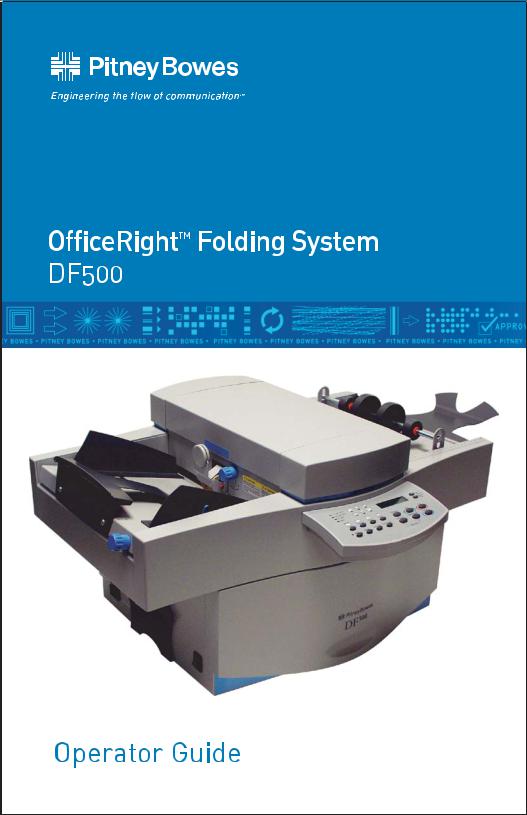

PB Form SV40124 First Edition, July 2003 © 2003 Pitney Bowes Inc. All rights reserved. This book may not be reproduced in whole or in part in any fashion or stored in a retrieval system of any type or transmitted by any means, electronically or mechanically, without the express written permission of Pitney Bowes Inc.
We have made every reasonable effort to assure the accuracy and usefulness of this manual, however, we cannot assume responsibility for errors or omissions or liability for the misuse or misapplication of our products.
OfficeRight is a registered trademark and PB Supply Line is a service mark of Pitney Bowes Inc.
FCC Compliance
This equipment had been tested and found to comply with the limits for a Class A digital device, pursuant to Part 15 of the FCC rules. These limits are designed to provide reasonable protection against interference when the equipment is operated in a commercial environment. This equipment generates, uses, and can radiate radio frequency energy, and if not installed and used in accordance with the users manuals, may cause harmful interference to radio communications. Operation of this equipment in a residential area is likely to cause harmful interference in which case the user will be required to correct the interference at his own expense.
Shielded cables must be used with this unit to insure compliance with Class A limits.
Canadian DOC Compliance
This digital apparatus does not exceed in the Class A limits for radio noise emissions from digital apparatus set out in the Inter- ference-causing Equipment Regulations (Standard ICES-003) of the Canadian Department of Communications.
NOTE: This equipment has been tested and found to comply with the U.S. Standard for Safety UL60950, Third Edition, Safety of Information Technology Equipment including Electrical Business Equipment and Canadian Standards C22.2 No 950-95, Safety of Information Technology Equipment including Electrical Business Equipment.
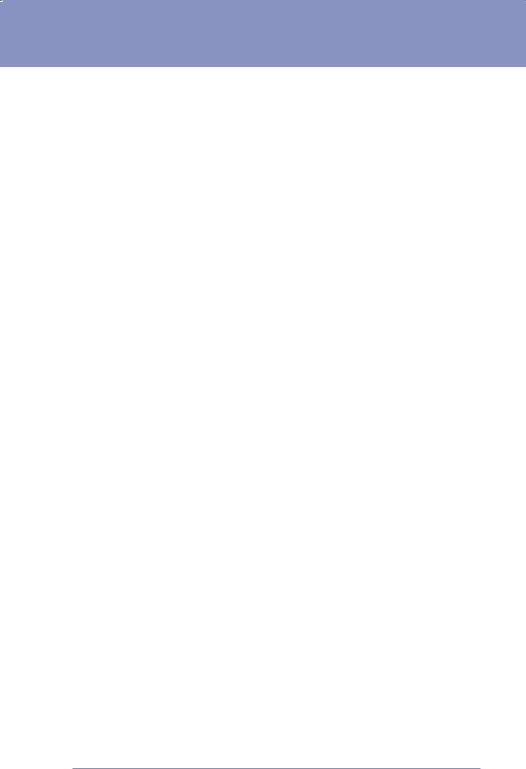
DF500 Folder Operator Guide
Table of Contents |
|
Section |
Page |
Safety................................................................................................. |
2 |
Description ..................................................................................... |
2 |
Moving the DF500 ....................................................................... |
8 |
Machine and Job Setup .............................................................. |
9 |
Automatic Fold Setup ................................................................ |
12 |
Operating The Folder ................................................................ |
13 |
Folder Mechanics For Understanding Fold Problems |
.... 15 |
Total and Batch Count.............................................................. |
20 |
Running a Job .............................................................................. |
23 |
Saving, Retrieving, or Deleting Jobs..................................... |
24 |
Manual Fold Setup...................................................................... |
28 |
Manual Feed ................................................................................ |
30 |
Operating Hints .......................................................................... |
32 |
Troubleshooting.......................................................................... |
36 |
Maintenance................................................................................ |
40 |
Supplies......................................................................................... |
40 |
Form Handling............................................................................. |
41 |
Equipment/Form Specifications............................................ |
43 |
SV40214 Rev. A |
1 |
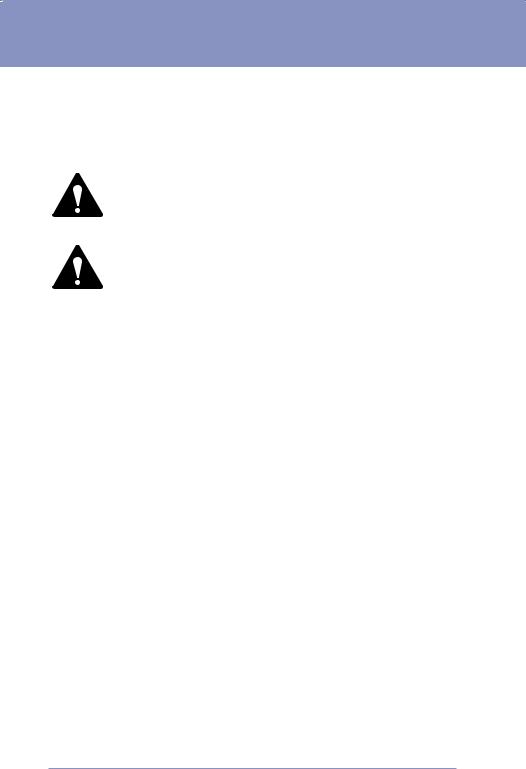
DF500 Folder Operator Guide
SAFETY
A series of messages may be used throughout this manual to alert you to potentially hazardous conditions. These messages are explained below:
WARNING - indicates the presence of a hazard that can cause severe personal injury or loss of life,
or substantial property damage if the warning is ignored.
CAUTION - indicates the presence of a hazard that will or can cause minor personal injury or property damage if the warning is ignored.
NOTE - calls attention to practices that could adversely affect equipment operation if instructions are not followed exactly.
Always use safe operating procedures when running your folder. Observe the following practices:
•Keep loose clothing, jewelry and long hair away from all moving parts.
•Avoid touching moving parts or materials while the machine is in use. Before clearing a jam, unplug the machine. Be sure machine mechanisms have come to a stop.
•To protect against electric shock, the machine should only be plugged into a properly grounded wall outlet.
•The power cord wall plug is the primary means of disconnecting the folder from the AC supply.
•The wall outlet should be near the machine and easily accessible.
•DO NOT use an adapter plug on the line cord or wall outlet.
•DO NOT remove the ground pin from the line cord.
•Avoid using wall outlets that are controlled by wall switches.
•DO NOT route the power cord over sharp edges or trapped between furniture.
2 |
SV40214 Rev. A |
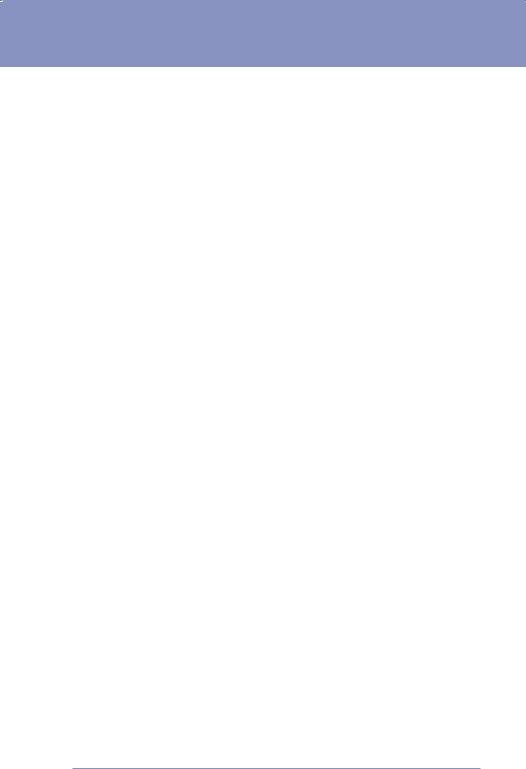
DF500 Folder Operator Guide
•Ensure there is no strain on the power cord where it becomes jammed between the equipment, walls or furniture.
•Be certain the area in front of the wall receptacle into which the machine is plugged is free from obstruction.
•DO NOT remove covers. This machine cabinet serves to enclose hazardous parts. If the machine has been dropped or has otherwise been stressed in any way, report it to your Pitney Bowes Customer Service Representative.
•To reduce the risk of fire and/or electrical shock, do not attempt to disassemble this machine. If service is required, contact your Pitney Bowes Customer Service Representative.
•To prevent overheating, do not cover the vent openings.
•All areas of the machine requiring disassembly or removal of covers should be accessed only by your Pitney Bowes Customer Service Representative.
•Read all instructions before attempting to operate the equipment.
•Use this equipment only for its intended purpose.
In addition, follow any specific occupational safety and health standards for your workplace or area.
SV40214 Rev. A |
3 |
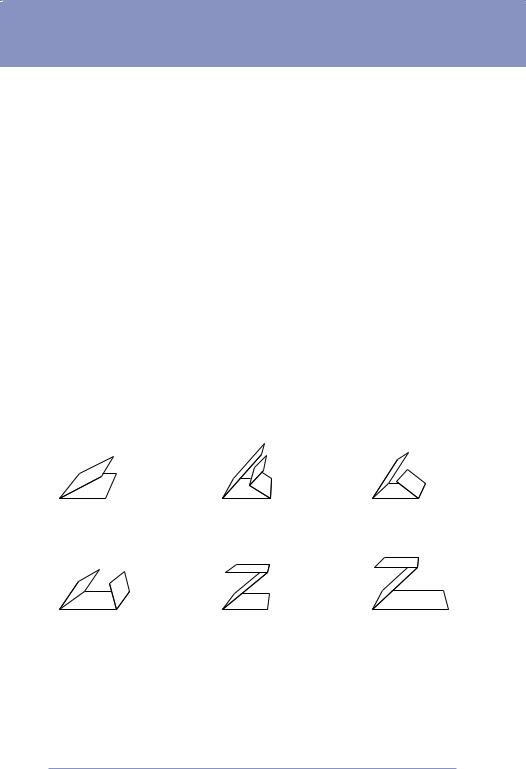
DF500 Folder Operator Guide
DESCRIPTION
The Model DF500 Folder is a stand-alone tabletop folder capable of processing up to 40,000 documents per month. The machine folds single and multi-part cut-sheet forms and then feeds them folded onto the stacker. It is equipped with two fold plates which allow it to produce single or double folds.
Two covers (one on top, one on the right side) can be opened to allow access to the fold rollers and fold plates for maintenance and clearing of jams. When a cover is opened, the machine stops automatically and cannot be started accidentally.
A control panel with an LCD display informs you of the status of the machine and of the jobs your are running. Up to ten jobs may be setup and saved for easy retrieval. In addition, system diagnostics are available conveniently from the control panel.
One feature of the DF500 is the Auto-Set mode for producing common folds (see below). This mode allows the automatic setting of different programmed folds and the adjustment of the paper thickness. The following standard folds can be called up via the Auto-Set mode:
Single Fold |
Double Parallel Fold |
Letter Fold |
Gate Fold |
Z-Fold |
Z-Fold with Margin |
In addition, other types of folds can be produced by entering the measurements manually as described later in this guide.
NOTE: The DF500 is built for folding paper and is unsuitable for handling other materials such as foils, plastics and textiles.
4 |
SV40214 Rev. A |
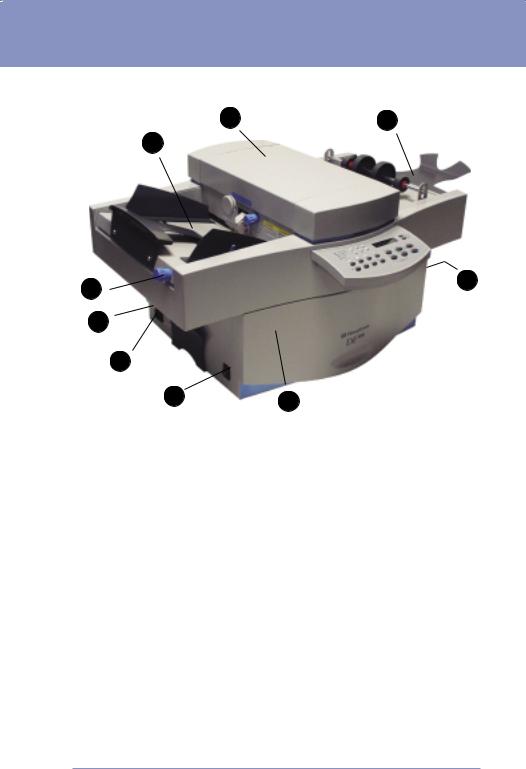
DF500 Folder Operator Guide
DF500 Controls and Features
2 |
1 |
3
4 |
9 |
|
|
5 |
|
6
7 8
1.Stacker Deck – holds the folded documents.
2.Top Cover – allows access inside of folder for removing jams.
3.Material Feed Deck – where paper is fed into the folder.
4.Skew Adjustment Control – used to offset skewing when feeding material.
5.Fuses – disconnects power to the folder when there is an overload of power consumed by the machine.
6.AC Input for Power Cord – connects to AC line cord.
7.Power Switch – turns on and off machine.
8.Operator Side of Machine
9.Right Hand Cover (on side) – allows access to fold plate.
SV40214 Rev. A |
5 |
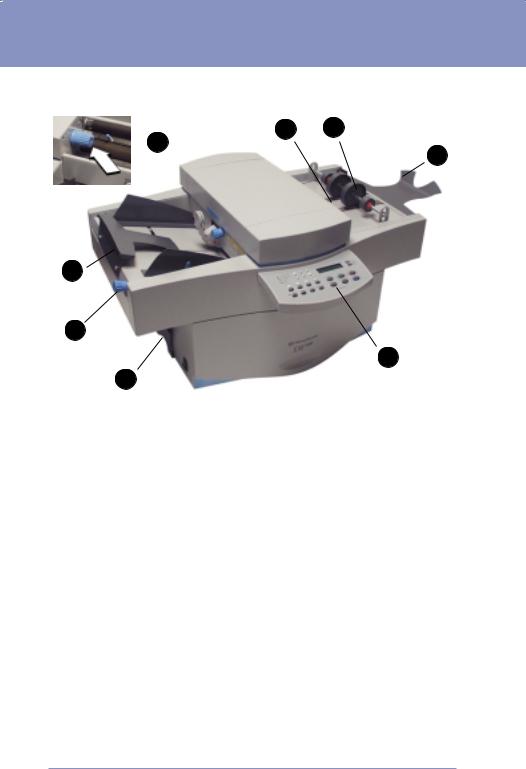
DF500 Folder Operator Guide
More DF500 Controls and Features
3 2
8  1
1
4
5
7
6
1.Stacker Extension – allows more space for collected documents after folding.
2.Stacker Rollers – helps guide material on to stacker belts.
3.Stacker Belts – moves folded documents away from exit area.
4.Input Feed Deck Extension Guides – allows long sheets of material to be supported. Flip up to activate.
5.Pre-feed Adjustment Knob – allows you to change the amount of feed pressure for feeding various types of material.
6.Operating Guide Holder – holds this DF500 Operating Guide.
7.Control Panel – allows user to setup and operate the folder.
8.Hand Wheel Knob (under cover) – allows for manual turning of fold rollers to aid in clearing jams.
6 |
SV40214 Rev. A |
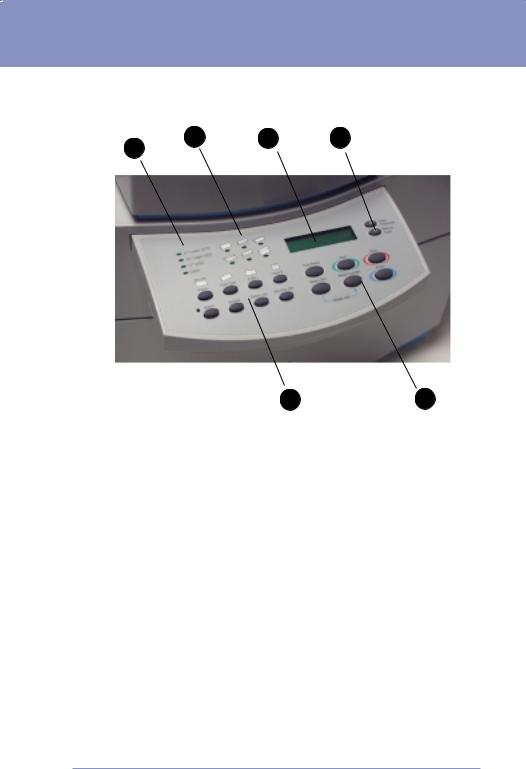
DF500 Folder Operator Guide
DF500 Control Panel Features
2 |
3 |
4 |
1 |
|
|
5 |
6 |
1.Paper Size Indicators – shows the paper size in use.
2.Standard Fold Type Indicators – shows the type of fold selected.
3.LCD Display – displays machine and job status to operator.
4.Dual Function Buttons – used for setting paper thickness or manual feeding. Also used for scrolling in certain setup menus.
5.Setup Buttons – sets up the folder functions.
6.Main Control Buttons – used to control main folder operation.
SV40214 Rev. A |
7 |
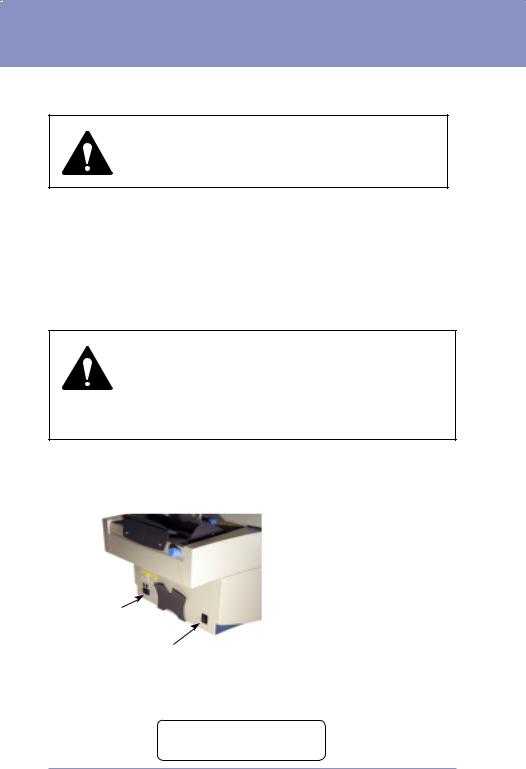
DF500 Folder Operator Guide
MOVING THE DF500
WARNING: To avoid personal injury or damage to the machine, two people should be used to lift the DF500.
1.If moving the DF500, make sure that it is unplugged and that it is placed on an appropriate work surface. There has to be a minimum clearance of 36" (914mm) on three sides of the machine for operator access. Recommended table height is 30" (762mm).
2.Lift the DF500 from under each end. Do not lift the unit using the paper support guides, control panel, or fold plate door.
WARNING: To avoid personal injury or damage to the machine, make sure you lift the folder by the bottom of the chassis. Do not use the fold plate compartment door on the side as a handle, as it will open up and cause you to drop the machine.
3.Install the line cord into the AC input on the side of the DF500 (see below) and then plug it in to a grounded 115 VAC outlet.
AC Input for
Power Cord
Power Switch
4.Turn the machine on and verify that the control panel displays the power-up screen (see below).
JOB: 1 |
READY |
|
ШШШШШШ |
8 |
SV40214 Rev. A |
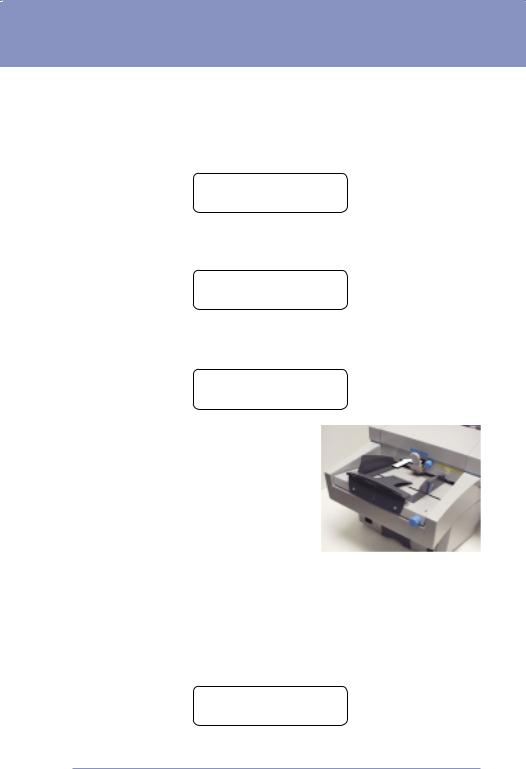
DF500 Folder Operator Guide
MACHINE AND JOB SETUP
Feeder Setup
Setting the Paper Thickness
1. Turn the power switch to ON. The display will read:
JOB: 1 |
READY |
|
ШШШШШШ |
2.Press the Paper Thickness key on the control panel. The display changes to:
SET THICKNESS?
YES: Enter |
NO: ! |
3.Press Enter. The sheet separator in the feeder will open and the display will prompt:
INSERT ONE SHEET
DONE - Enter
4.Insert a sample sheet of the paper you want to fold into the feeder. Push in the pressure roller and insert the paper into the feeder (see below) about 2" (50mm).
5.Press the Enter key. The DF500 will now automatically adjust itself to the thickness of the paper.
6.If your fold is already setup, you may now press the Trial Piece key to fold this sample sheet. If you have not yet setup your fold, withdraw the sheet. You will feel a slight resistance.
7.The display will again show:
JOB: 1 |
READY |
|
ШШШШШ1 |
SV40214 Rev. A |
9 |
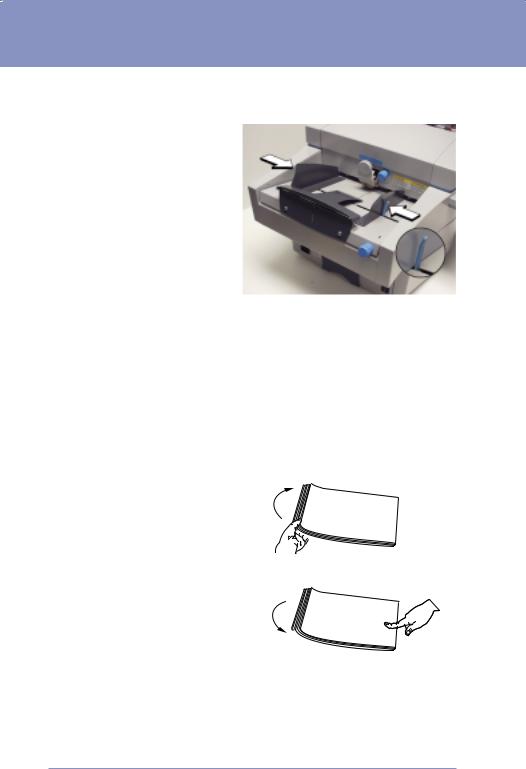
DF500 Folder Operator Guide
Setting the Paper Guides
1.Squeeze the blue lever against the right hand paper guide, and, using two hands,
move the guides to the width of the paper.
2.Allow about 1/32" (1mm) clearance so that the paper is not held too tightly (see below). Do not allow too much clearance as this will affect fold accuracy.
Loading Paper
When paper is loaded into the DF500, the top sheet of the paper stack is fed first. This means that the paper stack must be “fanned out” so that the top sheet is closest to the feed roller.
1.Place a stack of paper onto the feed table. Firmly grasp the upper end of the stack with your left hand and bend the entire stack up and forward as shown.
2.While still holding the stack with your left hand, press down
on the lower end of the stack with your right hand. Now release the upper end of the stack and let it fall onto the feed table. The stack should appear slightly fanned out.
3.Repeat this process several times and the stack will be
fanned out properly. Allow the fanned stack to slide down into the mouth of the feeder as far as it will go without forcing it.
10 |
SV40214 Rev. A |
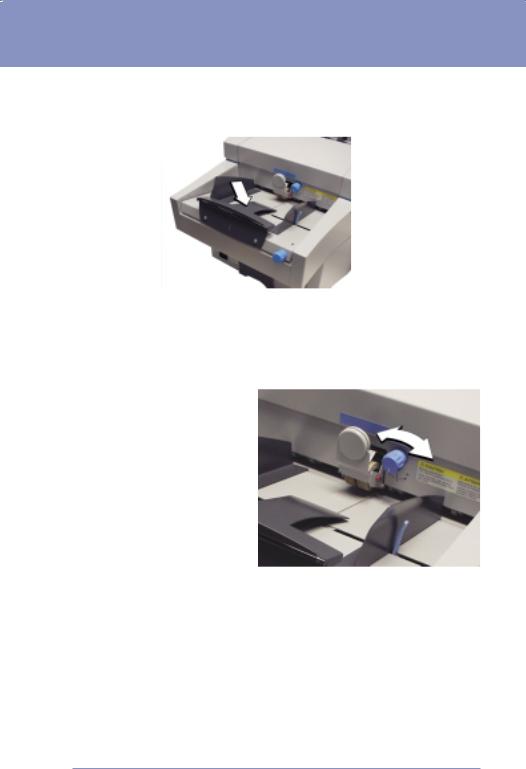
DF500 Folder Operator Guide
Using the Table Extension
1.Lift the table extension up to support longer paper like legal size.
Setting the Pressure Roller
The pressure roller knob allows you to set the pressure applied to the first set of feed rollers.
•For 20 lb. bond paper, set the knob halfway between "+" and "–".
•For heavier paper, or if you see the feed rollers slipping, move the knob towards "+".
•For lighter paper, or if the paper tends to bunch up under the
feed rollers, set the knob towards "–".
SV40214 Rev. A |
11 |
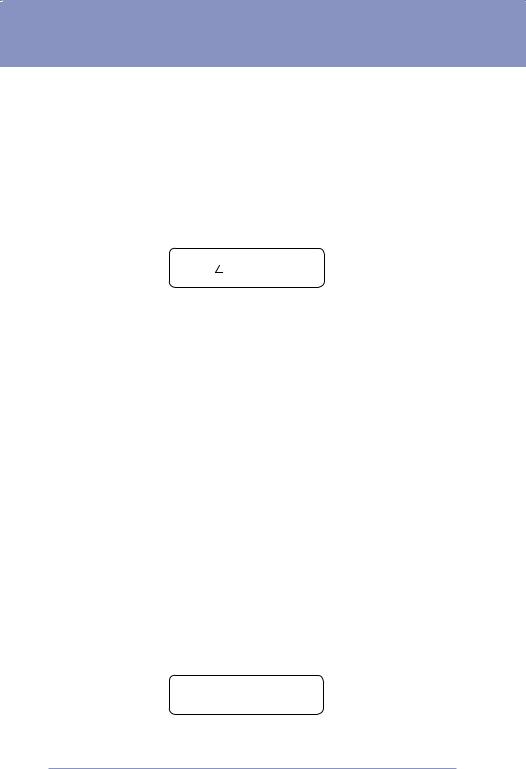
DF500 Folder Operator Guide
AUTOMATIC FOLD SETUP
Selecting Paper Size
1.Press the Paper key to select the desired paper size length. Each press of the key will step through the three standard paper sizes and “other” and will light the appropriate paper size indicator on the control panel.
2.At the same time, the display will show the selected paper length in millimeters. For example:
T1 PAPER = 297.Ø
CHG: DONE: Enter
DONE: Enter
3.If your paper isn’t a standard size, press the " or ! key, to change the size. Each key press will change the paper size by about 1/64" (0.5mm). Holding the key down for more than one second will increase the step size, allowing large changes to be made rapidly.
4.When the correct paper size is shown, proceed with “Selecting Fold Type” below. NOTE: The DF500’s electronic control system will not allow you to deviate too far from the standard settings. This will prevent jams caused by “impossible” folds.
Selecting Fold Type
Before selecting a fold, make sure you have already set the DF500 to the correct paper size length. This will prevent the machine from setting up a fold for the wrong paper length, which could result in a paper jam.
1.Press the Fold Type key to select one of the six pre-pro- grammed fold types. Each key press will turn on the indicator associated with each fold type.
2.When you have made your selection, press the Enter key. The display will show:
TEMP JOB: 1 |
READY |
|
ШШШШШШ |
3. While the machine is setting up the fold, all keys on the control panel are disabled and will not respond if pressed.
(continued on next page)
12 |
SV40214 Rev. A |
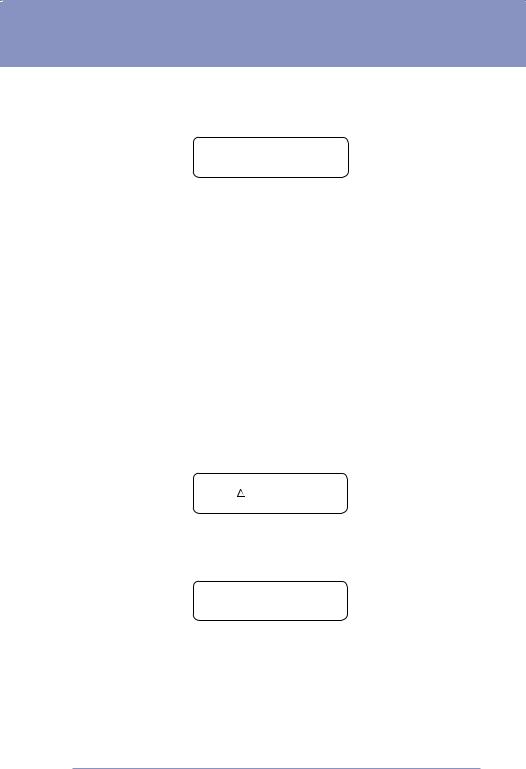
DF500 Folder Operator Guide
Selecting Fold Type (continued)
4.When the setup is complete, the display will change back to the “Ready” state.
TEMP JOB: 1 |
READY |
|
ШШШШШШ |
NOTE: “TEMP JOB” or “T” in the display means that the job just setup is considered a temporary job because it has not yet been saved in memory.
OPERATING THE FOLDER
Setting the Speed
Set the proper speed before attempting to run the folder. The speed setting depends on the weight and size of the paper used. Light weight and large size papers (lighter than 20 lb. bond and larger than 8-1/2" by 11") must be run slower than heavy paper and smaller sheets. A good value to start with is 35.
1. Press the Speed key. The display will typically show:
T1 SPEED = 40
CHG: DONE: Enter
DONE: Enter
2.To change the speed, press the " or ! key, then press Enter.
3.If you forgot to press Enter and try to start the folder, the display will show:
USE NEW SETTING?
YES: Enter |
No: ! |
This message will also appear if you have entered any other new parameter such as paper size, fold type, batch or fold plate setting.
4. Press Enter now to activate your setting or the ! key to stay with your previous setting.
(continued on next page)
SV40214 Rev. A |
13 |
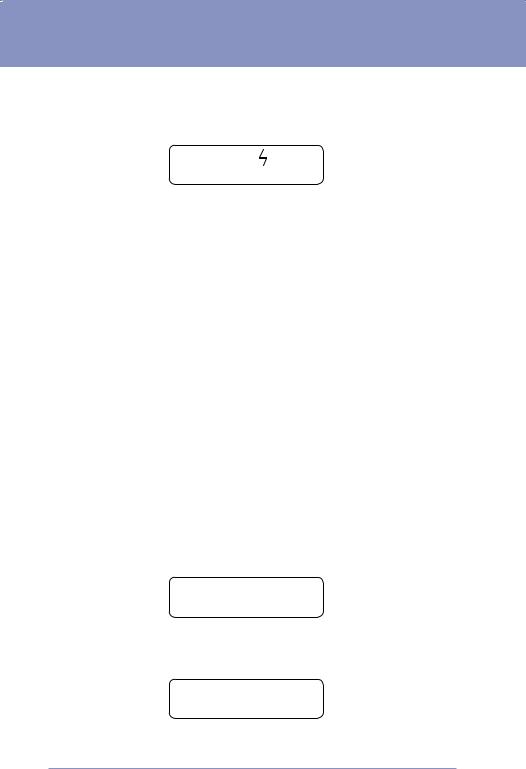
DF500 Folder Operator Guide
Setting the Speed (continued)
The speed can also be changed while the machine is running.
1. Press the Speed key. The display will change to:
SPEED |
35 |
ШШШШШШ
2.Use the " or ! keys to run slower or faster.
3.The speed will change instantly. You need not press the Enter key to activate the new setting.
Running a Trial Piece
Always run a trial piece before starting a run. It is also a good idea to run a trial piece each time a new stack of paper has been loaded onto the feed table. This will prevent a jam if the stack has been loaded incorrectly.
1.Press the Trial Piece key. A single sheet will be folded and delivered to the stacker for you to check.
Startup
1.If you are happy with the trial piece, press the Start key to begin the automatic feeding and folding. The folded sheets will be delivered neatly shingled on the stacker table.
2.Remove the folded sheets as soon as they start piling up in front of the stacker extension.
3.When the entire paper stack has been fed the machine will stop and the display will show:
– FAIL TO FEED –
DONE - Enter
4.Reload the feed table with a new stack of paper and press the Enter key to clear the message on the display.
TEMP JOB: 1 |
READY |
|
ШШШШШШ |
5.When the display shows ‘Ready’, press the Start key to resume folding.
14 |
SV40214 Rev. A |
