Pitney Bowes AddressRight+ Manual

AddressRight®+
Course Manual
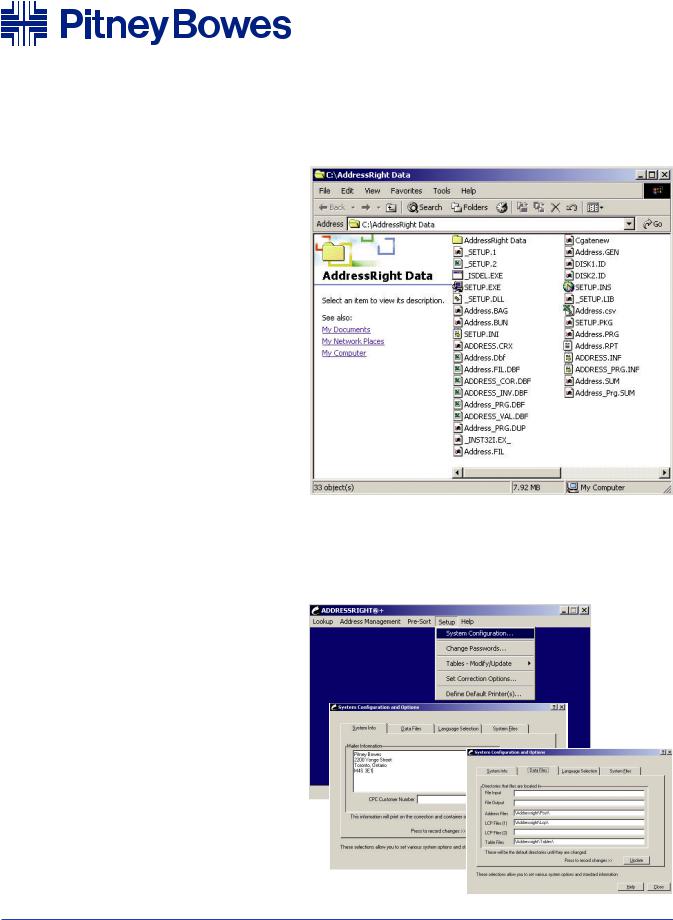
AddressRight®+ Course Manual
 How do I...?
How do I...?
Start AddressRight®+
 What do I…?
What do I…?
Do with the maintenance CD’s
AddressRight®+ Introduction
AddressRight®+, the answer to your address management needs, is the only tool you will need to help you correct, manage and update your mailing lists. And with the Letter Presort Carrier option, it will help save you money as well.
As an owner of the AddressRight®+ program you are being sent regular up-to-the-minute version of the Canada Post Database along with program updates on a regular basis.
It is imperative that you make it a regular habit of installing the updates on time. To open AddressRight®+ double click on the AddressRight®+ icon on your desktop. Depending on how you have set up your AddressRight®+ Program, you may be asked for a password to complete opening the program.
 How do I...?
How do I...?
Change passwords
Set up my mailer information
Set up my data file directories
System Configuration
Passwords: To access the Passwords section select Change Password from the Setup menu. You can have up to 16 user passwords. The Master Password allows you to enable disable passwords.
Mailer Info: From the Setup menu, select System Configuration. the System Info tab holds the information for Mailer Address and CP Customer Nr. Key in the appropriate address and select Update to record changes.
Data Files: To update the directories that AddressRight®+ accesses to, select the Setup menu, System Configuration and the Data Files tab. Here you can alter the directories for such things as Input/Output files, Letter Carrier Presort files, and table modifications. The directories can be local or on a network. Upon completion, press Update to record changes.
Hint: Use your [Alt] key with the underlined letter to access a menu item. i.e. use [Alt] [S] to open the Setup menu
Manuel de cours - AddressRightMD+ |
Page 1 |
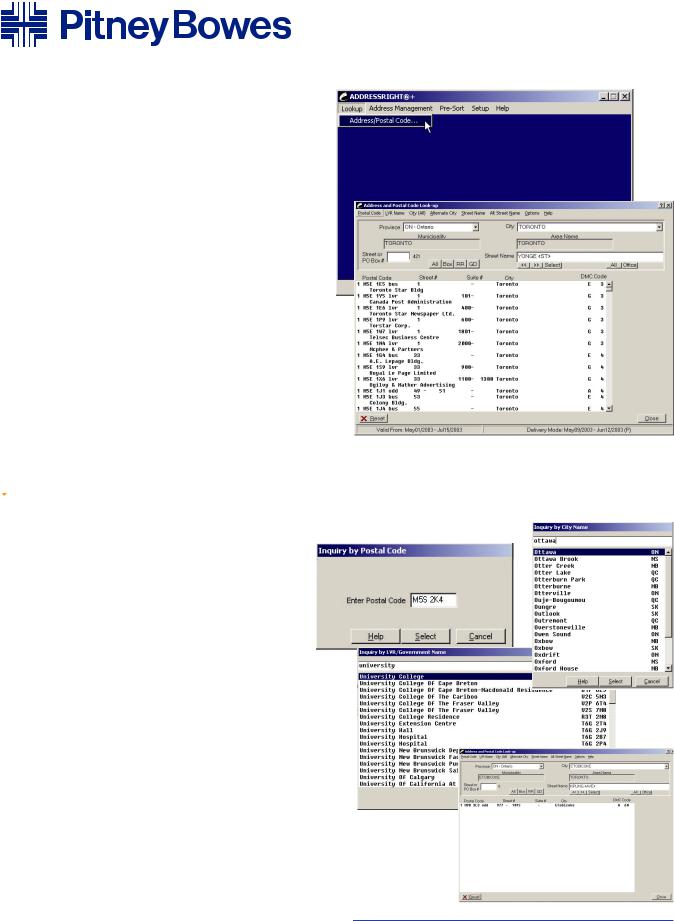
Lookup
The Lookup Program gives you an up-to-date ability to do Address Problem Determination and to look up addresses based on the city, postal code or street name information.
Select Address/Postal Code from the Lookup Menu on AddressRight®+ and you will open up the Lookup Program.
Validation Dates: To ensure you are working on the most recent version of Lookup, check the bottom left hand corner of the Lookup screen for va lid dates of the address database. You should receive your updates every month.
Filtering/Narrowing the Search:
Province – key/ select the 2 -digit province abbreviation from the province drop down menu
City – key/select the city from the drop down city menu Street Name – key/select the street name in the Street Name
fieldALL or OFFICE Buttons: All displays all street names in selected city;
Office displays post office locations:
BOX, RR, GD Buttons: Box narrows the list t PO Box entries; RR narrows list to Rural Route entries; GD narrows the list to General Delivery entries.
Street or PO Box Number: Once the information for the street has been displayed, enter the Street or PO Box Number in this field to narrow the search even more.
 How do I...?
How do I...?
Look up addresses by Postal Code,
City or Street Name
Interpret the search results
Interpreting the Search
The addresses in the filtered search appear in the large display screen. On the left hand side is a code that indicates the type of address record. They can be interpreted as follows:
1 = Street address
2 = Street Address served by route service
3 = PO Box
4 = Rural Route
5 = General Delivery
The Postal Code and Address Information appears in the middle columns with the DMC codes indicating the letter carrier route number on the right hand side. The DMC Codes can be interpreted as follows:
A = Letter Carrier Route
B = Apartment/Residential Building E = Business building
G = LVR business building (Large Volume Receiver) H = Rural Route
J = General Delivery K = PO Box
M = LVR PO Box
T = Suburban Service X = Mobile Route
Z = Retired Postal Code
Use the menu bar on the Lookup Program to access searches for Postal Code, LVR, City, Street Names, and even Alternative Cities andStreet Names
AddressRight®+ Course Manual |
Page 2 |
