Page 1
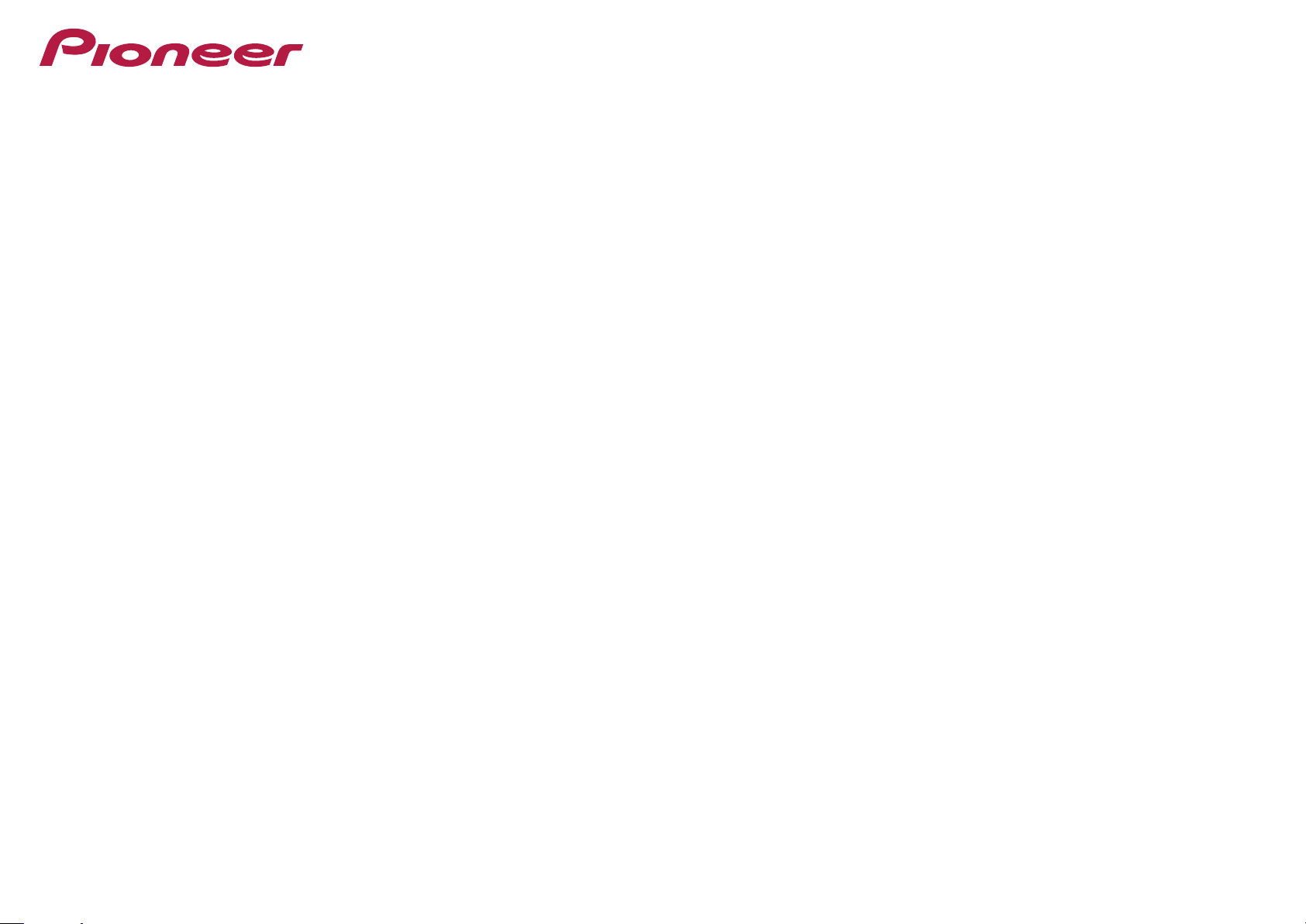
Operating Instructions
AV Receiver
SC-LX88-K/-S
SC-LX78-K/-S
Page 2
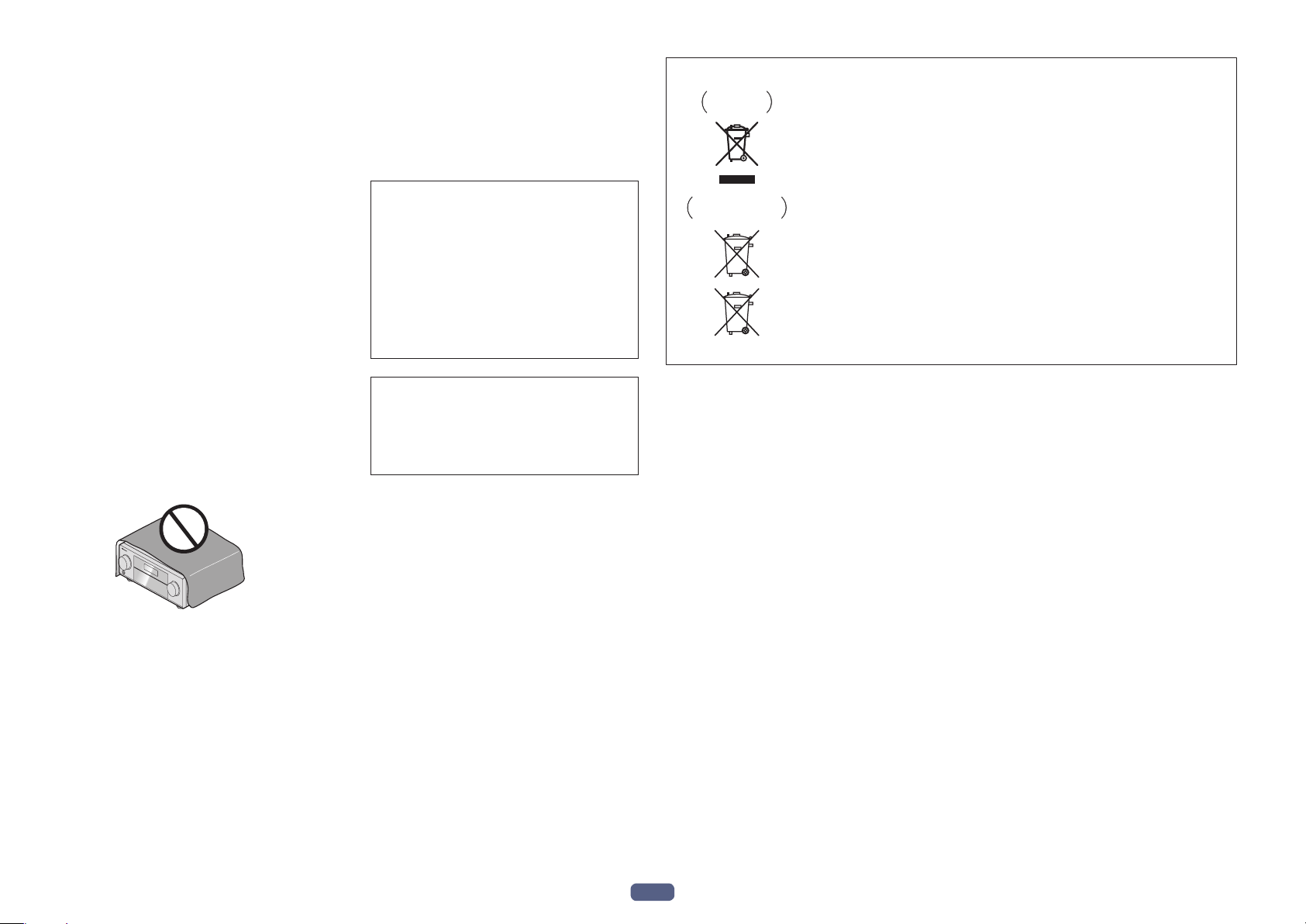
WARNING
This equipment is not waterproof
shock hazard, do not place any container filled with
liquid near this equipment (such as a vase or flower
pot) or expose it to dripping, splashing, rain or
moisture.
WARNING
To
sources (such as a lighted candle) on the equipment.
VENTILATION CAUTION
When installing this unit, make sure to leave space
around the unit for ventilation to improve heat radiation
(at least 20 cm at top, 10 cm at rear
side).
WARNING
Slots and openings in the cabinet are provided for
ventilation to ensure reliable operation of the product,
and to protect it from overheating.
hazard, the openings should never be blocked or
covered with items (such as newspapers, table-cloths,
curtains) or by operating the equipment on thick carpet
or a bed.
CAUTION
T
O PREVENT THE RISK OF ELECTRIC SHOCK, DO NOT
REMOVE COVER (OR BACK). NO USE
PA
SERVICE PERSONNEL.
Operating Environment
locations exposed to high humidity or direct sunlight (or
Radio wave caution
This unit uses a 2.4 GHz radio wave frequency
a band used by other wireless systems (Microwave
ovens and Cordless phones, etc.). In this event noise
appears in your television image, there is the possibility
this unit (including products supported by this unit) is
causing signal inte
connector of your televisio
this event, increase the distance between the antenna
input connector and this unit (including products
supported by this unit).
•
•
R-SERVICEABLE
RTS INSIDE. REFER SERVICING TO QUALIFIED
. To prevent a fire or
prevent a fire hazard, do not place any naked flame
, and 20 cm at each
To prevent fire
Operating environment temperature and humidity:
+5 °C to +35 °C (+41 °F to +95 °F); less than 85 %RH
(cooling vents not blocked)
D3-4-2-1-1_B1_En
Do not install this unit in a poorly ventilated area, or in
strong artificial light).
D3-4-2-1-3_A1_En
D3-4-2-1-7a_A1_En
D3-4-2-1-7b*_A1_En
CAUTION
The STANDBY/ON switch on this unit will not
completely shut off all power from the AC outlet.
Since the power cord serves as the main disconnect
device for the unit, you will need to unplug it from the
AC outlet to shut down all power. Therefore, make
sure the unit has been installed so that the power
cord can be easily unplugged from the AC outlet in
case of an accident. To avoid fire hazard, the power
cord should also be unplugged from the AC outlet
when left unused for a long period of time (for
example, when on vacation).
This product is for general household purposes. Any
failure due to use for other than household purposes
(such as long-term use for business purposes in a
restaurant or use in a car or ship) and which requires
repair will be charged for even during the warranty
period.
WARNING
Store small parts out of the reach of children and
infants. If accidentally swallowed, contact a doctor
immediately.
D3-4-2-1-7c*_A2_En
D3-4-2-2-2a*_A1_En
K041_A1_En
D41-6-4_A1_En
Information for users on collection and disposal of old equipment and used batteries
Symbol for
equipment
Symbol examples
for batteries
Pb
rference with the antenna input
Pioneer is not responsible for any malfunction of the
compatible Pioneer product due to communication
error/malfunctions associated with your network
connection and/or your connected equipment. Please
contact your Internet service provider or network
device manufacturer.
A separate contract with/payment to an Internet
service provider is required to use the Internet.
These symbols on the products, packaging, and/or accompanying documents mean
that used electrical and electronic products and batteries should not be mixed with
general household waste.
For proper treatment, recovery and recycling of old products and used batteries,
please take them to applicable collection points in accordance with your national
legislation.
By disposing of these products and batteries correctly, you will help to save valuable
resources and prevent any potential negative effects on human health and the
environment which could otherwise arise from inappropriate waste handling.
For more information about collection and recycling of old products and batteries,
please contact your local municipality, your waste disposal service or the point of sale
where you purchased the items.
These symbols are only valid in the European Union.
For countries outside the European Union:
If you wish to discard these items, please contact your local authorities or dealer and
ask for the correct method of disposal.
K058a_A1_En
, which is
n, video, satellite tuner, etc. In
2
Page 3
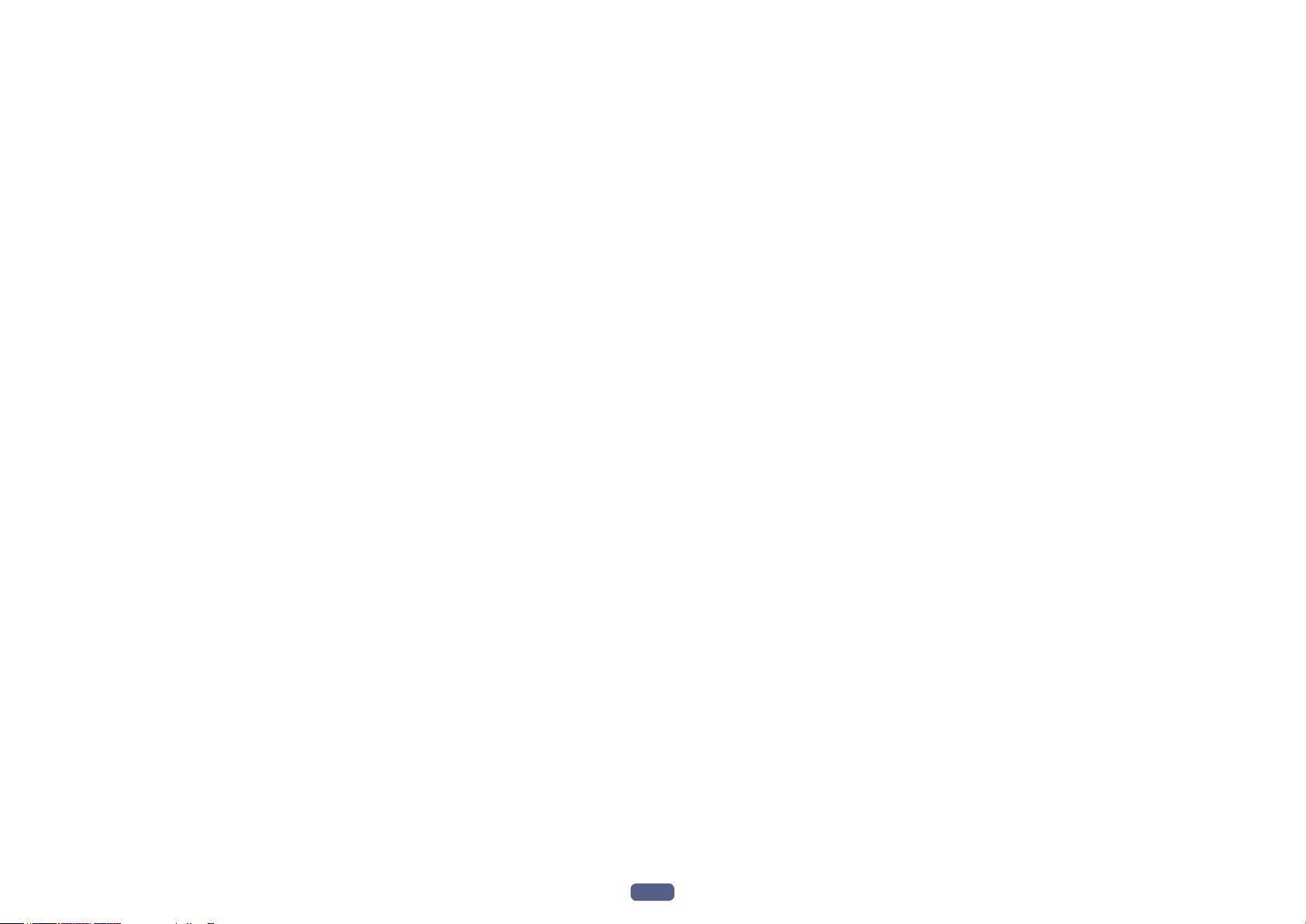
Thank you for buying this Pioneer product. Please read through these operating instructions so you will know how to operate your model properly.
Contents
01 Before you start
Our philosophy .................................................................................................................................................................... 7
Features ............................................................................................................................................................................... 7
Checking what’s in the box ..............................................................................................................................................10
Installing the receiver .......................................................................................................................................................10
Loading the batteries ........................................................................................................................................................10
Operating range of remote control unit..........................................................................................................................11
02 Controls and displays
Remote control .................................................................................................................................................................13
Display ...............................................................................................................................................................................15
Front panel ........................................................................................................................................................................16
03 Connecting your equipment
Connecting your equipment ............................................................................................................................................19
Rear panel .........................................................................................................................................................................19
Determining the speakers’ application ..........................................................................................................................20
Placing the speakers ........................................................................................................................................................23
Connecting the speakers .................................................................................................................................................24
Installing your speaker system ........................................................................................................................................26
About the audio connection ............................................................................................................................................32
About the video converter ................................................................................................................................................32
About HDMI ......................................................................................................................................................................33
Connecting your TV and playback components ............................................................................................................33
Connecting an HDD/DVD recorder, BD recorder and other video sources ...............................................................36
Connecting a satellite/cable receiver or other set-top box ...........................................................................................37
Connecting other audio components .............................................................................................................................38
Connecting additional amplifiers ....................................................................................................................................38
Connecting the multichannel analog inputs .................................................................................................................39
Connecting AM/FM antennas .........................................................................................................................................39
MULTI-ZONE setup ...........................................................................................................................................................40
Connecting to the network through LAN interface .......................................................................................................43
Connecting an iPod ..........................................................................................................................................................43
Connecting a USB device ................................................................................................................................................44
Connecting an MHL-compatible device .........................................................................................................................44
Connecting an HDMI-equipped component to the front panel input .........................................................................44
Using a USB cable to connect to a computer ...............................................................................................................45
Connecting to a wireless LAN .........................................................................................................................................45
Connecting an IR receiver ...............................................................................................................................................46
Switching components on and off using the 12 volt trigger .........................................................................................46
Plugging in the receiver ...................................................................................................................................................46
04 Basic Setup
How to use the built-in AVNavigator ...............................................................................................................................48
Automatically conducting optimum sound tuning (Full Auto MCACC) .....................................................................49
The Input Setup menu ......................................................................................................................................................51
Operation Mode Setup .....................................................................................................................................................52
Changing the OSD display language (OSD Language) ................................................................................................53
About the Home Menu.....................................................................................................................................................53
05 Basic playback
Playing a source ...............................................................................................................................................................55
Playing an iPod .................................................................................................................................................................56
Playing a USB device .......................................................................................................................................................57
Playing an MHL-compatible device ................................................................................................................................58
Playing music from a computer ......................................................................................................................................59
Listening to the radio ........................................................................................................................................................59
Music playback using Bluetooth wireless technology ..................................................................................................61
06 Listening to your system
Enjoying various types of playback using the listening modes ....................................................................................64
Selecting MCACC presets ...............................................................................................................................................66
Choosing the input signal ................................................................................................................................................66
Better sound using Phase Control ..................................................................................................................................66
Better sound using Phase Control and Full Band Phase Control ...............................................................................67
07 Playback with NETWORK features
Introduction ....................................................................................................................................................................... 69
Playback with Network functions....................................................................................................................................70
About network playback...................................................................................................................................................72
About playable file formats ..............................................................................................................................................73
08 Control with HDMI function
About the Control with HDMI function ...........................................................................................................................75
Making Control with HDMI connections ........................................................................................................................75
HDMI Setup.......................................................................................................................................................................75
Before using synchronization ..........................................................................................................................................76
About synchronized operations ......................................................................................................................................76
Setting the PQLS function ...............................................................................................................................................77
About Sound Retriever Link and Stream Smoother Link ..............................................................................................77
Cautions on the Control with HDMI function ................................................................................................................77
09 Using other functions
Setting the Audio options ................................................................................................................................................79
Setting the Video options .................................................................................................................................................81
Switching the output (OUTPUT PARAMETER) ..............................................................................................................83
HDMI 4K/60p signal output setting ................................................................................................................................84
Changing the channel level while listening ...................................................................................................................84
Using the MULTI-ZONE controls .....................................................................................................................................84
Making an audio or a video recording ............................................................................................................................85
Network settings from a web browser ............................................................................................................................85
Using the sleep timer .......................................................................................................................................................86
Dimming the display ........................................................................................................................................................86
Checking your system settings .......................................................................................................................................86
Resetting the system ........................................................................................................................................................87
3
Page 4
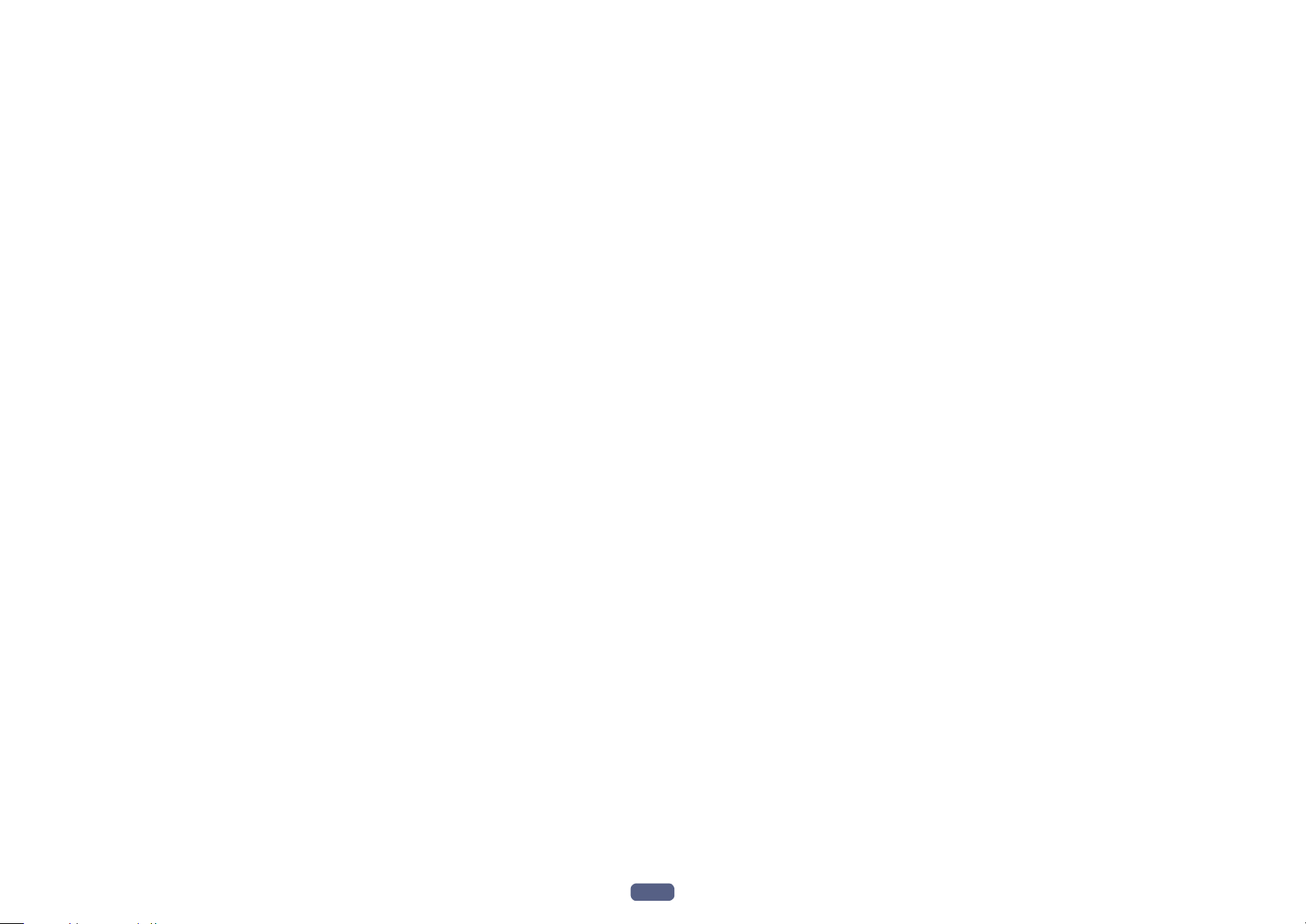
10 Controlling the rest of your system
About the Remote Setup menu.......................................................................................................................................89
Operating multiple receivers ...........................................................................................................................................89
Setting the remote to control other components ..........................................................................................................89
Selecting preset codes directly .......................................................................................................................................89
Programming signals from other remote controls .......................................................................................................90
Erasing one of the remote control button settings ........................................................................................................90
Erasing all learnt settings that are in one input function .............................................................................................91
Setting the backlight mode .............................................................................................................................................91
Using All Zone Standby ....................................................................................................................................................91
Setting the switching time of AV amplifier operation mode.........................................................................................91
Resetting the remote control settings ............................................................................................................................91
Controlling components ..................................................................................................................................................92
11 The MCACC PRO menu
Making receiver settings from the MCACC PRO menu ................................................................................................95
Automatic MCACC (Expert) .............................................................................................................................................95
Manual MCACC setup .....................................................................................................................................................97
Checking MCACC Data ..................................................................................................................................................100
Data Management..........................................................................................................................................................101
12 The System Setup and Other Setup menus
Making receiver settings from the System Setup menu.............................................................................................103
Manual speaker setup ....................................................................................................................................................103
Network Setup menu .....................................................................................................................................................106
Checking the Network Information ...............................................................................................................................107
MHL Setup ......................................................................................................................................................................107
The Other Setup menu ...................................................................................................................................................107
Making network settings using Safari ..........................................................................................................................111
Using Safari to set a friendly name ...............................................................................................................................111
Using Safari to update the firmware .............................................................................................................................112
14 Additional information
Surround sound formats ...............................................................................................................................................124
SABRE DACTM.................................................................................................................................................................124
About HDMI ....................................................................................................................................................................124
HTC Connect ...................................................................................................................................................................124
About iPod .......................................................................................................................................................................125
Windows 8 .......................................................................................................................................................................125
MHL..................................................................................................................................................................................125
About aptX .......................................................................................................................................................................125
About Bluetooth wireless technology ...........................................................................................................................125
Software license notice ..................................................................................................................................................126
Auto Surround, ALC and Stream Direct with different input signal formats ............................................................127
Speaker Setting Guide....................................................................................................................................................127
About messages displayed when using network functions .......................................................................................128
Important information regarding the HDMI connection ............................................................................................129
Cleaning the unit ............................................................................................................................................................129
Declaration of Conformity with regard to the R&TTE Directive 1999/5/EC ................................................................130
Glossary ...........................................................................................................................................................................131
Features index .................................................................................................................................................................133
Specifications .................................................................................................................................................................134
Preset code list................................................................................................................................................................135
13 FAQ
Troubleshooting ..............................................................................................................................................................114
Power ...............................................................................................................................................................................114
No sound .........................................................................................................................................................................114
Other audio problems ....................................................................................................................................................115
BT AUDIO terminal .........................................................................................................................................................116
Video ................................................................................................................................................................................116
Settings ............................................................................................................................................................................117
Professional Calibration EQ graphical output .............................................................................................................117
Display .............................................................................................................................................................................117
Remote control ...............................................................................................................................................................118
HDMI ................................................................................................................................................................................118
MHL..................................................................................................................................................................................119
Built-in AVNavigator .......................................................................................................................................................119
USB interface ..................................................................................................................................................................120
iPod ..................................................................................................................................................................................120
Network ...........................................................................................................................................................................120
USB-DAC .........................................................................................................................................................................122
Wireless LAN ...................................................................................................................................................................122
4
Page 5
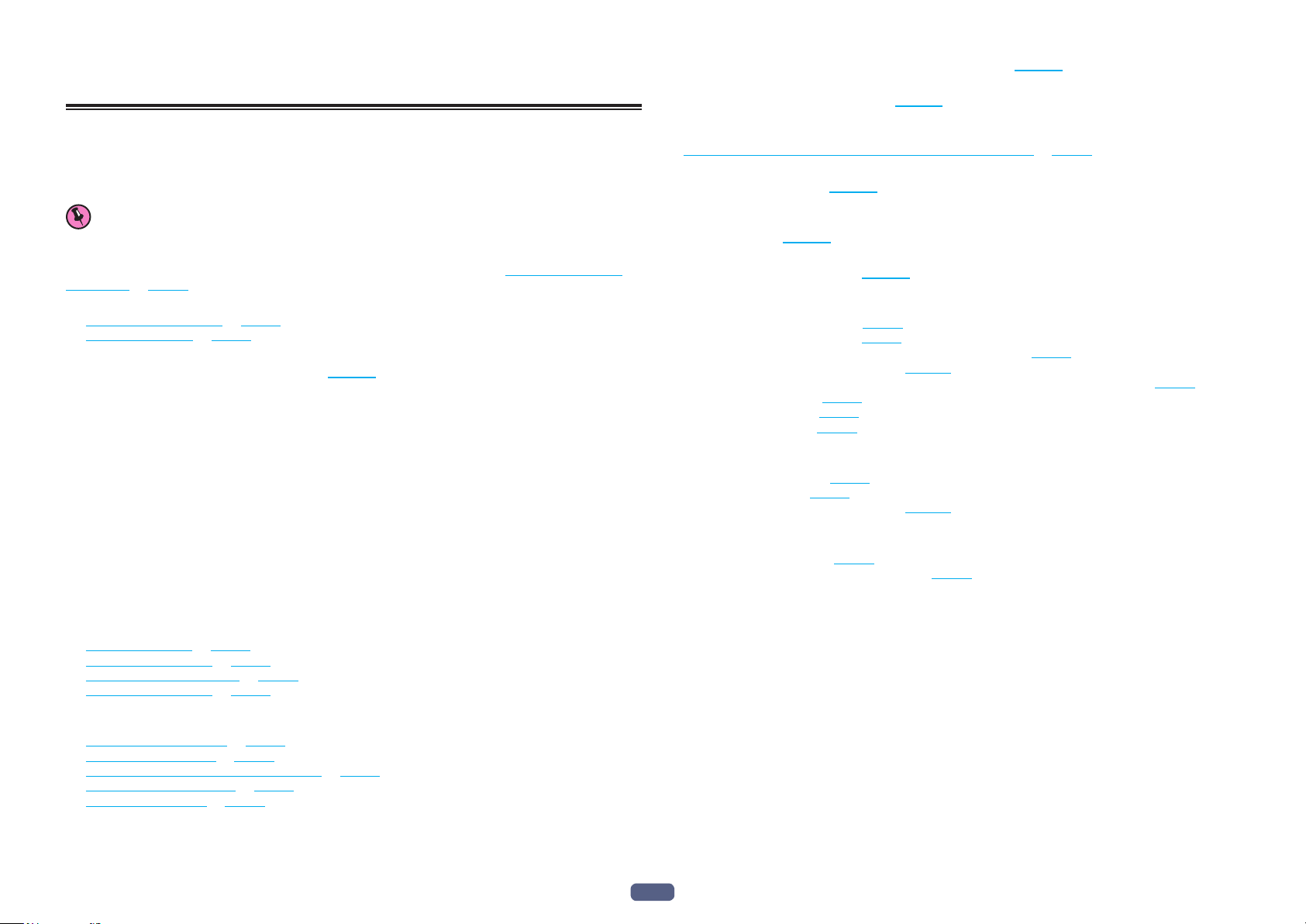
Flow of settings on the receiver
Flow for connecting and setting the receiver
The unit is a full-fledged AV receiver equipped with an abundance of functions and terminals. It can be used easily after following the procedure below to make the connections and settings.
Required setting item: 1, 2, 3, 4, 5, 8, 10
Setting to be made as necessary: 6, 7, 9, 11, 12, 13, 14
Important
Using Wiring Navi on AVNavigator of this receiver, you can make the initial settings of the receiver on your computer or mobile device. In that case, you can use Wiring Navi to make the same connections or settings that are
performed in Steps 2, 3, 4, 5, 6, 8, and 9. For details of how to use AVNavigator, refer to How to use the built-in
AVNavigator on page 48 .
1 Before you start
! Checking what’s in the box on page 10
! Loading the batteries on page 10
j
2 Determining the speakers’ application (page 20 )
! [A] 9.2 channel surround system (Top middle/Front wide) connection
! [B] 9.2 channel surround system (Top middle/Front height) connection
! [C] 9.2 channel surround system (Top forward/Top backward) connection
! [D] 7.2 channel surround system & Speaker B connection
! [E] 7.2 channel surround system & Front Bi-amping connection (High quality surround)
! [F] 7.2 channel surround system & HDZONE connection (Multi Zone)
! [G] 5.2 channel surround system & Front Bi-amping connection (High quality surround) & HDZONE connec-
tion (Multi Zone)
! [H-1] 5.2 channel surround system & ZONE 2/ZONE 3 connection (Multi Zone)
! [H-2] 5.2 channel surround system & ZONE 2/HDZONE connection (Multi Zone)
! [H-3] Multi-ZONE Music connection
! [I] 5.2 channel surround system & Speaker B Bi-amping connection
! [J] 5.2 channel surround system & Front and Surround Bi-amping connection (High quality surround)
! [K] 5.2 channel surround system & Front and Center Bi-amping connection (High quality surround)
! [L] 5.2 channel surround system & Center and Surround Bi-amping connection (High quality surround)
j
3 Connecting the speakers
! Placing the speakers on page 23
! Connecting the speakers on page 24
! Installing your speaker system on page 26
! Bi-amping your speakers on page 25
j
4 Connecting the components
! About the audio connection on page 32
! About the video converter on page 32
! Connecting your TV and playback components on page 33
! Connecting AM/FM antennas on page 39
! Plugging in the receiver on page 46
j
5 Power On
j
6 Changing the OSD display language (OSD Language) (page 53 )
j
7 Using the AVNavigator functions (page 48 )
j
8 MCACC speaker settings
! Automatically conducting optimum sound tuning (Full Auto MCACC) on page 49
j
9 The Input Setup menu (page 51 )
(When using connections other than the recommended connections)
j
10 Basic playback (page 54 )
j
11 Switching the HDMI output (page 83 )
j
12 Adjusting the sound and picture quality as desired
! Using the various listening modes (page 63 )
! Better sound using Phase Control (page 66 )
! Measuring the all EQ type (SYMMETRY/ALL CH ADJ/FRONT ALIGN) (page 95 )
! Changing the channel level while listening (page 105 )
! Switching on/off the Acoustic Calibration EQ, Auto Sound Retriever or Dialog Enhancement (page 79 )
! Setting the PQLS function (page 77 )
! Setting the Audio options (page 79 )
! Setting the Video options (page 81 )
j
13 Other optional adjustments and settings
! Control with HDMI function (page 74 )
! The MCACC PRO menu (page 94 )
! The System Setup and Other Setup menus (page 102 )
j
14 Making maximum use of the remote control
! Operating multiple receivers (page 89 )
! Setting the remote to control other components (page 89 )
5
Page 6
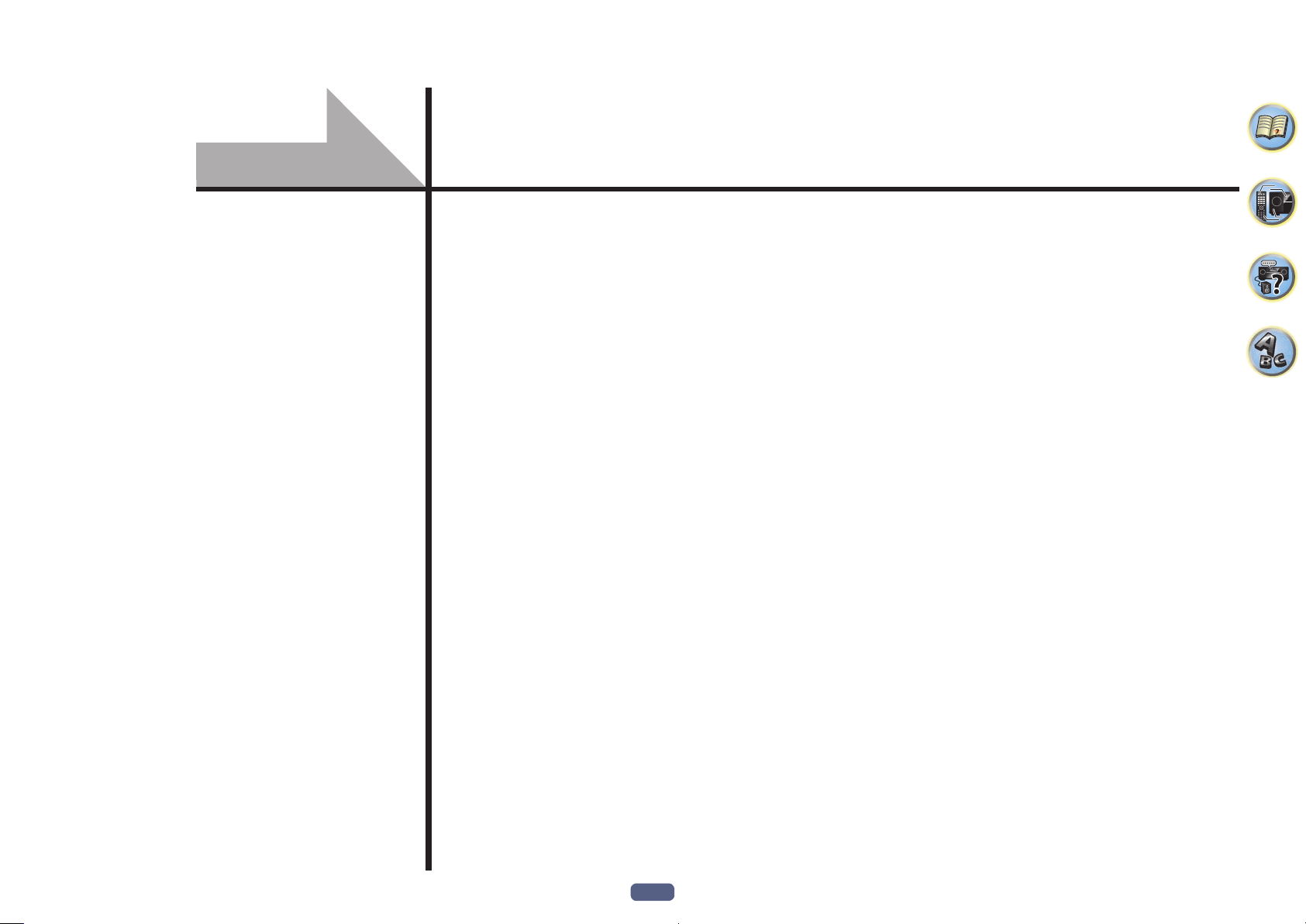
Before you start
Our philosophy ................................................................................................................................ 7
Features ............................................................................................................................................ 7
Checking what’s in the box ..........................................................................................................10
Installing the receiver .................................................................................................................... 10
Loading the batteries .................................................................................................................... 10
Operating range of remote control unit ......................................................................................11
6
Page 7
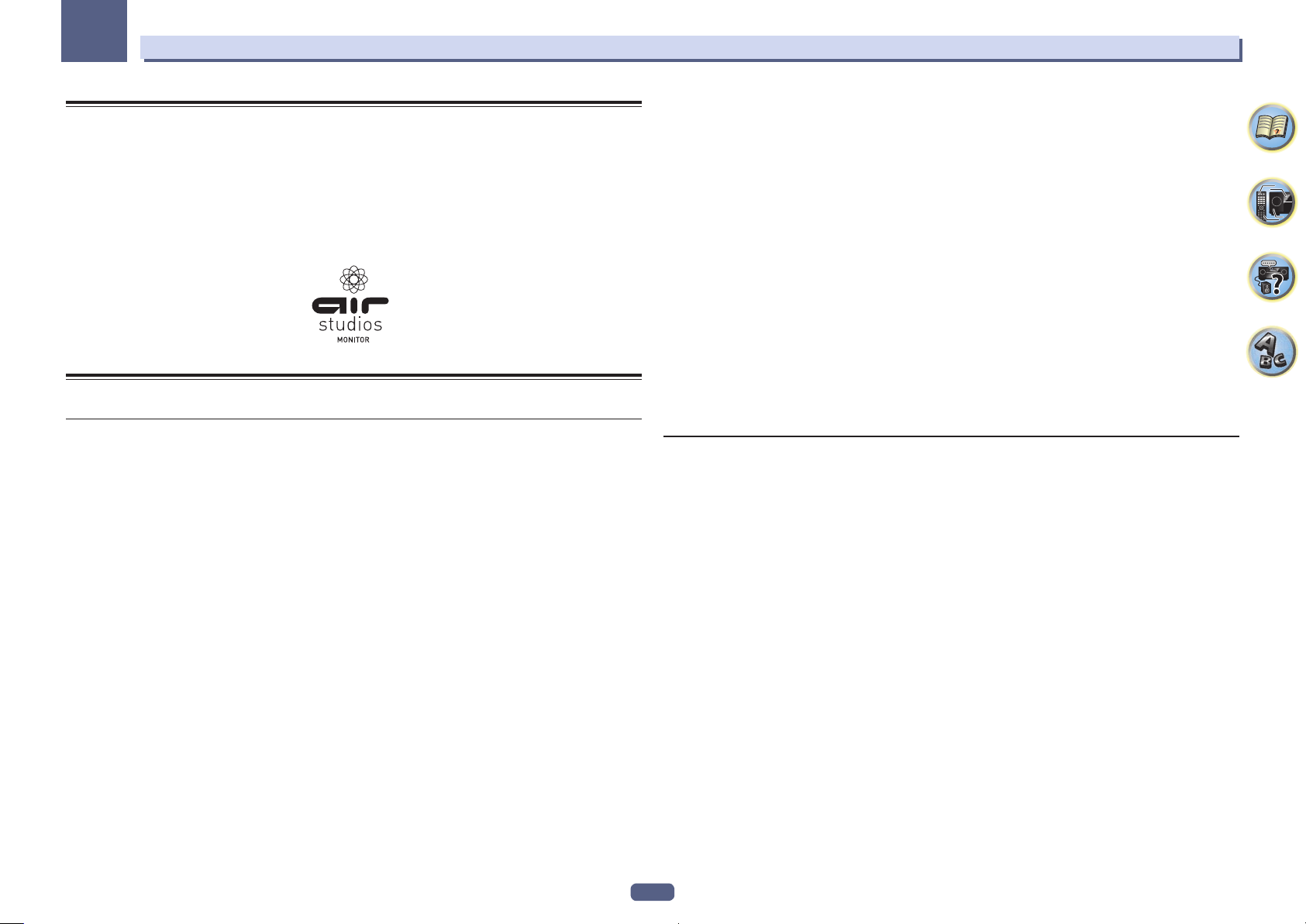
01
Before you start
Our philosophy
Pioneer is dedicated to making your home theater listening experience as close as possible to the vision of the
moviemakers and mastering engineer when they created the original soundtrack. We do this by focusing on three
important steps:
1 Achieving the highest possible sound quality
2 Allowing for customized acoustic calibration according to any listening area
3 Fine-tuning the receiver with the help of world-class studio engineers
With the cooperation of AIR Studios, this receiver has been designated AIR Studios Monitor:
Features
Audio
% AIR Studios Sound Tuning
The SC-LX88 and SC-LX78 have received the AIR Studios Monitor certification. Pioneer has a proven track record
of applying its audio expertise to the creation of multi-channel sound environments. Established in 1969 in
London, AIR Studios is now an acclaimed recording complex, favoured by many of the world’s most popular and
renowned musical talents.
% Class D Amplifier
This unit is an AV receiver developed based on the latest high performance Class D amplifier and integrating
the essence of Pioneer’s high sound quality designs. This new generation reference amplifier offers outstanding
performance with high sound quality and reproduces the latest in multi-channel digital contents.
% ESS-32bit-DAC-equipped
All channels are equipped with ESS SABRE 32 Ultra Audio DACs. The Jitter Eliminators achieve clearer sound.
% Audio Scaler
The combined effect of Hi-bit 32 Audio Processing, the digital filter and the up-sampling function can be used
to convert the signals of music files or CDs to up to 192 kHz/32 bits to achieve even clearer sound with higher
definition.
% Hi-Bit 32 Audio Processing
Creates a wider dynamic range with digital sources like CDs, DVDs or BDs. 16-, 20- and 24-bit PCM as well as
compressed audio is requantized to 32 bits, and the high frequency component is interpolated upon data processing to enable smoother, more subtle musical expression.
% Easy setup using MCACC PRO
The Auto MCACC Setup provides a quick but accurate surround sound setup, which includes the advanced features of Professional Acoustic Calibration EQ.
% Auto Phase Control Plus
For discs created with standards other than Phase Control, the LFE channel is delayed upon recording in the first
place. This function automatically corrects phase shifting on such discs and broadcasts. This function is particularly effective when playing multi-channel music containing low frequency effects (LFE).
% Full Band Phase Control (compatible with FRONT ALIGN)
The further advanced Full Band Phase Control technology focuses on the group delay in the speaker network
filter, and compensates with special digital signal processing (DSP), to adjust the phase of each unit as well as
the group delay for each speaker. Full Band Phase Control gives multi-range speakers the sound coherence of
full-range speakers, while retaining the wide frequency range advantage.
This is compatible with the FRONT ALIGN function for matching the characteristics of the speakers other than
the front speakers with those of the front speakers.
% PQLS Bit-stream
Jitterless high quality playback is possible by connecting a PQLS-compatible player with HDMI connections. This
feature is only available when the connected Pioneer Blu-ray Disc Player supports the PQLS function.
% Independent dual subwoofer output
The output for two subwoofers can be adjusted and set independently. When using two subwoofers, more ideal
low-frequency playback can be realized by properly adjusting the output to each woofer.
% Subwoofer EQ
The EQ for subwoofer output can be corrected. In addition to the results of MCACC automatic adjustment, the
subwoofer output can be adjusted to match the viewing environment or your taste by manual correction.
Video
% Ultra HD (with 4K/60p video support) - Pass-through and upscaling -
Up to 4K/60p resolution images can be passed through and displayed as such, and the HD (High Definition) or
Full HD images of DVDs, Blu-ray discs and HD broadcasts can be upscaled to a resolution of up to 4K/60p and
displayed. A separate monitor supporting Ultra HD (4K video) is required.
% HDMI (3D, Audio Return Channel) - 9in/3out (Dual out + HDZONE out)
A compatible component is required to use the above function.
7
Page 8

01
Before you start
Network
% Spotify Digital Music-Streaming Service ready
Spotify is a digital music-streaming service that gives you on-demand access to millions of songs. This receiver is
ready for Connect from Spotify, which lets you select songs on your Spotify app to listen to on your audio system.
For service availability in your country check www.spotify.com.
% Compatible with Windows 8
This receiver is compatible with Windows 8, letting you easily stream music from compatible PCs on your home
network.
% Apple AirPlay
With AirPlay you can stream music from iTunes to this receiver and play it through your home theater system.
You can even use the receiver to view metadata including song titles, artist’s names as well as the album art on a
connected display. You can easily enjoy your iTunes music in any room in the house.
% DLNA Certified (1.5)
This receiver is a DLNA certified (1.5) device, enabled to work not only as a DMP (Digital Media Player) for playing
DMS (Digital Media Server) audio files, but also as a DMR (Digital Media Renderer) to be controlled remotely by a
device such as a smartphone or PC.
% Internet Radio
By connecting this receiver to the network via the LAN terminal, you can listen to Internet radio stations.
Connectivity
% USB-DAC (NATIVE DSD and LPCM transmission supported)
SC-LX88 only
Music files on a computer can be played by connecting the receiver with the computer using a commercially
available USB cable.
Files can be played with high sound quality when the exclusive driver is installed on the computer. The driver
software can be installed from the included CD-ROM.
Native DSD playback by DoP (DSD over PCM) transmission is supported.
% Easy Network connection with the Wireless LAN converter
With the AXF7031 wireless LAN converter, you can enjoy using a wireless LAN connection for the AV receivers.
The AXF7031 works with the power supply from the AV receiver's dedicated USB terminal, so no AC adapter is
required.
% Built-in Bluetooth Wireless Technology
This receiver, equipped with Bluetooth wireless technology, lets you enjoy music files on an iPhone or other
Bluetooth wireless technology enabled device wirelessly.
% MHLTM (Mobile High-definition Link)-compatible device playback
An incorporates MHL 2 mobile device can be connected to enjoy 3D videos, full-HD videos, high quality multichannel audio, and photos etc., with charge the battery on the receiver.
% HTC Connect
HTC Connect makes it easy to wirelessly stream your favorite music straight from your HTC phone. There’s no
need for a separate app; HTC Connect is built right in your phone’s music player.
% iPod Playback
Your iPod and iPhone can be connected to the receiver’s USB terminal to play the music files on the iPod or
iPhone. Also, the iPod or iPhone is charged when it is connected to the receiver.
8
Page 9
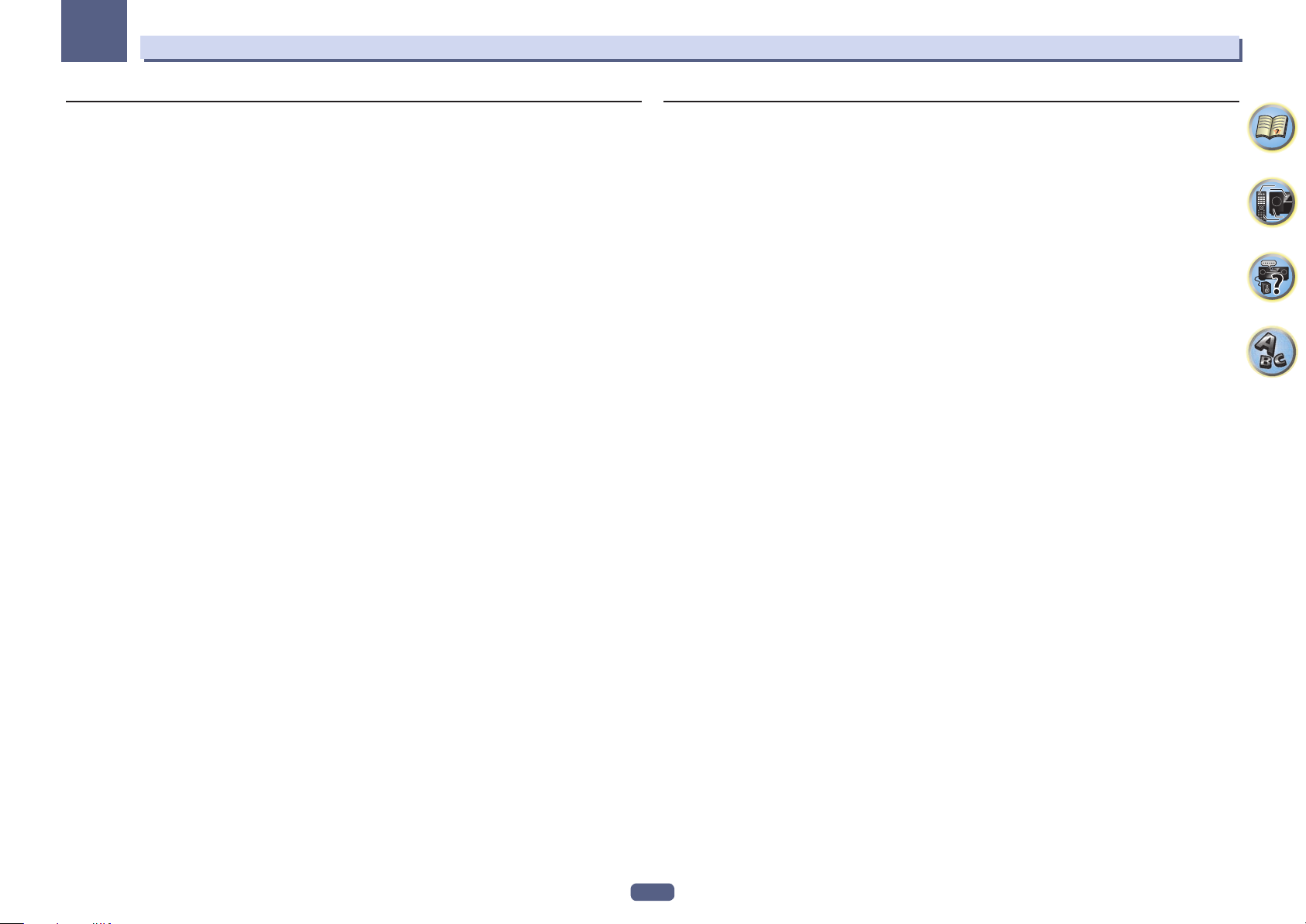
01
Before you start
Playback/Processing
% Dolby Atmos
This function can be used after performing a software update.
This AV receiver supports the latest Dolby Atmos surround sound system. Dolby Atmos is a new technology in
which, through real time calculation of audio data and meta data (position and time information) included in the
audio signal, a surround sound space is achieved irrespective of the speaker layout and number of speakers.
In order to enjoy Dolby Atmos, Dolby Atmos-compatible content is required. Dolby Atmos content on Dolby
Atmos-compatible Blu-ray Discs can be played back on most conventional Blu-ray players by sending the Dolby
Atmos bitstream to the AVR.
% Multi-channel Music File playback
This receiver enables multi-channel music file playback with a resolution of up to 96 kHz/24 bit. Playback of WAV
and FLAC files via the front USB port and network is supported.
% DSD File Music playback (via Network, Front USB and HDMI)
Playback of high sound quality DSD music (DSD files and DSD discs (SACDs)) is supported.
% High Resolution Music Playback
High resolution music files with resolutions of 96 kHz/24 bit to 192 kHz/24 bit can be played. Playback of AIFF,
Apple Lossless, WAV and FLAC files via the front USB port and network is supported.
% Gapless Playback
The silent section between tracks is skipped when playing music files, eliminating the interruptions that usually
occur when playing live or concert contents.
This receiver plays back AAC or MP3 format files with a minimum gap even though it is fundamentally impossible
to play back without a gap.
% Virtual Speakers
By turning on the ‘Virtual Surround Back’, ‘Virtual Height’, and ‘Virtual Wide’ modes, it is possible to realize a
maximum of 11.1 channels combining the speakers that are actually installed and the virtual speakers. This
makes for a smoother connection between the sounds and an improved 3D feel.
% dts Neo:X compatible
This receiver supports the latest DTS processing format. The quality of Neo:X, originally designed for 9 channels
or more, can be enjoyed in a 7-channel environment.
Installation
% Built-in AVNavigator
When accessing the receiver from the browser of your smartphone, tablet, Windows PC or Mac, you can use
Wiring Navi, which explains how to connect or Interactive Operation Guide, which visually and intelligibly
explains the operation method.
% iControlAV5 Remote Application
This is an application that allows intuitive operation of many of the receiver’s functions. This application is available on the App Store for iPhone, iPod touch and iPad. You can also get it on Google Play for Android smartphones. The application can be downloaded free of charge.
% HDZONE output
This receiver supports output of the HDMI output to a subzone room. Powerful images can be enjoyed simply by
connecting this receiver to a TV supporting 4K/Full-HD/3D. In addition, a multi-channel environment can be created by connecting this receiver to another AV receiver in the subzone room.
% ZONE Ready
This receiver is equipped with HDZONE and ZONE 2. HDZONE supports HD audio/video streaming to a separate
room via HDMI. Multi-Zone enables music and movie playback from different sources in three zones at the same
time.
With HDZONE, you can select not only HDMI input but also INTERNET RADIO or iPod/USB and the like.
% Energy Saving Design
This AV receiver has an ecological design. In addition to even lower power consumption in standby, the receiver
is equipped with an ‘eco mode’ for low power consumption when playing contents as well. Furthermore, the eco
mode can easily be set with a dedicated button on the remote control of using iControlAV5.
9
Page 10
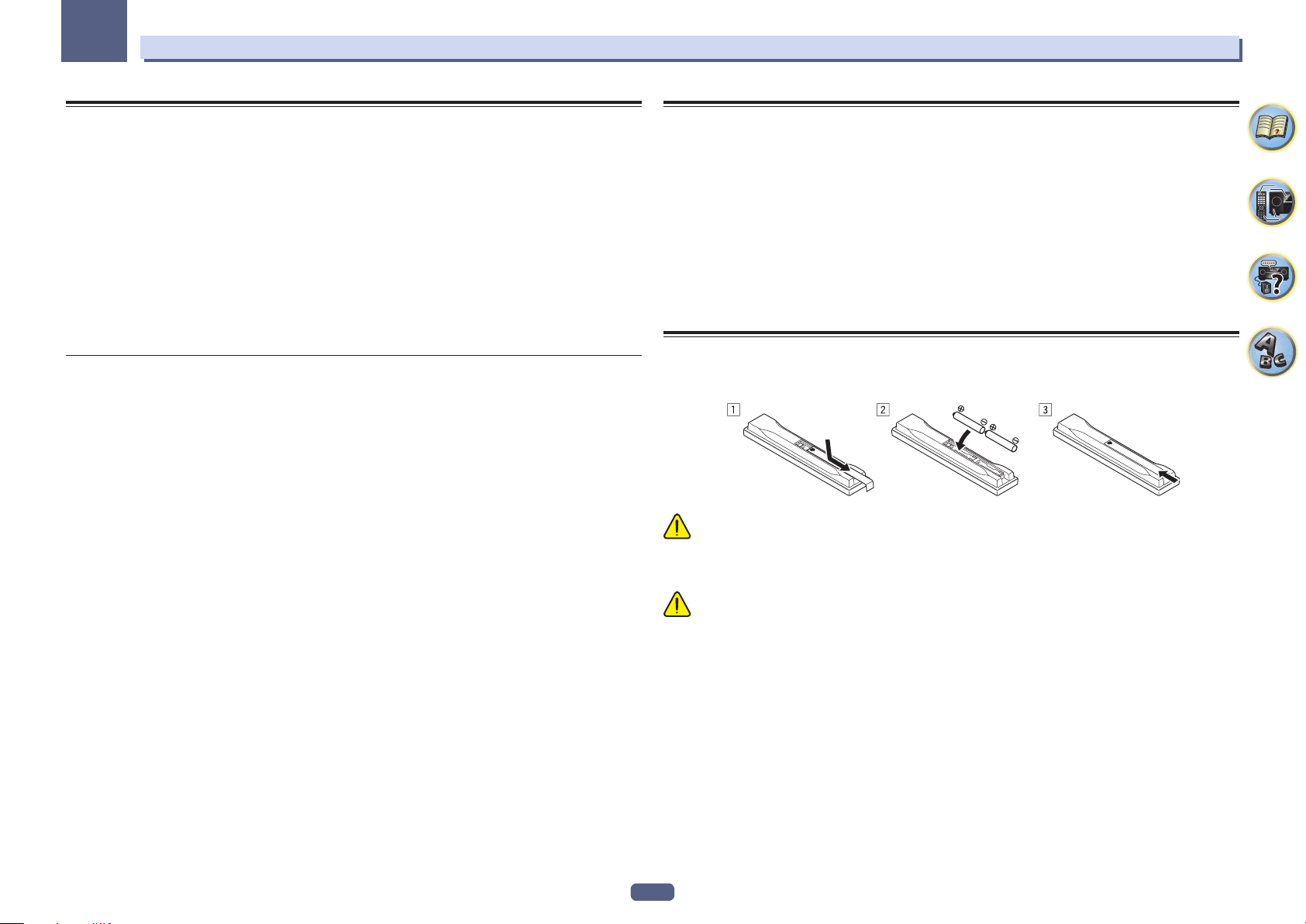
01
Before you start
Checking what’s in the box
Please check that you’ve received the following supplied accessories:
! Setup microphone (cable: 5 m)
! Remote control unit
! AAA size IEC R03 dry cell batteries (to confirm system operation) x2
! AM loop antenna
! FM wire antenna
! Wireless LAN converter (AXF7031)
— Start guide
— Connecting cable
! Power cord
! CD-ROM
! Quick start guide
! Safety Brochure
! Warranty sheet
Handling the CD-ROM
Precautions For Use
! This CD-ROM is for use with a personal computer. It cannot be used with a DVD player or music CD player.
Attempting to play this CD-ROM with a DVD player or music CD player can damage speakers or cause
impaired hearing due to the large volume.
License
! Please agree to the “Terms of Use” indicated below before using this CD-ROM. Do not use if you are unwilling
to consent to the terms of its use.
Terms of Use
! Copyright to data provided on this CD-ROM belongs to PIONEER HOME ELECTRONICS CORPORATION.
Unauthorized transfer, duplication, broadcast, public transmission, translation, sales, lending or other such
matters that go beyond the scope of “personal use” or “citation” as defined by Copyright Law may be subject to
punitive actions. Permission to use this CD-ROM is granted under license by PIONEER HOME ELECTRONICS
CORPORATION.
General Disclaimer
! PIONEER HOME ELECTRONICS CORPORATION does not guarantee the operation of this CD-ROM with
respect to personal computers using any of the applicable OS. In addition, PIONEER HOME ELECTRONICS
CORPORATION is not liable for any damages incurred as a result of use of this CD-ROM and is not responsible
for any compensation. The names of private corporations, products and other entities described herein are the
registered trademarks or trademarks of their respective firms.
Installing the receiver
! When installing this unit, make sure to put it on a level and stable surface.
! Don’t install it on the following places:
— on a color TV (the screen may distort)
— near a cassette deck (or close to a device that gives off a magnetic field). This may interfere with the sound.
— in direct sunlight
— in damp or wet areas
— in extremely hot or cold areas
— in places where there is vibration or other movement
— in places that are very dusty
— in places that have hot fumes or oils (such as a kitchen)
! Do not touch this receiver’s bottom panel while the power is on or just after it is turned off. The bottom panel
becomes hot when the power is on (or right after it is turned off) and could cause burns.
Loading the batteries
The batteries included with the unit are to check initial operations; they may not last over a long period. We recommend using alkaline batteries that have a longer life.
WARNING
! Do not use or store batteries in direct sunlight or other excessively hot place, such as inside a car or near a
heater. This can cause batteries to leak, overheat, explode or catch fire. It can also reduce the life or performance of batteries.
CAUTION
Incorrect use of batteries may result in such hazards as leakage and bursting. Observe the following precautions:
! Never use new and old batteries together.
! Insert the plus and minus sides of the batteries properly according to the marks in the battery case.
! When inserting the batteries, make sure not to damage the springs on the battery’s (–) terminals. This can
cause batteries to leak or overheat.
! Batteries with the same shape may have different voltages. Do not use different batteries together.
! When disposing of used batteries, please comply with governmental regulations or environmental public insti-
tution’s rules that apply in your country/area.
10
Page 11
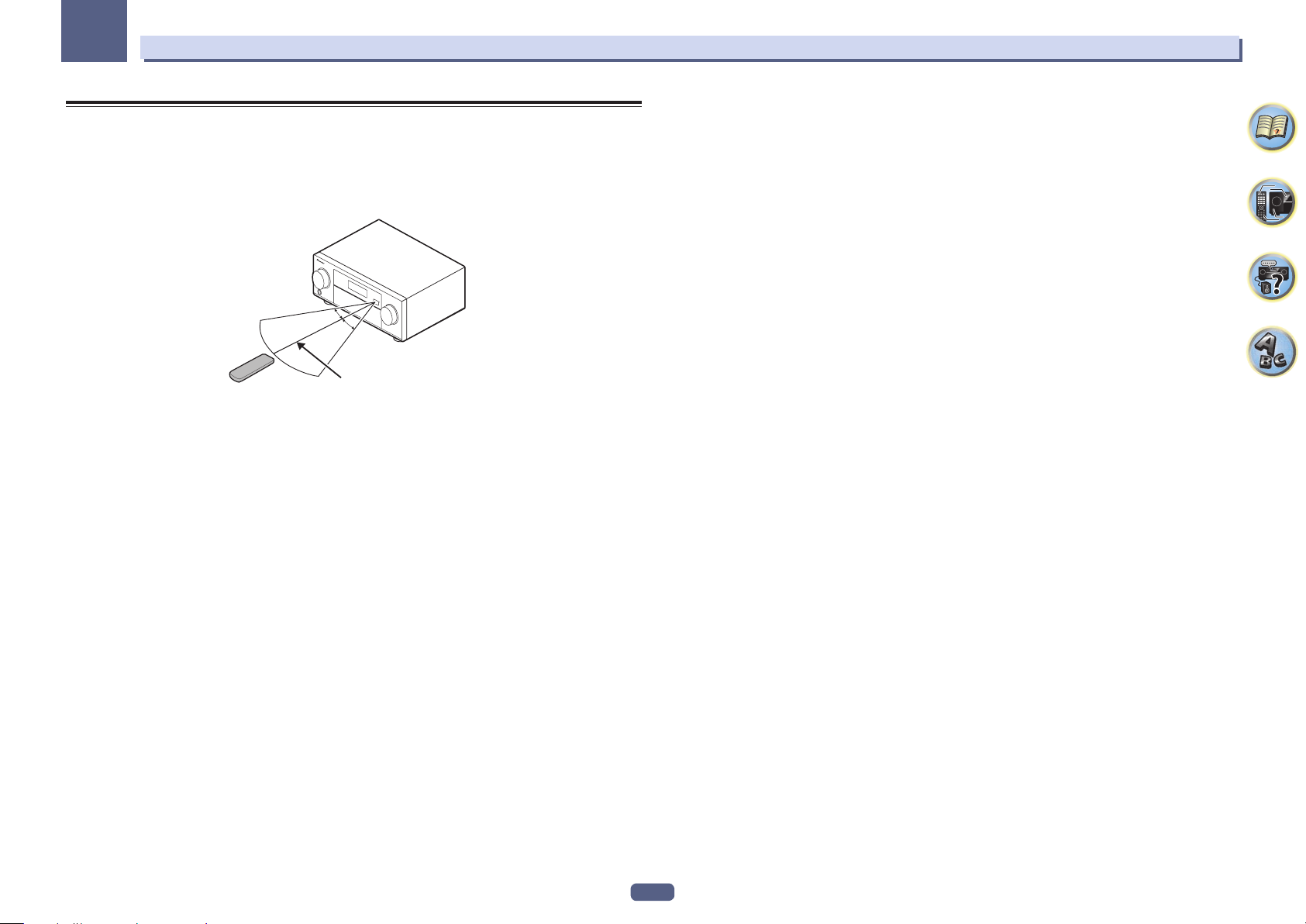
01
Operating range of remote control unit
The remote control may not work properly if:
! There are obstacles between the remote control and the receiver’s remote sensor.
! Direct sunlight or fluorescent light is shining onto the remote sensor.
! The receiver is located near a device that is emitting infrared rays.
! The receiver is operated simultaneously with another infrared remote control unit.
30°
30°
7 m
Before you start
11
Page 12
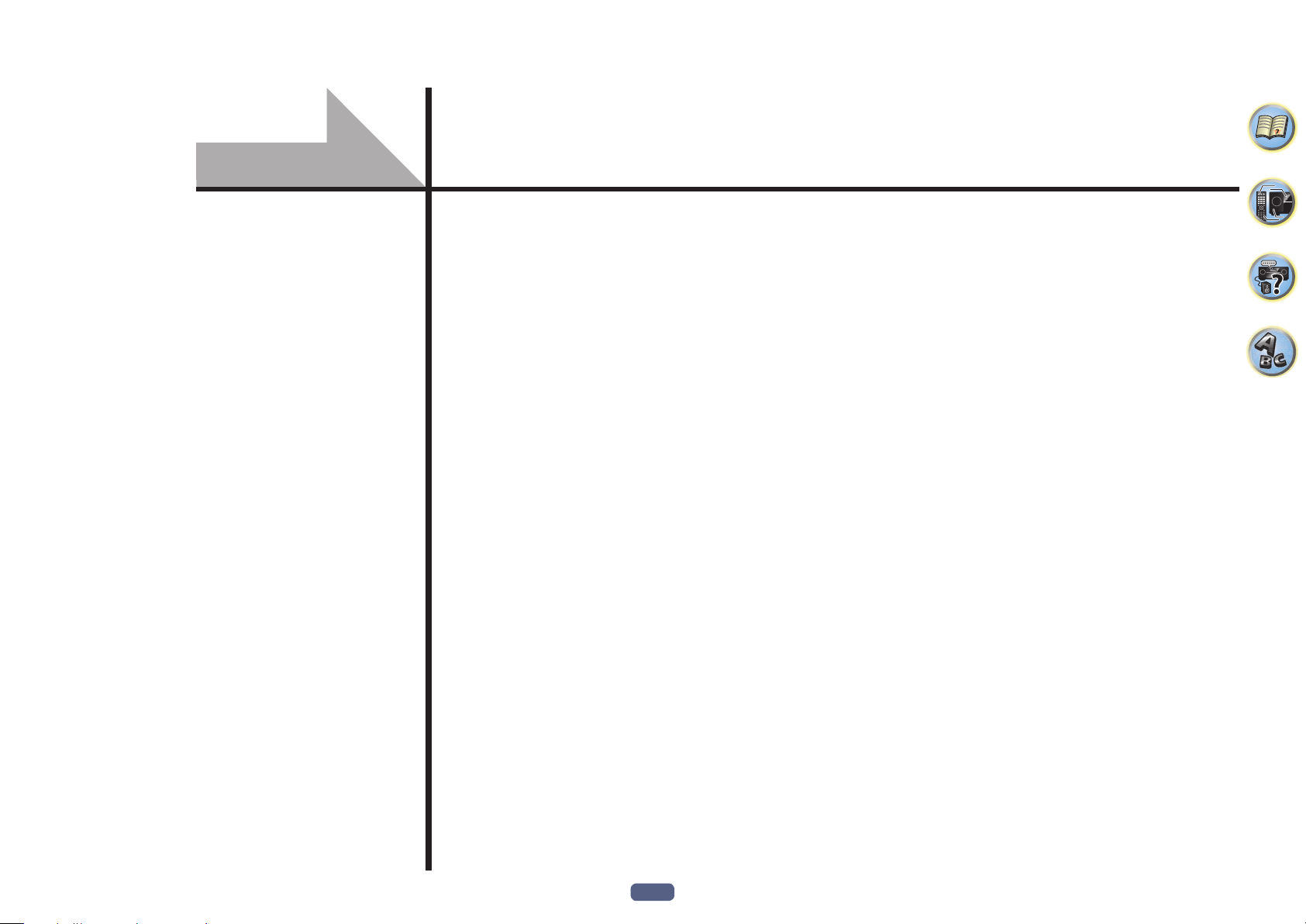
Controls and displays
Remote control ..............................................................................................................................13
Display ............................................................................................................................................ 15
Front panel ..................................................................................................................................... 16
12
Page 13
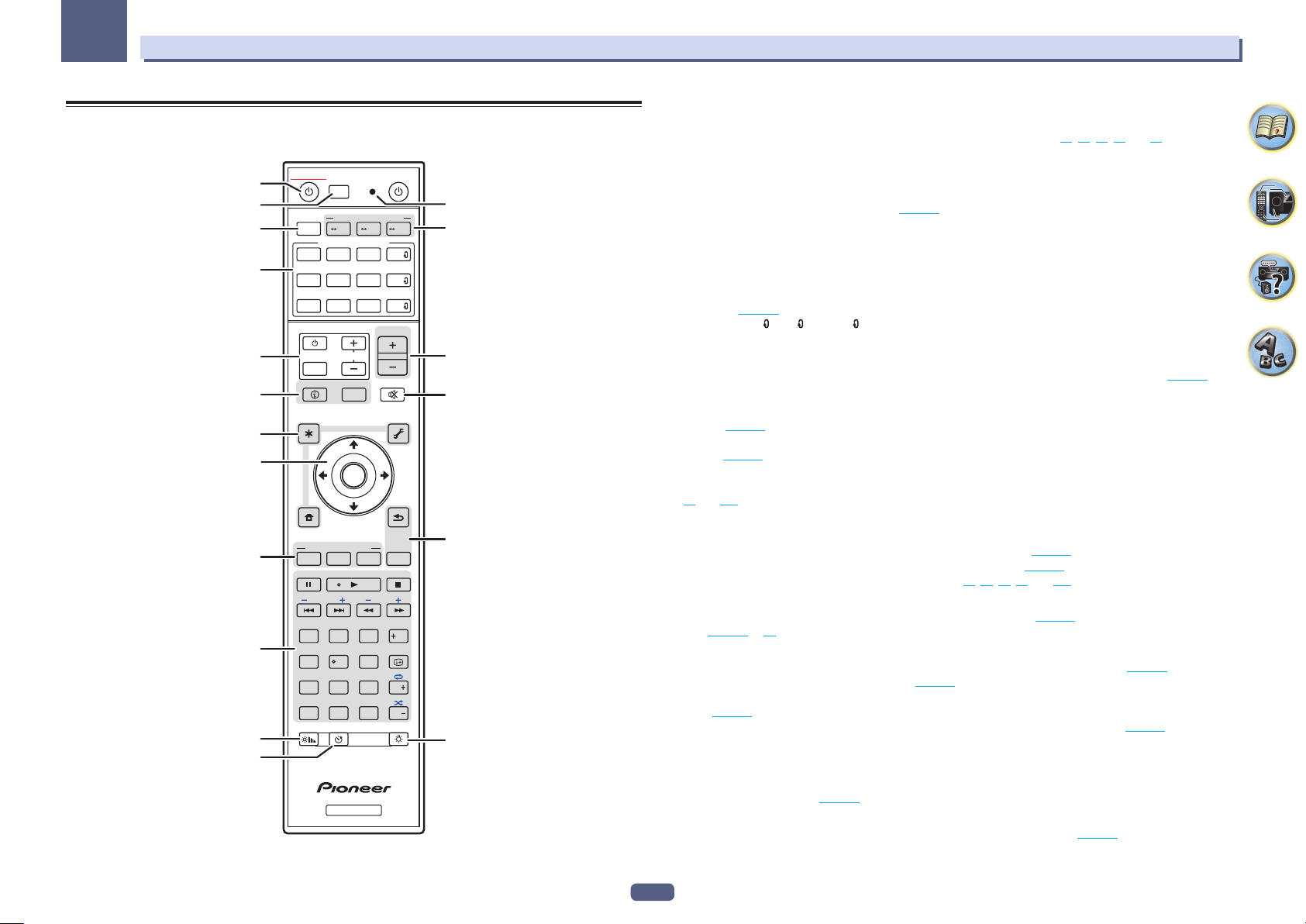
02
Controls and displays
Remote control
This section explains how to operate the remote control for the receiver.
10
11
12
STANDBY/ON
1
2
3
4
5
ALL ZONE STBY
SUB ZONE CONTROL
RECEIVER
MAIN
SOURCE CONTROL
DVDBD
USB ADPTROKU
BT
iPod
TV
TUNER
TV
INPUT
STATUS
6
AUDIO P. VIDEO P.
7
8
9
TOP
MENU
HOME
MENU
LISTENING MODE
SURRAUTO
MPX
PRESET TUNE
2
13
546
8
79
D.ACCESS
CLR
0
DIMMER SLEEP
RECEIVER
SOURCE
Z2 Z3 HDZ
HDMI
SAT
NET
MHL
ALL
CD
VOLUME
VOL
MUTE
OUT P.
TOOLS
MENU
ENTER
RETURN
CH LV.
ADV
BAND PTY
AUDIO
DISP
CH
CLASS
ENTER
CH
LIGHT
RCU SETUP
Fav
13
14
15
16
6
17
The remote has been conveniently color-coded according to component control using the following system:
! White – Receiver control, TV control
! Blue – Operation of other devices and each input (TUNER, etc.) (See pages 56 , 57 , 59 , 61 and 92 .)
1 u STANDBY/ON
This switches between standby and on for this receiver.
2 ALL ZONE STBY
Use this button to perform unique operations (page 91 ).
3 MAIN RECEIVER
Switches the remote to control the receiver (used to select the white commands).
Switch to perform operations in the main zone.
4 SOURCE CONTROL buttons
Switches the input. Also, switches remote control operation mode for operating other devices or each input
(TUNER, etc.) (page 89 ).
The input for HDMI , NET and ALL switches each time these buttons are pressed.
5 TV control buttons
These buttons can be used to perform operations on the TV to which the TV INPUT button is assigned. The TV can
be operated with these buttons regardless of the input set for the remote control’s operation mode (page 89 ).
6 Receiver Control buttons
! STATUS – Displays the IP address and information such as selected/set functions and input signals on the
display (page 86 ).
! OUT P. (OUTPUT PARAMETER) – Switches the output terminal of the HDMI signal or speaker terminal to be
played (page 83 ).
! RETURN – Press to confirm and exit the current menu screen.
! CH LV. (CHANNEL LEVEL) – Press repeatedly to select a channel, then use k/l to adjust the level (pages
84 and 105 ).
7 Receiver setting buttons
Press MAIN RECEIVER first to access:
! AUDIO P. (AUDIO PARAMETER) – Use to access the Audio options (page 79 ).
! VIDEO P. (VIDEO PARAMETER) – Use to access the Video options (page 81 ).
! HOME MENU – Use to access the Home Menu (pages 51 , 53 , 75 , 95 and 103 ).
8 i/j/k/l/ENTER
Use the arrow buttons when setting up your surround sound system (see page 95 ) and the Audio or Video
options (page 79 or 81 ).
9 LISTENING MODE buttons
! AUTO (AUTO SURROUND/ALC/STREAM DIRECT) – Switches between Auto Surround (page 64 ), Auto
Level Control mode and Stream Direct mode (page 65 ).
! SURR (STANDARD SURROUND) – Press for Standard decoding and to switch various modes (Dolby, DTS,
etc.) (page 64 ).
! ADV (ADVANCED SURROUND) – Use to switch between the various surround modes (page 65 ).
10 Source device operation button
Operates other devices or each input (TUNER, etc.).
11 DIMMER
Dims or brightens the display (page 86 ).
12 SLEEP
Use to put the receiver in sleep mode and select the amount of time before sleep (page 86 ).
13
Page 14
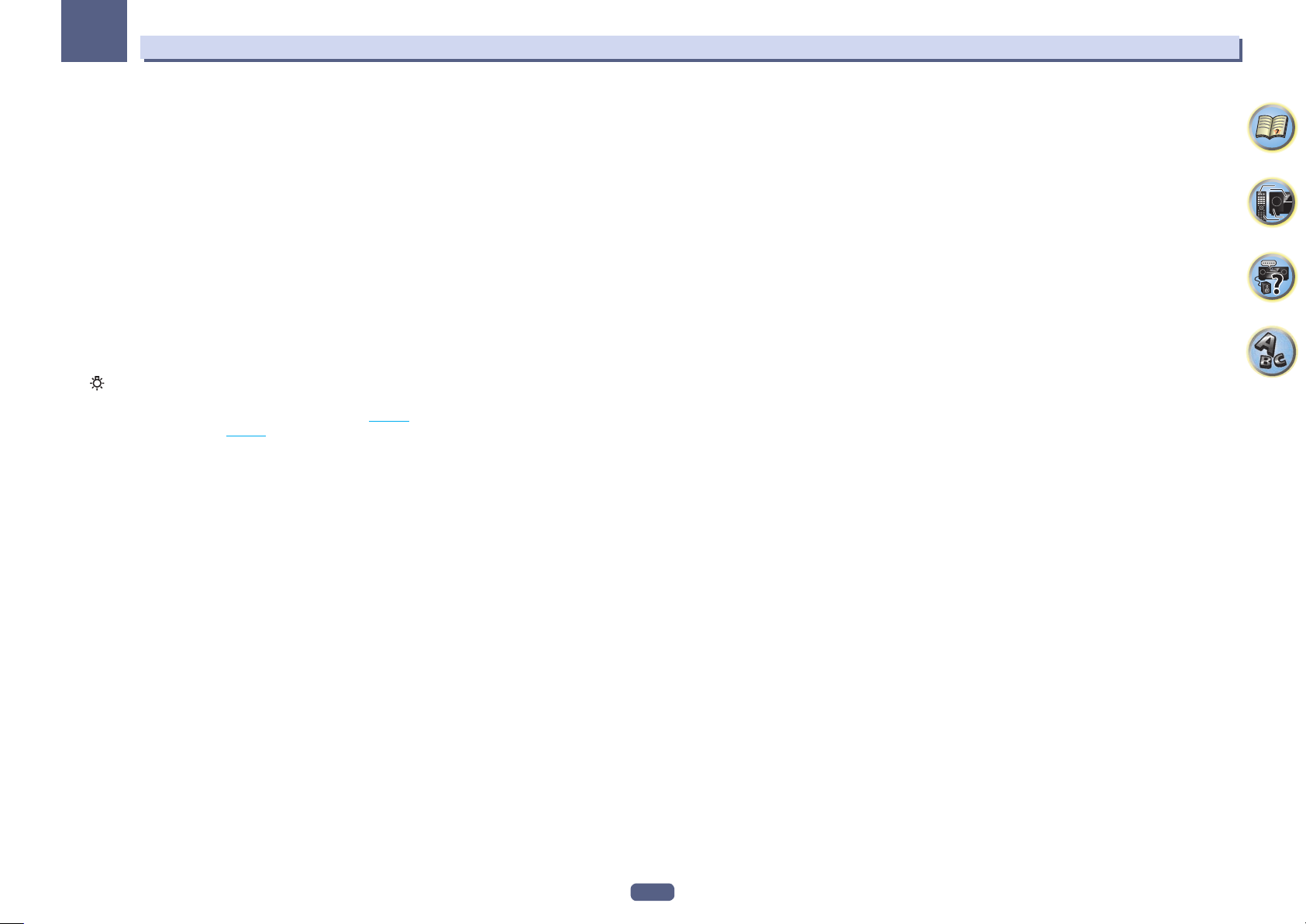
02
13 Remote control LED
Lights when a command is sent from the remote control.
14 SUB ZONE CONTROL buttons
! Z2 (ZONE 2) – Holding down this button (for 1.5 seconds) until the remote control LED flashes one time, the
mode changes to Zone 2 operation.
! Z3 (ZONE 3) – Holding down this button (for 1.5 seconds) until the remote control LED flashes one time, the
mode changes to Zone 3 operation.
! HDZ (HDZONE) – Holding down this button (for 1.5 seconds) until the remote control LED flashes one time,
the mode changes to HDZONE operation.
15 VOLUME +/–
Use to set the listening volume.
To adjust the main zone sound volume, press MAIN RECEIVER first and then press this button. When in the sub
zone, press the SUB ZONE CONTROL button first and then press this button.
16 MUTE
Mutes the sound or restores the sound if it has been muted (adjusting the volume also restores the sound).
To mute the main zone sound volume, press MAIN RECEIVER first and then press this button. When in the sub
zone, press the SUB ZONE CONTROL button first and then press this button.
17 LIGHT/RCU SETUP
Turns on/off the button lights. The white buttons (excluding DIMMER, SLEEP, and LIGHT) light.
The way the buttons light can be selected from four modes (page 91 ).
Used to set the remote control (page 89 ).
Controls and displays
14
Page 15
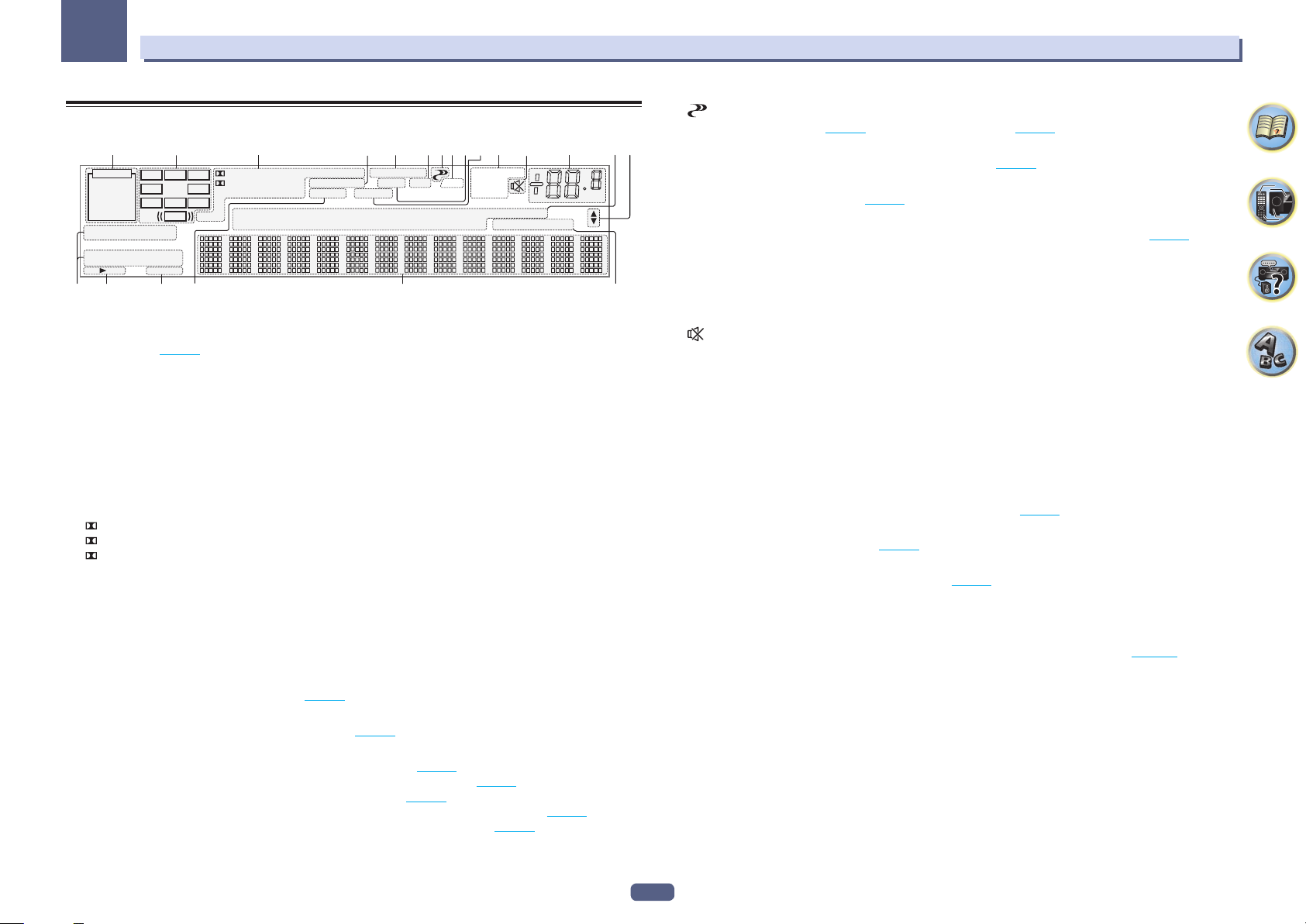
02
Controls and displays
Display
AUTO
HDMI
DIGITAL
ANALOG
AUTO SURROUND
STREAM DIRECT
ADV.SURROUND
SP AB
6
21 3 64 107511 13 14
L C R
SL SR
XL XR
LFE
STANDARD
SLEEP
XC
DIGITAL PLUS
TrueHD
DTS HD ES 96/24
CD
MSTR
DSD PCM
MULTI-ZONE
S.RTRV SOUND UP MIX
TUNER
PHONO
iPod
FULL BAND
PQLS
DVD
BD
1918 2016 17
ALC
TV
DVR
89
TUNED
TUNED RDS
STEREO
AT T
MONO
HDMI
1 Signal indicators
Light to indicate the currently selected input signal. AUTO lights when the receiver is set to select the input signal automatically (page 66 ).
2 Program format indicators
Light to indicate the channels to which digital signals are being input.
! L/R – Left front/Right front channel
! C – Center channel
! SL/SR – Left surround/Right surround channel
! LFE – Low frequency effects channel (the (( )) indicators light when an LFE signal is being input)
! XL/XR – Two channels other than the ones above
! XC – Either one channel other than the ones above, the mono surround channel or matrix encode flag
3 Digital format indicators
Light when a signal encoded in the corresponding format is detected.
! DIGITAL – Lights with Dolby Digital decoding.
! DIGITAL PLUS – Lights with Dolby Digital Plus decoding.
! TrueHD – Lights with Dolby TrueHD decoding.
! DTS – Lights with DTS decoding.
! DTS HD – Lights with DTS-HD decoding.
! 96/24 – Lights with DTS 96/24 decoding.
! DSD – Lights during playback of DSD (Direct Stream Digital) signals.
! DSD PCM – Light during DSD (Direct Stream Digital) to PCM conversion.
! PCM – Lights during playback of PCM signals.
! MSTR – Lights during playback of DTS-HD Master Audio signals.
4 MULTI-ZONE
Lights when the MULTI-ZONE feature is active (page 84 ).
5 FULL BAND
Lights when the Full Band Phase Control is switched on (page 67 ).
6 Listening mode indicators
! ALC – Lights when the ALC (Auto level control) mode is selected (page 64 ).
! AUTO SURROUND – Lights when the Auto Surround feature is switched on (page 64 ).
! STREAM DIRECT – Lights when Direct/Pure Direct is selected (page 65 ).
! ADV.SURROUND – Lights when one of the Advanced Surround modes has been selected (page 65 ).
! STANDARD – Lights when one of the Standard Surround modes is switched on (page 64 ).
[ 2 ]
12
USB
[ 3 ]
dB
[ 4 ]
7 (PHASE CONTROL)
Lights when the Phase Control (page 66 ) or Full Band Phase Control (page 67 ) is switched on.
15
8 ATT
Lights when the input signal level is lowered to reduce distortion (page 79 ).
9 PQLS
Lights when the PQLS feature is active (page 77 ).
10 SOUND
Lights when the DIALOG E (Dialog Enhancement) or TONE (tone controls) features is selected (page 79 ).
11 Tuner indicators
! TUNED – Lights when a broadcast is being received.
! STEREO – Lights when a stereo FM broadcast is being received in auto stereo mode.
! MONO – Lights when the mono mode is set using MPX.
! RDS – Lights when an RDS broadcast is received.
12
Lights when the sound is muted.
13 Master volume level
Shows the overall volume level.
“---” indicates the minimum level, and “+12dB” indicates the maximum level.
14 Input function indicators
Light to indicate the input function you have selected.
15 Scroll indicators
Light when there are more selectable items when making the various settings.
16 Speaker indicators
Lights to indicate the current speaker terminals setting using OUT P. (page 83 ).
17 SLEEP
Lights when the receiver is in sleep mode (page 86 ).
18 S.RTRV
Lights when the Auto Sound Retriever function is active (page 79 ).
19 Character display
Displays various system information.
20 Remote control mode indicator
Lights to indicate the receiver’s remote control mode setting. (Not displayed when set to 1.) (page 108 )
15
Page 16
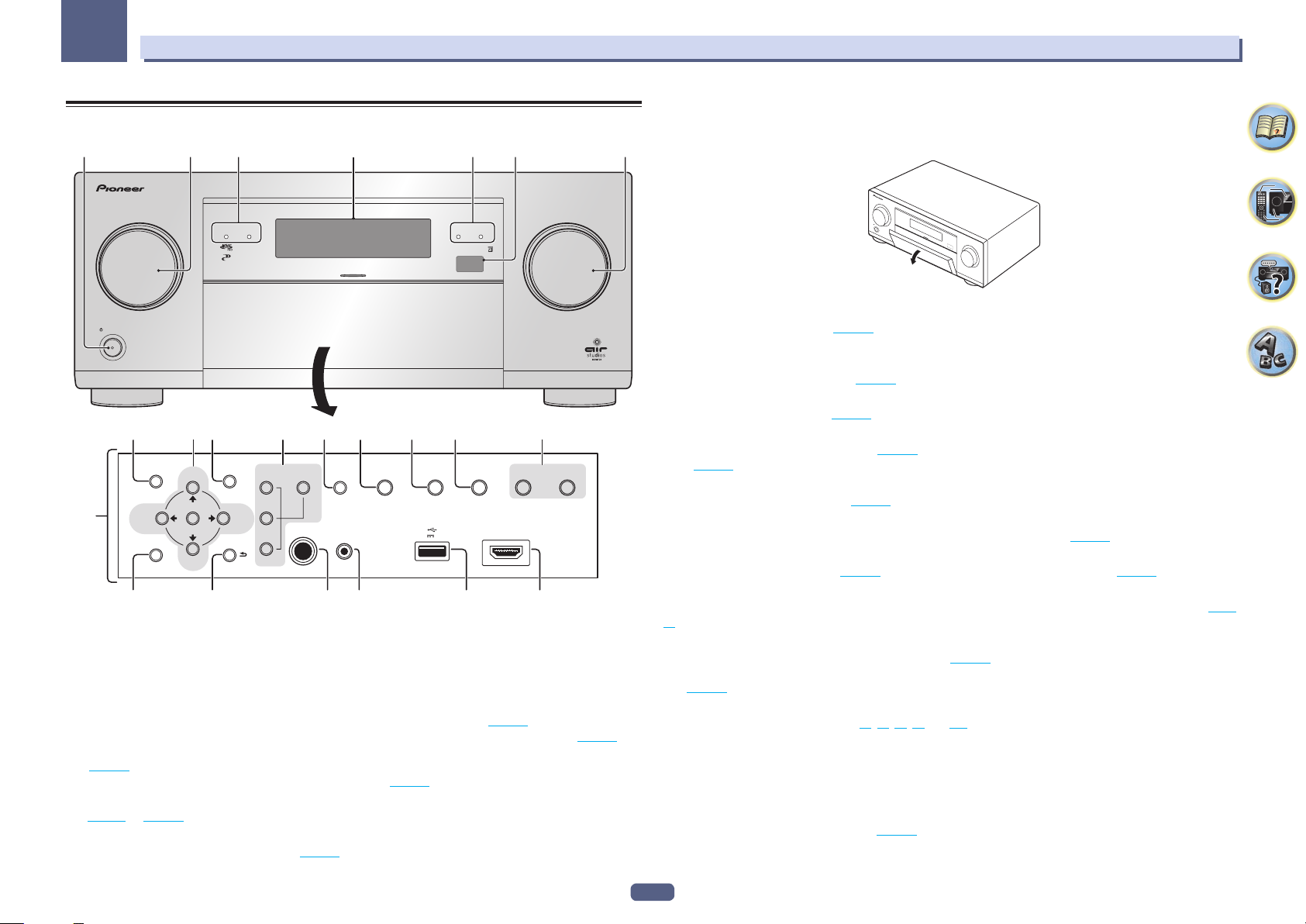
02
35
Controls and displays
Front panel
1 2 4
MCACC PRO
FL OFF
INPUT
SELECTOR
STANDBY/ON
8910 1211 13 16
AUDIO
PARAMETER
7
HOME MENU RETURN
VIDEO
PARAMETER
TUNE
ENTER
TUNE (HDMI)
ZONE 2
ON/OFF
ZONE 3
ON/OFF
PRESETPRESET
HDZONE
ON/OFF
MULTI-ZONE
CONTROL
PHONES
SPEAKERS
MCACC
SETUP MIC
iPod iPhone
DIRECT CONTROL
14 15
AUTO/ALC/
5V 1 A
17 18 2019 21 22
1 u STANDBY/ON
This switches between standby and on for this receiver.
2 INPUT SELECTOR dial
Use to select an input function.
3 Indicators
! MCACC PRO – Lights when EQ is set to ON in the AUDIO PARAMETER menu (page 79 ).
! FL OFF – Lights when “off” (nothing displayed) is selected with the display’s dimmer adjustment (page 86 ).
! HDMI – Blinks when connecting an HDMI-equipped component; lights when the component is connected
(page 33 ).
! iPod iPhone – Lights to indicate iPod/iPhone is connected (page 43 ).
4 Character display
See Display on page 15 .
5 Remote sensor
Receives the signals from the remote control (page 11 ).
3
iPod iPhoneHDMI
DIRECTSTATUSBAND TUNER EDIT
HDMI 5 INPUT
MASTER
VOLUME
6 MASTER VOLUME dial
7 Front panel controls
To access the front panel controls, catch the sides of the door with your fingers and pull forward.
6
INPUT
SELECTOR
STANDBY/ON
MASTER
VOLUME
8 AUDIO PARAMETER
Use to access the Audio options (page 79 ).
9 i/j/k/l (TUNE/PRESET) /ENTER
Use the arrow buttons when setting up your HOME MENU. Use TUNE i/j to find radio frequencies and use
PRESET k/l to find preset stations (page 59 ).
10 VIDEO PARAMETER
Use to access the Video options (page 81 ).
11 MULTI-ZONE controls
If you’ve made MULTI-ZONE connections (page 40 ) use these controls to control the sub zone from the main
zone (page 84 ).
12 SPEAKERS
Use to change the speaker terminal (page 83 ).
13 iPod iPhone DIRECT CONTROL
Change the receiver’s input to the iPod and enable iPod operations on the iPod (page 56 ).
14 AUTO SURR/ALC/STREAM DIRECT
Switches between Auto Surround (page 64 ), Auto Level Control and Stream Direct mode (page 65 ).
15 STATUS
Displays the IP address and information such as selected/set functions and the input signal on the display (page
86 ).
16 TUNER controls
! BAND – Switches between AM and FM radio bands (page 59 ).
! TUNER EDIT – Use with TUNE i/j, PRESET k/l and ENTER to memorize and name stations for recall
(page 60 ).
17 HOME MENU
Use to access the Home Menu (pages 53 , 51 , 75 , 95 and 103 ).
18 RETURN
Press to confirm and exit the current menu screen.
19 PHONES jack
Use to connect headphones. When the headphones are connected, there is no sound output from the speakers.
20 MCACC SETUP MIC jack
Use to connect the supplied microphone (page 49 ).
16
Page 17
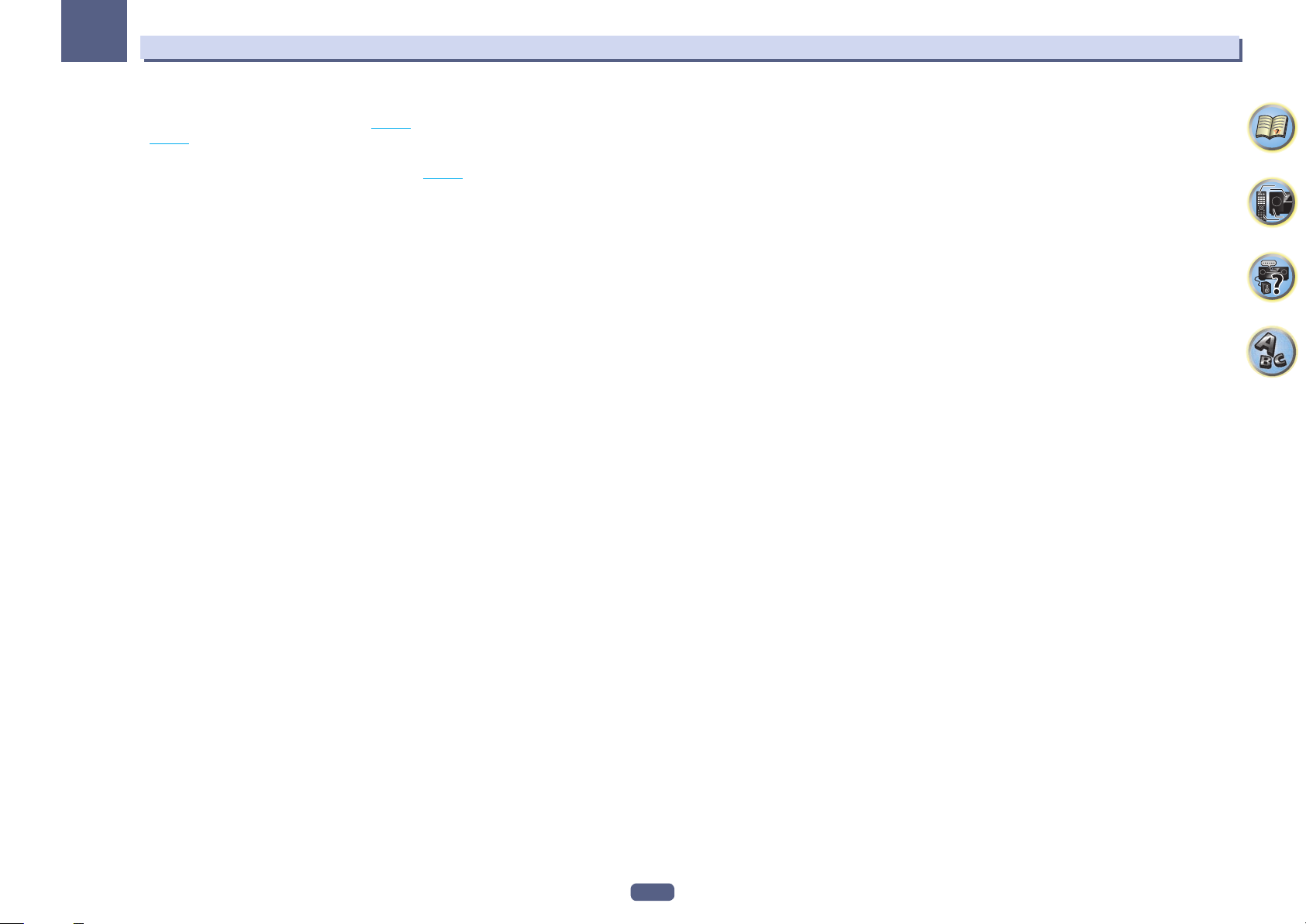
02
21 iPod/iPhone terminals
Use to connect your Apple iPod/iPhone as an audio source (page 43 ), or connect a USB device for audio and
photo playback (page 44 ).
22 HDMI 5 INPUT terminal
Use for connection to a compatible HDMI device (Video camera, etc.) (page 44 ).
Controls and displays
17
Page 18
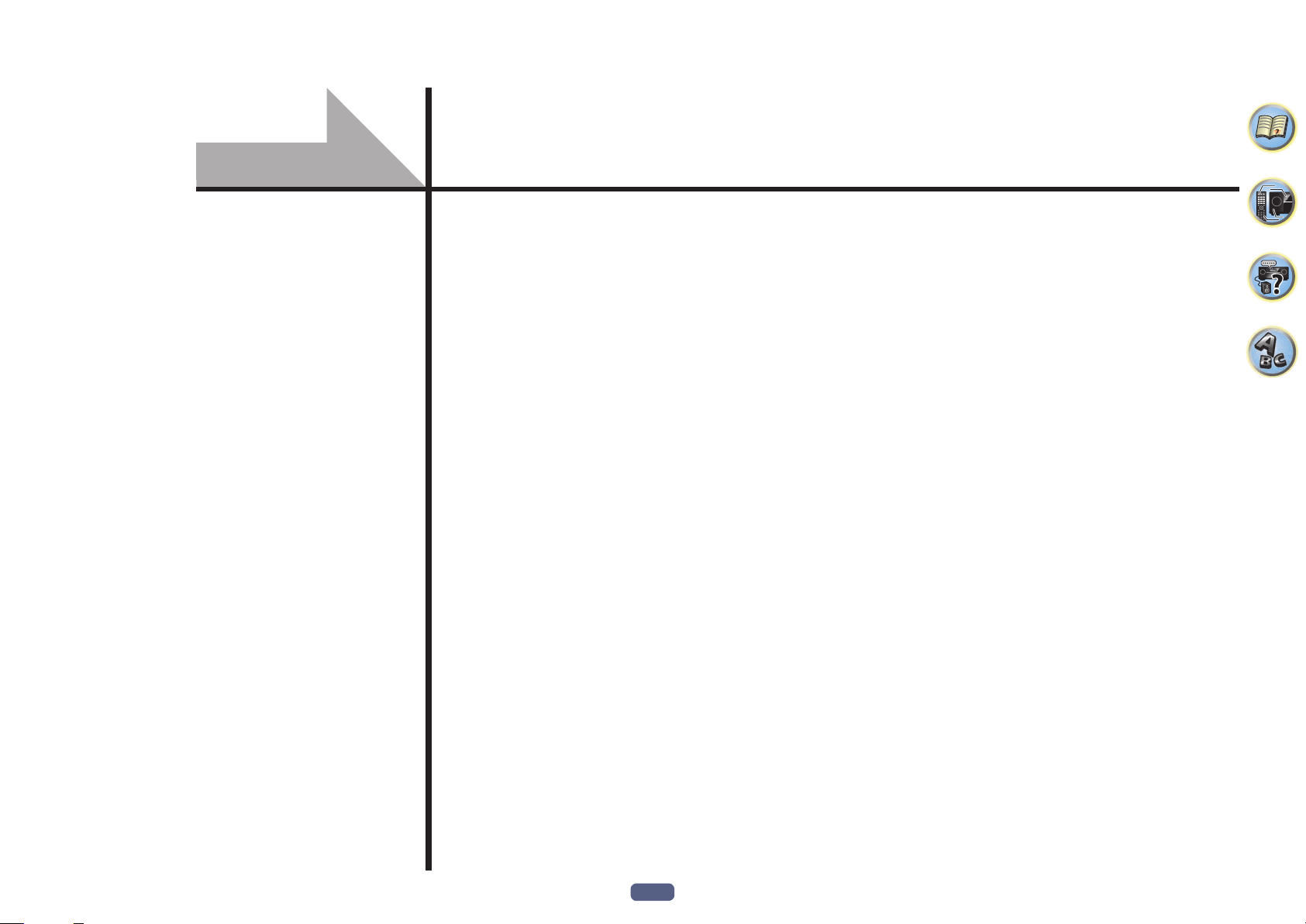
Connecting your equipment
Connecting your equipment .........................................................................................................19
Rear panel ......................................................................................................................................19
Determining the speakers’ application ........................................................................................20
Placing the speakers ...................................................................................................................... 23
Connecting the speakers ...............................................................................................................24
Installing your speaker system ..................................................................................................... 26
About the audio connection ......................................................................................................... 32
About the video converter ...........................................................................................................32
About HDMI ................................................................................................................................... 33
Connecting your TV and playback components .........................................................................33
Connecting an HDD/DVD recorder, BD recorder and other video sources ............................... 36
Connecting a satellite/cable receiver or other set-top box ........................................................37
Connecting other audio components .......................................................................................... 38
Connecting additional amplifiers ................................................................................................. 38
Connecting the multichannel analog inputs ............................................................................... 39
Connecting AM/FM antennas .......................................................................................................39
MULTI-ZONE setup ........................................................................................................................40
Connecting to the network through LAN interface ...................................................................43
Connecting an iPod........................................................................................................................43
Connecting a USB device ..............................................................................................................44
Connecting an MHL-compatible device ....................................................................................... 44
Connecting an HDMI-equipped component to the front panel input ...................................... 44
Using a USB cable to connect to a computer ...............................................................................45
Connecting to a wireless LAN ....................................................................................................... 45
Connecting an IR receiver .............................................................................................................46
Switching components on and off using the 12 volt trigger ..................................................... 46
Plugging in the receiver ................................................................................................................ 46
18
Page 19
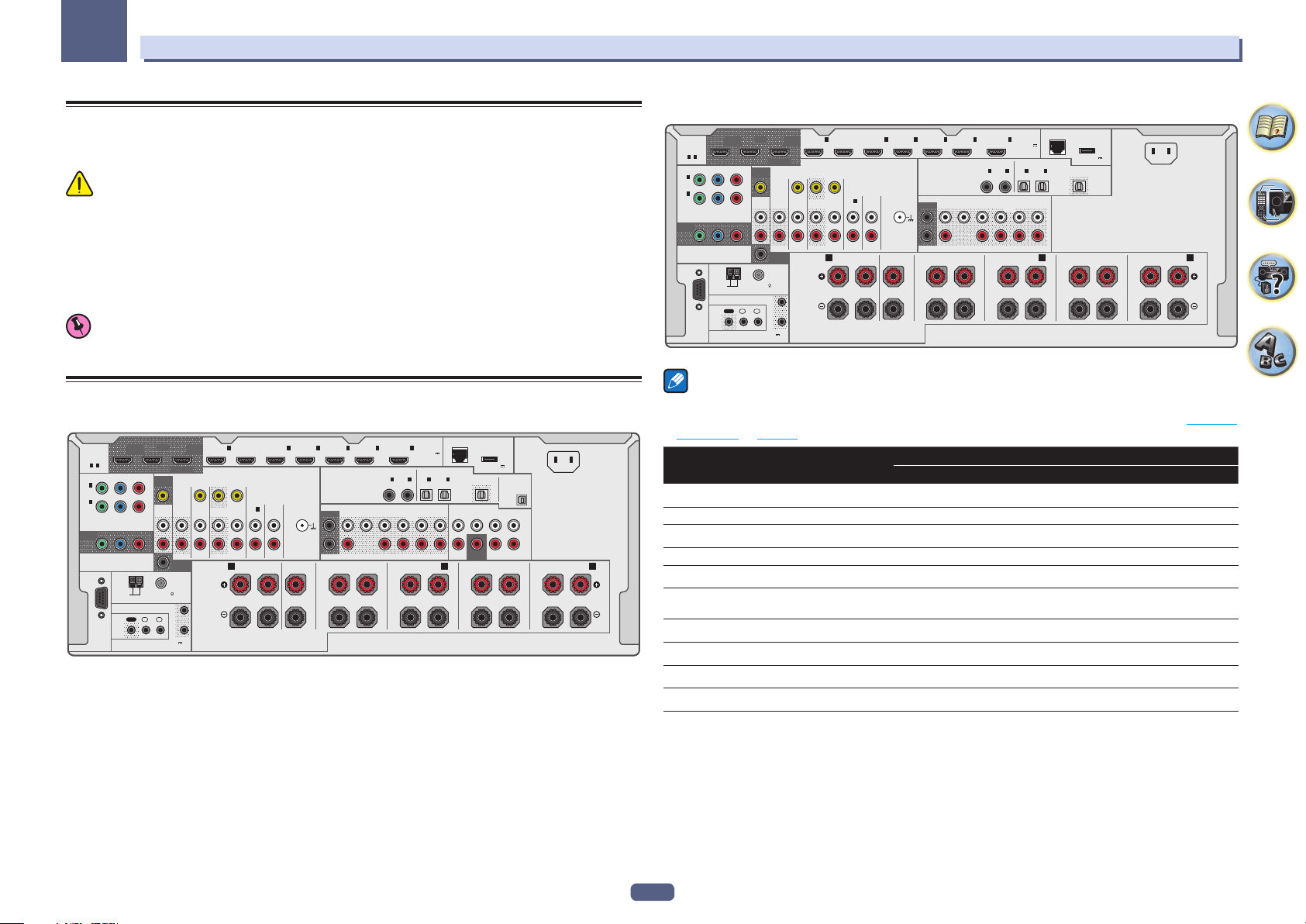
03
Connecting your equipment
Connecting your equipment
This receiver provides you with many connection possibilities, but it doesn’t have to be difficult. This chapter
explains the kinds of components you can connect to make up your home theater system.
CAUTION
! Before making or changing the connections, switch off the power and disconnect the power cord from the
power outlet. Plugging in should be the final step.
! When making connections, also keep the power cords of the devices being connected unplugged from the
power outlets.
! Depending on the device being connected (CD, DVD or BD player, etc.), the methods of connection and ter-
minal names may differ from the explanations in this manual. Also refer to the operating instructions of the
respective devices.
Important
! Illustration shows the SC-LX88, however connections for the SC-LX78 are the same except where noted.
Rear panel
SC-LX88
(
)
LAN
10/100
DC OUTPUT
HDMI
ASSIGNABLE
1 - 7
1
IN
(
)
DVD
2
IN
(
DVR/
)
BDR
ASSIGNABLE
MONITOR
OUT
COMPONENT VIDEO
RS-232C
OUT 2OUT 1
(CONTROL)
PBY
MONITOR
P
R
OUT
ZONE 2
OUT
AM LOOP FM UNBAL 75
ANTENNA
12V TRIGGER
IR
1
OUT
IN
IN
(
OUTPUT 12 V
TOTAL 150 mA MAX
2
SELECTABLE
ZONE 3
OUT
ZONE 2
SUBWOOFER
1
2
OUT 3
1
IN
(HDZONE)
(
)
DVD
DVR/BDR
SAT/CBL
IN
IN OUT
A AB
RL
SPEAKERS
)
2
BD IN
IN
(
SAT/CBL
VIDEO
1
IN
PHONO
IN
(CD)
L
AUDIO
R
ASSIGNABLE
FRONTCENTER
3
4
IN
IN
)
(
)
DVR/BDR
PRE OUTMULTI CH IN
FRONT CENTER
SUBWOOFER
SIGNAL
1
GND
2
TOP MIDDLE
RL
6
7
IN
IN
MHL
(
OUTPUT 5 V
0.9 A MAX
OPTICALCOAXIAL
ASSIGNABLE ASSIGNABLE
1
2
IN
IN
IN
(TV)
(
)
(
)
DVD
SAT/CBL
SURROUND SURR BACK
T.MIDDLE
(Single)
FRONT WIDE /
RL
)
1
for WIRELESS LAN
(
OUTPUT 5 V
0.6 A MAX
2
IN
OUT
(
)
DVR/BDR
F WIDE
CENTERFRONT
SUBWOOFER
RL
)
SURROUND
AC IN
USB-DAC
IN
SURR BACKSURROUND
L
R
SURROUND BACK
RL
LIVENEUTRAL
(Single)
SC-LX78
(
)
LAN
10/100
DC OUTPUT
HDMI
ASSIGNABLE
1 - 7
1
IN
(
)
DVD
2
IN
(
DVR/
)
BDR
ASSIGNABLE
MONITOR
OUT
COMPONENT VIDEO
RS-232C
OUT 2OUT 1
(CONTROL)
PBY
MONITOR
P
R
OUT
ZONE 2
OUT
AM LOOP FM UNBAL 75
ANTENNA
12V TRIGGER
IR
1
OUT
IN
IN
(
OUTPUT 12 V
TOTAL 150 mA MAX
2
SELECTABLE
ZONE 3
OUT
ZONE 2
SUBWOOFER
1
2
OUT 3
1
IN
(HDZONE)
(
)
DVD
DVR/BDR
SAT/CBL
IN
IN OUT
A AB
RL
SPEAKERS
)
2
BD IN
IN
(
SAT/CBL
VIDEO
1
IN
PHONO
IN
(CD)
L
AUDIO
R
ASSIGNABLE
FRONTCENTER
3
4
IN
IN
)
(
)
DVR/BDR
PRE OUT
FRONT CENTER
SUBWOOFER
SIGNAL
1
GND
2
TOP MIDDLE
RL
6
7
IN
IN
MHL
(
OUTPUT 5 V
0.9 A MAX
OPTICALCOAXIAL
ASSIGNABLE ASSIGNABLE
1
2
IN
IN
IN
(TV)
(
)
(
)
DVD
SAT/CBL
SURROUND SURR BACK
T.MIDDLE
(Single)
FRONT WIDE /
RL
)
1
for WIRELESS LAN
(
OUTPUT 5 V
0.6 A MAX
2
IN
OUT
(
)
DVR/BDR
F WIDE
L
R
RL
)
SURROUND
AC IN
LIVENEUTRAL
SURROUND BACK
RL
(Single)
Notes
! The RS-232C terminal is exclusively for the installer.
! The input functions below are assigned by default to the receiver’s different input terminals. Refer to The Input
Setup menu on page 51 to change the assignments if other connections are used.
Input function
BD
HDMI Audio Component
(BD)
DVD IN 1 COAX-1 IN 1
SAT/CBL IN 2 COAX-2
DVR/BDR IN 3 OPT-2 IN 2
HDMI 4 IN 4
HDMI 5
(front panel)
IN 5
HDMI 6 IN 6
HDMI 7/MHL IN 7
TV OPT-1
CD ANALOG-1
Input Terminals
19
Page 20
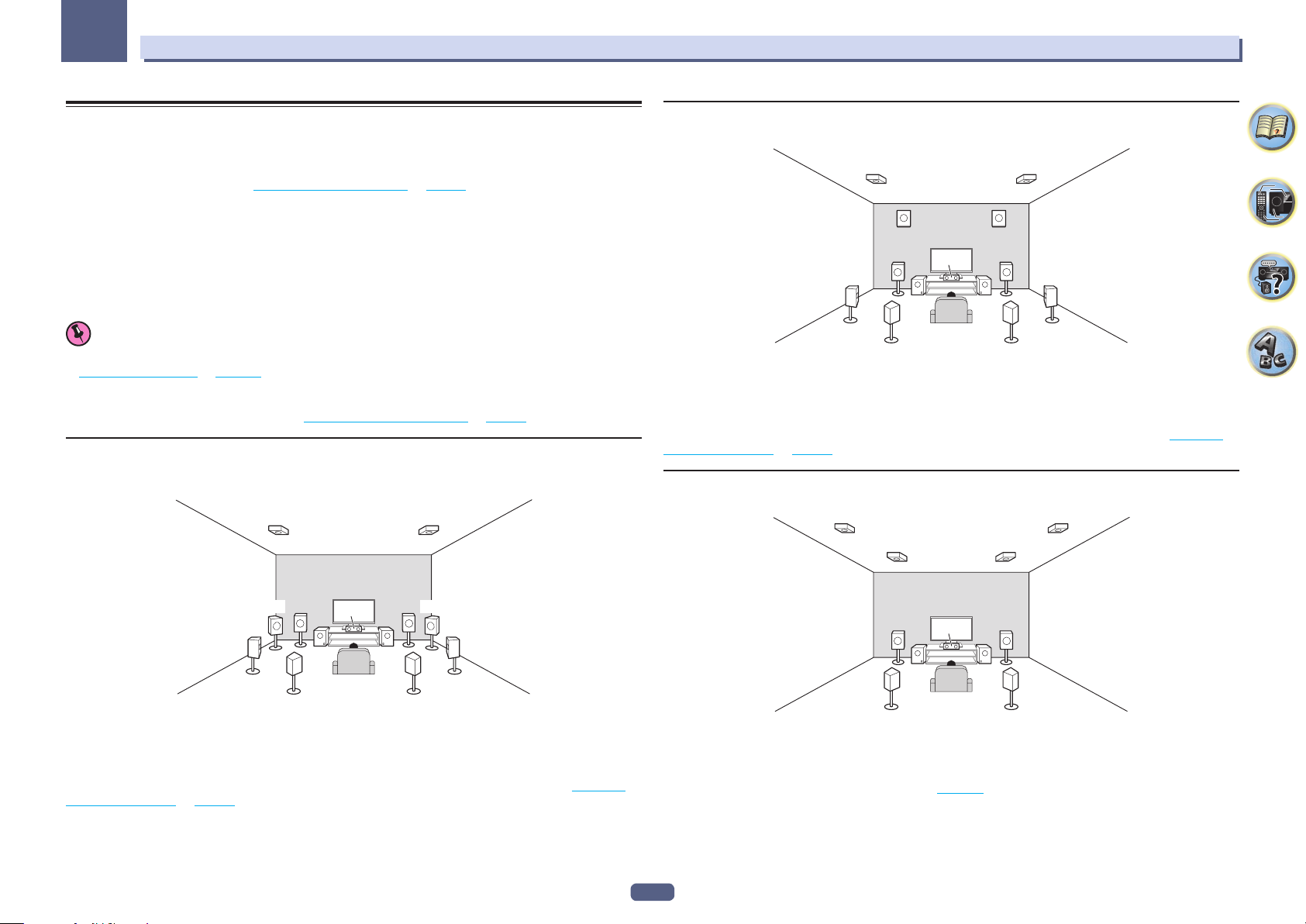
03
Connecting your equipment
Determining the speakers’ application
This unit is equipped with speaker terminals for 11 channels, allowing users to select a variety of speaker layouts/
usage patterns according to their tastes. The terminals to which the speakers should be connected differ according to the speaker layout/usage pattern. Select one speaker layout/usage pattern before connecting the speakers.
For instructions on connections, see Installing your speaker system on page 26 .
However, the 5.2 +ZONE 2+ZONE 3 and Multi-ZONE Music settings can be used separately according to the
situation. Normally set this to 5.2 +ZONE 2+ZONE 3 and use this for multi-zone/multi-source playback, and when
using the system for home parties for example, set this to Multi-ZONE Music to associate all zones with the main
zone.
! Be sure to connect speakers to the front left and right channels (L and R).
! It is also possible to only connect one of the surround back speakers (SB) or neither.
! If you have two subwoofers, the second subwoofer can be connected to the SUBWOOFER 2 terminal.
Connecting two subwoofers increases the bass sound to achieve more powerful sound reproduction.
Important
! The Speaker System setting must be made if you use any of the connections shown below other than [A] (see
Speaker system setting on page 103 ).
! The speakers from which sound is output can be switched according to the speaker layout/usage pattern
(sound is not necessarily output from all connected speakers). Use the OUT P. button to switch the speakers
from which sound is output. For details, see Switching the speaker terminals on page 83 .
[A] 9.2 channel surround system (Top middle/Front wide) connection
*Default setting
! Speaker System setting: 7.2.2ch TMd/FW
TMdL TMdR
[B] 9.2 channel surround system (Top middle/Front height) connection
! Speaker System setting: 7.2.2ch TMd/FH
TMdL TMdR
FHL
L
SW1
SBL
A 9.2 ch surround system connects the left and right front speakers (L/R), the center speaker (C), the left and right
top middle speakers (TMdL/TMdR), the left and right front height speakers (FHL/FHR), the left and right surround
speakers (SL/SR), the left and right surround back speakers (SBL/SBR), and the subwoofers (SW 1/SW 2).
It is not possible to produce sound simultaneously from the top middle speakers and the front height speakers.
This surround system produces a more true-to-life sound from above.
The speakers from which sound is output can be switched using the OUT P. button. For details, see Switching
the speaker terminals on page 83 .
FHR
SW2
R
SRSL
SBR
C
[C] 9.2 channel surround system (Top forward/Top backward) connection
! Speaker System setting: 5.2.4ch
TBwL
TFwL
TFwR
TBwR
SW2
FWR
SRSL
SBR
FWL R
L
C
SW1
SBL
A 9.2 ch surround system connects the left and right front speakers (L/R), the center speaker (C), the left and right
top middle speakers (TMdL/TMdR), the left and right front wide speakers (FWL/FWR), the left and right surround
speakers (SL/SR), the left and right surround back speakers (SBL/SBR), and the subwoofers (SW 1/SW 2).
It is not possible to produce sound simultaneously from the top middle speakers and the front wide speakers.
This surround system produces a more true-to-life sound from above.
The speakers from which sound is output can be switched using the OUT P. button. For details, see Switching
the speaker terminals on page 83 .
SW2
R
SRSL
L
A 9.2 ch surround system connects the left and right front speakers (L/R), the center speaker (C), the left and right
top forward speakers (TFwL/TFwR), the left and right top backward speakers (TBwL/TBwR), the left and right surround speakers (SL/SR), and the subwoofers (SW 1/SW 2).
Instead of the top forward speakers and top backward speakers, you can connect top middle speakers. You can
use Speaker Setting to set which speakers are used (page 104 ).
This surround system produces a more true-to-life sound from above.
C
SW1
20
Page 21
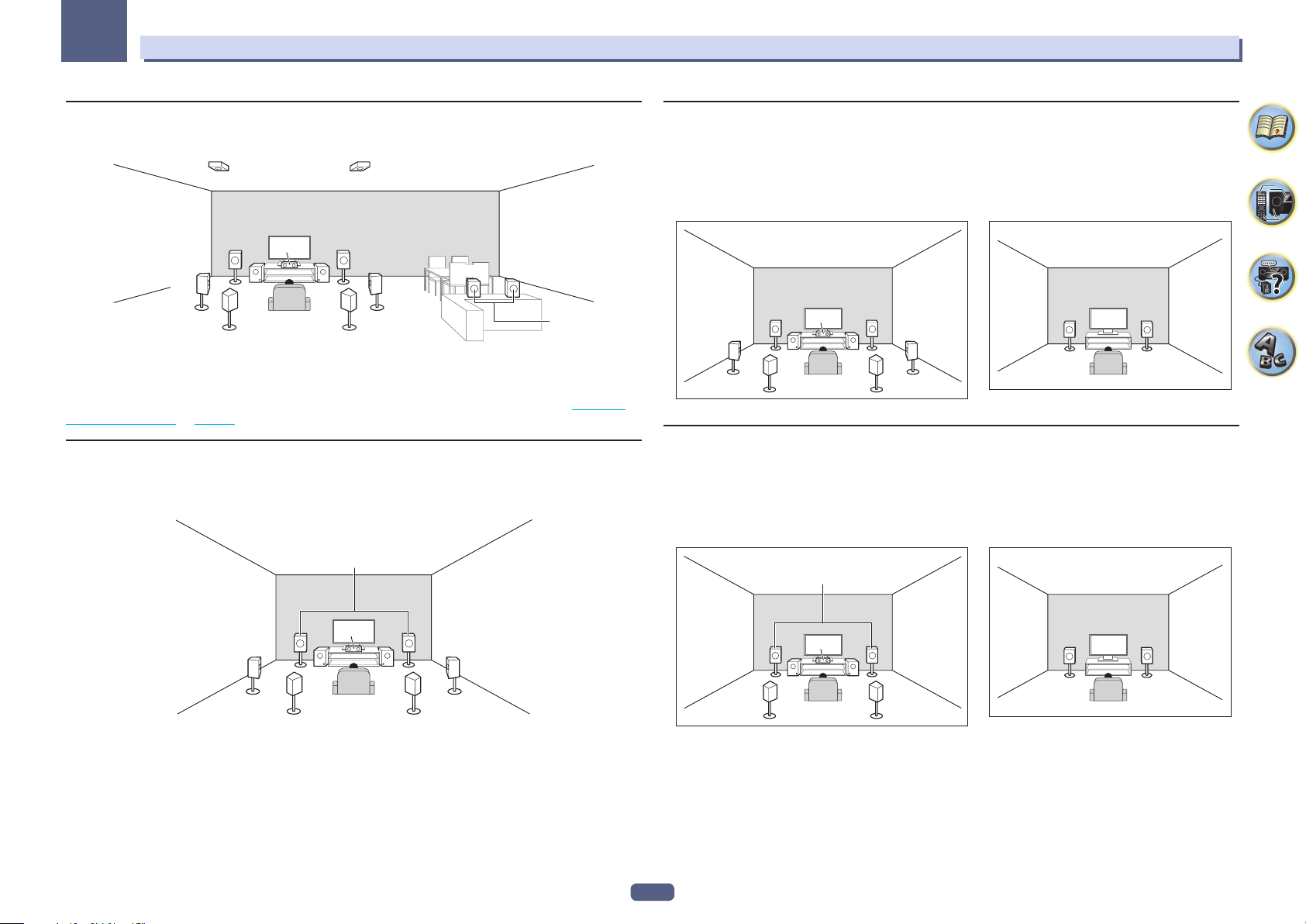
03
Connecting your equipment
[D] 7.2 channel surround system & Speaker B connection
! Speaker System setting: 7.2ch + Speaker B
TMdL TMdR
SW2
R
SR
SBRSBL
RL
Speaker B
L
SL
With these connections you can simultaneously enjoy 7.2-channel surround sound in the main zone with stereo
playback of the same sound on the B speakers. The same connections also allow for 9.2-channel surround sound
in the main zone when not using the B speakers.
The speakers from which sound is output can be switched using the OUT P. button. For details, see Switching
the speaker terminals on page 83 .
C
SW1
[E] 7.2 channel surround system & Front Bi-amping connection (High quality
surround)
! Speaker System setting: 7.2ch + Front Bi-Amp
Bi-amping connection of the front speakers for high sound quality with 7.2-channel surround sound.
Front Bi-Amp
[F] 7.2 channel surround system & HDZONE connection (Multi Zone)
! Speaker System setting: 7.2ch + HDZONE
With these connections you can simultaneously enjoy 7.2-channel surround sound in the main zone with stereo
playback on another component in HDZONE. (The selection of input devices is limited.)
This speaker layout/usage pattern provides 7.2-channel playback using the surround back channels in the main
zone.
Main zone
SW2
R
SRSL
SBRSBL
L RL
C
SW1
HDZONE
Sub zone
[G] 5.2 channel surround system & Front Bi-amping connection (High quality
surround) & HDZONE connection (Multi Zone)
! Speaker System setting: 5.2 Bi-Amp+HDZONE
With these connections you can simultaneously enjoy Bi-amping connection of the front speakers for high
sound quality with 5.2-channel surround sound in the main zone with stereo playback on another component in
HDZONE. (The selection of input devices is limited.)
Main zone
Front Bi-Amp
HDZONE
Sub zone
SW1
C
SW2
SRSL
SBRSBL
LR
21
SW1
C
SW2
SRSL
LR
RL
Page 22
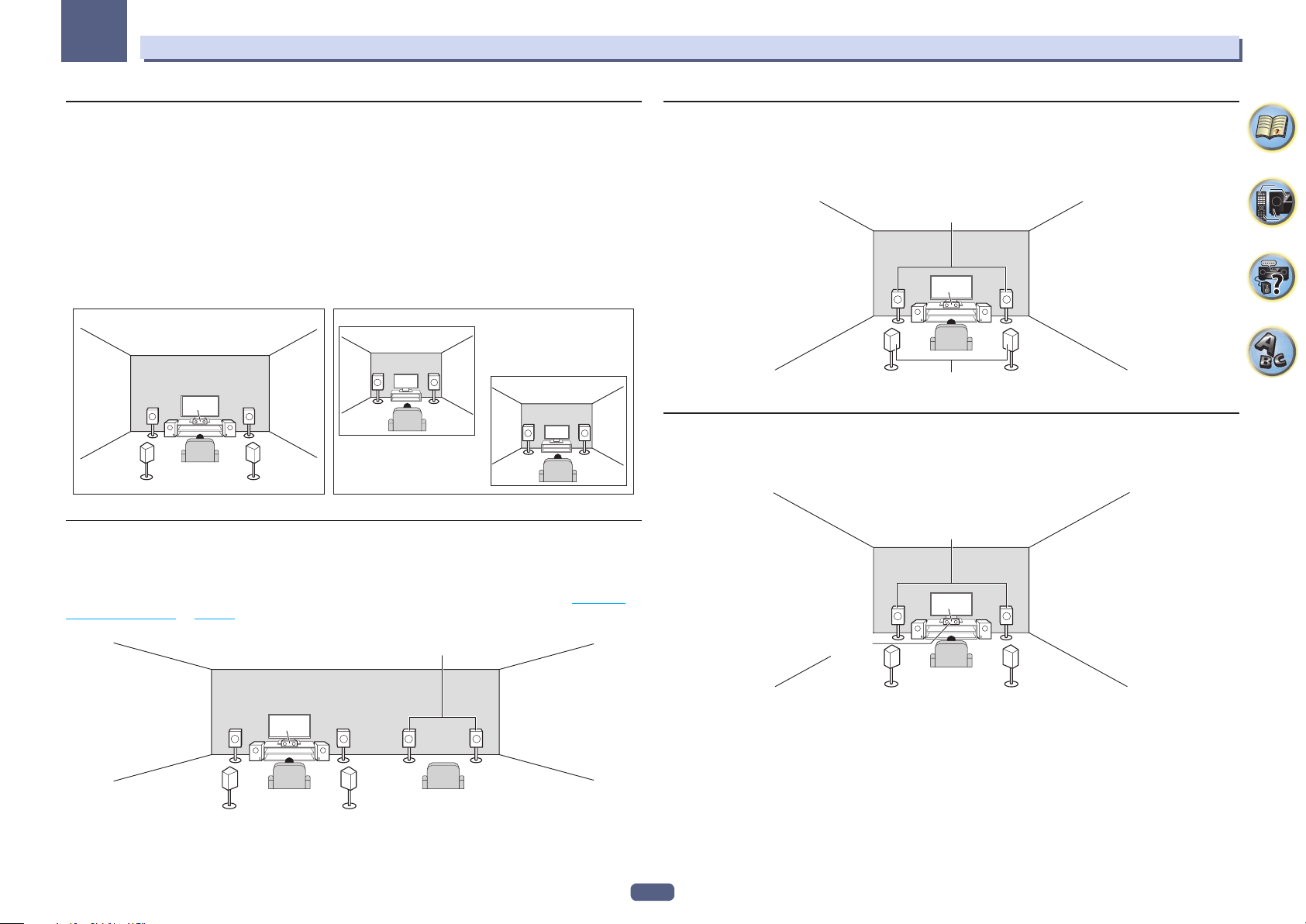
03
Connecting your equipment
[H-1] 5.2 channel surround system & ZONE 2/ZONE 3 connection (Multi Zone)
[H-2] 5.2 channel surround system & ZONE 2/HDZONE connection (Multi Zone)
[H-3] Multi-ZONE Music connection
! [H-1] Speaker System setting: 5.2 +ZONE 2+ZONE 3
! [H-2] Speaker System setting: 5.2 +ZONE 2+HDZONE
! [H-3] Speaker System setting: Multi-ZONE Music
With these connections you can simultaneously enjoy 5.2-channel surround sound in the main zone with stereo
playback on another component in ZONE 2, ZONE 3 and HDZONE. (The selection of input devices is limited.)
However, the 5.2 +ZONE 2+ZONE 3, 5.2 +ZONE 2+HDZONE and Multi-ZONE Music settings can be used separately according to the situation. Normally set this to 5.2 +ZONE 2+ZONE 3 or 5.2 +ZONE 2+HDZONE and use
this for multi-zone/multi-source playback, and when using the system for home parties for example, set this to
Multi-ZONE Music to associate all zones with the main zone.
Main zone
SW1
C
SW2
SRSL
LR
Sub zone
ZONE 2
RL
ZONE 3 or HDZONE
RL
[I] 5.2 channel surround system & Speaker B Bi-amping connection
! Speaker System setting: 5.2ch + SP-B Bi-Amp
With these connections you can simultaneously enjoy 5.2-channel surround sound in the main zone with stereo
playback of the same sound on the B speakers. The B speakers can be bi-amped to achieve high quality sound.
The speakers from which sound is output can be switched using the OUT P. button. For details, see Switching
the speaker terminals on page 83 .
Speaker B Bi-Amp
[J] 5.2 channel surround system & Front and Surround Bi-amping connection
(High quality surround)
! Speaker System setting: 5.2ch F+Surr Bi-Amp
Bi-amping connection of the front and surround speakers for high sound quality with 5.2-channel surround
sound.
Front Bi-Amp
LR
C
SW1
Surround Bi-Amp
SW2
SRSL
[K] 5.2 channel surround system & Front and Center Bi-amping connection
(High quality surround)
! Speaker System setting: 5.2ch F+C Bi-Amp
Bi-amping connection of the front and center speakers for high sound quality with 5.2-channel surround sound.
Front Bi-Amp
C
SW2
SRSL
Center
Bi-Amp
SW1
LR
L
C
SW1
R
LR
SW2
SRSL
22
Page 23
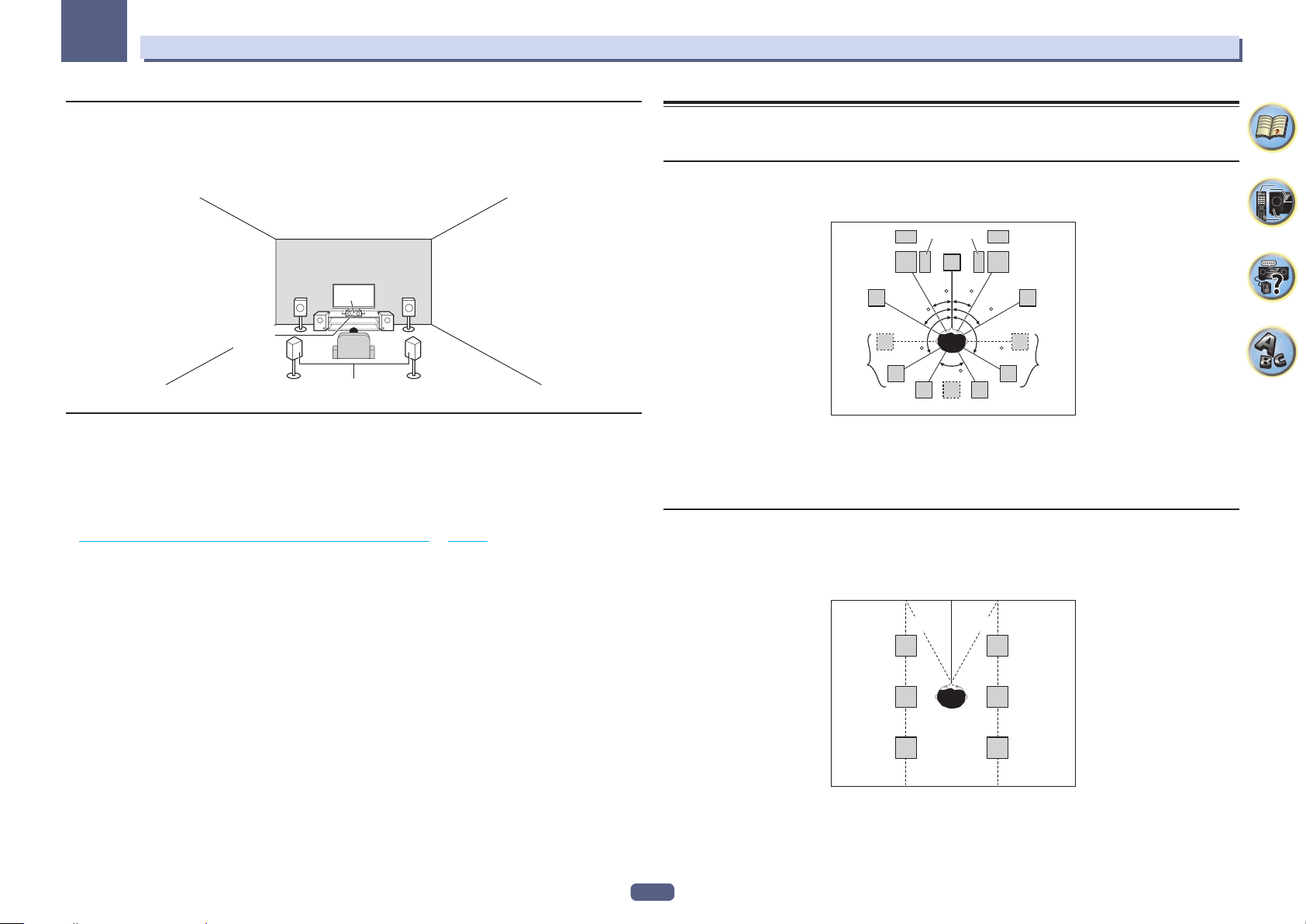
03
Connecting your equipment
[L] 5.2 channel surround system & Center and Surround Bi-amping
connection (High quality surround)
! Speaker System setting: 5.2ch C+Surr Bi-Amp
Bi-amping connection of the center and surround speakers for high sound quality with 5.2-channel surround
sound.
C
SW2
SRSL
Center
Bi-Amp
SW1
LR
Surround Bi-Amp
Other speaker connections
! Your favorite speaker connections can be selected even if you have fewer than 5.2 speakers (except front left/
right speakers).
! When not connecting a subwoofer, connect speakers with low frequency reproduction capabilities to the front
channel. (The subwoofer’s low frequency component is played from the front speakers, so the speakers could
be damaged.)
! After connecting, be sure to conduct the Full Auto MCACC (speaker environment setting) procedure. See
Automatically conducting optimum sound tuning (Full Auto MCACC) on page 49 .
Placing the speakers
Refer to the chart below for placement of the speakers you intend to connect.
Listener speaker placement guidelines
Listener speakers, such as Left, Right, Center, Left Surround, and Right Surround, are placed at ear level relative
to the listener position.
2SW 1
FHL
FWL
SL
! Place the surround speakers at 120º from the center. If you, (1) use the surround back speaker, and, (2) don’t
use the front height speakers / front wide speakers, we recommend placing the surround speaker right beside
you.
! If you intend to connect only one surround back speaker, place it directly behind you.
! Place the left and right front height speakers at least one meter directly above the left and right front speakers.
Top speaker placement guidelines
Top speakers, such as Top Forward (TFwL, TFwR), Top Middle (TMdL, TMdR) or Top Backward (TBwL, TBwR),
are placed above the listener position on the ceiling.
SW
C
L
30 30
60
120 120
60
SBL
SB
FHR
R
FWR
60
SR
SBR
Layout as seen from above
30°
TFwL
TMdL
TBwL
! All top speaker pairs should preferably be mounted along a vertical line that is a ±30º horizontal from the
center-front reference. However, these speakers may be placed as far as the side walls and anywhere between
the side walls and the middle of the room, if needed.
! We also recommend that the top forward speakers and top backward speakers be installed at a symmetrical
distance from the front and rear of right above, respectively.
23
30°
TFwR
TMdR
TBwR
Page 24
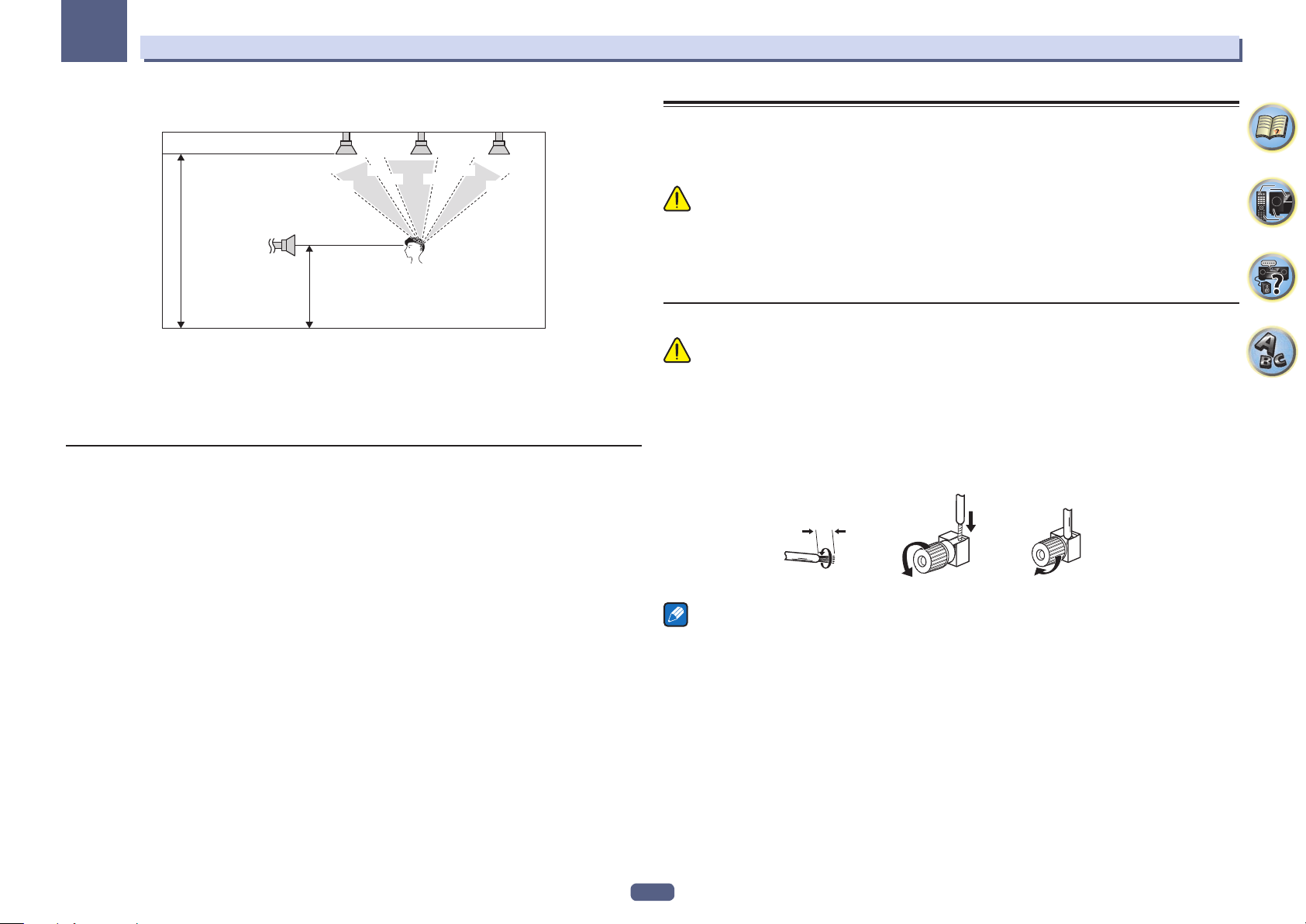
03
Connecting your equipment
Layout as seen from the side
TFwL /
TFwR
Height of top speakers
(between two times to three
times the height of the front
listener speakers)
FL / FR
Height of Front
Listener Speakers
! The height of the Top Forward, Top Middle and Top Backward speakers mounted on the ceiling should prefer-
ably be no more than three times the height and no less than two times the height of the front speakers at
listener height.
! The Top Forward, Top Middle and Top Backward speakers should be directed straight down, rather than
directed at a central listener position.
! We recommend that the top middle speakers be installed slightly forward from right above.
30°
TMdL /
TMdR
55°
65° 100°
TBwL /
TBwR
125°
150°
Some tips for improving sound quality
Where you put your speakers in the room has a big effect on the quality of the sound. The following guidelines
should help you to get the best sound from your system.
! The subwoofer can be placed on the floor. Ideally, the other speakers should be at about ear-level when you’re
listening to them. Putting the speakers on the floor (except the subwoofer), or mounting them very high on a
wall is not recommended.
! For the best stereo effect, place the front speakers 2 m to 3 m apart, at equal distance from the TV.
! If you’re going to place speakers around your CRT TV, use shielded speakers or place the speakers at a suffi-
cient distance from your CRT TV.
! If you’re using a center speaker, place the front speakers at a wider angle. If not, place them at a narrower
angle.
! Place the center speaker above or below the TV so that the sound of the center channel is localized at the TV
screen. Also, make sure the center speaker does not cross the line formed by the leading edge of the front left
and right speakers.
! It is best to angle the speakers towards the listening position. The angle depends on the size of the room. Use
less of an angle for bigger rooms.
! Surround and surround back speakers should be positioned 60 cm to 90 cm higher than your ears and tilted
slightly downward. Make sure the speakers don’t face each other. For DVD-Audio, the speakers should be
more directly behind the listener than for home theater playback.
! Try not to place the surround speakers farther away from the listening position than the front and center speak-
ers. Doing so can weaken the surround sound effect.
Connecting the speakers
Each speaker connection on the receiver comprises a positive (+) and negative (–) terminal. Make sure to match
these up with the terminals on the speakers themselves.
This unit supports speakers with a nominal impedance of 4 W to 16 W.
CAUTION
! These speaker terminals carry HAZARDOUS LIVE voltage. To prevent the risk of electric shock when con-
necting or disconnecting the speaker cables, disconnect the power cord before touching any uninsulated
parts.
! Make sure that all the bare speaker wire is twisted together and inserted fully into the speaker terminal. If any
of the bare speaker wire touches the back panel it may cause the power to cut off as a safety measure.
Bare wire connections
CAUTION
Make sure that all speakers are securely installed. This not only improves sound quality, but also reduces the risk
of damage or injury resulting from speakers being knocked over or falling in the event of external shocks such as
earthquakes.
1 Twist exposed wire strands together.
2 Loosen terminal and insert exposed wire.
3 Tighten terminal.
123
10 mm
Notes
! Please refer to the manual that came with your speakers for details on how to connect the other end of the
speaker cables to your speakers.
! Use an RCA cable to connect the subwoofer. It is not possible to connect using speaker cables.
! If you have two subwoofers, the second subwoofer can be connected to the SUBWOOFER 2 terminal.
Connecting two subwoofers increases the bass sound to achieve more powerful sound reproduction.
24
Page 25
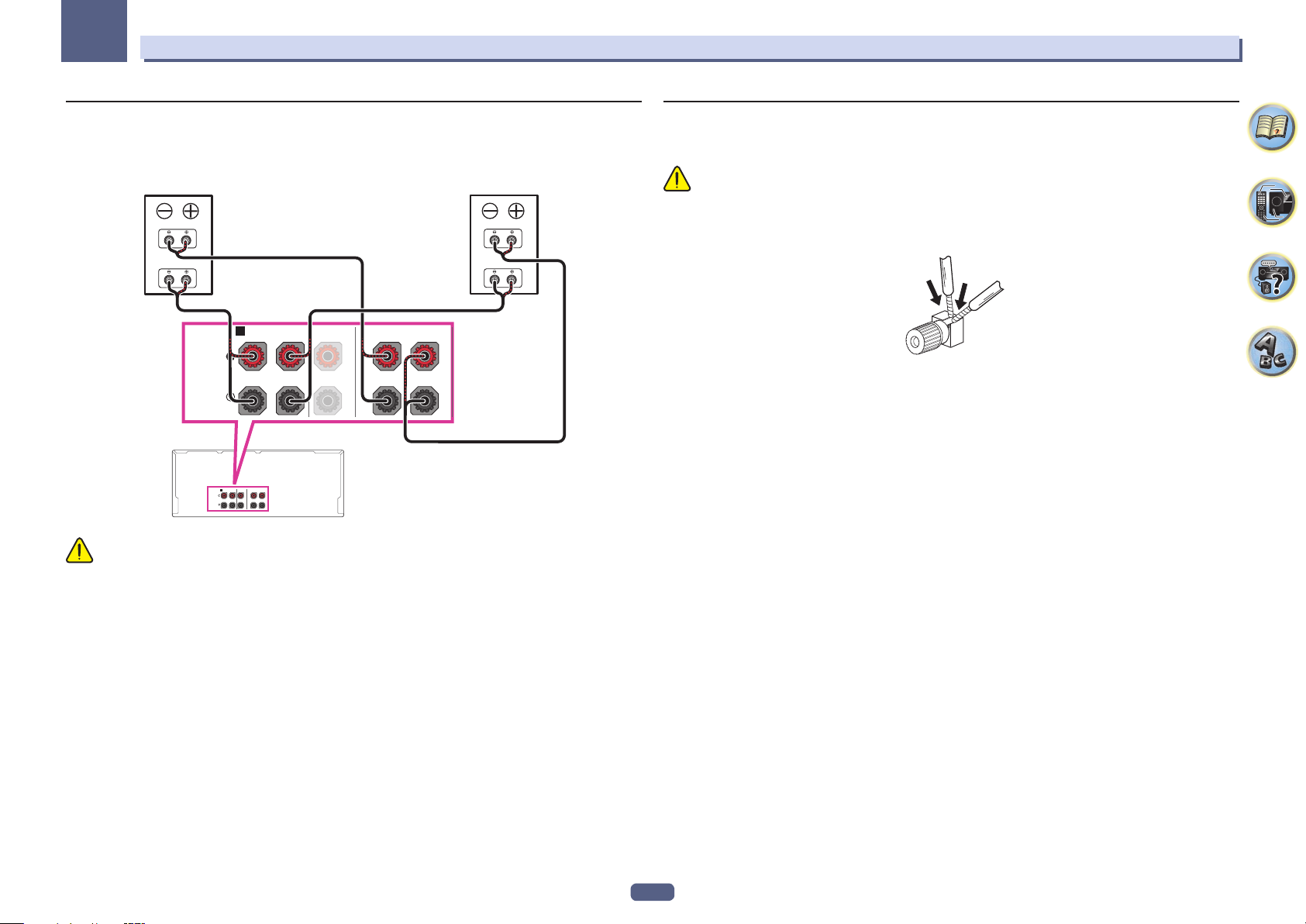
03
Connecting your equipment
Bi-amping your speakers
Bi-amping is when you connect the high frequency driver and low frequency driver of your speakers to different
amplifiers for better crossover performance. Your speakers must be bi-ampable to do this (having separate terminals for high and low) and the sound improvement will depend on the kind of speakers you’re using.
Front right Front left
Bi-amp compatible
SPEAKERS
SPEAKERS
speaker
A
FRONT CENTER
RL
A
FRONT CENTER
TOP MIDDLE
RL
RL
High
Low
CAUTION
! Most speakers with both High and Low terminals have two metal plates that connect the High to the Low
terminals. These must be removed when you are bi-amping the speakers or you could severely damage the
amplifier. See your speaker manual for more information.
! If your speakers have a removable crossover network, make sure you do not remove it for bi-amping. Doing so
may damage your speakers.
Bi-amp compatible
RL
speaker
TOP MIDDLE
High
Low
Bi-wiring your speakers
Your speakers can also be bi-wired if they support bi-amping.
! With these connections, the Speaker System setting makes no difference.
CAUTION
! Don’t connect different speakers from the same terminal in this way.
! When bi-wiring as well, heed the cautions for bi-amping shown above.
% To bi-wire a speaker, connect two speaker cords to the speaker terminal on the receiver.
25
Page 26
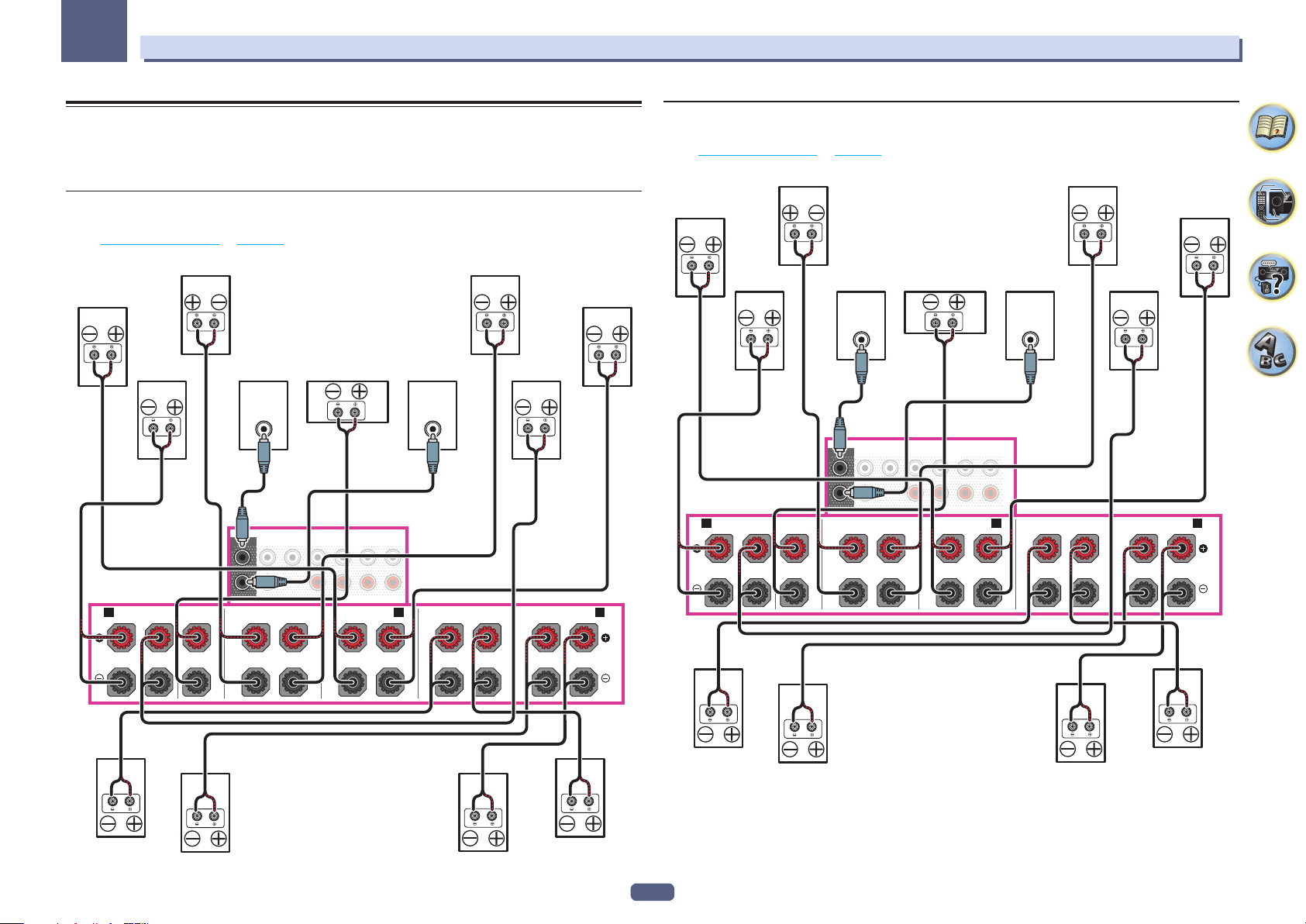
03
RL
RL
Connecting your equipment
Installing your speaker system
At the very least, front left and right speakers only are necessary. Note that your main surround speakers should
always be connected as a pair, but you can connect just one surround back speaker if you like (it must be connected to the left surround back terminal).
[A] 9.2 channel surround system (Top middle/Front wide) connection
! If necessary, select ‘7.2.2ch TMd/FW’ from the Speaker System menu.
See Speaker system setting on page 103 to do this.
! When only connecting one surround back speaker, connect it to the SURROUND BACK L (Single) terminals.
PRE OUT
SUBWOOFER
1
LINE LEVEL
INPUT
FRONTCENTER
SURROUND SURR BACK
(Single)
T.MIDDLE
F WIDE
Top middle leftTop middle right
Front leftFront right Center Subwoofer 2Subwoofer 1
LINE LEVEL
INPUT
Front wide leftFront wide right
[B] 9.2 channel surround system (Top middle/Front height) connection
! Select ‘7.2.2ch TMd/FH’ from the Speaker System menu.
See Speaker system setting on page 103 to do this.
! When only connecting one surround back speaker, connect it to the SURROUND BACK L (Single) terminals.
LINE LEVEL
INPUT
PRE OUT
FRONTCENTER
SUBWOOFER
1
2
A AB
FRONT CENTER
RL
TOP MIDDLE
RL
SURROUND SURR BACK
T.MIDDLE
F WIDE
(Single)
FRONT WIDE /
RL
Top middle leftTop middle right
LINE LEVEL
INPUT
L
R
SURROUND
RL
Front height leftFront height right
Front leftFront right Center Subwoofer 2Subwoofer 1
SURROUND BACK
(Single)
2
A AB
FRONT CENTER
RL
Surround right
TOP MIDDLE
RL
FRONT WIDE /
RL
Surround back right Surround back left
SURROUND
RL
SURROUND BACK
Surround left
(Single)
26
Surround right
Surround back right Surround back left
Surround left
Page 27
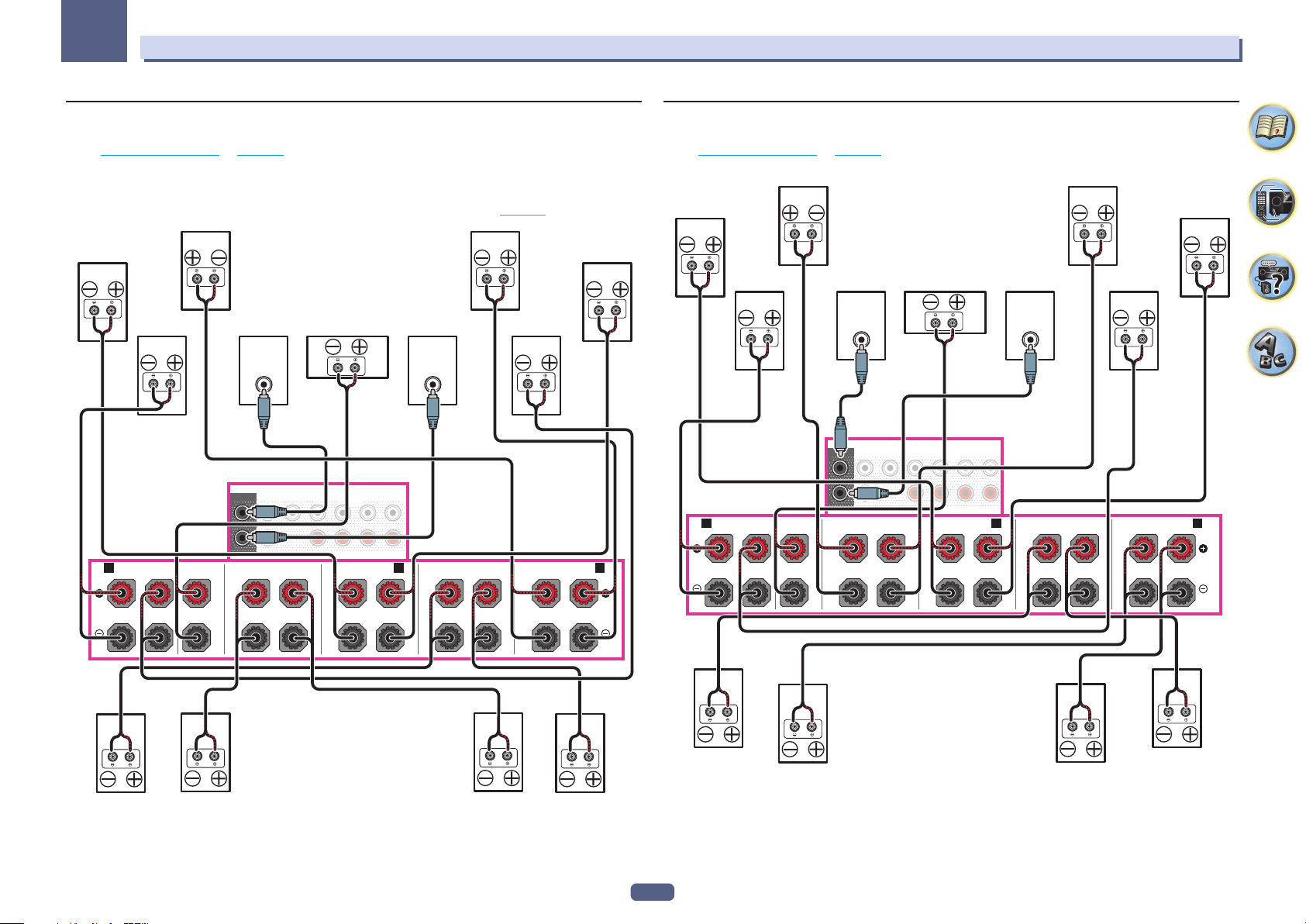
03
RL
RL
Speaker
Connecting your equipment
[C] 9.2 channel surround system (Top forward/Top backward) connection
! Select ‘5.2.4ch’ from the Speaker System menu.
See Speaker system setting on page 103 to do this.
! When only connecting one surround back speaker, connect it to the SURROUND BACK L (Single) terminals.
! When the top forward speakers and top backward speakers are used, there is no sound from the top middle
speakers. When the top middle speakers are used, there is no sound from the top forward speakers and top
backward speakers. You can use Speaker Setting to set which speakers are used (page 104 ).
LINE LEVEL
INPUT
PRE OUT
FRONTCENTER
SUBWOOFER
1
2
A AB
FRONT CENTER
RL
TOP MIDDLE
RL
SURROUND SURR BACK
T.MIDDLE
F WIDE
(Single)
FRONT WIDE /
RL
Top forward leftTop forward right
LINE LEVEL
INPUT
SURROUND
RL
Top backward leftTop backward right
Front leftFront right Center Subwoofer 2Subwoofer 1
SURROUND BACK
(Single)
[D] 7.2 channel surround system & Speaker B connection
! Select ‘7.2ch + Speaker B’ from the Speaker System menu.
See Speaker system setting on page 103 to do this.
! When only connecting one surround back speaker, connect it to the SURROUND BACK L (Single) terminals.
T.MIDDLE
F WIDE
Top middle leftTop middle right
LINE LEVEL
INPUT
SURROUND
RL
Speaker B- left
Front leftFront right Center Subwoofer 2Subwoofer 1
SURROUND BACK
(Single)
B- right
LINE LEVEL
INPUT
PRE OUT
FRONTCENTER
SUBWOOFER
1
2
A AB
FRONT CENTER
RL
TOP MIDDLE
RL
SURROUND SURR BACK
(Single)
FRONT WIDE /
RL
Top middle right
Top middle left
Surround leftSurround rightSurround right
27
Surround right
Surround back right Surround back left
Surround left
Page 28
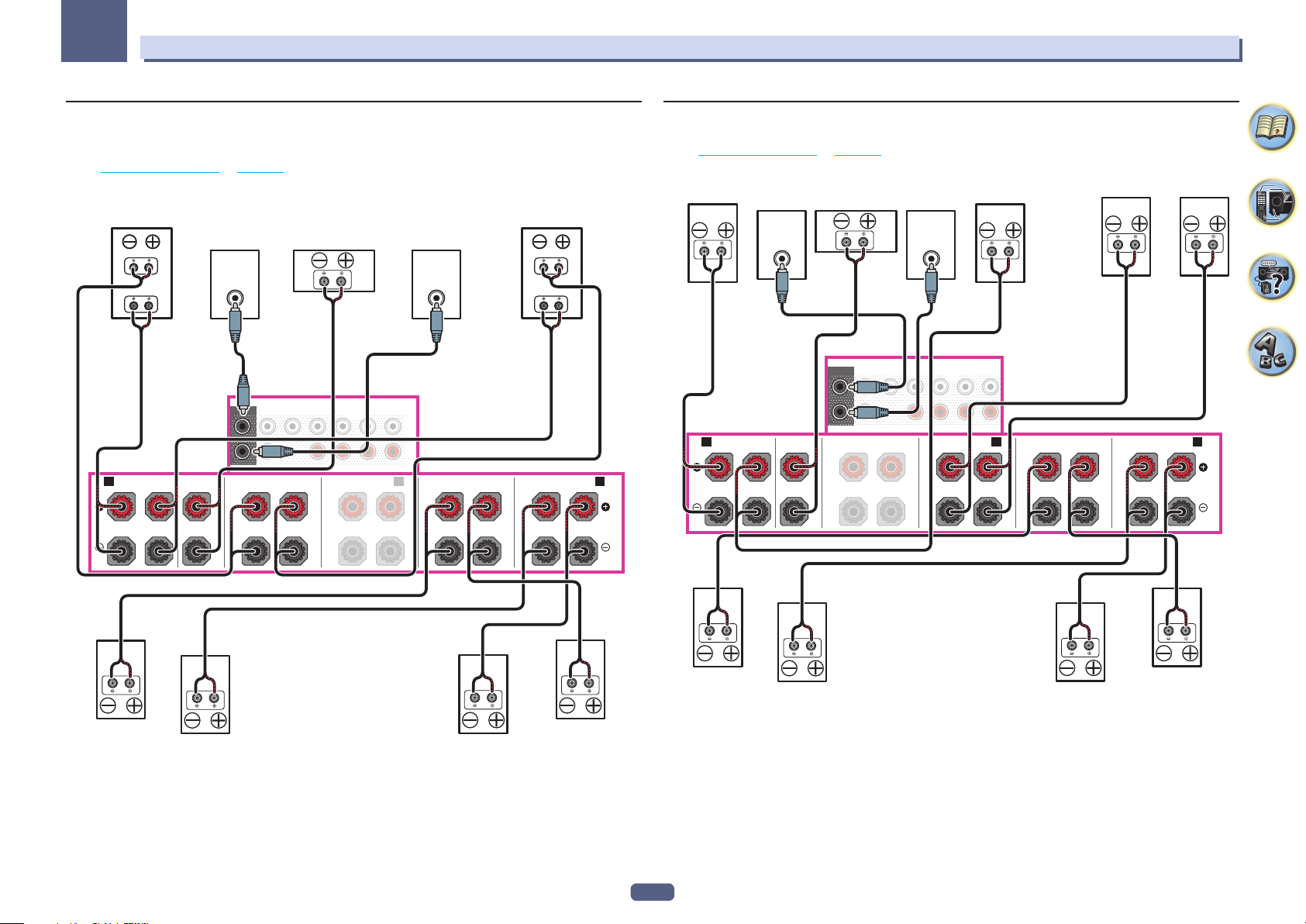
03
RL
RL
Connecting your equipment
[E] 7.2 channel surround system & Front Bi-amping connection (High quality
surround)
! Select ‘7.2ch + Front Bi-Amp’ from the Speaker System menu.
See Speaker system setting on page 103 to do this.
! When only connecting one surround back speaker, connect it to the SURROUND BACK L (Single) terminals.
Bi-amp compatible speaker
Front right
High
LINE LEVEL
Low
A AB
FRONT CENTER
RL
INPUT
PRE OUT
FRONTCENTER
SUBWOOFER
1
2
TOP MIDDLE
RL
Center Subwoofer 2Subwoofer 1
SURROUND SURR BACK
RL
T.MIDDLE
(Single)
FRONT WIDE /
F WIDE
LINE LEVEL
INPUT
L
R
RL
Bi-amp compatible speaker
SURROUND
Front left
High
Low
SURROUND BACK
(Single)
[F] 7.2 channel surround system & HDZONE connection (Multi Zone)
! Select ‘7.2ch + HDZONE’ from the Speaker System menu.
See Speaker system setting on page 103 to do this.
! When only connecting one surround back speaker, connect it to the SURROUND BACK L (Single) terminals.
Center Subwoofer 2Subwoofer 1
LINE LEVEL
INPUT
PRE OUT
FRONTCENTER
SUBWOOFER
1
2
A AB
FRONT CENTER
RL
TOP MIDDLE
RL
LINE LEVEL
INPUT
SURROUND SURR BACK
Front leftFront right
T.MIDDLE
F WIDE
(Single)
FRONT WIDE /
RL
SURROUND
RL
HDZONE - leftHDZONE - right
SURROUND BACK
(Single)
Surround right
Surround back right Surround back left
Surround left
28
Surround right
Surround back right Surround back left
Surround left
Page 29
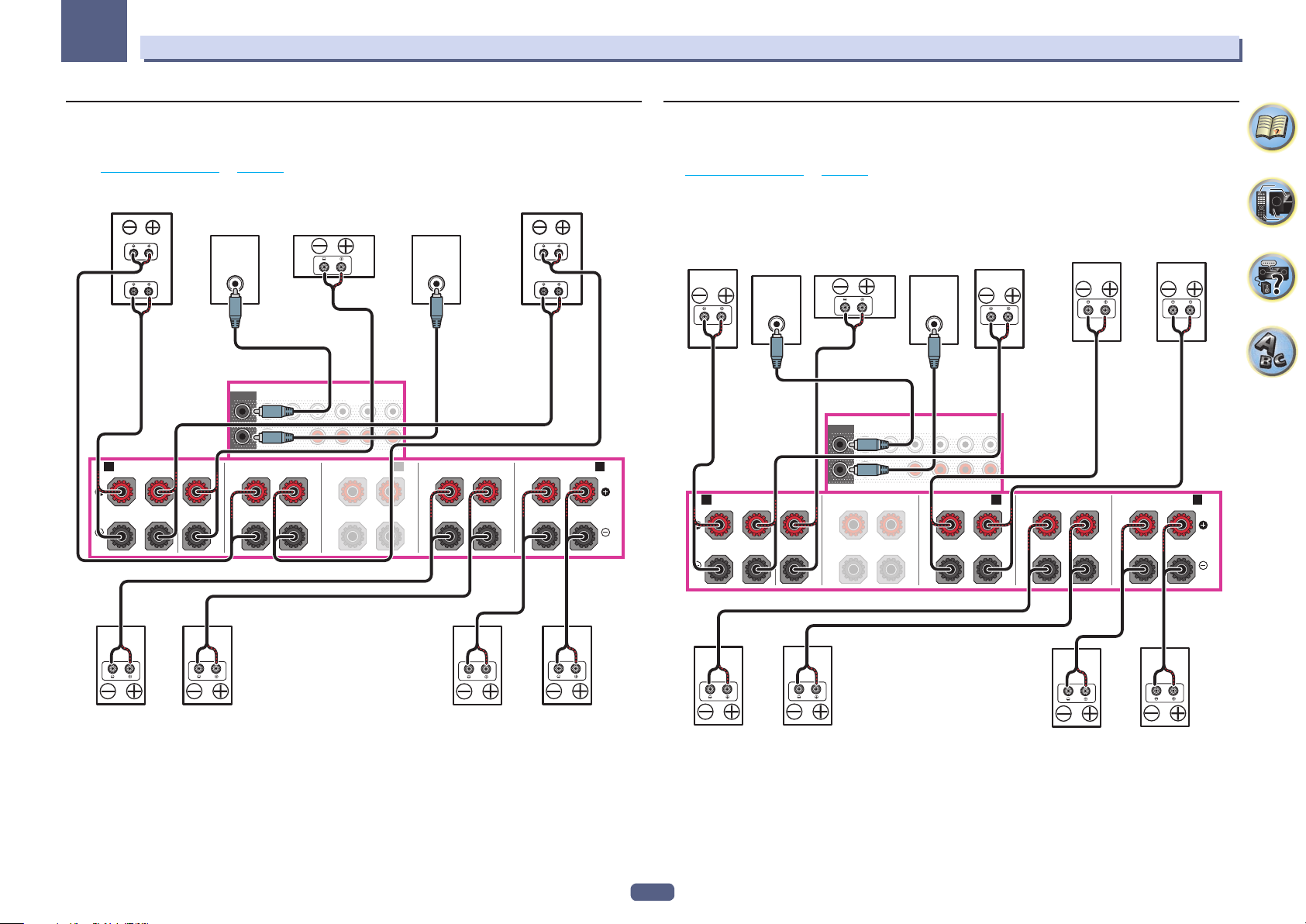
03
RL
RL
Connecting your equipment
[G] 5.2 channel surround system & Front Bi-amping connection (High quality
surround) & HDZONE connection (Multi Zone)
! Select ‘5.2 Bi-Amp+HDZONE’ from the Speaker System menu.
See Speaker system setting on page 103 to do this.
Bi-amp compatible speaker
Front right
High
LINE LEVEL
Low
A AB
FRONT CENTER
RL
INPUT
PRE OUT
FRONTCENTER
SUBWOOFER
1
2
TOP MIDDLE
RL
Center Subwoofer 2Subwoofer 1
SURROUND SURR BACK
RL
T.MIDDLE
(Single)
FRONT WIDE /
F WIDE
LINE LEVEL
INPUT
RL
Bi-amp compatible speaker
SURROUND
Front left
High
Low
SURROUND BACK
(Single)
[H-1] 5.2 channel surround system & ZONE 2/ZONE 3 connection (Multi Zone)
[H-2] 5.2 channel surround system & ZONE 2/HDZONE connection (Multi Zone)
[H-3] Multi-ZONE Music connection
See Speaker system setting on page 103 to do this.
! [H-1] Speaker System setting: 5.2 +ZONE 2+ZONE 3
! [H-2] Speaker System setting: 5.2 +ZONE 2+HDZONE
! [H-3] Speaker System setting: Multi-ZONE Music
HDZONE - leftHDZONE - right
Center Subwoofer 2Subwoofer 1
LINE LEVEL
INPUT
PRE OUT
FRONTCENTER
SUBWOOFER
1
2
A AB
FRONT CENTER
RL
TOP MIDDLE
RL
LINE LEVEL
INPUT
SURROUND SURR BACK
Front leftFr ont right
T.MIDDLE
F WIDE
(Single)
FRONT WIDE /
RL
SURROUND
RL
ZONE 3 - leftZONE 3 - right
SURROUND BACK
(Single)
Surround left HDZONE - right HDZONE - leftSurround right
Surround left ZONE 2 - right ZONE 2 - leftSurround right
29
Page 30
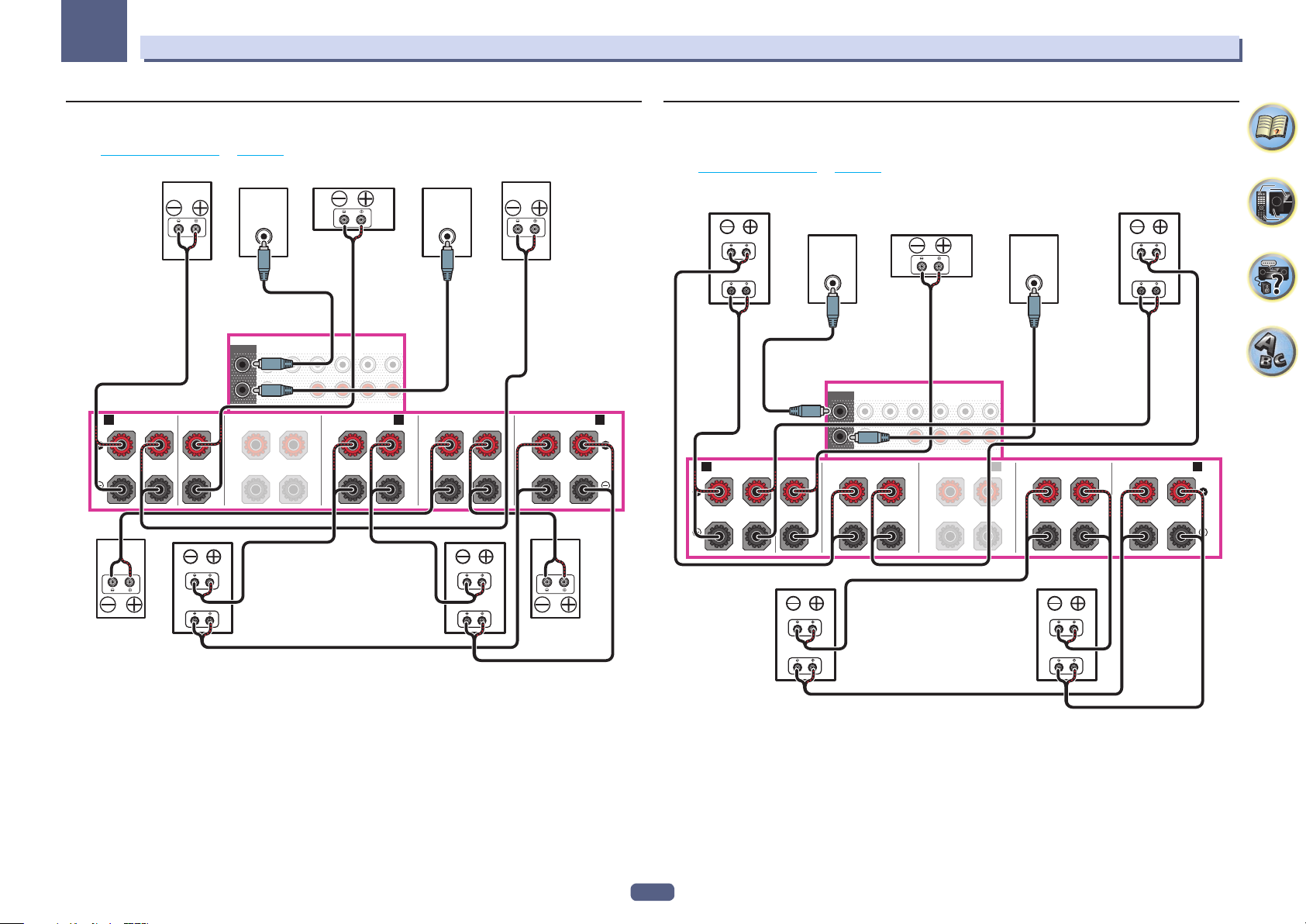
03
RL
RL
Connecting your equipment
[I] 5.2 channel surround system & Speaker B Bi-amping connection
! Select ‘5.2ch + SP-B Bi-Amp’ from the Speaker System menu.
See Speaker system setting on page 103 to do this.
Center Subwoofer 2Subwoofer 1
LINE LEVEL
INPUT
PRE OUT
FRONTCENTER
SUBWOOFER
1
2
A AB
FRONT CENTER
RL
High
Low
TOP MIDDLE
RL
Bi-amp compatible
speaker
Speaker B right
SURROUND SURR BACK
T.MIDDLE
F WIDE
(Single)
FRONT WIDE /
RL
Bi-amp compatible
Speaker B left
LINE LEVEL
INPUT
SURROUND
RL
speaker
Front leftFront right
SURROUND BACK
High
Low
Surround leftSurround right
(Single)
[J] 5.2 channel surround system & Front and Surround Bi-amping connection
(High quality surround)
! Select ‘5.2ch F+Surr Bi-Amp’ from the Speaker System menu.
See Speaker system setting on page 103 to do this.
Bi-amp compatible speaker
Front right
High
LINE LEVEL
Low
A AB
FRONT CENTER
RL
INPUT
PRE OUT
FRONTCENTER
SUBWOOFER
1
2
TOP MIDDLE
RL
High
Low
Bi-amp compatible speaker
Surround right
Center Subwoofer 2Subwoofer 1
SURROUND SURR BACK
RL
Bi-amp compatible speaker
T.MIDDLE
(Single)
FRONT WIDE /
F WIDE
Surround left
LINE LEVEL
INPUT
RL
Bi-amp compatible speaker
SURROUND
High
Low
Front left
High
Low
SURROUND BACK
(Single)
30
Page 31

03
Connecting your equipment
[K] 5.2 channel surround system & Front and Center Bi-amping connection
(High quality surround)
! Select ‘5.2ch F+C Bi-Amp’ from the Speaker System menu.
See Speaker system setting on page 103 to do this.
Bi-amp compatible speaker
Front right
High
LINE LEVEL
Low
A AB
FRONT CENTER
RL
INPUT
Bi-amp compatible speaker
Center
High
Low
PRE OUT
FRONTCENTER
SUBWOOFER
1
2
TOP MIDDLE
RL
SURROUND SURR BACK
RL
T.MIDDLE
(Single)
FRONT WIDE /
F WIDE
Subwoofer 2Subwoofer 1
LINE LEVEL
INPUT
RL
Bi-amp compatible speaker
SURROUND
Front left
High
Low
SURROUND BACK
R L
(Single)
[L] 5.2 channel surround system & Center and Surround Bi-amping
connection (High quality surround)
! Select ‘5.2ch C+Surr Bi-Amp’ from the Speaker System menu.
See Speaker system setting on page 103 to do this.
Bi-amp compatible speaker
Front right
Center
High
LINE LEVEL
INPUT
PRE OUT
FRONTCENTER
SUBWOOFER
1
2
A AB
FRONT CENTER
RL
TOP MIDDLE
RL
Low
SURROUND SURR BACK
T.MIDDLE
F WIDE
(Single)
FRONT WIDE /
RL
Subwoofer 2Subwoofer 1
LINE LEVEL
INPUT
SURROUND
RL
Front left
SURROUND BACK
R L
(Single)
High
Low
Bi-amp compatible speaker
Surround leftSurround right
Surround right
High
Low
Bi-amp compatible speaker
Surround left
31
Page 32

03
Connecting your equipment
About the audio connection
Types of cables and terminals
HDMI HD audio
Digital (Coaxial) Conventional digital audio
Digital (Optical)
Sound signal priority
RCA (Analog)
(White/Red)
! With an HDMI cable, video and audio signals can be transferred in high quality over a single cable.
! For HD audio, see About HDMI on page 33 .
Transferable audio signals
Conventional analog audio
About the video converter
The video converter ensures that all video sources are output through the HDMI OUT 1 and HDMI OUT 2
terminals.
If the TV is only connected to the receiver’s composite VIDEO MONITOR OUT jacks, all the other video devices
must be connected through composite connections.
If several video components are assigned to the same input function (see The Input Setup menu on page 51 ),
the converter gives priority to HDMI, component, then composite (in that order).
Terminal for connection
with source device
HDMI IN HDMI OUT
YPBP
COMPONENT
High picture quality
Notes
! With factory default settings, video from the video cable or component cable will not be output from the HDMI
terminal. To output video, you must switch video input to the device connected with the video cable or component cable and set V.CONV to ON (page 81 ).
! The only exception is HDMI: since this resolution cannot be downsampled, you must connect your monitor/TV
to the receiver’s HDMI output when connecting this video source.
! If the video signal does not appear on your TV, try adjusting the resolution settings on your component or dis-
play. Note that some components (such as video game units) have resolutions that may not be converted. In
this case, try switching Digital Video Conversion (in Setting the Video options on page 81 ) OFF.
! The signal input resolutions that can be converted from the component video input for the HDMI output are
480i/576i, 480p/576p, 720p and 1080i. 1080p signals cannot be converted.
R
VIDEO IN
VIDEO IN
Terminal for connection
with TV monitor
YPBP
COMPONENT VIDEO
MONITOR OUT
MONITOR OUT
R
VIDEO
Video signals
can be output
This item incorporates copy protection technology that is protected by U.S. patents and other intellectual property
rights of Rovi Corporation. Reverse engineering and disassembly are prohibited.
32
Page 33

03
Connecting your equipment
About HDMI
The HDMI connection transfers uncompressed digital video, as well as almost every kind of digital audio.
This receiver incorporates High-Definition Multimedia Interface (HDMI®/TM) technology.
This receiver supports the functions described below through HDMI connections.
! Digital transfer of uncompressed video (contents protected by HDCP (1080p/24, 1080p/60, etc.))
! 3D signal transfer
! Deep Color signal transfer
! x.v.Color signal transfer
! ARC (Audio Return Channel)
! 4K signal transfer
— This may not operate properly, depending on the connected equipment.
— 4K 24p, 4K 25p, 4K 30p, 4K 50p and 4K 60p signals are supported.
! Input of multi-channel linear PCM digital audio signals (192 kHz or less) for up to 8 channels
! Input of the following digital audio formats:
— Dolby Digital, Dolby Digital Plus, DTS, High bitrate audio (Dolby TrueHD, DTS-HD Master Audio, DTS-HD
High Resolution Audio), CD, SACD (DSD signal)
! Synchronized operation with components using the Control with HDMI function (see Control with HDMI func-
tion on page 74 )
Notes
! An HDMI connection can only be made with DVI-equipped components compatible with both DVI and High
Bandwidth Digital Content Protection (HDCP). If you choose to connect to a DVI connector, you will need a
separate adaptor (DVIdHDMI) to do so. A DVI connection, however, does not support audio signals. Consult
your local audio dealer for more information.
! If you connect a component that is not compatible with HDCP, an HDCP ERROR message is displayed on
the front panel display. Some components that are compatible with HDCP still cause this message to be displayed, but so long as there is no problem with displaying video this is not a malfunction.
! Depending on the component you have connected, using a DVI connection may result in unreliable signal
transfers.
! This receiver supports SACD, Dolby Digital Plus, Dolby TrueHD and DTS-HD Master Audio. To take advantage
of these formats, however, make sure that the component connected to this receiver also supports the corresponding format.
! Use a High Speed HDMI®/TM Cable. If an HDMI cable other than a High Speed HDMI®/TM Cable is used, it may
not work properly.
! When an HDMI cable with a built-in equalizer is connected, it may not operate properly.
! Signal transfer is only possible when connected to a compatible component.
! HDMI format digital audio transmissions require a longer time to be recognized. Due to this, interruption in the
audio may occur when switching between audio formats or beginning playback.
! Turning on/off the device connected to this unit’s HDMI OUT terminal during playback, or disconnecting/con-
necting the HDMI cable during playback, may cause noise or interrupted audio.
Connecting your TV and playback components
Connecting using HDMI
If you have an HDMI or DVI (with HDCP) equipped component (Blu-ray Disc player (BD), etc.), you can connect it
to this receiver using a commercially available HDMI cable.
If the TV and playback components support the Control with HDMI feature, the convenient Control with HDMI
functions can be used (see Control with HDMI function on page 74 ).
HDMI/DVI-compatible
Blu-ray Disc player
HDMI OUT HDMI OUT
HDMI
ASSIGNABLE
1 - 7
(CONTROL)
OUT 2OUT 1
SELECTABLE
Other HDMI/DVIequipped component
OUT 3
(HDZONE)
1
IN
(
)
DVD
BD IN
IN
(CD)
ASSIGNABLE
This connection is required in
order to listen to the sound of
the TV over the receiver.
AUDIO OUT
RL
ANALOG
2
IN
IN
(
)
(
SAT/CBL
DVR/BDR
1
HDMI/DVI-compatible
Select one
COAXIAL OPTICAL
3
4
IN
)
monitor
DIGITAL OUT
6
IN
IN
ASSIGNABLE ASSIGNABLE
1
IN
IN
(
)
(
DVD
SAT/CBL
OUT 3
OUT 2OUT 1
IN
HDMI
(HDZONE)
(CONTROL)
(
DVD
ASSIGNABLE
1 - 7
SELECTABLE
2
1
)
7
MHL
(
OUTPUT 5 V
0.9 A MAX
)
BD IN
1
IN
(CD)
ASSIGNABLE
HDMI IN
(
)
10/100
LAN
DC OUTPUT
2
ASSIGNABLE ASSIGNABLE
1
IN
IN
(
)
(
DVD
SAT/CBL
for WIRELESS LAN
(
OUTPUT 5 V
)
0.6 A MAX
OUT
)
(
)
10/100
LAN
DC OUTPUT
for WIRELESS LAN
7
MHL
(
OUTPUT 5 V
)
0.9 A MAX
(
OUTPUT 5 V
)
0.6 A MAX
OPTICALCOAXIAL
1
2
2
IN
IN
OUT
(TV)
(
)
)
DVR/BDR
)
OPTICALCOAXIAL
1
IN
IN
(TV)
(
DVR/BDR
2
3
IN
IN
IN 6IN 4IN
(
)
(
)
SAT/CBL
DVR/BDR
The terms HDMI and HDMI High-Definition Multimedia Interface, and the HDMI Logo are trademarks or registered
trademarks of HDMI Licensing, LLC in the United States and other countries.
“x.v.Color” and are trademarks of Sony Corporation.
33
Page 34

03
Connecting your equipment
! When connecting to an HDMI/DVI-compatible monitor using the HDMI OUT 2 terminal, switch the HDMI
output setting to OUT 2 or OUT 1+2. See Switching the HDMI output on page 83 .
In the same way, when an HDMI/DVI-compatible monitor is connected to the HDMI OUT 3 terminal, switch
the HDMI OUT 3 setting to ON (page 83 ). In this case, MAIN/HDZONE at ZONE Setup must be set to MAIN
(page 109 ).
! For input components, connections other than HDMI connections are also possible (see Connecting your DVD
player with no HDMI output on page 34 ).
! If you want to listen to the sound of the TV over the receiver, connect the receiver and TV with audio cables.
— When the TV and receiver are connected by HDMI connections, if the TV supports the HDMI ARC (Audio
Return Channel) function, the sound of the TV can be input to the receiver via the HDMI OUT terminal, so
there is no need to connect an audio cable. In this case, set ARC at HDMI Setup to ON (see HDMI Setup on
page 75 ).
After setting the ARC, some time may be required for the connected device to be recognized and the sound to
be produced.
— If you use a coaxial digital audio cable or RCA (analog) audio cable, you’ll need to tell the receiver which digi-
tal or analog audio input you connected the TV to (see The Input Setup menu on page 51 ).
— Please refer to the TV’s operation manual for directions on connections and setup for the TV.
! If the TV to be connected using HDMI supports 4K/60p, you can switch the 4K/60p signal output setting in
accordance with TV performance. When the 4K/60p setting is changed to 4:4:4, the video image may not be
output normally unless the HDMI cable supports 4K/60p 4:4:4 24 bit (18 Gbps transmission). In such a case,
select 4:2:0 (page 84 ).
! You cannot input 4K/60p 4:4:4 24 bit video from HDMI IN 3 to the IN 7 terminal. Use the BD IN, HDMI IN 1 or
HDMI IN 2 terminal.
! The HDMI OUT 3 terminal outputs 4K/60p 4:4:4 24 bit video when MAIN/HDZONE is set to MAIN. When it is
set to HDZONE, the 4K/60p 4:4:4 24 bit video is not output.
Connecting your DVD player with no HDMI output
This diagram shows connections of a TV (with HDMI input) and DVD player (or other playback component with no
HDMI output) to the receiver.
HDMI/DVI-compatible monitor
HDMI IN
HDMI
ASSIGNABLE
1 - 7
1
IN
(
)
DVD
2
IN
(
DVR/
)
BDR
ASSIGNABLE
MONITOR
OUT
COMPONENT VIDEO
PBY
(CONTROL)
OUT 2OUT 1
P
R
SELECTABLE
OUT 3
(HDZONE)
IN
(
DVD
DVR/BDR
VIDEO OUT
1
)
INOUT
VIDEO
BD IN
COMPONENT VIDEO OUT
2
IN
(
SAT/CBL
Y
IN
)
(
DVD player, etc.
PR
PB
3
IN
)
DVR/BDR
4
HDMI
ASSIGNABLE
1 - 7
1
IN
(
)
DVD
2
IN
(
DVR/
)
BDR
ASSIGNABLE
MONITOR
OUT
COMPONENT VIDEO
AUDIO OUT
RL
ANALOG
6
IN
7
IN
(
0.9 A MAX
ASSIGNABLE ASSIGNABLE
1
2
IN
IN
(
)
(
)
DVD
SAT/CBL
OUT 3
OUT 2OUT 1
1
IN
BD IN
(HDZONE)
(CONTROL)
(
)
DVD
SELECTABLE
PBY
P
R
DVR/BDR
INOUT
Select oneSelect one
MHL
OUTPUT 5 V
OPTICALCOAXIAL
IN
(TV)
2
3
IN
IN
(
)
(
SAT/CBL
DVR/BDR
DIGITAL OUT
COAXIAL
OPTICAL
(
)
10/100
LAN
DC OUTPUT
)
1
IN
(
DVR/BDR
IN 6IN 4IN
)
ASSIGNABLE ASSIGNABLE
1
IN
(
)
(
DVD
SAT/CBL
for WIRELESS LAN
(
OUTPUT 5 V
)
0.6 A MAX
2
OUT
)
(
)
10/100
LAN
DC OUTPUT
for WIRELESS LAN
7
MHL
(
OUTPUT 5 V
)
0.9 A MAX
(
OUTPUT 5 V
)
0.6 A MAX
OPTICALCOAXIAL
1
2
2
IN
IN
IN
OUT
(TV)
(
)
)
DVR/BDR
! With factory default settings, video from the video cable or component cable will not be output from the HDMI
terminal. To output video, you must switch video input to the device connected with the video cable or component cable and set V.CONV to ON (page 81 ).
! If you want to listen to the sound of the TV over the receiver, connect the receiver and TV with audio cables
(page 33 ).
— When the TV and receiver are connected by HDMI connections, if the TV supports the HDMI ARC (Audio
Return Channel) function, the sound of the TV can be input to the receiver via the HDMI OUT 1 terminal, so
there is no need to connect an audio cable. In this case, set ARC at HDMI Setup to ON (see HDMI Setup on
page 75 ).
! If you use an optical digital audio cable or RCA (analog) audio cable, you’ll need to tell the receiver which digi-
tal input you connected the player to (see The Input Setup menu on page 51 ).
! If HDZONE is set to on, video images connected using a video cable or component cable are not output from
the HDMI terminal. To output video images, turn HDZONE off (page 84 ).
34
Page 35

03
RL
Connecting your equipment
Connecting your TV with no HDMI input
This diagram shows connections of a TV (with no HDMI input) and DVD player (or other playback component) to
the receiver.
Important
! With these connections, the picture is not output to the TV even if the DVD player is connected with an HDMI
cable. Connect the receiver and TV using the same type of video cable as used to connect the receiver and
player.
! Also, when the receiver and TV are connected by anything other than an HDMI cable, the OSD function allow-
ing display of the receiver’s settings, operations, etc., on the TV’s screen cannot be used. In this case, watch
the receiver’s front panel display while performing the various operations and making settings.
DVD player, etc.
TV
COMPONENT VIDEO IN
PR
P
B
Y
VIDEO IN
VIDEO
Select oneSelect one Select one
COMPONENT VIDEO OUT
PR
P
B
Y
VIDEO OUT
VIDEO
HDMI OUT
DIGITAL OUT
COAXIAL OPTICAL
AUDIO OUT
ANALOG
! In order to listening to HD audio with this receiver, connect an HDMI cable, and use analog video cable for
video signal input.
Depending on the player, it may not be possible to output video signals to both HDMI and other video output
(composite, etc.) simultaneously, and it may be necessary to make video output settings. Please refer to the
operating instructions supplied with your player for more information.
! If you want to listen to the sound of the TV over the receiver, connect the receiver and TV with audio cables
(page 33 ).
! If you use an optical digital audio cable or RCA (analog) audio cable, you’ll need to tell the receiver which digi-
tal input you connected the player to (see The Input Setup menu on page 51 ).
HDMI
ASSIGNABLE
1 - 7
1
IN
(
)
DVD
2
IN
(
DVR/
)
BDR
ASSIGNABLE
MONITOR
OUT
COMPONENT VIDEO
(
)
10/100
LAN
DC OUTPUT
OUT 3
OUT 2OUT 1
MONITOR
OUT
(HDZONE)
SELECTABLE
(CONTROL)
PBY
P
R
IN
(
DVD
DVR/BDR
1
)
BD IN
2
IN
(
SAT/CBL
3
IN
)
(
)
DVR/BDR
6
4
IN
IN
7
IN
MHL
(
OUTPUT 5 V
)
0.9 A MAX
OPTICALCOAXIAL
ASSIGNABLE ASSIGNABLE
)
IN
(
SAT/CBL
1
2
IN
(TV)
)
1
IN
(
DVD
IN
(
DVR/BDR
INOUT
OUT 3
OUT 2OUT 1
1
2
3
IN
HDMI
ASSIGNABLE
1 - 7
1
IN
(
)
DVD
2
IN
(
DVR/
)
BDR
ASSIGNABLE
MONITOR
OUT
COMPONENT VIDEO
BD IN
(HDZONE)
(CONTROL)
(
)
DVD
SELECTABLE
PBY
MONITOR
P
R
OUT
DVR/BDR
INOUT
7
IN
IN
IN 6IN 4IN
MHL
(
)
(
)
(
SAT/CBL
DVR/BDR
OUTPUT 5 V
)
0.9 A MAX
OPTICALCOAXIAL
ASSIGNABLE ASSIGNABLE
1
1
2
IN
IN
IN
IN
(TV)
(
(
)
(
)
DVR/BDR
DVD
SAT/CBL
for WIRELESS LAN
(
OUTPUT 5 V
)
0.6 A MAX
2
OUT
)
(
)
10/100
LAN
DC OUTPUT
for WIRELESS LAN
(
OUTPUT 5 V
)
0.6 A MAX
2
OUT
)
35
Page 36

03
Connecting your equipment
Connecting an HDD/DVD recorder, BD recorder and other video
sources
This receiver has audio/video inputs suitable for connecting analog or digital video devices, including HDD/DVD
recorders and BD recorders.
When you set up the receiver you’ll need to tell the receiver which input you connected the recorder to (see also
The Input Setup menu on page 51 ).
HDD/DVD recorder, BD recorder, etc.
AUDIO IN
RL
ANALOG
HDMI
ASSIGNABLE
1 - 7
(CONTROL)
IN
(
DVD
DVR/BDR
1
)
INOUT
VIDEO OUT
VIDEO
BD IN
2
IN
(
SAT/CBL
)
VIDEO IN
VIDEO
OUT 3
OUT 2OUT 1
(HDZONE)
SELECTABLE
Select one
AUDIO OUT
RL
ANALOG
3
4
IN
IN
(
)
DVR/BDR
DIGITAL OUT
OPTICAL
COAXIAL
6
IN
ASSIGNABLE ASSIGNABLE
1
IN
(
)
DVD
IN
(
SAT/CBL
IN
7
MHL
(
OUTPUT 5 V
0.9 A MAX
2
)
(
)
10/100
LAN
DC OUTPUT
)
OPTICALCOAXIAL
1
IN
IN
(TV)
(
DVR/BDR
for WIRELESS LAN
(
OUTPUT 5 V
)
0.6 A MAX
2
OUT
)
! If your HDD/DVD recorder, BD recorder, etc., is equipped with an HDMI output terminal, we recommend con-
necting it to the receiver’s HDMI DVR/BDR IN terminal. When doing so, also connect the receiver and TV by
HDMI (see Connecting using HDMI on page 33 ).
HDD/DVD recorder, BD recorder, etc.
1
IN
(
)
DVD
BD IN
2
IN
(
SAT/CBL
IN
)
(
DVR/BDR
HDMI OUT
3
)
6
4
IN
IN
IN
7
MHL
(
OUTPUT 5 V
0.9 A MAX
)
HDMI IN
HDMI/DVIcompatible monitor
OUT 2OUT 1
(CONTROL)
SELECTABLE
OUT 3
(HDZONE)
(
)
10/100
LAN
DC OUTPUT
OUT 3
OUT 2OUT 1
1
2
3
IN
BD IN
IN
HDMI
(CONTROL)
ASSIGNABLE
1 - 7
IN
(HDZONE)
(
)
(
)
(
DVD
SAT/CBL
DVR/BDR
SELECTABLE
DVR/BDR
INOUT
for WIRELESS LAN
7
IN 6IN 4IN
MHL
)
(
OUTPUT 5 V
)
0.9 A MAX
(
OUTPUT 5 V
)
0.6 A MAX
OPTICALCOAXIAL
ASSIGNABLE ASSIGNABLE
1
2
1
2
IN
IN
IN
IN
OUT
(TV)
(
)
(
)
(
)
DVR/BDR
DVD
SAT/CBL
! In order to record, you must connect the analog audio cables (the digital connection is for playback only) (page
85 ).
36
Page 37

03
Connecting your equipment
Connecting a satellite/cable receiver or other set-top box
Satellite and cable receivers, and terrestrial digital TV tuners are all examples of so-called ‘set-top boxes’.
When you set up the receiver you’ll need to tell the receiver which input you connected the set-top box to (see The
Input Setup menu on page 51 ).
STB
Select one
AUDIO OUT
RL
ANALOG
3
4
IN
IN
(
)
DVR/BDR
DIGITAL OUT
COAXIAL OPTICAL
6
IN
IN
ASSIGNABLE ASSIGNABLE
1
IN
IN
(
)
(
DVD
SAT/CBL
7
(
OUTPUT 5 V
0.9 A MAX
2
)
MHL
(
)
10/100
LAN
DC OUTPUT
)
OPTICALCOAXIAL
1
IN
IN
(TV)
(
DVR/BDR
for WIRELESS LAN
(
OUTPUT 5 V
)
0.6 A MAX
2
OUT
)
HDMI
ASSIGNABLE
1 - 7
HDMI
ASSIGNABLE
VIDEO OUT
VIDEO
(
)
LAN
10/100
DC OUTPUT
OUT 3
OUT 2OUT 1
1
2
3
IN
BD IN
IN
IN
(HDZONE)
(CONTROL)
(
)
(
)
(
DVD
SAT/CBL
DVR/BDR
SELECTABLE
SAT/CBL
IN
(CONTROL)
1 - 7
for WIRELESS LAN
7
IN 6IN 4IN
MHL
)
(
OUTPUT 5 V
)
0.9 A MAX
(
OUTPUT 5 V
)
0.6 A MAX
OPTICALCOAXIAL
ASSIGNABLE ASSIGNABLE
1
2
1
2
IN
IN
IN
IN
OUT
(TV)
(
)
(
)
(
)
DVR/BDR
DVD
SAT/CBL
OUT 3
OUT 2OUT 1
(HDZONE)
SELECTABLE
SAT/CBL
IN
1
IN
(
)
DVD
BD IN
2
IN
(
SAT/CBL
)
! If your set-top box is equipped with an HDMI output terminal, we recommend connecting it to the receiver’s
HDMI SAT/CBL IN terminal. When doing so, also connect the receiver and TV by HDMI (see Connecting using
HDMI on page 33 ).
HDMI/DVI-compatible monitor
HDMI IN
(CONTROL)
OUT 3
OUT 2OUT 1
(HDZONE)
SELECTABLE
1
IN
(
)
DVD
BD IN
STB
2
IN
(
SAT/CBL
HDMI OUT
3
IN
)
(
)
DVR/BDR
6
4
IN
IN
IN
7
MHL
(
OUTPUT 5 V
0.9 A MAX
! Even if your set-top box is equipped with an HDMI output terminal, in some cases the sound is output from
the digital audio output (optical or coaxial) and only the video is output from the HDMI output terminal. In this
case, make the HDMI and digital audio connections as shown below.
HDMI/DVI-compatible monitor
HDMI IN
Select one
DIGITAL OUT
COAXIALOPTICAL
STB
HDMI OUT
)
! With factory default settings, video from the video cable or component cable will not be output from the HDMI
terminal. To output video, you must switch video input to the device connected with the video cable or component cable and set V.CONV to ON (page 81 ).
! If HDZONE is set to on, video images connected using a video cable or component cable are not output from
the HDMI terminal. To output video images, turn HDZONE off (page 84 ).
(
10/100
LAN
HDMI
ASSIGNABLE
1 - 7
(CONTROL)
OUT 3
OUT 2OUT 1
(HDZONE)
SELECTABLE
1
IN
(
)
DVD
BD IN
2
IN
(
SAT/CBL
3
IN
)
(
)
DVR/BDR
6
4
IN
IN
7
IN
MHL
(
OUTPUT 5 V
0.9 A MAX
OPTICALCOAXIAL
ASSIGNABLE ASSIGNABLE
1
2
IN
IN
(
)
(
)
DVD
SAT/CBL
)
1
2
IN
IN
(TV)
(
)
DVR/BDR
— If you use a digital audio cable or RCA (analog) audio cable, you’ll need to tell the receiver which digital input
you connected the set-top box to (see The Input Setup menu on page 51 ).
37
)
DC OUTPUT
for WIRELESS LAN
(
OUTPUT 5 V
0.6 A MAX
OUT
)
Page 38

03
Connecting your equipment
Connecting other audio components
This receiver has both digital and analog inputs, allowing you to connect audio components for playback.
When you set up the receiver you’ll need to tell the receiver which input you connected the component to (see
also The Input Setup menu on page 51 ).
Turntable
HDMI
ASSIGNABLE
1 - 7
OUT 2OUT 1
(CONTROL)
HDMI
ASSIGNABLE
1 - 7
(
)
LAN
10/100
DC OUTPUT
OUT 3
1
2
3
IN
BD IN
IN
IN
(HDZONE)
(
)
(
)
(
DVD
SAT/CBL
DVR/BDR
SELECTABLE
1
IN
PHONO
IN
(CD)
SIGNAL
GND
L
AUDIO
R
ASSIGNABLE
(CONTROL)
for WIRELESS LAN
7
IN 6IN 4IN
MHL
)
(
OUTPUT 5 V
)
0.9 A MAX
(
OUTPUT 5 V
)
0.6 A MAX
OPTICALCOAXIAL
ASSIGNABLE ASSIGNABLE
1
2
1
2
IN
IN
IN
IN
OUT
(TV)
(
)
(
)
(
)
DVR/BDR
DVD
SAT/CBL
OUT 3
OUT 2OUT 1
(HDZONE)
SELECTABLE
1
IN
(
)
DVD
IN
(CD)
ASSIGNABLE
BD IN
2
IN
(
)
SAT/CBL
1
PHONO
IN
SIGNAL
L
AUDIO
R
Select one
AUDIO OUT
RL
ANALOG
3
IN
IN
(
)
DVR/BDR
GND
! If your turntable has line-level outputs (i.e., it has a built-in phono pre-amp), connect it to the ANALOG IN 1
(CD) inputs instead.
! You can’t hear HDMI audio through this receiver’s digital out jack.
CD player, MD, DAT, etc.
DIGITAL OUT
COAXIAL
6
4
IN
IN
(
DVD
OPTICAL
MHL
(
OUTPUT 5 V
0.9 A MAX
OPTICALCOAXIAL
IN
(TV)
)
1
)
IN
(
DVR/BDR
LAN
2
7
IN
ASSIGNABLE ASSIGNABLE
1
2
IN
)
(
SAT/CBL
DIGITAL IN
OPTICAL
(
10/100
)
)
DC OUTPUT
for WIRELESS LAN
(
OUTPUT 5 V
0.6 A MAX
OUT
)
Connecting additional amplifiers
This receiver has more than enough power for any home use, but it’s possible to add additional amplifiers to every
channel of your system using the pre-outs. Make the connections shown below to add amplifiers to power your
speakers.
ANALOG
INPUT
ANALOG
INPUT
ANALOG
INPUT
ANALOG
INPUT
ANALOG
INPUT
ANALOG
INPUT
ANALOG
INPUT
ANALOG
INPUT
L
R
L
R
L
R
L
R
L
R
Front channel
amplifier
Center channel
amplifier (mono)
Surround
channel amplifier
Top middle
channel amplifier
Front wide
channel amplifier
Surround back
channel amplifier
Powered
subwoofer 1
Powered
subwoofer 2
PRE OUT
SURROUNDSURR BACK
T.MIDDLE
FRONT CENTER
F WIDE
SUBWOOFER
(Single)
1
2
PRE OUT
SUBWOOFER
1
2
FRONT CENTER
SURROUND SURR BACK
(Single)
T.MIDDLE
F WIDE
! If you’re not using a subwoofer, change the front speaker setting (see Speaker Setting on page 100 ) to
LARGE.
! You can use the additional amplifier on the surround back channel pre-outs for a single speaker as well. In this
case plug the amplifier into the left (SURROUND BACK L (Single)) terminal only.
! The sound from the surround back terminals will depend on how you have configured the Speaker system set-
ting on page 103 .
! If you have two subwoofers, the second subwoofer can be connected to the SUBWOOFER 2 terminal.
Connecting two subwoofers increases the bass sound to achieve more powerful sound reproduction.
! To hear sound only from the pre-outs, switch the speaker terminals to SP: OFF (page 83 ) or simply discon-
nect any speakers that are connected directly to the receiver.
It is also possible to hear sound only from the pre-outs by switching the AMP setting to OFF and setting the
pre-amp mode to turn the power amplifiers for all channels off (see Setting the Audio options on page 79 ).
38
Page 39

03
RL
Connecting your equipment
Connecting the multichannel analog inputs
SC-LX88 only
For your Blu-ray Disc player and DVD player may have 5.1, 6.1 or 7.1 channel analog outputs (depending on whether
your player supports surround back channels). Make sure that the player is set to output multichannel analog audio.
DVD player, etc.
Select one
MULTI CH IN
2
3
IN
IN
(
)
(
)
SAT/CBL
DVR/BDR
SUBWOOFER
IN 6IN 4IN
SURROUND
OUTPUT
RL
SURR BACKSURROUND
CENTERFRONT
7
MHL
(
OUTPUT 5 V
)
0.9 A MAX
MULTI CH IN
SURR BACKSURROUND
CENTERFRONT
L
R
SUBWOOFER
SURROUND BACK
OUTPUTVIDEO
L
R
VIDEO OUT
DVR/BDR
RL
4
IN
FRONT
OUTPUT
IN
6
2
IN
(
SAT/CBL
)
SUBWOOFER
OUTPUT
3
IN
(
DVR/BDR
)
HDMI OUT
1
IN
BD IN
(
)
DVD
INOUT
IN
7
MHL
(
OUTPUT 5 V
0.9 A MAX
CENTER
OUTPUT
)
1
IN
(
)
DVD
DVR/BDR
INOUT
BD IN
Connecting AM/FM antennas
Connect the AM loop antenna and the FM wire antenna as shown below. To improve reception and sound quality,
connect external antennas (see Connecting external antennas on page 40 ).
ab c
3
4
1
2
1 Pull off the protective shields of both AM antenna wires.
2 Push open the tabs, then insert one wire fully into each terminal, then release the tabs to
secure the AM antenna wires.
3 Fix the AM loop antenna to the attached stand.
To fix the stand to the antenna, bend in the direction indicated by the arrow (fig. a) then clip the loop onto the
stand (fig. b).
! If you plan to mount the AM antenna to a wall or other surface, secure the stand with screws (fig. c) before
clipping the loop to the stand. Make sure the reception is clear.
4 Place the AM antenna on a flat surface and in a direction giving the best reception.
5 Connect the FM wire antenna into the FM antenna socket.
For best results, extend the FM antenna fully and fix to a wall or door frame. Don’t drape loosely or leave coiled up.
5
AM LOOP FM UNBA L 75
ANTENNA
AM LOOP FM UNBAL 75
ANTENNA
! For instructions on playing the multichannel analog inputs, see Selecting the multichannel analog inputs on
page 55 .
! If there is a single surround back output, connect it to the SURR BACK L jack on this receiver.
! To use a 5.1-channel speaker set, use the surround speakers for the surround channel, not the surround back
channel.
! The sound from the surround back terminals will depend on how you have configured the Speaker system set-
ting on page 103 .
! The audio signal input to MULTI CH IN cannot be downmixed.
! To input video signals using an HDMI cable, MULTI CH IN must be selected at Input under Input Setup and
the connected HDMI terminal must be assigned to HDMI Input. For details, see The Input Setup menu on
page 51 .
! To input video signals using a composite video cable, Multi Ch In Setup must be selected at Other Setup
and the connected video input terminal must be assigned to Video Input. For details, see Multi Channel Input
Setup on page 110 .
39
Page 40

03
Connecting your equipment
Connecting external antennas
To improve FM reception, connect an external FM antenna to FM UNBAL 75 W.
75 Ω coaxial cable
AM LOOP FM UNBAL 75
ANTENNA
To improve AM reception, connect a 5 m to 6 m length of vinyl-coated wire to the AM LOOP terminals without
disconnecting the supplied AM loop antenna.
For the best possible reception, suspend horizontally outdoors.
Outdoor antenna
Indoor antenna
(vinyl-coated wire)
5 m to 6 m
AM LOOP FM UNBA L 75
ANTENNA
AM LOOP FM UNBA L 75
ANTENNA
AM LOOP FM UNBAL 75
ANTENNA
MULTI-ZONE setup
This receiver can power up to four independent systems in separate rooms after you have made the proper
MULTI-ZONE connections.
Different sources can be playing in four zones at the same time or, depending on your needs, the same source
can also be used. The main and sub zones have independent power (the main zone power can be off while one (or
both) of the sub zones is on) and the sub zones can be controlled by the remote or front panel controls.
Making MULTI-ZONE connections
It is possible to make these connections if you have a separate subwoofer and speakers for your primary (ZONE 2)
sub zone, and a separate amplifier (and speakers) for your secondary (ZONE 3) sub zone. You will also need a
separate amplifier if you are not using the speaker terminals for your primary sub zone (For detail, see MULTI-
ZONE setup using speaker terminals (ZONE 2) on page 41 ).
Also, if the separate receiver in the sub zone has an HDMI input terminal, this unit’s HDMI input can be played as
HDZONE.
Here are three primary sub zone setups possible with this system. Choose whichever works best for you.
Important
! The settings must be changed at ZONE Setup in order to use the multi-zone function (page 109 ).
! MAIN/HDZONE at ZONE Setup must be set to HDZONE in order to use the HDZONE function (page 109 ).
MULTI-ZONE listening options
The following table shows the signals that can be output to ZONE 2, ZONE 3 and HDZONE:
Sub Zone Input functions available
ZONE 2
<a>
ZONE 3
<a>
HDZONE
(HDMI)
<b>
a ! It is not possible to down-convert the audio input signal from the HDMI input terminals or digital input terminals (OPTICAL
and COAXIAL) and output them to ZONE 2.
! It is not possible to down-convert the audio input signal from the HDMI input terminals or digital input terminals (OPTICAL
and COAXIAL) and output them to ZONE 3.
b ! The inputs that can be switched differ according to how terminals HDMI IN 1 to IN 7 are assigned. Upon shipment from the
factory, the input terminals are assigned to DVD, SAT/CBL, DVR/BDR, HDMI 4, HDMI 5, HDMI 6 and HDMI 7/MHL, in order
starting from terminal HDMI IN 1.
! The video/audio signals of the RCA analog input terminals, the digital input terminals (OPTICAL and COAXIAL) and the COM-
PONENT VIDEO input terminals cannot be up-converted and output to the HDZONE.
! When any of the HDMI 3 to HDMI 7/MHL inputs is selected in the main zone, it is only possible to select the same input as in
the main zone for the HDZONE. (Inputs other than the ones listed here can be selected.)
The same limitations apply when one of the above inputs is selected for the HDZONE.
! SC-LX88 only: If you wish to select USB-DAC for HDZONE, set Speaker System to 7.2ch + HDZONE, 5.2 Bi-Amp+HDZONE,
or 5.2 +ZONE 2+HDZONE (page 103 ).
SAT/CBL, DVR/BDR, INTERNET RADIO, MEDIA SERVER, FAVORITES, iPod/USB, USBDAC (SC-LX88 only), TV, CD, TUNER, BT AUDIO
(Outputs analog audio)
SAT/CBL, DVR/BDR, INTERNET RADIO, MEDIA SERVER, FAVORITES, iPod/USB, USBDAC (SC-LX88 only), TV, CD, TUNER, BT AUDIO
(Outputs analog audio)
BD, DVD, SAT/CBL, DVR/BDR, INTERNET RADIO, MEDIA SERVER, FAVORITES, iPod/
USB, USB-DAC (SC-LX88 only), HDMI 1, HDMI 2, HDMI 3, HDMI 4, HDMI 5, HDMI 6,
HDMI 7/MHL
(Outputs HDMI audio and video signals)
40
Page 41

03
RL
Notes
! When any of the INTERNET RADIO, MEDIA SERVER, FAVORITES or iPod/USB inputs is selected in the main
zone, it is only possible to select the same input as in the main zone for the sub zone. (Inputs other than the
ones listed here can be selected.)
The same limitations apply when one of the above inputs is selected for the sub zone.
! SC-LX88 only: Any of INTERNET RADIO, MEDIA SERVER, FAVORITES or iPod/USB and USB-DAC cannot be
selected for each sub zone at the same time.
! SC-LX88 only: When AirPlay or DMR, and USB-DAC are input, you cannot select for each sub zone at the same
time.
Basic MULTI-ZONE setup (ZONE 2)
1 Connect a separate amplifier to the AUDIO ZONE 2 OUT jacks on this receiver.
You should have a pair of speakers attached to the sub zone amplifier as shown in the following illustration.
2 Connect a subwoofer to the SUBWOOFER ZONE 2 OUT jack on this receiver.
When a subwoofer is connected, we recommend setting HPF (High Pass Filter) at ZONE Setup to ON (page 109
).
Sub zone (ZONE 2) Main zone
Connecting your equipment
MULTI-ZONE setup using speaker terminals (ZONE 2)
You must select ZONE 2 in Speaker system setting (page 103 ) to use this setup.
% Connect a pair of speakers to the surround back speaker terminals.
You should have a pair of speakers attached to the surround back speaker terminals as shown below.
Sub zone (ZONE 2) Main zone
L
R
SURROUND BACK
A
SURROUND BACK
RL
(Single)
A
(Single)
LINE LEVEL
INPUT
AUDIO IN
RL
21
ZONE 2
OUT
ZONE 2
SUBWOOFER
ZONE 2
OUT
ZONE 2
SUBWOOFER
Secondary MULTI-ZONE setup (ZONE 3)
% Connect a separate amplifier to the AUDIO ZONE 3 OUT jacks on this receiver.
You should have a pair of speakers attached to the sub zone amplifier as shown in the following illustration.
Sub zone (ZONE 3) Main zone
ZONE 3
OUT
AUDIO IN
RL
ZONE 3
OUT
41
Page 42

03
RL
RL
Connecting your equipment
Secondary MULTI-ZONE setup using speaker terminals (ZONE 3)
You must select 5.2 +ZONE 2+ZONE 3 in Speaker system setting on page 103 to use this setup.
% Connect a pair of speakers to the front wide speaker terminals.
Sub zone (ZONE 3) Main zone
B
FRONT WIDE /
RL
L
R
FRONT WIDE /
B
MULTI-ZONE setup using HDMI terminal (HDZONE)
Important
! MAIN/HDZONE at ZONE Setup must be set to HDZONE in order to use the HDZONE function (page 109 ).
! To use the HDZONE functions, set Control or Control Mode in HDMI Setup to OFF. For details, see HDMI
Setup on page 75 .
% Connect a separate receiver to this receiver’s HDMI OUT 3 terminal.
Connect speakers and a TV to the HDZONE receiver as shown on the illustration below.
Sub zone (HDZONE) Main zone
Multi-zone connection using the HDMI terminal and speaker terminals (HDZONE)
Important
! The settings must be changed at ZONE Setup in order to use the HDZONE function (page 109 ).
! To use the HDZONE functions, set Control or Control Mode in HDMI Setup to OFF. For details, see HDMI
Setup on page 75 .
! You must select HDZONE in Speaker system setting (page 103 ) to use this setup.
1 Connect the speaker to the front wide speaker terminal or surround back speaker terminal.
Which speaker terminal is connected defers depending on the Speaker System (page 103 ) setting. For details,
see Installing your speaker system on page 26 .
The following figure shows the connection of the surround back speaker terminal.
2 Connect a TV monitor to the HDMI OUT 3 (HDZONE) terminal on this receiver.
Sub zone (HDZONE) Main zone
OUT 3
OUT 2OUT 1
(HDZONE)
(CONTROL)
HDMI IN
L
2
R
(CONTROL)
OUT 2OUT 1
(HDZONE)
SELECTABLE
OUT 3
SELECTABLE
A
SURROUND BACK
RL
(Single)
SURROUND BACK
A
(Single)
1
HDMI IN
(CONTROL)
OUT 3
OUT 2OUT 1
(HDZONE)
SELECTABLE
OUT 3
OUT 2OUT 1
(HDZONE)
(CONTROL)
SELECTABLE
42
Page 43

03
Connecting your equipment
Connecting to the network through LAN interface
By connecting this receiver to the network via the LAN terminal, you can listen to Internet radio stations. To listen
to Internet radio stations, you must sign a contract with an ISP (Internet Service Provider) beforehand.
When connected in this way, you can play audio files stored on the components on the local network, including
your computer.
(
)
LAN
NAS
10/100
to LAN port
Computer
(
LAN
10/100
to LAN port
)
LAN
321
LAN cable (sold separately)
Connect the LAN terminal on this receiver to the LAN terminal on your router (with or without the built-in DHCP
server function) with a straight LAN cable (CAT 5 or higher).
Turn on the DHCP server function of your router. In case your router does not have the built-in DHCP server function, it is necessary to set up the network manually. For details, see Network Setup menu on page 106 .
LAN terminal specifications
! LAN terminal : Ethernet jack (10BASE-T/100BASE-TX)
Internet
Modem
WAN
Router
Connecting an iPod
This receiver has a dedicated iPod terminal that will allow you to control playback of audio content from your iPod
using the controls of this receiver.
iPod iPhone
DIRECT CONTROL
AUTO/ALC/
DIRECT STATUS BAND TUNER EDIT
5V 1 A
HDMI 5 INPUT
USB cable included with the iPod
Tip
! An iPod/iPhone can be connected to the receiver. For details on supported models and versions of the respec-
tive products, see Playing an iPod on page 56 .
% Switch the receiver into standby, and then use the iPod cable to connect your iPod to the
iPod/iPhone terminal on the front panel of this receiver.
! For the cable connection, also refer to the operating instructions for your iPod.
! When connecting an iPhone to this unit, keep the iPhone at least 20 cm away from this unit. If the iPhone is
kept closer to this unit and a telephone call is received by the iPhone, noise may be output from this device.
! iPod recharging occurs whenever an iPod is connected to this unit. (Recharging is enabled only when the
unit’s power is turned on.)
! For instructions on playing the iPod, see Playing an iPod on page 56 .
iPod/iPhone
Notes
! Refer to the operation manual of the equipment you have as the connected equipment and connection method
may differ depending on your Internet environment.
! When using a broadband Internet connection, a contract with an Internet service provider is required. For
more details, contact your nearest Internet service provider.
43
Page 44

03
Connecting your equipment
Connecting a USB device
It is possible to play audio and photo files by connecting USB devices to this receiver.
iPod iPhone
DIRECT CONTROL
% Switch the receiver into standby then connect your USB device to the USB terminal on the
front panel of this receiver.
! This receiver does not support a USB hub.
! For instructions on playing the USB device, see Playing a USB device on page 57 .
AUTO/ALC/
DIRECT STATUS BAND TUNER EDIT
5V 1 A
HDMI 5 INPUT
USB mass
storage device
Connecting an MHL-compatible device
An MHL-compatible mobile device can be connected to enjoy 3D/Full-HD videos, high quality multi-channel
audio, and photos etc., with charge the battery on the receiver. Use the MHL cable to connect the device.
1
IN
(
)
DVD
1
2
3
IN
BD IN
(
)
DVD
7
IN
IN
IN 6IN 4IN
MHL
(
)
(
)
(
SAT/CBL
DVR/BDR
OUTPUT 5 V
)
0.9 A MAX
% Switch the receiver into standby then use the MHL cable to connect your MHL enabled
device to the MHL terminal on the rear panel of this receiver.
! To automatically switch to the MHL input when an MHL-compatible device is connected, see MHL Setup on
page 107 .
! The MHL-compatible device is recharged whenever it is connected to this unit. (Recharging is enabled only
when the unit’s power is turned on.)
! For instructions on playing the MHL-compatible device, see Playing an MHL-compatible device on page 58 .
! Do not place the MHL device on this unit which has the power turned on.
BD IN
IN
(
SAT/CBL
MHL enabled
device
2
3
IN
)
(
)
DVR/BDR
6
4
IN
IN
IN
7
MHL
(
OUTPUT 5 V
0.9 A MAX
)
MHL cable
Connecting an HDMI-equipped component to the front panel
input
AUTO/ALC/
DIRECT STATUS BAND TUNER EDIT
5V 1 A
HDMI 5 INPUT
44
iPod iPhone
DIRECT CONTROL
Video camera (etc.)
Page 45

03
Connecting your equipment
Using a USB cable to connect to a computer
SC-LX88 only
By using a USB cable (sold separately) to connect this unit’s USB-DAC IN terminal to the USB port on a computer, this unit can be used as a D/A converter.
For details regarding the output of signals input to the USB-DAC IN terminal, see Playing music from a computer
on page 59 .
Important
! The exclusive driver must be installed on the computer in order to play high sound quality files of over
48 kHz/24 bits.
The driver software is provided on the included CD-ROM.
! When installing the driver, this receiver and the computer must be connected as shown below. After connect-
ing, turn this receiver’s power on and select the USB-DAC input for the main zone. Note that for Mac OS, there
is no need to install the driver software.
Computer
USB-DAC
IN
USB-DAC
IN
B-Type
Note
! This unit cannot be used to play audio files from a computer unless Media Player is installed on the connected
computer.
USB
A-Type
Connecting to a wireless LAN
The wireless LAN converter can be connected to connect this unit to a network wirelessly. Use the included
AXF7031 for connection.
! Use only the furnished accessory connecting cable.
! Certain settings are required to use a wireless LAN converter (AXF7031). For instructions on making these set-
tings, see the operating instructions included with the wireless LAN converter (AXF7031).
(
)
LAN
10/100
DC OUTPUT
for WIRELESS LAN
(
OUTPUT 5 V
)
(
)
10/100
LAN
DC OUTPUT
for WIRELESS LAN
(
OUTPUT 5 V
)
0.6 A MAX
Router
Wireless LAN converter (AXF7031)
0.6 A MAX
InternetModem
WAN
45
Page 46

03
Connecting your equipment
Connecting an IR receiver
If you keep your stereo components in a closed cabinet or shelving unit, or you wish to use the sub zone remote
control in another zone, you can use an optional IR receiver (such as a Niles or Xantech unit) to control your
system instead of the remote sensor on the front panel of this receiver.
! Remote operation may not be possible if direct light from a strong fluorescent lamp is shining on the IR
receiver remote sensor window.
! Note that other manufacturers may not use the IR terminology. Refer to the manual that came with your com-
ponent to check for IR compatibility.
! If using two remote controls (at the same time), the IR receiver’s remote sensor takes priority over the remote
sensor on the front panel.
1 Connect the IR receiver sensor to the IR IN jack on the rear of this receiver.
Closet or shelving unit
IR
OUT
IN1IN
IR
2
OUT
IN1IN
IR receiver
2 Connect the IR IN jack of another component to the IR OUT jack on the rear of this receiver
to link it to the IR receiver.
Please see the manual supplied with your IR receiver for the type of cable necessary for the connection.
IR
IN
2
Non-Pioneer
component
Switching components on and off using the 12 volt trigger
You can connect components in your system (such as a screen or projector) to this receiver so that they switch
on or off using 12 volt triggers when you select an input function. However, you must specify which input functions switch on the trigger using the The Input Setup menu on page 51 . Note that this will only work with com-
ponents that have a standby mode.
12V TRIGGER
INPUT
12V TRIGGER
1
12V TRIGGER
2
(
OUTPUT 12 V
TOTAL 150 mA MAX
)
1
2
(
OUTPUT 12 V
)
TOTAL 150 mA MAX
% Connect the 12 V TRIGGER jack of this receiver to the 12 V trigger of another component.
Use a cable with a mono mini-plug on each end for the connection.
After you’ve specified the input functions that will switch on the trigger, you’ll be able to switch the component on
or off just by pressing the input function(s) you’ve set on page 51 .
Note
! The 12V trigger can be associated not only with switching of the input function but also with switching of the
HDMI OUT terminal. For details, see HDMI Setup on page 75 .
Plugging in the receiver
Only plug in after you have connected all your components to this receiver, including the speakers.
CAUTION
! Handle the power cord by the plug part. Do not pull out the plug by tugging the cord, and never touch the
power cord when your hands are wet, as this could cause a short circuit or electric shock. Do not place the
unit, a piece of furniture, or other object on the power cord or pinch the cord in any other way. Never make a
knot in the cord or tie it with other cables. The power cords should be routed so that they are not likely to be
stepped on. A damaged power cord can cause a fire or give you an electric shock. Check the power cord once
in a while. If you find it damaged, ask your nearest Pioneer authorized independent service company for a
replacement.
! Do not use any power cord other than the one supplied with this unit.
! Do not use the supplied power cord for any purpose other than that described below.
! The receiver should be disconnected by removing the mains plug from the wall socket when not in regular use,
e.g., when on vacation.
! Make sure the blue u STANDBY/ON light has gone out before unplugging.
1 Plug the supplied power cord into the AC IN socket on the back of the receiver.
2 Plug the other end into a power outlet.
46
Page 47

Basic Setup
How to use the built-in AVNavigator ..........................................................................................48
Automatically conducting optimum sound tuning (Full Auto MCACC) .................................... 49
The Input Setup menu ................................................................................................................... 51
Operation Mode Setup .................................................................................................................52
Changing the OSD display language (OSD Language)...............................................................53
About the Home Menu .................................................................................................................53
47
Page 48

04
(Example Text Display)
(Example Input Format) 192.168.0.124
Basic Setup
How to use the built-in AVNavigator
The built-in AVNavigator is equipped with Wiring Navi, which allows you to perform connection of this receiver
and initial settings in interactive mode. By simply following the screen prompts to connect and set the unit, highly
accurate initial settings can be performed easily.
Additionally, in order to use various functions easily, contents linked to the receiver can be used.
Operating Environment
! AVNavigator can be used in the following environments.
— Windows PC: Microsoft® Windows® XP/Windows Vista®/Windows® 7/Windows® 8/Windows® 8.1
— Mac: Mac OS X (10.7, 10.8 or 10.9)
— iPad/iPhone/iPod touch: iOS 7
— Android device: Android 4.0.4, 4.1.1, 4.1.2, 4.2, 4.2.2, 4.4.2
! AVNavigator uses an Internet browser. The following browsers are supported:
— Windows PC: Internet Explorer® 8, 9, 10, 11
— Mac/iPad/iPhone/iPod touch: Safari 6.0
— Android device: Android browser
! Depending on the computer network setting or security setting, AVNavigator may not operate.
Using AVNavigator
Important
! Connect the LAN terminal to the network (page 43 ).
1 Press u STANDBY/ON to switch on the receiver and your computer.
2 Launch AVNavigator.
Operate AVNavigator by following the screen prompts of your computer, etc.
! If using a Windows PC, complete the below steps to start up.
1 Start up Internet Explorer on your PC (open any random Internet page).
2 Press STATUS on the remote control and check the front panel display on the receiver (the IP address of
the receiver will appear).
! With a Windows PC other than Windows XP, you can use the following method to launch AVNavigator.
Launch Explorer and right-click <SC-LX88> or <SC-LX78> displayed in the ‘Network’ folder, then click
‘View device webpage’.
! On a Mac, launch Safari and click <SC-LX88> or <SC-LX78> displayed in ‘Bonjour’ on the Bookmarks bar.
— If ‘Bonjour’ is not displayed, tick the ‘Include Bonjour in the Favorites bar’ check box on the
‘Advanced’ tab in the Safari ‘Preferences...’ menu.
If 0.0.0.0 or 169.254.112.202 appears in the address, it indicates that the receiver is not connected to the
3 Enter number in 2 above in the field in Internet Explorer shown below and then press the ENTER key.
network. Check to make sure that the receiver and router are properly connected.
48
Page 49

04
Basic Setup
! When using an iPad/iPhone/iPod touch, from the App Store, download iControlAV5, which is a free applica-
tion. After launching iControlAV5, follow the instructions on the screen. After that, on the Home screen, tap
‘AVNavigator’ or the icon.
iPad iPhone/iPod touch
— On an iPad, you can operate AVNavigator for iPad. Download AVNavigator for iPad from the App Store.
After launching AVNavigator for iPad, follow the instructions on the screen.
! When using an Android device, from Google Play Store, download iControlAV5, which is a free application.
After launching iControlAV5, follow the instructions on the screen. After that, on the Home screen, tap the
icon.
3 Select and use the desired function.
AVNavigator includes the following functions:
! Wiring Navi – Guides you through connections and initial settings in dialog fashion. High precision initial
settings can be made easily.
! Interactive Operation Guide – The receiver will be operated using the remote control on the screen and you
can view function explanations or videos. Explanations of the functions that are operated using the remote
control are also automatically displayed.
! Network Setup – Used to make network-related settings.
Automatically conducting optimum sound tuning (Full Auto
MCACC)
The Full Auto MCACC Setup measures the acoustic characteristics of your listening area, taking into account
ambient noise, speaker connection and speaker size, and tests for both channel delay and channel level. When
Measurement Type is Expert, in addition to this, Standing Wave, EQ and Full Band Phase Control are measured. After you have set up the microphone provided with your system, the receiver uses the information from a
series of test tones to optimize the speaker settings and equalization for your particular room.
Important
! Make sure the microphone and speakers are not moved during the Full Auto MCACC Setup.
! Using the Full Auto MCACC Setup will overwrite any existing settings for the MCACC preset you select.
! Before using the Full Auto MCACC Setup, the headphones should be disconnected.
! With factory default settings, the on-screen display will be output from all HDMI output terminals and
displayed on any TV connected via HDMI cable. You can change where the screen is output in the
MAIN/HDZONE (page 109 ) and HDMI output (page 83 ) settings.
CAUTION
! The test tones used in the Full Auto MCACC Setup are output at high volume.
1 Press u STANDBY/ON to switch on the receiver and your TV.
Make sure that the TV’s video input is set to this receiver.
49
Page 50

04
tC
Basic Setup
2 Connect the microphone to the MCACC SETUP MIC jack on the front panel.
ZONE 2
ON/OFF
ZONE 3
ON/OFF
HDZONE
ON/OFF
(HDMI)
MULTI-ZONE
CONTROL
PHONES
SPEAKERS
MCACC
SETUP MIC
iPod iPhone
DIRECT CONTROL
Make sure there are no obstacles between the speakers and the microphone.
If you have a tripod, use it to place the microphone so that it’s about ear level at your normal listening position. If
you do not have a tripod, use some other object to install the microphone.
Install the microphone on a stable floor. Placing the microphone on any of the following surfaces may make
accurate measurement impossible:
! Sofas or other soft surfaces.
! High places such as tabletops and sofa tops.
The Full Auto MCACC display appears once the microphone is connected.
Speaker System : 7.2.2ch TMd/FW
EQ Type : – – –
MCACC : M1.MEMORY 1
Measurement Type : Basic
START
Exit Return
! If you leave the GUI screen for over five minutes, the screen saver will appear.
AUTO/ALC/
DIRECT STATUSBAND TUNER EDIT
5V 1 A
SC-LX88 SC-LX78
Microphone
HDMI 5 INPUT
Tripod
1a.Full Auto MCACC
A/V RECEIVER
3 Press MAIN RECEIVER to switch the remote control to the receiver operation mode.
4 Select the parameters you want to set.
If the speakers are connected using any setup other than 7.2.2ch TMd/FW, be sure to set Speaker System
before the Full Auto MCACC Setup. See Speaker system setting on page 103 .
! Speaker System – Shows the current settings. When this is selected and ENTER is pressed, the speaker
system selection screen appears. Select the proper speaker system, then press RETURN to return.
If you are planning on bi-amping your front speakers, or setting up a separate speaker system in another
room, read through Speaker system setting on page 103 and make sure to connect your speakers as neces-
sary before continuing to step 4.
! EQ Type – When you select Expert for Measurement Type, set the correction method of the frequency char-
acteristics of the viewing environment. Usually, set SYMMETRY. For details, see Automatic MCACC (Expert)
on page 95 .
! MCACC – The six MCACC presets are used for storing surround sound settings for different listening posi-
tions. Simply choose an unused preset for now (you can rename it later in Data Management on page 101 ).
! Measurement Type – When Basic is set, the minimum required measurement is performed in a short period
of time. When Expert is set, accurate and precise measurement is performed so it will take some time.
5 Select ‘START’, then press ENTER.
6 Follow the instructions on-screen.
Make sure the microphone is connected, and if you’re using a subwoofer, make sure it is switched on and set to a
comfortable volume level.
7 Wait for the test tones to finish, then confirm the speaker configuration in the GUI screen.
A progress report is displayed on-screen while the receiver outputs test tones to determine the speakers present
in your setup. Try to be as quiet as possible while it’s doing this.
If no operations are performed for 10 seconds while the speaker configuration check screen is being displayed,
the Full Auto MCACC Setup will resume automatically. In this case, you don’t need to select ‘OK’ and press
ENTER in step 7.
! With error messages (such as Too much ambient noise! or Check microphone.), select RETRY after check-
ing for ambient noise (see Problems when using the Auto MCACC Setup on page 51 ) and verifying the mic
connection. If there doesn’t seem to be a problem, you can simply select GO NEXT and continue.
1a.Full Auto MCACC
Now Analyzing... 2/6
Environment Check
Exit Cancel
A/V RECEIVER
Ambient Noise : OK
Microphone :
Speaker YES/NO :
L : YES
C : YES
R : YES
FWR : YES
SR : YES
SBR : YES
SBL : YES
SL : YES
FWL : YES
SW1 : YES
10
OK RETRY
Exi
1a.Full Auto MCACC
A/V RECEIVER
ancel
The configuration shown on-screen should reflect the actual speakers you have.
! If you see an ERR message (or the speaker configuration displayed isn’t correct), there may be a problem
with the speaker connection. If selecting RETRY doesn’t work, turn off the power and check the speaker connections. If there doesn’t seem to be a problem, you can simply use i/j to select the speaker and k/l to
change the setting and continue.
! If the speaker is not pointed to the microphone (listening position) or when using speakers that affect the
phase (dipole speakers, reflective speakers, etc.), Reverse Phase may be displayed even if the speakers are
properly connected.
If Reverse Phase is displayed, the speaker’s wiring (+ and –) may be inverted. Check the speaker
connections.
— If the connections were wrong, turn off the power, disconnect the power cord, then reconnect properly.
After this, perform the Full Auto MCACC procedure again.
— If the connections were right, select GO NEXT and continue.
8 Make sure ‘OK’ is selected, then press ENTER.
A progress report is displayed on-screen while the receiver outputs more test tones to determine the optimum
receiver settings.
Again, try to be as quiet as possible while this is happening. It may take 3 to 10 minutes.
50
Page 51

04
tR
Basic Setup
9 The Full Auto MCACC Setup procedure is completed and the Home Menu menu reappears
automatically.
Be sure to disconnect the microphone from this receiver upon completion of the Full Auto MCACC Setup.
The settings made in the Full Auto MCACC Setup should give you excellent surround sound from your system,
but it is also possible to adjust these settings manually using The MCACC PRO menu on page 94 or The
System Setup and Other Setup menus on page 102 .
! Depending on the characteristics of your room, sometimes identical speakers with cone sizes of around 12
cm (5 inches) will end up with different size settings. You can correct the setting manually using the Manual
speaker setup on page 103 .
! The subwoofer distance setting may be farther than the actual distance from the listening position. This set-
ting should be accurate (taking delay and room characteristics into account) and generally does not need to
be changed.
! If Full Auto MCACC Setup measurement results are incorrect due to the interaction of the speakers and view-
ing environment, we recommend adjusting the settings manually.
Problems when using the Auto MCACC Setup
If the room environment is not optimal for the Auto MCACC Setup (too much background noise, echo off the
walls, obstacles blocking the speakers from the microphone) the final settings may be incorrect. Check for
household appliances (air conditioner, fridge, fan, etc.), that may be affecting the environment and switch them
off if necessary. If there are any instructions showing in the front panel display, please follow them.
! Some older TVs may interfere with the operation of the microphone. If this seems to be happening, switch off
the TV when doing the Auto MCACC Setup.
The Input Setup menu
You only need to make settings in the Input Setup menu if you didn’t hook up your digital equipment according
to the default settings (see Input function default and possible settings on page 52 ). In this case, you need to
tell the receiver what equipment is hooked up to which terminal so the buttons on the remote control correspond
to the components you’ve connected.
! With factory default settings, the on-screen display will be output from all HDMI output terminals and
displayed on any TV connected via HDMI cable. You can change where the screen is output in the
MAIN/HDZONE (page 109 ) and HDMI output (page 83 ) settings.
1 Press MAIN RECEIVER to switch the remote control to the receiver operation mode, and
then press HOME MENU.
A Graphical User Interface (GUI) screen appears on your TV. Use i/j/k/l and ENTER to navigate through the
screens and select menu items. Press RETURN to exit the current menu.
2 Select ‘System Setup’ from the HOME MENU.
3 Select ‘Input Setup’ from the System Setup menu.
4.System Setup
a . Manual SP Setup
b . Input Setup
c . OSD Language
d . Network Setup
e . HDMI Setup
f . MHL Setup
g . Other Setup
A/V RECEIVER
ExitReturn
4 Select the input function that you want to set up.
The default names correspond with the names next to the terminals on the rear panel (such as DVD or SAT/CBL
which, in turn, correspond with the names on the remote control.
5 Select the input(s) to which you’ve connected your component.
For example, if your DVD player only has an optical output, you will need to change the DVD input function’s
Audio In setting from COAX-1 (default) to the optical input you’ve connected it to.
6 When you’re finished, proceed to the settings for other inputs.
There are optional settings in addition to the assignment of the input jacks:
! Input Name – You can choose to rename the input function for easier identification. Select Rename to do so,
or Default to return to the system default.
! Input Skip – When set to ON, that input is skipped when selecting the input using ALL. (DVD and other
inputs can be still be selected directly with the input function buttons.)
! 12V Trigger 1/2 – After connecting a component to one of the 12 volt triggers (see Switching components on
and off using the 12 volt trigger on page 46 ), select MAIN, ZONE 2, ZONE 3, HDZONE or OFF for the cor-
responding trigger setting to switch it on automatically along with the (main or sub) zone specified.
— Devices connected to 12 volt triggers can be associated with HDMI OUT switching. For details, see HDMI
Setup on page 75 .
7 When you’re finished, press RETURN.
You will return to the System Setup menu.
4b.Input Setup
Input : DVD
Input Name : Rename
Input Skip : OFF
Audio In : COAX-1
HDMI Input : Input-1
Component In : In-1
12V Trigger 1 : OFF
12V Trigger 2 : OFF
A/V RECEIVER
Exi
eturn
51
Page 52

04
Basic Setup
Input function default and possible settings
The terminals on the receiver generally correspond to the name of one of the input functions. If you have connected components to this receiver differently from (or in addition to) the defaults below, see The Input Setup
menu on page 51 to tell the receiver how you’ve connected up. The dots (k) indicate possible assignments.
Input function
BD
DVD IN 1 COAX-1 IN 1
SAT/CBL IN 2 COAX-2
DVR/BDR IN 3 OPT-2 IN 2
HDMI 1
HDMI 2
HDMI 3
HDMI 4 IN 4
HDMI 5
(front panel)
HDMI 6 IN 6
HDMI 7/MHL IN 7
INTERNET RADIO
MEDIA SERVER
FAVORITES
iPod/USB
USB-DAC
<a>
TV
CD
TUNER
PHONO
MULTI CH IN
<a>
BT AUDIO
a SC-LX88 only
b When ARC at HDMI Setup is set to ON, it is not possible to make assignments to the TV input’s Audio In terminals.
c Only the TV and CD inputs can be assigned to ANALOG-1.
HDMI Audio Component
(BD)
k
k
k
IN 5
k
Input Terminals
k
OPT-1
<b>
ANALOG-1
<c>
Operation Mode Setup
This receiver is equipped with a great number of functions and settings. The Operation Mode feature is provided
for users who find it difficult to master all these functions and settings.
One of two settings can be selected for the Operation Mode: Expert and Basic.
! With factory default settings, the on-screen display will be output from all HDMI output terminals and
displayed on any TV connected via HDMI cable. You can change where the screen is output in the
MAIN/HDZONE (page 109 ) and HDMI output (page 83 ) settings.
Important
! Many of the settings and functions cannot be selected when the Operation Mode is changed to Basic.
1 Press MAIN RECEIVER to switch the remote control to the receiver operation mode, and
then press HOME MENU.
A Graphical User Interface (GUI) screen appears on your TV. Use i/j/k/l and ENTER to navigate through the
screens and select menu items. Press RETURN to exit the current menu.
2 Select ‘Operation Mode Setup’ from the HOME MENU.
3 Select the Operation Mode setting you want.
! Expert (default) – Users can set all the functions by themselves.
! Basic – Only certain basic settings can be operated. The settings that can be operated are shown below. They
can be set as necessary by referring to the operating instructions.
Operable settings/items Descriptions Page
HOME MENU
Full Auto MCACC
Input Name
Input Skip
Software Update
Network Information
Audio Parameters
MCACC
(MCACC preset)
DELAY
(Sound Delay)
S.RTRV
(Auto Sound Retriever)
DUAL
(Dual Mono)
INPUT ATT
(Input attenuate)
V.SPs
(Virtual Speakers)
V.SB
(Virtual Surround Back)
V.HEIGHT
(Virtual Height)
V.WIDE
(Virtual Wide)
Makes high precision sound field settings easily.
Input names can be changed as desired for easier use.
Inputs not being used are skipped (not displayed).
Updates to the latest version of the software.
Checks the receiver’s IP address.
Selects your favorite MCACC preset memory.
Adjusts the delay time of the overall sound.
Plays compressed sound with high sound quality.
Dual monaural audio setting.
Decreases the input signal level to reduce distortion.
Automatically complements virtual surround speakers (surround
back, front height and front wide) to create a sound field.
Creates a virtual surround back channel sound for playback.
Creates a virtual height channel sound for playback.
Creates a virtual wide channel sound for playback.
49
51
51
108
107
79
79
79
79
79
79
79
79
79
52
Page 53

04
Basic Setup
Operable settings/items Descriptions Page
V.DEPTH
(Virtual Depth)
Other functions
ALL (INPUT SELECTOR) Switches the input.
VOLUME +/–, MUTE Use to set the listening volume.
LISTENING MODE
PQLS
PHASE (Phase Control) Plays with phase shifting in the low range corrected.
PHASE (Full Band Phase Control)
SOUND RETRIEVER AIR
iPod iPhone DIRECT CONTROL
Plays with a sound field suited for 3D images.
Selects your favorite listening modes.
Plays using the PQLS function.
The Full Band Phase Control feature calibrates the frequency-phase
characteristics of the speakers connected.
Switches the input to BT AUDIO and plays compressed sound with
high sound quality.
Switches the input to iPod/USB and sets the mode allowing operation
from the iPod.
79
55
55
63
77
66
67
62
56
4 When you’re finished, press RETURN.
You will return to the HOME MENU.
Changing the OSD display language (OSD Language)
The language used on the Graphical User Interface screen can be changed.
! The explanations in these operating instructions are for when English is selected for the GUI screen.
! With factory default settings, the on-screen display will be output from all HDMI output terminals and
displayed on any TV connected via HDMI cable. You can change where the screen is output in the
MAIN/HDZONE (page 109 ) and HDMI output (page 83 ) settings.
1 Press u STANDBY/ON to switch on the receiver and your TV.
Make sure that the TV’s video input is set to this receiver (for example, if you connected this receiver to the VIDEO
jacks on your TV, make sure that the VIDEO input is now selected).
2 Press MAIN RECEIVER to switch the remote control to the receiver operation mode, and
then press HOME MENU.
A Graphical User Interface (GUI) screen appears on your TV. Use i/j/k/l and ENTER to navigate through the
screens and select menu items. Press RETURN to exit the current menu.
3 Select ‘System Setup’ from the Home Menu.
4 Select ‘OSD Language’ from the System Setup menu.
5 Select the desired language.
6 Select ‘OK’ to change the language.
The setting is completed and the System Setup menu reappears automatically.
About the Home Menu
This receiver’s Home Menu (HOME MENU) can be used to make various settings and to check and adjust items
that have been set.
! With factory default settings, the Home Menu screen will be output from all HDMI output terminals
and displayed on any TV connected via HDMI cable. You can change where the screen is output in the
MAIN/HDZONE (page 109 ) and HDMI output (page 83 ) settings.
1 Press MAIN RECEIVER to switch the remote control to the receiver operation mode.
2 To display the Home Menu screen, press HOME MENU on the remote control.
HOME MENU
A/V RECEIVER
1. MCACC PRO
2. MCACC Data Check
3. Data Management
4. System Setup
5. Network Information
6. Operation Mode Setup
Exit Return
A Graphical User Interface (GUI) screen appears on your TV. Use i/j/k/l and ENTER to navigate through the
screens and select menu items. Press RETURN to exit the current menu.
The top level in the Home Menu is as shown below. Refer to the respective explanations to set, check and adjust
as necessary.
! MCACC PRO – Use this to make automatic settings and detailed manual settings for the surround sound. For
details, see Making receiver settings from the MCACC PRO menu on page 95 .
! MCACC Data Check – This displays the MCACC PRO measurement results. Use it to check the MCACC
memory. For details, see Checking MCACC Data on page 100 .
! Data Management – Use this to manage the data in the MCACC memory. For details, see Data Management
on page 101 .
! System Setup – Use this to make various settings related to this system. For details, see Making receiver set-
tings from the System Setup menu on page 103 .
! Network Information – The setting status of the network-related items can be checked. For detail, see
Checking the Network Information on page 107 .
! Operation Mode Setup – Use this to select this receiver’s operation mode. For details, see Operation Mode
Setup on page 52 .
53
Page 54

Basic playback
Playing a source ............................................................................................................................. 55
Playing an iPod ..............................................................................................................................56
Playing a USB device .....................................................................................................................57
Playing an MHL-compatible device .............................................................................................. 58
Playing music from a computer .................................................................................................... 59
Listening to the radio .................................................................................................................... 59
Music playback using Bluetooth wireless technology ...............................................................61
54
Page 55

05
Basic playback
Playing a source
Here are the basic instructions for playing a source (such as a DVD disc) with your home theater system.
STANDBY/ON
SOURCE CONTROL
DVDBD SAT
USB ADPTROKU
BTTVMHL
iPod
TUNER
1 Switch on your system components and receiver.
Start by switching on the playback component (for example a DVD player), your TV and subwoofer (if you have
one), then the receiver (press u STANDBY/ON).
Make sure that the TV’s video input is set to this receiver.
2 Select the input function you want to play.
You can use the input function buttons on the remote control or the front panel INPUT SELECTOR dial.
! As necessary, select the type of audio input signal (page 66 ).
3 Press AUTO (AUTO SURR/ALC/STREAM DIRECT) to select ‘AUTO SURROUND’ and start
playback of the source.
For such sound sources as Dolby TrueHD and DTS-HD, the surround sound is played. With stereo sound, the
sound is played from the left and right front speakers with the default listening mode.
To play a stereo sound source in multichannel, press SURR or ADV to select your favorite listening mode.
(Example: Press ADV several times to select EXT.STEREO.)
! You may need to check the digital audio output settings on your DVD player or digital satellite receiver. It
should be set to output Dolby Digital, DTS and 88.2 kHz / 96 kHz PCM (2 channel) audio, and if there is an
MPEG audio option, set this to convert the MPEG audio to PCM.
! See also Listening to your system on page 63 for information on different ways of listening to sources.
It is possible to check on the front panel display whether or not multi-channel playback is being performed properly. For details, see Auto Surround, ALC and Stream Direct with different input signal formats on page 127 .
When multi-channel speakers (more than the two front left and right channels) are connected, straight decoding
is performed, so the input signal’s format name (for example, TrueHD, DTS-HD MSTR or DTS-HD HI RES) is
displayed.
If the display does not correspond to the input signal and listening mode, check the connections and settings.
4 Use the VOLUME +/– to adjust the volume level.
Turn down the volume of your TV so that all sound is coming from the speakers connected to this receiver.
CD
HDMI
NET
ALL
VOLUME
LISTENING MODE
SURRAUTO ADV
Note
Depending on the input to be played, the playback operation can in some cases be performed using the onscreen display.
With factory default settings, the on-screen display will be output from all HDMI output terminals and displayed
on any TV connected via HDMI cable. You can change where the screen is output in the MAIN/HDZONE (page
109 ) and HDMI output (page 83 ) settings.
Turning off the sound
Mutes the sound or restores the sound if it has been muted (adjusting the volume also restores the sound).
% Press MUTE.
Playing a source with HDMI connection
% Use ALL to select the input function connected to the receiver’s HDMI input terminals.
You can also perform the same operation by using the INPUT SELECTOR dial on the front panel or by pressing
HDMI on the remote control repeatedly.
! Set the HDMI parameter in Setting the Audio options on page 79 to THROUGH if you want to hear HDMI
audio output from your TV (no sound will be heard from this receiver).
! If the video signal does not appear on your TV, try adjusting the resolution settings on your component or dis-
play. Note that some components (such as video game units) have resolutions that may not be converted. In
this case, use an analog video connection.
Selecting the multichannel analog inputs
SC-LX88 only
If you have connected a decoder or a DVD player as above, you must select the analog multichannel inputs for
surround sound playback.
! When the center or surround speakers are bi-amped, no sound is produced even when MULTI CH IN is
selected. (Check Determining the speakers’ application on page 20 and Bi-amping your speakers on page
25 .)
! When playback from the multichannel inputs is selected, only the volume and channel levels can be set.
! With MULTI CH IN inputs, it is possible to play pictures simultaneously. For details, see Multi Channel Input
Setup on page 110 .
1 Make sure you have set the playback source to the proper output setting.
For example, you might need to set your DVD player to output multichannel analog audio.
2 Use ALL to select MULTI CH IN.
You can also use the INPUT SELECTOR dial on the front panel.
! Depending on the DVD player you’re using, the analog output level of the subwoofer channel may be too
low. In this case, the output level of the subwoofer can be increased by 10 dB in the Multi Ch In Setup in
Other Setup. For details, see Multi Channel Input Setup on page 110 .
55
Page 56

05
Basic playback
Playing an iPod
This receiver has the iPod/iPhone terminal that will allow you to control playback of audio content from your iPod
using the controls of this receiver.
Here we describe the procedure for playback on an iPod. For playback on a USB device, see Playing a USB device
on page 57 .
Important
! USB works with iPhone 5s, iPhone 5c, iPhone 5, iPhone 4s, iPhone 4, iPhone 3GS, iPhone 3G, iPhone, iPod
touch (1st through 5th generation) and iPod nano (3rd through 7th generation).
However, some of the functions may be restricted for some models.
! This receiver has been developed and tested for the software version of iPod/iPhone indicated on the website
of Pioneer.
http://pioneer.jp/homeav/support/ios/eu/ (for Europe)
http://pioneer.jp/homeav/support/ios/ao/ (for Australia and New Zealand)
! Installing software versions other than indicated on the website of Pioneer to your iPod/iPhone may result in
incompatibility with this receiver.
! iPod and iPhone are licensed for reproduction of non-copyrighted materials or materials the user is legally
permitted to reproduce.
! Features such as the equalizer cannot be controlled using this receiver, and we recommend switching the
equalizer off before connecting.
! Pioneer cannot under any circumstances accept responsibility for any direct or indirect loss arising from any
inconvenience or loss of recorded material resulting from the iPod failure.
! When listening to a track on the iPod in the main zone, it is possible to control the sub zone, but not to listen to
a different track in the sub zone from the one playing in the main zone.
1 Press u STANDBY/ON to switch on the receiver and your TV.
See Connecting an iPod on page 43 .
About one minute is required between turning the power on and completion of startup.
! It is also possible to operate the iPod on the iPod itself, without using the TV screen. For details, see
Switching the iPod controls on page 56 .
2 Press iPod USB on the remote control to switch the receiver to the iPod/USB.
When the display shows the names of folders and files, you’re ready to play music from the iPod.
Playing back audio files stored on an iPod
To navigate songs on your iPod, you can take advantage of the GUI screen of your TV connected to this receiver.
You can also control all operations for music in the front panel display of this receiver.
! Note that characters that cannot be displayed on this receiver are displayed as #.
! This feature is not available for photos on your iPod.
Finding what you want to play
When your iPod is connected to this receiver, you can browse songs stored on your iPod by playlist, artist name,
album name, song name, genre or composer, similar to using your iPod directly.
1 Use i/j to select a category, then press ENTER to browse that category.
! When o or p is pressed at the list screen, the page switches.
! To return to the previous level any time, press RETURN.
2 Use i/j to browse the selected category (e.g., albums).
! Use k/l to move to previous/next levels.
3 Continue browsing until you arrive at what you want to play, then press d to start
playback.
! On the playback screen, pressing RETURN displays a list screen. To return to the playback screen, press
DISP.
Note
You can play all of the songs in a particular category by selecting the All item at the top of each category list. For
example, you can play all the songs by a particular artist.
Basic playback controls
This receiver’s remote control buttons can be used for basic playback of files stored on an iPod.
DISP
TOP
MENU
ENTER
HOME
MENU
RETURN
Switching the iPod controls
You can switch over the iPod controls between the iPod and the receiver.
1 Press HOME MENU to switch the iPod controls.
This enables operation and display on your iPod, and this receiver’s remote control and GUI screen become
inactive.
2 Press HOME MENU again to switch back to the receiver controls.
Note
Change the receiver’s input to the iPod in one action by pressing the iPod iPhone DIRECT CONTROL button on
the front panel to enable iPod operations on the iPod.
56
Page 57

05
Basic playback
Playing a USB device
It is possible to play files using the USB interface on the front of this receiver.
! Compatible USB devices include external magnetic hard drives, portable flash memory drives (particularly key
drives) and digital audio players (MP3 players) of format FAT16/32.
! Pioneer cannot guarantee compatibility (operation and/or bus power) with all USB mass storage devices and
assumes no responsibility for any loss of data that may occur when connected to this receiver.
1 Press u STANDBY/ON to switch on the receiver and your TV.
See Connecting a USB device on page 44 .
About one minute is required between turning the power on and completion of startup.
! Make sure the receiver is in standby when disconnecting the USB device.
2 Press iPod USB on the remote control to switch the receiver to the iPod/USB.
When the display shows the names of folders and files, you’re ready to play from the USB device.
Note
If an Over Current message lights in the display, the power requirements of the USB device are too high for this
receiver. Try following the points below:
! Switch the receiver off, then on again.
! Reconnect the USB device with the receiver switched off.
! Use a dedicated AC adapter (supplied with the device) for USB power.
If this doesn’t remedy the problem, it is likely your USB device is incompatible.
Playing back audio files stored on a USB memory device
The maximum number of levels that you can select in Step 2 (below) is 9.
! Note that non-Roman characters in the playlist are displayed as #.
1 Use i/j to select a folder, then press ENTER to browse that folder.
! To return to the previous level any time, press RETURN.
2 Continue browsing until you arrive at what you want to play, then press d to start
playback.
! Copyrighted audio files cannot be played back on this receiver.
! DRM-protected audio files cannot be played back on this receiver.
! On the playback screen, pressing RETURN displays a list screen. To return to the playback screen, press
DISP.
Basic playback controls
This receiver’s remote control buttons can be used for basic playback of files stored on USB memory devices.
! Press iPod USB to switch the remote control to the iPod/USB operation mode.
DISP
TOP
MENU
ENTER
HOME
MENU
Note
While a DSD file is being played, m and n are disabled.
RETURN
Playing back photo files stored on a USB memory device
! Photo files cannot be played in the sub zone.
1 Use i/j to select a folder, then press ENTER to browse that folder.
! For high resolution files, some time may be required for the photo to appear.
! To return to the previous level any time, press RETURN.
2 Continue browsing until you arrive at what you want to play, then press ENTER to start
playback.
The selected content is displayed in full screen and a slideshow starts.
Basic playback controls
Button(s) What it does
ENTER, d
g
Tip
Slide shows of photo files can be played while listening to music files by returning to the folder/file list display
while playing a music file on a USB device and then playing the photo files. At that time, select music files with a
sampling frequency of 48 kHz or less.
Starts displaying a photo and playing a slideshow.
Stops the player and returns to the previous menu.
57
Page 58

05
Basic playback
About playable file formats
The USB function of this receiver supports the following file formats. Note that some file formats are not available
for playback although they are listed as playable file formats.
! With MP3, WAV, AAC, FLAC, AIFF and Apple Lossless files, when music files with the same format, sampling
frequency, quantization bit number and number of channels are played successively, they are played with no
gap.
— When AAC or MP3 format is used, sound is reproduced with the minimum gap. If you are conscious about
gaps, use WAV or FLAC files.
Music files
Category Extension Stream
Sampling frequency 32 kHz, 44.1 kHz, 48 kHz
MP3
<a>
WAV .wav LPCM
WMA .wma
AAC
Apple Lossless
FLAC
<e>
.mp3 MPEG-1 Audio Layer-3
.m4a
.aac
.3gp
.3g2
.m4a
.mp4
.flac FLAC
WMA2/7/8/9
<d>
MPEG-4 AAC LC
MPEG-4 HE AAC
Apple Lossless
Quantization bitrate 16 bit
Channel 2 ch
Bitrate 8 kbps to 320 kbps
VBR/CBR Supported/Supported
Sampling frequency
<b>
Quantization bitrate 16 bit, 24 bit
Channel
Sampling frequency 32 kHz, 44.1 kHz, 48 kHz
Quantization bitrate 16 bit
Channel 2 ch
Bitrate 5 kbps to 320 kbps
VBR/CBR Supported/Supported
Sampling frequency 32 kHz, 44.1 kHz, 48 kHz
Quantization bitrate 16 bit
Channel 2 ch
Bitrate 16 kbps to 320 kbps
VBR/CBR Supported/Supported
Sampling frequency
Quantization bitrate 16 bit, 24 bit
Channel 2 ch
Sampling frequency
<b>
Quantization bitrate 16 bit, 24 bit
Channel
32 kHz, 44.1 kHz, 48 kHz,
88.2 kHz, 96 kHz, 176.4 kHz,
192 kHz
2 ch, 5.0 ch, 5.1 ch
<c>
32 kHz, 44.1 kHz, 48 kHz,
88.2 kHz, 96 kHz
32 kHz, 44.1 kHz, 48 kHz,
88.2 kHz, 96 kHz, 176.4 kHz,
192 kHz
2 ch, 5.0 ch, 5.1 ch
<c>
Category Extension Stream
AIFF
DSD
<f>
a “MPEG Layer-3 audio decoding technology licensed from Fraunhofer IIS and Thomson multimedia.”
b 32 kHz, 176.4 kHz and 192 kHz support 2-channel audio sources only.
c Gapless playback is not possible with a 5.0-channel or 5.1-channel audio source.
d Files encoded using Windows Media Codec 9 may be playable but some parts of the specification are not supported; specifi-
cally, Pro, Lossless, Voice.
e Uncompressed FLAC files are not supported. Pioneer does not guarantee playback.
f DSD files cannot be played in the sub zone.
.aiff
.aif
.dff
.dsf
AIFF
DSDIFF
DSF
Sampling frequency
Quantization bitrate 16 bit, 24 bit
Channel 2 ch
Sampling frequency 2.8224 MHz, 5.6448 MHz
Quantization bitrate 1 bit
Channel 2 ch
32 kHz, 44.1 kHz, 48 kHz,
88.2 kHz, 96 kHz, 176.4 kHz,
192 kHz
Photo files
Category Extension Format
JPEG .jpg
Meeting the following conditions:
! Baseline JPEG format
! Y:Cb:Cr – 4:2:2
Playing an MHL-compatible device
MHL (Mobile High-definition Link) is an interface standard for transmitting digital signals with mobile devices.
MHL can carry high quality multi-channel audio data and 3D/Full-HD video formats.
The MHL-compatible device’s video signals are output from the TV connected to the receiver, the audio signals
are output from the speakers connected to the receiver or TV.
1 Press u STANDBY/ON to switch on the receiver and your TV.
See Connecting an MHL-compatible device on page 44 .
2 Press MHL on the remote control to switch the receiver to the MHL.
3 Select and play the desired contents on the MHL-compatible device.
Notes
! MHL-compatible devices can be operated with the receiver’s remote control by pressing the remote control’s
MHL button, but depending on the MHL-compatible device being used, some buttons may not be operable.
! To playback from a MHL-compatible device connected to the receiver on a TV that is also connected to the
receiver, the power to the receiver must be turned on.
58
Page 59

05
Basic playback
Playing music from a computer
SC-LX88 only
Use this function to play digital audio input to the unit’s rear panel USB-DAC IN terminal.
Important
! When switching this unit’s input from USB-DAC to another input, first quit the computer’s music playback
application, then switch the input.
! The exclusive driver must be installed on the computer in order to play high sound quality files of over
48 kHz/24 bits and DSD files.
The driver software is provided on the included CD-ROM.
1 Press u STANDBY/ON to switch on the receiver and your computer.
See Using a USB cable to connect to a computer on page 45 .
2 Use ALL to select USB-DAC.
You can also use the INPUT SELECTOR dial on the front panel.
3 Begin playback on the computer.
Notes
! Output from the OPTICAL OUT terminal is not supported during USB-DAC IN input.
! In addition to LPCM, DSD with DoP transmission is also supported. The supported format is 2.8 MHz, 1 bit.
Only two channels, including LPCM, are supported.
! Playback cannot be controlled from this unit during use of this function; use your computer to control
playback.
! When disconnecting the USB cable, always stop playback on the computer first.
! Sound may not be produced if your computer does not support USB 2.0 HS.
! This unit does not support use of a USB hub. Always use a USB cable to connect the unit directly to the
computer.
About playable file formats
The USB-DAC function of this receiver supports the following file formats. Note that some file formats are not
available for playback although they are listed as playable file formats.
Category Stream
Sampling frequency 44.1 kHz, 48 kHz, 88.2 kHz, 96 kHz, 176.4 kHz, 192 kHz
LPCM LPCM
DSD
! With DSD playback, only the DoP standard is supported. A PC player supporting the DoP standard is required. Only native
playback is supported for DSD.
! When Speaker System is set to 7.2ch + Speaker B or 5.2ch + SP-B Bi-Amp, the audio signals of DSD files are not output to
Speaker B.
! When USB-DAC is selected in the sub zone, DSD files and PCM signals with a sampling frequency of 176.4 kHz cannot be
played.
DSDIFF
DSF
Quantization bitrate 16 bit, 24 bit, 32 bit
Channel 2 ch
Sampling frequency 2.8 MHz
Quantization bitrate 1 bit
Channel 2 ch
Listening to the radio
The following steps show you how to tune in to FM and AM radio broadcasts using the automatic (search) and
manual (step) tuning functions. If you already know the frequency of the station you want, see Tuning directly to a
station below. Once you are tuned to a station you can memorize the frequency for recall later-see Saving station
presets on page 60 for more on how to do this.
1 Press TUNER to select the tuner.
2 Use BAND to change the band (FM or AM), if necessary.
3 Tune to a station.
There are three ways to do this:
! Automatic tuning – To search for stations in the currently selected band, press and hold TUNE +/– for about
a second. The receiver will start searching for the next station, stopping when it has found one. Repeat to
search for other stations.
! Manual tuning – To change the frequency one step at a time, press TUNE +/–.
! High speed tuning – Press and hold TUNE +/– for high speed tuning. Release the button at the frequency
you want.
Improving FM sound
If the TUNED or STEREO indicator doesn’t light when tuning to an FM station because the signal is weak, press
MPX to switch the receiver into mono reception mode. This should improve the sound quality and allow you to
enjoy the broadcast.
Using the noise cut mode
The two noise cut modes can be used when receiving AM broadcasts. Press MPX to select the noise cut mode (1
to 2).
Tuning directly to a station
1 Press TUNER to select the tuner.
2 Use BAND to change the band (FM or AM), if necessary.
3 Press D.ACCESS (Direct Access).
4 Use the number buttons to enter the frequency of the radio station.
For example, to tune to 106.00 (FM), press 1, 0, 6, 0, 0.
If you make a mistake halfway through, press D.ACCESS twice to cancel the frequency and start over.
59
Page 60

05
Basic playback
Saving station presets
If you often listen to a particular radio station, it’s convenient to have the receiver store the frequency for easy
recall whenever you want to listen to that station. This saves the effort of manually tuning in each time. This
receiver can memorize up to 63 stations, stored in seven banks, or classes (A to G) of 9 stations each.
1 Tune to a station you want to memorize.
See Listening to the radio on page 59 for more on this.
2 Press TOOLS (TUNER EDIT).
The display shows PRESET MEMORY, then a blinking memory class.
3 Press CLASS to select one of the seven classes, then press PRESET +/– to select the station
preset you want.
You can also use the number buttons to select a station preset.
4 Press ENTER.
After pressing ENTER, the preset class and number stop blinking and the receiver stores the station.
Listening to station presets
1 Press TUNER to select the tuner.
2 Press CLASS to select the class in which the station is stored.
Press repeatedly to cycle through classes A to G.
3 Press PRESET +/– to select the station preset you want.
! You can also use the number buttons on the remote control to recall the station preset.
Naming station presets
For easier identification, you can name your station presets.
1 Choose the station preset you want to name.
See Listening to station presets on page 60 for how to do this.
2 Press TOOLS (TUNER EDIT).
The display shows PRESET NAME, then a blinking cursor at the first character position.
3 Input the name you want.
Use i/j (or TUNE i/j of front panel) to select a character, k/l (or PRESET k/l of front panel) to set the
position, and ENTER to confirm your selection.
Notes
! To erase a station name, simply repeat steps 1 to 3 and input eight spaces instead of a name.
! Once you have named a station preset, you can press DISP when listening to a station to switch the display
between name and frequency.
An introduction to RDS (for Europe)
Radio Data System (RDS) is a system used by most FM radio stations to provide listeners with various kinds of
information-the name of the station and the kind of show they’re broadcasting, for example.
One feature of RDS is that you can search by type of program. For example, you can search for a station that’s
broadcasting a show with the program type, JAZZ.
You can search the following program types:
! In addition, there are two other program types, TEST and NONE. You can’t search for these.
NEWS - News
AFFAIRS - Current Affairs
INFO - General Information
SPORT - Sport
EDUCATE - Educational
DRAMA - Radio plays, etc.
CULTURE - National or regional culture, theater, etc.
SCIENCE - Science and technology
VARIED - Usually talk-based material, such as quiz shows or
interviews.
POP M - Pop music
ROCK M - Rock music
EASY M - Easy listening
LIGHT M - ‘Light’ classical music
CLASSICS - ‘Serious’ classical music
OTHER M - Music not fitting above categories
WEATHER - Weather reports
FINANCE - Stock market reports, commerce, trading, etc.
CHILDREN - Programs for children
SOCIAL - Social affairs
RELIGION - Programs concerning religion
PHONE IN - Public expressing their views by phone
TRAVEL - Holiday-type travel rather than traffic announce-
ments
LEISURE - Leisure interests and hobbies
JAZZ - Jazz
COUNTRY - Country music
NATION M - Popular music in a language other than English
OLDIES - Popular music from the ’50s and ’60s
FOLK M - Folk music
DOCUMENT - Documentary
Searching for RDS programs
One of the most useful features of RDS is the ability to search for a particular kind of radio program. You can
search for any of the program types listed above.
1 Press TUNER to select the FM band.
! RDS is only possible in the FM band.
2 Press PTY.
PTY SEARCH shows in the display.
3 Press PRESET +/– to select the program type you want to hear.
4 Press ENTER to search for the program type.
The system starts searching through all frequencies for a match. When it finds one, the search stops and the
station plays for five seconds.
5 If you want to keep listening to the station, press ENTER within the five seconds.
If you don’t press ENTER, searching resumes.
If NO PTY is displayed it means the tuner couldn’t find that program type at the time of the search.
! RDS searches all frequencies. If the program type could not be found among all the frequencies, NO PTY is
displayed.
Displaying RDS information
Use the DISP button to display the different types of RDS information available.
! If any noise is picked up while displaying the RT scroll, some characters may be displayed incorrectly.
! If you see NO RT DATA in the RT display, it means no RT data is sent from the broadcast station.
! If you see NO PS DATA in the PS display, it means no PS data can be received.
! If you see NO PTY DATA in the PTY display, it means no PTY data can be received.
% Press DISP for RDS information.
Each press changes the display as follows:
! Radio Text (RT) – Messages sent by the radio station. For example, a talk radio station may provide a phone
number as RT.
! Program Service Name (PS) – The name of the radio station.
! Program Type (PTY) – This indicates the kind of program currently being broadcast.
! Current tuner frequency.
60
Page 61

05
Basic playback
Music playback using Bluetooth wireless technology
Device not equipped with
Bluetooth
Digital music player
Bluetooth
technology enabled device:
cell phone
The unit is capable of playing back music stored on Bluetooth capable devices (cell phones, digital music players
etc.) wirelessly. You can also use a Bluetooth audio transmitter (sold separately) to enjoy music from devices that
do not have Bluetooth functionality. Please refer to the user’s manual for your Bluetooth capable device for more
details.
Notes
! The Bluetooth wireless technology enabled device must support A2DP profiles.
! Pioneer does not guarantee proper connection and operation of this unit with all wireless technology enabled
devices.
wireless
Remote control
operation
Bluetooth
technology enabled device:
Digital music player
Music data
wireless
This receiver
+
Bluetooth
(sold commercially)
wireless technology:
audio transmitter
Pairing with the unit (Initial registration)
In order for the unit to playback music stored on a Bluetooth capable device, pairing must first be performed.
Pairing should be performed when first using the unit with the Bluetooth capable device, or when the pairing data
on the device has been erased for any reason. Pairing is a step required to allow communication using Bluetooth
wireless technology to be carried out.
! Pairing is performed the first time that you use the unit and the Bluetooth capable device together.
! In order to allow communication using Bluetooth wireless technology to take place, pairing must be performed
on both the unit and the Bluetooth capable device.
! After pressing the BT ADPT and switching to BT AUDIO input, perform the pairing procedure on the Bluetooth
capable device. If pairing has been performed correctly, you will not need to perform the pairing procedures for
the unit as shown below.
Please refer to the user’s manual for your Bluetooth capable device for more details.
1 Press u STANDBY/ON and turn the power to the unit on.
2 Press BT ADPT.
The unit switches to BT AUDIO and WAITING DEVICE will be displayed on the front panel of the unit.
3 Turn on the power to the Bluetooth capable device that you wish to pair with, and
perform pairing procedure on it.
Pairing will start.
! Place the Bluetooth capable device close to the unit.
! Please refer to the user’s manual for your Bluetooth capable device for details on when pairing can be per-
formed and the procedures required for pairing.
! When PIN code entry is requested, enter 0000. (This unit does not accept any PIN code setting other than
0000.)
4 Confirm on the Bluetooth capable device that pairing has been completed.
If pairing with the Bluetooth capable device has been completed correctly, CONNECTED will be displayed on the
front panel of the unit.
Remote control operation
The remote control supplied with this unit allows you to play and stop media, and perform other operations.
Notes
! The Bluetooth wireless technology enabled device must support AVRCP profiles.
! Remote control operations cannot be guaranteed for all Bluetooth wireless technology enabled devices.
61
Page 62

05
Basic playback
Listen to music on the unit from a Bluetooth capable device
1 Press BT ADPT.
The unit will switch to BT AUDIO input.
2 A Bluetooth connection will be created between the Bluetooth capable device and the
unit.
Procedures for connecting to the unit should be performed from the Bluetooth capable device.
! Please refer to the user’s manual for your Bluetooth capable device for details of the connection procedures.
! The unit is automatically connected with the Bluetooth capable device that it was last connected to. To con-
nect to a different Bluetooth capable device, terminate the connection with the device that was automatically
established and connect to a different device.
3 Playback music from the Bluetooth capable device.
This receiver’s remote control buttons can be used for basic playback of files stored on Bluetooth wireless technology devices.
! Depending on the Bluetooth wireless technology device you use, operation may differ from what is shown in
the remote control buttons.
4 While listening to a source, set the remote control to the receiver operation mode, then
press ADV repeatedly to select SOUND RETRIEVER AIR.
Radio wave caution
This unit uses a 2.4 GHz radio wave frequency, which is a band used by other wireless systems (see list below).
To prevent noise or interrupted communication, do not use this unit nearby such devices, or make sure these
devices are switched off during use.
! Cordless phones
! Cordless facsimiles
! Microwave ovens
! Wireless LAN devices (IEEE802.11b/g)
! Wireless AV equipment
! Wireless controllers for game systems
! Microwave-based health aids
! Some baby monitors
Other, less common, equipment that may operate on the same frequency:
! Anti-theft systems
! Amateur radio stations (HAM)
! Warehouse logistic management systems
! Discrimination systems for train or emergency vehicles
Notes
! In the event noise appears in your television image, there is the possibility that a Bluetooth wireless technology
enabled device or this unit (including products supported by this unit) are causing signal interference with
the antenna input connector of your television, video, satellite tuner, etc. In this event, increase the distance
between the antenna input connector and the Bluetooth wireless technology enabled device or this unit
(including products supported by this unit).
! If there is something obstructing the path between this unit (including devices supported by this unit) and the
device equipped with Bluetooth wireless technology (such as a metal door, concrete wall, or insulation containing tinfoil), you may need to change the location of your system to prevent signal noise and interruptions.
Scope of operation
Use of this unit is limited to home use. (Transmission distances may be reduced depending on communication
environment).
In the following locations, poor condition or inability to receive radio waves may cause the audio to be interrupted
or stopped:
! In reinforced concrete buildings or steel framed or iron-framed buildings.
! Near large metallic furniture.
! In a crowd of people or near a building or obstacle.
! In a location exposed to the magnetic field, static electricity or radio wave interference from radio communica-
tion equipment using the same frequency band (2.4 GHz) as this unit, such as a 2.4 GHz wireless LAN device
(IEEE802.11b/g) or microwave oven.
! If you live in a heavily populated residential area (apartment, townhouse, etc.) and if your neighbor’s micro-
wave is placed near your system, you may experience radio wave interference. If this occurs, move your unit to
a different place. When the microwave is not in use, there will be no radio wave interference.
Radio wave reflections
The radio waves received by this unit include the radio wave coming directly from the device equipped with
Bluetooth wireless technology (direct wave) and waves coming from various directions due to reflections by walls,
furniture and building (reflected waves). The reflected waves (due to obstacles and reflecting objects) further
produce a variety of reflected waves as well as variation in reception condition depending on locations. If the
audio cannot be received properly due to this phenomenon, try moving the location of the device equipped with
Bluetooth wireless technology a little. Also note that audio may be interrupted due to the reflected waves when
a person crosses or approaches the space between this unit and the device equipped with Bluetooth wireless
technology.
Precautions regarding connections to products supported by this unit
! Complete connections for all devices supported by this unit, including all audio cords and power cables before
connecting them to this unit.
! After completing connections to this unit, check the audio and power cables to confirm that they not twisted
together.
! When disconnecting this unit, confirm that you have sufficient working space in the surrounding area.
! When changing connections of audio or other cables for products supported by this unit, confirm that you
have sufficient working space in the surrounding area.
62
Page 63

Listening to your system
Enjoying various types of playback using the listening modes ................................................ 64
Selecting MCACC presets .............................................................................................................. 66
Choosing the input signal ............................................................................................................. 66
Better sound using Phase Control ................................................................................................ 66
Better sound using Phase Control and Full Band Phase Control ...............................................67
63
Page 64

06
Listening to your system
Enjoying various types of playback using the listening modes
Using this receiver, you can listen to any source in surround sound. However, the options available will depend
on your speaker setup and the type of source you’re listening to.
To play with surround sound, check “Standard surround sound” or “Using the Advanced surround effects” below
and select the desired mode.
To play with the optimum mode for the input signal, see “Auto playback” or “Using Stream Direct”. (The sound is
played in stereo when 2-channel signals are input, in surround when multi-channel signals are input.)
Important
! The listening modes and many features described in this section may not be available depending on the cur-
rent source, settings and status of the receiver.
Auto playback
There are many ways to listen back to sources using this receiver, but the simplest, most direct listening option
is the Auto Surround feature. The receiver automatically detects what kind of source you’re playing and selects
multichannel or stereo playback as necessary.
% While listening to a source, press AUTO (AUTO SURR/ALC/STREAM DIRECT) for auto
playback of a source.
AUTO SURROUND shows briefly in the display before showing the decoding or playback format. Check the digi-
tal format indicators in the front panel display to see how the source is being processed.
! If the source is Dolby Digital, DTS, or Dolby: 2.0 Surround, the proper decoding format will automatically be
selected and shows in the display.
! When listening to the BT AUDIO input, the SOUND RETRIEVER AIR feature is selected automatically.
ALC – In the Auto level control (ALC) mode, this receiver equalizes playback sound levels.
Also, the low and high frequency sounds, dialogs, surround effects, etc., that are difficult to hear when the volume is low are adjusted to be optimal for the volume level. This mode is particularly optimum when listening at
night.
OPTIMUM SURR – In the Optimum Surround mode, this receiver automatically optimizes sound balance in each
scene based on actually set volume. The sound balancer controls three major theater sound elements dialogue,
bass and surround with original algorithm.
Note
When ALC is selected, the effect level can be adjusted using the EFFECT parameter in Setting the Audio options
on page 79 .
Standard surround sound
The following modes provide basic surround sound for stereo and multichannel sources.
% While listening to a source, press SURR (STANDARD SURROUND).
If necessary, press repeatedly to select a listening mode.
! If the source is Dolby Digital, DTS, or Dolby: 2.0 Surround, the proper decoding format will automatically be
selected and shows in the display.
! WIDE SURROUND MOVIE and WIDE SURROUND MUSIC cannot be selected when no front wide speaker is
connected.
With two channel sources, you can select from:
! EXT.STEREO – Gives multichannel sound to a stereo source, using all of your speakers
! WIDE SURROUND MOVIE – Up to 7.1 channel sound (front wide), especially suited to movie sources
! WIDE SURROUND MUSIC – Up to 7.1 channel sound (front wide), especially suited to music sources
! Neo:X CINEMA – Up to 9.1 channel sound (surround back and front height or surround back and front wide),
especially suited to movie sources
! Neo:X MUSIC – Up to 9.1 channel sound (surround back and front height or surround back and front wide),
especially suited to music sources
! Neo:X GAME – Up to 9.1 channel sound (surround back and front height or surround back and front wide),
especially suited to video games
! STEREO – The audio is heard with your sound settings and you can still use the audio options.
With multichannel sources, if you have connected surround back, front height or front wide speakers, you can select
(according to format):
! DTS-ES Matrix or DTS-ES Discrete – Allows you to hear 6.1 channel playback with DTS-ES encoded sources
! Neo:X CINEMA – See above
! Neo:X MUSIC – See above
! Neo:X GAME – See above
! WIDE SURROUND MOVIE – See above
! WIDE SURROUND MUSIC – See above
! STEREO – See above
! Straight Decode – Plays back without the effects above.
Notes
! When listening to 2-channel sources in Neo:X Cinema, Neo:X Music or Neo:X Game mode, you can also adjust
the C.GAIN effect (see Setting the Audio options on page 79 ).
! When listening through headphones, you can select STEREO mode only.
! When playing DSD sources via USB-DAC, the NATIVE DSD mode is set. Other modes cannot be selected.
64
Page 65

06
Listening to your system
Using the Advanced surround effects
The Advanced surround effects can be used for a variety of additional surround sound effects. Most Advanced
Surround modes are designed to be used with film soundtracks, but some modes are also suited for music
sources. Try different settings with various soundtracks to see which you like.
% Press ADV (ADVANCED SURROUND) repeatedly to select a listening mode.
! ACTION – Designed for action movies with dynamic soundtracks
! DRAMA – Designed for movies with lots of dialog
! ADVANCED GAME – Suitable for video games
! SPORTS – Suitable for sports programs
! CLASSICAL – Gives a large concert hall-type sound
! ROCK/POP – Creates a live concert sound for rock and/or pop music
! EXT.STEREO – Gives multichannel sound to a stereo source, using all of your speakers
! F.S.SURROUND – Use to provide a rich surround sound effect directed to the center of where the front left and
right speakers sound projection area converges.
Front left
speaker
! SOUND RETRIEVER AIR – Suitable for listening to the sound from a Bluetooth wireless technology device. The
SOUND RETRIEVER AIR listening mode can only be selected when the BT AUDIO input.
! PHONES SURR – When listening through headphones, you can still get the effect of overall surround.
! ECO MODE 1 – Select this to play for example music that has a high audio level with a lower power consump-
tion than usual.
! ECO MODE 2 – Select this to play movies, etc., with a high ratio of low volume scenes and high volume scenes
(a large dynamic ratio) with a lower power consumption than usual. This mode provides greater power savings
than ECO MODE 1.
Front right
speaker
Using Stream Direct
Use the Stream Direct modes when you want to hear the truest possible reproduction of a source. All unnecessary signal processing is bypassed, and you’re left with the pure analog or digital sound source.
Processing differs depending on the input signal and whether or not surround back speakers are connected. For
details, see Auto Surround, ALC and Stream Direct with different input signal formats on page 127 .
% While listening to a source, press AUTO (AUTO SURR/ALC/STREAM DIRECT) to select the
mode you want.
Check the digital format indicators in the front panel display to see how the source is being processed.
! AUTO SURROUND – See Auto playback on page 64 .
! ALC – Listening in Auto level control mode (page 64 ).
— When ALC is selected, the effect level can be adjusted using the EFFECT parameter in Setting the Audio
options on page 79 .
! DIRECT – Plays back sound from the source with the least modification next to PURE DIRECT. With DIRECT,
the only modifications added to PURE DIRECT playback are calibration of the sound field by the MCACC system and the Phase Control effect.
! PURE DIRECT – Plays back unmodified sound from source with only minimal digital treatment.
! OPTIMUM SURR – Listening in Optimum Surround mode (page 64 ).
Note
When listening through headphones, you can select ALC, OPTIMUM SURR or PURE DIRECT mode only.
Notes
! The Front Stage Surround Advance (F.S.SURROUND) function allows you to create natural surround sound
effects using just the front speakers and the subwoofer.
! When ECO MODE 1 or ECO MODE 2 is selected, the front panel’s display lights with the dimmest brightness.
! Since ECO MODE 1 and ECO MODE 2 reduce the power consumption, the speakers are switched in function
of the number of input channels. Because of this, a speaker switching sound (clicking sound) may be produced when the number of input channels is switched. If this bothers you, switch to a different listening mode.
! When using headphones, SOUND RETRIEVER AIR (only with the BT AUDIO input), PHONES SURR,
ECO MODE 1 and ECO MODE 2 can be selected.
65
Page 66

06
Listening to your system
Selecting MCACC presets
! Default setting: MEMORY 1
If you have calibrated your system for different listening positions, you can switch between settings to suit the
kind of source you’re listening to and where you’re sitting (for example, watching movies from a sofa, or playing a
video game close to the TV).
1 Press MAIN RECEIVER to switch the remote control to the receiver operation mode, and
then press AUDIO P..
2 Use i/j to select ‘MCACC’.
3 Use k/l to select the setting.
Press repeatedly to select one of the six MCACC presets. See Data Management on page 101 to check and man-
age your current settings.
! These settings have no effect when headphones are connected.
! You can also press k/l to select the MCACC preset.
Choosing the input signal
On this receiver, it is possible to switch the input signals for the different inputs as described below.
! This receiver can only play back Dolby Digital, PCM (32 kHz to 192 kHz) and DTS (including DTS 96/24) digital
signal formats. The compatible signals via the HDMI terminals are: Dolby Digital, DTS, PCM (32 kHz to 192
kHz), Dolby TrueHD, Dolby Digital Plus, DTS-EXPRESS, DTS-HD Master Audio and SACD.
! You may get digital noise when an LD, CD, DVD or BD player compatible with DTS is playing an analog signal.
To prevent noise, make the proper digital connections (page 32 ) and set the signal input to DIGITAL.
! Some DVD players don’t output DTS signals. For more details, refer to the instruction manual supplied with
your DVD player.
1 Press MAIN RECEIVER to switch the remote control to the receiver operation mode, and
then press AUDIO P..
2 Use i/j to select ‘SIGSEL’.
3 Use k/l to select the input signal corresponding to the source component.
Each press cycles through the options as follows:
! AUTO – The receiver selects the first available signal in the following order: HDMI; DIGITAL; ANALOG.
! ANALOG – Selects an analog signal.
! DIGITAL – Select an optical or coaxial digital input signal. ‘DIGITL’ is displayed on the front panel display.
! HDMI – Selects an HDMI signal.
— When the HDMI audio output parameter is set to THROUGH, the sound will be heard through your TV, not
from this receiver.
When set to DIGITAL, HDMI or AUTO (only selected DIGITAL or HDMI), the indicators light according to the
signal being decoded (see Display on page 15 ).
Better sound using Phase Control
This receiver’s Phase Control feature uses phase correction measures to make sure your sound source arrives at
the listening position in phase, preventing unwanted distortion and/or coloring of the sound.
Phase Control technology provides coherent sound reproduction through the use of phase matching for an optimal sound image. The default setting is on and we recommend leaving Phase Control switched on for all sound
sources.
1 Press MAIN RECEIVER to switch the remote control to the receiver operation mode, and
then press AUDIO P..
2 Use i/j to select ‘PHASE’.
3 Use k/l to switch on phase correction.
The PHASE CONTROL indicator on the front panel lights.
Notes
! Phase matching is a very important factor in achieving proper sound reproduction. If two waveforms are ‘in
phase’, they crest and trough together, resulting in increased amplitude, clarity and presence of the sound
signal. If a crest of a wave meets a trough, then the sound will be ‘out of phase’ and an unreliable sound image
will be produced.
! For discs created with standards other than Phase Control, the LFE channel is delayed upon recording in the
first place. Phase Control Plus function corrects for phase shifting on such discs. For instructions on setting
the Phase Control Plus, see Setting the Audio options on page 79 .
! If your subwoofer has a phase control switch, set it to the plus (+) sign (or 0º). However, the effect you can
actually feel when PHASE CONTROL is set to ON on this receiver depends on the type of your subwoofer. Set
your subwoofer to maximize the effect. It is also recommended you try changing the orientation or the place of
your subwoofer.
! Set the built-in lowpass filter switch of your subwoofer to off. If this cannot be done on your subwoofer, set the
cutoff frequency to a higher value.
! If the speaker distance is not properly set, you may not have a maximized PHASE CONTROL effect.
! The PHASE CONTROL mode cannot be set to ON in the following cases:
— When headphones are plugged in.
— When the PURE DIRECT mode is switched on.
— When the HDMI audio output parameter is set to THROUGH in Setting the Setting the Audio options on page
79 .
66
Page 67

06
Listening to your system
Better sound using Phase Control and Full Band Phase Control
This receiver is equipped with the two types of functions that correct phase distortion and group delay: Phase
Control and Full Band Phase Control. Activating Full Band Phase Control is strongly recommended because it
also involves the effects of Phase Control.
The Full Band Phase Control feature calibrates the frequency-phase characteristics of the speakers connected.
Standard speakers designed exclusively for audio use generally reproduce sound with the divided frequency
bands output from a speaker system consisting of multiple speakers (in case of typical 3-way speakers, for
instance, the tweeter, the squawker (midrange), and the woofer output sound in the high-, middle-, and lowfrequency ranges, respectively). Though these speakers are designed to flatten the frequency-amplitude characteristics across wide ranges, there are cases where the group delay characteristics are not effectively flattened.
This phase distortion of the speakers subsequently causes group delay (the delay of low-frequency sound against
high-frequency sound) during audio signal playback.
This receiver analyzes the frequency-phase characteristics of the speakers by measuring test signals output from
the speakers with the supplied microphone, therefore flattening the analyzed frequency-phase characteristics
during audio signal playback - the same correction is made for a pair of left and right speakers. This correction
minimizes group delay between the ranges of a speaker and improves the frequency-phase characteristics across
all ranges.
Furthermore, the enhanced frequency-phase characteristics between channels ensure better surround sound
integration for multichannel setting.
! Upon shipment from the factory, the Phase Control function is in on status. If you perform Full Auto MCACC
(page 49 ) or Full Band Phase Ctrl of Auto MCACC (page 95 ), the Full Band Phase Control function is
automatically turned on after measurement. By turning Full Band Phase Control on, the Phase Control function is turned on as well. Therefore, we recommend that usually the function be used with Full Band Phase
Control on.
1 Press MAIN RECEIVER to switch the remote control to the receiver operation mode, and
then press AUDIO P..
2 Use i/j to select ‘PHASE’.
3 Use k/l to select ‘FULLBND’.
Both the Phase Control and Full Band Phase Control functions are switched on. The FULL BAND and indicator, on the front panel lights.
Using the Full Band Phase Control’s FRONT ALIGN function
Full Band Phase Control calibrates frequency phase disturbances (group delay) for the full speaker band (Full
Band) (SYMMETRY), but with this unit it is also possible to calibrate the frequency phase characteristics of other
speakers to the frequency phase characteristics of the front speakers (FRONT ALIGN).
Full Band Phase Control calibration can be performed in the FRONT ALIGN mode by making the settings and
performing the operations below.
1 Perform Full Band Phase Control measurements with the Full Auto MCACC (or Auto
MCACC) procedure.
2 Perform measurements with EQ Type set to FRONT ALIGN with the Full Auto MCACC (or
Auto MCACC) procedure.
3 Press the MCACC button to select the MCACC memory at which the measurements
performed with EQ Type set to FRONT ALIGN are stored.
4 Turn Full Band Phase Control on.
! Full Band Phase Control does not turn on with listening modes in which sound is only played on the front
speakers or the front speakers and subwoofer.
Notes
! The original characteristics of group delay of the speakers calibrated and the targeted characteristics after
correction can be displayed graphically in the GUI screen (see Checking MCACC Data on page 100 ). Also, by
transferring the measurement data to the computer using the CD-ROM, the original characteristics of group
delay of the speakers calibrated and the corrected characteristics of group delay can be displayed in 3-dimension on your PC. For details, refer to the operating instructions for the MCACC PRO PC Display Application
Software included on the CD-ROM.
! Depending on the input signal and listening mode, it may not be possible to set the Full Band Phase Ctrl
mode to ON.
! The Full Band Phase Ctrl mode cannot be set to ON in the following cases:
— When headphones are plugged in.
— When the PURE DIRECT mode is switched on.
— When the HDMI audio output parameter is set to THROUGH in Setting the Setting the Audio options on page
79 .
67
Page 68

Playback with NETWORK features
Introduction ...................................................................................................................................69
Playback with Network functions ................................................................................................ 70
About network playback .............................................................................................................. 72
About playable file formats ..........................................................................................................73
68
Page 69

07
Playback with NETWORK features
Introduction
This receiver is equipped with the LAN terminal and you can enjoy the following features by connecting your
components to these terminals.
Listening to Internet radio stations
You can select and listen to your favorite Internet radio station from the list of Internet radio stations created,
edited, and managed by the vTuner database service exclusively for use with the Pioneer products.
dSee Playback with Network functions on page 70 and Listening to Internet radio stations on page 70 .
Playback the music files stored in PCs
You can playback a lot of musics stored in your PCs using this unit.
! Besides a PC, you can also play back audio files stored on your other components with the built-in media
server function based on DLNA 1.0 or DLNA 1.5 framework and protocols (i.e. network-capable hard disks and
audio systems).
dSee Playback with Network functions on page 70 and Playing back audio files stored on components on the
network on page 71 .
Listening to Spotify audio streaming playback
dSee About the Spotify audio stream playback function on page 71 .
Notes
! To listen to Internet radio stations, you must sign a contract with an ISP (Internet Service Provider) beforehand.
! Photo or video files cannot be played back.
! With Windows Media Player 11 or Windows Media Player 12, DRM-protected audio files cannot be played back
on this receiver.
About playable DLNA network devices
This unit allows you to play music on media servers connected on an identical Local Area Network (LAN) as the
receiver. This unit allows for the playing of files stored on the following devices:
! PCs running Microsoft Windows 7 or Windows 8 with Windows Media Player 12 installed
! DLNA-compatible digital media servers (on PCs or other components)
Files stored in a PC or DMS (Digital Media Server) as described above can be played via command from an external Digital Media Controller (DMC). Devices controlled by this DMC to play files are called DMRs (Digital Media
Renderers). This receiver supports this DMR function. When in the DMR mode, such operations as playing and
stopping files can be performed from the external controller. Volume adjustment and the muting control are also
possible. The DMR mode is canceled if the remote control unit is operated while in the DMR mode (aside from
certain buttons, including the VOLUME +/–, MUTE and DISP).
! Depending on the external controller being used, playback may be interrupted when the volume is adjusted
from the controller. In this case, adjust the volume from the receiver or remote control.
*1: For more information, see the Apple website (http://www.apple.com).
*2: The receiver’s power automatically turns on when Network Standby at Network Setup is set to ON.
*3: If operation is not possible, press NET, then operate again.
Notes
! A network environment is required to use AirPlay.
! The receiver’s name that shows up in the AirPlay UI on iPod touch, iPhone, iPad and iTunes can be changed by
Friendly Name from Network Setup.
! AirPlay provided on this receiver has been developed and tested based on the software versions for the iPod,
iPhone, iPad and the software versions for iTunes that are indicated on the Pioneer website. AirPlay may not
be compatible with iPod, iPhone, iPad or iTunes software versions other than those indicated on the Pioneer
website.
http://pioneer.jp/homeav/support/ios/eu/ (for Europe)
http://pioneer.jp/homeav/support/ios/ao/ (for Australia and New Zealand)
About the DHCP server function
To play back audio files stored on components on the network or listen to Internet radio stations, you must turn
on the DHCP server function of your router. In case your router does not have the built-in DHCP server function,
it is necessary to set up the network manually. Otherwise, you cannot play back audio files stored on components
on the network or listen to Internet radio stations. See Network Setup menu on page 106 for more on this.
Authorizing this receiver
This receiver must be authorized to enable playback. This happens automatically when the receiver makes a
connection over the network to the PC. If not, please authorize this receiver manually on the PC. The authorization
(or permission) method for access varies depending on the type of server currently being connected. For more
information on authorizing this receiver, refer to the instruction manual of your server.
About HTC Connect
This receiver features “HTC Connect”, a simple way to enjoy music content from your HTC Connect certified
smart phone.
1 HTC Connect music streaming provided on this product has been developed based on interoperability testing
as defined by the HTC Connect Certification program with the HTC Connect-compatible smartphones.
2 Music Navigation via the music progress bar is not currently supported with HTC Connect.
3 Third party music applications (those other than HTC’s pre-installed “Music” app) have not been tested for
compatibility and may not work. HTC Connect has been tested with MP3, AAC, WMA and WAV encoding for-
mats. Other formats may not be compatible.
4 High network congestion may interfere with the operation of HTC Connect.
Using AirPlay on iPod touch, iPhone, iPad, and iTunes
AirPlay works with iPhone, iPad, and iPod touch with iOS 4.3.3 or later, Mac with OS X Mountain Lion or later,
and PC with iTunes 10.2.2 or later.
To use AirPlay, select your receiver on your iPod touch, iPhone, iPad or in iTunes. *1
The receiver’s input will switch automatically to AirPlay when AirPlay is in use. *2
The following operations can be performed when in AirPlay mode:
! Adjustment of the receiver’s volume from iPod touch, iPhone, iPad or iTunes.
! Pause/resume, next/previous track, and shuffle/repeat from the remote control of the receiver. *3
! Display of the currently playing track information on the receiver’s display, including artist, song and album
name.
HTC Connect Certified Smartphones
The HTC Connect-compatible smartphones, Please check Pioneer website for up to date information about compatible devices and audio format support.
http://www.pioneer.eu/eur/content/products/htc-connect.html
Notes
! Specifications and design subject to modification without notice.
! HTC, HTC Connect and the HTC Connect logo are trademarks of HTC Corporation.
69
Page 70

07
Playback with NETWORK features
Playback with Network functions
Important
! About one minute is required between turning the power on and completion of startup.
! When you play back audio files, ‘Connecting...’ is displayed before playback starts. The display may continue
for several seconds depending on the type of file.
! In case a domain is configured in a Windows network environment, you cannot access a PC on the network
while you are logged onto the domain. Instead of logging onto the domain, log onto the local machine.
! There are cases where the time elapsed may not be correctly displayed.
1 Press NET repeatedly to select the category you want to play back.
It may take several seconds for this receiver to access the network.
Select a category from the following list:
! INTERNET RADIO – Internet radio
— When INTERNET RADIO is selected, the radio station that was playing last time is played.
! MEDIA SERVER – Server components on the network
! FAVORITES – Favorite songs currently being registered
Depending on the selected category, the names of folders, files, and Internet radio stations are displayed.
2 Use i/j to select the folder, music files or Internet radio station to play back, and then
press ENTER.
Press i/j to scroll up and down the list and select the desired item. When you press ENTER, playback starts
with the playback screen being displayed for the selected item. To return to the list screen, press RETURN.
When the list screen is displayed from the playback screen, the playback screen reappears automatically if no
operation is performed for three minutes while the list screen is displayed.
Only audio files with the mark can be played. In case of the folders with the mark, use i/j and ENTER to
select the desired folder and audio files.
! When o or p is pressed at the list screen, the page switches.
! To return to the playback screen from the list display, press DISP.
3 Repeat step 2 to play back the desired song.
For detailed operating instructions, refer to the section shown below.
! Internet radio stations – See Listening to Internet radio stations on page 70 .
! Media server – See Playing back audio files stored on components on the network on page 71 .
! Favorites – See Playing back your favorite songs on page 71 .
Notes
! While a DSD file is being played, m and n are disabled.
! When input is MEDIA SERVER or FAVORITES, the following action is taken, depending on the server or file.
— e may not work.
— m and n may not work or may take the same action as o and p.
! When input is MEDIA SERVER, by pressing TOOLS on the list display screen, you can switch the displayed
titles in alphabetical order or track order.
Listening to Internet radio stations
Internet radio is an audio broadcasting service transmitted via the Internet. There are a large number of Internet
radio stations broadcasting a variety of services from every corner of the world. Some are hosted, managed,
and broadcast by private individuals while others are by the corresponding traditional terrestrial radio stations
or radio networks. Whereas terrestrial, or OTA (over-the-air), radio stations are geographically restricted on the
range of radio waves broadcast from a transmitter through the air, Internet radio stations are accessible from
anywhere in the world, as long as there is a connection to the Internet, as services are not transmitted through
the air but are delivered over the World Wide Web. On this receiver you can select Internet radio stations by genre
as well as by region.
Depending on the Internet line conditions, the sound may not be smooth when playing Internet radio.
About list of Internet radio
The list of Internet radio stations on this receiver is created, edited, and managed by the vTuner database service
exclusively for use with this receiver. For details about vTuner, see vTuner on page 132 .
Saving and retrieving Internet radio stations
You can easily save and retrieve saved Internet radio stations. See Playing back your favorite songs on page 71
for more on this.
! To listen to Internet radio stations, you must have high-speed broadband Internet access. With a 56 K or ISDN
modem, you may not enjoy the full benefits of Internet radio.
! The port number varies depending on the Internet radio station. Check the firewall settings.
! A list of Internet radio stations provided by the vTuner database service is subject to change or deletion without
notice due to various reasons.
! Broadcasts may be stopped or interrupted depending on the Internet radio station. In this case, you cannot
listen to a radio station selected from the list of Internet radio stations.
Basic playback controls
You can perform the following operations with the remote control of this receiver. Note that some buttons are not
available for operation depending on the category currently being played back.
! Press NET to switch the remote control to the network operation mode.
TOP
MENU
ENTER
TOOLS
MENU
RETURN
CLR
Fav
DISP
Registering broadcast stations not on the vTuner list from the special Pioneer site
With the receiver, broadcast stations not included on the list of station distributed by vTuner can be registered
and played. Check the access code required for registration on the receiver, use this access code to access the
special Pioneer Internet radio site and register the desired broadcast stations in your favorites. The address of the
special Pioneer Internet radio site is:
http://www.radio-pioneer.com
1 Display the Internet Radio list screen.
To display the Internet Radio list screen, perform step 1 at Playback with Network functions on page 70 .
2 Use i/j to select ‘Help’, then press ENTER.
3 Use i/j to select ‘Get access code’, then press ENTER.
The access code required for registration on the special Pioneer Internet radio site is displayed. Make a memo of
this address.
The following can be checked on the Help screen:
70
Page 71

07
! Get access code – The access code required for registration on the special Pioneer Internet radio site is
displayed.
! Show Your WebID/PW – After registering on the special Pioneer Internet radio site, the registered ID and
password are displayed.
! Reset Your WebID/PW – Resets all the information registered on the special Pioneer Internet radio site.
When reset, all the registered broadcast stations are also cleared. If you want to listen to the same stations,
re-register after resetting.
4 Access the special Pioneer Internet radio site from your computer and perform the
registration process.
http://www.radio-pioneer.com
Access the above site and use the access code in step 3 to perform user registration, following the instructions
on the screen.
5 Register the desired broadcast stations as your favorites, following the instructions on the
computer’s screen.
Both broadcast stations not on the vTuner list and stations on the vTuner list can be registered. In this case they
are registered on the receiver as favorite broadcast stations and can be played.
Playback with NETWORK features
CAUTION
Even if you are away from home, if you start Spotify audio streaming to play music on your mobile digital device
and this unit is selected, the sound will be output from this unit. Depending on the volume level, the output may
be loud, so be sure to check the audio output selection carefully before starting audio streaming. In addition, if
you accidentally select this unit and play the sound on it, switch the audio output selection to the mobile digital
device.
Notes
! A separate contract with/payment to an Internet service provider is required to use the Spotify audio stream
playback function.
! This unit’s name is displayed as the playback device on the Spotify application. Also, this unit’s name can be
changed at Friendly Name in the network settings.
! When this unit is selected with the Spotify application, the account information is registered on this unit as
well. When disposing of this unit, reset this unit’s settings in order to delete the account information registered
on this unit. For instructions on resetting, see this unit’s operating instructions.
About the Spotify audio stream playback function
Spotify is a music streaming distribution service managed and operated by Spotify Ltd. and distributing music
over the Internet.
Spotify audio streams can be enjoyed using this unit and your smartphone or other mobile digital device.
Preparations (1) Installing the Spotify application on mobile digital devices and
registering a Spotify Premium account
Important
! The Spotify application must be installed on mobile digital devices and you must have registered a Spotify
Premium account (for a charge) in order to use the Spotify audio stream playback function on this unit. For
registration procedures and other Spotify services, see the Spotify website.
http://www.spotify.com/
http://www.spotify.com/connect/
! For information on the countries and regions where Spotify services can be used, see the website below.
http://www.spotify.com/
Spotify functions may be changed without notice.
An Internet connection is required on the mobile digital device in order to use the Spotify application. Using the
mobile telephone line for the Internet connection tends to lead to high packet communication charges, so we
recommend subscribing to a fixed packet rate plan. For details, contact your mobile telephone operator.
Preparations (2) Connecting this unit to the network
! Connect this unit to the network and also to the Internet (page 43 ).
! Connect the mobile digital device by Wi-Fi to the wireless LAN router of the same network as the one to which
this unit is connected. For instructions on connecting, see the operating instructions of the mobile digital
device and the wireless LAN router.
In order to use the Spotify audio stream playback function from the Spotify
application
To use the Spotify audio stream playback function, select this unit on the Spotify application.
When Spotify audio streaming starts, this unit’s input automatically switches to Spotify.
Playing back audio files stored on components on the network
This unit allows you to play music on media servers connected on an identical Local Area Network (LAN) as the
receiver. This unit allows for the playing of files stored on the following devices:
! PCs running Microsoft Windows Vista or XP with Windows Media Player 11 installed
! PCs running Microsoft Windows 7 or Windows 8 with Windows Media Player 12 installed
! DLNA-compatible digital media servers (on PCs or other components)
Playing back your favorite songs
Up to 64 favorite tracks on the media server and/or Internet radio stations can be registered in the Favorites
folder. Note that only the audio files stored on components on the network can be registered.
Registering and deleting audio files and Internet radio stations in and from the
Favorites folder
1 Press NET repeatedly to select the INTERNET RADIO or MEDIA SERVER.
2 With the track or Internet radio station you want to register selected, press +Favorite.
The selected song or Internet radio station is then registered in the Favorite.
Note
To delete tracks or Internet radio stations that have been registered, set the input to FAVORITES, select the track
or station to be deleted, then press the CLR button.
71
Page 72

07
Playback with NETWORK features
About network playback
The network playback function of this unit uses the following technologies:
Windows Media Player
See Windows Media Player 11/Windows Media Player 12 on page 132 for more on this.
DLNA
DLNA CERTIFIEDTM Audio Player
The Digital Living Network Alliance (DLNA) is a cross-industry organization of consumer electronics, computing industry and mobile device companies. Digital Living provides consumers with easy sharing of digital media
through a wired or wireless network in the home.
The DLNA certification logo makes it easy to find products that comply with the DLNA Interoperability Guidelines.
This unit complies with DLNA Interoperability Guidelines v1.5.
When a PC running DLNA server software or other DLNA compatible device is connected to this player, some
setting changes of software or other devices may be required. Please refer to the operating instructions for the
software or device for more information.
DLNATM, the DLNA Logo and DLNA CERTIFIEDTM are trademarks, service marks, or certification marks of the Digital
Living Network Alliance.
Content playable over a network
! Even when encoded in a compatible format, some files may not play correctly.
! Movie or Photo files cannot be played back.
! There are cases where you cannot listen to an Internet radio station even if the station can be selected from a
list of radio stations.
! Some functions may not be supported depending on the server type or version used.
! Supported file formats vary by server. As such, files not supported by your server are not displayed on this unit.
For more information check with the manufacturer of your server.
About playback behavior over a network
! Playback may stall when the PC is switched off or any media files stored on it are deleted while playing content.
! If there are problems within the network environment (heavy network traffic, etc.) content may not be displayed
or played properly (playback may be interrupted or stalled). For best performance, a 100BASE-TX connection
between player and PC is recommended.
! If several clients are playing simultaneously, as the case may be, playback is interrupted or stalled.
! Depending on the security software installed on a connected PC and the setting of such software, network
connection may be blocked.
Pioneer is not responsible for any malfunction of the player and/or the NETWORK features due to communication error/malfunctions associated with your network connection and/or your PC, or other connected equipment.
Please contact your PC manufacturer or Internet service provider.
This product includes technology owned by Microsoft Corporation and cannot be used or distributed without a
license from Microsoft Licensing, Inc.
Microsoft, Windows, Windows Media and Windows Vista are either registered trademarks or trademarks of Microsoft
Corporation in the United States and/or other countries.
Disclaimer for Third Party Content
Access to content provided by third parties requires a high speed internet connection and may also require
account registration and a paid subscription.
Third party content services may be changed, suspended, interrupted, or discontinued at any time without notice,
and Pioneer disclaims any liability in connection with such occurrences.
Pioneer does not represent or warrant that content services will continue to be provided or available for a particular period of time, and any such warranty, express or implied, is disclaimed.
72
Page 73

07
Playback with NETWORK features
About playable file formats
The NETWORK feature of this receiver supports the following file formats. Note that some file formats are not
available for playback although they are listed as playable file formats. Also, the compatibility of file formats varies depending on the type of server. Check with your server to ensure the compatibility of file formats supported
by your server.
! Internet radio playback may be affected by the Internet communications environment, and in this case play-
back may not be possible even with the file formats listed here.
! With MP3, WAV, AAC, FLAC, AIFF and Apple Lossless files, when music files with the same format, sampling
frequency, quantization bit number and number of channels are played successively, they are played with no
gap.
— Gapless playback is not possible when the format is being converted (transcoded) by the server.
— Gapless playback is not possible in the DMR mode.
— When AAC or MP3 format is used, sound is reproduced with the minimum gap. If you are conscious about
gaps, use WAV or FLAC files.
Music files
Category Extension Stream
Sampling frequency 32 kHz, 44.1 kHz, 48 kHz
MP3
<a>
WAV .wav LPCM
WMA .wma
AAC
Apple Lossless
.mp3 MPEG-1 Audio Layer-3
WMA2/7/8/9
<d>
.m4a
.aac
.3gp
.3g2
.m4a
.mp4
MPEG-4 AAC LC
MPEG-4 HE AAC
Apple Lossless
Quantization bitrate 16 bit
Channel 2 ch
Bitrate 8 kbps to 320 kbps
VBR/CBR Supported/Supported
Sampling frequency
<b>
Quantization bitrate 16 bit, 24 bit
Channel
Sampling frequency 32 kHz, 44.1 kHz, 48 kHz
Quantization bitrate 16 bit
Channel 2 ch
Bitrate 5 kbps to 320 kbps
VBR/CBR Supported/Supported
Sampling frequency 32 kHz, 44.1 kHz, 48 kHz
Quantization bitrate 16 bit
Channel 2 ch
Bitrate 16 kbps to 320 kbps
VBR/CBR Supported/Supported
Sampling frequency
Quantization bitrate 16 bit, 24 bit
Channel 2 ch
32 kHz, 44.1 kHz, 48 kHz,
88.2 kHz, 96 kHz, 176.4 kHz,
192 kHz
2 ch, 5.0 ch, 5.1 ch
<c>
32 kHz, 44.1 kHz, 48 kHz,
88.2 kHz, 96 kHz
Category Extension Stream
Sampling frequency
FLAC
<e>
AIFF
DSD
<f>
a “MPEG Layer-3 audio decoding technology licensed from Fraunhofer IIS and Thomson multimedia.”
b 32 kHz, 176.4 kHz and 192 kHz support 2-channel audio sources only.
c ! When playing the 5.0 channel or 5.1 channel file in the sub zone, only the front left and right sound is played. Multichannel
playback is only available with the main zone.
! Gapless playback is not possible with a 5.0-channel or 5.1-channel audio source.
d Files encoded using Windows Media Codec 9 may be playable but some parts of the specification are not supported; specifi-
cally, Pro, Lossless, Voice.
e Uncompressed FLAC files are not supported. Pioneer does not guarantee playback.
f DSD files cannot be played in the sub zone.
.flac FLAC
.aiff
.aif
.dff
.dsf
.aiff
.aif
DSDIFF
DSF
<b>
Quantization bitrate 16 bit, 24 bit
Channel
Sampling frequency
Quantization bitrate 16 bit, 24 bit
Channel 2 ch
Sampling frequency 2.8224 MHz, 5.6448 MHz
Quantization bitrate 1 bit
Channel 2 ch
32 kHz, 44.1 kHz, 48 kHz,
88.2 kHz, 96 kHz, 176.4 kHz,
192 kHz
2 ch, 5.0 ch, 5.1 ch
<c>
32 kHz, 44.1 kHz, 48 kHz,
88.2 kHz, 96 kHz, 176.4 kHz,
192 kHz
73
Page 74

Control with HDMI function
About the Control with HDMI function ....................................................................................... 75
Making Control with HDMI connections ..................................................................................... 75
HDMI Setup .................................................................................................................................... 75
Before using synchronization ....................................................................................................... 76
About synchronized operations ................................................................................................... 76
Setting the PQLS function .............................................................................................................77
About Sound Retriever Link and Stream Smoother Link ........................................................... 77
Cautions on the Control with HDMI function ............................................................................. 77
74
Page 75

08
Control with HDMI function
About the Control with HDMI function
Synchronized operations below with a Control with HDMI-compatible Pioneer TV or Blu-ray Disc player are possible when the component is connected to the receiver using an HDMI cable.
! The receiver’s volume can be set and the sound can be muted using the TV’s remote control.
! The receiver’s input switches over automatically when the TV’s input is changed or a Control with HDMI-
compatible component is played.
! The receiver’s power is also set to standby, when the TV’s power is set to standby.
Important
! With Pioneer devices, the Control with HDMI functions are referred to as “KURO LINK”.
! You cannot use this function with components that do not support Control with HDMI.
! We only guarantee this receiver will work with Pioneer Control with HDMI-compatible components. However,
we do not guarantee that all synchronized operations will work with components that support the Control with
HDMI function.
! Use a High Speed HDMI®/TM cable when you want to use the Control with HDMI function. The Control with
HDMI function may not work properly if a different type of HDMI cable is used.
! For details about concrete operations, settings, etc., refer to also the operating instructions for each
component.
Making Control with HDMI connections
You can use synchronized operation for a connected TV and other components.
! Be sure to connect the TV’s audio cable to the audio input of this unit. When the TV and receiver are connected
by HDMI connections, if the TV supports the HDMI ARC (Audio Return Channel) function, the sound of the
TV is input to the receiver via the HDMI OUT 1 terminal, so there is no need to connect an audio cable. In this
case, set ARC at HDMI Setup to ON (see HDMI Setup on page 75 ).
For details, see Connecting your TV and playback components on page 33 .
Important
! When connecting this system or changing connections, be sure to switch the power off and disconnect the
power cord from the wall socket. After completing all connections, connect the power cords to the wall socket.
! After this receiver is connected to an AC outlet, a 2 second to 10 second HDMI initialization process begins.
You cannot carry out any operations during this process. The HDMI indicator in the front panel display blinks
during this process, and you can turn on this receiver once it has stopped blinking. When you set the Control
with HDMI to OFF, you can skip this process. For details about the Control with HDMI feature, see Control with
HDMI function on page 74 .
! To get the most out of this function, we recommend that you connect your HDMI component not to a TV but
rather directly to the HDMI terminal on this receiver.
! The Control with HDMI function works on the TV connected to the HDMI OUT 1 terminal. It does not work on
TVs connected to the HDMI OUT 2 or HDMI OUT 3 terminals.
HDMI Setup
You must adjust the settings of this receiver as well as the connected Control with HDMI-compatible components in order to make use of the Control with HDMI function. For more information see the operating instructions for each component.
1 Press MAIN RECEIVER to switch the remote control to the receiver operation mode, and
then press HOME MENU.
2 Select ‘System Setup’, then press ENTER.
3 Select ‘HDMI Setup’, then press ENTER.
4 Select the ‘Control’ setting you want.
Choose whether to set this unit’s Control with HDMI function ON or OFF. You will need to set it to ON to use the
Control with HDMI function.
When using a component that does not support the Control with HDMI function, set this to OFF.
! ON – Enables the Control with HDMI function. Set Control Mode, ARC and PQLS in the subsequent setting
items to the desired values.
Also, by setting this to ON, the Sound Retriever Link and Stream Smoother Link functions can be operated
automatically by connecting a player supporting the respective functions. See Setting the Audio options on
page 79 for details on Sound Retriever Link, Setting the Video options on page 81 for details on Stream
Smoother Link.
! OFF – The Control with HDMI is disabled. The Control Mode, ARC and PQLS functions in the subsequent
setting items cannot be used.
5 Select the ‘Control Mode’ setting you want.
Choose whether you want to enable synchronized operations.
! ON – Enabled for the synchronized operations.
! OFF – The synchronized operations disabled.
6 Select the ‘ARC’ setting you want.
When a TV supporting the HDMI ARC (Audio Return Channel) function is connected to the receiver, the sound of
the TV can be input via the HDMI OUT 1 terminal.
After setting the ARC, some time may be required for the connected device to be recognized and the sound to be
produced.
! ON – The TV’s sound is input via the HDMI terminal.
! OFF – The TV’s sound is input from the Audio input terminals other than HDMI inputs.
7 Select the ‘PQLS’ setting you want.
Choose whether to set this unit’s PQLS function AUTO or OFF.
For details about PQLS function, see Setting the PQLS function on page 77 .
! AUTO – PQLS is enabled. A precision quartz controller in this receiver eliminates distortion caused by timing
errors (jitter), giving you the best possible digital-to-analog conversion when you use the HDMI interface. This
is valid as an HDMI function for PQLS-compatible players.
! OFF – PQLS is disabled.
8 Select the ‘Standby Through’ setting you want.
It is possible to transfer signals from an HDMI-connected player to the TV when this receiver’s power is on
standby.
Select the HDMI input whose HDMI signal is to be input for through transfer when in the standby mode. When
LAST is selected, the signal being input to the currently selected HDMI input is transferred. When OFF is
selected, no HDMI input is transferred through when in the standby mode. (However, when Control is set to ON,
the HDMI signal is transferred through by the Control with HDMI function even when in the standby mode.)
75
Page 76

08
Control with HDMI function
! When anything other than OFF is set for this setting, the receiver’s HDMI input can be switched even when
the receiver is in the standby mode. (Switch by pointing the remote control at the receiver and pressing the
HDMI, BD, DVD or SAT/CBL button.)
! Setting to anything other than OFF increases power consumption in the standby mode.
! This setting can be used even with devices that are not compatible with the Control with HDMI function.
! The Standby Through function cannot be used with MHL-compatible devices.
9 Select the ‘12V Trigger’ setting you want.
The component connected to the 12 V TRIGGER jack can be turned on and off when HDMI OUT is switched.
OUT 1, OUT 2, OUT 3 or OFF can be selected. Select OFF when you want the component to switch when the
input function is switched.
10 Select the ‘Speaker B Link’ setting you want.
When ON is selected here, the speaker terminals that are played (the OUT P. button setting) can be changed
automatically when HDMI OUT 1 and HDMI OUT 2 are switched. This only works when 7.2ch + Speaker B or
5.2ch + SP-B Bi-Amp is selected for the Speaker System setting.
! OFF – The speaker terminals that are played (the OUT P. button setting) do not change automatically when
HDMI OUT 1 and HDMI OUT 2 are switched.
! ON – The speaker terminals that are played (the OUT P. button setting) change automatically when HDMI
OUT 1 and HDMI OUT 2 are switched. For details, see Switching the HDMI output on page 83 .
11 When you’re finished, press HOME MENU.
Before using synchronization
Once you have finished all connections and settings, you must:
1 Put all components into standby mode.
2 Turn the power on for all components, with the power for the TV being turned on last.
3 Choose the HDMI input to which the TV is connected to this receiver, and see if video
output from connected components displays properly on the screen or not.
4 Check whether the components connected to all HDMI inputs are properly displayed.
About synchronized operations
Important
! Synchronized operations are enabled when Control Mode is set to ON after setting Control in HDMI Setup to
ON. For details, see HDMI Setup on page 75 .
The Control with HDMI-compatible component connected to the receiver operates in sync as described below.
! From the menu screen of the Control with HDMI-compatible TV, set audio to be played through this receiver,
and the receiver will switch to the synchronized amp mode.
! When in the synchronized amp mode, you can adjust the receiver’s volume or mute the sound using the TV’s
remote control.
! When in the synchronized amp mode, the synchronized amp mode is canceled when the receiver’s power is
turned off. To turn the synchronized amp mode back on, set audio to be played through the receiver from the
TV’s menu screen, etc. This receiver will power up and switch to the synchronized amp mode.
! When the synchronized amp mode is canceled, the receiver’s power turns off if you were viewing an HDMI
input or a TV program on the TV.
! When in the synchronized amp mode, the synchronized amp mode is canceled if an operation that produces
sound from the TV is performed from the TV’s menu screen, etc.
! When the TV’s power is set to standby, the receiver’s power is also set to standby. (Only when the input for a
component connected to the receiver by HDMI connection is selected or when watching the TV.)
! The receiver’s input switches automatically when the Control with HDMI-compatible component is played.
! The receiver’s input switches automatically when the TV’s input is switched.
! The synchronized amp mode remains in effect even if the receiver’s input is switched to a component other
than one connected by HDMI.
The operations below can also be used on Pioneer Control with HDMI-compatible TVs.
! When the receiver’s volume is adjusted or the sound is muted, the volume status is displayed on the TV’s
screen.
! When the OSD language is switched on the TV, the receiver’s language setting also switches accordingly.
76
Page 77

08
Control with HDMI function
Setting the PQLS function
PQLS (Precision Quartz Lock System) is a digital audio signal transfer control technology using the Control with
HDMI function. It offers higher-quality audio playback by controlling audio signals from the receiver to a PQLS
compatible player, etc. This enables removing jitter that has a negative effect on the quality of the sound and is
generated upon transmission.
! On players compatible with PQLS Bit-stream, PQLS always works for all sources.
! On players compatible with PQLS Multi Surround, PQLS works for all sources. Set the player’s audio output to
Linear PCM.
! On players compatible with PQLS 2 ch Audio, PQLS only works when playing CDs.
Please refer to the operating instructions supplied with your player for more information.
This function is activated when Control is set to ON.
Tip
! The PQLS setting is set at PQLS in HDMI Setup on the HOME MENU, but the setting can also be switched
with the remote control, as described below.
1 Press MAIN RECEIVER to switch the remote control to the receiver operation mode, and
then press AUDIO P..
2 Use i/j to select ‘PQLS’.
3 Use k/l to select the PQLS setting.
The setting is displayed on the front panel display.
! AUTO – PQLS is enabled. A precision quartz controller in this receiver eliminates distortion caused by timing
errors (jitter), giving you the best possible digital-to-analog conversion when you use the HDMI interface. This
is valid as an HDMI function for PQLS-compatible players.
! OFF – PQLS is disabled.
About Sound Retriever Link and Stream Smoother Link
These are automatic functions allowing you to output optimum audio and video signals from the receiver using
the Control with HDMI function. When a player supporting the respective function is connected to the receiver
by HDMI, the sound/picture is optimized for the compressed audio/video file played on the player.
! Depending on the compressed audio/video file format, it may not be operated automatically.
! Also see the player’s operating instructions.
Stream Smoother Link
Using the Control with HDMI function, the receiver automatically detects whether a compressed video file is
being played on the player, and if so automatically activates the Stream Smoother function.
To activate the Stream Smoother Link function, make the setting below.
1 Set the HDMI Setup’s Control to ON, and set the Control Mode setting to ON.
See HDMI Setup on page 75 .
2 Set the STREAM (Stream Smoother) setting to AUTO.
See Setting the Video options on page 81 .
Cautions on the Control with HDMI function
! Connect the TV directly to this receiver. Interrupting a direct connection with other amps or an AV converter
(such as an HDMI switch) can cause operational errors.
! Only connect components (Blu-ray Disc player, etc.) you intend to use as a source to the HDMI input of this
receiver. Interrupting a direct connection with other amps or an AV converter (such as an HDMI switch) can
cause operational errors.
! When the receiver’s Control is turned ON, even if the receiver’s power is in the standby mode, it is possible
to output the audio and video signals from a player via HDMI to the TV without producing sound from the
receiver, but only when a Control with HDMI-compatible component (Blu-ray Disc player, etc.) and compatible
TV are connected. In this case, the receiver’s power turns on and the power and HDMI indicators light.
! If the Control setting is not set to OFF, the power consumption during standby will increase.
Sound Retriever Link
When playing a compressed audio file on the player, the file’s bitrate information is acquired using the Control
with HDMI function, and the sound is optimized on the receiver based on this information.
To activate the Sound Retriever Link function, make the setting below.
1 Set the HDMI Setup’s Control to ON, and set the Control Mode setting to ON.
See HDMI Setup on page 75 .
2 Set the S.RTRV (Auto Sound Retriever) setting to ON.
See Setting the Audio options on page 79 .
77
Page 78

Using other functions
Setting the Audio options ............................................................................................................79
Setting the Video options ............................................................................................................. 81
Switching the output (OUTPUT PARAMETER) ............................................................................83
HDMI 4K/60p signal output setting ............................................................................................. 84
Changing the channel level while listening ................................................................................ 84
Using the MULTI-ZONE controls ................................................................................................... 84
Making an audio or a video recording.........................................................................................85
Network settings from a web browser .......................................................................................85
Using the sleep timer ....................................................................................................................86
Dimming the display .....................................................................................................................86
Checking your system settings ..................................................................................................... 86
Resetting the system ..................................................................................................................... 87
78
Page 79

09
Using other functions
Setting the Audio options
There are a number of additional sound settings you can make using the AUDIO PARAMETER menu. The
defaults, if not stated, are listed in bold.
Important
! Note that if a setting doesn’t appear in the AUDIO PARAMETER menu, it is unavailable due to the current
source, settings and status of the receiver.
1 Press MAIN RECEIVER to switch the remote control to the receiver operation mode, and
then press AUDIO P..
2 Use i/j to select the setting you want to adjust.
Depending on the current status/mode of the receiver, certain options may not be able to be selected. Check the
table below for notes on this.
3 Use k/l to set as necessary.
See the table below for the options available for each setting.
4 Press RETURN to confirm and exit the menu.
Audio parameter menu
Setting What it does Option(s)
MCACC
(MCACC preset)
EQ
(Acoustic Calibration EQ)
S-WAVE
(Standing Wave)
PHASE
(Phase Control)
PHASE C+
(Phase Control Plus)
DELAY
(Sound Delay)
TONE
(Tone Control)
BASS
<a>
Selects your favorite MCACC preset memory when multiple preset
memories are saved. When an MCACC preset memory has been
renamed, the given name is displayed.
Switches on/off the effects of EQ Pro.
Switches on/off the effects of Standing Wave Control.
Switches on/off the effects of Phase Control (page 66 ).
It is automatically set to FULLBND when Full Band Phase Control
measurement is performed (page 67 ). You cannot select FULLBND
before the measurement.
For discs created with standards other than Phase Control, the LFE
channel is delayed upon recording in the first place. This function
corrects for phase shifting on such discs.
This function is particularly effective when playing multi-channel
music containing low frequency effects (LFE).
When AUTO is selected, not only the low range delay but also the
polarity and correlation are detected to achieve the optimum effect.
Some monitors have a slight delay when showing video, so the
soundtrack will be slightly out of sync with the picture. By adding a
bit of delay, you can adjust the sound to match the presentation of
the video.
Applies the treble and bass tone controls to a source, or bypasses
them completely.
Adjusts the amount of bass.
c M1. MEMORY 1 to
M6. MEMORY 6 d
Default:
M1. MEMORY 1
ON
OFF
ON
OFF
FULLBND
ON
OFF
c AUTO/0 to 16 (ms) d
Default: AUTO
c 0 to 800 (ms) d
Default: 0
BYPASS
ON
c –6 to +6 (dB) d
Default: 0 (dB)
Setting What it does Option(s)
TREBLE
<a>
S.RTRV
(Auto Sound Retriever)
<b>
DNR
(Digital Noise Reduction)
DIALOG E
(Dialog Enhancement)
<c>
AScale
(Audio Scaler)
Hi-bit32
<d>
UpSampling
(Up Sampling)
<d, e>
DFILTER
(Digital Filter)
<d>
PQLS
(Precision Quartz Lock System)
DUAL
(Dual Mono)
SIGSEL
(Signal Select)
Adjusts the amount of treble.
With the Auto Sound Retriever function, DSP processing is used to
compensate for the loss of audio data upon compression, improving
the sound’s sense of density and modulation.
Also, when a player supporting the Sound Retriever Link function is
connected to the receiver by HDMI, by setting this to ON, the bitrate
information of the compressed audio file being played on the player
is acquired using the Control with HDMI function, and the sound is
optimized based on this information (Sound Retriever Link).
May improve the quality of sound in a noisy source (for example, video
tape with lots of background noise) when switched on.
This only has an effect with 2-channel signal inputs.
This mode is effective for contents with a sampling frequency of 48
kHz or less.
Localizes dialog in the center channel to make it stand out from other
background sounds in a TV or movie soundtrack. By moving from UP1
through UP2 and UP3 up to UP4, you can make the sound source
seem to relocate upwards.
When AUTO is selected, Hi-bit32, UpSampling and DFILTER are
automatically set to the optimum settings according to the 2-channel audio source’s sampling frequency and bit rate to achieve high
quality playback sound.
Creates a wider dynamic range with digital sources like CDs, DVDs or
BDs. 16-, 20- and 24-bit PCM as well as compressed audio is requantized to 32 bits, and the high frequency component is interpolated
upon data processing to enable smoother, more subtle musical
expression.
The 2-channel audio source’s sampling frequency is increased to the
set multiple to achieve high quality playback sound.
Switches the AUDIO DAC (Digital Audio Converter) digital filter type.
One of two settings can be selected: SLOW (soft and warm), SHARP
(solid and tight).
Switches the PQLS function between AUTO and OFF (Setting the
PQLS function on page 77 ).
Specifies how dual mono encoded Dolby Digital soundtracks should
be played. Dual mono is not widely used, but is sometimes necessary
when two languages need to be sent to separate channels.
Use to switch the input signal type (analog/digital/HDMI) (page 66 ).
c –6 to +6 (dB) d
Default: 0 (dB)
OFF
ON
OFF
ON
c OFF/FLAT/UP1/UP2/
UP3/UP4 d
Default: OFF
MANUAL
AUTO
ON
OFF
x1 (Off)
x2
x4
SLOW
SHARP
AUTO
OFF
CH1 – Channel 1 is
heard only
CH2 – Channel 2 is
heard only
CH1 CH2 – Both channels heard from front
speakers
AUTO
ANALOG
DIGITAL
<f>
HDMI
79
Page 80

09
Using other functions
Setting What it does Option(s)
OFF
ON
AUTO
MAX
MID
OFF
ON
OFF
c OFF/ –20dB/ –15dB/
–10dB/ –5dB/ –4dB/
–3dB/ –2dB/ –1dB/
0dB d
Default: 0dB
OFF
ON
AMP
THROUGH
OFF
ON
c 0 to 1.0 d
Defaults:
Neo:X CINEMA: 1.0
Neo:X MUSIC: 0.3
Neo:X GAME: 1.0
c 10 to 90 d
Defaults: 50
AUTO
MANUAL
OFF
ON
OFF
ON
Fixed PCM
DRC
(Dynamic Range Control)
<g>
Loud Mgmt
(Loudness Management)
LFE
(LFE Attenuate)
INPUT ATT
(Input attenuate)
<h>
HDMI
(HDMI Audio)
<i>
A.DELAY
(Auto delay)
<j>
C.GAIN
(Center Gain)
(Applicable only when using a
center speaker)
<k>
EFFECT
V.SPs
(Virtual Speakers)
V.SB
(Virtual Surround Back)
<l>
V.HEIGHT
(Virtual Height)
<m>
This is useful if you find there is a slight delay before OFF recognizes
the PCM signal on a CD, for instance.
When ON is selected, noise may be output during playback of nonPCM sources. Please select another input signal if this is a problem.
Adjusts the level of dynamic range for movie soundtracks optimized
for Dolby Digital, DTS, Dolby Digital Plus, Dolby TrueHD, DTS-HD and
DTS-HD Master Audio (you may need to use this feature when listening to surround sound at low volumes).
This is a setting of the post process function of the Dolby TrueHD
decoder. By setting to OFF, you can enjoy higher sound quality.
This can only be set when DRC is set to OFF and the input signal is a
Dolby TrueHD signal.
Some audio sources include ultra-low bass tones. Set the LFE attenuator as necessary to prevent the ultra-low bass tones from distorting
the sound from the speakers.
When set to the recommended value of 0 dB, the LFE is not restricted.
When set to a value other than 0 dB, the LFE is restricted to the set
value. When OFF is selected, the sound is not output from the LFE
channel.
If the sound is distorted, this can be used to lower the input signal
level and reduce the distortion.
Specifies the routing of the HDMI audio signal out of this receiver
(amp) or through to a TV. When THROUGH is selected, no sound is
output from this receiver.
This feature automatically corrects the audio-to-video delay between
components connected with an HDMI cable. The audio delay time
is set depending on the operational status of the display connected
with an HDMI cable. The video delay time is automatically adjusted
according to the audio delay time.
Adjusts the center gain to create a wider stereo effect with vocals.
Adjust the effect from 0 (all center channel sent to front right and left
speakers) to 1.0 (center channel sent to the center speaker only).
Sets the effect level for the ALC mode.
When AUTO is selected, the sound field is created with the surround
back, front height and front wide channels whose Speaker Setting is
set to NO automatically complemented.
To set the respective channels individually, select MANUAL.
When you’re not using surround back speakers, selecting this mode
allows you to hear a virtual surround back channel through your surround speakers. You can choose to listen to sources with no surround
back channel information.
When you’re not using front height speakers, selecting this mode
allows you to hear a virtual front height channel through your front
speakers.
Setting What it does Option(s)
V.WIDE
(Virtual Wide)
<n>
V.DEPTH
(Virtual Depth)
<o>
AMP
<p>
a The adjustment can be made only when TONE is set to ON.
b ! The default value changes depending on the type of input (page 87 ).
! When ON is selected, the Sound Retriever effect is optimized based on the bitrate information of the contents input to the USB
memory audio and INTERNET RADIO, MEDIA SERVER, FAVORITES (digital audio input only) to achieve high sound quality.
! With the iPod/USB, INTERNET RADIO, MEDIA SERVER, FAVORITES or BT AUDIO input function, by default S.RTRV is set to
ON.
! When ON is selected, optimum correction of the audio signals input via the HDMI OUT terminal is conducted with the HDMI
ARC (Audio Return Channel) function, and the sound of digital TV broadcasts is produced with HD quality. This is valid when
the input is set to TV and ARC in HDMI Setup is set to ON. (See HDMI Setup on page 75 .)
c UP1 to UP4 can be selected only when the front height speaker is connected. The presence or absence of effects depends on
the listening mode.
d ! This can be set when MANUAL is selected for AScale.
! This function does not work when the sampling frequency is 32 kHz.
e This setting only affects 2-channel audio sources.
f On the front panel display, ‘DIGITL’ is displayed.
g AUTO is only available for Dolby TrueHD signals. Select MAX or MID for signals other than Dolby TrueHD.
h ! The attenuator isn’t available when using the Stream Direct (ANALOG DIRECT) modes.
! The attenuator does not function when the listening mode is set to PURE DIRECT with AirPlay.
i ! The HDMI Audio setting cannot be switched while performing synchronized amp mode operations.
! The synchronized amp mode must be turned on in order to play the receiver’s HDMI audio and video input signals from the TV
with the receiver’s power in the standby mode. See About synchronized operations on page 76 .
j This feature is only available when the connected display supports the automatic audio/video synchronizing capability (‘lipsync’)
for HDMI. If you find the automatically set delay time unsuitable, set A.DELAY to OFF and adjust the delay time manually. For
more details about the lipsync feature of your display, contact the manufacturer directly.
k Only when listening to 2-channel sources in Neo:X CINEMA/MUSIC/GAME mode.
l ! This can be set when MANUAL is selected for V.SPs.
! You can’t use the Virtual Surround Back mode when the headphones are connected to this receiver or when any of the stereo,
Front Stage Surround Advance, Sound Retriever Air or Stream Direct modes is selected.
! You can only use the Virtual Surround Back mode if the surround speakers are on and the SB setting is set to NO or if 5.2.4ch,
5.2 Bi-Amp+HDZONE, 5.2 +ZONE 2+ZONE 3, 5.2 +ZONE 2+HDZONE, Multi-ZONE Music, 5.2ch + SP-B Bi-Amp, 5.2ch
F+Surr Bi-Amp, 5.2ch F+C Bi-Amp or 5.2ch C+Surr Bi-Amp is selected at Speaker System.
! This mode is effective for contents with a sampling frequency of 48 kHz or less.
When you’re not using front wide speakers, selecting this mode
allows you to hear a virtual front wide channel through your front
speakers.
This improves the continuity of the sound from the front channel to
the surround channels.
When this mode is selected, the sound field expands virtually to
behind the display, resulting in a sound field with the same depth as
the 3D picture to achieve a better sense of presence.
This is set to turn power amplifier sections off and use channels
exclusively in the pre-amp mode. Select ON to use the power amplifiers for all channels. Select Front OFF to turn off the front channel’s
power amplifier and use the front channel exclusively in the pre-amp
mode, F&C OFF to turn off the front and center channels’ power
amplifiers and use the front and center channels exclusively in the
pre-amp mode. To turn the power amplifiers for all channels off and
use them exclusively in the pre-amp mode, select OFF.
OFF
ON
OFF
MIN
MID
MAX
ON
Front OFF
F&C OFF
OFF
80
Page 81

09
Using other functions
m ! This can be set when MANUAL is selected for V.SPs.
! You can’t use the Virtual Height mode when the headphones are connected to this receiver or when any of the stereo, Front
Stage Surround Advance, Sound Retriever Air or Stream Direct modes is selected.
! You can only use the Virtual Height mode if the surround speakers are on and the FH setting is set to NO. It can also not be
used when playing signals containing actual front height channel information.
! This mode is effective for contents with a sampling frequency of 48 kHz or less.
n ! This can be set when MANUAL is selected for V.SPs.
! You can’t use the Virtual Wide mode when the headphones are connected to this receiver or when any of the stereo, Front
Stage Surround Advance, Sound Retriever Air or Stream Direct modes is selected.
! You can only use the Virtual Wide mode if the surround speakers are on and the FW setting is set to NO. It can also not be
used when playing signals containing actual front wide channel information.
! This mode is effective for contents with a sampling frequency of 48 kHz or less.
o ! This mode is effective for contents with a sampling frequency of 48 kHz or less.
! You can’t use the Virtual Depth mode when the headphones are connected to this receiver or Stream Direct modes is
selected.
p ! When Speaker System is set to 7.2ch + Front Bi-Amp, 5.2 Bi-Amp+HDZONE, 5.2ch F+Surr Bi-Amp or 5.2ch F+C Bi-Amp,
the AMP setting is locked at ON and cannot be changed.
! When Speaker System is set to 5.2ch C+Surr Bi-Amp, only ON and Front OFF can be selected for the AMP setting.
Setting the Video options
There are a number of additional picture settings you can make using the VIDEO PARAMETER menu. The
defaults, if not stated, are listed in bold.
Important
! When MAIN/HDZONE is set to HDZONE, the VIDEO PARAMETER menu setting works only for the signal of
the HDMI OUT 1 and HDMI OUT 2 terminals.
Also, when HDZONE is set to ON, VIDEO PARAMETER cannot be set (does not work).
! Note that if an option cannot be selected on the VIDEO PARAMETER menu, it is unavailable due to the current
source, setting and status of the receiver.
! All of the setting items can be set for each input function.
— However, with the audio only input function, VIDEO PARAMETER cannot be set.
— Also, when HDZONE is set to ON, VIDEO PARAMETER cannot be set (does not work).
! Setting items other than V.CONV can only be selected when V.CONV is set to ON.
1 Press MAIN RECEIVER to switch the remote control to the receiver operation mode, and
then press VIDEO P..
2 Use i/j to select the setting you want to adjust.
Depending on the current status/mode of the receiver, certain options may not be able to be selected. Check the
table below for notes on this.
3 Use k/l to set as necessary.
See the table below for the options available for each setting.
4 Press RETURN to confirm and exit the menu.
Video parameter menu
Setting What it does Option(s)
V.CONV
(Digital Video Converter)
<a>
RES
(Resolution)
<b>
PCINEMA
(PureCinema)
<c, e>
P.MOTION
(Progressive Motion)
<c, e>
STREAM
(Stream Smoother)
<e>
V.ADJ
(Advanced Video Adjust)
YNR
<d, e>
Converts all video input signals so they can be output from the HDMI
OUT 1 and HDMI OUT 2 terminals.
Specifies the output resolution of the video signal (when video input
signals are output at the HDMI OUT terminals, select this according
to the resolution of your monitor and the images you wish to watch).
(“576p” indicates the 480p/576p resolution setting.)
This setting optimizes the operation of the progressive scanning circuit for playing film materials. Normally set it to AUTO. If the picture
seems unnatural, switch this to ON or OFF.
Adjusts the motion and still picture quality when video output is set
to progressive.
This improves elements that reduce picture quality mainly noticeable
in network contents, such as mosquito noise and block noise.
When AUTO is selected, this unit’s Stream Smoother function
automatically turns on when network contents are played on the
player supporting Stream Smoother Link and connected to this unit
by HDMI (assuming that integrated operation with the Control with
HDMI function is set). (Stream Smoother Link)
Sets the optimum picture quality for the type of monitor that is connected. Select PDP for plasma displays, LCD for liquid crystal monitors, FPJ for front projectors, PRO for professional monitors. If you
want to adjust the picture quality settings to your personal tastes,
select MEMORY.
Reduces noise in the luminance (Y) signal.
c
d
(The image is only an example for checking the effect.)
ON
OFF
AUTO
PURE
576p
720p
1080i
1080p
1080/24p
4K
4K/24p
AUTO
ON
OFF
c –4 to +4 d
Default: 0
OFF
ON
AUTO
PDP
LCD
FPJ
PRO
MEMORY
c 0 to +8 d
Default: 0
81
Page 82

09
Using other functions
Setting What it does Option(s)
Reduces noise in the input’s color (C) signal.
CNR
<d, e>
(The image is only an example for checking the effect.)
Reduces block noise (block-shaped distortion generated upon MPEG
compression) in the picture.
BNR
<d, e>
(The image is only an example for checking the effect.)
Reduces mosquito noise (distortion generated at the contours of the
picture upon MPEG compression) in the picture.
MNR
<d, e>
(The image is only an example for checking the effect.)
Adjusts how sharp edges appear.
DETAIL
<d, e>
(The image is only an example for checking the effect.)
Adjusts the overall brightness.
BRIGHT
(Brightness)
<d, e>
c
d
c
d
c
d
c
d
c
0
c 0 to +8 d
Default: 0
c 0 to +8 d
Default: 0
c 0 to +8 d
Default: 0
c 0 to +8 d
Default: 0
c –6 to +6 d
Default: 0
Setting What it does Option(s)
Adjusts the contrast between light and dark.
c
CONTRAST
<d, e>
HUE
<d, e>
CHROMA
(Chroma Level)
<d, e>
BLK SETUP
(Black Setup)
<f>
ASP
(Aspect)
<g>
0
d
(The image is only an example for checking the effect.)
Adjusts the red/green balance.
c
0
d
(The image is only an example for checking the effect.)
Adjusts saturation from dull to bright.
c
0
d
(The image is only an example for checking the effect.)
Sets the black level according to the video input signal.
Normally select 0. If the black level is too bright due to the combination with the connected monitor, select 7.5.
Specifies the aspect ratio when input signals are output at the HDMI
output. Make your desired settings while checking each setting on
your display (if the image doesn’t match your monitor type, cropping
or black bands appear).
c –6 to +6 d
Default: 0
c –6 to +6 d
Default: 0
c –6 to +6 d
Default: 0
0
7.5
THROUGH
NORMAL
(The image is only an example for checking the effect.)
d
82
Page 83

09
Using other functions
a ! The default value changes depending on the type of input (page 87 ).
! If the video picture deteriorates when this settings is switched ON, switch it OFF.
! When connected with a video device using the component video input terminals, set this setting to ON and view the HDMI
OUT 1 or HDMI OUT 2 terminal’s video.
b ! When set to a resolution with which the TV (monitor) is not compatible, no picture is output. Also, in some cases no picture
will be output due to copyright protection signals. In this case, change the setting.
! When AUTO is selected, the resolution is selected automatically according to the capacity of the TV (monitor) connected by
HDMI. When PURE is selected, the signals are output with the same resolution as when input (see About the video converter on
page 32 ).
! When 1080/24p or 4K/24p is selected, the movement may be unnatural or the picture unclear, depending on the video signal
being input. In this case, set the resolution to something other than 1080/24p or 4K/24p.
! When PURE is selected and the input signal is 480i, the on-screen display cannot be displayed.
c ! P.MOTION is disabled when PCINEMA is set to ON.
! This setting have the effect only for pictures recorded in the interlaced scan format (480i/576i or 1080i signals).
d Adjustment is not possible unless V.ADJ (Advanced Video Adjust) is set to MEMORY.
e ! This setting is only displayed when the video signals below are being input:
— 480i, 576i, 480p, 576p, 720p, 1080i analog video signals
— 480i, 576i, 480p, 576p, 720p, 1080i, 1080p, 1080p24 HDMI video signals
f This adjustment is only possible when 480i signals are being input from the composite video jacks.
g ! If the image doesn’t match your monitor type, adjust the aspect ratio on the source component or on the monitor.
! This setting is only displayed when 480i/p or 576i/p video signals are being input.
Switching the output (OUTPUT PARAMETER)
You can press OUT P. to switch the output of speaker terminals or HDMI terminals to be played.
Switching the speaker terminals
If you selected 7.2.2ch TMd/FW, 7.2.2ch TMd/FH or 7.2ch + Speaker B at Speaker system setting on page 103 ,
you can switch between speakers using the OUT P. button.
If you selected 7.2ch + Front Bi-Amp, 7.2ch + HDZONE, 5.2.4ch, 5.2 Bi-Amp+HDZONE, 5.2ch + SP-B Bi-Amp,
5.2ch F+Surr Bi-Amp, 5.2ch F+C Bi-Amp, 5.2ch C+Surr Bi-Amp, Multi-ZONE Music, 5.2 +ZONE 2+HDZONE or
5.2 +ZONE 2+ZONE 3, the button will simply switch your main speaker terminals on or off.
1 Press OUT P..
! You can perform the same operation by pressing SPEAKERS on the front panel.
2 Use i/j to select ‘SP’.
3 Use k/l to switch the speaker terminals to be played.
As mentioned above, if you have selected 7.2ch + Front Bi-Amp, 7.2ch + HDZONE, 5.2.4ch,
5.2 Bi-Amp+HDZONE, 5.2ch + SP-B Bi-Amp, 5.2ch F+Surr Bi-Amp, 5.2ch F+C Bi-Amp, 5.2ch C+Surr Bi-Amp,
Multi-ZONE Music, 5.2 +ZONE 2+HDZONE or 5.2 +ZONE 2+ZONE 3, the button will simply switch your main
speaker terminal (A) on or off (Pre-AMP mode).
The pre-amp mode is a mode for reducing power consumption when power amplifiers are connected to the
receiver’s PRE OUT terminals by individually turning off the power of the amplifiers for those channels.
Press repeatedly to choose a speaker terminal option:
When you select 7.2.2ch TMd/FW, you can select from:
! SP: TMd/FW ON – Top middle or front wide channels are added to the front, center, surround and surround
back channels (maximum 7 channels) and a maximum of 9 channels are output. The top middle and front
wide channels are switched automatically according to the audio input signal.
! SP: TMd ON – Top middle channels are added to the front, center, surround and surround back channels
(maximum 7 channels) and a maximum of 9 channels are output.
! SP: FW ON – Front wide channels are added to the front, center, surround and surround back channels
(maximum 7 channels) and a maximum of 9 channels are output.
! SP: OFF – No sound is output from the speakers.
When you select 7.2.2ch TMd/FH, you can select from:
! SP: TMd/FH ON – Top middle or front height channels are added to the front, center, surround and surround
back channels (maximum 7 channels) and a maximum of 9 channels are output. The top middle and front
height channels are switched automatically according to the audio input signal.
! SP: TMd ON – Top middle channels are added to the front, center, surround and surround back channels
(maximum 7 channels) and a maximum of 9 channels are output.
! SP: FH ON – Front height channels are added to the front, center, surround and surround back channels
(maximum 7 channels) and a maximum of 9 channels are output.
! SP: OFF – No sound is output from the speakers.
When you select 7.2ch + Speaker B, you can select from:
! SP: A ON – Sound is output from the A-speaker terminals (up to 9 channels (including front height channels),
depending on the source).
! SP: B ON – Sound is output from the two speakers connected to the B-speaker terminals. Multichannel
sources will not be heard.
! SP: A+B ON – Sound is output from the A-speaker terminals (up to 7 channels, depending on the source), the
two speakers connected to the B-speaker terminals, and the subwoofer. The sound from the B-speaker terminals will be the same as the sound from the A-speaker terminals (multichannel sources will be downmixed to
2 channels).
! SP: OFF – No sound is output from the speakers.
Notes
! When 7.2ch + Speaker B or 5.2ch + SP-B Bi-Amp is selected for the Speaker System setting (page 103 ) and
Speaker B Link (HDMI Setup on page 75 ) is set to “ON”, the setting of the speaker terminals that are played
changes automatically when HDMI OUT 1 and HDMI OUT 2 are switched. For details, see Switching the
HDMI output on page 83 .
! The subwoofer output depends on the settings you made in Manual speaker setup on page 103 . However, if
SP: B ON is selected above, no sound is heard from the subwoofer (the LFE channel is not downmixed).
! All speaker systems (except 7.2ch + Speaker B connections) are switched off when headphones are
connected.
Switching the HDMI output
Set which terminal to use when outputting video and audio signals from the HDMI output terminals.
The HDMI OUT 1 terminal is compatible with the Control with HDMI function.
1 Press OUT P..
2 Use i/j to select ‘OUT 1/2’.
3 Use k/l to select the output settings for the HDMI OUT 1 and HDMI OUT 2 terminals.
Please wait a while when Please wait ... is displayed.
The output switches among OUT 1+2, OUT 1, OUT 2 and OFF each time the button is pressed.
! The synchronized amp mode is canceled when the HDMI output is switched. If you wish to use the synchro-
nized amp mode, switch to OUT 1, then select the synchronized amp mode on the TV using the TV’s remote
control.
4 Use i/j to select ‘OUT 3’.
5 Use k/l to select the output settings for the HDMI OUT 3 terminal.
Please wait a while when Please wait ... is displayed.
The setting switches between ON and OFF each time this is pressed.
! When MAIN/HDZONE is set to HDZONE, the output of the HDMI OUT 3 terminal cannot be switched (page
109 ).
6 When you’re finished, press RETURN.
83
Page 84

09
Using other functions
About the Speaker B Link function
When 7.2ch + Speaker B or 5.2ch + SP-B Bi-Amp is selected for the Speaker System setting (page 103 ) and
Speaker B Link (HDMI Setup on page 75 ) is set to “ON”, the setting of the speaker terminals that are played
changes automatically when HDMI OUT 1 and HDMI OUT 2 are switched. The setting switches as follows.
! OUT 1+2 – Switches to SP: A+B ON. Sound is output simultaneously in the room where the A speakers are
located and in the room where the B speakers are located.
! OUT 1 – Switches to SP: A ON. Sound is only output in the room where the A speakers are located.
! OUT 2 – Switches to SP: B ON. Sound is only output in the room where the B speakers are located.
HDMI 4K/60p signal output setting
If the TV to be connected using HDMI supports 4K/60p, you can switch the 4K/60p signal output setting in accordance with TV performance.
Operation is performed on the front panel of the unit. You cannot perform the setting if the multizone function is
not set to MULTI ZONE OFF (page 84 ).
1 Switch the receiver into standby.
2 While holding down ENTER on the front panel, press u STANDBY/ON.
The display shows RESET c NO d.
3 Use i/j to select ‘4K/60p’.
4 Use k/l to select the signal to set.
! 4:4:4 – Select this setting when connecting to a 4K/60p 4:4:4 24 bit compatible TV using HDMI. More high
quality video images can be enjoyed.
— When the HDMI cable does not support 4K/60p 4:4:4 24 bit (18 Gbps transmission), video image may not
be output properly. In that case, select 4:2:0 to watch a 4K/60p 4:2:0 24 bit video image.
— The HDMI OUT 3 terminal does not output a 4K/60p 4:4:4 24 bit video image if MAIN/HDZONE is set to
HDZONE.
! 4:2:0 – Select this setting when connecting to a 4K/60p 4:2:0 24 bit compatible TV using HDMI.
5 When you’re finished, press RETURN.
6 Press u STANDBY/ON to switch on the receiver and your TV.
Make sure that the TV’s video input is set to this receiver.
Changing the channel level while listening
Using the channel level settings, you can adjust the overall balance of your speaker system, an important factor
when setting up a home theater system.
1 Press CH LV..
2 Use i/j to select the channel you wish to adjust.
3 Adjust the volume using k/l.
The volume can be adjusted in the range of -12.0dB to +12.0dB, 0.5 dB steps.
4 When you’re finished, press RETURN.
Input Volume Absorber
This can be used to correct for the difference in volume between input sources.
1 Switch to the input whose volume you want to adjust.
2 Press CH LV..
3 Use i/j to select ‘ALL’.
4 Adjust the volume using k/l.
The volume can be adjusted in the range of -12.0dB to +12.0dB, 0.5 dB steps.
5 When you’re finished, press RETURN.
Using the MULTI-ZONE controls
The following steps use the front panel controls to adjust the sub zone volume and select sources. See ZONE 2
remote controls and HDZONE remote controls on page 85 .
Important
! The settings must be changed at ZONE Setup in order to use the multi-zone function (page 109 ).
1 Press the button on the front panel for the zone you want to operate (ZONE 2 ON/OFF,
ZONE 3 ON/OFF or HDZONE ON/OFF).
The zone switches between on and off each time the button is pressed.
The MULTI-ZONE indicator lights when the MULTI-ZONE control has been switched ON.
2 Press MULTI-ZONE CONTROL on the front panel to select the sub zone(s) you want.
! When the receiver is on, make sure that any operations for the sub zone are done while ZONE and your
selected sub zone(s) show in the display. If this is not showing, the front panel controls affect the main zone
only.
If the receiver is in standby, the display is dimmed, and ZONE and your selected sub zone(s) continue to show
in the display.
3 Use the INPUT SELECTOR dial to select the source for the zone you have selected.
For example, ZONE 2 SAT/CBL sends the source connected to the SAT/CBL inputs to the primary (ZONE 2) sub
room.
! If you select TUNER, you can use the tuner controls to select a preset station (see Saving station presets on
page 60 if you’re unsure how to do this). The tuner cannot be tuned to more than one station at a time.
Therefore, changing the station in one zone also changes the station in the other zone. Please be careful not
to change stations when recording a radio broadcast.
4 Use the MASTER VOLUME dial to adjust the volume for the sub zone.
When Speaker System is set to anything other than 5.2 +ZONE 2+ZONE 3, 5.2 +ZONE 2+HDZONE or
Multi-ZONE Music, the volume output from the receiver’s AUDIO ZONE 2 OUT terminals can be fixed to –40 dB
or 0 dB and the volume can be adjusted from the connected amplifier. If you want to adjust the volume from the
connected amplifier, see ZONE Setup on page 109 .
5 When you’re finished, press MULTI-ZONE CONTROL again to return to the main zone
controls.
You can also press ZONE 2 ON/OFF, ZONE 3 ON/OFF or HDZONE ON/OFF on the front panel to switch off all
output to the sub zone.
! You won’t be able to switch the main zone off completely unless you’ve switched off the MULTI-ZONE control
first.
! If you don’t plan to use the MULTI-ZONE feature for a while, turn off the power in both the sub and main
rooms so that this receiver is in standby.
Note
When HDZONE is turned on, the video converter function is disabled. For that reason, video connected with the
video cable or component cable is not output from the HDMI terminal. Also, upscaling of the HDMI input video
cannot be performed. To enable the video converter function, turn off HDZONE.
84
Page 85

09
Using other functions
ZONE 2 remote controls
Before operation, hold down Z2 on the remote control (for 1.5 seconds) until the remote control LED flashes one time.
The following table shows the possible ZONE 2 remote controls:
Button(s) What it does
u
ALL
Input function buttons
VOLUME +/–
<a>
MUTE
<a>
a ! The volume cannot be adjusted on the receiver if Volume Level at ZONE 2 Setup under ZONE Setup is set to –40 dB Fixed
or 0 dB Fixed.
Switches on/off power in the sub zone.
Use to select the input function in the sub zone.
Use to select the input function directly (this may not work for some functions) in the sub
zone.
Use to set the listening volume in the sub zone.
Mutes the sound or restores the sound if it has been muted (adjusting the volume also
restores the sound).
ZONE 3 remote controls
Before operation, hold down Z3 on the remote control (for 1.5 seconds) until the remote control LED flashes one time.
The following table shows the possible ZONE 3 remote controls:
Button(s) What it does
u
ALL
Input function buttons
VOLUME +/–
<a>
MUTE
<a>
a ! The volume cannot be adjusted on the receiver if Volume Level at ZONE 3 Setup under ZONE Setup is set to –40 dB Fixed
or 0 dB Fixed.
Switches on/off power in the sub zone.
Use to select the input function in the sub zone.
Use to select the input function directly (this may not work for some functions) in the sub
zone.
Use to set the listening volume in the sub zone.
Mutes the sound or restores the sound if it has been muted (adjusting the volume also
restores the sound).
HDZONE remote controls
Before operation, hold down HDZ on the remote control (for 1.5 seconds) until the remote control LED flashes
one time.
The following table shows the possible HDZONE remote controls:
Button(s) What it does
u
ALL
Input function buttons
VOLUME +/–
<a>
MUTE
<a>
a You can operate this only when Speaker System is set to 7.2ch + HDZONE, 5.2 Bi-Amp+HDZONE or 5.2 +ZONE 2+HDZONE.
Switches on/off power in the HDZONE.
Use to select the input function in the HDZONE.
Use to select the input function directly (this may not work for some functions) in the
HDZONE.
Use to set the listening volume in the HDZONE.
Mutes the sound or restores the sound if it has been muted (adjusting the volume also
restores the sound).
Making an audio or a video recording
You can make an audio or a video recording from the built-in tuner, or from an audio or video source connected to
the receiver (such as a CD player or TV).
Keep in mind you can’t make a digital recording from an analog source or vice-versa, so make sure the components you are recording to/from are hooked up in the same way (see Connecting your equipment on page 19
for more on connections).
! The receiver’s volume, Audio parameters (the tone controls, for example), and surround effects have no effect
on the recorded signal.
! Some digital sources are copy-protected, and can only be recorded in analog.
! Some video sources are copy-protected. These cannot be recorded.
Since the video converter is not available when making recordings (from the video OUT jacks) make sure to use
the same type of video cable for connecting your recorder as you used to connect your video source (the one you
want to record) to this receiver. For example, you must connect your recorder using Component video if your
source has also been connected using Component video.
1 Select the source you want to record.
You can use the input function buttons on the remote control or the front panel INPUT SELECTOR dial.
2 Prepare the source you want to record.
Tune to the radio station, load the CD, video, DVD etc.
3 Select the input signal according to the signal to be recorded.
Use the remote control’s AUDIO P. button.
4 Prepare the recorder.
Insert a blank tape, MD, video etc. into the recording device and set the recording levels. Refer to the instructions
that came with the recorder if you are unsure how to do this. Most video recorders set the audio recording level
automatically-check the component’s instruction manual if you’re unsure.
5 Start recording, then start playback of the source component.
Network settings from a web browser
Network settings can be made using the browser on a computer connected to the same LAN as the receiver.
1 Press u STANDBY/ON to switch on the receiver.
2 Turn on the computer’s power and launch the Internet browser.
3 Input the receiver’s IP address into the browser’s address input field.
Access the IP address“http://(the receiver’s IP address)” from a web browser. You can display the IP address of
the unit on the unit’s display by pressing the STATUS button on the remote control.
When connected with the receiver, the AVNavigator menu screen appears in the browser.
4 On the AVNavigator menu screen, select Network Setup.
5 Select the item you want to set.
85
Page 86

09
Using the sleep timer
The sleep timer switches the receiver into standby after a specified amount of time so you can fall asleep without
worrying about the receiver being left on all night. Use the remote control to set the sleep timer.
% Press SLEEP repeatedly to set the sleep time.
30 min 60 min
Off 90 min
! You can check the remaining sleep time at any time by pressing SLEEP once. Pressing repeatedly will cycle
through the sleep options again.
! The sleep timer is valid for all zones. If any zone is on, the sleep timer continues functioning.
Dimming the display
You can choose between four brightness levels for the front panel display. Note that when selecting sources, the
display automatically brightens for a few seconds.
Turning off the display is effective for suppressing noise from the display that affects sound quality.
% Press DIMMER repeatedly to change the brightness of the front panel display.
! You can also choose to turn the display off. In this case, the FL OFF indicator lights.
Checking your system settings
Use the status display screen to check your current settings for features such as surround back channel processing and your current MCACC preset.
1 Press STATUS.
2 Use i/j to check the system setting.
The information on the main unit display switches as shown below each time one of the buttons is pressed.
IP address f Audio format f Sampling frequency f MCACC memory f Auto phase control plus correction value f Input source to be played in ZONE 2 f Input source to be played in ZONE 3 f Input source to
be played in HDZONE f HDMI output setting f Subzone to which HDZONE is output
! For some settings, some items are not displayed.
3 When you’re finished, press STATUS again to switch off the display.
Using other functions
86
Page 87

09
Using other functions
Resetting the system
Use this procedure to reset all the receiver’s settings to the factory default. Use the front panel controls to do this.
Set MULTI-ZONE to MULTI ZONE OFF.
! Disconnect the iPod and USB memory device from the receiver beforehand.
! Set the Control with HDMI to OFF (see HDMI Setup on page 75 ).
1 Switch the receiver into standby.
2 While holding down ENTER on the front panel, press u STANDBY/ON.
The display shows RESET c NO d.
3 Select ‘RESET’ using PRESET k/l, then press ENTER on the front panel.
The display shows RESET? OK.
4 Press ENTER to confirm.
OK appears in the display to indicate that the receiver has been reset to the factory default settings.
! Note that all settings will be saved, even if the receiver is unplugged.
Default system settings
Setting Default
Digital Video Converter
SPEAKERS
Speaker System
Front
Center
TMd/TFw/TBw
Speaker Setting
Surround Position
Crossover
X-Curve
DIMMER Medium bright
Inputs
See Input function default and possible settings on page 52 .
Input Volume Absorber All Inputs
HDMI
HDMI Audio
Control
Control Mode --- (OFF)
ARC (Audio Return Channel) --- (OFF)
PQLS --- (AUTO)
Standby Through
4K/60p
DSP
Power On Level
FH/FW
Surr
SB
SW
OFF
TMd/FW ON
7.2.2ch TMd/FW
SMALL
SMALL
SMALL
SMALL
SMALL
SMALLx2
SW1+2 YES
ON SIDE
80Hz
OFF
0dB
AMP
OFF
OFF
4:4:4
LAST
Setting Default
Volume Limit
Mute Level
Phase Control
iPod/USB, INTERNET RADIO, MEDIA
Auto Sound Retriever
Sound Delay 0 ms
Dual Mono
DRC
LFE Attenuate
Auto delay
Digital Safety
Effect Level ALC (Auto Level Control)
Neo:X Options Center Gain
All Inputs
See also Setting the Audio options on page 79 for other default DSP settings.
MCACC
MCACC Position Memory
Channel Level (M1 to M6) 0.0 dB
Speaker Distance (M1 to M6) 3.00 m
Standing Wave (M1 to M6)
EQ Data (M1 to M6)
Network
Network Standby
DHCP
SERVER, FAVORITES, BT AUDIO input
function
Other input functions
Listening Mode (2 ch/multi ch)
Listening Mode (Headphones)
ATT of all channels/filters 0.0 dB
SWch Wide Trim 0.0 dB
All channels/bands 0.0 dB
EQ Wide Trim 0.0 dB
OFF
FULL
ON
ON
OFF
CH1
AUTO
0dB
OFF
OFF
50
Neo:X CINEMA: 1.0
Neo:X MUSIC: 0.3
Neo:X GAME: 1.0
AUTO SURROUND
STEREO
M1. MEMORY 1
OFF
ON
87
Page 88

Controlling the rest of your system
About the Remote Setup menu ....................................................................................................89
Operating multiple receivers ........................................................................................................ 89
Setting the remote to control other components.......................................................................89
Selecting preset codes directly ..................................................................................................... 89
Programming signals from other remote controls ..................................................................... 90
Erasing one of the remote control button settings .................................................................... 90
Erasing all learnt settings that are in one input function ..........................................................91
Setting the backlight mode ..........................................................................................................91
Using All Zone Standby ................................................................................................................. 91
Setting the switching time of AV amplifier operation mode ....................................................91
Resetting the remote control settings ......................................................................................... 91
Controlling components ...............................................................................................................92
88
Page 89

10
Controlling the rest of your system
About the Remote Setup menu
The Remote Setup mode is set by pressing the number button while pressing RCU SETUP. The different items
on the Remote Setup menu are described below. For their setting procedures, refer to the explanations for the
respective items.
Setting What it does
Change RC
mode
Preset recall
Code learning
Erase learning
Back light
Reset function
Operation
mode switching
time
All reset
Notes
! You can cancel or exit any of the steps by pressing RCU SETUP.
! After one minute of inactivity, the remote automatically exits the operation.
If you have multiple Pioneer receivers, amplifiers, etc., this setting can be used to prevent other units from
operating simultaneously when the remote control unit is operated. See Operating multiple receivers on
page 89 .
Preset codes can be set for the various input functions. The remote control codes of a number of other
devices (including products of other brands) are preset in the remote control to allow these devices to be
operated. See Selecting preset codes directly on page 89 .
If the desired operations cannot be performed even though you have set the preset codes, the remote control
signals of other devices can be learned directly. See Programming signals from other remote controls on
page 90 .
This function is used to erase remote control codes that have been learned. Codes learned for the different
input functions can be erased individually. See Erasing one of the remote control button settings on page
90 .
The backlight lighting pattern can be selected from among four modes, in consideration of convenience and
battery service life. See Setting the backlight mode on page 91 .
This is a function for resetting preset codes that have been set. Key resetting can be done for individual input
functions. See Erasing all learnt settings that are in one input function on page 91 .
You can set to automatically switch to AV amplifier operation mode when a certain period of time elapses
after remote operation of each input function is finished. See Setting the switching time of AV amplifier
operation mode on page 91 .
This is a function for resetting all remote control unit settings you have made to the defaults set upon shipment from the factory. See Resetting the remote control settings on page 91 .
Setting the remote to control other components
Most components can be assigned to one of the input function buttons (such as DVD or CD) using the component’s manufacturer preset code stored in the remote.
However, there are cases where only certain functions may be controllable after assigning the proper preset
code, or the codes for the manufacturer in the remote control will not work for the model that you are using.
If you can’t find a preset code that matches the component you want to control, you can still teach the remote
individual commands from another remote control (see Programming signals from other remote controls on
page 90 ).
! With the TV buttons, the TV can be operated regardless of the input set for the remote control’s operation
mode. When using one TV set, we recommend assigning the same TV’s preset codes to the TV INPUT button
and the TV button. When using two TV sets, for better convenience assign the TV connected to the MONITOR
OUT terminals to the TV INPUT button, the other TV to the TV button.
! Devices may be assigned to the following input function buttons.
STANDBY/ON
SOURCE CONTROL
DVDBD SAT
TV CD
INPUT
HDMI
ALL
Operating multiple receivers
Up to four receivers can be operated discretely using this receiver’s remote control when using multiple receivers, provided they are of the same model as this receiver. The receiver to be operated is switched by inputting the
preset code to set the remote control setting.
! Set the remote modes on the receivers before using this function (see Remote Control Mode Setup on page
108 ).
1 Press and hold RCU SETUP, then press ‘4’ for three seconds.
Release the button after the LED flashes once. The LED continues to flash.
! To cancel the preset setup mode press RCU SETUP.
2 Press the number button for the receiver (“Receiver 1” to “Receiver 4”) you wish to
operate.
For example, to operate “Receiver 2”, press ‘2’.
If the LED lights for one second, the setting has been successfully completed.
When the preset code is input, the LED flashes three times to indicate that the setting has failed.
Selecting preset codes directly
1 Press and hold RCU SETUP, then press ‘1’ for three seconds.
Release the button after the LED flashes once. The LED continues to flash.
! To cancel the preset setup mode press RCU SETUP.
2 Press the input function button for the component you want to control.
To assign the preset codes of the TV to be operated with the TV function, press the TV INPUT button.
The LED of the remote control lights.
3 Use the number buttons to enter the 4-digit preset code.
See Preset code list on page 135 .
If the LED lights for one second and continues to flash, the setting has been successfully completed.
When the preset code is fully input, the LED flashes three times to indicate that the setting has failed. If this happens, enter the 4-digit preset code again.
4 Repeat steps 2 through 3 for the other components you want to control.
To try out the remote control, switch the component on or off (into standby) by pressing u SOURCE. If it doesn’t
seem to work, select the next code from the list (if there is one).
5 Press RCU SETUP to exit the preset setup mode.
89
Page 90

10
Controlling the rest of your system
Programming signals from other remote controls
If the preset code for your component is not available, or the available preset codes do not operate correctly, you
can program signals from the remote control of another component. This can also be used to program additional
operations (buttons not covered in the presets) after assigning a preset code.
The remote can store about 120 preset codes from other components (this has been tested with codes of Pioneer
format only).
Certain buttons represent operations that cannot be learned from other remote controls. The buttons available
are shown below:
STANDBY/ON
TV VOL
INPUT
1 Press and hold RCU SETUP, then press ‘2’ for three seconds.
Release the button after the LED flashes once. The LED continues to flash.
! To “learn” codes at the TV buttons, proceed to step 3.
! To cancel the preset setup mode press RCU SETUP.
2 Press the input function button for the component you want to control.
The LED blinks once and flashes continuously.
ENTER
SOURCE
ENTER
Fav
CH
CH
2
13
546
8
79
CLR
0
RECEIVER
3 Point the two remote controls towards each other, then press the button that will be
doing the learning on this receiver’s remote control.
The LED flashes once, then stops flashing, remaining lit.
! The remote controls should be 3 cm apart.
3 cm
This receiver’s
remote control
Other remote
control
4 Press the corresponding button on the other remote control that is sending (teaching) the
signal to this receiver’s remote control.
If the LED lights for one second and continues to flash, the setting has been successfully completed.
! If the LED flashes for five seconds, it means the memory is full. See Erasing all learnt settings that are in one
input function on page 91 to erase a programmed button you’re not using to free up more memory (note
that some signals may take more memory than others).
! Note that interference from TVs or other devices will sometimes result in the remote control learning the
wrong signal.
! Some commands from other remote controls cannot be learned, but in most cases the remotes just need to
be moved closer together or farther apart.
5 To program additional signals for the current component repeat steps 3 and 4.
To program signals for another component, exit and repeat steps 2 through 4.
6 Press RCU SETUP to exit the programming mode.
Erasing one of the remote control button settings
This erases one of the buttons you have programmed and restores the button to the factory default.
1 Press and hold RCU SETUP, then press ‘8’ for three seconds.
Release the button after the LED flashes once. The LED continues to flash.
! To erase operations registered at the TV buttons, proceed to step 3.
! To cancel the preset setup mode press RCU SETUP.
2 Press the input function button corresponding to the command to be erased.
The LED flashes once.
3 Press and hold the button to be erased for three seconds.
If the LED lights for one second, the erasing has been successfully completed.
4 Repeat step 3 to erase other buttons.
5 Press RCU SETUP to exit the erasing mode.
90
Page 91

10
Controlling the rest of your system
Erasing all learnt settings that are in one input function
This operation erases all the operational settings of other devices that have been programmed in one input function, and restores the factory default.
This function is handy for erasing all data programmed for devices no longer being used.
1 Press and hold RCU SETUP, then press ‘9’ for three seconds.
Release the button after the LED flashes once. The LED continues to flash.
! To cancel the preset setup mode press RCU SETUP.
2 Press and hold the input function button corresponding to the command to be erased for
three seconds.
To erase the operations registered at all the TV buttons, press the TV INPUT button for 3 seconds.
If the LED lights for one second, the erasing has been successfully completed.
Setting the backlight mode
! Default setting: 1 (normal mode)
The backlight lighting pattern can be selected from among four modes, in consideration of convenience and
battery service life.
1 Press and hold RCU SETUP, then press ‘6’ for three seconds.
Release the button after the LED flashes once. The LED continues to flash.
! To cancel the preset setup mode press RCU SETUP.
2 Press the number button for the backlight mode you want to set.
! ‘1’ (normal mode) – The backlight is turned on and off with the light button. After it lights, it turns off auto-
matically if no operation is performed for 10 seconds.
! ‘2’ (frequent lighting mode) – The backlight turns on when any button on the remote control is pressed. It
is turned off with the light button. After it lights, it turns off automatically if no operation is performed for 10
seconds.
! ‘3’ (eco mode) – The backlight is turned on and off with the light button. After it lights, it turns off automati-
cally if no operation is performed for 5 seconds.
! ‘4’ (off mode) – The backlight does not turn on even when the light button is pressed.
If the LED lights for one second and continues to flash, the setting has been successfully completed.
If the LED flashes three times, the setting has failed.
3 Press RCU SETUP to exit the setup.
Using All Zone Standby
The All Zone Standby can be used to turn all zones to OFF when the receiver’s power is switched to standby.
Also, when using separate Pioneer amplifiers/receivers for the sub zones, they can also be set to standby
simultaneously.
! In order to set the power of amplifiers/receivers connected to sub zones to the standby mode, the connected
amplifiers/receivers must be installed or connected in such a way that they can receive remote control signals.
! The power of the amplifiers/receivers can be switched to standby with this operation even when using multiple
Pioneer amplifiers/receivers and their Remote Control Mode have been changed.
1 Press ALL ZONE STBY.
The LED continues to flash.
2 Press u STANDBY/ON.
The receiver’s power switches to standby and all zones are turned off.
Setting the switching time of AV amplifier operation mode
! Default setting: The AV amplifier operation mode is not switched automatically.
After pressing SOURCE CONTROL to operate another device, you need to press MAIN RECEIVER to switch the
mode to AV amplifier operation mode to operate this receiver.
You can set to automatically switch to AV amplifier operation mode when a certain period of time elapses after
remote operation of each input function is finished. See Setting the switching time of AV amplifier operation
mode on page 91 .
1 Press and hold RCU SETUP, then press ‘5’ for three seconds.
The LED flashes once.
2 Press the number buttons of the time you wish to set.
! 1 – The mode is not automatically switched to AV amplifier operation mode.
! 2 – Switches in five minute.
! 3 – Switches in three minute.
! 4 – Switches in one minute.
! 5 – Switches in 30 seconds.
3 Press RCU SETUP to exit the setup.
Resetting the remote control settings
Use this procedure to reset all the remote control’s settings to the factory default.
! When preset codes are set, all the signals learned in the input function buttons are cleared. This function is
convenient when you want to reset some but not all of input function buttons.
1 Press and hold RCU SETUP, then press ‘0’ for three seconds.
Release the button after the LED flashes once. The LED continues to flash.
2 Hold down the ENTER button for five seconds.
If the LED lights for one second, the erasing has been successfully completed.
Default preset codes
Input function button Preset code
BD
DVD
HDMI
TV
CD
SAT/CBL
TV (INPUT) 0305
ALL
2255
2197
2144
0305
5000
6329
2034
91
Page 92

10
Controlling the rest of your system
Controlling components
This remote control can control components after entering the proper codes (see Setting the remote to control
other components on page 89 for more on this). Use the input function buttons to select the component.
STANDBY/ON
TV VOL
INPUT
TOP
MENU
HOME
MENU
2
13
546
8
79
CLR
0
ENTER
ENTER
SOURCE
TOOLS
MENU
RETURN
AUDIO
DISP
CH
CH
TV and Audio/Video components
Button(s) TV TV (Monitor) BD/DVD
u SOURCE
Number buttons numerics numerics numerics numerics numerics numerics
CLR
ENTER (CLASS) CH ENTER CH ENTER ENTER ENTER — ENTER
i/j/k/l i/j/k/l i/j/k/l i/j/k/l i/j/k/l
ENTER
d
e
g
m
n
o
p
AUDIO
DISP
CH +/–
a Controls for BD.
POWER ON/
OFF
! (dot)
EXIT/INFO EXIT TOP MENU TOP MENU — LIST
TOOLS/GUIDE/
EPG
ENTER ENTER ENTER ENTER — ENTER
HOME MENU HOME MENU HOME MENU HOME MENU — HOME MENU
RETURN RETURN RETURN RETURN — RETURN
— —
— AUTO SETUP
— FREEZE
— —
— —
TV/DTV AV SELECTION
— SCREEN SIZE
AUDIO AUDIO AUDIO AUDIO AUDIO AUDIO
DISPLAY DISPLAY DISPLAY DISPLAY — DISPLAY/INFO
CH +/– CH +/–
POWER ON/
OFF
KURO LINK CLEAR + —
USER MENU
POWER ON/
OFF
TOOLS
<a>
d d d d
e e e e
g g g g
m m m m
n n n n
o o
p p
Subtitle (CH +)
Popup menu
(CH –)
<a>
HDD/BDR/
DVR
POWER ON/
OFF
GUIDE — GUIDE
Subtitle (CH +)
or CH +/–
VCR SAT/CATV
POWER ON/
OFF
—
—
—
CH +/– CH +/–
POWER ON/
OFF
*
i/j/k/l
o
p
RECEIVER
92
Page 93

10
Controlling the rest of your system
Audio/Video components
Button(s) LD CD/CD-R/SACD MD/DAT TAPE
u SOURCE
Number buttons numerics numerics numerics —
CLR +10 >10/CLEAR
ENTER (CLASS) ENTER DISC/ENTER
i/j/k/l i/j/k/l
ENTER
d d d d d
e e e e e
g g g g g
m m m m m
n n n n n
o o o o o
p p p p p
AUDIO
DISP
a Controls for MD.
b Controls for SACD.
POWER ON/OFF POWER ON/OFF POWER ON/OFF POWER ON/OFF
CLEAR
<a>
OPEN/CLOSE
<a>
TOP MENU — —
—
ENTER — — —
—
RETURN — — —
AUDIO
DISPLAY/INFO
LEGATO LINK
<b>
— —
SACD SETUP
<b>
PURE AUDIO
<b>
TIME
<b>
—
— —
— —
— —
CLEAR
ENTER
MSc
MSd
e/g/m/n
TV (Projector)
Button(s) TV (Projector)
u SOURCE
1
2
3
4
5
6
7
8
9
0
CLR SHARP–
ENTER (CLASS) COLOR TEMP
i/j/k/l i/j/k/l
ENTER
m
d
n
o
e
g
p
AUDIO
DISP
CH +/–
POWER ON
MOVIE
STANDARD
DYNAMIC
USER1
USER2
USER3
COLOR+
SHARP+
GAMMA
COLOR–
EXIT
INFO
ENTER
TEST
HIDE
MENU
HDMI1
HDMI2
COMP.
VIDEO
S-VIDEO
BRIGHT–
BRIGHT+
POWER OFF
ASPECT
CONTRAST+/–
93
Page 94

The MCACC PRO menu
Making receiver settings from the MCACC PRO menu ..............................................................95
Automatic MCACC (Expert)...........................................................................................................95
Manual MCACC setup ...................................................................................................................97
Checking MCACC Data ................................................................................................................100
Data Management .......................................................................................................................101
94
Page 95

11
12
The MCACC PRO menu
Making receiver settings from the MCACC PRO menu
The MCACC (Multi Channel ACoustic Calibration) PRO system was developed in Pioneer’s laboratories with
the aim of making it possible for home users to perform adjustments of the same level as in a studio easily and
with high precision. The acoustic characteristics of the listening environment are measured and the frequency
response is calibrated accordingly to allow high precision, automatic analysis and optimal calibration of the
sound field to bring it closer to a studio environment than ever before. Furthermore, while it was previously difficult to eliminate standing waves, this receiver is equipped with a standing wave control function using a unique
process to perform acoustic analysis and reduce their influence.
This section describes how to calibrate the sound field automatically and fine-adjust the sound field data
manually.
1 Press u STANDBY/ON to switch on the receiver and your TV.
Make sure that the TV’s video input is set to this receiver.
2 Press MAIN RECEIVER to switch the remote control to the receiver operation mode, and
then press HOME MENU.
A Graphical User Interface (GUI) screen appears on your TV. Use i/j/k/l and ENTER to navigate through the
screens and select menu items. Press RETURN to exit the current menu.
! Press HOME MENU at any time to exit the HOME MENU.
3 Select ‘MCACC PRO’ from the HOME MENU, then press ENTER.
4 Select the setting you want to adjust.
! Full Auto MCACC – See Automatically conducting optimum sound tuning (Full Auto MCACC) on page 49
for a quick and effective automatic surround setup.
! Auto MCACC – See Automatic MCACC (Expert) on page 95 for a more detailed MCACC setup.
! Manual MCACC – Fine-tunes your speaker settings and customizes the Acoustic Calibration EQ (see Manual
MCACC setup on page 97 ).
! Demo – No settings are saved and no errors occur. When the speakers are connected to this receiver, the
test tone is output repeatedly. Press RETURN to cancel the test tone.
Automatic MCACC (Expert)
If your setup requires more detailed settings than those provided in Automatically conducting optimum sound
tuning (Full Auto MCACC) on page 49 , you can customize your setup options below. You can calibrate your
system differently for up to six different MCACC presets, which are useful if you have different listening positions
depending on the type of source (for example, watching movies from a sofa, or playing a video game close to the
TV).
Important
! Make sure the microphone/speakers are not moved during the Auto MCACC Setup.
! The screen saver will automatically appear after five minutes of inactivity.
! Auto MCACC – The default is ALL (recommended), but you can limit the system calibration to only one set-
ting (to save time) if you want.
— When data measurement is taken (after selecting ALL or Keep SP System), the reverb characteristics
data (both before- and after-calibration) that this receiver had been storing will be overwritten.
— When measurement is performed with other than SYMMETRY (after selecting ALL or Keep SP System),
the reverberation characteristics after calibration cannot be predicted, so the graph for the characteristics
after calibration (“After”) cannot be displayed. If you will need to display the graph for the characteristics
after calibration (“After”), take the measurement using the EQ Professional menu in the Manual MCACC
setup (page 97 ).
— The EQ Pro & S-Wave measurement is also taken when ALL or Keep SP System is selected. See
Acoustic Calibration EQ Professional on page 98 for more on this.
— Either effect of Acoustic Calibration EQ Professional and Standing Wave can be switched on and off in the
respective MCACC preset. For details, see Setting the Audio options on page 79 .
! EQ Type (only available when the Auto MCACC Menu above is EQ Pro & S-Wave) – This determines how the
frequency balance is adjusted.
After a single calibration is performed, each of the following three correction curves can be stored separately
in the MCACC memory.
— SYMMETRY implements symmetric correction for each pair of left and right speakers to flatten the
frequency-amplitude characteristics.
— ALL CH ADJ is a ‘flat’ setting where all the speakers are set individually so no special weighting is given to
any one channel.
— FRONT ALIGN sets all speakers in accordance with the front speaker settings (no equalization is applied
to the front left and right channels).
If you selected ALL or Keep SP System as your Auto MCACC menu, you can specify the MCACC preset
where you want to save the SYMMETRY, ALL CH ADJ and FRONT ALIGN settings.
EQ of subwoofer is automatically set when in ALL CH ADJ mode.
! STAND.WAVE Multi-Point (only available when the Auto MCACC Menu above is EQ Pro & S-Wave) – In
addition to measurements at the listening position, you can use two more reference points for which test
tones will be analyzed for standing waves. This is useful if you want to get a balanced ‘flat’ calibration for several seating positions in your listening area. Place the microphone at the reference point indicated on-screen
and note that the last microphone placement will be at your main listening position:
2nd reference
point
Main listening
position
3rd reference
point
3
CAUTION
! The test tones used in the Auto MCACC Setup are output at high volume.
1 Select ‘Auto MCACC’ from the MCACC PRO menu, then press ENTER.
If the MCACC PRO screen is not displayed, refer to Making receiver settings from the MCACC PRO menu on page
95 .
2 Select the parameters you want to set.
Use i/j to select the item, then use k/l to set.
95
Page 96

11
The MCACC PRO menu
3 Connect the microphone to the MCACC SETUP MIC jack on the front panel.
Make sure there are no obstacles between the speakers and the microphone.
SPEAKERS
MCACC
SETUP MIC
iPod iPhone
DIRECT CONTROL
MULTI-ZONE
ZONE 2
CONTROL
ON/OFF
ZONE 3
ON/OFF
PHONES
HDZONE
ON/OFF
(HDMI)
If you have a tripod, use it to place the microphone so that it’s about ear level at your normal listening position. If
you do not have a tripod, use some other object to install the microphone.
! It may not be possible to measure correctly if the microphone is placed on a table, sofa, etc.
AUTO/ALC/
DIRECT STATUSBAND TUNER EDIT
5V 1 A
SC-LX88 SC-LX78
Microphone
HDMI 5 INPUT
Tripod
4 When you’re finished setting the options, select START then press ENTER.
5 Follow the instructions on-screen.
6 Wait for the Auto MCACC Setup to finish outputting test tones.
A progress report is displayed on-screen while the receiver outputs test tones to determine the speakers present
in your setup. Try to be as quiet as possible while it’s doing this.
! With error messages (such as Too much ambient noise! or Check microphone.), select RETRY after check-
ing for ambient noise (see Problems when using the Auto MCACC Setup on page 51 ) and verifying the mic
connection. If there doesn’t seem to be a problem, you can simply select GO NEXT and continue.
! Do not adjust the volume during the test tones. This may result in incorrect speaker settings.
7 If necessary, confirm the speaker configuration in the GUI screen.
The configuration shown on-screen should reflect the actual speakers you have.
If no operations are performed for 10 seconds while the speaker configuration check screen is being displayed,
the Auto MCACC Setup will resume automatically. In this case, you don’t need to select ‘OK’ and press ENTER in
step 8.
! If you see an ERR message (or the speaker configuration displayed isn’t correct), there may be a problem
with the speaker connection. If selecting RETRY doesn’t work, turn off the power and check the speaker connections. If there doesn’t seem to be a problem, you can simply use i/j to select the speaker and k/l to
change the setting and continue.
! If the speaker is not pointed to the microphone (listening position) or when using speakers that affect the
phase (dipole speakers, reflective speakers, etc.), Reverse Phase may be displayed even if the speakers are
properly connected.
If Reverse Phase is displayed, the speaker’s wiring (+ and –) may be inverted. Check the speaker
connections.
— If the connections were wrong, turn off the power, disconnect the power cord, then reconnect properly.
After this, perform the Auto MCACC procedure again.
— If the connections were right, select GO NEXT and continue.
8 Make sure ‘OK’ is selected, then press ENTER.
A progress report is displayed on-screen while the receiver outputs more test tones to determine the optimum
receiver settings.
Again, try to be as quiet as possible while this is happening. It may take 3 to 7 minutes.
! If you selected a STAND.WAVE Multi-Point setup (in step 2), you will be asked to place the mic at the 2nd
and 3rd reference points before finally placing it at your main listening position.
9 The Auto MCACC Setup procedure is completed and the MCACC PRO menu reappears
automatically.
The settings made in the Auto MCACC Setup should give you excellent surround sound from your system, but
it is also possible to adjust these settings manually using the Manual MCACC setup menu (starting below) or
Manual SP Setup menu (starting on page 103 ).
! Depending on the characteristics of your room, sometimes identical speakers with cone sizes of around 12
cm will end up with different size settings. You can correct the setting manually using the Manual speaker
setup on page 103 .
! The subwoofer distance setting may be farther than the actual distance from the listening position. This set-
ting should be accurate (taking delay and room characteristics into account) and generally does not need to
be changed.
! If Auto MCACC Setup measurement results are incorrect due to the interaction of the speakers and viewing
environment, we recommend adjusting the settings manually.
You can also choose to view the settings by selecting individual parameters from the MCACC Data Check screen
(see Checking MCACC Data on page 100 ).
Press RETURN after you have finished checking each screen. When you’re finished, select RETURN to go back to
the HOME MENU.
Be sure to disconnect the microphone from this receiver upon completion of the Auto MCACC Setup.
96
Page 97

11
The MCACC PRO menu
Manual MCACC setup
You can use the settings in the Manual MCACC setup menu to make detailed adjustments when you’re more
familiar with the system. Before making these settings, you should have already completed Automatically con-
ducting optimum sound tuning (Full Auto MCACC) on page 49 .
You only need to make these settings once (unless you change the placement of your current speaker system or
add new speakers).
CAUTION
! The test tones used in the Manual MCACC setup are output at high volume.
Important
! Press the MCACC button while the pertinent setup screens are displayed to select MCACC presets.
! For some of the settings below, you’ll have to connect the setup microphone to the front panel and place it
about ear level at your normal listening position. Press HOME MENU to display the HOME MENU before you
connect the microphone to this receiver.
! See Problems when using the Auto MCACC Setup on page 51 for notes regarding high background noise
levels and other possible interference.
! If you’re using a subwoofer, switch it on and turn up the volume to the middle position.
1 Select ‘Manual MCACC’ from the MCACC PRO menu.
See Making receiver settings from the MCACC PRO menu on page 95 if you’re not already at this screen.
2 Select the setting you want to adjust.
If you’re doing this for the first time, you might want to make these settings in order.
! Fine Channel Level – Make fine adjustments to the overall balance of your speaker system (see Fine Channel
Level on page 97 ).
! Fine SP Distance – Make precise delay settings for your speaker system (see Fine Speaker Distance on page
97 ).
! Standing Wave – Control overly resonant low frequencies in your listening room (see Standing Wave on
page 98 ).
The last two settings are specifically for customizing the parameters explained in Acoustic Calibration EQ Adjust
on page 98 :
! EQ Adjust – Manually adjust the frequency balance of your speaker system while listening to test tones (see
Acoustic Calibration EQ Adjust on page 98 ).
! EQ Professional – Calibrate your system based on the direct sound coming from the speakers and make
detailed settings according to your room’s reverb characteristics (see Acoustic Calibration EQ Professional
on page 98 ).
! Precision Distance (SC-LX88 only) – Fine-adjusting the positions of the speakers (see Precision Distance on
page 99 ).
2 Adjust the level of the left channel.
This will be the reference speaker level, so you may want to keep the level around 0.0dB so that you’ll have plenty
of room to adjust the other speaker levels.
! After pressing ENTER, test tones will be output.
3 Select each channel in turn and adjust the levels (+/–12.0 dB) as necessary.
Use k/l to adjust the volume of the speaker you selected to match the reference speaker. When it sounds like
both tones are the same volume, press j to confirm and continue to the next channel.
! For comparison purposes, the reference speaker will change depending on which speaker you select.
! If you want to go back and adjust a channel, simply use i/j to select it.
4 When you’re finished, press RETURN.
You will return to the Manual MCACC setup menu.
Fine Speaker Distance
! Default setting: 3.00 m (all speakers)
For proper sound depth and separation with your system, it is necessary to add a slight bit of delay to some
speakers so that all sounds will arrive at the listening position at the same time. You can adjust the distance of
each speaker in 1 cm increments. The following setting can help you make detailed adjustments that you may not
achieve using the Manual speaker setup on page 103 .
1 Select ‘Fine SP Distance’ from the Manual MCACC setup menu.
2 Adjust the distance of the left channel from the listening position.
3 Select each channel in turn and adjust the distance as necessary.
Use k/l to adjust the delay of the speaker you selected to match the reference speaker.
Listen to the reference speaker and use it to measure the target channel. From the listening position, face the two
speakers with your arms outstretched pointing at each speaker. Try to make the two tones sound as if they are
arriving simultaneously at a position slightly in front of you and between your arm span.
! If you can’t seem to achieve this by adjusting the distance setting, you may need to change the angle of your
speakers very slightly.
! The subwoofer’s test tone differs in tone from other channels. Adjust so that the sound of the subwoofer can
be heard distinctly. Note that when adjusting the subwoofer, depending on the low frequency response of
your speaker, it may be difficult to hear the change even when the setting is increased or decreased or when
the position of the speaker is changed. Note that it may be difficult to compare this tone with the other speakers in your setup (depending on the low frequency response of the reference speaker).
Fine Channel Level
! Default setting: 0.0dB (all channels)
You can achieve better surround sound by properly adjusting the overall balance of your speaker system. You can
adjust the Channel Level of each speaker in 0.5 dB increments. The following setting can help you make detailed
adjustments that you may not achieve using the Manual speaker setup on page 103 .
1 Select ‘Fine Channel Level’ from the Manual MCACC setup menu.
The volume increases to the 0.0 dB reference level.
When it sounds like the delay settings are matched up, press j to confirm and continue to the next channel.
! For comparison purposes, the reference speaker will change depending on which speaker you select.
! If you want to go back and adjust a channel, simply use i/j to select it.
4 When you’re finished, press RETURN.
You will return to the Manual MCACC setup menu.
97
Page 98

11
The MCACC PRO menu
Standing Wave
! Default setting: ON/ATT 0.0dB (all filters)
Acoustic standing waves occur when, under certain conditions, sound waves from your speaker system resonate
mutually with sound waves reflected off the walls in your listening area. This can have a negative effect on the
overall sound, especially at certain lower frequencies. Depending on speaker placement, your listening position, and ultimately the shape of your room, it results in an overly resonant (‘boomy’) sound. The Standing Wave
Control uses filters to reduce the effect of overly resonant sounds in your listening area. During playback of a
source, you can customize the filters used for Standing Wave Control for each of your MCACC presets.
! Standing Wave control filter settings cannot be changed during playback of sources using the HDMI
connection.
1 Select ‘Standing Wave’ from the Manual MCACC setup menu.
2 Adjust the parameters for the Standing Wave Control.
! Filter Channel – Select the channel to which you will apply the filter(s): MAIN (all except center channel and
subwoofer), Center or SW (subwoofer).
! TRIM (only available when the filter channel above is SW) – Adjust the subwoofer channel level (to compen-
sate for the difference in output post-filter).
! Freq / Q / ATT – These are the filter parameters where Freq represents the frequency you will be targeting
and Q is the bandwidth (the higher the Q, the narrower the bandwidth, or range) of the attenuation (ATT, the
amount of reduction to the targeted frequency).
3 When you’re finished, press RETURN.
You will return to the Manual MCACC setup menu.
Acoustic Calibration EQ Adjust
! Default setting: ON/0.0dB (all channels/bands)
Acoustic Calibration Equalization is a kind of room equalizer for your speakers (excluding the subwoofer). It
works by measuring the acoustic characteristics of your room and neutralizing the ambient characteristics
that can color the original source material (providing a ‘flat’ equalization setting). If you’re not satisfied with the
adjustment provided in Automatically conducting optimum sound tuning (Full Auto MCACC) on page 49 or
Automatic MCACC (Expert) on page 95 , you can also adjust these settings manually to get a frequency balance
that suits your tastes.
1 Select ‘EQ Adjust’ from the Manual MCACC setup menu.
2 Select the channel(s) you want and adjust to your liking.
Use i/j to select the channel.
Use k/l to select the frequency and i/j to boost or cut the EQ. When you’re finished, go back to the top of
the screen and press k to return to Ch, then use i/j to select the channel.
! The OVER! indicator shows in the display if the frequency adjustment is too drastic and might distort. If this
happens, bring the level down until OVER! disappears from the display.
3 When you’re finished, press RETURN.
You will return to the Manual MCACC setup menu.
Notes
! Changing the frequency curve of one channel too drastically will affect the overall balance. If the speaker bal-
ance seems uneven, you can raise or lower channel levels using test tones with the TRIM feature. Use k/l to
select TRIM, then use i/j to raise or lower the channel level for the current speaker.
! You cannot select 63Hz for the channel, which is set to SMALL using Speaker Setting.
! The frequencies that can be adjusted by the SW channel are 31Hz, 63Hz, 125Hz and 250Hz.
! Depending on the crossover frequency setting, some frequencies are less effective.
Acoustic Calibration EQ Professional
This setup minimizes the unwanted effects of room reverberation by allowing you to calibrate your system based
on the direct sound coming from the speakers.
Performing the Acoustic Calibration EQ Professional procedure is effective when the lower frequencies seem
overly reverberant in your listening room (i.e. it sounds ‘boomy’) as shown at Type A below, or when different
channels seem to exhibit different reverb characteristics as shown at Type B.
! Type A: Reverberance of high vs. low frequencies
Level
Acoustic Cal. EQ Pro.
calibration range
0
! Type B: Reverb characteristics for different channels
Level
Acoustic Cal. EQ Pro.
calibration range
0
80
80
Using Acoustic Calibration EQ Professional
1 Select ‘EQ Professional’, then press ENTER.
2 Select an option and press ENTER.
! Reverb Measurement – Use this to measure the reverb characteristics before and after calibration.
! Reverb View – You can check the reverb measurements made for specified frequency ranges in each
channel.
— If the Reverb View procedure is performed after the Reverb Measurement operation, depending on
the standing wave control setting, differences may appear on the reverb graph. With the Auto MCACC
function, the reverberations are measured with the standing waves controlled, so the reverb characteristics graph shows the characteristics with the effect of the standing waves eliminated. By contrast, the
Reverb Measurement function measures the reverberations without controlling the standing waves,
so the graph indicates the reverb characteristics including the effect of the standing waves. If you wish
to check the reverb characteristics of the room itself (with the standing waves as such), we recommend
using the Reverb Measurement function.
! Advanced EQ Setup – Use this to select the time period that will be used for frequency adjustment and
calibration, based on the reverb measurement of your listening area. Note that customizing system calibration using this setup will alter the settings you made in Automatically conducting optimum sound tuning (Full
Auto MCACC) on page 49 or Automatic MCACC (Expert) on page 95 and is not necessary if you’re satis-
fied with these settings.
Low frequencies
High frequencies
Conventional MCACC
EQ calibration range
Time
160
(in msec)
Front L
Front R
Conventional MCACC
EQ calibration range
160
Time
(in msec)
98
Page 99

11
The MCACC PRO menu
3 If you selected ‘Reverb Measurement’, select EQ ON or EQ OFF, and then START.
The following options determine how the reverb characteristics of your listening area are displayed in
Reverb View:
! EQ OFF – You will see the reverb characteristics of your listening area without the equalization performed by
this receiver (before calibration).
! EQ ON – You will see the reverb characteristics of your listening area with the equalization performed by this
receiver (after calibration). Note that the EQ response may not appear entirely flat due to adjustments neces-
sary for your listening area.
— The calibration corresponding to the currently selected MCACC preset will be used when EQ ON is
selected. To use another MCACC preset, press MCACC to select the MCACC memory you want to store.
— After auto calibration with EQ Type : SYMMETRY (Auto MCACC, etc.), the graph for the inferred reverb
characteristics can be displayed by selecting Reverb View. To display the actually measured reverb characteristics after EQ calibration, measure with EQ ON.
When the reverb measurement is finished, you can select Reverb View to see the results on-screen. See
Professional Calibration EQ graphical output on page 117 for troubleshooting information.
4 If you selected ‘Reverb View’, you can check the reverb characteristics for each channel.
Press RETURN when you’re done.
The reverb characteristics are displayed when the Reverb Measurement measurements are conducted.
Use k/l to select the channel, frequency and calibration setting you want to check. Use i/j to go back and
forth between the three. The reverb characteristics graph before and after EQ calibration can be displayed by
selecting Calibration : Before / After. Note that the markers on the vertical axis indicate decibels in 2 dB steps.
5 If ‘Advanced EQ Setup’ is selected, select the MCACC memory to be stored, then enter the
desired time setting for calibration, and then select START.
! To specify the place where the MCACC memory is to be stored, press MCACC to select the MCACC memory
you want to store.
Based on the reverb measurement above, you can choose the time period that will be used for the final frequency
adjustment and calibration. Even though you can make this setting without reverb measurement, it is best to use
the measurement results as a reference for your time setting. For an optimal system calibration based on the
direct sound coming from the speakers, we recommend using the 30-50ms setting.
Use k/l to select the setting. Use i/j to switch between them.
Select the setting from the following time periods (in milliseconds): 0-20ms, 10-30ms, 20-40ms, 30-50ms,
40-60ms, 50-70ms and 60-80ms. This setting will be applied to all channels during calibration.
When you’re finished, select START. It will take about 2 to 4 minutes for the calibration to finish.
After the Acoustic Calibration Equalization is set, you are given the option to check the settings on-screen.
Precision Distance
SC-LX88 only
Before using this function, perform the Full Auto MCACC Setup procedure (see page 49 ). Performing the Full
Auto MCACC procedure corrects the distance to a precision of 1 cm, but the Precision Distance function lets
you adjust the distance to the speakers (their position) with a precision of under 1 cm. Here, rather than correct
the numerical value of the distance, actually move the physical positions of the speakers to fine-adjust (the subwoofer cannot be adjusted). The input from the microphone is indicated on the screen. Fine-adjust the positions
of the speakers so that the gauge reading is maximum. The detailed distance adjustments that were previously
performed by skilled installers by ear can easily be performed watching the gauge on the monitor. Place the
microphone in the same position as when the microphone was connected and the Full Auto MCACC operation
was performed.
1 Select ‘Precision Distance’ from the Manual MCACC setup menu.
2 Fine-adjust the positions of the speakers in sequence, starting from the front right channel.
Test pulses are output from the speaker for the selected channel and from one other speaker. Move the position
of the selected speaker 1 cm towards or away from the microphone. Watch the screen when doing so, and fineadjust the positions of the speakers so that the gauge reading is maximum. Also, the channel serving as the standard differs according to the channel being adjusted. Do not move the speaker serving as the standard channel.
The maximum gauge reading is 10.0. (If the reading stays under 10.0, adjust the speaker for the maximum value.)
! If the microphone is placed in a different position from when the Full Auto MCACC or Auto MCACC proce-
dure was performed, it may not be possible to adjust properly. In this case, we recommend performing the
procedure at Fine Speaker Distance on page 97 in the Manual MCACC measurements, then performing
the adjustment described here without moving the microphone.
! The adjustment here is for adjusting for an error of 1 cm or less (not adjustable with the Auto MCACC Setup).
0.0 may be displayed after distance correction with the Auto MCACC Setup, but even in this case this adjustment allows you to optimize the correction. Note that if the Auto MCACC Setup is performed after completing
the fine-adjustment here, the correction precision will drop to about 1 cm.
! Like with the Auto MCACC Setup, perform this adjustment in as quiet an environment as possible. 0.0 will be
displayed if abrupt noise is input during the adjustment.
! The distance for all the channels can only be made uniform even if the R (front right) channel is adjusted in
the proper order.
! Be very careful not to tip the speakers over when moving them.
! The result of the adjustment performed here can be checked by listening to the test pulses output at the
Precision Distance (the test pulses will be more centrally positioned between the speakers than before the
adjustment was performed). Be careful not to change the distance values at this time.
3 When you’re finished, press RETURN.
You will return to the Manual MCACC setup menu.
99
Page 100

11
The MCACC PRO menu
Checking MCACC Data
At the procedure of Automatically conducting optimum sound tuning (Full Auto MCACC) on page 49 , the pro-
cedure of Automatic MCACC (Expert) on page 95 or after fine-adjusting at Manual MCACC setup on page 97 ,
you can check your calibrated settings using the GUI screen.
1 Press MAIN RECEIVER to switch the remote control to the receiver operation mode, and
then press HOME MENU.
A Graphical User Interface (GUI) screen appears on your TV. Use i/j/k/l and ENTER to navigate through the
screens and select menu items. Press RETURN to exit the current menu.
2 Select ‘MCACC Data Check’ from the HOME MENU.
3 Select the setting you want to check.
! Speaker Setting – Used to check the settings of the speaker systems. See Speaker Setting on page 100 for
more on this.
! Channel Level – Used to check the output level of the different speakers. See Channel Level on page 100 for
more on this.
! Speaker Distance – Used to check the distance to the different speakers. See Speaker Distance on page
100 for more on this.
! Standing Wave – Used to check the standing wave control filter settings. See Standing Wave on page 100
for more on this.
! Acoustic Cal EQ – Used to check the calibration values of the listening environment’s frequency response.
See Acoustic Cal EQ on page 100 for more on this.
! Group Delay – Used to check the speakers’ group delay (both before and after calibration). See Group Delay
on page 100 for more on this.
4 Press RETURN to go back to the MCACC Data Check menu, repeating steps 2 and 3 to check
other settings.
5 When you’re finished, press RETURN.
You will return to the HOME MENU.
Speaker Setting
Use this to display the speaker size and number of speakers. See Speaker Setting on page 104 for more on this.
1 Select ‘Speaker Setting’ from the MCACC Data Check menu.
2 Select the channel you want to check.
Use i/j to select the channel. The corresponding channel on the layout diagram is highlighted.
Channel Level
Use this to display the level of the various channels. See Channel Level on page 105 for more on this.
1 Select ‘Channel Level’ from the MCACC Data Check menu.
2 When ‘MCACC’ is highlighted, use k/l to select the MCACC preset you want to check.
The level of the various channels set at the selected MCACC preset is displayed. ‘---’ is displayed for channels that
are not connected.
Speaker Distance
Use this to display the distance from the different channels to the listening position. See Speaker Distance on
page 105 for more on this.
1 Select ‘Speaker Distance’ from the MCACC Data Check menu.
2 When ‘MCACC’ is highlighted, use k/l to select the MCACC preset you want to check.
The distance from the various channels set at the selected MCACC preset is displayed. ‘---’ is displayed for channels that are not connected.
Standing Wave
Use this to display the standing wave related adjustment values for the various MCACC memories. See Standing
Wave on page 98 for more on this.
1 Select ‘Standing Wave’ from the MCACC Data Check menu.
2 When ‘Filter Channel’ is highlighted, use i/j to select the channel for which you want to
check standing wave control.
The standing wave related calibration value for the selected channel stored at the selected MCACC preset and its
graph are displayed.
3 Press k to highlight ‘MCACC’, then use i/j to select the MCACC preset you want to
check.
Acoustic Cal EQ
Use this to display the calibration values for the frequency response of the various channels set in the different
MCACC presets. See Acoustic Calibration EQ Adjust on page 98 for more on this.
1 Select ‘Acoustic Cal EQ’ from the MCACC Data Check menu.
2 When ‘Ch’ is highlighted, use i/j to select the channel.
The calibration value for the frequency response of the selected channel stored at the selected MCACC preset
and its graph are displayed.
3 Press k to highlight ‘MCACC’, then use i/j to select the MCACC preset you want to
check.
Group Delay
Use this to display the calibrated speaker group delay results. See Better sound using Phase Control and Full
Band Phase Control on page 67 for more on this.
1 Select ‘Group Delay’ from the MCACC Data Check menu.
2 When ‘Channel’ is highlighted, use k/l to select the channel you want to check.
The result of group delay calibration for the selected channel is displayed.
When measurements have been performed with Full Auto MCACC selected at MCACC PRO or with ALL or
Full Band Phase Ctrl selected when Auto MCACC is selected, the graph before group delay calibration is also
displayed.
When After is selected at Calibration, the group delay after calibration is displayed. Compared to when Before
is selected, with After there is less difference in the delay between frequency bands and the group delay between
the different channels is uniform, allowing you to check the full band phase control effect.
No Data is displayed if the selected group delay has not been measured.
100
