Page 1
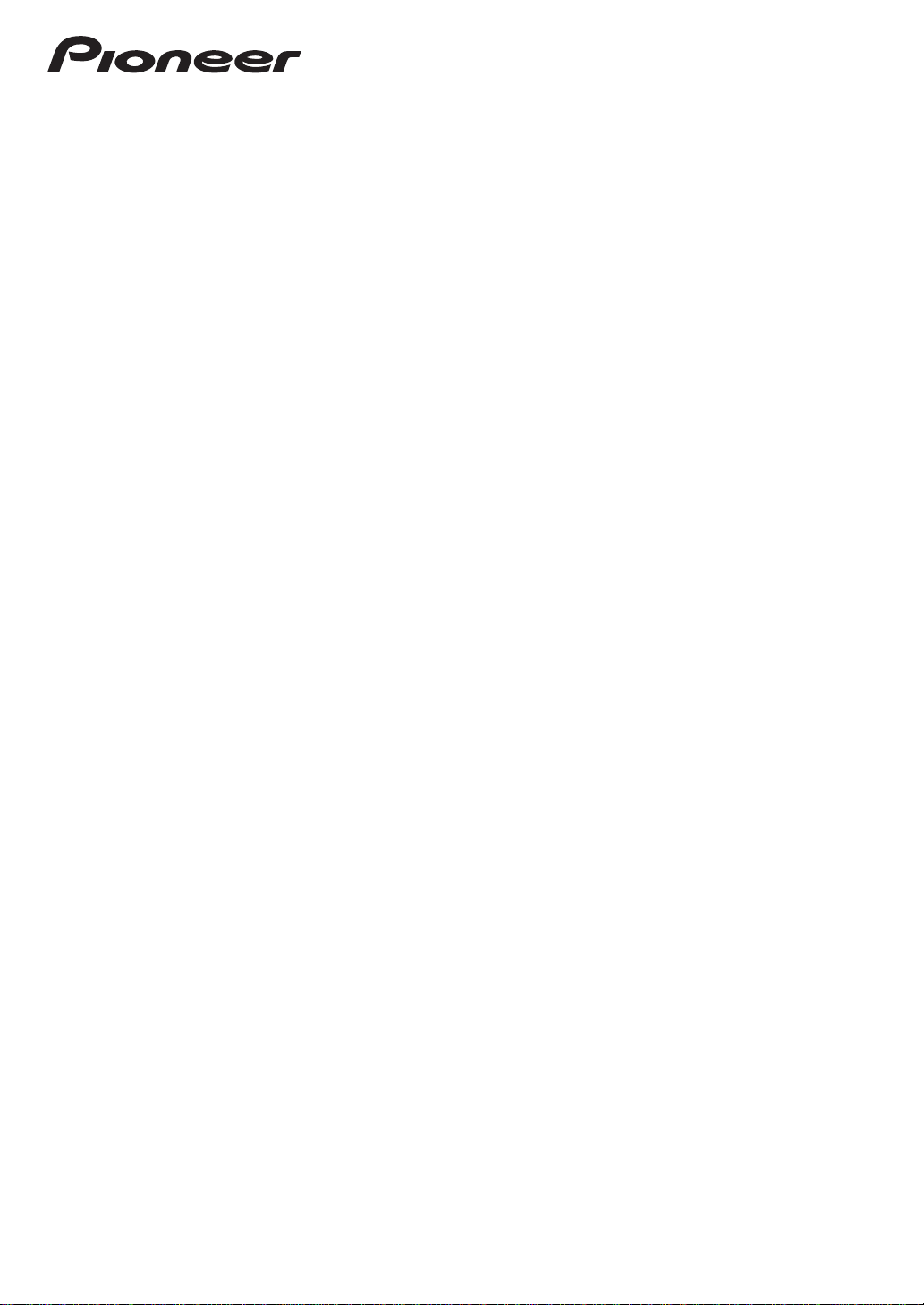
Operating Instructions
audio/video multi-channel receiver
SC-LX
83
SC-LX
73
Page 2
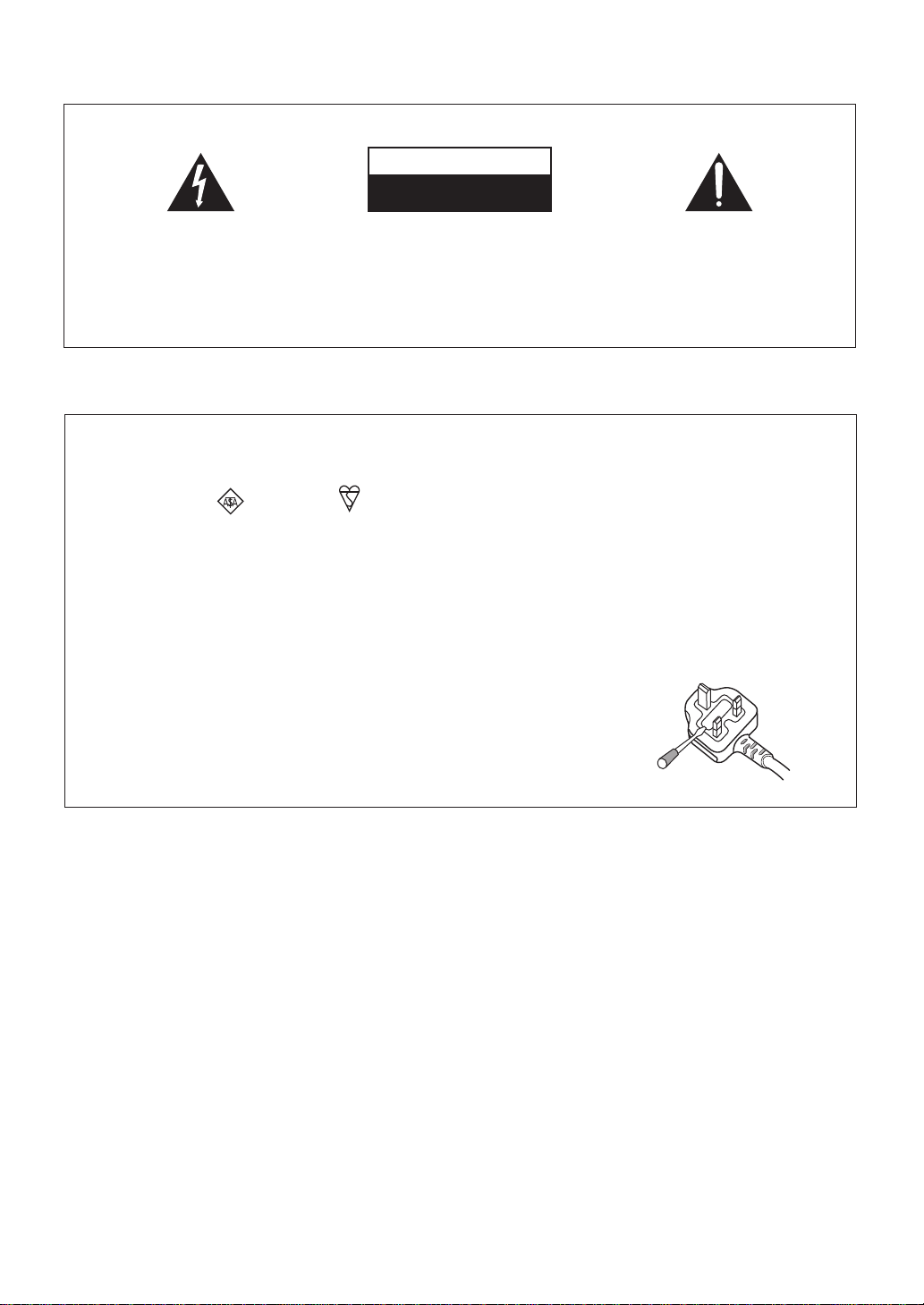
The exclamation point within an equilateral
triangle is intended to alert the user to the
presence of important operating and
maintenance (servicing) instructions in the
literature accompanying the appliance.
The lightning flash with arrowhead symbol,
within an equilateral triangle, is intended to
alert the user to the presence of uninsulated
“dangerous voltage” within the product’s
enclosure that may be of sufficient
magnitude to constitute a risk of electric
shock to persons.
CAUTION:
TO PREVENT THE RISK OF ELECTRIC
SHOCK, DO NOT REMOVE COVER (OR
BACK). NO USER-SERVICEABLE PARTS
INSIDE. REFER SERVICING TO QUALIFIED
SERVICE PERSONNEL.
CAUTION
RISK OF ELECTRIC SHOCK
DO NOT OPEN
IMPORTANT
D3-4-2-1-1_A1_En
D3-4-2-1-2-2*_A1_En
Replacement and mounting of an AC plug on the power supply cord of this unit should be performed only by qualified
service personnel.
IMPORTANT: THE MOULDED PLUG
This appliance is supplied with a moulded three pin mains plug for your safety and convenience. A 10 amp fuse is fitted in this plug. Should
the fuse need to be replaced, please ensure that the replacement fuse has a rating of 10 amps and that it is approved by ASTA or BSI to
BS1362.
Check for the ASTA mark or the BSI mark on the body of the fuse.
If the plug contains a removable fuse cover, you must ensure that it is refitted when the fuse is replaced. If you lose the fuse cover the plug
must not be used until a replacement cover is obtained. A replacement fuse cover can be obtained from your local dealer.
If the fitted moulded plug is unsuitable for your socket outlet, then the fuse shall be removed and the plug cut off and disposed of
safely. There is a danger of severe electrical shock if the cut off plug is inserted into any 13 amp socket.
If a new plug is to be fitted, please observe the wiring code as shown below. If in any doubt, please consult a qualified electrician.
IMPORTANT: The wires in this mains lead are coloured in accordance with the following code:
Blue : Neutral Brown : Live
As the colours of the wires in the mains lead of this appliance may not correspond with the coloured markings identifying the terminals in
your plug, proceed as follows;
The wire which is coloured BLUE must be connected to the terminal which is marked with the
letter N or coloured BLACK.
The wire which is coloured BROWN must be connected to the terminal which is marked with the
letter L or coloured RED.
How to replace the fuse: Open the fuse compartment with a screwdriver and replace the fuse.
WARNING
This equipment is not waterproof. To prevent a fire or
shock hazard, do not place any container filled with
liquid near this equipment (such as a vase or flower
pot) or expose it to dripping, splashing, rain or
moisture.
D3-4-2-1-3_A1_En
WARNING
Before plugging in for the first time, read the following
section carefully.
The voltage of the available power supply differs
according to country or region. Be sure that the
power supply voltage of the area where this unit
will be used meets the required voltage (e.g., 230 V
or 120 V) written on the rear panel.
D3-4-2-1-4*_A1_En
Operating Environment
Operating environment temperature and humidity:
+5 °C to +35 °C (+41 °F to +95 °F); less than 85 %RH
(cooling vents not blocked)
Do not install this unit in a poorly ventilated area, or in
locations exposed to high humidity or direct sunlight (or
strong artificial light)
D3-4-2-1-7c*_A1_En
WARNING
To prevent a fire hazard, do not place any naked flame
sources (such as a lighted candle) on the equipment.
D3-4-2-1-7a_A1_En
Page 3
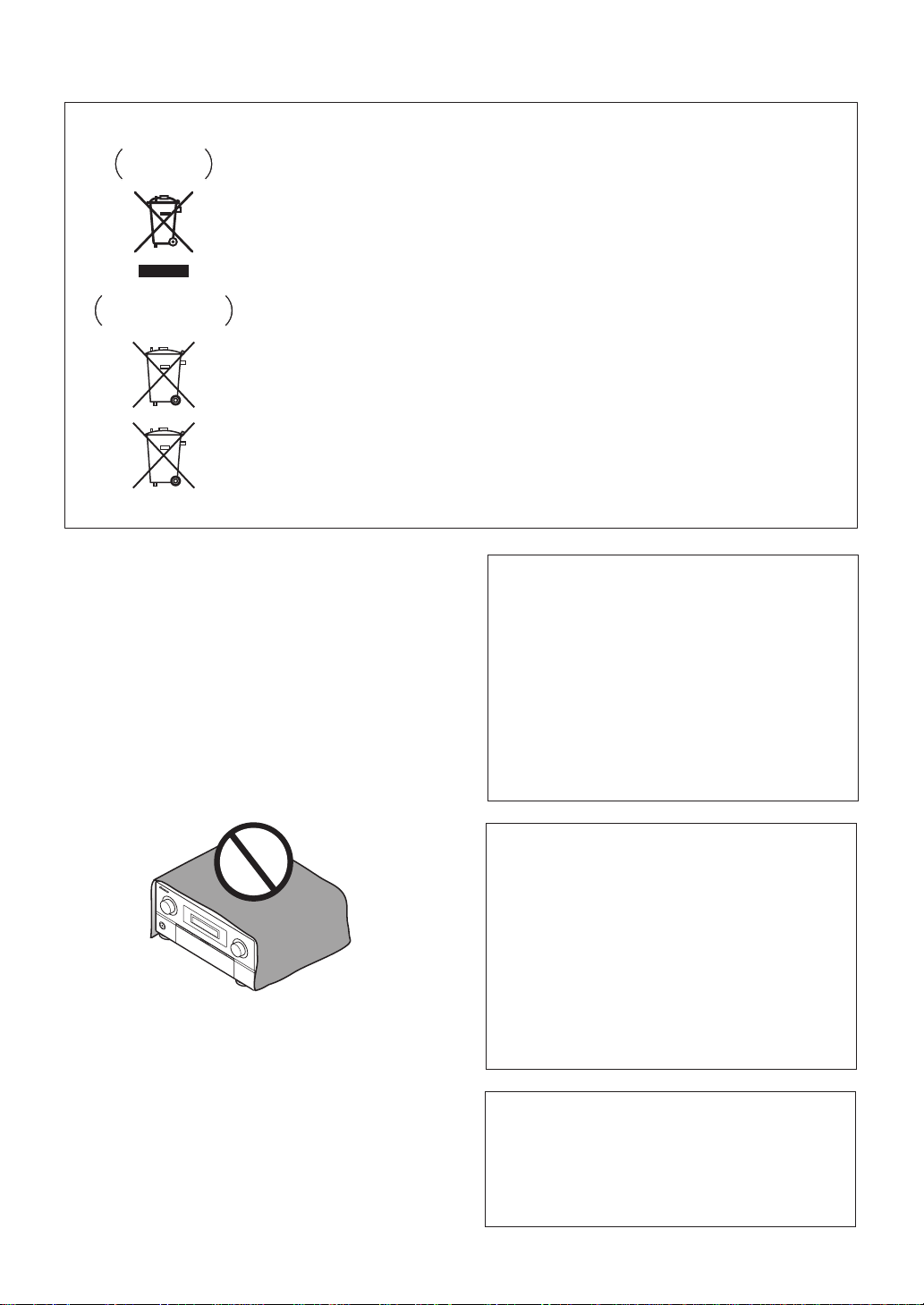
Information for users on collection and disposal of old equipment and used batteries
These symbols on the products, packaging, and/or accompanying documents mean
that used electrical and electronic products and batteries should not be mixed with
general household waste.
For proper treatment, recovery and recycling of old products and used batteries,
please take them to applicable collection points in accordance with your national
legislation.
By disposing of these products and batteries correctly, you will help to save valuable
resources and prevent any potential negative effects on human health and the
environment which could otherwise arise from inappropriate waste handling.
For more information about collection and recycling of old products and batteries,
please contact your local municipality, your waste disposal service or the point of sale
where you purchased the items.
These symbols are only valid in the European Union.
For countries outside the European Union:
If you wish to discard these items, please contact your local authorities or dealer and
ask for the correct method of disposal.
K058a_A1_En
Symbol examples
for batteries
Symbol for
equipment
Pb
VENTILATION CAUTION
When installing this unit, make sure to leave space
around the unit for ventilation to improve heat radiation
(at least 20 cm at top, 10 cm at rear, and 20 cm at each
side).
WARNING
Slots and openings in the cabinet are provided for
ventilation to ensure reliable operation of the product,
and to protect it from overheating. To prevent fire
hazard, the openings should never be blocked or
covered with items (such as newspapers, table-cloths,
curtains) or by operating the equipment on thick carpet
or a bed.
D3-4-2-1-7b*_A1_En
If the AC plug of this unit does not match the AC
outlet you want to use, the plug must be removed
and appropriate one fitted. Replacement and
mounting of an AC plug on the power supply cord of
this unit should be performed only by qualified
service personnel. If connected to an AC outlet, the
cut-off plug can cause severe electrical shock. Make
sure it is properly disposed of after removal.
The equipment should be disconnected by removing
the mains plug from the wall socket when left unused
for a long period of time (for example, when on
vacation).
D3-4-2-2-1a_A1_En
CAUTION
The
STANDBY/ON
switch on this unit will not
completely shut off all power from the AC outlet.
Since the power cord serves as the main disconnect
device for the unit, you will need to unplug it from the
AC outlet to shut down all power. Therefore, make
sure the unit has been installed so that the power
cord can be easily unplugged from the AC outlet in
case of an accident. To avoid fire hazard, the power
cord should also be unplugged from the AC outlet
when left unused for a long period of time (for
example, when on vacation).
D3-4-2-2-2a*_A1_En
This product is for general household purposes. Any
failure due to use for other than household purposes
(such as long-term use for business purposes in a
restaurant or use in a car or ship) and which requires
repair will be charged for even during the warranty
period.
K041_A1_En
Page 4
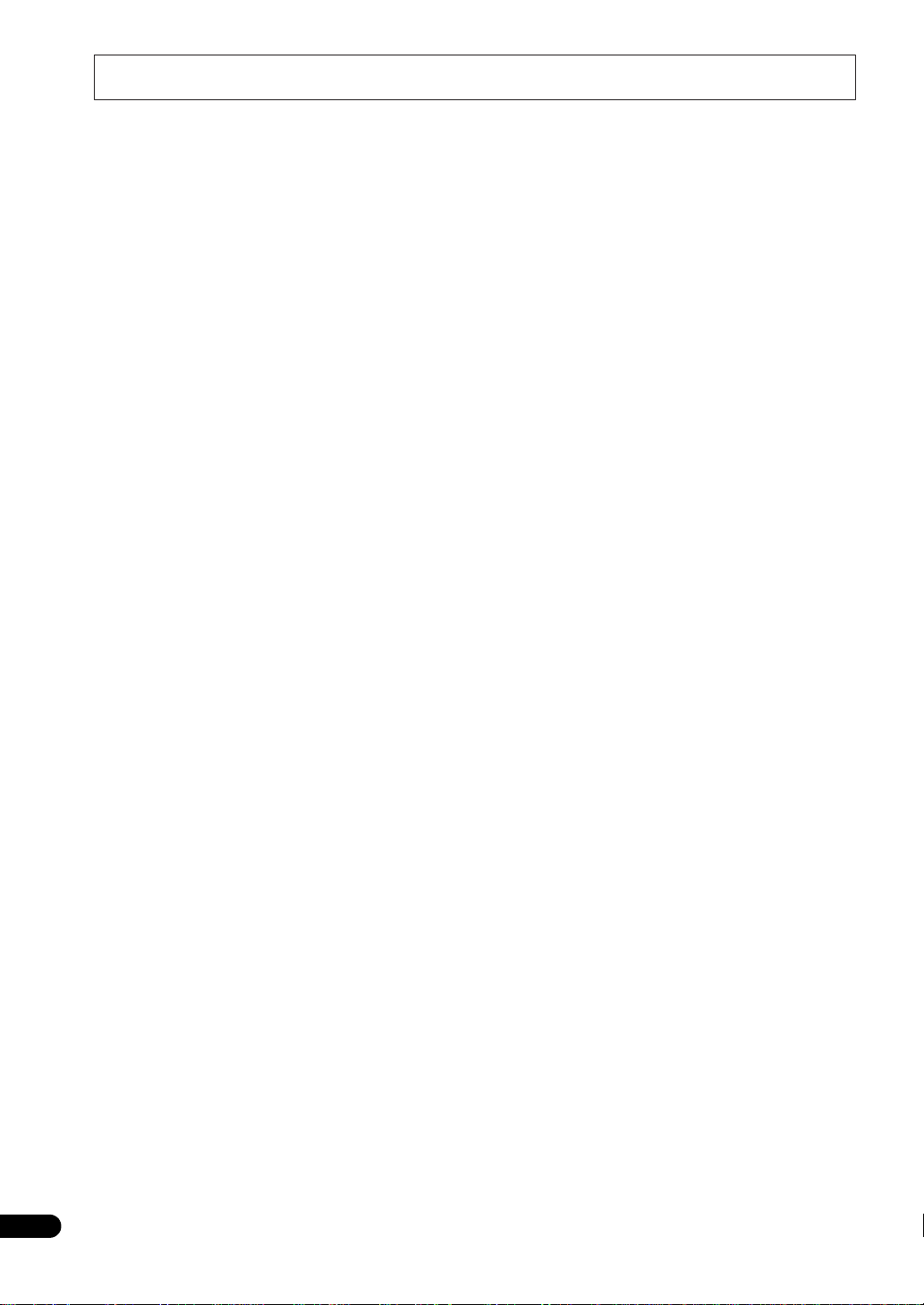
Contents
Thank you for buying this Pioneer product. Please read through these operating instructions so you will know how to operate
your model properly. After you have finished reading the instructions, put them away in a safe place for future reference.
01 Before you start
Our philosophy . . . . . . . . . . . . . . . . . . . . . . . . . . . . . . . 8
Features . . . . . . . . . . . . . . . . . . . . . . . . . . . . . . . . . . . . 8
Checking what’s in the box. . . . . . . . . . . . . . . . . . . . . . 9
Installing the receiver . . . . . . . . . . . . . . . . . . . . . . . . . . 9
Loading the batteries . . . . . . . . . . . . . . . . . . . . . . . . . . 9
Operating range of remote control unit . . . . . . . . . . . 10
Flow for operating the receiver with RF two-way
communications (SC-LX83 only) . . . . . . . . . . . . . . . . . 10
02 Controls and displays
Remote control (In case of SC-LX83). . . . . . . . . . . . . . 11
Remote control display . . . . . . . . . . . . . . . . . . . . . . 12
RF adapter . . . . . . . . . . . . . . . . . . . . . . . . . . . . . . . . 13
Remote control (In case of SC-LX73). . . . . . . . . . . . . . 14
Display . . . . . . . . . . . . . . . . . . . . . . . . . . . . . . . . . . . . 15
Front panel . . . . . . . . . . . . . . . . . . . . . . . . . . . . . . . . . 17
03 Connecting your equipment
Rear panel . . . . . . . . . . . . . . . . . . . . . . . . . . . . . . . . . 19
Connecting the RF adapter (SC-LX83 only) . . . . . . . . . 20
Determining the speakers’ application . . . . . . . . . . . . 21
Other speaker connections . . . . . . . . . . . . . . . . . . . 22
Placing the speakers . . . . . . . . . . . . . . . . . . . . . . . . . 22
THX speaker system setup . . . . . . . . . . . . . . . . . . . . 22
Some tips for improving sound quality . . . . . . . . . . . 22
Connecting the speakers . . . . . . . . . . . . . . . . . . . . . . 23
Installing your speaker system . . . . . . . . . . . . . . . . . . 24
Standard surround connection . . . . . . . . . . . . . . . . 24
Bi-amping your speakers . . . . . . . . . . . . . . . . . . . . . 25
Bi-wiring your speakers . . . . . . . . . . . . . . . . . . . . . . 25
Selecting the Speaker system. . . . . . . . . . . . . . . . . . . 26
Front height setup . . . . . . . . . . . . . . . . . . . . . . . . . . 26
Front wide setup . . . . . . . . . . . . . . . . . . . . . . . . . . . 26
Speaker B setup. . . . . . . . . . . . . . . . . . . . . . . . . . . . 26
Bi-Amping setup . . . . . . . . . . . . . . . . . . . . . . . . . . . 26
ZONE 2 setup . . . . . . . . . . . . . . . . . . . . . . . . . . . . . . 26
About the audio connection . . . . . . . . . . . . . . . . . . . . 26
About the video converter. . . . . . . . . . . . . . . . . . . . . . 26
About HDMI . . . . . . . . . . . . . . . . . . . . . . . . . . . . . . . . 27
Connecting your TV and playback components . . . . . 28
Connecting using HDMI . . . . . . . . . . . . . . . . . . . . . 28
Connecting your DVD player with no HDMI
output . . . . . . . . . . . . . . . . . . . . . . . . . . . . . . . . . . . 29
Connecting your TV with no HDMI input . . . . . . . . . 30
Connecting an HDD/DVD recorder, BD recorder
and other video sources . . . . . . . . . . . . . . . . . . . . . . . 31
Connecting a satellite/cable receiver or other
set-top box . . . . . . . . . . . . . . . . . . . . . . . . . . . . . . . . . 32
Connecting the multichannel analog inputs. . . . . . . . 33
Connecting other audio components . . . . . . . . . . . . . 34
About the WMA9 Pro decoder . . . . . . . . . . . . . . . . . 34
Connecting additional amplifiers . . . . . . . . . . . . . . . . 35
Connecting AM/FM antennas. . . . . . . . . . . . . . . . . . . 35
Connecting external antennas . . . . . . . . . . . . . . . . . 36
MULTI-ZONE setup. . . . . . . . . . . . . . . . . . . . . . . . . . . 36
Making MULTI-ZONE connections . . . . . . . . . . . . . . 36
Connecting to the network through LAN interface . . . 37
Connecting optional Bluetooth® ADAPTER . . . . . . . . 38
Connecting an HDMI-equipped component to the
front panel input. . . . . . . . . . . . . . . . . . . . . . . . . . . . . 38
Connecting an iPod . . . . . . . . . . . . . . . . . . . . . . . . . . 38
Connecting a USB device. . . . . . . . . . . . . . . . . . . . . . 39
Connecting a USB device for Advanced MCACC
output . . . . . . . . . . . . . . . . . . . . . . . . . . . . . . . . . . . . 39
Connecting an IR receiver . . . . . . . . . . . . . . . . . . . . . 40
Operating other Pioneer components with this
unit’s sensor. . . . . . . . . . . . . . . . . . . . . . . . . . . . . . . . 40
Switching components on and off using the
12 volt trigger . . . . . . . . . . . . . . . . . . . . . . . . . . . . . . . 41
Plugging in the receiver . . . . . . . . . . . . . . . . . . . . . . . 41
04 Basic Setup
Changing the OSD display language
(OSD Language). . . . . . . . . . . . . . . . . . . . . . . . . . . . . 42
Automatically conducting optimum sound tuning
(Full Auto MCACC) . . . . . . . . . . . . . . . . . . . . . . . . . . . 42
Problems when using the Auto MCACC Setup . . . . 44
The Input Setup menu . . . . . . . . . . . . . . . . . . . . . . . . 44
Input function default and possible settings . . . . . . 45
05 Basic playback
Playing a source. . . . . . . . . . . . . . . . . . . . . . . . . . . . . 46
Playing a source with HDMI connection . . . . . . . . . 46
Selecting the multichannel analog inputs . . . . . . . . 46
Playing an iPod . . . . . . . . . . . . . . . . . . . . . . . . . . . . . 47
Playing back audio files stored on an iPod. . . . . . . . 47
Playing a USB device . . . . . . . . . . . . . . . . . . . . . . . . . 48
Playing back audio files stored on a USB memory
device . . . . . . . . . . . . . . . . . . . . . . . . . . . . . . . . . . . 48
Playing back photo files stored on a USB memory
device . . . . . . . . . . . . . . . . . . . . . . . . . . . . . . . . . . . 49
About playable file formats . . . . . . . . . . . . . . . . . . . 50
Listening to the radio . . . . . . . . . . . . . . . . . . . . . . . . . 51
Improving FM sound . . . . . . . . . . . . . . . . . . . . . . . . 51
Using the noise cut mode . . . . . . . . . . . . . . . . . . . . 51
Using Neural Surround . . . . . . . . . . . . . . . . . . . . . . 51
Tuning directly to a station. . . . . . . . . . . . . . . . . . . . 51
Saving station presets . . . . . . . . . . . . . . . . . . . . . . . 51
Listening to station presets . . . . . . . . . . . . . . . . . . . 51
Naming station presets . . . . . . . . . . . . . . . . . . . . . . 52
An introduction to RDS . . . . . . . . . . . . . . . . . . . . . . 52
Listening to Internet radio stations (SC-LX73 only) . . . 53
Programming the Internet radio stations . . . . . . . . . 53
4
En
Page 5
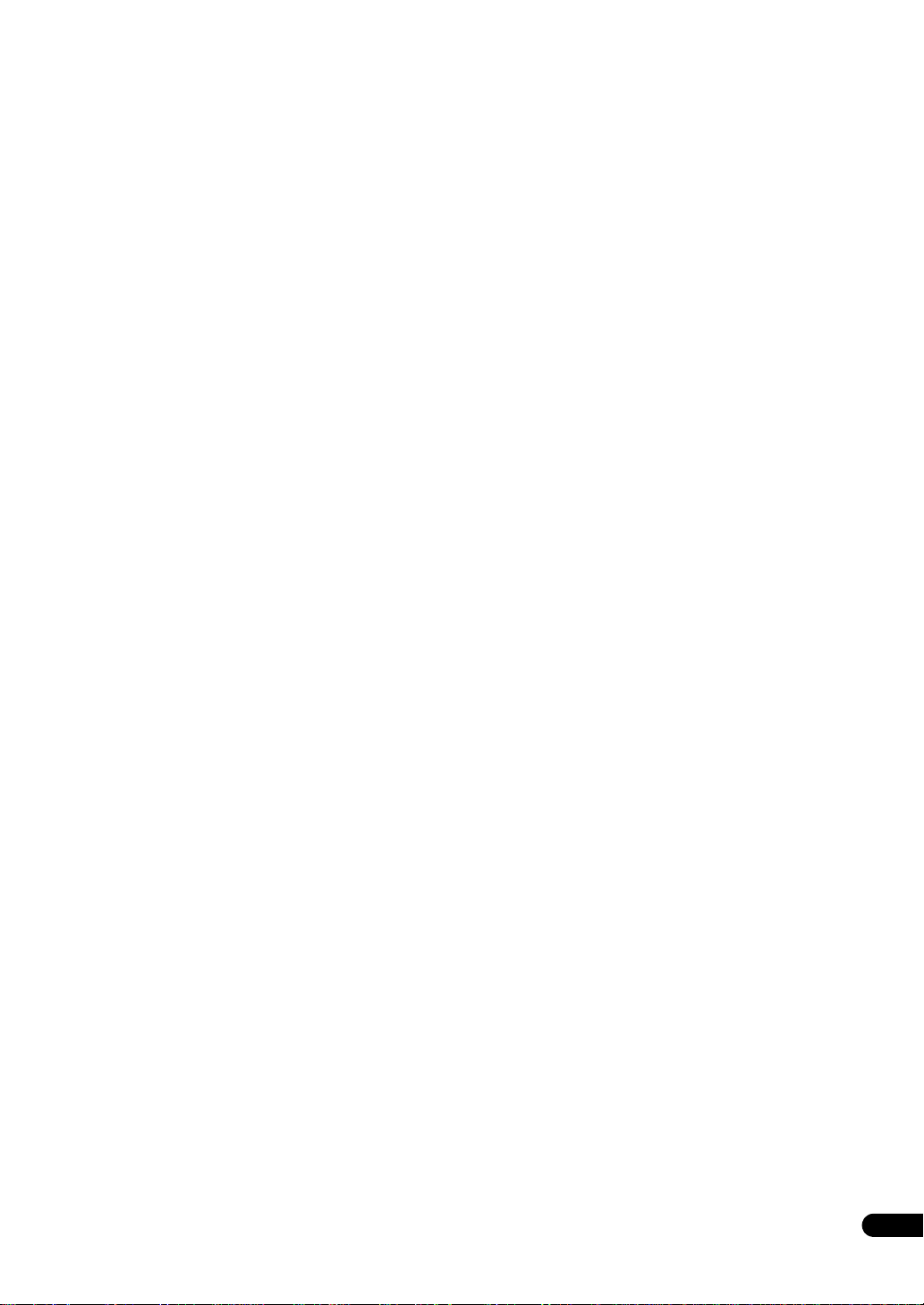
Bluetooth ADAPTER for Wireless Enjoyment of
Music . . . . . . . . . . . . . . . . . . . . . . . . . . . . . . . . . . . . 54
Wireless music play . . . . . . . . . . . . . . . . . . . . . . . . 54
Pairing the Bluetooth ADAPTER and Bluetooth
wireless technology device . . . . . . . . . . . . . . . . . . . 55
Listening to music contents of a Bluetooth wireless
technology device with your system . . . . . . . . . . . . 55
06 Listening to your system
Auto playback . . . . . . . . . . . . . . . . . . . . . . . . . . . . . . 56
Listening in surround sound . . . . . . . . . . . . . . . . . . . 56
Standard surround sound . . . . . . . . . . . . . . . . . . . . 56
Using the Home THX modes . . . . . . . . . . . . . . . . . . 57
Using the Advanced surround effects . . . . . . . . . . . 58
Listening in stereo . . . . . . . . . . . . . . . . . . . . . . . . . . . 58
Using Front Stage Surround Advance . . . . . . . . . . . . 58
Using Stream Direct . . . . . . . . . . . . . . . . . . . . . . . . . 59
Selecting MCACC presets . . . . . . . . . . . . . . . . . . . . . 59
Choosing the input signal . . . . . . . . . . . . . . . . . . . . . 59
Better sound using Phase Control . . . . . . . . . . . . . . . 59
Better sound using Phase Control and Full Band
Phase Control (SC-LX83 only) . . . . . . . . . . . . . . . . . . . 60
07 Playback with HOME MEDIA GALLERY
inputs (SC-LX83 only)
Enjoying the Home Media Gallery . . . . . . . . . . . . . . . 61
Features of Home Media Gallery . . . . . . . . . . . . . . . . 61
Introduction. . . . . . . . . . . . . . . . . . . . . . . . . . . . . . . . 61
Authorizing this receiver . . . . . . . . . . . . . . . . . . . . . 62
Playback with Home Media Gallery . . . . . . . . . . . . . . 62
Playing back audio files stored on components
on the network . . . . . . . . . . . . . . . . . . . . . . . . . . . . 62
Listening to Internet radio stations . . . . . . . . . . . . . 63
Listening to Neural Music Direct. . . . . . . . . . . . . . . 63
Playing back your favorite songs . . . . . . . . . . . . . . . 64
Advanced operations for Internet radio . . . . . . . . . . . 64
Saving Internet radio stations . . . . . . . . . . . . . . . . . 64
Retrieving saved Internet radio stations. . . . . . . . . . 64
About network playback. . . . . . . . . . . . . . . . . . . . . . . 64
Windows Media Player . . . . . . . . . . . . . . . . . . . . . . 64
Windows Media DRM . . . . . . . . . . . . . . . . . . . . . . . 64
DLNA . . . . . . . . . . . . . . . . . . . . . . . . . . . . . . . . . . . 64
Content playable over a network . . . . . . . . . . . . . . . 65
About playback behavior over a network . . . . . . . . . 65
Software update . . . . . . . . . . . . . . . . . . . . . . . . . . . . 65
About playable file formats . . . . . . . . . . . . . . . . . . . . 66
Glossary. . . . . . . . . . . . . . . . . . . . . . . . . . . . . . . . . . . 67
08 Control with HDMI function
Making Control with HDMI connections . . . . . . . . . . 68
HDMI Setup. . . . . . . . . . . . . . . . . . . . . . . . . . . . . . . . 69
Before using synchronization . . . . . . . . . . . . . . . . . . 69
About synchronized operations . . . . . . . . . . . . . . . . . 70
About connections with a product of a different brand
that supports the Control with HDMI function. . . . . 70
Setting the PQLS function . . . . . . . . . . . . . . . . . . . . . 71
Cautions on the Control with HDMI function . . . . . . . 71
09 Using other functions
Setting the Audio options . . . . . . . . . . . . . . . . . . . . . 72
Setting the Video options. . . . . . . . . . . . . . . . . . . . . . 74
Switching the speaker terminals . . . . . . . . . . . . . . . . 75
Using the MULTI-ZONE controls . . . . . . . . . . . . . . . . 75
Making an audio or a video recording . . . . . . . . . . . . 76
Reducing the level of an analog signal . . . . . . . . . . . 76
Using the sleep timer . . . . . . . . . . . . . . . . . . . . . . . . 77
Dimming the display . . . . . . . . . . . . . . . . . . . . . . . . . 77
Switching the HDMI output . . . . . . . . . . . . . . . . . . . . 77
Using the Web Control function . . . . . . . . . . . . . . . . 77
Checking your system settings . . . . . . . . . . . . . . . . . 77
Resetting the system . . . . . . . . . . . . . . . . . . . . . . . . . 78
Default system settings . . . . . . . . . . . . . . . . . . . . . . 78
10 Controlling the rest of your system
(In case of SC-LX83)
About the Remote Setup menu . . . . . . . . . . . . . . . . . 79
Operating multiple receivers . . . . . . . . . . . . . . . . . . . 80
Setting the remote to control other components . . . . 80
Selecting preset codes directly . . . . . . . . . . . . . . . . . 80
Programming signals from other remote controls . . . 81
Erasing one of the remote control button settings . . . 81
Resetting the input assignment of one of the input
function buttons . . . . . . . . . . . . . . . . . . . . . . . . . . . . 82
Resetting the remote control settings . . . . . . . . . . . . 82
Confirming preset codes . . . . . . . . . . . . . . . . . . . . . . 82
Renaming input function names manually . . . . . . . . 82
Direct function . . . . . . . . . . . . . . . . . . . . . . . . . . . . . 83
Multi Operation and System Off . . . . . . . . . . . . . . . . 83
Programming a multi-operation or a shutdown
sequence . . . . . . . . . . . . . . . . . . . . . . . . . . . . . . . . 83
Using multi operations . . . . . . . . . . . . . . . . . . . . . . 84
Using System off. . . . . . . . . . . . . . . . . . . . . . . . . . . 84
Controlling components . . . . . . . . . . . . . . . . . . . . . . 84
Using the RF communications function . . . . . . . . . . 87
Pairing the RF adapter and remote control . . . . . . . 88
Operating this receiver by RF communications . . . . . 88
Operating other components by RF
communications . . . . . . . . . . . . . . . . . . . . . . . . . . . . 88
Renaming input function names in synchrony with
the receiver . . . . . . . . . . . . . . . . . . . . . . . . . . . . . . . . 89
Setting the remote control operation mode . . . . . . . . 90
Precautions when using the Omni-Directional
RF Remote Control . . . . . . . . . . . . . . . . . . . . . . . . . . 90
Precautions regarding wavelength . . . . . . . . . . . . . 90
Usable range. . . . . . . . . . . . . . . . . . . . . . . . . . . . . . 91
Signal reflection . . . . . . . . . . . . . . . . . . . . . . . . . . . 91
For safe use. . . . . . . . . . . . . . . . . . . . . . . . . . . . . . . 91
En
5
Page 6
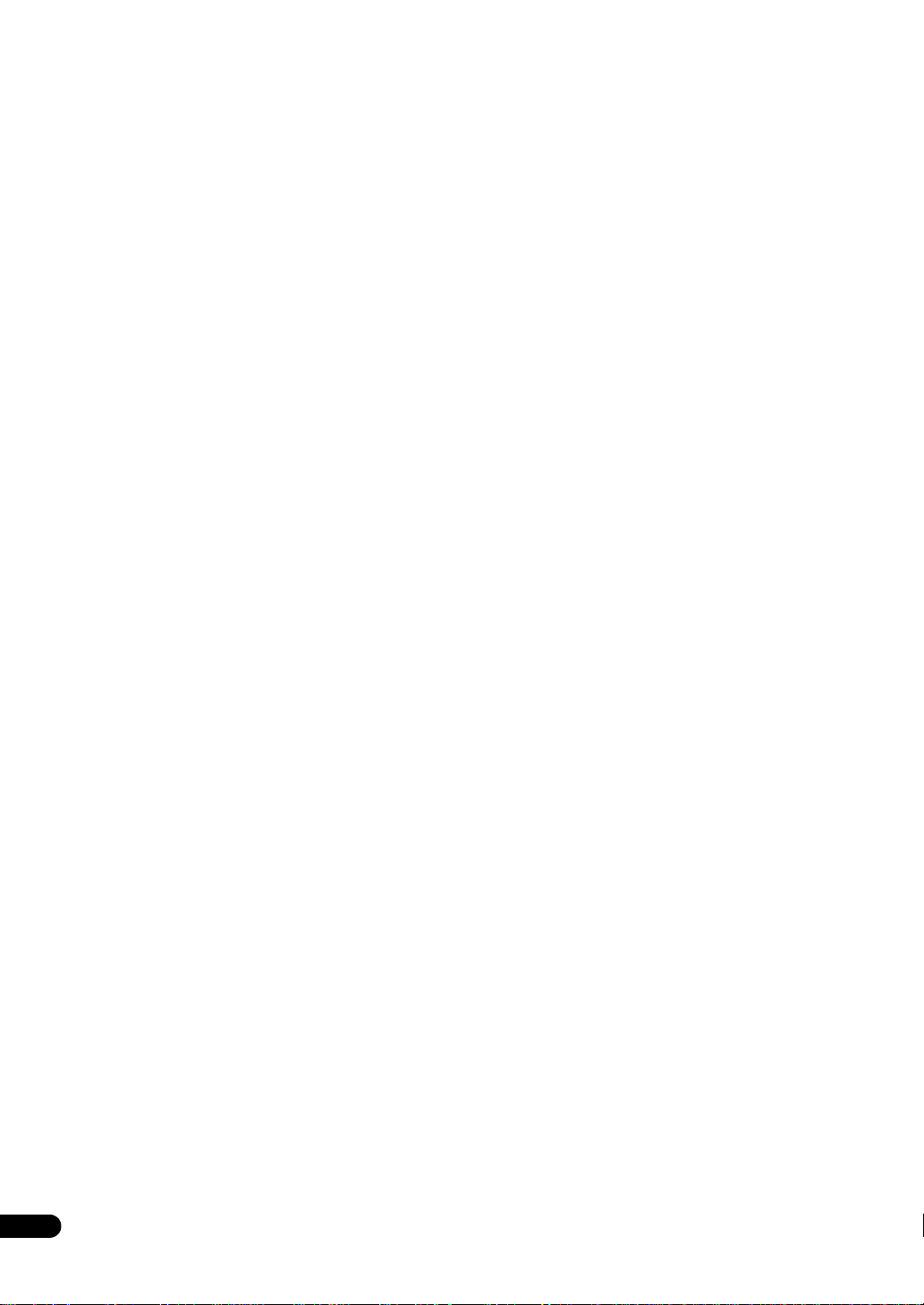
10 Controlling the rest of your system
(In case of SC-LX73)
About the Remote Setup menu . . . . . . . . . . . . . . . . . 92
Operating multiple receivers. . . . . . . . . . . . . . . . . . . . 92
Setting the remote to control other components . . . . 93
Selecting preset codes directly. . . . . . . . . . . . . . . . . . 93
Programming signals from other remote controls . . . 93
Erasing one of the remote control button settings . . . 94
Erasing all learnt settings that are in one input
function . . . . . . . . . . . . . . . . . . . . . . . . . . . . . . . . . . . 94
Direct function . . . . . . . . . . . . . . . . . . . . . . . . . . . . . . 94
Setting the backlight mode. . . . . . . . . . . . . . . . . . . . . 95
Multi operation and System off . . . . . . . . . . . . . . . . . . 95
Programming a Multi operation or a shutdown
sequence . . . . . . . . . . . . . . . . . . . . . . . . . . . . . . . . . 96
Using multi operations. . . . . . . . . . . . . . . . . . . . . . . 96
Using System off . . . . . . . . . . . . . . . . . . . . . . . . . . . 96
Erasing the settings for the multi-operation . . . . . . . 96
Resetting the remote control settings. . . . . . . . . . . . . 97
Default preset codes . . . . . . . . . . . . . . . . . . . . . . . . 97
Controlling components . . . . . . . . . . . . . . . . . . . . . . . 97
12 The System Setup and Other Setup menus
Making receiver settings from the System Setup
menu . . . . . . . . . . . . . . . . . . . . . . . . . . . . . . . . . . . . 110
Manual speaker setup . . . . . . . . . . . . . . . . . . . . . . . 110
Speaker system setting . . . . . . . . . . . . . . . . . . . . . 111
Speaker Setting . . . . . . . . . . . . . . . . . . . . . . . . . . . 111
Channel Level . . . . . . . . . . . . . . . . . . . . . . . . . . . . 112
Speaker Distance. . . . . . . . . . . . . . . . . . . . . . . . . . 112
X-Curve . . . . . . . . . . . . . . . . . . . . . . . . . . . . . . . . . 113
THX Audio Setting . . . . . . . . . . . . . . . . . . . . . . . . . 113
Network Setup menu . . . . . . . . . . . . . . . . . . . . . . . . 113
IP address/Proxy setting . . . . . . . . . . . . . . . . . . . . 114
Checking the MAC address . . . . . . . . . . . . . . . . . . 114
Network Standby . . . . . . . . . . . . . . . . . . . . . . . . . . 114
The Other Setup menu . . . . . . . . . . . . . . . . . . . . . . . 115
Volume Setup . . . . . . . . . . . . . . . . . . . . . . . . . . . . 115
Remote Control Mode Setup . . . . . . . . . . . . . . . . . 115
Flicker Reduction Setup . . . . . . . . . . . . . . . . . . . . . 116
RF Remote Setup (SC-LX83 only) . . . . . . . . . . . . . . 116
EXTENSION Setup (SC-LX73 only). . . . . . . . . . . . . . 116
Multi Channel Input Setup. . . . . . . . . . . . . . . . . . . 116
11 The Advanced MCACC menu
Making receiver settings from the Advanced
MCACC menu . . . . . . . . . . . . . . . . . . . . . . . . . . . . . 100
Automatic MCACC (Expert) . . . . . . . . . . . . . . . . . . . 100
Manual MCACC setup . . . . . . . . . . . . . . . . . . . . . . . 102
Fine Channel Level . . . . . . . . . . . . . . . . . . . . . . . . . 103
Fine Speaker Distance . . . . . . . . . . . . . . . . . . . . . . 103
Standing Wave. . . . . . . . . . . . . . . . . . . . . . . . . . . . 104
Acoustic Calibration EQ Adjust . . . . . . . . . . . . . . . 104
Acoustic Calibration EQ Professional. . . . . . . . . . . 104
Precision Distance (SC-LX83 only) . . . . . . . . . . . . . 106
Checking MCACC Data . . . . . . . . . . . . . . . . . . . . . . 106
Speaker Setting . . . . . . . . . . . . . . . . . . . . . . . . . . . 107
Channel Level. . . . . . . . . . . . . . . . . . . . . . . . . . . . . 107
Speaker Distance . . . . . . . . . . . . . . . . . . . . . . . . . . 107
Standing Wave. . . . . . . . . . . . . . . . . . . . . . . . . . . . 107
Acoustic Cal EQ . . . . . . . . . . . . . . . . . . . . . . . . . . . 107
Group Delay (SC-LX83 only). . . . . . . . . . . . . . . . . . . 107
Output MCACC data . . . . . . . . . . . . . . . . . . . . . . . 108
Data Management . . . . . . . . . . . . . . . . . . . . . . . . . . 108
Renaming MCACC presets . . . . . . . . . . . . . . . . . . 108
Copying MCACC preset data . . . . . . . . . . . . . . . . . 109
Clearing MCACC presets . . . . . . . . . . . . . . . . . . . . 109
13 Additional information
Speaker Setting Guide . . . . . . . . . . . . . . . . . . . . . . . 117
Positional relationship between speakers and
monitor . . . . . . . . . . . . . . . . . . . . . . . . . . . . . . . . . 118
Troubleshooting . . . . . . . . . . . . . . . . . . . . . . . . . . . . 118
Power . . . . . . . . . . . . . . . . . . . . . . . . . . . . . . . . . . 118
No sound . . . . . . . . . . . . . . . . . . . . . . . . . . . . . . . . 119
Other audio problems . . . . . . . . . . . . . . . . . . . . . . 120
ADAPTER PORT. . . . . . . . . . . . . . . . . . . . . . . . . . . 121
Video . . . . . . . . . . . . . . . . . . . . . . . . . . . . . . . . . . . 122
Settings . . . . . . . . . . . . . . . . . . . . . . . . . . . . . . . . . 122
Professional Calibration EQ graphical output . . . . 123
Display. . . . . . . . . . . . . . . . . . . . . . . . . . . . . . . . . . 123
Remote control . . . . . . . . . . . . . . . . . . . . . . . . . . . 124
Web Control. . . . . . . . . . . . . . . . . . . . . . . . . . . . . . 124
HDMI . . . . . . . . . . . . . . . . . . . . . . . . . . . . . . . . . . . 125
Important information regarding the HDMI
connection. . . . . . . . . . . . . . . . . . . . . . . . . . . . . . . 126
USB interface . . . . . . . . . . . . . . . . . . . . . . . . . . . . 126
Internet radio (SC-LX73 only). . . . . . . . . . . . . . . . . . 127
HOME MEDIA GALLERY (SC-LX83 only) . . . . . . . . . 128
Surround sound formats . . . . . . . . . . . . . . . . . . . . . 130
Dolby . . . . . . . . . . . . . . . . . . . . . . . . . . . . . . . . . . . 130
DTS . . . . . . . . . . . . . . . . . . . . . . . . . . . . . . . . . . . . 130
Windows Media Audio 9 Professional . . . . . . . . . . 130
About THX . . . . . . . . . . . . . . . . . . . . . . . . . . . . . . . . 130
About iPod . . . . . . . . . . . . . . . . . . . . . . . . . . . . . . . . 132
About FLAC . . . . . . . . . . . . . . . . . . . . . . . . . . . . . . . 132
FLAC Decoder . . . . . . . . . . . . . . . . . . . . . . . . . . . . 132
Auto Surround, ALC and Stream Direct with
different input signal formats . . . . . . . . . . . . . . . . . . 133
Preset code list (SC-LX73 only) . . . . . . . . . . . . . . . . . 134
Specifications. . . . . . . . . . . . . . . . . . . . . . . . . . . . . . 141
Cleaning the unit . . . . . . . . . . . . . . . . . . . . . . . . . . . 142
Radio wave caution . . . . . . . . . . . . . . . . . . . . . . . . . 142
Scope of operation . . . . . . . . . . . . . . . . . . . . . . . . . . 143
Radio wave reflections . . . . . . . . . . . . . . . . . . . . . . . 143
Precautions regarding connections to products
supported by AS-BT100 . . . . . . . . . . . . . . . . . . . . . . 143
6
En
Page 7
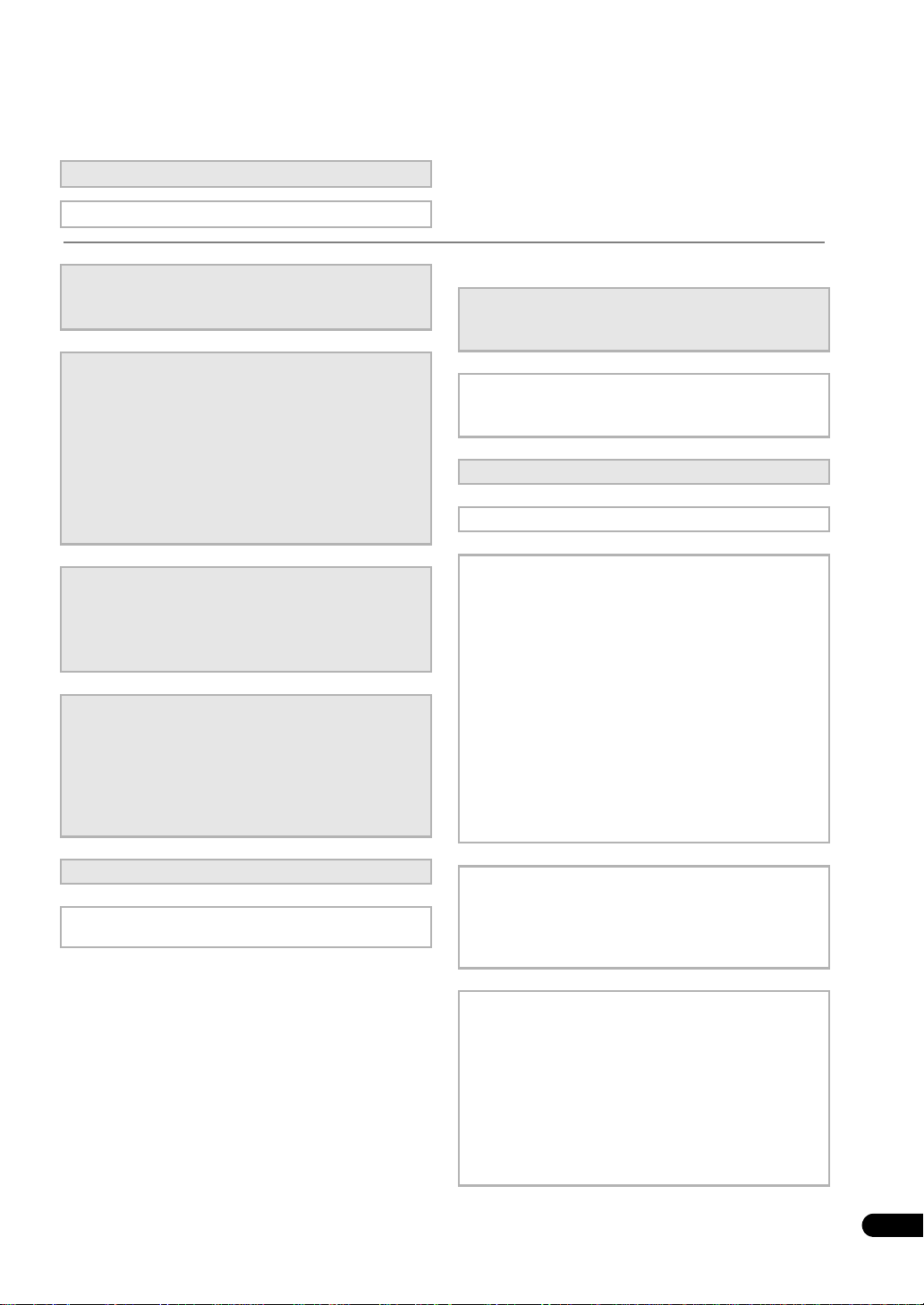
Flow of settings on the receiver
The unit is a full-fledged AV receiver equipped with an abundance of functions and terminals. It can be used easily
after following the procedure below to make the connections and settings.
The colors of the steps indicate the following:
Required setting item
Setting to be made as necessary
1 Before you start
• Checking what’s in the box (page 9)
• Loading the batteries (page 9)
2
Determining the speakers’ application (page
21)
• 9.1 channel surround system (Front height)
• 9.1 channel surround system (Front wide)
• 7.1 channel surround system & Speaker B
connection
• 5.1 channel surround system & Front Bi-amping
connection (High quality surround)
• 5.1 channel surround system & ZONE 2 connection
(Multi Zone)
3 Connecting the speakers
• Placing the speakers (page 22)
• Connecting the speakers (page 23)
• Installing your speaker system (page 24)
• Bi-amping your speakers (page 25)
4 Connecting the components
• About the audio connection (page 26)
• About the video converter (page 26)
• Connecting your TV and playback components
(page 28)
• Connecting AM/FM antennas (page 35)
• Plugging in the receiver (page 41)
5Power On
6 Changing the OSD display language (OSD
Language) (page 42)
7 MCACC speaker settings
• Automatically conducting optimum sound tuning
(Full Auto MCACC) (page 42)
8 The Input Setup menu (page 44)
(When using connections other than the
recommended connections)
9 Basic playback (page 46)
10 Switching the HDMI output (page 77)
11 Adjusting the sound and picture quality as desired
• Using the various listening modes (page 56)
• Better sound using Phase Control (page 59)
• Better sound using Phase Control and Full Band
Phase Control (SC-LX83 only) (page 60)
• Measuring the all EQ type (SYMMETRY/ALL CH
ADJ/FRONT ALIGN) (page 100)
• Changing the channel level while listening (Tip on
page 112)
• Switching on/off the Acoustic Calibration EQ,
Sound retriever or Dialog Enhancement (page 72)
• Setting the PQLS function (page 71)
• Setting the Audio options (Tone, Loudness or
Sound delay, etc.) (page 72)
• Setting the Video options (page 74)
12 Other optional adjustments and settings
• Control with HDMI function (page 68)
• The Advanced MCACC menu (page 100)
• The System Setup and Other Setup menus (page
110)
13 Making maximum use of the remote control
SC-LX83:
• Operating multiple receivers (page 80)
• Setting the remote to control other components
(page 80)
• Using the RF communications function (page 87)
SC-LX73:
• Operating multiple receivers (page 92)
• Setting the remote to control other components
(page 93)
En
7
Page 8

01
Note
Before you start
Chapter 1:
Before you start
Our philosophy
Pioneer is dedicated to making your home theater
listening experience as close as possible to the vision of
the moviemakers and mastering engineer when they
created the original soundtrack. We do this by focusing
on three important steps:
1 Achieving the highest possible sound quality
2 Allowing for customized acoustic calibration
according to any listening area
3 Fine-tuning the receiver with the help of worldclass studio engineers
* With the cooperation of AIR Studios, this receiver has
been designated AIR Studios Monitor:
*
Features
• Direct Energy HD Amplifier
Through a collaboration, Pioneer and ICEpower have
jointly development a unique class D amplifier called a
“Direct Energy HD (High Fidelity Class D) amplifier”. This
new generation reference amplifier offers outstanding
performance with high sound quality and reproduces the
latest in multi-channel digital contents.
• HDMI (Ver.1.4 with 3D, Audio Return Channel)
A compatible component is required to use the above
function.
• Remote operation on an iPhone/iPod touch
Operation via LAN is possible from an iPhone or iPod
touch by downloading a Pioneer original application
(iControlAV) from the iTunes Store.
• iPhone/iPod playback
Your iPhone or iPod can be connected to the receiver’s
USB terminal to play the music/video files on the iPhone/
iPod.
•PQLS
Jitterless high quality playback is possible by connecting
a PQLS-compatible player with HDMI connections.
• Dolby Pro Logic llz compatible
Adding a pair of speakers above the front left and right
speakers adds expressiveness in the vertical direction to the
previous horizontally-oriented sound field. The height
channel strengthens the sound field’s sense of threedimensionality and air, producing presence and expansion.
• Internet Radio
By connecting this receiver to the network via the LAN
terminal, you can listen to Internet radio stations.
• HOME MEDIA GALLERY
This receiver can play back contents stored on your
computer when your computer is connected to the LAN
terminal of this receiver.
•
Using the Bluetooth ADAPTER (AS-BT100) lets you enjoy
music files on an iPhone or other Bluetooth wireless
technology device wirelessly.
• Sound Retriever and Sound Retriever Air
The Sound Retriever feature employs DSP technology to
restore sound pressure and smooth jagged artifacts left
over after compression. Sound Retriever Air
compensates for reduced sound quality due to
compression when sending Bluetooth signals.
• Easy setup using Advanced MCACC
The Auto MCACC Setup provides a quick but accurate
surround sound setup, which includes the advanced
features of Professional Acoustic Calibration EQ.
• Web control
The receiver can be operated using a browser from a
computer connected on the same LAN as the receiver.
• RF two-way communications function
Using the CU-RF1003, the information shown of the
receiver’s display can be displayed on the remote control
in your hands and you can operate the remote control
without worrying about obstacles or the direction in
which the remote control is pointing.
1
Bluetooth
2
compatible
8
En
1 The PQLS functions supported for the different models are as shown below.
SC-LX83: PQLS Bit-stream/PQLS Multi Surround/PQLS 2ch Audio.
SC-LX73: PQLS Multi Surround/PQLS 2ch Audio.
2 Home Media Gallery is only supported on the SC-LX83.
3 The CU-RF100 is included with the SC-LX83, sold separately with the SC-LX73.
Page 9
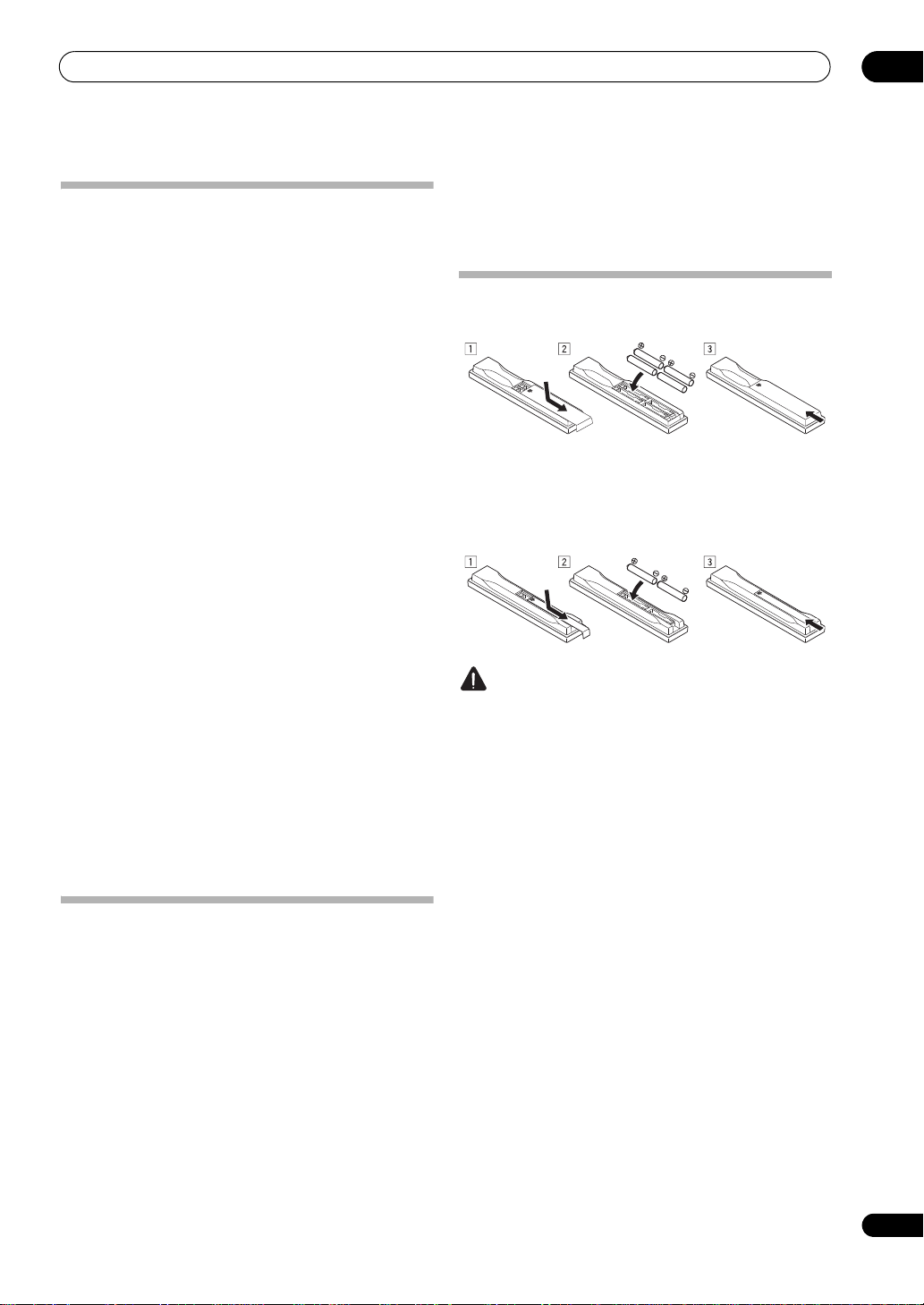
Before you start
Checking what’s in the box
Please check that you’ve received the following supplied
accessories:
In case of SC-LX83
• Setup microphone (cable: 5 m)
• Omni-directional remote control (CU-RF100)
• RF adapter
• IR blaster cable x2
• AA/LR6 dry cell batteries x4
•AM loop antenna
•FM wire antenna
•iPod cable
• Bluetooth ADAPTER (AS-BT100)
•Power cord
• Warranty card
•Quick start guide
• These operating instructions (CD-ROM)
In case of SC-LX73
• Setup microphone (cable: 5 m)
• Remote control unit
• AAA size IEC R03 dry cell batteries
(to confirm system operation) x2
•AM loop antenna
•FM wire antenna
•iPod cable
• Bluetooth ADAPTER (AS-BT100)
•Power cord
• Warranty card
•Quick start guide
• These operating instructions (CD-ROM)
Installing the receiver
• When installing this unit, make sure to put it on a
level and stable surface.
Don’t install it on the following places:
– on a color TV (the screen may distort)
– near a cassette deck (or close to a device that gives off
a magnetic field). This may interfere with the sound.
– in direct sunlight
– in damp or wet areas
– in extremely hot or cold areas
– in places where there is vibration or other movement
– in places that are very dusty
– in places that have hot fumes or oils (such as a kitchen)
01
• Do not touch this receiver’s bottom panel while the
power is on or just after it is turned off. The bottom
panel becomes hot when the power is on (or right
after it is turned off) and could cause burns.
Loading the batteries
In case of SC-LX83
In case of SC-LX73
The batteries included with the unit are to check initial
operations; they may not last over a long period.
We recommend using alkaline batteries that have a
longer life.
CAUTION
Incorrect use of batteries may result in such hazards as
leakage and bursting. Observe the following precautions:
• Never use new and old batteries together.
• Insert the plus and minus sides of the batteries
properly according to the marks in the battery case.
• Batteries with the same shape may have different
voltages. Do not use different batteries together.
• When disposing of used batteries, please comply
with governmental regulations or environmental
public instruction’s rules that apply in your country or
area.
• WARNING
Do not use or store batteries in direct sunlight or
other excessively hot place, such as inside a car or
near a heater. This can cause batteries to leak,
overheat, explode or catch fire. It can also reduce the
life or performance of batteries.
En
9
Page 10
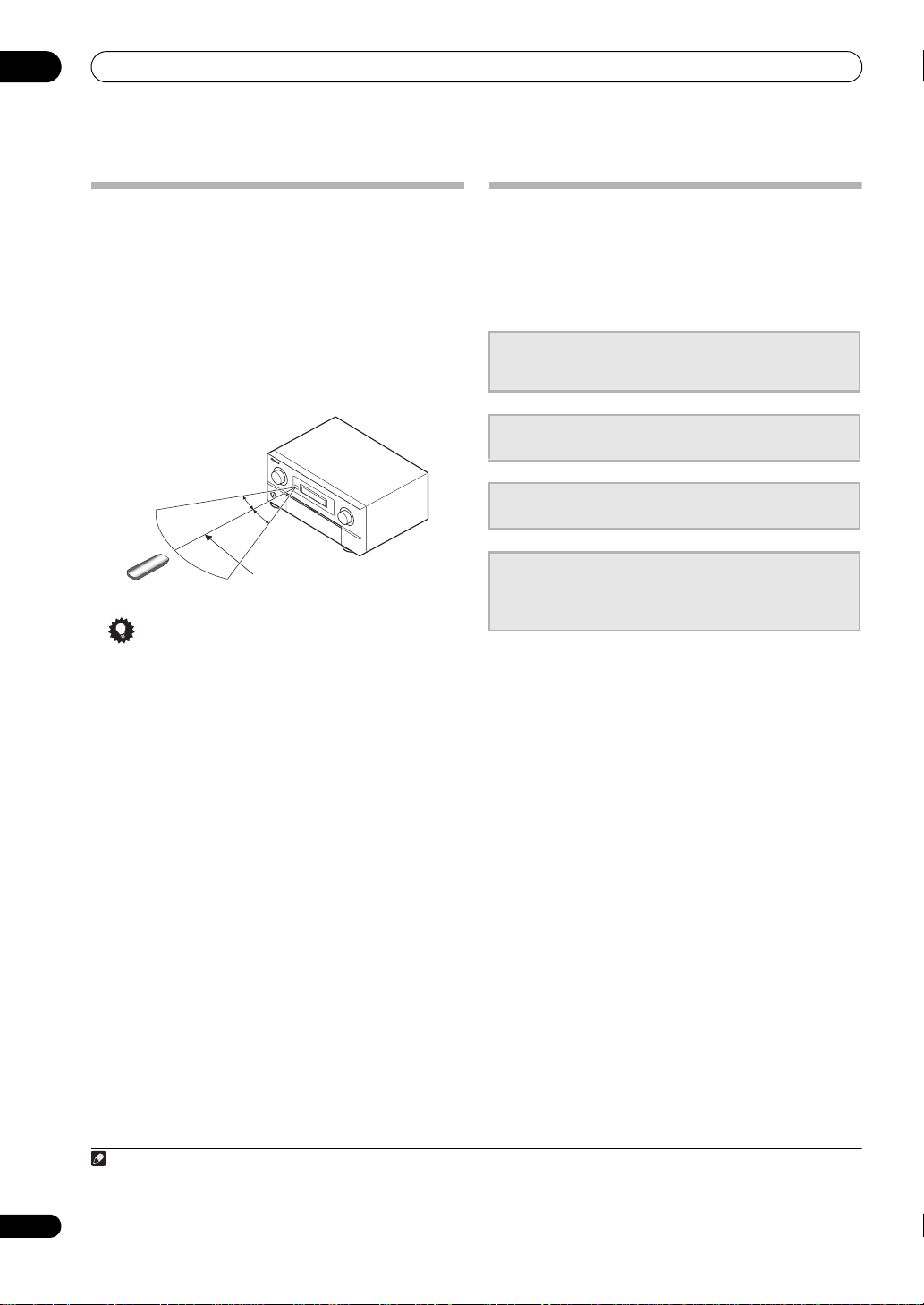
01
Note
7 m
30°
30°
Before you start
Operating range of remote control unit
The remote control may not work properly if:
• There are obstacles between the remote control and
the receiver’s remote sensor.
• Direct sunlight or fluorescent light is shining onto the
remote sensor.
• The receiver is located near a device that is emitting
infrared rays.
• The receiver is operated simultaneously with another
infrared remote control unit.
Tip
• By connecting an RF adapter to the RS-232C and CURF100 terminals (SC-LX83) / EXTENSION terminals
(SC-LX73), the CU-RF100 omni-directional remote
control can be used for RF two-way communications
with the receiver.
the information of the receiver’s display can be
displayed on the remote control in your hands and
the remote control can be operated without worrying
about obstacles or the direction in which the remote
control is pointing.
the receiver with RF two-way communications (SCLX83 only) below.
1
With RF two-way communications,
2
For details, see Flow for operating
Flow for operating the receiver with RF
two-way communications
(SC-LX83 only)
This remote control unit is set for operations using
infrared signals upon shipment from the factory. To set it
for RF operations, take the steps below.
1
Connecting the RF adapter to the RS-232C and CU-
RF100 terminals.
• Connecting the RF adapter (SC-LX83 only) on page 20
2
Setting the ‘
• RF Remote Setup (SC-LX83 only) on page 116
3
Pairing the RF adapter and remote control.
• Pairing the RF adapter and remote control on page 88
4
Setting ‘RECEIVER MAIN’ to ‘
remote control unit’s ‘
• Operating this receiver by RF communications on
page 88
RF Remote Setup
IR/RF SELECT
’ to ‘ON’.
RF MODE
’ setting.
’ for the
10
En
1 The RF adapter and CU-RF100 omni-directional remote control are included with the SC-LX83, sold separately with the SC-LX73.
2 The maximum line-of-sight distance for RF two-way communications is about 10 m eters. This line-of-sight communications distance is a rough
indication, and may differ according to the surrounding environment.
Page 11
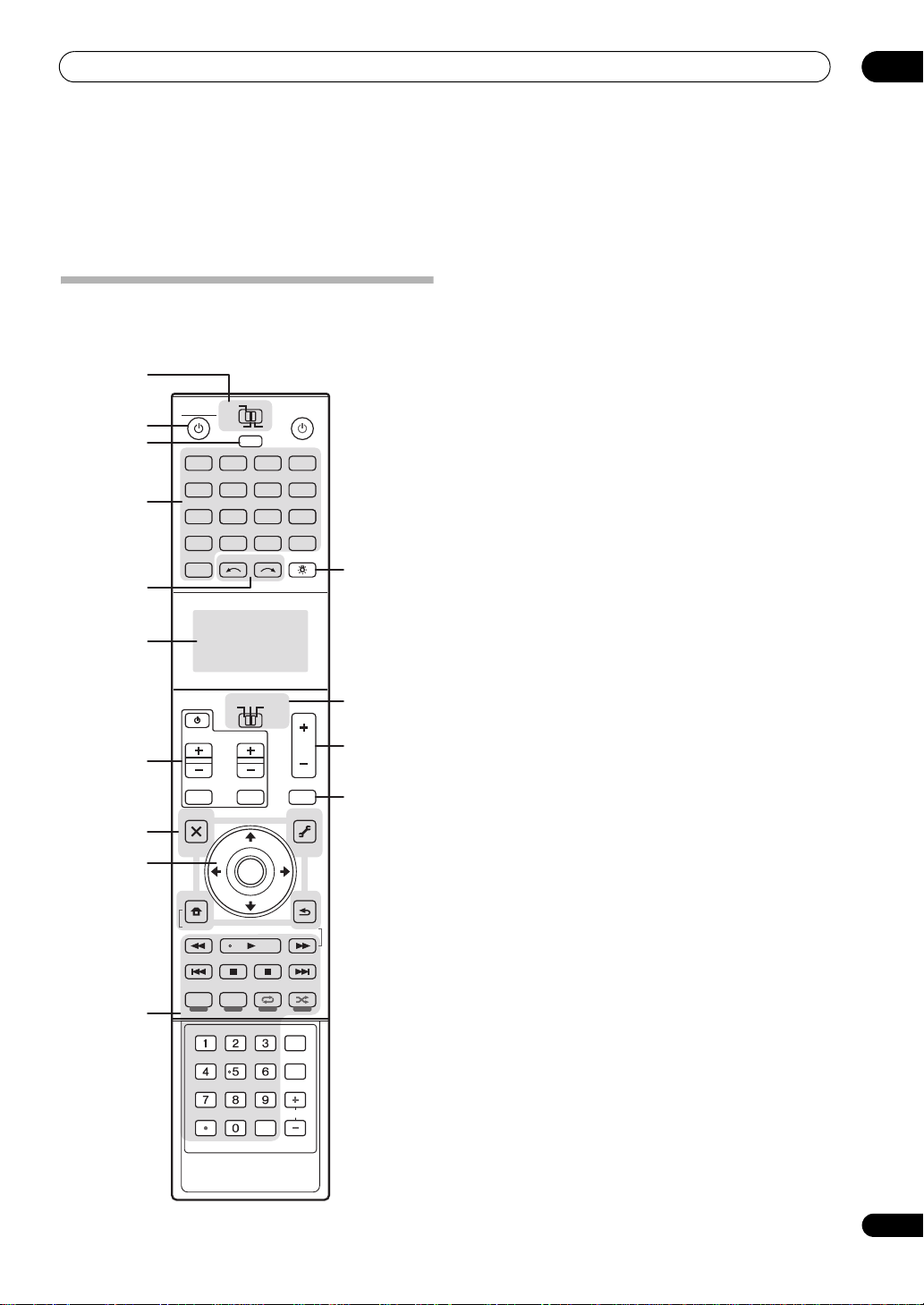
Controls and displays
Chapter 2:
Controls and displays
The remote has been conveniently color-coded according
Remote control (In case of SC-LX83)
This section explains how to operate the remote control
for the receiver.
1
MAIN
RECEIVER SOURCE
ZONE2
2
3
BD
TV
4
USB
iPod
PHONO
AUX
5
6
CH
7
TV CONTROL
INPUT MUTE
AUDIO
PARAMETER
8
TOP MENU
BAND
9
PRESET PRESET
CATEGORY
iPod CTRL
STATUS
THX PQLSMPX MEMORY
AUTO/ALC/
DIRECT
10
PGM MENU
SIGNAL SEL SLEEP AUDIO
A.ATT
D.ACCESS
CLR
LIST
HOME
MENU
3
MULTI
OPERATION
BDR
DVD
NET RADIO
HMG
CD
OPTION
12
TUNER
MULTI CH
VIDEO
IN
INPUT SELECT LIGHT
SOURCE
RECEIVER
TV
VOL
TUNE
TOOLS
ENTER
TUNE
PHASE CTRL CH LEVEL
STANDARD ADV SURR
STEREO
DIMMER
SBch MCACC
HDMI OUT
CLASS
ENTER
HDMIDVR
ADAPTER
CD-R
VOL
MUTE
VIDEO
PARAMETER
T.EDIT
GUIDE
RETURN
PTY SEARCH
INFO
DISP
CH
11
12
13
14
to component control using the following system:
• White – Receiver control, TV control
• Blue – Other controls (See page 47, 48, 51, 54 and 84.)
1 MULTI-ZONE operation selector switch
Switch to perform operations in the main zone, ZONE 2
and ZONE 3 (page 76).
2
RECEIVER
This switches between standby and on for this receiver.
3
MULTI OPERATION
Use this button to perform multi operations (page 95).
4 Input function buttons
Press to select control of other components (page 79).
There is no AUX input on this receiver, so the AUX button
cannot be used.
5
INPUT SELECT
Use to select the input function (page 46).
6 Character display
This display shows information when transmitting
control signals. The remote screen’s display differs when
operating the receiver by sending infrared signals from
the remote control and when operating it by RF two-way
communications. For details, see Remote control display
on page 12.
7
TV CONTROL
These buttons are dedicated to control the TV assigned to
the TV operation selector switch.
8 Receiver setting buttons
Set the remote control operation selector switch to
RECEIVER first to access:
AUDIO PARAMETER – Use to access the Audio
options (page 72).
VIDEO PARAMETER – Use to access the Video
options (page 74).
HOME MENU – Use to access the Home Menu
(pages 42, 44, 69, 100, 110 and 113).
RETURN – Press to confirm and exit the current
menu screen.
9
////ENTER
Use the arrow buttons when setting up your surround
sound system (see page 100) and the Audio or Video
options (page 72 or 74).
10 Receiver Control buttons
Set the remote control operation selector switch to
RECEIVER first to access:
02
buttons
11
En
Page 12
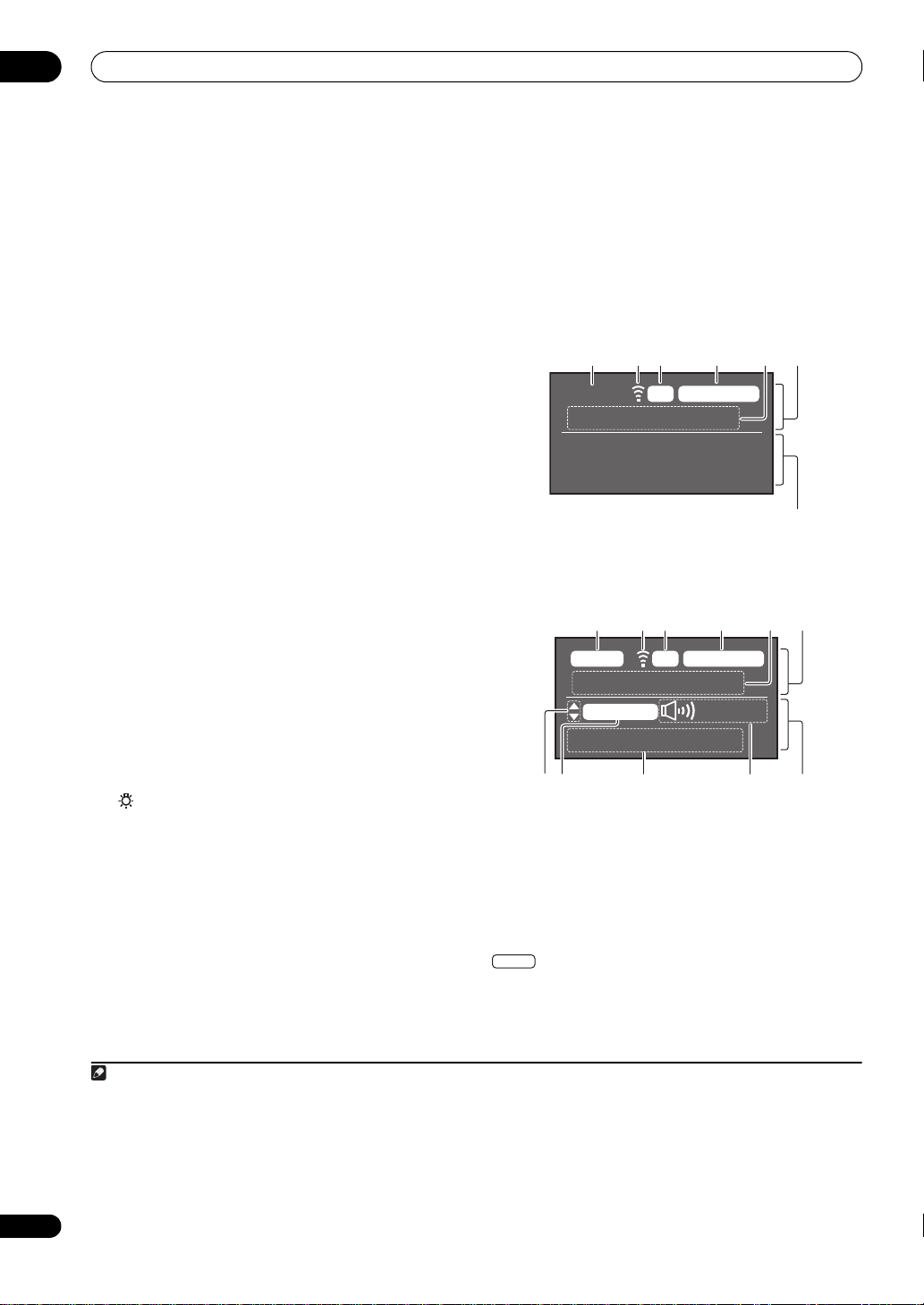
02
Note
6
Controls and displays
STATUS – Press to check selected receiver settings
(page 77).
PHASE CTRL – Press to switch on/off Phase Control
or Full Band Phase Control (page 60).
CH LEVEL – Press repeatedly to select a channel,
then use / to adjust the level (page 112).
THX – Press to select a Home THX listening mode
(page 57).
PQLS – Press to select the PQLS setting (page 71).
AUTO/ALC/DIRECT – Switches between Auto
Surround (page 56), Auto Level Control, Optimum
Surround mode and Stream Direct mode (page 59).
STEREO – Switches between stereo playback and
Front Stage Surround Advance modes (page 58).
STANDARD – Press for Standard decoding and to
switch various modes (2 Pro Logic, Neo:6, etc.)
(page 56).
ADV SURR – Use to switch between the various
surround modes (page 58).
SIGNAL SEL – Use to select an input signal (page 59).
SLEEP – Use to put the receiver in sleep mode and
select the amount of time before sleep (page 77).
DIMMER – Dims or brightens the display (page 77).
A.ATT – Attenuates (lowers) the level of an analog
input signal to prevent distortion (page 76).
SBch – With this receiver, SBch cannot be used.
MCACC – Press to switch between MCACC presets
(page 59).
HDMI OUT – Switch the HDMI output terminal
(page 77).
11
LIGHT
Press to turn on/off the illumination for the buttons.
12 Remote control operation selector switch
Set to RECEIVER to operate the receiver, TV or SOURCE
to operate the TV or the source device.
When this switch is set to RECEIVER, the receiver can be
controlled (used to select the white commands). Also use
this switch to set up surround sound.
13
VOL +/–
Use to set the listening volume.
1
14
MUTE
Mutes the sound or restores the sound if it has been
muted (adjusting the volume also restores the sound).
Remote control display
2
Remote control display for infrared signal
transmission (default)
1 2 3 4
MAIN SOURCEIR
5
iPod/USB
7
Remote control display for RF two-way
communications
3
1 2 3 4
MAIN
56
RCV CTRLRF
AV RECEIVER
VIDEO
+12.
0dB
1. Adv MCACC
89
1 Remote control operating zone indicator
This indicates which zone the remote control is currently
set to operate. The display indicates the setting of the
MULTI-ZONE operation selector switch.
Only when RF two-way communications:
The box display here indicates the communication status
between this remote control unit and the receiver.
MAIN
(White box with black letters): Two-way
communications are established and the receiver’s
power is on.
10 11 12
12
En
1 Press and hold in the LIGHT button for 5 seconds to change the illumination mode 1 or 2. When set to LIGHT MODE 2 (default), the
illumination only lights when the remote control LIGHT bu tton is pressed. W hen s witc hed t o LIGHT MODE 1, the illumination lights whenever
buttons are operated. Setting LIGHT MODE 1 will shorten the service life of the batteries.
2 The display lights when a remote control operation is performed, then turns off after 20 seconds if no other operation is performed. When in
the Remote Setup mode, the setup is canceled and the display turns off if no operation is performed for 1 minute (page 79).
3 • This is displayed when an RF adapter is connected to the receiver and paired with the remote control. For details, see Using the RF
communications function on page 87.
• Depending on the communications environment, two-way communications may not work well and the remote control display may not reflect
the receiver’s status.
Page 13
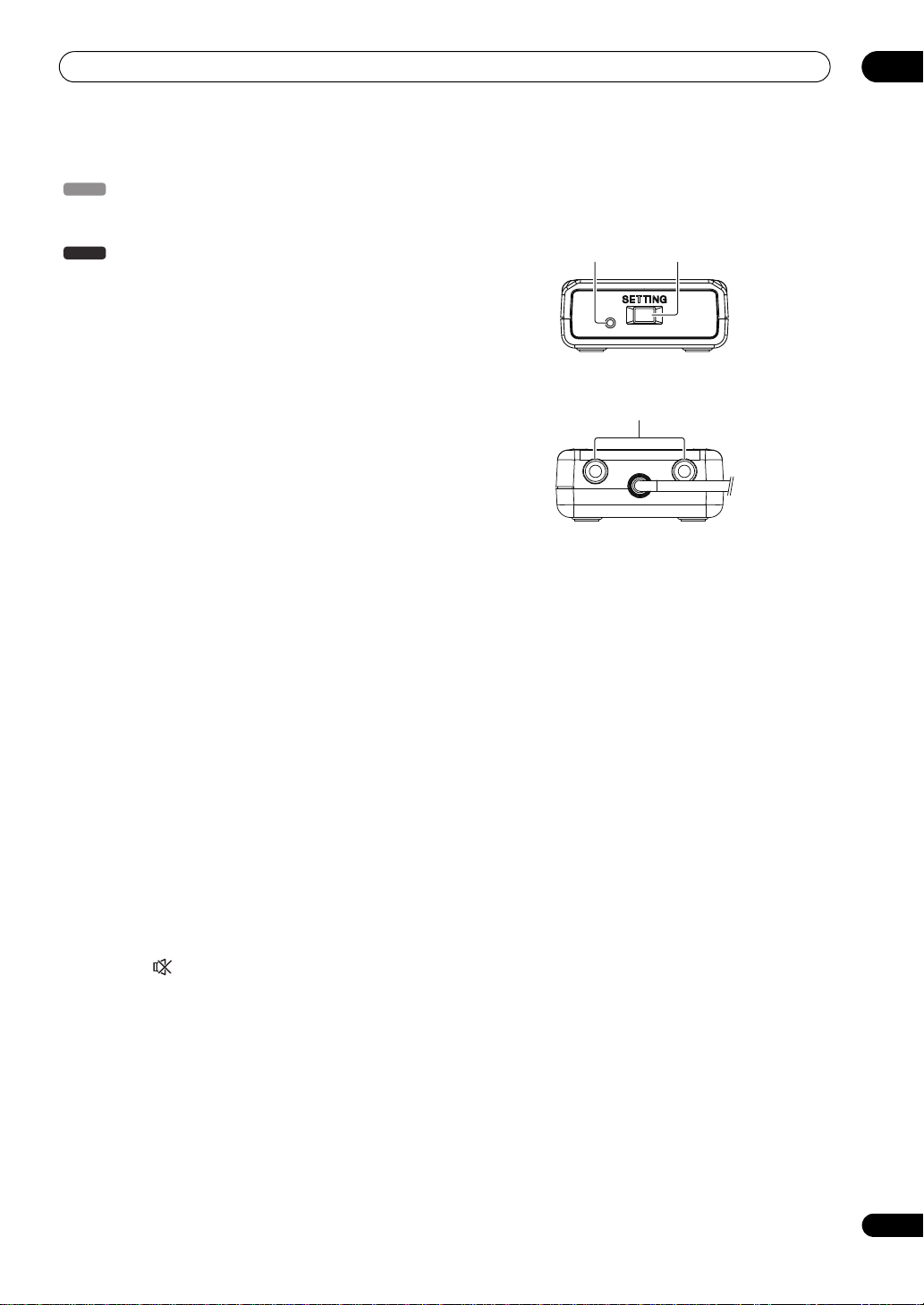
Controls and displays
MAIN
21
02
(Gray box with black letters): Two-way
communications are established and the receiver’s
power is off.
(White letters only): Two-way communications are
MAIN
not working well. In this case, the area indicating the
receiver’s status (12) is not displayed.
2 Remote control code sending indicator
This appears when signals are sent from the remote
control.
3 Remote control code sending mode indicator
This indicates whether remote control codes are being
sent by infrared (IR) signal or RF communications.
4 Remote control operation indicator
This indicates which operation mode the remote control
is currently set to. The display indicates the setting of the
remote control operation selector switch.
5 Input function and sending code indicator
This indicates what input function can currently be
operated with the remote control. Also, when a button is
pressed and its operation code is sent, the name of that
code is displayed.
6 Area indicating the remote control's status
7 Nothing displayed
Nothing is displayed here when the remote control code
sending mode is set to IR.
8 Scroll indicators
Light when there are more selectable items when making
the various settings.
9 Receiver input indicator
This indicates the input function currently selected for
the receiver’s zone.
10 Receiver display
The same information as on the receiver’s display is
displayed here.
11 Master volume display
This indicates the volume of the receiver’s main zone
using, as an icon and in decibels (dB). When the sound
is muted, the icon is displayed.
12 Area indicating the receiver’s status
RF adapter
Front
Rear
3
1LED
2 SETTING
Use to pairing the RF adapter and remote control
(page 87).
3 IR blaster terminals
Connect the IR blaster cable (page 88).
13
En
Page 14
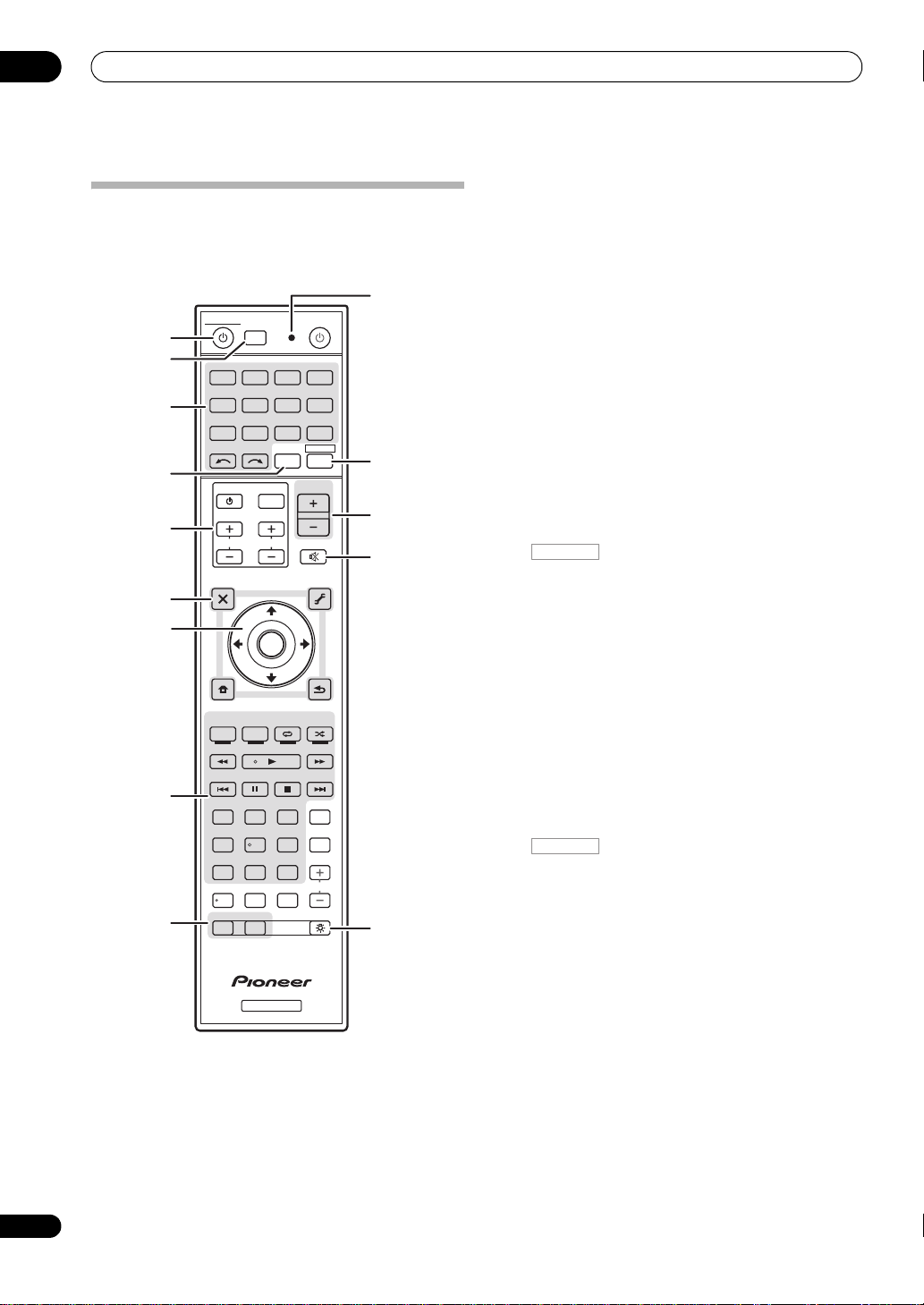
02
RECEIVER
ZONE 2 ZONE 3 LIGHT
AUTO
/
ALC /
DIRECT
D.ACCESS
CH LEVEL A.A TT DIMMER
SIGNAL SEL
MCACC SLEEP
HDMI OUT
TV
/
DTV MPX PQLS
PHASE
CTRL STATUSTHX
PGM
STEREO
iPod CTRL
HOME
MENU
TUNE
TUNE
TOOLS
LIST
CH
TV CONTROL
INPUT
INPUT
SELECT TV CTRL
iPod
USB TUNER VIDEO CD-R
ADAPTERNET RADIO
CDTV
BD DVD
R.SETUP
SOURCERECEIVER
MULTI
OPERATION
DVR/BDR HDMI
RECEIVER
MUTE
MASTER
VOLUME
VOL
PRESET
TOP MENU
BAND GUIDE
T.EDIT
VIDEO
PARAMETER
AUDIO
PARAMETER
ENTER
PRESET
RETURN
PTY
SEARCH
MEMORY
STANDARD
MENU
ADV SURR
AUDIO
INFO
CLASS
ENTER
DISP
HDD DVD
546
8
0
79
213
/ CLR
CH
1
2
3
4
8
9
5
6
7
10
11
12
13
14
14
En
Controls and displays
Remote control (In case of SC-LX73)
This section explains how to operate the remote control
for the receiver.
The remote has been conveniently color-coded according
to component control using the following system:
• White – Receiver control, TV control
• Blue – Other controls (See page 47, 48, 51, 53, 54 and
97.)
1 RECEIVER
This switches between standby and on for this receiver.
2
MULTI OPERATION – Use to perform multi
operations (page 95).
R.SETUP – Use to input the preset code when making
remote control settings and to set the remote control
mode (page 79).
3 Input function buttons
Press to select control of other components (page 79).
Use INPUT SELECT to select the input function (page 46).
4
TV CTRL
Set the preset code of your TV’s manufacturer when
controlling the TV (page 93).
5
TV CONTROL
buttons
These buttons are dedicated to control the TV assigned to
the TV CTRL button.
6 Receiver setting buttons
Press first to access:
RECEIVER
AUDIO PARAMETER – Use to access the Audio
options (page 72).
VIDEO PARAMETER – Use to access the Video
options (page 74).
HOME MENU – Use to access the Home Menu
(pages 42, 44, 69, 100, 110 and 113).
RETURN – Press to confirm and exit the current
menu screen.
7
////ENTER
Use the arrow buttons when setting up your surround
sound system (see page 100) and the Audio or Video
options (page 72 or 74).
8 Receiver Control buttons
Press first to access:
RECEIVER
AUTO/ALC/DIRECT –
Surround
(page 56)
Stream Direct mode
Switches between Auto
, Auto Level Control mode and
(page 59).
STEREO – Switches between stereo playback and
Front Stage Surround Advance modes (page 58).
STANDARD – Press for Standard decoding and to
switch various modes (2 Pro Logic, Neo:6, etc.)
(page 56).
ADV SURR – Use to switch between the various
surround modes (page 58).
THX – Press to select a Home THX listening mode
(page 57).
PHASE CTRL – Press to switch on/off Phase Control
(page 59).
STATUS – Press to check selected receiver settings
(page 77).
PQLS – Press to select the PQLS setting (page 71).
Page 15
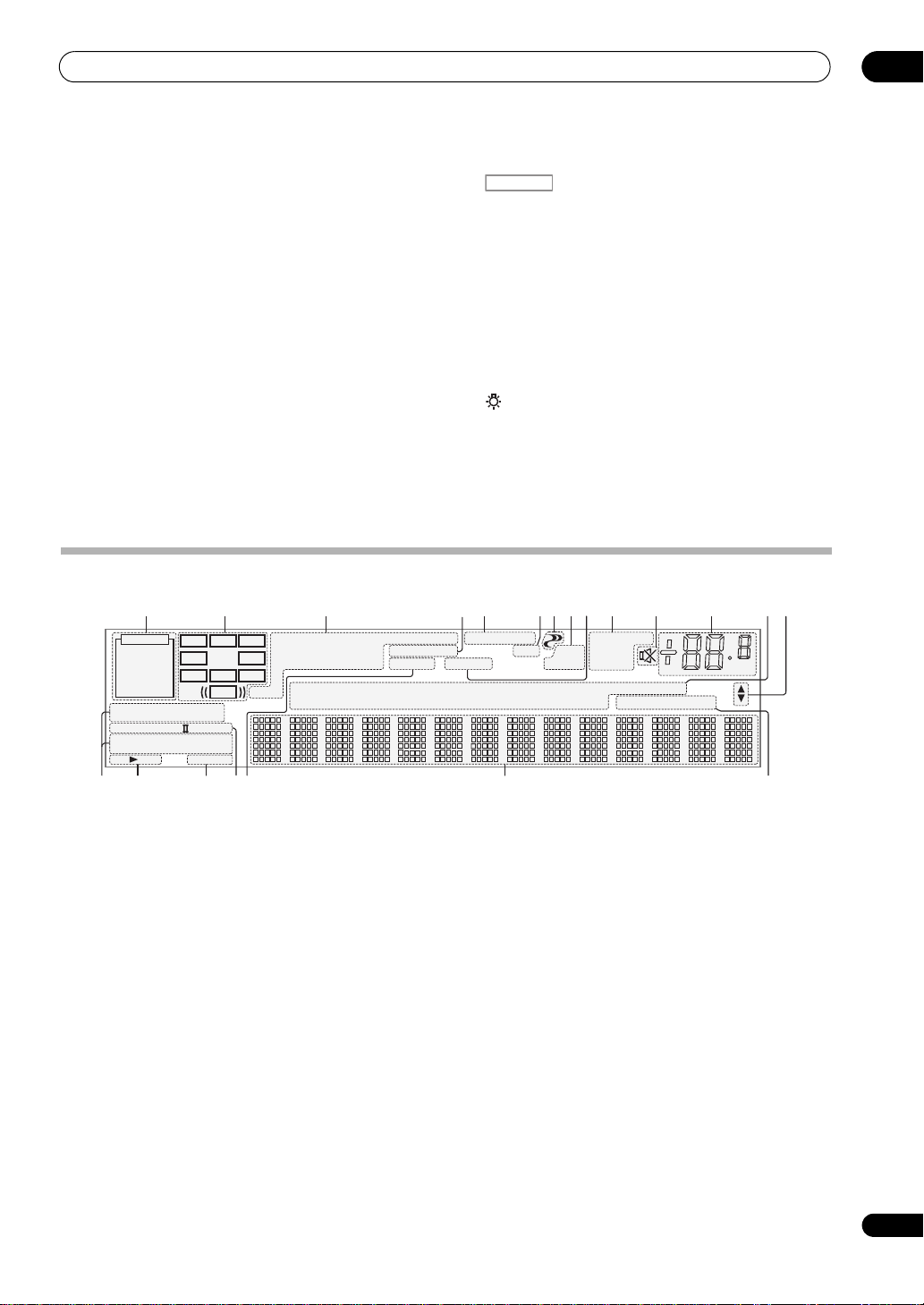
Controls and displays
RECEIVER
PCM
HDMI
DIGITAL
ANALOG
L C R
SL SR
XL XR
XC
LFE
AUTO
DIGITAL PLUS
AUTO SURROUND
STREAM DIRECT
PROLOGIC x
Neo:6
THX ADV.SURROUND
STEREO STANDARD
SP AB
SLEEP
DSD PCM
DTS HD ES 96/24
MSTR
S.RTRV SOUND UP MIX
OVER
MONO
dB
2
MULTI-ZONE
STEREO
TrueHD WMA9Pro
FULL BAND
PQLS
ALC
ATT
2
2
USB
VIDEO
TV
DVD
HDMI
DVR
BD
CD
TUNER
CD-R
iPod
[ 2 ]
[ 3 ]
[ 4 ]
PHONO
HMG
TUNED RDS
21 3 854 1097 11 12 13
1918 2015 16 17
14
6
6
02
HDMI OUT – Switch the HDMI output terminal
(page 77).
SIGNAL SEL – Use to select an input signal (page 59).
MCACC – Press to switch between MCACC presets
(page 59).
SLEEP – Use to put the receiver in sleep mode and
select the amount of time before sleep (page 77).
CH LEVEL – Press repeatedly to select a channel,
then use / to adjust the level (page 112).
A.ATT – Attenuates (lowers) the level of an analog
input signal to prevent distortion (page 76).
DIMMER – Dims or brightens the display (page 77).
9
MULTI-ZONE
select buttons
Switch to perform operations in ZONE 2 and ZONE 3
(page 76).
10 Remote control LED
Lights when a command is sent from the remote control.
Display
11
Switches the remote to control the receiver (used to
select the white commands).
Switch to perform operations in the main zone.
Also use this button to set up surround sound.
12
MASTER VOLUME +/–
Use to set the listening volume.
13
MUTE
Mutes the sound or restores the sound if it has been
muted (adjusting the volume also restores the sound).
14
Press to turn on/off the illumination for the buttons. The
way the buttons light can be selected from four modes
(page 95).
1
Light to indicate the currently selected input signal.
AUTO lights when the receiver is set to select the input
signal automatically (page 59).
2 Program format indicators
Light to indicate the channels to which digital signals are
being input.
3 Digital format indicators
Light when a signal encoded in the corresponding format
is detected.
SIGNAL
indicators
DTS – Lights with DTS decoding.
DTS HD – Lights with DTS-HD decoding.
96/24 – Lights with DTS 96/24 decoding.
WMA9 Pro – Lights to indicate that a WMA9 Pro
signal is being decoded.
DSD PCM – Light during DSD (Direct Stream Digital)
to PCM conversion with SACDs.
L/R – Left front/Right front channel
C – Center channel
SL/SR – Left surround/Right surround channel
LFE – Low frequency effects channel (the (( )) indicators light
when an LFE signal is being input)
XL/XR – Two channels other than the ones above
XC – Either one channel other than the ones above, the mono
surround channel or matrix encode flag
PCM – Lights during playback of PCM signals.
MSTR – Lights during playback of DTS-HD Master
Audio signals.
4
MULTI-ZONE
Lights when the MULTI-ZONE feature is active (page 75).
5
FULL BAND
SC-LX83 only: Lights when the Full Band Phase Control is
switched on (page
2 DIGITAL – Lights with Dolby Digital decoding.
2 DIGITAL PLUS – Lights with Dolby Digital Plus
decoding.
2 TrueHD – Lights with Dolby TrueHD decoding.
6 Listening mode indicators
AUTO SURROUND – Lights when the Auto Surround
feature is switched on (page 56).
ALC – Lights when the ALC (Auto level control) mode
is selected (page 59).
60
).
15
En
Page 16
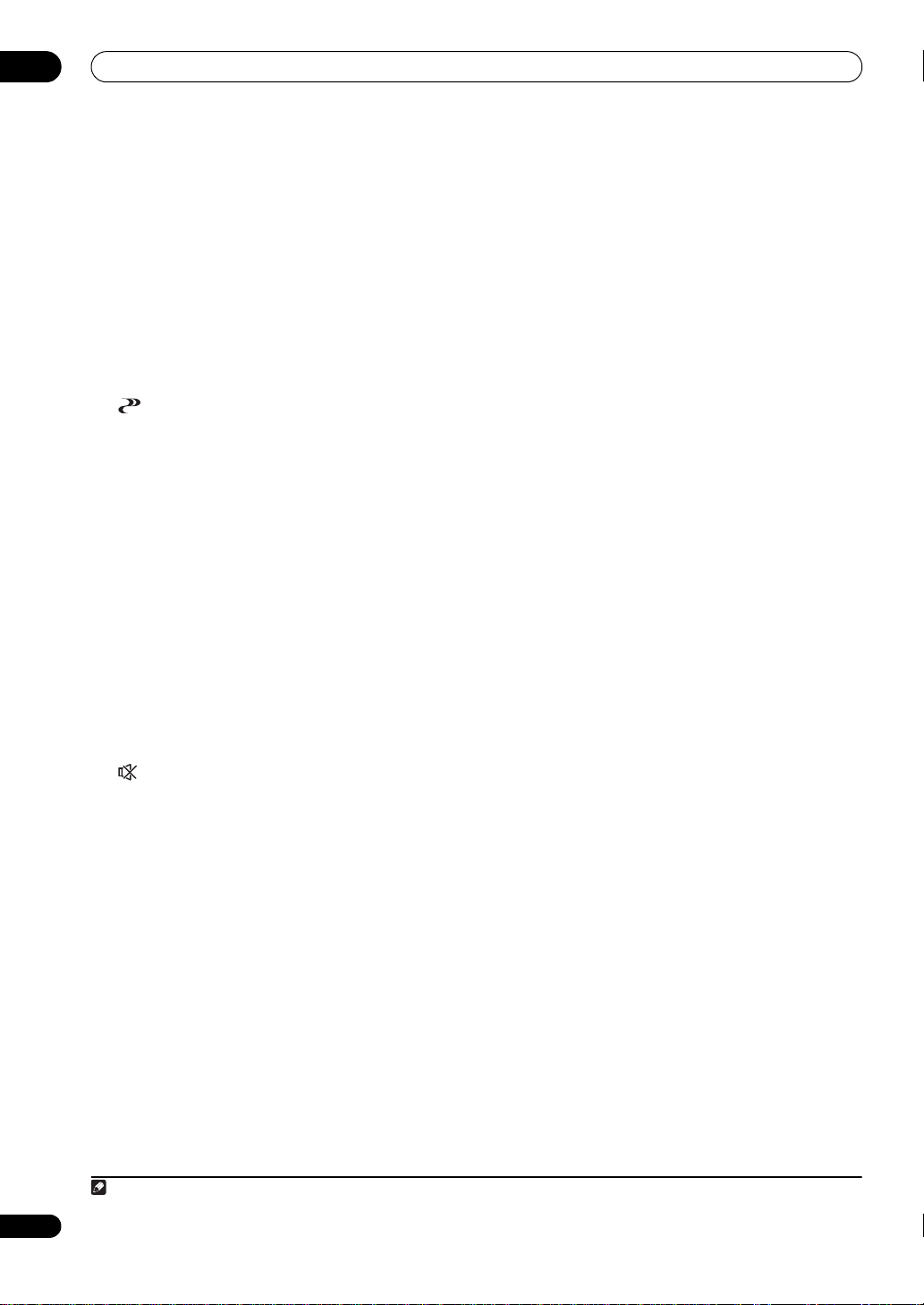
02
Note
Controls and displays
STREAM DIRECT – Lights when Direct/Pure Direct is
selected (page 59).
ADV.SURROUND – Lights when one of the
Advanced Surround modes has been selected
(page 58).
STEREO – Lights when stereo listening is switched
on (page 58).
STANDARD – Lights when one of the Standard
Surround modes is switched on (page 56).
THX – Lights when one of the Home THX modes is
selected (page 57).
7 (
Lights when the Phase Control or Full Band Phase
Control
8 Analog signal indicators
Light to indicate reducing the level of an analog signal
(page 76).
9
Lights when any of the Midnight, Loudness or tone
controls features is selected (page 72).
Lights when Dialog Enhancement is switched on.
10 Tuner indicators
11
Lights when the sound is muted (page 15).
12 Master volume level
Shows the overall volume level.
“---” indicates the minimum level, and “+12dB” indicates
the maximum level.
13 Input function indicators
Light to indicate the input function you have selected.
(HMG only lights for the SC-LX83.)
14 Scroll indicators
Light when there are more selectable items when making
the various settings.
15 Speaker indicators
Lights to indicate the current speaker system, A and/or B
(page 75).
16
Lights when the receiver is in sleep mode (page 77).
PHASE CONTROL
1
is switched on (page 59 and 60).
SOUND
TUNED – Lights when a broadcast is being received.
STEREO –
received in auto stereo mode.
MONO – Lights when the mono mode is set using
MPX.
RDS – Lights when an RDS broadcast is received.
SLEEP
Lights when a stereo FM broadcast is being
)
17 Matrix decoding format indicators
2PRO LOGIC IIx – This lights to indicate 2 Pro
Logic II / 2 Pro Logic IIx decoding (page 56).
Neo:6 –
is on, this lights to indicate Neo:6 processing
18
S.RTRV
Lights when the Sound Retriever function is
(page 72)
19 Character display
Displays various system information.
20 Remote control mode indicator
Lights to indicate the receiver’s remote control mode
setting. (Not displayed when set to 1.) (SC-LX83: page 80,
SC-LX73: page 92)
When one of the Neo:6 modes of the receiver
(page 56)
active
.
.
16
En
1 Full Band Phase Control is only apply to the SC-LX83.
Page 17
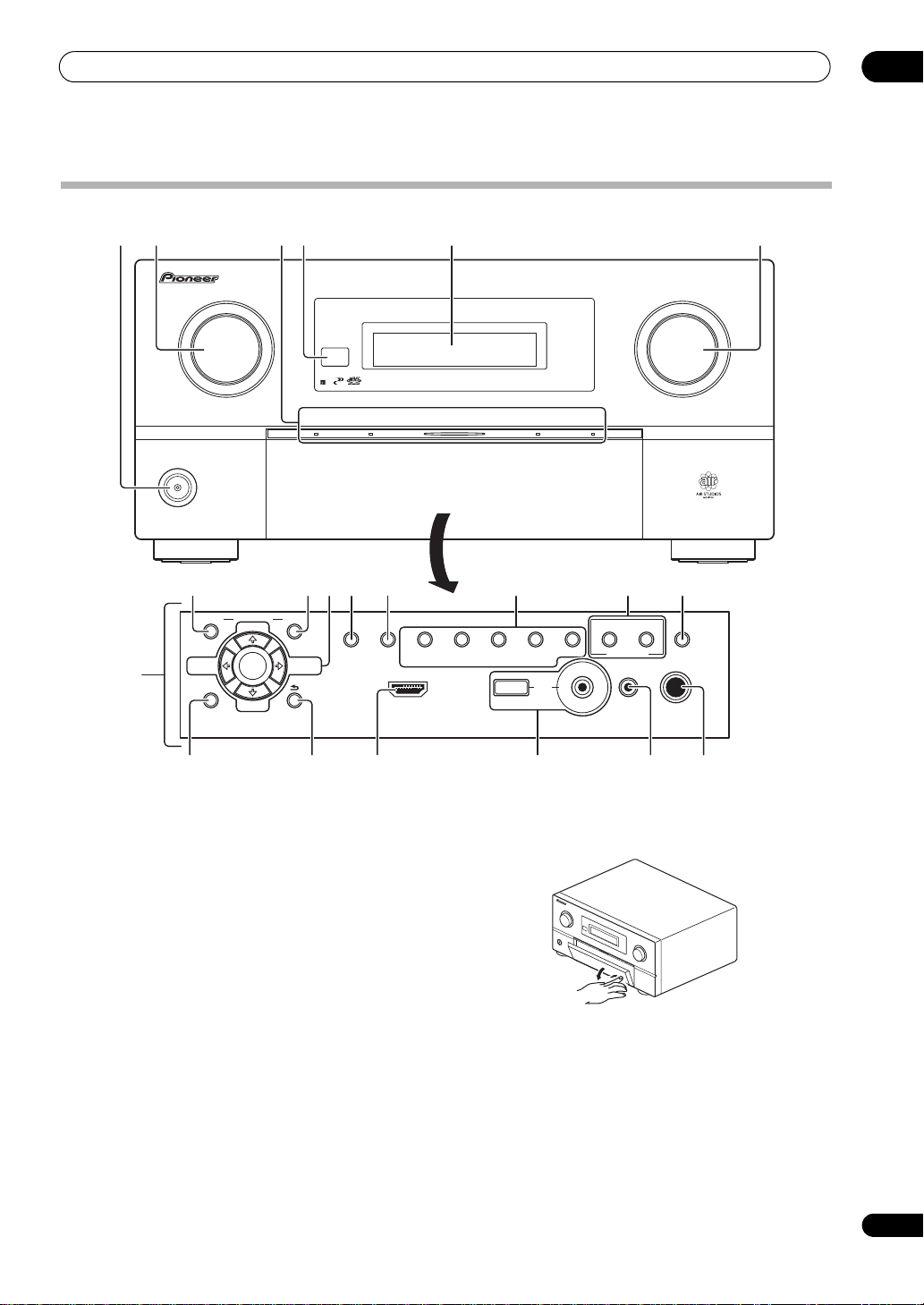
Controls and displays
STANDBY/ON
INPUT
SELECTOR
ADVANCED
MCACC
iPod
iPhonePQLS HDMI
MASTER
VOLUME
PHONES
SPEAKERS
CONTROL
MULTI-ZONE
ON/OFF
MCACC
SETUP MIC
PARAMETER
ENTER
(TUNE)
(TUNE)
(PRESET)(PRESET)
AUDIO VIDEO
TUNER EDIT
USBHDMI 5
VIDEO CAMERA
iPod
iPhone
AUTO SURR/ALC/
STREAM DIRECT
HOME
THX
STANDARD
SURROUND
ADVANCED
SURROUND
STEREOBAND
HOME MENU RETURN
1723
8
16 17
9 11 12 151410
4 5 6
13
20 2118 19
Front panel
02
1
STANDBY/ON
Switches the receiver between on and standby.
2
INPUT SELECTOR
dial
Use to select an input function.
3Indicators
ADVANCED MCACC
the
AUDIO PARAMETER
PQLS – Lights when the PQLS feature is active
–
Lights when EQ is set to ON in
menu
(page 71).
HDMI
– Blinks when connecting an HDMI-equipped
component; lights when the component is connected
(page 28)
.
iPod/iPhone – Lights to indicate iPod/iPhone is
connected (page 38).
4 Remote sensor
Receives the signals from the remote control (see
Operating range of remote control unit on page 10).
5 Character display
See Display on page 15.
6
MASTER VOLUME
dial
(page 72)
.
7 Front panel controls
To access the front panel controls, push gently on the
lower third portion of the panel with your finger.
8
AUDIO PARAMETER
Use to access the Audio options (page 72).
9
VIDEO PARAMETER
Use to access the Video options (page 74).
10
/// (TUNE/PRESET
) /
ENTER
Use the arrow buttons when setting up your Home
Menu. Use TUNE / to find radio frequencies and use
PRESET / to find preset stations (page 51).
17
En
Page 18
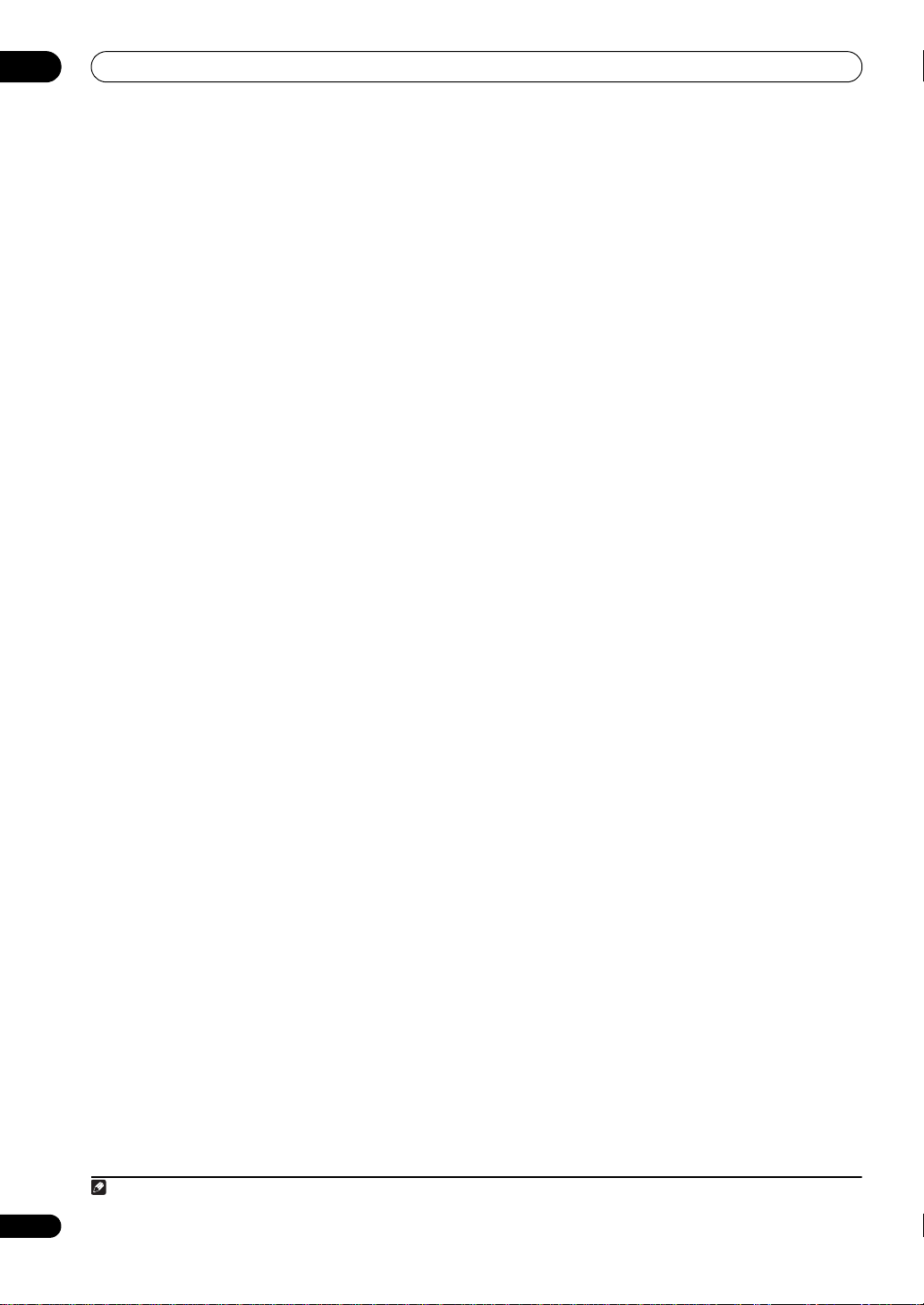
02
Note
Controls and displays
11
TUNER EDIT
Use with ////ENTER to memorize and name
stations for recall (page 51).
12
BAND
Switches between AM and FM radio bands (page 51).
13 Listening mode buttons
AUTO SURR/ALC/STREAM DIRECT –
between Auto Surround
Optimum Surround1 mode and Stream Direct mode
(page 59)
HOME THX – Press to select a Home THX listening
mode (page 57).
STANDARD SURROUND – Press for Standard
decoding and to switch various modes (2 Pro Logic,
Neo:6, etc.) (page 56).
ADVANCED SURROUND – Use to switch between
the various surround modes (page 58).
STEREO – Switches between stereo playback and
Front Stage Surround Advance modes (page 58).
14
MULTI-ZONE
If you’ve made MULTI-ZONE connections (see MULTIZONE setup on page 36) use these controls to control the
sub zone from the main zone (see Using the MULTI-ZONE
controls on page 75).
15
SPEAKERS
Use to change the speaker terminal (page 75).
16
HOME MENU
Press to access the Home Menu (pages 42, 44, 69, 100,
110 and 113).
17
RETURN
Press to confirm and exit the current menu screen.
18 HDMI input connector
Use for connection to a compatible HDMI device (Video
camera, etc.) (page 38).
19
iPod/iPhone/USB
Use to connect your Apple iPod as an audio and video
source, or connect a USB device for audio and photo
playback (page 38).
20
MCACC SETUP MIC
Use to connect the supplied microphone (page 42).
21
PHONES
Use to connect headphones. When the headphones are
connected, there is no sound output from the speakers.
.
controls
jack
(page 56)
terminals
jack
Switches
, Auto Level Control,
18
En
1 Optimum Surround mode is only apply to the SC-LX83.
Page 19
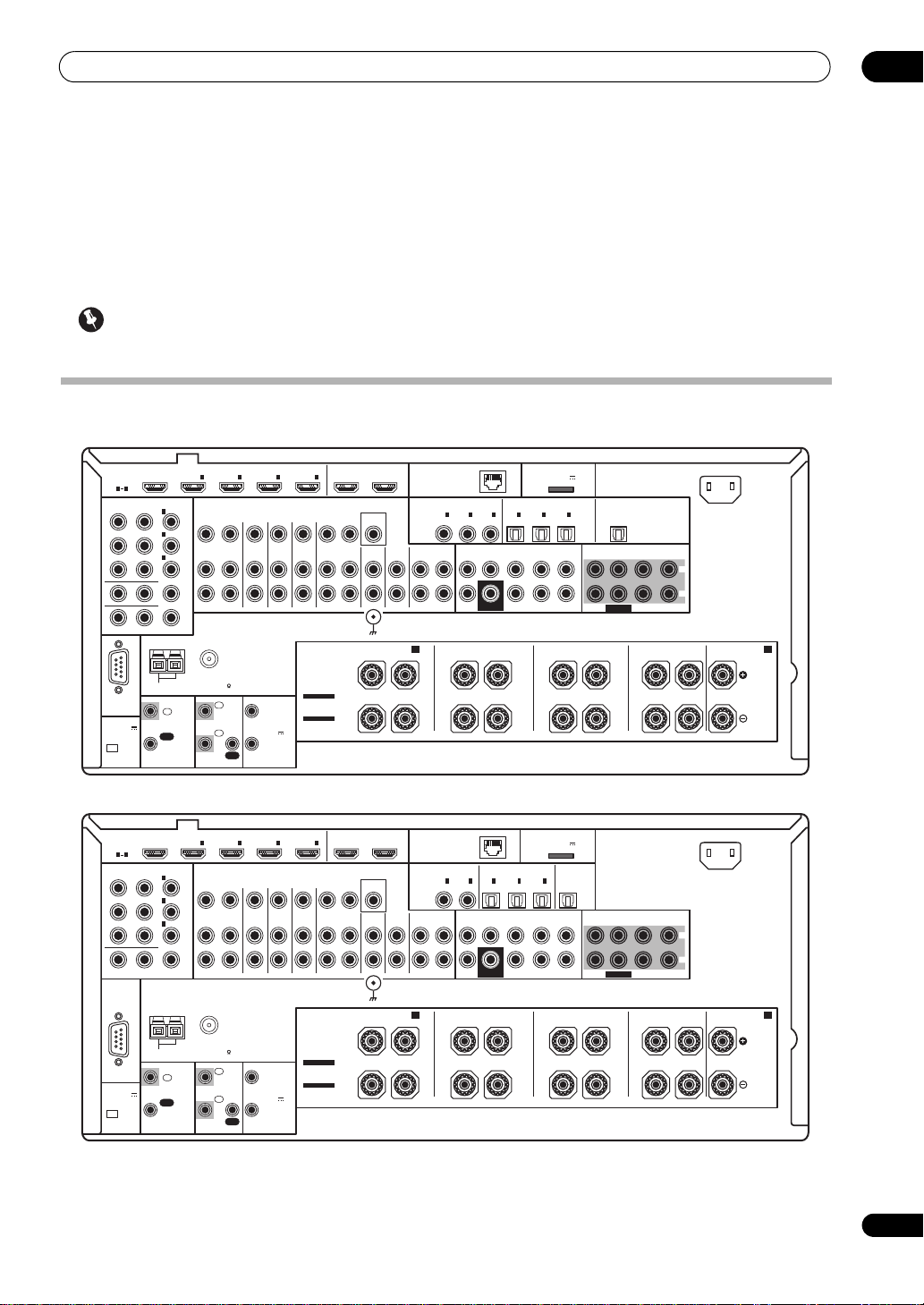
Connecting your equipment
Chapter 3:
Connecting your equipment
This receiver provides you with many connection possibilities, but it doesn’t have to be difficult. This chapter explains
the kinds of components you can connect to make up your home theater system.
Important
• Illustration shows the SC-LX83, however connections for the SC-LX73 are the same except where noted.
Rear panel
SC-LX83
03
SC-LX73
HDMI
ASSIGNABLE
1 4
COMPONENT VIDEO
ASSIGNABLE
Y
B
RS-232C
(
OUTPUT 5 V
)
150 mA MAX
CU-RF100
HDMI
ASSIGNABLE
1 4
COMPONENT VIDEO
ASSIGNABLE
Y
B
RS-232C
(
OUTPUT 5 V
)
150 mA MAX
EXTENSION
IN
1
IN
2
IN
3
IN
MONITOR OUT
ZONE 2 OUT
ANTENNA
CONTROL
IN
OUT
IN
1
IN
2
IN
3
IN
MONITOR OUT
ANTENNA
CONTROL
IN
OUT
INBD
1IN2IN3
(
)
DVD
(
)
DVR/BDR
ZONE2
OUT
(
)
VIDEO
PRP
FM UNBAL 75 AM LOOP
INBD
1IN2IN3
(
)
DVD
(
)
DVR/BDR
ZONE2
OUT
(
)
VIDEO
PRP
FM UNBAL 75 AM LOOP
ZONE3
DVDINTV/SATINVIDEOINDVR/BDR PHONO
OUT
SPEAKERS
IN
1
2
IN
OUT
ZONE3
OUT
IR 12 V
SEE INSTRUCTION
MANUAL
TRIGGER
1
VOIR LE MODE
(OUTPUT
D'EMPLOI
12 V
TOTAL
2
150 mA MAX)
DVDINTV/SATINVIDEOINDVR/BDR PHONO
SPEAKERS
IN
1
2
IN
OUT
IR 12 V
TRIGGER
1
(OUTPUT
12 V
TOTAL
2
150 mA MAX)
SEE INSTRUCTION
MANUAL
VOIR LE MODE
D'EMPLOI
IN
4
SELECTABLE
SELECTABLE
IN
4
SELECTABLE
SELECTABLE
OUT IN
OUT IN
OUT 1
(
CONTROL
MONITOR
FRONT HEIGHT/WIDE/
R
OUT 1
(
CONTROL
MONITOR
FRONT HEIGHT/WIDE/
R
OUT 2
)
OUT
VIDEO
CD
IN
SIGNAL
GND
OUT 2
)
OUT
VIDEO
CD
IN
SIGNAL
GND
(
)
LAN
10/100
COAXIAL
1
2
IN
IN
(
)
(CD)
DVD
CD-R/TAPE
IN
IN
FRONT CENTER SURROUND SURR BACK
OUT
IN
SUBWOOFER
SURROUND BACK
B
LR L R L R L
CAUTION:
SPEAKER IMPEDANCE 6 Ω - 16 Ω .
ATTENTION:
ENCEINTE D'IMPEDANCE DE 6 Ω - 16 Ω .
(
)
LAN
10/100
COAXIAL
CD-R/TAPE
OUT
B
LR L R L R L
OPTICAL
1
2
IN
IN
(
)
(CD)
DVD
FRONT CENTER SURROUND SURR BACK
IN
SUBWOOFER
SURROUND BACK
CAUTION:
SPEAKER IMPEDANCE 6 Ω - 16 Ω .
ATTENTION:
ENCEINTE D'IMPEDANCE DE 6 Ω - 16 Ω .
ADAPTER PORT
(
OUTPUT 5 V
)
100 mA MAX
ASSIGNABLEASSIGNABLE
OPTICAL
1
2
3
IN
IN
(
(
)
TV/SAT
CD-R
ASSIGNABLEASSIGNABLE
1
IN
IN
(
)
(
TV/SAT
DVR/BDR
3
IN
IN
)
(
)
(
)
DVR/BDR
VIDEO
FRONT CENTER
FH/FW
(Single)
PRE OUT
SUBWOOFER
SURROUND FRONT CENTER
(Single)
ADAPTER PORT
(
OUTPUT 5 V
)
100 mA MAX
2
3
IN
OUT
)
(
)
VIDEO
FRONT CENTER
FH/FW
(Single)
PRE OUT
SUBWOOFER
SURROUND FRONT CENTER
(Single)
OUT
SURROUND SURR BACK
SURROUND SURR BACK
AC IN
L
R
MULTI CH IN
A
AC IN
L
R
MULTI CH IN
A
19
En
Page 20
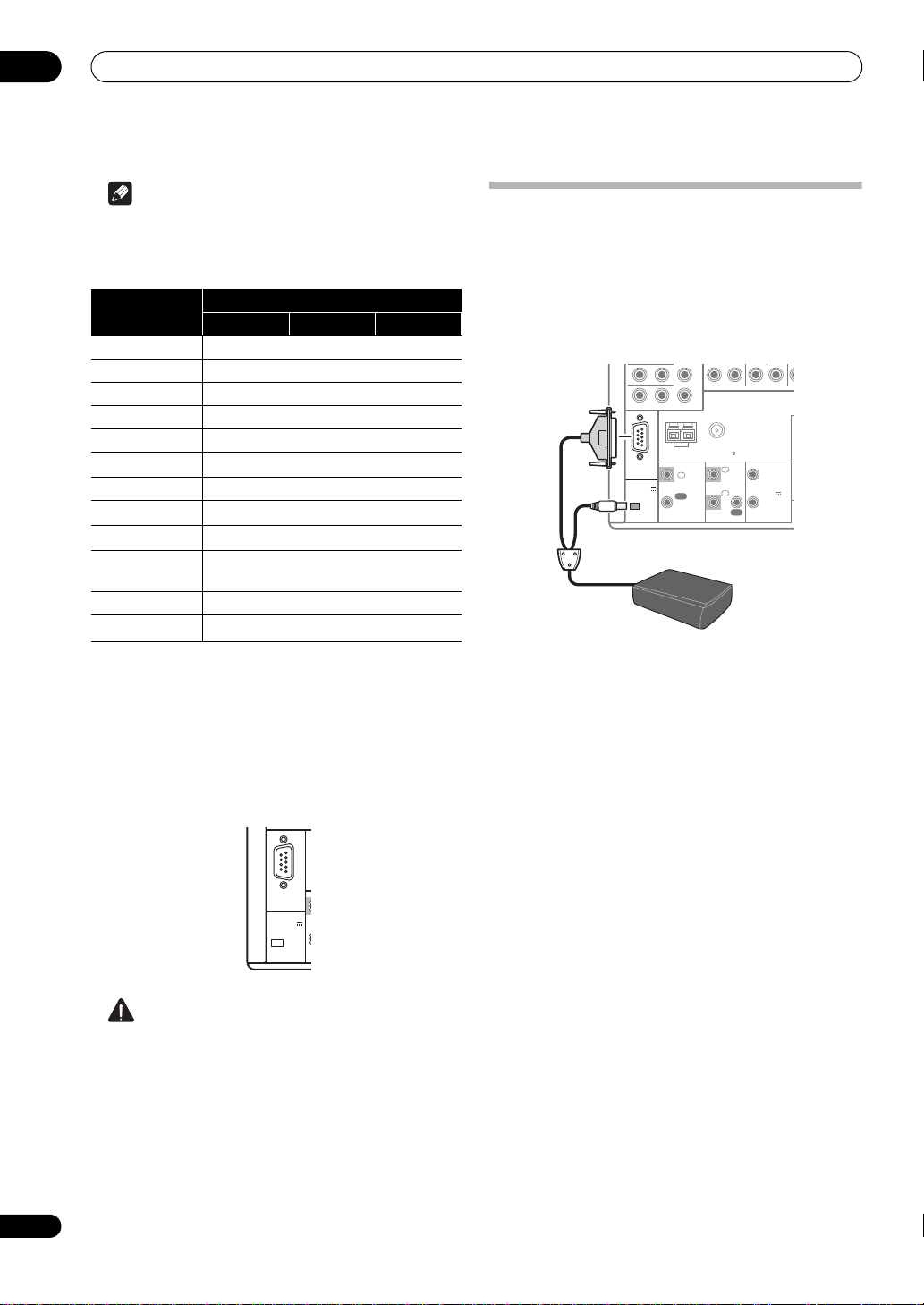
03
MONITOR OUT
RF adapter
Connecting your equipment
Note
• The input functions below are assigned by default to
the receiver’s different input terminals. Refer to The
Input Setup menu on page 44 to change the
assignments if other connections are used.
Input function
Digital HDMI
DVD COAX-1 IN 1
BD (BD)
TV/SAT OPT-1
DVR/BDR OPT-2 IN 2
VIDEO OPT-3 IN 3
HDMI 1
HDMI 2 (HDMI-2)
HDMI 3
HDMI 4 (HDMI-4)
HDMI 5
Input Terminals
(HDMI-1)
(HDMI-3)
(
HDMI-5)
Component
(front panel)
CD COAX-2
CD-R/TAPE
COAX-3
a
a.SC-LX83 only.
• SC-LX73 only: The CU-RF100 omni-directional remote
control (separately sold) can be connected to the RS232C and EXTENSION terminals. Using the CURF100 lets you display the receiver’s display
information on the remote control display in your
hands and operate it without worrying about
obstacles or the direction in which the remote control
is pointing.
Connecting the RF adapter
(SC-LX83 only)
Two-way communications between the receiver and
remote control are possible by connecting the included
RF adapter to the RS-232C and CU-RF100 terminals on
the receiver. For the features of two-way communications
and detailed usage instructions, see Using the RF
communications function on page 87.
ZONE 2 OUT
Y
PRP
B
ANTENNA
FM UNBAL 75 AM LOOP
RS-232C
(
OUTPUT 5 V
150 mA MAX
CU-RF100
CONTROL
IN
)
OUT
1
IN
2
IN
OUT
IR 12 V
1
2
TRIGGER
(OUTPUT
12 V
TOTAL
150 mA MAX)
20
En
RS-232C
(
OUTPUT 5 V
)
150 mA MAX
EXTENSION
CAUTION
• Before making or changing the connections, switch
off the power and disconnect the power cord from the
power outlet. Plugging in should be the final step.
Page 21
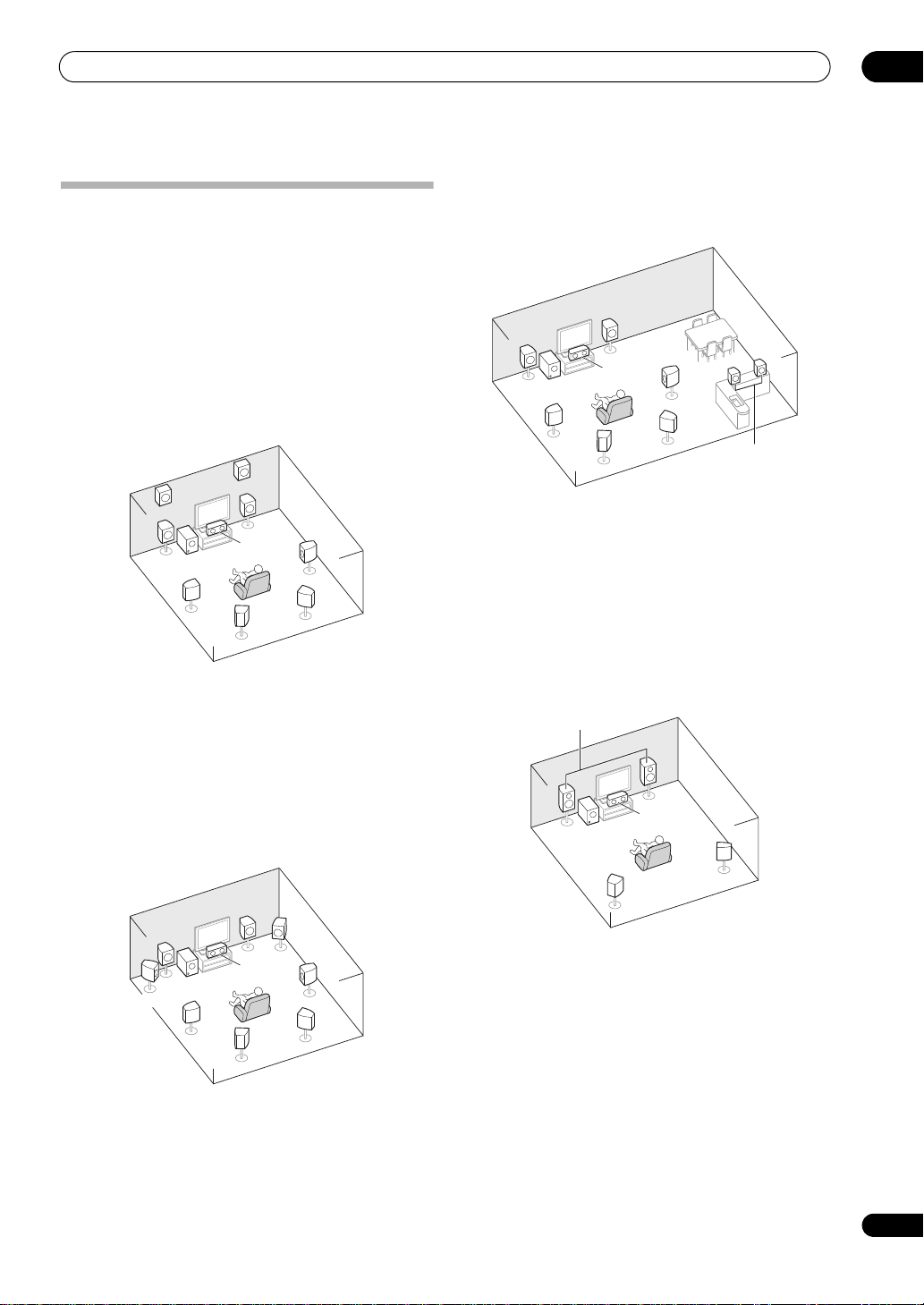
Connecting your equipment
SL
L
FHL
SW
C
R
FHR
SR
SBL
SBR
FWR
FWL
SL
L
SW
C
R
SR
SBL
SBR
Speaker B
L
R
SL
SW
C
SR
Front Bi-Amp
Determining the speakers’ application
This unit permits you to build various surround systems,
in accordance with the number of speakers you have.
• Be sure to connect speakers to the front left and right
channels (L and R).
• It is also possible to only connect one of the surround
back speakers (SB) or neither.
Choose one from Plans [A] to [E] below.
[A] 9.1 channel surround system (Front height)
*Default setting
• Speaker System setting: Normal(SB/FH)
A 9.1 ch surround system connects the left and right
front speakers (L/R), the center speaker (C), the left and
right front height speakers (FHL/FHR), the left and right
surround speakers (SL/SR), the left and right surround
back speakers (SBL/SBR), and the subwoofer (SW).
This surround system produces a more true-to-life sound
from above.
[B] 9.1 channel surround system (Front wide)
• Speaker System
setting: Normal(SB/FW)
[C] 7.1 channel surround system & Speaker B
connection
• Speaker System setting: Speaker B
R
L
R
L
SW
SL
C
SBL
SR
SBR
With these connections you can simultaneously enjoy
5.1-channel surround sound in the main zone with stereo
playback of the same sound on the B speakers. The same
connections also allow for 7.1-channel surround sound
in the main zone when not using the B speakers.
[D] 5.1 channel surround system & Front Biamping connection (High quality surround)
• Speaker System setting: Front Bi-Amp
Bi-amping connection of the front speakers for high
sound quality with 5.1-channel surround sound.
03
This plan replaces the left and right front height speakers
shown in [A] with the left and right front wide speakers
(FWL/FWR).
This surround system produces a true-to-life sound over
a wider area.
21
En
Page 22
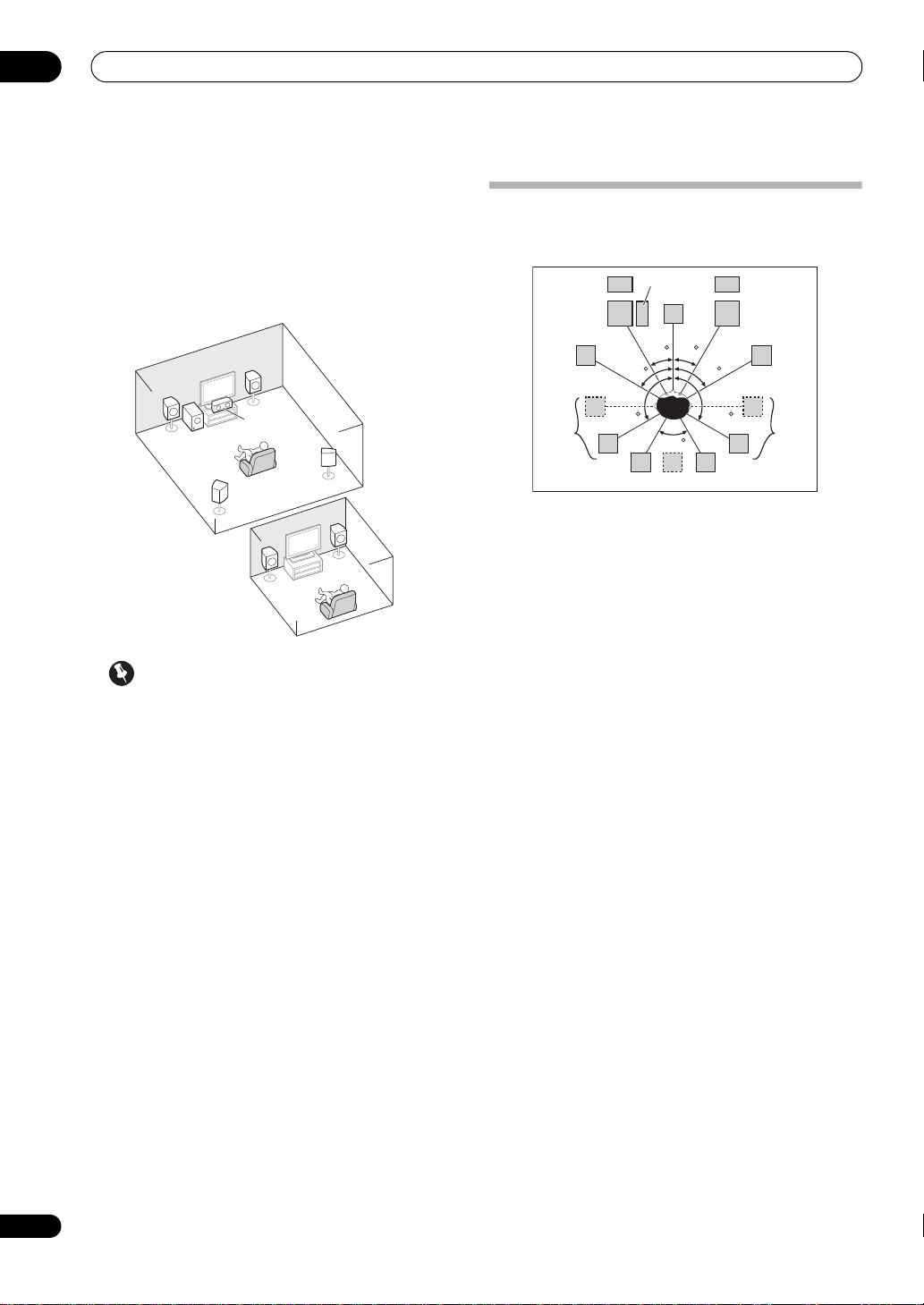
03
L
L
R
R
SL
SW
C
SR
Main zone
Sub zone
ZONE 2
Connecting your equipment
[E] 5.1 channel surround system & ZONE 2
connection (Multi Zone)
• Speaker System setting: ZONE 2
With these connections you can simultaneously enjoy
5.1-channel surround sound in the main zone with stereo
playback on another component in ZONE 2. (The
selection of input devices is limited.)
Placing the speakers
Refer to the chart below for placement of the speakers
you intend to connect.
FHL
SW
C
L
FHR
R
FWL
SL
30 30
60
SB
60
SBR
60
120 120
SBL
FWR
SR
• Place the surround speakers at 120º from the center.
If you, (1) use the surround back speaker, and, (2)
don’t use the front height speakers / front wide
speakers, we recommend placing the surround
speaker right beside you.
• If you intend to connect only one surround back
speaker, place it directly behind you.
• Place the left and right front height speakers at least
Important
•The Speaker System setting must be made if you
use any of the connections shown above other than
[A] (see Speaker system setting on page 111).
• Sound does not come through simultaneously from
the front height, front wide, speaker B and surround
back speakers. Output speakers are different
depending on the input signal or listening mode.
Other speaker connections
• Your favorite speaker connections can be selected
even if you have fewer than 5.1 speakers (except front
left/right speakers).
• When not connecting a subwoofer, connect speakers
with low frequency reproduction capabilities to the
front channel. (The subwoofer’s low frequency
component is played from the front speakers, so the
speakers could be damaged.)
•
After connecting, be sure to conduct the Full Auto
MCACC (speaker environment setting) procedure.
See Automatically conducting optimum sound tuning
(Full Auto MCACC) on page 42.
one meter directly above the left and right front
speakers.
THX speaker system setup
If you are using a THX certified subwoofer, use the THX
INPUT jack on the subwoofer (if your subwoofer has one)
or switch the filter position to THX on your subwoofer.
See also THX Audio Setting on page 113 to make the
settings that will give you the best sound experience
when using the Home THX modes (page 57).
Some tips for improving sound quality
Where you put your speakers in the room has a big effect
on the quality of the sound. The following guidelines
should help you to get the best sound from your system.
• The subwoofer can be placed on the floor. Ideally, the
other speakers should be at about ear-level when
you’re listening to them. Putting the speakers on the
floor (except the subwoofer), or mounting them very
high on a wall is not recommended.
• For the best stereo effect, place the front speakers 2
m to 3 m apart, at equal distance from the TV.
• If you’re going to place speakers around your CRT TV,
use shielded speakers or place the speakers at a
sufficient distance from your CRT TV.
• If you’re using a center speaker, place the front
speakers at a wider angle. If not, place them at a
narrower angle.
22
En
Page 23
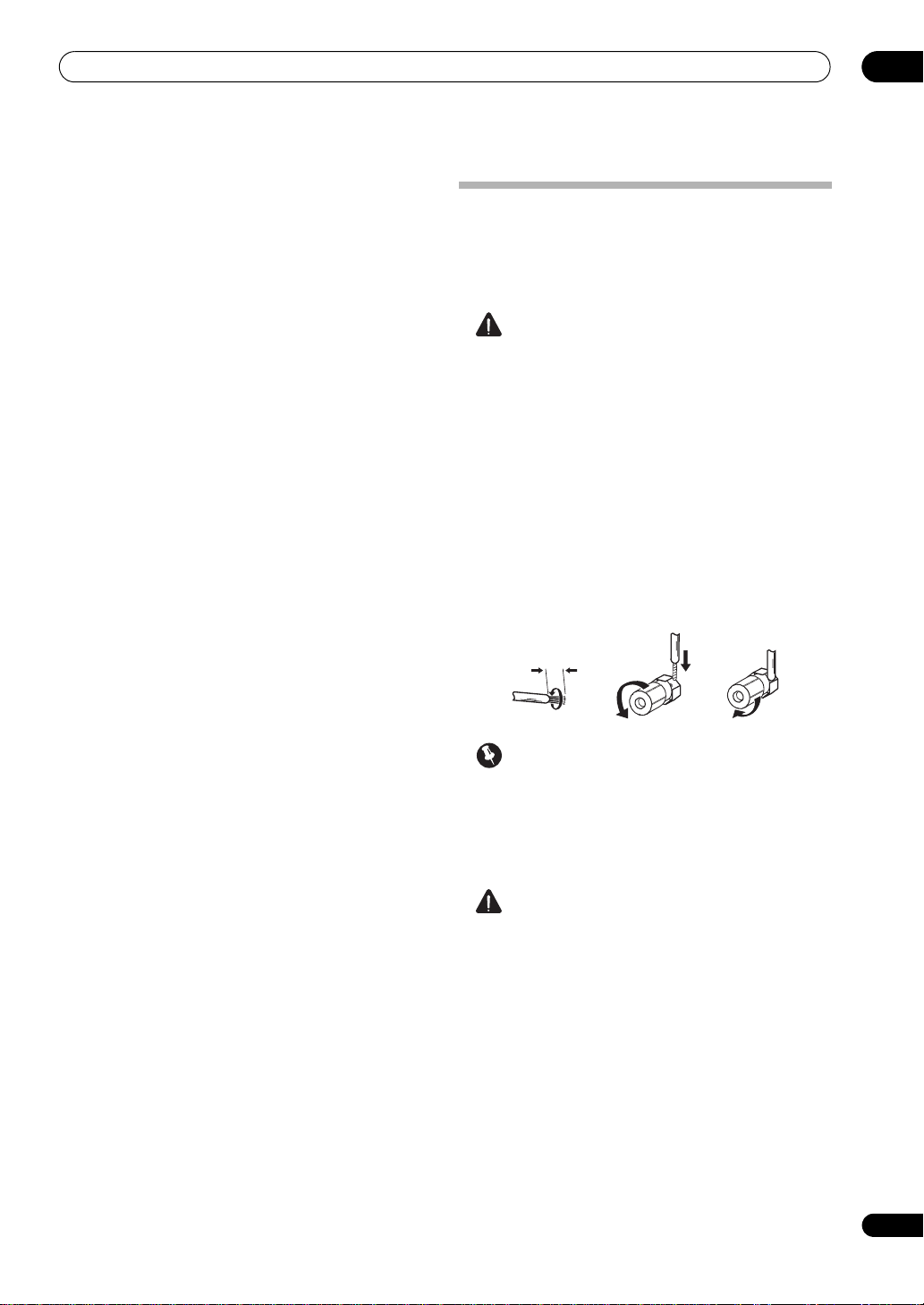
Connecting your equipment
fig. A fig. B fig. C
10 mm
• Place the center speaker above or below the TV so
that the sound of the center channel is localized at
the TV screen. Also, make sure the center speaker
does not cross the line formed by the leading edge of
the front left and right speakers.
• It is best to angle the speakers towards the listening
position. The angle depends on the size of the room.
Use less of an angle for bigger rooms.
• Surround and surround back speakers should be
positioned 60 cm to 90 cm higher than your ears and
tilted slightly downward. Make sure the speakers
don’t face each other. For DVD-Audio, the speakers
should be more directly behind the listener than for
home theater playback.
• Try not to place the surround speakers farther away
from the listening position than the front and center
speakers. Doing so can weaken the surround sound
effect.
Connecting the speakers
Each speaker connection on the receiver comprises a
positive (+) and negative (–) terminal. Make sure to
match these up with the terminals on the speakers
themselves.
CAUTION
• These speaker terminals carry HAZARDOUS LIVE
voltage. To prevent the risk of electric shock when
connecting or disconnecting the speaker cables,
disconnect the power cord before touching any
uninsulated parts.
• Make sure that all the bare speaker wire is twisted
together and inserted fully into the speaker terminal.
If any of the bare speaker wire touches the back panel
it may cause the power to cut off as a safety measure.
Bare wire connections
1 Twist exposed wire strands together.
2 Loosen terminal and insert exposed wire.
3 Tighten terminal.
(fig. C)
(fig. A)
(fig. B)
03
Important
• Please refer to the manual that came with your
speakers for details on how to connect the other end
of the speaker cables to your speakers.
• Use an RCA cable to connect the subwoofer. It is not
possible to connect using speaker cables.
CAUTION
• Make sure that all speakers are securely installed.
This not only improves sound quality, but also
reduces the risk of damage or injury resulting from
speakers being knocked over or falling in the event of
external shocks such as earthquakes.
23
En
Page 24
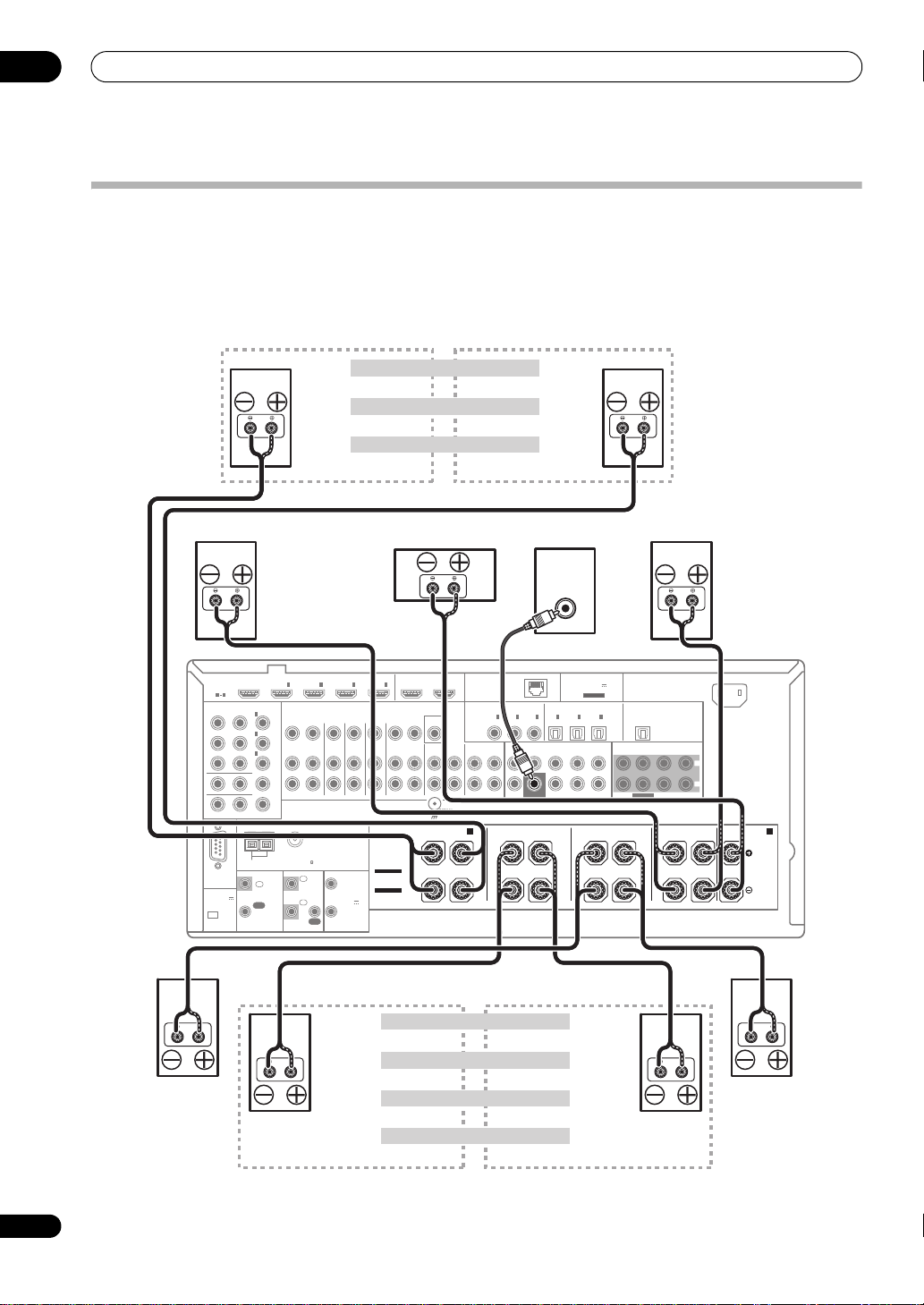
03
RS-232C
HDMI
ASSIGNABLE
COAXIAL
COMPONENT VIDEO
ASSIGNABLE
OPTICAL
ASSIGNABLEASSIGNABLE
MONITOR OUT
ZONE 2 OUT
IN
Y
CD-R/TAPE
ANTENNA
FM UNBAL 75 AM LOOP
AC IN
IN
CD
IN
VIDEO
MONITOR
OUT
OUT
ZONE2
OUT
ZONE3
OUT
DVDINTV/SATINVIDEOINDVR/BDR PHONO
IN
OUT IN
PRP
B
1
INBD
IN
1IN2IN3
OUT 1
(
CONTROL
)
OUT 2
1 4
(
DVD
)
IN
2
(
DVR/BDR
)
IN
3
(
VIDEO
)
IN
1
(
DVD
)
IN
1
(
TV/SAT
)
IN
2
(
DVR/BDR
)
IN
OUT
FRONT CENTER SURROUND SURR BACK
(Single)
FH/FW
3
(
VIDEO
)
IN
2
(CD)
IN
3
(
CD-R
)
CONTROL
CU-RF100
IR 12 V
TRIGGER
IN
IN
IN
OUT
OUT
1
2
1
2
(OUTPUT
12 V
TOTAL
150 mA MAX)
SUBWOOFER
IN
4
LAN
(
10/100
)
(
OUTPUT 5 V
100 mA MAX
)
ADAPTER PORT
PRE OUT
(
OUTPUT 5 V
150 mA MAX
)
SPEAKERS
MULTI CH IN
SIGNAL
GND
FRONT CENTER
SUBWOOFER
SURROUND SURR BACK
L
R
CAUTION:
SPEAKER IMPEDANCE 6 Ω - 16 Ω .
ATTENTION:
ENCEINTE D'IMPEDANCE DE 6 Ω - 16 Ω .
A
SURROUND BACK
(Single)
B
R
FRONT HEIGHT/WIDE/
LR L R L R L
SURROUND FRONT CENTER
SEE INSTRUCTION
MANUAL
SELECTABLE
VOIR LE MODE
D'EMPLOI
SELECTABLE
LINE LEVEL
INPUT
Front left
Subwoofer
Center
Surround right
Not connected
Not connected
Front right
Surround left
The surround back terminals can also be
used for ZONE 2.
5.1 ch surround setting
Surround backNot connected
Surround back left
ZONE 2 setting
ZONE 2 - Right
ZONE 2 - Left
6.1 ch surround setting
Surround back right
7.1 ch surround setting
Speaker B - leftSpeaker B - right
Speaker B setting
Front wide left
Front wide right
Front height left
Front height setting
Front height right
The front height terminals can also be used
for the front wide and Speaker B speakers.
Front wide setting
Connecting your equipment
Installing your speaker system
At the very least, front left and right speakers only are necessa ry. N ote tha t yo ur m ain s urround speakers should always
be connected as a pair, but you can connect just one surround back speaker if you like (it must be connected to the
left surround back terminal).
Standard surround connection
24
En
Page 25
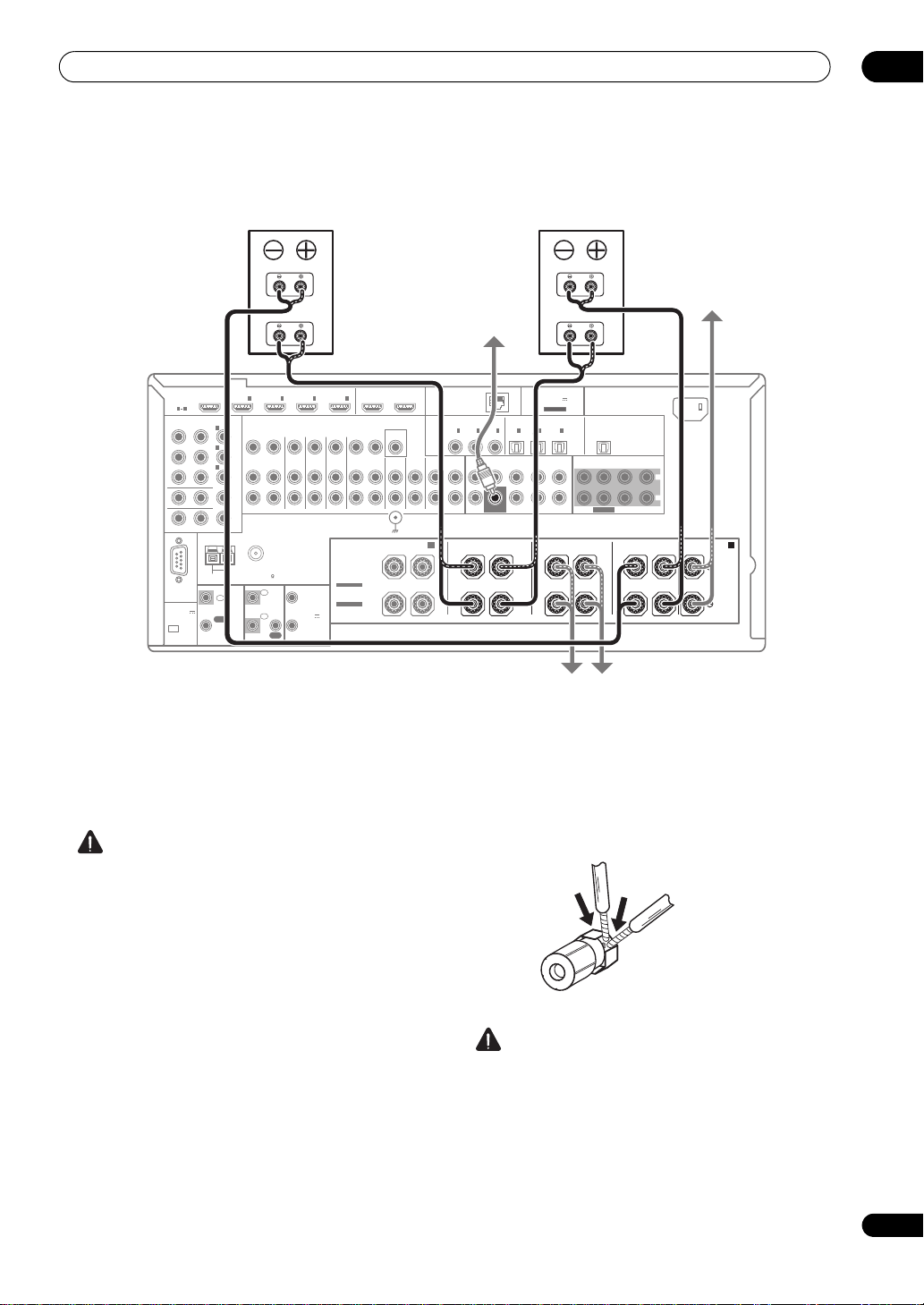
Connecting your equipment
RS-232C
HDMI
ASSIGNABLE
COAXIAL
COMPONENT VIDEO
ASSIGNABLE
OPTICAL
ASSIGNABLEASSIGNABLE
MONITOR OUT
ZONE 2 OUT
IN
Y
CD-R/TAPE
ANTENNA
FM UNBAL 75 AM LOOP
AC IN
IN
CD
IN
VIDEO
MONITOR
OUT
OUT
ZONE2
OUT
ZONE3
OUT
DVDINTV/SATINVIDEOINDVR/BDR PHONO
IN
OUT IN
PRP
B
1
INBD
IN
1IN2IN3
OUT 1
(
CONTROL
)
OUT 2
1 4
(
DVD
)
IN
2
(
DVR/BDR
)
IN
3
(
VIDEO
)
IN
1
(
DVD
)
IN
1
(
TV/SAT
)
IN
2
(
DVR/BDR
)
IN
OUT
FRONT CENTER SURROUND SURR BACK
(Single)
FH/FW
3
(
VIDEO
)
IN
2
(CD)
IN
3
(
CD-R
)
CONTROL
CU-RF100
IR 12 V
TRIGGER
IN
IN
IN
OUT
OUT
1
2
1
2
(OUTPUT
12 V
TOTAL
150 mA MAX)
SUBWOOFER
IN
4
LAN
(
10/100
)
(
OUTPUT 5 V
100 mA MAX
)
ADAPTER PORT
PRE OUT
(
OUTPUT 5 V
150 mA MAX
)
SPEAKERS
MULTI CH IN
SIGNAL
GND
FRONT CENTER
SUBWOOFER
SURROUND SURR BACK
L
R
CAUTION:
SPEAKER IMPEDANCE 6 Ω - 16 Ω .
ATTENTION:
ENCEINTE D'IMPEDANCE DE 6 Ω - 16 Ω .
A
SURROUND BACK
(Single)
B
R
FRONT HEIGHT/WIDE/
L RLRLRL
SURROUND FRONT CENTER
SEE INSTRUCTION
MANUAL
SELECTABLE
VOIR LE MODE
D'EMPLOI
SELECTABLE
High
Low
High
Low
Front left
Subwoofer
Center
Surround right
Front right
Surround left
Bi-amp compatible
speaker
Bi-amp compatible
speaker
Bi-amping your speakers
03
Bi-amping is when you connect the high frequency driver
and low frequency driver of your speakers to different
amplifiers for better crossover performance. Your
speakers must be bi-ampable to do this (having separate
terminals for high and low) and the sound improvement
will depend on the kind of speakers you’re using.
CAUTION
• Most speakers with both High and Low terminals
have two metal plates that connect the High to the
Low terminals. These must be removed when you are
bi-amping the speakers or you could severely
damage the amplifier. See your speaker manual for
more information.
• If your speakers have a removable crossover network,
make sure you do not remove it for bi-amping. Doing
so may damage your speakers.
Bi-wiring your speakers
Your speakers can also be bi-wired if they support biamping.
• With these connections, the Speaker System setting
makes no difference.
• To bi-wire a speaker, connect two speaker cords to
the speaker terminal on the receiver.
• Don’t connect different speakers from the same
terminal in this way.
• When bi-wiring as well, heed the cautions for biamping shown at the left.
CAUTION
25
En
Page 26
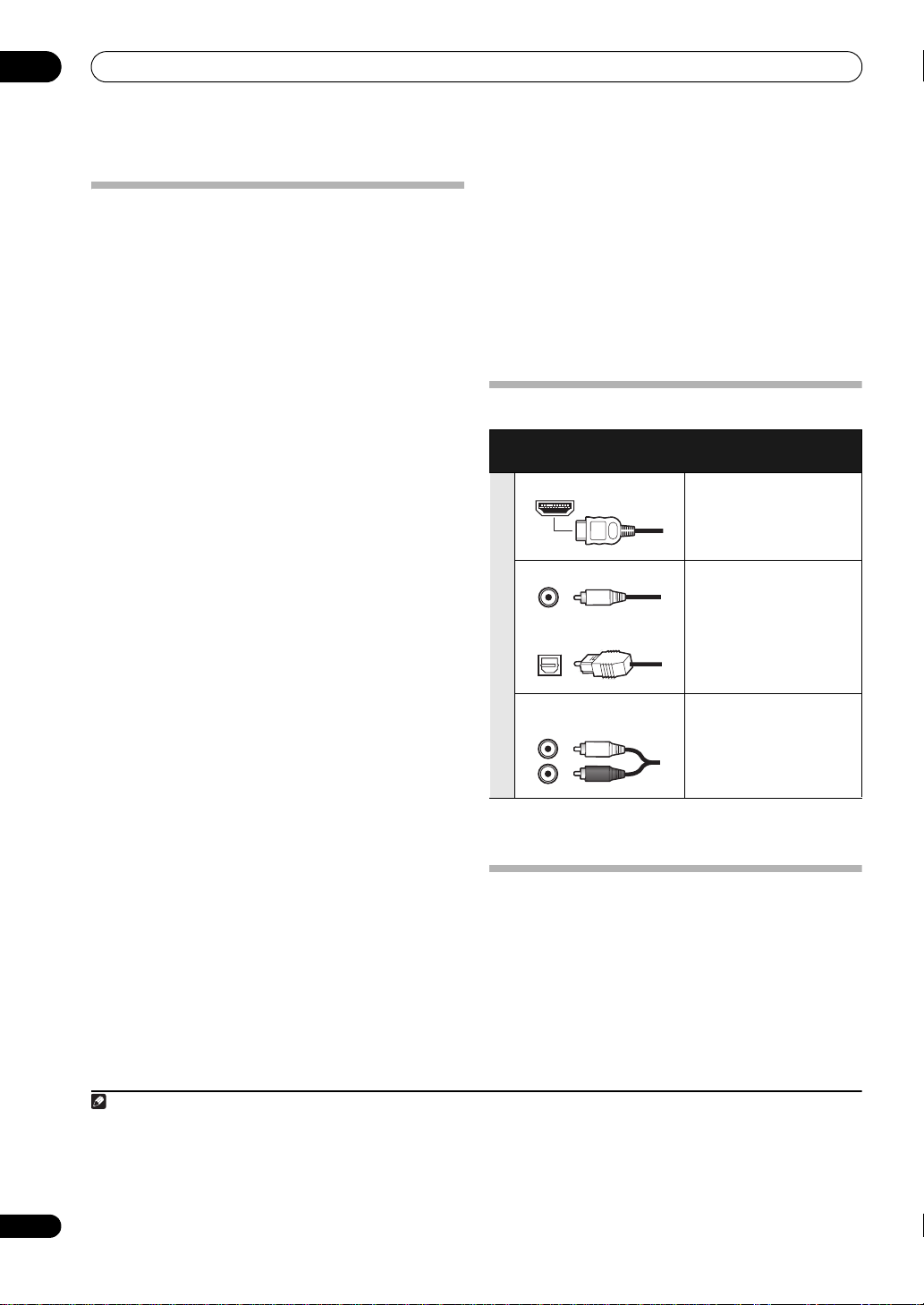
03
Note
Connecting your equipment
Selecting the Speaker system
The front height terminals can be used for front wide and
Speaker B connections, in addition to for the front height
speakers. Also, the surround back terminals can be used
for bi-amping and ZONE 2 connections, in addition to for
the surround back speakers. Make this setting according
to the application.
Front height setup
*Default setting
1 Connect a pair of speakers to the front height
speaker terminals.
See Standard surround connection on page 24.
2 If necessary, select ‘
Speaker System
See Speaker system setting on page 111 to do this.
Front wide setup
1 Connect a pair of speakers to the front height
speaker terminals.
See Standard surround connection on page 24.
2 Select ‘
menu.
See Speaker system setting on page 111 to do this.
Normal(SB/FW)
Speaker B setup
You can listen to stereo playback in another room.
1 Connect a pair of speakers to the front height
speaker terminals.
See Standard surround connection on page 24.
2 Select ‘
See Speaker system setting on page 111 to do this.
Speaker B
Bi-Amping setup
Bi-amping connection of the front speakers for high
sound quality with 5.1-channel surround sound.
1 Connect bi-amp compatible speakers to the front
and surround back speaker terminals.
See Bi-amping your speakers on page 25.
2 Select ‘
menu.
See Speaker system setting on page 111 to do this.
Front Bi-Amp
Normal(SB/FH)
menu.
’ from the
’ from the
Speaker System
’ from the
’ from the
Speaker System
menu.
Speaker System
ZONE 2 setup
With these connections you can simultaneously enjoy
5.1-channel surround sound in the main zone with stereo
playback on another component in ZONE 2.
1 Connect a pair of speakers to the surround back
speaker terminals.
See Standard surround connection on page 24.
2 Select ‘
See Speaker system setting on page 111 to do this.
About the
Sound signal priority
• With an HDMI cable, video and audio signals can be
ZONE 2
’ from the
Speaker System
audio connection
Types of cables and
terminals
HDMI HD audio
Digital (Coaxial) Conventional digital audio
Digital (Optical)
RCA (Analog)
(White/Red)
transferred in high quality over a single cable.
Transferable audio
signals
Conventional analog audio
About the video converter
The video converter ensures that all video sources are
output through all of the MONITOR VIDEO OUT jacks.
The only exception is HDMI: since this resolution cannot
be downsampled, you must connect your monitor/TV to
the receiver’s HDMI video outputs when connecting this
video source.
1
menu.
26
En
1 • If the video signal does not appear on your TV, try adjusting the resolution settings on your component or display. Note that some
components (such as video game units) have resolutions that may not be converted. In this case, try switching Digital Video Conversion (in
Setting the Video options on page 74) OFF.
• The signal input resolutions that can be converted from the component video input for the HDMI output are 480i/576i, 480p/576p, 720p and
1080i. 1080p signals cannot be converted.
• Only signals with an input resolution of 480i/576i can be converted from the component video input for the composite MONITOR OUT
terminals.
Page 27
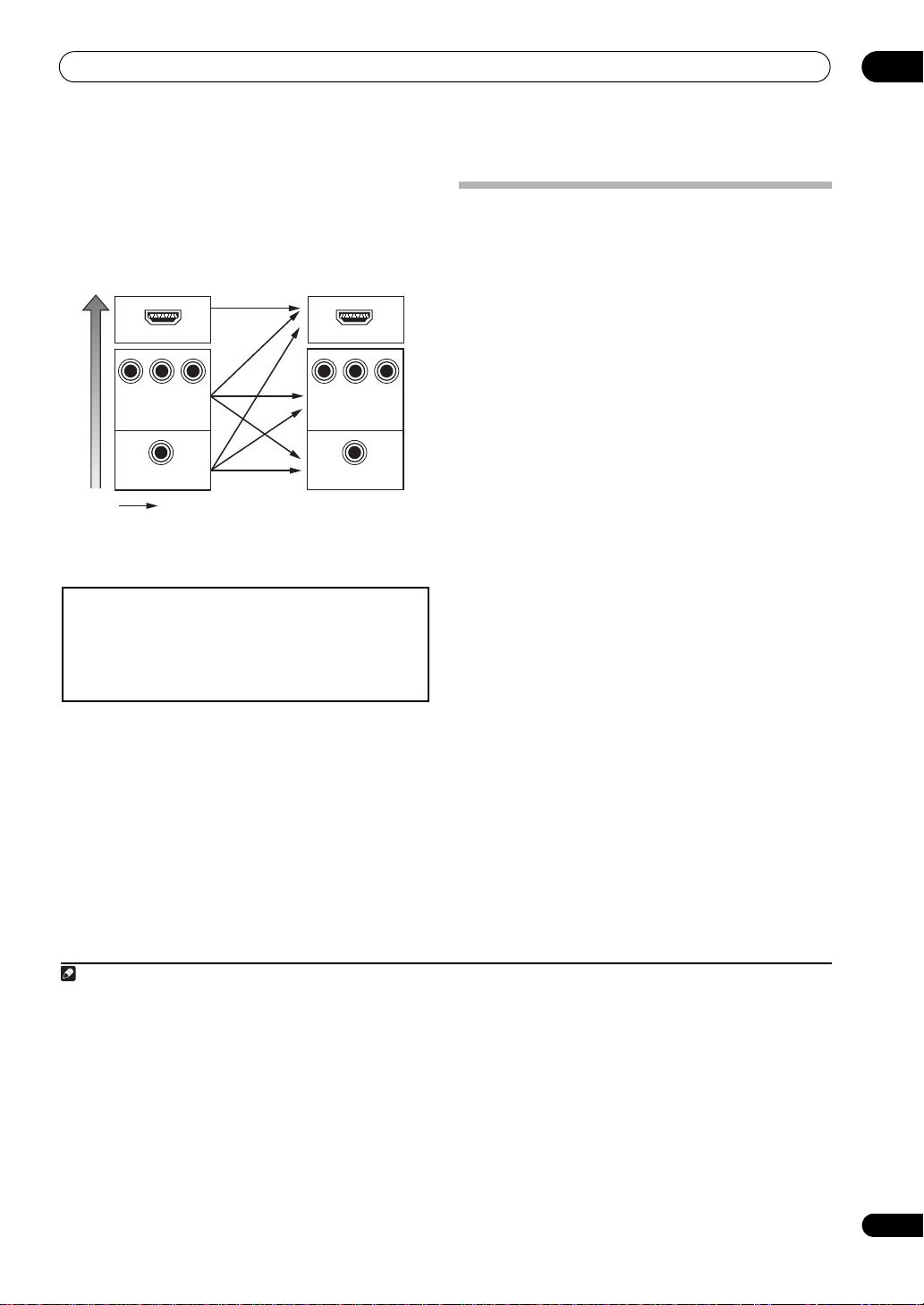
Connecting your equipment
VIDEO IN
VIDEO
MONITOR OUT
COMPONENT
VIDEO IN
Y
P
B
P
R
YPBP
R
COMPONENT VIDEO
MONITOR OUT
HDMI IN HDMI OUT
High picture quality
Terminal for connection
with source device
Terminal for connection
with TV monitor
Video signals can be output
This product incorporates copyright protection technology that is
protected by U.S. patents and other intellectual property rights.
Use of this copyright protection technology must be authorized by
Rovi Corporation, and is intended for home and other limited
viewing uses only unless otherwise authorized by Rovi
Corporation. Reverse engineering or disassembly is prohibited.
Note
If several video components are assigned to the same
input function (see The Input Setup menu on page 44),
the converter gives priority to HDMI, component, then
composite (in that order).
• For optimal video performance, THX recommends
switching Digital Video Conversion (in Setting the
Video options on page 74) OFF.
About HDMI
1
The HDMI connection transfers uncompressed digital
video, as well as almost every kind of digital audio.
This receiver incorporates High-Definition Multimedia
®
Interface (HDMI
This receiver supports the functions described below
through HDMI connections.
) technology.
2
• Digital transfer of uncompressed video (contents
protected by HDCP (1080p/24, 1080p/60, etc.))
• 3D signal transfer
• Deep Color signal transfer
• x.v.Color signal transfer
• Audio Return Channel
3
3
3
3
• Input of multi-channel linear PCM digital audio
signals (192 kHz or less) for up to 8 channels
• Input of the following digital audio formats:
4
– Dolby Digital, Dolby Digital Plus, DTS, High bitrate
audio (Dolby TrueHD, DTS-HD Master Audio, DTSHD High Resolution Audio), DVD-Audio, CD, SACD
(DSD signal), Video CD, Super VCD
• Synchronized operation with components using the
Control with HDMI function (see Control with HDMI
function on page 68)
HDMI, the HDMI logo and High-Definition Multimedia
Interface are trademarks or registered trademarks of HDMI
Licensing, LLC in the United States and other countries.
“x.v.Color” and x.v.Color logo are trademarks of Sony
Corporation.
03
1 • An HDMI connection can only be made with DVI-equipped components compatible with both DVI and High Bandwidth Digital Content
Protection (HDCP). If you choose to connect to a DVI connector, you will need a separate adaptor (DVIHDMI) to do so. A DVI connection,
however, does not support audio signals. Consult your local audio dealer for more information.
• If you connect a component that is not compatible with HDCP, an HDCP ERROR message is displayed on the front panel display. Some
components that are compatible with HDCP still cause this message to be displayed, but so long as there is no problem with displaying video
this is not a malfunction.
• Depending on the component you have connected, using a DVI connection may result in unreliable signal transfers.
• This receiver supports SACD, Dolby Digital Plus, Dolby TrueHD and DTS-HD Master Audio. To take advantage of these formats, however,
make sure that the component connected to this receiver also supports the corresponding format.
2 • Use a High Speed HDMI
• When an HDMI cable with a built-in equalizer is connected, it may not operate properly.
3 Signal transfer is only possible when connected to a compatible component.
4 • HDMI format digital audio transmissions require a longer time to be recognized. Due to this, interruption in the audio may occur when
switching between audio formats or beginning playback.
• Turning on/off the device connected to this unit's HDMI OUT terminal during playback, or disconnecting/connecting the HDMI cable during
playback, may cause noise or interrupted audio.
®
cable. If an HDMI cable other than a High Speed HDMI® cable is used, it may not work properly.
27
En
Page 28
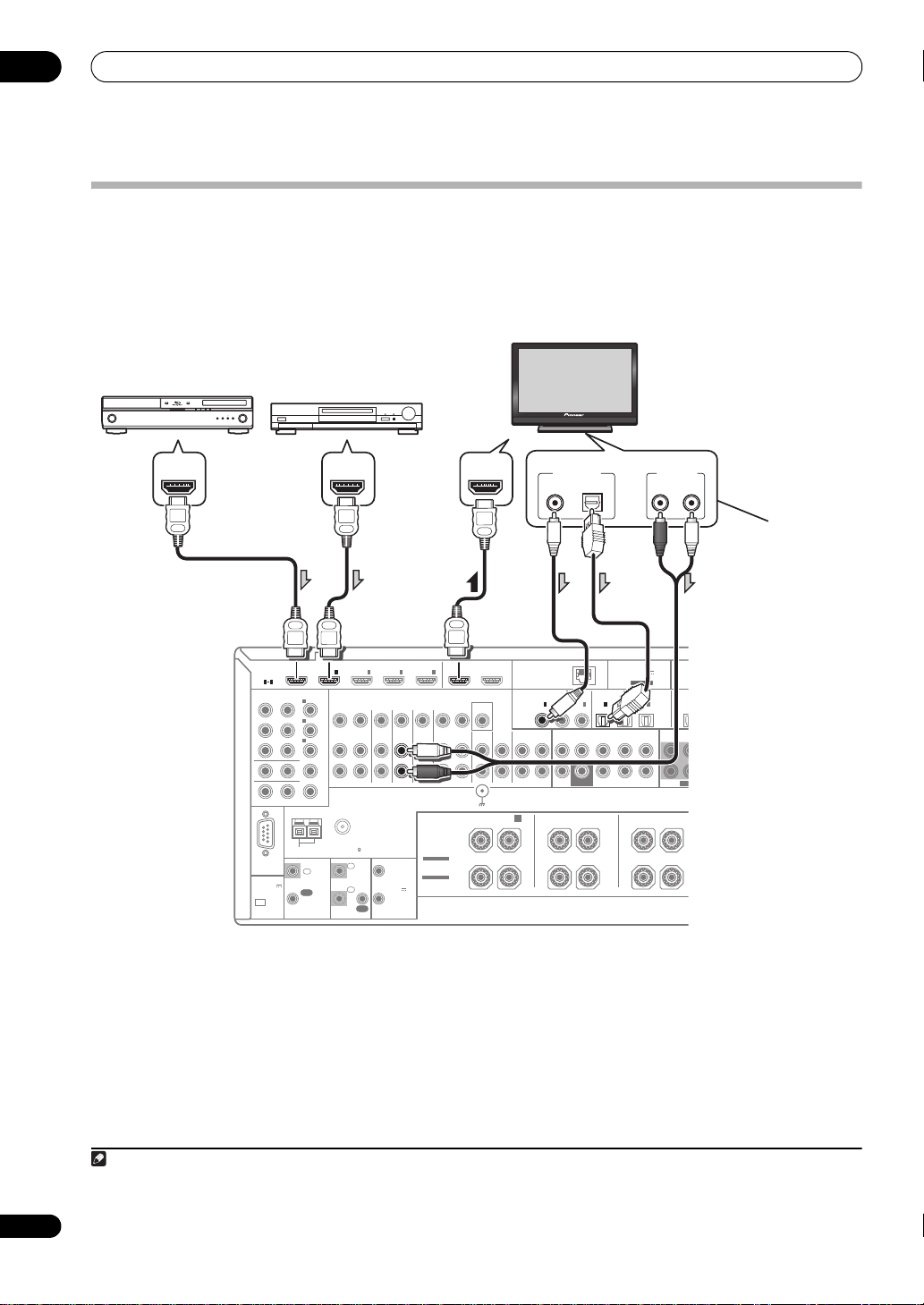
03
RS-232C
HDMI
ASSIGNABLE
COAXIAL
COMPONENT VIDEO
ASSIGNABLE
OPTICAL
ASSIGNABLEASSIGNABLE
MONITOR OUT
ZONE 2 OUT
IN
Y
CD-R/TAPE
ANTENNA
FM UNBAL 75 AM LOOP
IN
CD
IN
VIDEO
MONITOR
OUT
OUT
ZONE2
OUT
ZONE3
OUT
DVDINTV/SATINVIDEOINDVR/BDR PHONO
IN
OUT IN
PRP
B
1
INBD
IN
1IN2IN3
OUT 1
(
CONTROL
)
OUT 2
1 4
(
DVD
)
IN
2
(
DVR/BDR
)
IN
3
(
VIDEO
)
IN
1
(
DVD
)
IN
1
(
TV/SAT
)
IN
2
(
DVR/BDR
)
IN
O
FRONT CENTER SURROUND SURR BACK
(Single)
FH/FW
3
(
VIDEO
)
IN
2
(CD)
IN
3
(
CD-R
)
CONTROL
CU-RF100
IR 12 V
TRIGGER
IN
IN
IN
OUT
OUT
1
2
1
2
(OUTPUT
12 V
TOTAL
150 mA MAX)
SUBWOOFER
IN
4
LAN
(
10/100
)
(
OUTPUT 5 V
100 mA MAX
)
ADAPTER PORT
PRE OUT
(
OUTPUT 5 V
150 mA MAX
)
SPEAKERS
SIGNAL
GND
FRONT CEN
SUBW
CAUTION:
SPEAKER IMPEDANCE 6 Ω - 16 Ω .
ATTENTION:
ENCEINTE D'IMPEDANCE DE 6 Ω - 16 Ω .
SURROUND BACK
(Single)
B
R
FRONT HEIGHT/WIDE/
LR L R L
SURROUND
SEE INSTRUCTION
MANUAL
SELECTABLE
VOIR LE MODE
D'EMPLOI
SELECTABLE
DIGITAL OUT
COAXIAL OPTICAL
ANALOG
RL
AUDIO OUT
HDMI INHDMI OUTHDMI OUT
Other HDMI/DVIequipped component
HDMI/DVI-compatible
Blu-ray disc player
HDMI/DVI-compatible
monitor
Select one
This connection is
required in order to
listen to the sound of
the TV over the
receiver.
1
Note
Connecting your equipment
Connecting your TV and playback components
Connecting using HDMI
If you have an HDMI or DVI (with HDCP) equipped component (Blu-ray disc player (BD), etc.), you can connect it to
this receiver using a commercially available HDMI cable.
If the TV and playback components support the Control with HDMI feature, the convenient Control with HDMI
functions can be used (see Control with HDMI function on page 68).
• When connecting to an HDMI/DVI-compatible
monitor using the HDMI OUT 2 terminal, switch the
HDMI output setting to HDMI OUT 2 or HDMI OUT
ALL. See Switching the HDMI output on page 77.
• For input components, connections other than HDMI
28
En
connections are also possible (see Connecting your
DVD player with no HDMI output on page 29).
• If you want to listen to the sound of the TV over the
receiver, connect the receiver and TV with audio
cables.
1 When the TV and receiver are connected by HDMI connections, if the TV supports the HDMI Audio Return Channel function, the sound of the
TV is input to the receiver via the HDMI terminal, so there is no need to connect an audio cable. In this case, set TV Audio at HDMI Setup to
via HDMI (see HDMI Setup on page 69).
1
Page 29
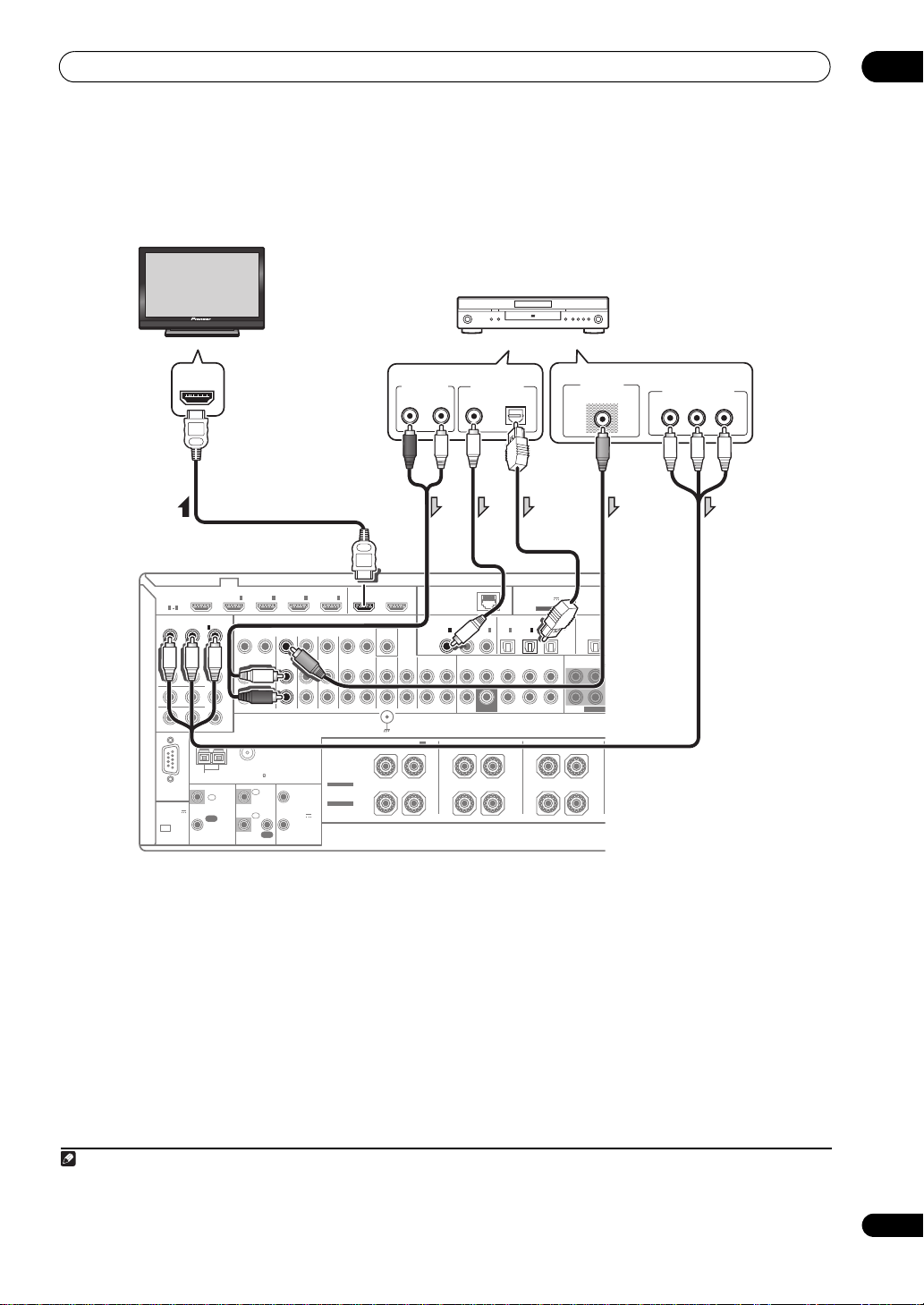
Connecting your equipment
RS-232C
HDMI
ASSIGNABLE
COAXIAL
COMPONENT VIDEO
ASSIGNABLE
OPTICAL
ASSIGNABLEASSIGNABLE
MONITOR OUT
ZONE 2 OUT
IN
Y
CD-R/TAPE
ANTENNA
FM UNBAL 75 AM LOOP
IN
CD
IN
VIDEO
MONITOR
OUT
OUT
ZONE2
OUT
ZONE3
OUT
DVDINTV/SATINVIDEOINDVR/BDR PHONO
IN
OUT IN
PRP
B
1
INBD
IN
1IN2IN3
OUT 1
(
CONTROL
)
OUT 2
1 4
(
DVD
)
IN
2
(
DVR/BDR
)
IN
3
(
VIDEO
)
IN
1
(
DVD
)
IN
1
(
TV/SAT
)
IN
2
(
DVR/BDR
)
IN
OUT
FRONT CENTER SURROUND SURR BACK
(Single)
FH/FW
3
(
VIDEO
)
IN
2
(CD)
IN
3
(
CD-R
)
CONTROL
CU-RF100
IR 12 V
TRIGGER
IN
IN
IN
OUT
OUT
1
2
1
2
(OUTPUT
12 V
TOTAL
150 mA MAX)
SUBWOOFER
IN
4
LAN
(
10/100
)
(
OUTPUT 5 V
100 mA MAX
)
ADAPTER PORT
PRE OUT
(
OUTPUT 5 V
150 mA MAX
)
SPEAKERS
SIGNAL
GND
FRONT CENTER
SUBWOOFER
S
CAUTION:
SPEAKER IMPEDANCE 6 Ω - 16 Ω .
ATTENTION:
ENCEINTE D'IMPEDANCE DE 6 Ω - 16 Ω .
SURROUND BACK
(Single)
B
R
FRONT HEIGHT/WIDE/
LR L R L
SURROUND
SEE INSTRUCTION
MANUAL
SELECTABLE
VOIR LE MODE
D'EMPLOI
SELECTABLE
HDMI IN
ANALOG
R
AUDIO OUT
VIDEO OUT
VIDEO
Y
P
B
PR
COMPONENT VIDEO OUT
DIGITAL OUT
COAXIAL OPTICAL
L
DVD player, etc.
HDMI/DVI-compatible
monitor
Select one
Select one
Note
Connecting your DVD player with no HDMI output
This diagram shows connections of a TV (with HDMI input) and DVD player (or other playback component with no
HDMI output) to the receiver.
03
• If you want to listen to the sound of the TV over the
receiver, connect the receiver and TV with audio
cables (page 28).
1
• If you use an optical digital audio cable, you’ll need to
tell the receiver which digital input you connected the
player to (see The Input Setup menu on page 44).
1 When the TV and receiver are connected by HDMI connections, if the TV supports the HDMI Audio Return Channel function, the sound of the
TV is input to the receiver via the HDMI terminal, so there is no need to connect an audio cable. In this case, set TV Audio at HDMI Setup to
via HDMI (see HDMI Setup on page 69).
29
En
Page 30
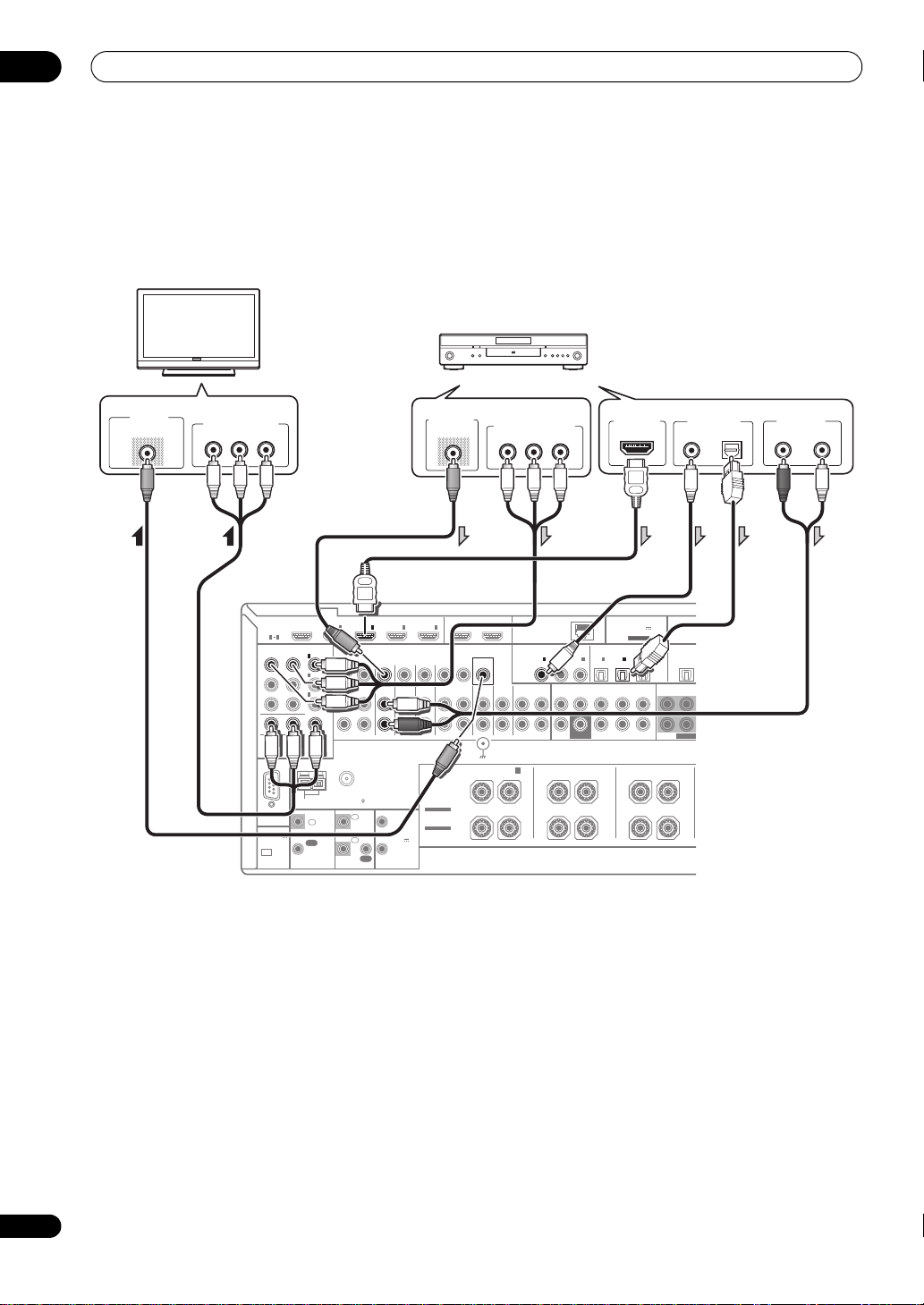
03
R
S
DVD player, etc.
TV
Select one
Select one
Select one
Connecting your equipment
Connecting your TV with no HDMI input
This diagram shows connections of a TV (with no HDMI input) and DVD player (or other playback component) to the
receiver.
• With these connections, the picture is not output to the TV even if the DVD player is connected with an HDMI cable.
Connect the DVD player’s video signals using a composite or component cord.
VIDEO IN
VIDEO
COMPONENT VIDEO IN
PR
P
B
Y
HDMI
ASSIGNABLE
1 4
COMPONENT VIDEO
ASSIGNABLE
Y
RS-232C
(
OUTPUT 5 V
)
150 mA MAX
CU-RF100
IN
IN
IN
B
ANTENNA
IN
(
DVD
1
(
DVR/BDR
2
(
VIDEO
3
MONITOR OUT
ZONE 2 OUT
PRP
CONTROL
IN
OUT
INBD
1IN2IN3
)
)
ZONE2
ZONE3
OUT
)
FM UNBAL 75 AM LOOP
1
IN
2
IN
DVDINTV/SATINVIDEOINDVR/BDR PHONO
OUT
IR 12 V
TRIGGER
1
(OUTPUT
12 V
TOTAL
2
150 mA MAX)
OUT
• Connect using an HDMI cable to listen to HD audio
on the receiver. Do not use an HDMI cable to input
video signals.
Depending on the video component, it may not be
possible to output signals connected by HDMI and
other methods simultaneously, and it may be
necessary to make output settings.
operating instructions
supplied with your component
Please refer to the
for more information.
• If you want to listen to the sound of the TV over the
receiver, connect the receiver and TV with audio
cables (page 28).
• If you use an optical digital audio cable, you’ll need to
tell the receiver which digital input you connected the
player to (see The Input Setup menu on page 44).
VIDEO OUT
VIDEO
IN
4
OUT IN
SPEAKERS
SELECTABLE
SEE INSTRUCTION
MANUAL
SELECTABLE
VOIR LE MODE
D'EMPLOI
OUT 1
(
CONTROL
MONITOR
FRONT HEIGHT/WIDE/
R
COMPONENT VIDEO OUT
PR
P
B
Y
OUT 2
(
)
LAN
)
OUT
IN
SIGNAL
GND
10/100
COAXIAL
IN
(
DVD
VIDEO
CD-R/TAPE
CD
IN
IN
OUT
B
LR L R L
OPTICAL
1
2
3
IN
IN
)
(
(CD)
(
)
TV/SAT
CD-R
FRONT CENTER SURROUND SURR BACK
SUBWOOFER
SURROUND BACK
IN
CAUTION:
SPEAKER IMPEDANCE 6 Ω - 16 Ω .
ATTENTION:
ENCEINTE D'IMPEDANCE DE 6 Ω - 16 Ω .
1
)
(Single)
HDMI OUT
ADAPTER PORT
(
OUTPUT 5 V
100 mA MAX
ASSIGNABLEASSIGNABLE
2
IN
(
)
DVR/BDR
(Single)
PRE OUT
)
3
IN
(
VIDEO
FH/FW
SURROUND
)
FRONT CENTER
DIGITAL OUT
COAXIAL OPTICAL
OUT
SUBWOOFE
AUDIO OUT
R
ANALOG
L
30
En
Page 31

Connecting your equipment
RS-232C
HDMI
ASSIGNABLE
COAXIAL
COMPONENT VIDEO
ASSIGNABLE
OPTICAL
ASSIGNABLEASSIGNABLE
MONITOR OUT
ZONE 2 OUT
IN
Y
CD-R/TAPE
ANTENNA
FM UNBAL 75 AM LOOP
IN
CD
IN
VIDEO
MONITOR
OUT
OUT
ZONE2
OUT
ZONE3
OUT
DVDINTV/SATINVIDEOINDVR/BDR PHONO
IN
OUT IN
PRP
B
1
INBD
IN
1IN2IN3
OUT 1
(
CONTROL
)
OUT 2
1 4
(
DVD
)
IN
2
(
DVR/BDR
)
IN
3
(
VIDEO
)
IN
1
(
DVD
)
IN
1
(
TV/SAT
)
IN
2
(
DVR/BDR
)
IN
OUT
FRONT CENTER SURROUND SURR BACK
(Single)
FH/FW
3
(
VIDEO
)
IN
2
(CD)
IN
3
(
CD-R
)
CONTROL
CU-RF100
IR 12 V
TRIGGER
IN
IN
IN
OUT
OUT
1
2
1
2
(OUTPUT
12 V
TOTAL
150 mA MAX)
SUBWOOFER
IN
4
LAN
(
10/100
)
(
OUTPUT 5 V
100 mA MAX
)
ADAPTER PORT
PRE OUT
(
OUTPUT 5 V
150 mA MAX
)
SPEAKERS
SIGNAL
GND
FRONT CENTER
SUBWOOFER
S
CAUTION:
SPEAKER IMPEDANCE 6 Ω - 16 Ω .
ATTENTION:
ENCEINTE D'IMPEDANCE DE 6 Ω - 16 Ω .
SURROUND BACK
(Single)
B
R
FRONT HEIGHT/WIDE/
LR L R L
SURROUND
SEE INSTRUCTION
MANUAL
SELECTABLE
VOIR LE MODE
D'EMPLOI
SELECTABLE
DIGITAL OUT
COAXIAL OPTICAL
ANALOG
RL
ANALOG
R L
AUDIO OUTAUDIO IN
VIDEO OUT
VIDEO
VIDEO
VIDEO IN
HDD/DVD recorder, BD recorder, etc.
Select one
Connecting an HDD/DVD recorder, BD recorder and other video sources
This receiver has two sets of audio/video inputs and outputs suitable for connecting analog or digital video devices,
including HDD/DVD recorders and BD recorders.
When you set up the receiver you’ll need to tell the receiver which input you connected the recorder to (see also The
Input Setup menu on page 44).
03
• In order to record, you must connect the analog
audio cables (the digital connection is for playback
only) (page 76).
• If your HDD/DVD recorder, BD recorder, etc., is
equipped with an HDMI output terminal, we
recommend connecting it to the receiver’s HDMI IN
terminal. When doing so, also connect the receiver
and TV by HDMI (see Connecting using HDMI on
page 28).
31
En
Page 32

03
U
STB
Select one
Connecting your equipment
Connecting a satellite/cable receiver or other set-top box
Satellite and cable receivers, and terrestrial digital TV tuners are all examples of so-called ‘set-top boxes’.
When you set up the receiver you’ll need to tell the receiver which input you connected the set-top box to (see The Input
Setup menu on page 44).
VIDEO OUT
VIDEO
INBD
HDMI
ASSIGNABLE
1 4
COMPONENT VIDEO
ASSIGNABLE
Y
RS-232C
(
OUTPUT 5 V
)
150 mA MAX
CU-RF100
IN
IN
IN
B
ANTENNA
IN
(
DVD
1
(
DVR/BDR
2
(
VIDEO
3
MONITOR OUT
ZONE 2 OUT
PRP
CONTROL
IN
OUT
IN2IN
1
)
)
ZONE2
ZONE3
OUT
OUT
)
FM UNBAL 75 AM LOOP
IR 12 V
1
IN
2
IN
OUT
IN
3
4
DVDINTV/SATINVIDEOINDVR/BDR PHONO
SPEAKERS
SELECTABLE
SEE INSTRUCTION
MANUAL
TRIGGER
1
SELECTABLE
VOIR LE MODE
(OUTPUT
D'EMPLOI
12 V
TOTAL
2
150 mA MAX)
• If your set-top box is equipped with an HDMI output
terminal, we recommend connecting it to the
receiver’s HDMI IN terminal. When doing so, also
connect the receiver and TV by HDMI (see
Connecting using HDMI on page 28).
OUT IN
OUT 1
(
CONTROL
MONITOR
FRONT HEIGHT/WIDE/
R
AUDIO OUT
R
ANALOG
)
OUT
IN
SIGNAL
GND
OUT 2
VIDEO
DIGITAL OUT
L
COAXIAL OPTICAL
(
)
LAN
10/100
COAXIAL
IN
(
DVD
CD-R/TAPE
CD
IN
IN
OUT
B
LR L R L
CAUTION:
SPEAKER IMPEDANCE 6 Ω - 16 Ω .
ATTENTION:
ENCEINTE D'IMPEDANCE DE 6 Ω - 16 Ω .
OPTICAL
1
2
3
IN
IN
IN
)
(
(CD)
(
)
TV/SAT
CD-R
FRONT CENTER SURROUND SURR BACK
SUBWOOFER
SURROUND BACK
ASSIGNABLEASSIGNABLE
1
)
(
DVR/BDR
(Single)
ADAPTER PORT
(
OUTPUT 5 V
100 mA MAX
2
IN
IN
)
(
VIDEO
FH/FW
(Single)
PRE OUT
SURROUND
)
3
)
FRONT CENTER
SUBWOOFER
OUT
S
32
En
Page 33

Connecting your equipment
COAXIAL OPTICAL
ASSIGNABLEASSIGNABLE
CD-R/TAPE
FM UNBAL 75
IN
CD
IN
VIDEO
MONITOR
OUT
OUT
ZONE2
OUT
ZONE3
OUT
DVDINTV/SATINVIDEOINDVR/BDR PHONO
IN
OUT IN
IN1IN2IN
3
OUT 1
(
CONTROL
)
OUT 2
IN
1
(
DVD
)
IN
1
(
TV/SAT
)
IN
2
(
DVR/BDR
)
IN
OUT
FRONT CENTER SURROUND SURR BACK
(Single)
FH/FW
3
(
VIDEO
)
IN
2
(CD)
IN
3
(
CD-R
)
IR 12 V
TRIGGER
IN
IN
OUT
1
2
1
2
(OUTPUT
12 V
TOTAL
150 mA MAX)
SUBWOOFER
IN
4
LAN
(
10/100
)
(
OUTPUT 5 V
100 mA MAX
)
ADAPTER PORT
PRE OUT
SPEAKERS
MULTI CH IN
SIGNAL
GND
FRONT CENTER
SUBWOOFER
SURROUND SURR BACK
L
R
CAUTION:
SPEAKER IMPEDANCE 6 Ω - 16 Ω .
ATTENTION:
ENCEINTE D'IMPEDANCE DE 6 Ω - 16 Ω .
SURROUND BACK
(Single)
B
R
FRONT HEIGHT/WIDE/
LR L R L R L
SURROUND FRONT CENTER
SEE INSTRUCTION
MANUAL
SELECTABLE
VOIR LE MODE
D'EMPLOI
SELECTABLE
RL
FRONT
OUTPUT
RL
SURROUND
OUTPUT
CENTER
OUTPUT
SUBWOOFER
OUTPUT
RL
SURROUND BACK
OUTPUT
VIDEO OUT
VIDEO
DVD player, etc.
Connecting the multichannel analog inputs
For DVD Audio and SACD playback, your DVD player may have 5.1, 6.1 or 7.1 channel analog outputs (depending on
whet her yo ur player supp orts s urro und b ack channels) . Make sure that the p layer is set to ou tput m ultichannel a nalog
audio.
03
• If there is a single surround back output, connect it to
the SURROUND BACK L jack on this receiver.
• To use a 5.1-channel speaker set, use the surround
speakers for the surround channel, not the surround
back channel.
• The audio signal input to MULTI CH IN cannot be
downmixed.
33
En
Page 34

03
DIGITAL OUT
COAXIAL OPTICAL
ANALOG
RL
AUDIO OUT
ANALOG
RL
AUDIO IN
DIGITAL IN
OPTICAL
CD-R, MD, DAT, etc.
Select one Select one
Turntable
Note
Connecting your equipment
Connecting other audio components
This receiver has both digital and analog inputs, allowing you to connect audio components for playback.
When you set up the receiver you’ll need to tell the receiver which input you connected the component to (see also The
Input Setup menu on page 44).
OUT 1
IN
IN
(
4
OUT IN
CONTROL
MONITOR
3
TV/SATINVIDEOINDVR/BDR PHONO
OUT 2
)
OUT
VIDEO
CD
IN
IN
(
)
LAN
10/100
COAXIAL OPTICAL
1
2
IN
IN
(
)
(CD)
DVD
CD-R/TAPE
FRONT CENTER SURROUND SURR BACK
OUT
IN
ADAPTER PORT
(
OUTPUT 5 V
)
100 mA MAX
ASSIGNABLEASSIGNABLE
1
2
3
IN
(
)
CD-R
3
IN
IN
IN
(
)
(
)
TV/SAT
DVR/BDR
(Single)
OUT
(
)
VIDEO
FRONT CENTER
FH/FW
SURROUND
34
En
SPEAKERS
SELECTABLE
12 V
SEE INSTRUCTION
MANUAL
TRIGGER
SELECTABLE
VOIR LE MODE
(OUTPUT
D'EMPLOI
12 V
TOTAL
150 mA MAX)
FRONT HEIGHT/WIDE/
R
SIGNAL
GND
B
SUBWOOFER
SURROUND BACK
LR L R L R
CAUTION:
SPEAKER IMPEDANCE 6 Ω - 16 Ω .
ATTENTION:
ENCEINTE D'IMPEDANCE DE 6 Ω - 16 Ω .
PRE OUT
SUBWOOFER
SURROUND
(Single)
• If you’re connecting a recorder, connect the analog
audio outputs to the analog audio inputs on the
recorder.
• You can’t hear HDMI audio through this receiver’s
digital out jack.
Turntables only:
• If your turntable has a grounding wire, secure it to the
ground terminal on this receiver.
About the WMA9 Pro decoder
This unit has an on-board Windows Media™ Audio 9
Professional
1
(WMA9 Pro) decoder, so it is possible to
playback WMA9 Pro-encoded audio using HDMI, coaxial
or optical digital connection when connected to a WMA9
Pro-compatible player. However, the connected DVD
player, set-top box, etc. must be able to output WMA9 Pro
format audio signals through a coaxial or optical digital
output.
• If your turntable has line-level outputs (i.e., it has a
built-in phono pre-amp), connect it to the CD inputs
instead.
1• Windows Media and the Windows logo are trademarks or registered trademarks of Microsoft Corporation in the United States and/or other
countries.
• With WMA9 Pro, sound problems may occur depending on your computer system. Note that WMA9 Pro 96 kHz sources will be
downsampled to 48 kHz.
Page 35

Connecting your equipment
T
T
O
N
Powered
subwoofer
Front channel
amplifier
Center channel
amplifier (mono)
Surround
channel amplifier
Surround back
channel amplifier
Front height or
Front wide
channel amplifier
03
Connecting additional amplifiers
This receiver has more than enough power for any home
use, but it’s possible to add additional amplifiers to every
channel of your system using the pre-outs. Make the
connections shown below to add amplifiers to power
your speakers.
ANALOG
INPUT
L
R
ANALOG
INPUT
ANALOG
INPUT
L
R
)
100
SSIGNABLE
IN
(CD)
FRONT CENTERSURROUND SURR BACK
SURROUND BACK
ION:
IMPEDANCE 6 Ω - 16 Ω .
TION:
D'IMPEDANCE DE 6 Ω - 16 Ω .
• You can use the additional amplifier on the surround
back channel pre-outs for a single speaker as well. In
this case plug the amplifier into the left (L (Single))
terminal only.
• The sound from the surround back terminals will
depend on how you have configured the Speaker
system setting on page 111.
• To hear sound only from the pre-outs, switch the
speaker system to OFF, or simply disconnect any
speakers that are connected directly to the receiver.
If you’re not using a subwoofer, change the front speaker
setting (see Speaker Setting on page 111) to LARGE.
ADAPTER PORT
(
OUTPUT 5 V
100 mA MAX
ASSIGNABLE
OPTICAL
1
2
2
3
IN
IN
IN
(
)
(
(
)
TV/SAT
DVR/BDR
CD-R
SUBWOOFER
(Single)
LR L
)
3
IN
OU
)
(
)
VIDEO
FRONT CEN
FH/FW
(Single)
PRE OUT
SUBW
SURROUND
ANALOG
INPUT
L
R
ANALOG
INPUT
L
R
ANALOG
INPUT
Connecting AM/FM antennas
Connect the AM loop antenna and the FM wire antenna
as shown below. To improve reception and sound quality,
connect external antennas (see Connecting external
antennas on page 36).
1
3
ANTENNA
4
fig. a fig. b fig. c
1 Pull off the protective shields of both AM antenna
wires.
2 Push open the tabs, then insert one wire fully into
each terminal, then release the tabs to secure the AM
antenna wires.
3 Fix the AM loop antenna to the attached stand.
To fix the stand to the antenna, bend in the direction
indicated by the arrow (fig. a) then clip the loop onto the
stand (fig. b).
• If you plan to mount the AM antenna to a wall or other
surface, secure the stand with screws (fig. c) before
clipping the loop to the stand. Make sure the
reception is clear.
4 Place the AM antenna on a flat surface and in a
direction giving the best reception.
5 Connect the FM wire antenna into the FM antenna
socket.
For best results, extend the FM antenna fully and fix to a
wall or door frame. Don’t drape loosely or leave coiled up.
2
5
FM UNBAL 75 AM LOOP
35
En
Page 36

03
ANTENNA
FM UNBAL 75 AM LOOP
75 Ω coaxial cable
ANTENNA
FM UNBAL 75 AM LOOP
Outdoor antenna
Indoor antenna
(vinyl-coated wire)
5 m to 6 m
Note
D
Main zoneSub zone (ZONE 2)
Connecting your equipment
Connecting external antennas
To improve FM reception, connect an external FM
antenna to FM UNBAL 75 Ω.
To improve AM reception, connect a 5 m to 6 m length of
vinyl-coated wire to the
AM LOOP
terminals without
disconnecting the supplied AM loop antenna.
For the best possible reception, suspend horizontally
outdoors.
MULTI-ZONE setup
This receiver can power up to three independent systems
in separate rooms after you have made the proper MULTIZONE connections.
Different sources can be playing in three zones at the
same time or, depending on your needs, the same source
can also be used. The main and sub zones have
independent power (the main zone power can be off while
one (or both) of the sub zones is on) and the sub zones
can be controlled by the remote or front panel controls.
Making MULTI-ZONE connections
It is possible to make these connections if you have a
separate TV and speakers for your primary (ZONE 2) sub
zone, and a separate TV and a separate amplifier (and
speakers) for your secondary (ZONE 3) sub zone. You will
also need a separate amplifier if you are not using the
MULTI-ZONE setup using speaker terminals (ZONE 2) on
page 37 for your primary sub zone. There are two primary
sub zone setups possible with this system. Choose
whichever works best for you.
MULTI-ZONE listening options
The following table shows the signals that can be output
to ZONE 2 and ZONE 3
Sub Zone Input functions available
ZONE 2 DVD, TV/SAT, DVR/BDR, VIDEO, HOME MEDIA
GALLERY (SC-LX83 only), INTERNET RADIO (SCLX73 only), iPod/USB, CD, CD-R/TAPE, TUNER,
ADAPTER PORT
(Outputs analog audio, composite video and
component video (SC-LX83 only).)
ZONE 3 Same as ZONE 2 above.
(Outputs analog audio and composite video.)
Basic MULTI-ZONE setup (ZONE 2)
• Connect a separate amplifier to the
jacks and a TV monitor to the
OUT
jack, both on this receiver.
You should have a pair of speakers attached to the sub
zone amplifier as shown in the following illustration.
VIDEO IN
AUDIO IN
RL
1
:
AUDIO ZONE 2
VIDEO ZONE 2 OUT2
ASSIGNABLE
)
IN
IN
IN
B
ANTENNA
IN
(
DVD
1
(
DVR/BDR
2
(
VIDEO
3
MONITOR OUT
ZONE 2 OUT
PRP
CONTROL
IN
OUT
)
)
INBD
1IN2
)
ZONE2
OUT
FM UNBAL 75 AM LOOP
ZONE3
OUT
IR
1
IN
2
IN
OUT
HDMI
ASSIGNABLE
1 4
COMPONENT VIDEO
Y
RS-232C
(
OUTPUT 5 V
150 mA MAX
CU-RF100
36
En
1 For the INTERNET RADIO (SC-LX73 only), HOME MEDIA GALLERY (SC-LX83 only) and iPod/USB inputs, it is not possible use the same input
in ZONE 2 and ZONE 3 simultaneously.
2 SC-LX83 only:
• COMPONENT VIDEO ZONE 2 OUT can be used to output clear images.
• The GUI screen is not displayed if only the COMPONENT VIDEO ZONE 2 OUT jack is connected.
• The video convert function does not work for ZONE 2. Connect the composite video and component video to the same types of jacks for the
inputs and outputs.
Page 37

Connecting your equipment
Note
MONITOR OUT
ZONE 2 OUT
IN
ANTENNA
FM UNBAL 75 AM LOOP
ZONE2
OUT
ZONE3
OUT
DVD
IN
P
R
B
1
INBD
IN
1IN2
(
DVD
)
IN
2
(
DVR/BDR
)
IN
3
(
VIDEO
)
CONTROL IR 1
T
IN
IN
IN
OUT
OUT
1
2
1
2
(
1
T
1
COAXIAL OPTICAL
ASSIGNABLEASSIGNABLE
CD-R/TAPE
IN
CD
IN
DEO
OUT
IN
1
(
DVD
)
IN
1
(
TV/SAT
)
IN
2
(
DVR/BDR
)
IN
FRONT CENTERSURROUND SURR BACK
(Single)
FH/FW
3
(
VIDEO
)
IN
2
(CD)
IN
3
(
CD-R
)
SUBWOOFER
LAN
(
10/100
)
(
OUTPUT 5 V
100 mA MAX
)
ADAPTER POR
PRE OU
CAUTION:
SPEAKER IMPEDANCE 6 Ω - 16 Ω .
ATTENTION:
ENCEINTE D'IMPEDANCE DE 6 Ω - 16 Ω .
SURROUND BACK
(Single)
B
L RLR
SU
VIDEO IN
RL
Main zone
Sub zone (ZONE 2)
/
N
3
G
T
A
m
Main zone
Sub zone (ZONE 3)
L
e
T
LAN cable
(sold separately)
to LAN port
Router
Modem
Internet
PC
MULTI-ZONE setup using speaker terminals (ZONE 2)
You must select ZONE 2 in Speaker system setting on
page 111 to use this setup.
• Connect a TV monitor to the
jacks on this receiver.
1
You should have a pair of speakers attached to the
surround back speaker terminals as shown below.
VIDEO ZONE 2 OUT
Connecting to the network through LAN interface
By connecting this receiver to the network via the LAN
terminal, you can listen to Internet radio stations.
SC-LX83 only: When connected in this way, you can play
audio files stored on the components on the network,
including your computer, using HOME MEDIA GALLERY
3
inputs.
OUT 1
OUT 2
(
)
LAN
COAXIAL OPTICA
IN
(
DVD
VIDEO
CD-R/TAPE
CD
IN
OUT
10/100
ASSIGNABLE
1
2
IN
)
(CD)
FRONT CENTER SURROUND
IN
1
3
IN
IN
(
)
(
)
TV/SAT
CD-R
(
CONTROL
DVR/BDR PHONO
OUT IN
MONITOR
)
OUT
IN
2
03
Secondary MULTI-ZONE setup (ZONE 3)
• Connect a separate amplifier to the
OUT
jack, both on this receiver.
You should have a pair of speakers attached to the sub
zone amplifier as shown in the following illustration.
1 SC-LX83 only:
• COMPONENT VIDEO ZONE 2 OUT can be used to output clear images.
• The GUI screen is not displayed if only the COMPONENT VIDEO ZONE 2 OUT jack is connected.
• The video convert function does not work for ZONE 2. Connect the composite video and component video to the same types of jacks for the
inputs and outputs.
2 To listen to Internet radio stations, you must sign a contract with an ISP (Internet Service Provider) beforehand.
3 • Photo or video files cannot be played back.
• With Windows Media Player 11 or Windows Media Player 12, you can even play back copyrighted audio files on this receiver.
jacks and a TV monitor to the
VIDEO IN
AUDIO IN
RL
AUDIO ZONE 3
VIDEO ZONE 3 OUT
ASSIGNABLE
)
B
ANTENNA
IN
1
IN
2
IN
3
IN
MONITOR OUT
ZONE 2 OUT
CONTROL
IN
OUT
INBD
1IN2
(
)
DVD
(
)
DVR/BDR
ZONE2
OUT
(
)
VIDEO
PRP
FM UNBAL 75 AM LOOP
HDMI
ASSIGNABLE
1 4
COMPONENT VIDEO
Y
RS-232C
(
OUTPUT 5 V
150 mA MAX
CU-RF100
ZONE3
OUT
1
IN
2
IN
IR 12 V
OUT
DVDINTV
SUBWOOFER
SURROUND BACK
LR L
(Singl
LAN
321
WAN
ERS
ABLE
RUCTION
ABLE
MODE
I
FRONT HEIGHT/WIDE/
R
SIGNAL
GND
B
Connect the LAN terminal on this receiver to the LAN
terminal on your router (with or without the built-in DHCP
server function) with a straight LAN cable (CAT 5 or
I
higher).
Turn on the DHCP server function of your router. In case
your router does not have the built-in DHCP server
I
function, it is necessary to set up the network manually.
For details, see Network Setup menu on page 113.
LAN terminal specifications
LAN terminal . . . . . . . . . . . . . . . . . . . . . . . . . . . . Ethernet jack
10BASE-T/100BASE-TX
TRI
1
(OU
12 V
TOT
2
150
37
En
Page 38

03
Note
ASSIGNABLEASSIGNABLE
AC IN
IN
IN
1
(
DVD
)
IN
1
(
TV/SAT
)
IN
2
(
DVR/BDR
)
IN
OUT
FRONT CENTER SURROUND SURR BACK
(Single)
FH/FW
3
(
VIDEO
)
IN
2
(CD)
IN
3
(
CD-R
)
SUBWOOFER
(
10/100
)
(
OUTPUT 5 V
100 mA MAX
)
ADAPTER PORT
PRE OUT
MULTI CH IN
FRONT CENTER
SUBWOOFER
SURROUNDSURR BACK
L
R
Bluetooth® ADAPTER
PHONES
SPEAKERS
CONTROL
MULTI-ZONE
ON/OFF
MCACC
SETUP MIC
TUNER EDIT
USBHDMI 5
VIDEO CAMERA
iPod
iPhone
AUTO SURR/ALC/
STREAM DIRECT
HOME
THX
STANDARD
SURROUND
ADVANCED
SURROUND
STEREOBAND
Video camera, etc.
iPod
iPod cable
(supplied)
Connecting your equipment
Connecting optional
Bluetooth
®
ADAPTER
When the Bluetooth ADAPTER (AS-BT100) is connected
to this receiver, a product equipped with Bluetooth
wireless technology (portable cell phone, digital music
player, etc.) can be used to listen to music wirelessly.
• Switch the receiver into standby and connect
Bluetooth
ADAPTER to the
ADAPTER PORT
.
• For instructions on playing the Bluetooth wireless
technology device, see Pairing the Bluetooth
ADAPTER and Bluetooth wireless technology device
on page 55.
Important
• Do not move the receiver with the Bluetooth
ADAPTER connected. Doing so could cause damage
or faulty contact.
1
Connecting an iPod
This receiver has a dedicated iPod terminal that will allow
you to control playback of audio content from your iPod
using the controls of this receiver.
• Switch the receiver into standby then use the
supplied iPod cable to connect your iPod to the iPod/
iPhone/USB terminal on the front panel of this receiver.
• It is also possible to connect using the cable included
with the iPod, but in this case it is not possible to view
pictures via the receiver.
• For the cable connection, also refer to the operating
instructions for your iPod.
• For instructions on playing the iPod, see Playing an
iPod on page 47.
CONTROL
ON/OFF
SPEAKERS
iPhone
MULTI-ZONE
STEREOBAND
iPod
MCACC
SETUP MIC
PHONES
MENU
TUNER EDIT
AUTO SURR/ALC/
STREAM DIRECT
HDMI 5
VIDEO CAMERA
HOME
STANDARD
ADVANCED
THX
SURROUND
SURROUND
USB
38
En
Connecting an HDMI-equipped component to the front panel input
1• The Bluetooth wireless technology enabled device must support A2DP profiles.
• Pioneer does not guarantee proper connection and operation of this unit with all Bluetooth wireless technology enabled devices.
Page 39

Connecting your equipment
Note
PHONES
SPEAKERS
CONTROL
MULTI-ZONE
ON/OFF
MCACC
SETUP MIC
TUNER EDIT
USBHDMI 5
VIDEO CAMERA
iPod
iPhone
AUTO SURR/ALC/
STREAM DIRECT
HOME
THX
STANDARD
SURROUND
ADVANCED
SURROUND
STEREOBAND
USB mass
storage device
USB keyboard
03
Connecting a USB device
It is possible to play audio and photo files by connecting
USB devices to this receiver. It is also possible to connect
a USB keyboard (US-international layout) to the receiver
to enter text in the following GUI screens.
• Change the input name in the Input Setup menu
(page 44).
• Add names to radio station presets
•
SC-LX73 only:
(page 53)
Enter Internet radio station URLs
.
• Switch the receiver into standby then connect your
USB device to the USB terminal on the front panel of
this receiver.
1
• For instructions on playing the USB device, see
Playing a USB device on page 48.
(page 51).
Connecting a USB device for Advanced MCACC output
When using Full Auto MCACC (page 42), Auto MCACC
(page 100) or Acoustic Calibration EQ Professional
(page 104) to calibrate the reverb characteristics of your
listening room, the 3D graphs of the reverb
characteristics in your listening room (before and after
calibration) can be checked on a computer screen. SC-
LX83 only: Also, the speakers’ group delay characteristics
before and after calibration can be checked on 3D
graphs.
The various MCACC parameters can also be checked on
the computer. MCACC data and parameters are
transferred from this receiver to a USB device and by
connecting the USB device to a computer, the data is
imported via the MCACC software in the computer.
The MCACC software to output the results is available
from the support area of the Pioneer website (http://
www.pioneer.eu). Instructions for using the software are
also available here. If you have any questions about the
software, please contact the Pioneer Service Center
specified on your warranty card.
See the documentation provided with the Advanced
MCACC PC Display Application Software for more
information.
• For the USB device connection and operations, see
Output MCACC data on page 108
2
.
1 This receiver does not support a USB hub.
2 The various parameters and the reverb characteristics data used for display on the computer are not cleared when the power is turned off (see
Output MCACC data on page 108).
39
En
Page 40

03
Note
RS-232C
HDMI
ASSIGNABLE
COMPONENT VIDEO
ASSIGNABLE
MONITOR OUT
ZONE 2 OUT
IN
Y
ANTENNA
FM UNBAL 75 AM LOOP
ZONE2
OUT
ZONE3
OUT
DVDINTV/SATINVIDEOINDVR/
OUT
PRP
B
1
INBD
IN
1IN2IN3
1 4
(
DVD
)
IN
2
(
DVR/BDR
)
IN
3
(
VIDEO
)
CONTROL
CU-RF100
IR 12 V
TRIGGER
IN
IN
IN
OUT
OUT
1
2
1
2
(OUTPUT
12 V
TOTAL
150 mA MAX)
IN
4
(
OUTPUT 5 V
150 mA MAX
)
SPEAKERS
SEE INSTRUCTIO
MANUAL
SELECTABLE
VOIR LE MODE
D'EMPLOI
SELECTABLE
IN
IR
IN OUT
CONTROL
IR receiver
Closet or shelving unit
Non-Pioneer
component
Pioneer
component
MONITOR OUT
O
Connecting your equipment
Connecting an IR receiver
If you keep your stereo components in a closed cabinet or
shelving unit, or you wish to use the sub zone remote
control in another zone, you can use an optional IR
receiver (such as a Niles or Xantech unit) to control your
system instead of the remote sensor on the front panel of
this receiver.
1 Connect the IR receiver sensor to the
the rear of this receiver.
1
IR IN
jack on
Operating other Pioneer components with this unit’s sensor
Many Pioneer components have SR CONTROL jacks
which can be used to link components together so that
you can use just the remote sensor of one component.
When you use a remote control, the control signal is
passed along the chain to the appropriate component.
Important
• Note that if you use this feature, make sure that you
also have at least one set of analog audio, video or
HDMI jacks connected to another component for
grounding purposes.
1 Decide which component you want to use the
remote sensor of.
When you want to control any component in the chain,
this is the remote sensor at which you’ll point the
corresponding remote control.
2 Connect the
to the
CONTROL IN
CONTROL OUT
jack of that component
jack of another Pioneer component.
Use a cable with a mono mini-plug on each end for the
connection.
ZONE 2 OUT
Y
PRP
B
RS-232C
(
OUTPUT 5 V
150 mA MAX
CU-RF100
ANTENNA
FM UNBAL 75 AM LOOP
CONTROL
1
IN
IN
2
)
IN
OUT
OUT
IR 12 V
TRIGGER
1
2
(OUTPUT
12 V
TOTAL
150 mA MAX)
SPEAKERS
SEE INSTRUCTI
MANUAL
VOIR LE MODE
D'EMPLOI
2
SELECTABLE
SELECTABLE
2 Connect the
IR OUT
IR receiver.
Please see the manual supplied with your IR receiver for
the type of cable necessary for the connection.
• If you want to link a Pioneer component to the IR
receiver, see Operating other Pioneer components
with this unit’s sensor below to connect to the
CONTROL jacks instead of the IR OUT jack.
1 • Remote operation may not be possible if direct light from a strong fluorescent lamp is shining on the IR receiver remote sensor window.
• Note that other manufacturers may not use the IR terminology. Refer to the manual that came with your component to check for IR
compatibility.
• If using two remote controls (at the same time), the IR receiver’s remote sensor takes priority over the remote sensor on the front panel.
2 • If you want to control all your components using this receiver’s remote control, see Setting the remote to control other components on page 80
(SC-LX83)/page 93 (SC-LX73).
• If you have connected a remote control to the CONTROL IN jack (using a mini-plug cable), you won’t be able to control this unit using the
remote sensor.
40
En
IR IN
jack on the rear of this receiver to link it to the
jack of another component to the
IN OUT
CONTROL
IN OUT
CONTROL
Continue the chain in the same way for as many
components as you have.
Page 41

Connecting your equipment
12 V
TRIGGER
1
2
(OUTPUT
12 V
TOTAL
150 mA MAX)
RS-232C
HDMI
ASSIGNABLE
COMPONENT VIDEO
ASSIGNABLE
MONITOR OUT
ZONE 2 OUT
IN
Y
ANTENNA
FM UNBAL 75 AM LOOP
CD
IN
VIDE
MONITOR
OUT
ZONE2
OUT
ZONE3
OUT
DVDINTV/SATINVIDEOINDVR/BDR PHONO
IN
OUT IN
PRP
B
1
INBD
IN
1IN2IN3
OUT 1
(
CONTROL
)
OUT
1 4
(
DVD
)
IN
2
(
DVR/BDR
)
IN
3
(
VIDEO
)
CONTROL
CU-RF100
IR
IN
IN
IN
OUT
OUT
1
2
IN
4
(
OUTPUT 5 V
150 mA MAX
)
SPEAKERS
SIGNAL
GND
R
FRONT HEIGHT/W
SEE INSTRUCTION
MANUAL
SELECTABLE
VOIR LE MODE
D'EMPLOI
SELECTABLE
12 V TRIGGER
INPUT
Note
03
Switching components on and off using the 12 volt trigger
You can connect components in your system (such as a
screen or projector) to this receiver so that they switch on
or off using 12 volt triggers when you select an input
function. However, you must specify which input
functions switch on the trigger using the The Input Setup
menu on page 44. Note that this will only work with
components that have a standby mode.
• Connect the
the 12 V trigger of another component.
Use a cable with a mono mini-plug on each end for the
connection.
After you’ve specified the input functions that will switch
on the trigger, you’ll be able to switch the component on
or off just by pressing the input function(s) you’ve set on
page 44.
It is al so poss ib le to have the component switch not when
the input function is switched, but when HDMI OUT is
switched. For details, see HDMI Setup on page 69.
12 V TRIGGER
jack of this receiver to
Plugging in the receiver
Only plug in after you have connected all your
components to this receiver, including the speakers.
1 Plug the supplied power cord into the
on the back of the receiver.
2 Plug the other end into a power outlet.
CAUTION
• Handle the power cord by the plug part. Do not pull
out the plug by tugging the cord, and never touch the
power cord when your hands are wet, as this could
cause a short circuit or electric shock. Do not place
the unit, a piece of furniture, or other object on the
power cord or pinch the cord in any other way. Never
make a knot in the cord or tie it with other cables. The
power cords should be routed so that they are not
likely to be stepped on. A damaged power cord can
cause a fire or give you an electric shock. Check the
power cord once in a while. If you find it damaged,
ask your nearest Pioneer authorized independent
service company for a replacement.
• Do not use any power cord other than the one
supplied with this unit.
• Do not use the supplied power cord for any purpose
other than that described below.
• The receiver should be disconnected by removing the
mains plug from the wall socket when not in regular
use, e.g., when on vacation.
•Make sure the blue STANDBY/ON light has gone
out before unplugging.
• If you have connected speakers with a 6
impedance, change the impedance setting before
turning on the power.
AC IN
1
Ω
socket
1 After this receiver is connected to an AC outlet, a 2 second to 10 second HDMI initialization process begins. You cannot carry out any
operations during this process. The HDMI indicator in the front panel display blinks during this process, and you can turn on this receiver
once it has stopped blinking. When you set the Control with HDMI to OFF, you can skip this process. For details about the Control with HDMI
feature, see Control with HDMI function on page 68.
41
En
Page 42

04
Basic Setup
Chapter 4:
Basic Setup
Important
• The procedure for setting the receiver operation
mode differs for the remote controls included with
the SC-LX83 and SC-LX73. For the SC-LX83’s remote
control, set the remote control operation selector
switch to RECEIVER. For the SC-LX73’s remote
control, press the button. When “set the
remote control to the receiver operation mode” is
indicated in these instructions, use the respective
procedure described above.
RECEIVER
Changing the OSD display language (OSD Language)
The language used on the Graphical User Interface
screen can be changed.
• The explanations in these operating instructions are
for when English is selected for the GUI screen.
1 Switch on the receiver and your TV.
Make sure that the TV’s video input is set to this receiver
(for example, if you connected this receiver to the VIDEO
jacks on your TV, make sure that the VIDEO input is now
selected).
2 Set the remote control to the receiver operation
mode, then press
A Graphical User Interface (GUI) screen appears on your
TV. Use /// and ENTER to navigate through the
screens and select menu items. Press RETURN to exit
the current menu.
3 Select ‘
4 Select ‘
menu.
5 Select the desired language.
6 Select ‘
The setting is completed and the System Setup menu
reappears automatically.
HOME MENU
System Setup
OSD Language
OK
’ to change the language.
’ from the
’ from the
.
Home Menu
System Setup
.
Automatically conducting optimum sound tuning (Full Auto MCACC)
The Full Auto MCACC Setup measures the acoustic
characteristics of your listening area, taking into account
ambient noise, speaker connection and speaker size, and
tests for both channel delay and channel level. After you
have set up the microphone provided with your system,
the receiver uses the information from a series of test
tones to optimize the speaker settings and equalization
for your particular room.
SC-LX83 only: By performing the Full Auto MCACC Setup
procedure, the frequency-phase characteristics of the
connected speakers are also calibrated.
Once the Full Auto MCACC Setup procedure is
completed, the Full Band Phase Control function is
automatically turned on (page 60).
Important
• Make sure the microphone and speakers are not
moved during the Full Auto MCACC Setup.
• Using the Full Auto MCACC Setup will overwrite any
existing settings for the MCACC preset you select.
• Before using the Full Auto MCACC Setup, the
headphones should be disconnected.
CAUTION
• The test tones used in the Full Auto MCACC Setup
are output at high volume.
®
THX
• THX is a trademark of THX Ltd., which may be
registered in some jurisdictions. All rights reserved.
1 Switch on the receiver and your TV.
Make sure that the TV’s video input is set to this receiver.
2 Connect the microphone to the
jack on the front panel.
• Push down on the lower portion of the front panel
door to access the MCACC SETUP MIC jack.
MCACC SETUP MIC
42
En
Page 43

Basic Setup
Note
PHONES
SPEAKERS
CONTROL
MULTI-ZONE
ON/OFF
MCACC
SETUP MIC
PARAMETER
ENTER
(TUNE)
(TUNE)
(PRESET)(PRESET)
AUDIO VIDEO
TUNER EDIT
USBHDMI 5
VIDEO CAMERA
iPod
iPhone
AUTO SURR/ALC/
STREAM DIRECT
HOME
THX
STANDARD
SURROUND
ADVANCED
SURROUND
STEREOBAND
HOME MENU RETURN
Microphone
Tripod
Now Analyzing... 2/10
Environment Check
1a.Full Auto MCACC
A/V RECEIVER
Exit Cancel
Ambient Noise : OK
Microphone :
Speaker YES/NO :
L : YES
FHL : YES
C : YES
FHR : YES
R : YES
SR : YES
SBR : YES
SBL : YES
SL : YES
SW : YES
1a.Full Auto MCACC
10
OK RETRY
A/V RECEIVER
Exit Cancel
04
Make sure there are no obstacles between the speakers
and the microphone.
If you have a tripod, use it to place the microphone so that
it’s about ear level at your normal listening position. If you
do not have a tripod, use some other object to install the
microphone.
The Full Auto MCACC display appears once the
microphone is connected.
3 Select the parameters you want to set.
1
2
1a.Full Auto MCACC
Speaker System : Normal(SB/FH
EQ Type : SYMMETRY
MCACC : M1.MEMORY 1
THX Speaker : NO
START
Exit Return
A/V RECEIVER
)
3
If the speakers are connected using any setup other than
Normal(SB/FH), be sure to set Speaker System before
the Full Auto MCACC Setup. See Speaker system setting
on page 111.
• Speaker System
4
– Shows the current settings.
When this is selected and ENTER is pressed, the
speaker system selection screen appears. Select the
proper speaker system, then press RETURN to return.
• EQ Type – This determines how the frequency
balance is adjusted.
• MCACC – The six MCACC presets are used for storing
surround sound settings for different listening
positions. Simply choose an unused preset for now
(you can rename it later in Data Management on
page 108).
• THX Speaker – Select YES if you are using THX
speakers (set all speakers to SMALL), otherwise leave
it set to NO.
4 Set the remote control to the receiver operation
mode, then select
START
.
5 Follow the instructions on-screen.
Make sure the microphone is connected, and if you’re
using a subwoofer, make sure it is switched on and set to
a comfortable volume level.
6 Wait for the test tones to finish, then confirm the
speaker configuration in the GUI screen.
A progress report is displayed on-screen while the
receiver outputs test tones to determine the speakers
present in your setup. Try to be as quiet as possible while
it’s doing this.
If no operations are performed for 10 seconds while the
speaker configuration check screen is being displayed,
the Full Auto MCACC Setup will resume automatically. In
this case, you don’t need to select ‘OK’ and press ENTER
in step 7.
• With error messages (such as Too much ambient
noise! or Check microphone.), select RETRY after
checking for ambient noise (see Problems when
using the Auto MCACC Setup on page 44) and
verifying the mic connection. If there doesn’t seem to
be a problem, you can simply select GO NEXT and
continue.
The configuration shown on-screen should reflect the
actual speakers you have.
1 Install the microphone on a stable floor. Placing the microphone on any of the following surfaces may make accurate measurement
impossible:
• Sofas or other soft surfaces.
• High places such as tabletops and sofa tops.
2 If you leave the GUI screen for over five minutes, the screen saver will appear.
3 • When data measurement is taken, the reverb characteristics data (both before- and after-calibration) that this receiver had been storing will
be overwritten. If you want to save the reverb characteristics data before measuring, connect a USB memory device to this receiver and
4 If you are planning on bi-amping your front speakers, or setting up a separate speaker system in another room, read through Speaker system
transfer the data.
• When measurement is taken of the reverb characteristics data other than SYMMETRY, the data are not measured after the correction. If
you will need to measure after correcting data, take the measurement using the EQ Professional menu in the Manual MCACC setup
(page 102).
setting on page 111 and make sure to connect your speakers as necessary before continuing to step 4.
43
En
Page 44

04
Note
A/V RECEIVER
Exit Return
a.Manual SP Setup
b. Input Setup
c. OSD Language
d. Network Setup
e. Other Setup
4.System Setup
4b.Input Setup
A/V RECEIVER
Exit Finish
Input : DVD
Input Name : Rename
Digital In : COAX-1
HDMI Input :
---
Input Skip : OFF
Component In : Comp-1
12V Trigger1 : OFF
12V Trigger2 : OFF
Basic Setup
• If you see an ERR message (or the speaker
configuration displayed isn’t correct), there may be a
problem with the speaker connection.
If selecting RETRY doesn’t work, turn off the power
and check the speaker connections. If there doesn’t
seem to be a problem, you can simply use / to
select the speaker and / to change the setting
and continue.
•If Reverse Phase is displayed, the speaker’s wiring
(+ and –) may be inverted. Check the speaker
connections.
– If the connections were wrong, turn off the power,
disconnect the power cord, then reconnect properly.
After this, perform the Full Auto MCACC procedure
again.
– If the connections were right, select GO NEXT and
continue.
7 Make sure ‘OK’ is selected, then press
A progress report is displayed on-screen while the
receiver outputs more test tones to determine the
optimum receiver settings.
Again, try to be as quiet as possible while this is
happening. It may take 3 to 10 minutes.
8 The Full Auto MCACC Setup procedure is completed
and the
Home Menu
Be sure to disconnect the microphone from this receiver
upon completion of the Full Auto MCACC Setup.
The settings made in the Full Auto MCACC Setup should
give you excellent surround sound from your system, but
it is also possible to adjust these settings manually using
The Advanced MCACC menu on page 100 or The System
Setup and Other Setup menus on page 110.
Problems when using the Auto MCACC Setup
If the room environment is not optimal for the Auto
MCACC Setup (too much background noise, echo off the
walls, obstacles blocking the speakers from the
microphone) the final settings may be incorrect. Check
for household appliances (air conditioner, fridge, fan,
etc.), that may be affecting the environment and switch
them off if necessary. If there are any instructions
showing in the front panel display, please follow them.
• Some older TVs may interfere with the operation of
the microphone. If this seems to be happening,
switch off the TV when doing the Auto MCACC Setup.
1
menu reappears automatically.
ENTER
2
.
The Input Setup menu
You only need to make settings in the Input Setup menu
if you didn’t hook up your digital equipment according to
the default settings (see Input function default and
possible settings on page 45). In this case, you need to
tell the receiver what equipment is hooked up to which
terminal so the buttons on the remote control
correspond to the components you’ve connected.
1 Set the remote control to the receiver operation
mode, then press
A Graphical User Interface (GUI) screen appears on your
TV.
Use /// and ENTER to navigate through the
screens and select menu items. Press RETURN to
confirm and exit the current menu.
2 Select ‘
3 Select ‘
4 Select the input function that you want to set up.
The default names correspond with the names next to the
terminals on the rear panel (such as DVD or VIDEO)
which, in turn, correspond with the names on the remote
control.
5 Select the input(s) to which you’ve connected your
component.
For example, if your DVD player only has an optical
output, you will need to change the DVD input function’s
Digital In setting from COAX-1 (default) to the optical
input you’ve connected it to. The numbering (OPT-1 to 3)
corresponds with the numbers beside the inputs on the
back of the receiver.
6 When you’re finished, proceed to the settings for
other inputs.
There are optional settings in addition to the assignment
of the input jacks:
• Input Name – You can choose to rename the input
function for easier identification. Select Rename to
do so, or Default to return to the system default.
HOME MENU
System Setup
Input Setup
’ from the
’ from the
.
Home Menu
System Setup
.
menu.
1 If the speaker is not pointed to the microphone (listening position) or when using speakers that affect the phase (dipole speakers, reflective
speakers, etc.), Reverse Phase may be displayed even if the speakers are properly connected.
2 • Depending on the characteristics of your room, sometimes identical speakers with cone sizes of around 12 cm will end up with different size
settings. You can correct the setting manually using the Manual speaker setup on page 110.
• The subwoofer distance setting may be farther than the actual distance from the listening position. This setting should be accurate (taking
delay and room characteristics into account) and generally does not need to be changed.
• If Full Auto MCACC Setup measurement results are incorrect due to the interaction of the speakers and viewing environment, we
44
En
recommend adjusting the settings manually.
Page 45

Basic Setup
Note
04
• Input Skip – When set to ON, that input is skipped
when selecting the input using INPUT SELECT. (DVD
and other inputs can be still be selected directly with
the input function buttons.)
• 12V Trigger1/2 – After connecting a component to
one of the 12 volt triggers (see Switching components
on and off using the 12 volt trigger on page 41), select
MAIN, ZONE 2, ZONE 3 or OFF for the corresponding
trigger setting to switch it on automatically along
with the (main or sub) zone specified.
7 When you’re finished, press
RETURN
1
.
You will return to the System Setup menu.
Input function default and possible settings
The terminals on the receiver generally correspond to the
name of one of the input functions. If you have connected
components to this receiver differently from (or in
addition to) the defaults below, see The Input Setup menu
on page 44 to tell the receiver how you’ve connected up.
The dots () indicate possible assignments.
Input
function
DVD COAX-1
BD (BD)
TV/SAT OPT-1
DVR/BDR OPT-2
VIDEO OPT-3
HDMI 1
HDMI 2 (HDMI-2)
HDMI 3
HDMI 4
HDMI 5
(front panel)
HOME
MEDIA
GALLERY
INTERNET
c
RADIO
iPod/USB
CD COAX-2
CD-R/TAPE
TUNER
ADAPTER
PORT
PHONO
MULTI CH IN
a.With Control with HDMI set to ON, assignments cannot be made
(see Control with HDMI function on page 68).
b.SC-LX83 only.
c.SC-LX73 only.
d.SC-LX83 only. (assignment possible) for the SC-LX73.
Digital HDMI
b
COAX-3
Input Terminals
(HDMI-1)
(HDMI-3)
(HDMI-4)
(HDMI-5)
d
a
a
a
a
a
Component
IN 1
IN 2
IN 3
1 Devices connected to 12 volt triggers can be associated with HDMI OUT switching. For details, see HDMI Setup on page 69.
45
En
Page 46

05
Note
Basic playback
Chapter 5:
Basic playback
Important
• The procedure for setting the receiver operation
mode differs for the remote controls included with
the SC-LX83 and SC-LX73. For the SC-LX83’s remote
control, set the remote control operation selector
switch to RECEIVER. For the SC-LX73’s remote
control, press the button. When “set the
remote control to the receiver operation mode” is
indicated in these instructions, use the respective
procedure described above.
RECEIVER
Playing a source
Here are the basic instructions for playing a source (such
as a DVD disc) with your home theater system.
1 Switch on your system components and receiver.
Make sure that the TV’s video input is set to this receiver.
2 Set the remote control to the receiver operation
mode.
3 Select the input function you want to play.
You can use the input function buttons on the remote
control, INPUT SELECT, or the front panel INPUT
SELECTOR dial.
4 Press
STREAM DIRECT
start playback of the source.
If you’re playing a Dolby Digital or DTS surround sound
source, you should hear surround sound. If you are
playing a stereo source, you will only hear sound from the
front left/right speakers in the default listening mode.
• See also Listening to your system on page 56 for
information on different ways of listening to sources.
It is possible to check on the front panel display whether
or not multi-channel playback is being performed
properly. For details, see Auto Surround, ALC and Stream
Direct with different input signal formats on page 133.
When using a surround back speaker, 2D+PLIIx
MOVIE is displayed when playing Dolby Digital signals,
and DTS+Neo:6 is displayed when playing DTS 5.1-
channel signals.
1
AUTO/ALC/DIRECT (AUTO SURR/ALC
) to select ‘
AUTO SURROUND
2
/
’ and
If the display does not correspond to the input signal and
listening mode, check the connections and settings.
5 Use the volume control to adjust the volume level.
Turn down the volume of your TV so that all sound is
coming from the speakers connected to this receiver.
Playing a source with HDMI connection
• Set the remote control to the receiver operation
mode, then use
you’ve connected to (for example,
You can also perform the same operation by using the
INPUT SELECTOR dial on the front panel or by pressing
HDMI on the remote control repeatedly.
• Set the HDMI parameter in Setting the Audio options
on page 72 to THROUGH if you want to hear HDMI
audio output from your TV (no sound will be heard
from this receiver).
• If the video signal does not appear on your TV, try
adjusting the resolution settings on your component
or display. Note that some components (such as
video game units) have resolutions that may not be
converted. In this case, use an analog video
connection.
INPUT SELECT
to select the HDMI input
HDMI 1
).
Selecting the multichannel analog inputs
If you have connected a decoder or a DVD player as
above, you must select the analog multichannel inputs
for surround sound playback.
1 Make sure you have set the playback source to the
proper output setting.
For example, you might need to set your DVD player to
output multichannel analog audio.
2 Set the remote control to the receiver operation
mode, then use
You can also use the INPUT SELECTOR dial on the front
panel.
• Depending on the DVD player you’re using, the
analog output level of the subwoofer channel may be
too low. In this case, the output level of the subwoofer
can be increased by 10 dB in the Multi Ch In Setup
in Other Setup. For details, see Multi Channel Input
Setup on page 116.
INPUT SELECT
3
to select
MULTI CH IN
.
46
En
1 If you need to manually switch the input signal type press SIGNAL SEL (page 59).
2 You may need to check the digital audio output settings on your DVD player or digital satellite receiver. It should be set to output Dolby Digital,
DTS and 88.2 kHz / 96 kHz PCM (2 channel) audio, and if there is an MPEG audio option, set this to convert the MPEG audio to PCM.
3 • When playback from the multichannel inputs is selected, only the volume and channel levels can be set.
• You can’t listen to your speaker B system during playback from the multichannel inputs.
• With MULTI CH IN inputs, it is possible to play pictures simultaneously. For details, see Multi Channel Input Setup on page 116.
Page 47

Basic playback
Note
Playing an iPod
This receiver has the iPod/iPhone/USB terminal that will
allow you to control playback of audio content from your
iPod using the controls of this receiver.
1 Switch on the receiver and your TV.
See Connecting an iPod on page 38.
• It is also possible to operate the iPod on the iPod
itself, without using the TV screen. For details, see
Switching the iPod controls on page 48.
2
SC-LX83 only:
selector switch to
3Press
receiver to the
Set the remote control operation
iPod USB
iPod/USB
SOURCE
on the remote control to switch the
.
.
Loading appears in the GUI screen while the receiver
verifies the connection and retrieves data from the iPod.
When the display shows the iPod top menu you’re ready
to play music from the iPod.
2
Playing back audio files stored on an iPod
To navigate songs on your iPod, you can take advantage
of the GUI screen of your TV connected to this receiver.
You can also control all operations for music in the front
panel display of this receiver.
Finding what you want to play
When your iPod is connected to this receiver, you can
browse songs stored on your iPod by playlist, artist name,
album name, song name, genre or composer, similar to
using your iPod directly.
1Use
/
to select ‘Music’ from the iPod top menu.
2Use
/
to select a category, then press
browse that category.
• To return to the previous level any time, press
RETURN.
3Use
/
albums).
•Use / to move to previous/next levels.
to browse the selected category (e.g.,
1
ENTER
to
4 Continue browsing until you arrive at what you
want to play, then press
to start playback.
Tip
• You can play all of the songs in a particular category
by selecting the All item at the top of each category
list. For example, you can play all the songs by a
particular artist.
Basic playback controls
This receiver’s remote control buttons can be used for
basic playback of files stored on an iPod.
4
SC-LX83:
• Set the remote control operation selector switch to
SOURCE, then press iPod USB to switch the remote
control to the iPod/USB operation mode.
SOURCE
RECEIVER
TV
CH
VOL
VOL
TV CONTROL
INPUT MUTE
AUDIO
PARAMETER
3
LIST
TOP MENU
BAND
PRESET PRESET
CATEGORY
HOME
MENU
iPod CTRL PTY SEARCH
TUNE
ENTER
TUNE
TOOLS
MUTE
VIDEO
PARAMETER
T.EDIT
GUIDE
RETURN
STATUS
PHASE CTRL CH LEVEL
THX PQLSMPX MEMORY
AUTO/ALC/
STANDARD ADV SURR
DIRECT
STEREO
PGM MENU
SIGNAL SEL SLEEP AUDIO
DIMMER
A.ATT
SBch MCACC
HDMI OUT
D.ACCESS
CLASS
ENTER
CLR
SC-LX73:
• Press iPod USB to switch the remote control to the
iPod/USB operation mode.
STEREO
DIRECT
AUDIO
PARAMETER
TOP MENU
BAND GUIDE
PRESET
PTY
SEARCH
HOME
MENU
iPod CTRL
PARAMETER
TOOLS
LIST
TUNE
ENTER
RETURN
TUNE
VIDEO
T.EDIT
PRESET
SIGNAL SEL
HDD DVD
PHASE
/
DTV MPX PQLS
TV
HDMI OUT
MCACC SLEEP
STANDARD
CTRL STATUSTHX
213
546
INFO
DISP
CH
ADV SURR
AUDIO
INFO
DISP
05
1 • This system is compatible with the audio and video of the iPod nano (audio only for the iPod nano 1G), iPod fifth generation (audio only),
iPod classic, iPod touch and iPhone. However, some of the functions may be restricted for some models. The system is not compatible with
the iPod shuffle.
•
Compatibility may vary depending on the software version of your iPod and iPhone. Please be sure to use the latest available software
version.
• iPod and iPhone are licensed for reproduction of non-copyrighted materials or materials the user is legally permitted to reproduce.
• Features such as the equalizer cannot be controlled using this receiver, and we recommend switching the equalizer off before connecting.
• Pioneer cannot under any circumstances accept responsibility for any direct or indirect loss arising from any inconvenience or loss of
recorded material resulting from the iPod failure.
• When listening to a track on the iPod in the main zone, it is possible to control the sub zone, but not to listen to a different track in the sub
zone from the one playing in the main zone.
2 The controls of your iPod will be inoperable when connected to this receiver.
3 • Note that characters that cannot be displayed on this receiver are displayed as #.
• This feature is not available for photos on your iPod. To display photos, switch iPod operation to the iPod (see Switching the iPod controls on
page 48).
4 During Audiobook playback, press / to switch the playback speed: Faster Normal Slower
47
En
Page 48

05
Note
Basic playback
Switching the iPod controls
1
You can switch over the iPod controls between the iPod
and the receiver.
1 Press
iPod CTRL
to switch the iPod controls.
This enables operation and display on your iPod, and this
receiver’s remote control and GUI screen become
inactive.
2 Press
iPod CTRL
again to switch back to the receiver
controls.
Playing a USB device
It is possible to play files2 using the USB interface on the
front of this receiver.
1 Switch on the receiver and your TV.
See Connecting a USB device on page 39.
2
SC-LX83 only:
selector switch to
3 Press
receiver to the
Set the remote control operation
iPod USB
iPod/USB
SOURCE
on the remote control to switch the
.
4
.
Loading appears in the GUI screen as this receiver starts
recognizing the USB device connected. When the display
shows the USB Top menu you’re ready to play from the
USB device.
Important
If an Over Current message lights in the display, the
power requirements of the USB device are too high for
this receiver. Try following the points below:
• Switch the receiver off, then on again.
• Reconnect the USB device with the receiver switched
off.
• Use a dedicated AC adapter (supplied with the
device) for USB power.
If this doesn’t remedy the problem, it is likely your USB
device is incompatible.
3
48
En
Playing back audio files stored on a USB memory device
The maximum number of levels that you can select in
Step 2 (below) is 8. Also, you can display and play back
up to 30 000 folders and files within a USB memory
5
device.
1Use
2Use
browse that folder.
1 You cannot use this function, when an iPod of fifth generation or iPod nano of first generation is connected.
2 • Compatible USB devices include external magnetic hard drives, portable flash memory drives (particularly key drives) and digital audio
players (MP3 players) of format FAT16/32.
• Pioneer cannot guarantee compatibility (operation and/or bus power) with all USB mass storage devices and assumes no responsibility for
any loss of data that may occur when connected to this receiver.
3 Make sure the receiver is in standby when disconnecting the USB device.
4 SC-LX73 only: The iPod/USB function cannot be selected in the main zone when the Internet radio function is selected in the sub zone. Also,
the iPod/USB function cannot be selected in the sub zone when the Internet radio function is selected in the main zone.
5 Note that non-Roman characters in the playlist are displayed as #.
/
to select ‘Music’ from the
/
to select a folder, then press
USB Top
ENTER
• To return to the previous level any time, press
RETURN.
menu.
to
Page 49

Basic playback
Note
AUDIO
PARAMETER
TOP MENU
BAND
iPod CTRL PTY SEARCH
CATEGORY
LIST
TOOLS
HOME
MENU
T.EDIT
GUIDE
VIDEO
PARAMETER
SOURCE
TV
RECEIVER
INPUT MUTE
TUNE
TUNE
PRESET PRESET
MUTE
VOL
VOL
TV CONTROL
CH
ENTER
RETURN
05
3 Continue browsing until you arrive at what you
want to play, then press
to start playback.
1
Basic playback controls
This receiver’s remote control buttons can be used for
basic playback of files stored on USB memory devices.
SC-LX83:
• Set the remote control operation selector switch to
SOURCE, then press iPod USB to switch the remote
control to the iPod/USB operation mode.
STATUS
PHASE CTRL CH LEVEL
THX PQLSMPX MEMORY
AUTO/ALC/
STANDARD ADV SURR
DIRECT
STEREO
PGM MENU
SIGNAL SEL SLEEP AUDIO
DIMMER
SBch MCACC
HDMI OUT
CLASS
ENTER
INFO
DISP
CH
A.ATT
D.ACCESS
CLR
SC-LX73:
• Press iPod USB to switch the remote control to the
iPod/USB operation mode.
STEREO
DIRECT
STANDARD
TUNE
ENTER
TUNE
TOOLS
2
VIDEO
PARAMETER
T.EDIT
PRESET
RETURN
Photo
HDD DVD
/
DTV MPX PQLS
TV
HDMI OUT
SIGNAL SEL
MCACC SLEEP
s’ from the
AUDIO
PARAMETER
LIST
TOP MENU
BAND GUIDE
PRESET
PTY
SEARCH
HOME
MENU
iPod CTRL
Playing back photo files stored on a USB memory device
1Use
/
to select ‘
ADV SURR
CTRL STATUSTHX
PHASE
AUDIO
213
INFO
DISP
546
USB Top
menu.
2Use
/
to select a folder, then press
ENTER
to
browse that folder.
• To return to the previous level any time, press RETURN.
3 Continue browsing until you arrive at what you
want to play, then press
to start playback.
3
The selected content is displayed in full screen and a
slideshow starts.
After a slideshow launches, pressing ENTER toggles
between play and pause (only when Theme on the
Slideshow Setup is set to Normal (OFF)).
Basic playback controls
Button(s) What it does
ENTER, Starts displaying a photo and playing a slideshow.
RETURN, Stops the player and returns to the previous
menu.
a
a
DISP
Displays the previous photo content.
a
Displays the next photo content.
Pauses/unpauses the slideshow.
a
Displays the photo information.
a.You can only use this button when Theme on the Slideshow Setup
is set to Normal (OFF)
Slideshow Setup
Make the various settings for playing slideshows of photo
files here.
1Use
/
Top
to select ‘
menu.
Slideshow Setup
’ from the
USB
2 Select the setting you want.
• Theme – Add various effects to the slideshow.
• Interval – Set the interval for switching the photos.
This may not be available depending on the Theme
setting.
• BGM – Play music files stored on the USB device
while displaying photos.
• Music Select – Select the folder containing the
music files to be played when BGM is set to ON.
3 When you’re finished, press
RETURN
.
You will return to the USB Top menu.
1 • Copyrighted audio files cannot be played back on this receiver.
• DRM-protected audio files cannot be played back on this receiver.
2 Photo files cannot be played in the sub zone.
3 If the slideshow is left in the pause mode for five minutes, the list screen reappears.
49
En
Page 50

05
Basic playback
About playable file formats
The USB function of this receiver supports the following file formats. Note that some file formats are not available for playback
although they are listed as playable file formats.
Music files
Category Extension Stream
a
MP3
WAV .wav LPCM Sampling frequency 32 kHz, 44.1 kHz, 48 kHz
WMA .wma
a.“MPEG Layer-3 audio decoding technology licensed from Fraunhofer IIS and Thomson multimedia.”
b.Files encoded using Windows Media Codec 9 may be playable but some parts of the specification are not supported; specifically, Pro, Lossless,
Voice.
Photo files
Category Extension
JPEG .jpg
.mp3 MPEG-1, 2, 2.5 Audio Layer-3 Sampling frequency 8 kHz to 48 kHz
Quantization bitrate 16 bit
Channel 2 ch
Bitrate 8 kbps to 320 kbps
VBR/CBR Supported/Supported
Quantization bitrate 8 bit, 16 bit
Channel 2 ch, Monaural
.jpeg
.jpe
.jif
.jfif
b
WMA8/9
Format Meeting the following conditions:
• Baseline JPEG format (including files recorded in Exif/DCF format)
• Y:Cb:Cr - 4:4:4, 4:2:2 or 4:2:0
Resolution 30 to 8184 pixels vertical, 40 to 8184 pixels horizontal
Sampling frequency 8 kHz to 48 kHz
Quantization bitrate 16 bit
Channel 2 ch
Bitrate 8 kbps to 320 kbps
VBR/CBR Supported/Supported
50
En
Page 51

Basic playback
Listening to the radio
The following steps show you how to tune in to FM and
AM radio broadcasts using the automatic (search) and
manual (step) tuning functions. If you already know the
frequency of the station you want, see Tuning directly to a
station below. Once you are tuned to a station you can
memorize the frequency for recall later—see Saving
station presets below for more on how to do this.
1
SC-LX83 only:
selector switch to
2Press
3 Use BAND to change the band (FM or AM), if
necessary.
4 Tune to a station.
There are three ways to do this:
Automatic tuning – To search for stations in the
currently selected band, press and hold TUNE /
for about a second. The receiver will start searching
for the next station, stopping when it has found one.
Repeat to search for other stations.
Manual tuning – To change the frequency one step
at a time, press TUNE /.
High speed tuning – Press and hold TUNE / for
high speed tuning. Release the button at the
frequency you want.
Improving FM sound
If the TUNED or STEREO indicator doesn’t light when
tuning to an FM station because the signal is weak, press
MPX to switch the receiver into mono reception mode.
This should improve the sound quality and allow you to
enjoy the broadcast.
Using the noise cut mode
The two noise cut modes can be used when receiving AM
broadcasts. Press MPX to select the noise cut mode (1 to
2).
Using Neural Surround
This feature uses Neural Surround™ technologies to
achieve optimal surround sound from FM radio.
• While listening to FM radio, press AUTO/ALC/
DIRECT for Neural Surround.
The Neural Surround mode can be selected also with
STANDARD.
Set the remote control operation
SOURCE
TUNER
to select the tuner.
.
Tuning directly to a station
1
SC-LX83 only:
selector switch to
2Press
3
Use
BAND
necessary.
4Press
5 Use the number buttons to enter the frequency of
the radio station.
For example, to tune to 106.00 (FM), press 1, 0, 6, 0, 0.
If you make a mistake halfway through, press D.ACCESS
twice to cancel the frequency and start over.
Set the remote control operation
SOURCE
TUNER
to select the tuner.
to change the band (FM or AM),
D.ACCESS
.
(Direct Access).
if
Saving station presets
If you often listen to a particular radio station, it’s
convenient to have the receiver store the frequency for
easy recall whenever you want to listen to that station.
This saves the effort of manually tuning in each time. This
receiver can memorize up to 63 stations, stored in seven
banks, or classes (A to G) of 9 stations each.
1 Tune to a station you want to memorize.
See Listening to the radio above for more on this.
2Press
The display shows PRESET MEMORY, then a blinking
memory class.
3Press
press
want.
You can also use the number buttons to select a station
preset.
4Press
After pressing ENTER, the preset class and number stop
blinking and the receiver stores the station.
T.EDIT (TUNER EDIT
CLASS
to select one of the seven classes, then
PRESET /
ENTER
to select the station preset you
.
).
Listening to station presets
1
SC-LX83 only:
selector switch to
2Press
3Press
is stored.
Press repeatedly to cycle through classes A to G.
4Press
want.
• You can also use the number buttons on the remote
control to recall the station preset.
Set the remote control operation
SOURCE
TUNER
to select the tuner.
CLASS
to select the class in which the station
PRESET /
.
to select the station preset you
05
51
En
Page 52

05
Note
Basic playback
Naming station presets
For easier identification, you can name your station
presets.
1 Choose the station preset you want to name.
See Listening to station presets on page 51 for how to do
this.
2 Press
The display shows PRESET NAME, then a blinking cursor
at the first character position.
3 Input the name you want.
Use / to select a character, / to set the position,
and ENTER to confirm your selection.
T.EDIT (TUNER EDIT
).
Tip
• To erase a station name, simply repeat steps 1 to 3
and input eight spaces instead of a name.
• Once you have named a station preset, you can press
DISP when listening to a station to switch the display
between name and frequency.
An introduction to RDS
Radio Data System (RDS) is a system used by most FM
radio stations to provide listeners with various kinds of
information—the name of the station and the kind of
show they’re broadcasting, for example.
One feature of RDS is that you can search by type of
program. For example, you can search for a station that’s
broadcasting a show with the program type, JAZZ.
You can search the following program types:
NEWS – News
AFFAIRS – Current Affairs
INFO
– General Information
SPORT – Sport
EDUCATE – Educational
DRAMA – Radio plays, etc.
CULTURE – National or regional
culture, theater, etc.
SCIENCE – Science and
technology
VARIED – Usually talk-based
material, such as quiz shows or
interviews.
POP M – Pop music
ROCK M – Rock music
EASY M – Easy listening
LIGHT M – ‘Light’ classical music
CLASSICS – ‘Serious’ classical
music
OTHER M – Music not fitting
above categories
WEATHER – Weather reports
FINANCE – Stock market reports,
commerce, trading, etc.
CHILDREN – Programs for
children
SOCIAL – Social affairs
RELIGION – Programs
concerning religion
PHONE IN – Public expressing
their views by phone
TRAVEL – Holiday-type travel
rather than traffic
announcements
LEISURE – Leisure interests and
hobbies
JAZZ – Jazz
COUNTRY
NATION M – Popular music in a
language other than English
OLDIES – Popular music from the
’50s and ’60s
FOLK M – Folk music
DOCUMENT
1
– Country music
– Documentary
52
En
Searching for RDS programs
One of the most useful features of RDS is the ability to
search for a particular kind of radio program. You can
search for any of the program types listed above.
1
SC-LX83 only:
selector switch to
2 Press
3 Press
Set the remote control operation
SOURCE
TUNER
to select the FM band.
PTY SEARCH (
.
(SC-LX83) / (SC-LX73)).
PTY SEARCH shows in the display.
4 Press
PRESET /
to select the program type you
want to hear.
5 Press
ENTER
to search for the program type.
The system starts searching through all frequencies for a
match. When it finds one, the search stops and the
station plays for five seconds.
6 If you want to keep listening to the station, press
ENTER
within the five seconds.
If you don’t press ENTER, searching resumes.
If NO PTY is displayed it means the tuner couldn’t find
that program type at the time of the search.
1 In addition, there are two other program types, TEST and NONE. You can’t search for these.
2 RDS is only possible in the FM band.
3 RDS searches all frequencies. If the program type could not be found among all the frequencies, NO PTY is displayed.
2
3
Page 53

Basic playback
Note
05
Displaying RDS information
Use the DISP button to display the different types of RDS
information available.
•Press
DISP
1
for RDS information.
Each press changes the display as follows:
• Radio Text (RT) – Messages sent by the radio station.
For example, a talk radio station may provide a phone
number as RT.
• Program Service Name (PS) – The name of the radio
station.
•Program Type (PTY) – This indicates the kind of
program currently being broadcast.
• Current tuner frequency.
Listening to Internet radio stations
(SC-LX73 only)
Tip
• This section describes how to listen to Internet radio
on the SC-LX73. On the SC-LX83, Internet radio is
operated with Home Media Gallery. For details, see
Playback with HOME MEDIA GALLERY inputs (SC-LX83
only) on page 61.
Internet radio is an audio broadcasting service
transmitted via the Internet.
Internet radio stations broadcasting a variety of services
from every corner of the world. Some are hosted,
managed, and broadcast by private individuals while
others are by the corresponding traditional terrestrial
radio stations or radio networks. Whereas terrestrial, or
OTA (over-the-air), radio stations are geographically
restricted on the range of radio waves broadcast from a
transmitter through the air, Internet radio stations are
accessible from anywhere in the world, as long as there
is a connection to the Internet, as services are not
transmitted through the air but are delivered over the
World Wide Web. On this receiver you can select Internet
radio stations by genre as well as by region.
2
There are a large number of
Important
• Before listening to Internet radio, you need to
program the Internet radio stations you wish to listen
to onto this unit. See Programming the Internet radio
stations below for how to program. Though the
Internet radio stations are programmed in this
receiver before it leaves the factory, the link may have
expired. In that case, preset the stations again
yourself.
1Press
input.
NET RADIO
3
to switch to the Internet radio
The Internet Radio list screen is displayed.
2Use
/
to select the Internet radio station to play
back, and then press
ENTER
.
Press / to scroll up and down the list and select the
desired item. When you press ENTER, playback starts
with the playback screen being displayed for the selected
item. Depending on the Internet line conditions, the
sound may not be smooth when playing Internet radio.
To return to the list screen, press RETURN.
4
Programming the Internet radio stations
By programming the Internet radio stations you wish to
listen to onto this receiver, you will be able to select those
Internet radio stations. You can program up to 24
stations.
There are two methods of programming: one lets you use
the GUI screen on this receiver; the other lets you
connect your computer and use that screen.
Programming with the GUI screen
1Press
list is displayed.
The Internet Radio Setup screen is displayed.
2Use
screen you wish to edit, and then press
3Use
TOP MENU
/
to select the Internet Radio station list
/
•If you select “
when the Internet Radio station
to select “Edit“.
Delete
”, information regarding the
ENTER
.
Internet radio stations programmed into the currently
selected memory will be deleted.
1 • If any noise is picked up while displaying the RT scroll, some characters may be displayed incorrectly.
• If you see NO RT DATA in the RT display, it means no RT data is sent from the broadcast station.
• If you see NO PS DATA in the PS display, it means no PS data can be received.
• If you see NO PTY DATA in the PTY display, it means no PTY data can be received.
2 • To listen to Internet radio stations, you must have high-speed broadband Internet access. With a 56 K or ISDN modem, you may not enjoy
the full benefits of Internet radio.
• To listen to Internet radio stations, you must sign a contract with an ISP (Internet Service Provider) beforehand.
• The port number varies depending on the Internet radio station. Check the firewall settings.
• Broadcasts may be stopped or interrupted depending on the Internet radio station. In this case, you cannot listen to a radio station selected
from the list of Internet radio stations.
3 The Internet radio function cannot be selected in the main zone when the iPod/USB function is selected in the sub zone. Also, the Internet
radio function cannot be selected in the sub zone when the iPod/USB function is selected in the main zone.
4 When the list screen is displayed from the playback screen, the playback screen reappears automatically if no operation is performed for 10
seconds while the list screen is displayed.
53
En
Page 54

05
Note
Internet Radio Setting
1
2
3
4
5
6
7
8
Title
URL
Title
URL
Title
URL
Title
URL
Title
URL
Title
URL
Title
URL
Title
URL
Top Menu
Connection OK
Top Menu
Pioneer
Update
Connection OK
Update
Connection OK
Update
Connection OK
Update
Connection OK
Update
Connection OK
Update
Connection OK
Update
Connection OK
Update
J-POP
http://www.xxxxxxx.net:9500
Rock
http://www.xxxxxxx.com:8096
Classic
http://www.yyyyyyy.com:8800
STATION6
http://zzzzzzz.com:7040
ENKA
http://www.zyxzyx.com:6000
Basic playback
4 Enter the URL of the Internet radio station you wish
to program.
1
Use / to select a letter and / to move the cursor.
• A URL containing up to 192 letters can be entered.
5 Enter the title of the Internet radio station.
Use / to select a letter and / to move the cursor.
• A title containing up to 22 letters can be entered.
Programming on the computer screen
You can enter the Internet radio list on the screen of a
computer that is connected to the same LAN as this
receiver, and send the list to this unit.
The computer needs to be connected in advance to the
network of this receiver and set up.
1 Turn on the computer and launch the Internet
browser.
2 In the address bar on the browser, enter the IP
address assigned to this receiver.
For example, if the IP address of this receiver is
“192.168.0.2”, enter “http://192.168.0.2/”.
When the connection is made with the receiver, a Top
Menu will be displayed.
• This receiver’s IP address can be found in the ‘IP
address, Proxy’ menu (page 113).
3 Select ‘Internet Radio Setting’.
The following programming screen will be shown on the
browser.
Important
•‘Connection OK’ and ‘Connection NG’ are only
displayed when this receiver is set to the Internet
radio function.
• When entering the title and URL of Internet radio
station, do not press ‘Update’ while you are
connected to other stations (i.e., labelled as
“Connecting...”).
Bluetooth
ADAPTER for Wireless
Enjoyment of Music
Device not
equipped with
Bluetooth wireless
technology:
Bluetooth
wireless
technology
enabled device:
cell phone
This receiver
Bluetooth wireless
technology
enabled device:
Digital music
player
Music data
Digital music
player
+
Bluetooth audio
transmitter
(sold commercially)
®
Bluetooth
ADAPTER
54
En
4 Enter the title and URL of the Internet radio station
you wish to program, then press ‘Update’.
Remote control
operation
The entered information will be transmitted to the
receiver.
The connection to the URL designated from the
computer will be confirmed:
If connection is successful, ‘Connection OK’ will be
displayed on screen, and the selected Internet radio
station will begin playing via this receiver.
If the connection failed, ‘Connection NG’ will be
displayed. Check to see if the URL you entered is correct.
Wireless music play
When the Bluetooth ADAPTER (AS-BT100) is connected
to this unit, a product equipped with Bluetooth wireless
technology (portable cell phone, digital music player,
etc.) can be used to listen to music wirelessly. Also, by
using a commercially available transmitter supporting
Bluetooth wireless technology, you can listen to music on
a device not equipped with Bluetooth wireless
technology. The AS-BT100 model supports SCMS-T
contents protection, so music can also be enjoyed on
devices equipped with SCMS-T type Bluetooth wireless
technology.
1 The URL can also be entered by connecting a USB keyboard (see Connecting a USB device on page 39).
Page 55

Basic playback
Note
SOURCE
TV
RECEIVER
VOL
VOLCH
STATUS
THX PQLSMPX MEMORY
PHASE CTRL CH LEVEL
PGM MENU
STEREO
AUTO/ALC/
DIRECT
STANDARD ADV SURR
HDMI OUT
TV
/
DTV MPX PQLS
PHASE
CTRL STATUSTHX
STEREODIRECT
STANDARD
ADV SURR
AUDIO
HDD DVD
213
05
Remote control operation
The remote control supplied with this unit allows you to
play and stop media, and perform other operations.
Pairing the
Bluetooth
ADAPTER and
1
Bluetooth
wireless technology device
“Pairing” must be done before you start playback of
Bluetooth wireless technology content using the
Bluetooth ADAPTER. Make sure to perform pairing the
first time you operate the system or any time pairing data
is cleared. The pairing step is necessary to register the
Bluetooth wireless technology device to enable Bluetooth
communications.
operating instructions of your Bluetooth wireless
technology device.
1 Set the remote control to the receiver operation
mode, then press
2 Select ‘
3 Select ‘
4 Select ‘
ENTER
.
5 Select the ‘
Select the same passcode as the Bluetooth wireless
technology device you wish to connect.
• 0000/1234/8888 – Select the passcode from these
options. These are the passcodes that can be used in
most cases.
• Others – Select to use a passcode other than those
mentioned above.
6 If you selected
Use / to select a number and / to move the
cursor.
7 Follow the instructions displayed on the GUI screen
to conduct pairing with the
technology device.
Switch on the Bluetooth wireless technology device that
you want to make pair, place it near the receiver and set
it to the pairing mode.
8 Check to see that the
detected by the
When the Bluetooth wireless technology device is
connected:
CONNECTED appears in the receiver display.
2
For more details, see also the
HOME MENU
System Setup
Other Setup
’, then press
.
’, then press
Pairing Bluetooth Device
Passcode
’ setting you want.
Others
in step 5, enter the passcode.
Bluetooth
Bluetooth
Bluetooth
wireless technology device.
ENTER
.
ENTER
.
’, then press
wireless
ADAPTER is
3
When the Bluetooth wireless technology device is not
connected:
Go back to the passcode setting in step 5. In this case,
perform the connection operation from the Bluetooth
wireless technology device.
9 From the
select
selected in step 5.
Listening to music contents of a
Bluetooth
Bluetooth
wireless technology device list,
ADAPTER and enter the Passcode
4
Bluetooth
wireless technology device with your system
1
SC-LX83 only:
selector switch to
2Press
receiver to
3 From the
perform the operation to connect to the
ADAPTER.
4 Start playback of music contents stored on the
Bluetooth
This receiver’s remote control buttons can be used for
basic playback of files stored on Bluetooth wireless
technology devices.
SC-LX83:
SC-LX73:
The Bluetooth
trademarks owned by Bluetooth SIG, Inc. and any use of
such marks by Pioneer Corporation is under license.
Other trademarks and trade names are those of their
respective owners.
Set the remote control operation
SOURCE
ADAPTER
ADAPTER PORT
Bluetooth
.
on the remote control to switch the
5
input.
wireless technology device,
wireless technology device.
6
®
word mark and logos are registered
Bluetooth
1 • It must be necessary that the Bluetooth wireless technology enabled device supports AVRCP profiles.
• Remote control operations cannot be guaranteed for all Bluetooth wireless technology enabled devices.
2 • Pairing is required when you first use the Bluetooth wireless technology device and Bluetooth ADAPTER.
• To enable Bluetooth communication, pairing should be done with both your system and Bluetooth wireless technology device.
3 The system can display alphanumeric characters only. Other characters may not be displayed correctly.
4 The passcode may in some cases be referred to as PASSKEY or PIN code.
5 When the Bluetooth ADAPTER is not plugged into the ADAPTER PORT, NO ADAPTER will be displayed if ADAPTER PORT input is selected.
6• Bluetooth wireless technology device should be compatible with AVRCP profile.
• Depending on the Bluetooth wireless technology device you use, operation may differ from what is shown in the remote control buttons.
55
En
Page 56

06
Note
Listening to your system
Chapter 6:
Listening to your system
Important
• The procedure for setting the receiver operation
mode differs for the remote controls included with
the SC-LX83 and SC-LX73. For the SC-LX83’s remote
control, set the remote control operation selector
switch to RECEIVER. For the SC-LX73’s remote
control, press the button. When “set the
remote control to the receiver operation mode” is
indicated in these instructions, use the respective
procedure described above.
• The listening modes and many features described in
this section may not be available depending on the
current source, settings and status of the receiver.
RECEIVER
Auto playback
There are many ways to listen back to sources using this
receiver, but the simplest, most direct listening option is
the Auto Surround feature. The receiver automatically
detects what kind of source you’re playing and selects
multichannel or stereo playback as necessary.
1 Set the remote control to the receiver operation
mode.
2 While listening to a source, press
DIRECT
(
AUTO SURR/ALC/STREAM DIRECT
playback of a source.
AUTO SURROUND shows briefly in the display before
showing the decoding or playback format. Check the
digital format indicators in the front panel display to see
how the source is being processed.
• If the source is Dolby Digital, DTS, or Dolby Surround
encoded, the proper decoding format will
automatically be selected and shows in the display.
• When listening to the FM radio, the Neural Surround
feature is selected automatically (see Using Neural
Surround on page 51 for more on this).
• When listening to the ADAPTER PORT input, the
SOUND RETRIEVER AIR feature is selected
automatically (see Listening in stereo on page 58 for
more on this).
ALC – In the Auto level control (ALC) mode, this receiver
equalizes playback sound levels.
AUTO/ALC/
) for auto
OPTIMUM SURR (SC-LX83 only) – In the Optimum
Surround mode, this receiver automatically optimizes
sound balance in each scene based on actually set
volume. The sound balancer controls three major theater
sound elements dialogue, bass and surround with
original algorithm.
Tip
• When ALC is selected, the effect level can be
adjusted using the EFFECT parameter in Setting the
Audio options on page 72.
Listening in surround sound
Using this receiver, you can listen to any source in
surround sound. However, the options available will
depend on your speaker setup and the type of source
you’re listening to.
Standard surround sound
The following modes provide basic surround sound for
stereo and multichannel sources.
1 Set the remote control to the receiver operation
mode.
2 While listening to a source, press
(
STANDARD SURROUND
If necessary, press repeatedly to select a listening mode.
• If the source is Dolby Digital, DTS, or Dolby Surround
encoded, the proper decoding format will
automatically be selected and shows in the display.
With two channel sources, you can select from:
• 2 Pro Logic IIx MOVIE –
(surround back)
• 2 Pro Logic IIx MUSIC –
(surround back)
• 2 Pro Logic IIx GAME – Up to 7.1 channel sound
(surround back), especially suited to video games
• 2 PRO LOGIC – 4.1 channel surround sound (sound
from the surround speakers is mono)
).
, especially suited to movie sources
, especially suited to music sources
STANDARD
Up to 7.1 channel sound
Up to 7.1 channel sound
2
1
56
En
1 If the surround back speakers are not connected or V.SB is switched OFF (page 72), 2 Pro Logic IIx becomes 2 Pro Logic II (5.1 channel
sound).
2 When listening to 2-channel sources in Dolby Pro Logic IIx Music mode, there are three further parameters you can adjust: C.WIDTH,
DIMENSION and PANORAMA. See Setting the Audio options on page 72 to adjust them.
Page 57

Listening to your system
Note
06
• 2 Pro Logic IIz HEIGHT – Up to 7.1 channel sound
(front height)
•
WIDE SURROUND MOVIE
(front wide), especially suited to movie sources
1
– Up to 7.1 channel sound
2
• WIDE SURROUND MUSIC – Up to 7.1 channel sound
(front wide), especially suited to music sources
2
• Neo:6 CINEMA – 7.1 channel sound (surround
back), especially suited to movie sources
• Neo:6 MUSIC – 7.1 channel sound (surround back),
especially suited to music sources
3
3
• Neural Surround – Up to 7.1 channel sound
(surround back), especially suited to music sources
With multichannel sources, if you have connected
surround back, front height or front wide speakers, you can
select (according to format):
• 2 Pro Logic IIx MOVIE – See above
• 2 Pro Logic IIx MUSIC – See above
• Dolby Digital EX – Creates surround back channel
sound for 5.1 channel sources and provides pure
decoding for 6.1 channel sources (like Dolby Digital
Surround EX)
• DTS-ES – Allows you to hear 6.1 channel playback
with DTS-ES encoded sources
• DTS Neo:6 – Allows you to hear 6.1 channel playback
with DTS encoded sources
• 2 Pro Logic IIz HEIGHT – See above
• WIDE SURROUND MOVIE – See above
• WIDE SURROUND MUSIC – See above
1
2
2
• Straight Decode – Plays back without the effects
above.
Using the Home THX modes
THX and Home THX are technical standards created by
THX Ltd. for cinema and home theater sound. Home THX
is designed to make home theater audio sound more like
what you hear in a cinema.
Different THX options will be available depending on the
source and the setting for surround back channel
processing (see THX Audio Setting on page 113 for more
on this).
1 Set the remote control to the receiver operation
mode.
•Press
THX (HOME THX
) to select a listening mode.
With two channel sources, press THX repe atedl y to se lect
a matrix-decoding process for the THX CINEMA mode
(see THX Audio Setting on page 113 for an explanation of
each process):
• THX CINEMA
• THX MUSIC
• THX GAMES
• 2 Pro Logic IIx MOVIE+THX CINEMA
4
• 2 PRO LOGIC+THX CINEMA
• Neo:6 CINEMA+THX CINEMA
• 2 Pro Logic IIx MUSIC+THX MUSIC
• Neo:6 MUSIC+THX MUSIC
• 2 Pro Logic IIx GAME+THX GAMES
• 2 Pro Logic IIz HEIGHT+THX CINEMA
• 2 Pro Logic IIz HEIGHT+THX MUSIC
• 2 Pro Logic IIz HEIGHT+THX GAMES
• THX ULTRA2/SELECT2 GAMES
5
1
1
1
With multichannel sources, press THX (HOME THX)
repeatedly to select from:
• THX CINEMA
• THX MUSIC
• THX GAMES
• THX Surround EX – Allows you to hear 6.1 or 7.1
channel playback with 5.1 channel sources
• Neo:6 CINEMA+THX CINEMA
• 2 Pro Logic IIx MOVIE+THX CINEMA
5
• THX ULTRA2/SELECT2 CINEMA
– Allows you to
hear 7.1 channel playback with 5.1 channel sources
• 2 Pro Logic IIx MUSIC+THX MUSIC
• 2 Pro Logic IIz HEIGHT+THX CINEMA
• 2 Pro Logic IIz HEIGHT+THX MUSIC
• 2 Pro Logic IIz HEIGHT+THX GAMES
•
THX ULTRA2/SELECT2 MUSIC5 – T hi s mo de is su it ed
1
1
1
not only for sources recorded in Dolby Digital and DTS,
but also to all multi-channel music sources (DVDAudio, etc.).
• THX ULTRA2/SELECT2 GAMES5 – This mode is
suited to playing the sound of games.
1• This mode can only be selected when Speaker System is set to Normal(SB/FH).
• When listening sources in 2 Pro Logic IIz HEIGHT mode, you can also adjust the H.GAIN effect (see Setting the Audio options on page 72).
2
This mode can only be selected when Speaker System is set to Normal(SB/FW).
3 When listening to 2-channel sources in Neo:6 Cinema or Neo:6 Music mode, you can also adjust the center image effect (see Setting the Audio
options on page 72).
4 Neural Surround can be selected for 2-channel signals for which the input signal is PCM (48 kHz or less), Dolby Digital, DTS or analog 2-
channel sources.
5• ULTRA2 for the SC-LX83, SELECT2 for the SC-LX73.
• Unavailable with only one surround back speaker connected or not connected.
57
En
Page 58

06
Note
FOCUS position
(Recommended)
WIDE position
Front left
speaker
Front right
speaker
Front left
speaker
Front right
speaker
Listening to your system
Using the Advanced surround effects
The Advanced surround effects can be used for a variety of
additional surround sound effects. Most Advanced Surround
modes are designed to be used with film soundtracks, but
some modes are also suited for music sources. Try different
settings with various soundtracks to see which you like.
1 Set the remote control to the receiver operation
mode.
2 Press
repeatedly to select a listening mode.
ADV SURR (ADVANCED SURROUND
)
• ACTION – Designed for action movies with dynamic
soundtracks
• DRAMA – Designed for movies with lots of dialog
• SCI-FI – Designed for science fiction with lots of
special effects
• MONO FILM – Creates surround sound from mono
soundtracks
• ENT.SHOW – Suitable for musical sources
• EXPANDED – Creates an extra wide stereo field
• TV SURROUND – Provides surround sound for both
mono and stereo TV sources
• ADVANCED GAME – Suitable for video games
• SPORTS – Suitable for sports programs
• CLASSICAL – Gives a large concert hall-type sound
• ROCK/POP – Creates a live concert sound for rock
and/or pop music
• UNPLUGGED – Suitable for acoustic music sources
• EXT.STEREO – Gives multichannel sound to a stereo
source, using all of your speakers
• PHONES SURR – When listening through
headphones, you can still get the effect of overall
surround.
Tip
• When an Advanced Surround listening mode is
selected, the effect level can be adjusted using the
EFFECT parameter in Setting the Audio options on
page 72.
Listening in stereo
When you select STEREO, you will hear the source
through just the front left and right speakers (and
possibly your subwoofer depending on your speaker
settings). Multichannel sources are downmixed to
stereo.
1 Set the remote control to the receiver operation
mode.
2 While listening to a source, press
STEREO
for stereo
playback.
Press repeatedly to switch between:
• STEREO – The audio is heard with your sound
settings and you can still use the audio options.
• F.S.SURR FOCUS – See Using Front Stage Surround
Advance below for more on this.
• F.S.SURR WIDE – See Using Front Stage Surround
Advance below for more on this.
• SOUND RETRIEVER AIR
1
– Suitable for listening to
the sound from a Bluetooth wireless technology
device.
Using Front Stage Surround Advance
The Front Stage Surround Advance function allows you to
create natural surround sound effects using just the front
speakers and the subwoofer.
1 Set the remote control to the receiver operation
mode.
2 While listening to a source, press
Front Stage Surround Advance modes.
• STEREO – See Listening in stereo above for more on
this.
• F.S.SURR FOCUS – Use to provide a rich surround
sound effect directed to the center of where the front
left and right speakers sound projection area
converges.
• F.S.SURR WIDE – Use to provide a surround sound
effect to a wider area than FOCUS mode.
STEREO
to select
58
En
1The SOUND RETRIEVER AIR listening mode can only selected when the ADAPTER PORT input.
Page 59

Listening to your system
Note
Using Stream Direct
Use the Stream Direct modes when you want to hear the
truest possible reproduction of a source. All unnecessary
signal processing is bypassed, and you’re left with the
pure analog or digital sound source. Processing differs
depending on the input signal and whether or not
surround back speakers are connected. For details, see
Auto Surround, ALC and Stream Direct with different input
signal formats on page 133.
1 Set the remote control to the receiver operation
mode.
2 While listening to a source, press
DIRECT
(
AUTO SURR/ALC/STREAM DIRECT
the mode you want.
Check the digital format indicators in the front panel
display to see how the source is being processed.
• AUTO SURROUND – See Auto playback on page 56.
• ALC – Listening in Auto level control mode (page 56).
• DIRECT – Plays back sound from the source with the
least modification next to PURE DIRECT. With
DIRECT, the only modifications added to PURE
DIRECT playback are calibration of the sound field by
the MCACC system and the Phase Control effect.
• PURE DIRECT – Plays back unmodified sound from
source with only minimal digital treatment. No sound
is output from the Speaker B in this mode.
• OPTIMUM SURR (SC-LX83 only) – Listening in
Optimum Surround mode (page 56).
AUTO/ALC/
) to select
1 Set the remote control to the receiver operation
mode.
2 While listening to a source, press
MCACC
.
Press repeatedly to select one of the six MCACC presets1.
See Data Management on page 108 to check and
manage your current settings.
Choosing the input signal
On this receiver, it is possible to switch the input signals
for the different inputs as described below.
1 Set the remote control to the receiver operation
mode.
2Press
SIGNAL SEL
to select the input signal
corresponding to the source component.
Each press cycles through the options as follows:
• AUTO – The receiver selects the first available signal
in the following order: HDMI; DIGITAL; ANALOG.
• ANALOG – Selects an analog signal.
• DIGITAL – Selects an optical or coaxial digital signal.
• HDMI – Selects an HDMI signal.
• PCM – For PCM input signals.4 The receiver selects
the first available signal in the following order: HDMI;
DIGITAL.
When set to DIGITAL, HDMI or AUTO (only selected
DIGITAL or HDMI), the indicators light according to the
signal being decoded (see Display on page 15).
2
3
06
Better sound using Phase Control
Selecting MCACC presets
• Default setting: MEMORY 1
If you have calibrated your system for different listening
positions, you can switch between settings to suit the
kind of source you’re listening to and where you’re sitting
(for example, watching movies from a sofa, or playing a
video game close to the TV).
1 • These settings have no effect when headphones are connected.
• You can also press / to select the MCACC preset.
2 • This receiver can only play back Dolby Digital, PCM (32 kHz to 192 kHz), DTS (including DTS 96/24) and WMA9 Pro digital signal formats.
The compatible signals via the HDMI terminals are: Dolby Digital, DTS, WMA9 Pro, PCM (32 kHz to 192 kHz), Dolby TrueHD, Dolby Digital Plus,
DTS-EXPRESS, DTS-HD Master Audio and SACD.
• You may get digital noise when an LD, CD, DVD or BD player compatible with DTS is playing an analog signal. To prevent noise, make the
proper digital connections (page 33) and set the signal input to DIGITAL.
• Some DVD players don’t output DTS signals. For more details, refer to the instruction manual supplied with your DVD player.
3 When the HDMI audio output parameter is set to THROUGH, the sound will be heard through your TV, not from this receiver.
4 • This is useful if you find there is a slight delay before AUTO recognizes the PCM signal on a CD, for instance.
• When PCM is selected, noise may be output during playback of non-PCM sources. Please select another input signal if this is a problem.
This receiver’s Phase Control feature uses phase
correction measures to make sure your sound source
arrives at the listening position in phase, preventing
unwanted distortion and/or coloring of the sound.
59
En
Page 60

06
Note
Listening to your system
Phase Control technology provides coherent sound
reproduction through the use of phase matching
1
for an
optimal sound image. The default setting is on and we
recommend leaving Phase Control switched on for all
sound sources.
1 Set the remote control to the receiver operation
mode.
• Press
PHASE CTRL (PHASE CONTROL
) to switch on
phase correction.
The PHASE CONTROL indicator on the front panel lights.
Better sound using Phase Control and
Full Band Phase Control
(SC-LX83 only)
This receiver is equipped with the two types of functions
that correct phase distortion and group delay: Phase
Control and Full Band Phase Control. Activating Full
Band Phase Control is strongly recommended because it
also involves the effects of Phase Control.
The Full Band Phase Control feature calibrates the
frequency-phase characteristics of the speakers
connected.
Standard speakers designed exclusively for audio use
generally reproduce sound with the divided frequency
bands output from a speaker system consisting of
multiple speakers (in case of typical 3-way speakers, for
instance, the tweeter, the squawker (midrange), and the
woofer output sound in the high-, middle-, and lowfrequency ranges, respectively). Though these speakers
are designed to flatten the frequency-amplitude
characteristics across wide ranges, there are cases
where the group delay characteristics are not effectively
flattened. This phase distortion of the speakers
subsequently causes group delay (the delay of lowfrequency sound against high-frequency sound) during
audio signal playback.
This receiver analyzes the frequency-phase
characteristics of the speakers by measuring test signals
output from the speakers with the supplied microphone,
therefore flattening the analyzed frequency-phase
characteristics during audio signal playback
2
– the same
correction is made for a pair of left and right speakers.
This correction minimizes group delay between the
ranges of a speaker and improves the frequency-phase
characteristics across all ranges.
Furthermore, the enhanced frequency-phase
characteristics between channels ensure better
surround sound integration for multichannel setting.
1
Set the remote control to the receiver operation
3
mode.
2
Press PHASE CTRL (PHASE CONTROL) to select
FULLBAND PHASE.
4
Both the Phase Control and Full Band Phase Control
functions are switched on. The FULL BAND and
indicator, on the front panel lights.
60
En
1 • Phase matching is a very important factor in achieving proper sound reproduction. If two waveforms are ‘in phase’, they crest and trough
together, resulting in increased amplitude, clarity and presence of the sound signal. If a crest of a wave meets a trough, then the sound will
be ‘out of phase’ and an unreliable sound image will be produced.
• The PHASE CONTROL feature is available even when the headphones are plugged in.
• If your subwoofer has a phase control switch, set it to the plus (+) sign (or 0°). However, the effect you can actually feel when
PHASE CONTROL is set to ON on this receiver depends on the type of your subwoofer. Set your subwoofer to maximize the effect. It is also
recommended you try changing the orientation or the place of your subwoofer.
• Set the built-in lowpass filter switch of your subwoofer to off. If this cannot be done on your subwoofer, set the cutoff frequency to a higher
value.
• If the speaker distance is not properly set, you may not have a maximized PHASE CONTROL effect.
• The PHASE CONTROL mode cannot be set to ON in the following cases:
– When the PURE DIRECT mode is switched on.
– When MULTI CH IN input is selected.
– When the HDMI audio output parameter is set to THROUGH in Setting the Audio options on page 72.
2 To calibrate and analyze the frequency-phase characteristics of the speakers, either follow the Full Auto MCACC procedure under Advanced
MCACC (see Automatically conducting optimum sound tuning (Full Auto MCACC) on page 42), or set Auto MCACC menu under Auto MCACC
under Advanced MCACC to Full Band Phase Ctrl. Select ALL when you perform the Auto MCACC with Auto MCACC menu. Upon
calibration of the frequency-phase characteristics of the speakers, the Full Band Phase Ctrl feature is automatically switched on.
3 The original characteristics of group delay of the speakers calibrated and the targeted characteristics after correction can be displayed
graphically in the GUI screen (see Group Delay (SC-LX83 only) on page 107). Also, by transferring the measurement data to the computer using
a USB device, the original characteristics of group delay of the speakers calibrated and the corrected characteristics of group delay can be
displayed in 3-dimension on your PC (see Output MCACC data on page 108).
4The Full Band Phase Ctrl mode cannot be set to ON in the following cases:
– When headphones are plugged in.
– When the PURE DIRECT mode is switched on.
– When MULT
– When the HDMI audio output parameter is set to THROUGH in Setting the Audio options on page 72.
I CH
IN input is selected.
Page 61

Playback with HOME MEDIA GALLERY inputs (SC-LX83 only)
Note
07
Chapter 7:
Playback with HOME MEDIA GALLERY
inputs (SC-LX83 only)
Introduction
The Home Media Gallery allows you to play music on
media servers connected on an identical Local Area
Enjoying the Home Media Gallery
This receiver’s Home Media Gallery function allows you
to listen to audio files or listen to Internet radio stations
on a computer or other component connected to the
receiver’s LAN terminal. This chapter describes the setup
and playback procedures required to enjoy these
features. It is advisory that you also refer to the operation
manual supplied with your network component.
1
Features of Home Media Gallery
This receiver is equipped with the LAN terminal and you
can enjoy the following features by connecting your
components to these terminals.
• Playback the music files stored in PCs
You can playback a lot of musics stored in your PCs
using this unit.
See Playback with Home Media Gallery on page 62
and Playing back audio files stored on components on
the network on page 62.
• Listening to Internet radio stations
You can select and listen to your favorite Internet
radio station from the list of Internet radio stations
created, edited, and managed by the vTuner
database service exclusively for use with the Pioneer
products.
See Playback with Home Media Gallery on page 62
and Listening to Internet radio stations on page 63.
• Listening to Neural Music Direct
See Listening to Neural Music Direct on page 63.
2
Network (LAN) as the receiver. This unit allows for the
playing of files stored on the following:
• PCs running Microsoft Windows Vista or XP with
Windows Media Player 11 installed
• PCs running Microsoft Windows 7 with Windows
Media Player 12 installed
• DLNA-compatible digital media servers (on PCs or
other components)
Files stored in a PC or DMS (Digital Media Server) as
described above can be played via command from an
external Digital Media Controller (DMC). Devices
controlled by this DMC to play files are called DMRs
(Digital Media Renderers). This receiver supports this
DMR function. When in the DMR mode, such operations
as playing and stopping files can be performed from the
external controller. Volume adjustment and the muting
control are also possible.
the remote control unit is operated while in the DMR
mode (aside from certain buttons, including the VOL +/–
, MUTE and DISP).
To play back audio files stored on components on the
network or listen to Internet radio stations, you must turn
on the DHCP server function of your router. In case your
router does not have the built-in DHCP server function, it
is necessary to set up the network manually. Otherwise,
you cannot play back audio files stored on components
on the network or listen to Internet radio stations. See
Network Setup menu on page 113 for more on this.
3
The DMR mode is canceled if
1 • To listen to Internet radio stations, you must sign a contract with an ISP (Internet Service Provider) beforehand.
• Photo or video files cannot be played back.
• With Windows Media Player 11 or Windows Media Player 12, you can even play back copyrighted audio files on this receiver.
2 Besides a PC, you can also play back audio files stored on your other components with the built-in media server function based on DLNA 1.0
or DLNA 1.5 framework and protocols (i.e. network-capable hard disks and audio systems).
3 Depending on the external controller being used, playback may be interrupted when the volume is adjusted from the controller. In this case,
adjust the volume from the receiver or remote control.
61
En
Page 62

07
Note
Playback with HOME MEDIA GALLERY inputs (SC-LX83 only)
Authorizing this receiver
In order to be able to play with Home Media Gallery, this
receiver must be authorized. This happens automatically
when the receiver makes a connection over the network to
the PC. If not, please authorize this receiver manually on
the PC. The authorization (or permission) method for
access varies depending on the type of server currently
being connected. For more information on authorizing this
receiver, refer to the instruction manual of your server.
Playback with Home Media Gallery
Important
• When you play back audio files, ‘Connecting...’ is
displayed before playback starts. The display may
continue for several seconds depending on the type
of file.
• In case a domain is configured in a Windows network
environment, you cannot access a PC on the network
while you are logged onto the domain. Instead of
logging onto the domain, log onto the local machine.
• There are cases where the time elapsed may not be
correctly displayed.
1 Set the remote control operation selector switch to
SOURCE
2 Press
input function.
It may take several seconds for this receiver to access the
network. The following screen appears when the Home
Media Gallery is selected as the input function. The
number next to indicates the number of connected
servers.
The server without the mark cannot be accessed.
3Use
back, and then press
Select a category from the following list:
.
HMG
to select Home Media Gallery as the
Top Menu
A/V RECEIVER
1
Internet Radio
Neural Music Direct
******
Favorites
Recently Played
Setup
1/6
/
to select the category you want to play
ENTER
.
• Internet Radio – Internet radio
• Neural Music Direct – Internet radio that supports
Neural Surround
Server Name
•
– Server components on the network
• Favorites – Favorite songs currently being registered
• Recently played – Internet Radio listening history
(most recent 20 incidents)
Depending on the selected category, the names of
folders, files, and Internet radio stations are displayed.
4Use
radio station to play back, and then press
/
to select the folder, music files or Internet
ENTER
.
Press / to scroll up and down the list and select the
desired item. When you press ENTER, playback starts
with the playback screen being displayed for the selected
item. To return to the list screen, press RETURN.
1
Only audio files with the mark can be played. In case of
the folders with the mark, use / and ENTER to
select the desired folder and audio files.
5 Repeat step 4 to play back the desired song.
For detailed operating instructions, refer to the section
shown below.
• Internet radio stations – See Listening to Internet
radio stations on page 63.
• Neural Music Direct – See Listening to Neural Music
Direct on page 63.
• Server – See Playing back audio files stored on
components on the network below.
Playing back audio files stored on components on the network
You can perform the following operations with the remote
control of this receiver. Note that some buttons are not
available for operation depending on the category
currently being played back.
• Set the remote control operation selector switch to
SOURCE, then press HMG to switch the remote
control to the HOME MEDIA GALLERY operation
mode.
SOURCE
RECEIVER
TV
CH
VOL
VOL
TV CONTROL
INPUT MUTE
AUDIO
PARAMETER
LIST
TOP MENU
BAND
PRESET PRESET
CATEGORY
HOME
MENU
iPod CTRL PTY SEARCH
TUNE
ENTER
TUNE
TOOLS
MUTE
VIDEO
PARAMETER
T.EDIT
GUIDE
RETURN
STATUS
PHASE CTRL CH LEVEL
THX PQLSMPX MEMORY
AUTO/ALC/
STANDARD ADV SURR
DIRECT
STEREO
PGM MENU
SIGNAL SEL SLEEP AUDIO
DIMMER
SBch MCACC
HDMI OUT
CLASS
ENTER
INFO
DISP
A.ATT
D.ACCESS
CLR
CH
62
En
1 When the list screen is displayed from the playback screen, the playback screen reappears automatically if no operation is performed for 10
seconds while the list screen is displayed.
Page 63

Playback with HOME MEDIA GALLERY inputs (SC-LX83 only)
Note
2Use
/
Listening to Internet radio stations
Internet radio is an audio broadcasting service
transmitted via the Internet. There are a large number of
Internet radio stations broadcasting a variety of services
from every corner of the world. Some are hosted,
managed, and broadcast by private individuals while
others are by the corresponding traditional terrestrial
radio stations or radio networks. Whereas terrestrial, or
OTA (over-the-air), radio stations are geographically
restricted on the range of radio waves broadcast from a
transmitter through the air, Internet radio stations are
accessible from anywhere in the world, as long as there
is a connection to the Internet, as services are not
transmitted through the air but are delivered over the
World Wide Web. On this receiver you can select Internet
radio stations by genre as well as by region.
Depending on the Internet line conditions, the sound
may not be smooth when playing Internet radio.
About list of Internet radio
The list of Internet radio stations on this receiver is
created, edited, and managed by the vTuner database
service exclusively for use with this receiver. For details
about vTuner, see vTuner on page 67.
Saving and retrieving Internet radio stations
You can easily save and retrieve saved Internet radio
stations. See Advanced operations for Internet radio on
page 64 for more on this.
Registering broadcast stations not on the vTuner
list from the special Pioneer site
With the receiver, broadcast stations not included on the
list of station distributed by vTuner can be registered and
played. Check the access code required for registration
on the receiver, use this access code to access the
special Pioneer Internet radio site and register the
desired broadcast stations in your favorites. The address
of the special Pioneer Internet radio site is:
http://www.radio-pioneer.com
1 Display the Internet Radio list screen.
To display the Internet Radio list screen, perform steps 1
to 3 at Playback with Home Media Gallery on page 62.
1
to select ‘
3Use
/
to select ‘
ENTER
.
The access code required for registration on the special
Pioneer Internet radio site is displayed. Make a memo of
this address.
The following can be checked on the Help screen:
• Get access code – The access code required for
registration on the special Pioneer Internet radio site
is displayed.
• Show Your WebID/PW – After registering on the
special Pioneer Internet radio site, the registered ID
and password are displayed.
• Reset Your WebID/PW – Resets all the information
registered on the special Pioneer Internet radio site.
When reset, all the registered broadcast stations are
also cleared. If you want to listen to the same
stations, re-register after resetting.
4 Access the special Pioneer Internet radio site from
your computer and perform the registration process.
http://www.radio-pioneer.com
Access the above site and use the access code in step 3
to perform user registration, following the instructions on
the screen.
5 Register the desired broadcast stations as your
favorites, following the instructions on the computer’s
screen.
Both broadcast stations not on the vTuner list and
stations on the vTuner list can be registered. In this case
they are registered on the receiver as favorite broadcast
stations and can be played.
Listening to Neural Music Direct
Neural Music Direct is an Internet radio station managed
and operated by Neural Audio. Neural radio stations
deliver multichannel surround sound. The Neural
Surround mode is automatically selected and lets you
enjoy a rich multichannel surround sound experience.
Neural Surround is a trademark owned by Neural Audio Corporation.
Help
Get access code
’, then press
ENTER
.
’, then press
07
1 • To listen to Internet radio stations, you must have high-speed broadband Internet access. With a 56 K or ISDN modem, you may not enjoy
the full benefits of Internet radio.
• The port number varies depending on the Internet radio station. Check the firewall settings.
• A list of Internet radio stations provided by the vTuner database service is subject to change or deletion without notice due to various reasons.
• Broadcasts may be stopped or interrupted depending on the Internet radio station. In this case, you cannot listen to a radio station selected
from the list of Internet radio stations.
63
En
Page 64

07
Playback with HOME MEDIA GALLERY inputs (SC-LX83 only)
Playing back your favorite songs
You can register up to 20 of your favorite songs or Internet
radio stations in the Favorites folder. Note that only the
audio files stored on components on the network can be
registered.
Registering and deleting audio files and Internet
radio stations in and from the Favorites folder
Press PGM whi le a son g is being played back o r stopped.
The selected song is then registered in the Favorites
folder.
Up to 20 songs or Internet radio stations can be
registered.
To delete a registered song, select the Favorites folder,
select the song you want to delete from the folder, and
press CLR. The selected song is then deleted from the
Favorites folder.
Advanced operations for Internet radio
Saving Internet radio stations
This receiver can remember the Internet radio stations
that you often listen to in seven classes (A to G) with up
to nine stations in each class to make the total of 63
stations at its maximum capacity.
1 Set the remote control operation selector switch to
SOURCE
2 Tune into the Internet radio station that you want
to save.
Tune into the desired Internet radio station by following
Steps 2 to 4 on page 62.
3 Press
4 Press
save the station in.
Select the desired class from A to G.
5Use
save the station as, and then press ENTER.
You can also select the station number by using the
number buttons. Select the desired number from 1 to 9.
Retrieving saved Internet radio stations
You need to save Internet radio stations first before
retrieving them. If there are no Internet radio stations
currently being saved, see Saving Internet radio stations
above and save at least one Internet radio station before
proceeding with the following steps.
.
T.EDIT
to switch to the station-saving mode.
CLASS
to select the class that you want to
/
to select the number that you want to
1 Set the remote control operation selector switch to
SOURCE
2 Select the class that you want to retrieve an
Internet radio station from.
Each time you press CLASS, the class switches to A to G
in turn.
3Use
want to retrieve.
You can also select the station number by using the
number buttons.
‘Preset Not Stored’ appears when you select an Internet
radio station currently not being saved.
.
/
to select the station number that you
About network playback
The network playback function of this unit uses the
following technologies:
Windows Media Player
See Windows Media Player 11/ Windows Media Player 12
on page 67 for more on this.
Windows Media DRM
Microsoft Windows Media Digital Rights Management
(WMDRM) is a platform to protect and securely deliver
content for playback on computers, portable devices and
network devices. Home Media Gallery functions as a
WMDRM 10 for networked devices. WMDRM protected
content can only be played on media servers supporting
WMDRM.
Content owners use WMDRM technology to protect their intellectual
property, including copyrights. This device uses WMDRM software to
access WMDRM protected content. If the WMDRM software fails to
protect the content, content owners may ask Microsoft to revoke the
software’s ability to use WMDRM to play or copy protected content.
Revocation does not affect unprotected content. When you download
licenses for protected content, you agree that Microsoft may include a
revocation list with the licenses. Content owners may require you to
upgrade WMDRM to access their content. If you decline an upgrade,
you will not be able to access content that requires the upgrade.
This product is protected by certain intellectual property rights of
Microsoft. Use or distribution of such technology outside of this
product is prohibited without a license from Microsoft.
DLNA
DLNA CERTIFIED™ Audio Player
64
En
Page 65

Playback with HOME MEDIA GALLERY inputs (SC-LX83 only)
07
The Digital Living Network Alliance (DLNA) is a crossindustry organization of consumer electronics,
computing industry and mobile device companies.
Digital Living provides consumers with easy sharing of
digital media through a wired or wireless network in the
home.
The DLNA certification logo makes it easy to find
products that comply with the DLNA Interoperability
Guidelines. This unit complies with DLNA Interoperability
Guidelines v1.5.
When a PC running DLNA server software or other DLNA
compatible device is connected to this player, some
setting changes of software or other devices may be
required. Please refer to the operating instructions for
the software or device for more information.
DLNA and DLNA CERTIFIED are trademarks and/or service marks of
Digital Living Network Alliance.
Content playable over a network
• Even when encoded in a compatible format, some
files may not play correctly.
• Movie or Photo files cannot be played back.
• There are cases where you cannot listen to an
Internet radio station even if the station can be
selected from a list of radio stations.
• Some functions may not be supported depending on
the server type or version used.
• Supported file formats vary by server. As such, files
not supported by your server are not displayed on this
unit. For more information check with the
manufacturer of your server.
This product includes technology owned by Microsoft Corporation and
cannot be used or distributed without a license from Microsoft
Licensing, Inc.
®
Microsoft
Windows
WindowsNT
Microsoft Corporation in the United States and/or other countries.
, Windows®7, Windows®Vista, Windows®XP,
®
2000, Windows®Millennium Edition, Windows®98, and
®
are either registered trademarks or trademarks of
Software update
Information on software updates may be posted on the
Pioneer website.
http://www.pioneer.eu
About playback behavior over a network
• Playback may stall when the PC is switched off or any
media files stored on it are deleted while playing
content.
• If there are problems within the network environment
(heavy network traffic, etc.) content may not be
displayed or played properly (playback may be
interrupted or stalled). For best performance, a
100BASE-TX connection between player and PC is
recommended.
• If several clients are playing simultaneously, as the
case may be, playback is interrupted or stalled.
• Depending on the security software installed on a
connected PC and the setting of such software,
network connection may be blocked.
Pioneer is not responsible for any malfunction of the
player and/or the Home Media Gallery features due to
communication error/malfunctions associated with your
network connection and/or your PC, or other connected
equipment. Please contact your PC manufacturer or
Internet service provider.
“Windows Media™” is a trademark of Microsoft Corporation.
65
En
Page 66

07
Playback with HOME MEDIA GALLERY inputs (SC-LX83 only)
About playable file formats
The Home Media Gallery feature of this receiver supports the following file formats. Note that some file formats are not
available for playback although they are listed as playable file formats. Also, the compatibility of file formats varies depending
on the type of server. Check with your server to ensure the compatibility of file formats supported by your server.
Music files
Category Extension Stream
a
MP3
LPCM
WAV .wav LPCM Sampling frequency 8 kHz to 48 kHz
WMA .wma WMA2/7/8 Sampling frequency 8 kHz to 48 kHz
AAC .m4a
FLAC .flac FLAC Sampling frequency 8 kHz, 16 kHz, 22 kHz, 32
a.“MPEG Layer-3 audio decoding technology licensed from Fraunhofer IIS and Thomson multimedia.”
b.Only streaming data from servers is concerned, so there is no extension.
.mp3 MPEG-1 Audio Layer-3 Sampling frequency 8 kHz to 48 kHz
Quantization bitrate 16 bit
Channel 2 ch
Bitrate 8 kbps to 320 kbps
VBR/CBR Supported/Supported
—
.aac
.3gp
.3g2
b
LPCM Sampling frequency 8 kHz to 48 kHz
Quantization bitrate 16 bit, 20 bit, 24 bit
Channel 2 ch
Quantization bitrate 16 bit, 20 bit, 24 bit
Channel 2 ch
Quantization bitrate 16 bit
Channel 2 ch
Bitrate 5 kbps to 320 kbps
VBR/CBR Supported/Supported
WMA9 Sampling frequency 8 kHz to 48 kHz
Quantization bitrate 16 bit
Channel 2 ch
Bitrate 5 kbps to 320 kbps
VBR/CBR Supported/Supported
MPEG-4 AAC LC
MPEG-4 HE AAC
(aacPlus v1/2)
Sampling frequency 32 kHz to 48 kHz
Quantization bitrate 16 bit
Channel 2 ch
Bitrate 16 kbps to 320 kbps
VBR/CBR Supported/Supported
kHz, 44.1 kHz, 48 kHz
Quantization bitrate 8 bit, 16 bit
Channel 2 ch (8-bit monaural audio
is not supported)
Bitrate —
VBR/CBR Not supported/Supported
66
En
Page 67

Playback with HOME MEDIA GALLERY inputs (SC-LX83 only)
Glossary
07
aacPlus
AAC decoder uses aacPlus developed by Coding
Technologies. (www.codingtechnologies.com)
FLAC
FLAC (Free Lossless Audio Codec) is an audio format
allows lossless codec. Audio is compressed in FLAC
without any loss in quality. For more details about FLAC,
visit the following website: http://flac.sourceforge.net/
vTuner
vTuner is a paid online database service that allows you
to listen to radio and TV broadcasts on the Internet.
vTuner lists thousands of stations from over 100 different
countries around the globe. For more detail about
vTuner, visit the following website:
http://www.radio-pioneer.com
“This product is protected by certain intellectual property
rights of NEMS and BridgeCo. Use or distribution of such
technology outside of this product is prohibited without a
license from NEMS and BridgeCo or an authorized
subsidiary.”
Windows Media Player 11/
Windows Media Player 12
Windows Media Player is software to deliver music,
photos and movies from a Microsoft Windows computer
to home stereo systems and TVs.
With this software, you can play back files stored on the
PC through various devices wherever you like in your
home.
This software can be downloaded from Microsoft’s
website.
• Windows Media Player 11 (for Windows XP or
Windows Vista)
• Windows Media Player 12 (for Windows 7)
For more information check the official Microsoft
website.
Windows Media
Windows Media is a multimedia framework for media
creation and distribution for Microsoft Windows.
Windows Media is either a registered trademark or
trademark of Microsoft Corporation in the U.S. and/or
other countries. Use an application licensed by Microsoft
Corporation to author, distribute, or play Windows Media
formatted content. Using an application unauthorized by
Microsoft Corporation is subject to malfunction.
Windows Media DRM
Windows Media DRM is a DRM (Digital Rights
Management) service for the Windows Media platform. It
is designed to provide secure delivery of audio and/or
video content over an IP network to a PC or other
playback device in such a way that the distributor can
control how that content is used. The WMDRM-protected
content can only be played back on a component
supporting the WMDRM service.
67
En
Page 68

08
Control with HDMI function
Chapter 8:
Control with HDMI function
Important
• The procedure for setting the receiver operation
mode differs for the remote controls included with
the SC-LX83 and SC-LX73. For the SC-LX83’s remote
control, set the remote control operation selector
switch to RECEIVER. For the SC-LX73’s remote
control, press the button. When “set the
remote control to the receiver operation mode” is
indicated in these instructions, use the respective
procedure described above.
Synchronized operations below with a Control with
HDMI-compatible Pioneer TV or Blu-ray disc player or
with a component of another make that supports the
Control with HDMI functions are possible when the
component is connected to the receiver using an HDMI
cable.
• The receiver’s volume can be set and the sound can
be muted using the TV’s remote control.
•The
receiver’s input switches over automatically
when the TV’s channel is changed or a Control with
HDMI-compatible component is played.
• The receiver’s power is also set to standby, when the
TV’s power is set to standby.
Important
• With Pioneer devices, the Control with HDMI
functions are referred to as “KURO LINK”.
• You cannot use this function with components that
do not support Control with HDMI.
• We do not guarantee this receiver will work with
Pioneer Control with HDMI-compatible components
or components of other makes that support the
Control with HDMI function. We do not guarantee
that all synchronized operations will work with
components of other makes that support the Control
with HDMI function.
• Use a High Speed HDMI
use the Control with HDMI function. The Control
with HDMI function may not work properly if a
different type of HDMI cable is used.
• For details about concrete operations, settings, etc.,
refer to also the operating instructions for each
component.
RECEIVER
®
cable when you want to
Making Control with HDMI connections
You can use synchronized operation for a connected TV
and up to five other components.
• Be sure to connect the TV’s audio cable to the audio
input of this unit. When the TV and receiver are
connected by HDMI connections, if the TV supports
the HDMI Audio Return Channel function, the sound
of the TV is input to the receiver via the HDMI
terminal, so there is no need to connect an audio
cable. In this case, set TV Audio at HDMI Setup to
via HDMI (see HDMI Setup on page 69).
For details, see Connecting your TV and playback
components on page 28.
Important
• When connecting this system or changing
connections, be sure to switch the power off and
disconnect the power cord from the wall socket.
After completing all connections, connect the power
cords to the wall socket.
• After this receiver is connected to an AC outlet, a 2
second to 10 second HDMI initialization process
begins. You cannot carry out any operations during
initialization. The HDMI indicator on the display unit
blinks during initialization, and you can turn this
receiver on once it has stopped blinking.
• To get the most out of this function, we recommend
that you connect your HDMI component not to a TV
but rather directly to the HDMI terminal on this
receiver.
• While the receiver is equipped with six HDMI inputs
(BD, HDMI 1 to 5), the Control with HDMI function
can only be used with up to three DVD or Blu-ray disc
players or up to three DVD or Blu-ray disc recorders.
•The Control with HDMI function can be used with a
TV connected to the HDMI OUT 1 terminal, but not
with a TV connected to the HDMI OUT 2 terminal.
68
En
Page 69

Control with HDMI function
08
HDMI Setup
You must adjust the settings of this receiver as well as the
connected Control with HDMI-compatible components
in order to make use of the Control with HDMI function.
For more information see the operating instructions for
each component.
1 Set the remote control to the receiver operation
mode, then press
2 Select ‘
3 Select ‘
4 Select ‘
5 Select the ‘
Choose whether to set this unit’s Control with HDMI
function ON or OFF. You will need to set it to ON to use
the Control with HDMI function.
When using a component that does not support the
Control with HDMI function, set this to OFF.
• ON – Enables the Control w it h H DMI fu nc ti on . When
this unit’s power is turned off and you have a
supported source begin playback while using the
Control with HDMI function, the audio and video
outputs from the HDMI connection are output from
the TV.
• OFF – The Control with HDMI is disabled.
Synchronized operations cannot be used. When this
unit’s power is turned off, audio and video of sources
connected via HDMI are not output.
6 Select the ‘
Choose whether you want to enable HDMI for all linked
functions or the PQLS function only. However, Display
Power Off will activate the settings set forth in step 7
below.
• ALL – Enabled for all linked functions.
• PQLS – Enabled only for the PQLS function. When
PQLS is selected, link functions other than the PQLS
function may not work properly. If you wish to use all
link functions, select ALL.
7 Select the ‘
If the TV’s power is turned off while using the Control
with HDMI function, the receiver’s power is also turned
off (all power off function). This function can be disabled.
• YES – The all power off function is enabled. The
receiver’s power turns off together with the TV’s
power.
This function only works when the input for a
component connected to the receiver by HDMI
connection is selected or when watching the TV.
• NO – The all power off function is disabled. The
receiver’s power is not affected when the TV’s power
is turned off.
HOME MENU
System Setup
Other Setup
HDMI Setup
Control
Control Mode
Display Power Off
’, then press
’, then press
’ setting you want.
.
’, then press
ENTER
ENTER
’ setting you want.
’ setting you want.
ENTER
.
.
.
8 Select the ‘
It is poss ible to transf er sig na ls f ro m an HDMI-c on nec ted
player to the TV when this receiver's power is on standby
as long as Control is ON, but the amount of energy
consumed rises. It is, however, possible to minimize
energy consumption when power is set to standby.
• Normal – Regular setting. Power-up time from
standby is short.
• Eco – Conserves energy while standby. Power-up
time is longer than when set to Normal.
9 Select the ‘TV Audio’ setting you want.
When a TV supporting the HDMI Audio Return Channel
function is connected to the receiver, the sound of the TV
can be input via the HDMI terminal.
• Normal – The TV’s sound is input from the Audio
input terminals other than HDMI inputs.
• via HDMI – The TV’s sound is input via the HDMI
terminal. This can only be selected when Control is
set to ON.
10 Select the ‘12V Trigger’ setting you want.
The component connected to the 12V TRIGGER jack can
be turned on and off when HDMI OUT is switched. HDMI
OUT 1, HDMI OUT 2 or OFF can be selected. Select OFF
when you want the component to switch when the input
function is switched.
11 When you’re finished, press
Standby Through
’ setting you want.
HOME MENU
.
Before using synchronization
Once you have finished all connections and settings, you
must:
1 Put all components into standby mode.
2 Turn the power on for all components, with the
power for the TV being turned on last.
3 Choose the HDMI input to which the TV is
connected to this receiver, and see if video output from
connected components displays properly on the screen
or not.
4 Check whether the components connected to all
HDMI inputs are properly displayed.
69
En
Page 70

08
Control with HDMI function
About synchronized operations
The Control with HDMI-compatible component
connected to the receiver operates in sync as described
below.
• From the menu screen of the Control with HDMI-
compatible TV, set audio to be played through this
receiver, and the receiver will switch to the
synchronized amp mode.
• When in the synchronized amp mode, you can adjust
the receiver’s volume or mute the sound using the
TV’s remote control.
• When in the synchronized amp mode, the
synchronized amp mode is canceled when the
receiver’s power is turned off. To turn the
synchronized amp mode back on, set audio to be
played through the receiver from the TV’s menu
screen, etc. This receiver will power up and switch to
the synchronized amp mode.
• When the synchronized amp mode is canceled, the
receiver’s power turns off if you were viewing an
HDMI input or a TV program on the TV.
• When in the synchronized amp mode, the
synchronized amp mode is canceled if an operation
that produces sound from the TV is performed from
the TV’s menu screen, etc.
• When the TV’s power is set to standby, the receiver’s
power is also set to standby. (Only when the input for
a component connected to the receiver by HDMI
connection is selected or when watching the TV.)
• The receiver’s input switches automatically when the
Control with HDMI-compatible component is played.
• The receiver’s input switches automatically when the
TV’s channel is switched.
• The synchronized amp mode remains in effect even if
the receiver’s input is switched to a component other
than one connected by HDMI.
The operations below can also be used on Pioneer
Control with HDMI-compatible TVs.
• When the receiver’s volume is adjusted or the sound
is muted, the volume status is displayed on the TV’s
screen.
• When the OSD language is switched on the TV, the
receiver’s language setting also switches
accordingly.
About connections with a product of a different brand that supports the Control with HDMI function
The synchronized operations below can be used when
the receiver’s Control with HDMI function is connected
to a TV of a brand other than Pioneer that supports the
Control with HDMI function. (Depending on the TV,
however, some of the Control with HDMI functions may
not work.)
• When the TV’s power is set to standby, the receiver’s
power is also set to standby. (Only when the input for
a component connected to the receiver by HDMI
connection is selected or when watching the TV)
• The sound of TV programs or an external input
connected to the TV can also be output from the
speakers connected to the receiver. (If the TV does
not support the HDMI Audio Return Channel
function, this requires connection of an optical
digital cable, etc., in addition to the HDMI cable.)
The synchronized operations below can be used when
the receiver’s Control with HDMI function is connected
to a player or recorder of a brand other than Pioneer that
supports the Control with HDMI function.
• When playback starts on the player or recorder, the
receiver’s input switches to the HDMI input to which
that component is connected.
See the Pioneer website for the latest information on the
models of non-Pioneer brands and products that support
the Control with HDMI function.
70
En
Page 71

Control with HDMI function
Note
08
Setting the PQLS function
PQLS (Precision Quartz Lock System) is a digital audio
signal transfer control technology using the Control with
HDMI function. It offers higher-quality audio playback by
controlling audio signals from the receiver to a PQLS
compatible player, etc. This enables removing jitter that
has a negative effect on the quality of the sound and is
generated upon transmission.
• SC-LX83 only: On players compatible with PQLS Bit-
stream, PQLS always works for all sources.
• On players compatible with PQLS Multi Surround,
PQLS works for all sources. Set the player’s audio
output to Linear PCM.
• On players compatible with PQLS 2 ch Audio, PQLS
only works when playing CDs.
Please refer to the operating instructions supplied with
your player for more information.
This function is activated when Control is set to ON.
• Set the remote control to the receiver operation
mode, then press
The setting is displayed on the front panel display.
• PQLS
• PQLS
AUTO – PQLS is enabled. A precision quartz
controller in this receiver eliminates distortion
caused by timing errors (jitter), giving you the best
possible digital-to-analog conversion when you use
the HDMI interface. This is valid as an HDMI function
for PQLS-compatible players.
OFF – PQLS is disabled.
PQLS
to select the PQLS setting.
1
Cautions on the Control with HDMI function
• Connect the TV directly to this receiver. Interrupting a
direct connection with other amps or an AV converter
(such as an HDMI switch) can cause operational
errors.
• Only connect components (Blu-ray disc player, etc.)
you intend to use as a source to the HDMI input of
this receiver. Interrupting a direct connection with
other amps or an AV converter (such as an HDMI
switch) can cause operational errors.
•When Control is set to ON, HDMI Input in The Input
Setup menu on page 44 is automatically set to OFF.
• When the receiver’s Control is turned ON, even if the
receiver’s power is in the standby mode, it is possible
to output the audio and video signals from a player
via HDMI to the TV without producing sound from the
receiver, but only when a Control with HDMIcompatible component (Blu-ray disc player, etc.) and
compatible TV are connected. In this case, the
receiver’s power turns on and the power and HDMI
indicators light.
1 • If a listening mode other than AUTO SURROUND, ALC, DIRECT, PURE DIRECT, OPTIMUM SURR (SC-LX83 only) or STEREO is selected while
the PQLS effect is enabled, the PQLS effect is disabled.
• When this receiver is connected by HDMI cable to a Pioneer player that is compatible with the PQLS function via HDMI connection and
HDMI reauthentication is performed (the HDMI indicator blinks), the PQLS effect is enabled and the listening mode is set to AUTO
SURROUND if a listening mode other than AUTO SURROUND, ALC, DIRECT, PURE DIRECT, OPTIMUM SURR (SC-LX83 only) or STEREO is
selected.
71
En
Page 72

09
Using other functions
Chapter 9:
Using other functions
Important
• The procedure for setting the receiver operation
mode differs for the remote controls included with
the SC-LX83 and SC-LX73. For the SC-LX83’s remote
control, set the remote control operation selector
switch to RECEIVER. For the SC-LX73’s remote
control, press the button. When “set the
RECEIVER
remote control to the receiver operation mode” is
indicated in these instructions, use the respective
procedure described above.
Setting the Audio options
There are a number of additional sound settings you can
make using the AUDIO PARAMETER menu. The
defaults, if not stated, are listed in bold.
Important
• Note that if a setting doesn’t appear in the AUDIO
PARAMETER menu, it is unavailable due to the
current source, settings and status of the receiver.
1 Set the remote control to the receiver operation
mode, then press
2Use
/
Depending on the current status/mode of the receiver,
certain options may not be able to be selected. Check the
table below for notes on this.
3Use
/
See the table below for the options available for each
setting.
4 Press
Setting What it does Option(s)
MCACC
(MCACC
preset)
EQ
(Acoustic
Calibration
EQ)
S-WAVE
(Standing
Wave)
RETURN
AUDIO PARAMETER
.
to select the setting you want to adjust.
to set as necessary.
to confirm and exit the menu.
Selects your favorite MCACC
preset memory when multiple
preset memories are saved. When
an MCACC preset memory has
been renamed, the given name is
displayed.
Switches on/off the effects of EQ
Pro.
Switches on/off the effects of
Standing Wave Control.
M1. MEMORY 1
to
M6. MEMORY 6
Default:
M1. MEMORY 1
ON
OFF
ON
OFF
Setting What it does Option(s)
DELAY
(Sound
Delay)
MIDNIGHT Allows you to hear effective
LOUDNESS Used to get good bass and treble
TONE
(Tone
Control)
BASS
TREBLE
S.RTRV
(Sound
Retriever)
DNR
(Digital
Noise
Reduction)
DIALOG E
(Dialog
Enhance
ment)
Hi-bit32
(SC-LX83
only)
(Hi-bit32/
HighSampling)
Hi-bit
(SC-LX73
only)
(High Bit/
High
Sampling)
Some monitors have a slight
delay when showing video, so the
soundtrack will be slightly out of
sync with the picture. By adding a
bit of delay, you can adjust the
sound to match the presentation
of the video.
surround sound of movies at low
volumes.
from music sources at low
volumes.
Applies the treble and bass tone
controls to a source, or bypasses
them completely.
a
Adjusts the amount of bass. –6 to +6 (dB)
a
Adjusts the amount of treble. –6 to +6 (dB)
With the Sound Retriever
function, DSP processing is used
to compensate for the loss of
audio data upon compression,
improving the sound’s sense of
density and modulation.
May improve the quality of sound
in a noisy source (for example,
video tape with lots of background
noise) when switched on.
Localizes dialog in the center
channel to make it stand out from
other background sounds in a TV
or movie soundtrack. By moving
from UP1 through UP2 and UP3
up to UP4, you can make the
sound source seem to relocate
upwards.
Creates a wider dynamic range with
digital sources like CDs, DVDs or
BDs. Smoother, more delicate
musical expression can be achieved
by requantizing 16 bit PCM or 20 bit
compressed audio signals or 24 bit
compressed/lossless audio signals
to 32 bit.
Creates a wider dynamic range with
digital sources like CDs or DVDs.
Smoother, more delicate musical
expression can be achieved by
requantizing 16 bit PCM or 20 bit
compressed audio signals to 24 bit.
0.0 to 10.0
(frames)
1 second = 25
frames (PAL)
Default: 0.0
MIDNIGHT/
LOUDNESS
OFF
MIDNIGHT ON
LOUDNESS
ON
BYPASS
ON
Default: 0 (dB)
Default: 0 (dB)
b
OFF
ON
OFF
ON
OFF
FLAT
UP1/UP2/UP3/
c
UP4
OFF
ON
OFF
ON
72
En
Page 73

Using other functions
09
Setting What it does Option(s)
DUAL
(Dual
Mono)
Specifies how dual mono
encoded Dolby Digital
soundtracks should be played.
Dual mono is not widely used, but
is sometimes necessary when
two languages need to be sent to
separate channels.
CH1 – Channel
1 is heard only
CH2 – Channel
2 is heard only
CH1 CH2 –
Both channels
heard from
front speakers
DRC
(Dynamic
Range
Control)
Adjusts the level of dynamic
range for movie soundtracks
optimized for Dolby Digital, DTS,
Dolby Digital Plus, Dolby TrueHD,
DTS-HD and DTS-HD Master
Audio (you may need to use this
AUTO
MAX
MID
OFF
feature when listening to
surround sound at low volumes).
LFE
(LFE
Attenuate)
Some audio sources include
ultra-low bass tones. Set the LFE
attenuator as necessary to
prevent the ultra-low bass tones
from distorting the sound from
0dB
/ –5dB/
–10dB/ –15dB/
–20dB
OFF
the speakers.
The LFE is not limited when set to
0 dB, which is the recommended
value. When set to –5 dB, –10 dB,
–15 dB or –20 dB, the LFE is
limited by the respective degree.
When OFF is selected, no sound
is output from the LFE channel.
SACD
GAIN
HDMI
(HDMI
Audio)
Brings out detail in SACDs by
e
maximizing the dynamic range
(during digital processing).
f
Specifies the routing of the HDMI
audio signal out of this receiver
(amp) or through to a TV. When
THROUGH is selected, no sound
0dB
+6 dB
AMP
THROUGH
is output from this receiver.
A. DELAY
(Auto
delay)
This feature automatically
corrects the audio-to-video delay
between components connected
OFF
ON
with an HDMI cable. The audio
delay time is set depending on the
operational status of the display
connected with an HDMI cable.
The video delay time is
C. WIDTH
(Center
Width)
(Applicable
only when
using a
automatically adjusted according
to the audio delay time.
h
Provides a better blend of the
front speakers by spreading the
center channel between the front
right and left speakers, making it
sound wider (higher settings) or
narrower (lower settings).
g
0 to 7
Default: 3
center
speaker)
Setting What it does Option(s)
DIMENSION
Adjusts the depth of the surround
sound balance from front to back,
making the sound more distant
–3 to +3
Default: 0
h
(minus settings), or more forward
PANORAMA
d
C. IMAGE
(Center
Image)
(Applicable
only when
using a
center
(positive settings).
h
Extends the front stereo image to
include the surround speakers for
a ‘wraparound’ effect.
i
Adjusts the center image to
create a wider stereo effect with
vocals. Adjust the effect from 0
(all center channel sent to front
right and left speakers) to 10
(center channel sent to the center
speaker only).
OFF
ON
0 to 10
Defaults:
Neo:6 MUSIC:
3
Neo:6
CINEMA: 10
speaker)
EFFECT Sets the effect level for the
currently selected Advanced
Surround or ALC mode (each
mode can be set separately).
10 to 90
Defaults:
EXT.STEREO:
90
Others: 50
H.GAIN
(Height
Gain)
Adjusts the output from the front
height speaker when listening in
DOLBY PLIIz HEIGHT mode. If set
to HIGH, the sound from the top
LOW
MID
HIGH
will be more emphasized.
V.SB
(Virtual
Surround
Back)
When you’re not using surround
back speakers, selecting this
mode allows you to hear a virtual
surround back channel through
OFF
ON
your surround speakers. You can
choose to listen to sources with
no surround back channel
information, or if the material
sounds better in the format (for
example, 5.1) for which it was
originally encoded, you can have
the receiver only apply this effect
V.HEIGHT
(Virtual
Height)
to 6.1 encoded sources like Dolby
Digital EX or DTS-ES.
When you’re not using front
height speakers, selecting this
mode allows you to hear a virtual
j
OFF
ON
front height channel through yo ur
front speakers.
a.The adjustment can be made only when TONE is set to ON.
b.With the iPod/USB, HOME MEDIA GALLERY (SC-LX83 only),
INTERNET RADIO (SC-LX73 only) or ADAPTER PORT input
function, by default S.RTRV is set to ON.
c.UP1 to UP4 can be selected only when the front height speaker is
connected. The presence or absence of effects depends on the
listening mode.
d.The initially set AUTO is only available for Dolby TrueHD signals.
Select MAX or MID for signals other than Dolby TrueHD.
e.You shouldn’t have any problems using this with most SACD
discs, but if the sound distorts, it is best to switch the gain setting
back to 0 dB.
k
73
En
Page 74

09
Using other functions
f. • The HDMI Audio setting cannot be switched while performing
synchronized amp mode operations.
• The synchronized amp mode must be turned on in order to play
the receiver’s HDMI audio and video input signals from the TV with
the receiver’s power in the standby mode. See About synchronized
operations on page 70.
g.This feature is only available when the connected display supports
the automatic audio/video synchronizing capability (‘lipsync’) for
HDMI. If you find the automatically set delay time unsuitable, set A.
DELAY to OFF and adjust the delay time manually. For more details
about the lipsync feature of your display, contact the manufacturer
directly.
h.Only when listening to 2-channel sources in Dolby Pro Logic IIx
Music/Dolby Pro Logic II Music mode.
i. Only when listening to 2-channel sources in Neo:6 MUSIC/CINEMA
mode.
j. • You can’t use the Virtual Surround Back mode when the
headphones are connected to this receiver or when any of the
stereo, Front Stage Surround Advance, Sound Retriever Air or
Stream Direct modes is selected.
• You can only use the Virtual Surround Back mode if the surround
speakers are on and the SB setting is set to NO or if Front Bi-Amp
or ZONE 2 is selected at Speaker System. It can also be used when
Speaker B is selected at Speaker system and SPAB is selected
with the SPEAKERS button.
• When inputting Dolby True HD (SC-LX73 only), DTS-HD or DTS
Express audio signals, the Virtual Surround Back mode cannot be
used if no surround signals are recorded in the source.
k.• You can’t use the Virtual Height mode when the headphones are
connected to this receiver or when any of the stereo, Front Stage
Surround Advance, Sound Retriever Air or Stream Direct modes is
selected.
• The Virtual Height mode cannot be used when no surround
speaker is connected.
• When inputting Dolby True HD (SC-LX73 only), DTS-HD or DTS
Express audio signals, the Virtual Height mode cannot be used if no
surround signals are recorded in the source.
Setting the Video options
There are a number of additional picture settings you can
make using the VIDEO PARAMETER menu. The defaults,
if not stated, are listed in bold.
Important
• Note that if an option cannot be selected on the
VIDEO PARAMETER menu, it is unavailable due to
the current source, setting and status of the receiver.
• All of the setting items can be set for each input
function.
• Setting items other than V. CONV can only be
selected when V. CONV is set to ON.
1 Set the remote control to the receiver operation
mode, then press
2Use
/
VIDEO PARAMETER
.
to select the setting you want to adjust.
Depending on the current status/mode of the receiver,
certain options may not be able to be selected. Check the
table below for notes on this.
3Use
/
to set as necessary.
See the table below for the options available for each
setting.
4 Press
Setting What it does Option(s)
V. CONV
(Digital Video
Conversion)
RESb
(Resolution)
ASPc
(Aspect)
PCINEMA
(PureCinema)
P.MOTION
(Progressive
Motion)
YNR
CNR
BNR
MNR
DETAIL
d
d
d
d
RETURN
a
d,e
d,e
to confirm and exit the menu.
Converts video signals for output
from the MONITOR OUT jacks
(including HDMI OUT connector)
for all video types (see page 26).
Specifies the output resolution of
the video signal (when video input
signals are output at the HDMI
OUT connector, select this
according to the resolution of your
monitor and the images you wish
to watch).
Specifies the aspect ratio when
input signals are output at the
HDMI output. Make your desired
settings while checking each
setting on your display (if the
image doesn’t match your monitor
type, cropping or black bands
appear).
This setting optimizes the
operation of the progressive
scanning circuit for playing film
materials. Normally set it to AUTO.
If the picture seems unnatural,
switch this to ON or OFF.
Adjusts the motion and still picture
quality when video output is set to
progressive.
Reduces noise in the luminance
(Y) signal.
Reduces noise in the input’s color
(C) signal.
Reduces block noise (blockshaped distortion generated upon
MPEG compression) in the
picture.
Reduces mosquito noise
(distortion generated at the
contours of the picture upon
MPEG compression) in the
picture.
d
Adjusts how sharp edges appear. 0 to +8
ON
OFF
AUTO
PURE
480p/576p
720p
1080i
1080p
1080/24p
THROUGH
NORMAL
AUTO
ON
OFF
–4 to +4
Default: 0
0 to +8
Default: 0
0 to +8
Default: 0
0 to +8
Default: 0
0 to +8
Default: 0
Default: 0
74
En
Page 75

Using other functions
Note
Setting What it does Option(s)
d
BRIGHT
(Brightness)
CONTRAST
HUE
CHROMA
(Chroma
Level)
BLK SETUP
a.If the video picture deteriorates when this settings is switched ON,
switch it OFF.
b.• When set to a resolution with which the TV (monitor) is not
compatible, no picture is output. Also, in some cases no picture will
be output due to copyright protection signals. In this case, change
the setting.
• When AUTO is selected, the resolution is selected automatically
according to the capacity of the TV (monitor) connected by HDMI.
When PURE is selected, the signals are output with the same
resolution as when input (see About the video converter on page 26).
• If this is set to something other than AUTO, PURE and 480i/576i
analog signals are input, 480p/576p signals are output from the
component output terminals.
c.• If the image doesn’t match your monitor type, adjust the aspect
ratio on the source component or on the monitor.
• This setting is only displayed when 480i/p or 576i/p video signals
are being input.
d.This setting is only displayed when the video signals below are
being input:
• 480i, 576i, 480p, 576p, 720p, 1080i analog video signals
• 480i, 576i, 480p, 576p, 720p, 1080i, 1080p, 1080p24 HDMI video
signals
e.• This setting is valid for component outputs and HDMI output.
• This setting have the effect only for pictures recorded in the
interlaced scan format (480i/576i or 1080i signals).
• P.MOTION is disabled when PCINEMA is set to ON.
f. You can’t use this setting when the HDMI or component video
signals are being input.
Adjusts the overall brightness. –6 to +6
d
Adjusts the contrast between light
and dark.
d
Adjusts the red/green balance. –6 to +6
d
Adjusts saturation from dull to
bright.
f
Corrects the black depth in the
brightness signal.
Normally select 0. If the black level
is too bright due to the
combination with the connected
monitor, select 7.5.
Default: 0
–6 to +6
Default: 0
Default: 0
–6 to +6
Default: 0
0
7.5
Switching the speaker terminals
If you selected Speaker B at Speaker system setting on
page 111, you can switch between speakers using the
SPEAKERS button. If you selected Normal(SB/FH),
Normal(SB/FW), Front Bi-Amp or ZONE 2, the button
will simply switch your main speaker terminals on or off.
The options below are for the Speaker B setting only.
•Use
SPEAKERS
on the front panel to select a
1
speaker system setting.
As mentioned above, if you have selected Normal(SB/
FH) or Normal(SB/FW), the button will simply switch
your main speaker terminal (A) on or off.
Press repeatedly to choose a speaker terminal option:
• SPA – Sound is output from the A-speaker
terminals (up to 7 channels (including surround back
channels), depending on the source).
• SPB – Sound is output from the two speakers
connected to the B-speaker terminals. Multichannel
sources will not be heard.
• SPAB – Sound is output from the A-speaker
terminals (up to 5 channels, depending on the
source), the two speakers connected to the Bspeaker terminals, and the subwoofer. The sound
from the B-speaker terminals will be the same as the
sound from the A-speaker terminals (multichannel
sources will be downmixed to 2 channels).
• SP (off) – No sound is output from the speakers.
Using the MULTI-ZONE controls
The following steps use the front panel controls to adjust
the sub zone volume and select sources. See MULTI-
ZONE remote controls on page 76.
1Press
Each press selects a MULTI-ZONE option:
The MULTI-ZONE indicator lights when the MULTI-ZONE
control has been switched ON.
2Press
select the sub zone(s) you want.
If you selected ZONE 2&3 ON above, you can toggle
between ZONE 2 and ZONE 3.
MULTI-ZONE ON/OFF
on the front panel.
• ZONE 2 ON – Selects your primary (ZONE 2) sub
zone
• ZONE 2&3 ON – Select both sub zones
• ZONE 3 ON – Selects your secondary (ZONE 3) sub
zone
• MULTI ZONE OFF – Switches the MULTI-ZONE
feature off
MULTI-ZONE CONTROL
on the front panel to
09
1 • The subwoofer output depends on the settings you made in Manual speaker setup on page 110. Howev er, if SPB is selected above, no sound
is heard from the subwoofer (the LFE channel is not downmixed).
• All speaker systems (except Speaker B connections) are switched off when headphones are connected.
75
En
Page 76

09
Note
Using other functions
• When the receiver is on,1 make sure that any
operations for the sub zone are done while ZONE and
your selected sub zone(s) show in the display. If this
is not showing, the front panel controls affect the
main zone only.
3Use the
for the zone you have selected.
For example, ZONE 2 CD-R sends the source connected
to the CD-R inputs to the primary (ZONE 2) sub room.
•If you select TUNER, you can use the tuner controls
to select a preset station (see Saving station presets
on page 51 if you’re unsure how to do this).
4 When
MASTER VOLUME
zone.
5 When you’re finished, press
CONTROL
You can also press MULTI-ZONE ON/OFF on the front
panel to switch off all output to the sub zone(s).
MULTI-ZONE remote controls
Set the MULTI-ZONE operation switch to
3 to operate the corresponding zone.
The following table shows the possible MULTI-ZONE
remote controls:
Button What it does
Switches on/off power in the sub zone.
INPUT SELECT Use to select the input function in the sub
Input function
buttons
MASTER
VOLUME +/–
(SC-LX73)
VOL +/–
(SC-LX83)
MUTE
a.You can only use this button when
INPUT SELECTOR
Speaker System
dial to select the source
2
is set to
ZONE 2
, use the
dial to adjust the volume for the sub
MULTI-ZONE
again to return to the main zone controls.
3
ZONE 2
or
ZONE
zone.
Use to select the input function directly (this
may not work for some functions) in the sub
zone.
Use to set the listening volume in the sub
a
zone.
Mutes the sound or restores the sound if it has
been muted (adjusting the volume also
restores the sound).
a
Speaker System
is set to
ZONE 2
Making an audio or a video recording
You can make an audio or a video recording from the
built-in tuner, or from an audio or video source
connected to the receiver (such as a CD player or TV).
Keep in mind you can’t make a digital recording from an
analog source or vice-versa, so make sure the
components you are recording to/from are hooked up in
the same way (see Connecting your equipment on
page 19 for more on connections).
Since the video converter is not available when making
recordings (from the video OUT jacks) make sure to use
the same type of video cable for connecting your recorder
as you used to connect your video source (the one you
want to record) to this receiver. For example, you must
connect your recorder using Component video if your
source has also been connected using Component video.
1 Select the source you want to record.
Use the input function buttons (or INPUT SELECT).
2 Prepare the source you want to record.
Tune to the radio station, load the CD, video, DVD etc.
3 Select the input signal according to the signal to be
recorded.
Use the remote control’s SIGNAL SEL button.
4 Prepare the recorder.
Insert a blank tape, MD, video etc. into the recording
device and set the recording levels. Refer to the
instructions that came with the recorder if you are
unsure how to do this. Most video recorders set the audio
recording level automatically—check the component’s
instruction manual if you’re unsure.
5 Start recording, then start playback of the source
component.
Reducing the level of an analog signal
The input attenuator lowers the input level of an analog
signal when it’s too strong. You can use this if you find
that the OVER indicator lights often or you can hear
distortion in the sound.
.
• Set the remote control to the receiver operation
mode, then press
on or off.
5
A.ATT
to switch the input attenuator
4
76
En
1 If the receiver is in standby, the display is dimmed, and ZONE and your selected sub zone(s) continue to show in the display.
2 The tuner cannot be tuned to more than one station at a time. Therefore, changing the station in one zone also changes the station in the other
zone. Please be careful not to change stations when recording a radio broadcast.
3 • You won’t be able to switch the main zone off completely unless you’ve switched off the MULTI-ZONE control first.
• If you don’t plan to use the MULTI-ZONE feature for a while, turn off the power in both the sub and main rooms so that this receiver is in
standby.
4 • The receiver’s volume, Audio parameters (the tone controls, for example), and surround effects have no effect on the recorded signal.
• Some digital sources are copy-protected, and can only be recorded in analog.
• Some video sources are copy-protected. These cannot be recorded.
5 The attenuator isn’t available with digital sources, or when using the Stream Direct (ANALOG DIRECT) modes.
Page 77

Using other functions
Note
30 min
60 min
90 minOff
09
Using the sleep timer
The sleep timer switches the receiver into standby after a
specified amount of time so you can fall asleep without
worrying about the receiver being left on all night. Use
the remote control to set the sleep timer.
• Set the remote control to the receiver operation
mode, then press
SLEEP
repeatedly to set the sleep
time.
• You can check the remaining sleep time at any time
by pressing SLEEP once. Pressing repeatedly will
cycle through the sleep options again.
1
Dimming the display
You can choose between four brightness levels for the
front panel display. Note that when selecting sources, the
display automatically brightens for a few seconds.
• Set the remote control to the receiver operation
mode, then press
DIMMER
repeatedly to change the
brightness of the front panel display.
Switching the HDMI output
Set which terminal to use when outputting video and
audio signals from the HDMI output terminals.
The HDMI OUT1 terminal is compatible with the Control
with HDMI function.
• Set the remote control to the receiver operation
mode, then press
Please wait a while when Please wait ... is displayed.
The output switches among
1
and HDMI OUT 2 each time the button is pressed.
HDMI OUT
HDMI OUT ALL, HDMI OUT
.
2
Using the Web Control function
The receiver can be operated using a browser from a
computer connected on the same LAN as the receiver.
1 Turn on the computer and launch the Internet
browser.
2 In the address bar on the browser, enter the IP
address assigned to this receiver.
For example, if the IP address of this receiver is
“192.168.0.2”, enter “http://192.168.0.2/”.
When the connection is made with the receiver, a Top
Menu will be displayed.
This receiver’s IP address can be found in the ‘IP address,
Proxy’ menu (page 113).
3 Once the Top Menu is displayed, click the button for
the zone you want to operate.
4 Operate from the screen for the individual zone.
• Even when the receiver is in the standby mode, it can
be turned on using the Web Control function. For
details, see Network Standby on page 114.
Web Control
Main ZONE ZONE 3
POWER
DVD
INPUT SELECT
LISTENING MODE STEREO
AUTO SURR/ALC/
STREAM DIRECT
HOME
ZONE 2
VOLUME MUTE-60.0dBON OFF
STANDARD
SURROUND
ADVANCED
SURROUND
THX
Top Menu
STEREO
Checking your system settings
Use the status display screen to check your current
settings for features such as surround back channel
processing and your current MCACC preset.
1 Set the remote control to the receiver operation
mode, then press
The front panel display shows each of the following
settings for three seconds each: Input function,
Sampling Frequency, MCACC preset, ZONE 2 input,
ZONE 3 input and HDMI OUT.
2 When you’re finished, press
switch off the display.
STATUS
to check the system settings.
STATUS
again to
1 The sleep timer is valid for all zones. If any zone is on, the sleep timer continues functioning.
2 • The synchronized amp mode is canceled when the HDMI output is switched. If you wish to use the synchronized amp mode, switch to HDMI
OUT 1, then select the synchronized amp mode on the TV using the TV’s remote control.
• When the power is turned off then back on after switching the HDMI output, the input is set to a setting between HDMI 1 and HDMI 4, or BD.
77
En
Page 78

09
Using other functions
Resetting the system
Use this procedure to reset all the receiver’s settings to
the factory default. Use the front panel controls to do this.
Set MULTI-ZONE to OFF.
• Disconnect the iPod and USB memory device from
the receiver beforehand.
1 Switch the receiver into standby.
2 While holding down
press
STANDBY/ON
The display shows RESET NO .
3 Select ‘
ENTER
RESET
on the front panel.
The display shows RESET? OK.
4 Press
ENTER
to confirm.
OK appears in the display to indicate that the receiver
has been reset to the factory default settings.
• Note that all settings will be saved, even if the
receiver is unplugged.
Default system settings
Setting Default
Digital Video Conversion ON
SPEAKERS A
Speaker System Normal (SB/FH)
Speaker Setting Front SMALL
Surround Position IN REAR
Crossover 80 Hz
X-Curve OFF
THX Audio Setting 1.2 m<
DIMMER Medium bright
Network Standby OFF
Inputs
See Input function default and possible settings on page 45.
HDMI
HDMI Audio Amp
HDMI output HDMI OUT ALL
Control ON
Control Mode ALL
DIsplay Power Off YES
ENTER
on the front panel,
.
’ using
PRESET /
Center SMALL
FH/FW SMALL
Surr SMALL
SB SMALLx2
SW YES
, then press
Setting Default
DSP
Power On Level LAST
Volume Limit OFF
Mute Level FULL
Phase Control ON
Sound Retriever
Sound Delay 0.0 frame
Dual Mono CH1
DRC AUTO
SACD Gain 0 dB
LFE Attenuate 0 dB
Auto delay OFF
Digital Safety OFF
Effect Level ExtendedStereo 90
2 PL II Music
Options
Neo:6 Options Center Image Neo:6 MUSIC: 3
All Inputs Listening Mode
See also Setting the Audio options on page 72 for other default
DSP settings.
MCACC
MCACC Position Memory M1: MEMORY 1
Channel Level (M1 to M6) 0.0 dB
Speaker Distance (M1 to M6) 3.00 m
Standing Wave
(M1 to M6)
EQ Data (M1 to M6) All channels/bands 0.0 dB
iPod/USB, HOME
MEDIA GALLERY (SCLX83 only), INTERNET
RADIO (SC-LX73
only), ADAPTER
PORT function
Other functions
Other modes 50
Center Width 3
Dimension 0
Panorama OFF
(2 ch/multi ch)
Listening Mode (HP) STEREO
ATT of all channels/
filters
SWch Wide Trim 0.0 dB
EQ Wide Trim 0.0 dB
ON
OFF
Neo:6 CINEMA: 10
AUTO
SURROUND
0.0 dB
78
En
Page 79

Controlling the rest of your system (In case of SC-LX83)
Chapter 10:
Controlling the rest of your system
(In case of SC-LX83)
10
Important
• This section includes explanations for the SC-LX83’s
remote control. For instructions for the SC-LX73’s
remote control, see Controlling the rest of your
system (In case of SC-LX73) on page 92.
About the Remote Setup menu
The Remote Setup mode is set by pressing the HOME
MENU button while pressing MULTI OPERATION. The
different items on the Remote Setup menu are described
below. For their setting procedures, refer to the
explanations for the respective items.
Setting What it does
PRESET
RECALL
CODE
LEARNING
MULTI
OPERATE
SYSTEM
OFF
DIRECT
FUNC
RENAME The names of the input function buttons displayed
Preset codes can be set for the various input
functions. The remote control codes of a number
of other devices (including products of other
brands) are preset in the remote control to allow
these devices to be operated. See “Selecting
preset codes directly” on page 80.
If the desired operations cannot be performed
even though you have set the preset codes, the
remote control signals of other devices can be
learned directly. See “Programming signals from
other remote controls” on page 81.
A series of the remote control operations for
starting listening or viewing can be programmed.
Multiple remote control codes can be set for the
different input functions. See “Multi Operation and
System Off” on page 83.
This is a function for automatically turning off the
power of devices connected to the receiver.
Multiple remote control codes can be set, as
desired. See “Multi Operation and System Off” on
page 83.
This is a setting for changing only the remote
control unit’s operation screen, without changing
the receiver’s input, when the remote control
unit’s input function buttons are pressed. This is
convenient for using the remote control unit for
devices not connected to the receiver. See “Direct
function” on page 83.
on the remote control unit can be changed as
desired. See “Renaming input function names
manually” on page 82.
Setting What it does
SYNC
RENAMING
ERASE
LEARNING
IR/RF
SELECT
OPERATION
MODE
KEY RESET This is a function for resetting preset codes that
ALL RESET This is a function for resetting all remote control
READ
PRESET ID
CHANGE
RC MODE
EXIT
SETUP
Input function names changed on the receiver can
be acquired by the remote control unit so that the
names are the same on the remote control unit.
See “Renaming input function names in
synchrony with the receiver” on page 89.
This function is used to erase remote control
codes that have been learned. Codes learned for
the different input functions can be erased
individually. See “Erasing one of the remote
control button settings” on page 81.
This function is for selecting wireless (RF) or
infrared (IR) as the remote control operating mode
for the different device s. See Operating this receiver
by RF communications and Operating other
components by RF communications on page 88.
The remote control unit’s operation screen
switches automatically when the receiver’s input
is switched (This is only valid when the operation
selector switch is set to SOURCE). See “Setting the
remote control operation mode” on page 90.
have been set. Key resetting can be done for
individual input functions. See “Resetting the
input assignment of one of the input function
buttons” on page 82.
unit settings you have made to the defaults set
upon shipment from the factory. See “Resetting
the remote control settings” on page 82.
The preset codes set for the different input
functions can be checked. See “Confirming preset
codes” on page 82.
If you have multiple Pioneer receivers, amplifiers,
etc., this setting can be used to prevent other units
from operating simultaneously when the remote
control unit is operated. See “Operating multiple
receivers” on page 80.
Exits the setup menu.
Note
• You can cancel or exit any of the steps by press and
hold MULTI OPERATION for a couple of seconds. To
go back a step, press RETURN.
• After one minute of inactivity, the remote
automatically exits the operation.
79
En
Page 80

10
Note
Controlling the rest of your system (In case of SC-LX83)
• Devices may be assigned to the following input
Operating multiple receivers
The remote control included with this receiver can be
used to operate up to three other receivers (of the same
model as this receiver) in addition to this receiver.
1
The
receiver to be operated is switched by inputting the
preset code to set the remote control setting.
• Set the remote modes on the receivers before using
this function (see Remote Control Mode Setup on
page 115).
1 Check that the remote control’s
selector switch is set to
selector switch is set to
2 While pressing
MENU
.
MAIN
RECEIVER
MULTI OPERATION
MULTI-ZONE
and that the operation
.
, press
HOME
The remote display shows SETUP MENU.
3Use
/
ENTER
.
4Use
/
to select ‘
to select the remote mode.
CHANGE RC MODE
’, then press
RC MODE 1 to 4 can be selected.
5 Press ENTER to set the remote mode.
The selected mode flashes for 3 seconds.
To operate another receiver, start over from step 1 to
input its preset code.
Setting the remote to control other components
Most components can be assigned to one of the input
function buttons (such as
manufacturer preset code stored in the remote.
However, there are cases where only certain functions
may be controllable after assigning the proper preset
code, or the codes for the manufacturer in the remote
control will not work for the model that you are using.
If you can’t find a preset code that matches the
component you want to control, you can still teach the
remote individual commands from another remote
control (see Programming signals from other remote
controls on page 81).
• For greater convenience, assign the TV connected to
the MONITOR OUT terminal to the
selector switch, and assign your satellite/cable receiver
or set-top box connected to the TV input terminal to the
TV
input button. If a single device is connected to both
terminals, that device should be assigned to both the
TV
operation selector switch and TV input buttons.
DVD
or CD) using the component’s
TV
operation
function buttons.
MAIN
RECEIVER SOURCE
ZONE2 3
BD
DVD
NET RADIO
TV
CD
USB
TUNER
iPod
MULTI CH
PHONO
IN
INPUT SELECT
AUX
Selecting preset codes directly
1 While pressing
MENU
.
The remote display shows SETUP MENU.
2Use
/
ENTER.
3 Press the input function button for the component
you want to control, then press
When assigning preset codes to TV CONTROL, set the
remote control operation selector switch to TV here.
The remote display shows the component you want to
control (for example DVD or TV).
4Use
/
of your component, then press
This should be the manufacturer’s name (for example, P
for Pioneer).
5Use
/
the list, then press
6Use
/
then try using this remote with your component.
The code should start with the component type (for
example, DVD 020). If there is more than one, start with
the first one.
To try out the remote control, switch the component on or
off (into standby) by pressing
to work, select the next code from the list (if there is one).
• If you can’t find or properly enter a preset code, you
can still teach the remote individual commands from
another remote control (see Programming signals
from other remote controls on page 81).
7 If your component is controlled successfully, press
ENTER
to confirm.
The remote display shows OK.
MULTI OPERATION
to select ‘PRESET RECALL’, then press
to select the first letter of the brand name
to select the manufacturer’s name from
ENTER
.
to select the proper code from the list,
3
MULTI
MULTI
OPERATION
OPERATION
BDR
HDMIDVR
HMG
ADAPTER
OPTION
12
VIDEO
CD-R
ENTER
2
ENTER
SOURCE
, press
HOME
.
.
. If it doesn’t seem
80
En
1 This function is only valid when RECEIVER is set to IR MODE at the remote control’s IR/RF SELECT setting (page 88).
2 You can’t assign TUNER, HMG NET RADIO, ADAPTER and iPod USB.
3 • When using a Pioneer HDD recorder, please select PIONEER DVR 450, 451 or 452.
• When using a Pioneer flat panel TV released prior to summer 2005, please select preset code 644.
Page 81

Controlling the rest of your system (In case of SC-LX83)
Note
DVD
RECEIVER SOURCE
MAIN
MULTI
OPERATION
ZONE2
SOURCE
TV
RECEIVER
3
iPod
USB
OPTION
MULTI CH
ADAPTER
NET RADIO
INPUT SELECT LIGHT
CD
PHONO
AUX
VOL
VOLCH
VIDEO
CD-R
IN
TUNER
HMG
BD
TV
HDMIDVR
BDR
12
3 cm
DVD
RECEIVER SOURCE
MAIN
MULTI
OPERATION
ZONE2
SOURCE
TV
RECEIVER
3
iPod
USB
OPTION
MULTI CH
ADAPTER
NET RADIO
INPUT SELECT LIGHT
CD
PHONO
AUX
INPUT MUTE MUTE
VOL
VOL
TV CONTROL
CH
VIDEO
CD-R
IN
TUNER
HMG
BD
TV
HDMIDVR
BDR
12
AUDIO
PARAMETER
TOP MENU
BAND
iPod CTRL PTY SEARCH
CATEGORY
LIST
TOOLS
HOME
MENU
STATUS
THX PQLSMPX MEMORY
PHASE CTRL CH LEVEL
T.EDIT
GUIDE
VIDEO
PARAMETER
INPUT MUTE
TUNE
TUNE
PRESET PRESET
MUTE
PGM MENU
TV CONTROL
STEREO
SIGNAL SEL SLEEP AUDIO
INFO
DIMMER
A.ATT
CLR
SBch MCACC
HDMI OUT
D.ACCESS
ENTER
CLASS
DISP
CH
AUTO/ALC/
DIRECT
STANDARD ADV SU RR
ENTER
RETURN
Certain buttons represent operations that cannot be
Programming signals from other remote controls
If the preset code for your component is not available, or
the available preset codes do not operate correctly, you
can program signals from the remote control of another
component. This can also be used to program additional
operations (buttons not covered in the presets) after
assigning a preset code.
1 While pressing
MENU
.
The remote display shows SETUP MENU.
2Use
/
to select ‘
ENTER
.
The remote display prompts you for the component you
want to control (for example DVD or TV).
3 Press the input function button for the component
you want to control, then press
PRESS KEY blinks in the remote display.
4 Point the two remote controls towards each other,
then press the button that will be doing the learning on
this receiver’s remote control.
PRESS KEY lights continuously to indicate the remote is
ready to accept a signal.
• The remote controls should be 3 cm apart.
1
MULTI OPERATION
CODE LEARNING
ENTER
, press
HOME
’, then press
.
2
learned from other remote controls. The buttons
available are shown below:
6 To program additional signals for the current
component repeat steps 4 and 5.
To program signals for another component, exit and
repeat steps 1 through 5.
7 Press and hold
MULTI OPERATION
seconds to exit and store the operation(s).
10
for a couple of
5 Press the corresponding button on the other
remote control that is sending (teaching) the signal to
this receiver’s remote control.
For example, if you want to learn the playback control
signal, press and hold briefly. The remote display will
shows OK if the operation has been learned.
If for some reasons the operation hasn’t been learned the
remote display will shows ERROR briefly, and then
display PRESS KEY again. If this happens, keep pressing
the (teaching) button as you vary the distance between
the two remotes, until the remote display shows OK.
1 The remote can store about 200 preset codes (this has been tested with codes of Pioneer format only).
2 • You can’t assign TUNER, HMG NET RADIO, ADAPTER and iPod USB.
• The TV CONTROL buttons (TV, TV VOL +/–, TV CH +/–, MUTE and INPUT) can only be learned after the operation selection switch is set
to TV.
3 Note that interference from TVs or other devices will sometimes result in the remote control learning the wrong signal.
4 • Some commands from other remote controls cannot be learned, but in most cases the remotes just need to be moved closer together or
farther apart.
• If the remote display shows MEMORY FULL, it means the memory is full. See Erasing one of the remote control button settings on page 81
to erase a programmed button you’re not using to free up more memory (note that some signals may take more memory than others).
• Depending on the type of command that has been learned, operation may not be possible with RF two-way communications. In this case,
operate using IR signal transmission. For instructions on switching between the IR and RF modes, see Operating other components by RF
communications on page 88.
Erasing one of the remote control button settings
This erases one of the buttons you have programmed and
3
restores the button to the factory default.
1 While pressing
MENU
.
MULTI OPERATION
The remote display shows SETUP MENU.
2Use
/
to select ‘
ENTER
4
.
The remote display prompts you for the component
ERASE LEARNING
corresponding to the button setting to be erased.
, press
HOME
’, then press
81
En
Page 82

10
Note
Controlling the rest of your system (In case of SC-LX83)
3 Press the input function button corresponding to
the command to be erased, then press
The remote display flashes PRESS KEY.
4 Press and hold the button to be erased for two
seconds.
The remote display shows OK or NO CODE to confirm the
button has been erased.
5 Repeat step 4 to erase other buttons.
6 Press and hold
seconds when you’re done.
MULTI OPERATION
Resetting the input assignment of one of the input function buttons
This procedure resets the input assignment preset at the
remote control’s input function button, restoring the
default.
1 While pressing
MENU
.
The remote display shows SETUP MENU.
2Use
/
The remote display prompts you for the component
corresponding to the button setting to be erased.
3 Press the input function button for the component
whose input assignment you want to reset, then press
and hold
The remote display shows OK when the input
assignment of the remote control’s input function button
is reset.
ENTER
MULTI OPERATION
to select ‘
KEY RESET
for a couple of seconds.
Resetting the remote control settings
Use this procedure to reset all the remote control’s
settings to the factory default.
1 While pressing
MENU
.
The remote display shows SETUP MENU.
2Use
/
ALL RESET flashes in the remote display.
3 Press and hold
The remote display shows OK to confirm the remote
presets have been erased.
MULTI OPERATION
to select ‘
ENTER for about two seconds
1
ALL RESET
ENTER
for a couple of
, press
’, then press
, press
’, then press
.
HOME
ENTER
HOME
ENTER
.
Confirming preset codes
Use this feature to check which preset code is assigned
to an input function button.
1 While pressing
MENU
.
The remote display shows SETUP MENU.
2Use
ENTER
The remote display prompts you for the input function
button you want to check.
3 Press the input function button of the component
for which you want to check the preset code, then press
ENTER
The brand name and preset code appears in the display
for three seconds.
/
.
.
MULTI OPERATION
to select ‘
READ PRESET ID
Renaming input function names manually
You can customize the names that appear on the remote
.
display when you select an input function (for example,
you could change the name of DVR/BDR to DVR-LX61).
1 While pressing
MENU
.
The remote display shows SETUP MENU.
2Use
The remote display prompts you for the button of the
input function you want to rename.
3 Press the input function button you want to
rename then press
4Use
To reset the button to its original (default) name, select
NAME RESET above.
5 Edit the name of the input function in the remote
control display, pressing
Use / to change the character and / to move
forward/back a position. The name can be up to 14
.
characters.
/
/
MULTI OPERATION
to select ‘
to select ‘
RENAME’,
ENTER
NAME EDIT
2
.
ENTER
, press
HOME
‘, then press
, press
HOME
then press
’, then press
when you’re finished.
ENTER
ENTER
.
.
82
En
1 When Selecting preset codes directly on page 80 are set, all the signals learned in the input function buttons are cleared. This function is
convenient when you want to reset some but not all of input function buttons.
2The TV CONTROL name can be changed when the remote control operation selector switch is switched to TV. To change the names of the
input functions, set the remote control operation selector switch to SOURCE.
Page 83

Controlling the rest of your system (In case of SC-LX83)
Note
DVD
RECEIVER SOURCE
MAIN
MULTI
OPERATION
AUDIO
VIDEO
ZONE2
SOURCE
TV
RECEIVER
3
iPod
USB
OPTION
MULTI CH
ADAPTER
NET RADIO
INPUT SELECT LIGHT
CD
PHONO
AUX
INPUT MUTE MUTE
VOL
VOL
TV CONTROL
CH
VIDEO
CD-R
IN
TUNER
HMG
BD
TV
HDMIDVR
BDR
12
AUDIO
PARAMETER
TOP MENU
BAND
iPod CTRL PTY SEARCH
CATEGORY
LIST
TOOLS
HOME
MENU
STATUS
THX PQLSMPX MEMORY
PHASE CTRL CH LEVEL
T.EDIT
GUIDE
VIDEO
PARAMETER
INPUT MUTE
TUNE
TUNE
PRESET PRESET
MUTE
PGM MENU
TV CONTROL
STEREO
SIGNAL SEL SLEEP AUDIO
INFO
DIMMER
A.ATT
CLR
SBch MCACC
HDMI OUT
D.ACCESS
ENTER
CLASS
DISP
CH
AUTO/ALC/
DIRECT
STANDARD ADV SURR
ENTER
RETURN
10
Direct function
• Default setting: ON
You can use the direct function feature to control one
component using the remote control while at the same
time, using your receiver to playback a different
component. This could let you, for example, use the
remote control to set up and listen to a CD on the
receiver, and then use the remote control to rewind a
tape in your VCR while you continue to listen to your CD
player.
When direct function is on, any component you select
(using the input function buttons) will be selected by both
the receiver and the remote control. When you turn direct
function off, you can operate the remote control without
affecting the receiver.
1 While pressing
MENU
.
The remote display shows SETUP MENU.
2Use
/
ENTER
.
The remote display prompts you for the button of the
input function you want to control.
3 Press the input function button for the component
you want to control, then press
4Use
/
press
ENTER
The remote display shows OK to confirm the setting.
MULTI OPERATION
to select ‘
DIRECT FUNC’,
ENTER
, press
then press
1
.
to switch direct function ON or
.
HOME
OFF
, then
1 While pressing
MENU
.
MULTI OPERATION
, press
HOME
The remote display shows SETUP MENU.
2Use
/
to select ‘
OFF
’ from the menu and press
MULTI OPERATE
ENTER
.
’ or ‘
SYSTEM
If you selected Multi Operation (MULTI OPERATE), the
remote display prompts you for an input function button.
If you selected System Off (SYSTEM OFF), go to step 4.
3 Press the input function button for the component
that will start the multi-operation, then press
ENTER
.
For example, if you want to start the sequence by
switching on your DVD player, press DVD.
4Use
/
to select ‘
EDIT CODE
’, then press
ENTER
To erase any previously stored multi-operations (or
shutdown sequences) select CLEAR CODE above.
5Use
/
press
to select a command in the sequence, then
ENTER
.
If this is the first command in the sequence, select 1ST
CODE. Otherwise, simply choose the next command in
the sequence. PRESS KEY flashes after you press ENTER.
6 If necessary, press the input function button for the
component whose command you want to input.
This is only necessary if the command is for a new
component (input function).
7 Select the button for the command you want to
input.
The following remote control commands can be selected:
.
Multi Operation and System Off
The Multi Operation feature allows you to program a
series of up to 6 commands for the components in your
system. For example, you could turn on your TV, turn on
your DVD player and start playing the loaded DVD using
only two buttons on the remote control.
Similar to multi operations, System Off allows you to use
one button to stop and switch off a series of components
in your system at the same time.
Programming a multi-operation or a shutdown sequence
Set the remote control operation mode selector switch to
RECEIVER when you want to program this receiver’s
operations, to SOURCE when you want to program
operations of other components.
1 You can’t use direct function TUNER, HMG NET RADIO, ADAPTER and iPod USB.
2 • Before Multi Operation and System Off will work correctly, you must setup the remote to work with your TV and other components (see
Setting the remote to control other components on page 80 for more on this).
• Some units may take some time to power up, in which case multiple operations may not be possible.
• Power on and off commands only work with components that have a standby mode.
• Up to 5 commands can be programmed for System Off.
2
83
En
Page 84

10
Note
RECEIVER SOURCE
MAIN
MULTI
OPERATION
ZONE2 3
DVD
iPod
USB
OPTION
MULTI CH
ADAPTER
NET RADIO
CD
TUNER
HMG
BD
TV
HDMIDVR
BDR
12
MULTI
OPERATION
RECEIVER SOURCE
MAIN
MULTI
OPERATION
ZONE2 3
DVD
iPod
USB
OPTION
MULTI CH
ADAPTER
NET RADIO
CD
TUNER
HMG
BD
TV
HDMIDVR
BDR
12
MULTI
OPERATION
DVD
RECEIVER SOURCE
MAIN
MULTI
OPERATION
AUDIO
PARAMETER
TOP MENU
iPod CTRL PTY SEARCH
CATEGORY
LIST
TOOLS
HOME
MENU
STATUS
THX PQLSMPX MEMORY
PHASE CTRL CH LEVEL
T.EDIT
GUIDE
GUIDE
VIDEO
PARAMETER
ZONE2
SOURCE
TV
RECEIVER
3
iPod
USB
OPTION
MULTI CH
ADAPTER
NET RADIO
INPUT SELECT LIGHT
CD
PHONO
AUX
INPUT MUTE
TUNE
TUNE
PRESET PRESET
MUTE
PGM MENU
VOL
VOL
TV CONTROL
CH
VIDEO
CD-R
STEREO
SIGNAL SEL SLEEP AUDIO
INFO
DIMMER
A.ATT
CLR
SBch MCACC
HDMI OUT
D.ACCESS
ENTER
CLASS
DISP
CH
AUTO/ALC/
DIRECT
STANDARD ADV SURR
IN
TUNER
HMG
BD
TV
HDMIDVR
BDR
12
ENTER
RETURN
BAND
Controlling the rest of your system (In case of SC-LX83)
• You don’t need to program the receiver to switch on
or off. This is done automatically.
With Pioneer components, you don’t need to:
• program the power to switch off in a shutdown
sequence (except DVD recorders);
These take priority in multi operations (not shutdown).
8 Repeat steps 5 to 7 to program a sequence of
commands.
9 When you’re finished, use
EXIT
’ from the menu and press
/
ENTER
to select ‘
.
EDIT
You will return to the remote control Setup menu. Select
EXIT SETUP to exit.
Using multi operations
You can start multi operations with the receiver switched
on, or in standby.
Controlling components
This remote control can control components after
entering the proper codes (see Selecting preset codes
directly on page 80). Set the remote control operation
selector switch to SOURCE, then press the input function
buttons to select the component.
• TV CONTROL on the remote control are dedicated to
control the TV assigned to the TV operation selector
switch. If you have two TVs, assign the main TV to the
TV operation selector switch.
1 Press
84
En
MULTI OPERATE flashes in the display.
2
with a multi operation.
The receiver switches on (if it was in standby) and the
programmed multi operation is performed automatically.
Using System off
1 Press
MULTI OPERATE flashes in the display.
2 Press
The command sequence you programmed will run, then
all Pioneer components will switch off
receiver.
1 With this remote control, the IR and RF modes can be selected separately for the individual input functions. To perform a multi operation on
a device (input function) for which the IR mode is selected, point the remote control toward the remote sensor on that device.
2 In order to avoid accidently switching off a DVD recorder that is currently recording, no DVD recorder power off codes are sent.
3 • With this remote control, the IR and RF modes can be selected separately for the individual input functions. To turn off the power of a device
(input function) for which the IR mode is selected using the System Off function, point the remote control toward the remote sensor on that device.
• When the power code of another brand is registered, the power on/off operation may be inverted. When using the System Off function for a
multi operation including the power codes of other brands, always check that the power of all the components has turned off.
MULTI OPERATION
Press
an input function button that has been set up
MULTI OPERATION
SOURCE
.
.
.
2
, followed by this
3
1
Page 85

Controlling the rest of your system (In case of SC-LX83)
Button(s) TV TV (Monitor) BD/DVD HDD/DVR VCR SAT/CATV
SOURCE POWER ON/OFF POWER ON/OFF POWER ON/OFF POWER ON/OFF POWER ON/OFF POWER ON/OFF
Number buttons numerics numerics numerics numerics numerics numerics
• (dot) • (dot) KURO LINK CLEAR + –
ENTER
(CLASS)
/////////////// – ///
ENTER ENTER ENTER ENTER ENTER – ENTER
PGM (Red) Red Red –HDD/DVD–Red
MENU (Green) Green Green –MENU–Green
(Yellow)
(Blue)
––
– AUTO SETUP C/
– FREEZE D/
––A/
––
ANT
–SCREEN SIZEE/
AUDIO AUDIO AUDIO AUDIO AUDIO AUDIO AUDIO
DISP DISPLAY DISPLAY DISPLAY DISPLAY – DISPLAY/INFO
CH +/– CH+/
+ –––––RECORD
a.Controls for BD.
CH ENTER CH ENTER ENTER CLEAR – ENTER
EXIT/INFO EXIT TOP MENU TOP MENU/
TOOLS/GUIDE USER MENU
HOME MENU HOME MENU HOME MENU HOME MENU – HOME
RETURN RETURN RETURN RETURN – RETURN
Yellow Yellow –VCR–Yellow
Blue Blue MENU TV/DTV – Blue
AV SELECTION
-
CH+/
-
a
TOOLS
B/
OUTPUT
RESOLUTION
a
+/–
DISC NAVI
GUIDE – GUIDE
CH+/
-
–LIST
CH+/
-
CH+/
-
10
85
En
Page 86

10
Controlling the rest of your system (In case of SC-LX83)
Button(s) LD CD/CD-R/SACD MD/DAT TAPE
SOURCE POWER ON/OFF POWER ON/OFF POWER ON/OFF POWER ON/OFF
Number buttons numerics numerics numerics –
• (dot) +10 >10/CLEAR CLEAR
ENTER
ENTER DISC/ENTER – ENTER
a
CLEAR
(CLASS)
TOP MENU–––
–
LEGATO LINK
////// ––///
b
––
ENTER ENTER––
–
SACD SETUPb––
RETURN – – –
PGM (Red) –PROGRAM––
(Yellow)
(Blue)
– REPEAT – –
– SHUFFLE – –
AUDIO AUDIO
PURE AUDIO
DISP DISPLAY/INFO TIME
a.Controls for MD.
b.Controls for SACD.
c.Controls for DAT.
b
b
/MS–
/MS+
––
––
c
c
Button(s) TV (Projector)
SOURCE POWER ON
1 MOVIE
2 STANDARD
3 DYNAMIC
4 USER1
5 USER2
6 USER3
7 COLOR+
8 SHARP+
9 GAMMA
0 COLOR
• (dot) SHARP
-
-
ENTER (CLASS) COLOR TEMP
EXIT
INFO
//////
ENTER ENTER
TEST
HIDE
MENU
HDMI1
HDMI2
COMP.
VIDEO
S-VIDEO
BRIGHT
-
BRIGHT+
AUDIO POWER OFF
DISP ASPECT
CH +/– CONTRAST+/
-
86
En
Page 87

Controlling the rest of your system (In case of SC-LX83)
CONTROL
IN
OUT
R
T
Remote control operation
IR blaster (only required when you want to
operate other components by RF two-way
communications) (max. 4 components)
Operation is possible in any direction the
remote control is pointed (360°)
RF Adapter
Receiver
Operation of the receiver or other
components placed in a rack is possible
Using the RF communications function
Y
RS-232C
(
OUTPUT 5 V
150 mA MAX
CU-RF100
10
PRP
B
ANTENNA
FM UNBAL 75 AM LOOP
I
IN
1
2
)
IN
OU
With this receiver, two-way communications between the
receiver and remote control are possible by connecting
the included RF adapter to the RS-232C and CU-RF100
terminals. For instructions on connecting the RF adapter,
see Connecting the RF adapter (SC-LX83 only) on page 20.
Two-way communications allow you to use the following
functions:
• The receiver can be operated by pointing the remote
control in any direction (360°) (maximum line-of-sight
distance for two-way communications: about 10
meters).
• Operate is possible without being affected by
obstacles (even products in racks can be operated).
• The information shown on the receiver’s display can
be displayed on the remote control’s display as you
operate.
• RF communications can be used to operate up to 4
other components connected to the receiver (using
the included IR blaster. For details, see Operating
other components by RF communications on
page 88).
• The remote control input display names can be
synchronized with the input names changed at Input
Name on the receiver’s Input Setup menu (page 44)
and acquired automatically. For details, see
Renaming input function names in synchrony with
the receiver on page 89.
• When the receiver’s input is switched, the remote
control’s display and operating mode switch to that
input automatically. For details, see Setting the
remote control operation mode on page 90.
Important
• The line-of-sight communications distance is a rough
indication, and may differ according to the
surrounding environment.
• Depending on the communications environment,
functions using two-way communications between
the receiver and remote control may not operate
properly. For details, including cautions on the
communications environment and usage procedure,
etc., see Precautions when using the Omni-
Directional RF Remote Control on page 90.
Note
• You can cancel or exit any of the steps by press and
hold MULTI OPERATION for a couple of seconds. To
go back a step, press RETURN.
87
En
Page 88

10
Note
To mount on a shelf above the
component
Double-faced
tape
Rack
Remote control sensor
To mount on the component
Remote control sensor
Doublefaced tape
Controlling the rest of your system (In case of SC-LX83)
Pairing the RF adapter and remote control
Pairing is necessary in order to use the RF
communications function. Perform the operation below
after connecting the RF adapter and receiver.
1 Switch on the receiver.
2 Set the
Setup
For details, see
page 116.
3 Press the
adapter.
RF adapter’s LED blinks red.
4 While pressing
PARAMETER
The remote display shows PAIRING.
5 Press ENTER on the remote control.
AUTHORIZATION flashes and pairing is performed.
When pairing is successful, SUCCESS is displayed and
pairing is completed. RF adapter’s LED lights green.
If ERROR is displayed, pairing has not been successful.
Check the connections and distance with the RF adapter,
then start over from step 1.
The remote control unit’s receiver operation mode must
be set to “RF” in order to operate the receiver with RF twoway communications. Make this setting as described at
Operating this receiver by RF communications below.
RF Remote Setup
menu to ON.
RF Remote Setup (SC-LX83 only)
SETTING
MULTI OPERATION
on the remote control.
on this receiver’s
button on the front of the RF
, press
Other
on
VIDEO
3Use
want to use RF two-way communications, then press
ENTER.
4Use
Select IR MODE to return to operation by infrared signal.
5 If you want to operate other zones with RF twoway communications, repeat steps 3 and 4.
/
to select the receiver zone for which you
/
to select ‘
RF MODE’,
then press
ENTER
.
Operating other components by RF communications
Up to 4 other components connected to the receiver can
be operated by RF communications. Use the IR blaster to
communicate between the RF adapter and other
components, and switch the remote control’s setting to
RF. The remote control’s setting can be switched
individually for each input.
1
Operating this receiver by RF communications
Use this procedure to make the remote control settings
to operate the receiver using RF two-way
communications. The settings can be made individually
for the main zone, ZONE 2 and ZONE 3. Connect the
receiver and RF adapter and pair the RF adapter and
remote control unit beforehand.
1 While pressing
MENU
.
The remote display shows SETUP MENU.
2Use
/
ENTER
.
Check that the units are paired. If RECEIVER MAIN is
displayed, pairing has been performed properly, so
proceed to step 3. If RF MODE ONLY flashes, pairing has
not been performed properly, so perform this procedure
again after performing pairing (see Pairing the RF adapter
and remote control on page 88).
1 When RECEIVER is selected and RF MODE is set at step 3, HMG NET RADIO, ADAPTER, iPod USB and TUNER are automatically set to the
RF mode. Note that RF MODE cannot be set for OPTION 1 and OPTION 2.
88
En
MULTI OPERATION
to select ‘
IR/RF SELECT’,
, press
HOME
then press
Page 89

Controlling the rest of your system (In case of SC-LX83)
RF adapter
Note
1 Connect the IR blaster cable to the RF Adapter’s IR
Blaster terminal and mount the transmitter on the
component you want to operate with RF
communications.
• Operation is not possible unless the IR blaster is
mounted in an appropriate position. Whenever
possible, mount it above the other component’s
remote control sensor. If mounted below, the
influence of external light, etc., could hamper
reception.
• Mount the IR blaster securely to a position near the
other component’s remote control sensor. For the
location of the other component’s remote control
sensor, see the component’s operating instructions.
• Clean any dirt or dust off the place at which the
double-faced tape is to be attached beforehand.
• Note that the double-faced tape is strong, and that
trying to peel it off the shelf, etc., after it has been
applied may damage the shelf’s surface.
2 While pressing
MENU
.
The remote display shows SETUP MENU.
3Use
/
ENTER
.
Check that the units are paired. If RECEIVER MAIN is
displayed, pairing has been performed properly, so
proceed to step 4. If RF MODE ONLY flashes, pairing has
not been performed properly, so perform this procedure
again after performing pairing (see Pairing the RF adapter
and remote control on page 88).
4Use
/
component you want to operate using RF
communications, then press
Select the input component to which the IR blaster was
mounted in step 1.
5Use
/
Select IR MODE to return to operation by infrared signal.
6 If other input function buttons also switch to RF
communications operation, repeat step 4 to 5.
7 Press and hold
seconds to exit and store the operation(s).
MULTI OPERATION
to select ‘
to select input function for the
to select ‘
IR/RF SELECT’,
ENTER
RF MODE’,
MULTI OPERATION
, press
then press
.
then press
for a couple of
HOME
ENTER
Renaming input function names in synchrony with the receiver
• Default setting: MANUAL
The remote control input display names can be
synchronized with the input names that have been
changed at Input Name on the receiver’s Input Setup
menu (page 44) and acquired automatically. There are
two modes: AUTO in which the receiver’s input names
are acquired automatically each time the input is
switched, and MANUAL in which the receiver’s input
names are only acquired for input functions selected
manually. Even when input names are changed manually
at Renaming input function names manually on page 82,
when synchro renaming is performed here, the input
name is overwritten.
1 While pressing
MENU
.
The remote display shows SETUP MENU.
2Use
/
ENTER
.
MANUAL flashes in the remote display.
3Use
/
ENTER
.
If you selected AUTO, this completes the setting. The
receiver’s input names are acquired automatically in
synchrony with the receiver each time the remote
control’s input is switched. Proceed to step 7.
If you selected MANUAL, go to step 4.
4 Press the input function button for the component
whose receiver input name you want to acquire, then
press
ENTER
The receiver’s input name is acquired. After PLEASE
WAIT is displayed, the receiver’s input name flashes. If
the name has not been changed at Input Name on the
receiver’s Input Setup menu (page 44), NO CHANGE
flashes.
5Press
the remote control.
COMPLETE is displayed and the input name is
.
registered.
6 To acquire the receiver input names for other input
function buttons, repeat step 4 to 5.
7 Press and hold
seconds to exit and store the operation(s).
ENTER
MULTI OPERATION
to select ‘
to select ‘
2
.
to enter the input name displayed on
MULTI OPERATION
, press
SYNC RENAMING’,
1
AUTO
’ or ‘
MANUAL’,
for a couple of
10
HOME
then press
then press
1If RF MODE ONLY flashes, pairing has not been performed properly or RECEIVER may be set to IR MODE at the remote control’s IR/RF SELECT
setting. In this case, perform pairing, then switch RECEIVER to RF MODE at the remote control’s IR/RF SELECT setting. For details, see Pairing
the RF adapter and remote control on page 88 and Operating this receiver by RF communications on page 88.
2The HDMI input function button is not supported.
89
En
Page 90

10
Note
Controlling the rest of your system (In case of SC-LX83)
1 Examples of common devices utilizing the 2.4 GHz
Setting the remote control operation mode
•Default setting: ON
When the remote control operation mode is turned on
and the receiver’s input is switched, the remote control
display and operation mode switch automatically to that
input. Select OFF if you do not want the remote control’s
function to switch automatically when the receiver’s
input is switched.
1 While pressing
MENU
.
The remote display shows SETUP MENU.
2Use
/
ENTER
.
Check that the units are paired. If SYNCHRO ON is
displayed, pairing has been performed properly, so
proceed to step 3. If RF MODE ONLY flashes, pairing has
not been performed properly, so perform this procedure
again after performing pairing (see Pairing the RF adapter
and remote control on page 88).
3Use
/
OFF
’, then press
The remote display shows OK to confirm the setting.
4 Press and hold
seconds to exit and store the operation(s).
1
MULTI OPERATION
to select ‘
to select ‘
OPERATION MODE’,
SYNCHRO ON
ENTER
.
MULTI OPERATION
, press
HOME
then press
’ or ‘
SYNCHRO
for a couple of
Precautions when using the OmniDirectional RF Remote Control
Precautions regarding wavelength
• This remote control is designed to prevent other
persons from eavesdropping on the transmitted
signals, but precautions should nonetheless be
taken against the chance that other persons’ could
intercept and listen to the signals transmitted. Given
that this remote control produces radio wave
transmissions, another person could deliberately use
a receiver to attempt to intercept such transmissions.
As a result, this device should not be used to play
important transmissions demanding privacy.
This remote control utilizes the 2.4 GHz frequency band.
This band is also used by a variety of other devices as
noted below. In particular, devices not often cognizant to
the user are listed in item 2.
band:
• Cordless phone
• Cordless facsimile
• Microwave oven
• Wireless LAN router
• Wireless AV device
• Wireless controllers for games
• Microwave therapeutic devices
• Bluetooth wireless technology devices
2 Other devices using 2.4 GHz:
• Shoplifting-prevention systems
•Amateur wireless radio
• Distribution control systems at factories and
warehouses
• Railway and emergency vehicle wireless
identification systems
When such devices are used simultaneously with this
remote control, signal interference may occur, resulting
in signal dropouts.
To improve reception quality, try the following:
• Turn off the other device emitting radio waves.
• Place the interfering device farther away (Move both
the remote control and RF adapter away from the
interfering device).
Do not use this remote control in the following locations,
since transmission interruption may result:
• Locations where another device using the same 2.4
GHz frequency is being used, such as a Bluetooth
wireless technology device or wireless LAN, or in the
vicinity where the magnetic field, static electricity, or
radio wave interference from another device may
occur (depending on the environment, radio waves
may not transmit effectively).
• Move the radio farther away.
• If visual noise appears on the television screen, it is
possible that this remote control is producing
adverse influence on the antenna input of the
television, video device, BS tuner, or CS tuner. Move
this remote control farther away from the antenna
input of the affected device.
90
En
1 • When the remote control’s input is switched, the receiver’s in put also switches, but for functions for which the remote control direct function
(page 83) is set to off, when the remote control’s input is switched, the receiver’s input does not switch and only the remote control unit’s
operating screen switches.
• The remote control operation mode is only valid when the remote control operation selector switch is set to SOURCE.
Page 91

Controlling the rest of your system (In case of SC-LX83)
10
Usable range
• Designed for use only within private homes (signal
transmission distance may be reduced due to room
design or conditions).
In the following cases, this remote control cannot
operate due to poor or erratic radio wave transmission.
• When signal transmission is blocked by a wall or floor
constructed of ferro-concrete or metal.
• Nearby large metal furniture objects.
• In large crowds of people, or near obstructive
buildings.
• Locations where another device using the same 2.4
GHz frequency is being used, such as a Bluetooth
wireless technology device or wireless LAN, or in the
vicinity where the magnetic field, static electricity, or
radio wave interference from another device may
occur.
• When living in a housing complex (apartment,
condominium, etc.) where the next-door unit has a
microwave oven located near to this remote control.
Note that even a microwave oven will not interfere
with this remote control when not in use.
• When using multiple Omni-Directional RF Remote
Control in the same location.
Signal reflection
• The signals reaching the remote control include
those transmitted in a straight line from the main unit
(direct waves), and those that are received after being
bounced off of walls, furniture, and other buildings
(reflected waves).
As a result, reflected waves can be generated by
obstacles and other reflective objects, causing
variations in the signal quality. In such cases, try
slightly changing the position of the remote control.
• Persons using pacemakers or other medical or
therapeutic electronic devices should consult the
manufacturer or dealer of their device regarding the
potential effects of radio waves from this remote
control.
• Do not use in aircraft, hospitals, or other locations
where the use of radio-wave-generating devices is
prohibited, since adverse affects may be caused to
flight communications equipment or medical
devices. Follow all precautions and directives given
by medical institutions.
CAUTION
• With the exception of cases determined by law to be
the subject of legal liability, Pioneer refuses all
responsibility for any harm resulting to the customer
or other person as a result of the use of this remote
control.
For safe use
• Do not use near electronic devices utilizing highprecision or very delicate radio waves, since the other
device may operate incorrectly, resulting in
malfunction.
Examples of devices requiring particular caution:
• Hearing aids, pacemakers and other medical or
therapeutic electronic devices, fire/smoke detectors,
automatic door openers, other automatic devices.
91
En
Page 92

10
Controlling the rest of your system (In case of SC-LX73)
Controlling the rest of your system
(In case of SC-LX73)
92
En
Important
• This section includes explanations for the SC-LX73’s
remote control. For instructions for the SC-LX83’s
remote control, see Controlling the rest of your
system (In case of SC-LX83) on page 79.
About the Remote Setup menu
The Remote Setup mode is set by pressing the number
button while pressing R.SETUP. The different items on
the Remote Setup menu are described below. For their
setting procedures, refer to the explanations for the
respective items.
Setting What it does
Preset
recall
Code
learning
Multi
operation
System off This is a function for automatically turning off the
Direct
function
Erase
learning
Back light The backlight lighting pattern can be selected
Preset codes can be set for the various input
functions. The remote control codes of a number
of other devices (including products of other
brands) are preset in the remote control to allow
these devices to be operated. See “Selecting
preset codes directly” on page 93.
If the desired operations cannot be performed
even though you have set the preset codes, the
remote control signals of other devices can be
learned directly. See “Programming signals from
other remote controls” on page 93.
A series of the remote control operations for
starting listening or viewing can be programmed.
Multiple remote control codes can be set for the
different input functions. See “Multi operation and
System off” on page 95.
power of devices connected to the receiver.
Multiple remote control codes can be set, as
desired. See “Multi operation and System off” on
page 95.
This is a setting for changing only the remote
control unit’s operation screen, without changing
the receiver’s input, when the remote control
unit’s input function buttons are pressed. This is
convenient for using the remote control unit for
devices not connected to the receiver. See “Direct
function” on page 94.
This function is used to erase remote control
codes that have been learned. Codes learned for
the different input functions can be erased
individually. See “Erasing one of the remote
control button settings” on page 94.
from among four modes, in consideration of
convenience and battery service life. See “Setting
the backlight mode” on page 95.
Setting What it does
Reset
function
All reset This is a function for resetting all remote control
Change RC
mode
This is a function for resetting preset codes that
have been set. Key resetting can be done for
individual input functions. See “Erasing all learnt
settings that are in one input function” on page 94.
unit settings you have made to the defaults set
upon shipment from the factory. See “Resetting
the remote control settings” on page 97.
If you have multiple Pioneer receivers, amplifiers,
etc., this setting can be used to prevent other units
from operating simultaneously when the remote
control unit is operated. See “Operating multiple
receivers” on page 92.
Note
• You can cancel or exit any of the steps by pressing
R.SETUP.
• After one minute of inactivity, the remote
automatically exits the operation.
Operating multiple receivers
Up to four receivers can be operated discretely using this
receiver's remote control when using multiple receivers,
provided they are of the same model as this receiver. The
receiver to be operated is switched by inputting the
preset code to set the remote control setting.
• Set the remote modes on the receivers before using
this function (see Remote Control Mode Setup on
page 115).
1 Press and hold
seconds.
The LED flashes continuously.
• To cancel the preset setup mode press R.SETUP.
2 Press the number button for the receiver (“
1
” to “
Receiver 4
For example, to operate “Receiver 2”, press “2”.
If the LED lights for one second, the setting has been
successfully completed.
When the preset code is input, the LED flashes three
times to indicate that the setting has failed.
R.SETUP
, then press “4” for three
”) you wish to operate.
Receiver
Page 93

Controlling the rest of your system (In case of SC-LX73)
INPUT SELECT TV CTRL
iPod
USB TUNER
ADAPTERNET RADIO
CDTV
BD DVD
R.SETUP
SOURCERECEIVER
MULTI
OPERATION
DVR/BDR HDMI
RECEIVER
VIDEO CD-R
Note
If the LED lights for one second, the setting has been
Setting the remote to control other components
Most components can be assigned to one of the input
function buttons (such as DVD or CD) using the
component’s manufacturer preset code stored in the
remote.
However, there are cases where only certain functions
may be controllable after assigning the proper preset
code, or the codes for the manufacturer in the remote
control will not work for the model that you are using.
If you can’t find a preset code that matches the
component you want to control, you can still teach the
remote individual commands from another remote
control (see Programming signals from other remote
controls on page 93).
• For greater convenience, assign the TV connected to
the MONITOR OUT terminal to the TV CTRL button,
and assign your satellite/cable receiver or set-top box
connected to the TV input terminal to the TV input
button. If a single device is connected to both
terminals, that device should be assigned to both the
TV CTRL and TV input buttons.
• Devices may be assigned to the following input
function buttons.
Selecting preset codes directly
1 Press and hold
seconds.
The LED flashes continuously.
• To cancel the preset setup mode press R.SETUP.
2 Press the input function button for the component
you want to control.
When assigning preset codes to TV CONTROL, press TV
CTRL here.
The LED blinks once and flashes continuously.
3 Use the number buttons to enter the 4-digit preset
code.
See Preset code list (SC-LX73 only) on page 134.
R.SETUP
, then press “1” for three
successfully completed.
When the preset code is fully input, the LED flashes three
times to indicate that the setting has failed. If this
happens, enter the 4-digit preset code again.
4 Repeat steps 2 through 3 for the other components
you want to control.
To try out the remote control, switch the component on or
off (into standby) by pressing SOURCE. If it doesn’t
seem to work, select the next code from the list (if there
is one).
5Press
R.SETUP
to exit the preset setup mode.
Programming signals from other remote controls
If the preset code for your component is not available, or
the available preset codes do not operate correctly, you
can program signals from the remote control of another
component. This can also be used to program additional
operations (buttons not covered in the presets) after
assigning a preset code.
Certain buttons represent operations that cannot be
learned from other remote controls. The buttons
available are shown below:
MULTI
SOURCERECEIVER
OPERATION
R.SETUP
DVR/BDR HDMI
BD DVD
ADAPTERNET RADIO
CDTV
iPod
USB TUNER VIDEO CD-R
INPUT
VOL
RECEIVER
MASTER
VOLUME
MUTE
R.SETUP
INPUT
SELECT TV CTRL
TV CONTROL
CH
1 Press and hold
seconds.
The LED flashes continuously.
• To cancel the preset setup mode press R.SETUP.
2 Press the input function button for the component
you want to control.
The LED blinks once and flashes continuously.
1
AUDIO
PARAMETER
LIST
TOP MENU
BAND GUIDE
PRESET
PTY
SEARCH
HOME
MENU
iPod CTRL
/
ALC /
AUTO
DIRECT
STEREO
HDD DVD
/
DTV MPX PQLS
TV
HDMI OUT
SIGNAL SEL
MCACC SLEEP
CH LEVEL A.ATT DIMMER
D.ACCESS
/ CLR
ZONE 2 ZONE 3 LIGHT
VIDEO
PARAMETER
TOOLS
TUNE
ENTER
RETURN
TUNE
MEMORY
PGM
STANDARD
ADV SURR
CTRL STATUSTHX
PHASE
AUDIO
213
546
8079
CLASS
ENTER
, then press “2” for three
T.EDIT
PRESET
MENU
INFO
DISP
CH
10
1 The remote can store about 120 preset codes from other components (this has been tested with codes of Pioneer format only).
93
En
Page 94

10
Note
3 cm
This receiver’s
remote control
Other remote
control
Controlling the rest of your system (In case of SC-LX73)
3 Point the two remote controls towards each other,
then press the button that will be doing the learning on
this receiver’s remote control.
The LED blinks once and flashes continuously.
• The remote controls should be 3 cm apart.
4 Press the corresponding button on the other remote
control that is sending (teaching) the signal to this
receiver’s remote control.
If the LED lights for one second, the setting has been
successfully completed.
5 To program additional signals for the current
component repeat steps 3 and 4.
To program signals for another component, exit and
repeat steps 2 through 4.
6 Press
R.SETUP
1
to exit the programming mode.
Erasing one of the remote control button settings
This erases one of the buttons you have programmed and
restores the button to the factory default.
1 Press and hold
seconds.
The LED flashes continuously.
• To cancel the preset setup mode press R.SETUP.
2 Press the input function button corresponding to
the command to be erased, then press
The LED flashes once.
3 Press and hold the button to be erased for three
seconds.
If the LED lights for one second, the erasing has been
successfully completed.
4 Repeat step 3 to erase other buttons.
5 Press
R.SETUP
R.SETUP
to exit the erasing mode.
, then press “7” for three
ENTER
.
Erasing all learnt settings that are in one input function
This operation erases all the operational settings of other
devices that have been programmed in one input
function, and restores the factory default.
This function is handy for erasing all data programmed
for devices no longer being used.
1 Press and hold
seconds.
The LED flashes continuously.
• To cancel the preset setup mode press R.SETUP.
2 Press and hold the input function button
corresponding to the command to be erased for three
seconds.
If the LED lights for one second, the erasing has been
successfully completed.
R.SETUP
, then press “9” for three
Direct function
• Default setting: On
You can use the direct function feature to control one
component using the remote control while at the same
time using your receiver to play a different component.
This could let you, for example, use the remote control to
set up and listen to a CD on the receiver, and then use the
remote control to rewind a tape in your VCR while you
continue to listen to your CD player.
When direct function is on, any component you select
(using the input function buttons) will be selected by both
the receiver and the remote control. When you turn direct
function off, you can operate the remote control without
affecting the receiver.
1 Press and hold
seconds.
The LED flashes continuously.
• To cancel the preset setup mode press R.SETUP.
2 Press the input function button for the component
you want to control.
3 Press “1” (On) or “0” (Off) to switch the direct
function mode.
If the LED lights for one second, the setting has been
successfully completed.
If the LED flashes three times, the setting has failed.
4 Press
R.SETUP
R.SETUP
to exit the setup.
, then press “5” for three
94
En
1 • Note that interference from TVs or other devices will sometimes result in the remote control learning the wrong signal.
• Some commands from other remote controls cannot be learned, but in most cases the remotes just need to be moved closer together or
farther apart.
• If the LED flashes for five seconds, it means the memory is full. See Erasing all learnt settings that are in one input function on page 94 to
erase a programmed button you’re not using to free up more memory (note that some signals may take more memory than others).
Page 95

Controlling the rest of your system (In case of SC-LX73)
Note
10
Setting the backlight mode
• Default setting: 1 (normal mode)
The backlight lighting pattern can be selected from
among four modes, in consideration of convenience and
battery service life.
1 Press and hold
seconds.
The LED flashes continuously.
• To cancel the preset setup mode press R.SETUP.
2 Press the number button for the backlight mode
you want to set.
•
“1” (normal mode)
off with the light button. After it lights, it turns off
automatically if no operation is performed for 10
seconds.
•
“2” (
frequent lighting mode) – The backlight turns
on when any button on the remote control is pressed.
It is turned off with the light button. After it lights, it
turns off automatically if no operation is performed
for 10 seconds.
•
“3” (eco mode)
with the light button. After it lights, it turns off
automatically if no operation is performed for 5
seconds.
•
“4” (off mode)
when the light button is pressed.
If the LED lights for one second, the setting has been
successfully completed.
If the LED flashes three, the setting has failed.
3Press
R.SETUP
R.SETUP
, then press “6” for three
– The backlight is turned on and
– The backlight is turned on and off
– The backlight does not turn on even
to exit the setup.
Multi operation and System off
The Multi operation feature allows you to program a
series of up to 5 commands for the components in your
system.
•
Be sure to call up the preset codes of devices or
perform programming signals for other remote
controls before multi operation memory
programming (
The Multi operation feature makes it easy to perform the
following operations by pressing just two buttons.
Press MULTI OPERATION and then the DVD input
function button to:
1. Switch this receiver on.
2. Switch this receiver’s input to DVD.
3. Transmit a sequence of up to five programmed
commands.
Similar to Multi operations, System off allows you to use
two buttons to stop and switch off a series of components
in your system at the same time.
operation sequence may be programmed.
Press
MULTI OPERATION
1. Transmit a sequence of up to five programmed
commands.
2. Switch off all Pioneer devices including the receiver
(except DVD recorders and VCRs).
For greater convenience, program this receiver to
perform power on/off and playback operations on nonPioneer devices as well.
described above are not contingent on programming for
non-Pioneer devices.)
The buttons that can be programmed using Multi
operation or System off are the same buttons as those
that can be programmed for other remote controls (see
Programming signals from other remote controls on
page 93).
page 93).
1
Only one System off
and then
2
(The signals for Pioneer devices
SOURCE
to:
1 • Before Multi operation and System off will work correctly, you must setup the remote to work with your TV and other componen ts (see Setting
the remote to control other components on page 93 for more on this).
• Some units may take some time to power up, in which case multiple operations may not be possible.
• Power on and off commands only work with components that have a standby mode.
2 Some remote controllers for other manufacturers' devices use the same signals for switching the power on and off. In some cases, even if this
receiver is programmed to perform these commands, power to the non-Pioneer devices may not be switched on and off correctly. Program
the receiver to perform these commands if the non-Pioneer device uses separate signals for power on/off.
95
En
Page 96

10
Note
Controlling the rest of your system (In case of SC-LX73)
Programming a Multi operation or a shutdown sequence
1 Press and hold
seconds.
The LED flashes continuously.
• To cancel the preset setup mode press R.SETUP.
2 Press the input function button (or
button).
For Multi operations, press the input function you wish to
program (for example, if you want to start the sequence
by switching on your DVD player, press DVD).
For System off, press the SOURCE button.
The LED blinks twice and flashes continuously.
3 If necessary, press the input function button for the
component whose command you want to input.
This is only necessary if the command is for a new
component (input function).
4 Select the button for the command you want to
input.
The LED blinks once and flashes continuously.
• You don’t need to program the receiver to switch on
or off. This is done automatically.
With Pioneer components, you don’t need to program
the power to switch off in a shutdown sequence (except
DVD recorders).
5 Repeat steps 3 to 4 to program a sequence of up to
five commands.
If you press R.SETUP before programming is completed,
commands programmed up to that point will be stored.
6 Press
R.SETUP
R.SETUP
to exit the programming mode.
, then press “3” for three
SOURCE
1
Using System off
1 Press
The LED flashes continuously.
2
The command sequence you programmed will run, then
all Pioneer components will switch off
receiver (switch of all the zones becomes off).
MULTI OPERATION
Within five seconds,
.
press
SOURCE
2
, followed by this
.
Erasing the settings for the multi-operation
This erases all the settings programmed in the remote
control for the multi-operation.
1 Press and hold
seconds.
The LED flashes continuously.
• To cancel the preset setup mode press R.SETUP.
2 Press the input function button containing the
program you want to cancel or the
for three seconds.
If the LED lights for one second, the erasing has been
successfully completed.
R.SETUP
, then press “8” for three
SOURCE
button
96
En
Using multi operations
1 Press
The LED flashes continuously.
2
button that has been set up with a multi operation.
The receiver switches on (if it was in standby) and the
programmed multi operation is performed automatically.
1 With Multi operation, the HDMI and TV CTRL settings cannot be made. For other settable input functions, see Setting the remote to control
2 In order to avoid accidently switching off a DVD recorder that is currently recording, no DVD recorder power off codes are sent.
MULTI OPERATION
Within five seconds, press
other components on page 93.
.
an input function
Page 97

Controlling the rest of your system (In case of SC-LX73)
Note
RECEIVER
ZONE 2 ZONE 3 LIGHT
AUTO
/
ALC /
DIRECT
D.ACCESS
CH LEVEL A.ATT DIMMER
SIGNAL SEL
MCACC SLEEP
HDMI OUT
TV
/
DTV MPX PQLS
PHASE
CTRL STATU STHX
PGM
STEREO
iPod CTRL
HOME
MENU
TUNE
TUNE
TOOLS
LIST
CH
TV CONTROL
INPUT
INPUT
SELECT TV CTRL
iPod
USB TUNER VIDEO CD-R
ADAPTERNET RADIO
CDTV
BD DVD
R.SETUP
SOURCERECEIVER
MULTI
OPERATION
DVR/BDR HDMI
RECEIVER
MUTE
MASTER
VOLUME
VOL
PRESET
TOP MENU
BAND GUIDE
T.EDIT
VIDEO
PARAMETER
AUDIO
PARAMETER
ENTER
PRESET
RETURN
PTY
SEARCH
MEMORY
STANDARD
MENU
ADV SURR
AUDIO
INFO
CLASS
ENTER
DISP
HDD DVD
546
8079
213
/ CLR
CH
10
Resetting the remote control settings
Use this procedure to reset all the remote control’s
settings to the factory default.
1 Press and hold
R.SETUP
seconds.
The LED flashes continuously.
2 Press and hold the
If the LED lights for one second, the erasing has been
successfully completed.
Default preset codes
Input function button Preset code
DVD 2246
BD 2248
DVR/BDR 2238
HDMI 2247
TV 0186
CD 5066
CD-R 5067
VIDEO 1077
TV CTRL 0186
1
, then press “0” for three
ENTER
button for three seconds.
Controlling components
This remote control can control components after
entering the proper codes (see Setting the remote to
control other components on page 93 for more on this).
Use the input function buttons to select the component.
•The TV CONTROL buttons on the remote control are
dedicated to control the TV assigned to the TV CTRL
button. If you have two TVs, assign the main TV to the
TV CTRL button.
1 When preset codes are set, all the signals learned in the input function buttons are cleared. This function is convenient when you want to reset
some but not all of input function buttons.
97
En
Page 98

10
Controlling the rest of your system (In case of SC-LX73)
Button(s) TV TV (Monitor) BD/DVD HDD/DVR VCR SAT/CATV
SOURCE POWER ON/OFF POWER ON/OFF POWER ON/OFF POWER ON/OFF POWER ON/OFF POWER ON/OFF
Number buttons numerics numerics numerics numerics numerics numerics
• (dot) • (dot) KURO LINK CLEAR + -
ENTER
(CLASS)
ENTER CH ENTER ENTER ENTER - ENTER
EXIT/INFO EXIT TOP MENU TOP MENU - LIST
TOOLS/GUIDE/
EPG
/////////////// - ///
ENTER ENTER ENTER ENTER ENTER - ENTER
HOME MENU HOME MENU HOME MENU HOME MENU - HOME / MENU
RETURN RETURN RETURN RETURN - RETURN
HDD (Red) Red Red -HDD -Red
DVD (Green) Green Green -DVD -Green
(Yellow)
(Blue)
- -
- AUTO SETUP
-FREEZE
- -
- -
TV/DTV
- SCREEN SIZE -
AUDIO AUDIO AUDIO AUDIO AUDIO AUDIO AUDIO
DISP DISPLAY DISPLAY DISPLAY DISPLAY - DISPLAY/INFO
CH +/– CH+/
a. Controls for BD.
Yellow Yellow -VCR -Yellow
Blue Blue MENU MENU - Blue
-
USER MENU TOOLS GUIDE - GUIDE
AV SELECTION
CH+/
-
-
OUTPUT
RESOLUTION
a
+/
-
CH+/
-
CH+/
-
CH+/
-
98
En
Page 99

Controlling the rest of your system (In case of SC-LX73)
10
Button(s) LD CD/CD-R/SACD MD/DAT TAPE
SOURCE POWER ON/OFF POWER ON/OFF POWER ON/OFF POWER ON/OFF
Number buttons numerics numerics numerics -
• (dot) +10 >10/CLEAR CLEAR
ENTER
(CLASS)
////// - -///
ENTER ENTER - - -
AUDIO AUDIO
DISP DISPLAY/INFO TIME
a. Controls for SACD.
b. Controls for MD.
ENTER DISC/ENTER
TOP MENU - - MS
-
-
RETURN - - -
LEGATO LINK
SACD SETUPa - -
PURE AUDIO
a
a
a
b
OPEN/CLOSE
-MS
- -
- -
CLEAR
b
ENTER
Button(s) TV (Projector)
SOURCE POWER ON
1 MOVIE
2 STANDARD
3 DYNAMIC
4 USER1
5 USER2
6 USER3
7 COLOR+
8 SHARP+
9 GAMMA
0 COLOR
• (dot) SHARP
ENTER (CLASS) COLOR TEMP
//////
ENTER ENTER
HDMI1
HDMI2
COMP.
VIDEO
S-VIDEO
BRIGHT
BRIGHT+
AUDIO POWER OFF
DISP ASPECT
CH +/– CONTRAST+/
-
-
EXIT
INFO
TEST
HIDE
MENU
-
-
99
En
Page 100

11
The Advanced MCACC menu
Chapter 11:
The Advanced MCACC menu
Important
• The procedure for setting the receiver operation
mode differs for the remote controls included with
the SC-LX83 and SC-LX73. For the SC-LX83’s remote
control, set the remote control operation selector
switch to RECEIVER. For the SC-LX73’s remote
control, press the button. When “set the
remote control to the receiver operation mode” is
indicated in these instructions, use the respective
procedure described above.
RECEIVER
Making receiver settings from the Advanced MCACC menu
The Advanced MCACC (Multi Channel ACoustic
Calibration) system was developed in Pioneer’s
laboratories with the aim of making it possible for home
users to perform adjustments of the same level as in a
studio easily and with high precision. The acoustic
characteristics of the listening environment are
measured and the frequency response is calibrated
accordingly to allow high precision, automatic analysis
and optimal calibration of the sound field to bring it
closer to a studio environment than ever before.
Furthermore, while it was previously difficult to eliminate
standing waves, this receiver is equipped with a standing
wave control function using a unique process to perform
acoustic analysis and reduce their influence.
This section describes how to calibrate the sound field
automatically and fine-adjust the sound field data
manually.
1 Switch on the receiver and your TV.
Make sure that the TV’s video input is set to this receiver.
2 Set the remote control to the receiver operation
mode, then press
A Graphical User Interface (GUI) screen appears on your
TV. Use /// and ENTER to navigate through the
screens and select menu items. Press RETURN to
confirm and exit the current menu.
• Press HOME MENU at any time to exit the Home
Menu.
HOME MENU
.
3 Select ‘
then press
4 Select the setting you want to adjust.
• Full Auto MCACC – See Automatically conducting
• Auto MCACC – See Automatic MCACC (Expert)
• Manual MCACC – Fine-tunes your speaker settings
• Demo – No settings are saved and no errors occur.
Advanced MCACC
ENTER
.
optimum sound tuning (Full Auto MCACC) on
page 42 for a quick and effective automatic surround
setup.
below for a more detailed MCACC setup.
SC-LX83 only: In addition, the Full Band Phase Control
function calibrates the frequency-phase
characteristics of the connected speakers.
and customizes the Acoustic Calibration EQ (see
Manual MCACC setup on page 102).
When the speakers are connected to this receiver,
the test tone is output repeatedly. Press RETURN to
cancel the test tone.
’ from the
Home Menu
Automatic MCACC (Expert)
If your setup requires more detailed settings than those
provided in Automatically conducting optimum sound
tuning (Full Auto MCACC) on page 42, you can customize
your setup options below. You can calibrate your system
differently for up to six different MCACC presets, which
are useful if you have different listening positions
depending on the type of source (for example, watching
movies from a sofa, or playing a video game close to the
TV).
Important
• Make sure the microphone/speakers are not moved
during the Auto MCACC Setup.
• The screen saver will automatically appear after five
minutes of inactivity.
CAUTION
• The test tones used in the Auto MCACC Setup are
output at high volume.
,
100
En
®
THX
THX is a trademark of THX Ltd., which may be registered
in some jurisdictions. All rights reserved.
