Page 1
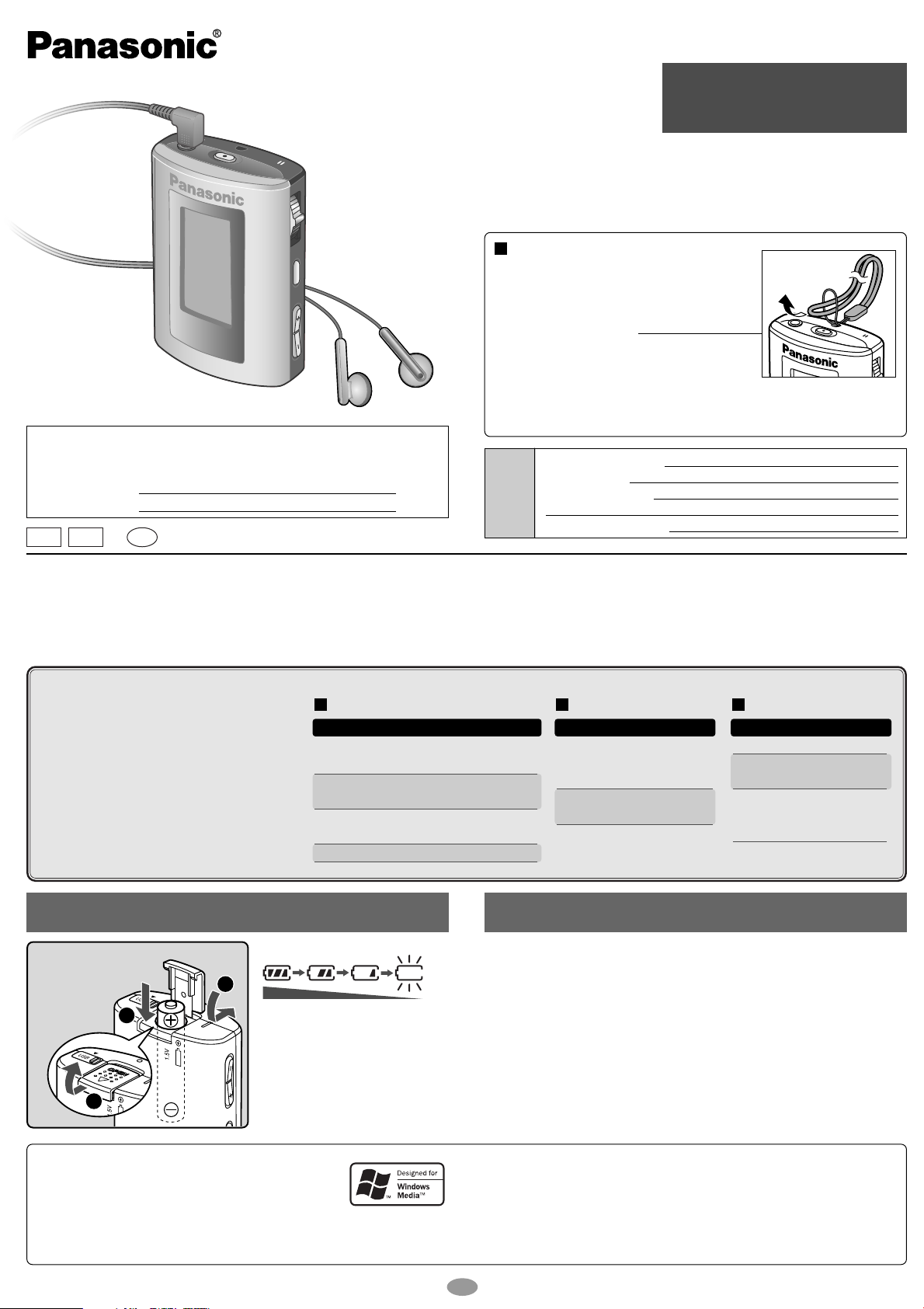
Model No.
3
2
1
The model number and serial number of this product can be found on either the
back or the bottom of the unit.
Please note them in the space provided below and keep for future reference.
MODEL NUMBER
SERIAL NUMBER
PCP
SV-
En
SV-MP30V
SV-MP20V
Digital Audio Player
Operating Instructions
Dear Customer
Thank you for purchasing this product.
Before connecting, operating or adjusting this product, please read these instructions
completely. Please keep this manual for future reference.
Supplied accessories
Use numbers indicated when asking for replacements.
1 Pair of stereo earphones: L0BAB0000178
1 USB cable: K1HA05AD0001
1 CD-ROM (USB Driver)
1 Neck lanyard: VFC4028
Caution: Take care when using the neck
lanyard. If used improperly, it
can be a choking hazard.
For the U.S.A: To order accessories contact 1-800-332-5368 or
Web site (http://www.panasonic.com).
User
memo
DATE OF PURCHASE
DEALER NAME
DEALER ADDRESS
TELEPHONE NUMBER
Panasonic Consumer Electronics Company
Division of Matsushita Electric Corporation of America
One Panasonic Way Secaucus, New Jersey 07094 http://www.panasonic.com/
Panasonic Sales Company
Division of Matsushita Electric of Puerto Rico, Inc. (“PSC”)
Ave. 65 de Infantería, Km. 9.5 San Gabriel Industrial Park, Carolina, Puerto Rico 00985
•
Windows Media Player
(recommended) Free download from:
http://www.microsoft.com/downloads/
• Supports playback of MP3 and WMA
music files
• Built-in microphone for voice recording
Built-in FM tuner with recording function
•
• Portable data storage device (Plugs in
directly to your PC)
Each play list (PLAYER, FM RADIO, IC
•
RECORDER) can contain up to 99 tracks
These tables show the mode menu items available in the PLAYER, FM RADIO, and IC RECORDER modes.
PLAYER
Mode Options
SOUND
PLAY
INFO.
ERASE
.
NORMAL/ ROCK/ JAZZ/ CLASSIC/
POP/ USER (BASS, TREBLE)
NORMAL/ ONE REPEAT/
ALL REPEAT/ RANDOM
Information
(TITLE/ ARTIST/ BIT RATE)
SINGLE TRACK/ PLAY LIST/
Battery (not included)
1 alkaline battery
(LR03, AAA, AM-4)
Battery indicator
Full Empty:
Replace with a
fresh battery
If rechargeable batteries are to be
used, rechargeable batteries
manufactured by Panasonic are
recommended.
Panasonic Canada Inc.
5770 Ambler Drive, Mississauga, Ontario L4W 2T3 www.panasonic.ca
© 2003 Matsushita Electric Industrial Co., Ltd.
Printed in Taiwan
FM RADIO
Mode Options
50 kHz/
BAND STEP
RECEPTION
ALL
100 kHz/
200 kHz
NORMAL/
CITY
IC RECORDER
Mode Options
RECORD
ERASE
SPEED
RQTT0552-P
M0903SF0
LP/ SP/ HQ
SINGLE TRACK
ALL
NORMAL/
SLOW 1/
SLOW 2
/
System Requirements
OS: Microsoft®Windows®98SE, Windows®Me,
Windows
Drive: CD-ROM Drive
• The player and USB Driver cannot be used on Microsoft
Windows
USB Driver:
• Operation on an upgraded OS is not guaranteed.
• Operation on an OS other than the one pre-installed is not guaranteed.
• Multi-CPU or Multi-boot environments are not supported.
• Only users having system administrator (Administrator) authority can use
this software.
®
2000 Professional, Windows®XP Home Edition/Professional
®
®
95, Windows® 98, Windows NT®and Macintosh®.
Windows®3.1,
• Microsoft, the Microsoft logo, the Windows, Windows
logo, Windows NT and Windows Media are either
trademarks or registered trademarks of Microsoft
Corporation in the United States and other countries.
• WMA is a compression format developed by Microsoft Corporation. It achieves
the same sound quality as MP3 with a file size that is smaller than that of MP3.
• MPEG Layer-3 audio decoding technology licensed from Fraunhofer IIS and
Thomson multimedia.
• Other names of systems and products mentioned in these instructions are
usually the registered trademarks or trademarks of the manufacturers who
developed the system or product concerned.
The ™ and ® marks are not used to identify registered trademarks and
trademarks in these instructions.
1
Page 2
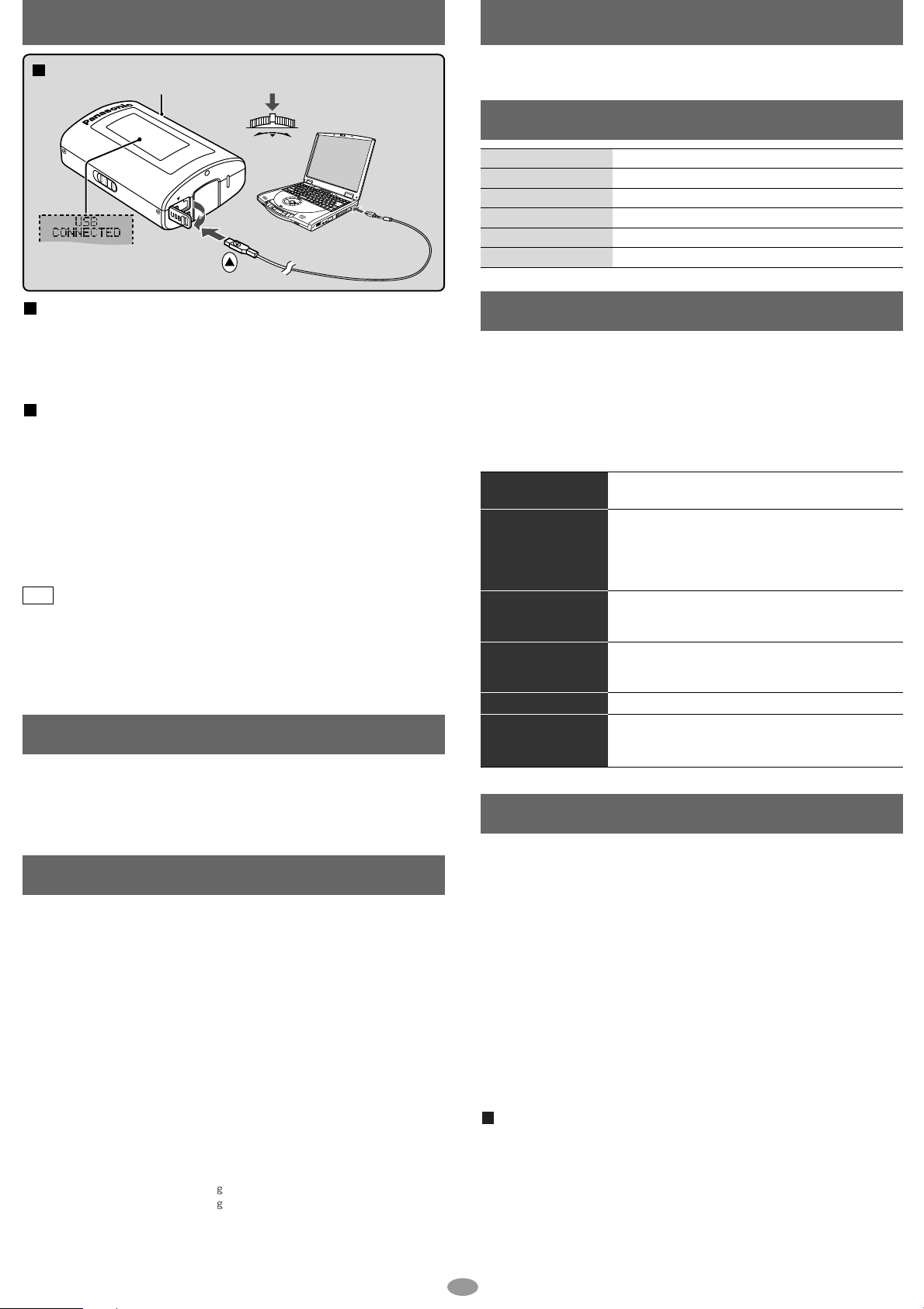
Connecting to a computer and downloading files
Maintenance
Connection
Turn the unit on.
1
Press
and
hold
4
To USB
5
22
terminal
3
Insert so the
arrows match.
After connection
• Windows®ME, 2000, or XP: The computer automatically finds and installs
the driver for the player.
• Windows
®
98SE: Put the included CD-ROM in your disc drive, then follow the
instructions on the computer screen to install the driver.
The player appears in My Computer or Explorer as a removable disk or device.
Downloading MP3 and WMA
1. In My Computer or Explorer, open the player’s folder (removable disk
or device).
2. Open the PLAYER folder.
3. Copy and paste or drag and drop the MP3/WMA files from your
computer’s folder into the PLAYER folder.
• “DOWNLOAD” appears on the player’s display. Downloading is complete
when “USB CONNECTED” reappears.
• You can first put files into a new folder and then put that folder into the
PLAYER folder. The folders are treated as sublists by the player and the
names appear when you select play lists.
• Use only alphanumeric characters, no more than 36 words.
Note
• If there are no ID3 tags, the display shows the “filename.mp3”.
• Supports MP3 ID3 V1 tags, ID3 V2 tags and WMA tags.
• Music protected by Windows Media Player cannot be played even if
you download it.
• You cannot play MP3/WMA files that are in the player through the
computer.
Small end to player,
large end to PC
Saving Data
• The data recorded using this unit’s IC Recorder or FM RADIO can be
uploaded to a PC.
• MP3 and WMA files in this unit can’t be uploaded to a PC.
• You can use this unit as a removable disc for saving PC data by
connecting the USB cable to a PC. (→above)
Specifications
Memory size:
Supported sampling frequency:
Supported bit-rates:
No. of channels:
Frequency response:
Mic S/N:
Radio Frequency range (FM):
Output:
Power supply:
Approximate play times:
Approximate recording times:
Maximum dimensions (W×H×D):
Cabinet dimensions (W×H×D):
Mass:
• Specifications are subject to change without notice.
• The play time shown depends on operating conditions.
• Mass and dimensions are approximate.
• MB means one million bytes. Useable capacity may be less.
SV-MP20V: 128 MB
SV-MP30V: 256 MB
MP3 32 kHz, 44.1 kHz, and 48 kHz
WMA 8 kHz to 44.1 kHz
MP3
8 kbps to 320 kbps (128 kbps is recommend)
WMA
32 kbps to 192 kbps (96 kbps is recommend)
Stereo, 2 channels (PLAYER, FM RADIO)
Mono, 1 channel (IC RECORDER)
20 Hz to 20,000 Hz (+0 dB, -6 dB) (PLAYER)
300 Hz to 4,300 Hz (IC RECORDER, HQ mode)
37 dB (IC RECORDER, HQ mode)
87.9 MHz to 107.9 MHz (200 kHz steps)
87.5 MHz to 108.0 MHz (100 kHz / 50 kHz steps)
4.5 mW + 4.5 mW (16 Ω, M3 jack)
DC 1.5 V (one LR03, AAA, AM-4 battery)
10 hours (alkaline battery)
15 hours (alkaline battery, IC RECORDER, LP mode)
43.8 ×61.5 ×21.9 mm (1 3/4” ×2 7/16”
42.1 ×60.0 ×21.9 mm (1 11/16” ×2 3/8”
45.5 with battery (1.605 oz)
34.1 without battery (1.200 oz)
7
×
/8”)
7
×
/8”)
Clean with a soft, dry cloth.
Do not use any type of abrasive pad, scouring powder or solvent such as alcohol or benzine
Displays
NO TRACK PLAY
ERROR
LOW BATTERY
KEY LOCKED HOLD
MEMORY FULL
WARNING TRACK OVER
• There is no audio data in the player.
• The data format isn’t standard.
• The battery is dead.
• The HOLD switch is on.
• Memory is full.
•
You have tried to record more than 99 tracks into a play list
Troubleshooting guide
Before requesting service, make the below checks. If you are in doubt about some of
the check points, or if the remedies indicated in the chart do not solve the problem:
In the U.S.A., contact the Panasonic Customer Call Center at
1-800-211-7262, or e-mail consumerproducts@panasonic.com, or the
website (http://www.panasonic.com).
In Canada, contact the Panasonic Canada Inc. Customer Care Centre at
905-624-5505, or visit the website (www.panasonic.ca), or an authorized
Servicentre close to you.
No operation
No sound or there is a
lot of noise
Play doesn’t resume
from the track where I
stopped play
Play doesn’t start from
the first track
The unit stops working
The display is too dark
or too light
• The HOLD function is on.
• Replace the battery if it is flat.
• Ensure the earphone plug is inserted firmly.
• Wipe the plug clean with a clean cloth.
• Separate the unit from other equipment, such as mobile
phones and televisions.
• Turn up the volume.
• This doesn’t work if:
You download, record, or delete files.
The random play mode is on.
• The random play mode may be on.
• Play usually resumes from the track where you last
stopped play. Use skip to return to the first track.
• Take the battery out for about 5 seconds, then reinsert it.
• Adjust the contrast. While the display is on, switch HOLD
to on, then while pressing and holding [-MODE/•ENTER],
press the volume [+](darker) or [-](lighter).
Product service
1. Damage requiring service
The unit should be serviced by qualified service personnel if:
(a) Objects or liquids have gotten into the unit; or
(b) The unit has been exposed to rain; or
(c) The unit does not operate normally or exhibits a marked change in
performance; or
(d) The unit has been dropped or the cabinet damaged.
2. Servicing
Do not attempt to service the unit beyond that described in these operating
instructions. Refer all other servicing to authorized servicing personnel.
3. Replacement parts
When parts need replacing ensure the servicer uses parts specified by the
manufacturer or parts that have the same characteristics as the original parts.
Unauthorized substitutes may result in fire, electric shock, or other hazards.
4. Safety check
After repairs or service, ask the servicer to perform safety checks to confirm that
the unit is in proper working condition.
Product information
For product information or assistance with product operation:
In the U.S.A., contact the Panasonic Customer Call Center at
1-800-211-7262, or e-mail consumerproducts@panasonic.com, or the website
(http://www.panasonic.com/).
In Canada, contact the Panasonic Canada Inc. Customer Care Centre at 905-624-5505,
or visit the website (www.panasonic.ca), or an authorized Servicentre close to you.
2
.
.
Page 3

Panasonic Consumer Electronics Company,
Division of Matsushita Electric Corporation of America
One Panasonic Way Secaucus, New Jersey 07094
Panasonic Sales Company, Division of Matsushita Electric of Puerto Rico, Inc.,
Ave. 65 de Infantería, Km. 9.5
San Gabriel Industrial Park, Carolina, Puerto Rico 00985
Panasonic Portable Audio Products Limited Warranty
Limited Warranty Coverage
If your product does not work properly because of a defect in materials or workmanship, Panasonic
Consumer Electronics Company or Panasonic Sales Company (collectively referred to as “the
warrantor”) will, for the length of the period indicated on the chart below, which starts with the date of
original purchase (“warranty period”), at its option either (a) repair your product with new or
refurbished parts, or (b) replace it with a new or a refurbished product. The decision to repair or replace
will be made by the warrantor.
During the “Labor” warranty period there will be no charge for labor. During the “Parts” warranty
period, there will be no charge for parts. You must mail-in your product during the warranty period. This
Limited Warranty excludes both parts and labor for batteries, antennas, and cosmetic parts (cabinet).
This warranty only applies to products purchased and serviced in the United States or Puerto Rico. This
warranty is extended only to the original purchaser of a new product which was not sold “as is”.
Mail-In Service
For assistance in the continental U.S.A. in obtaining repairs please ship the product to:
Panasonic Services Company
Customer Servicenter
Suite B
4900 George McVay Drive
McAllen, TX 78503
For assistance in Puerto Rico call Panasonic Sales Company (787)-750-4300 or fax (787)-768-2910.
When shipping the unit carefully pack and send it prepaid, adequately insured and preferably in the
original carton. Include a letter detailing the complaint and provide a day time phone number where you
can be reached.
Product or Part Name
All Portable Audio Products except item listed below
Rechargeable batteries (in exchange for defective item)
Parts
One (1) Year
Ten (10) Days
Labor
One (1) Year
Not applicable
IF REPAIR IS NEEDED DURING THE WARRANTY PERIOD THE PURCHASER WILL BE REQUIRED TO
FURNISH A SALES RECEIPT/PROOF OF PURCHASE INDICATING DATE OF PURCHASE, AMOUNT PAID
AND PLACE OF PURCHASE. CUSTOMER WILL BE CHARGED FOR THE REPAIR OF ANY UNIT
RECEIVED WITHOUT SUCH PROOF OF PURCHASE.
Limited Warranty Limits And Exclusions
This warranty ONLY COVERS failures due to defects in materials or workmanship, and DOES NOT COVER
normal wear and tear or cosmetic damage. The warranty ALSO DOES NOT COVER damages which occurred
in shipment, or failures which are caused by products not supplied by the warrantor, or failures which result
from accidents, misuse, abuse, neglect, mishandling, misapplication, alteration, faulty installation, set-up
adjustments, misadjustment of consumer controls, improper maintenance, power line surge, lightning
damage, modification, introduction of sand, humidity or liquids, commercial use such as hotel, office,
restaurant, or other business or rental use of the product, or service by anyone other than a Factory
Servicenter or other Authorized Servicer, or damage that is attributable to acts of God.
THERE ARE NO EXPRESS WARRANTIES EXCEPT AS LISTED UNDER “LIMITED WARRANTY
COVERAGE”.
THE WARRANTOR IS NOT LIABLE FOR INCIDENTAL OR CONSEQUENTIAL DAMAGES RESULTING
FROM THE USE OF THIS PRODUCT, OR ARISING OUT OF ANY BREACH OF THIS WARRANTY. (As
examples, this excludes damages for lost time, travel to and from the servicer, loss of or damage to
media or images, data or other memory or recorded content. The items listed are not exclusive, but are
for illustration only.)
ALL EXPRESS AND IMPLIED WARRANTIES, INCLUDING THE WARRANTY OF MERCHANTABILITY,
ARE LIMITED TO THE PERIOD OF THE LIMITED WARRANTY.
Some states do not allow the exclusion or limitation of incidental or consequential damages, or
limitations on how long an implied warranty lasts, so the exclusions may not apply to you.
This warranty gives you specific legal rights and you may also have other rights which vary from state
to state. If a problem with this product develops during or after the warranty period, you may contact
your dealer or Servicenter. If the problem is not handled to your satisfaction, then write to the
warrantor’s Consumer Affairs Department at the addresses listed for the warrantor.
PARTS AND SERVICE, WHICH ARE NOT COVERED BY THIS LIMITED WARRANTY, ARE YOUR
RESPONSIBILITY.
For Product Information, Operating Assistance, Literature Request,
Dealer Locations, and Customer Service inquiries please visit Web Site:
http://www.panasonic.com
You can purchase parts, accessories, locate your nearest servicenter and
more by visiting our Web Site or E-mail us via web:
http://www.panasonic.com/consumer_electronics/support/customerfeedback.asp
Contact:
1-800-211-PANA (7262),
Monday–Friday 9 am–9 pm; Saturday–Sunday 10 am–7 pm, EST.
1-800-332-5368 (Customer Orders Only)
1-800-237-9080 (Fax Only)
(Monday–Friday 9 am to 8 pm, EST.) Panasonic Services Company
20421 84th Avenue South, Kent, WA 98032
(Accepts Visa, MasterCard, Discover Card, American Express, and Personal Check)
Customer Services Directory
Accessory Purchases
For hearing or speech impaired TTY users, TTY: 1-866-605-1277
For hearing or speech impaired TTY users, TTY: 1-877-833-8855
Service in Puerto Rico
Matsushita Electric of Puerto Rico, Inc. Panasonic Sales Company/Factory Servicenter:
Ave. 65 de Infanteria, Km. 9.5, San Gabriel Industrial Park,
Carolina, Puerto Rico 00985
Phone (787) 750-4300 Fax (787) 768-2910
Cautions
EST. 1924
• Leave some slack in the cord of the earphones and the neck lanyard if you wind them around the
unit.
Do not;
• disassemble, remodel, drop, or allow the unit to get wet.
• use or store in locations directly exposed to sunlight, corrosive gases, a heat vent, or a heating
appliance.
• use or store in humid or dusty locations.
• use force to open the battery lid.
Batteries
• Do not peel off the covering on batteries and do not use if the covering has been peeled off.
• Align the poles + and - correctly when inserting batteries.
• Remove batteries if you do not intend to use the unit for a long time.
• Do not throw into fire, short-circuit, disassemble, or subject to excessive heat.
• Do not attempt to recharge dry cell batteries.
Allergies
Discontinue use if you experience discomfort with the earphones or any other parts that directly
contact your skin. Continued use may cause rashes or other allergic reactions.
Listening caution
Do not play your headphones or earphones at a high
volume. Hearing experts advise against continuous
extended play.
If you experience a ringing in your ears, reduce volume
Do not use while operating a motorized vehicle. It may create a traffic hazard and is illegal in many areas
You should use extreme caution or temporarily discontinue use in potentially hazardous situations.
Even if your headphones or earphones are the open-air type designed to let you hear outside
sounds, don’t turn up the volume so high that you can’t hear what’s around you.
Sound can be deceiving. Over time your hearing “comfort level” adapts to higher volumes of
sound. So what sounds “normal” can actually be loud and harmful to your hearing.
Guard against this by setting your equipment at a safe level BEFORE your hearing adapts.
To establish a safe level:
• Start your volume control at a low setting.
• Slowly increase the sound until you can hear it comfortably and clearly, and without distortion.
Once you have established a comfortable sound level:
• Leave it there.
Caution:
• Use only the provided shielded interface cables when connecting to computer.
• To reduce risk of radio interference caused by headphone-, earphone- or microphone cable,
only use adequate accessories with cable length less than 3 m.
or discontinue use.
.
THE FOLLOWING APPLIES ONLY IN THE U.S.A.:
CAUTION:
This equipment has been tested and found to comply with the limits for a Class B digital
device, pursuant to Part 15 of the FCC Rules.
These limits are designed to provide reasonable protection against harmful interference in a
residential installation. This equipment generates, uses and can radiate radio frequency energy
and, if not installed and used in accordance with the instructions, may cause harmful
interference to radio communications. However, there is no guarantee that interference will
not occur in a particular installation. If this equipment does cause harmful interference to radio
or television reception, which can be determined by turning the equipment off and on, the user
is encouraged to try to correct the interference by one or more of the following measures:
• Reorient or relocate the receiving antenna.
• Increase the separation between the equipment and receiver.
•
Connect the equipment into an outlet on a circuit different from that to which the receiver is connected
• Consult the dealer or an experienced radio/TV technician for help.
FCC Caution:
• To assure continued compliance, follow the attached installation instructions.
• Use only the provided shielded interface cables when connecting to computer.
Any unauthorized changes or modifications to this equipment would void the user’s authority
to operate this device.
This device complies with Part 15 of the FCC Rules. Operation is subject to the following two
conditions: (1) This device may not cause harmful interference, and (2) this device must
accept any interference received, including interference that may cause undesired operation.
Responsible Party: Matsushita Electric Corporation of America
One Panasonic Way Secaucus, NJ, 07094 USA
Telephone No.: 1-800-211-7262
This product may receive radio interference caused by mobile telephones or other products
during operation. If such interference is apparent, please increase separation between the
product and the mobile telephone or other product.
THE FOLLOWING APPLIES ONLY IN THE U.S.A.:
Notice: This product has parts that contains a small amount of mercury.
It also contains lead in some components. Disposal of these materials may be
regulated in your community due to environmental considerations.
For disposal or recycling information please contact your local authorities, or the
Electronics Industries Alliance: <http://www.eiae.org.>
.
ONLY FOR U.S.A.
3
Page 4

Playing tracks (PLAYER mode)
LR
or
RANDOM
RAND
NORMAL
(Normal play)
ALL REPEAT
ONE REPEAT
NORMAL
ROCK
JAZZ
CLASSIC
POP
BASS
TREBLE
XXX
...
XXX
FM RADIOPLAYER
Preparation: Download(→page 2) or record tracks (→page 5)
HOLD switch
Switch on to prevent undesired
responses when you accidentally press
buttons. It prevents:
• The unit turning on unexpectedly and
wasting the battery.
• Interruptions to play or recording.
HOLD ON Release (before operation)
Turn the unit on.
1
Select PLAYER.
2
Skip this step if PLAYER is
already selected.
Select the play list.
3
To play recordings, select the
FM RADIO play lists.
(Only supports sublists
if they exist.)
Start play.
4
Adjust the volume.
5
Play stops at the end of the list.
Press
and
hold
Press
and hold
Press and
hold
Press
Press
Within 5
seconds.
Within 5
seconds.
Move
Play starts
if PLAYER is
already selected.
Within 5
seconds.
Press Move
Within 5
seconds.
Track title
Playlist title
Play time
Total number of tracks
and track number
A-B repeat
Play repeats
between the
two points.
Press [–MODE/•ENTER] at the
start point (A) and once more at
the end point (B)
Press [–MODE/•ENTER] to cancel.
Other PLAYER features
After step 2
Changing the Sound quality
NORMAL: No change
ROCK: Adds impact
JAZZ: Adds club-like atmosphere
CLASSIC
POP:
USER: Adjust BASS and TREBLE
Repeat and Random play
NORMAL: Normal play
RAND: Play all tracks in a list
Track Information
:
Adds concert hall-like atmosphere
Clarifies the treble range
between -4 and +4
:1 track repeat
: All tracks repeat in a list
randomly
Stop
and off
Press
The unit turns off 10 seconds later.
Resume
When you next press , play
resumes from where you stopped it.
Move Press and hold Press Move Press
Select the sound quality.
Select the
play mode.
Select the information.
Skip Move
Search
During play,
move and hold
Do each step within 5 seconds
Press and hold
Exit the
mode menu.
forward backward
forward backward
Show title, artist and data information.
Erasing the tracks and lists
ERASE MODE
(→page 6)
4
MP3 or WMA or WAV
Even if you do not
press and hold, it
returns to the
previous display
after a few seconds.
Page 5

Using the FM radio (FM RADIO mode)
LR
or
Extend the
headphone cord.
Release
Off
Press and hold
The unit turns off 3 seconds later.
Recording the radio
While listening to the station.
Press
Recording starts
and the recording
timer starts.
Turn the unit on.
1
Select FM RADIO.
2
Skip this step if FM
RADIO is already selected.
Select manual
3
or preset mode.
Select the station.
4
In the manual mode, move and hold until the frequency starts scrolling
to start automatic tuning. Tuning stops when a station is found
Adjust the volume.
5
Recording time
Press
and
hold
Press
and hold
Press
Press
Show available
time
Stop
Within 5
seconds.
Manual Preset
Press
Press again to show the recording time.
Press [REC/STOP].
Play starts
if PLAYER is
already selected.
Within 5
seconds.
Move
.
[–MODE/•ENTER]
Press Move
Up Down
.
To play the recording
Select PLAYER mode, then select the FM RADIO play list. (→page 4)
Other FM RADIO features
After step 3
Presetting the
station
20 stations can
be stored.
Changing the
frequency step
• Change
according to
the area.
• Note that
changing the
step erases all
preset stations.
(Only preset mode)
Move Press and hold Press Move Press Move Press
Select the channel.Select the
frequency.
87.9 107.9 M01 M20
Select the step.
200 kHz 100 kHz
50 kHz
Do each step within 5 seconds
[MEMORY MODE]
→
Press
[BAND STEP,
RECEPTION]
→
Press and hold
Exit the
mode menu.
Exit the
mode menu.
Changing the
reception
mode
Select CITY if
reception is
poor.
Select the
reception mode.
CITY NORMAL
Even if you do not
press and hold, it
returns to the
previous display
after a few seconds.
5
Page 6

Voice recording (IC RECORDER mode)
SINGLE TRACK
PLAYLIST ALL
PLAYER
XXX…XXX
FM RADIO
Release
Turn the unit on.
1
Press
and
hold
Press
Show
available
time
Stop Press
[–MODE/•ENTER]
Press again to show the
recording time.
[REC/STOP]
.
Other IC RECORDER features
After step 2
Selecting the record
mode
HQ: High quality
SP: Standard play
LP: Long play
Changing the play speed
NORMAL: Normal
SLOW 1: Slow
SLOW 2: Slower
Erasing the tracks
Press and hold
Play starts
if PLAYER is
already selected.
.
To play
recordings
OFF
Microphone
Select IC RECORDER.
2
Skip this step if IC
RECORDER is already
selected.
Start recording.
3
Speak into the
4
microphone.
Press
After 1 recorded track is played the unit returns
to standby. During play, press again to stop and
return to standby. A-B repeat (→page 4)
Press and hold (About 3 seconds)
Select the recording mode
Recording time guide (in hours)
(Maximum times available when
player is empty of files.)
Select the play speed.
ERASE MODE
(→below)
Press
and hold
Press
NORMAL
SLOW1
SLOW2
Within 5
seconds.
Skip Move
Mode
HQ
SP
LP
HQ SP LPMode
During play,
move and hold
MP20V
Search
forward backward
SV-
MP30V
3
6
9
X
Within 5
seconds.
Press Move
Recording time
One for forward,
twice for backward.
forward backward
Do each step within 5 seconds
Press and hold Move Press Move Press
SV-
Exit the mode menu
6
13
18
Even if you do not
press and hold, it
X
returns to the
X
previous display
after a few seconds.
Erasing tracks and play lists
You can erase a single track (SINGLE TRACK), a play list (PLAYLIST), or all tracks in the each player mode (ALL).
Press and hold
Select mode
Select ERASE modePLAYER mode
→
(
page 4: step1,2
(Stop play)
NOTE:
To erase a single
track, first select
the play list that
contains it.
→
(
page 4: step 1-3
IC RECORDER
mode
(→this page:
step1,2)
You can also erase play lists and tracks on your computer when the player’s folder is open. ( →page 2 )
)
)
Move Press Move Move Press Move Press Press
SINGLE TRACK
Track numberTotal number
(Sublists if they exist.)
(Only PLAYER
mode.)
of tracks
PLAYLIST
ALL
6
Do each step within 5 seconds
The item is erased.
Next, Press and hold
[–MODE/•ENTER].
The display returns to the original
screen.
After “Deleting…” appears, the item
is erased and the display
automatically returns to the original
screen.
After “Deleting…” appears, the item is
erased and the display automatically
returns to the original screen.
In PLAYER mode: The display will be
show “NO TRACK PLAY”
RQTT0552
