Page 1
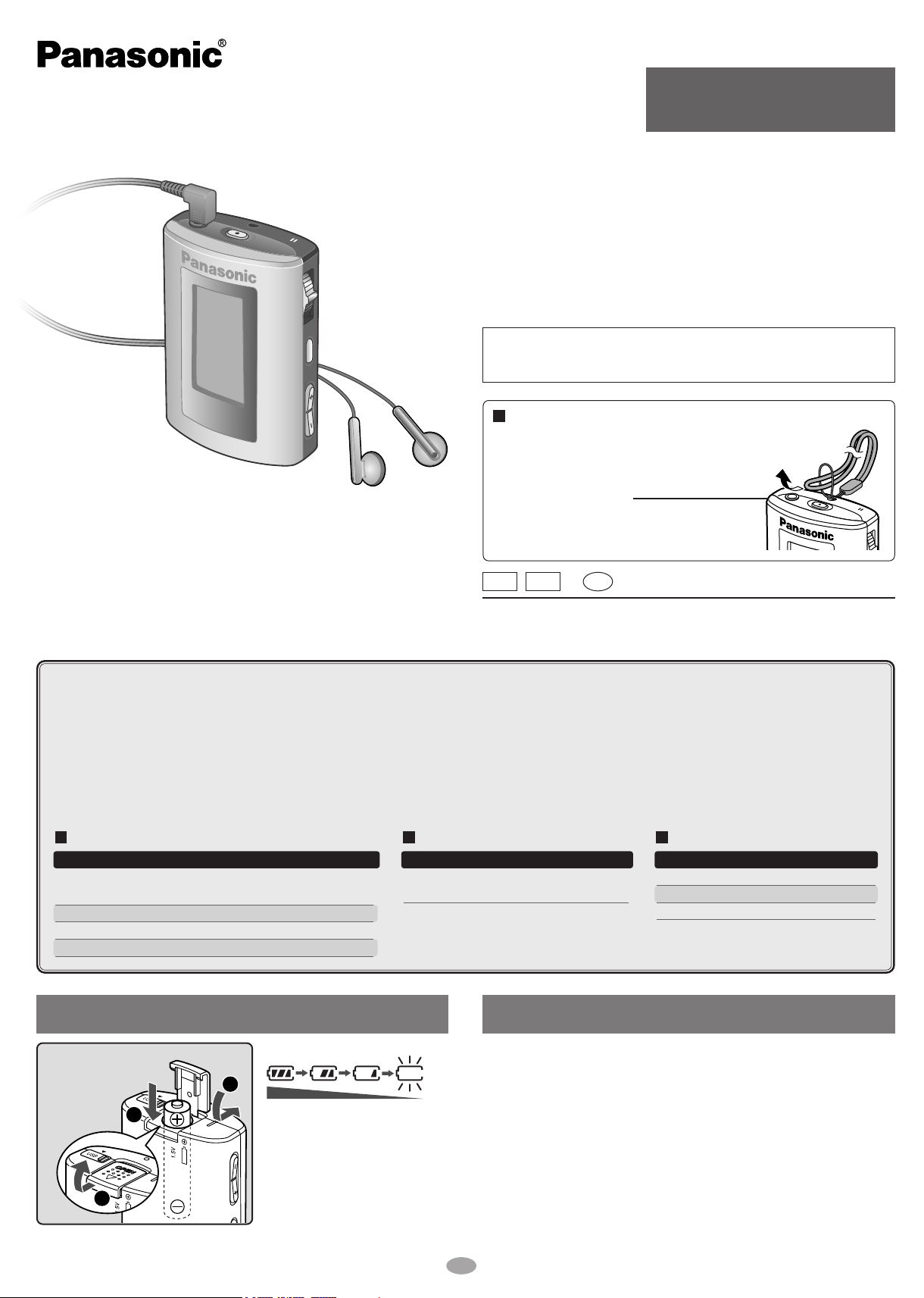
3
2
1
Operating Instructions
Digital Audio Player
Model No. SV-MP20V
SV-MP30V
Dear Customer
Thank you for purchasing this product.
Before connecting, operating or adjusting this product, please read these instructions
completely. Please keep this manual for future reference.
Note: “EB” on the packaging indicates the United Kingdom.
Caution
This unit is not waterproof and should not be exposed to excessive
moisture.
Supplied accessories
Use numbers indicated when asking for replacements.
1
Pair of stereo earphones: L0BAB0000178
1 USB cable: K1HA05AD0001
1 CD-ROM (USB Driver)
1 Neck lanyard: VFC4028
Caution: Take care when using the neck
lanyard. If used improperly, it
can be a choking hazard.
EBEnE
Matsushita Electric Industrial Co., Ltd.
Web site: http://www.panasonic.co.jp/global/
•
Windows Media Player (Version 9.0 or later recommended) Free download from
http://www.microsoft.com/downloads/
• Supports playback of MP3 and WMA music files
• Built-in microphone for voice recording
• Built-in FM tuner with recording function
• Portable data storage device (Plugs in directly to your PC)
• Each play list (PLAYER, FM RADIO, IC RECORDER) can contain up to 99 tracks.
These tables show the mode menu items available in the PLAYER, FM RADIO, and IC RECORDER modes.
PLAYER
Mode Options
SOUND
PLAY
INFO.
ERASE
NORMAL/ ROCK/ JAZZ/ CLASSIC/ POP/
USER (BASS, TREBLE)
NORMAL/ ONE REPEAT/ ALL REPEAT/ RANDOM
Information (TITLE/ ARTIST/ BIT RATE)
SINGLE TRACK/ PLAY LIST/ ALL
Battery (not included)
FM RADIO
Mode Options
MEMORY
FREQ.SET/
CHANNEL.SET
System Requirements
IC RECORDER
Mode Options
RECORD
ERASE
SPEED
LP/ SP/ HQ
SINGLE TRACK
NORMAL/ SLOW 1/ SLOW 2
RQTT0638-1B
M0204SF1064
/ ALL
1 alkaline battery
(LR03, AAA, AM-4)
Battery indicator
Full Empty:
Replace with a
fresh battery
If rechargeable batteries are to be
used, rechargeable batteries
manufactured by Panasonic are
recommended.
OS: Microsoft®Windows®98SE, Windows®Me,
Windows
Drive: CD-ROM Drive
• The player and USB Driver cannot be used on Microsoft
Windows
USB Driver:
• Operation on an upgraded OS is not guaranteed.
• Operation on an OS other than the one pre-installed is not guaranteed.
• Multi-CPU or Multi-boot environments are not supported.
• Only users having system administrator (Administrator) authority can use
this software.
®
2000 Professional, Windows®XP Home Edition/Professional
®
®
95, Windows® 98, Windows NT®and Macintosh®.
Windows®3.1,
1
Page 2
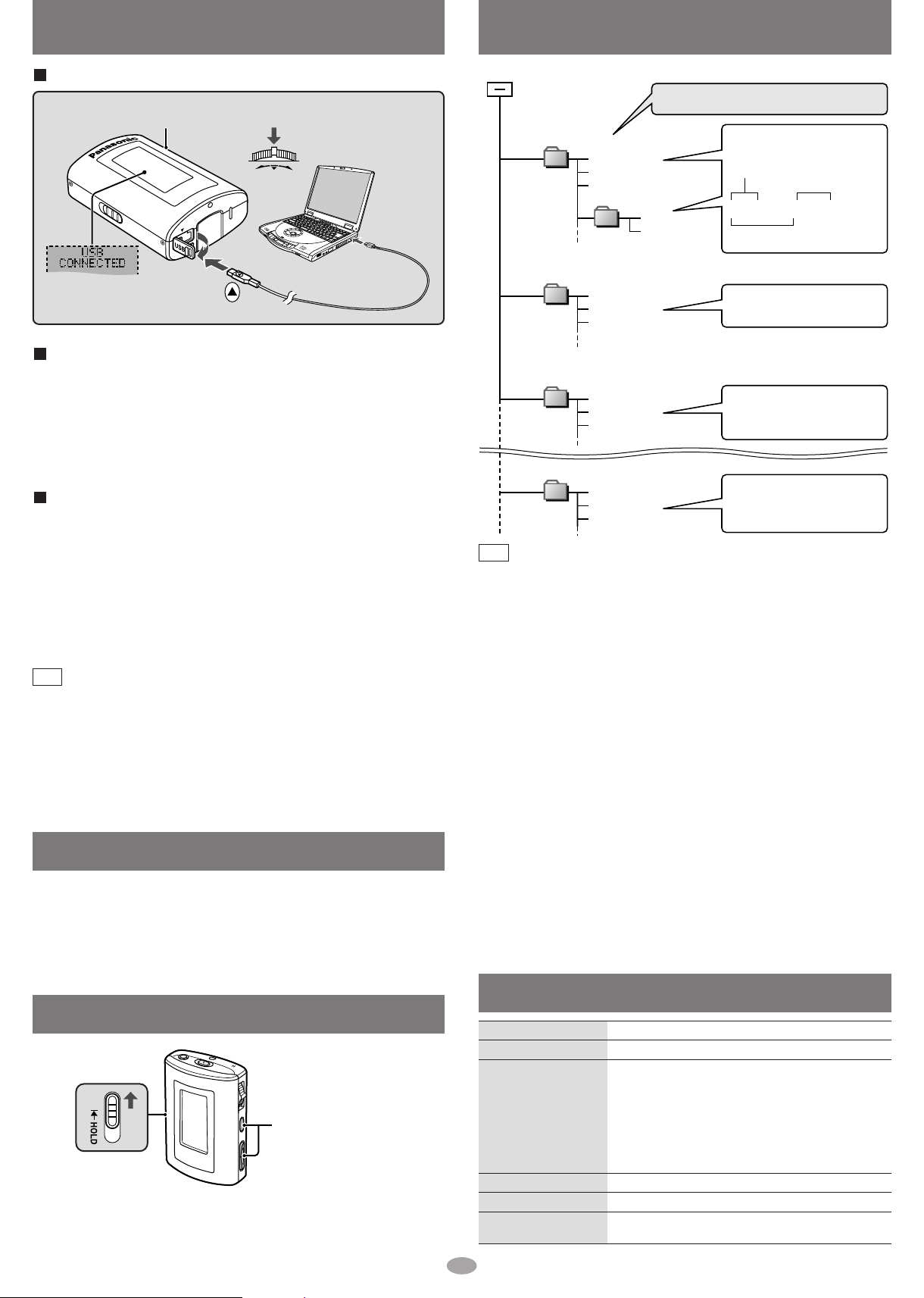
Connecting to a computer and downloading files
Removable drive (this unit)
• Naming files and folders
PLAYER
(maximum 99 tracks)
001track.mp3
002track.mp3
005track.wma
004track.mp3
003track.wma
album
FM RADIO
(maximum 99 tracks)
Tuner001.wav
Tuner002.wav
Tuner003.wav
Prefix folder and file names
with 3-digit numbers in the
order you want to play them.
Make folders like this when
saving files other than MP3,
WMA, and WAV.
001track.mp3 (or .MP3)
001track.wma (
or .WMA
)
Extension
alphanumeric
character
• Data storage
Files are created and saved
automatically when you
record FM RADIO.
Copy and paste or drag and drop
MP3/WMA files only into the PLAYER folder.
IC RECORDER
(maximum 99 tracks)
Voice001.wav
Voice002.wav
Voice003.wav
Files are created and saved
automatically when you
recording using the
IC RECORDER.
××××
×××
001.xxx
×××002.xxx
×××003.xxx
Connection
Turn the unit on.
1
5
Insert so the
arrows match.
After connection
• Windows®ME, 2000, or XP:
The computer automatically finds and installs the driver for the player.
• Windows
Put the included CD-ROM in your disc drive, then follow the instructions
on the computer screen to install the driver.
The player appears in My Computer or Explorer as a removable disk or
device.
®
98SE:
Press
and
hold
22
4
To USB
terminal
3
Small end to player,
large end to PC
Files and Folders Structure display on your computer
Downloading MP3 and WMA
1. In My Computer or Explorer, open the player’s folder (removable disk
or device).
2. Open the PLAYER folder.
3. Copy and paste or drag and drop the MP3/WMA files from your
computer’s folder into the PLAYER folder.
• “DOWNLOAD” appears on the player’s display. Downloading is complete
10 seconds after “USB CONNECTED” re-appears.
• You can first put files into a new folder and then put that folder into the
PLAYER folder. The folders are treated as sublists by the player and the
names appear when you select play lists.
Note
• Use only alphanumeric characters, no more than 36 words.
• If there are no ID3 tags, the display shows the “filename.mp3”.
• Supports MP3 ID3 V1 tags, ID3 V2 tags and WMA tags.
• Music protected by Windows Media Player cannot be played even if you
download it.
• You cannot play MP3/WMA files that are in the player through the
computer.
Saving Data
• The data recorded using this unit’s IC RECORDER or FM RADIO can be
uploaded to a PC.
• MP3 and WMA files in this unit can’t be uploaded to a PC.
• You can use this unit as a removable disc for saving PC data by
connecting the USB cable to a PC. (→above)
Contrast
Adjust the contrast.
While the display is
1
on, switch HOLD to
on.
HOLD ON
While pressing and
2
holding [-MODE/•ENTER],
press the volume
[+](darker) or [-](lighter).
Note
• Copy and paste or drag and drop MP3/WMA files only into the PLAYER
folder. (Files put into folders other than the PLAYER folder are erased
when you disconnect the USB cable.)
• You cannot upload MP3/WMA files from this unit's PLAYER folder to a
computer, but you can erase them.
• You cannot play MP3/WMA files that are in this unit through the PC, even
when they are connected with the USB cable.
• After downloading music data from the PC, the player automatically begins
play once the USB cable is removed. Stop play if desired.
• Do not remove the battery while recording with the IC RECORDER or FM
RADIO.
All of the data you were recording at the time will be lost.
• If you try and play wave files (xxx.wav) that were not created with this
unit's FM RADIO or IC RECORDER, the unit may stop functioning. If this
occurs, re-insert the battery to restart the unit.
• In the FM RADIO and IC RECORDER folders, files from Tuner001 to
Tuner099 and Voice001 to Voice099 are sequentially ordered in a
structured system.
Using the IC RECORDER as an example, assume the maximum number of
recordings is made up to Voice099, if you delete Voice005 and Voice016,
both of those numbers become blank numbers. At this point, if you add a
recording, the file becomes Voice005 and the following recording
becomes Voice016.
Displays
NO TRACK PLAY
ERROR
LOW BATTERY
KEY LOCKED HOLD
MEMORY FULL
WARNING TRACK OVER
2
• There is no audio data in the player.
• The data format isn’t standard.
• The battery is dead.
<While playing or recording>
Change the battery.
<While downloading>
1. Cancel the download from your PC.
2. After confirming “SAFE REMOVE” in the display,
remove the USB cable.
3. Change the battery.
• The HOLD switch is on.
• Memory is full.
• You have tried to record more than 99 tracks into a
play list.
Page 3

Troubleshooting guide
Specifications
Before requesting service, make the below checks. If you are in doubt about
some of the check points, or if the remedies indicated in the chart do not
solve the problem, consult your dealer for instructions.
No operation
No sound or there is
a lot of noise
Play doesn’t resume
from the track where
I stopped play
Play doesn’t start
from the first track
The unit stops
working
Play doesn't start
immediately
• The HOLD function is on.
• Replace the battery if it is flat.
• Ensure the earphone plug is inserted firmly.
• Wipe the plug clean with a clean cloth.
• Separate the unit from other equipment, such as
mobile phones and televisions.
• Turn up the volume.
• This doesn’t work if:
You download, record, or delete files.
The random play mode is on.
• The random play mode may be on.
• Play usually resumes from the track where you
last stopped play. Use skip to return to the first
track.
• Take the battery out for about 5 seconds, then
reinsert it.
•Depending on the amount of data in the unit, it
may take some time for play to start after
downloading / recording or changing the battery.
Maintenance
Clean with a soft, dry cloth.
Do not use any type of abrasive pad, scouring powder or solvent such as
alcohol or benzine.
Memory size:
Supported sampling frequency
Supported bit-rates:
No. of channels:
Frequency response:
Mic S/N:
Radio Frequency range (FM):
Output:
Power supply:
Approximate play times:
Approximate recording times:
Maximum dimensions (W×H×D):
Cabinet dimensions (W×H×D)
Mass:
• Specifications are subject to change without notice.
• The play time shown depends on operating conditions.
• Mass and dimensions are approximate.
• MB means one million bytes. Useable capacity will be less.
SV-MP20V: 128 MB
SV-MP30V: 256 MB
:
MP3 32 kHz, 44.1 kHz, and 48 kHz
WMA 8 kHz to 44.1 kHz
MP3 8 kbps to 320 kbps
(128 kbps is recommend)
WMA 32 kbps to 192 kbps
(96 kbps is recommend)
Stereo, 2 channels (PLAYER, FM RADIO)
Mono, 1 channel (IC RECORDER)
20 Hz to 20,000 Hz (+0 dB, -6 dB) (PLAYER)
300 Hz to 4,300 Hz (
37 dB (IC RECORDER, HQ mode)
87.5 MHz to 108.0 MHz (50 kHz steps)
1.6 mW + 1.6 mW (16 Ω, M3 jack)
DC 1.5 V (one LR03, AAA, AM-4 battery)
10 hours (alkaline battery, PLAYER)
6 hours (alkaline battery, FM RADIO)
15 hours
(alkaline battery, IC RECORDER, LP mode)
5 hours 30 minutes
(alkaline battery, FM RADIO)
43.8 ×61.5 ×21.9 mm
:
42.1 ×60.0 ×21.9 mm
45.5 with battery
34.1 without battery
IC RECORDER, HQ mode
)
Care and use
• Leave some slack in the cord of the earphones and the neck lanyard if you
wind them around the unit.
Do not;
• disassemble, remodel, drop, or allow the unit to get wet.
• use or store in locations directly exposed to sunlight, corrosive gases, a
heat vent, or a heating appliance.
• use or store in humid or dusty locations.
• use force to open the battery lid.
• play your headphones or earphones at a high volume.
Batteries
• Do not peel off the covering on batteries and do not use if the covering has
been peeled off.
• Align the poles + and - correctly when inserting batteries.
• Remove batteries if you do not intend to use the unit for a long time.
• Do not throw into fire, short-circuit, disassemble, or subject to excessive
heat.
• Do not attempt to recharge dry cell batteries.
Allergies
Discontinue use if you experience discomfort with the earphones or any
other parts that directly contact your skin. Continued use may cause rashes
or other allergic reactions.
This product may receive radio interference caused by mobile telephones
during use. If such interference is apparent, please increase separation
between the product and the mobile telephone.
Your attention is drawn to the fact that recording pre-recorded tapes or
discs or other published or broadcast material may infringe copyright
laws.
Sales and Support Information
(For the United Kingdom and Republic of Ireland)
Customer Care Centre
• For UK customers: 08705 357357
• For Republic of Ireland customers: 01 289 8333
• Visit our website for product information
• E-mail: customer.care@panasonic.co.uk
Direct Sales at Panasonic UK
• Order accessory and consumable items for your product with ease and
confidence by phoning our Customer Care Centre Monday-Friday
9:00am-5:30pm. (Excluding public holidays)
• Or go on line through our Internet Accessory ordering application at
www.panasonic.co.uk
• Most major credit and debit cards accepted.
• All enquiries transactions and distribution facilities are provided directly
by Panasonic UK Ltd.
• It couldn't be simpler!
• Also available through our Internet is direct shopping for a wide range of
finished products, take a browse on our website for further details.
• Microsoft, the Microsoft logo, the Windows, Windows
logo, Windows NT and Windows Media are either
trademarks or registered trademarks of Microsoft
Corporation in the United States and other countries.
• WMA is a compression format developed by Microsoft Corporation. It achieves
the same sound quality as MP3 with a file size that is smaller than that of MP3.
• MPEG Layer-3 audio decoding technology licensed from Fraunhofer IIS and
Thomson multimedia.
• Other names of systems and products mentioned in these instructions are
usually the registered trademarks or trademarks of the manufacturers who
developed the system or product concerned.
The ™ and ® marks are not used to identify registered trademarks and
trademarks in these instructions.
3
Page 4

Playing tracks (PLAYER mode)
LR
or
RANDOM
RAND
NORMAL
(Normal play)
ALL REPEAT
ONE REPEAT
NORMAL
ROCK
JAZZ
CLASSIC
POP
BASS
TREBLE
XXX
...
XXX
FM RADIOPLAYER
Preparation: Download(→page 2) or record tracks (→page 5)
HOLD switch
Switch on to prevent undesired
responses when you accidentally press
buttons. It prevents:
• The unit turning on unexpectedly and
wasting the battery.
• Interruptions to play or recording.
HOLD ON Release (before operation)
Turn the unit on.
1
Select PLAYER.
2
Skip this step if PLAYER is
already selected.
Select the play list.
3
To play recordings, select the
FM RADIO play lists.
(Only supports sublists
if they exist.)
Start play.
4
Adjust the volume.
5
Play stops at the end of the list.
Press
and
hold
Press
and hold
Press and
hold
Press
Press
Within 5
seconds.
Within 5
seconds.
Move
Play starts
if PLAYER is
already selected.
Within 5
seconds.
Press Move
Within 5
seconds.
Total number of tracks
and playlist number
Track title
Playlist title
Play time
Total number of tracks
and track number
A-B repeat
Play repeats
between the
two points.
Press [–MODE/•ENTER] at the
start point (A) and once more at
the end point (B)
Press [–MODE/•ENTER] to cancel.
Other PLAYER features
After step 2
Changing the Sound quality
NORMAL: No change
ROCK: Adds impact
JAZZ: Adds club-like atmosphere
CLASSIC
POP:
USER: Adjust BASS and TREBLE
Repeat and Random play
NORMAL: Normal play
RAND: Play all tracks in a list
Track Information
:
Adds concert hall-like atmosphere
Clarifies the treble range
between -4 and +4
:1 track repeat
: All tracks repeat in a list
randomly
Stop
and off
Press
The unit turns off 10 seconds later.
Resume
When you next press , play
resumes from where you stopped it.
Move Press and hold Press Move Press
Select the sound quality.
Select the
play mode.
Select the information.
Skip Move
Search
During play,
move and hold
Do each step within 5 seconds
Press and hold
Exit the
mode menu.
forward backward
forward backward
Show title, artist and data information.
Erasing the tracks and lists
ERASE MODE
(→page 6)
4
MP3 or WMA or WAV
Even if you do not
press and hold, it
returns to the
previous display
after a few seconds.
Page 5

Using the FM radio (FM RADIO mode)
LR
or
Extend the
headphone cord.
Release
Off
Press and hold
The unit turns off 3 seconds later.
Recording the radio
While listening to the station.
Press
Recording starts
and the recording
timer starts.
Turn the unit on.
1
Select FM RADIO.
2
Skip this step if FM
RADIO is already selected.
Select manual
3
or preset mode.
Select the station.
4
In the manual mode, move and hold until the frequency starts scrolling
to start automatic tuning. Tuning stops when a station is found
Adjust the volume.
5
Recording time
Press
and
hold
Press
and hold
Press
Press
Show available
time
Stop
Within 5
seconds.
Manual Preset
Press
Press again to show the recording time.
Press [REC/STOP].
Play starts
if PLAYER is
already selected.
Within 5
seconds.
Move
.
[–MODE/•ENTER]
Press Move
Up Down
.
To play the recording
Select PLAYER mode, then select the FM RADIO play list. (→page 4)
Presetting the station
Press and hold
After step 3
Only preset mode
20 stations
can be
stored.
Do each step within 5 seconds
Press Move Press Move Press Press
Select the channel.Select the frequency.
87.5 108.0 M01 M20
Exit the mode menu.
5
Page 6

Voice recording (IC RECORDER mode)
SINGLE TRACK
PLAYLIST ALL
PLAYER
XXX…XXX
FM RADIO
Release
Turn the unit on.
1
Press
and
hold
Show
available
time
Stop recording
Press
[–MODE/•ENTER]
Press again to show
the recording time.
Press
[REC/STOP]
.
Other IC RECORDER features
Press and hold After step 2
Selecting the record
mode
HQ: High quality
SP: Standard play
LP: Long play
Changing the play speed
NORMAL: Normal
SLOW 1: Slow
SLOW 2: Slower
Erasing the tracks
.
Microphone
Play starts
if PLAYER is
already selected.
To play
recordings
Select IC RECORDER.
2
Skip this step if IC
RECORDER is already
selected.
Start recording.
3
Speak into the
4
microphone.
Press
After 1 recorded track is played the unit returns to standby.
During play, press again to stop and return to standby.
Resume
A-B repeat (→page 4)
ERASE MODE
When you next press , play resumes
from where you stopped it.
Select the recording mode
Recording time guide (in hours)
(Maximum times available when
player is empty of files.)
Select the play speed.
(→below)
Press
and hold
Press
NORMAL
SLOW1
SLOW2
Within 5
seconds.
Skip Move
Search
During play,
move and hold
Press and hold (About 3 seconds)
OFF
Mode
MP20V
HQ
SP
LP
HQ SP LPMode
forward backward
SV-
MP30V
3
6
9
X
Within 5
seconds.
Press Move
Recording time
One for forward,
twice for backward.
forward backward
Do each step within 5 seconds
Press and hold Move Press Move Press
SV-
Exit the mode menu
6
13
18
Even if you do not
press and hold, it
X
returns to the
X
previous display
after a few seconds.
Erasing tracks and play lists
You can erase a single track (SINGLE TRACK), a play list (PLAYLIST), or all tracks in the each player mode (ALL).
Press and hold
Select mode
Select ERASE modePLAYER mode
→
(
page 4: step1,2
(Stop play)
NOTE:
To erase a single
track, first select
the play list that
contains it.
→
(
page 4: step 1-3
IC RECORDER
mode
(→this page:
step1,2)
You can also erase play lists and tracks on your computer when the player’s folder is open. ( →page 2 )
)
)
Move Press Move Move Press Move Press Press
SINGLE TRACK
Track numberTotal number
(Sublists if they exist.)
(Only PLAYER
mode.)
of tracks
PLAYLIST
ALL
6
Do each step within 5 seconds
The item is erased.
Next, Press and hold
[–MODE/•ENTER].
The display returns to the original
screen.
After “Deleting…” appears, the item
is erased and the display
automatically returns to the original
screen.
After “Deleting…” appears, the item is
erased and the display automatically
returns to the original screen.
In PLAYER mode: The display will
show “NO TRACK PLAY”
RQTT0638
