Page 1
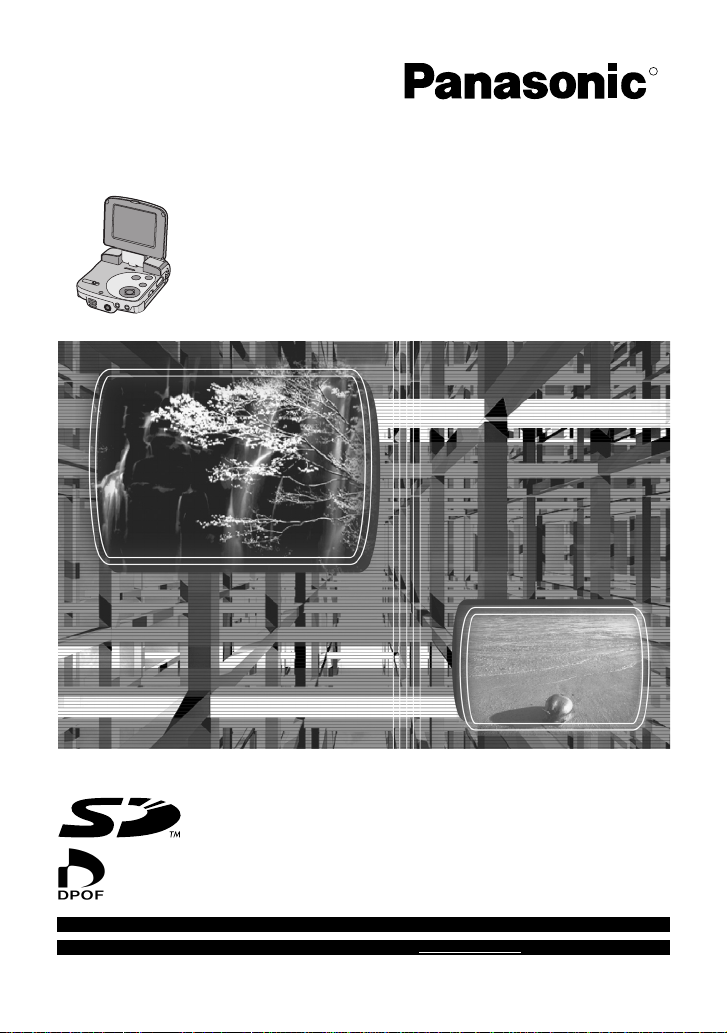
R
SD Multi AV Device
Operating Instructions
Model No. SV-AV30U
Before use, please read these instructions completely.
For USA assistance. please call:1-800-211-PANA(7262) or send e-mail to:consumerproducts@panasonic.com
For Canadian assi stance. please ca ll:1-800-561-5505 or visit us at www.pana sonic.ca
VQT0C31-2
Page 2

Before opening the CD-ROM package, please read the following.
End User License Agreement
You (“Licensee”) are granted a license for the Software defined in this End User License Agreement
(“Agreement”) on condition that you agree to the terms and conditions of this Agreement. If Licensee does
not agree to the terms and conditions of this Agreement, promptly return the Software to Matsushita
Electric Industrial Co., Ltd. (“Matsushita”), its distributors or dealers from which you made the purchase.
Article 1 License
Licensee is granted the right to use the Software, including the information recorded or described on the
CD-ROM, instruction manuals, and any other media provided to Licensee (collectively “Software”), but all
applicable rights to patents, copyrights, trademarks and trade secrets in the Software are not transferred
to Licensee.
Article 2 Use by a Third Party
Licensee may not use, copy, modify, transfer or allow any third party, whether free of charge or not, to use,
copy or modify the Software, except as expressly provided for in this Agreement.
Article 3 Restrictions on Copying the Software
Licensee may make a single copy of the Software in whole or a part solely for back-up purpose.
Article 4 Computer
Licensee may use the Software only on one computer, and may not use it on more than one computer.
Article 5 Reverse Engineering, Decompiling or Disassembly
Licensee may not reverse engineer, decompile, or disassemble the Software, except to the extent either
of them is permitted under law or regulation of the country where Licensee resides. Matsushita, or its
distributors will not be responsible for any defects in the Software or damage to Licensee caused by
Licensee’s reverse engineering, decompiling, or disassembly of the Software.
Article 6 Indemnification
The Software is provided “AS-IS” without warranty of any kind, either expressed or implied, including, but
not limited to, warranties of non-infringement, merchantability and/or fitness for a particular purpose.
Further, Matsushita does not warrant that the operation of the Software will be uninterrupted or error free.
Matsushita or any of its distributors will not be liable for any damage suffered by Licensee arising from or
in connection with Licensee’s use of the Software.
Article 7 Export Control
Licensee agrees not to export or re-export to any countr y the Software in any form without the appropriate
export licenses under regulations of the country where Licensee resides, if necessary.
Article 8 Termination of License
The right granted to Licensee hereunder will be automatically terminated if Licensee contravenes any of
the terms and conditions of this Agreement. Upon termination hereof, Licensee must destroy the Software
and related documentation together with all the copies thereof at Licensee’s own expense.
2
Page 3
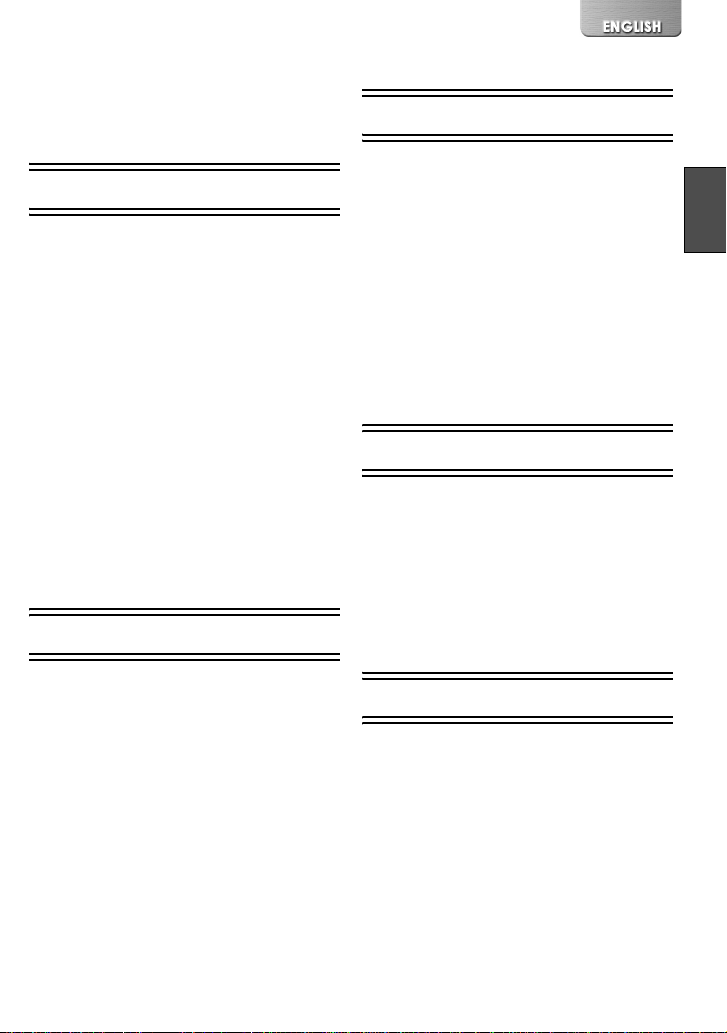
Contents
End User License Agreement ......... 2
Information for Your Safety............. 4
Introduction..................................... 7
Preparation
Standard Accessories ..................... 8
Optional Accessory......................... 8
Controls and Components .............. 9
Power Supply................................ 10
Inserting a Memory Card .............. 11
Using the LCD Monitor ................. 12
Using the Remote Controller/
Earphones .................................... 12
Turning the Power On/Selecting
Operation Modes .......................... 13
Using the Menu Screen ................ 14
List of Menus ................................ 15
Setting Date and Time ..................17
Setting the Power Supply
Frequency..................................... 18
Adjusting Brightness and Color
Level on the LCD Monitor ............. 19
Basic Functions
Recording Still Pictures................. 20
Playing back Still Pictures............. 21
Recording Moving Pictures
(MPEG4)....................................... 22
Playing Back Moving Pictures
(MPEG4)....................................... 23
Recording Voice
(Voice Recording Function) .......... 24
Hearing the Voice Recorded
(Voice Playback) ........................... 25
Listening to Music
(Music Playback) .......................... 26
Adjusting the Volume.................... 27
Advanced Functions
Backlight Compensation
Function ........................................28
Adjusting White Balance ...............28
Erasing the Files Recorded on a
Memory Card ................................29
Protecting files
(File Protection).............................30
Writing Printing Data on a Memory
Card (DPOF Setting).....................31
Playing back still pictures one by one
(P.Slide Show)...............................32
Formatting the Memory Card ........ 33
Using the AV Cradle
Fitting on the AV Cradle ................35
Playing Back on an external
device............................................36
Useful Connection
(AV Cradle always connected)......37
Recording pictures supplied from an
external device..............................38
Using Auto Recording Function ....39
On a Personal Computer
About the supplied software..........40
USB Driver ....................................41
SD-MovieStage .............................42
SD-Jukebox...................................43
Installing USB Driver.....................44
Installing
SD-MovieStage Ver.2.0 .................44
Installing SD-Jukebox Ver.3.0 .......45
Connecting with the PC.................46
Starting the Software.....................46
3
Page 4
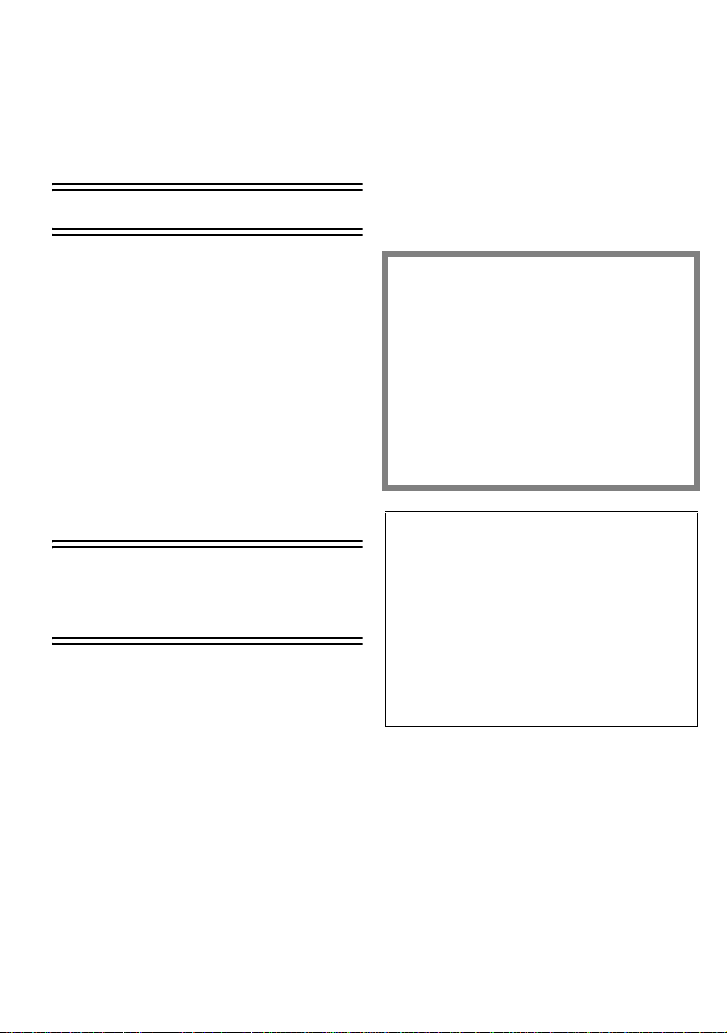
Disconnecting the USB Cable
safely.............................................47
If you no longer need software
(Uninstall) ......................................47
Constructing a Folder when the
Memory Card is used with a PC....48
Others
Charge the built-in battery for
maintaining the date
information ....................................49
After Use .......................................49
Indications .....................................50
Notes & Precautions......................52
Notes and Hints.............................55
Before Requesting Service............64
Specifications ................................67
Limited Warranty
(For U.S.A. Only)...........................68
Customer Services Directory
(For U.S.A. Only)...........................70
Spanish Quick Use Guide/
Guía española para el uso
rápido
Alimentación eléctrica ...................71
Inserción de la Tarjeta de
memoria ........................................72
Encendido/Selección modos de
funcionamiento..............................72
Grabación de imágenes estáticas/
imágenes dinámicas/la voz ...........73
Reproducción de imágenes estáticas/
imágenes dinámicas/la voz grabada/
la música .......................................73
Dear Customer,
We would like to take this opportunity to
thank you for purchasing this Panasonic SD
Multi AV Device. Please read these
Operating Instructions carefully and keep
them handy for future reference.
Information for Your Safety
WARNING
TO REDUCE THE RISK OF FIRE OR
SHOCK HAZARD AND ANNOYING
INTERFERENCE, USE ONLY THE
RECOMMENDED ACCESSORIES AND
DO NOT EXPOSE THIS EQUIPMENT TO
RAIN OR MOISTURE. DO NOT REMOVE
THE COVER (OR BACK); THERE ARE
NOT USER SERVICEABLE PARTS
INSIDE. REFER SERVICING TO
QUALIFIED SERVICE PERSONNEL.
Notice:
This product has parts that contain a small
amount of mercury. It also contains lead in
some components. Disposal of these
materials may be regulated in your
community due to environmental
considerations. For disposal or recycling
information please contact your local
authorities, or the Electronics Industries
Alliance: <http://www.eiae.org.>
IMPORTANT
Please respect all copyrights.
Whatever you have recorded and
created can be used for your personal
entertainment only. Under copyright
laws, other materials cannot be used
without obtaining permission from the
holders of the copyrights.
4
Page 5

≥Injury or material damage resulting
from any kind of use that is not in
accordance with the operating
Instructions are the sole responsibility
of the user.
Extremely high precision technology is
employed to produce the LCD Monitor
screen featuring a total of approximately
200,000 pixels. The result is more than
99.99% effective pixels with a mere
0.01% of the pixels inactive or always lit.
However, this is not a malfunction and
does not affect the recorded picture.
≥If the SD Multi AV Device is used
continuously for a long time or used at a
high ambient temperature, red, blue,
green or white dots may appear on the
screen and be recorded on a still picture.
This is due to the rise of the temperature
inside the body. This is caused by a
characteristic of the C-MOS sensor and is
not a failure. Under this condition, turn the
SD Multi AV Device off and leave it for a
while.
≥The manufacturer shall in no event be
liable for the loss of recordings due to
malfunction or defect of this SD Multi AV
Device, its accessories or Memory Card.
≥Please note that the actual controls and
components, menu items, etc. of your SD
Multi AV Device may look somewhat
different from those shown in the
illustrations in these Operating
Instructions.
≥
:
SD logo is a trademark.
≥The SD Multi AV Device uses copyright-
protected technologies and is protected by
the patented technologies and intellectual
properties of Japan and the U.S. To use
these copyright-protected technologies,
authorization of the Macrovision Company
is required. It is prohibited to disassemble
or modify the SD Multi AV Device.
≥(l 00) indicates the page to be referred
to.
≥Note that the SD Multi AV Device may not
play back the data recorded or created on
another product and another product may
not play back the data recorded on the SD
Multi AV Device.
≥The nameplate of the SD Multi AV Device
is fixed on the bottom of the battery
compartment.
≥MPEG Layer-3 audio decoding technology
licensed from Fraunhofer IIS and
Thomson multimedia.
A lithium ion/polymer battery that is recyclable powers the product you
RBRC
have purchased. Please call 1-800-8-BATTERY for information on how to
TM
Li-ion
recycle this battery.
5
Page 6
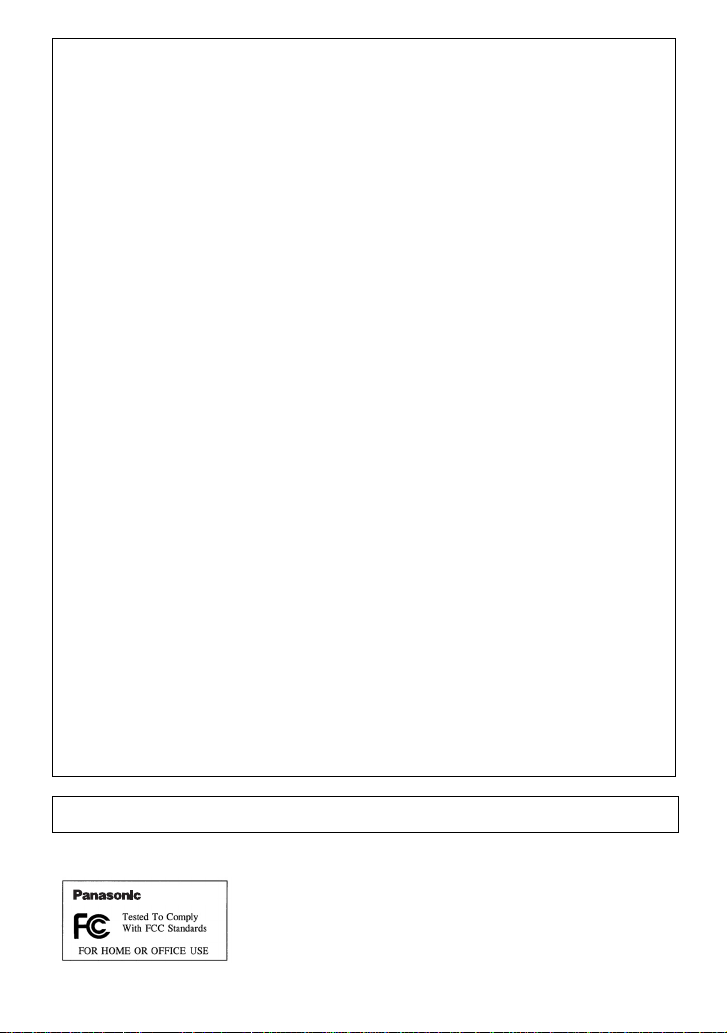
FCC Note: (U.S. only)
This equipment has been tested and found to comply with the limits for a Class B
digital device, pursuant to Part 15 of the FCC Rules. These limits are designed to
provide reasonable protection against harmful interference in a residential
installation. This equipment generates, uses, and can radiate radio frequency energy
and, if not installed and used in accordance with the instructions, may cause harmful
interference to radio communications. However, there is no guarantee that
interference will not occur in a particular installation. If this equipment does cause
harmful interference to radio or television reception, which can be determined by
turning the equipment off and on, the user is encouraged to try to correct the
interference by one or more of the following measures:
≥Reorient or relocate the receiving antenna.
≥Increase the separation between the equipment and receiver.
≥Connect the equipment into an outlet on a circuit different from that to which the
receiver is connected.
≥Consult the dealer or an experienced radio/TV technician for help.
FCC Caution: To assure continued compliance, follow the attached
installation instructions and use only shielded interface
cables with ferrite core when connecting to computer or
peripheral devices.
Any changes or modifications not expressly approved by the
party responsible for compliance could void the user’s
authority to operate this equipment.
Trade Name: Panasonic
Model No.: SV-AV30U
Resposible party: Matsushita Electric Corporation of America One Panasonic
Way, Secaucus, NJ 07094
Support Contact: Panasonic Consumer Electronics Company
1-800-211-PANA(7262)
This device complies with Part 15 of the FCC Rules. Operation is subject to the
following two conditions: (1) This device may not cause harmful interference, and (2)
this device must accept any interference received, including interference that may
cause undesired operation.
This Class B digital apparatus complies with Canadian ICES-003.
SV-AV30U
6
Page 7
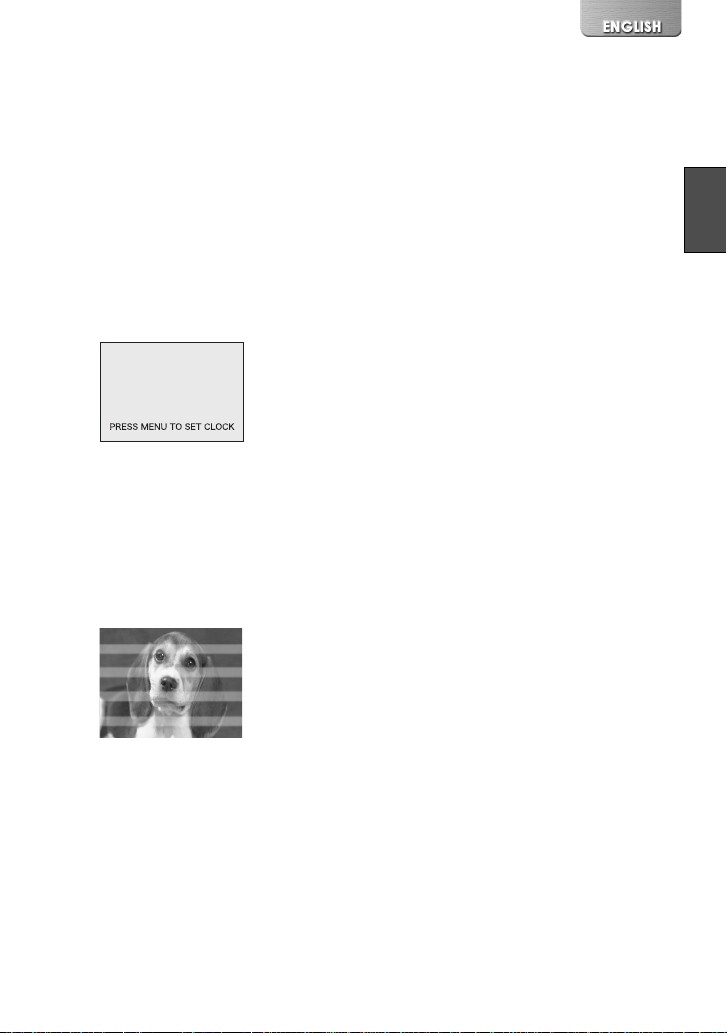
Introduction
This SD Multi AV Device can record MPEG4 moving
pictures, still picture and voice data. Additionally, it
can play back a high quality music file of the MPEG2AAC and MP3 format (Records files with the supplied
SD- Jukebox Ver.3.0). And using the viewer software,
SD-MovieStage Ver.2.0 (supplied accessory), the
MPEG4 moving picture data can be edited on the
personal computer.
ª Clock setting
When you purchase the SD Multi AV Device, the
clock setting has not been performed. To start,
please set the year, month, date and time.(l 17)
ª Power supply frequency
Under fluorescent lighting, horizontal stripes
consisting of light and dark patterns may appear
on the screen as illustrated below.
To reduce the effect of the horizontal stripes,
switch the power supply frequency to 50 Hz or
60 Hz. (l 18)
7
Page 8
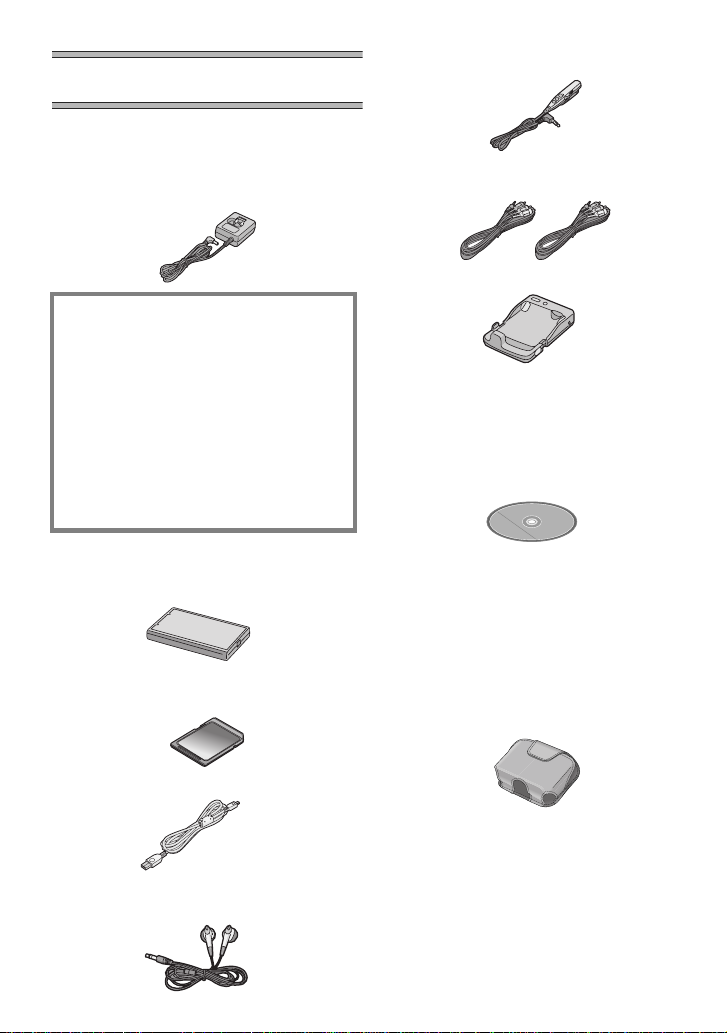
Preparation
Standard Accessories
1 AC Adaptor (VSK0626) (l 10)
≥Supplies power to the SD Multi AV
Device.
CAUTION:
This unit will operate on 110/120/220/
240 V AC. An AC plug adaptor may be
required for voltages other than 120 V
AC. Please contact either a local or
foreign electrical parts distributor for
assistance in selecting an alternate AC
plug. We recommend using the
accessory power plug adaptor
(VJSS0070) in an area which has
special AC outlets.
6 Remote Controller (N2QCBD000029)
(l 12)
D
L
HO
EQ
7 AV Cable (K2KC4CB00005)
(l 36, 38)
8 AV Cradle (VSK0628) (l 35)
9 CD-ROM (l 40)
USB Driver,
SD-MovieStage Ver.2.0,
SD-Jukebox Ver.3.0,
Adobe Acrobat Reader
(VFF0177)
2 Battery Pack (CGA-S301A1) (l 10)
≥Supplies power to the SD Multi AV
Device.
3 SD Memory Card (64 MB)
(RP-SD064BVE0) (l 11)
4 USB Cable (K2KZ4CB00002) (l 46)
5 Stereo earphones (LOBAB0000173)
(l 12)
8
≥For using the SD-MovieStage Ver.2.0
and SD-Jukebox Ver.3.0, refer to the
PDF manual. This manual describes
installation only.
10 Wearable Carry Case (VFC3972)
≥Put the SD Multi AV Device in the
Wearable Carry Case supplied after
use or when carrying it.
Optional Accessory
1 Battery Pack (CGA-S301) (l 10)
≥Supplies power to the SD Multi AV
Device.
Page 9
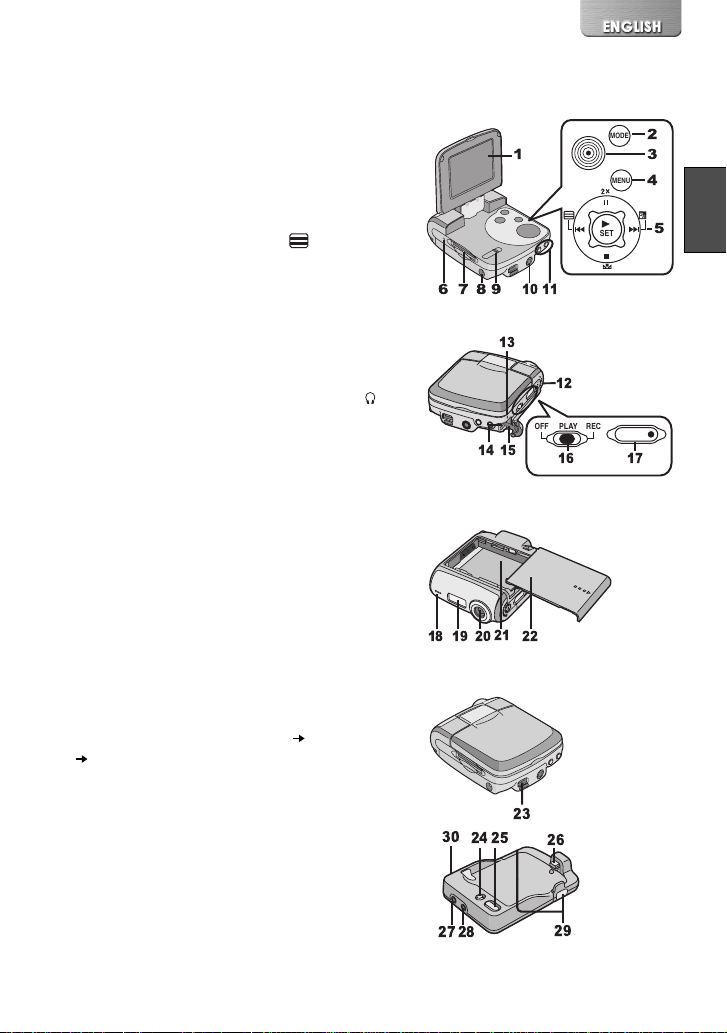
Controls and Components
1 LCD Monitor (l 12)
2 Mode Button [MODE] (l 13)
3 Recording Start/Stop Button (l 20, 22, 24)
4 Menu Button [MENU] (l 14)
5 Multi-function Button
Operating/Select Function
[:/;/9/_/1 SET] (l 14, 21, 23, 25, 26)
Horizontal Stripes Reduction [ ] (l 18)
Double zoom [2k] (l 20, 22)
Backlight Compensation [ª] (l 28)
White Balance setting [1] (l 28)
6 Card Access Lamp (l 55)
7 Memory Card Slot (l 11)
8 DC Input Socket [DC IN 4.8V] (l 10)
9 Card Eject Lever [CARD EJECT 1] (l 11 )
10 Remote Controller/Earphone Terminal [
(l 12)
11 Volume Adjustment Button [sVOLr] (l 27)
12 Speaker
13 Power Lamp (l 10)
14 USB Terminal (l 46)
15 USB Terminal Cover (l 46)
16 Power/Mode Switch [OFF/PLAY/REC] (l 13)
17 Recording Start/Stop Button (l 20, 22, 24, 57)
18 Microphone (built-in, monaural) (l 24)
19 Flash (l 20)
20 Lens (l 53)
21 Battery Compartment (l 10)
22 Battery Compartment Cover (l 10)
23 AV Cradle Connector (l 35)
24 AV Output Control Switch [AV OUT/SD PLAY/
LCD MONITOR] (l 36)
25 AV Input Control Switch [AV IN SD/AV
IN
AV OUT] (l 36, 37, 38)
26 Device Connector (l 35)
27 AV Output Terminal [AV OUT] (l 36)
28 AV Input Terminal [AV IN] (l 38)
29 Release Button [PUSH1] (l 35)
30 DC Input Socket [DC IN 4.8V] (l 35)
]
$%&'
& '
!
" #
# "
!
OFF
!
SET
PLAY
REC
$ %
$
MODE
MENU
!
"
#
%
&
'
9
Page 10
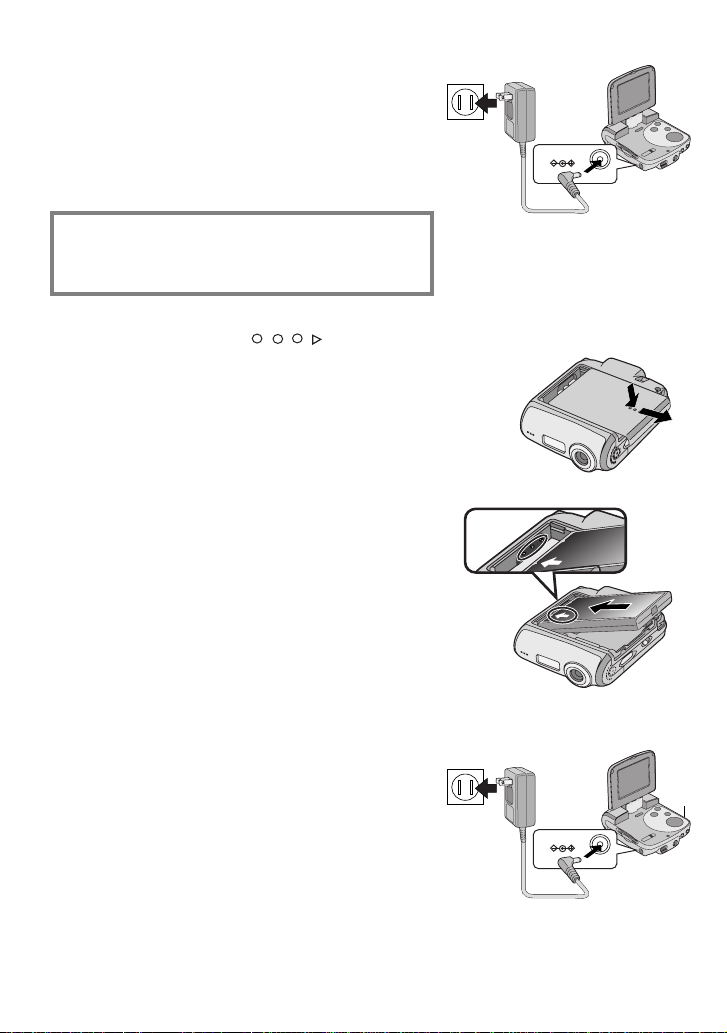
Power Supply
ª Using AC Adaptor
1 Connect the AC Adaptor to AC Main
socket.
2 Connect the DC Input Lead to the [DC IN
4.8V] socket on the SD Multi AV Device.
THE SOCKET OUTLET SHALL BE
INSTALLED NEAR THE EQUIPMENT AND
SHALL BE EASILY ACCESSIBLE.
ª Charging the Battery
1 While holding the [
it to remove the Battery Compartment
Cover.
] part, slide
2 Press the terminals of the battery onto
the terminals of the Battery
Compartment and set the battery.
≥Fit the battery with its label facing upward.
≥After the battery is set, close the cover.
3 Connect the AC Adaptor to AC Main
socket.
4 Connect the DC Input Lead to the [DC IN
4.8V] socket on the SD Multi AV Device.
≥Power Lamp 1 flashes, and Charging starts.
≥When recharging, turn the power of the SD Multi
AV Device off.
5 Wait until Power Lamp 1 goes off.
≥When recharging is completed, Power Lamp
goes off.
1
DC IN 4.8V
2
1
2
≥If the Power Lamp flashes quickly (or slowly) when
recharging, recharging is not normal. (l 55)
10
3
1
DC IN 4.8V
4
Page 11

CAUTION
Danger of explosion if battery is incorrectly
replaced.
Replace only with the same or equivalent type
recommended by the manufacturer.
Dispose of used batteries according to the
manufacturer’s instructions.
Inserting a Memory Card
An SD Memory Card can be used for this SD Multi AV
Device.
1 Hold the Memory Card placing the cut off
corner
facing up, and then insert it fully into the
Memory Card Slot horizontally.
≥Turn off the SD Multi AV Device before inserting
ª Removing the Memory Card
Slide the Card Eject Lever 3 to remove the
Memory Card and pull it out.
1 at the front with the label 2
a Card.
1
!
CARD EJECT
11
Page 12
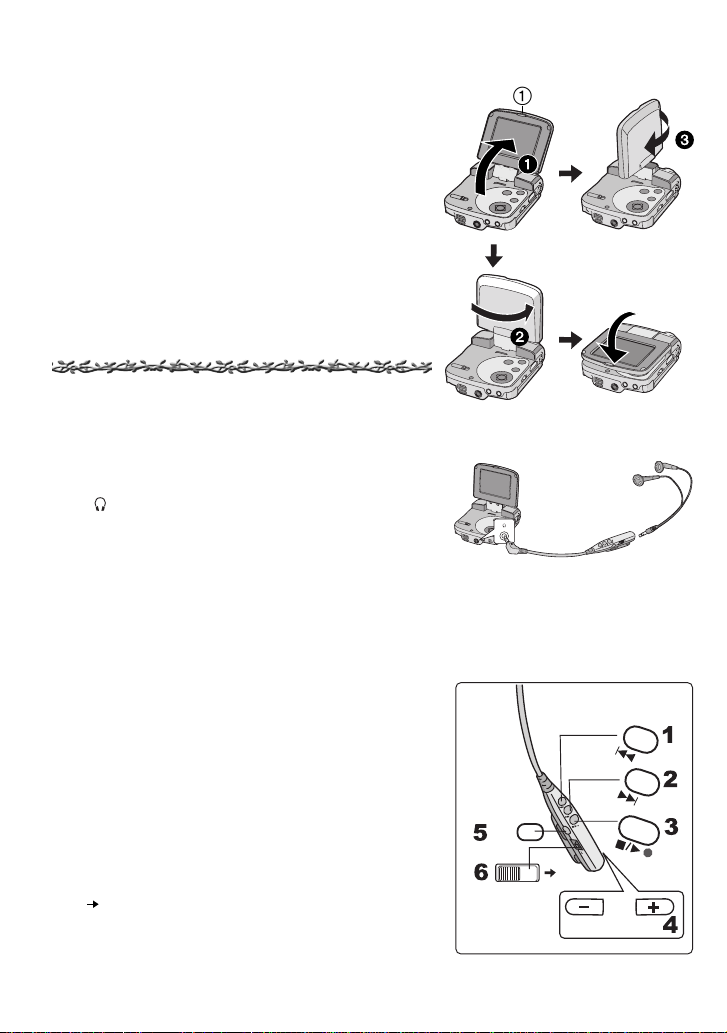
Using the LCD Monitor
EQ
HOLD
VOL
EQ
HOLD
Record and play the video image while viewing the
LCD Monitor.
1,2
1
1 Put your finger on the groove 1 to open
the LCD Monitor.
2 Adjust the LCD Monitor angle according
to the desired recording/playing angle.
≥The LCD Monitor can rotate up to the angles
illustrated.
1 : Up to 120° maximum
2 : Up to 180° maximum
3 : Up to 90° maximum
Using the Remote Controller/ Earphones
1 Connect the Remote Controller with the
[
] terminal of the SD Multi AV Device.
2 Plug the Earphone terminal into the
connected Remote Controller if
necessary.
≥The Earphones can be connected directly with
the SD Multi AV Device.
ª Operating the Remote Controller
1 [:]: Selects the previous file or fast-
2 [9]: Selects the next file or fast-forwards
3 [_/1µ]: Records/Stops recording images or
4 [sVOL r]: Adjusts the Volume.
5 [EQ]: Selects sound quality of the music
6 [ HOLD]: Locks the button in the Remote
rewinds the files.
the files.
sounds in the [REC] mode. Plays/
Stops playing the file in the [PLAY]
mode.
files. (l 27)
Controller.
1
!
D
L
O
H
EQ
2
12
Page 13
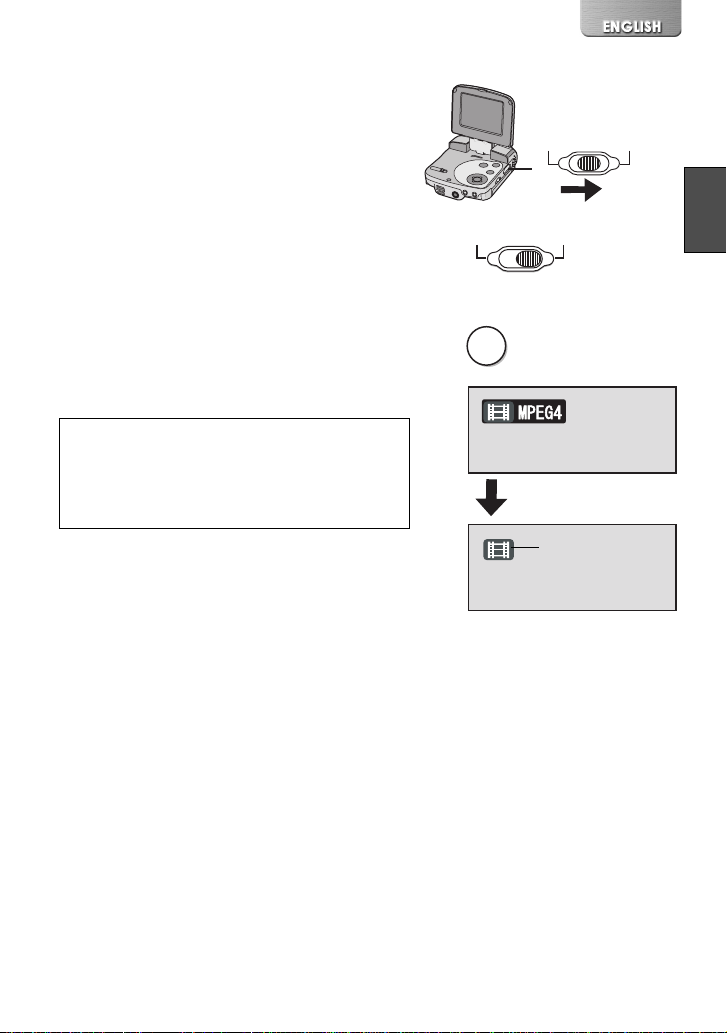
Turning the Power On/ Selecting Operation Modes
Select a desired mode on the mode selection screen.
1 Set the Power/Mode Switch to [PLAY] or
[REC].
≥The SD Multi AV Device is turned on.
2 Set to [REC] to select Record Mode.
Set to [PLAY] to select Play Mode.
3 Press the [MODE] Button to select a
Operation Mode.
≥Every time the [MODE] Button is pressed, the
Operation Mode changes as follows.
≥After several seconds, only icons are displayed.
1
[REC] mode
[PICTURE]l[MPEG4]l[VOICE]l[PICTURE]
[PLAY] mode
[PICTURE]l[MPEG4]l[VOICE]l[MUSIC]l
[PICTURE]
ª About the Operation Modes
Seven operation modes are provided as follows.
≥Still picture (JPEG format still picture) record mode
(l 20)
≥Still picture (JPEG format still picture) play mode
(l 21)
≥Moving picture (MPEG4 format) record mode
(l 22)
≥Moving picture (MPEG4 format) play mode (l 23)
≥Sound (VOICE format) record mode (l 24)
≥Sound (VOICE format) play mode (l 25)
≥Music (MPEG2-AAC/MP3 format) play mode (l 26)
2
3
OFF
MODE
PLAY
OFF
1
1
1
REC
PLAY
REC
13
Page 14

Using the Menu Screen
Allows the functions usable in the selected mode to
be set from the menu.
1
1 Select a desired mode. (l 13)
2 Press the [MENU] Button.
≥The menu in the selected mode is displayed.
3 Press the UP/DOWN side of the Multi-
function Button to select a desired item.
4 Press the [1 SET] Button.
5 For selecting an item, press the UP/
DOWN side of the Multi-function Button
to select a desired item and then press
the LEFT/RIGHT side to set the item.
For conducting an item, press the UP/
DOWN side of the Multi-function Button
to select a desired item and then press
the [1 SET] Button.
2
6 Press the [MENU] Button.
≥Menu screen disappears, and the selected item
is now being set.
≥Press the [MENU] Button when playing back the
moving picture, still picture or sound to edit the file
being played back.
1
3
2
4
MENU
MENU
SETUP MENU
QUALITY
FLASH
BEEP SOUND
INITIAL SETUP
DISPLAY SETUP
RETURN
SETUP MENU
QUALITY
FLASH
BEEP SOUND
INITIAL SETUP
DISPLAY SETUP
RETURN
FINE
OFF
OFF
MENU
FINE
OFF
OFF
MENU
PLAY
RECOFF
EXIT
EXIT
14
5
6
INITIAL SETUP
AC MAINS
CLOCK SET
CARD FORMAT
MENU
1
50Hz
2
Page 15
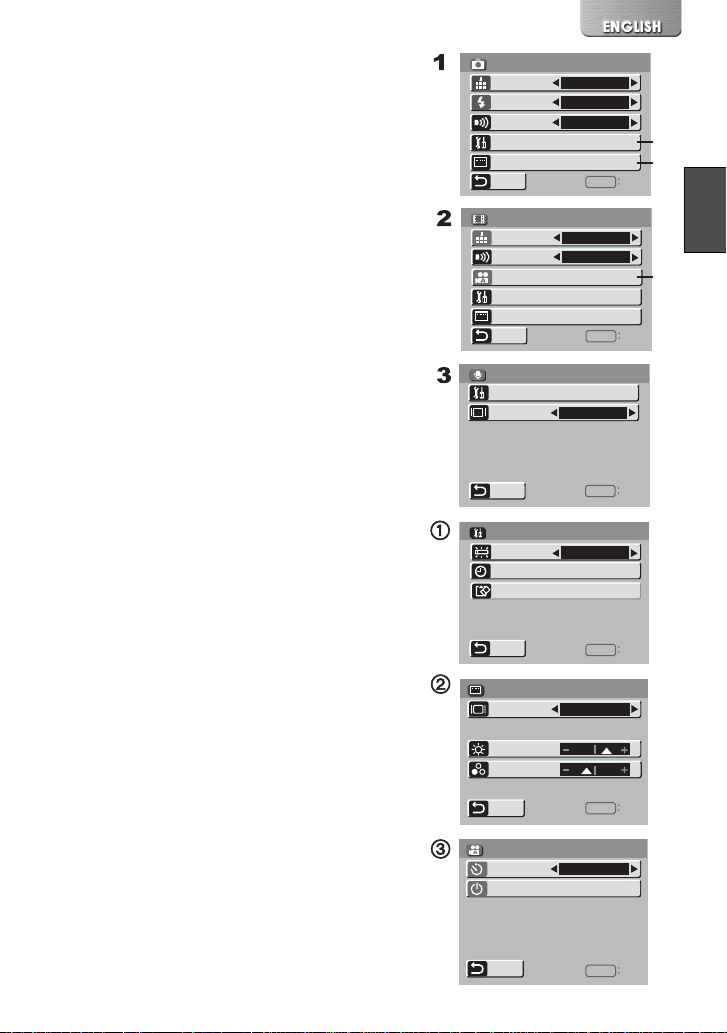
List of Menus
The figures of the Menus are for explanation purposes
only, and they are different from the actual Menus.
ª REC MODE
1 Still Picture Record Menu
Picture quality [QUALITY] (l 20)
Flash setting [FLASH] (l 20)
Beep sound [BEEP SOUND]
When it is set to [ON], beeps for confirmation or
alarm.
Initial setup [INITIAL SETUP] 1
Display setup [DISPLAY SETUP] 2
Return to the previous screen [RETURN]
2 MPEG4 Moving Picture Record Menu
Moving picture quality [MPEG4 MODE] (l 22)
Beep sound [BEEP SOUND]
Auto recording setup [AUTO RECORDING SETUP]
3 (l 39)
Initial setup [INITIAL SETUP]
Display setup [DISPLAY SETUP]
Return to the previous screen [RETURN]
3 Voice Record Menu
Initial setup [INITIAL SETUP]
Display [DISPLAY]
When it is set to [ON], superimposed indications
such as playback status and picture quality will be
displayed.
Return to the previous screen [RETURN]
Sub-Menu for [REC] Mode
1 Initial setup [INITIAL SETUP]
AC mains [AC MAINS] (l 18)
Clock setting [CLOCK SET] (l 17)
Card format [CARD FORMAT] (l 33)
Return to the previous screen [RETURN]
2 Display setup [DISPLAY SETUP]
Display [DISPLAY]
When it is set to [ON], superimposed indications
such as playback status and picture quality will be
displayed.
Brightness [BRIGHTNESS] (l 19)
Color level [COLOR] (l 19)
Return to the previous screen [RETURN]
3 Auto recording setup [AUTO RECORDING SETUP]
Rec timer [REC TIMER] (l 39)
Auto record standby [AUTO RECORD STANDBY]
l 39)
(
Return to the previous screen [RETURN]
SETUP MENU
QUALITY
FLASH
BEEP SOUND
INITIAL SETUP
DISPLAY SETUP
RETURN
SETUP MENU
MPEG4 MODE
BEEP SOUND
AUTO RECORDING SETUP
INITIAL SETUP
DISPLAY SETUP
RETURN
SETUP MENU
!
INITIAL SETUP
DISPLAY
RETURN
1
INITIAL SETUP
AC MAINS
CLOCK SET
CARD FORMAT
RETURN
2
DISPLAY SETUP
DISPLAY
BRIGHTNESS
COLOR
RETURN
AUTO RECORDING SETUP
3
REC TIMER
AUTO RECORD STANDBY
RETURN
FINE
OFF
OFF
MENU
FINE
ON
MENU
OFF
MENU
60Hz
MENU
OFF
MENU
180 MIN.
MENU
EXIT
EXIT
EXIT
EXIT
EXIT
EXIT
1
2
3
15
Page 16
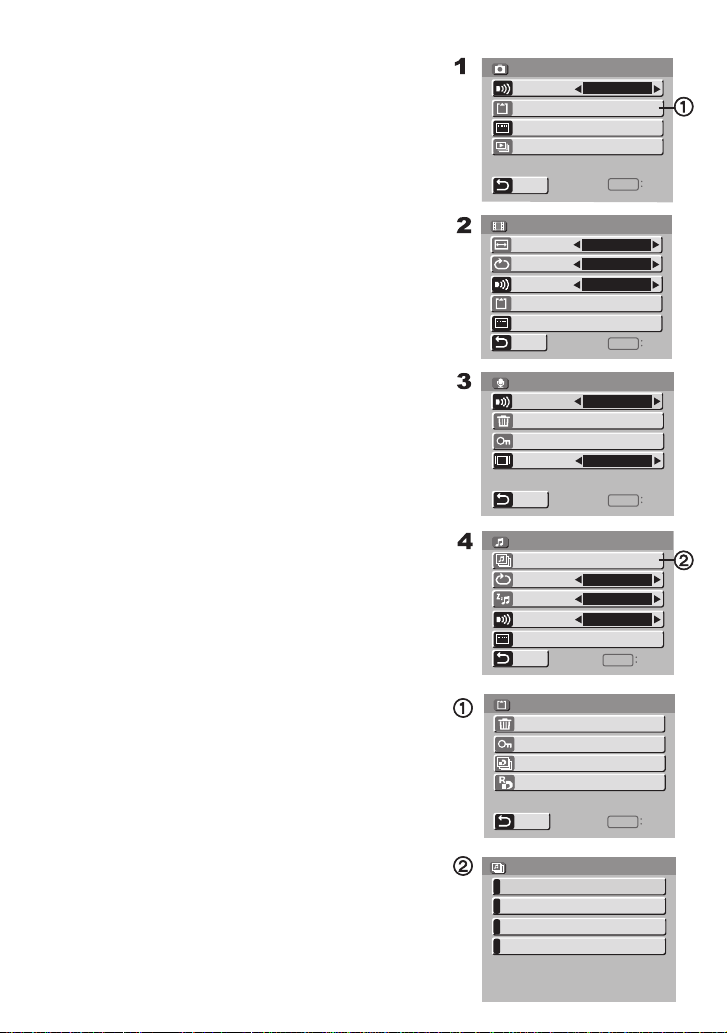
ª PLAY MODE
1 Still Picture Playback Menu
Beep sound setting [BEEP SOUND] (l 15)
Card editing [CARD EDITING] 1
Display setup [DISPLAY SETUP] (l 15)
P.Slide show [P.SLIDE SHOW] (l 32)
Return to the previous screen [RETURN]
2 MPEG4 Moving Picture Playback Menu
Playback size [SCREEN] (l 23)
MPEG4 repeat [REPEAT] (l 23)
Beep sound [BEEP SOUND] (l 15)
Card editing [CARD EDITING]
Display setup [DISPLAY SETUP] (l 15)
Return to the previous screen [RETURN]
3 Voice Playback Menu
Beep sound [BEEP SOUND] (l 15)
Erase all files [ERASE ALL FILES] (l 29)
File protection [FILE PROTECTION] (l 30)
Display [DISPLAY]
When it is set to [ON], superimposed indications
such as playback status and picture quality will be
displayed.
Return to the previous screen [RETURN]
4 Music Playback Menu
Select playlist [SELECT PLAYLIST] 2 (l 27)
Music repeat [REPEAT] (l 26)
Power save [POWER SAVE]
When it is set to [ON], the LCD Monitor is turned
off in approx. 5 seconds after playing a music file.
Beep sound setting [BEEP SOUND] (l 15)
Display setup [DISPLAY SETUP] (l 15)
Return to the previous screen [RETURN]
Sub-Menu for [PLAY] Mode
1 Card Editing [CARD EDITING]
Erase all files [ERASE ALL FILES] (l 29)
File protection [FILE PROTECTION] (l 30)
DPOF check [DPOF CHECKING] (l 31)
DPOF reset [DPOF RESETTING] (l 31)
Return to the previous screen [RETURN]
2 Select Playlist [SELECT PLAYLIST]
Default playlist [DEFAULT PLAYLIST] (l 27)
Playlist [PLAYLIST] (l 27)
!
"
1
2
SETUP MENU
BEEP SOUND
CARD EDITING
DISPLAY SETUP
P.SLIDE SHOW
RETURN
SETUP MENU
SCREEN
REPEAT
BEEP SOUND
CARD EDITING
DISPLAY SETUP
RETURN
SETUP MENU
BEEP SOUND
ERASE ALL FILES
FILE PROTECTION
DISPLAY
RETURN
SETUP MENU
SELECT PLAYLIST
REPEAT
POWER SAVE
BEEP SOUND
DISPLAY SETUP
RETURN
CARD EDITING
ERASE ALL FILES
FILE PROTECTION
DPOF CHECKING
DPOF RESETTING
RETURN
SELECT PLAYLIST
DEFAULT PLAYLIST
PLAYLIST-1
PLAYLIST-2
PLAYLIST-3
ON
MENU
FULL
ALL
OFF
MENU
ON
ON
MENU
ALL
ON
ON
MENU
MENU
1
EXIT
EXIT
EXIT
2
EXIT
EXIT
16
Page 17
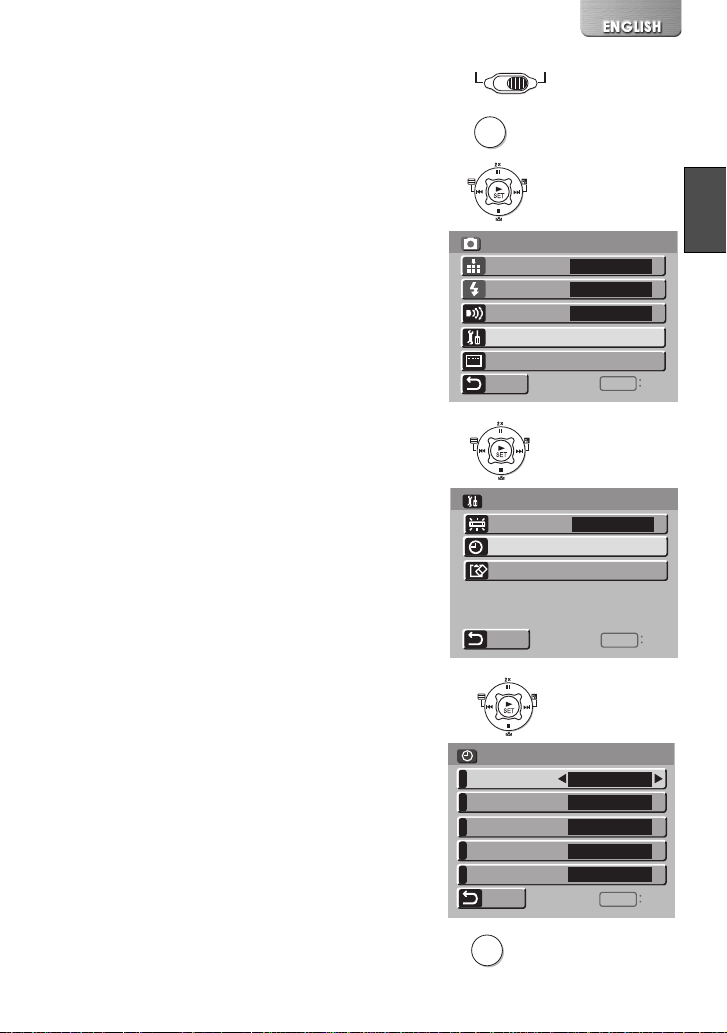
Setting Date and Time
At the time of purchase of the SD Multi AV Device, the
date and time are not set ([PRESS MENU TO SET
CLOCK] is displayed). First, set the date and time,
then use the SD Multi AV Device.
1
2
OFF
MENU
PLAY
REC
1 Set the Power/Mode Switch to [REC].
2 Press the [MENU] Button.
3 Select [INITIAL SETUP] and press the
[1 SET] Button.
4 Select [CLOCK SET] and press the
[1 SET] Button.
5 Select [YEAR] and press the LEFT/RIGHT
side of the Multi-function Button to set a
desired value, and select [MONTH].
6 In the same way, set [MONTH], [DAY],
[HOUR], [MINUTE] to a desired value.
7 Press the [MENU] Button.
≥When the built-in battery has been exhausted, set
the date and time after the battery has charged.
(l 49)
3
4
5,6
SETUP MENU
QUALITY
FLASH
BEEP SOUND
INITIAL SETUP
DISPLAY SETUP
RETURN
INITIAL SETUP
AC MAINS
CLOCK SET
CARD FORMAT
RETURN
CLOCK SET
YEAR
MONTH
DAY
HOUR
MINUTE
RETURN
FINE
OFF
OFF
MENU
60Hz
MENU
2003
DEC
15
PM 8
14
MENU
EXIT
EXIT
EXIT
7
MENU
17
Page 18
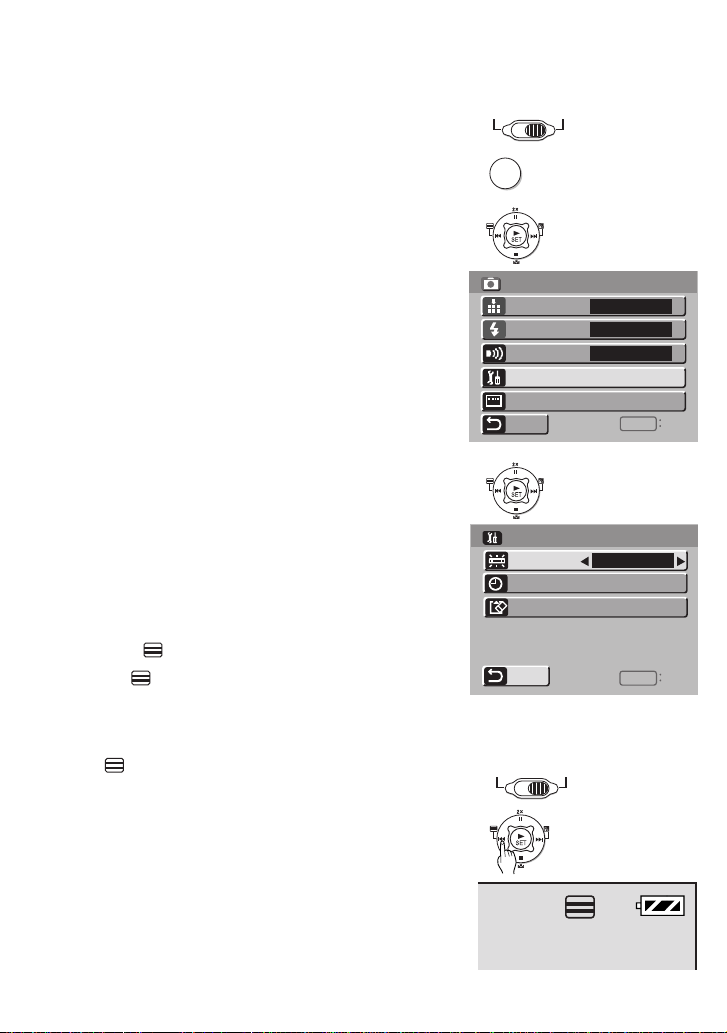
Setting the Power Supply Frequency
Set the power supply frequency before using the SD
Multi AV Device. The power supply frequency is
different depending on the country or region.
Adjustment of the frequency will help reduce the
appearance of horizontal stripes consisting of light
and dark patterns under fluorescent lighting.
1 Set the Power/Mode Switch to [REC].
(l 13)
2 Press the [MENU] Button.
3 Select [INITIAL SETUP] and press the
[1 SET] Button.
4 Set [AC MAINS] to [50Hz] or [60Hz].
ª To Reduce the Appearance of
Horizontal Stripes Consisting of Light
and Dark Patterns
If adjustment of the frequency does not have much
effect on reducing horizontal stripes, operate the SD
Multi AV Device as follows. (for MPEG4 mode and
PICTURE mode)
1 Set the Power/Mode Switch to [REC].
(l 13)
2 Press [ ] for approx. 1 second.
≥The [ ] Indication appears when the
horizontal stripes reduction function is activated.
2
3
4
1
PLAY
OFF
MENU
SETUP MENU
QUALITY
FLASH
BEEP SOUND
INITIAL SETUP
DISPLAY SETUP
RETURN
INITIAL SETUP
AC MAINS
CLOCK SET
CARD FORMAT
RETURN
REC
FINE
OFF
OFF
MENU
60Hz
MENU
EXIT
EXIT
To Release this mode
Press [ ] again.
≥Turning the power off will release this mode.
18
1
2
OFF
PLAY
REC
Page 19
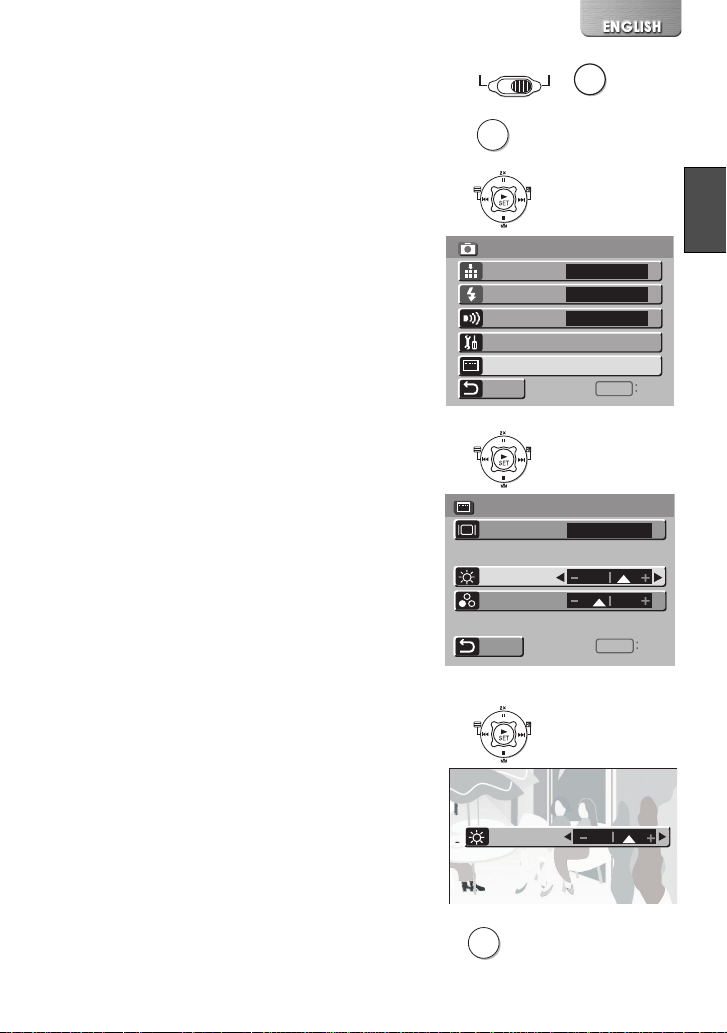
Adjusting Brightness and Color Level on the LCD Monitor
LCD Brightness [BRIGHTNESS]
It adjusts the brightness of the image on the LCD
screen.
LCD Color Level [COLOR]
It adjusts the color saturation of the image on the LCD
screen.
1 Set the Power/Mode Switch to [REC] and
set the operation mode to [PICTURE] or
[MPEG4].
2 Press the [MENU] Button.
3 Select [DISPLAY SETUP] and press the
[1 SET] Button.
4 Select [BRIGHTNESS] or [COLOR].
5 Press the LEFT/RIGHT side of the Multi-
function Button for adjustment.
≥If [BRIGHTNESS] is selected, the brightness
can be increased by moving the [3] to the right.
≥If [COLOR] is selected, the color can become
darker by moving the [3] to the right.
6 Press the [MENU] Button.
≥The [MENU] screen disappears. (If left unused
for approx. 5 seconds, the display will
automatically revert to the [DISPLAY SETUP]
screen.)
≥These adjustments do not affect the recorded
images.
1
2
3
4
5
PLAY
OFF
MENU
DISPLAY SETUP
REC
SETUP MENU
QUALITY
FLASH
BEEP SOUND
INITIAL SETUP
DISPLAY SETUP
RETURN
DISPLAY
BRIGHTNESS
COLOR
RETURN
MODE
FINE
OFF
OFF
MENU
OFF
MENU
EXIT
EXIT
6
BRIGHTNESS
MENU
19
Page 20
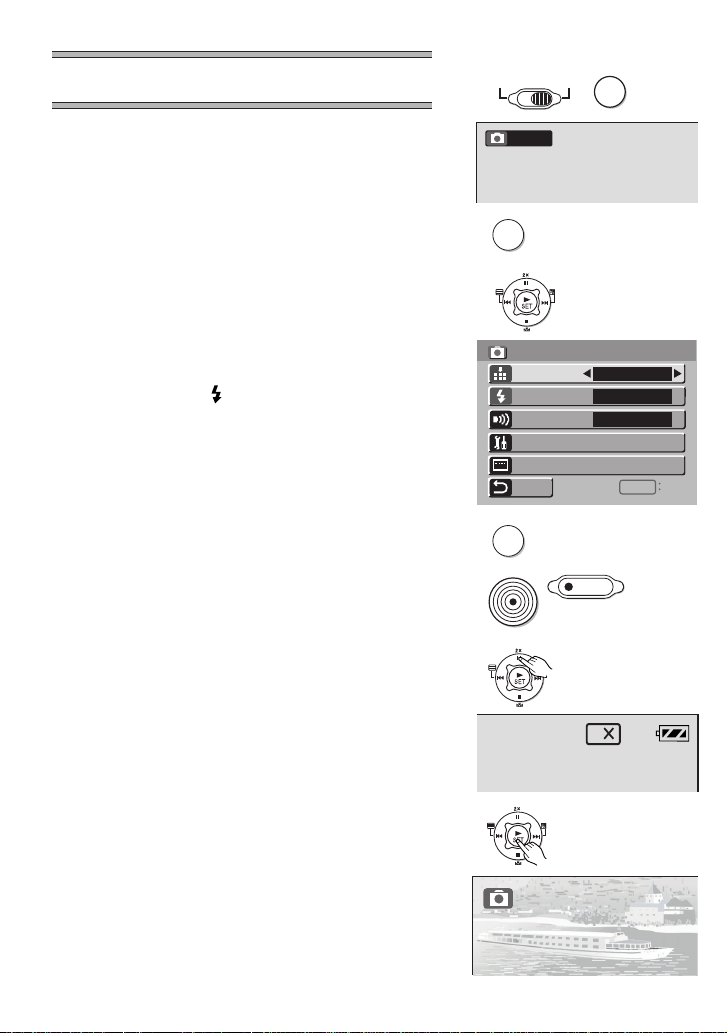
Basic Functions
MENU
1
OFF
PLAY
REC
MODE
Recording Still Pictures
Records still pictures.
1 Set the Power/Mode Switch to [REC] and
set the operation mode to [PICTURE].
2 Press the [MENU] Button.
3 Set [QUALITY] to desired picture quality.
≥Select one of [FINE], [NORMAL], or
[ECONOMY].
4 To use the flash, Set [FLASH] to [ON] or
[AUTO].
≥In a dark place, will be displayed and the
Flash will be available when it is set to [AUTO].
≥Set [FLASH] to [OFF] to inactivate the Flash.
5 Press the [MENU] Button.
6 Press the Recording Start/Stop Button.
≥The still image is recorded on the Memory Card.
ª To Double the Image Size
Press [2k] for approx. 1 second 1.
≥Press [2k] again to turn back to the normal size.
ª To Check the Recorded Image
immediately
Press the [1 SET] Button 2.
≥The recorded image displays for 5 seconds.
≥The [REVIEW] Indication is displayed.
≥Press the [MENU] Button when the checking display
appears to show [ERASE CARD FILE] display.
Select [YES] and press the [1 SET] Button to
delete the image.
2
3,4
5
6
1
2
PICTURE
MENU
SETUP MENU
QUALITY
FLASH
BEEP SOUND
INITIAL SETUP
DISPLAY SETUP
RETURN
MENU
2
FINE
OFF
OFF
MENU
EXIT
REVIEW
20
Page 21

Playing back Still Pictures
Plays back still pictures recorded on the Memory
Card.
1 Set the Power/Mode Switch to [PLAY]
and set the operation mode to
[PICTURE].
≥Still picture files recorded on the Memory Card
are displayed in the index picture screen.
2 Press the UP/DOWN/LEFT/RIGHT side of
the Multi-function Button to select a
desired file.
3 Press the [1 SET] Button.
≥A still picture file is played back.
ª Operation during Playback
[∫]: Stop (Reverts to the index picture
screen.)
[:], [9]: Displays the previous (next) screen.
[1 SET]: Slide show
ª To Play Back All of the Still Pictures
One by One
While playing back, press the [1 SET] Button 1.
≥The image is played back for 5 seconds.
≥Press [∫] to stop.
≥Press [;] to pause.
1
2
3
PLAY
RECOFF
MODE
≥Only JPEG formatted files are able to play on your
SD Multi AV Device. (In some cases, even such a
file may not be played back.)
1
21
Page 22
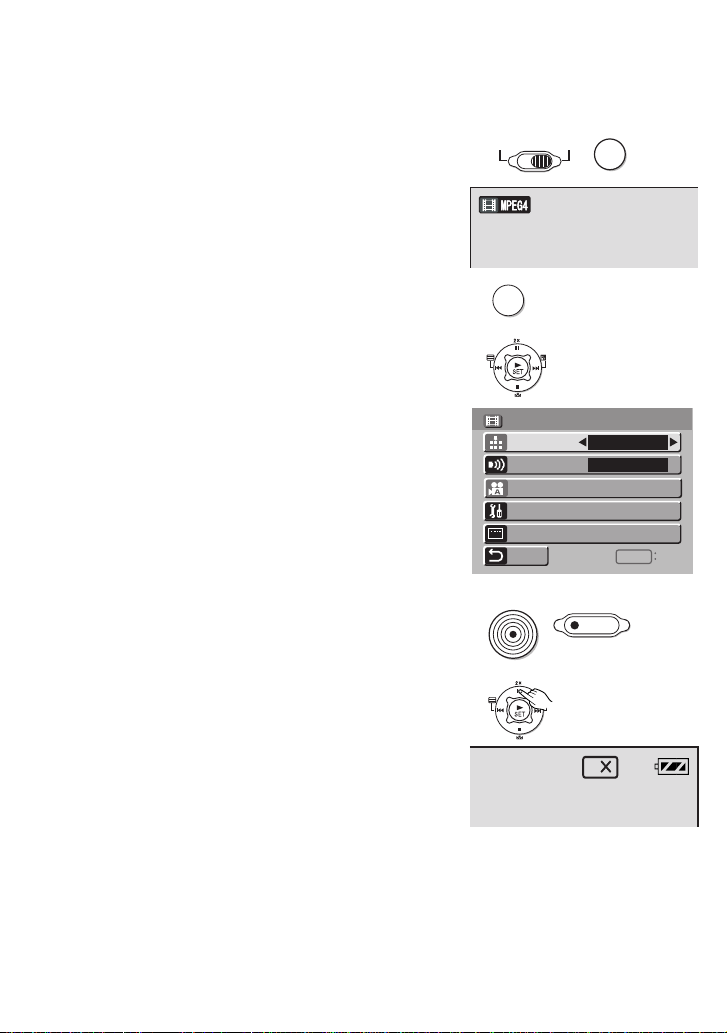
Recording Moving Pictures (MPEG4)
You can record moving pictures on the Memory Card.
1 Set the Power/Mode Switch to [REC] and
set the operation mode to [MPEG4].
2 Press the [MENU] Button.
3 Set the [MPEG4 MODE] to desired
picture quality.
≥Select one of [SUPER FINE], [FINE],
[NORMAL], or [ECONOMY].
≥Press the [MENU] Button after completing the
setting.
4 Press the Recording Start/Stop Button.
≥Recording starts.
≥While recording the moving picture, press the
Recording Start/Stop Button to stop recording.
ª To Double the Image Size
Press [2k] for approx. 1 second 1.
≥Press [2k] again to turn back to the normal size.
1
2
3
4
PLAY
OFF
MENU
REC
MODE
SETUP MENU
MPEG4 MODE
BEEP SOUND
AUTO RECORDING SETUP
INITIAL SETUP
DISPLAY SETUP
RETURN
SUPER FINE
ON
MENU
EXIT
22
1
2
Page 23
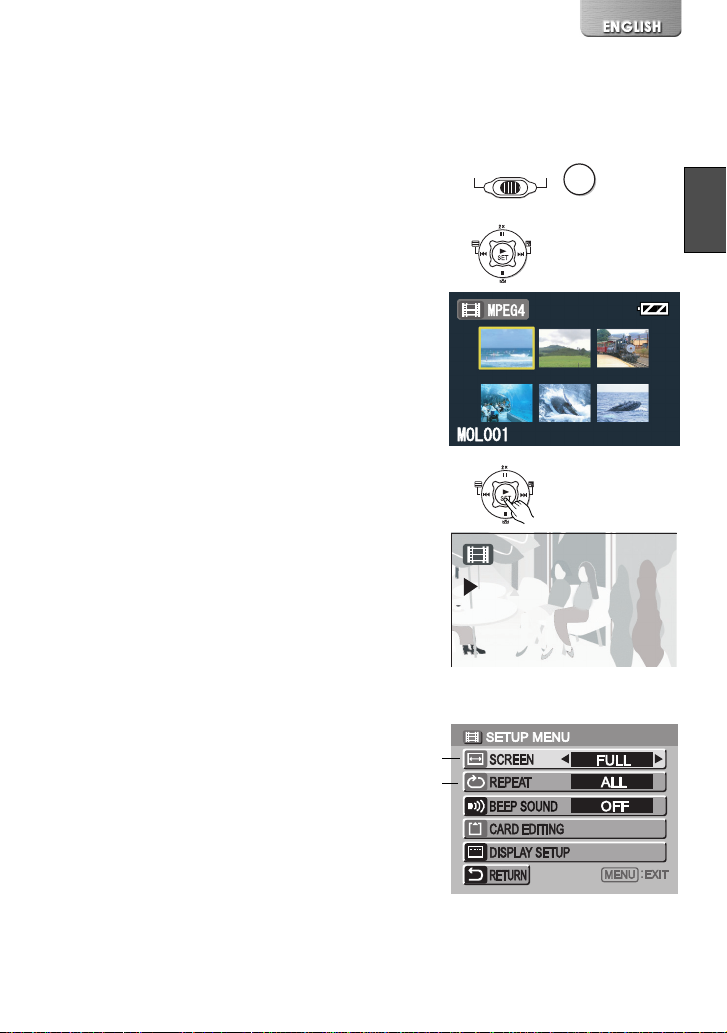
Playing Back Moving Pictures (MPEG4)
Plays back moving pictures recorded on the Memory
Card.
1 Set the Power/Mode Switch to [PLAY]
and set the operation mode to [MPEG4].
≥Moving picture files recorded on the Memory
Card are displayed in the index picture screen.
2 Press the UP/DOWN/LEFT/RIGHT side of
the Multi-function Button to select a
desired file.
3 Press the [1 SET] Button.
≥A moving picture file is played back.
≥After playing back continuously from the
selected file to the last file, the display reverts to
the index picture screen.
1
2
PLAY
RECOFF
MODE
ª Operation during Playback
[∫]: Stop (Reverts to the index picture
[;]: Pause (Press during playing.)
[:], [9]: Finding the beginning of a file (Tap
[:], [9]: Fast forwarding/rewinding (Press and
screen.)
this button.)
hold this button for approx. 1 second.)
ª For Repeat Playback
Press the [MENU] Button and set [REPEAT] to
[1FILE] or [ALL].
2
ª To Change the Display Size
Press the [MENU] Button and set [SCREEN] to
[FULL] or [NORMAL].
1
3
1
2
23
Page 24

Recording Voice (Voice Recording Function)
You can record voice data on the Memory Card.
1 Set the Power/Mode Switch to [REC] and
set the operation mode to [VOICE].
2 Press the Recording Start/Stop Button.
≥Recording starts.
3 Speak into the built-in microphone 1 of
this SD Multi AV Device.
≥While recording voice, press the Recording
Start/Stop Button to stop recording.
≥The LCD Monitor will shut off approx. 5 seconds
after starting to record. This is not a malfunction
but a normal sequence in recording. When voice
recording stops, the LCD Monitor turns on
again.
≥The recorded file is automatically locked (to prevent
accidental erasure).
≥If the [1 SET] Button is pressed while recording, the
LCD Monitor turns on and will turn off again in
approx. 5 seconds.
≥If the sound is recorded again after stopping
recording, it will be saved as another file.
1
2
3
OFF
PLAY
VOICE
REC
MODE
1
24
Page 25

Hearing the Voice Recorded (Voice Playback)
Plays back the voice files recorded by the SD Multi AV
Device.
1 Set the Power/Mode Switch to [PLAY]
and set the operation mode to [VOICE].
≥Voice files recorded on the Memory Card are
displayed in the form of a list.
2 Press the UP/DOWN side of the Multi-
function Button to select a desired file.
3 Press the [1 SET] Button.
≥A voice file is played back.
≥In approx. 5 seconds after playing back, the
Monitor will turn off.
≥When stopping playback, the file list reverts and
the LCD Monitor turns on again.
1
2
PLAY
VOICE
[100]
[100]
[100]
[100]
[100]
RECOFF
MODE
TRACK
TRACK
TRACK
TRACK
TRACK
001
002
003
004
005
ª Operation during Playback
[∫]: Stop (Reverts to the form of a list)
[;]: Pause (Press during playback)
[:],[9]: Finding the beginning of a file (Tap
this button.)
[:],[9]: Fast forward/fast backward (Press
and hold.)
≥If the [1 SET] Button is pressed while playing, the
LCD Monitor turns on and will turn off again in
approx. 5 seconds.
≥Hold down the [9] for approx.1 second for 10
times the normal speed or for approx. 7 seconds for
60 times.
3
25
Page 26

Listening to Music (Music Playback)
You can play MPEG-2 AAC and MP3 data. Music files
must be written on the SD Memory Card using the
SD-Jukebox Ver.3.0 (supplied accessory) special
software program in order for the SD Multi AV Device
to play music. For the SD-Jukebox Ver.3.0, refer to
Page 40 and the operating instructions for the SDJukebox Ver.3.0 in PDF format installed with the
software.
1 Set the Power/Mode Switch to [PLAY]
and set the operation mode to [MUSIC].
≥Music files recorded on the Memory Card are
displayed in the index picture screen.
2 Press the UP/DOWN/LEFT/RIGHT side of
Multi-function Button to select a desired
file.
≥Music files not having a still picture associated
are displayed as shown 1.
3 Press the [1 SET] Button.
≥A music file is played back.
2
1
PLAY
MUSIC
MUSIC
RECOFF
MODE
ª Operation during playing
[∫]: Stop (Reverts to the index picture
screen.)
[;]: Pause (Press during playback.)
[:],[9]: Finding the beginning of a file (Tap
this button.)
[:],[9]: Fast forward/fast backward (Press
and hold.)
(No audio is output during fastforwarding/fast-backwarding.)
ª To Repeat Playback
Set [REPEAT] to [1MUSIC] or [ALL]. 2
[1MUSIC]: The track being played is repeated.
[ALL]: All the tracks (when a playlist is
selected, all the tracks in the playlist)
are repeated.
26
3
2
The Sea /
SETUP MENU
SELECT PLAYLIST
REPEAT
POWER SAVE
BEEP SOUND
DISPLAY SETUP
RETURN
1
ALL
ON
ON
MENU
EXIT
Page 27

ª Selecting a Playlist
Playlists set using the SD-Jukebox Ver.3.0 can be
played back.
Select a desired playlist in [SELECT PLAYLIST] of
the menu. 1
ª Selecting a desired Sound Quality
Music quality can be selected with the supplied
Remote Controller. (Use earphones, or the audio
cannot be heard.)
Press the [EQ] button on the Remote Controller.
≥Every time the [EQ] Button is pressed, the Sound
quality changes as followed.
No displayl[S-XBS]l[TRAIN]lNo display
No display: Normal tone
[S-XBS]: Punchy super bass sound
[TRAIN]: Sound friendly to the ears with sound
leakage protection
1
SELECT PLAYLIST
DEFAULT PLAYLIST
PLAYLIST -1
PLAYLIST -2
PLAYLIST -3
EQ
HOLD
Q
E
Adjusting the Volume
Adjusts the playback audio level for moving picture
files, music files, and voice files.
1 Press [s] or [r] of the [VOL] Button.
≥The [VOLUME] indication appears. 2
≥If the volume buttons are left unoperated for 2
seconds, the [VOLUME] indication will
automatically disappear.
1
2
VOLUME
–
VOL +
27
Page 28

Advanced Functions
Backlight Compensation Function
This prevents a recording subject from being recorded
too dark in backlight. (Backlight is the light that shines
from behind a recording subject.)
1 Set the Power/Mode Switch to [REC] and
set the operation mode to [PICTURE] or
[MPEG4].
2 Press [ª] for approx. 1 second.
≥The [ª] Indication is displayed.
≥Press [ª] for approx. 1 second again to resume
Normal Recording mode.
Adjusting White Balance
The SD Multi AV Device adjusts White Balance
automatically. However, depending on the scene or
light condition, the Automatic White Balance may not
be able to bring out natural colors. In such cases, the
white balance can be adjusted manually.
1 Set the Power/Mode Switch to [REC] and
set the operation mode to [PICTURE] or
[MPEG4].
2 Point the SD Multi AV Device at a full-
screen white subject (e.g. white paper).
3 Keep pressing [1] until the [1]
Indication is displayed.
≥Press the [1] until the [1] Indication
disappears to resume automatic adjustment.
1
2
1
2
3
OFF
OFF
PLAY
PLAY
REC
REC
MODE
MODE
28
Page 29

Erasing the Files Recorded
MENU
on a Memory Card
Using SD Multi AV Device, you can erase files
recorded on the Memory Card. After files are erased,
it cannot be restored.
1 Play back the file to be erased or let it
pause. (
l 21, 23, 25)
2 Press the [MENU] Button.
≥The editing menu screen appears.
3 Press the UP/DOWN side of the Multi-
function Button until [ERASE CARD
FILE] is displayed.
4 Press the LEFT/RIGHT side of the Multi-
function Button to select [YES].
5 Press the [1 SET] Button.
≥The selected file is erased from the Memory
Card.
≥If [NO] is selected, the file selection is cancelled.
≥After erasing the file, the display reverts to the
index picture screen.
ª To Erase All Files
1 Set the Power/Mode Switch to [PLAY]
and set to the desired operation mode.
2 Press the [MENU] Button.
3 Select [CARD EDITING] and press the
[1 SET] Button.
4 Select [ERASE ALL FILES] and press the
[1 SET] Button.
≥A verification message appears.
5 Select [YES] and press the [1 SET]
Button.
1
2
MENU
3,4,5
3
ERASE CARD FILE
4
1
2
3,4,5
PLAY
RECOFF
MODE
MENU
CARD EDITING
ERASE ALL FILES
FILE PROTECTION
DPOF CHECKING
DPOF RESETTING
YES
RETURN
MENU
EXIT
29
Page 30

Protecting files
MENU
(File Protection)
Precious files recorded on the Memory Card can be
locked to prevent accidental erasure.
1 Play back the file to be locked or let it
pause. (
l 21, 23, 25)
2 Press the [MENU] Button.
≥The editing menu screen appears.
3 Press the UP/DOWN side of the Multi-
function Button until [FILE
PROTECTION] is displayed.
4 Press the LEFT/RIGHT side of the Multi-
function Button to select [LOCK].
5 Press the [1 SET] Button.
≥The selected file is locked and the [ ]
Indication is attached to the selected files.
ª To Release the File Protection
Select [UNLOCK] in Step 4 above.
≥The [ ] Indication disappears.
ª To Lock All Files
1 Set the Power/Mode Switch to [PLAY]
and set to the desired operation mode.
2 Press the [MENU] Button.
3 Select [CARD EDITING] and press the
[1 SET] Button.
4 Select [FILE PROTECTION] and press the
[1 SET] Button.
≥A verification message appears.
5 Select [LOCK] and press the [1 SET]
Button.
≥To unlock all files, select [UNLOCK] and press
the [1 SET] Button.
1
2
3,4,5
3
4
1
2
3,4,5
MENU
FILE PROTECTION
PLAY
RECOFF
MODE
MENU
CARD EDITING
ERASE ALL FILES
FILE PROTECTION
DPOF CHECKING
DPOF RESETTING
LOCK
30
RETURN
MENU
EXIT
Page 31
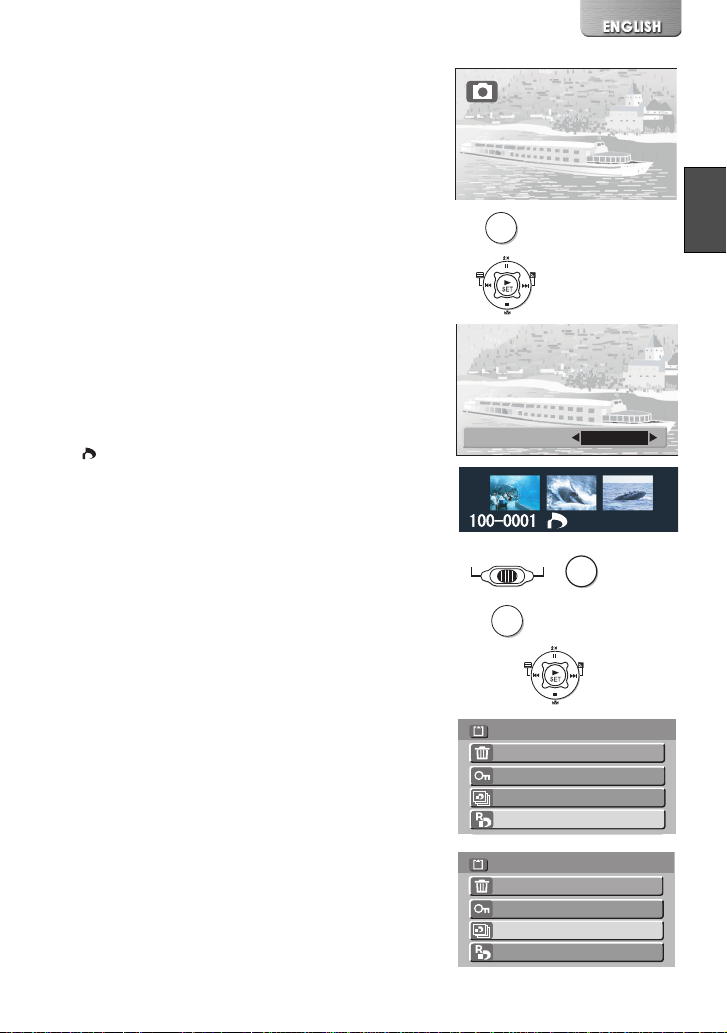
Writing Printing Data on a
MENU
Memory Card (DPOF Setting)
DPOF Setting Printing data (DPOF Setting), such as
the number of images to be printed, can be written to
the Memory Card.
1 Play back a still picture to be DPOF-set.
(
l 21)
2 Press the [MENU] Button.
≥The editing menu screen appears.
3 Press the the UP/DOWN side of the Multi-
function Button until [DPOF SETTING] is
displayed.
4 Press the LEFT/RIGHT side of the Multi-
function Button to set the number to be
printed and press the [1 SET] Button.
≥When DPOF setting is set to 1 or more, the
] indication appears.
[
ª To Release All the DPOF Settings
1 Set the Power/Mode Switch to [PLAY]
and set the operation mode to
[PICTURE].
2 Press the [MENU] Button.
3 Select [CARD EDITING] and and press
the [1 SET] Button.
4 Select [DPOF RESETTING] and press the
[1 SET] Button.
≥A verification message appears.
1
5 Select [YES] and press the [1 SET]
Button.
ª To Check the DPOF Settings in Slide
Show
Select [DPOF CHECKING] in Step 4 in [To
Release All the DPOF settings] above
and press the [1 SET] Button. 2
≥DPOF-set images are displayed one by one for
approx. 5 seconds each.
1
2
3,4
3
4
1
2
3,4,5
1
2
MENU
DPOF SETTING
PLAY
RECOFF
MODE
MENU
CARD EDITING
ERASE ALL FILES
FILE PROTECTION
DPOF CHECKING
DPOF RESETTING
CARD EDITING
ERASE ALL FILES
FILE PROTECTION
DPOF CHECKING
DPOF RESETTING
5
31
Page 32

Playing back still pictures one by one (P.Slide Show)
Plays back still pictures based on the Slide show data
set by SD-MovieStage Ver.2.0 (supplied).
1 Set the Power/Mode Switch to [PLAY]
and set the operation mode to
[PICTURE].
2 Press the [MENU] Button.
3 Select the [P.SLIDE SHOW] and press the
[1 SET] Button.
≥P.Slide show starts.
≥Pictures set with SD-MovieStage are
sequentially displayed, each for approx.
5 seconds, and the P.Slide show stops.
≥Press [∫] to stop P.Slide show.
≥Press [;] to pause P.Slide show.
ª Creating P.Slide Show Data with SD-
MovieStage Ver.2.0
1 Install the SD-MovieStage Ver.2.0 on your
personal computer. (l 44)
2 Insert the Memory Card into the SD Multi AV
Device and connect to the personal computer.
3 Start the SD-MovieStage Ver.2.0.
4 Drag and drop thumbnails in the content field to
the rehearsal field in your favorite order.
5 Click the “Windup” button in the reherasal field.
6 Drag and drop the Windup icon onto SD Memory
Card icon in the media field.
7 Select the type of P.Slide Show and click [OK].
1
3
2
PLAY
RECOFF
MENU
SETUP MENU
BEEP SOUND
CARD EDITING
DISPLAY SETUP
P.SLIDE SHOW
RETURN
MODE
ON
MENU
EXIT
≥Please refer to the PDF-based instruction of the SD-
MovieStage Ver.2.0 for further information.
32
Page 33

Formatting the Memor y Card
If a Memory Card becomes unreadable by the SD
Multi AV Device, formatting it may make it reusable.
Formatting erases all the data recorded on the
Memory Card.
1 Set the Power/Mode Switch to [REC].
2 Press the [MENU] Button.
3 Select [INITIAL SETUP] and press the
[1 SET] Button.
4 Select [CARD FORMAT] and press the
[1 SET] Button.
≥A verification message appears .
5 Select [YES] and press the [1 SET]
Button to be formatted.
≥Formatting is carried out.
≥If [NO] is selected, the Memory Card format is
cancelled.
2
3
1
4
PLAY
OFF
MENU
SETUP MENU
QUALITY
FLASH
BEEP SOUND
INITIAL SETUP
DISPLAY SETUP
RETURN
INITIAL SETUP
AC MAINS
CLOCK SET
CARD FORMAT
REC
FINE
OFF
OFF
MENU
50Hz
EXIT
5
RETURN
MENU
EXIT
33
Page 34

Using the AV Cradle
Fitting on the AV Cradle eases charging. The AV Cradle allows the Device to be connected
to the external device, such as a TV in order for the pictures on this Device to be viewed on
the TV. The AV Cradle also allows the pictures on an external device to be recorded on a
Card using the timer function.
≥The charging configuration is the same as the one for connecting the DC Input Lead to the
SD Multi AV Device. (l 10)
34
Page 35
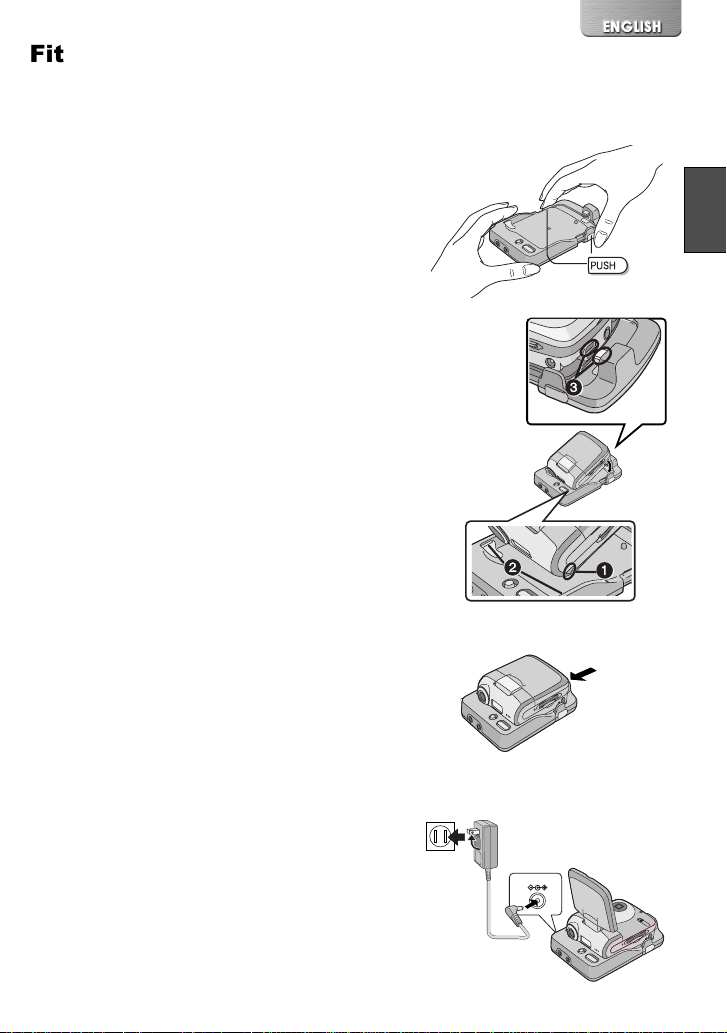
Fitting on the AV Cradle
1 While pressing the [PUSH1] Buttons,
extend the AV Cradle.
2 Place the SD Multi AV Device on the AV
Cradle.
≥The grooves 1 of the SD Multi AV Device fit in
the leading protrusions 2.
≥Place the SD Multi AV Device on the AV Cradle
so that the mating connectors 3 are in
alignment.
3 Push the AV Cradle until you hear it click.
4 Connect the AC Adaptor to the AC main
socket.
5 Connect the DC Input Lead to the
[DC IN 4.8V] socket on the AV Cradle.
3
1
2
1
!
4,5
DC IN 4.8V
35
Page 36

Playing Back on an external device
By connecting the SD Multi AV Device in AV Cradle with an external device, the recorded
scenes can be played back on an external device such as a TV or Audio device.
1
AV OUT AV IN
34
AV IN SD AV OUT
AV IN AV OUT
2
1 Put the SD Multi AV Device in the AV
Cradle. (l 35)
2 Connect the [AV OUT] socket of the AV
Cradle to the AV Input Sockets of the
external device 2 using supplied AV
Cable
1.
3 Set the AV Input Control Switch to
[AV IN
SD].
4 Set the AV Output Control Switch to
[AV OUT].
5 Set the Power/Mode Switch to [PLAY]
and set the operation mode to be
desired.
6 Select the file to be played back and
press the [1 SET] Button.
LCD MONITOR
5
6
SD PLAY
PLAY
RECOFF
MODE
36
Page 37

Useful Connection (AV Cradle always connected)
If your external device has just one output socket, you can connect the SD Multi AV Device as
follows.
ª Sample 1
Details of the connection
To view or listen to pictures or sounds recorded on a Card by an external device, refer to Page
36. To record pictures from an external device onto a Card, refer to Page 38.
.
DC IN 4.8V
AV IN SD AV OUT
AV IN AV OUT
AV OUT AV IN
SD PLAY
LCD MONITOR
ª Sample 2 (example when The SD Multi AV Device is not used)
Even if you do not use the SD Multi AV Device, this connection can be used without
disconnecting the AV Cradle.
For connection, set the AV Input Control Switch to [AV IN AV OUT].
AV IN SD AV OUT
SD PLAY
AV IN AV OUT
AV OUT AV IN
LCD MONITOR
37
Page 38

Recording pictures supplied from an external device
AV IN SD AV OUT
DC IN 4.8V
AV OUT AV IN
AV IN AV OUT
1 Put the SD Multi AV Device in the AV
Cradle. (l 35)
2 Connect the [AV IN] socket of the AV
Cradle to the AV Output Sockets of the
external device 2 using supplied AV
Cable
1.
3 Set the AV Input Control Switch to
[AV IN
SD].
4 Set the Power/Mode Switch to [REC] and
set the operation mode to [PICTURE] or
[MPEG4].
5 Select desired image quality. (l 20, 22)
6 Set up the external device.
≥Confirm that the image or sound signal is input
into the SD Multi AV Device.
7 Press the Recording Start/Stop Button.
≥Recording starts.
≥When the moving picture is being recorded,
press the Recording Start/Stop Button again to
stop recording.
LCD MONITOR
4
7
SD PLAY
OFF
PLAY
REC
MODE
38
Page 39

Using Auto Recording Function
When the input signal is detected, the recording starts
automatically.
4
OFF
PLAY
REC
MODE
1 Connect the SD Multi AV Device with the
external device. (l 38)
≥Always use the AC adaptor. This function does
not work with the battery alone.
2 Set up the external device such as timer
setting.
3 Confirm that the image or sound signal is
not output.
4 Set the Power/Mode Switch to [REC] and
set the operation mode to [MPEG4].
5 Press the [MENU] Button.
6 Select [AUTO RECORDING SETUP] and
press the [1 SET] Button.
7 Set [REC TIMER] to desired time.
≥The setting time is the period between starting
recording and finishing recording.
8 Select [AUTO RECORD STANDBY] and
press the [1 SET] Button.
≥A verification message appears.
9 Select [YES] and press the [1 SET]
Button.
≥Transits to the standby mode and the power is
automatically shut down.
≥When the input signal is detected, the recording
starts.
≥Pressing the Recording Start/Stop button during
recording will stop the recording.
5
MENU
6
SETUP MENU
MPEG4 MODE
BEEP SOUND
AUTO RECORDING SETUP
INITIAL SETUP
DISPLAY SETUP
RETURN
7
AUTO RECORDING SETUP
REC TIMER
AUTO RECORD STANDBY
RETURN
8
FINE
ON
MENU
180 MIN.
MENU
EXIT
EXIT
AUTO RECORDING SETUP
REC TIMER
AUTO RECORD STANDBY
RETURN
180 MIN.
MENU
EXIT
39
Page 40

On a Personal Computer
About the supplied software
ª About the supplied software
The SD Multi AV Device comes with SD-Jukebox Ver.3.0, SD-MovieStage Ver.2.0, and a
USB driver to allow the SD Multi AV Device to be used on a personal computer. By using
these software packages, you can record high-quality music which can be played back in
the [MUSIC] mode of the SD Multi AV Device (SD-Jukebox Ver.3.0), arrange the pictures on
a Memory Card, and cut and edit moving pictures (SD-MovieStage Ver.2.0). Please read
the PDF-format instructions installed with the software for how to use the software. These
Operating Instructions describe only how to install and start up the software and how to
connect the SD Multi AV Device to a personal computer. Install the USB driver before
connecting the SD Multi AV Device to a personal computer.
SD-Jukebox incorporates copyright protection technology using encryption technology in
order to protect copyrights, to ensure the healthy development of music culture, and to
protect the rights of valid purchasers.
The following restrictions are therefore applied:
≥SD-Jukebox records music data in encrypted form onto your hard disk drive. Encrypted
music cannot be moved/copied to other folders, drives, and other personal computers
for use.
≥Unique information pertaining to your personal computer’s processor and hard disk drive
is used in the encryption process. Therefore, if either the processor or hard disk drive is
replaced, previously created music data will no longer be available for use.
≥Tracks on an SD Memory Card cannot be played back on a personal computer.
≥SD-Jukebox cannot play or record music CDs that do not have a mark on the disc
label.
≥While every attempt is made to create software that will operate properly in most personal
computer’s, previously installed software and unique hardware in the PC may
occasionally cause an operating problem.
≥USB Driver, SD-MovieStage Ver.2.0 and SD-Jukebox Ver.3.0 cannot be used on
Microsoft Windows 3.1, Windows 95, Windows 98, Windows NT and Macintosh.
≥Operation on an upgraded OS is not guaranteed.
≥Operation on an OS other than the one pre-installed is not guaranteed.
≥Dual CPUs or Multi-boot environments are not supported.
≥Only users having system administrator (Administrator) authority can use these software
applications.
≥Click the desired language in [Read before you install] on the startup screen before
installation and read the Readme file.
≥The software is available in English.
≥Even if you operate a personal computer in French, the application and PDF manual
installed is the English version. Please refer to the PDF manual of the French version in
the supplied CD-ROM.
40
Page 41

≥A USB hub or USB card used for connection does not guarantee a normal operation. Use
the attached USB cable for direct connection to the personal computer.
≥Before installing (or uninstalling), quit all other applications. If the launcher for
installation is not activated automatically when the CD-ROM is inserted in the
personal computer’s CD-ROM drive, double-click the CD-ROM icon in [My
Computer].
≥For operating instructions, please read the PDF manual on the CD-ROM. To read the
PDF Manual, you must have Adobe Acrobat Reader 5.0 or higher. If Adobe Acrobat
Reader is not installed on the Personal Computer, please install it from the
launcher.
≥Microsoft®, Windows®, Windows Media™, Windows NT ® and DirectX® are either
trademarks or registered trademarks of Microsoft Corporation in the United States and/or
other countries.
≥Intel®, Pentium® and Celeron® are trademarks or registered trademarks of Intel
Corporation in the United States and/or other countries.
≥Adobe®, the Adobe logos and Acrobat® are trademarks or registered trademarks of Adobe
Systems Incorporated in the United States and/or other countries.
≥CDDB is a registered trademark and Gracenote is a trademark of CDDB, Inc. (dba
Gracenote)
≥Other names of systems and products mentioned in these Operating Instructions are
usually the registered trademarks or trademarks of the manufacturers who developed the
systems or products concerned.
≥The contents or complete reproduction or copy of these Operating Instructions could be
changed without notice.
≥When installing or using this software, specify the user name to [Administrator (computer
administrator)] or any other user name having the equivalent right. Then log on with that
user name to install this software. (For Windows XP/2000 Professional) (If you do not
have such a right, consult with your system administrator.)
≥Licensed AAC Patents (U.S. patent numbers);
08/937,950
5848391
5,291,557
5,451,954
5 400 433
5,222,189
5,357,594
5,752,225
5,394,473
5,583,962
5,274,740
5,633,981
5 297 236
4,914,701
5,235,671
07/640,550
5,579,430
08/678,666
98/03037
97/02875
97/02874
98/03036
5,227,788
5,285,498
5,481,614
5,592,584
5,781,888
08/039,478
08/211,547
5,703,999
08/557,046
08/894,844
5,299,238
5,299,239
5,299,240
5,197,087
5,490,170
5,264,846
5,268,685
5,375,189
5,581,654
05-183,988
5,548,574
08/506,729
08/576,495
5,717,821
08/392,756
USB Driver
ª System Requirements for USB Driver
OS:
Microsoft Windows 98SE, Windows Me, Windows 2000 Professional, Windows XP Home
Edition/Professional
Drive: CD-ROM Drive
41
Page 42

SD-MovieStage
ª Features of SD-MovieStage Ver.2.0
≥MPEG4 moving pictures (ASF-format files) and still pictures (JPEG pictures) recorded on
the SD Multi AV Device are displayed in thumbnail form and can be easily played back on
a personal computer.
≥MPEG4 moving pictures (ASF-format files) can be cut-edited.
≥Pictures recorded on other DV devices can be converted into those for the SD Multi AV
Device.
≥E-mails with moving pictures attached can be easily sent.
ª System Requirements for SD-MovieStage Ver.2.0
OS:
Microsoft Windows 98SE, Windows Me, Windows 2000 Professional, Windows XP Home
Edition/Professional
CPU:
Intel Celeron 366 MHz or higher
HDD:
350 MB or more (When acquiring DV moving images: 240 MB /min)
RAM:
128 MB or more (Windows 98SE, Me)
256 MB or more (Windows 2000, XP)
Display:
High Color (16 bit) or more with a resolution of 800 k 600 pixels or more
Drive: CD-ROM Drive
I/F: USB terminal
Others:
Pointing device such as a mouse or equivalent to mouse. The following software except for
the above environment motions are installed;
Windows Media Player 6.4 or later, Internet Explorer 5.01 or later, DirectX 8.1 or later.
≥As an IEEE1394 terminal is not provided on the SD Multi AV Device, transfer or editing of
pictures using the IEEE1394 terminal is not supported.
42
Page 43
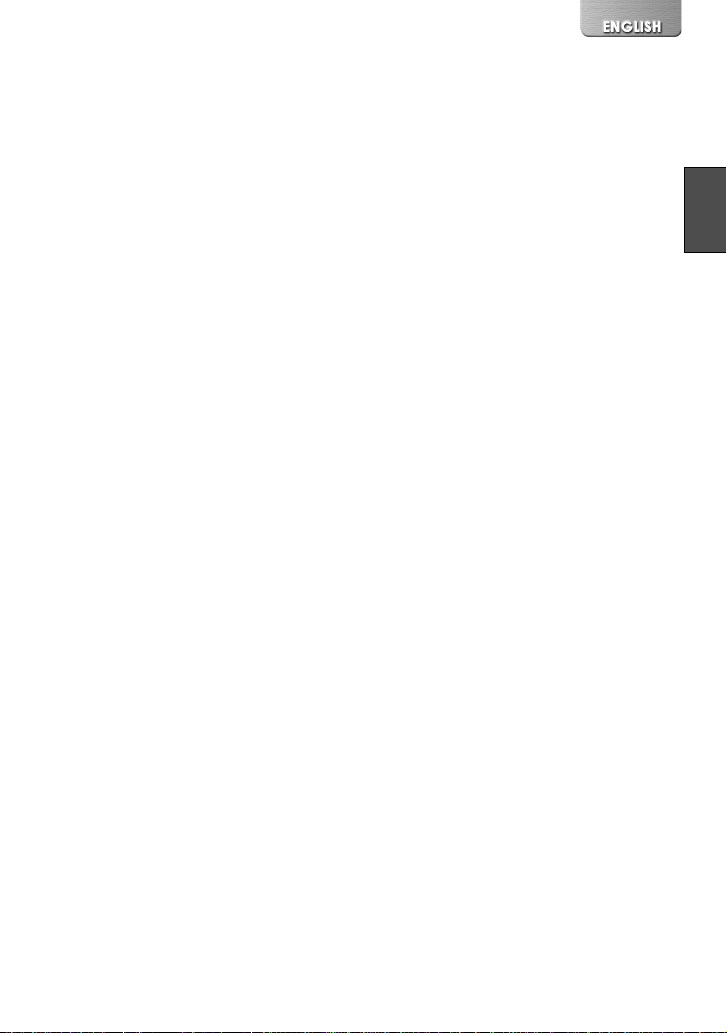
SD-Jukebox
ª Features of SD-Jukebox Ver.3.0
≥Records high quality music onto an SD Memory Card that can be played back on the SD
Multi AV Device.
≥Allows Playlists to be created containing your favorite tracks. (If a Playlist is selected, only
the tracks in the Playlist are played back.)
≥Allows a still picture to be associated with the music data.
ª System Requirements for SD-Jukebox Ver.3.0
OS:
Microsoft Windows 98SE, Windows Me, Windows 2000 Professional (Operation on
Windows 2000 SP1 or earlier is not guaranteed), Windows XP Home Edition/Professional
CPU:
Intel Pentium II 333 MHz or higher (Windows 98SE, Me)
Intel Pentium III 500 MHz or higher (Windows 2000, XP)
HDD: 60 MB or more
RAM:
64 MB or more (Windows 98SE, Me)
128 MB or more (Windows 2000, XP)
Display:
High Color (16 bit) or more with a resolution of 800 k 600 pixels or more
Sound:
Compatible with the Creative Sound Blaster 16 and speakers
Drive:
CD-ROM Drive (Must support digital recording. CD-ROM drive connected through
IEEE 1394 or USB may not allow accurate recording.)
I/F: USB terminal
Others:
Pointing device such as a mouse or equivalent to mouse. The following software except for
the above environment motions are installed;
Internet Explorer 5.01 or later, DirectX 8.1 or later. Connection to Internet, if CDDB
functions are used.
≥Portions of this product are protected under copyright law and are provided under license
by ARIS/SOLANA/4C.
≥In some personal computer environments, recording may be disabled, the music data
recorded may not be used, or other failures may occur. Please note that we are not liable
for the loss of your music data or other direct or indirect faults.
43
Page 44

Installing USB Driver
When the USB driver is installed, the SD Multi AV
Device will be recognized by the personal computer.
Do not connect the USB cable until the USB driver
has been installed.
≥Please read [Read before you install] before
installing the USB Driver.
1 Insert the supplied CD-ROM into the
personal computer’s CD-ROM drive.
≥The launcher for installation is activated
automatically.
2 Click [USB Driver].
3 Click [Finish].
≥After rebooting the computer, the USB driver is
activated.
2
3
Installing SD-MovieStage Ver.2.0
1 Insert the supplied CD-ROM into the
personal computer’s CD-ROM drive.
≥The launcher for the installation is activated
automatically.
2 Click [SD-MovieStage Ver.2.0].
≥When [SD-MovieStage Ver.2.0] screen appears,
click [Next].
3 Read License Agreement carefully, and
click [Yes], if you accept the terms of the
agreement.
4 Complete the installation according to
the message.
≥When the DirectX 8.1 setup screen appears,
install it according to the message. (Failure to
install DirectX 8.1 disables you from using SDMovieStage Ver.2.0.)
≥After rebooting the computer, the SD-
MovieStage Ver.2.0 is enabled.
44
2
3
Page 45

Installing SD-Jukebox
Ver.3.0
1 Insert the supplied CD-ROM into the
personal computer’s CD-ROM drive.
≥The launcher for the installation is activated
automatically.
2 Click [SD-Jukebox Ver.3.0].
≥When [Welcome] screen appears, click [Next].
≥If the confirmation whether you have the right to
administrate the personal computer is displayed,
click [OK] and continue with installation.
3 Read License Agreement carefully, and
click [Yes], if you accept the terms of the
agreement.
4 Enter your name and the serial No.
described on the CD-ROM casing and
click [Next].
5 Complete the installation according to
the message.
≥When the setup screen for the Media
Format 7.1 is displayed, install the Media
Format 7.1 according to the message.
≥When the DirectX 8.1 setup screen appears,
install it. (Failure to install DirectX 8.1 disables
you from using SD-Jukebox Ver.3.0.)
≥After rebooting the computer, the SD-Jukebox
Ver.3.0 is enabled.
2
3
4
45
Page 46
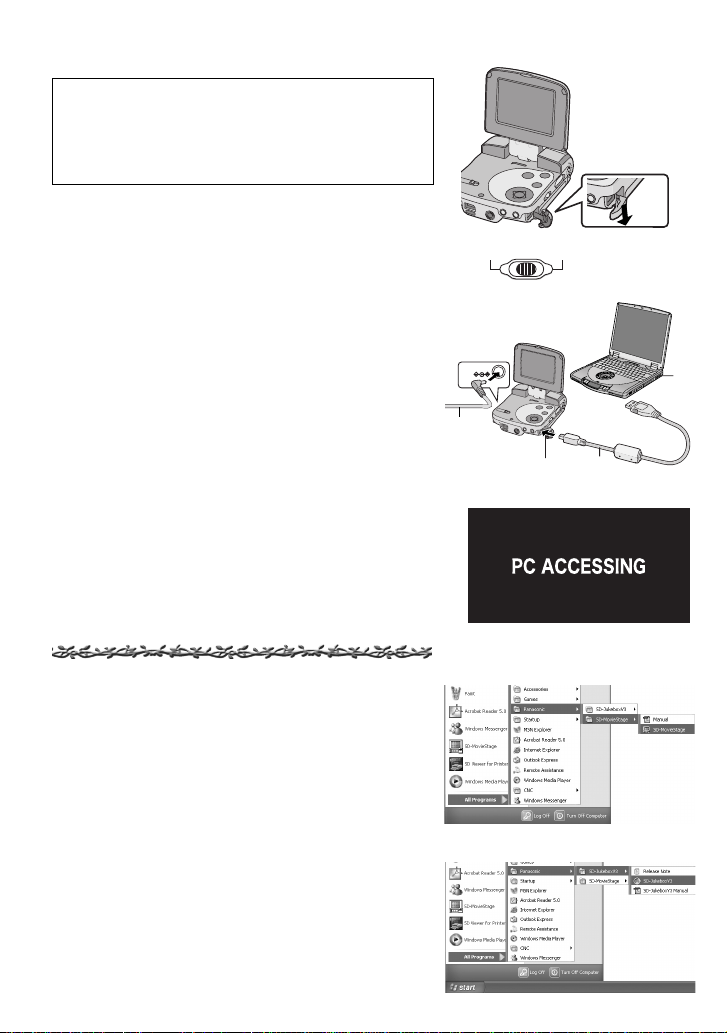
Connecting with the PC
≥Connect the USB cable after the USB driver is
installed.
≥Use both the AC adaptor and the battery. Either
one alone does not allow the SD Multi AV
Device to be used with a personal computer.
1 Slide down the USB Terminal Cover to
open it.
2 Set the Power/Mode Switch to [PLAY].
3 Connect with the AC Adaptor 1. (l 10)
4 Connect the [USB] terminal 2 of the SD
Multi AV Device to the USB terminal of
the personal computer 3 using
supplied USB Cable
≥The SD Multi AV Device works as a personal
computer peripheral. (Operation of the SD
Multi AV Device is disabled.)
≥The [Removable disk] icon appears in
[My Computer].
4.
Starting the Software
ª Starting the SD-MovieStage Ver.2.0
1 [Start]>> [All programs (programs)]>>
[Panasonic]>> [SD-MovieStage]>> [SDMovieStage]
2
3,4
DC IN 4.8V
1
1
PLAY
1
RECOFF
3
4
2
ª Starting the SD-Jukebox Ver.3.0
1 [Start]>> [All programs (program)]>>
[Panasonic]>> [SD-JukeboxV3]>> [SDJukeboxV3]
46
1
Page 47
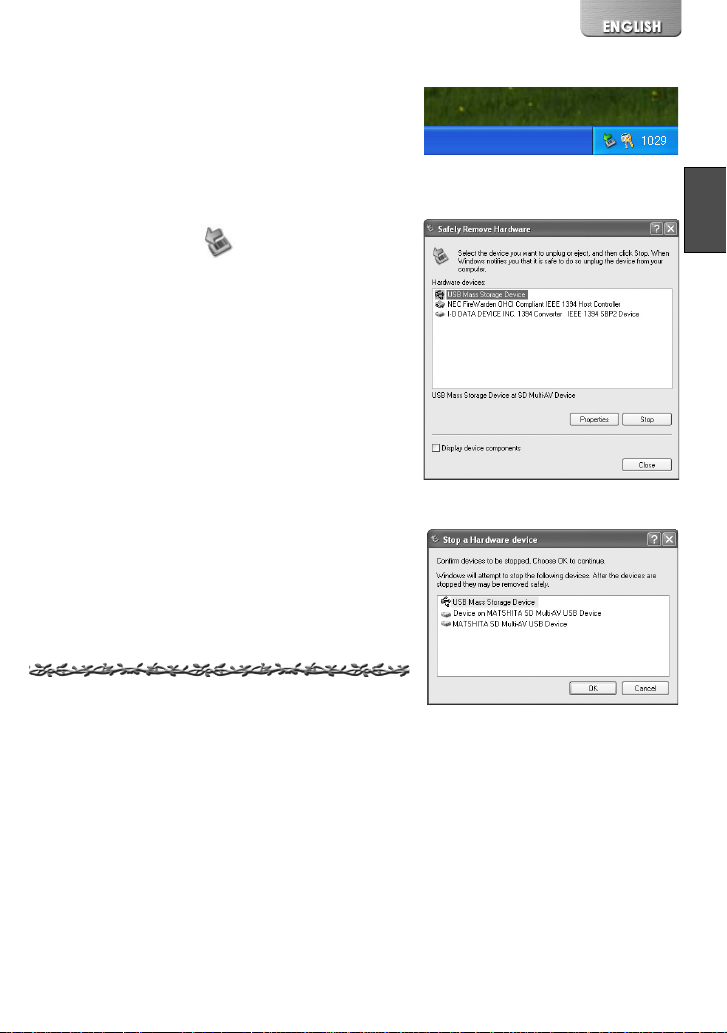
Disconnecting the USB Cable safely
If you use Windows XP/2000, remove the USB Cable
using the following method.
If you use Windows Me/98SE, check that the Card
Access Lamp is out, then remove the USB Cable.
(Keep the SD Multi AV Device turned on.)
1 Double click the in task tray.
≥Hardware disconnect dialog box appears.
2 Select [USB Mass Storage Device] and
click [Stop].
3 Click [OK].
≥Click [OK], and you can safely disconnect the
cable.
1
2
3
If you no longer need software (Uninstall)
1 Select [Start] (>>[Settings]) >>[Control
Panel].
2 Double-click [Add/Remove Programs].
3 Select the software to be uninstalled and
click [Change/Remove].
≥Uninstalling steps may vary depending on the OS.
Please refer to the user manual of your OS.
47
Page 48

Constructing a Folder when the Memory Card is used with a PC
≥When the Memory Card with data recorded by the
SD Multi AV Device is inserted into a personal
computer, folders will be displayed as in the figure.
≥Use the SD-MovieStage Ver.2.0 for operating files in
the Memory Card.
[DCIM]: The images (IMGA0001.JPG etc.) in
this folder are recorded in the JPEG
format. ([100-0001] or similar
indication is displayed on the SD
[MISC]: Files in which DPOF Data has been
[SD_VIDEO]: MPEG4 moving picture is recorded in
[SD_VOICE]: Folder in which the voice data (e.g.,
[SD_AUDIO]: Folder in which the music data (e.g.,
Multi AV Device.)
set to the image are in this folder.
Slide show data created by SDMovieStage Ver.2.0 are in this folder.
(AUTPLAY0.MRK etc.)
ASF format (MOL001.ASF etc.). It
can be played back with Windows
Media Player 6.4 or later. Because of
small size, this File is well suited for
transmitting data through a telephone
line etc.
MOB001.VM1) files are stored.
AOB001.SA1) files recorded by the
SD-Jukebox Ver.3.0 (supplied
accessory) are stored.
48
Page 49

Others
Charge the built-in battery for maintaining the date information
This built-in battery is used for the memory of date
and time. If [PRESS MENU TO SET CLOCK] is
displayed when the power is on, the built-in battery
may be exhausted. Charge using the following
procedure:
1 Take the battery out and plug in the AC
adaptor. (
2 Turn the power off and leave the SD Multi
AV Device as it is for approx. 12 hours.
l 10)
1
DC IN 4.8V
≥After recharging the built-in battery, adjust the date
and time. (l 17)
≥Even if the built-in battery is not run down, [PRESS
MENU TO SET CLOCK] is displayed at the time of
purchase.
After Use
1 Turn off the SD Multi AV Device.
2 Take out the Memory Card. (l 11)
3 Detach the power supply and retract the
LCD Monitor
.
4 Put the SD Multi AV Device into the
Wearable Carry Case.
2
PLAY
RECOFF
49
Page 50

Indications
! %
"#$ %
2
SF
R 0h59m0h12m34s
&'
DEC 15 2003 9:35AM
S-XBS
MOL001
! #" $ %
1h12m34s
'
1 Operation Mode
:Still picture mode
PICTURE
:
Moving picture mode
VOICE
:
Audio mode
:
Music mode
MUSIC
2 Status Indications
Recording Mode
: Record (l 20, 22, 24)
Playback Mode
1: Playback (l 21, 23, 25, 26)
;: Pause (l 23, 25, 26)
5/6: Cue Playback/Review
Playback (l 23, 25, 26)
(10 times speed with
k 106 / 5 and 60
times speed with
k 606 / 5)
: Slide show (l 21, 32)
:
Pausing of Slide show
(l 21, 32)
REVIEW: Checking the Recorded
Image
ACCESS: Accessing a card
NO CARD: No card
NO FILE: No file
3 Flash (l 20)
4 Image Quality
[PICTURE] mode
:Fine
F
50
:Normal
N
: Economy
E
[MPEG4] mode
: Super fine
SF
:Fine
F
:Normal
N
:Economy
E
5 Double zoom display
: Double zoom (l 20, 22)
2
6 Camera Functions
: Horizontal Stripes
Reduction Mode (l 18)
ª: Backlight Compensation
Mode (l 28)
1: White Balance setting
(l 28)
7 Remaining Battery Power [ ]
When the battery power becomes low,
the indication changes. When the
battery level indicator indicates
the battery will run out in a few minutes.
Recharge the battery.
may be
displayed when the AC Adaptor is used.
This is normal. (l 10)
8 Date/Time Indication (l 17)
9 Elapsed time indication
0h00m00s
[REC] mode:
Elapsed recording time
[PLAY] mode:
Elapsed playback time
,
Page 51

10 Indication of recordable time and
recordable number of images
R0:
Number of remaining recordable still
pictures (Lights in red when it reaches
zero.)
R 0h00m:
Remaining recordable time for MPEG4
moving pictures or audio (VOICE)
(Lights up in red when it reaches
0h00m.)
11 Sound quality indication (music files)
Pressing the [EQ] button on the remote
controller indicates the sound quality to
be set.
: [S-XBS] mode
S-XBS
: [TRAIN] mode
TRAIN
12 Repeat Playback (l 23, 26)
: Repeats all files (all tracks).
: One file (one track)
13 File Name (l 21, 23, 25, 26)
14 DPOF setting (l 31)
15 File Protection (l 30)
16 Volume (l 27)
17 Displayed by the text
[LOW BATTERY]:
The battery may be exhausted. Replace it
with a fully charged battery or recharge the
supplied battery.
[NO CARD]:
The Memory Card is not inserted, or the
Memory Card may not be inserted correctly.
[CARD FULL]:
The memory capacity is fully utilized. Erase
any unnecessary files or replace it with a
new Memory Card.
[CARD LOCKED]:
The write-protect switch of the SD Memory
Card is set to [LOCK] (see page 54).
[CHECK CARD]:
Re-insert the Memory Card. If [CHECK
CARD] is still displayed, the Memory Card
is not compatible or applicable. The SD
Multi AV Device cannot recognize it. Format
it. (l 33)
[FILE LOCKED]:
You attempted to execute the erase
operation on a locked file.
[PLEASE RE-OPERATE]:
Turn off and on the SD Multi AV Device.
[INCOMPATIBLE DATA]:
Pictures containing the copy-protect signal
(copy guard) cannot be recorded.
51
Page 52

Notes & Precautions
ª Cautions for Use
When you use your SD Multi AV Device
on a rainy or snowy day or on a beach,
make sure that no water or moisture
enters the SD Multi AV Device.
≥Water may cause the SD Multi AV Device
or Memory Card to malfunction.
(Irreparable damage may occur.)
≥If sea water splashes onto the SD Multi AV
Device, wet a soft cloth with tap water,
wring it well, and use it to wipe the camera
body carefully. Then, wipe it again
thoroughly with a soft dry cloth.
Keep the SD Multi AV Device away from
magnetized equipment (such as a
microwave oven, TV, video game
equipment, etc.).
≥If you use the SD Multi AV Device on or
near a TV, images or sounds may be
disturbed due to electromagnetic wave
radiation.
≥Do not use near a cell phone because
doing so may cause noise to adversely
affect the picture and sound.
≥Recording on the Memory Card may be
damaged, or images may be distorted by
strong magnetic fields created by
speakers or large motors.
≥Electromagnetic wave radiation generated
by a microprocessor may adversely affect
the SD Multi AV Device, causing the
disturbance of images and sounds.
≥If the SD Multi AV Device is affected by
magnetically charged equipment and does
not function properly, turn off the SD Multi
AV Device and detach the Battery or AC
Adaptor and then connect the Battery or
AC Adaptor again. Thereafter, turn on the
SD Multi AV Device.
Do not use your SD Multi AV Device near
radio transmitters or high-voltage lines.
≥If you record pictures near radio
transmitters or high-voltage lines,
recorded images or sounds may be
adversely affected.
52
Do not use the SD Multi AV Device for
surveillance purposes or other business
use.
≥If you use the SD Multi AV Device for a
long period of time, the internal
temperature increases and, consequently,
this may cause malfunction.
≥The SD Multi AV Device is not intended for
business use.
When you use your SD Multi AV Device
on a beach or similar place, do not let
sand or fine dust get into the SD Multi AV
Device.
≥Sand or dust may damage the SD Multi
AV Device. (Extra care should be taken
when inserting and removing the Memory
Card.)
Do not spray insecticides or volatile
chemicals onto the SD Multi AV Device.
≥If the SD Multi AV Device is sprayed with
such chemicals, its body may be
deformed and the surface finish may peel
off.
≥Do not keep rubber or plastic products in
contact with the SD Multi AV Device for a
long period of time.
Do not use benzine, thinner or alcohol
for cleaning the SD Multi AV Device.
≥The camera body may be deformed and
the surface finish may peel off.
≥Before cleaning, detach the Battery or pull
out the AC Main Lead from the AC Main
socket.
≥Wipe the SD Multi AV Device with a soft
dry cloth. To remove stubborn stains, wipe
with a cloth that is soaked in detergent
diluted with water, and afterward, finish
wiping with a dry cloth.
Page 53

After use, be sure to take the Memory
Card out and detach the Battery from the
SD Multi AV Device or pull out the AC
Main Lead from AC Main socket.
If the Battery is used in an extremely
cold environment, the Battery may only
operate for approx. 5 minutes. If the
Battery becomes extremely hot, a
protective function may operate, and the
Battery may become unusable for a
while.
ª About the Lens
≥Do not touch the lens. Wipe the SD Multi
AV Device with a soft dry cloth when the
lens becomes unclean.
≥When the Lens is Fogged Up, turn off the
SD Multi AV Device and leave the SD
Multi AV Device in this condition for
approx. 1 hour. When the lens
temperature becomes close to the
ambient temperature, the fog disappears
naturally.
≥Be careful not to touch the lens when
picking up the SD Multi AV Device from
the supplied Wearable carry case.
≥Remove the battery if the device is left
unused for a long time.
≥The temperature of the SD Multi AV
Device and the battery may rise while
charging the battery. Such rise of
temperature does not indicate a fault.
≥Do not install, remove, plug or unplug the
battery or power cord while the power is
on.
ª About the LCD Monitor
≥In a place with drastic temperature
changes, condensation may form on the
LCD Monitor. Wipe it with a soft dry cloth.
≥If your SD Multi AV Device is extremely
cold when you turn its power on, the
image on the LCD Monitor will be slightly
darker than usual at first. However, as the
internal temperature increases, it goes
back to the normal brightness.
Extremely high precision technology is
employed to produce the LCD Monitor
screen featuring a total of approximately
200,000 pixels. The result is more than
99.99% effective pixels with a mere
0.01% of the pixels inactive or always lit.
However, this is not a malfunction and
does not affect the recorded picture.
ª About the AC Adaptor
≥If the Battery is warm, charging takes
longer than usual.
≥If you use the AC Adaptor near a radio,
radio reception may be disturbed. Keep
the AC Adaptor 1 meter or more away
from a radio.
≥After use, be sure to pull out the AC Main
Lead from the AC Main socket.
≥Keep the electrodes of the AC Adaptor
and Battery clean at all times.
ª Optimal Use of the Battery
Battery Characteristics
This Battery is a rechargeable lithium ion
battery. Its ability to generate power is
based upon the chemical reaction that takes
place inside it. This reaction is susceptible
to the surrounding temperature and
humidity, and, if the temperature is too high
or too low, the operating time of the Battery
becomes shorter.
53
Page 54
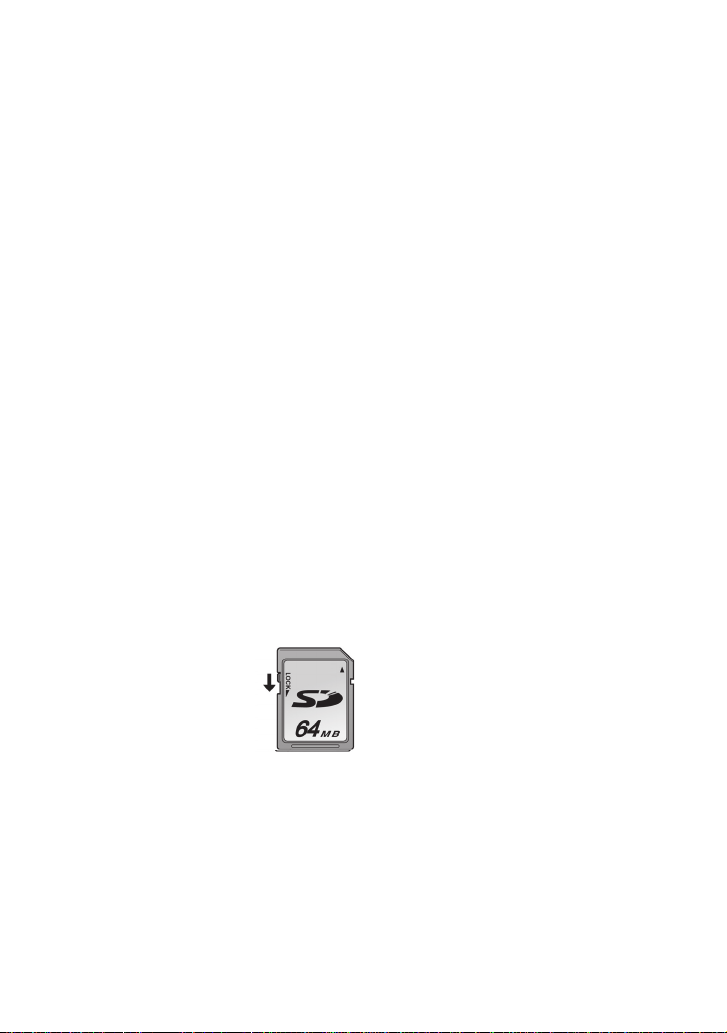
Be Sure to Detach the Battery after Use
Be sure to detach the Battery from the SD
Multi AV Device. (If it is left attached to the
SD Multi AV Device, a minute amount of
current is consumed even when the SD
Multi AV Device power is off.) If the Battery
is left attached to the SD Multi AV Device for
a long time, over discharge takes place.
The Battery may become unusable after it is
charged.
Disposing of an Unusable Battery
≥The Battery has a limited life.
≥Do not throw the Battery into fire because
it may cause an explosion.
Always Keep the Terminals of the
Battery Clean
≥Prevent the terminals from getting clogged
with dirt, dust, or other substances.
≥If you drop the Battery accidentally, check
to see if the Battery body and terminals
are damaged.
≥Attaching a deformed Battery to the SD
Multi AV Device may damage the SD Multi
AV Device.
ª Notes on the SD Memory Card
Write-Protect Switch
≥The SD Memory Card has
a write-protect switch.
Sliding the switch to
[LOCK] prevents the
contents in the Memory
Card from deleting
accidentally.
ª Cautions for Storage
Before storing the SD Multi AV Device,
take the Memory Card out and detach the
Battery.
Store all the components in a dry place with
a relatively stable temperature.
(Recommended Temperature:59 to 77oF
(15 to 25oC), Recommended Humidity:40 to
60%)
54
SD Multi AV Device
≥Do not leave the SD Multi AV Device in
places that expose it to high temperature.
Battery
≥Extremely high temperatures or low
temperatures will shorten the life of the
Battery.
≥If the Battery is kept in smoky or dusty
places, the terminals may rust and cause
malfunctions.
≥Do not allow the Battery terminals to
come in contact with metal objects
(such as necklaces, hairpins, etc.). This
can result in a short circuit or heat
generation and, if you touch the
Battery in this condition, you may be
badly burned.
≥Store the Battery in a completely
discharged state. To store the Battery for a
long period of time, we recommend you
charge it once every year and store it
again after you completely use up the
charged capacity.
Memory Card
≥When the Memory Card is being read, do
not remove the Memory Card, turn off the
power, or subject it to vibration or impact.
≥Do not leave the Memory Card in places
where there is high temperature or direct
sunlight, or where electromagnetic waves
or static electricity are easily generated.
≥Do not bend or drop the Memory Card.
The Memory Card or the recorded content
may be damaged.
≥After use, be sure to remove the Memory
Card from the SD Multi AV Device.
≥After use, store the supplied SD Memory
Card in the enclosed bag.
≥Do not touch the terminals on the back of
the Memory Card with your fingers. Do not
allow dirt, dust or water to enter it.
≥Keep the Memory Card out of reach of
children to prevent swallowing.
Page 55

ª State of Power Lamp while
charging
The Power Lamp flashes while charging.
(Flashes approx. every 2 seconds when
charging is normal.)
When the Power Lamps flashes more
quickly or slowly (or turns off), some
abnormality may have occurred.
The flashing speed suggests the following
states.
Flashing approx. every 0.5 seconds:
≥The SD Multi AV Device, battery or AC
adaptor may be defective. Contact your
nearest Panasonic dealer.
Flashing approx. every 6 seconds:
≥The ambient temperature or that of the
battery itself is too high or too low.
Charging proceeds, but will take a longer
time.
Turning off:
Charging is completed.
If the Power Lamp turns off when charging
is not completed, the AC Adaptor or the
battery is probably defective. Contact your
nearest Panasonic dealer.
Notes and Hints
ª Power Supply (l 10)
≥When the Battery Level Indicator
indicates [
out in a few minutes. Recharge the
battery.
≥It takes approx. 120 minutes, maximum
for full-charging. (The charging times are
for normal ambient temperature (68°F
(20° C) /60%). If the Battery is charged at
a higher or lower temperature, the
charging time may be longer.)
], the battery will run
≥The capacities of the recording time/
playback time/still picture storage with a
supplied, full-charged battery are as
follows (68°F(20°C) /60%):
Number of Recordable Still Pictures
(PICTURE)
Maximum Continuous Recording Time
(MPEG4)
Maximum Continuous Voice
Recording Time (VOICE)
Maximum Continuous Music Playback
Time (MUSIC)
(When the [POWER SAVE] function is
activated)
1200
90 min.
180 min.
180 min.
The times/number of images listed in the
above table are approximate.
≥If you disconnect the DC Input Lead or the
AC Main Lead while charging the Battery,
Power Lamp flashes several times and
goes off. For continuing Battery charge,
wait for approx. 1 minute, and then
connect the AC Main Lead and the DC
Input Lead.
≥It is recommended to set the battery even
when using the AC adaptor.
≥The main unit becomes hot when it is
being charged or used. This is normal.
≥When removing the battery, take care not
to drop it.
≥When the SD Multi AV Device is turned
on, do not attach or remove the battery, or
plug the power cord in or out.
ª Inserting a Memory Card (l 11)
≥While the Card Access Lamp is on, the
following operations should not be
attempted: (Such action will damage the
Memory Card, cause loss of recorded
data and cause the SD Multi AV Device to
malfunction.)
-Remove or insert the Memory Card.
-Remove the battery or unplug the power
cable.
-Apply vibration or shock.
≥An SD Memory Card can be used for this
SD Multi AV Device.
≥Do not touch the terminals on the back of
the Memory Card with your fingers.
55
Page 56

≥Electrical noise, static electricity or failure
of the SD Multi AV Device or the Memory
Card may damage the Memory Card or
erase the data stored on the Memory
Card. It is recommended to save
important data onto a personal computer.
≥Some cards may pop out when they are
removed.
ª Using the LCD Monitor (l 12)
≥Forcefully rotating the LCD Monitor
beyond ranges described in these
operating instructions will damage the SD
Multi AV Device.
≥Do not carry or store the SD Multi AV
Device with the LCD Monitor facing
upward. Otherwise, the LCD Monitor may
be damaged.
≥When the LCD Monitor is closed with its
display section facing outward, operation
with the Multi-function Button or [MENU]
Button is disabled. You can perform the
function such as playing back, recording
and adjusting the volume, etc. with the
remote controller.
≥The LCD Monitor may
appear on the video to be
recorded at some monitor
set angles. Even if the
LCD Monitor may not be
viewed through the lens,
it may appear if the video
is viewed on a personal computer or if it is
printed.
ª Using the Remote Controller/
Earphones (l 12)
≥Use the earphones supplied or one with a
cord of 10 ft. (3 m) or less.
≥The earphones can be attached to the
main unit directly without using the remote
controller.
≥If the earphones/remote controller are
attached, the sound will not be output from
the speaker.
≥When the SD Multi AV Device is not
turned [OFF] (is in the standby mode),
[
■/1
●
]
press the
controller to activate it.
≥The equalizer [EQ] is operational only
when playing back music files.
button on the remote
ª Turning the Power On/Selecting
Operation Modes (l 13)
≥If the SD Multi AV Device is not used for
10 minutes or longer, the power is
automatically turned off. Set the Power/
Mode Switch to [OFF] and turn it back on.
ª Using the Menu Screen (l 14)
≥To abort the setting, press the [MENU]
Button.
≥While a Menu is displayed, you cannot
record or play back.
≥The menu screen does not appear during
recording.
ª Setting Date and Time (l 17)
≥The built-in battery sustains the operation
of the clock.
≥The clock might cause a deviation from
the correct date and/or time, so be sure to
check the current date and/or time before
recording.
≥If the [PRESS MENU TO SET CLOCK]
indicator is displayed, set the date and
time after the battery has charged. (l 49)
ª Setting the Power Supply
Frequency (l 18)
≥This setting may not completely suppress
the horizontal stripes.
≥If this mode is used for outdoor recording,
the entire image on the screen (or
recording images) may be tinged with
white.
≥This mode cannot be set or released while
recording.
56
Page 57

≥Irrespective of the setting, the horizontal
stripes may appear in the following cases.
-When using the SD Multi AV Device to
record pictures under a lighting
instrument such as a high-frequency
fluorescent lamp:
-When using the SD Multi AV Device to
record a lighting instrument such as a
fluorescent lamp:
≥It is not possible to use Backlight
Compensation Mode when this mode is
activated.
≥The SD Multi AV Device adjusts the
brightness by varying the shutter speed.
However, the shutter speed is fixed in this
mode so the brightness cannot be
adjusted in this mode.
ª Recording Still Pictures (l 20)
≥The image size is 640 t 480 (VGA).
≥If [NORMAL] or [ECONOMY] is selected
for recording, mosaic-pattern noise may
appear on a playback image depending
on the image content.
≥The available range of the Flash is
approximately 2.7-4 ft. (80 to 120 cm) in a
dark place.
≥Record the subject approx.
away from it.
≥If there are 7 files or more to be displayed
in the index picture screen, each press of
the left (or right) multi-function button
makes the previous (or next) page appear.
≥Double zooming degrades the picture
quality.
≥If the number of remaining recordable
pictures is 10,000 or more, the indication
will be “9999”.
≥ flashes immediately after the Flash is
used to indicate that pictures cannot be
recorded. Wait until it stops flashing.
1.7 ft. (
50 cm
≥For recording a portrait still picture, a
recording button for portrait taking is
provided for your convenience. With SDMovieStage Ver.2.0, a portrait picture can
be converted into a landscape picture on
the personal computer
.
≥The following table shows still image
storage capacity for each image quality
settings:
FINE NORMAL ECONOMY
8MB 45 95 190
16 MB 100 200 400
32 MB 220 440 880
64 MB 440 880 1760
128 MB 880 1760 3520
256 MB 1760 3520 7040
512 MB 3520 7040 14080
The numbers shown in the above table are
approximate and may vary depending on
)
picture content.
ª Playing back Still Pictures (l 21)
≥The image data files recorded on the
Memory Card with the SD Multi AV Device
conform to the DCF (Design rule for
Camera File system) universal standard
stipulated by JEITA (Japan Electronics
and Information Technology industries
Association).
ª Recording Moving Pictures
(MPEG4) (l 22)
≥If the moving picture is recorded again
after stopping recording, it will be saved as
another file.
≥Double zooming degrades the picture
quality.
≥Record the subject approx.
away from it.
1.7 ft. (
50 cm
)
57
Page 58

≥The MPEG4 moving pictures can be
recorded in any mode, but moving
pictures recorded in the [SUPER FINE],
[FINE] or [NORMAL] mode may not be
played on other Panasonic digital video
cameras. The message [PUSH THE
RESET SWITCH] may be displayed on
some Panasonic digital video cameras in
such a case. This is not a fault of the SD
Multi AV Device.
≥The MPEG4 moving pictures recorded in
the [ECONOMY] mode may not be
played, if it was a short recording (4
seconds or shorter).
≥The sounds recorded will be in monaural.
≥The recorded data can be played back on
Windows Media Player.
≥If MPEG4 moving pictures recorded by the
SD Multi AV Device are played back on a
personal computer, etc., a black belt may
appear at the top and bottom of the
pictures.
≥Playing back MPEG4 moving pictures
recorded in the [SUPER FINE] mode is
not guaranteed for digital devices other
than this SD Multi AV Device.
≥MPEG4 moving pictures of the [SUPER
FINE] mode cannot be recorded in the
MultiMediaCard.
≥The capacities of the recording time for
MPEG4 files are as follows:
SUPER
FINE NORMAL
FINE
8MB 1 min. 2 min. 3 min. 8 min.
16 MB 2 min. 5 min. 8 min. 18 min.
32 MB 4 min. 10 min. 17 min. 37 min.
64 MB 8 min. 20 min. 35 min. 1 h 15 min.
128 MB 17 min. 42 min. 1 h 10
256 MB 35 min. 1 h 25
512 MB 1 h 10
2 h 50
min.
min.
min.
min.
2 h 20
min.
4 h 40
min.
ECONOMY
2 h 30 min.
5 h 00 min.
10 h 10
min.
The times listed in the above table are
approximate.
58
ª Playing Back Moving Pictures
(MPEG4) (l 23)
≥Files are numbered hexadecimally.
≥The file format supported by this SD Multi
AV Device is ASF. (Some ASF formatted
files may not be played back.)
≥When a moving picture is played back, a
mosaic may appear or some frames may
be missing; but this is normal.
≥If there are 7 files or more on the index
picture screen, each press of the left (or
right) of the multi-function button makes
the previous (or next) page appear.
≥Fast forward or fast backward will be reset
to normal playback on the next file.
≥In the index picture screen, the first frame
for the pictures is displayed. (For example,
if the first frame is painted in black as a
whole, a black screen will be displayed.)
≥MPEG4 files recorded by another device
or another application may not be played
back. Files recorded on the SD Multi AV
Device may not be played back on
another movie camera or the file size may
not be displayed correctly.
≥When playing back a picture recorded by
other equipment, picture size may differ.
≥Music playback is not possible with a
MultiMediaCard.
ª Recording Voice (Voice
Recording Function) (l 24)
≥The screen shows a simple black
background.
≥The sounds recorded will be in monaural.
≥The indexes of the recording time for
Voice files are as follows:
8MB 25 min. 128 MB 8h 30 min.
16 MB 58 min. 256 MB 17h 30 min.
32 MB 2h 00 min. 512 MB 35h 00 min.
64 MB 4h 00 min.
The times listed in the above table are
approximations.
Page 59

ª Hearing the Voice Recorded
(Voice Playback) (l 25)
≥The screen shows a simple black
background.
≥Fast forward (or fast backward) will be
reset to normal playback at the beginning
of the next file.
ª Listening to Music (Music
Playback) (l 26)
≥Only the MPEG2-AAC and MP3 data
recorded using SD-Jukebox Ver.3.0
(supplied accessory) are applicable to
play on your SD Multi AV Device.
≥This SD Multi AV Device alone does not
allow tracks to be recorded or deleted.
≥Refer to the PDF manual of the SD-
Jukebox Ver.3.0 as for Recording Music
file and Playlist.
≥If there is no Music file, [SELECT
PLAYLIST] screen on the menu is not
displayed.
≥If [POWER SAVE] has been set to [ON] on
the menu, the LCD Monitor will be turned
off approx. 5 seconds after playback and
the SD Multi AV Device will be turned off
approx. 30 seconds after stopping. Turn
the power [OFF], then turn it on again.
(You may press the [ ■/1 ● ] button on
the remote controller, to turn the power
on.)
≥If the still picture associated by the SD-
Jukebox Ver.3.0 is large (volume), it may
take a longer time to be displayed than
expected.
≥If there are two or more still pictures
associated by the SD-Jukebox Ver.3.0,
only the first still picture will be displayed.
≥Even if a still picture has been associated
by the SD-Jukebox Ver.3.0, it may not be
played back on the SD Multi AV Device,
depending on the still picture type.
≥A title, an artist name or the [PLAYLIST]
may not be displayed in some cases.
≥All music files are locked.
≥Using its Formatting Function, all the data
on an SD Memory Card can be erased.
≥MP3 is the abbreviation for MPEG1 Audio
Layer3.
≥Normal MP3 files cannot be played back.
Use the data created with SD-Jukebox
Ver.3.0.
≥Some MP3 or MPEG2-AAC files which
were written with SD-Jukebox Ver.3.0 may
not be played back.
≥The bit rates (recommended) supported
are 64 kbps, 96 kpbs or 128 kbps for both
the MPEG2-AAC and MP3 files.
≥WMA data cannot be played back.
ª Adjusting the Volume (l 27)
≥The L/R indication on the earphones
represents Left/Right.
≥When checking the sound which is being
recorded, volume adjustment is not
available.
ª Backlight Compensation
Function (l 28)
≥When the Backlight Compensation
Function is activated, the entire screen
becomes brighter.
≥Turning the power off will release this
function.
≥It is not possible to use Horizontal Stripes
Reduction Mode and to adjust White
Balance when this mode is activated.
≥The backlight may not be sufficiently
compensated for in dark places.
≥The Backlight Compensation Function
cannot be set or released while recording.
ª Adjusting White Balance (l 28)
≥You may not be able to achieve correct
White Balance adjustment manually under
weak illumination. (In this case, the [1]
Indication flashes.)
≥Turning the power off will release the
adjusted White Balance setting.
≥This mode cannot be set or released while
recording.
≥It is not possible to use Horizontal Stripes
Reduction Mode and Backlight
Compensation Function when this mode
is activated.
59
Page 60
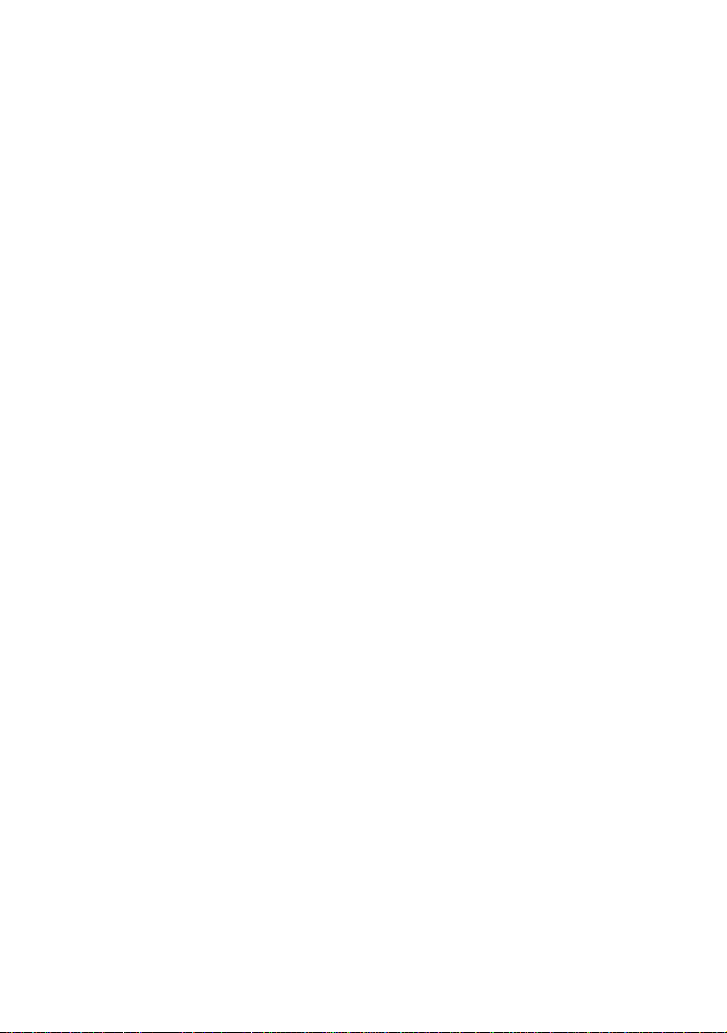
≥The White Balance may not be adjusted in
dark places.
≥Adjustment of White Balance is effective
under the following conditions.
-When recording under reddish lighting
(halogen light bulb, incandescent light
bulb, etc.).
-When recording a picture of mono-tone
color.
-When recording under multiple light
sources.
ª Erasing the Files Recorded on a
Memory Card (l 29)
≥Erased files cannot be restored.
≥This SD Multi AV Device cannot erase any
music files (MP3 and MPEG2-AAC).
≥The files recorded in the Voice Record
mode are automatically locked. Release
the lock to erase them.
≥Do not erase the Voice files recorded with
this SD Multi AV Device using other
devices.
≥A locked file cannot be erased. Release
the lock to erase them.
≥No files can be erased if the write protect
switch on the SD Memory Card is set to
[LOCK].
≥If a file is erased on the SD Multi AV
Device, the DPOF information set by
another camera may also be erased.
≥A still picture file (other than JPEG) that
cannot be played back on the SD Multi AV
Device may be erased.
≥Erasing many files may take a little time.
Wait until the Card Access Lamp goes out.
≥Recorded voice data always has serial
numbers even after an arbitrary file is
deleted. For example, if [100]TRACK003
is deleted, the current [100]TRACK004
will change into [100]TRACK003 and the
files that follow will also change
accordingly.
≥Do not turn the power off or remove the
Memory Card while a file is being deleted.
Otherwise, the Memory Card may be
damaged.
60
≥Delete audio (VOICE) files on the SD Multi
AV Device.
ª Protecting files (File Protection)
(l 30)
≥Even if files are locked, the files will be
deleted when the Memory Card is
formatted.
≥Any music files (MPEG2-AAC and MP3)
cannot be locked or unlocked.
≥Files recorded by Voice Recording
Functions are automatically locked (to
prevent accidental erasure).
≥The File Protection carried out by this SD
Multi AV Device is only effective for this
SD Multi AV Device.
≥The SD Memory Card has a write
protection switch on it. If the switch is
moved to the [LOCK] side, you cannot
write to or format the Memory Card. If it is
moved back, you can.
≥Locking/Unlocking many files may take a
little time. Wait until the Card Access
Lamp goes out.
ª Writing Printing Data on a
Memory Card (DPOF Setting)
(l 31)
≥DPOF is the abbreviation of Digital Print
Order Format. DPOF is used to select
images you want to print. DPOF can only
be used with products that support this
feature.
≥The number of prints can be set from 0 to
99.
≥This SD Multi AV Device may not
recognize the DPOF set by another type
of device.
≥DPOF-setting many files may take a little
time. Wait until the Card Access Lamp
goes out.
Page 61

ª Playing back still pictures one by
one (P.Slide Show) (l 32)
≥Playback time may take longer than usual
depending on the picture.
≥If the P. Slide show data is not recorded on
the Memory Card, the display reverts to
the index picture screen.
≥The time for the Slide show set by SD-
MovieStage Ver.2.0 is not applied to the
SD Multi AV Device.
ª Formatting the Memory Card
(l 33)
≥Normally, it is not necessary to format the
Memory Card.
≥If the Memory Card performance becomes
unstable (recording or playback fails, etc.),
try to format it.
≥If a message to prompt you to check the
Memory Card comes up, it will be
necessary to format it in order to use it on
the SD Multi AV Device.
≥By formatting, all data stored in the
Memory Card (e.g., still pictures, MPEG4
moving pictures, voice data, music data)
are erased.
≥Format the Memory Card on the SD Multi
AV Device or on the SD-Jukebox Ver.3.0
(supplied). A Memory Card formatted on a
machine other than the SD Multi AV
Device may not be used. A Memory Card
formatted on the SD Multi AV Device may
not be used on other machines. Format a
Memory Card on the machine on which it
is used.
≥Particularly for a Memory Card containing
music files, check in the Memory Card
using SD-Jukebox Ver.3.0, with which the
music files were recorded, then format it.
(For details, read the PDF-format manual
for SD-Jukebox Ver.3.0.)
≥Do not use the personal computer
(Explorer) to format it. Otherwise, it may
not be recognized by the SD Multi AV
Device.
≥If the write protection switch of the SD
Memory Card is set to [LOCK], data
cannot be erased.
≥When the Memory Card is formatted, the
files will be deleted, even if files are
locked.
≥As formatting erases all the data, save the
necessary data on a personal computer,
etc. beforehand.
≥Format may take a little time. Wait until the
Card Access Lamp goes out.
ª Fitting on the AV Cradle (l 35)
≥To fit the SD Multi AV Device on the AV
Cradle, turn the SD Multi AV Device
[OFF].
≥When the SD Multi AV Device is
connected to the AV Cradle, the SD Multi
AV Device cannot record through-the-lens
images.
≥When the AC adaptor is connected to this
SD Multi AV Device, the SD Multi AV
Device cannot be fitted on the AV Cradle.
ª Playing Back on an external
device (l 36)
≥When connecting, turn the power [OFF].
≥To cause the display on the screen to
disappear, set [DISPLAY] in the [DISPLAY
SETUP] menu to [OFF].
≥In the connection described in this item,
the speaker or the stereo earphones of
this Device cannot be used.
≥To view pictures on the LCD monitor of the
SD Multi AV Device fitted on the AV
Cradle, set the AV output control switch to
[LCD MONITOR]. (The sound is also
heard from the speaker of the SD Multi AV
Device.)
≥If the SD Multi AV Device is connected to
an external device, such as a TV and it
outputs video and audio to the device, the
sound is not heard from the speaker of
this Device even with [BEEP] in the menu
set to [ON].
≥Part of the characters may be clipped on
the screen, depending on the type of TV.
61
Page 62

ª Recording pictures supplied from
an external device (l 38)
≥Pictures containing the copy-protect signal
(copy guard) cannot be recorded.
≥The power is automatically turned off in
approx. 10 minutes after the SD Multi AV
Device stops. Turn the power ON again.
≥VOICE from an external device cannot be
recorded.
≥In the [REC] mode, video or audio is not
output from the [AV OUT] terminal,
irrespective of the setting of the AV Output
Control Switch.
≥A wide-format picture (picture of 16:9)
cannot be recorded properly.
≥For audio, the signals from the L (left)
channel and the R (right) channel for
stereo are mixed for recording in
monaural.
≥Do not plug in or pull out the video or
audio cord during recording. The
recording may not be performed correctly.
≥For pictures containing both the main
audio and sub audio, select either channel
before recording. Otherwise, you will not
be able to select either of the main audio
or sub audio. (Both audio channels are
mixed for recording.)
≥If pictures are recorded when TV
broadcasting signals are weak or pictures
are affected by noise, they may be
distorted or may not even be played back.
ª Useful Connection (AV Cradle
always connected) (l 37)
≥When connecting, turn the power [OFF].
≥Do not connect the SD Multi AV Device
simultaneously to the AV input socket and
AV output socket of one single device.
Otherwise, the display will be distorted.
ª Using Auto Recording Function
(l 39)
≥Do not turn the power switch to [OFF] or
[PLAY] in the standby mode.
≥When connecting, turn the power of the
external devices off.
≥Automatic recording can be set only once.
≥When the Memory Card is full of data,
recording automatically stops even if the
time set has not been reached.
≥The initial part of the picture may not be
recorded.
≥The recording timer does not work except
for automatic recording.
≥Allow about 1 minute for timer setting, etc.
on the external devices.
≥Do not plug in or pull out the AV Cable
while recording. Otherwise, the recording
may not be completed properly.
ª Connecting with the PC (l 46)
≥To erase pictures that you recorded on the
Memory Card by using the SD Multi AV
Device, be sure to erase them on the SD
Multi AV Device or by the SD-MovieStage
Ver.2.0 (supplied), not on a personal
computer (the exploror, etc.).
≥You may not be able to properly play back
on the SD Multi AV Device after editing the
recorded data or changing the image data
on a personal computer.
≥Moving Picture format (MPEG4) that can
be played back on the SD Multi AV Device
is ASF. (Depending on the file, it may not
be able to be played back even if it is in
ASF format.)
≥When you operate the SD Multi AV Device
using its buttons, pull out the USB cable.
(The SD Multi AV Device cannot be
operated in the [PC ACCESSING] mode.)
≥Use only the supplied USB cable.
≥Do not remove the AC adaptor when the
SD Multi AV Device is connected to the
personal computer.
≥If the SD Multi AV Device’s personal
computer peripheral mode
([PC ACCESSING] is displayed) is not
cancelled when the personal computer is
turned OFF, remove the USB cable.
62
Page 63

≥If the personal computer switches to the
suspend mode when the SD Multi AV
Device is connected to it, the personal
computer may not recognize the SD Multi
AV Device when it reverts to normal mode.
In this case, restart the personal
computer.
≥Do not use other applications to access
the CD that you are recording from or
playing back with the SD-Jukebox Ver.3.0
(supplied).
≥While SD-MovieStage Ver.2.0 (supplied) is
accessing a CD, the CD may not work
properly in other applications.
≥When an NTFS-formatted Memory Card is
inserted into the SD Multi AV Device and
the Device is connected to the personal
computer, the Memory Card active lamp
keeps lighting. In this case, log on with
[Administrator (computer administrator)]
(or any other user name having equivalent
rights), right-click the Removable Disk
icon in [My Computer], and select
[Remove]. Check that the Card Access
Lamp goes off, then remove the Memory
Card.
≥When the USB Driver is installed and the
SD Multi AV Device is connected to the
personal computer for the first time, the
[Found New Hardware Wizard] screen
may appear. Complete the operation in
the following procedure, and the personal
computer will recognize the SD Multi AV
Device.
1Click [Next].
2Confirm whether your device is
configured to the optimal driver
detection setting and click [Next].
3Insert the supplied CD-ROM into the
CD-ROM drive.
4Enter the path as “D:\USB
Driver\files”. (example of D drive
assigned as CD-ROM drive)
5Click [Next].
6Click [Next].
7Click [Finish].
ª Constructing a Folder when the
Memory Card is used with a PC
(l 48)
≥[DCIM], [SD_VIDEO], [SD_VOICE] etc.
are necessary items in the folder
structure. They have nothing to do with
actual operations.
≥The memory capacity indicated on the SD
Memory Card label corresponds to the
total amount of the capacity to protect and
manage the copyright and of the capacity
available as a conventional memory for a
SD Multi AV Device, Personal Computer
or others.
≥The [SD_VOICE] folder, the voice files
contained in it, and [SD_AUDIO] folder are
specified to the hidden files. Those folders
and files may not be displayed on the
Explorer and My Computer screen
depending on the setting of your PC.
≥Do not delete any folders located on the
Memory Card. If this is done, the Memory
Card may not be recognized on your SD
Multi AV Device.
≥The MPEG4 moving picture file (ASF
format) can be played on the Windows
Media Player 6.4 or later. If it cannot be
played back, download the appropriate
software (G.726). (G.726 is installed at the
same time as the supplied software, SDMovieStage Ver.2.0.)
≥When formatting a Memory Card, format it
on the SD Multi AV Device or on SDJukebox Ver.3.0.
≥When a moving picture is played back on
a personal computer, a black belt may be
present along the top and bottom of the
picture.
≥If data not supported by the SD Multi AV
Device is recorded on a personal
computer, it cannot be recognized by the
SD Multi AV Device.
63
Page 64
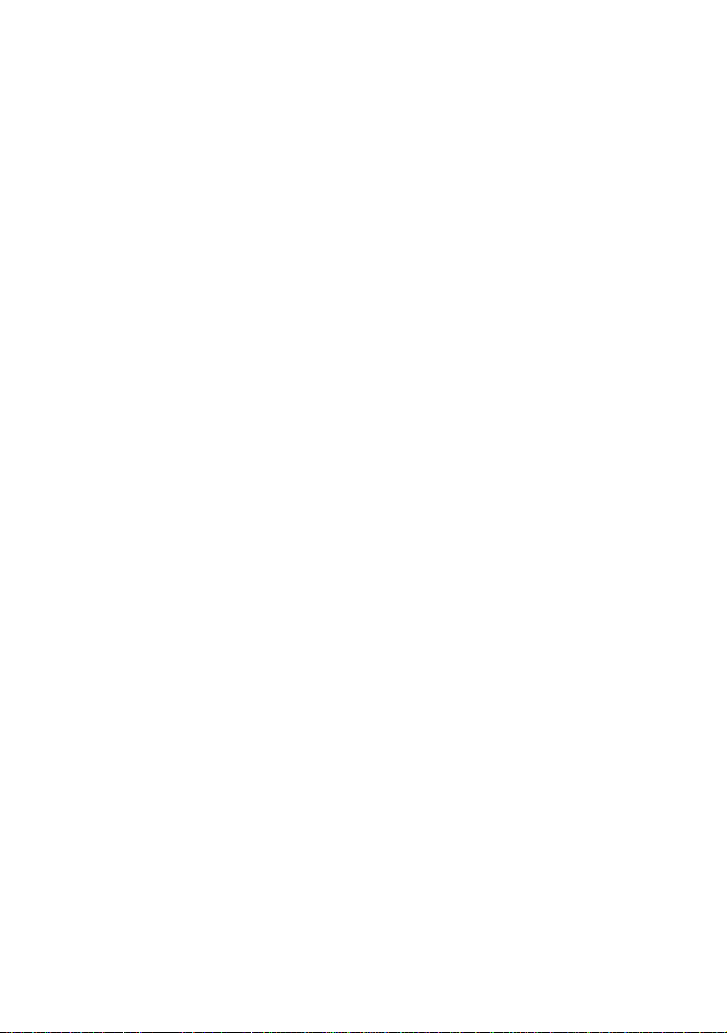
Before Requesting Service
Power
1: The SD Multi AV Device power
cannot be turned on.
1-1: Is the power source connected
correctly?
1-2: Is the Battery fully charged? Charge it
with the AC Adaptor.
2: The SD Multi AV Device power shuts
off automatically.
2: If you do not use the SD Multi AV
Device for more than 10 minutes, the
power shuts off automatically to save
the Battery power.
3: The SD Multi AV Device power does
not stay on long enough.
3: Is the Battery low? Charge the Battery
or attach a fully charged Battery.
Battery
1: Battery runs down quickly.
1-1: Is the Battery fully charged? Charge it
with the AC Adaptor.
1-2: Are you using the Battery in an
extremely cold place? In cold places,
the operating time of the Battery
becomes shorter.
1-3: Has the Battery worn out? If the
operating time is still short even after
the Battery is fully charged, the Battery
has worn out.
Recording
1: Recording does not start although
power is supplied to the SD Multi AV
Device and the Memory Card is
correctly inserted.
1-1: Is the SD Multi AV Device turned on?
1-2: Is the write-protect switch set to
[LOCK]? Being set to [LOCK], the
Memory Card cannot be recorded.
1-3: Does the Memory Card have enough
free space? Delete useless data in the
Memory Card.
Playback
1: Recorded images are not clear.
1: Is [MPEG4 MODE] on the menu set to
[NORMAL] or [ECONOMY]? If
recording is done with it set to
[NORMAL] or [ECONOMY], images
with fine details may include a mosaiclike pattern. Set [MPEG4 MODE] to
[SUPER FINE] or [FINE].
2: Playback images do not look
normal.
2: The picture may be damaged. In order
to prevent the loss of image data,
backing up on a personal computer is
recommended.
3: Actual recording time/still image
storage capacity in the Memory
Card is different from those
described in these Operating
Instructions drastically.
3-1: Actual recording time/still image
storage capacity depends on the kind
of the image.
3-2: When MPEG4 moving picture data, still
picture data, sound data, and audio
data are recorded in the Memory Card,
less capacity in the Memory Card can
be used.
4: While playing back a Voice file or a
Music file, the LCD Monitor is
suddenly turned off.
4-1: The LCD Monitor is automatically
turned off approx. 5 seconds after
starting playing back or recording a
Voice file. Pressing the [1 SET] button
turns on the LCD Monitor. However, in
the case of not conducting any
operation for approx. 5 seconds, the
LCD Monitor is turned off again. (The
LCD Monitor is on while stopping
playback (or pausing ).)
4-2: When the [POWER SAVE] mode is set
to [ON], the LCD Monitor is turned off 5
seconds after starting playback of a
Music file.
64
Page 65

5: During Playback an [k] Indication is
displayed.
5: The data was either recorded in a
different format, or data is damaged.
6: Even if a Memory Card is formatted,
it cannot be used.
6: Either the SD Multi AV Device or the
Memory Card may be damaged.
Please consult your Panasonic dealer.
7: Playing back or recording do not
function and the screen has frozen.
7: Set the Power/Mode Switch to [OFF]
and then set it back to [REC] or [PLAY]
after a while (approx.1 minute). If the
SD Multi AV Device is not turned off
after setting to [OFF], unplug the AC
Adaptor and remove the battery.
8: Sound is not heard while a still
picture is played back.
8: Sound is not presented in the Still
Picture mode (recording or playing
back of still pictures).
9: Any images are not displayed on
TV, although the SD Multi AV Device
is connected with a TV.
9-1: Connect the SD Multi AV Device to the
TV correctly.
9-2: Use the supplied AV cable.
9-3: When the SD Multi AV Device is set to
[REC] mode, the video or audio is not
output from the [AV OUT] terminal.
9-4: Video or audio is not output from the
[AV OUT] terminal in which case the
AV Output Control Switch on the AV
Cradle is set to [LCD MONITOR] or the
AV Input Control Switch on the AV
Cradle is set to [AV IN
AV OUT].
Others
1: How do I send an MPEG4 moving
picture recorded as e-mail?
1: Capture the moving picture data
recorded on the SD Multi AV Device
onto a personal computer and attach it
to an e-mail to send it. In this case, it is
recommended to make a file size 1 MB
or less. The recording time of 1 MB
MPEG4 moving picture is approx. 8
seconds (SUPER FINE), 15 seconds
(FINE), 20 seconds (NORMAL) or 60
seconds (ECONOMY). (The capacity
limit of the file which is attachable to an
e-mail differs depending on the
environment used.) If the file is played
back on the personal computer,
Windows Media Player 6.4 or later is
required. If the file is played back on
Macintosh, use the Windows Media
®
Player for Macintosh. (Mac OS
8.0 or
later) The Windows Media Player for
Macintosh can be downloaded from
Microsoft’s Web site.
2: Red, blue, green or white dots
appear on the screen.
2-1: 0.01% or less of the pixels of some
LCD Monitors may remain turned on or
off.
2-2: If the SD Multi AV Device is used
continuously for a long time or used at
a high ambient temperature, red, blue,
green or white dots may appear on the
screen and be recorded on a still
picture. This is due to the rise of the
temperature inside the body. This is
caused by a characteristic of the CMOS sensor and is not a failure. Under
this condition, turn the SD Multi AV
Device off and leave it for a while.
≥C-MOS sensors are said to be a
next-generation image pick-up
device succeeding CCDs as they
are small and consume low
amounts of power.
3: When the USB cable is connected, a
green [?] mark is indicated in [USB
Mass Storage Device] in [Device
Manager] of the Windows OS.
3: If the USB cable is connected without
installing the USB Driver (supplied), [?]
will be indicated on some OSs.
Remove the USB cable from the SD
Multi AV Device and install the USB
Driver according to the procedure
shown on page 44, and [?] will
disappear.
65
Page 66

4: When the USB cable is removed
when Windows Me is used, Device
removal warning appears.
4: If the USB cable is connected without
installing the USB Driver (supplied)
when you use Windows Me, the
warning message will appear as soon
as the USB cable is pulled out. Install
the USB Driver, and the warning
message will not appear.
For how to disconnect the USB cable
on Windows XP or Windows 2000,
refer to page 47.
66
Page 67

Specifications
SD Multi AV Device (Panasonic SV-AV30U) Information for your safety
Power Source: DC 4.8 V (AC Adaptor)
Power Consumption: Recording (When recording the MPEG4 moving picture
Image Sensor: 1/4-inch C-MOS Image Sensor
Lens: F2.35, Focal Length; 3.55 mm
Monitor: 2.0-inch LCD
Microphone: Mono
Standard Illumination: 1400 lx
Minimum Required Illumination: 60 lx
Recording Media: SD Memory Card
Image Compression: JPEG (VGA)
Video Compression: MPEG4
Voice Compression: G.726
Music Expansion: MP3, MPEG2-AAC
Dimensions: Approx. 2-7/16" k 1-1/16" k 2-15/16"
Weight: Approx. 3.35 oz (95 g)(without Battery and Memory Card)
Operating Temperature: 32oFj104oF (0 oCj40 oC)
Operating Humidity: 10%j80%
AC Adaptor (Panasonic VSK0626) Information for your safety
Power Source: AC 110–240 V, 50/60 Hz
Power Consumption: 7 W
DC Output: DC 4.8 V, 1.0 A
DC 3.7 V (Battery)
with Camera Input)
2.3 W (When using the AC Adaptor)
2.1 W (When using the battery)
Shortest Image Distance; Approx. 1.7 ft (50 cm) from Lens
Super Fine: 320 k 240 pixels
Fine: 320 k 240 pixels
Normal: 176 k 144 pixels
Economy: 176 k 144 pixels
(61.7 (W)k 25.9 (H) k 74.6 (D) mm)
Approx. 4.3 oz. (122 g)(with Battery and SD Memory Card)
Dimensions: Approx. 2" k 1-1/16" k 2-13/16"
Weight: Approx. 2.12 oz. (60 g)
Battery Pack (Panasonic CGA-S301A1) Information for your safety
Nominal Voltage: 3.7 V
Nominal Capacity: 1000 mAh
Dimensions: Approx. 1-7/16" k 5/16" k 2-1/8"
Weight: Approx. 0.99 oz (28 g)
(50 (W)k 26 (H)k 70 (D) mm)
(36 (W) k 7(H)k 53 (D) mm)
67
Page 68

Limited Warranty (For U.S.A. Only)
Panasonic Consumer Electronics
Company, Division of Matsushita
Electric Corporation of America
One Panasonic Way Secaucus, New
Jersey 07094
Panasonic Sales Company,
Division of Matsushita Electric of
Puerto Rico, Inc.
Ave. 65 de Infantería, Km. 9.5, San
Gabriel Industrial Park, Carolina, Puerto
Rico 00985
PANASONIC SD Products
Limited Warranty
Limited Warranty Coverage
If your product does not work properly because of a defect in materials or workmanship,
Panasonic Consumer Electronics Company or Panasonic Sales Company (collectively
referred to as “the warrantor”) will, for the length of the period indicated on the chart
below, which starts with the date of original purchase (“warranty period”), at its option
either (a) repair your product with new or refurbished parts, or (b) replace it with a new or
a refurbished product. The decision to repair or replace will be made by the warrantor.
Product or Part Name
SD Multi AV Device, SD Mobile Printer
(except items listed below)
CMOS Camera Assembly
Rechargeable Battery Pack, SD Memory Card, AC Adaptor
USB Reader-Writer (in exchange for defective item)
Parts
One (1) year
Six (6) months
Ninety (90) days
During the “Labor” warranty period there will be no charge for labor. During the “Parts”
warranty period, there will be no charge for parts. You must carry-in or mail-in your
product during the warranty period. If non-rechargeable batteries are included, they are
not warranted. This warranty only applies to products purchased and serviced in the
United States or Puerto Rico. This warranty is extended only to the original purchaser of
a new product which was not sold “as is”.
A purchase receipt or other proof of the original purchase date is required for warranty
service.
Labor
Ninety (90) days
Ninety (90) days
Not Applicable
Carry-In or Mail-In Service
For Carry-In or Mail-In Service in the United States call 1-800-211-PANA (1-800-211-
7262).
For assistance in Puerto Rico call Panasonic Sales Company (787)-750-4300 or fax
(787)-768-2910.
68
Page 69

Limited Warranty Limits And Exclusions
This warranty ONLY COVERS failures due to defects in materials or workmanship, and
DOES NOT COVER normal wear and tear or cosmetic damage. The warranty ALSO
DOES NOT COVER damages which occurred in shipment, or failures which are caused
by products not supplied by the warrantor, or failures which result from accidents,
misuse, abuse, neglect, mishandling, misapplication, alteration, faulty installation, set-up
adjustments, misadjustment of consumer controls, improper maintenance, power line
surge, lightning damage, modification, or commercial use (such as in a hotel, office,
restaurant, or other business), rental use of the product, service by anyone other than a
Factory Servicenter or other Authorized Servicer, or damage that is attributable to acts of
God.
THERE ARE NO EXPRESS WARRANTIES EXCEPT AS LISTED UNDER “ LIMITED
WARRANTY COVERAGE”. THE WARRANTOR IS NOT LIABLE FOR INCIDENTAL
OR CONSEQUENTIAL DAMAGES RESULTING FROM THE USE OF THIS
PRODUCT, OR ARISING OUT OF ANY BREACH OF THIS WARRANTY. (As
examples, this excludes damages for lost time, travel to and from the servicer, loss of
media or images, data or other memory content. The items listed are not exclusive, but
are for illustration only.) ALL EXPRESS AND IMPLIED WARRANTIES, INCLUDING
THE WARRANTY OF MERCHANTABILITY, ARE LIMITED TO THE PERIOD OF THE
LIMITED WARRANTY.
Some states do not allow the exclusion or limitation of incidental or consequential
damages, or limitations on how long an implied warranty lasts, so the exclusions may not
apply to you.
This warranty gives you specific legal rights and you may also have other rights which
vary from state to state. If a problem with this product develops during or after the
warranty period, you may contact your dealer or Servicenter. If the problem is not
handled to your satisfaction, then write to the warrantor's Consumer Affairs Department
at the addresses listed for the warrantor.
PARTS AND SERVICE WHICH ARE NOT COVERED BY THIS LIMITED WARRANTY
ARE YOUR RESPONSIBILITY.
69
Page 70

Customer Services Directory (For U.S.A. Only)
For Product Information, Operating Assistance, Literature Request,
Dealer Locations, and all Customer Service inquires please contact:
1-800-211-PANA(7262)
or send e-mail: consumerproducts@panasonic.com
Web Site: http://www.panasonic.com
You can purchase parts, accessories or locate your
nearest servicenter by visiting our Web Site.
Accessory Purchases:
1-800-332-5368 (Customer Orders Only)
Panasonic Services Company 20421 84th Avenue South, Kent, WA 98032
(6 am to 5 pm Monday - Friday; 6 am to 10:30 am Saturday; PST)
(Visa, MasterCard, Discover Card, American Express, Check)
, Monday-Friday 9am-9pm Saturday-Sunday 9am-7pm, EST.
Product Repairs
MAIL TO :
Please carefully pack and ship, prepaid and insured, to the Elgin Centralized Factory
Servicenter.
Customer’s in Puerto Rico, please ship or carry in to location below (“Service in Puerto Rico”).
Matsushita Electric of Puerto Rico, Inc. Panasonic Sales Company/ Factory Servicenter:
Ave. 65 de Infantería, Km. 9.5 San Gabriel Industrial Park, Carolina, Puerto Rico 00985 ,
Centralized Factory Servicenter
Panasonic Services Company
1705 N. Randall Road,
Elgin, IL 60123-7847
Attention: SD Products Repair
Service in Puerto Rico
Phone (787) 750-4300 Fax (787) 768-2910
As of January 2002
70
Page 71

Spanish Quick Use Guide/Guía española para el
uso rápido
Alimentación eléctrica
ª Utilización Adaptador CA
1 Conectar el adaptador CA a la toma de
corriente principal CA.
2 Conectar el cable de entrada del DC
[DC IN 4.8V] a la toma de corriente del
dispositivo AV Múltiple SD.
ª Carga de la batería
1 Sujetando la parte [
para extraer la tapa del compartimento
de la batería.
], deslizar
2 Presionar para introducir los terminales
de la batería en los terminales del
compartimento de la misma y colocar la
batería.
≥Acoplar la batería con la etiqueta mirando hacia
arriba.
≥Después de haber colocado la batería, cerrar la
tapa.
3 Conectar el cable principal CAs al
adaptador CA y a la toma de corriente
principal CA.
4 Conectar el cable de entrada del DC
[DC IN 4.8V] a la toma de corriente del
dispositivo AV Múltiple SD.
≥La luz indicadora de encendido parpadea y
empieza a cargar.
≥Durante la recarga, apagar el dispositivo AV
Múltiple SD.
5 Esperar a que la luz indicadora de
encendido
≥Cuando se haya terminado la recarga, la luz
indicadora de encendido se apaga.
1 se apague.
1
1
2
3
DC IN 4.8V
2
DC IN 4.8V
4
1
71
Page 72

Inserción de la Tarjeta de
memoria
En este dispositivo AV Múltiple SD, sólo se puede
utilizar una tarjeta de memoria SD.
1
1 Sujetar la tarjeta de memoria colocando
el ángulo cortado
etiqueta
2 en la parte delantera e
insertarla totalmente en el
compartimento de la tarjeta de memoria
horizontalmente.
≥Apagar el dispositivo AV Múltiple SD antes de
insertar una tarjeta.
1 a la izquierda y la
Encendido/Selección modos
de funcionamiento
Seleccionar el modo deseado en la pantalla de
selección de modo.
1 Poner el botón de encendido/selector
modo en [PLAY] o [REC].
≥El dispositivo AV Múltiple SD está encendido.
2 Poner en [REC] para seleccionar el modo
de grabación.
Poner en [PLAY] para seleccionar el
modo de reproducción.
3 Pulsar el botón [MODE] para seleccionar
un modo de funcionamiento.
≥Cada vez que se pulsa el botón [MODE], el
modo de funcionamiento cambia como sigue.
≥En varios segundos, se visualizarán solo
1
iconos.
3
2
OFF
MODE
PLAY
1
OFF
1
REC
CARD EJECT
PLAY
REC
ª Informaciones sobre el modo de
funcionamiento
Hay siete modos de funcionamiento.
≥Modo grabación de imágenes estáticas (formato
JPEG de imágenes estáticas).
≥Modo reproducción de imágenes estáticas (formato
JPEG de imágenes estáticas)
72
1
Page 73

≥Modo grabación de imágenes dinámicas (formato
MPEG4)
≥Modo reproducción de imágenes dinámicas
(formato MPEG4)
≥Modo grabación del sonido (formato VOICE)
≥Modo reproducción del sonido (formato VOICE)
≥Modo reproducción de la música (formato MPEG2-
AAC/MP3)
Grabación de imágenes
estáticas/imágenes
dinámicas/la voz
1 Poner el botón de encendido/selector
modo en [REC].
2 Pulsar el botón [MODE] para seleccionar
un modo de funcionamiento.
3 Pulsar el botón de grabación Start/Stop.
≥Durante la grabación de la imagen dinámica o
la voz, pulsar el botón de grabación Start/Stop
para detener la grabación.
Reproducción de imágenes
estáticas/imágenes
dinámicas/la voz grabada/la
música
1 Poner el botón de encendido/selector
modo en [PLAY].
2 Pulsar el botón [MODE] para seleccionar
un modo de funcionamiento.
3 Pulsar hacia ARRIBA/ABAJO/
IZQUIERDA/DERECHA el botón
multifunción para seleccionar el archivo
deseado.
4 Pulsar el botón [1 SET].
2
3
4
1
2
3
1
OFF
PLAY
MODE
PLAY
MODE
REC
RECOFF
73
Page 74
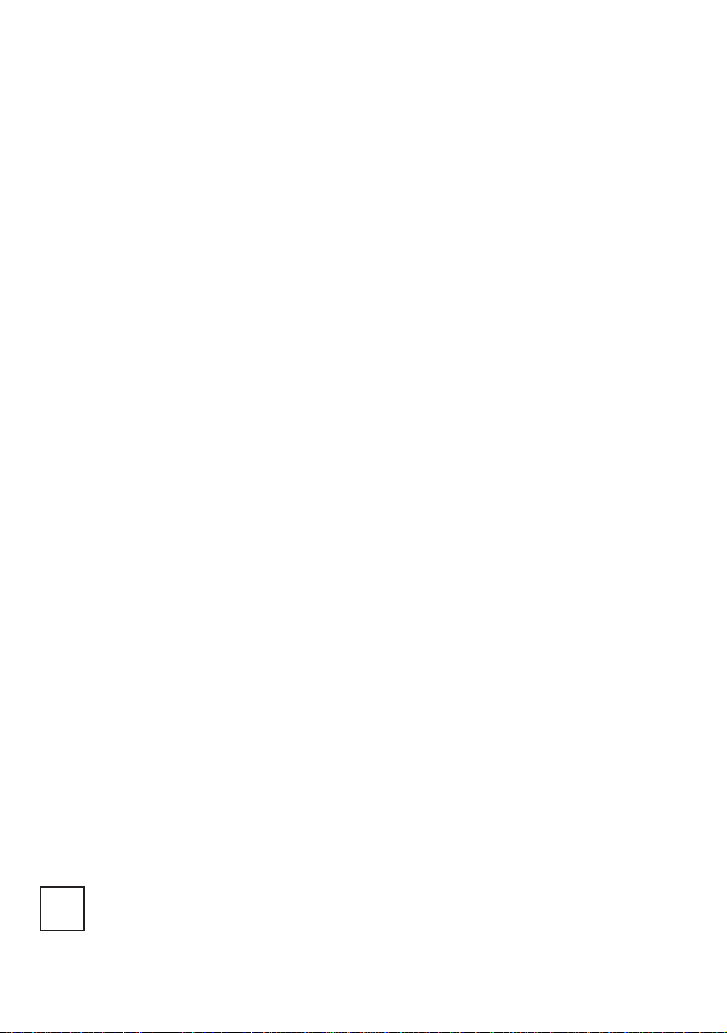
Panasonic Consumer Electronics Company,
Division of Matsushita Electric Corporation of America
One Panasonic Way, Secaucus, NJ 07094
Panasonic Sales Company ("PSC")
Division of Matsushita Electric of Puerto Rico, Inc.
Ave. 65 de Infantería, Km. 9.5, San Gabriel Industrial Park, Carolina, Puerto Rico 00985
Panasonic Canada Inc.
5770 Ambler Drive, Mississauga, Ontario, L4W 2T3
P
VQT0C31-1
F0103Mk1023 (4000 B)
