Page 1
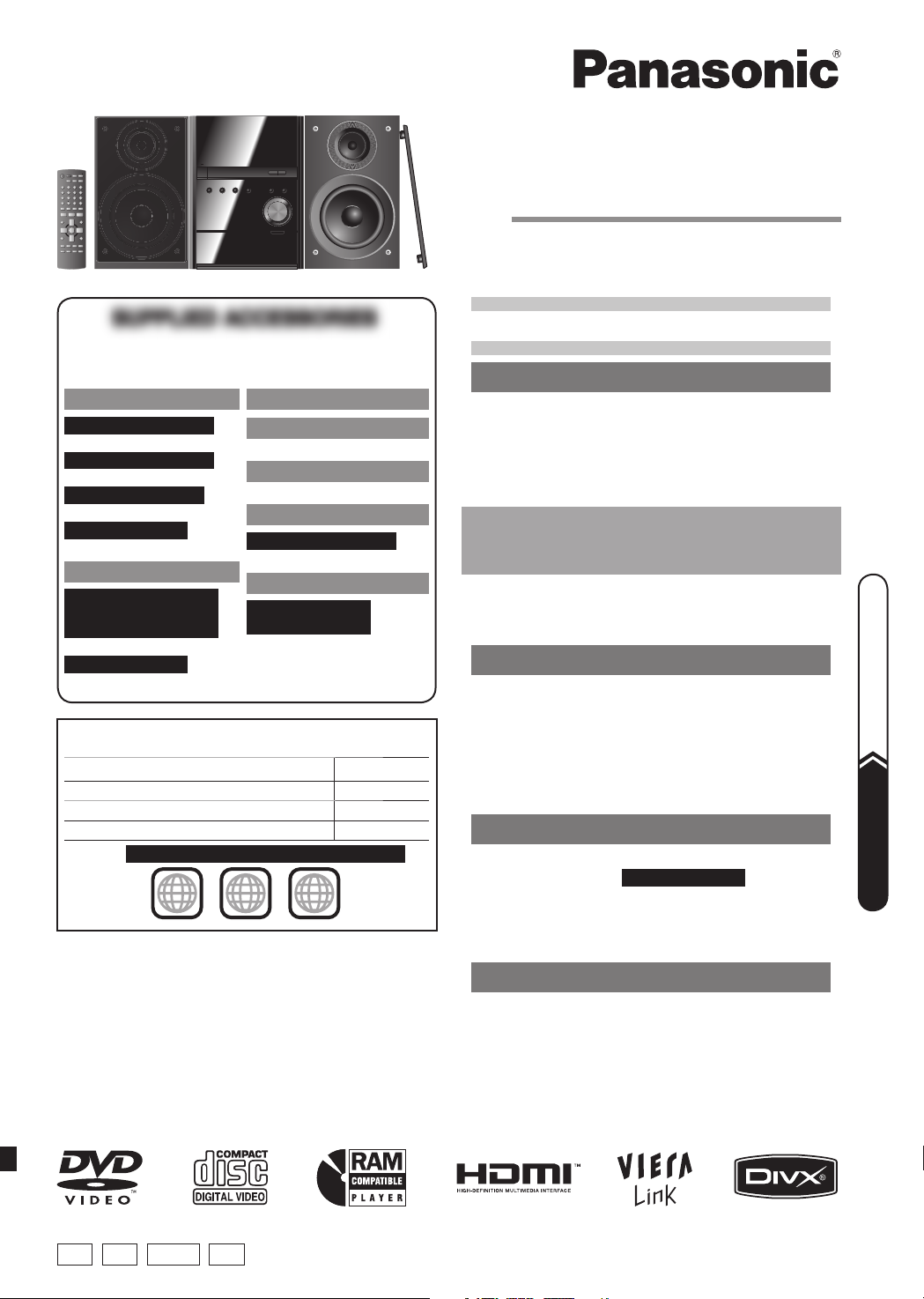
Operating Instructions
DVD Stereo System
Model No. SC-PM86D
SUPPLIED ACCESSORIESSUPPLIED ACCESSORIES
Please check and identify the supplied accessories.
Use numbers indicated in parentheses when asking for
replacement parts. (As of January 2008)
1 x AC mains lead
For the United Kingdom
(K2CT3CA00004)
For Continental Europe
(K2CQ2CA00007)
For Australia and N.Z.
(K2CJ2DA00008)
For Southeast Asia
(K2CQ2CA00006)
1 x Remote control
For the United Kingdom,
Continental Europe,
Australia and N.Z.
(N2QAYB000252)
For Southeast Asia
(N2QAYB000253)
The player plays DVD-Video marked with labels containing the
region number or “ALL”.
Region Number
The United Kingdom and Continental Europe 2
Southeast Asia 3
Australia and N.Z. 4
Example:
For the United Kingdom and Continental Europe
2 ALL
Before connecting, operating or adjusting this product , please
read the instructions completely.
Please keep this manual for future reference.
Unless otherwise indicated, illustrations in these operating
instructions are for the United Kingdom and Continental Europe.
Operations in these instructions are described mainly with the remote
control, but you can perform the operations on the main unit if the
controls are the same.
Your unit may not look exactly the same as illustrated.
Note:
“EB” on the packaging indicates the United Kingdom.
2 x Remote control batteries
1 x FM indoor antenna
(RSA0007-L1)
1 x AM loop antenna
(N1DAAAA00001)
1 x Antenna plug adaptor
For the United Kingdom
(K1YZ02000013)
1 x Video cable
For Southeast Asia,
Australia and N.Z.
(K2KA2BA00001)
2
3
5
Table of contents
GETTING STARTED
Caution for AC Mains Lead ........................ 4
Safety precautions ..................................... 4
Placement of speakers ............................... 5
Preparing the remote control .................... 5
DEMO function ............................................ 5
QUICK START GUIDEQUICK START GUIDE
Simple setup ............................................... 6
Performing QUICK SETUP ......................... 8
Handling of the disc tray and disc ............ 8
Disc information ......................................... 9
Overview of controls ................................ 10
DISC OPERATIONS
Discs — Basic play ................................... 12
Discs — Advanced play ........................... 13
Discs — Playing data discs using
navigation menus ................................. 15
Discs — Using on-screen menus ............ 16
Discs — Changing the player settings ... 19
OTHER OPERATIONS
Using the FM/AM radio ............................. 23
Enjoying karaoke
For Southeast Asia
Using sound effects ................................. 25
Using the timers ....................................... 25
Using other equipment ............................ 26
REFERENCE
Troubleshooting guide ............................. 30
Glossary .................................................... 34
Specifi cations ........................................... 35
Maintenance ............................... Back cover
............ 24
Simple setup Page 6 – 8
QUICK START GUIDE
E EB GCS GN
RQTV0265-4B
Page 2
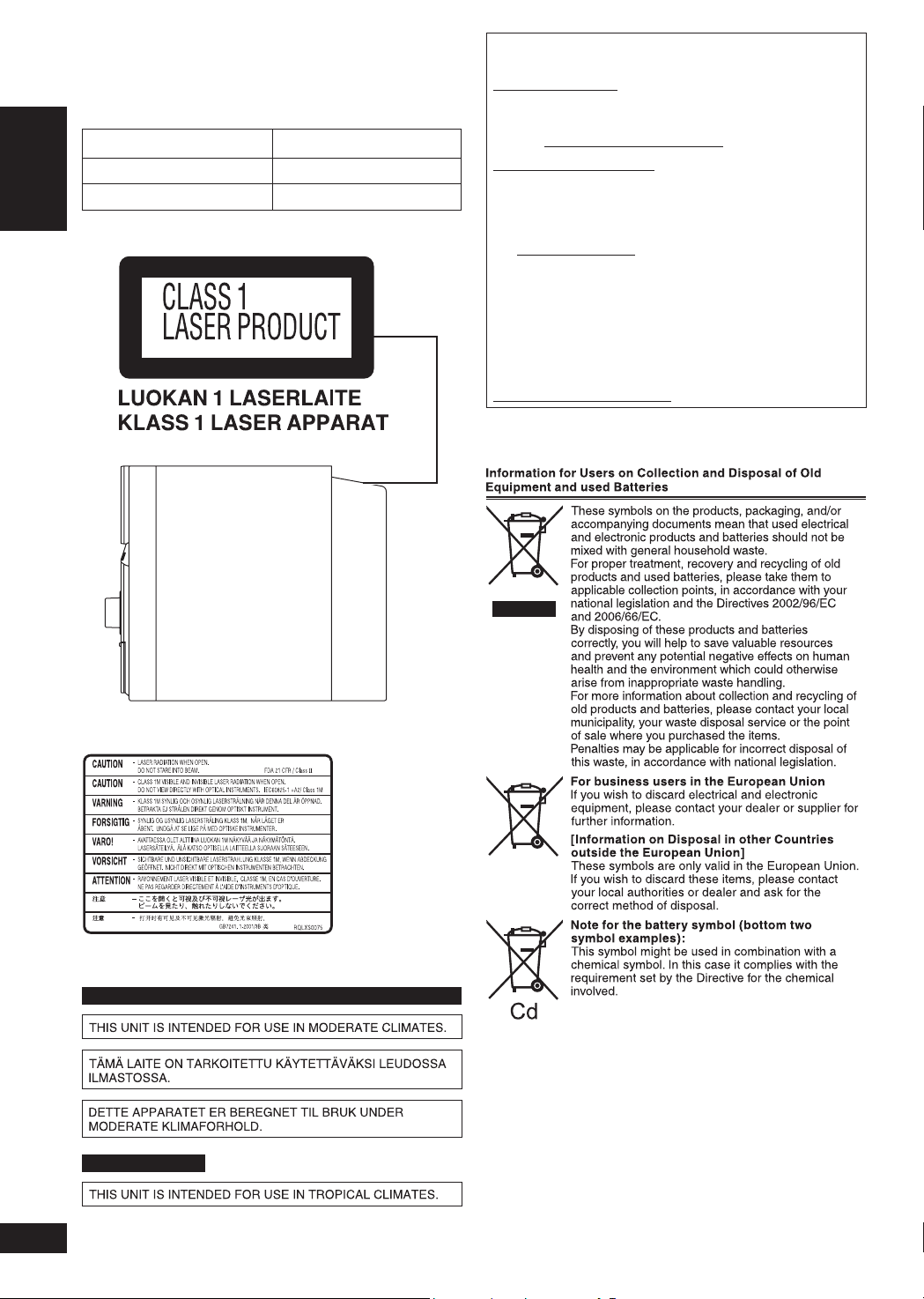
Dear customer
Thank you for purchasing this product.
For optimum performance and safety, please read these instructions
carefully.
These operating instructions are applicable to the following system.
System
Main unit
Speakers
SC-PM86D
SA-PM86D
SB-PM86
(Back of product)
■ Sales and Support Information
(For the United Kingdom and Republic of Ireland)
Customer Care Centre
• For customers within the UK: 0844 844 3852
• For customers within the Republic of Ireland: 01 289 8333
• Visit our website for product information
• E-mail: customer.care@panasonic.co.uk
Direct Sales at Panasonic UK
• Order accessory and consumable items for your product with
ease and confi dence by phoning our Customer Care Centre
Monday-Thursday 9:00am-5:30pm, Friday 9:30am-5:30pm
(Excluding public holidays).
• Or go on line through our Internet Accessory ordering application
at www.panasonic.co.uk.
• Most major credit and debit cards accepted.
• All enquiries transactions and distribution facilities are provided
directly by Panasonic UK Ltd.
• It couldn’t be simpler!
• Also available through our Internet is direct shopping for a wide
range of fi nished products, take a browse on our website for
further details.
Interested in purchasing an extended guarantee?
Please call 0870 240 6284 or visit our website
www.panasonic.co.uk/guarantee.
Inside of product
Tuotteen sisällä
Produktets innside
For the United Kingdom, Continental Europe, Australia and N.Z.
LANG - 5 LANG - 4 FRANÇAIS DANSK ENGLISH
For Southeast Asia
RQTV0265
2
Page 3
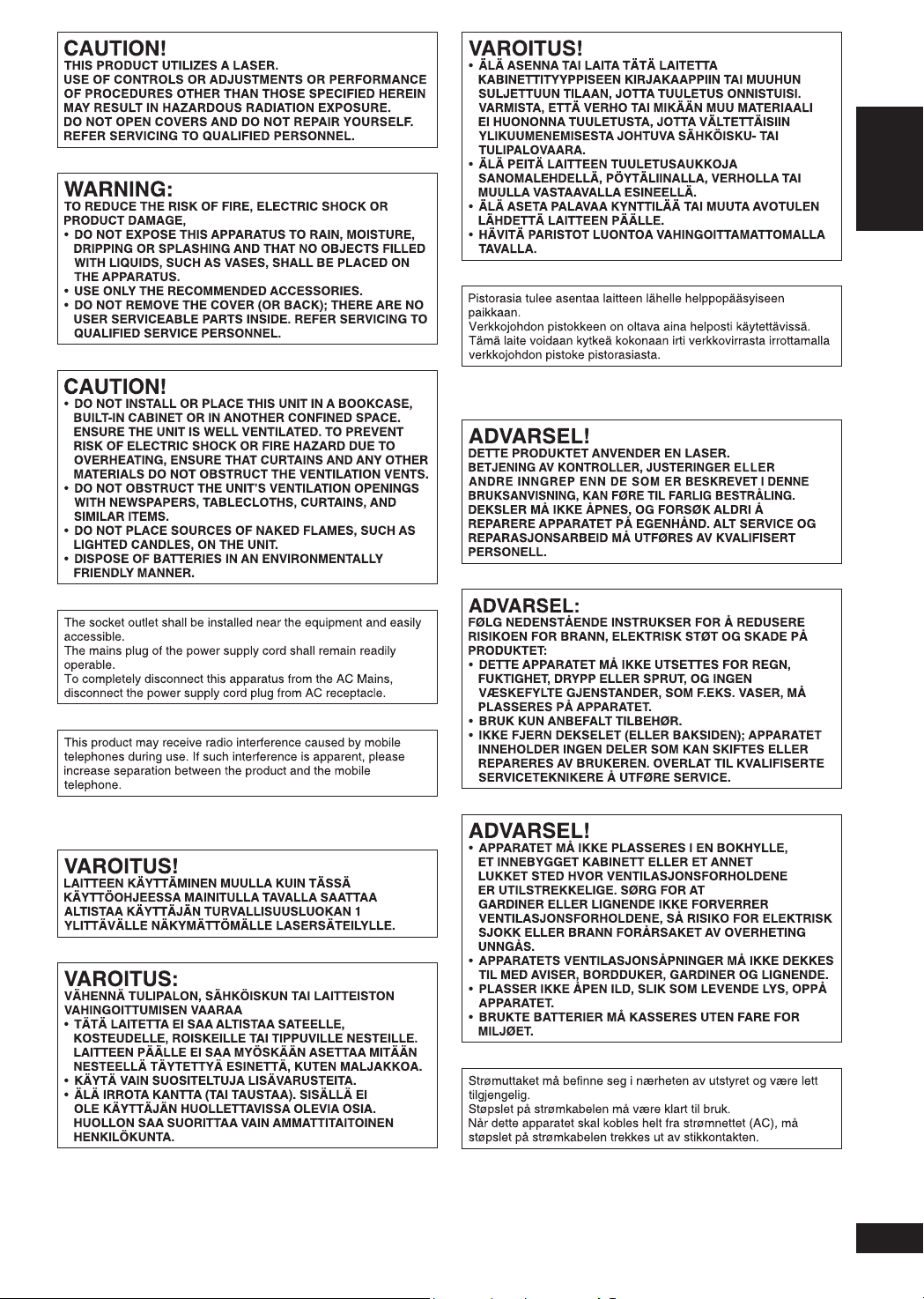
NORSK
GETTING STARTED
SUOMI
LANG - 5 LANG - 4 FRANÇAIS DANSK ENGLISH
RQTV0265
3
Page 4
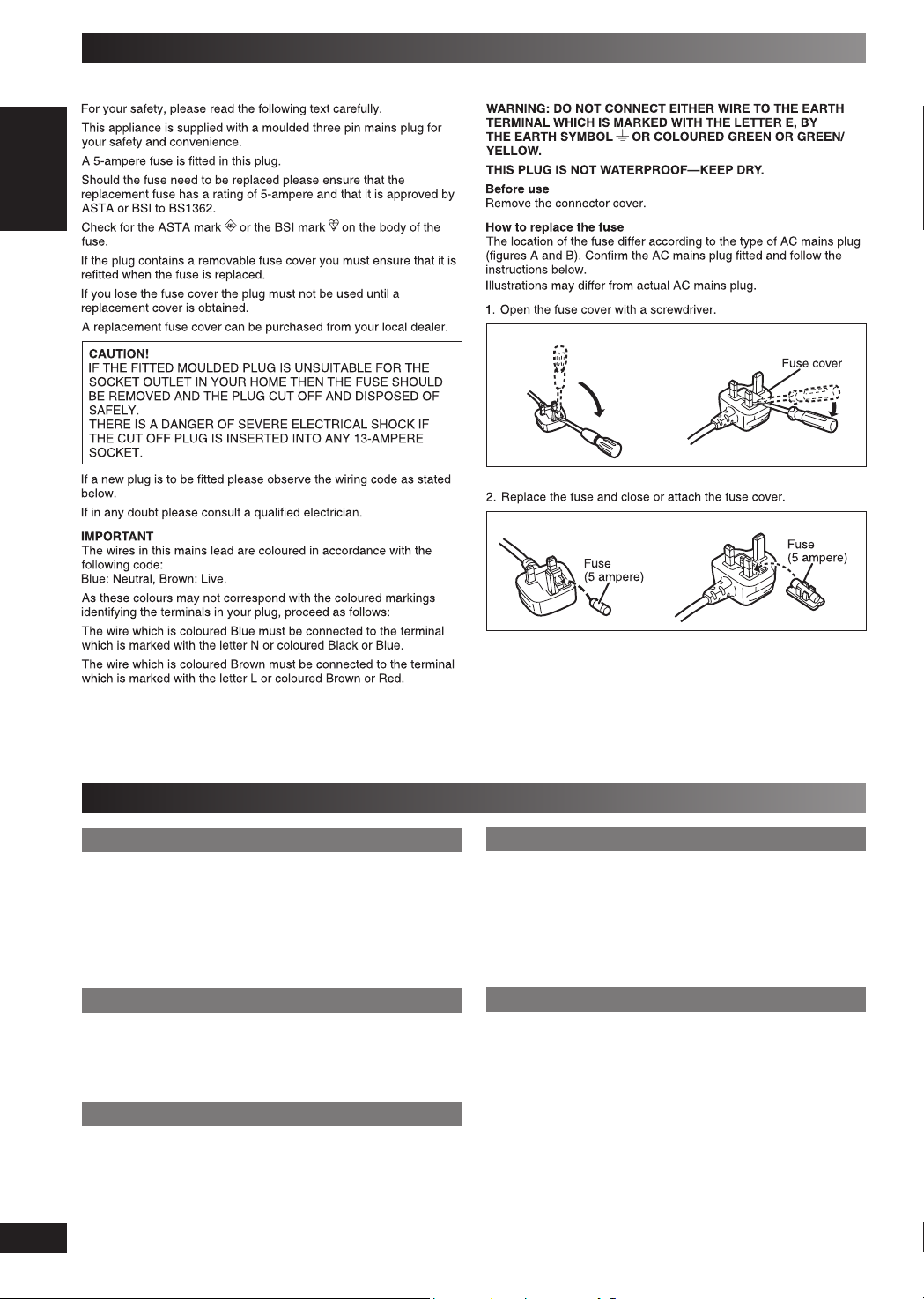
Caution for AC Mains Lead
For United Kingdom, “EB” area code model only.
Figure A
Figure A
Figure B
Figure B
Safety precautions
Placement
Set the unit up on an even surface away from direct sunlight,
high temperatures, high humidity, and excessive vibration. These
conditions can damage the cabinet and other components, thereby
shortening the unit’s service life.
Place it at least 15 cm away from wall surfaces to avoid distortion and
unwanted acoustical effects.
Do not place heavy items on the unit.
Voltage
Do not use high voltage power sources. This can overload the unit
and cause a fire.
Do not use a DC power source. Check the source carefully when
setting the unit up on a ship or other places where DC is used.
LANG - 5 LANG - 4 FRANÇAIS DANSK ENGLISH
AC mains lead protection
Ensure the AC mains lead is connected correctly and not damaged.
Poor connection and lead damage can cause fire or electric shock.
Do not pull, bend, or place heavy items on the lead.
Grasp the plug firmly when unplugging the lead. Pulling the AC mains
lead can cause electric shock.
RQTV0265
Do not handle the plug with wet hands. This can cause electric
shock.
4
Foreign matter
Do not let metal objects fall inside the unit. This can cause electric
shock or malfunction.
Do not let liquids get into the unit. This can cause electric shock or
malfunction. If this occurs, immediately disconnect the unit from the
power supply and contact your dealer.
Do not spray insecticides onto or into the unit. They contain
flammable gases which can ignite if sprayed into the unit.
Service
Do not attempt to repair this unit by yourself. If sound is interrupted,
indicators fail to light, smoke appears, or any other problem that is
not covered in these instructions occurs, disconnect the AC mains
lead and contact your dealer or an authorised service centre.
Electric shock or damage to the unit can occur if the unit is repaired,
disassembled or reconstructed by unqualified persons.
Extend operating life by disconnecting the unit from the power source
if it is not to be used for a long time.
Page 5
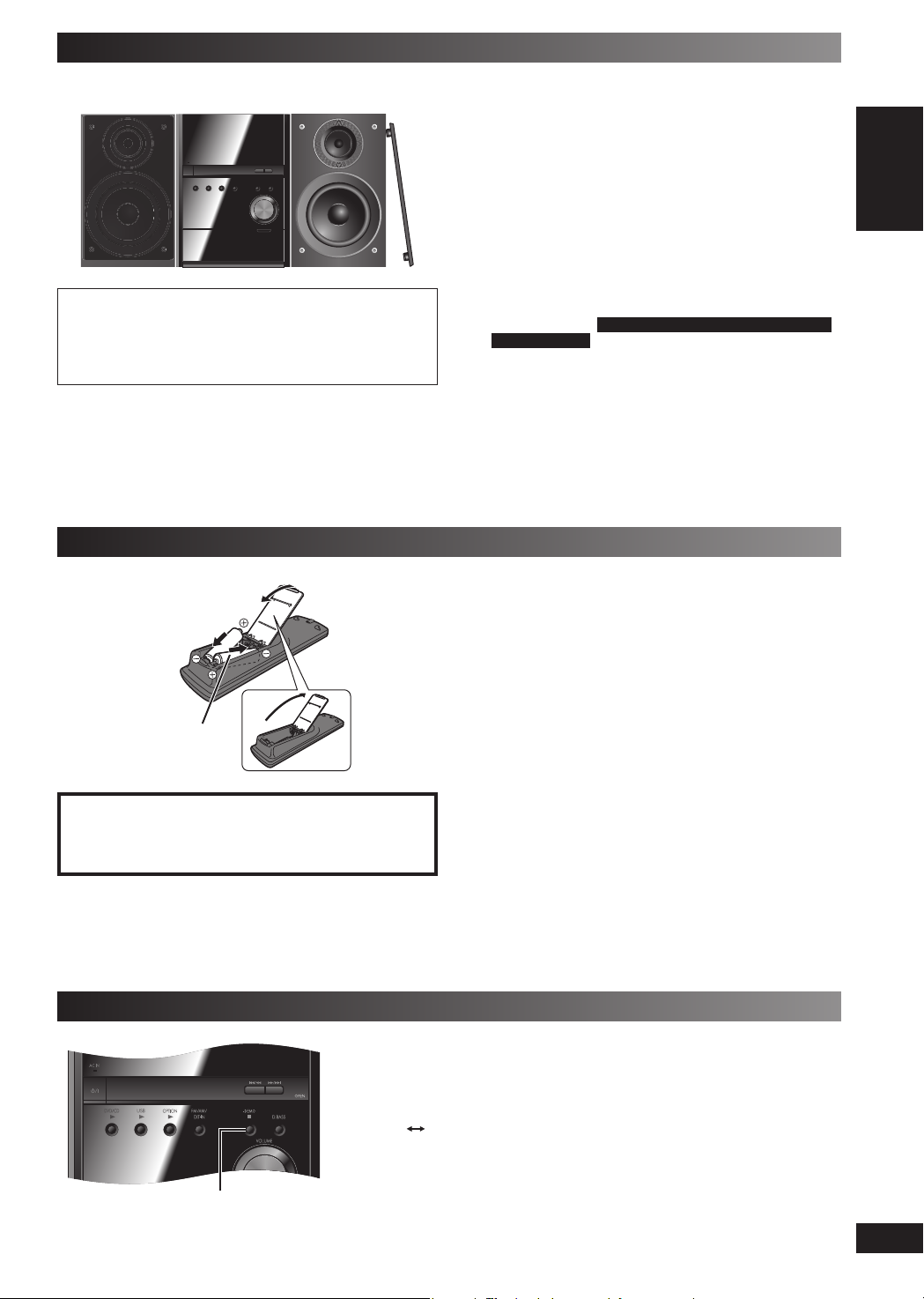
Placement of speakers
Speakers are designed identically so that no left or right channel
orientation is necessary.
Caution
Use the speakers only with the recommended system.
•
Failure to do so can damage the amplifi er and speakers, and
can cause fi re. Consult a qualifi ed service person if damage
occurs or if a sudden change in performance is apparent.
• Do not attach these speakers to walls or ceillings.
Use only the supplied speakers
• Using other speakers can damage the unit, and sound quality will
be negatively affected.
• Place speakers on fl at secure bases. Take proper precautions to
prevent the speakers from falling if you cannot set them up on an
even surface.
Preparing the remote control
2
1 Insert so the poles
(+ and –) match
those in the remote
control.
R6/LR6, AA
CAUTION
Danger of explosion if battery is incorrectly replaced. Replace
only with the same or equivalent type recommended by the
manufacturer. Dispose of used batteries according to the
manufacturer’s instructions.
• Do not use rechargeable type batteries.
• Do not heat or expose to fl ame.
• Do not leave the battery(ies) in an automobile exposed to direct
sunlight for a long period of time with doors and windows closed.
If irregular coloring occurs on your television.
The front speakers are designed to be used close to a television,
but the picture may be affected with some televisions and setup
combinations.
If this occurs, turn the television off for about 30 minutes.
The television’s demagnetizing function should correct the problem. If
it persists, move the speakers further away from the television.
Note:
• Keep your speakers at least 10mm away from the system for
proper ventilation.
You can damage your speakers and shorten their useful life if you
•
play sound at high levels over extended periods.
•
Reduce the volume in the following cases to avoid damage:
– When playing distorted sound.
– When the speakers are reverberating due to a record player, a
microphone (except
Australia and N.Z.
signals from an oscillator, test disc, or electronic instrument.
– When adjusting the sound quality.
– When turning the unit on or off.
•
To avoid damage to the speakers, do not touch the speaker cones
if you have taken the nets off.
Do not:
• mix old and new batteries.
• use different types of batteries at the same time.
• take apart or short circuit the batteries.
• attempt to recharge alkaline or manganese batteries.
• use batteries if the covering has been peeled off.
Mishandling of batteries can cause electrolyte leakage which can
severely damage the remote control.
Remove the batteries if the remote control is not going to be used for
a long period of time. Store in a cool, dark place.
For the United Kingdom, Continental Europe,
), noise from FM broadcasts, or continuous
■ Use
Aim at the remote control signal sensor (\ page 10), avoiding
obstacles, at a maximum range of 7 m directly in front of the unit.
GETTING STARTED
DEMO function
7, –DEMO
When the unit is fi rst plugged in, a demonstration of its functions may be shown on the
display.
If the demo setting is off, you can show a demonstration by selecting “DEMO ON”.
Press and hold [ 7 , –DEMO].
The display changes each time the button is held down.
DEMO OFF DEMO ON
While in standby mode, select “DEMO OFF” to reduce power consumption.
LANG - 5 LANG - 4 FRANÇAIS DANSK ENGLISH
RQTV0265
5
Page 6
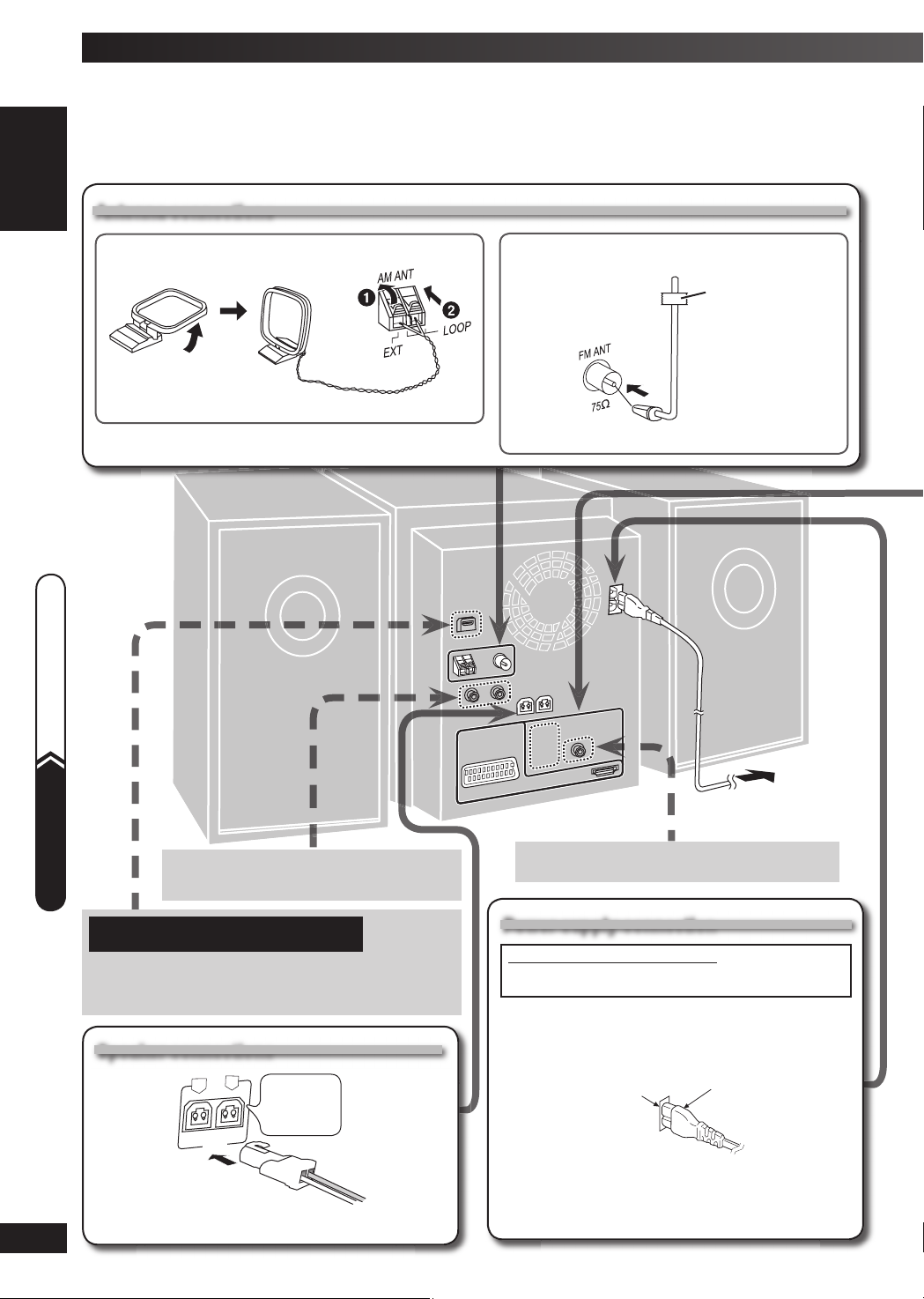
Simple setup
Making the connectionsMaking the connections
Connect the AC mains lead only after all other connections have been made.Connect the AC mains lead only after all other connections have been made.
Conserving power
The main unit consumes a small amount of power, even when it is in standby mode (approx. 0.7 W). To save power when the unit is not to be
used for a long time, unplug it from the household mains socket. You will need to reset some memory items after plugging in the unit.
Antenna connectionsAntenna connections
■ AM loop antenna
Stand the antenna up on its base.
Simple setup
■ FM indoor antenna
Adhesive
tape
Tape the antenna where reception is best.
Please refer to “Connecting to other external
unit” on page 27 for more information on AUX
QUICK START GUIDE
For the United Kingdom, Continental Europe,
Australia and N.Z.
Please refer to “Connecting the Universal Dock for iPod” on
page 27 and “Connecting and playing a Bluetooth device”
on page 28 for more information on the OPTION port
connection.
connection.
Speaker connectionsSpeaker connections
L
LANG - 5 LANG - 4 FRANÇAIS DANSK ENGLISH
R
(3-Ω)
RQTV0265
Incorrect connection can damage the unit .
6
Connect the
left (L) side
in the same
way
To household mains
socket
Please refer to “Digital Output” on page 28 for
more information on the D IGITAL OUT connection.
Power supply connectionPower supply connection
FOR THE UNITED KINGDOM ONLY
READ THE CAUTION FOR AC MAI NS LEAD ON PAGE 4
BEFORE CONNECTION.
Inser tion of connector
Even when the connector is perfectly inserted, depending on
the type of inlet used, the front part of the connector may jut out
as shown in the drawing. However there is no problem using
the unit.
Appliance inlet
Note:
• The included AC mains lead is for use with this unit only.
Do not use it with other equipment.
• Do not use an AC mains lead from other equipment.
Connector
Page 7
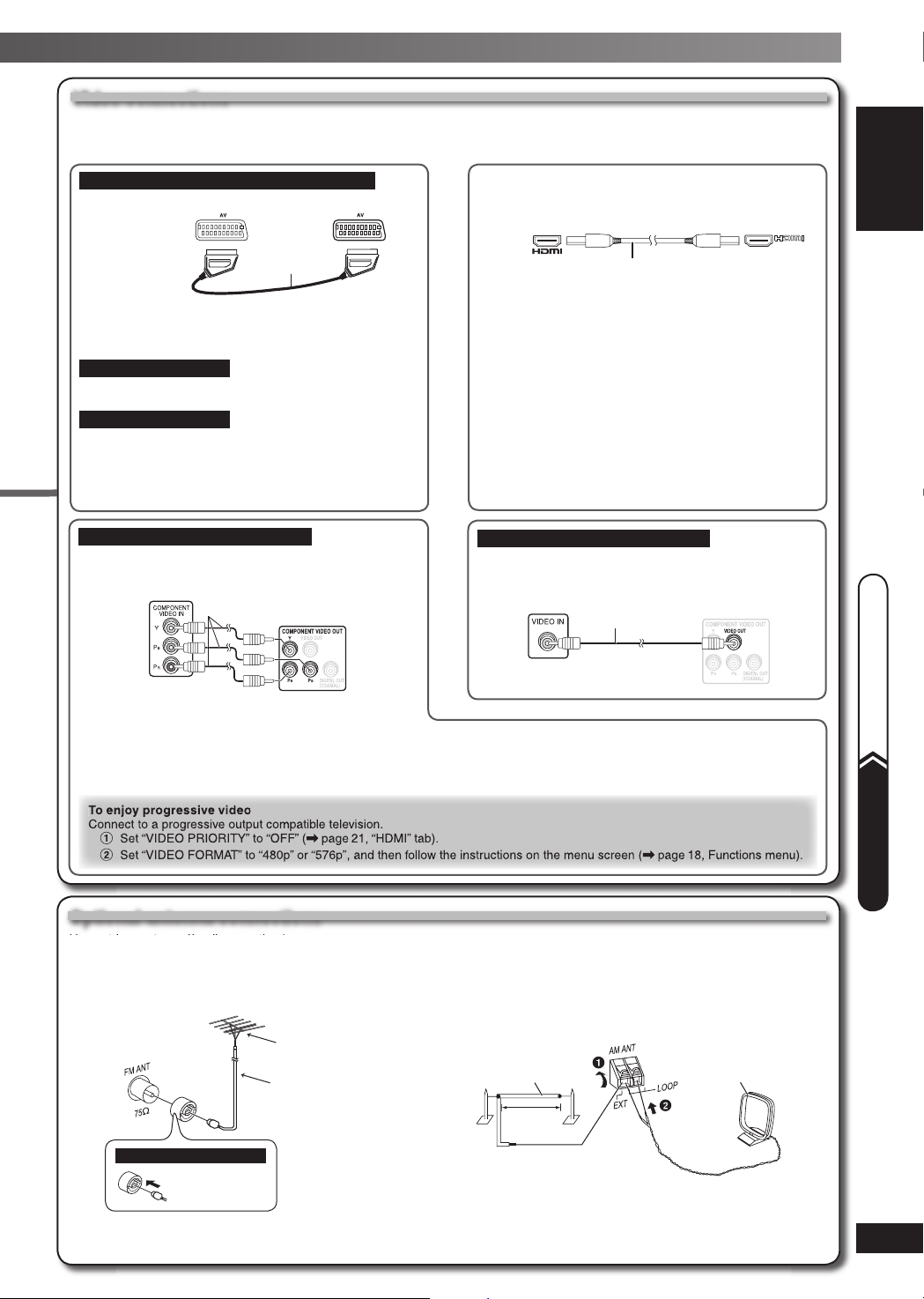
Video connectionsVideo connections
• Do not connect the unit through a video cassette recorder.
• Due to copy guard protection, the picture may not be displayed correctly.
• Turn the television off before connecting, and refer to the television’s operating instructions.
For the United Kingdom and Continental Europe
■ Television with SCART terminal
Television
(not included)
Using the SCART (AV) terminal
To improve picture quality, you can change the video signal
output from the SCART (AV) terminal to suit the type of
television you are using.
For Continental Europe
• Select “S-VIDEO”, “RGB 1” or “RGB 2” from “VIDEO OUT
- SCART” (\ page 20, “VIDEO” tab).
For the United Kingdom
• Select “VIDEO”, “S-VIDEO” or “RGB 1” from “VIDEO OUT
– SCART” (\ page 20, “VIDEO” tab).
• Set “VIDEO PRIORITY” to “OFF” (\ page 21, “HDMI” tab).
Do not use the HDMI cable when you use the scart cable for
the connection.
For Southeast Asia, Australia and N.Z.
SCART cable
(not included)
■ Television with COMPONENT VIDEO IN
terminals
Using the COMPONENT VIDEO OUT terminals
These terminals can be used for either interlaced or progressive output. Connection using these terminals outputs the colour difference
signals (P
• The description of the component video input terminals depends on the television or monitor (example: Y/P
• Connect to terminals of the same colour.
B/PR) and luminance signal (Y) separately in order to achieve high fi delity in reproducing colours.
Video cables
(not included)
Television
(not included)
■ Television with an HDMI terminal
HDMI-compatible
television
(not included)
AV IN
HDMI cable (not included)
Use the HDMI connection to enjoy higher quality audio and
video with a single cable.
• Set “VIDEO PRIORITY” to “ON” and “AUDIO OUT” to “ON”
(\ page 21, “HDMI” tab).
• Set “VIDEO FORMAT” (\ page 18).
VIERA Link (“HDAVI Control
If your Panasonic television is a VIERA Link compatible
television, you can operate your television synchronising with
stereo operations or vice versa (\ page 28, Using the VIERA
Link “HDAVI Control
Note:
• It is recommended that you use Panasonic’s HDMI cable.
[Recommended part number: RP-CDHG15 (1.5 m),
RP-CDHG30 (3.0 m), RP-CDHG50 (5.0 m), etc.]
• Non-HDMI-compliant cables cannot be utilised.
For Southeast Asia, Australia and N.Z.
TM
TM
”)
” ).
AV OUT
■ Television with a VIDEO IN terminal
Television
(not included)
Video cable
(included)
B/PR, Y/B-Y/R-Y, Y/CB/CR).
GETTING STARTED
Simple setup
Optional antenna connectionsOptional antenna connections
Use outdoor antenna if radio reception is poor.
Note:
• Disconnect the outdoor antenna when the unit is not in use.
• Do not use the outdoor antenna during a lightning storm.
FM outdoor antenna
FM outdoor antenna
(not included)
75Ω coaxial cable
(not included)
For the United Kingdom
• Disconnect the FM indoor antenna.
• The antenna should be installed by a competent technician.
Use the antenna
plug adaptor
(included).
AM outdoor antenna
AM outdoor antenna
(not included)
5-12 m
• Run a piece of vinyl wire horizontally across a window or other
convenient location.
• Leave the loop antenna connected.
AM loop antenna
(included)
QUICK START GUIDE
LANG - 5 LANG - 4 FRANÇAIS DANSK ENGLISH
RQTV0265
7
Page 8
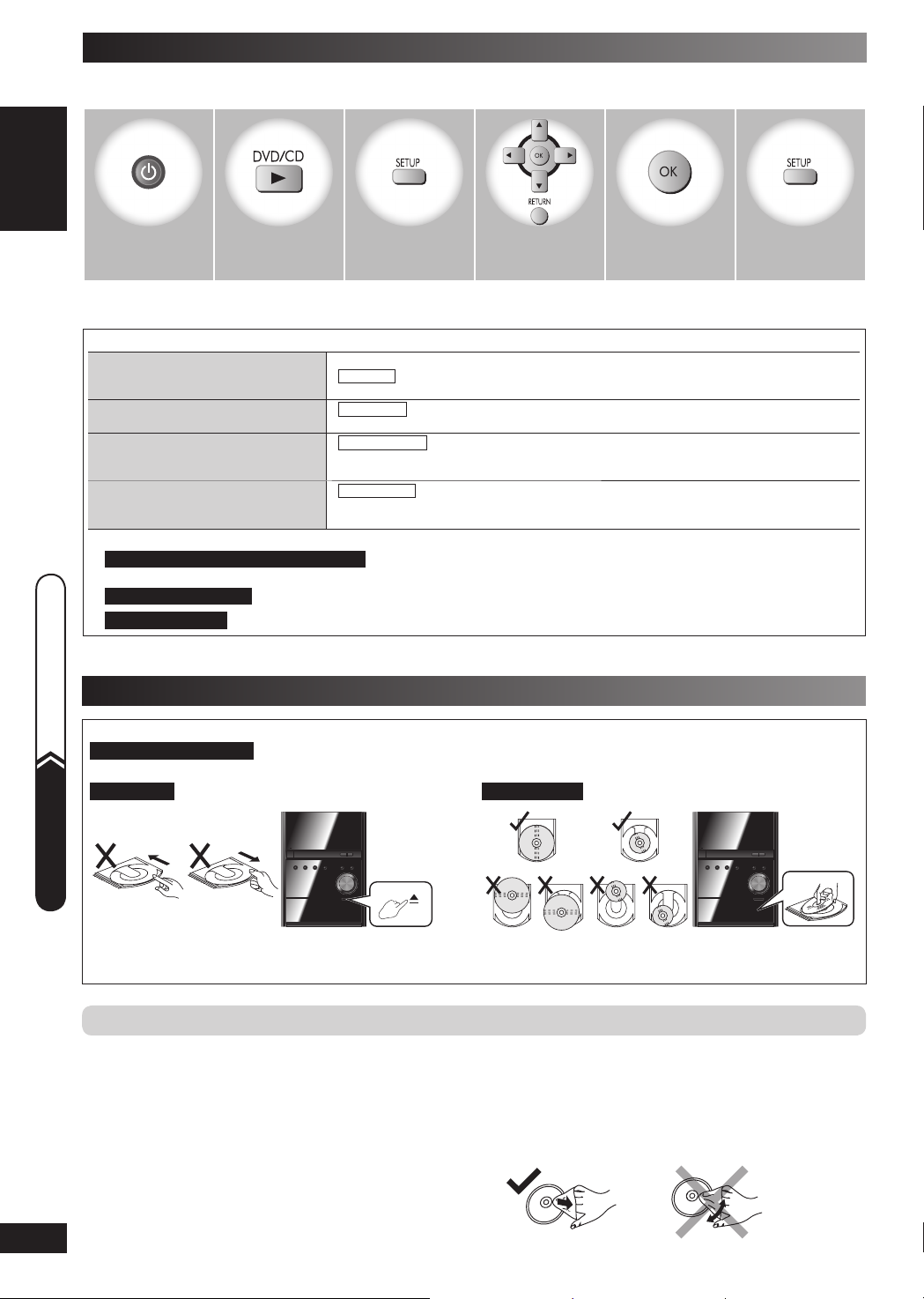
Performing QUICK SETUP
The QUICK SETUP screen assists you to make necessary set tings .
Turn on the television and select the appropriate video input on the television.
1 2 3 4
Switch on the main
unit.
To change these settings later
Select “QUICK SETUP” in “OTHERS” tab (\ page 21).
■ Details of settings
Menu language
Choose the language for the on-screen
messages.
TV type
Select to suit the type of television.
TV’s aspect ratio
Choose the setting to suit your television
and preference.
PCM Digital Output
Select the maximum sampling frequency
of “PCM OUTPUT”.
*
Language options :
For the United Kingdom, Australia and N.Z.
FRANÇAIS, ESPAÑOL, DEUTSCH, ITALIANO, SVENSKA, NEDERLANDS, POLSKI
For Continental Europe
For Southeast Asia
• Boxed items in the above table are the factory preset.
Select “DVD/CD”. Shows the QUICK
SETUP screen.
• ENGLISH • (Language options)
• STANDARD • CRT • LCD
• PROJECTION • PLASMA
• 4:3 PAN&SCAN • 4:3 LETTERBOX • 4:3 ZOOM
• 16:9 NORMAL • 16:9 SHRINK • 16:9 ZOOM
• UP TO 48kHz • UP TO 96kHz
messages and
make the settings.
:
: FRANÇAIS, ESPAÑOL, DEUTSCH, РУCCКИЙ, MAGYAR, ČESKY, POLSKI
: 繁體中文
Follow the
5 6
Finish the QUICK
SETUP.
*
Press to exit.
Handling of the disc tray and disc
Not doing the following will cause damage to the unit.
Performing QUICK SETUP
Removing the mains plug
Press [y/I] to turn off the unit and remove the mains plug only after all the displays have disappeared.
Tra y c aut ion Inserting a disc
QUICK START GUIDE
• Always press [0] to insert or remove a disc.
• Do not push or pull out the tray by hand as this will cause an
accident.
Disc handling precautions
• Do not attach labels or stickers to discs. This may cause disc
warping, rendering it unusable.
• Do not write on the label side with a ball-point pen or other writing
instrument.
LANG - 5 LANG - 4 FRANÇAIS DANSK ENGLISH
• Do not use record cleaning sprays, benzine, thinner, static
electricity prevention liquids or any other solvent.
• Do not use scratch-proof protectors or covers.
• Place the disc correctly label-up as shown in the diagram.
• Insert one disc into the tray.
• Do not use the following discs:
– Discs with exposed adhesive from removed stickers or labels
(rented discs, etc).
– Discs that are badly warped or cracked.
– Irregularly shaped discs, such as heart shapes.
■ To clean discs
Wipe with a damp cloth and then wipe dry.
RQTV0265
8
Page 9
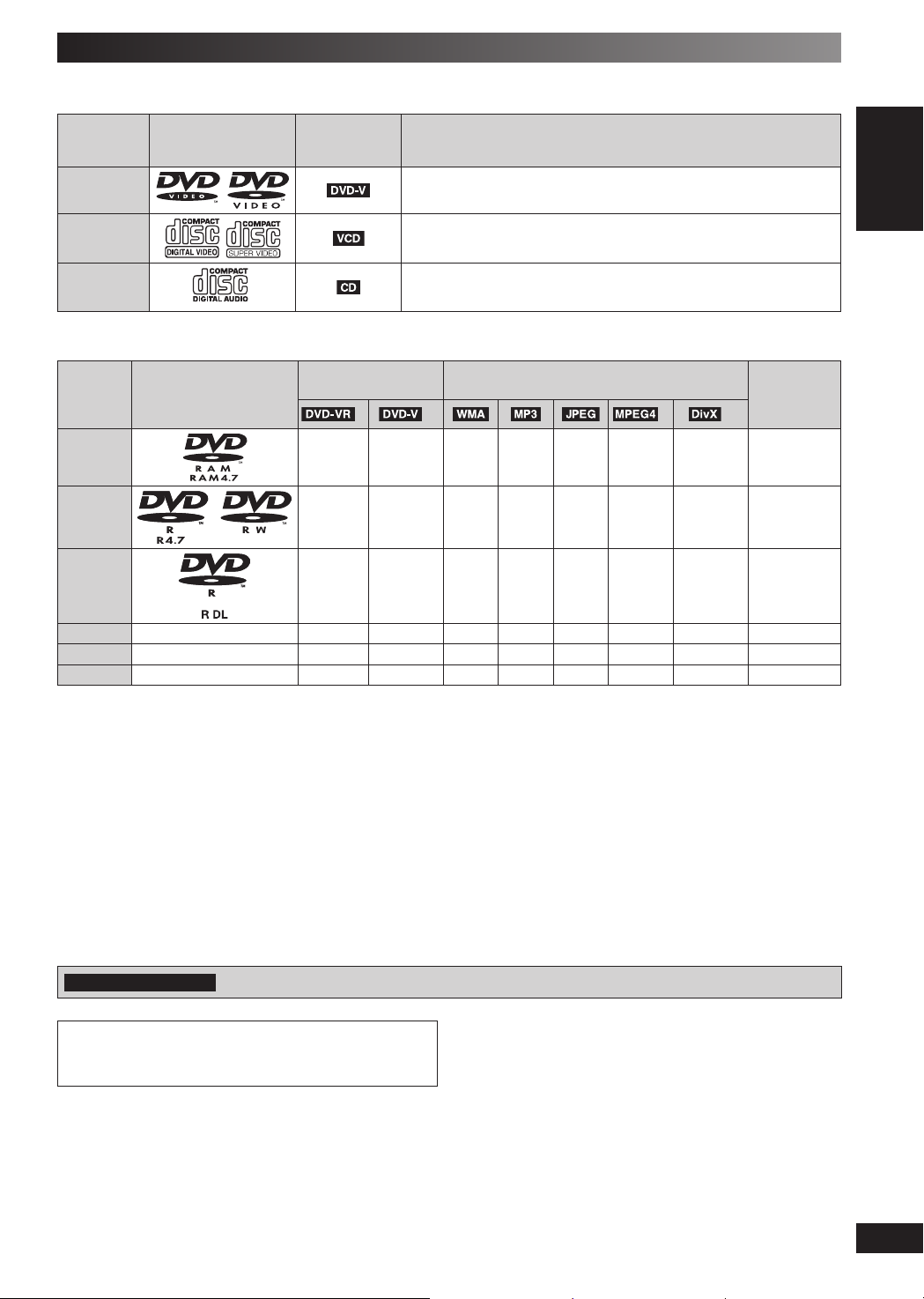
Disc information
Discs that can be playedDiscs that can be played
■ Commercial discs
Disc Logo
Indicated in
these
instructions by
Remarks
DVD-Video
Video CD
CD
High quality movie and music discs.
Music discs with video.
Including SVCD (Conforming to IEC62107).
Music discs.
■ Recorded discs (‡: Playable, —: Not playable)
Recorded on a DVD
Disc Logo
DVD-RAM
DVD-R/ RW
DVD-R DL
+R/+RW
——
+R DL — —
CD-R/RW
*1
———
video recorder, etc.
*2
‡
*4 *8
——
‡‡
3
*
‡
‡
*5
‡)
(
*5
(
‡)
• It may not be possible to play all the above-mentioned discs in some cases due to the type of disc, the condition of the recording, the
recording method, or how the fi les were created (\ page 22, Tips for making data discs).
*1
This unit can play CD-R/RW recorded with CD-DA or Video CD format.
*2
Discs recorded on DVD video recorders or DVD video cameras, etc. using Version 1.1 of the Video Recording Format (a unifi ed video
recording standard).
*3
Discs recorded on DVD video recorders or DVD video cameras using Version 1.2 of the Video Recording Format (a unifi ed video recording
standard).
*4
Discs recorded on DVD video recorders or DVD video cameras using DVD-Video Format.
*5
Recorded using a format different from DVD-Video Format, therefore, some functions cannot be used.
*6
A process that allows play on compatible equipment. To play a disc that is displayed as “Necessary” on this unit, the disc must fi rst be fi nalized
on the device it was recorded on.
*7
Closing the session will also work.
*8
MPEG4 data recorded with the Panasonic SD multi cameras or DVD video recorders [conforming to SD VIDEO specifi cations (ASF
standard)/MPEG4 (Simple Profi le) video system/G.726 audio system].
*9
Functions added with DivX Ultra are not supported.
Recorded on a personal computer, etc.
Finalizing
*9
‡‡ ‡ ‡
—
‡‡ ‡ ‡
Not
necessary
Necessary
——— — — Necessary
——— — — Necessary
———
‡‡‡ ‡ ‡
——Necessary
Necessary
GETTING STARTED
*6
*7
For the United Kingdom
: DivX function is not applicable.
Note about using a DualDisc
The digital audio content side of a DualDisc does not meet the
technical specifi cations of the Compact Disc Digital Audio (CD-DA)
format so playback may not be possible.
■ Discs that cannot be played
DVD-RW version 1.0, DVD-Audio, DVD-ROM, CD-ROM, CDV, CD-G,
SACD, Photo CD, DVD-RAM that cannot be removed from their
cartridge, 2.6 GB and 5.2 GB DVD-RAM, and “Chaoji VCD” available
on the market including CVD, DVCD and SVCD that do not conform
to IEC62107.
■ Video systems
• This unit can play PAL and NTSC, but your television must match
the system used on the disc.
• PAL discs cannot be correctly viewed on an NTSC television.
• This unit can convert NTSC signals to PAL 60 for viewing on a PAL
television (\ page 20, “NTSC DISC OUT” in “VIDEO” tab).
LANG - 5 LANG - 4 FRANÇAIS DANSK ENGLISH
RQTV0265
9
Page 10
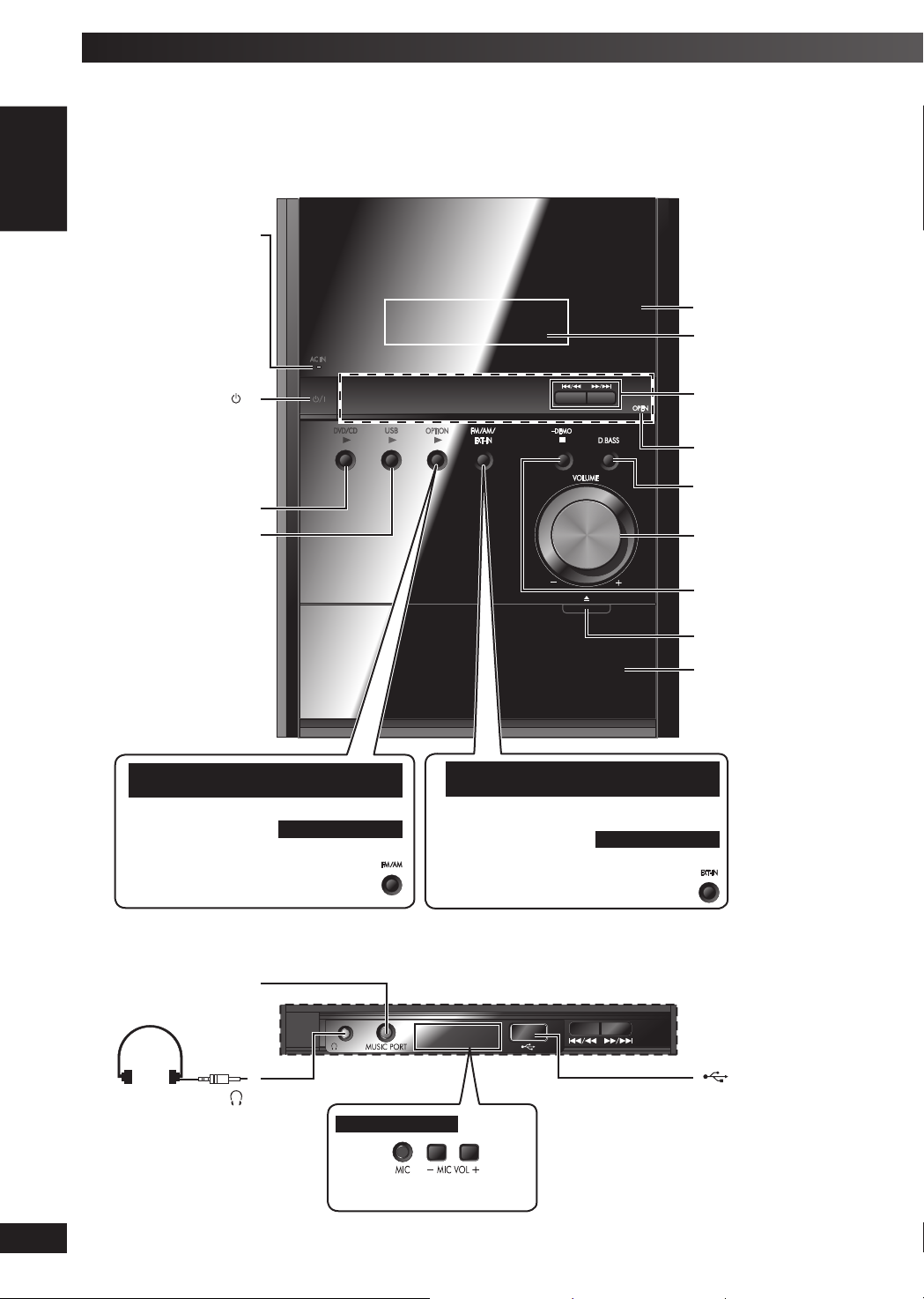
Overview of controls
Main unitMain unit
Refer to the numbers in parentheses for page reference. Buttons labelled such as ➊, function in exactly the same way as the controls on the
remote control.
AC supply indicator [AC IN]
This indicator lights when the
unit is connected to the AC
mains supply.
Remote control signal
sensor
Display panel
➊ Standby/ on switch [ /l]
Press to switch the unit from
on to standby mode or vice
versa. In standby mode, the
unit is still consuming a small
amount of power.
➋
➌
For the United Kingdom, Continental Europe,
Australia and N.Z.
For Southeast Asia
Tuner (FM /AM) selection (23)
Option play
Track skip or search,
tune or preset channel
selection, time adjustment
Lift at “OPEN” to open the
USB lid
D. BASS selection (25)
➍ Volume control
➎
Disc tray open or close
Disc tray
For the United Kingdom, Continental Europe,
Australia and N.Z.
Tuner (FM /AM) selection, Music port selection,
AUX selection
For Southeast Asia
Source selection ( Music port, AUX)
10
Music port jack (27)
LANG - 5 LANG - 4 FRANÇAIS DANSK ENGLISH
RQTV0265
Headphone jack ( )
Avoid listening for prolonged
periods of time to prevent
Excessive sound pressure
from earphones and
headphones can cause
Plug type: Ø3.5 mm stereo
hearing damage.
hearing loss.
(not included)
USB por t (26)
For Southeast Asia
Microphone jack (24)
Microphone volume control (24)
Page 11
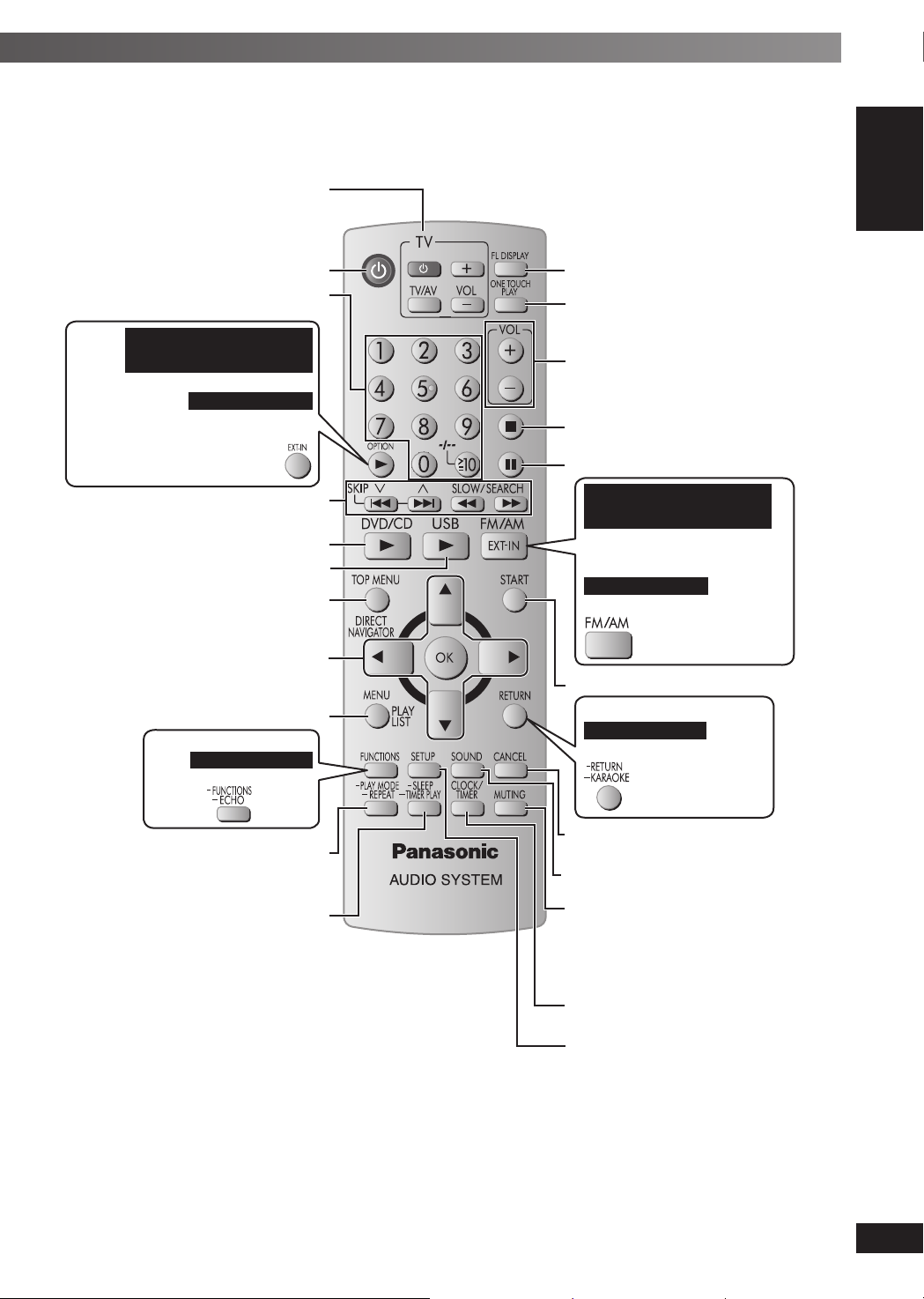
Remote controlRemote control
Buttons labelled such as ➊, function in exactly the same way as the controls on the main unit.
Tel ev isi on o per ati ons (28)
Select disc’s title numbers and etc.,
For the United Kingdom,
Continental Europe, Australia
and N.Z.
Source selection ( Music port, AUX)
Skip, slow-motion play, search, tune or
preset channel selection, time adjustment
Enter numbers (13)
Option play (27)
For Southeast Asia
(27)
(12, 13, 23, 25)
➋ Disc play (12)
➌ USB play ( 26)
Show a disc top menu or program list (13)
Select or confi rm menu items on the
Show a disc menu or play list (13)
television screen (8),
Frame -by-frame (13)
Show on-screen menu (16)
For Southeast Asia
Karaoke function (24)
➊
Show the display on the main unit (13)
Start up and play a disc automatically,
Control both the stereo system and the
television (29)
➍
GETTING STARTED
➎ Stop playback (12)
Pause playback (12)
For the United Kingdom,
Continental Europe, Australia
and N.Z.
Tuner (FM /AM) selection (23),
Music port selection (27), AUX
selection (27)
For Southeast Asia
Tuner (FM /AM) selection (23)
Show the “Star t” menu (13)
Return to previous screen (13)
For Southeast Asia
Karaoke function (24)
Select play mode or repeat function (14)
Set the play timer (25 ),
Set the sleep timer
This function enables you to turn off the unit
automatically after the set time.
To cancel the timer
Press [-SLEEP] to select “OFF”.
To c on fi rm the remaining time
Press [-SLEEP] again.
Note:
• The play and sleep timer can be used
together.
• The sleep timer always has priority.
Be sure not to overlap the timer settings.
Cancel selection (13)
Select the sound effect (25)
To mute the sound
To c anc e l
• Press [MUTING] again or adjust the volume.
• Muting is cancelled when you switch the unit
to standby.
Set the clock (25)
Show the setup menu (8 )
LANG - 5 LANG - 4 FRANÇAIS DANSK ENGLISH
RQTV0265
11
Page 12

Discs — Basic play
Numeric buttons
4, ¢ ,
4, 3, SKIP
3, DVD/ CD
TOP MENU,
DIRECT NAVIGATOR
5, ∞, 2, 3, OK
MENU,
PLAY LIST
y
FL DISPLAY
7
8
1, ¡ ,
SLOW/SEARCH
RETURN
CANCEL
1
Open the tray.
The unit turns on.
Load a disc in the tray.
Example:
Remove the disc from its cartridge before use.
Stop
The position is memorised while “RESUME” is on
the display.
• Press [ , DVD/CD] to resume.
• Press [ ] again to clear the position.
LANG - 5 LANG - 4 FRANÇAIS DANSK ENGLISH
Pause
Press [ , DVD/CD] to resume playback.
RQTV0265
2 3
Close the tray. Start play.
Search (during play)
• Play speed increases up to 5 steps.
• Press [3, DVD/CD] to resume normal
playback.
Slow-motion play (during pause)
• Play speed increases up to 5 steps.
Slow motion play is for forward
•
direction only.
• Except .
• Press [3, DVD/CD] to resume normal
playback.
12
Page 13

Skip
——
[ , ]: Group skip.
[ , ]: Content skip.
This feature does not work
during program and random play
(\ page 14).
Frame by frame (during pause)
Forward direction only.
Enter numbers
Cancel the numbers
Disc menus
(while stopped)
Shows a disc top menu.
Shows the program list (\ page 15).
(while stopped)
Shows a disc menu.
Shows the playlist (\ page 15).
with Playback control (PBC)
Shows a disc menu.
(while stopped)
Example: to select 12:
[ 10] [1] [2]
with Playback control (PBC)
Press [ ] and then press the numeric
buttons to cancel the PBC functions.
On-screen item select
Select
Confi rm
Select
Return to previous screen
Main unit display
Time display Information display
SLIDE Information display
Note:
• DISC CONTINUES TO ROTATE WHILE MENUS ARE
DISPLAYED.
Press [
• Total title number may not be displayed properly on +R/+RW.
] when you fi nish to preserve the unit’s motor and your
television screen.
DISC OPERATIONS
Discs — Advanced play
Using the “Start” menuUsing the “Start” menu
1 Press [ START] while stopped.
Example:
VD / CDD
Playback DI SC
(
)
TOP MENU
DVD
)
MENU(DV
D
Input Select ion
OK
RETURN
2 Press [5, ∞] and then [OK] to select an item.
To exit the screen
Press [START].
On-screen selection
Press [5, ∞] and then [OK] to confi rm the selection.
The desired source can be selected when you select “Input Selection”.
– DVD/CD (\ page 12), FM and AM (\ page 23), AV
AUX (TV) (\ page 27), USB (\ page 26), OPTION
to 28) and MUSIC PORT (\ page 27).
You may access the playback or menu when the source has been
selected.
Example:
VD / CDD
Playback DI SC
(
TOP MENU
DVD
)
MENU(DVD
)
You may also use the on-screen panel to operate the playback when
it appears.
PAUSE
Example:
1
For the United Kingdom and Continental Europe
2
For the United Kingdom, Continental Europe,
PLAY
STOP
SEARCHSEARCH
RETURN
Australia and N.Z.
1
*
(\ page 7),
2
*
(\ page 27
Playback or menu
access
LANG - 5 LANG - 4 FRANÇAIS DANSK ENGLISH
RQTV0265
13
Page 14

Discs — Advanced play (continued)
Program and Random playProgram and Random play
Press [ -PLAY MODE] while stopped or in “RESUME” mode.
Example:
Program Random
Off (Normal play)
To exit program or random play mode while stopped.
Press [ -PLAY MODE] several times.
•
Some items cannot be played even if you have
programmed them.
• Program and random play functions only within the selected
“AUDIO”, “PICTURE” and “VIDEO” folder.
Program play (up to 30 items)
1 Press [5, ∞] and then [OK] to select the item(s) to be
programmed.
• Press [RETURN]
previous folders.
• Repeat this step to program other items.
Example:
1
(or [-RETURN]2) to select from the
VD V PROGRAMD
SELECT T I TL E T I TL CEH .AP
TITLE 1
T
TITLE 2
TITLE 3
TITLE 4
TITLE 5
TITLE 6
TITLE 7
RT :STA PLAY CLE ALLAR
VD V PROGRAMD
SELECT CHAPTER T I TL CEH .AP
ALL
CHA
P. 1
CHAP . 2
CHAP . 3
CHAP . 4
CHAP . 5
CHAP . 6
CHAP . 7
CHAP . 8
CHAP . 9
RT :STA PLAY CLE ALLLAR
1
2
3
4
5
6
7
8
9
10
2
1
2
2
3
3
4
3
5
5
6
5
7
5
8
5
9
2
10
2
1
2
6
3
1
5
7
8
1
4
2 Press [ 3, DVD/CD].
To select all the Items
Press [5, ∞] to select “ALL”.
Then press [OK] again to confi rm.
To clear the selected program
Press [3, 5, ∞] to select the program number.
1.
Press [CANCEL].
2.
To clear the whole program
Select “CLEAR ALL” with [3] and press [OK].
The whole program is also cleared when the unit is turned off, the
disc tray is opened or another source is selected.
Random play
1 Press [5, ∞] and then [OK] to select a title.
Example:
Press [OK] again to cancel the selection.
VD V RANDOMD
SELECT T I TL E
TITLE 1
TITLE 2
TITLE 3
TITLE 4
TITLE 5
TITLE 6
TITLE 7
SSPRE RTSTAPLAY TO
VD V RANDOMD
SELECT T I TL E
TITLE 1
✱
TITLE 2
TITLE 3
TITLE 4
TITLE 5
TITLE 6
TITLE 7
SSPRE RTSTAPLAY TO
2 Press [ 3, DVD/CD].
Repeat playRepeat play
(Only when the elapsed play time can be displayed.)
(During play)
Press and hold [ –REPEAT] several times to select an item to
be repeated.
Example:
TITLE CHAPTER OFF
To cancel, select “OFF”.
Items shown differ depending on the type of disc and playback mode.
1
For the United Kingdom, Continental Europe,
Australia and N.Z.
2
For Southeast Asia
14
LANG - 5 LANG - 4 FRANÇAIS DANSK ENGLISH
RQTV0265
Page 15

Discs — Playing data discs using navigation menus
Playing data discsPlaying data discs
Select “DATA” in “OTHERS” tab (\ page 21) to play WMA, MP3,
JPEG, MPEG4 or DivX content.
Playing items from the menu (PLAYBACK MENU)
“PLAYBACK MENU” screen appears when the disc contains
both video (MPEG4 /DivX) and other formats ( WMA / MP3 /
JPEG).
LAYBACK MENUP
WMA/MP3/JPEG
MPEG4/DivX
AUD I O
VIDEO
/
PCTURE
I
OK
Press [5, ∞] and then [OK] to select “AUDIO/PICTURE” or
“VIDEO”.
Playing from the selected item
1 Press [MENU].
Example:
ATA– D I SCD
OROT/Audio
01
Sup e rman 09 Running
02
Al
le
ns
03
Ca
rr
y
Me
Fo
Wa
He
Ha
So
rg
it
av
ng
~
iv
en
~
f
or
en
~
o
n
F
ar
04
05
06
07
0 8
OK
RETURN
*
Files are treated as contents and folders are treated as groups
~
: Group (Folder)
E
: JPEG
: WMA/MP3
content (File)
: MPEG4 and
DivX video
content (File)
*
*
in these instructions.
Maximum fi le or folder name: approximate 12 characters
2 Press [5, ∞] and then [OK] to select the group.
3 Press [5, ∞] and then [OK] to begin playback from the
selected content.
To exit the screen
Press [MENU].
Playing RAM and DVD-R/-RW (DVD-VR) discsPlaying RAM and DVD-R/-RW (DVD-VR) discs
• Titles appear only if the titles are recorded on the disc.
• You cannot edit programs, play lists and disc titles.
Playing the programs
(While stopped)
1 Press [DIRECT NAVIGATOR].
Example:
GDATELENTH TI
01/
10:00:21
00 : 0 0
01/
20:00:56
00 : 0 0
01/
30:00:23
00 : 0 0
OK
RETURN
G
10
10
10
TELP
01
02
03
2 Press [5, ∞] to select from the program.
] to skip page by page.
,
Press [
*
3 Press [OK] .
To exit the screen
Press [DIRECT NAVIGATOR].
Playing a play list
Applicable only when the disc contains a play list.
(While stopped)
1 Press [ PLAY LIST] .
Example:
LDATELENTH TI
01/
10:05:41
11 : 4 3
01/
20:00:46
11 : 4 8
01/
30:00:15
12 : 0 2
OK
RETURN
G
01
01
01
TELP
DISC OPERATIONS
2 Press [5, ∞] to select from the play list.
, ] to skip page by page.
Press [
3 Press [OK] .
To exit the screen
Press [PLAY LIST].
LANG - 5 LANG - 4 FRANÇAIS DANSK ENGLISH
RQTV0265
15
Page 16

Discs — Using on-screen menus
2
1
Functions menuFunctions menu
TRACK SE ARCH
TITLE SEARCH
CONTENT SEARCH
CHAPTER SEARCH
PG (Program) SEARCH
PL (Playlist) SEARCH
AUDIO
PLAY SPEED
LANG - 5 LANG - 4 FRANÇAIS DANSK ENGLISH
RQTV0265
Select the item.
Select
Confi rm
Select
Display the functions
screen.
Items shown dif fer depending on the type of disc as well as the recording format.
To start from a specifi c item
Example:
T
5 C 13 1: ENG /20ch
OFF
TITLE SEARCH
Example:
T
5C13 1: ENG /20ch
OFF
AUD I O
(with multiple soundtracks)
To select audio soundtrack
To select “L”, “R” , “L+R” or “L R”
To select “ON” or “OFF” for vocals
To select “OFF”, “V2”, “V1” or “V1+V2” for different vocal selections
Read the disc’s instructions for details.
Signal type/data
LPCM/PPCM/
Example: 3 /2 .1ch
.1: Low frequency effect (not displayed if there is no signal)
0: No surround
1: Mono surround
2: Stereo surround (left/right)
1: Centre
2: Front left + Front right
3: Front left + Front right + Centre
To change play sp eed
– from “x0.6” to “x1.4” (in 0.1-unit steps)
Example:
• Press [3, DVD/CD] to resume normal playback.
• After you change the speed.
– Sampling frequency of 96 kHz is converted to 48 kHz.
• This function may not work depending on the disc’s recording.
(Karaoke disc) (\ page 24, Enjoying Karaoke)
It may take some time for play to start if you change the audio on a DivX video disc.
T
5 C 13 1: ENG /20ch
OFF
PLAY SPEED
3
Make the settings.
Select
Confi rm
4
Press to exit.
OFF
OFF
ŸDigital/DTS/MP3/MPEG: Signal type kHz (Sampling frequency)/bit/ch (Number of channels)
OFF
x1.0
x1.0
x1 . 0
1
1
1
16
Page 17

Functions menu (continued)Functions menu (continued)
DATE DISPLAY
(\ page 14, Repeat play)
REPEAT MODE
ROTATION
SUBTITLE
ANGLE
PICTURE MODE
ZOOM
TRANSFER MODE
A-B Repeat (To repeat a specifi ed section)
Except
Press [OK] at the starting and ending points.
Select “OFF” to cancel.
To rotate a picture (during pause)
To select subtitle language
Example:
• On +R/+RW, a subtitle number may be shown for subtitles that are not displayed.
•
(with multiple angles) To select a video angle
Example:
Example:
NORMAL : Normal images.
CINEMA1 : Mellows images and enhances detail in dark scenes.
CINEMA2 : Sharpens images and enhances detail in dark scenes.
DYNAMIC : Enhances the contrast for powerful images.
ANIMATION : Suitable for animation.
To select various zoom sizes
Example:
NORMAL AUTO x2 x4
Example:
If you have chosen “480p”/“576p”/“720p”/“1080p” (progressive) or “1080i” (interlace) ( page 18, “VIDEO
FORMAT”), select the method of conversion for progressive output to suit the type of material.
– The setting will return to AUTO or AUTO1 when the disc tray is opened, the unit is turned off or another
When playing PAL discs
AUTO : Automatically detects the fi lm and video content, and appropriately converts it.
VIDEO : Select when using AUTO, and the content is distorted.
FILM : Select this if the edges of the fi lm content appear jagged or rough when
When playing NTSC discs
AUTO1 : Automatically detects the fi lm and video content, and appropriately converts it.
AUTO2 : In addition to AUTO1, automatically detects fi lm contents with different frame rates and
VIDEO : Select when using AUTO1 and AUTO2, and the content is distorted.
: OFF ON
JPG
C
4
OFF
DAT E D I SP L AY
C−−−−
OFF
REPEAT MODE
DATE
JPG
DATE
OF F
OF F
0
(Still picture part) (SVCD)
0 90 180 270
:
JPG
C4
OFF
ROT AT I ON
T
5 C 13 1: ENG /20ch
OFF
SUBT I TL E
DATE
OF F
OFF
x1 . 0
0
1
(with multiple subtitles)
(SVCD only)
“ON” or “OFF” appears only with discs that contain subtitle on/off information (Subtitle on/off
information cannot be recorded using Panasonic DVD Recorders).
T
5 C 13 1: ENG /20ch
OFF
ANGL E
N
ORMAL NORMAL
OFF
x1 . 0
1
PICTURE MODE
N
ORMALNORMAL
ZOOM
AUTO
TRANSFER DMO E
NORMALNORMAL
source is selected.
AUTO is selected.However, if the video content is distorted as shown in the
illustration to the right, then select AUTO.
appropriately converts it.
DISC OPERATIONS
LANG - 5 LANG - 4 FRANÇAIS DANSK ENGLISH
RQTV0265
17
Page 18

Discs — Using on-screen menus (continued)
Functions menu (continued)Functions menu (continued)
When you select “AUTO” the constructing method of the DivX contents is automatically distinguished and
output. If the picture is distorted, select “INTERLACE” or “PROGRESSIVE” depending on which constructing
method was used when the contents were recorded to disc.
SOURCE SELECT
HDMI STATUS
HD ENHANCER
VIDEO FORMAT
COLOUR SPACE
(or COLOR SPACE)
DIALOGUE ENHANCER
RE-MASTER
(Digital)
KARAOKE MODE
2
AUTO INTERLACE PROGRESSIVE
Example:
AUTO
SOURCE ESCLE T
Indicates various information when connected with HDMI AV OUT terminal.
(\ page 19, Confi rming HDMI information)
HDMI
SSTATU
OFF 57 6 YCbCr 4 4:4:
HDTMI S A
TUS
This works when the HDMI connection is being used and “VIDEO PRIORITY” (\ page 21, “HDMI” tab) is
set to “ON”.
HDMI
SSTATU
OFF 576 YCbCr 4 4:4:
HDAENH N
CER
To sharpen the “720p”, “1080 i” and “1080p” picture quality
1 2 3 (sharpest picture)
OFF
To select suitable picture quality with your television
(Video recordings will be converted to, and output as, high-defi nition video.)
When HDMI connection is being used and “VIDEO PRIORITY” (\ page 21, “HDMI” tab) is set to “ON”
*
480p/576p/720p/1080p (progressive)
• If the picture is distorted, press and hold [CANCEL] until the picture is displayed correctly.
1
• Output from the COMPONENT VIDEO OUT terminals will be “480i” or “576i”.
The numbers displayed depend on the disc being played. One of the above numbers is displayed.
HDMI
SSTATU
OFF 576 YCbC r 4 4:4:
VI
EO O
DF
RMA T
This works when the HDMI connection is being used with “VIDEO PRIORITY” (\ page 21, “HDMI” tab) is
set to “ON”.
HDMI
SSTATU
OFF 57 6 YCbC r 4 4:4:
CO
OU S
LR
PACE
To select suitable picture colour with your television
YCbCr (4 :2 :2) YCbCr (4: 4: 4) RGB
• If the setting above is not compatible with your television, it will not be displayed.
To make the dialogue in movies easier to hear
Example:
OFF FOF
D I ALOGUE ENHANCER
(Dolby Digital, DTS, MPEG, 3-channel or higher, with the dialogue recorded in the centre channel)
(Dolby Digital, 3-channel or higher, with the dialogue recorded in the centre channel)
OFF ON
[\ page 25, Changing the sound quality: RE-MASTER (Analogue)]
OFF
RE -MA
To select the sound quality
OFF 1 2 3
STE
R
The actual effect depends on the selected source.
OFF ON (\ page 24, Enjoying Karaoke)
Example:
O
FF
KARAOKE MODE
LANG - 5 LANG - 4 FRANÇAIS DANSK ENGLISH
NORMALNORMAL
UA T O
p
p
p
p
FO
F
*
480i/576i/1080i (interlace)
18
1
For Southeast Asia, Australia and N.Z.
2
For Southeast Asia
RQTV0265
Page 19

Confi rming HDMI informationConfi rming HDMI information
Example:
HDMI — INFORMATION
Connection status
Shows the output signal type
Shows the number of audio channels
(\ page 18, “VIDEO FORMAT”)
(\ page 18, “COLOUR SPACE”)
Note:
When “OFF” is selected in “AUDIO OUT” (\ page 21, “HDMI” tab), “– – –” will be displayed in “AUDIO STREAM” and “MAX CHANNEL”.
CONNECTED STATE CONNECTED
AUDIO STREAM PCM
MAX CHANNEL 2Ch
VIDEO FORMAT 720p
COLOUR SPACE YCbCr 4:4:4
Discs — Changing the player settings
1
Display the
MAIN menu.
2
Select the tab.
Select
4
Make the settings.
Select
Confi rm
DISC OPERATIONS
Confi rm
3
Select the item.
Select
AINM
DISC
VIDEO
AUD I O
DISPLAY
HDMI
OTHERS
SET
RETURN
Ta b
If you have not performed QUICK SETUP (\ page 8), the QUICK SETUP screen appears.
EX I ETUPT:S
Confi rm
Select
Item Setting
5
Press to exit.
ISCD
SETT ING ST ATE
AUD IO ENGL I SH
SUBT I TL AUTO
MENU S ENGL I SH
RAT INGS 8 NO L I M I
PASSWORED
SET
RETURN
EX I ETUPT:S
LANG - 5 LANG - 4 FRANÇAIS DANSK ENGLISH
T
RQTV0265
19
Page 20

Discs — Changing the player settings (continued)
• The settings remain intact even if you switch the unit to standby.
• Boxed items are the factory settings in the following table.
QUICK SETUP enables successive settings of the items in the shaded area.
MAIN menuMAIN menu
■ “DISC” tab
AUDIO
Choose the audio language.
SUBTITLE
Choose the subtitle language.
MENUS
Choose the language for disc menus.
Changing the menu language in
QUICK SETUP also changes this
setting.
RATINGS
Set a ratings level to limit DVD-Video
play.
PASSWO RD
Change the password for “RATINGS”.
• ENGLISH • (Language options)
*4
• AUTO
• ENGLISH • (Language options)*1 • OTHER – – – –
• ENGLISH • (Language options)
• OTHER – – – –
Setting ratings (When level 8 is selected)
• 0 LOCK ALL: To prevent play of discs without rating levels.
• 1 to 7: To prohibit play of DVD-Video with corresponding ratings recorded on them.
• 8 NO LIMIT
When you select your ratings level, a password screen is shown.
Enter your password and then follow the on-screen instructions.
Do not forget your password.
A message screen will be shown if a DVD-Video disc exceeding the ratings level is inserted in the
unit.
Follow the on-screen instructions.
*3
• SETTING
Changing ratings (When level 0 to 7 is selected)
• CHANGE: Follow the on-screen instructions.
*1
• ORIGINAL*2 • OTHER – – – –
*1
*3
*3
■ “VIDEO” tab
TV ASPECT
Choose the setting to suit your
television and preference.
TV TYPE
Select to suit the type of television.
TIME DELAY
When connected with a Plasma
display, adjust if you notice the audio is
out of sync with the video.
NTSC DISC OUT
Choose PAL 60 or NTSC output when
playing NTSC discs (\ page 9, Video
systems).
STILL MODE
Specify the type of picture shown when
paused.
VIDEO OUT – SCART
Choose the video signal format to be
output from the SCART (AV) terminal.
LANG - 5 LANG - 4 FRANÇAIS DANSK ENGLISH
VIDEO OUT (I / P)
Select “PROGRESSIVE” only if
RQTV0265
connecting to a progressive output
compatible television.
20
• 4 : 3 PAN&SCAN : Regular aspect television (4:3)
The sides of the widescreen picture are cut off so it fi lls the screen (unless
prohibited by the disc).
• 4 : 3 LETTERBOX: Regular aspect television (4:3)
Widescreen picture is shown in the letterbox style.
• 4 : 3 ZOOM: Regular aspect television (4:3)
The picture zooms in and out.
• 16 : 9 NORMAL: Widescreen television (16:9)
Laterally stretches image.
• 16 : 9 SHRINK: Widescreen television (16:9)
Images appear in the centre of the screen.
• 16 : 9 ZOOM: Widescreen television (16:9)
Expands to 4:3 aspect ratio.
• STANDARD • CRT • LCD
• PROJECTION • PLASMA
• 0 ms/AUTO • 20 ms • 40 ms • 60 ms • 80 ms • 100 ms
When using VIERA Link “HDAVI Control
(\ page 29), select “0 ms”. Audio and video will automatically be set in sync.
TM
” with “HDAVI Control 3” compatible television
• NTSC: When connected to a NTSC television.
• PAL60
: When connected to a PAL television.
*5
(
“NTSC” is the factory preset.)
• AUTO
*6
• FIELD
• FRAME
*7
• VIDEO • S–VIDEO
• RGB 1: (Only when connected to a RGB compatible television)
If you always would like to view the picture from the unit in RGB signal, select this mode. The
• RGB 2: (Only when connected to a RGB compatible television)
When in television tuner mode, if the selector is set to “DVD/CD”, the television screen will
The television picture will be displayed when the selector is set to “AV”. With other selectors, the
picture from this unit will be displayed.
(
*9
• INTERLACE
: The picture is not blurred, but picture quality is lower.
*6
: Overall quality is high, but the picture may appear blurred.
television screen will automatically switch to display the picture from the unit when the unit is
turned on.
automatically switch to display the picture from the unit only during disc playback (
8
*
“RGB 2” is the factory preset.)
) or when viewing on-screen menu of DVD/CD.
• PROGRESSIVE (a message screen will appear, follow the on-screen instructions)
Page 21

MAIN menu (continued)MAIN menu (continued)
■ “AUDIO” tab
PCM OUTPUT
(\ page 28, Digital Output)
DOLBY DIGITAL
(\ page 28, Digital Output)
*10
DTS
(\ page 28, Digital Output)
MPEG
(\ page 28, Digital Output)
*10
*10
*7 *10
DYNAMIC RANGE
• UP TO 48kHz • UP TO 96kHz
• BITSTREAM
• PCM
• BITSTREAM
• PCM
• BITSTREAM
• PCM
• ON: Adjusts for clarity even when the volume is low. Convenient for late night viewing. (Only
works with Dolby Digital)
• OFF
Select to suit the type of equipment you connected to the HDMI AV OUT
terminal.
Select “BITSTREAM” when the equipment can decode the bitstream
(digital form of 5.1 channel data). Otherwise, select “PCM”.
(If the bitstream is output to the equipment without a decoder, high levels
of noise can be output and may damage your speakers and hearing.)
■ “DISPLAY” tab
LANGUAGE
*11
• ENGLISH • FRANÇAIS • ESPAÑOL • DEUTSCH • ITALIANO
• SVENSKA • NEDERLANDS • POLSKI
*12
• ENGLISH • FRANÇAIS • ESPAÑOL • DEUTSCH • РУCCКИЙ
• MAGYAR • ČESKY • POLSKI
*5
• ENGLISH • 繁體中文
■ “HDMI” tab
VIDEO PRIORITY
AUDIO OUT
RGB RANGE
Set “COLOUR SPACE” to “RGB”
(\ page 18, Functions menu).
VIERA Link
• ON : When using the HDMI AV OUT terminal for video output. The resolution of the video output
from the HDMI AV OUT terminal is optimized according to the capability of the connected
equipment (example: television).
• OFF: When not using the HDMI AV OUT terminal for video output. Video output will not depend
on the connected equipment, but on this unit.
• ON: When audio output is from the HDMI AV OUT terminal. (Depending on the capabilities of
the connected equipment, audio output may differ from the audio settings of the main unit.)
• OFF
: When audio output is not from the HDMI AV OUT terminal. (The audio is output using the
settings of the main unit.)
• STANDARD
• ENHANCED: When the black and white images are not distinct.
• ON : The VIERA Link “HDAVI ControlTM” function is available (\ page 28).
• OFF
■ “OTHERS” tab
REGISTRATION
Displays the unit’s registration code.
JPEG TIME
Set the speed of the slideshow.
FL DIMMER
Change the brightness of the unit’s
display.
QUICK SETUP
DVD-VR /DATA
Select to play only DVD-VR or DATA
format (\ page 15).
DEFAULTS
This returns all values in the MAIN
menu to the default settings.
*1
Language options :
For the United Kingdom, Australia and N.Z.
For Continental Europe
For Southeast Asia
*2
The original language designated on the disc is selected.
3
*
Input a code number referring to the table (\ page 33).
*4
If the language selected for “AUDIO” is not available, subtitle appears in that language (if available on the disc).
*5
For Southeast Asia
*6
Refer to “Frame still and fi eld still” (\ page 34, Glossary).
*7
For the United Kingdom and Continental Europe
*8
For the United Kingdom
*9
For Southeast Asia, Australia and N.Z.
*10
When audio is output from HDMI AV OUT terminal, and the connected equipment does not support the item selected, the actual output
will depend on the performance of this connected equipment.
*11
For the United Kingdom, Australia and N.Z.
*12
For Continental Europe
: FRENCH, SPANISH, GERMAN, RUSSIAN, HUNGARIAN, CZECH and POLISH.
: CHINESE TRAD.
• SHOW CODE
You need this registration code to purchase and play DivX Video-on-Demand (VOD) content.
(\ page 22, “About DivX VOD content”)
• 1 SEC • 2 SEC • 3 SEC • 4 SEC to 15 SEC
• 15 SEC to 60 SEC (in 5-unit steps)
• 60 SEC to 180 SEC (in 30-unit steps)
• BRIGHT
• DIM
• AUTO: The display is dimmed, but brightens when you perform some operations.
• SET
• YES (Follow the on-screen instructions.)
• NO
• DVD-VR
• DATA: To play the data fi les on DVD-RAM or DVD-R/-RW.
• RESET
The password screen is shown if “RATINGS” (\ page 20) is set. Please enter the same
: To play the video programs on DVD-RAM or DVD-R/-RW.
password, then turn the unit off and on again.
: FRENCH, SPANISH, GERMAN, ITALIAN, SWEDISH, DUTCH and POLISH.
DISC OPERATIONS
LANG - 5 LANG - 4 FRANÇAIS DANSK ENGLISH
RQTV0265
21
Page 22

Discs — Changing the player settings (continued)
About DivX VOD contentAbout DivX VOD content
DivX Video-on-Demand (VOD) content is encrypted for copyright
protection. In order to play DivX VOD content on this unit, you fi rst
need to register the unit.
Follow the online instructions for purchasing DivX VOD content to
enter the unit’s registration code and register the unit. For more
information about DivX VOD, visit www.divx.com/vod.
■ Display the unit’s registration code
(\ page 21, “REGISTRATION (DIVX)” in “OTHERS” tab)
THERS - REGI S TRAT I ON I V(DX
O
()
IVXDR
VIDEO NODEMAND
YOUR RE I S TRA T I ON CODE I S
G
X
XXXXXXX
TO LE AR MORE V I S I T
www . d i vNx.com/vod
SET
RETURN
• We recommend that you make a note of this code for future
reference.
• After playing DivX VOD content for the fi rst time, another
registration code is then displayed in “REGISTRATION (DIVX)”.
Do not use this registration code to purchase DivX VOD content.
If you use this code to purchase DivX VOD content, and then
play the content on this unit, you will no longer be able to play
any content that you purchased using the previous code.
• If you purchase DivX VOD content using a registration code
different from this unit’s code, you will not be able to play this
content. ( “AUTHORIZATION ERROR” is displayed.)
■ Regarding DivX content that can only be played a set
number of times
Some DivX VOD content can only be played a set number of
times. When you play this content, the remaining number of plays
is displayed. You cannot play this content when the number of
remaining plays is zero. ( “RENTAL EXPIRED” is displayed.)
When playing this content
• The number of remaining plays is reduced by one if
– you press [ ] or press [SETUP].
– you press [7] (stop).
– you press [4, ¢] (skip) or [1, ¡] (slow/search) etc. and
arrive at another content.
• Resume (\ page 12, Stop) function does not work.
)
8 alphanumeric
characters
Tips for making data discsTips for making data discs
• When there are more than eight groups, the eighth group onwards
will be displayed on one vertical line in the menu screen.
• There may be differences in the display order on the menu screen
and computer screen.
• This unit cannot play fi les recorded using packet write.
DVD-RAM
• Discs must conform to UDF 2.0.
DVD-R/ RW
• Discs must conform to UDF bridge (UDF 1.02/ISO9660).
• This unit does not support multi-session. Only the default session
is played.
CD-R/RW
• Discs must conform to ISO9660 level 1 or 2 (except for extended
formats).
• This unit supports multi-session but if there are many sessions it
takes more time for play to start. Keep the number of sessions to a
minimum to avoid this.
Naming folders and fi les
Files are treated as contents and folders are treated as groups
on this unit.
At the time of recording, prefi x folder and fi le names. This should be
with numbers that have an equal number of digits, and should be
done in the order you want to play them (this may not work at times).
Files must have the extension (\ see below).
(Extension: “.WMA” or “.wma”)
• Compatible compression rate: between 48 kbps and 320 kbps.
• You cannot play WMA fi les that are copy-protected.
• This unit does not support Multiple Bit Rate (MBR).
(Extension: “.MP3” or “.mp3”)
• Compatible compression rate: between 32 kbps and 320 kbps.
• This unit does not support ID3 tags.
• Compatible sampling rates:
– DVD-RAM, DVD-R/RW: 11.02, 12, 22.05, 24, 44.1 and 48 kHz
– CD-R/RW: 8, 11.02, 12, 16, 22.05, 24, 32, 44.1 and 48 kHz
(Extension: “.JPG”, “.jpg”, “.JPEG” or “.jpeg”)
• JPEG fi les taken on a digital camera that conform to DCF Standard
(Design rule for Camera File system) Version 1.0 are displayed.
Files that have been altered, edited or saved with computer picture
editing software may not be displayed.
• This unit cannot display moving pictures, MOTION JPEG and other
such formats, and still pictures other than JPEG (Example: TIFF),
or play pictures with attached audio.
22
LANG - 5 LANG - 4 FRANÇAIS DANSK ENGLISH
RQTV0265
(Extension: “.ASF” or “.asf”)
• You can play MPEG4 data [conforming to SD VIDEO specifi cations
(ASF standard)/MPEG4 (Simple Profi le) video system/G.726 audio
system] recorded with Panasonic SD multi cameras or DVD video
recorders with this unit.
• The recording date may differ from that of the actual date.
(Extension: “.DIVX”, “.divx”, “.AVI” or “.avi”)
®
• You can play all versions of DivX
video system/MP3, Dolby Digital or MPEG audio system] with
standard playback of DivX
video (including DivX®6) [DivX
®
media fi les. Functions added with DivX
Ultra are not supported.
• DivX fi les greater than 2 GB or have no index may not be played
properly on this unit.
• This unit supports all resolutions up to maximum of 720 x 480
(NTSC)/720 x 576 (PAL).
• You can select up to eight types of audio and subtitles on this unit.
Page 23

Using the FM/AM radio
Manual tuningManual tuning
1 Press [ EXT-IN, FM/AM]
“AM ”.
1
(or [FM/AM]2) to select “FM” or
2 Press [-PL AY MODE] (main unit: [7 , −DEMO]) to select
“MANUAL”.
3 Press [1 , SLOW/SEARCH ] or [ ¡, SLOW /SEARCH] to
select the frequency of the required station.
Press and hold [1, SLOW/SEARCH] or [¡, SLOW/SEARCH]
until the frequency starts scrolling to start automatic tuning.
Tuning stops when a station is found.
To improve FM sound quality
Press and hold [-PLAY MODE] to display “MONO”.
Monaural sound is selected and noise reduces when reception is
weak.
Press and hold [-PLAY MODE] again to cancel the mode.
“MONO” is also cancelled if the frequency is changed.
AM allocation setting (by main unit only)
This system can also receive AM broadcasts allocated in 10 kHz
steps in addition to the 9 kHz steps.
To change the step from 9 kHz to 10 kHz
2
1 Select “FM”.
Automatic presetting
Press and hold [OK] .
Release the button when “FM AUTO” or “AM AUTO” is
displayed.
The tuner tunes to the lowest frequency and starts to preset all the
stations it can receive into the channels in ascending order.
“SET OK” is displayed when the stations are set, and the radio tunes
•
to the last preset station.
• “ERROR” is displayed when automatic presetting is unsuccessful.
Preset the channels manually (\ see left).
Selecting the preset channelsSelecting the preset channels
1 Press [ EXT-IN, FM/ AM]
“AM ”.
1
(or [FM/AM]2) to select “FM” or
2 Press the numeric buttons to select a channel.
• Alternatively, press [4, 4] or [¢, 3].
• When a stereo FM broadcast is being received, “ST” lights in
the display.
For the United Kingdom and Continental Europe
OTHE R O PERATIONS
2 Press and hold [FM/AM].
After a few seconds the display changes to a fl ashing display of
the current minimum frequency.
3 Continue to hold down [FM/AM].
• When the minimum frequency changes, release the button. To
return to the original step, repeat the above steps.
• After changing the setting, previously preset frequency will be
cleared.
Memory presetMemory preset
30 FM and 15 AM stations can be preset.
Preparation
Press [EXT-IN, FM/AM]
Manual presetting
1
(or [FM/AM]
2
) to select “FM” or “AM”.
1 While listening to the radio broadcast
Press [OK] .
2 While the frequency is fl ashing on the display
Press the numeric buttons to select a channel.
For channels 10 to 30 press
•
• Alternatively, press [4, 4] or [¢, 3], then press [OK].
The station occupying a channel is erased if another station is
preset to that channel.
[ 10]
, then the two digits.
RDS broadcastingRDS broadcasting
The unit can display the text data transmitted by the radio data
system (RDS) available in some areas.
If the station you are listening to is transmitting RDS signals, “RDS”
will light up on the display.
While listening to the radio broadcast
Press [ FUNCTIONS] to display;
PS PTY FREQ
PS : Program service
PTY : Program type
FREQ : Frequency display
PTY displays
NEWS VARIED FINANCE COUNTRY
AFFAIRS POP M CHILDREN NATIONAL
INFO ROCK M
SPORT
EDUCATE LIGHT M PHONE IN DOCUMENT
DRAMA CLASSICS TRAVEL TEST
CULTURE OTHER M LEISURE
SCIENCE
*
M-O-R- M = Middle-of-the-Road music
Note:
RDS displays may not be available if reception is poor.
1
For the United Kingdom, Continental Europe,
Australia and N.Z.
2
For Southeast Asia
M-O-R- M
WEATHER JAZZ
SOCIAL A OLDIES
*
RELIGION FOLK M
ALARM
LANG - 5 LANG - 4 FRANÇAIS DANSK ENGLISH
RQTV0265
23
Page 24

Enjoying karaoke
For Southeast Asia
Enjoying karaoke with karaoke DVD and VCDEnjoying karaoke with karaoke DVD and VCD
1 Firstly, lower the microphone volume to “MIN”
(\ see right, Microphone volume adjustment), then
connect the microphone to the microphone jack .
Use a dynamic microphone (not included).
Plug type : Ø6.3 mm monaural
and other sources
L R : Left channel sound is heard from the left speaker and
right channel sound is heard from the right speaker
— vocal and accompaniment
L : Only left channel sound — no vocal
R : Only right channel sound — vocal
L + R : Left and right channel sounds are mixed and heard from
both speakers
• Select no vocal for karaoke.
• Vocal and no vocal may be reversed.
2 Start playing the music source.
3 Press and hold [ –K ARAOKE] to display the audio menu on
the television.
4 Press [OK] or [5, ∞] to switch “ON” the karaoke function.
5 Adjust the microphone volume and sing along.
To exit the screen
Press [–KARAOKE].
Note:
• If a strange noise (howling) is emitted during use, move the
microphone away from the speakers, or turn down the microphone
volume.
• When you are not using the microphone, disconnect it from the
microphone jack, and turn down the microphone volume level to
“MIN”.
Enjoying simple karaoke with other sourcesEnjoying simple karaoke with other sources
You can also perform simple karaoke with discs other than those
described.
1 Repeat steps 1 to 2 of Enjoying karaoke with karaoke DVD
and VCD (\ see above).
Refer to the pages for the source;
• When singing along with discs
Insert the desired disc (\ page 12).
• When singing along with radio
Select your desired station (\ page 23).
• When singing along with other equipment
Connect and prepare the other equipment (\ page 26).
2 Adjust the microphone volume and sing along.
(\ see right, Microphone volume adjustment).
Microphone volume adjustment Microphone volume adjustment (by main unit only)(by main unit only)
Press [+ / -, MIC VOL] to adjust the microphone’s volume level.
Adding an echo effectAdding an echo effect
Press and hold [ –ECHO] to select your desired setting.
ECHO OFF ECHO 1 ECHO 2
ECHO 4
Note:
• Ensure that the microphone is connected before selecting the
desired setting.
• The effect increases with the level.
ECHO 3
Vocal cancel functionVocal cancel function
Use this function on stereo sources to block out the vocals so you
can sing along to the music.
1 Repeat steps 1 to 3 of Enjoying karaoke with karaoke DVD
and VCD (\ see lef t) .
2 Press [ 3] then [OK ] to select “VOCAL CANCEL”.
3 Press [5, ∞] to switch the function “ON” or “OFF”.
Note:
This function is not suitable for the following sources.
• Monaural recordings
• Chorus works or duets
Audio mode (AUDIO CHANGE)
1 Repeat steps 1 to 3 of Enjoying karaoke with karaoke DVD
and VCD (\ see above).
2 Press [∞] then [OK] to select “AUDI O CHANGE”.
3 Press [5, ∞] to select your desired setting.
(Karaoke discs)
Solo
LANG - 5 LANG - 4 FRANÇAIS DANSK ENGLISH
Off : No vocal
On : Vocal
Duet
Off : No vocal
V1+V2 : Vocal 1 and 2
V1 : Vocal 1
V2 : Vocal 2
• Choose “Off” for karaoke.
RQTV0265
• Choose “V1” or “V2” to duet with the player.
24
Changing the pitchChanging the pitch
Use this function to change the pitch level.
1 Repeat steps 1 to 3 of Enjoying karaoke with karaoke DVD
and VCD (\ see lef t) .
2 Press [ 3] then [OK ] to select “KEY CONTROL”.
3 Press [5, ∞] to select your desired setting.
I6 ... OFF ... #6
Page 25

Using sound effects
Note:
• The following sound effects may not be available or have no effect
depending on the type of source.
• You may experience a reduction in sound quality when these sound
effects are used with some sources. If this occurs, turn the sound
effects off.
Press [SOUND] .
(For fi les with the extension “.mp3” or “.MP3”.)
In DVD/CD, USB, AUX or AV
PRE EQ (Preset EQ) MAN EQ (Manual EQ)
D.BASS SURROUND
In MUSIC PORT, OPTION port2 or FM/AM tuner selection;
PRE EQ (Preset EQ) MAN EQ (Manual EQ)
D.BASS RE-MASTER SURROUND
1
selection;
Changing the sound quality: Preset EQChanging the sound quality: Preset EQ
1 Press [ SOUND] to select “PRE EQ”.
2 Press [2] or [ 3] to select your desired set ting.
HEAVY SOFT CLEAR
EQ OFF VOCAL
HEAVY : Adds punch to rock.
SOFT : For background music .
CLEAR : Clarifi es higher sounds.
VOCAL : Adds gloss to vocal.
EQ OFF : No effect.
Changing the sound quality: Changing the sound quality:
Manual EQManual EQ
1 Press [ SOUND] to select “MAN EQ”.
Within 3 seconds or so
2 (
Change the sound quality with the cursor buttons.
)
➀ Select the sound range to be adjusted with [ ] or [ ].
BASS MID TREBLE
➁ Adjust the level with [ ] or [ ].
(–4 to +4)
Repeat step 2 to set the desired sound quality.
Changing the sound quality: Changing the sound quality:
Surround soundSurround sound
1 Press [ SOUND] to select “SURROUND”.
2 Press [2] or [ 3] to select either “SURROUND ON” or
“SURROUND OFF”.
Changing the sound quality: Changing the sound quality:
RE-MASTER (Analogue)RE-MASTER (Analogue)
This function is only available for MUSIC PORT, OPTION port2 or
FM/AM tuner selection mode.
1 Press [ SOUND] to select “RE-MASTER”.
2 Press [2] or [ 3] to select either “RE-MASTER ON” or
“RE-MASTER OFF”.
For other modes with MP3 contents, refer to page 18.
Enjoying the bass: D.BASSEnjoying the bass: D.BASS
1 Press [ SOUND] to select “D.BASS”.
2 Press [2] or [ 3] to select either “D.BASS ON” or “D.BASS
OFF”.
Alternatively, press [D.BASS] on the main unit several times to select
either “D.BASS ON” or “D.BASS OFF”.
1
For the United Kingdom and Continental Europe
2
For the United Kingdom, Continental Europe, Australia and N.Z.
Using the timers
Setting the clockSetting the clock
This is a 24-hour clock.
1 Pre ss [C LOCK / TI MER] to selec t “CLO CK”.
2 (
Within 5 seconds or so
Press [ 4 ,
CLOCK
Original display
] or [¢ , ] to set the time.
˚ PLAY
)
3 Press [ CLOCK / TIMER ] to finish setting the time.
Displaying the time
Press [CLOCK / TIMER] once when the unit is on or in standby mode.
The time is displayed for a few seconds.
Note:
Reset the clock regularly to maintain accuracy.
Using the play timer Using the play timer
You can set the play timer to come on at a certain time to wake you
up.
Preparation
Turn the unit on and set the clock.
Prepare the music source you want to listen to; disc, radio, USB,
option port or music port source, and set the volume.
1 Press [ CLOCK/ TIMER] repeatedly to select play timer.
˚ PLAY
)
2 (
Within 5 seconds or so
Press [4,
CLOCK
Original display
] or [¢ , ] to set the starting time.
3 Press [CLOCK /TIMER] to confirm.
4 Repeat steps 2 and 3 to set the fi nishing time.
To activate the timer
5 Press and hold [ −TIMER PLAY] to turn on the timer.
“˚PLAY ON” is displayed.
6 Press [y] to turn off the unit.
The unit must be off for the timer to operate.
To Ac tio n
Change the settings Repeat steps 1 to 4 and 6.
Change the source
or volume
Check the settings
(when the unit is on
or in standby mode)
Cancel Press and hold [−TIMER PLAY] to select
Note:
• The play timer will start at the preset time, with the volume
increasing gradually to the preset level.
• The timer comes on at the set time every day if the timer is on.
• The unit must be in the standby mode for the timer to function.
• If you turn the unit off and on again while a timer is functioning, the
fi nish time setting will not be activated.
• If MUSIC PORT or OPTION port
source when the timer comes on, the system turns on and
engages MUSIC PORT or OPTION port
you wish to playback from the connected equipments, activate the
equipments’ play mode and increase the volume. (See the other
equipments’ instruction manual.)
1) Press and hold [−TIMER PLAY] to
select “˚PLAYOFF”.
2) Make changes to the source or volume.
3) Perform steps 5 and 6.
Press [CLOCK/TIMER] repeatedly to
select “˚PLAY”.
“˚PLAYOFF”.
2
or USB is selected as the
2
or USB as the source. If
OTHE R O PERATIONS
LANG - 5 LANG - 4 FRANÇAIS DANSK ENGLISH
RQTV0265
25
Page 26

Using other equipment
Before connection
• Disconnect the AC mains lead.
• Turn off all equipment and read the appropriate operating instructions.
• The equipment connections described are examples only.
• Peripheral equipment and optional cables are sold separately unless otherwise indicated.
Avoid interfering with other Panasonic Avoid interfering with other Panasonic
equipmentequipment
Other Panasonic audio or video equipment may start functioning
when you operate the unit using the supplied remote control.
You can operate this unit in another mode by setting the remote
control operating mode to “REMOTE 2”.
The main unit and remote control must be set to the same
mode.
1 Press and hold [¡ / ¢] on the main unit and [2] on the
remote control until the main unit’s display shows
“REMOTE 2”.
2 Press and hold [OK] and [2] on the remote control for at least
2 seconds.
To change the mode back to “REMOTE 1”, repeat both steps above
by replacing [2] with [1].
Connecting and playing a USB mass storage Connecting and playing a USB mass storage
devicedevice
The USB connectivity enables you to connect and play tracks or
fi les from USB mass storage class devices.Typically, USB memory
devices. (Bulk only transfer)
Preparation
Before connecting any USB mass storage device to the unit, ensure
that the data stored therein has been backed up.
It is not recommended to use a USB extension cable. The USB
device is not recognised by this unit.
1 Connect the USB mass storage device (not included) .
Front panel of
this main unit
USB enabled device
(not included)
It is not recommended to
use a USB extension cable.
The device connected via
the cable will not be recognised by this unit.
2 Press [
LANG - 5 LANG - 4 FRANÇAIS DANSK ENGLISH
, USB] to select “USB”.
Example:
SBU
OROT
MIC
IN.DIR ILiveMyL
FM I
N.
DI
R
Ta
10
Bo
Th
(B
al
k
1
n
e
e
l
OK
~
e
Me
y
To
**
?
~
us
rt
a
ck
rp
ra
ye
~
ees
Ge
&
~
yb
S
my
**?
Mi
s
Bo
n
Na a
t
Th
e
Ev
e
Me
a
s
yo
u
us t rack
lie
l
m
aar
di
ry in
th
lt
oa f
Ii
gC
g
-
~
~
~
~
b
~
~
~
3 Adjust the volume of the main unit.
4 Press [5] or [∞] followed by pressing [OK] to select your
desired item for playback.
For other operating functions, they are similar as those described on
“DISC OPERATIONS” (\ page 12 to 22).
Compatible Devices
Devices which are defi ned as USB mass storage class:
– USB devices that support bulk only transfer.
– USB devices that support USB 2.0 full speed.
Supported Formats
File name File extension
Still pictures
Music MP3
Video
*1
It may not be possible to play all the fi les due to the condition on
how they were created.
*2
For Panasonic D-Snap/DIGA.
Note:
• CBI (Control/Bulk/Interrupt) is not supported.
• Digital Cameras that use PTP protocol or which require additional
program installation when connected to a PC are not supported.
• A device using NTFS fi le system is not supported.
[Only FAT 12/16/32 (File Allocation Table 12/16/32) fi le system is
supported].
• Depending on the sector size, some fi les may not work.
• It will not operate with Janus enabled MTP (Media Transfer
Protocol) devices.
• Maximum folder: 256 folders
• Maximum fi le: 4000 fi les
• Maximum fi le name: 12 characters
• Maximum folder name: 12 characters
• Only one memory card will be selected when connecting a
multiport USB card reader. Typically the fi rst memory card inserted.
JPG
WMA
MPEG4
*1
.jpg .jpeg
.mp3
.wma
*2
.asf
26
RQTV0265
Page 27

Connecting to a portable audio equipmentConnecting to a portable audio equipment
Connecting the Universal Dock for iPodConnecting the Universal Dock for iPod
3, 4
This feature enables you to enjoy music from a portable audio
equipment.
MUSIC PORT jack
Front panel of
Audio cord
(not included)
Playing from a portable audio equipment
Switch off the equaliser function (if there is any) of the portable audio
equipment before you plug into the MUSIC PORT jack. Otherwise,
sound from the speaker may be distorted.
1 Plug the audio cord into the MUSIC PORT jack and press
[EXT-IN, FM/AM]
Portable audio equipment
(not included)
3, 4
*3
(or [EXT-IN]5) to select “MUSIC PORT”.
FM AM MUSIC P. AUX AV
*4
FM AM MUSIC P. AUX
*5
OR
OR
MUSIC P. AU X
this main unit
2 Star t playback from the portable audio equipment. (See the
portable audio equipment ’s instruction manual.)
You can charge and play your iPod by connecting a Universal Dock
for iPod (SH-PD10, sold separately) to this unit.
Connecting and charging the iPod
1 Connect the Universal Dock for iPod into the OPTION port.
Rear panel of
this main unit
SH-PD10
(not included)
iPod
(not included)
2 Insert the appropriate adapter and place your iPod into the
Universal Dock. (See the SH-PD10’s instruction manual.)
Note:
• Hold the dock when disconnecting the iPod.
• iPod will be recharged regardless of whether this unit is on or off.
Playing the iPod
1 Connect the iPod as described above.
OTHE R O PERATIONS
Connecting to other external unitConnecting to other external unit
You can connect to an analogue player with a built-in phone equaliser.
(L)
(R)
Analogue player
(not included)
Playing from an external unit
1 Press [ EXT-IN, FM/AM]
“AUX” is displayed.
“LINE OUT”
position
3, 4
(or [EXT-IN]5) repeatedly until
*3
FM AM MUSIC P. AUX AV
*4
FM AM MUSIC P. AUX
*5
OR
OR
MUSIC P. AUX
Rear panel of
this main unit
2 Start playback from the external source.
Note:
• For details, refer to the instruction manual of the unit which is to be
connected.
• When units other than those described above are to be connected,
please consult your audio dealer.
• Sound distortion may occur when you use an adaptor other than
the one supplied.
2 Press [ , OPTION] to select “OPTION”.
3 Press [
playback.
, ] or [¢ , ] to select your desired item for
4 Adjust the volume of the main unit.
5 Press [ , OPTION] to start play.
Basic controls
Button Functions
[7] Stop
[8] Pause
, ], [¢, ] Skip
[
(press and hold)
[ , SLOW/SEARCH],
[¡, SLOW/SEARCH]
Note:
• Reduce the volume of the main unit before you disconnect the dock
from the OPTION port.
• Refer to the SH-PD10’s instruction manual for the compatible iPod
models.
3
For the United Kingdom and Continental Europe
4
For Australia and N.Z.
5
For Southeast Asia
Search
LANG - 5 LANG - 4 FRANÇAIS DANSK ENGLISH
RQTV0265
27
Page 28

Using other equipment (continued)
Connecting and playing a Bluetooth deviceConnecting and playing a Bluetooth device
For the United Kingdom and Continental Europe
By connecting a Bluetooth Receiver (example: SH-FX570R, sold
separately), you can receive and play the audio stored in your
Bluetooth audio source device (personal computer, etc).
Rear panel of
this main unit
SH-FX570R
(not included)
2
1 Connect the Bluetooth Receiver into the OPTION port and
, OPTION] to select “OPT ION”.
press [
2 Pairing and play your Bluetooth audio device. (See the
SH-FX570R’s instruction manual.)
3 Press [ , ] or [ , ] to select your desired item for
playback.
4 Adjust the volume of the main unit.
5 Press [ , OPTION] to start play.
Operating the televisionOperating the television
PCM OUTPUT
Select the maximum sampling frequency of “PCM OUTPUT”.
Check the digital input limitations of the equipment you connect.
“UP TO 48kHz”:
Signals over 48 kHz converted to 48 kHz or 44.1 kHz
“UP TO 96kHz”:
Signals over 96 kHz converted to 48 kHz or 44.1 kHz
Note:
• Signals from copy-protected discs are converted to 48 kHz or
44.1 kHz irrespective of the setting.
• Some equipment cannot handle sampling frequencies of 88.2 kHz,
even if they can handle 96 kHz. Read your equipment’s operating
instructions for details.
DOLBY DIGITAL, DTS and MPEG
“BITSTREAM” (Factory preset for “DOLBY DIGITAL” and “DTS”):
Select if the equipment you connected can decode the signal.
“PCM” (Factory preset for “MPEG”):
Select if the equipment you connected cannot decode the signal.
IMPORTANT
If the equipment you connected cannot decode the signal, the
setting must be changed to “PCM”. If not, signals the equipment
cannot process will be output by this unit, causing high levels of
noise which can damage your hearing and the speakers.
Home Theatre—Enjoying more powerful soundHome Theatre—Enjoying more powerful sound
Enjoy the powerful movie theatre and hall-like sound available
with multiple channel audio found on DVD-Video by connecting an
amplifi er and speakers.
Amplifi er (not included)
VOLUME
Point the remote control at the television for the following operations.
Press to switch the television on or off
Press to switch the television’s video input mode
Press to adjust the volume
Note:
Some models cannot be operated by this remote control.
Enjoying audio from the televisionEnjoying audio from the television
Preparation
Confi rm the audio connection to the SCART (AV)
on the main unit (\ page 7).
1
Press [ EXT-IN, FM/AM]
“AUX”.
*2
: For audio input through the SCART (AV) terminal.
AV
AUX : For audio input through the AUX terminal.
Reduce the volume on the television to its minimum, and then adjust
LANG - 5 LANG - 4 FRANÇAIS DANSK ENGLISH
the volume of the main unit.
(or [EXT-IN]
*2
3
) to select “AV*2” or
Digital OutputDigital Output
RQTV0265
28
Change the settings when you have connected equipment through
this unit’s DIGITAL OUT terminal.
or AUX terminal
(DVD) IN
Speaker (example)
Connect three or more
speakers for surround
sound.
Coaxial digital cable
(not included)
Do not bend sharply when
connecting.
Rear panel of
this main unit
Recording Output
• With DVD, the following conditions must be met:
a) the disc does not have protection preventing digital recording,
and
b) the recording equipment can handle signals with a sampling
frequency of 48 kHz.
• You cannot record WMA/MP3.
When recording DVDs, make the following settings.
– “PCM OUTPUT”: “UP TO 48kHz” (
– “DOLBY DIGITAL”/“DTS”/“MPEG”: “PCM” ( page 21, “AUDIO”
tab).
Using the VIERA Link “HDAVI ControlUsing the VIERA Link “HDAVI Control
What is VIERA Link “HDAVI ControlTM”?
VIERA Link “HDAVI ControlTM” is a convenient function that offers
linked operations of this unit, and a Panasonic television (VIERA)
under “HDAVI Control
equipment with the HDMI cable.
See the operating instructions for connected equipment for
operational details.
TM
”. You can use this function by connecting the
page 21, “AUDIO” tab).
TMTM
””
Page 29

• VIERA Link “HDAVI ControlTM”, based on the control functions
provided by HDMI which is an industry standard known as HDMI
CEC (Consumer Electronics Control), is a unique function that
we have developed and added. As such, its operation with other
manufacturers’ equipment that supports HDMI CEC cannot be
guaranteed. (Refer to the operating instructions for your equipment.)
• This unit supports “HDAVI Control 3” function.
“HDAVI Control 3” is the newest standard (current as of December,
2007) for Panasonic’s HDAVI Control compatible equipment. This
standard is compatible with Panasonic’s conventional HDAVI
equipment.
The television with “HDAVI Control 2 (or later)” function enables the
following operation: VIERA Link Control only with television’s remote
control [for “HDAVI Control 2” (or later)] (
Preparation
• Confi rm that the HDMI connection (
2
Confi rm that the scart cable is not connected.
• Set “VIERA Link” to “ON” (
• To complete and activate the connection correctly, turn on all
VIERA Link “HDAVI Control
television to the corresponding HDMI input mode for the stereo
page 21, “HDMI” tab).
TM
” compatible equipment and set the
see right)
page 7) has been made.
system.
Whenever the connection or settings are changed, reconfi rm the
points above.
■ Automatic setup
The settings for “TV ASPECT”4 ( page 20, “VIDEO” tab) and
“LANGUAGE”
to the settings of the television.
(This may not work if the corresponding setting you have made for
your television is not available on this unit.)
*4
When using VIERA Link “HDAVI ControlTM” with “HDAVI Control 3”
compatible television
*5
When using VIERA Link “HDAVI ControlTM” with “HDAVI Control 2
(or later)” compatible television
You can turn on the stereo system and television, and start playing
the disc in the play position with a single press of a button.
Press [ONE TOUCH PLAY].
Stereo system speakers will be automatically activated (
Speaker control).
This function also works if you press [ , DVD/CD] on the stereo
system remote control during stereo system standby mode.
Note:
Playback may not be immediately displayed on the television. If you
miss the beginning portion of playback, press [4, 4] or
[1, SLOW/SEARCH] to go back to where playback started.
Speaker control
You can select whether audio is output from the stereo system or the
television speakers by using the television menu settings. For details,
refer to the operating instructions of your television.
Home Cinema
Stereo system speakers are active.
• When the stereo system is in standby mode, changing the
television speakers to stereo system speakers in the television
menu will automatically turn the stereo system on and select “AUX”
as the source.
• The television speakers are automatically muted.
• You can control the volume setting using the volume or mute
button on the television’s remote control. (The volume level is
displayed on the main unit’s FL display.)
• To cancel muting, you can also use the stereo system remote
control (
• If you turn off the stereo system, television speakers will be
automatically activated.
Television
Television speakers are active.
• The volume of the stereo system is set to “0”.
– This function works only when “DVD/CD”, “USB” or “AUX” is
• Audio output is 2-channel audio.
When switching between the stereo system and television speakers,
the television screen may be blank for several seconds.
5
( page 21, “DISPLAY” tab) will automatically follow
One Touch Play
page 11).
selected as the source on the stereo system.
see below,
Power off link
When the television is turned off, the stereo system goes into standby
mode automatically.
• This function works only when “DVD/CD”, “USB” or “AUX” is
selected as the source on the stereo system.
• When the television is turned on, the stereo system does not turn
on automatically. (Power on link is not available.)
Note:
Only the stereo system turns off when you press [y] for shutting
it down. Other connected equipment compatible with VIERA Link
“HDAVI Control
TM
” stays on.
Auto input switching
• When you switch the television input to television tuner mode, the
stereo system will automatically switch to “AUX ”.
• When you start disc play, the television will automatically switch to
the HDMI input mode for the stereo system.
*2
When playback stops, the television will
•
automatically return to television tuner mode.
*2
When you select “AUX” from “Input Selection” in START menu, the
•
television will automatically switch to television tuner mode.
VIERA Link Control only with television’s remote control
[for “HDAVI Control 2” (or later) ]
You can control the disc menus of the stereo system with the
television’s remote control when using the “DVD/CD” or “USB” source.
When operating the television’s remote control, refer to the below
illustration for operation buttons.
Select the stereo system operation menu by using the television
1.
menu settings. (For details, refer to the operating instructions of
your television.)
The “Start” menu will be displayed.
Example:
VD / CDD
Playback DI SC
(
)
DVD
TOP MENU
)
MENU(DV
D
Input Select ion
OK
RETURN
Playback or menu
access
2. Select the desired item from the “Start” menu ( page 13).
When the on-screen control panel appears;
Example:
(when “Playback Disc” is selected from the
“Start” menu)
PAUSE
SEARCHSEARCH
PLAY
RETURN
STOP
You can operate the playback with the indicated controls.
The on-screen control panel can be selected directly by using a
button on the television’s remote control (example: [OPTION]). (This
is only applicable during “DVD/CD” or “USB” mode.)
*2
If the television has automatically switched to the HDMI input
mode for this unit (
When you press [EXIT] button on the television’s remote control to
see above, Auto input switching).
exit VIERA Link Control, the television will automatically switch to
television tuner mode. (This is only applicable during “DVD/CD” or
“USB” mode.)
Note:
• Depending on the menu, some button operations cannot be
performed from the television’s remote control.
• You cannot input numbers using the numeric buttons on the
television’s remote control ([0] to [9]). You may use this unit’s
remote control to select the play list and etc.
1
For the United Kingdom, Continental Europe,
Australia and N.Z.
2
For the United Kingdom and Continental Europe
3
For Southeast Asia
OTHE R O PERATIONS
LANG - 5 LANG - 4 FRANÇAIS DANSK ENGLISH
RQTV0265
29
Page 30

Troubleshooting guide
Before requesting service, make the following checks. If you are in doubt about some of the check points, or if the remedies indicated in the
chart do not solve the problem, consult your dealer for instructions.
■ Power Page
No power.
The unit is automatically
switched to the standby mode.
■ Unresponsive or inoperable function
No response when any buttons
are pressed.
No response when remote
control buttons are pressed.
Other products respond to the
remote control.
No picture or sound.
You have forgotten your ratings
password.
Reset all the settings to Factory
Preset.
The VIERA Link “HDAVI
TM
Control
respond.
” function does not
• Insert the AC mains lead securely. 6
• The Sleep timer was working and had reached the set time limit. 11
• This unit cannot play discs other than the ones listed in these operating instructions.
• The unit may not be operating properly due to lightning, static electricity or some other
external factor. Turn the unit off and then back to on. Alternatively, turn the unit off, disconnect
the AC mains lead, and then reconnect it.
• Condensation has formed: Wait 1 to 2 hours for it to evaporate.
• Check that the batteries are installed correctly.
• The batteries are depleted. Replace them with new ones.
• Aim the remote control at the remote control signal sensor and operate.
• Change the remote control operating mode. 26
• Check the video or speaker connection.
• Check the power or input setting of the connected equipment and the main unit.
• Check that the disc has something recorded on it.
• While stopped and “DVD/CD” is the source, press and hold [7, –DEMO] (stop) on the main
All settings will return to the default values.
• Depending on the condition of the stereo system or the connected equipment, it may be
h
unit and [
the television. Turn the unit off and on again.
(This does not work during program and random modes, or when setup menu or START
menu is displayed.)
necessary to repeat the same operation so that the function can work correctly.
10] on the remote control until “INITIALIZED” (or “INITIALISED”) disappears from
6, 7
9
—
—
5
5
10
—
—
—
28
■ Specifi c operation undesirable or unexpected
It takes time before play starts.
Folders on a data CD are not
displayed correctly.
A menu screen appears during
skip or search.
Playback control menu does
not appear. with playback
control
The program and random play
functions do not work.
Play does not start.
• Play may take time to begin when an MP3 track has still picture data. Even after the track
starts, the correct play time will not be displayed. This is normal.
• This is normal on DivX video.
• Folders deeper than the eighth layer are displayed as the eighth layer. —
• This is normal for Video CDs. —
• Press [7] twice and then press [3, DVD/CD]. —
• These functions do not work with some DVD-Videos. —
• This unit may not play WMA and MPEG4 that contains still picture data.
• If playing DivX VOD content, refer to the homepage where you purchased the DivX VOD
content. (Example: www.divx.com/vod)
• If a disc contains CD-DA and other formats, proper playback may not be possible.
■ Subtitle
No subtitles.
• Display the subtitles. (“SUBTITLE” in Functions menu)
• Subtitles may not be displayed depending on the disc.
■ A-B repeat
Point B is automatically set.
• The end of an item becomes point B when it is reached. —
LANG - 5 LANG - 4 FRANÇAIS DANSK ENGLISH
■ Menus
The Setup menu cannot be
accessed.
• Select “DVD/CD” as the source.
• Cancel program and random play.
• Cancel JPEG’s playback.
—
—
—
—
—
17
17
—
14
—
30
RQTV0265
Page 31

■ Sound abnormal or improper Page
Sound is distorted.
Effects do not work.
Humming is heard during play.
No sound.
• Noise may occur when playing WMA.
• When using the HDMI output, audio may not be output from other terminals.
• Some audio effects do not work or have less effect with some discs. —
• An AC mains lead or fl uorescent light is near the main unit. Keep other appliances and
cables away from the main unit.
• There may be a slight pause in sound when you change the play speed.
• Audio may not be output due to how fi les were created.
• Audio may not be heard when more than 4 devices are connected with HDMI cables.
Reduce the number of connected devices.
• When using the HDMI connection, ensure that “AUDIO OUT” in the “HDMI” tab is set to
“ON”.
—
—
—
—
—
—
21
■ Picture abnormal or unviewable
The picture on the television is
not displayed correctly or
disappears.
Picture stops
Picture size does not fi t the
screen.
Menu is not displayed correctly.
Auto zoom function does not
work well.
When playing PAL disc, picture
is distorted.
• The unit and television are using different video systems.
• The system used on the disc does not match your television.
– PAL discs cannot be correctly viewed on an NTSC television.
– This unit can convert NTSC signals to PAL 60 for viewing on a PAL television
(“NTSC DISC OUT” in “VIDEO” tab).
• Ensure that the unit is connected directly to the television, and is not connected through a
• Mobile telephone chargers can cause some disturbance.
• If you are using an indoor television antenna, change to an outdoor antenna.
• The television antenna wire is too close to the unit. Move it away from the unit.
• Change “SOURCE SELECT” in Functions menu.
• Picture may not be seen when more than 4 devices are connected with HDMI cables.
• When using the COMPONENT VIDEO OUT terminal, ensure that progressive output is
• When using the HDMI AV OUT terminal, ensure that video output unacceptable with the
• When using SCART (AV) terminal, set “VIDEO PRIORITY” in the “HDMI” menu to “OFF”.
• Picture may stop if the DivX fi les are greater than 2 GB. —
• Change “TV ASPECT” in the “VIDEO” tab.
• Use the television to change the aspect.
• Change the zoom setting. (“ZOOM” in Functions menu.)
• Restore the zoom ratio to “NORMAL”. (“ZOOM” in Functions menu.) 17
• Turn off television zoom function.
• Zoom function may not work well, especially in dark scenes and may not work depending
• Set “TRANSFER MODE” in Functions menu to “AUTO”. 17
1
*
Use a multi-system or PAL television.
2
*
Use a multi-system or NTSC television.
video cassette recorder.
Reduce the number of connected devices.
not selected when the connected television is not progressive compatible. Press and hold
[CANCEL] until the picture is displayed correctly. (The output will return to “480i”.)
connected television is not selected. Press and hold [CANCEL] until the picture is displayed
correctly. (The output will return to “480p” or “576p”.)
on the type of disc.
REFERENCE
—
—
20
7
—
—
—
18
—
18
21
21
20
—
17
—
—
■ HDMI or Progressive video
There is ghosting when
progressive or HDMI output
is on.
Pictures not in progressive
*3
output.
*1
For the United Kingdom, Continental Europe, Australia and N.Z.
*2
For Southeast Asia
3
For Southeast Asia, Australia and N.Z.
• This problem is caused by the editing method or material used on DVD-Video, but should
be corrected if you use interlaced output. When using the HDMI AV OUT terminal, set
“VIDEO FORMAT” in Functions menu to “480i” or “576i”. Or, disable the HDMI AV OUT
connection and use other video connections.
*3
• When using the COMPONENT VIDEO OUT terminal, set “VIDEO OUT (I/P)” in “VIDEO”
tab to “INTERLACE”. (Alternatively, press and hold [CANCEL] until “PRG” is displayed.)
• Select “PROGRESSIVE” in “VIDEO OUT (I/P)” in the “VIDEO” tab.
• The unit’s VIDEO OUT terminal outputs an interlaced signal even if “PRG” is displayed.
18
18
18
—
LANG - 5 LANG - 4 FRANÇAIS DANSK ENGLISH
RQTV0265
31
Page 32

Troubleshooting guide (continued)
■ Unit displays Page
When the unit is in standby
mode, the display lights up and
changes continuously.
The display is dark.
“NO PLAY”
“NO DISC”
“OVER CURRENT ERROR”
“F61”
“DVD U11”
“ERROR”
“DVD H
“DVD F
“REMOTE 1” or “REMOTE 2”
“U70 &”
& stands for a number.
The actual number following “U70”
will depend on the state of the
main unit.
”
”
stands for a number.
• Turn off the demo function.
• If you set the clock, demo function will be turned off automatically.
• Select “BRIGHT” in “FL DIMMER” in the “OTHERS” tab. 21
• You inserted a disc which the unit cannot play; insert one that can.
• You inserted a blank disc.
• You inserted a disc that has not been fi nalized.
• You have not inserted a disc; insert one.
• You have not inserted the disc correctly; insert it correctly.
• The USB device is drawing too much power. Switch to DVD/CD mode, remove the USB and
turn the unit off.
• Check and correct the speaker cord connections.
If this does not fi x the problem, there is a power supply problem. Consult the dealer.
• Disc is dirty. Wipe it clean. 8
• Incorrect operation performed. Read the instructions and try again. —
• Trouble may have occurred. The numbers following “H” and “F” depend on the status of the
unit. Turn the unit off and back to on. Alternatively, turn the unit off, disconnect the AC mains
lead, and then reconnect it.
• If the service numbers fail to clear, note the service number and contact a qualifi ed service
person.
• Match the modes on the main unit and remote control. Depending on the number being
displayed (“1” or “2”), press and hold [OK] and the corresponding numeric button ([1] or [2]) for
at least 2 seconds.
• The HDMI connection acts unusually.
– Please use HDMI cables that have HDMI logo (as shown on the cover page).
– The connected equipment is not HDMI-compatible.
– The HDMI cable is too long.
– The HDMI cable is damaged.
5
—
9
—
—
—
8
—
6
—
—
26
—
—
—
—
■ Television displays
“”
“ERROR”
“Check the disc”
“THIS DISC MAY NOT BE
PLAYED IN YOUR REGION”
“AUTHORIZATION ERROR”
“RENTAL EXPIRED”
Main unit’s screen saver
remains.
■ Using the USB device
The USB drive or its contents
cannot be read.
Slow operation of the USB
device.
■ Listening to the radio
Distorted sound or noise is
heard.
“ST” fl ickers or does not light.
A beat sound is heard.
LANG - 5 LANG - 4 FRANÇAIS DANSK ENGLISH
• The operation is prohibited by the unit or disc. —
• You are trying to display an incompatible group or content.
• You are trying to play a protected group or content. You cannot play it.
• This disc may be dirty. —
• Only DVD-Video discs that include or have the same region number as the one on the rear
panel of this unit can be played.
• You are trying to play the DivX VOD content that was purchased with a different registration
code. You cannot play the content on this unit.
• The DivX VOD content has zero remaining plays. You cannot play it. 22
• When using the HDMI connection, audio/video information is continually transferred
between the main unit and the television regardless of which source has been selected on
the main unit. This is normal.
• The USB drive format or its contents is/are not compatible with the system.
• The USB host function of this product may not work with some USB devices.
• USB devices with storage capacity of more than 32 GB may not work in some instances.
• Large fi le size or high memory USB fl ash drive takes longer time to read and display on the
television.
• Adjust the position of the FM or AM antenna.
• Use an outdoor antenna.
• Turn the television off or move it away from the unit. —
Cover
page
—
—
22
—
—
—
—
—
—
7
32
RQTV0265
Page 33

Memor y reset (Initialization)
When the following situations occur, refer to the instructions below
to reset the memory:
• There is no response when buttons are pressed.
• You want to clear and reset the memory contents.
To reset memory
1 Disconnect the AC mains lead. (Wait at least 3 minutes
before proceeding to step 2)
2 While pressing and holding down [
reconnect the AC mains lead.
“– – – – – – – – –” appears on the display.
3 Release [
All the settings are returned to the factory preset.
You will need to reset the memory items.
/I].
/I ] on the main unit ,
Language code list Language code list
Abkhazian: 6566 Fiji: 7074 Lingala: 7678 Singhalese: 8373
Afar: 6565 Finnish: 7073 Lithuanian: 7684 Slovak: 8375
Afrikaans: 6570 French: 7082 Macedonian: 7775 Slovenian: 8376
Albanian: 8381 Frisian: 7089 Malagasy: 7771 Somali: 8379
Ameharic: 6577 Galician: 7176 Malay: 7783 Spanish: 6983
Arabic: 6582 Georgian: 7565 Malayalam: 7776 Sundanese: 8385
Armenian: 7289 German: 6869 Maltese: 7784 Swahili: 8387
Assamese: 6583 Greek: 6976 Maori: 7773 Swedish: 8386
Aymara: 6589 Greenlandic: 7576 Marathi: 7782 Tagalog: 8476
Azerbaijani: 6590
Bashkir: 6665 Gujarati: 7185 Mongolian: 7778 Tamil: 8465
Basque: 6985 Hausa: 7265 Nauru: 7865 Tatar: 8484
Bengali; Bangla: 6678 Hebrew: 7387 Nepali: 7869 Telugu: 8469
Bhutani: 6890 Hindi: 7273 Norwegian: 7879 Thai: 8472
Bihari: 6672 Hungarian: 7285 Oriya: 7982 Tibetan: 6679
Breton: 6682 Icelandic: 7383 Pashto, Pushto: 8083
Bulgarian: 6671 Indonesian: 7378 Persian: 7065 Tonga: 8479
Burmese: 7789 Interlingua: 7365 Polish: 8076 Turkish: 8482
Byelorussian: 6669 Irish: 7165 Portuguese: 8084 Turkmen: 8475
Cambodian: 7577 Italian: 7384 Punjabi: 8065 Twi: 8487
Catalan: 6765 Japanese: 7465 Quechua: 8185 Ukrainian: 8575
Chinese: 9072 Javanese: 7487 Rhaeto-Romance: 8277 Urdu: 8582
Corsican: 6779 Kannada: 7578 Romanian: 8279 Uzbek: 8590
Croatian: 7282 Kashmiri: 7583 Russian: 8285 Vietnamese: 8673
Czech: 6783 Kazakh: 7575 Samoan: 8377 Volapük: 8679
Danish: 6865 Kirghiz: 7589 Sanskrit: 8365
Dutch: 7876 Korean: 7579
English: 6978 Kurdish: 7585 Serbian: 8382 Xhosa: 8872
Esperanto: 6979 Laotian: 7679 Serbo-Croatian: 8372 Yiddish: 7473
Estonian: 6984 Latin: 7665 Shona: 8378 Yoruba: 8979
Faroese: 7079 Latvian, Lettish: 7686 Sindhi: 8368
Guarani: 7178 Moldavian: 7779 Tajik: 8471
Tigrinya: 8473
Welsh: 6789
Scots Gaelic: 7168 Wolof: 8779
Zulu: 9085
REFERENCE
LANG - 5 LANG - 4 FRANÇAIS DANSK ENGLISH
RQTV0265
33
Page 34

Glossary
Decoder
A decoder restores the coded audio signals on DVDs to normal. This
is called decoding.
DivX
DivX is a popular media technology created by DivX, Inc. DivX media
fi les contain highly compressed video with high visual quality that
maintains a relatively small fi le size.
Dolby Digital
This is a method of coding digital signals developed by Dolby
Laboratories. Apart from stereo (2-channel) audio, these signals can
also be multi-channel audio. A large amount of audio information can
be recorded on one disc using this method.
DTS (Digital Theatre Systems)
This surround system is used in many movie theatres around the
world. There is good separation between the channels, so realistic
sound effects are possible.
Dynamic range
Dynamic range is the difference between the lowest level of sound
that can be heard above the noise of the equipment and the highest
level of sound before distortion occurs.
Film and video
DVD-Videos are recorded using either fi lm or video. This unit can
determine which type has been used, then uses the most suitable
method of progressive output.
Film: Recorded at 25 frames per second (PAL discs) or 24 frames
per second (NTSC discs). (NTSC discs recorded at 30
frames per second as well). Generally appropriate for motion
picture fi lms.
Video: Recorded at 25 frames/50 fi elds per second (PAL discs)
or 30 frames/60 fi elds per second (NTSC discs). Generally
appropriate for TV drama programs or animation.
I/P/B
MPEG 2, the video compression standard adopted for use with DVDVideo, codes frames using these 3 picture types.
I: Intra coded picture
This picture has the best quality and is the best to use when
adjusting the picture.
P: Predictive coded picture
This picture is calculated based on past I or P-pictures.
B: Bidirectionally-predictive coded picture
This picture is calculated by comparing past and future I and
P-pictures so it has the lowest volume of information.
JPEG (Joint Photographic Experts Group)
This is a system used for compressing/decoding colour still pictures.
If you select JPEG as the storage system on digital cameras, etc., the
data will be compressed to 1/10–1/100 of its original size. The benefi t
of JPEG is less deterioration in picture quality considering the degree
of compression.
Linear PCM (Pulse Code Modulation)
These are uncompressed digital signals, similar to those found on
CDs.
MP3 (MPEG Audio L ayer 3)
An audio compression method that compresses audio to
approximately one tenth of its size without any considerable loss of
audio quality.
MPEG4
A compression system for use on mobile devices or a network, that
allows highly effi cient recording at a low bit rate.
Playback control ( PBC)
If a Video CD has playback control, you can select scenes and
information with menus.
Frame still and fi eld still
Frames are the still pictures that go together to make a moving
picture.
There are about 30 frames shown each second.
One frame is made up of two fi elds. A regular television shows these
fi elds one after the other to create frames.
A still is shown when you pause a moving picture. A frame still is
made up of two alternating fi elds, so the picture may appear blurred,
but overall quality is high.
A fi eld still is not blurred, but it has only half the information of a frame
still so picture quality is lower.
HDMI (High-Defi nition Multimedia Interface)
HDMI is a next-generation digital interface for consumer electronic
products. Unlike conventional connections, it transmits uncompressed
digital video and audio signals on a single cable. This unit supports
high-defi nition video output (720p, 1080i, 1080p) from the HDMI
AV OUT terminal. To enjoy high-defi nition video, a high-defi nition
compatible television is required.
LANG - 5 LANG - 4 FRANÇAIS DANSK ENGLISH
RQTV0265
34
Progressive/Interlaced
The PAL video signal standard has 576 interlaced (i) scan lines,
whereas progressive scanning, called 576p, uses twice the number
of scan lines. For the NTSC standard, these are called 480i and 480p
respectively.
Using progressive output, you can enjoy the high-resolution video
recorded on media such as DVD-Video. Your television must be
compatible to enjoy progressive video.
Sampling frequency
Sampling is the process of converting the heights of sound wave
(analogue signal) samples taken at set periods into digits (digital
encoding).
Sampling frequency is the number of samples taken per second, so
larger numbers mean more faithful reproduction of the original sound.
TM
WMA (Windows Media
WMA is a compression format developed by Microsoft Corporation.
It achieves the same sound quality as MP3 with a fi le size that is
smaller than that of MP3.
Audio)
Page 35

Specifi cations
AMPLIFIER SECTION
For the United Kingdom, Continental Europe,
Australia and N.Z.
RMS Output Power
THD 10% 80 W per channel (3 Ω), 1 kHz
Total RMS Dolby Digital mode power 160 W
For Southeast Asia
RMS Output Power
THD 10% 80 W per channel (3 Ω), 1 kHz
Total RMS Dolby Digital mode power 160 W
PMPO Output Power 1800 W
FM/AM TUNER, TERMINALS SECTION
Preset station FM 30 stations
AM 15 stations
Frequency Modulation (FM)
Frequency range 87.50 to 108.00 MHz (50 kHz step)
Sensitivity 2.5 μV (IHF)
S/N 26dB 2.2 μV
Antenna terminals 75 Ω (unbalanced)
Amplitude Modulation (AM)
Frequency range
For the United Kingdom, Continental Europe,
Australia and N.Z.
522 to 1629 kHz (9 kHz step)
For Southeast Asia
522 to 1629 kHz (9 kHz step)
520 to 1630 kHz (10 kHz step)
AM Sensitivity S/N 20dB at 999 kHz 1000 µV/m
Digital audio output
Coaxial digital output Pin jack
Music Port (front)
Sensitivity 100 mV, 10 kΩ
Terminal Stereo, 3.5 mm jack
Phone jack
Terminal Stereo, 3.5 mm jack
Output level (CD, 1kHz, -20dB) 32 Ω
For Southeast Asia
Mic jack
Sensitivity 0.7 mV, 600 Ω
Terminal Mono, 3.5 mm jack (2 system)
VIDEO SECTION
Video system PAL625/50, PAL525/60, NTSC
Composite video output
Output level 1 Vp-p (75 Ω)
Terminal
For the United Kingdom and Continental Europe
For Southeast Asia, Australia and N.Z.
For Southeast Asia, Australia and N.Z.
Component video output
Y output level 1 Vp-p (75 Ω)
output level 0.7 Vp-p (75 Ω)
P
B
P
output level 0.7 Vp-p (75 Ω)
R
Terminal Pin jack (Y: green, P
For the United Kingdom and Continental Europe
S-video output
Y output level 1 Vp-p (75 Ω)
C output level PAL; 0.3 Vp-p (75 Ω)
Terminal Scart jack (1 system)
RGB video output
R output level 0.7 Vp-p (75 Ω)
G output level 0.7 Vp-p (75 Ω)
B output level 0.7 Vp-p (75 Ω)
Terminal Scart jack (1 system)
Scart jack (1 system)
Pin jack (1 system)
: blue, PR: red) (1 system)
B
NTSC; 0.286 Vp-p (75 Ω)
HDMI AV output
Terminal Type A connector (19 pin)
HDAVI Control
This unit supports “HDAVI Control 3” function.
USB SECTION
USB Port
USB Standard USB 2.0 full speed
Media fi le format support MP3 (
WMA (
JPEG (
MPEG4 (
*
.mp3)
*
.wma)
*
.jpg, *.jpeg)
*
.asf)
USB device fi le system FAT12, FAT16, FAT32
USB port power 500 mA (Max)
DISC SECTION
Discs played (8 cm or 12 cm)
(1) DVD (DVD-Video, DivX
(2) DVD-RAM (DVD-VR, MP3
(3) DVD-R (DVD-Video, DVD-VR, MP3
*6,
DivX
MPEG4
*7
*5, *7
)
, DivX
(4) DVD-R DL (DVD-Video, DVD-VR)
(5) DVD-RW (DVD-Video, DVD-VR, MP3
MPEG4
*5, *7
, DivX
(6) +R/+RW (Video)
(7) +R DL (Video)
(8) CD, CD-R/RW (CD-DA, Video CD, SVCD
*3, *7
WMA
*1
Conforming to IEC62107
*2
MPEG-1 Layer 3, MPEG-2 Layer 3
3
*
Windows Media Audio Ver.9.0 L3
Not compatible with Multiple Bit Rate (MBR)
*4
Exif Ver 2.1 JPEG Baseline fi les
, JPEG
Picture resolution: between 160 x 120 and 6144 x 4096 pixels
(Sub sampling is 4:0:0, 4:2:0, 4:2:2 or 4:4:4). Extremely long and
narrow pictures may not be displayed.
*5
MPEG4 data recorded with Panasonic SD multi cameras or DVD
video recorders
Conforming to SD VIDEO specifi cations (ASF standard)/MPEG4
(Simple Profi le) video system/G.726 audio system
*6
Plays all versions of DivX® video (including DivX
playback of DivX
Profi le.
*7
The total combined maximum number of recognizable audio,
picture and video contents and groups: 4000 audio, picture and
video contents and 400 groups.
Pick up
Wavelength (DVD/CD) 655/785 nm
Laser power (DVD/CD) CLASS 1/CLASS 1M
NORSK
Bølgelengde (DVD/CD) 655/785 nm
Laserstyrke Ingen farlig stråling sendes ut
Audio output (Disc)
Number of channels 2 channels (FL, FR)
*6, *7
)
*2, *7
*6, *7
)
*6, *7
)
*4, *7
, MPEG4
®
media fi les. Certifi ed to the DivX Home Theater
, JPEG
*2, *7
*5, *7
*4, *7
*2, *7
, DivX
, MPEG4
, JPEG
, JPEG
*1
, MP3
*6, *7
*5, *7
,
*4, *7
,
*4, *7
,
*2, *7
,
)
®
6) with standard
REFERENCE
LANG - 5 LANG - 4 FRANÇAIS DANSK ENGLISH
RQTV0265
35
Page 36

Specifi cations (continued)
SPEAKER SECTION
*
Rating with low-cut fi lter equipped amplifi er.
Type 2 way, 2 speaker system (Bass refl ex)
Speaker(s)
Woofer 10 cm Cone type
Tweeter 6 cm Cone type
Impedance 3 Ω
Input power (IEC) 80 W
Output sound pressure 81 dB/W (1.0 m)
Cross over frequency 5 kHz
Frequency range 52 Hz to 31 kHz (–16 dB)
74 Hz to 27 kHz (–10 dB)
Dimensions (WxHxD) 145 mm x 240 mm x 217 mm
Mass 2.1 kg
*
(Max)
GENERAL
Power supply
For the United Kingdom, Australia and N.Z.
AC 230 to 240 V, 50 Hz
For Continental Europe
For Southeast Asia
Power consumption 95 W
Dimensions (WxHxD) 175.0 mm x 240.0 mm x 342.3 mm
Mass 4.5 kg
Operating temperature range 0°C to 40°C
Operating humidity range 35% to 80% RH (no condensation)
Power consumption in standby mode approx. 0.7 W
Note:
1. Specifi cations are subject to change without notice.
Mass and dimensions are approximate.
2. Total harmonic distortion is measured by the digital spectrum
analyser.
AC 230 V, 50 Hz
AC 220 to 240 V, 50/60 Hz
Maintenance
Clean this unit with a soft, dry cloth.
– Never use alcohol, paint thinner or benzine to clean this unit.
– Before using chemically treated cloth, carefully read the instructions that came with the cloth.
– Do not use commercially available lens cleaners as they may cause malfunction. (Cleaning the lens is generally not necessary although this
depends on the operating environment.)
iPod is a trademark of Apple Inc., registered in the U.S. and other
countries.
Manufactured under license from Dolby Laboratories.
Dolby and the double-D symbol are trademarks of Dolby
Laboratories.
“DTS” is a registered trademark of DTS, Inc. and “DTS 2.0 +
Digital Out” is a trademark of DTS, Inc.
U.S. Patent Nos. 6,836,549; 6,381,747; 7,050,698; 6,516,132;
and 5,583,936.
This product incorporates copyright protection technology that is
protected by U.S. patents and other intellectual property rights.
Use of this copyright protection technology must be authorized by
Macrovision, and is intended for home and other limited viewing
uses only unless otherwise authorized by Macrovision. Reverse
engineering or disassembly is prohibited.
Windows Media and the Windows logo are trademarks or
registered trademarks of Microsoft Corporation in the United
States and/or other countries.
This product is protected by certain intellectual property rights of
Microsoft Corporation and third parties. Use or distribution of such
technology outside of this product is prohibited without a license
from Microsoft or an authorized Microsoft subsidiary and third
parties.
WMA is a compression format developed by Microsoft
Corporation. It achieves the same sound quality as MP3 with a file
size that is smaller than that of MP3.
This product is licensed under the MPEG-4 Visual patent
portfolio license for the personal and non-commercial use of a
consumer for (i) encoding video in compliance with the MPEG-4
Visual Standard (“MPEG-4 Video”) and/or (ii) decoding MPEG-4
Video that was encoded by a consumer engaged in a personal
and non-commercial activity and/or was obtained from a video
provider licensed by MPEG LA to provide MPEG-4 Video. No
license is granted or shall be implied for any other use. Additional
information including that relating to promotional, internal and
commercial uses and licensing may be obtained from MPEG LA,
LLC. See http://www.mpegla.com.
®
Official DivX
Plays all versions of DivX
playback of DivX
DivX, DivX Certified, and associated logos are trademarks of
DivX, Inc. and are used under license.
HDMI, the HDMI logo and High-Definition Multimedia Interface
are trademarks or registered trademarks of HDMI Licensing LLC.
HDAVI Control
Co., Ltd.
Certified product.
TM
®
®
is a trademark of Matsushita Electric Industrial
video (including DivX®6) with standard
media files.
Matsushita Electric Industrial Co., Ltd.
Web Site: http://panasonic.net
Pursuant to at the directive 2004/108/EC, article 9 (2)
Panasonic Testing Centre
Panasonic Marketing Europe GmbH
Winsbergring 15, 22525 Hamburg, F.R. Germany
En
RQTV0265-4B
L0108KE4048
