Panasonic SC-PM321 User Manual
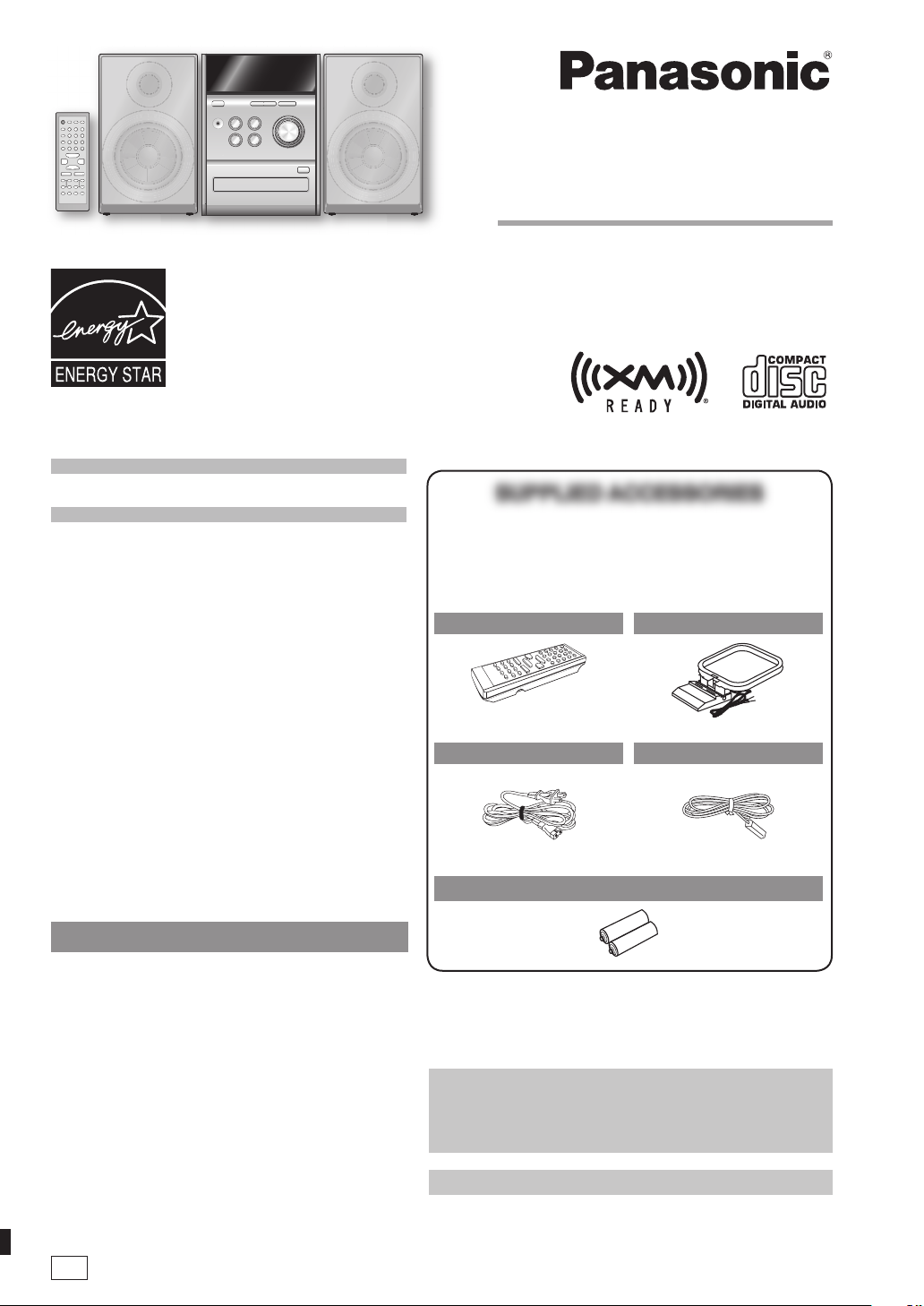
As an ENERGY STAR® Partner,
Panasonic has determined that this
product meets the ENERGY STAR®
guidelines for energy effi ciency.
Operating Instructions
CD Stereo System
Model No. SC-PM321
Table of contents
IMPORTANT SAFETY INSTRUCTIONS 3
Placement of speakers .......................... 3
Getting started ....................................... 4
Overview of controls ............................. 6
Discs ....................................................... 7
FM/AM Radio .......................................... 9
®
XM
Satellite Radio ................................ 10
Timer ....................................................... 12
Sound adjustment ................................. 13
External unit ........................................... 13
Troubleshooting guide .......................... 14
Specifi cations ........................................ 15
Limited Warranty ................................... 16
Product Service ..................................... 17
Maintenance ........................................... 17
Listening caution ................................... 17
EspañolEspañol
Preparativos iniciales ............................ 18
Colocación de los altavoces ................ 18
Controles ................................................ 19
Discos ..................................................... 20
FM/AM Radio .......................................... 21
®
Radio satelital XM
Temporizador ......................................... 23
................................ 22
SUPPLIED ACCESSORIESSUPPLIED ACCESSORIES
Please check and identify the supplied accessories.
Use numbers indicated in parentheses when asking for
replacement parts. (As of July 2006)
To order accessories, refer to “Accessory Purchases” on
page 16.
1 x Remote control
(N2QAYB000051)
1 x AC power supply cord
(K2CB2CB00018)
2 x Remote control batteries
Before connecting, operating or adjusting this product, please
read the instructions completely.
Please keep this manual for future reference.
Operations in these instructions are described using remote
control, but you can do the operations with the main unit if the
controls are the same.
Your unit may not look exactly as illustrated.
1 x AM loop antenna
(N1DAAAA00001)
1 x FM indoor antenna
(RSA0007-L)
P
La guía rápida en español se encuentra en la página 18 - 23.
RQTV0160-1P
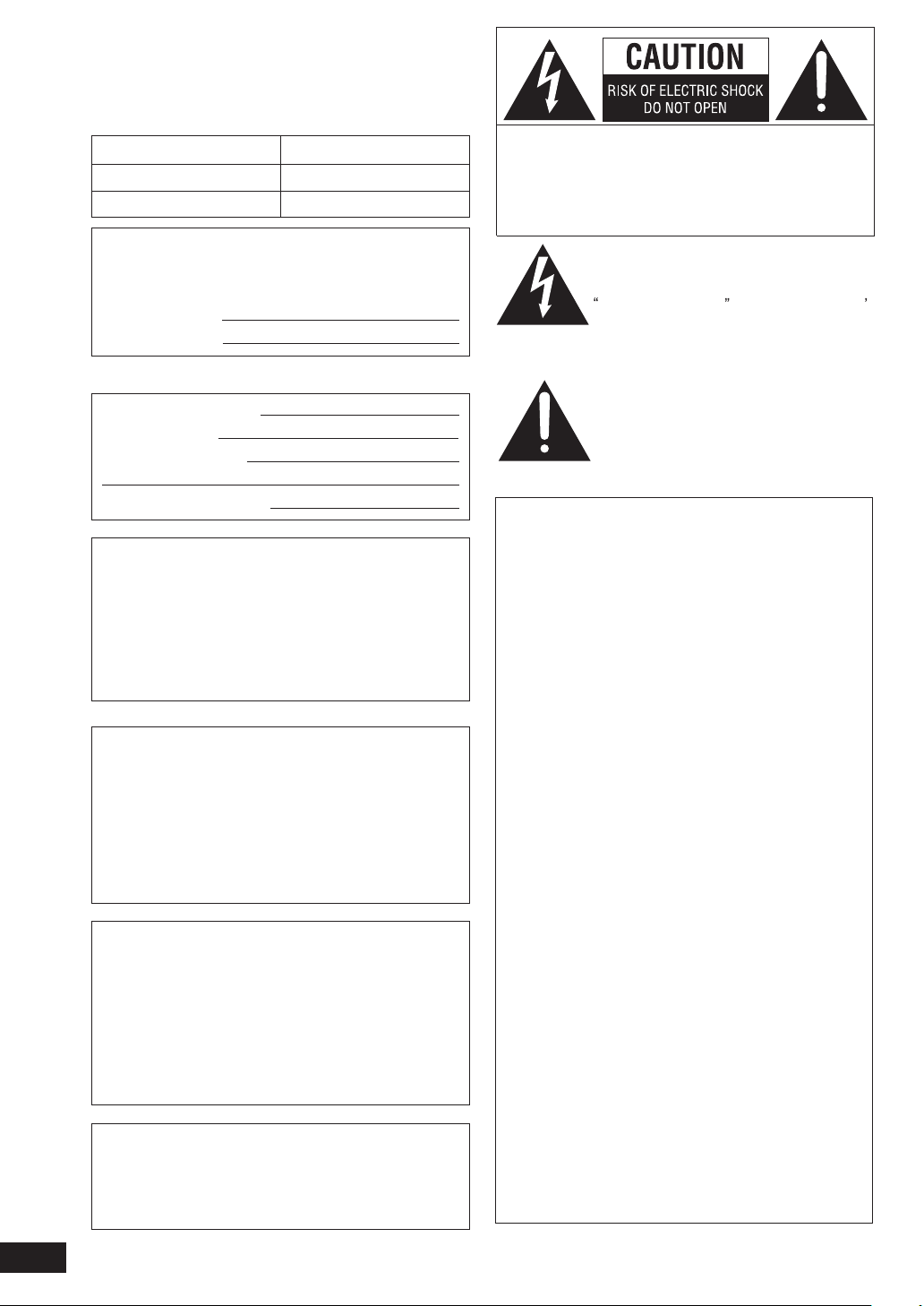
Dear customer
Thank you for purchasing this product.
For optimum performance and safety, please read these
instructions carefully.
These operating instructions are applicable to the following
system.
System
Main unit SA-PM321
Speakers SB-PM3
The model number and serial number of this product can
be found on either the back or the bottom of the unit.
Please note them in the space provided below and keep
for future reference.
MODEL NUMBER
SERIAL NUMBER
User memo:
DATE OF PURCHASE
DEALER NAME
DEALER ADDRESS
SC-PM321
CAUTION: TO REDUCE THE RISK OF ELECTRIC
SHOCK, DO NOT REMOVE SCREWS.
NO USER-SERVICEABLE PARTS
INSIDE.
REFER SERVICING TO QUALIFIED
SERVICE PERSONNEL.
The lightning flash with arrowhead symbol,
within an equilateral triangle, is intended to
alert the user to the presence of uninsulated
dangerous voltage within the product s
enclosure that may be of sufficient
magnitude to constitute a risk of electric
shock to persons.
The exclamation point within an equilateral
triangle is intended to alert the user to the
presence of important operating and
maintenance (servicing) instructions in the
literature accompanying the appliance.
TELEPHONE NUMBER
WARNING:
TO REDUCE THE RISK OF FIRE, ELECTRIC
SHOCK OR PRODUCT DAMAGE, DO NOT
EXPOSE THIS APPARATUS TO RAIN,
MOISTURE, DRIPPING OR SPLASHING AND
THAT NO OBJECTS FILLED WITH LIQUIDS,
SUCH AS VASES, SHALL BE PLACED ON THE
APPARATUS.
CAUTION!
THIS PRODUCT UTILIZES A LASER.
USE OF CONTROLS OR ADJUSTMENTS OR
PERFORMANCE OF PROCEDURES OTHER
THAN THOSE SPECIFIED HEREIN MAY RESULT
IN HAZARDOUS RADIATION EXPOSURE.
DO NOT OPEN COVERS AND DO NOT REPAIR
YOURSELF. REFER SERVICING TO QUALIFIED
PERSONNEL.
CAUTION!
DO NOT INSTALL OR PLACE THIS UNIT IN
A BOOKCASE, BUILT-IN CABINET OR IN
ANOTHER CONFINED SPACE. ENSURE THE
UNIT IS WELL VENTILATED. TO PREVENT RISK
OF ELECTRIC SHOCK OR FIRE HAZARD DUE TO
OVERHEATING, ENSURE THAT CURTAINS AND
ANY OTHER MATERIALS DO NOT OBSTRUCT
THE VENTILATION VENTS.
FCC Note:
This equipment has been tested and found to comply
with the limits for a Class B digital device, pursuant to
Part 15 of the FCC Rules.
These limits are designed to provide reasonable
protection against harmful interference in a residential
installation. This equipment generates, uses and can
radiate radio frequency energy and, if not installed and
used in accordance with the instructions, may cause
harmful interference to radio communications. However,
there is no guarantee that interference will not occur in
a particular installation. If this equipment does cause
harmful interference to radio or television reception,
which can be determined by turning the equipment off
and on, the user is encouraged to try to correct the
interference by one or more of the following measures:
• Reorient or relocate the receiving antenna.
• Increase the separation between the equipment and
receiver.
• Connect the equipment into an outlet on a circuit
different from that to which the receiver is connected.
• Consult the dealer or an experienced radio/TV
technician for help.
Any unauthorized changes or modifications to this
equipment would void the user’s authority to operate
this device.
This device complies with Part 15 of the FCC Rules.
Operation is subject to the following two conditions:
(1) This device may not cause harmful interference, and
(2) this device must accept any interference received,
including interference that may cause undesired
operation.
The socket outlet shall be installed near the equipment
and easily accessible. The mains plug of the power supply
cord shall remain readily operable.
To completely disconnect this apparatus from the AC
Mains, disconnect the power supply cord plug from AC
receptacle.
RQTV0160
2
Responsible Party:
Panasonic Corporation of North America
One Panasonic Way
Secaucus, NJ 07094
Telephone No.: 1-800-211-7262

IMPORTANT SAFETY INSTRUCTIONS
Read these operating instructions carefully before using the unit. Follow the safety instructions on the unit and the
applicable safety instructions listed below. Keep these operating instructions handy for future reference.
1) Read these instructions.
2) Keep these instructions.
3) Heed all warnings.
4) Follow all instructions.
5) Do not use this apparatus near water.
6) Clean only with dry cloth.
7) Do not block any ventilation openings. Install in
accordance with the manufacturer’s instructions.
8) Do not install near any heat sources such as radiators,
heat registers, stoves, or other apparatus (including
amplifiers) that produce heat.
9) Do not defeat the safety purpose of the polarized or
grounding-type plug. A polarized plug has two blades
with one wider than the other. A grounding-type plug
has two blades and a third grounding prong. The wide
blade or the third prong are provided for your safety. If
the provided plug does not fit into your outlet, consult
an electrician for replacement of the obsolete outlet.
-If you see this symbol-
Information on Disposal in other Countries outside the
European Union
This symbol is only valid in the European Union.
If you wish to discard this product, please contact
your local authorities or dealer and ask for the
correct method of disposal.
10) Protect the power cord from being walked on or
pinched particularly at plugs, convenience receptacles,
and the point where they exit from the apparatus.
11) Only use attachments/accessories specified by the
manufacturer.
12) Use only with the cart, stand, tripod,
bracket, or table specified by the
manufacturer, or sold with the
apparatus. When a cart is used, use
caution when moving the cart/apparatus
combination to avoid injury from tipover.
13) Unplug this apparatus during lightning storms or when
unused for long periods of time.
14) Refer all servicing to qualified service personnel.
Servicing is required when the apparatus has been
damaged in any way, such as power-supply cord or
plug is damaged, liquid has been spilled or objects
have fallen into the apparatus, the apparatus has
been exposed to rain or moisture, does not operate
normally, or has been dropped.
Placement of speakers
Speakers are designed identically so that no left or right
channel orientation is necessary.
Use only the supplied speakers.
The combination of the main unit and speakers provide the
best sound. Using other speakers can damage the unit and
sound quality will be negatively affected.
Note
• Keep your speakers at least 10 mm (13/32˝) away from the system
for proper ventilation.
• These speakers do not have magnetic shielding. Do not place
them near televisions, personal computers or other devices easily
infl uenced by magnetism.
• You cannot take the front net off the speakers.
Caution
• Use the speakers only with the recommended
system. Failure to do so can damage the amplifi er
and speakers, and can cause fi re. Consult a qualifi ed
service person if damage occurs or if a sudden
change in performance is apparent.
• Do not attach these speakers to walls or ceilings.
RQTV0160
3
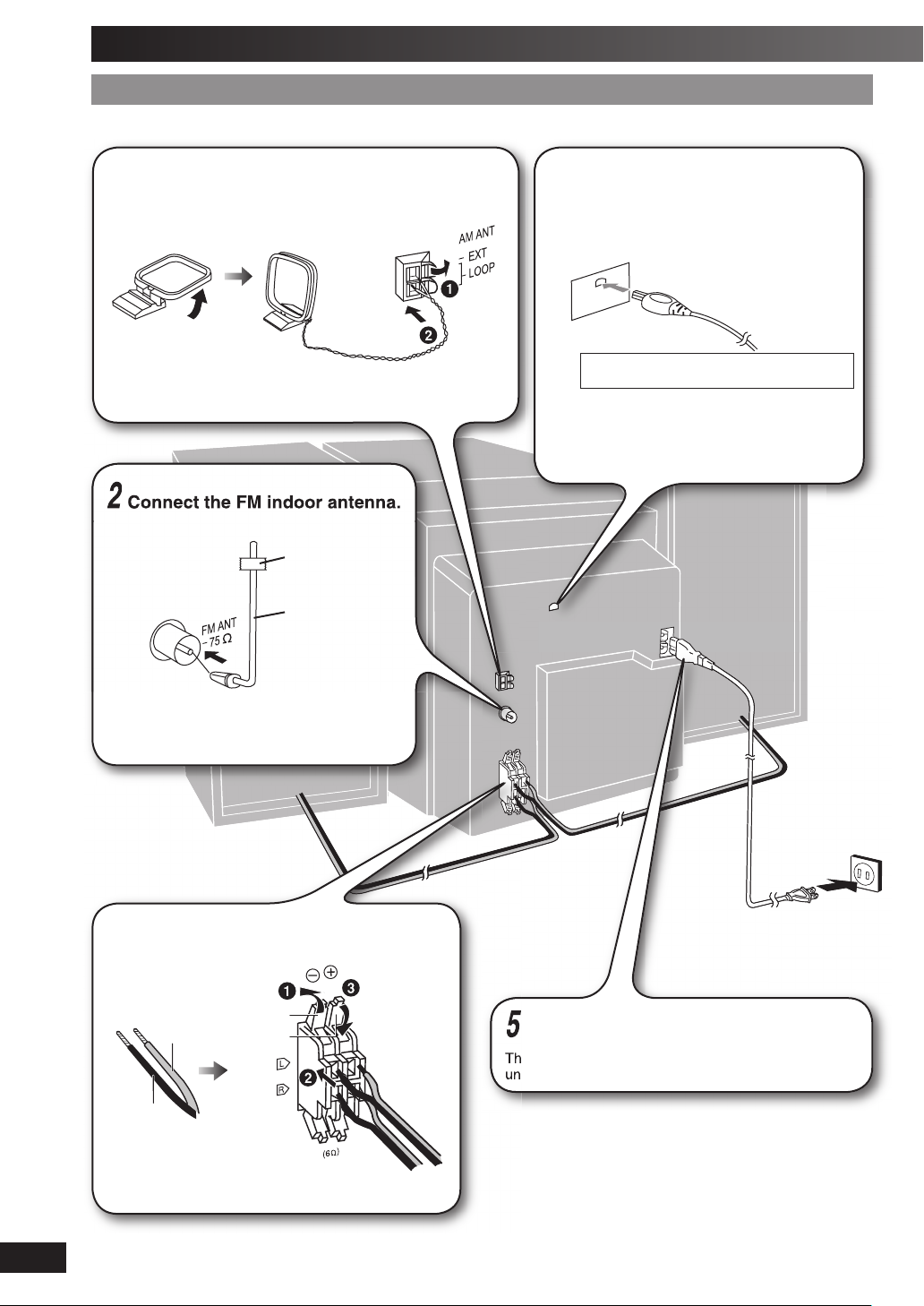
Getting started
Step 1Step 1
Connect the AC power supply cord only after all other connections have been made.
1
Stand the antenna up on its base. Keep the loose antenna cord
away from other wires and cords.
2
- Making the connections - Making the connections
Connect the AM loop antenna.
AM loop antenna
Connect the FM indoor antenna.
Adhesive
tape
FM indoor
antenna
4
Connect the XM Connect & Play
antenna, or XM Mini-Tuner and
Home Dock (includes home
antenna). (sold separately)
XM Connect & Play antenna, or XM Mini-Tuner
and Home Dock (includes home antenna)
To prevent interference with wireless equipment,
place the antenna away from other equipment
that emits radio waves (such as radio equipment
and microwave ovens).
Refer to page 10 for optimizing the reception.
Tape the antenna to a wall or column, in a
position with least amount of interference.
3
Connect the speaker cables.
Black (·)
Red (ª)
Black (·)
Incorrect connection can damage the unit.
RQTV0160
Red (ª)
5
Connect the AC power supply cord.
The included AC power supply cord is for use with this
unit only. Do not use it with other equipment.
4
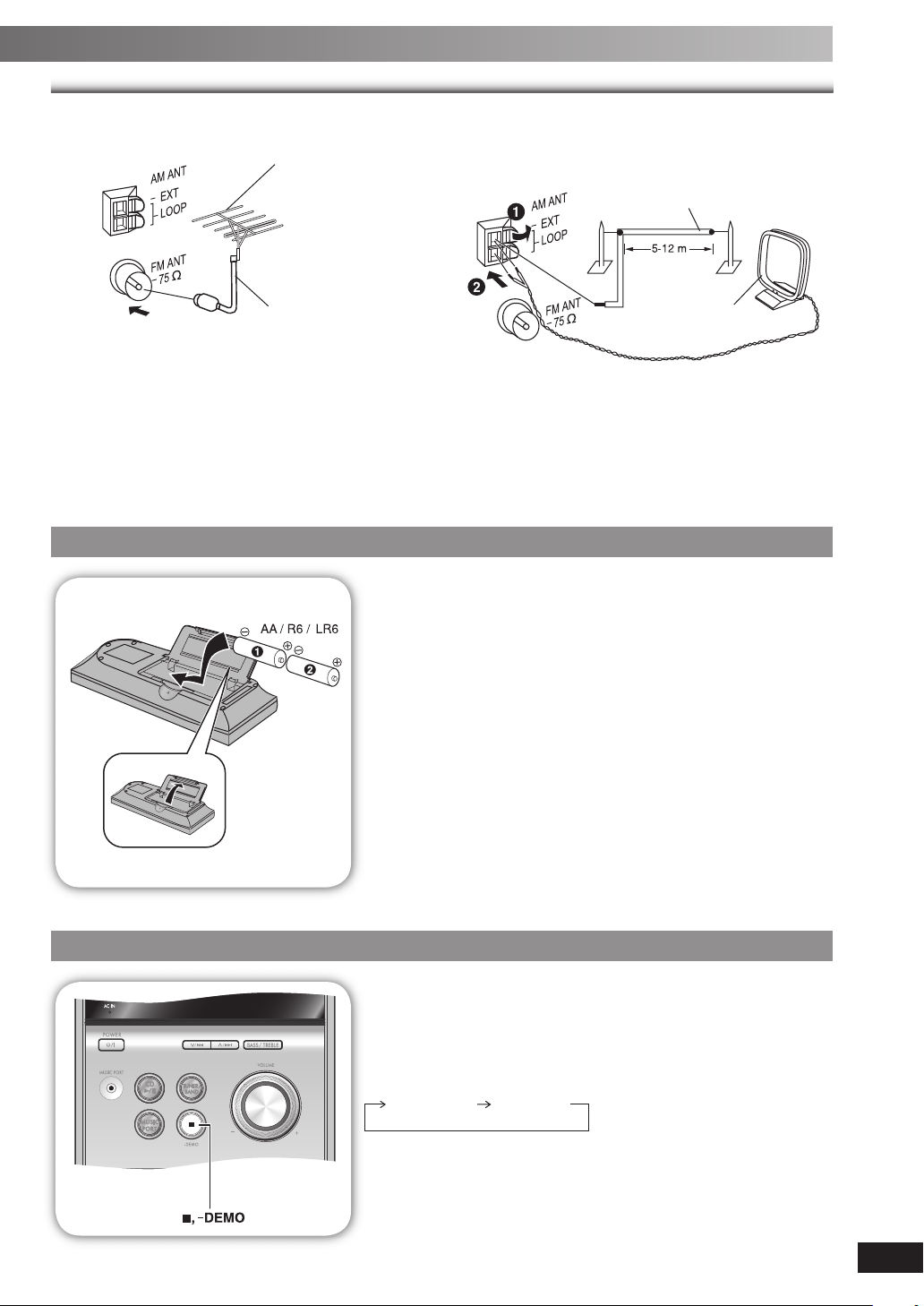
Optional antenna connectionsOptional antenna connections
FM outdoor antenna AM outdoor antenna
FM outdoor antenna
(not included)
AM outdoor antenna
(not included)
(16-40 ft.)
75
Ω coaxial cable
(not included)
• Never use an outdoor antenna during a lightning storm.
• You can connect the FM outdoor antenna for better reception. Please consult your dealer for installation.
• Disconnect the FM indoor antenna if an FM outdoor antenna is installed.
• Connect the AM outdoor antenna without removing the AM loop antenna. Run 5 to 12 m (16 to 40 feet) of vinyl-covered
wire horizontally along a window or other convenient location.
Step 2Step 2
- Inserting batteries into the remote control - Inserting batteries into the remote control
■ Batteries
• Insert so the poles (+ and –) match those in the remote control.
• Remove if the remote control is not going to be used for a long period of
time. Store in a cool, dark place.
• Do not use rechargeable type batteries.
• Do not heat or expose to fl ame.
• Mishandling of batteries in the remote control can cause electrolyte
leakage, which may cause a fi re.
Do not:
• mix old and new batteries;
• use different types of batteries at the same time;
• take apart or short-circuit;
• attempt to recharge alkaline or manganese batteries;
• use batteries if their covering has been peeled off.
AM loop antenna
(included)
Step 3Step 3
- DEMO function - DEMO function
■ Use
Aim at the remote control sensor, avoiding obstacles, at a maximum
range of 7
Refer to page 6 for remote control signal sensor position.
When the unit is fi rst plugged in, a demonstration of its functions may be
shown on the display.
If the demo setting is off, you can show a demonstration by selecting
“DEMO ON”.
Press and hold [7, –DEMO].
The display changes each time the button is held down.
While in standby mode, select “DEMO OFF” to reduce power
consumption.
m (23 feet) directly in front of the unit.
$%-//&& $%-//.
RQTV0160
5
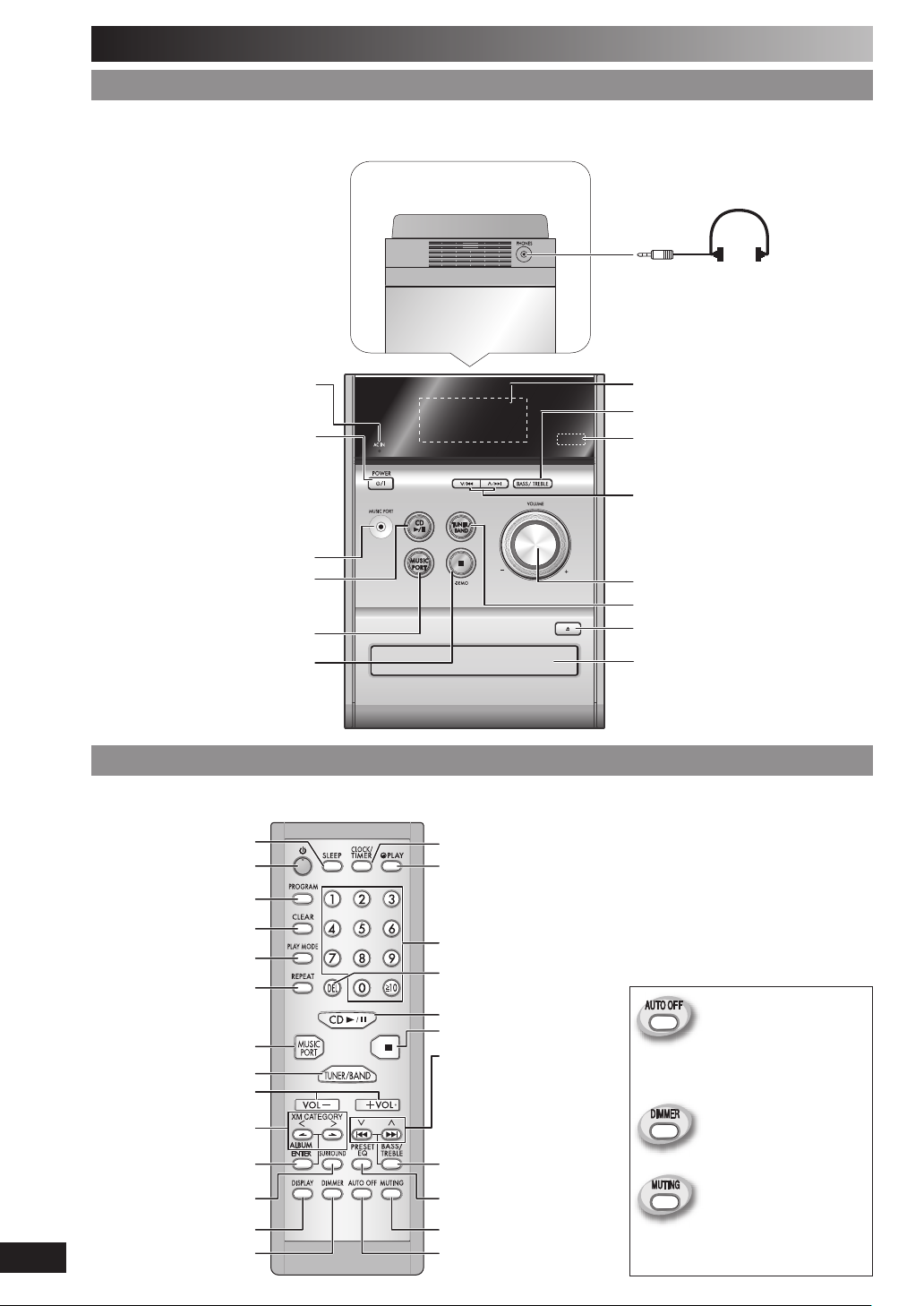
Overview of controls
Main unitMain unit
Refer to the numbers in parentheses for page reference.
Top of unit
Headphone jack (PHONES)
Avoid listening for prolonged
periods of time to prevent
hearing damage.
Plug type: Ø3.5
(not included)
mm (1/8˝) stereo
AC supply indicator (AC IN)
This indicator lights when the unit is
connected to the AC power supply.
1 Standby/on switch (
Press to switch the unit from on to
standby mode or vice versa. In standby
mode, the unit is still consuming a small
2 Disc play/pause (7, 8)
3 Music port selection (13)
y/l, POWER)
(7, 12)
amount of power.
Music port jack (13)
Stop/Demo (5, 7, 8)
Remote controlRemote control
Buttons such as 1 function the same as the controls on the main unit.
Sleep timer (12)
1
Program (8, 9, 11)
Clear (8)
Play mode (7, 9, 11)
Repeat (8)
3
6
5
XM radio category selection
and scan, disc album
selection (7, 8, 11)
Enter (8, 11)
Clock/Timer (12)
Play timer (12)
Numeric (7, 8, 9, 10)
Delete (8)
2
Stop (7, 8)
Disc skip/search, tune/preset
channel selection, XM radio
channel search/scan, time
adjustment, bass/treble
adjustment (7 to 13)
4
Display panel
4 Bass/Treble selection (13)
Remote control sensor
Disc skip/search, tune/preset
channel selection, XM radio channel
search/scan, time adjustment, bass/
treble adjustment
5 Volume control
6 Tuner/Band selection (9, 10, 11)
Disc tray open/close (7)
Disc tray
This function allows you to
turn off the unit in disc mode
only after left unused for 10
minutes.
The setting is maintained
even if the unit is turned off.
Dims the display panel.
RQTV0160
6
Surround (13)
Display (7, 11)
Dimmer
Preset EQ (13)
Muting
Auto off
Mutes the sound.
• Press the button to activate.
• Press again to cancel.
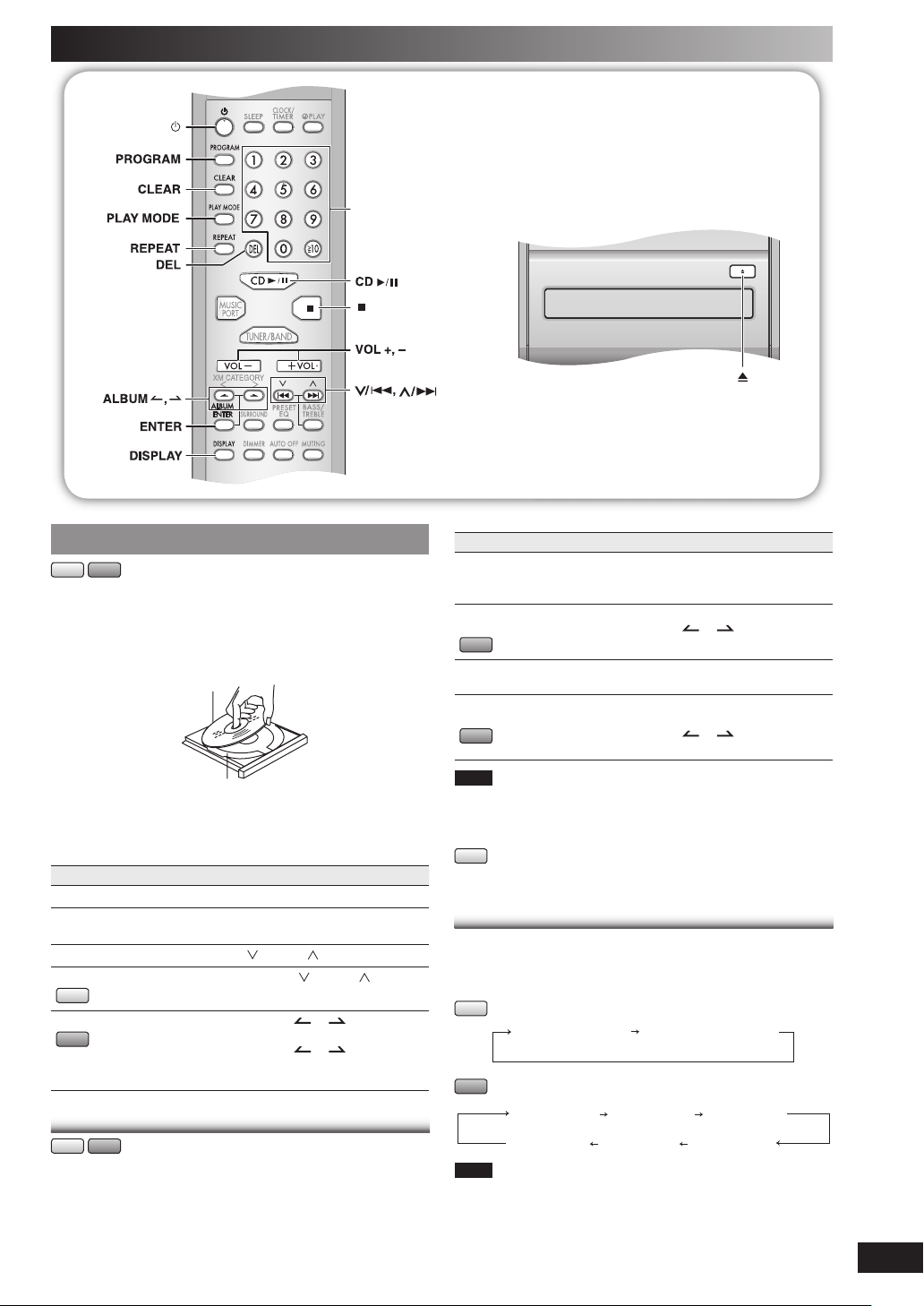
Discs
Numeric
buttons
Basic playBasic play
CD MP3
1
2
3
4
To Action
stop the disc Press [ 7 ].
pause play Press [CD 6]. Press again to
skip tracks
search through tracks
CD
skip album
MP3
Play Mode functionPlay Mode function
CD MP3
1
2
Press [y] to turn the unit on.
Press [0] to open the disc tray and then load the
disc. Press [0] again to close the tray.
Label must face upward
Disc tray
Press [CD 6] to start play.
Adjust the volume.
resume play.
[ /4] or [ /¢].
Press
Press and hold [ /4] or [ /¢]
during play or pause.
Press [ALBUM or ] in the play
mode.
Press [ALBUM
then the numeric buttons in the stop
mode.
or ] once and
Press [CD 6].
Press [PLAY MODE] to select the desired mode.
Mode To play
1-TRACK
1TR
1-ALBUM
1ALBUM
MP3
RANDOM
RND
1-ALBUM RANDOM
1ALBUM RND
MP3
Note
• During RANDOM or 1-ALBUM RANDOM play, you cannot skip to
tracks that have been played.
• The current play mode is cleared when you change a disc or open
the disc tray.
CD
• During RANDOM play, you can search backward or forward only
within the current track.
one selected track on the disc.
Press the numeric buttons to select the
track.
one selected album on the disc.
Press [ALBUM
album.
a disc randomly.
all tracks in one selected album
randomly.
Press [ALBUM
album.
or ] to select the
or ] to select the
Display functionDisplay function
This function allows you to display the information of the
current track.
Press [DISPLAY] repeatedly during play or pause mode.
CD
Elapsed play time Remaining play time
MP3
Elapsed time Album name Track name
ID3 (Artist)
Note
• Maximum number of displayable characters: approximately 30
• This unit supports ver. 1.0 & 1.1 ID3 tags. Text data that is not
supported will not be displayed.
• ID3 is a tag embedded in MP3 tracks to provide information about
the track.
ID3 (Track) ID3 (Album)
RQTV0160
7
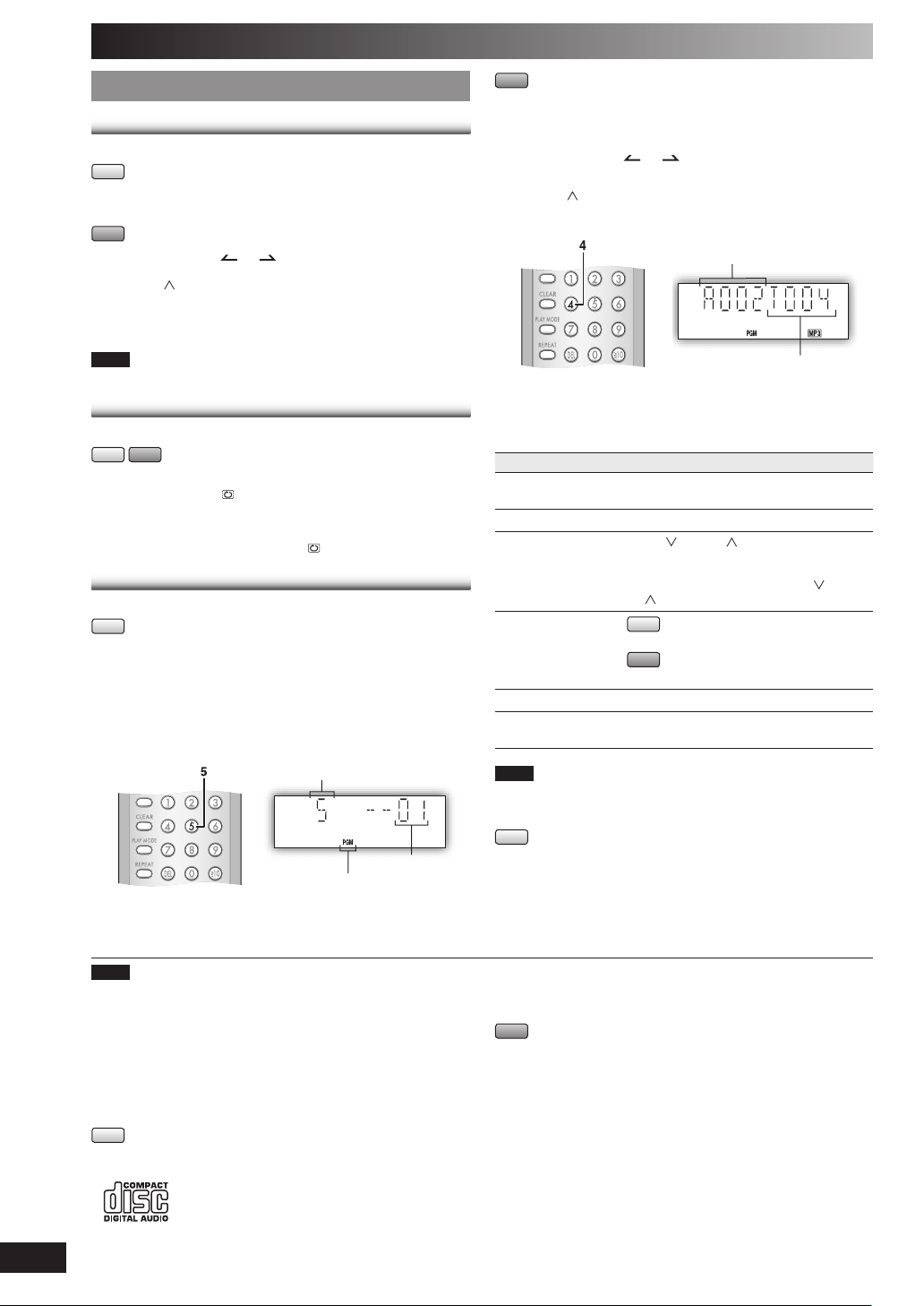
Discs (continued)
Advanced playAdvanced play
Direct access playDirect access play
This function allows you to start play from a specifi c track.
CD
Press the numeric buttons to select and play your
desired track.
MP3
Press [ALBUM or ] to select the album.
1
Press [ /¢] once and then the numeric buttons to
2
select and play your desired track.
For two-digit track, press [h10] once, and then the two digits.
For three-digit track, press [h
Note
This function does not work during any random/program mode.
Repeat playRepeat play
You can repeat program play or other selected play mode.
CD MP3
Press [REPEAT] before or during play.
“REPEAT ON” and “
To cancel
Press [REPEAT] again.
“REPEAT OFF” is displayed and “
Program playProgram play
This function allows you to program up to 24 tracks.
CD
Press [CD 6] and then [ 7 ].
1
Press [PROGRAM].
2
Press the numeric buttons to select your desired
3
track.
Repeat this step to program other tracks.
Example:
Press [CD 6] to start play.
4
10]
twice, and then the three digits.
” are displayed.
” is cleared.
Track number
Program indicator
Program number
MP3
Press [CD 6] and then [ 7 ].
1
Press [PROGRAM].
2
Press [ALBUM or ] to select your desired
3
album.
Press [ /¢] once and then the numeric buttons to
4
select your desired track.
Example:
Album number
Track number
Press [ENTER].
5
Repeat steps 3 to 5 to program other tracks.
Press [CD 6] to start play.
6
To Action
cancel program
mode
replay the program Press [PROGRAM] then [CD 6].
check program
contents
add to the program
clear the last track Press [DEL] in the stop mode.
clear all
programmed tracks
Note
• When you try to program more than 24 tracks “PGM FULL”
appears.
• The program memory is cleared when you open the disc tray.
CD
• During program play, you can search backward or forward only
within the current track.
Press [PROGRAM] in the stop mode.
[ /4] or [ /¢] when “PGM” is
Press
displayed in the stop mode.To check while
programming, press [PROGRAM] twice
after “PGM” appears, then press
or [ /¢] .
CD
Repeat step 3 in the stop mode.
MP3
Repeat steps 3 to 5 in the stop mode.
Press [CLEAR] in the stop mode.
“CLR ALL” is displayed.
[ /4]
Note
• This unit can play MP3 fi les and CD-DA format audio CD-R/RW
that have been fi nalized.
• It may not be able to play some CD-R/RW depending on the
condition of the recording.
• Do not use irregularly shaped discs.
• Do not use discs with labels and stickers that are coming off or with
adhesive exuding from under labels and stickers.
• Do not attach extra labels or stickers on the disc.
• Do not write anything on the disc.
CD
• This unit can access up to 99 tracks.
• Choose a CD with this mark:
RQTV0160
8
Using DualDiscs
The “CD” sides of DualDiscs do not meet the CD-DA standard so it
may not be possible to play them on this unit.
MP3
• Files are treated as tracks and folders are treated as albums.
This unit can access up to 999 tracks, 255 albums and 20 sessions.
•
• Disc must conform to ISO9660 level 1 or 2 (except for extended
formats).
• To play in a certain order, prefi x the folder and fi le names with the
3-digit numbers in the order you want to play them.
