Page 1
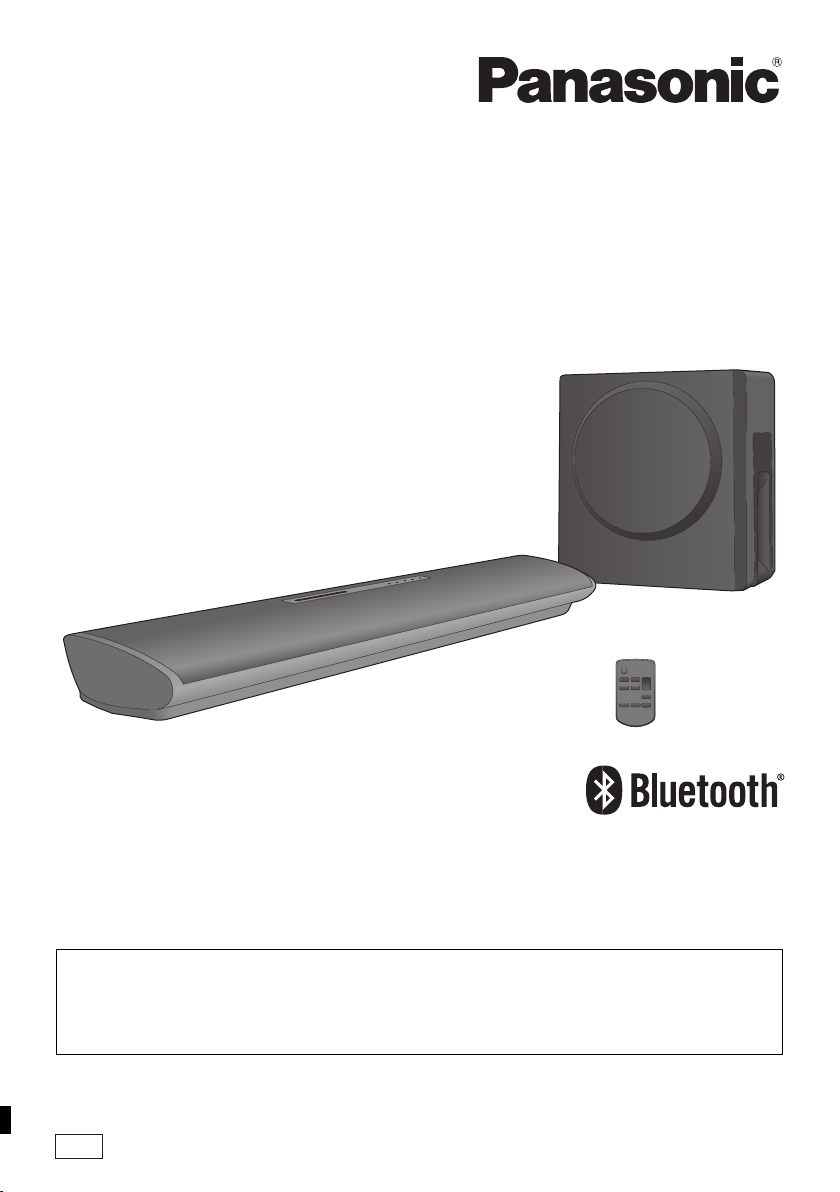
Operating Instructions
Home Theater Audio System
Model No. SC-HTB18
Thank you for purchasing this product.
Please read these instructions carefully before using this product,
and save this manual for future use.
Included Installation Instructions
The installation work should be done by a qualified installation specialist. (> 12 to 16)
Before commencing work, carefully read these installation instructions and the operating instructions
to ensure that installation is performed correctly.
(Please keep these instructions. You may need them when maintaining or moving this unit.)
Model number suffix “EB” denotes UK model.
EB
VQT5J46
Page 2
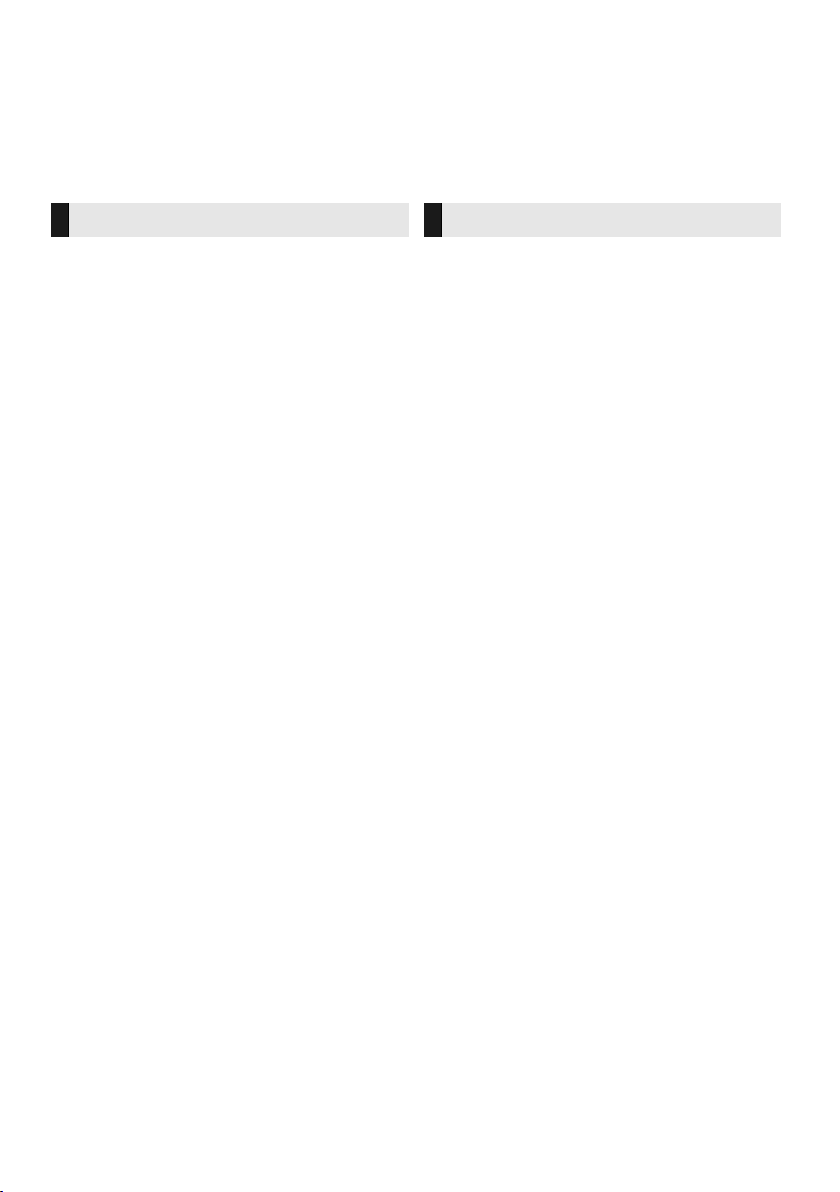
Table of contents
Safety precautions
WARNING CAUTION
Unit
≥ To reduce the risk of fire, electric shock or
product damage,
jDo not expose this unit to rain, moisture,
dripping or splashing.
jDo not place objects filled with liquids, such
as vases, on this unit.
jUse only the recommended accessories.
jDo not remove covers.
jDo not repair this unit by yourself. Refer
servicing to qualified service personnel.
≥ To prevent injury, this apparatus must be
securely attached to the wall in accordance with
the installation instructions.
AC mains lead
≥ To reduce the risk of fire, electric shock or
product damage,
Ensure that the power supply voltage
j
corresponds to the voltage printed on this unit.
j
Insert the mains plug fully into the socket outlet.
j
Do not pull, bend, or place heavy items on the lead.
jDo not handle the plug with wet hands.
jHold onto the mains plug body when
disconnecting the plug.
jDo not use a damaged mains plug or socket
outlet.
≥ The mains plug is the disconnecting device.
Install this unit so that the mains plug can be
unplugged from the socket outlet immediately.
Button-type battery (Lithium battery)
≥ Risk of fire, explosion and burns. Do not
recharge, disassemble, heat above 60
incinerate.
≥ Keep the Button-Type battery out of the reach of
children. Never put Button-Type battery in
mouth. If swallowed call your doctor.
o
C or
Small object
≥ Keep the button-type battery out of reach of
children to prevent swallowing.
Unit
≥ Do not place sources of naked flames, such as
lighted candles, on this unit.
≥ This unit may receive radio interference caused
by mobile telephones during use. If such
interference occurs, please increase separation
between this unit and the mobile telephone.
≥ This unit is intended for use in moderate
climates.
≥ Product Identification Marking is located on the
bottom of the unit.
Placement
≥ Place this unit on an even surface.
≥ To reduce the risk of fire, electric shock or
product damage,
jDo not install or place this unit in a bookcase,
built-in cabinet or in another confined space.
Ensure this unit is well ventilated.
jDo not obstruct this unit’s ventilation openings
with newspapers, tablecloths, curtains, and
similar items.
jDo not expose this unit to direct sunlight, high
temperatures, high humidity, and excessive
vibration.
Button-type battery (Lithium battery)
≥ Danger of explosion if battery is incorrectly
replaced. Replace only with the type
recommended by the manufacturer.
≥ Insert with poles aligned.
≥ Mishandling of batteries can cause electrolyte
leakage and may cause a fire.
jRemove the battery if you do not intend to use
the remote control for a long period of time.
Store in a cool, dark place.
jDo not heat or expose to flame.
jDo not leave the battery(ies) in a car exposed
to direct sunlight for a long period of time with
doors and windows closed.
≥ When disposing of the batteries, please contact
your local authorities or dealer and ask for the
correct method of disposal.
VQT5J46
2
Page 3
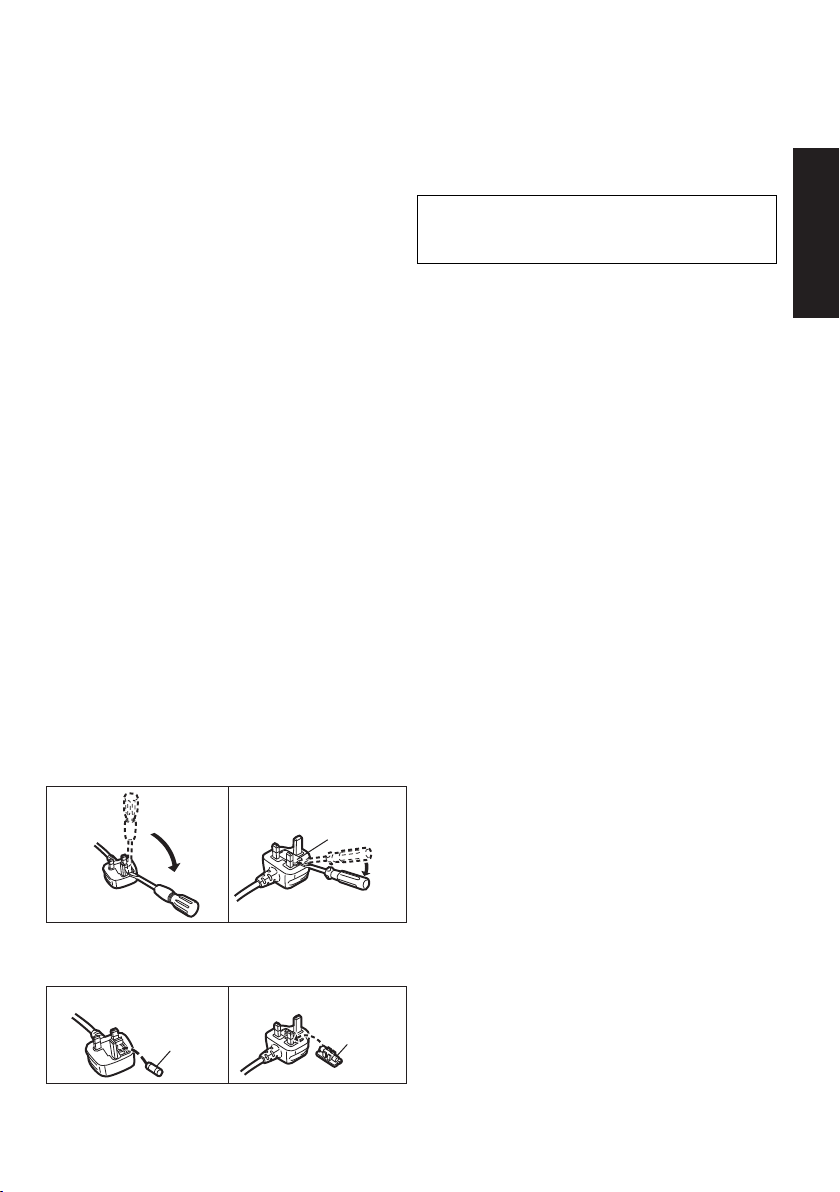
Caution for AC Mains
Figure A Figure B
Fuse cover
Figure A Figure B
Fuse
(5 ampere)
Fuse
(5 ampere)
About Bluetooth
®
Lead
(For the AC mains plug of three pins)
For your safety, please read the following text
carefully.
This appliance is supplied with a moulded three
pin mains plug for your safety and convenience.
A 5-ampere fuse is fitted in this plug.
Should the fuse need to be replaced please
ensure that the replacement fuse has a rating of
5-ampere and that it is approved by ASTA or BSI
to BS1362.
Check for the ASTA mark Ï or the BSI mark Ì
on the body of the fuse.
If the plug contains a removable fuse cover you
must ensure that it is refitted when the fuse is
replaced.
If you lose the fuse cover the plug must not be
used until a replacement cover is obtained.
A replacement fuse cover can be purchased from
your local dealer.
Before use
Remove the connector cover.
How to replace the fuse
The location of the fuse differ according to the type
of AC mains plug (figures A and B). Confirm the AC
mains plug fitted and follow the instructions below.
Illustrations may differ from actual AC mains plug.
1. Open the fuse cover with a screwdriver.
2. Replace the fuse and close or attach the fuse cover.
Panasonic bears no responsibility for data
and/or information that is compromised
during a wireless transmission.
∫ Frequency band used
This system uses the 2.4 GHz frequency band.
∫ Certification of this device
≥ This system conforms to frequency restrictions and
has received certification based on frequency laws.
Thus, a wireless permit is not necessary.
≥ The action below are punishable by law in some
countries:
j Taking apart or modifying the unit.
j Removing specification indications.
∫ Restrictions of use
≥ Wireless transmission and/or usage with all Bluetooth®
equipped devices is not guaranteed.
≥ All devices must conform to standards set by Bluetooth
SIG, Inc.
≥ Depending on the specifications and settings of a
device, it can fail to connect or some operations can be
different.
≥ This system supports Bluetooth
depending on the operating environment and/or
settings, this security is possibly not sufficient.
Transmit data wirelessly to this system with caution.
≥ This system cannot transmit data to a Bluetooth
device.
®
security features. But
®
∫ Range of use
Use this device at a maximum range of 10 m.
The range can decrease depending on the environment,
obstacles or interference.
∫ Interference from other devices
≥ This system may not function properly and troubles
such as noise and sound jumps may arise due to radio
wave interference if the main unit is located too close
to other Bluetooth
2.4 GHz band.
≥ This system may not function properly if radio waves
from a nearby broadcasting station, etc. are too strong.
®
devices or the devices that use the
∫ Intended usage
≥ This system is for normal, general use only.
≥ Do not use this system near equipment or in an
environment that is sensitive to radio frequency
interference (example: airports, hospitals, laboratories,
etc).
Precautions
VQT5J46
3
Page 4
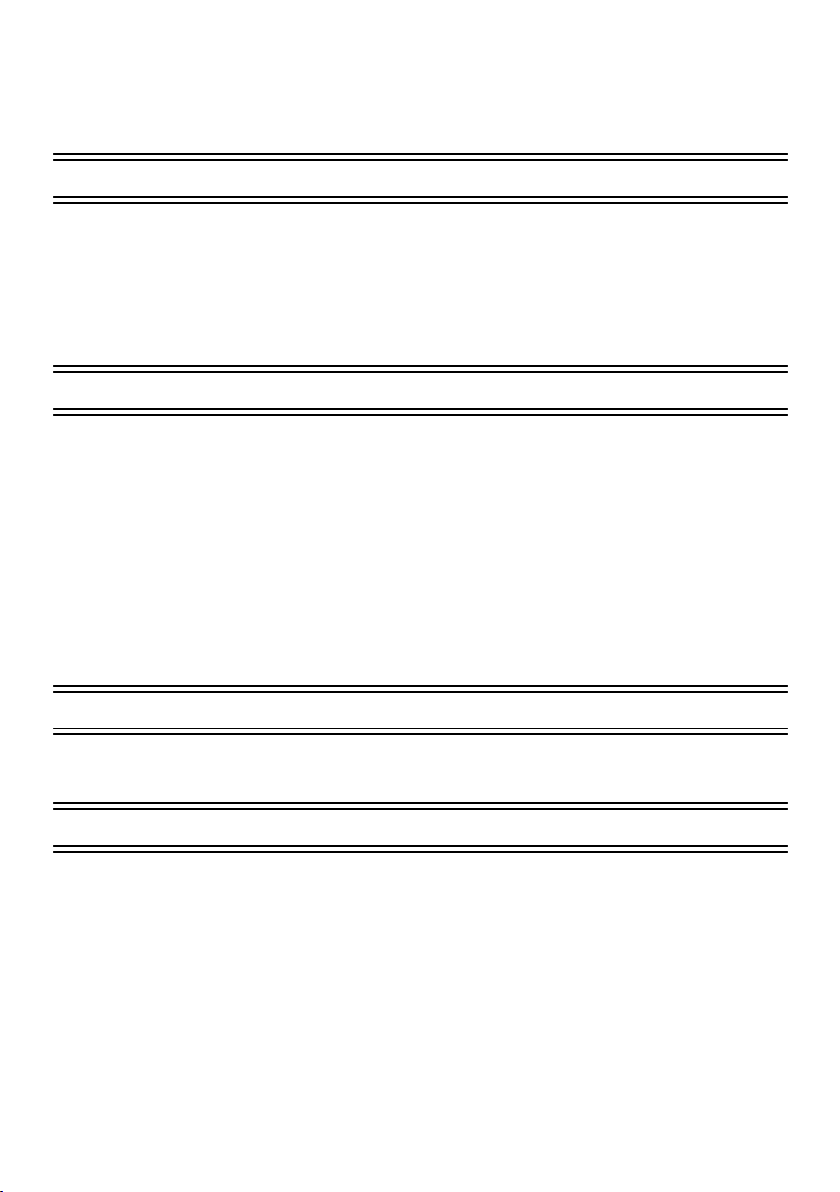
Table of contents
Safety precautions............................................................................................. 2
Caution for AC Mains Lead............................................................................... 3
About Bluetooth
Before use
Supplied items ................................................................................................... 5
This system (SC-HTB18)............................................................................................................ 5
Accessory................................................................................................................................... 5
Control reference guide .................................................................................... 6
This system (Front)..................................................................................................................... 6
This system (Rear)..................................................................................................................... 7
Remote control ........................................................................................................................... 8
Getting started
Step 1 Connections ........................................................................................... 9
Connection with the TV .............................................................................................................. 9
Connection with other devices.................................................................................................... 9
Speaker cable connection ........................................................................................................ 10
AC mains lead connection ........................................................................................................ 10
Bluetooth
Step 2 Placement ............................................................................................. 12
Safety Precautions ................................................................................................................... 12
The subwoofer.......................................................................................................................... 12
Wireless interference................................................................................................................ 12
Selecting the placement method .............................................................................................. 13
When placing the main unit on a rack or on a table ................................................................. 14
When attaching the main unit to a wall..................................................................................... 15
®
............................................................................................... 3
®
connection .............................................................................................................. 11
Operations
Using this system ............................................................................................ 17
Advanced operations ...................................................................................... 18
Reference
Troubleshooting .............................................................................................. 20
Unit care ........................................................................................................... 21
Licenses ........................................................................................................... 21
Indicator illumination ...................................................................................... 22
Specifications .................................................................................................. 23
VQT5J46
4
Page 5
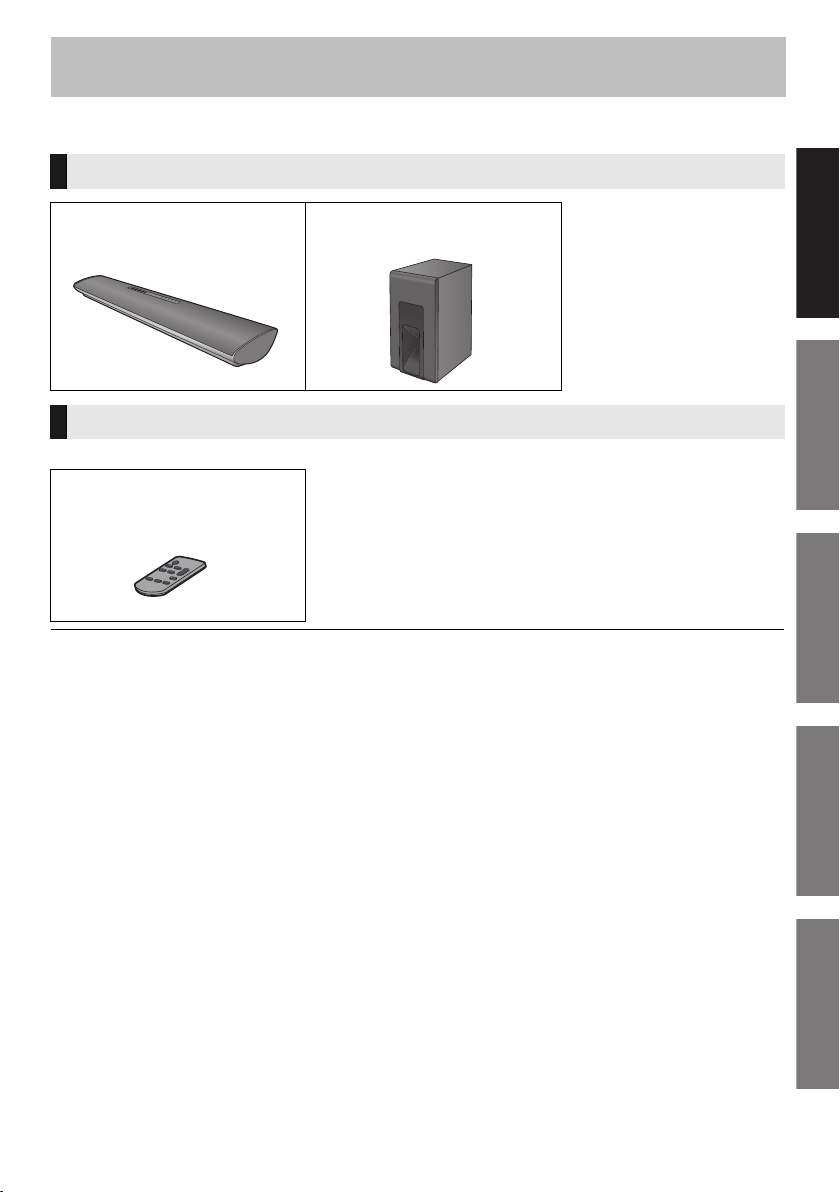
Precautions
Reference Getting started
Before useOperations
Before use
≥ The illustrations shown may differ from your unit.
≥ Operations in this operating instructions are described mainly with the remote control, but
you can perform the operations on the main unit if the controls are the same.
Supplied items
This system (SC-HTB18)
∏ 1 Main unit (Speaker)
(SU-HTB18)
∏ 1 Subwoofer
(SB-HTB18)
Accessory
Check the supplied accessory before using this system.
∏ 1 Remote control
(with a battery)
(N2QAYC000103)
≥ Product numbers are correct as of March 2014. These may be subject to change.
VQT5J46
5
Page 6
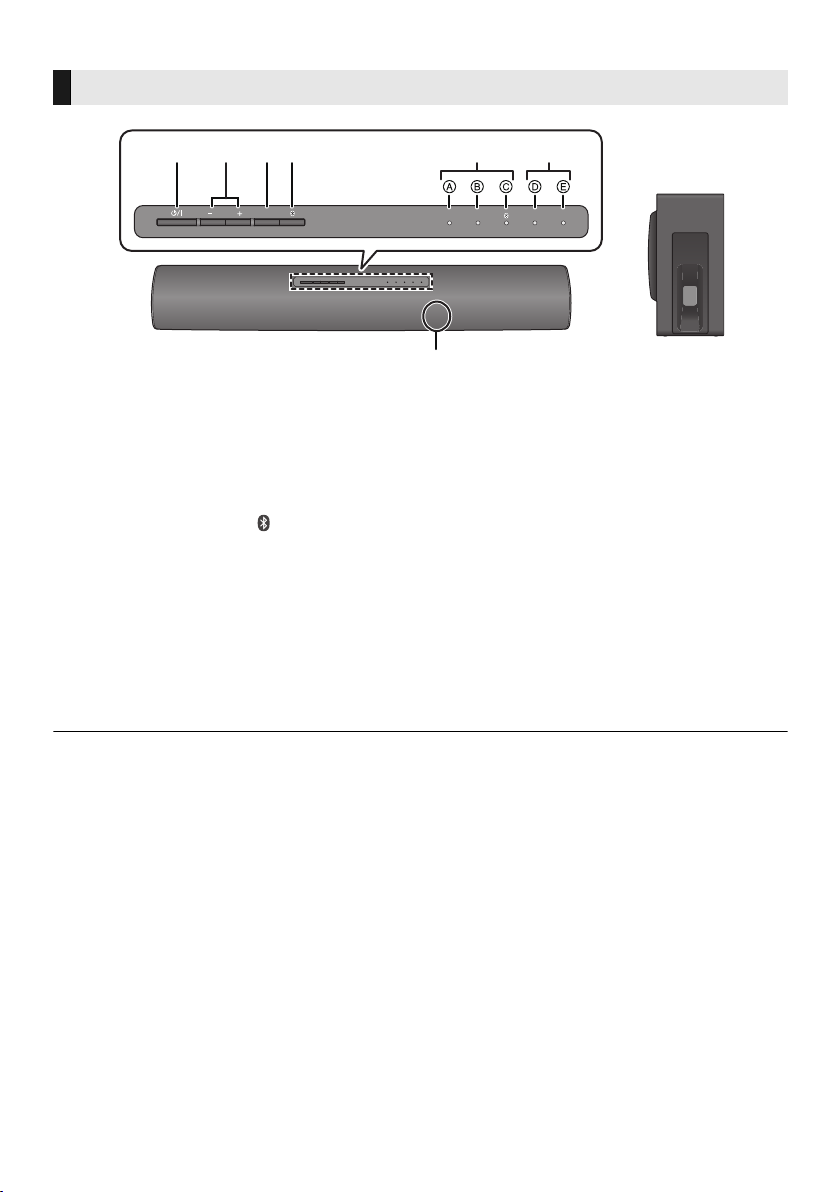
Control reference guide
This system (Front)
1 2 34
ヷヰロ
リワヱヶヵ
⾼
ヱモリンリワヨ
1 Standby/on switch (Í/I)
Press to switch the unit from on to standby mode or
vice versa. In standby mode, the unit is still
consuming a small amount of power.
2 Adjust the volume of this system (> 17)
3 Select the input source (> 17)
“TV” --# “BD/DVD” --# “ ”(Bluetooth
^--------------------------------------------------------}
4 Select the Bluetooth
®
device as the source
(> 17)
56
ヵヷ
ャュバュヷュ
ヤロユモンチヷヰリヤユ ヴヶンンヰヶワュ
7
SubwooferMain unit
5 Input selector indicators
§
A TV indicator
Lights green when the TV is the audio source
B BD/DVD indicator
Lights amber when the device connected to the
®
)
BD/DVD terminal is the audio source
C Bluetooth® indicator
Lights amber when the Bluetooth® device is the
audio source
6 Sound mode indicators
§
D CLEAR VOICE indicator
Lights amber when clear voice is the current
sound mode
E SURROUND indicator
Lights amber when surround is the current
sound mode
7 Remote control signal sensor (> 8)
§ The indicators will also blink in various conditions. (> 22)
VQT5J46
6
Page 7
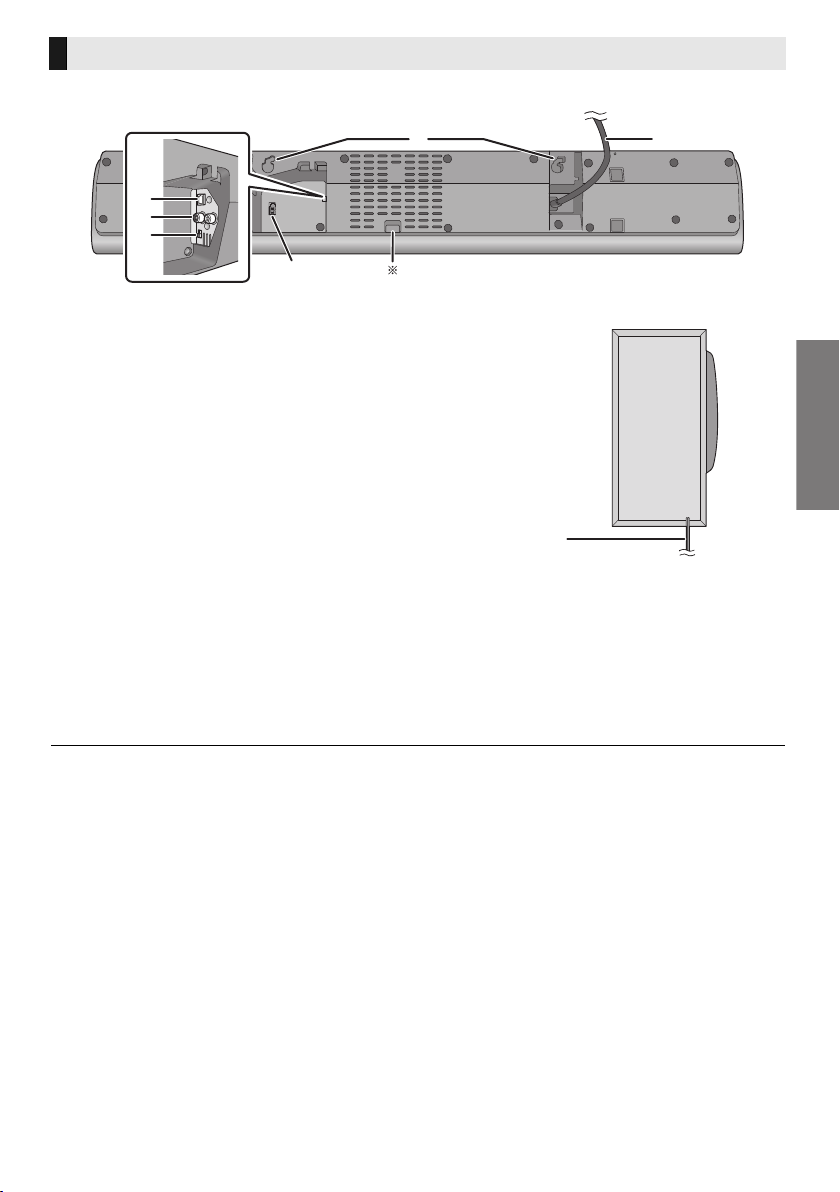
Before use
This system (Rear)
Main unit
Subwoofer
10
11
12
89
13
14
8 AC mains lead (> 10)
9 Wall mounting hole
10 OPTICAL DIGITAL AUDIO IN terminal (> 9)
11 AUDIO IN terminal (> 9)
§ For service use only
12 MULTI ANGLE switch (> 14, 15)
Switch the audio quality according to the placement
method of the main unit.
13 Subwoofer terminal
14 Speaker cable
VQT5J46
7
Page 8
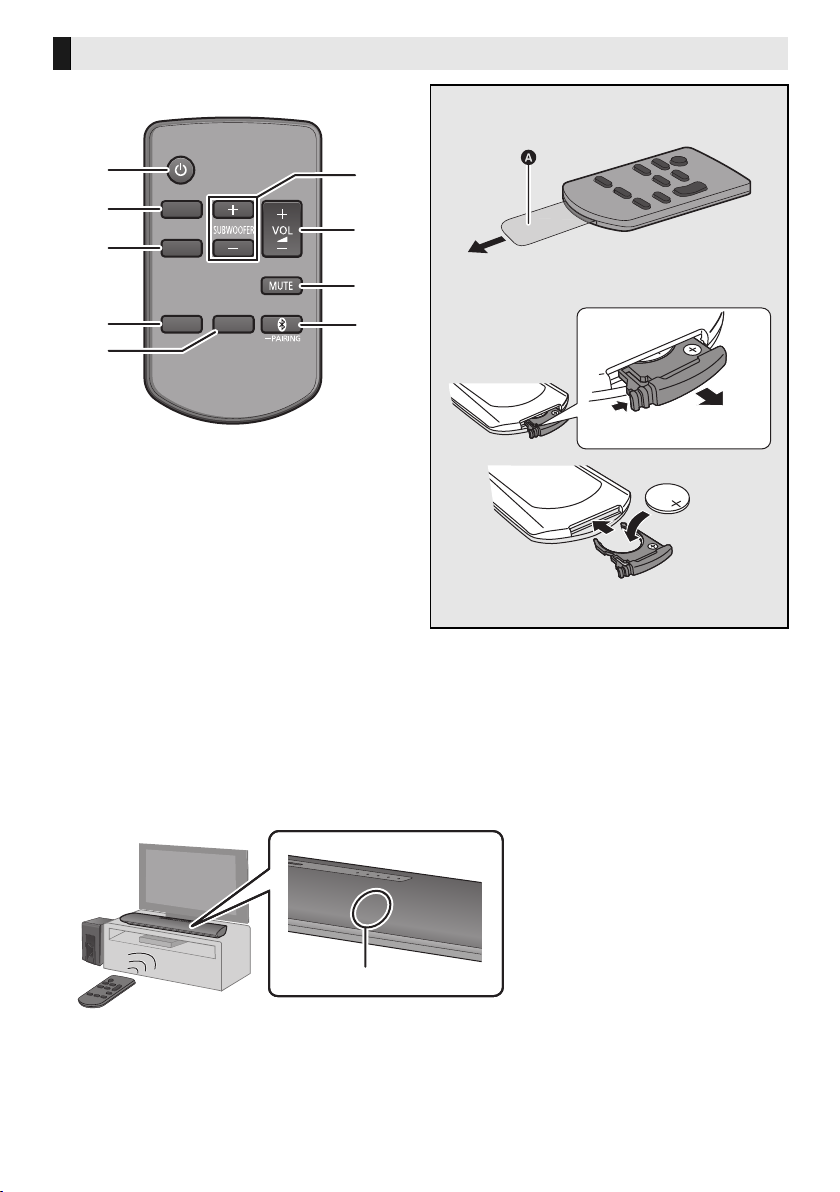
Remote control
SURROUND
CLEAR VOICE
BD/DVD
TV
1
2
3
4
5
6
7
8
9
1 Turn the main unit on or off (> 17)
2 Turn the surround effect on or off (> 17)
3 Turn the clear voice effect on or off (> 17)
4 Select the TV as the source (> 17)
5 Select the BD/DVD as the source (> 17)
6 Adjust the output level of the subwoofer
(bass sound) (> 17)
7 Adjust the volume of this system (> 17)
8 Mute the sound (> 17)
9 Select the Bluetooth
(> 17)
®
device as the source
∫ Before using for the first time
Remove the insulation sheet A.
∫ To replace a button-type battery
Battery type: CR2025 (Lithium battery)
≥ Set the button-type battery with its (i) mark
facing upward.
∫ About remote control signal sensor
The remote control signal sensor is located on the main unit.
≥Use the remote control within the correct operation range.
Distance: Within approx. 7 m directly in front
Angle: Approx. 30
B Remote control signal sensor
o
left and right
VQT5J46
8
Page 9

Getting started
Before use
Getting started
TV
L
R
AUDIO OUT
B
BD/DVD
AUDIO IN
WHITE:
RED:
L
R
e.g., Blu-ray Disc player
Step 1 Connections
≥Turn off all equipment before connection and read the appropriate operating instructions.
Do not connect the AC mains lead until all other connections are completed.
Connection with the TV
A
OPTICAL
A Optical digital audio cable
≥ When you use the optical digital audio cable, insert the tip correctly into the terminal.
≥ Do not bend the optical digital audio cable.
≥ The optical input supports PCM only.
OUT
Connection with other devices
B Audio cable
OPTICAL
TV
AUDIO IN
DIGITAL
VQT5J46
9
Page 10

Speaker cable connection
A
SUB-
WOOFER
C
B
Match the connector shape and connect to the terminal.
A speaker cable
AC mains lead connection
≥ Connect only after all other connections are completed.
B To a household mains socket
C AC mains lead
≥This system consumes a small amount of AC power (> 23) even when it is turned off. In the interest of
power conservation, if you will not be using this system for a long time, unplug it from the household
mains socket.
Saving energy
The main unit is designed to conserve its power consumption and save energy.
≥ The main unit will automatically switch to standby mode when no signal is input and no operation is
performed for approx. 2 hours. Refer to page 18, “Auto Power Down” to turn this function off.
10
VQT5J46
Page 11

Getting started
Bluetooth® connection
By using the Bluetooth® connection, you can listen to the sound from the Bluetooth® audio device from
this system wirelessly.
≥
Refer to the operating instructions of the Bluetooth® device for further instruction on how to connect a Bluetooth® device.
Preparation
≥Turn on the Bluetooth® feature of the device and place the device near the main unit.
Bluetooth® pairing
Press [ ] to select “ ”.
≥ If the “ ” indicator flashes quickly, go to step 3.
Press and hold [ ] until the “ ” indicator flashes quickly.
≥ If the “ ” indicator flashes slowly, repeat step 2.
Select “SC-HTB18” from the Bluetooth® device’s Bluetooth® menu.
≥ If prompted for the passkey on the Bluetooth® device, enter “0000”.
≥ Once the Bluetooth
®
device is connected, the “ ” indicator stops flashing and lights up.
≥ You can register 8 or more Bluetooth® devices to this unit.
However, when this unit is turned off, it can store only up to 8 registered devices. If you register 9 or more devices,
devices with the oldest connection history will be deleted.
Connecting a paired Bluetooth® device
Press [ ] to select “ ”.
≥ If the “ ” indicator lights, a Bluetooth® device is already connected with this system. Disconnect it. (> below)
Select “SC-HTB18” from the Bluetooth® device’s Bluetooth® menu.
®
∫ Disconnecting a Bluetooth
device
Press and hold [ ] until the “ ” indicator flashes slowly.
≥
When “ ” is selected as the source, this system will automatically try and connect to the last connected Bluetooth® device.
If the connection attempt fails, try to establish a connection again.
≥ The Bluetooth® device will be disconnected if a different audio source (e.g. “TV”) is selected.
≥ This system can only be connected to one device at a time.
VQT5J46
11
Page 12

Step 2 Placement
A
B
D
C
Safety Precautions
Professional installation is required.
The installation should never be done by any other than a qualified installation specialist.
PANASONIC DISCLAIMS ANY PROPERTY DAMAGE AND/OR SERIOUS INJURY, INCLUDING
DEATH RESULTING FROM IMPROPER INSTALLATION OR INCORRECT HANDLING.
≥ Be sure to install the main unit as indicated within this operating Instructions.
≥ Attach using techniques suited to the structure and materials of the installation location.
Caution
≥ This system is to be used only as indicated in these instructions. Failure to do so may lead to
damage to the amplifier and/or the speaker, and may result in the risk of fire. Consult a qualified
service person if damage has occurred or if you experience a sudden change in performance.
≥ Do not attempt to attach the main unit to a wall using methods other than those described in this
manual.
≥ Do not hold the main unit in one hand to avoid injury, you may drop the main unit when carrying it.
≥ To prevent damage or scratches, lay down a soft cloth and perform the assembly on it.
The subwoofer
When carrying the subwoofer
A Do not hold the subwoofer from this opening.
The parts inside may get damaged.
B Always hold the bottom of the subwoofer when
moving it.
Wireless interference
To avoid interference, maintain the following distances between the main unit/subwoofer and
other electronic devices that use the same radio frequency (2.4 GHz band).
C Main unit/subwoofer
D Wireless router, cordless phone and
other electronic devices: approx. 2 m
VQT5J46
12
Page 13

Getting started
Precautions
Selecting the placement method
When placing the main unit
on a rack or on a table
≥ Place the main unit on a flat
and horizontal surface.
≥ Place the main unit in front of
the TV pedestal.
When attaching the main
unit to a wall
≥ Place the main unit on a
flat and vertical surface.
Page 14
Page 15
Choose a placement method that suits you best.
∫ When placing the main unit in front of the TV
The main unit may block or interfere with the TV’s various sensors (C.A.T.S. (Contrast Automatic
Tracking System) sensor, remote control sensor, etc.) and the 3D Eyewear transmitters on a 3D
compatible TV.
≥If interference occurs, move the main unit further away from the TV. If the TV still does not function
correctly, try using it in a rack or in the wall mount position.
∫ If the TV’s remote control sensor is blocked by the main unit
Try using the TV’s remote control from a different angle.
≥ Place the subwoofer within a few meters of the main unit and in a horizontal position with the top panel facing upward.
≥ Do not use the main unit or the subwoofer in a metal cabinet.
≥ Placing the subwoofer too close to the walls and corners can result in excessive bass. Cover walls and windows with
thick curtains.
≥ If irregular colouring occurs on your TV, turn the TV off for about 30 minutes. If it persists, move the main unit and
subwoofer further away from the TV.
≥ Keep magnetised items away. Magnetised cards, watches, etc., can be damaged if placed too close to the main unit
and subwoofer.
≥ Keep the main unit approximately 150 mm away from the TV.
VQT5J46
13
Page 14

When placing the main unit on a rack or on a table
Additionally required accessories (commercially available)
≥Fall prevention cord ..................................................................................................................... k 1
≥Screw eye (to attach the fall prevention cord)............................................................................... k 1
≥ Use commercially available screws that are capable of supporting over 33 kg.
≥ Use a cord that is capable of supporting over 10 kg (with a diameter of about 2 mm).
Slide the MULTI ANGLE switch to “RACK/TABLE TOP”.
≥Press the AC mains lead into the holder.
Attach the cord to the main unit.
A Cord
§ If the cord cannot be threaded through the holes, try bending the cord in 2 locations,
§
about 5 mm apart from the tip, at an angle of 45
o
(as illustrated above).
Place the main unit in the desired position and attach the cord onto the rack or table.
≥ Make sure that the slack of the cord is minimal.
≥ Do not lean the main unit against the TV or wall.
≥ Do not place the main unit over the AC mains lead.
≥ Ensure that the main unit is stable.
B Screw eye
≥Attach at a position capable of supporting over 10 kg.
≥Depending on the placement of the main unit, the screwing position of the screw eye may differ.
VQT5J46
14
Page 15

Getting started
Precautions
When attaching the main unit to a wall
Make sure that the screw used and the wall are strong enough to support the weight of at least 33 kg.
The screws and other items are not supplied as the type and size will vary with each installation.
≥Refer to step 3 for details about the required screws.
≥Be sure to attach the fall prevention cord as a secondary safety measure.
Additionally required accessories (commercially available)
≥Screws for wall mounting ............................................................................................................. k 2
≥Fall prevention cord...................................................................................................................... k 1
≥Screw eye (to attach the fall prevention cord) .............................................................................. k 1
≥ Use a cord that is capable of supporting over 10 kg (with a diameter of about 2 mm).
Slide the MULTI ANGLE switch to “WALL MOUNT”.
Attach the cord to the main unit.
A Cord
§ If the cord cannot be threaded through the holes, try bending the cord in 2 locations,
§
about 5 mm apart from the tip, at an angle of 45
o
(as illustrated above).
VQT5J46
15
Page 16

Drive a screw into the wall.
≥ Use the measurements indicated below to identify the screwing positions on the wall.
≥ Leave at least 20 mm of space above of the main unit to allow enough space for fitting the main unit.
≥ Leave at least 10 mm of space on both sides of the main unit. Without sufficient space, it is not possible to mount the
main unit successfully.
≥ Be sure to use a level to insure that both mounting holes are level to each other.
Front view (semi-transparent image)
G 320 mm H 215 mm I 215 mm
J 15 mm K 115 m m L Wall mounting hole
B At least 30 mm
C ‰4.0 mm
D ‰7.5 mm to ‰9.4 mm
E Wall or pillar
F 7.5 mm to 8.5 mm
Fit the main unit securely onto the screw(s).
DO DO NOT
≥ Move the speaker so
that the screw is in this
position.
Secure the cord to the wall.
≥ Make sure that the slack of the cord is minimal.
M Screw eye
N Cord
16
VQT5J46
≥
In this position, the
speaker will likely fall if
moved to the left or right.
Page 17

Getting started
Operations
Precautions
Operations
Using this system
Preparation
≥ Turn on the TV and/or connected device.
∫ To adjust the volume of this system
Press [i VOL j].
≥ Volume range: 0 to 100
§
SURROUND
CLEAR VOICE
BD/DVD
TV
----
PAIRING
Press [Í] to turn on the main unit.
Select the source.
Press To select
[TV] “TV”
[BD/DVD] “BD/DVD”
[] “ ” (Bluetooth
≥ This remote control cannot be used to control the operations
of the connected devices.
®
)
∫ When “ ” is selected as the source
On the Bluetooth® device:
Select this system as the output source of the
connected Bluetooth
®
device and start the
playback.
∫ When “BD/DVD” is selected as the
source
On the TV and the connected device:
Select the TV’s input for this system and start the
playback on the connected device.
∫ To adjust the subwoofer level
1 Press [iSUBWOOFER] or [SUBWOOFERj]
to display the current level.
2 While the level is displayed:
Press [
i
SUBWOOFER] or [SUBWOOFERj]
to adjust the level.
Indication Effect level
ャュバュヷュ
ャュバュヷュ
ャュバュヷュ
ャュバュヷュ
ヤロユモンチヷヰリヤユ ヴヶンンヰヶワュ
ヤロユモンチヷヰリヤユ ヴヶンンヰヶワュ
ヤロユモンチヷヰリヤユ ヴヶンンヰヶワュ
ヤロユモンチヷヰリヤユ ヴヶンンヰヶワュ
4 Highest
3
2
1 Lowest
∫ To set the surround mode
You can enable/disable the surround effect.
Press [SURROUND].
≥ To cancel, press the button again.
∫ To set the clear voice mode
With the clear voice mode you can hear dialogs clearer.
Press [CLEAR VOICE].
≥ To cancel, press the button again.
∫ To m u te the sound
Press [MUTE].
≥ While muting, all the indicators blink simultaneously.
≥ To cancel, press the button again or adjust the volume.
≥ Muting is cancelled if the main unit is turned off.
If this system does not operate as expected or sound is unusual, returning the settings to the
factory preset may solve the problem. (> 20)
§
BD/DVD indicator, Bluetooth® indicator and sound mode indicators blink from left to right (i) or from right to left (s) while adjusting.
The indicators will not blink when it has reached the maximum or minimum.
≥ If there is sound coming out of the TV’s speakers, reduce the volume of the TV to its minimum.
≥ If the main unit is turned off with the volume setting in the greater half (above 50), the main unit will automatically
lower the volume to the middle (50) when the main unit is turned on (Volume limitation).
To turn this function off, refer to page 19.
VQT5J46
17
Page 18

Advanced operations
Audio format indicator
To display the current audio format.
Press and hold [SURROUND] for more
than 4 sec.
≥ The current audio format is indicated for 5 sec.
ヤロユモンチヷヰリヤユ
“CLEAR VOICE” indicator blinks:
®
Dolby
Digital is the audio format.
ヴヶンンヰヶワュ
“SURROUND” indicator blinks:
®
DTS
is the audio format.
Audio format is not indicated when “BD/DVD” or “ ” is
selected as the source.
Auto Power Down
The main unit is automatically turned off if there is no audio
input and when you do not use it for approx. 2 hours.
While pressing and holding
[CLEAR VOICE] on the remote
control, press and hold [INPUT] on
the main unit for more than 4 sec to
display the current setting.
“BD/DVD” indicator blinks:
ャュバュヷュ
Auto Power Down is on.
“CLEAR VOICE” indicator blinks:
ヤロユモンチヷヰリヤユ
Auto Power Down is off.
While the setting is displayed, press
[CLEAR VOICE] to select the setting.
≥ The setting changes each time [CLEAR VOICE] is pressed.
≥ The indicator for the selected setting blinks for 20 sec and
then exits the setting mode.
≥ The setting is maintained until it is changed again.
≥ Default setting of this function is on.
Bluetooth® Stand-by
This function allows you to connect a paired Bluetooth®
device when the main unit is in standby mode.
While pressing and holding
[SURROUND] on the remote control,
press and hold [ ] on the main unit
for more than 4 sec to display the
current mode.
“BD/DVD” indicator blinks:
ャュバュヷュ
Bluetooth
“CLEAR VOICE” indicator blinks:
ヤロユモンチヷヰリヤユ
Bluetooth
®
Stand-by is on.
®
Stand-by is off.
While the mode is displayed, press
[SURROUND] to select the mode.
≥ The setting changes each time [SURROUND] is pressed.
≥ The indicator for the selected setting blinks for 20 sec and
then exits the setting mode.
≥ The setting is maintained until it is changed again.
≥ Default setting of this function is off.
Dimmer mode
You can turn off dimmer mode and keep the LED
indicators bright.
While pressing and holding [BD/DVD] on
the remote control, press and hold
[s VOL] on the main unit for more than
4 sec to turn off Dimmer mode.
≥ The indicator for the current condition will turn brighter.
≥ The setting is maintained until it is changed again.
≥ Default setting of this function is on.
To turn on dimmer mode, repeat the operation above.
After performing the operation, the indicator for the current
condition will be dim.
18
VQT5J46
Page 19

Operations
Others
ヵヷ
ャュバュヷュ
ヤロユモンチヷヰリヤユ ヴヶンンヰヶワュ
ヵヷ
ャュバュヷュ
ヤロユモンチヷヰリヤユ ヴヶンンヰヶワュ
∫ Remote control code
When other Panasonic devices respond to this system’s
remote control, change the remote control code on this
system and the remote control.
Preparation
≥ Turn off all other Panasonic products.
≥ Turn on the main unit.
Change the remote control code to code 2:
1 Aim the remote control at the main unit’s
remote control sensor.
2 Press and hold [MUTE] and [ ] on the remote
control for more than 4 sec.
≥ All the indicators will blink for 10 sec when the code of
this system is changed.
≥ The setting is maintained until it is changed again.
≥ If the main unit does not operate after changing the code,
repeat steps 1 and 2.
≥ To change the remote control code to code 1, repeat the
steps above, but replace
∫ To turn off the volume limitation
If a state of the lowered volume disturbs you every time
the main unit turns on, for example, it is possible to turn off
this function as follows:
While pressing and holding [MUTE] on the remote control,
press and hold [VOL
≥ All the indicators will blink once when the volume limitation
is turned off.
[] with [TV].
i
] on the main unit for more than 4 sec.
To reset the setting, return to the factory preset. (> 20)
VQT5J46
19
Page 20

Reference
Troubleshooting
Before requesting service, make the following checks. If
you are in doubt about some of the check points, or if the
solutions indicated in the following guide do not solve the
problem, consult your dealer for instructions.
To return to the factory defaults.
While the main unit is on, press and hold [Í/I] on
the main unit for more than 4 sec.
(All the indicators will blink twice when this
system is reset.)
If this system does not operate as expected,
returning the settings to the factory defaults
may solve the problem.
The remote control code will return to “1” when
≥
this system is returned to the factory preset. To
change the remote control code, refer to page 19.
General operation
No power.
≥ Insert the AC mains lead securely. (> 10)
≥ If the indicators blink and the main unit turns off
immediately after you have turned it on, unplug the AC
mains lead and consult your dealer.
The remote control does not work properly.
≥ The battery is depleted. Replace it with a new one.
(> 8)
≥ It is possible that the insulation sheet has not been
removed. Remove the insulation sheet. (> 8)
≥ It may be necessary to set the code of the remote
control again after changing the battery of the remote
control. (> 19)
≥ Use the remote control within the correct operation
range. (> 8)
The “TV” indicator blinks.
Unplug the AC mains lead and consult your dealer. If
other indicators are also blinking, be sure to inform your
dealer of these indicators.
The main unit is automatically switched to
standby mode.
“Auto Power Down” function is on.
The main unit will automatically switch to standby mode
when no signal is input and no operation is performed for
approx. 2 hours. Refer to page 18 to turn this function off.
Bluetooth
®
Pairing cannot be done.
Check the Bluetooth® device condition.
The device cannot be connected.
≥ The pairing of the device was unsuccessful or the
registration has been replaced. Try pairing the device
again. (> 11 )
≥ This system might be connected to a different device.
Disconnect the other device and try pairing the device
again.
The device is connected but audio cannot be
heard through this system.
For some built-in Bluetooth® devices, you have to set the
audio output to “SC-HTB18” manually. Read the operating
instructions for the device for details.
The sound is interrupted.
≥ The device is out of the 10 m communication range.
Bring the Bluetooth
≥ Remove any obstacle between the main unit and the
device.
≥ Other devices that use the 2.4 GHz frequency band
(wireless router, microwaves, cordless phones, etc.) are
interfering. Bring the Bluetooth
main unit and distance it from the other devices.
®
device closer to the main unit.
®
device closer to the
Sound
No sound.
≥ Turn muting off. (> 17)
≥ Check the connections to the other device. (> 9)
≥ Make sure that the received audio signal is compatible
with this system. (> 23)
≥ Turn this system off and then on again.
≥ If the connections are correct, there might be a problem
with the cables. Redo the connections with different
cables.
≥
Check the audio output settings on the connected device.
The volume is lowered when the main unit is
turned on.
If the main unit is turned off with the volume setting in the
greater half (above 50), the main unit will automatically
lower the volume to the middle (50) when the main unit is
turned on. (> 19)
20
The dialog is too persistent or the dialog does
not sound natural.
This system has a function to make the dialog stand out
when the volume is low. (> 17)
VQT5J46
Page 21

Reference
There is no audio.
The power of the main unit turns off
automatically.
(When the main unit detects a problem, a safety measure
is activated and the main unit automatically switches to
standby mode.)
≥ There is a problem with the amplifier.
≥ Is the volume extremely high?
If so, lower the volume.
≥ Is this system placed in an extremely hot place?
If so, move this system to a cooler place and wait a few
moments and then try to turn it on again.
If the problem persists, check if the TV indicator and the
BD/DVD indicator are blinking first. After checking the
indicators, turn off this system, unplug the AC mains lead,
and consult your dealer. Make sure to remember which
indicators were blinking and inform the dealer of them.
Unit care
∫ Clean this system with a soft, dry cloth
≥ When dirt is heavy, wring a cloth moistened in water
tightly to wipe the dirt, and then wipe it with a dry cloth.
≥ Never use alcohol, paint thinner or benzine to clean this
system.
≥ Before using chemically-treated cloth, carefully read the
instructions that came with the cloth.
∫ To dispose or transfer this system
This system may keep the user settings information in the
main unit. If you discard the main unit either by disposal or
transfer, then follow the procedure to return all the settings
to the factory presets to delete the user settings.
(> 20, “To return to the factory defaults.”)
≥ The operation history may be recorded in the memory
of the main unit.
Licenses
Manufactured under license from Dolby Laboratories.
Dolby and the double-D symbol are trademarks of Dolby
Laboratories.
For DTS patents, see http://patents.dts.com.
Manufactured under license from DTS Licensing Limited.
DTS, the Symbol, & DTS and the Symbol together are
registered trademarks, and DTS Digital Surround is a
trademark of DTS, Inc. © DTS, Inc. All Rights Reserved.
®
The Bluetooth
Bluetooth SIG, Inc. and any use of such marks by
Panasonic Corporation is under license. Other trademarks
and trade names are those of their respective owners.
word mark and logos are owned by the
Declaration of Conformity (DoC)
Hereby, “Panasonic Corporation” declares that this product is in
compliance with the essential requirements and other relevant
provisions of Directive 1999/5/EC.
Customers can download a copy of the original DoC to our R&TTE
products from our DoC server:
http://www.doc.panasonic.de
Contact to Authorised Representative: Panasonic Marketing
Europe GmbH,
Panasonic Testing Centre, Winsbergring 15, 22525 Hamburg,
Germany
This product is intended for general consumer. (Category 3)
VQT5J46
21
Page 22

Indicator illumination
The indicators display the condition of this system by flashing. The indicator patterns illustrated below
are displayed during normal operational conditions. They do not refer to the indications of a problem.
Indicator Description
ヵヷ
ャュバュヷュ
ヵヷ
ャュバュヷュ
ヵヷ
ャュバュヷュ
ヤロユモンチヷヰリヤユ ヴヶンンヰヶワュ
ヤロユモンチヷヰリヤユ ヴヶンンヰヶワュ
ヤロユモンチヷヰリヤユ ヴヶンンヰヶワュ
The indicator blinks for 20 sec.
≥ When the setting is on
( “Auto Power Down” and “Bluetooth
®
Stand-by”) (> 18)
The indicator blinks for 20 sec.
≥ When the setting is off
( “Auto Power Down” and “Bluetooth
The indicators blink for 5 sec.
®
Stand-by”) (> 18)
≥ When the audio format is Dolby Digital (> 18)
The indicator blinks for 5 sec.
≥ When the audio format is DTS
®
(> 18)
ヵヷ
ャュバュヷュ
ヤロユモンチヷヰリヤユ ヴヶンンヰヶワュ
The indicators blink for 10 sec.
≥ When the remote control code is changed (> 19)
The indicators blink once.
≥ When changing the setting
( “To turn off the volume limitation”) (> 19)
The indicators blink twice.
≥ When the main unit is reset (> 20)
ヵヷ
ャュバュヷュ
ヤロユモンチヷヰリヤユ ヴヶンンヰヶワュ
Bluetooth
≥ When the main unit is ready for pairing (> 11)
Bluetooth
≥ When the main unit is waiting to connect (> 11)
Bluetooth
®
indicator blinks quickly.
®
indicator blinks slowly.
®
indicator turns on.
≥ When the main unit is connected with a Bluetooth
(> 11 )
Disposal of Old Equipment and Batteries
Only for European Union and countries with recycling systems
These symbols on the products, packaging, and/or accompanying documents
mean that used electrical and electronic products and batteries must not be mixed
with general household waste.
For proper treatment, recovery and recycling of old products and used batteries,
please take them to applicable collection points in accordance with your national
legislation.
By disposing of them correctly, you will help to save valuable resources and prevent
any potential negative effects on human health and the environment.
For more information about collection and recycling, please contact your local
municipality.
Penalties may be applicable for incorrect disposal of this waste, in accordance with
national legislation.
®
device
22
Note for the battery symbol (bottom symbol):
This symbol might be used in combination with a chemical symbol. In this case it
complies with the requirement set by the Directive for the chemical involved.
VQT5J46
Page 23

Reference
Specifications
AMPLIFIER SECTION
RMS Output power : Dolby Digital Mode
Front ch (non-simultaneous drive)
30 W per channel (1 kHz, 10 % THD, 4 ≠)
Subwoofer ch
60 W (100 Hz, 10 % THD, 8 ≠)
Total RMS Dolby Digital mode Power
TERMINALS SECTION
Digital Audio Input (TV)
Optical digital input
Optical terminal
Sampling Frequency
32 kHz, 44.1 kHz, 48 kHz, 88.2 kHz, 96 kHz
Audio Format
LPCM, Dolby Digital, DTS Digital Surround
Analog audio input (BD/DVD)
Audio input
Speaker output
Subwoofer
SPEAKER SECTION
FRONT SPEAKER (L/R)
Typ e
1 way, 1 speaker system
Unit(s)
8cm k2 (Cone type)
Impedance
SUBWOOFER
Typ e
1 way, 1 speaker system (Bass-ref)
Unit
16 cm (Cone type)
Impedance
120 W
Pin jack
4 ≠
8 ≠
Bluetooth® SECTION
Bluetooth® system specification
Bluetooth
Wireless equipment classification
Supported profiles
A2DP (with SCMS-T)
Supported codec
Frequency band
2.4 GHz band FH-SS
Operating distance
approx. 10 m Line of sight
®
Version 3.0
Class 2 (2.5 mW)
GENERAL
Power consumption
TM
Power consumption in standby mode
Approx. 0.5 W
Power supply AC 220 V to 240 V, 50 Hz
Main unit
1
For table top layout
Dimensions (WkHkD)
750 k65.5 k118 m m
For wall mounting layout
Dimensions (WkHkD)
750 k115 k65 mm
Mass
Approx. 2.3 kg
Subwoofer
Dimensions (WkHkD)
156 k290 k263 mm
Mass
Approx. 3.0 kg
Operating temperature range
o
C to r40oC
0
Operating humidity range
20 % to 80 % RH (no condensation)
≥ Specifications are subject to change without notice.
≥ Mass and dimensions are approximate.
≥ Total harmonic distortion is measured by a digital spectrum
analyzer.
SBC
35 W
VQT5J46
23
Page 24

p
EU
Sales and Support Information
Customer Communications Centre
≥ For customers within the UK: 0844 844 3899
≥ For customers within Ireland: 01 289 8333
≥ Monday–Friday 9:00 am – 5:00 pm (Excluding public holidays).
≥ For further support on your product, please visit our website:
www.panasonic.co.uk
Direct Sales at Panasonic UK
≥ Order accessory and consumable items for your product with ease and confidence by phoning our
Customer Communications Centre Monday–Friday 9:00 am – 5:00 pm (Excluding public holidays).
≥ Or go on line through our Internet Accessory ordering application at www.pas-europe.com
≥ Most major credit and debit cards accepted.
≥ All enquiries transactions and distribution facilities are provided directly by Panasonic UK.
≥ It couldn’t be simpler!
≥ Also available through our Internet is direct shopping for a wide range of finished products. Take a
browse on our website for further details.
.
Manufactured by: Panasonic Corporation
Kadoma, Osaka, Japan
Importer for Europe: Panasonic Marketing Europe GmbH
Panasonic Testing Centre
Winsbergring 15, 22525 Hamburg, Germany
Panasonic Corporation
Web Site: http://panasonic.net
C Panasonic Corporation 2014
VQT5J46
F0314KE0
