Page 1

DVD System
Operating Instructions
Model No. SC-DT300
Model No. SC-DT100
Region number supported by
this player
Region numbers are allocated to DVD players
and DVD-Video according to where they are
sold.
The illustrations show SC-DT300.
[DT300] [DT100]
AUDIO/VIDEO
[DT300]: indicates features applicable to SC-DT300 only.
[DT100]: SC-DT100 only.
SC- SV1
SC- SV1
SC- SV1
For the United Kingdom and
Continental Europe
≥The region number of this player is “2”.
≥The player will play DVD-Video marked with
labels containing “2” or “ALL”.
Example:
2
2
For Asia
≥The region number of this player is “3”.
≥The player will play DVD-Video marked with
labels containing “3” or “ALL”.
Example:
3
For Australia and N.Z.
≥The region number of this player is “4”.
≥The player will play DVD-Video marked with
labels containing “4” or “ALL”.
Example:
4
ALL
ALL
ALL
3
5
2
3
6
2
4
6
GN GCSEB E EE
GCT
For Russia
≥The region number of this player is “5”.
≥The player will play DVD-Video marked with
labels containing “5” or “ALL”.
Example:
2
5
Note:
“EB” on the packaging indicates the United Kingdom.
Before connecting, operating or adjusting this product,
please read these instructions completely.
Please keep this manual for future reference.
ALL
5
6
RQT6387-B
Page 2
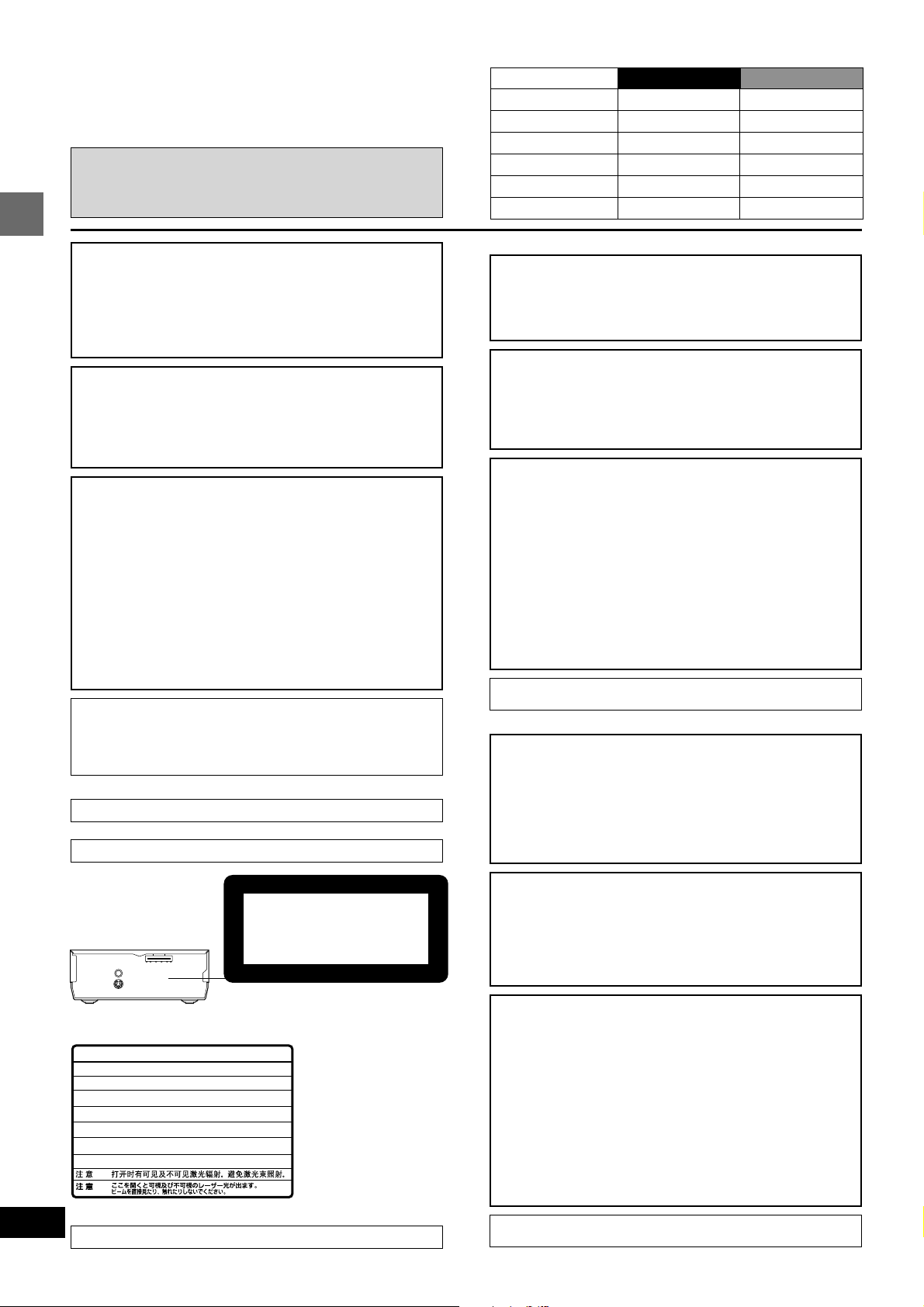
Dear customer
Thank you for purchasing this product.
For optimum performance and safety, please read these instructions
carefully.
These operating instructions are applicable to models
SC-DT300 and SC-DT100.
Unless otherwise indicated, illustrations in these operating
instructions are of SC-DT300.
System
DVD/CD player
AV control receiver
Front speakers
Center speaker
Surround speakers
Subwoofer
SC-DT300
SL-DT300
SA-DT300
SB-DT300
SB-AFC301
SB-AFC301
SB-W300
SC-DT100
SL-DT100
SA-DT100
SB-DT100
SB-AFC301
SB-AFC301
SB-W300
CAUTION!
THIS PRODUCT UTILIZES A LASER.
USE OF CONTROLS OR ADJUSTMENTS OR PERFORMANCE OF
PROCEDURES OTHER THAN THOSE SPECIFIED HEREIN MAY
RESULT IN HAZARDOUS RADIATION EXPOSURE.
DO NOT OPEN COVERS AND DO NOT REPAIR YOURSELF. REFER SERVICING TO QUALIFIED PERSONNEL.
Getting started
WARNING:
TO REDUCE THE RISK OF FIRE, ELECTRIC SHOCK OR PRODUCT DAMAGE, DO NOT EXPOSE THIS APPARATUS TO RAIN,
MOISTURE, DRIPPING OR SPLASHING AND THAT NO OBJECTS
FILLED WITH LIQUIDS, SUCH AS VASES, SHALL BE PLACED
ON THE APPARATUS.
CAUTION!
≥DO NOT INSTALL, OR PLACE THIS UNIT, IN A BOOKCASE,
BUILT-IN CABINET OR IN ANOTHER CONFINED SPACE. ENSURE THE UNIT IS WELL VENTILATED. TO PREVENT RISK OF
ELECTRIC SHOCK OR FIRE HAZARD DUE TO OVERHEATING,
ENSURE THAT CURTAINS AND ANY OTHER MATERIALS DO
NOT OBSTRUCT THE VENTILATION VENTS.
≥DO NOT OBSTRUCT THE UNIT’S VENTILATION OPENINGS
WITH NEWSPAPERS, TABLECLOTHS, CURTAINS, AND SIMILAR ITEMS.
≥DO NOT PLACE SOURCES OF NAKED FLAMES, SUCH AS
LIGHTED CANDLES, ON THE UNIT.
≥DISPOSE OF BATTERIES IN AN ENVIRONMENTALLY FRIEND-
LY MANNER.
This product may receive radio interference caused by mobile telephones during use. If such interference is apparent,
please increase separation between the product and the mobile telephone.
[For\Southeast\Asia]
THIS UNIT IS INTENDED FOR USE IN TROPICAL CLIMATES.
[For\others]
THIS UNIT IS INTENDED FOR USE IN MODERATE CLIMATES.
SUOMI
VAROITUS!
LAITTEEN KÄYTTÄMINEN MUULLA KUIN TÄSSÄ KÄYT-
TÖOHJEESSA MAINITULLA TAVALLA SAATTAA ALTISTAA
KÄYTTÄJÄN TURVALLISUUSLUOKAN 1 YLITTÄVÄLLE
NÄKYMÄTTÖMÄLLE LASERSÄTEILYLLE.
VAROITUS:
TULIPALO-, SÄHKÖISKUVAARAN TAI TUOTETTA KOHTAAVAN
MUUN VAHINGON VÄHENTÄMISEKSI EI LAITETTA SAA ALTISTAA SATEELLE, KOSTEUDELLE, VESIPISAROILLE TAI
ROISKEELLE, EIKÄ NESTETTÄ SISÄLTÄVIÄ ESINEITÄ, KUTEN
ESIMERKIKSI MALJAKOITA, SAA ASETTAA LAITTEEN PÄÄLLE.
VAROITUS!
≥ÄLÄ ASENNA TAI LAITA TÄTÄ LAITETTA KABINET-
TITYYPPISEEN KIRJAKAAPPIIN TAI MUUHUN SULJETTUUN
TILAAN, JOTTA TUULETUS ONNISTUISI. VARMISTA, ETTÄ
VERHO TAI MIKÄÄN MUU MATERIAALI EI HUONONNA TUULETUSTA, JOTTA VÄLTETTÄISIIN YLIKUUMENEMISESTA
JOHTUVA SÄHKÖISKU- TAI TULIPALOVAARA.
≥ÄLÄ PEITÄ LAITTEEN TUULETUSAUKKOJA SANOMALEH-
DELLÄ, PÖYTÄLIINALLA, VERHOLLA TAI MUULLA VASTAAVALLA ESINEELLÄ.
≥ÄLÄ ASETA PALAVAA KYNTTILÄÄ TAI MUUTA AVOTULEN
LÄHDETTÄ LAITTEEN PÄÄLLE.
≥HÄVITÄ PARISTOT LUONTOA VAHINGOITTAMATTOMALLA
TAVALLA.
TÄMÄ LAITE ON TARKOITETTU KÄYTETTÄVÄKSI LEUDOSSA ILMASTOSSA.
NORSK
ADVARSEL!
DETTE PRODUKTET ANVENDER EN LASER.
BETJENING AV KONTROLLER, JUSTERINGER ELLER ANDRE
INNGREP ENN DE SOM ER BESKREVENT I DENNE BRUKSANVISNING, KAN FØRE TIL FARLIG BESTRÅLING.
DEKSLER MÅ IKKE ÅPNES, OG FORSØK ALDRI Å REPARERE
APPARATET PÅ EGENHÅND. ALT SERVICE OG REPARASJONSARBEID MÅ UTFØRES AV KVALIFISERT PERSONELL.
(Back of product)
-
VISIBLE AND INVISIBLE LASER RADIATION WHEN OPEN.
DANGER
AVOID DIRECT EXPOSURE TO BEAM.
-
VISIBLE AND INVISIBLE LASER RADIATION WHEN OPEN.
CAUTION
AVOID EXPOSURE TO BEAM.
-
RAY ONNEMENT LASER VISIBLE ET INVISIBLE EN CAS D’OUVERTURE.
ATTENTION
EXPOSITION DANGEREUSE AU F AISCEA U .
-
SYNLIG OG USYNLIG LASERSTRÅLING VED ÅBNING.
ADVARSEL
UNDGÅ UDSÆTTELSE FOR STRÅLING.
-
AVATTAESSA OLET ALTTIINA NÄKYVÄÄ JA NÄKYMÄTÖN
VARO !
LASERSÄTEILYLLE. ÄLÄ KATSO SÄTEESEEN.
-
SYNLIG OCH OSYNLIG LASERSTRÅLNING NÄR DENNA DEL
VARNING
ÄR ÖPPNAD. BETRAKTA EJ STRÅLEN.
-
SYNLIG OG USYNLIG LASERSTRÅLING NÅR DEKSEL ÅPNES.
ADVARSEL
UNNGÅ EKSPONERING FOR STRÅLEN.
-
SICHTBARE UND UNSICHTBARE LASERSTRAHLUNG, WENN ABDECKUNG
VORSICHT
GEÖFFNET. NICHT DEM STRAHL AUSSETZEN.
-
-
AV control receiver (SA-DT300/SA-DT100)
2
RQT6387
Marking sign is located on bottom of the unit.
CLASS 1
LASER PRODUCT
LUOKAN 1 LASERLAITE
KLASS 1 LASER APPARAT
(FDA 21 CFR)
(IEC60825-1)
(Inside of product)
RQLS0233
(Tuotteen sisällä)
(Produktets innside)
ADVARSEL:
FOR Å REDUSERE FAREN FOR BRANN, ELEKTRISK STØT
ELLER SKADER PÅ PRODUKTET, MÅ DETTE APPARATET IKKE
UTSETTES FOR REGN, FUKTIGHET, VANNDRÅPER ELLER
VANNSPRUT. DET MÅ HELLER IKKE PLASSERES GJENSTANDER FYLT MED VANN, SLIK SOM BLOMSTERVASER, OPPÅ APPARATET.
ADVARSEL!
≥APPARATET MÅ IKKE PLASSERES I EN BOKHYLLE, ET IN-
NEBYGGET KABINETT ELLER ET ANNET LUKKET STED
HVOR VENTILASJONSFORHOLDENE ER UTILSTREKKELIGE.
SØRG FOR AT GARDINER ELLER LIGNENDE IKKE FORVERRER VENTILASJONSFORHOLDENE, SÅ RISIKO FOR ELEKTRISK SJOKK ELLER BRANN FORÅRSAKET AV OVERHETING
UNNGÅS.
≥APPARATETS VENTILASJONSÅPNINGER MÅ IKKE DEKKES
TIL MED AVISER, BORDDUKER , GARDINER OG LIGNENDE.
≥PLASSER IKKE ÅPEN ILD, SLIK SOM LEVENDE LYS, OPPÅ
APPARATET.
≥BRUKTE BATTERIER MÅ KASSERES UTEN FARE FOR MIL-
JØET.
DETTE APPARATET ER BEREGNET TIL BRUK UNDER MODERATE KLIMAFORHOLD.
Page 3
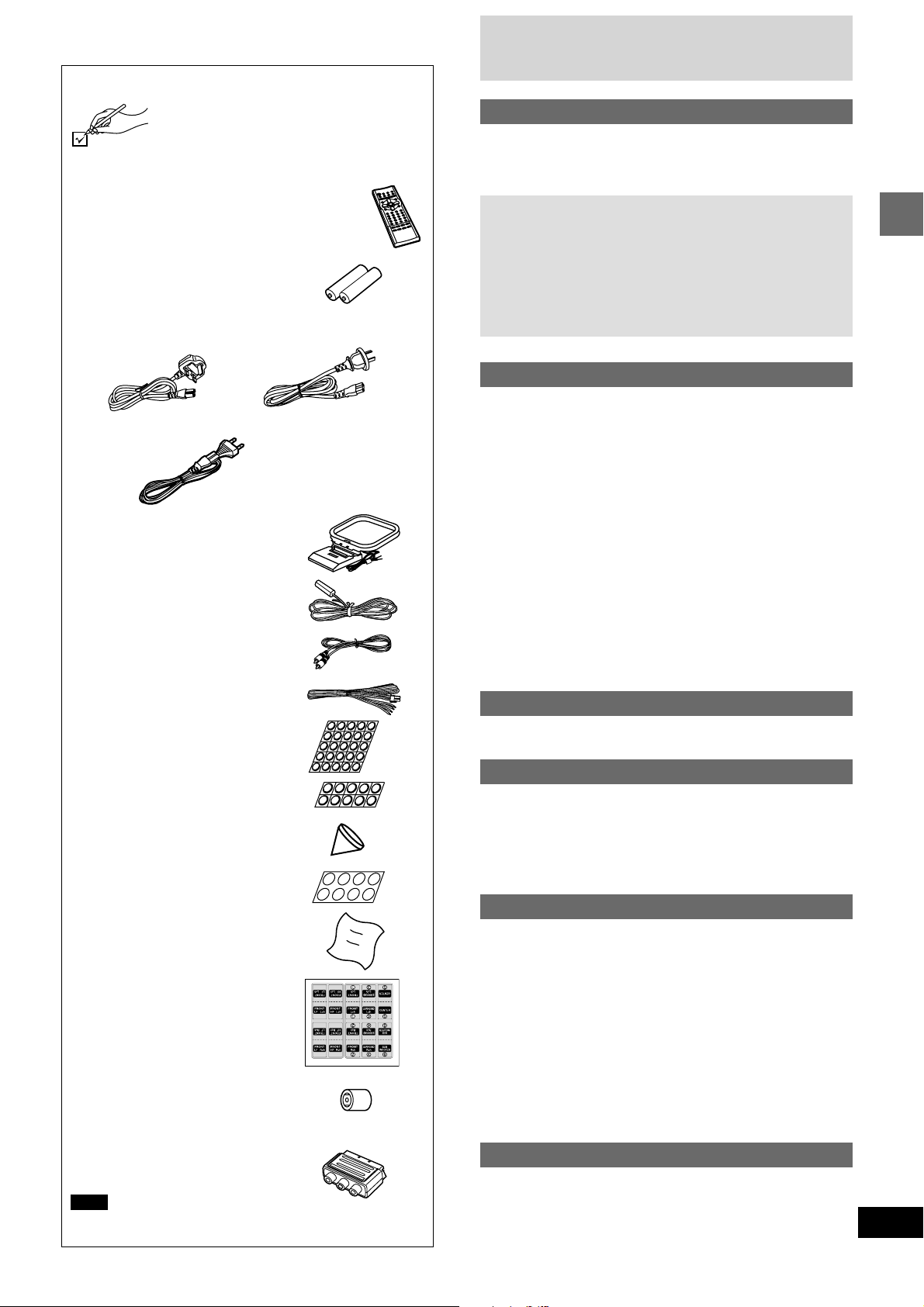
Accessories
Please check and identify the supplied accessories. Use numbers indicated in parentheses
when asking for replacement parts.
∏ 1 Remote control
[DT300] (N2QAJB000049)
[DT100] (For The United Kingdom and
Continental Europe: N2QAJB000048)
(For others: N2QAJB000058)
∏ 2 Batteries
for remote control
∏ 1 AC mains lead
[For\the\United\Kingdom] [For\Australia\and\N.Z.]
(RJA0053-3X) (RJA0035-2X)
[For\others]
(RJA0019-2X)
∏ 1 AM loop antenna
(REK0063)
∏ 1 FM indoor antenna
(RSA0007)
∏ 1 Video cable
(RJL1P019B15)
∏ 2 Speaker cables [DT300]
(REX1129)
∏ 1 Sheet of speaker feet (small)
(25 feet)
∏ 1 Sheet of speaker feet (large)
(10 feet)
∏ 4 Spikes [DT300]
(RGG0210-S)
∏ 1 Sheet of speaker pads [DT300]
(8 pads)
∏ 1 Cleaning cloth
for main unit
(RFE0088-1)
∏ 1 Sheet of speaker-cord stickers
(RQCA0950)
[For\the\United\Kingdom\only]
∏ 1 Antenna plug adaptor
(SJP9009)
[For\the\United\Kingdom,\Continental\Europe\and\Russia\
∏ 1 RCAJ adaptor
(VFA0151-2)
Note
The included AC mains lead is for use with this unit only. Do not
use it with other equipment.
Table of contents
Getting started
Accessories . . . . . . . . . . . . . . . . . . . . . . . . . . . . . . 13
Caution for AC Mains Lead . . . . . . . . . . . . . . . . . 14
Disc information . . . . . . . . . . . . . . . . . . . . . . . . . . 15
Disc handling. . . . . . . . . . . . . . . . . . . . . . . . . . . . . 15
Simple setup
STEP 1
STEP 2
STEP 3
STEP 4
STEP 5
STEP 6
Control reference guide . . . . . . . . . . . . . . . . . . . . 12
Discs—Basic play. . . . . . . . . . . . . . . . . . . . . . . . . 13
Discs—Convenient functions . . . . . . . . . . . . . . . 16
Changing soundtracks, subtitle languages
Using Graphical User Interface (GUI) screens . . 19
The radio: manual tuning . . . . . . . . . . . . . . . . . . . 22
The radio: preset tuning . . . . . . . . . . . . . . . . . . . . 23
Sound field. . . . . . . . . . . . . . . . . . . . . . . . . . . . . . . 24
Convenient functions . . . . . . . . . . . . . . . . . . . . . . 27
Changing settings. . . . . . . . . . . . . . . . . . . . . . . . . 28
Using the remote control with other equipment
Listening to an external source/
Optional antenna connections. . . . . . . . . . . . . . . 32
Safety precautions . . . . . . . . . . . . . . . . . . . . . . . . 33
Glossary. . . . . . . . . . . . . . . . . . . . . . . . . . . . . . . . . 33
Troubleshooting guide . . . . . . . . . . . . . . . . . . . . . 34
Maintenance . . . . . . . . . . . . . . . . . . . . . . . . . . . . . 35
Specifications . . . . . . . . . . . . . . . . . . . . Back cover
Locating. . . . . . . . . . . . . . . . . . . . . . . . . . 6
Connecting the speakers [DT100] . . . . . . 7
Connecting the speakers [DT300] . . . . . . 8
Television and flat cable . . . . . . . . . . . 10
Antennas and AC mains lead . . . . . . . 10
The remote control . . . . . . . . . . . . . . . . 11
Selecting TV screen type . . . . . . . . . . . 11
Disc operations
Playing MP3/Resume function . . . . . . . . . . . . . . . . . . . . . . . . 14
Skipping chapters or tracks . . . . . . . . . . . . . . . . . . . . . . . . . . . 15
Fast forward and rewind—SEARCH. . . . . . . . . . . . . . . . . . . . 15
Slow-motion play . . . . . . . . . . . . . . . . . . . . . . . . . . . . . . . . . . . 15
Frame-by-frame viewing . . . . . . . . . . . . . . . . . . . . . . . . . . . . . 15
Starting play from a selected title or track . . . . . . . . . . . . . . . . 15
Selecting groups to play . . . . . . . . . . . . . . . . . . . . . . . . . . . . . 15
Selecting still pictures—Page Skip . . . . . . . . . . . . . . . . . . . . . 15
A-B repeat play/Repeat play . . . . . . . . . . . . . . . . . . . . . . . . . . 16
To enjoy even higher quality sound—AUDIO ONLY . . . . . . . . 16
All group play/Program play/Random play . . . . . . . . . . . . . . . 17
and angles . . . . . . . . . . . . . . . . . . . . . . . . . . . . . 18
Common procedures . . . . . . . . . . . . . . . . . . . . . . . . . . . . . . . . 19
Disc information. . . . . . . . . . . . . . . . . . . . . . . . . . . . . . . . . . . . 20
Unit information . . . . . . . . . . . . . . . . . . . . . . . . . . . . . . . . . . . . 20
Shuttle screen . . . . . . . . . . . . . . . . . . . . . . . . . . . . . . . . . . . . . 21
Radio operations
Sound quality/sound field operations
DOLBY DIGITAL and DTS/DOLBY PRO LOGIC. . . . . . . . . . . 25
SUPER SURROUND . . . . . . . . . . . . . . . . . . . . . . . . . . . . . . . 26
CENTER FOCUS . . . . . . . . . . . . . . . . . . . . . . . . . . . . . . . . . . 26
Changing sound field and quality . . . . . . . . . . . . . . . . . . . . . . 26
Adjusting the bass . . . . . . . . . . . . . . . . . . . . . . . . . . . . . . . . . . 26
Turning the subwoofer off . . . . . . . . . . . . . . . . . . . . . . . . . . . . 26
Other functions
Muting the volume . . . . . . . . . . . . . . . . . . . . . . . . . . . . . . . . . . 27
Turning off the display . . . . . . . . . . . . . . . . . . . . . . . . . . . . . . . 27
Timer functions . . . . . . . . . . . . . . . . . . . . . . . . . . . . . . . . . . . . 27
Using headphones . . . . . . . . . . . . . . . . . . . . . . . . . . . . . . . . . 27
Language code list . . . . . . . . . . . . . . . . . . . . . . . . . . . . . . . . . 28
Common procedures . . . . . . . . . . . . . . . . . . . . . . . . . . . . . . . . 29
Entering a password (Ratings) . . . . . . . . . . . . . . . . . . . . . . . . 29
Changing the delay time . . . . . . . . . . . . . . . . . . . . . . . . . . . . . 29
. . 30
Recording to other equipment . . . . . . . . . . . . . 31
Reference
Getting started
3
RQT6387
Page 4
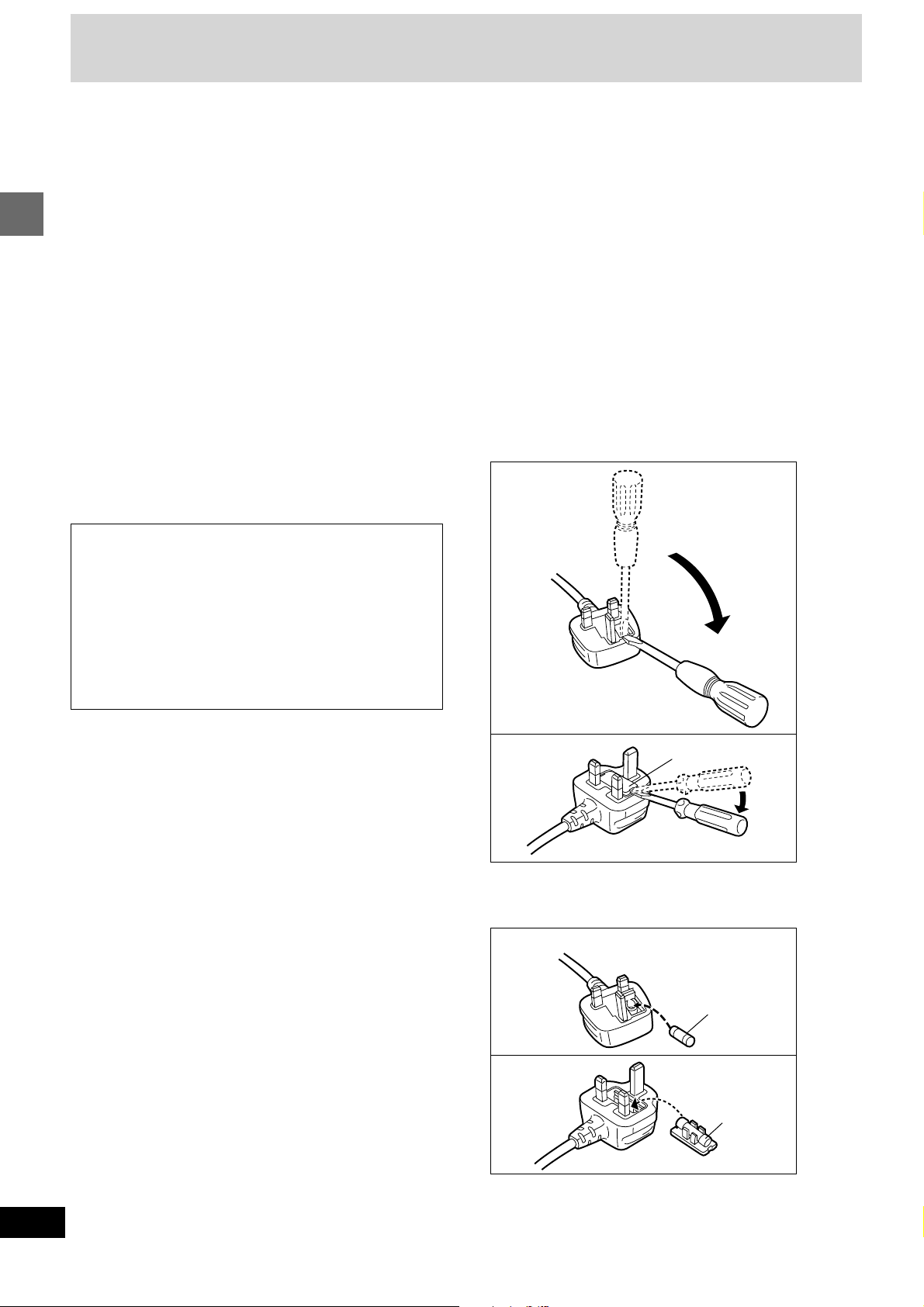
Caution for AC Mains Lead
(For United Kingdom)
(“EB” area code model only)
For your safety, please read the following text
carefully.
This appliance is supplied with a moulded three pin
mains plug for your safety and convenience.
A 5-ampere fuse is fitted in this plug.
Should the fuse need to be replaced please ensure
that the replacement fuse has a rating of 5-ampere
and that it is approved by ASTA or BSI to BS1362.
Check for the ASTA mark Ï or the BSI mark Ì on
Getting started
the body of the fuse.
If the plug contains a removable fuse cover you must
ensure that it is refitted when the fuse is replaced.
If you lose the fuse cover the plug must not be used
until a replacement cover is obtained.
A replacement fuse cover can be purchased from
your local dealer.
CAUTION!
IF THE FITTED MOULDED PLUG IS UNSUITABLE FOR THE SOCKET OUTLET IN YOUR
HOME THEN THE FUSE SHOULD BE REMOVED AND THE PLUG CUT OFF AND DISPOSED OF SAFELY.
THERE IS A DANGER OF SEVERE ELECTRICAL SHOCK IF THE CUT OFF PLUG IS INSERTED INTO ANY 13-AMPERE SOCKET.
WARNING: DO NOT CONNECT EITHER WIRE TO
THE EARTH TERMINAL WHICH IS MARKED WITH
THE LETTER E, BY THE EARTH SYMBOL Ó OR
COLOURED GREEN OR GREEN/YELLOW.
THIS PLUG IS NOT WATERPROOF—KEEP DRY.
Before use
Remove the connector cover.
How to replace the fuse
The location of the fuse differ according to the type of
AC mains plug (figures A and B). Confirm the AC
mains plug fitted and follow the instructions below.
Illustrations may differ from actual AC mains plug.
1. Open the fuse cover with a screwdriver.
Figure A
If a new plug is to be fitted please observe the wiring
code as stated below.
If in any doubt please consult a qualified electrician.
IMPORTANT
The wires in this mains lead are coloured in accordance with the following code:
Blue: Neutral, Brown: Live.
As these colours may not correspond with the coloured markings identifying the terminals in your plug,
proceed as follows:
The wire which is coloured Blue must be connected to
the terminal which is marked with the letter N or coloured Black or Blue.
The wire which is coloured Brown must be connected
to the terminal which is marked with the letter L or coloured Brown or Red.
Figure B
2. Replace the fuse and close or attach the fuse
cover.
Figure A
Figure B
Fuse cover
Fuse
(5 ampere)
Fuse
(5 ampere)
4
RQT6387
Page 5
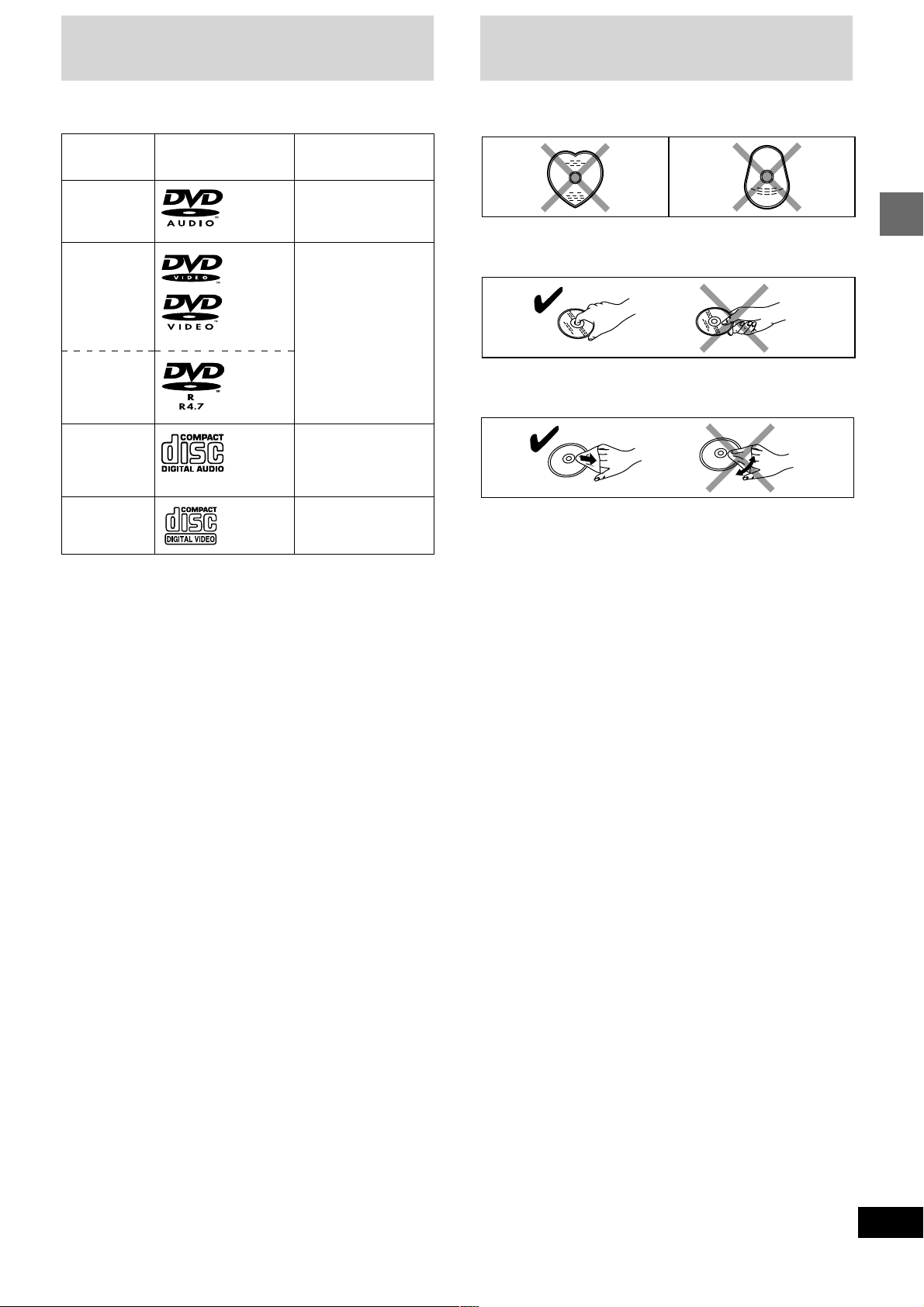
Disc information
Disc handling
∫ Discs that can be played
LogoDisc type
[DT300]
DVD-Audio
DVD-Video
DVD-R
Audio CD
Video CD
Indication used in
instructions
[DVD-A]
[DVD-V]
[CD]
(Including CD-R/RW
and discs recorded
with MP3)
[VCD]
Do not use irregularly shaped discs, such as heart-shaped.
(These can damage the unit.)
∫ How to hold a disc
Do not touch the recorded surface.
Getting started
∫ If the surface is dirty
Wipe it with a damp cloth and then wipe dry.
∫ If the disc is brought from a cold to a warm
environment, moisture may form on the disc
Wipe with a soft, dry, lint-free cloth before using the disc.
∫ Discs that cannot be played
DVD-Audio([DT100]), DVD-ROM, DVD-RAM, CD-ROM, CDV, CD-G,
iRW, DVD-RW, CVD, SVCD, SACD, Divx Video Discs and Photo
CD.
∫ Playing DVDs and Video CDs
The producer of these discs can control how they are played so you
may not always be able to control play as described in these operating instructions. Read the disc’s instructions carefully.
∫ Video systems
This unit can play both the PAL and NTSC video systems. To view
PAL or NTSC, however, your television must match the system used
on the disc.
PAL discs cannot be correctly viewed on an NTSC television. NTSC
can be correctly viewed on a PAL television by converting the video
signal to PAL 60 (➡ page 28, Video—NTSC Disc Output).
∫ CD-R and CD-RW discs
This unit can play CD-DA (digital audio) and video CD format audio
CD-R and CD-RW that have been finalized (a process that enables
CD-R/CD-RW players to play audio CD-R and CD-RW) upon completion of recording.
It may not be able to play some CD-R or CD-RW due to the condition
of the recording.
∫ DVD-R discs
Panasonic DVD-R recorded and finalized on a Panasonic DVD video
recorder are played as DVD-Video on this unit.
It may not be possible to play these discs in all cases due to the type
of disc or condition of the recording.
∫ Handling precautions
≥Do not write on the label side with a ball-point pen or other writing
instrument.
≥Do not use record cleaning sprays, benzine, thinner, static electric-
ity prevention liquids or any other solvent.
≥Do not attach labels or stickers to discs. (Do not use discs with
exposed adhesive from tape or left over peeled-off stickers.)
≥Do not use scratch-proof protectors or covers.
≥Do not use discs printed with label printers available on the market.
∫ Do not place or store discs in the following
places
≥Locations exposed to direct sunlight
≥Humid or dusty locations
≥Locations directly exposed to a heat vent or heating appliance
5
RQT6387
Page 6
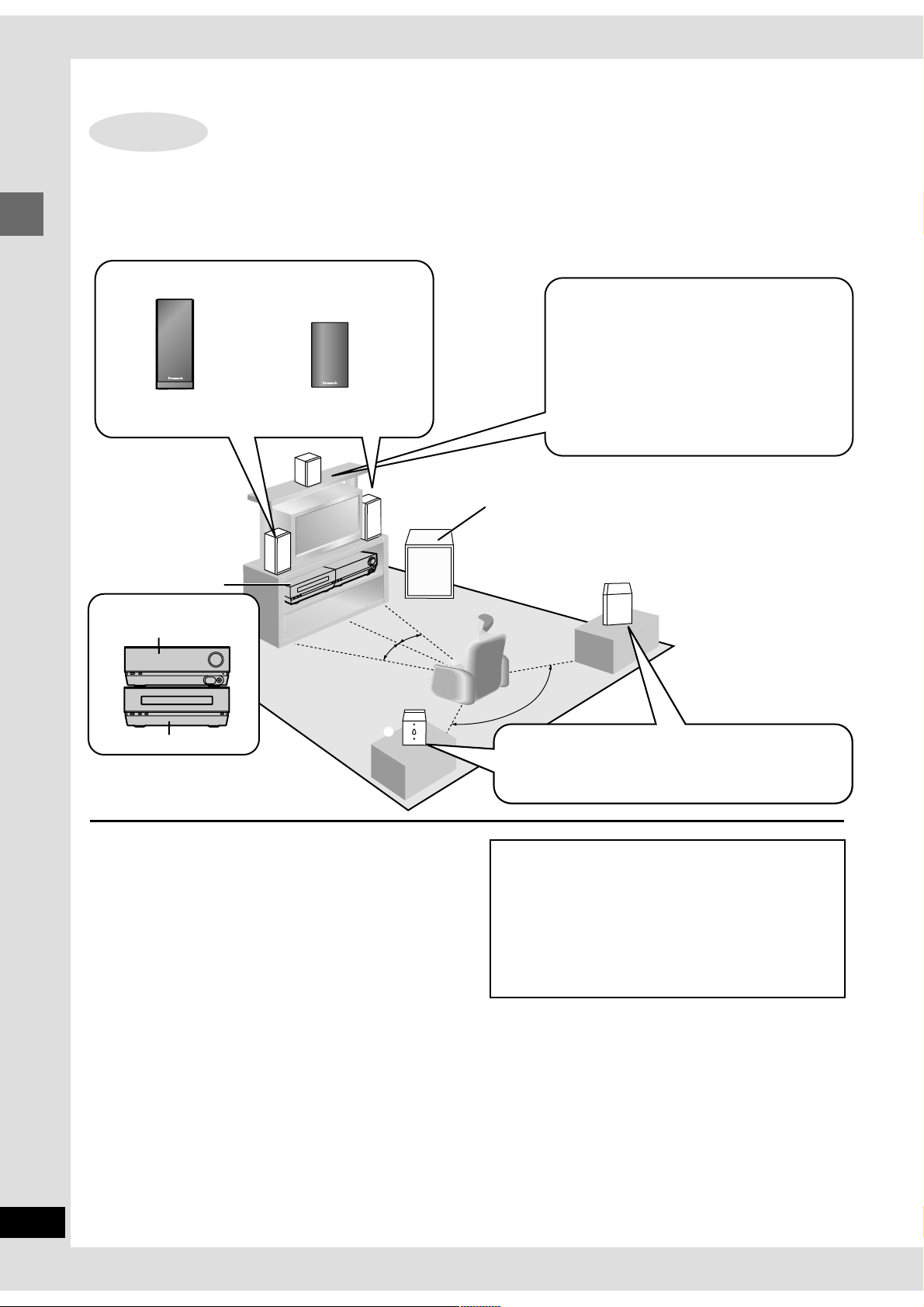
120
˚
30
˚
30
˚
2
4
6
5
<
;
1
<
P
W
R
Í
/
I
S
E
L
E
C
T
V
O
L
U
M
E
D
O
W
N
U
P
P
L
A
Y
/R
E
C
1
3
Simple setup
STEP
Use only supplied speakers
Using other speakers can damage the unit and sound quality will be negatively affected.
Set the speakers up on an even surface to prevent them from falling. Take proper precautions to prevent the speakers from falling if you
cannot set them up on an even surface.
Place the front, center, and surround speakers at approximately the same distance from the seating position. The angles in the diagram are
approximate.
Front speakers (1 Left 2 Right)
[DT300] SB-DT300 [DT100] SB-DT100
Simple setup
≥Place it at least 15 cm away from wall surfaces to avoid
distortion and unwanted acoustical effects.
≥The left and right speakers are the same.
Main unit
Keep your speakers
at least 10 mm away
from the system for
proper ventilation.
1
Locating [DT300] ]DT100]
Center speaker (5) SB-AFC301
≥You can also put this speaker directly under the
television.
≥Do not place the center speaker on the main unit
as sound quality will be affected.
≥Vibration caused by the center speaker can dis-
rupt the picture if it is placed directly on the television. Put the center speaker on a rack or shelf.
Subwoofer (6) SB-W300
Place near the television, on the floor or a sturdy shelf so
that it won’t cause vibration.
Stacking
AV control receiver
DVD/CD Player
≥After you have completed setup and connection, wind the ex-
cess cord and keep together with string.
≥The front speaker nets can be removed.
Notes on speaker use
≥You can damage your speakers and shorten their useful life if
you play sound at high levels over extended periods.
≥Reduce the volume in the following cases to avoid damage.
–When playing distorted sound.
–When the speakers are receiving howling from a microphone
or record player, noise from FM broadcasts, or continuous sig-
nals from an oscillator, test disc, or electronic instrument.
–When adjusting the sound quality.
–When turning the unit on or off.
Surround speakers (3 Left 4 Right) SB-AFC301
Place either side of the seating position, or slightly to the
rear, about 1 meter higher than ear level.
≥The left and right speakers are the same.
Caution
≥Use the speakers only with the recommended system.
Failure to do so may lead to damage to the amplifier
and/or the speakers, and may result in the risk of fire.
Consult a qualified service person if damage has occurred or if you experience a sudden change in performance.
≥Do not attempt to attach these speakers to walls using
methods other than those described in this manual.
If irregular coloring occurs on your television
These speakers are designed to be used close to a television, but
the picture may be affected with some televisions and setup combinations.
If this occurs, turn the television off for about 30 minutes.
The television’s demagnetizing function should correct the
problem. If it persists, move the speakers further away from the
television.
6
RQT6387
Page 7
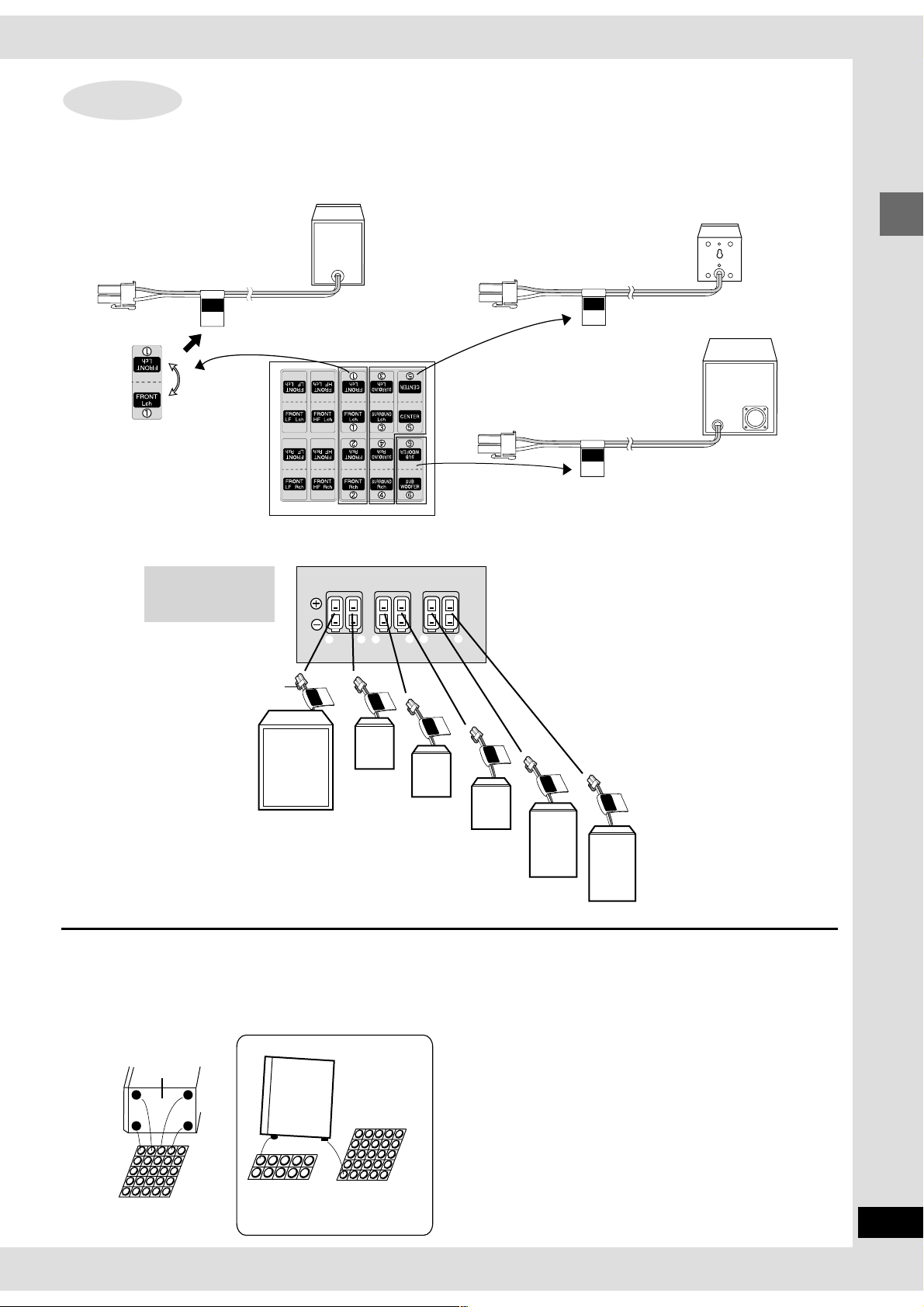
STEP
2
Connecting the speakers [DT100]
1 Attach the stickers to the speaker cords.
Attach the speaker-cord stickers to make connection easier.
FRONT L, R
e.g.) FRONT L
FRONT
L ch
1
speaker-cord stickers
2 Connecting
Match the labels on the speaker stickers with the labels on the terminals.
AV control receiver
Insert with the hook
down, until it clicks
into place.
SUB
WOOFER
6
CENTER
FRONT HF/LFSURROUND
1
2
5
3
4
L
RLR
SURROUND, CENTER
e.g.) CENTER
CENTER
5
SUBWOOFER
SUB
WOOFER
6
Simple setup
Hook
R
FE
B
O
SU
O
6
W
5
CENTER
CENTER
SURROUND(R)
4
Rch
SURROUND
Lch
SURROUND
3
2
Rch
FRONT
Lch
FRONT
1
SUBWOOFER
SURROUND(L)
FRONT(R)
FRONT(L)
To disconnect
Press on the hook and pull.
3 Attach the speaker feet.
≥Attach the speaker feet to the bases of the speakers to help stop them from moving due to vibration.
≥You can set the speakers up at an angle by attaching two large speaker feet to the front of each speaker.
To face up
Base
Sheet of
speaker feet
(small )
Sheet of
speaker feet
(large)
Sheet of
speaker feet
(small )
To attach center and surround speakers to a wall or
speaker stands (➡ page 9)
7
RQT6387
Page 8
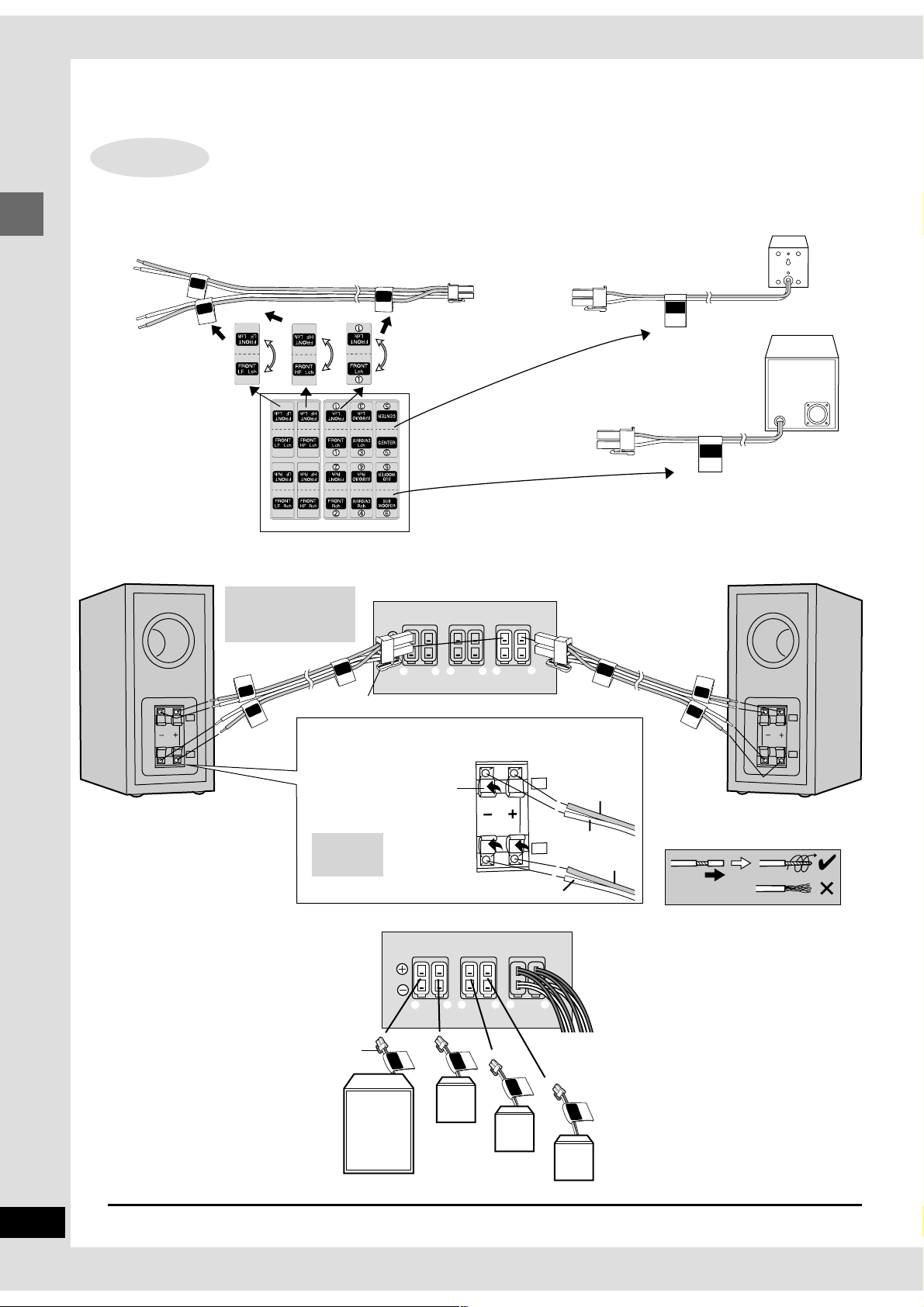
Simple setup
STEP
These front speakers are bi-wired for high quality sound reproduction.
1 Attach the stickers to the speaker cords.
Attach the speaker-cord stickers to make connection easier.
FRONT L, R
e.g.) FRONT L
Simple setup
2 Connecting
Match the labels on the speaker stickers with the labels on the terminals.
FRONT
2
F
R
O
H
F
L
FRONT
Connecting the speakers [DT300]
N
T
c
h
LF Lch
Insert with the hook
down, until it clicks
into place.
T
N
O
R
F
h
c
L
1
speaker-cord stickers
AV control receiver
SUB
CENTER
WOOFER
SURROUND, CENTER
e.g.) CENTER
CENTER
5
SUBWOOFER
SUB
WOOFER
6
FRONT HF/LFSURROUND
T
N
O
R
F
h
c
R
H
F
R
c
h
F
R
O
N
T
FRONT
F
H
LF Rch
2
Hook
6
4
5
3
R
L
1
2
R
L
FRO
N
T
L ch
1
F Lch
H
T
N
O
FR
F
R
O
N
L
T
F
L
c
h
To prevent damage to circuitry, never short-circuit pos-
F
L
itive (r) and negative (s) speaker wires.
Push the lever in the di-
Silver
FRONT HF/LFSURROUND
2
3
21
L
R
UND
h
O
c
4
R
RR
SU
HF
Copper
Silver
LF
1
L
D
UN
h
c
RO
L
R
SU
Copper
3
rection indicated by the
Right Left
allow, insert the wire,
then release the lever.
Copper: r
HF: High Frequency
Silver: s
LF: Low Frequency
SURROUND, CENTER, SUBWOOFER
Hook
AV control receiver
SUB
CENTER
WOOFER
5
4
6
R
6
SUB
OOFE
W
R
R
E
T
N
E
C
5
CENTER
F
H
LF
8
RQT6387
To disconnect
Press on the hook and pull.
SUBWOOFER
SURROUND(R)
SURROUND(L)
Page 9
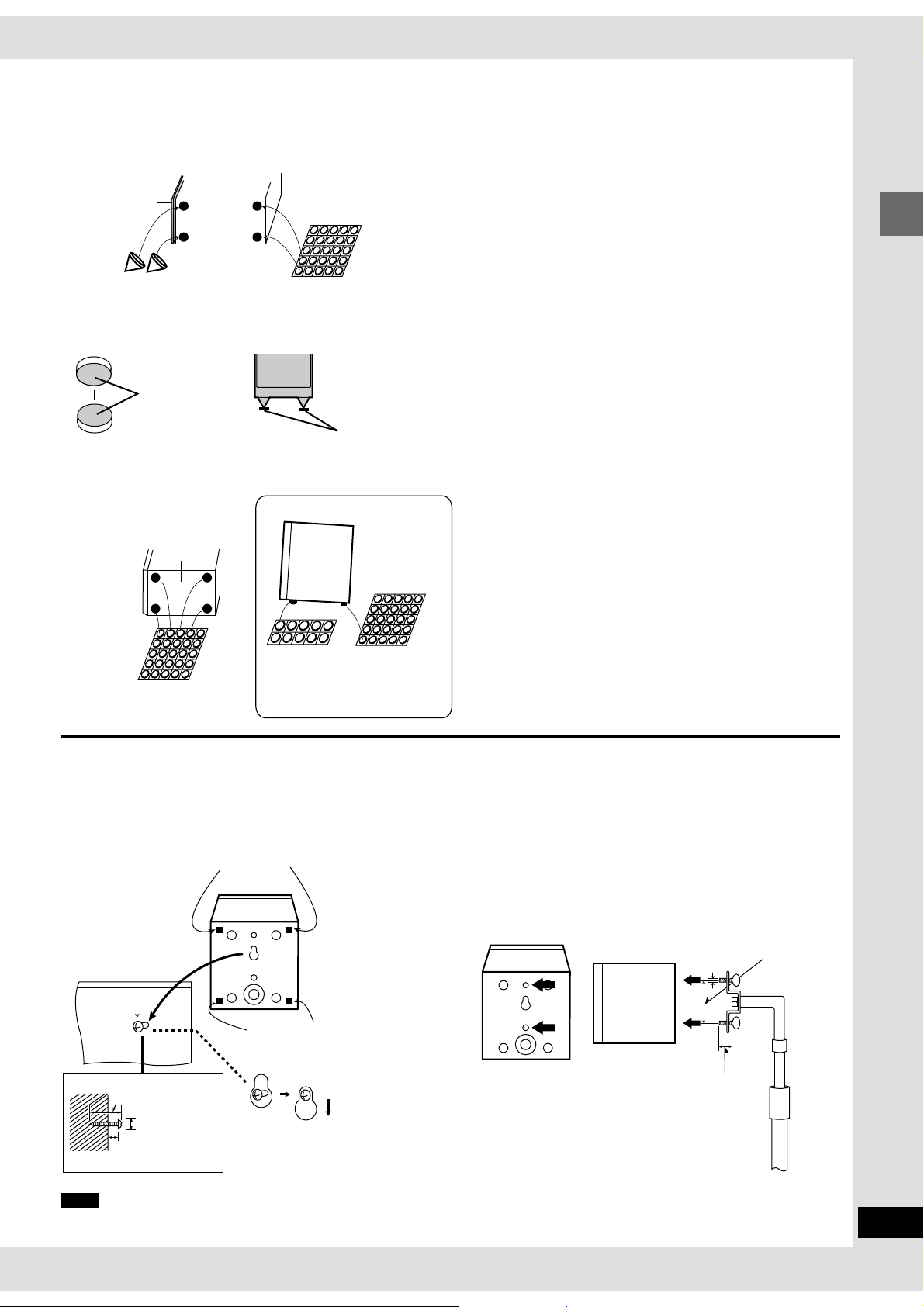
3 Attach the spikes and speaker feet to the bases of the front speakers.
These help stop the speakers from moving due to vibration and also change their angle.
Speaker net
Spikes
To protect surfaces from scratching
1. Adhere two pads together. 2. Place the pads under the spikes.
Adhesive
surface
≥If you put the speakers in a position where it is not appropriate to attach the spikes, attach speaker feet in ther place.
≥Use speaker feet for the remaining speakers.
≥You can set the surround and center speakers up at an angle by attaching two large speaker feet to the front.
To face up
Base
Sheet of
speaker feet
(small )
Pads
≥Remove the seals from the adhesive surfaces of the spikes and
speaker feet.
≥Be sure to attach the spikes to the front of the speaker's base.
Simple setup
Sheet of
speaker feet
(small)
Sheet of
speaker feet
(small )
Sheet of
speaker feet
(large)
[DT300] ]DT100]
Attaching to a wall
Center and surround speakers can be attached to a wall.
Set the speaker onto screw and slide through bracket to lock into
position.
Screw
(not included)
30–35 mm
Speaker feet
Speaker feet
Attaching to speaker stands
Ensure the following conditions are met when you purchase your
speaker stands.
≥Observe the diameter and length of the screws and the distance
between screws as shown in the diagram.
≥The stands must be able to support over 10 kg .
≥The stands must be stable even if the speakers are in a high
position.
Attach the stands
with these holes.
5 mm,
pitch 0.8 mm
Plate thickness
plus 7 to 10 mm
60 mm
7.5–9.5 mm
7–9 mm
Note
The wall or pillar on which the speakers are to be attached should
be capable of supporting 10 kg per screw.
Speaker stand
(not included)
9
RQT6387
Page 10
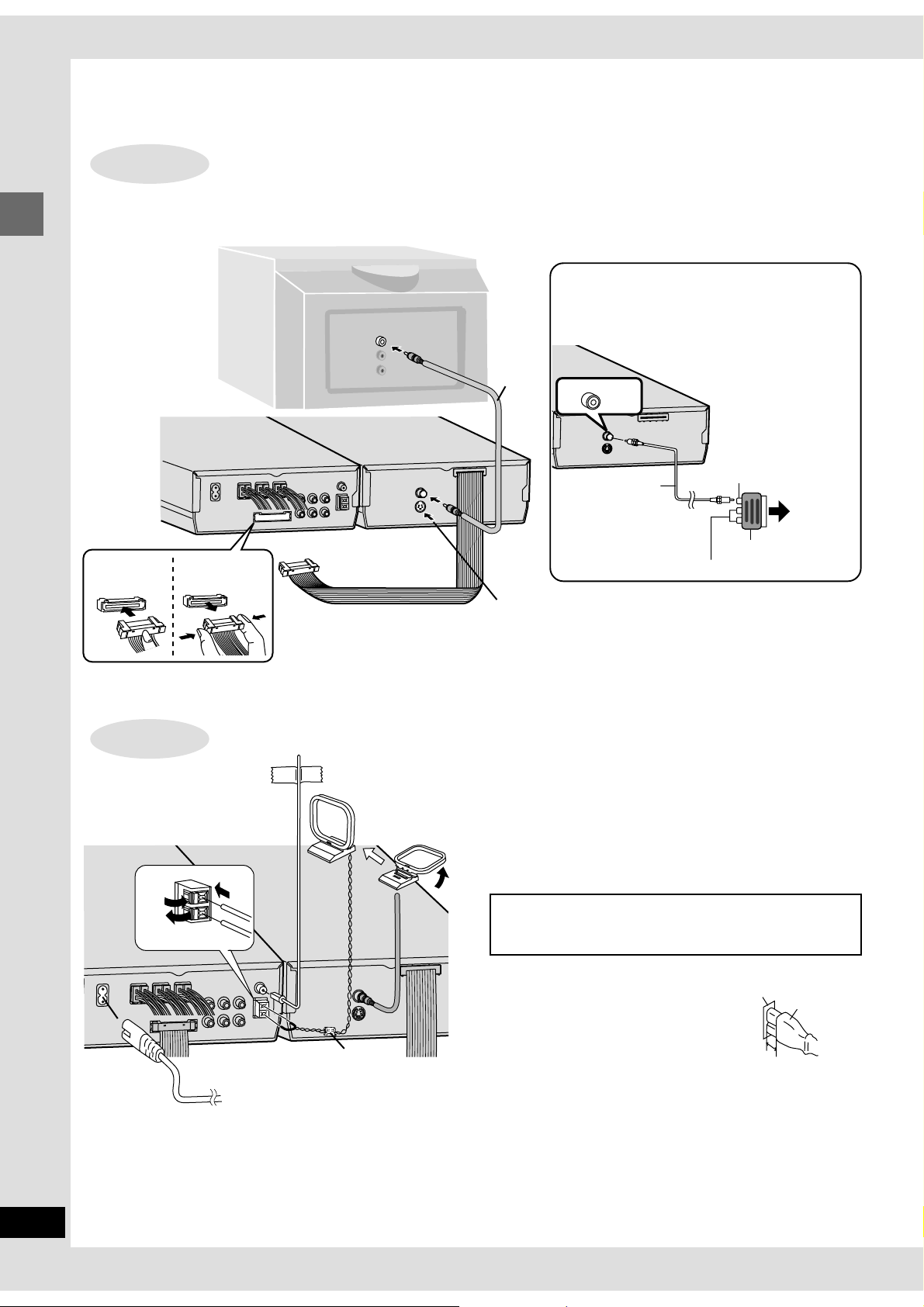
AC IN
VIDEO
OUT
S-VIDEO
OUT
Simple setup
STEP
Connect directly to your television.
Do not connect the unit through a video cassette recorder, because the picture may not be played correctly due to the copy guard.
Simple setup
To connect
cable
3
To unplug
cable
1
Television and flat cable [DT300] ]DT100]
[For\the\United\Kingdom,\Continental\Eupope\and\Russia]
Use the RCAJ adaptor (included) if your television
has a 21-pin SCART terminal. You do not have to
VIDEO
IN
1
2
Video
cable
(included)
S-VIDEO OUT terminal
The S-video terminal achieves a more vivid picture than the VIDEO
OUT terminal by separating the chrominance (C) and luminance(Y)
signals. (Actual results depend on the television.)
connect anything to the AUDIO terminals.
VIDEO
UT
O
Video cable
(included)
Audio terminals
Video terminal
To your
television
RCAJ adaptor
10
RQT6387
STEP
4
FM indoor antenna
Fix the other end of the antenna
where reception is best.
3
1
AC mains lead (included)
≥Leave the noise filter attached.
2
1
To household
mains socket
Antennas and AC mains lead [DT300] ]DT100]
Adhesive tape
AM loop antenna
Stand the antenna up on its base.
Keep loose antenna cord away from other wires and cords.
[For\the\United\Kingdom\only]
BE SURE TO READ THE CAUTION FOR THE AC MAINS
LEAD ON PAGE 4 BEFORE CONNECTION.
Noise filter
Insertion of connector
Even when the connector is perfectly
inserted, depending on the type of inlet
used, the front part of the connector
may jut out as shown in the drawing.
However there is no problem using the unit.
Conserving power
The unit consumes power (approx. 0.7 W) even when it is turned off
with [Í]. To save power when the unit is not to be used for a long time,
unplug it from the household mains socket. Remember to reset the radio stations and any other memory items before using the unit again.
For your reference
Information you enter into the unit’s memory remains intact for up to
a week after the AC mains lead is disconnected.
Appliance inlet
Approx. 6 mm
Connector
Page 11
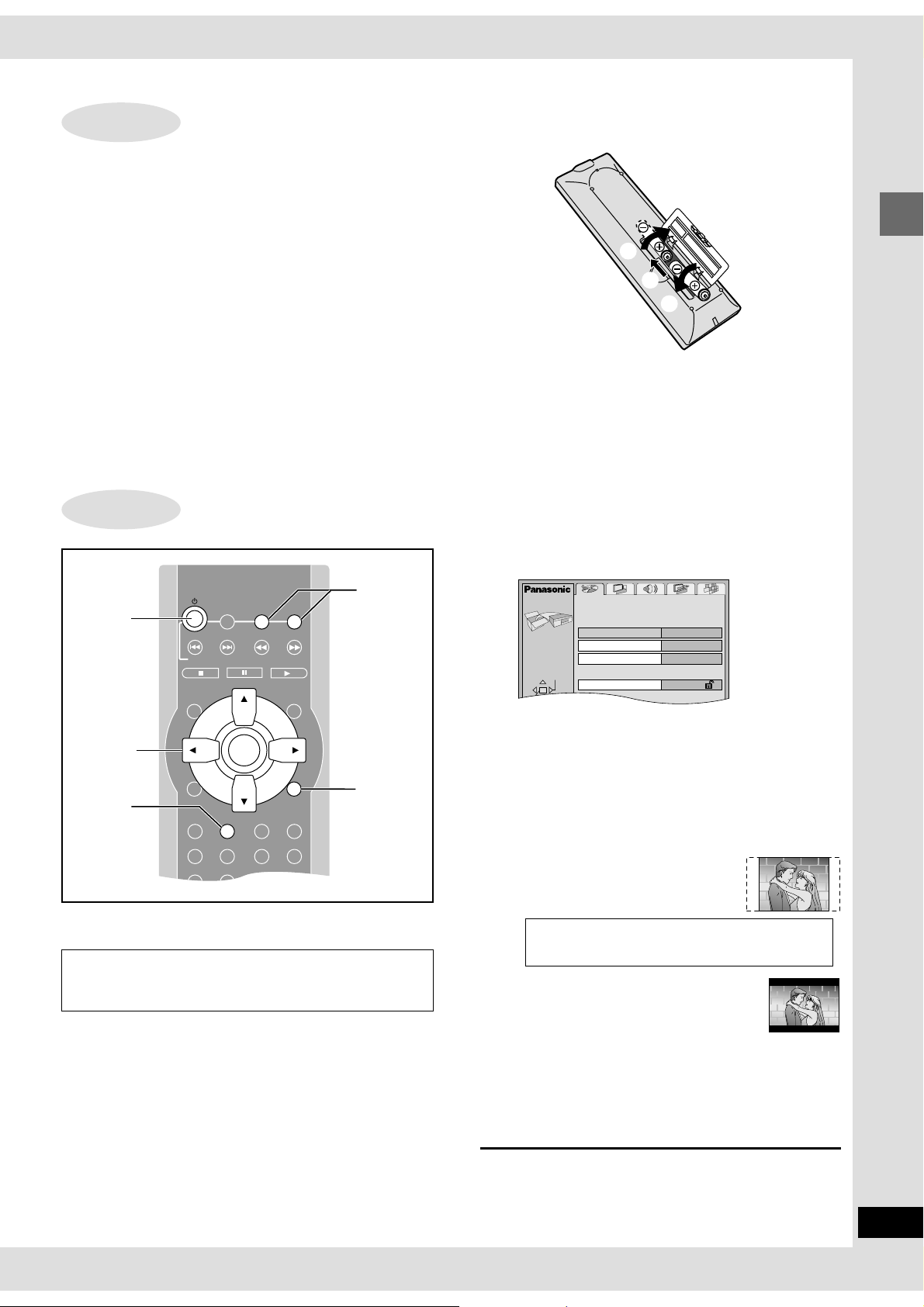
STEP
1
2
3
SLOW/SEARCH
MENUTOP MENU
CH
SELECT
TEST
ENTER
SET
OSD
TIMER
RDS
PLAY MODE
DISPLAY
SETUP
AUDIO
ANGLE
SUBTITLE
RETURN
GROUP
X
TUNER/BAND
TV
FM MODE
W
123
456
2
1·3
5·6·7
4·8
5
The remote control [DT300] ]DT100]
∫ Batteries
Do not;
≥mix old and new batteries.
≥use different types at the same time.
≥heat or expose to flame.
≥take apart or short circuit.
≥attempt to recharge alkaline or manganese batteries.
≥use batteries if the covering has been peeled off.
Mishandling of batteries can cause electrolyte leakage which can
damage items the fluid contacts and may cause a fire.
Remove if the remote control is not going to be used for a long period
of time. Store in a cool, dark place.
STEP
6
Selecting TV screen type [DT300] ]DT100]
DVD/CD
SKIP
VCR TV/AV
AUDIO ONLY
R6, AA, UM-3
≥Insert so the poles (i and j) match those in the remote control.
≥Do not use rechargeable type batteries.
∫ Use
Aim at the sensor, avoiding obstacles, at a maximum range of 7 m
directly in front of the unit.
4 Press [SETUP] to show the menus.
SELECT
Disc
Audio
Subtitle
Menus
Ratings
English
Automatic
English
Level 8
SETUP
Simple setup
PAGE
Change the setting to suit your television.
The menu language is set to English, but you can change it
(➡ page 28, Display— Menu Language). English is used in
the examples.
Preparation
Turn on the television and select the appropriate video input on the
television to suit the connections for the unit.
1
Press either [DVD/CD] or [TUNER/BAND]
to set the remote control to operate this
unit.
2
Press [Í] to turn on the unit.
3
Press [DVD/CD] to
select “DVD”
RETURN
.
5
Press [2, 1] to select the “Video” tab.
6 Press [3, 4] to select “TV Aspect”
and press [ENTER].
7 Press [3, 4] to select the item and
press [ENTER].
≥4:3 Pan&Scan (Factory preset)
Select if you have a regular
television and to view 16:9 software
in the pan and scan style.
16:9 software prohibited from being shown in the pan
and scan style will appear in the letterbox style despite the setting here.
≥4:3 Letterbox
Select if you have a regular
television and to view 16:9 software
in the letterbox style.
≥16:9
Select if you have a widescreen (16:9) television.
Use the television’s screen modes to change the way the
picture is shown.
8 Press [SETUP] to end the settings.
To return to the previous screen
Press [RETURN].
11
RQT6387
Page 12

Control reference guide
1
2
3
4
5
6
Getting started
7
8
9
:
;
<
=
>
?
@
A
X
VCR TV/AV
GROUP
OSD
TIMER
RDS
PLAY MODE
DISPLAY
A-B REPEAT
REPEAT
POSITION
MEMORY
SHIFT
FM MODE
TUNER/BAND
TV
SKIP
SUBWOOFER
SURROUND
SLOW/SEARCH
W
AUDIO ONLY
ENTER
SET
AUDIO
SETUP
123
456
78
CANCEL
0
PL
LEVEL
CH SELECTD.MIXCENTER FOCUS
MUTING
SUPER
TV
VOLUME
DVD/CD
MENUTOP MENU
PAGE
RETURN
ANGLE
SUBTITLE
9
S10/-/--
SFC
TEST
B
C
D
E
F
G
H
I
J
K
L
M
N
O
Remote control
1 TV button [TV] . . . . . . . . . . . . . . . . . . . . . . . . . . . . . . . . . . . 30
2 Standby/on button [Í] . . . . . . . . . . . . . . . . . . . . . . . . . . . . 11
3 Skip, Channel select, VCR, TV/AV buttons
[:, 9,
4 Stop buttons [∫] . . . . . . . . . . . . . . . . . . . . . . . . . . . . . . . . . 13
5 Top menu button [TOP MENU] . . . . . . . . . . . . . . . . . . . . . . 14
6 Cursor buttons [3, 4, 2, 1]/
Enter, SET button [ENTER, SET] . . . . . . . . . . . . . . . . . 11, 23
[DT300] These buttons have the following functions.
[3]:[AUDIO ONLY] . . . . . . . . . . . . . . . . . . . . . . . . . . . . . . . 16
[2]:[GROUP] . . . . . . . . . . . . . . . . . . . . . . . . . . . . . . . . . . . . 15
[1]:[PAGE] . . . . . . . . . . . . . . . . . . . . . . . . . . . . . . . . . . . . . . 15
7 GUI display button [OSD] . . . . . . . . . . . . . . . . . . . . . . . . . . 19
8 Setting button [SETUP] . . . . . . . . . . . . . . . . . . . . . . . . . . . 011
9 [For\the\United\Kingdom,\Continental\Europe\and\Russia]
RDS, Timer button [RDS, TIMER] . . . . . . . . . . . . . . . . . 22, 27
[For\Southeast\Asia,\Australia\and\N.Z.]
Timer button [TIMER] . . . . . . . . . . . . . . . . . . . . . . . . . . . . . 27
: Play mode button [PLAY MODE] . . . . . . . . . . . . . . . . . . . . 17
; FL display button [DISPLAY] . . . . . . . . . . . . . . . . . . . . . . . 27
< A-B Repeat button [A-B REPEAT] . . . . . . . . . . . . . . . . . . . 16
= Repeat button [REPEAT] . . . . . . . . . . . . . . . . . . . . . . . . . . 16
> Position memory, Center focus button
[POSITION MEMORY, CENTER FOCUS] . . . . . . . . . . 14, 26
? Subwoofer level, Down mix button
[SUBWOOFER LEVEL, D.MIX] . . . . . . . . . . . . . . . . . . . 25, 26
@ Shift button [SHIFT]
To operate functions labeled in orange, press [SHIFT] and
the corresponding button at the same time.
X X
X,
X X
WW
W,
WW
VCR,
TV/AV] . . . . . . . . . . . . . . . 15, 22, 30
12
RQT6387
Í/I
SELECT
P
Q
EF
4
V
DOWN UP
R
S
T
WAKE
W
<;1
VOLUME
U
A Muting, Super surround button
[MUTING, SUPER SURROUND] . . . . . . . . . . . . . . . . . . 26, 27
B Tuner/Band, FM mode button
[TUNER/BAND, FM MODE] . . . . . . . . . . . . . . . . . . . . . . 11, 22
C DVD/CD button [DVD/CD] . . . . . . . . . . . . . . . . . . . . . . . . . . 11
D Slow/Search buttons [6, 5, SLOW/SEARCH] . . . . . . 15
E Play button [1] . . . . . . . . . . . . . . . . . . . . . . . . . . . . . . . . . . 13
F Pause button [;] . . . . . . . . . . . . . . . . . . . . . . . . . . . . . . . . . 13
G
Menu
button [
MENU
] . . . . . . . . . . . . . . . . . . . . . . . . . . . . . . 14
H Return, Angle button [RETURN, ANGLE] . . . . . . . . . . 11, 18
I Audio button [AUDIO] . . . . . . . . . . . . . . . . . . . . . . . . . . . . . 18
J Subtitle button [SUBTITLE] . . . . . . . . . . . . . . . . . . . . . . . . 18
K Numbered buttons [1–9, 0, S10/-/--] . . . . . . . . . . . . . . . . . 14
L Cancel button [CANCEL] . . . . . . . . . . . . . . . . . . . . . . . . . . 17
M Sound field control, Test button [SFC, TEST] . . . . . . 25, 26
N Dolby Pro Logic, Speaker channel select button
[ÎPL, CH SELECT] . . . . . . . . . . . . . . . . . . . . . . . . . . . . . . 25
ss
O Volume, TV Volume buttons [
rr
s,
r,TV VOLUME] . . . . 13, 30
ss
rr
Main unit
Buttons 4, E and F function the same as the controls on the remote control.
P Standby/on switch [Í/I]
Press to switch the unit from on to standby mode or vice versa.
In standby mode, the unit is still consuming a small amount of
power.
Standby/on indicator
When the unit is connected to the AC mains supply, this indicator
lights red in standby mode and lights green when the unit is
turned on.
Q Select button [SELECT] . . . . . . . . . . . . . . . . . . . . . . . . . . . 13
R Remote control signal sensor
S Volume control [VOLUME, DOWN, UP] . . . . . . . . . . . . . . . 13
T Headphone jack [Ë] . . . . . . . . . . . . . . . . . . . . . . . . . . . . . . 27
U Wake timer indicator [WAKE] . . . . . . . . . . . . . . . . . . . . . . . 27
V Disc tray . . . . . . . . . . . . . . . . . . . . . . . . . . . . . . . . . . . . . . . . 13
W Open/close button [<] . . . . . . . . . . . . . . . . . . . . . . . . . . . . 13
Page 13

Discs—Basic play
SELECT
Í/I
SELECT
5
FM MODE
TUNER/BAND
TV
2
∫
SKIP
X
VCR TV/AV
W
AUDIO ONLY
SLOW/SEARCH
DVD/CD
MENUTOP MENU
7
DOWN UP
1·3
;
6
WAKE
4
VOLUME
[DVD-A] [DVD-V] [CD] [VCD]
Preparation
Turn on the television and select the appropriate video input on the
television to suit the connections for the unit.
1
Press either [DVD/CD] or [TUNER/
BAND] to set the remote control to operate this unit.
2
Press [Í] to turn on the unit.
3 Press [DVD/CD] to select “DVD” as
the source.
≥Main unit: Press [SELECT].
Each time you press the button:
<;1
DVD>TV<AUX>>VCR<EXT>>FM>AM
^--------------------------------------------------------------------}
4 Press [<] to open the disc tray.
5 Place the disc on the disc tray.
Press again to close and start play.
Label must face upward.
(With double-sided discs,
load so the label for the side
you want to play is facing
up.)
Disc operations
6 If play doesn’t start after step 5
Press [1] (PLAY).
GROUP
OSD
TIMER
RDS
PLAY MODE
DISPLAY
A-B REPEAT
REPEAT
POSITION
MEMORY
SHIFT
ENTER
SET
RETURN
SUBTITLE
AUDIO
SETUP
123
456
78
CANCEL
SUBWOOFER
LEVEL
MUTING
SUPER
SURROUND
0
CH SELECTD.MIXCENTER FOCUS
TV VOLUME
S10/-/--
PL
ANGLE
9
SFC
TEST
PAGE
7
7 Adjust the volume.
∫ When “D.MIX” is flashing (➡ page 25)
∫ To stop play
Press [∫] (➡ page 14, Resume function).
∫ To pause play
Press [;] during play.
Press [1] (PLAY) to restart play.
Note
≥If “$” appears on the television
The operation is prohibited by the unit or disc.
≥The disc continues to rotate while the menu is displayed even after
you finish playing an item. Press [∫] when you finish to preserve
the unit’s motor and your television screen.
≥Volume may be lower when playing DVDs than when playing other
discs or during television broadcasts.
If you turn the volume up, be sure to reduce the volume again be-
fore playing other sources so that a sudden increase in output does
not occur.
13
RQT6387
Page 14

Discs—Basic play
Position memorized
Press PLAY to Preview Chapters
Press PLAY to Chapter Review
Playing MP3
SKIP
:, 9
∫
TOP MENU
Disc operations
CANCEL
POSITION
MEMORY
SHIFT
X
VCR TV/AV
GROUP
OSD
TIMER
RDS
PLAY MODE
DISPLAY
A-B REPEAT
REPEAT
POSITION
MEMORY
SHIFT
FM MODE
TUNER/BAND
TV
SKIP
SUBWOOFER
SURROUND
SLOW/SEARCH
W
AUDIO ONLY
ENTER
SET
AUDIO
SETUP
123
456
78
CANCEL
0
PL
LEVEL
CH SELECTD.MIXCENTER FOCUS
MUTING
SUPER
TV
VOLUME
DVD/CD
MENUTOP MENU
PAGE
RETURN
ANGLE
SUBTITLE
9
S10/-/--
SFC
TEST
SLOW/
SEARCH
6, 5
;
1
MENU
3, 4, 2, 1
GROUP
PAGE
ENTER
RETURN
Numbered
buttons
[CD]
Discs recorded using MP3 differ to CDs in the following ways.
≥Structure of the disc (example)
Title
(Folder)
Title
1 2 3 4 5 6 7 8 9
Chapter (File)
≥Starting play from a selected chapter
Press the numbered buttons and press [ENTER].
Example: Chapter 23: [2] ➡ [3] ➡ [ENTER]
(Pressing [S10/-/--] is unnecessary.)
≥Repeat play
You can use chapter repeat or title repeat (➡ page 16).
≥Program play, random play
You cannot use program play or random play.
Note
≥If you play an MP3 track that includes still picture data, it will take
some time before the music itself starts playing and the elapsed
time will not be displayed during this time. Even after the track
starts, the correct play time will not be displayed.
≥This unit is not compatible with ID3 tags.
Refer to the glossary on page 33 for more information about MP3.
Resume function
When a menu appears on the television
[DVD-A] [DVD-V] [VCD]
Press the numbered buttons to select an
item.
To select a 2-digit number
Example: To select item 23, press [S10/-/--] ➡ [2] ➡ [3].
≥When playing DVDs, you can also use [3, 4, 2, 1] to select
items. Press [ENTER] to confirm your selection.
Play of the selected item now begins.
Other buttons used to operate menus
Read the disc’s instructions for further details about operation.
[9]: Shows the next menu.
[:]: Shows the previous menu.
[RETURN]: Shows the menu screen. [VCD]
[TOP MENU]: Shows the first menu screen. [DVD-A] [DVD-V]
[MENU]: Shows the menu screen. [DVD-V]
[DVD-A] [DVD-V] [CD] [VCD]
(When the elapsed play time is displayed)
“RESUME” lights on the display when the unit has recorded the position at which you stopped play.
Press [1] (PLAY) to start play from that position.
(When playing DVD-Video ➡ Chapter Review below)
≥The position is cleared when you:
— Turn the unit off.
— Open the disc tray or select another source.
≥Press [∫] to clear the position.
Position Memory function [DVD-V] [CD] [VCD]
During play
Press [POSITION MEMORY] to memorize a
position.
This position is saved if you turn the unit off or change the source.
When you turn the unit on or reselect “DVD”, “RESUME” lights on
the display.
Press [1] (PLAY) to start play from the memorized position.
The position is cleared.
(When playing DVD-Video ➡ Chapter Review below)
≥The position is cleared when you open the disc tray.
Chapter Review [DVD-V]
14
RQT6387
One of these messages appears immediately after you press [1]
(PLAY).
Press [1] (PLAY) while the message is displayed and the beginning
portions of each chapter up to the current one are played.
Full play resumes from the point where you pressed [∫] or [POSITION MEMORY].(This feature works only within a title.)
If you do not press [1] (PLAY), the message disappears and play
starts from where you pressed [∫] or [POSITION MEMORY].
Page 15

Skipping chapters or tracks
PAGE 1
T
1
G
1
Selecting groups to play
[DVD-A] [DVD-V] [CD] [VCD]
During play or while paused
Press [:] or [9].
≥Each press increases the number of skips.
Fast forward and rewind—SEARCH
[DVD-A] [DVD-V] [CD] [VCD]
During play
Press [6] or [5].
≥Audio will be heard during search for most discs. You can turn this
audio off if you want to (➡ page 28, Audio—Audio during Search).
Slow-motion play
[DVD-A] [DVD-V] [VCD]
While paused
Press [6] or [5].
Frame-by-frame viewing
[DVD-A] [DVD-V] [VCD]
While paused
Press [2] or [1].
The frame changes each time you press the button.
≥The frames change in succession if you press and hold the button.
≥Pressing [;] also activates forward frame-by-frame.
Notes
≥
The speed of search and slow-motion increases up to 5 steps.
≥Press [1] (PLAY) to restart play.
≥You cannot move backwards with Video CD during frame-
by-frame and slow-motion.
≥Frame-by-frame and slow-motion only work on the moving
picture parts of DVD-Audio.
When playing Video CDs with playback control
Pressing buttons to perform skip, search or slow-motion may
take you to a menu screen.
[DT300]
[DVD-A]
The tracks on DVD-Audio are divided into groups. How these groups
are played differs with the disc so read the instructions that came
with the disc for further details.
1 Press [SHIFT]
ii
i [2, GROUP].
ii
2 Press the numbered buttons to select
the group and press [ENTER].
3 Press the numbered buttons to select
the track number and press [ENTER].
The selected group and track begin to play.
Playing all the groups in succession (➡ page 17, All group play)
Playing bonus groups
Some discs contain bonus groups. To enjoy these groups you may
have to enter a password. Refer to the disc’s jacket.
1.
Press [2, GROUP] to select the bonus group and press [ENTER].
2. Enter the 4-digit password with the numbered buttons and press
[ENTER].
≥If you enter the wrong password, you can erase a digit by press-
ing [CANCEL].
3. Press the numbered buttons to select a track and press [ENTER].
≥The bonus group can be played as many times as you like after the
password has been entered until the disc is removed from the unit.
Selecting still pictures—Page Skip
[DT300]
[DVD-A]
During play
Press [SHIFT]
The page changes each time you press [SHIFT]
ii
i [1, PAGE].
ii
ii
i [1, PAGE ].
ii
Disc operations
Starting play from a selected title or
track
[DVD-A] [DVD-V] [CD] [VCD]
Press the numbered buttons to select the
item.
To select a 2-digit number
Example: To select track 23, press [S10/-/--] ➡ [2] ➡ [3].
Play starts from the selected item.
Note
This works only when stopped with some discs.
15
RQT6387
Page 16

Discs—Convenient functions
Repeat play
AUDIO ONLY
3, 4, 2, 1
ENTER
PLAY MODE
A-B REPEAT
Disc operations
REPEAT
CANCEL
SHIFT
FM MODE
DVD/CD
TUNER/BAND
TV
SLOW/SEARCH
W
SKIP
X
∫
VCR TV/AV
TEST
GROUP
OSD
TIMER
RDS
PLAY MODE
DISPLAY
A-B REPEAT
REPEAT
POSITION
MEMORY
SHIFT
AUDIO ONLY
ENTER
SET
RETURN
ANGLE
SUBTITLE
AUDIO
SETUP
123
456
78
CANCEL
SUBWOOFER
LEVEL
MUTING
SUPER
SURROUND
CH SELECTD.MIXCENTER FOCUS
0
PL
TV
VOLUME
S10/-/--
MENUTOP MENU
9
SFC
TEST
CH
SELECT
SLOW/
SEARCH
6, 5
1
PAGE
Numbered
buttons
[DVD-A] [DVD-V] [CD] [VCD]
(When the elapsed play time is displayed)
During play
Press [REPEAT].
Each time you press the button:
[DVD-A]
Track --)Whole group --)OFF
^--------------------------------------------}
T G
§
During All group, Program, or Random play mode, “A” is displayed instead of “G”.
[DVD-V] [CD] (MP3 disc)
Chapter__)Title__)OFF
^--------------------------------------------}
C T
[CD] [VCD]
Track>Entire disc>OFF
^-----------------------------------}
T A
§
OFF
OFF
OFF
A-B repeat play
[DVD-A] [DVD-V] [CD] [VCD]
(When the elapsed play time is displayed)
You can repeat a section between points A and B within a title or
track.
1 During play
Press [A-B REPEAT] at the starting
point (A).
A
✱
2 Press [A-B REPEAT] at the finishing
point (B).
A B
A-B repeat starts.
To cancel
Press [A-B REPEAT] until “ ” is displayed.
Note
≥Some subtitles recorded around point A or B may fail to appear.
≥The unit automatically determines the end of a title/track as point B
when the end of the title/track is reached.
16
RQT6387
✱ ✱
If the Video CD has playback control
1. Press [∫].
2. Press the numbered buttons to select a track to start play
(➡ page 15).
3. Press [REPEAT] (➡ above).
Note
You cannot use repeat play to repeat an entire DVD-Video or an
entire MP3 disc.
∫ To repeat only your favorite tracks
[DVD-A] [CD] [VCD]
Start program play (➡ page 17) and press [REPEAT] to select the
repeat mode.
To enjoy even higher quality sound
—AUDIO ONLY
[DT300]
[DVD-A] [DVD-V] [CD] [VCD]
You can enjoy higher quality audio by stopping the video signal.
Press [SHIFT]
AUDIO
ONLY
≥
AUDIO ONLY is canceled if you press [SHIFT]
again or turn the unit off.
Note
≥Video signals are output while the disc is stopped and when opera-
tions such as searching are performed. The television screen can
appear unusual while video signals are not being output.
≥The television may be distorted when video signals are turned on
and off when you turn AUDIO ONLY on and off, but this is not a
malfunction.
ii
i [3, AUDIO ONLY] .
ii
ii
i [3, AUDIO ONLY]
ii
Page 17

Press PLAY to start
All Group Playback
All group play/Program play/Random play
[DVD-A] [CD] [VCD]
While stopped
Press [PLAY MODE] to select the play mode.
The mode changes as follows each time you press the button.
All group play ([DVD-A] only) Program play
ALL GROUP
Normal play
(Original display)
After selecting the mode, follow the steps for the mode.
[DVD-A] If you select bonus groups, you will have to enter a 4-digit
password (➡ page 15).
All group play
To play all the groups in succession
PROGRAM
PGM
Random play
RND
RANDOM
Program play
To play a maximum of 24 tracks in a programmed order
PLAY MODE
6
SELECT
ENTER
CD P:00
PGM
Choose a group and track, then press ENTER.
5
1
∫
RETURN
Track No.
Program No.
G
No Time
T
1
Total Time
0 Press PLAY to start
0:00
e.g. [CD]
Play
Clear
Clear all
e.g. [DVD-A]
1 [DVD-A]
Press the numbered buttons to select
a group.
Disc operations
Press [1] (PLAY).
Random play
To play tracks randomly
e.g. [DVD-A] (three groups)
Random Playback
Choose a group or groups
All 1 2 3
SELECT
RETURN
ENTER
0 Press PLAY to start
1 [DVD-A]
Press [
press [ENTER].
≥You can select more than one group.
2, 1
] to select a group and
2 Press [1] (PLAY).
Play now begins in random order.
To clear a group [DVD-A]
Press [2, 1] to select the group you want to clear, then press [ENTER].
Normal play
Play modes are canceled and the program is cleared when you:
–Turn the unit off.
–Open the disc tray or select another source.
2 Press the numbered buttons to select
a track.
≥Repeat steps 1 and 2 to program other tracks.
≥To select a track using the cursor buttons
Press [ENTER] and [3, 4] to select a group or track, then
press [ENTER] again to register the number.
All the tracks in the selected group are selected when you
select “ALL”.
3 Press [1] (PLAY).
Play now begins in the programmed sequence.
When play is stopped and the program contents are shown on
the display, you can also do the following.
≥To add or change groups or tracks
Press [3, 4] to select an available item, then repeat steps 1 and 2.
≥To check program contents
Press [3, 4].
≥To move to the pages before or after the one shown
Press [6, 5].
≥To clear tracks
Press [CANCEL] to clear the last track in the program.
≥To clear a track
1. Select the item you want to clear.
2. Select “Clear” with [3, 4, 2, 1] and press [ENTER].
≥To clear the whole program
Select “Clear all” with [3, 4, 2, 1] and press [ENTER].
17
RQT6387
Page 18

Changing soundtracks, subtitle languages and angles
1
2
192k24b 2ch
LPCM
3/2.1 ch
Digital
Î
Subtitles
Disc operations
SHIFT
X
VCR TV/AV
TEST
GROUP
OSD
TIMER
RDS
PLAY MODE
DISPLAY
A-B REPEAT
REPEAT
POSITION
MEMORY
SHIFT
FM MODE
TUNER/BAND
TV
SLOW/SEARCH
W
SKIP
AUDIO ONLY
ENTER
SET
AUDIO
SETUP
123
456
78
CANCEL
0
SUBWOOFER
SURROUND
LEVEL
MUTING
SUPER
CH SELECTD.MIXCENTER FOCUS
PL
TV
VOLUME
DVD/CD
MENUTOP MENU
CH
SELECT
PAGE
RETURN
ANGLE
SUBTITLE
9
S10/-/--
SFC
TEST
3, 4, 1
ANGLE
SUBTITLE
AUDIO
During play
Press [SUBTITLE].
The number changes each time you press the button.
ON
1
ENG
I love you
ON
2
FRA
Je t’aime
≥In some cases, the subtitle language is not changed to the
selected one immediately.
≥Refer to [A] on page 20 for language abbreviations.
To clear/display the subtitles
1. Press [SUBTITLE].
2. Press [1].
3. Press [3, 4] to select “OFF” or “ON”.
Angles
During play
Press [SHIFT]
The number changes each time you press the button.
ii
i [ANGLE].
ii
[DVD-A] [DVD-V]
Some DVDs have multiple soundtracks, subtitle languages and
camera angles, and you can change these during play.
≥“–” or “– –” is displayed instead of the language number in circum-
stances such as when no language is recorded on the disc.
Soundtracks
During play
Press [AUDIO].
The number changes each time you press the button.
[DVD-A] [DVD-V]
1
1
Soundtrack selected
Soundtrack playing
≥Play restarts from the beginning of the soundtrack when changing
DVD-Audio soundtracks that are accompanied by still pictures.
≥Even if a second soundtrack isn’t recorded on a DVD-Audio, two
soundtrack numbers will normally be shown when you press
[AUDIO]. The soundtrack currently playing is number 1.
≥You can also use this button to turn the vocals on and off on
karaoke discs. Read the disc’s instructions for details.
≥Refer to [A] and [B] on page 20 for language abbreviations and au-
dio signal type details.
≥[VCD]
Audio changes as follows each time you press [AUDIO]:
LR>L>R
^--------------}
18
RQT6387
1 ENG
Page 19

Using Graphical User Interface (GUI) screens
2 [Unit\information\only]
FM MODE
DVD/CD
TUNER/BAND
TV
SLOW/SEARCH
W
SKIP
X
VCR TV/AV
AUDIO ONLY
MENUTOP MENU
AUDIO
0
PL
TV
RETURN
ANGLE
SUBTITLE
9
S10/-/--
SFC
TEST
VOLUME
CH
SELECT
PAGE
Numbered
buttons
3 Press [2, 1] to select the item.
4 Press [3, 4] to select the setting.
3, 4, 2, 1
ENTER
OSD RETURN
TEST
GROUP
OSD
TIMER
RDS
PLAY MODE
DISPLAY
A-B REPEAT
REPEAT
POSITION
MEMORY
SHIFT
ENTER
SET
SETUP
123
456
78
CANCEL
SUBWOOFER
LEVEL
CH SELECTD.MIXCENTER FOCUS
MUTING
SUPER
SURROUND
While the leftmost icon is highlighted
Press [3, 4] to select the menu.
Each time you press the button:
[>Play menu
l
l
l;:
l>Display menu
l
l
l;:
l>Audio menu
l
l
l;:
{>Video menu
≥Items with “3” or “4” above and below can be changed by
[3, 4].
≥Press [ENTER] if the setting does not change after pressing
[3, 4].
≥Some items require different operations. Read the explana-
tions on the following pages.
I P B
OFF
OFF
OFF
N
Disc operations
GUI screens are menus that contain information about the disc or
unit. These menus allow you to perform operations by changing this
information.
Common procedures
1 Press [OSD].
Each time you press the button:
[>Disc information
l
T
C
1 : 46 : 50
l
2
2
l;
l>Unit information
l
l
l;
l>Shuttle screen
l
j
100
l
l;
{=Original display
≥The screens depend on disc contents.
Digital
Î
1 ENG 3/2.1 ch
ON
1
ENG
1
r
100
For your reference
≥Depending on the condition of the unit (playing, stopped, etc.) and
the type of software you are playing, there are some items that you
cannot select or change.
≥When numbers are displayed (e.g. title No.), the numbered buttons
are also effective for setting. After entering the numbers, press
[ENTER] to register the setting.
To clear the menus
Press [RETURN] until the menus disappear.
∫ To change the position of the menus
1. Press [2, 1] to select the rightmost menus.
2. Press [3, 4] to move the menus.
(There are 5 positions.)
19
RQT6387
Page 20

Using Graphical User Interface (GUI) screens
ENG
1
ON
Disc information
e.g. DVD-Video
T2C
2
1 : 46 : 50
Icon
G
2
T
2
C
2
Disc operations
1 : 46 : 50
Digital
Î
1 ENG 3/2.1 ch
a
Vocal
1 ✱
ON
1
ENG
Digital
Î
1 ENG 3/2.1 ch
1
ON
ENG
1
Content
[DT300]
[DVD-A] Group number
[DVD-A] [CD] [VCD] Track number
[DVD-V] Title number
[DVD-V] Chapter number
[DVD-A] [DVD-V] Time
Select a position to start play by
specifying a time with the
numbered buttons.
[DVD-A] [CD] [VCD]
Changing the time display
Press [3, 4] to show the elapsed
play time, remaining time for the
track, or remaining time for the
disc/group.
b
OFF
[DVD-A] [DVD-V] Soundtrack
a Soundtrack language
(See [A] at right for language
abbreviations.)
b Audio signal type
(See [B] at right for details.)
Karaoke vocal on/off
(Karaoke DVD only)
Solo: OFF or ON
Duet: OFF, V1iV2, V1 or V2
[DVD-A] [DVD-V]
(See [A] at right for language
abbreviations.)
Subtitle language
[A][A]
[A] Audio/Subtitle language
[A][A]
ENG: English
FRA: French
DEU: German
ITA: Italian
ESP: Spanish
NLD: Dutch
[B][B]
[B] Signal type/data
[B][B]
LPCM/PPCM/ÎDigital/DTS: Signal type
k (kHz): Sampling frequency
b (bit): Number of bits
ch (channel): Number of channels
Example:
3/2 .1ch
Icon Content
Subtitles on/off
ON()OFF
[DVD-A] [DVD-V] Angle number
1
Page
1
L R
P B C
ON
SVE: Swedish
NOR: Norwegian
DAN: Danish
POR: Portuguese
RUS: Russian
JPN: Japanese
.1: Subwoofer signal
(not displayed if there is no subwoofer signal)
.0: No surround
.1: Mono surround
.2: Stereo surround (left/right)
.1: Center
.2: Front leftiFront right
.3: Front leftiFront rightiCenter
[DT300]
[DVD-A] Still picture number
Selected picture is shown during
play.
[VCD] Audio mode
LR()L()R
^_ --------------J
[VCD] (with playback control only)
Menu play
Indicates whether menu
play(playback control) is on or out.
CHI: Chinese
KOR: Korean
MAL: Malay
VIE: Vietnamese
THA: Thai
¢: Others
20
RQT6387
Unit information
Play menu
Icon
A-B repeat (➡ page 16)
AB
OFF
[ENTER] (start point) ➡ [ENTER] (finish point)
To cancel: [ENTER]
Repeat play (➡ page 16)
[DVD-A] [CD] [VCD]
Play mode display (➡ page 17)
– – – : Normal play PGM : Program play
RND : Random play
ALL : All group play( [DVD-A] )
Content
Icon
Marker
You can mark up to 5 positions to play again.
[ENTER] (The unit is now ready to accept markers.)
To mark a position:
1 2 3 ✱✱
Notes on marker
≥Only when the elapsed play time is displayed.
≥Some subtitles may fail to appear around the marker.
≥All the markers are cleared when you:
–Turn the unit off.
–Open the disc tray or select another source.
[ENTER] (at the desired point)
To mark another position: [2, 1] ➡ [ENTER]
To recall a marker: [2, 1] ➡ [ENTER]
To erase a marker: [2, 1] ➡ [CANCEL]
Content
Page 21

Unit information
Display menu
Icon Content
I P B
OFF
Audio menu
I/P/B display (➡ page 33)
ON()OFF
Displays the picture type (I/P/B) in the still
picture mode.
Icon Content
(Dolby Digital/DTS, 3-channel or over only)
[DVD-V]
OFF
OFF
Dialogue Enhancer
ON()OFF
The volume of the dialogue from the center
channel is raised when you select “ON”.
[CD]
RE-MASTER
The re-master circuit improves the sound
quality off 44.1-kHz audio signals from CDs.
1: for fast tracks (pop and rock)
2: for tracks with a variety of tempos (jazz)
3: for slow tracks (classical)
OFF: The re-master circuit is off.
Video menu
Icon Content
Digital picture mode [DVD-A] [DVD-V] [VCD]
N: Normal mode
N
0
0
0
C: Cinema mode
U: User mode
The following items are also displayed when
you select “U”.
Contrast (j7 to i7)
Increases the contrast between white and black
parts of the picture.
Brightness (0 to i15)
Brightens the picture.
Color (j7 to i7)
Adjust the shade of the picture’s color.
Disc operations
Shuttle screen
There are five speeds for both backward and forward slow-motion
and search.
The numbers on either side of the shuttle screen indicate the maximum speeds of the search.
Icon Content
Pause
Slow-motion play
E: Backward [DVD-A] [DVD-V]
D: Forward [DVD-A] [DVD-V] [VCD]
Play
Search
6: Backward
5: Forward
21
RQT6387
Page 22

The radio: manual tuning
SHIFT
SLOW/SEARCH
MENUTOP MENU
ENTER
SET
OSD
TIMER
RDS
PLAY MODE
DISPLAY
A-B REPEAT
REPEAT
SFC
PL
CH SELECTD.MIXCENTER FOCUS
TEST
SUBWOOFER
LEVEL
POSITION
MEMORY
SHIFT
MUTING
SUPER
SURROUND
CANCEL
SETUP
AUDIO
ANGLE
SUBTITLE
RETURN
GROUP
X
TUNER/BAND
TV
FM MODE
W
123
456
78
0
S10/-/--
9
DVD/CD
AUDIO ONLY
PAGE
VCR TV/AV
SKIP
Í
SKIP
:, 9
XW
FM MODE
TUNER/BAND
TV
VOLUME
s, r
VOLUME
DVD/CD
VOLUME
Í/I
SELECT
DOWN UP
WAKE
SELECT
RDS
Radio operations
Radio stations can be tuned manually by selecting the station’s
frequency or they can be preset into channels to make it easy to tune
(➡ page 23).
If noise is excessive in FM
Press [SHIFT]
TUNED
MONO
FM 87.50
This mode improves sound quality if reception is weak but broadcasts are heard in monaural.
Press [SHIFT] i [FM MODE] again to cancel the mode.
The mode is also canceled when you changed the frequency.
Turn “MONO” off for normal listening.
Stereo and monaural broadcasts are automatically played as they
are received.
ii
i[FM MODE] to display “MONO”.
ii
RDS broadcasting
[For[the[United[Kingdom,[Continental[Europe[and[Russia[
The unit can display the text data transmitted by the radio data system (RDS) available in some areas.
If the station you are listening to is transmitting RDS signals, “RDS”
will light up on the display.
Displaying the text data
Press [RDS].
Each time you press the button:
PS>PTY>Frequency display
^-------------------------------}
PTY displays
NEWS VARIED FINANCE COUNTRY
AFFAIRS POP M CHILDREN NATIONAL
INFO ROCK M SOCIAL A OLDIES
SPORT M.O.R M RELIGION FOLK M
EDUCATE LIGHT M PHONE IN DOCUMENT
DRAMA CLASSICS TRAVEL TEST
CULTURE OTHER M LEISURE ALARM
SCIENCE WEATHER JAZZ
§
“M.O.R M”= Middle of the road music
§
1
2 Press [Í] to turn on the unit.
3 Press [TUNER/BAND] to select “FM”
4 Press [SKIP (
22
RQT6387
5 Adjust the volume.
Press either [DVD/CD] or [TUNER/BAND]
to set the remote control to operate this
unit.
or “AM”.
Each time you press the button:
FM()AM
frequency of the required station.
Displayed when a radio station is tuned.
Displayed when a stereo FM broadcast is being received.
Press and hold [SKIP (
scrolling to start automatic tuning. Tuning stops when a station is found.
TUNED
ST
XX
X
XX
FM 87.50
WW
or
W)] to select the
WW
XX
WW
X
or
W)] until the frequency starts
XX
WW
Note
RDS displays may not be available if reception is poor.
AM frequency step
The step is factory-set to 9 kHz, but you can change it to receive
broadcasts allocated 10 kHz steps.
1 Press [SELECT] to select “AM”.
2 Press and hold [SELECT].
After a few seconds the display changes to show the current
minimum frequency. Continue to hold the button down. The
minimum frequency changes and the step is changed.
To return to the original step, repeat the above steps.
Note
Any AM frequencies preset in channels will be changed by this
procedure. Preset them again.
[For[
Southeast[Asia
[
Page 23

The radio: preset tuning
Automatic presetting
X
VCR TV/AV
GROUP
OSD
TIMER
RDS
PLAY MODE
DISPLAY
A-B REPEAT
REPEAT
POSITION
MEMORY
SHIFT
FM MODE
TUNER/BAND
TV
SLOW/SEARCH
W
SKIP
AUDIO ONLY
ENTER
SET
AUDIO
SETUP
123
456
78
CANCEL
0
SUBWOOFER
SURROUND
LEVEL
MUTING
SUPER
CH SELECTD.MIXCENTER FOCUS
PL
TV
VOLUME
DVD/CD
MENUTOP MENU
PAGE
RETURN
ANGLE
SUBTITLE
9
S10/-/--
SFC
TEST
TUNER/BAND
3, 4
SET
Numbered
buttons
s, r
VOLUME
1 Tune to “FM 87.50 ” (➡ page 22).
FM 87.50
2 Press and hold [SET].
The FM stations the unit can receive are preset.
Release the button when “AUTO MEMORY” appears.
3 Tune to “AM 522 ”(or “AM 520”).
4 Press and hold [SET].
The AM stations the unit can receive are preset.
Release the button when “AUTO MEMORY” appears.
The tuner presets all the stations it can receive into the channels in
ascending order. FM and AM stations are preset into channels 1 to
39.
“SET OK” is shown when presetting is complete and the last station
to be preset is played.
“ERROR” is displayed if the tuner doesn't receive any stations. Do
presetting manually if this happens (see below).
Manual presetting
Radio operations
Preset the stations one at a time.
There are two methods of presetting stations.
Automatic presetting: The stations the tuner can receive are
preset.
Manual presetting: You can select the stations to preset and
the order they are preset in.
Up to 39 stations can each be set in the FM and AM bands.
1 Tune to the station (➡ page 22).
2 Press [SET].
ME CH
3 Press [3,4] to select a channel.
4 Press [SET].
The station occupying a channel is erased if another station is preset
in that channel.
Selecting channels
1 Press [TUNER/BAND] to select “FM”
or “AM”.
Each time you press the button:
FM()AM
2 Press the numbered buttons to select
the channel.
To select a 2-digit number
Example: To select channel 12, press [S10/-/--] ➡ [1] ➡ [2]
2 FM 87.50
Channel
3 Adjust the volume.
23
RQT6387
Page 24

Sound field
Note
≥Dolby Pro Logic, Super Surround and Center focus cannot be used if headphones are connected.
≥You may experience a reduction in sound quality when these sound field systems are used with some sources. If this occurs, turn the sound field
system off.
Sound field system Features Software
DOLBY DIGITAL and DTS
(➡ page 25)
DOLBY PRO LOGIC
(➡ page 25)
MOVIE
SUPER
SURROUND
(➡ page 26)
MUSIC
≥Dolby Digital and DTS are digital encod-
ing systems used on DVD to carry surround sound. Both were originally
developed for use in cinemas.
≥This unit automatically recognizes and
decodes these systems.
Dolby Pro Logic is a decoding system that
was developed to get a better sense of
presence from sources encoded with
Dolby Surround. The feeling of position
has been improved by the addition of a
separate center speaker channel.
≥This mode adds surround effects to mov-
ie software that hasn’t been recorded
with the above systems.
≥You can adjust the volume of the sur-
round speakers to get the best surround
effect.
≥This mode adds surround effects to ste-
reo sources.
≥You can adjust the volume of the sur-
round speakers to get the best surround
effect.
Software encoded with Dolby Digital can
be identified with this mark.
Software encoded with DTS can be
identified with this mark.
≥DVD
Software encoded with Dolby Surround
can be identified with this mark.
≥DVD
≥CD, Video CD
≥Laser Disc
≥Video tape
Any stereo sound source.
Sound Field Control
(➡ page 26)
Sound quality/sound field operations
CENTER FOCUS (➡ page 26)
≥This mode makes it seem like the sound from the center
speaker is coming from within the television.
≥Effective when using Dolby Digital, DTS, and Dolby Pro
Logic.
24
RQT6387
Use sound field control effects to change
the sound quality and add reverberation.
Manufactured under license from Dolby Laboratories.
“Dolby”, “Pro Logic” and the double-D symbol are trademarks
of Dolby Laboratories.
Manufactured under license from Digital Theater Systems,
Inc. US Pat. No. 5,451,942, 5,956,674, 5,974,380, 5,978,762
and other world-wide patents issued and pending. “DTS” and
“DTS Digital Surround” are registered trademarks of Digital
Theater Systems, Inc. C 1996, 2000 Digital Theater Systems, Inc. All rights reserved.
This product incorporates copyright protection technology
that is protected by method claims of certain U.S. patents
and other intellectual property rights owned by Macrovision
Corporation and other rights owners. Use of this copyright
protection technology must be authorized by Macrovision
Corporation, and is intended for home and other limited
viewing uses only unless otherwise authorized by
Macrovision Corporation. Reverse engineering or disassembly is prohibited.
Any source.
Page 25

DOLBY PRO LOGIC
SUBWOOFER
LEVEL
D.MIX
SHIFT
X
VCR TV/AV
GROUP
OSD
TIMER
RDS
PLAY MODE
DISPLAY
A-B REPEAT
REPEAT
POSITION
MEMORY
SHIFT
FM MODE
TUNER/BAND
TV
SLOW/SEARCH
W
SKIP
AUDIO ONLY
ENTER
SET
AUDIO
SETUP
123
456
78
CANCEL
0
SUBWOOFER
SURROUND
LEVEL
MUTING
SUPER
CH SELECTD.MIXCENTER FOCUS
PL
TV
VOLUME
DVD/CD
MENUTOP MENU
PAGE
RETURN
ANGLE
SUBTITLE
9
S10/-/--
SFC
TEST
3, 4
ÎPL
CH SELECT
TEST
1 Press [ÎPL].
PL
Lights up
2 Play a Dolby Surround source.
To cancel
Press [ÎPL].
Note
Turn Dolby Pro Logic off when playing a DVD recorded with Dolby
Digital or DTS. The surround effects will not be reproduced correctly
if this is left on.
Speaker level adjustments
If the level of the speakers appears to be different while listening to a
source, adjust the level of the speakers to the same apparent level.
Preparation
DOLBY DIGITAL and DTS: Turn off the other surround systems.
DOLBY PRO LOGIC: Press [ÎPL].
1 Press [SHIFT] i [TEST] to output a test signal.
TEST Lch
DOLBY DIGITAL and DTS
Play a DOLBY DIGITAL or DTS source.
The unit automatically determines the type of signal and processes
it.
To add power to the bass from the subwoofer ➡ page 26.
To down-mix Dolby Digital or DTS (5.1 ch) signals to
2 channels
Press [SHIFT] i [D.MIX] during play.
To cancel, press [SHIFT] i [D.MIX] again.
When
“D.MIX” is flashing
The DVD-Audio disc you are playing contains multiple-channel signals that cannot be down-mixed ( “No Down-Mix” also appears).
Lch: Front left
Cch: Center
Rch: Front right
RSch: Right surround
LSch: Left surround
≥The surround channel for Dolby Pro Logic is monaural so the
indicator appears as “Sch” instead.
2 Press [3] (to increase) or [4] (to decrease).
To stop the test signal, press [SHIFT] i [TEST] again.
To adjust speaker level during play
1 Press [SHIFT] i [CH SELECT] to select the speaker.
Lch>Cch>Rch>RSch>LSch>SWch
^--------------------------------------------------------------}
SWch: Subwoofer
Dolby Pro Logic
≥The surround channel is monaural so the indicator appears as
“Sch” instead.
≥“SWch” does not appear.
2 Press [3] (to increase) or [4] (to decrease).
L, R : –16 dB to 0 dB
C, RS, LS, S : –10 dB to i6 dB
SW : –10 dB to i10 dB
Note
You can also adjust subwoofer level by pressing [SUBWOOFER
LEVEL].
Sound quality/sound field operations
25
RQT6387
Page 26

Sound field
CENTER FOCUS
CENTER
FOCUS
SHIFT
SUPER
SURROUND
X
VCR TV/AV
TEST
GROUP
OSD
TIMER
RDS
PLAY MODE
DISPLAY
A-B REPEAT
REPEAT
POSITION
MEMORY
SHIFT
FM MODE
TUNER/BAND
TV
SLOW/SEARCH
W
SKIP
AUDIO ONLY
ENTER
SET
AUDIO
SETUP
123
456
78
CANCEL
0
SUBWOOFER
MUTING
SURROUND
LEVEL
SUPER
CH SELECTD.MIXCENTER FOCUS
PL
TV
VOLUME
DVD/CD
MENUTOP MENU
CH
SELECT
PAGE
RETURN
ANGLE
SUBTITLE
9
S10/-/--
SFC
TEST
3, 4, 2, 1
SUBWOOFER
LEVEL
SFC
You can make the sound of the center speaker seem like it is coming
from within the television. Place the center speaker above the television.
Press [SHIFT]
ii
i [CENTER FOCUS].
ii
Lights up
Each time you press the button:
CENTER FOCUS () OFF
Changing sound field and quality
Press [SFC] to select a setting.
HEAVY
Each time you press the button:
HEAVY: Adds punch to rock.
CLEAR: Clarifies higher sounds.
SOFT: For background music.
HALL: Expands sound to make you feel like you were in a hall.
MANUAL: below
FLAT: Canceled (no effect is added).(factory preset)
In MANUAL
You can select LOW, MID, or HIGH, and then adjust them in a range
between –3 and i3.
1. Press and hold [SFC].
2. Press [2,1] to select LOW, MID, or HIGH.
3. Press [3,4] to choose a level between –3 and i3.
Repeat steps 2 and 3 to adjust the sound quality to your taste.
SUPER SURROUND
Press [SHIFT]
ii
i [SUPER SURROUND] to
ii
select “MOVIE” or “MUSIC”.
Lights up
Each time you press the button:
MOVIE > MUSIC > OFF
^------------------------------------}
Sound quality/sound field operations
To cancel
Press [SHIFT]
Note
Turn super surround off when playing a DVD recorded with Dolby
Digital or DTS. The surround effects will not be reproduced correctly
if this is left on.
ii
i [SUPER SURROUND] to select “OFF”.
ii
Adjusting the bass
Press [SUBWOOFER LEVEL].
SUB W 1
Each time you press the button:
SUB W 1>SUB W 2>SUB W 3>SUB W 4>SUB W 0
^_______-----------------------------------------------------}
0 : 0 dB
1 : i3 dB
2 : i6 dB
3 : i8 dB
4 : i10 dB
Note
You cannot adjust the bass while you are using headphones.
Turning the subwoofer off
You can improve the sound quality of stereo sources by turning the
subwoofer off.
Press and hold [SUBWOOFER LEVEL].
SUB W OFF
26
RQT6387
Each time you press and hold the button:
SUB W OFF() SUB W ON
Page 27

Convenient functions
Í/I
SELECT
TIMER
DISPLAY
SHIFT
MUTING
X
VCR TV/AV
TEST
GROUP
OSD
TIMER
RDS
PLAY MODE
DISPLAY
A-B REPEAT
REPEAT
POSITION
MEMORY
SHIFT
FM MODE
TUNER/BAND
TV
SLOW/SEARCH
W
SKIP
AUDIO ONLY
ENTER
SET
AUDIO
SETUP
123
456
78
CANCEL
0
SUBWOOFER
SURROUND
LEVEL
MUTING
SUPER
CH SELECTD.MIXCENTER FOCUS
PL
TV
VOLUME
DVD/CD
MENUTOP MENU
CH
SELECT
PAGE
RETURN
ANGLE
SUBTITLE
9
S10/-/--
SFC
TEST
VOLUME
DOWN UP
WAKE
WAKE
TUNER/BAND
DVD/CD
,
VOLUME
Timer functions
The SLEEP timer can turn the unit off after a set time and the WAKE
timer can turn it on. You can use only one timer at a time.
Preparation
Select the desired source.
≥Disc
Press [DVD/CD] to display “DVD”, and insert an Audio CD, etc.
≥The radio
Press [TUNER/BAND] to select “FM” or “AM” and tune in the desired station.
1 Press [SHIFT]
ii
i [TIMER] to select the
ii
timer.
Each time you press [SHIFT]
SLEEP_--)WAKE_--)OFF
^__________}
The WAKE indicator lights when the wake timer is on.
ii
i [TIMER]:
ii
2 Within 5 seconds,
Press and hold [SHIFT]
release when the timer you require is
displayed.
The display changes as follows:
≥SLEEP (in minutes)
≥30_--)60_--)90
^---------------------------}
≥WAKE (in hours)
≥5H_--)7H_--)9H
^-----------------------------}
≥SLEEP starts working immediately.
≥The unit turns off shortly after you turn the WAKE timer on.
To check the SLEEP setting
Press [SHIFT]
≥The time remaining appears.
To change the setting
Repeat the procedure from the beginning.
ii
i [TIMER] once.
ii
ii
i [TIMER] and
ii
Muting the volume
Press [MUTING].
MUTING
Volume is reduced to minimum.
To cancel
Press [MUTING] again or reduce the volume to minimum (– – dB),
then raise it to the required level.
Muting is also canceled when the unit is turned off.
Turning off the display
The display is turned off for better television viewing.
Press [DISPLAY].
To cancel, press [DISPLAY] again.
Using headphones
1 Reduce the volume and connect the
headphones (not included).
Headphone plug type: 3.5 mm stereo
VOLUME
Í/I SELECT
DOWN UP
Ë
WAKE
2 Adjust headphone volume with
ss
rr
[
s,
r, VOLUME].
ss
rr
Audio is automatically switched to stereo (2-channel). If sound is
distorted, turn on dynamic range compression (➡ page 28, Audio—
D. Range Compression).
Note
Avoid listening for prolonged periods of time to prevent hearing
damage.
Other functions
27
RQT6387
Page 28

Changing settings
This chart shows the settings for this unit. Change the settings to suit your preferences and to suit the unit to the environment in which it is being used.
These settings are retained in memory until they are changed, even if the unit is turned off. See page 29 for details on menu operation.
Menus
Disc
Video
Audio
Display
Other functions
Others
[DT300]
§1
For the United Kingdom, Continental Europe, Russia, Australia and N.Z.
§2
For Southeast Asia
Language code list
Abkhazian: 6566
Afar: 6565
Afrikaans: 6570
Albanian: 8381
Ameharic: 6577
Arabic: 6582
Armenian: 7289
Assamese: 6583
Aymara: 6588
Azerbaijani: 6590
Bashkir: 6665
Basque: 6985
Bengali; Bangla: 6678
Bhutani: 6890
Bihari: 6672
Breton: 6682
Bulgarian: 6671
Burmese: 7789
Byelorussian: 6669
28
RQT6387
Cambodian: 7577
Catalan: 6765
Items
Audio [DVD-A] [DVD-V]
Choose the preferred audio language.
Subtitle [DVD-A] [DVD-V]
Choose the preferred subtitle language.
Menus [DVD-A] [DVD-V]
Choose the preferred language for disc menus.
Ratings [DVD-V] (➡ page 29)
Set a ratings level to limit DVD-Video play.
≥The password screen is shown if you choose levels 0
Nto 7 or if you choose “Ratings” when levels 0 to 7 have
Nbeen selected.
≥Select “Level 0” to prevent play of discs that do not
Nhave ratings levels recorded on them.
TV Aspect (➡ page 11)
Choose the setting to suit your television and preference.
Still Mode (➡ page 33)
Specify the type of picture shown when paused.
NTSC Disc Output
Choose whether PAL 60 or NTSC signals are output
during playback of NTSC discs (➡ page 5).
Speaker Setting [DVD-V] (➡ page 29)
Set the delay time for your center and surround speakers.
D. Range Compression [DVD-V] (Dolby Digital only)
Change the dynamic range for late night viewing.
Audio during Search [DVD-A] [DVD-V] [VCD]
Choose whether to have sound during search.
Menu Language
Choose the preferred language for these menus and the
on-screen messages.
On-Screen Messages
Choose whether to show on-screen messages or not.
DVD-Video Mode [DVD-A]
Select how to play pictures contained on some DVD-Audio.
The setting returns to “Off” when you remove the disc,
turn the unit off or change the source.
Chinese: 9072
Corsican: 6779
Croatian: 7282
Czech: 6783
Danish: 6865
Dutch: 7876
English: 6978
Esperanto: 6979
Estonian: 6984
Faroese: 7079
Fiji: 7074
Finnish: 7073
French: 7082
Frisian: 7089
Galician: 7176
Georgian: 7565
German: 6869
Greek: 6976
Greenlandic: 7576
Guarani: 7178
Gujarati: 7185
(Dolby Digital only)
Hausa: 7265
Hebrew: 7387
Hindi: 7273
Hungarian: 7285
Icelandic: 7383
Indonesian: 7378
Interlingua: 7365
Irish: 7165
Italian: 7384
Japanese: 7465
Javanese: 7487
Kannada: 7578
Kashmiri: 7583
Kazakh: 7575
Kirghiz: 7589
Korean: 7579
Kurdish: 7585
Laotian: 7679
Latin: 7665
Latvian, Lettish: 7686
Lingala: 7678
Options (Underlined items are the factory preset.)
§1
English French German Italian Spanish Original Other¢¢¢¢
§2
English Chinese Original Other¢¢¢¢
Original: The original language of each disc will be selected.
Other
¢¢¢¢
:
Input a code number with the numbered buttons (➡ below).
§1
Automatic
§2
Automatic
Automatic: If the language selected for “Audio” is not available, subtitles of
§1
English French German Italian Spanish Other¢¢¢¢
§2
English Chinese Other¢¢¢¢
Setting ratings (When level 8 is selected)
8 No Limit : All DVD-Video can be played.
1 to 7: Prohibits play of DVD-Video with
0 Lock All: Prohibits play of all DVD-Video.
Changing ratings (When level 0–7 is selected)
Unlock Player Change Level
Change Password Temporary Unlock
4:3 Pan&Scan 4:3 Letterbox 16:9
Automatic Field Frame
PAL60: when connected to a PAL television.
NTSC: when connected to an NTSC television.
(For Southeast Asia:“NTSC” is the factory preset.)
Center: 0/1.3/2.6/3.9/5.3 ms
Surround(L/R): 0/5.3/10.6/15.9 ms
Off On
Turn dynamic range compression on in the following cases.
≥For clear dialogue when listening at low volume.
≥
When sound is distorted while playing multi-channel DVD through two chan-
nels (when headphones are connected or when using the D.MIX mode.
On
Off: Audio will still be heard during search with some DVD-Audio.
§1
English Français Deutsch Italiano Español
§2
English
On Off
Off :DVD-Audio are played as DVD-Audio.
On:
Lithuanian: 7684
Macedonian: 7775
Malagasy: 7771
Malay: 7783
Malayalam: 7776
Maltese: 7784
Maori: 7773
Marathi: 7782
Moldavian: 7779
Mongolian: 7778
Nauru: 7865
Nepali: 7869
Norwegian: 7879
Oriya: 7982
Pashto, Pushto: 8083
Persian: 7065
Polish: 8076
Portuguese: 8084
Punjabi: 8065
Quechua: 8185
Rhaeto-Romance: 8277
English French German Italian Spanish Other¢¢¢¢
Chinese Other¢¢¢¢
that language will automatically appear if available on that disc.
corresponding ratings recorded on them.
DVD-Video contents found on DVD-Audio can be played.
Romanian: 8279
Russian: 8285
Samoan: 8377
Sanskrit: 8365
Scots Gaelic: 7168
Serbian: 8382
Serbo-Croatian: 8372
Shona: 8378
Sindhi: 8368
Singhalese: 8373
Slovak: 8375
Slovenian: 8376
Somali: 8379
Spanish: 6983
Sundanese: 8385
Swahili: 8387
Swedish: 8386
Tagalog: 8476
Tajik: 8471
Tamil: 8465
Tatar: 8484
Telugu: 8469
Thai: 8472
Tibetan: 6679
Tigrinya: 8473
Tonga: 8479
Turkish: 8482
Turkmen: 8475
Twi: 8487
Ukrainian: 8575
Urdu: 8582
Uzbek: 8590
Vietnamese: 8673
Volapük: 8679
Welsh: 6789
Wolof: 8779
Xhosa: 8872
Yiddish: 7473
Yoruba: 8979
Zulu: 9085
)
Page 29

Entering a password (Ratings)
LS
RS
L
R
SW
b
c
a
C
SKIP
X
VCR TV/AV
TEST
3, 4, 2, 1
ENTER
SETUP
CANCEL
GROUP
OSD
TIMER
RDS
PLAY MODE
DISPLAY
A-B REPEAT
REPEAT
POSITION
MEMORY
SHIFT
SUBWOOFER
SURROUND
Common procedures
FM MODE
DVD/CD
TUNER/BAND
TV
SLOW/SEARCH
W
AUDIO ONLY
MENUTOP MENU
CH
SELECT
ENTER
SET
RETURN
ANGLE
SUBTITLE
AUDIO
SETUP
123
456
78
CANCEL
LEVEL
MUTING
SUPER
CH SELECTD.MIXCENTER FOCUS
0
PL
TV
VOLUME
9
S10/-/--
SFC
TEST
PAGE
DVD/CD
RETURN
Numbered
buttons
[DVD-V]
The password screen is shown when you select levels 0 to 7.
1. Input a 4-digit password with the numbered buttons and press
[ENTER].
≥If you enter a wrong number, press [CANCEL] to erase it before
you press [ENTER].
≥The lock symbol appears closed to show the rating is locked.
≥Do not forget your password.
2. Press [ENTER] to confirm the 4 digits.
Now, when you insert a DVD-Video that exceeds the ratings
limit you set, a message appears on the television.
Follow the on-screen instructions.
Changing the delay time
[DVD-V]
(Dolby Digital, center and surround speakers only)
For optimum listening with 5.1-channel sound, all the speakers, except for the subwoofer, should be the same distance from the seating position. If you have to place the center or surround speakers
closer to the seating position, adjust the delay time to make up for
the difference.
Exit
Center delay time
SETUP
SELECT
ENTER RETURN
L
Exit
LS
m s
C
0
m s
0
R
SW
RS
See page 28 for menu and option details.
Preparation
Press [DVD/CD] to select “DVD”.
1 Press [SETUP] to show the menus.
SELECT
Disc
Audio
Subtitle
Menus
Ratings
English
Automatic
English
Level 8
SETUP
2 Press [2, 1] to select the menu’s tab.
The screen changes to display the menu.
Disc Video Audio Display [DT300]
() () () ()
^__________------------------------------------------------J
3 Press [3,4] to select the item you
want to change and press [ENTER].
4 Press [3,4] to select the option and
press [ENTER].
The screen now shows the menu again.
To return to the previous screen
Press [RETURN].
When you are finished
Press [SETUP].
Others
Surround delay time
Changing the delay time
1. Press [3,4,2,1] to select the delay time box and press
[ENTER].
2. Press [3,4] to adjust the delay time and press [ENTER].
Values
If distance a or b is greater than or equal to distance c, set to “0”.
If distance a or b is less than distance c, set as follows.
a Center speaker b Surround speakers
Difference
Approx. 50 cm
Approx. 100 cm
Approx. 150 cm
Approx. 200 cm
Setting
1.3 ms
2.6 ms
3.9 ms
5.3 ms
Difference
Approx. 200 cm
Approx. 400 cm
Approx. 600 cm
Setting
5.3 ms
10.6 ms
15.9 ms
When you are finished
Press [3, 4, 2, 1] to select “Exit” and press [ENTER].
Other functions
29
RQT6387
Page 30

Using the remote control with other equipment
TV TUNER/BAND
FM MODE
DVD/CD
TUNER/BAND
SKIP
X
VCR TV/AV
OSD
TIMER
RDS
PLAY MODE
DISPLAY
A-B REPEAT
REPEAT
SUBWOOFER
POSITION
MEMORY
SHIFT
SURROUND
SETUP
CANCEL
LEVEL
MUTING
SUPER
TV
SLOW/SEARCH
W
AUDIO ONLY
MENUTOP MENU
ENTER
SET
123
456
78
CH SELECTD.MIXCENTER FOCUS
AUDIO
0
PL
TV
RETURN
ANGLE
SUBTITLE
9
S10/-/--
SFC
TEST
VOLUME
PAGE
Í
XW
SKIP
VCR
TV/AV
∫
SHIFT
GROUP
DVD/CD
6, 5
1
s, r
TV VOLUME
Switching to television operation mode
Press [TV].
The main unit also switches to television input.
Turning the television on/off
Press [Í].
Changing channels
Press [SKIP (
You can also select the channel with the numbered buttons.
Adjusting the volume
Press [SHIFT]
Switching the television’s video input mode
Press [SHIFT]
Switching to video cassette recorder operation mode
Press [SHIFT]
The main unit also switches to VCR input.
Turning the video cassette recorder on/off
Press [Í].
Changing channels
Press [SKIP (
You can also select the channel with the numbered buttons.
Operating a television
XX
WW
Xor
W)].
XX
WW
ii
i [TV VOLUME (
ii
ii
i[TV/AV].
ii
s s
s or
s s
rr
r)].
rr
Operating a video cassette recorder
ii
i [VCR].
ii
XX
WW
Xor
W)].
XX
WW
Other functions
Starting play
Press [1] (PLAY).
Fast-forwarding and rewinding
Press and hold [6] or [5].
To stop play
Press [∫].
Note
≥Some models cannot be operated by this remote control.
≥To prevent accidental operation, press [DVD/CD] or
[TUNER/BAND] after operation so the unit is ready to operate this unit.
30
RQT6387
Page 31

Listening to an external source/Recording to other equipment
≥Turn the unit off before making connections.
≥Refer to the manual of the other unit for details.
(Cables and equipment not included.)
Audio cable
White (L)
Red (R)
To listen to the television through this unit
TV's AUDIO OUTPUT terminals
L
R
Television
IN
TV(AUX)
B
OUT
VCR(EXT)
VOLUME
Í/I
SELECT
DOWN UP
WAKE
SELECT
TUNER/BAND
FM MODE
DVD/CD
TUNER/BAND
TV
SLOW/SEARCH
W
SKIP
VCR
L
R
IN
A
SHIFT
X
VCR TV/AV
TEST
GROUP
OSD
TIMER
RDS
PLAY MODE
DISPLAY
A-B REPEAT
REPEAT
POSITION
MEMORY
SHIFT
AUDIO ONLY
ENTER
SET
RETURN
SUBTITLE
AUDIO
SETUP
123
456
78
CANCEL
SUBWOOFER
LEVEL
MUTING
SUPER
SURROUND
CH SELECTD.MIXCENTER FOCUS
0
PL
TV
VOLUME
S10/-/--
MENUTOP MENU
CH
SELECT
ANGLE
9
SFC
TEST
DVD/CD
PAGE
L
R
PLAY
REC
OUT
IN
Video cassette recorder
When connecting a record player
We recommend using a record player with a built-in phono equalizer.
If your player doesn’t have a built-in equalizer, connect it first to a
separate equalizer and then connect that to this unit.
[A][A]
[A] You can playback the sound from a video cassette re-
[A][A]
corder/a tape deck/laser disc player, etc., through this
unit’s speaker.
1 Press [SHIFT]
i i
i [VCR].
i i
≥Main unit: Press [SELECT].
Each time you press the button:
DVD>TV<AUX>>VCR<EXT>>FM>AM
^--------------------------------------------------------------------b
2 Start play.
[B][B]
[B] You can record sound from the radio or discs, etc. to a
[B][B]
tape deck/a video cassette recorder.
1 Press [DVD/CD] to select “DVD”.
Or
Press [TUNER/BAND] to select
“FM” or “AM”.
≥Main unit ➡ see above.
2 Start recording and play.
Other functions
31
RQT6387
Page 32

Optional antenna connections
Use outdoor antennas if radio reception is poor.
Note
Disconnect the outdoor antenna when the unit is not in use.
Do not use the outdoor antenna during an electrical storm.
FM outdoor antenna (Using a television antenna)
≥Disconnect the FM indoor antenna.
≥The antenna should be installed by a competent technician.
FM outdoor antenna
75 ≠ coaxial cable
(not included)
L
R
[For\the\United\Kingdom\only]
Use the antenna plug
adaptor (included).
AM outdoor antenna (Using a vinyl wire)
Run a piece of vinyl wire horizontally across a window or other convenient location.
Leave the loop antenna connected.
AM loop antenna
3
2
1
L
R
5-12 m
AM outdoor antenna
Other functions
32
RQT6387
Page 33

GlossarySafety precautions
Placement
Set the unit up on an even surface away from direct sunlight, high
temperatures, high humidity, and excessive vibration. These conditions can damage the cabinet and other components, thereby
shortening the unit’s service life.
Do not place heavy items on the unit.
Voltage
Do not use high voltage power sources. This can overload the unit
and cause a fire.
Do not use a DC power source. Check the source carefully when
setting the unit up on a ship or other place where DC is used.
AC mains lead protection
Ensure the AC mains lead is connected correctly and not damaged.
Poor connection and lead damage can cause fire or electric shock.
Do not pull, bend, or place heavy items on the lead.
Grasp the plug firmly when unplugging the lead. Pulling the AC
mains lead can cause electric shock.
Do not handle the plug with wet hands. This can cause electric
shock.
Foreign matter
Do not let metal objects fall inside the unit. This can cause electric
shock or malfunction.
Do not let liquids get into the unit. This can cause electric shock or
malfunction. If this occurs, immediately disconnect the unit from the
power supply and contact your dealer.
Do not spray insecticides onto or into the unit. They contain flammable gases which can ignite if sprayed into the unit.
Service
Do not attempt to repair this unit by yourself. If sound is interrupted,
indicators fail to light, smoke appears, or any other problem that is
not covered in these instructions occurs, disconnect the AC mains
lead and contact your dealer or an authorized service center. Electric shock or damage to the unit can occur if the unit is repaired,
disassembled or reconstructed by unqualified persons.
Extend operating life by disconnecting the unit from the power
source if it is not to be used for a long time.
Bitstream
This is the digital form of multiple channel audio data (e.g., 5.1 channel) before it is decoded into its various channels.
Decoder
A decoder restores the coded audio signals on DVDs to normal. This
is called decoding.
Dolby Digital
This is a method of coding digital signals developed by Dolby Laboratories. Apart from stereo (2-channel) audio, these signals can also
be 5.1-channel audio. A large amount of audio information can be
recorded on one disc using this method.
Dolby Pro Logic
A surround system where a 4-channel audio track is recorded as
2 channels and then is restored to 4 channels for play. The surround
channel is monaural and can reproduce up to 7 kHz.
DTS (Digital Theater Systems)
This surround system is used in many movie theaters around the
world. There is good separation between the channels, so realistic
sound effects are possible.
Dynamic range
Dynamic range is the difference between the lowest level of sound
that can be heard above the noise of the equipment and the highest
level of sound before distortion occurs.
Frame still and field still
Frames are the still pictures that go together to make a moving picture. There are about 30 frames shown each second.
One frame is made up of two fields. A regular television shows these
fields one after the other to create frames.
A still is shown when you pause a moving picture. A frame still is
made up of two alternating fields, so the picture may appear blurred,
but overall quality is high.
A field still is not blurred, but it has only half the information of a
frame still so picture quality is lower.
I/P/B
MPEG 2, the video compression standard adopted for use with
DVD-Video, codes frames using these 3 picture types.
I: Intra coded picture (I-picture)
This is the standard picture and is a complete picture in itself.
This means it has the best picture quality and is the best to use
when adjusting the picture.
P: Predictive coded picture (P-picture)
This picture is calculated based on past I or P-pictures.
B: Bidirectionally-predictive coded picture (B-picture)
This picture is calculated by comparing past and future I and
P-pictures so it has the lowest volume of information.
Linear PCM (pulse code modulation)
These are uncompressed digital signals, similar to those found on
CDs.
Reference
MP3
A method of compressing audio, MPEG Audio Layer 3 (MP3) allows
audio to be reduced to up to one tenth its original size without overtly
hurting audio quality.
When creating MP3 files to play on this unit
≥Disc formats: ISO9660 level 1 and level 2 (except for extended for-
mats)
≥Files: MP3 files with the suffix “.mp3” or “.MP3”
≥To have this unit play files in a certain order, prefix folder and file
names with numbers in the order you want to play them. This may
not work in all cases.
Not compatible with multi-session recordings
If you record MP3 onto CD-R/CD-RW over a number of sessions,
this unit can play only the recordings made in the first session.
Playback control (PBC)
If a Video CD has playback control, you can select scenes and information with menus.
33
RQT6387
Page 34

Troubleshooting guide
Before requesting service, make the below checks. If you are in doubt about some of the check points, or if the remedies indicated in the chart do
not solve the problem, consult your dealer for instructions.
Reference pages are shown as black circled numbers :.
Power
No power.
The unit is automatically switched
to the standby mode.
Operation
≥Insert the AC mains lead securely into the household mains socket. :
≥≥
≥The unit was switched to standby by the sleep timer.
≥≥
.
KK
K
KK
No response when buttons
pressed.
No operations can be performed
with the remote control.
Play fails to start even when
[1](PLAY) is pressed.
Play starts but then stops
immediately.
Alternative languages fail to be
selected.
No menu play.
No subtitles.
Soundtrack and/or subtitle
language is not the one selected
with the SETUP menus.
Angle cannot be changed.
The SETUP menu cannot be
accessed.
You have forgotten your ratings
password.
Reset all the settings to Factory
Reference
Preset.
≥Some operations may be prohibited by the disc.
≥The unit may not be operating properly due to lightning, static electricity or some other external
factor.
Reset procedure:
Press [Í] to switch the unit to the standby mode and then back to ON.
Alternatively, press [Í] to switch the unit to the standby mode, disconnect the AC mains lead, and
then reconnect it.
≥Check the batteries are installed correctly. ;
≥The batteries are depleted: Replace them with new ones. ;
≥Point the remote control at the remote control sensor and operate.
≥Condensation has formed: Wait 1 to 2 hours for it to evaporate.
≥This unit cannot play discs other than DVD-Audio, DVD-Video, CD and Video CD. 5
≥
You can only play DVD-Video if their region number is the same or includes the same region number as
the unit or if the DVD-Video is marked “ALL”. Confirm the region number for the unit on the rear panel.
≥The disc may be dirty and may require cleaning. 5
≥Ensure that the disc is installed with the label of the side to be played facing upwards. =
≥An alternative language is not selected with discs which do not contain more than one language.
≥In the case of some discs, the alternative language cannot be selected with [AUDIO] or
[SUBTITLE]. Try selecting it from the disc’s menu if one is available. >
≥Menus are only displayed if they are recorded on the disc.
≥Subtitles appear only with discs that contain them.
≥Subtitles are cleared from the television. Display the subtitles. B
≥The language is not recorded on the disc.
≥This function is dependent on software availability. Even if a disc has a number of angles
recorded, these angles may be recorded for specific scenes only.
≥Select disc as the source.
≥Cancel program and random play. A
≥While stopped, press and hold [∫] on the unit and [S10/-/--] on the remote control for about 3
seconds until “Initialized” disappears from the television. Turn the unit off and on again.
All settings will return to the default values.
1
34
RQT6387
Sound
No sound.
Distorted sound.
Humming heard during play.
No sound from the subwoofer.
≥Check the connections. 7 – :, O P
≥Turn the volume up.
≥Turn muting off. K
≥Switch off the unit, determine and correct the cause, then switch the unit on.
Causes include:
–Shorting (bare wires touching) of positive and negative speaker wires. 8
–Using speakers with an impedance lower than that rated for this unit. T
–Straining of the speakers through excessive volume or power.
–Using the unit in a hot environment without proper ventilation.
≥An AC mains lead or fluorescent light is near the cables. Keep other appliances and cords
away from this unit’s cables.
≥Check that the subwoofer has not been set to “SUB W OFF”. J
Page 35

Picture
Picture distorted.
No picture.
The picture shown on the
television is not normal.
(The sides of the picture are cut
off or black bands appear at the
top and bottom of the screen.)
Picture quality is poor.
The picture on the television
disappears or stripes appear on
the screen.
Listening to the radio
Noise is heard.
The stereo indicator flickers or
doesn’t light.
Sound is distorted.
A beat sound is heard.
A low hum is heard during AM
broadcasts.
The correct AM frequency can't be
tuned in.
≥Some distortion is normal during SEARCH.
≥The screen may be disrupted briefly when you turn on and off the AUDIO ONLY feature. @
≥Ensure that the television is connected properly. :
≥Make sure the television is on.
≥Ensure the television’s video input setting (e.g., VIDEO 1) is correct.
≥Go to the Video menu in the SETUP screen, and change “TV Aspect” to suit your television. You
may also need to change the screen mode on the television itself. ;
≥Ensure that the unit is connected directly to the television, and is not connected through a video
cassette recorder.
≥Check the settings in the GUI screen’s video menu. E
≥The location and orientation of the antenna are incorrect. If you are using an indoor antenna,
change to an outdoor antenna. P
The television antenna wire is too close to the unit. Separate the antenna wire of the television
from the unit.
≥Adjust the position of the FM or AM antenna. :
≥Use an outdoor antenna. P
≥Turn the television off or separate it from the unit.
≥Separate the antenna from other cables and cords.
≥
Change the frequency step. Press [TUNER/BAND] to select “AM”, then press and hold [SELECT] for
10 seconds to change the step to suit your area.
Unit displays
This unit's display is off.
“NO PLAY”
“NO DISC”
“F61”
“DVD U11”
“ERROR”
∑∑∑∑
“DVD H
∑∑”
∑∑∑∑
∑∑ stands for a number.
Television displays
No on-screen display.
GUI screens not displayed or only
partially displayed on the
television.
The disc’s menu is displayed in a
different language.
≥Press [DISPLAY] to turn the display on.
≥You inserted a disc the unit cannot play; insert one it can. 5
≥You haven’t inserted a disc; insert one.
≥You haven’t inserted the disc correctly; insert it correctly. =
≥Check and correct the speaker cord connections.
If this does not fix the problem, there is a power supply problem. Consult the dealer.
≥The disc is dirty. Wipe it with a soft cloth. 5
≥Incorrect operation performed. Read the instructions and try again.
≥Trouble is likely to have occurred. The number following “H” depends on the status of the unit.
Reset procedure:
Press [Í] to switch the unit to the standby mode and then back to ON. Alternatively, press [Í] to
switch the unit to the standby mode, disconnect the AC mains lead, and then reconnect it.
≥If the service numbers fail to clear, note the service number and contact a qualified service person.
≥Go to Display in the SETUP menus, and select “On” for “On-Screen Messages”. L
≥Press [3, 4] while the rightmost icon is highlighted to move them down. C
≥Go to Disc in the SETUP menus, and select the preferred language for “Menus”. L
Reference
Maintenance
The surface of the cabinet is polished.
Use the included cloth to clean it.
≥Never use alcohol, paint thinner or benzine to clean this unit.
35
RQT6387
Page 36

Specifications(DIN 45 500)
AV CONTROL RECEIVER
∫ Amplifier section
Power output
(For the United Kingdom, Australia, N.Z. and Southeast Asia
except Thailand:
RMS power output (THD 10 %, 6 ≠)
FRONT (1 kHz both channel driven) 2k35 W
SURROUND (1 kHz both channel driven) 2k35 W
CENTER (1 kHz) 40 W
SUBWOOFER (100 Hz) 40 W
DIN power output (THD 1.0 %, 6 ≠)
FRONT (1 kHz both channel driven) 2k28 W
SURROUND (1 kHz both channel driven) 2k27 W
CENTER (1 kHz) 35 W
SUBWOOFER (100 Hz) 35 W
Load impedance 6 ≠
at 240 V)
∫Pre amplifier section
Input terminal VCR(EXT), TV(AUX)
Output terminal VCR(EXT)
∫FM tuner section
Frequency range 87.50–108.00 MHz (0.05 MHz steps)
Antenna terminals 75 ≠ (unbalanced)
∫AM tuner section
Frequency range 522–1629 kHz (9 kHz steps)
520–1630 kHz (10 kHz steps)
∫Timer section
Sleep timer 30/60/90 minutes
Wakeup timer 5/7/9 hours
∫Headphone
Jack type 3.5 mm STEREO
Load impedance 16–32 ≠
∫GENERAL
Power supply
[For\the\United\Kingdom,\Australia\and\N.Z.] AC 230–240 V, 50 Hz
[For\Continental\Europe\and\Russia] AC 230 V, 50 Hz
[For\Southeast\Asia\except\Thailand] AC 230–240 V, 50/60 Hz
[For\Thailand] AC 220V, 50 Hz
Power consumption 80 W
Standby condition 0.7 W
Dimensions (W
Mass 4.0 kg
kk
kk
kH
kD) 190k73k360 mm
kk
kk
DVD/CD PLAYER
∫Disc played
DVD-Audio ( [DT300] only)
DVD-Video, DVD-R(DVD-Video format discs)
CD(CD-DA), Video-CD
CD-R/RW(CD-DA, Video-CD, MP3 format discs)
∫Audio
Number of channels 5.1(FL, FR, SL, SR, C, SW)
∫Video
Signal system PAL, PAL60/NTSC
Output terminal RCA terminal(composite video)
S terminal(Y, C)
∫Pickup
Beam source Semiconductor laser
Wavelength 658/790 nm
NORSK
∫Pickup
Bølgelengde 658/790 nm
Laser-styrke Ingen farlig strålning sendes ut
∫GENERAL
Dimensions(WkHkD) 190k73k335 mm
Mass 1.8 kg
FRONT SPEAKER [DT300]
Type 2 way, 2 speaker, Bass reflex
Speaker(s)
Woofer 8 cm cone type
Tweeter 2.5 cm dome type
Impedance 6 ≠
Input power 60 W (Music)
Sound pressure level 79 dB/W (1.0 m)
Crossover frequency 2.5 kHz
Frequency range 58 Hz–40 kHz (j16 dB)
kk
Dimensions (W
Mass 2.6 kg
kk
kH
kD) 103k227k220 mm
kk
kk
65 Hz–36 kHz (j10 dB)
FRONT SPEAKER [DT100]
Type 2 way, 2 speaker, Closed
Speaker(s)
Woofer 8 cm cone type
Tweeter 2.5 cm semi-dome type
Impedance 6 ≠
Input power 60 W (Music)
Sound pressure level 79 dB/W (1.0 m)
Crossover frequency 3 kHz
Frequency range 70 Hz–25 kHz (j16 dB)
kk
Dimensions (W
Mass 1.4 kg
kk
kH
kD) 103k170k162 mm
kk
kk
90 Hz–22 kHz (j10 dB)
CENTER, SURROUND SPEAKER
Type 1 way, 1 speaker, Closed
Speaker(s)
Woofer 6.5 cm cone type
Impedance 6 ≠
Input power 60 W (Music)
Sound pressure level 79 dB/W (1.0 m)
Frequency range 150 Hz–25 kHz (j16 dB)
kk
Dimensions (W
Mass 0.75 kg
kk
kH
kD) 84k105k93 mm
kk
kk
200 Hz–22 kHz (j10 dB)
SUBWOOFER
Type 1 way, 1 speaker, Bass reflex
Speaker
Woofer 17 cm cone type
Impedance 6 ≠
Input power 60 W (Music)
Sound pressure level 80 dB/W (1.0 m)
Frequency range 43 Hz–5 kHz (j16 dB)
kk
Dimensions (W
Mass 4.0 kg
Note
1. Specifications are subject to change without notice.
Mass and dimensions are approximate.
2. Total harmonic distortion is measured by the digital spectrum
analyzer.
kk
kH
kD) 200k260k294 mm
kk
kk
48 Hz–3 kHz (j10 dB)
Matsushita Electric Industrial Co., Ltd.
Web Site: http://www.panasonic.co.jp/global/
p
RQT6387-B
F0102HT0
