Panasonic SC-BTT86S Operating Instructions
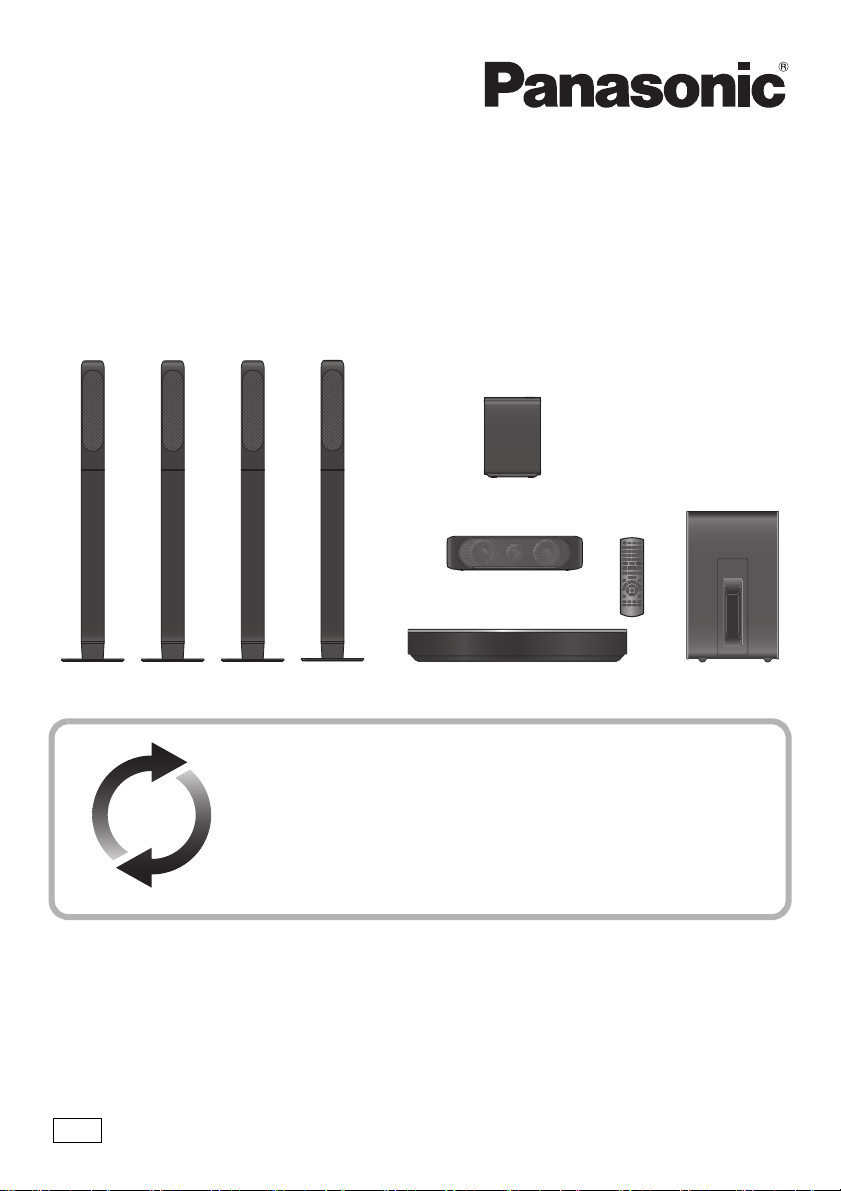
EG
Owner’s Manual
<Operations>
Blu-ray DiscTM Home Theater Sound System
Model No. SC-BTT885
SC-BTT865
SC-BTT505
Unless otherwise indicated, illustrations in these operating instructions are of SC-BTT885.
Firmware updates
Panasonic is constantly improving the unit’s firmware to ensure that our
customers are enjoying the latest technology.
Panasonic recommends updating your firmware as soon as you are
notified.
For details, refer to “Firmware updates” (> 15) or
http://panasonic.jp/support/global/cs/ (This site is in English only.)
Thank you for purchasing this product.
Please read these instructions carefully before using this product, and save this manual for future use.
VQT5F69-2
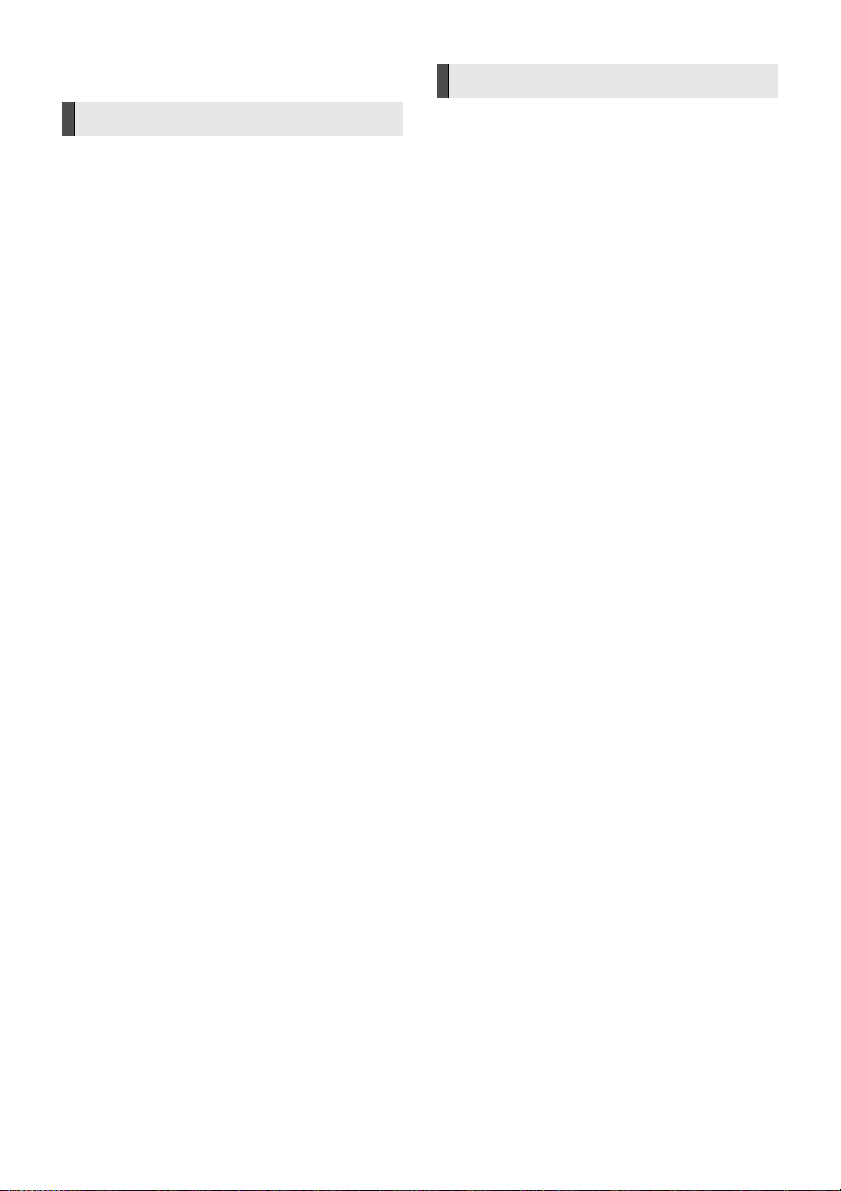
Precautions
WARNING
Unit
To reduce the risk of fire, electric shock or product damage,
≥ Do not expose this unit to rain, moisture, dripping or splashing.
≥
Do not place objects filled with liquids, such as vases, on thi s unit.
≥ Use only the recommended accessories.
≥ Do not remove covers.
≥ Do not repair this unit by yourself. Refer servicing to qualified
service personnel.
≥ Do not let metal objects fall inside this unit.
≥ Do not place heavy items on this unit.
AC mains lead
To reduce the risk of fire, electric shock or product damage,
≥ Ensure that the power supply voltage corresponds to the
voltage printed on this unit.
≥ Insert the mains plug fully into the socket outlet.
≥ Do not pull, bend, or place heavy items on the lead.
≥ Do not handle the plug with wet hands.
≥ Hold onto the mains plug body when disconnecting the plug.
≥ Do not use a damaged mains plug or socket outlet.
The mains plug is the disconnecting device.
Install this unit so that the mains plug can be unplugged from the
socket outlet immediately.
Speaker
To prevent injury, this apparatus must be securely attached to the
wall in accordance with the installation instructions.
Small object
≥ Keep the screws out of reach of children to prevent swallowing.
CAUTION
Unit
≥ This unit utilizes a laser. Use of controls or adjustments or
performance of procedures other than those specified herein
may result in hazardous radiation exposure.
≥ Do not place sources of naked flames, such as lighted candles,
on this unit.
≥ This unit may receive radio interference caused by mobile
telephones during use. If such interference occurs, please
increase separation between this unit and the mobile
telephone.
≥ This unit is intended for use in moderate climates.
Placement
Place this unit on an even surface.
To reduce the risk of fire, electric shock or product damage,
≥ Do not install or place this unit in a bookcase, built-in cabinet or
in another confined space. Ensure this unit is well ventilated.
≥ Do not obstruct this unit’s ventilation openings with
newspapers, tablecloths, curtains, and similar items.
≥ Do not expose this unit to direct sunlight, high temperatures,
high humidity, and excessive vibration.
Speaker
≥
Use only supplied speakers
The main unit and supplied speak ers are to be us ed only as
indicated in these operating instructions. Failure to do so may lead
to damage to the ampl ifier and/or the speakers, and may result in
the risk of fire. Co nsult a qualifie d service person if damage has
occurred or if y ou experience a sudden change in performance.
≥ Be careful not to cross (short-circuit) or reverse the polarity of
the speaker wires as doing so may damage the speakers.
≥ Hold the speaker firmly to avoid injury by dropping the speaker
when carrying.
≥ You can damage your speakers and shorten their useful life if
you play sound at high levels over extended periods.
≥ Do not touch the front area of the speakers. Hold by the sides.
≥ Place speakers on flat, secure surfaces.
≥ To avoid injury by falling or dropping the speaker, place the
speaker cables with care not to stumble or hook.
≥
Do not stand on the speaker. Be cautious when children are nea r.
Batteries
Mishandling of batteries can cause electrolyte leakage and may
cause a fire.
≥ Danger of explosion if battery is incorrectly replaced. Replace
only with the type recommended by the manufacturer.
≥ When disposing of the batteries, please contact your local
authorities or dealer and ask for the correct method of disposal.
≥
Do not mix old and new batteries or different types at the same time.
≥ Do not heat or expose to flame.
≥ Do not leave the battery(ies) in a car exposed to direct sunlight
for a long period of time with doors and windows closed.
≥ Do not take apart or short circuit.
≥ Do not recharge alkaline or manganese batteries.
≥ Do not use batteries if the covering has been peeled off.
Remove batteries if you do not intend to use the remote control for
a long period of time. Store in a cool, dark place.
- 2 -
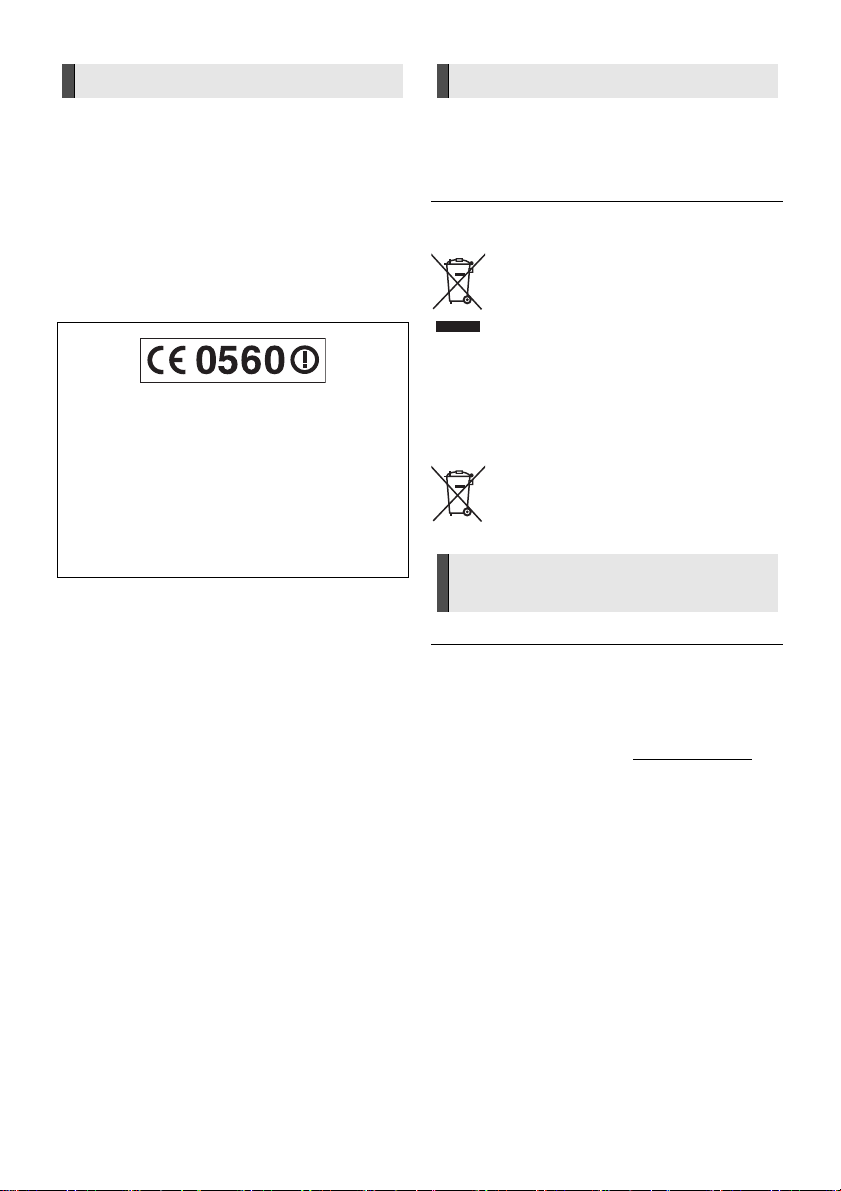
Wireless LAN connection
The following limits are in place regarding the usage of this unit.
You must be aware of these limits before using this unit.
Panasonic will in no way be responsible for any incidental damage
which may arise due to a failure to obey these limits, or to any
condition of use or disuse of this unit.
≥ Data transmitted and received over radio waves may be
intercepted and monitored.
≥ This unit contains delicate electronic components.
Please use this unit in the manner in which it was intended and
follow the following points:
– Do not expose this unit to high temperatures or direct
sunlight.
– Do not bend, or subject this unit to strong impacts.
– Keep this unit away from moisture.
– Do not disassemble or alter this unit in any way.
Declaration of Conformit y (DoC)
Hereby, “Panasonic Corporation” declares that this product is in
compliance with the essential requirements and other relevant
provisions of Directive 1999/5/EC.
Customers can download a copy of the original DoC to our
R&TTE products from our DoC server:
http://www.doc.panasonic.de
Contact to Authorized Representative:
Panasonic Marketing Europe GmbH, Panasonic Testing
Centre, Winsbergring 15, 22525 Hamburg, Germany
This product is intended to be used in the following countries:
AT, BE, BG, CH, CY, CZ, DE, DK, ES, FI, FR, GB, GR, HU, HR,
IE, IS, IT, LU, MT, NL, NO, PL, PT, RO, SE, SI, SK, TR
This product is intended for general consumer. (Category 3)
The WLAN feature of this product shall exclusively be used inside
buildings.
This product on purpose to connect to access point of 2.4 GHz or
5GHz WLAN.
To dispose or transfer this unit
The unit may keep the user settings information in the unit. If you
discard this unit either by disposal or transfer, then follow the
procedure to return all the settings to the factory presets to delete
the user settings. (> 38, "To return all settings to the factory
preset.")
≥
The operation hi story may be recorded in the memory of this unit .
Disposal of Old Equipment and Batteries
Only for European Union and countries with recycling
systems
These symbols on the products, packaging, and/or
accompanying documents mean that used electrical
and electronic products and batteries must not be
mixed with general household waste.
For proper treatment, recovery and recycling of old
products and used batteries, please take them to
applicable collection points in accordance with your
national legislation.
By disposing of them correctly, you will help to save
valuable resources and prevent any potential
negative effects on human health and the
environment.
For more information about collection and recycling,
please contact your local municipality.
Penalties may be applicable for incorrect disposal of
this waste, in accordance with national legislation.
Note for the battery symbol (bottom symbol):
This symbol might be used in combination with a
chemical symbol. In this case it complies with the
requirement set by the Directive for the chemical
involved.
Restriction on use of
unauthorized copied content
This unit adopts the following technology for copyright protection.
Cinavia Notice
This product uses Cinavia technolog y to limit the use of unauthorized
copies of some com mercially-prod uced film and vid eos and their
soundtracks. When a prohibited use of an unauthorized copy is
detected, a message will be displayed and playback or copying will be
interrupted.
More information about Cinavia technology is provided at the Cinavia
Online Consumer Information Center at ht tp://www.cinavia.com. To
request additional information about Cinavia by mail, send a postcard
with your mailing address to:
Cinavia Consumer I nformation Center, P.O. Box 86851, San Diego,
CA, 92138, USA.
- 3 -
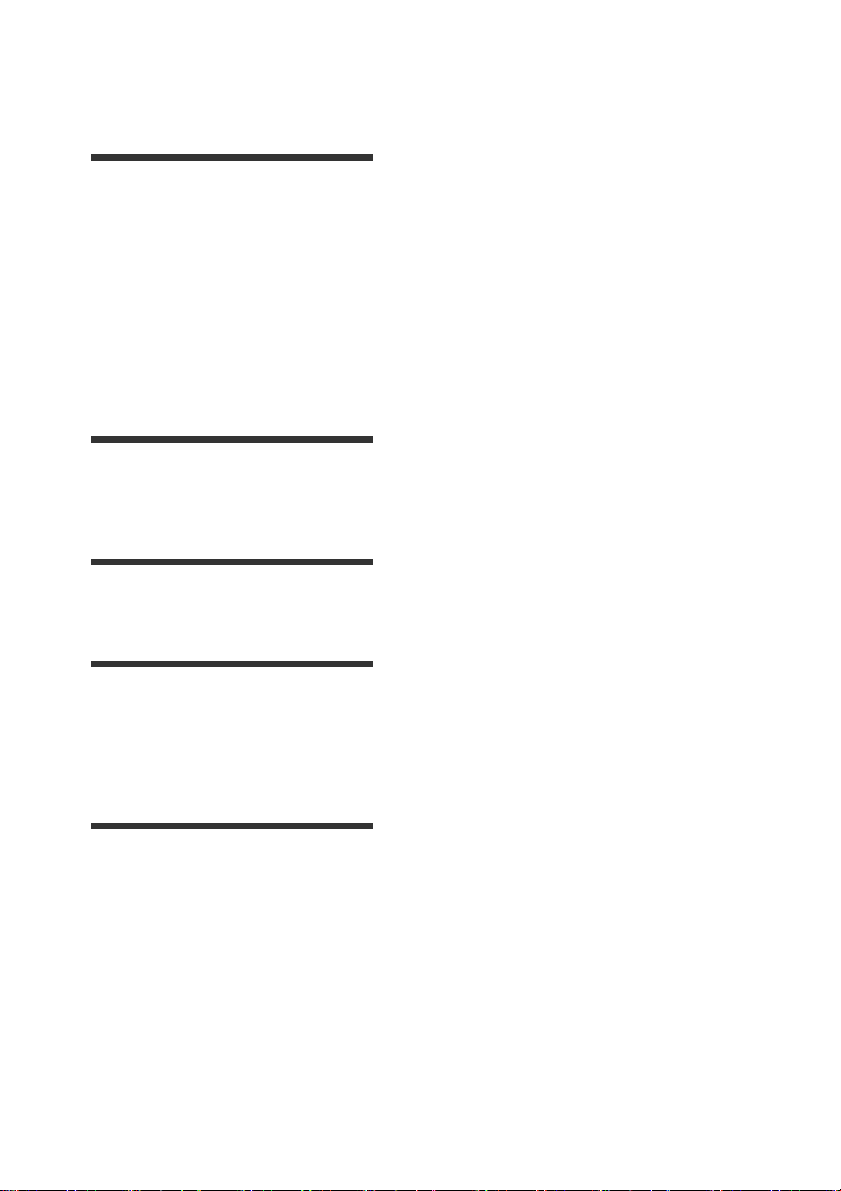
Table of contents
Precautions . . . . . . . . . . . . . . . . . . . . . . . . . . 2
Getting started
Package contents and accessories . . . . . . . . 5
Unit and media care . . . . . . . . . . . . . . . . . . . . 6
Playable media. . . . . . . . . . . . . . . . . . . . . . . . 7
Control reference guide . . . . . . . . . . . . . . . . . 9
Setting up the system. . . . . . . . . . . . . . . . . . 11
Settings . . . . . . . . . . . . . . . . . . . . . . . . . . . . 14
Inserting or removing media. . . . . . . . . . . . . 15
Enjoying TV with the speakers of the
system . . . . . . . . . . . . . . . . . . . . . . . . . . . . . 15
HOME menu . . . . . . . . . . . . . . . . . . . . . . . . 16
Multi User Mode. . . . . . . . . . . . . . . . . . . . . . 17
Playback
Playback . . . . . . . . . . . . . . . . . . . . . . . . . . . . 18
Using the iPod/iPhone . . . . . . . . . . . . . . . . . 20
Enjoying Bluetooth
“HDMI CEC” . . . . . . . . . . . . . . . . . . . . . . . . . 23
Listening to the Radio . . . . . . . . . . . . . . . . . 24
Advanced operations
®
. . . . . . . . . . . . . . . . . . . 21
TV & Radio
Enjoying Network Service . . . . . . . . . . . . . . 25
Home Network feature . . . . . . . . . . . . . . . . . 26
Option menu. . . . . . . . . . . . . . . . . . . . . . . . . 27
Setup menu . . . . . . . . . . . . . . . . . . . . . . . . . 30
Speaker installation option . . . . . . . . . . . . . . 36
Reference
Troubleshooting guide . . . . . . . . . . . . . . . . . 38
Specifications . . . . . . . . . . . . . . . . . . . . . . . . 43
- 4 -
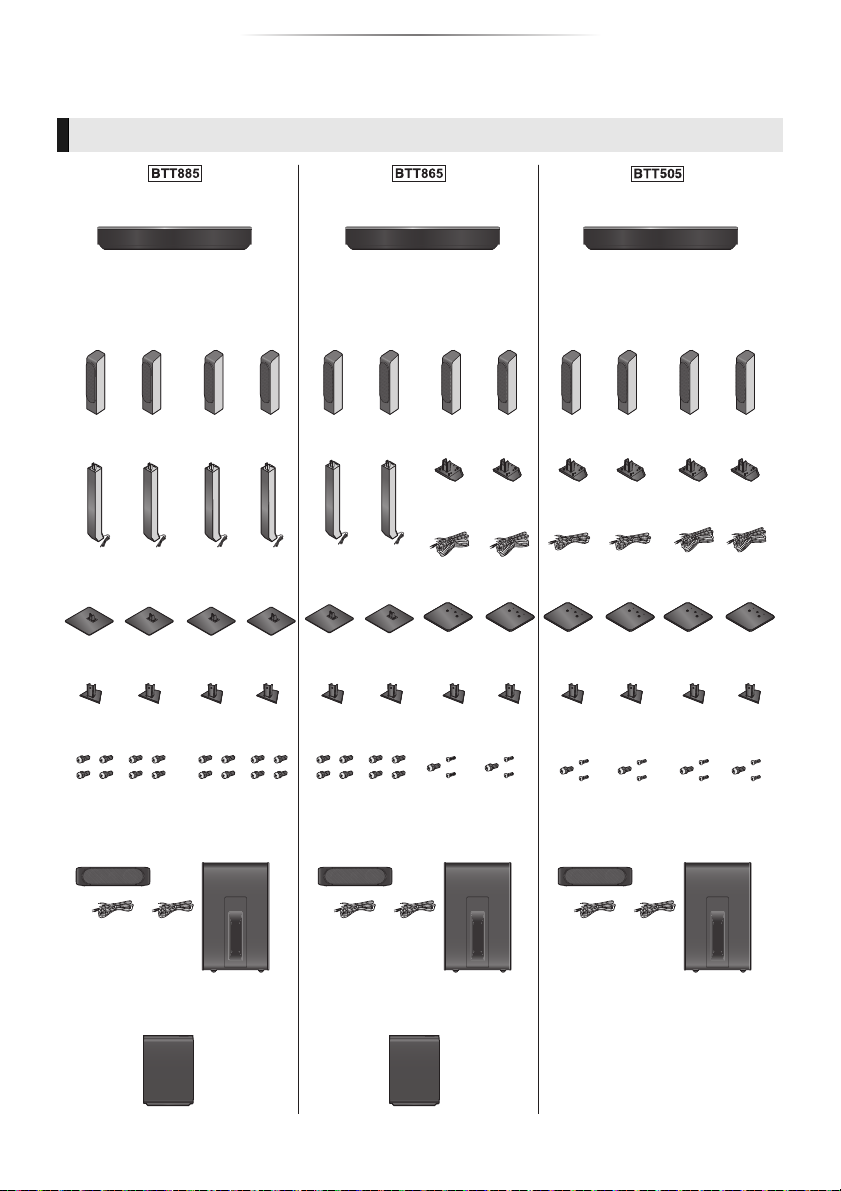
Getting started
Main unit
(Stands)
(Speakers)
(Bases)
(Screws)
Main unit
Main unit
Wireless system
(Speakers) (Speakers)
(Stands)
(Bases)
(Bases)
(Screws) (Screws)
(Stands)
Wireless system
(Speaker cables) (Speaker cables)
(Bottom covers) (Bottom covers)
(Speaker cables)
(Bottom covers)
(Speaker cables) (Speaker cables)
Getting started
Package contents and accessories
Check the package contents and supplied accessories before using this unit.
Package contents
(SA-BTT885)
FRONT
(SB-HFS5810)
SURROUND
(SB-HFS5810)
(SA-BTT505)(SA-BTT865)
FRONT
(SB-HFS5810)
SURROUND
(SB-HFS5310)
FRONT
(SB-HFS5310)
SURROUND
(SB-HFS5310)
CENTER
(SB-HC5810)
SUBWOOFER
(SB-HW8010)
(SH-FX82) (SH-FX82)
CENTER
(SB-HC5810)
SUBWOOFER
(SB-HW8010)
- 5 -
CENTER
(SB-HC5810)
SUBWOOFER
(SB-HW8010)
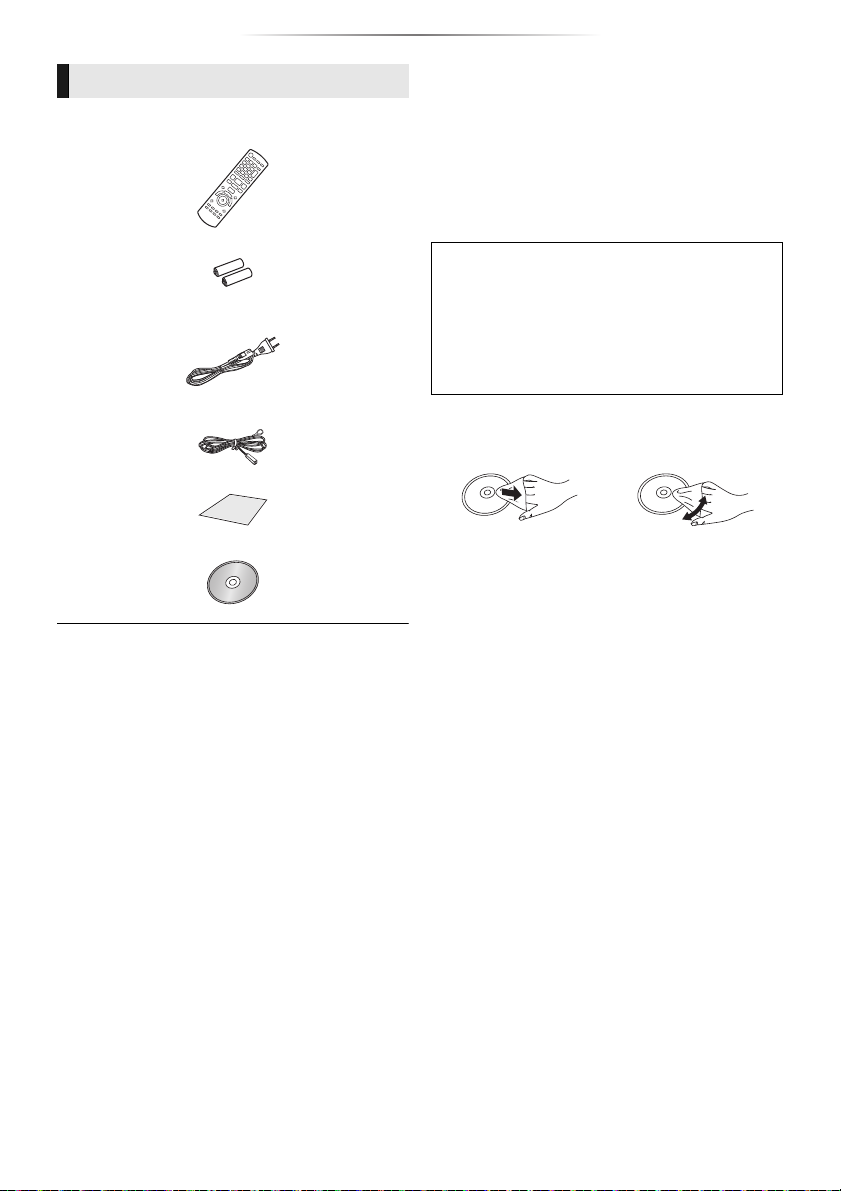
Getting started
Accessories
∏ 1 Remote control
(N2QAYB000971)
∏ 2 Batteries for remote control
∏ [BTT885] [BTT865] 2 AC mains leads
[BTT505] 1 AC mains lead
∏ 1 FM indoor antenna
∏ 2 Sheets of speaker cable sticker
∏ 1 CD-ROM
≥ Product numbers provided in these operating instructions
are correct as of February 2014. These may be subject to
change.
≥ Do not use AC mains lead with other equipment.
Unit and media care
∫ Clean this unit with a soft, dry cloth
≥ Never use alcohol, paint thinner or benzine to
clean this unit.
≥ Before using chemically treated cloth, carefully
read the instructions that came with the cloth.
∫ This unit’s lens
Lens cleaner: RP-CL720AE
≥ This lens cleaner may not be available for
sale in all countries, e.g. not available in
Germany, please consult your Panasonic
dealer for advice.
≥ This lens cleaner is sold as specific for DIGA,
but can be used on this unit as well.
∫ Clean discs
DO DO NOT
Wipe with a damp cloth and then wipe dry with a
dry cloth.
∫ Disc handling precautions
≥ Handle discs by the edges to avoid inadvertent
scratches or fingerprints on the disc.
≥ Do not attach labels or stickers to discs.
≥ Do not use disc cleaning sprays, benzine,
thinner, static electricity prevention liquids or
any other solvent.
≥ Do not use the following discs:
– Discs with exposed adhesive from removed
stickers or labels (rented discs, etc.).
– Discs that are badly warped or cracked.
– Irregularly shaped discs, such as heart
shapes.
- 6 -
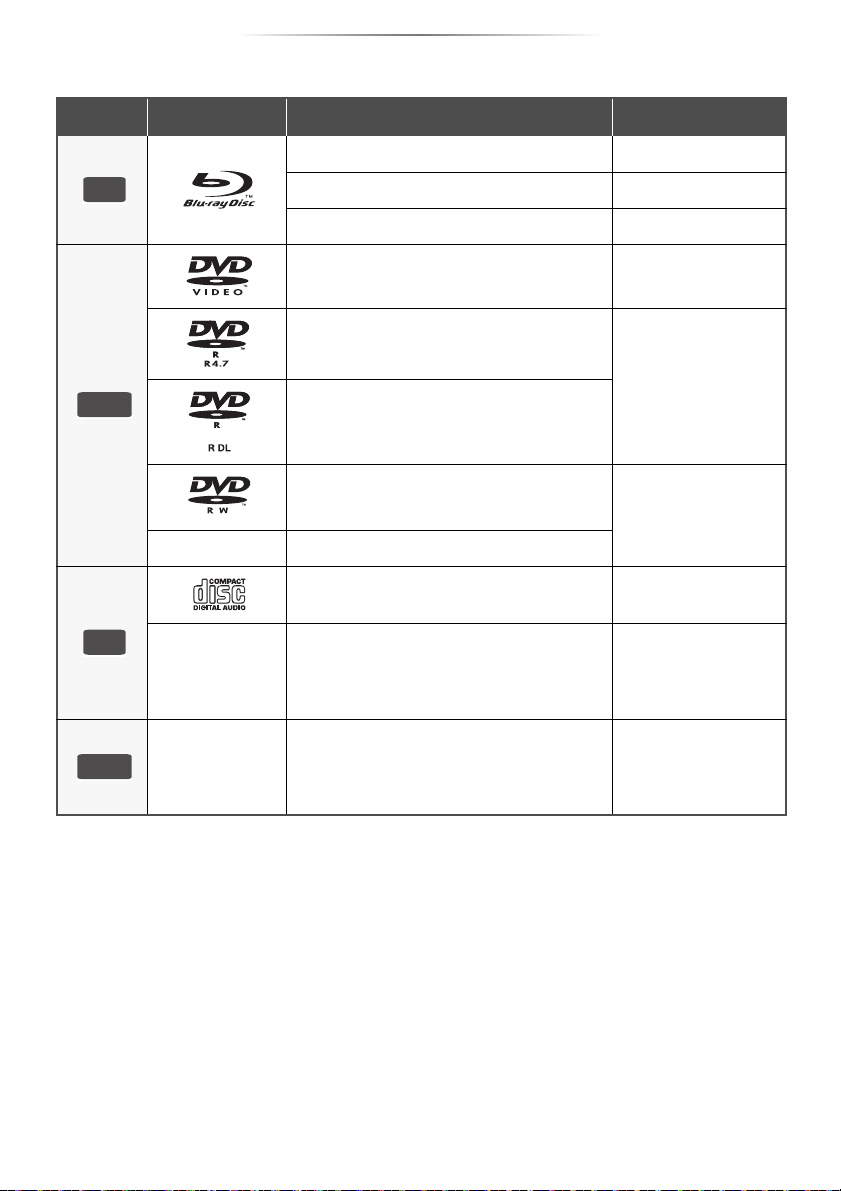
Getting started
BD
USB
Playable media
Device Media markings Device types Contents format
BD-Video Video
BD-RE Video, JPEG, MPO
BD-R Video, MKV, Xvid
DVD-Video Video
DVD-R
DVD
—
CD
—
—
≥ See pages 8 and 45 for more information on the types of content that can be played.
DVD-R DL
DVD-RW
+R/+RW/+R DL
Music CD Music [CD-DA]
CD-R
CD-RW
USB devices
(up to 2 TB)
Video, AVCHD, MKV,
Xvid, JPEG, MPO,
AAC, FLAC, MP3,
WAV, WMA
Video, AVCHD
MKV, Xvid, JPEG,
MPO, AAC, FLAC,
MP3, Music [CD-DA],
WAV, WMA
MKV, MP4, MPEG2,
Xvid, JPEG, MPO,
AAC, FLAC, MP3,
WAV, WMA
- 7 -
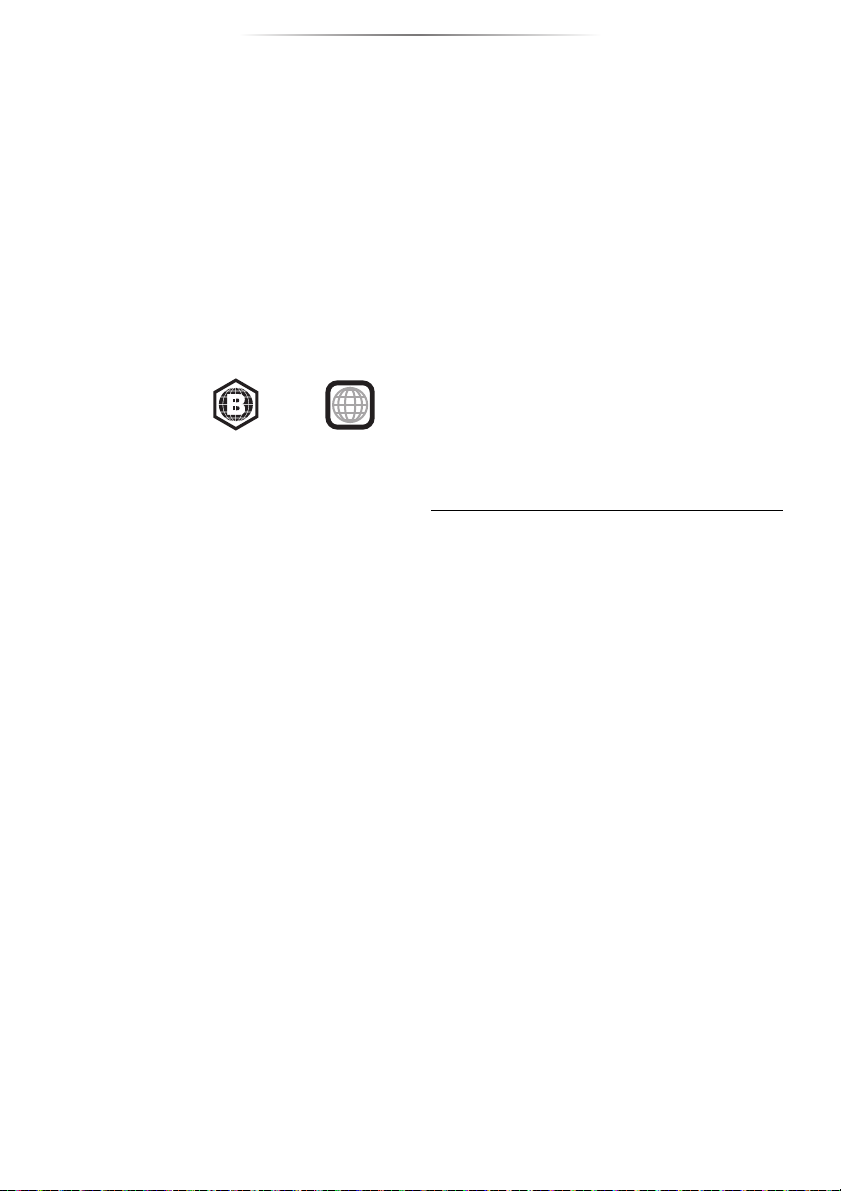
Getting started
∫ Types of discs that cannot be played
by this unit
Any other disc that is not specifically
supported or previously described.
≥ DVD-RAM
≥ Super Audio CD
≥ Photo CD
≥ DVD-Audio
≥ Video CD and Super Video CD
≥ HD DVD
∫ Region management information
The unit can playback BD-Video/DVD-Video discs
of the following regions codes, including “ALL”:
Example:
BD-Video DVD-Video
2
∫ Finalize
Any DVD-R/RW/R DL, +R/+RW/+R DL and
CD-R/RW that are recorded by a recorder need to
be finalized by the recorder to play on this unit.
Please refer to the recorder’s instructions.
∫ BD-Video
This unit supports high bit rate audio (Dolby®
Digital Plus, Dolby
Resolution Audio
adopted in BD-Video.
®
TrueHD, DTS-HD High
TM
and DTS-HD Master AudioTM)
∫ Music CD
Operation and sound quality of CDs that do not
comply with CD-DA specifications (copy control
CDs, etc.) cannot be guaranteed to work.
∫ USB device
≥ This unit does not guarantee connection with all
USB devices.
≥ This unit does not support USB device
charging.
≥ FAT16, FAT32, and NTFS file systems are
supported.
≥ This unit supports USB2.0 High Speed.
≥ This unit supports an HDD formatted in FAT32
and NTFS. If the HDD is not recognized, the
power to the HDD may not be supplied. Supply
power from an external source.
∫ BD-RE, BD-R
Discs recorded in DR mode using Panasonic
Blu-ray Disc recorders may not play back the
audio etc., correctly.
≥ It may not be possible to play the above media in some
cases due to the type of media, the condition of the
recording, the recording method, and how the files were
created.
≥ The producers of the disc can control how discs are
played, so you may not always be able to control play as
described in these operating instructions. Read the disc’s
instructions carefully.
∫ 3D
≥ 3D videos and 3D still pictures can be played
back when this unit is connected to a 3D
compatible TV using a High Speed HDMI
Cable.
≥ 2D video can be enjoyed as 3D virtually. (> 29)
- 8 -
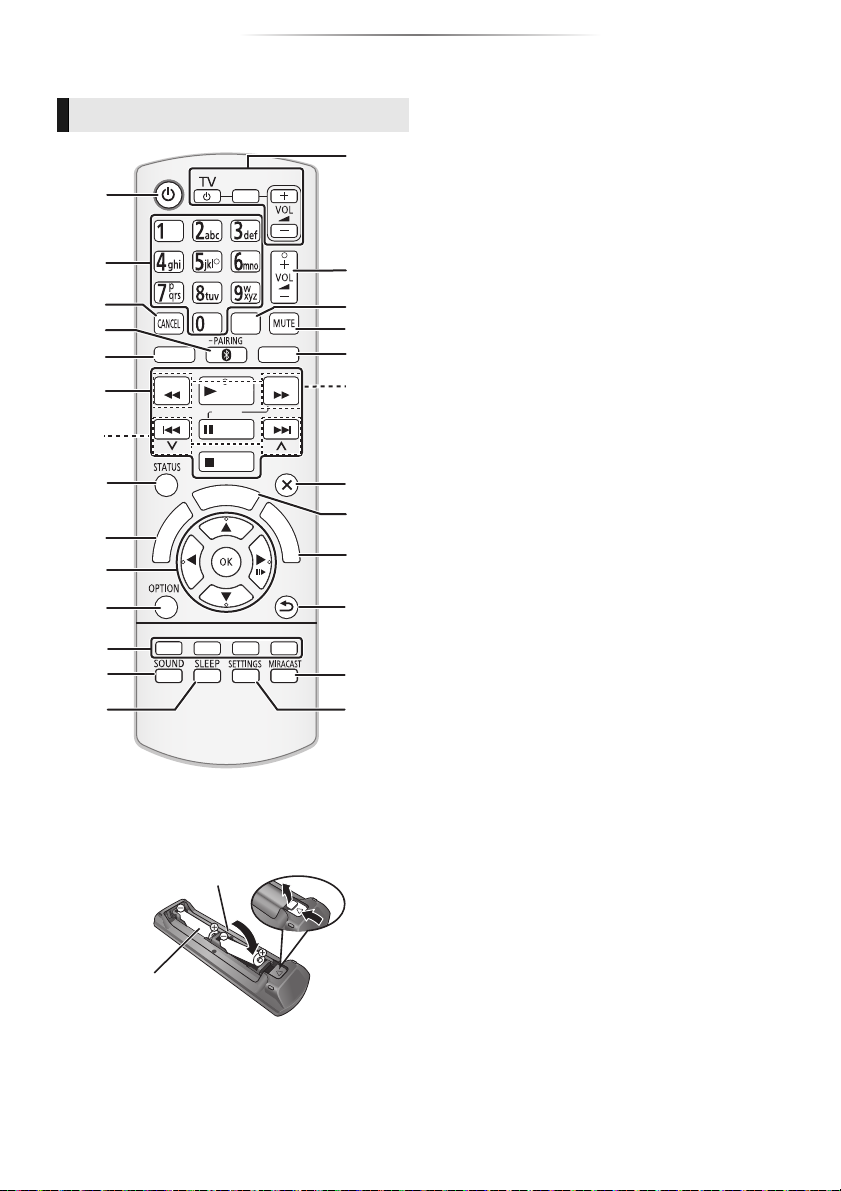
Control reference guide
モヷ
ヴヵヰヱ
リワヱヶヵ
ユヹリヵ
モヶュリヰ
ヴユロユヤヵヰン
ヴレリヱ
ヱロモヺ
ヱモヶヴユ
ヴユモンヤラ ヴユモンヤラ
ヴロヰヸ
ヴレリヱ
ラ
ヰ
ヮ
ユ
ンユヵヶンワ
ヱ
ヰ
ヱ
ノ
ヶ
ヱ
チ
ヮ
ユ
ワ
ヶ
チ
リ
ワ
ヵ
ユ
ン
ワ
ユ
ヵ
ヱリヱ
ヵ
ヰ
ヱ
チ
ヮ
ユ
ワ
ヶ
21
10
23
24
15
22
1
6
20
19
2
7
8
9
11
12
13
5
16
18
17
14
3
4
25
26
(Alkaline or manganese
batteries)
Remote control
∫ Using the remote control
Insert the batteries to the terminal so that it (i
and j) matches those in the remote control.
Point it at the remote control signal sensor on this
unit. (> 10)
R6/LR6, AA
Getting started
1 Turn the unit on and off
2 Select title numbers, etc./Enter numbers or
characters
3 Cancel
4 Select Bluetooth
®
/Enable pairing (> 21)
5 Select an audio or video source
6 Basic playback control buttons (> 18)
7 Select preset radio stations (> 24)
8 Show the status messages (> 18)
9 Show the Home Screen of the Network
Service (> 25)
10 [3,4,2,1] : Move the highlight for selection
[OK] : Confirm the selection
;1
) : Frame-by-frame (>18)
(
11 Show Option menu (> 27)
12 Coloured buttons (red, green, yellow, blue)
Used for various purposes depending on the
display
13 Set the sound effects (> 29)
14 Set the sleep timer
1 Press [SLEEP].
2 While “SLEEP ££” is displayed on the
unit’s display, press [SLEEP] several
times to select the time (in minutes).
≥ Timer selection is up to 120 minutes.
≥ Select “OFF” on the unit’s display to disable
the function.
≥ To confirm the remaining time
Press the button again.
15 TV operation buttons
[Í TV]: Turn the TV on and off
[AV, INPUT]: Switch the input select
[ijVOL] : Adjust the volume
16 Adjust the volume of the main unit
17 Change audio (> 18)
18 Mute the sound
≥ “MUTE” flashes on the unit’s display, while
the function is on.
≥ To cancel, press the button again or adjust
the volume.
≥ Muting is cancelled if the unit is turned off.
19 Switch Secondary Video on/off
(Picture-in-picture) (> 28)
20 Select radio stations manually (> 24)
21 Exit the Menu screen
22 Show HOME menu (> 16)
23 Show Pop-up Menu/Top Menu (> 18)
24 Return to previous screen
25 Show Miracast
TM
screen (> 26)
26 Show Setup menu (> 30)
- 9 -
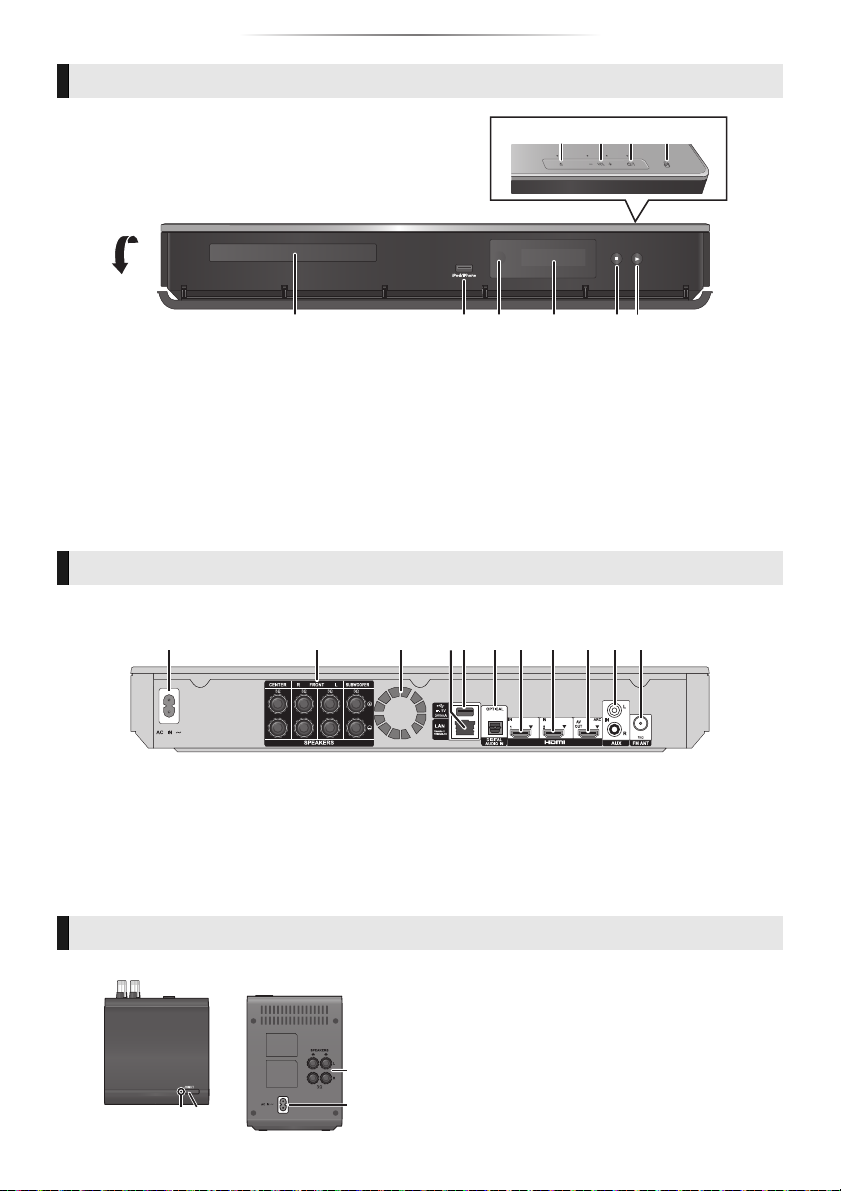
Main unit (Front)
12 6453
897 10
1 3 4 567 118 9 102
e.g., [BTT885] [BTT865]
WIRELESS LINK
12
3
4
Top
Rear
Getting started
1 Disc tray
2 USB port (> 15, 20)
3 Remote control signal sensor
Distance: Within approx. 7 m.
Angle: Approx. 20e up and down, 30e left and right
4 Display
5 Stop (> 18)
6 Start play (> 18)
Main unit (Rear)
1 AC IN terminal
2 Speaker terminals
3 Cooling fan
4 LAN port (> 13)
5 USB port (> 15)
[BTT885] [BTT865] Wireless system
7 Open or close the disc tray (> 15)
8 Adjust the volume of the main unit
9 Standby/on switch (Í/I) (> 14)
Touch to switch the unit from on to standby
mode or vice versa. In standby mode, the unit
is still consuming a small amount of power.
10 NFC touch area (> 22)
6 DIGITAL AUDIO IN terminal
7 HDMI1 IN terminal (> 12)
8 HDMI2 IN terminal (> 12)
9 HDMI AV OUT (ARC) terminal
10 AUX terminal
11 FM radio antenna terminal
1 Wireless link indicator
Green lights: Wireless link is
blinks (slow): Searching mode
blinks (fast): Pairing mode
Red lights: Sleeping mode
2 Enable pairing
3 Speaker terminals
4 AC IN terminal
- 10 -
activated.
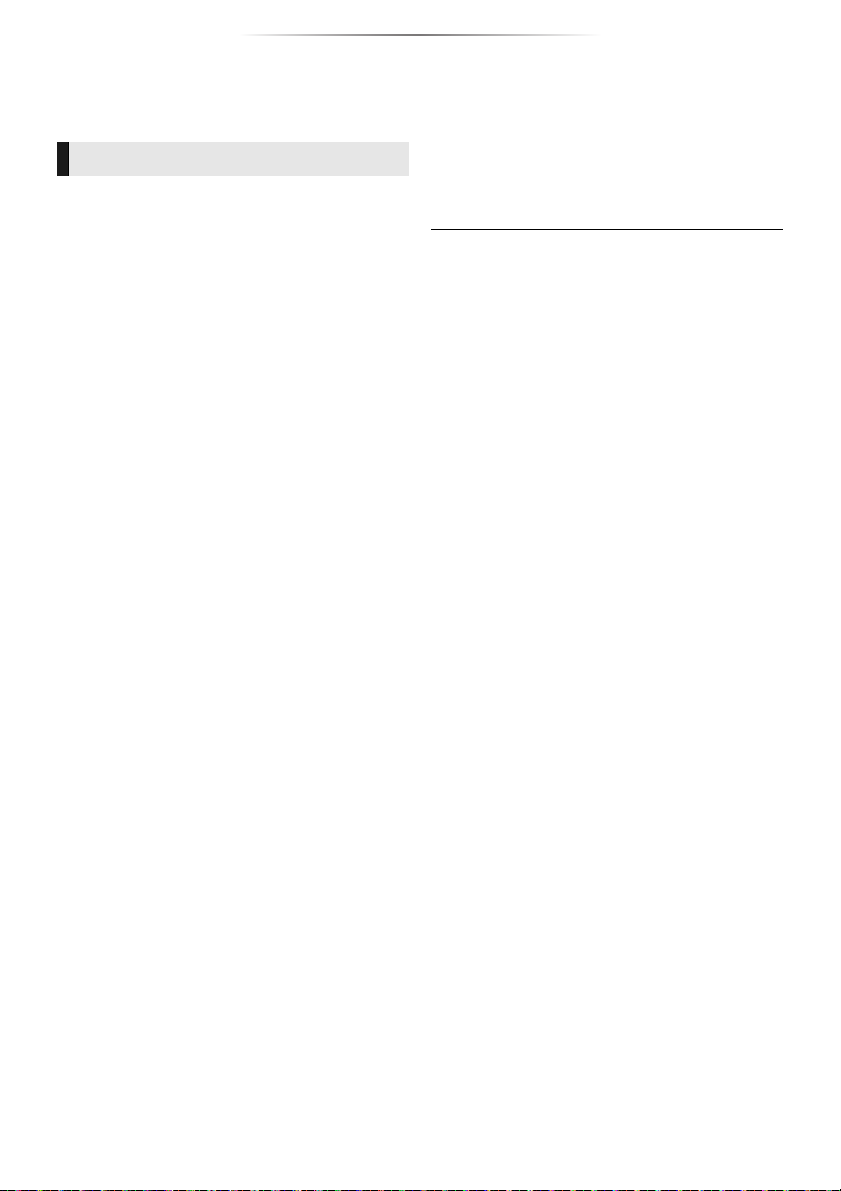
Getting started
Setting up the system
Follow the “Owner’s Manual <Setup>” to set up
the system first.
Precautions
∫ Speakers
≥ Keep your speakers at least 10 mm away from
the system to avoid noise generated by
resonance.
≥ For optional wall mount, refer to page 36.
Centre speaker
≥ Put it on a rack or shelf not to interfere with the
TV’s various sensors (ambient light, etc.).
Vibration caused by the speaker can disrupt the
picture if it is placed directly on the TV.
Surround speakers
≥ Place the speakers at the same height or higher
than ear level.
≥ [BTT505] You can enjoy surround speaker sound
wirelessly. Use the optional Panasonic wireless
system (SH-FX82).
[BTT885] [BTT865] Wireless system
≥ To avoid interference, separate the wireless
system from the other electronic devices that
use the same radio frequency (2.4 GHz band).
≥ Place the wireless system within approximately
10 m from the main unit.
≥
To allow for proper ventilation and to maintain
good airflow around the wireless system,
position it with at least 5 cm of space on all sides.
≥ Do not use the wireless system in a metal
cabinet or bookshelf.
∫ HDMI
≥ Use the ARC* compatible High Speed HDMI
cables. Non-HDMI-compliant cables cannot be
utilized.
It is recommended that you use Panasonic’s
HDMI cable. When outputting 1080p or 24p
(4K) signal, please use HDMI cables 5.0 meters
or less.
* ARC is an abbreviation of Audio Return Channel, also
known as HDMI ARC. This feature allows a home theatre
system to receive and play audio from the TV through a
single HDMI cable without additional wiring.
∫ DIGITAL AUDIO IN
≥ The dual audio cannot be changed. Change the
setting on the connected device.
∫ FM antenna
≥ Use an FM outdoor antenna if radio reception is
poor.
∫ AC mains lead
≥ The wireless system ([BTT885] [BTT865]) and this
unit consume a small amount of AC power
(> 43, 44) even when turned off in standby
mode. For the purpose of energy conservation,
the unit should be disconnected if you will not
be using it for extended period of time.
- 11 -
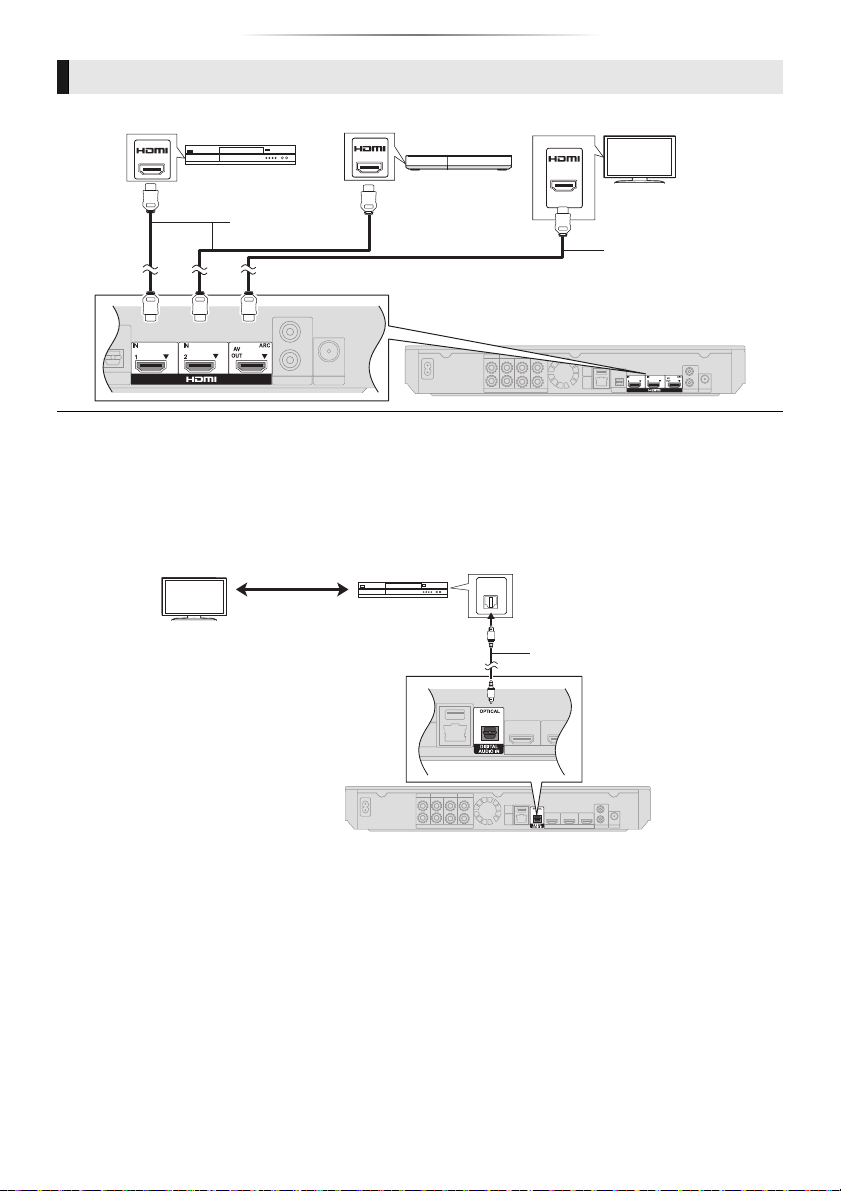
Getting started
e.g.,
Set Top Box, etc.
Video game, etc.
HDMI cable
(not supplied)
HDMI cable
(not supplied)
OPTICAL
OUT
e.g.,
Optical digital audio cable
(not supplied)
Set Top Box, etc.
Other device connection
∫ When the connecting devices have an HDMI terminal
AV OU T
AV OU T
AV IN
(ARC)
≥ When connecting to a device that outputs 4K signals, connect an HDMI cable to the HDMI1 IN terminal of the unit.
≥ HDMI standby pass-through
Even if this system is in standby mode, the audio and/or video signal from the device connected to the HDMI1 IN or HDMI2
IN terminal will be sent to the TV connected to the HDMI AV OUT terminal (the sound will not be output from this system).
Even while the unit is in the standby mode, you can change the input signal HDMI1 IN or HDMI2 IN by pressing [SELECTOR]
on the remote control.
∫ When the connecting devices do not have an HDMI terminal
- 12 -

Getting started
Wireless router, etc.
Internet
LAN Cable (not supplied)
Internet
Broadband router, etc.
Connecting to the network
The following services can be used when this unit is connected to broadband.
≥ Firmware can be updated (> 15)
≥ You can enjoy BD-Live (> 19)
≥ You can enjoy Network Service (> 25)
≥ You can access other devices (Home Network)
(> 26)
≥ This unit supports Wi-Fi Direct
a wireless connection to wireless devices
without router. You can use this function when
enjoying Home Network feature, etc. Internet
access is not available while connected via
Wi-Fi Direct
TM
. (> 26, 32)
For details about connection method, refer to the instructions supplied with the connected equipment.
Wireless LAN connection
This unit has built in Wi-Fi
®
and can be connected to a wireless router.
≥ For up-to-date compatibility information on your wireless router, refer to
http://panasonic.jp/support/global/cs/
(This site is in English only.)
≥ The unit is not compatible with public wireless LAN services provided in airports, stations, cafes, etc.
≥ See page 3 for the precautions of wireless LAN connection.
LAN cable connection
TM
and can make
≥ Use category 5 or above straight LAN cables (STP) when connecting to peripheral devices.
≥ Inserting any cable other than a LAN cable in the LAN port can damage the unit.
- 13 -
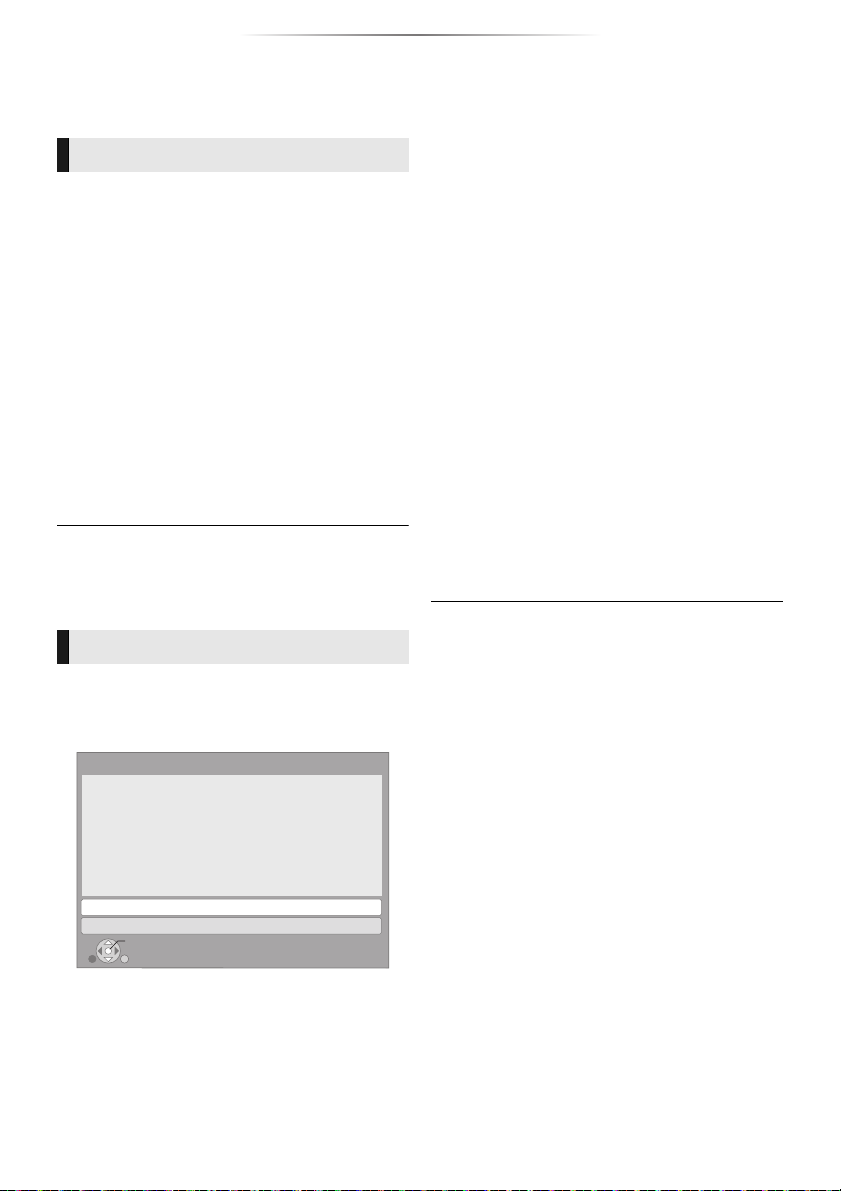
Getting started
Settings
The following settings can be performed anytime
in the Setup menu. (> 32, 33)
Easy Settings
After connecting your new home theatre for the
first time and pressing [Í], the basic settings
screen will appear.
Preparation
Turn on the TV and select the appropriate
video input.
1 Press [Í].
Setup screen appears.
2 Follow the on-screen instructions to
continue with the settings.
[BTT885] [BTT865]
≥ To use the wireless system, pairing is
required.
Follow the on-screen instructions to pair the
unit with the wireless system.
[BTT885] [BTT865]
≥ The wireless link indicator of the wireless system lights
green when the unit and the wireless system are
connected wirelessly.
Easy Network Setting
After completing “Easy Settings”, you can perform
“Easy Network Setting”.
Select “Wired” or “Wireless” and press [OK].
Easy Network Setting
Select a connection mode.
∫ About the wireless connection
Before beginning wireless connection setup
≥ Obtain your network name (SSID*).
≥ If your wireless connection is encrypted, please
be sure that you know your encryption key.
If your SSID is not displayed;
≥ Search again by pressing the red button on the
remote control.
≥ Stealth SSIDs will not be displayed; in this case,
enter manually by using “Manual setting”.
While displaying the HOME menu, press
[SETTINGS]
> select “Network” and press [OK]
> select “Network Settings” and press [OK]
> select “Wireless Settings” and press [OK]
> select “Connection Setting” and press [OK]
> select “Manual setting” and press [OK]
If your wireless network is encrypted;
Encryption Key input screen will be displayed.
Input the encryption key of your network.
If your wireless router supports WPS (Wi-Fi
Protected Setup
You can easily set up a connection by pressing
the green button on the remote control.
≥ Refer to the operating instructions of the hub or router.
≥ Do not use this unit to connect to any wireless network for
which you do not have usage rights.
Using these networks may be regarded as illegal
access.
≥ If you have trouble getting online on your PC after
performing network settings on this unit, perform the
network settings on your PC.
≥ Please be aware that connecting to a network without
encryption may result in the leaking of data such as
personal or secret information.
* SSID:
An SSID (Service Set IDentification) is a name used by
wireless LAN to identify a particular network. Transmission
is possible if the SSID matches for both devices.
TM
);
Wired
OK
RETURN
Wireless
Follow the on-screen instructions to establish
your connection settings.
- 14 -
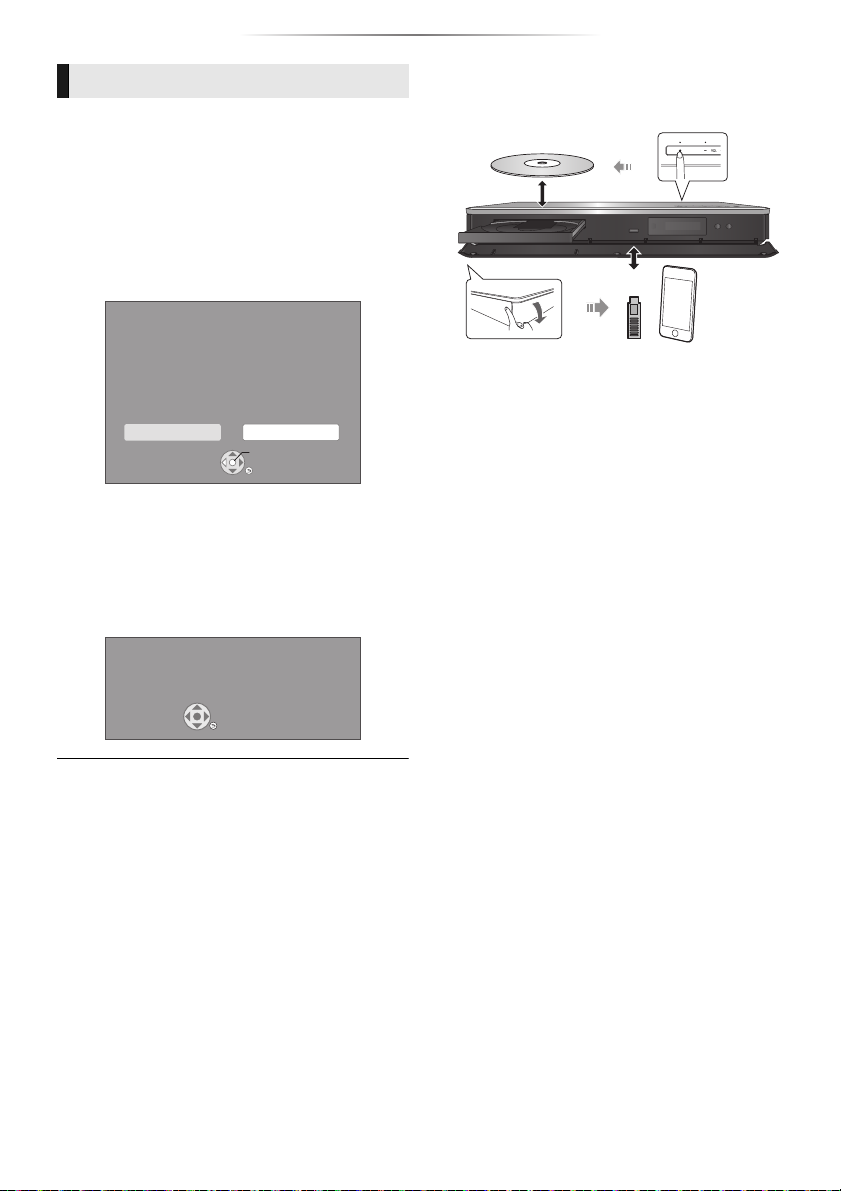
Getting started
The firmware was updated.
Current Version
:
x.xx
RETURN
*
* (For details > 20)
Firmware updates
Occasionally, Panasonic may release updated
firmware for this unit that may add or improve the
way a feature operates. These updates are
available free of charge.
This unit is capable of checking the firmware
automatically when connected to the Internet via
a broadband connection.
When a new firmware version is available, the
following message is displayed.
New Version: X.XX
Current Version: X.XX
Do you want to start firmware update?
For the update information, please visit the
following website:
http://panasonic.net/support/
DO NOT DISCONNECT the unit from the AC
power or perform any operation while the update
is in process.
After the firmware is installed, “FIN” will be
displayed on the unit’s display. Unit will restart
and the following screen will be displayed.
Firmware Update
Yes No
OK
RETURN
Inserting or removing media
≥ When inserting a media item, ensure that it is
facing the correct way, which is the right side
facing up.
≥ Use the front USB port when you connect an
iPod/iPhone.
Enjoying TV with the speakers of the system
Press [SELECTOR] several times to select the
appropriate external input mode. (> 16)
≥ Reduce the volume on the TV to its minimum,
and then adjust the volume of the main unit.
≥ If downloading on this unit fails or this unit is not
connected to the Internet, then you can download the
latest firmware from the following website and burn it
to a CD-R to update the firmware.
http://panasonic.jp/support/global/cs/
(This site is in English only.)
To show the firmware version on this unit. (> 35,
“Firmware Version Information”)
≥ Downloading will require several minutes. It may take
longer or may not work properly depending on the
connection environment.
≥ If you do not want to check for the latest firmware version,
set “Automatic Update Check” to “Off”. (> 35)
- 15 -
