Panasonic KX-TVS125, KX-TVS225, KX-TVS325 User Manual
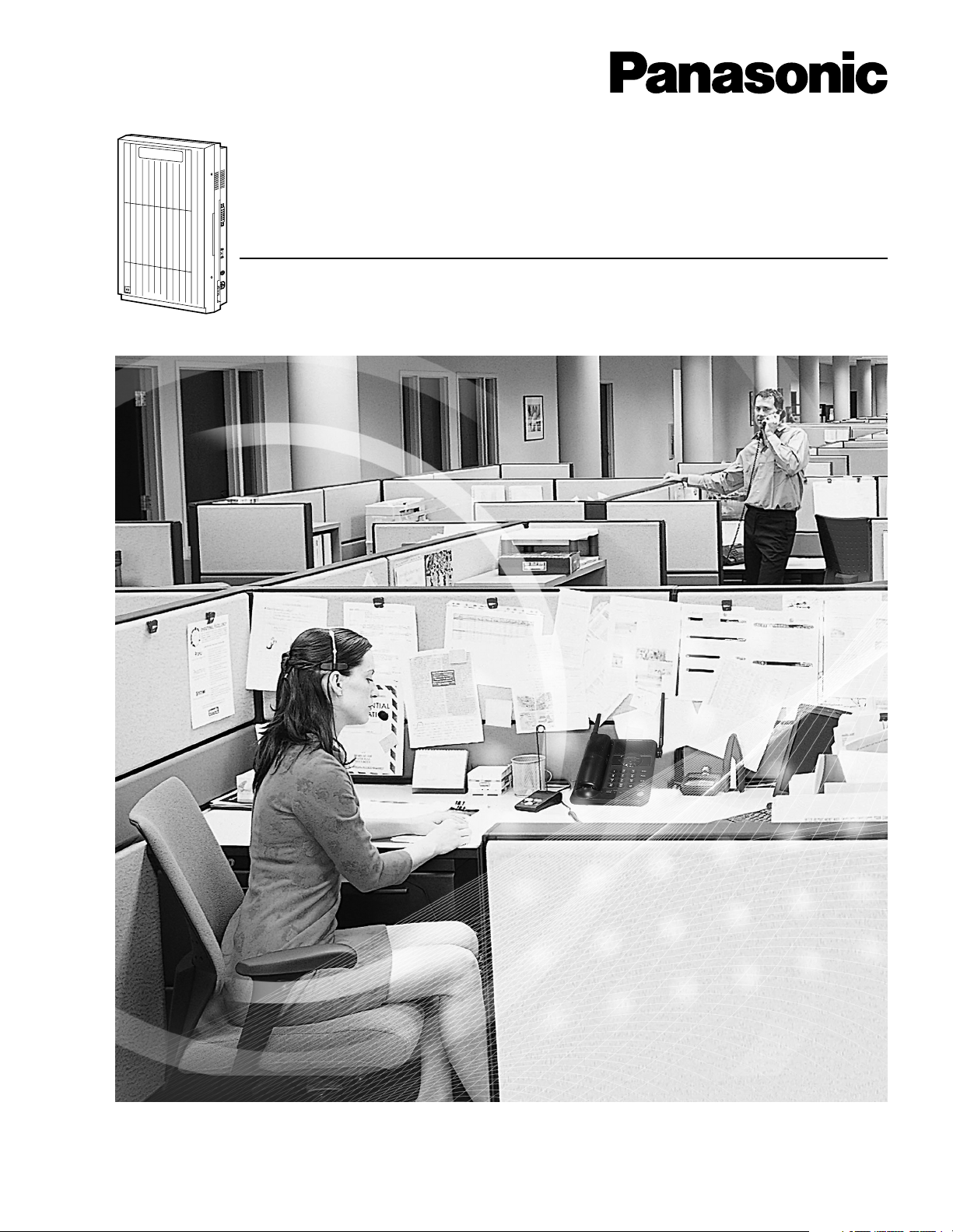
Panasonic
Voice Processing System
Installation Manual
P
a
n
a
s
o
n
ic
Model KX-TVS225/KX-TVS325
KX-TVS125
Thank you for purchasing the Panasonic Model KX-TVS125/KX-TVS225/KX-TVS325 Voice Processing System.
Please read this manual carefully before using this product and save this manual for future use.
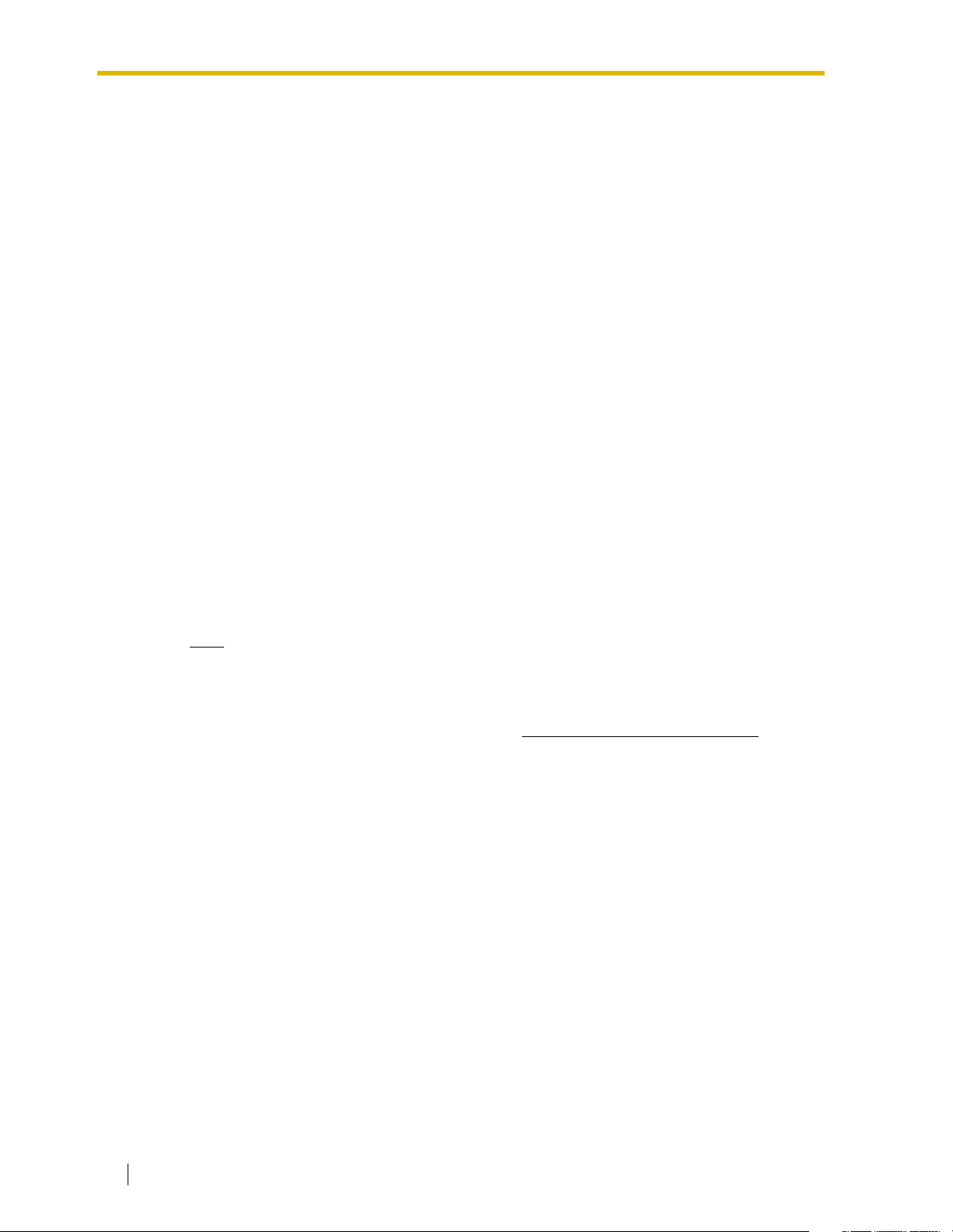
Thank you for purchasing the Panasonic Model KX-TVS125/
KX-TVS225/KX-TVS325 Voice Processing System.
We are confident that it will provide your customer or client with many years of
dependable service.
This Voice Processing System was especially tailored for the American environment.
For example, it can be configured for English, a second language, or a third language:
System prompts—Recorded at the factory in English
User 1 prompts—Record in any language you like
User 2 prompts—Recorded at the factory in Spanish
These prompts guide subscribers and non-subscribers through specific VPS
operations.
In addition, the VPS supports many other languages through the use of Custom
Service menus. These can be used to greet outside callers who merely need to be
guided to a destination (such as an extension, a mailbox, or a fax machine). Many
languages can be supported as there are 12 keys on a touchtone phone and you can
record up to 100 Custom Service menus. One twelfth of these menus can be recorded
in one language if you desire. Another twelfth can be recorded in another language,
and so on. Thus callers can be guided entirely in their native languages. For a multicultural United States, Custom Service is a truly powerful feature. Please see "Custom
Service" in Appendix A1 SYSTEM FEATURES for more details.
Note
This product is only for connection behind a suitable PBX and should not be connected
directly to the network.
Panasonic World Wide Web Address: http://www.panasonic.com
for customers in the United States or Puerto Rico.
2 Installation Manual
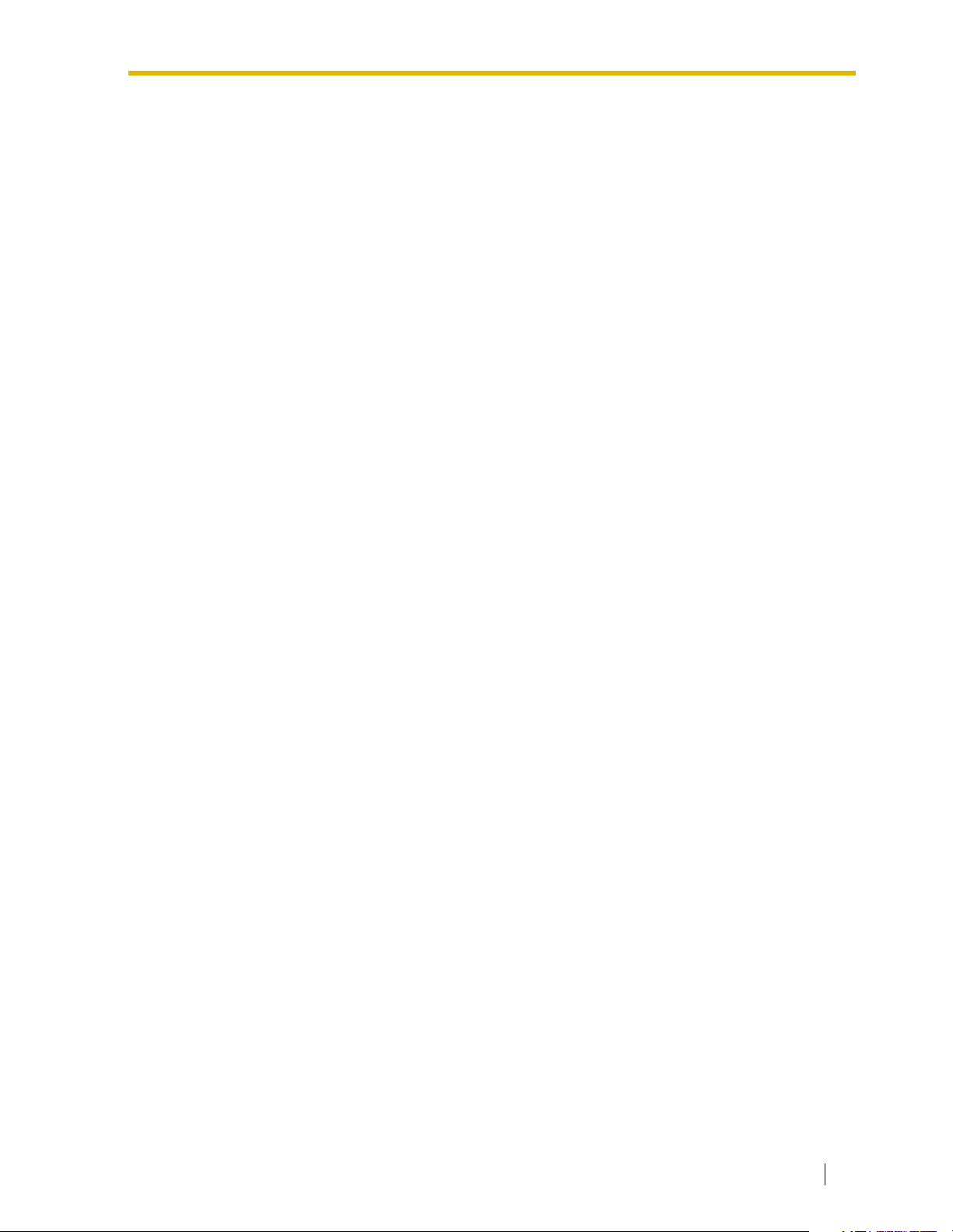
List of Enhancements
Compared to the KX-TVS120/KX-TVS220/KX-TVS320 Voice Processing System, these
models are enhanced by the following new features:
• Personal Custom Service
Allows a subscriber to set the following Custom Services in his personal greeting
(Personal Custom Service):
• Transfer to Mailbox
• Transfer to Extension
• Transfer to Outside
• Custom Service
• VM Service (Voice Mail Service)
• AA Service (Call Transfer Service)
A caller can select a desired service from those above while listening to the personal
greeting or recording a message. (See page 262.)
• Subscriber Tutorial
When a subscriber accesses his mailbox for the first time, the VPS guides him to set
up the mailbox with some Help messages. Simply by following the messages, he can
set up these items:
• Password
• Owner’s Name
• Personal Greetings (No Answer Greeting/Busy Greeting/After Hours Greeting)
(See page 267.)
• Call Transfer to Outside
Enables the VPS to transfer a call to an outside line from the following services:
• Custom Service
• Call Transfer Service
• Personal Custom Service
• Caller ID Callback
(See page 247.)
• DID Call Routing
As well as Caller ID Call Routing, up to 200 DID numbers can be assigned to be
automatically forwarded to a desired destination. The VPS automatically forwards
calls from the assigned DID numbers to a programmed extension, mailbox (including
System Group Distribution List) or Custom Service. (See page 249.)
• Toll Saver
Allows a subscriber to check his mailbox from a pre-assigned DID/Caller ID number
without necessarily making the VPS answer the call. Without Toll Saver, the VPS will
always answer the call and therefore he will incur toll charges. With Toll Saver, the
VPS can let him know that there are no new messages without answering his call.
(See page 318.)
• Improvement of System Security
By default, the System/Message Managers cannot access the VPS from their
telephones until the System Administrator enables the relevant settings and sets a
password for access. The System/Message Managers always need to enter this
Installation Manual 3
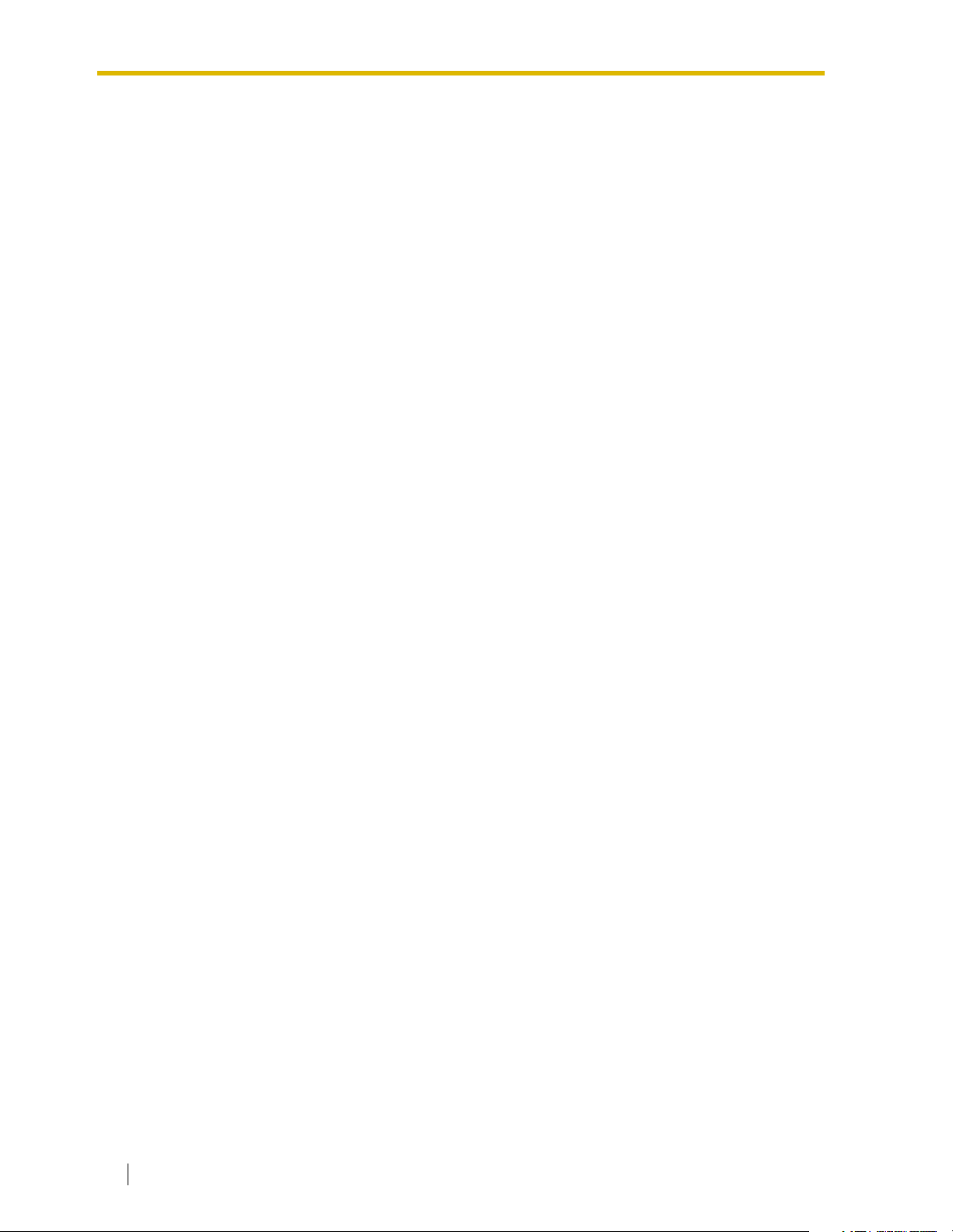
password to access the VPS. (See page 332.)
The System Administrator can also choose to set a default password for subscribers’
mailboxes. If this setting is enabled, a default password is automatically assigned
when mailboxes are created (See page 333.)
• Additional PBX Connectivity
Allows the VPS to be connected to a KX-TDA/KX-TAW series PBX to enable new
features such as One-Touch Two-Way Transfer. (See page 347.)
• New Utility Commands
The following utility commands have been added:
• TURN (See page 220.)
This allows you to easily turn off and turn on System and User prompts.
• PREP (See page 221.)
This allows you to visualize Personal Custom Service menus.
4 Installation Manual
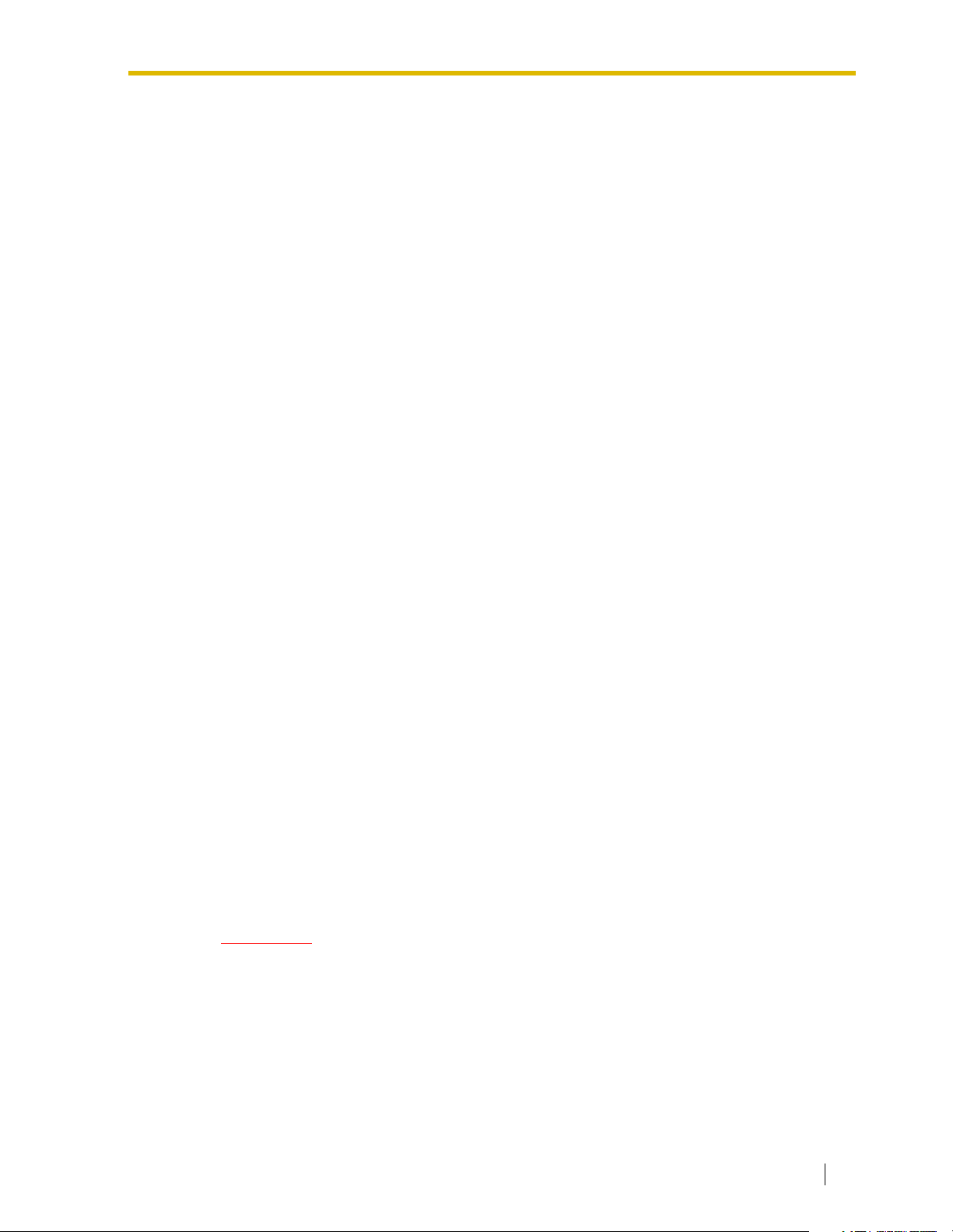
Important Information
SAFETY REQUIREMENTS
• Follow all product warnings, cautions, and instructions.
• Handle the unit carefully. Do not drop or otherwise expose the unit to physical shock.
• If the unit malfunctions, disconnect the unit from the telephone line and check the line by
reconnecting the telephone. If the telephone operates properly, have the VPS repaired by
a qualified Panasonic Factory Service Technician.
• Install the unit so that the power cord is not obstructed in any way. Do not connect this unit
to an extension cord.
• Keep the unit free of dust, moisture, condensation, high temperature exposure (more than
40 °C {104 °F}) and vibration. Do not expose the unit to direct sunlight.
• Mount the unit on a stable wall surface. Do not mount the VPS inside of a separate
enclosure unless it is properly ventilated.
• Read all the information contained in this manual.
• This unit is designed to operate at one specific voltage and current setting. The proper
voltage and current required for this unit are listed on the product label.
• This unit is equipped with a 3-wire grounding plug. The plug will only fit into a grounded
power outlet. Do not modify this plug in any way. If it cannot be inserted into the outlet,
have the outlet replaced by a licensed electrician.
• Unplug and transport the unit to a service technician if the power supply cord is frayed or
damaged, if the cabinet is cracked or broken, or when the unit has been exposed to
moisture, has been dropped, or is not otherwise operating properly.
• Unplug the unit from its power source before cleaning.
• Do not block the vent slots and openings located on all sides of the unit.
• Do not disassemble this product. Dangerous electrical shock could result. The unit must
only be disassembled and repaired by qualified Panasonic Factory Service Technicians.
• Do not insert wires, pins, or any other material into the unit’s vent slots or access points.
This could result in electrical shock and serious unit malfunction.
• Do not install the unit near water or moisture, heating appliances, or electrical noise
generating devices such as televisions, monitors, fluorescent lamps, or electric motors.
• Do not overload wall outlets. Overloaded outlets could result in fire and/or electrical
shock.
• Do not use solvents, liquid cleaners, water, or abrasive powders to clean this unit. Use
only a damp soft cloth for cleaning.
• Do not use the telephone during a lightning storm or to report a gas leak in the vicinity of
the leak.
WARNING
TO PREVENT THE RISK OF FIRE OR ELECTRIC SHOCK, DO NOT EXPOSE
THIS PRODUCT TO RAIN OR MOISTURE.
Installation Manual 5
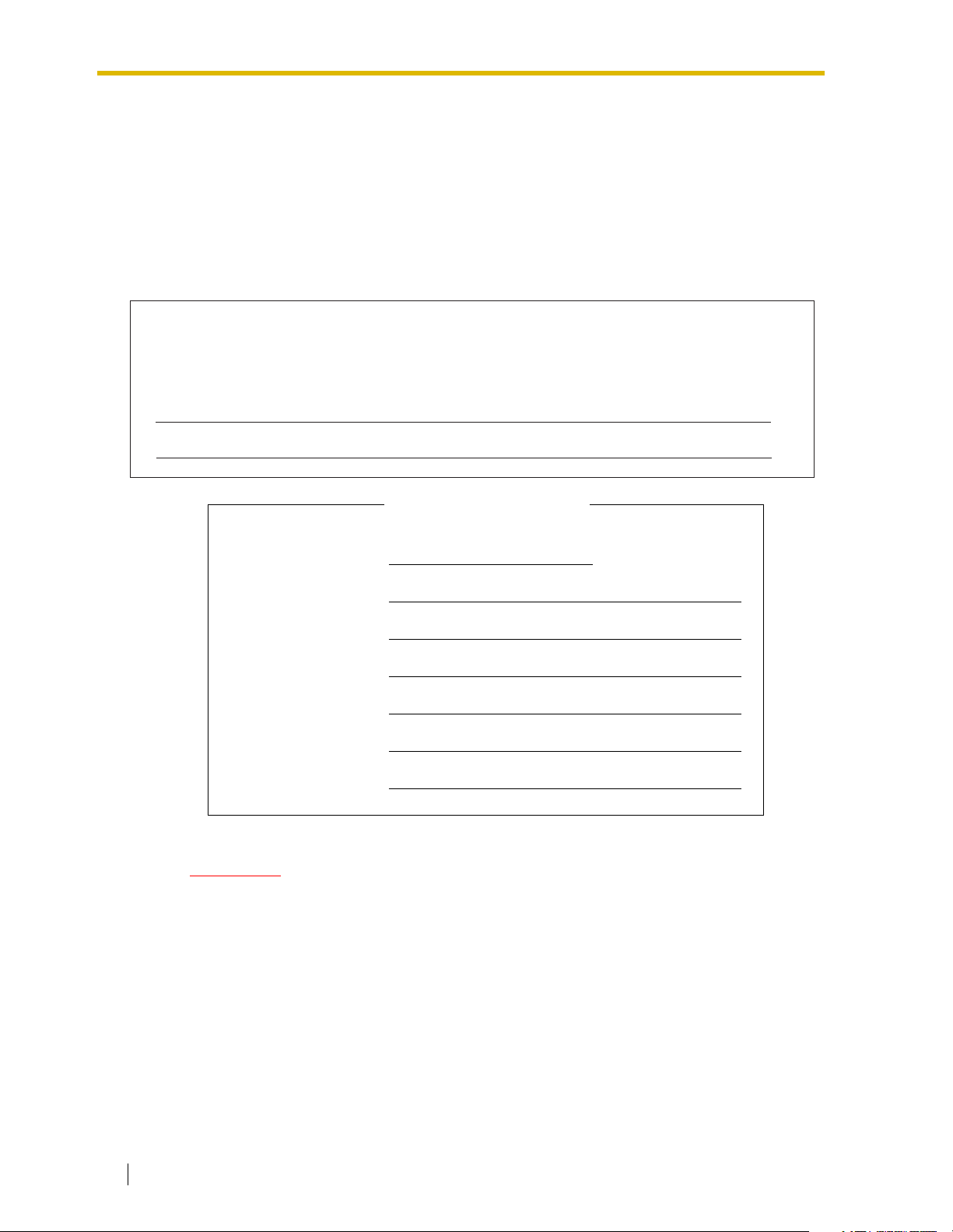
When you ship the product
Carefully pack and send it prepaid, adequately insured and preferably in the original
carton. Attach a postage-paid letter, detailing the symptom, to the outside of the carton.
DO NOT send the product to the Executive or Regional Sales offices. They are NOT
equipped to make repairs.
Product service
Panasonic Factory Servicenters for this product are listed in the servicenter directory.
Consult your certified Panasonic dealer for detailed instructions.
The serial number of this product may be found on the label affixed to the bottom of
the unit. You should note the serial number of this unit in the space provided and
retain this book as a permanent record of your purchase to aid in identification in the
event of theft.
MODEL NO.:
SERIAL NO.:
For your future refer ence
DATE OF PURCHASE
NAME OF DEALER
DEALER’S ADDRESS
DEALER’S TEL. NO.
WARNING
THIS UNIT MAY ONLY BE INSTALLED AND SERVICED BY QUALIFIED
SERVICE PERSONNEL.
WHEN A FAILURE OCCURS WHICH EXPOSES ANY INTERNAL PARTS,
DISCONNECT THE POWER SUPPLY CORD IMMEDIATELY AND RETURN
THIS UNIT TO YOUR DEALER.
DISCONNECT THE TELECOM CONNECTION BEFORE DISCONNECTING
THE POWER CONNECTION PRIOR TO RELOCATING THE EQUIPMENT,
AND RECONNECT THE POWER FIRST.
6 Installation Manual
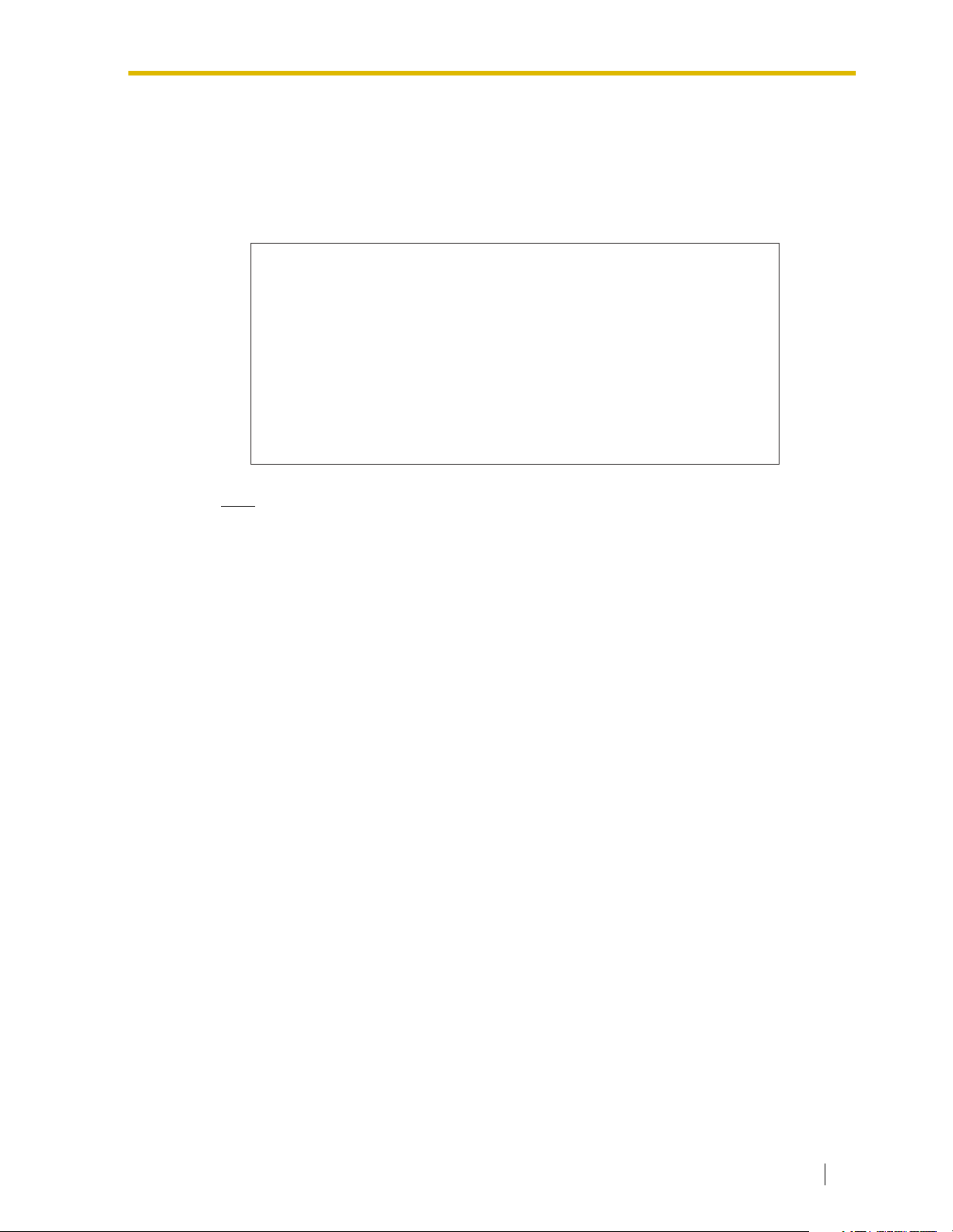
THIS UNIT IS EQUIPPED WITH A GROUNDING CONTACT PLUG. FOR
SAFETY REASONS, THIS PLUG MUST ONLY BE CONNECTED TO A
GROUNDING CONTACT SOCKET WHICH HAS BEEN INSTALLED
ACCORDING TO REGULATIONS.
CAUTION
Danger of explosion if battery is incorrectly replaced.
Replace only with the same or equivalent type
recommended by the manufacturer.
Dispose of used batteries according to the
manufacturer's instructions.
Note
Before you start setting or changing system parameters, we recommend that you turn off
the Call Progression Mode with the OFLN command. While off, the power LED of the VPS
will flash and the VPS will not answer any incoming call. After you finish programming,
use the ONLN command to turn on the Call Progression Mode (normal operation). Please
see 7.2.1 Off-line Set (OFLN) and 7.2.2 On-line Set (ONLN) for more details.
Trademarks
• HyperTerminal is either a registered trademark or a trademark of HILGRAEVE,
INCORPORATED in the United States and/or other countries.
• IBM is a registered trademark of International Business Machines Corporation in the
United States.
• Procomm Plus is either a registered trademark or a trademark of DATASTORM
TECHNOLOGIES, INC. in the United States and/or other countries.
• Smartcom is either a registered trademark or a trademark of Hayes Microcomputer
Products, Inc. in the United States and/or other countries.
• All other trademarks identified herein are the property of their respective owners.
• Screen shots reprinted with permission from Microsoft Corporation.
Installation Manual 7
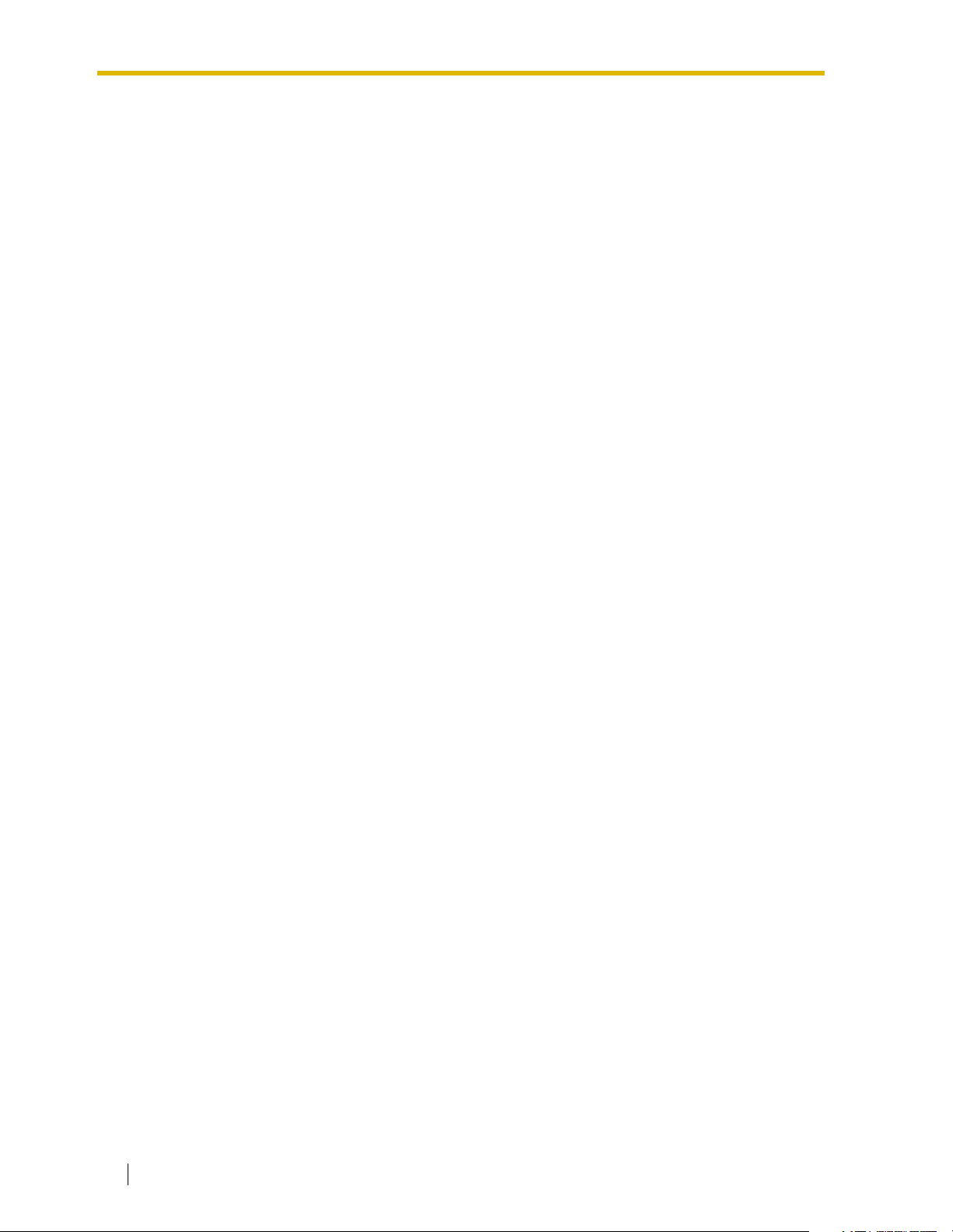
F.C.C. REQUIREMENTS AND RELEVANT INFORMATION
Notify The Telephone Company
This equipment complies with Part 68 of the FCC rules and the requirements adopted by the
ACTA. On the bottom of this equipment is a label that contains, among other information, a
product identifier in the following format:
• US:ACJVM04BKX-TVS220 (KX-TVS125/KX-TVS225)
• US:ACJVM04BKX-TVS320 (KX-TVS325)
If requested, this number must be provided to the telephone company.
Installation must be performed by a qualified professional installer. If required, provide the
telephone company with the following technical information:
• The telephone numbers to which the system will be connected
• Make: Panasonic
• Model: KX-TVS125/KX-TVS225/KX-TVS325
• Ringer Equivalence No.: 0.4B
• Facility Interface Code: 02LS2
• Service Order Code: 9.0F
• Required Network Interface Jack: RJ11C
Ringer Equivalence No. (REN)
The REN is used to determine the number of devices that may be connected to a telephone
line. Excessive RENs on a telephone line may result in the devices not ringing in response to
an incoming call. In most but not all areas, the sum of RENs should not exceed five (5.0). To
be certain of the number of devices that may be connected to a line, as determined by the total
RENs, contact the local telephone company. For products approved after July 23, 2001, the
REN for this product is part of the product identifier that has the following format:
• US:ACJVM04BKX-TVS220 (KX-TVS125/KX-TVS225)
• US:ACJVM04BKX-TVS320 (KX-TVS325)
The digits represented by 04 are the REN without a decimal point (e.g., 03 is a REN of 0.3).
Telephone Service Problems
If this equipment causes harm to the telephone network, the telephone company will notify you
in advance that temporary discontinuance of service may be required. But if advance notice
isn’t practical, the telephone company will notify the customer as soon as possible. Also, you
will be advised of your right to file a complaint with the FCC if you believe it is necessary.
Changes in Telephone Company Communications Facilities, Equipment, Operations,
and Procedures
The telephone company may make changes in its facilities, equipment, operations or
procedures that could affect the operation of the equipment. If this happens the telephone
company will provide advance notice in order for you to make necessary modifications to
maintain uninterrupted service.
8 Installation Manual
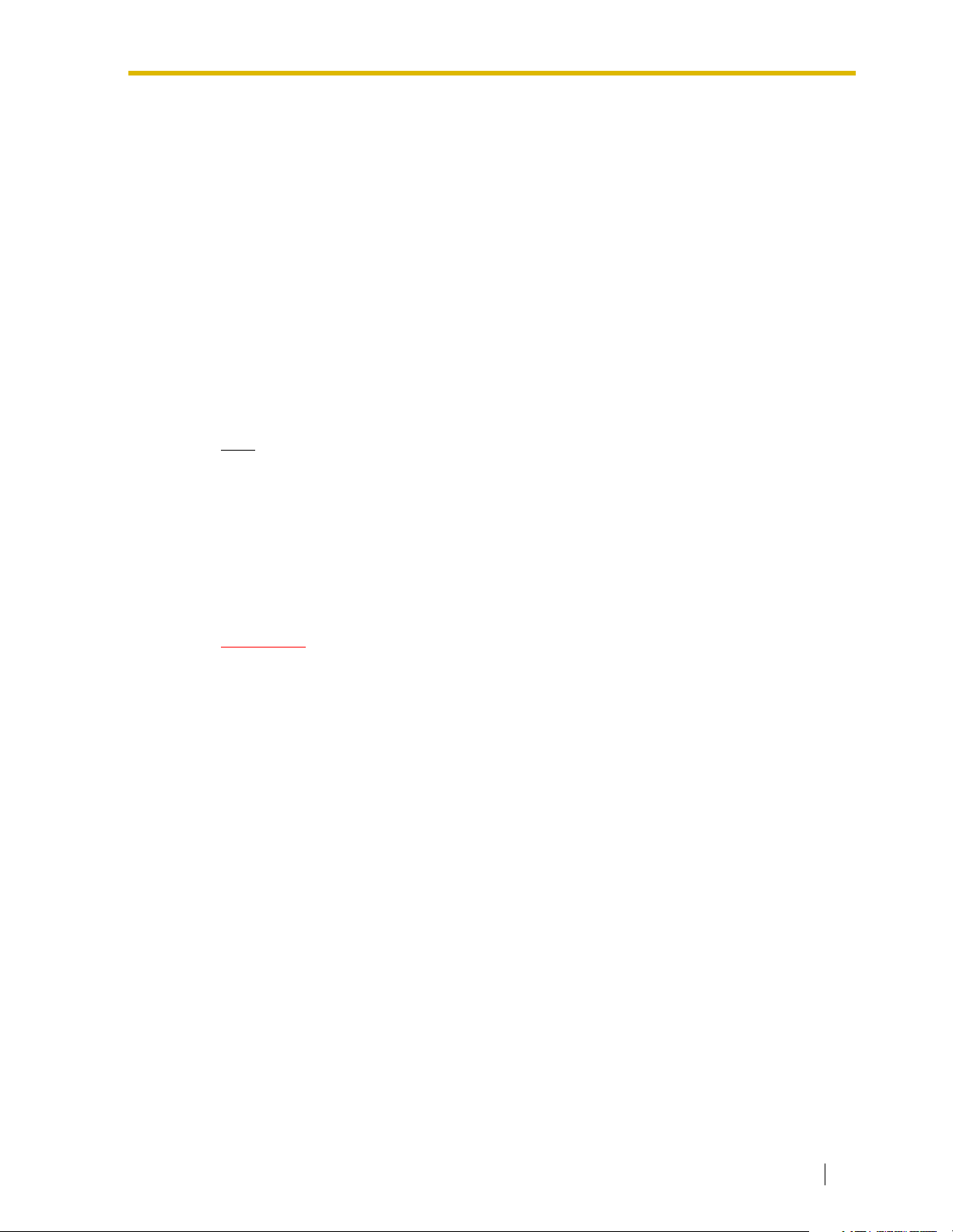
Trouble with this equipment
If trouble is experienced with this equipment, for repair or warranty information, please contact
a Factory Servicenter or other Authorized Servicer. If the equipment is causing harm to the
telephone network, the telephone company may request that you disconnect the equipment
until the problem is resolved.
Connection to the Party Line
Connection to party line service is subject to state tariffs. Contact the state public utility
commission, public service commission or corporation commission for information.
Combined Use with Alarm Equipment
If your home has specially wired alarm equipment connected to the telephone line, ensure the
installation of this equipment does not disable your alarm equipment. If you have questions
about what will disable alarm equipment, consult your telephone company or a qualified
installer.
Note
This equipment has been tested and found to comply with the limits for a Class A digital
device, pursuant to Part 15 of the FCC Rules. These limits are designed to provide
reasonable protection against harmful interference when the equipment is operated in a
commercial environment. This equipment generates, uses, and can radiate radio
frequency energy and, if not installed and used in accordance with the instruction manual,
may cause harmful interference to radio communications. Operation of this equipment in
a residential area is likely to cause harmful interference in which case the user will be
required to correct the interference at his own expense.
CAUTION
Any changes or modifications not expressly approved by the party responsible for
compliance could void the user’s authority to operate this device.
Installation Manual 9

Table of Contents
1 VOICE PROCESSING SYSTEM OVERVIEW ................................17
1.1 WHAT THE VPS CAN AND CANNOT DO .............................................................18
1.1.1 Why Voice Processing?........................................................................................... 18
1.1.2 Basic Operations ..................................................................................................... 18
1.1.3 VPS Limitations .......................................................................................................19
1.2 SYSTEM ADMINISTRATION, MANAGEMENT, AND USE ...................................20
1.2.1 System Administration ............................................................................................. 20
1.2.2 System Management............................................................................................... 20
1.2.3 Subscriber Use ........................................................................................................ 20
1.3 SYSTEM BASICS ................................................................................................... 21
1.3.1 General....................................................................................................................21
1.3.2 System Components ............................................................................................... 21
1.3.3 Which Phone Systems are Compatible?.................................................................27
1.3.4 Installer Equipment and Software Requirements .................................................... 28
1.3.5 Specifications .......................................................................................................... 28
1.3.6 Hardware ................................................................................................................. 29
1.3.7 Expansion Capabilities ............................................................................................ 29
1.3.8 Internal Modem Card (KX-TVS325 only)................................................................. 29
1.3.9 Recommendations for System Configuration .......................................................... 30
1.4 VOICE MAIL INTEGRATION.................................................................................. 32
1.4.1 General....................................................................................................................32
1.4.2 Connection Examples—KX-TVS125 ....................................................................... 33
1.4.3 Connection Examples—KX-TVS225 ....................................................................... 35
1.4.4 Connection Examples—KX-TVS325 ....................................................................... 37
2 INSTALLATION ..............................................................................41
2.1 SAFETY PRECAUTIONS ....................................................................................... 42
2.1.1 Installation ...............................................................................................................42
2.1.2 Wiring ...................................................................................................................... 43
2.1.3 Environmental Requirements .................................................................................. 44
2.2 UNPACKING........................................................................................................... 45
2.3 MOUNTING THE VPS ON THE WALL................................................................... 46
2.4 FRAME GROUND CONNECTION.......................................................................... 48
2.5 INSTALLATION STEPS ......................................................................................... 49
2.6 INSTALLING PORT EXPANSION CARDS: KX-TVS102 OR KX-TVS204 ............ 51
2.6.1 General....................................................................................................................51
2.6.2 Installing the KX-TVS102 or KX-TVS204 Port Card................................................52
2.7 CONNECTIONS ...................................................................................................... 55
2.7.1 Connecting to the PBX ............................................................................................ 55
2.7.2 Opening the Ferrite Core and Cable Clip ................................................................ 55
2.7.3 Modular Plug Connection ........................................................................................ 56
2.7.4 Port Cards ............................................................................................................... 56
2.7.5 Internal Modem Card (KX-TVS325 only)................................................................. 59
2.8 TERMINAL CONNECTION..................................................................................... 60
2.8.1 Requirements for Connecting Programming Terminal ............................................60
2.8.2 Connecting the RS-232C Cable ..............................................................................60
2.8.3 RS-232C Signals .....................................................................................................61
10 Installation Manual
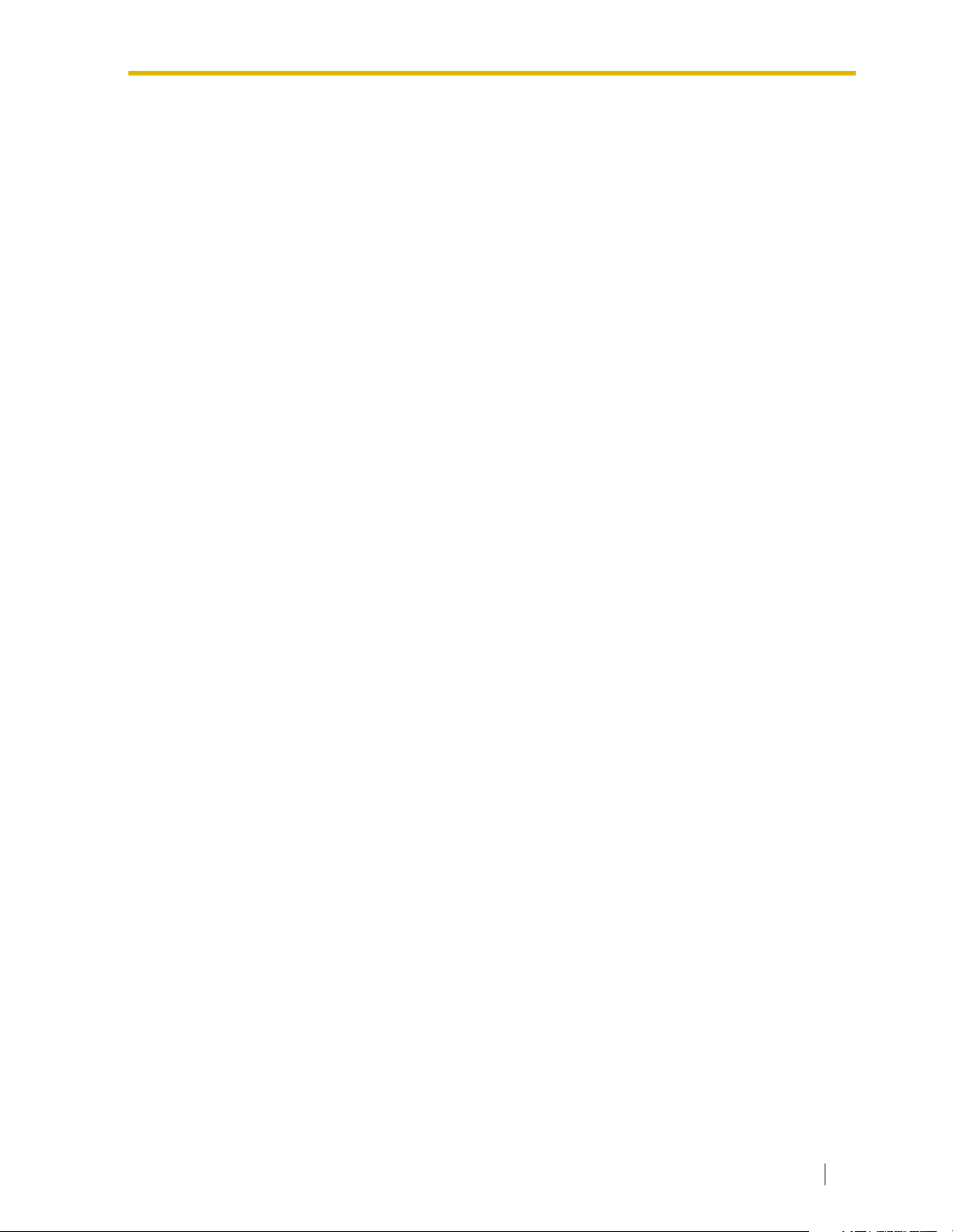
3 INTEGRATING THE VPS WITH PANASONIC KX-T PHONE
SYSTEMS ....................................................................................... 63
3.1 GUIDELINES FOR INTEGRATION.........................................................................64
3.1.1 DPT or Inband Signaling?........................................................................................64
3.1.2 Why Integration is Important ....................................................................................64
3.1.3 How the VPS and the PBX Communicate ...............................................................64
3.1.4 PBX Requirements for Integration ...........................................................................65
3.2 PBX PARAMETERS AND PORT SETTINGS.........................................................67
3.2.1 General Guidelines and Definitions..........................................................................67
3.2.2 RS-232C Settings ....................................................................................................67
3.2.3 Port Settings.............................................................................................................67
3.2.4 PBX Interface Parameters .......................................................................................68
3.3 CONNECTING THE VPS WITH PANASONIC KX-T SERIES PBXs......................72
3.3.1 VPS Programming for Inband Integration ................................................................72
3.3.2 KX-TA624 Programming for Inband Integration via the Manager’s Extension.........73
3.3.3 KX-TD500 Programming for Inband Integration.......................................................75
3.3.4 KX-TD816, KX-TD1232, KX-TA1232 and KX-TD308 Programming for Inband
Integration via the Manager’s Extension ..................................................................84
3.3.5 KX-TD816, KX-TD1232, and KX-TA1232 Programming for Inband Integration via the
Operating and Maintenance Tool.............................................................................85
3.3.6 KX-TD308 Programming for Inband Integration via the Operating and Maintenance
Tool ..........................................................................................................................88
3.3.7 KX-TDA/KX-TAW series Programming for Inband Integration.................................92
4 INTEGRATING THE VPS WITH THE PANASONIC KX-T DIGITAL
PBX ...............................................................................................101
4.1 GUIDELINES FOR DPT INTEGRATION...............................................................102
4.1.1 Why DPT Integration is Important ..........................................................................102
4.2 KX-TD500 PROGRAMMING FOR DIGITAL INTEGRATION ...............................104
4.3 KX-TDA/KX-TAW SERIES PROGRAMMING FOR DIGITAL INTEGRATION .....114
4.4 CONNECTING THE VPS WITH THE PANASONIC KX-TD816, KX-TD1232, KX-
TA1232 AND KX-TD308 .......................................................................................119
4.4.1 KX-TD1232 Software Verification and Programming for DPT Integration via the
Manager’s Extension..............................................................................................119
4.4.2 KX-TD1232 Software Verification and Programming for DPT Integration via the
Operating and Maintenance Tool ..........................................................................125
4.4.3 KX-TD308 Software Verification and Programming for DPT Integration via the
Manager’s Extension .............................................................................................128
4.5 DPT INTEGRATION FEATURES AND SETUP PROCEDURES FOR THE
PANASONIC KX-TA1232 AND KX-TD SERIES...................................................133
4.5.1 Live Call Screening (LCS) Programming ...............................................................133
4.5.2 Live Call Screening Password Assignment............................................................133
4.5.3 Live Call Screening Password Canceling ..............................................................134
4.5.4 Live Call Screening Recording Mode Assignment via System Programming........134
4.5.5 Live Call Screening Private/Hands-Free Mode Assignment via Station Programming.........135
4.5.6 Live Call Screening Assignment via PC Programming ..........................................136
4.5.7 Live Call Screening Button Assignment via Station Programming.........................137
4.5.8 Live Call Screening Cancel Button Assignment via Station Programming ............137
4.5.9 Two-Way Recording Button Assignment via Station Programming.......................138
4.5.10 Two-Way Transfer Button Assignment via Station Programming..........................139
Installation Manual 11
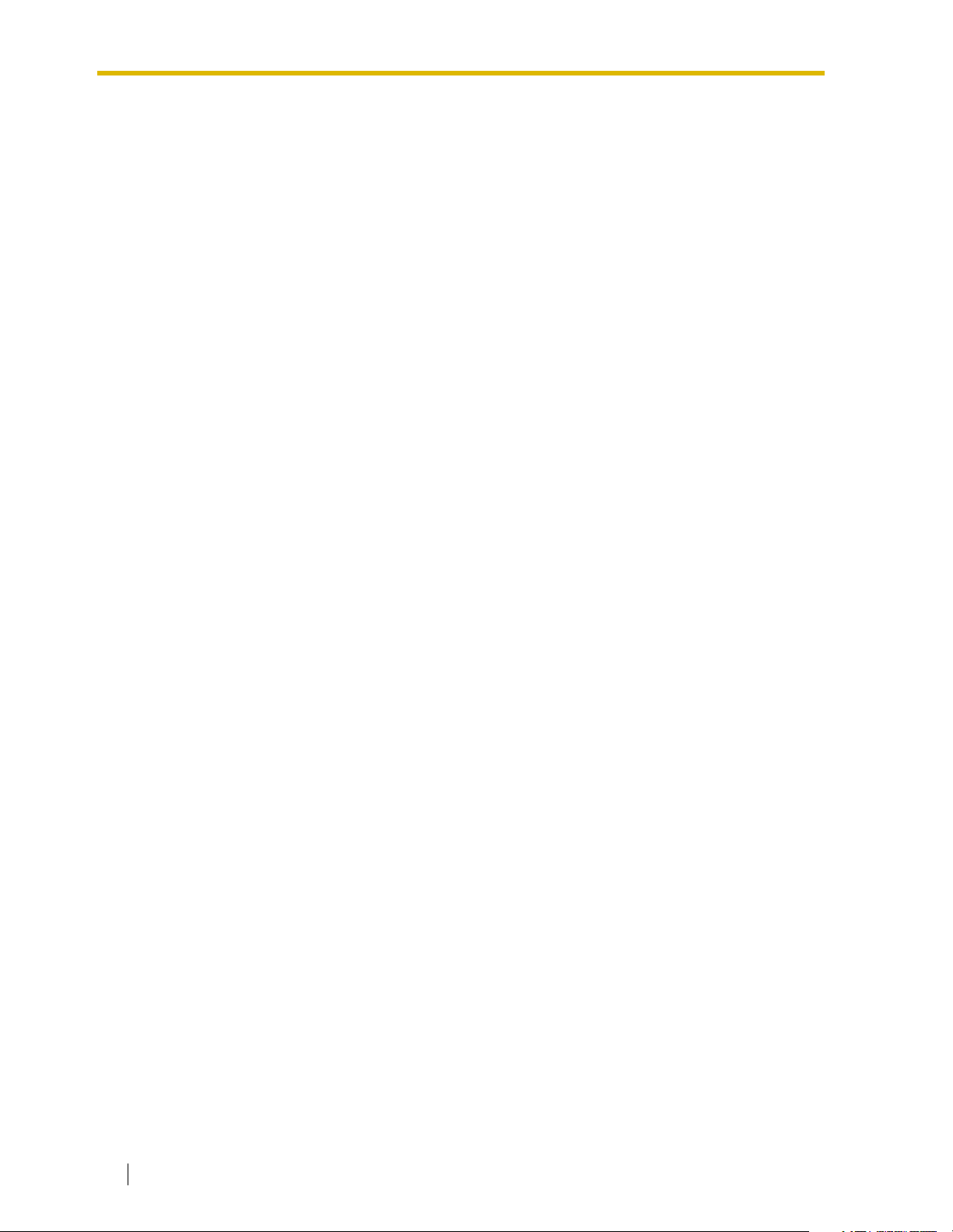
4.5.11 Voice Mail Transfer Button Assignment via Station Programming ........................ 139
4.5.12 Button Assignment via PC Programming .............................................................. 140
4.5.13 Live Call Screening Activation ............................................................................... 142
4.5.14 Live Call Screening Password Control ..................................................................142
4.5.15 Two-Way Recording into Mailbox .......................................................................... 142
4.5.16 Two-Way Transfer into Mailbox............................................................................. 142
4.5.17 A Restriction on TWR/TWT Activation................................................................... 143
4.6 DPT INTEGRATION FEATURES AND SETUP PROCEDURES FOR THE
PANASONIC KX-TDA/KX-TAW SERIES PBX .................................................... 144
4.6.1 Live Call Screening (LCS) Programming............................................................... 144
4.6.2 Live Call Screening Password Assignment ........................................................... 144
4.6.3 Live Call Screening Password Canceling.............................................................. 145
4.6.4 Live Call Screening Recording Mode Assignment ................................................ 145
4.6.5 Live Call Screening Private/Hands-Free Mode Assignment.................................. 146
4.6.6 Live Call Screening Assignment via PC Programming.......................................... 147
4.6.7 Live Call Screening Button Assignment ................................................................ 148
4.6.8 Two-Way Recording (TWR) Button Assignment ................................................... 149
4.6.9 Two-Way Transfer (TWT) Button Assignment....................................................... 149
4.6.10 One-Touch Two-Way Transfer (One-Touch TWT) Button Assignment.................151
4.6.11 Voice Mail Transfer (VTR) Button Assignment ...................................................... 152
4.6.12 Button Assignment via PC Programming .............................................................. 152
4.6.13 Live Call Screening Activation ............................................................................... 153
4.6.14 Two-Way Recording (TWR) into Mailbox .............................................................. 154
4.6.15 Two-Way Transfer (TWT) into Mailbox.................................................................. 154
4.6.16 One-Touch Two-Way Transfer (One-Touch TWT) into Mailbox............................ 154
4.6.17 Voice Mail Transfer (VTR) Programming .............................................................. 154
5 CUSTOMIZING THE SYSTEM .....................................................155
5.1 STARTING UP ...................................................................................................... 156
5.1.1 Before Programming ............................................................................................. 156
5.1.2 Quick Setup ........................................................................................................... 156
5.1.3 Starting the Quick Setup........................................................................................ 157
5.2 PORT SETTING OPTIONS................................................................................... 165
5.2.1 Custom Service Setting Example .......................................................................... 165
5.2.2 Custom Service Features......................................................................................166
5.2.3 Custom Service Programming............................................................................... 168
5.2.4 Recording Menus .................................................................................................. 171
5.2.5 Checking Operation............................................................................................... 171
5.2.6 Voice Mail .............................................................................................................. 171
5.2.7 Mailbox Groups ..................................................................................................... 172
5.2.8 Extension Groups .................................................................................................. 172
5.2.9 Interview Service ................................................................................................... 173
5.2.10 Automated Attendant............................................................................................. 174
5.2.11 Department Dialing Service................................................................................... 174
5.2.12 Operator Service ................................................................................................... 174
5.3 SETTING PORTS.................................................................................................. 175
5.3.1 Port Service Menu ................................................................................................. 175
5.4 AUTOMATED ATTENDANT PARAMETERS ..................................................... 177
5.4.1 Automated Attendant Menu ................................................................................... 177
5.4.2 Department Dialing................................................................................................ 177
5.4.3 Operator’s Parameters ......................................................................................... 178
12 Installation Manual

5.5 SETTING MAILBOXES .........................................................................................181
5.5.1 Mailbox Setting Menu.............................................................................................181
5.5.2 Entering a Mailbox .................................................................................................181
5.5.3 Deleting a Mailbox..................................................................................................187
5.5.4 Password Reset .....................................................................................................187
5.5.5 Mailbox Listing ......................................................................................................188
5.6 TRAINING THE SUBSCRIBER.............................................................................189
6 FINAL SETUP ............................................................................... 191
6.1 MESSAGE MANAGER’S MAILBOX (Mailbox 9998)...........................................192
6.1.1 Accessing the Message Manager’s Mailbox ..........................................................192
6.1.2 Main Menu of Message Manager’s Service ...........................................................192
6.1.3 Company Greetings (Enter #6*9998,5,1)...............................................................193
6.1.4 Custom Service Greetings (Enter #6*9998,5,4).....................................................193
6.1.5 Customizing User Prompts (Enter #6*9998,5,6)....................................................193
6.2 SETTING UP MAILBOXES ...................................................................................195
6.2.1 Subscriber Tutorial .................................................................................................195
6.2.2 Changing Password, Owner’s Name, and Personal Greetings .............................197
6.3 BACKING UP THE SYSTEM ................................................................................198
7 SYSTEM MAINTENANCE AND TROUBLESHOOTING..............201
7.1 INITIALIZING THE SYSTEM.................................................................................202
7.2 UTILITY COMMANDS...........................................................................................204
7.2.1 Off-line Set (OFLN) ................................................................................................205
7.2.2 On-line Set (ONLN)................................................................................................205
7.2.3 Set Password (PASS)............................................................................................205
7.2.4 Set Time (TIME) .....................................................................................................206
7.2.5 Print Reports at Specified Time (PSET).................................................................207
7.2.6 Error Log Display (ELOG)......................................................................................208
7.2.7 Saving the System Data to the Backup Device (SAVE).........................................210
7.2.8 Loading New or Saved Data to the VPS (LOAD)...................................................212
7.2.9 Print All of the VPS Parameters (GPRN) ...............................................................213
7.2.10 Program Version Display (VERS) ..........................................................................213
7.2.11 Custom Service Report (CREP).............................................................................214
7.2.12 Custom Service Menu Access Count Clear (CCLR)..............................................215
7.2.13 Message Waiting Lamp Retry Times (MWL) .........................................................215
7.2.14 Setting Minimum Recording Length (MRL) ............................................................215
7.2.15 Modified Prompt List (MPLT) .................................................................................216
7.2.16 Utility Command List (HELP) .................................................................................217
7.2.17 Quick Setup (QSET) ..............................................................................................217
7.2.18 Circuit Condition Display (LMON) ..........................................................................218
7.2.19 Touchtone Information Display (PUTD) .................................................................218
7.2.20 Wait for Caller ID (WCID).......................................................................................220
7.2.21 Turn off System/User Prompt (TURN) ...................................................................220
7.2.22 Personal Custom Service Assignment (PREP)......................................................221
7.3 SYSTEM REPORTS..............................................................................................222
7.3.1 Mailbox Assignments .............................................................................................223
7.3.2 COS (Class of Service) Assignments ....................................................................223
7.3.3 System Service Report ..........................................................................................225
7.3.4 Call Account Report ...............................................................................................226
7.3.5 Call Account Report Clear......................................................................................227
Installation Manual 13
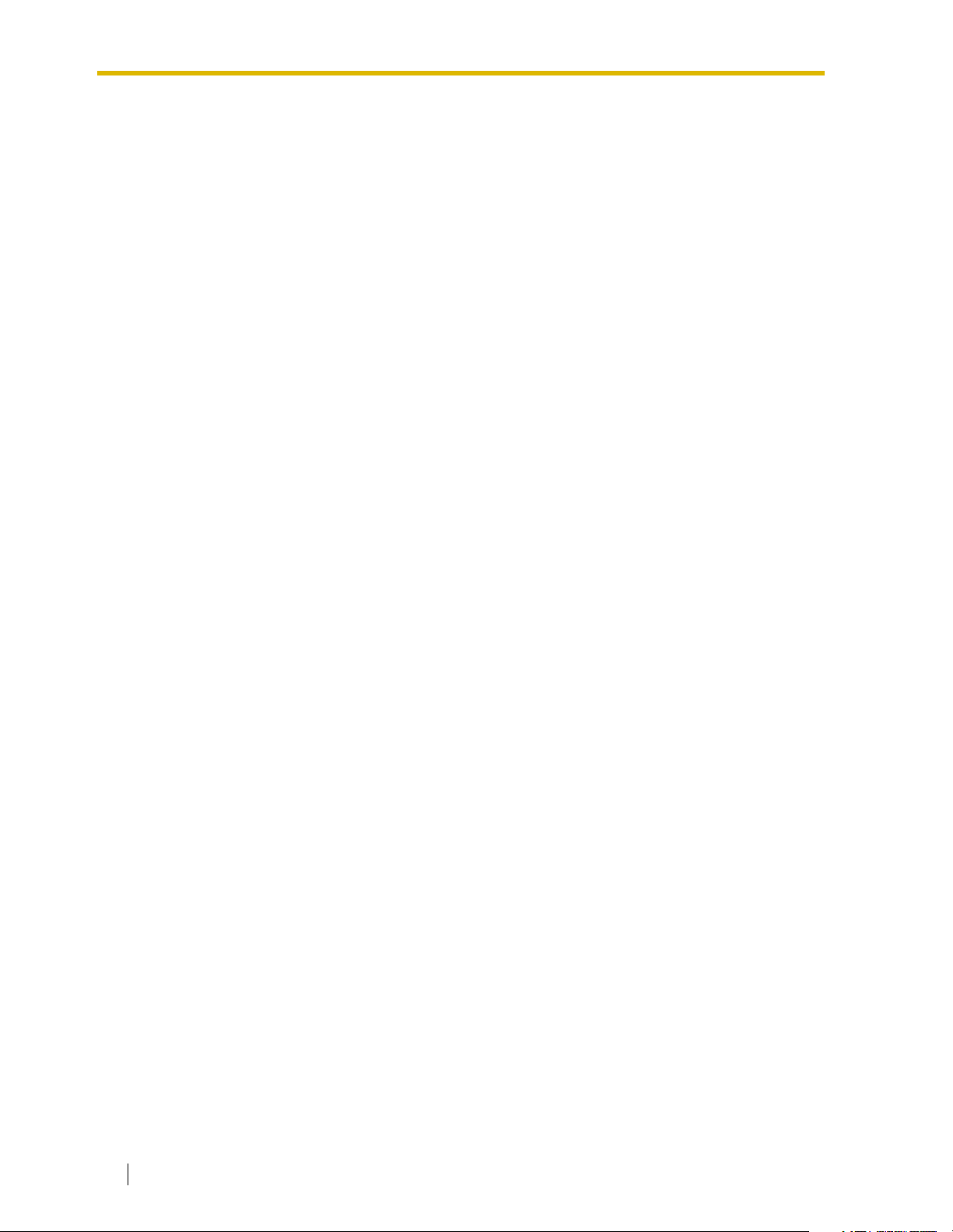
7.3.6 Port Usage Report.................................................................................................227
7.3.7 Port Usage Statistics Clear.................................................................................... 228
7.3.8 Disk Usage Report ................................................................................................ 229
7.3.9 Disk Usage Statistics Clear ................................................................................... 230
7.3.10 Mailbox Usage Report........................................................................................... 230
7.3.11 Mailbox Usage Statistics Clear.............................................................................. 231
7.3.12 Fax Call Report...................................................................................................... 232
7.3.13 Fax Call Statistics Clear ........................................................................................ 232
7.4 REMOTE PROGRAMMING (KX-TVS325 Only) .................................................. 233
7.5 TROUBLESHOOTING GUIDE.............................................................................. 235
7.6 SPECIFICATIONS ................................................................................................ 238
A SYSTEM FEATURES ..................................................................241
A1 SYSTEM FEATURES ........................................................................................... 242
B SYSTEM ADMINISTRATOR’S GUIDE.........................................273
B1 SYSTEM NAVIGATION ........................................................................................ 274
B2 SYSTEM ADMINISTRATION—MAILBOXES.......................................................278
B3 SYSTEM ADMINISTRATION—SETTING COS (CLASS OF SERVICE)
PARAMETERS .....................................................................................................285
B4 SYSTEM ADMINISTRATION—PORT/TRUNK SERVICE.................................... 299
B4.1 Port Assignment .................................................................................................... 299
B4.2 Trunk Group Assignment....................................................................................... 301
B5 SYSTEM ADMINISTRATION—SERVICE SETTINGS ......................................... 304
B5.1 Automated Attendant Parameters ......................................................................... 304
B5.2 Custom Service ..................................................................................................... 311
B5.3 Intelligent Call Handling......................................................................................... 314
B5.4 Toll Saver .............................................................................................................. 318
B6 SYSTEM ADMINISTRATION—SYSTEM PARAMETER SETTINGS .................. 319
B6.1 System Group Assignment.................................................................................... 319
B6.2 Time Group Service...............................................................................................322
B6.3 Holiday Setting ...................................................................................................... 326
B6.4 Daylight Saving Time (DST) .................................................................................. 328
B6.5 Prompt Setting....................................................................................................... 329
B6.6 System Caller Name Announcement .................................................................... 331
B6.7 System Security..................................................................................................... 332
B6.8 Other Parameters .................................................................................................. 334
B7 SYSTEM ADMINISTRATION—HARDWARE SETTINGS....................................345
B7.1 RS-232C Parameters ............................................................................................ 345
B7.2 Port Setting ............................................................................................................ 346
B7.3 PBX Interface Parameters.....................................................................................347
C SYSTEM MANAGER’S GUIDE ....................................................359
C1 ACCESSING THE SYSTEM MANAGER’S MAILBOX......................................... 360
C2 SETTING UP MAILBOXES................................................................................... 362
C3 SETTING COS (CLASS OF SERVICE) PARAMETERS...................................... 365
C4 SETTING THE SYSTEM CLOCK ......................................................................... 372
C5 CHANGING THE SERVICE MODE SETTING...................................................... 374
C6 CHANGING THE COMPANY GREETING AND INCOMING CALL SERVICE
SETTING ............................................................................................................... 376
C7 INITIALIZING THE INTERNAL MODEM (KX-TVS325 Only)...............................378
14 Installation Manual

C8 CHECKING SYSTEM USAGE (SYSTEM REPORTS)..........................................379
C9 DELIVERING MESSAGES....................................................................................381
C10 CUSTOMIZING THE SYSTEM MANAGER’S MAILBOX .....................................384
C11 LISTENING TO SYSTEM MANAGER MESSAGES ............................................385
D MESSAGE MANAGER’S GUIDE .................................................387
D1 ACCESSING THE MESSAGE MANAGER’S MAILBOX ......................................388
D2 MANAGING THE GENERAL DELIVERY MAILBOX............................................389
D3 SETTING UP MESSAGE WAITING NOTIFICATION ...........................................391
D4 CUSTOMIZING THE MESSAGE MANAGER’S MAILBOX ..................................394
D5 SETTING THE SYSTEM CLOCK..........................................................................396
D6 RECORDING MESSAGES....................................................................................398
D7 REMOTE CALL FORWARDING SET ...................................................................403
D8 LIST OF PROMPTS FOR VOICE MAIL AND AA SERVICE ................................405
D9 LIST OF MODIFIABLE PROMPTS .......................................................................407
Glossary .............................................................................................461
Index ...................................................................................................473
Installation Manual 15
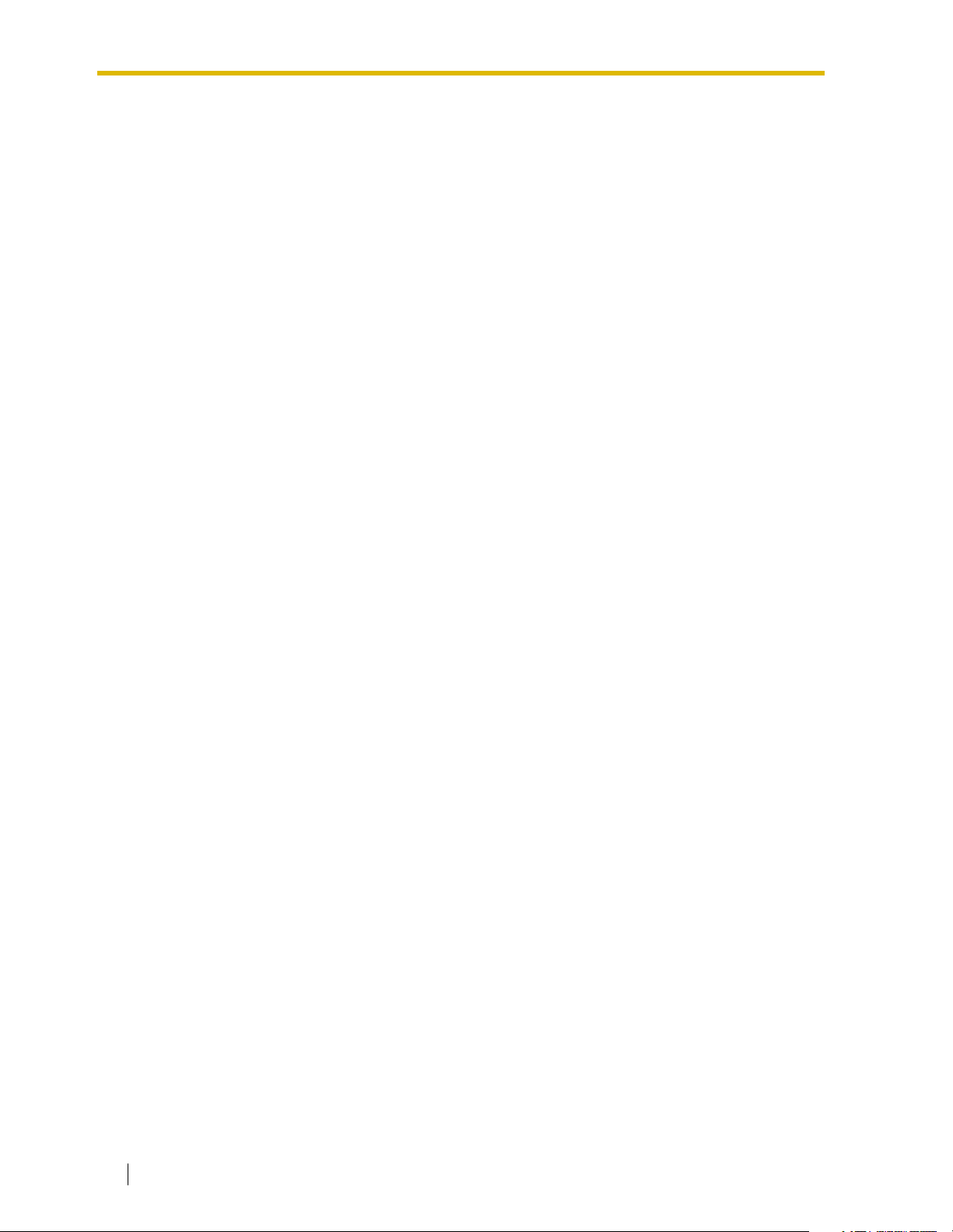
16 Installation Manual
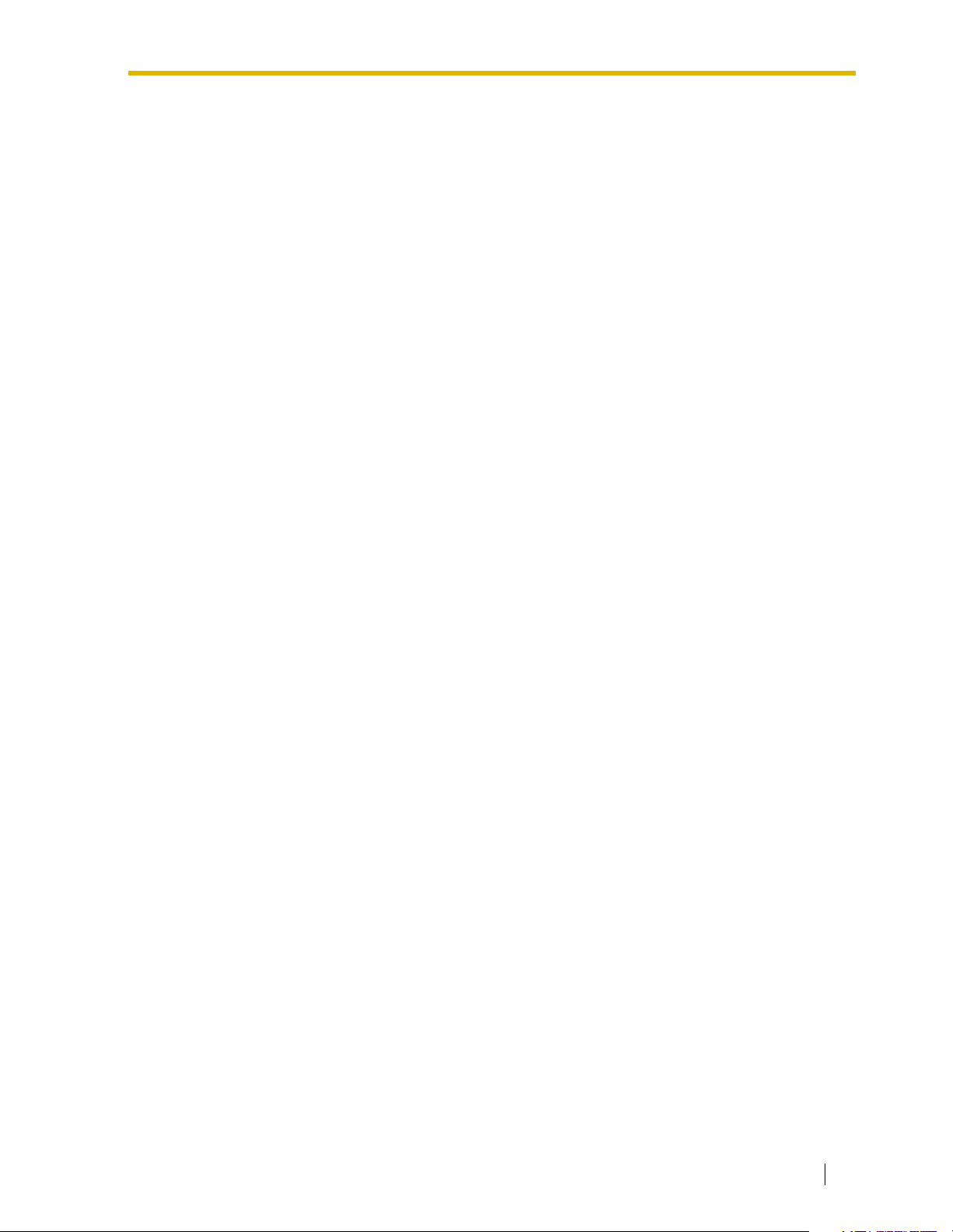
Section 1
VOICE PROCESSING SYSTEM OVERVIEW
Installation Manual 17
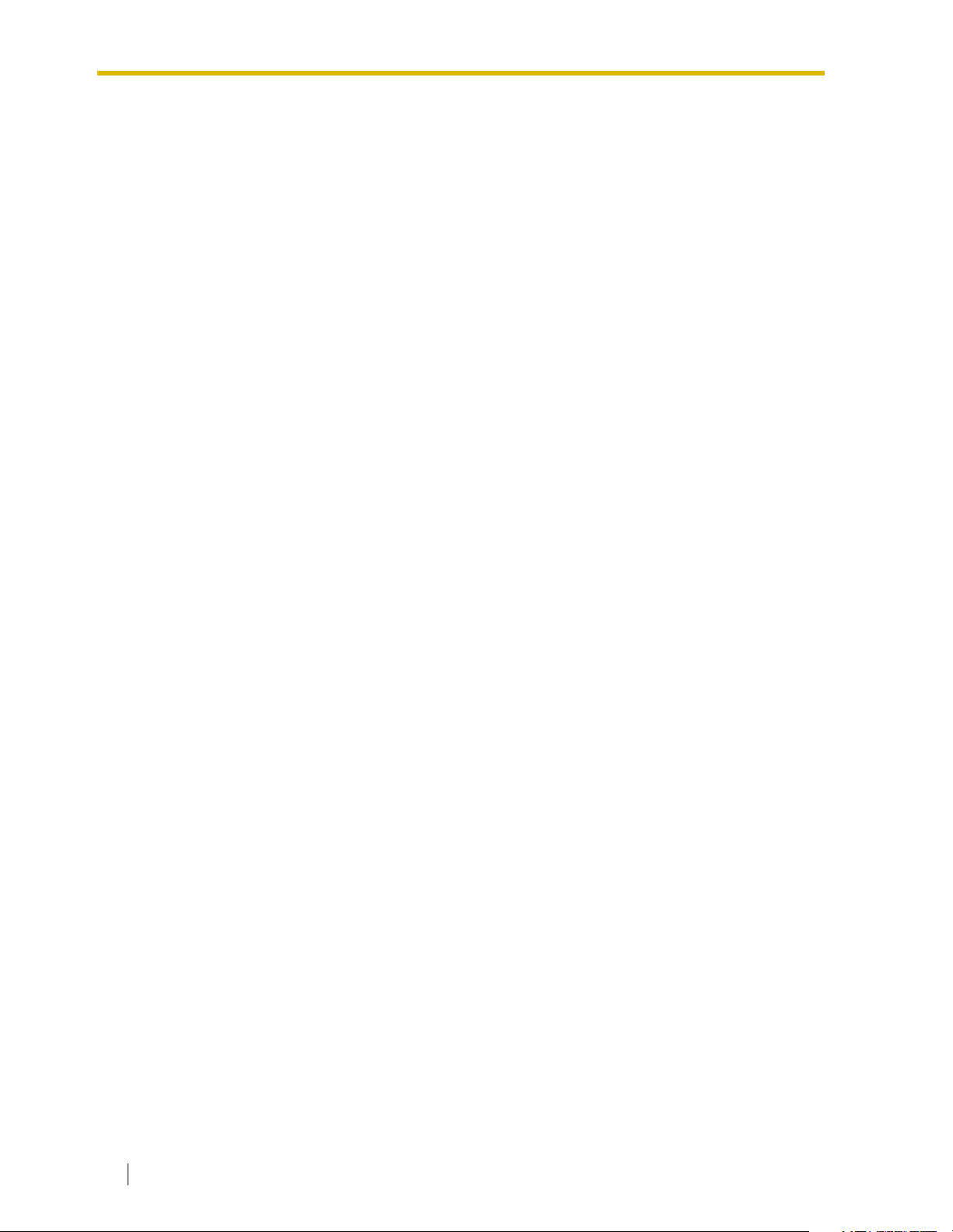
1.1 WHAT THE VPS CAN AND CANNOT DO
1.1 WHAT THE VPS CAN AND CANNOT DO
1.1.1 Why Voice Processing?
The VPS handles incoming and outgoing calls. When a call comes in, it answers, forwards to
appropriate extensions, takes and stores messages, and notifies subscribers when messages
are left. Subscribers may send and transfer messages to other subscribers within the system.
The VPS is easy to use, helping callers through the system with step-by-step voice prompts.
Unlike handwritten messages or those left with answering services, VPS messages are
confidential; they are stored in a mailbox and retrieved only with the subscriber’s password.
Other advantages of the VPS are clarity and accuracy, which are commonly lacking with
written messages. The messages come directly from the caller, in the caller’s own voice. To
further ensure accuracy, the system allows the sender to correct or change messages before
saving them. Messages can be erased or transferred by the recipient.
1.1.2 Basic Operations
Greeting Callers:
The VPS greets callers with a prerecorded message that includes directions for leaving and
editing messages. The VPS can list single-digit numbers for each available extension or
mailbox. Callers who know the extension of the person they wish to reach may dial the
extension number at any time. Callers with rotary phones are transferred to a preprogrammed
destination (which is often an operator or the General Delivery Mailbox) to leave a message.
Sending Messages:
Callers can review and edit messages before leaving them in a mailbox. Subscribers can send
messages to an individual or to several mailboxes at once. The message sender can then
verify that the other subscriber has received the message.
Receiving Messages:
There are several different message notification methods that subscribers can use. They can
choose to be notified by message waiting lamp, beeper, or a call from the system to another
line. System programming determines whether a subscriber will be notified each time a
message is left. (Subscribers can choose to receive message notifications differently
depending on the time of day.) Mailbox parameters, which accommodate 5-100 messages,
determine the maximum length of messages. If the system is connected using DPT
Integration, subscribers can press a pre-assigned button to record conversations into their
own mailboxes or other subscribers’ mailboxes while talking on the phone. DPT Integration
also allows subscribers to screen messages as they are being left, or intercept them if
required.
18 Installation Manual

1.1.3 VPS Limitations
The VPS does not support:
UCD functions
UCD (Uniform Call Distribution) is a service that distributes calls evenly among extensions;
when all extensions are unavailable, it returns to callers to say that all extensions are busy.
Calls can be forwarded by the VPS to UCD group floating extension numbers of the PBX (KXTD500, KX-TD1232, KX-TD816, KX-TD308, and the KX-TDA/KX-TAW series). The call then
rings at the next available phone.
The VPS supports UCD functions with very limited capabilities. Because the incoming
call is forwarded as an intercom path and not a DIL (direct in line), the following items will not
work:
• time table
• overflow function
• DISA message from a DISA card
• IRNA
1.1 WHAT THE VPS CAN AND CANNOT DO
Integration with the wrong PBX or with certain Key Systems presents limitations to the
VPS’ standard functions. We do not recommend these systems for integration with the VPS.
The section 1.3.3 Which Phone Systems are Compatible? explains problems with
compatibility.
Installation Manual 19
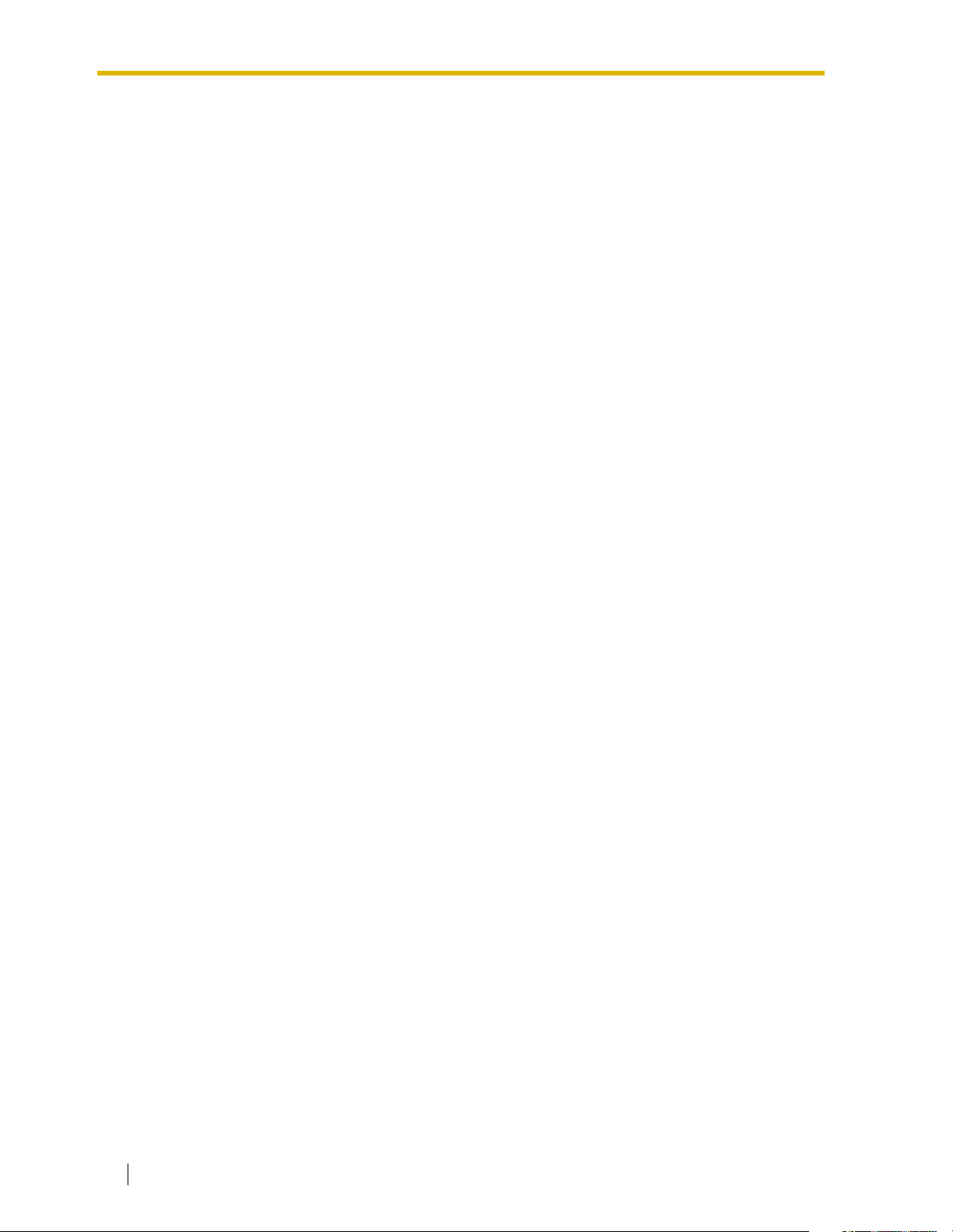
1.2 SYSTEM ADMINISTRATION, MANAGEMENT, AND USE
1.2 SYSTEM ADMINISTRATION,
MANAGEMENT, AND USE
1.2.1 System Administration
System Administration is accomplished by the installer using terminal emulation software. It
concerns setting and changing system parameters and diagnosing system problems.
1.2.2 System Management
Two system functions are performed by the customer: System Management and Message
Management.
System Management concerns changing system parameters through the System Manager’s
Mailbox.
Message Management concerns recording voice prompts through the Message Manager’s
Mailbox. These messages include Company Greetings, Company Name, Department Dialing
menu, Custom Service menus, voice labels for System Group Distribution Lists, user prompts,
multilingual selection menu and System Caller Names.
1.2.3 Subscriber Use
System users are called subscribers. Subscribers are assigned personal mailboxes which
they can customize in the following ways:
• Setting their password
• Recording their names
• Recording personal greetings
• Setting covering extensions
• Setting Personal Custom Service
• Recording questions for an interview mailbox
• Setting the message reception mode
• Setting incomplete call handling status
• Setting call transfer status
• Entering Personal Group Distribution Lists
• Setting the message waiting lamp
• Setting notification by calling
20 Installation Manual
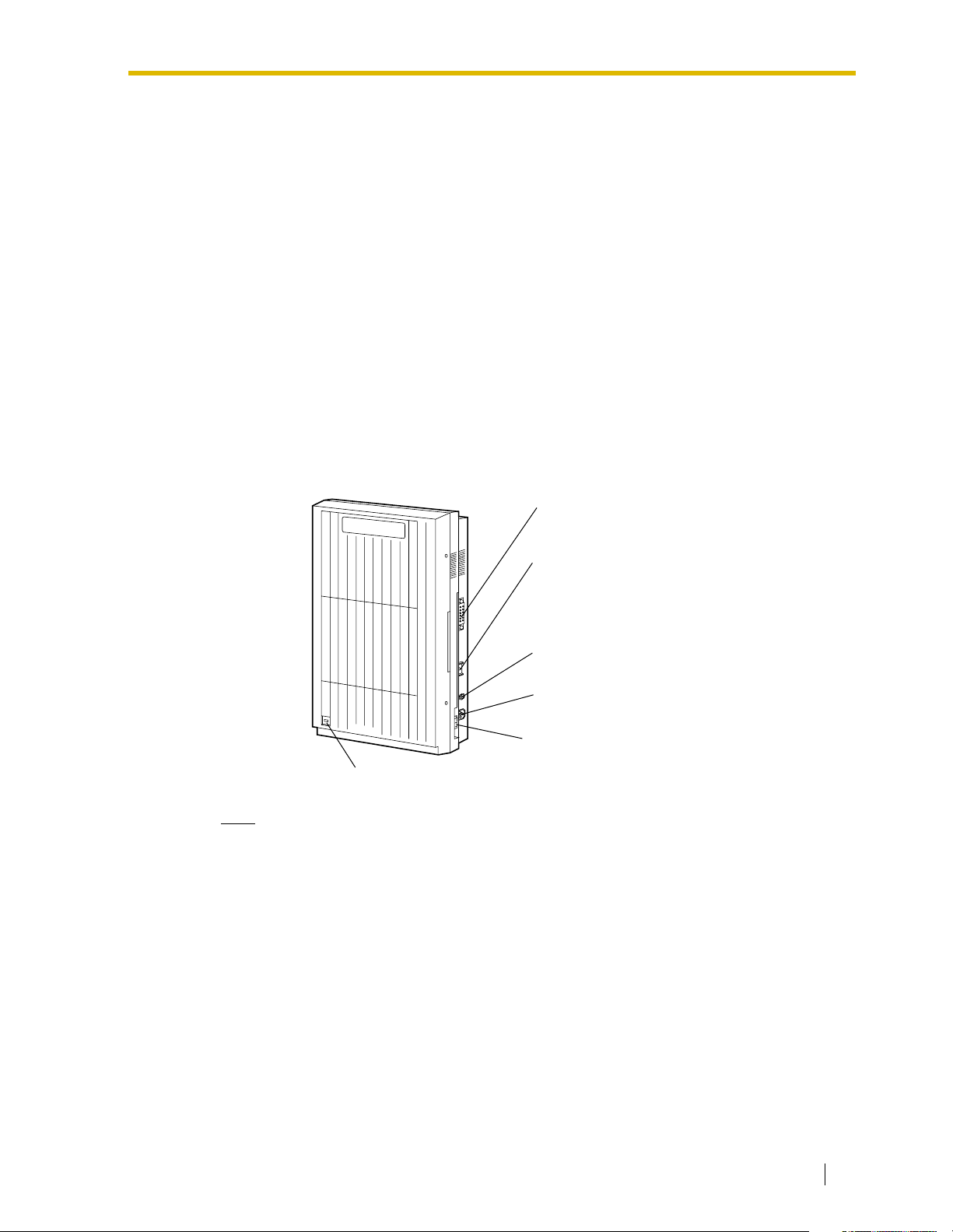
1.3 SYSTEM BASICS
Panasonic
1.3.1 General
Initial Configuration and Expansion Capabilities
• The KX-TVS125 is initially configured with 4 ports and approximately 32 h of storage,
and can be expanded to support 6 ports.
• The KX-TVS225 is initially configured with 4 ports and approximately 64 h of storage,
and can be expanded to support 12 ports.
• The KX-TVS325 is initially configured with 4 ports and approximately 128 h of
storage, and can be expanded to support 24 ports.
1.3.2 System Components
Main Cabinet—All Models
1.3 SYSTEM BASICS
RS-232C
Connector
Power Indicator
Note
EIA port is at SELV.
Ground Terminal
Fuse and fuse rating
AC Inlet
P
a
n
a
s
o
n
ic
Power Switch
Installation Manual 21
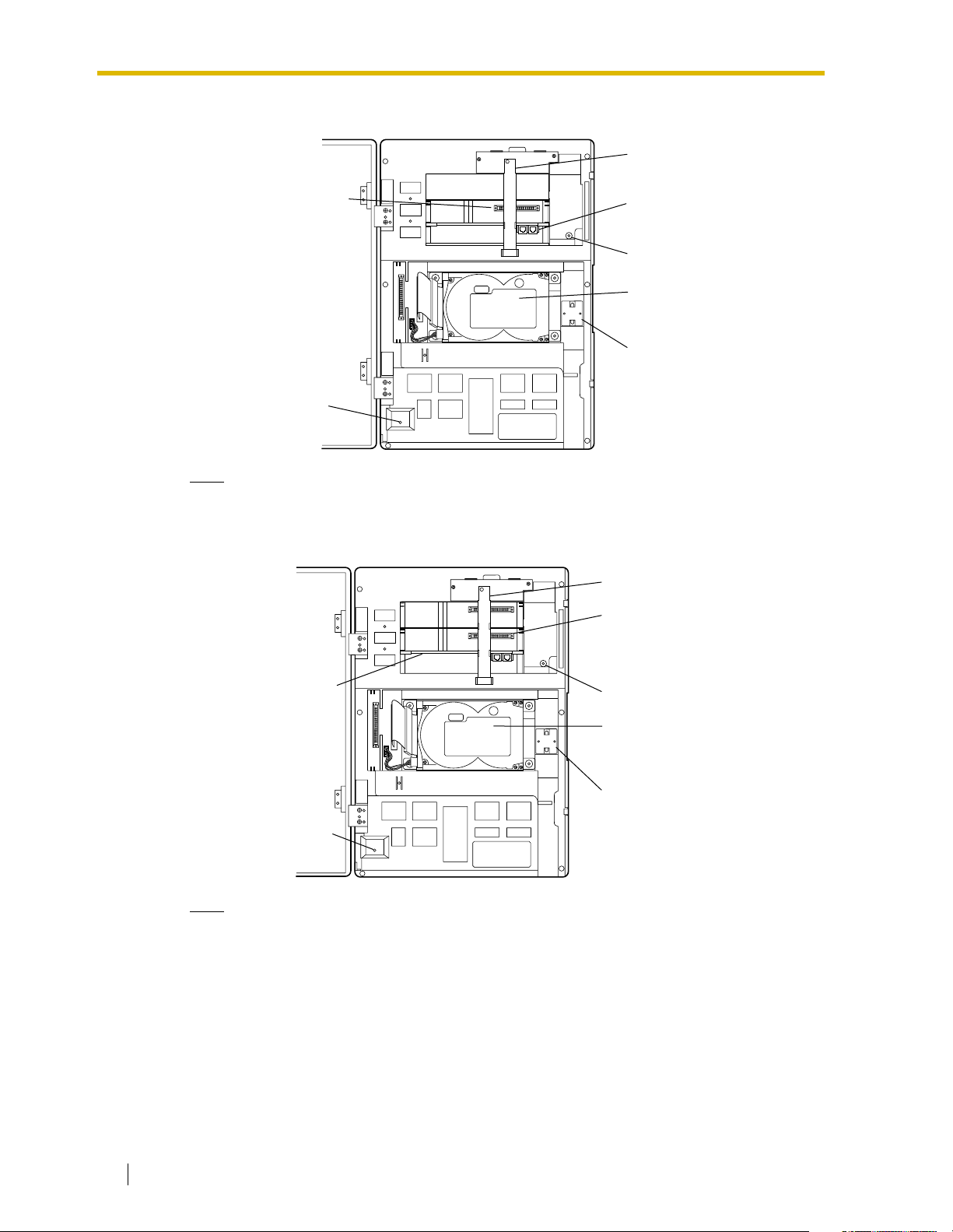
1.3 SYSTEM BASICS
Inside View of the Main Cabinet—KX-TVS125
Grounding Strap
Slot for an optional
KX-TVS102 card
Power Indicator
SLOT 3
SLOT 2
SLOT 1
POWER
Note
Ports 1-6 are at TNV.
Inside View of the Main Cabinet—KX-TVS225
SLOT 3
SLOT 2
SLOT 1
Factory-installed
KX-TVS204 card
Factory-installed
KX-TVS204 card
Rotary Switch
3.5" Hard Disk
Drive
Ferrite Core
Grounding Strap
Slots For
Optional Port
Cards
Rotary Switch
3.5 "Hard Disk
Drive
Power Indicator
Note
Ports 1-12 are at TNV.
22 Installation Manual
Ferrite Core
POWER
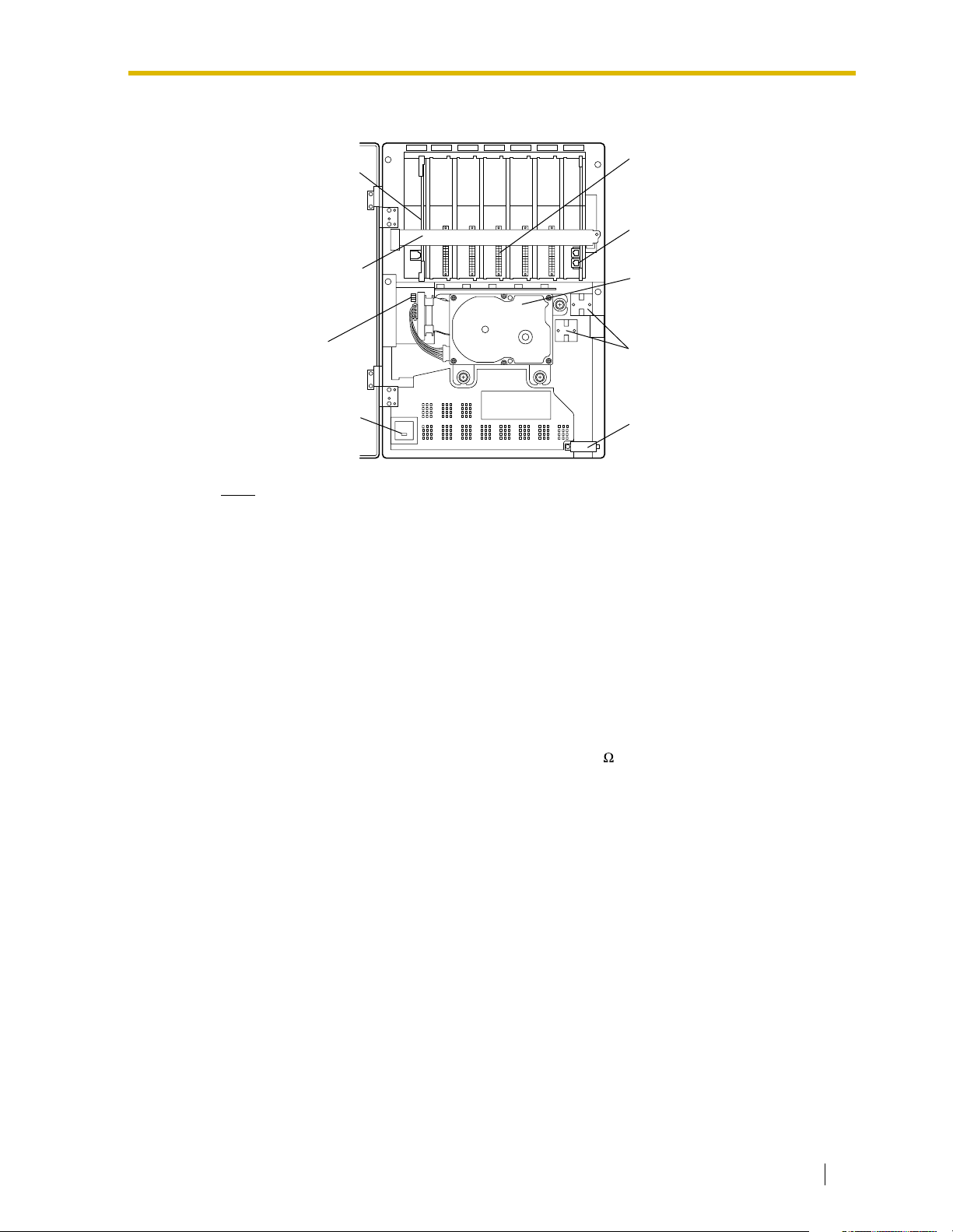
Inside View of the Main Cabinet—KX-TVS325
1.3 SYSTEM BASICS
Internal Modem
Card
Grounding Strap
DIP Switch
Power Indicator
Note
Ports 1-24 are at TNV.
System Components
SLOT 6MODEM SLOT 5 SLOT 4 SLOT 3 SLOT 2 SLOT 1
Slots For
Optional Port
Cards
Factory-installed
KX-TVS204 card
3.5" Hard Disk
Drive
Ferrite Cores
Cable Clip
Power Indicator
Indicates the system status: when flashing, the system is off-line (not ready to receive calls).
RS-232C Connector
Connects an ASCII or VT terminal to the VPS that is necessary to program the system.
Ground Terminal
Must be connected to a ground source with less than 1 resistance.
Fuse
Protects the system from power line surges and should only be replaced with the same type.
Please see the fuse socket on the cabinet for the value of the fuse.
AC Inlet
Connects the power cable to an AC outlet dedicated to the VPS.
Power Switch
Starts the system and begins the self-test.
SAFETY PRECAUTION: When making any connections or removing the cover, be sure
the power switch is switched off.
Internal Modem Card—KX-TVS325
Modem card for remote administration.
Installation Manual 23
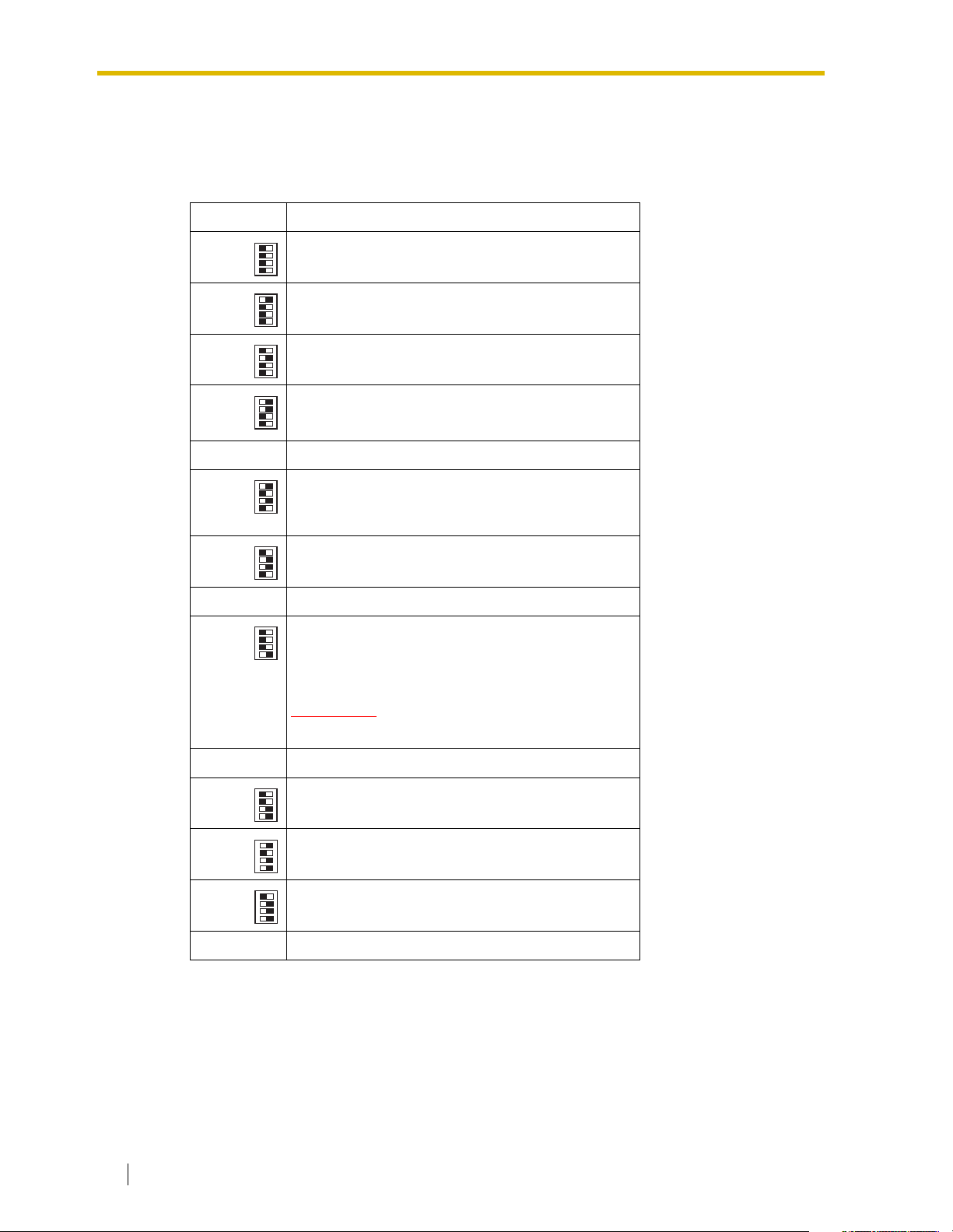
1.3 SYSTEM BASICS
MODE (DIP Switch)—KX-TVS325
By setting one of the following positions and executing power down and up, you can achieve
a desired result:
Table 1-1
Position Additional Function
01
1•
01
0 Normal setting. (All switches in 0 position.)
1
2*
3*
4 Reserved.
5
2•
01
3•
01
4•
01
1•
Initializes RS-232C parameters.
01
2•
01
3•
RS-232C default parameters: 9,600, N, 8, 1
01
4•
01
1•
Auto Configuration is automatically executed and
01
2•
01
3•
all ports are set for Automated Attendant service.
01
4•
01
1•
Auto Configuration is automatically executed and
01
2•
01
3•
01
4•
all ports are set for Voice Mail service.
01
1•
Initializes the VPS. Clears all voice data (except
01
2•
01
3•
User 1 and User 2 prompts) and returns all system
01
4•
parameters to the default setting.
01
1•
01
6 Test Mode (Hard Disk Drive Read/Write Test)
2•
01
3•
01
4•
7 Reserved.
01
1•
Initializes the VPS. Clears all voice data and
01
2•
01
3•
returns all system parameters to the default
01
4•
setting.
8
CAUTION
User 1 and User 2 Prompts will be erased!
9-11 Reserved.
01
1•
01
12 All service prompts are set to System Prompts.
13 All service prompts are set to User 1 Prompts.
14 All service prompts are set to User 2 Prompts.
15 Reserved.
* For Panasonic KX-T series telephone systems with DPT Integration.
To change the position, use a pointed object, such as a pen, etc.
2•
01
3•
01
4•
01
1•
01
2•
01
3•
01
4•
01
1•
01
2•
01
3•
01
4•
24 Installation Manual
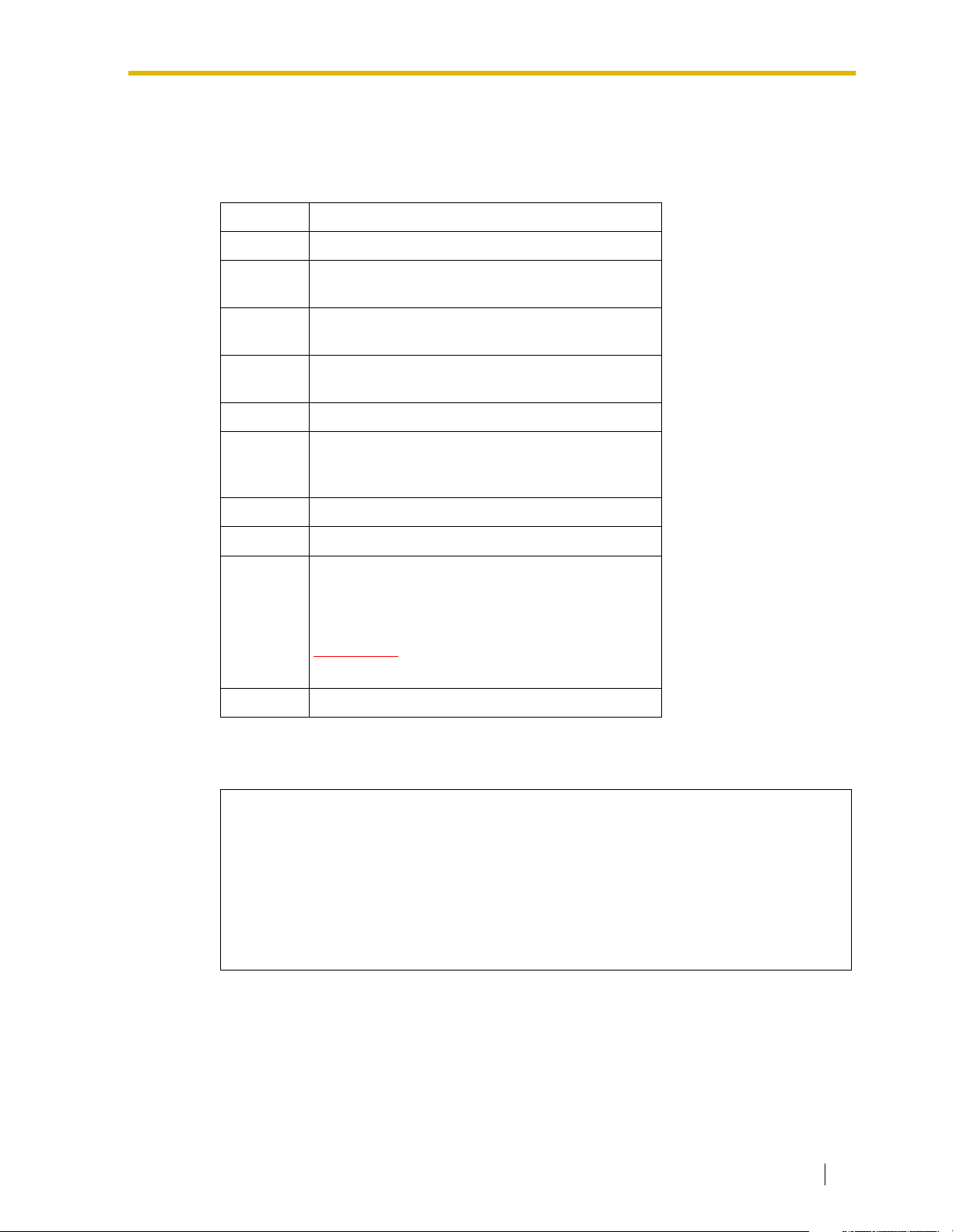
MODE (Rotary Switch)—KX-TVS125 and KX-TVS225
By setting one of the following positions and executing power down and up, you can achieve
a desired result:
Table 1-2
Position Additional Function
0 Normal setting.
1 Initializes RS-232C parameters.
RS-232 default parameters: 9,600, N, 8, 1
2* Auto Configuration is automatically completed and
all ports are set for Automated Attendant service.
3* Auto Configuration is automatically completed and
all ports are set for Voice Mail service.
4 Reserved
5 Initializes the VPS. Clears all voice data (except
User 1 and User 2 prompts) and returns all system
parameters to the default setting.
1.3 SYSTEM BASICS
6 Test Mode (Hard Disk Drive Read/Write Test)
7 Reserved
8 Initializes the VPS. Clears all voice data and
returns all system parameters to the default
setting.
CAUTION
User 1 and User 2 Prompts will be erased!
9 Reserved
* For Panasonic KX-T series telephone system with DPT Integration.
When setting the DIP/Rotary Switch to any position (except 0):
1. Disconnect the station wire(s) and wait a few minutes.
2. Turn the power switch off at the VPS.
3. Set the DIP/Rotary Switch.
4. Turn the power switch back on at the VPS.
5. Connect the station wire(s) to the VPS and wait approximately 5 min.
6. Return the DIP/Rotary Switch to position 0.
Grounding Strap
Protects the printed circuit board from static electricity.
(Ground) SAFETY PRECAUTION: Discharge any body static by touching the metal bar.
Installation Manual 25
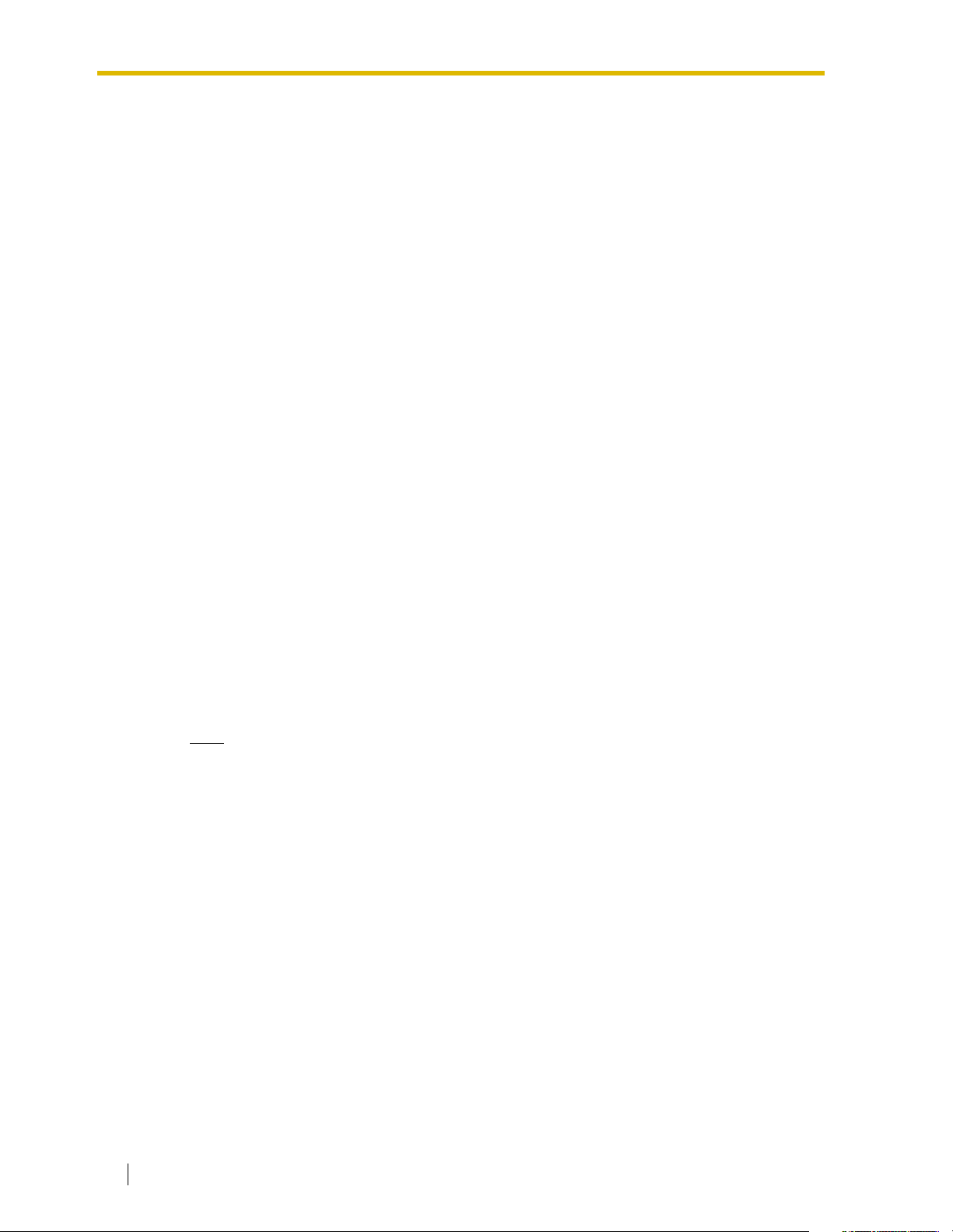
1.3 SYSTEM BASICS
Optional Port Cards
The following types of port cards can be installed in the VPS.
• Four digital port expansion cards (KX-TVS204)
• Two digital/analog port expansion cards (KX-TVS102)
SLOT 2 of the KX-TVS125 is not available for installing the KX-TVS204 card.
KX-TVS102 consists of the following 2 cards:
• Telephone line interface card
• Digital processor (DSP) card
The telephone line interface transmits and receives analog and digital signals to and from
the telephone line. The analog input signal is digitized at a sampling rate of 8 kHz to create
a 16-bit digital signal.
The DSP has the following features:
• Voice Compression and Decompression
• Touchtone Detection
• Touchtone Generation
• Call Progress Tone Detection
KX-TVS204 consists of a telephone line interface and a DSP. The telephone interface of the
KX-TVS204 transmits and receives ONLY digital signals with a Panasonic KX-TD/KX-TDA/
KX-TAW series or KX-TA1232 Digital PBX. The DSP has the same features as the KXTVS102.
Hard Disk Drive
(One/system) Stores the proprietary system program, the system administration table, and the
voice prompts; has the recording area for the messages from callers. (The hard disk is
controlled by the central micro processor.)
Note
The actual Hard Disk Drive mounted on your VPS may look different from the one shown
in the corresponding illustration provided in the beginning of this section.
CPU Board
(One/system) Main processing unit for the system. Comprised of central microprocessor,
ROM, dynamic RAM, system controller, DIP Switch (KX-TVS325) or Rotary Switch (KXTVS125 and KX-TVS225), and an RS-232C interface.
26 Installation Manual
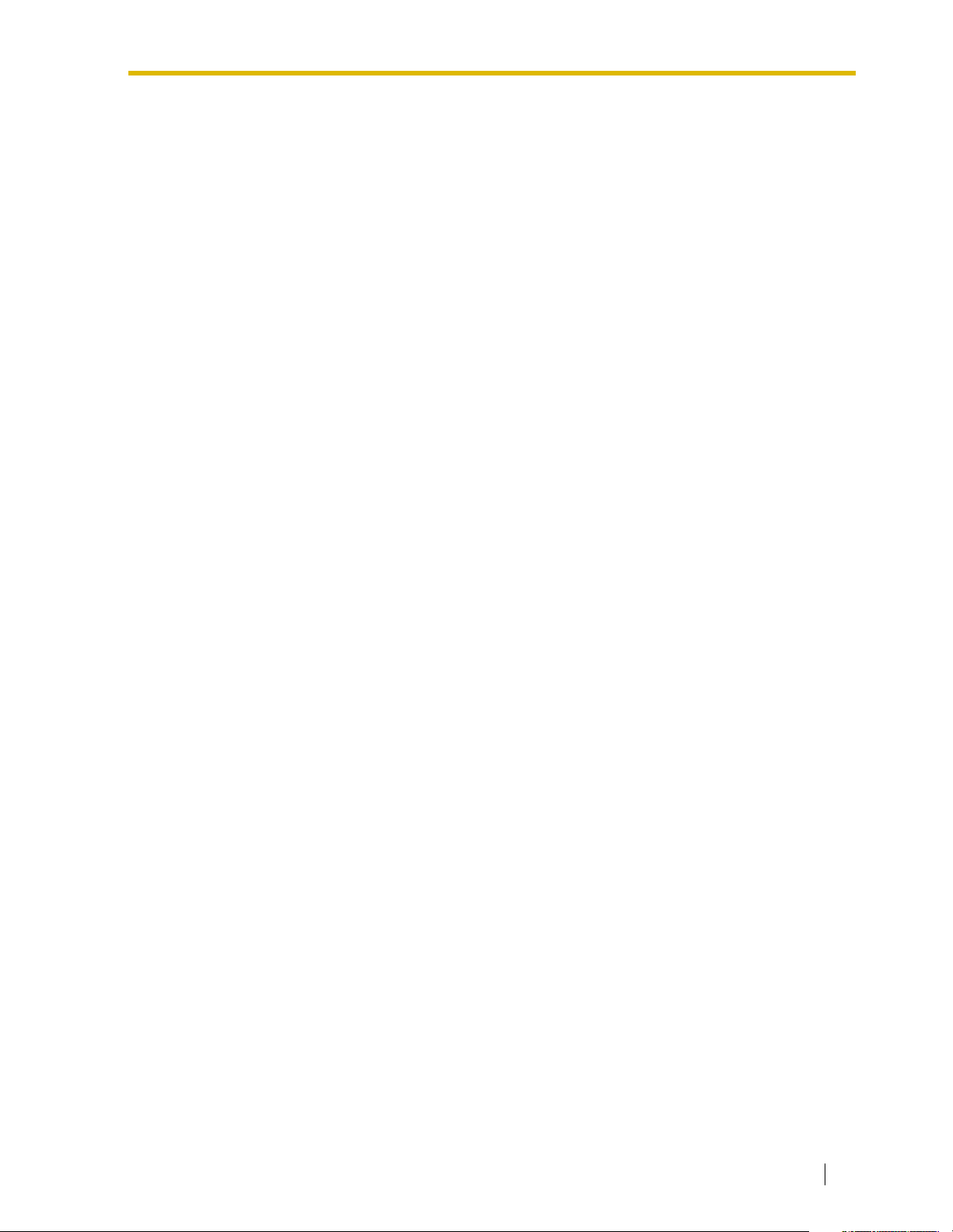
1.3.3 Which Phone Systems are Compatible?
We recommend integration with the following Panasonic phone systems:
• Panasonic KX-TD500
• Panasonic KX-TD1232
• Panasonic KX-TA1232
• Panasonic KX-TD816
• Panasonic KX-TDA series
• Panasonic KX-TAW series
• Panasonic KX-TA624
• Panasonic KX-TD308
We cannot guarantee adequate integration of the VPS with other PBX systems or with
Key Systems. If the customer does not have a recommended Panasonic PBX system,
be sure that the system has the features listed below.
The PBX should have the following features for successful integration:
• Single line (tip/ring) port circuits (Some PBXs need an OPX card to provide this
connection.)
• Station to station touchtone signaling
• Message Waiting Notification from an SLT (single-line telephone)
• Screened transfer from an SLT
• Message Waiting Notification on proprietary (multi-line) sets (message waiting lamp
accessed by dialing on/off codes)
If the PBX does not have these features, VPS operation will be limited.
See 3.1.4 PBX Requirements for Integration. You will find the following information about each
feature listed:
• Description
• Limitations of the system without the feature
• Tests to determine whether the PBX has the feature
1.3 SYSTEM BASICS
VOICE MAIL
The recommended Panasonic PBX systems have Follow-on ID and Inband Integration. When
callers are transferred to an extension that is forwarded to Voice Mail, Follow-on ID sends
callers directly to the mailbox. Without Follow-on ID, the caller would have to re-enter the
mailbox number when connected to Voice Mail.
Touchtone Integration enables the VPS to recognize the current state of the call and improve
its call handling performance. When enabled, the PBX informs the VPS of the status of the call
(busy, answered, ringing, etc.) by sending a code with touchtones before sending the normal
call progress tones. For example, when a caller hangs up before making a selection, the PBX
sends # 9 to the VPS port that answered. This informs the VPS that the caller has hung up.
Upon receiving these digits, the VPS goes on-hook and is ready to handle another call.
DPT Integration is available when the VPS is connected to a Panasonic KX-TD/KX-TDA/KXTAW series or KX-TA1232 PBX (depending on the software version). This DPT Integration
provides the VPS with more information than Touchtone Integration. This information enables
the system to identify the extension number of the caller, know where from and why the call is
Installation Manual 27

1.3 SYSTEM BASICS
forwarded, and recognize what the caller wants to do. Some features are available only with
DPT Integration (Remote Call Forwarding Set, Live Call Screening, Two-Way Recording, TwoWay Transfer, One-Touch Two-Way Transfer (available only with KX-TDA/KX-TAW series),
Direct Mailbox Access, Intercom Paging, Auto Configuration, Caller Name Announcement
[system/personal], Caller ID Call Routing, DID Call Routing, Personal Greeting for Caller ID,
Time Synchronization with PBX, Toll Saver).
1.3.4 Installer Equipment and Software Requirements
The installer must have a personal computer or data terminal equipped with terminal
emulation software. We suggest that you use something like HyperTerminal by HILGRAEVE.
Use the personal computer to program the VPS. Terminal emulation software enables the
keyboard to be used as a data entry device.
While both the personal computer and data terminal are working, the personal computer
allows screens to be saved in a file throughout the process. It is often helpful to retrieve these
files later if technical support is needed.
1.3.5 Specifications
Table 1-3
Compression Rate: 32 Kbps
Ports (maximum): • KX-TVS125: 6 ports
• KX-TVS225: 12 ports
• KX-TVS325: 24 ports
Voice Storage (approximate): • KX-TVS125: 32 h
• KX-TVS225: 64 h
• KX-TVS325: 128 h
Custom Services: 100
Message Retention: 1 to 30 days or unlimited
Number of Mailboxes: • KX-TVS125: 62 Subscriber and 2 Manager
Mailboxes
• KX-TVS225 and KX-TVS325: 1022
Subscriber and 2 Manager Mailboxes
Number of Messages per Mailbox: 100 maximum (programmable)
Internal Modem (KX-TVS325 only): Maximum data transfer rate at 33600 bps.
28 Installation Manual
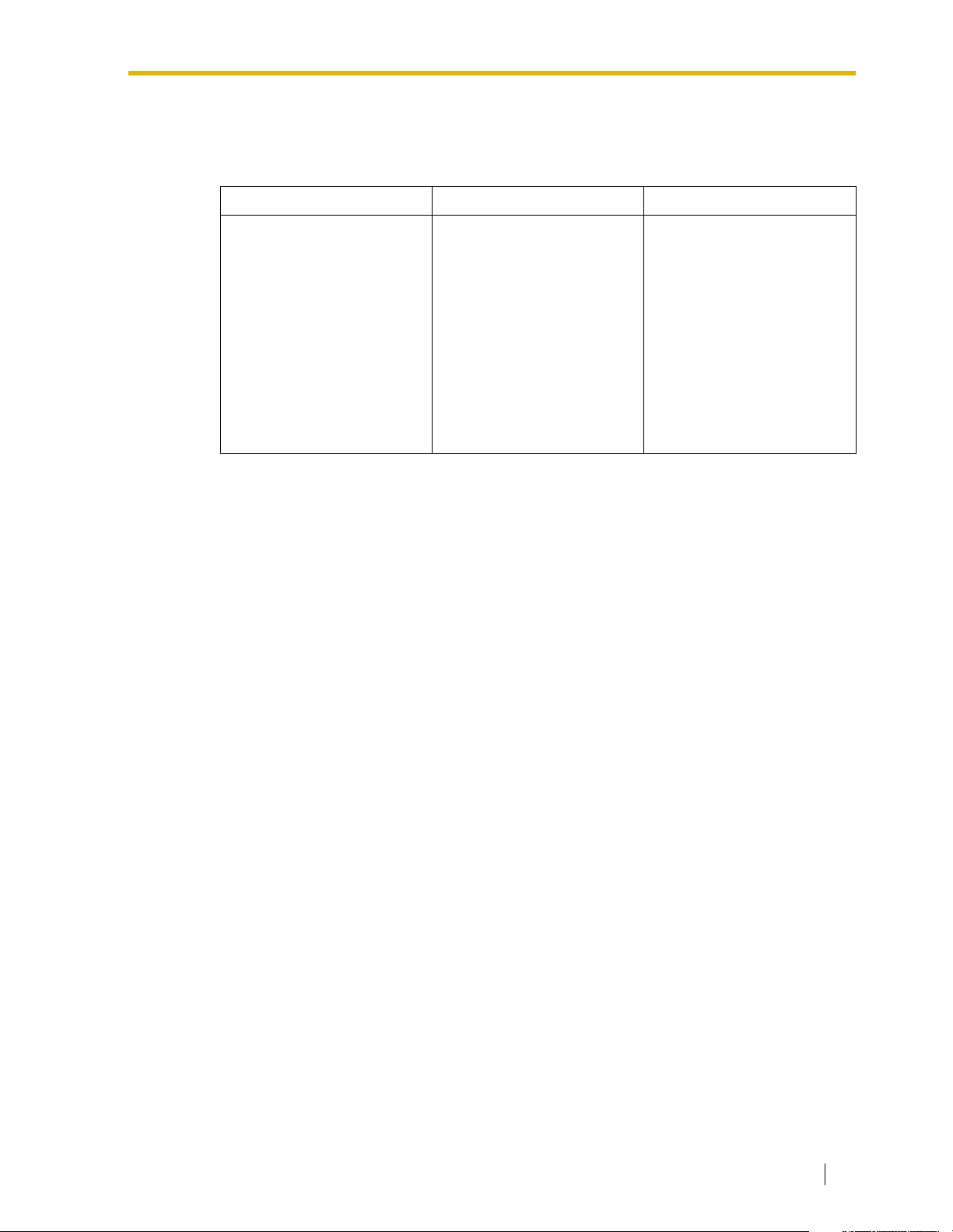
1.3.6 Hardware
Table 1-4
KX-TVS125 KX-TVS225 KX-TVS325
1.3 SYSTEM BASICS
• One Hard Disk Drive
• One Port Card (KX-
TVS204)
• One Optional Port Card
Slot for KX-TVS102 Card
• One RS-232C Connector
• One Rotary Switch
• One Hard Disk Drive
• One Port Card (KX-
TVS204)
• Two Optional Port Card
Slots for KX-TVS102
and/or KX-TVS204
Cards
• One RS-232C Connector
• One Rotary Switch
1.3.7 Expansion Capabilities
Expansion requires additional port card(s): KX-TVS102 or KX-TVS204.
• The KX-TVS102 card has 2 digital/analog ports, and the ports are increased in
increments of 2.
• The KX-TVS204 card has 4 digital ports, and the ports are increased in increments
of 4.
Both the KX-TVS102 and the KX-TVS204 card can be installed in all models. (But SLOT 2 of
the KX-TVS125 is not available for installing the KX-TVS204 card.)
• One Hard Disk Drive
• One Port Card (KX-
TVS204)
• One Internal Modem
Card
• Five Optional Port Card
Slots for KX-TVS102
and/or KX-TVS204
Cards
• One RS-232C Connector
• One DIP Switch (4-bit)
1.3.8 Internal Modem Card (KX-TVS325 only)
An internal modem card is installed in the KX-TVS325 prior to factory shipment. This card is
necessary for programming and maintenance from remote locations.
The maximum data transfer rate of the internal modem is 33600 bps.
Installation Manual 29
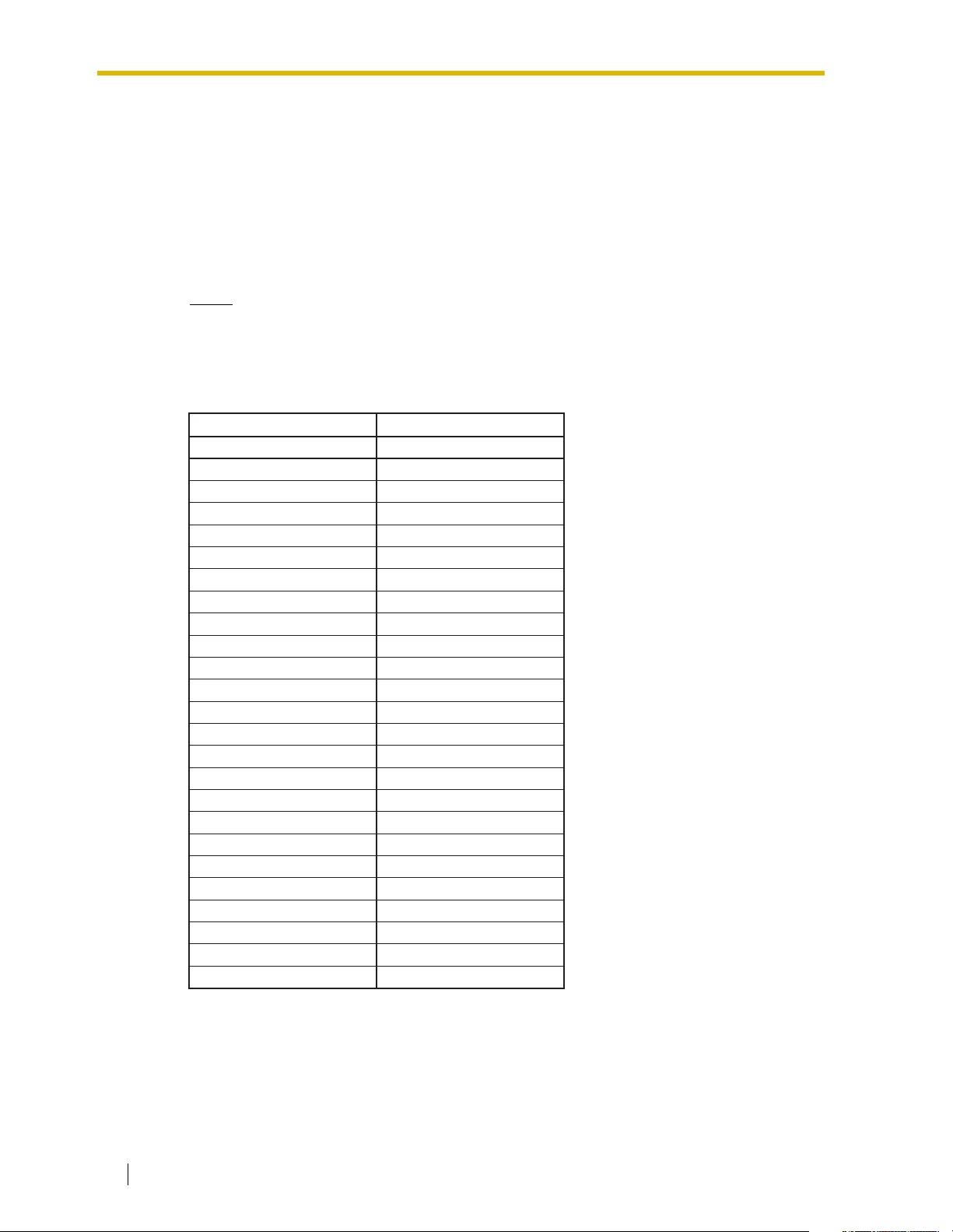
1.3 SYSTEM BASICS
1.3.9 Recommendations for System Configuration
General guideline: a ratio of 6/1 (for every 6 lines, 1 port). There are 2 questions to ask when
considering how many ports are desirable:
• Are the ports answering all incoming calls or just forwarded/transferred calls?
• If they are answering incoming calls, how busy are the lines?
The guideline above (6/1) usually works well with moderate traffic. However, this may have to
be modified for heavy traffic. Recommendations are outlined in the following charts.
Notes
• The KX-TVS125 can support a maximum of 6 ports.
• The KX-TVS225 can support a maximum of 12 ports.
• The KX-TVS325 can support a maximum of 24 ports.
PBX VPS
CO Lines Port
1-6 1
7-12 2
13-18 3
19-24 4
25-30 5
31-36 6
37-42 7
43-48 8
49-54 9
55-60 10
61-66 11
67-72 12
73-78 13
79-84 14
85-90 15
91-96 16
97-102 17
103-108 18
109-114 19
115-120 20
121-126 21
127-132 22
133-138 23
139-144 24
30 Installation Manual
