Panasonic PC200, PC210, XN200, 410048, DS200 User Manual
...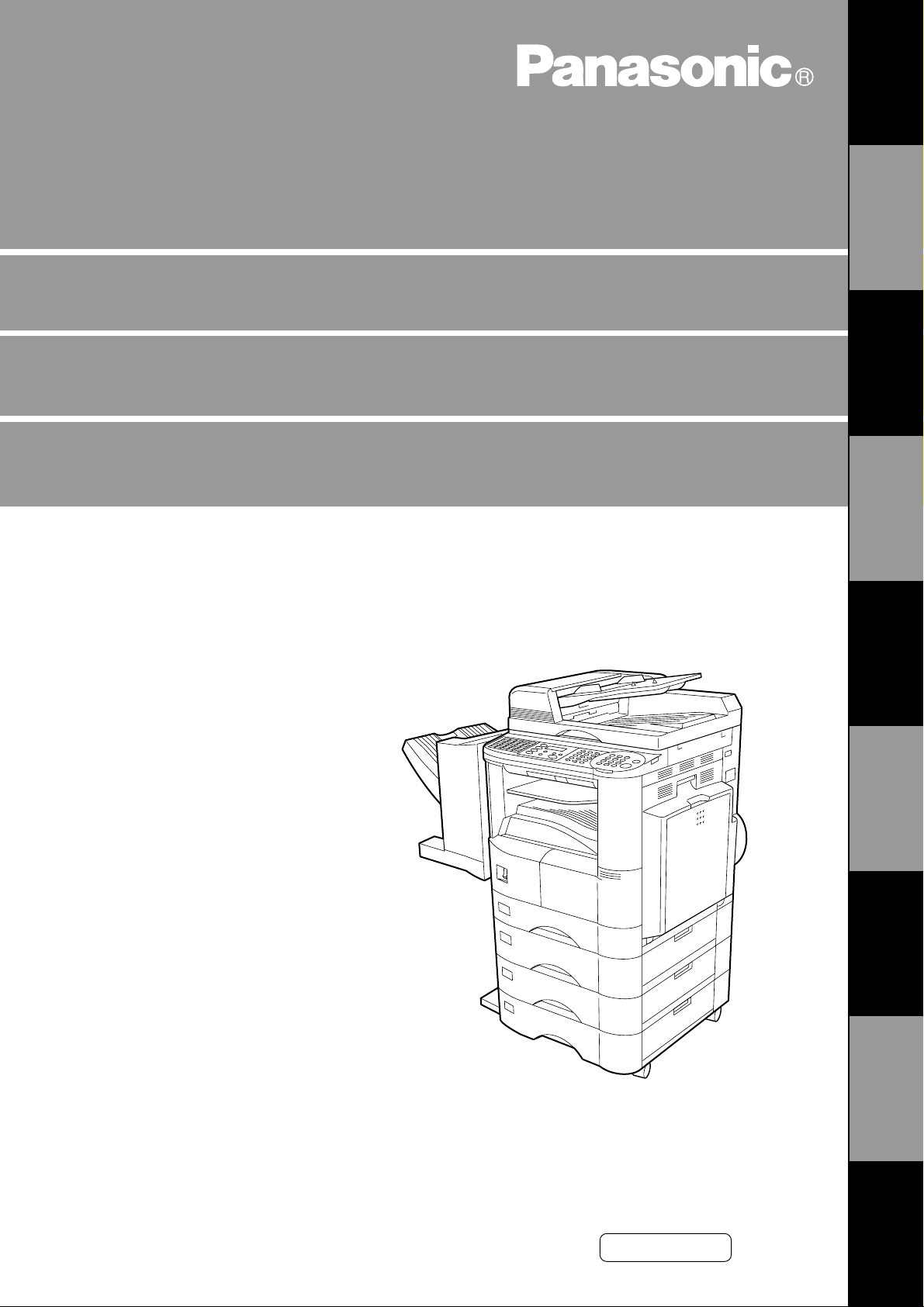
English
Digital Copier
Operating Instructions (For Facsimile)
DP-2000
Options
DA-AR250/AS200/DS200/DS210/FG230/FG231/FK200/FK210/FS200/MD200
D A-NE 200/PC 200/PC21 0/SM 08B /SM 16B /SM 28B/UC 200/X N200/X T200; UE-4100 47/410048/4 03171
GETTING TO
KNOW YOUR
MACHINE
INSTALLING
YOUR MACHINE
PROGRAMMING
YOUR MACHINE
BASIC
OPERATIONS
ADVANCED
FEATURES
NETWORK
FEATURES
PRINTOUT
JOURNALS AND
PROBLEM
SOLVING
LISTS
Before operating this equipment, please read
these instructions c omple t ely and kee p the se
operating instructions for future reference.
APPENDIX
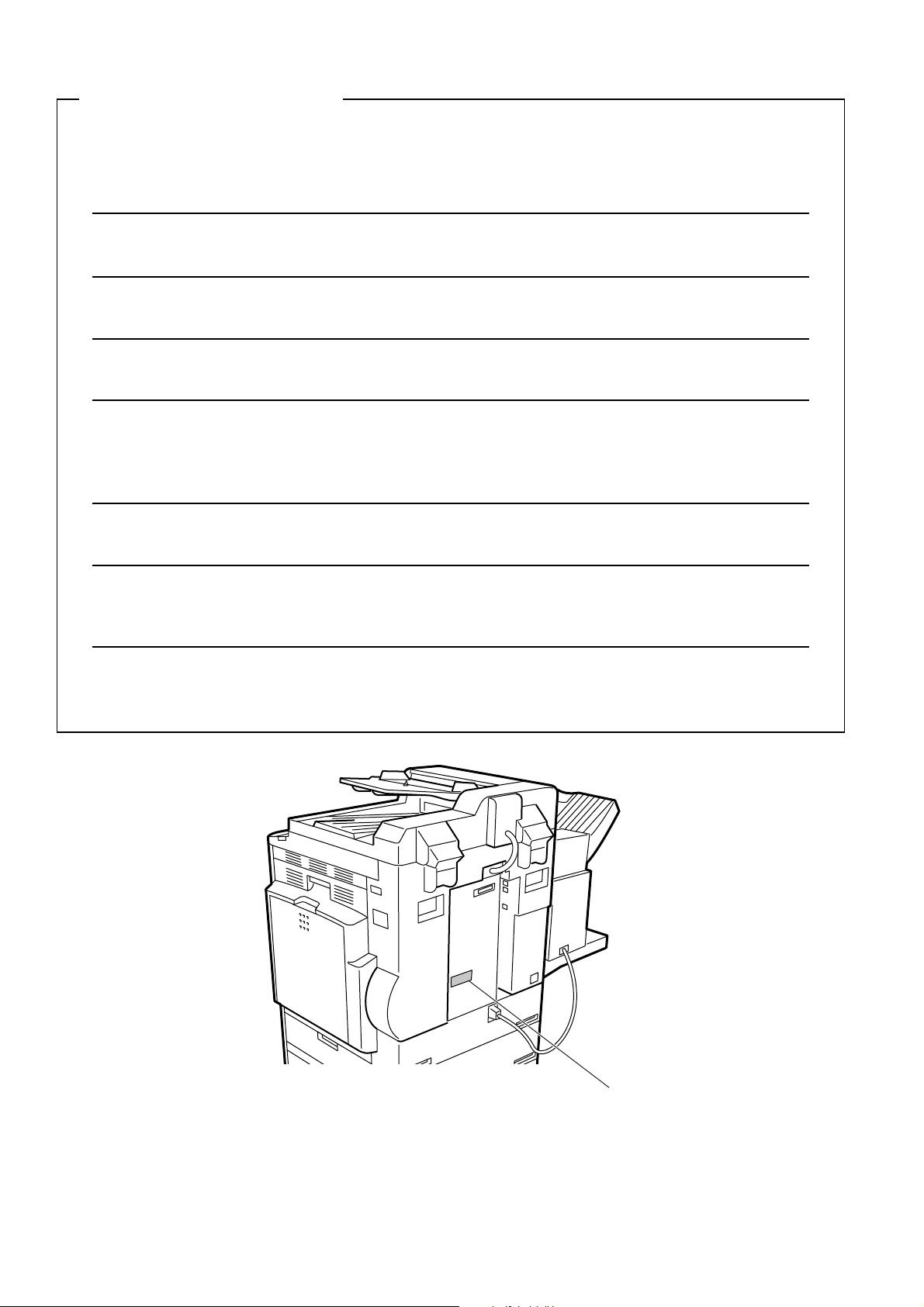
IMPORTANT INFORMATION
When requesting information, supplies or service always refer to the model and serial number of your
machine. The model and serial number plate (Main Name Plate) is located on the machine as shown below.
For your convenience, space is provided below to record information you may need in the future.
Model No.
Serial No.
Date of Purchase
Dealer
Address
Telephone Number
() -
Supplies Telephone Num ber
() -
Service Telephone Number
() -
Model and Serial
Number
Copyright © 2000 by Matsushita Graphic Communication Systems, Inc.
All rights reserved. Unauthorized copying and distribution is a violation of law. Printed in Japan.
The contents of these Operating Instructions are subject to change without notice.
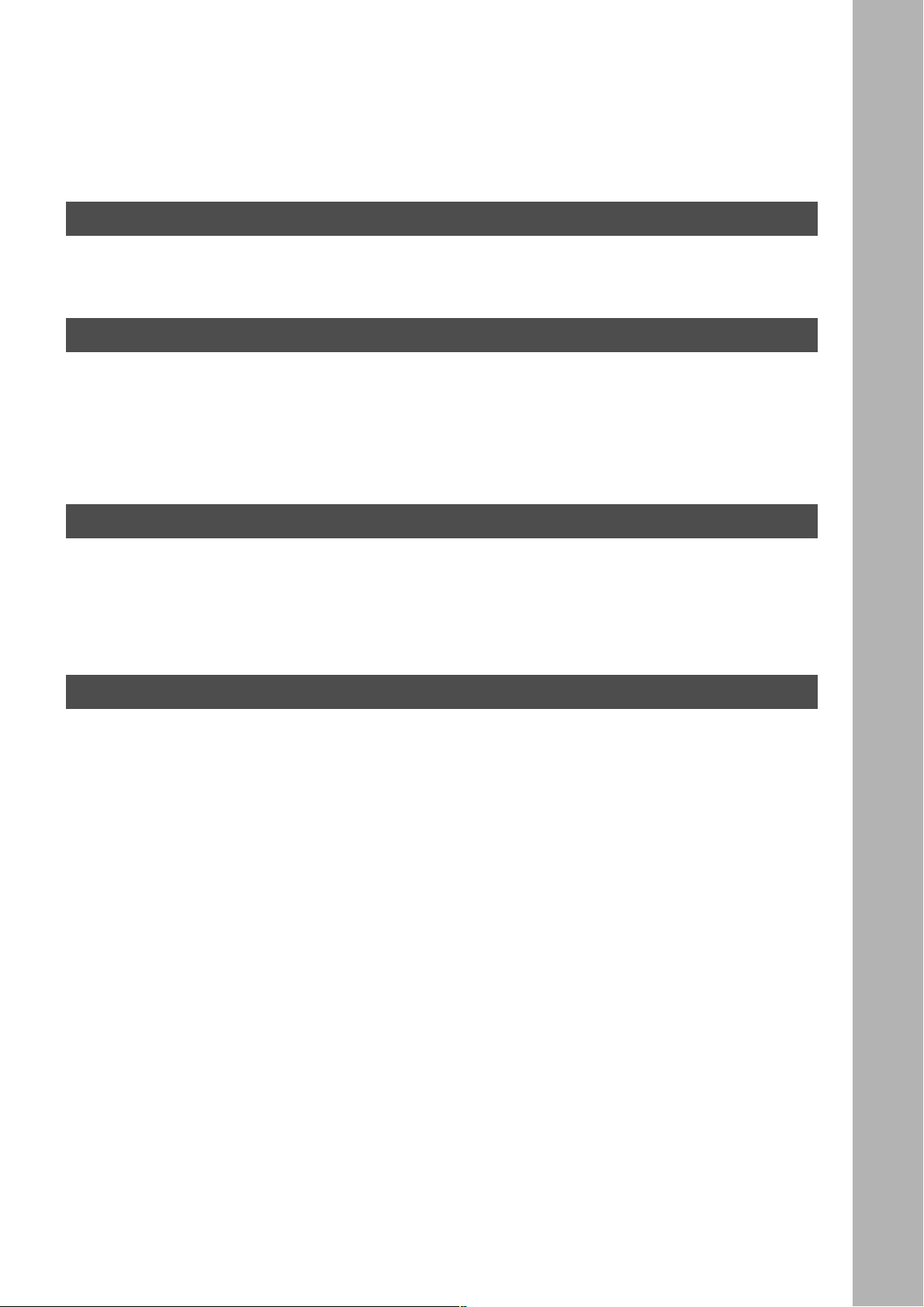
Table of Contents
Getting to Know Your Machine
Safety Information ..................................................................................................................................... 5
Function Key ............................................................................................................................................. 8
External View ............................................................................................................................................. 9
Control Panel ............................................................................................................................................. 10
Installing your Machine
Adjusting the Volume ............................................................................................................................... 13
User Parameters ........................................................................................................................................ 15
■ Setting the Monitor Volume ........................................................................... 13
■ Setting the Ringer Volume ............................................................................ 14
■ Setting the Date and Time .......... ....... ...... ...... ....... ...... ....... ...... ....... ...... ....... . 15
■ Setting Your LOGO .................................................................. ....... ...... ....... . 1 6
■ Setting Your Character ID ............................................................................. 17
■ Setting Your ID Number (Fax Telephone Number) ....................................... 18
Programming Your Machine
One-Touch/Abbreviated Dialling Numbers ............................................................................................. 19
Customizing Your Machine ...................................................................................................................... 27
■ Entering One-Touch/Abbreviated Dialling Numbers ..................................... 19
■ Changing or Erasing One-Touch/Abbreviated Dialling Numbers .................. 23
■ Printing Out a Directory Sheet .................. ...... ....... ...... ....... ...... ..................... 26
■ Setting the Fax Parameters ........................................................................... 27
■ Fax Parameter Table ..................................................................................... 28
Basic Operations
Loading Originals ...................................................................................................................................... 33
■ How To Load Originals .................................................................................. 33
■ Sending Non-Standard Size Originals ........................................................... 33
■ Flatbed Scanning .......................................................................................... 33
Basic Transmission Settings ................................................................................................................... 34
Sending Documents ................................................................................................................................. 37
■ Contrast .......................... .......................... .......................... .......................... . 34
■ Resolution ..................................................................................................... 34
■ Original (Text/Photo) ..................................................................................... 35
■ Verification Stamp ......................................................................................... 35
■ Communication Journal (COMM. JOURNAL) ............................................... 36
■ Memory Transmission ................................................................................... 37
■ Manual Number Dialling ................................................................................ 39
■ One-Touch Dialling ........................................................................................ 41
■ Abbreviated Dialling ...................................................................................... 42
■ Directory Search Dialling ............................................................................... 43
■ Multi-Station Transmission (Broadcasting) .................................................... 45
■ Direct Transmission ....................................................................................... 47
■ Manual Number Dialling (Direct Transmission) ............................................. 47
■ One-Touch Dialling (Direct Transmission) .................................................... 48
■ Abbreviated Dialling (Direct Transmission) ................................................... 49
■ Directory Search Dialling (Direct Transmission) ............................................ 50
■ Rotated Transmission ................................................................................... 51
■ Rotation XMT Fax Parameter set to: ............................................................. 51
■ Double-Sided Transmission (Receiving) ....................................................... 51
■ Duplex Scan Select Mode set to: .................................................................. 51
■ Duplex Print Fax Parameter set to: ............................................................... 51
1

Basic Operations (Cont inued)
■ Setting Rotation Transmission ...................................................................... 52
■ Duplex Scan .................................................................................................. 53
■ Sending Document(s) Using Duplex Scan .................................................... 53
■ Setting Duplex Print ...................................................................................... 55
■ Voice Mode Transmission ............................................................................. 56
■ Off-Hook Dialling ........................................................................................... 56
■ On-Hook Dialling ........................................................................................... 57
■ Transmission Reservation ............................................................................. 58
■ Memory Transmission Reservation (Multi-tasking) ....................................... 58
■ Direct Transmission Reservation (Priority Transmission Reservation) ......... 60
■ Redialling ...................................................................................................... 62
■ Automatic Redialling ..................................................................................... 62
■ Manual Redialling .......................................................................................... 62
Receiving Documents .............................................................................................................................. 64
■ Automatic Reception ..................................................................................... 64
■ Manual Reception ......................................................................................... 64
■ Print Reduction .............................................................................................. 65
■ Selecting the Print Reduction Mode .............................................................. 65
■ Receiving Oversize Documents ............................................. ...... ....... ...... .... 66
■ Substitute Memory Reception ....................................................................... 67
Advanced Features
Batch Transmission .................................................................................................................................. 69
Timer Controlled Communications ......................................................................................................... 70
Polling ........................................................................................................................................................ 73
Program Keys ............................................................................................................................................ 76
Edit File Mode ............................................................................................................................................ 85
Receive To Memory .................................................................................................................................. 93
Fax Cover Sheet ........................................................................................................................................ 96
■ Real-Time Batch Transmission ..................................................................... 69
■ Delayed Batch Transmission ........................................................................ 69
■ Deferred Transmission .................................................................................. 70
■ Deferred Polling ............................................................................................ 71
■ Setting the Polling Password ........................................................................ 73
■ Preparing to be Polled ................................................................................... 74
■ To Poll Documents from Another Station ...................................................... 75
■ Setting for Group Dialling .............................................................................. 76
■ Setting for Deferred Transmission ................................................................ 77
■ Setting for Deferred Polling ........................................................................... 79
■ Setting for Normal Polling ............................................................................. 81
■ Setting for One-Touch Key ............................................................................ 83
■ Changing or Erasing the Program Key Settings ........................................... 84
■ Printing a File List .......................................................................................... 85
■ Viewing the Contents of a File List ................................................................ 86
■ Changing the Start Time or the Station of a File ........................................... 87
■ Deleting a File ............................................................................................... 89
■ Printing a File ................................................................................................ 90
■ Adding Documents into a File ....................................................................... 91
■ Retry an Incomplete File ............................................................................... 92
■ Setting the RCV To Memory Password ........................................................ 93
■ Setting RCV To Memory ............................................................................... 94
■ Printing Documents ....................................................................................... 95
■ General Description ...................................................................................... 96
■ Using the Fax Cover Sheet ........................................................................... 96
2
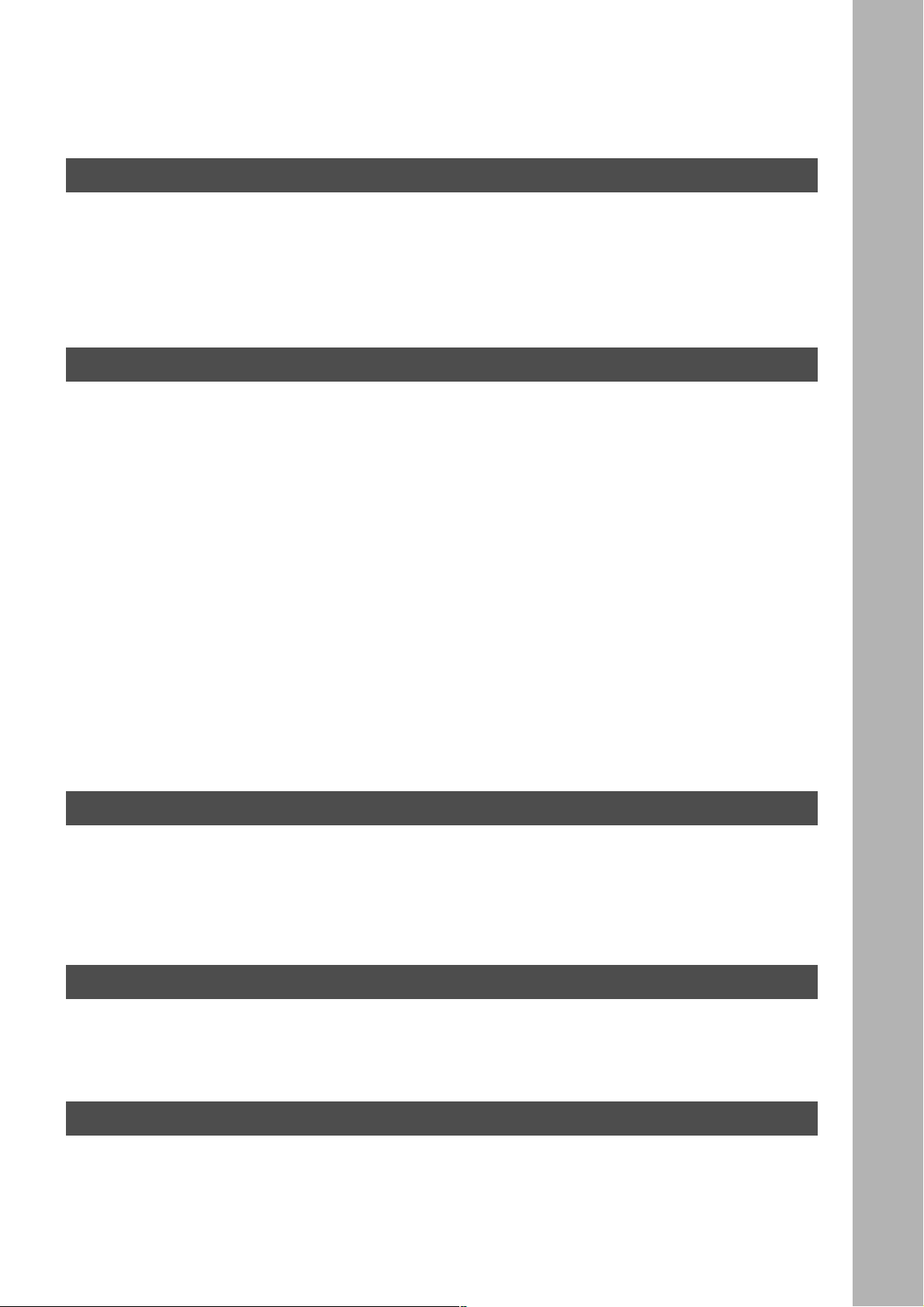
Advanced Feat ures (Continue d)
Department Code ...................................................................................................................................... 99
■ General Description ............... ...... ....... ...... ...... ....................................... ....... . 9 9
■ Setting the Department Code ........................................................................ 99
■ Changing or Erasing the Department Code .................................................. 101
■ Sending a Document with Department Code ................................................ 103
■ Sending a Document with Department Code (Voice Mode Transmission) ... 104
■ Printing a Department Code List ................................................................... 105
■ Printing a Department Code Journal ............................................................. 106
Network Features
Selective Reception .................................................................................................................................. 109
Password Communications ..................................................................................................................... 110
Confidential Mailbox ................................................................................................................................. 115
Sub-Addressing ........................................................................................................................................ 124
■ Setting the Selective Reception. ........................... ....................................... . 10 9
■ General Description ............... ...... ....... ...... ...... ....................................... ....... . 11 0
■ Compatibility with Other Machines ................................................................ 110
■ Setting Password Transmission .................................................................... 111
■ Setting Password Reception ......................................................................... 112
■ Using Password Transmission ...................................................................... 113
■ Using Password Reception ........................................................................... 114
■ Confidential Mailbox ...................................................................................... 115
■ Compatibility with Other Machines ................................................................ 115
■ Sending a Confidential Document to a Remote Station's Mailbox ................ 116
■ Polling a Confidential Document from a Remote Station's Mailbox .............. 118
■ Receiving a Confidential Document to Your Machine's Mailbox ................... 119
■ Storing a Confidential Document in Your Machine's Mailbox ........................ 120
■ Printing a Confidential Document from Your Machine's Mailbox .................. 121
■ Deleting a Confidential Document Stored in Your Machine's Mailbox .......... 122
■ General Description ............... ...... ....... ...... ...... ....................................... ....... . 12 4
■ To set the Sub-Address into a One-Touch/ABBR. dialling Numbers ............ 125
■ To send a Document with Sub-Address ........................................................ 126
Printout Journals and Lists
Journals and Lists .................................................................................................................................... 129
■ Transaction Journal ....................................................................................... 129
■ Individual Transmission Journal (IND. XMT JOURNAL) ............................... 131
■ Communication Journal (COMM. JOURNAL) .............................................. 135
■ One-Touch/Abbrevia ted and Direc tor y Sear ch List .................. ....... .............. 137
■ Program List ............. ...... ....... ...... ....................................... ...... ....... ...... ....... . 140
■ FAX Parameter List ....................................................................................... 141
Problem Solving
Troubleshooting ........................................................................................................................................ 143
■ If You Have Any of These Problems ............................................................. 143
■ Information Codes ......................................................................................... 145
■ Verification Stamp ......................................................................................... 147
■ Checking the Telephone Line ....................................................................... 148
Appendix
Specifications ............................................................................................................................................ 149
Options and Supplies ............................................................................................................................... 151
Glossary ..................................................................................................................................................... 152
INDEX ......................................................................................................................................................... 156
3
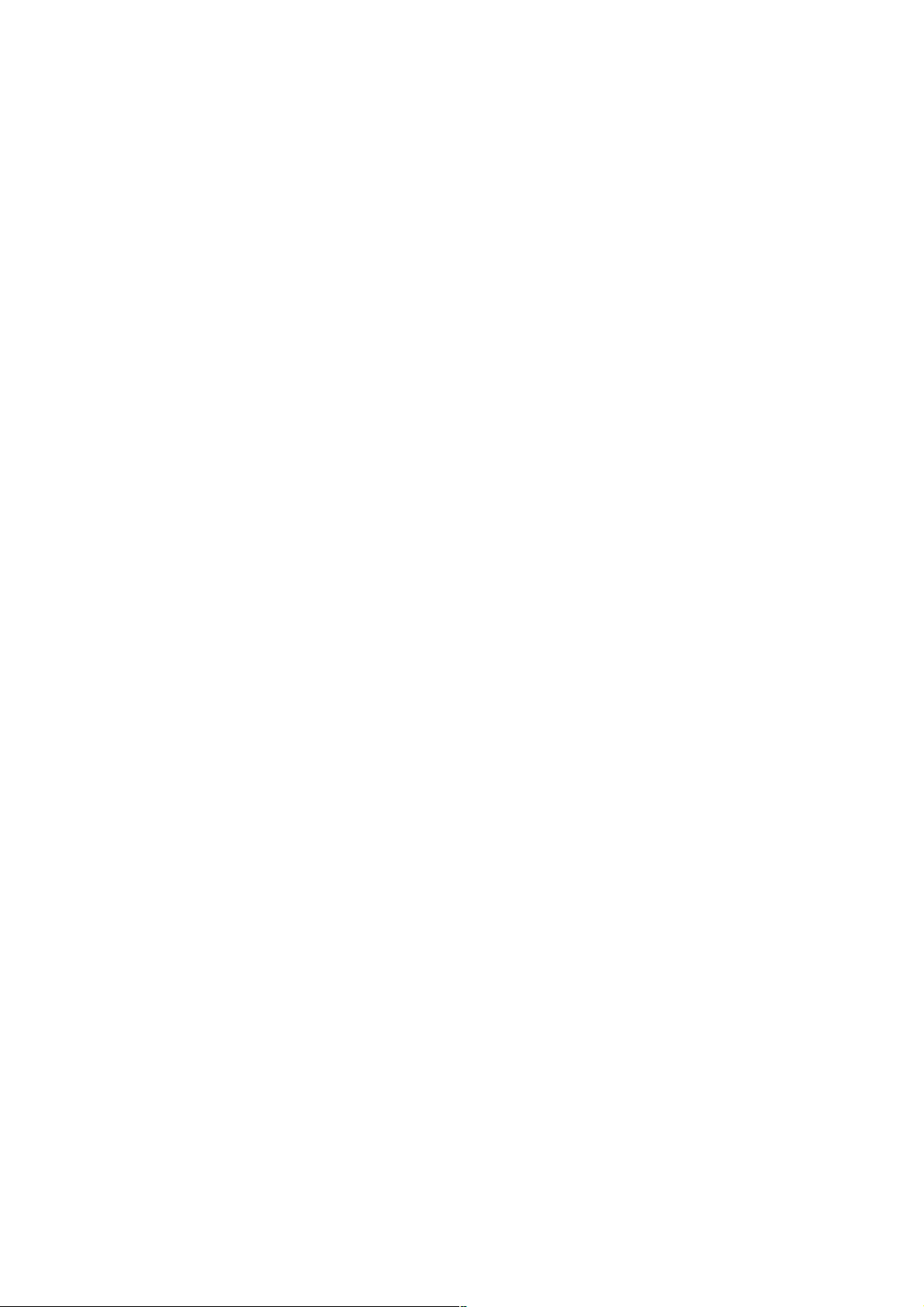
This page is intentionally left blank.
4
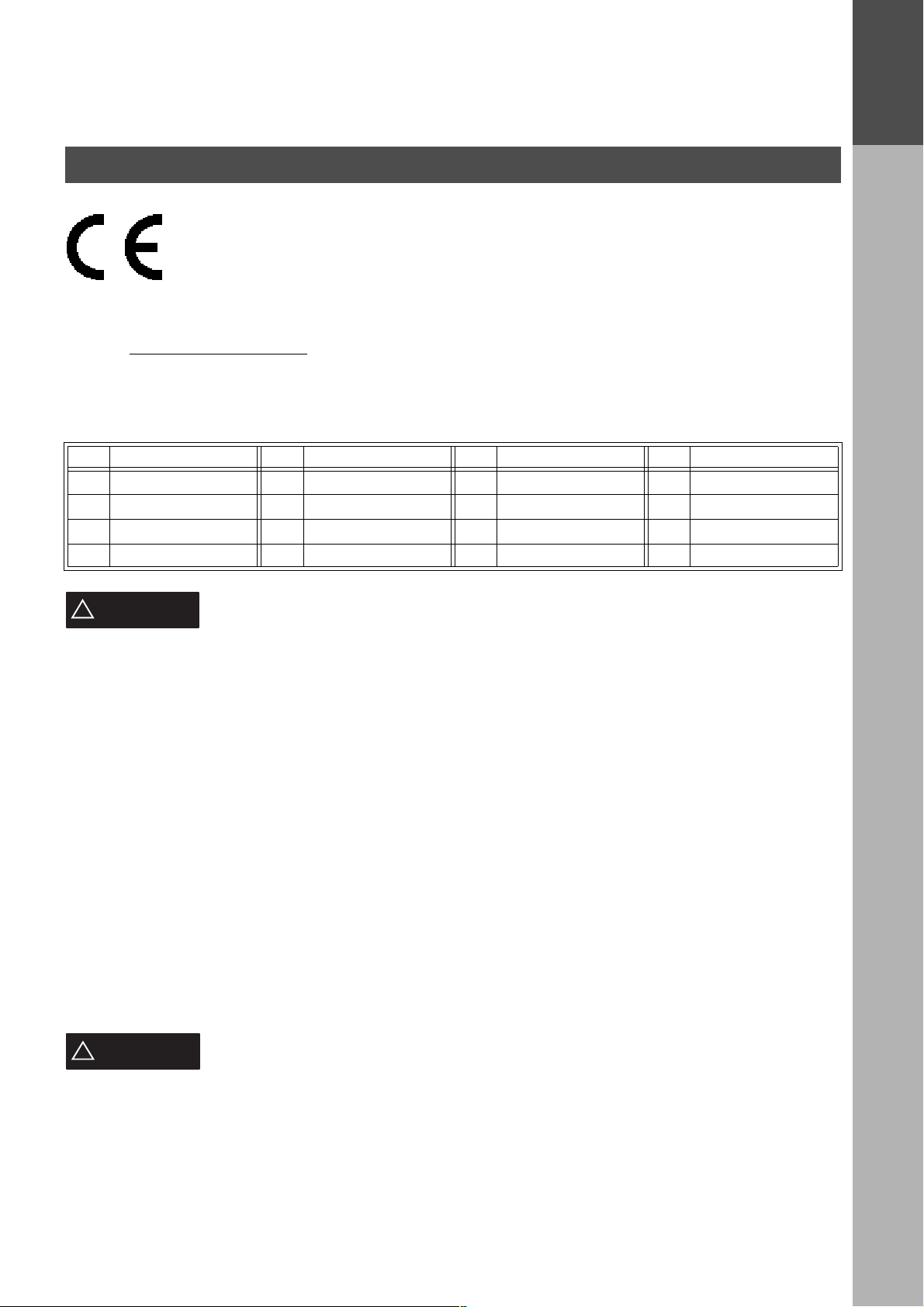
Getting to Know Your Machine
Safety Information
Declaration of Conformity (DoC)
"Hereby Matsushita Gr aphic Commun ication S ystems, Inc . / Panason ic Testin g Centre (Europ e)
GmbH (PTC), declares that this G3 Facsimile equipment is in compliance with the essential
requirements and other relevant provisions of the Directive 1999/5/EC"
Hint:
If you want to get a c op y of th e o ri ginal DoC of our products whi ch rela tes to the R&T TE , pl ease co ntac t o ur web
address: http://doc.panasonic-tc.de
Network Compatibility
This product, Mod el DP-2000 with DA- FG230/FG231-* * (** means countr y suffixes as ta ble below), is des igned
as to work with an analogue Public Switched Telephone Network (PSTN) in the each country.
** Country ** Country ** Country ** Country
AA Austria AJ Spain AQ Ireland EE Itary
AD Denmark AM Switzerland AR Belgium YG Greece
AF Finland AN Norway AS Sweden AB UK
AH The Netherlands AP Portugal AV France AG Germany
GETTING TO
KNOW YOUR
MACHINE
!
WARNING
• TO PREVENT FIRE OR SHOCK, DO NOT EXPOSE THIS PRODUCT TO RAIN OR ANY TYPE OF
MOISTURE.
• TO MINIMIZE THE POSSIBILITY OF SHOCK OR DAMAGE TO THE MACHINE, IT MUST BE PROPERLY
GROUNDED.
• THIS PRODUCT CONTAINS HAZARDOUS RADIATION. IF YOU DO NOT FOLLOW THESE INSTRUCTIONS
OR USE CONTROLS, MAKE ADJUSTMENTS OR PROCEDURES OTHER THAN THOSE SPECIFIED HEREIN,
YOU MAY EXPOSE YOURSELF TO HAZARDOUS RADIATION.
• WHEN YOU OPERATE THIS EQUIPMENT, THE SOCKET-OUTLET SHOULD BE NEAR THE EQUIPMENT
AND BE EASILY ACCESSIBLE.
• MAKE SURE THAT THE MACHINE IS INSTALLED IN A SPACIOUS OR WELL-VENTILATED ROOM SO AS
NOT TO INCREASE THE AMOUNT OF OZONE IN THE AIR. SINCE OZONE IS HEAVIER THAN AIR, IT IS
RECOMMENDED THAT AIR AT FLOOR LEVEL BE VENTILATED.
• PLUG POWER SUPPLY CORD INTO ORDINARY AC OUTLET BEFORE CONNECTING TELEPHONE LINE CORD.
DISCONNECT TELEPHONE LINE CORD BEFORE UNPLUGGING POW ER SUP PLY CORD FROM AC OUTLET.
• DISCONNECT THE EQUIPMENT IMMEDIATELY SHOULD IT EVER SUFFER PHYSICAL DAMAGE WHICH
RESULTS IN THE INTERNAL PARTS BECOMING ACCESSIBLE IN NORMAL USE. IN THIS INSTANCE
USERS SHOULD HAVE THE EQUIPMENT REPAIRED OR DISPOSE OF.
• IF THE POWER SUPPLY CORD AND/OR TELEPHONE LINE CORD OF THIS EQUIPMENT ARE DAMAGED,
THEY MUST BE REPLACED BY THE SPECIAL CORDS SUPPLIED BY AN AUTHORIZED PANASONIC
SERVICE CENTRE.
CAUTION
!
denotes a potential hazard that could result in serious injury or death.
denotes hazards that could result in minor injury or damage to the machine.
• THIS PRODUCT CONTAINS A LITHIUM BATTERY. DANGER OF EXPLOSION IF BATTERY IS INCORRECTLY
REPLACED OR DISPOSED IN A FIRE.
REPLACE ONLY WITH T HE SAME OR EQUIVAL ENT TYPE. DISP OSE OF USED BATTE RIES ACCORDING
TO THE INSTRUCTIONS OF YOUR LOCAL SOLID WASTE OFFICIALS.
1 When you know that a thunderstorm is coming, we recommend that you:
(1) Unplug the telephone line cord from the phone jack.
(2) Turn off the power and unplug the power supply cord from AC outlet.
5
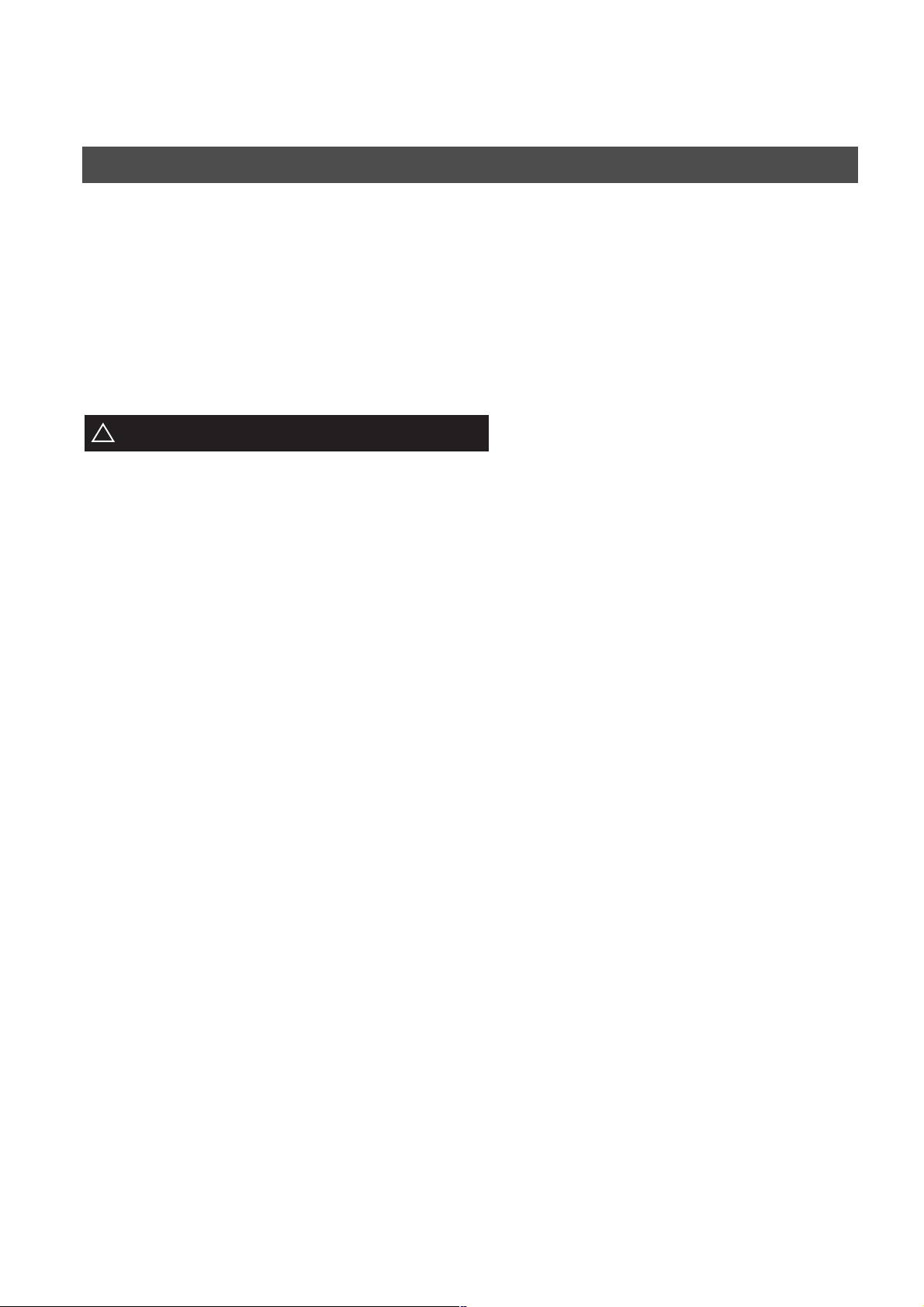
GETTING TO KNOW YOUR MACHINE
Safety Information
2 This equipment may not necessarily provide for the effective hand-over of a call to or from a telephone
connected to the same line.
3 The operation of this equipment on the same line as telephones or other equipment with audible warning
devices or autom atic rin g detectors will giv e rise to bell tink le or noi se and m ay cause false trip ping o f the ring
detector. Should such problem occur, the user is not to contact telecom (telephone company) faults service.
• TO REDUCE THE RISK OF SHOCK OR FIRE, USE ONLY NO. 26 AWG OR LARGER TELEPHONE LINE
CABLE.
• DISCONNECT ALL POWER TO THE MACHINE BEFORE COVER(S) ARE REMOVED. REPLACE THE
COVER(S) BEFORE THE UNIT IS RE-ENERGIZED.
IMPORTANT SAFETY INSTRUCTIONS
!
When using your telephone equipment, basic safety precautions should always be followed to reduce the risk of
fire, electric shock and injury to persons, including the following:
• DO NOT USE THIS PRODUCT NEAR WATER, FOR EXAMPLE, NEAR A BATH TUB, WASH BOWL,
KITCHEN SINK OR LAUNDRY TUB, IN A WET BASEMENT OR NEAR A SWIMMING POOL.
• AVOID USING A TELEPHONE (OTHER THAN A CORDLESS TYPE) DURING AN ELECTRICAL STORM.
THERE MAY BE A REMOTE RISK OF ELECTRIC SHOCK FROM LIGHTNING.
• DO NOT USE THE TELEPHONE TO REPORT A GAS LEAK IN THE VICINITY OF THE LEAK.
6
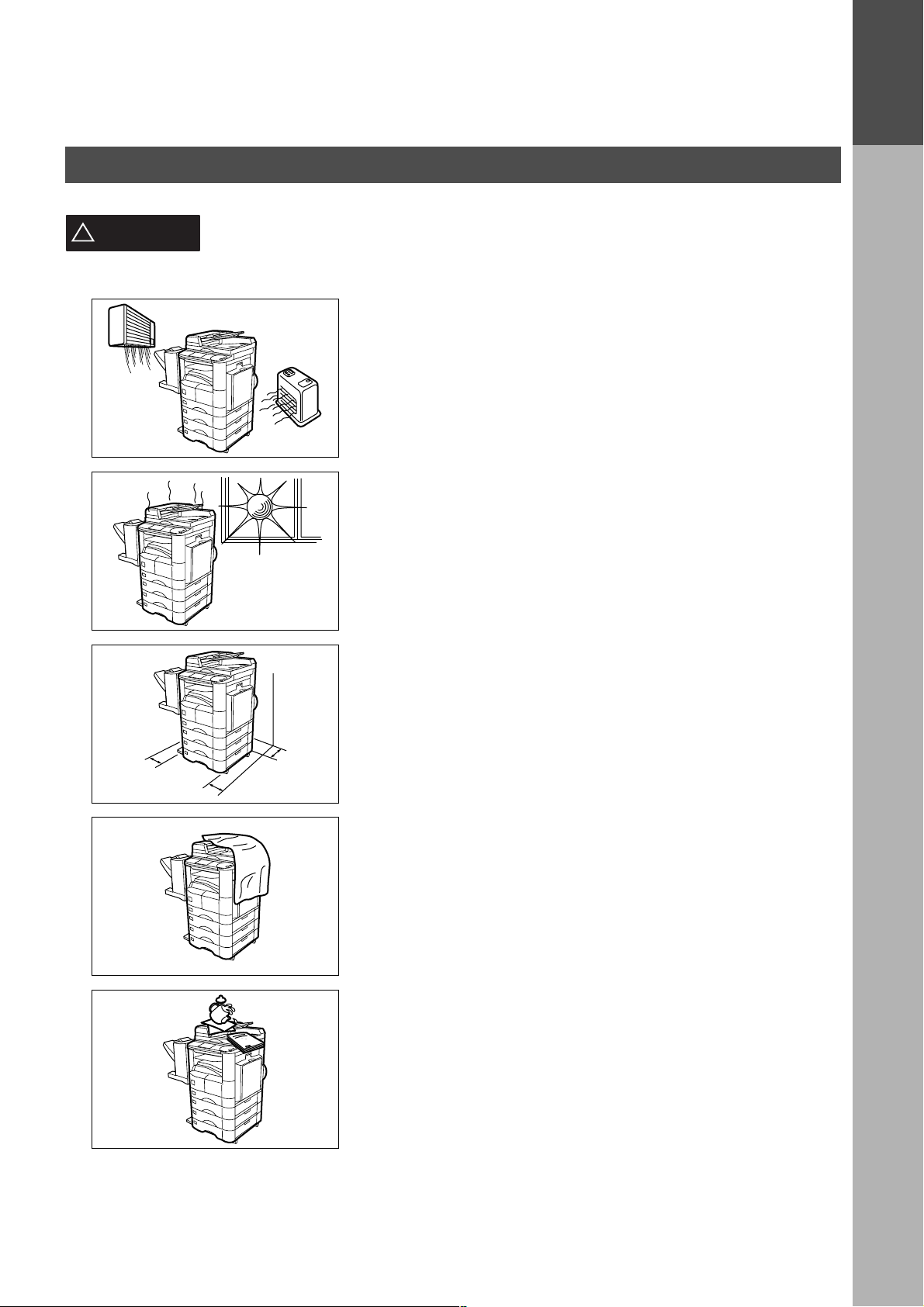
Safety Information
GETTING TO KNOW YOUR MACHINE
GETTING TO
KNOW YOUR
MACHINE
CAUTION
!
denotes hazards that could result in minor injury or damage to the machine.
Do not install the machine near heating or an air conditioning unit.
Avoid exposure to direct sunlight.
Install the machine on a flat surface, leave at least 10 cm of space
between the machine and other objects.
Do not block the ventilation openings.
Do not place heavy objects or spill liquids on the machine.
7
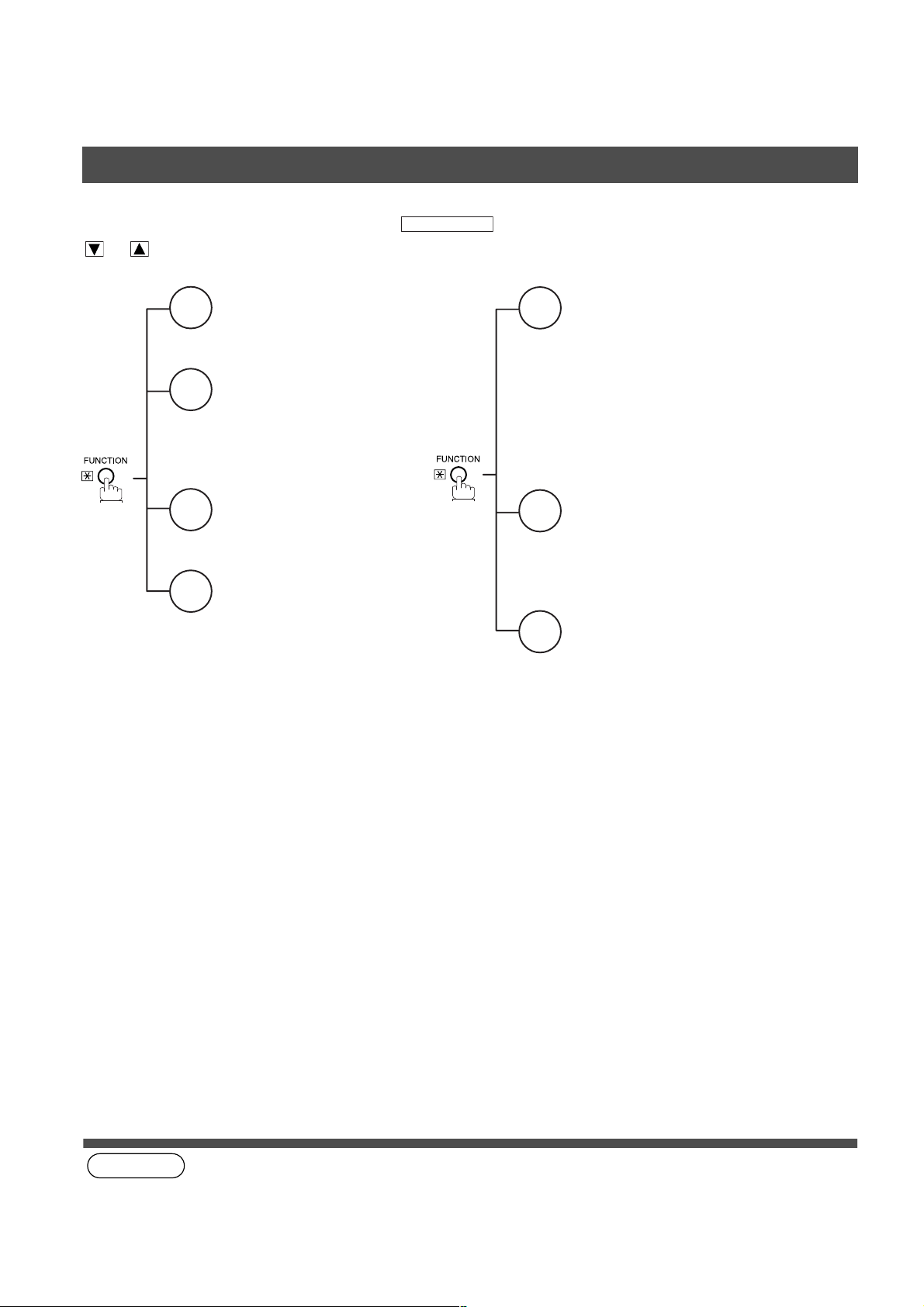
GETTING TO KNOW YOUR MACHINE
Function Key
Any function can be started by first pressing and then enter the function number, or by pressing
or scroll key repeatedly until the desired function appears on the display.
Deferred Communication
1
1 = XMT
2 = Polling
3 = Advanced Communication
Advanced Communication
2
2 = Confidential Communication
4 = Sub-Address XMT
Polling
3
1 = Polling
2 = Polled
Printout
6
1 = Journal (Print/View)
2 = One-Touch/Abbreviated /
Directory Search List
3 = Program List
4 = Fax Parameter List
5 = Not used
6 = Individual XMT Journal
7 = Directory Sheet
FUNCTION
Set Mode
7
1 = User Parameters
• Date & Time
• Logo
• Character ID
• ID Number (Fax Telephone Number)
2 = One-Touch/Abbreviated Numbers
3 = Program Keys
4 = Fax Parameters
Select Mode
8
1 = Communication Journal = OFF/ON/INC
2 = Duplex Scan = OFF/ON
3 = Cover Sheet = OFF/ON
4 = Password-XMT = OFF/ON (See Note 1)
5 = RCV to Memory = OFF/ON/PRINT
Edit File Mode
9
1 = File List (Print/View)
2 = Change Time/Station
3 = Delete File
4 = Print File
5 = Add Document
6 = Retry Incomplete File
8
(see Note 1)
NOTE
1. If Fax Parameter i s not p res et to a Vali d pos ition, which enab les y ou to use the f unctio n, the disp lay will not show
the function.
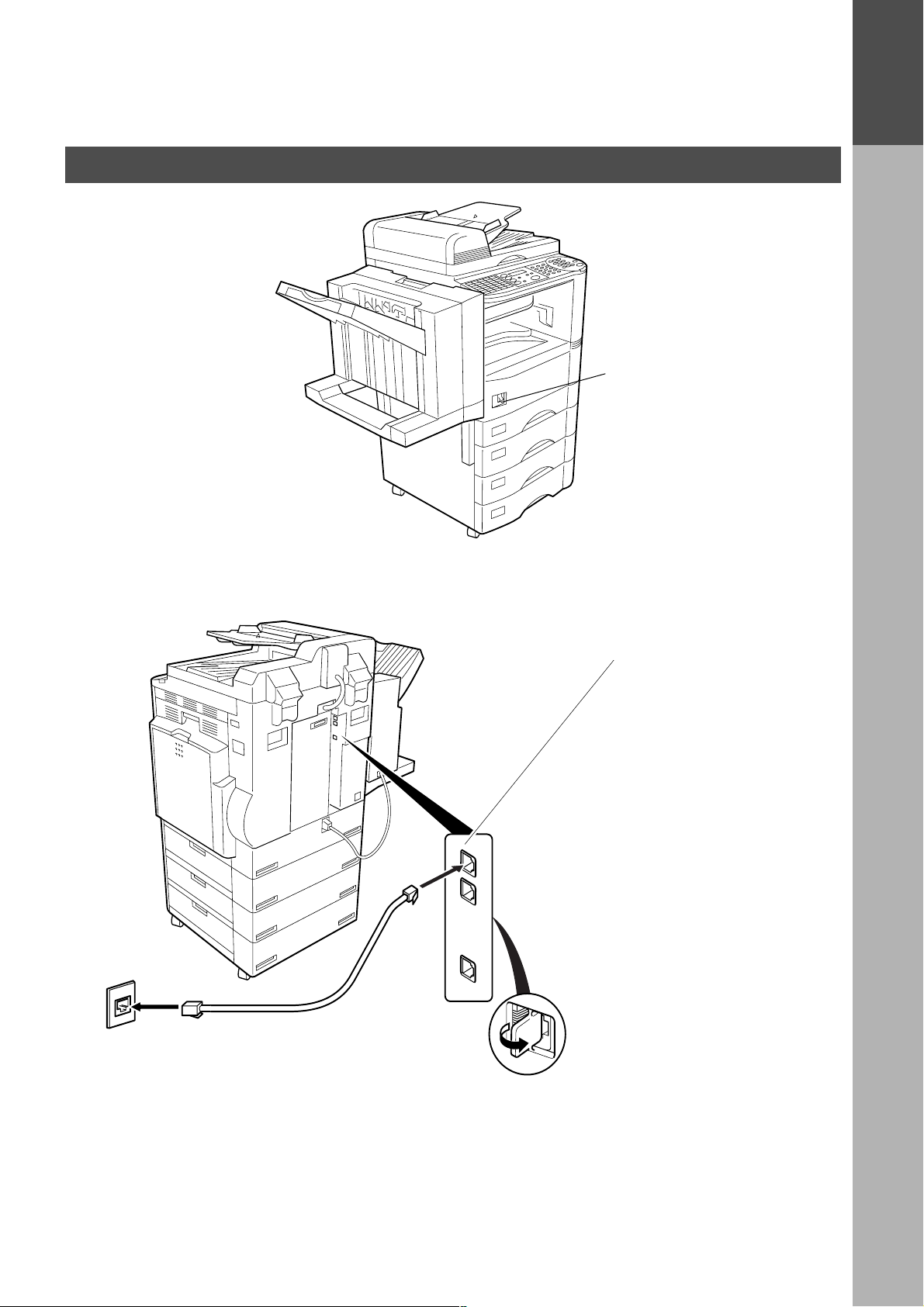
External View
GETTING TO KNOW YOUR MACHINE
Power switch
• After connecting all cables
and the Power Cord, turn the
power switch ON.
GETTING TO
KNOW YOUR
MACHINE
Telephone Jack
Telephone Line Jack
• Plug one end of the
telephone line cable into
the telephone jack supplied
by the telephone company
and the other end into the
LINE jack on the back of
the machine.
9
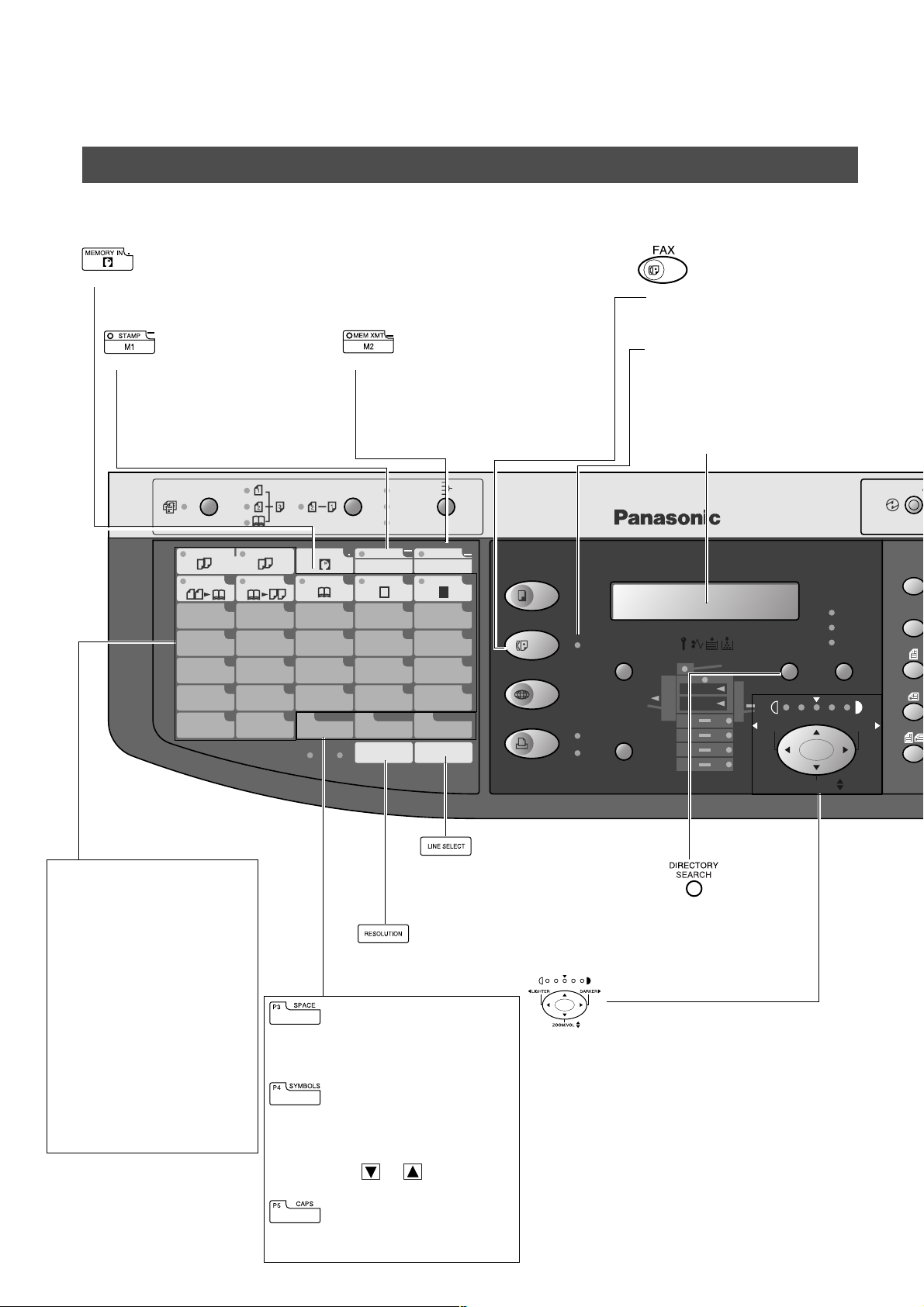
GETTING TO KNOW YOUR MACHINE
REDIAL/
PAUSE
ABBR
FLASH/
SUB-ADDR
SET
ORIGINAL COPY
SIZE SIZE
MONITOR
ENERGY SAVER
INTERRUPT
FUNCTION
Control Panel
Control Pane
• Used to store a job in memory (See operating Instructions For Copier, page 25)
Also used to enter “.” (period) while entering LOGO, character ID and station name.
• Used to turn the verification
stamp ON or OFF .
(See page 35)
Also used to enter “-” (dash)
while entering LOGO,
character ID and station name.
MULTI-SIZE FEED
COPIED
2 in 1 BOOK EDGE MARGIN
01
06
11
16
P1
2SIDED
COPY
BLANK
OHP
2PAGE
abcde
COPY
f
02
k
07
p
12
u
17
z
P2 P3
MEMORY IN
g
03
l
08
q
13
v
18
@
FINE
• Used to select either memory or direct
communication.
(See page 37 to 43)
Also used to enter “_” (underscore)
while entering LOGO, character ID and
station name.
1SIDED
COPY
SPACE
S-FINE
SORT
STAPLE
SHIFT
STAMP
M1
h
04
m
09
r
14
w
19
SYMBOLS
P4
RESOLUTION LINE SELECT
i
n
s
x
MEM XMT
05
10
15
20
P5
M2
j
o
t
y
CAPS
COPY
FAX
INTERNET
PRINTER
ON LINE
ON LINE
DATA
• Used to select the FAX
mode.
ON LINE Indicator
Blinks : When send ing or
receiving faxes.
LCD Display
Indicates date and time, or
the current operation.
DP-2000
OUTPUT
TRAY
PAPER
TRAY
PHOTO
TEXT/
PHOTO
DIRECTORY
SEARCH
LIGHTER DARKER
TEXT
ENERGY SA
ORIGIN
SIZE
One-Touch Keys (01-20)
• Used for One-Touch Diall ing.
(See page 41 and 48)
Program Keys (P1-P5)
• Used to record long dialling
procedures or Group Dial ling
Number keys.
(See page 76 to 84)
Character key
• One-Touch Keys and
Program Keys also serve as
character and symbol input
keys which are used to
record your LOGO, character
ID and station name. The
character key templa te is
printed on the panel under
the directory sheet cover.
10
• Used to manually select the
communications port for each
transmission. Available when the
Optional 2nd G3 Fax Communication
Port Kit has been installed. (See
Operating Instructions (For Copier))
• Used to set Standard,
Fine, Super-Fine.
(See page 34)
• Used to insert a space while
entering LOGO, character ID and
station name.
• Used to enter a symbol (, ’ & ( ) : + /
% Å å Ä ä Ö ö Ü ü È è É é Æ æ Ñ)
for LOGO, character ID and station
name. Use or to select the
symbols.
• Used to switch between upper and
lower character set.
ZOOM/VOL
• Used to search for
a station na me.
(See page 43 and
50)
Used for the following:
• Adjust the CONTRAST.
• Adjust the monitor and ringer volume. (See
page 13 to 14)
• Move the cursor while ent ering numbers and
characters.
• Search the station name for Directory
Search Dialling.
• Confirm the entered station for multi-station
communication.
• Select functions.
• Confirm the current communication modes
(e.g. Page number, ID, Dialed Telephone
number, File number) when the unit is ON
LINE.
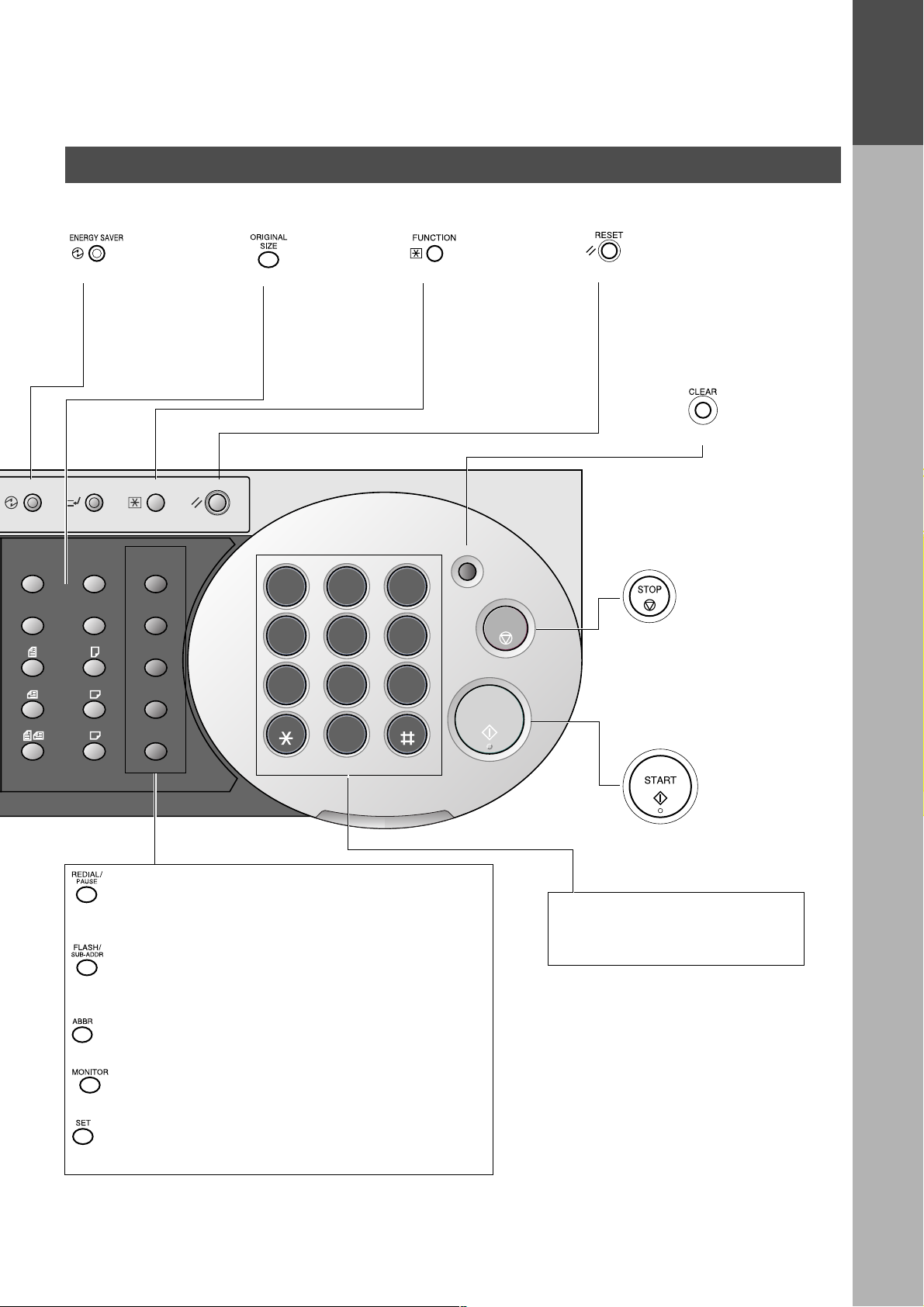
Control Panel
GETTING TO KNOW YOUR MACHINE
GETTING TO
KNOW YOUR
MACHINE
ENERGY SAVER
ORIGINAL COPY
INTERRUPT
SIZE SIZE
LEDGER
LEGAL
LETTER
LETTER
INVOICE
• Used to switch the
machine into energy
saving mode.
For more details, see
page 24 of the O pe rat in g
Instructions (For Copier.)
FUNCTION
REDIAL/
PAUSE
FLASH/
SUB-ADDR
ABBR
MONITOR
SET
RESET
• Used to select the
original size
manually.
ABC
1 2 3
GHI
JKL
4 5 6
PQRS
TUV
7 8 9
0
• Used to start or select
the function and subfunctions. These
functions are
explained in detail on
page 8.
CLEAR
DEF
MNO
WXYZ
STOP
START
• Use this button when
resetting all the
previously set functions.
• Use this button when
correcting entered
numbers or
characters.
• Press this button when
you want to stop
telecommunication,
registration operation, or
audible tone.
ALARM ACTIVE
• Used to enter a pause when recording or dialling a telephone
number, or to redial the last dialed number.
• Used to separate the Sub-Address from the telephone number
when dialling, or to access some features of your PBX.
• Used to start Abbreviated Dialling. (See page 42 and 49)
• Used to start On-Hook Dialling. (See page 57)
• Used to set operations.
• Press this button to start
transmitting or receiving a
fax.
Keypad
• Used for manual number dialling,
recording phone numbers, and
numerical entries.
11
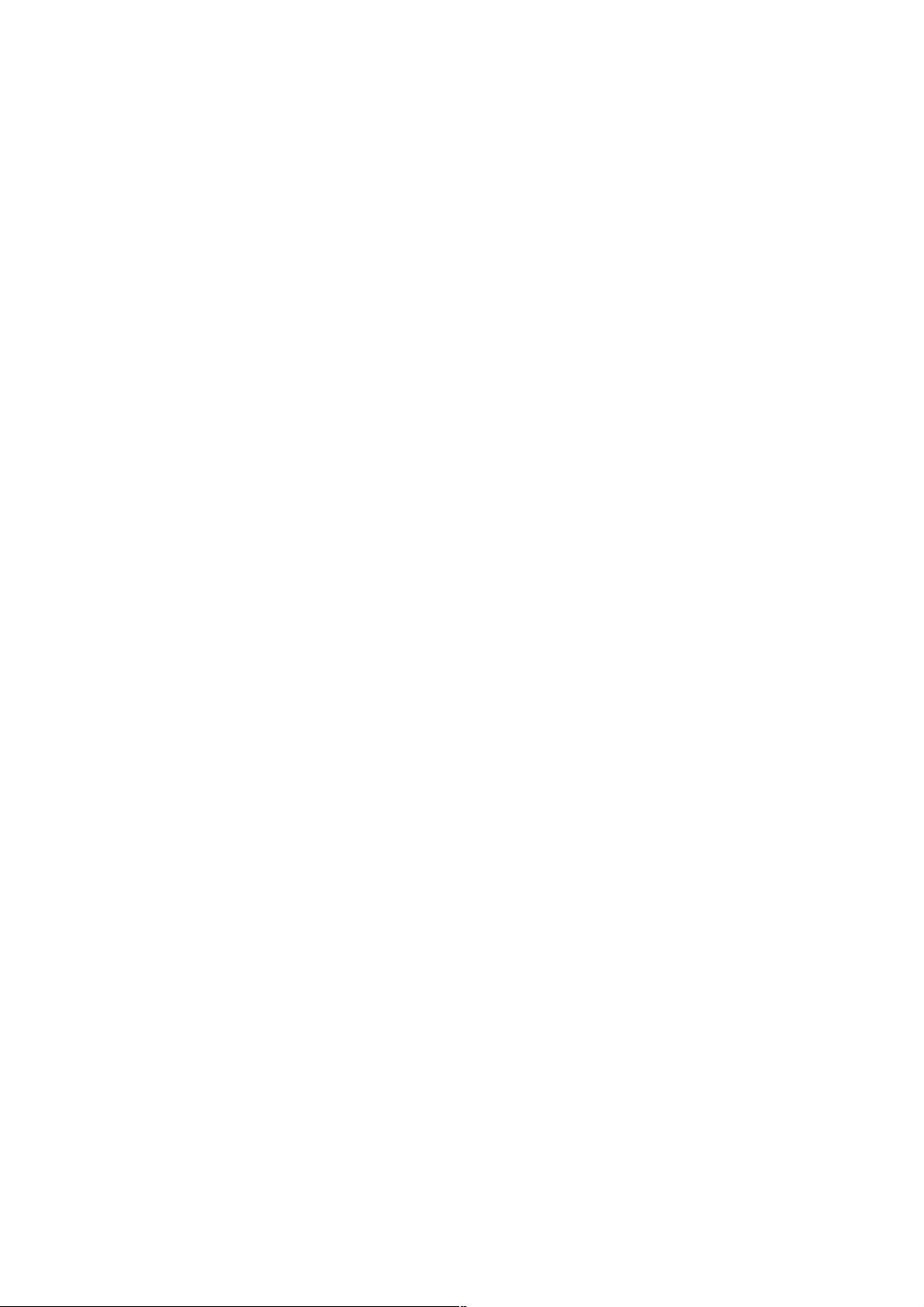
GETTING TO KNOW YOUR MACHINE
This page is intentionally left blank.
12
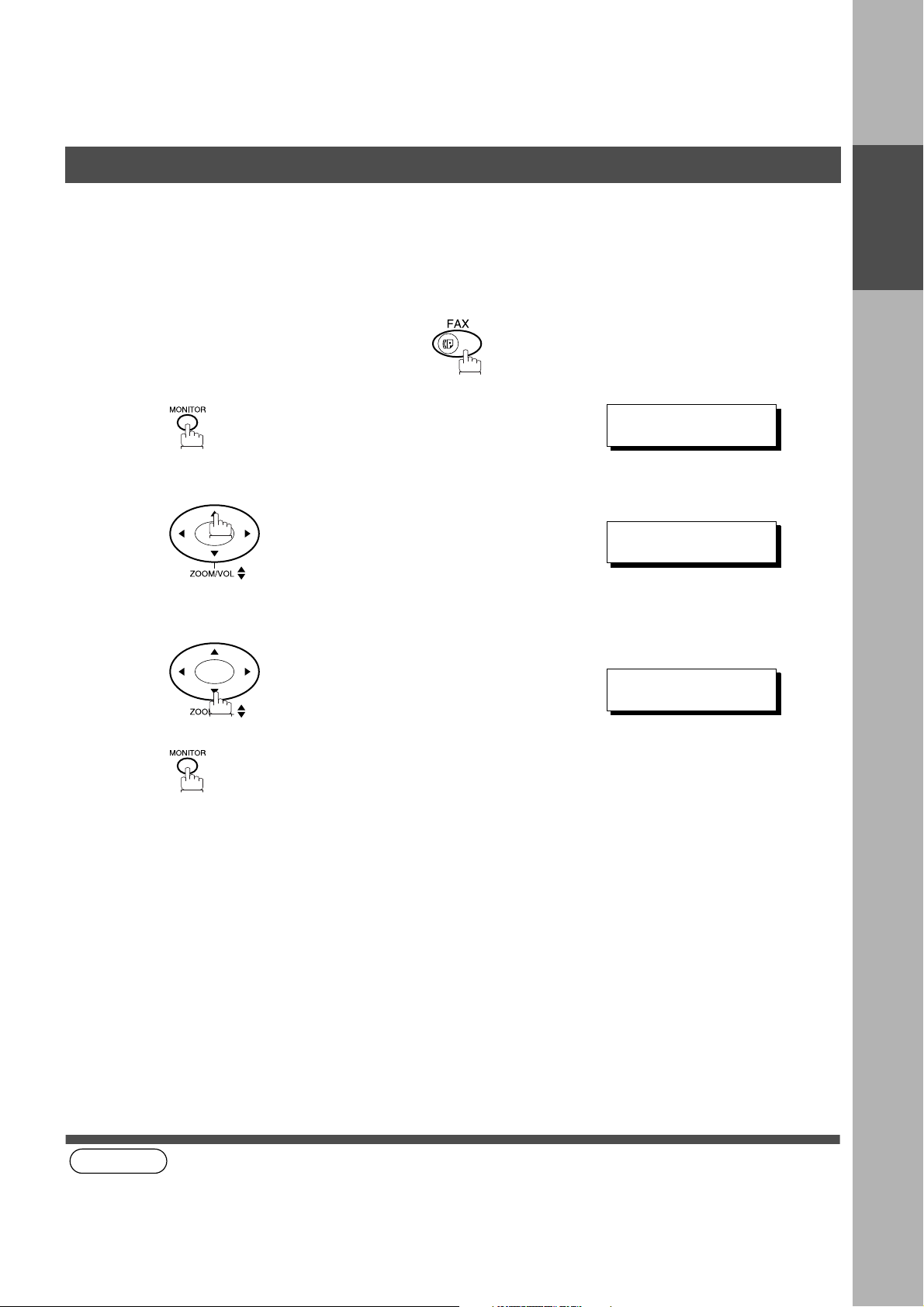
Installing your Machine
Adjusting the Volume
You can adjust the m oni tor and ringe r vo lume on your machine. T he b uil t- in sp eak er ena ble s y ou to hea r the di al
tone, dialling signals, and busy tone. The ringer sounds when your machine receives a call.
Setting the Monitor Volume
Make sure that the FAX lamp is ON. If not, press to select the "FAX MODE".
* MONITOR *
1
You will hear the dial tone through the speaker.
❚
INSTALLING
YOUR MACHINE
2
3
(see Note 1)
or
repeatedly to raise the volume.
repeatedly to lower the volume.
MONITOR VOLUME
LOW [
MONITOR VOLUME
LOW [ ] HIGH
❚❚❚❚❚❚❚❚
] HIGH
NOTE
1. You can also adju st the volu me of the k ey touch tone and the vol ume of the b uzzer in t he Fax Param eter No. 010
(KEY/BUZZER VOLUME). (See page 28)
13
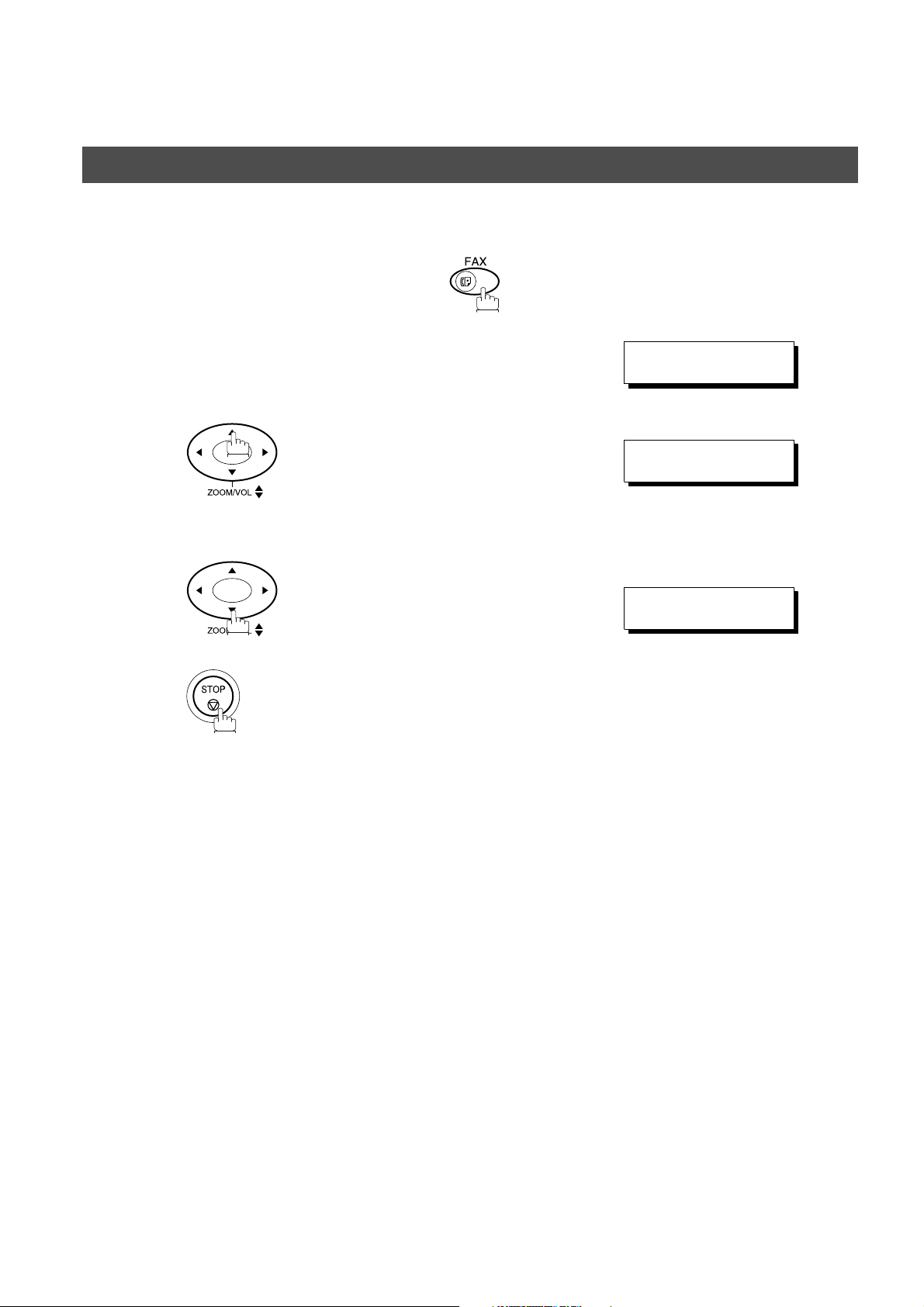
INSTALLING YOUR MACHINE
Adjusting the Volume
Setting the Ringer Volume
Make sure that the FAX lamp is ON. If not, press to select the "FAX MODE".
1
2
3
Standby
or
repeatedly to raise the volume.
repeatedly to lower the volume.
12-NOV-2000 15:00
00%
RINGER VOLUME
((((
RINGER VOLUME
☎
☎
))))
14
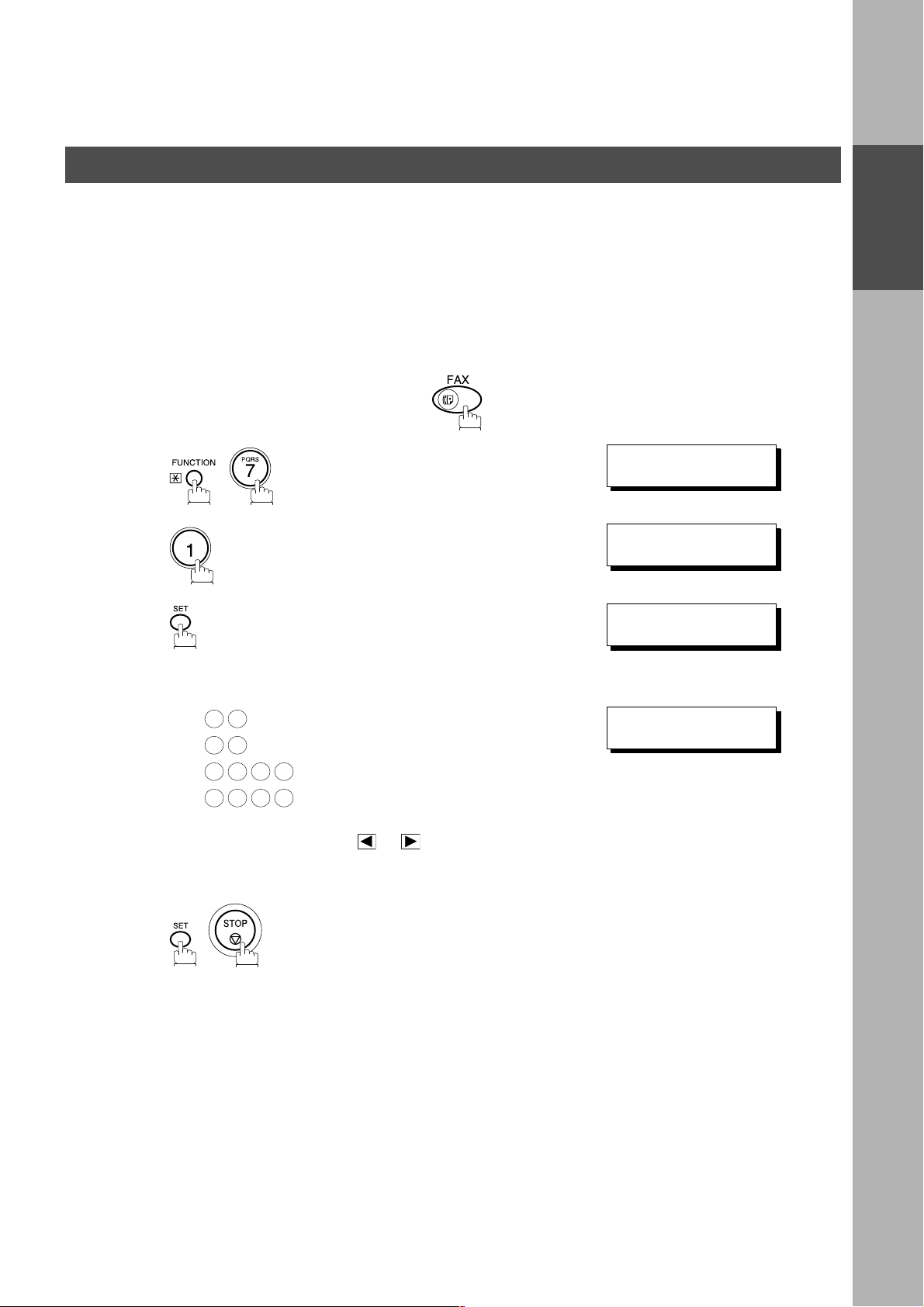
INSTALLING YOUR MACHINE
User Parameters
Your facsimile ma ch in e has several basic s etti ng s (U ser P ar ame ters) to hel p y ou ke ep rec or ds of the d oc ume nts
you send or receive . For example, the built-in cloc k keeps the current date an d time, and your LOGO and ID
Number help to identify you when you send or receive documents.
Setting the Date and Time
At standby the displa y will show the date and time. Once the st andby display is set, it wil l automatically be
updated.
Make sure that the FAX lamp is ON. If not, press to select the "FAX MODE".
SET M O D E ( 1 -4)
1
2
ENTER NO. OR
1:USER PARAMETERS?
PRESS SET TO SELECT
∨ ∧
INSTALLING
YOUR MACHINE
3
4
5
Enter the new date and time.
Ex: Date : 12th
1 2
1 1
2 0 0 0
1 5 0 0
If you make a mistake, use or to move the cursor
over the incorrect number, then overwrite it with a correct
one.
Month : November
Year : 2000
Time : 3:00 PM
DATE & TIME
❚
1-01-2000 00:00
DATE & TIME
12-11-2000 15:00
15
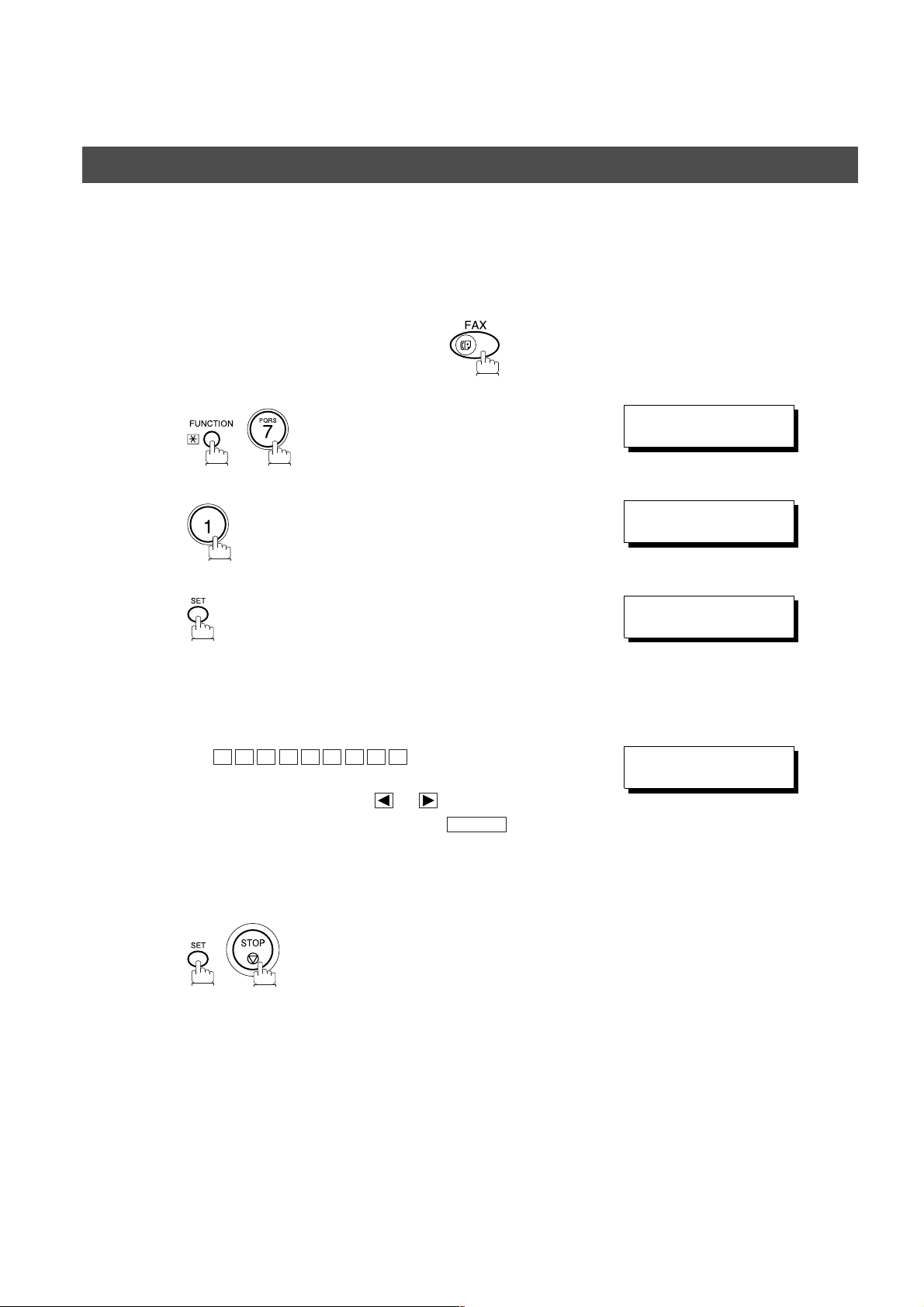
INSTALLING YOUR MACHINE
User Parameters
Setting Your LOGO
When you send a docume nt, your LOGO appears on the top of the copy printed out at the other station.
The LOGO helps to identify you to someone who receives your document.
Make sure that the FAX lamp is ON. If not, press to select the "FAX MODE".
SET M O D E ( 1 -4)
1
2
ENTER NO. OR
1:USER PARAMETERS?
PRESS SET TO SELECT
∨ ∧
3
4
5
repeatedly until display shows;
Enter your LOGO (max. 25 characters and digits) by using
the Character keys (See page 10).
Ex:
If you make a mistake, use or to move the cursor
beyond the incorrect character, press then re-
enter the new character.
If more than 19 characters are entered, the left side
characters will scroll off the display.
A N A S O N I C
P
CLEAR
LOGO
❚
LOGO
PANASONIC
❚
16

INSTALLING YOUR MACHINE
User Parameters
Setting Your Character ID
If the remote machine has a C haracter ID capabili ties, when you are se nding or receiv ing, your Charac ter ID
will appear on the remote machine's display and the remote machine's Character ID will appear on your
display.
Make sure that the FAX lamp is ON. If not, press to select the "FAX MODE".
SET M O D E ( 1 -4)
1
2
ENTER NO. OR
1:USER PARAMETERS?
PRESS SET TO SELECT
∨ ∧
INSTALLING
YOUR MACHINE
3
4
5
(see Note 1)20
repeatedly until display shows;
Enter your Character ID (max. 16 characters and digits)
by using the Character keys (See page 10).
Ex:
If you make a mistake, use or to move the cursor
beyond the incorrect character, press then re-
enter the new character.
E A D SPACE O F F I C E
H
CLEAR
CHARACTER ID
❚
CHARACTER ID
HEAD OFFICE
❚
NOTE
1. The special characters of Å, å, Ä, ä, Ö, ö, Ü, ü, È, è, É, é, Æ, æ and Ñ cannot be used for Character ID.
17
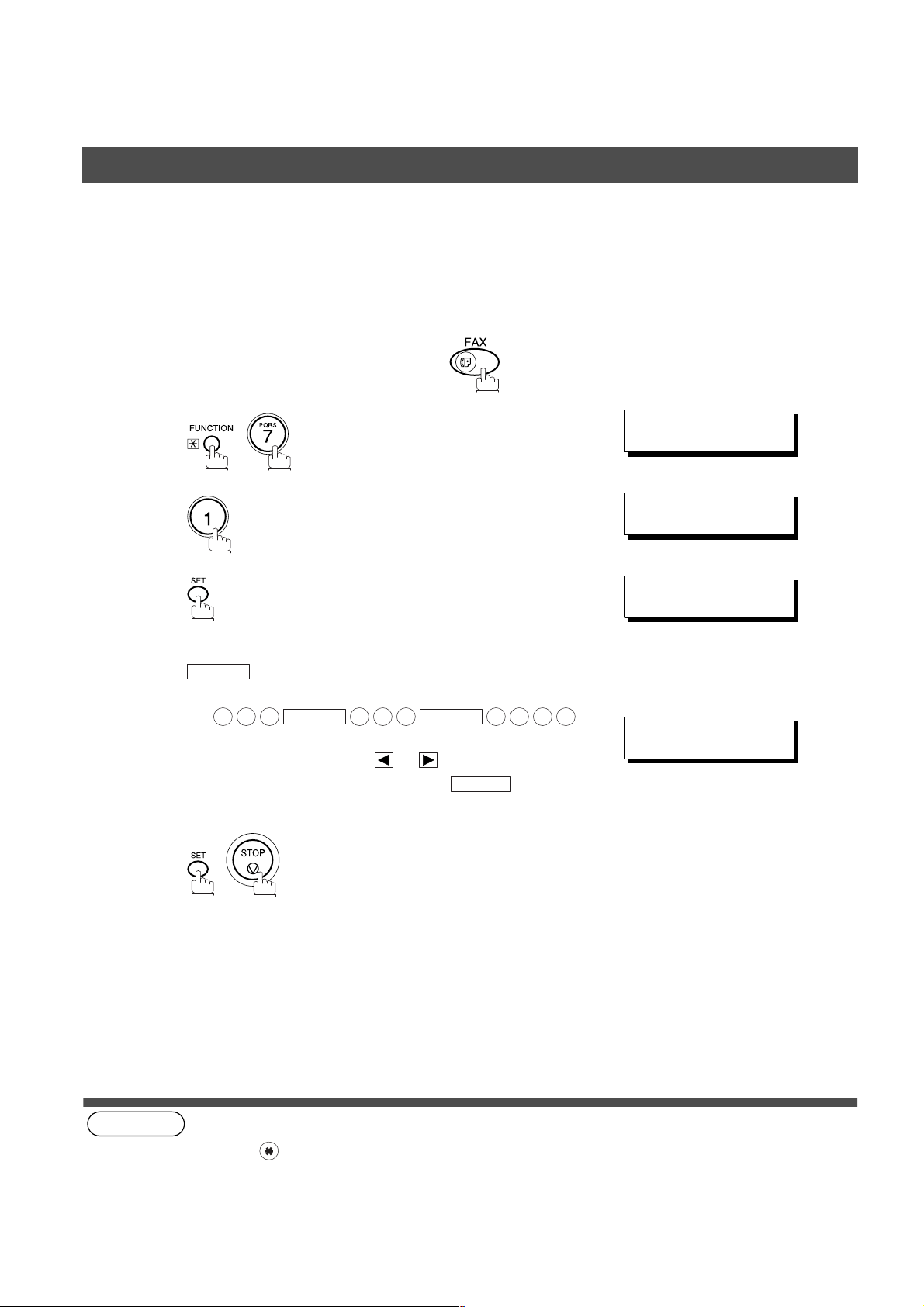
INSTALLING YOUR MACHINE
User Parameters
Setting Your ID Number (Fax Telephone Number)
If the remote machine does not have a Character ID but it has an ID Number, when sending or receiving, your
ID Number will appear on the remote machine's display and their ID Number will appear on your display.
We suggest you use your facsimile telephone number as your ID number. (max. 20 digits)
Make sure that the FAX lamp is ON. If not, press to select the "FAX MODE".
SET M O D E ( 1 -4)
1
2
ENTER NO. OR
1:USER PARAMETERS?
PRESS SET TO SELECT
∨ ∧
3
4
5
(see Note 1)
repeatedly until display shows;
Enter your ID (max. 20 digits) by using the key pad and
SPACE
Ex:
If you make a mistake, use or to move the cursor
beyond the incorrect number, press then re-
enter the new number.
.
2 0 1
SPACE
5 5 5
SPACE
CLEAR
1 2 1 2
ID NO.
❚
ID NO.
201 555 1212
❚
18
NOTE
1. You may use to enter a "+" character at the beginning of the ID number to indicate the following digit(s) for
your country code.
Ex :+1 201 555 1212 +1 for U.S.A. country code.
+81 3 111 2345 +81 for Japan country code.
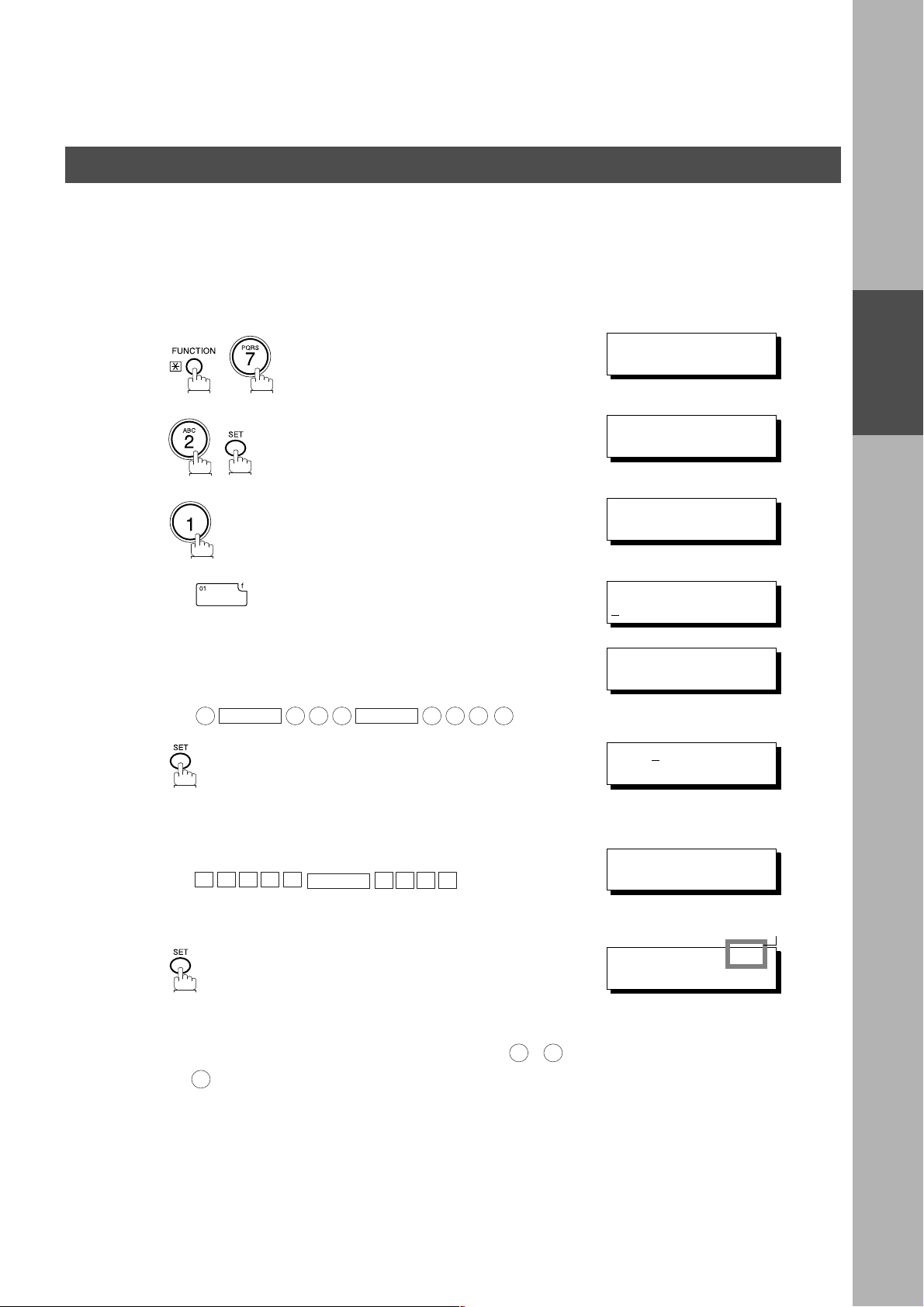
Programming Your Machine
One-Touch/Abbreviated Dialling Numbers
Entering One-Touch/Abbreviated Dialling Numbers
One-Touch and Abbreviated Dialling are two fast ways of dialling full telephone numbers. To use these dialling
methods, you must first store the telephone number using the following procedure.
To enter a One-Touch key, follow the steps below
SET M O D E ( 1 -4)
1
2
3
ENTER NO. OR
1:ONE-TOUCH
2:ABBR NO.
ONE-TOUCH< >
PRESS ONE-TCH OR
∨ ∧
∨ ∧
PROGRAMMING
YOUR MACHINE
4
5
6
7
8
Ex:
Enter the telephone number
(up to 36 digits including pauses and spaces).
Ex:
9
PAUSE
Enter the station name using ch arac ter key s
(up to 15 characters).
A L E S
S
Ex:
• If your machine does not have the 2nd G3 Fax
Communication Port Kit installed, proceed to Step 10.
• If your machi ne has the 2n d G3 Fax Communica tion Port
Kit installed, you can pre-select which telephone line
should be used for this station by pressing “ , or
“.
3
• If “AUTO” (default) is selected, the machine will
automatically select the available telephone line.
5 5 5
SPACE
SPACE
1 2 3 4
E P TD
1 2
<01>
NTER TEL. NO.
E
<01>
9-555 1234
<01> ENTER NAME
9-555 1234
<01> SALES DEPT
9-555 1234
LINE SELECTION=AUTO
1:L-1 2:L-2 3:AUTO
❚
❚
Note1
Continued on the next page...
19
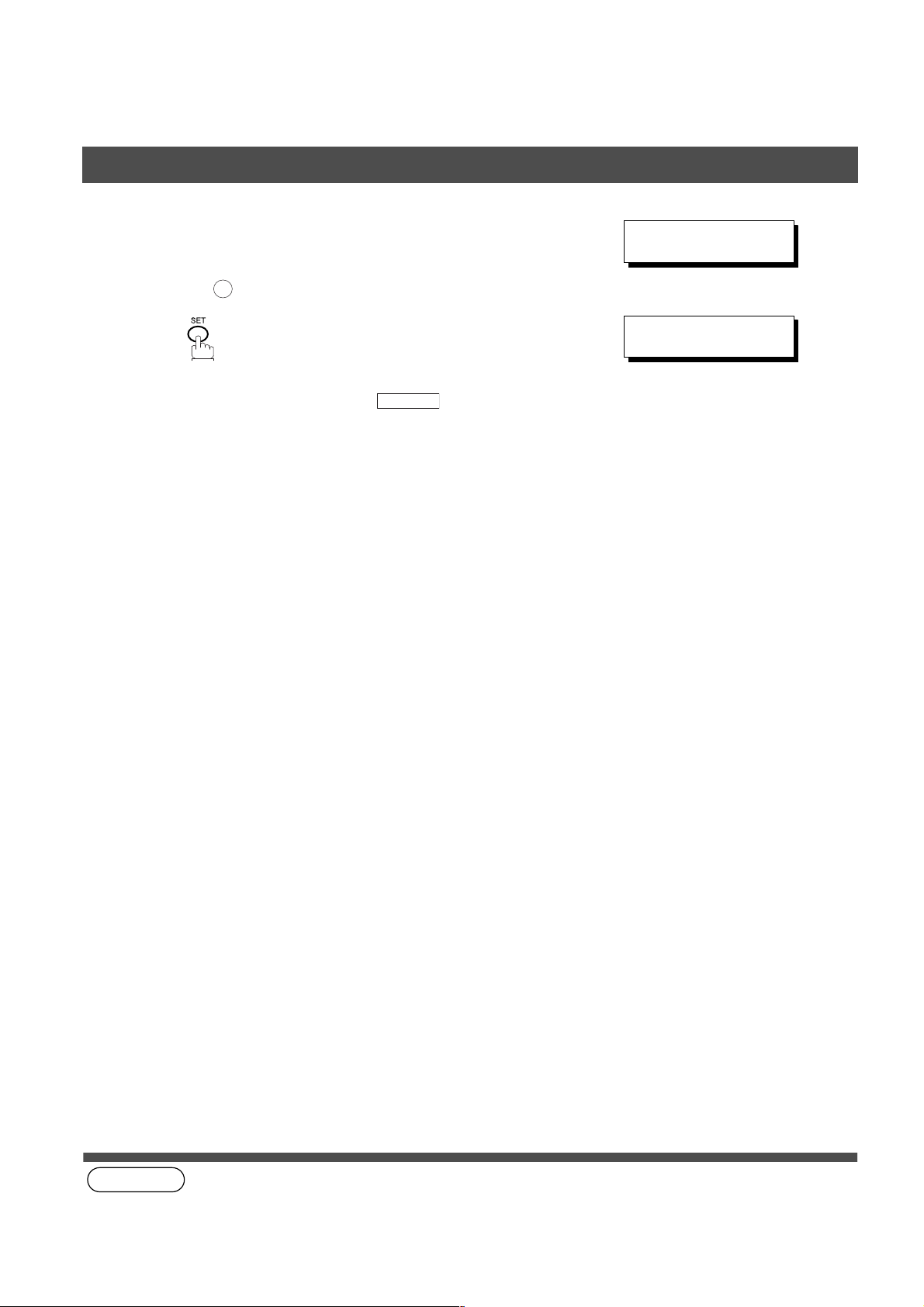
PROGRAMMING YOUR MACHINE
One-Touch/Abbreviated Dialling Nu mbers
9
10
(see Note 1)
Select the telephone line to be used for the
communication.
Ex: for “L-2” (Line 2, Second Telephone line)
2
To record another number, repeat step 4 to 10.
To return to standby, press .
STOP
LINE SELECTION=L-2
1:L-1 2:L-2 3:AUTO
ONE-TOUCH< >
PRESS ONE-TCH OR
∨ ∧
20
NOTE
1. This field (AUTO, Line-1 or Line-2) appears only when the 2nd G3 Fax Communication Port Kit is installed.
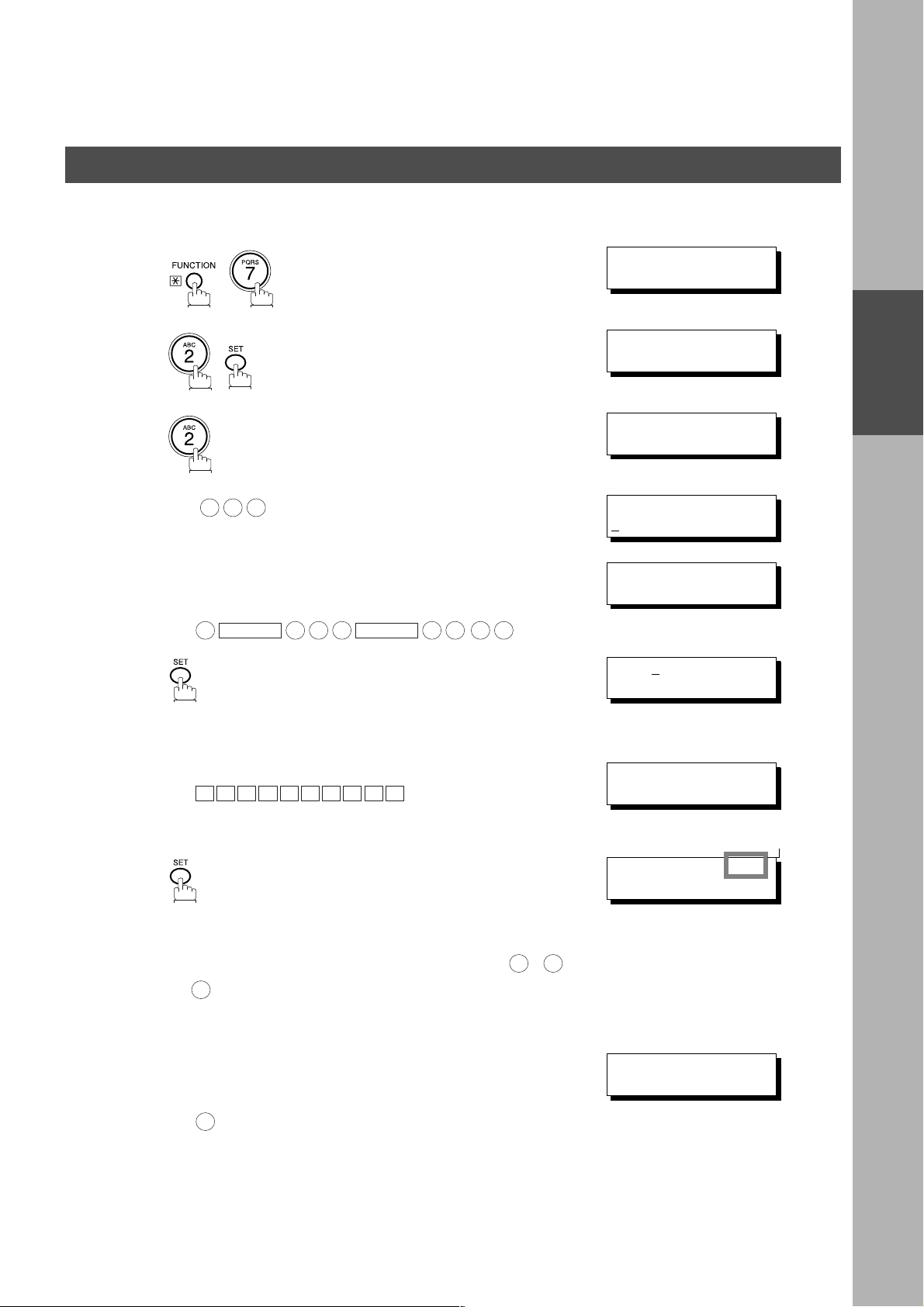
PROGRAMMING YOUR MACHINE
One-Touch/Abbreviated Dialling Numbers
To set an Abbreviated Dialling Number, follow the steps below
1
2
3
SET M O D E ( 1 -4)
ENTER NO. OR
1:ONE-TOUCH
2:ABBR NO.
ABBR.[
ENTER NO. OR
❚
∨ ∧
]
∨ ∧
PROGRAMMING
YOUR MACHINE
4
5
6
7
8
Ex: (001 to 175)
0 2 2
Enter the telephone number
(up to 36 digits including pauses and spaces).
Ex:
9
PAUSE
Enter the station name using ch arac ter key s
(up to 15 characters).
Ex:
A C C O U N T I N G
• If your machine does not have the 2nd G3 Fax
Communication Port Kit installed, proceed to Step 10.
• If your machi ne has the 2n d G3 Fax Communica tion Port
Kit installed, you can pre-select which telephone line
should be used for this station by pressing “ , or
“.
3
• If “AUTO” (default) is selected, the machine will
automatically select the available telephone line.
5 5 5
SPACE
2 3 4
5
1 2
[022]
E
NTER TEL. NO.
[022]
9-555 2345
[022]ENTER NAME
9-555 2345
[022]ACCOUNTING
9-555 2345
LINE SELECTION=AUTO
1:L-1 2:L-2 3:AUTO
❚
❚
Note4
Select the telephone line to be used for the
9
Continued on the next page...
communication.
Ex: for “L-2” (Line 2, Second Telephone line)
2
LINE SELECTION=L-2
1:L-1 2:L-2 3:AUTO
21
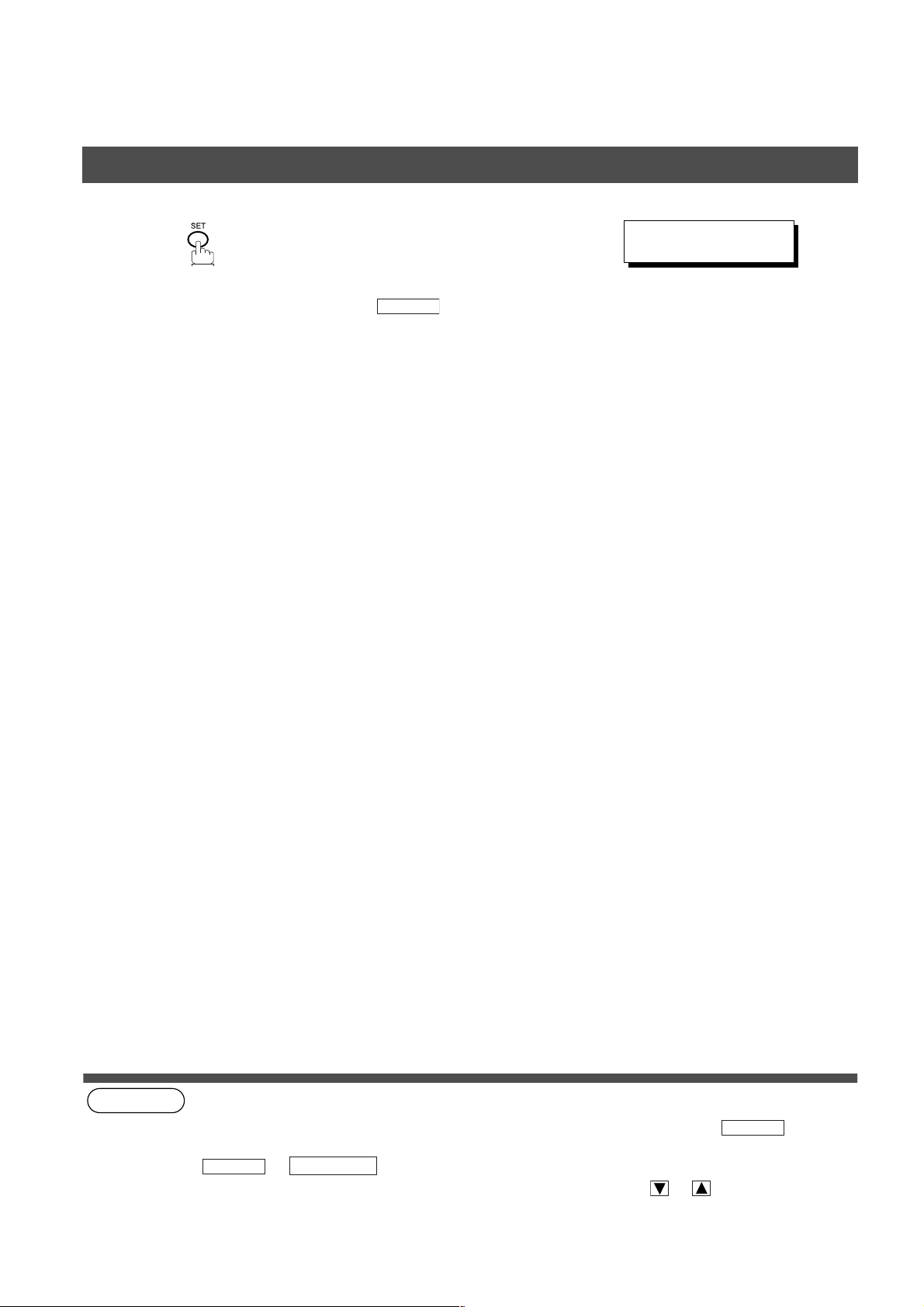
PROGRAMMING YOUR MACHINE
One-Touch/Abbreviated Dialling Nu mbers
10
To record another number, repeat step 4 to 10.
To return to standby, press .
(see Note 1) (see Note 2) (see Note 3) (see Note 4)
STOP
ABBR.[
ENTER NO. OR
❚
]
∨ ∧
22
NOTE
1. If you require a special access number to get an outside line, enter it first and then press .
A hyphen "-" is displayed for pause.
2. Use or to enter a space between the numbers to make it easier to read.
3. You can search for an unused One-Touch key or ABBR. number by pressing or in step 3 or 4.
4. This field (AUTO, Line-1 or Line-2) appears only when the 2nd G3 Fax Communication Port Kit is installed.
SPACE
MONITOR
PAUSE

PROGRAMMING YOUR MACHINE
One-Touch/Abbreviated Dialling Numbers
Changing or Erasing One-Touch/Abbreviated Dialling Numbers
If you have to change or erase any of the One-Touch/Abbreviated dialling numbers, follow the steps below.
To change the settings of a One-Touch/ABBR. dialling number
1:ONE-TOUCH
1
2:ABBR NO.
2
3
4
5
6
7
Select for One-Touch Dialling number
Select for ABBR. Dialling Number
Ex:
Ex:
then enter a new telephone number. (See Note 1)
Ex:
Ex:
1
2
1
9
PAUSE
P A N A F A X
5 5 5
SPACE
3 4
6
5
ONE-TOUCH< >
PRESS ONE-TCH OR
<01> SALES DEPT
9-555 1234
<01> SALES DEPT
E
NTER TEL. NO.
<01> SALES DEPT
9-555 3456
<01> SALES DEPT
9-555 3456
<01> ENTER NAME
9-555 3456
<01> PANAFAX
9-555 3456
LINE SELECTION=AUTO
1:L-1 2:L-2 3:AUTO
❚
∨ ∧
❚
Note3
PROGRAMMING
YOUR MACHINE
• If your machi ne has the 2n d G3 Fax Communica tion Port
Kit installed, you can pre-select which telephone line
should be used for this station by pressing “ , or
“.
3
• If “AUTO” (default) is selected, the machine will
automatically select the available telephone line.
Select the telephone line to be used for the
8
Continued on the next page...
communication.
Ex: for “L-2” (Line 2, Second Telephone line)
2
1 2
LINE SELECTION=L-2
1:L-1 2:L-2 3:AUTO
23
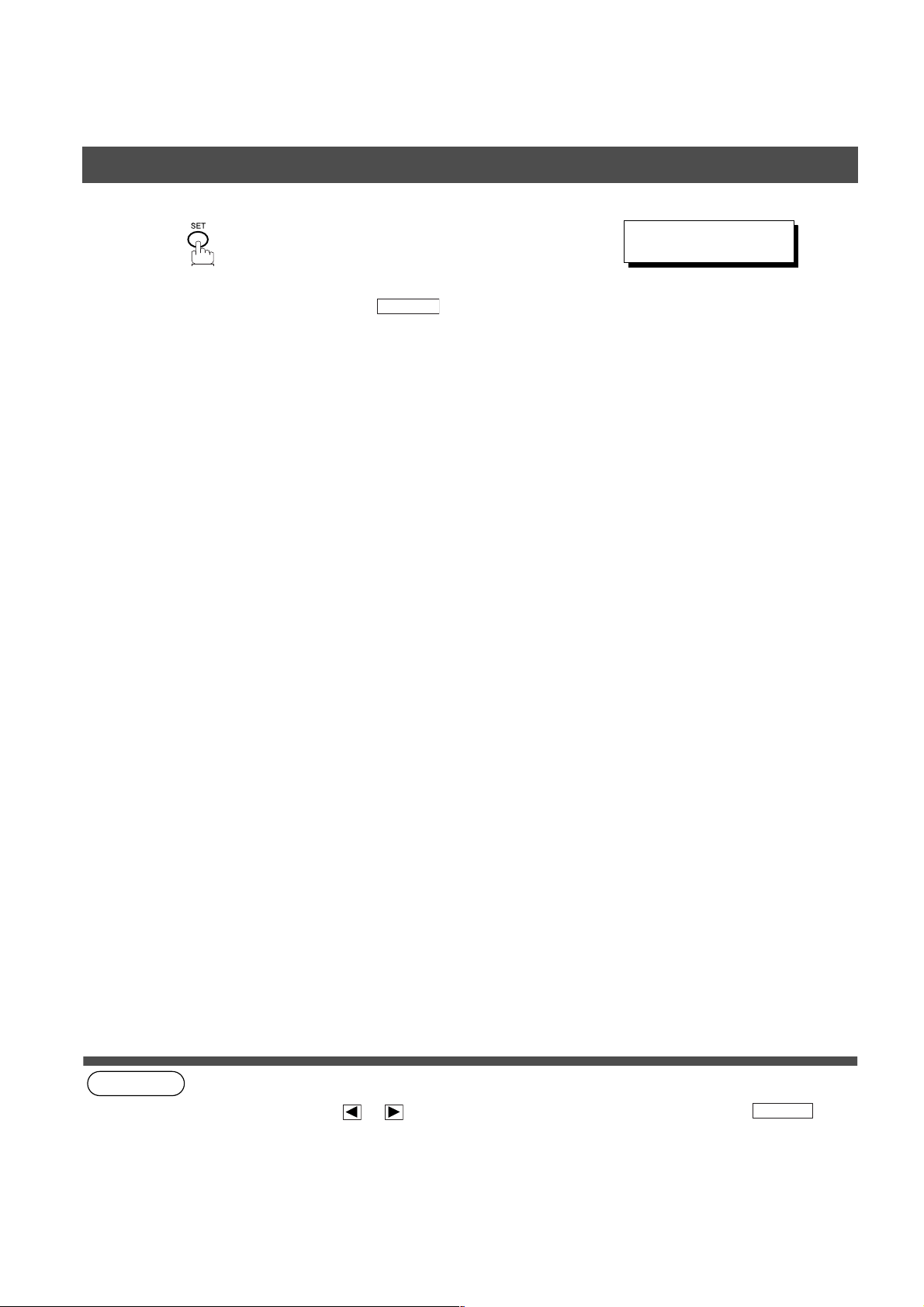
PROGRAMMING YOUR MACHINE
One-Touch/Abbreviated Dialling Nu mbers
9
To record another number, repeat step 3 to 9.
To return to standby, press .
(see Note 1)
(see Note 2) (see Note 3)
STOP
ONE-TOUCH< >
PRESS ONE-TCH OR
∨ ∧
24
NOTE
1. If you make a mistake, use or to move the cursor beyond the incorrect number, press then
re-enter the new number.
2. If the One-Touch/Abbreviated dialling number has been used for a communication reservation, the settings
cannot be changed or erased until the communication has finished.
To change or erase the settings, cancel the communication first by Edit File Mode. (See page 85)
3. This field (AUTO, Line-1 or Line-2) appears only when the 2nd G3 Fax Communication Port Kit is installed.
CLEAR
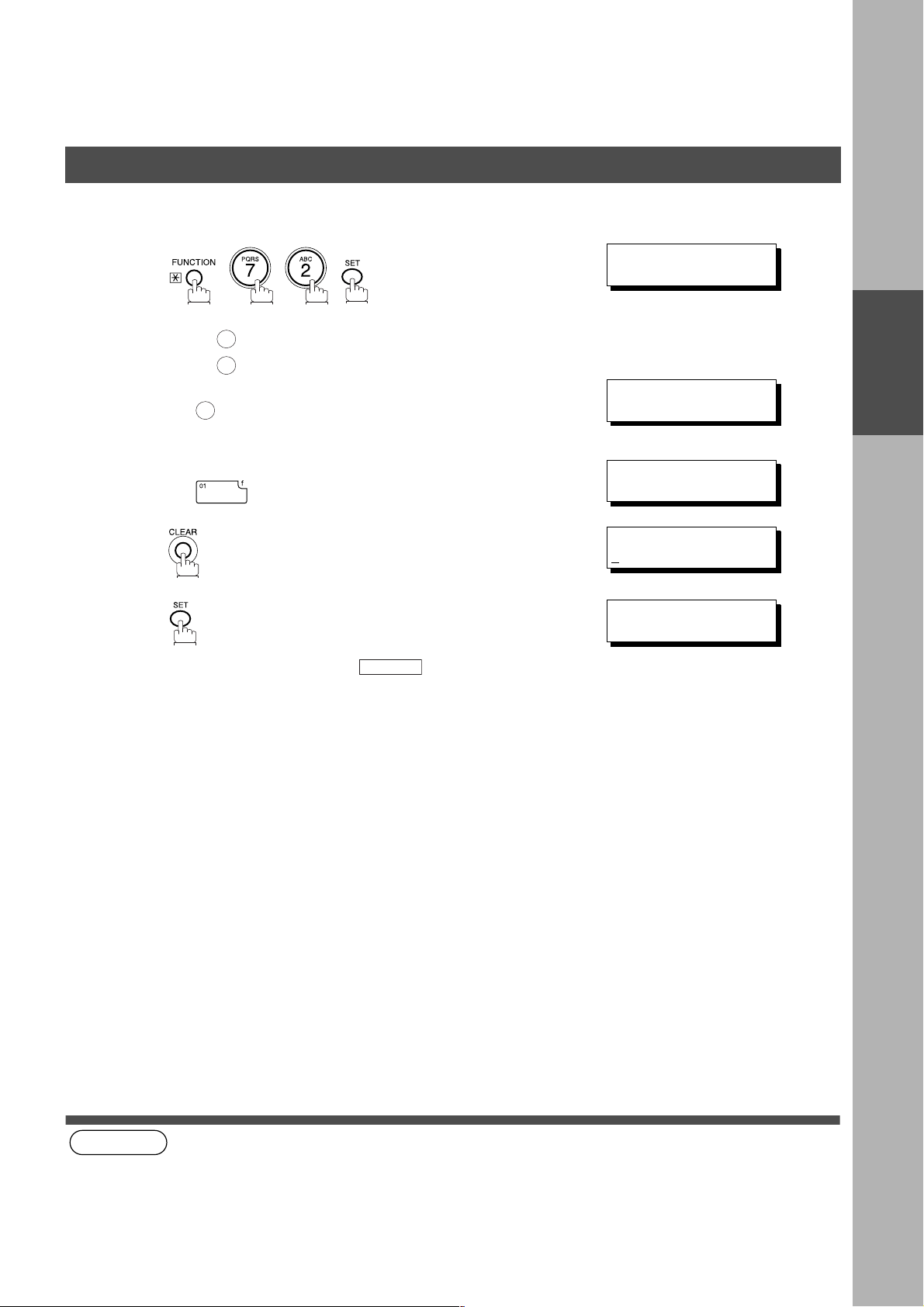
PROGRAMMING YOUR MACHINE
One-Touch/Abbreviated Dialling Numbers
To erase the settings of One-Touch/ABBR. Dialling number
1
1:ONE-TOUCH
2:ABBR NO.
2
3
4
5
(see Note 1)
Select for One-Touch Dialling number
Select for ABBR. Dialling Number
Ex:
Enter the station you wish to erase.
Ex:
To return to standby, press .
1
2
1
STOP
ONE-TOUCH< >
PRESS ONE-TCH OR
<01> SALES DEPT
9-555 1234
<01> SALES DEPT
E
NTER TEL. NO.
ONE-TOUCH< >
PRESS ONE-TCH OR
∨ ∧
∨ ∧
PROGRAMMING
YOUR MACHINE
NOTE
1. If the One-Touch/Abbreviated dialling number has been used for a communication reservation, the settings
cannot be changed or erased until the communication has finished.
To change or erase the settings, cancel the communication first by Edit File Mode. (See page 89)
25
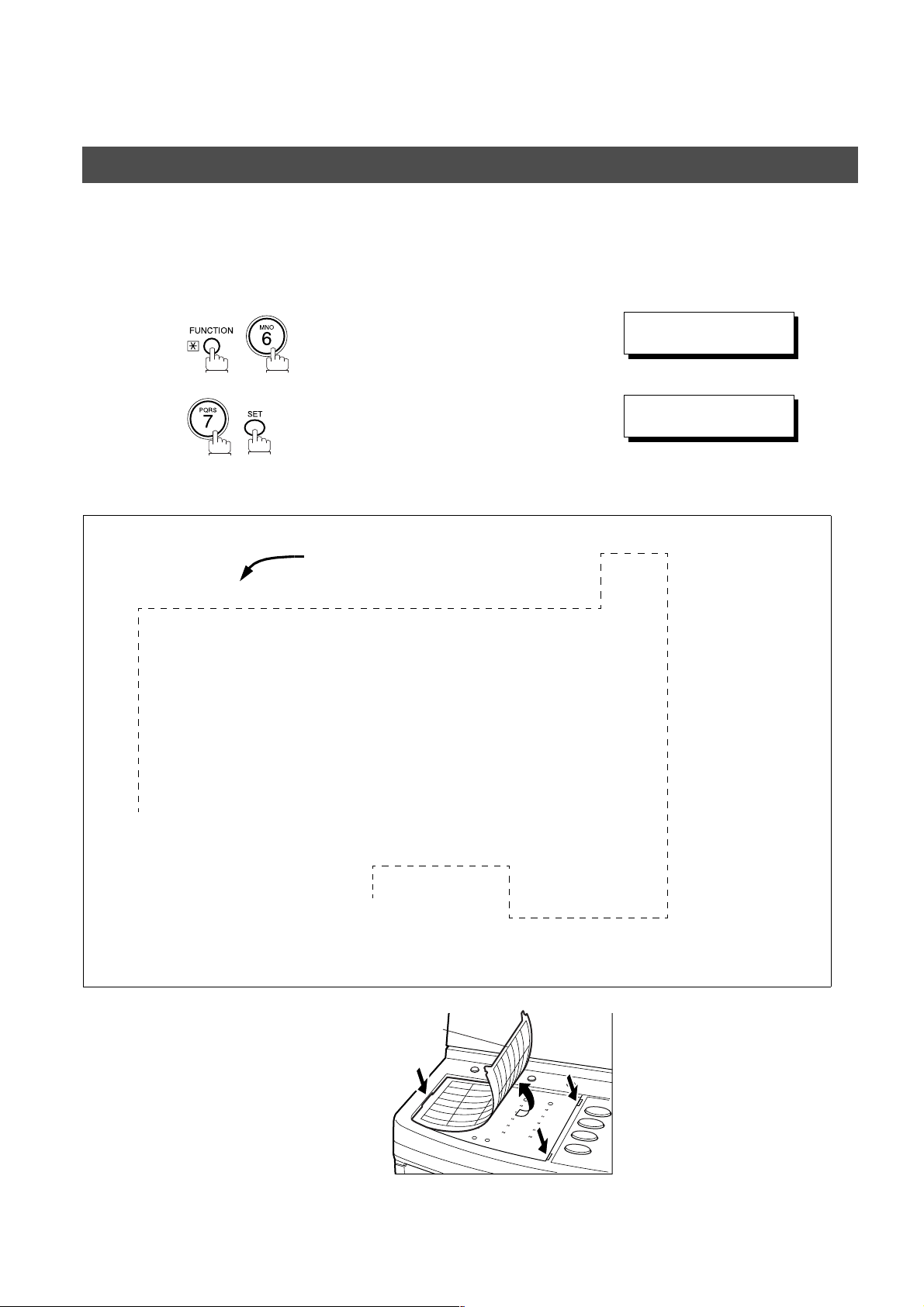
PROGRAMMING YOUR MACHINE
One-Touch/Abbreviated Dialling Nu mbers
Printing Out a Directory Sheet
After programming a one-touch d ialling nu mber, you ca n print out the direct ory sheet whi ch includ es the first
12 characters of eac h s tation name. Cut along th e dotted line and pl ace i t o ve r the One- Tou ch k ey un der t he
Directory Sheet Cover. To print out a directory sheet, follow the steps below.
PRINT OUT (1-7)
1
2
Your machine prints out the directory sheet.
****************** -DIRECTORY SHEET- ******************* DATE 12-NOV-2000 ***** TIME 15:00 *****
dotted line
ENTER NO. OR
* PRINTING *
DIRECTORY SHEET
∨ ∧
01 02 03 04 05
SALES DEPT ENG. DEPT ACCT. DEPT EXPORT DEPT
06 07 08 09 10
11 12 13 14 15
16 17 18 19 20
P1 P2 P3 P4 P5
*
*
*
*
-PANASONIC ********************************************* -HEAD OFFICE - ****** - 201 555 1212- *******
*
Directory Sheet Cover
26
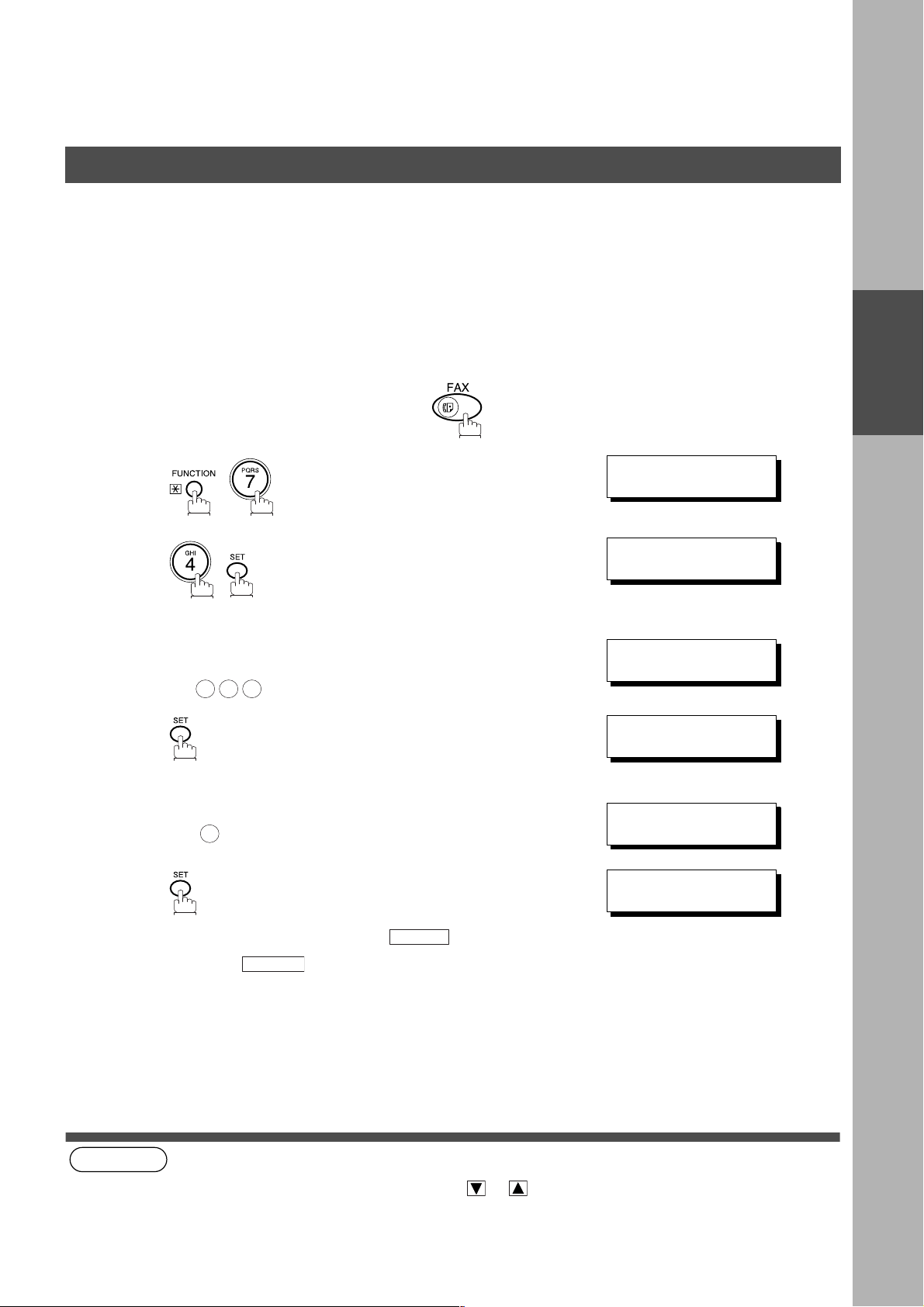
PROGRAMMING YOUR MACHINE
Customizing Your Machine
Your facsimile m achine has a variety of adj ustable Fax Parameters. These parameter s, listed in the Parame ter
Table, are preset for you an d do not need to be changed. If you do want to make a change, r ead the table
carefully. Some parameters, such as the Resolution, Contrast, and Verification Stamp parameters, can be
temporarily chang ed by simple key ope ration just before a transmission is made. When the trans mission ends,
however, these parameters return to their preset values (Home position). Other parameters can only be changed
by the procedure described below.
Setting the Fax Parameters
Make sure that the FAX lamp is ON. If not, press to select the "FAX MODE".
SET M O D E ( 1 -4)
1
2
3
4
5
Enter Fax Parameter number from the Parameter Table.
(See page 28 to 31)
Ex: for STAMP
0 0 4
Enter the new setting value.
Ex: for ON
2
ENTER NO. OR
FAX PARAMETER(1-99)
NO.=
FAX PARAMETER(1-99)
NO.=004
04 STAMP(HOME)
1:OFF
04 STAMP(HOME)
2:ON
❚
∨ ∧
PROGRAMMING
YOUR MACHINE
6
To set another parameter, press to return to step
3 or press to return to standby.
(see Note 1) (see Note 2)
NOTE
1. To scroll the Fax Parameters in Step 2 or 4, press or .
2. To print a Fax Parameter List, see page 141.
05 MEMORY(HOME)
2:ON
CLEAR
STOP
27
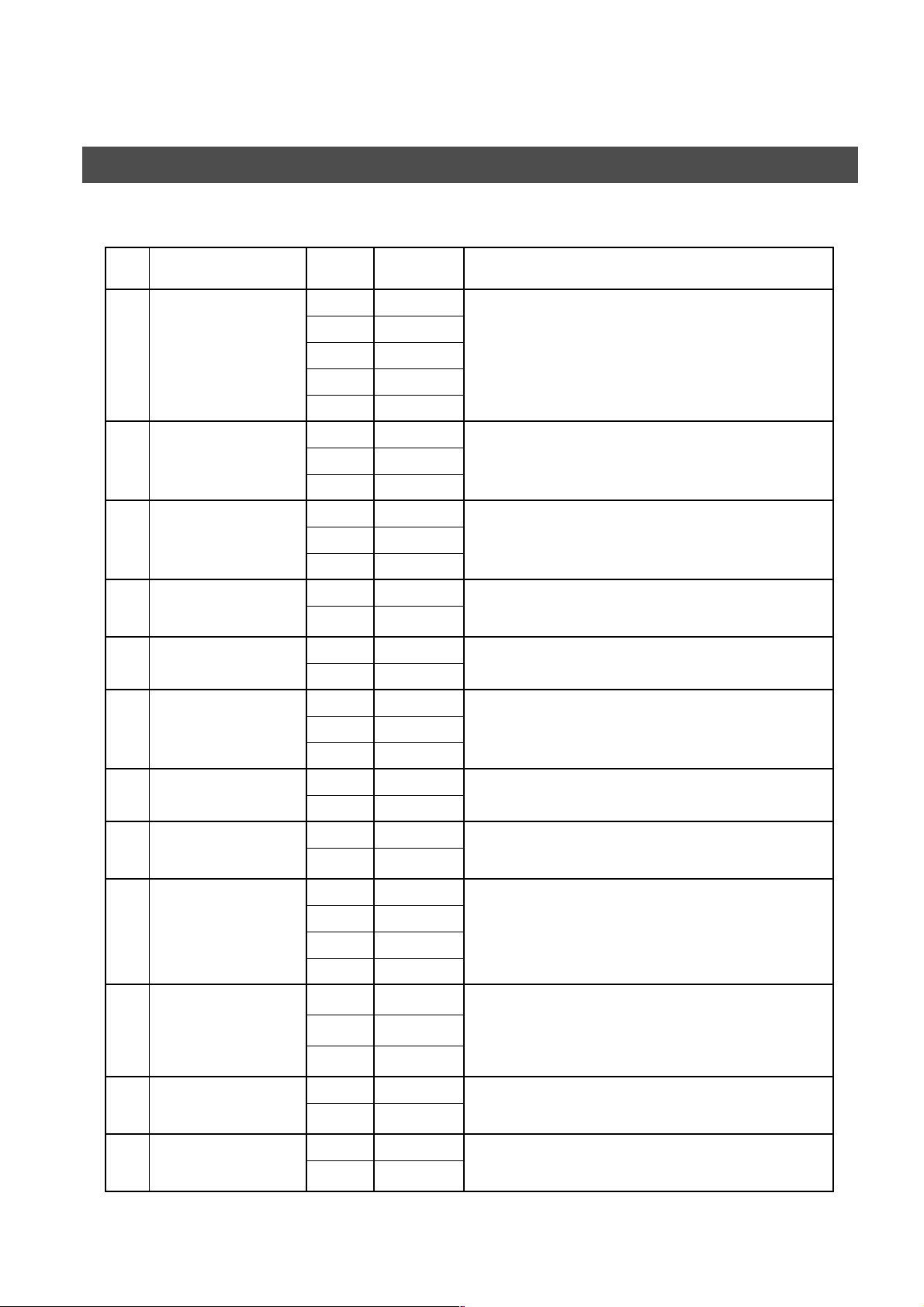
PROGRAMMING YOUR MACHINE
Customizing Your Machine
Fax Parameter Table
No. Parameter
001 CONTRAST 1 Lightest Setting the home position for the CONTRAST.
002 RESOLUTION 1 Standard Setting the home position for the RESOLUTION.
003 ORIGINAL 1 TEXT Setting the home position for the ORIGINAL.
004 STAMP 1 Off Setting the home position of the STAMP.
005 MEMORY 1 Off Setting the home position for the MEMORY.
007 HEADER PRINT 1 Inside Selecting the printing position of the header.
008 HEADER FORMAT 1 Logo, ID No. Selecting the header format.
Setting
Number
2 Lighter
3Normal
4 Darker
5Darkest
2Fine
3S-Fine
2TEXT/PHOTO
3PHOTO
2On
2On
2 Outside
3No Print
Setting Comments
To select the stamp function when the document is stored in
memory, see Fax Parameter No. 28.
Inside : Inside TX copy area.
Outside : Outside TX copy area.
No Print : Header does not printed.
2 From To
009 RCV'D TIME PRINT 1 Invalid Selecting whether the machine prints the received date & time,
2 Valid
010 KEY/BUZZER VOLUME 1 Off Selecting the volume of the Key/Buzzer tone.
2Soft
3 Medium
4 Loud
012 COMM. JOURNAL 1 Off Selecting the home position for the printing mode of the COMM.
2Always
3 Inc. Only
013 AUTO JOURNAL PRINT 1 Invalid Selecting whether the machine prints the journal automatically
2 Valid
014 FILE ACCEPTANCE
REPORT
1 Invalid Selecting whether the machine prints the file acceptance journal.
2 Valid
remote ID, percentage of reduction and page number on the
bottom of each received page.
Journal Off/Always/INC.
Off : Does not print
Always : Always prints
Inc. Only: When communication has failed.
after every 100 transactions.
If you set this parameter to valid, a report will print after the
document is stored into memory.
Continued on the next page...
28
