Page 1
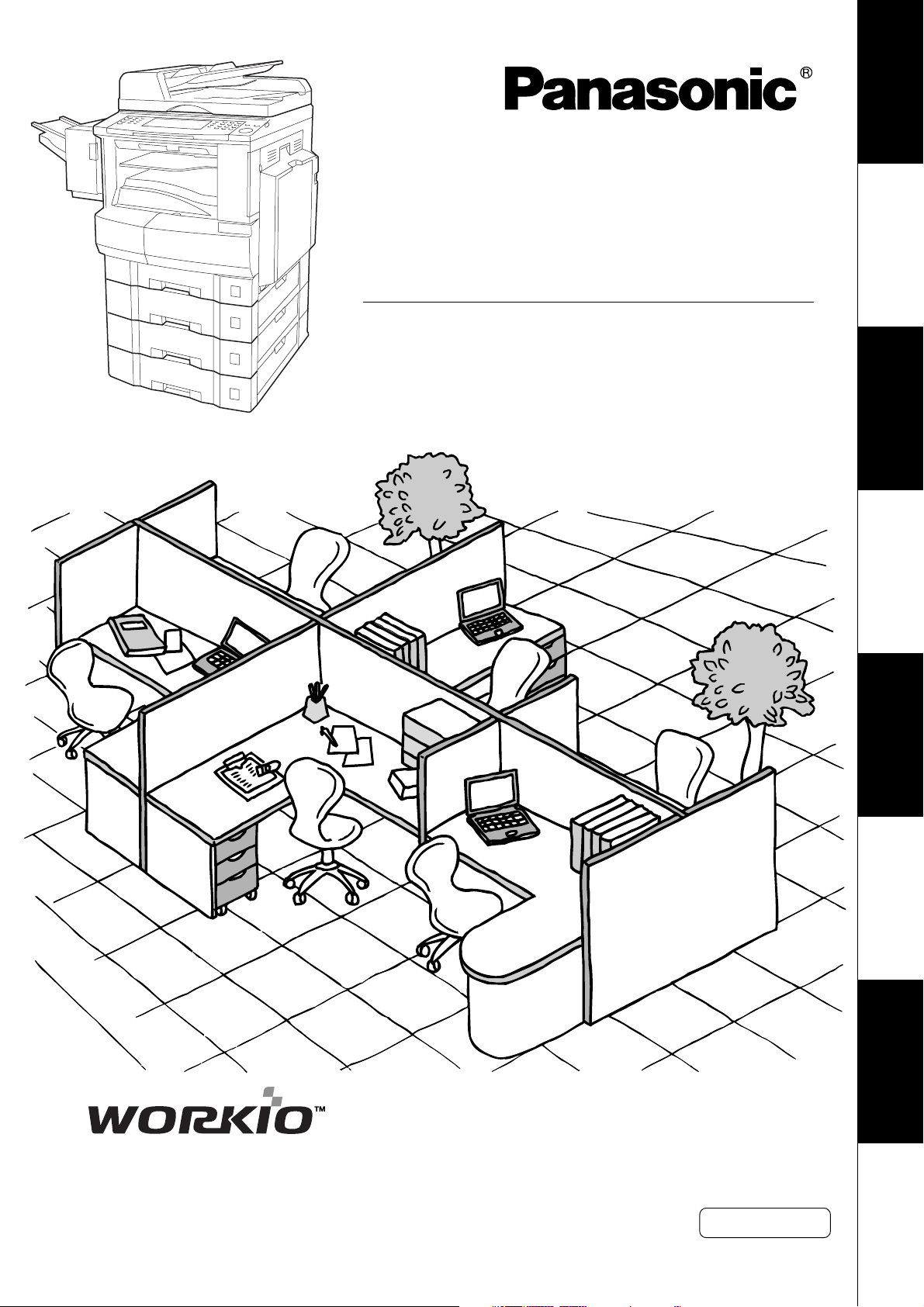
Digital Imaging Systems
Operating Instructions
(For Copy & Network Scan Functions)
Model No. DP-2330/3030
with Options
Your Machine
Getting To Know
Before Starting
Making Copies
Function
Accessories
(Option)
Network Scanner
Before operating this equipment, please read these instructions completely
and keep these operating instructions for future reference.
Problem Solving
English
Others
Page 2
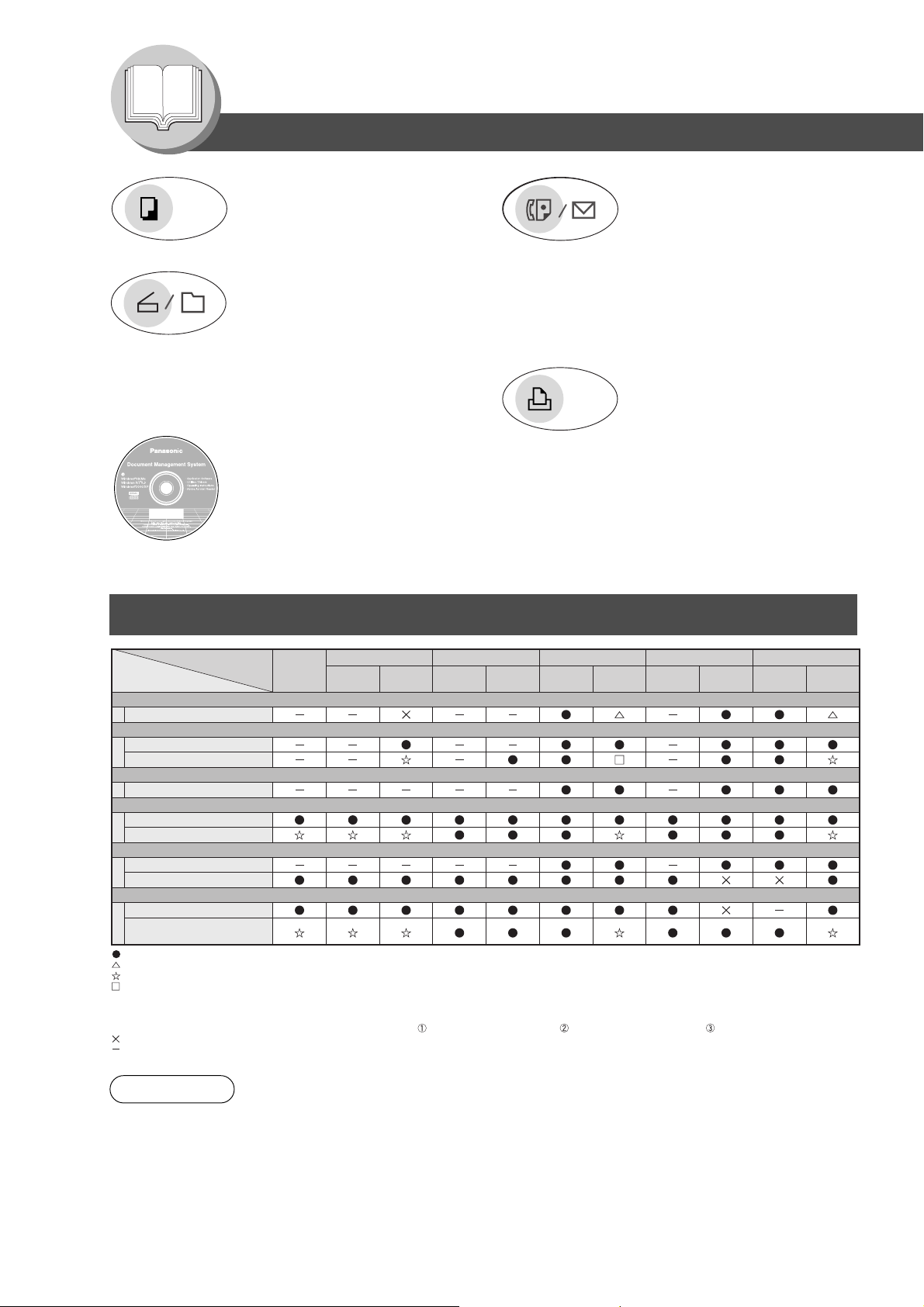
Getting To Know Your Machine
Useful Office Functions
Copy
• Copy up to Ledger size.
• Capable of copying text/photos/
halftone originals.
Scan/File
• Monochrome scanner capability when
optional Network Scanner Module
(DA-NS600) is installed.
• Scanning resolution up to 600 dpi.
•A document can be saved to, or
retrieved from the Network Server
with this Digital Imaging System.
Application Software
• Document Manager
• Document Viewer
• Document Network Scanner*
• Utilities (Network Status Monitor, Address Book Editor, Device
Configuration Editor)
∗ Document Network Scanner is only available when the optional Network Scanner Module (DA-NS600) is installed.
Multi-Tasking Job Table
Fax/Email
• Plain Paper High-speed Super G3
compatible Fax with JBIG
compression when optional Fax
Communication Board (DA-FG300)
is installed.
• Quick-Scan
• Quick Memory Transmission
• Email Function capability when
optional Internet Fax/E-Mail Module
(DA-NF600) is installed.
Print
• Digital printer controller standard,
printer resolution 300 or 600 dpi.
Facsimile (Receiving)
Memory
Memory
Receiving
Printing Received
Memory Data
Current Job
2nd Job
Copy
Copy
Concurrent Copy*
Storing Document
Printing
Network Scanning
Storing Document
GDI/PCL/PS Printing
Receiving Data
Printing Receive Document
Facsimile (Sending)
Storing Document
Memory Transmission
Facsimile (Receiving)
Memory Receiving
Printing Received
Memory Data
: Accepts and executes 2nd Job.
: Accepts and executes 2nd Job (Copy) only if Current Job has been interrupted.
: Accepts 2nd Job and executes the 2nd Job after Current Job has completed.
: Accepts 2nd Job (Concurrent copy printing) and executes the 2nd Job after Current Job (Printing from PC data) has stopped, or at the end of a printing Copy (Electronic/Rotate/Shift/
Staple Sort) or the end of a printing Group (Rotate/Shift Stack). After 2nd Job has completed, the remainder of Current Job will restart.
Example:
Current Job (PC print): 2 pages x 2 copies with staple sort; 2nd Job (Concurrent Copy): 1 page
> After one operator sets Current Job, another operator sets 2nd Job. 2 pages print stapled (PC print); 1 page prints (Concurrent Copy); 2 pages print stapled (PC print)
: Does not accept the 2nd Job.
: None
NOTE
Copy
: HDD (DA-HD30) and additional 16MB (minimum) Image memory are required.
∗
Storing
Document
Printing
Storing
Document
Transmission
to PC
Receiving
Data
*
Received Data
Printing
Facsimile (Sending)GDI/PCL/PS PrintingNetwork ScanningConcurrent Copy*
Storing
Document
Transmission
2
Page 3
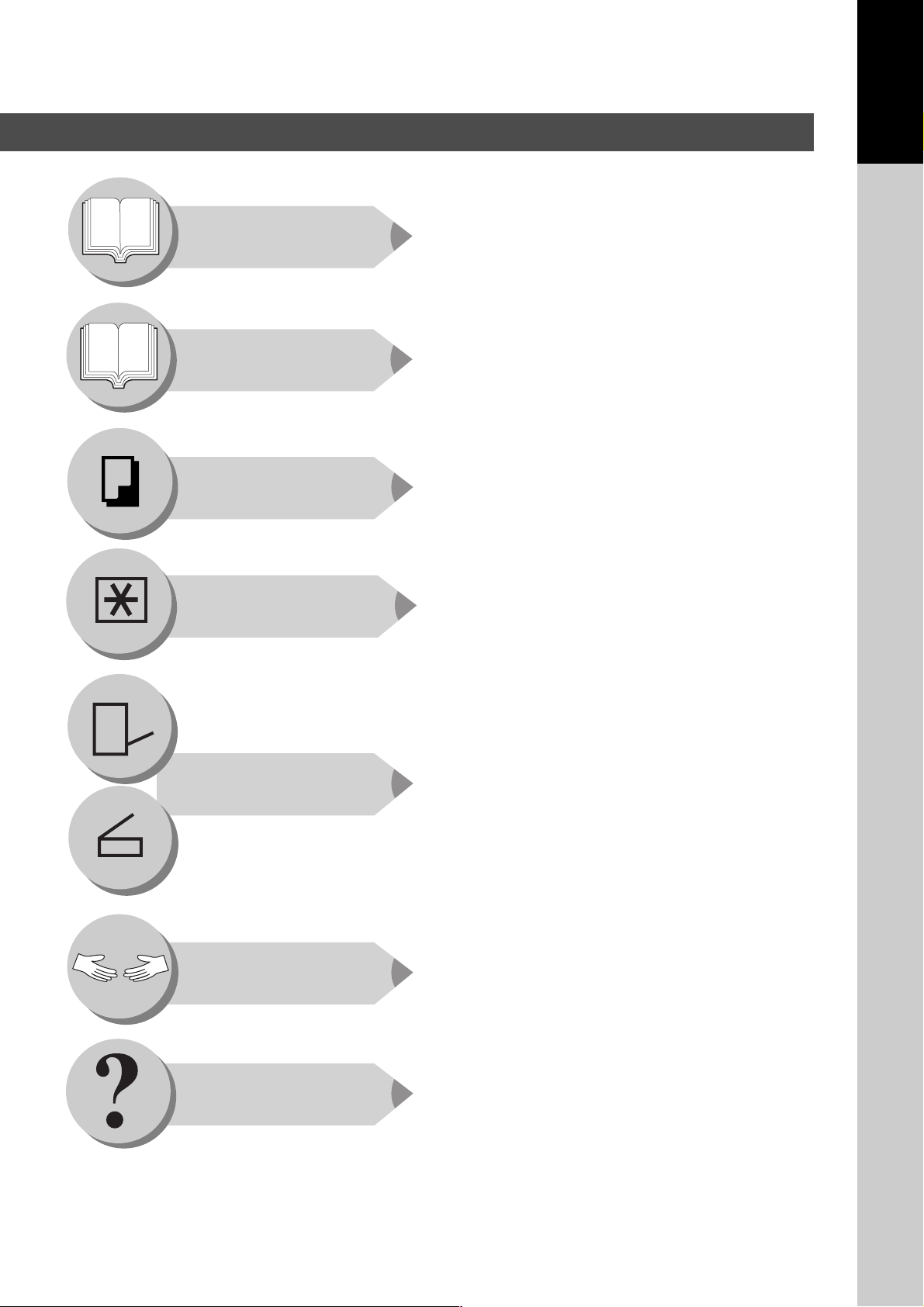
Operating Instructions Outline
Getting To Know
Your Machine
Before Starting
Making Copies
Your Machine
Getting To Know
● Precautions (See pages 7-13)
● Quick Operation Chart (See pages 14 and 15)
● Adding Paper, Replacing the Toner Bottle,
Removing a Misfed Paper and Error Codes
(See pages 14-21)
● Control Panel Key/Button/Indicator Names
(See pages 23-25)
● Operating Instructions for making copies according
to Function Categories on the LCD Touch Panel
Display (See pages 26-55)
Function
Options
Problem Solving
● Changing the Initial Machine Modes
● Copy, Printer, Scanner (Option)
and Fax/Internet Fax (Option) (See pages 56-69)
● Combined Function Table (See page 70)
● Accessories (Components);
Options and Supplies (See page 71)
● 1-Bin Finisher (DA-FS300) (See page 41)
● Network Scanner (DA-NS600) (See pages 72 and 73)
● Troubleshooting (See pages 74 and 75)
● Replacing the Battery/Set the Date and Time
(See pages 76 and 77)
Others
● Specifications, and Index (See pages 78-81)
3
Page 4

Getting To Know Your Machine
Symbols/Icons
The following Symbols/Icons are used throughout this operating instructions manual.
Place original(s) on the ADF
Place original(s) on the Platen
(Book)
Place original on the Platen
(Sheet)
Press any Hard Key on the
control panel or touch any Button
on the touch panel display
Press Hard Key
Input numbers
● Number of Copies, etc.
Getting to know your machine
Before starting
When making copies
When setting the machine
modes
Touch any Button
Options
(ex.: Network Scanner)
For scanning document(s)
Input text with a keyboard
COPY
Options
(ex.: 1-Bin Finisher)
Go to next step
Problem solving
Go to next step (below)
5
Setting any function(s) if required
Others
(Specifications, Index)
4
Page 5
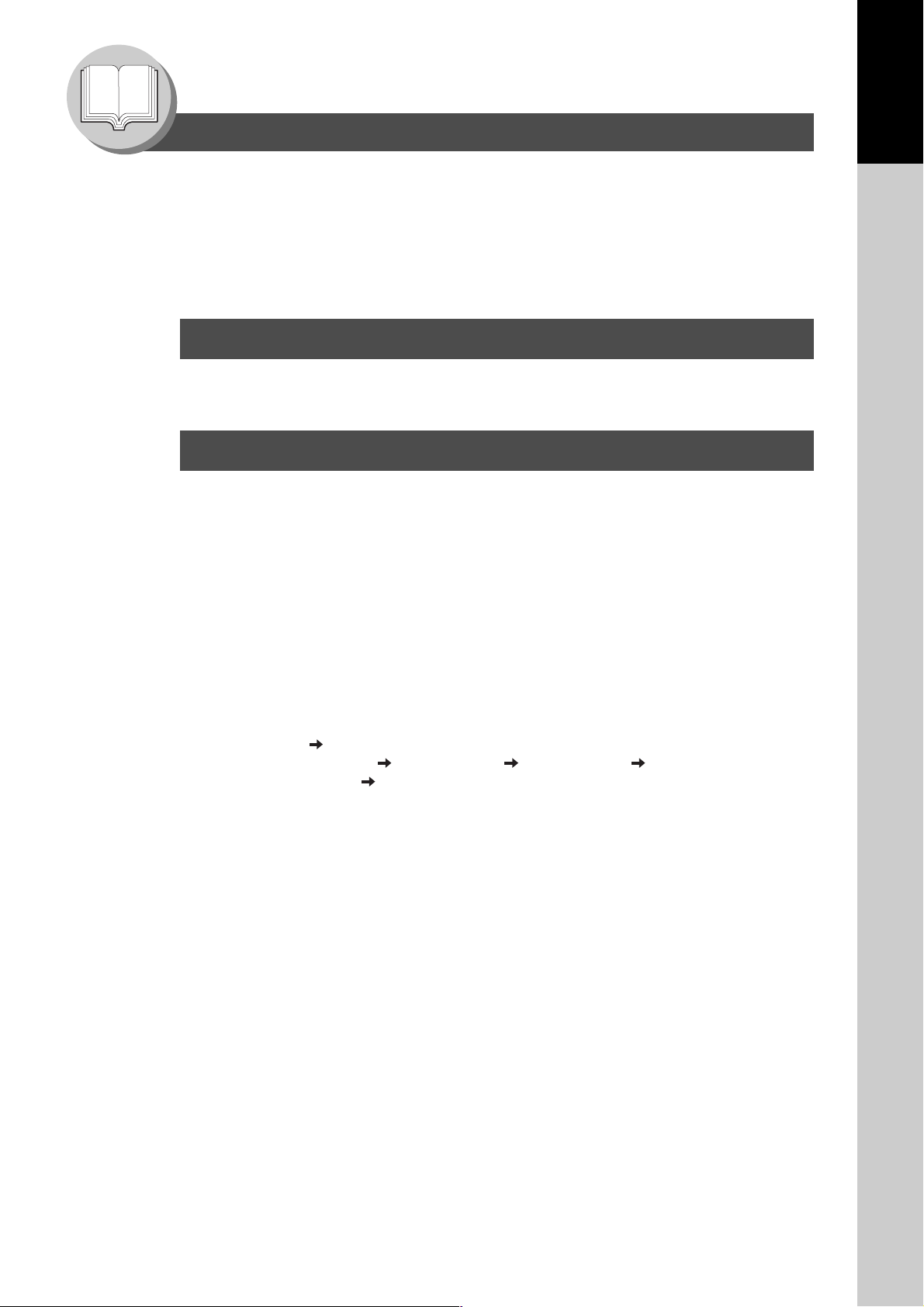
Getting To Know Your Machine
Table of Contents
Useful Office Functions .................................................................................................................. 2
Multi-Tasking Job Table.................................................................................................................. 2
Operating Instructions Outline ...................................................................................................... 3
Symbols/Icons ................................................................................................................................. 4
Precautions...................................................................................................................................... 7
Operation Chart ............................................................................................................................. 14
■ Quick Operation Chart ................................................................................... 14
■ Problem Solving ............................................................................................. 15
Before Starting
Energy Star .................................................................................................................................... 22
Control Panel ................................................................................................................................. 23
Touch Panel Display ..................................................................................................................... 24
Making Copies
Basic Menu .................................................................................................................................... 26
■ Copying the Same Size Originals (1:1) .......................................................... 26
■ Using the ADF ................................................................................................ 26
■ Copying on Heavy Paper (Post Cards, etc.) (35 lb max.) .............................. 26
■ Position of the original(s) ................................................................................ 27
■ Copying with Preset Ratios ............................................................................ 28
■ Proof Copying ................................................................................................ 28
■ Tandem/Remote Copying ............................................................................... 28
■ Tandem/Remote Copy Settings (Registration 1) ............................................ 30
■ Tandem/Remote Copy Settings (Registration 2) ............................................ 30
■ Tandem/Remote Copy Settings (Editing) ....................................................... 30
■ Tandem/Remote Copy Settings (Deleting) ..................................................... 30
■ Job Queue ...................................................................................................... 32
■ Completion Notice .......................................................................................... 32
2-Sided/Original
Sort/Finish ..................................................................................................................................... 40
Zoom/Effects ................................................................................................................................. 42
Insertion/Overlay ........................................................................................................................... 48
Copy.............................................................................................................. 34
■ 1-Sided
■ Book
■ 2 Page Copy .................................................................................................. 36
■ N in 1 Copy .................................................................................................... 36
■ Booklet Copy .................................................................................................. 36
■ Multi-Size Feeding ......................................................................................... 38
■ Job Build and SADF Mode ............................................................................. 38
■ When using Sort Mode ................................................................................... 40
■ Zoom .............................................................................................................. 42
■ Auto Zoom ...................................................................................................... 42
■ Edge ............................................................................................................... 42
■ Book ............................................................................................................... 42
■ Margin ............................................................................................................ 44
■ Centering ........................................................................................................ 44
■ Image Repeat ................................................................................................. 44
■ Inverse ........................................................................................................... 44
■ Stamping (Page Numbering) .......................................................................... 46
■ Stamping (Date Stamp) .................................................................................. 46
■ Stamping (Issue Number Stamping) .............................................................. 46
■ Cover .............................................................................................................. 48
■ Page Insertion ................................................................................................ 48
■ OHP Interleaving ............................................................................................ 48
■ Presentation ................................................................................................... 48
2-Sided, 2-Sided 1-Sided, 2-Sided 2-Sided Copy .............. 34
2-Sided Copy ................................................................................... 34
Your Machine
Getting To Know
5
Page 6
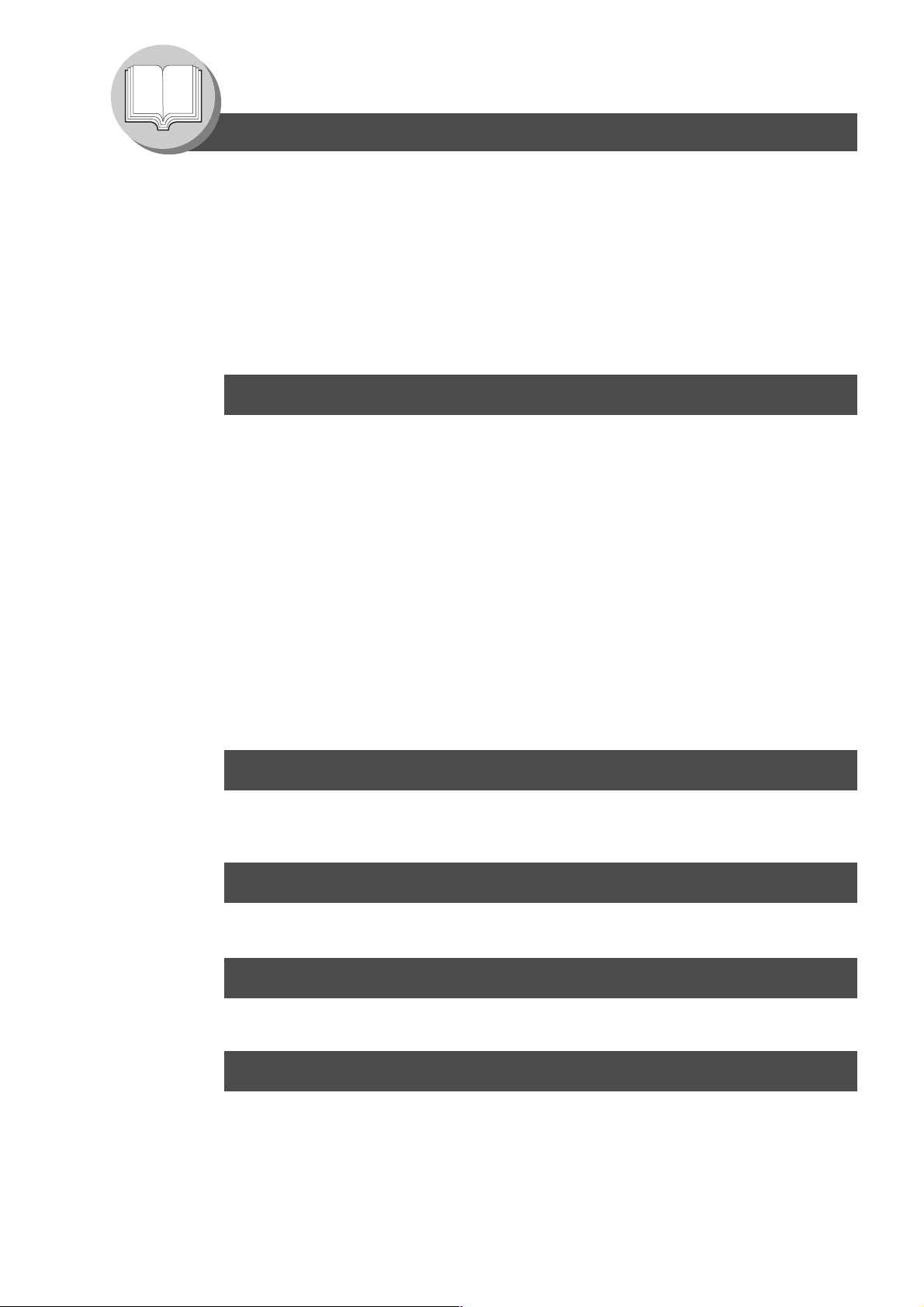
Getting To Know Your Machine
Table of Contents
Insertion/Overlay ........................................................................................................................... 50
■ Overlay ........................................................................................................... 50
■ File Edit .......................................................................................................... 50
■ Form Overlay ................................................................................................. 50
Other Features............................................................................................................................... 52
■ Job Memory ................................................................................................... 52
■ Double Exposure ............................................................................................ 52
■ Skyshot Mode ................................................................................................ 54
■ Concurrent Copying ....................................................................................... 54
■ Energy Saver (Power Save Mode, Sleep/Shutdown Mode) .......................... 54
■ Interrupt Mode ................................................................................................ 55
Function
■ Using Function Modes to Change the Initial Modes ....................................... 56
■ Procedure ....................................................................................................... 56
■ General Settings ............................................................................................ 58
■ Copier Settings ............................................................................................... 58
■ Scanner Settings ............................................................................................ 59
■ Printer Settings ............................................................................................... 60
For Key Operator........................................................................................................................... 61
■ General Settings ............................................................................................ 61
■ Copier Settings ............................................................................................... 64
■ Printer Settings ............................................................................................... 65
For Example................................................................................................................................... 66
■ Changing the Auto Contrast Setting ............................................................... 66
■ Changing the Paper Size ............................................................................... 66
■ Weekly Timer ................................................................................................. 66
■ Department Counter ....................................................................................... 68
■ Network Settings ............................................................................................ 68
Combined Function Table ............................................................................................................ 70
Accessories
Components .................................................................................................................................. 71
■ Options ........................................................................................................... 71
■ Supplies ......................................................................................................... 71
Network Scanner (Option)
■ Registering your PC ....................................................................................... 72
■ Document Scanning ....................................................................................... 72
Problem Solving
Troubleshooting ............................................................................................................................ 74
Replacing the Battery/Set the Date and Time............................................................................. 76
Others
Specifications ................................................................................................................................ 78
Index ............................................................................................................................................... 80
6
Page 7
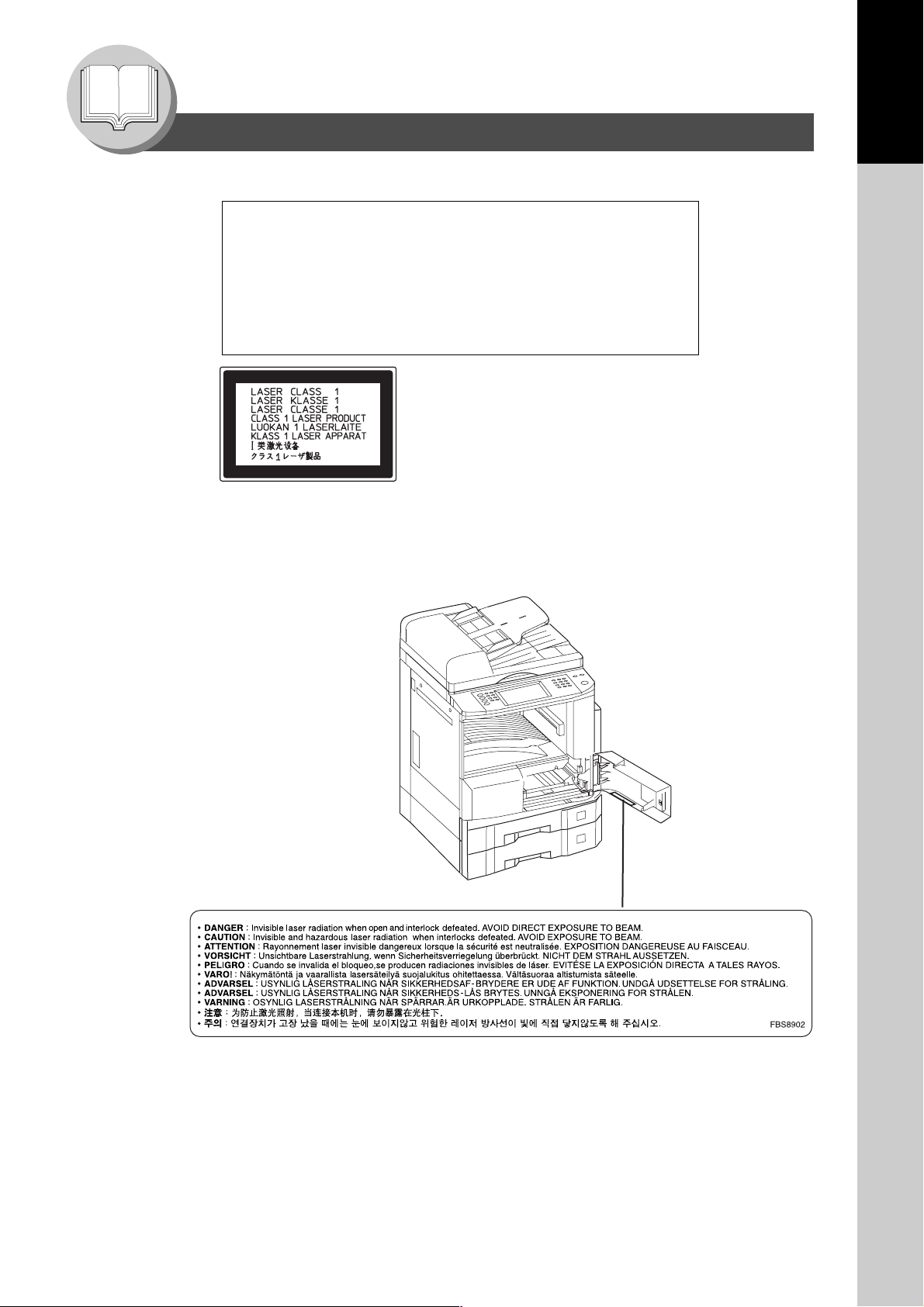
Getting To Know Your Machine
Precautions
■ Laser Safety
LASER SAFETY
This unit employs a laser. Only qualified service personnel
should attempt to service this device due to possible eye injury.
CAUTION:
USE OF CONTROLS, ADJUSTMENTS OR PERFORMANCE
PROCEDURES OTHER THAN THOSE SPECIFIED HEREIN MAY
RESULT IN HAZARDOUS RADIATION EXPOSURE.
■ Caution Label
Your Machine
Getting To Know
7
Page 8
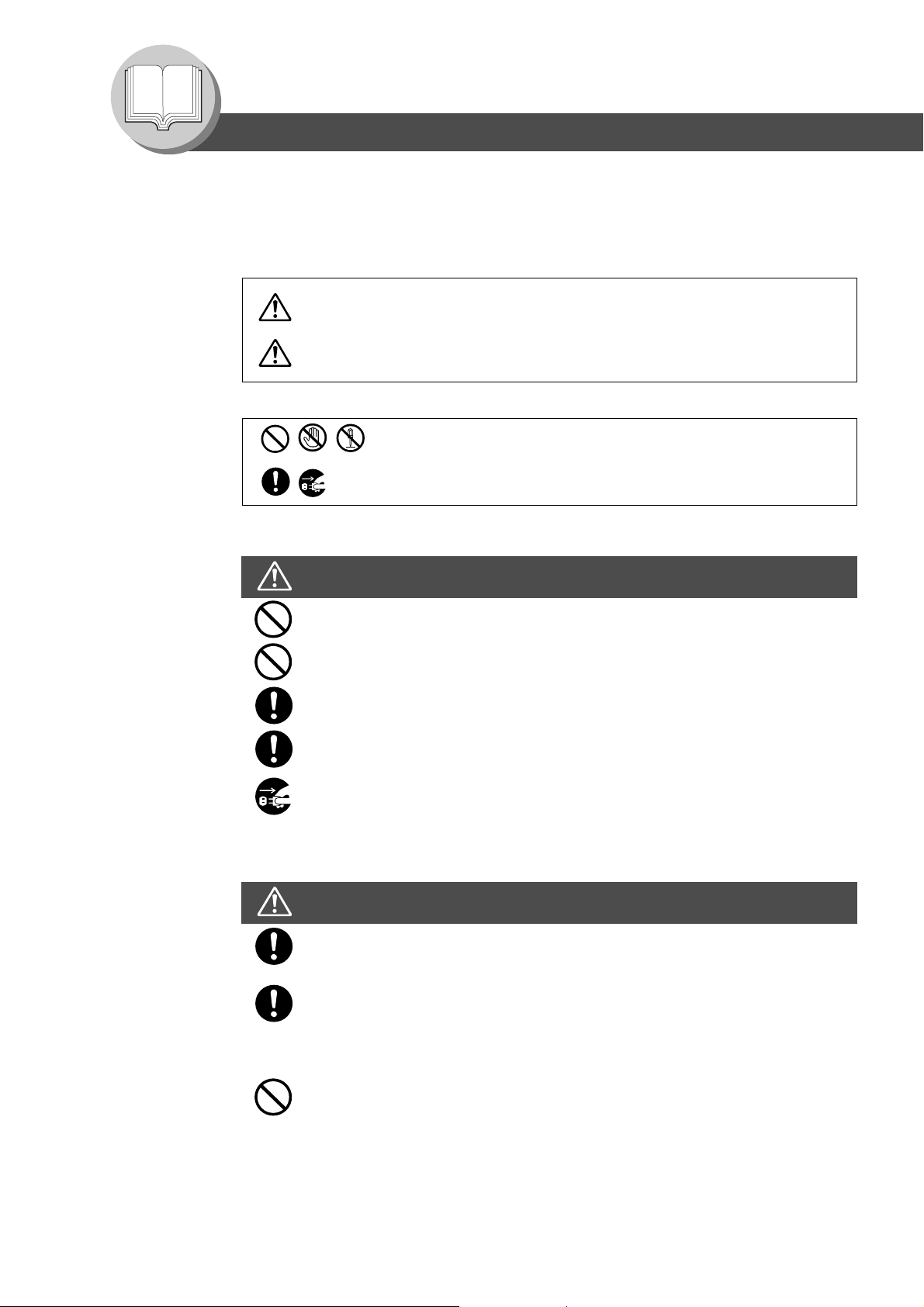
Getting To Know Your Machine
Precautions
For Your Safety
To prevent severe injury and loss of life, read this section carefully before using the Panasonic
DP-2330/3030 to ensure proper and safe operation of your machine.
■ This section explains the graphic symbols used in this Operating Instructions manual.
WARNING:
Denotes a potential hazard that could result in serious injury or death.
CAUTION:
Denotes hazards that could result in minor injury or damage to the machine.
■ This section also explains the graphic symbols used in this Operating Instructions manual.
These symbols are used to alert operators to a specific operating procedure
that must not be performed.
These symbols are used to alert operators to a specific operating procedure
that must be emphasized in order to operate the machine safely.
Installation and Relocation Cautions
CAUTION
Do not place the machine near heaters or volatile, flammable, or combustible materials
such as curtains that may catch fire.
Do not place the machine in a hot, humid, dusty or poorly ventilated environment.
Prolonged exposure to these adverse conditions can cause fire or electric shocks.
Place the machine on a level and sturdy surface that can withstand a weight of 158 lb
(72 kg). If tilted, the machine may tip-over and cause injuries.
When relocating the machine, contact your Service Provider.
When moving the machine, be sure to unplug the power cord from the outlet. If the
machine is moved with the power cord attached, it can cause damage to the cord which
could result in fire or electric shock.
Power and Ground Connection Cautions
WARNING
Ensure that the plug connection is free of dust. In a damp environment, a contaminated
connector can draw a significant amount of current that can generate heat and
eventually cause fire over an extended period of time.
Always use the power cord provided with your machine. When an extension power cord
is required, always use a properly rated cord.
● 120 V/15 A
If you use a cord with an unspecified current rating, the machine or plug may emit smoke
or become hot to the touch externally.
Do not attempt to rework, pull, bend, chafe or otherwise damage the power cord. Do not
place a heavy object on the cord. A damaged cord can cause fire or electric shocks.
8
Page 9
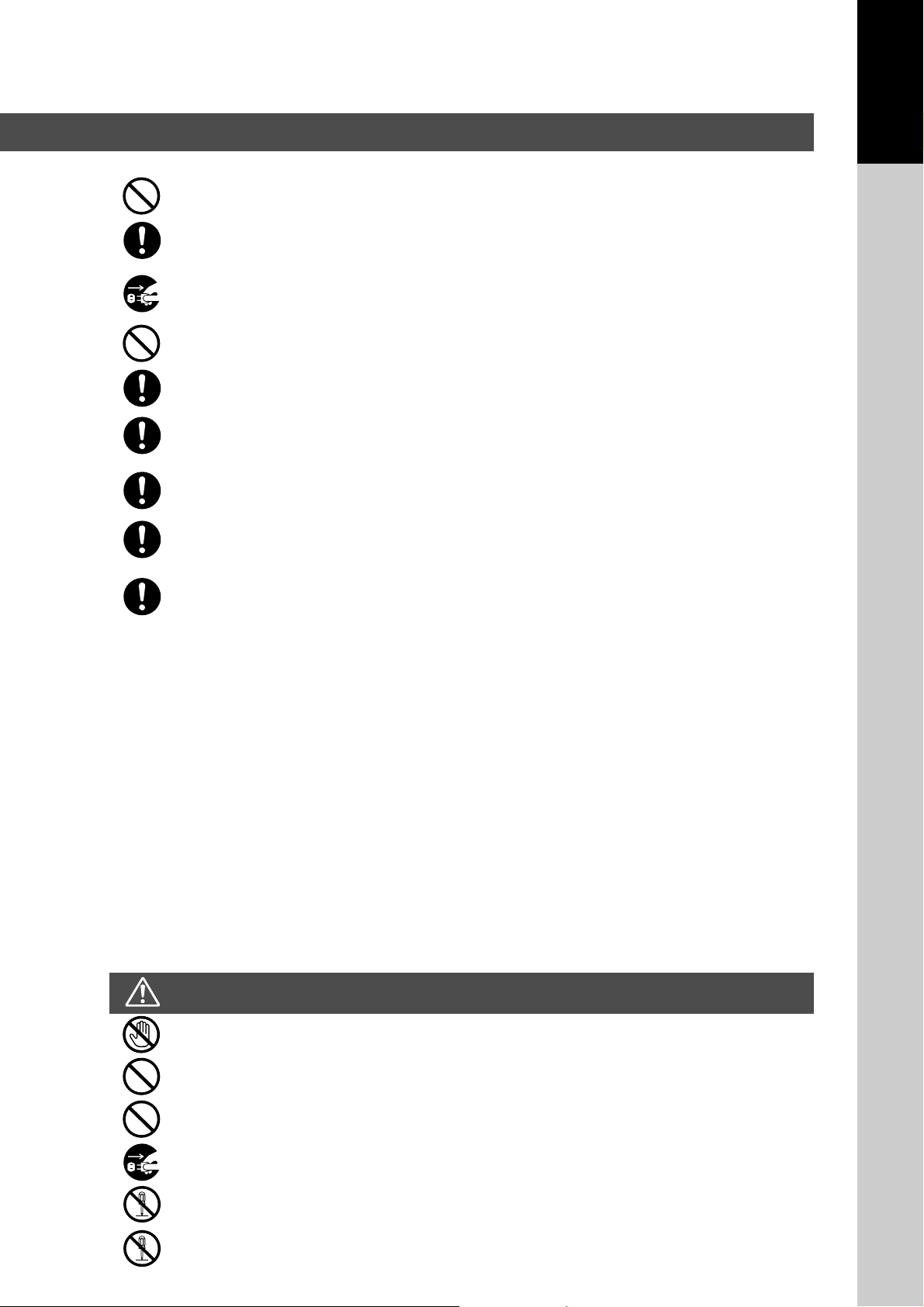
Never touch a power cord with wet hands. Danger of electric shock exists.
If the power cord is broken or insulated wires are exposed, contact your Service Provider for a
replacement. Using a damaged cord can cause fire or electric shocks.
Stop operation immediately if your machine produces smoke, excessive heat, unusual noise, or smell,
or if water is spilt onto the machine. These conditions can cause fire. Immediately switch Off and
unplug the machine, and contact your Service Provider.
Do not disconnect or reconnect the machine while it is on. Disconnecting a live connector can deform
the plug and cause fire.
When disconnecting the machine, grasp the plug instead of the cord. Forcibly pulling on a cord can
damage it and cause fire or electric shock.
When the machine is not used over an extended period of time, switch it Off and unplug it. If an unused
machine is left connected to a power source for a long period, degraded insulation can cause electric
shocks, current leakage or fire.
Be sure to switch Off and unplug the machine before accessing the interior of the machine for cleaning,
maintenance or fault clearance. Access to a live machine’s interior can cause electric shock.
Be sure to switch Off and unplug the machine before accessing the interior of the machine for
accessing interface cables, maintenance or fault clearance. Access to a live machine’s interior can
cause electric shock.
Once a month, unplug the machine and check the power cord for the following. If you notice any
unusual condition, contact your Service Provider.
● The power cord is plugged firmly into the receptacle.
● The plug is not excessively heated, rusted, or bent.
● The plug and receptacle are free of dust.
● The cord is not cracked or frayed.
Your Machine
Getting To Know
Others
■ The machine has a built-in circuit for protection against lightning-induced surge current. If lightning strikes in your
neighborhood, switch Off the machine. Disconnect the power cord from the machine and reconnect only when the
lightning has stopped.
■ If you notice flickering or distorted images or noises on your audio-visual units, your machine may be causing
radio interference. Switch it Off and if the interference disappears, the machine is the cause of the radio interference.
Perform the following procedure until the interference is corrected.
● Move the machine and the TV and/or radio away from each other.
● Reposition or reorient the machine and the TV and/or radio.
● Unplug the machine, TV and/or radio, and replug them into outlets that operate on different circuits.
● Reorient the TV and/or radio antennas and cables until the interference stops. For an outdoor antenna, ask
your local electrician for support.
● Use a coaxial cable antenna.
Operating Safeguards
WARNING
Do not touch areas where these caution labels are attached to, the surface may be very hot and may
cause severe burns.
Do not place any liquid container such as a vase or coffee cup on the machine. Spilt water can cause
fire or shock hazard.
Do not place any metal parts such as staples or clips on the machine. If metal and flammable parts get
into the machine, they can short-circuit internal components, and cause fire or electric shocks.
If debris (metal or liquid) gets into the machine, switch Off and unplug the machine. Contact your
Service Provider. Operating a debris-contaminated machine can cause fire or electric shock.
Never open or remove machine covers that are secured with screws unless specifically instructed in
the “Operating Instructions”. A high-voltage component can cause electric shocks.
Do not try to alter the machine configuration or modify any parts. An unauthorized modification can
cause smoke or fire.
9
Page 10
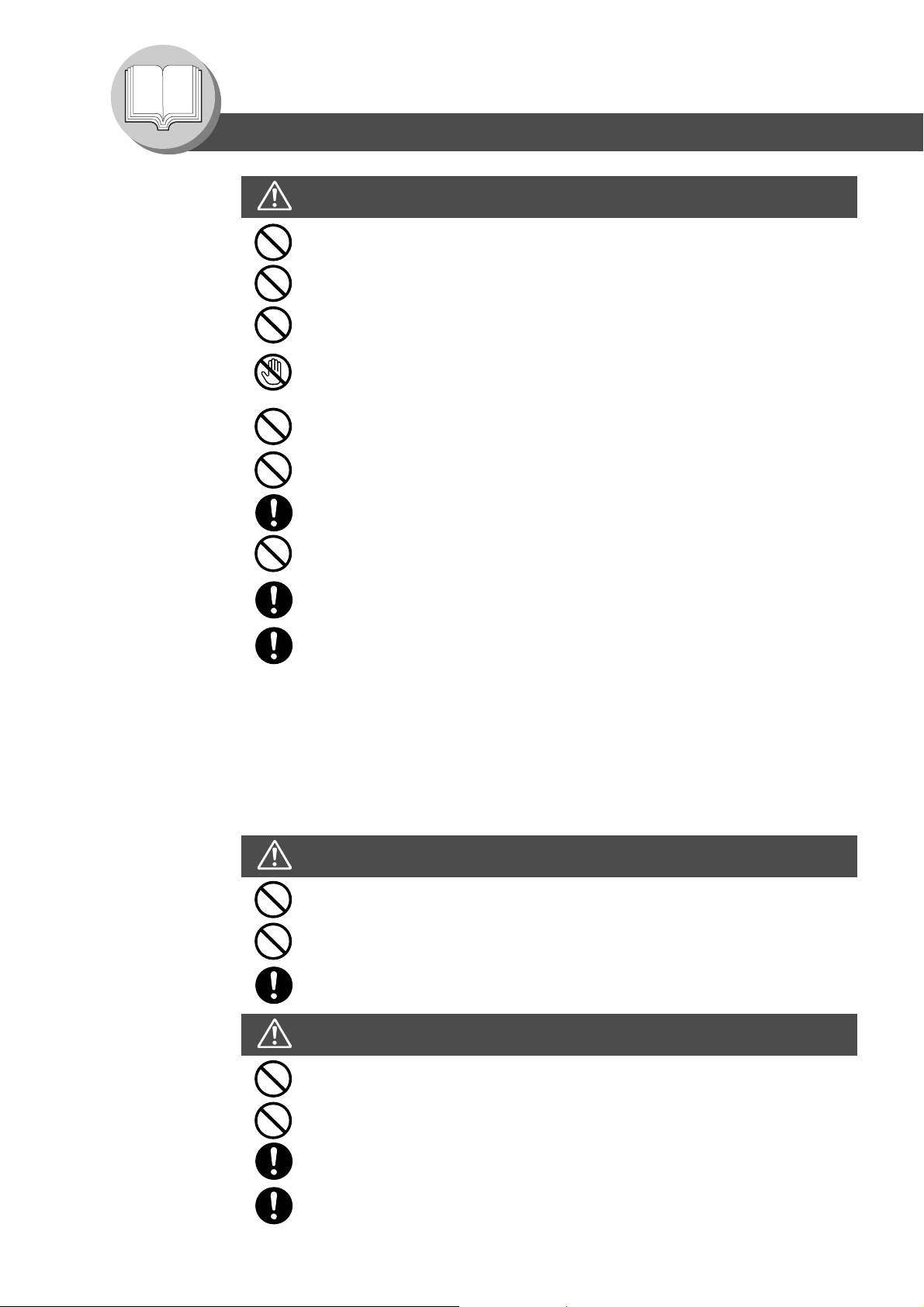
Getting To Know Your Machine
Precautions
CAUTION
Do not place a magnet near the safety switch of the machine. A magnet can activate the
machine accidentally, resulting in injuries.
Do not use a highly flammable spray or solvent near the machine. It can cause fire.
When copying a thick document, do not use excessive force to press it against the
document glass. The glass may break and cause injuries.
Never touch a labelled area found on or near the heat roller. You can get burnt. If a sheet
of paper is wrapped around the heat roller, do not try to remove it yourself to avoid
injuries or burns. Switch Off the machine immediately, and contact your Service Provider.
Do not use conductive paper, e.g. folding paper, carbonic paper and coated paper. When
a paper jam occurs, they can cause a short circuit and fire.
Do not place any heavy object on the machine. An off-balance machine can tip-over or
the heavy object can fall, causing damage and/or injuries.
Keep the room ventilated when using the machine for an extended period of time to
minimize the ozone density in the air.
When copying with the document cover open, do not look directly at the exposure lamp.
Direct eye exposure can cause eye fatigue or damage.
Pull out paper trays slowly to prevent injuries.
When removing jammed paper, make sure that no pieces of torn paper are left in the
machine. A piece of paper remaining in the machine can cause fire. If a sheet of paper is
wrapped around the heat roller, or when clearing a jammed paper that is difficult or
impossible to see, do not try to remove it by yourself. Doing so can cause injuries or
burns. Switch Off the machine immediately, and contact your Service Provider.
Others
■ When clearing a paper jam or other fault, follow the appropriate procedure given in the Operating
Instructions.
Consumable Safeguards
WARNING
Never throw a toner cartridge into an open flame. Toner remaining in the cartridge can
cause an explosion and you can get burnt.
Never throw toner or a waste toner container or a toner cartridge into an open flame. It
can cause an explosion and you can get burnt.
Keep button batteries/stamp out of the reach of children. If a button battery/stamp is
swallowed accidentally, get medical treatment immediately.
CAUTION
Never heat the drum cartridge, or scratch its surface. A heated or scratched drum can be
hazardous to your health.
Do not mix new and old batteries together. Otherwise, batteries can burst or leak,
causing fire or injuries.
Be sure to use the specified type of batteries only.
10
Ensure that batteries are installed with correct polarity. Incorrectly installed batteries can
burst or leak, resulting in spillage or injuries.
Page 11
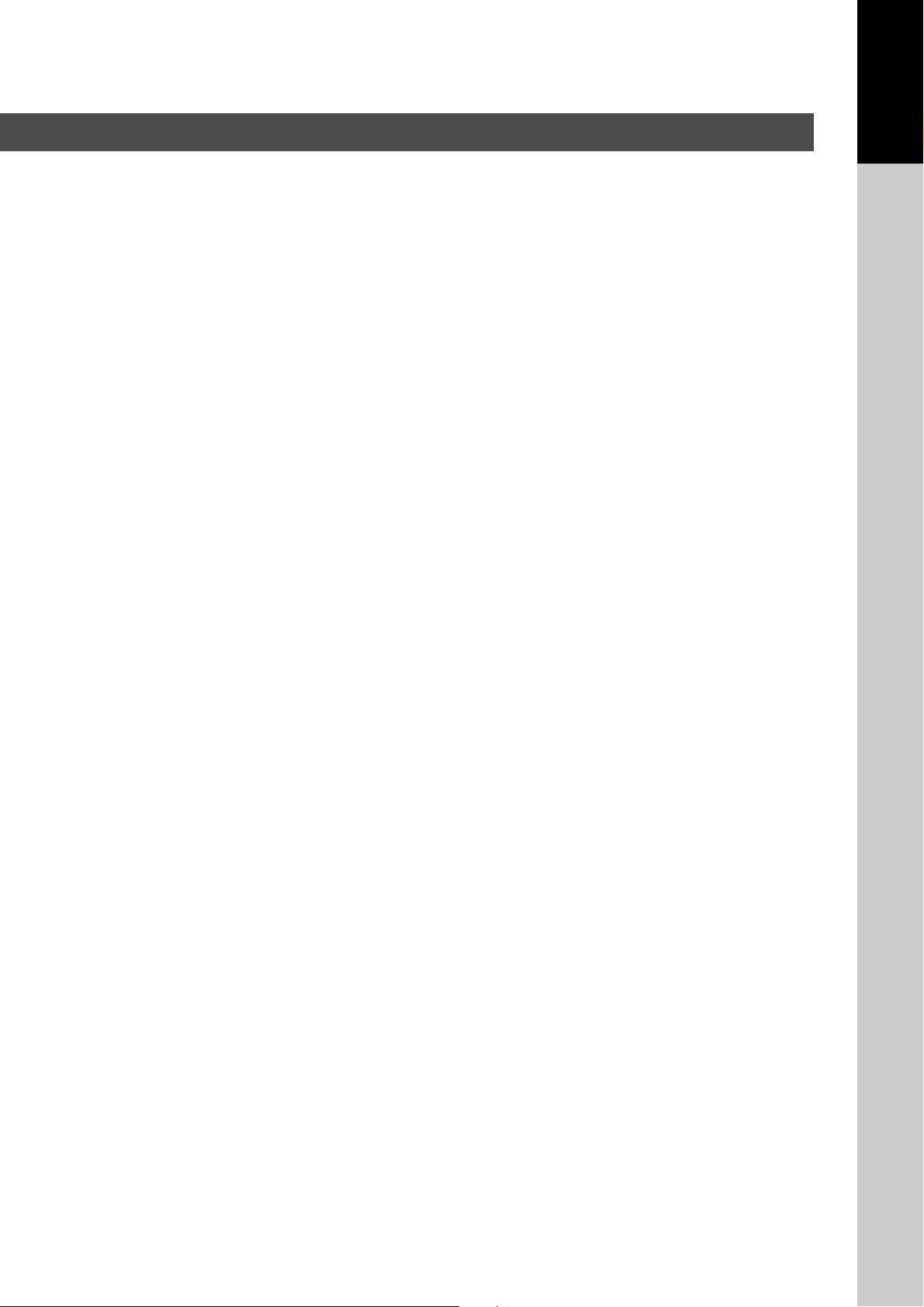
For Your Safety
■ The maximum power consumption is 1.45 kW.
A properly wired (grounded), dedicated, 15A, 120V AC outlet is required. Do not use an extension cord.
The power cord on this machine must be used to disconnect the main power.
Please ensure that the machine is installed near a wall outlet and is easily accessible.
Caution Note: Unplug the power cord from the wall outlet before removing covers.
Supplies
■ Store the Toner Cartridge and paper in cool areas with low humidity.
● Use high quality 16 - 24 lb (Sheet Bypass: 15 - 35 lb) paper.
● For optimum performance, it is recommended that only Panasonic Brand supplies are used in the machine.
● Certain types of transparency film may not be compatible and may damage your machine.
Consult with an authorized Panasonic dealer for advice regarding non-standard paper types.
(Panasonic has tested “3M PP2500” transparency film and found it to be compatible.)
● Panasonic recommends using high quality 16 - 24 lb paper, using an inferior paper may cause excessive paper
curl, requiring you to empty out the Output Tray more often to avoid paper jams.
■ Use of other than genuine Panasonic supplies can damage the printer. This may void the warranty of the printer
and supplies. Be sure to use only genuine Panasonic Toner (DQ-TU15E) designed for the machine.
Installation
■ The machine should not be installed in areas with the following conditions:
● Extremely high or low temperature and humidity.
Your Machine
Getting To Know
Ambient conditions Temperature: 50 – 86 °F
Relative humidity: 30 – 80 %
● Where temperature and humidity can change rapidly, causing condensation.
● Direct exposure to sunlight. ● Directly in the air conditioning flow.
● In areas of high dust concentration. ● In areas of poor ventilation.
● In areas with chemical fume concentration. ● In areas with extreme vibration.
● With unstable or uneven conditions (floors, etc.).
Illegal Copies
It is unlawful to make copies of certain documents.
Copying certain documents may be illegal in your country. Penalties of fines and/or imprisonment may be imposed on those found guilty. The following are examples of items that may be illegal to copy in your country.
● Currency
● Bank notes and checks
● Bank and government bonds and securities
● Passports and identification cards
● Copyright material or trademarks without the consent of the owner
● Postage stamps and other negotiable instruments
This list is not inclusive and no liability is assumed for either its completeness or accuracy.
In case of doubt, contact your legal counsel.
Notice:
Install your machine near a supervised area to prevent illegal copies from being made.
11
Page 12
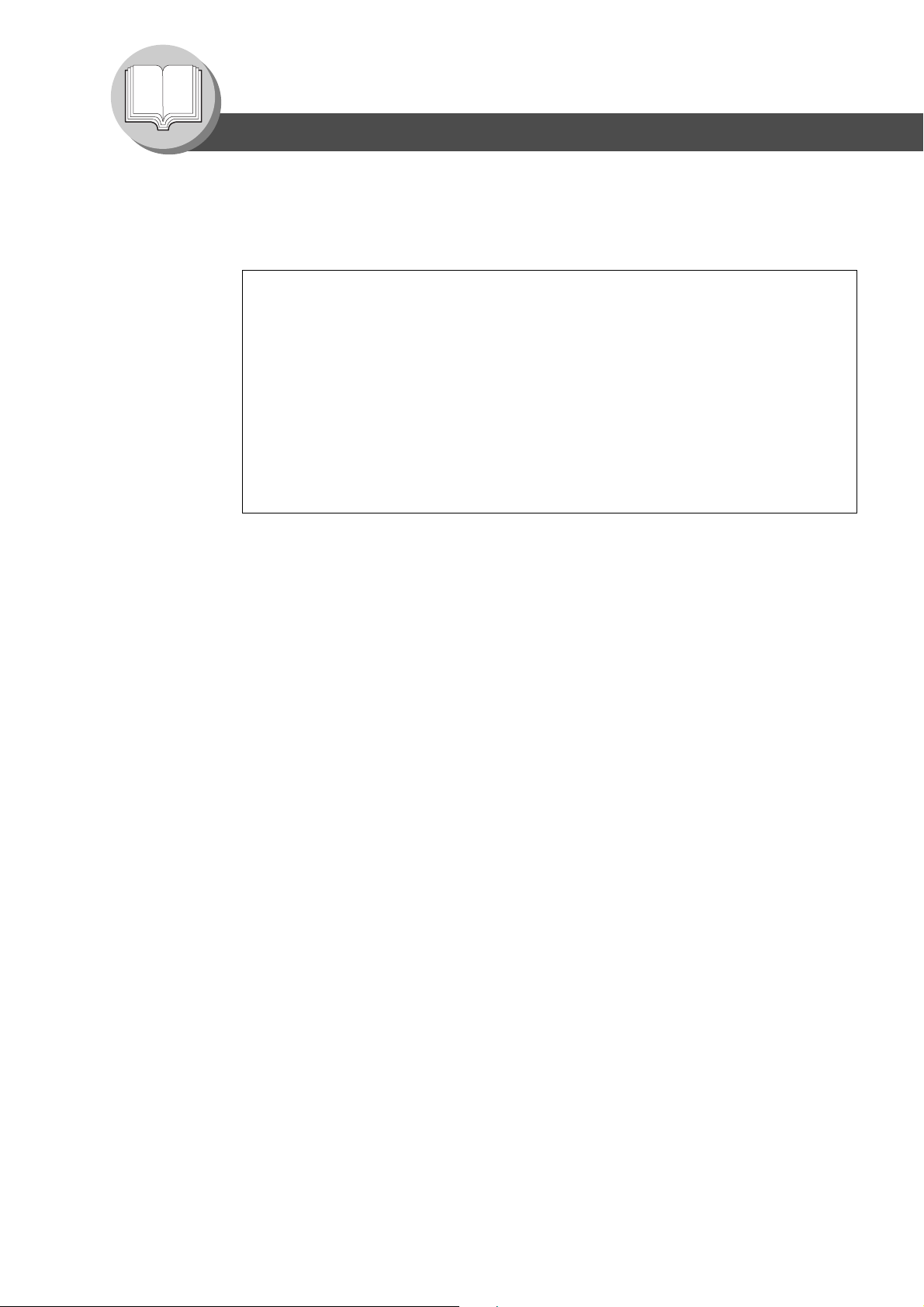
Getting To Know Your Machine
Precautions
Ventilation
■ The machine should be installed in a well-ventilated area to minimize the ozone density in the air.
WARNING For USA
FCC WARNING:
This equipment has been tested and found to comply with the limits for a Class A digital device,
pursuant to part 15 of the FCC Rules. These limits are designed to provide reasonable
protection against harmful interference when the equipment is operated in a commercial
environment. This equipment generates, uses, and can radiate radio frequency energy and, if
not installed and used in accordance with the instruction manual, may cause harmful
interference to radio communications. Operation of this equipment in a residential area is likely
to cause harmful interference in which case the user will be required to correct
the interference at his/her own expense.
The user could lose the authority to operate this equipment if any unauthorized changes or
modifications are made to this equipment.
This product has a fluorescent lamp that contains a small amount of mercury. It also contains lead in
some components. Disposal of these materials may be regulated in your community due to
environmental considerations.
For disposal or recycling information please contact your local authorities, or the Electronics
Industries Alliance: <http://www.eiae.org >.
Handling
■ Do not turn the Power Switch Off or open the Front Cover during copying/printing.
■ Sleep/Shutdown Mode Notice
● The following functions will not work if the Sleep/Shutdown Mode setting is set to the Shutdown
mode.
When using any of the following functions, we recommend that you leave the Sleep/Shutdown
Mode in the initial factory default setting (Sleep mode). (See page 61)
• Printer Function (USB Local and Network Connections)
• Internet Fax/Email Function (Option)
• Facsimile Function (Option)
When the LAN cable is not connect and DHCP Default is "Yes" (See page 62)
■ Key Operator Password
● The Initial Machine Modes can be checked or changed with the Function Modes, however, these
modes require the Key Operator Password.
For Key Operator :
When setting up this machine, please consult with the authorized
service provider, and decide on the Key Operator Password together,
then record it and keep it in a safe place for future reference.
12
Page 13
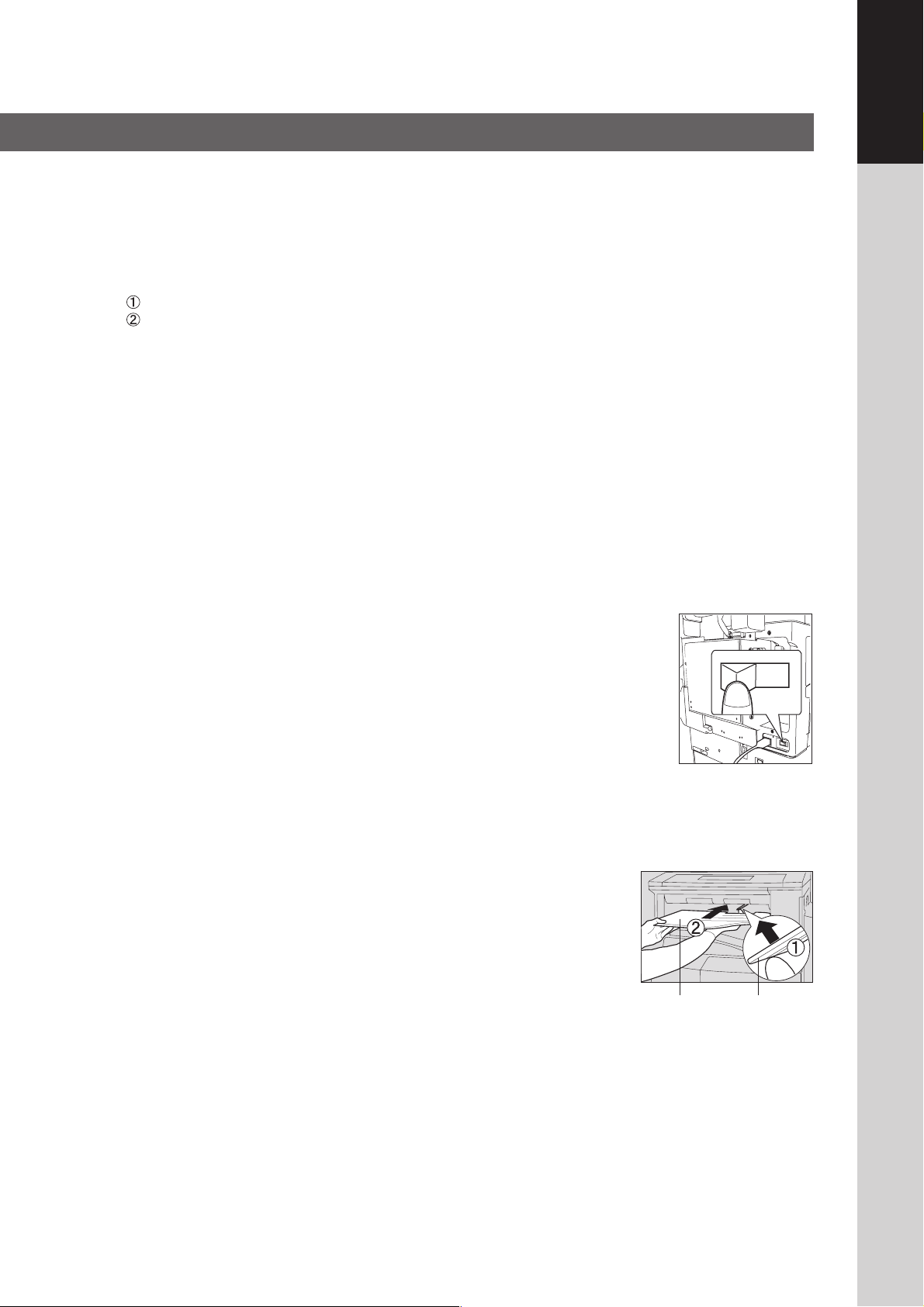
■ Dept. (Departmental) Code
When the Department Counter function is set up, the Dept. (Department) Code input screen is displayed on the
LCD Display. A registered Department Code (1 to 8-digit) is required to gain access to each secured function, or
the secured Copy/Fax/Scanner function(s) cannot be used. Please consult with the Key Operator regarding the
Department Code(s) for the desired function.
Procedures :
Input a registered department code (1 to 8-digit).
Press the SET or START Key.
■ Number of Copies
The maximum number of copies is up to 999 (3 digit with keypad). During the copy mode, if you input 4-8 digit
numbers, they will be interpreted as being a phone number and displayed on the LCD, then the machine will
switch to the Fax mode.
■ Memory Full
If the memory becomes full during original scanning, the message “MEMORY FULL CONTINUE? 1:YES 2:NO”
will be displayed on the LCD. If this occurs, follow the instructions on the LCD. If this occurs frequently, adding
optional memory is recommended, consult with an authorized service provider.
■ Maximum Copies Limitation
After setting the maximum allowed number of copies for each department (see page 69), consult with your Key
Operator when the total copy count reaches the designated limit and the “DEPT.MAXIMUM COPIES HAS BEEN
REACHED” message appears on the LCD.
Your Machine
Getting To Know
■ Power Switch
If you are not going to use the copier for long periods of time, turn OFF the Power Switch
on the Left Side of the machine and wait 10 seconds then, turn OFF the Main Power
Switch on the Back Side of the machine.
■ Auto Reset Time
As the initial setting for Auto Reset Time is 1 minute, selected default operation mode backs to default operation
mode after 1 minute. If you wish to change Auto Reset Time, consult your Key operator. (See page 61)
■ Inner Tray Notice
Under normal operation, it is not necessary to remove this Inner Tray. If this tray
is removed, lift up the Paper Holder while reinstalling the tray to prevent damaging
it.
Inner Tray Paper Holder
■ Hard Disk Deletion
There is a possibility that the machine may retain image data on the Hard Disk Drive. The Hard Disk Deletion
function overwrites the entire image data area with fixed data at Medium and with random data at High security
level setting respectively. However, the FAX/IFAX Address Book* data will not be overwritten.
(* Refer to the Operating Instructions for Facsimile and Internet Fax/Email Functions)
While this function is executing, other functions will not be accepted. The overwriting may require more time when
this function is set to a higher security level (Medium or High).
Once the execution of this function starts, the process can only be cancelled by turning the Sub Power Switch to
the OFF position.
13
Page 14
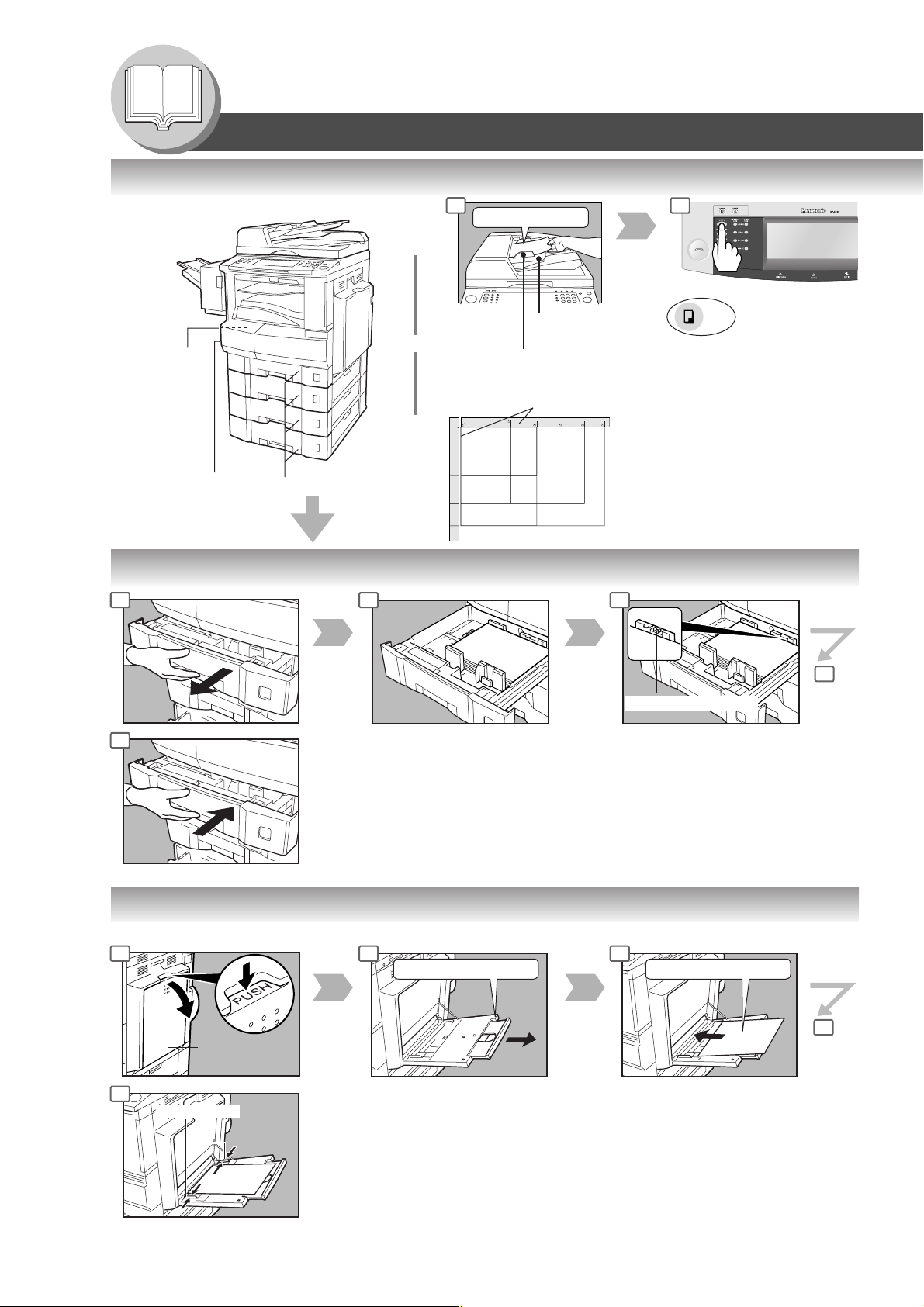
Getting To Know Your Machine
Max Level Indicator
Operation Chart
■ Quick Operation Chart
Turn the Main
Power Switch
on the back of
the machine to
the ON
position.
Turn the Power
Switch on the Left
side of the machine
to the ON position.
Load Paper
From
ADF
or
From
Platen
1 2
Face Up
Tray
Max. 50 originals*
Original Guides
Adjust to the original’s width
Original Guides
INV
INV
LTR
LGL
INVOICE
INV
INV
LTR
LGL
LTR
LDR
INVOICE-R
LETTER
LETTER-R
LEGAL
Face Down
LDR
● If the original is not positioned
properly, a portion of the original
LEDGER
may not be copied.
● For originals smaller than Invoice
size, position the original within
the Invoice area and select
Invoice.
COPY
If set in other
function mode
*30 originals (Legal/Ledger)
● Adding Paper (Paper Tray)
1
4
● Adding Paper (Sheet Bypass)
Copying on Special Paper, etc.
1
2
3
Paper Weight: 16-24 lb Paper Capacity: 550 Sheets (20 lb)
NOTE:
When changing the paper size, refer to page 66.
2 3
Until it Stops
Face Down
4
4
14
Sheet Bypass
Side Guides
Adjust the side guides.
Incorrect adjustment may cause the
paper to wrinkle, misfeed or skew.
NOTE:
If the paper size is not detected,
remove paper and press Reset Key.
Then, load the paper again.
4
Load Paper
(Do not exceed limit mark)
Approximately up to 50
Letter size sheets/20 lb
Paper Weight: 15-35 lb
To add paper to the Sheet Bypass,
remove the paper left on the tray, and
align it with the added paper and load
them together onto the tray.
Page 15
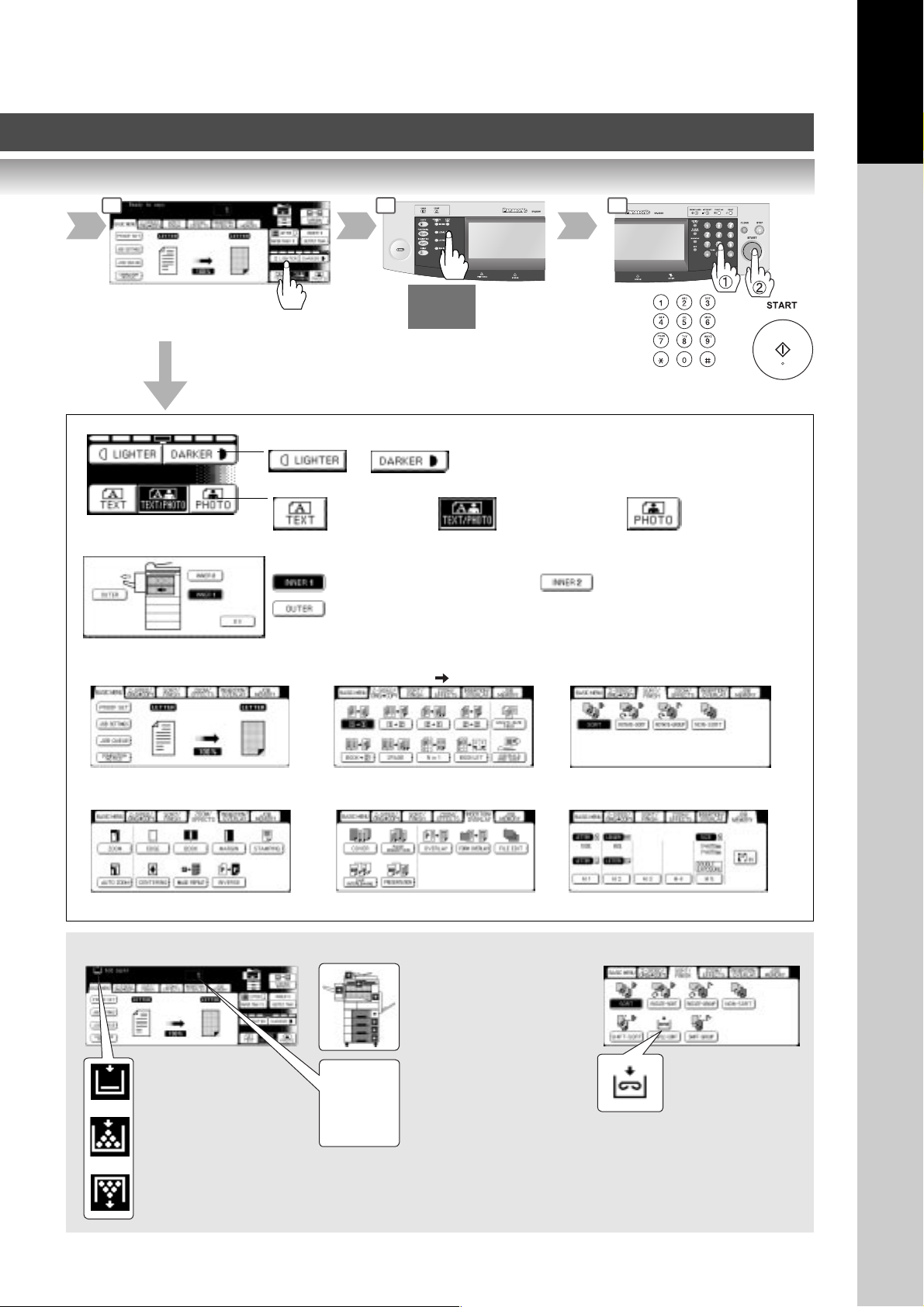
Your Machine
Getting To Know
3
Select desired settings
Copy Jobs
4 5
COPY
SIZE
Reduction/ Enlargement only
(See page 28)
Adjust the Manual Exposure
or
Select type of Original(s)
Mainly Text
Select the Exit Destination
Receiving Tray (Lower) Receiving Tray (Upper)
Tray/1-Bin Finisher (External)
• INNER 2 and OUTER are only available when the optional Inner Tray
or Exit Tray/1-Bin Finisher is installed.
2-SIDED/ORG. COPY Tab SORT/FINISH TabBASIC MENU Tab
Text and Photo
combined
Number of Copies
(Max. 999)
Mainly Photo
(See pages 26-33) (See pages 34-39) (See pages 40 and 41)
INSERTION/OVERLAY Tab JOB MEMORY TabZOOM/EFFECTS Tab
(See pages 42-47) (See pages 48-51) (See pages 52 and 53)
■ Problem Solving
Removing a Misfed Paper
(See pages 18-21)
Adding Paper
(See page 14)
Replacing Toner Bottle
(See page 16)
Replacing Toner Waste
Container
(See page 16)
UXX
EXX
User Error Code
(See page 16)
Machine Error Code
(Call your Service provider)
Replacing Staple
Cartridge
(See page 16)
● When the optional
1-Bin Finisher (DAF300) is installed.
15
Page 16
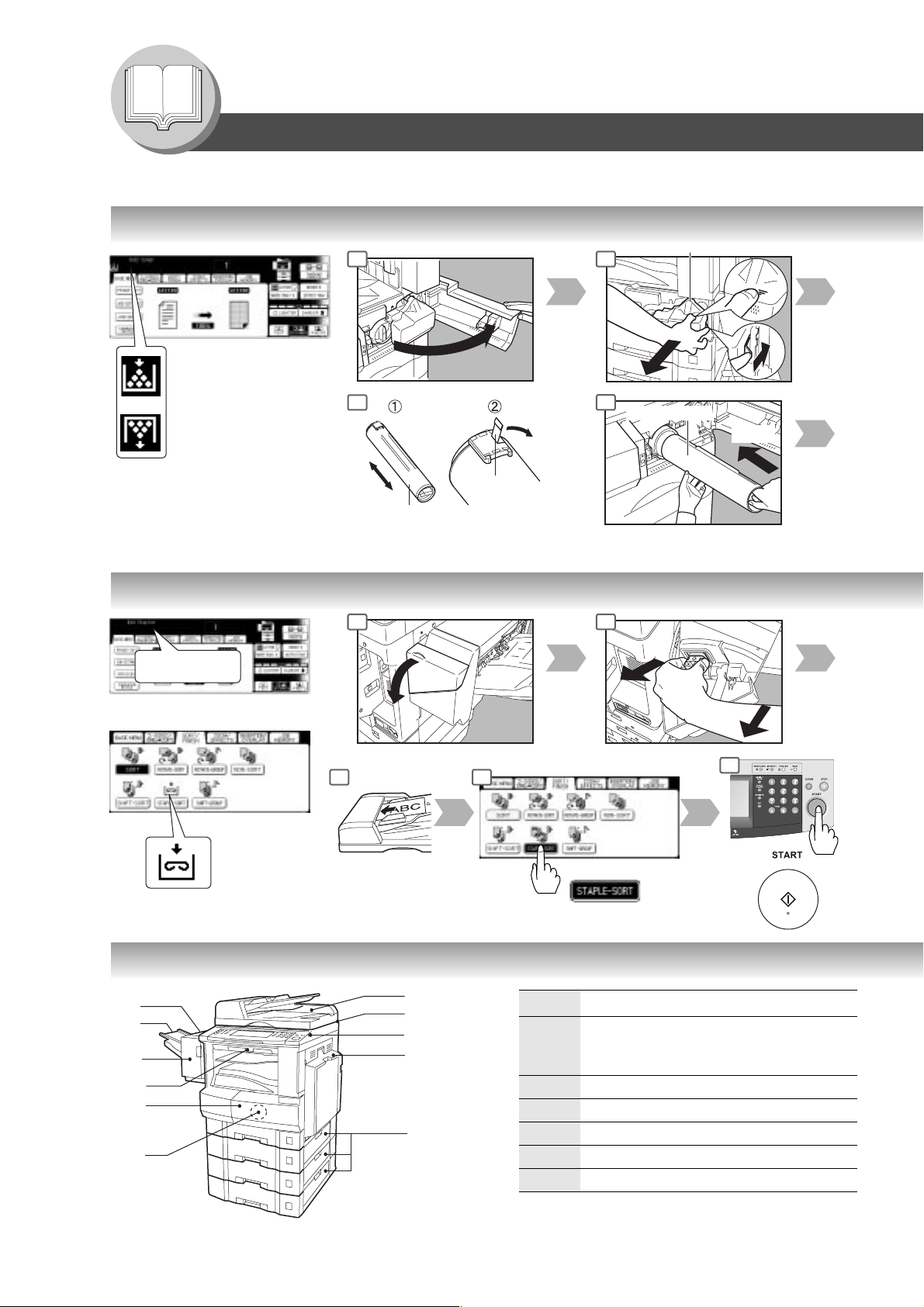
Getting To Know Your Machine
Toner Waste Container
Operation Chart
■ Problem Solving
● Replacing Toner Bottle/Replacing Toner Waste Container
1
Replace Toner Bottle
2
6
Replace Toner Waste
Container
Seal
Shake the new Toner
Bottle well to loosen the contents.
7
Toner Bottle
● Replacing the Staple Cartridge (When optional 1-Bin Finisher is installed.)
Add Staples
or
1
Check the
6
operation
7
2
(New)
8
● User Error Codes (U Code)
U12
U11
U4
U8
U1
U13
U14
U15
U16
U25
16
U20/U21/U22
U0
U90
U6
U7
Code Check Points
U0 Contact your Key Operator.
• Key Counter is not installed.
• Department ID Code is not entered.
U1 Front Cover is open.
U4 1-Bin Finisher is separated from the machine.
U6 Right Cover is open.
U7 Feed Cover 1/2/3 is open.
U8 Transport Cover is open.
Page 17
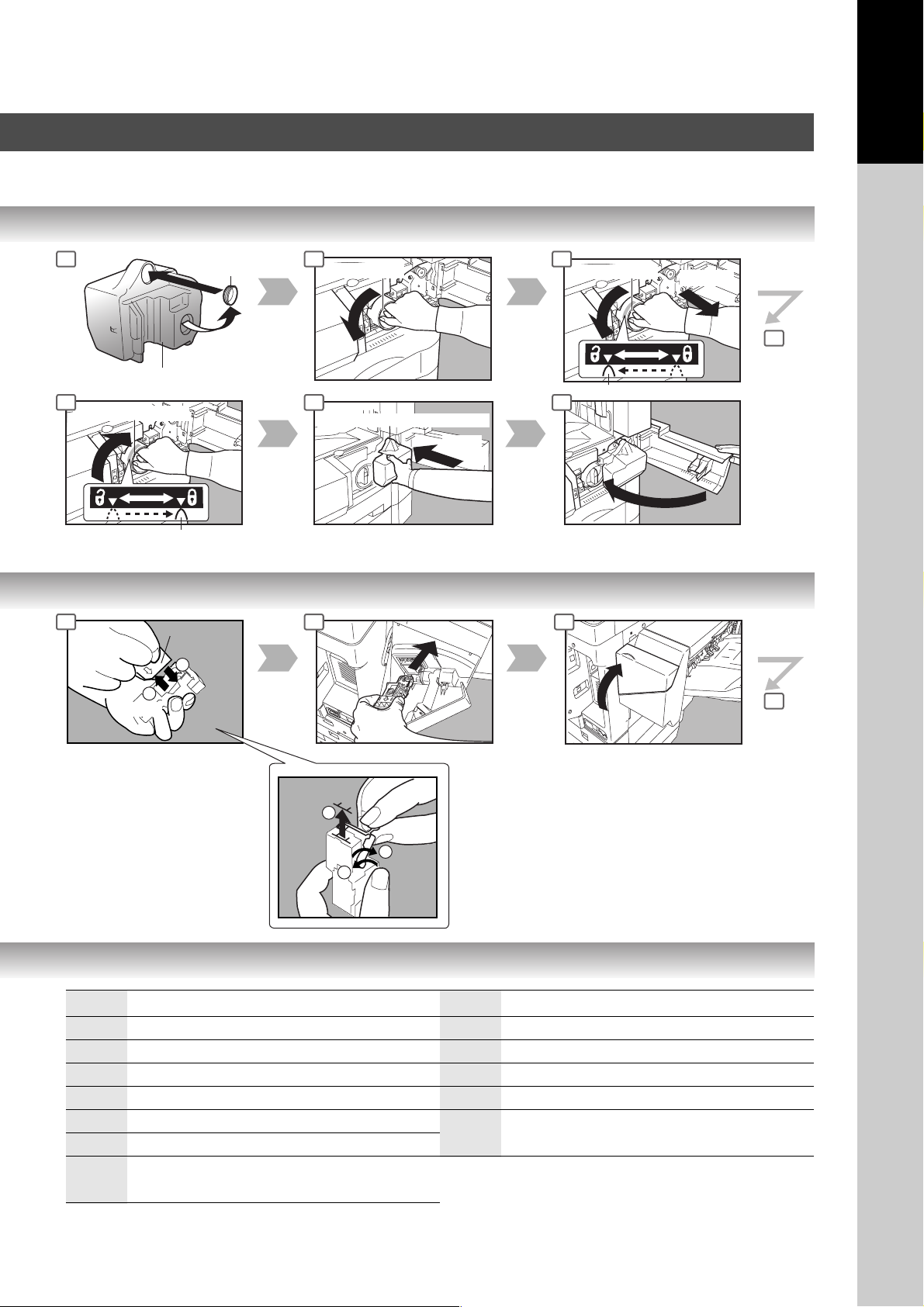
Your Machine
Getting To Know
3
Toner Waste Container
8 9 10
New Toner Bottle
Bottle's Green Knob
3 4 5
Staple Case
1
Empty
2
Cap
New
4 5
Toner Bottle
New Toner Waste Container
(New)
Replace the Toner Waste Container
along with the New Toner Bottle.
Toner Bottle
Bottle's Green Knob
(Empty)
6
6
Staple Cartridge
FQ-SS32
When the Staple is jammed
● The following message will
be displayed on the Touch
Panel Display:
"Can Not Complete
Confirm Staple Unit"
Code Check Points
U11 Paper remains in the Finisher Bin.
U12 Finisher Staple Cover/Top Cover is open.
U13 Low Toner.
U14 Toner Waste Container is full.
U15 Toner Waste Container is not installed.
U16 Call your Service provider.
U18 Total Copy Count reached the limit, consult your
Key Operator.
Jammed
Staple
2
1
3
Code Check Points
U20 ADF Cover is open.
U21 ADF is opened while scanning from ADF.
U22 ADF Exit Unit is open.
U25 Shake Toner Bottle well.
U90 Battery requires replacement.
(See page 76)
17
Page 18
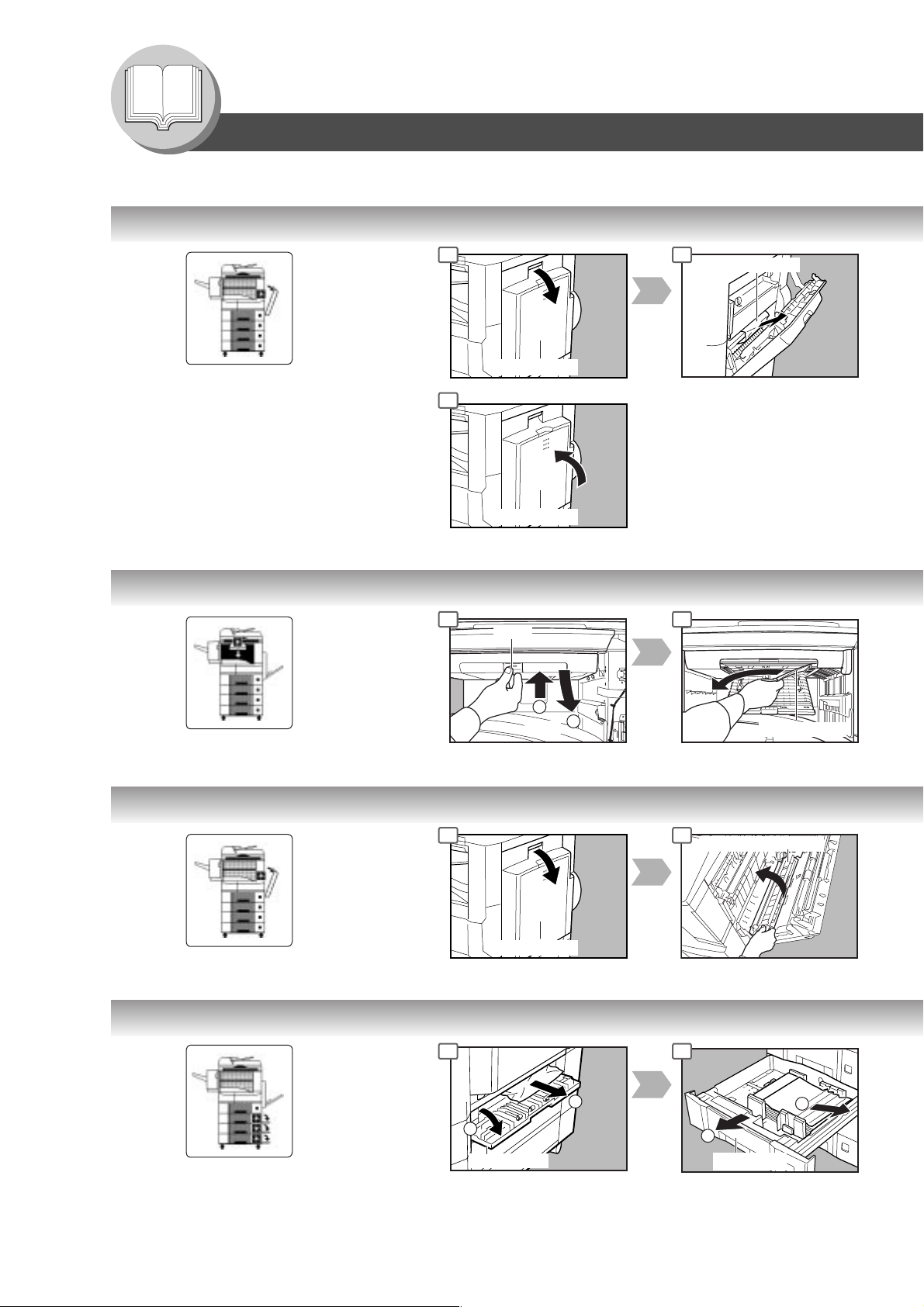
Getting To Know Your Machine
Operation Chart
■ Problem Solving (Continued)
● Removing a Misfed Paper (Paper Entry Area/1st Paper Tray)
1
Right Cover
6
Right Cover
2
Misfed Paper
● Removing a Misfed Paper (Paper Transport Area)
1
When the optional Tray/1-Bin
Finisher is installed.
● Removing a Misfed Paper (Automatic Duplex Unit)
1
● Removing a Misfed Paper (2nd/3rd/4th Paper Tray)
1
Latch
1
Push
Right Cover
2
2
2
Paper Feed Guide
2
Misfed Paper
18
Options
3rd Paper Tray (DA-DS305)
4th Paper Tray (DA-DS306)
1
Feed Cover
2
1
Paper Tray
2
Page 19
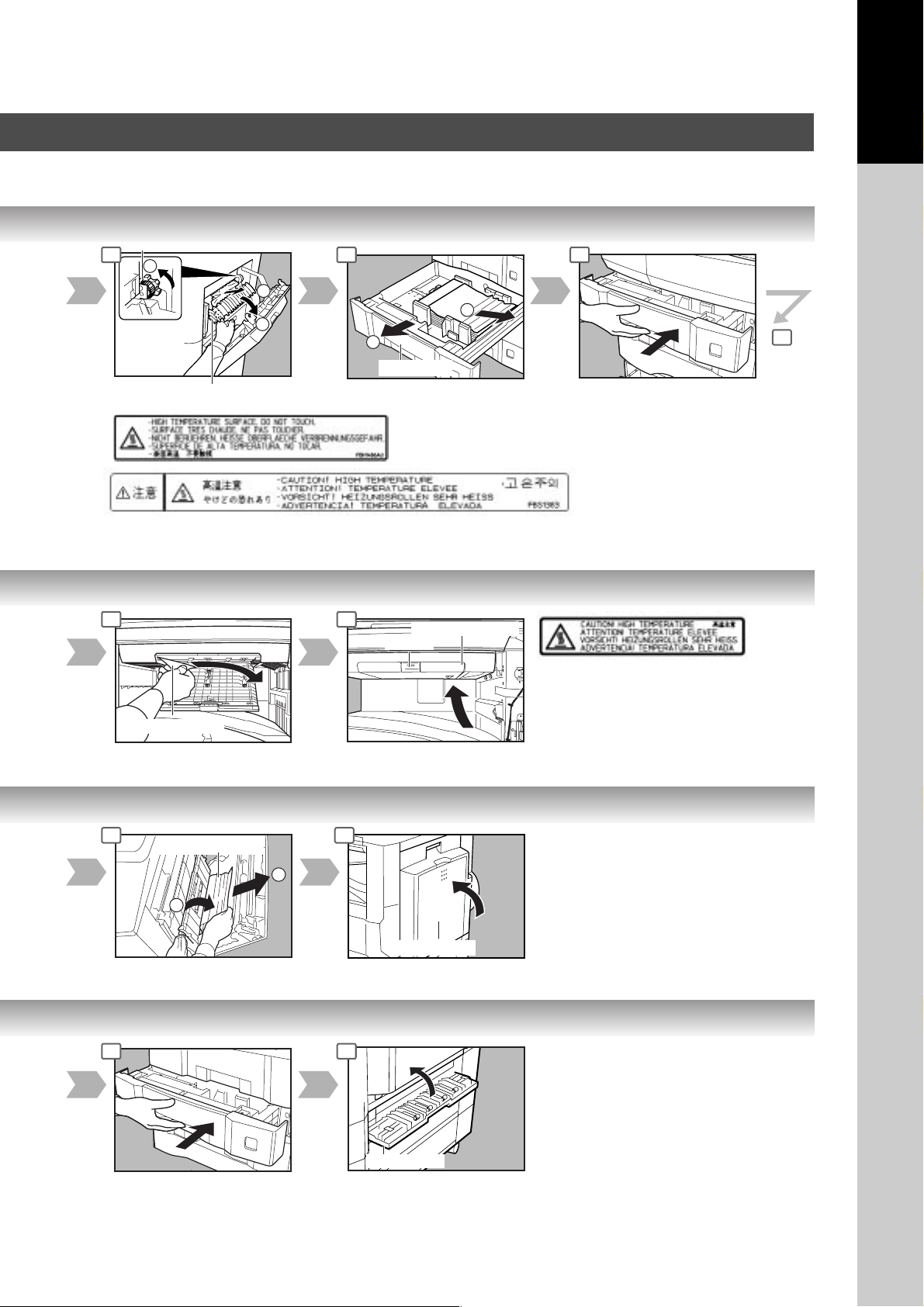
Right Paper Clearing Knob
3 4 5
2
3
1
1
Paper Tray
Heat Roller Cover
2
Your Machine
Getting To Know
6
3 4
Misfed Paper
3
Misfed Paper
1
2
3 4
Transport Cover
∗
Latch
Confirm that the latch is securely fastened.
∗
4
Right Cover
Feed Cover
19
Page 20
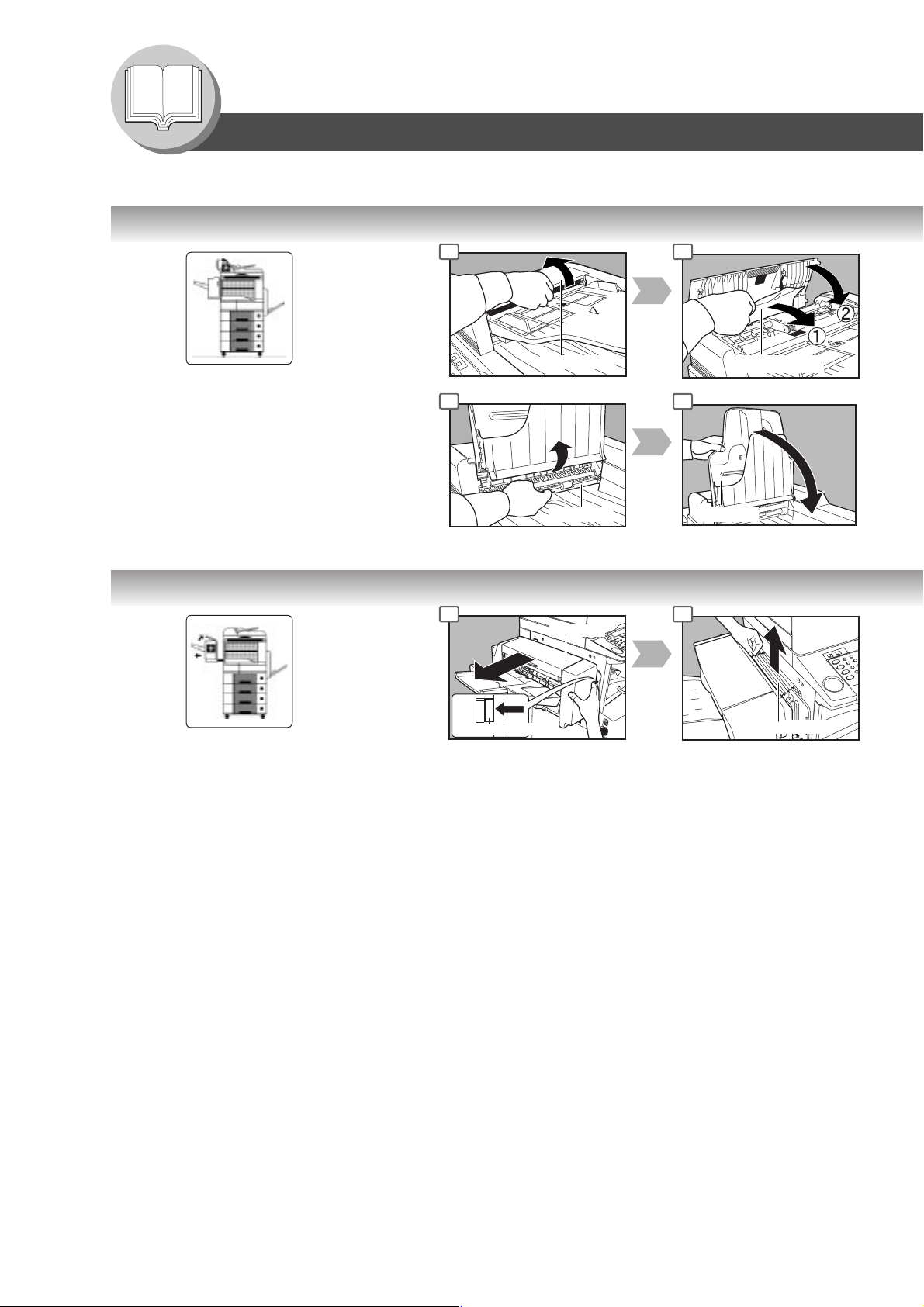
Getting To Know Your Machine
Operation Chart
■ Problem Solving (Continued)
● Removing a Misfed Paper (ADF)
1 2
● Removing a Misfed Paper (1-Bin Finisher)
Option (DA-FS300)
ADF Cover
6 7
Exit Unit
1 2
Finisher
Release Button
Misfed Paper
ADF Tray
Misfed Paper
20
Page 21
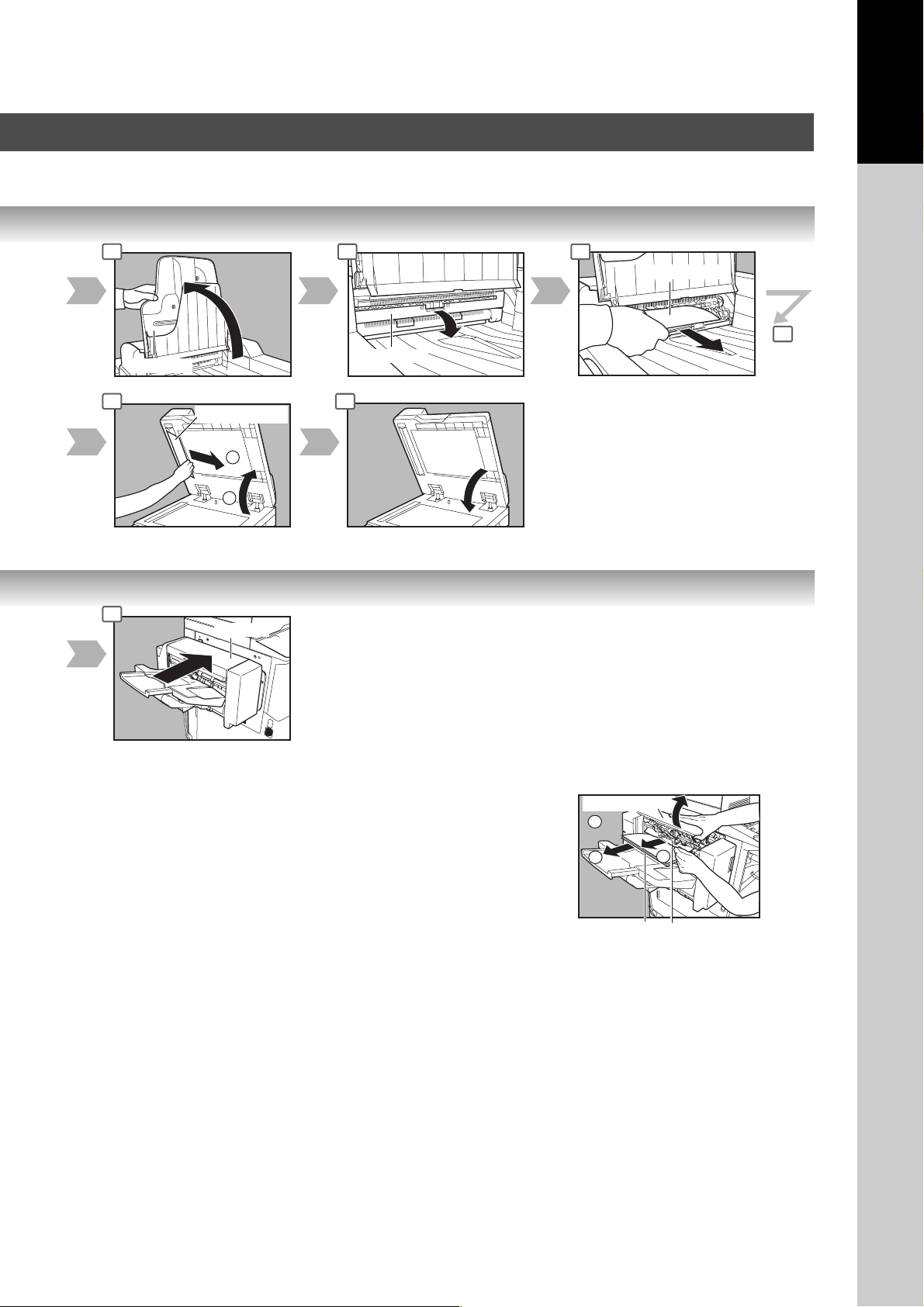
Your Machine
Remaining
Copies
Upper Cover
1
Misfed Paper
3
2
Getting To Know
3
8
3
ADF Tray
Misfed Paper
2
1
Finisher
4
9
5
Misfed Paper
6
Exit Unit
NOTE:
If the misfeed indicator(s) do not clear,
open the upper cover and remove all
misfed paper.
When using the Staple Sort, Shift-Sort
or Shift-Group mode, remove the
remaining copies on the staple tray.
Then the copy job will restart.
21
Page 22
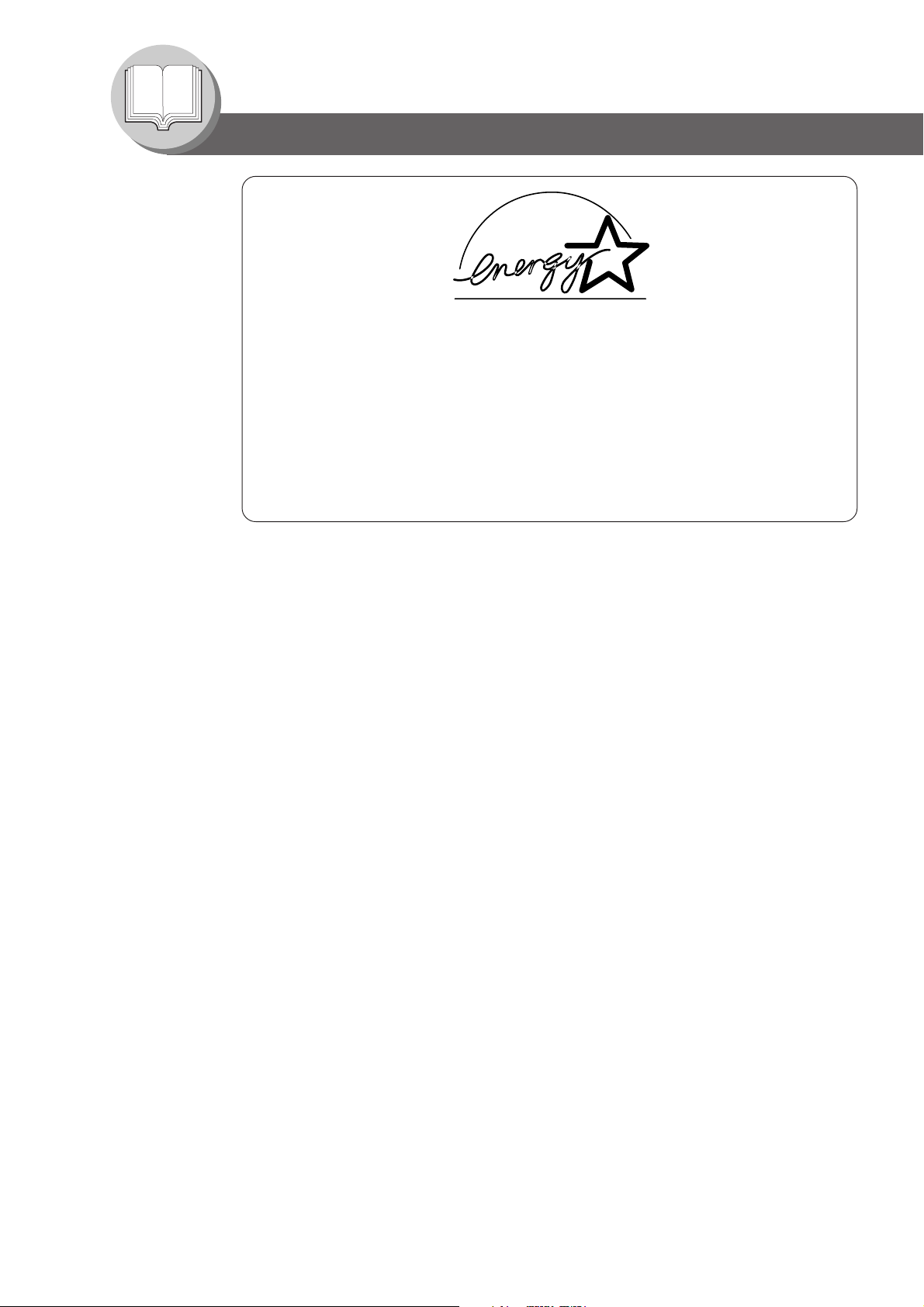
Before Starting
Energy Star
As an ENERGY STAR® Partner, Panasonic has determined that this product meets
the ENERGY STAR® guidelines for energy efficiency.
This voluntary program specifies certain energy consumption and usage standards.
This product will automatically “power down” after a specified period of non-use. The
use of this
ultimately benefit the environment.
The default functions can be adjusted depending on your office requirements.
Please ask your authorized Panasonic dealer for more details.
ENERGY STAR
®
compliant product will reduce energy consumption and
22
Page 23
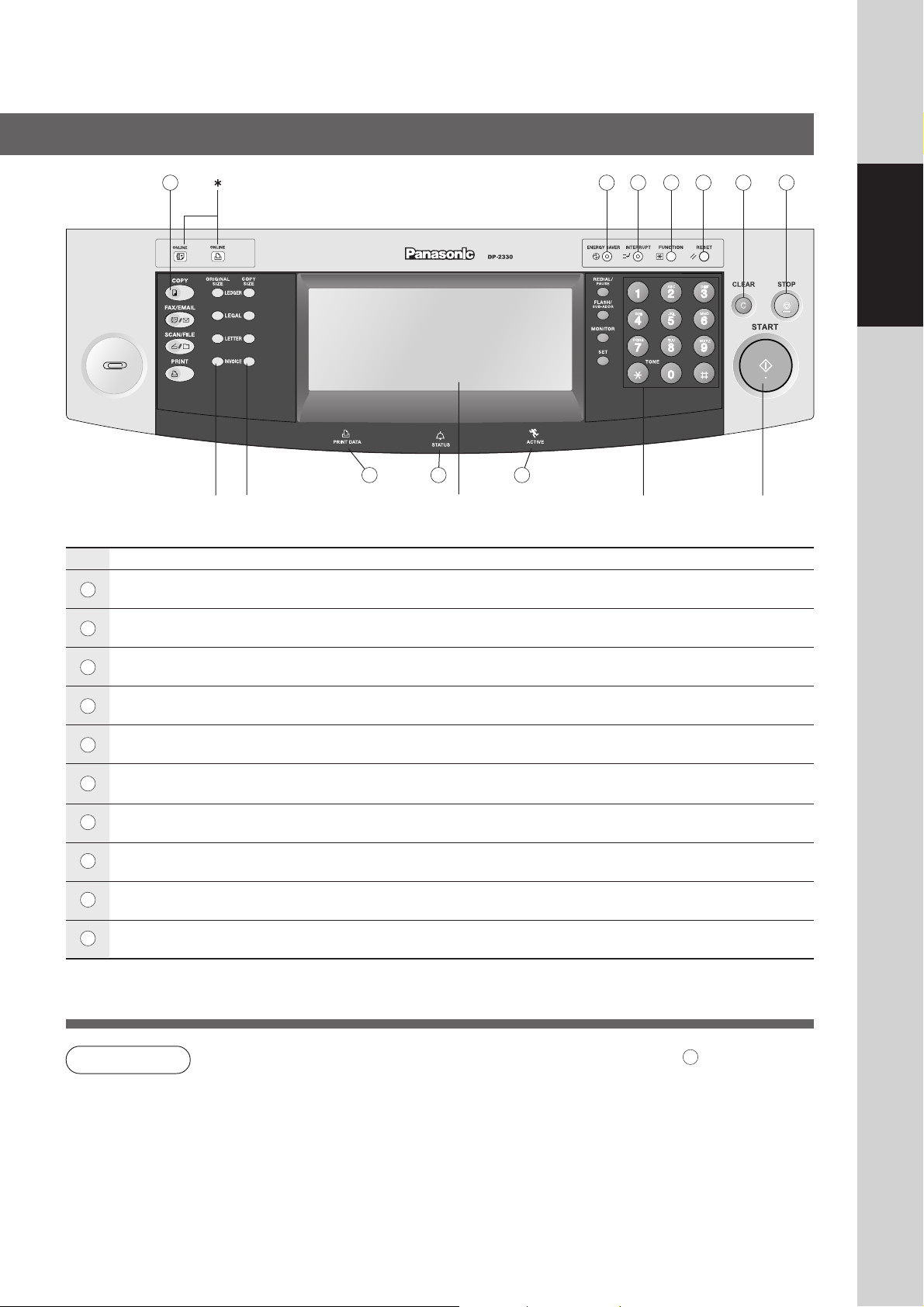
Control Panel
1 2 3 4 5 6 7
Before Starting
No.
1
2
3
4
5
6
7
8
9
10
10
ORIGINAL
SIZE Keys
COPY Key
● To use the unit as a photocopier.
ENERGY SAVER Key
● Saves power while the copier is not in use.
INTERRUPT Key
● Interrupts other copy or print jobs while making copies.
FUNCTION Key
● Use when changing the paper size, initial function values (default values) and key operator settings.
RESET Key
● Resets all features to the initial power-on state.
CLEAR Key
● Clears the copy count in the display.
STOP Key
● Stops the copy run.
STATUS LED (RED)
● Lights when trouble occurs.
ACTIVE LED (GREEN)
● Lights when machine is active.
PRINT DATA LED (GREEN)
● Lights when receiving print data.
COPY SIZE
Keys
∗∗
8 9
Touch Panel
Display
Contents
Keypad START
Key
Fax/Email "ON LINE" LED for optional Fax/Internet Fax functions
∗
Print "ON LINE" LED for Printer function
When the machine detects a problem or a status alarm is activated, the 8 Status LED lights
NOTE
∗∗
or begins to flash.
LED Lights: Machine detected a trouble status
• No paper in the selected tray or toner has run out.
• Machine detected trouble, such as paper misfed or jammed.
LED Flashes: Machine detected a status alarm
• No paper in the Tray. (Tray not selected)
• Toner is getting low, etc.
● The Control Panel displayed above shows only copier functions. Please refer to the appropriate operating instructions for other control panel functions.
23
Page 24

Before Starting
Touch Panel Display
29
28
27
26
25
6 7
1 2 3 4 5 9
8
2224 23
Job Status Indicator
Ex.: Copying 3 sets.
The Indicator displays the progress of a job task as follows:
0/3 → 1/3 → 2/3 → 3/3
10
11
12
14
13
15
16
17
18
19
20
21
24
NOTE
● Use only soft finger pressure to activate the Touch Panel Display. DO NOT USE SHARP
OBJECTS such as pens, fingernails etc., as this may damage the panel.
● Touch Panel Display Brightness Adjustment:
To adjust the brightness of the Touch Panel display, press and while holding down the "C"
(CLEAR) key, keep pressing the "ORIGINAL SIZE/LEDGER" or the "COPY SIZE/LEDGER"
keys until the desired brightness is achieved.
ORIGINAL SIZE/LEDGER : Dimmer
COPY SIZE/LEDGER : Brighter
Page 25
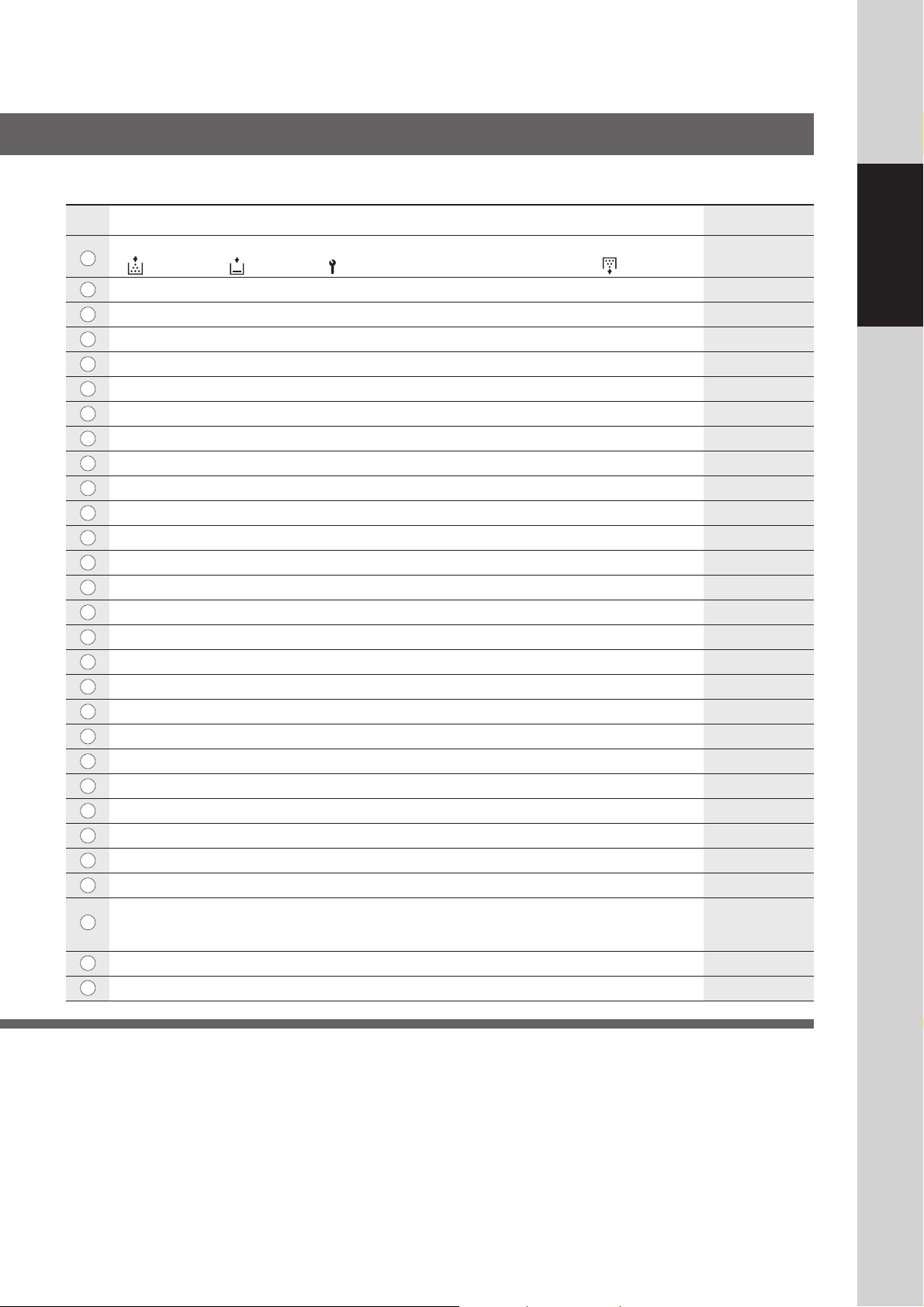
■ Touch Panel Display Indications
No.
1
2
3
4
5
6
7
8
9
10
11
12
13
14
15
16
17
18
19
20
21
22
23
24
25
26
27
28
29
Contents See Page
Warning Indications 14 - 17
: Add Toner : Add Paper : Call Service (Call your Service Provider) :
Original Icon —
Original Size Indication —
Job Build and SADF/Multi-Size Feed Mode Indication 38 and 39
Rotate Mode Indication —
Number of Copies / Original(s) —
Machine / User Error Code Indication (E1-01, U13, etc.) 16 and 17
Copy Icon —
Copy Size Indication —
Reserve a Job Button 55
Finisher Functions Indication 41
Machine Outline with Tray Selection (Paper Tray and Output Tray) —
Paper Level and Size Indication —
Paper Tray Selection Button —
Tandem/Remote Button Indication 29
Tandem/Remote Button 29
Output Tray Indication 15
Output Tray Button 15
Density Indicator (7 steps) 15, 27, 73
Manual Exposure Select Buttons (Lighter and Darker) 15, 27, 73
Original Mode Select Button (Text; Text / Photo; Photo) 15, 27, 73
Copy Image and Paper Image Indication —
Copy Ratio Indication —
Original Image Indication —
Completion Notice Button 33
Job Queue Button 32
Job Settings Button —
• Selected copy jobs will be indicated on the right side of the touch panel display.
(2-Sided/Original → Copy, Sort/Finish, Zoom/Effects, Insertion/Overlay modes)
Proof Set Button 29
Function Categories —
Waste Toner
Before Starting
25
Page 26
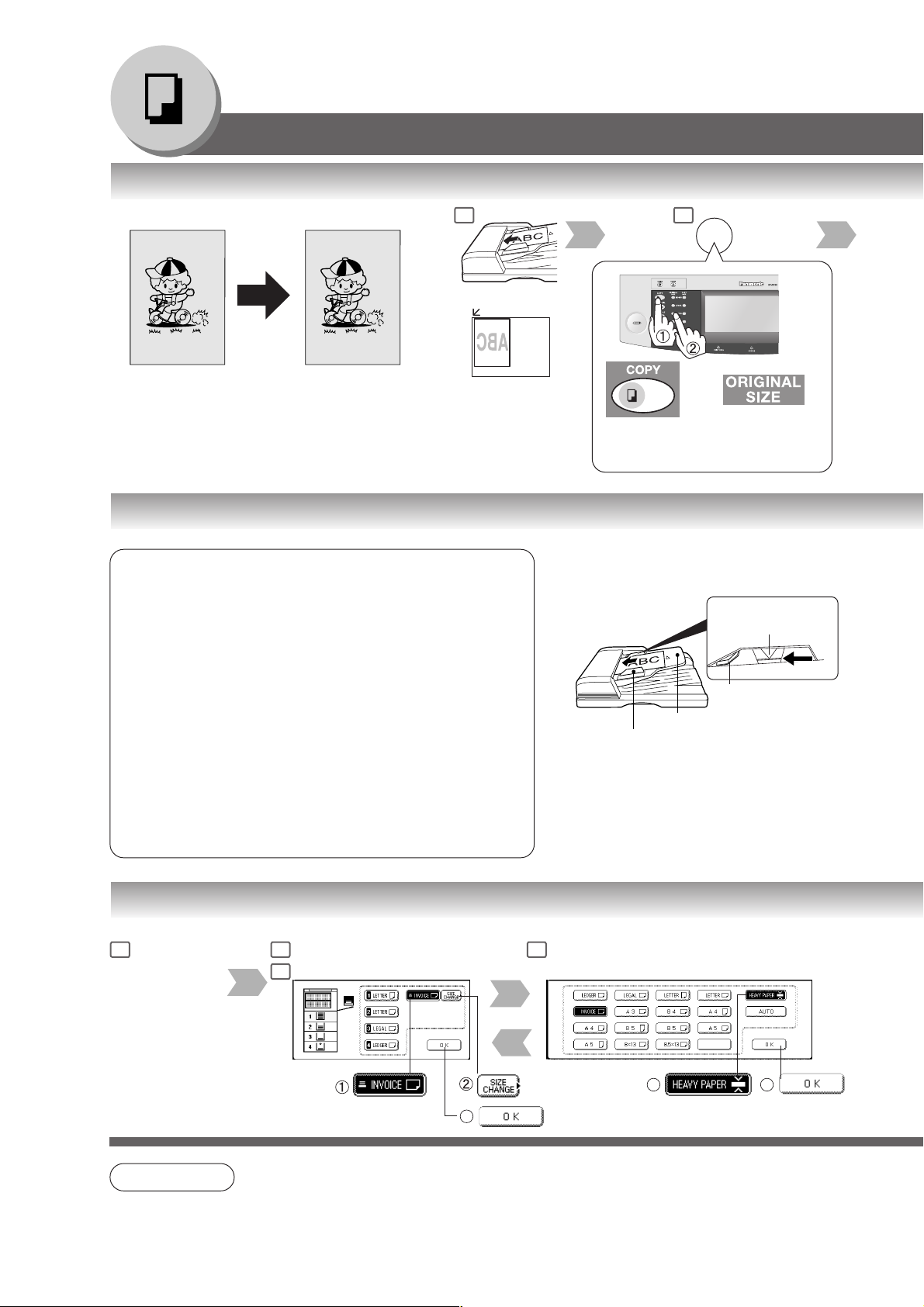
Making Copies
Upper Limit
Indicator
Upper Limit Guide
Originals that cannot be used
● Post Cards, Drawing Papers, Transparencies, Labelling
Papers, Heavyweight Papers, Thin Art Papers, Film Thermal
Papers
Inappropriate Originals
● Paper with a smooth surface such as glossy and coated
papers
● Originals with a Lead Edge that is ripped, creased, folded,
punched, or glued.
● Mixed width size Originals (except a combination of Ledger
and Letter, Letter and Legal)
● Paste-ups
● Pressure sensitive or carbon backed papers
● Paper with excessive curl
● Stapled originals
● Freshly printed copies from a laser printer
● Originals with fresh White-Out (Liquid paper correction fluid)
Basic Menu
■ Copying the Same Size Originals (1:1)
Copy size is automatically selected.
100%
1
or
2
■ Using the ADF
If set in other
function mode
ADF
ADF Tray
Original Guides
Adjust to the original’s width
Set the originals up to the
upper limit indicator/Guide.
If original size
is not detected
■ Copying on Heavy Paper (Post Cards, etc.) (35 lb max.)
1
Load paper
on the Sheet
26
Bypass
NOTE
2
Select Sheet Bypass and
touch the Size Change button
4
● During the copy operation and after making copies, the fan motor may start spinning. This is a
normal operation and is used to cool down the copier.
3
Select Heavy Paper
3 4
5
Page 27

3
Adjust the Manual Exposure
or
Select type of Original(s)
Mainly Text
4
Text and Photo
combined
Mainly Photo
Number of Copies
(Max. 999)
Features
Automatic Original Feeding Duplex Copying Insertion/Overlay
Feeds originals automatically
Up to 50 Letter size (20 lb)
(up to 30 Legal or Ledger size)
Automatic original size detection
Invoice to Ledger
2-Sided originals
2 or 1-Sided copy
automatically
(See pages 34 and 35)
• Cover
• Page Insertion
• OHP Interleaving
• Presentation
• Overlay
(See pages 48-51)
Making Copies
■ Position of the original(s)
From ADF/i-ADF From Platen
NOTE
● Memory Capacity:
If memory overflows during original scanning, the message “Cannot Complete / Job
Exceeds Memory Capacity” will be displayed on the LCD. If this occurs, follow the instructions
on the LCD.
When additional memory is required, consult with an authorized service provider.
27
Page 28

Making Copies
Basic Menu
■ Copying with Preset Ratios
1 2
Letter
or
Ledger Letter
Ledger
■ Proof Copying
Allows you to make one proof set, before
proceeding to copy a large multi-set with
various settings.
1
Proof copy
100
Multi copy
or
If original size
is not detected
1 2
or
2
Select Copy Job settings
■ Tandem/Remote Copying
Requires installation of optional Hard Disk Drive (DAHD30) and additional Image Memory (DA-SM16B/
SM64B/SM28B), Network setup (See pages 62 and
68) and Parameter registration. (See page 30)
Remote Copying
100 copies
Tandem Copying
This copier
100
copies
+
50
copies
NOTE
● If the desired copy size is different from the paper size loaded in the Paper Tray, use Sheet
50
copies
Bypass. (See page 14)
The selected Remote printing copier, must be either DP-2310, DP-2330, DP-3010 or DP-3030.
For the copier to function as a Remote/Tandem Copier it has to be setup in advance.
28
1 2
or
Other copier
Select Copy Job settings
5
Other copier
or
Station
Page 29

3 4
The Correct ratio is automatically selected.
Reduction and enlargement ratios (%)
ORIGINAL
SIZE Ledger Legal Letter-R
Ledger 100 77 65 50
Legal 121 100 79 61
Letter-R 129 100 100 65
Invoice-R
200 155 129 100
COPY SIZE
Invoice-R
Number of Copies
(Max. 999)
Making Copies
3
3
Number of Copies
(Max. 999)
4 5
Number of Copies
(Max. 999)
4
If the Proof copy is OK,
the remaining number
of sets will be printed.
or
If the Proof Copy is NG,
again, place the originals
back on the ADF (or
Platen) and try again.
5
6
NOTE
For Tandem
For Remote
● Press the PROOF SET button again if the Proof Copying mode was reset.
7
29
Page 30

Making Copies
Basic Menu
■ Tandem/Remote Copy Settings (Registration 1)
Input the Key Operator ID Code if required.
1
4
Input ID Code
(4-digit)
7
Enter the key name
(up to 15 characters).
■ Tandem/Remote Copy Settings (Registration 2)
If either DP-2330 or DP-3030 is installed
on a Network with a different subnet mask,
the DP-2330 or DP-3030 must be registered first, before being able to use the
Tandem/Remote Copying function.
5
1
6
Scroll to
04/04
■ Tandem/Remote Copy Settings (Editing)
To edit the registered machine’s settings
(IP Address, machine name or key name).
1
Open the screen
04/04 same as
the Registration
procedures above.
2
IP Address
Ex: 123.123.12.1
When entering a 1 or 2-digit number
segment, add “00” or “0” in front of the
number, to scroll to the next segment of
numbers or press the “
period after the number.
2
“ key to enter a
■ Tandem/Remote Copy Settings (Deleting)
To delete the registered machine.
1 2
Open the screen
04/04, same as
the Registration
procedures above.
30
Page 31

2 3
5 6
Scroll to 07/09
Button Names on the Keyboard
To input upper case letter(s).
To input numbers and/or symbols.
3 4
Scroll to
02/02
4
7
Machine name
(up to 15 characters)
To move the cursor (_) to the left or right side.
To erase the character before the cursor.
Making Copies
7
3
Select the registered
machine name
3
Scroll to
04/04
Input ID Code
(4-digit)
8
Enter the machine and key
name, same as the Registration
procedures above.
4
Enter the new IP Address,
same as the Registration
procedures above.
4
5
5
Enter the machine and key
name, same as the
Registration procedures
above.
Select the registered
machine name
31
Page 32

Making Copies
Basic Menu
■ Job Queue
Refers to a list of jobs waiting to print, delete
or change of priority (only for print job).
1
Job
1
Job
2
Job
3
Select the job(s)
■ Completion Notice
A Job Completion Notice via a pop up screen on the
Desktop of your PC when the Copy Job is completed.
Before using the Completion Notice, install the
Panasonic-DMS included with the machine.
Job 3
Job 1
Job 2
Deleted
4
Select the job(s)
you wish to delete
You can select to delete multiple/all jobs.
∗
Priority can be selected for print jobs only
∗∗
when the optional HDD is installed.
1 2
∗
∗∗
or
NOTE
Select Pop up
Copy is completed.
Pop up screen
● The PRINT JOB QUEUE requires the Key Operator’s Password, however, the COPY JOB
QUEUE does not require a password.
The Job Queue selection function is only available when the optional HDD is installed.
Display
Right click the
Status Monitor icon
32
Page 33

2 3
Input password
(4-digit)
5
3 4 5
6
4
Making Copies
2 times
NOTE
Select the desired
PC Address
● This Completion Notice is available only when connected to the Network.
To reset the Completion Notice, press the CANCEL button.
Number
of Copies
33
Page 34

Making Copies
2-Sided/Original Copy
■ 1-Sided 2-Sided, 2-Sided 1-Sided, 2-Sided 2-Sided Copy
1-Sided 2-Sided Copy
1
2
2-Sided
2-Sided
● Duplex Notice Function
“2-SIDED PRINT” is printed on 1-Sided copy.
or or
Bottom
right position
1-Sided Copy
2-Sided Copy
Bottom
center position
Upper
right position
or
Reduction/
Enlargement
only
(1 2 Copy only)
■ Book 2-Sided Copy
Book 2-Sided Copy
(1st Page BLANK)
(1st Page IMAGED)
● Duplex Notice Function
“2-SIDED PRINT” is printed on 1-Sided copy.
34
Blank Page
1
Platen
Ex : Ledger size original
Ledger
Letter
Ledger
2
Reduction/
Enlargement
only
Page 35

3 4
or
or
Bind position
4
or
5
Number
of Copies
When clearing the
2-Sided Copy:
If required
or
Original format Copy format
or
3 4 5
6
From Platen:
When "Last Original?"
message is displayed.
Ex: 2 originals
Touch "NO" button.
Place next original on
the platen.
3
Press Start Key.
4
Touch "YES" button.
When DUPLEX NOTICE
is selected.
2-SIDED PRINT
Making Copies
or
or
If required
or
When DUPLEX NOTICE
is selected.
2-SIDED PRINT
Number
of Copies
6
When "Last Original?"
message is displayed.
Ex: 2 originals
To uch "NO" button.
Place next original on
the platen.
3
Press Start Key.
4
Touch "YES" button.
35
Page 36

Making Copies
2-Sided/Original Copy
■ 2 Page Copy
Copying two facing pages or a Ledger size original
on two separate Letter size sheets.
■ N in 1 Copy
From two/four/six 1-Sided originals, side by side,
to 1-Sided pages.
1
Platen
Example: Ledger size original
Ledger
Letter
Ledger
1
2
2
● 2 in 1 Copy
● 4 in 1 Copy
1
● 6 in 1 Copy
123
1
2
3
4
5
6
564
● 2-Sided Copy
From 4/8/12 1-Sided originals, side by side, to
2-Sided copies.
■ Booklet Copy
Formats the output in a manner so that
documents can be folded like a book.
12
2
3
4
43
or
6
∗∗
Number
of Copies
From Platen:
Same Procedures as for 2 Page Copy
1 2 3
36
23
1
2
3
4
Letter or Invoice originals only
14
Reduction/
Enlargement
only
Default copy size is Re-
∗
duced, copy size can be
selected as 100 % or
Reduced.
Page 37

3 4 5
2-SIDED PRINT
Copy Format
or
Number
of Copies
When "Last Original?" message is displayed.
Ex: 2 originals
To uch "NO" button.
Place next original on the
platen.
3
Press Start Key.
4
Touch "YES" button.
3
∗
Original
N in 1 mode
or
or
● Copy is automatically reduced.
2 in 1: 65 %, 4 in 1: 50 %, 6 in 1: 38 %
(ex. Letter to Letter- size)
direction
ex. 2 in 1
or
Copy
layout
or
∗
Binding position
or
4
When N in 1 Copying a 2-Sided copy.
∗
"2-SIDED PRINT" will be printed on the copy
when "DUPLEX NOTICE" is selected.
5
Reduction/
Enlargement
only
When 2 in 1 copying with different
original size, select desired copy
size with COPY SIZE Key
(not PAPER TRAY button on the
LCD Touch Panel).
Making Copies
6
4
Binding
position
Cover mode and
Paper Tray
or
5
Number
of Copies
37
Page 38

Making Copies
2-Sided/Original Copy
■ Multi-Size Feeding
Use this function when copying mixed Ledger/Letter
size originals using the ADF. Original size can be
detected automatically then can be copied full size
(1:1) or same size.
Combination of Multi-Size Feeding
Originals
Legal Legal Letter-R/Invoice Ledger
Letter-R Letter-R Letter-R/Invoice Ledger
Ledger Ledger Letter/Letter-R
Letter Letter Letter/Letter-R
Full Size Reduction
Copies
Enlargement
1
2
—
Reduction/
Enlargement
only
■ Job Build and SADF Mode
Special originals (like thin paper, etc.) can be fed
from the ADF Tray and copied continuously using
the Job Build and SADF Mode.
Example: To make 5 sets of sorted copies of
80 sheets of originals. (Letter size)
50
1
Originals: 50 sheets
<1st scan>
80
51
1st and 2nd Scanned Data
are combined into one job.
Originals: Remaining 30 sheets
<2nd scan>
80
1
Place one Original
at a Time or up to 50
sheets (20 lb)
30 sheets/Legal,
∗
Ledger
1
1
5 sets of 80 sheets
sorted copies are
printed
Place the first 50 sheets
of originals on the ADF
Tray.
2
∗
Reduction/
Enlargement
only
2
38
NOTE
● Multi-Size Feeding Function cannot be combined with another 2-sided/original copy function.
● Job Build and SADF function cannot be combined with 2
● Optional Image Memory or Hard Disk Drive (DA-HD30) may be required.
1 and 2 2.
Page 39

4
3
Number
of Copies
Making Copies
4
5
6
3
Place the next original
within 5 sec. of last
ejected copy.
If “Another Original? YES or
NO” message is displayed,
touch the “NO” button.
63
Place the next original within
5 sec. of last ejected copy.
(30 sheets)
Select Sorting/Finishing settings
or
Number
of Copies
4 5
Number of
Copies
(ex. 5)
or
etc.
If “Another Original? YES or
NO” message is displayed,
touch the “NO” button.
39
Page 40

Making Copies
Sort/Finish
■ When using Sort Mode
Sort
Multiple copy sets are sorted
automatically.
1
1
1
Rotate-Sort
1
1
Rotate-Group
1
3
Shift-Sort
1
1
1
1
or
Multiple copy sets are sorted
automatically and stacked in
1
2
alternate direction (rotate).
(Letter size only)
Multiple copies of individual
pages are stacked in alternate
direction (rotate).
(Letter size only)
Staple Position
When optional 1-Bin Finisher
(DA-FS300) is installed.
Offset using electronic sorting
(Letter, Letter-R, Legal, Ledger)
ADF
40
Shift-Group
1
2
3
Staple Sort
P
P
Non-Sort
When optional 1-Bin Finisher
(DA-FS300) is installed.
Offset using electronic sorting
(Letter, Letter-R, Legal, Ledger)
Platen
When optional 1-Bin Finisher
(DA-FS300) is installed.
Sort by stapling sets.
Up to 30 sheets.
(Letter, Letter-R, Legal, Ledger)
Copy is stored on the Tray.
Page 41

2
3
4
Reduction/
Enlargement
only
1-Bin Finisher (DA-FS300)
Sort mode
or
or
or
When the optional 1-Bin Finisher is installed,
this screen will change as follows:
For DA-FS300
Number
of Copies
Making Copies
Bin
● Electronic Shift-Sort
● When copying with Legal/Ledger
size, pull out the bin until it stops.
● Paper Capcity (20 lb Paper)
Paper Size Non-Sort/Rotate Shift Staple
Letter 500 500 10 to 30 Sheets: 45 to 16 Sets
(Max. 30 Sheets/Shift) 2 to 9 Sheets: 70 to 50 Sets
Legal, Ledger 250 250 10 to 20 Sheets: 25 to 12 Sets
(Max. 20 Sheets/Shift) 2 to 9 Sheets: 70 to 28 Sets
● Overflow
oF
When overflow indicator appears on the display,
remove excess copies from the bin, then press any
mode key on the control panel to reset.
oF
or or
Ex: Letter Size
∗
10 Sheets: 45 Sets
30 Sheets: 16 Sets
∗
41
Page 42

Making Copies
Zoom/Effects
■ Zoom
Copies with variable zoom ratios from 25 %
to 400 % in 1 % increments.
25%
■ Auto Zoom
The copy Zoom Ratio adjusts automatically to the
selected paper size.
400%
1
or
1
2
2
Fit to paper length or width
Fit to paper length and width
■ Edge
Creates a blank edge.
■ Book
Eliminates dark inner binding shadows.
Opening the ADF
1 2
or
1 2
ATTENTION
NOTE
42
Platen
Letter
Ledger
●
If using the keypad to set the zoom ratio, press the CLEAR key first to reset the current zoom ratio.
When changing the paper size after setting the zoom ratio, use the PAPER TRAY button.
● For Auto Zoom
An incorrect exposure may occur when there is a black line at the edge of the original or an
image which the copier interprets as a black pattern in the skyshot mode.
An incorrect position detection of the original may occur when a strong light shines onto the
glass during skyshot mode.
Ledger
Page 43

Same vertical and horizon-
3
tal ratio
25% - 400%
or Keypad
or
or
Different vertical and
horizontal ratio
or
25% - 400%
or Keypad
4
Number
of Copies
or
3
Fit to paper length or
width
Fit to paper length
and width
Same vertical and horizon-
3
tal void value
5 - 99 mm
or Keypad
or
or
4
Paper Size
(Paper Tray)
Different vertical and
horizontal void value
or
5 - 99 mm
or
or Keypad
5
Number
of Copies
4
Number
of Copies
Making Copies
3 4
5 - 99 mm
or
or Keypad
NOTE
● Zoom Ratio
If using the keypad to set the zoom ratio, press the CLEAR key first to reset the current zoom
ratio.
Number
of Copies
43
Page 44

Making Copies
Zoom/Effects
■ Margin
Shifts image to right, left, up or down.
■ Centering
Copy image can be centered automatically on
selected paper.
1 2
or
1 2
■ Image Repeat
Creates continuous copy image on one sheet.
Minimum original size: 20 x 20 mm
■ Inverse
Negative/Positive image can be created for
special effects.
Opening the ADF
1 2
Opening the ADF
The dotted line can be set to
“None” or “Print” by Function mode
(See page 59).
1
or
2
44
NOTE
● In Centering and Image Repeat mode, make copies with the ADF open.
● Remove the originals from the ADF before selecting the Centering and Image Repeat mode.
An incorrect position detection of the original may occur when a strong light shines onto the
glass during the Centering and Image Repeat mode.
Also an image which the copier interprets as a black pattern in the Centering and Image
Repeat modes.
Page 45

3 4
5 - 99 mm
Margin area
or
or Keypad
3 4
If a part of the copied image
is missing when using the
Margin mode, change the
Margin Reduction setting to
Yes. (See page 58)
Number
of Copies
Making Copies
Paper Size
(Paper Tray)
3 4
Paper Size
(Paper Tray)
3
Number
of Copies
Number
of Copies
Number
of Copies
45
Page 46

Making Copies
Zoom/Effects
■ Stamping (Page Numbering)
Page numbers can be automatically stamped
on each page.
1
2
-1-
The page numbering
format can be changed in
function mode.
Default format is "-n-".
(See page 59)
1/8
■ Stamping (Date Stamp)
The date can be automatically stamped on each
page.
01/05/2003
1
ADF only
ADF only
∗
2
∗
■ Stamping (Issue Number Stamping)
An issue number can be automatically stamped
on each page.
001
When copying with the Stamping mode combined with N in 1 mode, the Stamping mode can be
NOTE
∗
used from the platen.
46
1
ADF only
2
∗
Page 47

3
4
ORIENTATION
or
Stamping position
Stamping start page
From 1, 2 or 3
From 3rd page
From 2nd page
From 1st page
Number of Copies
(Max. 999)
● Multiple copy sets will be
sorted automatically.
Making Copies
3
ORIENTATION
Stamping position
or
Changing the stamp date
4
Number of Copies
(Max. 999)
● Multiple copy sets will be
sorted automatically.
3
ORIENTATION
or
Stamping position
Stamping the Issue Number
or
Keypad
4
Number of Copies
(Max. 999)
● Multiple copy sets will be
sorted automatically.
47
Page 48

Making Copies
Insertion/Overlay
■ Cover
Adds Cover Page(s) to copies.
1
2
Original Blank
Blank page
Original Copied
Copied page
page
1
2
+
page
1
2
3
+
4
■ Page Insertion
Inserts Blank/Copied pages between copies.
Original Blank
Blank page
Original Copied
Copied page
page
+
page
Insertion
+
1
2
ADF only
Copied
page
1
2
3
4
1
2
ADF only
Insertion
■ OHP Interleaving
Inserts Blank/Copied pages between OHP film.
Original Blank
Blank page
Original Copied
Copied page
page
1
2
+
page
1
2
+
OHP1
OHP2
(1)
OHP1
OHP(1)
(2)
OHP2
■ Presentation
Inserts Blank/Copied pages between OHP film
and make copied sets for handouts.
Original Blank
Blank page
Original
Copied page
page
1
2
+
Copied
page
1
2
+
OHP1
OHP2
(1)
OHP1
OHP(1)
(2)
OHP2
OHP(2)
+
OHP(2)
Handouts
+
(1)
(2)
Handouts
1
2
ADF only
1
2
ADF only
(1)
(2)
48
NOTE
● Certain types of transparency film may not be compatible and may damage your machine.
Consult with an authorized Panasonic dealer for advice regarding non-standard paper types.
(Panasonic has tested "3M PP2500" transparency film and found it to be compatible.)
Page 49

3 4
Cover Page mode
Cover (Front) Cover (Front+Back)
Blank
Copy
Paper Size
Paper Tray
3
Page Insertion mode
Blank
Copy
Paper Size
Paper Tray
3 5
Load OHP film onto
the Sheet Bypass
∗
4
∗
4
Set the insert page position with
Keypad
If selecting other position, move
the sheet with
set the insert page position with Keypad
∗∗
Number of Copies
(Max. 999)
/ button, then
5
Number of Copies
(Max. 999)
Making Copies
3
Load OHP film onto
the Sheet Bypass
NOTE
OHP Interleaving mode
Blank
Copy
Paper Size
Paper Tray
∗
4
Presentation mode
Blank
Copy
The size and orientation of the printed copy and recording paper should match.
∗
Blank page to be inserted before the indicated selected page number.
∗∗
Paper Size
Paper Tray
∗
Number of Copies
(Max. 999)
5
Number of Copies
for handouts
(Max. 999)
49
Page 50

Making Copies
Insertion/Overlay
■ Overlay
Overlays a second image onto the first by using
a second original.
1st-page
■ File Edit
Up to three∗ editing functions
available in the Form Overlay
feature.
1
1
or
2
2
3
∗
:To Add a new file
(HDD = Max. 5 files)
∗
:To Erase a
registered file
∗
:To Change the
title of a file
One image file can be registered.
∗
With the optional Hard Disk Drive (DA-HD30)
installed, up to 5 image files can be
registered.
If the selected File Key already contains a
registered file image, the new image will
overwrite the current image.
∗
or
(Register only)
■ Form Overlay
Overlay an image stored in memory onto the copy.
File
∗∗
Select a file
Without the optional Hard Disk Drive (HDD)
∗∗
installed: After pressing the FILE EDIT button,
the machine skips Step 3 and proceeds to
Step 4 (Erase Mode).
1 2
or
50
NOTE
● The File Edit function for selecting a file is only available when the optional Hard Disk Drive and
Image Memory (See page 71) is installed.
When the optional Hard Disk Drive is not installed, only one file can be selected.
● When an overlay image is not stored in memory, Form Overlay function is not selectable.
Page 51

3 4 5
Density for 1st page image
or
4
REGISTER
Density for
registered
image
ERASE
FILE NAME EDIT
4
or
Number of Copies
(Max. 999)
5
To cancel the registration,
touch "CANCEL" button.
4
Enter the file name
From Platen:
Same procedures
as for Form Overlay
6
Select the overlay image to store
into memory for later use.
or
7
Making Copies
File Name
5
3 4
Select a file
Number of Copies
(Max. 999)
From Platen:
If “Another Original? message is
displayed, touch the “NO” button.
Ex: 2 originals
To uch "NO" button.
Place the next original on the
Platen.
3
Press Start Key.
4
Touch "YES" button.
51
Page 52

Making Copies
Other Features
■ Job Memory
Five Copy Jobs can be stored in Memory
(M1 to M5) for recall at a later time.
Set up the copy job
to be stored.
NOTE:
When the M5 Key is used, the Double
Exposure Mode should be set to "Off"
in the Copier Settings "16 Double
Exposure". (See page 59)
■ Double Exposure
From 2-Sided originals to 1-Sided 2 in 1
copies (side-by-side image).
Original Size:
Maximum Invoice
ex. Invoice
NOTE:
A
B
C
A
B
C
Front Side
Image
1
∗
Copy Size: Letter-R
D
E
F
Back Side
Image
To store a job in memory
1 2
M1, M2, M3, M4, M5
1 2
Original Guide
• Front Side of Original
• Original Size:
Free, maximum Invoice size
• Opening the ADF
• Fit original to the Original
Guide.
5
6
2
∗
Back Side
of Original
NOTE:
When opening the Platen Cover or optional ADF/i-ADF
● An incorrect position detection of the original may
occur when a strong light shines on the glass during
this mode.
● An incorrect exposure may occur when there is a
black line at the edge of the original or an image
which the machine interprets as a black pattern in
this mode.
● The final copy may be affected if colored background
original(s) do not have a white edge or if it is less
than 2 mm wide.
NOTE
● JOB MEMORY mode will not be deleted even if the power switches are turned Off.
● When storing a new job into a programmed memory location, the previously stored job will be
overwritten and erased.
● M1, M2 can use as manual skyshot mode by setting the user function mode.
1 When selecting the Double Exposure, it will be
∗
displayed as "2 in 1" at Job Settings, and "N in 1"
of Function Select Key will also be displayed.
2 Double Exposure function set by M5 key is unable
∗
to store with other Job Memory.
52
Page 53

To recall a job stored in memory
1
or
2
M1, M2, M3, M4, M5
3
Number of Copies
(Max. 999)
3
Number of Copies
(Max. 999)
7
The following steps, illustrate how to
make multiple copies when the Sort
Mode is selected. (See page 40)
1: YES Continues to copy another
original, repeat steps 1
2
and 3-
2: NO Starts making copies.
to step 6.
4
Making Copies
5
NOTE
If “2: NO” is selected,
the machine will start
copying only scanned
original.
NOTE
● When using the double exposure mode, the M5 is turned On and other job requiring memory
cannot be used.
● The default setting of Double Exposure Mode is "ON" in the Copier Settings "16 Double
Exposure". If this setting is changed to “OFF”, this mode cannot be used.
53
Page 54

Making Copies
Other Features
■ Skyshot Mode
Skyshot allows copying a manuscript without generating dark borders even if the platen cover or ADF is opened.
Two types of Skyshot modes can be selected;
Digital Skyshot Mode : The scanning area (size) is not pre-determined.
Manual Skyshot Mode: The scanning area (size) is pre-registered into memory (M1 and M2) in advance.
Digital Skyshot Mode
NORMAL
Default setting (usually select this mode).
QUALITY
For better definition, select the Quality mode.
The default setting of Digital Skyshot Mode is
“NORMAL”. In this setting, the unit scans once.
If there are black areas around the borders in
the copies, set the Digital Skyshot Mode to
“QUALITY” to soften the dark borders. In this
setting, the unit scans twice.
(See page 58)
∗∗∗∗
∗∗
∗∗∗∗
Opening the ADF
21
Number of Copies
(Max. 999)
■ Concurrent Copying
The next copy job can be reserved even if the
current copy job is not completed.
(Requires the optional Hard Disk Drive and Image
Memory (See page 71) to be installed)
1st job
2nd job
Reserve
1st job
Copy
2nd job
1st job
1
or
■ Energy Saver (Power Save Mode, Sleep/Shutdown Mode)
These modes save power while the copier is not in use.
1
Power Save Mode
Indicator
Flash: Power Save Mode
Light: Sleep/Shutdown Mode
Enter
Sleep/Shutdown Mode
Automatically enters the Sleep/
or
Shutdown Mode after 15 minutes
from the last copy job.
Modes Power Consumption Warm Up Time
Normal Operation Approx. 140 Wh N/A
Power Save Approx. 28 Wh Approx. 30 sec.
Sleep Approx. 18 Wh 35 sec.
Shutdown Approx. 3 Wh 35 sec.
The machine will not go into Sleep/Shutdown Mode when the Weekly
Timer is selected.
∗∗
∗
∗∗
To clear
2
Select Function
2
54
NOTE
Sleep Mode/Shutdown Mode and entering timer can be selected by the key operator.
∗
(See page 61)
When copying the Quality mode combined with 1 2, BOOK 2, 2PAGE, N in 1, or
∗∗
Double Exposure, “Quality” mode will be changed to “Normal” mode.
● An incorrect exposure may occur when there is a black line at the edge of the original or an
image which the copier interprets as a black pattern in the skyshot mode.
Page 55

Manual Skyshot Mode
● Set “09 Manual Skyshot Mode” in Copier Settings first. (See page 58)
1
Platen
UpperLeft
Corner
2
Custom size
∗
3
Number of Copies
(Max. 999)
Making Copies
Default M1/M2 size can be changed
∗
by Function mode. (See page 64)
3
4
or
5 6
Select
Function
Job Waiting List can be
confirmed with Job Queue.
(See page 32)
Scanning is completed
■ Interrupt Mode
This mode can interrupt other copy jobs while making copies.
Other Job set
1
NOTE
● If using ADF, place originals in the center position of ADF Tray. The ADF can feed only 14 - 28
● When using the manual skyshot mode, the M1 and M2 are turned On and other job requiring
● An incorrect position detection of the original may occur when a strong light shines onto the
2
or
lb plain paper.
memory cannot be used.
glass during skyshot mode.
3
4
Other Job is
completed
5
55
Page 56

Function
General Settings: Changing the Initial Machine Modes
● Power On Default mode, Manually add toner, etc.
(See page 58)
For Key Operator:
Paper size, Finisher bin/Staple mode, Department
Counter, Network TCP/IP settings, etc.
(See pages 61, 62 and 63)
■ Using Function Modes to Change the Initial Modes
Options
General
Settings
General
Settings for
Key Operator
Copier
Settings
Printer
Settings
Input Identification (Key Operator ID) Code
Copier
Settings for
Key Operator
Printer
Settings for
Key Operator
Fax/Email
Settings
Fax/Email
Settings for
Key Operator
Scanner
Settings
■ Procedure
1
NOTE
56
2
Select the desired Function Mode Select the desired Function
● Please refer to the appropriate operating instructions manual for function settings on options.
3
When selecting the Key
Operator Mode:
4
Identification
Code (4-digit)
Page 57

Copier Settings: Changing the Initial Copy Modes
● Default function of each copy mode
(See pages 58 and 59)
For Key Operator:
Paper size priority, Original mode, Contrast, Job Build
and SADF mode, Original size of Manual Skyshot
mode, etc.
(See page 64)
Printer Settings: Changing the Initial Printer Modes
● Default function of each print mode
(See page 60)
For Key Operator:
Job completion time, Page protection, Error page print,
Spool function, PS configuration, Font list print, Mailbox
data holding, etc.
(See page 65)
<When Optional accessories are installed>
Scanner Settings:
Changing the Initial Scanner Modes
● Original mode, Compression mode, Resolution, Job
Build and SADF mode, Address book, etc.
(See page 59)
● The Completion Notice will work for other modes (i.e.
Copy, etc.) even if the Scanner Option not installed.
Fax/Email Settings: Changing the Initial Fax/Email Modes
Refer to Operating Instructions (For Fax/Internet Fax
function).
4
Set the desired Function
Parameter(s).
5
5
Set the desired Function
Parameter(s).
Function
6
Set the desired Function
57
Page 58

Function
■ General Settings
Screen
No.
00 Power On Default Mode Selects mode. Copy
01 Manual Copy Quality Adj Sets to activate the manual density control. Off
01/02
02/02
02 Manual Add Toner Adds toner manually. Off
03 Sort Memory Status Indicates the sorting memory status. Off
04 Departmental Counter Indicates the department counter.
09 Key Operator Mode Input the Key Operator ID Code.
■ Copier Settings
Screen
No.
00 Margin Value Default Selects the margin shift value. 10 mm
Modes Function
● COPY, FAX, PRINTER, SCANNER
● Off, On
● Off, On
● Off, On
When the optional Network Scaner Module/Fax
∗
Communication Board is installed.
Modes Function
● 5 mm, 10 mm, 15 mm, 20 mm
Initial
Setting
Consult with an
authorized service
provider
Initial
Setting
01/04
02/04
01 Edge Value Default Selects the edge width. 5 mm
● 5 mm, 10 mm, 15 mm, 20 mm
02 Book Value Default Selects the book void width. 20 mm
● 15 mm, 20 mm, 25 mm, 30 mm
03 Margin Reduction Def. Selects the reduction ratio in margin mode. No
● No, Yes
04 2-Sided Mode Default Function sets the duplex priority mode. No
● No, 1 to 2, 2 to 2, B (Book) to 2
05 N in 1 Default Mode Selects the N in 1 default mode 2 in 1
● 2 in 1, 4 in 1, 6 in 1
06 Reduce N in 1 For Space Selects whether to disable edge deletion No
● No, Yes
07 Booklet Default Mag. Selects the booklet magnification Reduce
● 100%, Reduce
08 Digital Skyshot Mode Enables or disables the use of Skyshot mode. Normal
● No, Normal, Quality
09 Manual Skyshot Mode Enables or disables the use of Manual Skyshot. Off
● Off, M1,On, M2,On, M1,M2,On
58
Page 59

■ Copier Settings
Screen
No.
03/04
04/04
Modes Function
10 Auto Contrast Adjust. Automatically adjusts the copy density for text, Yes
T/P.
● No, Yes
11 Sort Priority ADF Selects the sort mode. Sort
●
None (Non-Sort), Sort, Shift∗, Staple∗, Group
12 Sort Priority Glass Selects the sort mode. None
●
None (Non-Sort), Sort, Shift∗, Staple∗, Group
13 Stamping Default Mode Selects the stamping mode. Page
● Page, Date, Issue
14 Page Numbering Style Selects the page numbering style. -n-
● -n-, n/m
15 Imag. Repeat Dotted Line Selects the dotted line. Print
● None, Print
16 Double Exposure Selects the double exposure. On
● Off, On
19 Key Operator Mode Input Key Operator ID Code.
Shift, Staple and Group modes are available when
∗
the optional 1-Bin Finisher is installed and the
"Outer" is selected with the touch panel display.
∗
∗
Initial
Setting
Function
■ Scanner Settings
Screen
No.
00 Scanner Settings Print To print scanner settings. Start
01 Original Mode Default Sets the original setting. T/P
02 Compression Mode Def. Sets the compression mode setting. JBIG
01/02
03 Resolution Default Sets the resolution setting. 600 dpi
04 Job Build and SADF Mode Sets the Job Build and SADF mode initial No
05 Bind Edge 2-Side Orig. Sets the bind position, 2-sided original initial Long
06 Add New Address To add new address.
02/02
07 Edit Address Book To edit address book.
08 Delete Address To delete address.
Modes Function
● Stop, Start
● Text, T/P (Text/Photo), Photo
● MH, MR, MMR, JBIG
● 150 dpi, 300 dpi, 600 dpi
setting.
● No, Yes
setting.
● Long, Short
∗
● PC, DD, FTP
∗
∗
Initial
Setting
0.0.0.0
NOTE
09 XMT File Type Sets the default XMF File Type. PDF
● TIFF, PDF
Address Book is not necessary to set in this function setting, your PC can be registered with
∗
Panasonic-DMS. (See page 72)
59
Page 60

Function
■ Printer Settings
Screen
No.
01/04
02/04
03/04
Modes Function
00 Number of Prints Sets the initial number of prints. 1
● 1 ~ 999
01 Paper Size Sets the paper size setting. LETTER
● A3, B4, A4, B5, A5, LEDGER, LEGAL,
LETTER, INVOICE, 8 x 13, 8.5 x 13
02 Paper Tray Sets the Paper Tray setting. Auto
● Auto, Bypass, Tray 1, Tray 2, Tray 3, Tray 4
03 Print Direction Sets the print direction setting. Portrait
● Portrait, Landscap
04 Auto Tray Selection Sets the auto tray setting. On
● Off, On
05 2-Sided Print Sets the 2-sided print setting. Off
● Off, On
06 Bind Edge Sets the bind position. Long
● Long, Short
07 Resolution Sets the resolution setting. 600 x 600
● 1200 x 600, 600 x 600, 300 x 300
08 Font (PCL)
09 Symbol Table (PCL)
10 Pitch (PCL)
11 Point Size (PCL)
12 Lines/Page (PCL)
13 Return Character (PCL)
∗
∗
∗
∗
∗
∗
Sets the PCL font. 0
● 0 ~ 99
Sets PCL symbol table. 11
● 0 ~ 35
Sets the PCL pitch. 10.00
● 0.44 - 99.99
Sets PCL point size. 012.00
● 4.00 - 999.75
Sets PCL lines/page. 60
● 5 - 123
Sets PCL return character. CR
● CR, CR + LF
Initial
Setting
60
04/04
NOTE
14 Mutual A4/LTR Converts A4 to Letter automatically. Off
● Off, On
15 Mailbox Memory Status
16 Print Data Sets print data. Start
19 Key Operator Mode Input the Key Operator ID Code.
When available with optional PCL.
∗
When available with optional Hard Disk Drive (DA-HD30) is installed.
∗∗
∗∗
Indicates the mailbox memory status.
● Memory, Box
● Stop, Start
Page 61

For Key Operator
■ General Settings
Screen
No.
01/09
02/09
03/09
04/09
Modes Function
00 Print General Settings Prints the initial user settings of the common menu. Start
● Stop, Start
01 Paper Size Sets the paper size of each Paper Tray. Consult with an
● Ledger, Legal, Letter, Letter-R, Invoice, authorized service
A3, B4, A4, A4R, B5, B5R, A5, A5R, 8 x 13, provider
8.5 x 13
02 A4R/A5 Size Selection Sets the Sheet Bypass initial paper size. A4R
● A4R, A5
03 B5R/A5R Selection Sets the Sheet Bypass initial paper size. B5R
● B5R, A5R
04 Special Paper Tray 1 Sets the Paper Tray for special paper None
(ex: colored).
● None, Tray 1, Tray 2, Tray 3, Tray 4,
Bypass
05 Special Paper Tray 2 Sets the Paper Tray for special paper None
(ex: colored).
●
None, Tray 1, Paper 2, Tray
Bypass
06 Auto Paper Out Rotate Copier will automatically rotate image and print Off
when the selected Paper Tray is empty.
● Off, On
07 Copy Output Tray Sets the output Copy Tray. Inner 1
● Inner 1, Inner 2, Outer
08 Printer Output Tray Sets the output Printer Tray. Inner 1
● Inner 1, Inner 2, Outer
09 Fax/Email Output Tray Sets the output Fax/Internet Fax Tray. Inner 1
● Inner 1, Inner 2, Outer
10 Auto Reset Time Sets the Control Panel reset time. 1 min.
● None, 30 sec., 1 min., 2 min., 3 min., 4 min.
11 Power Save Mode Timer Sets the Power Save timer. 15
● 1 - 240 minutes
12 Sleep/Shutdown Select Sets the Sleep/Shutdown mode. Sleep
● Sleep, Shutdown
13 Sleep/Shutdown Timer Sets the Sleep/Shutdown timer. 15
● None, 1 - 240 minutes
14 Language Sel. Priority Selects the display message language. Off
● Off, On
15 Language Default Selects the display message language. English
● English, C. French, Spanish
16 TCH Panel Beep Sound Beep sound when the panel is touched. Soft
● Off, Soft, Loud
17 Original Set Beep Sound Beep sound when original is set on the platen. No
● No, Yes
18 Orig. Set In ADF Sound Beep sound when original is set in the ADF. Yes
● No, Yes
19 Dept. Counter Mode ● Monitors copy usage of each department Consult with an
(1) Printer usage of each document authorized service
(2) Print limit of each department provider
(3) ID code of each department
3, Tray 4,
Initial
Setting
Function
NOTE
● The Key Operator ID Code is required before any changes can be made to items on this page.
61
Page 62

Function
For Key Operator
■ General Settings
Screen
No.
05/09
06/09
Modes Function
20 Date Time Setting Sets the registered date and time.
● Month, Day, Year, Time
21 Weekly Timer Sets the weekly On/Off timer. Off
● Off, On (See page 66)
22 Daylight Time Sets the daylight time. Yes
● No, Yes
23 DHCP Default Sets the DHCP. Yes
● No, Yes
∗∗∗
∗∗
∗∗
∗∗
∗∗
0. 0. 0. 0
0. 0. 0. 0
0. 0. 0. 0
Yes
∗
Format (Stop)
24 TCP/IP Address Sets user IP address.
● 3 digits x 4
25 TCP/IP Subnet Mask Sets the subnet mask.
● 3 digits x 4
26 TCP/IP Default Gateway Sets the gateway address.
● 3 digits x 4
27 DNS Server Address Sets the DNS server.
● No, Yes
28 MAC Address Indicates the MAC address.
29 Hard Disk Initialize Selects the HDD format/deletion.
● Format, Deletion
<Sub Function>
For Format : No, Yes
For Deletion: Stop, Medium, High
<Sub Function>
For Medium/High: No, Yes
Initial
Setting
62
NOTE
● The Key Operator ID Code is required before any changes can be made to items on this
page.
Not required in copying mode, but needed when installing options with advanced functions
∗
(See page 71).
When functions No. 24 to 27 and No. 33 to 36 and 42 are set, cycle the power by turning
∗∗
the Power Switch on the Left Side of the machine OFF and ON.
When elimination is executed, it differs depending upon the data accumulation quantity
∗∗∗
inside the hard disk, but until operation of elimination completes, with Medium maximum of
2 hours, maximum of 3 hours are required with High. Because at that time, as for the
knitting machine it cannot use, when executing knitting machine talent, please consider use
frequency.
Page 63

■ General Settings
Screen
No.
07/09
08/09
Modes Function
30 Hard Disk Error Check Selects the HDD error check
● Stop, Start
31 Address Book Group ID Inputs address book group ID. 0
● 0 ~ 99
32 Tandem User Parameter Inputs the Tandem User Parameter.
33 Community Name (1) Selects to change the SNMP of Community public
Name (1).
● Enables read/write
34 Community Name (2) Selects to change the SNMP of Community public
Name (2).
● Enables read
35 Device Name Input the device name when required.
(For Status Monitor/EtherTalk Machine Name)
36 Device Location Input the device location when required.
(For Status Monitor)
37 Routing Menu Function Selects the Document Distribution function. No
● No, Yes
38 Doc. Dist. Server Name When "27 DNS Server Address" is set to "Yes".
Inputs the Document Distribution System
routing server name. (Max. 60 characters)
∗∗
∗∗
∗
∗∗
∗∗
Stop
Panasonic
DP-2330 or DP-3030
Initial
Setting
Function
09/09
39 Doc. Dist. Server IP When "27 DNS Server Address" is set to "No". 0. 0. 0. 0.
Inputs the Document Distribution
System routing server IP address.
● 3 digits x 4
40 Special Paper Tray 3 Sets the Paper Tray for special paper None
(ex: colored).
● None, Tray 1, Tray 2, Tray 3, Tray 4,
Bypass
41 Special Paper Tray 4 Sets the Paper Tray for special paper None
(ex: colored).
● None, Tray 1, Tray 2, Tray 3, Tray 4,
Bypass
42 Data Deletion Of HD Selects the security level for the Hard Disk data Basic
deletion function for every Copy/Print job.
● Basic, Medium, High
When the optional hard disk unit is installed,
every Copy/Print job data is automatically
deleted upon completion by overwriting the
entire image with random data.
Select one of the 3 available data deletion
security levels (Basic, Medium or High).
The deletion time increases with the increase
in security level (Medium or High) selected,
and may require more time to execute.
63
Page 64

Function
For Key Operator
■ Copier Settings
Screen
No.
01/04
02/04
Modes Function
00 Copier Settings Print Prints the copier settings. Start
● Stop, Start
01 Paper Size Priority Selects paper size priority LETTER
● LEDGER, LEGAL, LETTER, LETTER-R,
INVOICE, A3, B4, A4, A4-R, B5, B5-R, A5,
A5-R, 8 x 13, 8.5 x 13
02 Original Mode Default Selects original setting T/P
● Text, T/P (Text/Photo), Photo
03 Text Contrast Selects contrast for Text mode 4
● 1 ~ 7
04 T/P Contrast Selects contrast for Text/Photo mode 4
● 1 ~ 7
05 Photo Contrast Selects contrast for Photo mode 4
● 1 ~ 7
06 Overlay Contrast Sets the density (transparency) of the page 4
being produced in overlay mode.
● 1 ~ 7
07 Interleaving Default Selects OHP interleaving paper Blank
● Blank, Copy
08 Page Insertion Default Selects page insertion Blank
● Blank, Copy
Initial
Setting
03/04
04/04
09 Cover Mode Default Selects cover paper F, Blank
● F, Blank, F, Copy
FB, Blank, FB, Copy
(F: Front, FB: Front + Back)
10 Job Build And SADF Mode Enables or disables the SADF function. Yes
● No, Yes
11 Maximum Copy Setting Determines whether to limit number of copies 0
(0-99). (No limit)
12 M1, Size Inputs the frequently used size in job memory 1. 70 x 160 mm
● X: 5~432/Y: 5~297 mm (X) (Y)
(See page 55)
13 M2, Size Inputs the frequently used size in job memory 2. 95 x 220 mm
● X: 5~432/Y: 5~297 mm (X) (Y)
(See page 55)
14 Memory Overflow Warning Selects performed task when the memory Print
overflow occurs
● Print, Cancel
15 Add New Tandem Desti. ● Inputs a new destination to split the copy job 0.0.0.0
16 Edit Tandem Destination ● Edits a copy destination
17 Delete Tandem Desti. ● Deletes a copy destination
64
NOTE
● The Key Operator ID Code is required before any changes can be made to items on
this page.
Page 65

■ Printer Settings
Screen
No.
01/03
02/03
Modes Function
00 Printer Settings Print Sets the printer status printout. Start
● Stop, Start
01 Job Completion Time Sets the job completion time setting. 180
● 1~ 999 sec.
02 Page Protection Compress automatically then printout. Off
● Off, On
03 Error Page Print Sets the error page printout. On
● Off, On
04 Spool Function Sets the spool function. On
● Off, On
05 Text Print Prints text page only. On
● Off, On
06 PS Configuration Print Sets the status page print of PS. Start
● Stop, Start
07 Font List Print (PCL) Sets the font list print of PCL. Start
● Stop, Start
08 Font List Print (PS) Sets the font list of PS. Start
● Stop, Start
09 Mailbox Data Holding Sets the automatic holding function of mailbox 7 days
10 Delete Mailbox Data Sets delete the mailbox data.
∗
data.
● Infinity, 1 day, 2 days, 3 days, 4 days, 6 days,
7 days
∗
● All, Before
Before
Initial
Setting
Function
03/03
NOTE
11 Print Queue Delete Sets authorization to delete the print queue. Key Op.
● Free, Key Op. (operator)
12 AppleTalk Zone Name
● The Key Operator ID Code is required before any changes can be made to items on this
page.
Functions 04, 09 and 10 are available when optional Hard Disk Drive (DA-HD30) is installed.
∗
When function No. 12 is set or No. 4 is change, cycle the power by turning the Power Switch
∗∗
on the Left Side of the machine OFF and ON.
When available with optional PS.
∗∗∗
∗∗∗
Inputs an AppleTalk Zone name.
● Maximum 32 characters
∗∗
65
Page 66

Function
For Example
■ Changing the Auto Contrast Setting
You can select whether to automatically adjust the copying density for Text and Photo originals.
1
2 3
■ Changing the Paper Size
The Paper Trays are designed to accommodate Invoice, Letter, Letter-R, Legal and Ledger Size paper.
1
6
2 3
7 8
Scroll to
03/04
Scroll to
02/02
9
Paper Tray
Paper Size
■ Weekly Timer
Key Operator can administer the Weekly Timer. On/Off weekly timers.
1
6
End time
2
7
Input time
Ex.: 0800
3
Scroll to
02/02
8
Start time
66
Page 67

4 5
or
4 5
6
ID Code
(4-digit)
10
Pull out the Paper Tray Adjust the Paper Guides ( a / b ) Change the Paper Size Indicator
4
ID Code
(4-digit)
9
10
11
a
b
Note: It is recommended that the paper guide ( b ) is fixed in place with screws.
Consult an authorized service provider for details on how to fasten the guide.
12
5
Scroll to
05/09
11
Function
6
Input time
Ex.: 1700
67
Page 68

Function
For Example
■ Department Counter
The Department Counter feature can limit the number of copies, administer counters and Identification Code numbers for
each department. (Maximum Number of Departments: 300)
Contact your authorized service provider to enable the Department Counter feature.
1 2 3
Scroll to
02/02
For Total Counter
6
Displays the sum of all the
active department counters.
To clear the total counter, touch the
INPUT button, enter 0 and touch the
OK button.
Prints all the active
department counters.
For Identification Code
or
ID Code
(8-digit)
Select Page
Select Department
7
Input a Department Name (up to 25
6
characters) using the Keyboard and
touch the OK button. (See page 31,
How to use the Keyboard)
■ Network Settings
When the Parameter “23 DHCP Default” is set to “No” in the General Settings, the Key Operator must administer the
Network settings manually.
1
2
3
or
5 6
Scroll to 05/09
or
Scroll to 06/09
68
Scroll to
02/02
Input an IP Address
Ex.: 192.168.1.100
When entering a 1 or 2-digit number segment, add “00” or “0” in
front of the number, to scroll to the next segment of numbers or
press the “
” key to enter a period after the number.
Page 69

4
ID Code
(4-digit)
5
6
Scroll to
04/09
For Department Counter
Select Page
Select Department
4
Clear the
counter (8-digit)
to “0”
For Maximum Prints
or
Select Page
Select Department
Maximum number
of Copies (8-digit)
Function
ID Code
(4-digit)
7 8
5
Turn the Power Switch on the Left Side
of the machine OFF and ON.
69
Page 70

Function
Combined Function Table
SORT/
FINISH
Next
2-SIDED/ORIG.
COPY
Selections
First
Selections
1 1
1 2
2 1
2 2
Book 2
2 Page
N in 1
Booklet
Multi-Size Feeding
Job Build and SADF
Sort
Shift-Sort
Rotate-Sort
Staple-Sort
Shift-Group
1 1
1 2
2 1
2 2
Book 2
2 Page
N in 1
COPY
Booklet
2-SIDED/ORIG.
Multi-Size Feeding
Job Build and SADF
Sort
Shift-Sort
Rotate-Sort
Staple-Sort
Shift-Group
SORT/
FINISH
Rotate-Group
Non-Sort
Zoom
Auto Zoom
Edge
Book
Margin
Stamping
ZOOM/
EFFECTS
Image Repeat
Centering
Inverse
Cover
Insertion
OHP Interleaving
Presentation
Overlay
Form Overlay
INSERTION/
OVERLAY
File Edit
Interrupt
Proof Copy
Tandem Copy
Concurrent Copying
Manual Skyshot
Others
Digital Skyshot
Double Exposure
Form Overlay
∗
∗
When the optional Hard Disk Drive Unit (DA-HD30) is not
installed, the operation result of the Combined Function will
change to an "R".
ZOOM/
EFFECTS
Rotate-Group
Non-Sort
Zoom
Auto Zoom
INSERTION/
OVERLAY
Edge
Book
Margin
Stamping
Image Repeat
Centering
Inverse
Cover
Insertion
OHP Interleaving
Presentation
Overlay
Form Overlay
File Edit
NOTE:
A registered image cannot be availed
in selected copy function of above
gray highlighted.
Others
Interrupt
Proof Copy
Tandem Copy
Concurrent Copying
Manual Skyshot
Digital Skyshot
Double Exposure
70
: Possible Combined Functions.
: Possible Combined Functions without full size copy ratio.
: Unavailable Combined Functions.
A
: Next Selection is Carried Out.
R
: When the same function is selected twice, the second selection is ignored.
: Functional combination that cannot be performed.
Page 71

Accessories
Components
■ The DP-2330/3030 is a digital photocopier which can produce images with great clarity.
Furthermore, its copying functionality can also be greatly enhanced by the addition of the following options and
supplies.
We hope you find that the wide ranging capabilities will make your office-place more productive and efficient.
■ Options
Image Memory
(DA-SM16B/64B/28B)
● 16/64/128 MB
● To increase the memory capacity for electronic
sorting.
Inner Tray
(DA-XN201)
1-Bin Finisher
(DA-FS300)
or
Exit Tray
(DA-XT200)
3rd Paper Tray
(DA-DS305)
4th Paper Tray
(DA-DS306)
Fax Communication Board
(DA-FG300)
Internet Fax/E-Mail Module
(DA-NF600)
Hard Disk Drive (HDD) Unit
(DA-HD30)
● This option also requires at least 16 MB of
optional Sorting Image Memory (DA-SM16B)
● For PS Printing (for Fonts)
Security Print/Mailbox
Tandem copy/Concurrent copy
Internet Fax without mail server
1,000 Station Address Book
Print Job Spooling
Account Management
Expansion Board
(DA-EM600)
● Expansion F-ROM (8 MB)
Network Scanner Module
(DA-NS600)
Network Scanner Module for
Document Distribution System
(DA-NS601)
Printer Controller Module
(DA-PC301)
● Printer Controller for PCL6
Multi Page Description Language
Controller Module
(DA-MC301)
● Printer Controller for PS∗/PCL6
∗
Accessories
Panasonic Document Distribution System
(DA-WR10)
■ Supplies
Part Name Part No. Remarks
Staple Cartridge FQ-SS32 Staple Cartridge Refills (3) for DA-FS300
Toner DQ-TU15E Toner
PCL6 is a Page Description Language of the Hewlett-Packard Company.
NOTE
∗
PS is a Page Description Language of the Adobe Cooperation.
● Contact your authorized service provider for details on combinations of options.
71
Page 72

Network Scanner (Option)
Registering your PC/Document Scanning
■ Registering your PC
When the Panasonic Document Management System
(PDMS) is installed on the provided CD-ROM, starts
the Panasonic communication utility and, it is possible
to register the your PC of use to the knitting machine
by setting network scanner.
1
Right-click on the icon.
Select Scanner Configuration....
■ Document Scanning
When Panasonic Document Management System
(PDMS) is installed and configured on your PC,
document(s) can be scanned from the DP-2330/3030
to PC.
When using the network scanner, it is necessary first
to make the Panasonic Communication Utility software
start on your PC.
72
1
or
5
Original Size
if original size is not shown
2
Page 73

2
Select “Auto Registration”.
Set the PC and Key Name to be
saved on the machine.
When the DP-2330/3030 is installed
on a different subnet mask∗ of the
network (LAN), Select "Add Device"
then, register the machine by
following the steps below.
Click OK.
3
When the DP-2330/3030 is installed different subnet mask
Input the machine's Device Name and IP Address.
Click OK.
Returns to the screen on the left.
Click OK.
3
Returns to the Scanner Configuration screen above.
Click "Add".
3
Right-click on the Panasonic
Communications Utility icon, and select
one of the Scanner Reception
Notifications (Pop up Display or Icon
Display).
NOTE:
Consult your system administrator for
∗
detail of your subnet mask.
∗∗
∗
∗∗
of the network.
PC Screen
6
3 4
Select a destination (PC)
A destination will be indicated
∗
NOTE:
The Panasonic Communication
Utility software is not started on
your PC, a destination is not shown
on the Touch Panel Display.
∗
7
Select a Mode if required
Resolution
Exposure
Original mode
∗
150dpi: Text mode only.
∗
5
(Option)
2 Sided Original
Network Scanner
Thin Original
Refer to PDMS Operating
Instructions on the
CD-ROM.
73
Page 74

Problem Solving
Troubleshooting
Check Action
Unit Does Not Operate
Does the display light?
Does the Energy Saver key flash (or light)
and displays are turned OFF?
(See page 54)
Check if the Power Switches (Main Power
Switch on the back and Power Switch on the
Left Side of the machine) are turned ON and if
the power cord is plugged into the AC outlet.
Press Energy Saver key on the control panel.
Does any of the U## codes and messages
appear on the display?
(U1, U4, U6, U7, U11....etc.)
Does the Add Staples indicator and message
appear on the display?
Does the Add Paper indicator and message
appear on the display? (
Does the paper misfeed indicator and
message appear on the display? (
Does E#-## indicator and message appear
on the display?
The machine would not accept the next job
during operation, instructed job would not be
accepted for a long time period or job would
not be completed.
)
or J##)
Perform actions in accordance with each
message.
Add Staples (See page 16)
Remove all jammed staples. (See page 17)
Add paper. (See page 14)
Remove the misfed paper. (See pages 18 - 21)
Turn the Power Switch on the Left Side and
the Main Power Switch on the Back of the
machine to the OFF and ON. If the error code
does not clear, call your Service provider.
Turn the Power Switch on the Left Side and
the Main Power Switch on the Back of the
machine to the OFF and ON.
74
Light Copies
Does the Add Toner indicator and message
appear on the display? (
)
Touch the “DARKER” button.Does the exposure indicator say “LIGHTER”?
Replace the Toner Bottle.
(See pages 16 and 17)
Page 75

Check Action
Marked Copies
Is the copier Platen Glass or Platen Sheet
dirty?
Is the original an OHP film or a dark original?
■ If the measures outlined above do not solve the problem, call your Service provider.
Clean the Platen Glass or Sheet.
Cover the original with a sheet of white paper
before copying or lighten the exposure setting.
Machine Care
■ As a rule, clean weekly.
Platen Sheet
Platen Glass/Platen Sheet
Wipe marks off with a cloth and a neutral detergent.
Wipe again with a dry cloth.
Platen (glass)
Problem Solving
75
Page 76

Problem Solving
Replacing the Battery/Set the Date and Time
The copier has an internal battery (Product No.:
CR2032) which maintains the date and time.
In the event the battery requires replacement,
the following message will be displayed.
Setting the Date and Time (if required):
1
Turn the Power Switch on the
Left Side of the machine to the
OFF position.
2
Battery Holder
Right Side of Control Panel
Remove
1 Screw
CAUTION
Keep button batteries and small parts out of reach of children to
prevent chocking or poisoning. If a button battery is swallowed
accidentally, get medical treatment immediately.
1 2
NOTE
5
Scroll to 05/09
● The service life of the battery is approximately 1 year under normal use.
76
Page 77

3
New
Used
4
Battery Holder
Right Side of Control Panel
Install
1 Screw
5
Turn the Power Switch on the
Left Side of the machine to
the ON position.
3
4
5
ID Code
(4-digit)
6
Month, Day, Year,
Time
Month/Day/Year/Time
Time
7
CAUTION
denotes hazards that could result in minor injury or damage to the machine.
● THIS PRODUCT CONTAINS A LITHIUM BATTERY. REPLACE ONLY WITH THE SAME OR EQUIVALENT TYPE.
"IMPROPER USE OR REPLACEMENT MAY CAUSE OVERHEATING, RUPTURE OR EXPLOSION RESULTING IN
INJURY OR FIRE. DISPOSE OF USED BATTERIES ACCORDING TO THE INSTRUCTIONS OF YOUR LOCAL
SOLID WASTE OFFICIALS AND LOCAL REGULATIONS."
Problem Solving
77
Page 78

Others
Specifications
■ DP-2330/3030 (Copier)
Type: Desk Top
Platen Type: Fixed
Acceptable Originals: Sheets, Books (max. Ledger)
Copying Method: Laser Electrophotography
Fixing Method: Heat Roller Fixing
Imaging Method: Dry-Type Dual components imaging
Resolution: Max. 600 dpi
Operation Panel: Touch Panel Display
Maximum Copy Size: Ledger - Invoice via Paper Tray
Void Area: Max. 0.2″ (5 mm)
Warm Up Time: Approx. 35 seconds (68°F/20°C)
First Copy Time: Less than 4.5 seconds (Letter
Multi-Copy Speed: DP-2330 : 23 cpm (Letter size)
DP-3030 : 30 cpm (Letter size)
Enlargement Ratios: Preset: 121%, 129%, 155%, 200%
Variable: from 101% to 400% in 1% increments
Reduction Ratios: Preset: 79%, 77%, 65%, 61%, 50%
Variable: from 99% to 25% in 1% increments
Paper Feed: Paper Tray (550 sheets × 2) + Sheet Bypass (50 sheets)
Paper Weight: Paper Tray: 16 - 24 lb (Bypass: 15 - 35 lb)
Quantity Selector: Max. 999 sheets (Output Tray capacity is 250 sheets)
Electrical Consumption: AC 120V, 60Hz, 12A
Energy Consumption: Max. 1.45 kW, 18 Wh in Sleep Mode
Dimensions (W)(D)(H): 23.6″ (W) × 27.8″ (D) × 27.4″ (H) (599 × 707 × 697 mm)
Mass (Weight): 158 lb (72 kg)
Operating Environment: Temperature: 50°F (10°C ) - 86°F (30°C) Relative Humidity: 30% - 80%
(However, the humidity should be 70% or less at a temperature of 86°F (30°C),
and the temperature should be 80°F (27°C) or less at a humidity level of 80%.)
, from 1st Tray to Inner Tray)
● Specifications are subject to change without notice.
78
Page 79

■ ADF (Standard)
ADF
Tray Capacity: Letter, Invoice: 50 sheets (20 lb)
Ledger, Legal: 30 sheets (20 lb)
Paper Size: Invoice/Letter/Legal/Ledger
Paper Weight: 14 – 28 lb
Electrical Requirements: Supplied from the copier
Dimensions (W)(D)(H): 21.7″ (W) × 20.5″ (D) × 5.3″ (H) (552 × 520 × 135 mm) (without Tray)
Mass (Weight): 20.5 lb (9.3 kg)
■ 1-Bin Finisher (DA-FS300)
Paper Size: Letter/Legal/Ledger
Paper Weight: 16 – 24 lb
Stacking Capacity: Letter: 500 sheets, Legal: 250 sheets, Ledger: 250 sheets
Staple Sort : Letter: 30 sheets, Legal: 20 sheets, Ledger: 20 sheets
Electrical Requirements: Supplied from the copier
Dimensions (W)(D)(H): 7.1″ (W) × 19.7″ (D) × 10.1″ (H) (182 × 498 × 257 mm)
Mass (Weight): 22.0 lb (10 kg)
■ 3rd/4th Paper Feed Module (DA-DS305/DA-DS306)
Paper Size: Invoice/Letter/Legal/Ledger
Paper Weight: 16 – 24 lb
Electrical Requirements: Supplied from the copier
Dimensions (W)(D)(H): 21.7″ (W) × 23.5″ (D) × 5.8″ (H) 21.7″ (W) × 23.5″ (D) × 6.8″ (H)
(550 × 596 × 147 mm) (550 × 596 × 173 mm)
Mass (Weight): 18.7 lb (8.5 kg) 19.8 lb (9.0 kg)
● Specifications are subject to change without notice.
79
Others
Page 80

Others
INDEX
1-Bin Finisher
Components ····························································· 71
Function ··································································· 61
Functions Indication ················································· 24
Making Copies ························································· 40
Replacing Staple Cartridge ····································· 16
Removing a Misfed Paper ········································ 20
Specifications ··························································· 79
User Error Codes (U##) ··········································· 16
1-Sided
2 Page Copy ······························································· 36
2-Sided
2-Sided
2-Sided/Original
Accessories (Components) ········································· 71
ACTIVE LED (GREEN) ··············································· 23
Adding Paper (Paper Tray) ········································· 14
Adding Paper (Sheet Bypass) ····································· 14
Adjust the Manual Exposure ··························· 15, 27, 73
Auto Zoom··································································· 42
Basic Menu ···························································· 26-33
Book ············································································ 42
Book
Booklet Copy ······························································· 36
Button Names on the Keyboard ·································· 31
Centering····································································· 44
Changing the Paper Size ············································ 66
CLEAR Key ································································· 23
Combined Function Table ··········································· 70
Completion Notice ······················································· 32
Completion Notice Button ····································· 24, 33
Concurrent Copying ···················································· 54
Control Panel ······························································ 23
Copy Image and Paper Image Indication ···················· 24
COPY Key ····························································· 14, 23
Copy Ratio Indication ·················································· 24
Copy Size Indication ··················································· 24
Copy Size Key······················································· 23, 28
Copying the Same Size Originals (1:1) ······················· 26
Copying with Preset Ratios ········································· 28
Cover··········································································· 48
Density Indicator (7 steps) ·········································· 24
Digital Skyshot Mode ·················································· 54
Duplex Notice Function ··············································· 34
Double Exposure························································· 52
Document Scanning ···················································· 72
2-Sided Copy ············································ 34
1-Sided Copy ············································ 34
2-Sided Copy ············································ 34
Copy ······································· 34-39
A
B
2-Sided Copy ················································ 34
C
D
E
Edge ············································································ 42
Energy Saver ······························································ 54
ENERGY SAVER Key ··········································· 23, 54
Energy Star ································································· 22
Exit Destination ··························································· 15
F
File Edit ······································································· 50
Form Overlay ······························································ 50
Function ······································································ 56
Function (Copier Settings for Key Operator) ··············· 64
Function (Copier Settings) ····································· 58-59
Function (For Example:
Changing the Auto Contrast Setting) ······················· 66
Function (For Example: Changing the Paper Size) ··· 66
Function (For Example: Department Counter) ··········· 68
Function (For Example: Network Settings) ················· 68
Function (For Example: Weekly Timer) ······················· 66
Function
(General Settings for Key Operator) ···················· 61-63
Function (General Settings) ········································ 58
Function (Printer Settings for Key Operator) ··············· 65
Function (Printer Settings) ·········································· 60
Function (Procedure) ·················································· 56
Function (Scanner Settings)········································ 59
FUNCTION Key ···················································· 23, 56
I
Image Repeat······························································ 44
Insertion/Overlay ···················································· 48-51
INTERRUPT Key ·················································· 23, 55
Inverse ········································································ 44
J
Job Build and SADF Mode ········································· 38
Job Build and SADF/
Multi-Size Feed Mode Indication ························· 24, 38
Job Memory ································································ 52
Job Queue··································································· 32
Job Queue Button ················································· 24, 32
Job Settings Button ····················································· 24
K
Keypad ········································································ 23
L
Light Copies ································································ 74
M
Machine Care ······························································ 75
Machine/User Error Code Indication
(U13, E1-01, etc.) ·········································· 16, 24, 74
80
Page 81

Manual Exposure Select Buttons
(Lighter and Darker) ································ 15, 24, 27, 73
Manual Skyshot Mode················································· 55
Margin ········································································· 44
Marked Copies ···························································· 75
Multi-Size Feeding ······················································ 38
Multi-Tasking Job Table ················································· 2
N
N in 1 Copy ································································· 36
Network Scanner (Option)······································ 72-73
Non-Sort ······································································ 40
O
OHP Interleaving ························································· 48
Operation Chart (Load Paper)····································· 14
Operation Chart (Problem Solving) ····························· 15
Operation Chart (Quick Operation Chart) ··················· 14
Operating Instructions Outline······································· 3
Original Image Indication ············································ 24
Original Mode Select Button
(Text; Text / Photo; Photo) ······················· 15, 24, 27, 73
Original Size Indication ··············································· 24
ORIGINAL SIZE Key ··················································· 23
Output Tray Button ················································ 15, 24
Output Tray Indication ··········································· 15, 24
Overlay ········································································ 50
P
Page Insertion ····························································· 48
Paper Level and Size Indication ································· 24
Paper Tray Selection Button ······································· 24
Position of the Original(s) ············································ 27
Precautions ··································································· 7
Presentation ································································ 48
PRINT DATA LED (GREEN) ······································· 23
Problem Solving (Replacing the Battery) ···················· 76
Problem Solving (Troubleshooting) ····························· 74
Proof Copying ····························································· 28
Proof Set Button ···················································· 24, 29
Reserve a Job Button ··········································· 24, 55
RESET Key ································································· 23
Rotate Mode Indication ··············································· 24
Rotate-Group ······························································ 40
Rotate-Sort ·································································· 40
S
Select type of Original(s) ············································· 27
Set the Date and Time ················································ 76
Shift-Group ·································································· 40
Shift-Sort ····································································· 40
Skyshot Mode ····························································· 54
Sort·············································································· 40
Sort/Finish ··································································· 40
Specifications ······························································ 78
Stamping (Date Stamp)··············································· 46
Stamping (Issue Number Stamping) ··························· 46
Stamping (Page Numbering)······································· 46
Staple Sort ·································································· 40
START Key·································································· 23
STATUS LED (RED) ··················································· 23
STOP Key ··································································· 23
Symbols/Icons ······························································· 4
T
Table of Contents ·························································· 5
Tandem/Remote Copy Settings (Deleting) ·················· 30
Tandem/Remote Copying············································ 28
Tandem/Remote Button ········································ 24, 29
Ta ndem/Remote Button Indication ························ 24, 29
Tandem/Remote Copy Settings (Editing) ···················· 30
Tandem/Remote Copy Settings (Registration) ············ 30
Touch Panel Display···················································· 24
Troubleshooting ·························································· 74
U
Unit Does Not Operate ················································ 74
Useful Office Functions ················································· 2
User Error Codes (U Code)········································· 16
Using the ADF ····························································· 26
R
Registering your PC (Network Scanner) ····················· 72
Removing a Misfed Paper
(2nd/3rd/4th Paper Tray) ··········································· 18
Removing a Misfed Paper (1-Bin Finisher) ················· 20
Removing a Misfed Paper (ADF) ································ 20
Removing a Misfed Paper (Automatic Duplex Unit) ···· 18
Removing a Misfed Paper
(Paper Entry Area/1st Paper Tray) ···························· 18
Removing a Misfed Paper (Paper Transport Area) ····· 18
Replacing the Battery ·················································· 76
Replacing the Staple Cartridge ··································· 16
Replacing Toner Bottle/
Replacing Toner Waste Container ···························· 16
W
Warning Indications····················································· 24
Z
Zoom ··········································································· 42
Zoom/Effects ·························································· 42-47
Others
81
Page 82

Others
IMPORTANT INFORMATION
When requesting information, supplies or service always refer to the model and serial number of your
machine. The model and serial number plate (Main Name Plate) is located on the rear side of machine.
For your convenience, space is provided below to record information you may need in the future.
Model No.
Serial No.
Date of Purchase
Dealer
Address
Telephone Number
( )
Supplies Telephone Number
( )
Service Telephone Number
( )
Model and Serial Number
Copyright © 2004 Panasonic Communications Co., Ltd.
All rights reserved. Unauthorized copying and distribution is a violation of law.
The contents of these Operating Instructions are subject to change without notice.
Factory ID
Manufacturer’s Name and Address
82
PEERLESSPAGE™ is a trademark of the PEERLESS Systems Corporation; and,
PEERLESSPrint
Systems Corporation; and, COPYRIGHT © 2000 PEERLESS Systems Corporation
Universal Font Scaling Technology (UFST) and all typefaces have been licensed from Agfa Monotype
®
and Memory Reduction Technology® are registered trademarks PEERLESS
Page 83

Page 84

USA Only
WARRANTY
PANASONIC DIGITAL DOCUMENT COMPANY MAKES NO WARRANTIES, GUARANTEES OR
REPRESENTATIONS, EXPRESSED OR IMPLIED, TO CUSTOMER WITH RESPECT TO THIS
PANASONIC MACHINE, INCLUDING BUT NOT LIMITED TO, ANY IMPLIED WARRANTY OF
MERCHANTABILITY OR FITNESS FOR A PARTICULAR PURPOSE.
PANASONIC DIGITAL DOCUMENT COMPANY ASSUMES NO RISK AND SHALL NOT BE SUBJECT
TO LIABILITY FOR ANY DAMAGE, INCLUDING, BUT NOT LIMITED TO DIRECT, INDIRECT, SPECIAL,
INCIDENTAL OR CONSEQUENTIAL DAMAGES OR LOSS OF PROFITS SUSTAINED BY THE
CUSTOMER IN CONNECTION WITH THE USE OR APPLICATION OF THIS PANASONIC MACHINE.
SEE YOUR DEALER FOR DETAILS OF DEALER’S WARRANTY.
For Service, Call:
Panasonic Digital Document Company
Unit of Matsushita Electric Corporation of America
Two Panasonic Way
Secaucus, New Jersey 07094
http://panasonic.co.jp/pcc/en/
Panasonic Canada Inc.
5770 Ambler Drive
Mississauga, Ontario L4W 2T3
http://panasonic.ca
Ko0904-0
PJQMC0147ZA
September 2004
Published in Japan
