Panasonic DMR-EZ49VEB, DMR-EZ49VEC, DMR-EZ49VEG Service Manual
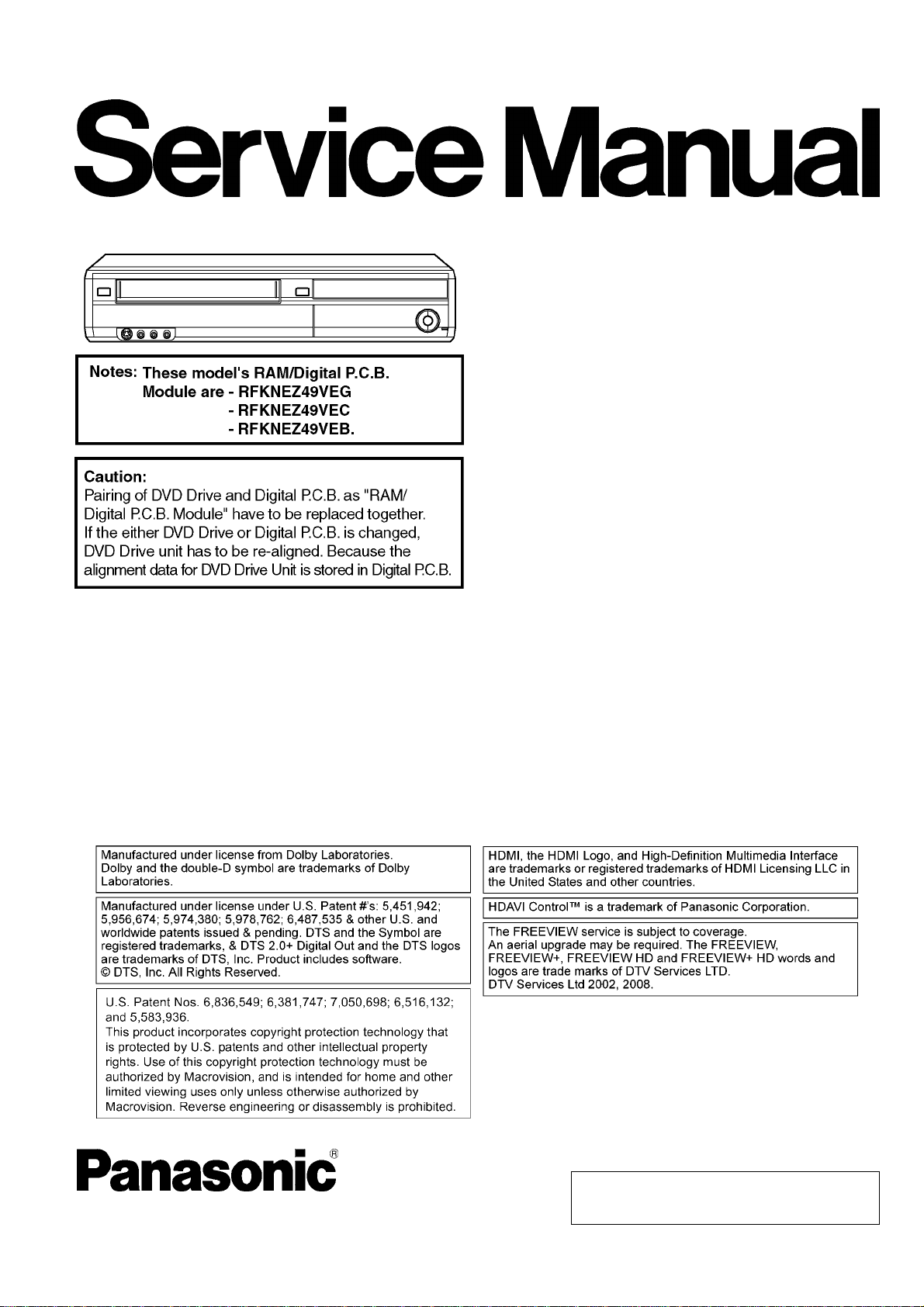
ORDER NO.DSD1002003CE
DVD Recorder
Model No. DMR-EZ49VEB
DMR-EZ49VEC
DMR-EZ49VEG
Vol. 1
Colour
(K).......................Black Type
(S).......................Silver Type (Only EZ49VEG)
© Panasonic Corporation 2010.
Unauthorized copying and distribution is a violation
of law.
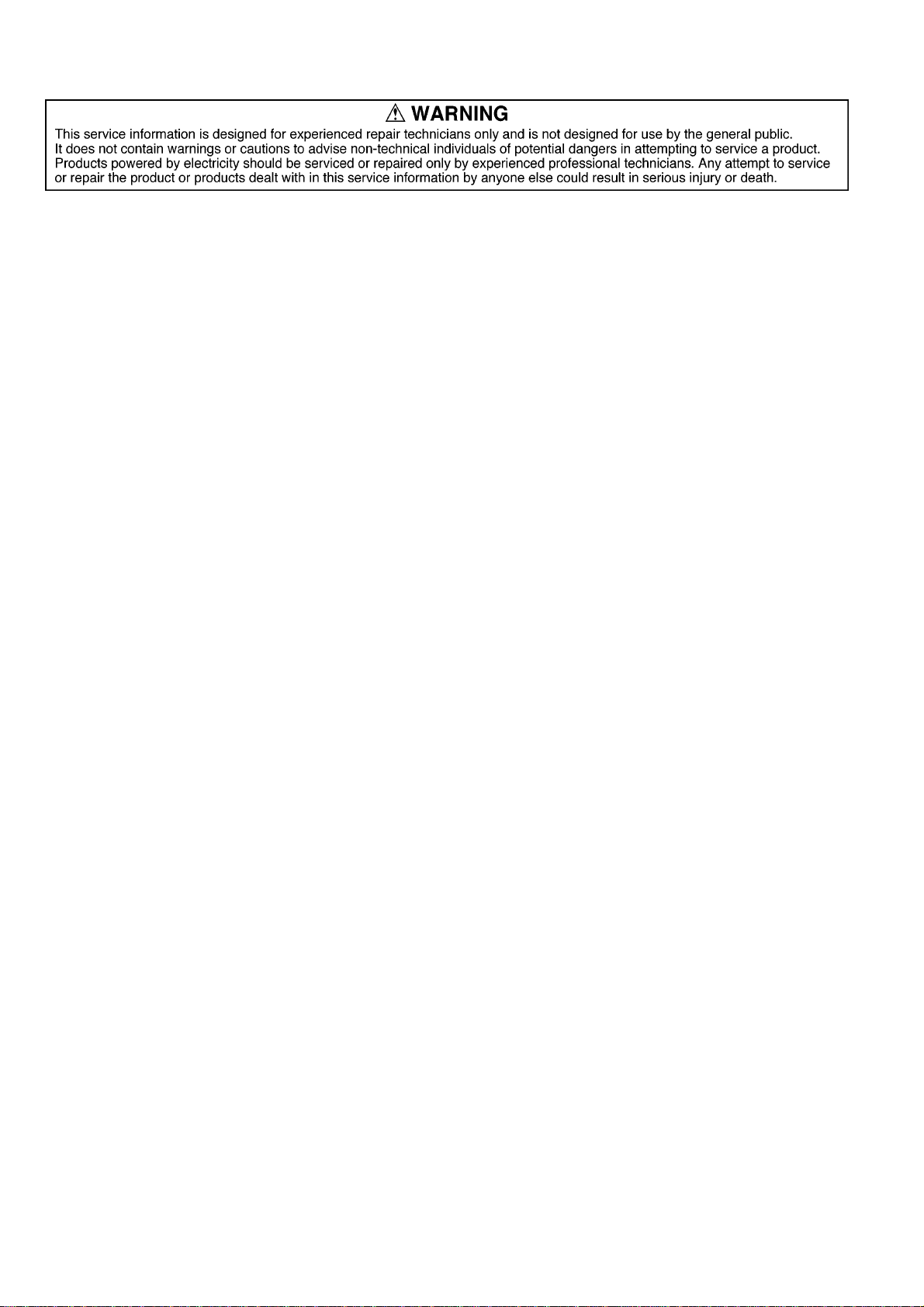
TABLE OF CONTENTS
PAGE PAGE
1 Safety Precaution-------------------------------------------------3
1.1. General guidelines-----------------------------------------3
2Warning--------------------------------------------------------------4
2.1. Prevention of Electrostatic Discharge (ESD)
to Electrostatic Sensitive (ES) Devices---------------4
2.2. Precaution of Laser Diode -------------------------------5
2.3. Service caution based on legal restrictions----------6
3 Service Navigation------------------------------------------------7
3.1. Service Information----------------------------------------7
3.2. Caution for DivX (except DMR-EZ49VEB) ----------7
3.3. Micro Fuse conducting check---------------------------8
3.4. Operation check when a USB device is
connected----------------------------------------------------9
4 Specifications----------------------------------------------------10
5 Location of Controls and Components------------------12
5.1. Each Buttons----------------------------------------------12
6 Operation Instructions----------------------------------------14
6.1. (DVD) Taking out the Disc from DVD-Drive
Unit when the Disc cannot be ejected by
OPEN/CLOSE button -----------------------------------14
6.2. (VHS) Removing Cassette T a pe manually --------16
7 Service Mode-----------------------------------------------------18
7.1. (DVD) Self-Diagnosis and Special Mode
Setting-------------------------------------------------------18
7.2. (VHS) Self-Diagnosis and Special Mode
Setting-------------------------------------------------------29
8 Service Fixture & Tools---------------------------------------33
9 Assembling and Disassembling Instructions ---------34
9.1. Disassembly Flow Chart--------------------------------34
9.2. P.C.B. Positions-------------------------------------------35
9.3. Caution with inserting cassette tape when
disassembling the unit ----------------------------------36
9.4. Top Case --------------------------------------------------- 37
9.5. Front Panel ------------------------------------------------37
9.6. Front Jack P.C.B., FL Drive P.C.B.------------------- 38
9.7. VHS Mechanism Unit -----------------------------------40
9.8. RAM/Digital P.C.B. Module ----------------------------41
9.9. SD/ USB P.C.B.-------------------------------------------42
9.10. Rear Panel, Fan Motor ---------------------------------42
9.11. HDMI P.C.B.-----------------------------------------------43
9.12. Digital IF P.C.B.-------------------------------------------43
9.13. Backend P.C.B.-------------------------------------------44
9.14. Main P.C.B. ----------------------------------------------- -44
10 Measurements and Adjustments --------------------------45
10.1. Service Positions-----------------------------------------45
10.2. Caution for Replacing Parts --------------------------- 48
10.3. (DVD) Standard Inspection Specifications
after Making Repairs ------------------------------------51
2
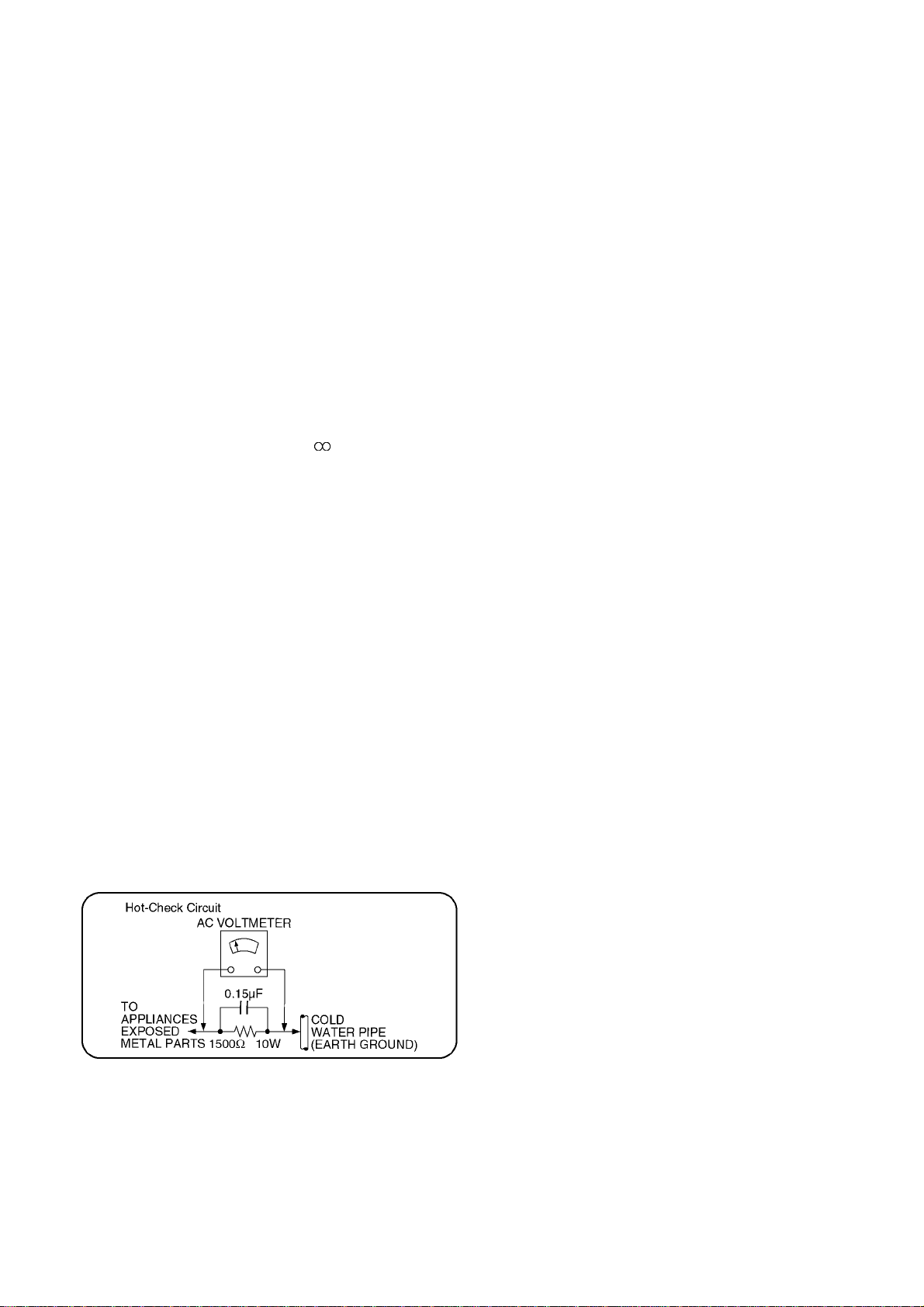
1 Safety Precautions
1.1. General guidelines
1. When servicing, observe the original lead dress. If a short circuit is found, re place all parts which have been overheated or
damaged by the short circuit.
2. After servicing, see to it that all the protective devices such as insulation barriers, insulation papers shields are properly
installed.
3. After servicing, make the following leakage current checks to prevent the customer from being exposed to shock hazards.
1.1.1. Leakage current cold check
1. Unplug the AC cord and connect a jumper between the
two prongs on the plug.
2. Measure the resistance value, with an ohmmeter,
between the jumpered AC plug and each exposed metallic cabinet part on the equipment such as screwheads,
connectors, control shafts, etc. When the exposed metallic part has a return path to the chassis, the reading
should be between 1MΩ and 5.2MΩ.
When the exposed metal does not have a return path to
the chassis, the reading must be .
1.1.2. Leakage current hot check
(See Figure 1.)
1. Plug the AC cord directly into the AC outlet. Do not use
an isolation transformer for this check.
2. Connect a 1.5kΩ, 10 watts resistor, in parallel with a
0.15μF capacitors, between each exposed metallic part
on the set and a good earth ground such as a water pipe,
as shown in Figure 1.
3. Use an AC voltmeter, with 1000 ohms/volt or more sensitivity , to measure the potential across the resistor.
4. Check each exposed metallic part, and measure the voltage at each point.
5. Reverse the AC plug in the AC outlet and repeat each of
the above measurements.
6. The potential at any point should not exceed 0.75 volts
RMS. A leakage current tester (Simpson Model 229 or
equivalent) may be used to make the hot checks, leakage
current must not exceed 1/2 milliampere. In case a measurement is outside of the limits specified, there is a possibility of a shock hazard, and the equipment should be
repaired and rechecked before it is returned to the customer.
Figure 1
3
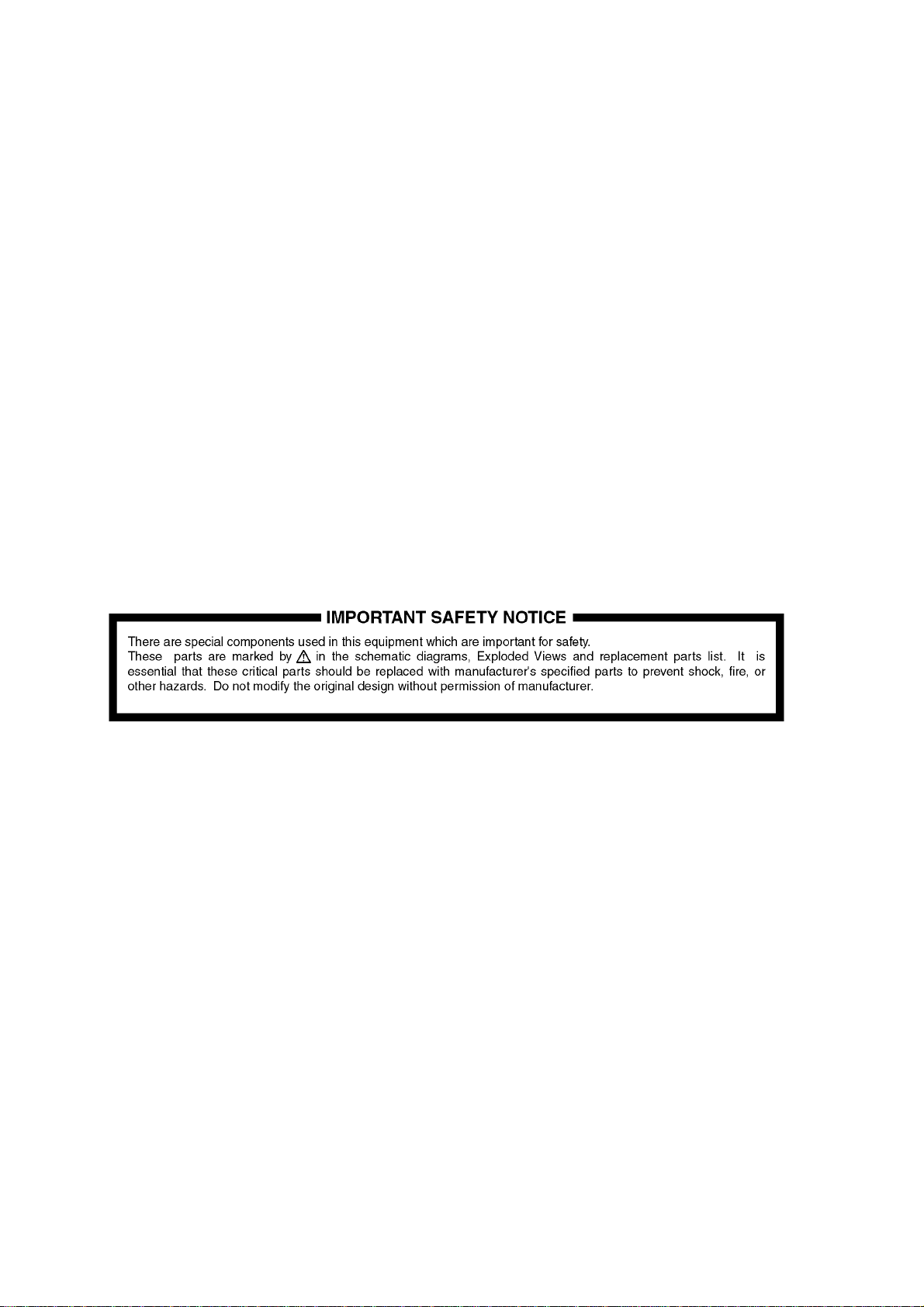
2Warning
2.1. Prevention of Electrostatic Discharge (ESD) to Electrostatic Sensitive
(ES) Devices
Some semiconductor (solid state) devices can be damaged easily by static electricity. Such components commonly are called Electrostatic Sensitive (ES) Devices. Examples of typical ES devices are integrated circuits and some field-effect transistor-sand semiconductor "chip" components. The following techniques should be used to help reduce the incidence of component damage
caused by electrostatic discharge (ESD).
1. Immediately before handling any semiconductor component or semiconductor-equipped assembly, drain off any ESD on your
body by touching a known earth ground. Alternatively, obtain and wear a commercially available discharging ESD wrist strap,
which should be removed for potential shock reasons prior to applying power to the unit under test.
2. After removing an electrical assembly equipped with ES devices, place the assembly on a conductive surface su ch as a luminum foil, to prevent electrostatic charge buildup or exposure of the assembly.
3. Use only a grounded-tip soldering iron to solder or unsolder ES devices.
4. Use only an anti-static solder removal device. Some solder removal devices not classified as "anti-static (ESD protected)" can
generate electrical charge sufficient to damage ES devices.
5. Do not use freon-propelled chemicals. These can generate electrical charges sufficient to damage ES devices.
6. Do not remove a replacement ES device from its protective package until immediately before you are ready to install it. (Most
replacement ES devices are packaged with leads electrically shorted together by conductive foam, aluminum foil or comparable conductive material).
7. Immediately before removing the protective material from the leads of a replacement ES device, touch the protective material
to the chassis or circuit assembly into which the device will be installed.
Caution
Be sure no power is applied to the chassis or circuit, and observe all other safety precautions.
8. Minimize bodily motions when handling unpackaged replacement ES devices. (Otherwise harmless motion such as the
brushing together of your clothes fabric or the lifting of your foot from a carpet ed floor can generate static electricity sufficient
to damage an ES device).
4
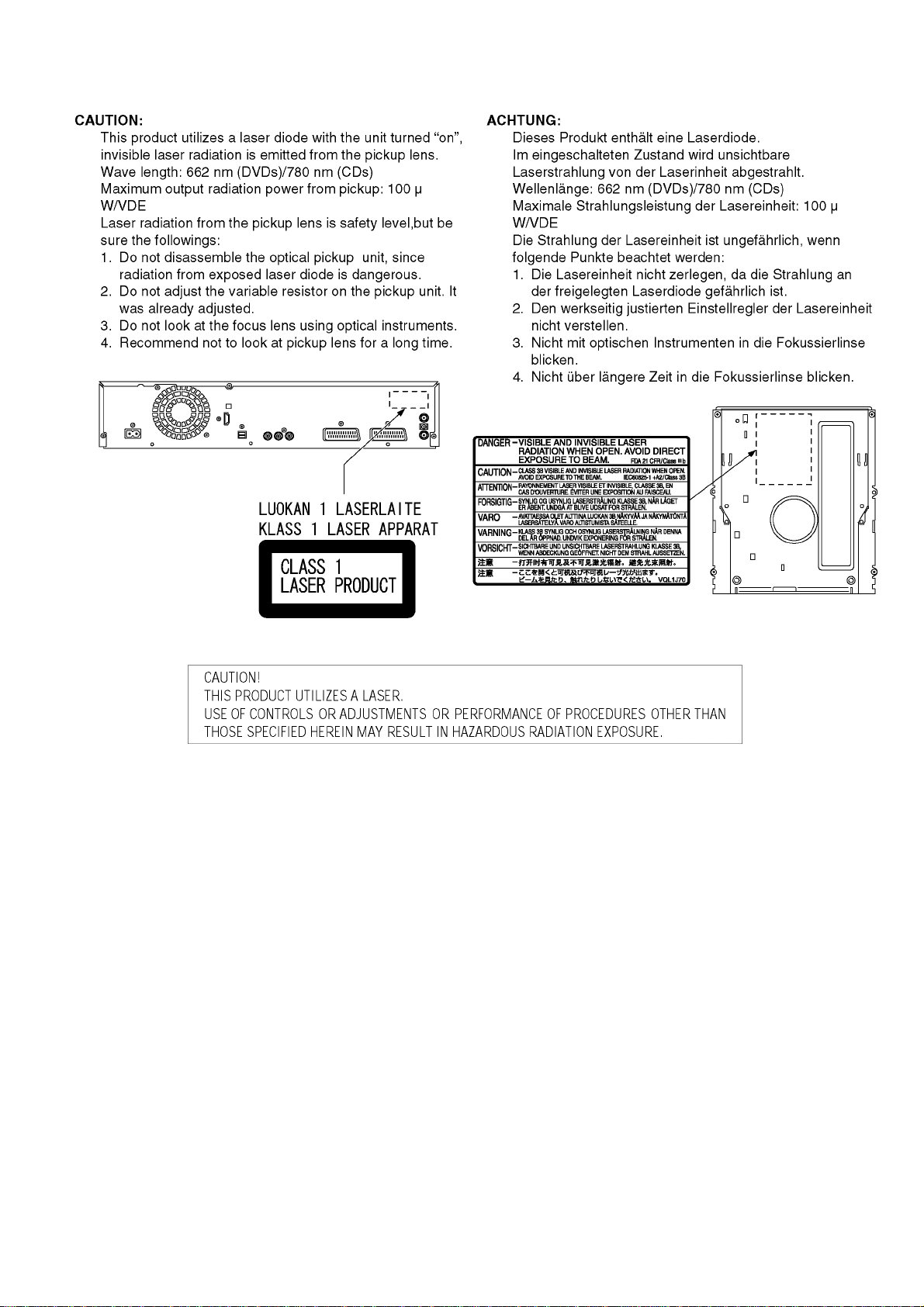
2.2. Precaution of Laser Diode
5
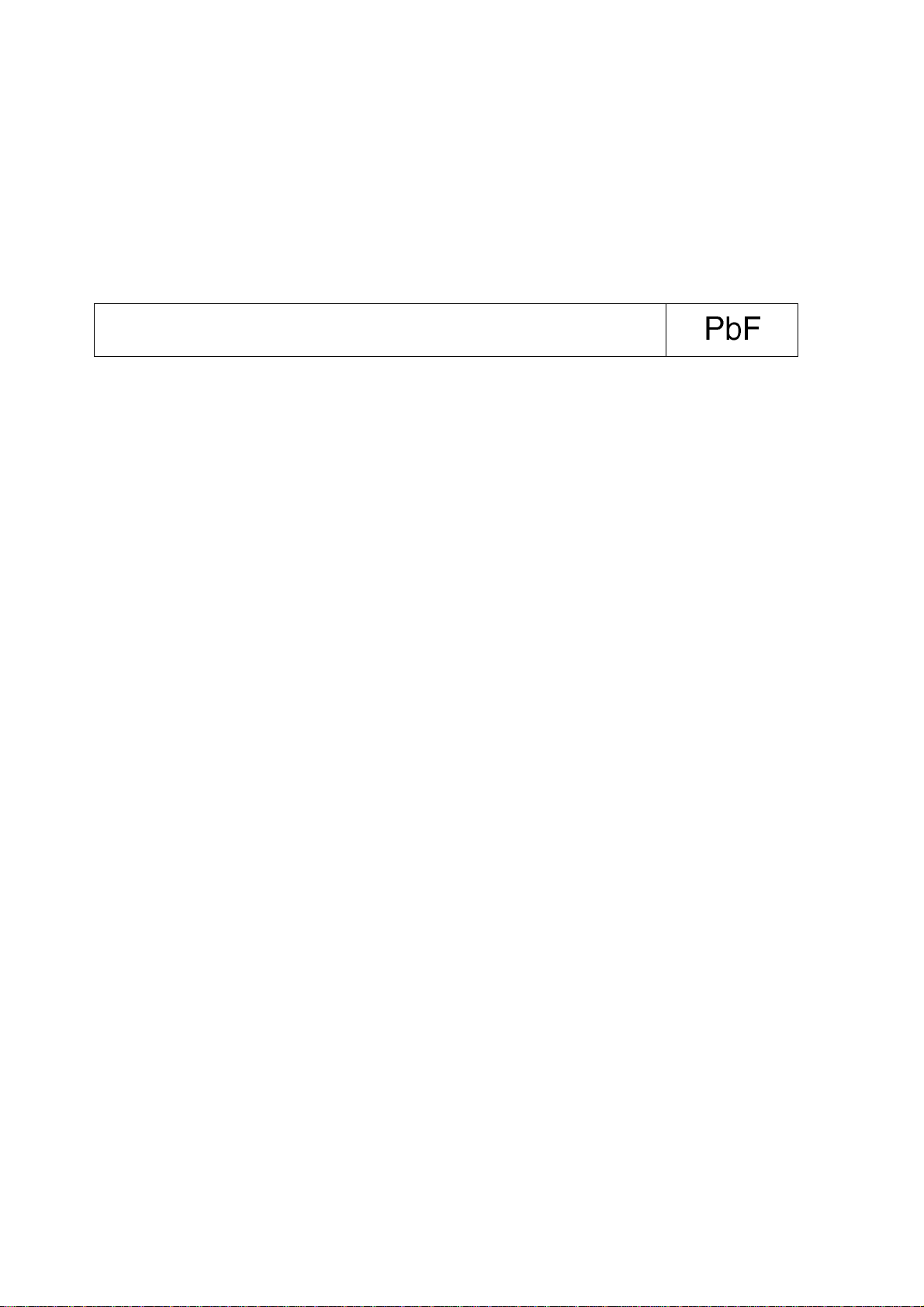
2.3. Service caution based on legal restrictions
2.3.1. General description about Lead Free Solder (PbF)
The lead free solder has been used in the mounting process of all electrical comp onents on the printed circuit boards us ed for this
equipment in considering the globally environmental conservation.
The normal solder is the alloy of tin (Sn) and lead (Pb). On the other hand, the lead free solder is the alloy mainly consists of tin
(Sn), silver (Ag) and Copper (Cu), and the melting point of the lead free solder is higher approx.30 degrees C (86°F) more than that
of the normal solder.
Definition of PCB Lead Free Solder being used
The letter of “PbF” is printed either foil side or components side on the PCB using the lead free solder.
(See right figure)
Service caution for repair work using Lead Free Solder (PbF)
• The lead free solder has to be used when repairing the equipment for which the lead free solder is used.
(Definition: The letter of “PbF” is printed on the PCB using the lead free solder.)
• To put lead free solder, it should be well molten and mixed with the original lead free solder.
• Remove the remaining lead free solder on the PCB cleanly for soldering of the new IC.
• Since the melting point of the lead free solder i s higher than that of the normal lead solder, it takes the longer time to melt the
lead free solder.
• Use the soldering iron (more than 70W) e quipped with the tempe rature control after setting the te mperature at 350±30 degrees
C (662±86°F).
Recommended Lead Free Solder (Service Parts Route.)
• The following 3 types of lead free solder are available through the service parts route.
RFKZ03D01KS-----------(0.3mm 100g Reel)
RFKZ06D01KS-----------(0.6mm 100g Reel)
RFKZ10D01KS-----------(1.0mm 100g Reel)
Note
* Ingredient: tin (Sn), 96.5%, silver (Ag) 3.0%, Copper (Cu) 0.5%, Cobalt (Co) / Germanium (Ge) 0.1 to 0.3%
6
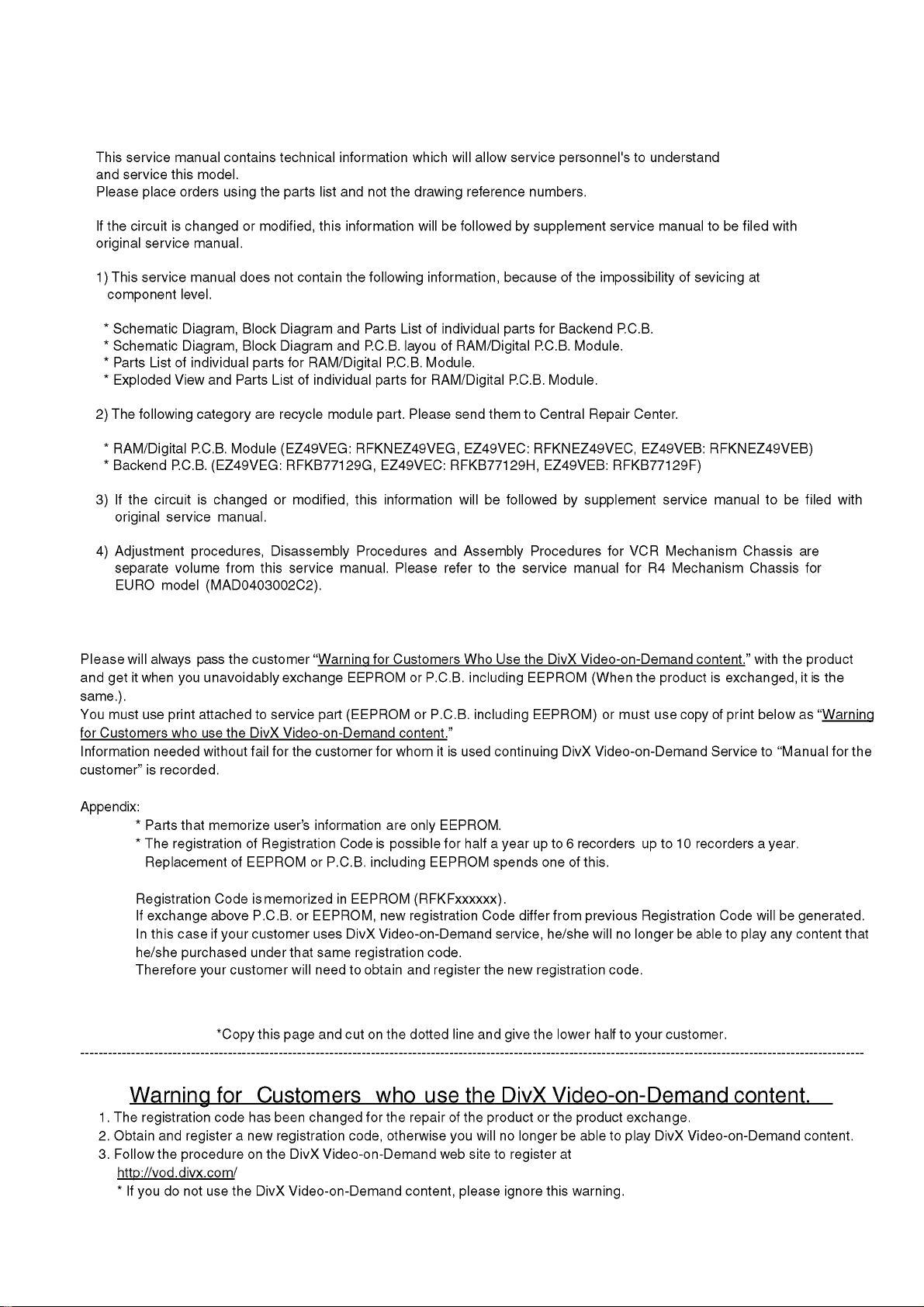
3 Service Navigation
3.1. Service Information
3.2. Caution for DivX (except DMR-EZ49VEB)
7
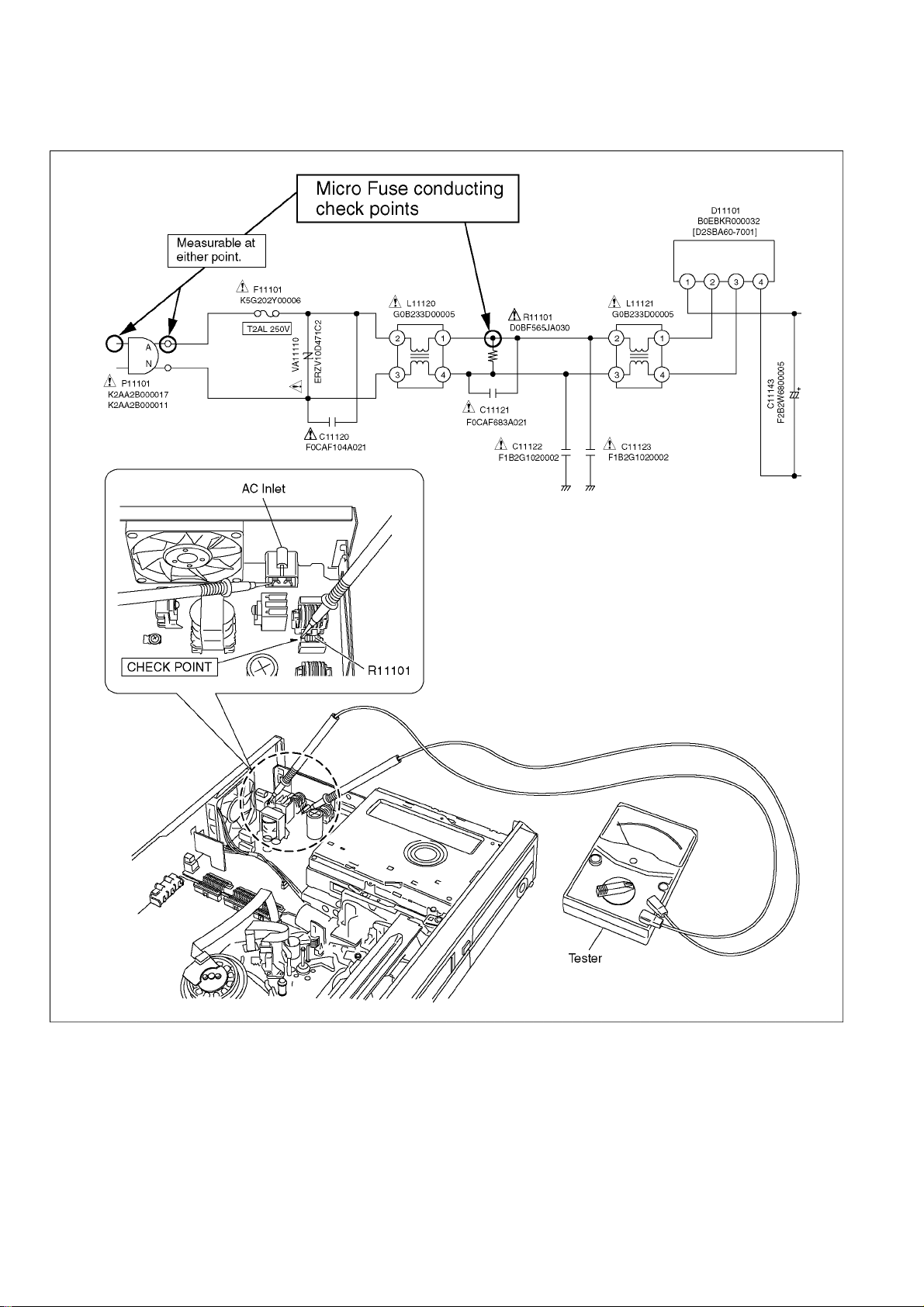
3.3. Micro Fuse conducting check
This unit uses the Micro Fuse.
Check the Micro Fuse conducting using the Tester at the check points below.
8
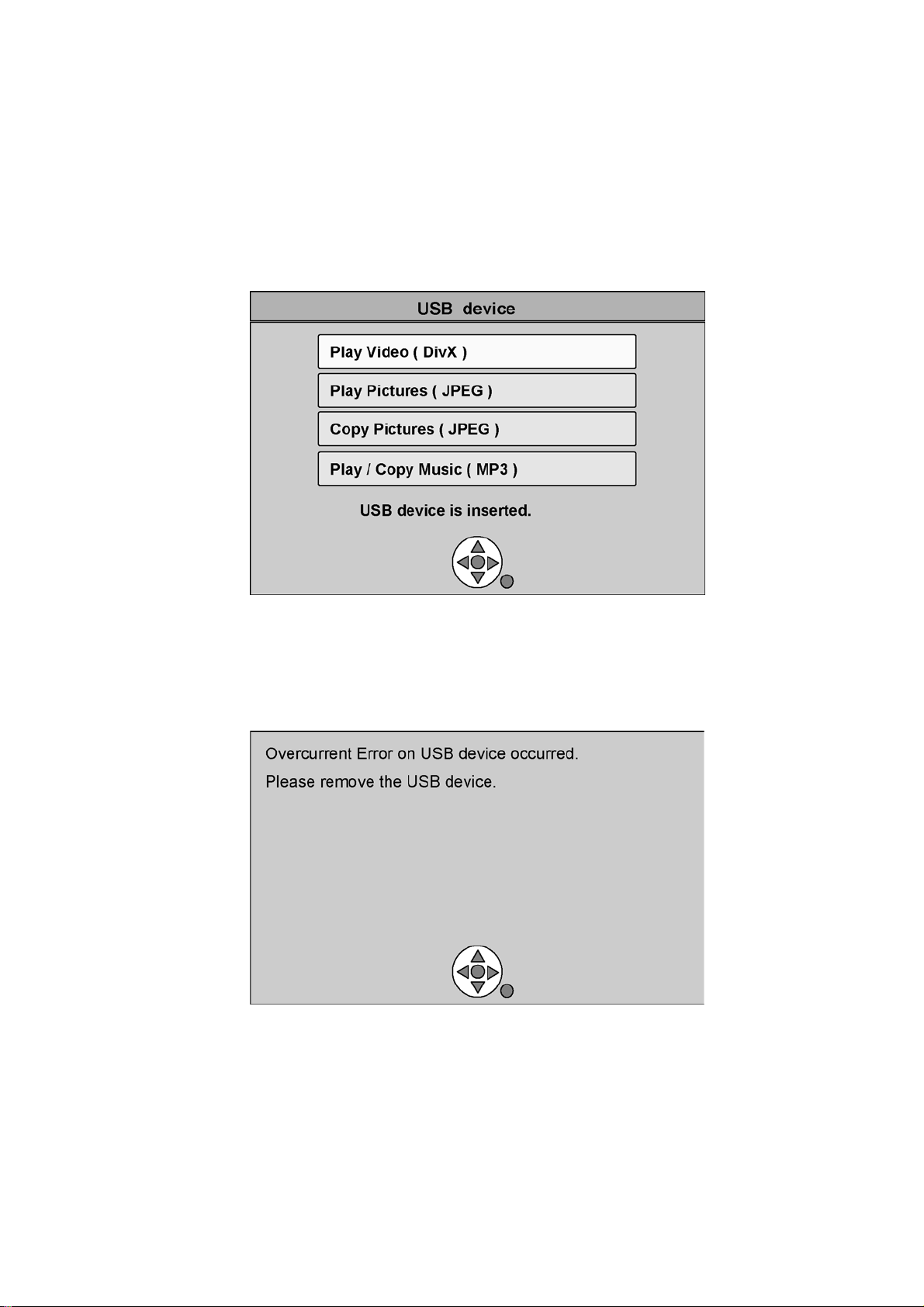
3.4. Operation check when a USB device is connected
You can check the operation status (normal or abnormal) of the USB connection part of this unit easily as shown below.
Connect each device to the USB terminal on the front panel and check the operation status on the TV monitor.
Normal operation:
Automatically displayed when the USB connection is made to a digital camera, etc.
(Example below: When JPEG materials have been recorded)
(*Displayed items differ depending on the recorded contents.)
Abnormal operation (Example 1):
Warning is displayed automatically if overcurrent is detected when a USB device is connected.
(*When a USB device or this unit’s USB terminal shorts out or the power supp ly type of USB device is connecte d)
Abnormal operation (Example 2):
When the terminal of USB device is damaged or open, there is no display on the TV monitor.
9
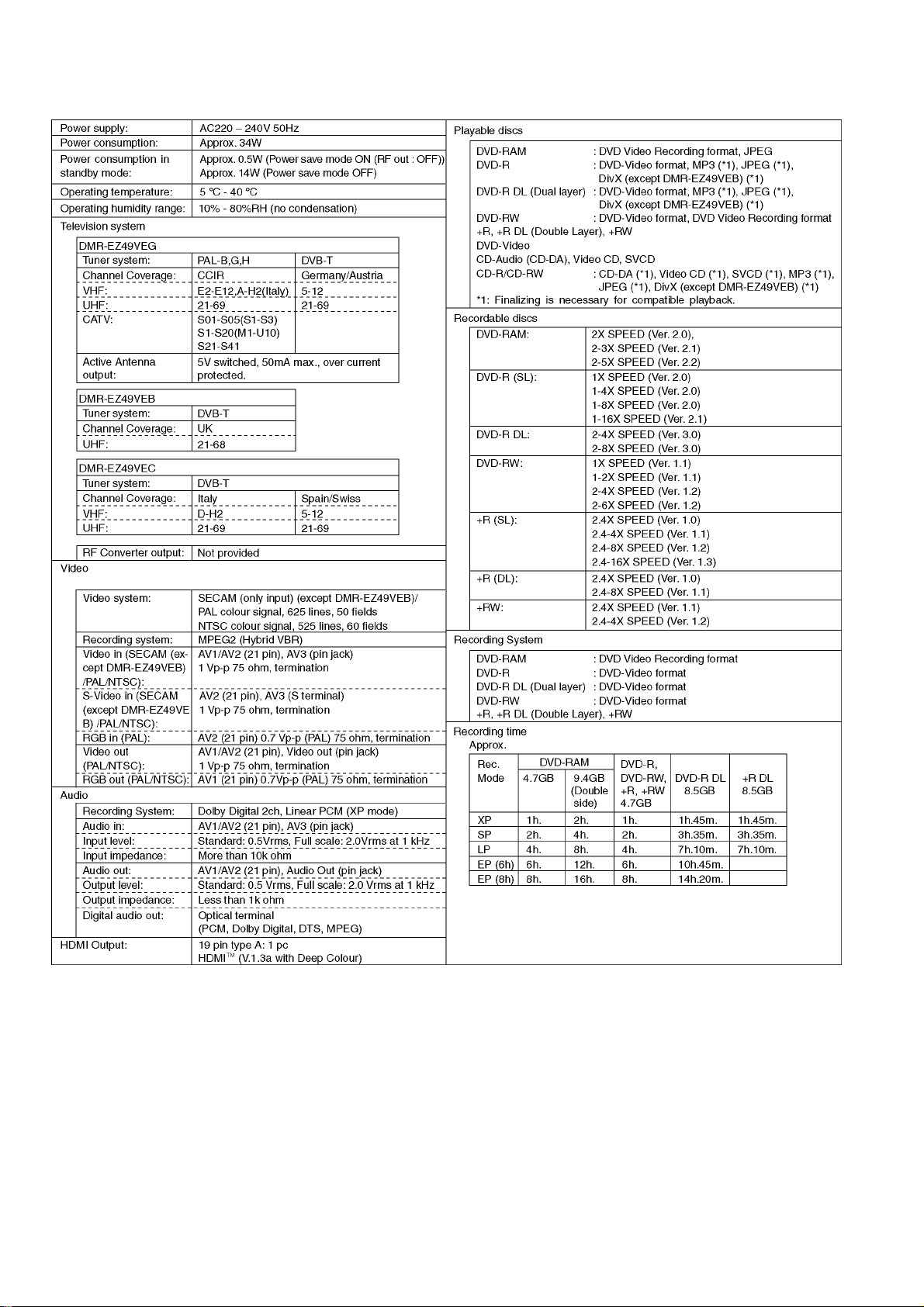
4 Specifications
10
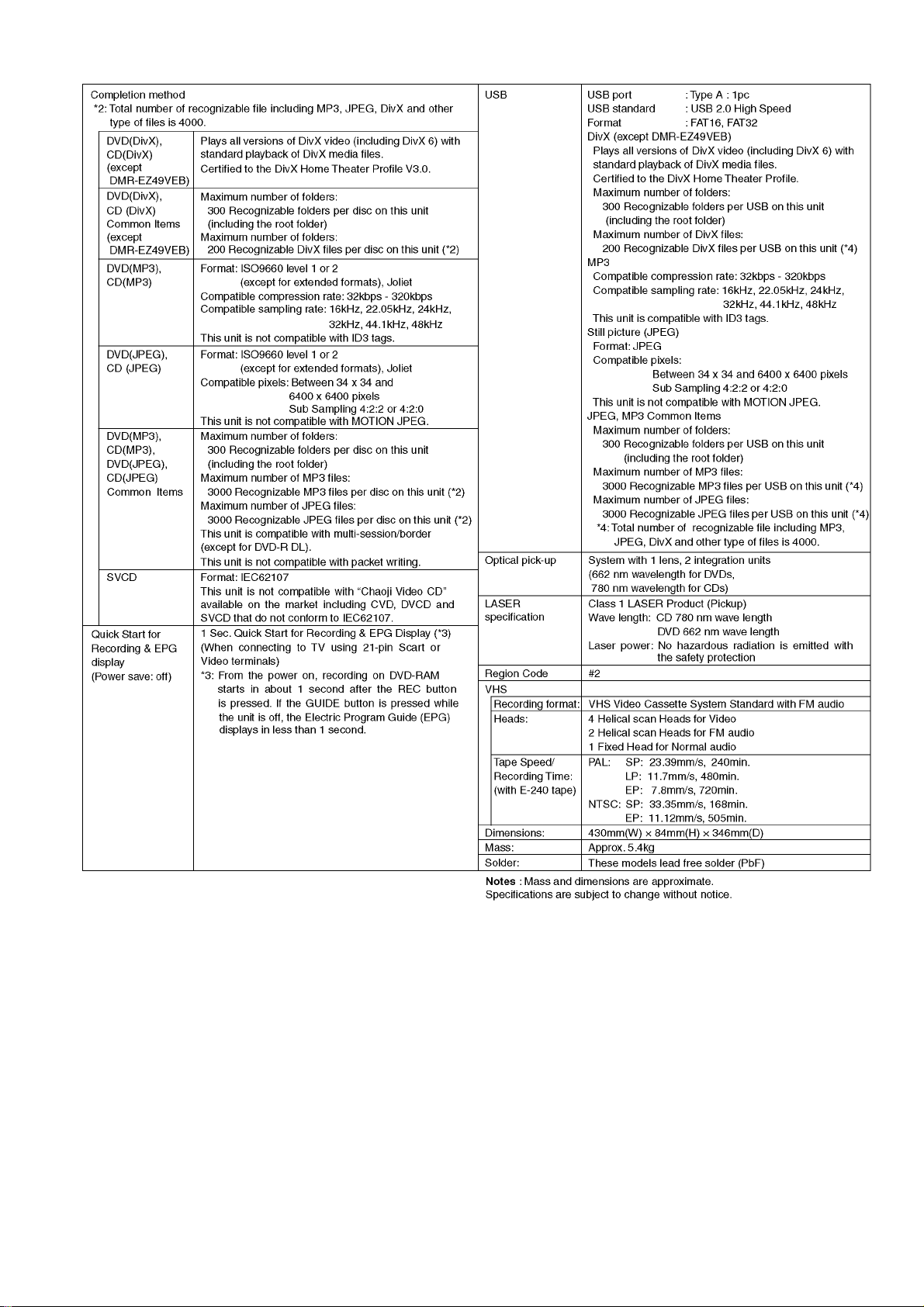
11
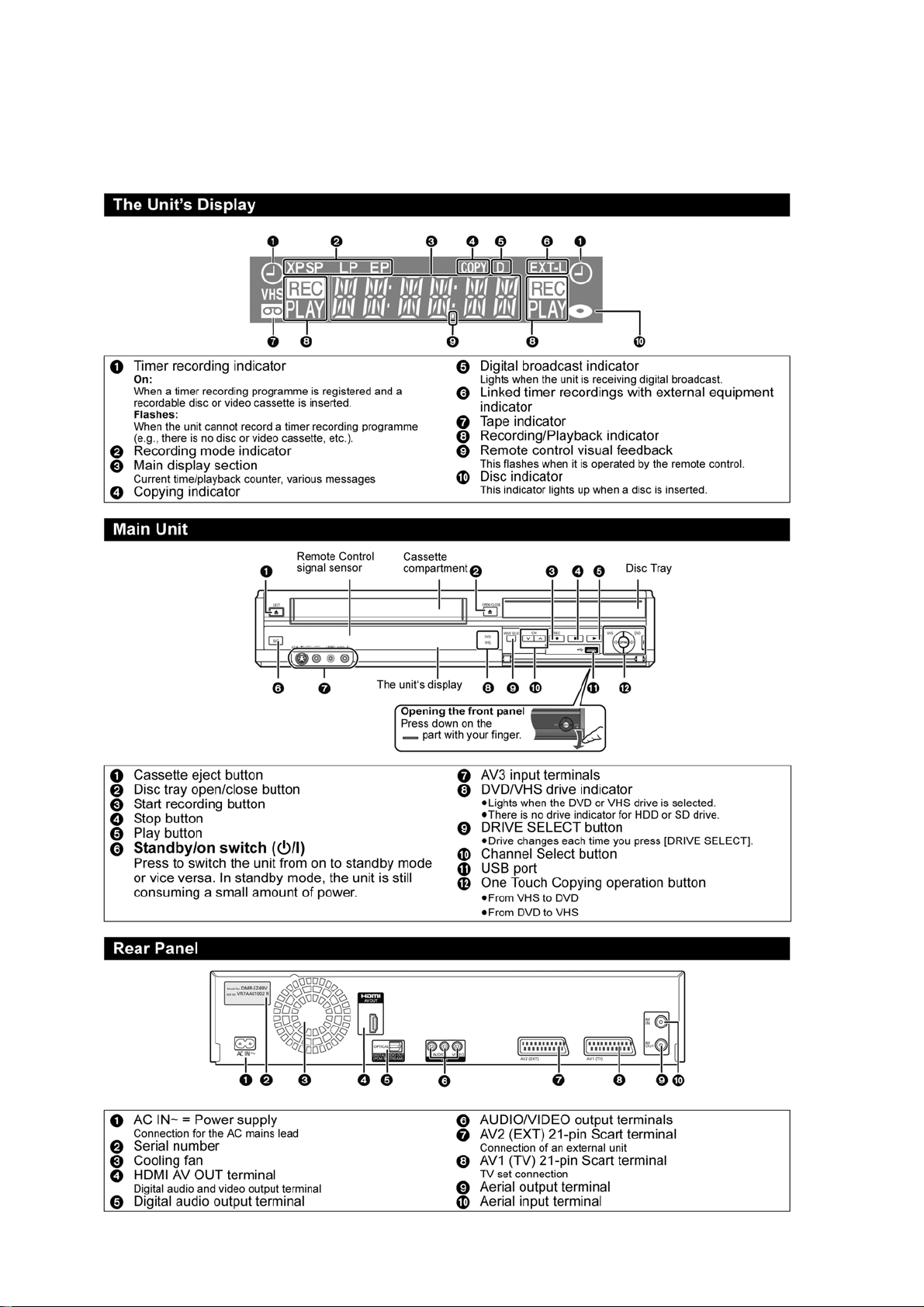
5 Location of Controls and Components
5.1. Each Buttons
Followings are the Location of Controls and Components for DMR-EZ49VEB as a sample.
For other models, refer to each Operating Instructions.
12
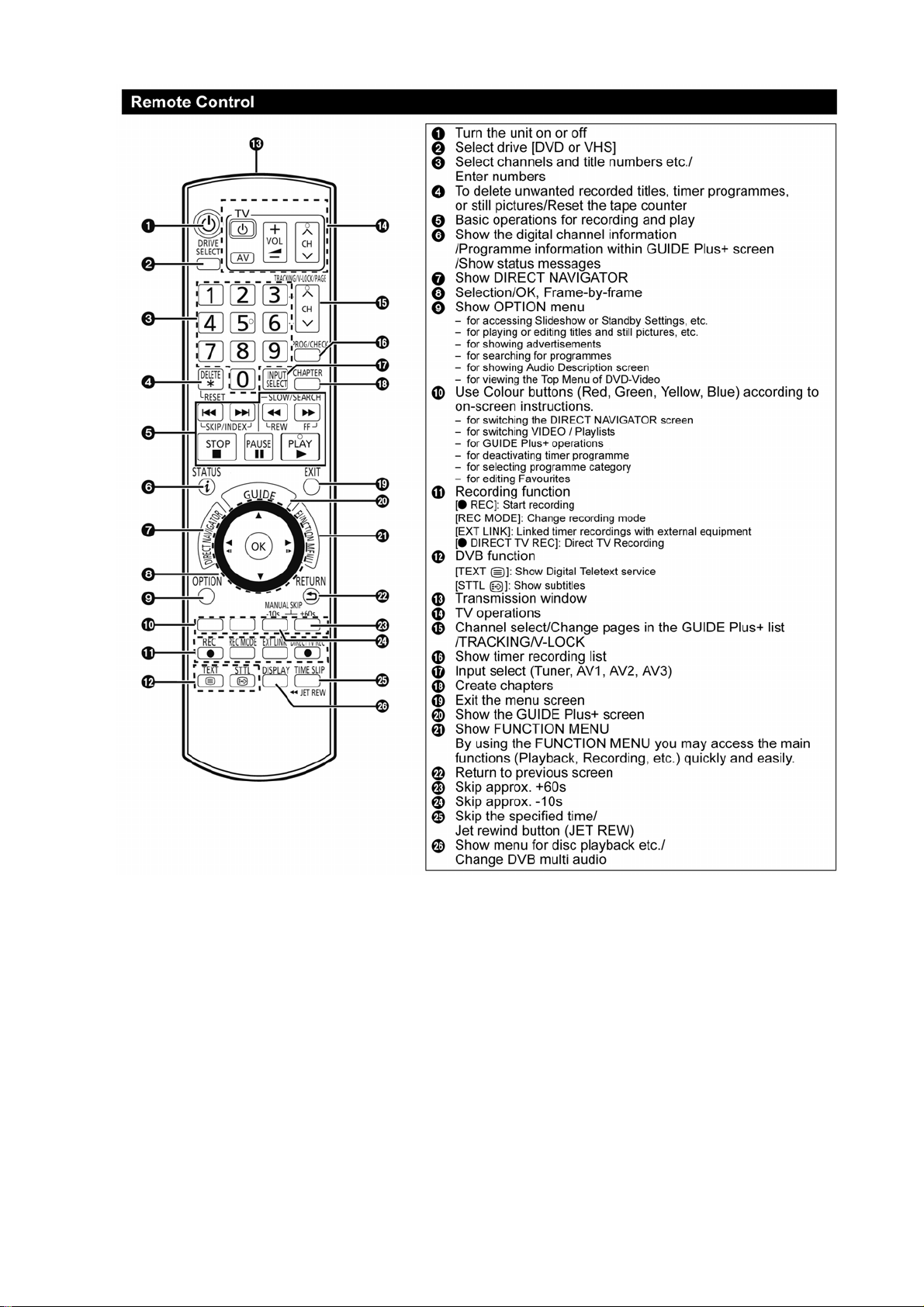
13
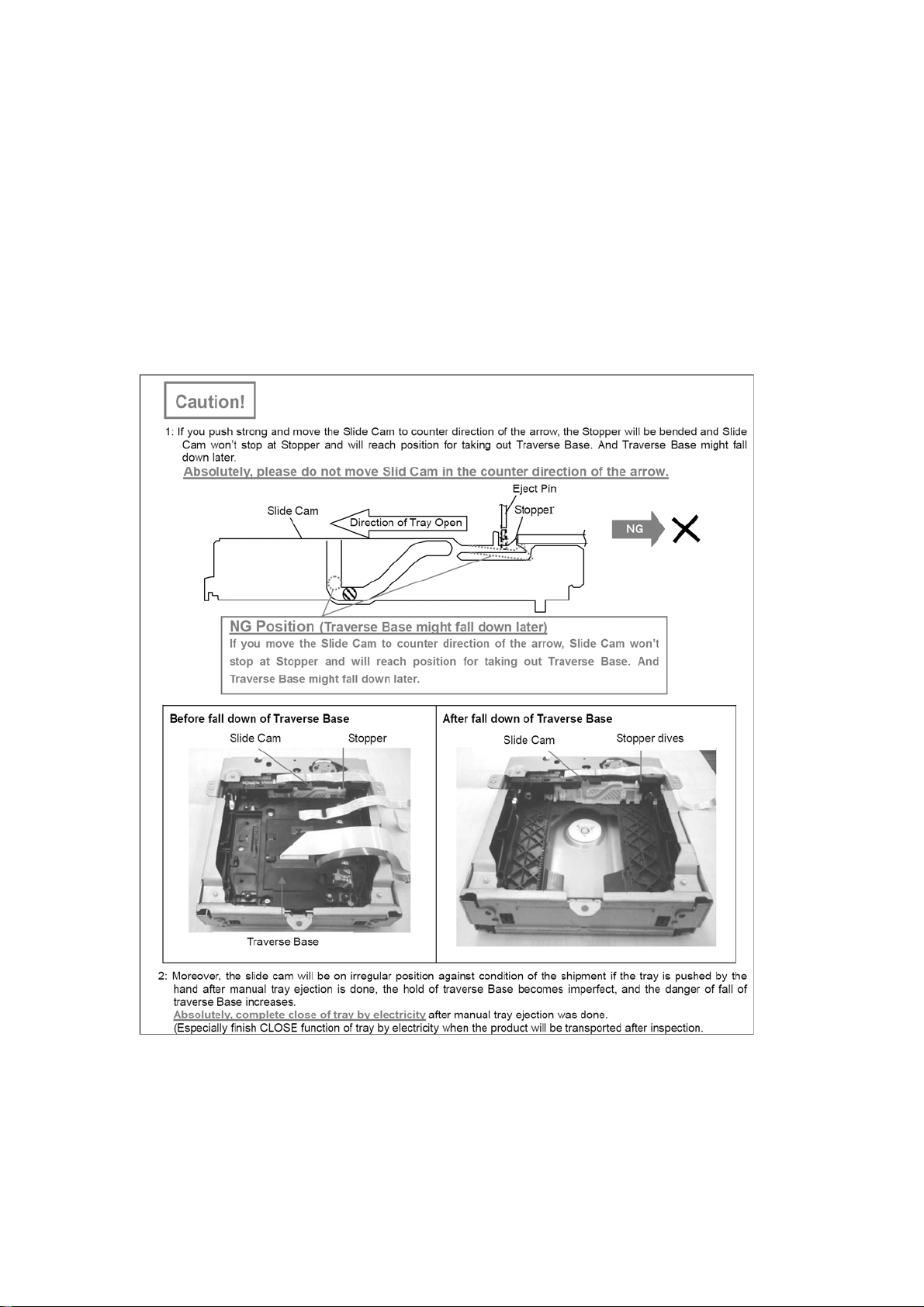
6 Operating Instructions
6.1. (DVD) Taking out the Disc from DVD-Drive Unit when the Disc cannot be
ejected by OPEN/CLOSE button
6.1.1. (DVD) Forcible Disc Eject
6.1.1.1. (DVD) When the power can be turned off.
1. Turn off the power and press [STOP], [CH UP] keys on the front panel simultaneously for 15 seconds.
6.1.1.2. (DVD) When the power can not be turned off.
1. Press [POWER] key on the front panel for over 4 seconds to turn off the power forcibly, and press [STOP] [CH UP] keys on
the front panel simultaneously for 15 seconds.
6.1.2. (DVD) When the Forcible Disc Eject can not be done.
14
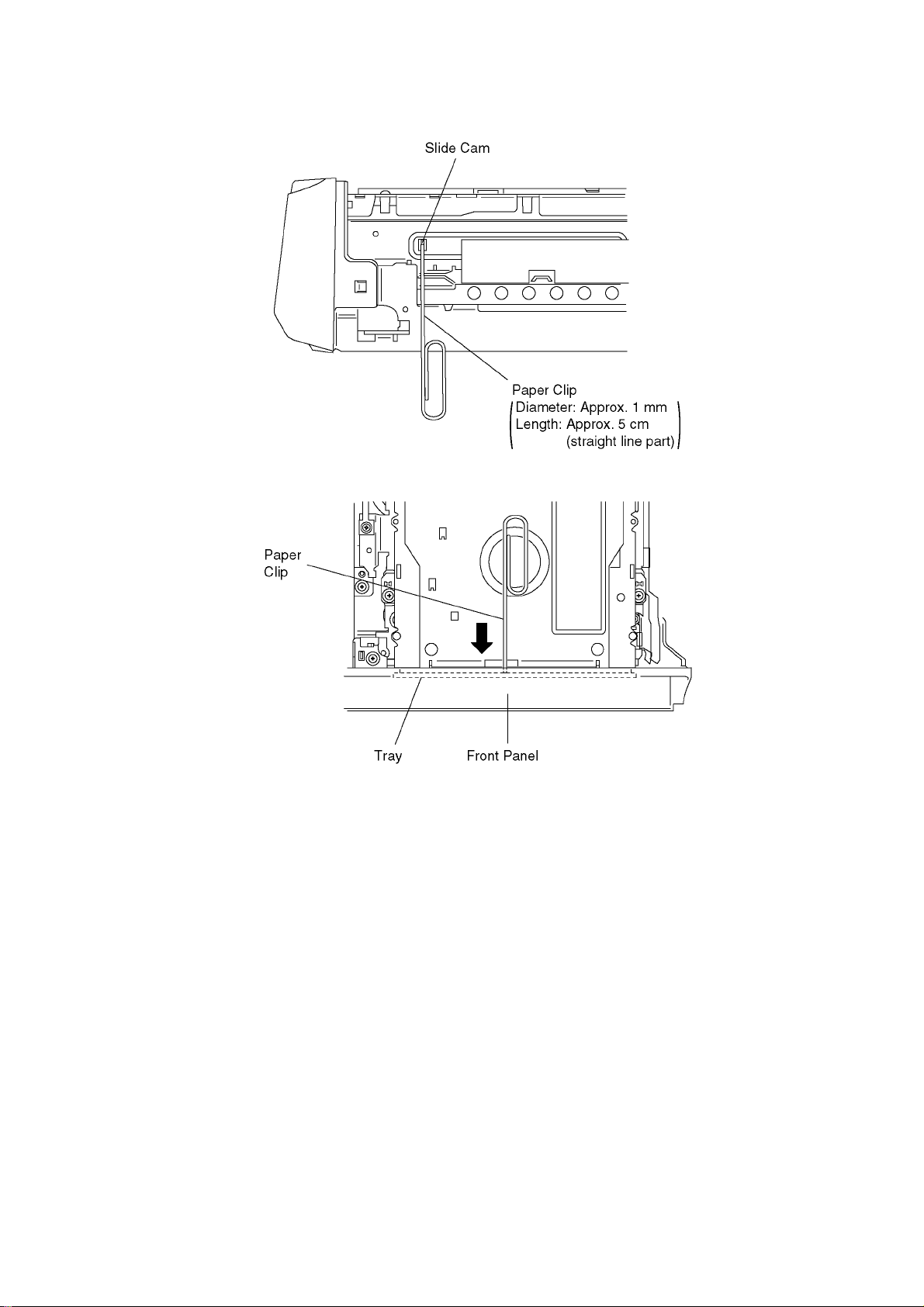
1. Turn off the power and pull out AC cord.
2. Remove the Top Case.
3. Push in SLIDE CAM by Paper Clip or minus screw driver (small) to eject tray slightly.
4. Push out Tray by Paper Clip or minus screw driver (small).
15
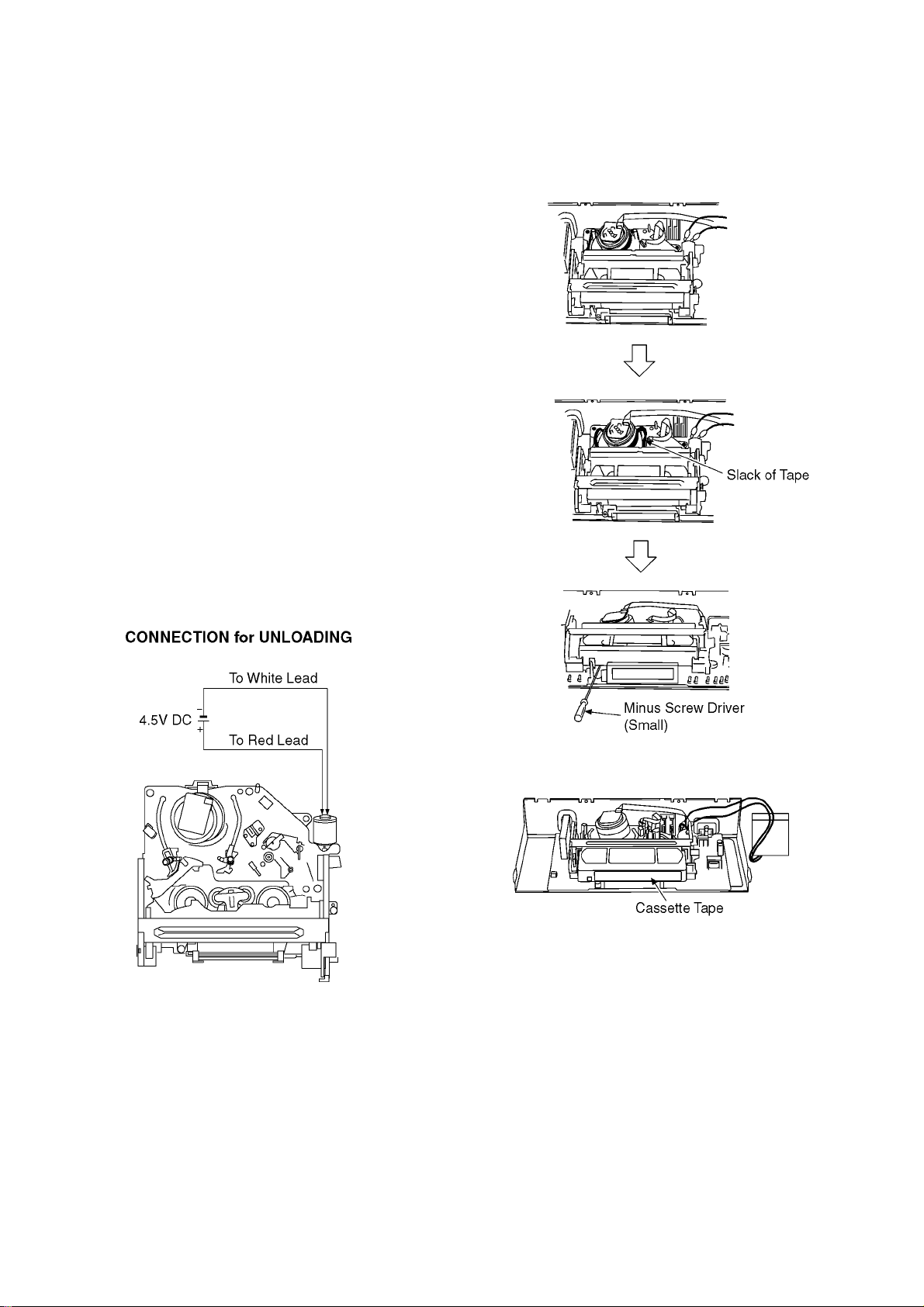
6.2. (VHS) Removing Cassette Tape
manually
When the cassette tape could not be uninstalled from an electrical malfunction, there are 2 ways to remove a cassette tape.
6.2.1. (VHS) Removal by compulsory
unloading.
If Service Mode can be activated when the power can not be
turned on, this operation is able.
1. Press [STOP] and [EJECT] button simultaneously for
more than 3 seconds to turn the unit in VHS service
mode.
2. Press [STOP] and [EJECT] button simultaneously 7 times
to turn the unit in VHS Service Mode “7”.
3. Press [STOP] button in order to unload the mechanism.
(Pay attention to tape slack)
Service Mode Display:
7 ** ** (STOP) → 7 0L ** (EJECT)
6.2.2. (VHS) Removal by manual operation by rotating the Loading Motor
with the batteries.
1. Disconnect the AC plug, and remove th e Top Panel and
the Front Panel by referring to the Disassembly Procedures.
2. Connect three batteries (1.5V spec.) to the Loading Motor
in series for supplying 4.5V to rotate the Loading Motor as
shown below.
3. Stop unloading just before unloading will be completed as
shown below, and then the tape becomes slack as shown
below.
4. Rotate the S-Reel by a small minus screwdriver to
remove the slack tape as shown below.
5. Then unload again to remove the cassette tape as shown
below.
16
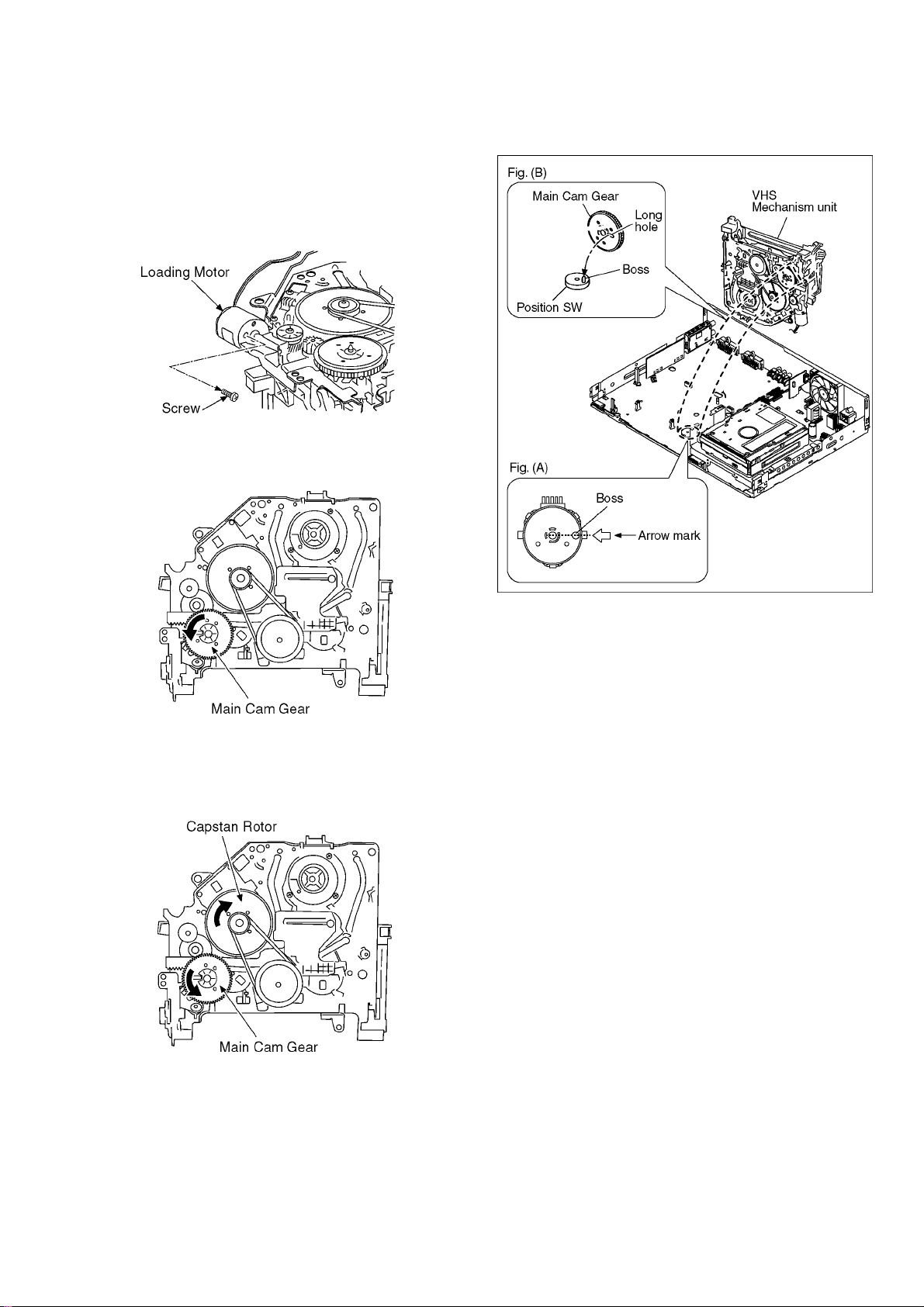
6.2.3. (VHS) Take out Cassette Tape manually after removing the mechanism
1. Disconnect the AC plug, and remove the Top Panel, Front
Panel and the Mechanism by referring to "9 Assembling
and Disassembling"
2. Remove the Screw and remove the Loading Motor as
shown below.
3. Rotate the Main Cam Gear counter-clockwise until just
before the unloading will be completed as shown below.
6. Attach Loading Motor and tighten the screw.
7. Set the Position Switch to EJECT POSITION certainly
and attach the mechanism to chassis as shown below.
4. Rotate the Capstan Motor clockwise to remove the slack
tape as shown below.
5. Rotate the Main Cam Gear counter-clockwise again to
remove the cassette-tape as shown below.
17

7 Service Mode
7.1. (DVD) Self-Diagnosis and Special Mode Setting
7.1.1. (DVD) Self-Diagnosis Functions
Self-Diagnosis Function provides information for errors to service personnel by “Self-Diagnosis Display” when any error has
occurred.
U**, H** and F** are stored in memory and held.
You can check latest error code by transmitting [0] [1] of Remote Controller in Service Mode.
Automatic Display on FL will be cancelled when the power is turned off or AC input is turned off during self-diagnosis display is ON.
Error Code Diagnosis contents Description Monitor Display Automatic FL display
U30 Remote control code error Display appears when main unit and
remote controller codes are not matched.
U50
(For EG
only)
U59 Abnormal inner temperature
U61 The unit is carrying out its
Antenna Short U50 is displayed when a short circuit was
detected at Antenna Input while "Active
Antenna" of "Connection" of "FUNCTION
MENU" is ON, And then "Active Antenna"
is compulsorily switched to "Off".
Display appears when internal temperature
detected
recovery process.
of deck reaches limit temperature.
The power is turned off forcibly.
For 30 minutes after this, all key entries are
disabled. (Fan motor operates at the highest speed for the first 5 minutes. For the
remaining 25 minutes, fan motor is also
stopped.) The event is saved in memory as
well.
No display
“*” is remote controller code of the
main unit.
Display for 5 seconds.
"A short circuit was
detected at the
antenna input.
Please check your
antenna."
No display
U59 is displayed for 30 minutes.
No display
U71 HDMI incompatible error
(HDCP incompatible)
U72 HDMI connection error
(communication error)
U73 HDMI connection error
(authentication error)
U76 HDMI connection error HDMI cannot be output because you are
Display this error when the equipment
(compatible with DVI such as TV, amplifier
etc.) connected to the unit by HDMI is
incompatible with HDCP.
*HDCP=High-bandwidth Digital Content
Protection
This error is displayed when there are any
communication problems with the unit and
the equipments (TV, amplifier etc.) connected to the unit by HDMI. (or when there
is a problem with the HDMI cable)
When authentication error occurs while the
equipments (TV, amplifier etc.) are connected by HDMI. (or when there is a problem with the HDMI cable)
connected to a model that does not support
copyright protection.
No display
No display
U72 display disappears when error
has been solved by Power OFF/ON
of connecting equipment or by
inserting/removing of HDMI cable.
No display
U73 display disappears when error
has been solved by Power OFF/ON
of connecting equipment or by
inserting/removing of HDMI cable.
No display
18
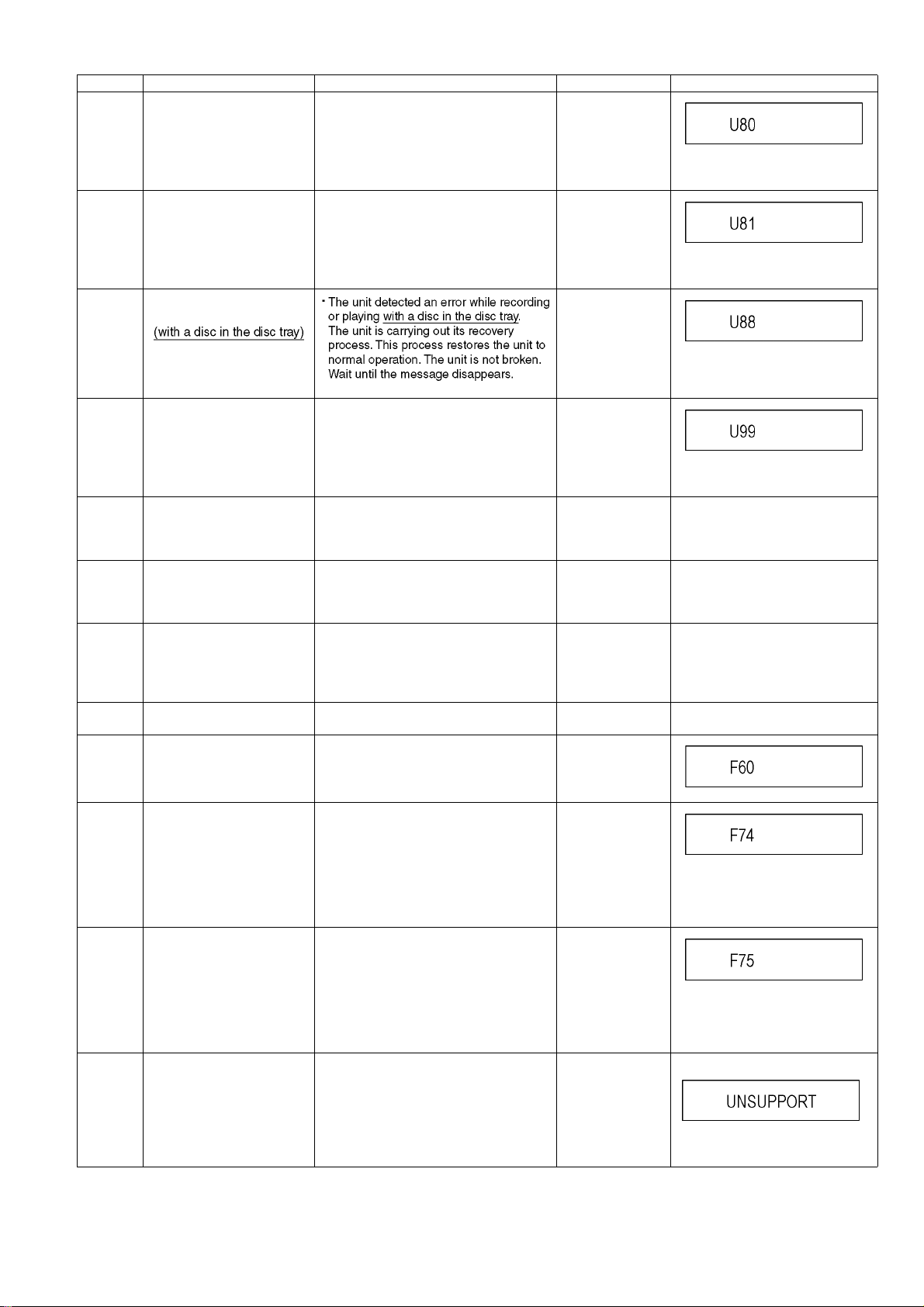
Error Code Diagnosis contents Description Monitor Display Automatic FL display
U80 ST Microprocessor
Communication Error on
Tim er Bus
U81 ST Microprocessor
Communication Error on
UART
U88 The unit is carrying out its
recovery process.
Display appears when ST Microprocessor
Communication Error on Timer Bus occurs.
Display appears when ST Microprocessor
Communication Error on DART occurs.
No display
U80 is displayed till [POWER] key is
pressed.
No display
U81 is displayed till [POWER] key is
pressed.
No display
U99 Hang-up Displayed when communication error has
H19 02 Inoperative fan motor When inoperative fan motor is detected
F00 No error information Initial setting for error code in memory
F34 Initialization error when main
microprocessor is started up
for program recording
F58 Drive hardware error When drive unit error is detected, the event
F60 DVD module has not been
F74 HDMI Device Key Communi-
F75 HDMI Device Key Information
UNSUPPORT
started.
cation error
error
Unsupported disc error *An unsupported format disc was played,
occurred between Main microprocessor
and Timer microprocessor.
after powered on, the power is turned off
automatically.
The event is saved in memory.
(Error code Initialization is possible with
error code initialization and main unit initialization.)
When initialization error is detected after
starting up main microprocessor for program recording, the power is turned off
automatically.
The event is saved in memory.
is saved in memory.
Defect of Digital P.C.B., defect of regulator
circuit for Digital P.C.B. and so on.
Mode: No change
HDMI connection could not be authenticated due to a transfer malfunction.
Factor of HDMI Device key-road failure
• When HDMI LSI is damaged.
• When the bus line of I2C doesn't operate normally.
• When device key information recorded
is damaged.
HDMI connection could not be authenticated due to an internal data malfunction.
Factor of HDMI Device key-road failure
• When HDMI LSI is damaged.
• When the bus line of I2C doesn't operate normally.
• When device key information recorded
is damaged.
although the drive starts normally.
*The data format is not supported, although
the media type is supported.
*Exceptionally in case of the disc is dirty.
No display
Displayed is left until the [POWER]
key is pressed.
No display No display
No display No display
No display No display
No display No display
No display
No display
No display
“This disc is
incompatible.”
Display for 5 seconds.
The character indication flows sideways.
19
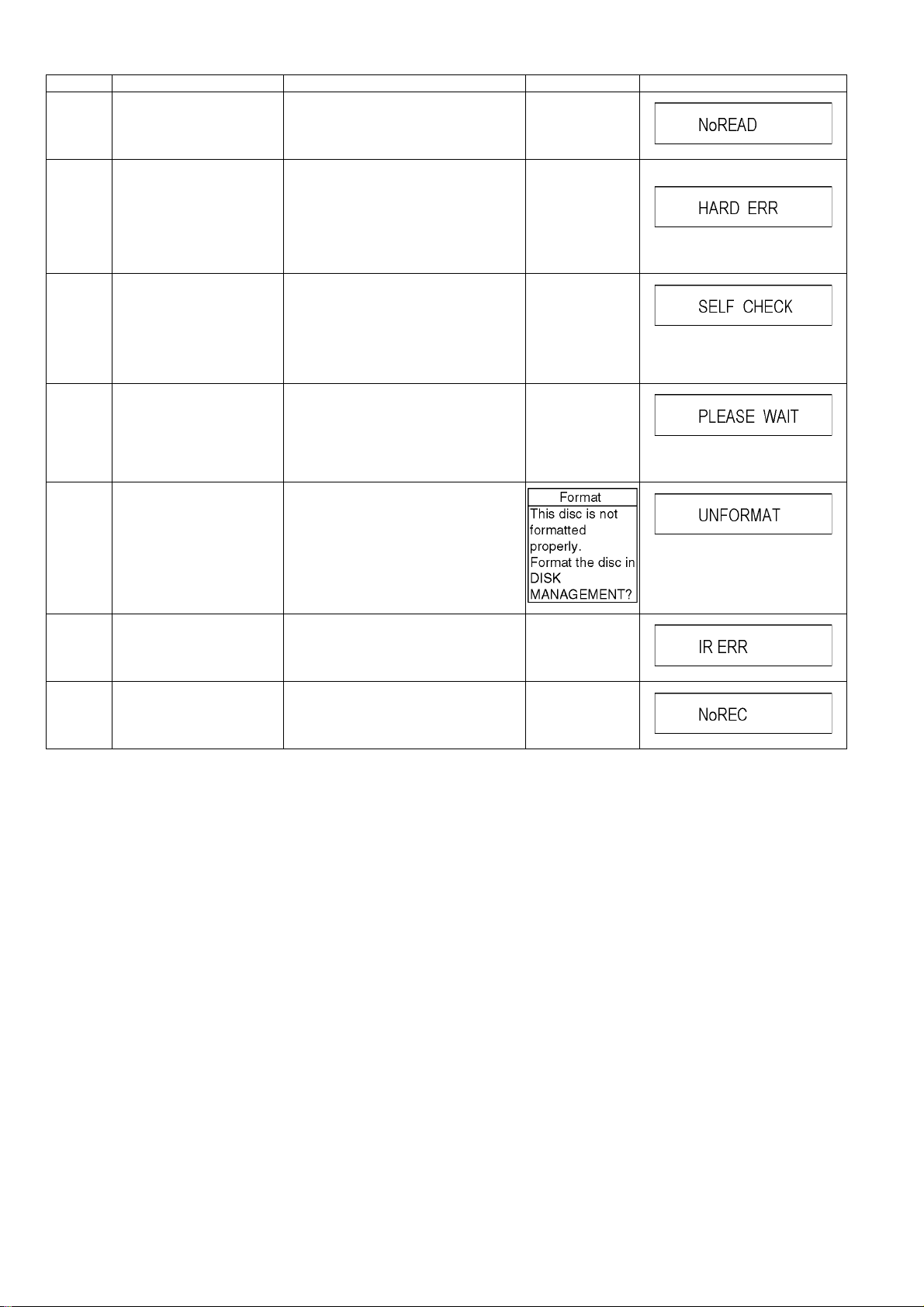
Error Code Diagnosis contents Description Monitor Display Automatic FL display
NO READ Disc read error *A disc is flawed or dirty.
*A poor quality failed to start.
*The track information could not be read.
“Cannot read.
Please check the
disc.”
HARD
ERR
SELF
CHECK
PLEASE
WAIT
UNFORMAT
Drive error The drive detected a hard error. “DVD drive error.” Display for 5 seconds.
The character indication flows sideways.
Restoration operation Since the power cord fell out during a
power failure or operation, it is under restoration operation.
*It will OK, if a display disappears automatically. If a display does not disappear, there
is the possibility that defective Digital P.C.B.
/ DVD drive.
Unit is in termination process Unit is in termination process now.
“BYE” is displayed and power will be turned
off.
In case “Quick Start” of setup menu is ON,
it is displayed in restoration operation for
AC off.
Unformatted disc error You have inserted an unformatted DVD-
RAM or DVD-RW that is unformatted or
recorded on other equipment.
No display
The character indication flows sideways.
No display
The character indication flows sideways.
The character indication flows sideways.
IR ERR IR communication error [IR ERR] is displayed when communication
between Timer microprocessor and IR
microprocessor fails.
No REC Recording is impossible [No REC] is displayed when recording is
impossible due to the defect, dirt or wound
of media.
No display
No display
20
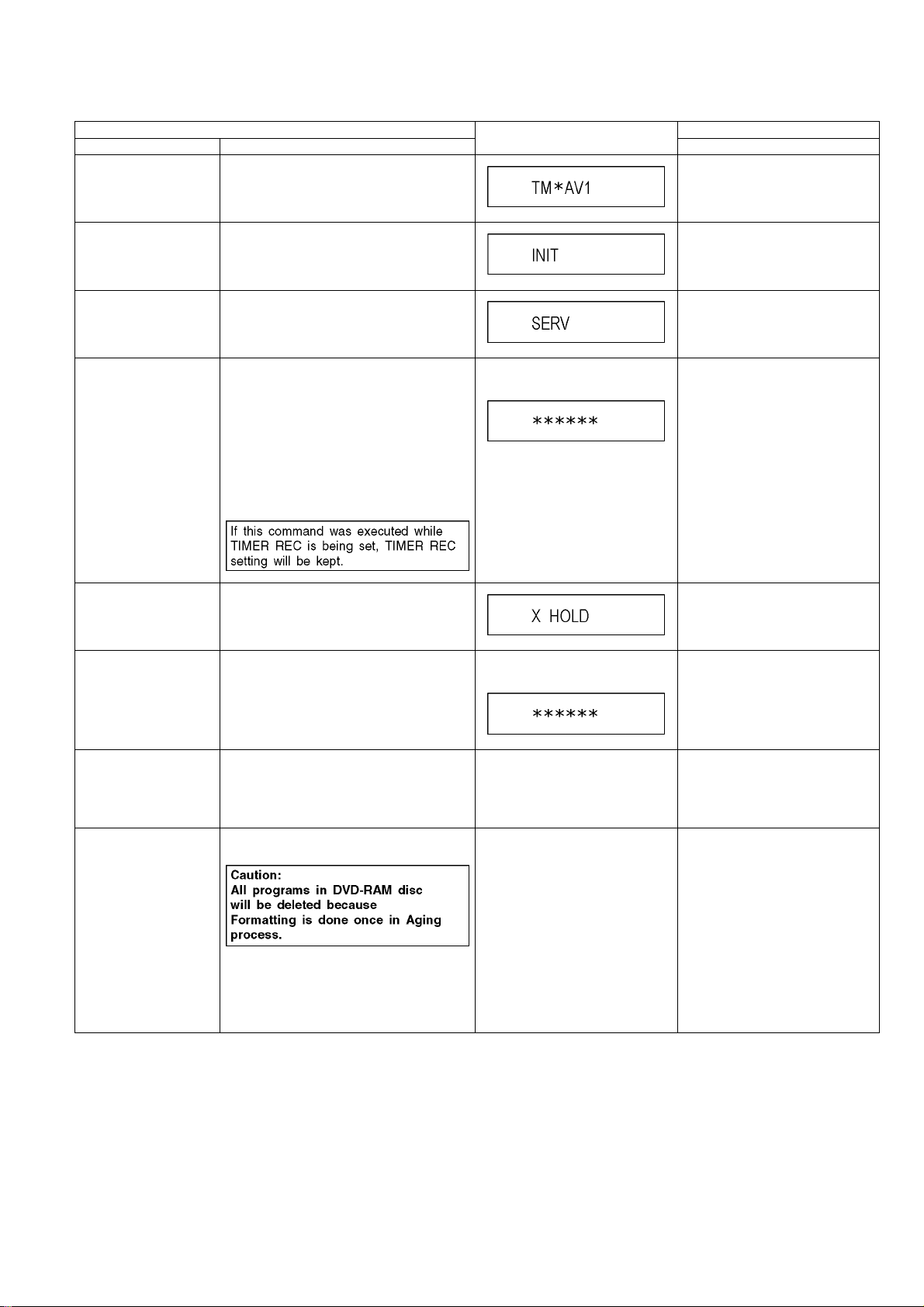
7.1.2. (DVD) Special Modes Setting
Item FL display Key operation
Mode name Description Front Key
TEST Mode *All the main unit's parameters (include tuner)
are initialized.
Rating password The audiovisual level setting password is ini-
tialized to “Level 8”.
Service Mode Setting every kind of modes for servicing.
*Details are described in “7.1.3. (DVD) Ser-
vice Mode at a glance”.
Forced disc eject Removing a disc that cannot be ejected.
The tray will open and unit will shift to P-off
mode.
*When Timer REC is ON or EXT-LINK is ON,
execute " Forced disc eject " after releasing
Timer REC or EXT-LINK.
*This command is not effective during "Child
lock" is ON.
While Demonstration Lock is being set, this
Forced disc eject function is not accepted.
The display before execution
leaves.
Press [VHS to DVD COPYING],
[REC] and [OPEN/CLOSE] keys
simultaneously for five seconds
when power is off.
Open the tray, set DRIVE SELECT
to DVD, and press [REC] and
[PLAY] simultaneously for 5 seconds.
When the power is off, press [VHS
to DVD COPYING], [OPEN/CLOSE]
and [STOP] keys simultaneously for
5 seconds.
When the power is off, press
[STOP] and [CH UP] keys simultaneously for 15 seconds.
Child lock/unlock Set or release “Child Lock”. Press [OK] and [RETURN] by
NTSC/PAL system select To switch PAL/NTSC alternately. The display before execution
Forced power-off When the power button is not effective while
power is ON, turn off the power forcibly.
*When Timer REC is ON or EXT-LINK is ON,
execute “Forced Power-off” after releasing
Timer REC or EXT-LINK.
Aging Perform sequence of modes as * Aging
Description shown below continually.
leaves.
Display in P-off mode. Press [POWER] key over than 4
Display following the then mode. Set DRIVE SELECT to DVD.
remote controller simultaneously
until [X-HOLD] is displayed.
While the power is on (E-E mode),
press [STOP] and [OPEN/CLOSE]
simultaneously for 5 seconds.
seconds.
When the power is ON, press [CH
DOWN], [VHS to DVD COPYING]
and [OPEN/CLOSE] simultaneously for over 5 seconds and less
than 10 seconds.
Note:
If the unit has hung-up because of
pressing keys for over 10 seconds,
once turn off the power, and re-execute this command.
*When releasing Aging mode, press
[POWER] key, AC-OFF.
21
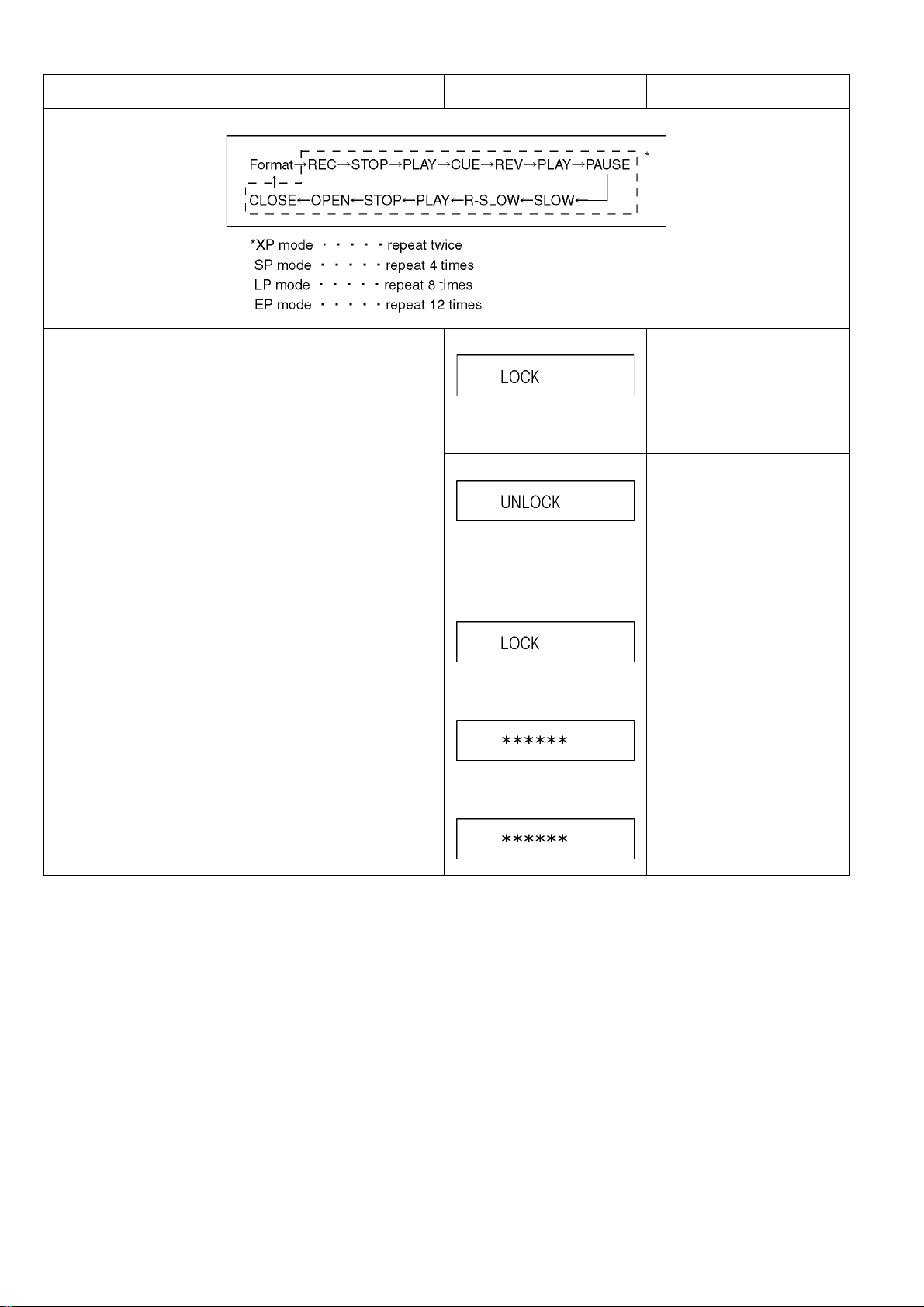
Item FL display Key operation
Mode name Description Front Key
Aging Contents (Example):
Demonstration
lock/unlock
Ejection of the disc is prohibited.
The lock setting is effective until unlocking the
tray and not released by “Main unit initialization” of service mode.
*When lock the tray.
When the power is on, press
[STOP] and [POWER] keys simultaneously for 5 seconds in the condition that a disc in the tray.
Note:
“LOCK” is displayed for 3 seconds.
*When unlock the tray.
Time difference between pressing
[STOP] and [POWER] should be
within 0.5 sec.
When the power is on, press
[STOP] and [POWER] keys simultaneously for 5 seconds while the tray
being locked.
Note:
“UNLOCK” is displayed for 3 seconds.
*When press OPEN/CLOSE key
while the tray being locked.
Display “LOCK” for 3 seconds.
ATP re-execution Re-execute ATP. Display at ATP executing. When the power is on (E-E mode),
Progressive initialization The progressive setting is initialized to Inter-
lace.
The display before execution
leaves.
Time difference between pressing
[STOP] and [POWER] should be
within 0.5 sec.
Press [OPEN/CLOSE] key while the
tray being locked.
press [CH UP] and [CH DOWN]
simultaneously for 5 seconds.
When the power is on (E-E mode),
press [STOP] and [VHS to DVD
COPYING] simultaneously for 5
seconds.
22
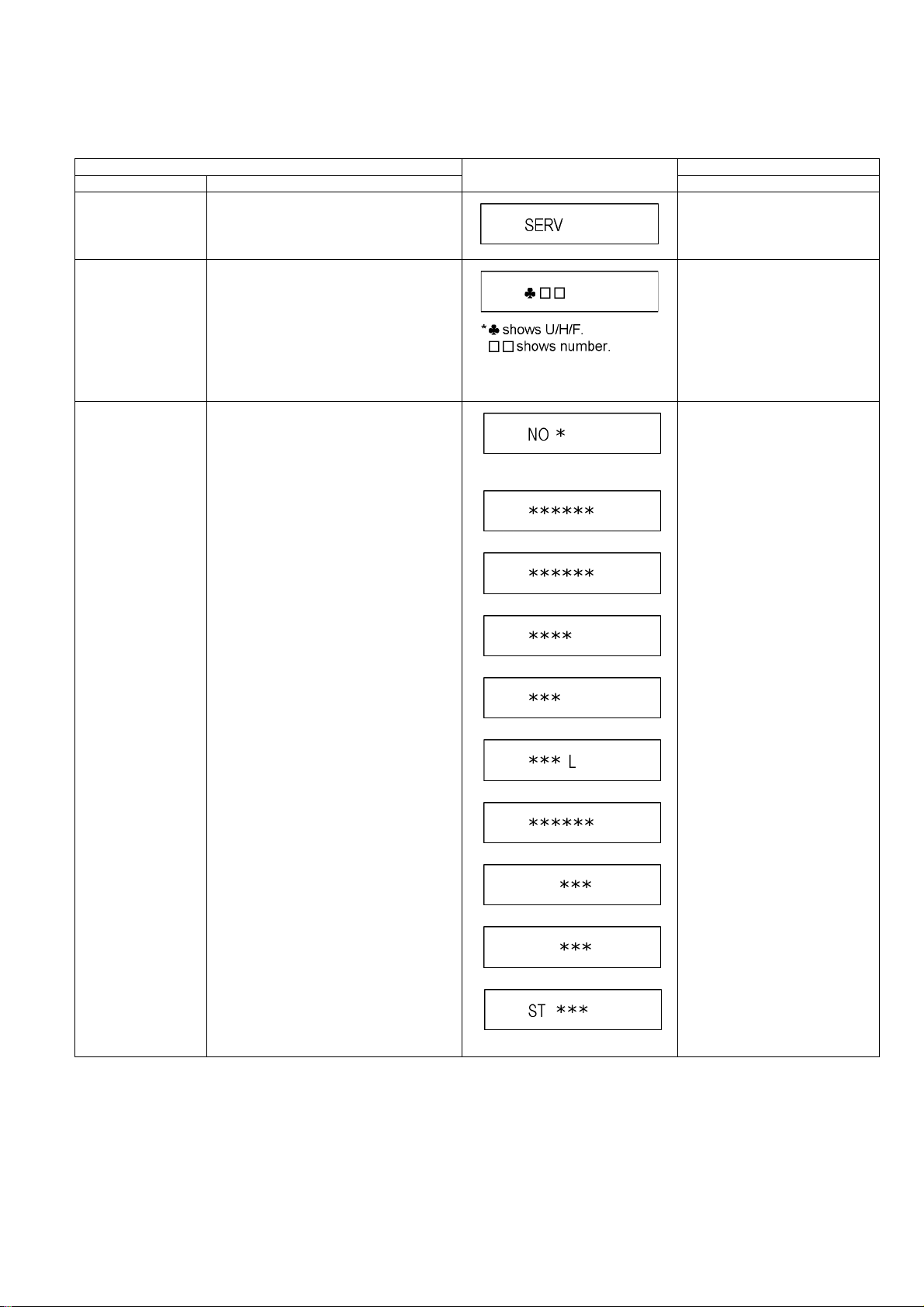
7.1.3. (DVD) Service Modes at a glance
Service mode setting: While the power is off, press [STOP], [VHS to DVD COPYING] and [OPEN / CLOSE] simultaneously for five
seconds.
Item FL display Key operation
Mode name Description (Remote controller key)
Release Items Item of Service Mode executing is cancelled. Press [0] [0] in service mode.
Error Code Display Last Error Code of U/H/F held by Timer is dis-
played on FL.
*Details are described in “7.1.1. (DVD) Self-
Diagnosis Functions”.
ROM Version Display 1. Region code (displayed for 5 sec.)
2. Main firm version (displayed for 5 sec.)
3. Timer firm version (displayed for 5 sec.)
4. Drive firm version (displayed for 5 sec.)
5. ROM correction version
(displayed for 5 sec.)
6. VHS Microprocessor version
(displayed for 5 sec.)
7. VHS ROM correction version
(displayed for 5 sec.)
8. Boot 2 version (displayed for 5 sec.)
9. Boot 3 version (displayed for 5 sec.)
10. ST Microprocessor version (left displayed)
If any error history does not exist,
[F00] is displayed.
1.
*: Region of DVD (Example: 1,2.....)
2.
3.
4.
5.
Press [0] [1] in service mode.
Press [0] [2] in service mode.
6.
7.
8.
9.
10.
* are version displays.
23
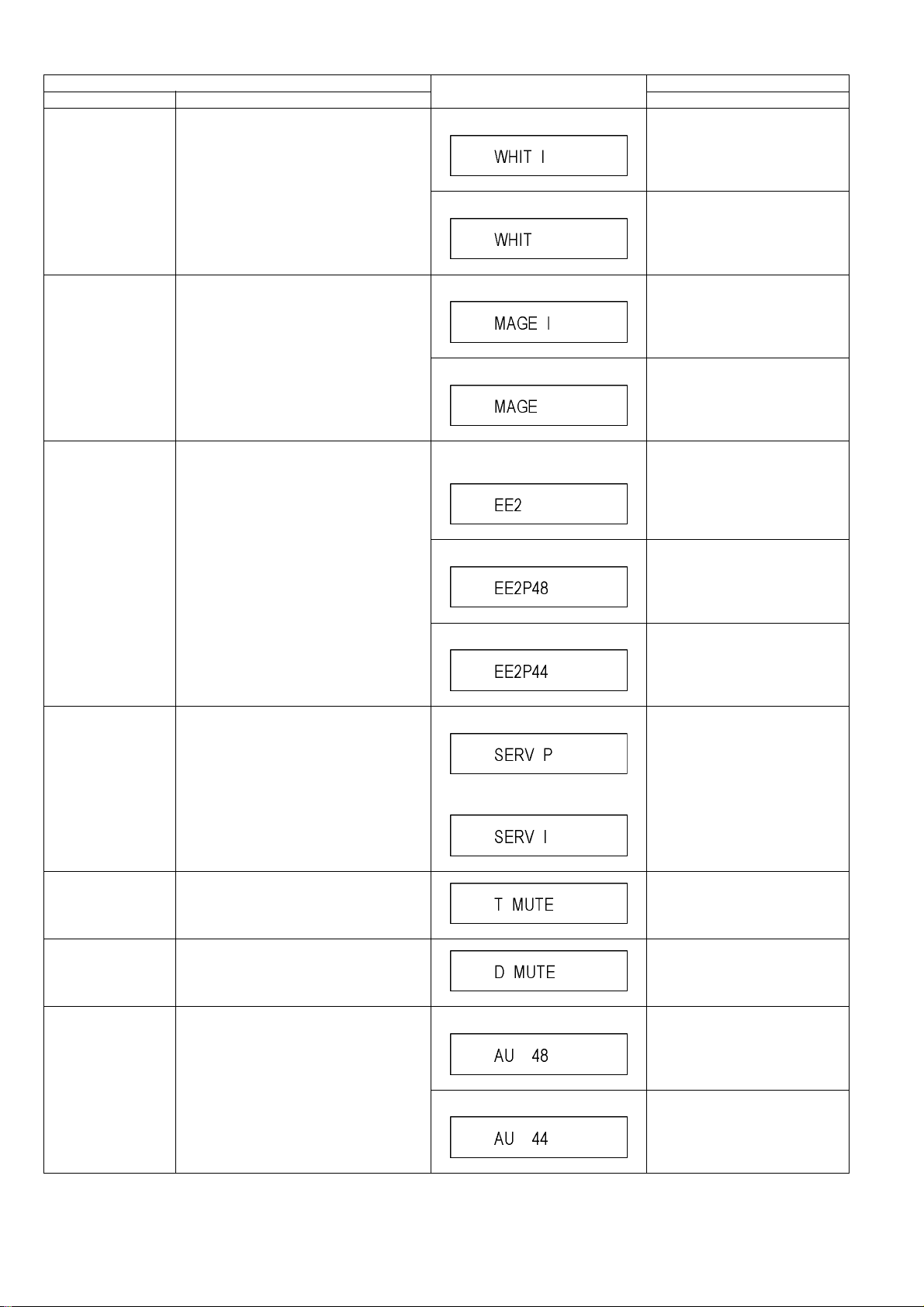
Item FL display Key operation
Mode name Description (Remote controller key)
White Picture Output White picture is output as component Output
from AV D eco der.
*White picture
(Saturation rate : 100%)
*It is enable to switch Interlace/Progressive
by “I/P switch: [1] [4]”
*Initial mode is “Interlace”. Press [1] [1] in service mode.
Switch Interlace/Progressive Pr ess [1] [4] in White Picture Output
mode.
*I/P are switched alternately.
Magenta Picture Output
RTSC Return in XP
(A & V)
I/P Switch Switch Interlace and Progressive in EE mode.
Magenta picture is output with Component
Output from AV Decoder.
*Magenta picture
(Saturation rate: 100%)
*It is enable to switch Interlace/Progressive
by “I/P switch: [1] [4]”
AV1 input signal is encoded (XP), decoded
(XP) and output decoded signal to external
without DISC recording and DISC playback.
*Initial setting is “Interlace”.
*This command is effective during executing
“White Picture Output”, “Magenta Picture Output” and “RTSC Return in XP (A & V)” modes.
*Initial mode is “Interlace”. Press [1] [2] in service mode.
Switch Interlace/Progressive Press [1] [4] in Magenta Picture
Output mode.
*I/P are switched alternately.
Initial mode: EE2/ Interlace/ XP/
Audio 48kHz
Switch Interlace/Progressive Press [1] [4] in RTSC Return XP
Audio 44.1 kHz/ 48 kHz Switch Press [2] [4] in RTSC Return XP
Initial mode is Interlace
Switch Interlace/Progressive
Press [1] [3] in service mode.
mode.
*I/P are switched alternately.
mode.
*48 kHz / 44.1 kHz are switched
alternately.
Press [1] [4] in I/P Switch mode.
*I/P are switched alternately.
Audio Mute (XTMUTE) Check whether mute is applied normally by
the timer microprocessor.
Audio Mute (XDMUTE) Check whether mute is applied normally by
the Digital P.C.B.
Audio Pattern Output The audio pattern stored in the internal mem-
ory is output
(Lch: 1kHz/-18dB)
(Rch: 400Hz/-18dB)
*Audio sound clock switching operation of
DAC can be confirmed by sub command [2]
[4].
Press [2] [1] in service mode.
Press [2] [2] in service mode.
Initial mode (Audio 48kHz) Press [2] [3] in service mode.
Audio 44.1kHz/48kHz switching Press [2] [4] in Audio Pattern Output
mode.
*48 kHz / 44.1 kHz are switched
alternately.
24
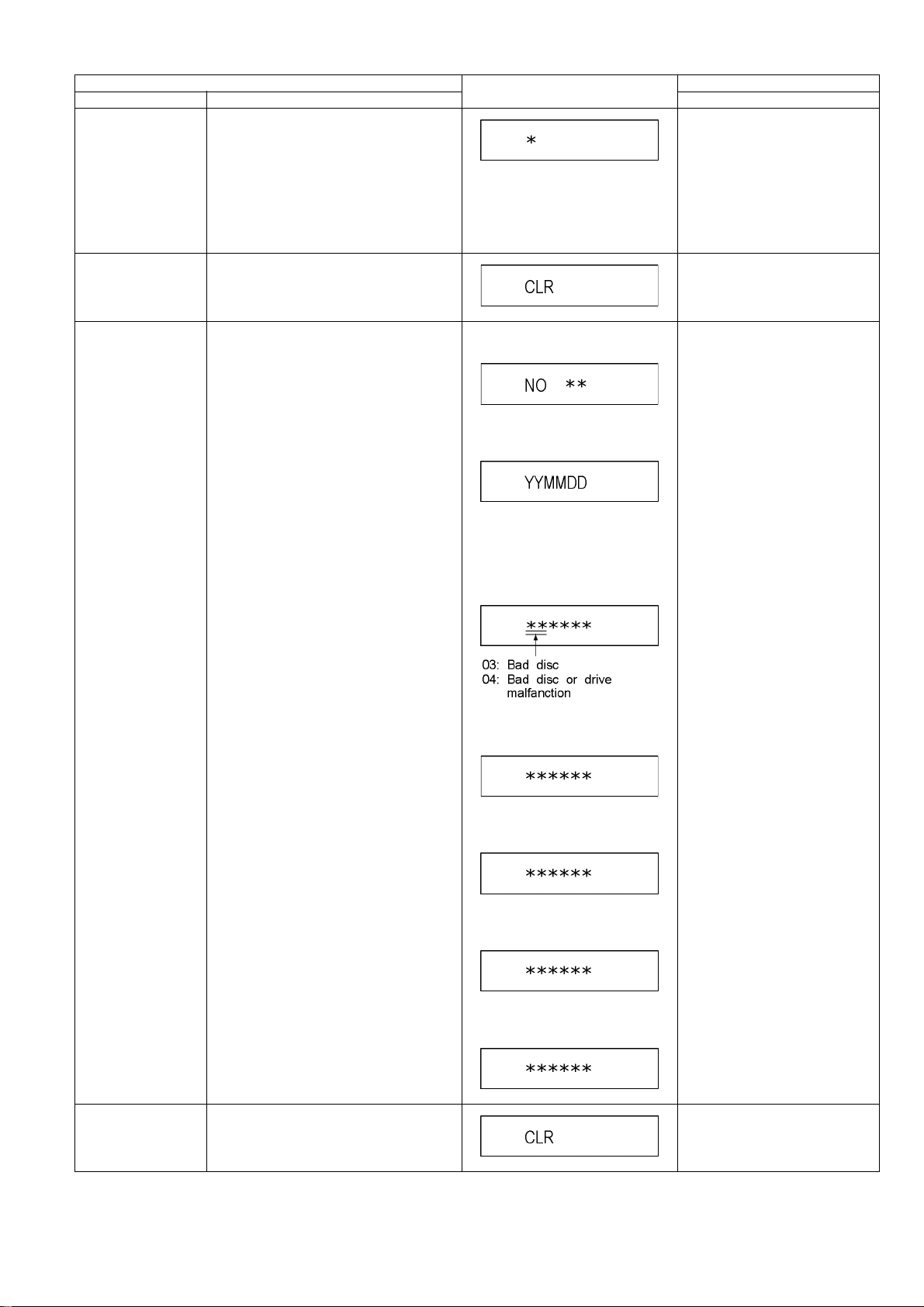
Item FL display Key operation
Mode name Description (Remote controller key)
Laser Used Time Indication
Delete the Laser Used
Time
Check laser used time (hours) of drive.
• (*****) is the used time display in
hour.
• Laser used time of DVD/ CD in
Playback/Recording mode is
counted.
Laser used time stored in the memory of the
unit is deleted.
Press [4] [1] in service mode.
Press [9] [5] in service mode.
DVD Drive Last Error DVD Drive error code display.
*For details about the drive error code, refer
to the Service Manual for the specific DVD
Drive.
1. Error Number is displayed for 5 seconds.
2.The date when the error has
occurred is displayed for 5 seconds.
YY: Year
MM: Month
DD: Day
3. Last Drive Error (1/2) is displayed
for 5 seconds.
4. Last Drive Error (2/2) is displayed
for 5 seconds.
Press [4] [2] in service mode.
When “INFO******” is being displayed, past 19 error histories can
be displayed by pressing [0] [1] - [1]
[9]
Delete the Last Drive
Error
Delete the Last Drive Error information stored
on the DVD Drive.
5. Error occurring Disc type is displayed for 5 seconds.
6. Disc Maker ID is displayed for 5
seconds.
In case that the maker cannot be
identified, display is black out.
7. Factor of Drive Error occurring is left
displayed
Press [9] [6] in service mode.
25
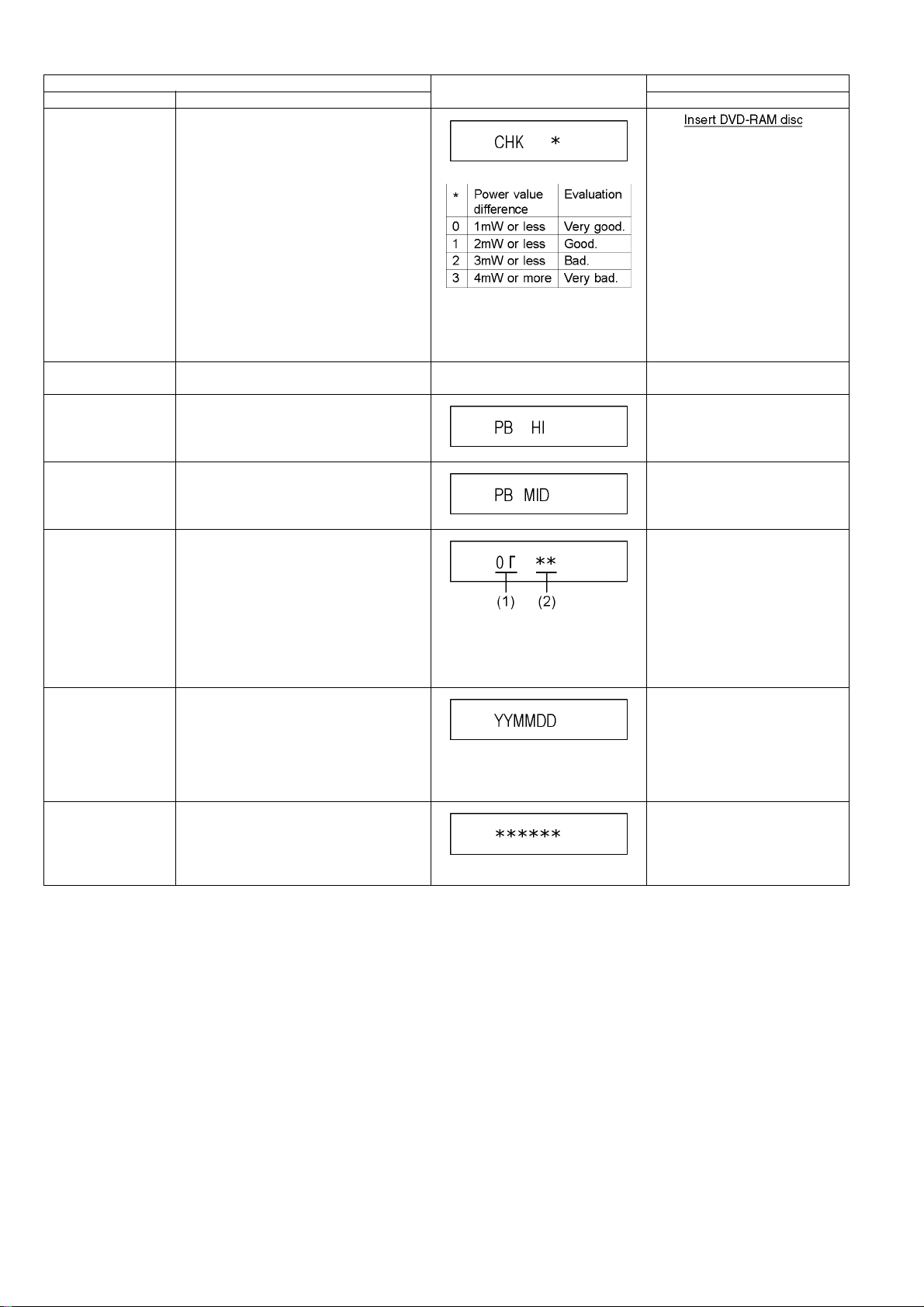
Item FL display Key operation
Mode name Description (Remote controller key)
Laser power confirmation
Turn on all FL/LEDs All segments of FL and all LEDs are turned
PB HIGH Signal Output
Drive state is judged based on difference
between laser power value at shipping and
present laser power value.
on.
8 pin of AV 1 Jack (PB HIGH terminal) is High
(approx. 11V DC).
1. into
DVD Drive in service mode.
(Other media are assumed to
* is judgement result
If DVD-RAM disc in not inserted, [NO
DISC] is displayed.
If power value study was filed,
[ERROR] is displayed.
All segments are turned on. Press [5] [1] in service mode.
be non-correspondence.)
2. Press [4] [4].
Press [5] [2] in service mode.
PB MIDDLE Signal
Output
Front connection
inspection
Production Date Display
Display the accumulated working time
8 pin of AV 1 Jack (PB HIGH terminal) is Middle (approx. 5.5V DC)
Press all front keys and check the connection
between Main P.C.B. and Front key Switches.
Display the date when the unit was produced.
Display the accumulated unit's working time.
Press [5] [3] in service mode.
Press [5] [4] in service mode.
(1) Each time a key is pressed, segment turned on increases one by one.
(2) Total umber of keys that have been
pressed.
Press [6] [1] in service mode.
YY: Year
MM: Month
DD: Day
Press [6] [4] in service mode.
(Indicating unit: Second)
26

Item FL display Key operation
Mode name Description (Remote controller key)
Display the Error History
Display the Error History stored on the unit. Display reason of error for 5 seconds.
01:
Defect of Digital P.C.B.
(AV DEC / MAIN CPU)
02:
Defect of DVD Drive.
03:
Defect of Disc.
04:
Defect of Digital P.C.B. or Communication Error.
05:
Defect of Digital P.C.B.
(AV DEC / MAIN CPU)
06:
Defect of HDD.
Display the time when the error has
occurred for 5 seconds.
Press [6] [5] in service mode.
Then press [0] [1] ~ [9] [9], the past
99 error histories are displayed.
DD: Day
hh: Hour
mm: Minute
Accumulated working time till occurring of the error is left displayed.
(Indicating unit: Second)
Delete the Error History
USB check Display the volume label of the USB memory. When USB memory is not connected.
Delete Error History information stored on the
unit.
When USB check is OK.
[*] is volume label.
Example of volume label is
[PANASONIC] :
Press [9] [7] in service mode.
Press [7] [5] in service mode.
* Insert USB memory.
AV4(V)/AV1(RGB) I/O
Setting
Set input to AV4 (V) and set output to AV1
(RGB) for I/O checking
When USB check is NG.
Press [8] [0] in service mode.
27
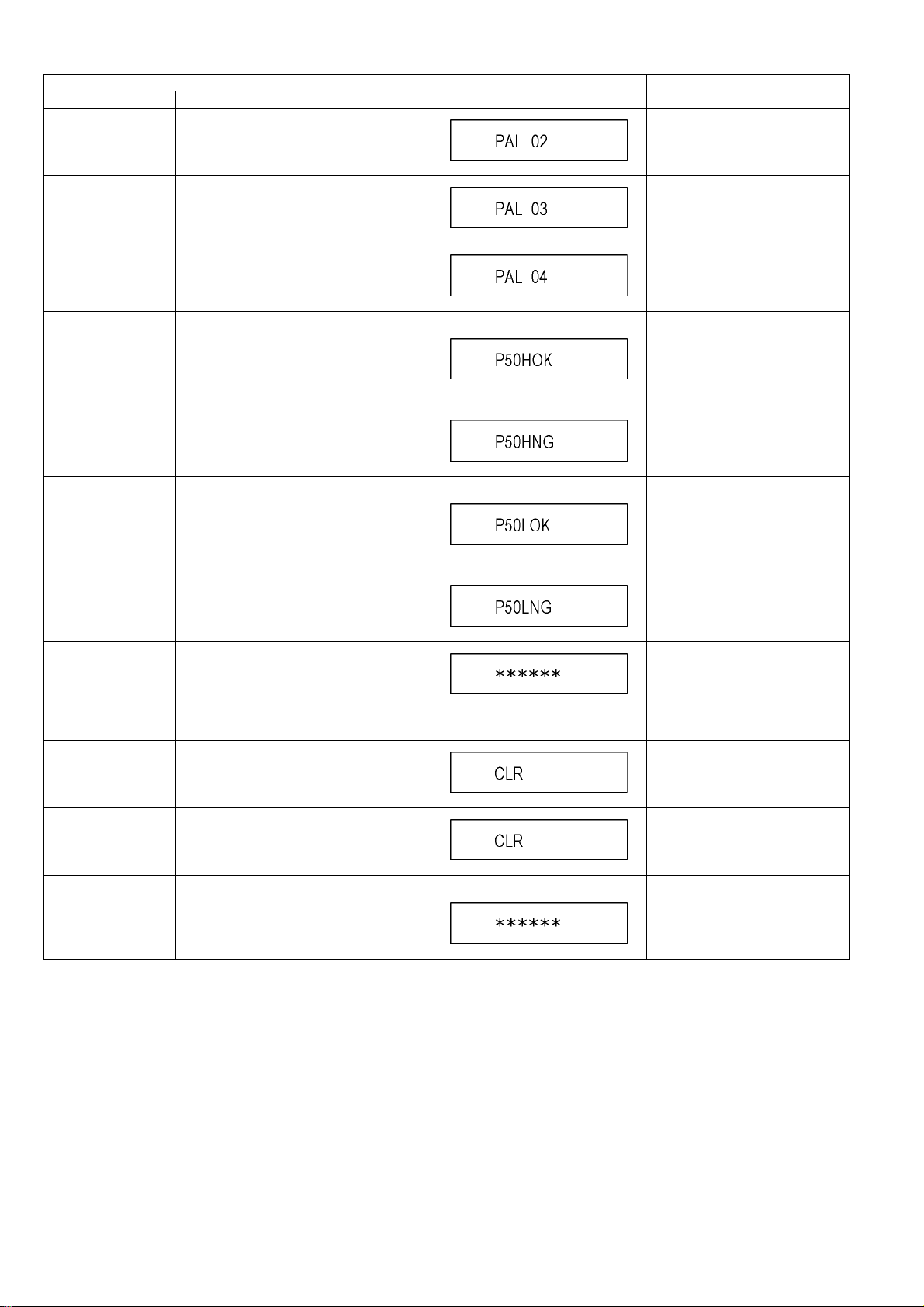
Item FL display Key operation
Mode name Description (Remote controller key)
AV2(Y/C)/AV1(V) I/O
Setting
Set input to AV2 (Y/C) and set output to AV1
(V) for I/O checking
Press [8] [1] in service mode.
AV2(V)/AV1(Y/C) I/O
Setting
AV2(RGB)/AV1(V) I/O
Setting
P50(H) Output Ti mer Microprocessor IC9701-76 output High
P50(L) Output Timer Microprocessor IC9701-76 output Low
Set input to AV2 (V) and set output to AV1 (Y/
C) for I/O checking
Set input to AV2 (RGB) and set output to AV1
(V) for I/O checking
signal for AV1-pin 10 passing through inverter
(approx. 0V DC at AV1-pin 10).
signal for AV1-pin 10 passing through inverter
(approx. 4.4V DC at AV1-pin 10).
When the check is OK.
When the check is NG.
When the check is OK.
When the check is NG.
Press [8] [2] in service mode.
Press [8] [3] in service mode.
Press [8] [4] in service mode.
Press [8] [5] in service mode.
Tray OPEN/CLOSE
Test
Error code initialization Initialization of the last error code held by
Initialize Service Last Drive Error, Error history and Error
Finishing service mode Release Service Mode. Display in STOP (E-E) mode. Press power button on the front
The tray is opened and closed repeatedly.
timer (Write in F00)
Codes stored on the unit are initialized to factory setting.
Press [9] [1] in service mode
*When releasing this mode, press
the [POWER] button of Remote
Controller more than 4 seconds.
“*” is number of open/close cycle
times.
Press [9] [8] in service mode.
Press [9] [9] in service mode.
panel or Remote controller in service mode.
28
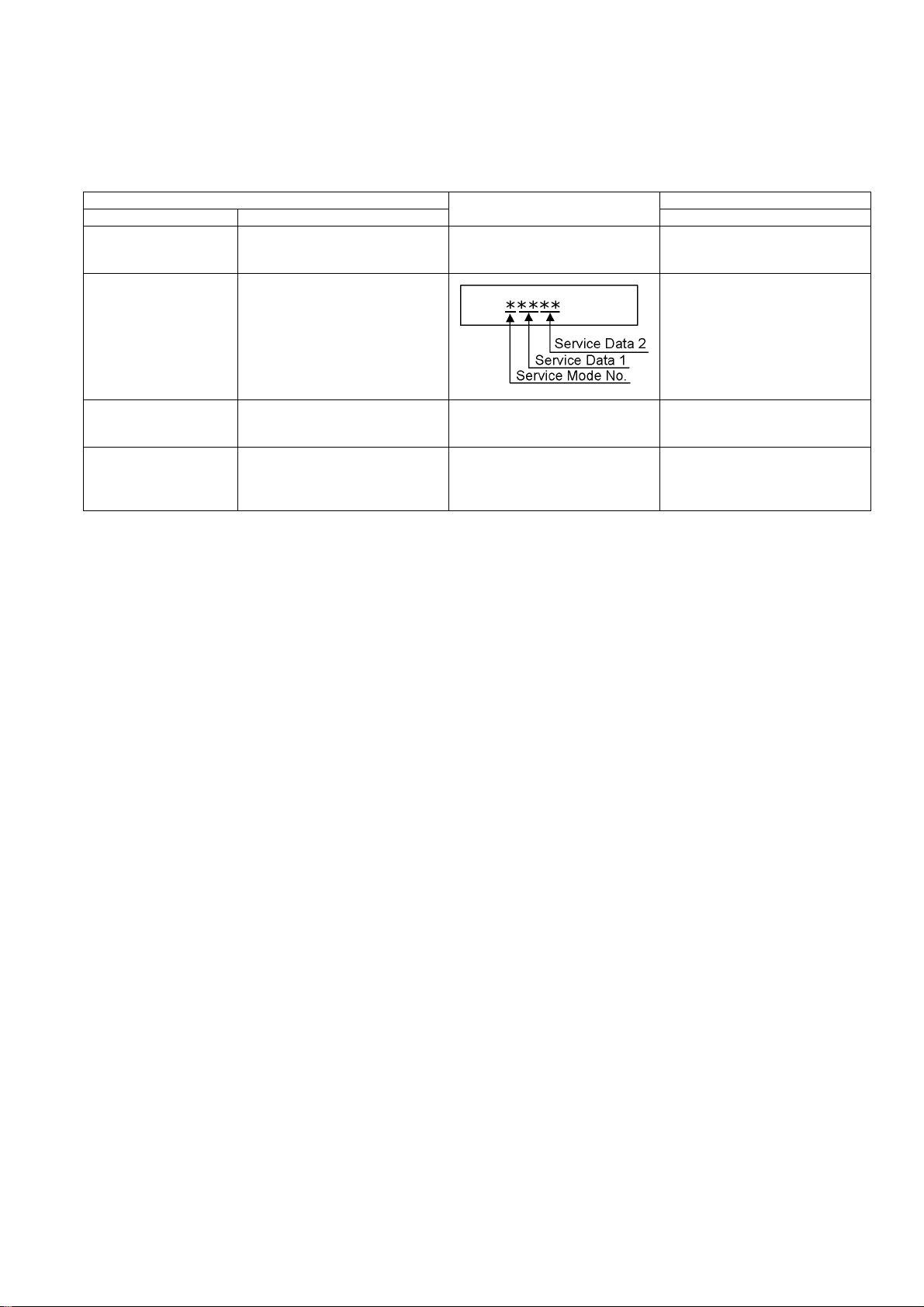
7.2. (VHS) Self-Diagnosis and Special Mode Setting
7.2.1. (VHS) Special Modes Setting
Note:
Set DRIVE SELECT to VHS.
Item FL display Key operation
Mode name Description Front Key
Tracking Center Tape Tracking is adjusted to center
FIX position.
VHS Service Mode In order to make service easy, a part
of inside information of a microprocessor is displayed on FIP.
*Details are described in “7.2.2.
(VHS) Service Mode”.
No display During PLAYBACK, press [CH UP]
and [CH DOWN] keys simultaneously.
Press [STOP], and [EJECT] keys
simultaneously for 3 seconds when
power is off.
Releasing EXT LINK and
Timer Program
Eject Ejecting Cassette Tape No display While in other than Timer REC mode,
Releasing Continuation EXT LINK
and Timer Program
No display While in EXT LINK and Timer REC
mode, press [STOP] key for 3 seconds.
press [STOP] key for 3 seconds or
press [STOP] key of the Remote Controller for 3 seconds.
29
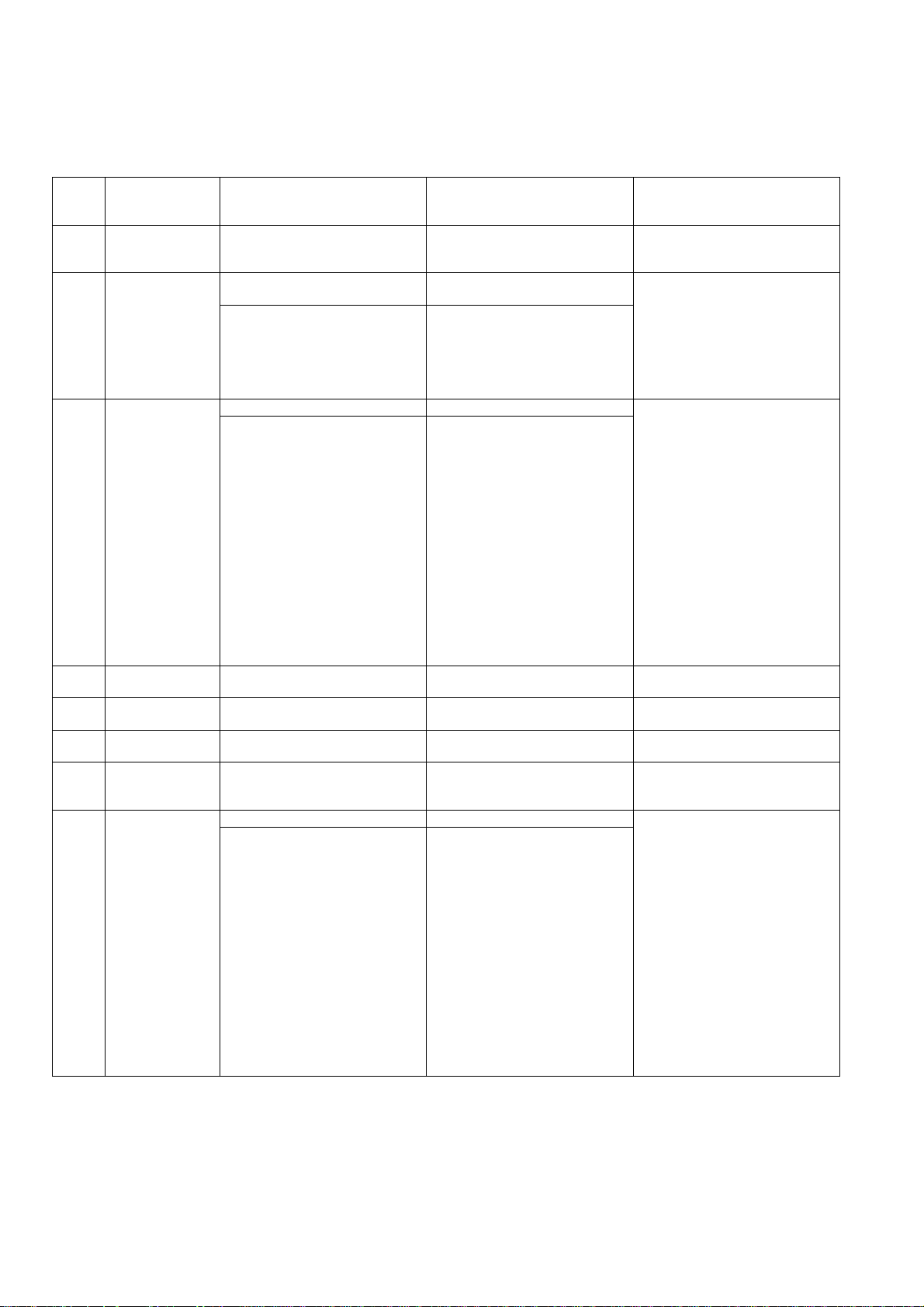
7.2.2. (VHS) Service Modes
1. Set DRIVE SELECT to VHS.
2. When power is off, press [STOP] and [EJECT] keys simultaneously for 3 seconds to into Service Mode.
3. In service mode, press [STOP] and [EJECT] keys simultaneously to add Service Number.
Service
Mode
Number
0 Indication for the
1 Indication for the
2 Indication for the
3 Self-diagnosis his-
4 Self-diagnosis his-
5 Self-diagnosis his-
6 Indication for the
7 Manual mecha-
Contents Contents of Indication on minute Contents of Indication on second Remarks
inner data of
IC6001
inner data of
IC6001
inner data of
IC6001
tory (1st)
tory (2nd)
tory (3rd)
inner data of
IC6001
nism operation
VHS mode
(Real time)
Tape beginning and ending detection
data (Real time)
00: Both tape beginning and ending
have not been detected
01: Tape ending is detecting now
02: Tape beginning is detecting now
03: Both tape beginning and ending
are detecting now
Mechanism position (Real time) Ordering for the Motors (Real time) The following functions are prohib0L: EJECT position
02: DOWN position
03: RREW position
04: LOAD position
05: REV position
06: PLAY position
07: POFF position
08: STOP_R position
09: STOP_F position
0 - : FF/REW position
0_ : Intermediate between each
positions
1st history of error number "- -" is displayed.
2nd history of error number "- -" is displayed
3rd history of error number "- -" is displayed
Servo data (4 digits)
(Real time)
Mechanism position (Real time) Ordering for the Motors Press the following key;
0L: EJECT position
02: DOWN position
03: RREW position
04: LOAD position
05: REV position
06: PLAY position
07: POFF position
08: STOP_R position
09: STOP_F position
0 - : FF/REW position
0 _: Intermediate between each
positions
Process number of the mechanism
movement
(Real time)
Key code
(Real time)
Indicate the receiving code when the
key of VCR or remote controller
being operated.
0*, 2*: CYL off,
CAP off
1*: CYL off,
CAP on (fwd)
3*: CYL off,
CAP on (rev)
8*, A*: CYL on,
CAP off
9*: CYL on,
CAP on (fwd)
B*: CYL on,
CAP on (rev)
*0: Motor off
*1: Loading
*2: Unloading
*3: Break (Load + Unload)
0*, 2*: CYL off,
CAP off
1*: CYL off,
CAP on (fwd)
3*: CYL off,
CAP on (rev)
8*, A*: CYL on,
CAP off
9*: CYL on,
CAP on (fwd)
B*: CYL on,
CAP on (rev)
*0: Motor off
*1: Loading
*2: Unloading
*3: Break (Load + Unload)
ited to operate the mechanism without cassette tape.
lTape beginning and ending detection.
lReel lock detection
lTape detection and tape position
detection
Press the EJET key for over 3 seconds in this mode, and then the VCR
is shifted into the special modes,
such as PG Adjustment, Model Code
Setting, and so on.
The orders for the motors are as follows.
PLAY key : Loading
STOP key : Unloading
30
