Panasonic CQ-VX100W User Manual
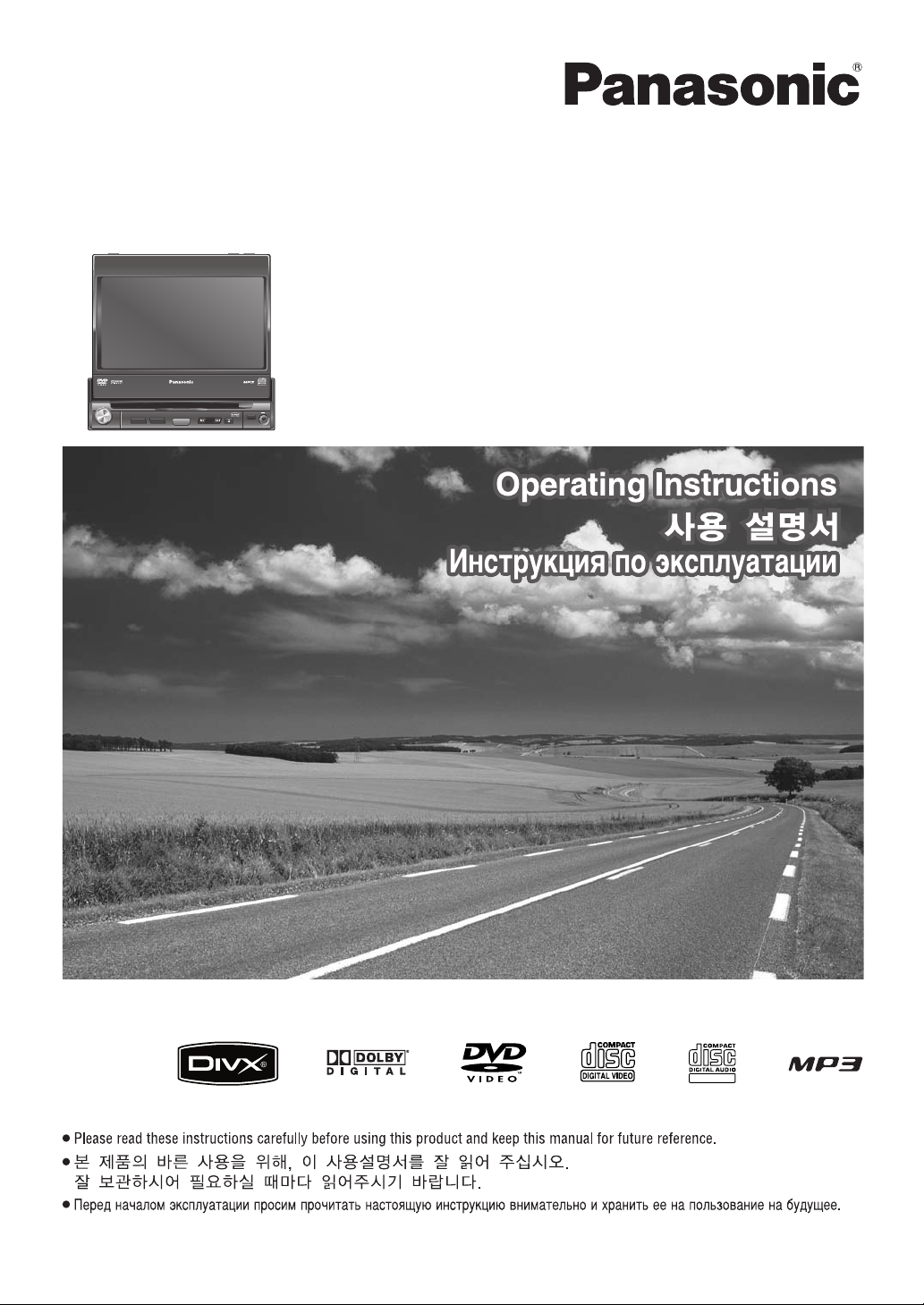
Model: CQ-VX100W
IN-DASH 7" WIDESCREEN COLOR LCD MONITOR / DVD RECEIVER
TEXT
In-dash 7"Widescreen Color LCD Monitor/DVD Receiver
인대쉬 7" 와이드스크린 컬러 LCD 모니터/DVD 리시버
7-‰˛ИПУ‚˚И ‡‚ЪУПУ·ЛО¸М˚И ¯ЛУНУ˝Н‡ММ˚И ˆ‚ВЪМУИ Ьд-ПУМЛЪУ/DVD-ВТЛ‚В
TILT
CLOSEDIMMER
DIMMER
DIM
VOL
PUSH
SEL
MUTE
CQ-VX100W
CQ-VD5005W
TUNE/TRACK
POWER
MAP
SOURCE
TEXT
TILT
OPEN
AV1 IN
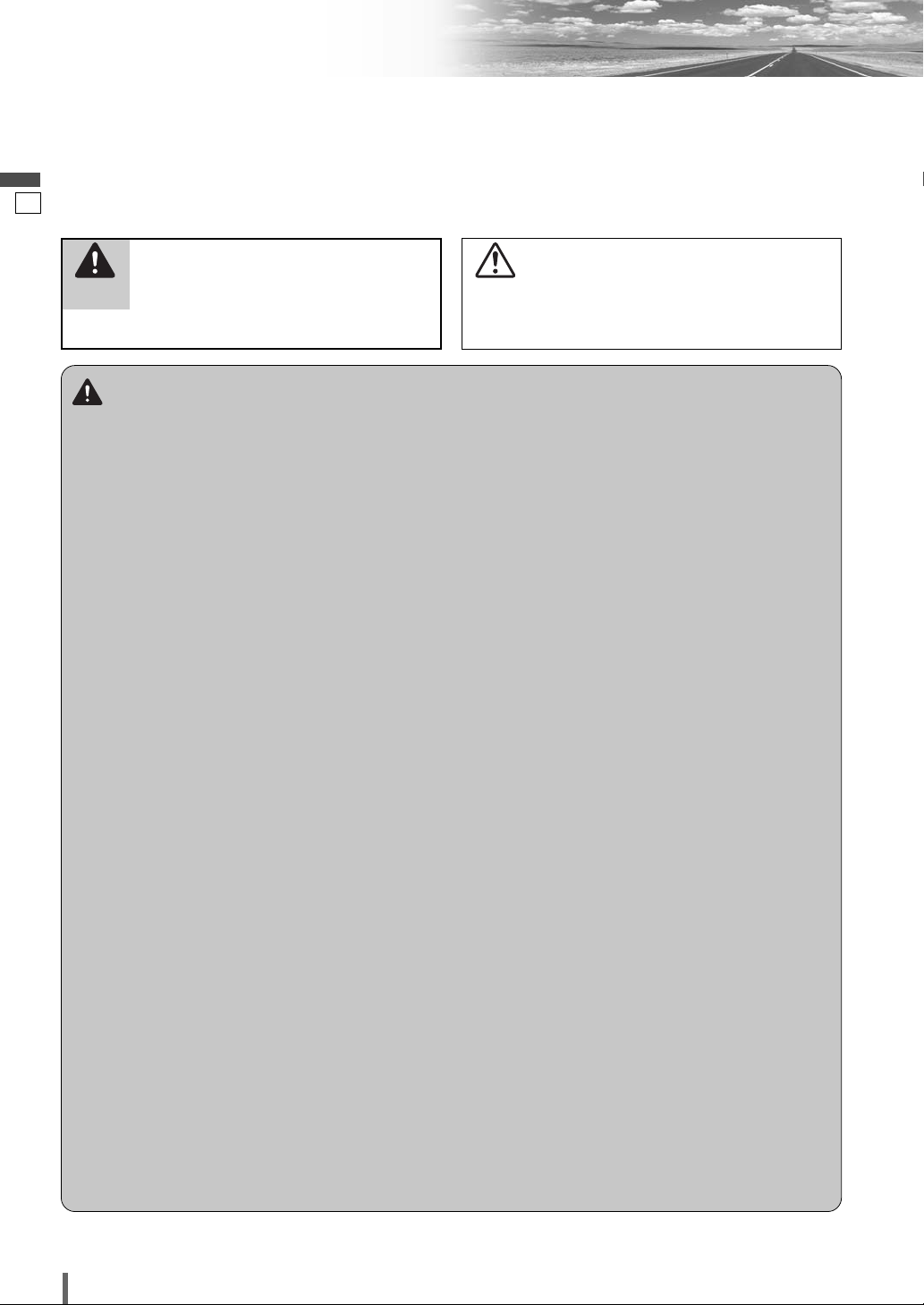
1
2
CQ-VX100W
English
Safety Information
Warning
Observe the following warnings when using this
unit.
❑
The driver should neither watch the display nor
operate the system while driving.
Watching the display or operating the system will distract
the driver from looking ahead of the vehicle and can cause
accidents. Always stop the vehicle in a safe location and
use the parking brake before watching the display or operating the system.
❑
Use the proper power supply.
This product is designed for operation with a negative
grounded 12 V DC battery system. Never operate this
product with other battery systems, especially a 24 V DC
battery system.
❑
Protect the Deck Mechanism.
Do not insert any foreign objects into the slot of this unit.
❑
Do not disassemble or modify the unit.
Do not disassemble, modify the unit or attempt to repair
the product yourself. If the product needs to be repaired,
consult your dealer or an authorized Panasonic Service
Center.
❑
Do not use the unit when it is out of order.
If the unit is out of order (no power, no sound) or in an
abnormal state (has foreign objects in it, is exposed to
water, is smoking, or smells), turn it off immediately and
consult your dealer.
❑
Refer fuse replacement to qualified service personnel.
When the fuse blows out, eliminate the cause and have it
replaced with the fuse prescribed for this unit by a qualified
service engineer. Incorrect replacement of the fuse may
lead to smoke, fire, and damage to the product.
Observe the following warnings when installing.
❑
Disconnect the lead from the negative (–) battery
terminal before installation.
Wiring and installation with the negative (–) battery terminal connected may cause electrical shock and injury due to
a short circuit.
Some cars equipped with the electrical safety system have
specific procedures of battery terminal disconnection.
FAILURE TO FOLLOW THE PROCEDURE MAY LEAD TO
THE UNINTENDED ACTIVATION OF THE ELECTRICAL
SAFETY SYSTEM RESULTING IN DAMAGE TO THE VEHICLE AND PERSONAL INJURY OR DEATH.
❑
Never use safety-related components for installation, grounding, and other such functions.
Do not use safety-related vehicle components (fuel tank,
brake, suspension, steering wheel, pedals, airbag, etc.) for
wiring or fixing the product or its accessories.
❑
Installing the product on the air bag cover or in a
location where it interferes with airbag operation
is prohibited.
❑
Check for piping, gasoline tank, electric wiring,
and other items before installing the product.
If you need to open a hole in the vehicle chassis to attach
or wire the product, first check where the wire harness,
gasoline tank, and electric wiring are located. Then open
the hole from outside if possible.
❑
Never install the product in a location where it interferes with your field of vision.
❑
Never have the power cord branched to supply
other equipment with power.
❑
After installation and wiring, you should check the
normal operation of other electrical equipment.
The continuation of their using in abnormal conditions may
cause fire, electrical shock or a traffic accident.
❑
In the case of installation to an airbag-equipping
car, confirm warnings and cautions of the vehicle
manufacturer before installation.
❑
Make sure the leads do not interfere with driving
or getting in and out of the vehicle.
❑
Insulate all exposed wires to prevent short circuiting.
This pictograph intends to alert you to the presence of important operating instructions and
installation instructions. Failure to heed the
instructions may result in severe injury or
death.
■
Read the operating instructions for the unit and all other
components of your car audio system carefully before using
the system. They contain instructions about how to use the
system in a safe and effective manner. Panasonic assumes
no responsibility for any problems resulting from failure to
observe the instructions given in this manual.
■
This manual uses pictographs to show you how to use the
product safely and to alert you to potential dangers resulting
from improper connections and operations. The meanings of
the pictographs are explained below. It is important that you
fully understand the meanings of the pictographs in order to
use this manual and the system properly.
Warning
This pictograph intends to alert you to the presence of important operating instructions and
installation instructions. Failure to heed the
instructions may result in injury or material damage.
Caution
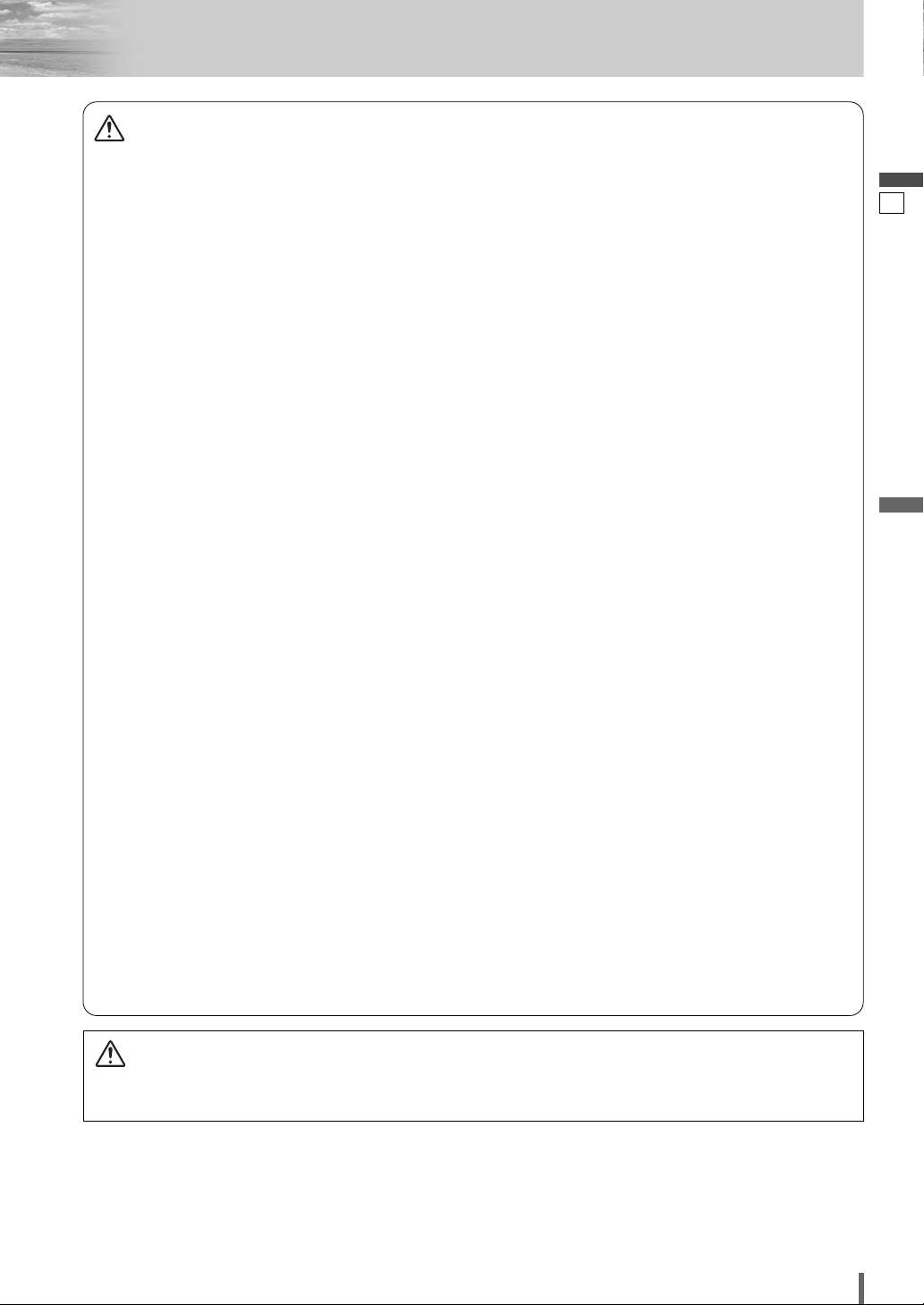
2
3
CQ-VX100W
English
Caution
Observe the following cautions when using this
unit.
❑
Keep the sound volume at an appropriate level.
Keep the volume level low enough to be aware of road and
traffic conditions while driving.
❑
Do not insert or allow your hand or fingers to be
caught in the unit.
To prevent injury, do not get your hand or fingers caught in
moving parts or in the disc slot. Especially watch out for
infants.
❑
This unit is designed for use exclusively in automobiles.
❑
Do not operate the unit for a prolonged period with
the engine turned off.
Operating the audio system for a long period of time with
the engine turned off will drain the battery.
❑
Do not expose the unit to direct sunlight or excessive heat.
Otherwise these will raise the interior temperature of the
unit, and it may lead to smoke, fire, or other damage to the
unit.
❑
Do not use the product where it will be exposed to
water, moisture, or dust.
Exposure of the unit to water, moisture, or dust may lead
to smoke, fire, or other damage to the unit. Make especially
sure that the unit does not get wet in car washes or on
rainy days.
❑
Set the volume level to low enough before the AUX
connection is completed.
Failure to observe this, the loud noise may come out and
damage your speakers and your hearing. Direct connection
of the speaker/headphone output of an external device
without any attenuator may distort sound or damage the
connected external device.
Observe the following cautions when installing.
❑
Refer wiring and installation to qualified service
personnel.
Installation of this unit requires special skills and experience. For maximum safety, have it installed by your dealer.
Panasonic is not liable for any problems resulting from
your own installation of the unit.
❑
Follow the instructions to install and wire the product.
Not following the instructions to properly install and wire
the product could cause an accident or fire.
❑
Take care not to damage the leads.
When wiring, take care not to damage the leads. Prevent
them from getting caught in the vehicle chassis, screws,
and moving parts such as seat rails. Do not scratch, pull,
bend or twist the leads. Do not run them near heat sources
or place heavy objects on them. If leads must be run over
sharp metal edges, protect the leads by winding them with
vinyl tape or similar protection.
❑
Use the designated parts and tools for installation.
Use the supplied or designated parts and appropriate tools
to install the product. The use of parts other than those
supplied or designated may result in internal damage to the
unit. Faulty installation may lead to an accident, a malfunction or fire.
❑
Do not block the air vent or the cooling plate of the
unit.
Blocking these parts will cause the interior of the unit to
overheat and will result in fire or other damage.
❑
Do not install the product where it is exposed to
strong vibrations or is unstable.
Avoid slanted or strongly curved surfaces for installation. If
the installation is not stable, the unit may fall down while
driving and this can lead to an accident or injury.
❑
Installation Angle
The product should be installed in a horizontal position
with the front end up at a convenient angle, but not more
than 30˚.
The user should bear in mind that in some areas there may
be restrictions on how and where this unit must be
installed. Consult your dealer for further details.
❑
Wear gloves for safety. Make sure that wiring is
completed before installation.
❑
To prevent damage to the unit, do not connect the
power connector until the whole wiring is completed.
❑
Do not connect more than one speaker to one set
of speaker leads. (except for connecting to a
tweeter)
CAUTION:
• PLEASE FOLLOW THE LAWS AND REGULATIONS OF YOUR STATE, PROVINCE OR COUNTRY FOR WIRING,
INSTALLATION, AND USE OF THIS UNIT AND THE DEVICES TO BE CONNECTED.
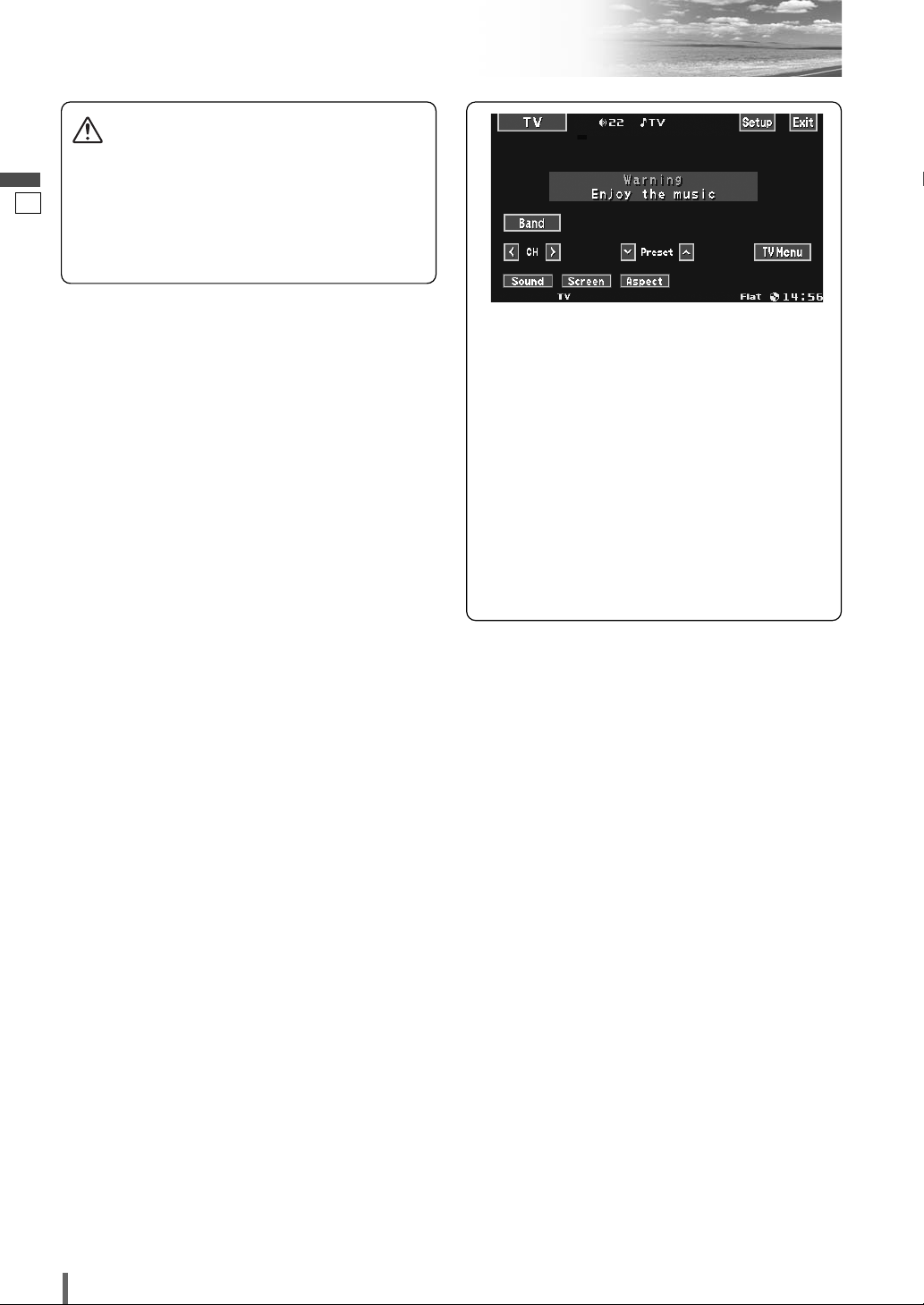
3
4
CQ-VX100W
English
Safety Information (continued)
Caution
THIS PRODUCT IS A CLASS ILASER PRODUCT.
USE OF CONTROLS OR ADJUSTMENTS OR PERFORMANCE
OF PROCEDURES OTHER THAN THOSE SPECIFIED HEREIN
MAY RESULT IN HAZARDOUS RADIATION EXPOSURE.
DO NOT OPEN COVERS AND DO NOT REPAIR BY YOURSELF. REFER SERVICING TO QUALIFIED PERSONNEL.
This system is designed so that you
cannot see moving pictures while
you are driving.
¡
Park your car in a safe place and pull the side
brake (parking brake) lever before watching the
monitor.
¡
A rear monitor (option) displays moving pictures while driving.
Note:
¡Be sure to connect the side brake (parking
brake) connection lead. (
a Installation
Instructions)
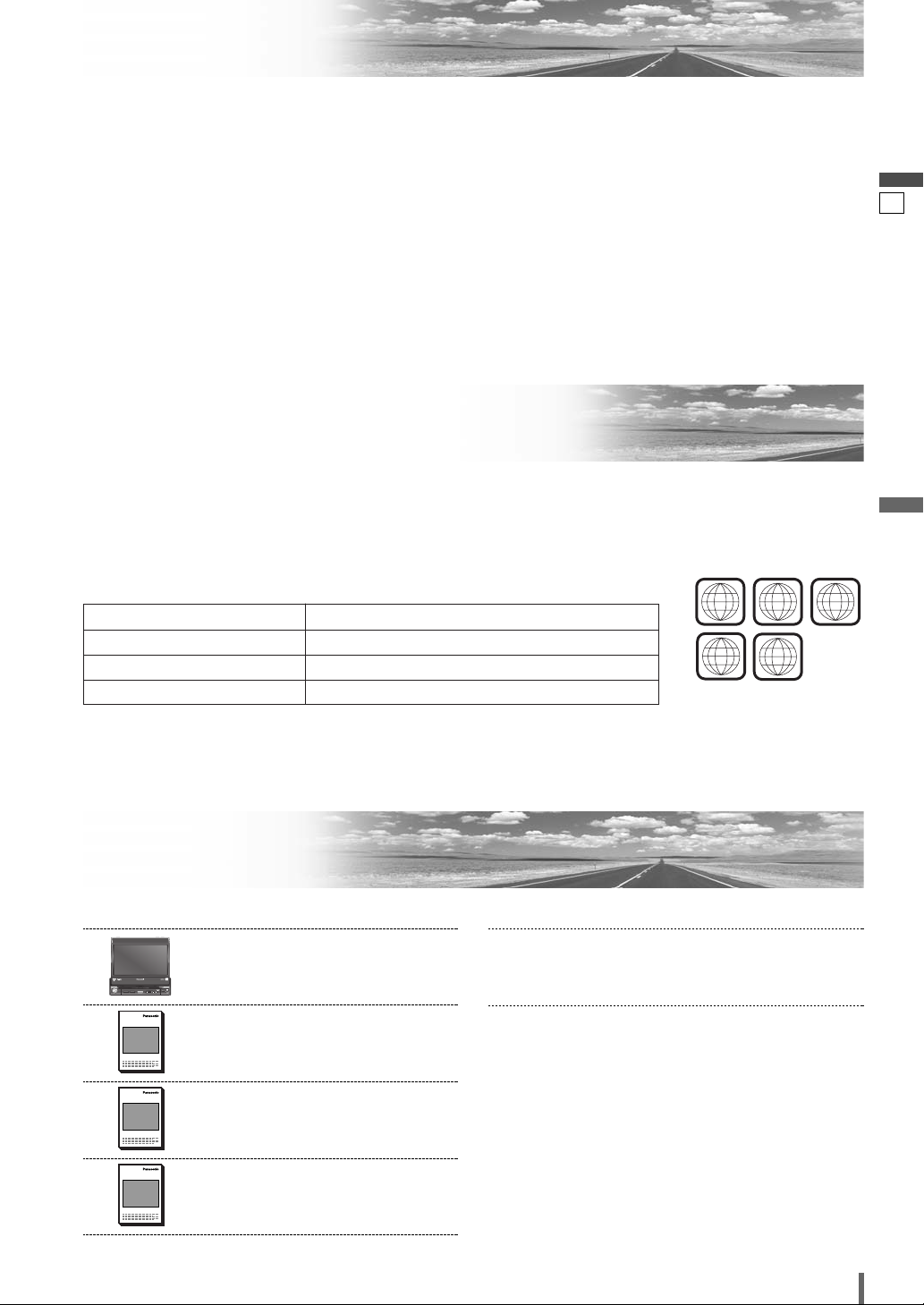
4
5
CQ-VX100W
English
Notes on Use
Components
Note:
¡The number in parenthesis underneath each accessory
part name is the part number for maintenance and
service.
¡Accessories and their parts numbers are subject to
modification without prior notice due to improvements.
5. Installation Hardware (screws,
cords, etc.)
(
a Installation Instructions)
4. Installation Instructions
<YFM294C125CA>
Qty.: 1
XXXXXXXXXXXXXXX
XXXXXXXXXXXXXXXXX
XXXXXXXXXXXXXX
XXXXXXXXXXXXXXXX
OO-OOOOO
3. System Upgrade Guidebook
<YFM264C060CA>
Qty.: 1
XXXXXXXXXXXXXXX
XXXXXXXXXXXXXXXXX
XXXXXXXXXXXXXX
XXXXXXXXXXXXXXXX
OO-OOOOO
2. Operating Instructions
<YFM264C059CA>
Qty.: 1
XXXXXXXXXXXXXXX
XXXXXXXXXXXXXXXXX
XXXXXXXXXXXXXX
XXXXXXXXXXXXXXXX
OO-OOOOO
1. Main Unit
(LCD monitor/DVD player)
Qty.: 1
Liquid Crystal Panel
¡Do not cause impact to the liquid crystal panel.
¡Usage temperature range: 0 °C to 40 °C
When the temperature is very cold or very hot, the
image may not appear clearly or may move slowly.
Also, movement of the image may seem to be out of
synchronization or the image quality may decline in
such environments. Note that this is not a malfunction
or problem.
¡In order to protect the liquid crystal panel, keep it out
of direct sunlight while the unit is not in use.
¡Sudden changes in the temperature inside the car such
as those which occur immediately after the car’s air
conditioner or heater has been turned on may cause
the inside of the liquid crystal panel to cloud over due
to water vapor or it may cause condensation (droplets
of water) to form and, as a result, the panel may not
work properly. Do not use the unit while these symptoms are in evidence but leave the unit standing for
about and hour, and then resume or start use
Before Reading These Instructions
This operating instruction manual is for 3 models CQ-VX100W2/CQ-VX100W3 and
CQ-VX100W5.
The following table shows the playable region number for each model.
5 (ALL)CQ-VX100W5
3 (ALL)CQ-VX100W3
2 (ALL)CQ-VX100W2
Playable region numberModel
Differences Among 3 Models
Example:
“Before Disc Playback”
(
a page 16)
2 3 5
ALL
23
45
TILT
CLOSEDIMMER
IN-DASH 7" WIDESCREEN COLOR LCD MONITOR / DVD RECEIVER
CQ-VX100W
DIMMER
DIM
CQ-VD5005W
VOL
POWER
PUSH
SEL
MAP
MUTE
SOURCE
TEXT
TILT
OPEN
AV1 IN
TUNE/TRACK
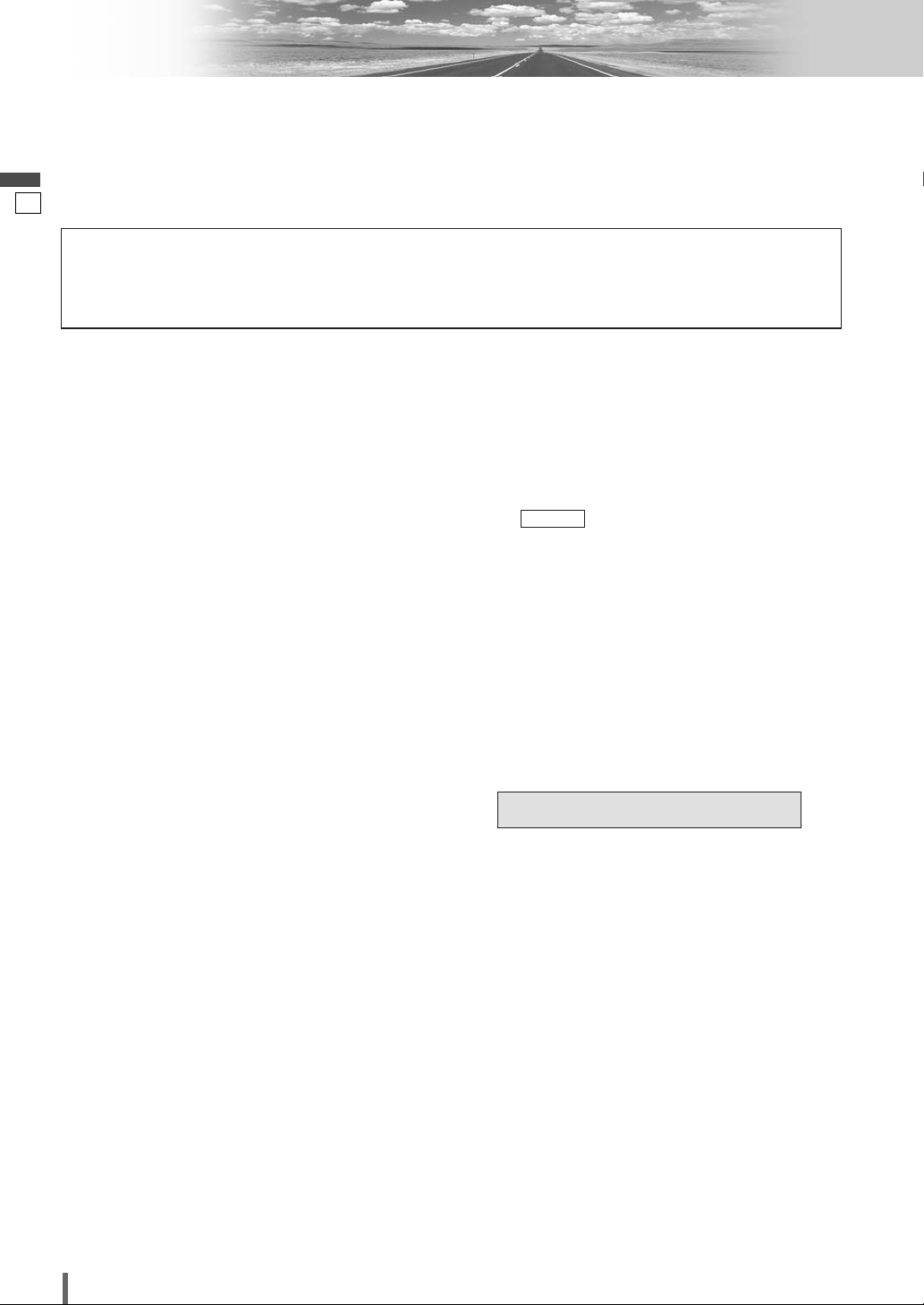
5
CQ-VX100W
Features
Panasonic welcomes you to our constantly growing family of electronic products owners.
We endeavor to give you the advantages of precise electronic and mechanical engineering, manufactured with carefully
selected components, and assembled by people who are proud of the reputation their work has built for our company.
We know this product will bring you many hours of enjoyment, and after you discover the quality, value and reliability
we have built into it, you too will be proud to be a member of our family.
■ Simultaneous Multi-Device Connection
(with Expansion Module (hub unit))
You can connect the optional Expansion Module (hub
unit) (CY-EM100N). Connection of the Expansion
Module allows you to simultaneously connect
optional devices mentioned before as well as other
AV devices. For details, refer to the operating instructions for the Expansion Module.
Connectable devices
¡CD/DVD changer (max. 1)
¡iPod
®
(max. 2)
¡Hands Free Kit with Audio Streaming featuring
Bluetooth®technology (Bluetooth unit) (max. 1)
¡TV tuner (max. 1)
Note:
¡Market conditions regarding optional devices vary
with countries and regions. For further information,
consult your dealer.
¡If a non-Panasonic product is connected to this unit,
we do not guarantee the operations of the product.
■ Integration of the monitor, FM/AM radio,
DVD Video/Video CD player and
CD/MP3/DivX player
■ Built-in AV Input/Output Terminals
For more convenient connection and setup, all terminals are now provided on the unit itself.
Note:
¡If a non-Panasonic product is connected to this unit,
we do not guarantee the operations of the product.
■ SQ (Sound Quality)
You have 6 preset modes (Flat, Rock, Pop, Vocal,
Jazz, Club). You can customize your setting for these
(except Flat) and save them for instant recall.
SQ3 (3-Band Sound Quality)
Center frequency and level are adjustable in each of 3
bands. This lets you fine-tune sound quality for each
genre to suit car-interior acoustics and your personal
preferences. (
a page 33)
■ GUI (Graphic User Interface)
GUI displays various indications with colorful symbols to enhance visibility, enjoyment, and operability.
■ Disc type auto-detection
The signal auto-detection function of this unit allows
users to be free from selection between PAL and
NTSC before use of your discs. (For output signal,
set . (apage 34)
)
■ Touch Panel Operation
Simply touch the screen lightly to operate virtually all
functions. Easy-to-use menus and icons let you
“touch and choose” what you want, so you can start
using your system from the very first day. That also
means that while you drive, you can concentrate on
the road.
■ DVD–R, DVD–RW Playback
(apage 16, 42 for details)
■ ID code
4-digit ID code for increased security.
Fill in the ID code memo (a page 40).
TV Type
Please refer to the separate “System Upgrade Guidebook” for how to operate this unit when optional devices are
connected.
■ No device is connected to this unit. a Basic operations are covered only by this book.
■ Optional devices are connected to this unit. a Refer to the “System Upgrade Guidebook” in addition.
6
English
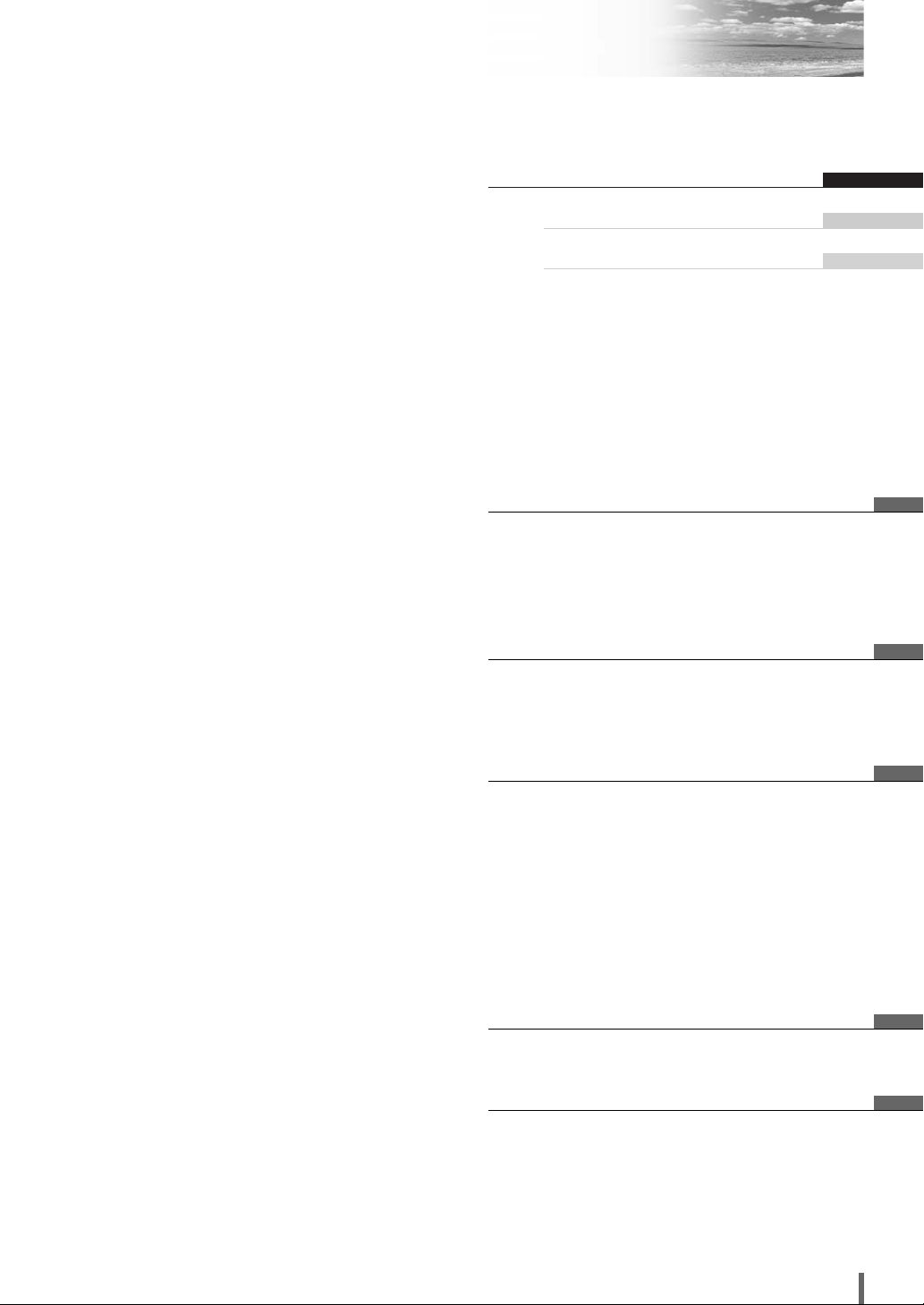
7
CQ-VX100W
Contents
¢ Safety Information .......................... 2
¢ Notes on Use ................................................... 5
¢ Before Reading These Instructions .............. 5
¢ Components .................................................... 5
¢ Features ........................................................... 6
¢ Preparation...................................... 8
First time power on, other settings, symbols used in this manual
¢ Name of Controls and Functions ................ 10
¢ Anti-Theft System ......................................... 11
¢ Touch Panel Operation Overview................ 12
¢ General .......................................... 14
Power on/power off, display open/close, source
selection, volume, mute, tilt angle, folding down the
display temporarily
¢
Before Disc Playback
..................... 16
¢
Disc
Player..................................... 18
¢ Notes on MP3/DivX ....................................... 22
¢ Radio.............................................. 24
¢ AV1/AV2 ......................................... 26
¢ Settings ......................................... 28
Setup operation
Basic setting, screen, sound, disc, radio
¢ About DivX VOD Content ............................. 36
¢ Troubleshooting ........................... 37
¢ Maintenance .................................................. 41
¢ Notes on Discs .............................................. 42
¢ Language Code List...................................... 43
¢ Definition of Terms ....................................... 44
¢ Specifications................................................ 45
English 2
46
кЫТТНЛИ 90
한국어
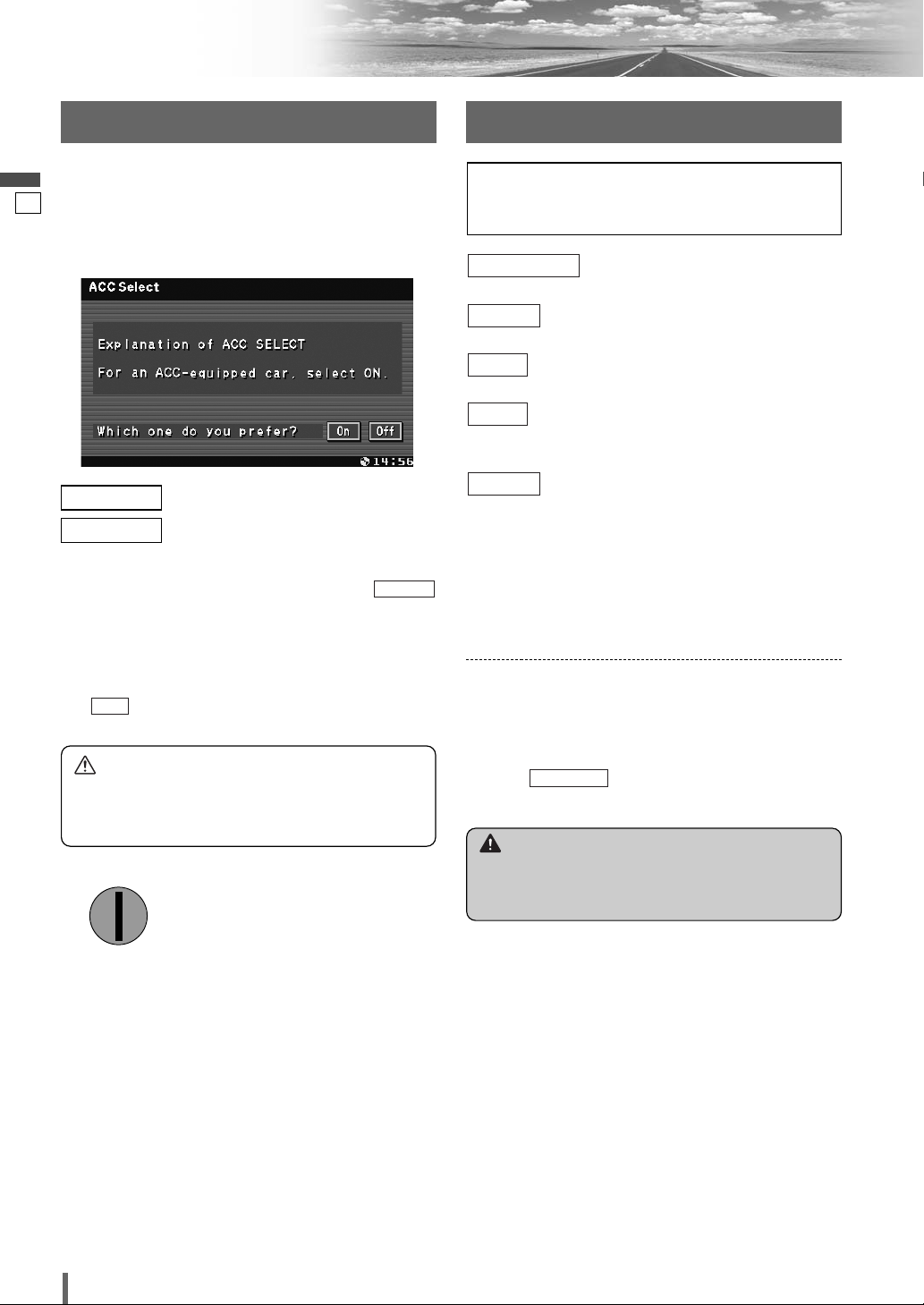
7
8
CQ-VX100W
English
Preparation
(basic settings) ( apage 30)
clock, ID code, input, memory clear, other
(screen settings) (apage 32)
dimmer, display, aspect
(sound settings) (apage 33)
SQ3, bass/treble, balance/fader
(disc settings) (apage 34)
audio language, subtitle language, menu language, video
setting, audio setting, DivX registration
(radio settings) (apage 35)
FM setup
Note:
¡
Refer to “Settings” (apage 28) for further information
about operations, settings, and others of the menu
screen.
Radio
Disc
Sound
Screen
Basic Setting
You may need to set the following depending on the
devices to be connected.
AV1/AV2 (Camcorder, VCR, etc.)
¡
Adjust . (apage 31)
Input
Other Settings
When the power of this unit is turned on for the first time,
the following screen appears. Perform the settings in
accordance with the specifications of the car on which
this unit is mounted.
First Time Power On
Warning
¡When you connect external devices to this unit, be
sure to connect the side brake connection lead
(
aInstallation Instructions).
: sets to ON if your car has ACC position.
: sets to OFF if your car has no ACC posi-
tion.
default:
Note:
¡
For an ACC-equipped car, select ON. The following
functions are available.
¡
The power is turned on automatically when inserting
a disc or magazine.
¡
selection disables turning on the power of the
main unit through the remote control.
Off
On
Off
On
OFF
ACC
IGN
Caution
¡Be sure to select off when your car has no ACC
position in the ignition switch. Failure to do this
could cause the battery to go dead.
Please refer to the separate “System Upgrade
Guidebook” for how to operate this unit when optional devices are connected.
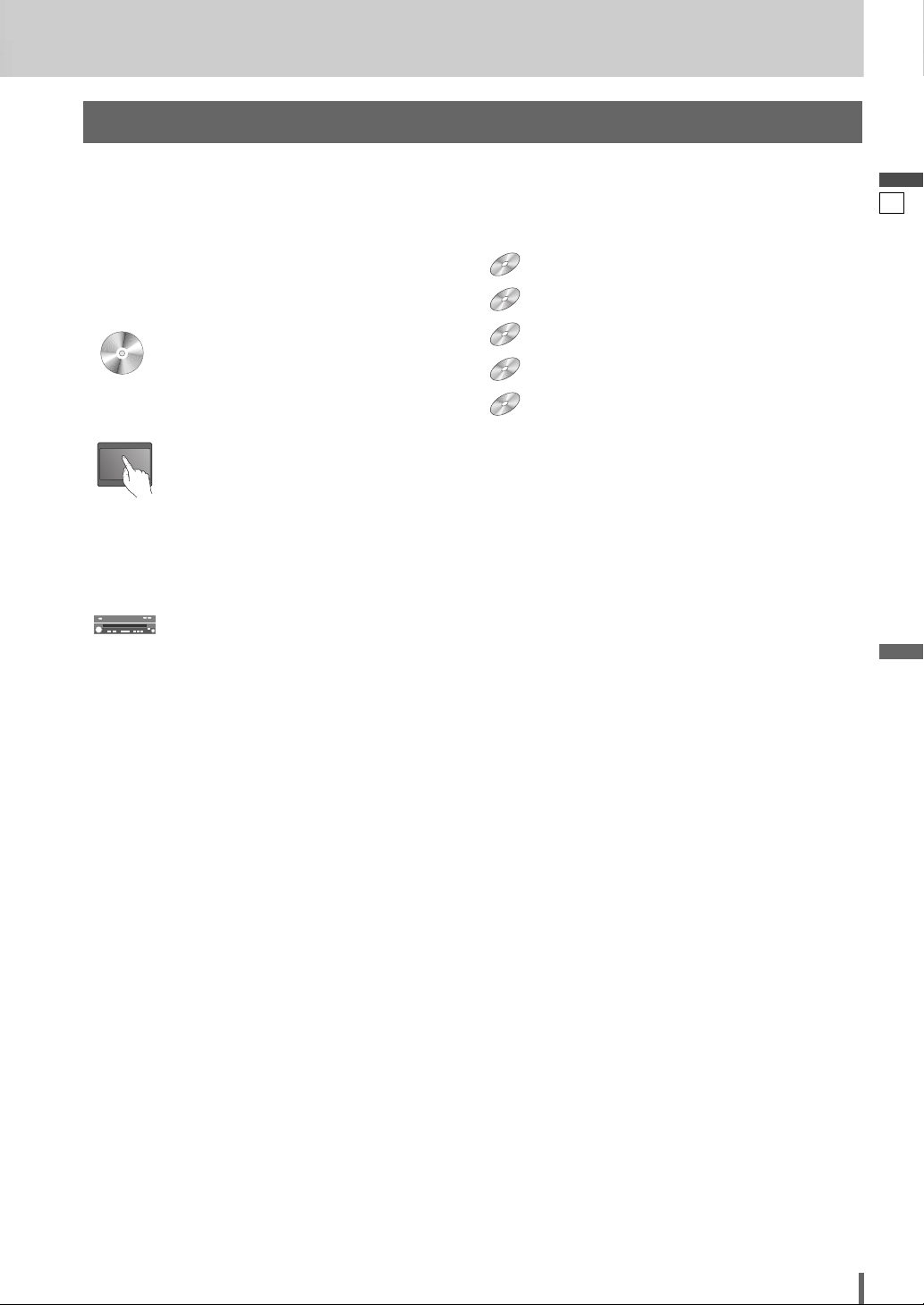
8
9
CQ-VX100W
English
Pictographs
You can perform some operations of this unit in one or
more methods with the touch panel or remote control.
This book explains such operations in tabular form as follows. Refer to the following for the pictographs located in
the upper part of each table.
Symbols used in this manual
Disc Marks
The following pictographs are used for the descriptions
of disc operation. (
a page 17-21)
: DVD
: VCD (Video CD)
: CD
: CD-Rs/RWs containing MP3 files
: CD-Rs/RWs or DVD-Rs/RWs containing DivX files
DivX
MP3
VCD
DVD
Compatible types of disc
The discs compatible with the targeted operation.
Compatible
Discs
Compatible
Discs
Operation on the Touch Panel
You can use the touch panel to perform the targeted
operation. If the operation is not executable with the
touch panel, “––” is displayed.
Operation on the Main Unit
You can use the Main Unit to perform the targeted operation. If the operation is not executable with the Main Unit,
“––” is displayed.
DVD
DVD
VCD
VCD
CDCDCD
MP3
MP3
DivX
DivX
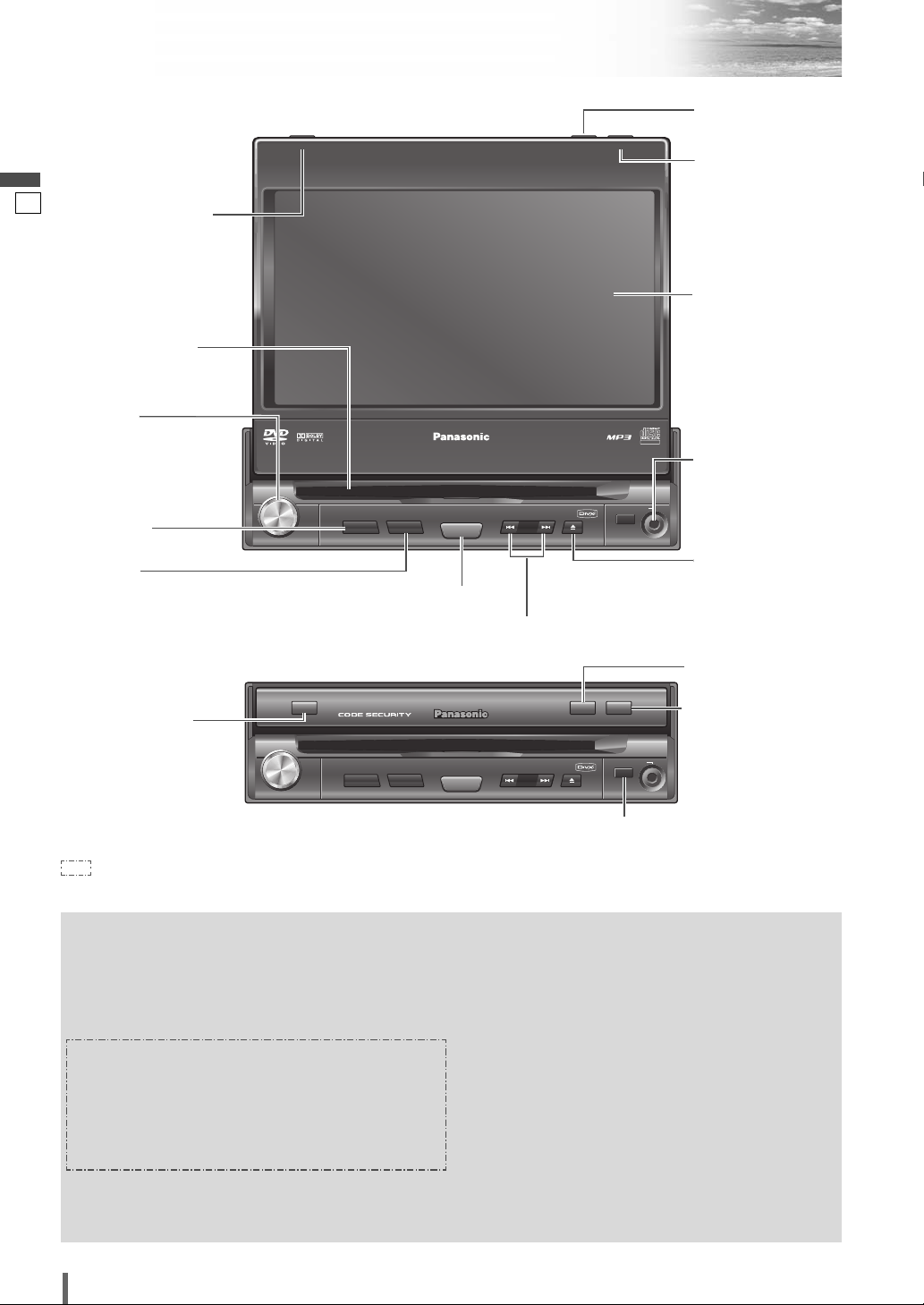
9
10
CQ-VX100W
English
Name of Controls and Functions
Disc slot
w [VOL]
(PUSH SEL)
e [MUTE]
t [SOURCE] (POWER)
y [s][d] (TUNE/TRACK)
(Display Closed)
(Display Raised)
r [MAP]
Remote control sensor
!0 [TILT]
o [OPEN] (CLOSE)
o [OPEN] (CLOSE)
!0 [TILT]
u [u]
q [DIM] (DIMMER)
q [DIM] (DIMMER)
q
w
e
[
MUTE
]
r
[
MAP
]
t
y
u
[u]
i
o
!0
[
TILT
]
¡Adjusts the monitor position.
¡Tilts the monitor forward temporarily.
¡Opens/closes the monitor.
[
OPEN
]
(CLOSE)
¡From line output of external audio/video
device. (a Installation Instructions)
AV1 IN
¡Ejects/reloads a disc.
Note:
¡Do not insert a disc when the eject button
[u] lights because a disc is already
loaded.
¡Selects or searches for a track, file, sta-
tion.
¡Fast forward/fast reverse.
¡Slow playback ([d]).
[s][d]
(TUNE/TRACK)
¡Switches on/off the power.
¡Changes the modes such as sound and
picture.
[SOURCE]
(POWER)
¡Switches navigation mode on and off.
(available in the future)
Note:
¡This button is available only when the
Panasonic Car Navigation System (available in the future) is connected to the RGB
connector of this unit.
¡Mutes the sound temporarily.
¡Adjusts the sound volume.
¡Adjusts audio settings.
[VOL]
(PUSH SEL)
¡The screen brightness is toggled between
the set level and maximum luminance.
[DIM]
(DIMMER)
i AV1 IN
Display
: This book refers to connections to the Panasonic car navigation system that will come onto the market in the future. Descriptions
regarding the car navigation system are boxed with a dotted line.
TILT
DIMMER
IN-DASH 7" WIDESCREEN COLOR LCD MONITOR / DVD RECEIVER
DIM
CQ-VX100W
CQ-VD5005W
CLOSEDIMMER
TILT
OPEN
TEXT
AV1 IN
PUSH
VOL
SEL
MUTE
MAP
POWER
SOURCE
TUNE/ TRACK
DIMMER
DIM
VOL
PUSH
SEL
MUTE
MAP
POWER
SOURCE
CQ-VX100W
TUNE/ TRACK
TILT
OPEN
AV1 IN
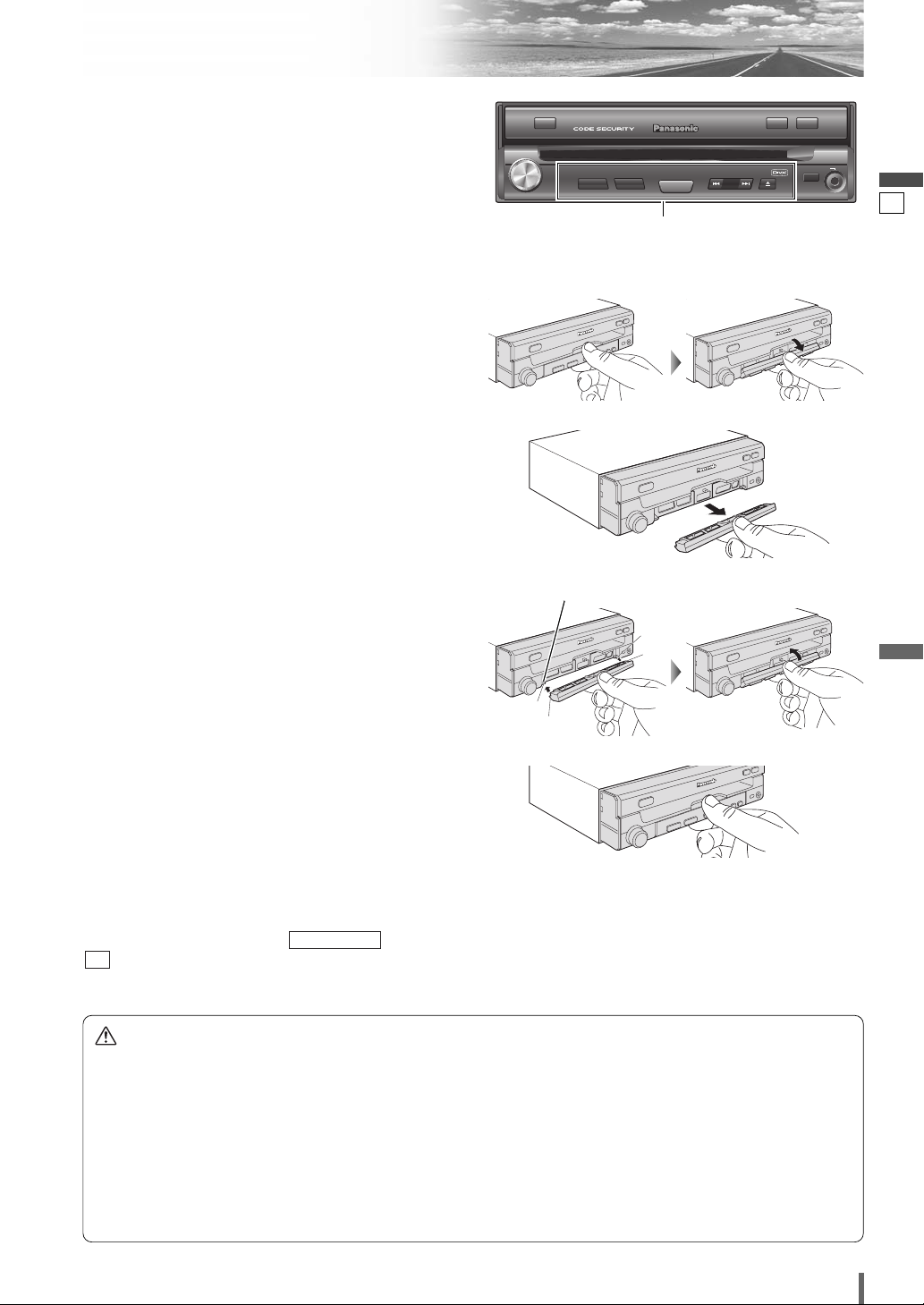
10
11
CQ-VX100W
English
Anti-Theft System
Caution
¡ Be sure to follow the procedure mentioned above to mount the face plate appropriately. Improper mounting such
as forcible mounting without engaging the concave parts with the convex parts may cause trouble.
¡ Use caution not to damage the detection switch while mounting the face plate. Failure to observe this may cause
trouble.
¡ Use caution not to apply excessive force to the removed face plate when the plate is carried or stored. Failure to
observe this may cause trouble.
¡ This face plate is not waterproof. Do not expose it to water or excessive moisture.
¡ Do not remove the face plate while driving your car.
¡ Do not place the face plate on the dashboard or nearby areas where the temperature rises high.
Face Plate Removal Alarm
This alarm sounds to warn you not to forget to remove
the face plate before leaving your car.
This function is activated when is set to
. (
a
page 31)
On
Security Alarm
This unit is equipped with a removable face plate.
Removing this face plate makes the unit totally inoperable.
Install the Face Plate
q
Engage the right and left concave parts (A) on the
lower rear side of the face plate with the convex parts
(B) of the main unit.
w Raise and press the face plate toward the main unit
until a click is heard while engaging (A) with (B).
Removable face plate
Remove the Face Plate
q
Switch off the power of the unit.
w Hold the top and bottom of the center part of the face
plate and pull it down toward you.
e Pull the face plate toward you.
r Place the face plate into the case and take it with you
when you leave the car.
w
e
(B)
(B)
(A)
(A)
q
w
Detection switch
DIMMER
DIM
VOL
PUSH
SEL
MUTE
SOURCE
POWER
MAP
CQ-VX100W
TUNE/TRACK
TILT
OPEN
AV1 IN
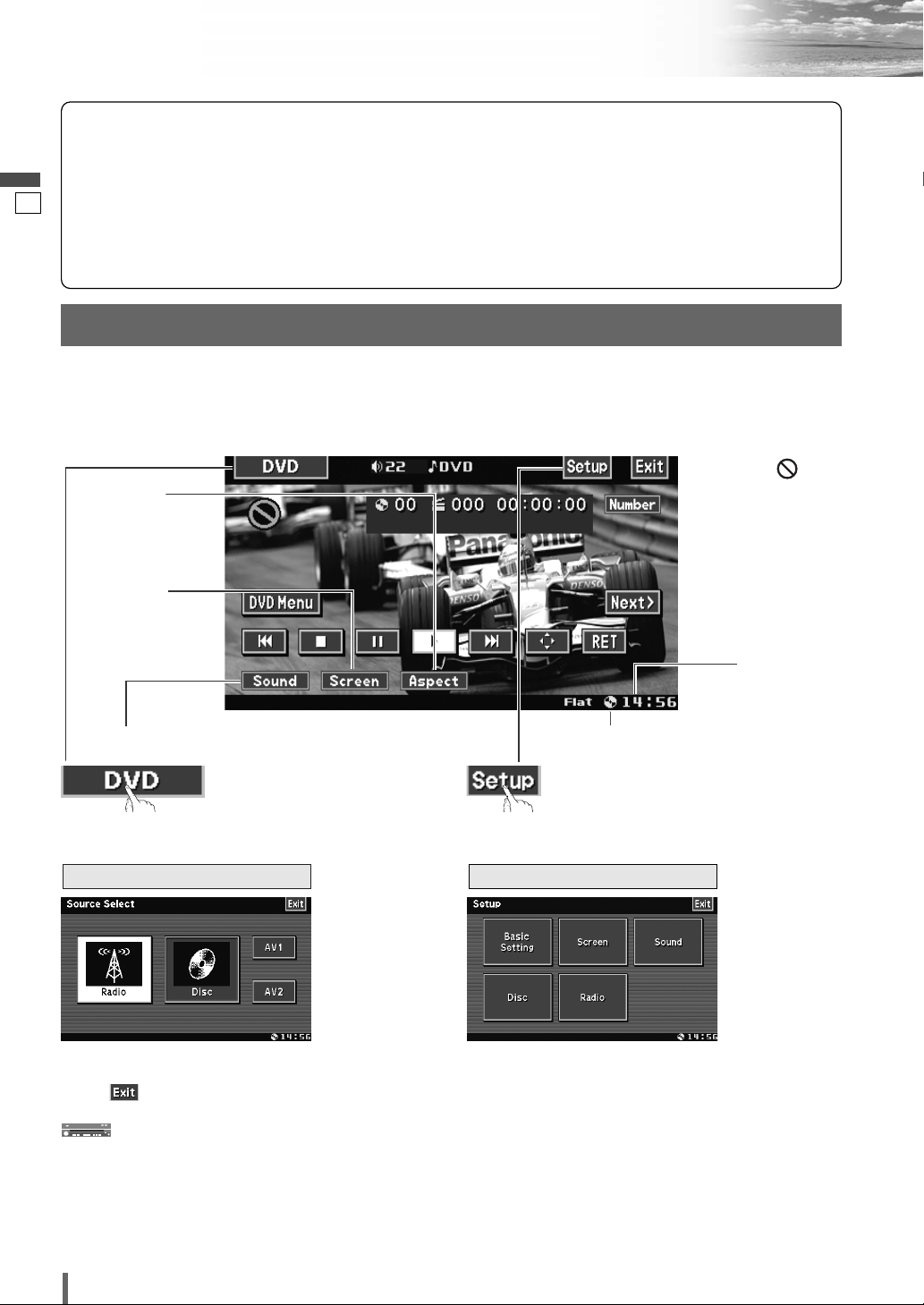
11
12
CQ-VX100W
English
Touch Panel Operation Overview
The State of Operation Screen
❒ Notes on the Touch Panel
Before operation
¡Clean the surface of the touch panel. (a page 41)
Operation
¡Use only your fingers to operate the touch panel.
¡Do not press the panel forcefully.
¡Do not scratch the panel with fingernails or any
hard objects.
¡Do not use a pen or other sharp implements to
operate the touch panel.
¡Do not bump the front panel.
a Failure to observe the above may damage or
break the glass on the surface of the touch
panel.
Prohibition
Input is not possible
because the user has
attempted to perform
an operation which is
not supported by the
disc contents.
Displays the Source Selection Screen.
Source Button Setup Button
Example: DVD mode
Displays the Setup Screen.
Disc indicator (a page 17)
(Lights when a disc is loaded)
Clock time
(a page 30)
Note
:
¡The following picture is partly darkened for explanation.
¡Displaying contents and their positions partly vary with each mode. Refer to the description of each mode for details.
(Content varies with each source)
Source Selection Screen appears.
Touch desired source button.
Touch to quit.
Note
:
¡The screen above appears when no external device is
connected to this unit.
Source Selection Screen Setup Screen
Setup Screen appears. Select desired setting.
Setup menu, (a page 28)
Press [SOURCE] to change to desired source.
Screen Button
(a page 32)
(only for video source)
Aspect Button
(a page 32)
(only for video source)
Sound Button (a page 33)
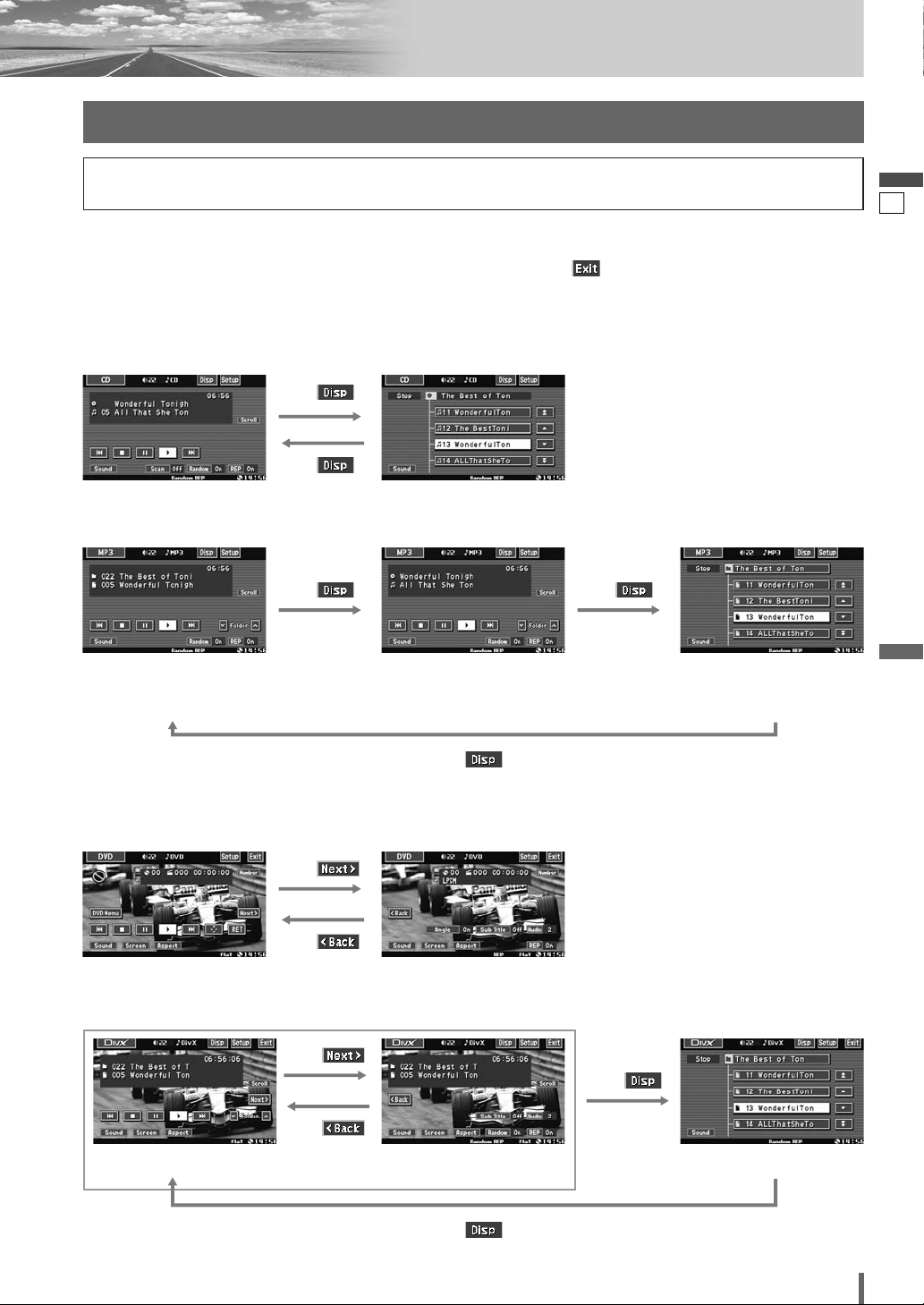
12
13
CQ-VX100W
English
Touch .
Note:
¡
Refer to the instructions of each source.
¡ To switch Operation Screen on, touch the center of touch panel. (Touch to cancel)
¡ If no operation takes place for more than 10 seconds when Operation Screen is ON, Operation Screen is turned off.
Switching the Display
Touch .
Audio Source
❒
CD
Video Source
❒
DVD
❒
DivX
Operation Screen List Screen
Touch .
Touch .
Touch .
Touch .
Touch .
Operation Screen 1 Operation Screen 2
Operation Screen 1 Operation Screen 2 List Screen
Touch . Touch .
Touch .
Touch .
Operation Screen 1
(folder/file name)
Operation Screen 2
(ID3 tag)
List Screen
❒
MP3
Please refer to the separate “System Upgrade Guidebook” for how to operate this unit when optional devices are
connected.
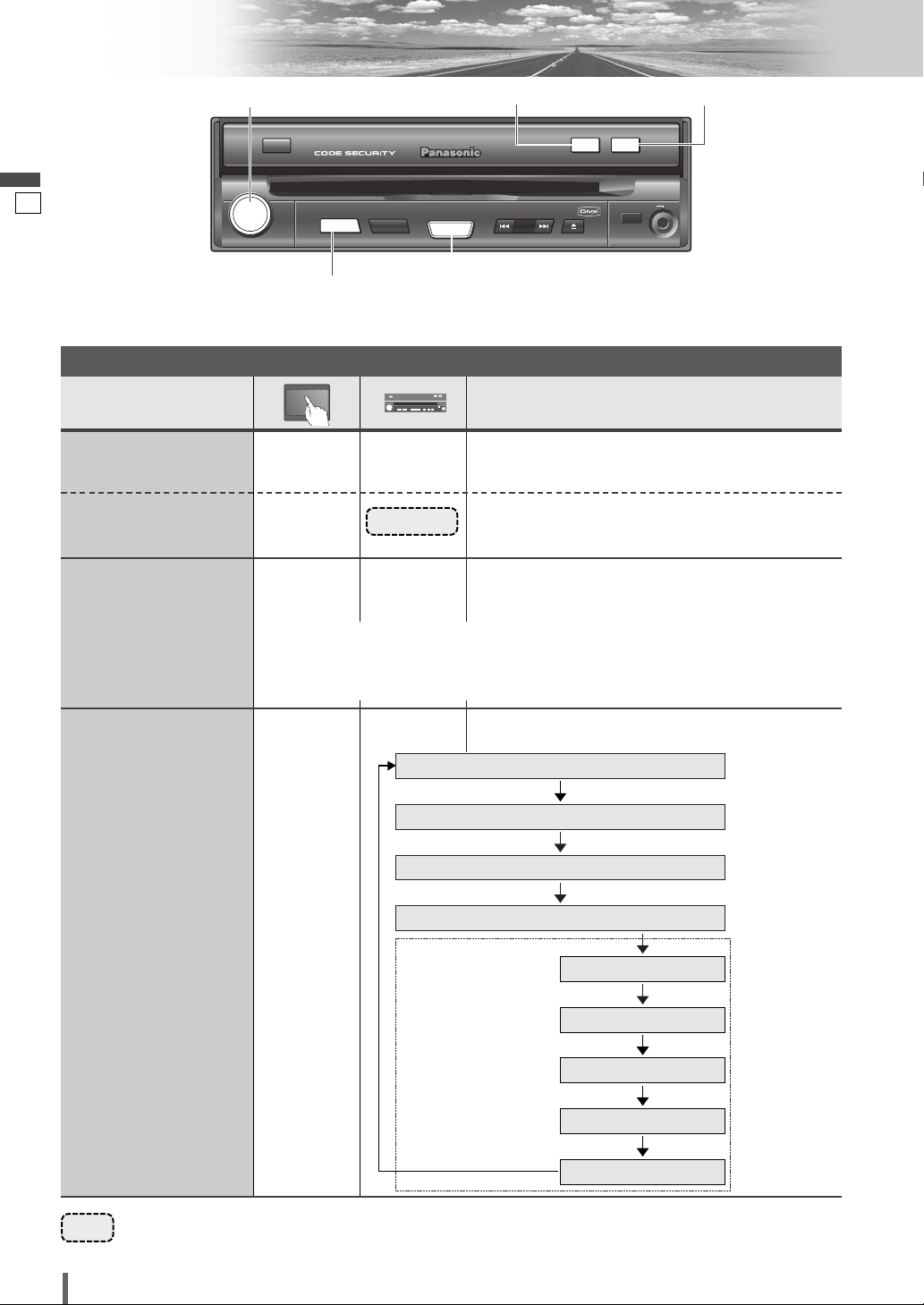
Operations
13
14
CQ-VX100W
English
General
[MUTE]
[OPEN]
[SOURCE] (POWER)
[TILT][VOL]
–
(a page 12)
[SOURCE]
General Operations
–
[SOURCE
]
Power
ON :
Source selection
Note:
¡
The sources AV1 and
AV2 provide the audio
and video from the
devices connected to
AV1 IN and AV2 IN of
this unit respectively,
and the source Ext. In
provides the audio and
video from the device
connected to EXT
VIDEO IN of this unit via
the expansion module
(CY-EM100N, option).
¡
If there is no external
sources connected,
AV1/AV2 mode can be
set to skip. (
a page
31)
[OPEN]
¡Press once to open. Press again to close.
Display Open/Close
Note:
¡When the display is opened or closed, a loud beep sounds three times.
¡If the unit stops halfway, press [OPEN] again to draw it all the way out.
¡Opening/closing the display can be done when the power is off.
–
[SOURCE
]
Power
OFF :
Preparation: Turn your car’s ignition key to the ACC or ON position.
……
Touch/Press and hold for more than 2 seconds
RADIO (AM/FM)
(a page 24)
DVD (DVD/VCD (Video CD)/CD/MP3/DivX)
(a page 18)
AV1
(a page 26)
AV2
Ext. In
HUB1
HUB2
HUB3
HUB4
(a page 26)
(a System
Upgrade
Guidebook)
Sources connected
to the Expansion
Module
(CY-EM100N)
When the Expansion
Module (CY-EM100N,
option) is connected.
(
a System Upgrade
Guidebook)
DIMMER
DIM
CQ-VX100W
TILT
TILT
OPEN
OPEN
VOL
PUSH
SEL
MUTE
MUTE
MAP
POWER
SOURCE
SOURCE
TUNE/ TRACK
AV1 IN
