Page 1
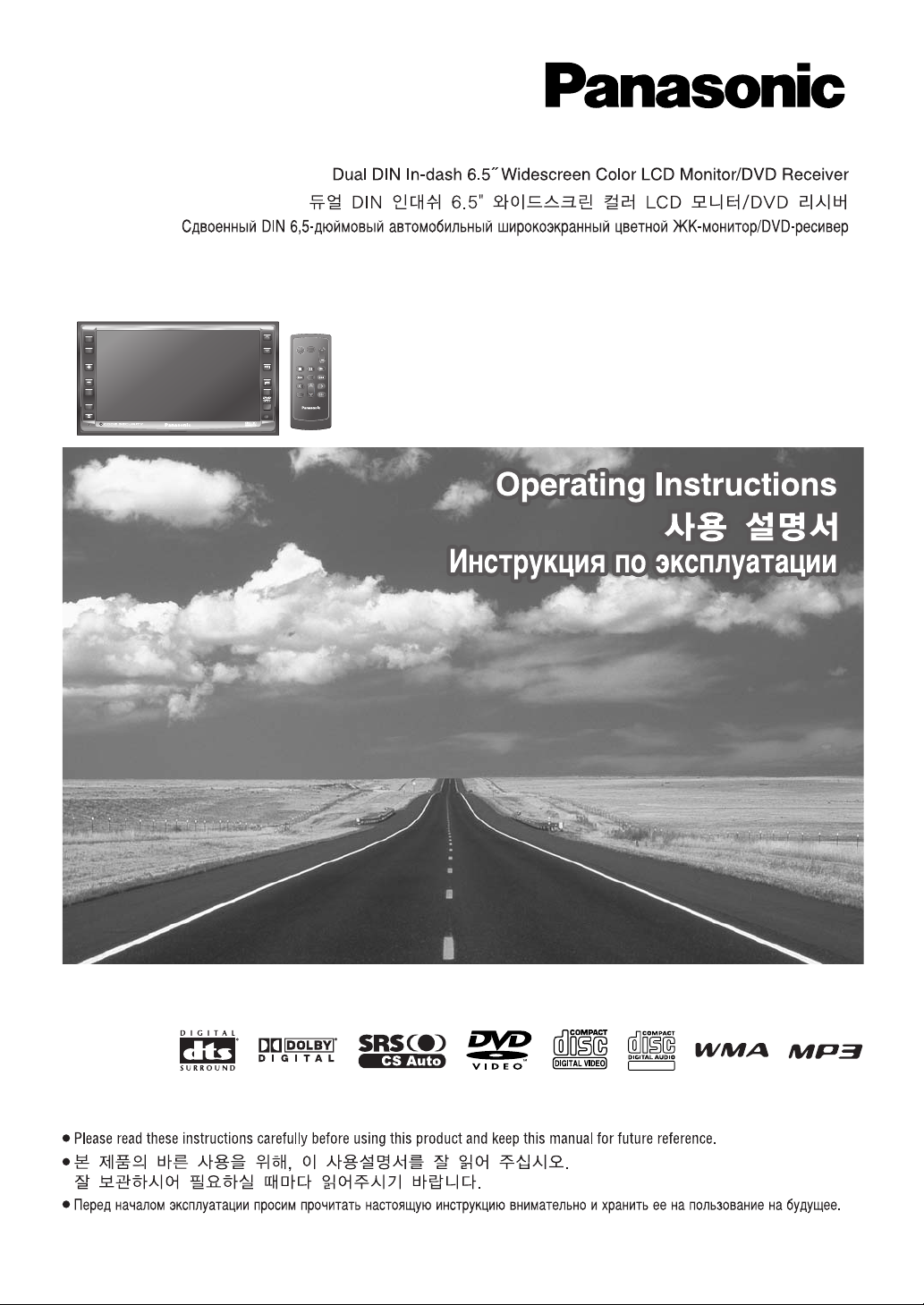
Dual DIN In-dash 6.5” Widescreen Color LCD Monitor/DVD Receiver
뉂УВММ˚И DIN 6,5-‰˛ИПУ‚˚И ‡‚ЪУПУ·ЛО¸М˚И ¯ЛУНУ˝Н‡ММ˚И ˆ‚ВЪМУИ Ьд-ПУМЛЪУ/DVD-ВТЛ‚В
Model: CQ-VD6505W
TEXT
PWR
SRC
MENU
VOL
MUTE
P-MODE
ASPECT
ASP
TILT
CQ-VD6505W
ALBUM
PWR
FOLDER
MUTE
SRC
TUNE
TRACK
NAVI
VOL
ENTER / BAND
ENT
TOP MENU
RET
RETURN
DVD MENU
CAR AV
Page 2
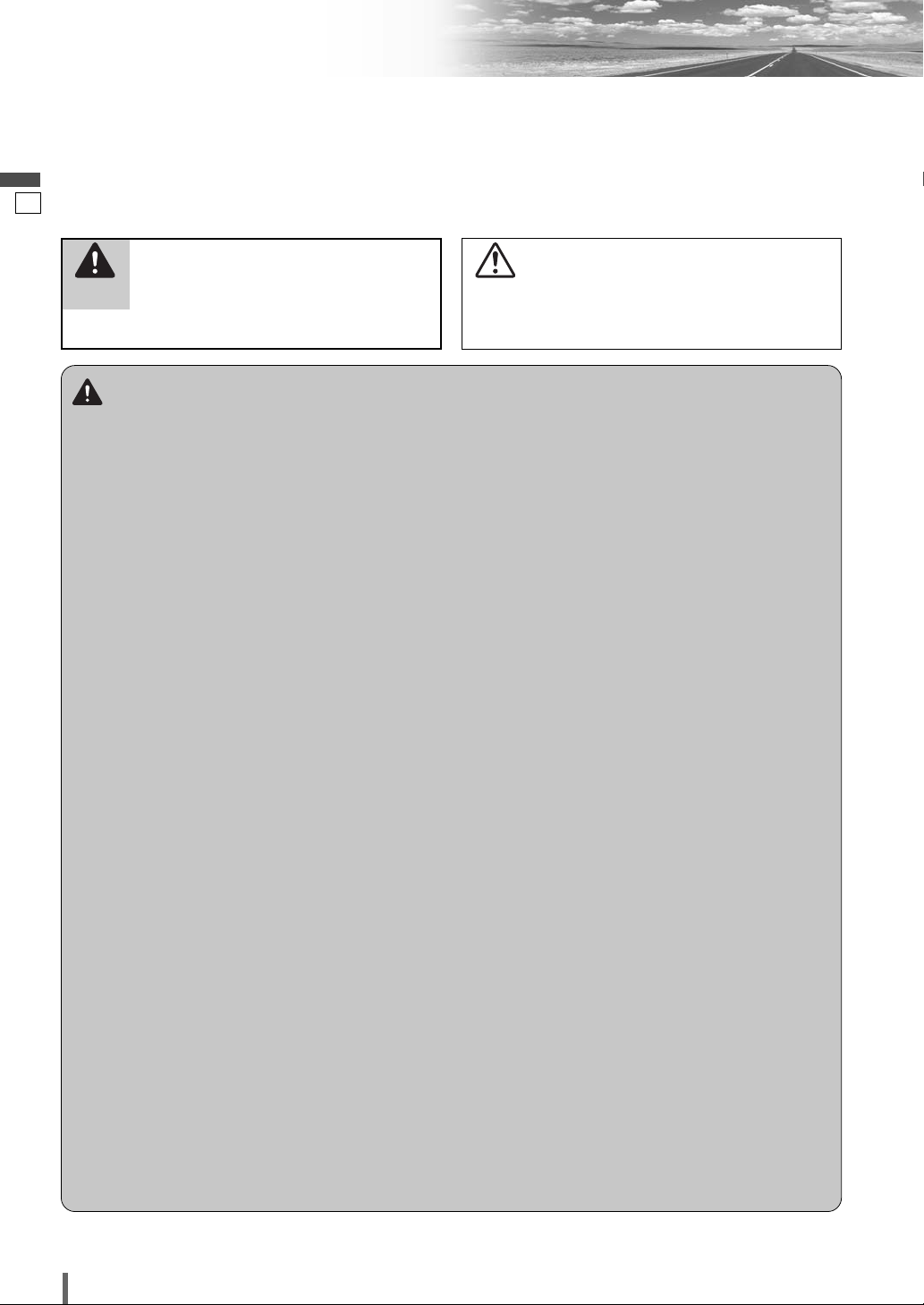
1
2
CQ-VD6505W
English
Safety Information
Warning
Observe the following warnings when using
this unit.
❑
The driver should neither watch the display nor
operate the system while driving.
Watching the display or operating the system will distract
the driver from looking ahead of the vehicle and can cause
accidents. Always stop the vehicle in a safe location and
use the parking brake before watching the display or operating the system.
❑
Use the proper power supply.
This product is designed for operation with a negative
grounded 12 V DC battery system. Never operate this
product with other battery systems, especially a 24 V DC
battery system.
❑
Keep batteries and insulation film out of reach of
infants.
Batteries and insulation film can be ingested, so keep them
out of the reach of infants. If an infant ingests a battery or
insulation film, please seek immediate medical attention.
❑
Protect the Deck Mechanism.
Do not insert any foreign objects into the slot of this unit.
❑
Do not disassemble or modify the unit.
Do not disassemble, modify the unit or attempt to repair
the product yourself. If the product needs to be repaired,
consult your dealer or an authorized Panasonic Service
Center.
❑
Do not use the unit when it is out of order.
If the unit is out of order (no power, no sound) or in an
abnormal state (has foreign objects in it, is exposed to
water, is smoking, or smells), turn it off immediately and
consult your dealer.
❑
The remote control unit should not lie about in the
car.
If the remote control unit lies about, it could fall on the
floor while driving, get wedged under the brake pedal, and
lead to a traffic accident.
❑
Refer fuse replacement to qualified service personnel.
When the fuse blows out, eliminate the cause and have it
replaced with the fuse prescribed for this unit by a qualified
service engineer. Incorrect replacement of the fuse may
lead to smoke, fire, and damage to the product.
Observe the following warnings when
installing.
❑
Disconnect the lead from the negative (–) battery
terminal before installation.
Wiring and installation with the negative (–) battery terminal connected may cause electrical shock and injury due to
a short circuit.
Some cars equipped with the electrical safety system have
specific procedures of battery terminal disconnection.
FAILURE TO FOLLOW THE PROCEDURE MAY LEAD TO
THE UNINTENDED ACTIVATION OF THE ELECTRICAL
SAFETY SYSTEM RESULTING IN DAMAGE TO THE VEHICLE AND PERSONAL INJURY OR DEATH.
❑
Never use safety-related components for installation, grounding, and other such functions.
Do not use safety-related vehicle components (fuel tank,
brake, suspension, steering wheel, pedals, airbag, etc.) for
wiring or fixing the product or its accessories.
❑
Installing the product on the air bag cover or in a
location where it interferes with airbag operation
is prohibited.
❑
Check for piping, gasoline tank, electric wiring,
and other items before installing the product.
If you need to open a hole in the vehicle chassis to attach
or wire the product, first check where the wire harness,
gasoline tank, and electric wiring are located. Then open
the hole from outside if possible.
❑
Never install the product in a location where it interferes with your field of vision.
❑
Never have the power cord branched to supply
other equipment with power.
❑
After installation and wiring, you should check the
normal operation of other electrical equipment.
The continuation of their using in abnormal conditions may
cause fire, electrical shock or a traffic accident.
❑
In the case of installation to an airbag equipped
car, confirm warnings and cautions of the vehicle
manufacturer before installation.
❑
Make sure the leads do not interfere with driving
or getting in and out of the vehicle.
❑
Insulate all exposed wires to prevent short circuiting.
This pictograph intends to alert you to the presence of important operating instructions and
installation instructions. Failure to heed the
instructions may result in severe injury or
death.
■
Read the operating instructions for the unit and all other
components of your car audio system carefully before using
the system. They contain instructions about how to use the
system in a safe and effective manner. Panasonic assumes
no responsibility for any problems resulting from failure to
observe the instructions given in this manual.
■
This manual uses pictographs to show you how to use the
product safely and to alert you to potential dangers resulting
from improper connections and operations. The meanings of
the pictographs are explained below. It is important that you
fully understand the meanings of the pictographs in order to
use this manual and the system properly.
Warning
This pictograph intends to alert you to the presence of important operating instructions and
installation instructions. Failure to heed the
instructions may result in injury or material damage.
Caution
Page 3
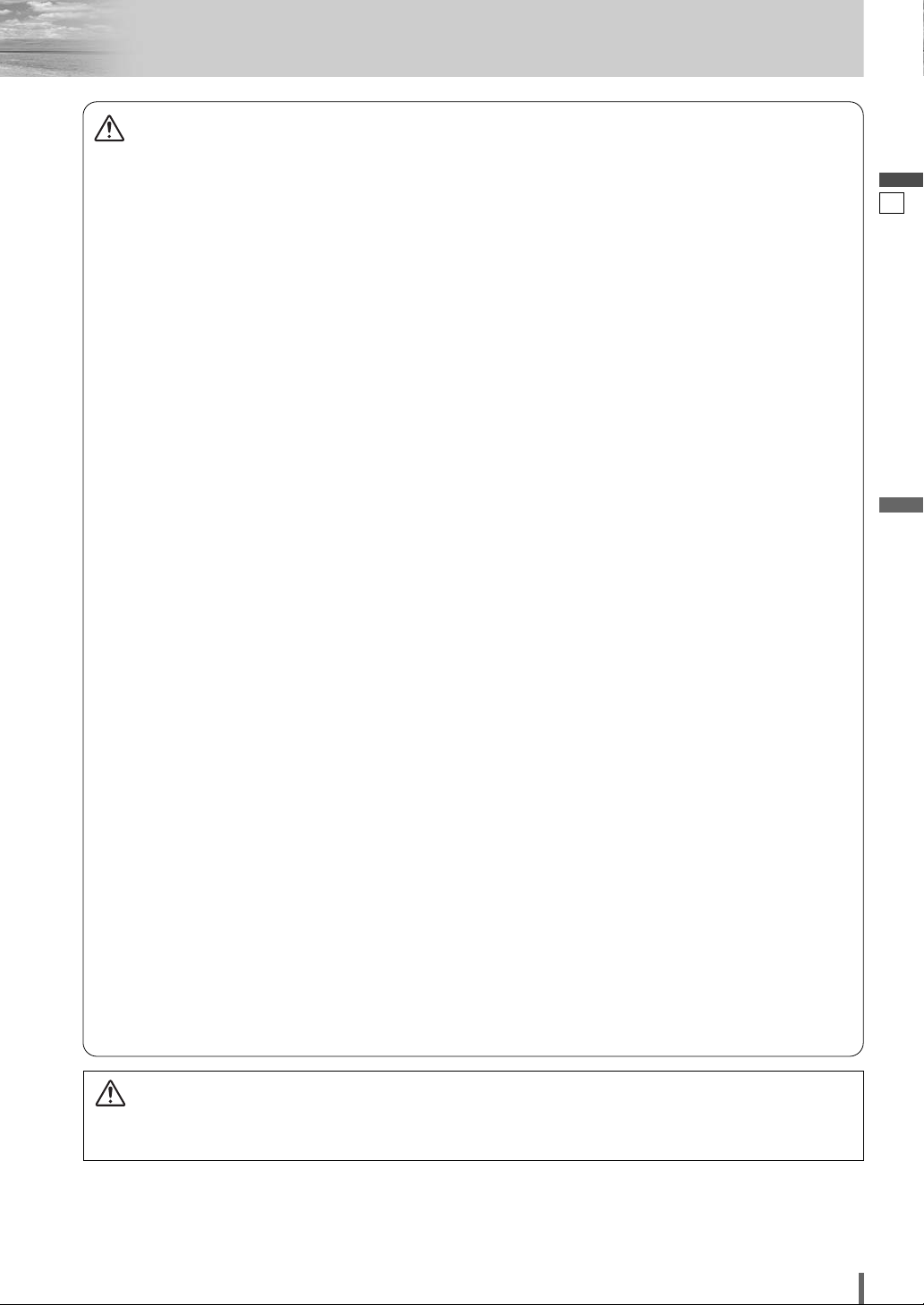
2
3
CQ-VD6505W
English
Caution
Observe the following cautions when using
this unit.
❑
Keep the sound volume at an appropriate level.
Keep the volume level low enough to be aware of road and
traffic conditions while driving.
❑
Do not insert or allow your hand or fingers to be
caught in the unit.
To prevent injury, do not get your hand or fingers caught in
moving parts or in the disc slot. Especially watch out for
infants.
❑
This unit is designed for use exclusively in automobiles.
❑
Do not operate the unit for a prolonged period with
the engine turned off.
Operating the audio system for a long period of time with
the engine turned off will drain the battery.
❑
Do not expose the unit to direct sunlight or excessive heat.
Otherwise these will raise the interior temperature of the
unit, and it may lead to smoke, fire, or other damage to the
unit.
❑
Do not use the product where it will be exposed to
water, moisture, or dust.
Exposure of the unit to water, moisture, or dust may lead
to smoke, fire, or other damage to the unit. Make especially
sure that the unit does not get wet in car washes or on
rainy days.
Observe the following cautions when
installing.
❑
Refer wiring and installation to qualified service
personnel.
Installation of this unit requires special skills and experience. For maximum safety, have it installed by your dealer.
Panasonic is not liable for any problems resulting from
your own installation of the unit.
❑
Follow the instructions to install and wire the product.
Not following the instructions to properly install and wire
the product could cause an accident or fire.
❑
Take care not to damage the leads.
When wiring, take care not to damage the leads. Prevent
them from getting caught in the vehicle chassis, screws,
and moving parts such as seat rails. Do not scratch, pull,
bend or twist the leads. Do not run them near heat sources
or place heavy objects on them. If leads must be run over
sharp metal edges, protect the leads by winding them with
vinyl tape or similar protection.
❑
Use the designated parts and tools for installation.
Use the supplied or designated parts and appropriate tools
to install the product. The use of parts other than those
supplied or designated may result in internal damage to the
unit. Faulty installation may lead to an accident, a malfunction or fire.
❑
Do not block the air vent or the cooling plate of the
unit.
Blocking these parts will cause the interior of the unit to
overheat and will result in fire or other damage.
❑
Do not install the product where it is exposed to
strong vibrations or is unstable.
Avoid slanted or strongly curved surfaces for installation. If
the installation is not stable, the unit may fall down while
driving and this can lead to an accident or injury.
❑
Installation Angle
The product should be installed in a horizontal position
with the front end up at a convenient angle, but not more
than 30˚.
The user should bear in mind that in some areas there may
be restrictions on how and where this unit must be
installed. Consult your dealer for further details.
❑
Wear gloves for safety. Make sure that wiring is
completed before installation.
❑
To prevent damage to the unit, do not connect the
power connector until the whole wiring is completed.
❑
Do not connect more than one speaker to one set
of speaker leads. (except for connecting to a
tweeter)
Observe the following cautions when handling
the battery for the remote control unit.
●
Use only specified battery (CR2025).
●
Match the polarity of the battery with the (+) and (–) marks
in the battery case.
●
Replace a dead battery as soon as possible.
●
Remove the battery from the remote control unit when not
using it for an extended period of time.
●
Insulate the battery (by placing them in a plastic bag or
covering them with vinyl tape) before disposal or storage.
●
Dispose of the battery according to the local regulations.
●
Do not disassemble, recharge, heat or short the battery. Do
not throw a battery into a fire or water.
In case of battery leakage
●
Thoroughly wipe the battery liquid off the battery case and
insert new battery.
●
If any part of your body or clothing comes into contact
with battery liquid, wash it with plenty of water.
●
If battery liquid comes into contact with your eyes, wash
them with plenty of water and get immediate medical attention.
CAUTION:
• PLEASE FOLLOW THE LAWS AND REGULATIONS OF YOUR STATE, PROVINCE OR COUNTRY FOR WIRING,
INSTALLATION, AND USE OF THIS UNIT AND THE DEVICES TO BE CONNECTED.
Page 4
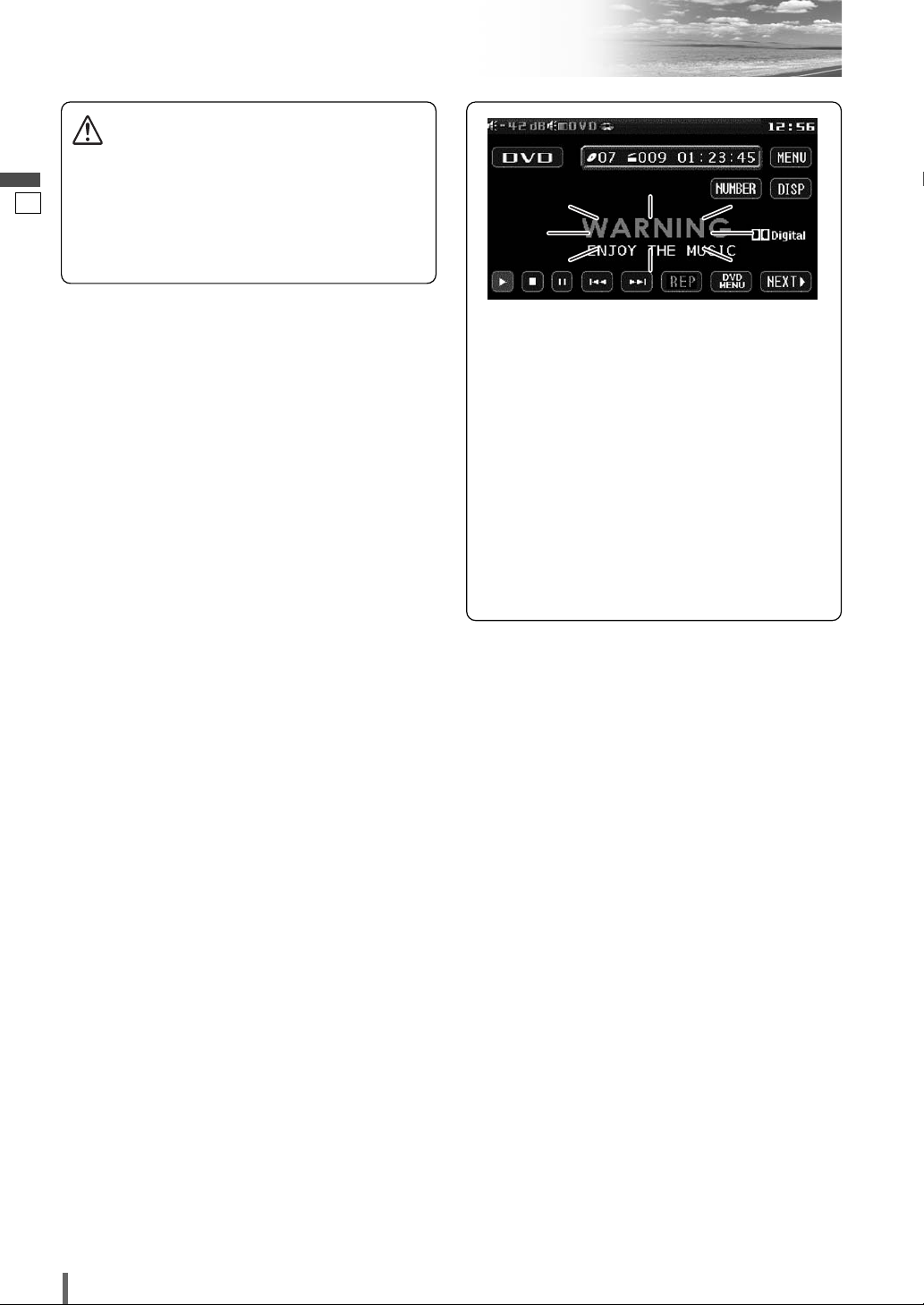
3
4
CQ-VD6505W
English
Safety Information (continued)
Caution
THIS PRODUCT IS A CLASS ILASER PRODUCT.
USE OF CONTROLS OR ADJUSTMENTS OR PERFORMANCE
OF PROCEDURES OTHER THAN THOSE SPECIFIED HEREIN
MAY RESULT IN HAZARDOUS RADIATION EXPOSURE.
DO NOT OPEN COVERS AND DO NOT REPAIR BY YOURSELF. REFER SERVICING TO QUALIFIED PERSONNEL.
This system is designed so that you
cannot see moving pictures while
you are driving.
¡
Park your car in a safe place and pull the side
brake (parking brake) lever before watching the
monitor.
¡
A rear monitor (option) displays moving pictures while driving.
Note:
¡
Be sure to connect the side brake (parking
brake) connection lead. (a Installation
Instructions)
Page 5
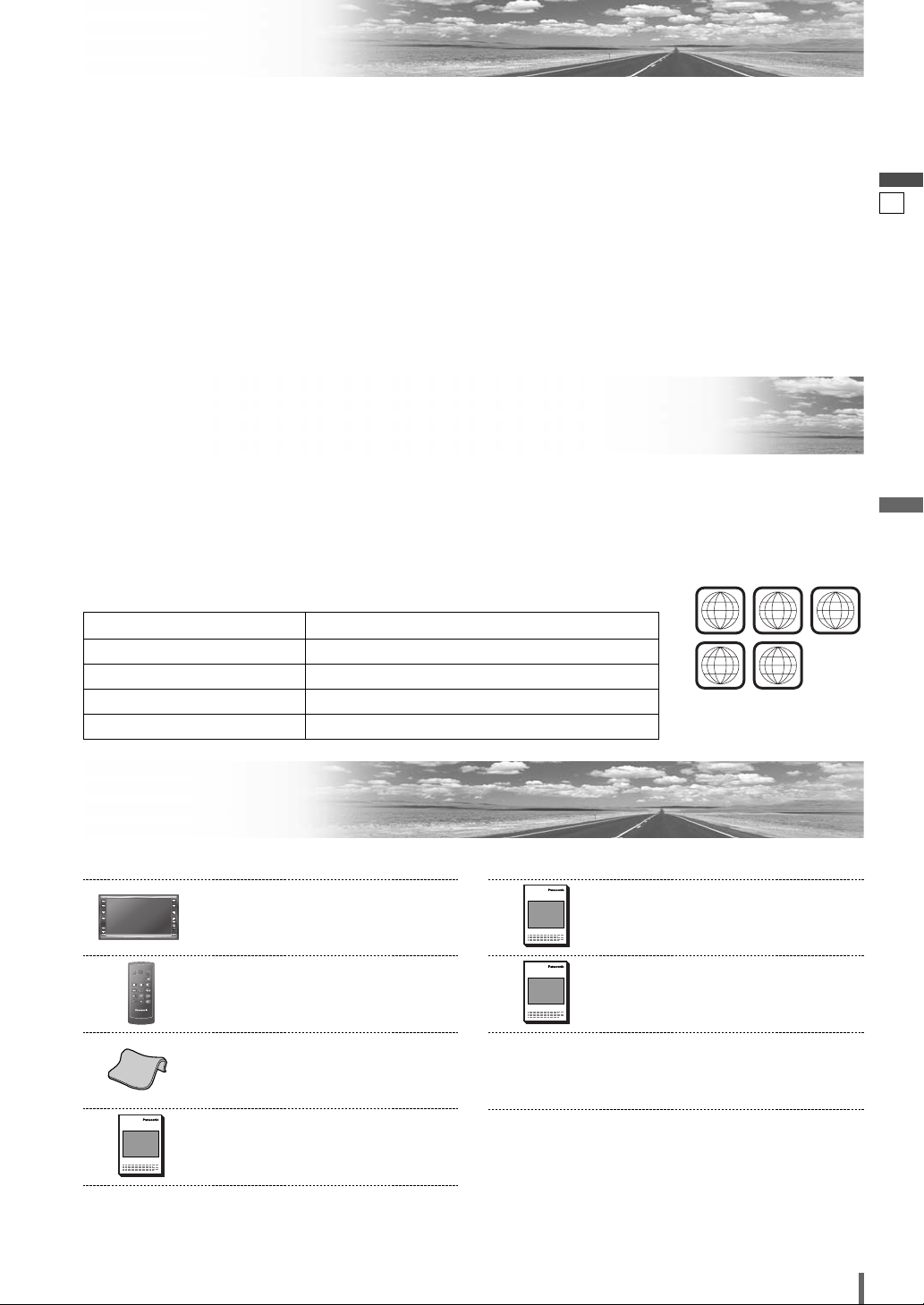
4
5
CQ-VD6505W
English
Notes on Use
Components
4. Operating Instructions
<YFM284C681ZA>
Qty.: 1
XXXXXXXXXXXXXXX
XXXXXXXXXXXXXXXXX
XXXXXXXXXXXXXX
XXXXXXXXXXXXXXXX
OO-OOOOO
3. Wiping Cloth
<YEFX9991793>
Qty.: 1
2. Remote Control Unit
<EUR7641060>
(includes a battery: CR2025)
Qty.: 1
1. Main Unit
(LCD monitor/DVD player)
Qty.: 1
ASPECT
MUTE
MENU
NAVI
TUNE
FOLDER
ALBUM
TRACK
SRC
VOL
ASP
P-MODE
PWR
TILT
Note:
¡The number in parenthesis underneath each accessory
part name is the part number for maintenance and
service.
¡Accessories and their parts numbers are subject to
modification without prior notice due to improvements.
7. Installation Hardware (screws,
cords, etc.)
(a Installation Instructions)
6. Installation Instructions
<YFM294C102ZA>
Qty.: 1
XXXXXXXXXXXXXXX
XXXXXXXXXXXXXXXXX
XXXXXXXXXXXXXX
XXXXXXXXXXXXXXXX
OO-OOOOO
5. System Upgrade Guidebook
<YFM284C682ZA>
Qty.: 1
XXXXXXXXXXXXXXX
XXXXXXXXXXXXXXXXX
XXXXXXXXXXXXXX
XXXXXXXXXXXXXXXX
OO-OOOOO
Liquid Crystal Panel
¡Do not cause impact to the liquid crystal panel.
¡Usage temperature range: 0 °C to 40 °C
When the temperature is very cold or very hot, the
image may not appear clearly or may move slowly.
Also, movement of the image may seem to be out of
synchronization or the image quality may decline in
such environments. Note that this is not a malfunction
or problem.
¡In order to protect the liquid crystal panel, keep it out
of direct sunlight while the unit is not in use.
¡Sudden changes in the temperature inside the car such
as those which occur immediately after the car’s air
conditioner or heater has been turned on may cause
the inside of the liquid crystal panel to cloud over due
to water vapor or it may cause condensation (droplets
of water) to form and, as a result, the panel may not
work properly. Do not use the unit while these symptoms are in evidence but leave the unit standing for
about and hour, and then resume or start use.
Before Reading These Instructions
This operating instruction manual is for 4 models CQ-VD6505W2/CQ-VD6505W3/
CQ-VD6505W4 and CQ-VD6505W5.
The following table shows the playable region number for each model.
5 (ALL)CQ-VD6505W5
4 (ALL)CQ-VD6505W4
3 (ALL)CQ-VD6505W3
2 (ALL)CQ-VD6505W2
Playable region numberModel
Differences among 4 Models
Example:
“Before Disc Playback”
(a page 16)
2 3 4
ALL
5
PWR
MUTE
SRC
ENTER / BAND
ENT
TOP MENU
RET
RETURN
DVD MENU
CAR AV
VOL
Page 6

5
6
CQ-VD6505W
English
Features
■ Simultaneous Multi-Device Connection
(with Expansion Module (hub unit))
You can connect the optional Expansion Module (hub
unit) (CY-EM100N). Connection of the Expansion
Module allows you to simultaneously connect
optional devices mentioned before as well as other
AV devices. For details, refer to the operating instructions for the Expansion Module.
Connectable devices
¡CD/DVD changer (max. 1)
¡iPod
®
(max. 2)
¡iPod with Video (max. 1)
¡Hands-Free Phone System (max. 1)
¡TV tuner (max. 1)
Note:
¡Market conditions regarding optional devices vary
with countries and regions. For further information,
consult your dealer.
¡If a non-Panasonic product is connected to this unit,
we do not guarantee the operations of the product.
¡If iPod with Video is connected, no more iPod can
be connected.
■ Integration of the monitor, FM/AM radio,
DVD Video/Video CD player and
CD/MP3/WMA player
■ Built-in AV Input/Output Terminals
For more convenient connection and setup, all terminals are now provided on the unit itself.
■ Built-in Dolby Digital decoder, DTS decoder
You can enjoy a powerful 5.1 channel surround system by connecting optional center speaker, power
amplifier and sub-woofer.
■ Built-in DSP
7 bands graphic equalizer. (apage 32)
■ GUI (Graphic User Interface)
GUI displays various indications with colorful symbols to enhance visibility, enjoyment, and operability.
■ Disc type and input signal auto-detection
The signal auto-detection function of this unit allows
users to be free from selection between PAL and
NTSC before use of your discs or devices. (For out-
put signal, set . (apage 36))
TV TYPE
■ CS Auto (Circle Surround Automotive)
CS Auto allows your car interior to change to a
splendid audio room in a moment. Every speaker can
be fine-tuned. (apage 33)
is a trademark of SRS Labs, Inc.
CS Auto technology is incorporated under license
from SRS Labs, Inc.
Note:
¡
If you enable CS Auto, the following functions are
automatically disabled:
, , ,
,
(apage 32-37)
.
■ Touch Panel Operation
Simply touch the screen lightly to operate virtually all
functions. Easy-to-use menus and icons let you
“touch and choose” what you want, so you can start
using your system from the very first day. That also
means that while you drive, you can concentrate on
the road.
■ DVD–R, DVD–RW Playback
(apage 16, 48 for details)
■ ID code
4-digit ID code for increased security.
Fill in the ID code memo (a page 46).
MULTI-CH
DOWN MIXCROSS OVERGRAPHIC-EQ
Panasonic welcomes you to our constantly growing family of electronic products owners.
We endeavor to give you the advantages of precise electronic and mechanical engineering, manufactured with carefully
selected components, and assembled by people who are proud of the reputation their work has built for our company.
We know this product will bring you many hours of enjoyment, and after you discover the quality, value and reliability
we have built into it, you too will be proud to be a member of our family.
Please refer to the separate “System Upgrade Guidebook” for how to operate this unit when optional devices are
connected.
■ No device is connected to this unit. a Basic operations are covered only by this book.
■ Optional devices are connected to this unit. a Refer to the “System Upgrade Guidebook” in addition.
Page 7
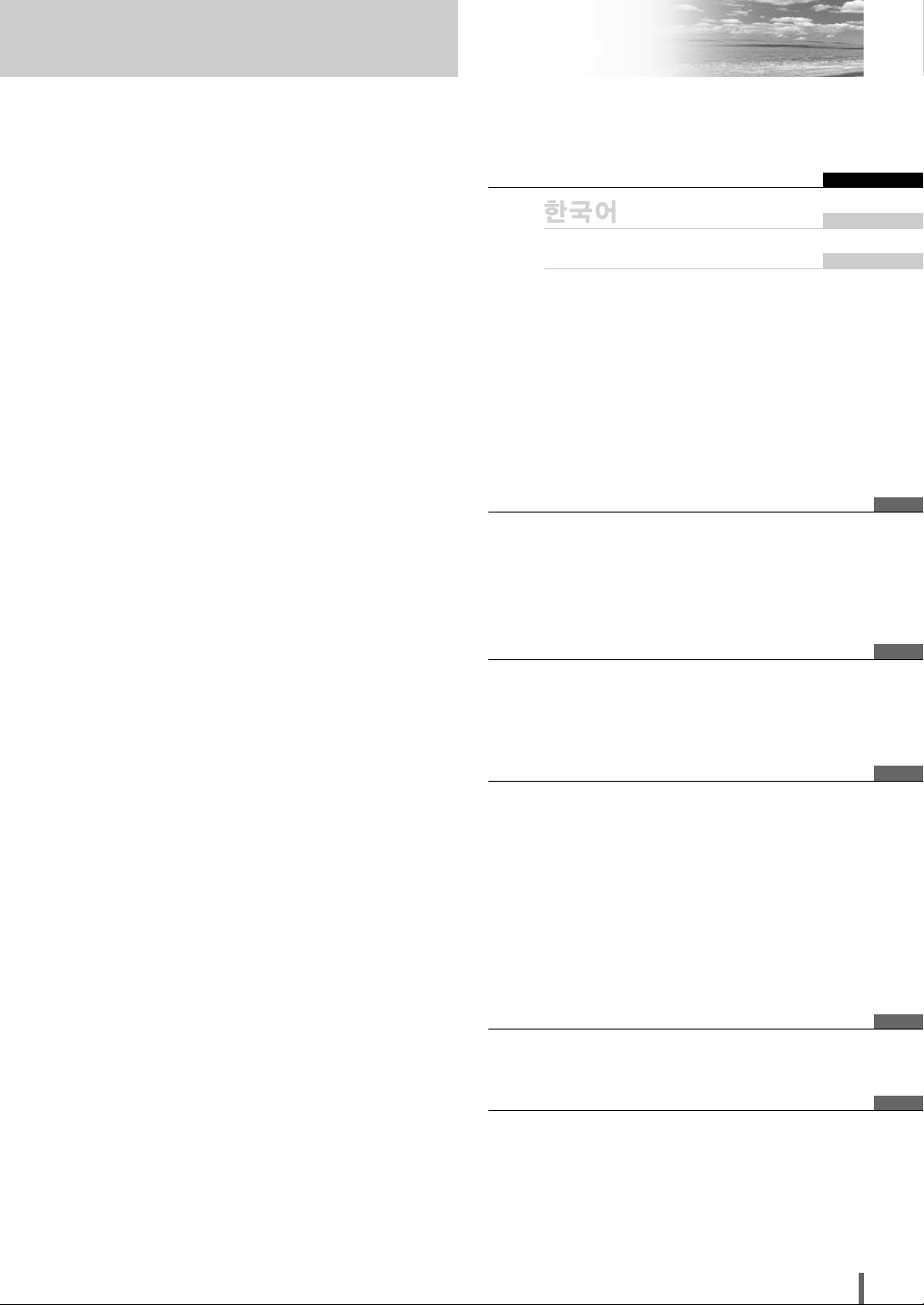
7
CQ-VD6505W
Contents
¢ Safety Information .......................... 2
¢ Notes on Use ................................................... 5
¢ Before Reading These Instructions .............. 5
¢ Components .................................................... 5
¢ Features ........................................................... 6
¢ Preparation...................................... 8
First time power on, other settings, remote control
unit, symbols used in this manual
¢ Name of Controls and Functions ................ 10
¢ Touch Panel Operation Oveview ................. 12
¢ General .......................................... 14
Power on/power off, display open/close, source
selection, volume, mute, tilt angle
¢
Before Disc Playback
..................... 16
¢
Disc
Player..................................... 18
¢ Notes on MP3/WMA ...................................... 22
¢ Radio.............................................. 24
¢ AV1/AV2 ......................................... 26
¢ Settings ......................................... 28
Menu operation
User, screen, audio, DVD, input/output, radio
¢ Troubleshooting ........................... 41
¢ Maintenance .................................................. 47
¢ Notes on Discs .............................................. 48
¢ Language Code List...................................... 49
¢ Definition of Terms ....................................... 50
¢ Specifications................................................ 51
English 2
52
кЫТТНЛИ 102
Page 8
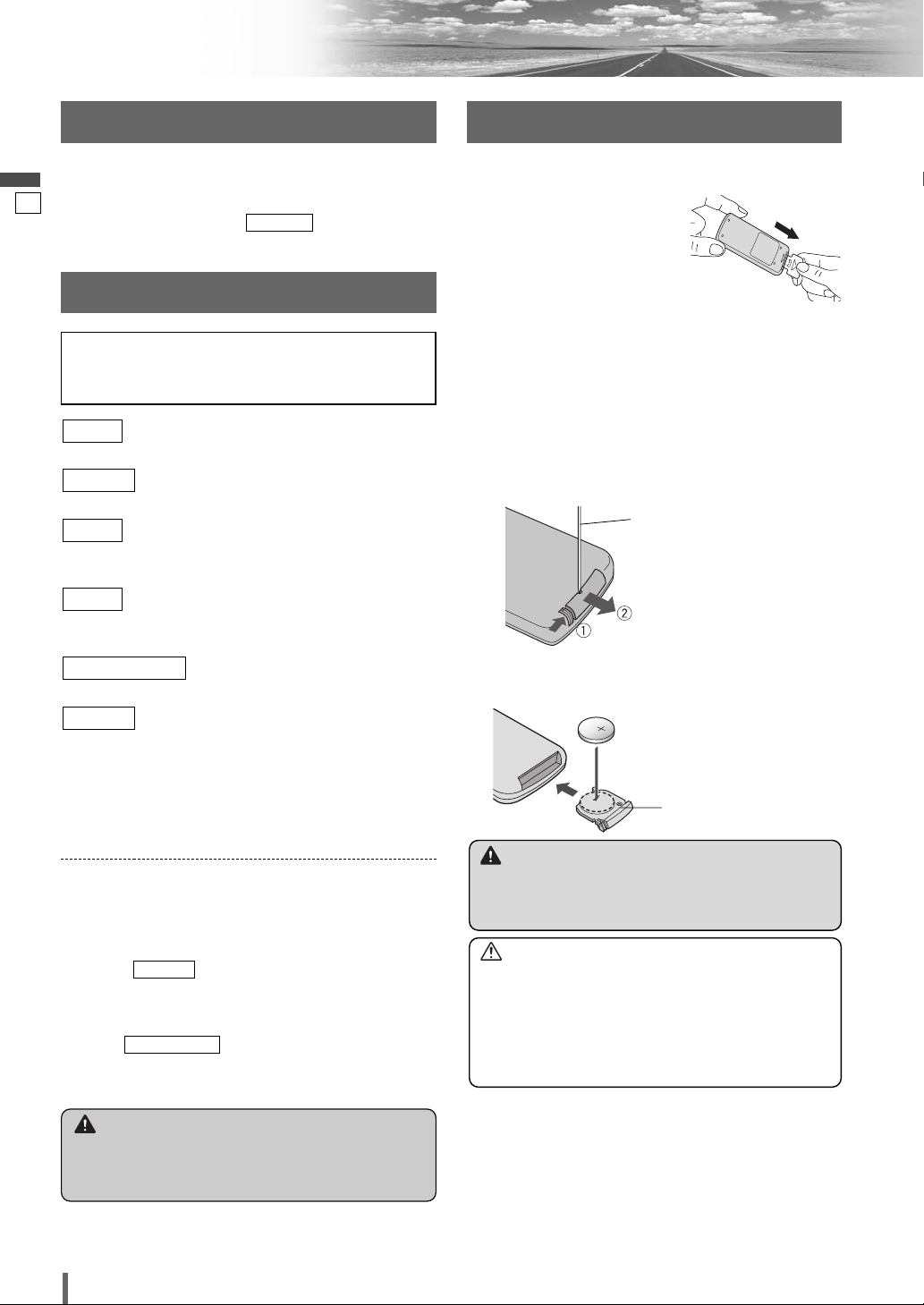
7
8
CQ-VD6505W
English
Preparation
(user settings) (apage 30)
display unit, clock, ID code, memory clear, other
(screen settings) (apage 32)
dimmer, picture
(audio settings) (apage 32)
sound setup, graphic equalizer, CS Auto, speaker set up,
speaker level, time alignment, source level, cross over
(DVD settings) (apage 36)
language, display, pro logic, down mix, dynamic range
compression, multiple channel
(AV-IN/OUT settings) (apage 37)
source skip
(radio settings) (apage 38)
FM set up, AM set up
Note:
¡
Refer to “Settings” (apage 28) for further information
about operations, settings, and others of the menu
screen.
RADIO
INPUT/OUTPUT
DVD
AUDIO
SCREEN
USER
You may need to set the following depending on the
devices to be connected.
Subwoofer
¡
Execute (speaker level). (apage 34)
AV1/AV2 (Camcorder, VCR, etc.)
¡
Adjust (AV1/AV2 input level).
(apage 35)
SOURCE LEVEL
SP LEVEL
Other Settings
Warning
¡When you connect external devices to AV1-IN/
AV2-IN (AV1/AV2), be sure to connect the side
brake connection lead (aInstallation Instructions).
Please refer to the separate “System Upgrade
Guidebook” for how to operate this unit when optional devices are connected.
2
3
Lithium battery
(CR2025)
Battery case
Remote Control Unit
Warning
¡Keep batteries away from children to avoid the risk
of accidents. If an infant ingests a battery, please
seek immediate medical attention.
Caution
¡Remove and dispose of an old battery immediately.
¡Do not disassemble, heat or short a battery. Do not
throw a battery into a fire or water.
¡Follow local regulations when disposing of a battery.
¡Improper use of a battery may cause overheating, an
explosion or ignition, resulting in injury or a fire.
Note:
¡Battery Information:
Battery Type: Panasonic lithium battery (CR2025)
Battery Life: Approximately 6 months under normal
use (at room temperature)
Battery Replacement
q Remove the battery holder with the remote control
unit placed on a flat surface.
q Stick your thumbnail into the groove and push the
holder in the direction of the arrow at the same
time.
w Pull it out in the direction of the arrow using a
tough pointed object.
Before Initial Use
Pull the insulation film out from
the backside of the remote control gently.
w Put a battery in the case with (+)-side facing up.
e Put the case back.
Tough pointed object
First Time Power On
The speaker setup screen appears after the opening display when the power is turned on for the first time.
Perform speaker setup according to the car conditions in
which this unit is installed. ( a page 34)
SP SETUP
Page 9
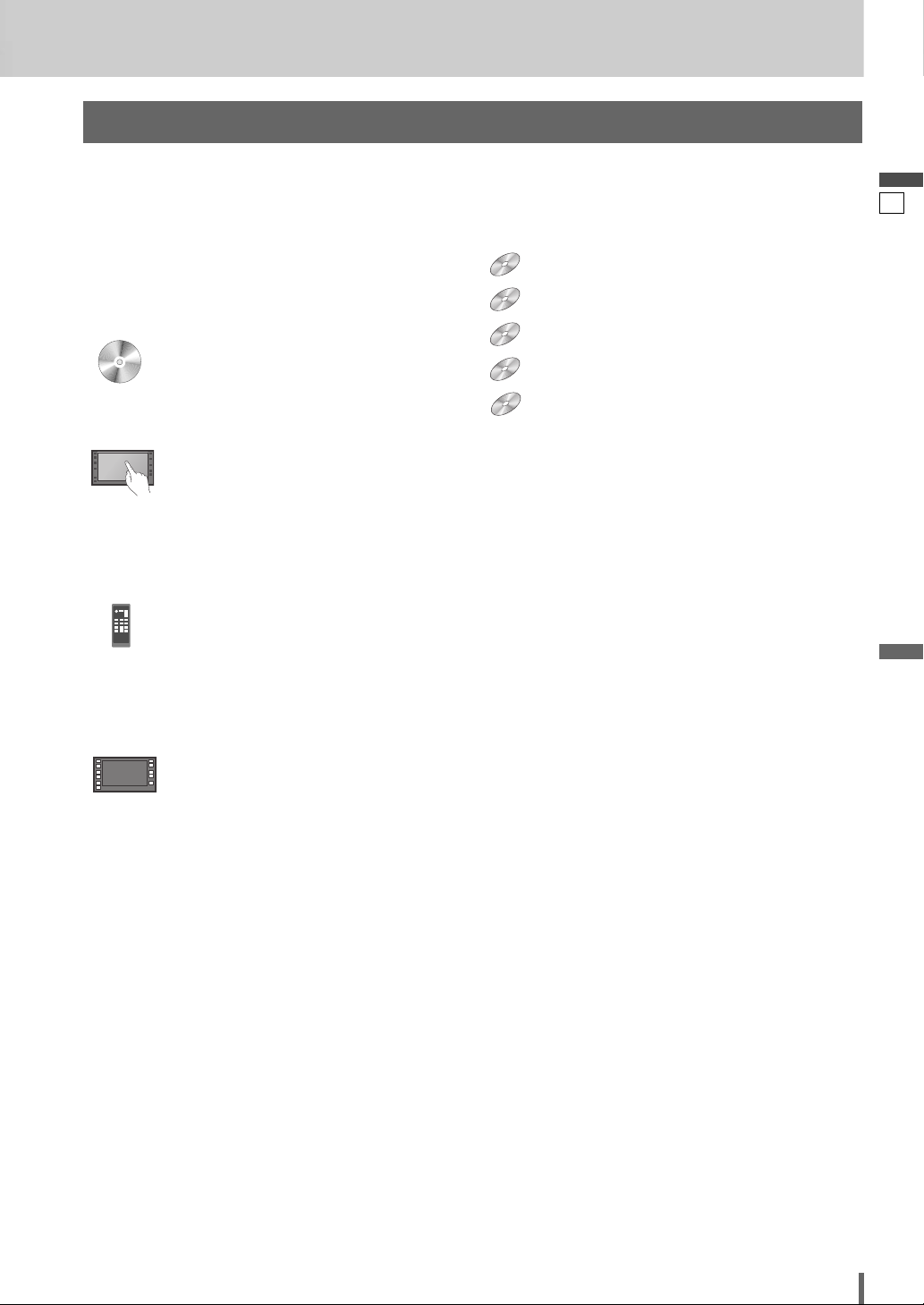
8
9
CQ-VD6505W
English
Pictographs
You can perform some operations of this unit in one or
more methods with the touch panel or remote control.
This book explains such operations in tabular form as follows. Refer to the following for the pictographs located in
the upper part of each table.
Symbols used in this manual
Disc Marks
The following pictographs are used for the descriptions
of disc operation. (a page 17-21)
: DVD
: VCD (Video CD)
: CD
: CD-R/RWs containing MP3 files
: CD-R/RWs containing WMA files
WMA
MP3
VCD
DVD
Compatible types of disc
The discs compatible with the targeted operation.
Compatible
Discs
Compatible
Discs
Operation on the Touch Panel
You can use the touch panel to perform the targeted
operation. If the operation is not executable with the
touch panel, “––” is displayed.
Operation on the Remote Control Unit
You can use the remote control to perform the targeted
operation. If the operation is not executable with the
remote control, “––” is displayed.
Operation on the Main Unit
You can use the Main Unit to perform the targeted operation. If the operation is not executable with the Main Unit,
“––” is displayed.
DVD
DVD
VCD
VCD
CDCDCD
MP3
MP3
WMA
WMA
Page 10
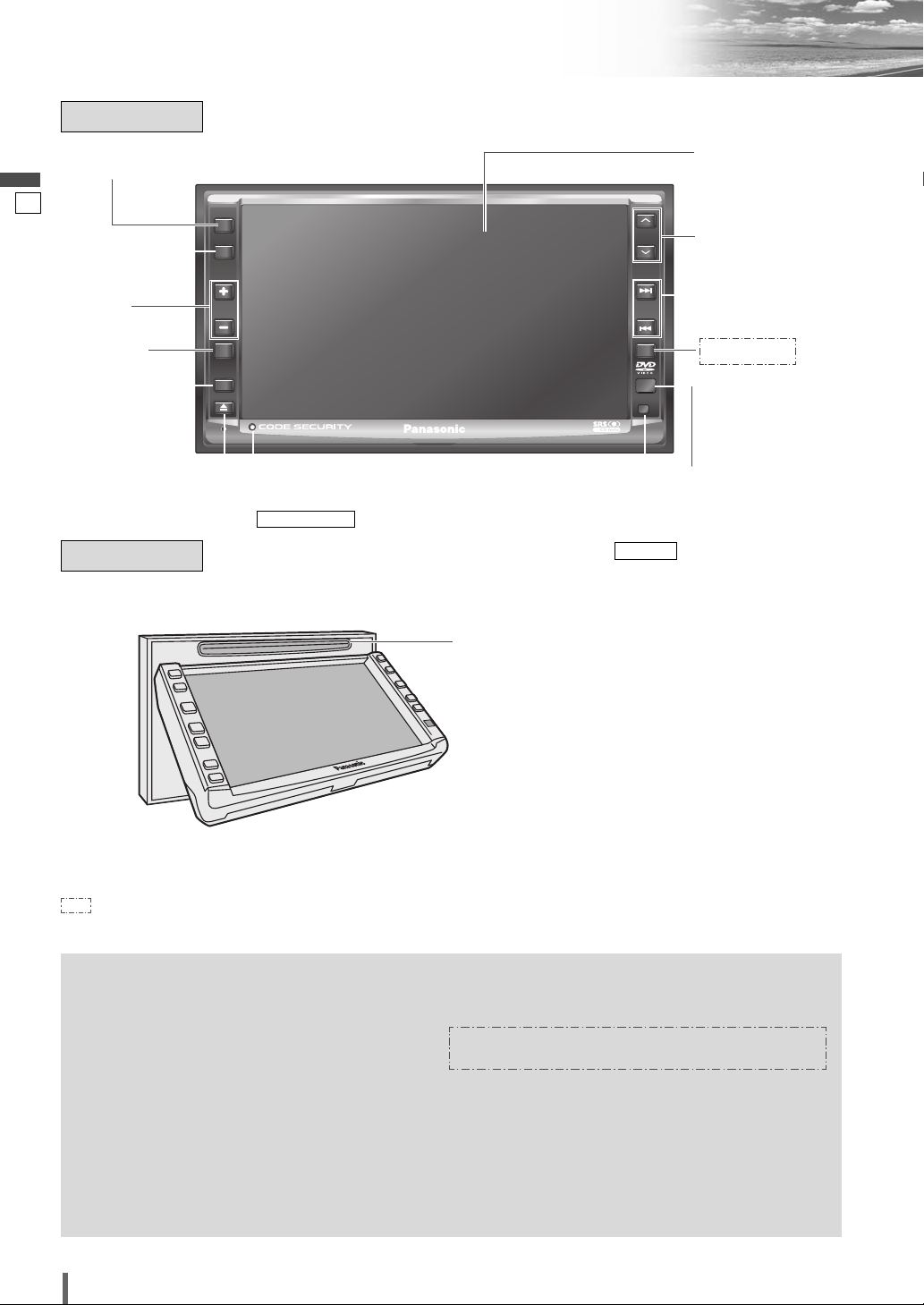
9
10
CQ-VD6505W
English
Name of Controls and Functions
u [s] [d]
(TUNE TRACK)
Main Unit
Disc slot
Remote control
sensor
Security LED
(
a
page 31)
SECURITY LED
e [+] [–]
(VOL)
r [MUTE]
q [SRC] (PWR)
(SOURCE/POWER)
w [MENU]
Dimmer sensor
(
a
page 32)
DIMMER
y [}] [{]
(ALBUM FOLDER)
o [u] (TILT)
t [ASP]
(ASPECT)
(P•MODE
(PRIVATE
MODE))
i [NAVI]
q
w
[
MENU
]
e
[+] [–]
(VOL)
r
[
MUTE
]
t
y
u
i
o[u
] (
TILT
)
¡Adjusts the monitor position.
¡Opens/closes the panel.
¡Ejects the disc.
¡Switches navigation mode on and off.
(available in the future)
[
NAVI
]
¡Goes to beginning.
¡Fast forward/fast reverse.
¡Slow playback ([d]).
[s] [d]
(TUNE
TRACK)
¡Selects a folder or a disc.
¡Selects (vertically) or adjusts an operation
or item.
[}] [{]
(ALBUM
FOLDER)
¡Selects the aspect ratio.
¡Activates/inactivates the private mode.
[ASP]
(ASPECT)
(P•MODE)
¡Mutes the sound temporarily.
¡Adjusts the sound volume.
¡Shows the menu screen.
¡Switches on/off the power.
¡Changes the modes such as sound and
picture.
[SRC]
(PWR)
: This book refers to connections to the Panasonic car navigation system that will come onto the market in the future. Descriptions
regarding the car navigation system are boxed with a dotted line.
Main Unit
(Panel Open)
Note:
¡[MENU], [ASP], [NAVI], [u] are available only on the main unit.
Display
PWR
SRC
MENU
VOL
MUTE
P-MODE
ASPECT
ASP
TILT
CQ-VD6505W
ALBUM
FOLDER
TUNE
TRACK
NAVI
Page 11
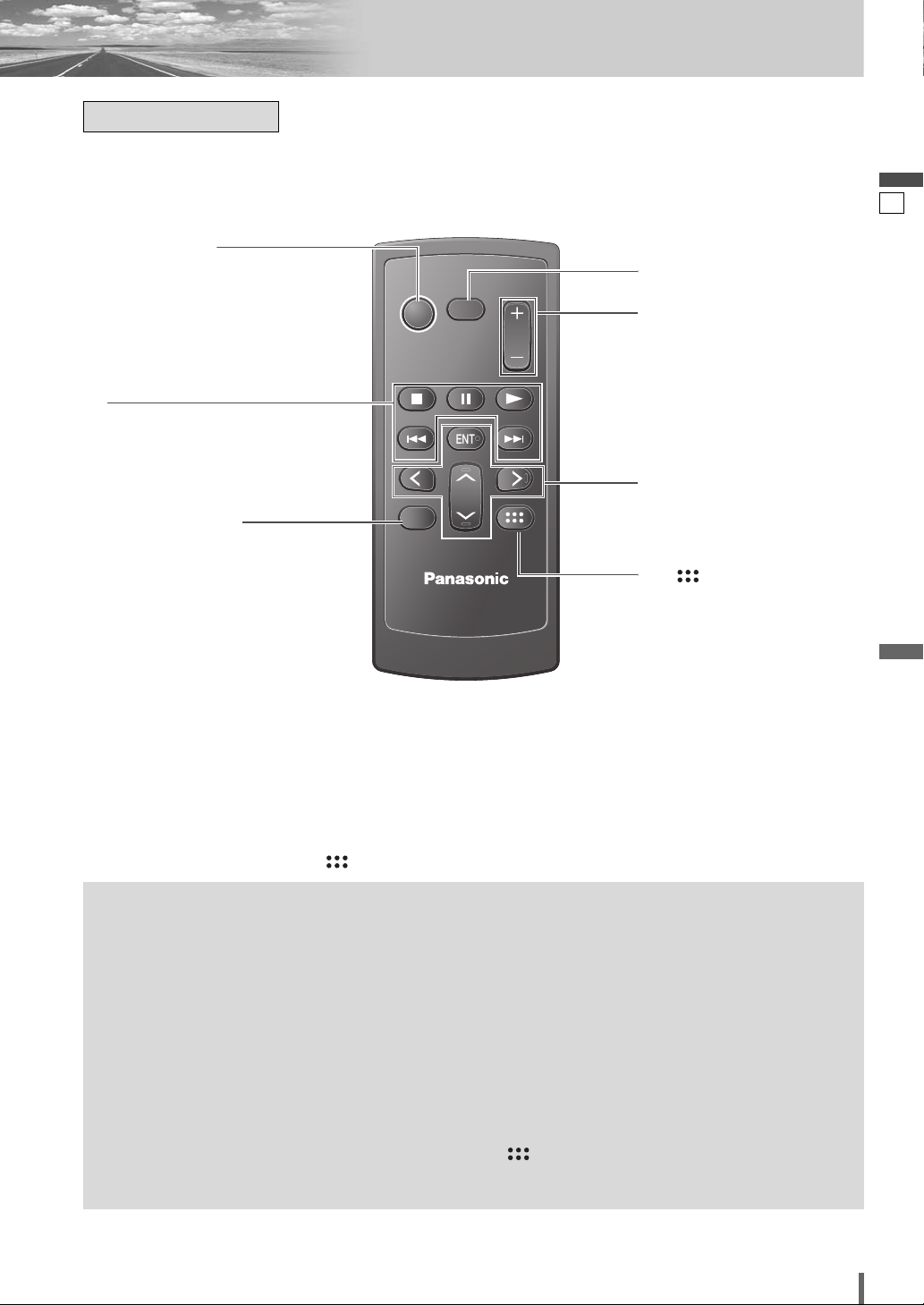
10
11
CQ-VD6505W
English
r
[
MUTE
]
t
[+] [–]
(VOL)
q [SRC] (PWR)
(SOURCE/POWER)
e
[RET]
(RETURN)
u
[]
(TOP MENU/DVD MENU)
w
[■][❚❚][B]
[s] [d]
Aim the remote control at the remote control sensor of the main unit and operate it.
y
[}] [{]
[]] [[]
[
ENT
] (ENTER/BAND)
Remote Control
q
w
[■]
[❚❚]
[B]
e
r
t
y
u
¡Displays the DVD/title menu. (Operations
vary according to the media.)
[ ]
(TOP MENU/
DVD MENU)
¡Selects a band.
¡Shows OSD.
¡Searches for broadcast stations and
memorizes them automatically.
¡Determines an operation or item.
[ENT]
(ENTER/
BAND)
¡Selects (vertically) or adjusts an operation
or item.
[}] [{]
¡Selects or searches for a track, file, sta-
tion.
¡Selects (horizontally) or adjusts an opera-
tion or item.
[]] [[]
¡Adjusts the sound volume.
[+] [–]
(VOL)
¡Mutes the sound temporarily.
[
MUTE
]
¡Returns to the previous display.
¡Inputs the number again.
¡Displays the VCD’s menu.
[RET]
(RETURN)
¡Goes to beginning.
¡Fast forward/fast reverse.
¡Slow playback ([d]).
[s] [d]
¡Playback
¡Pause
¡Stops playback.
¡Switches the power on/off.
¡Changes the modes such as sound and
picture.
[SRC]
(PWR)
Note:
¡
[ENT], [RET],
[■], [❚❚], [B],
[]
are available only on the remote control unit.
PWR
SRC
MUTE
VOL
RET
RETURN
ENTER / BAND
ENT
TOP MENU
DVD MENU
CAR AV
Page 12
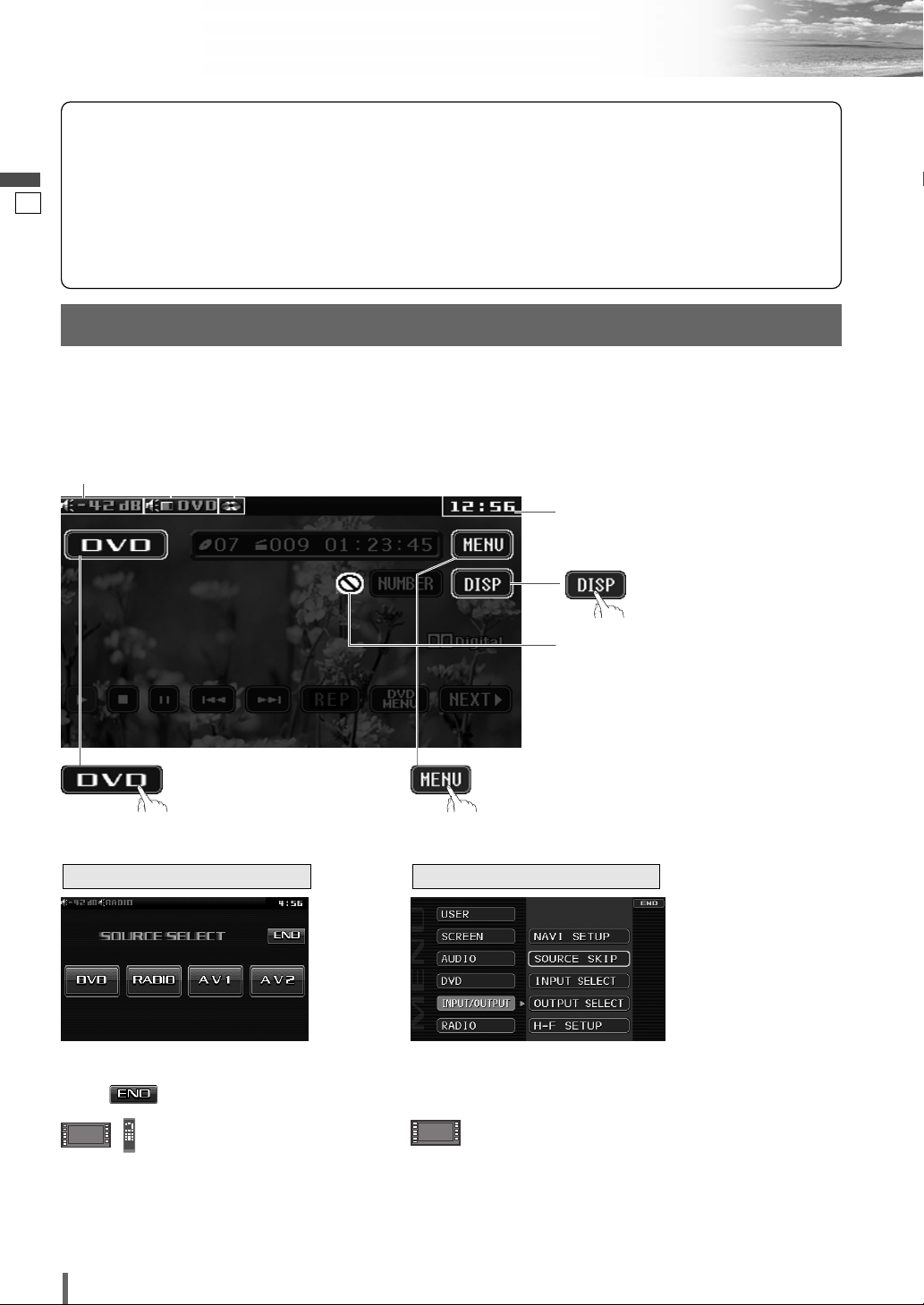
11
12
CQ-VD6505W
English
Touch Panel Operation Overview
The State of Operation Screen
❒ Notes on the Touch Panel
Before operation
¡Clean the surface of the touch panel. (a page 47)
Operation
¡Use only your fingers to operate the touch panel.
¡Do not press the panel forcefully.
¡Do not scratch the panel with fingernails or any
hard objects.
¡Do not use a pen or other sharp implements to
operate the touch panel.
¡Do not bump the front panel.
a Failure to observe the above may damage or
break the glass on the surface of the touch
panel.
Prohibition
Input is not possible because the user has
attempted to perform an operation which
is not supported by the disc contents.
Displays the Source Selection Screen.
Source Button
Menu Button
Example: DVD mode
Displays the Menu Screen.
Display Button
(a next page)
Volume
indicator
Current
mode
Disc indicator
(Lights when a disc is loaded)
Clock time (a page 30)
Note
:
¡The following picture is partly darkened for explanation.
¡Displaying contents and their positions partly vary with each mode. Refer to the description of each mode for details.
(Content varies with each
source)
Source Selection Screen appears.
Touch desired source button.
Touch to quit.
Note
:
¡The screen above appears when no external
device is connected to AV1, AV2, and the
Expansion Module (CY-EM100N, option).
Source Selection Screen Menu Screen
Menu Screen appears. Select desired setting.
Menu Setting, (a page 28)
Press [SRC] to change to
desired mode.
Press [MENU] to let menu
screen appear.
Page 13
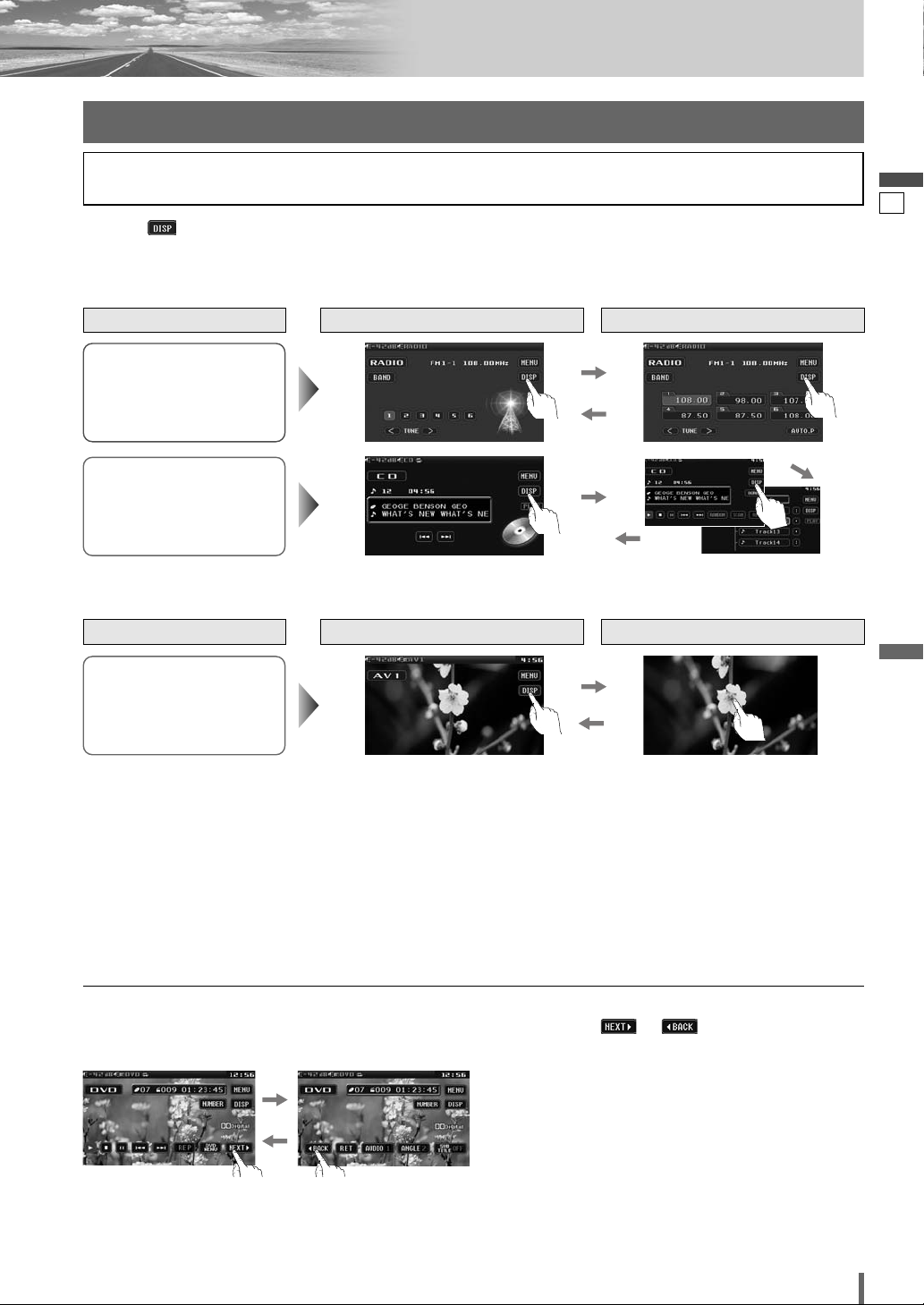
12
13
CQ-VD6505W
English
Switching the display
Touching allows users to switch between screens as follows.
Please refer to the separate “System Upgrade Guidebook” for how to operate this unit when optional devices are
connected.
Radio
(a page 24)
*1To switch Operation Screen ON, touch the center of touch panel or press [ENTER] on the remote control.
*
2
The operation screen is not available in the video mode.
Note:
¡
Refer to the description of each mode for how to operate the operation screen.
Disc Player (DVD/VCD(*1)/
CD/MP3/WMA)
(a page 18)
Standard Screen Operation Screen
AV1/AV2 (*
1)
(a page 26)
Source
Standard Screen OSD OFF *
2
Source
❏ How to Call up Operation Screen
❏ How to Cancel OSD (On Screen Display)
DVD mode
Showing the hidden part of the screen.
Some items have continued parts. You can see the continued parts by pressing or .
Page 14
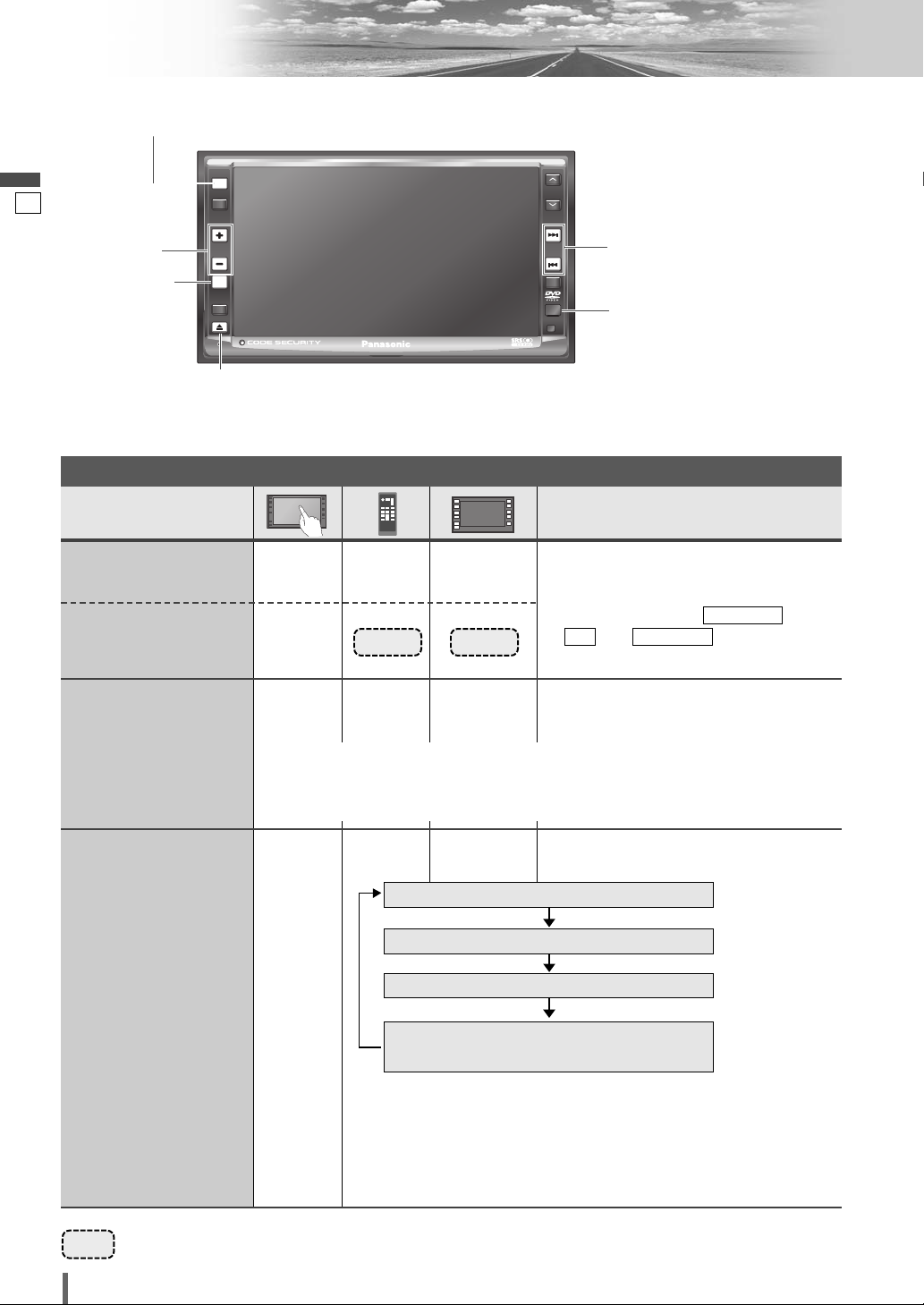
13
14
CQ-VD6505W
English
Operations
General
[SRC]
–
–
–
[SRC]
[SRC]
(a page 12)
[SRC]
General Operations
Power
ON :
Source selection
[u]
¡Press once to open. Press again to close.
Display Open/Close
Note:
¡The display automatically closes after a warning alarm sounds if no operation is per-
formed for approximately 30 seconds.
¡When a disc is already loaded, the disc will be ejected.
–
[SRC]
[SRC]
Power
OFF :
Preparation: Turn your car’s ignition key to the ACC or ON position.
……
Touch/Press and hold for more than 2 seconds
RADIO (AM/FM)
(a page 24)
(a page 18)
(a page 26)
(a System Upgrade
Guidebook)
AV1/AV2
Sources connected to the
Expansion Module (CY-EM100N) *
1
DVD (DVD/VCD (Video CD)/CD/MP3/WMA)
*1 When the Expansion Module (CY-EM100N, option) is connected.
(a System Upgrade Guidebook)
Note:
¡
If there is no external sources connected, AV1/AV2 mode can be set
to skip. (a page 37)
Note:
¡
You cannot turn on the power via the
remote control when is set to
. (
a
, page 31)
ACC SELECTOFF
ACC SELECT
[MUTE]
[u] (TILT)
[SRC] (PWR: power)
[+] [–]
Remote Control Sensor
[s] [d]
[MUTE]
PWR
SRC
SRC
MENU
VOL
MUTE
MUTE
P-MODE
ASPECT
ASP
TILT
CQ-VD6505W
ALBUM
FOLDER
TUNE
TRACK
NAVI
Page 15
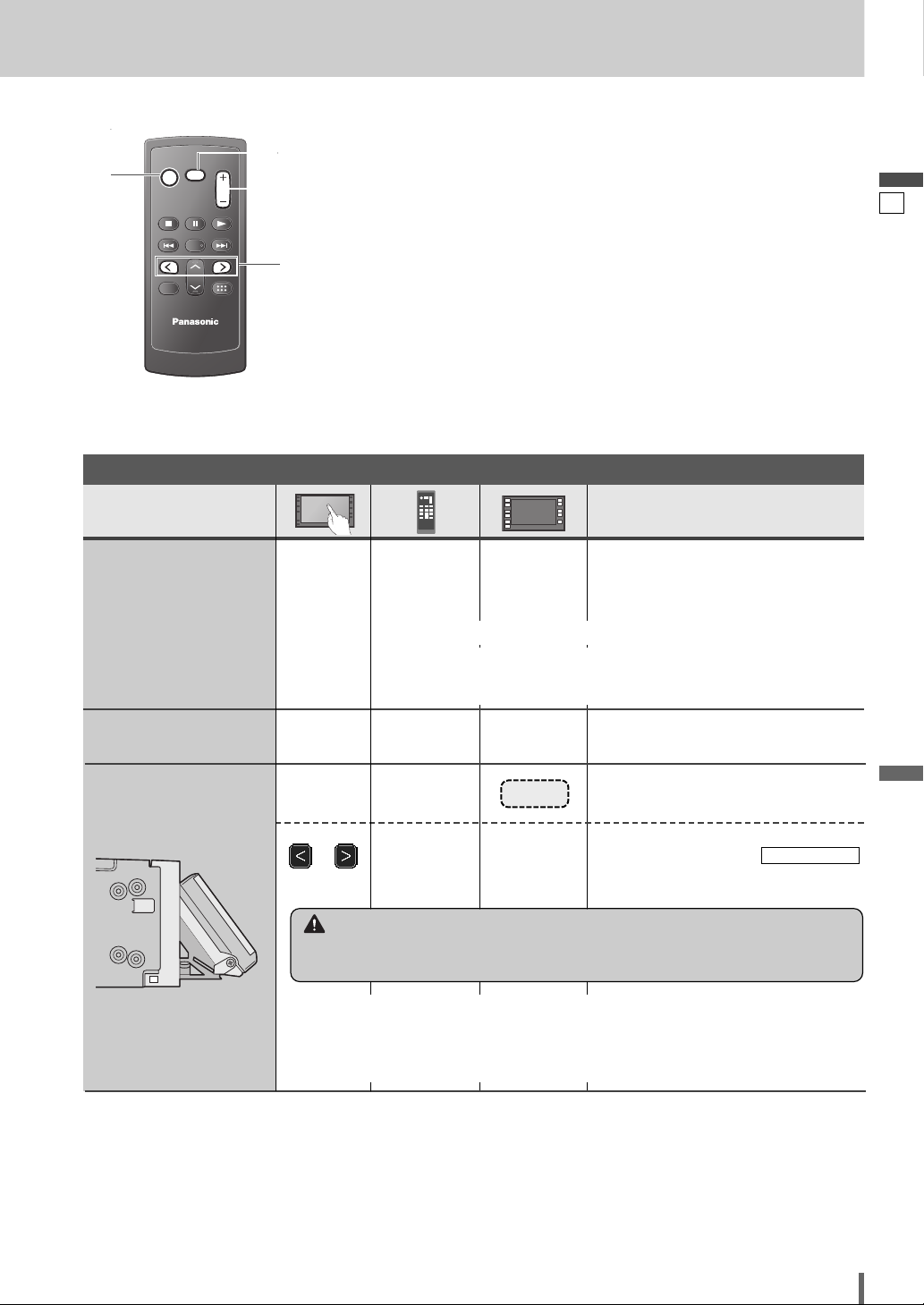
14
15
CQ-VD6505W
English
[SRC] (PWR: power)
[MUTE]
[] ] [[]
[+] [–
]
(VOL)
q Press and hold for more than 2 sec-
onds.
w
Press to adjust. Setup is the same as
from MENU. Refer to
for details. (apage 30)
DISPLAY UNIT
Operations
–
or
[]] or [[]
–
–
–
[
+]
[
–]
[
+]
[
–]
Up
Down
Volume
Note:
¡The sound level for
each source is
stored in memory.
[TILT]
[s] or [d]
Tilt Angle
Mutes the sound.
To cancel, press again.
[MUTE] [MUTE]
Mute
Note:
¡
After adjusting its angle, also adjust the brightness as well. (a page 32)
¡The car model and installation conditions may impose some restrictions on the
adjustment of the monitor's angle.
Setting Range: –82 dB to 0 dB, default: –40 dB
Note:
¡ The volume level can be set independently for each source and each
disc format.
Warning
¡Do not touch the unit while the display is moving. Inserting hands, fingers or for-
eign objects into the unit can cause injuries and damage to the unit.
General Operations (continued)
PWR
SRC
SRC
SRC
RET
RETURN
MUTE
MUTE
MUTE
ENTER / BAND
ENT
TOP MENU
DVD MENU
CAR AV
VOL
VOL
Page 16
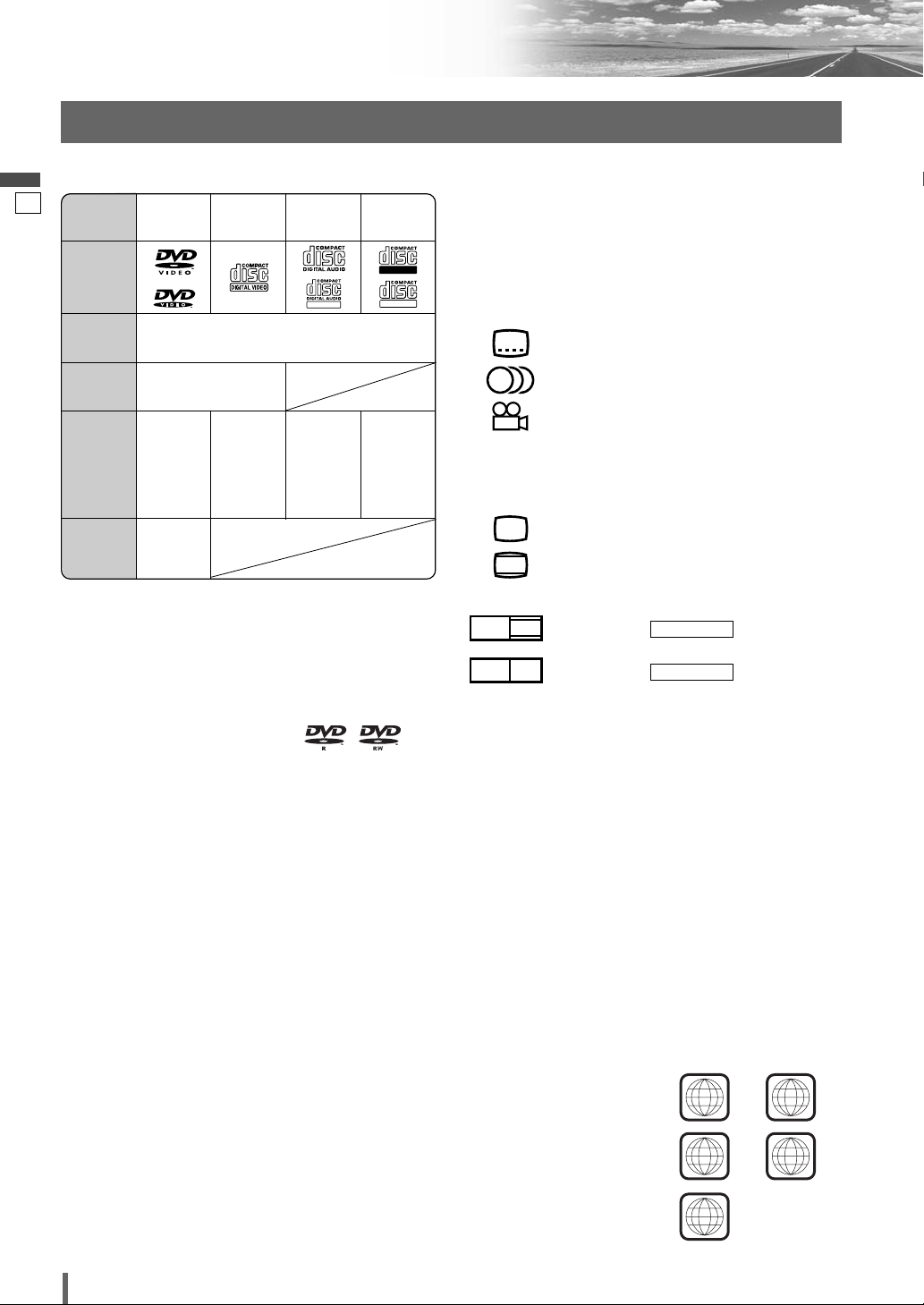
15
16
CQ-VD6505W
English
Before Disc Playback
Discs that can be Played Back
❒ Symbols used on jackets
(Examples of such symbols include)
¡ : Number of subtitle languages
¡ : Number of audio tracks
¡ : Number of angles
The numbers indicate the number of languages,
tracks, angles, etc., recorded on the disc.
Screen size (H:V aspect ratio)
¡ : 4:3 standard size
¡ : Letterbox (a page 36)
¡ 16:9 wide size
: Playback in format on a
standard screen (4:3).
: Playback in (a page 36)
format on a standard screen (4:3).
Note:
¡
The size of the image that is displayed on the screen
depends on the screen mode (“Aspect Ratio”
a
page
39), and on the screen size for the content on the
disc.
❒ Region Management Information
This product is designed and manufactured to
respond to the Region Management Information that
is recorded on a DVD disc. If the Region number
described on the DVD disc does not correspond to
the Region number of this product, this product does
not play the disc.
PAN & SCAN
PS16:9
LETTER BOX
LB16:9
LB
4:3
3
2
2
The Region number for
this product is “2”
(*1)
,
“3”
(*2)
, “4”
(*3)
, “5”
(*4)
and “ALL”.
*1 CQ-VD6505W2
*
2
CQ-VD6505W3
*
3
CQ-VD6505W4
*
4
CQ-VD6505W5
❒ Disc Type
Example:
DISC DVD
VCD
(Video CD)
CD CD-R/RW
Mark/logo
Disc Size 12 cm
Video
Format
NTSC/PAL
Audio
Format
LPCM,
MPEG1,
MPEG2,
dts, Dolby
Digital
LPCM,
MPEG1
LPCM
(CD-DA),
dts
LPCM
(CD-DA),
MP3/
WMA
Region
No.
2
(*1)
, 3
(*2)
,
4
(*3)
, 5
(*4)
,
(ALL)
❒ Notes on DVD–Rs/RWs
¡Only video formatted discs are playable. Discs in the
video recording (VR) format are unplayable.
¡Unfinalized discs are unplayable.
¡Some discs are unplayable depending on the disc
itself, device, drive and software that are used for disc
recording.
❒ Discs not supported
The following discs are not played back on this
product.
¡DVD-Audio ¡DVD-ROM ¡DVD-RAM
¡DVD+R ¡DVD+RW
¡SVCD ¡VSD ¡CVD
¡CD-G ¡CD-ROM (except MP3/WMA)
¡CD-RW (except MP3/WMA and CD-DA)
¡CD-R (except MP3/WMA and CD-DA)
¡SACD ¡Photo CD ¡CDV
¡Hybrid SACD (except CD-DA)
¡Divx Video Discs
¡CD-EXTRA (audio-only playback possible)
¡DVDs with a region number other than “2”
(*1)
,
“3”
(*2)
, “4”
(*3)
, “5”
(*4)
or “ALL”
*1 CQ-VD6505W2 *2 CQ-VD6505W3 *3 CQ-VD6505W4
*
4
CQ-VD6505W5
¡Playing back a photo CD disc with this unit could
damage the data that is recorded on the disc.
*1 CQ-VD6505W2 *2 CQ-VD6505W3 *3 CQ-VD6505W4
*
4
CQ-VD6505W5
Note:
¡About CD-Rs/RWs and DVD–Rs/RWs, refer to “Notes on
CD-Rs/RWs, DVD–Rs/RWs”. (a page 48)
¡Some copy-protected music CDs are not playable.
2
(*1)
3
(*2)
4
(*3)
ALL
5
(*4)
Recordable
TEXT
ReWritable
Page 17
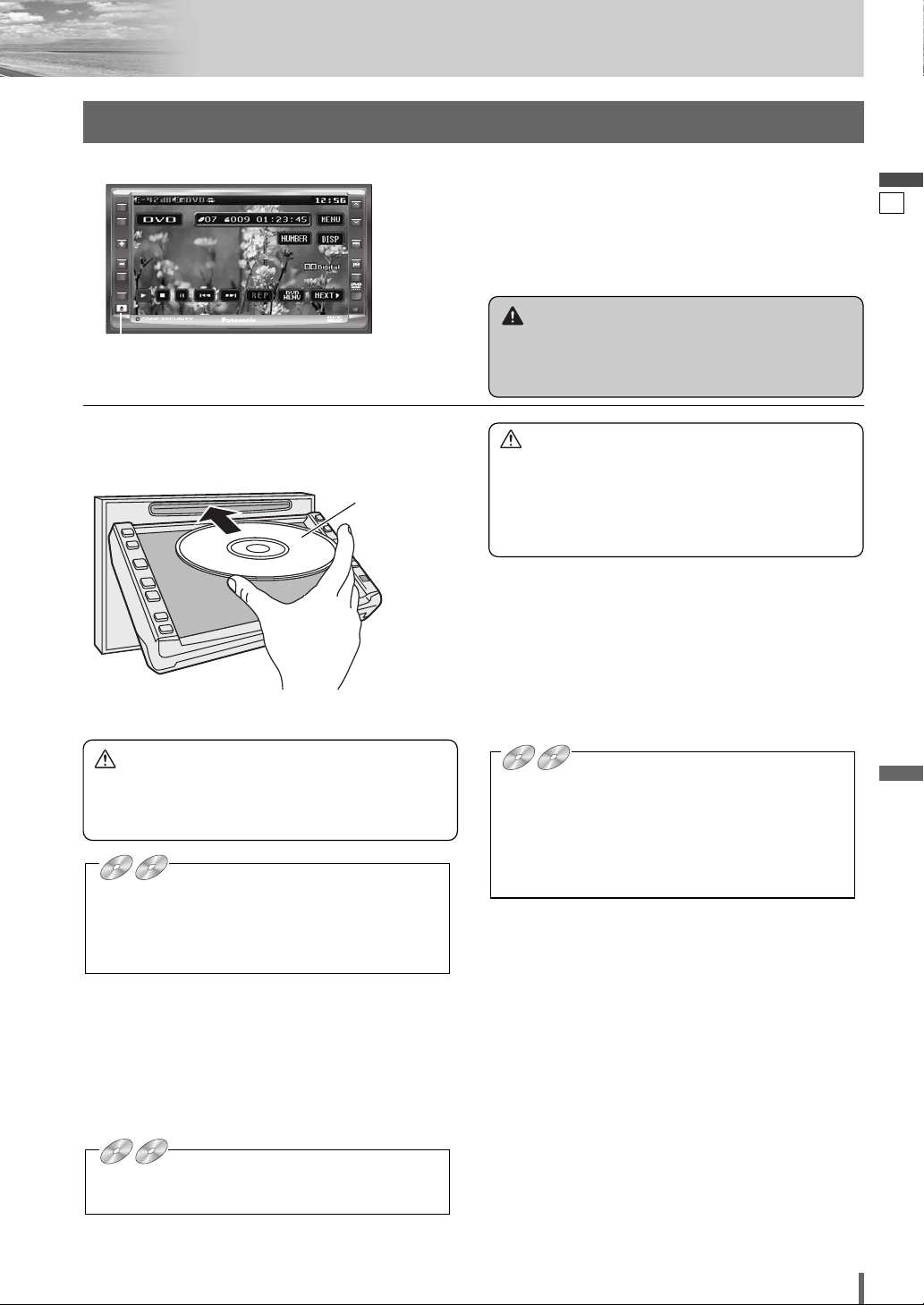
16
17
CQ-VD6505W
English
PWR
Disc Eject
Press [u] to stop playback and eject the disc.
(Press [u] again to reload the disc.)
Note:
¡If you leave a disc in the slot for more than 30 seconds
after its ejection, the disc will be automatically reloaded
after loud beep is energized three times.
¡Due to limitations of certain discs, some DVD and
VCD (Video CD) discs may not operate as described
in this manual. Refer to the disc jacket for further
details.
¡This unit does not support DVD and VCD (Video
CD) karaoke functions.
DVD
VCD
CD MP3 WMA CH-C
[u] (eject)
Printed side
Disc Insert/Eject
Caution
¡Do not use irregularly shaped discs.
¡Do not insert foreign object into the disc slot.
¡This unit does not support 8-cm disc. In case of
load such a disc, eject and remove the disc from
the slot immediately.
Caution
¡When the disc is inserted or ejected, to prevent disc
scratches never exert any downward force on the
disc.
Disc Insert
Press [u] to open the display.
¡The mode that supports the disc is selected, and play-
back starts.
When a disc is in the player, change to disc player
mode (CD, MP3, WMA, DVD or VCD (Video CD)) and
playback starts.
Note:
¡The power will be turned on automatically when a disc
is loaded.
¡You can play a disc even if the monitor is closed.
¡The sound may be interrupted for a few moments
while the audio format is being identified.
¡The audio format is automatically identified.
(a page 16)
¡When the menu screen appears, see “Chapter/title
Selection” on page 20.
DVD
VCD
CD MP3 WMA CH-C
DVD
VCD
CD MP3 WMA CH-C
Warning
¡Do not touch the unit while the display is moving.
Inserting hands, fingers or foreign objects into the
unit can cause injuries and damage to the unit.
SRC
MENU
VOL
MUTE
P-MODE
ASPECT
ASP
TILT
CQ-VD6505W
ALBUM
FOLDER
TUNE
TRACK
NAVI
DVD
DVD VCD
VCD
DVD
DVD VCD
VCD
DVD
DVD VCD
VCD
Page 18

17
18
CQ-VD6505W
English
Disc Player
Video Mode
❒ Folder/File/Track Selection
q Touch (folder name) to select
a folder.
, : scrolls up/down the file list by
1 page.
, : scrolls up/down the file list by
1 line.
w Touch (file name) to play.
q Press []], [[], [}] or [{] to select a
folder.
[]][[]: movement among different lev-
els of trees
[}][{]: movement in the same tree
w Press [ENTER].
: Folder
: MP3/WMA file
Note:
¡It is not possible to display the whole tree and file list
in a folder.
¡The displayed contents on the touch panel vary with
circumstances.
DVD mode display
CD mode display
MP3/WMA mode display
VCD (Video CD) mode display
Source Button Playing time
Operation Buttons
Audio Mode
Source Button Playing time
Operation Buttons
Source Button Playing time
Operation Buttons
Title/text scroll
Folder selection
Source Button Current track Playing time
Operation Buttons
Title/text scroll
(Example: MP3 mode)
Source Button
q
Touch “Source Button”.
d
w
Touch
(DVD) on the
Source Selection
Screen.
Disc Mode (DVD)Selection
[SRC]
[}] [{]
[s] [d]
To switch Operation Screen ON, touch the center of
touch panel or press [ENTER] on the remote control.
(Only for Video Mode)
Press [SRC] to change to the desired
mode.
PWR
SRC
SRC
MENU
VOL
MUTE
P-MODE
ASPECT
ASP
TILT
CQ-VD6505W
ALBUM
FOLDER
TRACK
TUNE
NAVI
Page 19
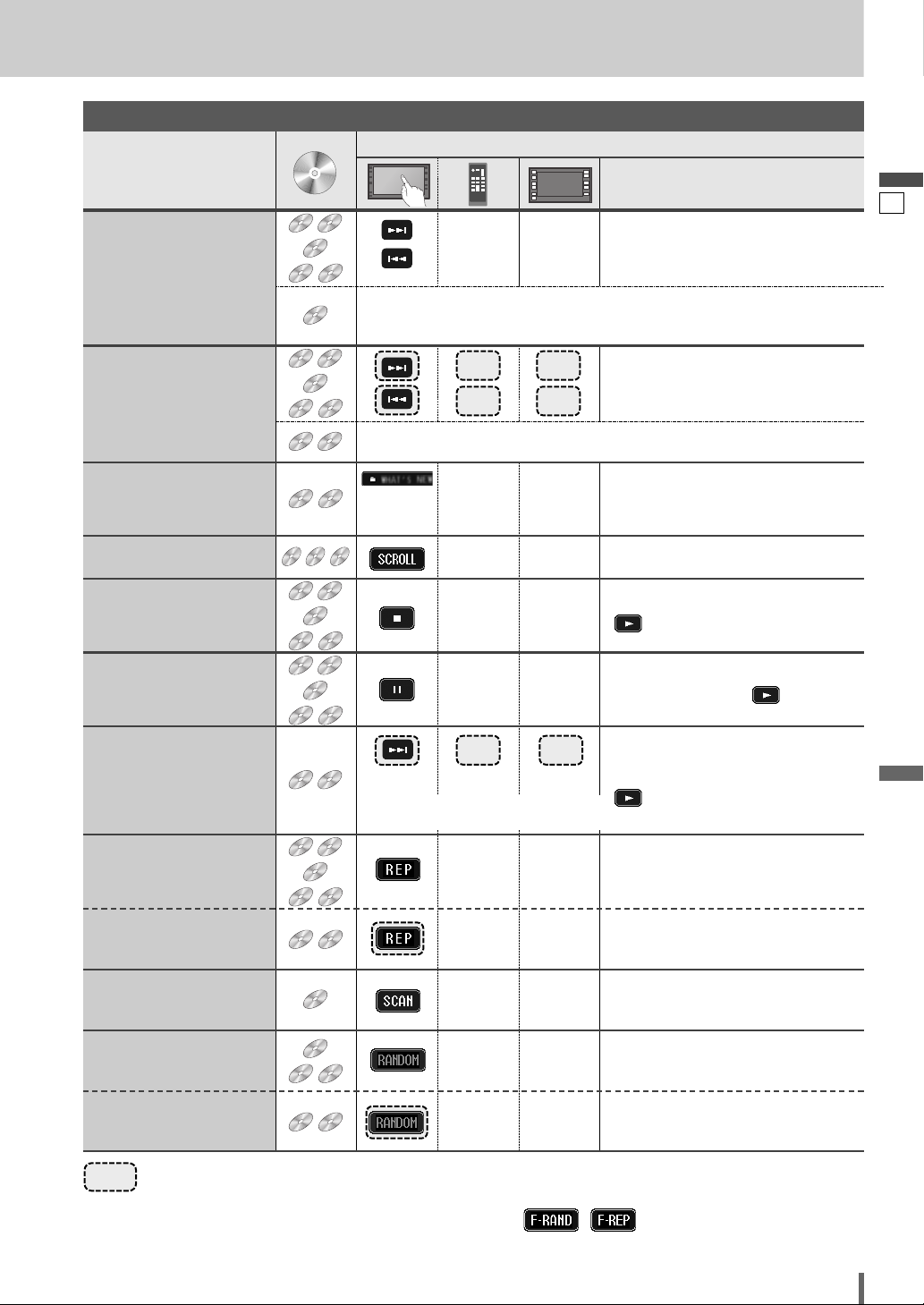
18
19
CQ-VD6505W
English
……
Touch/Press and hold
Operations
Operations
WMA
MP3
VCD
DVD
DVD
Track/file Selection
Fast Forward/
Fast Reverse
Note:
¡When playing a DVD, there are cases where it is not possible to return to
the start of a chapter that spans 2 titles. (a page 50)
WMA
MP3
VCD
DVD
VCD
DVD
The speed changes if the button is held down as follows.
Regular speed /1.5 times (DVD) /10 times (DVD) /20 times
Folder Selection
Title/text Scroll
WMA
MP3
WMA
MP3
Stop
WMA
MP3
VCD
DVD
To resume playback, touch/press
/ [5].
Pause
WMA
MP3
VCD
DVD
Slow Playback
VCD
DVD
Repeat Play
WMA
MP3
VCD
DVD
*
*
*
*
Repeat Play within the
Current Folder
WMA
MP3
To resume playback, touch/press
again or touch/press / [5].
Note:
¡Reverse slow playback is not possible.
Scan Play
Random Play
WMA
MP3
Random Play within the
Current Folder
WMA
MP3
[d]
[s]
[}]
–
–
–
[{]
[}]
[{]
–
[3]
[y]
[d]
[d]
[d]
Next track/file
Beginning of the current track/file
Previous track/file (Touch/press twice.)
[s]
[d]
[s]
[d]
Fast forward
Release to resume playback.
Fast reverse
Release to resume playback.
Next folder
Scrolls the title/text once
Previous folder
[s]
Touch
desired
folder
–
–
Basic Operations
¡Touch/press and hold in the pause mode.
Playback is at about 1/3 normal speed.
To resume normal playback,
touch/press
/ [5].
To cancel, touch again.
To cancel, touch and hold for more
than 2 seconds again.
–
–
To cancel, touch again.
–
–
To cancel, touch again.
–
–
To cancel, touch and hold again.
–
–
*
Touch panel symbols will change to indicate these current mode. , {F= FOLDER (folder)}
Compatible
Compatible
Discs
Discs
DVD
DVD
VCD
VCD
CDCDCD
WMA
WMAMP3
MP3
DVD
DVD
DVD
DVD
VCD
VCD
CDCDCD
WMA
WMAMP3
MP3
DVD
DVD
VCD
VCD
WMA
WMAMP3
MP3
CDCDCD
MP3
MP3
MP3
MP3
MP3
DVD
DVD
DVD
DVD
DVD
DVD
DVD
DVD
MP3
CDCDCD
CDCDCD
CDCDCD
CDCDCD
CDCDCD
VCD
VCD
WMA
WMAMP3
VCD
VCD
WMA
WMAMP3
VCD
VCD
VCD
VCD
WMA
WMAMP3
WMA
WMAMP3
WMA
WMAMP3
WMA
WMAMP3
MP3
WMA
WMAMP3
Page 20
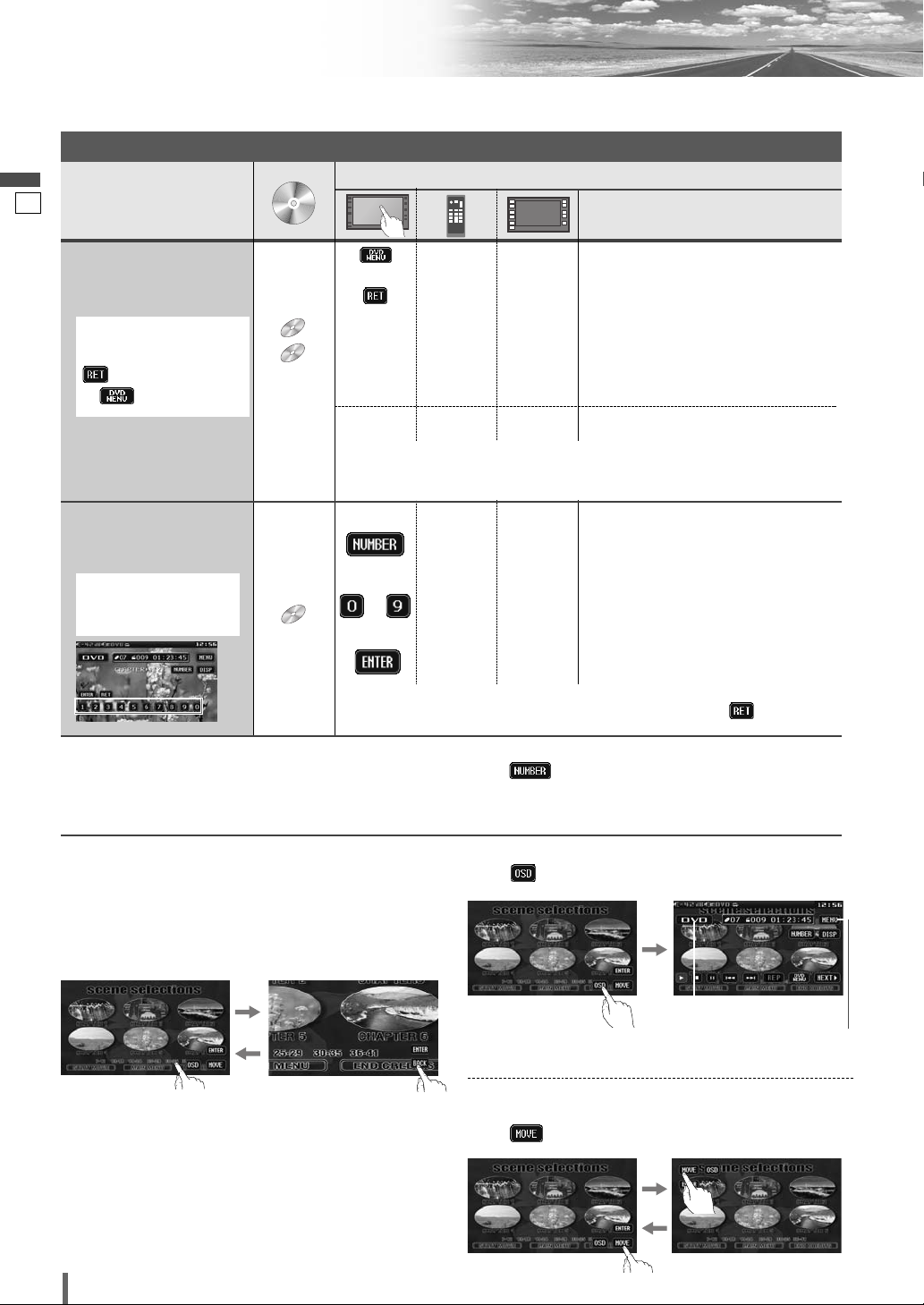
19
20
CQ-VD6505W
English
Disc Player (continued)
To switch Operation Screen ON, touch the center of touch panel or press [ENTER] on the remote control.
Note:
¡
If no operation is performed for 8 seconds after you have touched , the operation buttons disappear.
¡
If the title/chapter number is inputted and no operation is performed for 2 seconds, playback will start from the number of the title/chapter entered.
*2On-Screen Direct Operation (Only for DVD)
Some DVDs allow you to operate the DVD menu by
touching the screen.
In such a case, if your targeted button is located too close
to other buttons, a part of the screen may be enlarged in
order that you can press the button for sure.
Note:
¡When the current disc is not ready for the on-screen
direct operation, perform operations with the buttons
on the remote control or the unit.
¡The on-screen direct operation of the DVD menu is not
available in the DVD changer mode.
Moving operation buttons (Only for DVD)
When the operation buttons interfere with operations,
press . The buttons are transferred as shown below.
Showing Source button and Menu button
Press . The Source button and Menu button appear.
Source Button
(a page 12)
Menu Button
(a page 12)
Operations
Operations
Compatible
Discs
Compatible
Discs
*
1
VCD
DVD
Showing menu and
selecting an item
[DVD MENU]
[RETURN]
*
1
–
[] ] [[ ]
[}] [{]
–*
2
–*
2
–
[s ][d]
[}] [{]
d
[ENTER]
–
[RETURN]
–
–
–
–
q Menu appears.
w Select the desired item.
e Determine the setting.
d
dd
d
Returns to the previous display.
q Toggles “Chapter number input
mode”, “Title number input mode”
and “Number input mode”.
w Input desired number.
e Playback starts.
Starting Playback
from a specific
chapter/title
Note:
¡
For retrying selection during number entry, touch/press /
[RETURN]
.
Note:
¡
When the top menu does not appear even by pressing
[DVD MENU]
,
press and hold the same button for more than 2 seconds.
*
1
Note on VCD:
For VCD, touch/press
/
[RETURN]
instead
of /
[DVD MENU]
.
Touch the numerical
key to enter a number
directly
–
to
–
[ENTER]
DVD
dd
d
d
d
*
1
or or
Chapter/title Selection
DVD
DVD
VCD
VCD
DVD
DVD
Page 21
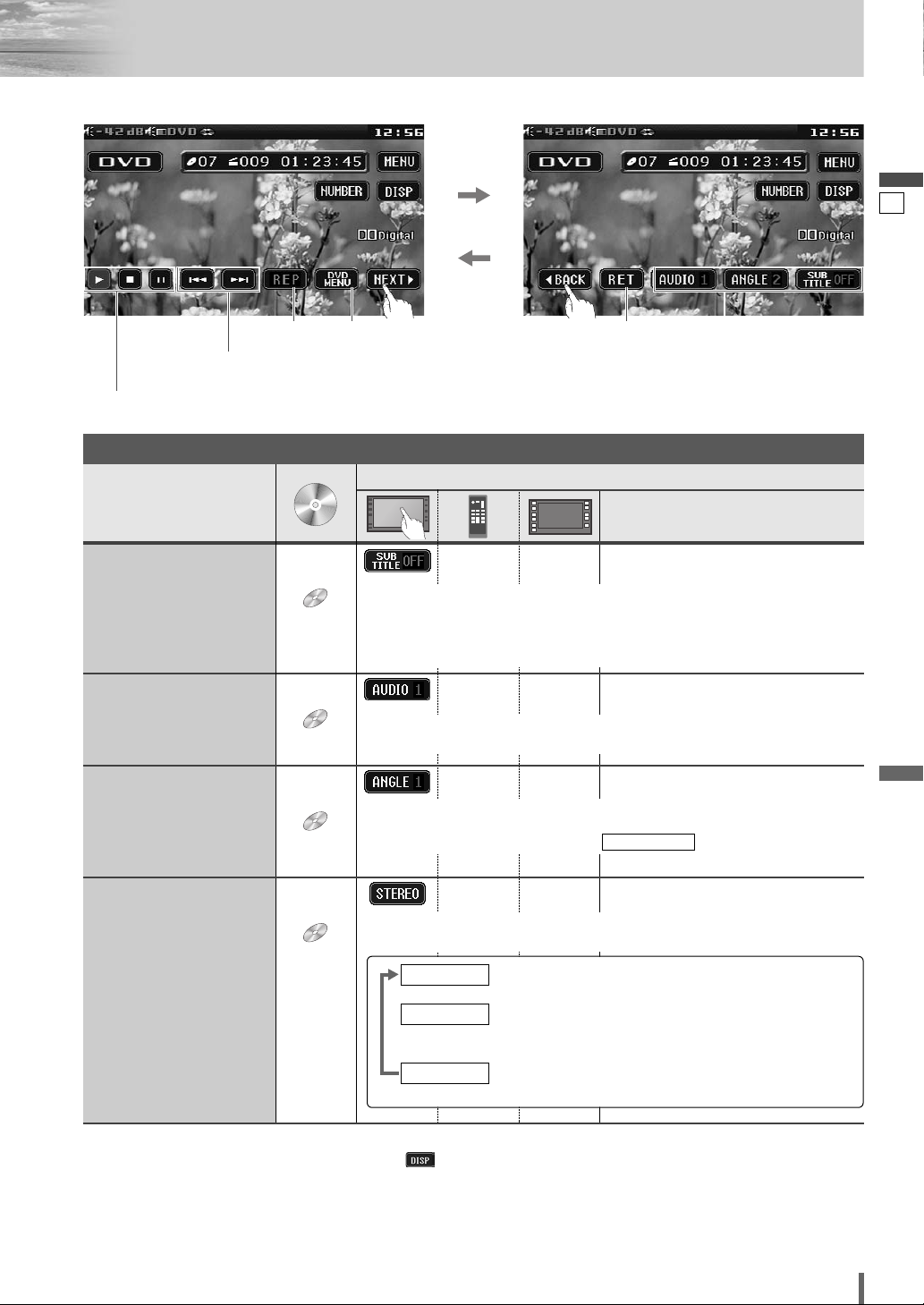
20
21
CQ-VD6505W
English
Note:
¡
If no operation is performed for 10 seconds or is touched, the operation buttons disappear.
¡
It may not be possible to switch the language unless the unit is at the DVD menu (aprevious page) or is at the DVD
settings. (apage 36)
¡
The language on the DVD settings takes priority when the power is turned on or the disc is loaded.
¡
The number of languages and angles depend on the disc. Some discs have only one language/angle or have no language/angle.
Operations
Operations
DVD
Subtitle Language
It is possible to change the subtitle language during play if multiple languages are recorded on the disc.
Note:
¡There may be a brief delay before the subtitles appear.
DVD
Audio Language
It is possible to change the audio language during play if multiple audio languages are recorded on the disc.
It is possible to switch the audio between stereo sound and monaural sound
(L or R).
DVD
Angle
For DVDs which contain scenes which have been shot simultaneously from
a number of different angles the same scene can be viewed from each of
these different angles during play. (
a
page 36)
ANGLE MARK
VCD
Stereo & Monaural
: stereo sound
d
: the left channel audio is output on both the left and
right speakers.
d
: the right channel audio is output on both the left and
right speakers.
MONO.R
MONO.L
STEREO
––¡Touch during playback.
––¡Touch during playback.
––¡Touch during playback.
––
Useful Function
DVD mode display
Repeat play
Chapter/title selection
Fast forward/fast reverse
Audio language/
Angle/
Subtitle language
Play/stop/pause
DVD menu Return
Compatible
Compatible
Discs
Discs
DVD
DVD
DVD
DVD
DVD
DVD
VCD
VCD
Page 22
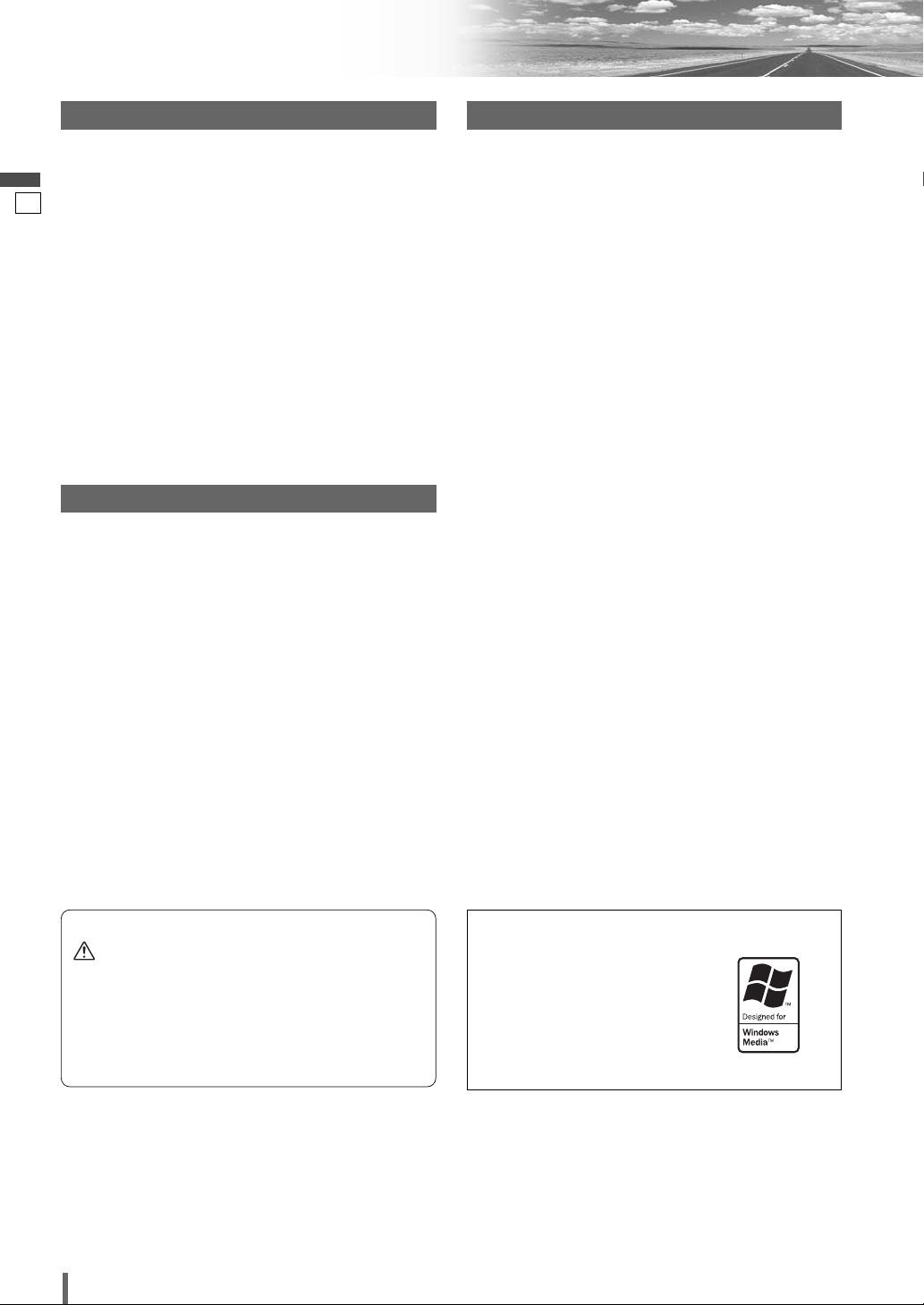
21
22
CQ-VD6505W
English
Notes on MP3/WMA
What is MP3/WMA?
MP3* (MPEG Audio Layer-3) and WMA (Windows Media
TM
Audio) are the compression formats of digital audio. The
former is developed by MPEG (Motion Picture Experts Group),
and the latter is developed by Microsoft Corporation. Using
these compression formats, you can record the contents of
about 10 music CDs on a single CD (This figure refers to data
recorded on a 650 MB CD-R or CD-RW at a fixed bit rate of
128 kbps and a sampling frequency of 44.1 kHz).
*MPEG Layer-3 audio coding technology licensed from
Fraunhofer IIS and Thomson.
Note:
¡ MP3/WMA encoding and CD writing software programs are
not supplied with this unit.
Points to remember when making MP3/WMA files
Common
¡ High bit rate and high sampling frequency are recommend-
ed for high quality sound.
¡ Selecting VBR (Variable Bit Rate) is not recommended
because playing time is not displayed properly and sound
may be skipped.
¡ The playback sound quality differs depending on the encod-
ing circumstances. For details, refer to the instructions of
your own encoding software and writing software.
MP3
¡ It is recommended to set the bit rate to “128 kbps or more”
and “fixed”.
WMA
¡ It is recommended to set the bit rate to “64 kbps or more”
and “fixed”.
¡Do not set the copy protection on the WMA file to enable
this unit to play back.
Display Information
Displayed items
Displayable characters
¡ Displayable length of file name/folder name: within 64 char-
acters. (Unicoded file and folder names are reduced by half
in the number of displayable characters.)
¡ Name files and folders in accordance with the standard of
each file system. Refer to the instructions of writing software for details.
¡ ASCII character set and special characters in each language
can be displayed.
¡Some Cyrillic characters in the Unicode can be displayed.
ASCII character set
A to Z, a to z, digits 0 to 9, and the following symbols:
(space) ! ” # $ % & ’ ( ) * + , - . / : ; < = > ? @ [ \ ] ˆ _ ` {
| } ~
Note:
¡ With some software in which MP3/WMA format files have
been encoded, the character information may not be displayed properly.
¡ Undisplayable characters and symbols will be converted
into an asterisk (
*
).
¡It is recommended that the length of the file name is less
than 8 (excluding the file extension).
¡ CD-TEXT
Disc title
Track title
¡ MP3/WMA
Folder name
File name
¡ MP3 (ID3 tag)
Album name
Title and artist name
¡ WMA (WMA tag)
Album name
Title and artist name
Caution
¡Never assign the “.mp3”, or “.wma” file name
extension to a file that is not in the MP3/WMA
format. This may not only produce noise from
the speaker damage, but also damage your
hearing.
Windows Media, and the
Windows logo are trademarks,
or registered trademarks of
Microsoft Corporation in the
United States and/or other
countries/regions.
Page 23
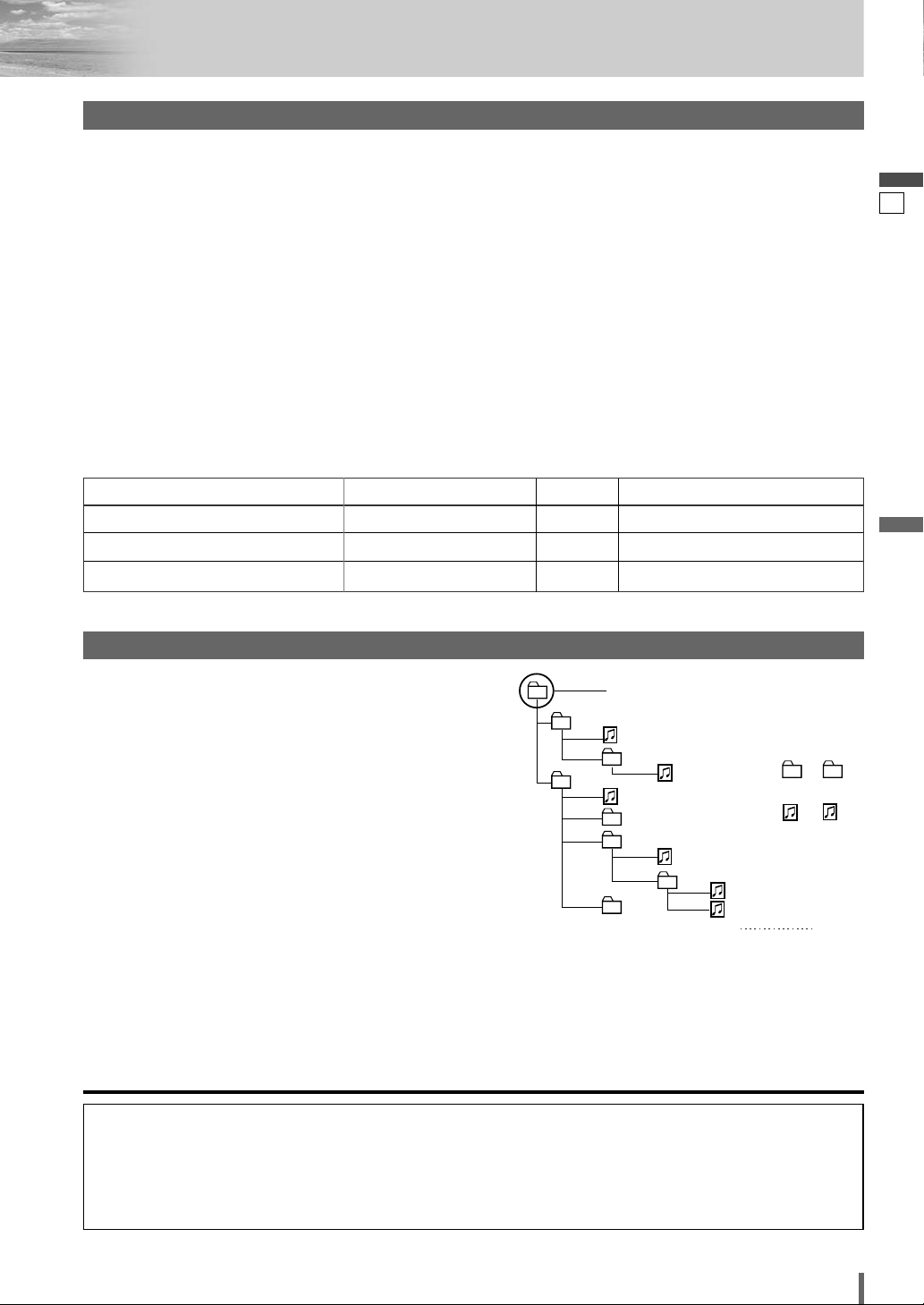
22
23
CQ-VD6505W
English
¡ You are recommended to minimize the chances of making
a disc that contains both CD-DA files and MP3/WMA files.
¡ If CD-DA files are on the same disc as MP3 or WMA files,
the songs may not play in the intended order, or some
songs may not play at all.
¡ When storing MP3 data and WMA data on the same disc,
use different folders for each data.
¡ Do not record files other than MP3/WMA files and unneces-
sary folder on a disc.
¡ The name of an MP3/WMA file should be added by rules as
shown in the following descriptions and also comply with
the rules of each file system.
¡ The file extension “.mp3” or “.wma” should be assigned to
each file depending on the file format.
¡ You may encounter trouble in playing MP3/WMA files or
displaying the information of MP3/WMA files recorded with
certain writing software or CD recorders.
¡ This unit does not have a play list function.
¡ Although Multi-session recording is supported, the use of
Disc-at-Once is recommended.
Supported file systems
ISO 9660 Level 1/Level 2, Apple Extension to ISO 9660, Joliet,
Romeo
Note:
¡ Apple HFS, UDF 1.50, Mix CD and CD Extra are not support-
ed.
Recording MP3/WMA files on a CD-media
Folder selection order/file playback order
Maximum number of files/folders
¡ Maximum number of files: 511 (file and folders)
¡ Maximum number of files in one folder: 255
¡ Maximum depth of trees: 8
¡ Maximum number of folders: 255 (Root folder is included.)
Note:
¡ You can shorten the duration between data read and play-
back by decreasing the quantity of files or folders, or the
depth of the hierarchy.
¡ This unit counts the number of folders irrespective of the
presence or absence of an MP3/WMA file.
¡ If the selected folder does not contain any MP3/WMA files,
the nearest MP3/WMA files in the order of playback will be
played.
¡ Playback order may be different from other MP3/WMA
players even if the same disc is used.
¡ “ROOT” appears when displaying the root folder name.
Recording MP3/WMA files on a CD-media
32, 44.1, 48 kHzYes32 k – 192 kbps
Windows Media Audio Ver. 2, 8, 9*
16, 22.05, 24 kHzYes8 k – 160 kbpsMPEG 2 audio layer 3 (MP3)
32, 44.1, 48 kHzYes32 k – 320 kbpsMPEG 1 audio layer 3 (MP3)
Sampling frequencyVBRBit rateCompression method
Compression formats (Recommendation: “Points to remember when making MP3/WMA files” on the previous page)
* WMA 9 Professional/LossLess/Voice are not supported.
Copyright
It is prohibited by copyright laws to copy, distribute and
deliver copyrighted materials such as music without the
approval of copyright holder except enjoying yourself personally.
No warranty
The above description complies with our investigations as
of December 2006. It has no warranty for reproducibility
and displayability of MP3/WMA.
2
4
Root Folder
(Root Directory)
q
3
e
5
6
8
w
r
7
Folder Selection
File Selection
q
t
y
1 8
–In the order
–In the order
(Max.)
y
1
Tree 1 Tree 2 Tree 3 Tree 4 Tree 8
Page 24
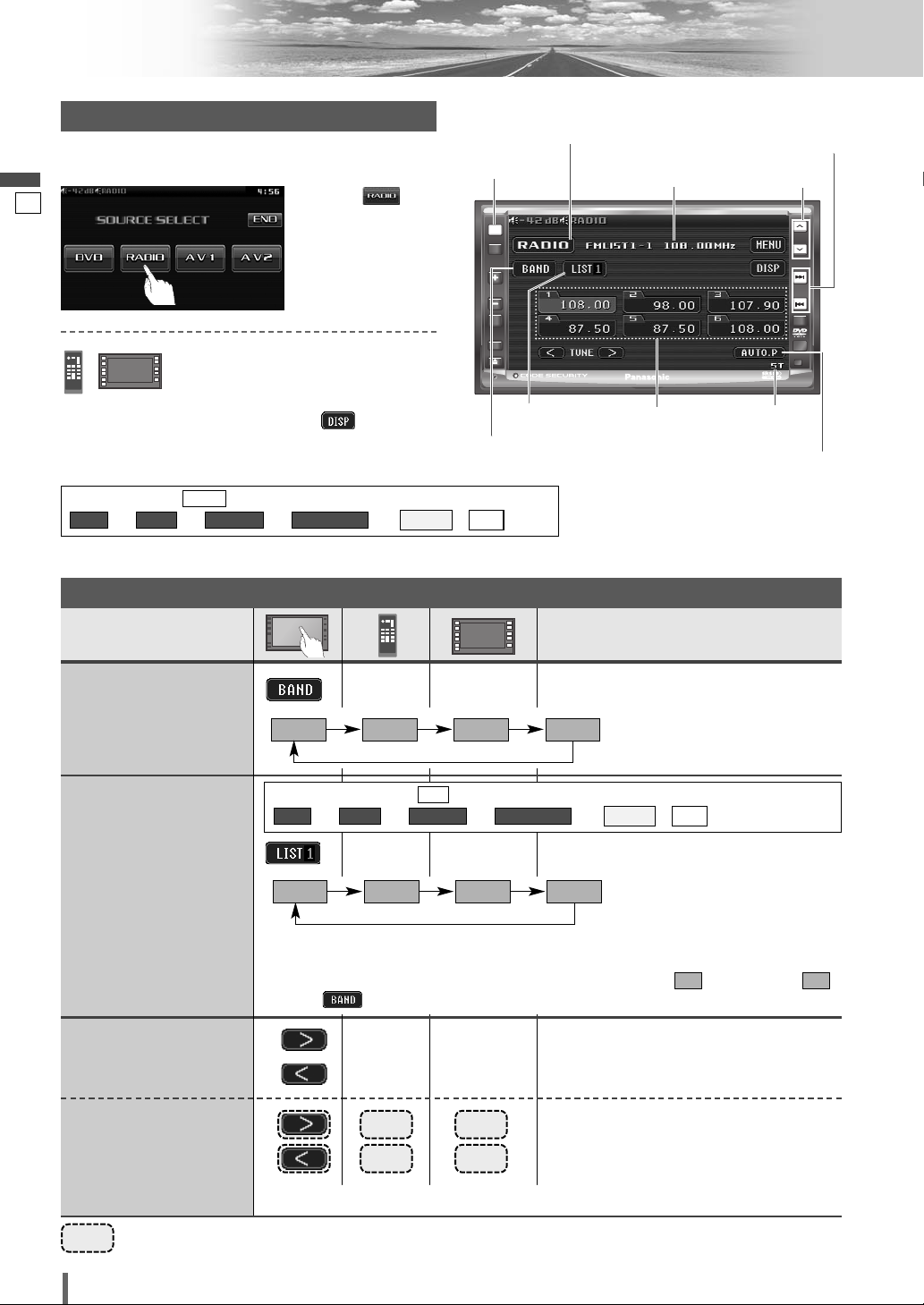
23
24
CQ-VD6505W
English
Radio
ASPECT
MUTE
MENU
NAVI
TUNE
FOLDER
ALBUM
TRACK
SRC
VOL
ASP
P-MODE
PWR
TILT
CQ-VD6505W
SRC
[BAND]
–
Operations
Band Selection
List Selection
Refer to the next page.
Station
Selection
Seek Tuning
……
Touch/Press and hold
[[][
d
] Up
[]][
s
] Down
[[][
d
] Up
[]][
s
] Down
Touch/press and hold for more than 0.5 second then release. Seeking starts.
FM 1 FM 2 FM 3 AM
[BAND]
–
LIST 1 LIST 2 LIST 3 AM
*
3
There are 6 stations in each list. You can call up next 6 stations by switching from one
list to another.
*
3
From the touch panel, you can toggle only Lists 1-3, but not . To change to ,
touch .
AMAM
Tuning
*
2
The displayed contents on
the touch panel vary with
circumstances.
*
2
The displayed contents on the
touch panel vary with circumstances.
*
2
*
2
Preparation:
Select . (apage 38)
ee e e
/
ALLEACH
AUTO PRESET
FM SETUPRADIOMENU
ALL
Frequency
Preset
stations
Auto presetting
Stereo
indicator
Band selection
*
1
List selection
Source Button
[}] [{]
[SRC]
[s] [d]
*1Appears when is selected. (apage 38)
ee e e
/
ALLEACH
AUTO PRESET
FM SETUPRADIOMENU
ALL
q
Touch “Source Button”.
d
w
Touch
(RADIO) on the
Source Selection
Screen.
Radio Mode Selection
Press [SRC] to change to the desired
mode.
To switch Operation Screen ON, touch .
Page 25
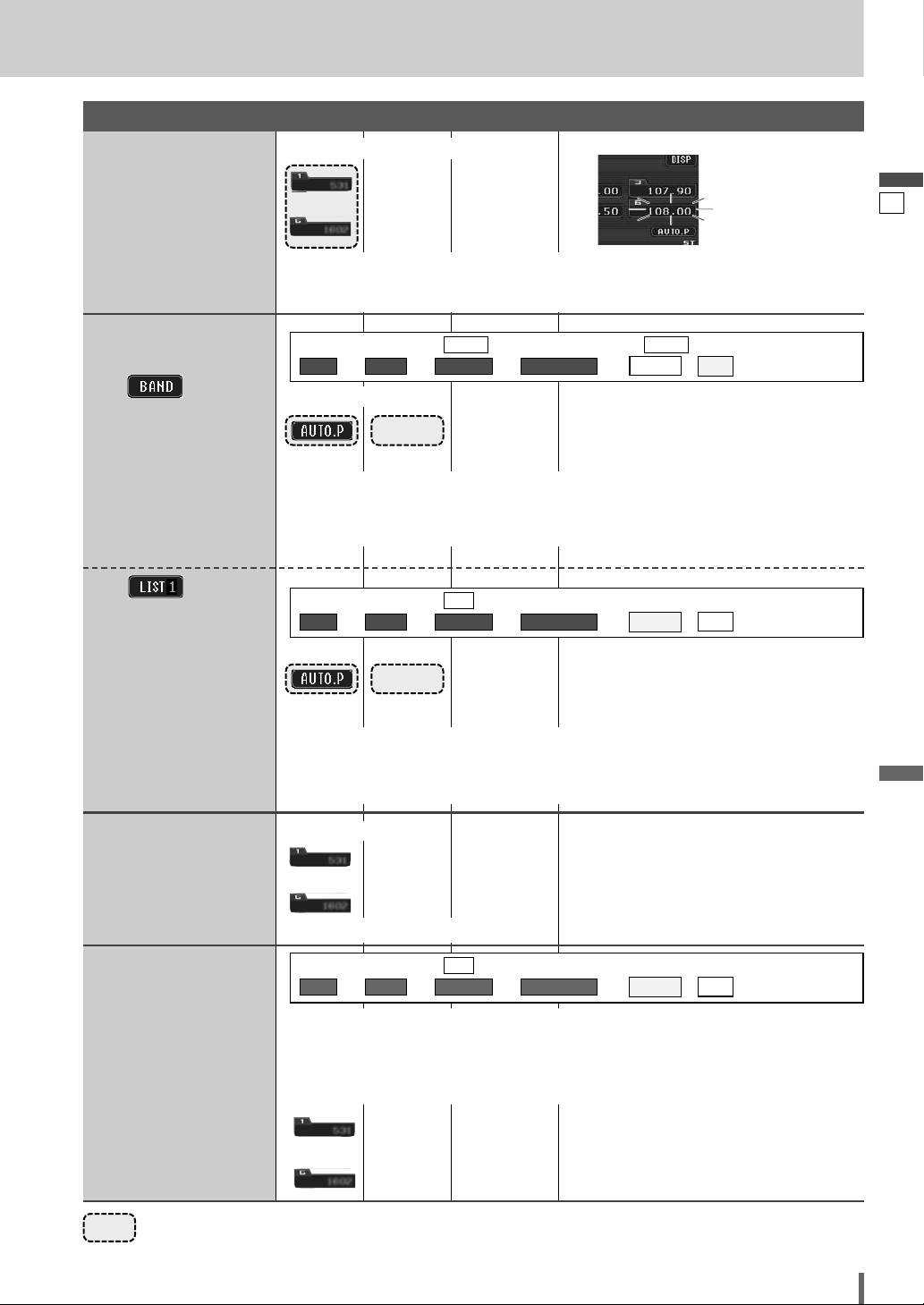
24
25
CQ-VD6505W
English
……
Touch/Press and hold
Manual Preset
Memory
Up to 6 stations can be
preset in each band.
Preset Station
Calling
to
Auto Preset
Memory
6 stations with first to 6th highest in signal
strength of each band will be preset.
[BAND]
to
Preset Swap
q Select the list and the preset number that contains the station to be interchanged
(see “Preset station calling” above).
w Select the list and hold down the preset number that contains the targeted channel
for more than 2 seconds.
The preset station selected in the step q is
interchanged with the targeted preset channel selected in the step w (Preset Swap).
Select a band and frequency.
¡Touch and hold for more than 2 seconds.
¡The frequency blinks once, and a receiving station is saved in the memory.
New stations overwrite existing saved stations.
¡Touch/press and hold for more than 2 seconds.
¡Once set, the preset stations are sequentially scanned for 5 seconds each. (scanning)
New stations overwrite existing saved stations.
¡Touch/press and hold for more than 2 seconds.
¡Once set, the preset stations are sequentially scanned for 5 seconds each. (scanning)
New stations overwrite existing saved stations.
[BAND]
In total 18 FM stations are
automatically preset.
A station preset is interchangeable with another
station preset.
B
––
– –
–
–
Six stations are automatically preset in each band.
A
to
––
Preset Memory
blinks once
Select a band.
Select a band or a list.
¡Touch desired preset button.
18 stations with first to 18th highest in signal
strength of all FMs will be preset at once.
Preparation:
Select . (apage 38) (default: )
ee e e
/
ALLEACH
AUTO PRESET
FM SETUPRADIOMENU
EACHEACH
Preparation:
Select . (apage 38)
ee e e
/
ALLEACH
AUTO PRESET
FM SETUPRADIOMENU
ALL
Preparation:
Select . (apage 38)
ee e e
/
ALLEACH
AUTO PRESET
FM SETUPRADIOMENU
ALL
Page 26
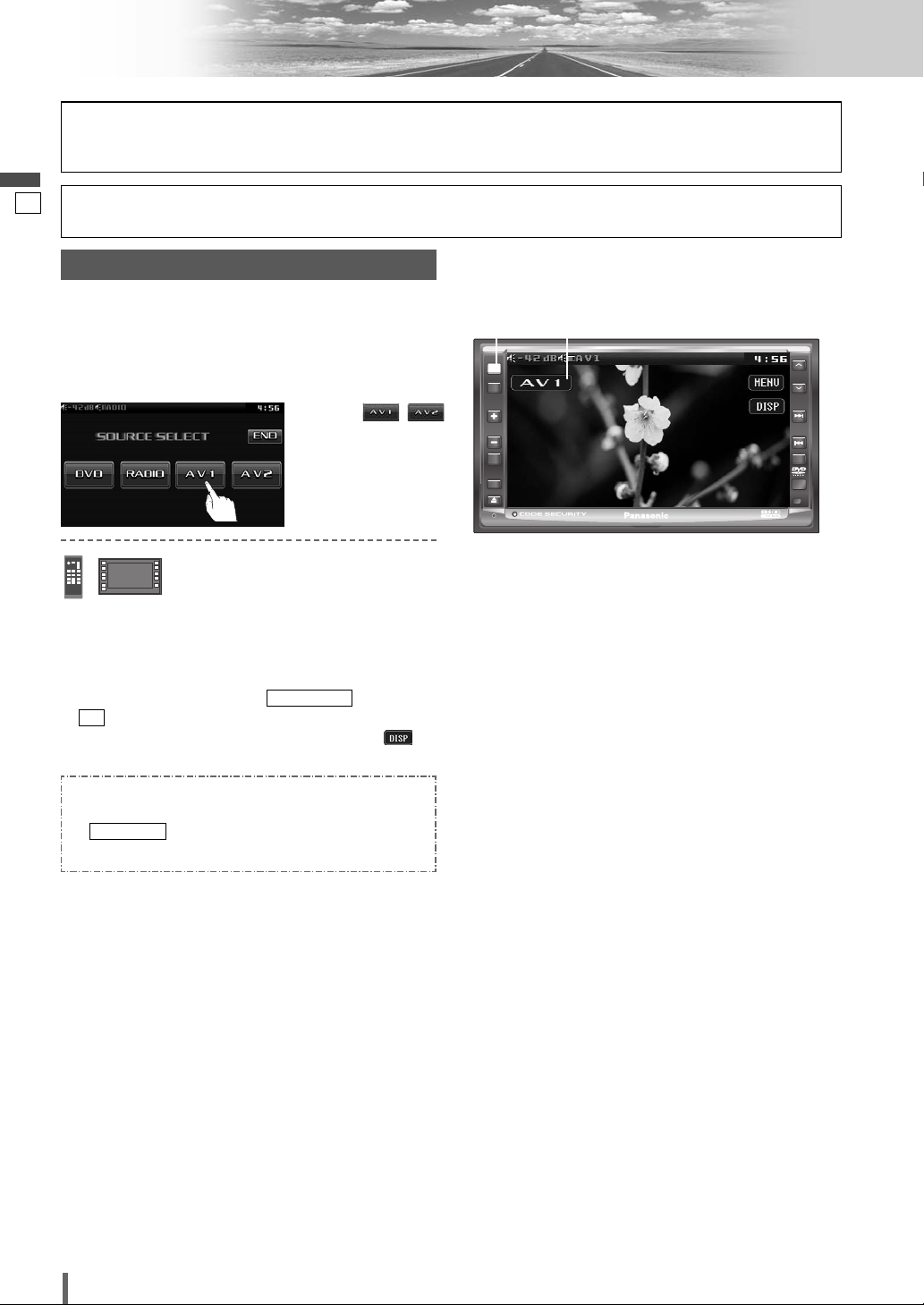
25
26
CQ-VD6505W
English
AV1/AV2
Press [SRC] to change to the desired
mode.
[SRC]
Source Button
To switch Operation Screen ON, touch the center of
touch panel or press [ENTER] on the remote control.
Preparation:
¡Connect an optional external device to the AV1/AV2.
You can view the images and listen to the sounds from
the connected external devices in the AV1/AV2 mode
respectively.
Please refer to the separate “System Upgrade Guidebook” for how to operate this unit when optional devices are
connected.
q
Touch “Source Button”.
d
w
Touch /
(AV1/AV2) on the
Source Selection
Screen.
AV Mode Selection
Note:
¡
You can set up the system so that the AV mode is not
selected (source skip). (apage 37) (AV set to NAVI
INPUT is not skipped even if is set to
.)
¡
If no operation is performed for 10 seconds or is
touched, the operation buttons disappear.
¡
AV terminal is not used for the Panasonic car
navigation system (available in future). Refer to
for setting. (aSystem Upgrade
Guidebook)
NAVI SETUP
ON
SOURCE SKIP
PWR
SRC
SRC
MENU
VOL
MUTE
P-MODE
ASPECT
ASP
TILT
CQ-VD6505W
ALBUM
FOLDER
TUNE
TRACK
NAVI
Page 27
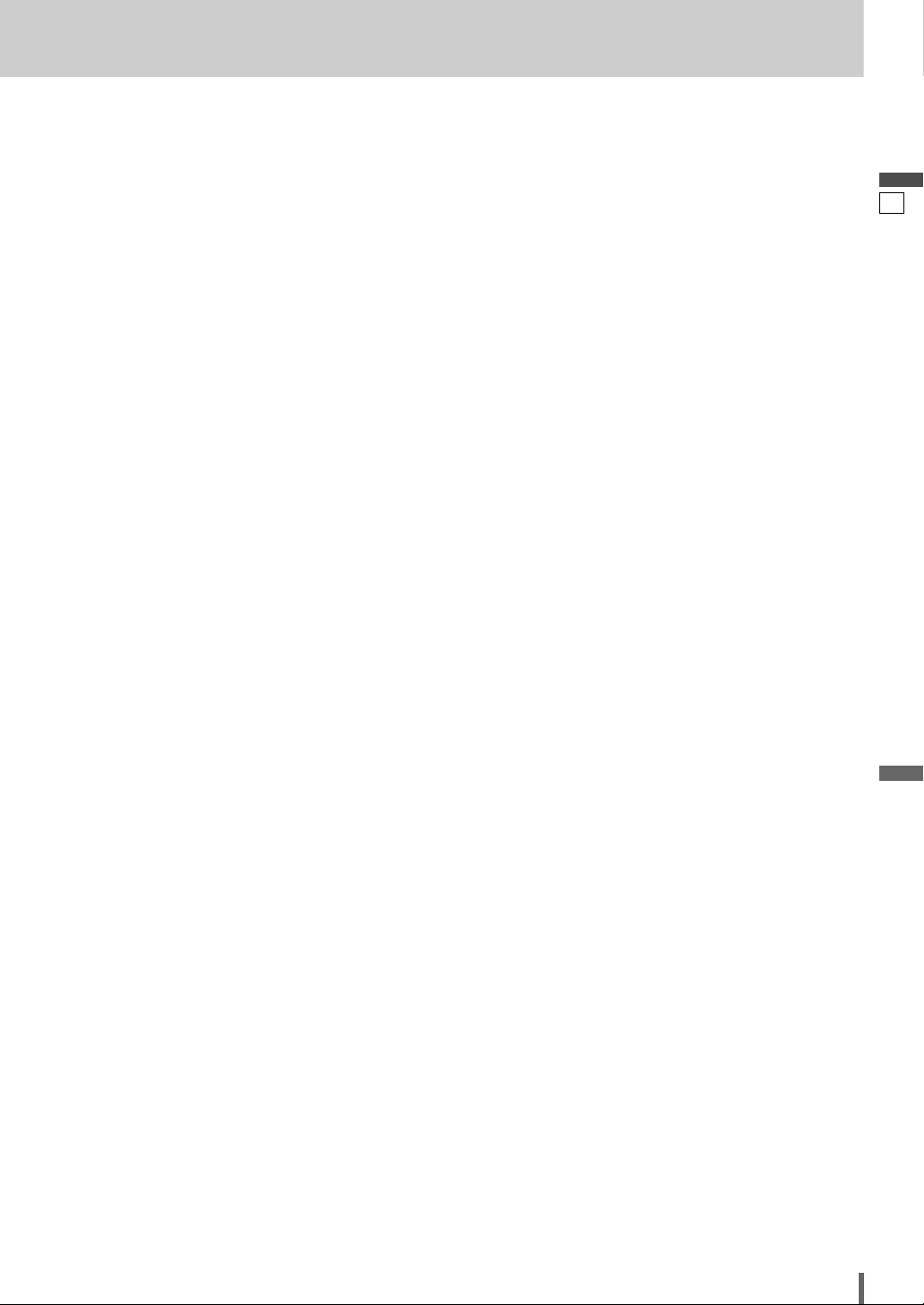
26
27
CQ-VD6505W
English
Page 28
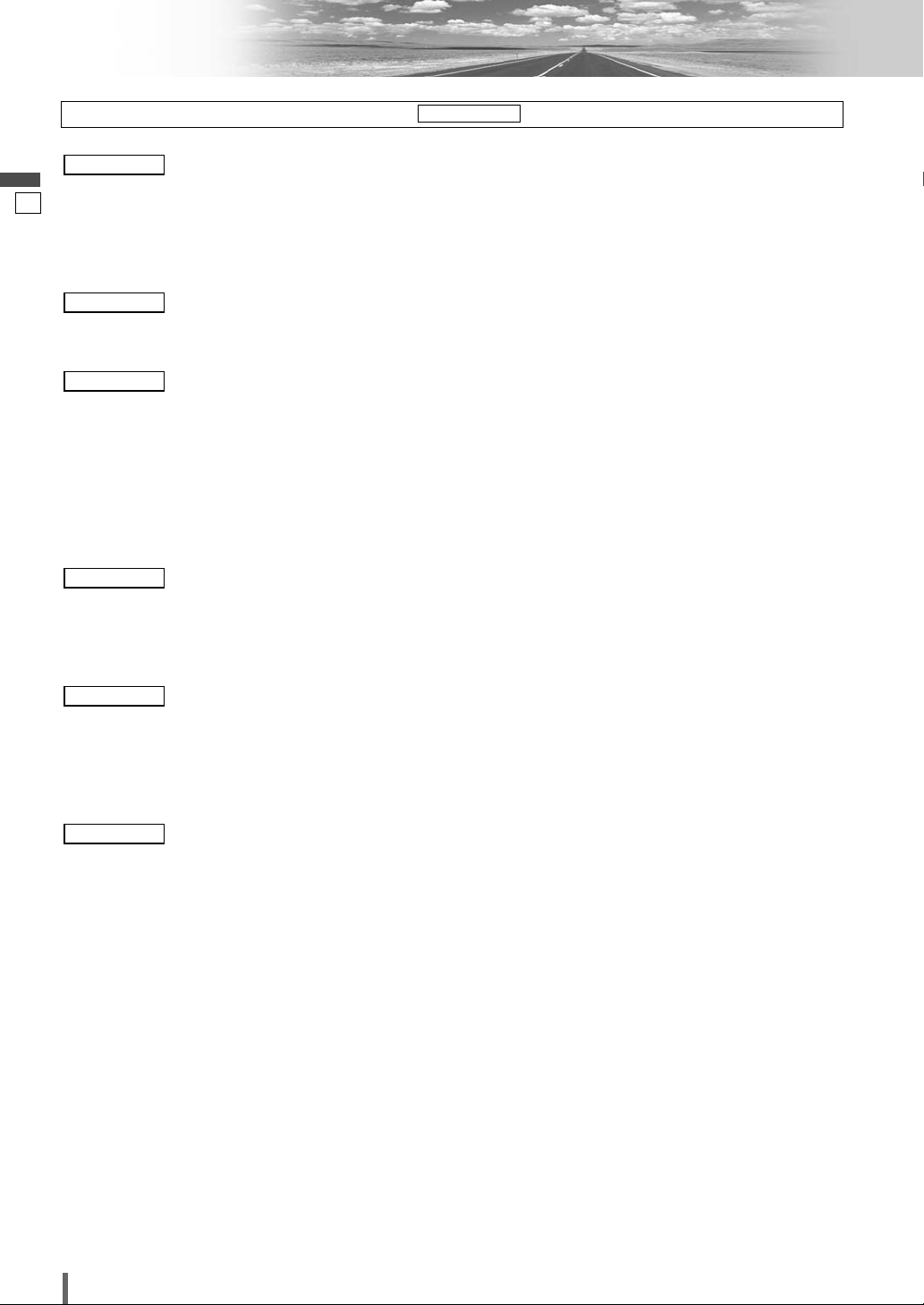
27
28
CQ-VD6505W
English
Settings
DISPLAY UNIT
CLOCK
ID-CODE
MEMORY CLEAR
OTHER
DIMMER
PICTURE
SOUND SETUP
GRAPHIC-EQ
CS Auto
SP SETUP
SP LEVEL
TIME ALIGNMENT
SOURCE LEVEL
CROSS OVER
LANGUAGE
DISPLAY
DVD SOUND
MULTI-CH
NAVI SETUP
SOURCE SKIP
INPUT SELECT
OUTPUT SELECT
H-F SETUP
FM SETUP
AM SETUP
(*1) Please refer to the System Upgrade Guidebook.
(
a
page 38)Setting for AM stations
(
a
page 38)Setting for FM stations
Radio
RADIO
(*1)Hands-free setting
(*1)Output selection
(*1)Input selection
(
a
page 37)Source skip
(*1)Navigation setting
Input/output
INPUT/OUTPUT
(apage 37)Sound output selection
(
a
page 37)DVD sound setting
(
a
page 36)Appearance of DVD image
(
a
page 36)Language Setting
DVD
DVD
(apage 35)Cut off frequency
(
a
page 35)Setting the AV1/AV2 input level
(
a
page 35)Delay time setting of each speaker
(
a
page 34)Adjusting the output balance of each speaker
(
a
page 34)Setting of the absence/presence of each speaker
(
a
page 33)CS Auto setting
(
a
page 32)Setting and adjusting of graphic equalizer
(
a
page 32)Sound setting
Audio
AUDIO
(apage 32)Display appearance
(
a
page 32)Adjusting the brightness
Screen
SCREEN
(apage 31)Other settings
(
a
page 31)Memory clearance
(
a
page 30)ID Code Setting
(
a
page 30)Clock setting
(
a
page 30)Display adjustment
User
USER
Preparation:
To display menu in Chinese, Execute (Language setting). (apage 31)
MENU DISPLAY
Page 29
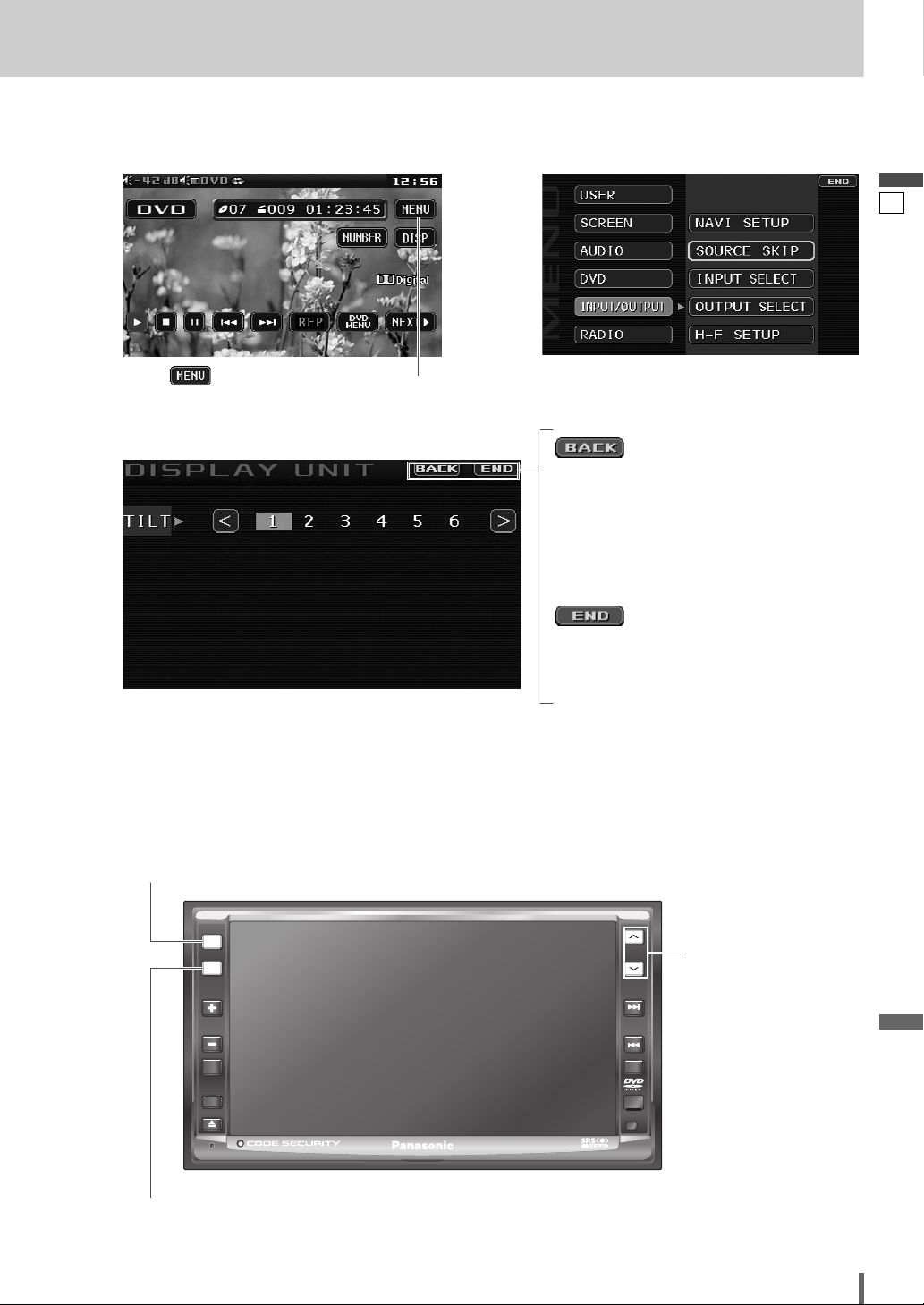
28
29
CQ-VD6505W
English
❏ MENU Operation
Note:
¡
The display returns to the previous status if there is no operation for more than 60 seconds after changing to the
setting menu.
(Example: DVD mode)
Touch in Operation Screen.
Touch desired setting.
qw
(Example: setting screen of “DISPLAY UNIT” a page 30 )
Determines the setting and goes back to the previous menu out of the menu.
e
Determines the setting and gets out of the menu.
[SRC]
(Exit from the menu)
[MENU]
(Shows the menu screen/Goes back to the previous menu)
[}] [{]
(Select/adjust)
PWR
SRC
SRC
MENU
MENU
VOL
MUTE
P-MODE
ASPECT
ASP
TILT
CQ-VD6505W
ALBUM
FOLDER
TUNE
TRACK
NAVI
Page 30

29
30
CQ-VD6505W
English
ID-CODE
ID Code Setting
Prior to operating this unit, it is advisable to assign a 4digit ID code for security. Once the ID code has been set,
the unit cannot be operated if the main power supply is
disconnected then re-connected. It is electronically locked
so that a thief cannot use the stolen unit unless that person knows the code you have set.
The ID code operation must be performed only by the
person to whom the unit belongs.
Generally, it is not necessary to enter the ID code each
time when using the unit if it has not been disconnected
from the main power supply (car battery).
to 4 digits numeric code
default: none
How to set your ID code (for the first time)
q Enter an 4 digit ID code.
w Enter the same 4 digit ID code again.
How to change your ID code
q Enter the preset (old) 4 digit ID code. If the wrong ID
code is entered, a new ID code cannot be registered.
w Enter a new 4 digit ID code.
e Enter the new 4 digit ID code again.
How to cancel the known ID code
q
Enter the preset (old) 4 digit ID code. If the wrong ID
code is entered, it is not possible to cancel the ID code
function.
w
Touch and hold until “COMPLETED!” is displayed. The ID code cancelling procedure is completed.
The unit now works without an ID code.
Note:
¡
Should your unit ever require service, cancel your ID
code before sending for repair.
¡The ID code setting cannot be eliminated even by the
memory clear function.
¡The inputted code is not displayed for your security.
90
Settings (continued)
RADIOINPUT/OUTPUTDVDAUDIOSCREEN
USER
Caution
¡Record your registered ID code and keep it in a
secure location. (Fill in the ID code memo
(a page 46).) If you forget it, you will be unable
to use the unit. In case you forget the ID code,
please consult your nearest Panasonic Service
Center.
DISPLAY UNIT
Display adjustment
(Tilt angle adjustment)
TILT
654321
default:
1
CLOCK
Clock setting
: clock display ON (“0:00” is displayed
before adjusting the clock.)
: clock display OFF
default:
: puts back hour.
: puts forward hour.
: puts back minute.
: puts forward minute.
Note:
¡
To start the clock, touch/press
/
[SRC]
.
¡
Set the Daylight Saving Time manually.
default: HOUR ADJUST: 0
MINUTE ADJUST: 0
[
]
(Minute adjustment)
MINUTE ADJUST
[
]
(Hour adjustment)
HOUR ADJUST
OFF
OFF
ON
(Clock display)
DISPLAY
Page 31

30
31
CQ-VD6505W
English
MEMORY CLEAR
Memory clearance
The state of all of the current memories are returned to
default settings.
Note:
¡The ID code is not deleted by executing memory clear.
: clears the memory to default settings
: no memory clear.
The display returns to the previous one.
appears when
is selected.
: proceed.
: no memory clear.
CANCEL
OK
YES
REALLY?
NO
YES
OTHER
Other settings
: operation sound (beep) ON
: operation sound (beep) OFF
default:
ON
OFF
ON
(Beep setting)
BEEP
: sets to ON if your car has ACC position.
: sets to OFF if your car has no ACC posi-
tion.
default:
Note:
¡
For an ACC-equipped car, select ON. The following
functions are available.
¡
The power is turned on automatically when inserting
a disc or magazine.
¡
selection disables turning on the power of the
main unit through the remote control.
: main unit-specific remote control
: rear monitor (option)-specific remote
control
default:
: LED indicator not blinking with ignition
key being at out-of-ACC
: LED indicator blinking with ignition key
being at out-of-ACC
default:
: displays the menu in English.
: displays the menu in Chinese.
default:
ENGLISH
CHINESE
ENGLISH
(Language setting)
MENU DISPLAY
ON
ON
OFF
(Security LED setting)
SECURITY LED
FRONT
REAR
FRONT
(Remote control setting)
REMOTE CONTROL
OFF
ON
OFF
ON
(Setting ACC selection ON and
OFF)
ACC SELECT
Caution
¡Be aware that this setting restores the unit to default
settings, so that all the memories and settings that
you have set will be eliminated.
OFF
ACC
IGN
Caution
¡Be sure to select OFF when your car has no ACC
position in the ignition switch. Failure to do this
could cause the battery to go dead.
Page 32

31
32
CQ-VD6505W
English
Settings (continued)
RADIOINPUT/OUTPUTDVD
AUDIO
SCREENUSER
DIMMER
Adjusting the brightness
: automatically adjusted according to
ambient light intensity.
default:
AUTO
4321
AUTO
PICTURE
Display appearance
: decreases the contrast between black and white.
: increases the contrast between black and white.
[
]
(Adjust the image contrast)
CONTRAST
: darkens.
: lightens.
[
]
(Adjust the image brightness)
BRIGHT
: lightens the depth of color on the display.
: deepens the depth of color on the display.
[
]
(Adjust the image color depth)
COLOR
: emphasizes red in the color image.
: emphasizes green in the color image.
[
]
(Adjust the image tone or tint)
TINT
RADIOINPUT/OUTPUTDVDAUDIO
SCREEN
USER
Darker
Brighter
GRAPHIC-EQ
(Graphic-equalizer)
Graphic-equalizer
Six EQ presets are already provided at shipment in this
unit. To
recall a preset memory, select the correspon-
ding preset buttons
[1] to [6].
: (Flat) flat frequency response
: (Rock) speedy and heavy sound
: (Pop) wide-ranged and deep sound
: (Vocal) clear sound
: (Jazz) jazz-specific deep sound
: (Club) club and disco-specific sound
You may set your own EQ or modify factory presettings in each memory button by following the instructions below:
Adjusting level of each preset
The level of each of the 7 frequency bands can be
adjusted.
q
Select the preset number that you prefer to adjust.
w
Touch/press
/
[{][}]
to adjust each fre-
quency.
e
Touch/press the same preset number for more than
2 seconds.
Frequency band
(Hz)
Adjustment range: –12 dB to +12 dB (in 2 dB steps)
default: ±0 dB for each band
Note:
¡
The new level adjustment will overwrite the previous
level adjustment.
¡
For resuming the factory settings, touch and hold
(INIT (initialize))
for more than 2 seconds
.
16 k6k3k1k40016060
6
5
4
3
2
1
(Display)
SOUND SETUP
Sound Set Up
: no GEQ or CS Auto setting
: goes to GEQ (GRAPHIC-EQ) setting
: goes to CS Auto setting
default:
THROUGH
CS Auto
GEQ
THROUGH
(Sound effect setting)
SOUND EFFECT
Page 33

¡
To set the level to flat, touch and hold (flat)
for more than 2 seconds.
¡
Expectable effects vary with the audio format to be
used, settings in the menu, and other factors.
32
33
CQ-VD6505W
English
: more
: less
: more
: less
: more
: less
Setting range: off, +1 to +10
default: off
]
[
(Applies to the Sub-woofer)
SUB-W TruBass
]
[
(Applies to the rear speakers)
REAR TruBass
]
[
(Applies to the front speakers)
FRONT TruBass
(TruBass Setting)
TruBass
: more
: less
: more
: less
Setting range: off, +1 to +10
default: +5
]
[
(Adjusts the SRS effect (center)
on rear speakers)
CENTER TO REAR Mixing
]
[
(Adjusts the SRS effect (front)
on rear speakers)
FRONT TO REAR Mixing
(Adjusts the SRS effect)
Mixing
CS Auto
CS Auto Setting
: more
: less
: more
: less
: more
: less
Setting range: off, +1 to +10
default: off
]
[
(Raises the central sound image)
CENTER FOCUS
]
[
(Raises the rear sound image)
REAR FOCUS
]
[
(Raises the front sound image)
FRONT FOCUS
(Raises the sound image)
FOCUS
(Customizing the setting)
SELECT
Note:
¡
TruBass
®
TruBass is an audio technology to which the technique of
bass sound reproduction used in pipe organs is electrically applied, and in which an equalizer is not used at all
and bass sound from the speakers to be used is richly
reproduced.
Note:
¡
FOCUS
®
Focus is an audio technology that moves the sound
image of playing sound vertically to reproduce the
sounds of instruments and voices clearly.
Page 34

33
34
CQ-VD6505W
English
Settings (continued)
SP LEVEL
(Speaker level)
Adjusting the output balance of each speaker
: down, : up
: down, : up
: down, : up
: down, : up
: down, : up
: down, : up
Setting range: –10 dB to +10 dB (1 dB steps)
default: ± 0 dB for all speakers
¡
If the speaker setting is or for a speaker, the
test signal is not output and that speaker cannot be
selected.
¡
P
ress
[+]
or
[–]
(VOL)
to adjust the volume of the test
signal.
NONONE
[
]
(Subwoofer speaker output
balance)
SUB - W
[
]
(Left surround speaker output
balance)
L¡SUR
[
]
(Right surround speaker output balance)
R¡SUR
[
]
(Right front speaker output
balance)
FRONT R
[
]
(Center speaker output balance)
CENTER
[
]
(Left front speaker output balance)
FRONT L
SP SETUP
(Speaker set up)
Setting the absence/presence and size of each speaker
: for small speakers, or when bass playback
is not possible
: for large speakers, when bass playback is
possible (at least 100 Hz or lower)
default:
LARGE
LARGE
SMALL
(Front speaker setting)
FRONT
: subwoofer phase 0 degree
: subwoofer phase 180-degree inverted
Note:
¡
This setting is feasible only when is set to
.
default:
0°
YES
SUB-W
180°
0°
(Phase setting)
PHASE
: when using a subwoofer
: when not using a subwoofer
default:
* A subwoofer (option, CJ-SW3003 recommended) is
required. A power amplifier (option) is also required for
connecting a subwoofer.
NO
NO
YES
(Subwoofer speaker setting)
SUB - W
: when not using a center speaker
: for small speakers, or when bass playback
is not possible
: for large speakers, when bass playback is
possible (at least 100 Hz or lower)
default:
* A center speaker (option, EAB-CF2 recommended) is
required.
NONE
LARGE
SMALL
NONE
(Center speaker setting)
CENTER
: when not using a surround speaker
: for small speakers, or when bass playback
is not possible
: for large speakers, when bass playback is
possible (at least 100 Hz or lower)
default:
LARGE
LARGE
SMALL
NONE
(Surround speaker setting)
SUR
(AUDIO continued)
Note:
¡
While the private mode is active, only
can be
adjusted.
FRONT
Page 35

34
35
CQ-VD6505W
English
: enables the test tone.
: disables the test tone.
default:
¡
When the test tone is set to on, test signal (a continuous tone) is output from each speaker for approximately
2 seconds.
Adjust the output balance so that the tone appears to
have the same volume from each speaker.
Adjusting the output balance:
Adjust the volume of all of the other speakers to the volume level of the speaker from which the test signal
appears to be the quietest.
OFF
OFF
ON
(Test tone output)
TEST TONE
Note:
¡
While the private
mode is active, only
and
can be
adjusted.
FRONT R
FRONT L
CROSS OVER
Cut off frequency
: down, : up
Setting range: 63 Hz to 200 Hz
default: 125 Hz
: down, : up
Setting range: off, 63 Hz to 200 Hz
default: off
Note:
¡
This setting is not available if
is set to .
¡
is enabled only on the front speakers
(R/L) and rear speakers (L/R).
HPF CUT OFF
ONCS Auto
[
]
(High Pass Filter)
HPF CUT OFF
[
]
(Sub-woofer Low Pass Filter)
LPF CUT OFF
TIME ALIGNMENT
(Delay time setting of each speaker)
Adjusting the timing with which the audio from each
speaker reaches the listener’s position
: down, : up
Setting range: 0 ms to 5 ms (1 ms steps)
1 ms = 0.001 seconds
default: 0 ms
: down, : up
Setting range: 0 ms to 15 ms (1 ms steps)
1 ms = 0.001 seconds
default: 0 ms
¡
Make this adjustment while listening to sound.
¡
If the speaker setting is for a speaker, that
speaker cannot be selected.
¡
When “PRO LOGIC” is displayed, 15 ms are automatically
added to the delay time setting for the surround speakers.
NONE
[
]
(Surround speaker delay time
setting)
SUR
[
]
(Center speaker delay time set-
ting)
CENTER
SOURCE LEVEL
Setting the AV1/AV2 input level
Make this setting if it is not possible to adjust the volume
through the connected device (on the output side).
: sets the level low/sound volume increases
.
: sets the level high/sound volume decreases.
default:
: sets the level low/sound volume increases.
: sets the level high/sound volume decreases.
Note:
¡
If the input level from AV1/AV2 is too high, the audio
will not be output normally.
¡
After setting the input level
The volume can be adjusted by pressing
[+]
or
[–]
(VOL).
default:
HIGH
HIGH
LOW
(Setting for AV2)
AV2 LEVEL
HIGH
HIGH
LOW
(Setting for AV1)
AV1 LEVEL
Page 36

35
36
CQ-VD6505W
English
Settings (continued)
DISPLAY
Display aspect and DVD software mode
: plays a video in 4:3 screen.
: plays a video in wide screen (16:9).
default:
WIDE
WIDE
NARROW
(Display aspect setting)
DVD ASPECT
: plays wide-screen video in Pan & Scan
mode (in which the left and right edges
of the screen are cut off).
: plays wide-screen video in letterbox
mode (in which black bands appear at
the top and bottom of the screen).
default:
Note:
¡
Set the software setting according to the symbol used
on jacket. (apage 16)
¡
DVD software mode setting is ignored if
or is already set in the software.
¡
Screen aspect of the display unit is changed according
to the aspect ratio setting (apage 39) and DVD software’s aspect.
: sets PAL in accordance with the equip-
ment connected to AV-OUT.
: sets NTSC in accordance with the
equipment connected to AV-OUT.
default:
The angle mark is displayed to indicate the parts where
multi-angle data is recorded.
: activates angle mark.
: inactivates angle mark.
default:
ON
OFF
ON
(Angle mark setting)
ANGLE MARK
PAL
NTSC
PAL
(AV-OUT terminal setting)
TV TYPE
LETTER BOX
PAN & SCAN
PAN & SCAN
LETTER BOX
PAN & SCAN
(DVD software mode)
LETTER BOX
LANGUAGE
Language Setting
: English
: Chinese
: French
: other language. Input the language code.
(a page 49)
default:
ENG
OTHER
FRA
CHN
ENG
(DVD menu language)
MENU
N
ote:
¡A disc supporting closed captioning and subtitles may
overlap each other on the screen. In this case, turn the
subtitle off.
: English
: Chinese
: French
: other language. Input the language code.
(a page 49)
default:
ENG
OTHER
FRA
CHN
ENG
(Subtitle language)
SUBTITLE
Note:
¡These adjustments being executed, playback will start
from the beginning of a disc.
: English
: Chinese
: French
: other language. Input the language code.
(a page 49)
default:
ENG
OTHER
FRA
CHN
ENG
(Audio language)
AUDIO
RADIOINPUT/OUTPUT
DVD
AUDIOSCREENUSER
Page 37

36
37
CQ-VD6505W
English
MULTI-CH
(Multiple channel)
Sound output of Dolby Digital 2 ch. from all speakers
: changes sound from 2 ch. to 5.1 ch.
: keeps the source output 2 ch. sound.
default:
OFF
OFF
ON
NAVI SETUP
(Navigation set up)
(a System Upgrade Guidebook)
SOURCE SKIP
Source skip
If AV1 is not used, the AV1 mode is skipped when changing the mode.
: skips AV1.
: does not skip.
default:
If AV2 is not used, the AV2 mode is skipped when changing the mode.
: skips AV2.
: does not skip.
default:
Note:
¡
When external devices are connected to this unit without involving the Expansion Module (CY-EM100N,
option), is not enabled because the connected external devices are identified as AV2.
INPUT SELECT
(a System Upgrade Guidebook)
OUTPUT SELECT
(a System Upgrade Guidebook)
H-F SETUP
(a System Upgrade Guidebook)
AV2 SKIP
OFF
OFF
ON
(AV2 skip)
AV2 SKIP
OFF
OFF
ON
(AV1 skip)
AV1 SKIP
RADIO
INPUT/OUTPUT
DVDAUDIOSCREENUSER
DVD SOUND
DVD sound setting
: activates Pro Logic.
: inactivates Pro Logic.
default:
Note
:
¡
This setting is enabled only in the DVD/VCD/CD player
mode.
¡
selection in some audio settings may disable
audio output from the subwoofer.
: simple stereo down mix
(Lo = Left only, Ro = Right only)
: surround element decodable down mix
(Lt = Left total, Rt = Right total)
Note
:
¡
This function is available only when “Dolby Digital” or
“dts” source is playing and when sound comes out
only from the front speakers adjusted with .
default:
Maintaining the ambience even while listening at a low
volume level
Compression style selecting
: DR COMP ON
: made with the greatest compression,
roughly equivalent to a TV broadcast.
: DR COMP OFF
default:
OFF
OFF
MIN
STD
(Dynamic Range Compression)
DR COMP
Lt/Rt
SP SETUP
Lt/Rt
Lo/Ro
(To use the down mix function,
specify the type.)
DOWN MIX
ON
OFF
OFF
ON
(5.1 channel listening in Dolby
surround sound)
PRO LOGIC
Page 38

37
38
CQ-VD6505W
English
Settings (continued)
FM SETUP
Setting for FM stations
: adjusted automatically
: narrows the frequency bandwidth to be
received to prioritize noise reduction.
: widens the frequency bandwidth to be
received to prioritize sound quality.
default:
: saves the preset stations in each band.
: saves the preset stations in all FM lists
regardless of band.
default:
AM SETUP
Setting for AM stations
: narrows the frequency bandwidth to be
received to prioritize noise reduction.
: goes between and .
: widens the frequency bandwidth to be
received to prioritize sound quality.
default:
MID
WIDE
WIDENARROW
MID
NARROW
(Noise suppression)
NOISE SUPPRESSION
EACH
ALL
EACH
(Auto preset setting)
AUTO PRESET
AUTO
WIDE
NARROW
AUTO
(FM IF filter switching)
NOISE SUPPRESSION
RADIO
INPUT/OUTPUTDVDAUDIOSCREENUSER
Page 39

38
39
CQ-VD6505W
English
¡The conventional display
image has a 4 to 3 ratio of
horizontal to vertical.
¡In this case, a blank area
remains on the right and left
sides of the display.
NORMAL
¡The screen is extended hori-
zontally as a whole to the
aspect ratio of 16 to 9.
¡The extension ratio is the
same at any point of the
screen.
FULL
¡The screen is fully extended at
the normal aspect ratio of 4 to
3.
¡The top and bottom of the
screen are slightly cut.
ZOOM
¡The screen is extended hori-
zontally to the aspect ratio of
16 to 9.
¡The extension ratio increases
toward the right and left ends
of the screen.
JUST
Note:
¡This adjustment is common to video mode.
¡
You cannot change the aspect in the menu screen and a
screen in the CD, MP3/WMA, radio and CD changer
mode. These are fixed to “FULL” as well as a Navigation
Image.
¡When the rear view camera is in operation with the
transmission gear shift in the reverse position, the
image is shown on the “FULL” screen only.
¡In some cases, the picture looks different from the
original one due to your selection of aspect.
Caution
¡This is to remind you that compression or extension
of the screen using the aspect ratio (screen mode)
changing function of this product for commercial
purpose of profit making or viewing/listening by the
public could infringe on the rights of the author protected by the copyright law.
¡If you expand normal picture (4 to 3) by using
“JUST”, “ZOOM” or “FULL” aspect to the full of the
screen, you might not see the periphery of the picture, or you might see a distorted picture.
Therefore, use the “NORMAL” mode to see the original picture as the author intended it.
❑ Aspect Ratio
Default: NORMAL
Mode: 4 types
Press and hold [ASP] on the display unit to change the
aspect ratio as follows.
Other Settings
[ASP]
PWR
SRC
MENU
VOL
MUTE
P-MODE
ASPECT
ASP
ASP
TILT
CQ-VD6505W
ALBUM
FOLDER
TUNE
TRACK
NAVI
Page 40

39
40
CQ-VD6505W
English
❑ Private Mode
You can mute the sounds from the rear speakers if necessary. Activation of the private mode allows you to enjoy
the front monitor and rear monitor independently with
different sources at the same time.
Default: Private mode off
Press and hold [ASP] (P•MODE) on the main unit for
more than 2 seconds to activate the private mode function or inactivate it in turn.
Note:
¡
Be sure to set to OFF when you do not use the private
mode.
¡
It is not possible to choose and set the (
a
page 33) and (apage 35) on the
sound setting menu while private mode is active.
TIME ALIGNMENT
CS Auto
“P • MODE” indicator
lights when the
Private Mode is activated.
Radio
DVD
Private mode
Off
Private mode
On
Mute
Radio
DVD
Radio
Settings (continued)
Other Settings (continued)
[ASP] (P•MODE)
PWR
SRC
MENU
VOL
MUTE
P-MODE
ASPECT
ASP
ASP
TILT
CQ-VD6505W
ALBUM
FOLDER
TUNE
TRACK
NAVI
Page 41

40
41
CQ-VD6505W
English
Troubleshooting
■ Common
❑ If You Suspect Something Wrong
Check and take steps as described below.
If the described suggestions do not solve the problem, it is recommended to take the unit to your nearest authorized Panasonic
Service Center. The product should be serviced only by qualified
personnel. Please refer checking and repair to professionals.
Panasonic shall not be liable for any accidents arising out of neglect of checking the unit or your own repair after your checking.
Never take measures especially those other than indicated by
italic letters in “Possible Solution” described below because
those are too dangerous for users to handle themselves.
Warning
¡Do not use the unit in an irregular condi-
tion, for example, without sound, or with
smoke or a foul smell, which can cause
ignition or electric shock. Immediately stop
using the unit and consult your dealer.
¡Never try to repair the unit by yourself
because it is dangerous to do so.
Problem
Possible causeaPossible solution
No power to the unit
The power cord (battery, power and ground) is connected in the wrong way.
aCheck the wiring.
Fuse blows out.
aEliminate the cause of fuse blowout and replace the fuse with new one.
Consult your dealer.
Sound is not
generated.
MUTE is set to ON.
aSet MUTE to OFF.
The wiring of speaker lines is not correct, or a break or poor contact arises.
aCheck the wiring in accordance with the wiring diagram. (Installation
Instructions)
Noise
There is an electromagnetic-wave generator such as a cellular phone near the unit
or its electrical lines.
aKeep the electromagnetic-wave generator such as a cellular phone away
from the unit and the wiring of the unit. In case noise cannot be eliminated
due to the wiring harness of the car, consult your dealer.
The contact of the ground lead is poor.
aMake sure that the ground lead is connected to an unpainted part of the
chassis securely.
Noise is made in step
with engine revolutions.
Alternator noise comes from the car.
aChange the wiring position of the ground lead.
aMount a noise filter.
Some operations are not
executable.
Some operations are not executable in particular modes such as menu mode.
aRead the operating instructions carefully and cancel the mode. If the unit is
still out of order, consult your dealer.
No sound from
speaker(s)
There is a break, a short circuit, poor contact or wrong wiring regarding the
speaker wiring.
aCheck the speaker wiring.
The speaker channels
are reversed between
right and left.
The speaker wiring is reversed between right and left.
aPerform the speaker wiring in accordance with the wiring diagram.
The power of the unit
fails unintentionally.
The safety device works.
aConsult your dealer, or your nearest Panasonic Service Center.
Page 42

41
42
CQ-VD6505W
English
Troubleshooting (continued)
■
CD
■ Radio
Poor reception or noise
Antenna installation or wiring of antenna cable is faulty.
aCheck whether the antenna mounting position and its wiring are correct. In
addition, check to see whether the antenna ground is securely connected to
the chassis.
No power is supplied to the antenna amplifier (when using a film antenna, etc.).
aCheck the wiring of the antenna power lead.
The number of auto
preset stations is less
than 6.
The number of receivable stations is less than 6.
aMove to an area where receivable stations number is maximum, and try
presetting.
Preset stations cannot
be stored.
The contact of the battery lead is poor, or the battery lead is not always powered.
aMake sure that the battery lead is connected securely, and preset stations
again.
Sound skipping or noise
There is a flaw or foreign object on the disc.
aRemove the foreign object, or use a flawless disc.
No playback or disc
ejected
The disc is inserted upside down.
aInsert a disc correctly.
There is a flaw or foreign object on the disc.
aRemove the foreign object, or use a flawless disc.
Sound skipping due to
vibration
The unit is not sufficiently secured.
aSecure the unit to the console box.
The unit is tilted at over 30˚ in the front-to-end direction.
aMake the angle 30˚ or less.
Disc unejectable
Something such as a peeled label obstructs the disc coming out.
aPress and hold the [
u
] for more than 10 seconds (disc forced ejection). In
case that the disc forced ejection does not work, consult your dealer.
The microcontroller in the unit operates abnormally due to noise or other factors.
aUnplug the power cord and plug it again. In case the unit is still out of
order, consult your dealer.
Page 43

42
43
CQ-VD6505W
English
No playback or disc
ejected
The disc has unplayable formatted data.
aRefer to the description about MP3/WMA for playable sound data except CD-
DA (i.e. music CD).
The CD-R/RWs that are
playable on other
devices are not playable
on this unit.
The playability of some CD-R/RWs may depend on the combination of media,
recording software and recorder to be used even if these CD-R/RWs are playable
on other devices such as a PC.
aMake CD-R/RWs in a different combination of media, recording software
and recorder after referring to the description about MP3/WMA.
Sound skipping or noise
There is a flaw or foreign objects on the disc.
aRemove the foreign objects, or use a flawless disc. For MP3/WMA, refer to
the description about MP3/WMA.
Playing VBR (Variable Bit Rate) files may cause sound skipping.
aPlay Non-VBR files.
■ MP3/WMA
Note:
¡Refer to “Notes on MP3/WMA” (a page 22)
Cannot switch the audio
language/subtitle
language/angle.
¡It is not possible to switch if the disc does not have multiple audio
languages/subtitle languages/angles recorded on it. (Refer to the guide provided with your disc.)
¡Some discs permit switching through a menu screen.
¡Sometimes, switching angles is possible only with certain scenes.
The audio/subtitle
language selected in the
DVD settings is not
used.
If audio or subtitles in that language are not recorded on the disc, the audio or
subtitles do not switch to that language. (Some discs permit switching through a
menu screen. Refer to the guide provided with your disc.)
A DVD–R or DVD–RW is
not playable.
The disc is still unfinalized.
aFinalize the disc.
Refer to “Before Disc Playback” (
a
page 16) or “Notes on Discs”
(
a
page 48) for other cases.
The disc is in the video recording (VR) format.
aPlay video formatted discs.
Refer to “Before Disc Playback” (
a
page 16) or “Notes on Discs”
(
a
page 48) for other cases.
■
DVD
Page 44

43
44
CQ-VD6505W
Troubleshooting (continued)
English
No response to pressing
buttons
The battery is inserted in the wrong direction. A wrong battery is inserted.
aInsert a correct battery in the correct direction.
The battery is weak.
aReplace the battery with new one.
The aiming direction of the remote control unit is wrong.
aAim the remote control unit at the sensor of the unit and press buttons.
The sensor is exposed to direct sunlight. (The remote control unit may not be
operable when the sensor is exposed to direct sunlight. In such a case, the system is not faulty.)
aBlock off sunlight to the sensor.
is selected for the remote control setting.
a
Select for the remote control setting.
FRONT
REAR
Unable to turn on the
power of the main unit
through the remote
control
is selected for the ACC selection.
a
Select for the ACC selection.
a
Press [SRC] (PWR) of the main unit to turn on the power.
ON
OFF
■
Remote control unit
The brightness of the
screen is not stable.
dimmer is selected.
a
Select one of the dimmer levels from among 1 to 4 to make the dimmer
adjustment become free from light intensity.
AUTO
The picture is dark. The
picture is whitish. Something
is wrong with the picture.
The picture is light in color.
The screen is not adjusted properly.
aMake every adjustment of the screen.
■
Display Settings
Page 45

44
45
CQ-VD6505W
English
No sound from the
subwoofer
Playing back a disc having a subwoofer channel
¡
Subwoofer is set to in the speaker setting.
a
Set subwoofer to .
¡
Private mode is set to .
a
Set private mode to .
¡
Pro Logic is set to .
a
Set Pro Logic to .
OFF
ON
OFF
ON
YES
NO
No sound from left,
right, front, or rear
speaker.
Cables are not correctly connected.
aConnect the cables correctly.
Left and right sounds are
reversed.
The speaker leads are connected in reverse between right and left.
aConnect the speaker wires to the correct one.
No sound on the
speaker.
The speaker setting is or .
a
Set it correctly.
NONENO
■
Sound settings
Page 46

45
46
CQ-VD6505W
English
Troubleshooting (continued)
❑
Error Display Messages
Note:
¡There may be cases when the disc numbers affected by an error are displayed before “NON PLAYABLE DISC”.
■ CD/MP3/WMA/DVD/VCD (Video CD)
Display
Possible causeaPossible solution
NON PLAYABLE DISC
Disc is dirty, or is upside down.
aCheck disc.
Disc has scratches.
aCheck disc.
MECHANISM ERROR
No operation by some cause.
aPress [
u
]. If failure persists, press the reset switch. If normal operation is not
restored, call the store where you purchased the unit or the nearest Panasonic
Service Center.
FILE ERROR
The type of the file that is selected is not supported.
aCheck disc.
PROTECTED
A WMA file can be copyrighted.
aThe file protected by copyright is not playable.
NO DISC
No disc is in the player.
aInsert disc into the disc slot.
REGION ERROR
The region code of the disc to be used is not compatible with this unit.
aPress [
u
] and check the disc.
❑ In case you forget the ID code...
Model No. CQ-VD6505W
ID CODE
In case you forget the ID code, please consult your nearest Panasonic Service Center.
ID code memo
Copy the memo below, fill in the ID code, and keep it in a secure location.
Page 47

46
47
CQ-VD6505W
English
❑ Product Servicing
If the suggestions in the charts do not solve the problem,
we recommend that you take it to your nearest authorized
Panasonic Service Center. The product should be serviced
only by a qualified technician.
❑ Replacing the Fuse
Use fuses of the same specified rating (15 A). Using different substitutes or fuses with higher rating, or connecting the product directly without a fuse, could cause fire or
damage to this unit.
If the replacement fuse fails, contact your nearest
Panasonic Service Center for service.
❑ If the Unit Begins to
Malfunction...
Reset switch
Insert a hard, slender stick into the hole and push the
switch.
Important
Push the switch only when the unit fails to operate with
any buttons. (Stored settings and adjustments are not
cleared.)
If the unit fails to return to normal condition, call the nearest Panasonic Service Center and ask for repairs.
Note:
¡If the ID-CODE has been already set, you will be asked
to enter the ID-CODE right after the unit is restarted.
Maintenance
❑ Cleaning this Unit
When the unit is dirty, wipe the surface of the display
using the Wiping Cloth (supplied).
Cleaning without the supplied cloth
1 Moisten the soft cloth in dishwashing
soap diluted with water and wring well.
2 Wipe lightly. Go over the same surface
with a dry cloth.
Note:
¡Since there is the possibility of water drops getting
inside of the unit, do not directly apply cleanser to the
surface.
¡Do not scratch the screen with your nails or other hard
objects. The resulting scratches or marks will obscure
the images.
❑ Caution on Cleaning
Your product is designed and manufactured to ensure a
minimum of maintenance. Use a dry soft cloth for routine
exterior cleaning. Never use benzine, thinner or other solvents.
Alcohol
Pesticide
Wax
Benzine
Thinner
Caution
¡If water drops or similar wet substances get inside
the monitor, it may cause a malfunction.
Alcohol
Pesticide
Wax
Benzine
Thinner
ASPECT
MUTE
MENU
SRC
VOL
ASP
P-MODE
TILT
CQ-VD6505W
Reset switch
Page 48

47
48
CQ-VD6505W
English
Notes on Discs
How to hold the disc
¡Do not touch the underside of the disc.
¡Do not scratch the disc.
¡Do not bend disc.
¡When not in use, keep disc in the case.
Do not use discs that fit any of the descriptions given
below. Using these discs may damage the discs or
cause the unit to malfunction.
¡Special discs in a shape which is not round
¡Partly or wholly transparent disc
*Wholly semi-transparent disc may not be played back.
¡Discs with adhered labels, etc. on them
¡Damaged or deformed discs
Discs with burrs
Please remove the burrs
before use.
Discs with cracks,
scratches or parts missing
Shoddily made discs
Disc accessories (stabilizers, etc.)
Protective films or sheets
Labels created by a printerDisc with adhered stickers
or tape
Partly transparent discWholly transparent disc*
Disc insert
The surfaces of new discs tend to be slippery. Therefore,
when using such a disc for the first time, it may not load
satisfactorily even when it has been inserted into the
unit. At a time like this, insert the disc into the unit as far
as it will go until it is loaded properly.
¡When inserting a disc into or ejecting and removing
it from the unit, insert it straight in or eject and
remove it straight out in parallel with the unit.
Otherwise, the disc may be scratched or marked in
the process.
¡When inserting a disc, do not put one disc on anoth-
er. Failure to observe this may cause the discs to
be jammed.
Do not leave discs in the following places:
¡Direct sunlight
¡Near car heaters
¡Dirty, dusty and damp areas
¡On seats and dashboards
Disc cleaning
Use a dry, soft cloth to wipe from the center outward.
Do not attach any seals or labels to your discs.
Do not write on the disc label in a heavy pen or ballpoint
pen.
Notes on CD-Rs/RWs,
DVD–Rs/RWs
¡You may have trouble playing back some CD-R/RW,
DVD–Rs/RWs discs recorded on CD/DVD recorders
(CD-R/RW, DVD–Rs/RWs drives), either due to their
recording characteristics or dirt, fingerprints, scratches, etc. on the disc surface.
¡CD-R/RW, DVD–Rs/RWs discs are less resistant to
high temperatures and high humidity than ordinary
music CDs. Leaving them inside a car for extended
periods may damage and make playback impossible.
¡The unit may not successfully playback a CD-R/RW,
DVD–Rs/RWs that was made by the combination of
writing software, a CD/DVD recorder (CD-R/RW,
DVD–Rs/RWs drive) and a disc if they are incompatible with one another.
¡This player does not play CD-R/RW, DVD–Rs/RWs
discs if the session is not closed.
¡Be sure to observe the handling instructions of CD-
R/RW, DVD–Rs/RWs discs.
¡This player does not play CD-R/RW discs which con-
tain other than CD-DA or MP3/WMA data.
<Wrong><Correct>
Printed side
Page 49

48
49
CQ-VD6505W
English
Language Code List
8277 Rhaeto-Romance
8279 Romanian
8285 Russian
8365 Sanskrit
8368 Sindhi
8372 Serbo-Croatian
8373 Singhalese
8375 Slovak
8376 Slovenian
8377 Samoan
8378 Shona
8379 Somali
8381 Albanian
8382 Serbian
8385 Sundanese
8386 Swedish
8387 Swahili
8465 Tamil
8469 Telugu
8471 Tajik
8472 Thai
8473 Tigrinya
8475 Turkmen
8476 Tagalog
8479 Tonga
8482 Turkish
8484 Tatar
8487 Twi
8575 Ukrainian
8582 Urdu
8590 Uzbek
8673 Vietnamese
8679 Volapük
8779 Wolof
8872 Xhosa
8979 Yoruba
9072 Chinese
9085 Zulu
Code Language Name
In “OTHER” cases...
(a page 36)
Note:
¡
Setting is finished and the display returns to the main menu.
¡
For retrying selection during number entry, touch/press /
[RETURN]
.
DVD language menu (a page 36)
7289 Armenian
7365 Interlingua
7378 Indonesian
7383 Icelandic
7384 Italian
7387 Hebrew
7465 Japanese
7473 Yiddish
7487 Javanese
7565 Georgian
7575 Kazakh
7576 Greenlandic
7577 Cambodian
7578 Kannada
7579 Korean
7583 Kashmiri
7585 Kurdish
7589 Kirghiz
7665 Latin
7678 Lingala
7679 Laothian
7684 Lithuanian
7686 Latvian, Lettish
7771 Malagasy
7773 Maori
7775 Macedonian
7776 Malayalam
7778 Mongolian
7779 Moldavian
7782 Marathi
7783 Malay
7784 Maltese
7789 Burmese
7865 Nauru
7869 Nepali
7876 Dutch
7879 Norwegian
7982 Oriya
8065 Panjabi
8076 Polish
8083 Pashto, Pushto
8084 Portuguese
8185 Quechua
Code Language Name
6565 Afar
6566 Abkhazian
6570 Afrikaans
6577 Ameharic
6582 Arabic
6583 Assamese
6589 Aymara
6590 Azerbaijani
6665 Bashkir
6669 Byelorussian
6671 Bulgarian
6672 Bihari
6678 Bengali; Bangla
6679 Tibetan
6682 Breton
6765 Catalan
6779 Corsican
6783 Czech
6789 Welsh
6865 Danish
6869 German
6890 Bhutani
6976 Greek
6978 English
6979 Esperanto
6983 Spanish
6984 Estonian
6985 Basque
7065 Persian
7073 Finnish
7074 Fiji
7079 Faroese
7082 French
7089 Frisian
7165 Irish
7168 Scots Gaelic
7176 Galician
7178 Guarani
7185 Gujarati
7265 Hausa
7273 Hindi
7282 Croatian
7285 Hungarian
Code Language Name
Input the four digit language code pressing the buttons
to
.
Touch to determine.
Page 50

49
50
CQ-VD6505W
English
Definition of Terms
Dolby Digital
This fully discrete format divides the music signals
into 5.1 channels: Front Left (L), Front Right (R),
Center (C), Left Surround (LS), Right Surround (RS)
and Subwoofer (SW: 0.1 channel) for recording and
playback. The number of channels that are recorded
depends on the software. (1 to 5.1 channels)
Dolby Pro Logic
This format records signals from four channels
[Front Left (L), Front Right (R), Center (C), and
Monaural Surround (S)] in two channels, decodes
those channels through a Dolby Pro Logic decoder,
and then outputs the resulting signals in four channels.
dts
This format requires more data than Dolby Digital,
and provides higher quality surround playback.
Similar to Dolby Digital, this fully discrete format
divides the music signals into 5.1 channels: Front
Left (L), Front Right (R), Center (C), Left Surround
(LS), Right Surround (RS) and Subwoofer (SW: 0.1
channel) for recording and playback.
Interactive DVD
An interactive DVD is DVD software which includes
multiple angles, multiple plot endings, etc.
Letterbox screen
This refers to a screen on which the playback picture
of wide-screen DVDs or VCD (Video CD)s appears
with black bands running along the top and bottom.
LPCM (Linear PCM audio)
In this format, the audio signal is converted to digital
data and recorded in two channels without compression. Because the capacity of a DVD disc is large, it
can store more data with better accuracy than a CD.
Pan & Scan screen
This refers to a screen on which the playback picture
of wide-screen DVDs or VCD (Video CD)s is cut off
at the left and right sides.
Playback control (VCD (Video CD))
If the VCD (Video CD) has “With Playback Control”
or others written on the disc surface or on the jacket,
the scenes or information to be viewed (or listened
to) can be selected interactively with the screen by
looking at the menu shown on the screen.
In these instructions, playback using the menu
screen is referred to as the “menu play” for video
CDs. This player supports Video CDs with playback
control.
Title, Chapter (DVD)
DVDs are divided into some large sections (titles) or
some small sections (chapters). Each section is
numbered; these numbers are called “Title number”
or “Chapter number”.
Track (Video CD/CD)
Video CDs or CDs are divided into some sections
(tracks). Each section is numbered; these numbers
are called “Track number”.
Manufactured under license from Dolby
Laboratories. “Dolby”, “Pro Logic”, and the
double-D symbol are trademarks of Dolby
Laboratories.
“DTS” and “DTS Digital Surround” are registered trademarks of Digital Theater Systems, Inc.
“This product incorporates copyright protection technology that is protected by U.S. patents and other
intellectual property rights. Use of this copyright
protection technology must be authorized by
Macrovision, and is intended for home and other
limited viewing uses only unless otherwise authorized by Macrovision. Reverse engineering or disassembly is prohibited.”
Chapter 1
Chapter 2
……
Chapter 1
……
Title 1 Title 2
Track 1 Track 2 Track 3 Track
……
Page 51

50
51
CQ-VD6505W
English
Specifications
General
¡Power supply : 12 V DC (11 V – 16 V), test
voltage 14.4 V, negative
ground
¡Current consumption : Less than 10 A (during disc
playback)
¡
Power Output
:18
W x 4 ch
(1 kHz, 1 %, 4 Ω)
¡
Maximum power output
: 50 W x 4 ch
¡Compatible speaker
impedance : 4 Ω
¡Video input signal : Composite video signal, 1.0
Vp-p (75 Ω)
¡Audio input sensitivity : 2 Vrms
¡Video output signal : Composite video signal, 1.0
Vp-p (75 Ω)
¡
Pre-Amp output voltage
:2 Vrms
¡
Pre-Amp output impedance
: Less than 600 Ω
¡Dimensions (W x H x D) : 178 x 100 x 165 mm
¡Weight : 2.4 kg
FM stereo radio
¡Frequency range : 87.5 MHz – 108 MHz
¡Usable sensitivity : 7
dB/µV
¡Stereo separation : 40 dB (1 kHz)
¡S/N ratio : 63 dB
AM radio
¡Frequency range : 531 kHz – 1 602 kHz
¡Usable sensitivity : 25 dB/µV
¡Image rejection ratio : 50 dB
Audio section
¡Output voltage/Impedance: 2 Vrms/600 Ω
¡Frequency characteristics
(when “LARGE” is selected)
Front L/R, Center, Rear
(surround) L/R : 20 Hz – 20 kHz (±1 dB)
¡Delay time
•
Dolby Digital
Center : 0 – 5 ms
Rear (surround) L/R : 0 – 15 ms
• Dolby Pro Logic
Rear (surround) L/R : 15 – 30 ms
• Distortion
Front L/R
(1 kHz, 0 dB, PCM input)
: 0.01 %
¡Dynamic range : 96 dB (during CD playback)
¡S/N ratio : 100 dB (during CD playback)
Monitor
¡Storage temperature
range : –20 °C – +80 °C
¡Liquid crystal panel : 6.5-inch wide
¡Screen dimensions
(W x H x D) : 143 x 79 x 164 mm
¡Number of pixels : 280 880 pixels (234 vertical
x 400 horizontal x 3)
¡Valid pixel ratio : Over 99.99%
¡Display method : Transparent color filter for-
mat
¡Drive method : TFT (Thin Film Transistor)
active matrix format
Note:
¡Specifications and the design are subject to modification without notice due to improvements in technology.
¡Some figures and illustrations on this manual may be different from your product.
This operating instruction manual is for 4 models CQ-VD6505W2/CQ-VD6505W3/CQ-VD6505W4 and CQ-VD6505W5.
The following table shows the playable region number for each model.
5 (ALL)CQ-VD6505W5
4 (ALL)CQ-VD6505W4
3 (ALL)CQ-VD6505W3
2 (ALL)CQ-VD6505W2
Playable region numberModel
Playable region number
Page 52

YFM284C681CA PTW0107-1027 Printed in China
Matsushita Electric Industrial Co., Ltd.
Web Site : http://panasonic.net
CQ-VD6505W
Page 53

Installation Instructions
àÌÒÚÛ͈Ëfl ÔÓ ÏÓÌÚ‡ÊÛ
Model: CQ-VD6505W
TEXT
Page 54

1
2
CQ-VD6505W
English
Safety Information
CAUTION:
• PLEASE FOLLOW THE LAWS AND REGULATIONS
OF YOUR STATE, PROVINCE OR COUNTRY FOR
INSTALLATION OF THE UNIT.
• TO REDUCE THE RISK OF FIRE OR ELECTRIC
SHOCK OR PRODUCT DAMAGE, DO NOT EXPOSE
THIS APPLIANCE TO RAIN, SPLASHING, DRIPPING OR MOISTURE.
Page 55

2
3
CQ-VD6505W
English
Upgrade Options
Safety Information................................................2
Upgrade Options ..................................................3
Installation ............................................................4
Electrical Connections ........................................8
Contents
Main Unit
CQ-VD6505W
Expansion Module
(CY-EM100N, option)
Hands-Free Kit featuring
Bluetooth®technology
(CY-BT100N, option)
CD Changer
(CX-DP880, option)
DVD Changer
(CX-DH801W, option)
Rear Monitor
iPod
®
TV Tuner
(CY-TUP133W,
CY-TUN133W option)
Page 56

3
4
CQ-VD6505W
English
Installation
Preparation Dashboard Installation
¡Before installation, check the radio operation with
antenna and speakers.
¡Disconnect the cable from the negative (–) battery ter-
minal (see caution below).
¡The unit should be installed in a horizontal position
with the front end up at a convenient angle, but not
more than 30°.
Installation Opening
The unit can be installed in any dashboard having an
opening as shown below. The dashboard should be 4.5
mm – 6 mm thick in order to be able to support the unit.
Installation Precautions
This product should be installed by a professional
installer, if possible.
In case of difficulty, please consult your nearest authorized Panasonic Service Centre.
1. This system is to be used only in a 12 V DC battery
system (car) with negative ground.
2. Follow the electrical connections carefully (a page 8-
16). Failure to do so may result in damage to the unit.
3. Connect the power lead after all other connections are
made.
4. Be sure to connect the battery lead (yellow) to the positive terminal (+) of the battery or fuse block (BAT) terminal.
5. Insulate all exposed wires to prevent short circuiting.
6. Secure all loose wires after installing the unit.
7. Please carefully read the operating and installation
instructions of the respective equipment before connecting it to this unit.
0 – 30°
182 mm
111.6 mm
Caution
¡Do not disconnect the battery terminals of a car with
trip or navigational computer since all user settings
stored in memory will be lost. Instead take extra
care with installing the unit to prevent shorts.
Caution
¡Please follow the laws and regulations of your
province or country for installation of the unit.
¡When bending the mounting tab of the mounting
collar with a screwdriver, be careful not to injure
your hands and fingers.
¡We strongly recommend you to wear gloves for
installation work to protect yourself from injuries.
Page 57

4
5
CQ-VD6505W
English
<YFX994C134ZA>
Lock Cancel Plate
e
2
❏ Transportation Bracket Removal
Be sure to remove the transportation brackets before
use (installation). Use round head screws (
5 mmø x 8
mm) for installation. (a page 7)
Be careful not to lose these screws.
Round Head Screw (5 mmø x 8 mm)
Transportation Bracket
❏ Installation Hardware
(For Installation)
Note:
¡The number in parenthesis underneath each accessory
part name is the part number for maintenance and
service.
¡Accessories and their parts numbers are subject to
modification without prior notice due to improvements.
¡Mounting Collar
w is mounted on the main unit at
shipment.
¡Use the supplied screws for installation exclusively. In
case of losing any of them, please order the specific
screw.
Qty.DiagramItemNo.
Trim Plate
<YFC054C088ZA>
q
1
Mounting Collar
<YFX214C437ZA>
w
1
Rear Support Strap
<YEFG044C002>
<ZZBISVD6503>
u
1
Round Head Screw
(5 mmø x 8 mm)
i
2
Flat-Head Screw
(5 mmø x 8 mm)
o
6
<ZZBISVD7001A>
Mounting Bolt (5 mmø)
r
1
Tapping Screw
(5
mmø x 16 mm)
t
1
Hex. Nut (5 mmø)
y
1
❏ Before Installation
Caution
¡Do not press the panel forcefully.
¡Do not scratch the panel with fingernails or any hard
objects.
¡Do not bump the front panel.
a Failure to observe the above may damage or
break the glass on the surface of the touch panel.
❏ Installation Hardware
(For
Wiring
)
Qty.DiagramItemNo.
Power Connector
(ISO connector)
<YEAJ012890>
!0
1
Reverse Extension Cord
!1
1
Clip Connector
!2
1
Page 58

5
6
CQ-VD6505W
English
Installation (continued)
❏ Mounting Procedures (A) (When using Mounting Collar w)
Mounting and removing the Main Unit
Note:
¡The car model, installation conditions and combination
of the units used may impose some restrictions on
opening and closing the monitor as well as on the
angle and position to which the monitor can be adjusted.
IMPORTANT
When this unit is installed in dashboard, ensure that there
is sufficient air flow around the unit to prevent damage
from overheating. Do not block any ventilation holes on
the unit.
q
w
e
r
t
Insert the Mounting Collar w into the dashboard, and bend the mounting tabs out with
a screwdriver.
Establish the rear connection of the unit.
After fixing Power Connector
!0, fix the rear
of the unit to the car body by either method
(a) or (b).
Insert the unit into Mounting Collar w.
Secure the clamp plate of Mounting Collar
w
to the hook.
Insert Trim Plate q.
After installation reconnect the negative (–)
battery terminal.
Snapping point
q
w
e
t
(a) Using the Rear Support Strap u.
(b) Using the Rubber Cushion (option)
Fire wall of car
3 mmø
t
Tapping Screw
(5 mmø x 16 mm)
u
Rear Support
Strap
r
Mounting Bolt
(5 mmø)
To the unit
To the unit
r
Mounting Bolt
(5 mmø)
Rear Support
Bracket
(Provided on
the Car)
Rubber Bushing
(option)
y
Hex. Nut
(5 mmø)
Method for Fixing the Rear of the Unit
r
Page 59

6
7
CQ-VD6505W
English
❏ Mounting Procedures (B)
(When not using Mounting Collar w)
Use the brackets supplied with your car when mounting
this unit. The bracket shape and mounting method vary
with car manufacturers, car types and manufacturing
year. Please consult your nearest dealer or installer.
❏ Removing Procedures
q Remove the trim plate q.
w Lock release.
q Insert the lock cancel plate e until you hear a
click.
w Pull the unit out.
e Pull the unit out with both hands.
Note:
¡Use pliers to bend the fingers
on the bracket vertically.
Select mounting screws according to the hole
positions and hole shape of the bracket.
i Round Head Screw
(5 mmø x 8 mm)
Note:
¡Recycle the Round Head Screws that fixed the
transportation brackets for two more positions.
(a page 5)
o Flat-Head Screw
(5 mmø x 8 mm)
q
w
Page 60

7
8
CQ-VD6505W
English
FUSE 1 5AFUSE 15 AFUSE 1 5A
8mmMAX
>PBT< JAM-S Aa
AV-OUT
CAMERA-IN
3
5
6
2 41
Electrical Connections
Caution
¡This unit is designed for use in a car having a 12 V negative ground battery system.
¡Be sure to insulate any exposed wires from the car chassis. Bundle all cables and keep cable terminals free from
any metal parts.
¡Note that if your car has a driving computer or a navigation computer, disconnecting the cable from the battery
may clear the memory.
¡Run the cords avoiding the spots where the temperature can be extremely high.
Video Output Terminal (AV-OUT)
Connect the rear monitor. (
a page 15)
Pre-Out Connector (front)
To an external amplifier.
Pre-Out Connector (rear)
To an external amplifier.
Pre-Out Connector (center)
To an external amplifier.
Video Input Terminal (AV1-IN)
Video Input Terminal (AV2-IN)
Note:
¡When an external device is connected to
the system-up connector, the audio terminals, {(R)(Red), (L)(White)}, of AV2-IN are
disabled.
Connect a VCR, camcorder, other brand’s car
navigation system, etc. (a page 15)
Camera Input Terminal (CAMERA-IN)
Connect a rear view camera. (
a page 16)
(R)(Red)
(L)(White)
(Yellow)
(Yellow)
(R)(Red)
(Black) (White)
(Red)
(Black)
(L)(White)
(Yellow)
q
Pre-Out Subwoofer connector (mono)
To an external amplifier.
w
e
r
t
y
Fuse (15 A) Refer fuse replacement to your nearest
authorized Panasonic Service Centre. Do not try fuse
replacement by yourself.
CQ-VD6505W
(Rear)
Page 61

8
9
CQ-VD6505W
English
FRONT SP
SIDE BRAKE
REVERSE
ACC
BATTERY 15A
REAR SP
Note:
¡To prevent from damage to the unit, be sure to follow the wiring diagrams below.
¡Be sure to fully plug in the connectors. Secure them with clamps and tapes.
¡All other installation methods require the use of dedicated metal fittings. Consult with a qualified servicing engineer or
your dealer if other methods are required.
: This book refers to connections to the Panasonic car navigation system that will come onto the market in the
future. Descriptions regarding the car navigation system are boxed with a dotted line.
Radio Antenna Connector (RADIO ANT IN)
RGB Connector
To the Panasonic Car Navigation System (available in future).
System-up Connector
To external devices equipped with system-up connector.
!0
Power Connector
Motor Antenna Relay Control Lead (Blue)
(To motor antenna) (Max. 100 mA)
This lead is not intended for use with a switch actuated power
antenna.
External Amplifier Control Power Lead (Blue/white stripe)
To an external amplifier.
Note:
¡Use the power control lead of the TV tuner for TV
tuner connection.
¡Connect both the power control lead of the TV tuner
and the amplifier control connector of the external
amplifier when the TV tuner and external amplifier are
connected at the same time.
Navi Mute Lead (Orange)
Connect to the Navi Mute Lead of the Panasonic car
navigation system. (available in future)
Side Brake (Parking Brake) Connection Lead (Bright green)
Be sure to wire the side brake (parking brake) for safety and preventing accidents. (a page 10)
Reverse Lead (Violet/white stripe)
When connecting the rear view camera, use the reverse
lead. (a page 16)
Battery Lead (Yellow)
To the car battery, continuous +12 V DC.
Power Lead (Red)
To ACC power, +12 V DC.
Front Right + (Gray)
Front Right – (Gray/black stripe)
Front Left + (White)
Front Left – (White/black stripe)
Rear Right + (Violet)
Rear Right – (Violet/black stripe)
Rear Left + (Green)
Rear Left – (Green/black stripe)
Speaker connections
• Do not connect more than one speaker to one set of
speaker leads (except for connecting to a tweeter).
Use of speakers which do not match the specifications can cause burning, smoking or damage of the speakers.
• Do not use a 3-wire type speaker system having a
common earth lead.
Ground Lead (Black)
To a clean, bare metallic part of the car chassis
Note:
Use a Reverse Extension Cord !1if needed.
Page 62

9
10
CQ-VD6505W
English
—
+
SIDE BRAKE
The side brake (parking brake) switch position varies with car model.
For details on the exact location of the side brake (parking brake) switch
in your car, contact your dealer.
q
Attach a Clip Connector !2 to the end of the side
brake (parking brake) connection lead.
w The Clip Connector !2 is connected to the power
source side lead of the side brake (parking brake)
lever.
Connecting the Side Brake (Parking Brake) Connection Lead
Hand brake Foot brake
Side Brake (Parking Brake) Connection
Lead (Bright green)
When the side brake (parking brake) lever is
engaged, the unit is grounded by the chassis.
Side brake (parking brake) switch
Car chassis
Battery
Brake light
!2 Clip Connector
Side Brake (Parking Brake) Connection Lead
(Bright green)
Comes up to this point.
Power source side lead
Caution
¡For safety, be sure to ask your nearest professional installer to do this connection.
Electrical Connections (continued)
Page 63

10
11
CQ-VD6505W
English
Connection with TV Tuner
Note:
¡Refer to the operating instructions for the connected devices, in addition.
FUSE 15 AFUSE 1 5AFUSE 15 A
8 mmMAX
>PBT< JAM-S Aa
PWR-CONT
TV Tuner
CY-TUP133W/
CY-TUN133W (option)
CQ-VD6505W
(Rear)
(Video)
(Yellow)
System-up Connector
(supplied with CY-TUP133W/
CY-TUN133W)
System-up Connector
!0
Power Connector
Power Control
Lead
RCA Cord
(supplied with CY-TUP133W/CY-TUN133W)
External Amplifier Control Power Lead
Note:
¡Connect both the power control lead of the TV
tuner and the amplifier control connector of the
external amplifier when the TV tuner and external
amplifier are connected at the same time.
Power Connector
(supplied with CY-TUP133W/
CY-TUN133W)
Clip Connector
(option)
Page 64

11
12
CQ-VD6505W
English
Electrical Connections (continued)
Connection with DVD Changer (CX-DH801W)
CQ-VD6505W
(Rear)
RCA Cord
(Video)
(Yellow)
(L) (White)
(R) (Red)
DIN Connector
DIN Cord (Black)
DVD Changer
CX-DH801W (option)
Battery Lead
(Yellow) To the car battery, continuous +12 V DC
Power Lead (Red) (not used)
(not used)
Ground Lead (Black)
To a clean, bare metallic part of the car chassis
Note:
¡Refer to the operating instructions for the connected devices, in addition.
Power Connector
(Supplied with CX-DH801W)
Conversion Cable for DVD/CD Changer
(CA-CC30N, option)
System-up
connector
BATTERY 5 A
ACC
8mmMAX
CHANGER IN
FUSE 15 AFUSE 15 AFUSE 15A
>PBT< JAM-S Aa
Page 65

12
13
CQ-VD6505W
English
(L) (White)
(R) (Red)
DIN Connector
Conversion Cable for DVD/CD
Changer (CA-CC30N, option)
Connection with CD Changer (CX-DP880)
CQ-VD6505W
(Rear)
System-up connector
DIN Cord (Black)
CD Changer
CX-DP880 (option)
Power Connector
(Supplied with CX-DP880)
RCA Cord
Battery Lead (Yellow)
To the car battery, continuous
+12 V DC
Ground Lead (Black)
To a clean, bare metallic part of the car
chassis
Note:
¡Refer to the operating instructions for the connected devices, in addition.
8mmMAX
FUSE 15 AFUSE 1 5AFUSE 15 A
>PBT< JAM-S Aa
CHANGER IN
Page 66

13
14
CQ-VD6505W
English
Electrical Connections (continued)
CHANGER IN
VIDEO-CNT
FUSE 15AFUSE 15AFUSE 15 A
8mmMAX
>PBT< JAM-S Aa
Connection with Expansion Module (CY-EM100N)
CQ-VD6505W
(Rear)
Note:
¡Refer to the operating instructions for the connected devices, in addition.
VIDEO OUT
AUDIO OUT
VIDEO OUT
DVD Changer
CX-DH801W (option)
Expansion Module
CY-EM100N (option)
Conversion Cable
for DVD/CD
Changer (CA-
CC30N, option)
Direct Cable for iPod
(CA-DC300N, option)
(Video) (Yellow)
(Video)
(Yellow)
(Video)
(Yellow)
(L) (White)
(L) (White)
RCA cord
(option)
(R) (Red)
(R) (Red)
(Video) (Yellow)
(L) (White)
(R)
(Red)
Head unit/Expansion Module
Connecting cable
(Supplied with CY-EM100N)
Camcorder
(option)
iPod
System-up
Connector
Page 67

14
15
CQ-VD6505W
English
Connection with Rear Monitor
Note:
¡Refer to the operating instructions for the connected devices, in addition.
¡Please observe what shapes the connectors of the connecting devices are and where each of them is connected to in
order to establish a proper connection.
COLOR LCD MONITOR
VM1500
Panasonic
STAND BY (R)
ON (G)
FUSE 15AFUSE 15AFUSE 15 A
8mmMAX
>PBT< JAM-S Aa
AV-OUT
CQ-VD6505W
(Rear)
RCA Cord
(option)
(R) (Red)
(R) (Red)
(L) (White)
(L) (White)
(Video) (Yellow)
(Video) (Yellow)
Example:
Rear Monitor
Video Input
Audio Right
Audio Left
Caution
¡For people sitting in the front seats, please
enjoy only audio during driving.
FUSE 15 AFUSE 15 AFUSE 1 5A
8mmMAX
>PBT< JAM-S Aa
INTELLIGENT SYSTEM
BS G-CODE
POWER
Connection with VCR or Camcorder
CQ-VD6505W
(Rear)
(R)
(Red)
(L)
(White)
(Video)
(Yellow)
VCR (option)
Camcorder
(option)
(R) (Red)
(L) (White)
(Video) (Yellow)
RCA Cord
(option)
Video Output
Audio Right
Audio Left
Note:
¡Refer to the operating instructions for the connected devices, in addition.
¡Please observe what shapes the connectors of the connecting devices are and where each of them is connected to in
order to establish a proper connection.
Example:
Page 68

15
16
CQ-VD6505W
English
Electrical Connections (continued)
Connecting the Reverse Lead
If using an optional rear view camera, the reverse lead must
be connected.
Connect the reverse lead (violet/white stripe) to the positive (+)
lead of the reverse lamp (the lamp with a clear lens that lights
when the transmission gear is shifted into the reverse position).
Note:
¡Connect the reverse lead after cutting the terminal at the end.
¡Use a Reverse Extension Cord
!1 if needed.
Connection with Rear View Camera
Rear View Camera
(CY-RC50KW) (option)
(Video)
(Yellow)
RCA Cord (option)
Rear View Camera
Control Unit (option)
CQ-VD6505W (Rear)
(Video)
(Yellow)
!0 Power Connector
Reverse lamp
Clip connector
(option)
Battery
Car chassis
Transmission gear
!1
Reverse Extension Cord
(Violet/white stripe)
Reverse Lead
(Violet/white stripe)
Camera Input
Camera Input Terminal
(Yellow)
Check the reverse lamp.
Take it out of the back of
the tail lamp mount.
Note:
¡Refer to the operating instructions for the connected devices, in addition.
8mmMAX
FUSE 15 AFUSE 1 5AFUSE 15 A
>PBT< JAM-S Aa
CAMERA-IN
REVERSE
P
c
a
i
n
n
a
o
s
P
R
N
D
2
L
Page 69

16
17
CQ-VD6505W
English
Page 70

YFM294C102CA PTW0107-1027 Printed in China
Matsushita Electric Industrial Co., Ltd.
Web Site : http://panasonic.net
Installation Instructions
Page 71

System Upgrade Guidebook
аМТЪЫНˆЛfl ФУ ‡Т¯ЛВМЛ˛ ТЛТЪВП˚
Model: CQ-VD6505W
Page 72

1
2
CQ-VD6505W
English
Safety Information
Warning
Observe the following warnings when using
this unit.
❑
The driver should neither watch the display nor
operate the system while driving.
Watching the display or operating the system will distract
the driver from looking ahead of the vehicle and can cause
accidents. Always stop the vehicle in a safe location and
use the parking brake before watching the display or operating the system.
❑
Use the proper power supply.
This product is designed for operation with a negative
grounded 12 V DC battery system. Never operate this
product with other battery systems, especially a 24 V DC
battery system.
❑
Keep batteries and insulation film out of reach of
infants.
Batteries and insulation film can be ingested, so keep them
out of the reach of infants. If an infant ingests a battery or
insulation film, please seek immediate medical attention.
❑
Protect the Deck Mechanism.
Do not insert any foreign objects into the slot of this unit.
❑
Do not disassemble or modify the unit.
Do not disassemble, modify the unit or attempt to repair
the product yourself. If the product needs to be repaired,
consult your dealer or an authorized Panasonic Service
Center.
❑
Do not use the unit when it is out of order.
If the unit is out of order (no power, no sound) or in an
abnormal state (has foreign objects in it, is exposed to
water, is smoking, or smells), turn it off immediately and
consult your dealer.
❑
The remote control unit should not lie about in the
car.
If the remote control unit lies about, it could fall on the
floor while driving, get wedged under the brake pedal, and
lead to a traffic accident.
❑
Refer fuse replacement to qualified service personnel.
When the fuse blows out, eliminate the cause and have it
replaced with the fuse prescribed for this unit by a qualified
service engineer. Incorrect replacement of the fuse may
lead to smoke, fire, and damage to the product.
Observe the following warnings when
installing.
❑
Disconnect the lead from the negative (–) battery
terminal before installation.
Wiring and installation with the negative (–) battery terminal connected may cause electrical shock and injury due to
a short circuit.
Some cars equipped with the electrical safety system have
specific procedures of battery terminal disconnection.
FAILURE TO FOLLOW THE PROCEDURE MAY LEAD TO
THE UNINTENDED ACTIVATION OF THE ELECTRICAL
SAFETY SYSTEM RESULTING IN DAMAGE TO THE VEHICLE AND PERSONAL INJURY OR DEATH.
❑
Never use safety-related components for installation, grounding, and other such functions.
Do not use safety-related vehicle components (fuel tank,
brake, suspension, steering wheel, pedals, airbag, etc.) for
wiring or fixing the product or its accessories.
❑
Installing the product on the air bag cover or in a
location where it interferes with airbag operation
is prohibited.
❑
Check for piping, gasoline tank, electric wiring,
and other items before installing the product.
If you need to open a hole in the vehicle chassis to attach
or wire the product, first check where the wire harness,
gasoline tank, and electric wiring are located. Then open
the hole from outside if possible.
❑
Never install the product in a location where it interferes with your field of vision.
❑
Never have the power cord branched to supply
other equipment with power.
❑
After installation and wiring, you should check the
normal operation of other electrical equipment.
The continuation of their using in abnormal conditions may
cause fire, electrical shock or a traffic accident.
❑
In the case of installation to an airbag equipped
car, confirm warnings and cautions of the vehicle
manufacturer before installation.
❑
Make sure the leads do not interfere with driving
or getting in and out of the vehicle.
❑
Insulate all exposed wires to prevent short circuiting.
This pictograph intends to alert you to the presence of important operating instructions and
installation instructions. Failure to heed the
instructions may result in severe injury or
death.
■
Read the operating instructions for the unit and all other
components of your car audio system carefully before using
the system. They contain instructions about how to use the
system in a safe and effective manner. Panasonic assumes
no responsibility for any problems resulting from failure to
observe the instructions given in this manual.
■
This manual uses pictographs to show you how to use the
product safely and to alert you to potential dangers resulting
from improper connections and operations. The meanings of
the pictographs are explained below. It is important that you
fully understand the meanings of the pictographs in order to
use this manual and the system properly.
Warning
This pictograph intends to alert you to the presence of important operating instructions and
installation instructions. Failure to heed the
instructions may result in injury or material damage.
Caution
Page 73

2
3
CQ-VD6505W
English
Caution
Observe the following cautions when using
this unit.
❑
Keep the sound volume at an appropriate level.
Keep the volume level low enough to be aware of road and
traffic conditions while driving.
❑
Do not insert or allow your hand or fingers to be
caught in the unit.
To prevent injury, do not get your hand or fingers caught in
moving parts or in the disc slot. Especially watch out for
infants.
❑
This unit is designed for use exclusively in automobiles.
❑
Do not operate the unit for a prolonged period with
the engine turned off.
Operating the audio system for a long period of time with
the engine turned off will drain the battery.
❑
Do not expose the unit to direct sunlight or excessive heat.
Otherwise these will raise the interior temperature of the
unit, and it may lead to smoke, fire, or other damage to the
unit.
❑
Do not use the product where it will be exposed to
water, moisture, or dust.
Exposure of the unit to water, moisture, or dust may lead
to smoke, fire, or other damage to the unit. Make especially
sure that the unit does not get wet in car washes or on
rainy days.
Observe the following cautions when
installing.
❑
Refer wiring and installation to qualified service
personnel.
Installation of this unit requires special skills and experience. For maximum safety, have it installed by your dealer.
Panasonic is not liable for any problems resulting from
your own installation of the unit.
❑
Follow the instructions to install and wire the product.
Not following the instructions to properly install and wire
the product could cause an accident or fire.
❑
Take care not to damage the leads.
When wiring, take care not to damage the leads. Prevent
them from getting caught in the vehicle chassis, screws,
and moving parts such as seat rails. Do not scratch, pull,
bend or twist the leads. Do not run them near heat sources
or place heavy objects on them. If leads must be run over
sharp metal edges, protect the leads by winding them with
vinyl tape or similar protection.
❑
Use the designated parts and tools for installation.
Use the supplied or designated parts and appropriate tools
to install the product. The use of parts other than those
supplied or designated may result in internal damage to the
unit. Faulty installation may lead to an accident, a malfunction or fire.
❑
Do not block the air vent or the cooling plate of the
unit.
Blocking these parts will cause the interior of the unit to
overheat and will result in fire or other damage.
❑
Do not install the product where it is exposed to
strong vibrations or is unstable.
Avoid slanted or strongly curved surfaces for installation. If
the installation is not stable, the unit may fall down while
driving and this can lead to an accident or injury.
❑
Installation Angle
The product should be installed in a horizontal position
with the front end up at a convenient angle, but not more
than 30˚.
The user should bear in mind that in some areas there may
be restrictions on how and where this unit must be
installed. Consult your dealer for further details.
❑
Wear gloves for safety. Make sure that wiring is
completed before installation.
❑
To prevent damage to the unit, do not connect the
power connector until the whole wiring is completed.
❑
Do not connect more than one speaker to one set
of speaker leads. (except for connecting to a
tweeter)
Observe the following cautions when handling
the battery for the remote control unit.
●
Use only specified battery (CR2025).
●
Match the polarity of the battery with the (+) and (–) marks
in the battery case.
●
Replace a dead battery as soon as possible.
●
Remove the battery from the remote control unit when not
using it for an extended period of time.
●
Insulate the battery (by placing them in a plastic bag or
covering them with vinyl tape) before disposal or storage.
●
Dispose of the battery according to the local regulations.
●
Do not disassemble, recharge, heat or short the battery. Do
not throw a battery into a fire or water.
In case of battery leakage
●
Thoroughly wipe the battery liquid off the battery case and
insert new battery.
●
If any part of your body or clothing comes into contact
with battery liquid, wash it with plenty of water.
●
If battery liquid comes into contact with your eyes, wash
them with plenty of water and get immediate medical attention.
CAUTION:
• PLEASE FOLLOW THE LAWS AND REGULATIONS OF YOUR STATE, PROVINCE OR COUNTRY FOR WIRING,
INSTALLATION, AND USE OF THIS UNIT AND THE DEVICES TO BE CONNECTED.
Page 74

3
4
CQ-VD6505W
English
Before Reading These Instructions
This is a guide book specific to system upgrading. Please refer to the operating instructions for basic operations,
menu operations, specifications, etc.
Panasonic welcomes you to our constantly growing family of electronic products owners.
We endeavor to give you the advantages of precise electronic and mechanical engineering, manufactured with carefully
selected components, and assembled by people who are proud of the reputation their work has built for our company.
We know this product will bring you many hours of enjoyment, and after you discover the quality, value and reliability
we have built into it, you too will be proud to be a member of our family.
System upgrade sample
Main Unit
CQ-VD6505W
Expansion Module
(CY-EM100N, option)
Hands-Free Kit featuring
Bluetooth®technology
(CY-BT100N, option)
CD Changer
(CX-DP880, option)
DVD Changer
(CX-DH801W, option)
Rear Monitor
iPod
®
TV Tuner
(CY-TUP133W/CY-TUN133W, option)
Page 75

4
5
English
CQ-VD6505W
Connectable devices
■ DVD Changer
The optional adapter
(Conversion Cable for DVD/CD
Changer: CA-CC30N)
allows you to connect the optional
Panasonic DVD changer unit (CX-DH801W). For details, refer
to the operating instructions for the DVD changer unit.
■ CD Changer
The optional adapter (Conversion Cable for DVD/CD
Changer: CA-CC30N)
allows you to connect the optional
Panasonic CD changer unit (CX-DP880). For details, refer to
the operating instructions for the CD changer unit.
■ TV tuner
You can connect the optional Panasonic TV tuner unit (CYTUP133W/CY-TUN133W). For details, refer to the operating
instructions for the TV tuner unit.
Note:
¡CY-TUP133W/CY-TUN133W is an analog TV-specific tuner.
¡If the analog broadcast system is replaced with the digital
broadcast system in a country or area where CYTUP133W/CY-TUN133W is used, TV broadcasts cannot be
received.
¡Inquire about the termination of analog broadcasting to the
authorities concerned in the country or area where CYTUP133W/CY-TUN133W is used.
■ iPod
®
The optional adapter
(Direct Cable for iPod: CA-DC300N)
allows you to connect the optional iPod series.
The iPod equipped with a dock connector is exclusively con-
nectable. Further information about the controllable iPod is
described below.
Controllable iPod/software version
¡ 3rd generation iPod/ver. 2.3
¡ 4th generation iPod/ver. 3.1.1
¡ 5th generation iPod/ver. 1.2 (Refer to “Precautions in
using an iPod with Video”)
¡ iPod photo/ver. 1.2.1
¡ iPod mini/ver. 1.4.1
¡ iPod nano/ver. 1.2
* Operation check has been completed with software avail-
able at the end of September, 2006. We do not guarantee
the operation with our future products or upgraded soft-
ware.
iPod is a trademark of Apple Inc., registered in the U.S.A. and
other countries.
■ Hands-Free Phone System
You can connect the optional Hands-Free Phone System
(Hands-Free Kit featuring Bluetooth
®
technology:
CY-BT100N). For details, refer to the operating instructions for
the Hands-Free Phone System.
Note: This unit is designed only for receiving calls. It
cannot send calls.
Bluetooth
®
The Bluetooth word mark and logo are owned by the
Bluetooth SIG, Inc. and any use of such marks by
Matsushita Electric Industrial Co.,Ltd. is under license.
Other trademarks and trade name are those of their
respective owners.
■ Expansion Module (hub unit)
You can connect the optional Expansion Module (hub unit)
(CY-EM100N). Connection of the Expansion Module allows
you to simultaneously connect optional devices mentioned
before as well as other AV devices. For details, refer to the
operating instructions for the Expansion Module.
Connectable devices
¡ CD/DVD changer (max. 1)
¡ iPod (max. 2)
¡ iPod with Video (max. 1)
¡ Hands-Free Phone System (max. 1)
¡ TV tuner (max. 1)
Note:
¡Market conditions regarding optional devices vary with
countries and regions. For further information, consult your
dealer.
¡If a non-Panasonic product is connected to this unit, we do
not guarantee the operations of the product.
¡If iPod with Video is connected, no more iPod can be con-
nected.
Page 76

5
6
CQ-VD6505W
Before Reading These Instructions (continued)
English
System upgrade sample
Expansion Module
(CY-EM100N, option)
CD Changer
(CX-DP880, option)
DVD Changer
(CX-DH801W, option)
Conversion Cable for DVD/CD Changer
(CA-CC30N, option)
Direct cable for iPod
(CA-DC300N, option)
Hands-Free Kit featuring
Bluetooth®technology
(CY-BT100N, option)
iPod
Cellular Phone
Note:
¡ Refer to individual instruction and instal-
lation manuals for each device for
detailed installation and wiring.
TV Tuner
(CY-TUP133W/CY-TUN133W,
option)
■ Simultaneous Multi-Device Connection
System-up Connector
Only 1 unit
Up to 4 units
CQ-VD6505W
CY-BT100U
CY-BT100U
Page 77

6
7
English
CQ-VD6505W
Common
Safety Information................................................2
Before Reading These Instructions....................4
Touch Panel Operation Overview.......................8
Each Source
TV Tuner Control................................................10
CD Changer Control...........................................12
DVD Changer Control ........................................13
Bluetooth Hands-Free Kit .................................16
iPod Control........................................................18
Settings
Settings...............................................................20
As needed
Troubleshooting.................................................22
Contents
■ 5.1-channel Surround System
This unit has a built-in 4-channel amplifier. The procedure for setting up a 5.1-channel surround system in order to play
DVD software in a way that creates a “you are there” feel in a car is described below.
Note:
¡
Even if you are using this unit without installing a center speaker, surround speakers, or a subwoofer, it is still necessary to make the speaker settings in order to adjust the sound balance.
Power amplifier
Power amplifier
Front Speakers:
CJ-DA1733
Center Speaker:
EAB-CF2
Surround Speakers:
CJ-DA6923
CQ-VD6505W
Subwoofer:
CJ-SW3003
Panasonic
PWR
SRC
MENU
VOL
MUTE
P-MODE
ASPECT
ASP
TILT
ALBUM
FOLDER
TUNE
TRACK
NAVI
CQ-VD6505W
Page 78

7
8
CQ-VD6505W
Touch Panel Operation Overview
English
Note:
¡
When an , , or is connected to
this unit without involving the Expansion Module (CYEM100N, option), any of them appears at the AV2
position.
¡
When is selected on the condition that the
Expansion Module is connected to this unit, the video and
audio of the source connected to AUDIO IN/VIDEO IN of
the Expansion Module come out.
❒ Notes on the Touch Panel
Before operation
¡Clean the surface of the touch panel. (a Operating
Instructions)
Operation
¡Use only your fingers to operate the touch panel.
¡Do not press the panel forcefully.
¡Do not scratch the panel with fingernails or any
hard objects.
¡Do not use a pen or other sharp implements to
operate the touch panel.
¡Do not bump the front panel.
a Failure to observe the above may damage or
break the glass on the surface of the touch
panel.
Displays the Source Selection Screen. Displays the Menu Screen.
Source Selection Screen appears.
Touch desired source button.
Touch to quit.
Source Selection Screen Menu Screen
Menu Screen appears. Select desired setting.
Menu Setting, (a Operating Instructions)
The State of Operation Screen
Source Button
Menu Button
Example: CD Changer mode
Display Button
(a next page)
Note
:
¡The following picture is partly darkened for explanation.
¡Displaying contents and their positions partly vary with each mode. Refer to the description of each mode for details.
(Content varies with each
source)
Press [SRC] to change to
desired mode.
Press [MENU] to let menu
screen appear.
Page 79

8
9
English
CQ-VD6505W
Switching the display
Touching allows users to switch between screens as follows.
Note:
¡Refer to the description of each mode for how to operate the operation screen.
Standard Screen Operation ScreenSource
Standard Screen OSD OFF *
2
Source
CD Changer
(a page 12)
DVD Changer (*
1)
(a page 13)
iPod
(a page 18)
TV tuner (*
1)
(a page 10)
*1To switch Operation Screen ON, touch the center of touch panel or press [ENTER] on the remote control.
*
2
The operation screen is not available in the video mode.
❏ How to Call up Operation Screen
❏ How to Cancel OSD (On Screen Display)
Page 80

9
10
CQ-VD6505W
TV Tuner Control
English
Preparation:
¡Connect a TV tuner (CY-TUP133W/CY-TUN133W,
option) to the unit.
¡It is required to install the TV antenna to receive TV
broadcasts.
¡For receiving TV broadcasts, stop your car where
there is no obstacle to broadcast reception around.
[SRC]
Source Button
To switch Operation Screen ON, touch the center of
touch panel or press [ENTER] on the remote control.
Operations
Station
Selection
Channel Seeking
Displaying TV
Menu
[[][
d
] Up
[]][
s
] Down
[[][
d
] Up
[]][
s
] Down
Tuning
Channel selection/
Channel seeking
TV menu
Preset channel
selection
……
Touch/Press and hold
Calls up the menu of the tuner.
To cancel, touch again.
––
Selecting an Item
on the TV Menu
Up/down
Left/right
Band selection
[BAND]
–
Band Selection
TV 1 TV 2
[}] [{]
[]] [[]
[}] [{]
[s][d]
ASPECT
MUTE
MENU
NAVI
TUNE
FOLDER
ALBUM
TRACK
SRC
VOL
ASP
P-MODE
PWR
TILT
CQ-VD6505W
SRC
[s][d]
[}] [{]
q
Touch “Source Button”.
d
w
Touch (TV)
on the Source
Selection Screen.
(Content varies with
connected devices)
TV Mode Selection
Press [SRC] to change to the TV
mode.
Note:
¡
For the operations of the TV tuner with its remote control, aim the remote control at the remote control sensor of this unit.
¡
The remote control of the TV tuner (
CY-TUP133W/CY-
TUN133W
, option) cannot turn on or off the power of
the TV tuner.
Page 81

10
11
CQ-VD6505W
English
Select a band.
Select a channel that you want to exchange.
[}]
[]] [[][s] [d]
……
Touch/Press and hold for more than 2 seconds
¡Exit from the preset writing.
––
Operations
Preset Memory
[BAND]
–
Auto Preset
Memory
Select a band and a channel.
Favorite preset channels
can be written after you
have set the preset channel once.
Favorite preset channels
can be deleted after you
have set the preset channel once.
Writing Preset
Memory
Determine.
[BAND]
–
¡Touch/press and hold for more than 2 seconds.
¡ “–” appears if the number of receivable channels is less than 12.
New channels overwrite existing saved channels.
12 channels with first to 12th highest in signal strength will be preset to each band.
¡Preset channel writing mode
display appears.
dd
[}]
d
dd
Select a preset number that you want to
delete.
[{]
[}] [{][}] [{]
Select a band and a channel.
Deleting Preset
Memory
Determine.
[BAND]
–
¡Preset channel deleting mode
display appears.
dd
[{]
d
dd
¡Exit from the preset channel deletion.
––
Preset Channel
Calling
Down
Up
[}]
[{]
[}]
[{]
Page 82

11
12
CQ-VD6505W
English
CD Changer Control
¡CD changer functions are designed for optional
Panasonic CD changer unit. (CX-DP880)
Preparation:
¡Connect the CD changer, and load a magazine (discs).
Disc number
Total track number
Total time
Current track
Track selection
Source Button
Random Play
Scan Play
Repeat Play
[SRC]
[s][d]
……
Touch/Press and hold
*
Touch panel symbols will change to indicate these current mode.
, , {D= DISC (disc)}
Operations
Track Selection
Disc Selection
[}]
[
{]
[
}]
[
{]
Next disc
Previous disc
Fast Forward/
Fast Reverse
Repeat Play
Repeat Play within the
current Disc
Scan Play
Random Play
Random Play within the
Current Disc
[d][ d]
[s][s]
Fast reverse
Release to resume playback.
Fast forward
Release to resume playback.
–
–
–
–
–
–
–
–
–
–
To cancel, touch and hold for more than 2 seconds again.
To cancel, touch again.
To cancel, touch and hold for more than 2 seconds again.
To cancel, touch again.
To cancel, touch again.
Disc Scan Play
–
–
The first 10 seconds of the all the discs is played.
To cancel, touch and hold for more than 2 seconds again.
Basic Operations
*
*
*
[d]
[s]
[d]
[s]
Next track
Beginning of the current track
Previous track (Touch/press twice.)
ASPECT
MUTE
MENU
NAVI
TUNE
FOLDER
ALBUM
TRACK
SRC
VOL
ASP
P-MODE
PWR
TILT
CQ-VD6505W
SRC
Disc selection
[}] [{]
q
Touch “Source Button”.
d
w
Touch (CH-C)
on the Source
Selection Screen.
(Content varies with
connected devices)
CD Changer Mode Selection
Press [SRC] to change to the CD
Changer mode.
To switch Operation Screen ON, touch .
Page 83

12
13
CQ-VD6505W
English
DVD Changer Control
To switch Operation Screen ON, touch the center of
touch panel or press [ENTER] on the remote control.
……
Touch/Press and hold
Operations
Operations
MP3
VCD
DVD
DVD
Track/file Selection
Fast Forward/
Fast Reverse
Note:
¡When playing a DVD, there are cases where it is not possible to return to
the start of a chapter that spans 2 titles. (a Operating Instructions)
MP3
VCD
DVD
The speed changes if the button is held down as follows.
Regular speed / 2 times / 5 times / 10 times / 30 times
Folder Selection
MP3
Stop
MP3
VCD
DVD
To resume playback, touch/press
/ [5].
Pause
MP3
VCD
DVD
To resume playback, touch/press
/ [5].
[d]
[s]
–
–
–
–
–
–
–
–
–
–
[3]
[y]
Next track/file
Beginning of the current track/file
Previous track/file (Touch/press twice.)
[d]
[s]
Fast forward
Release to resume playback.
Fast reverse
Release to resume playback.
Next folder
Previous folder
Basic Operations
ASPECT
MUTE
MENU
NAVI
TUNE
FOLDER
ALBUM
TRACK
SRC
VOL
ASP
P-MODE
PWR
TILT
CQ-VD6505W
SRC
Disc/folder
selection
Operation Buttons
Source Button
[SRC]
q
Touch “Source Button”.
d
w
Touch (CH-C)
on the Source
Selection Screen.
(Content varies with
connected devices)
Press [SRC] to change to the DVD
Changer mode.
¡DVD changer functions are designed for optional
Panasonic DVD changer unit. (CX-DH801W)
Preparation:
¡Connect the DVD changer, and load a magazine (discs).
Note:
¡
Be sure to connect RCA cord (video)(yellow) of the
Panasonic DVD Changer to AV2-IN and set
to
(apage 20). Otherwise the
changer cannot be controlled through this unit.
¡
Refer to the operating instructions and installation
instructions of CX-DH801W as well.
ONCH VIDEO INPUT
DVD Changer Mode Selection
[s][d]
[}] [{]
Compatible
Compatible
Discs
Discs
DVD
DVD
VCD
VCD
CDCDCD
MP3
MP3
DVD
DVD
DVD
DVD
VCD
VCD
CDCDCD
MP3
MP3
MP3
MP3
DVD
DVD
VCD
VCD
CDCDCD
MP3
MP3
DVD
DVD
VCD
VCD
CDCDCD
MP3
MP3
Page 84

13
14
CQ-VD6505W
English
DVD Changer Control (continued)
……
Touch/Press and hold
Slow Playback
VCD
DVD
MP3
VCD
DVD
Note:
¡Reverse slow playback is not possible.
–
[d]
Basic Operations (continued)
¡Touch/press and hold in the pause
mode.
Playback is at about 1/4 normal speed.
To resume normal playback, touch/press
/ [5].
–
–
–
–
Next disc
Previous disc
Disc Selection
*
VCD
DVD
Showing menu and
selecting an item
–
[DVD MENU]
–
[]] [[]
[}] [{]
[s] [d]
[}] [{]
d
[ENTER]
–
[RETURN]
–
q Menu appears.
w Select the desired item.
e Determine the setting.
Returns to the previous display.
*
Note on VCD:
For VCD, press
[RETURN]
instead of
[DVD MENU]
.
d
d
d
Chapter/title/track Selection
DVD
DVD
DVD
DVD
CDCDCD
DVD
DVD
VCD
VCD
VCD
VCD
VCD
VCD
MP3
MP3
Page 85

14
15
CQ-VD6505W
English
Page 86

15
16
CQ-VD6505W
English
Bluetooth Hands-Free Kit
When receiving a call...
Example: DVD mode
Preparation:
¡Connect the Bluetooth hands-free kit (CY-BT100N)
and establish the pairing. Refer to the instruction
manual for the Bluetooth hands-free kit for further
information.
Connection of the optional Bluetooth hands-free kit
allows users to talk on a handsfree cellular phone in a
car.
Note:
¡CY-BT100N is designed only for receiving calls. It
cannot send calls.
This mode is not selectable by pressing [SRC] or touching an item on the panel, but activated by receiving an
incoming call. (To pick up the phone, press [Hang-on]
on the hands-free kit.)
Note:
¡ The telephone number of the calling party is dis-
played.
¡ “CONNECT” is displayed when information of the call-
ing party cannot be acquired.
¡ We shall not guarantee all the functions of the
Bluetooth-ready mobile phone to be connected.
Bluetooth Hands-Free Mode
Status indicator (Blue LED)
Lights: Call waiting/Talking
Stays out: Not connected
Blinks rapidly: Receiving a call
Blinks slowly:
Pairing/Reconnecting
[Hang-on]/Blue LED
[Hang-up]/Red LED
Switch unit
ASPECT
MUTE
MENU
NAVI
TUNE
FOLDER
ALBUM
TRACK
SRC
VOL
ASP
P-MODE
PWR
TILT
CQ-VD6505W
[+] [–]
Page 87

16
17
CQ-VD6505W
English
Operations
on
or
[]]
[+]
or
[[]
[–]
–
–
¡Press [Hang-up] on the hands-free kit.
–
mute
Note:
¡
Reception of a call during the camera or navigation
system is activated does not call up the Hands Free
screen but displays only the telephone number of the
calling party. Pressing
[Hang-on]
deletes the tele-
phone number from the screen. does not
appear.
¡
Reception of a call at MUTE-on temporarily cancels
the mute function and disables operations. After end
of phone communication, the mute function resumes.
¡
Source change and -related operations in the
menu are not feasible during reception of a call. But
volume is adjustable and the power can be turned off
even during reception of a call.
¡
Reception of a call at power-off does not turn on the
power of this unit.
AUDIO
Useful Function
Adjustment of Ring
Volume
Adjustment of
phone receiver
volume
Back to Previous
Source
When the ringtone is the
same as that of the cellular phone,
When the ringtone is not
the same as that of the
cellular phone (but this
unit-specific sound),
Adjust the volume when a call is coming in.
Adjust the volume when a call is coming in.
¡When [Hang-up] on the hands-free kit is pressed to hang up the phone, the previ-
ous mode resumes.
¡
and appear appear only when the ringtone is not the same as that of the
cellular phone. The buttons disappear when communication starts.
down
–
–
[–]
[–]
[+]
[+]
[–]
[–]
[+]
[+]
up
down
[–]
–
–
[+]
up
Page 88

ASPECT
MUTE
MENU
NAVI
TUNE
FOLDER
ALBUM
TRACK
SRC
VOL
ASP
P-MODE
PWR
TILT
CQ-VD6505W
17
18
CQ-VD6505W
iPod Control
English
Preparation:
¡Connect the iPod through connecting cable (CA-DC300N, option).
text/title scrolloperation buttons
Information of current track/file
Operations
Track/file Selection
……
Touch/Press and hold
Basic Operations
[d]
[s]
[d]
Next track/file
Beginning of the current track/file
Previous track/file (Touch/press twice.)
[s]
Fast Forward/
Fast Reverse
Title Scroll
[d]
[s]
[d]
Fast forward
Release to resume playback.
Fast reverse
Release to resume playback.
[s]
––
Scrolls the title once
Pause
–
[y]
To resume playback, touch/press
again or touch/press / [5].
[}][{]
SRC
Source Button
[SRC]
[s][d]
Note:
¡ Disconnect the iPod from this unit, reset the iPod, and
connect the iPod again when a problem occurs including the following: the iPod is not recognized/the iPod
is not operable from the iPod itself or this unit/the
image or sound from the iPod connected to this unit is
not correctly reproduced.
¡ “NO iPod” appears until the iPod is recognized after
connecting the iPod, turning on the power of the main
unit, or performing source selection on the main unit
side. This indicates there is nothing wrong with the
main unit.
¡ We shall not guarantee all the functions of the iPod to
be connected.
¡ The iPod equipped with a dock connector is exclusive-
ly connectable.
¡ The number of displayable characters for a file name
is limited. (up to 252 bytes)
Controllable iPod/software version
¡ 3rd generation iPod/ver. 2.3
¡ 4th generation iPod/ver. 3.1.1
¡ 5th generation iPod/ver. 1.2
(Refer to “Precautions
in using an iPod with Video”)
¡ iPod photo/ver. 1.2.1
¡ iPod mini/ver. 1.4.1
¡ iPod nano/ver. 1.2
* Operation check has been completed with software
available at the end of September, 2006. We do not
guarantee the operation with our future products or
upgraded software.
q
Touch “Source Button”.
d
w
Touch (iPod)
on the Source
Selection Screen.
(Content varies with
connected devices)
iPod Mode Selection
Press [SRC] to change to the iPod
mode.
To switch Operation Screen ON, touch .
Page 89

18
19
CQ-VD6505W
English
Useful Function
Shuffle Songs
––
To cancel, touch again.
Shuffle Albums
––
To cancel, touch and hold again.
Repeat Play
––
To cancel, touch again.
Note:
¡
The shuffle function of iPod corresponds to the RANDOM function of this unit.
Note:
¡
The All Repeat Play function of iPod is always activated and cannot be canceled
from this unit.
*
*
……
Touch/Press and hold
*
Touch panel symbols will change to indicate these current mode.
{A= ALBUM (album)}, {S= SONG (song)}
Standard Screen
Current state
Title scroll
File indicator
A number up to 999 is displayable.
Touching allows users to switch between screens as follows.
File up/down
Operation Screen
File indicator
A number up to 999 is displayable.
Folder List/File List Screen
Playback category selection button
Playback by playlist (default)
Playback by album
Playback by song
Playback by artist
Back to 1-upper directory
Folder list/file list
Play setting
File up/down
Play/pause
Page 90

This is a guide book specific to system upgrading. Please refer to the operating instructions for basic operations,
menu operations, specifications, etc.
19
20
CQ-VD6505W
English
Settings
RADIO
INPUT/OUTPUT
DVDAUDIOSCREENUSER
INPUT SELECT
Input selection
: connected to the RGB input cord, or a
car navigation system not connected
: connected to the AV1-IN
default:
: connected to the AV2-IN
: unconnected
default:
Note:
¡The audio output should be connected to
the AV2-IN.
Selection of the terminal that connects to the rear view
camera.
Preparation: Connect the reverse lead. (
a Installation
Instructions)
: connected to the CAMERA-IN
: unconnected
default:
Note:
¡
Make sure to select when no rear view camera is
connected.
¡
The image from the rear view camera may be blurred
in the night or a dark place.
OFF
OFF
OFF
ON
(Rear view camera set up)
CAMERA
OFF
OFF
ON
(Video input for DVD Changer)
CH VIDEO INPUT
RGB
AV1
RGB
(Navigation Input)
NAVI INPUT
NAVI SETUP
(Navigation set up)
Navigation Setting
: Front Left/Right speaker
: Front Left only
: Front Right only
default:
BOTH
R ch
L ch
BOTH
(Navigation Speaker)
NAVI SP
Preparation: Connect the navi mute lead.
: unchanged
: –20 dB
: –30 dB
: no sound
default:
Note:
¡
You can set the navigation mute level when is
selected on .
NAVI INPUT
RGB
LEV 1
LEV 3
LEV 2
LEV 1
OFF
(Navigation mute level)
NAVI MUTE
Volume adjustment of the car navigation system.
: down, : up
[
]
(Navigation Volume)
NAVI VOLUME
Setting range: 0 to 40
default:
20
Connection with Panasonic car navigation system
: This book refers to connections to the Panasonic
car navigation system that will come onto the market in the future. Descriptions regarding the car
navigation system are boxed with a dotted line.
Note:
¡If a non-Panasonic navigation system is connected to
this unit, we do not guarantee the operations of the
navigation system.
Page 91

20
21
CQ-VD6505W
English
OUTPUT SELECT
Output Selection
You can have different picture and sound on the front
and rear monitors at the same time.
Preparation: Connect another optional rear monitor.
(a Installation Instruction)
❑ When the Expansion Module (CY-EM100N, option) is
disconnected:
: same as front monitor*
: DVD/VCD/CD/MP3/WMA
: AV1
: AV2
* iPod with Video is included.
default:
Note:
¡
This menu can also be opened by touching/pressing
and holding /
[MENU]
.
¡
Images are not displayed on the rear monitor in the
DVD changer mode even if is selected.
❑ When the Expansion Module (CY-EM100N, option) is
connected:
¡
Connection of the Expansion Module (CY-EM100N,
option) provides two additional source buttons.
¡
Connection of audio-only source to the Expansion
Module (CY-EM100N, option) provides no additional
button.
AUTO
AUTO
AV2
AV1
DVD
AUTO
(Rear Monitor Set up)
REAR MONITOR
Note:
¡
The screen above shows the case that no device is
connected to the Expansion Module. In such a case,
the additional buttons are displayed gray and not selectable.
¡
Only single source of audio and video can come out
through the Expansion Module (CY-EM100N, option).
Therefore, if the audio and video from the changer are
played on the front monitor, the audio and video from
the TV cannot be played on the rear monitor at the
same time.
Example:
When a DVD changer and a TV are connected to the
Expansion Module (CY-EM100N, option),
¡
is selectable. However, the setting is not
feasible because the changer is in operation on the
front monitor.
¡
To play the TV on the rear monitor, select
for the front monitor, or select a source other than
the Expansion Module.
H-F SETUP
(Hands-free Set Up)
Hands-free Set Up
Preparation: Connect Bluetooth hands-free kit (CYBT100N). (
a Installation Instructions)
: Front Left/Right speaker
: Front Left only
: Front Right only
default:
BOTH
R ch
L ch
BOTH
(Hands-free speaker)
H-F SP
Page 92

21
22
CQ-VD6505W
English
Troubleshooting
■
Car Navigation, VCR, Camcorder, Rear View Camera, Rear Monitor
❑ If You Suspect Something Wrong
Check and take steps as described below.
If the described suggestions do not solve the problem, it is recommended to take the unit to your nearest authorized Panasonic
Service Center. The product should be serviced only by qualified
personnel. Please refer checking and repair to professionals.
Panasonic shall not be liable for any accidents arising out of neglect of checking the unit or your own repair after your checking.
Never take measures especially those other than indicated by
italic letters in “Possible Solution” described below because
those are too dangerous for users to handle themselves.
Warning
¡Do not use the unit in an irregular condi-
tion, for example, without sound, or with
smoke or a foul smell, which can cause
ignition or electric shock. Immediately stop
using the unit and consult your dealer.
¡Never try to repair the unit by yourself
because it is dangerous to do so.
The picture from a car
navigation system is not
displayed.
The connection of a car navigation system is not correct.
aConnect it correctly.
Input setting of a car navigation system is not correct.
aCorrect the input setting.
The picture from a VCR or a
camcorder is not displayed.
A VCR or Camcorder is not connected correctly.
aConnect a VCR or Camcorder correctly.
The picture from a rear
view camera is not
displayed.
Rear view camera is not connected correctly.
aConnect a rear view camera correctly.
Input setting of camera is not correct.
aCorrect the input setting.
The picture or the sound
of the rear monitor is not
switchable.
is not selected as the rear monitor setting.
a
Select for the setting.
AUTO
AUTO
Problem
Possible causeaPossible solution
■
iPod Control
The iPod is not
recognized. The iPod is
not operable from the
iPod itself or this unit.
The image or sound
from the iPod connected
to this unit is not
correctly reproduced.
Communication between this unit and the iPod may be temporarily interrupted
even when both of them are active. This phenomenon does not indicate that this
unit is out of order.
aDisconnect the iPod and reset the iPod. After completion of iPod reset, con-
nect the iPod again.
Page 93

22
23
CQ-VD6505W
English
❑ Error Display Messages
Note:
¡There may be cases when the disc numbers affected by an error are displayed before “NON PLAYABLE DISC”.
¡Displays and the steps to be taken for errors vary in part from changer to changer. For details, refer to the Operating
Instructions for the changer used.
■ CD Changer/DVD Changer Control
Display
Possible causeaPossible solution
NON PLAYABLE DISC
Disc is dirty, or is upside down.
aCheck disc.
Disc has scratches.
aCheck disc.
MECHANISM ERROR
No operation by some cause.
aPress [
u
]. If failure persists, press the reset switch. (Press the reset switch in
the CD changer). If normal operation is not restored, call the store where you
purchased the unit or the nearest Panasonic Service Center.
FILE ERROR
The type of the file that is selected is not supported.
aCheck disc.
PROTECTED
A WMA file can be copyrighted.
aThe file protected by copyright is not playable.
NO DISC
No disc is in the player.
aInsert disc into the disc slot.
NO MAGAZINE
No magazine is in the changer.
aLoad the changer with CD-loaded magazine.
REGION ERROR
An attempt was made to play a disc with a region number other than “3” or “ALL”.
aPress [
u
] and check the disc.
■ iPod Control
NO iPod
The iPod cable was disconnected in the iPod mode.
a
Reconnect the iPod cable.
NO SONGS
Your iPod has no playable music.
a
Download playable music to your iPod.
Page 94

YFM284C682CA PTW0107-2037 Printed in China
Matsushita Electric Industrial Co., Ltd.
Web Site : http://panasonic.net
System Upgrade Guidebook
