Panasonic CQ-VD6505N User Manual

Dual DIN In-dash 6.5” Widescreen Color LCD Monitor/DVD Receiver
ASPECT
MUTE
TA
NAVI
TUNE
FOLDER
ALBUM
TRACK
SRC
VOL
ASP
P-MODE
PWR
TILT
CQ-VD6505N
Operating Instructions
Bedienungsanleitung
Manuel d’instructions
Gebruiksaanwijzing
Manuale di istruzioni
Manual de Instrucciones
Operating Instructions
Bedienungsanleitung
Manuel d’instructions
Gebruiksaanwijzing
Manuale di istruzioni
Manual de Instrucciones
TEXT
Dual DIN In-Dash 6,5-Zoll Breitbild-LCD-Farbmonitor/DVD-Receiver
Moniteur vidéo couleur grand-écran à écran à cristaux liquides de 6,5 pouces double DIN/récepteur DVD intégrés en tableau de bord
Tweevoudige DIN In het dashboard gemonteerde 6,5” breedbeeld kleuren LCD monitor/DVD-receiver
Sintolettore DVD con monitor a colori LCD 6,5” a schermo panoramico da cruscotto doppio DIN
Monitor LCD en color de pantalla panorámica de 6,5”/receptor y DVD DIN doble empotrado en el tablero de instrumentos
PWR
MUTE
SRC
VOL
ENTER / BAND
ENT
TOP MENU
RET
RETURN
DVD MENU
CAR AV
Model: CQ-VD6505N
¡Please read these instructions carefully before using this product and keep this manual for future reference.
¡Bitte lesen Sie diese Bedienungsanleitung vor der Verwendung dieses Produktes aufmerksam durch und bewahren Sie sie danach
für spätere Nachschlagzwecke sorgfältig auf.
¡Prière de lire ces instructions attentivement avant d’utiliser le produit et garder ce manuel pour l’utilisation ultérieure.
¡
Leest u deze instructie alstublieft zorgvuldig door voor u dit product in gebruik neemt en bewaar deze handleiding voor later gebruik.
¡
Si prega di leggere attentamente queste istruzioni prima di usare questo prodotto e di conservare questo manuale per usi futuri.
¡Lea con atención estas instrucciones antes de utilizar el producto y guarde este manual para poderlo consultar en el futuro.
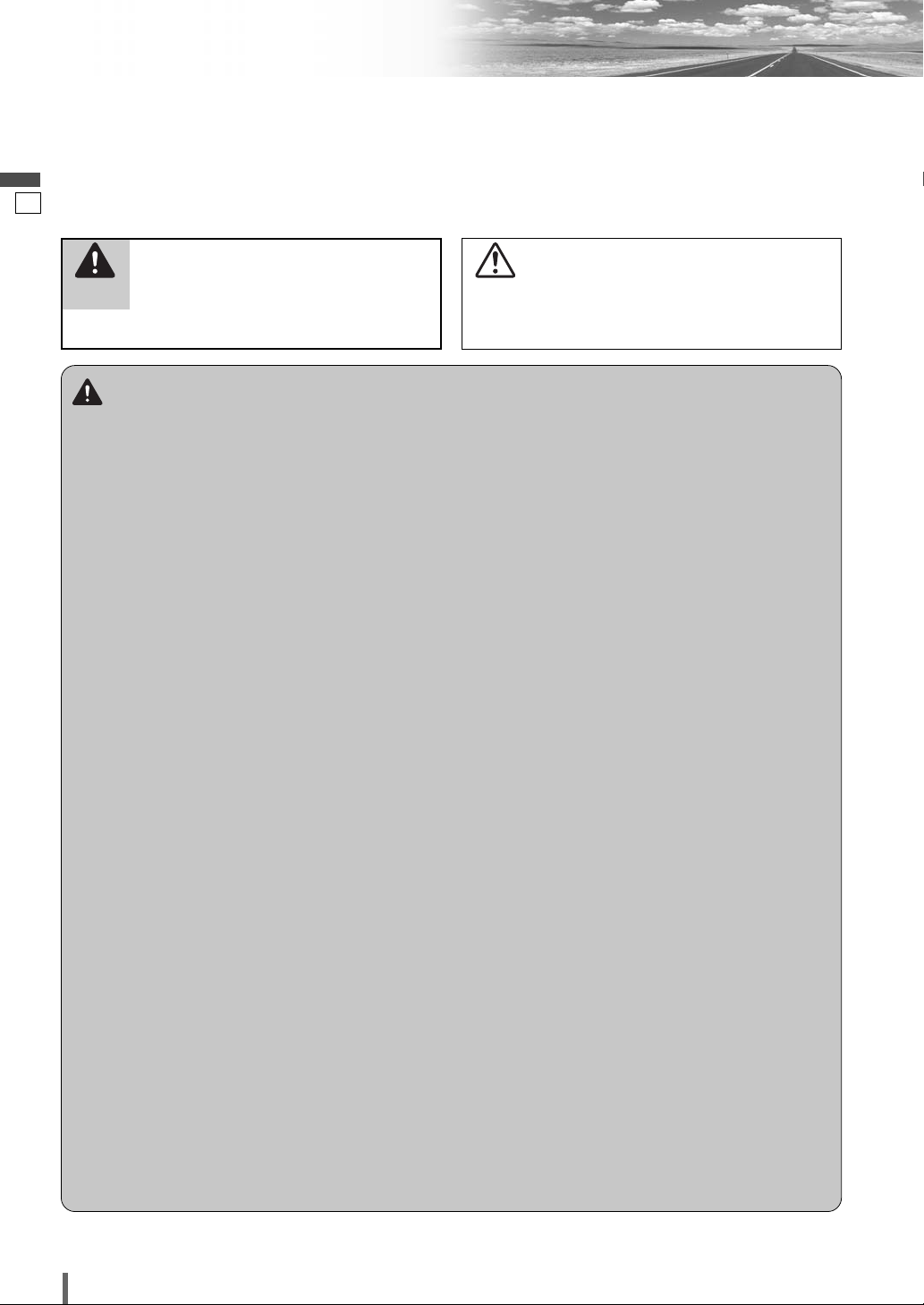
Safety Information
■
Read the operating instructions for the unit and all other
components of your car audio system carefully before using
the system. They contain instructions about how to use the
system in a safe and effective manner. Panasonic assumes
English
no responsibility for any problems resulting from failure to
observe the instructions given in this manual.
1
This pictograph intends to alert you to the presence of important operating instructions and
Warning
installation instructions. Failure to heed the
instructions may result in severe injury or
death.
Warning
Observe the following warnings when using
this unit.
❑
The driver should neither watch the display nor
operate the system while driving.
Watching the display or operating the system will distract
the driver from looking ahead of the vehicle and can cause
accidents. Always stop the vehicle in a safe location and
use the parking brake before watching the display or operating the system.
❑
Use the proper power supply.
This product is designed for operation with a negative
grounded 12 V DC battery system. Never operate this
product with other battery systems, especially a 24 V DC
battery system.
❑
Keep batteries and insulation film out of reach of
infants.
Batteries and insulation film can be ingested, so keep them
out of the reach of infants. If an infant ingests a battery or
insulation film, please seek immediate medical attention.
❑
Protect the Deck Mechanism.
Do not insert any foreign objects into the slot of this unit.
❑
Do not disassemble or modify the unit.
Do not disassemble, modify the unit or attempt to repair
the product yourself. If the product needs to be repaired,
consult your dealer or an authorized Panasonic Service
Centre.
❑
Do not use the unit when it is out of order.
If the unit is out of order (no power, no sound) or in an
abnormal state (has foreign objects in it, is exposed to
water, is smoking, or smells), turn it off immediately and
consult your dealer.
❑
The remote control unit should not lie about in the
car.
If the remote control unit lies about, it could fall on the
floor while driving, get wedged under the brake pedal, and
lead to a traffic accident.
❑
Refer fuse replacement to qualified service personnel.
When the fuse blows out, eliminate the cause and have it
replaced with the fuse prescribed for this unit by a qualified
service engineer. Incorrect replacement of the fuse may
lead to smoke, fire, and damage to the product.
■
This manual uses pictographs to show you how to use the
product safely and to alert you to potential dangers resulting
from improper connections and operations. The meanings of
the pictographs are explained below. It is important that you
fully understand the meanings of the pictographs in order to
use this manual and the system properly.
This pictograph intends to alert you to the presence of important operating instructions and
Caution
installation instructions. Failure to heed the
instructions may result in injury or material damage.
Observe the following warnings when
installing.
❑
Disconnect the lead from the negative (–) battery
terminal before installation.
Wiring and installation with the negative (–) battery terminal connected may cause electrical shock and injury due to
a short circuit.
Some cars equipped with the electrical safety system have
specific procedures of battery terminal disconnection.
FAILURE TO FOLLOW THE PROCEDURE MAY LEAD TO
THE UNINTENDED ACTIVATION OF THE ELECTRICAL
SAFETY SYSTEM RESULTING IN DAMAGE TO THE VEHICLE AND PERSONAL INJURY OR DEATH.
❑
Never use safety-related components for installation, grounding, and other such functions.
Do not use safety-related vehicle components (fuel tank,
brake, suspension, steering wheel, pedals, airbag, etc.) for
wiring or fixing the product or its accessories.
❑
Installing the product on the air bag cover or in a
location where it interferes with airbag operation
is prohibited.
❑
Check for piping, gasoline tank, electric wiring,
and other items before installing the product.
If you need to open a hole in the vehicle chassis to attach
or wire the product, first check where the wire harness,
gasoline tank, and electric wiring are located. Then open
the hole from outside if possible.
❑
Never install the product in a location where it interferes with your field of vision.
❑
Never have the power cord branched to supply
other equipment with power.
❑
After installation and wiring, you should check the
normal operation of other electrical equipment.
The continuation of their using in abnormal conditions may
cause fire, electrical shock or a traffic accident.
❑
In the case of installation to an airbag equipped
car, confirm warnings and cautions of the vehicle
manufacturer before installation.
❑
Make sure the leads do not interfere with driving
or getting in and out of the vehicle.
❑
Insulate all exposed wires to prevent short circuiting.
2
CQ-VD6505N
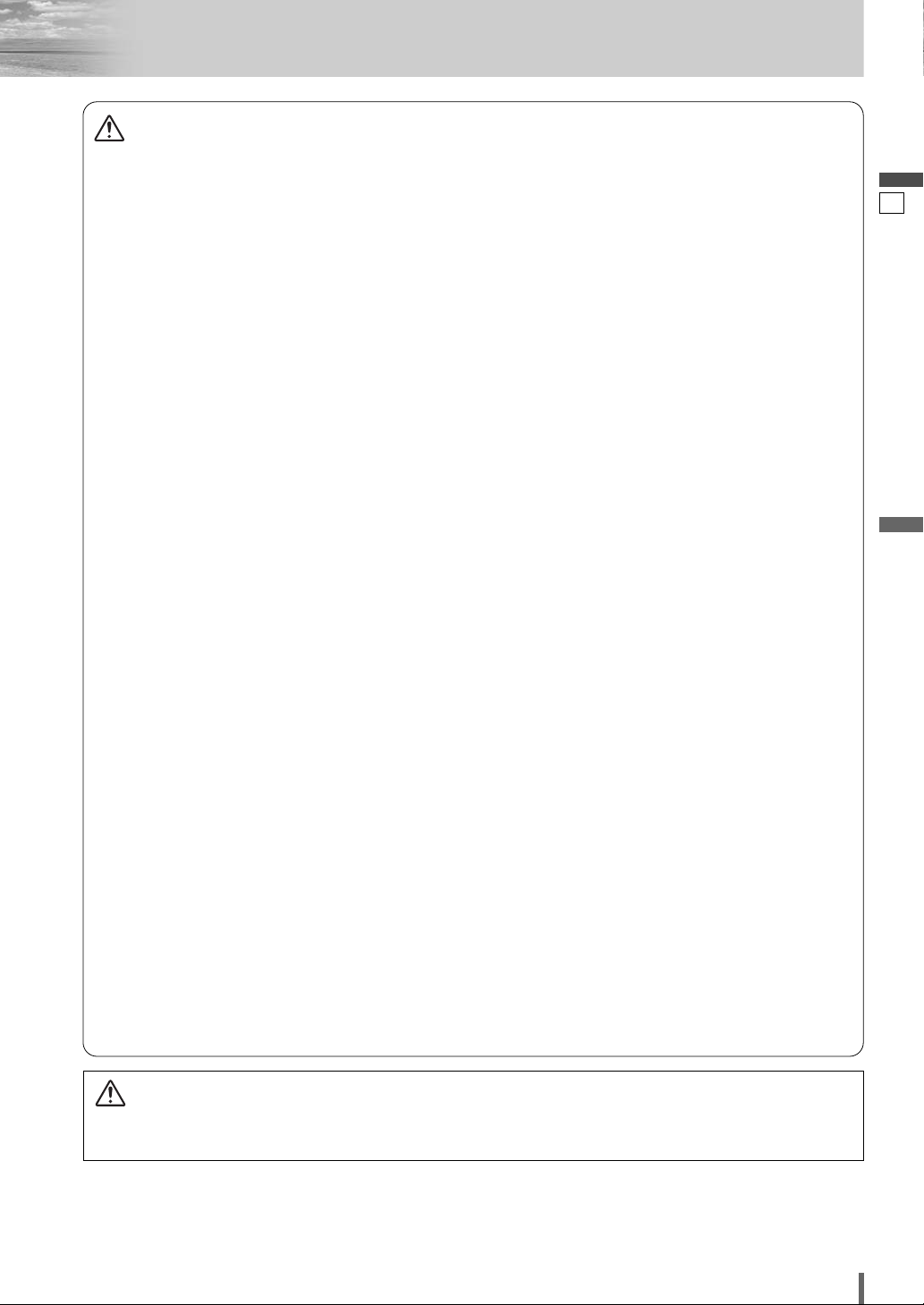
Caution
Observe the following cautions when using
this unit.
❑
Keep the sound volume at an appropriate level.
Keep the volume level low enough to be aware of road and
traffic conditions while driving.
❑
Do not insert or allow your hand or fingers to be
caught in the unit.
To prevent injury, do not get your hand or fingers caught in
moving parts or in the disc slot. Especially watch out for
infants.
❑
This unit is designed for use exclusively in automobiles.
❑
Do not operate the unit for a prolonged period with
the engine turned off.
Operating the audio system for a long period of time with
the engine turned off will drain the battery.
❑
Do not expose the unit to direct sunlight or excessive heat.
Otherwise these will raise the interior temperature of the
unit, and it may lead to smoke, fire, or other damage to the
unit.
❑
Do not use the product where it will be exposed to
water, moisture, or dust.
Exposure of the unit to water, moisture, or dust may lead
to smoke, fire, or other damage to the unit. Make especially
sure that the unit does not get wet in car washes or on
rainy days.
Observe the following cautions when
installing.
❑
Refer wiring and installation to qualified service
personnel.
Installation of this unit requires special skills and experience. For maximum safety, have it installed by your dealer.
Panasonic is not liable for any problems resulting from
your own installation of the unit.
❑
Follow the instructions to install and wire the product.
Not following the instructions to properly install and wire
the product could cause an accident or fire.
❑
Take care not to damage the leads.
When wiring, take care not to damage the leads. Prevent
them from getting caught in the vehicle chassis, screws,
and moving parts such as seat rails. Do not scratch, pull,
bend or twist the leads. Do not run them near heat sources
or place heavy objects on them. If leads must be run over
sharp metal edges, protect the leads by winding them with
vinyl tape or similar protection.
❑
Use the designated parts and tools for installation.
Use the supplied or designated parts and appropriate tools
to install the product. The use of parts other than those
supplied or designated may result in internal damage to the
unit. Faulty installation may lead to an accident, a malfunction or fire.
❑
Do not block the air vent or the cooling plate of the
unit.
Blocking these parts will cause the interior of the unit to
overheat and will result in fire or other damage.
❑
Do not install the product where it is exposed to
strong vibrations or is unstable.
Avoid slanted or strongly curved surfaces for installation. If
the installation is not stable, the unit may fall down while
driving and this can lead to an accident or injury.
❑
Installation Angle
The product should be installed in a horizontal position
with the front end up at a convenient angle, but not more
than 30˚.
The user should bear in mind that in some areas there may
be restrictions on how and where this unit must be
installed. Consult your dealer for further details.
❑
Wear gloves for safety. Make sure that wiring is
completed before installation.
❑
To prevent damage to the unit, do not connect the
power connector until the whole wiring is completed.
❑
Do not connect more than one speaker to one set
of speaker leads. (except for connecting to a
tweeter)
Observe the following cautions when handling
the battery for the remote control unit.
●
Use only specified battery (CR2025).
●
Match the polarity of the battery with the (+) and (–) marks
in the battery case.
●
Replace a dead battery as soon as possible.
●
Remove the battery from the remote control unit when not
using it for an extended period of time.
●
Insulate the battery (by placing them in a plastic bag or
covering them with vinyl tape) before disposal or storage.
●
Dispose of the battery according to the local regulations.
●
Do not disassemble, recharge, heat or short the battery. Do
not throw a battery into a fire or water.
In case of battery leakage
●
Thoroughly wipe the battery liquid off the battery case and
insert new battery.
●
If any part of your body or clothing comes into contact
with battery liquid, wash it with plenty of water.
●
If battery liquid comes into contact with your eyes, wash
them with plenty of water and get immediate medical attention.
English
2
CAUTION:
• PLEASE FOLLOW THE LAWS AND REGULATIONS OF YOUR STATE, PROVINCE OR COUNTRY FOR WIRING,
INSTALLATION, AND USE OF THIS UNIT AND THE DEVICES TO BE CONNECTED.
CQ-VD6505N
3
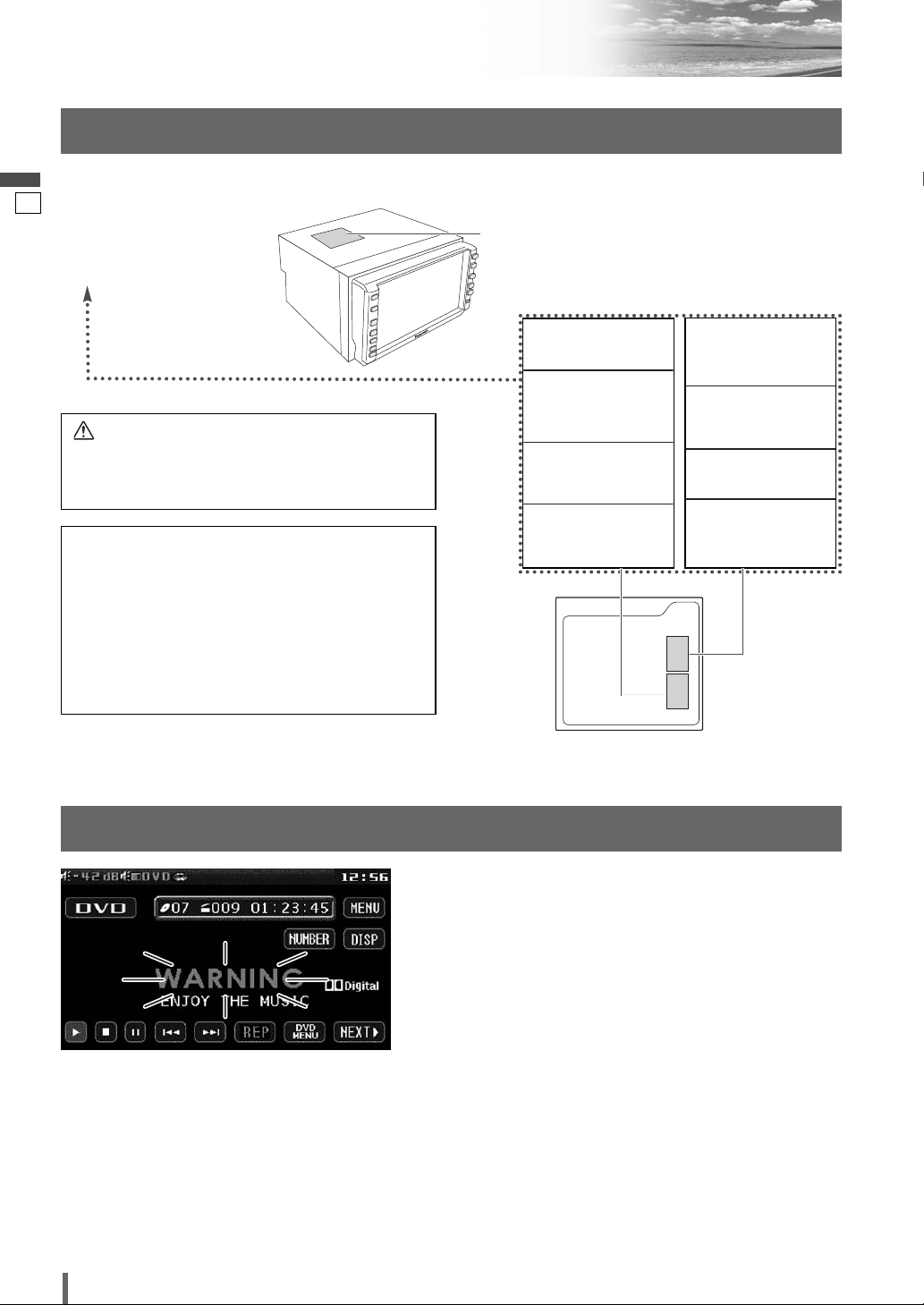
Safety Information (continued)
CAUTION - LASER RADIATION WHEN O PEN .
AVOID EXPOSURE
TO
BEAM.
VORSICHT - LASERSTRA HL UNG, W ENN
GEÖFFNET. VERM EI D EN
SIE ES, SI CH
DER
ATTENTION –
RA YO NNEMENT LASER
SI OU VERT, ÉV ITER
TOUTE EXPOSI TION AU
FAI SCEAU.
ADVARSEL – LASER
UDSENDES NÅR DER
ER ÅB NET. UNDGÅ
UDSÆTTELSE FOR
STRÅ LER.
LASERSTRAHLUNG
AUSZUSETZEN.
Laser Product
English
Label Indications and Their Locations
3
CAUTION
LASER RADIATION
WHEN OPEN.
DO NOT STARE INTO BEAM.
Caution:
Use of controls or adjustments or performance of procedures other than those specified herein may result in hazardous radiation exposure.
Do not take apart this unit or attempt to make
any changes yourself.
This unit is a very intricate device that uses a laser pickup
to retrieve information from the surface of compact discs.
The laser is carefully shielded so that its rays remain
inside the cabinet.
Therefore, never try to disassemble the player or alter any
of its parts since you may be exposed to laser rays and
dangerous voltages.
This product utilizes a laser.
CLASS 1 LASER PRODUCT
Caution Label
VAROITUS – LASERSÄTEILYVAARA
AVATTAESSA. VARO
ALTISTUMISTA
SÄTEELLE.
FÖRSIKTIGHET –
LASERSTRÅLNING I
ÖPPNAT LÄGE. UNDVIK
ATT UTSÄTTAS FÖR
STRÅLEN.
ADVARSEL – LASERSTRÅLING. UNNGÅ
EKSPONERING FOR
STRÅLEN VED ÅPNING.
ЗзаеДзаЦ – гДбЦкзйЦ
абгмуЦзаЦ ика
йндкхнаа. абЕЦЬДнъ
ЗйбСЦвлнЗаь гДбЦкзйЙй
абгмуЦзаь.
Deck Ass’y
(Upper Side)
4
CQ-VD6505N
Connection of side brake connecting lead
This system is designed so that you
cannot see moving pictures while you
are driving.
Park your car in a safe and pull the side brake
¡
(parking brake) lever before watching the monitor.
A rear monitor (option) displays moving pictures
¡
while driving.
Note:
Be sure to connect the side brake (parking brake)
¡
connection lead. (a Installation Instructions)
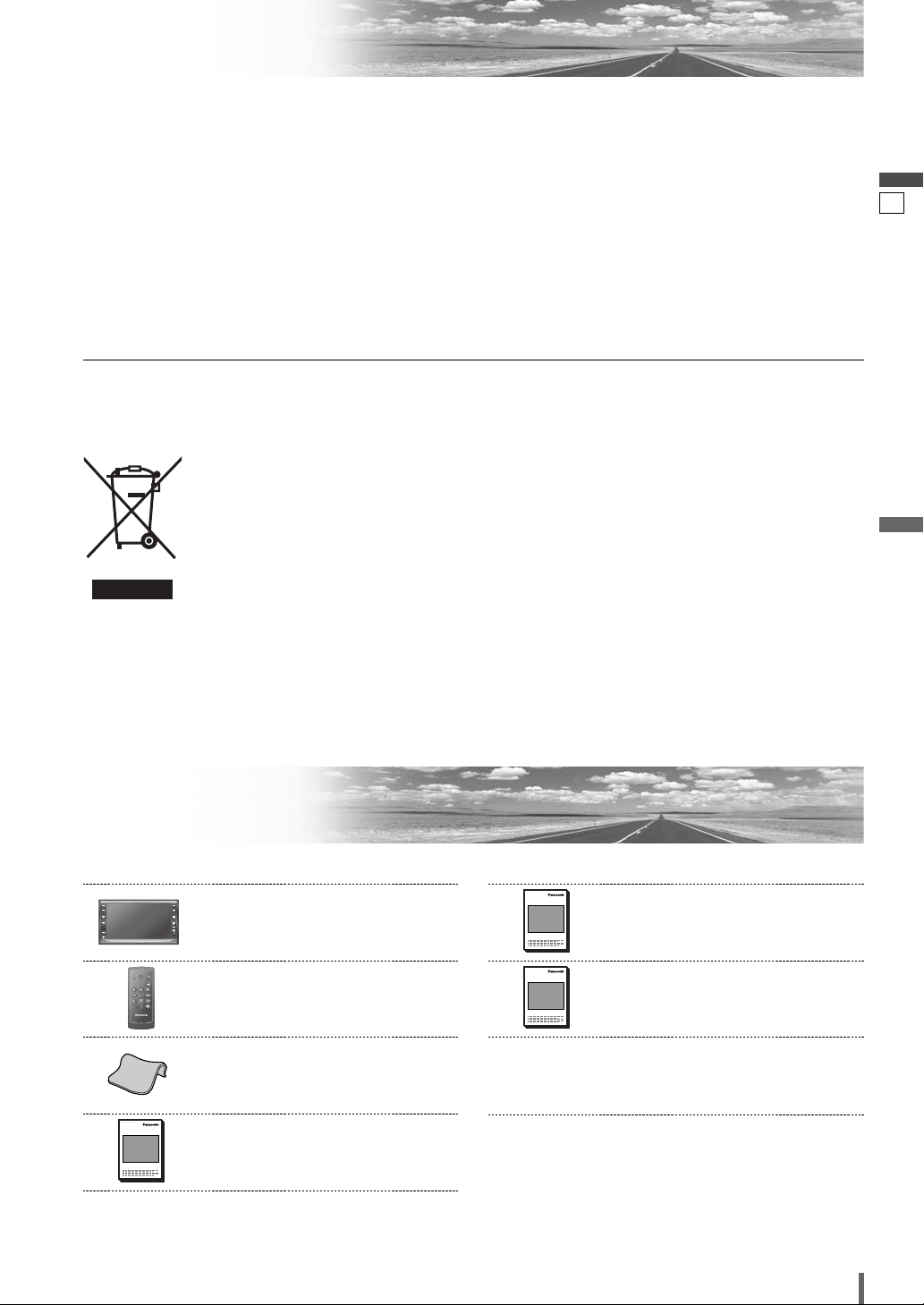
Notes on Use
XXXXXXXXXXXXXXX
XXXXXXXXXXXXXXXXX
XXXXXXXXXXXXXX
XXXXXXXXXXXXXXXX
OO-OOOOO
ASPECT
MUTE
MENU
NAVI
TUNE
FOLDER
ALBUM
TRACK
SRC
VOL
ASP
P-MODE
PWR
TILT
XXXXXXXXXXXXXXX
XXXXXXXXXXXXXXXXX
XXXXXXXXXXXXXX
XXXXXXXXXXXXXXXX
OO-OOOOO
XXXXXXXXXXXXXXX
XXXXXXXXXXXXXXXXX
XXXXXXXXXXXXXX
XXXXXXXXXXXXXXXX
OO-OOOOO
Liquid Crystal Panel
¡Do not cause impact to the liquid crystal panel.
¡Usage temperature range: 0 °C to 40 °C
When the temperature is very cold or very hot, the
image may not appear clearly or may move slowly.
Also, movement of the image may seem to be out of
synchronization or the image quality may decline in
such environments. Note that this is not a malfunction
or problem.
¡In order to protect the liquid crystal panel, keep it out
of direct sunlight while the unit is not in use.
Information on Disposal for Users of
Waste Electrical & Electronic Equipment
(private households)
This symbol on the products and/or accompanying documents means that used electrical and electronic products should not be
mixed with general household waste.
For proper treatment, recovery and recycling, please take these products to designated collection points, where they will be
accepted on a free of charge basis.
Alternatively, in some countries you may be
able to return your products to your local retailer upon the
purchase of an equivalent new product.
Disposing of this product correctly will help to save valuable
resources and prevent any potential negative effects on
¡Sudden changes in the temperature inside the car such
as those which occur immediately after the car’s air
conditioner or heater has been turned on may cause
the inside of the liquid crystal panel to cloud over due
to water vapor or it may cause condensation (droplets
of water) to form and, as a result, the panel may not
work properly. Do not use the unit while these symptoms are in evidence but leave the unit standing for
about and hour, and then resume or start use.
human health and the environment which could otherwise
arise from inappropriate waste handling. Please contact your
local authority for further details of your nearest designated
collection point.
Penalties may be applicable for incorrect disposal of this
waste, in accordance with national legislation.
For business users in the European Union
If you wish to discard electrical and electronic equipment,
please contact your dealer or supplier for further information.
Information on Disposal in other Countries outside the
European Union
This symbol is only valid in the European Union.
If you wish to discard this product, please contact your local
authorities or dealer and ask for the correct method of disposal.
English
4
Components
1. Main Unit
(LCD monitor/DVD player)
Qty.: 1
PWR
MUTE
SRC
ENTER / BAND
ENT
TOP MENU
RET
RETURN
DVD MENU
CAR AV
2. Remote Control Unit
VOL
<EUR7641060>
(includes a battery: CR2025)
Qty.: 1
3. Wiping Cloth
<YEFX9991793>
Qty.: 1
4. Operating Instructions
<YFM284C679ZA>
Qty.: 1
Note:
¡The number in parenthesis underneath each accessory
part name is the part number for maintenance and
service.
¡Accessories and their parts numbers are subject to
modification without prior notice due to improvements.
5. System Upgrade Guidebook
<YFM284C680ZA>
6. Installation Instructions
<YFM294C101ZA>
7. Installation Hardware (screws,
cords, etc.)
(a Installation Instructions)
CQ-VD6505N
Qty.: 1
Qty.: 1
5
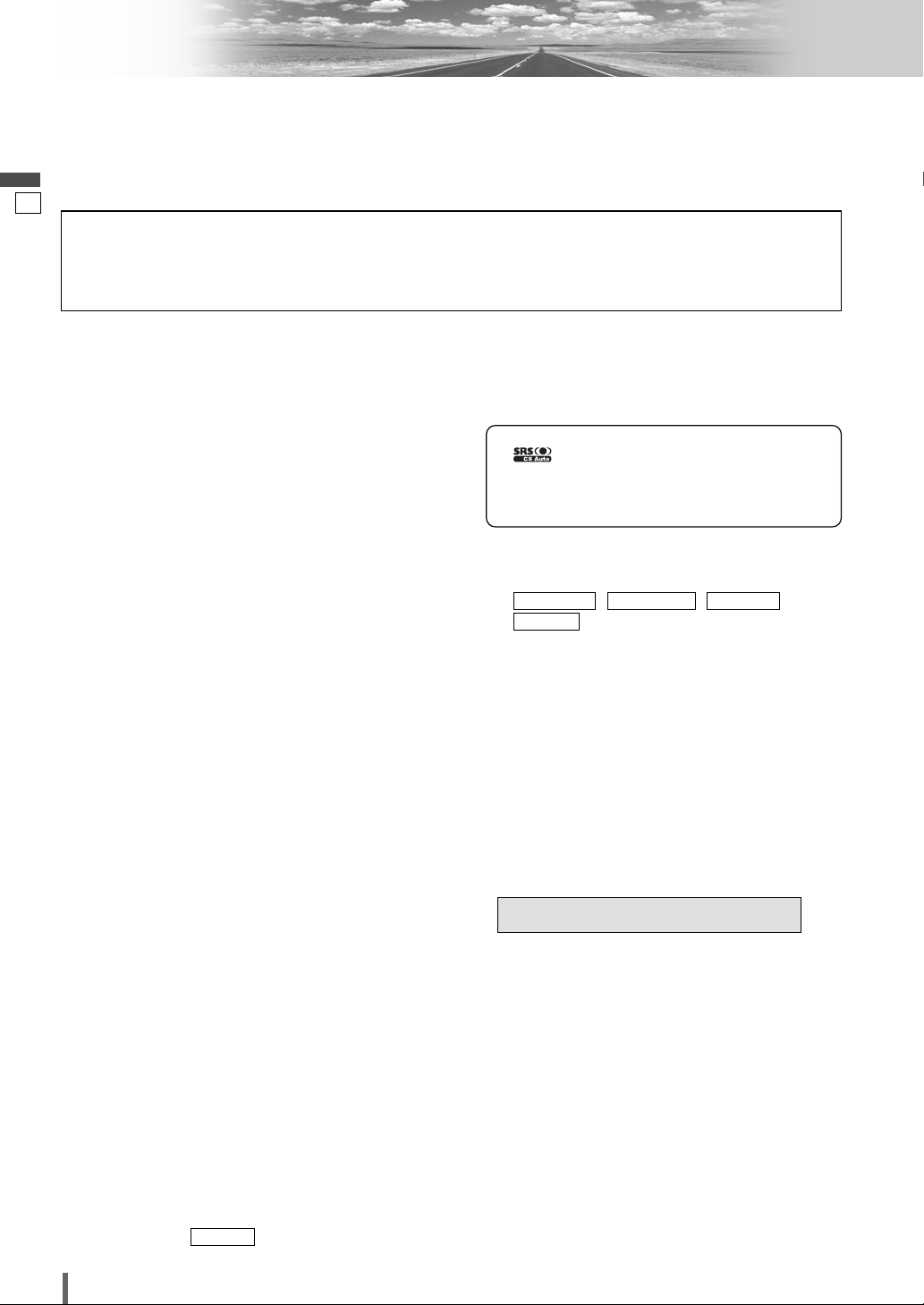
Features
Panasonic welcomes you to our constantly growing family of electronic products owners.
We endeavor to give you the advantages of precise electronic and mechanical engineering, manufactured with carefully
selected components, and assembled by people who are proud of the reputation their work has built for our company.
English
We know this product will bring you many hours of enjoyment, and after you discover the quality, value and reliability
we have built into it, you too will be proud to be a member of our family.
5
Please refer to the separate “System Upgrade Guidebook” for how to operate this unit when optional devices are
connected.
■ No device is connected to this unit. a Basic operations are covered only by this book.
■ Optional devices are connected to this unit. a Refer to the “System Upgrade Guidebook” in addition.
■ Simultaneous Multi-Device Connection
(with Expansion Module (hub unit))
You can connect the optional Expansion Module (hub
unit) (CY-EM100N). Connection of the Expansion
Module allows you to simultaneously connect
optional devices mentioned before as well as other
AV devices. For details, refer to the operating instructions for the Expansion Module.
Connectable devices
¡CD/DVD changer (max. 1)
®
¡iPod
¡iPod with Video (max. 1)
¡Hands-Free Phone System (max. 1)
¡TV tuner (max. 1)
Note:
¡Market conditions regarding optional devices vary
¡If a non-Panasonic product is connected to this unit,
¡If iPod with Video is connected, no more iPod can
(max. 2)
with countries and regions. For further information,
consult your dealer.
we do not guarantee the operations of the product.
be connected.
■ Integration of the monitor, FM/AM radio,
DVD Video/Video CD player and
CD/MP3/WMA player
■ Built-in AV Input/Output Terminals
For more convenient connection and setup, all terminals are now provided on the unit itself.
■ Built-in Dolby Digital decoder, DTS decoder
You can enjoy a powerful 5.1 channel surround system by connecting optional centre speaker, power
amplifier and sub-woofer.
■ CS Auto (Circle Surround Automotive)
CS Auto allows your car interior to change to a
splendid audio room in a moment. Every speaker can
be fine-tuned. (apage 37)
is a trademark of SRS Labs, Inc.
CS Auto technology is incorporated under license
from SRS Labs, Inc.
Note:
If you enable CS Auto, the following functions are
¡
automatically disabled:
DOWN MIXCROSS OVERGRAPHIC-EQ
MULTI-CH
, , ,
(apage 36-41)
■ Touch Panel Operation
Simply touch the screen lightly to operate virtually all
functions. Easy-to-use menus and icons let you
“touch and choose” what you want, so you can start
using your system from the very first day. That also
means that while you drive, you can concentrate on
the road.
■ DVD–R, DVD–RW Playback
(apage 16, 52 for details)
■ ID code
4-digit ID code for increased security.
Fill in the ID code memo (a page 50).
■ Built-in DSP
7 bands graphic equalizer. (apage 36)
■ GUI (Graphic User Interface)
GUI displays various indications with colourful symbols to enhance visibility, enjoyment, and operability.
■ Disc type and input signal auto-detection
The signal auto-detection function of this unit allows
users to be free from selection between PAL and
NTSC before use of your discs or devices. (For out-
TV TYPE
6
put signal, set . (apage 40))
CQ-VD6505N

Contents
English 2
Deutsch 56
Français 110
Nederlands 164
Italiano 218
Español 272
¢ Safety Information.......................... 2
¢ Notes on Use ................................................... 5
¢ Components .................................................... 5
¢ Features ........................................................... 6
¢ Contents .......................................................... 7
¢ Preparation...................................... 8
First time power on, other settings, remote control
unit, symbols used in this manual
¢ Name of Controls and Functions ................ 10
¢ Touch Panel Operation Oveview ................. 12
¢ General .......................................... 14
Power on/power off, display open/close, source
selection, volume, mute, tilt angle
¢
Before Disc Playback
¢
¢ Notes on MP3/WMA ...................................... 22
Player..................................... 18
Disc
..................... 16
¢ Radio.............................................. 24
¢ RDS (Radio Data System)............ 26
¢ AV1/AV2 ......................................... 30
¢ Settings ......................................... 32
Menu operation
USER, SCREEN, AUDIO, DVD, INPUT/OUTPUT, RADIO
¢ Troubleshooting ........................... 45
¢ Maintenance .................................................. 51
¢ Notes on Discs .............................................. 52
¢ Language Code List...................................... 53
¢ Definition of Terms ....................................... 54
¢ Specifications................................................ 55
CQ-VD6505N
7
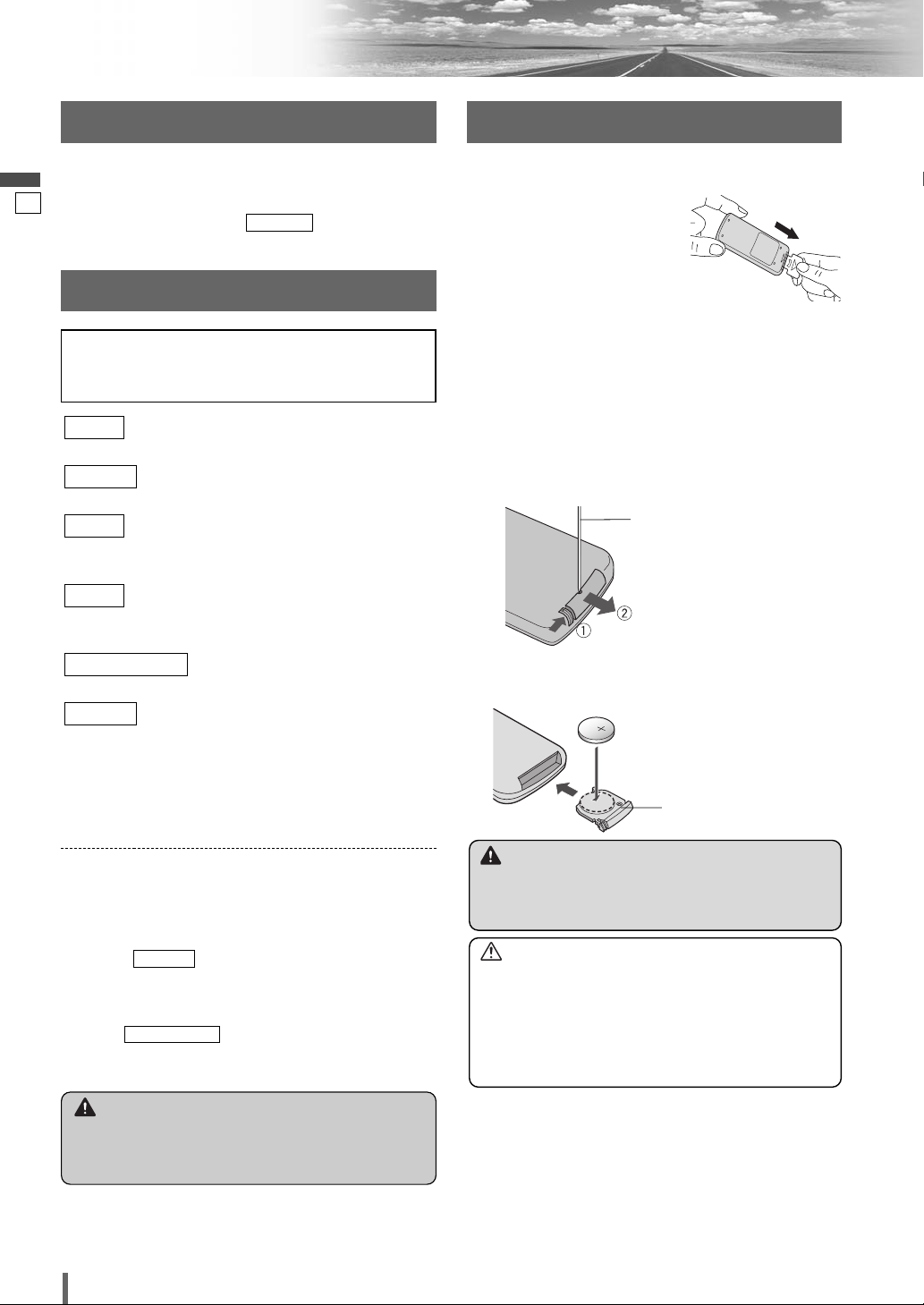
Preparation
2
3
First Time Power On
English
The speaker setup screen appears after the opening display when the power is turned on for the first time.
Perform speaker setup according to the car conditions in
7
which this unit is installed. ( a page 38)
SP SETUP
Other settings
Please refer to the separate “System Upgrade
Guidebook” for how to operate this unit when optional devices are connected.
USER
display unit, clock, ID code, memory clear, other
SCREEN
dimmer, picture
AUDIO
sound setup, graphic equalizer, CS Auto, speaker set up,
speaker level, time alignment, source level, cross over
DVD
language, display, pro logic, down mix, dynamic range
compression, multiple channel
INPUT/OUTPUT
source skip
RADIO
FM set up, AM set up, local
(user settings) (apage 34)
(screen settings) (apage 36)
(audio settings) (apage 36)
(DVD settings) (apage 40)
(AV-IN/OUT settings) (apage 41)
(radio settings) (apage 42)
Remote Control Unit
Before Initial Use
Pull the insulation film out from
the backside of the remote control gently.
Battery Replacement
q Remove the battery holder with the remote control
unit placed on a flat surface.
q Stick your thumbnail into the groove and push the
holder in the direction of the arrow at the same
time.
w Pull it out in the direction of the arrow using a
tough pointed object.
Tough pointed object
w Put a battery in the case with (+)-side facing up.
e Put the case back.
Lithium battery
(CR2025)
Note:
Refer to “Settings” (apage 32) for further informa-
¡
tion about operations, settings, and others of the
menu screen.
You may need to set the following depending on the
devices to be connected.
Subwoofer
Execute (speaker level). (apage 38)
¡
SP LEVEL
AV1/AV2 (Camcorder, VCR, etc.)
SOURCE LEVEL
Adjust (AV1/AV2 input level).
¡
(apage 39)
Warning
¡When you connect external devices to AV1-IN/
AV2-IN (AV1/AV2), be sure to connect the side
brake connection lead (aInstallation Instructions).
8
CQ-VD6505N
Battery case
Warning
¡Keep batteries away from children to avoid the risk
of accidents. If an infant ingests a battery, please
seek immediate medical attention.
Caution
¡Remove and dispose of an old battery immediately.
¡Do not disassemble, heat or short a battery. Do not
throw a battery into a fire or water.
¡Follow local regulations when disposing of a battery.
¡Improper use of a battery may cause overheating, an
explosion or ignition, resulting in injury or a fire.
Note:
¡Battery Information:
Battery Type: Panasonic lithium battery (CR2025)
Battery Life: Approximately 6 months under normal
use (at room temperature)
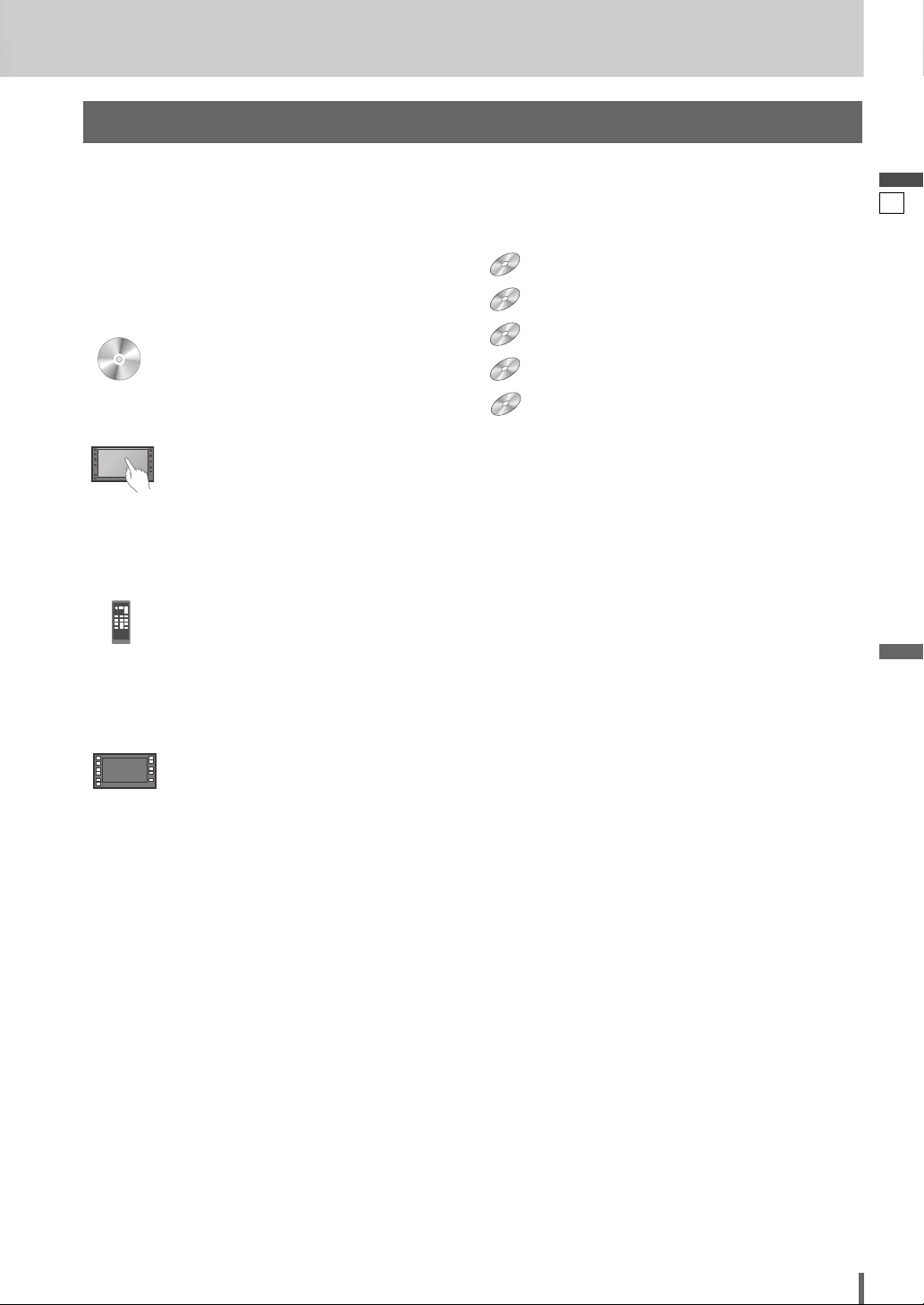
CompatibleCompatible
DiscsDiscs
Compatible
Discs
Symbols used in this manual
WMA
MP3
VCD
DVD
Pictographs
You can perform some operations of this unit in one or
more methods with the touch panel or remote control.
This book explains such operations in tabular form as follows. Refer to the following for the pictographs located in
the upper part of each table.
Compatible types of disc
The discs compatible with the targeted operation.
Operation on the Touch Panel
You can use the touch panel to perform the targeted
operation. If the operation is not executable with the
touch panel, “––” is displayed.
Disc Marks
The following pictographs are used for the descriptions
of disc operation. (a page 17-21)
DVD
DVD
: DVD
VCD
VCD
: VCD (Video CD)
CDCDCD
: CD
MP3
MP3
: CD-R/RWs containing MP3 files
WMA
WMA
: CD-R/RWs containing WMA files
English
8
Operation on the Remote Control Unit
You can use the remote control to perform the targeted
operation. If the operation is not executable with the
remote control, “––” is displayed.
Operation on the Main Unit
You can use the Main Unit to perform the targeted operation. If the operation is not executable with the Main Unit,
“––” is displayed.
CQ-VD6505N
9
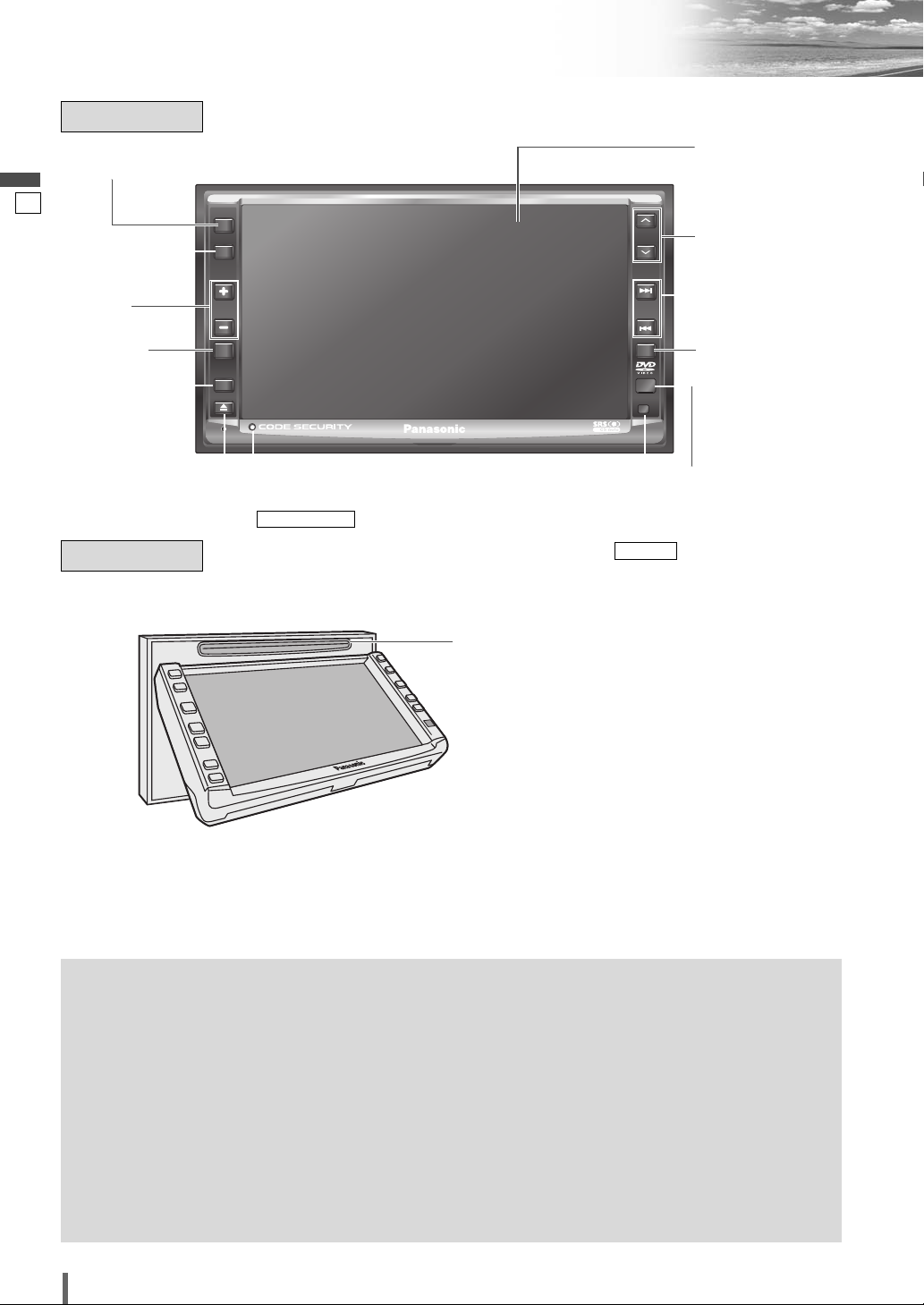
Name of Controls and Functions
Main Unit
q [SRC] (PWR)
English
(SOURCE/POWER)
Display
9
w [TA]
e [+] [–]
r [MUTE]
t [ASP]
(Panel Open)
(VOL)
(P•MODE
(PRIVATE
MODE)
ASPECT)
o [u] (TILT)
Main Unit
PWR
SRC
TA
VOL
MUTE
P-MODE
ASPECT
ASP
TILT
Security LED
SECURITY LED
(
a
page 35)
CQ-VD6505N
Disc slot
ALBUM
FOLDER
y [}] [{]
(ALBUM FOLDER)
TUNE
TRACK
NAVI
u [s] [d]
(TUNE TRACK)
i [NAVI]
Remote control
sensor
Dimmer sensor
DIMMER
(
page 36)
a
Note:
¡[MENU], [ASP], [NAVI], [u] are available only on the main unit.
[SRC]
q
(PWR)
[TA]
w
[+] [–]
e
MUTE
[
r
[ASP]
t
(P•MODE)
¡Switches on/off the power.
¡Changes the modes such as sound and
picture.
¡Switches TA mode on and off.
¡Adjusts the sound volume.
(VOL)
¡Mutes the sound temporarily.
]
¡Selects the aspect ratio.
¡Activates/inactivates the private mode.
u
i
o[u
(ASPECT)
¡Selects a folder or a disc.
¡Selects (vertically) or adjusts an operation
or item.
10
y
[}] [{]
(ALBUM
FOLDER)
CQ-VD6505N
[s] [d]
(TUNE
TRACK)
NAVI
[
]
TILT
] (
¡Goes to beginning.
¡Fast forward/fast reverse.
¡Slow playback ([d]).
¡Switches navigation screen on and off.
¡Adjusts the monitor position.
)
¡Opens/closes the panel.
¡Ejects the disc.
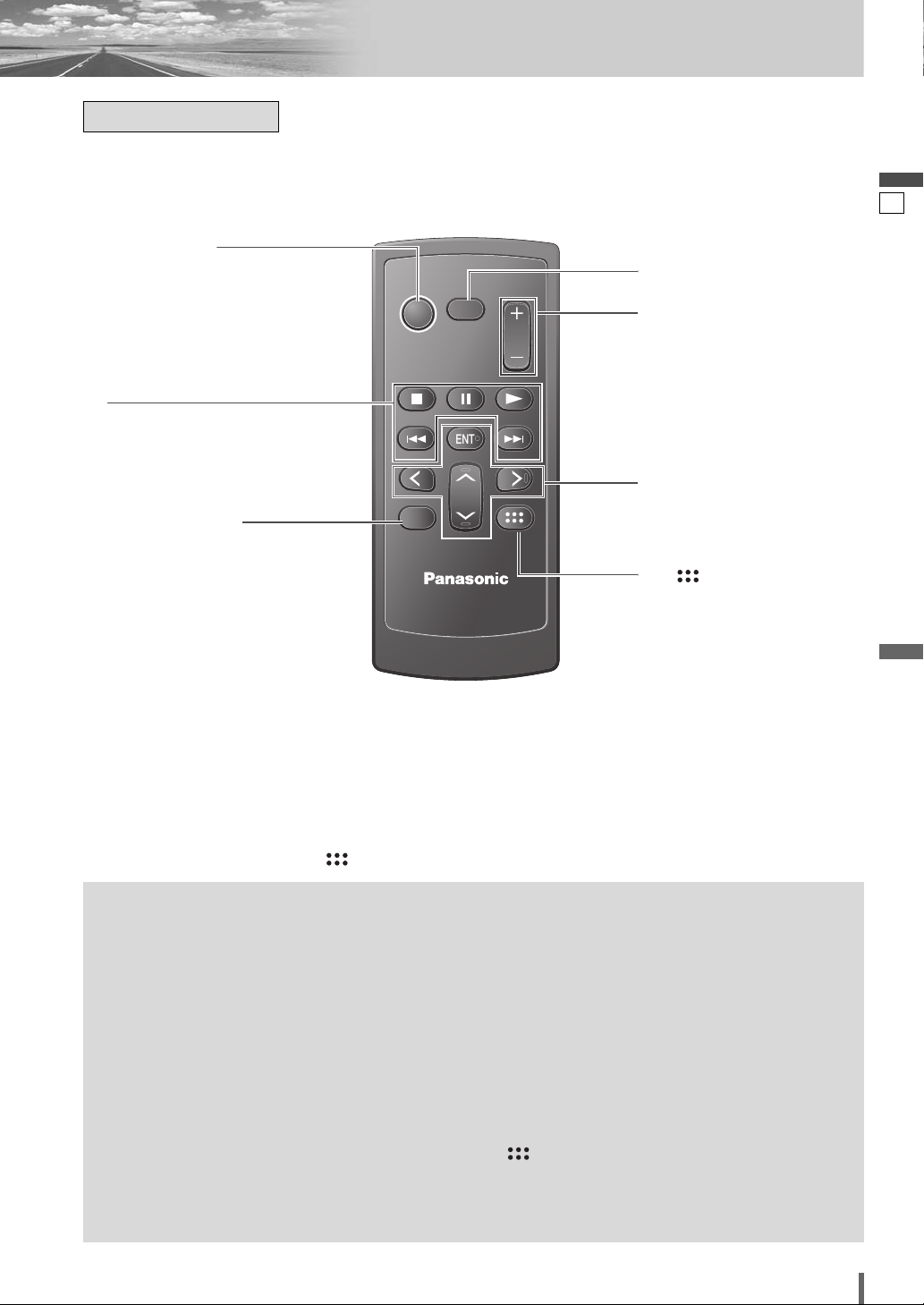
Remote Control
Aim the remote control at the remote control sensor of the main unit and operate it.
q [SRC] (PWR)
(SOURCE/POWER)
PWR
SRC
MUTE
VOL
r
t
MUTE
[
[+] [–]
w
RET
RETURN
ENTER / BAND
ENT
TOP MENU
DVD MENU
CAR AV
[}] [{]
y
[]] [[]
ENT
[
[]
u
(TOP MENU/DVD MENU)
[■][❚❚][B]
[s] [d]
[RET]
e
(RETURN)
English
10
]
(VOL)
](ENTER/BAND)
Note:
[ENT], [RET],
¡
[SRC]
q
(PWR)
[■]
w
[❚❚]
[B]
[s] [d]
[RET]
e
(RETURN)
MUTE
[
r
]
[■], [❚❚], [B],
¡Switches the power on/off.
¡Changes the modes such as sound and
picture.
¡Stops playback.
¡Pause
¡Playback
¡Goes to beginning.
¡Fast forward/fast reverse.
¡Slow playback ([d]).
¡Returns to the previous display.
¡Inputs the number again.
¡Displays the VCD’s menu.
¡Mutes the sound temporarily.
[]
are available only on the remote control unit.
[+] [–]
t
(VOL)
y
[]] [[]
[}] [{]
[ENT]
(ENTER/
BAND)
[ ]
u
(TOP MENU/
DVD MENU)
¡Adjusts the sound volume.
¡Selects or searches for a track, file, sta-
tion.
¡Selects (horizontally) or adjusts an opera-
tion or item.
¡Selects (vertically) or adjusts an operation
or item.
¡Selects a band.
¡Shows OSD.
¡Searches for broadcast stations and
memorizes them automatically.
¡Determines an operation or item.
¡Displays the DVD/title menu. (Operations
vary according to the media.)
CQ-VD6505N
11

Touch Panel Operation Overview
❒ Notes on the Touch Panel
Before operation
English
¡Clean the surface of the touch panel. (a page 51)
Operation
11
¡Use only your fingers to operate the touch panel.
¡Do not press the panel forcefully.
¡Do not scratch the panel with fingernails or any
hard objects.
The State of Operation Screen
Example: DVD mode
Note
:
¡The following picture is partly darkened for explanation.
¡Displaying contents and their positions partly vary with each mode. Refer to the description of each mode for details.
Volume
indicator
Current
mode
Disc indicator
(Lights when a disc is loaded)
¡Do not use a pen or other sharp implements to
operate the touch panel.
¡Do not bump the front panel.
a Failure to observe the above may damage or
break the glass on the surface of the touch
panel.
Clock time (a page 34)
Display Button
(a next page)
Source Button Menu Button
(Content varies with each
source)
Displays the Source Selection Screen.
Displays the Menu Screen.
Source Selection Screen Menu Screen
Source Selection Screen appears.
Touch desired source button.
Touch to quit.
Press [SRC] to change to
desired mode.
Note
:
¡The screen above appears when no external
device is connected to AV1, AV2, and the
Expansion Module (CY-EM100N, option).
Menu Screen appears. Select desired setting.
Menu Setting, (a page 32)
Prohibition
Input is not possible because the user has
attempted to perform an operation which
is not supported by the disc contents.
12
CQ-VD6505N
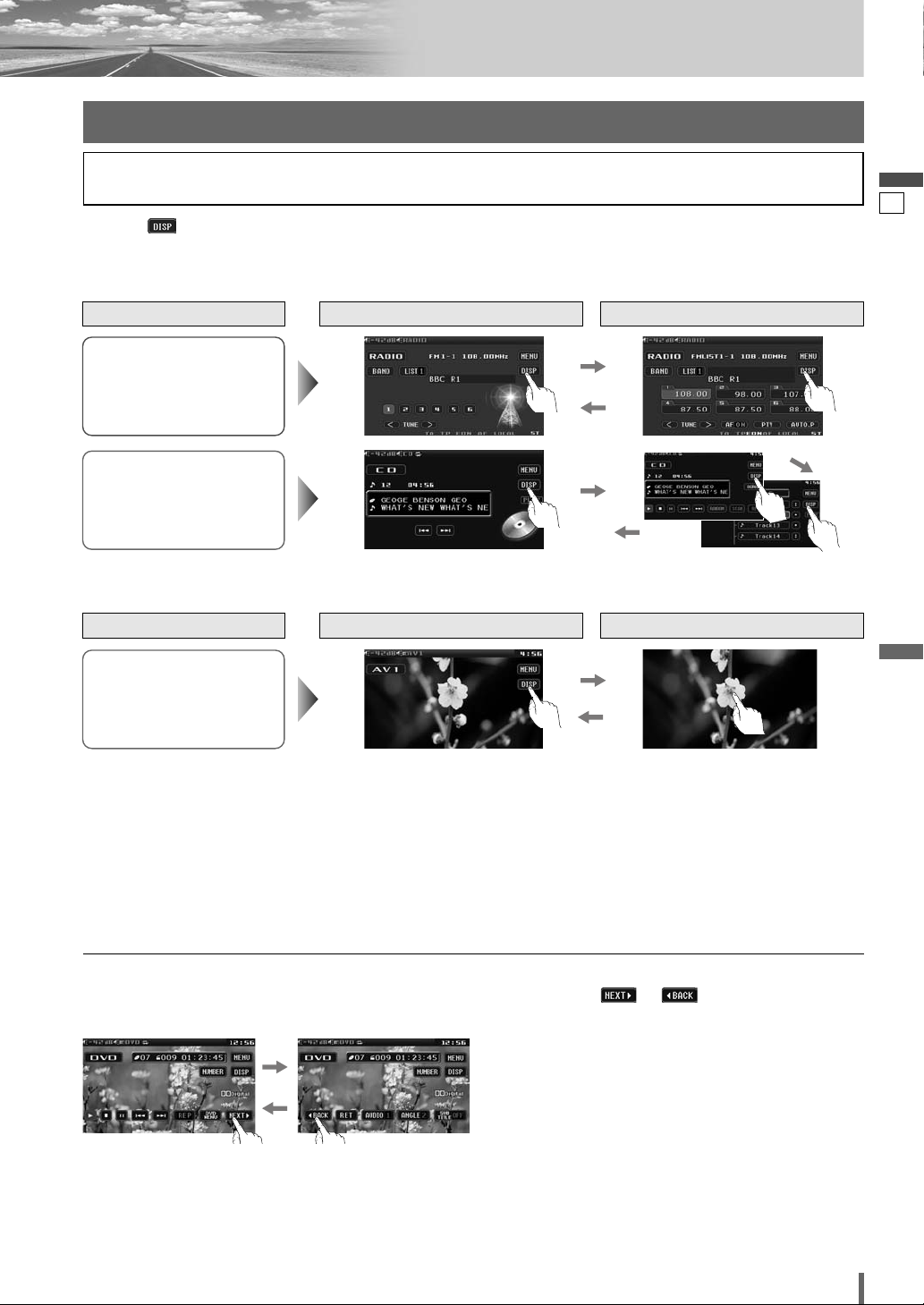
Switching the Display
Please refer to the separate “System Upgrade Guidebook” for how to operate this unit when optional devices are
connected.
Touching allows users to switch between screens as follows.
❏ How to Call up Operation Screen
Source
Radio
(a page 24)
Disc Player (DVD/VCD(*1)/
CD/MP3/WMA)
(a page 18)
Standard Screen Operation Screen
❏ How to Cancel OSD (On Screen Display)
Source
Standard Screen OSD OFF *
2
English
12
AV1/AV2 (*
(a page 30)
*1To switch Operation Screen ON, touch the centre of touch panel or press [ENTER] on the remote control.
2
*
The operation screen is not available in the video mode.
Note:
¡
Refer to the description of each mode for how to operate the operation screen.
Showing the hidden part of the screen.
Some items have continued parts. You can see the continued parts by pressing or .
DVD mode
1)
CQ-VD6505N
13
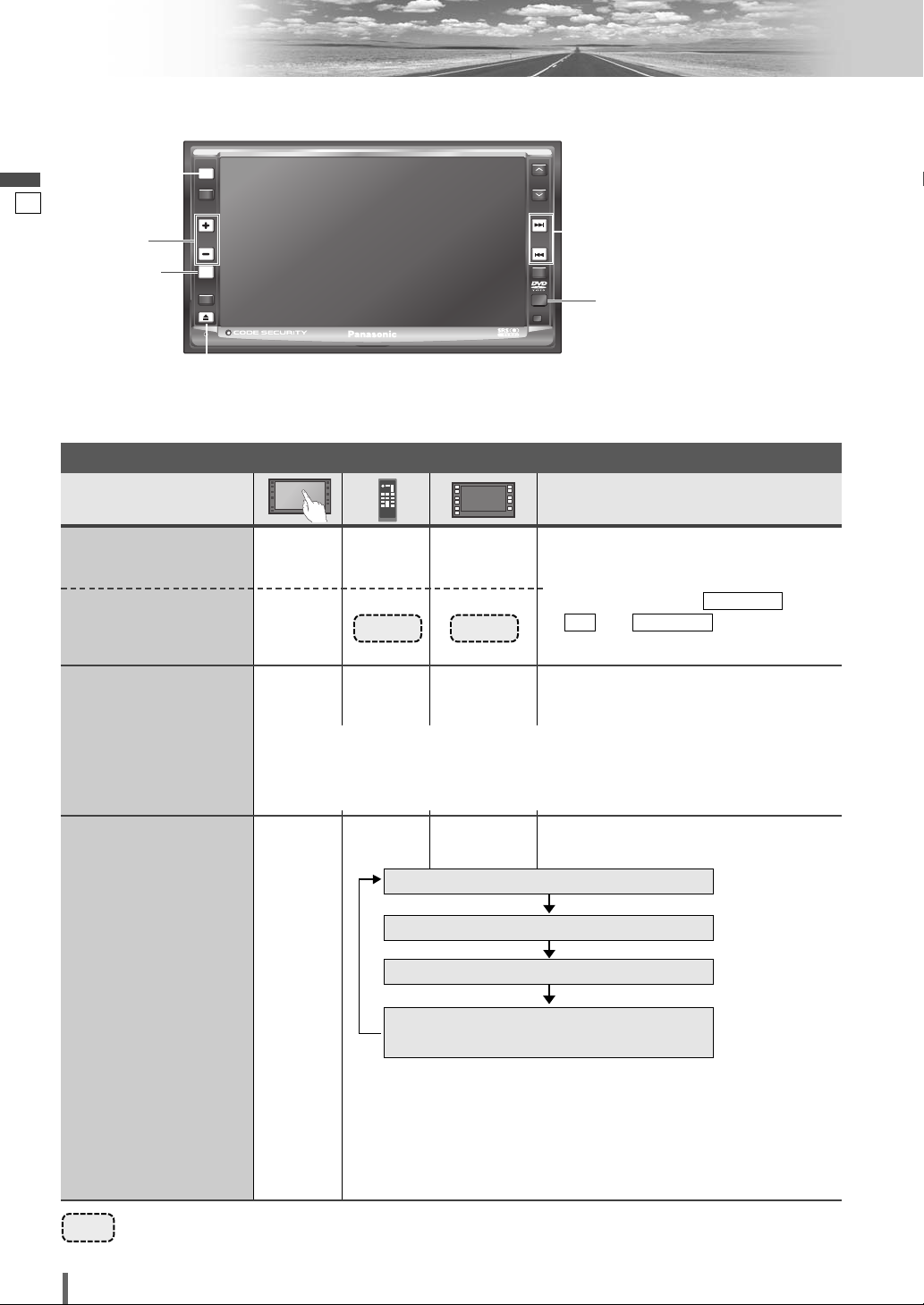
General
[SRC] (PWR: power)
English
13
PWR
SRC
SRC
TA
[+] [–]
(VOL)
[MUTE]
VOL
MUTE
MUTE
P-MODE
ASPECT
ASP
TILT
[MUTE]
(TILT)
[u]
Preparation: Turn your car’s ignition key to the ACC or ON position.
General Operations
Operations
Power
ON :
Power
OFF :
–
–
[SRC]
[SRC]
CQ-VD6505N
[SRC]
[SRC]
ALBUM
FOLDER
TUNE
TRACK
NAVI
[s][d]
Remote Control Sensor
Note:
You cannot turn on the power via the
¡
remote control when is set to
ACC SELECTOFF
. (
a
ACC SELECT
, page 35)
Display Open/Close
Source selection
–
–
[u]
¡Press once to open. Press again to close.
Note:
¡The display automatically closes after a warning alarm sounds if no operation is per-
formed for approximately 30 seconds.
¡When a disc is already loaded, the disc will be ejected.
(a page 12)
[SRC]
DVD (DVD/VCD (Video CD)/CD/MP3/WMA)
[SRC]
RADIO (AM/FM)
AV1/AV2
Sources connected to the
Expansion Module (CY-EM100N) *
(a page 24)
(a page 18)
(a page 30)
(a System Upgrade
1
Guidebook)
*1 When the Expansion Module (CY-EM100N, option) is connected.
(a System Upgrade Guidebook)
Note:
¡
If there is no external sources connected, AV1/AV2 mode can be set
to skip. (a page 41)
14
……
CQ-VD6505N
Touch/Press and hold for more than 2 seconds
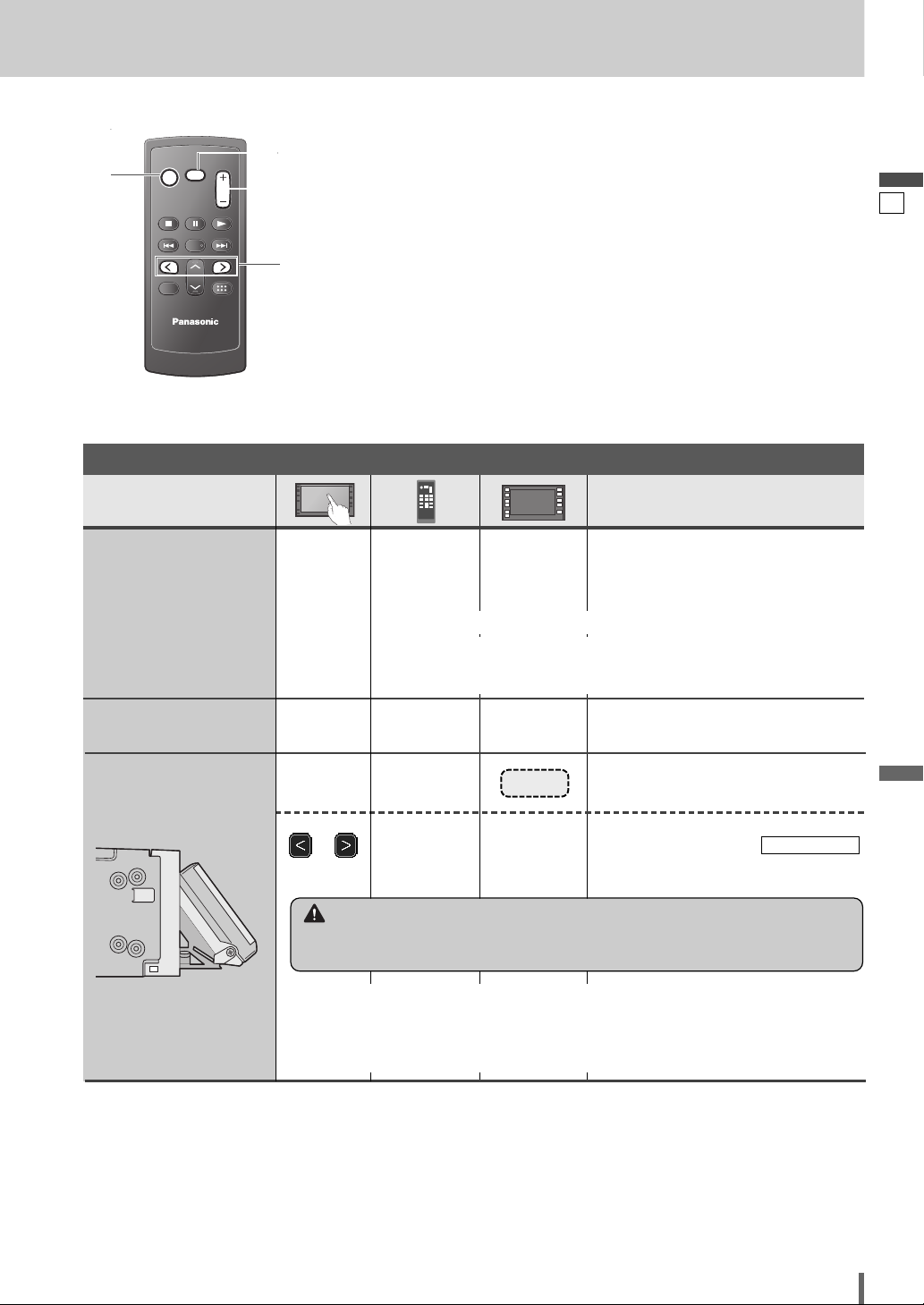
[SRC] (PWR: power)
PWR
SRC
SRC
SRC
RET
RETURN
MUTE
MUTE
MUTE
VOL
VOL
ENTER / BAND
ENT
TOP MENU
DVD MENU
CAR AV
[MUTE]
[+] [–]
(VOL)
[] ] [[ ]
General Operations (continued)
Operations
Volume
Note:
¡The sound level for
each source is
stored in memory.
Mute
–
Setting Range: –82 dB to 0 dB, default: –
Note:
¡ The volume level can be set independently for each source and each
–
[
+]
–]
[
[
+]
–]
[
disc format.
[MUTE] [MUTE]
English
14
Up
Down
40 dB
Mutes the sound.
To cancel, press again.
Tilt Angle
–
or
–
[]] or [[]
[TILT]
[s] or [d]
q Press and hold for more than 2 sec-
onds.
Press to adjust. Setup is the same as
w
from MENU. Refer to
DISPLAY UNIT
for details. (apage 34)
Warning
¡Do not touch the unit while the display is moving. Inserting hands, fingers or for-
eign objects into the unit can cause injuries and damage to the unit.
Note:
After adjusting its angle, also adjust the brightness as well. (a page 36)
¡
¡The car model and installation conditions may impose some restrictions on the
adjustment of the monitor’s angle.
CQ-VD6505N
15
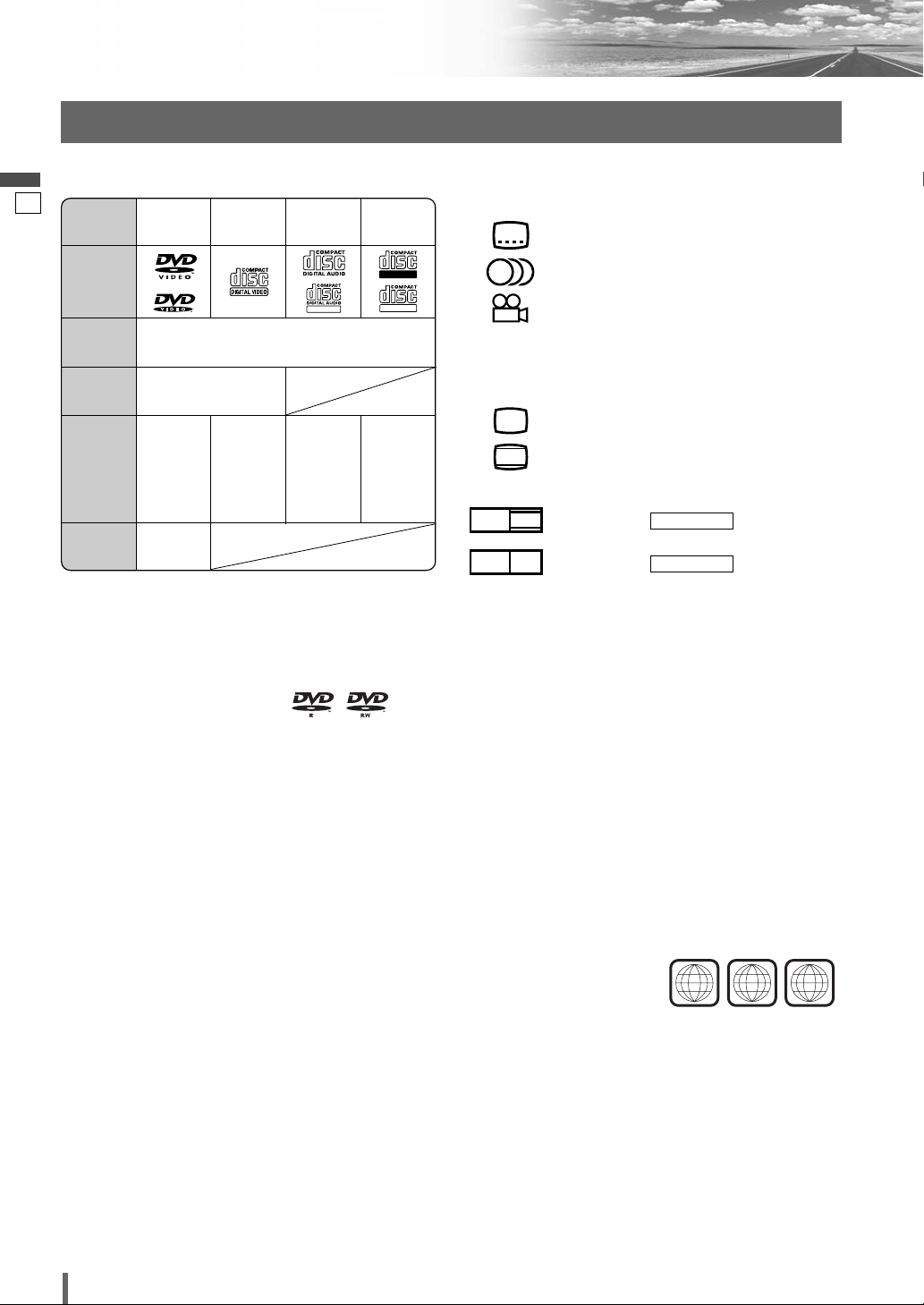
Before Disc Playback
PS16:9
LB16:9
LB
4:3
3
2
2
2
ALL
12
46
TEXT
Recordable
ReWritable
Discs that can be Played Back
English
❒ Disc Type
15
DISC DVD
VCD
(Video CD)
CD CD-R/RW
❒ Symbols used on jackets
(Examples of such symbols include)
¡
: Number of subtitle languages
Mark/logo
Disc Size 12 cm
Video
Format
Audio
Format
Region
No.
Note:
¡About CD-Rs/RWs and DVD–Rs/RWs, refer to “Notes on
CD-Rs/RWs, DVD–Rs/RWs”. (a page 52)
¡Some copy-protected music CDs are not playable.
NTSC/PAL
LPCM,
MPEG1,
MPEG2,
dts, Dolby
Digital
2 (ALL)
LPCM,
MPEG1
LPCM
(CD-DA),
dts
LPCM
(CD-DA),
MP3/
WMA
❒ Notes on DVD–Rs/RWs
¡Only video formatted discs are playable. Discs in the
video recording (VR) format are unplayable.
¡Unfinalized discs are unplayable.
¡Some discs are unplayable depending on the disc
itself, device, drive and software that are used for disc
recording.
❒ Discs not supported
The following discs are not played back on this
product.
¡DVD-Audio ¡DVD-ROM ¡DVD-RAM
¡DVD+R ¡DVD+RW
¡SVCD ¡VSD ¡CVD
¡CD-G ¡CD-ROM (except MP3/WMA)
¡CD-RW (except MP3/WMA and CD-DA)
¡CD-R (except MP3/WMA and CD-DA)
¡SACD ¡Photo CD ¡CDV
¡Hybrid SACD (except CD-DA)
¡Divx Video Discs
¡CD-EXTRA (audio-only playback possible)
¡DVDs with a region number other than “2” or
“ALL”
¡Playing back a photo CD disc with this unit could
damage the data that is recorded on the disc.
¡ : Number of audio tracks
¡ : Number of angles
The numbers indicate the number of languages,
tracks, angles, etc., recorded on the disc.
Screen size (H:V aspect ratio)
¡ : 4:3 standard size
¡
¡ 16:9 wide size
: Letterbox (a page 40)
: Playback in format on a
LETTER BOX
standard screen (4:3).
: Playback in (a page 40)
PAN & SCAN
format on a standard screen (4:3).
Note:
¡
The size of the image that is displayed on the screen
a
depends on the screen mode (“Aspect Ratio”
page
43), and on the screen size for the content on the
disc.
❒ Region Management Information
This product is designed and manufactured to
respond to the Region Management Information that
is recorded on a DVD disc. If the Region number
described on the DVD disc does not correspond to
the Region number of this product, this product does
not play the disc.
The Region number for
this product is “2” and
“ALL”.
Example:
16
CQ-VD6505N
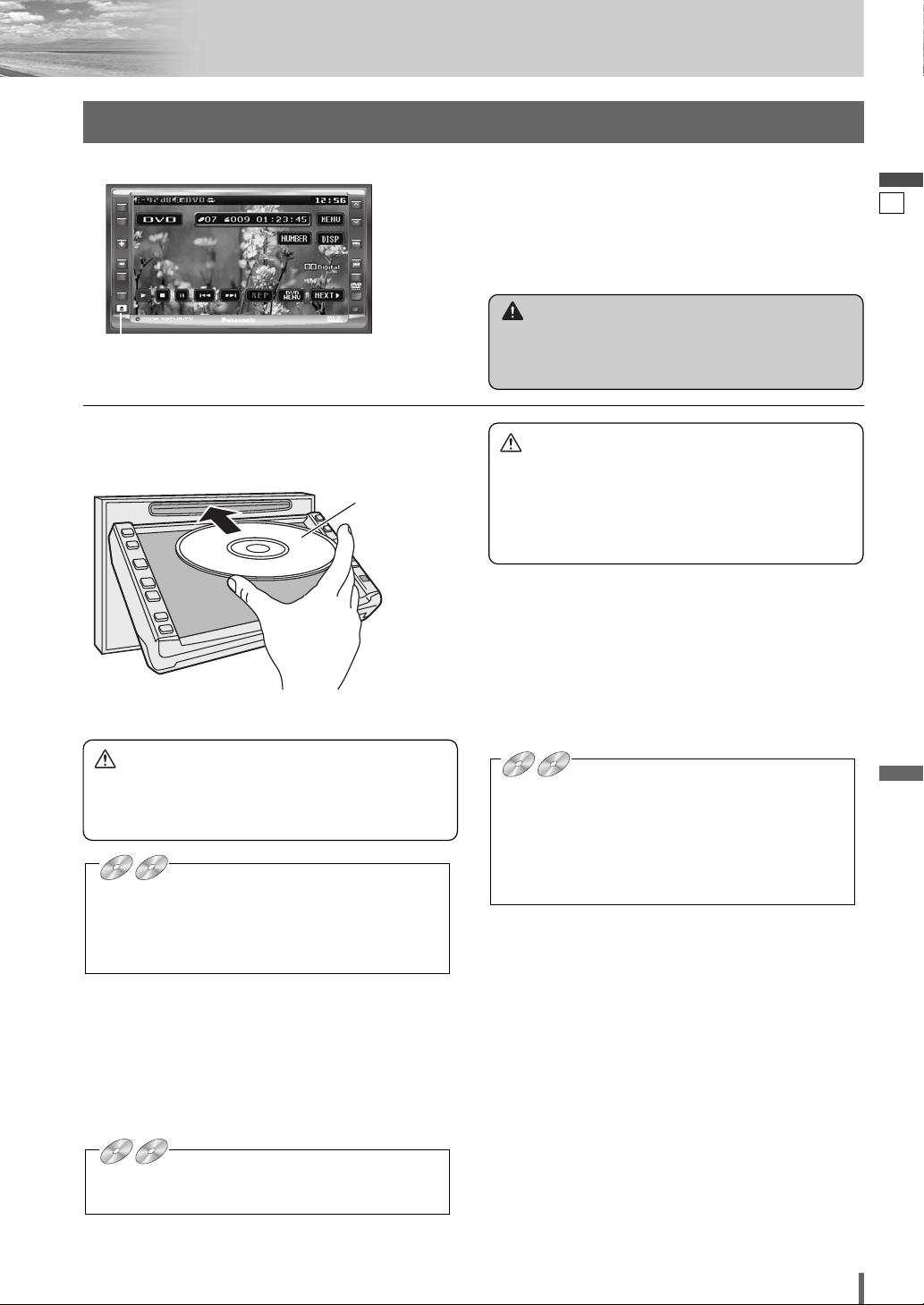
PWR
DVD
VCD
CD MP3 WMA CH-C
DVD
VCD
CD MP3 WMA CH-C
DVD
VCD
CD MP3 WMA CH-C
SRC
TA
VOL
MUTE
P-MODE
ASPECT
ASP
TILT
[u] (eject)
CQ-VD6505N
Disc Insert/Eject
ALBUM
FOLDER
TUNE
TRACK
NAVI
Warning
¡Do not touch the unit while the display is moving.
Inserting hands, fingers or foreign objects into the
unit can cause injuries and damage to the unit.
English
16
Disc Insert
Press [u] to open the display.
Printed side
¡The mode that supports the disc is selected, and play-
back starts.
Caution
¡When the disc is inserted or ejected, to prevent disc
scratches never exert any downward force on the
disc.
DVD
DVD VCD
VCD
¡The audio format is automatically identified.
(a page 16)
¡When the menu screen appears, see “Chapter/title
Selection” on page 20.
Caution
¡Do not use irregularly shaped discs.
¡Do not insert foreign object into the disc slot.
¡This unit does not support 8-cm disc. In case of
load such a disc, eject and remove the disc from
the slot immediately.
Disc Eject
Press [u] to stop playback and eject the disc.
(Press [u] again to reload the disc.)
Note:
¡If you leave a disc in the slot for more than 30 seconds
after its ejection, the disc will be automatically reloaded
after loud beep is energized three times.
DVD
DVD VCD
VCD
¡Due to limitations of certain discs, some DVD and
VCD (Video CD) discs may not operate as described
in this manual. Refer to the disc jacket for further
details.
¡This unit does not support DVD and VCD (Video
CD) karaoke functions.
When a disc is in the player, change to disc player
mode (CD, MP3, WMA, DVD or VCD (Video CD)) and
playback starts.
Note:
¡The power will be turned on automatically when a disc
is loaded.
¡You can play a disc even if the monitor is closed.
DVD
DVD VCD
VCD
¡The sound may be interrupted for a few moments
while the audio format is being identified.
CQ-VD6505N
17
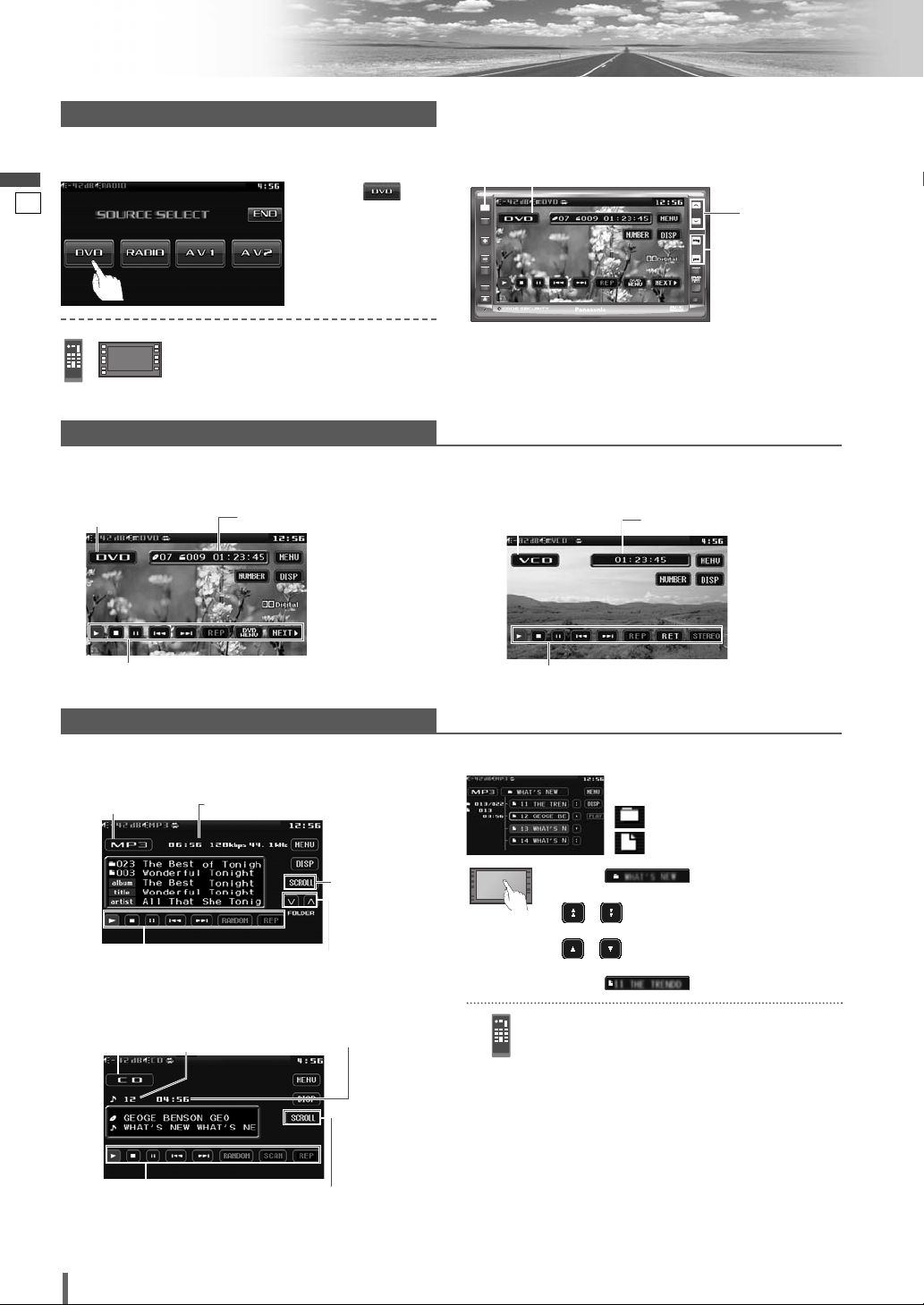
Disc Player
Disc Mode (DVD)Selection
Touch “Source Button”.
q
English
17
d
Touch
w
(DVD) on the
Source Selection
Screen.
[SRC]
PWR
SRC
SRC
TA
VOL
MUTE
P-MODE
ASPECT
ASP
TILT
Source Button
CQ-VD6505N
ALBUM
FOLDER
TUNE
TRACK
NAVI
[}] [{]
[s] [d]
Press [SRC] to change to the desired
mode.
Video Mode
DVD mode display
Source Button Playing time
Operation Buttons
Audio Mode
MP3/WMA mode display
Source Button Playing time
To switch Operation Screen ON, touch the centre of
touch panel or press [ENTER] on the remote control.
(Only for Video Mode)
VCD (Video CD) mode display
Source Button Playing time
Operation Buttons
❒ Folder/File/Track Selection
(Example: MP3 mode)
: Folder
: MP3/WMA file
Operation Buttons
Folder selection
CD mode display
Source Button Current track Playing time
18
Operation Buttons
CQ-VD6505N
Title/text scroll
Title/text scroll
q Touch (folder name) to select
a folder.
, : scrolls up/down the file list by
1 page.
, : scrolls up/down the file list by
1 line.
w Touch (file name) to play.
q Press []], [[], [}] or [{] to select a
folder.
[]][[]: movement among different lev-
els of trees
[}][{]: movement in the same tree
w Press [ENTER].
Note:
¡It is not possible to display the whole tree and file list
in a folder.
¡The displayed contents on the touch panel vary with
circumstances.
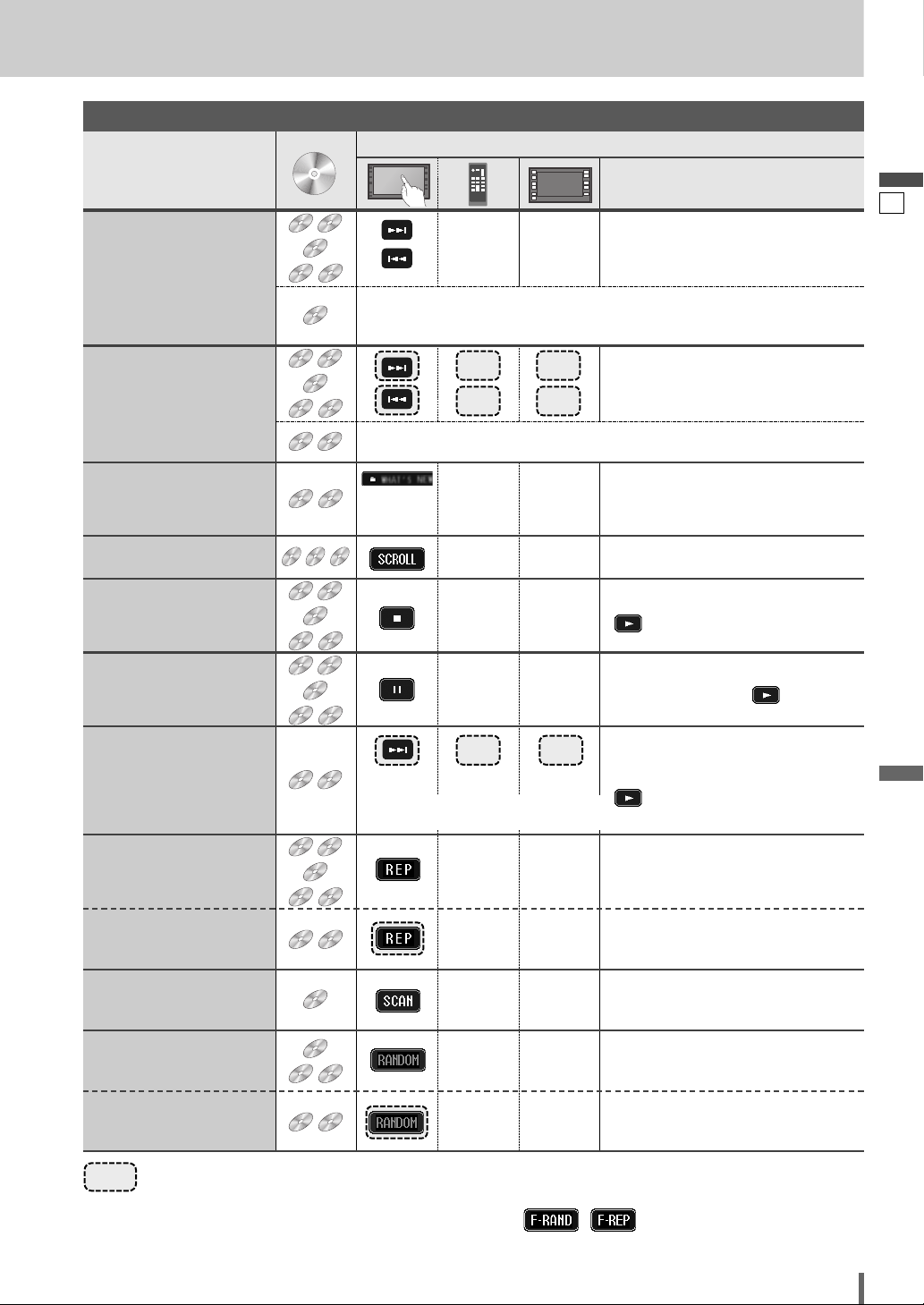
WMA
MP3
VCD
DVD
Compatible
Discs
DVD
WMA
MP3
VCD
DVD
VCD
DVD
WMA
MP3
WMA
MP3
WMA
MP3
VCD
DVD
WMA
MP3
VCD
DVD
VCD
DVD
WMA
MP3
VCD
DVD
WMA
MP3
WMA
MP3
WMA
MP3
Basic Operations
Operations
Track (chapter)/file
Selection
Fast Forward/
Fast Reverse
Folder Selection
Compatible
Compatible
Discs
Discs
DVD
DVD
VCD
VCD
CDCDCD
WMA
WMAMP3
MP3
DVD
DVD
DVD
DVD
VCD
VCD
CDCDCD
WMA
WMAMP3
MP3
DVD
DVD
VCD
VCD
WMA
WMAMP3
MP3
Operations
[d]
[s]
[d]
[s]
Next track/file
Beginning of the current track/file
Previous track/file (Touch/press twice.)
Note:
¡When playing a DVD, there are cases where it is not possible to return to
the start of a chapter that spans 2 titles. (a page 54)
[d]
[s]
[d]
[s]
Fast forward
Release to resume playback.
Fast reverse
Release to resume playback.
The speed changes if the button is held down as follows.
Regular speed /1.5 times (DVD) /10 times (DVD) /20 times
Touch
desired
folder
[}]
[{]
[}]
[{]
Next folder
Previous folder
English
18
Title/text Scroll
Stop
Pause
Slow Playback
Repeat Play
Repeat Play within the
Current Folder
Scan Play
Random Play
CDCDCD
MP3
MP3
MP3
MP3
MP3
DVD
DVD
DVD
DVD
DVD
DVD
DVD
DVD
MP3
CDCDCD
CDCDCD
CDCDCD
CDCDCD
CDCDCD
VCD
VCD
WMA
WMAMP3
VCD
VCD
WMA
WMAMP3
VCD
VCD
VCD
VCD
WMA
WMAMP3
WMA
WMAMP3
WMA
WMAMP3
WMA
WMAMP3
–
[3]
[y]
[d]
Note:
¡Reverse slow playback is not possible.
*
–
*
–
–
*
–
–
–
–
[d]
–
–
–
–
Scrolls the title/text once
To resume playback, touch/press
/ [5].
To resume playback, touch/press
again or touch/press / [5].
¡Touch/press and hold in the pause mode.
Playback is at about 1/3 normal speed.
To resume normal playback,
touch/press
/ [5].
To cancel, touch again.
To cancel, touch and hold for more
than 2 seconds again.
To cancel, touch again.
To cancel, touch again.
Random Play within the
Current Folder
……
Touch/Press and hold
*
Touch panel symbols will change to indicate these current mode. , {F= FOLDER (folder)}
MP3
WMA
WMAMP3
*
–
–
To cancel, touch and hold again.
CQ-VD6505N
19
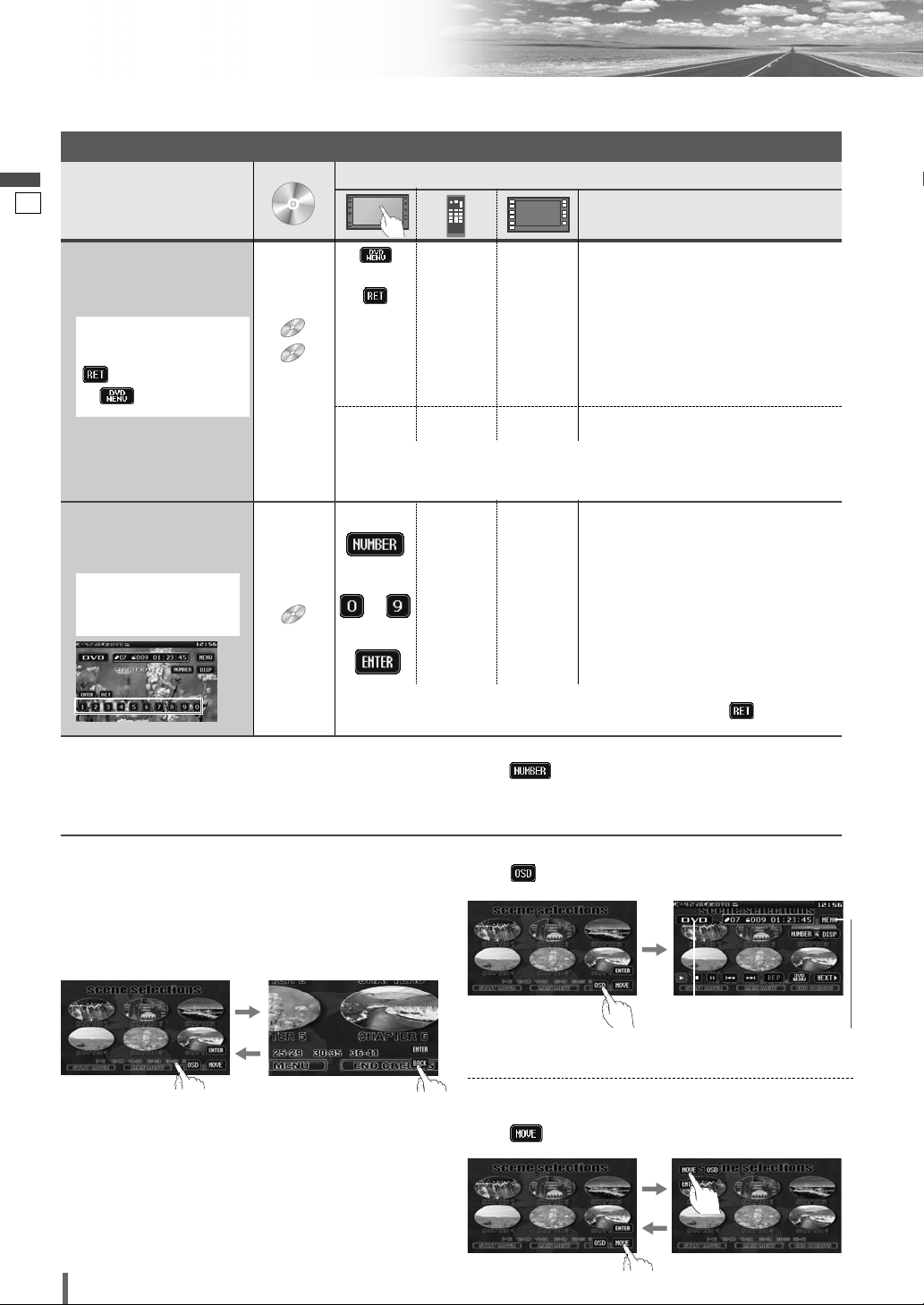
Disc Player (continued)
CompatibleCompatible
DiscsDiscs
Compatible
Discs
VCD
DVD
DVD
To switch Operation Screen ON, touch the centre of touch panel or press [ENTER] on the remote control.
Chapter/title Selection
English
19
Operations
Operations
Showing menu and
selecting an item
1
Note on VCD:
*
For VCD, touch/press
[RETURN]
/
of /
instead
[DVD MENU]
DVD
DVD
1
*
VCD
VCD
.
[DVD MENU]
or or
1
[RETURN]
*
[] ] [[]
2
–*
[}] [{]
d
2
[ENTER]
–*
–
[RETURN]
dd
d
1
*
[s ][d]
[}] [{]
–
q Menu appears.
d
w Select the desired item.
d
–
–
e Determine the setting.
Returns to the previous display.
Note:
When the top menu does not appear even by pressing
¡
[DVD MENU]
press and hold the same button for more than 2 seconds.
Starting Playback
from a specific
chapter/title
Touch the numerical
key to enter a number
directly
DVD
DVD
d
to
–
–
[ENTER]
–
–
–
q Toggles “Chapter number input
mode”, “Title number input mode”
and “Number input mode”.
d
w Input desired number.
dd
e Playback starts.
Note:
For retrying selection during number entry, touch/press /
¡
[RETURN]
Note:
If no operation is performed for 8 seconds after you have touched , the operation buttons disappear.
¡
If the title/chapter number is inputted and no operation is performed for 2 seconds, playback will start from the num-
¡
ber of the title/chapter entered.
,
.
20
*2On-Screen Direct Operation (Only for DVD)
Some DVDs allow you to operate the DVD menu by
touching the screen.
In such a case, if your targeted button is located too close
to other buttons, a part of the screen may be enlarged in
order that you can press the button for sure.
Note:
¡When the current disc is not ready for the on-screen
direct operation, perform operations with the buttons
on the remote control or the unit.
¡The on-screen direct operation of the DVD menu is not
available in the DVD changer mode.
CQ-VD6505N
Showing Source button and Menu button
Press . The Source button and Menu button appear.
Source Button
(a page 12)
Menu Button
(a page 12)
Moving operation buttons (Only for DVD)
When the operation buttons interfere with operations,
press . The buttons are transferred as shown below.
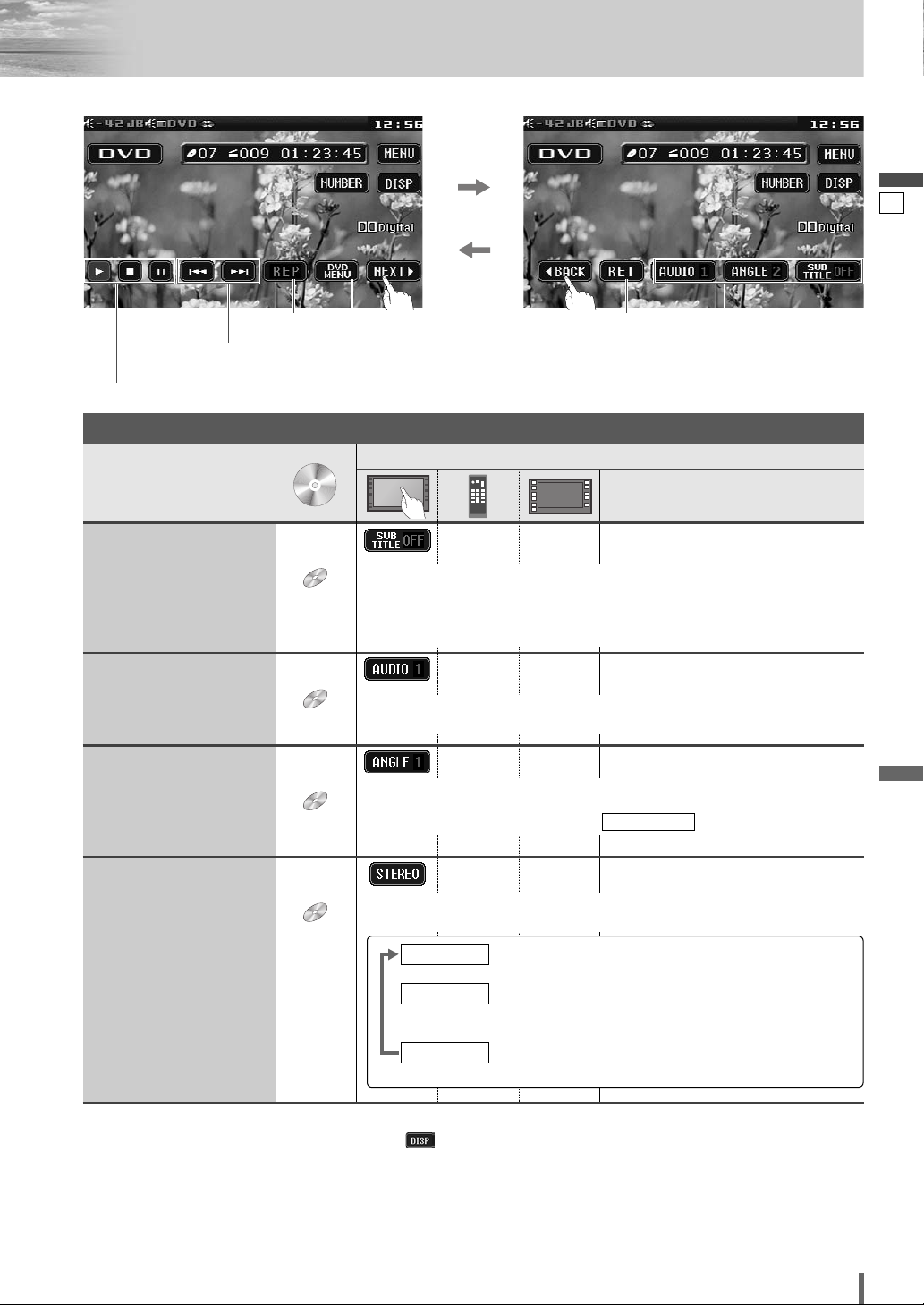
Compatible
Discs
DVD
DVD
DVD
VCD
DVD mode display
English
20
Chapter/title selection
Fast forward/fast reverse
Play/stop/pause
Useful Function
Operations
Subtitle Language
Audio Language
Angle
Repeat play
Compatible
Compatible
Discs
Discs
DVD
DVD
DVD
DVD
DVD
DVD
DVD menu Return
Audio language/
Angle/
Subtitle language
Operations
––¡Touch during playback.
It is possible to change the subtitle language during play if multiple languages are recorded on the disc.
Note:
¡There may be a brief delay before the subtitles appear.
––¡Touch during playback.
It is possible to change the audio language during play if multiple audio languages are recorded on the disc.
––¡Touch during playback.
For DVDs which contain scenes which have been shot simultaneously from
a number of different angles the same scene can be viewed from each of
these different angles during play. (
ANGLE MARK
page 40)
a
Stereo & Monaural
VCD
VCD
It is possible to switch the audio between stereo sound and monaural sound
(L or R).
STEREO
––
: stereo sound
d
MONO.L
: the left channel audio is output on both the left and
right speakers.
d
MONO.R
: the right channel audio is output on both the left and
right speakers.
Note:
If no operation is performed for 10 seconds or is touched, the operation buttons disappear.
¡
It may not be possible to switch the language unless the unit is at the DVD menu (aprevious page) or is at the DVD
¡
settings. (apage 40)
The language on the DVD settings takes priority when the power is turned on or the disc is loaded.
¡
The number of languages and angles depend on the disc. Some discs have only one language/angle or have no lan-
¡
guage/angle.
CQ-VD6505N
21
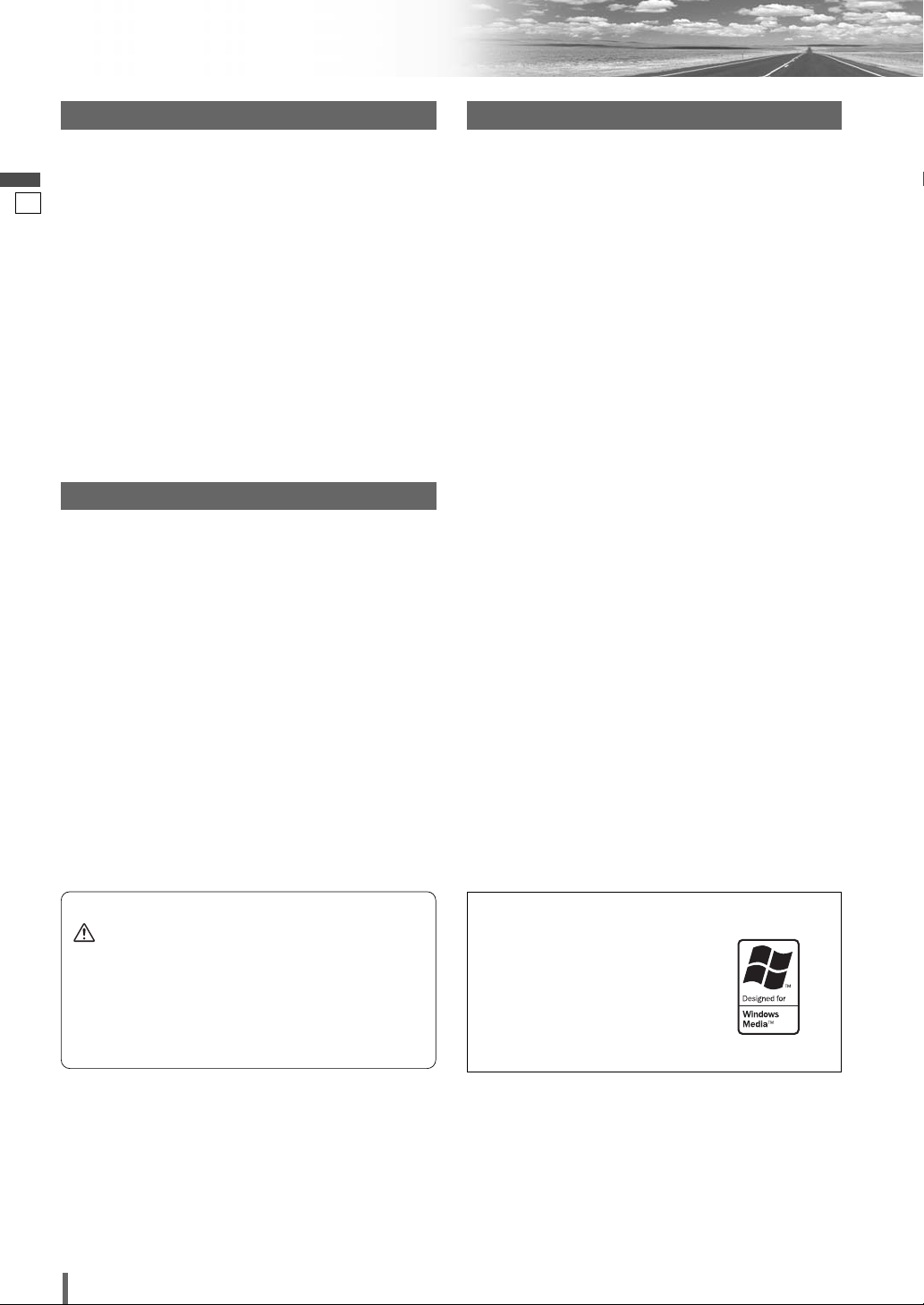
Notes on MP3/WMA
What is MP3/WMA?
MP3* (MPEG Audio Layer-3) and WMA (Windows Media
English
Audio) are the compression formats of digital audio. The
former is developed by MPEG (Motion Picture Experts Group),
21
and the latter is developed by Microsoft Corporation. Using
these compression formats, you can record the contents of
about 10 music CDs on a single CD (This figure refers to data
recorded on a 650 MB CD-R or CD-RW at a fixed bit rate of
128 kbps and a sampling frequency of 44.1 kHz).
*MPEG Layer-3 audio coding technology licensed from
Fraunhofer IIS and Thomson.
Note:
¡ MP3/WMA encoding and CD writing software programmes
are not supplied with this unit.
Points to remember when making MP3/WMA files
Common
¡ High bit rate and high sampling frequency are recommend-
ed for high quality sound.
¡ Selecting VBR (Variable Bit Rate) is not recommended
because playing time is not displayed properly and sound
may be skipped.
¡ The playback sound quality differs depending on the encod-
ing circumstances. For details, refer to the instructions of
your own encoding software and writing software.
MP3
¡ It is recommended to set the bit rate to “128 kbps or more”
and “fixed”.
WMA
¡ It is recommended to set the bit rate to “64 kbps or more”
and “fixed”.
¡Do not set the copy protection on the WMA file to enable
this unit to play back.
Display Information
TM
Displayed items
¡ CD-TEXT
Disc title
Track title
¡ MP3/WMA
Folder name
File name
¡ MP3 (ID3 tag)
Album name
Title and artist name
¡ WMA (WMA tag)
Album name
Title and artist name
Displayable characters
¡ Displayable length of file name/folder name: within 64 char-
acters. (Unicoded file and folder names are reduced by half
in the number of displayable characters.)
¡ Name files and folders in accordance with the standard of
each file system. Refer to the instructions of writing software for details.
¡ ASCII character set and special characters in each language
can be displayed.
¡Some Cyrillic characters in the Unicode can be displayed.
ASCII character set
A to Z, a to z, digits 0 to 9, and the following symbols:
(space) ! ” # $ % & ’ ( ) * + , - . / : ; < = > ? @ [ \ ] ˆ _ ` {
| } ~
Note:
¡ With some software in which MP3/WMA format files have
been encoded, the character information may not be displayed properly.
¡ Undisplayable characters and symbols will be converted
into an asterisk (
¡It is recommended that the length of the file name is less
than 8 (excluding the file extension).
).
*
Caution
¡Never assign the “.mp3”, or “.wma” file name
extension to a file that is not in the MP3/WMA
format. This may not only produce noise from
the speaker damage, but also damage your
hearing.
22
CQ-VD6505N
Windows Media, and the
Windows logo are trademarks,
or registered trademarks of
Microsoft Corporation in the
United States and/or other
countries/regions.
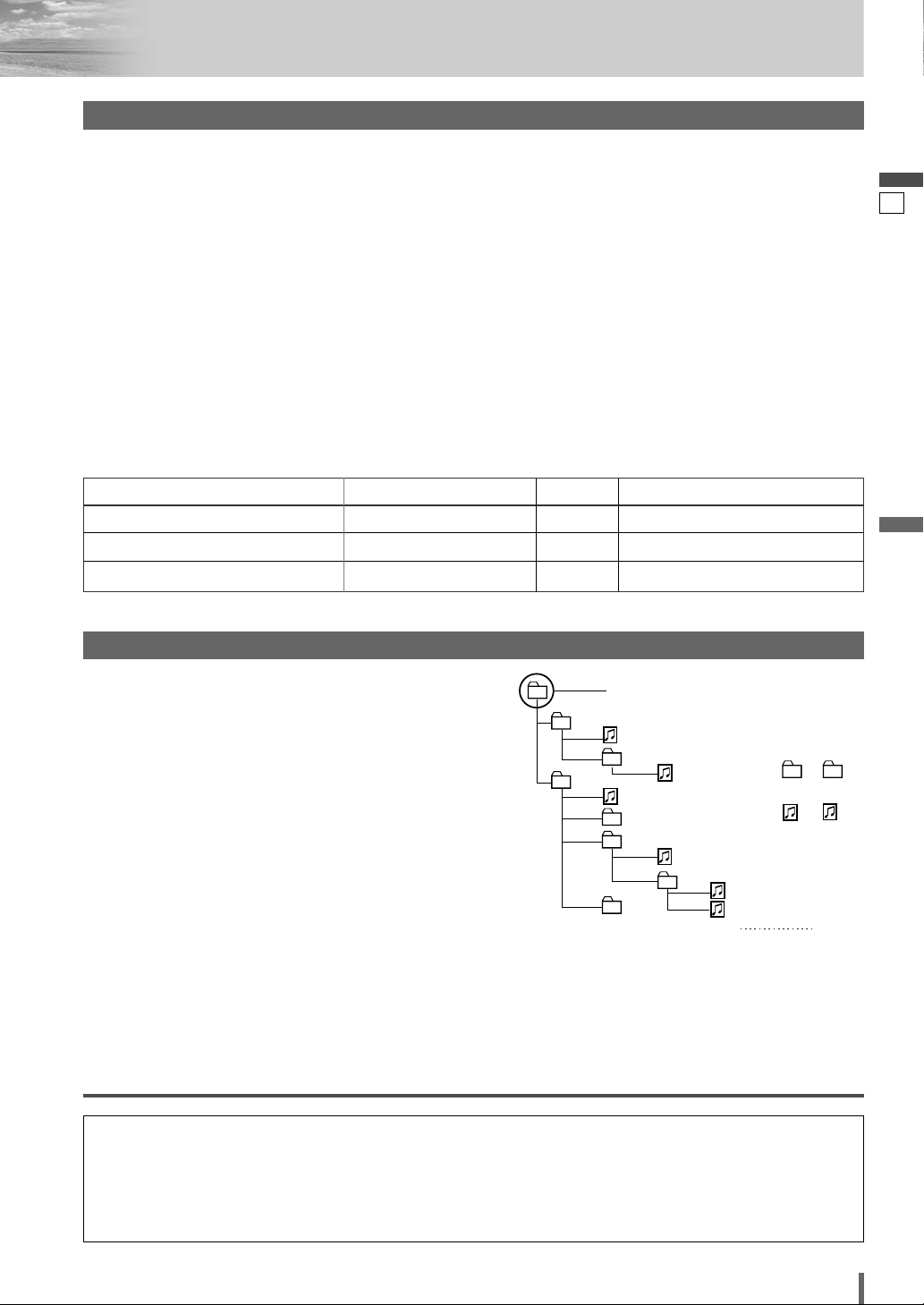
Recording MP3/WMA files on a CD-media
¡ You are recommended to minimize the chances of making
a disc that contains both CD-DA files and MP3/WMA files.
¡ If CD-DA files are on the same disc as MP3 or WMA files,
the songs may not play in the intended order, or some
songs may not play at all.
¡ When storing MP3 data and WMA data on the same disc,
Recording MP3/WMA files on a CD-media
¡ You may encounter trouble in playing MP3/WMA files or
displaying the information of MP3/WMA files recorded with
certain writing software or CD recorders.
¡ This unit does not have a play list function.
¡ Although Multi-session recording is supported, the use of
Disc-at-Once is recommended.
use different folders for each data.
¡ Do not record files other than MP3/WMA files and unneces-
sary folder on a disc.
¡ The name of an MP3/WMA file should be added by rules as
shown in the following descriptions and also comply with
the rules of each file system.
¡ The file extension “.mp3” or “.wma” should be assigned to
each file depending on the file format.
Supported file systems
ISO 9660 Level 1/Level 2, Apple Extension to ISO 9660, Joliet,
Romeo
Note:
¡ Apple HFS, UDF 1.50, Mix CD and CD Extra are not support-
ed.
Compression formats (Recommendation: “Points to remember when making MP3/WMA files” on the previous page)
Sampling frequencyVBRBit rateCompression method
32, 44.1, 48 kHzYes32 k – 320 kbpsMPEG 1 audio layer 3 (MP3)
16, 22.05, 24 kHzYes8 k – 160 kbpsMPEG 2 audio layer 3 (MP3)
32, 44.1, 48 kHzYes32 k – 192 kbpsWindows Media Audio Ver. 2, 8, 9*
* WMA 9 Professional/LossLess/Voice are not supported.
English
22
Folder selection order/file playback order
Maximum number of files/folders
¡ Maximum number of files: 511 (file and folders)
¡ Maximum number of files in one folder: 255
¡ Maximum depth of trees: 8
¡ Maximum number of folders: 255 (Root folder is included.)
Note:
¡ You can shorten the duration between data read and play-
back by decreasing the quantity of files or folders, or the
depth of the hierarchy.
¡ This unit counts the number of folders irrespective of the
presence or absence of an MP3/WMA file.
¡ If the selected folder does not contain any MP3/WMA files,
the nearest MP3/WMA files in the order of playback will be
played.
¡ Playback order may be different from other MP3/WMA
players even if the same disc is used.
¡ “ROOT” appears when displaying the root folder name.
Copyright
It is prohibited by copyright laws to copy, distribute and
deliver copyrighted materials such as music without the
approval of copyright holder except enjoying yourself personally.
2
4
Root Folder
(Root Directory)
q
3
e
5
6
8
w
r
7
Folder Selection
File Selection
q
t
y
1 8
–In the order
–In the order
(Max.)
y
1
Tree 1 Tree 2 Tree 3 Tree 4 Tree 8
No warranty
Above description complies with our investigations as of
December 2006. It has no warranty for reproducibility and
displayability of MP3/WMA.
CQ-VD6505N
23
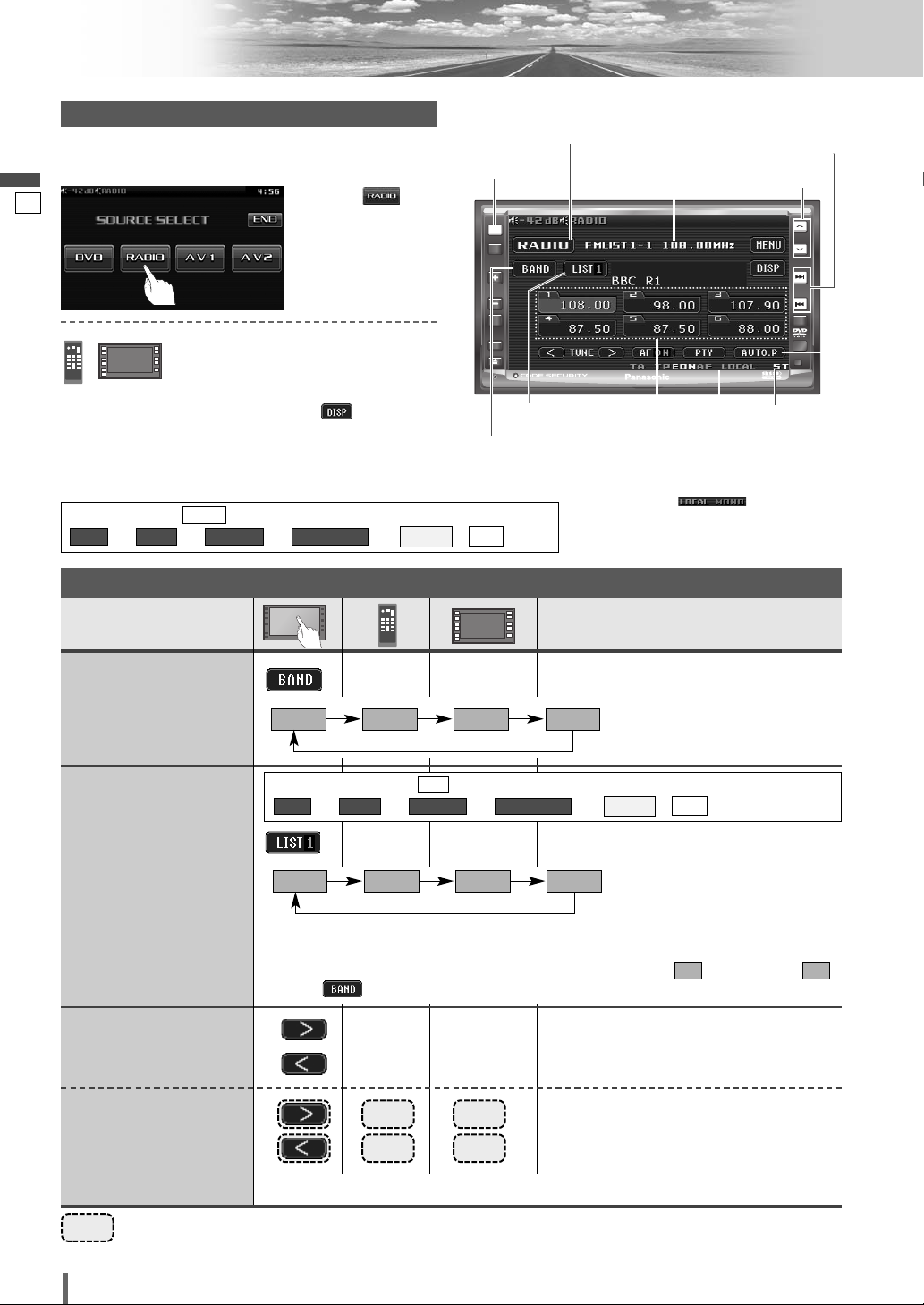
Radio
ASPECT
MUTE
TA
NAVI
TUNE
FOLDER
ALBUM
TRACK
SRC
VOL
ASP
P-MODE
PWR
TILT
CQ-VD6505N
SRC
Radio Mode Selection
Touch “Source Button”.
q
English
d
23
Press [SRC] to change to the desired
mode.
To switch Operation Screen ON, touch .
*1Appears when is selected. (apage 42)
ee e e
ALL
FM SETUPRADIOMENU
Tuning
Operations
Touch
w
(RADIO) on the
Source Selection
Screen.
AUTO PRESET
Source Button
[SRC]
1
List selection
*
Band selection
ALLEACH
/
Frequency
Preset
stations
( a page 42)
[s] [d]
[}] [{]
Stereo
indicator
Auto presetting
2
The displayed contents on the
Band Selection
List Selection
Refer to the next page.
2
*
[BAND]
–
FM 1 FM 2 FM 3 AM
Preparation:
ee e e
2
*
[BAND]
ALL
Select . (apage 42)
FM SETUPRADIOMENU
AUTO PRESET
–
*
touch panel vary with circumstances.
ALLEACH
/
2
*
The displayed contents on
the touch panel vary with
3
LIST 1 LIST 2 LIST 3 AM
*
circumstances.
There are 6 stations in each list. You can call up next 6 stations by switching from one
list to another.
3
*
From the touch panel, you can toggle only Lists 1-3, but not . To change to ,
AMAM
touch .
Station
Selection
Seek Tuning
[[][
[]][
[[][
[]][
] Up
d
] Down
s
] Up
d
] Down
s
24
……
CQ-VD6505N
Touch/press and hold for more than 0.5 second then release. Seeking starts.
Touch/Press and hold
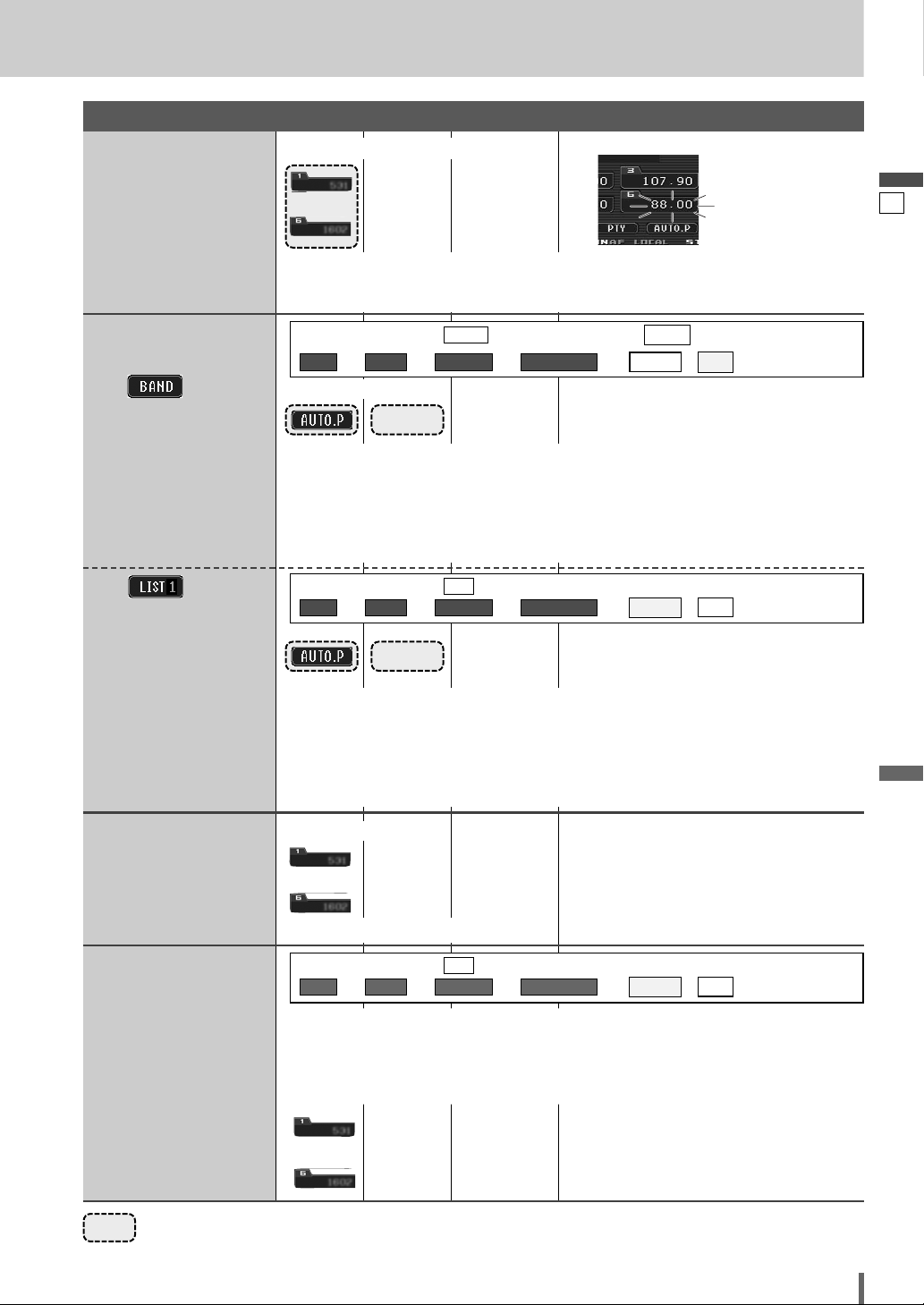
Preset Memory
Manual Preset
Memory
Up to 6 stations can be
preset in each band.
Select a band and frequency.
to
¡Touch and hold for more than 2 seconds.
¡The frequency blinks once, and a receiving station is saved in the memory.
New stations overwrite existing saved stations.
––
blinks once
English
24
Auto Preset
Memory
A
Six stations are automatically preset in each band.
B
In total 18 FM stations are
automatically preset.
Preset Station
Calling
Preparation:
ee e e
Select a band.
¡Touch/press and hold for more than 2 seconds.
¡Once set, the preset stations are sequentially scanned for 5 seconds each. (scanning)
New stations overwrite existing saved stations.
Note:
¡ Only RDS stations will be saved at default setting (AF ON). To select non-RDS sta-
tions, set AF to OFF. (a page 27)
Preparation:
ee e e
¡Touch/press and hold for more than 2 seconds.
¡Once set, the preset stations are sequentially scanned for 5 seconds each. (scanning)
New stations overwrite existing saved stations.
Note:
¡ Only RDS stations will be saved at default setting (AF ON). To select non-RDS sta-
tions, set AF to OFF. (a page 27)
Select a band or a list.
to
Select . (apage 42) (default: )
FM SETUPRADIOMENU
[BAND]
ALL
Select . (apage 42)
FM SETUPRADIOMENU
[BAND]
AUTO PRESET
–
AUTO PRESET
–
––
6 stations with first to 6th highest in signal
strength of each band will be preset.
18 stations with first to 18th highest in signal
strength of all FMs will be preset at once.
ALLEACH
ALLEACH
/
ALLEACH
/
Preset Swap
A station preset is interchangeable with another
station preset.
……
Touch/Press and hold
¡Touch desired preset button.
Preparation:
ee e e
q Select the list and the preset number that contains the station to be interchanged
(see “Preset station calling” above).
w Select the list and hold down the preset number that contains the targeted channel
for more than 2 seconds.
to
ALL
Select . (apage 42)
FM SETUPRADIOMENU
– –
AUTO PRESET
ALLEACH
/
The preset station selected in the step q is
interchanged with the targeted preset channel selected in the step w (Preset Swap).
CQ-VD6505N
25
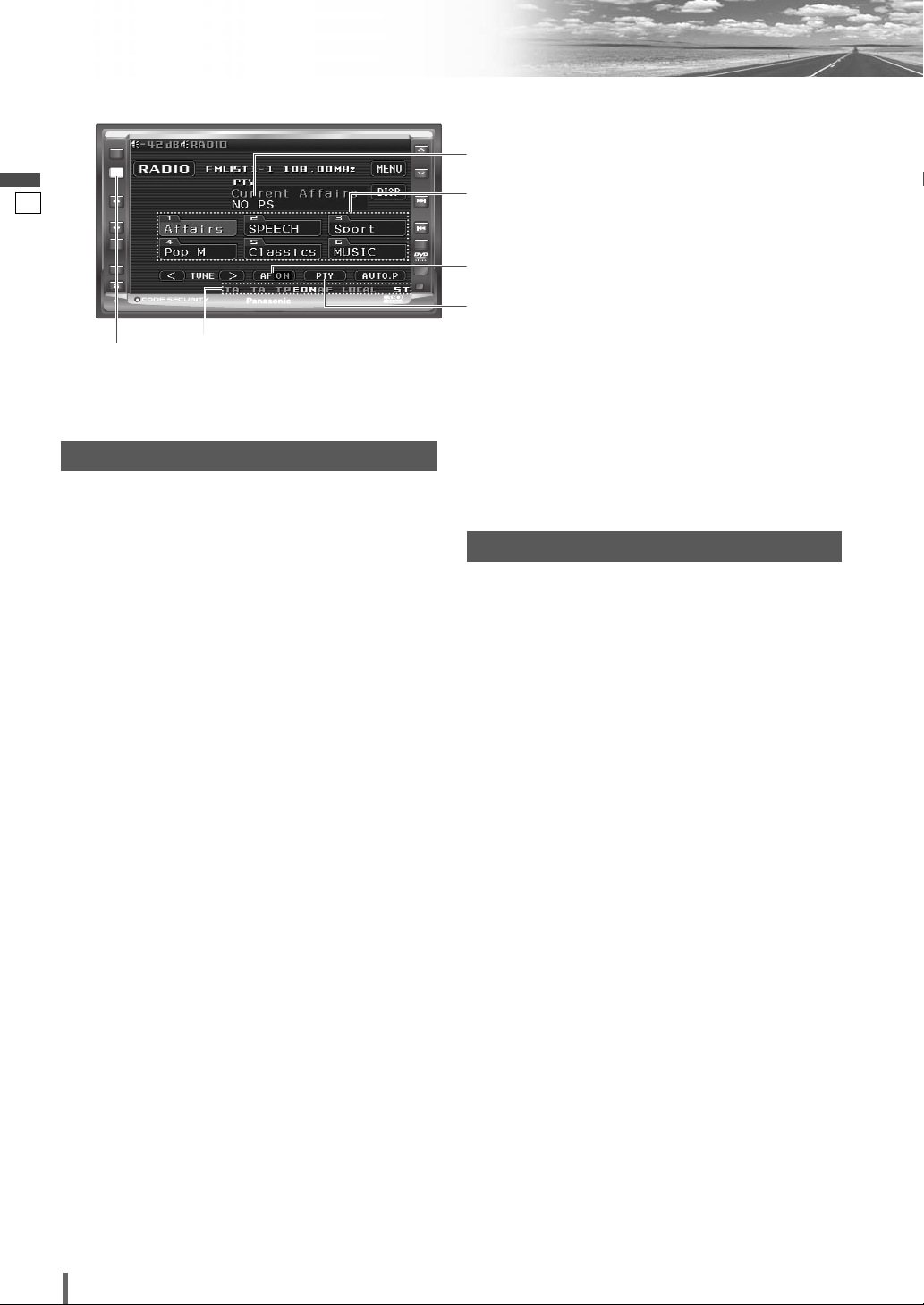
ASPECT
MUTE
TA
NAVI
TUNE
FOLDER
ALBUM
TRACK
SRC
VOL
ASP
P-MODE
PWR
TILT
CQ-VD6505N
TA
RDS (Radio Data System)
English
25
[TA]
Current state
RDS Basics
Some FM stations are broadcasting added data compatible with RDS. This radio set offers convenient functions
using such data.
RDS service availability varies with areas. Please understand if RDS service is not available in your area, the following service is not available, either. This chapter
explains the summary and operation regarding RDS.
The following functions are available when receiving RDS
stations.
Programme Service Name (PS) Display
The name of the station is displayed.
Alternative Frequency (AF)
When reception is poor, an RDS station broadcasting the
same programme is tuned in automatically.
Traffic Programme (TP)
Some RDS FM stations periodically provide a traffic
announcement.
Stations which broadcast the traffic announcement are
called Traffic Programme (TP).
Traffic Announcement (TA)
Radio announcements on traffic conditions.
Clock Time (CT) Service
When receiving an RDS station, the CT service automatically adjusts the time. (
Programme Type (PTY) Display
RDS FM stations provide a programme type identification
signal.
Example: news, rock, classical music, etc. (
Programme Identification (PI)
Each programme has its own number. This may be used
to search for another frequency on which the same programme is broadcast.
a Page 34 for Clock Setting)
a page 28)
PTY/PS display
PTY preset
AF on/off setting
PTY on/off setting
Region (REG)
Each region has its own number. This may be used to
identify the region where the station you are now listening
to is located.
Other RDS functions
Enhanced Other Networks (EON)
When EON data is received, the EON indicator lights and
the TA and AF functions are expanded as follows.
TA: Traffic information from the current and other net-
work stations can be received.
AF: The frequency list of preset RDS stations is updated
by EON data.
EON enables the radio to make fuller use of RDS information. It constantly updates the AF list of preset stations,
including the one that is currently tuned in to. For example, if you preset a station far from home, you will later be
able to receive the same station at an alternative frequency, or another station serving the same programme. EON
also keeps track of locally available TP stations for quick
reception.
Emergency Announcement Reception
When an emergency announcement is broadcast, the unit
is automatically switched to receiving that broadcast
(Even when in the other mode). During receiving the
emergency announcement, “ALARM” appears on the display.
Note:
¡Emergency announcements are broadcast at the TA
volume level. (
a page 29)
26
CQ-VD6505N
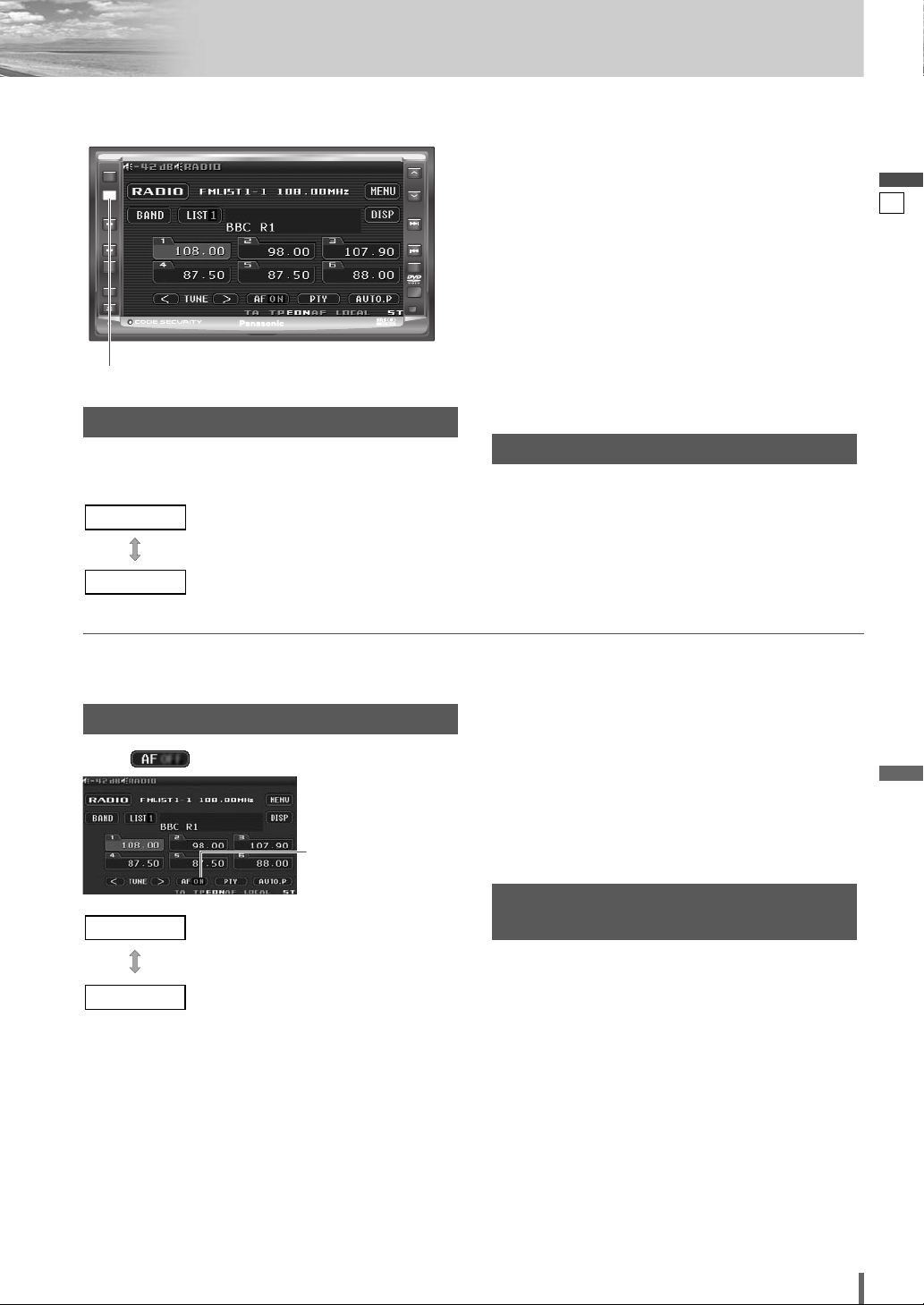
❏ Traffic Announcement (TA)
ASPECT
MUTE
TA
NAVI
TUNE
FOLDER
ALBUM
TRACK
SRC
VOL
ASP
P-MODE
PWR
TILT
CQ-VD6505N
TA
[TA]
TA on/off
(Only for the button [TA] on the player)
Press [TA] to switch TA mode as follows.
TA ON
TA OFF
: Receive traffic programmes automati-
cally.
: TA is not active.
The following functions are available when the TA mode
is active.
¡A TP (Traffic programme) station is automatically
searched for and received at the instant of toggling the
TA mode on if you are receiving a non-TP station.
¡When executing station search or APM, only TP sta-
tions are selected.
¡Setting to TA on with the unit in another mode, it will
automatically switch to radio mode and output the
traffic announcement when the traffic announcement
begins. The traffic announcement having finished, the
unit will return to the previous mode (TA Standby
Mode (Except in the case of the menu screen)).
Traffic Information Only (TA Mute)
For listening to only traffic information, activate TA and
set the volume to 0 in FM mode.
Once traffic information starts, the volume changes to
the TA volume. (a page 29)
:
Note
¡
Traffic information is available in monaural.
English
26
❏ AF (Alternative Frequency)
AF on/off
Touch to switch AF mode as follows.
AF on/off setting*
AF ON
AF OFF
*The displayed contents on the touch panel vary with cir-
cumstances.
:
Note
¡
The setup is the same way as the one from the MENU.
(a page 29)
: AF, Best Station Research and PI seek
function are active.
: When the AF network of an RDS station
is not required.
The following functions are available when the AF mode
is active.
¡When receiving conditions become bad, a station with
better receiving conditions is automatically tuned in to.
¡When executing APM, only RDS stations are selected.
¡When calling up a preset station, a best receiving sta-
tion is selected automatically. (BSR Best Stations
Research)
PI Seek
(Programme Identification Seek)
If reception becomes poor when tuning in a preset station, press the same preset number button. The same
station with better reception will be searched for.
Press the same preset number button again to cancel.
Note
:
¡
For PI Seek, cancel the TA mode first, then execute PI
Seek.
CQ-VD6505N
27
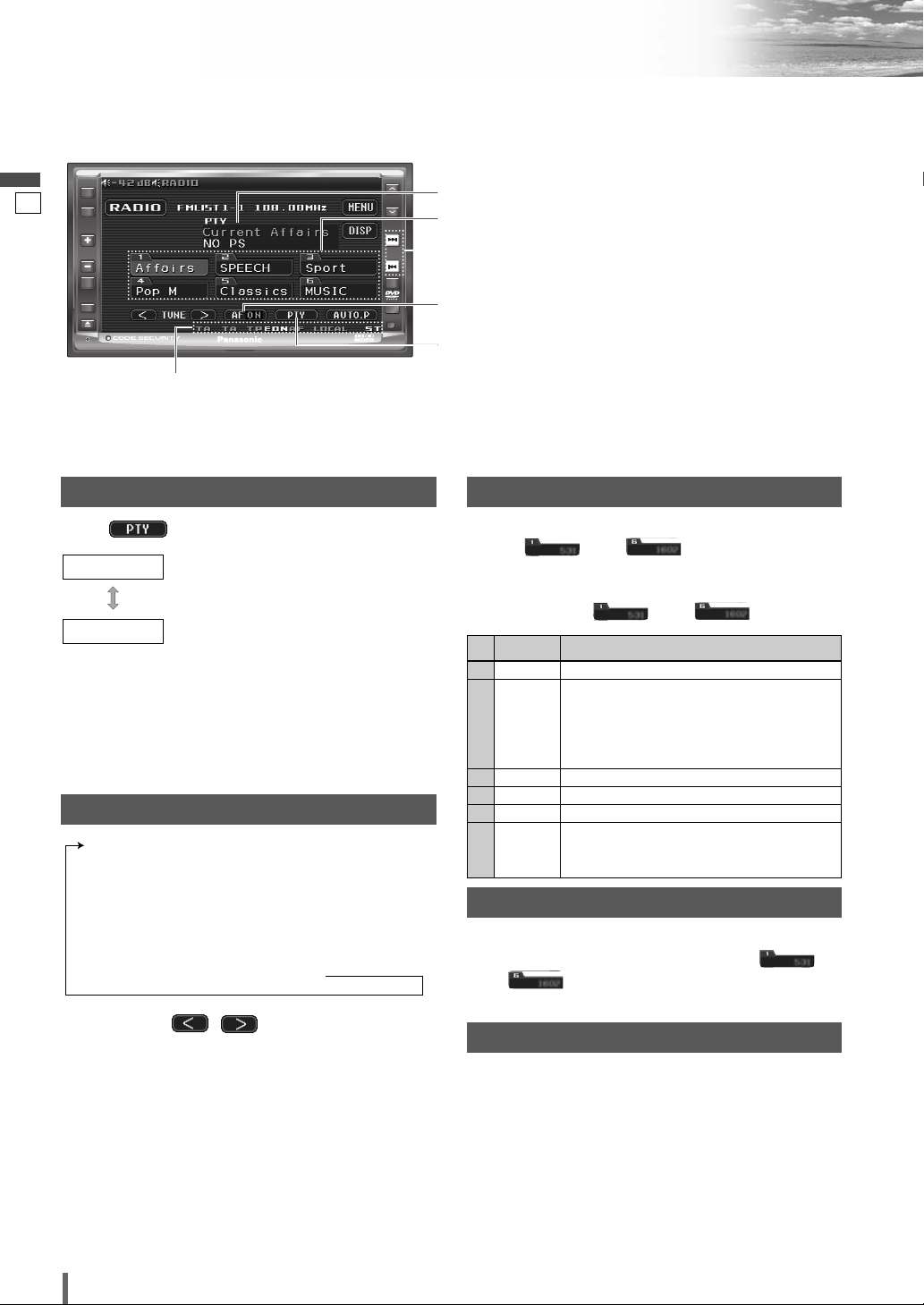
RDS (Radio Data System) (continued)
ASPECT
MUTE
TA
NAVI
TUNE
FOLDER
ALBUM
TRACK
SRC
VOL
ASP
P-MODE
PWR
TILT
CQ-VD6505N
❏ PTY (Program Type)
English
27
Current state
PTY on/off
Touch to switch PTY ON/OFF.
PTY ON
: PTY display mode
The following functions are activated.
PTY OFF
: PTY is not active.
Note:
¡
When PTY is activated, band switching can not be performed. If it is necessary to switch the band, inactivate
PTY.
¡The setup is the same way as the one from the MENU.
(a page 29)
Detailed PTY Selection
SPEECH / MUSIC / NEWS /
Information / Sport / Education / Drama /
Cultures / Science /
Rock Music /
Other Music /
Social Affairs / Religion / Phone In /
Leisure & Hobby
Oldies Music / Folk Music / Documentary
Touch/press
q
Easy Listening
Weather & Metr
/ Jazz Music / Country Music/
PTY.
w Press and hold [ENTER] on the remote control.
Search starts.
Note
:
¡
To stop searching, press [ENTER] on the remote
control.
¡When there is no corresponding programme type sta-
28
tion, “NONE” is displayed.
CQ-VD6505N
Varied Speech
/
Light Classics M/Serious Classics
/ Finance /
, /
[
s
], [d]
/ Pop Music /
Current Affairs
Children’s Progs
Travel & Touring
National Music
/
/
/
/
/
to select a
PTY/PS display
PTY preset
[s] [d]
AF on/off setting
PTY on/off setting
PTY Preset Call
Programme types are stored in memory under the preset
buttons (1) to (6) shown in the table
below.
To tune in to the desired programme type, press any of
the preset buttons (1) to (6).
PTY Contents
1 News News
2 SPEECH Current Affairs, Information, Education, Drama,
Cultures, Science, Varied Speech, Weather &
Metr, Finance, Children’s Progs, Social Affairs,
Religion, Phone In, Travel & Touring, Leisure
3 Sport Sport
4 Pop M Pop Music
5 Classics Serious Classics
6 MUSIC Rock Music, Easy Listening, Light Classics M,
& Hobby, Documentary
Other Music, Jazz Music, Country Music,
National Music, Oldies Music, Folk Music
PTY Preset Memory
Select a programme type.
q
Press and hold one of the preset buttons (1)
w
to (6) for more than 2 seconds to store in
the memory.
Preset PTY Search
If a preset call has failed, search the programme type
station as follows.
q Select a desired programme type by PTY preset call.
w The preset programme type appears on the display
for 5 seconds.
e Press the same preset button again (or hold
[ENTER] on the remote control for more than 2 seconds) to tune in to the desired programme type station.
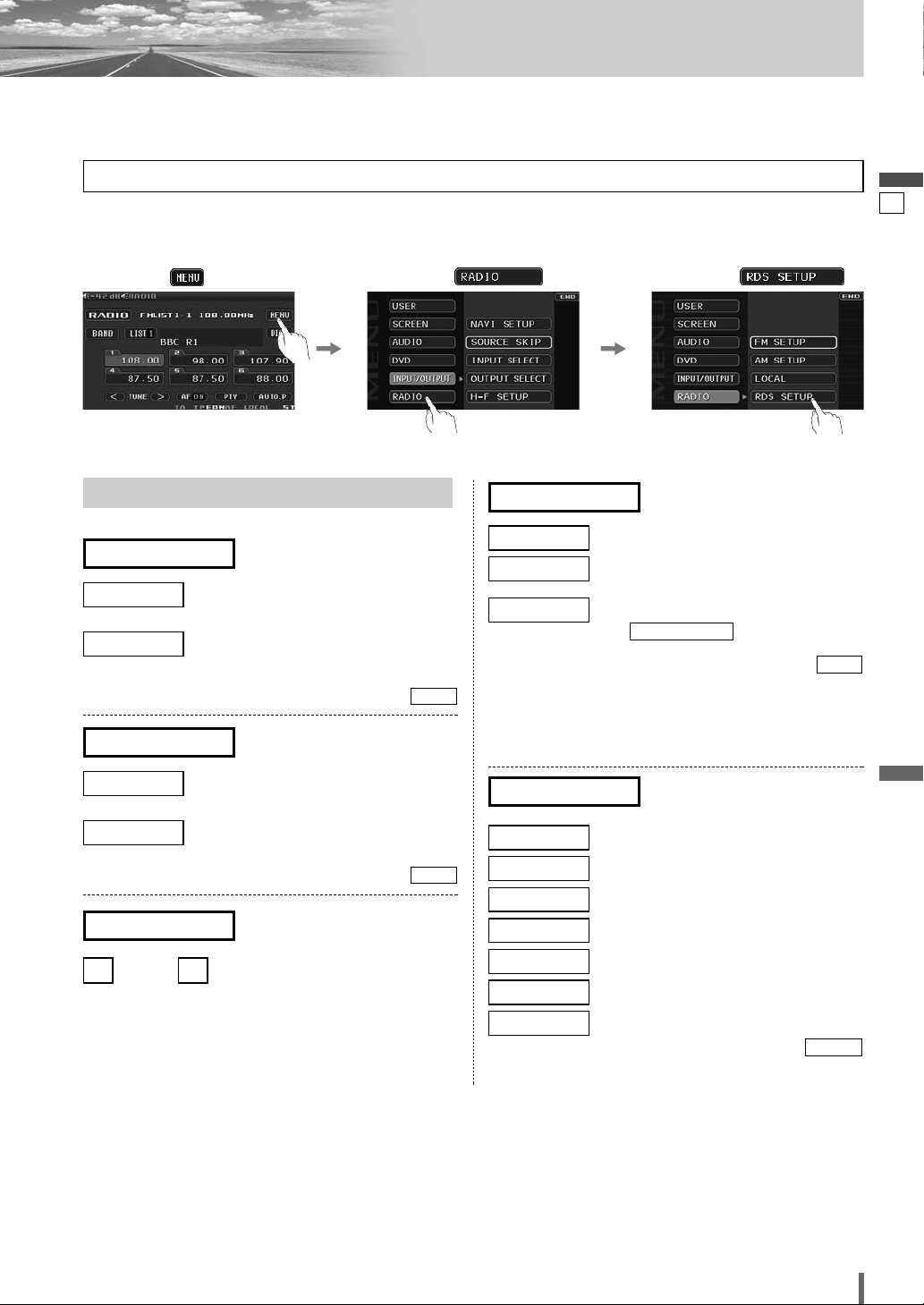
❏ MENU Operation on RDS
Refer to “Settings” for further information regarding other items on the menu. (a page 32)
Opening the RDS menu
Touch .
q
Example: Radio mode
RDS SETUP
Setting for RDS (Radio Data System)
AF
ON
OFF
REGION
: AF, Best Station Research and PI seek
: When the AF network of an RDS station
(Alternative frequency)
function are active.
is not required.
(Region)
Touch .
w
default:
ON
PTY
ON
OFF
LANGUAGE
Note:
When PTY is activated, band switching can not be per-
¡
formed. If it is necessary to switch the band, inactivate
PTY.
: PTY display mode
: PTY is not active.
: Language selection of PTY display
(PTY on/off setting)
(
a
PTY LANGUAGE
Touch .
e
below)
default:
English
28
OFF
ON
OFF
TA VOLUME
]
: down, : up
: The frequency is changed only for pro-
grammes within the region.
: The frequency is changed for pro-
grammes from unlimited regions.
default:
(Volume level for traffic
announcement)
[
Setting range: –82 dB to 0 dB
default: –40 dB
OFF
PTY LANGUAGE
ENGLISH
DEUTSCH
NEDERLANDS
ESPAÑOL
FRANÇAIS
SVENSKA
ITALIANO
: English
: German
: Dutch
: Spanish
: French
: Swedish
: Italian
(Language selection of PTY
display)
default:
ENGLISH
CQ-VD6505N
29
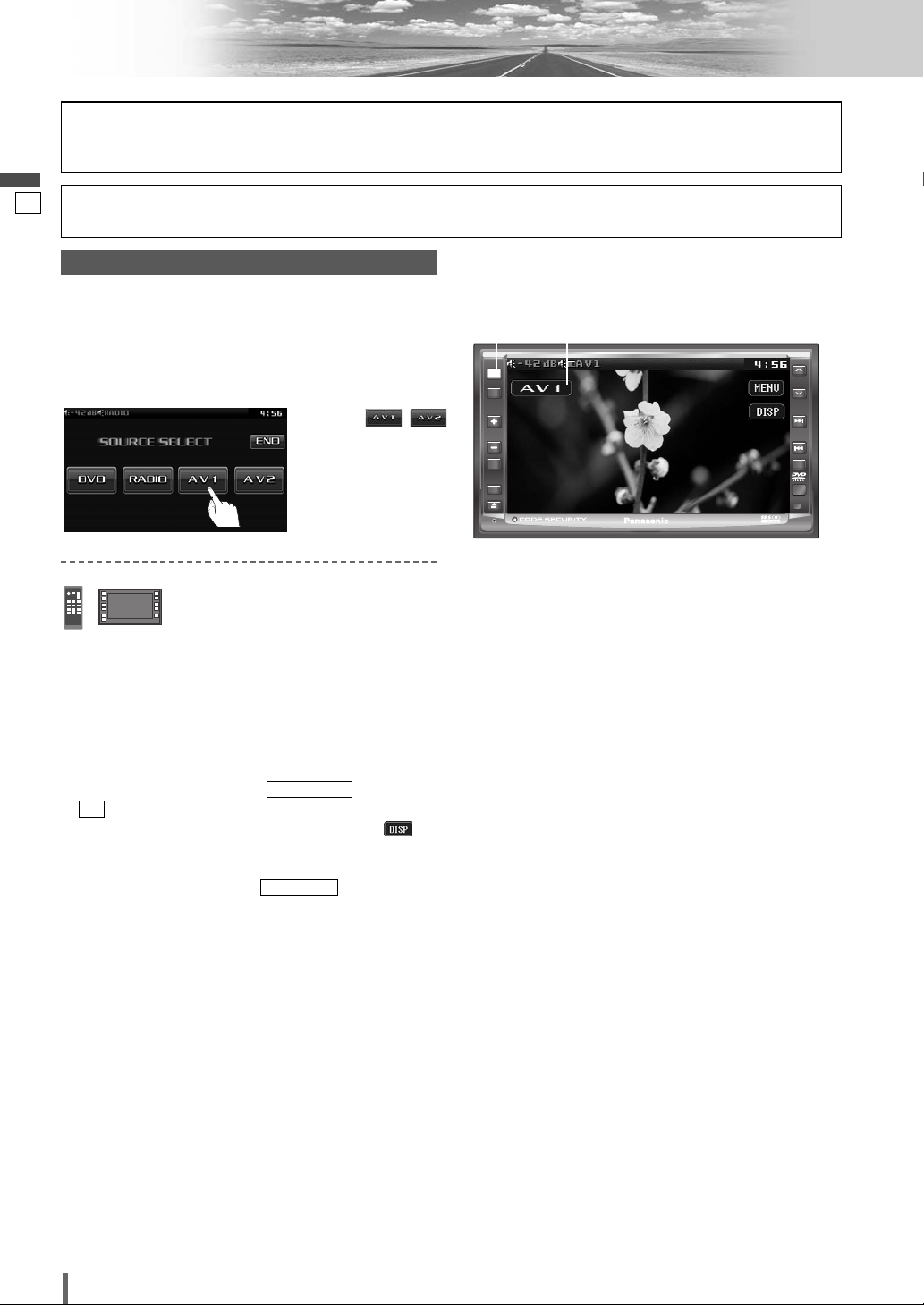
AV1/AV2
Please refer to the separate “System Upgrade Guidebook” for how to operate this unit when optional devices are
connected.
English
29
Preparation:
¡Connect an optional external device to the AV1/AV2.
AV Mode Selection
You can view the images and listen to the sounds from
the connected external devices in the AV1/AV2 mode
respectively.
Touch “Source Button”.
q
d
w
Press [SRC] to change to the desired
mode.
Touch /
(AV1/AV2) on the
Source Selection
Screen.
[SRC]
Source Button
PWR
SRC
SRC
TA
VOL
MUTE
P-MODE
ASPECT
ASP
TILT
CQ-VD6505N
ALBUM
FOLDER
TUNE
TRACK
NAVI
To switch Operation Screen ON, touch the centre of
touch panel or press [ENTER] on the remote control.
Note:
You can set up the system so that the AV mode is not
¡
selected (source skip). (apage 41) (AV set to NAVI
INPUT is not skipped even if is set to
ON
)
If no operation is performed for 10 seconds or is
¡
SOURCE SKIP
touched, the operation buttons disappear.
AV terminal is not used for the Panasonic car
¡
navigation system. Refer to for setting.
NAVI SETUP
(aSystem Upgrade Guidebook)
30
CQ-VD6505N
