Page 1
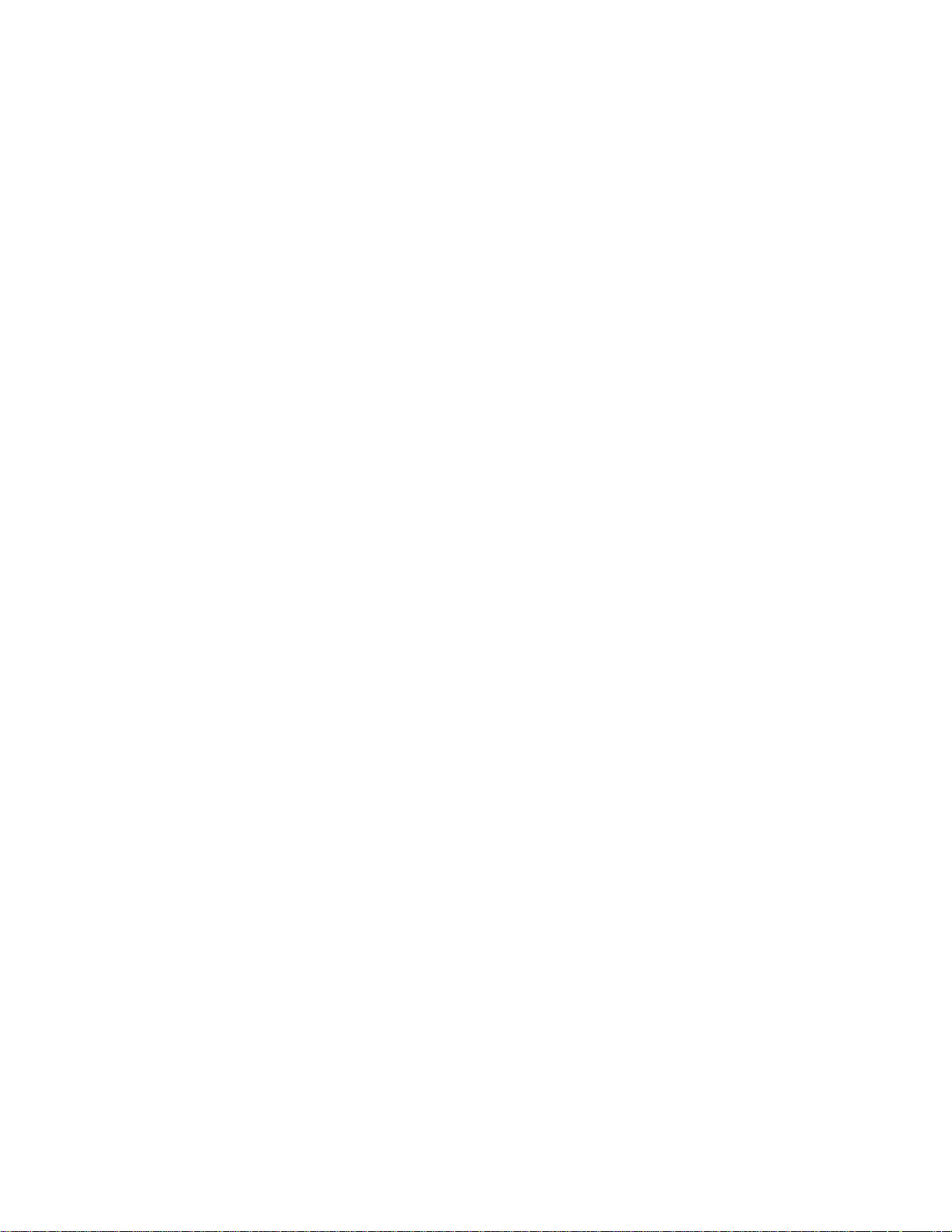
Panasonic Broadcast
AG-HVX200p
Menu Information
Page 2
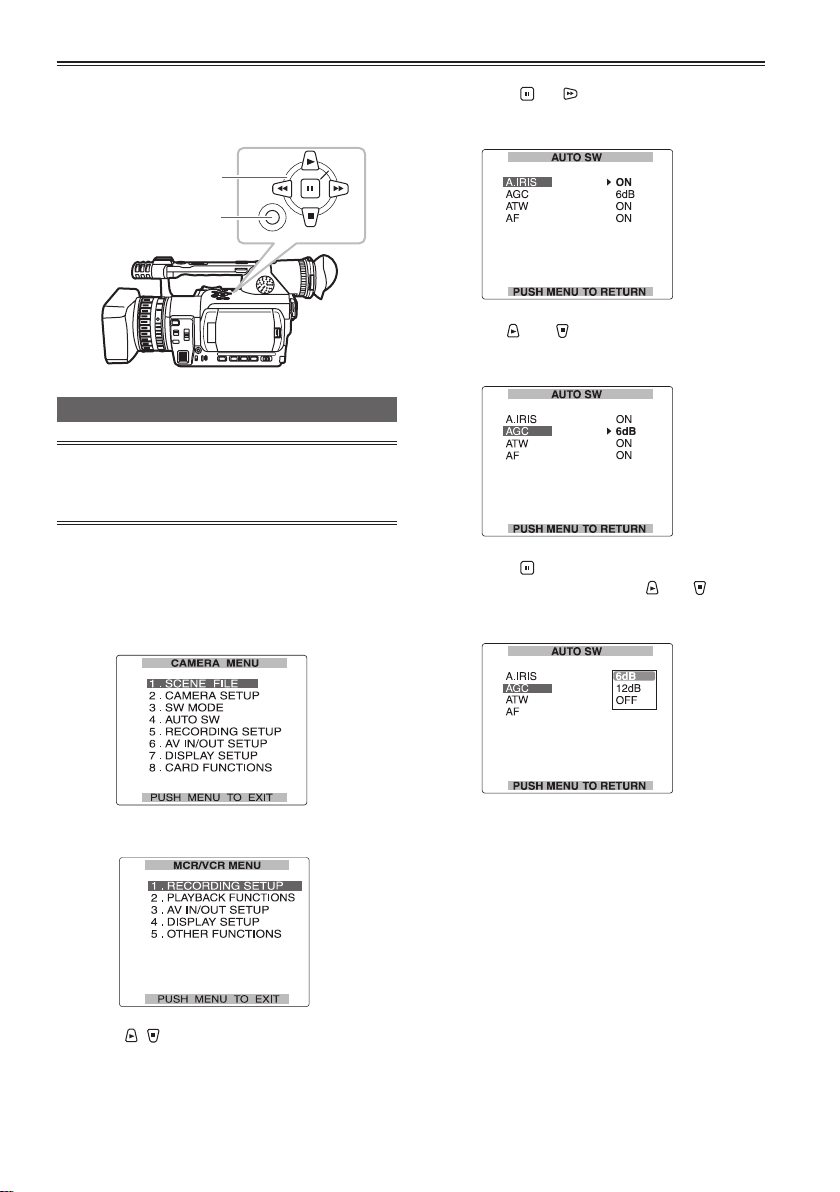
Using the setup menus
Use the setup menus to change the settings to
suit the scenes you are shooting or what you are
recording.
Operation buttons
MENU button
MENU
SET
Using the menus
If the thumbnail menu is displayed, press
the AUDIO/THUMBNAIL button to release the
display. (Page 66)
1 When the unit is in other than playback or
recording mode, press the MENU button.
The following is displayed on the viewfi nder and
LCD screen.
CAMERA mode (Example)
3 Press the (or ) button to display the
items.
Example:
4 Use the and buttons to move to the
option that you want to set.
Example:
5 Press the button to make the setting.
To change a number, use the
to change the setting value.
Example:
and buttons
MCR/VCR mode (Example)
2 Press , to highlight the function you
want to change.
96
Page 3
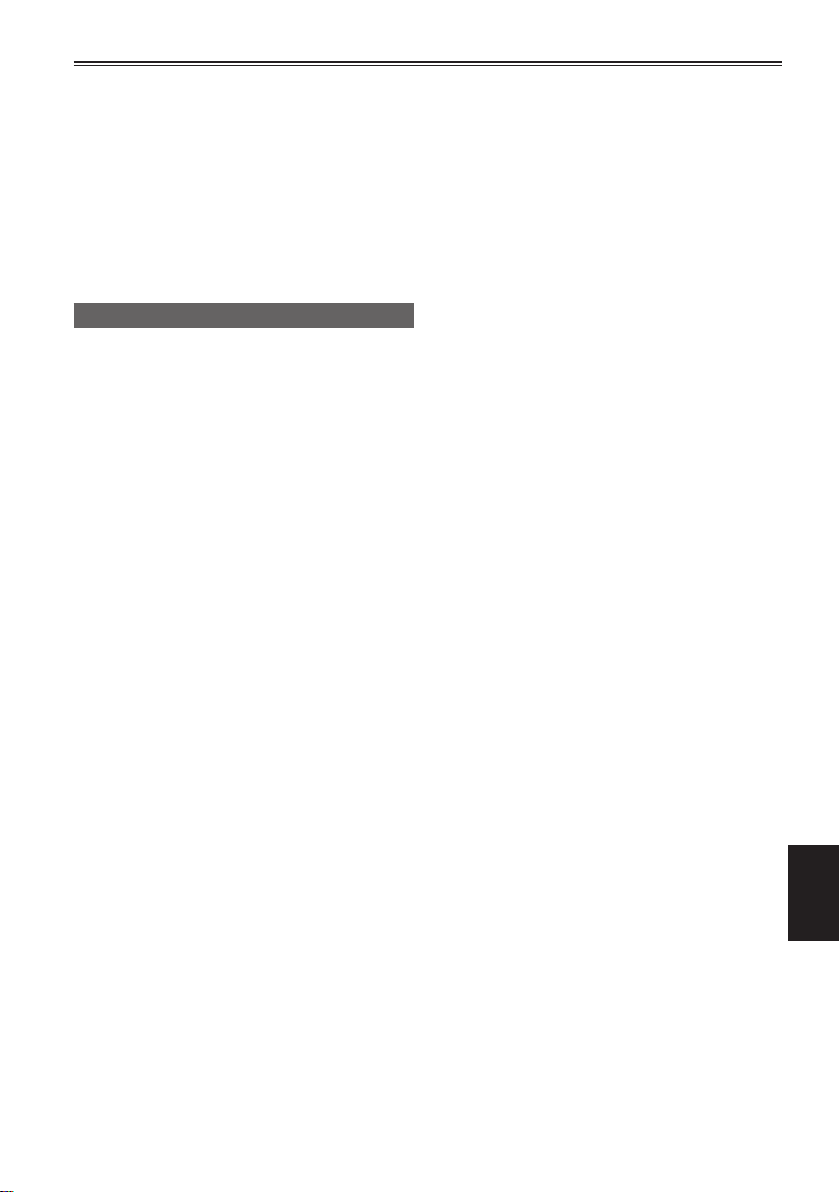
6 To change other settings, repeat steps 4 and
5.
When you fi nish, press the MENU button to
return to the function screen.
7 To change other functions, repeat steps 2 to
5.
When you exit the menu mode, press the
MENU button again to return to the normal
screen.
Initializing the menu settings
The menu settings contain both the user fi le
settings and the scene fi le settings. You can
initialize them separately.
To initialize the user fi le (i.e. all the settings
other than the scene fi le settings)
Select INITIAL in USER FILE of the OTHER
FUNCTIONS screen. The current menu settings of
user fi le will return to the factory settings.
To initialize the scene fi le
From the 6 scene fi les, select the one you want
to initialize with the scene dial. Then in the
SCENE FILE screen, SAVE/INT, select INITIAL.
The settings for only the selected scene fi le are
returned to the factory settings.
• This does not effect the other scene fi les.
97
Menu
Page 4
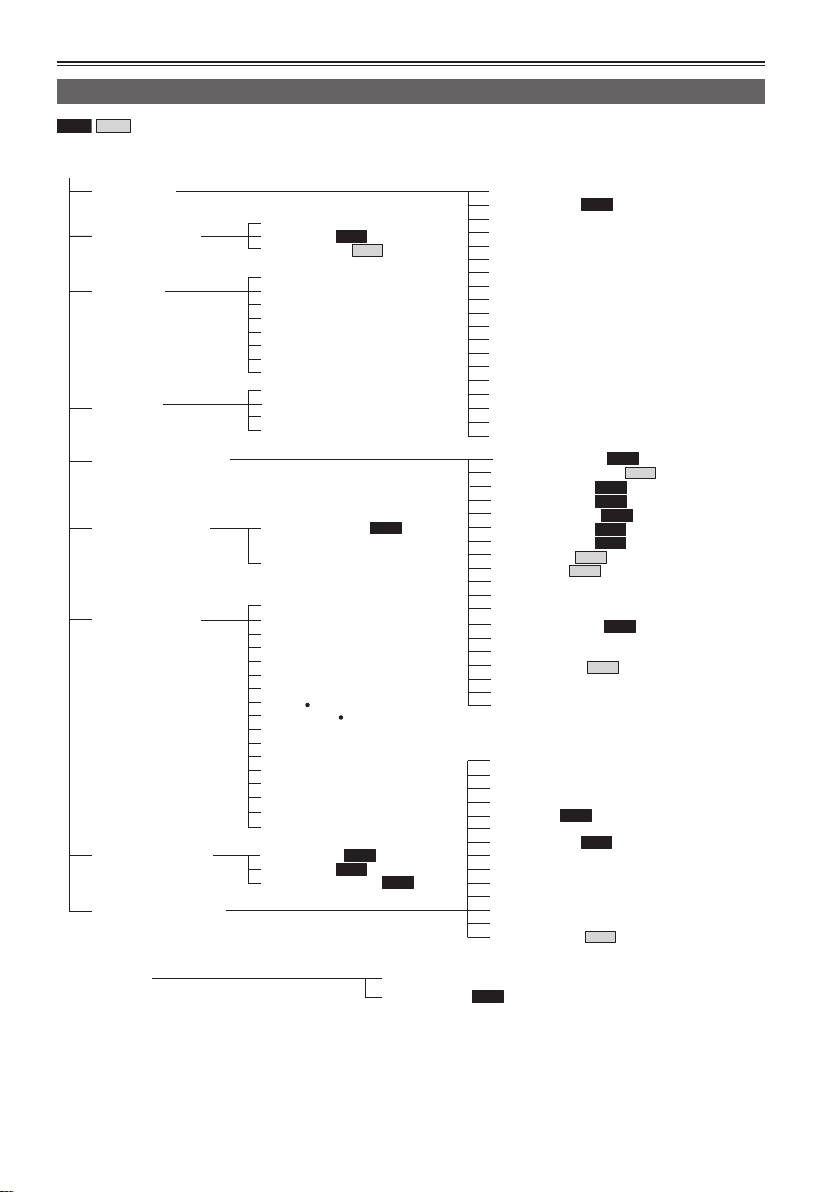
C
Setup menu structure
Camera mode menu
P2 TAP E
AMERA MENU
indicates the available setting in P2 mode only or TAPE mode only.
SCENE FILE
(Pages 100 - 102)
CAMERA SETUP
(Page 102)
SW MODE
(Pages 103 and 104)
AUTO SW
(Page 105)
RECORDING SETUP
(Pages 106 - 108)
AV IN/OUT SETUP
(Page 111)
DISPLAY SETUP
(Pages 112 and 113)
CARD FUNCTIONS
(Page 114)
OTHER FUNCTIONS
(Pages 114 - 117)
ASPECT CONV
SETUP(P2)
SETUP(TAPE)
MID GAIN
HIGH GAIN
ATW
HANDLE ZOOM
IRIS DIAL
USER1
USER2
USER3
A.IRIS
AGC
ATW
AF
P2
TAP E
CMPNT OUT SEL
HP MODE
ZEBRA DETECT 1
ZEBRA DETECT 2
MARKER
SAFETY ZONE
VIDEO OUT OSD
DATE/TIME
LEVEL METER
ZOOM FOCUS
CARD/TAPE BATT
OTHER DISPLAY
LCD BACKLIGHT
LCD SET
EVF SET
SELF SHOOT
EVF MODE
DISPLAY ASPECT
EVF COLOR
SCENE FILE
USER FILE
SD CARD FORMAT
P2
P2
OPERATION TYPE
FRAME RATE
SYNCRO SCAN
DETAIL LEVEL
V DETAIL LEVEL
DETAIL CORING
CHROMA LEVEL
CHROMA PHASE
COLOR TEMP
MASTER PED
A.IRIS LEVEL
NEWS GAMMA
GAMMA
KNEE
MATRIX
SKIN TONE DTL
V DETAIL FREQ
NAME EDIT
SAVE/INIT
REC FORMAT(P2)
REC FORMAT(TAPE)
480i REC MODE
REC FUNCTION
P2
P2
ONE-SHOT TIME
INTERVAL TIME
PREREC MODE
REC SPEED
AUDIO REC
MIC ALC
MIC GAIN 1
MIC GAIN 2
25M REC CH SEL
TC MODE
TCG
FIRST REC TC
TC PRESET
UB MODE
UB PRESET
REMOTE
1394 CONTROL
1394 CMD SEL
END SEARCH
PC MODE
REC LAMP
ACCESS LED
BEEP SOUND
CLOCK SET
TIME ZONE
POWER SAVE
LANGUAGE
USER FILE
HOUR METER
TAP E
P2
TAP E
P2
TAP E
P2
TAP E
P2
TAP E
P2
P2
P2
P2
P2
P2
OPTION MENU
(Page 118)
98
1394 STATUS
1394 CONFIG
P2
Page 5
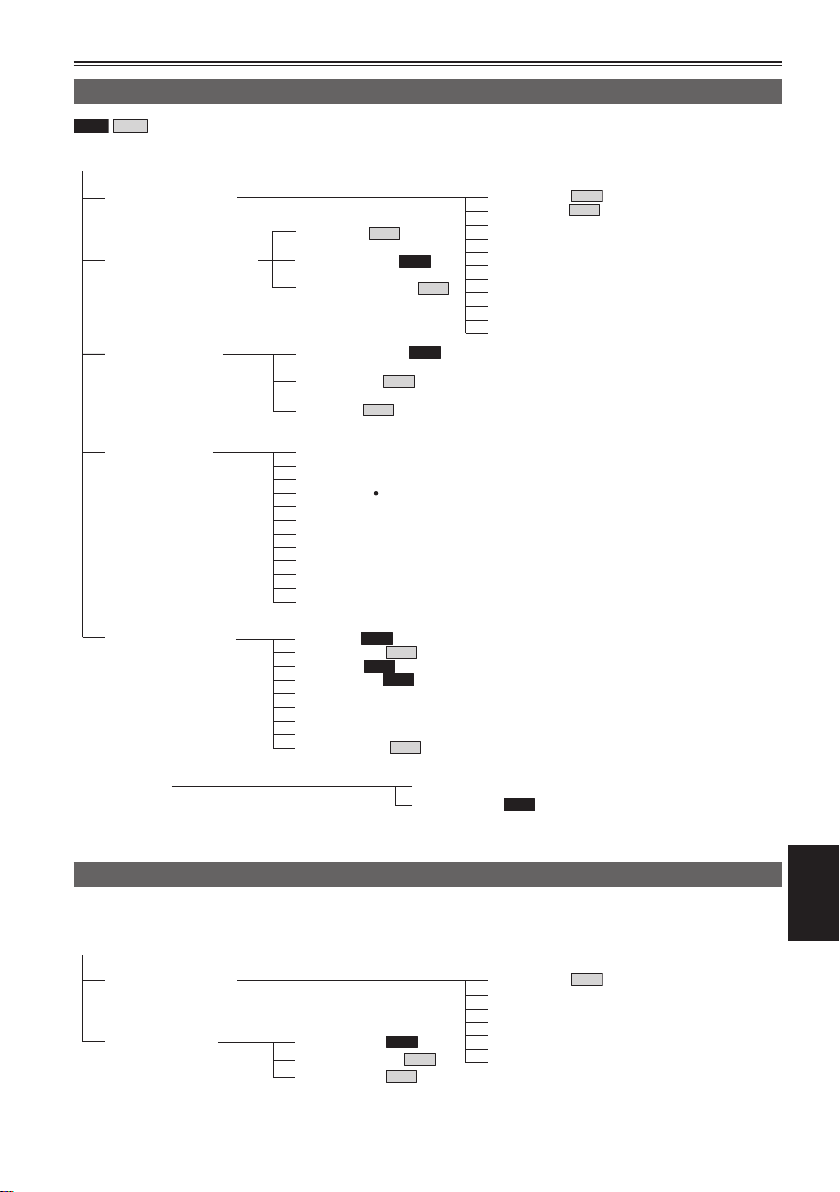
CR/VC
MCR/VCR (playback and external input) mode menu
P2 TAP E
M
indicates the available setting in P2 mode only or TAPE mode only.
R MENU
RECORDING SETUP
(Pages 106 - 108)
PLAYBACK FUNCTIONS
(Pages 109 and 110)
AV IN/OUT SETUP
(Page 111)
32K AUDIO
TAP E
AUDIO OUT (P2)
AUDIO OUT (TAPE)
CMPNT OUT SEL
A.DUB INPUT
1394 OUT
TAP E
TAP E
P2
TAP E
P2
REC SPEED
AUDIO REC
1394 TC REGEN
TC MODE
TCG
FIRST REC TC
TC PRESET
1394 UB REGEN
UB MODE
UB PRESET
1394 IN PRESET
TAP E
TAP E
DISPLAY SETUP
(Pages 112 and 113)
OTHER FUNCTIONS
(Pages 114 - 117)
VIDEO OUT OSD
DATE/TIME
LEVEL METER
CARD/TAPE BATT
OTHER DISPLAY
CAMERA DATA
LCD BACKLIGHT
LCD SET
EVF SET
EVF MODE
DISPLAY ASPECT
EVF COLOR
REMOTE
END SEARCH
PC MODE
ACCESS LED
CLOCK SET
TIME ZONE
LANGUAGE
USER FILE
HOUR METER
OPTION MENU
(Page 118)
Dubbing mode menu
This screen appears only in the dubbing mode.
DUBBING MENU
RECORDING SETUP
(Pages 106-108)
DUBBING SETUP
(Page 111)
FORMAT SEL
PULLDOWN SEL
SETUP(TAPE)
P2
TAP E
P2
P2
TAP E
TAP E
1394 STATUS
1394 CONFIG
P2
TAP E
P2
REC SPEED
TC MODE
TCG
FIRST REC TC
TC PRESET
UB MODE
UB PRESET
Menu
TAP E
99
Page 6
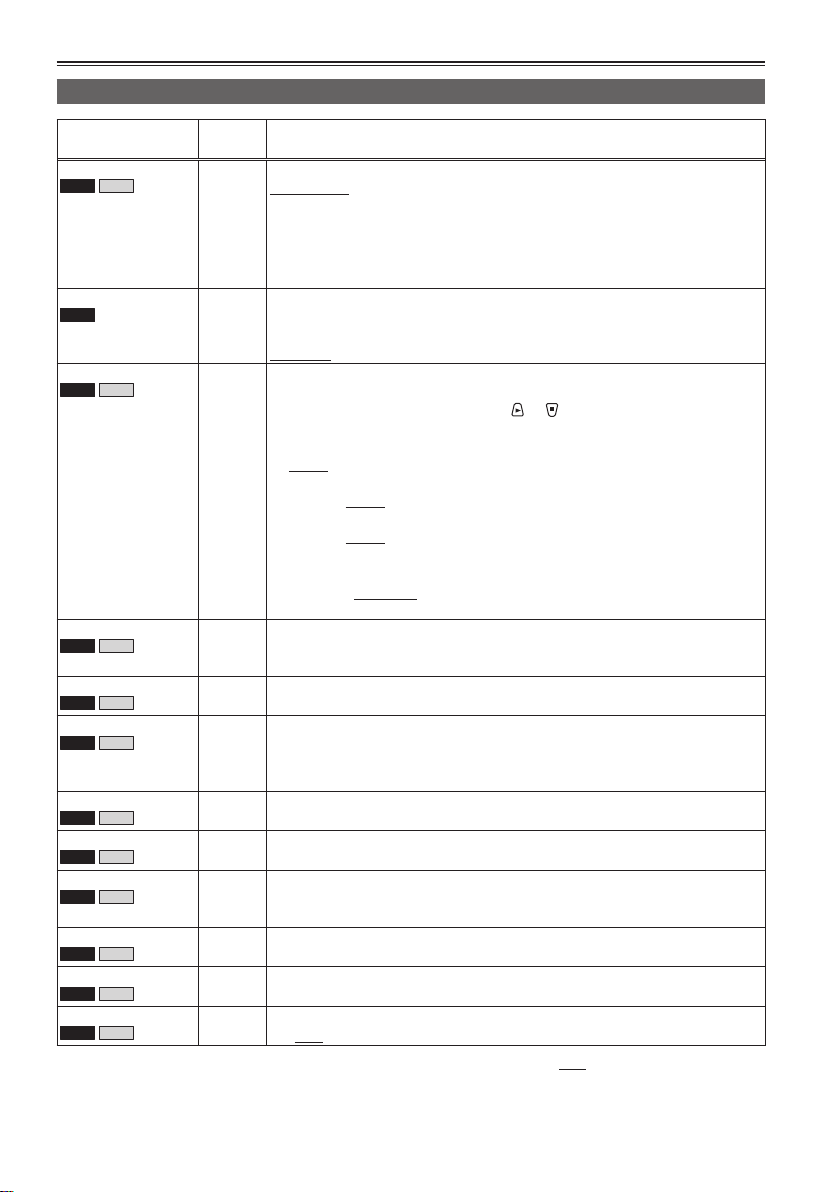
Setup menu list
SCENE FILE screen
Item
OPERATION TYPE
P2
TAP E
FRAME RATE
P2
SYNCRO SCAN
P2
TAP E
DETAIL LEVEL
P2
TAP E
V DETAIL LEVEL
P2
TAP E
DETAIL CORING
P2
TAP E
CHROMA LEVEL
P2
TAP E
CHROMA PHASE
P2
TAP E
COLOR TEMP
P2
TAP E
MASTER PED
P2
TAP E
A. IRIS LEVEL
P2
TAP E
NEWS GAMMA
P2
TAP E
Display
mode
Description of settings
(Camera) Switches the shutter and frame rate operation to the video type or fi lm type.
VIDEO CAM: SYNCRO SCAN is displayed using 1/n units.
The frame digits of the time code are displayed for 30 frames.
• These digits are displayed for 24 frames when 720P/24PN is selected for the
REC FORMAT (P2) option (page 106) on the RECORDING SETUP screen.
FILM CAM: SYNCRO SCAN is displayed as an angle.
The frame digits of the time code are displayed for 24 frames.
(Camera) Selects the shooting interval and exposure time when 720P and FILM CAM is
selected. The DEFAULT value is dependent on the frame rate of the recording
format.
DEFAULT, 12, 18, 20, 22, 24, 26, 30, 32, 36, 48, 60 FRAME:
(Camera) Adjusts the synchro scan shutter speed used for shooting images on a TV
screen, etc.
Press and hold the operation button to
or to speed up the value changing.
When VIDEO CAM is selected as the OPERATION TYPE option setting:
• 60P/60i:
1/60.0…1/249.8
• 30P/30PN:
1/30.0 …1/48.0 …1/249.8
• 24P/24PA/24PN:
1/24.0 …1/48.0 …1/249.8
When FILM CAM is selected as the OPERATION TYPE option setting:
The shutter speed is displayed as an angle such as “180.0d.”
10.0 deg ... 180.0 deg ... 350.0 deg (the angle can be changed in increments
of 0.5 degrees)
(Camera) Adjusts the level of the image outline correction (in the horizontal and vertical
directions).
-7...0...+7
(Camera) Adjusts the level of outline correction in the vertical direction.
-7...0...+7
(Camera) Adjusts the level of noise reduction of the detail signal.
-2...0...+7
Set to – for a clearer image. Noise increases slightly.
Set to + to reduce noise.
(Camera) Adjusts the chroma level.
-7...0...+7
(Camera) Makes fi ne adjustments to the chroma phase.
-7...0...+7
(Camera) Makes fi ne adjustments to the color temperature (after white balance
adjustment).
-7...0...+7
(Camera) Adjusts the master pedestal (black level of the image) as the basis for images.
-15...0...+15
(Camera) Sets the desired AUTO IRIS level.
-4...0...+4
(Camera) Selects the news gamma curve.
ON OFF
indicates the factory setting.
100
Page 7
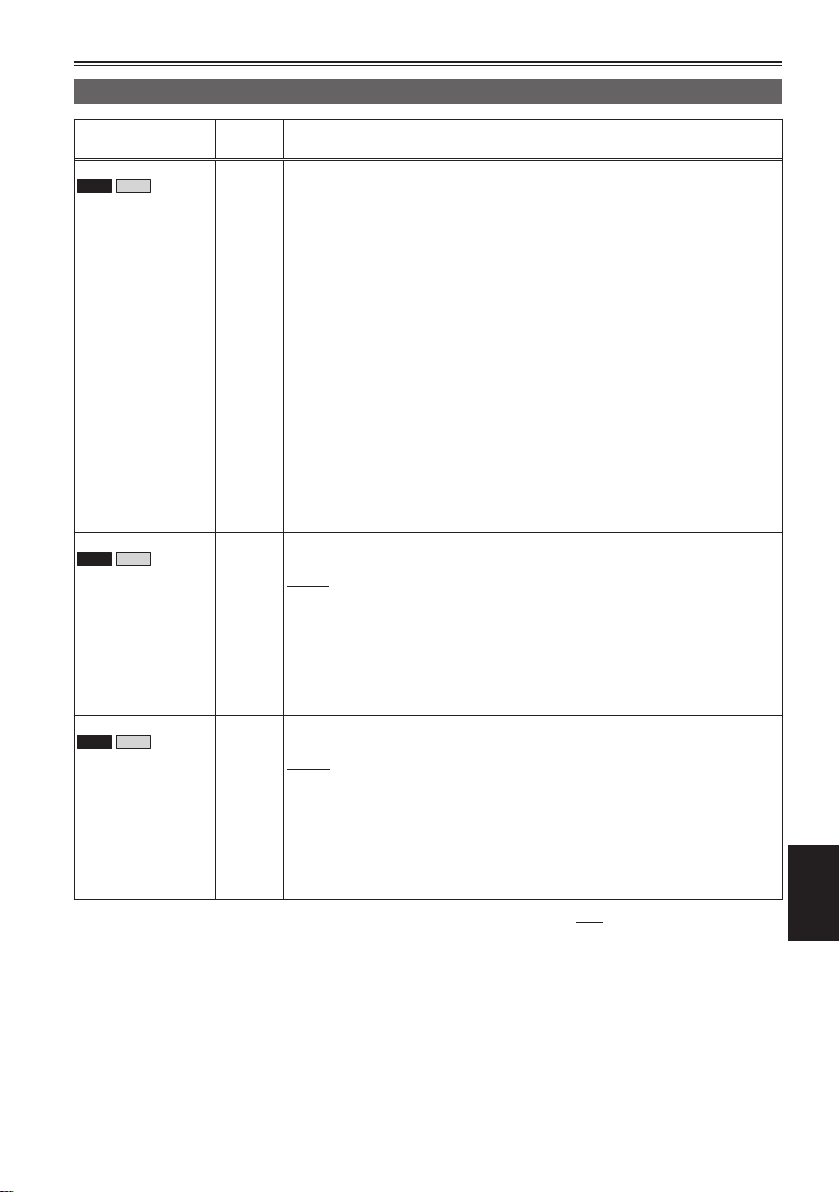
SCENE FILE screen (continued)
GAMMA
P2
KNEE
P2
MATRIX
P2
Item
TAP E
TAP E
TAP E
Display
mode
(Camera) Selects the gamma curves other than the news gamma curve.
HD NORM:
This gamma setting is suitable for HD shooting.
LOW:
Description of settings
Makes a mellow image using the gamma curve which has a gentle incline in
low-brightness curve. The contrast sharpens.
SD NORM:
This is the normal video setting, carried over from the DVX100 series.
HIGH:
Expands the tone of dark parts and makes a brighter image using the gamma
curve which has a sharp incline in low-brightness curve. The contrast softens.
B.PRESS:
Makes the contrast shaper than LOW.
CINE-LIKE_D:
Makes a cinema-like image.
CINE-LIKE_V:
Makes a cinema-like image with emphasized contrast.
When you select CINE-LIKE gamma, we recommend to set the lens aperture
lower than normal image level (approximately 1/2) to enjoy the full benefi t of the
function.
(Camera) To avoid overexposure, select the compression level (knee point) of the high
(Camera) Selects the MATRIX table suitable for the desired color expression during
intensity video signals received through CCD.
AUTO:
Sets the level automatically according to the received signals.
LOW:
Low setting (Compression starts at approx. 80%.)
MID:
Medium setting (Compression starts at approx. 90%.)
HIGH:
High Setting (Compression starts at approx. 100%.)
shooting.
NORM:
Suitable for shooting in the open air or under a halogen lamp.
ENRICHED:
Suitable for brighter colors than the NORM mode.
FLUO:
Suitable for shooting under fl uorescent light indoors.
CINE-LIKE:
Suitable for cinema-like image.
indicates the factory setting.
Menu
101
Page 8
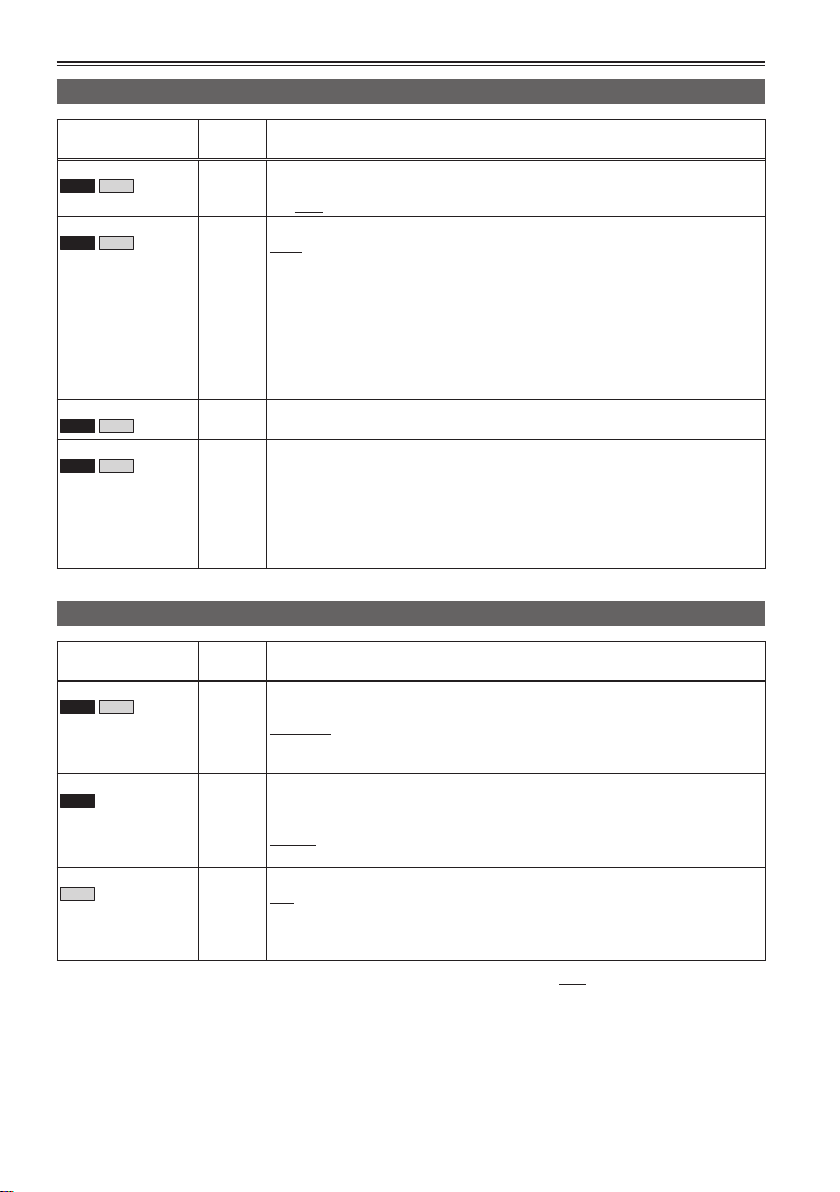
Setup menu list (continued)
SCENE FILE screen (continued)
Item
SKIN TONE DTL
P2
TAP E
V DETAIL FREQ
P2
TAP E
NAME EDIT
P2
TAP E
SAVE/INIT
P2
TAP E
Display
mode
(Camera) Sets the skin tone details. Select ON to reduce the skin tone details and soften
(Camera) Sets the vertical detail for shooting in 480i progressive mode.
(Camera) Edits the name of the selected scene fi le you have selected with the scene fi le
(Camera) SAVE:
CAMERA SETUP screen
Item
ASPECT CONV
P2
TAP E
SETUP (P2)
P2
SETUP (TAPE)
TAP E
Display
mode
(Camera) Selects the aspect ratio of the image you record in 480i format. This item cannot
(Camera) Switch the setup level of video signals in 480i format using a P2 card.
(Camera) Switch the setup level of video signals in 480i format using a tape.
Description of settings
the skin tone.
ON OFF
THIN : Makes the detail thin.
MID : Makes the detail slightly thicker.
THICK : Makes the detail thicker.
When images were shot in the progressive mode in which the vertical detail is
set as “THIN” or “MID” and are played on a monitoring television (60i interlace),
you will see fl ickers caused on horizontal lines and almost horizontal oblique
lines. When playing back images in the progressive mode or when editing
images or performing other postprocessing, images with a higher resolution will
be obtained with the THIN or MID setting than with the THICK setting.
dial.
Saves the changed scene fi le settings.
• The settings will not be saved if you exit the menu mode, switch to the MCR/
VCR mode or turn the camera off without selecting SAVE.
INITIAL:
The settings of the scene fi le selected with the scene fi le dial are returned to
the factory settings.
Description of settings
be selected when the 1080i or 720P recording format is used. (Page 44)
NORMAL
LETTER BOX
SQUEEZE
0%:
Setup is switched to 0% for both the camera output and the recording.
7.5%A:
Setup is switched to 7.5% for the camera output and 0% for the recording.
0%:
Setup is switched to 0% for both the camera output and the recording.
7.5%:
Setup is switched to 7.5% for both the camera output and the recording.
indicates the factory setting.
102
Page 9

SW MODE screen
Item
MID GAIN
P2
TAP E
HIGH GAIN
P2
TAP E
ATW
P2
TAP E
HANDLE ZOOM
P2
TAP E
IRIS DIAL
P2
TAP E
Display
mode
Description of settings
(Camera) Sets the gain value assigned to the M position of the GAIN switch.
0dB, 3dB, 6dB, 9dB, 12dB
(Camera) Sets the gain value assigned to the H position of the GAIN switch.
0dB, 3dB, 6dB, 9dB, 12dB
(Camera) Sets the operation of the ATW (Auto Tracking White Balance) function assigned
to the WHITE BAL switch. When the ATW function is set to the AUTO/MANUAL
switch or USER button, the operation remains effective.
Ach:
Activates the ATW function when the WHITE BAL switch is set to A.
Bch:
Activates the ATW function when the WHITE BAL switch is set to B.
PRST:
Activates the ATW function when the WHITE BAL switch is set to PRST.
OFF:
Deactivates the ATW function.
(Camera) Sets the zoom speed assigned to each setting position of the HANDLE ZOOM
switch.
L/OFF/H:
Sets LOW (low speed)/OFF/HIGH (high speed) to the 1/2/3 position. (Zoom is
disabled when set to OFF).
L/M/H:
Sets LOW (low speed)/MID (medium speed)/HIGH (high speed) to the 1/2/3
position.
L/OFF/M:
Sets LOW (low speed)/OFF/MID (medium speed) to the 1/2/3 position. (Zoom
is disabled when set to OFF).
(Camera) Sets the rotation direction and the aperture control of the IRIS dial. (In MANUAL
IRIS mode)
DOWN OPEN:
The iris opens when the IRIS dial is turned downward.
UP OPEN:
The iris opens when the IRIS dial is turned upward.
indicates the factory setting.
103
Menu
Page 10

Setup menu list (continued)
SW MODE screen (continued)
USER1
P2
USER2
P2
USER3
P2
Item
TAP E
TAP E
TAP E
Display
mode
(Camera) Selects the function assigned to the USER1 button.
REC CHECK:
Performs Rec Check.
SPOTLIGHT:
Auto iris control for the spotlight ON/OFF
BACKLIGHT:
Auto iris control for the backlight compensation (Page 39)
BLACKFADE:
Blackfade (Page 45)
WHITEFADE:
Whitefade (Page 45)
ATW :
ATW function ON/OFF
ATWLOCK:
Fixes the white balance value when the button is pressed during ATW. Press
again to perform ATW.
GAIN: 18 dB:
Press the button to set the gain value to 18 dB. This setting takes effect with
the 60i and 60P recording formats only. It is not valid when the recording
frame rate is less than 22 fps or when the slow shutter mode (1/15) is
established.
• When the gain value is set to 18 dB or set from 18 dB to another value, the
image can be disordered for a moment.
• If ON is set for the setting menu AUTO SW and you have selected a setting
other than OFF under AGC, auto gain will be provided when auto mode has
been established even if GAIN 18dB has been set.
FOCUS RING:
Selects the focus ring function (FOCUS or IRIS). The FOCUS RING is
functional when the FOCUS switch is in AUTO mode.
INDEX/MEMO:
Text memo recording (P2 card)(Page 48)/Index recording (cassette tape)
(Page 49)
SLOT SEL (P2 card only):
Selects one of the P2 card slots. (Page 48)
SHOT MARK (P2 card only):
Shot mark recording (Page 48)
(Camera) Selects the function assigned to the USER2 button.
The settings are the same as USER1 above.
BACKLIGHT
(Camera) Selects the function assigned to the USER3 button.
The settings are the same as USER1 above.
INDEX/MEMO
Description of settings
indicates the factory setting.
104
Page 11

AUTO SW screen
A.IRIS
P2
AGC
P2
ATW
P2
AF
P2
Item
TAP E
TAP E
TAP E
TAP E
Display
mode
Description of settings
(Camera) ON:
Performs the auto iris control in auto mode. The IRIS button is deactivated.
OFF:
Deactivates the auto iris control in auto mode. This performs the iris control
selected with the IRIS button.
(Camera) Sets the Auto Gain Control when the ON is selected in A.IRIS.
6dB:
Performs the Auto Gain Control (max. 6 dB) in auto mode.
12dB:
Performs the Auto Gain Control (max. 12 dB) in auto mode.
OFF:
Does not perform the Auto Gain Control in auto mode. Initiates the control of
the gain selected by the GAIN switch.
(Camera) ON:
Performs the ATW (Auto Tracing White Balance) function in auto mode. You
cannot select ON/OFF of the ATW function with the WHITE BAL switch or the
USER button when this is selected. However, if ATWLOCK is assigned to the
USER button, you can set the white balance value with the USER button.
OFF:
Does not perform the white balance function in auto mode. This performs the
ATW function selected with the WHITE BAL switch.
(Camera) ON:
Performs auto focusing in auto mode. You cannot use the FOCUS switch and
PUSH AUTO button when this is selected.
OFF:
Does not perform auto focusing in auto mode.This performs the focusing
selected with the FOCUS switch or PUSH AUTO button.
105
Menu
Page 12

Setup menu list (continued)
RECORDING SETUP screen
Item
REC FORMAT (P2)
P2
REC FORMAT
(TAPE)
TAP E
480i REC MODE
P2
REC FUNCTION
P2
ONE-SHOT TIME
P2
INTERVAL TIME
P2
PREREC MODE
P2
REC SPEED
TAP E
AUDIO REC
TAP E
MIC ALC
P2
TAP E
MIC GAIN 1
P2
TAP E
MIC GAIN 2
P2
TAP E
25M REC CH SEL
P2
Display
mode
Description of settings
(Camera) Selects the recording format for P2 card.
1080i/60i, 1080i/30P, 1080i/24P, 1080i/24PA, 720P/60P, 720P/30P, 720P/24P,
720P/30PN, 720P/24PN, 480i/60i, 480i/30P, 480i/24P, 480i/24PA
(Camera) Selects the recording format for cassette tape.
480i/60i, 480i/30P, 480i/24P, 480i/24PA
(Camera) Select the recording mode for a 480i recording format.
DVCPRO50, DVCPRO, DV
(Camera) Selects the special recording mode. (Pages 47 and 48)
NORMAL, INTERVAL, ONE SHOT, LOOP
(Camera) Selects the one-shot recording time. (Page 47)
1F, 2F, 4F, 8F, 16F, 1s
(Camera) Selects the one-shot interval time. (Page 47)
2F, 4F, 8F, 16F, 1s, 2s, 5s, 10s, 30s, 1m, 5m, 10m
(Camera) Sets PRE RECORDING to ON or OFF. (Page 47)
ON OFF
(Camera)
(VCR)
(DUB)
(Camera)
(VCR)
Selects the recording time mode.
SP: SP (standard) mode
LP: LP (long play) mode
Selects the audio recording mode for conversion to PCM audio.
32K(12bit): 12bit/32kHz
48K(16bit): 16bit/48kHz
(Camera) Sets mic level auto control to ON or OFF. (Page 53)
ON OFF
Set to ON to reduce distortion at high input levels.
This setting does not change the audio signal recording level. Use the AUDIO
control knob to adjust the audio signal recording level.
(Camera) Sets the input level of the external microphone connected to the INPUT 1
terminal. (Page 52)
-50dB -60dB
(Camera) Sets the input level of the external microphone connected to the INPUT 2
terminal. (Page 52)
-50dB -60dB
(Camera) Selects the recording audio channel for DVCPRO25 and DV formats. (Page 52)
2CH, 4CH
<Notes>
• Even when 4CH is selected as this item’s setting, the signals will be
input to two channels (always CH1 and CH2) when there are two 1394
input channels.
•
Similarly, even when 4CH is selected, the 1394 output signals will be
delivered to two channels (always CH1 and CH2).
indicates the factory setting.
106
Page 13

RECORDING SETUP screen (continued)
Item
1394 TC REGEN
P2
TAP E
TC MODE
P2
TAP E
TCG
P2
TAP E
FIRST REC TC
TAP E
TC PRESET
P2
TAP E
Display
mode
(MCR/
VCR)
(Camera)
(MCR/
VCR)
(DUB)
(Camera)
(MCR/
VCR)
(DUB)
(Camera)
(VCR)
(DUB)
(Camera)
(MCR/
VCR)
(DUB)
Description of settings
Selects the time code used for recording the signal from equipment connected
to the 1394 terminal.
ON:
Records using the time code of the signal input through the 1394 terminal.
OFF:
Records using the time code set in TC MODE/TCG/FIRST REC TC.
• If you select ON here, this has priority over the settings in TC MODE/TCG/
FIRST REC TC.
• If there is no input to the 1394 terminal, the camera follows the settings in TC
MODE/TCG/FIRST REC TC.
Selects the correction mode of the internal time code generator.
DF: Uses the drop frame mode.
NDF: Uses the non-drop frame mode.
• The non-drop frame mode will be used when you set recording frame rate of
recording format to 24P, 24PA or 24PN.
Sets the mode in which you advance the time code.
FREE RUN:
The time code is advanced regardless of the operation mode.
Records in the dubbing mode in such a way that the time codes of the clips
on the P2 card are carried over. User information is also carried over.
REC RUN:
The time code is advanced only when recording.
Selects the time code to be recorded when you start recording.
REGEN:
Regenerates the time code on the tape to continue recording.
PRESET:
The time code on the tape is not regenerated. The value you set in TC
PRESET is used as the initial value to record the time code. However, if you
perform subsequent shooting, the time code will always be regenerated.
Sets the initial time code. This is activated when you select PRESET in FIRST
REC TC.
• Set the frame value to 0 or a multiple of 5 when you set recording frame rate
of recording format to 24P, 24PA or 24PN. If any other value, the recorded
time code will mis-match.
indicates the factory setting.
107
Menu
Page 14

Setup menu list (continued)
RECORDING SETUP screen (continued)
Item
1394 UB REGEN
P2
TAP E
UB MODE
P2
TAP E
UB PRESET
P2
TAP E
1394 IN PRESET
P2
TAP E
Display
mode
(MCR/
VCR)
(Camera)
(MCR/
VCR)
(DUB)
(Camera)
(MCR/
VCR)
(DUB)
(MCR/
VCR)
Description of settings
Selects the user information used when recording the signals from equipment
connected to the 1394 terminal.
ON:
Records using the user information of the signal input through the 1394
terminal.
OFF:
Records using the user information set in UB MODE.
• If you select ON here, this has priority over the setting in UB MODE.
• The user information is recorded only when the signal contains the user
information.
• If there is no input to the 1394 terminal, the camera follows the UB MODE
settings.
Set the content for user information.
USER: Records the information of user.
TIME: Records the time at recording.
DATE: Records the date at recording.
TCG: Records the values of the time code generator.
FRM. RATE: Records the frame rate information for frame conversion.
ab cd
a:Checking information for user information
b:Frame sequence No.
• 0 to 4 are displayed in the 24P/24P (ADV) mode.
• F is displayed in the 60i/30P mode.
c:Frame rates
• Frame rate (60/30/24)
• I/P ID
• Conversion data
• Frame rate coeffi cient
d:Recording management data
• Frame update information
• REC START/STOP information
Sets the user information. Select USER in UB MODE.
Synchronizes the internal TCG value with the TC of 1394 input when you press
the TC SET button.
ON: The synchronization mode is on.
OFF: The synchronization mode is off.
indicates the factory setting.
108
Page 15

PLAYBACK FUNCTIONS screen
Item
32K AUDIO
TAP E
AUDIO OUT (P2)
P2
AUDIO OUT (TAPE)
TAP E
Display
mode
(VCR) Sets the audio to output as CH1 and CH2 signals when playing back a tape
recorded in the 32K (12bit) audio mode.
ST1:
Selects the sound that was recorded during shooting.
CH1 signals = CH1 track
CH2 signals = CH2 track
ST2:
Selects the sound that was dubbed on the recording.
CH1 signals = CH3 track
CH2 signals = CH4 track
MIX:
Mixes the sound that was recorded in shooting and audio dubbing.
CH1 signals = CH1 track + CH3 track
CH2 signals = CH2 track + CH4 track
Note
When the sound is recorded in the 48K (16bit) audio mode, CH3 and CH4 do
not exist so the following is always the case.
CH1 signals = CH1 track
CH2 signals = CH2 track
(MCR/
Sets the audio signals to output from the AUDIO IN/OUT pin jack when the P2
VCR)
card or the tape is played back.
CH1 · CH2:
CH1 output = CH1 signals, CH2 output = CH2 signals
CH1:
CH1 output = CH1 signals, CH2 output = CH1 signals
CH2:
CH1 output = CH2 signals, CH2 output = CH2 signals
CH3 · CH4: (P2 card only)
CH1 output = CH3 signals, CH2 output = CH4 signals
CH3: (P2 card only)
CH1 output = CH3 signals, CH2 output = CH3 signals
CH4: (P2 card only)
CH1 output = CH4 signals, CH2 output = CH4 signals
Description of settings
indicates the factory setting.
(continued on the next page)
Menu
109
Page 16

Setup menu list (continued)
PLAYBACK FUNCTIONS screen (continued)
32K AUDIO item/AUDIO OUT item settings and audio track signals output from the AUDIO IN/OUT jack
Audio recording
mode
32K (12bit)
48K (16bit) —
32K AUDIO setting AUDIO OUT setting
ST1
ST2
MIX
AUDIO IN/OUT jack
CH1 · CH2
CH1
CH2
CH1 · CH2
CH1
CH2
— CH1+CH3 CH2+CH4
CH1 · CH2
CH1
CH2
CH1 output
CH1
CH1
CH2
CH3
CH3
CH4
CH1
CH1
CH2
AUDIO IN/OUT jack
CH2 output
CH2
CH1
CH2
CH4
CH3
CH4
CH2
CH1
CH2
TAP E
110
Page 17

DUBBING SETUP screen
Item
FORMAT SEL
P2
PULLDOWN SEL
TAP E
SETUP
TAP E
Display
mode
(DUB) Selects the format of the clips to be played back during dubbing.
(DUB) Selects the pulldown method for 24PN (native format).
(DUB) Switch the setup level of video signals in 480i format for dubbing.
AV IN/OUT SETUP screen
Item
CMPNT OUT SEL
P2
HP MODE
P2
TAP E
A. DUB INPUT
TAP E
1394 OUT
TAP E
Display
mode
(Camera)
(MCR)
(Camera) Selects the sound heard through the headphones.
(VCR) Selects the audio to be recorded for audio dubbing. (Page 80)
(VCR) Select ON to convert analog input signals into digital signals and output them
Description of settings
1080i/60i, 1080i/30P, 1080i/24P, 1080i/24PA, 720P/60P, 720P/30P, 720P/24P,
720P/30PN, 720P/24PN
24P:
The 24 fps images are converted into 60-fi eld interlace signals by the 2:3
conversion system.
24PA:
The 24 fps images are converted into 60-fi eld interlace signals by the 2:3:3:2
advanced conversion system.
0%:
Setup is switched to 0% for both the camera output and the recording.
7.5%:
Setup is switched to 7.5% for both the camera output and the recording.
Description of settings
Selects the type of component terminal.
720P: Monitor which supports the D4 terminal
1080i: Monitor which supports the D3 terminal
480i: Monitor which supports the D1 terminal
The signals recorded in the 720P format are cross-converted only when 1080i
format signals are to be output. In all other cases, they are output without being
converted.
LIVE:
The sound which has been input from the microphone is output as is. This
setting is selected when delays in the sound are annoying.
RECORDING:
The sound in the status which is to be recorded (the sound synchronized with
the images) is output.
MIC:
This sets the input from the internal microphone, INPUT1 and INPUT2
connectors.
A. IN:
This sets the input from the AUDIO IN/OUT connector.
from the 1394 terminal.
ON OFF
indicates the factory setting.
Menu
111
Page 18

Setup menu list (continued)
DISPLAY SETUP screen
Item
ZEBRA DETECT 1
P2
TAP E
ZEBRA DETECT 2
P2
TAP E
MARKER
P2
TAP E
SAFETY ZONE
P2
TAP E
VIDEO OUT OSD
P2
TAP E
DATE/TIME
P2
TAP E
LEVEL METER
P2
TAP E
Display
mode
Description of settings
(Camera) Selects the brightness level of the left-leaning zebra patterns on the screen.
50%, 55%, 60%, 65%, 70%, 75%, 80%, 85%, 90%, 95%, 100%, 105%
(Camera) Selects the brightness level of the right-leaning zebra patterns on the screen.
50%, 55%, 60%, 65%, 70%, 75%, 80%, 85%, 90%, 95%, 100%, 105%, OFF
<Note>
• The zebra patterns do not appear if you select OFF.
(Camera) Select ON to display the marker. (Page 43)
ON OFF
• To display the marker, press the ZEBRA button.
(Camera) Sets SAFETY ZONE to ON or OFF.
OFF , 90%, 4:3
(Camera)
(MCR/
VCR)
Select ON to output the information displayed on the screen together with the
signals from the VIDEO IN/OUT jack.
ON OFF
<Notes>
• When a tape is used for recording, no on-screen displays (OSD) will be output
while recording is underway even when this function has been set to ON.
However, OSD will be output to the 1394 output during recording standby. If
OSD is not required, set the function to OFF.
• If this option is set to ON when performing backup recording while a tape is
used, the OSD will be output to the 1394 output at all times except when the
unit is in the recording mode.
Bear in mind that the OSD may be recorded inadvertently if backup recording
is performed when a setting other than OFF is selected for the 1394
CONTROL option (page 114) on the OTHER FUNCTIONS screen.
(Camera)
(MCR/
VCR)
Sets whether to display the date and time on the screen and whether to output
from the VIDEO IN/OUT jack.
OFF:
The date and time are not displayed.
TIME:
The time is displayed.
DATE:
The date is displayed.
TIME&DATE:
The time and date are displayed.
• If you select any setting other than OFF, the date and/or time are included
in the output signals regardless of the VIDEO OUT OSD setting. (The OFF
setting can be selected also using the remote control. (Page 75))
(Camera)
(MCR/
Select ON to display the audio level meter.
ON OFF
VCR)
indicates the factory setting.
112
Page 19

DISPLAY SETUP screen (continued)
Item
ZOOM · FOCUS
P2
TAP E
CARD/TAPE · BATT
P2
TAP E
OTHER DISPLAY
P2
TAP E
CAMERA DATA
P2
TAP E
LCD BACKLIGHT
P2
TAP E
LCD SET
P2
TAP E
EVF SET
P2
TAP E
SELF SHOOT
P2
TAP E
EVF MODE
P2
TAP E
DISPLAY ASPECT
P2
TAP E
EVF COLOR
P2
TAP E
Display
mode
Description of settings
(Camera) Selects the unit of zoom and focus values.
OFF, NUMBER, mm/feet, mm/m
<Note>
Use the mm/feet or mm/m display only as a general guideline since it is not
entirely accurate.
(Camera)
(MCR/
Select ON to display the remaining card/tape and battery charge.
ON OFF
VCR)
(Camera)
(MCR/
Select how much information to display on the screen. (Page 95)
OFF, PARTIAL, ALL
VCR)
(MCR/
VCR)
Select ON to display the camera settings (such as image stabilizer, F-number,
and gain value) during tape playback.
ON OFF
<Note>
In the P2 mode, this item appears only when 480i REC MODE has been set to
DV. (Page 106)
(Camera)
(MCR/
Adjusts the backlight of the LCD monitor. Select HIGH for brighter backlight.
HIGH NORMAL
VCR)
(Camera)
(MCR/
VCR)
Adjusts the display level of the images on the LCD monitor. (Page 23)
LCD COLOR LEVEL
LCD BRIGHTNESS
LCD CONTRAST
(Camera)
(MCR/
VCR)
Adjusts the display level of the images on the viewfi nder. (Page 23)
EVF COLOR LEVEL
EVF BRIGHTNESS
EVF CONTRAST
(Camera) Selects the LCD mirror mode for self-portrait shooting. Select MIRROR to
reverse left and right at self-portrait shooting. (Page 42)
NORMAL MIRROR
(Camera)
(MCR/
VCR)
Selects the LCD monitor and the viewfi nder display setting.
ON:
Images always appear on the viewfi nder.
AUTO:
Images do not appear on the viewfi nder when the LCD is open.
(Camera)
(MCR/
VCR)
Selects the aspect ratio of the LCD monitor and the viewfi nder.
AUTO: Changes automatically to the appropriate ratio according to the
recording or play mode information.
4:3 : Fixed at 4:3.
<Note>
Black bands appear at the top and bottom of the screen when images are
displayed at a 16:9 aspect ratio. No parts of the images are missing.
(Camera)
(MCR/
VCR)
Selects color or black and white images on the viewfi nder.
ON: Color
OFF: Black and white
indicates the factory setting.
Menu
113
Page 20

Setup menu list (continued)
CARD FUNCTIONS screen
Item
SCENE FILE
P2
Display
mode
(Camera) You can save four SCENE FILE settings to the SD memory card, and can also
title the saved fi les.
READ: Read
WRITE: Write
USER FILE
P2
(Camera) You can save four fi le settings (excluding SCENE FILE) to the SD memory
card, and can also title the saved fi le.
READ: Read
WRITE: Write
SD CARD FORMAT
P2
(Camera) Formats the SD memory cards.
OTHER FUNCTIONS screen
Item
REMOTE
TAP E
P2
1394 CONTROL
TAP E
P2
1394 CMD SEL
TAP E
P2
Display
mode
(Camera)
(MCR/
VCR)
Sets the operations of the supplied remote control unit. (Remote control setup
(Page 19))
VCR1:
Accepts commands from the remote control set for VCR1.
VCR2:
Accepts commands from the remote control set for VCR2.
OFF:
Operations are not accepted from any remote control.
(Camera) Sets the control method for backup recording using a backup unit connected to
the 1394 terminal.
OFF:
The backup unit is not controlled.
EXT:
The backup unit can be controlled by the START/STOP button. The images
BOTH:
The images shot by the camera recorder are recorded by both the camera
CHAIN:
When the camera recorder’s media approaches its end during shooting, the
(Camera) Sets how the START/STOP button works for the backup unit.
REC_P:
This switches between recording and pause.
STOP:
This switches between recording and stop.
Note
If the backup unit does not have a rec pause function, select STOP.
Description of settings
Description of settings
shot by the camera recorder are recorded by the backup unit. Note that the
camera recorder does not record them.
recorder and backup unit.
backup unit in the recording stand-by mode automatically starts recording
images.
indicates the factory setting.
114
Page 21

OTHER FUNCTIONS screen (continued)
Item
END SEARCH
TAP E
PC MODE
P2
REC LAMP
TAP E
P2
ACCESS LED
P2
BEEP SOUND
TAP E
P2
CLOCK SET
TAP E
P2
Display
mode
(Camera)
(VCR)
Sets the operation when the END SEARCH button is pressed.
BLANK: Searches for the unrecorded parts on the tape.
Description of settings
REC END: Searches for the last segment shot.
(Camera)
(MCR)
Selects the terminal for data transfer. (You cannot select USB and 1394 at the
same time.)
USB DEVICE:
Mode for sending fi les using the USB connector.
1394 DEVICE:
Mode for sending fi les using the 1394 connector.
1394 HOST:
Mode for copying fi les from the P2 card onto an external hard disk drive using
the 1394 connector.
(Camera) Sets lighting of the tally lamp.
OFF:
The tally lamp does not light.
FRONT:
Front tally lamp (microphone side) lights.
REAR:
Rear tally lamp (viewfi nder side) lights.
BOTH:
Both tally lamps light.
(Camera)
(MCR)
Sets the access lamp to ON or OFF.
ON:
The lamp lights up and blinks as per the regular specifi cations.
OFF:
The lamp is OFF in all circumstances.
(Camera) Turns the beep sound ON or OFF.
ON OFF
When ON is selected, the beep is sounded under the circumstances set forth
below.
When the beep is sounded, the audio signals from the output connector are
muted before the beep sound is output.
• When the memory of the P2 card or the tape has been used up during
recording
• When a recordable tape has not been loaded when the power is turned on
• When a recording-inhibited tape has been inserted
• When condensation has formed inside the camera-recorder
• When trouble has occurred in the camera-recorder
<Note>
When LIVE has been set for the HP MODE option on the AV IN/OUT SETUP
screen, no beeping sounds will be emitted even if ON is set for the BEEP
SOUND option.
(Camera)
Sets the camera-recorder’s calendar.
(MCR/
VCR)
Menu
indicates the factory setting.
115
Page 22

Setup menu list (continued)
OTHER FUNCTIONS screen (continued)
Item
TIME ZONE
TAP E
P2
Time difference Area Time difference Area
00:00 Greenwich – 00:30
– 01:00 Azores Islands – 01:30
– 02:00 Mid-Atlantic – 02:30
– 03:00 Buenos Aires – 03:30 Newfoundland Island
– 04:00 Halifax – 04:30
– 05:00 New York – 05:30
– 06:00 Chicago – 06:30
– 07:00 Denver – 07:30
– 08:00 Los Angeles – 08:30
– 09:00 Alaska – 09:30 Marquesas Islands
– 10:00 Hawaii – 10:30
– 11:00 Midway Island – 11:30
– 12:00 Kwajalein + 11:30 Norfolk Island
+ 13:00 + 10:30 Lord Howe Island
+ 12:00 New Zealand + 09:30 Darwin
+ 11:00 Solomon Islands + 08:30
+ 10:00 Guam + 07:30
+ 09:00 Tokyo + 06:30 Rangoon
+ 08:00 Beijing + 05:30 Bombay
+ 07:00 Bangkok + 04:30 Kabul
+ 06:00 Dacca + 03:30 Tehran
+ 05:00 Islamabad + 02:30
+ 04:00 Abu Dhabi + 01:30
+ 03:00 Moscow + 00:30
+ 02:00 Eastern Europe + 12:45 Chatham Islands
+ 01:00 Central Europe
Display
mode
(Camera)
(MCR/
VCR)
Adds to or deducts from GMT the time value of -12:00 to +13:00 in 30-minute
steps. (As an exception, you can set +12:45.) Refer to the table below.
0:00
Description of settings
indicates the factory setting.
116
Page 23

OTHER FUNCTIONS screen (continued)
Item
POWER SAVE
TAP E
P2
LANGUAGE
TAP E
P2
USER FILE
TAP E
P2
HOUR METER
TAP E
Display
mode
Description of settings
(Camera) Selects the power-saving mode when the top panel operation keys, DISP/
MODE CHK button, USER1-3 buttons and EVF DTL button have not been
operated for 5 minutes or so.
ON:
The camera-recorder’s power is set to OFF.
OFF:
The cylinder head remains stopped without turning off the camera-recorder’s
power.
• When connection is made with an external device using the IEEE1394 cable
and the communication mode is established in this way, the power will not be
set off even when none of the above buttons has been operated.
(Camera)
(MCR/
VCR)
(Camera)
(MCR/
VCR)
Selects the menu language.
ENGLISH
JAPANESE
LOAD:
The previous scene fi le settings are loaded.
SAVE:
The changed user fi le settings are saved.
INITIAL:
The user fi le settings are returned to the factory settings.
After performing LOAD or INITIAL, turn the POWER switch OFF and then
back ON to activate the settings.
• The setting for the TIME ZONE option (page 114) remains unchanged even
when INITIAL is performed.
(Camera)
Displays the total running time (a 5-digit fi gure per hour) of the cylinder head.
(VCR)
indicates the factory setting.
117
Menu
Page 24

Setup menu list (continued)
OPTION MENU
This menu is displayed when the DISP/MODE CHK button is held down, and after the details of the
shooting status are displayed, the MENU button is then pressed.
Use it to check the connection status during nonlinear editing.
Item
1394 STATUS
TAP E
P2
1394 CONFIG
P2
Display
mode
(Camera)
(MCR/
VCR)
(Camera)
(MCR)
Description of settings
1394 status display screen appears.
• When a P2 card is used
FORMAT: Format of the signals which are input or output.
RATE: Transfer rate of the signals which are input or output.
60/50: System of the signals which are input or output.
CH: Value of the channels in which the signals are input or output.
SPEED: Transfer speed of the signals which are input or output.
STATUS: Status of the signals which are input or output using the IEEE1394
digital interface.
VIDEO: Status of the video signals which are input or output.
AUDIO: Status of the audio signals which are input or output.
• When a tape is used
FORMAT: Format of the signals which are input or output.
RATE: Transfer rate of the signals which are input or output.
60/50: System of the signals which are input or output.
CH: Value of the channels in which the signals are input or output.
SPEED: Transfer speed of the signals which are input or output.
MODE: Status of the signals which are input or output using the IEEE1394
digital interface.
RX: Reception status
TX: Transmission status
1394 extended menus appear.
DFLT: Normally, DFLT is used.
1-255
indicates the factory setting.
118
