Page 1

VQ
6
Operating Instructions
B
y.
S
Gu
a para r
á
p
est
á
High Definition Video Camera
Model No.
efore connecting, operating or adjusting this product, please read the instructions completel
panish Quick Use Guide is included.
ida consulta en espaol
incluida.
AG-HSC1UP
T1F3
Page 2
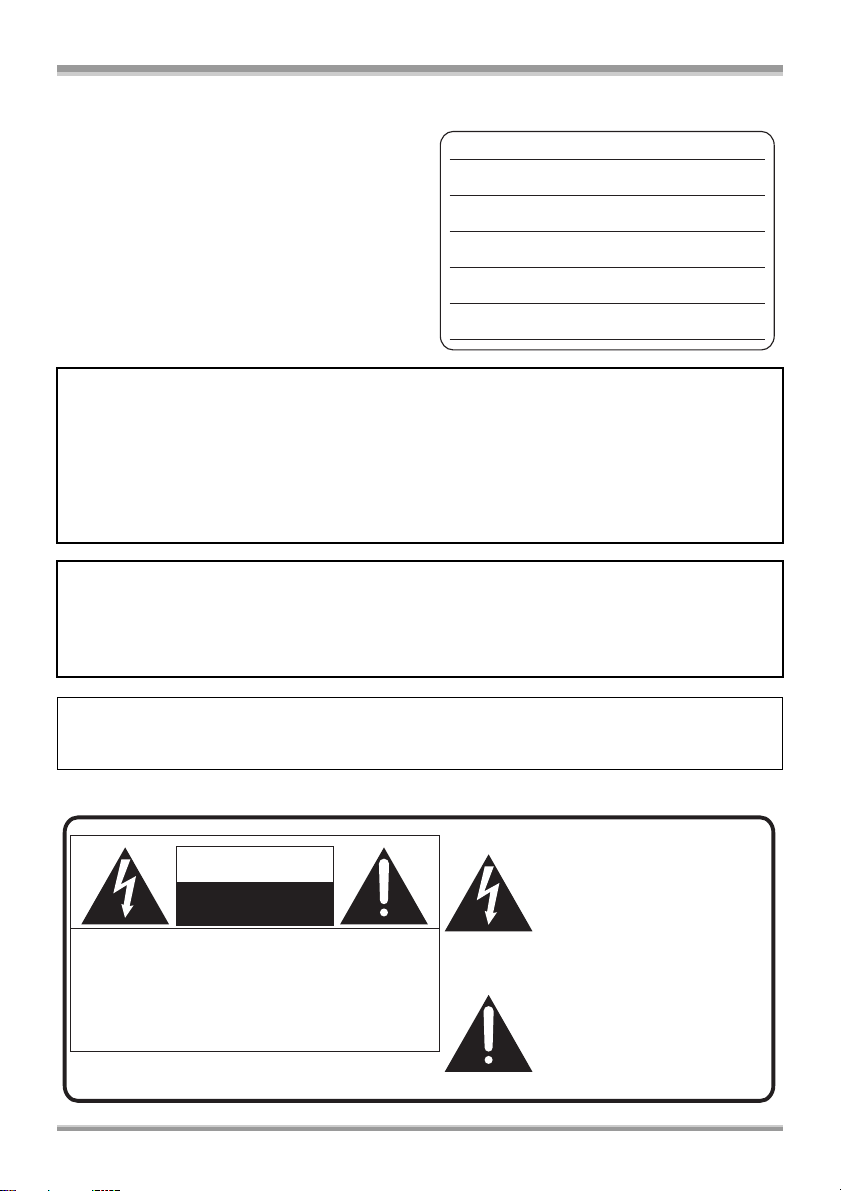
Things You Should Know
Thank you for choosing Panasonic!
You have purchased one of the most sophisticated
and reliable products on the market today. Used
properly, we’re sure it will bring you and your family
years of enjoyment. Please take time to fill in the
information on the right.
The serial number is on the tag located on the
underside of your camera. Be sure to retain this
manual as your convenient camera information
source.
Date of Purchase
Dealer Purchased From
Dealer Address
Dealer Phone No.
Model No.
Serial No.
Safety Precautions
WARNING:
TO REDUCE THE RISK OF FIRE, ELECTRIC SHOCK OR PRODUCT DAMAGE,
≥DO NOT EXPOSE THIS APPARATUS TO RAIN, MOISTURE, DRIPPING OR SPLASHING AND
THAT NO OBJECTS FILLED WITH LIQUIDS, SUCH AS VASES, SHALL BE PLACED ON THE
APPARATUS.
≥USE ONLY THE RECOMMENDED ACCESSORIES.
≥DO NOT REMOVE THE COVER (OR BACK); THERE ARE NO USER SERVICEABLE PARTS
INSIDE. REFER SERVICING TO QUALIFIED SERVICE PERSONNEL.
CAUTION!
DO NOT INSTALL OR PLACE THIS UNIT IN A BOOKCASE, BUILT-IN CABINET OR IN
ANOTHER CONFINED SPACE. ENSURE THE UNIT IS WELL VENTILATED. TO PREVENT RISK
OF ELECTRIC SHOCK OR FIRE HAZARD DUE TO OVERHEATING, ENSURE THAT CURTAINS
AND ANY OTHER MATERIALS DO NOT OBSTRUCT THE VENTILATION VENTS.
The socket outlet shall be installed near the equipment and easily accessible. The mains plug of the
power supply cord shall remain readily operable. To completely disconnect this apparatus from the
AC Mains, disconnect the power supply cord plug from AC receptacle.
The following mark and symbols are located on bottom of the unit.
The lightning flash with arrowhead
symbol, within an equilateral
CAUTION
RISK OF ELECTRIC SHOCK
DO NOT OPEN
CAUTION: TO REDUCE THE RISK OF ELECTRIC
SHOCK, DO NOT REMOVE SCREWS.
NO USER-SERVICEABLE PARTS
INSIDE.
REFER SERVICING TO QUALIFIED
SERVICE PERSONNEL.
2
VQT1F36
triangle, is intended to alert the user
to the presence of uninsulated
“dangerous voltage” within the
product’s enclosure that may be of
sufficient magnitude to constitute a
risk of electric shock to persons.
The exclamation point within an
equilateral triangle is intended to
alert the user to the presence of
important operating and
maintenance (servicing) instructions
in the literature accompanying the
appliance.
Page 3
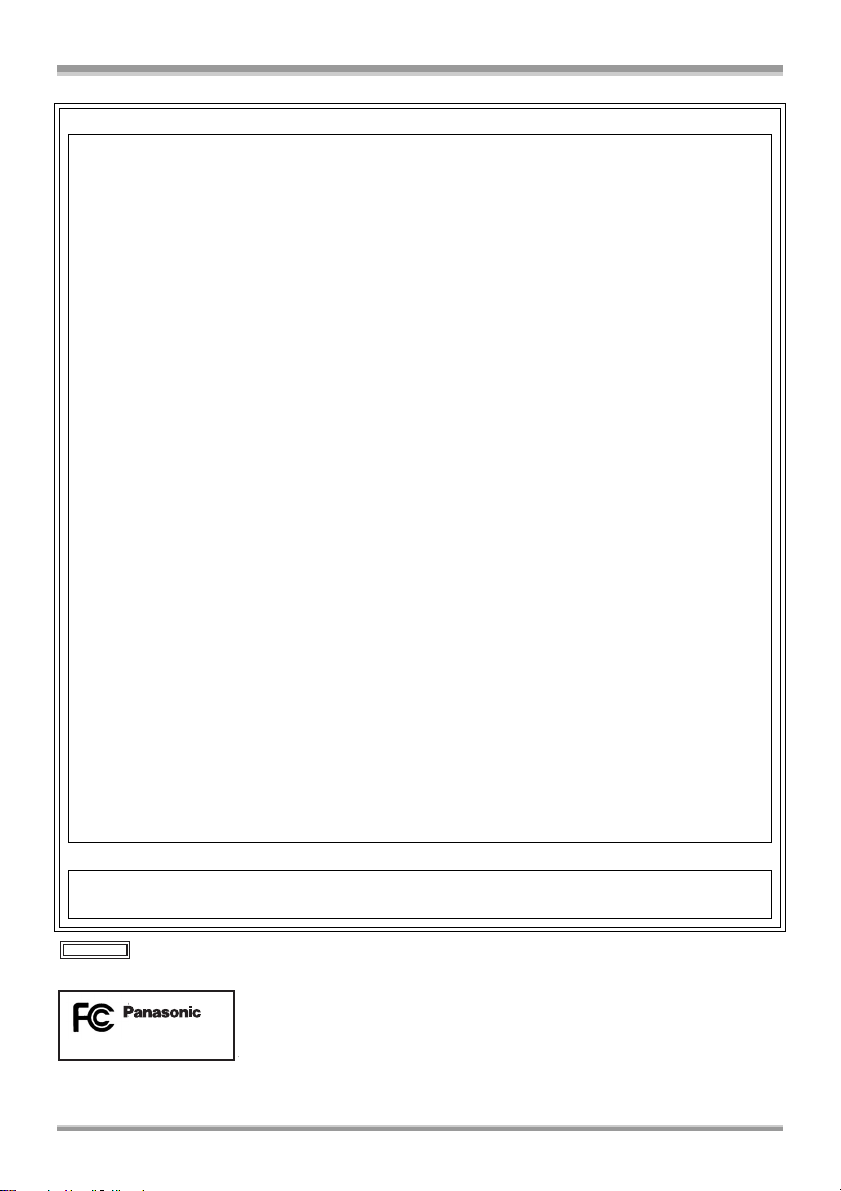
FCC NOTICE (USA)
Declaration of Conformity
Model Number: AG-HSC1UP
Trade Name: PANASONIC
Responsible Party: Panasonic Corporation of North America
One Panasonic Way, Secaucus, NJ 07094
Support contact: Panasonic Broadcast & Television Systems Company 1-800-524-1448
This device complies with Part 15 of FCC Rules.
Operation is subject to the following two conditions:
(1) This device may not cause harmful interference, and (2) this device must accept any
interference received, including interference that may cause undesired operation.
To assure continued compliance, follow the attached installation instructions and do not make
any unauthorized modifications.
CAUTION:
This equipment has been tested and found to comply with the limits for a Class B digital device,
pursuant to Part 15 of the FCC Rules. These limits are designed to provide reasonable protection
against harmful interference in a residential installation. This equipment generates, uses and can
radiate radio frequency energy and, if not installed and used in accordance with the instructions,
may cause harmful interference to radio communications. However, there is no guarantee that
interference will not occur in a particular installation. If this equipment does cause harmful
interference to radio or television reception, which can be determined by turning the equipment
off and on, the user is encouraged to try to correct the interference by one of the following
measures:
≥Reorient or relocate the receiving antenna.
≥Increase the separation between the equipment and receiver.
≥Connect the equipment into an outlet on a circuit different from that to which the receiver is
connected.
≥Consult the dealer or an experienced radio/TV technician for help.
The user may find the booklet “Something About Interference”
available from FCC local regional offices helpful.
FCC Warning:
To assure continued FCC emission limit compliance, the user must use only shielded interface
cables when connecting to host computer or peripheral devices. Also, any unauthorized changes
or modifications to this equipment could void the user’s authority to operate this device.
NOTIFICATION (Canada)
This class B digital apparatus complies with Canadian ICES-003.
Cet appareil numéique de la classe B est conforme à la norme NMB-003 du Canada.
indicates safety information.
AG-HSC1UP
3
VQT1F36
Page 4
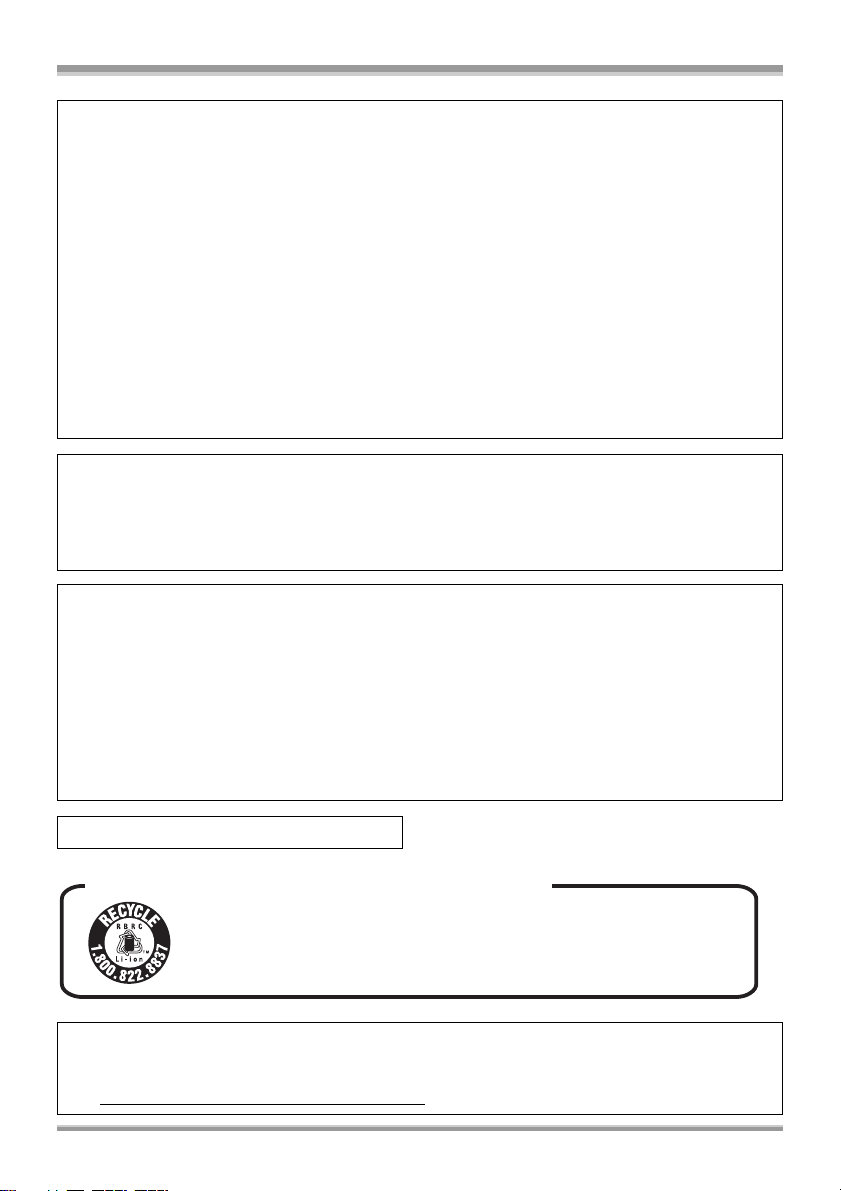
Batteries
1) Battery pack (Lithium ion battery pack)
≥Use the specified unit to recharge the battery pack.
≥Do not use the battery pack with equipment other than the specified unit.
≥Do not get dirt, sand, liquids, or other foreign matter on the terminals.
≥Do not touch the plug terminals (i and j) with metal objects.
≥Do not disassemble, remodel, heat or throw into fire.
2) Button-type battery (Lithium battery)
≥Insert with poles aligned.
≥Do not touch the terminals (i and j) with metal objects.
≥Do not recharge, disassemble, remodel, heat or throw into fire.
≥Keep out of reach of children
If any electrolyte should come into contact with your hands or clothes, wash it off thoroughly with
water.
If any electrolyte should come into contact with your eyes, never rub the eyes. Rinse eyes
thoroughly with water, and then consult a doctor.
Warning
Risk of fire, explosion and burns. Do not disassemble.
Do not heat the batteries above the following temperatures or incinerate.
Button-type battery 60 oC (140 oF)
Battery pack 60 oC (140 oF)
AC adaptor
This AC adaptor operates on AC between 110 V and 240 V.
But
≥In the U.S.A. and Canada, the AC adaptor must be connected to a 120V AC power supply only.
≥When connecting to an AC supply outside of the U.S.A. or Canada, use a plug adaptor to suit the
AC outlet configuration.
≥When connecting to a supply of greater than AC 125V, ensure the cord you use is suited to the
voltage of the AC supply and the rated current of the AC adaptor.
≥Contact an electrical parts distributor for assistance in selecting a suitable AC plug adaptor or AC
cord set.
Marking sign is located on bottom of the unit.
U.S.A./CANADA CONSUMERS: ATTENTION:
A lithium ion/polymer battery that is recyclable powers the product
you have purchased. Please call 1-800-8-BATTERY for information
on how to recycle this battery.
<For USA-California only>
This product contains a CR Coin Cell Lithium Battery which contains Perchlorate Material – special
handling may apply.
See www.dtsc.ca.gov/hazardouswaste/perchlorate
4
VQT1F36
.
Page 5
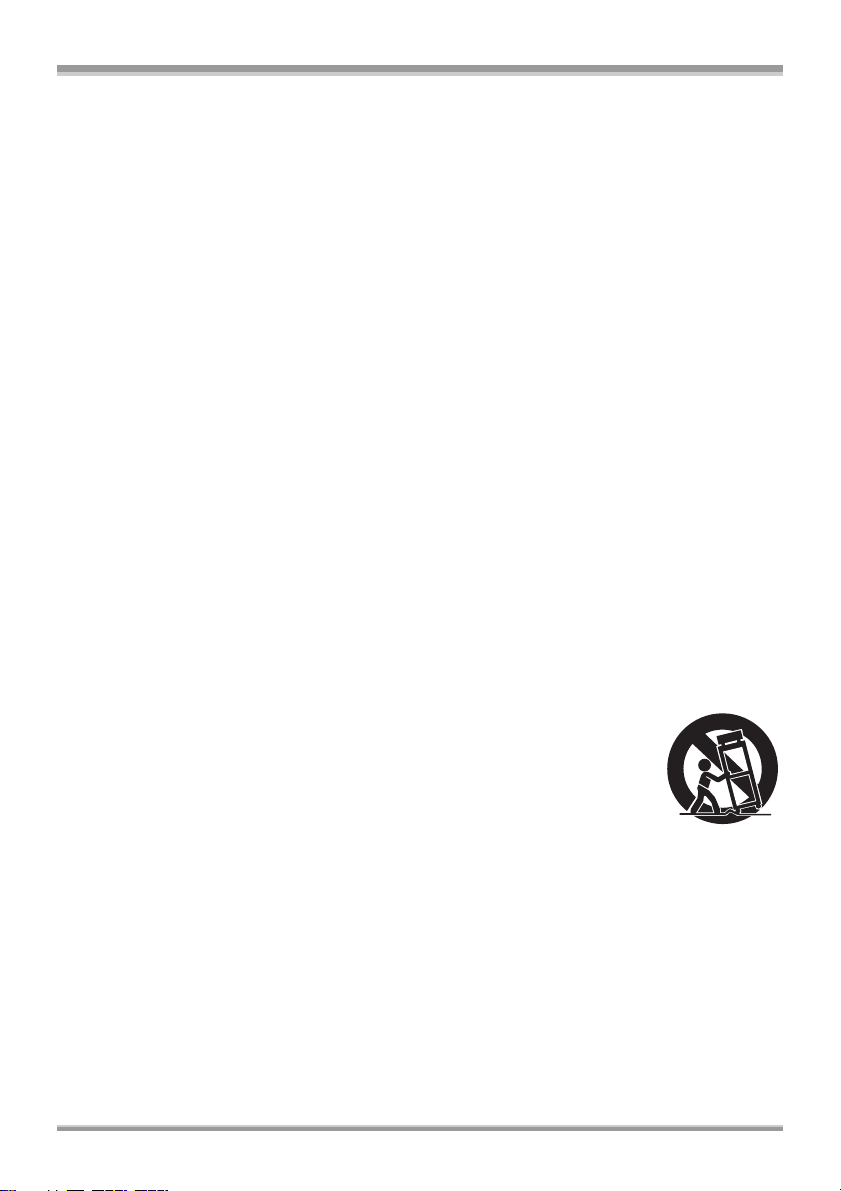
IMPORTANT SAFETY INSTRUCTIONS
Read these operating instructions carefully before using the unit. Follow the safety instructions on the
unit and the applicable safety instructions listed below. Keep these operating instructions handy for
future reference.
1) Read these instructions.
2) Keep these instructions.
3) Heed all warnings.
4) Follow all instructions.
5) Do not use this apparatus near water.
6) Clean only with dry cloth.
7) Do not block any ventilation openings. Install in accordance with the manufacturer’s instructions.
8) Do not install near any heat sources such as radiators, heat registers, stoves, or other apparatus
(including amplifiers) that produce heat.
9) Do not defeat the safety purpose of the polarized or grounding-type plug. A polarized plug has two
blades with one wider than the other. A grounding-type plug has two blades and a third grounding
prong. The wide blade or the third prong are provided for your safety. If the provided plug does not
fit into your outlet, consult an electrician for replacement of the obsolete outlet.
10) Protect the power cord from being walked on or pinched particularly at plugs, convenience
receptacles, and the point where they exit from the apparatus.
11) Only use attachments/accessories specified by the manufacturer.
12) Use only with the cart, stand, tripod, bracket, or the table specified by the
manufacturer, or sold with the apparatus. When a cart is used, use caution
when moving the cart/apparatus combination to avoid injury from tip-over.
13) Unplug this apparatus during lightning storms or when unused for long periods
of time.
14) Refer all servicing to qualified service personnel. Servicing is required when the apparatus has
been damaged in any way, such as power-supply cord or plug is damaged, liquid has been spilled
or objects have fallen into the apparatus, the apparatus has been exposed to rain or moisture, does
not operate normally, or has been dropped.
VQT1F36
5
Page 6
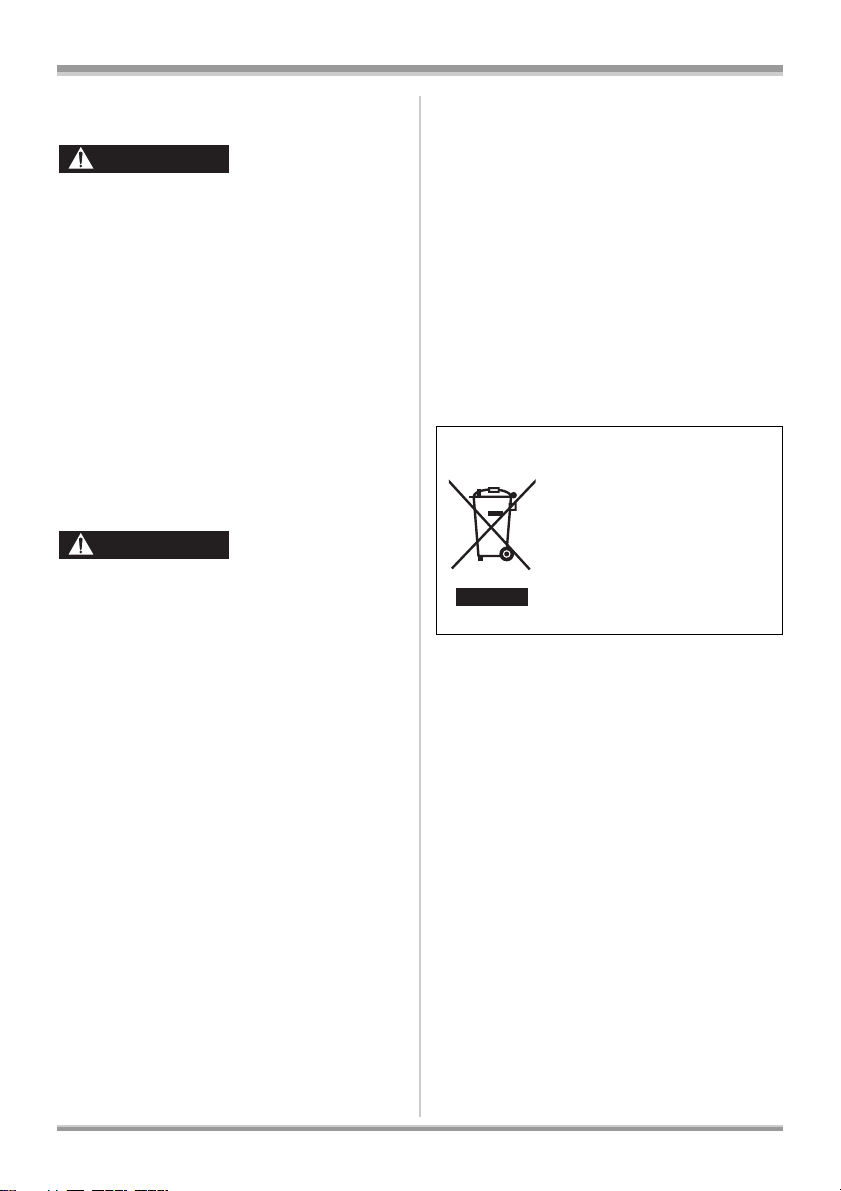
Precautions
USE & LOCATION
WARNING
≥TO AVOID SHOCK HAZARD ... Your camera
and power supply should not be exposed to
rain or moisture. Do not connect the power
supply or operate your camera if it gets wet.
Your camera has been designed for outdoor
use, however it is not designed to sustain direct
exposure to water, rain, sleet, snow, sand,
dust, or a direct splashing from a pool or even a
cup of coffee. This action could permanently
damage the internal parts of your camera. Do
not attempt to disassemble this unit. There are
no user serviceable parts inside. Unplug your
camera from the power supply before cleaning.
≥AS WITH ANY SMALL OBJECT, SD CARDS
CAN BE SWALLOWED BY YOUNG
CHILDREN. DO NOT ALLOW CHILDREN TO
HANDLE THE SD CARD.
CAUTION
≥DO NOT AIM YOUR CAMERA AT THE SUN
OR OTHER BRIGHT OBJECTS
≥DO NOT LEAVE THE CAMERA WITH THE
EVF AIMED DIRECTLY AT THE SUN AS
THIS MAY CAUSE DAMAGE TO THE
INTERNAL PARTS OF THE EVF
≥DO NOT EXPOSE YOUR CAMERA TO
EXTENDED HIGH TEMPERATURE ... Such
as, in direct sunlight, inside a closed car, next
to a heater, etc... This action could permanently
damage the internal parts of your camera.
≥AVOID SUDDEN CHANGES IN
TEMPERATURE ... If the unit is suddenly
moved from a cold place to a warm place,
moisture may form on the SD card and inside
the unit.
≥DO NOT LEAVE YOUR CAMERA OR THE
POWER SUPPLY TURNED ON WHEN NOT
IN USE.
≥STORAGE OF YOUR CAMERA ... Store and
handle your camera in a manner that will not
subject it to unnecessary movement (avoid
shaking and striking). Your camera contains a
sensitive pick-up device which could be
damaged by improper handling or storage.
CARE
≥TO CLEAN YOUR CAMERA ... Do not use
strong or abrasive detergents when cleaning
your camera body.
≥TO PROTECT THE LENS ... Do not touch the
surface of the lens with your hand. Use a
commercial camera lens solution and lens
paper when cleaning the lens. Improper
cleaning can scratch the lens coating.
≥TO PROTECT THE FINISH OF YOUR
CAMERA ... Before handling your camera,
make sure your hands and face are free from
any chemical products, such as suntan lotion,
as it may damage the finish.
-If you see this symbol-
Information on Disposal in other Countries
outside the European Union
This symbol is only valid in the
European Union.
If you wish to discard this
product, please contact your
local authorities or dealer and
ask for the correct method of
disposal.
6
VQT1F36
Page 7
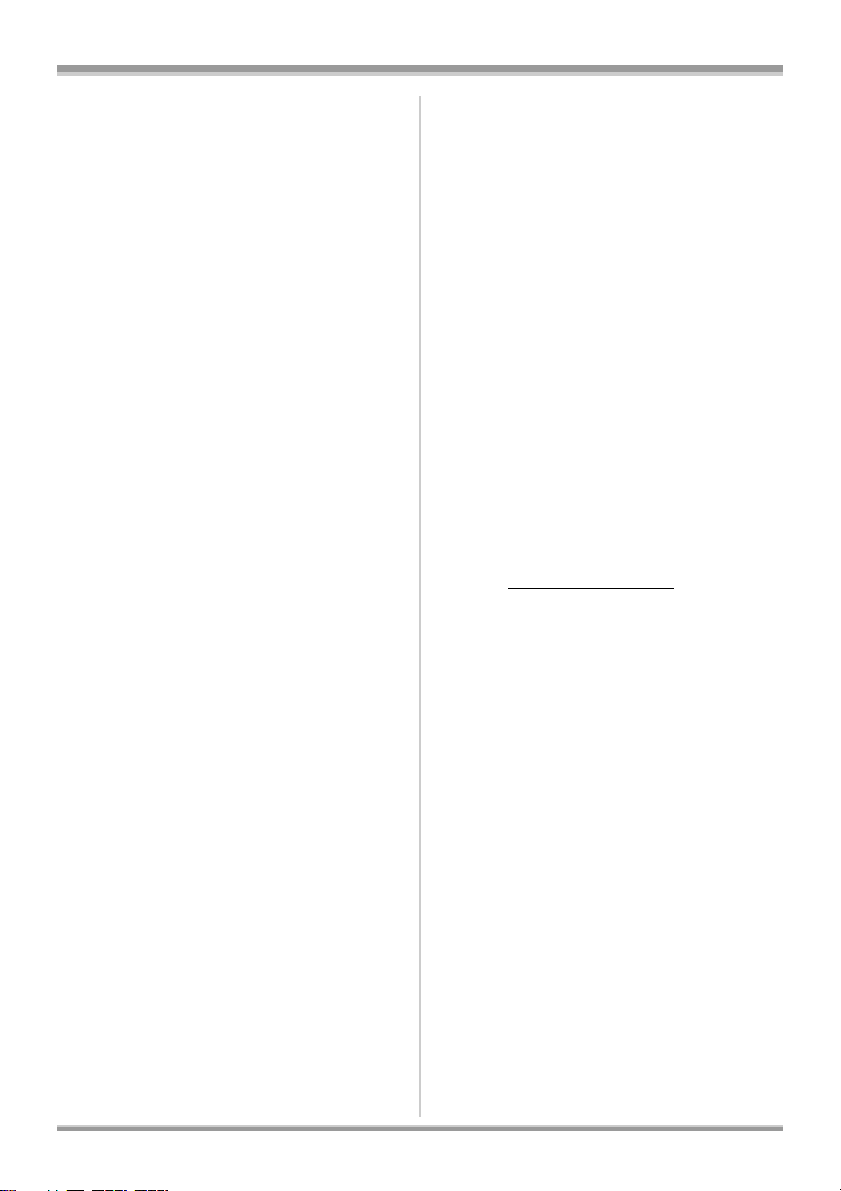
ª Indemnity concerning recording
content
The manufacturer shall in no event be liable for
the loss of recordings due to malfunction or
defect of this unit, its accessories or recordable
media.
IMPORTANT
ª Carefully observe copyright laws
Whatever you have recorded and created can
be used for your personal entertainment only.
Under copyright laws, other materials cannot
be used without obtaining permission from
the holders of the copyrights.
ª Cards that you can use with this
unit
SD Memory Card and SDHC Memory Card
For the purposes of these operating instructions,
the following cards are referred to as “the SD
card”.
SD Memory Card
SDHC Memory Card
≥SDHC Logo is a trademark.
≥miniSD Logo is a trademark.
≥“AVCHD” and the “AVCHD” logo are
trademarks of Matsushita Electric Industrial
Co., Ltd. and Sony Corporation.
≥Manufactured under license from Dolby
Laboratories.
Dolby and the double-D symbol are trademarks
of Dolby Laboratories.
≥HDMI, the HDMI Logo and the High-Definition
Multimedia Interface are the registered
trademarks or trademarks of HDMI Licensing
LLC.
≥HDAVI Control™ is a trademark of Matsushita
Electric Industrial Co., Ltd.
≥LEICA is a registered trademark of Leica
Microsystems IR GmbH and DICOMAR is a
registered trademark of Leica Camera AG.
≥Microsoft
registered trademarks or trademarks of the
Microsoft Corporation in the United States and/
or other countries.
≥Microsoft product screen shot(s) reprinted with
permission from Microsoft Corporation.
®
, Windows® and DirectX® are either
≥IBM and PC/AT are registered trademarks of
International Business Machines Corporation of
the U.S.
®
, Pentium® and Celeron® are the
≥Intel
registered trademarks or trademarks of the
Intel Corporation in the United States and other
countries.
≥Other names of systems and products
mentioned in these instructions are usually the
registered trademarks or trademarks of the
manufacturers who developed the system or
product concerned.
This product is licensed under the AVC patent
portfolio license for the personal and noncommercial use of a consumer to (i) encode
video in compliance with the AVC Standard
(“AVC Video”) and/or (ii) decode AVC Video that
was encoded by a consumer engaged in a
personal and non-commercial activity and/or was
obtained from a video provider licensed to
provide AVC Video. No license is granted or shall
be implied for any other use. Additional
information may be obtained from MPEG LA,
LLC. See http://www.mpegla.com
.
7
VQT1F36
Page 8
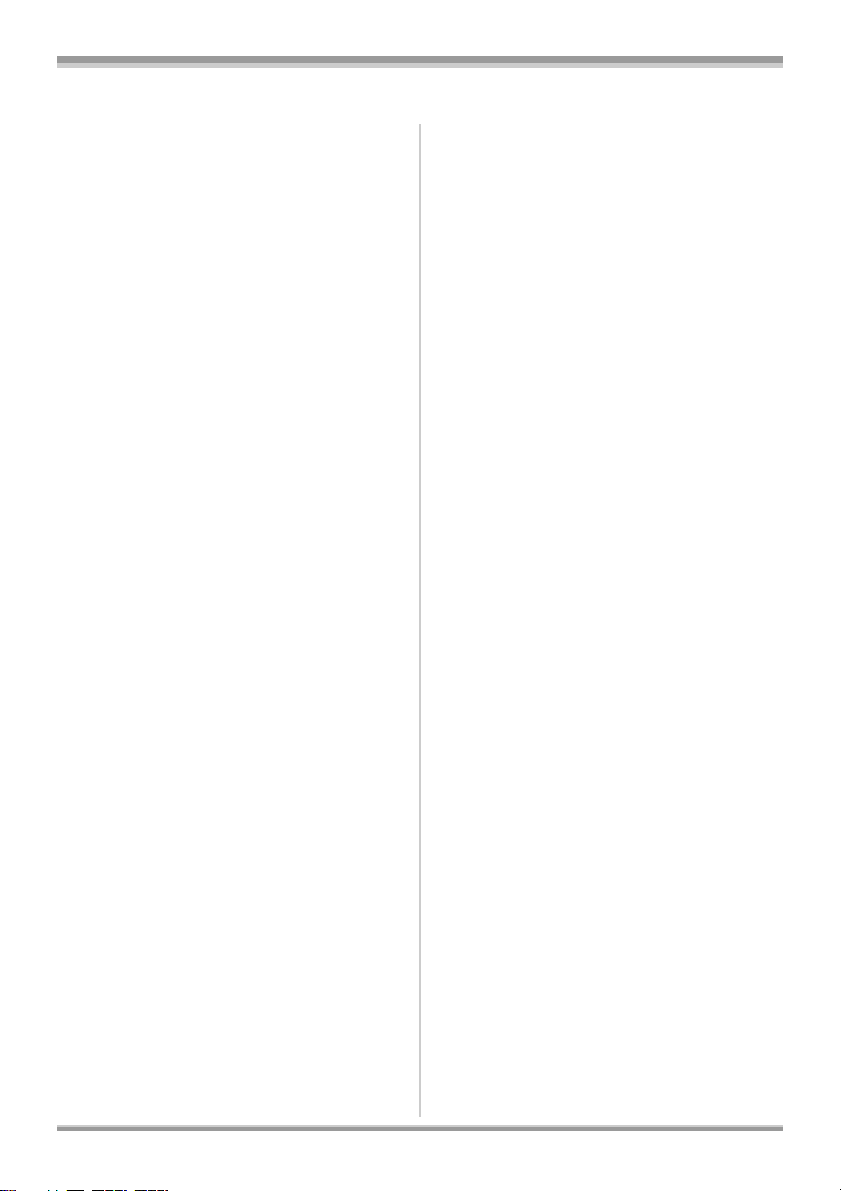
Contents
Quick Guide..........................................10
Recording
Before using
Features of the High Definition Video
Camera...............................................13
Accessories..........................................18
Parts identification and handling .......19
Using the LCD monitor........................24
Using the remote control.....................24
Cards that you can use
with this unit......................................26
Setup
Charging the battery............................28
Inserting/removing the battery ...........29
Charging time and recordable time.... 30
Connecting to the AC outlet................31
Selecting a mode
(Turning the unit on/off)...................32
Quick start ............................................33
Inserting/removing an SD card........... 34
How to use the cursor button .............35
Using the menu screen........................39
Setting date and time...........................41
Switching the language.......................42
Adjusting LCD monitor........................42
Before recording ..................................43
Auto Ground-Directional Standby
(AGS) ................................................... 44
Recording motion pictures .................45
Recording modes/recordable time
available for the motion picture ......47
Recording still pictures (JPEG) ..........48
Picture Quality/Approximate
Number of Recordable Pictures
on an SD Card...................................51
Various recording functions ............... 52
Zoom in/out function ................................ 52
Recording yourself................................... 53
Backlight compensation function ............. 54
Fade in/fade out function ......................... 54
MagicPix function..................................... 55
Soft skin mode......................................... 56
Tele macro function ................................. 56
Self-timer recording.................................. 57
Built-in flash ............................................. 57
Image stabilizer function .......................... 59
Guide line function ................................... 59
Wind noise reduction function.................. 60
Microphone level...................................... 60
Zebra display ........................................... 62
Color bar .................................................. 62
Manual recording functions................ 63
Scene mode............................................. 63
Manual focus adjustment ......................... 64
White balance.......................................... 65
Manual shutter speed/aperture
adjustment............................................ 66
8
VQT1F36
Playback
Motion picture playback...................... 68
Playing back motion pictures by date ...... 71
Repeat playback ...................................... 71
Resuming the previous playback ............. 72
Still picture (JPEG) playback.............. 72
Page 9
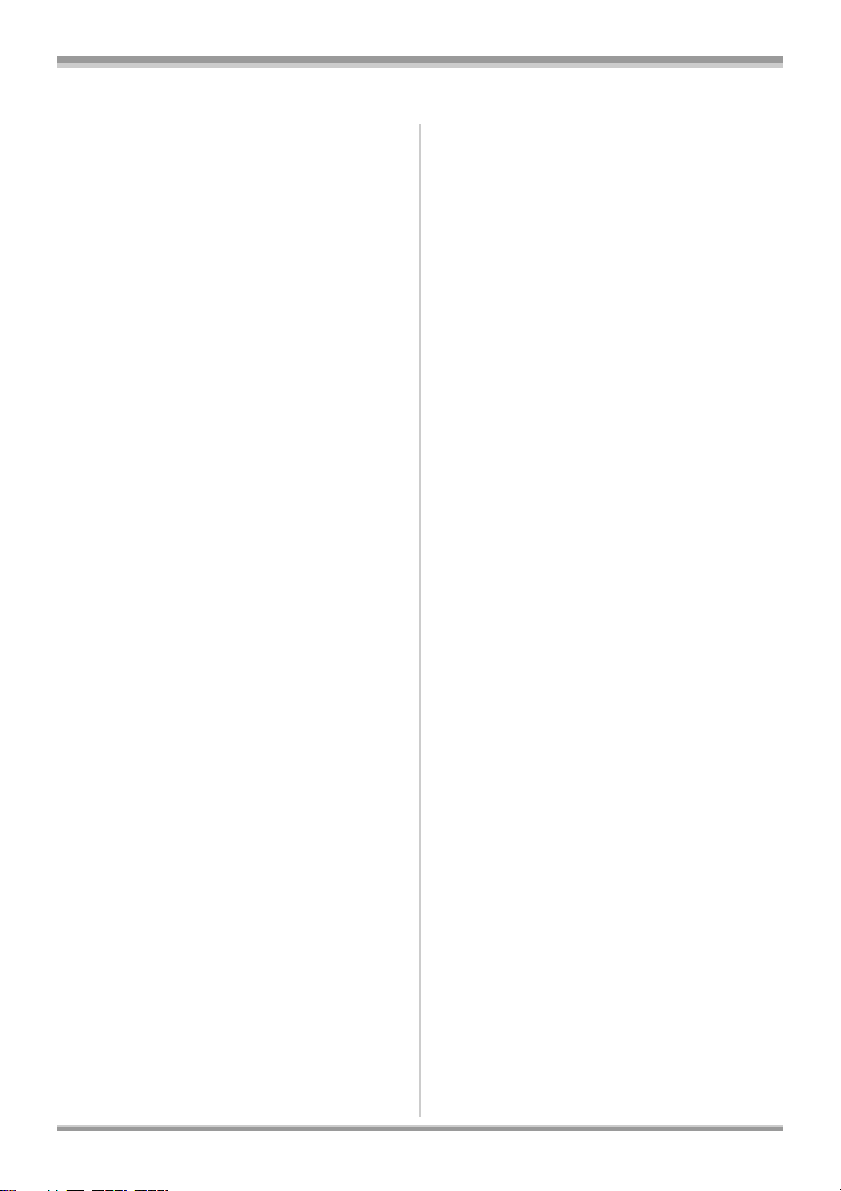
Contents
Editing
Editing scenes......................................74
Deleting scenes........................................74
Protecting scenes.....................................75
Editing still pictures.............................76
Deleting still pictures ................................ 76
Protecting still pictures .............................77
DPOF setting............................................78
Card management
Formatting ............................................79
Formatting an SD card .............................79
With other products
With a TV...............................................80
Playback using EZ Sync™
(HDAVI Control™).............................87
Dubbing images onto a connected
DVD recorder or video device .........89
With a printer (PictBridge)...................90
With a computer
Before using with a computer.............92
What you can do with a computer ............92
Contents on provided CD-ROM ...............93
End User License Agreement ..................94
Operating environment.............................95
Installation ............................................97
Installing HD Writer Ver1.0E for SD1 .......97
Reading the operating instructions
of the software applications ..................98
Software application uninstallation ...........98
Connection and recognition ...............99
Connection and recognition procedures...99
About the computer display.................... 100
To disconnect USB cable safely.............101
Verifying the unit is correctly
recognized by the computer ...............101
Using HD Writer Ver1.0E for SD1......102
If using Macintosh..............................104
Others
Menus and Indications ......................105
Menu list................................................. 105
Menus related to [ADVANCED] and
[SETUP] ............................................. 107
Indications.............................................. 108
Messages............................................... 110
Functions that cannot be used
simultaneously.................................... 113
Troubleshooting.................................114
Cautions for use.................................120
Explanation of terms..........................123
Specifications.....................................125
Optional accessories.........................128
Limited Warranty
(For USA Customers) ..................... 129
LIMITED WARRANTY STATEMENT
(For Canadian Customers).............131
Index....................................................132
Spanish Quick Use Guide/Guía
española para el uso rápido ..........134
9
VQT1F36
Page 10
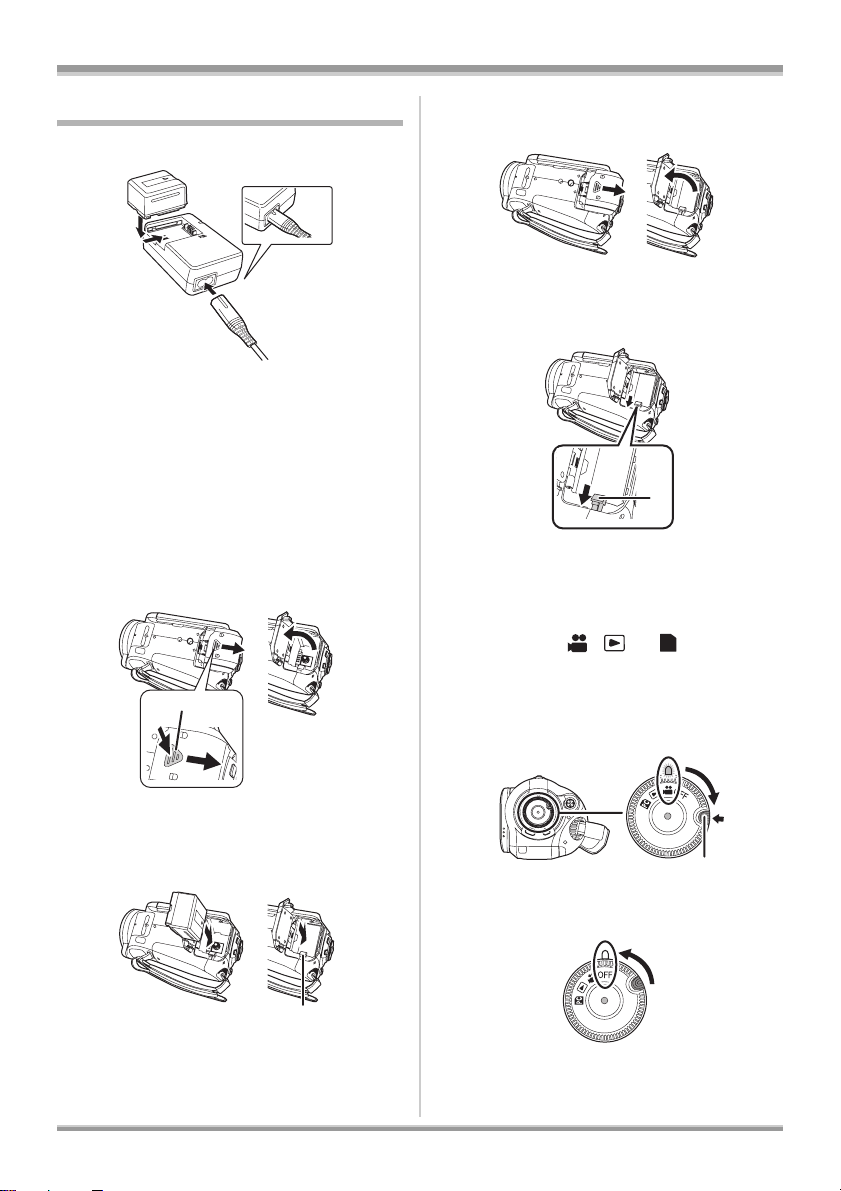
Quick Guide
B
ª Charging the battery
A
1) Connect the AC cable to the AC adaptor
and the AC outlet.
2) Put the battery on the battery mount by
aligning the mark, and then securely plug
it in.
≥The output plug of the AC cable is not
completely connected to the AC adaptor
jack. As shown in A, there is a gap.
ª Inserting the battery
1) Open the battery cover.
≥Push A while sliding it.
A
ª Removing the battery
1) Open the battery cover.
2) Remove the battery.
≥Move A in the direction of the arrow to
unlock it and then remove the battery.
A
3) Close the battery cover.
ª How to turn on the power
While pressing the lock release button, set
the mode dial to , or .
≥Rotate the mode dial while at the same time
pressing in the lock release button A if
changing from OFF to another mode.
≥Align with the status indicator B.
PC
2) Insert the battery until it clicks paying
attention to the direction of the battery.
B Push the center of the battery until it
locks.
3) Close the battery cover.
10
VQT1F36
B
A
ª How to turn off the power
Set the mode dial to OFF.
Page 11
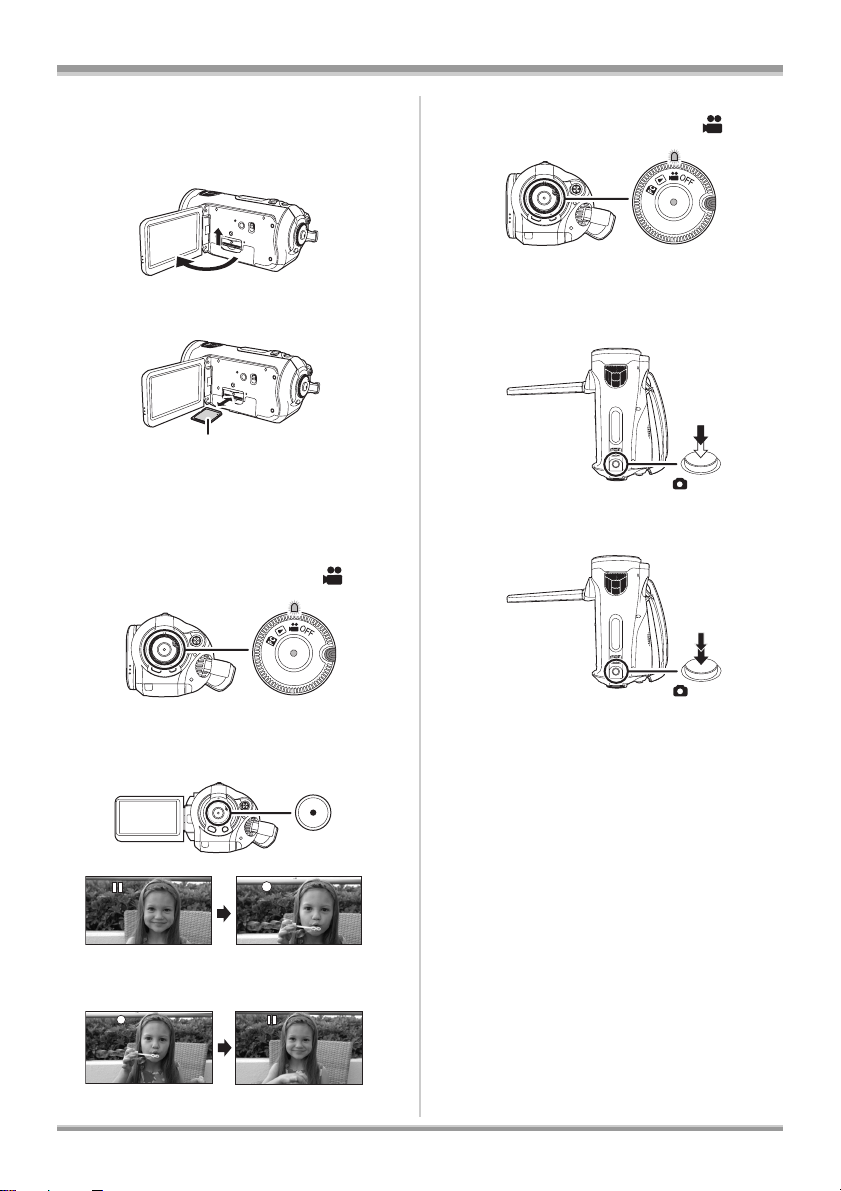
ª Inserting/removing an SD card
A
1) Set the mode dial to OFF.
2) Open the LCD monitor and then open the
card slot cover.
3) Insert/remove the SD card into/from the
card slot.
≥When inserting an SD card, face the label
side A upwards and press it straight in as
far as it goes.
4) Securely close the card slot cover.
ª Recording motion pictures
1) Rotate the mode dial to select .
ª Recording still pictures (JPEG)
1) Rotate the mode dial to select .
2) Open the LCD monitor.
3) Press the PHOTO SHOT button halfway in
order to adjust focusing. (For auto
focusing only)
4) Press the PHOTO SHOT button fully to
take the picture.
2) Open the LCD monitor.
3) Press the recording start/stop button to
start recording.
4) Press the recording start/stop button
again to pause recording.
11
VQT1F36
Page 12
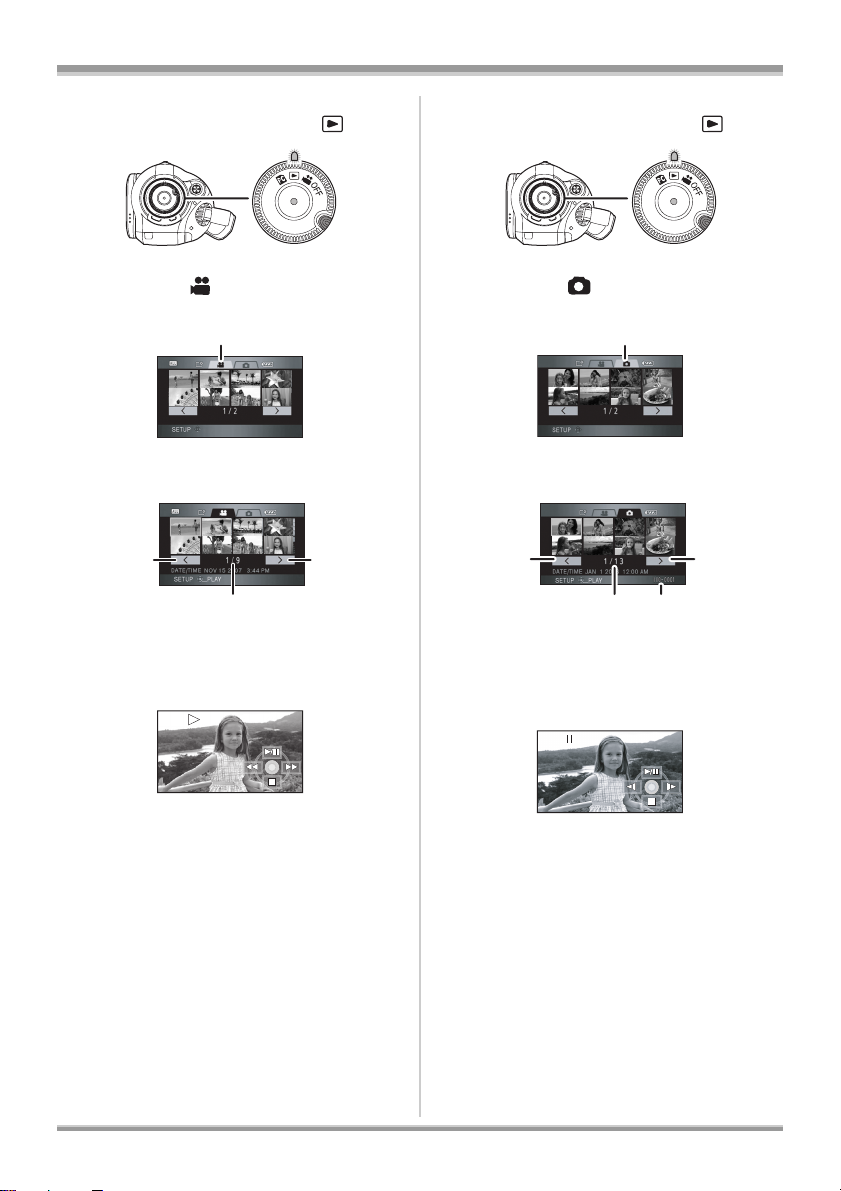
ª Motion picture playback
A
A
1) Rotate the mode dial to select .
ª Still picture (JPEG) playback
1) Rotate the mode dial to select .
2) Press the cursor button up and then left
to select the (motion pict ure
playback) tab.
A Motion picture playback tab
3) Select the scene to be played back.
B C
D
B Previous page
C Next page
D Scene number
4) Press the cursor button.
5) Move the cursor button to operate.
1/;: Playback/Pause
6 (Move and hold): Review playback
5 (Move and hold): Cue playback
∫: Stops the playback
and shows the
thumbnails.
2) Press the cursor button up and then right
to select the (still picture playback)
tab.
A Still picture playback tab
3) Select the file to be played back.
B C
E
D
B Previous page
C Next page
D File number display
E Folder/file name
4) Press the cursor button.
5) Move the cursor button to operate.
1/;: Slide show (playback of the still
pictures on the SD card in numerical
order) start/pause.
E: Plays back the previous picture.
D: Plays back the next picture.
∫: Stops the playback and shows the
thumbnails.
12
VQT1F36
Page 13
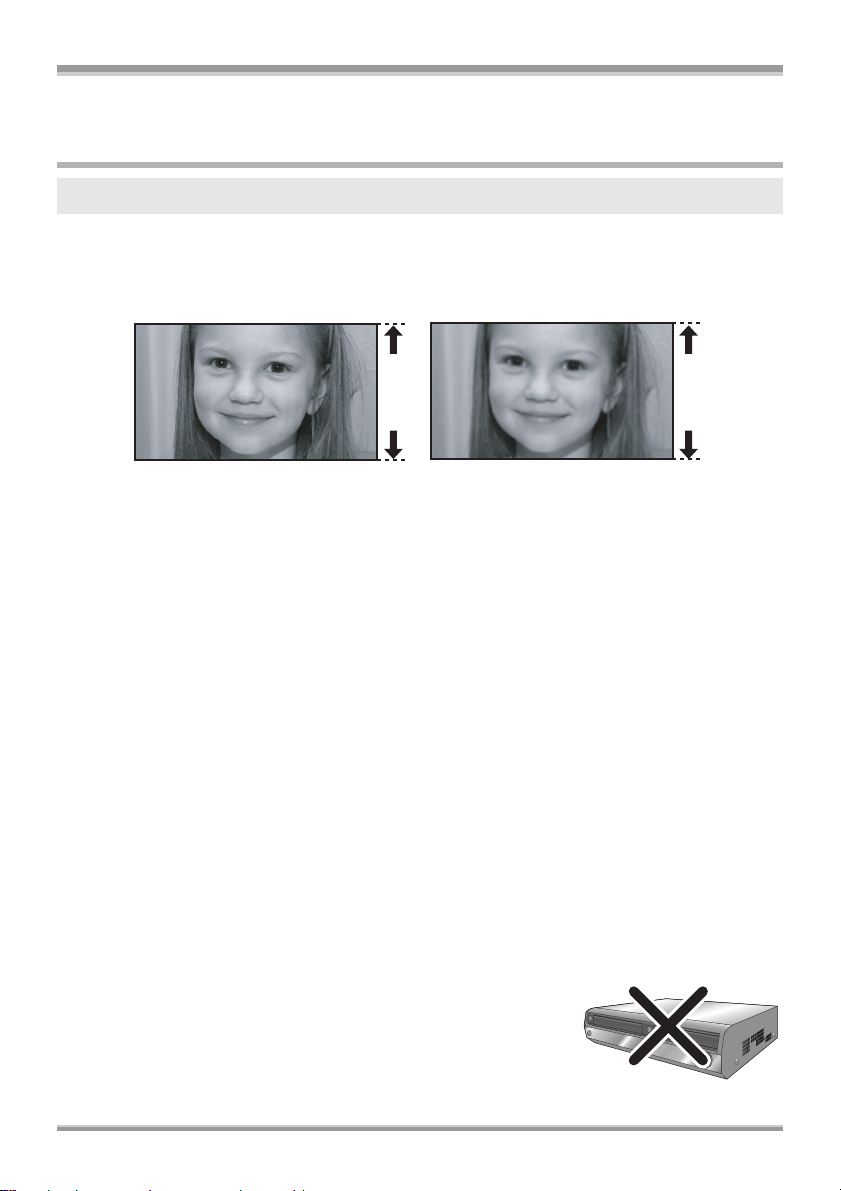
Before using
Before using
Features of the High Definition Video Camera
Very clear high definition pictures
This unit is an AVCHD format video camera for recording highly detailed high definition images on an
SD card.
You can watch images in high-resolution HD video if you connect this unit and a high definition TV and
then play back the images. (l 80)
A B
A High definition images (1440k1080)
Number of available scan lines 1080
B Standard images (720k480)
Number of available scan lines 480
High definition images
≥High definition images have more than approximately 2 times the number of available scan lines and
more than 4 times the number of pixels compared with standard images.
≥The still pictures above are images for explanation purposes.
ª What is the AVCHD?
This is a format for recording and playing back highly detailed high definition images.
Images are recorded based on the MPEG-4 AVC/H.264 codec for compressing images and audio is
recorded in Dolby Digital.
About the SDHC Memory Card supplied with this unit and the compatibility of the
recorded motion pictures
About the SDHC Memory Card (Be careful about the following.)
≥It is not compatible with devices other than those that support SDHC.
≥If you use the SDHC Memory Card in another device, use a device that is SDHC compatible. (l 26)
About the compatibility of the recorded motion pictures
≥They are not compatible with devices other than those that support the AVCHD. Refer to the
operating instructions of the device for details.
≥The recorded motion pictures cannot be played back in a device that is not compatible (does not
support the AVCHD).
≥There are some cases where the recorded motion pictures cannot be played back, even if the device
supports the AVCHD. In such cases, play the recorded motion picture with this unit instead.
Existing DVD recorders and DVD players that do not support the
AVCHD
13
VQT1F36
Page 14
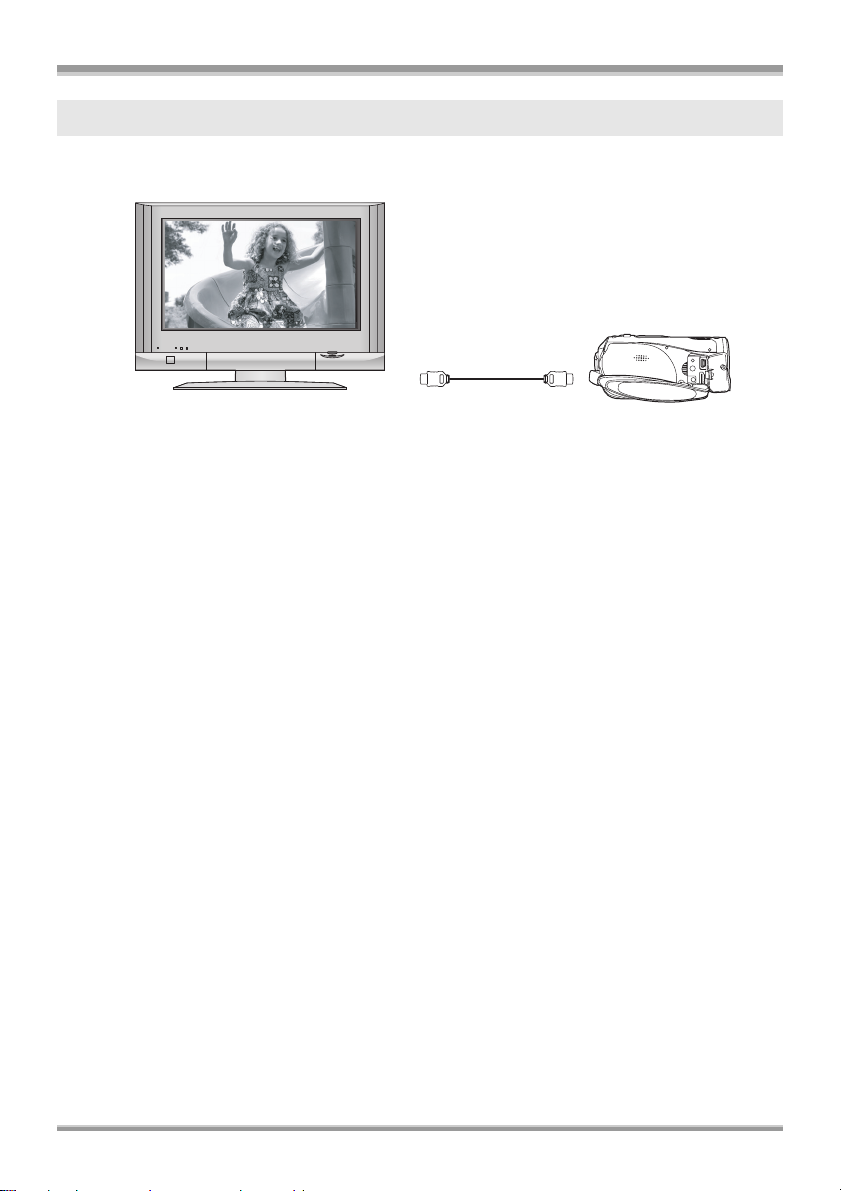
Before using
B
Watching high definition images
If you connect this unit and a high definition TV with a HDMI cable (optional) and then play back the
pictures, you can enjoy watching them in high definition.
A
A High definition TV
B HDMI cable (optional)
≥If you connect this unit to a TV that does not support high definition, the images will be standard
quality.
ª When connecting to a TV that does not have a HDMI terminal
Connecting with the component cable and the AV cable
Connecting with the AV cable
≥The pictures cannot be played in high definition when using the AV cable. They will be played back in
widescreen standard definition.
14
VQT1F36
Page 15
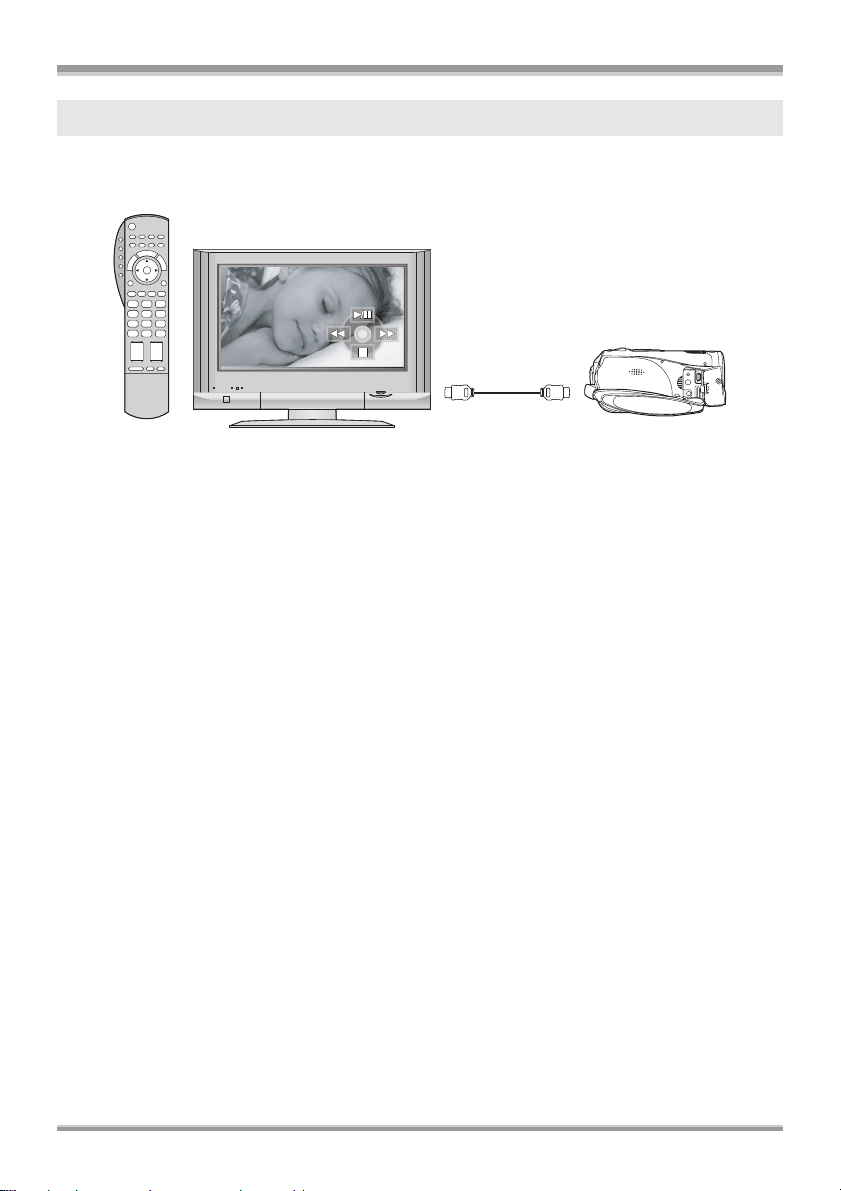
Before using
A
Using the remote control for the TV for playback
If you connect this unit to a Panasonic TV compatible with EZ SyncTM (HDAVI ControlTM) with a HDMI
cable, you can use the remote control for the TV for playback. Refer to the operating instructions of the
TV for details.
B
A TV compatible with EZ Sync
B HDMI cable (optional)
ª Other linked operations
Turning the power on and off
If you turn off the power on the TV with the remote control for the TV, the power on this unit also turns
off.
Automatic input switching
If you connect with a HDMI cable and then turn on the power on this unit, the input channel on the TV
automatically switches to this unit’s screen. If the TV’s power is in standby status, it will turn on
automatically (if [Set] has been selected for the TV’s [Power on link] setting).
≥Depending on HDMI terminal of the TV, the input channel may not switch automatically. In this case,
use the remote control for the TV to switch input. (For details on how to switch input, please read the
operating instructions for the TV.)
15
VQT1F36
Page 16
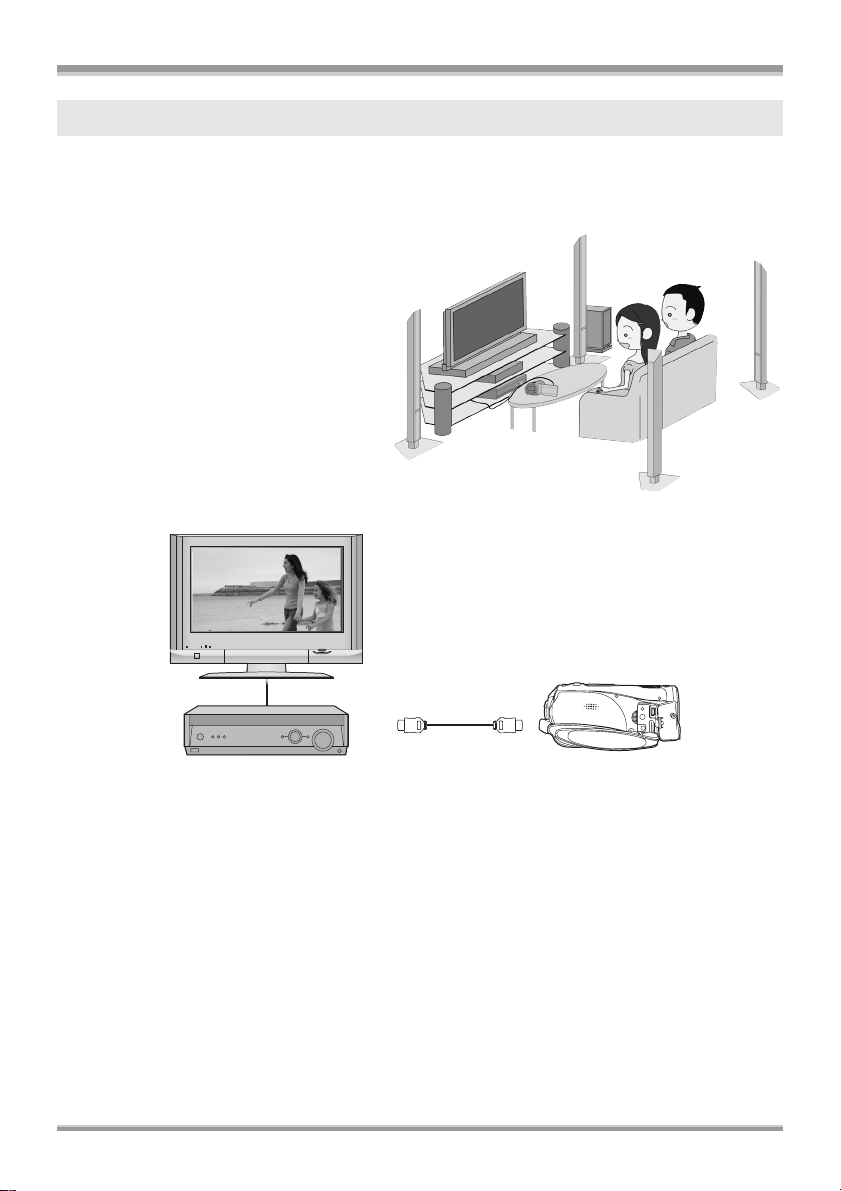
Before using
Listening in 5.1 channel surround sound
This unit has 5 internal microphones and a Dolby Digital 5.1 Creator so you can record sound with
presence that is even closer to the actual sound. The low bass area is sent to the 0.1 channel
subwoofer and you can playback sound with three-dimensional presence if you connect to a device that
is compatible with the 5.1 surround system.
Internal microphones
The 5 mounted internal microphones give
better directivity.
≥Far-away sounds can be recorded more
clearly with the zoom microphone function.
(l 53)
A
B
A AV amplifier with HDMI terminal
B HDMI cable (optional)
≥Refer to the operating instructions of the TV, AV amplifier, speakers etc. for details on how to connect.
≥If you record with an external microphone, the recording is in stereo 2 channel sound.
≥Optical digital cables cannot be used for the connection. Connect to an AV amplifier with an HDMI
terminal.
16
VQT1F36
Page 17
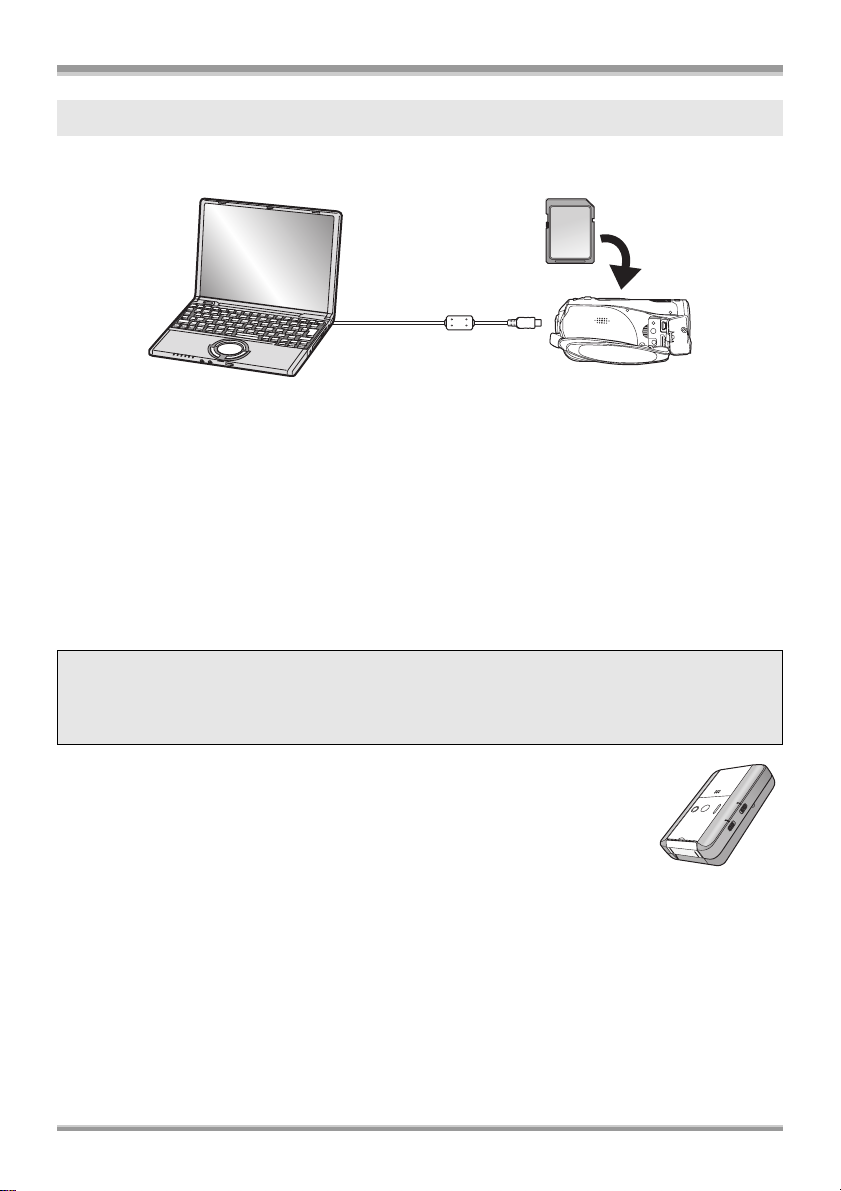
Before using
Saving the data on the SD card
When the SD card is full or to prevent the data from being deleted, use the supplied software
(HD Writer Ver1.0E for SD1) to copy the data on the SD card to the hard disk of the computer.
A
A USB cable (supplied)
ª What you can do with HD Writer
[Copy to PC]
You can copy motion picture data and still picture data on an SD card to the hard disk of the computer.
[Write data to media]
You can copy motion picture data from the hard disk of the computer to an SD card or a DVD disc.
[Copy between media]
You can copy motion picture data from an SD card to a DVD disc or from a DVD disc to an SD card.
[Easy editing]
You can easily edit (split, merge, delete etc.) motion picture data that was copied to the hard disk of the
computer.
≥For details on how to use the software application, read the PDF operating instructions.
Important note
Do not insert a disc created with the supplied HD Writer Ver1.0E for SD1 in a device that does
not support the AVCHD format. It may no longer be possible to eject it. Also, the disc cannot
be played back on devices that do not support the AVCHD format.
ª The SD Media Storage
The SD Media Storage (VW-PT2ZP: supplied) is convenient if you are on the
move.
It is an extremely compact, lightweight and easy to carry HDD (hard disk).
≥If you insert an SD card with recorded motion pictures and still pictures in the SD
Media Storage, the data can easily be saved to the SD Media Storage by
pressing the copy button only.
≥You can save all the data from approximately ten 4 GB cards (one 4 GB card is supplied) to its 40 GB
HDD capacity.
17
VQT1F36
Page 18
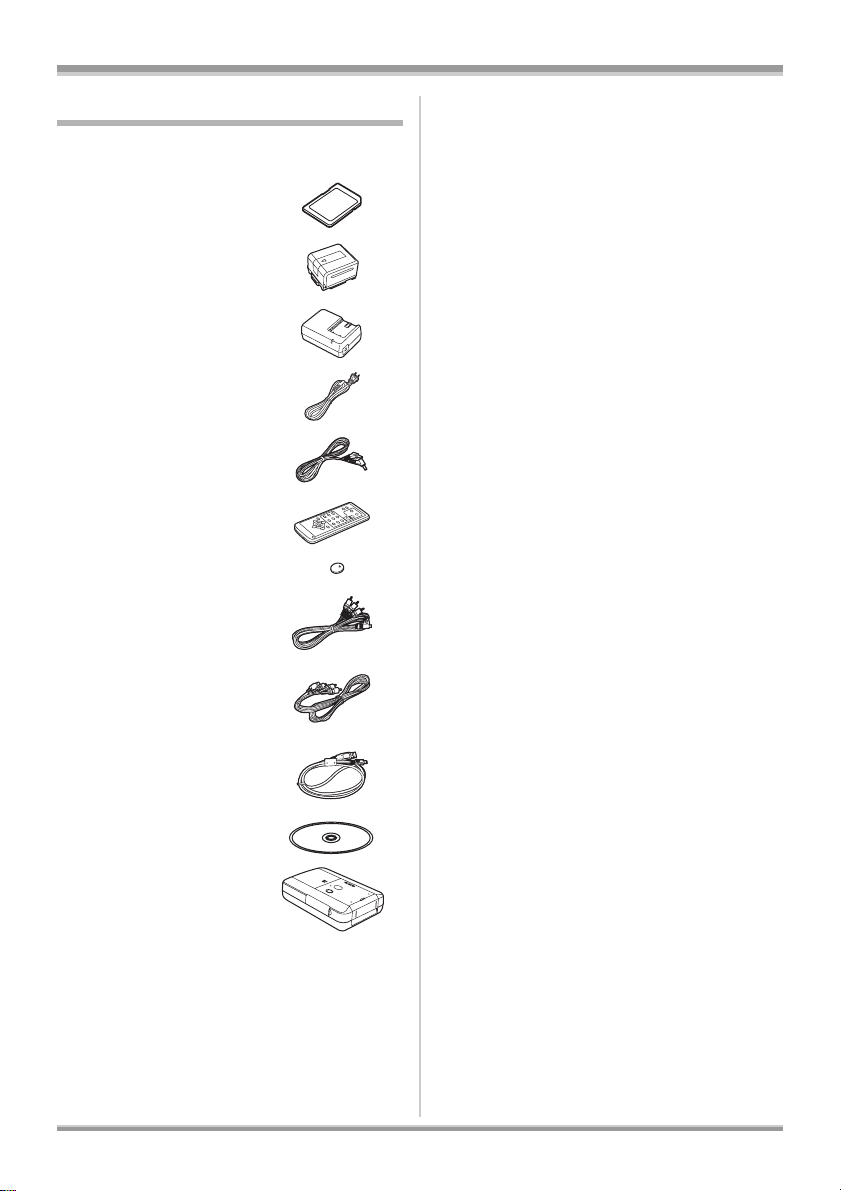
Before using
Accessories
Check the accessories before using this unit.
SDHC memory card (4 GB)
Battery pack
VW-VBG130
AC adaptor
VW-AD21PP
AC cable
K2CA2CA00029
DC cable
K2GJYYC00001
Remote control
N2QAEC000023
Button-type battery
CR2025
AV cable
K2KZ9CB00002
Component cable
K2KZ9DB00004
USB cable
K2KZ4CB00011
CD-ROM
SD Media Storage
VW-PT2ZP
≥The standard accessories for this unit are
the same as the standard accessories for
the Panasonic High Definition Video
Camera HDC-SD1 except for the SD Media
Storage.
18
VQT1F36
Page 19
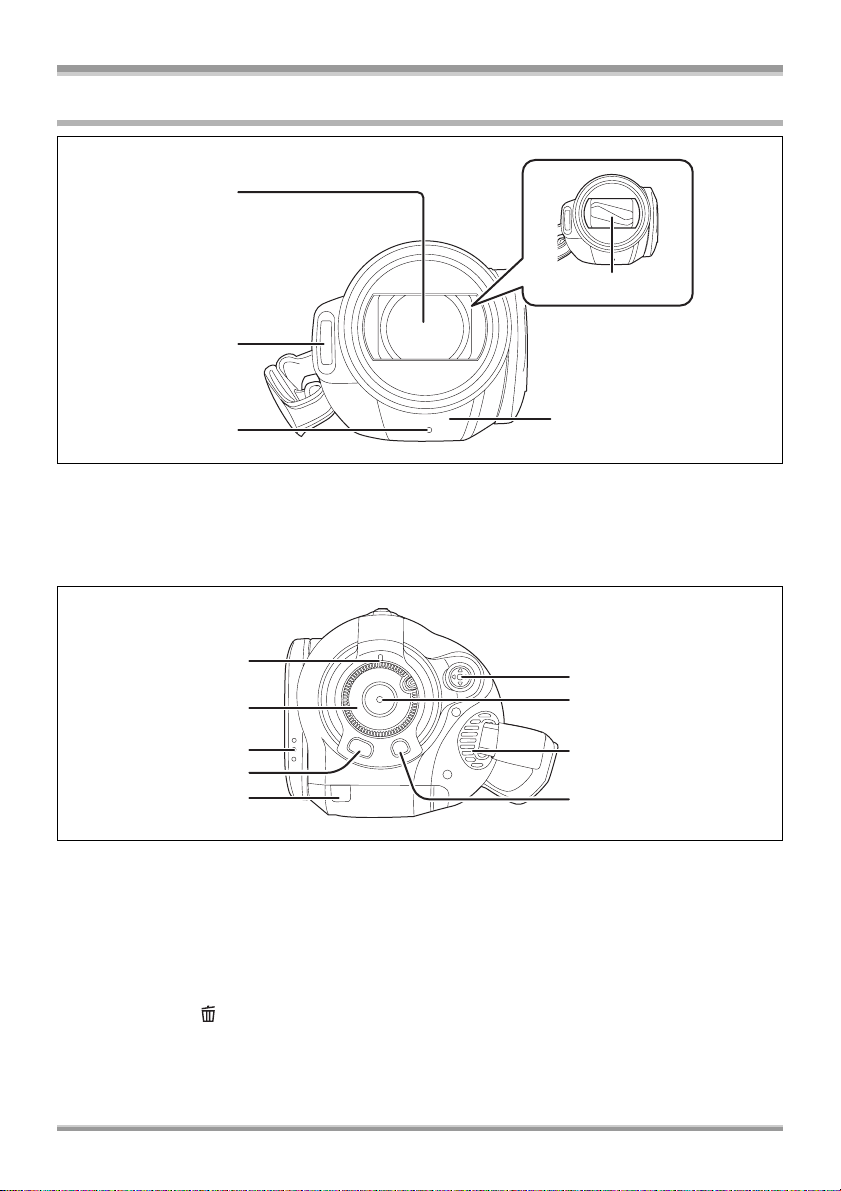
Parts identification and handling
3
4
2
1
2
Before using
5
3
1) Lens (LEICA DICOMAR)
2) Built-in flash for still pictures only (l 57)
3) Recording lamp (l 107)
4) White balance sensor/remote control sensor (l 25, 66)
5) Lens cover
6
7
8
4
11
1
1
9
10
6) Status indicator (l 32)
7) Mode dial (l 32)
8) LCD monitor open latch (l 24)
9) Menu button [MENU] (l 39)
10) Battery cable cover (l 22)
11) Cursor button (l 35)
12) Recording start/stop button (l 45)
13) Cooling fan (inlet)
14) Delete button [ ] (l 74, 76)
1
ª About the cooling fan
≥The cooling fan rotates to prevent the internal temperature rising. Take care not to cover the inlet and
outlet when using this unit.
19
VQT1F36
Page 20
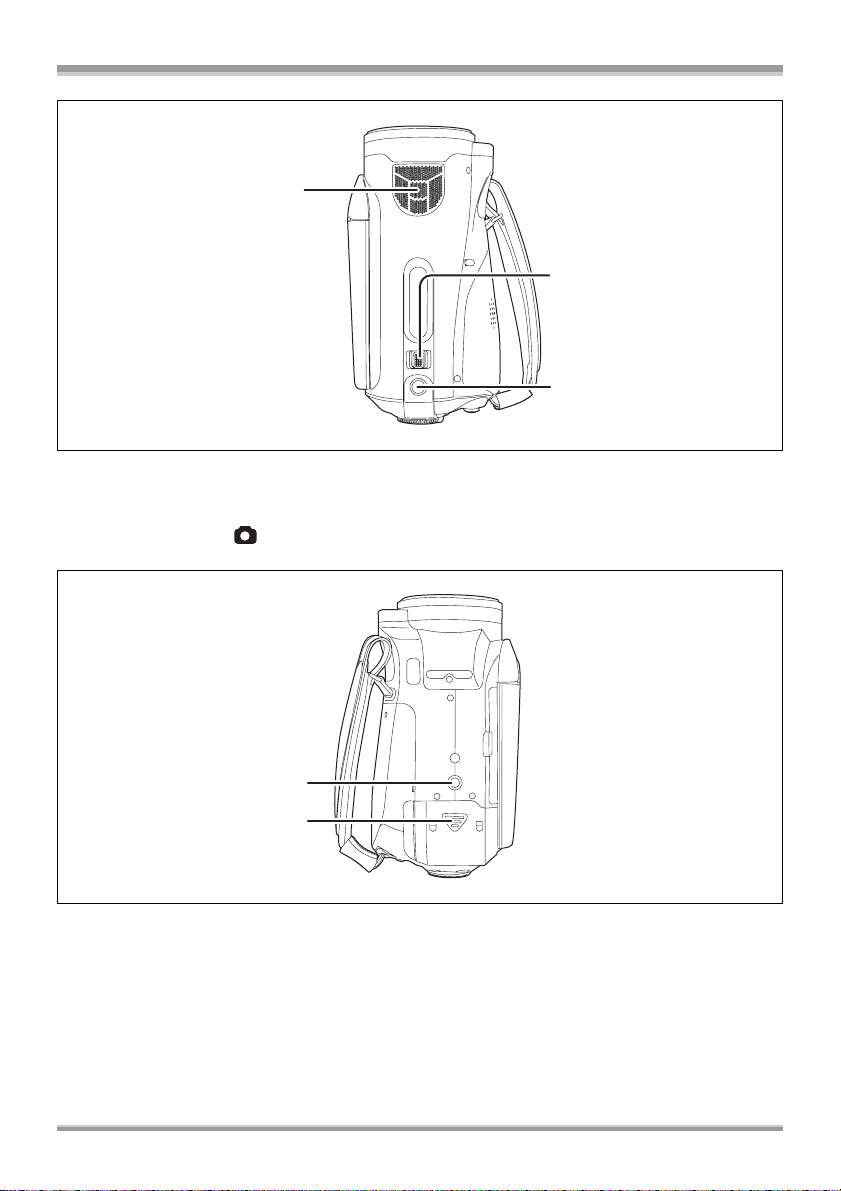
Before using
6
7
15
15) Internal microphones (5.1 channel support)
16) Zoom lever [W/T] (In recording mode) (l 52)
Volume lever [sVOLr] (In playback mode) (l 70)
17) Photoshot button [ ] (l 48)
1
1
18) Tripod receptacle (l 23)
19) Battery cover (l 29)
20
VQT1F36
18
19
Page 21
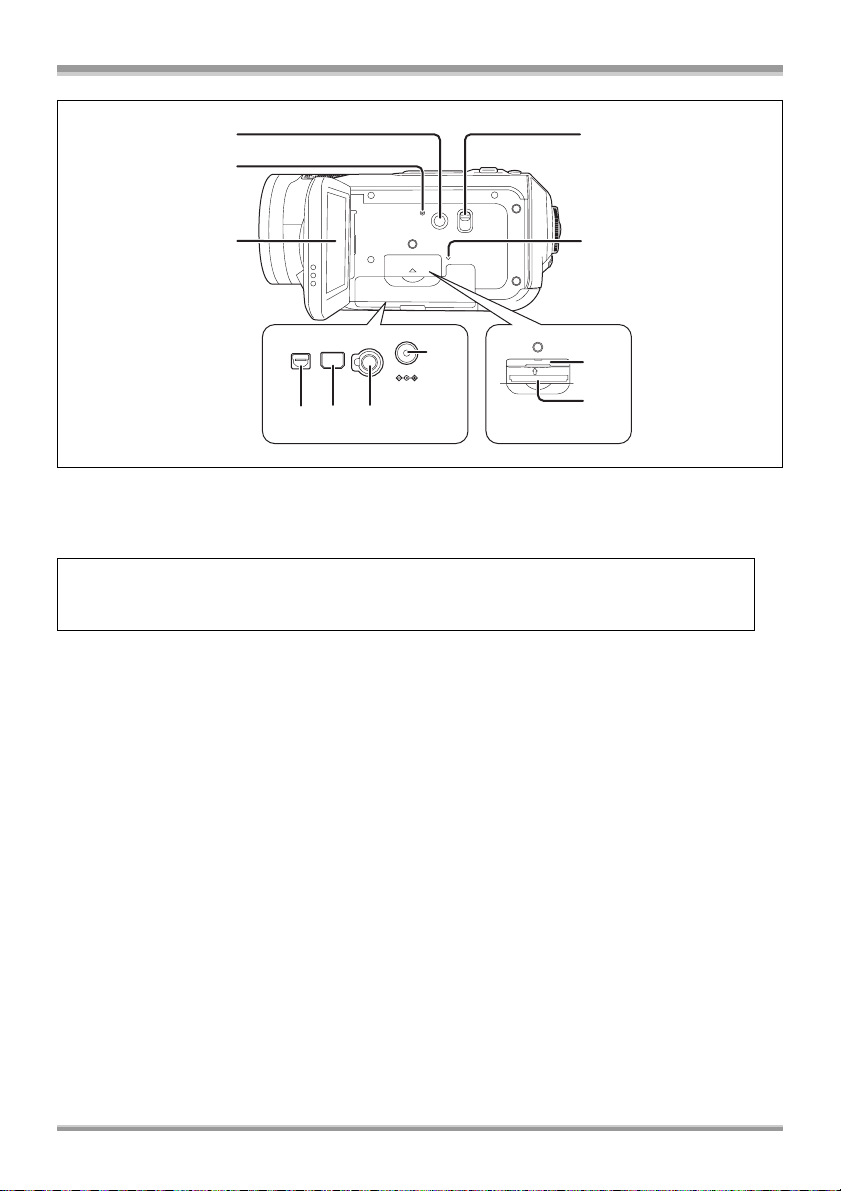
Before using
20
23
21
22
A/V
COMPONENT
MIC
DC IN 9.3V
28
24
29
30
25 26 27
20) Power LCD button [POWER LCD] (l 42)
21) Reset button [RESET] (l 118)
22) LCD monitor (l 24)
Due to limitations in LCD production technology, there may be some tiny bright or dark spots on
the LCD monitor screen. However, this is not a malfunction and does not affect the recorded
picture.
23) Mode select switch [AUTO/MANUAL/FOCUS] (l 44, 63)
24) Card access lamp [ACCESS] (l 35)
25) Audio-video output terminal [A/V] (l 84, 86, 89)
≥Use the supplied AV cable only.
26) Component terminal [COMPONENT] (l 84)
27) Microphone terminal [MIC]
≥A compatible plug-in powered microphone can be used as an external microphone.
≥When the unit is connected with the AC adaptor, sometimes noise may be heard depending on
the microphone type. In this case, please switch to the battery for the power supply and the noise
will stop.
28) DC input terminal [DC IN 9.3V] (l 31)
29) Card slot cover (l 34)
30) Card slot (l 34)
21
VQT1F36
Page 22
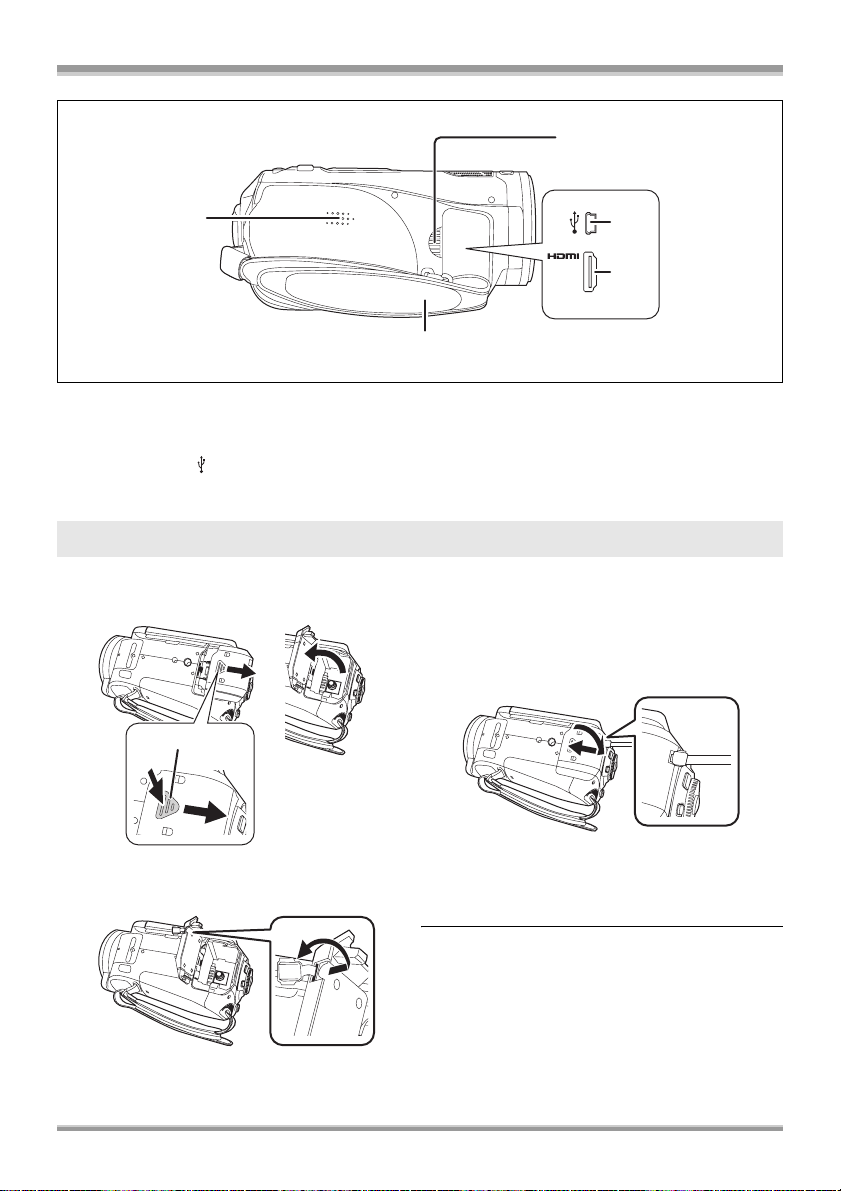
Before using
33
31
34
35
32
31) Speaker
32) Grip belt (l 23)
33) Outlet
34) USB terminal [ ] (l 90, 99)
35) HDMI terminal [HDMI] (l 81, 83, 87)
Battery cable cover
Open the battery cable cover when you use the battery pack holder kit (VW-VH04; optional¢).
1 Open the battery cover.
3 Attach the battery pack holder kit.
≥Read the operating instructions of the battery
pack holder kit for details on how to use it.
4 Close the battery cover.
A
≥Push A while sliding it.
2 Open the battery cable cover.
22
VQT1F36
≥The cable of the battery pack holder kit can
pass through the hole.
≥Keep the battery cable cover closed when
using this unit normally.
¢ The optional accessories are the same as for
the Panasonic High Definition Video Camera
HDC-SD1.
Page 23
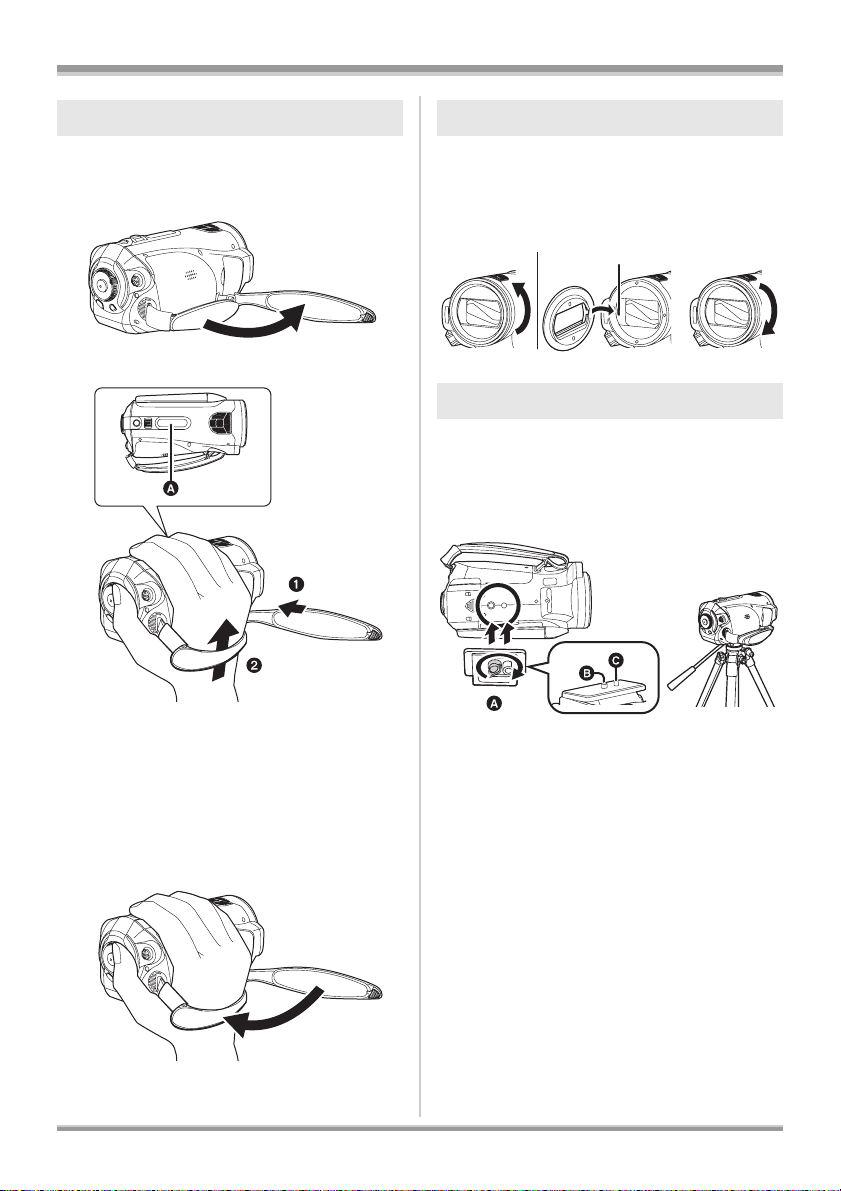
Using grip belt Lens hood
Adjust the length of the grip belt so that it fits your
hand, and hold it properly.
1 Flip the belt.
Rotate the lens hood
counter-clockwise A to remove it. In
order to attach it, place into slot B,
and then rotate it clockwise C.
ACB
2
Put your hand through the grip belt.
Tripod receptacle
The tripod receptacle is a hole used to mount a
tripod for the unit. (For details on mounting the
tripod, refer to the operating instructions for the
tripod.)
≥You cannot use a tripod with a fixed tripod pin.
Before using
A Rubber grip
1 Loosen the belt.
2 Put your hand through the belt as far as it
goes.
≥Slip your hand through the belt as far as it
goes so that your fingers will grip the
rubber area firmly.
3 Replace the belt.
≥Tighten up the belt so that your hand
remains firmly in place.
A Camera base
B Screw for mounting the unit
C Tripod pin
≥You can perform operations easily using the
remote control when the tripod is used. (l 24)
≥The battery cover cannot be opened when the
tripod is used. Insert the battery before
attaching this unit to the tripod. (l 29)
23
VQT1F36
Page 24
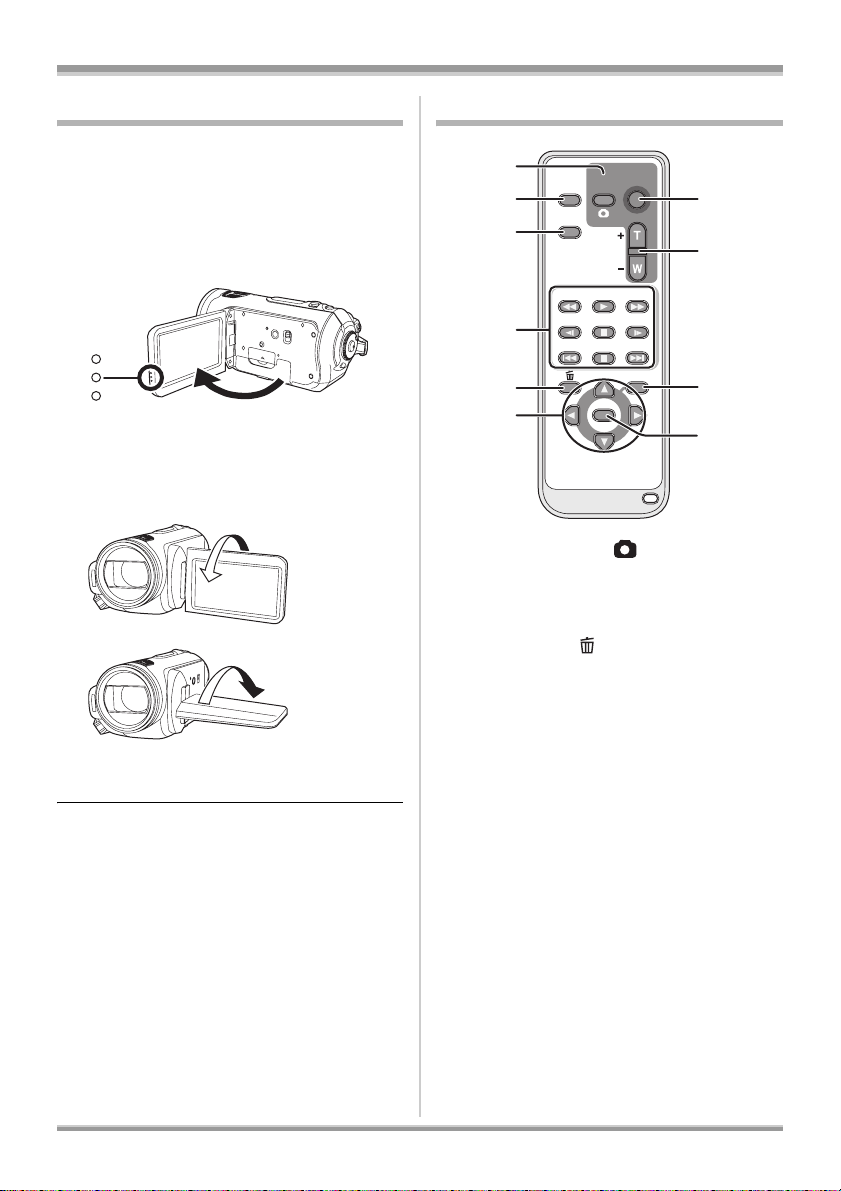
Before using
B
0
Using the LCD monitor
You can record the image while viewing it on the
LCD monitor.
1 Place your finger on LCD monitor
open latch and pull the LCD
monitor out in the direction of the
arrow.
≥It can open up to 90o.
2 Adjust the angle of the LCD
monitor as desired.
A
≥It can be rotated 180° towards the lens A
and 90° towards the opposite direction B.
≥The brightness and color level of the LCD
monitor can be adjusted. (l 42)
≥The unit may be damaged or fail if the LCD
monitor is forcibly opened or rotated.
≥Check that the terminal cover is closed before
closing the LCD monitor.
Using the remote control
1
2
3
4
EXT
DISPLAY
DATE/
TIME
SEARCH
STILL ADV STILL ADV
5
6
1) Photoshot button [ ]*
2) On-screen display button [EXT DISPLAY]
(l 80)
3) Date/time button [DATE/TIME] (l 41)
4) Playback operation buttons (l 68, 69, 70)
5) Delete button [ ]*
6) Direction buttons [3,4,2,1] (l 40)
7) Recording start/stop button [START/
STOP]*
8) Zoom/volume buttons [ZOOM, VOL]*
9) Menu button [MENU]* (l 40)
10) Enter button [ENTER] (l 40)
* means that these buttons function in the
same manner as the corresponding
buttons on the unit.
START/
PHOTO
STOP
SHOT
ZOOM
VOL
PLAY
SEARCH
PAU S E
STOPSKIP SKIP
MENU
ENTER
7
8
9
1
24
VQT1F36
Page 25
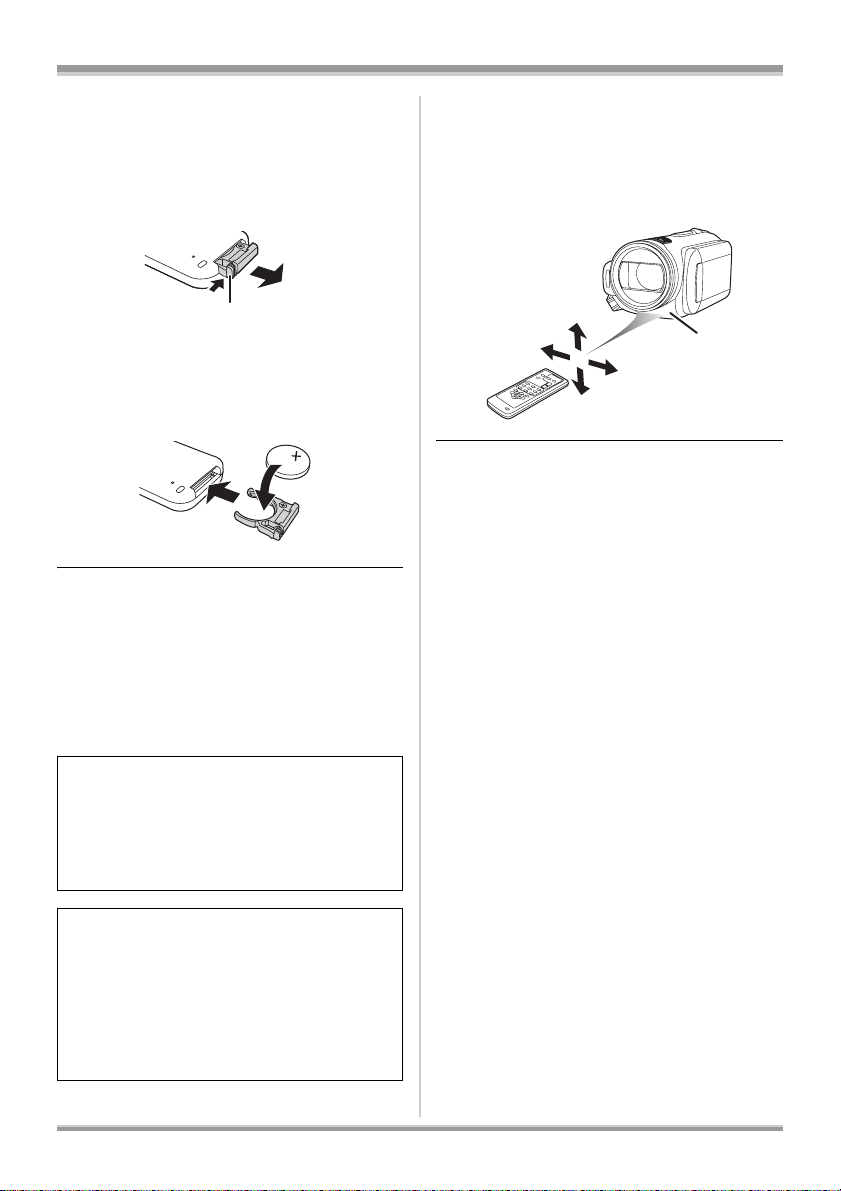
Before using
A
ª Install a button-type battery
Install the supplied button-type battery in the
remote control before using it.
1 While pressing the stopper A,
pull out the battery holder.
2 Set the button-type battery with
its (i) mark facing upward and
then put the battery holder back
in place.
Concerning the button-type battery
≥When the button-type battery runs down,
replace it with a new battery (part number:
CR2025). The battery should normally last
about 1 year, however this depends on how
frequently the unit is used.
≥Keep the button-type battery out of the reach of
children.
ª Remote control usable range
The distance between the remote control and the
unit’s remote control sensor A: Within approx.
5m (16feet)
Angle: Approx. 10o up and 15o down, left, and
right
A
≥The remote control is intended for indoor
operation. Outdoors or under strong light, the
unit may not operate properly even within the
usable ranges.
CAUTION
Danger of explosion if battery is incorrectly
replaced. Replace only with the same or
equivalent type recommended by the
manufacturer. Dispose of used batteries
according to the manufacturer’s instructions.
Replace battery with Panasonic PART NO.
CR2025 only. Use of another battery may
present a risk of fire or explosion.
Caution: Battery may explode if mistreated.
Dispose of used battery promptly. Keep away
from children.
Do not recharge, disassemble or dispose of in
fire.
25
VQT1F36
Page 26
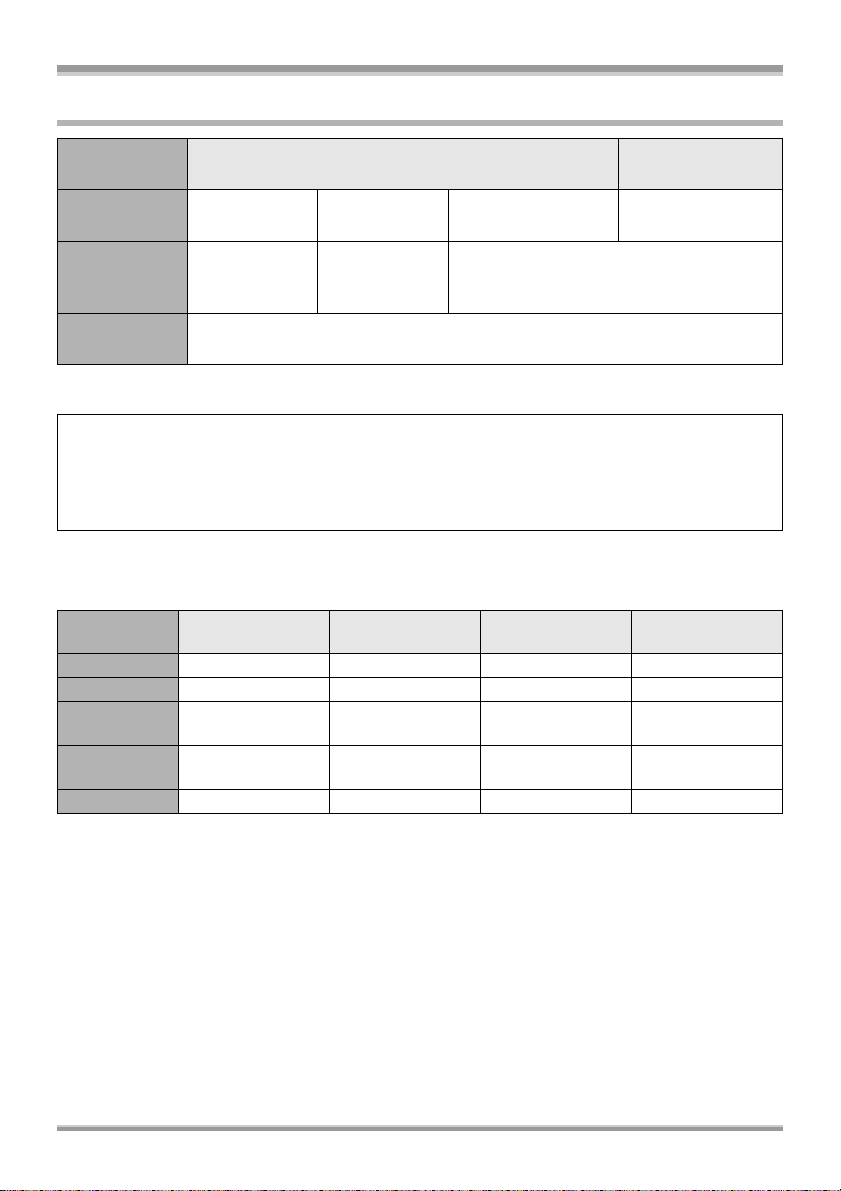
Before using
Cards that you can use with this unit
Card type SD Memory Card
Capacity 8MB, 16MB
Motion picture
recording
Still picture
recording
¢The recording may suddenly stop during motion picture recording depending on the SD card you use.
(l 46)
This unit (an SDHC compatible device) is compatible with both SD Memory Cards and SDHC
Memory Cards. You can use SDHC Memory Cards on devices that are compatible with them.
However, you cannot use SDHC Memory Cards on devices that are only compatible with SD
Memory Cards. (When using an SDHC Memory Card on another device, always read the operating
instructions of that device.)
Cannot be
used.
32 MB, 64 MB,
128 MB
Cannot be
guaranteed in
operation.¢
256 MB, 512 MB,
1GB, 2GB
Refer to “About SD cards that you can use
for motion picture recording”.
Can be used.
SDHC Memory
Card
4GB
ª About SD cards that you can use for motion picture recording
We recommend using SD Memory cards and SDHC Memory cards conforming to Class 2 or higher of
the SD Speed Class Rating or the following SD cards made by Panasonic for motion picture recording.
Card type
256 MB — RP-SDH256 — —
512 MB RP-SDK512 RP-SDH512¢ RP-SDR512 —
1GB RP-SDK01G RP-SDH01G¢
2GB RP-SDK02G —
4GB — — — RP-SDR04G
¢No longer made.
≥Operation in motion picture recording is not guaranteed with an SD card memory from 32 MB to 4 GB
except the cards above. (The recording may suddenly stop during motion picture recording.)
≥For the purposes of these operating instructions, SD Memory Card and SDHC Memory Card are
referred to as the “SD card”.
≥This unit supports SD Memory Cards formatted in FAT12 system and FAT16 system based on SD
Memory Card Specifications and SDHC Memory Cards formatted in FAT32 system.
≥If you wish to use Memory Cards that are 4 GB, SDHC Memory Cards only can be used.
Pro High Speed
SD Memory Card
Super High Speed
SD Memory Card
High Speed
SD Memory Card
RP-SDQ01G¢
RP-SDR01G
RP-SDQ02G¢
RP-SDR02G
SDHC Memory
Card
—
—
26
VQT1F36
Page 27
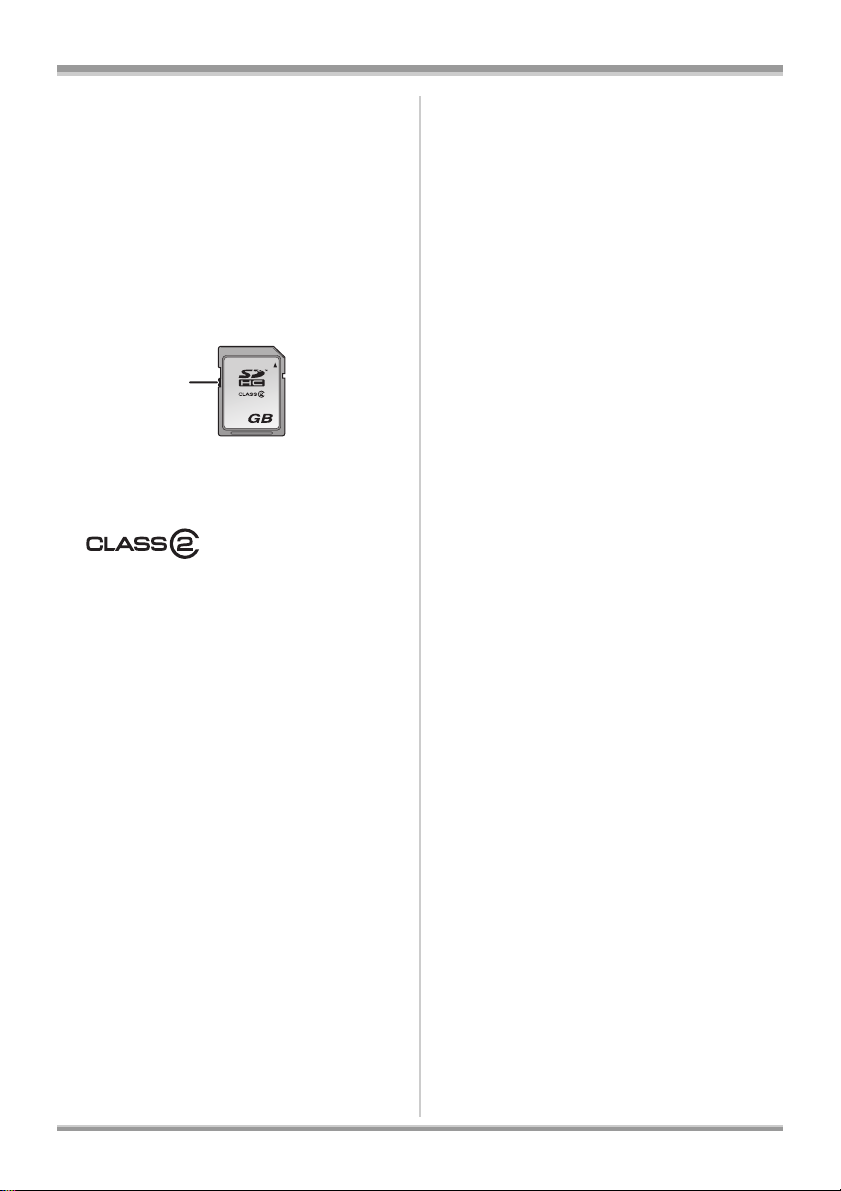
≥4 GB (or more) Memory Cards that do not have
the SDHC logo are not based on SD Memory
Card Specifications.
≥Use this unit to format SD cards. If an SD card
is formatted on other products (such as a
computer), the time spent for recording may
become longer and you may not be able to use
the SD card. (l 79) (Do not format it on a PC
etc.)
≥When the write-protect switch A on SD Card is
locked, no recording, deletion or editing will be
possible on the card.
A
4
≥Keep the Memory Card out of reach of children
to prevent swallowing.
≥A MultiMediaCard cannot be used on this unit.
ª (SD Speed Class
Rating Class 2)
This indicates a Class 2 rating in the high speed
standards (SD Speed Class) stipulated by the
SD Card Association for high speed writing
between SD compatible products and SD
Memory cards.
If you use a Class 2 card compatible with the SD
Speed Class in an SD compatible product, you
can obtain stable recording by using an SD card
conformed with Class 2 or more.
ª Handling precautions
≥Do not expose the terminals of the card to
water, garbage or dust.
≥Do not place in the following areas:
– In direct sunlight.
– In very dusty or humid areas.
– Near a heater.
– Locations susceptible to significant
difference in temperature (condensation can
occur).
– Where static electricity or electromagnetic
waves occur.
≥To protect cards, return them to their cases
when you are not using them.
Before using
27
VQT1F36
Page 28
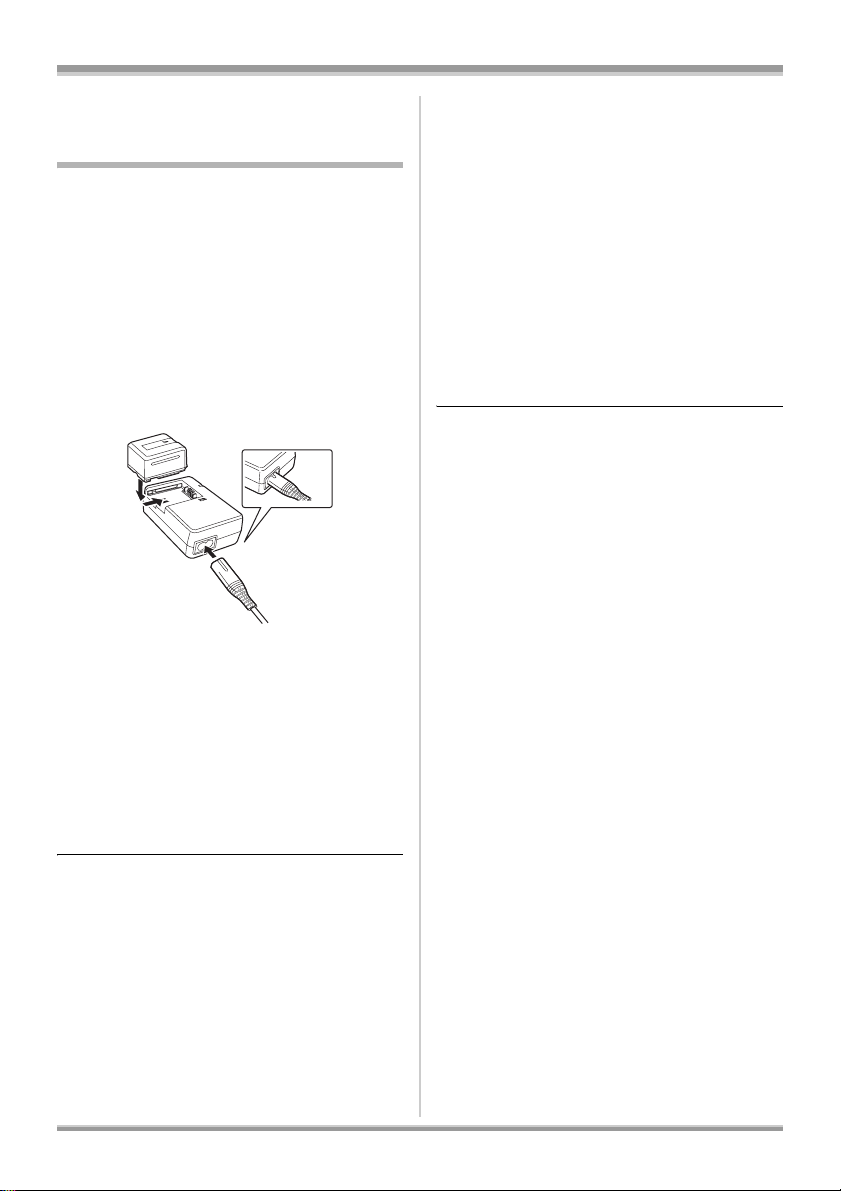
Setup
Setup
Charging the battery
When this unit is purchased, the battery is not
charged. Charge the battery before using this
unit.
≥Connect the battery to an AC adaptor to
recharge it.
The battery cannot be recharged by simply
inserting it into the unit.
≥If the DC cable is connected to the AC
adaptor, then the battery will not charge.
Remove the DC cable from the AC adaptor.
≥The Panasonic battery that can be used
with this unit is VW-VBG130. Other
Panasonic batteries will not work. (l 30)
A
1 Connect the AC cable to the AC
adaptor and the AC outlet.
≥Remove the DC cable beforehand.
2 Put the battery on the battery
mount by aligning the mark, and
then securely plug it in.
≥The output plug of the AC cable is not
completely connected to the AC adaptor
jack. As shown in A, there is a gap.
ª Charging lamp
Lights up: Charging
Goes off: Charging completed
Flashing: Make sure that the terminals of the
battery or the AC adaptor are not
exposed to dirt, foreign objects or
dust, then reconnect them properly.
Disconnect the AC cable from the AC
outlet when you remove dirt, foreign
objects or dust on the terminals of the
battery or the AC adaptor.
If the charging lamp is still flashing,
something may be wrong with the
battery or AC adaptor. Contact your
dealer.
≥Battery charging time (l 30)
≥We recommend using Panasonic batteries
(VW-VBG130).
≥If you use other batteries, we cannot guarantee
the quality of this product.
28
VQT1F36
Page 29
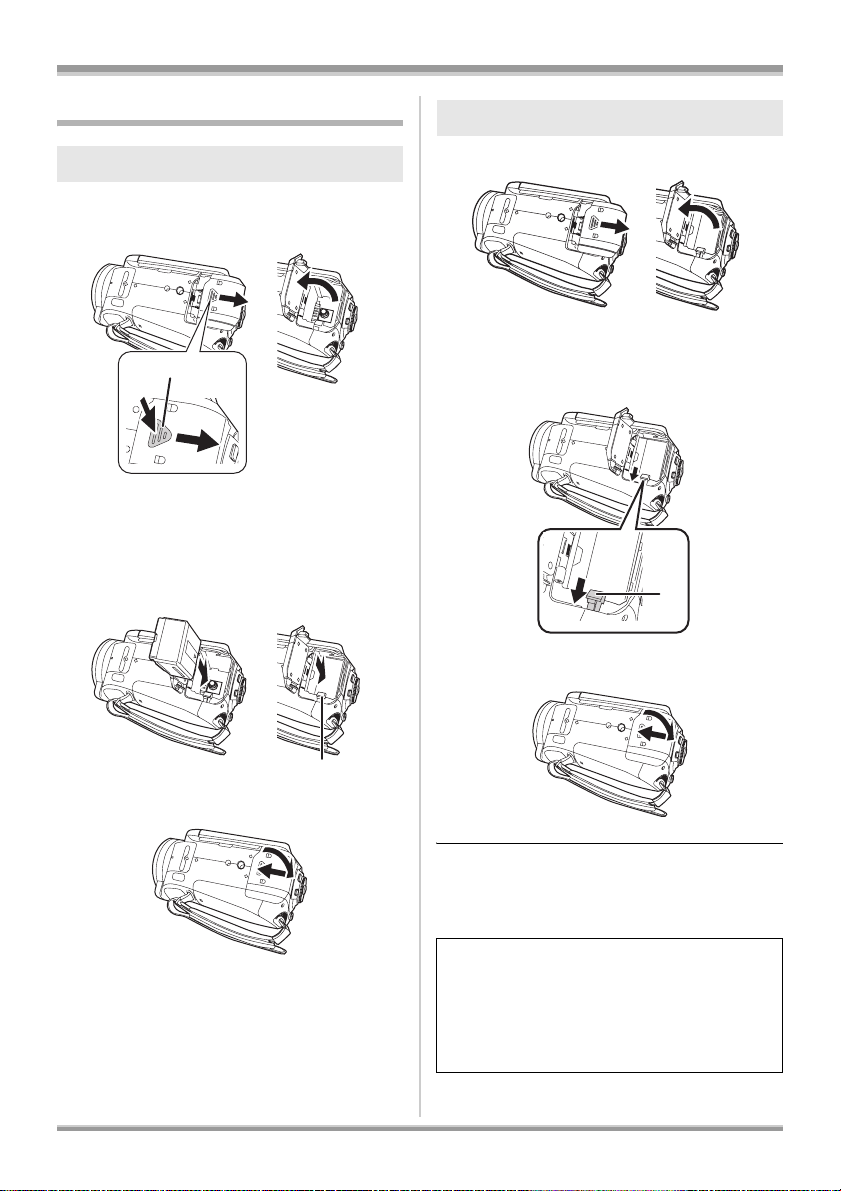
Setup
Inserting/removing the battery
Inserting the battery
1 Open the battery cover.
≥Push A while sliding it.
A
2 Insert the battery until it clicks
paying attention to the direction
of the battery.
B Push the center of the battery until it
locks.
Removing the battery
1 Open the battery cover.
2 Remove the battery.
≥Move A in the direction of the arrow to
unlock it and then remove the battery.
A
3 Close the battery cover.
3 Close the battery cover.
B
≥Be sure to set the mode dial to OFF and check
that the status indicator is off before removing
the battery.
≥The battery cover opens up to 180o.
CAUTION
Danger of explosion if battery is incorrectly
replaced. Replace only with the same or
equivalent type recommended by the
manufacturer. Dispose of used batteries
according to the manufacturer’s instructions.
29
VQT1F36
Page 30
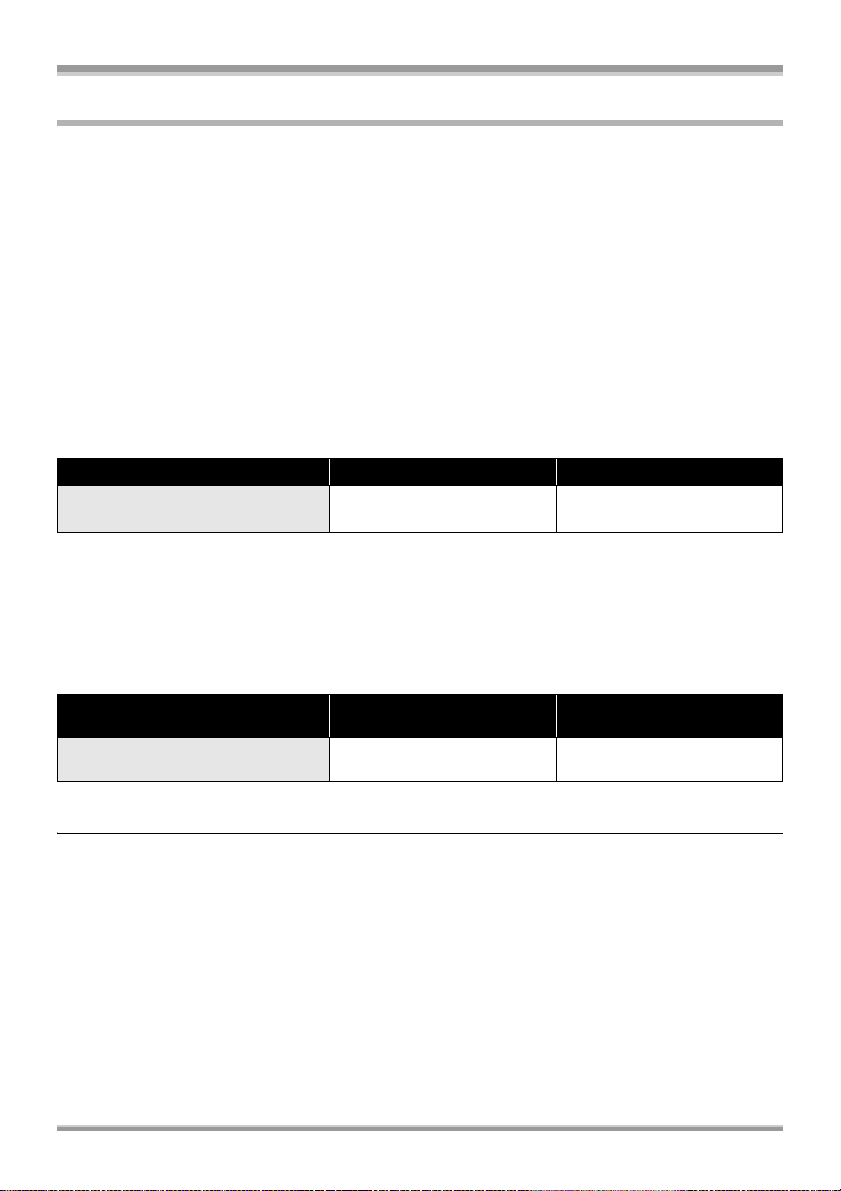
Setup
Charging time and recordable time
ª About batteries that you can use for this unit
The Panasonic battery that can be used with this unit is VW-VBG130.
VW-VBG130 comes with a function to check whether the battery and unit can be safely used together.
≥Batteries made by other companies which have been certified by Panasonic may be used with this
unit, but we offer no guarantee as to the quality, performance or safety of such batteries.
≥In order to safely use the unit, we recommend that you use genuine Panasonic batteries which have
been subject to our quality control process.
≥We cannot accept any liability whatsoever for damages to the unit or accidents caused by
non-genuine Panasonic batteries (including those that have been certified by Panasonic).
≥Exercise care when purchasing batteries. Many fake or imitation batteries have been found among
those sold at unusually low prices and those which customers cannot check for themselves before
purchasing.
ª Charging time
The times shown in the tables below are for when the temperature is 25 oC (77 oF) and the humidity is
60%. If the temperature is higher or lower than 25 oC (77 oF), the charging time will become longer.
Battery model number Voltage/capacity Charging time
Supplied battery/
VW-VBG130 (optional)
≥The charging time shown in the table are approximations.
≥“2 h 20 min” indicates 2 hours 20 minutes.
≥When you charge a battery that has not been used for long time, the charging time will become
longer.
ª Recordable time
≥The times shown in the table below are for when the temperature is 25 oC (77 oF) and the humidity is
60%. These times are approximations.
Battery model number Voltage/capacity
Supplied battery/
VW-VBG130 (optional)
≥The recordable time shown in the table are approximations.
≥“1 h 5 min” indicates 1 hour 5 minutes.
7.2 V/1320 mAh 2 h 20 min
Maximum continuously
recordable time
7.2 V/1320 mAh 1 h 5 min
≥The recordable times will vary depending on the status of use. These times are approximations.
≥The recordable time will become shorter in the following case:
– The recordable time will become shorter when you use this unit with the LCD monitor lit up by
pressing the POWER LCD button.
≥The batteries heat up after use or charging. This unit will also heat up while being used. This is not a
malfunction.
≥Be aware that the operating time of the battery will become shorter in low temperatures. We
recommend charging a spare battery for use when recording.
30
VQT1F36
Page 31

Setup
ª About the remaining battery
capacity indication
The remaining battery capacity is displayed in
minutes when using the Panasonic battery that
you can use for this unit. It may take time to
display the remaining battery capacity.
30min
≥The display changes as the battery capacity
reduces.
####.
If there is less than 3 minutes remaining, then
will become red. If the battery
discharges, then ( ) will flash.
≥The remaining battery capacity may not be
displayed correctly where the temperature is
low or high or if the battery was not used for a
long period of time.
To correctly display the remaining battery
capacity, recharge the battery, discharge it and
then charge it again. (Even if this operation is
performed, it may not be possible to display the
remaining battery capacity correctly if the
battery was used for a long period of time
where the temperature is low or high or if the
battery was repeatedly charged.)
≥The times of remaining battery capacity
indication will vary depending on the status of
use. These times are approximations.
≥When turning the mode dial to switch modes,
the time indication will turn off in order to
recalculate the remaining battery capacity time.
≥When using batteries made by other
companies, the remaining battery capacity will
not be shown.
Connecting to the AC outlet
≥Even if the battery is inserted in this unit, it
will not charge.
DC IN 9.3V
1 Connect the AC cable to the AC
adaptor.
2 Connect the DC cable to the AC
adaptor.
3 Open the terminal cover on this
unit and connect the DC cable to
the DC input terminal
[DCIN9.3V].
≥Do not use the AC cable with any other
equipment as it is designed only for this
unit. Do not use the AC cable from other
equipment with this unit.
≥Put the battery on the AC adaptor to charge it.
(l 28)
≥While the DC cable is connected to the AC
adaptor, the battery will not charge.
31
VQT1F36
Page 32

Setup
Selecting a mode
(Turning the unit on/off)
Rotate the mode dial to switch to recording,
playback, PC connection or power OFF.
≥Rotate the mode dial slowly.
How to turn on the power
While pressing the lock release
button, set the mode dial to ,
PC
or .
≥Rotate the mode dial while at the same time
pressing in the lock release button A if
changing from OFF to another mode.
≥Align with the status indicator B.
B
A
The status indicator lights and the power turns
on.
≥The lens cover opens in recording mode.
≥When the unit is turned on for the first time, a
message asking you to set the date and time
will appear. Select [YES] and set the date and
time. (l 41)
How to turn off the power
Set the mode dial to OFF.
The status indicator goes off and the power turns
off.
≥The lens cover closes when the mode dial is
set to OFF.
Recording mode (l 45, 48)
Use this to record motion pictures and
still pictures on an SD card.
Playback mode (l 68, 72)
Use this to play back motion pictures
and still pictures recorded on an SD
card.
PC Connection mode (l 99)
Use this to import motion pictures and
PC
still pictures recorded on an SD card
with a computer by using HD Writer
Ver1.0E for SD1 etc.
OFF The power turns off.
≥Do not forcefully rotate the mode dial.
32
VQT1F36
Page 33

Setup
Turning the power on and off with
the LCD monitor
The power can be turned on and off with the LCD
monitor when the mode dial is set to .
ª To turn on the power
Open the LCD monitor.
A
The status indicator A lights and the power turns
on.
ª To turn off the power
Close the LCD monitor.
A
The status indicator A goes off and the power
turns off. (If [QUICK START] (l 33) is set to
[ON], the unit goes into quick start standby mode
and the status indicator lights green.)
≥The power will not turn off while recording a
motion picture even if the LCD monitor is
closed.
Quick start
When quick start is ON the battery power is still
being consumed, even when the LCD monitor is
closed.
This unit will resume recording/pause mode
about 1.7 seconds after the LCD monitor is
reopened.
≥When in quick start standby mode about
70% of the power used in recording pause
mode is being consumed, so the recording
time will be reduced.
≥This is only activated in the following case.
– When the mode dial is set to and an
SD card is inserted.
1 Press the MENU button, then
select [SETUP]
# [ON] and press the cursor
button.
# [QUICK START]
2 Close the LCD monitor while the
mode dial is set to .
A
Set the mode dial to OFF when this unit is not
being used.
The status indicator A lights green and the
unit goes into quick start standby mode.
≥The lens cover does not close.
33
VQT1F36
Page 34

Setup
A
3 Open the LCD monitor.
The status indicator A lights red and the unit
is put into recording pause approx.
1.7 seconds after it is turned on.
ª To cancel Quick start
Press the MENU button, then select [SETUP]
# [QUICK START] # [OFF] and press the
cursor button.
≥The status indicator goes off, the lens cover
closes and the power turns off if the mode dial
is set to OFF while the unit is in quick start
standby mode.
≥The status indicator goes off and the power
turns off if quick start standby mode continues
for approx. 5 minutes.
≥Quick start standby mode is canceled, the
status indicator goes off and the power turns off
in the following cases.
– the mode dial is switched
– the battery is removed
≥When this unit is quick-started with the white
balance on automatic, it may take some time
until the white balance is adjusted if the scene
being recorded has a light source different from
the scene last recorded. (When the MagicPix
function is used, however, the white balance of
the scene last recorded is retained.)
≥When this unit is quick-started, the zoom
magnification becomes 1k and the picture size
may differ from what it was before quick start
standby mode.
≥If [POWER SAVE] (l 107) is set to
[5 MINUTES] and the unit automatically goes
into quick start standby mode, close the LCD
monitor and then open it again.
Inserting/removing an SD
card
Be sure to set the mode dial to OFF before
inserting/removing an SD card.
If the SD card is inserted or removed while the
power is on, this unit may malfunction or the
data recorded on the SD card may be lost.
1 Set the mode dial to OFF.
≥Check that the status indicator has gone
off.
2 Open the LCD monitor and then
open the card slot cover.
3 Insert/remove the SD card into/
from the card slot.
A
≥When inserting an SD card, face the label
side A upwards and press it straight in as
far as it goes.
≥When removing the SD card, press the
center of the SD card and then pull it
straight out.
4 Securely close the card slot
cover.
34
VQT1F36
Page 35

Setup
1/3
NEXT
B
1
2
ª Concerning the SD card
≥Do not touch the terminals on the back of the
SD card.
≥Electrical noise, static electricity or the failure of
this unit or the SD card may damage or erase
the data stored on the SD card. Save important
data recorded on this unit to a PC using the
USB cable (supplied), HD Writer Ver1.0E for
SD1 etc. (l 102) (We recommend using
HD Writer Ver1.0E for SD1 to acquire data
recorded on this unit.)
≥When using an SD card on which data has
been written many times, the remaining time
left for recording may be reduced. (l 46)
ª Card access lamp
≥When this unit accesses the SD card (reading,
recording, playback, erasing etc.), the access
lamp lights up.
≥If the following operations are performed when
the access lamp is lit, then the SD card or the
recorded data may be damaged or this unit
may malfunction.
– Opening the card slot cover and removing
the SD card
– Operating the mode dial
– Removing the battery or disconnecting the
AC adaptor
How to use the cursor button
This unit has a cursor button A for selecting
functions, performing operations etc. so it is easy
to operate this unit with one hand.
NEXT
1/3
1/3NEXT
B Operating the operation icons and menu
screens that are displayed
Basic operations
The following describes operations on the menu
screen and selection of files on the thumbnail
view screen etc.
Move the cursor button up, down,
left, or right to select an item or
scene, and then press the cursor
button to set it.
3
4
1 Select by moving up.
2 Select by moving down.
3 Select by moving left.
4 Select by moving right.
5 Press the cursor button to set the item.
≥Menu screen operations (l 39)
5
A
35
VQT1F36
Page 36

Setup
Operations during recording Operations during playback
¬ Rotate the mode dial to select .
¬ Rotate the mode dial to select .
1 Press the center of the cursor
button, and icons will be
displayed on the screen.
≥The indication disappears when the center
of the cursor button is pressed again.
≥The indication changes each time the
cursor button is moved down.
2 Move the cursor button up, left or
right to select an item.
1 Move the cursor button up,
down, left or right to select the
scene to be played back and
press the cursor button.
≥The selected scene is played back on the
full screen.
≥The operation icon is automatically
displayed on the screen.
2 Move the cursor button up,
down, left or right to operate.
≥The operation icon appears or disappears
each time the center of the cursor button is
pressed.
36
VQT1F36
Page 37

About the operation icons displayed in each mode
Recording mode
Icon Direction Function Page
3 Backlight compensation 54
(1/3)
(2/3)
(3/3)
Ø 3 Self-timer 57
ß 2 Flash 57
2 Fade 54
1 Help mode 39
3 MagicPix 55
2 Soft skin mode 56
1 Tele macro 56
1 Red eye reduction 58
Setup
Set the AUTO/MANUAL/FOCUS switch to MANUAL.
3 White balance 65
In manual mode
[MANUAL] (4/4)
Set the AUTO/MANUAL/FOCUS switch to FOCUS.
In manual focus
mode [FOCUS]
(5/5)
≥The shaded operation icons are not displayed while recording.
≥About switching between AUTO and MANUAL (l 44)
2 Iris or gain value 66
1 Shutter speed 66
21 Manual focus adjustment 64
37
VQT1F36
Page 38

Setup
Playback mode ( In motion picture playback)
Icon Direction Function Page
1/;3Playback/pause 68
∫4Stop playback and show thumbnails 68
6
2; Reverse slow/frame playback (during pause) 69
5
;1 Forward slow/frame playback (during pause) 69
2
1
Rewind (during playback) 68
Fast forward (during playback) 68
Playback mode ( In still picture playback)
Icon Direction Function Page
1/;3Slide show start/pause 73
∫4Stop playback and show thumbnails 73
E2Playback previous picture (during pause) 73
D1Playback next picture (during pause) 73
38
VQT1F36
Page 39

Setup
Help mode
The help mode explains the operation icons
displayed when the AUTO/MANUAL/FOCUS
switch is set to AUTO in recording mode.
¬ Rotate the mode dial to select .
1 Press the cursor button to
display the icon.
2 Move the cursor button right to
select [ ].
3 Move the cursor button up, left or
right to select the desired icon.
Using the menu screen
Refer to “Menu list” (l 105) for information about
the menus.
1 While stopped, press the MENU
button.
≥The menu displayed differs depending on
the position of the mode dial.
≥Do not switch the mode dial when the
menu is displayed.
2 Move the cursor button up or
down in order to select the
desired top menu A.
A
An explanation of the selected icon scrolls at
the bottom of the screen.
≥The indication changes each time the
cursor button is moved down.
To exit the help mode
Press the MENU button or select [END].
≥When the help mode is used, functions cannot
be set.
≥When the help mode is used, motion pictures
and still pictures cannot be recorded.
3 Move the cursor button right or
press the cursor button.
B
≥The submenu B is displayed.
39
VQT1F36
Page 40

Setup
C
4 Move the cursor button up or
down in order to select the
submenu item.
C Current settings on menus
5 Move the cursor button right or
press the cursor button.
6 Move the cursor button up or
down in order to select the
desired item.
To exit the menu screen
Press the MENU button.
≥The menu screen does not appear during
recording or playing. You cannot start other
operations while the menu screen appears.
Operating with remote control
The menu screen transition is the same as when
the buttons on the main unit are used.
1 Press the MENU button.
MENU
ENTER
2 Select a menu item.
MENU
ENTER
7 Press the cursor button to enter
the selection.
To get back to the previous screen
Move the cursor button left.
40
VQT1F36
≥Use the direction buttons (3,4,2,1) and
ENTER button in place of the cursor button
on the main unit.
3 Press the MENU button to exit
the menu screen.
MENU
ENTER
Page 41

Setup
Setting date and time
When the unit is turned on for the first time, a
message asking you to set the date and time will
appear.
≥Move the cursor button up or down to select
[YES], press the center of the cursor button and
then perform steps 2 and 3 below to set the
date and time.
If the screen shows the incorrect date and time,
then adjust it.
Rotate the mode dial to select .
¬
1 Press the MENU button, then
select [BASIC]
[YES]
and press the cursor
button.
# [CLOCK SET] #
2 Move the cursor button left or
right to select the item to be set.
Then, move the cursor button up
or down to set the desired value.
Changing the date and time display style
Press the MENU button, then select [SETUP] #
[DATE/TIME] # desired display style and press
the cursor button.
≥You can also show or change the date and time
display by repeatedly pressing the DATE/TIME
button on the remote control.
[DATE] [D/T]
DEC 15 2007 3:30PMDEC 15 2007
[OFF]
Changing the display style
Press the MENU button, then select [SETUP] #
[DATE FORMAT] # desired display style and
press the cursor button.
Display style Screen display
[Y/M/D] 2007.12.15
[M/D/Y] DEC 15 2007
[D/M/Y] 15.12.2007
≥The year will change as follows:
2000, 2001, ..., 2039, 2000, ...
≥The 12-hour system is used to display the
time.
3 Press the cursor button to enter
the selection.
≥The clock function starts at [00] seconds
when the cursor button is pressed.
≥After pressing the MENU button to finish
the setting, check the date and time
display.
≥The date and time function are driven by a
built-in lithium battery.
≥Make sure to check the time before recording.
≥If the time display becomes [- -], the built-in
lithium battery has run down. Use the following
steps to charge the battery. When you turn on
the power for the first time after charging, a
message asking you to set the date and time
will appear. Select [YES] and set the date and
time.
To recharge the built-in lithium battery:
If you connect the AC adaptor or insert the
battery in this unit, the built-in lithium battery will
be recharged. Leave the unit as it is for approx.
24 hours and the battery will save the date and
time for approx. 6 months. (The battery is still
being recharged even if the mode dial is set to
OFF.)
41
VQT1F36
Page 42

Setup
Switching the language
You can switch the language on the screen
display or the menu screen.
1 Press the MENU button, then
select [LANGUAGE] and press
the center of the cursor button.
2 Select [English] and press the
center of the cursor button.
Adjusting LCD monitor
Adjusting the brightness and the
color level of the LCD monitor
1 Press the MENU button, then
select [SETUP]
[YES]
and press the cursor
button.
# [LCD SET] #
2 Move the cursor button up or
down to select the item to be
adjusted. Then, press the cursor
button and move the cursor
button left or right to make the
adjustment.
≥After adjustments are made if no operations
are performed for about 2 seconds, the bar will
disappear.
≥Press the MENU button to exit the menu
screen.
[BRIGHTNESS]: Brightness of the LCD monitor
[COLOR]: Color level of the LCD monitor
≥These settings will not affect the images
actually recorded.
ª In order to increase the
brightness of the entire LCD
monitor
Press the POWER LCD button.
POWER LCD
The [ ] indication appears on the LCD
monitor.
≥Press the POWER LCD button if the
surroundings are bright and the LCD monitor is
difficult to see. The entire LCD monitor will
become approx. twice as bright as usual.
≥When the POWER LCD button is pressed
again, the [ ] indication disappears and the
original brightness is restored.
≥This will not affect the images to be recorded.
≥If you turn on the unit when the AC adaptor is
used, this function will automatically be
activated.
≥This function cannot be used in PC Connection
mode.
The bar display moves.
42
VQT1F36
Page 43

Recording
Recording
Before recording
First, format the SD card if one which has been used on another device is going to be used for the first
time on this unit. (l 79) When the SD card is formatted, all of the recorded data is deleted. Once the
data is deleted, it cannot be restored. Copy valuable data onto a PC or other device before proceeding
with the formatting.
We recommend using HD Writer Ver1.0E for SD1 to import data recorded on this unit. (l 102)
Basic camera positioning
1
3
5
2
BC
4
D
A
6
E
1 Hold the unit with both hands.
2 Put your hand through the grip belt. Place your fingers on the rubber grip A and grasp the unit
firmly.
3 Do not cover inlet B or outlet C of the cooling fan with your hand as it will prevent heat release.
If heat builds up inside the unit, it could be damaged.
4 Do not cover the microphones D or the sensors E with your hands.
5 Keep your arms near your body.
6 Slightly open your legs.
≥When you are outdoors, record pictures with the sunlight behind you. If the subject is backlit, it will
become dark in the recording.
≥When recording, make sure your footing is stable and there is no danger of colliding with another
person or object.
VQT1F36
43
Page 44

Recording
ª About auto mode
Set the AUTO/MANUAL/FOCUS switch to
AUTO, and color balance (white balance) and
focusing will be adjusted automatically.
AUTO
MANUAL
FOCUS
– Automatic white balance (l 123)
– Auto focus (l 124)
Depending on the brightness of the subject etc.,
the aperture and shutter speed are automatically
adjusted for an optimum brightness.
(The shutter speed is adjusted to a maximum of
1/250 in recording mode.)
≥Color balance and focus may not be adjusted
automatically depending on light sources or
scenes. If so, manually adjust these settings.
– Scene mode setting (l 63)
– White balance setting (l 65)
– Shutter speed setting (l 66)
– Iris/gain value setting (l 66)
– Manual focus setting (l 64)
Auto Ground-Directional
Standby (AGS)
This function prevents unnecessary recording
when you forget to pause recording and walk
with the unit tilted upside down while recording
continues.
≥If the unit continues to be tilted upside down
from the normal horizontal position while
recording motion pictures, it is automatically put
into recording pause.
Turning the AGS function on/off
¬ Rotate the mode dial to select .
Press the MENU button, then select
[VIDEO]
and press the cursor button.
# [AGS] # [ON] or [OFF]
44
VQT1F36
≥This function’s default setting is [OFF].
≥The AGS function may activate and cause the
unit to pause the recording if you are recording
a subject right above or right below you. In
these cases, set [AGS] to [OFF] then continue
the recording.
≥Use the recording start/stop button to pause
the recording. The AGS function is only a
backup function for when you forget to pause
the recording.
≥The time it takes the unit to be put into
recording pause after being tilted upside down
varies depending on the operating conditions.
Page 45

Recording
Recording motion pictures
Record motion pictures on an SD card.
≥Use an SD card that can be used for motion
picture recording. (l 26)
≥This unit records high definition images that are
compatible with the 16:9 aspect ratio of a
wide-screen TV.
1 Rotate the mode dial to select
.
The lens cover opens automatically.
2 Open the LCD monitor.
3 Press the recording start/stop
button to start recording.
To end the recording
Press the recording start/stop button again to
pause recording.
≥[¥] and [;] are red during recording. Do not
move this unit until [;] is green.
≥The images recorded between pressing the
recording start/stop button to start recording
and pressing it again to pause recording
become one scene.
≥When about 5 minutes have passed without
any operation in recording pause, the unit
automatically turns off to prevent the battery
from running down. When you want to use the
unit, turn it on again.
This setting can also be set to [OFF]. (l 107,
[POWER SAVE])
≥While recording is in progress, the
recording will not stop even if the LCD
monitor is closed.
45
VQT1F36
Page 46

Recording
ª Screen indications in the
recording mode
A
B
C
A Recording mode
B Remaining time left for recording
(When the remaining time is less than
1 minute, [R0min] flashes red.)
C Recording time elapsed
≥Maximum number of recordable scenes: 999 (It
may not be possible to record 999 scenes even
if there is available memory on the SD card.)
≥Maximum number of recordable scenes with
different dates: 99
(In some cases, scenes shot on the same day
will be recorded with different dates. (l 71))
≥SD cards with more than the maximum scenes
or different dates cannot be used with this unit.
≥Sound is recorded from the internal
microphones on the top of this unit. Take care
not to block this microphone.
≥Put the unit in pause mode when connecting or
disconnecting an external microphone with the
MIC terminal. If an external microphone is
connected or disconnected while recording, the
audio will not be recorded properly.
≥Each time the unit is put into recording pause,
the counter display will be reset to “0h00m00s”.
≥When recording motion pictures, do not remove
the battery or disconnect the AC adaptor. Also
do not remove the SD card while the card
access lamp is lit. If you do either of the above,
the scene recovery message is displayed and
the recovery operation will begin when the SD
card is next inserted or the power is turned
back on. (l 112)
ª When recording stops suddenly
during motion picture recording
When using an SD card other than one that can
be used for motion picture recording (l 26), the
recording may stop suddenly. At this time, the
following message appears.
When motion pictures are to be recorded, use a
Panasonic SD card or another SD card which
can be used to record motion pictures. (l 26)
REC STOPPED.
NOW WRITING.
INCOMPATIBLE CARD.
PLEASE CHECK CARD.
Even if you use an SD card that can be used
for motion picture recording (l 26), this kind
of message may appear.
The data on the card has been written many
times and the data writing speed has reduced.
We recommend formatting the SD card being
used. (l 79) When an SD card is formatted, all
the data recorded on it will be deleted so copy
valuable data to the PC prior to formatting.
(l 102) (When acquiring data recorded on this
unit, we recommend using HD Writer Ver1.0E for
SD1 to acquire it. (l 102))
46
VQT1F36
Page 47

Recording
Recording modes/recordable time available for the motion
picture
Switch the picture quality of the motion pictures to be recorded.
¬
Rotate the mode dial to select .
Press the MENU button, then select [VIDEO]
# [REC MODE] # desired item and press the
cursor button.
Approximate recording times of motion pictures per SD card made by Panasonic
SD card
memory
256 MB 2 min 3 min 5 min
512 MB 5 min 7 min 10 min :
1GB 10 min 15 min 22 min
2GB 20 min 30 min 45 min :
4GB 40 min 1 h 1 h 30 min
≥The recordable time shown in the table are approximations.
≥Motion pictures can be recorded with the high definition picture quality.
≥This unit records in CBR in mode. CBR is an abbreviation for Constant Bit Rate. CBR recording
does not vary the bit rate (amount of data in a fixed time).
≥This unit records in VBR in / mode. VBR is an abbreviation for Variable Bit Rate.
VBR recording automatically varies the bit rate (amount of data in a fixed time) depending on the
subject being recorded. This means if a subject with sharp movements is recorded, the recording time
is reduced.
≥Sound is recorded with the Dolby Digital 5.1 Creator. (when recording with the built-in microphone)
HF HN HE
HF
HN HE
:
HF
Motion pictures can be recorded with the
highest picture quality.
HN
Motion pictures can be recorded with normal
picture quality.
HE
Motion pictures can be recorded for longer.
≥Recordable time using the battery (l 30)
≥8 MB and 16 MB SD cards cannot be used for motion picture recording.
≥If the write protection switch on the SD card is set to LOCK, it cannot be used for recording. (l 27)
≥If an SD card is recorded on or erased many times, it may no longer be possible to record motion
pictures even if there is available memory on the SD card. In this case, after saving the data on PC,
format the SD card.
Mosaic-pattern noise may appear on a playback image in the following cases.
≥When there is a complicated pattern in the background
≥When the unit is moved too much or too fast
≥When a subject with sharp movements has been recorded
(Particularly if it has been recorded in mode.)
HE
47
VQT1F36
Page 48

Recording
Recording still pictures
(JPEG)
Record the still picture on an SD card.
≥This number of recording pixels for still pictures
is compatible with the 16:9 aspect ratio of a
wide-screen TV. They are recorded at
1920k1080.
1 Rotate the mode dial to select
.
The lens cover opens automatically.
2 Open the LCD monitor.
3 Press the PHOTO SHOT button
halfway in order to adjust
focusing. (For auto focusing
only)
The shutter speed and the iris/gain value are
fixed and the unit focuses on the subject
automatically.
≥If you set [O.I.S.] (l 59) to [ON], then the
image stabilizer function will be more
effective. ([ ] (MEGA optical image
stabilizer) will be displayed.)
MEGA
A
B
A Focus indication
± (The white lamp flashes.):
Focusing
¥ (The green lamp lights up.):
When in focus
No mark:
When focusing is unsuccessful.
B Focus area
4 Press the PHOTO SHOT button
fully to take the picture.
≥In order to take better still pictures, the
screen will brighten when recording.
To record still pictures clearly
≥When zooming in on the subject with a
magnification of 4k or higher, it is difficult to
reduce the slight shaking from holding this unit
by hand. We recommend decreasing the zoom
magnification and approaching the subject
when recording.
≥When recording still pictures, hold the unit
firmly with your hands and keep your arms
stationary at your side so as not to shake the
unit.
≥You can record stable pictures without shaking
by using a tripod and the remote control.
≥For information about the number of
recordable still pictures on an SD card
(l 51)
≥The sound cannot be recorded.
≥If the write protection switch on the SD card is
set to LOCK, it cannot be used for recording.
≥The PHOTO SHOT button on the remote
control cannot be pressed halfway.
48
VQT1F36
Page 49

Recording
750
ABCD E FG H
≥If the [PICT. QUALITY] is set to [ ],
mosaic-pattern noise may appear on a
playback image depending on the picture
content.
≥While this unit accesses the SD card ( is
displayed/the card access lamp is lit), do not
perform the following operations. The SD card
or the recorded data may be damaged.
– Turn the unit off.
– Open the card slot cover and remove the SD
card.
– Operate the mode dial.
≥Other products may degrade or not playback
still pictures recorded on this unit.
≥The edges of still pictures recorded on this unit
with a 16:9 aspect ratio may be cut at printing.
Check the printer or photo studio before
printing.
ª About the screen indications
only when the PHOTO SHOT
button is pressed halfway
2.1
M
MEGA
750
750
A Flash (l 57)
B Flash level (l 58)
C Red eye reduction (l 58)
D Quality of still pictures
E Size of still pictures
F Remaining number of still pictures
(Flashes in red when [0] appears.)
G Card indication (l 108)
H MEGA optical image stabilizer (l 59)
ª About the focus indication
≥The focus indication indicates the status of the
auto focus.
≥The focus indication does not appear in manual
focus mode.
≥Focus on a subject manually when it is not
easily focused automatically.
≥You can record still pictures on the card even if
the focus indication does not appear, but
pictures may be recorded without being
focused.
≥The focus indication does not appear or has
difficulty displaying in the following cases.
– When the zoom magnification is high.
– When the unit is shaken.
– When the subject is moving.
– When the subject stands in front of a light
source.
– When close subjects and far subjects are
included in the same scene.
– When the scene is dark.
– When there is a bright part in the scene.
– When the scene is filled with only horizontal
lines.
– When the scene lacks contrast.
– When recording motion pictures
– When the MagicPix function is used.
ª Concerning the focusing area
When there is a contrasting object ahead or
behind the subject in the focus area, the subject
may not be focused. If so, move the contrasting
object out of the focus area.
≥Even when it is still difficult to focus, adjust the
focus manually.
≥The focusing area is not displayed when the
digital zoom (more than approx. 12k) is used.
49
VQT1F36
Page 50

Recording
Switching the shutter effect on/off About simultaneous recording
You can add a shutter sound when recording still
pictures.
Press the MENU button, then select
[PICTURE]
[ON] or [OFF]
# [SHTR EFFECT] #
and press the cursor
button.
(recording still pictures while
recording motion pictures)
You can record still pictures even while recording
motion pictures.
While recording motion pictures,
press the PHOTO SHOT button fully
(press to the bottom) to take the
picture.
≥This function’s default setting is [ON].
≥This function does not work during motion
picture recording.
≥This function is not activated if the
PHOTO SHOT button is pressed halfway.
≥The screen indications that appear only when
the PHOTO SHOT button is pressed halfway
will be displayed. (l 49) However, the
remaining number of still pictures will not be
displayed.
≥The picture quality is different from normal still
picture recording because priority is given to
the motion picture recording. We recommend
pausing the motion picture recording to record
a still picture with better picture quality.
50
VQT1F36
Page 51

Recording
Picture Quality/Approximate
Number of Recordable
Pictures on an SD Card
Picture quality
Selecting the picture quality.
Press the MENU button, then select
[PICTURE]
desired item and press the cursor
button.
: Still pictures with a high picture quality are
recorded.
: Priority is given to the number of still
pictures recorded. Still pictures are
recorded in normal picture quality.
# [PICT. QUALITY] #
Approximate Number of
Recordable Pictures on an SD
Card
ª Picture quality and number of
recordable pictures
2.1
Picture size (1920t1080)
Picture quality
8MB 46
16 MB 10 17
32 MB 20 32
64 MB 47 74
128 MB 94 150
256 MB 200 320
512 MB 410 640
1GB 820 1290
2GB 1670 2630
4GB 3290 5160
≥The number of recordable pictures depends
on whether [ ] and [ ] are used
together and on the subject being recorded.
≥The numbers shown in the table are
approximations.
M
51
VQT1F36
Page 52

Recording
Various recording functions
Zoom in/out function
You can zoom in up to 12k optically.
Rotate the mode dial to select .
¬
Move the zoom lever.
VOL
WT
T side: Close-up recording (zoom in)
W side: Wide-angle recording (zoom out)
≥If the zoom lever is pushed to the end, you can
zoom from 1k up to 12k in as fast as approx.
1.8 seconds.
≥When the zoom speed is high, the subject may
not be focused easily.
Digital zoom function
If the zoom magnification exceeds 12k, then the
digital zoom function will be activated. The
maximum magnification provided by the digital
zoom can be switched.
Rotate the mode dial to select .
¬
Press the MENU button, then select
[BASIC]
# [D.ZOOM] # desired item
and press the cursor button.
[OFF]: Optical zoom only (Up to 12k)
[30k]: Up to 30k
[700k]: Up to 700k
≥If [30k] or [700k] is selected, the digital zoom
range is displayed in blue while zooming.
≥If you take your finger off the zoom lever during
zoom operation, the operation sound may be
recorded. When returning the zoom lever to the
original position, move it quietly.
≥When zooming in while holding this unit by
hand, we recommend using the image
stabilizer function. (l 59)
≥When distant subjects are brought closer, they
are focused at about 1.2 m (3.9 feet) or more.
≥When the zoom magnification is 1k, this unit
can focus on a subject approx. 4 cm (1.6q)
away from the lens. (Macro function)
≥The zoom speed varies depending on the
range over which the zoom lever is moved.
(The zoom speed does not vary when
operating with the remote control.)
52
VQT1F36
≥The larger the digital zoom magnification, the
more the image quality is degraded.
Page 53

Recording
About using the zoom
microphone function
The zoom microphone is linked to the zooming
operation and the sound sensitivity direction
(directivity) of the microphone changes as you
zoom. Far away sounds are recorded more
clearly if you zoom in (close-up) and the
surrounding sound is recorded with presence if
you zoom out (wide angle).
¬
Rotate the mode dial to select .
Press the MENU button, then select
[VIDEO]
# [ZOOM MIC] # [ON] and
press the cursor button.
≥The zoom microphone function does not work
with an external microphone.
≥When zooming in, surrounding sounds are
suppressed and the sound near the front of the
unit is recorded. When recording music recitals
or other events where you wish to record
quality sound and keep a realistic sensation
even when zooming in, we recommend that
you turn the zoom microphone function off.
Recording yourself
You can record yourself while viewing the LCD
monitor.
¬
Rotate the mode dial to select .
Rotate the LCD monitor towards the
lens side.
The image is horizontally flipped as if you see a
mirror image. (However the image recorded is
the same as a normal recording.)
≥When the LCD monitor is rotated towards the
lens side, the icon will not be displayed even if
you press the cursor button.
≥Only some indications will appear on the
screen. When [°] appears, return the
direction of the LCD monitor to normal position
and check the warning/alarm indication.
(l 110)
53
VQT1F36
Page 54

Recording
Backlight compensation
function
This is for preventing a backlit subject
from being darkened.
Use this function when the light is emanating
from behind the subject and the subject appears
dark.
¬ Rotate the mode dial to select .
1 Press the cursor button. Then
move the cursor button down to
display the icon shown in the
illustration.
2 Move the cursor button up to
select [ ].
The image on the screen will become
brighter.
Fade in/fade out function
Fade in: The image and audio gradually
Fade out: The image and audio gradually
¬
Rotate the mode dial to select .
appear.
disappear.
1 Press the cursor button. Then
move the cursor button down to
display the icon shown in the
illustration.
2 Move the cursor button left to
select [ ].
3 Press the recording start/stop
button.
Start recording. (Fade in)
To return to normal recording
Select [ ] again.
≥If you turn off the power or operate the mode
dial, the backlight compensation function is
canceled.
54
VQT1F36
When you start recording, the image/audio
gradually appears.
Page 55

Recording
4 Press the recording start/stop
button.
Pause recording. (Fade out)
The image/audio gradually disappears. After the
image/audio completely disappears, recording
stops.
≥After recording, the fade setting is canceled.
To cancel fading
Select [ ] again.
To select the color for fade in/out
The color which appears in fading pictures can
be selected.
Press the MENU button, then select
[VIDEO]
[WHITE] or [BLACK]
cursor button.
≥If you turn off the power, the fade function is
canceled.
≥While the fade in/fade out function is selected,
it takes several seconds to display the image
when you start recording. It also takes several
seconds to pause recording.
≥The thumbnails of scenes recorded using fade
in become black (or white).
# [FADE COLOR] #
and press the
MagicPix function
This allows recording in dark
locations.
This function allows you to record color subjects
in dark locations (Minimum required illumination:
approx. 2 lx) to stand out against the background.
Attach this unit to a tripod, and you can record
images free from vibration.
Recorded scene is seen as if frames were
missed.
Rotate the mode dial to select .
¬
1 Press the cursor button. Then
move the cursor button down to
display the icon shown in the
illustration.
2 Move the cursor button up to
select [ ].
To cancel the MagicPix function
Select [ ] again.
≥The focus indication does not appear even if
the PHOTO SHOT button is pressed halfway.
≥When using auto focus, it will take some time to
focus in dark areas. If there is difficulty focusing
with auto focus, manually adjust the focus.
≥The flash cannot be used.
≥The MagicPix function makes the signal
charging time of CCD up to approximately 8k
longer than usual, so that dark scenes can be
recorded brightly. For this reason, bright dots
that are usually invisible may be seen, but
this is not a malfunction.
≥If you turn off the power or operate the mode
dial, the MagicPix function is canceled.
≥If set in a bright place, the screen may become
whitish for a while.
55
VQT1F36
Page 56

Recording
Soft skin mode
This makes skin colors appear softer
for a more attractive appearance.
This is more effective if you record a subject
more closely from the torso up.
¬
Rotate the mode dial to select .
1 Press the cursor button. Then
move the cursor button down to
display the icon shown in the
illustration.
2 Move the cursor button left to
select [ ].
To cancel the soft skin mode
Select [ ] again.
≥If the background or anything else in the scene
has colors similar to the skin color, they will
also be smoothed.
≥If the brightness is insufficient, the effect may
not be clear.
≥If you record a person in the distance, the face
may not be recorded clearly. In this case,
cancel soft skin mode or zoom in on the face
(close-up) to record.
Tele macro function
This is for close-ups bringing only
what you want to record into focus.
By focusing only on the subject and blurring the
background, the image can be impressive.
The unit can focus on the subject at a distance of
approx. 60 cm (24q).
Rotate the mode dial to select .
¬
1 Press the cursor button. Then
move the cursor button down to
display the icon shown in the
illustration.
2 Move the cursor button right to
select [ ].
≥If the magnification is 12k or less, then it is
automatically set to 12k.
To cancel the tele macro function
Select [ ] again.
≥If a sharper focus cannot be achieved, adjust
the focus manually. (l 64)
≥In the following cases, the tele macro function
is canceled.
– The zoom magnification becomes lower than
12k.
– The power is turned off or the mode dial is
operated.
56
VQT1F36
Page 57

Recording
Self-timer recording
You can record still pictures on an SD card using
the timer.
¬
Rotate the mode dial to select .
1 Press the cursor button. Then
move the cursor button down to
display the icon shown in the
illustration.
2 Move the cursor button up to
select [
Each time the cursor button is pressed up,
the indication changes by one setting in the
following order:
[Ø
Ø
Ø
Ø].
] # [Ø2] # setting canceled
10
: Records after 10 seconds
10
: Records after 2 seconds
2
3 Press the PHOTO SHOT button.
A still picture is recorded after the [Ø10] or
[Ø
] display and the recording lamp flashes
2
for the time which has been set.
≥After recording, the self-timer is canceled.
≥If you press the PHOTO SHOT button
halfway and then fully in auto focus mode,
the subject is focused when the button is
pressed halfway.
≥When you press the PHOTO SHOT button
fully in auto focus mode, the subject is
focused just before recording.
To stop the timer midway through
Press the MENU button. (The self-timer setting is
canceled.)
≥The self-timer is canceled if the power is turned
off or the mode dial is operated.
≥The self-timer standby mode is canceled when
you press the recording start/stop button to
start motion picture recording.
Even if you press the recording start/stop
button while the self-timer is counting down,
motion picture recording is not possible.
≥Depending on the time taken to bring the
subject into focus, the recording may take
longer than set to start.
≥Setting the self-timer to [Ø
prevent image shake when the PHOTO SHOT
button is pressed while using a tripod etc.
] is a good way to
2
Built-in flash
Use the built-in flash in order to record still
pictures in dark places.
Rotate the mode dial to select .
¬
1 Press the cursor button. Then
move the cursor button down to
display the icon shown in the
illustration.
2 Move the cursor button left to
select [ß].
≥Each time the cursor button is pressed left,
the indication changes by one setting in the
following order: [FLASH ON] >
[FLASH AUTO] > [FLASH OFF]
≥When the PHOTO SHOT button is pressed
halfway, the flash indicator will appear in
the bottom left corner of the screen.
[FLASH ON]: ß
[FLASH AUTO]: ßA
[FLASH OFF]:
57
VQT1F36
Page 58

Recording
≥When [FLASH AUTO] is set, the ambient
brightness is automatically detected, and
the flash will activate only when necessary.
(If the flash is not necessary, the [ßA]
indicator will not appear when the
PHOTO SHOT button is pressed halfway.)
≥This function’s default setting is
[FLASH AUTO].
3 Press the PHOTO SHOT button.
The flash is activated and the picture will be
recorded.
When the flash is not used
Set the flash to [FLASH OFF].
≥Do not block the flash with your hand or by
other means.
≥The unit automatically determines if the flash is
necessary even when it has been set to
[FLASH OFF] by detecting the ambient
brightness. (If it determines that the flash is
necessary, the [ ] indication lights up in red
when the PHOTO SHOT button is pressed
halfway.)
≥If the [ß] indication etc. flashes or is not
displayed when the PHOTO SHOT button is
pressed halfway, the flash is not activated.
≥The available range of the flash is approx. 1 m
to 2.5 m (3.3 feet to 8.2 feet) in dark places.
Pictures will appear dark or reddish when they
are recorded by using the flash at distances
greater than 2.5 m (8.2 feet).
≥Using the flash fixes the shutter speed of 1/750
or faster to 1/500.
≥The picture may become out of focus in dark
places. If so, adjust the focus manually.
≥The picture may appear dark if the flash is lit in
front of a white background.
≥Set the flash to [FLASH OFF] where using a
flash is prohibited.
≥If the flash will be activated a large number of
times, it may take longer to charge it.
Red eye reduction function
Reduces the phenomena where human eyes
become red from flashes.
1 Press the cursor button. Then
move the cursor button down to
display the icon shown in the
illustration.
2 Move the cursor button right to
select [ ].
≥The flash is activated 2 times. Do not move
until the second flash is finished.
≥Use this when you take pictures of people in
dark places.
≥Red eye phenomenon may appear depending
on the recording conditions.
To adjust the brightness of the
flash
Press the MENU button, then select
[PICTURE]
desired item and press the cursor
button.
> [FLASH LEVEL] #
58
VQT1F36
[ßj]: If the brightness is too high.
[ßd0]: In normal recording
[ßi]: If the brightness is insufficient.
Page 59

Recording
Image stabilizer function
This is for reducing image shakes
(jitter) during recording.
Reduces the image shaking (jitter) due to hand
movement when recording.
¬
Rotate the mode dial to select .
Press the MENU button, then select
[BASIC]
the cursor button.
To cancel the image stabilizer function
Press the MENU button, then select [BASIC] #
[O.I.S.] # [OFF] and press the cursor button.
≥This function’s default setting is [ON].
≥In still picture recording mode, pressing the
PHOTO SHOT button halfway increases the
effect of the image stabilizer function. (MEGA
optical image stabilizer)
≥In the following cases, the image stabilizer
function may not work effectively.
– When the digital zoom is used
– When the unit is shaken greatly
– When you record a moving subject while
# [O.I.S.] # [ON] and press
tracking it
Guide line function
This is for viewing the slope and the
balance of the image while recording
or playing back.
You can check if the image is level while
recording or playing back motion pictures and
still pictures. The function can also be used to
estimate the balance of the composition.
Rotate the mode dial to select or
¬
rotate the mode dial to and then
select the (motion picture
playback) tab. (
Press the MENU button, then select
[BASIC] or [PLAY SETUP]
[GUIDE LINES]
press the cursor button.
l 68)
#
# desired item and
A [HORIZONTAL]
B [GRID1]
C [GRID2]
59
VQT1F36
Page 60

Recording
To cancel the guide line function
Press the MENU button, then select [BASIC] or
[PLAY SETUP] # [GUIDE LINES] # [OFF] and
press the cursor button.
≥The guide lines do not appear on the images
actually recorded.
Wind noise reduction function
This is for reducing the wind noise
coming into the microphone when
recording.
¬
Rotate the mode dial to select .
Press the MENU button, then select
[VIDEO]
press the cursor button.
To cancel the wind noise reduction
function
Press the MENU button, then select [VIDEO] #
[WIND CUT] # [OFF] and press the cursor
button.
≥This function’s default setting is [ON].
≥The wind noise reduction depends on the wind
strength. (The surround effect may be reduced
if this function is activated in strong winds.
However, the surround effect is automatically
restored when then the wind weakens.)
≥The wind noise reduction function does not
work with an external microphone.
# [WIND CUT] # [ON] and
Microphone level
This is for adjusting the microphone
input level.
When recording, the input level from the built-in
microphones and the external microphone
terminal can be adjusted.
Rotate the mode dial to select .
¬
1 Press the MENU button, then
select [VIDEO]
[SET
rAGC] or [SET] and press
the cursor button.
AGC: Auto Gain Control
[AUTO]: AGC is activated, and the
[SETrAGC]: The desired recording level can be
[SET]: AGC is not activated and so natural
recording level is adjusted
automatically.
set. AGC will also be activated to
reduce the amount of sound
distortion.
recording can be performed.
# [MIC LEVEL] #
60
VQT1F36
Page 61

Recording
A
A
2 Move the cursor button left or
right to adjust the microphone
input level.
B
C
F
B
C
A Center
B Front left
C Back left
D Front right
E Back right
F Microphone input level
≥A gain value for each of the 5 built-in
microphones is displayed. (The input level of
the microphones cannot be set individually.)
E
E
D
E
D
3 Press the center of the cursor
button to set and then press the
MENU button to finish the
setting.
To return to automatic setting
Press the MENU button, then select [VIDEO] #
[MIC LEVEL] # [AUTO], and press the cursor
button.
≥Adjust the gain value so that the last 2 bars of
the microphone input level on the center of the
screen are not red. (Otherwise, the sound is
distorted.) Select a lower setting for gain value
or set [MIC LEVEL] to [AUTO].
≥The front left and front right gain values only
work when input is from an external
microphone.
≥The microphone input level meter shows the
largest volume for the microphones.
≥When [ZOOM MIC] is [ON], the volume will be
different depending on the zoom rate. Set
[ZOOM MIC] to [OFF] or set the microphone
input level after adjusting the zoom rate. (l 53)
G
G Microphone input level meter
≥Microphone input level meter is displayed on
the screen.
61
VQT1F36
Page 62

Recording
A
Zebra display
This is for displaying the parts that
are too bright.
Parts where white saturation (color saturation) is
likely to occur (extremely brightly lit or shiny
parts) are displayed with diagonal lines (zebra
pattern).
¬
Rotate the mode dial to select .
Press the MENU button, then select
[ADVANCED]
press the cursor button.
A Zebra pattern
≥You can record an image with little white
saturation if you manually adjust the shutter
speed or brightness (iris/gain) (l 66).
To cancel the zebra display
Press the MENU button, then select
[ADVANCED] # [ZEBRA] # [OFF] and press
the cursor button.
# [ZEBRA]# [ON] and
Color bar
This is for displaying a color bar to
check the color tone.
This unit displays a 7 color bar which is useful for
adjusting the picture quality of the TV or the
external monitor.
¬
Rotate the mode dial to select .
Press the MENU button, then select
[ADVANCED]
[ON] and press the cursor button.
To cancel the color bar
Press the MENU button, then select
[ADVANCED] # [COLOR BAR] # [OFF] and
press the cursor button.
≥This function is canceled when the power is
turned off.
≥The icon will not be displayed even if you press
the cursor button.
# [COLOR BAR]#
≥The zebra pattern does not appear on the
images actually recorded.
62
VQT1F36
Page 63

Recording
Manual recording functions
Scene mode
This is for recording in various
situations.
When you record images in different situations,
this mode automatically sets optimum shutter
speeds and apertures.
¬ Rotate the mode dial to select .
1 Set the AUTO/MANUAL/FOCUS
switch to MANUAL.
AUTO
MANUAL
FOCUS
2 Press the MENU button, then
select [BASIC]
# desired item and press the
cursor button.
[5] Sports
To record sports scenes or scenes where there
are quick motions
[ ] Portrait
To make people stand out against the
background
[ ] Low light
To make the scene brighter in dark conditions
[ ] Spotlight
To make the subject under a spotlight look more
attractive
[ ] Surf & snow
To record images in bright places such as ski
slopes and beaches
# [SCENE MODE]
To cancel the scene mode function
Press the MENU button, then select [BASIC] #
[SCENE MODE] # [OFF].
≥You can also cancel the scene mode function
by setting the AUTO/MANUAL/FOCUS switch
to AUTO.
Sports mode
≥For slow-motion playback or playback pause of
recorded pictures, this mode helps diminish
camera shake.
≥During normal playback, the image movement
may not look smooth.
≥Avoid recording under fluorescent light,
mercury light or sodium light because the color
and brightness of the playback image may
change.
≥If you record a subject illuminated with strong
light or a highly reflective subject, vertical lines
of light may appear.
≥If the brightness is insufficient, the sports mode
does not function. The [5] display flashes.
≥If this mode is used indoors, the screen may
flicker.
Portrait mode
≥If this mode is used indoors, the screen may
flicker. If so, change the scene mode setting to
[OFF].
Low light mode
≥Extremely dark scenes may not be able to be
recorded finely.
Spotlight mode
≥If the recording subject is extremely bright, the
recorded image may become whitish and the
periphery of the recorded image extremely
dark.
Surf & snow mode
≥If the subject is extremely bright, the recorded
image may become whitish.
63
VQT1F36
Page 64

Recording
Manual focus adjustment
If auto focusing is difficult due to the conditions,
then manual focusing is available.
¬
Rotate the mode dial to select .
1
(When MF assist function is used)
Press the MENU button, then
select [ADVANCED]
[MF ASSIST]
# [ON] and press
#
the cursor button.
≥The default setting is [ON].
2 Set the AUTO/MANUAL/FOCUS
switch to MANUAL.
AUTO
MANUAL
FOCUS
3 Move the switch down and set it
to FOCUS position.
4 Move the cursor button left or
right to bring the subject into
focus.
The center of the screen is enlarged. The
normal screen returns approximately
2 seconds after you finish bringing the
subject into focus.
≥The center of the screen is not enlarged
when [MF ASSIST] is [OFF].
To restore to the automatic adjustment
Press the AUTO/MANUAL/FOCUS switch down
again to the FOCUS position.
≥You can also restore the auto focusing by
setting the AUTO/MANUAL/FOCUS switch to
AUTO.
≥The subject may not be in focus when zoomed
in if focusing with a wide angle. First, zoom in
on the subject, and then focus on it.
The manual focus indication [MF] and the
icon shown in the illustration appear.
64
VQT1F36
AUTO
MANUAL
FOCUS
About the MF assist function
The center of the screen is enlarged during
manual focus adjustment. This allows you to
focus on the subject more easily.
≥MF assist does not work if the zoom
magnification is more than 12k.
≥The part of the screen that is enlarged is not
enlarged on the image actually recorded.
≥The zebra pattern does not appear on the part
of the screen that is enlarged when [ZEBRA] is
[ON].
Page 65

Recording
White balance
This is for recording in natural colors.
The automatic white balance function may not
reproduce natural colors depending on the
scenes or lighting conditions. If so, you can
adjust the white balance manually.
¬
Rotate the mode dial to select .
1 Set the AUTO/MANUAL/FOCUS
switch to MANUAL.
The icon shown in the illustration is displayed
automatically.
2 Move the cursor button up to
select [ ].
≥Lights used for wedding receptions at
hotels, stage spotlights in theatres
≥Sunrise, sunset etc.
To restore to the automatic adjustment
Set the white balance mode to [ ].
≥You can also restore the automatic adjustment
by setting the AUTO/MANUAL/FOCUS switch
to AUTO.
AWB
To set the white balance manually
1 Select [ ], fill the screen with a
white subject.
2 Move the cursor button up to
select [ ].
3 Move the cursor button left or
right to select the white balance
mode.
[ ]: Auto white balance adjustment
AWB
[ ]: Indoor mode (for recording under
[ ]: Outdoor mode
[ ]: Manual adjustment mode
incandescent lamps)
≥Incandescent lights, halogen lamps
≥Outdoors under a clear sky
≥Mercury-vapor lamps, sodium lamps,
some fluorescent lights
≥When the [ ] display changes from
flashing to on, setting is complete.
≥When the [ ] display continues flashing,
the white balance cannot be set because
the place is dark etc. In this case, use the
automatic white balance.
65
VQT1F36
Page 66

Recording
ª About the white balance sensor
A
The white balance sensor A detects the type of
light source during recording.
Do not cover the white balance sensor during
recording, or it may not function properly.
ª About the black balance
adjustment
This is one of the 3CCD system functions that
automatically adjusts the black when the white
balance is set in the manual adjustment mode.
When the black balance is adjusted, the screen
will temporarily be black. (The black balance
cannot be adjusted manually.)
123
1 Black balance adjustment in progress.
(Flashes.)
2 White balance adjustment in progress.
(Flashes.)
3 Adjustment completed. (Lights up.)
Manual shutter speed/aperture
adjustment
Shutter Speed:
Adjust it when recording fast-moving subjects.
Aperture:
Adjust it when the screen is too bright or too
dark.
Rotate the mode dial to select .
¬
1 Set the AUTO/MANUAL/FOCUS
switch to MANUAL.
The icon shown in the illustration is displayed
automatically.
2 Move the cursor button left or
right to select [ ] (aperture) or
[ ] (shutter speed).
≥When the [ ] display flashes, the manual
white balance previously adjusted is stored.
Whenever recording conditions change, re-set
the white balance for correct adjustment.
≥When setting both the white balance and the
iris/gain, set the white balance first.
66
VQT1F36
3 Move the cursor button left or
right to make the adjustment.
A Shutter speed:
1/60 to 1/8000
≥The shutter speed closer to 1/8000 is faster.
B Iris/Gain value:
CLOSE # (F16 to F2.0) # OPEN # (0dB to
18dB)
≥Value closer to [CLOSE] darken the image.
≥Value closer to [18dB] brighten the image.
Page 67

≥When the iris value is adjusted to brighter than
[OPEN], it changes to the gain value.
To restore to automatic adjustment
Set the AUTO/MANUAL/FOCUS switch to
AUTO.
≥When setting both the shutter speed and the
iris/gain value, set the shutter speed and then
set the iris/gain value.
Manual shutter speed adjustment
≥Avoid recording under fluorescent light,
mercury light or sodium light because the color
and brightness of the playback image may
change.
≥If you increase the shutter speed manually, the
gain value will increase automatically
depending on how much the sensitivity lowers
and the noise on the screen may increase.
≥When recording still pictures, we recommend
setting the shutter speed to 1/500 or less for
even more beautiful pictures.
≥You may see vertical lines of light in the
playback image of a brightly shining subject or
highly reflective subject, but this is not a
malfunction.
≥During normal playback, image movement may
not look smooth.
≥When recording in an extremely bright place,
the screen may change color or flicker. If so
adjust the shutter speed manually to [1/60] or
[1/100].
Manual iris/gain adjustment
≥If the gain value is increased, the noise on the
screen increases.
≥Depending on the zoom magnification, there
are iris values that are not displayed.
Recording
67
VQT1F36
Page 68

Playback
A
Playback
Motion picture playback
Play back motion pictures.
1 Rotate the mode dial to select
.
The lens cover closes.
2 Press the cursor button up and
then left to select the (motion
picture playback) tab.
A Motion picture playback tab
The motion pictures are displayed as
thumbnails (reduced-size images).
3 Select the scene to be played
back.
B C
D
B Previous page
C Next page
D Scene number
The selected scene will be encircled by a
yellow frame.
≥If 9 or more scenes have been recorded,
the next (or previous) page can be
displayed by moving the cursor button left
and right or moving the cursor button down,
selecting / by moving the
cursor button left and right and then
pressing the center of the cursor button.
≥The scene number display switches to the
page number when the motion picture
playback tab or / is
selected.
4 Press the cursor button.
68
VQT1F36
The selected scene is played back on the full
screen.
≥The operation icon is automatically
displayed on the screen.
5 Move the cursor button to
operate.
1/;: Playback/Pause
6 (Move and hold): Review playback*
5 (Move and hold): Cue playback*
∫: Stops the playback
and shows the
thumbnails.
* Press the 6 or 5 button on the remote
control.
Page 69

Playback
ª About motion picture
compatibility
≥This unit is based on the AVCHD format.
≥The video signal that can be played back on
this unit is 1440k1080/60i.
≥This unit may degrade or not playback motion
pictures recorded or created on other products,
and other products may degrade or not
playback motion pictures recorded on this unit,
even if the products support the AVCHD.
≥No sound will be heard except during normal
playback.
≥If pause play is continued for 5 minutes, the
screen returns to the thumbnails.
≥When the amount of time recorded on the
scene is short, playback may not be possible.
≥Scenes which cannot be displayed as
thumbnails (the thumbnails are displayed as
) cannot be played back. An error
message appears and the screen shows the
thumbnails.
≥The power will not turn off even if the LCD
monitor is closed.
≥The date/time displayed may be different from
the recording date/time and it may take time to
display the thumbnail display when playing
back motion pictures not recorded on this unit.
≥The remaining time for playback indication will
be reset to “0h00m00s” each scene.
Skip playback (to the start of a
scene)
(Operation is possible with the remote
control only.)
Press the : or 9 button on the
remote control during playback.
PLAY
SEARCH
STILL ADV STILL ADV
SEARCH
PAU S E
STOPSKIP SKIP
Slow-motion playback
1 Move the cursor button up during
playback to pause the playback.
2 Move and hold the cursor button
right. (Slow-motion pictures will
be played back in reverse when
you move and hold the cursor
button left.)
≥Normal playback is restored when you
move the cursor button up.
≥When slow-motion pictures are played
back in reverse, they will be shown
continuously at intervals of 0.5 seconds.
ª Operating with the remote
control
Press the E or D button.
PLAY
SEARCH
STILL ADV STILL ADV
SEARCH
PAU S E
STOPSKIP SKIP
69
VQT1F36
Page 70

Playback
Frame-by-frame playback
The motion picture is advanced one frame at a
time.
1 Move the cursor button up during
playback to pause the playback.
2 Move the cursor button right.
(The frames will be advanced one
at a time in the reverse direction
when you move the cursor
button left.)
≥Normal playback is restored when you
move the cursor button up.
≥When the frames are advanced one at a
time in the reverse direction, they will be
shown in intervals of 0.5 seconds.
ª Operating with the remote
control
1) Press the ; button.
To adjust the volume
Adjust the speaker volume during playback.
Move the volume lever to change
the volume level.
VOL
WT
Tow ards “ r”: increases the volume
Towards “s”: decreases the volume
≥The further the [ ] indicator moves to the right,
the higher the volume level becomes.
≥When the adjustment is completed, the volume
setting display will disappear.
151515
2) Press the E
70
VQT1F36
PLAY
SEARCH
STILL ADV STILL ADV
SEARCH
PAU S E
STOPSKIP SKIP
or D button.
PLAY
SEARCH
STILL ADV STILL ADV
SEARCH
PAU S E
STOPSKIP SKIP
Page 71

Playback
Playing back motion pictures
by date
Recorded scenes are grouped by date on this
unit.
Scenes recorded on the same day can be played
back in succession.
1 Press the MENU button, then
select [PLAY SETUP]
[PLAY MODE]
# [BY DATE] and
press the cursor button.
#
2 Select the date for playback, then
press the cursor button.
The scenes recorded on the same day are
displayed as thumbnails.
3 Select the scene to be played
back.
To return to playing back all the scenes
Press the MENU button, then select
[PLAY SETUP] # [PLAY MODE] # [VIEW ALL]
and press the cursor button.
≥When [PLAY MODE] is set to [VIEW ALL], all
recorded motion pictures will be played back in
succession. ([ ] is displayed.)
Repeat playback
Playback of the first scene starts after playback
of the last scene finishes.
Press the MENU button, then select
[PLAY SETUP]
[ON] and press the cursor button.
The [ ] indication appears on the thumbnail
and full screen views.
≥The following scenes can be played back
repeatedly.
– When [PLAY MODE] is set to [VIEW ALL]:
All the scenes on the SD card
– When [PLAY MODE] is set to [BY DATE]:
All the scenes on the selected date
To cancel the repeat playback function
Press the MENU button, then select
[PLAY SETUP] # [REPEAT PLAY] # [OFF] and
press the cursor button.
# [REPEAT PLAY] #
≥Playing back all the scenes returns if the power
is turned off or the mode dial is operated.
≥Even if scenes are recorded on the same day,
they are grouped separately in the following
cases.
– When the number of scenes exceeds 99
– When the card is repaired
71
VQT1F36
Page 72

Playback
A
Resuming the previous
playback
If playback of a scene was stopped halfway, the
playback can be resumed from where it was
stopped.
Press the MENU button, then select
[PLAY SETUP]
[ON] and press the cursor button.
If playback of a motion picture is stopped, [ ]
appears on the thumbnail view of the stopped
scene.
To cancel the resume playback function
Press the MENU button, then select
[PLAY SETUP] # [RESUME PLAY] # [OFF]
and press the cursor button.
≥The memorized resume position is cleared if
you turn off the power or operate the mode dial.
(The [RESUME PLAY] setting is kept.)
# [RESUME PLAY] #
Still picture (JPEG) playback
Play back the still pictures recorded on the card.
1 Rotate the mode dial to select
.
The lens cover closes.
2 Press the cursor button up and
then right to select the (still
picture playback) tab.
A Still picture playback tab
The still pictures recorded on the SD card
are displayed as thumbnails (reduced-size
images).
3 Select the file to be played back.
72
VQT1F36
B C
D
E
B Previous page
C Next page
D File number display
E Folder/file name
The selected file will be encircled by a yellow
frame.
Page 73

Playback
≥If 9 or more files have been recorded, the
next (or previous) page can be displayed
by moving the cursor button left and right or
moving the cursor button down, selecting
/ by moving the cursor
button left and right and then pressing the
center of the cursor button.
≥The file number display switches to the
page number when the still picture
playback tab or / is
selected.
4 Press the cursor button.
The selected file is played back on the full
screen.
≥The operation icon is automatically
displayed on the screen.
5 Move the cursor button to
operate.
1/;: Slide show (playback of the still
pictures on the SD card in numerical
order) start/pause.
E: Plays back the previous picture.
D: Plays back the next picture.
∫: Stops the playback and shows the
thumbnails.
ª About still picture compatibility
≥This unit is compliant with the unified standard
DCF (Design rule for Camera File system)
established by JEITA (Japan Electronics and
Information Technology Industries
Association).
≥The file format supported by this unit is JPEG.
(Not all JPEG formatted files will be played
back.)
≥If a non-standard file is played back, the folder/
file name may not be displayed.
≥This unit may degrade or not play back data
recorded or created on other products and
other products may degrade or not play back
data recorded on this unit.
≥While this unit accesses the SD card (the
access lamp is lit), do not remove the SD card.
≥Do not operate the mode dial during the slide
show.
≥It takes time to display the file depending on the
number of pixels of the file.
≥Files which cannot be displayed as thumbnails
(the thumbnails are displayed as ) cannot
be played back.
≥If you attempt to play back a file which is a
different format or a damaged file, an error
message appears and the screen shows the
thumbnails.
≥The date/time displayed may be different from
the recording date/time and it may take time to
display the thumbnail display when playing
back still pictures not recorded on this unit.
≥The power will not turn off even if the LCD
monitor is closed.
73
VQT1F36
Page 74

Editing
Editing
Editing scenes
Deleting scenes
This is for deleting scenes recorded
on SD cards.
The deleted scenes cannot be restored.
Deleting scenes one at a time
Rotate the mode dial to select
¬
and then select the (motion
picture playback) tab.
1 Press the button during
playback.
2 When the confirmation message
appears, select [YES], then press
the cursor button.
Deleting multiple scenes from the
thumbnail display
¬ Rotate the mode dial to select
and then select the (motion
picture playback) tab.
1 Press the button while the
thumbnail view screen is
displayed.
2 Move the cursor button up or
down to select [ALL SCENES] or
[SELECT] and press the cursor
button.
≥When [ALL SCENES] is selected, the
following scenes except the protected
scenes will be deleted. Proceed to step 5.
– When [PLAY MODE] is set to [VIEW ALL]:
All the scenes on the SD card
– When [PLAY MODE] is set to [BY DATE]:
All the scenes selected by date
3
(Only when [SELECT] is selected in step 2)
Select the scene to be deleted,
then press the cursor button.
74
VQT1F36
The selected scene is encircled by a red
frame.
≥When the cursor button is pressed again,
the selected scene will be canceled.
≥Up to 50 scenes can be set in succession.
Page 75

4
(Only when [SELECT] is selected in step 2)
Press the button.
5 When the confirmation message
appears, select [YES], then press
the cursor button.
(Only when [SELECT] is selected in step 2)
To continue deleting other scenes
Repeat steps 3-5.
To complete editing
Press the MENU button.
≥Scenes which cannot be played back (the
thumbnails are displayed as ) cannot be
deleted.
≥Protected scenes cannot be deleted.
≥Do not open the card slot cover while deleting.
The deletion will stop.
≥In case of [ALL SCENES], the deletion may
take time if there are many scenes on the SD
card.
≥Do not turn off this unit while deleting.
≥When you delete scenes, use a battery with
sufficient battery power or use the AC adaptor.
≥If you delete scenes recorded on other
products with this unit, all the data related to
the scenes may be deleted.
Editing
Protecting scenes
This is for preventing scenes from
being deleted by mistake.
Scenes can be protected so that they are not
deleted by mistake. (Even if you protect some
scenes on an SD card, formatting the SD card
will delete them.)
Rotate the mode dial to select
¬
and then select the (motion
picture playback) tab.
1 Press the MENU button, then
select [PLAY SETUP]
[SCENE PROTECT] # [YES] and
press the cursor button.
#
2 Select the scene to be protected
and then press the center of the
cursor button.
The [ ] indication appears and the scene
is protected.
≥Press the cursor button again to cancel the
setting.
≥2 or more scenes can be set in succession.
To complete the settings
Press the MENU button.
75
VQT1F36
Page 76

Editing
Editing still pictures
Deleting still pictures
This is for deleting still picture files
recorded on SD cards.
The deleted files cannot be restored.
Deleting files one at a time
Rotate the mode dial to select
¬
and then select the (still picture
playback) tab.
1 Press the button during
playback.
2 When the confirmation message
appears, select [YES], then press
the cursor button.
Deleting multiple files from the
thumbnail display
¬ Rotate the mode dial to select
and then select the (still picture
playback) tab.
1 Press the button while the
thumbnail view screen is
displayed.
2 Move the cursor button up or
down to select [ALL SCENES] or
[SELECT] and press the cursor
button.
≥When [ALL SCENES] is selected, all files
on the SD card except the protected files
will be erased. Proceed to step 5.
3
(Only when [SELECT] is selected in step 2)
Select the file to be deleted, then
press the cursor button.
76
VQT1F36
The selected file is encircled by a red frame.
≥When the cursor button is pressed again,
the selected file will be canceled.
≥Up to 50 files can be set in succession.
4
(Only when [SELECT] is selected in step 2)
Press the button.
Page 77

Editing
5 When the confirmation message
appears, select [YES], then press
the cursor button.
(Only when [SELECT] is selected in step 2)
To continue deleting other files
Repeat steps 3-5.
To complete editing
Press the MENU button.
ª Deleting still picture files
recorded on an SD card by other
products
A still picture file (other than JPEG) that cannot
be played back on this unit may be erased.
≥Protected files cannot be deleted.
≥Do not open the card slot cover while deleting.
The deletion will stop.
≥In case of [ALL SCENES], the deletion may
take time if there are many files on the SD card.
≥Do not turn off this unit while deleting.
≥When you delete files, use a battery with
sufficient battery power or use the AC adaptor.
≥If files conforming to DCF standard are deleted,
all the data related to the files will be deleted.
Protecting still pictures
This is for preventing still picture files
from being deleted by mistake.
Files recorded on an SD card can be protected
so that they are not deleted by mistake. (Even if
you protect some files on an SD card, formatting
the SD card will delete them.)
Rotate the mode dial to select
¬
and then select the (still picture
playback) tab.
1 Press the MENU button, then
select [PLAY SETUP]
[SCENE PROTECT] # [YES] and
press the cursor button.
#
2 Select the file to be protected and
then press the center of the
cursor button.
The [ ] indication appears and the file is
protected.
≥Press the cursor button again to cancel the
setting.
≥You can also select multiple files in
succession.
To complete the settings
Press the MENU button.
77
VQT1F36
Page 78

Editing
DPOF setting
This is for writing the printing data on
an SD card.
You can write the data of the still pictures to be
printed and the number of prints (DPOF data)
onto the SD card.
¬ Rotate the mode dial to select
and then select the (still picture
playback) tab.
1 Press the MENU button, then
select [PLAY SETUP]
[DPOF SET] # [SET] and press
the cursor button.
#
2 Select the file to be set and then
press the center of the cursor
button.
To cancel all DPOF settings
Press the MENU button, then select
[PLAY SETUP] # [DPOF SET] #
[CANCEL ALL] and press the cursor button.
≥When the confirmation message appears,
select [YES], then press the cursor button.
ª What is DPOF?
DPOF stands for Digital Print Order Format. This
enables picture printing information to be written
onto an SD card so that it can be used on a
system supporting DPOF.
≥The DPOF setting can be established for up to
999 prints.
≥DPOF setting made on other devices may not
be recognized by this unit. Please perform the
DPOF settings on this unit.
≥You cannot add the recording date to pictures
to be printed with the DPOF settings.
The number of prints set to be in DPOF is
displayed.
3 Move the cursor button up or
down to select the number of
prints, then press the cursor
button.
≥You can select from 0 to 999. (The selected
number of pictures can be printed with the
printer supporting DPOF.)
≥To cancel the setting, set the number of
prints to [0].
≥You can also select multiple files in
succession.
To complete the settings
Press the MENU button.
78
VQT1F36
Page 79

Card management
Formatting
Formatting an SD card
This is for initializing cards.
Please be aware that if an SD card is
formatted, then all the data recorded on the
card will be erased. Store important data on a
computer etc.
¬
Rotate the mode dial to select or
.
1 Press the MENU button, then
select [SETUP]
[FORMAT CARD] # [YES] and
press the cursor button.
2 When the confirmation message
appears, select [YES], then press
the cursor button.
≥When formatting is complete, press the
MENU button to exit the message screen.
#
Card management
≥Use this unit to format SD cards. If an SD card
is formatted on other products (such as a
computer), the time spent for recording may
become longer and you may not be able to use
the SD card.
≥Depending on the type of SD card being used,
it may take time to format.
≥During formatting, do not turn this unit off.
≥When you format the SD card, use a battery
with sufficient battery power or the AC adaptor.
≥Do not remove the SD card while formatting.
79
VQT1F36
Page 80

With other products
With other products
With a TV
Playback on TV
The motion pictures and still pictures recorded
on this unit can be played back on a TV screen.
Connect this unit to a TV with one of the
following terminals. When connecting to a
HDMI terminal, a connection cable (optional)
is necessary.
Difference in picture quality
¬
depending on the terminal used for
connection
A
CDE
A High quality
B Standard quality
C HDMI terminal
D Component terminal
E Video terminal
TV/Devices you use Reference items
TV with a HDMI
terminal
1 Connecting with
a HDMI cable
(optional) (l 81)
TV with a HDMI
terminal and AV
amplifier with a
2 Listening in 5.1
channel sound
(l 83)
HDMI terminal
TV with a
component
terminal
3 Connecting with
the component
cable (supplied)
and the AV cable
(supplied) (l 84)
Other TVs 4 Connecting with
the AV cable
(supplied) (l 86)
B
≥Use the AC adaptor to free you from worrying
about the battery running down.
ª To display the on-screen
information on the TV
The information displayed on the screen
(operation icon and time code etc.) can be
displayed on the TV.
Press the EXT DISPLAY button on the remote
control.
EXT
DISPLAY
DATE/
TIME
SHOT
STOP
ZOOM
VOL
START/
PHOTO
≥Press the button again to erase the information.
≥The screen on this unit will not change.
ª To watch images with a 16:9
aspect ratio on a regular TV (4:3)
When playing back motion pictures or still
pictures recorded on this unit with a 16:9 aspect
ratio on a TV with a 4:3 aspect ratio, the images
on the screen may be squeezed horizontally.
In this case, change the menu setting to play
back the pictures in the original aspect ratio.
(Depending on the TV setting, the pictures may
not be displayed correctly. For more information,
please read the operating instructions of your
TV.)
Press the MENU button, then select
[SETUP]
# [TV ASPECT] # [4:3] and
press the cursor button.
Example of images with a 16:9 aspect ratio on a
regular TV (4:3)
[TV ASPECT] setting
[16:9] [4:3]
≥Do not use any other AV cables except the
supplied one.
≥Do not use any other component cables except
the supplied one.
80
VQT1F36
Page 81

With other products
1 Connecting with a HDMI cable (optional)
What is HDMI?
HDMI is the next-generation interface for digital devices. When this unit is connected to a HDMI
compatible device, the image and audio can be output with a digital signal. If you connect this unit
and a HDMI compatible high definition TV and then play back the recorded high definition images
(l 13), you can enjoy them in high resolution with high quality sound.
If you connect this unit to a Panasonic TV compatible with EZ Sync
linked operations are possible. (l 87)
TM
(HDAVI ControlTM),
1 Connect this unit and a TV with the HDMI cable (optional).
HDMI IN
A
Use a HDMI cable (optional) A with the logo shown above.
2 Set the mode dial to to turn on the power.
3 Select the input channel on the TV.
Example: Select the [HDMI] channel etc.
(The name of the channel may differ depending on the connected TV.)
4 Start playback on this unit.
The image and audio are output on the TV.
ª If the image or audio from this unit is not output on the TV
≥Check that the plugs are inserted as far as they go.
≥Check the connected terminal.
≥Check the input setting (input switch) and the audio input setting on the TV. (For more
information, please read the operating instructions for the TV.)
≥Check [HDMI RESOLUTION]. (l 82)
81
VQT1F36
Page 82

With other products
ª About the settings when
connecting with HDMI
When this unit is connected to another device
with a HDMI cable, the output setting on this unit
can be changed.
HDMI output resolution
You can switch the method to output the images.
Press the MENU button, then select
[SETUP]
# [HDMI RESOLUTION] #
desired item and press the cursor
button.
[AUTO]:The output resolution is automatically set
based on the information from the
connected TV.
Information from the
connected TV
720p, 1080i 1080i
Others 480p
[1080i]: The interlace method with 1080 available
scan lines is used for output.
[480p]: The progressive method with 480
available scan lines is used for output.
≥If the images are not output on the TV when the
setting is [AUTO], switch to the method [1080i]
or [480p] which enables the images to be
displayed on your TV. (Please read the
operating instructions for the TV.)
≥Be sure to connect to an HDMI input terminal.
Do not connect to an HDMI output terminal on
other products.
Output resolution
1080i
This is an interlace scan method which scans
1080 scan lines to display a high definition
image. The 1080 available scan lines are
divided in half and scanned on the screen
alternatively every 1/60
number of available scan lines is more than
double the 480 scan lines used to display
standard images until now so the images have
clearer detail and a lot of presence.
480p
This is a progressive scan method which
scans all 480 available scan lines on the
screen at the same time every 1/60
second. This method reduces the flickering as
the scan lines are not scanned on the screen
alternatively like in the interlace method.
480i
This is an interlace scan method in which the
480 available scan lines are divided in half
and scanned on the screen alternatively every
th
of a second.
1/60
Interlace method/progressive method
Video signals until now (NTSC) are referred to
as 480i (i is short for interlace) whereas a
high-density video signal that doubles the
number of scan lines is called 480p (p is short
for progressive).
The component terminal and the HDMI
terminal on this unit are also compatible with
high definition image output 1080i. It is
necessary to have a compatible TV to enjoy
progressive and high definition images.
th
of a second. The
th
of a
82
VQT1F36
Page 83

With other products
2 Listening in 5.1 channel sound
If you connect this unit and an AV amplifier with a HDMI terminal with a HDMI cable and then playback,
you can listen to 5.1 channel sound recorded from the internal microphones.
≥Please read the operating instructions for the AV amplifier, speakers and TV for more information
about how to connect them etc.
C
B
F
HDMI IN
D
A HDMI cable (optional)
≥Use a HDMI cable (optional) with the logo shown above.
B Center speaker
C Front speaker
D Surround speaker
E Subwoofer
F AV amplifier (optional)
A
A
E
C
D
≥If you connect this unit to a Panasonic AV amplifier and Panasonic TV that are compatible with
EZ Sync
TM
(HDAVI ControlTM), linked operations become possible. (l 87)
≥Audio recorded from an external microphone is in stereo (2ch).
83
VQT1F36
Page 84

With other products
3 Connecting with the component cable (supplied) and the AV cable
(supplied)
1 Connect this unit and a TV with the component cable (supplied) and the
AV cable (supplied).
A/V
COMPONENT
B
A Component cable (supplied)
B AV cable (supplied)
≥Connect to terminals of the same color.
≥The component terminal C is for outputting images only so be sure to also connect the AV cable.
(Insert it in the audio input terminal for the component terminal input. Refer to the operating
instructions of the TV for details.)
A
C
COMPONENT
VIDEO IN
AUDIO IN
2 Set the mode dial to to turn on the power.
3 Select the input channel on the TV.
Example: Select the [Component] channel etc.
(The name of the channel may differ depending on the connected TV.)
4 Start playback on this unit.
The image and audio are output on the TV.
ª About the setting when connecting the component terminals
When this unit is connected to a TV with the component cable, the output setting on this unit can be
changed. Set it to match the terminal on the TV that you connect to.
Press the MENU button, then select [SETUP] # [COMPONENT OUT] #
desired item and press the cursor button.
[480i]: When connecting to the component terminal on the TV compatible with 480i.
(Playback is in standard quality.)
[1080i]: When connecting to the component terminal on the TV compatible with 1080i.
(Playback is in high definition quality.)
84
VQT1F36
Page 85

ª If the image or audio from this
unit is not output on the TV
≥Check that the plugs are inserted as far as they
go.
≥Check the connected terminal.
≥Check the TV’s input setting (input switch).
(For more information, please read the
operating instructions for the TV.)
≥If the images are not displayed correctly on a
wide-screen TV, adjust the aspect setting on
the TV. (Refer to the operating instructions of
the TV for details.) If the pictures are displayed
squeezed horizontally on a regular TV (4:3),
change the setting on this unit. (l 80)
With other products
85
VQT1F36
Page 86

With other products
4 Connecting with the AV cable (supplied)
1 Connect this unit and a TV with the AV cable (supplied).
VIDEO IN
A
A AV cable (supplied)
AUDIO IN
2 Set the mode dial to to turn on the power.
3 Change the input channel on the TV.
Example: Select the [Video 2] channel etc.
(The name of the channel may differ depending on the connected terminal.)
4 Start playback on this unit.
The image and audio are output on the TV.
ª If the image or audio from this unit is not output on the TV
≥Check that the plugs are inserted as far as they go.
≥Check the connected terminal.
≥Check the TV’s input setting (input switch). (For more information, please read the operating
instructions for the TV.)
≥When a HDMI cable is connected at the same time, priority is given to the output from the HDMI
cable.
≥When the component cable is connected at the same time, priority is given to the component cable for
image output.
≥If the images are not displayed correctly on a wide-screen TV, adjust the aspect setting on the TV.
(Refer to the operating instructions of the TV for details.) If the pictures are displayed squeezed
horizontally on a regular TV (4:3), change the setting on this unit. (l 80)
86
VQT1F36
Page 87

With other products
Playback using EZ Sync™ (HDAVI Control™)
If you connect this unit to a Panasonic TV compatible with EZ SyncTM (HDAVI ControlTM) with a HDMI
cable, the following linked operations become possible.
≥You can use the remote control for the TV to control playback on this unit.
≥If you use the remote control for the TV to turn off the power, the power on this unit also turns off.
(When recording motion pictures, formatting, deleting, recovering or connecting the unit to a
computer with a USB cable, the power will not turn off.)
≥If you connect with a HDMI cable and then turn on the power on this unit, the input channel on the
TV automatically switches to this unit’s screen. If the TV’s power is in standby status, it will turn on
automatically (if [Set] has been selected for the TV’s [Power on link] setting).
– Depending on the HDMI terminal on the TV, the input channel may not switch automatically. In
this case, use the remote control for the TV to switch the input channel. (For details on how to
switch input, please read the operating instructions for the TV.)
≥If EZ Sync does not work properly, refer to page 119.
1 Connect this unit and a Panasonic TV compatible with EZ Sync with a
HDMI cable (optional).
HDMI IN
A
≥Use a HDMI cable (optional) A with the logo shown above.
≥If the TV has two or more HDMI input terminals, it is recommended to connect this unit to HDMI2
or HDMI3.
2 Set so that EZ Sync is activated on the connected TV.
≥Read the operating instructions of the TV for how to set etc.
3 Set the mode dial to to turn on the power.
4 Press the MENU button, then select [SETUP] # [EZ Sync] # [ON] and
press the cursor button.
≥The default setting is [ON].
87
VQT1F36
Page 88

With other products
5 Operate with the remote control for the TV.
1) 2)
A
DISPLAY ON/OFF
BC
D
1) Press the button up, down, left or right to select a scene or file to be played back, and then press
the button in the center to set it.
2) Activate the operation icons that are displayed on TV screen with the remote control for the TV.
A Operation icons
B Display operation icons
C Cancel operation icons
D Display/Cancel operation icons
≥The playback operation is performed the same as on this unit.
– Playing back motion pictures (l 68)
– Playing back still pictures (l 72)
To cancel EZ Sync
TM
(HDAVI Control
TM
)
Press the MENU button, then select [SETUP] # [EZ Sync] # [OFF] and press the cursor button.
≥If you are unsure whether or not the TV and AV amplifier you are using are compatible with EZ Sync,
read the operating instructions for the devices.
≥Available linked operations between this unit and a Panasonic TV is different depending on the types
of Panasonic TVs even if they are compatible with EZ Sync. Refer to the operating instructions of the
TV for the operations that support on the TV.
≥Operation is not possible with a cable that is not based on the HDMI standard. We recommend
Panasonic cables.
Part numbers: RP-CDHG15 (1.5 m/4.9 feet), RP-CDHG30 (3.0 m/9.8 feet), RP-CDHG50 (5.0 m/
16.4 feet), etc.
88
VQT1F36
Page 89

With other products
Dubbing images onto a
connected DVD recorder or
video device
This is for dubbing images recorded on this unit
onto a DVD recorder, video device etc.
≥Images are dubbed in standard quality.
≥Use the AC adaptor to free you from worrying
about the battery running down.
1 Connect this unit and a video
device.
A
VIDEO IN
AUDIO IN
A AV cable (supplied)
≥Insert the plugs as far as they will go.
2 Set the mode dial to to turn
on the power.
≥If the date and time display and function
indication are unnecessary, cancel them before
dubbing. (l 41, 80)
If the dubbed images are played back on a
wide-screen TV, the images may be stretched
vertically.
In this case, refer to the operating instruction
of the device you are connecting to or read the
operating instructions of the wide-screen TV
and set the aspect ratio to 16:9.
3 Change the input channel on the
video device and TV.
≥The channel set will differ depending on the
terminal to which the unit is connected.
4 Start playback on this unit. Then
start recording on the connected
device.
≥See the operating instructions of the video
device for details.
To stop dubbing
1) Stop recording on the connected device.
2) Then stop playback on this unit.
89
VQT1F36
Page 90

With other products
With a printer (PictBridge)
To print pictures by directly connecting this unit
to the printer, use a printer compatible with
PictBridge. (Read the operating instructions for
the printer.)
≥Use the AC adaptor to free you from worrying
about the battery running down.
Insert an SD card with recorded
¬
images in this unit and then set the
mode dial to to turn on the power.
1 Connect this unit and a printer.
A
A USB cable (supplied)
≥Insert the plugs as far as they will go.
The [PictBridge] indication appears on this unit’s
screen.
≥If the [PictBridge] indication does not appear or
continues to flash, disconnect and then
reconnect the USB cable or check the printer,
SD card and settings on this unit.
≥Do not use any other USB connection cables
except the supplied one. (Operation is not
guaranteed with any other USB cables.)
2 Select a file to be printed, then
press the cursor button.
The number of pictures set is displayed.
3 Move the cursor button up or
down to select the desired
number of prints, then press the
cursor button.
≥You can set up to 9 prints.
≥To cancel the setting, set the number of
prints to [0].
≥Up to 8 files displayed can be set in
succession by repeating steps 2 and 3.
4 Press the MENU button to
display the PictBridge menus.
5 Select the date print setting on
[DATE PRINT].
≥If the printer is not capable of date printing,
this setting is unavailable.
6 Select the paper size setting on
[PAPER SIZE].
[STANDARD]: Size specific to the printer
[4k5 INCH]: L size
[5k7 INCH]: 2L size
[4k6 INCH]: Postcard size
[A4]: A4 size
≥You cannot set paper sizes not supported on
the printer.
90
VQT1F36
Page 91

With other products
7 Select the layout setting on
[PAGE LAYOUT].
[STANDARD]: Layout specific to the printer
[]: No frame print
[]:Frame print
≥You cannot set page layouts not supported on
the printer.
8 Select [PRINT] # [YES] and press
the cursor button to print the
pictures.
≥Exit PictBridge by disconnecting the USB cable
(supplied) after the pictures have been printed.
When you stop printing halfway
Move the cursor button down.
A confirmation message appears. If [YES] is
selected, the number of prints set is canceled
and the screen returns to step 2. If [NO] is
selected, all the settings are kept and the screen
returns to step 3.
≥Avoid the following operations during printing.
These operations disable proper printing.
– Disconnecting the USB cable
– Removing the SD card
– Switching the mode dial
– Turning off the power
≥Check the settings for the paper size, print
quality etc. on the printer.
≥The edges of still pictures recorded on this unit
with a 16:9 aspect ratio may be cut at printing.
When using a printer with a trimming or
borderless printing function, cancel this
function before printing. (Refer to the operating
instructions of the printer for details.)
≥You may not be able to print still pictures
recorded with other products.
≥When the unit is connected directly to the
printer, the DPOF settings cannot be used.
≥Connect the printer directly to this unit. Do not
use a USB hub.
91
VQT1F36
Page 92

With a computer
With a computer
Before using with a computer
What you can do with a computer
Data type Can do Software used
[Copy to PC]
Motion picture
Still picture
*Compatible media are SD card and discs (DVD-RAM, DVD-RW, DVD-R and DVD-R DL).
≥When you connect this unit and a computer, always insert the battery and connect the AC adaptor. If
you do not insert the battery and connect the AC adaptor, operation will not be possible after
connecting this unit to the computer.
≥We cannot guarantee operation of this unit if you use software other than that supplied to read/write
motion picture data to this unit.
[Write data to media]*
[Copy between media]*
[Easy editing]
Playing back on a computer
Copying files to a computer Windows Explorer
Refer to P104 if using a Macintosh.
HD Writer Ver1.0E for SD1
Standard Windows picture viewer or a
commercially available picture viewer
92
VQT1F36
Page 93

With a computer
Contents on provided CD-ROM
The following software applications are contained on the provided CD-ROM.
≥The software is the same as the software on the CD-ROM provided with Panasonic High Definition
Video Camera HDC-SD1.
ª HD Writer Ver1.0E for SD1
You can acquire data of motion pictures and still pictures on an SD card to the hard disk of the
computer, easily edit (split, merge, delete) the motion pictures, then write the data to an SD card or
disc.
[Copy to PC]:
If there is no more available memory on the SD card, copy the data to the hard disk of the computer.
You can then easily edit it (split or delete scenes etc.).
[Write data to media]:
You can copy motion picture data and still picture data from the hard disk of the computer to an SD
card. You can also copy motion picture data to a disc.
[Copy between media]:
You can copy motion picture data from an SD card to a disc or from a disc to an SD card.
[Easy editing]:
You can easily edit (split, merge, delete etc.) motion picture data that was copied to the hard disk of the
computer.
[Format disc]:
Depending on the type of disc that you use, formatting is necessary. Discs are formatted using the UDF
2.5 file system that supports the AVCHD.
ª DirectX
Microsoft DirectX 9.0c must be installed in order to operate the HD Writer Ver1.0E for SD1.
If DirectX is not already installed on your computer, you can install it from the CD-ROM. Click [DirectX]
and follow the on-screen messages to install it. If you install the software on a computer that is not
compatible with DirectX 9.0c, the computer may not work properly. If you are unsure whether or not
your computer is compatible, contact the maker of your computer.
93
VQT1F36
Page 94

With a computer
End User License Agreement
Before opening the CD-ROM package, please
read the following.
You (“Licensee”) are granted a license for the
Software defined in this End User Software
Agreement (“Agreement”) on condition that you
agree to the terms and conditions of this
Agreement. If Licensee does not agree to the
terms and conditions of this Agreement, promptly
return the Software to Matsushita Electric
Industrial Co., Ltd. (“Matsushita”), its distributors
or dealers from which you made the purchase.
Article 1 License
Licensee is granted the right to use the software,
including the information recorded or described
on the CD-ROM, instruction manuals, and any
other media provided to Licensee (collectively
“Software”), but all applicable rights to patents,
copyrights, trademarks and trade secrets in the
Software are not transferred to Licensee.
Article 2 Use by a Third Party
Licensee may not use, copy, modify, transfer or
allow any third party, whether free of charge or
not, to use, copy or modify the Software, except
as expressly provided for in this Agreement.
Article 6 Limitation of Liability
The Software is provided “AS-IS” without
warranty of any kind, either expressed or implied,
including, but not limited to, warranties of
non-infringement, merchantability and/or fitness
for a particular purpose. Further, Matsushita
does not warrant that the operation of the
Software will be uninterrupted or error free.
Matsushita or any of its distributors or dealers will
not be liable for any damage suffered by
Licensee arising from or in connection with
Licensee’s use of the Software.
Article 7 Export Control
Licensee agrees not to export or re-export to any
country the Software in any form without the
appropriate export licenses under regulations of
the country where Licensee resides, if
necessary.
Article 8 Termination of License
The right granted to Licensee hereunder will be
automatically terminated if Licensee violates any
of the terms and conditions of this Agreement.
Upon such automatic termination, Licensee must
destroy the Software and related documentation
together with all the copies thereof at Licensee’s
own expense.
Article 3 Restrictions on Copying the Software
Licensee may make a single copy of the
Software in whole or in part solely for back-up
purposes.
Article 4 Computer
Licensee may only use the Software on a single
computer at a single location.
Article 5 Reverse Engineering, Decompiling or
Disassembly
Licensee may not reverse engineer, decompile,
or disassemble the Software, except to the
extent either of them is permitted under law or
regulation of the country where Licensee resides.
Matsushita, or its distributors or dealers will not
be responsible for any defects in the Software or
damage to Licensee caused by Licensee’s
reverse engineering, decompiling, or
disassembly of the Software.
94
VQT1F36
Page 95

With a computer
Operating environment
≥A CD-ROM drive is necessary to install the supplied software applications. (A compatible drive and
media are necessary for writing to a DVD.)
≥When 2 or more USB devices are connected to a computer, or when devices are connected through
USB hubs or by using extension cables, proper operation is not guaranteed.
≥Use the supplied USB cable when connecting to the computer. (Operation is not guaranteed with any
other USB cables.)
≥Even if the system requirements mentioned in these operating instructions are fulfilled, some
computers cannot be used.
≥This software is not compatible with Microsoft Windows 3.1, Windows 95, Windows 98/98SE,
Windows Me and Windows NT.
≥Operation on an upgraded OS is not guaranteed.
ª Operating environment for HD Writer Ver1.0E for SD1
Personal computer IBM PC/AT compatible personal computer
OS Microsoft Windows 2000 Professional Service Pack 4
CPU Intel Pentium III 1.0 GHz or higher (Intel Pentium 4 HyperThread
RAM 512 MB or more (1024 MB or more recommended)
Display High Color (16 bit) or more (32 bit or more recommended)
Free hard disk space Ultra DMA — 100 or more
Necessary software DirectX 9.0c
Sound DirectSound Support
Interface USB port [Hi-Speed USB (USB 2.0)]
Other requirements Mouse or equivalent pointing device
≥Supplied CD-ROM is available for Windows only.
≥Operation on an OS other than the one pre-installed is not guaranteed.
≥Operation is not guaranteed on computers that are not PC/AT compatible.
≥Input is not supported in languages other than English, French and Spanish.
≥Operation cannot be guaranteed on all DVD drives.
Microsoft Windows XP Home Edition Service Pack 2
Microsoft Windows XP Professional Service Pack 2
3.0 GHz or higher when a “Preview function” is used)
(including compatible CPU)
Desktop resolution of 1024k768 pixels or more (1280k1024 pixels or
more recommended)
Graphics card complying with DirectX 9.0c, and DirectDraw Overlay
64 MB video memory or more
250 MB or more
≥When writing to a DVD, more than double the amount of free space as
the disc being created is necessary.
≥If you install the software on a computer that is not compatible with
DirectX 9.0c, the computer may not work properly. If you are unsure
whether or not your computer is compatible, contact the maker of your
computer.
Adobe Acrobat Reader 5.0 or later
95
VQT1F36
Page 96

With a computer
≥DVD discs authored with this software are not guaranteed to play in all DVD players that do not
support the AVCHD.
≥Operation is not guaranteed on Microsoft Windows XP Media Center Edition, Tablet PC Edition and
not compatible with 64 bit operation systems.
≥This software is not compatible with a multi-boot environment.
≥This software is not compatible with a multi-CPU environment.
≥If your computer does not satisfy the above system requirements, an error may occur when writing
data to disc.
≥Set the display resolution to 1024k768 (16 bits color) or higher.
Select [start] # ([Settings] #) [Control Panel] # ([Appearance and Themes] #) [Display] and select
[Settings] tab, and then adjust [Screen resolution] and [Color quality].
ª Operating environment for the card reader function (mass storage)
Personal computer IBM PC/AT compatible personal computer
OS Microsoft Windows 2000 Professional Service Pack 4
CPU Intel Pentium III 450 MHz or higher/Intel Celeron 400 MHz or higher
RAM 128 MB or more (256 MB or more recommended)
Interface USB port
Other requirements Mouse or equivalent pointing device
≥The USB equipment operates with the driver installed as standard in the OS.
Microsoft Windows XP Home Edition
Microsoft Windows XP Professional
96
VQT1F36
Page 97

With a computer
Installation
When installing the software, log on to your
computer as the Administrator or with a user
name with equivalent authorization. (If you do not
have authorization to do this, consult your
manager.)
≥Before starting the installation, close any other
software applications which are running.
≥Do not perform any other operations on your
computer while the software is being installed.
Installing HD Writer Ver1.0E for
SD1
1 Insert the CD-ROM into the
computer.
The [Setup Menu] screen will appear.
≥If the [Setup Menu] screen does not
appear, double-click the CD-ROM drive
icon in [My Computer].
2 Click [HD Writer Ver1.0E for
SD1].
3 Click [Next].
4 Read carefully through the [End
User License Agreement], then
place a check beside [I accept
the terms of the license
agreement] if you agree to them
and click [Next].
≥If you do not agree to the terms and
conditions of the License Agreement,
installation is not possible.
≥Continue to follow the on-screen messages
to install it.
5 After the installation is complete, restrictions
are displayed.
Check the contents, then click [t]
on the top right of the window.
≥The software application may not run
properly if you cancel the installation at any
point e.g. by pressing [Cancel].
≥Microsoft DirectX 9.0c must be installed in
order to operate the HD Writer Ver1.0E for
SD1. (l 93)
If you install the software on a computer
that is not compatible with DirectX 9.0c, the
computer may not work properly. If you are
unsure whether or not your computer is
compatible, contact the maker of your
computer.
97
VQT1F36
Page 98

With a computer
6 Click [Finish].
The computer must be rebooted for the
application to work.
Reading the operating
instructions of the software
applications
For details on how to use the software
applications, read the PDF operating
instructions.
≥You will need Adobe Acrobat Reader 5.0 or
later to read the PDF operating instructions.
Select [start] #
[All Programs (Programs)] #
[Panasonic] # [HD Writer Ver1.0E
for SD1]
# [Manual (PDF Format)].
Software application
uninstallation
Follow the steps below to uninstall any software
applications that you no longer require.
1 Select [start] # ([Settings] #)
[Control Panel] #
[Add or Remove Programs
(Applications)].
2 Select [HD Writer Ver1.0E for
SD1], then click [Change/
Remove] ([Change or Remove] or
[Add/Remove]).
98
VQT1F36
≥Proceed with the uninstallation by following
the on-screen instructions.
≥After uninstalling the software, be sure to
reboot the computer.
Page 99

With a computer
Connection and recognition
Connection and recognition
procedures
After the software applications are installed, this
unit must be connected to the computer and be
correctly recognized by the computer.
≥Connect after installing the software
applications.
≥Remove the supplied CD-ROM if it is inserted
in the computer. (If the [Setup Menu] screen is
displayed, wait until it finishes and then remove
the CD-ROM.)
≥If the recognition procedure is not
accomplished properly, operation will not be
possible after connecting the unit to the
computer.
≥If the unit fails to operate normally, it may mean
that you have not conducted the installation or
recognition procedure properly.
1 Insert the battery and connect
the AC adaptor.
≥If you do not insert the battery and connect
the AC adaptor, operation will not be
possible after connecting this unit to the
computer.
2 Insert an SD card with recorded
images in this unit and then set
the mode dial to to turn on
the power.
PC
3 Connect this unit and a
computer.
A
A USB cable (supplied)
This unit is automatically recognized by the
computer.
≥Insert the plugs as far as they will go. The unit
and computer will not operate properly if the
plugs are not inserted fully.
≥Do not use any other USB connection cables
except the supplied one. (Operation is not
guaranteed with any other USB cables.)
≥When the unit is connected to a computer,
the operation mode cannot be changed and
its power cannot be turned off.
In this case, disconnect the USB cable
(l 101).
≥When a computer is accessing the SD card in
this unit, the card access lamp lights. (When a
card is being accessed, appears on the
LCD monitor.) Do not disconnect the USB
cable or AC adaptor while the card is being
accessed as it may damage the data.
≥It may be necessary to reboot the computer
after connecting this unit to it for the first
time.
99
VQT1F36
Page 100

With a computer
About the computer display
When the unit is connected to a computer, it is
recognized as an external drive.
[Removable Disk] is displayed in [My Computer].
Example folder structure of an SD card:
Removable Disk
DCIM
100CDPFP
MISC
PRIVATE
AVC HD
AVCHDTN
BDMV
≥AVCHD format motion picture files
([00000.MTS] etc.) are saved in the [BDMV]
folder.
≥The motion picture thumbnails are recorded in
the [AVCHDTN] folder.
≥JPEG format still pictures ([IMGA0001.JPG]
etc.) are stored in the [100CDPFP] folder.
These can be opened with picture software that
supports JPEG pictures.
≥Up to 999 files can be recorded in the
[100CDPFP] or other such folder.
≥The DPOF setting files are recorded in the
[MISC] folder.
ª Copying still pictures recorded
on the SD card to a computer
Card reader function (mass storage)
When an SD card with recorded data on it is
inserted into the unit and the unit is connected to
a computer using a USB cable, the SD card can
be used as an external drive so that still pictures
on the card can be copied to the computer with
Explorer or other programs.
1 Set the mode dial on the unit to
PC
and connect the unit to the
computer.
[Removable Disk] is displayed in [My
Computer].
2 Double click the folder that
contains the files on the
removable disk ([DCIM]
#
[100CDPFP]).
3 Drag and drop the files onto the
destination folder (on the
computer hard disk).
≥Do not use the computer to delete the SD
card’s folders. Otherwise, it may no longer be
possible for this unit to read the SD card.
≥Always use this unit to format SD cards.
≥When data not supported by this unit has been
recorded on a computer, it will not be
recognized by this unit.
We recommend HD Writer Ver1.0E for SD1
for copying motion picture data to and
from the SD card.
Using Windows Explorer or other
programs on the computer to copy, move
or rename files and folders recorded with
this unit will result in them being unusable
with HD Writer Ver1.0E for SD1.
100
VQT1F36
