Page 1
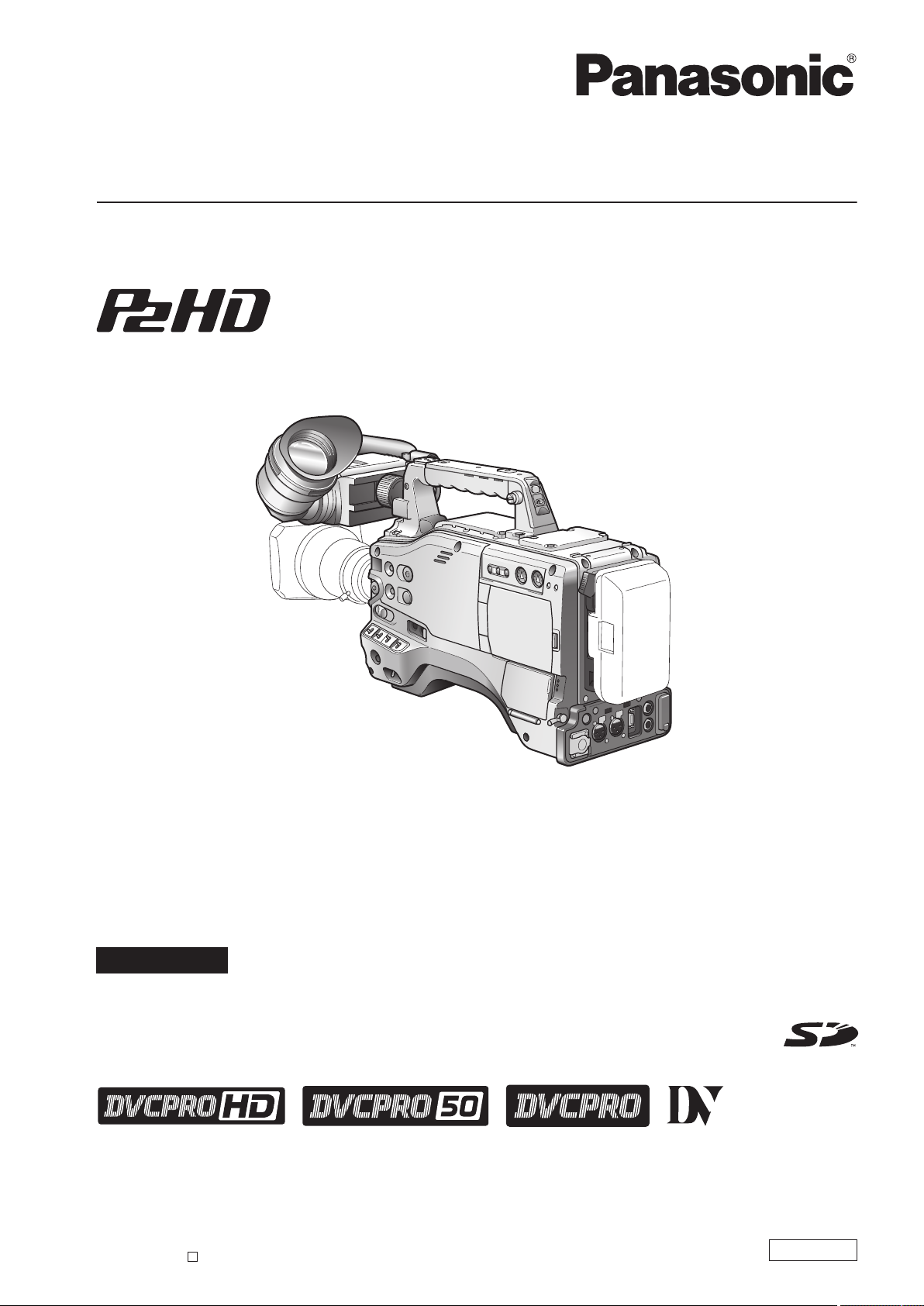
Before operating this product, please read the instructions carefully and save this manual for future use.
S0407T1067 -P
D
Printed in Japan
VQT1G18-1
ENGLISH
Operating Instructions
Memory Card Camera-Recorder
FRANÇAIS Pour des explications en français, veuillez vous reporter au CD-ROM fourni.
Model No.
AG-HPX500P
Model No. AG-HPX500E
Page 2
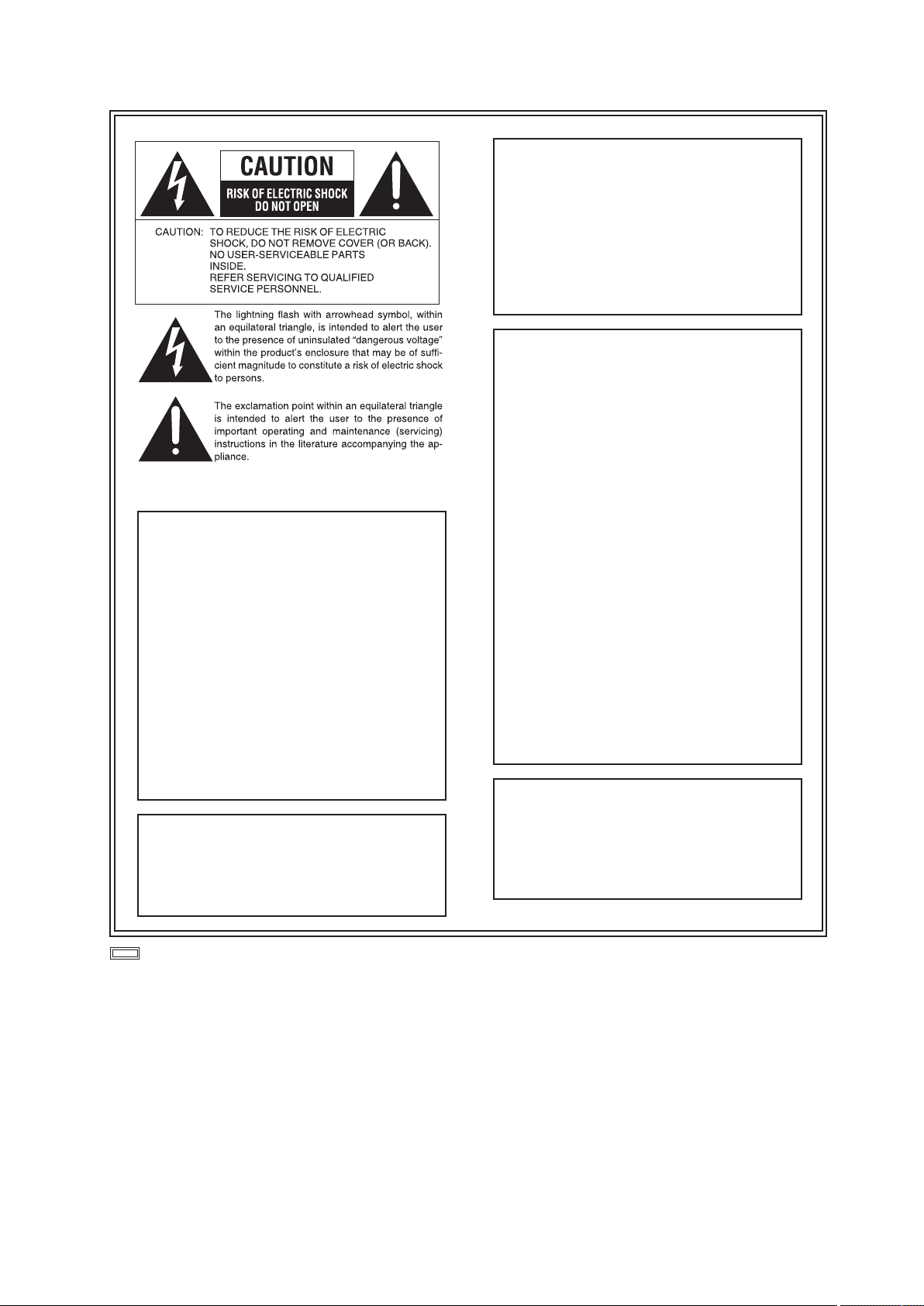
2
Read this first!
CAUTION:
In order to maintain adequate
ventilation, do not install or place this
unit in a bookcase, built-in cabinet or
any other confined space. To prevent
risk of electric shock or fire hazard due
to overheating, ensure that curtains and
any other materials do not obstruct the
ventilation.
FCC Note:
This equipment has been tested and found
to comply with the limits for a class A digital
device, pursuant to Part 15 of the FCC
Rules. These limits are designed to provide
reasonable protection against harmful
interference when the equipment is operated
in a commercial environment. This equipment
generates, uses, and can radiate radio
frequency energy, and if not installed and used
in accordance with the instruction manual,
may cause harmful interference to radio
communications. Operation of this equipment
in a residential area is likely to cause harmful
interference in which case the user will be
required to correct the interference at his own
expense.
Warning:
To assure continued FCC emission limit
compliance, the user must use only shielded
interface cables when connecting to external
units. Also, any unauthorized changes or
modifications to this equipment could void the
user’s authority to operate it.
Caution:
● The interior of this product contains
high-voltage components. Do not
disassemble the product.
● Do not point the eyepiece directly at
the sun.
WARNING:
● TO REDUCE THE RISK OF FIRE OR
SHOCK HAZARD, DO NOT EXPOSE
THIS EQUIPMENT TO RAIN OR
MOISTURE.
● TO REDUCE THE RISK OF FIRE
OR SHOCK HAZARD, KEEP
THIS EQUIPMENT AWAY FROM
ALL LIQUIDS. USE AND STORE
ONLY IN LOCATIONS WHICH ARE
NOT EXPOSED TO THE RISK OF
DRIPPING OR SPLASHING LIQUIDS,
AND DO NOT PLACE ANY LIQUID
CONTAINERS ON TOP OF THE
EQUIPMENT.
CAUTIONS:
TO REDUCE THE RISK OF FIRE OR
SHOCK HAZARD AND ANNOYING
INTERFERENCE, USE THE
RECOMMENDED ACCESSORIES ONLY.
indicates safety information.
Read this first!
Page 3
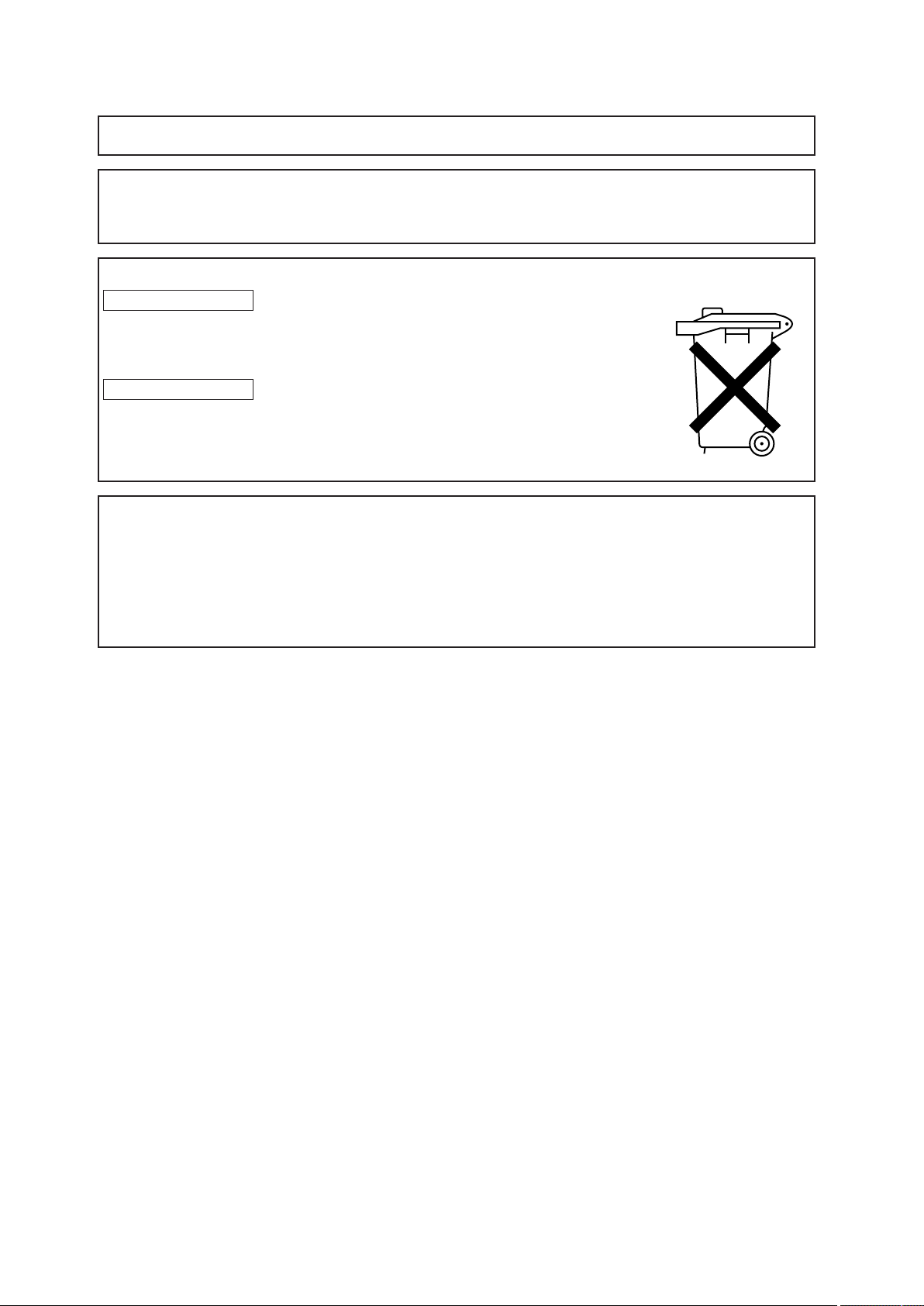
3
Read this first!
<For USA and Canada>
A rechargeable battery that is recyclable powers the product you have purchased.
<For USA-California Only>
This product contains a CR Coin Cell Lithium Battery which contains Perchlorate Material — special handling
may apply.
See www.dtsc.ca/gov/hazardouswaste.perchlorate.
Attention/Attentie
ENGLISH
● Batteries are used for the main power source and memory back-up in the product.
At the end of their useful life, you should not throw them away.
Instead, hand them in as small chemical waste.
NETHERLANDS
● Voor de primaire voeding en het reservegeheugen van het apparaat wordt
gebruikgemaakt van een batterij.
Wanneer de batterij is uitgeput, mag u deze niet gewoon weggooien, maar dient u
deze als klein chemisch afval weg te doen.
TO REMOVE BATTERY
Main Power Battery (Ni-Cd / Ni-MH / Li-ion Battery)
● To detach the battery, please proceed in the reverse order of the installation method described in this manual.
● If a battery made by any other manufacturer is to be used, check the Operating Instructions accompanying the
battery.
Back-up Battery (Lithium Battery)
● For the removal of the battery for disposal at the end of its service life, please consult your dealer.
Read this first!
Page 4
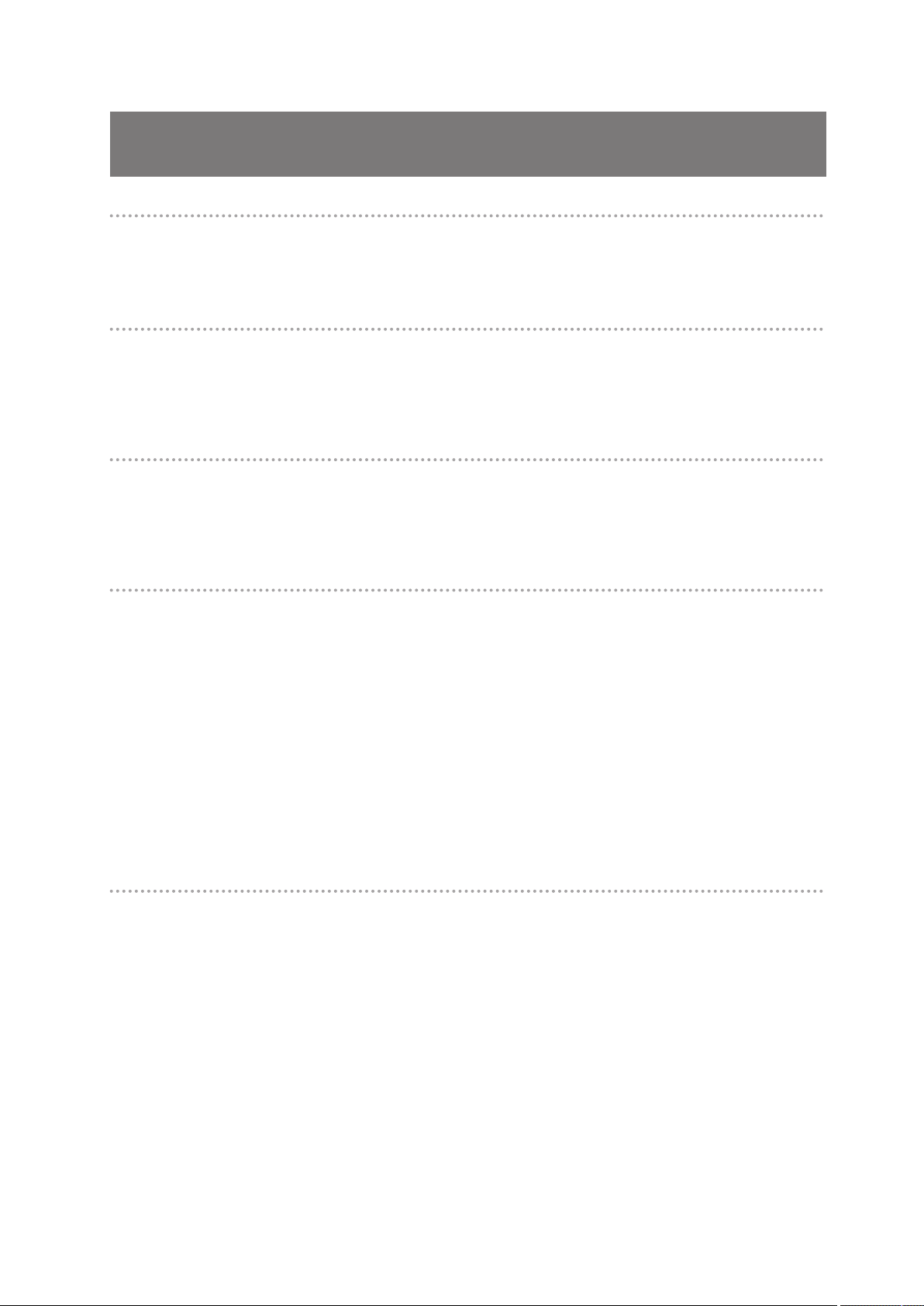
4
Precautions for Use
Precautions for Use
Caution regarding laser beams
The CCD may be damaged if it is subjected to light from a laser beam.
When using the camera-recorder in locations where laser irradiation equipment is used, be careful not to allow
the laser beam to shine directly on the lens.
PLEASE NOTE:
● When preparing to record important images, always shoot some advance test footage, to verify that both
pictures and sound are being recorded normally.
● Should video or audio recording fail due to a malfunction of this camera-recorder or the P2 cards used, we
will not assume liability for such failure.
Disposing and transferring ownership of memory card devices
Formatting or deleting a memory card device in this camera or a PC will only change file management data
and leave data on the card intact. It is recommended that the card either be physically destroyed or that
commercially sold software be used to completely delete any data on the card. Note that managing card data is
the owner’s responsibility.
Information on software for this product
1. Included with this product is software licensed under the GNU General Public License (GPL) and GNU
Lesser General Public License (LGPL), and users are hereby informed that they have the right to obtain,
change and redistribute the source codes of this software.
Details on GPL and LGPL can be found on the installation CD provided with the unit. Refer to the folder
called “LDOC”.
(Details are given in the original (English-language) text.)
To obtain the source codes, go to the following home page:
https://eww.pavc.panasonic.co.jp/pro-av/
The manufacturer asks users to refrain from directing inquiries concerning the source codes they have
obtained and other details to its representatives.
2. Included with this product is software which is licensed under MIT-License.
Details on MIT-License can be found on the installation CD provided with the unit. Refer to the folder called
“LDOC”.
(Details are given in the original (English-language) text.)
Trademarks
● SD logo is a trademark.
● Multi Media Card (MMC) is a registered trademark of Infineon Technologies AG.
● Apple, Macintosh, Mac OS are registered trademarks or trademarks of Apple, Inc. in the United States and /or
other countries.
● Microsoft and Windows are registered trademarks or trademarks of Microsoft Corporation in the United
States and/or other countries.
● Other names of companies and products are trademarks or registered trademarks of the respective
companies.
Page 5
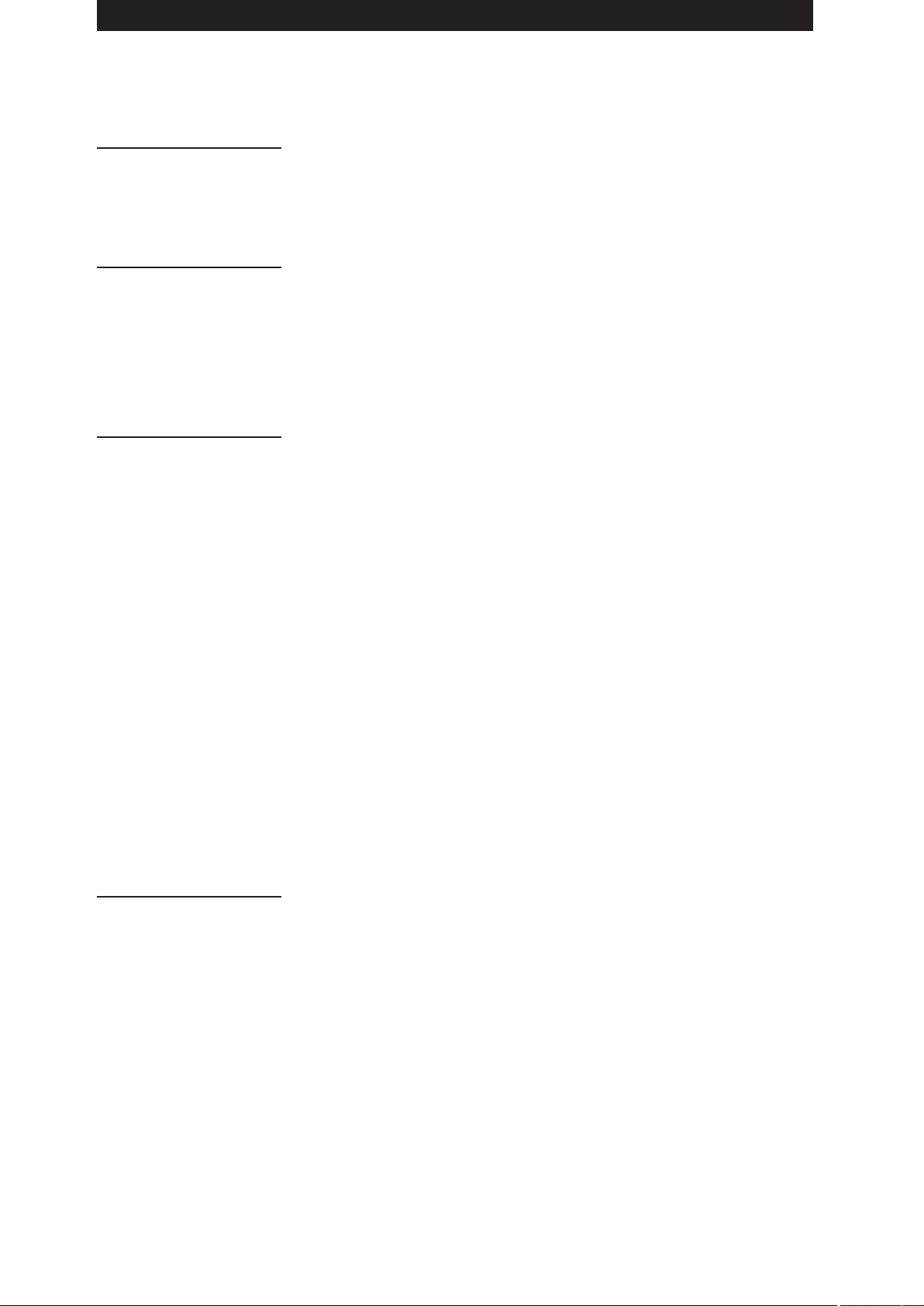
5
Contents
Contents
Precautions for Use ...........................................................................................4
Camera Unit Features ........................................................................................
8
Recording and Playback Features .................................................................
10
Outline of operations .......................................................................................
12
Flow of shooting, playing and saving .........................................................
12
Saving and editing on external devices .....................................................
13
System Configuration ......................................................................................
14
Power Supply and Accessory Mounting Section .......................................
15
Audio (input) Function Section ...................................................................
16
Audio (output) Function Section ................................................................
18
Shooting and Recording/Playback Functions Section ..............................
19
Menu/Thumbnail Operation Section ..........................................................
24
Time Code Section ....................................................................................
25
Warning and Status Display Functions ......................................................
26
LCD Monitor ...............................................................................................
26
Viewfinder ..................................................................................................
27
Setting Date and Time of Internal Clock .......................................................
28
P2 Cards ...........................................................................................................
30
Inserting P2 Cards ....................................................................................
30
Removing P2 Cards ...................................................................................
31
To Prevent Accidental Erasure of P2 Card Content ..................................
32
P2 CARD ACCESS LED and status of P2 cards ......................................
32
P2 card recording times ............................................................................
32
Handling P2 Card Recording ....................................................................
32
Basic Procedures ............................................................................................
34
Shooting ....................................................................................................
35
Normal Recording .....................................................................................
36
Variable Frame Rate (VFR) Recording ..........................................................
37
Native recording .........................................................................................
37
Standard recording ...................................................................................
38
Using variable frame rates (VFR) .............................................................
38
Shooting in the 1080i/480i Progressive Mode .........................................
39
Special Recording Modes ..............................................................................
40
Pre-recording (PRE REC) .........................................................................
40
Interval recording (INTERVAL REC) .........................................................
40
One-shot recording (ONE-SHOT REC) .....................................................
41
Loop recording (LOOP REC) .....................................................................
42
Hot Swap Recording ..................................................................................
42
Recording Check Function ........................................................................
43
Shot Marker (SHOT MARK) Recording Function .....................................
43
Text Memo Recording Function ................................................................
43
Normal and Variable Speed Playback ...........................................................
44
Video and recording formats .........................................................................
45
Multiple HD/SD formats ............................................................................
45
Selecting recording signals in CAMERA MODE .......................................
45
Selecting MCR mode recording and playback signals .............................
46
Selecting video output ...............................................................................
46
List of recording, playback and output formats ..........................................
47
Adjusting the White balance and Black Balance ........................................
50
Adjusting the White Balance .....................................................................
50
Adjusting the Black Balance ......................................................................
51
Setting the Electronic Shutter .......................................................................
53
Setting the Shutter Mode and Speed ........................................................
53
Placing the Camera-recorder in SYNCHRO SCAN Mode ........................
54
Assigning functions to USER buttons .........................................................
55
Selecting Audio Input Signals and Adjusting Recording Levels ..............
56
Selecting Audio Input Signals ...................................................................
56
Adjusting Recording Levels ......................................................................
56
Selecting Function for the FRONT AUDIO LEVEL Control .......................
57
CH3 and CH4 Recording Levels ................................................................
57
Setting Time Data ............................................................................................
58
Time data overview ...................................................................................
58
Chapter 1
Introductio
n
Chapter 2
Parts and their
Function
s
Chapter 3
Recording and
Playbac
k
Chapter 4
Adjustments
and Settings for
Recording
Page 6
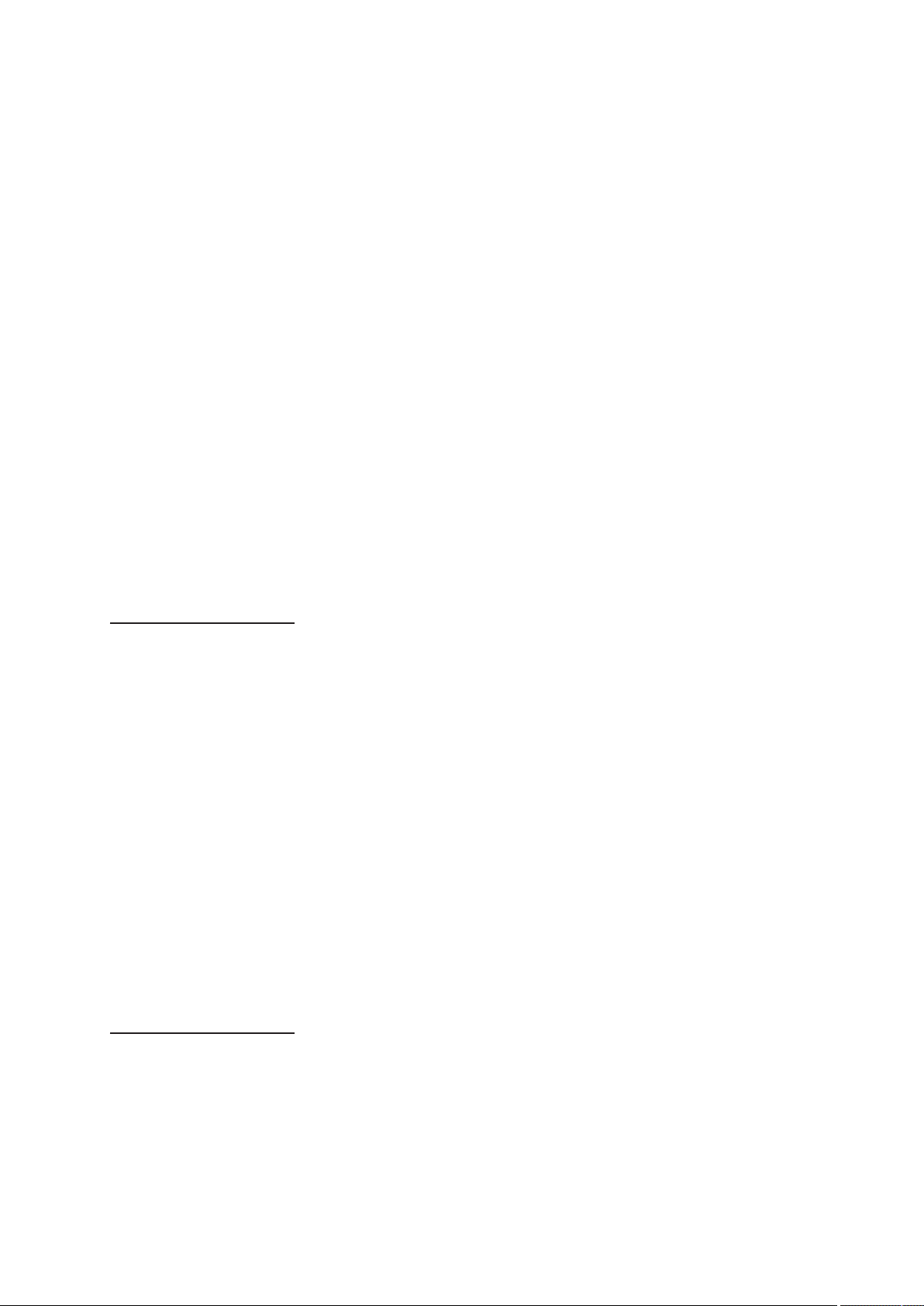
6
Contents
Recording time codes and user bits ..........................................................59
Setting user bits ........................................................................................
60
Entering the User Bits ...............................................................................
60
Setting the Time Code ..............................................................................
62
Externally Locking the Time Code ............................................................
64
Outputting the time code externally ..........................................................
65
GENLOCK and time code input/output connection and setup .................
66
Counter Setting and Display .....................................................................
66
Viewfinder Screen Status Displays ..............................................................
67
Lamps in the Viewfinder Screen ................................................................
67
Viewfinder Status Indication Layout ...........................................................
67
Selecting Viewfinder Display Information ..................................................
67
Screen displays .........................................................................................
68
Warnings ....................................................................................................
71
P2 card playback data indication ...............................................................
71
Errors ..........................................................................................................
72
Camera status display ................................................................................
72
USER buttons assignment information (at mode check) ...........................
72
! LED light indication (at mode check) .......................................................
72
Checking and displaying shooting status .................................................
73
Setting the Marker Displays .......................................................................
74
Adjusting and setting the LCD monitor .........................................................
75
Handling setup data ........................................................................................
77
Configuration of setup data files ...............................................................
77
Handling SD memory cards .......................................................................
78
Formatting, Writing and Reading an SD memory card ..............................
78
How to Use Scene File Data ......................................................................
79
Saving scene files and other settings on SD memory cards ....................
82
Memory Card Usage .................................................................................
83
Power Supply ..................................................................................................
84
Mounting the Battery and Setting the Battery Type ..................................
84
Use of the external DC power supply .......................................................
86
Mounting the Viewfinder and Adjusting its Position ..................................
88
Mounting the Viewfinder ...........................................................................
88
Adjusting Viewfinder Right-Left Position ...................................................
88
Diopter Adjustments ..................................................................................
89
Screen Adjustments ..................................................................................
89
Removing the Viewfinder ..........................................................................
90
Mounting and Adjusting the Lens ..................................................................
91
Mounting the Lens ......................................................................................
91
Adjusting the Lens Flange Back ...............................................................
92
White Shading Compensation ..................................................................
92
Setting Chromatic Aberration Compensation (CAC) ...............................
95
Preparing for Audio Input ..............................................................................
98
When Using the Front Microphone ...........................................................
98
When Using Audio Devices .......................................................................
99
Attaching Accessories ................................................................................. 10
0
Mounting the Camera on a Tripod ...........................................................10
0
Attaching the Shoulder Strap ................................................................... 10
1
Attaching the Rain Cover .........................................................................10
1
Attaching the FRONT AUDIO LEVEL Control Knob ................................10
1
Connecting the AJ-RC10G Extension Controller .......................................10
2
Thumbnail Operations ...................................................................................10
3
Thumbnail Overview ................................................................................10
3
Thumbnail Screen ....................................................................................10
4
Selecting Thumbnails ...............................................................................10
4
Switching the Thumbnail Display .............................................................10
5
Setting the Thumbnail Display Mode .......................................................10
6
Clip Operations ..............................................................................................10
7
Playing Back Clips ...................................................................................10
7
Shot Mark .................................................................................................10
7
Deleting Clips ...........................................................................................10
8
Restoring Clips .........................................................................................10
8
Chapter 5
Preparatio
n
Chapter 6
Manipulating Clips
with Thumbnail
s
Page 7
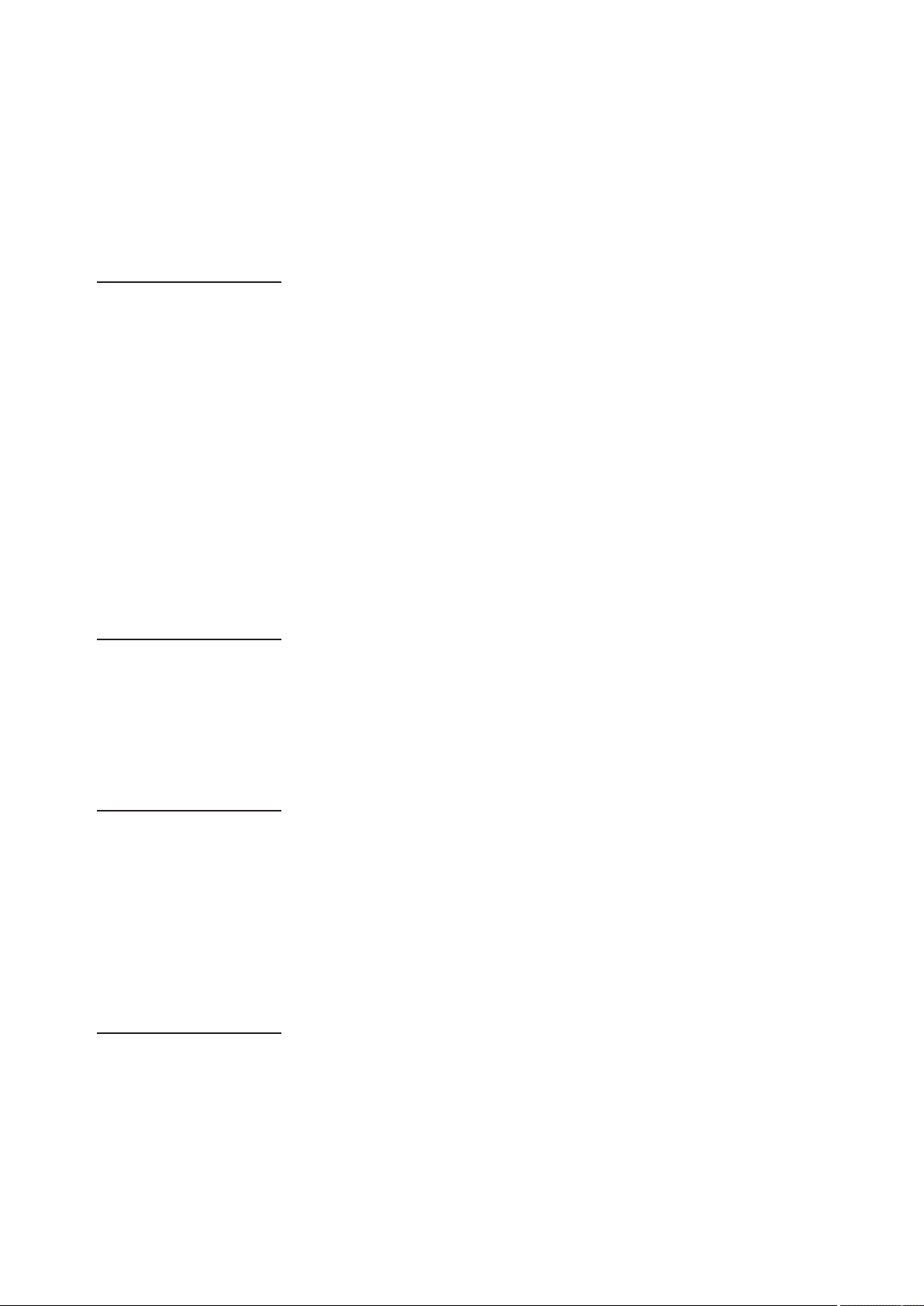
7
Contents
Chapter 8
Connecting to
External Device
s
Chapter 9
Maintenance and
Inspection
s
Chapter 10
Specification
s
Chapter 7
Menu Operation
s
Setting of Clip Meta Data ..............................................................................109
Formatting P2 and SD Memory Cards .........................................................11
2
Formatting a P2 Card ............................................................................... 11
2
Formatting SD memory cards ..................................................................11
2
Properties .......................................................................................................11
3
Clip Property ............................................................................................ 11
3
P2 Card Status Display ............................................................................11
3
SD memory card Status Display ..............................................................11
5
Confirmation of Metadata Upload ............................................................11
5
Viewfinder and LCD Menus ..........................................................................11
6
Using the menus ......................................................................................11
6
Initializing the menu settings .................................................................... 11
7
Setup menu structure ....................................................................................11
8
Camera (CAM) mode menu .....................................................................11
8
MCR mode menu .....................................................................................11
9
Setup menu list ..............................................................................................12
0
SCENE FILE screen .................................................................................12
0
CAMERA SETUP screen .........................................................................12
1
SW MODE screen ....................................................................................12
2
RECORDING SETUP screen ..................................................................12
3
AUDIO SETUP screen .............................................................................12
4
OUTPUT SEL screen ...............................................................................12
5
DISPLAY SETUP screen .........................................................................12
5
VF! LED screen ........................................................................................12
6
BATTERY SETUP screen ........................................................................12
7
CARD FUNCTION (SD memory card setting) screen .............................12
8
LENS SETUP screen ...............................................................................12
8
OTHER FUNCTIONS screen ...................................................................12
9
OPTION MENU screen ............................................................................13
0
Connecting to External Devices Using USB2.0 Port (PC mode) ..............13
1
Procedures for establishing a connection with a PC ...............................13
1
Connecting to External Devices Using the IEEE1394 Connector
(PC mode) .................................................................................................13
2
Procedures for establishing a connection with a PC ...............................13
2
Procedures for connecting a hard disk ....................................................13
3
Warnings ..................................................................................................13
4
DVCPRO/DV Connection via IEEE1394 Connector ....................................13
5
Recording DVCPRO/DV signals input to 1394 connector .......................13
5
Inspections Before Shooting ........................................................................13
7
Preparing for Inspections ......................................................................... 13
7
Inspecting the Camera Unit .....................................................................13
8
Inspecting the Memory Recording Functions ..........................................13
8
Maintenance ...................................................................................................14
1
Cleaning Inside the Viewfinder ................................................................14
1
Eyepiece Care .......................................................................................... 14
1
Phenomenon Inherent to CCD Cameras .................................................14
1
Charging the internal battery .................................................................... 14
1
Warning System .............................................................................................14
2
Warning Description Tables .....................................................................14
2
Updating Camera Drivers ..............................................................................14
4
Dimensions and specifications ....................................................................14
5
Dimensions ..............................................................................................14
5
Specifications ...........................................................................................14
6
Connector signal description .......................................................................14
9
Page 8
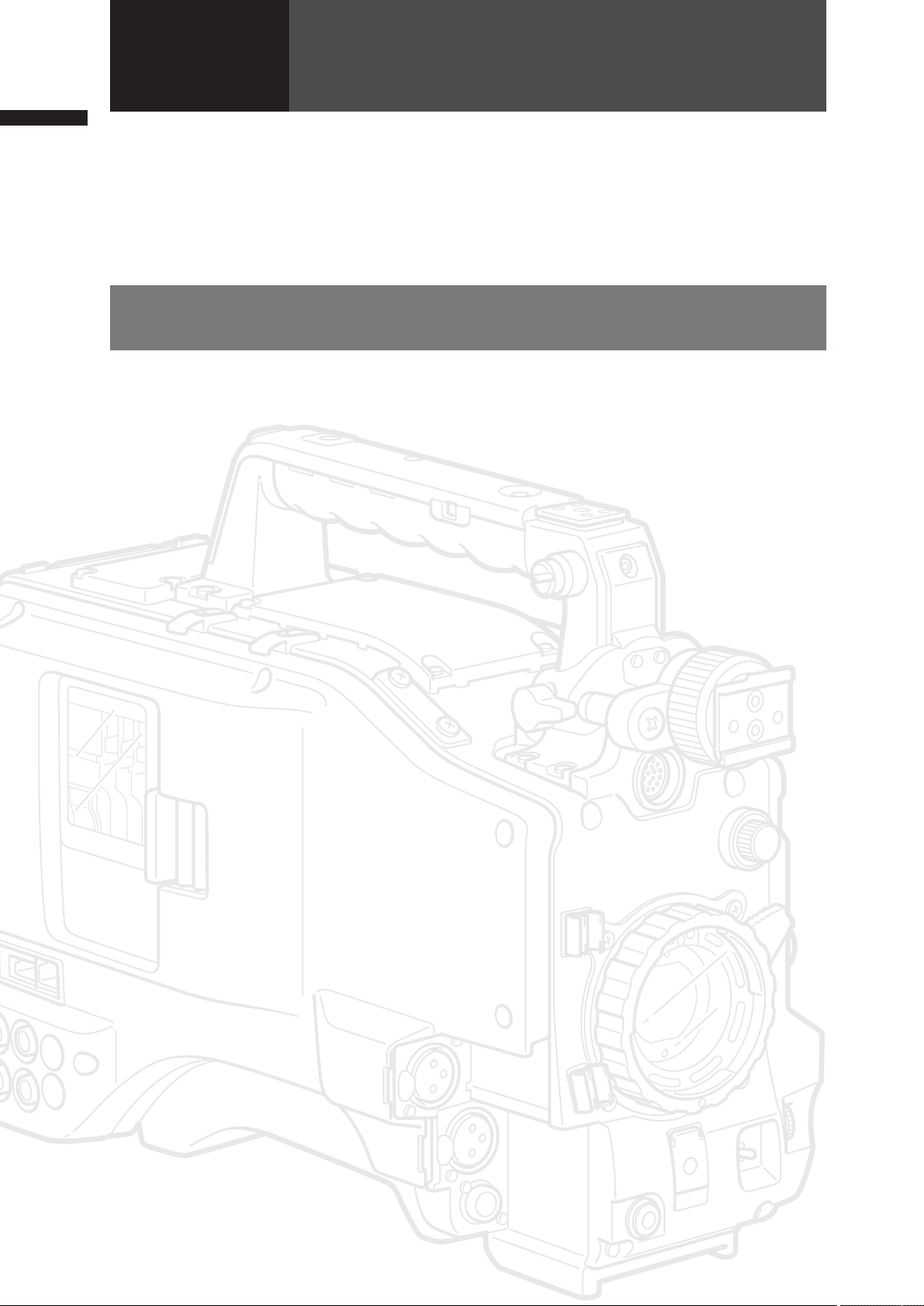
8
Camera Unit Features
Chapter 1 Introduction
Chapter1 Introduction
The AG-HPX500P/E memory card camera recorder is equipped with a 2/3-inch lens mount system that enables
use of high-performance interchangeable lenses, and comes with a 50 Hz/59.94 Hz selector function to
permit use of a multitude of HD and SD formats. Also equipped with a variable frame rate feature for cinematic
expression and effects. All these features make possible recording of high-quality image content.
Four P2 card slots enable extended HD recording and deliver the reliability, speed and IT functionality that only
P2 media is capable of revolutionizing the workflow of recording and editing.
Camera Unit Features
■2/3-inch interchangeable lens system
The 2/3-inch bayonet mount for interchangeable lenses provides access to a broad lineup of broadcast and
industrial 2/3-inch zoom lenses from a number of manufacturers.
■Progressive 3CCD
The 2/3-inch progressive 3CCD combines a large light-receiving area with high sensitivity. 3CCD pixel-shift
technology (1/2 pixel) and advanced digital processing produce a high-resolution CCD. The camera unit provides
high resolution and high rate scanning at 1080/60P (or 50P) at all times. This high-resolution native progressive
video is used as a source to produce a vertical resolution with a superior HD/SD image quality that an interlace
CCD simply cannot match.
■14-bit digital circuit
The high-performance DSP (Digital Signal Processor) in the camera uses 14-bit A/D conversion and 19-bit inner
processing to adjust the gamma settings for each of the R, G and B channels of 1080/60P (50P) video, and
convert to a variety of HD and SD formats (P/I conversion, line conversion and down conversion). This produces
high-quality images in all video formats.
■Multiple HD/SD formats
The camera supports recording in 20 HD and SD image formats making it ready for news gathering, program
production, film making and other applications anywhere in the world. 1080i/720P HD recording uses the
DVCPRO HD codec for broadcast use while SD recording is performed in DVCPRO50 / DVCPRO/DV multicodec.
■ Variable frame rate makes speed effects possible (when 720P format is selected)
This camera comes with the variable frame rate feature developed for the VariCam HD Cinema camera. In 720P
mode*, the camera enables selection between 11 frame rates between 12P to 60P (50P). This puts features such
as undercranking (dropping frames) and overcranking (high frame rate) for quick motion and slow motion cinelike effects at the disposal of the camera crew.
* In 1080 and 480 mode, the camera records at a fixed frame rate of 24P/30P (25P in 1080 and 576 mode, at
50 Hz mode).
■Native mode/Over 60P (50P) mode selectable
● 720PN (native) mode*: Recording is performed at the frame rate set in the camera. Playing back a recording
made at a frame rate set in the camera at the normal rate provides speed effects without using a frame rate
converter. Native mode also extends the recording time.
● 720P over 60P (or 50P) mode: This lets you produce a backup copy by recording the DVCPRO HD stream
output from the IEEE1394 connector on a hard disk recorder such as the AJ-HD1400 DVCPRO HD recorder or
the FOCUS FS-100 HDD recorder.
* In 720PN (native) mode, the IEEE1394 connector cannot output a DVCPRO HD stream.
■1080/480 24P advance mode
In 59.94Hz mode, recording at 1080/24P or 480/24P allows you to select 24PA (advance) mode. Using 2:3:3:2
pulldown, the 24PA mode performs 60i conversion to enable nonlinear editing* maintaining an image quality that
is better than normal 24P (2:3 pulldown). Recording at 30P or 25P (50 Hz mode) applies a 2:2 pulldown.
* For details on compatible systems, visit our website at:
https://eww.pavc.panasonic.co.jp/pro-av/
* 24P, 30P and 60P/60i indicate recording at 23.98P, 29.97P and 59.94P/59.94i, respectively.
Page 9

9
Camera Unit Features
Chapter 1 Introduction
■Eight gamma curves, including cine-like gamma
The DSP provides Panasonic’s proprietary selectable gamma feature. To expand camera capabilities, the
camera offers eight gamma modes including cine-like gamma to give the characteristic warm tone of film
recordings and a news gamma curve for newsgathering.
■Slow, synchro and high speed shutter
The shutter speed can be set in a range between 1/12 s to a maximum speed of 1/2000 s. Combined with the
variable frame rate functions, this function allows you to create a blurring effect or an undercranking effect. The
camera also features a synchro scan function for capturing screen shots from a computer monitor.
■Scene file dial
This dial allows you to instantly retrieve settings that suit shooting conditions. Six preset files are provided, and
you can change the file names and their settings as desired. You can also save up to 4 files to an SD memory
card and load the files from the card.
■Shooting assist functions
●User buttons: Three user buttons each of which can be assigned a frequently used function for immediate
access.
●Focus assist: Displays a frequency distribution graph of the video signal as an aid in focusing.
● Eight files for correcting lens aberration and four files for correcting shading for interchangeable lenses are
provided.
● Variable color temperature: Fine adjustment is possible after setting the white balance.
●REC check: Quick check of the last portion recorded results.
●4-position optical ND filter provided.
■Chromatic aberration compensation (CAC)
This function automatically corrects the registration error caused by the slight chromatic aberration that the lens
cannot compensate for, in order to minimize color bleeding into surrounding image areas.
■Remote control support
The camera supports the AJ-RC10G (optional accessory) remote control unit. The remote control allows you to
adjust camera image and recording controls at a distance while viewing what you are shooting.
Page 10
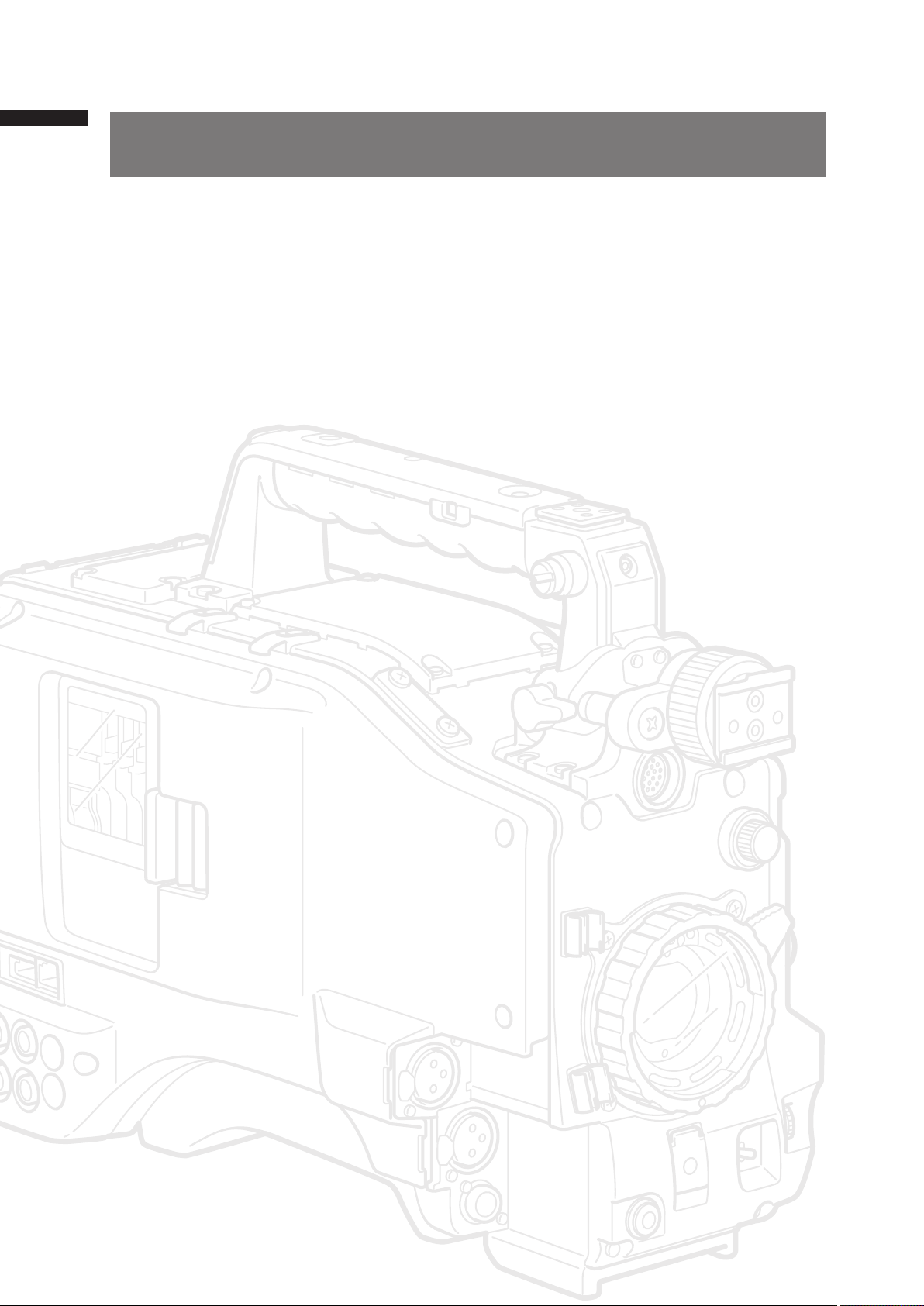
10
Recording and Playback Features
Chapter 1 Introduction
Recording and Playback Features
■A variety of interfaces
The AG-HPX500P/E can record 48 kHz/16-bit uncompressed high-quality digital audio in all formats. The 4channel audio capability makes both microphone and line input possible on up to four channels. HD-SDI output,
time code input and output, GEN lock input and USB 2.0 connector are also provided. Also part of standard
equipment is an IEEE1394 interface (6-pin) for transfer of all HD/SD signal formats without degradation. This
interface allows you to transfer video data for nonlinear editing on a Windows
®
PC or Macintosh® with DVCPRO
HD compliant software or for backing up on a connected DVCPRO HD digital VTR (AJ-HD1400) or FOCUS FS100 HDD recorder.
■P2 cards for high capacity, high speed and high reliability
Comprising four SD memory cards, a P2 card is a broadcast industry standard memory card with four times the
capacity of a conventional SD memory card in a compact and lightweight (45 g) design. In addition to exceptional
resistance to shock, vibration and temperature fluctuations, this semiconductor memory has a reliability that
guarantees long-term repeated recording/initialization that a tape or hard disk system with their moving parts
could never match. The connectors are professional grade to withstand long-term continual insertion and
removal.
AV data is recorded on a P2 card as a single file that is immediately accessible for nonlinear editing or transfer
over a network without digitizing. Transfer speeds far surpassing those of hard disks also help to speed up
production processes. The P2 card complies with PCMCIA standards and can be directly plugged into the P2
card slot on a notebook PC*
1
.
The four P2 card slots allow continuous recording on four P2 cards and also offer the following recording
capabilities in a memory card camera-recorder.
●Card selection: A card in any slot can be instantly selected (switched to) in standby mode*2. Recorded content
can be quickly passed on to editing or transferred to minimize interruptions in recording making
it far more efficient than systems where tapes or disks have to be exchanged.
●Hot-swap recording: Cards can be replaced during recording. A full memory card can be replaced while
recording is made on another card. Successively swapping cards in this way gives you
virtually unlimited recording capacity.
●Loop recording: Setting the camera for consecutive overwriting, you can repeatedly rerecord on the inserted
P2 cards, always maintaining a recording of the most recent, specific period of time.
*1 This requires the installation of a P2 card driver (provided with each device). The P2 card driver runs under
Windows
®
Vista, Windows® XP or Windows® 2000.
*2 This assumes that the SLOT SEL function is assigned to a USER button (USER MAIN, USER1 or USER2).
■Immediate startup and reliable data protection
When you press the REC button in standby mode, the camera instantly finds a blank area on the P2 card and
begins recording. Unlike a VTR system, there is no need to locate a blank section before recording. It can
begin recording immediately even when you are using it to preview video. In normal use, there is no chance of
accidentally deleting a recording. Recordings will not be erased unless you intentionally delete a file or initialize
the card.
■Other features
●Pre-rec: This function provides a way to capture moments you otherwise would have missed. In the standby
mode, the camera will memorize video and audio for up to 3 seconds in HD and 7 seconds in SD.
Starting the recording operation will record the preset duration of video and audio already memorized
in standby.
● One-shot REC: Convenient for producing animation, this mode records for a set time (from 1 frame to 1
second) each time you press the START button.
● Interval REC: Recording one frame at a time at set intervals (from 2 frames to 10 minutes), this mode is useful
for monitoring, supervision and special ultra undercranking effects.
Page 11

11
Recording and Playback Features
Chapter 1 Introduction
■Clip thumbnail preview
The camera records each cut as a clip (file) and automatically attaches a thumbnail image and file information
to it. To preview a clip on the LCD monitor or to check clip data, simply choose the clip you want from the list of
thumbnails. These thumbnails and the file data can be viewed on a PC (P2 Viewer
*
) or processed in a nonlinear
editing program.
* “P2 Viewer” is a Windows
®
PC viewing software that can be downloaded free of charge by P2 card users.
■Shot marker and text memo
If desired, you can add a simple OK/reject shot marker to each clip either during or after recording. When a P2
card is mounted in a PC (P2 Viewer), the PC will display only marked clips.
A text memo function is also provided. Pressing the USER button to which the text memo function has been
assigned anywhere in a clip during recording or in preview mode allows you to attach empty post-it like text
memos (up to 100) that can later be filled with text on a PC (P2 Viewer).
■SD memory card slot
The camera provides an SD memory card slot for saving and loading scene files and user settings. A metadata
upload file (created using P2 Viewer) containing the name of the person who shot the video, the name of the
reporter, the shooting location or a text memo and other information can be saved to an SD memory card. This
data file can be loaded as clip metadata.
■HD/SD SDI output and downconverter supported
Video line outputs (both BNC) are provided as standard. These outputs can flexibly handle both monitor and line
recording. A down-converter is also built-in. Aspect mode can also be selected.
●SDI OUT (HD/SD): The HD-SDI output allows you to make backups on an external VTR (with HD-SDI input) in
synch with REC START/STOP button operation. SD-SDI can also down convert and output
HD content.
●VIDEO OUT: Outputs down converted SD video (composite video).
■Fine adjustment of sound recording level
The camera features a front-mounted control for fine adjustment of the sound recording level. This control is
particularly useful for adjusting the sound level when you have to control both video and audio recording. The
control can be disabled.
Page 12
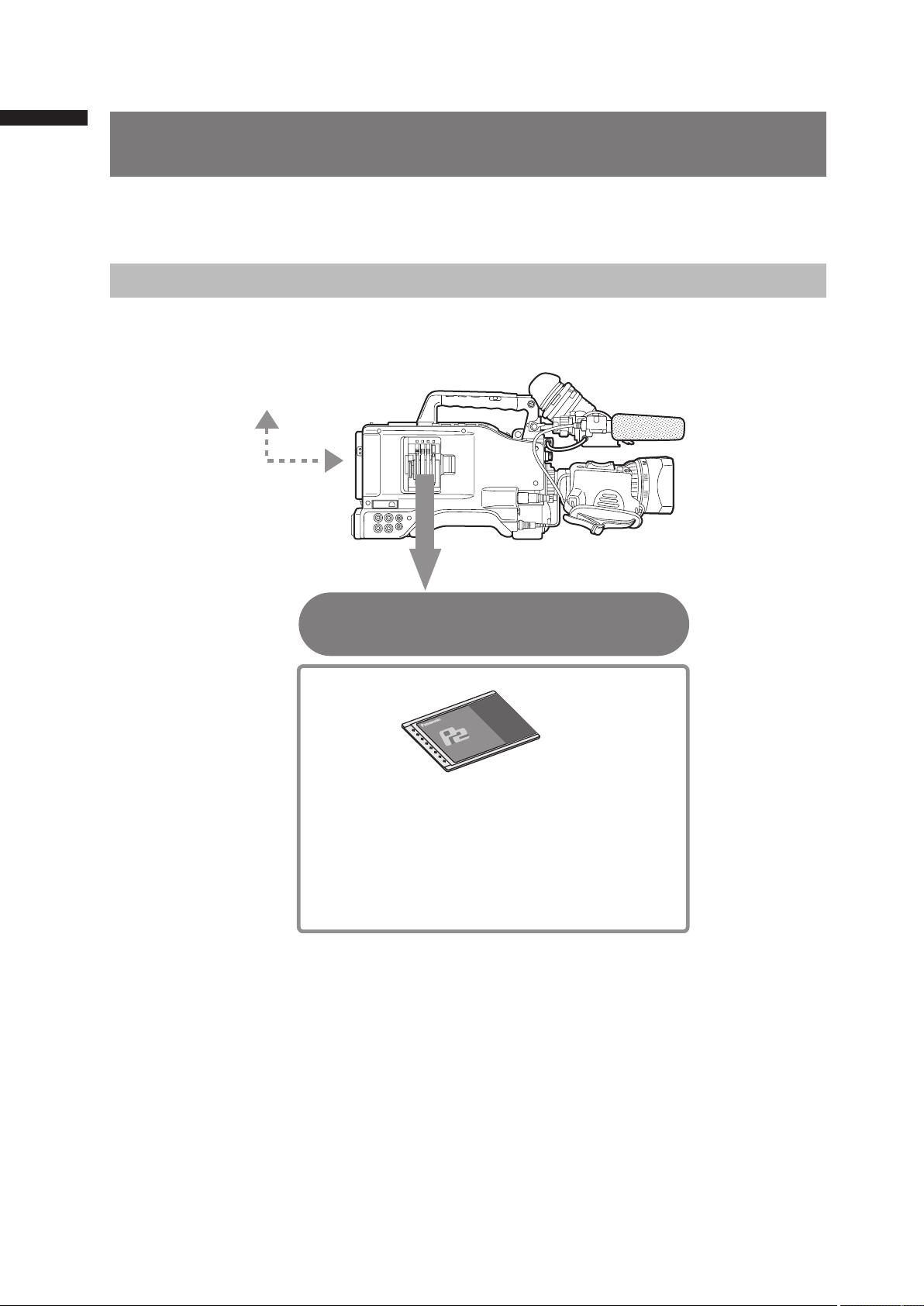
12
Outline of operations
Chapter 1 Introduction
Outline of operations
This unit is compatible with P2 (Professional Plug-in) cards. Excelling at high transfer speeds, the P2 card enables
high vision recording and smooth editing and dubbing.
Flow of shooting, playing and saving
The setting values such as the user file
are saved to and read from the
SD memory card.
P2 card
You can use the following features:
• HD (High Definition) recording
• Multi format recordin
g
• Variable frame rate
s
Slow & quick motion recordin
g
• Maximum 4 channel uncompressed
digital audio recordin
g
P2 mode shooting and playback
(Pages 30 and 34)
Page 13
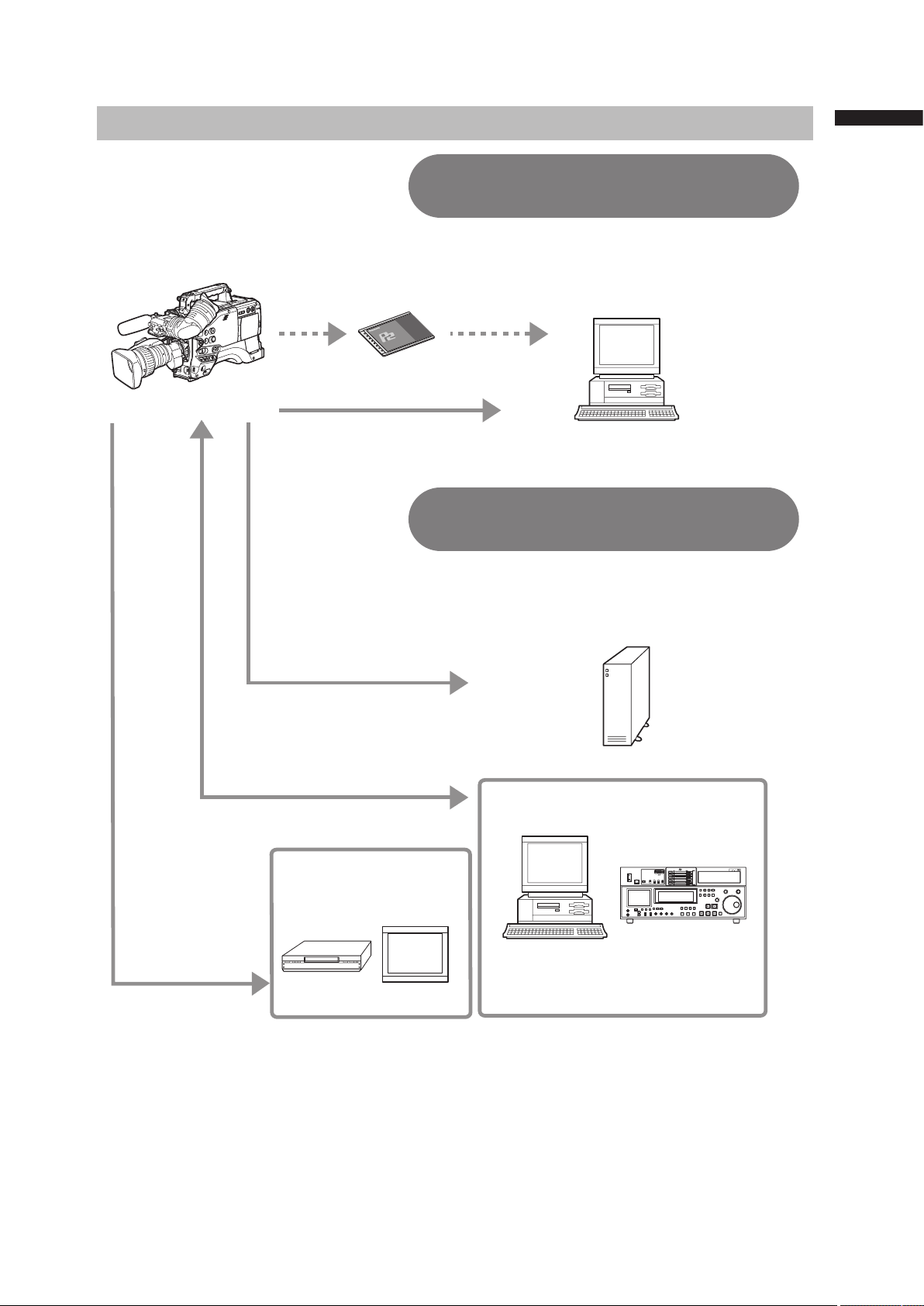
13
Outline of operations
Chapter 1 Introduction
Saving and editing on external devices
Computer/
Memory card recorder
External hard disk
Computer
P2 card
Component
video cable
BNC cable
(composite/SDI)
USB2.0 (Windows®)
IEEE1394 (SBP-2*) (Macintosh
®
)
IEEE1394 (SBP-2
*
)
IEEE1394
(Windows®/Macintosh®)
*Serial Bus Protocol-2
The data (file) is transferred for nonlinear
editing on your computer or other unit
.
The unit directly controls the external hard
disk drive, and transfers the data (file) to it.
The contents can be transferred as
a data stream (digital dubbing).
Connecting external devices via
the USB connector (Page 131)
Connecting external devices via
the IEEE1394 connector (Page 132)
Video equipment/
Monito
r
Page 14
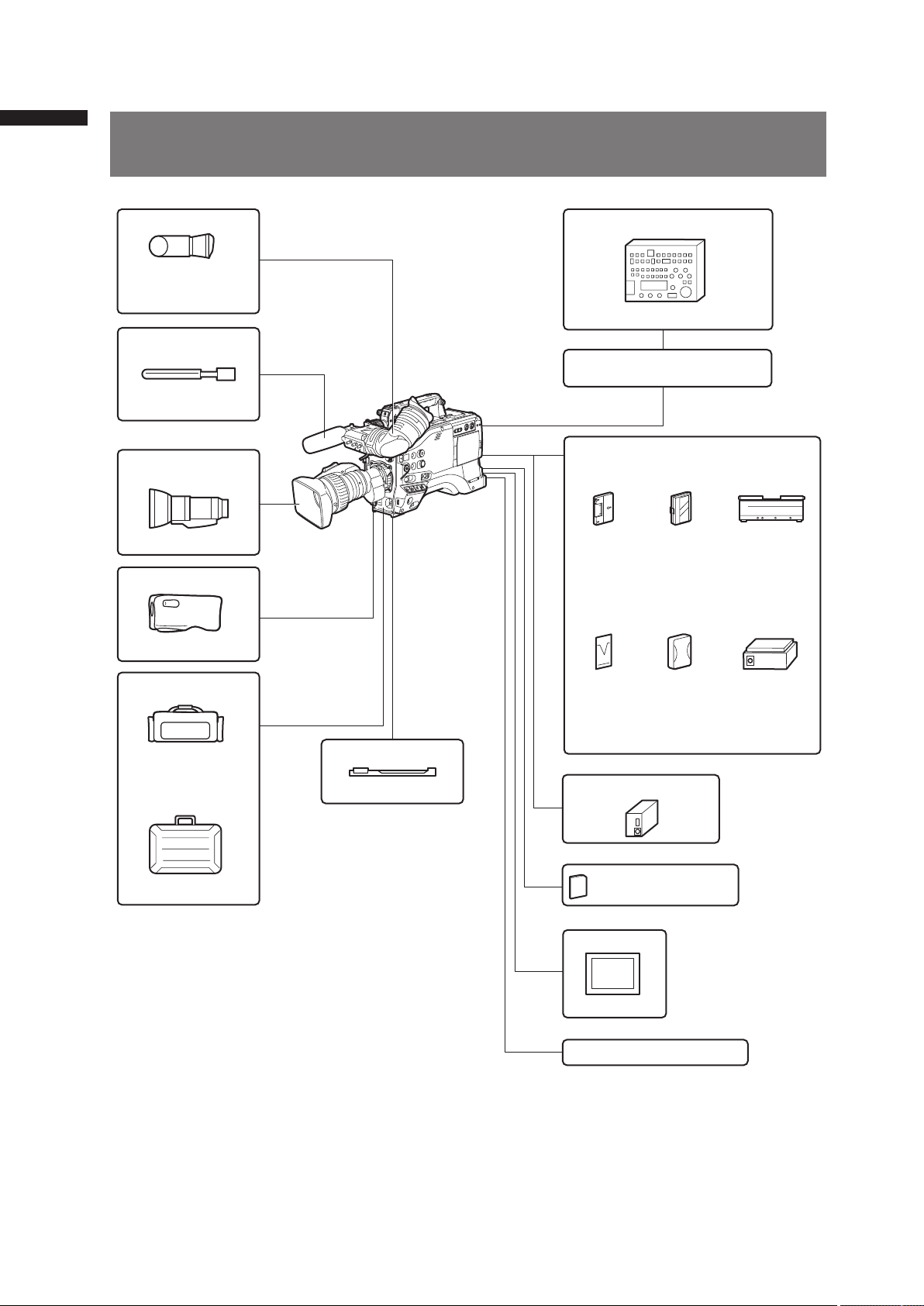
14
System Configuration
Chapter 1 Introduction
System Configuration
Remote control cable
AJ-C10050
G
LCD monitor
BT-LH80W
USB2.0 compatible devices
AJ-RC10
G
Remote control unit
Lens
(Bayonet type)
Fujinon, Canon
Anton/Bauer Gold Mount type
Battery
mount
Battery Charger
(supplied)
PROPAC14, TRIMPAC14
HYTRON50/100/14
0
DIONIC90/160
V mount type
Battery
plate
Batter
y
NP-1 type
NP-L7 (battery)
Charger
ENDURA E-7/7S
ENDURA E-10/10
S
SD Memory cards
*
P2 Cards
*
External power supply
AG-MC200G
AJ-MC700P
Microphone
(Phantom +48 V)
Viewfinder
AJ-VF15B
AJ-VF20WB
AG-VF11G
SHAN-TM700
Tripod adapter
AJ-HT901G
Hard carrying case
Rain cover
SHAN-RC700
AJ-SC900
Soft carrying case
AG-HPX500P/E
* For the latest information on P2 cards and SD memory cards not available in the operating Instructions, visit the P2 Support
Desk at the following Web sites.
https ://eww.pavc.panasonic.co.jp /pro-av/
Page 15
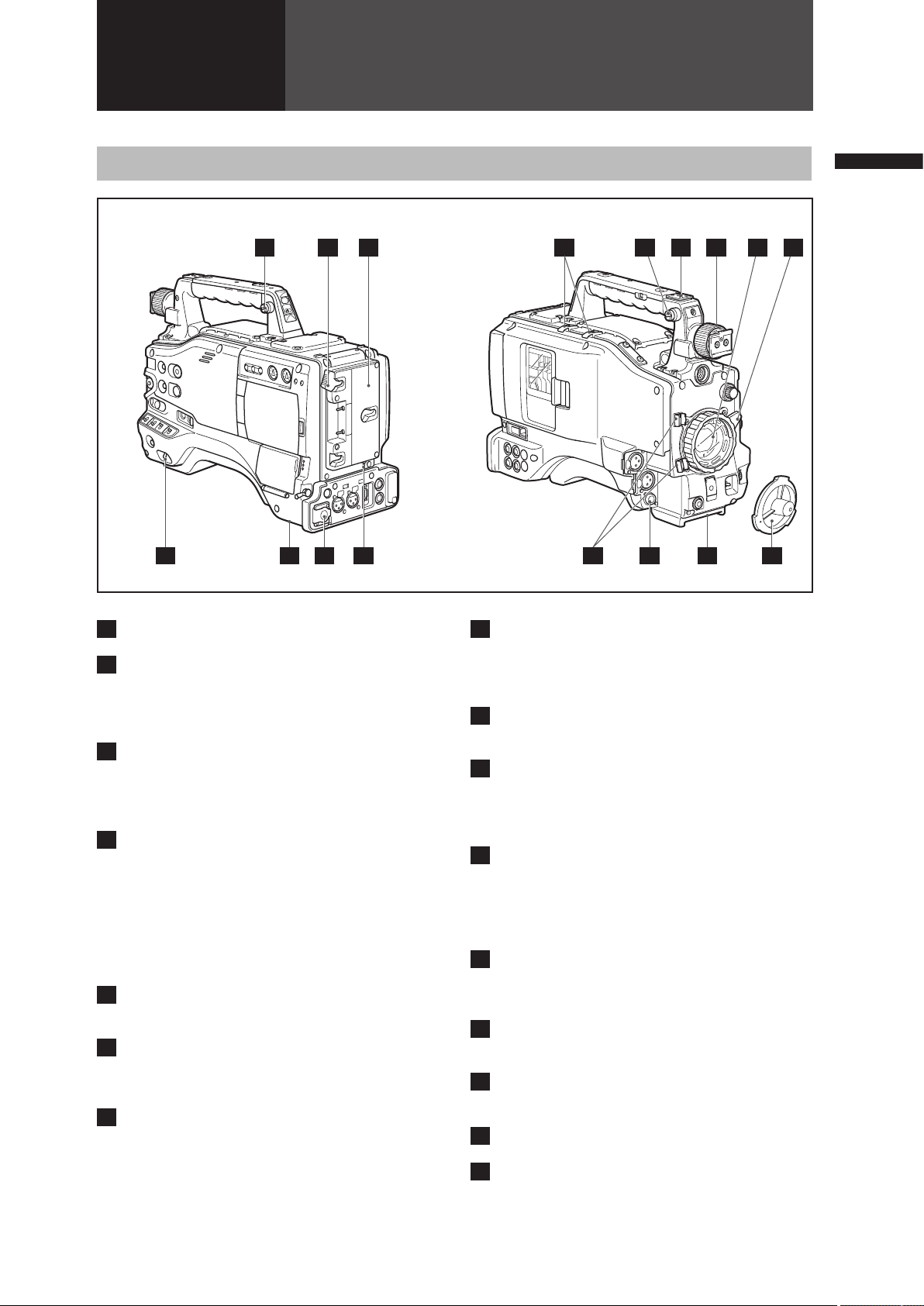
15
Chapter 2 Parts and their Functions
Chapter
2
Parts and their
Functions
Power Supply and Accessory Mounting Section
1
POWER switch
Used to turn on/off the power.
2
Battery mount
A battery pack from Anton /Bauer is mounted
here.
For details, refer to [Mounting the Battery and
Setting the Battery Type] (page 84).
3
DC IN (external power input) socket (XLR,
4P)
This unit is connected to an external AC adapter.
For details, refer to [Use of the external DC power
supply] (page 86).
4
BREAKER switch
When an excessive amount of current is fed
through the video camera recorder, due to any
abnormal event, the breaker automatically turns
off the power in order to protect the device.
After the interior of the video camera recorder has
been checked and/or repaired, this button must
be depressed. If there is no unusual reaction, the
unit can be powered-up.
5
Light shoe
A video light or similar accessory can be attached
here.
6
Shoulder strap fittings
The shoulder strap is attached here.
For details, refer to [Attaching the Shoulder Strap]
(page 101).
7
Lens mount (2/3-inch bayonet type)
The lens is attached here.
For details, refer to [Mounting the Lens]
(page 91).
8
Lens lever
Tighten this lever to lock the lens to the lens
mount.
For details, refer to [Mounting the Lens]
(page 91).
9
Lens mount cap
To remove the cap, raise the lens lever.
When the lens is not mounted, replace the cap.
10
Lens cable /microphone cable clamp
This clamp secures the lens and microphone
cables.
For details, refer to [Mounting the Lens]
(page 91).
11
Tripod mount
When you want to mount the AG-HPX500P/E
on a tripod, the optional tripod adapter (SHANTM700) is attached here.
For details, refer to [Mounting the Camera on a
Tripod] (page 100).
12
LENS jack (12-pin)
The lens connection cord is connected here.
For a detailed description of your lens, see the
relevant manufacturer’s instruction manual.
13
Battery release lever
Pull down the release lever to release the battery
pack.
14
Viewfinder left-right positioning ring
For details, see [Adjusting Viewfinder Right-Left
Position] (page 88).
15
Light control switch
For details, refer to [Power Supply] (page 84).
16
Cable holder
Used to secure the light cable and microphone
cable.
1 3
6 2 6 5
12 11
7108
9
13
15
14
4
16
Page 16
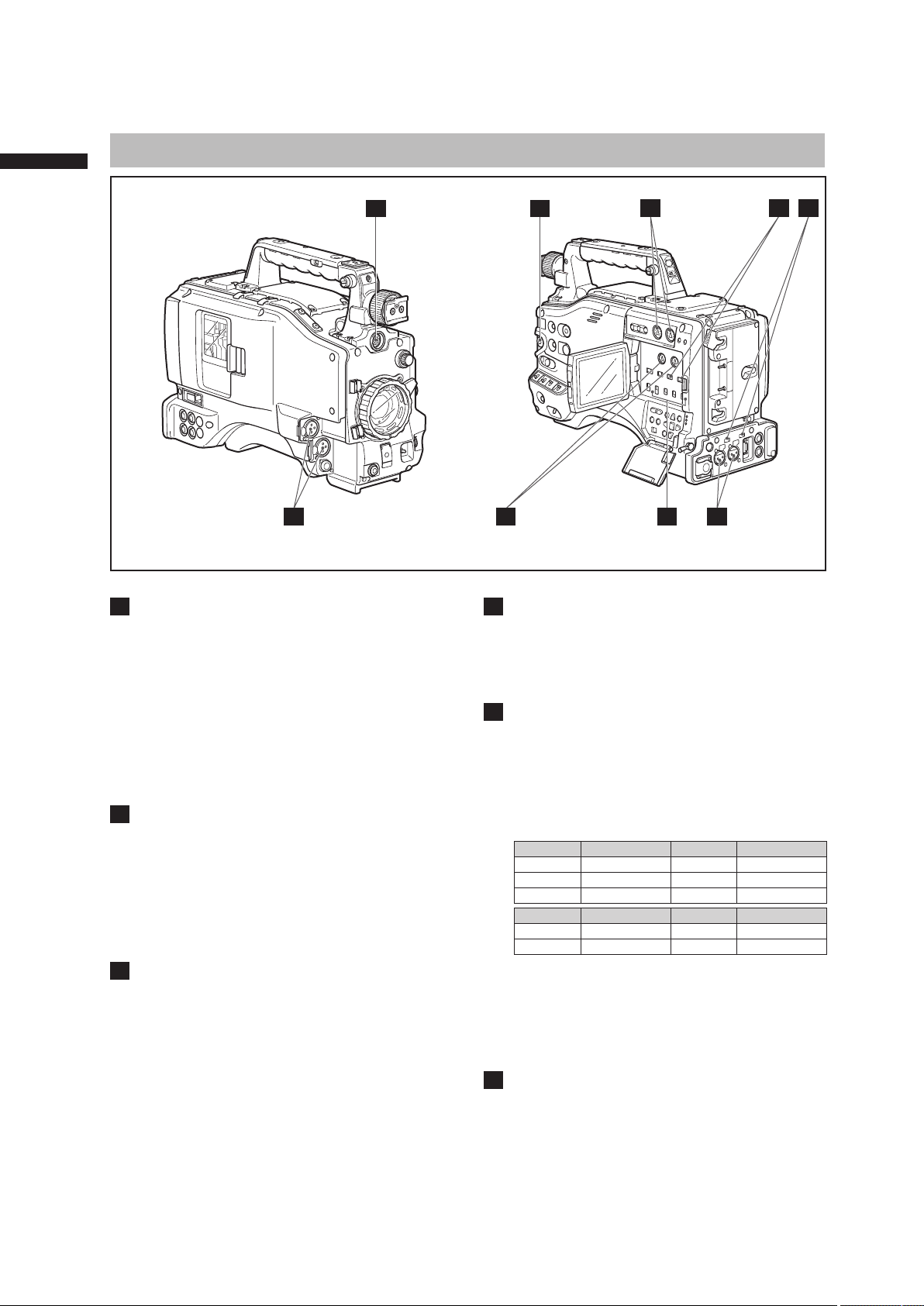
16
Chapter 2 Parts and their Functions
1
MIC IN (microphone input) jacks
FRONT1/FRONT2 (XLR, 3-pin)
• Connect microphones (optional accessories) to
these jacks. Power for the microphone comes
from this jack.
• A phantom-powered microphone may be
connected. To use a phantom-powered
microphone, set the menu option F.MIC
POWER1/F.MIC POWER2 to ON in the <AUDIO
SETUP> screen.
For details, refer to [Preparing for Audio Input]
(page 98).
2
AUDIO LEVEL CH1/CH2 (audio channel 1
& 2 recording level adjustment) controls
• With the AUDIO SELECT CH1/CH2 switch
positioned to [MAN], these controls can be used
to adjust the recording levels for Audio Channels
1/2.
• Note that the controls are designed to be locked.
For adjustment, each control must be depressed
while turning.
3
AUDIO SELECT CH1/CH2 (audio channel
1 & 2 automatic/manual level adjustment
selector) switch
Use this switch to select recording level control
mode for Audio Channels 1 and 2.
AUTO: Recording level automatically controlled.
MAN: Recording level manually controlled.
4
AUDIO LEVEL CH3/CH 4 (audio channel 3
& 4 recording level adjustment) controls
Set the menu option AUTO LEVEL CH3/AUTO
LEVEL CH4 to OFF in the <AUDIO SETUP>
screen to use these controls to adjust the
recording level of audio channels 3 and 4.
5
AUDIO IN (audio input selector) switch
Use this switch to select the signals recorded
through Audio Channels 1 - 4.
FRONT: Signal from the microphone connected
to the MIC IN jack is recorded.
REAR: Signal from the audio device or
microphone connected to the REAR 1/
REAR 2 connector is recorded.
CH1 Input CH2 Input
FRONT1 FRONT1 jack FRONT FRONT2 jack
FRONT2 FRONT2 jack REAR REAR2 jack
REAR REAR1 jack
— —
CH3 Input CH4 Input
FRONT FRONT1 jack FRONT FRONT2 jack
REAR REAR1 jack REAR REAR2 jack
<Note>
With a front microphone (such as AG-MC200G)
connected only to the FRONT2 jack, setting CH1 of
the AUDIO IN switch to FRONT2, setting CH2-CH4
to FRONT and setting the MONITOR SELECT CH1/2
/ CH3/4 selector switch to CH3/ CH4 will result in no
sound output to CH3.
6
REAR 1/REAR 2 (audio input channel 1 &
2) connectors (XLR, 3-pin)
Audio devices or a microphone may be
connected here.
For details, refer to [When Using Audio Devices]
(page 99).
Audio (input) Function Section
1
8
64
2 3 7
5
9
Page 17
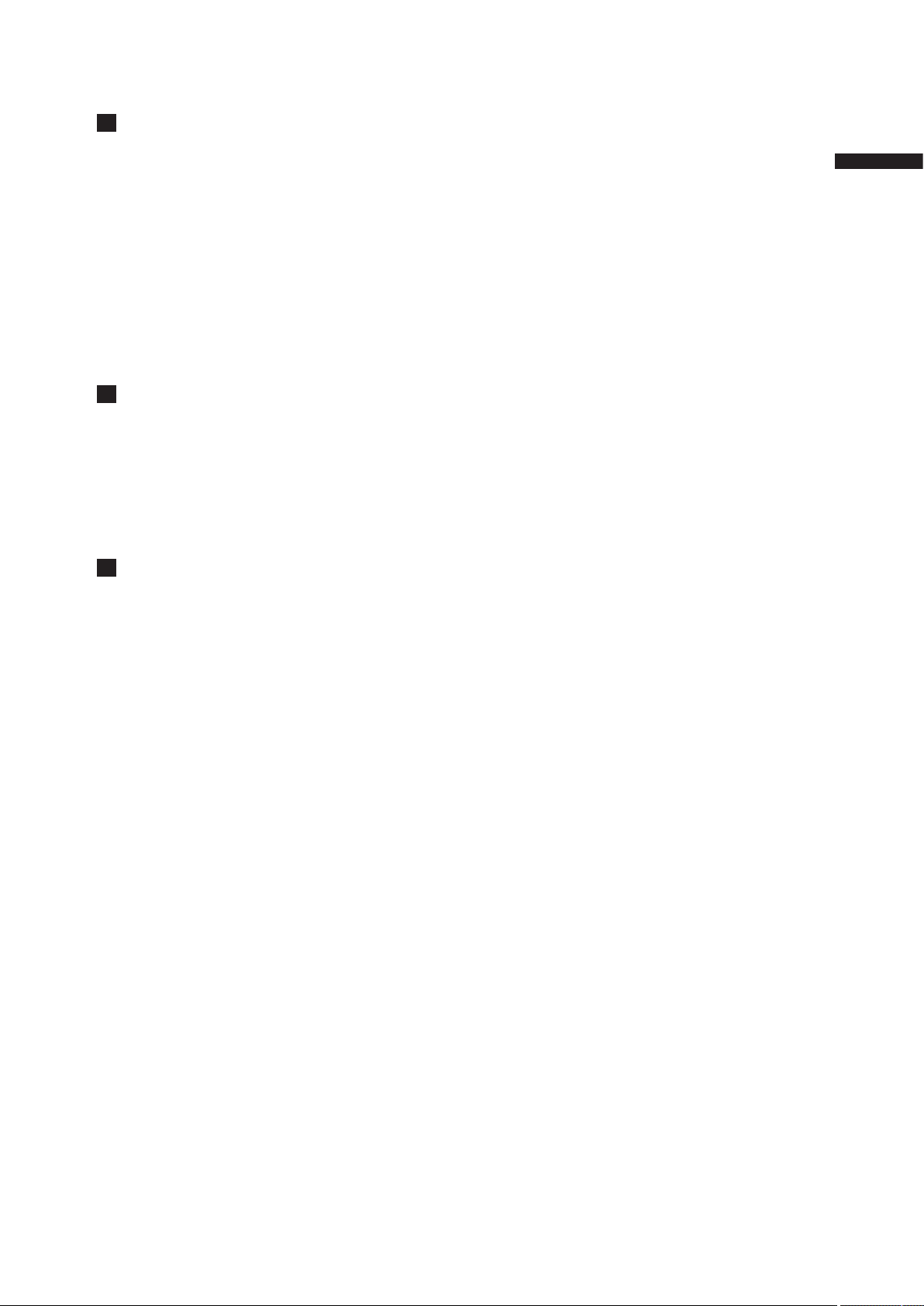
17
Chapter 2 Parts and their Functions
7
LINE/MIC/+48V (line input/mic input/mic
input + 48V) selector switch
Used to select the audio signal input from the
REAR1/REAR2 connectors.
LINE: Audio signal line-input from the audio
device is input.
MIC: Audio signal from a self-powered (active)
microphone is input. (The main unit
does not supply power to the remote
microphone).
+ 48V: Audio signal from a passive microphone
is input. (The unit supplies power to the
remote microphone).
<Note>
Power is supplied when R.MIC POWER in the
<AUDIO SETUP> screen is set to ON.
8
FRONT AUDIO LEVEL (audio recording
level adjustment) control
• This control adjusts the recording level of Audio
Channels 1 and 2.
• Level adjustment is possible when the AUDIO
SELECT switch is set to MAN.
• Use the menu options FRONT VR CH1 and
FRONT VR CH2 in the <AUDIO SETUP>
screen to select the input connector this control
will be used for.
9
Viewfinder connector
For details, refer to [Mounting the Viewfinder]
(page 88).
Page 18
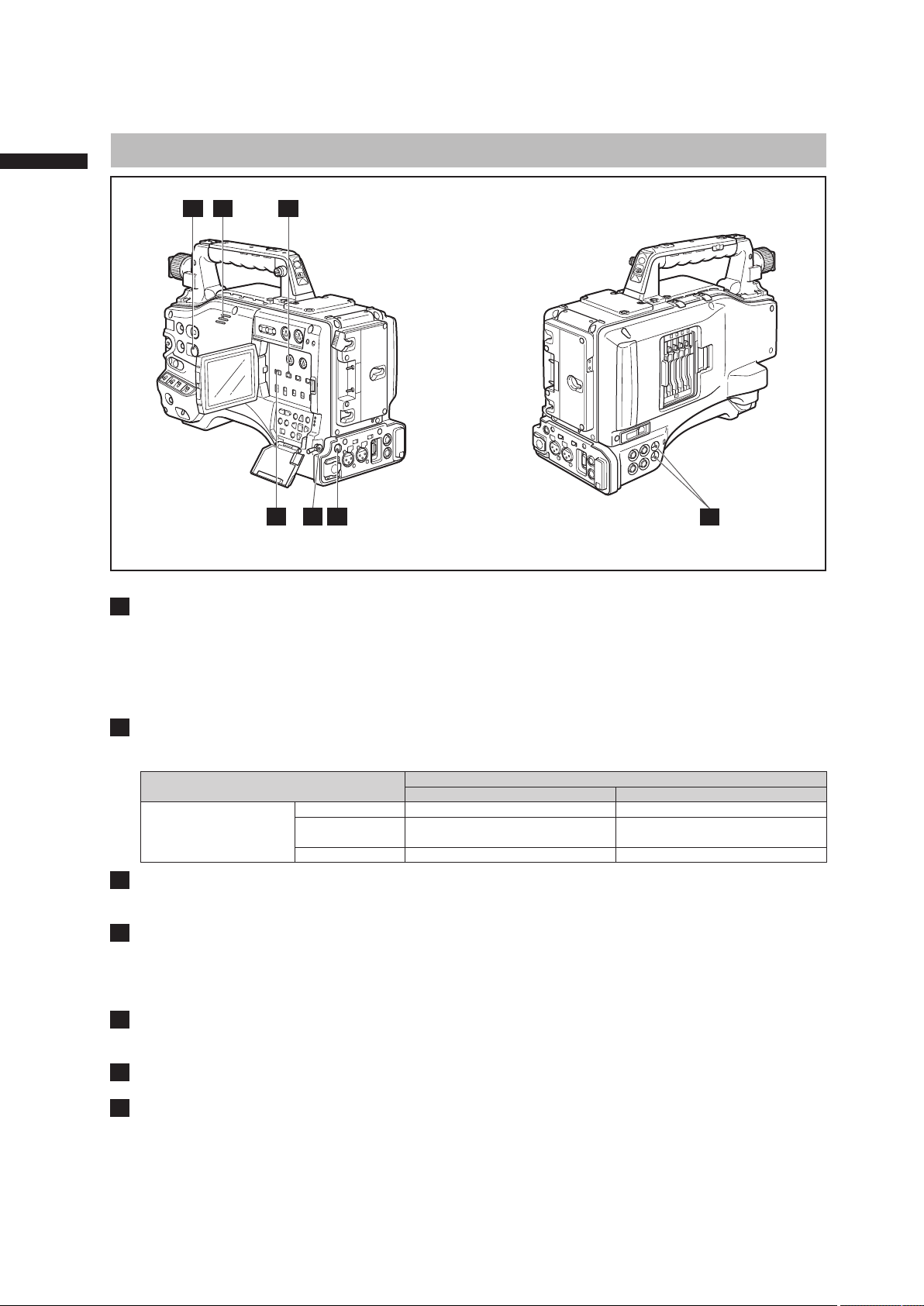
18
Chapter 2 Parts and their Functions
1
MONITOR SELECT (audio channel) CH1/2 / CH3 /4 selector switch
Use this switch to select the audio channel whose signals are output to the speakers, earphones or AUDIO
OUT connector.
CH1/2: Signals on Audio Channels 1 and 2 are output.
CH3/4: Signals on Audio Channels 3 and 4 are output.
The channel indications on the display window and on the audio level meter in the viewfinder are
synchronised with this selector switch.
2
MONITOR SELECT (audio selection) CH1/3 / ST / CH2/4 selector switch
In combination with the MONITOR SELECT CH1/2 / CH3/4 switch, select the audio signal output to the
speakers and earphones, and from the AUDIO OUT connector.
MONITOR SELECT (Left)
MONITOR SELECT (Right)
CH1/2 CH3/4
MONITOR SELECT
CH1/3 Audio Channel 1 Audio Channel 3
ST
Stereo signals from
Audio Channels 1 and 2
Stereo signals from
Audio Channels 3 and 4
CH2/4 Audio Channel 2 Audio Channel 4
3
MONITOR/ALARM (volume) control
Used to control the volume of sound output from the monitor speakers and earphones.
It also adjusts the alarm sound volume.
4
Speakers
The speakers output EE sound during recording, and reproduced sound during playback. The speakers emit
an alarm sound when the warning lamp blinks and/or the indicator activates. EE sound and playback sound
are not output during alarm sound output.
When the PHONES jack is connected with earphones, sound from the speaker is automatically muted.
5
PHONES (earphones) jack (mini jack)
This connector is designed for audio monitoring (stereo) earphones. When earphones are connected, sound
from the speakers is automatically muted.
6
DC OUT (DC power supply) output socket
This output socket is designed for 12-VDC. It provides a maximum current of 1.5 A.
7
AUDIO OUT connector
• This connector outputs audio signals recorded on Channels 1/2 or 3/4.
• Output signals are selected with the MONITOR SELECT CH1/2 / CH3/4 selector switch.
Audio (output) Function Section
3 14
652
7
Page 19
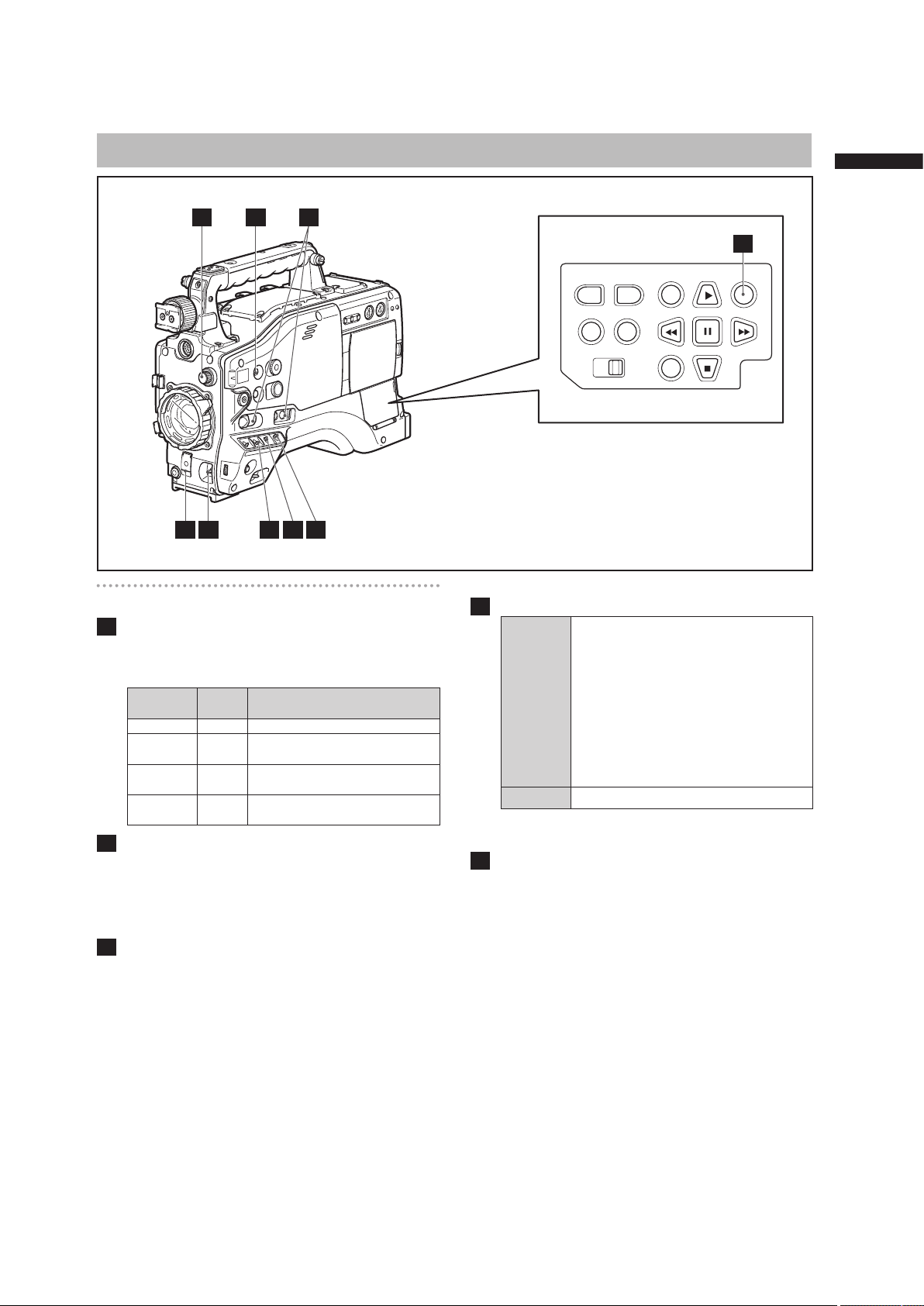
19
Chapter 2 Parts and their Functions
Shooting and Recording (camera unit)
1
ND FILTER (filter switching) control
This control adjusts the amount of light entering
the CCD. Use this control in strong outdoor
lighting.
Control
position
Setting Description
1 OFF Do not use the ND filter.
2 1/4
Reduces the amount of light
entering the CCD to 1/4.
3 1/16
Reduces the amount of light
entering the CCD to 1/16.
4 1/64
Reduces the amount of light
entering the CCD to 1/64.
2
USER MAIN, USER 1 and USER 2 buttons
These buttons can be assigned user-selected
functions, using a menu option. Each button,
when pressed, performs the assigned function.
For more information, see [Assigning Functions to
USER Buttons] (page 55).
3
SHUTTER switch
Used to enable or disable the electronic shutter.
OFF: Electronic shutter disabled.
ON: Electronic shutter enabled.
SEL: Used to change the speed of the electronic
shutter.
This dial switch returns to its original position.
Each turn of the switch alters the shutter speed.
For more information, see [Setting the Electronic
Shutter] (page 53).
4
AUTO W/B (white/black) BAL switch
AWB
Automatically adjusts the white balance.
Set the WHITE BAL switch on the side to
[A] or [B] and use this switch to adjust the
white balance, which takes a few seconds.
The adjusted value is stored in memory.
When the WHITE BAL switch is set
to PRST and the color temperature is
indicated with the AUTO W/B BAL switch
set to AWB, setting the switch to AWB
again makes it possible to change the
preset color temperature.
ABB Back balance is automatically adjusted.
For details, refer to [Adjusting the White Balance
and Black Balance] (page 50).
5
GAIN selector switch
• This switch adjusts video amplifier gain to suit
ambient lighting conditions at the time of the
shooting.
• Use the menu options MID GAIN and HIGH
GAIN in the <SW MODE> screen to set the M /H
position gain values.
• The factory settings for L, M and H are 0 dB,
6 dB, and 12 dB, respectively.
<Note>
The camera is locked to 0 dB gain regardless of
GAIN switch position and setting when the FRAME
RATE is 22 fps (59.94 Hz) or less than 23 fps
(50 Hz).
Shooting and Recording/Playback Functions Section
1 8
53 4 6 7
2
9
Page 20
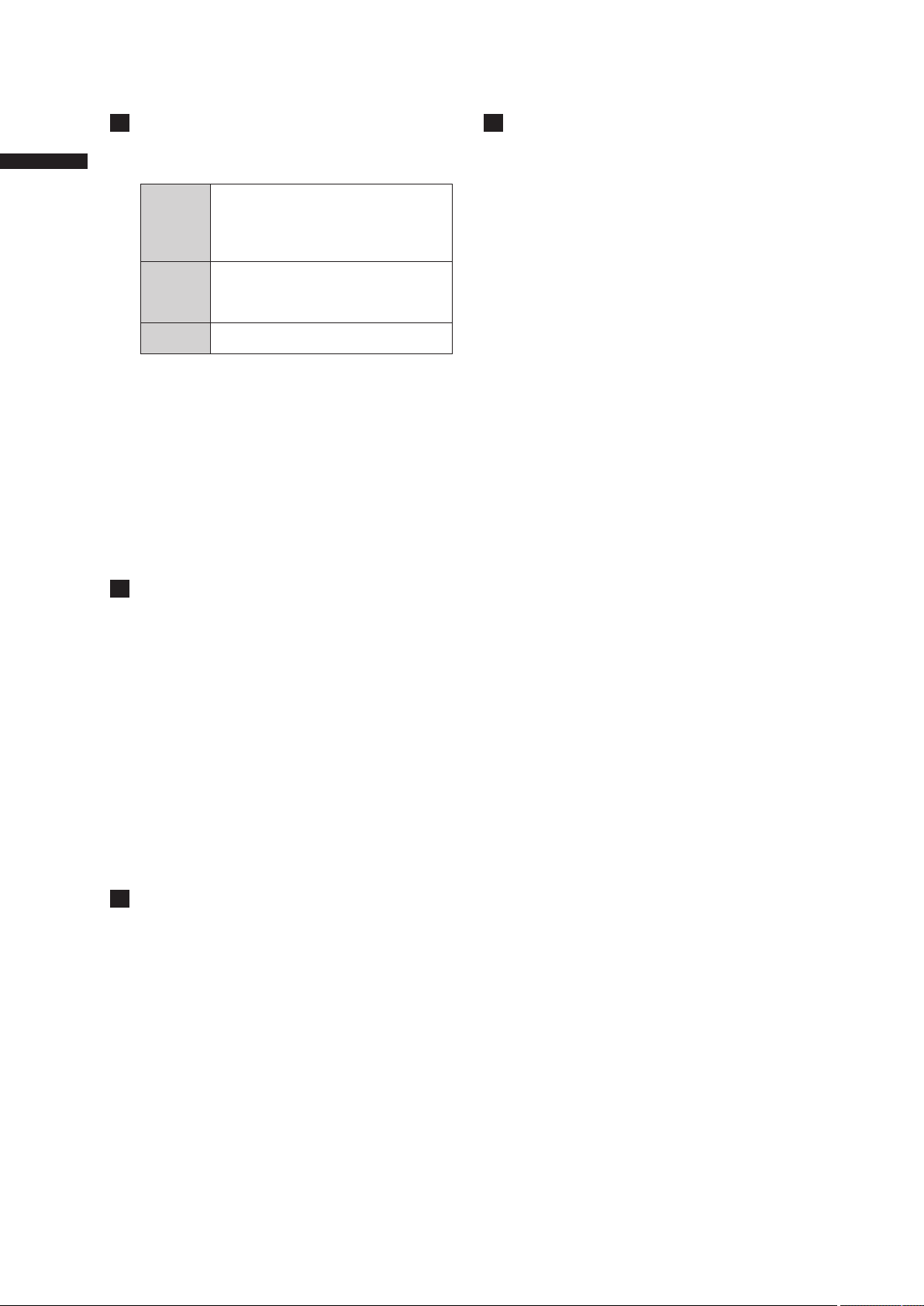
20
Chapter 2 Parts and their Functions
6
OUTPUT/AUTO KNEE selector switch
This switch selects the video signals sent from
the camera unit to the memory card recorder unit,
viewfinder and video monitor.
CAM.
AUTO
KNEE ON
Video being recorded through the camera
is output with the AUTO KNEE circuit
activated. The compression level (KNEE
point) of the video signal is automatically
changed according to the received signal.
CAM.
AUTO
KNEE OFF
Video being recorded through the camera
is output with the AUTO KNEE circuit
turned off. The KNEE point is locked to
the level set in the menu.
BARS
Color bar signals are output with the
AUTO KNEE circuit turned off.
■AUTO KNEE function
Usually, when you adjust levels to shoot people
or scenery against a strongly lit background,
the background will be totally whited-out, with
buildings and other objects blurred.
In this case, the AUTO KNEE function reproduces
the background clearly.
This function is effective when:
• The subject is a person positioned in the shade
under a clear sky.
• The subject is a person inside a car or building,
and you also want to capture the background
visible through a window.
• The subject is a high-contrast scene.
7
WHITE BAL (white balance memory
selector) switch
Used to select the white balance adjustment
method.
PRST: Use this when you have no time to adjust
the white balance.
• The value for the white balance is
factory-set to 3200 K.
• While the setting menu or the color
temperature is displayed, turn the
AUTO W/B BAL switch to AWB to set
the color temperature to 3200K or
5600K.
A • B: Pressing the AUTO W/B BAL Switch
toward [AWB] automatically adjusts the
white balance, saving the adjusted value in
Memory A or B. For more information, see
[Adjusting the White Balance] (page 50).
8
DISP/MODE CHK button
• Press this button to turn off the LCD monitor and
viewfinder display. (The time code indication
stays on.)
• A second press of the button turns the display
back on and holding it down displays shooting
conditions and functions assigned to USER
switches.
• It also serves to turn off the alarm sound.
9
MODE button
• This button toggles between the CAMERA
mode and MCR mode at each press.
• Holding down this button for 2 seconds or longer
in the MCR mode will engage the PC mode.
Since this button does not work in the PC mode,
power off the camera to exit the PC mode and
switch to another mode. The camera will start
up in the CAMERA mode when powered up next
time.
• Use the mode LED to check current mode.
Page 21
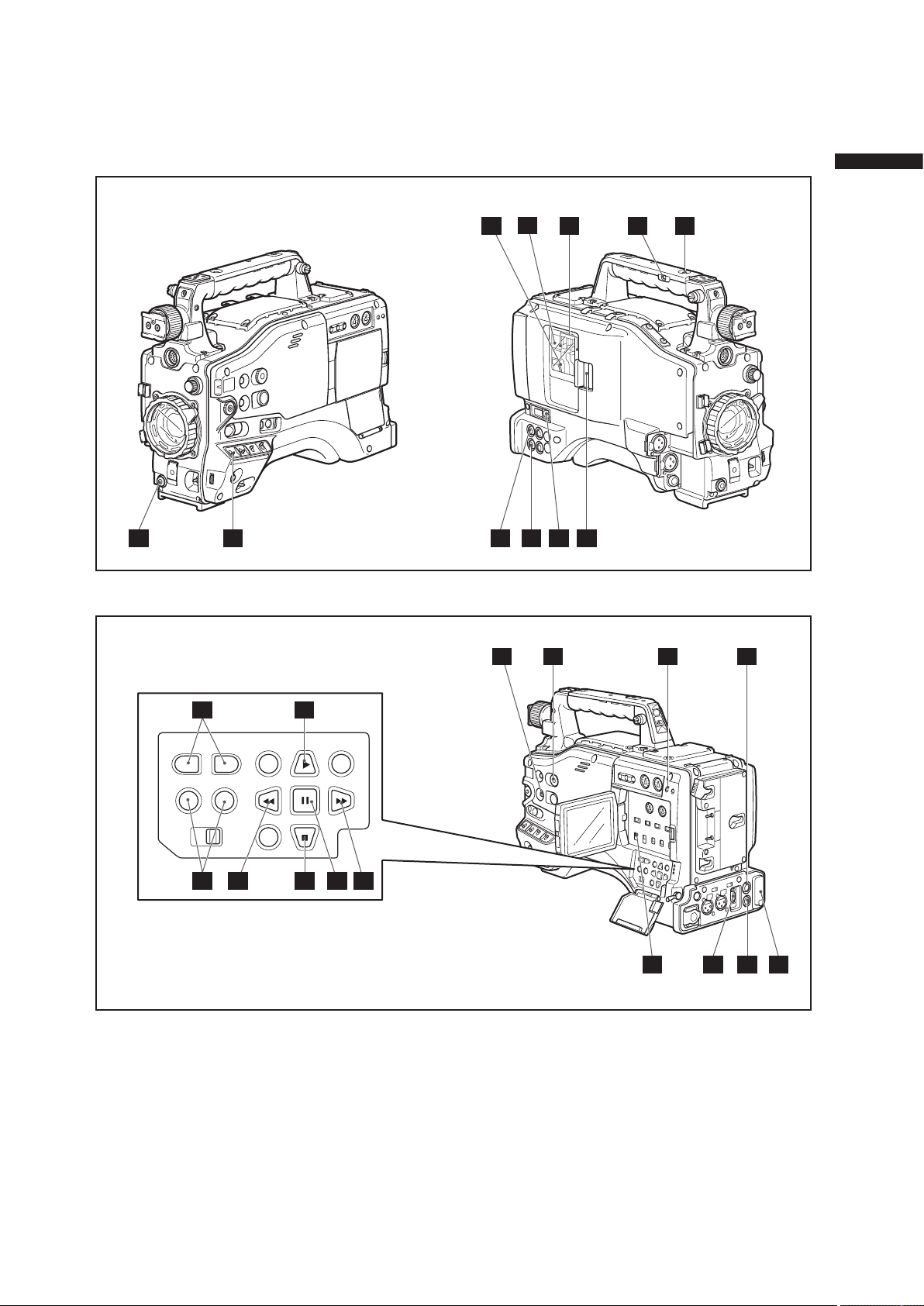
21
Chapter 2 Parts and their Functions
31
292328
30
27
16
1513 17 14
18
12
32
33
25
2422 20
19
2110 11
1034
26
Page 22
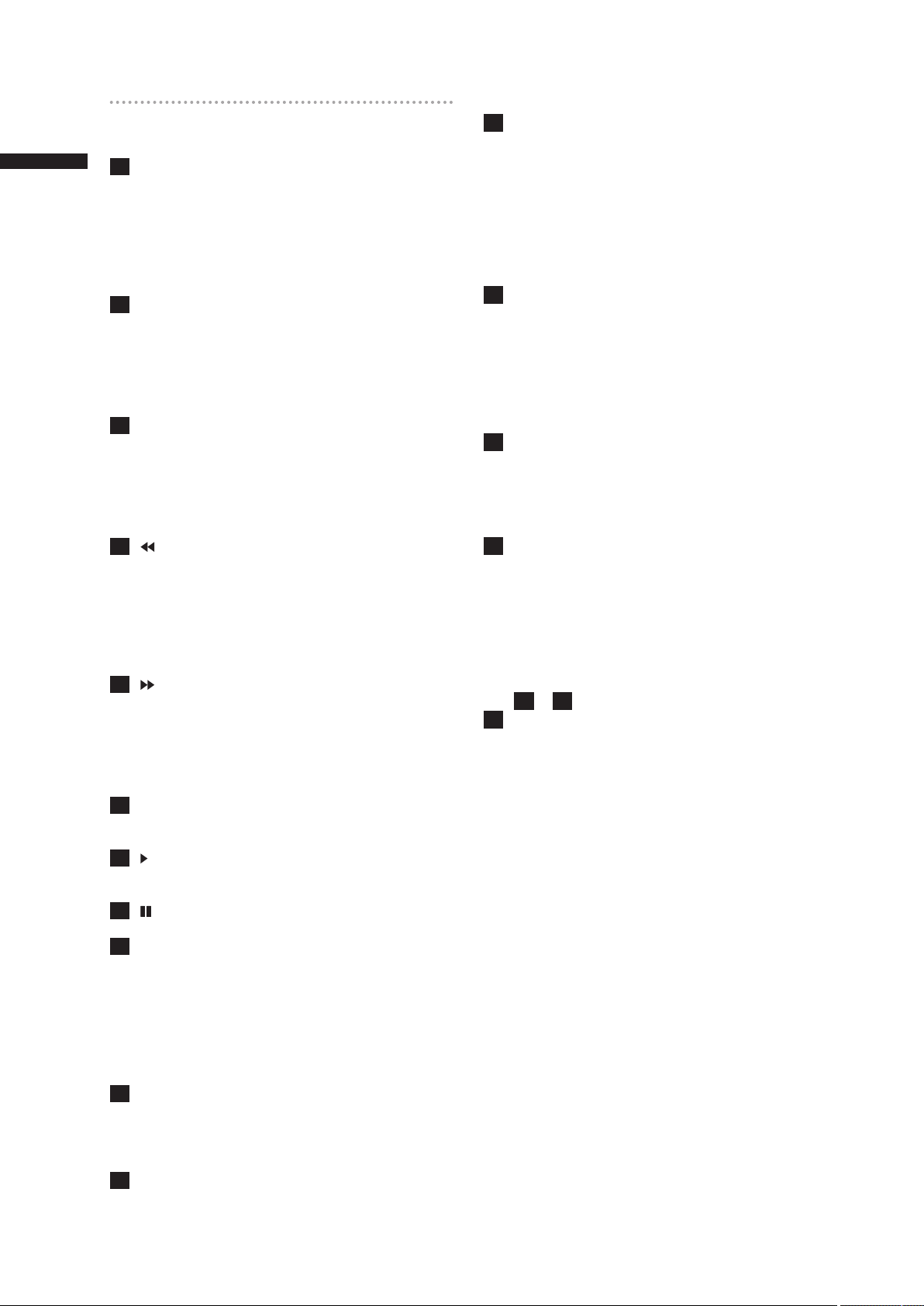
22
Chapter 2 Parts and their Functions
Shooting and Recording/Playback
Function Section (recording)
10
REC START/STOP button
Pressing this button starts recording, pressing
again stops recording.
This button has the same function as the VTR
button at the lens.
When pressed in the MCR mode, the camera
automatically switches to the CAMERA mode and
starts recording.
11
SAVE switch
This switch selects the power saving mode.
ON: Forcibly turns off the LCD.
OFF: LCD is on.
The operating status display in the viewfinder
goes off when the SAVE switch is set to ON.
But it remains on during special recording.
12
OUTPUT CHARACTER switch
This switch controls the superimposition of
characters onto the video output (VIDEO OUT,
COMPONENT OUT and SDI OUT) to indicate
status or menus.
ON: Superimposes characters.
OFF: Does not superimpose characters.
13
REW (fast-reverse) button
During pause, this button performs fast-reverse
playback.
During playback, it fast-reverses playback at
about 4× normal speed.
If this button is pressed when playback is paused,
the beginning of the clip being played is located in
pause mode (cue-up mode).
14
FF (fast forward) button
During pause, this button performs fast playback.
During playback, it performs fast playback at
about 4× normal speed.
If this button is pressed when playback is paused,
the beginning of the next clip is located in pause
mode (cue-up mode).
15
■STOP button
This button stops playback.
The menu cursor moves in the thumbnail display.
16
PLAY button
This button is used to view playback using the
viewfinder screen or a color video monitor.
17
STILL (pause) button
Press to pause playback.
18
REC buttons (red and white)
Press the red and white buttons simultaneously
to start recording the 1394 input signal and press
the STOP button to stop recording.
<Note>
To record 1394 input signals, be sure to set the
MCR format to the input signal format before
starting recording. Do not change the format or
terminate signal input during recording.
19
P2 CARD ACCESS LED
This LED indicates the recording and playback
status of each card.
For details, refer to [P2 CARD ACCESS LED and
status of P2 cards] (page 32).
20
Slide lock button
Used to open the slide-out door for inserting P2
cards. While depressing this button, slide the
door to the left.
21
USB 2.0 connector
Connect a USB 2.0 cable to this connector.
Select USB DEVICE under the menu option PC
MODE in the <OTHER FUNCTIONS> screen to
send data via the USB 2.0 connector. The camera
cannot be used for recording, playback or clip
operations when this function is used.
For details, refer to [Connecting to External
Devices Using USB2.0 Port (PC mode)] (page
131).
22
GENLOCK IN connector
This connector inputs a reference signal when the
camera unit is gen-locked, or when the time code
is externally locked.
<Note>
• The reference signal must be a Y signal (1080/60i,
720 /60P, 1080/50i or 720/50P) (HD) or a composite
signal (480 / 60i or 576/50i).
• GENLOCK cannot be engaged during playback.
23
REMOTE (remote control) connector
By connecting the extension control unit AJRC10G (optional accessory), some functions of
the camera can be remote-controlled.
For details, refer to [Connecting the AJ-RC10G
Extension Controller] (page 102).
24
VIDEO OUT (video signal output)
connector
This connector outputs video signals.
• In HD mode, down-converted composite video
signals are output.
• Use the DOWNCON MODE in the setup menu
DISPLAY SETUP screen to change output. (The
factory setting is LETTER BOX.)
<Note>
13
to 18 work only in MCR mode.
25
SD memory card insertion slot
Insert an SD memory card (optional accessory) in
this slot. It is used for uploading meta data as well
as for reading and writing USER files and SCENE
files.
<Note>
■SD memory card precautions
• Use only cards that conform to the SD card
standard or the SDHC standard in this camera.
• Multimedia cards (MMC) cannot be used. (Use of
such cards may prevent recording.)
• Be sure to use mini SD card adapter only when
using mini SD cards. (Note that this camera will
not operate normally when a mini SD adapter is
installed without also inserting a card. Be sure to
insert a card when an adapter is installed.)
• Use of Panasonic SD/SDHC memory cards and
mini SD cards is recommended. Be sure to format
such cards in this camera.
• To format a memory card on a PC, use the
dedicated software that can be downloaded from
the support site listed below.
https ://eww.pavc.panasonic.co.jp /pro-av/
• This camera supports 8 MB, 16 MB, 32 MB, 64 MB,
128 MB, 256 MB, 512 MB, 1 GB and 2 GB SD
memory cards and 4 GB SDHC memory cards.
• For the latest information not available in the
Operating Instructions, visit the P2 Support site at
the above Web site.
Page 23
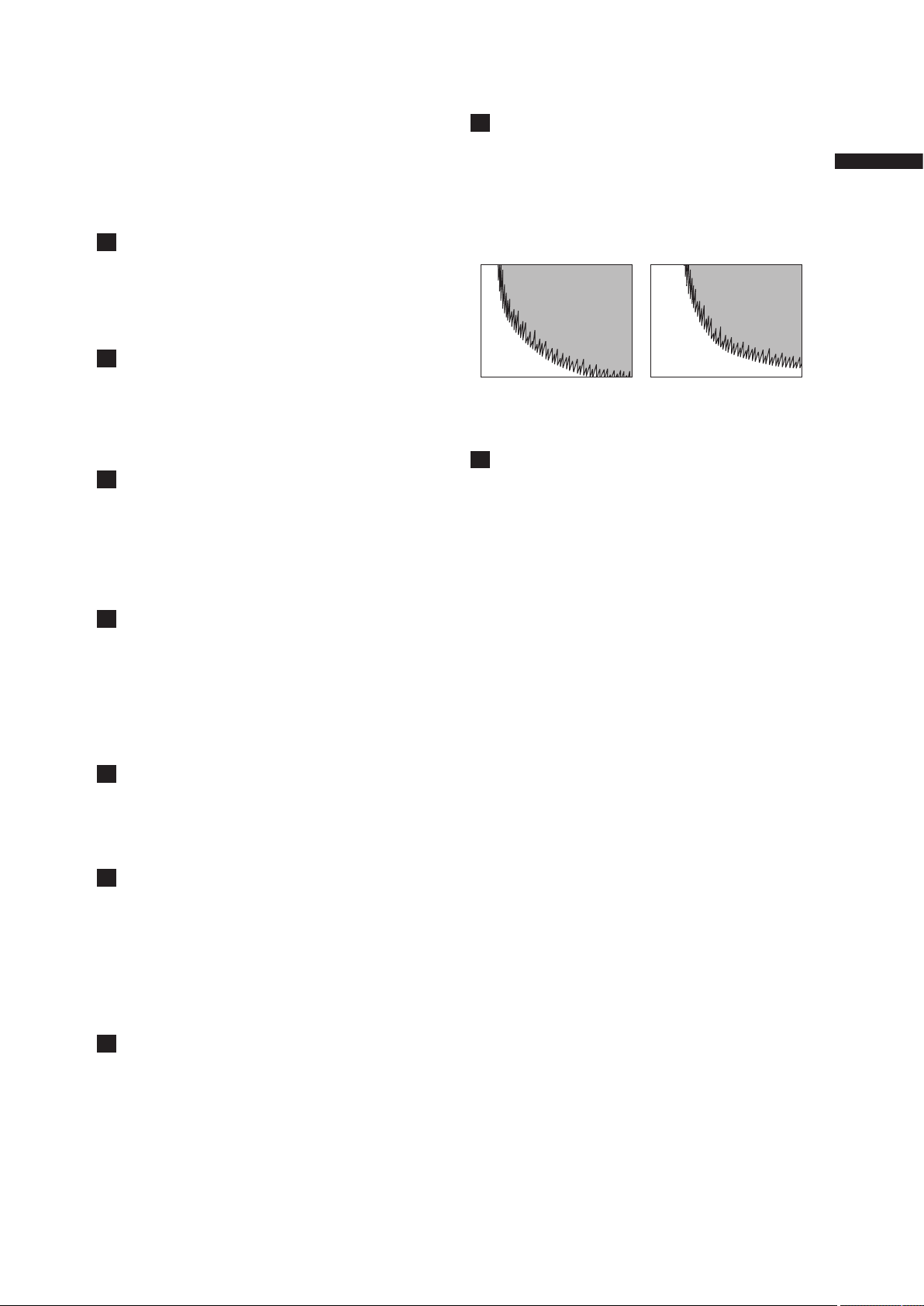
23
Chapter 2 Parts and their Functions
■About SD and SDHC memory cards
• SD logo is a trademark.
• The SDHC ( SD High Capacity) card is a new
standard, established by the SD Card Association
in 2006, for large-scale memory cards with
capacities above 2 GB.
• Multi Media Card (MMC) is a registered trademark
of Infineon Technologies AG.
26
BUSY (operation mode display) lamp
This lamp indicates the active status of the SD
memory card.
It stays illuminated when the card is active.
<Note>
While the lamp is on, do not insert or remove the
card.
27
R-SIDE P2 card access LED
This LED indicates access status for all four P2
card slots. It blinks when any of the inserted
P2 cards is accessed and lights when a card is
inserted.
For details, refer to [P2 CARD ACCESS LED and
status of P2 cards] (page 32).
28
COMPONENT OUT connector (D4
connector)
• This connector outputs component video
signals.
• Use the menu option CMPNT/SDI SEL in the
setting menu <OUTPUT SEL> screen to select
AUTO, 1080i, 480i, or 576i. This connector does
not support up-conversion.
29
1394 connector
• Connect an IEEE1394 cable to this connector.
• Select 1394 DEVICE or 1394 HOST under
the menu option PC MODE in the <OTHER
FUNCTIONS> screen to send data via the 1394
connector.
For details, refer to [Connecting to External
Devices Using the IEEE1394 Connector (PC
mode)] (page 132).
30
SDI OUT connector
• This connector outputs SDI signals.
• Use the menu option CMPNT/SDI SEL in the
setting menu <OUTPUT SEL> screen to select
AUTO, 1080i, 480i, or 576i. This connector does
not support up-conversion.
31
SCENE FILE dial
This dial allows you to load and set the shooting
conditions for a scene file already recorded with
the conditions corresponding to the dial position.
<Note>
During recording, selecting a position with a
different frame rate will not change the frame rate
until the camera is set to recording standby mode.
For details, refer to [How to Use Scene File Data]
(page 79).
32
PAGE/ VAR button
• In the thumbnail display, press this button to turn
pages.
• During variable speed playback press this
button to change playback speed and in still
mode, press to start frame-by-frame playback.
33
FOCUS ASSIST button
This button turns focus assist on and off.
Turning on the focus assist function displays
a frequency distribution graph in the top right
corner of the viewfinder and LCD display.
Turn the focus ring on the lens to place the graph
further to the right.
34
Recording enable/disable switch
This switch enables/disables the REC START/
STOP button on the handle.
ON: Enables the REC START/STOP button.
OFF: Disables the REC START/STOP button.
The white area moves
to the right as the image
comes into focus.
When the image is out of
focus
Page 24
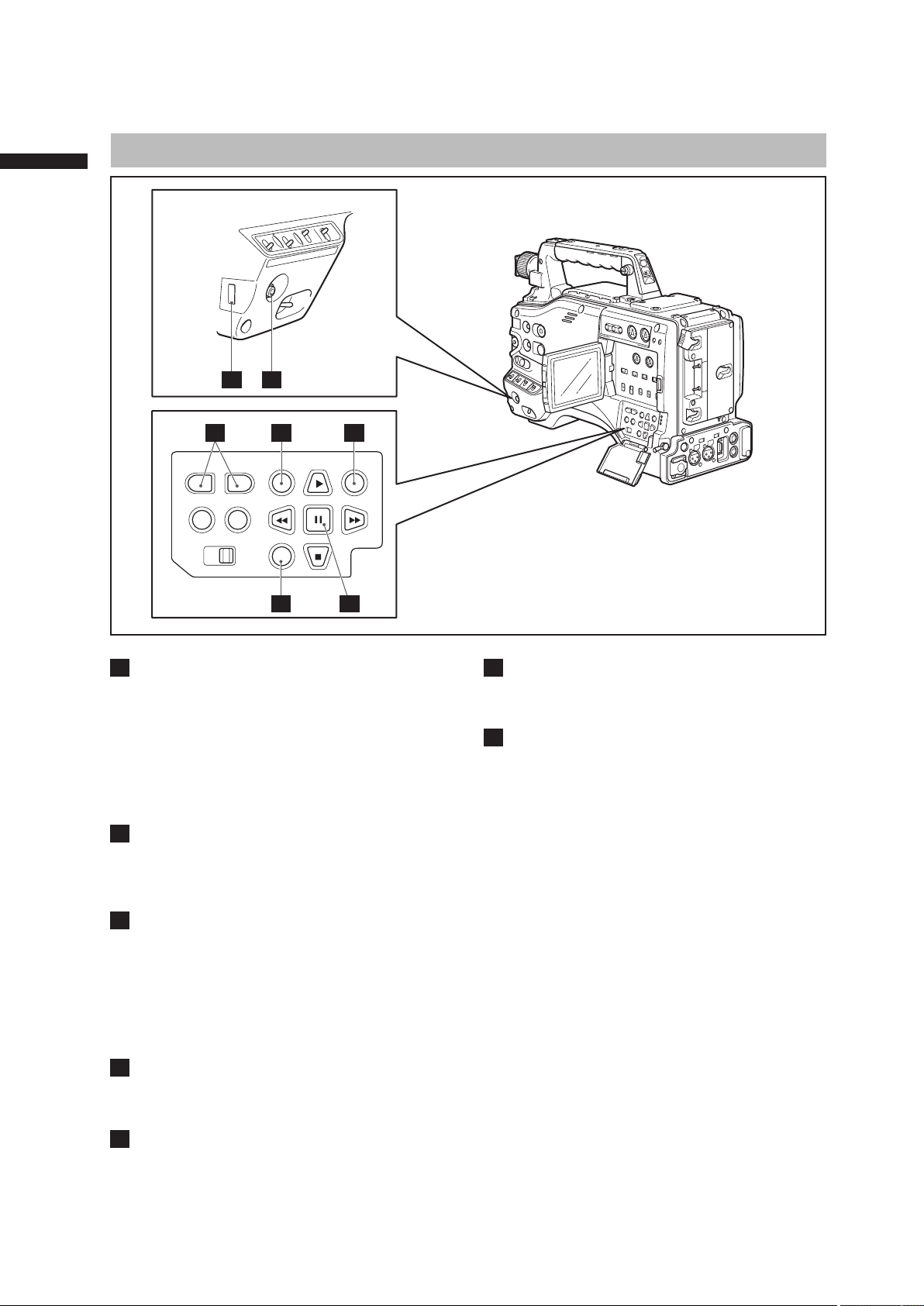
24
Chapter 2 Parts and their Functions
1
MENU button
• Press and hold this button to display the setting
menu and press it again to return to the previous
image.
• This button is not available in the thumbnail
display.
<NOTE>
Use the SET button or the JOG dial button to go
between menus and select items. For details, see
section [Viewfinder and LCD menus] (page 116).
2
Thumbnail button
In MCR mode, press this button to switch
between the thumbnail screen and 1394 input
mode. Note that this switchover is not performed
during recording or playback.
3
Thumbnail menu button
In thumbnail display mode, use this button to
access thumbnail menu functions to delete clips,
for example.
<Note>
Use the CURSOR and SET buttons to select
thumbnails and access menu functions. For details,
see [Manipulating Clips with Thumbnails] (page
103) .
4
MODE button
This button toggles between the CAMERA mode
and MCR mode. For details, see [Shooting and
Recording/Playback Function Section] (page 19).
5
CURSOR and SET buttons
Use these buttons to manipulate menus, the
menu bar and thumbnails.
The four triangular buttons are CURSOR buttons
and the square center button is the SET button.
6
PAGE/ VAR button
Pressing this button during thumbnail display
scrolls thumbnail pages forwards and backwards
in page units.
7
JOG dial button
• Use this button to go between menu pages and
to select and set items in open setting menus
(camera menu or MCR menu).
• In a setting menu, turning the JOG dial
downwards moves the menu cursor downwards
and turning it upwards moves the menu cursor
upwards.
Press the JOG dial button to confirm made
settings.
Menu/Thumbnail Operation Section
7 1
2
5
6
3
4
Page 25
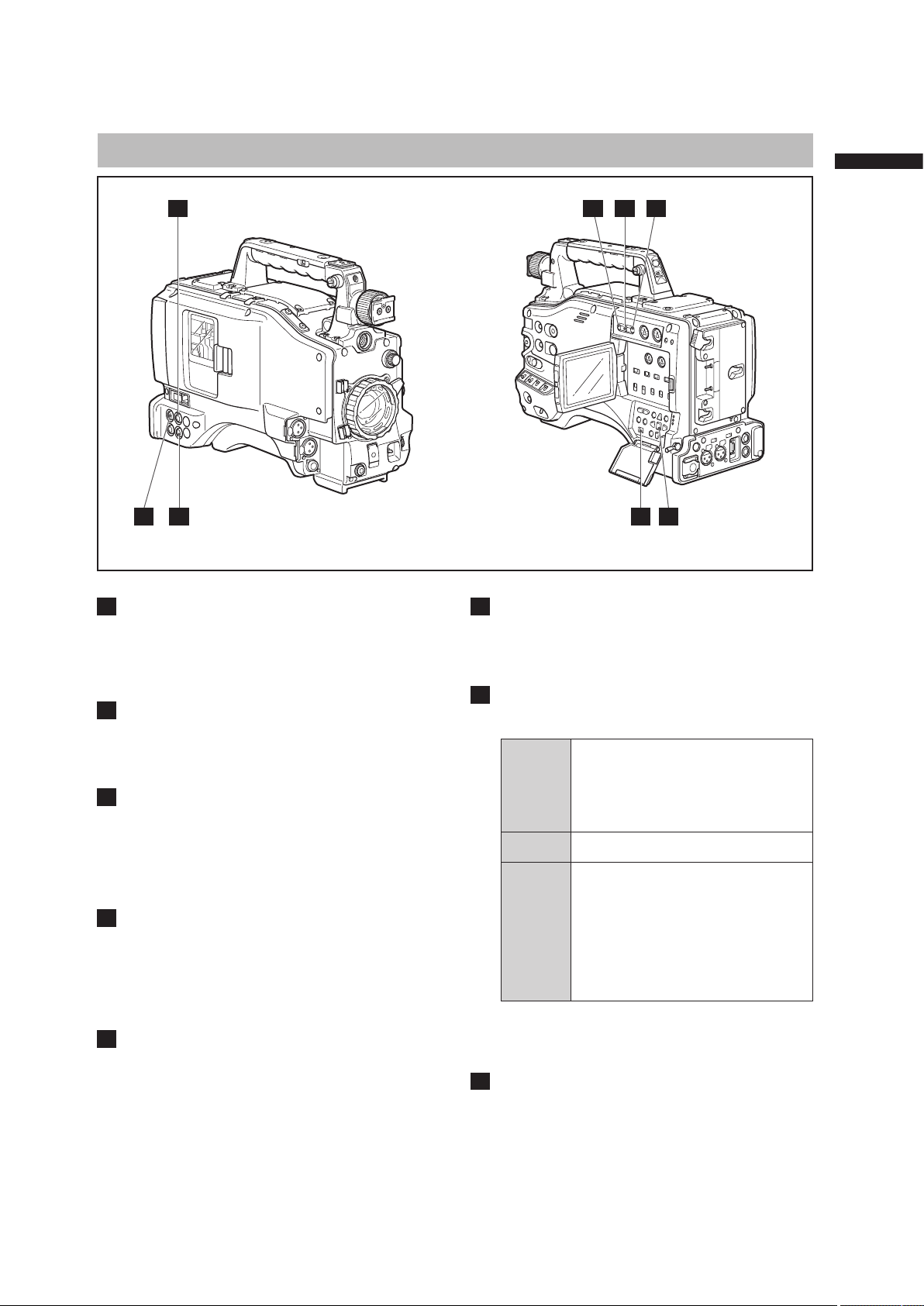
25
Chapter 2 Parts and their Functions
1
GENLOCK IN connector (BNC)
This connector is used to input a reference signal
before the camera unit is gen-locked, or before
the time code is externally locked.
For details, refer to [Externally Locking the Time
Code] (page 64).
2
TC IN connector (BNC)
This connector is used to input a reference time
code when you externally lock the time code.
For details, refer to [Externally Locking the Time
Code] (page 64).
3
TC OUT connector (BNC)
When you inter-lock the time code of the AGHPX500P/E with that of an external device this
must be connected with the time code input (TC
IN) connector of the external device.
For details, refer to [Outputting the time code
externally] (page 65).
4
HOLD button
Pressing this button freezes the time data
indication on the counter. Note that time code
generation continues. Pressing the button again
reactivates the counter.
This function is used to ascertain the time code or
CTL count of a particular recorded scene.
5
RESET button
Use this button to reset the counter value on the
time code display to 0:00:00.
When the TCG switch is positioned at [SET] and
the setting menus TC PRESET screen and UB
PRESET screen are open, press this button to
reset all set values to 0 and press the SET button
to preset.
6
COUNTER (counter display selector)
button
The LCD monitor and the viewfinder show the
counter value, time code, user bit and frame rate
data.
7
TCG (time code selector) switch
This switch is used to specify the stepping mode
for the built-in time code generator.
F-RUN
Select this position to continuously
advance the time code independently of
the P2 card recording status. Use this
mode to synchronise the time code with
the time of day, or to externally lock the
time code.
SET
Select this position to set the time code
and/or user bits.
R-RUN
Select this position to advance the time
code only during recording. The time
code is continuously recorded during
normal recording. But deleting clips
and continuing recording of clips at a
frame rate of 24P or 24PA that have
been recorded at any other frame rate
may break the sequence of time code
recording.
<Note>
Always use the CURSOR and SET buttons to set
the time code and user bits. The JOG dial button
cannot be used for this purpose.
8
CURSOR and SET buttons
Use these buttons to set the time code and user
bits.
The four triangular buttons are the CURSOR
buttons, and the center rectangular one is the
SET button.
For guidance in setting the time code and user
bits, see [Setting Time Data] (page 58).
Time Code Section
3
6
7 8
54
1
2
Page 26
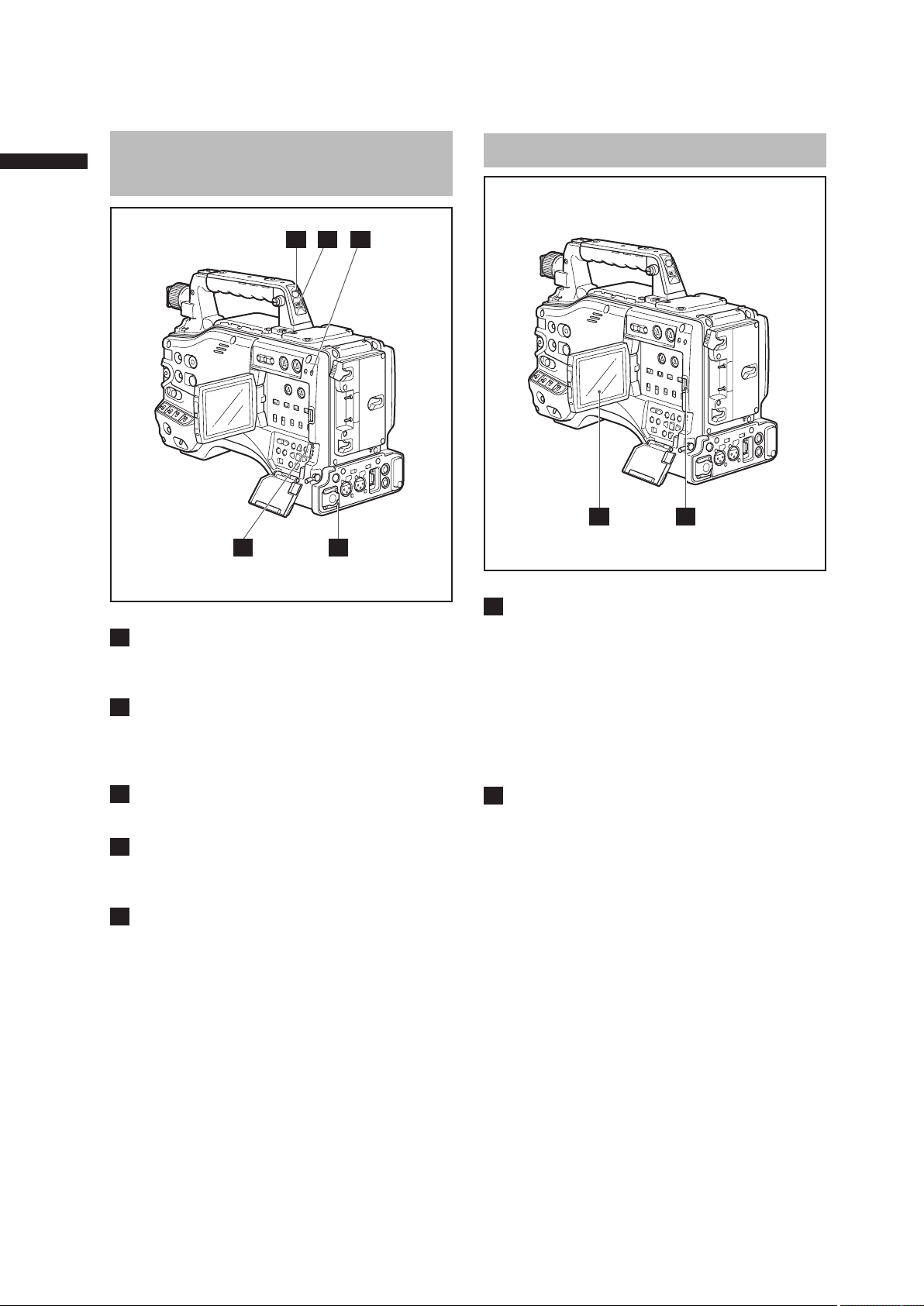
26
Chapter 2 Parts and their Functions
1
Back tally lamp
When the BACK TALLY switch is set to [ON], the
lamp behaves in the same way as the front tally
lamp at the viewfinder.
2
BACK TALLY switch
This switch controls the action of the back and
rear tally lamps.
ON: Back and rear tally lamps enabled.
OFF: Back and rear tally lamps disabled.
3
WARNING lamp
This lamp starts blinking or lights up if something
unusual occurs in the memory.
4
Rear tally lamp
When the BACK TALLY switch is set on [ON], the
rear tally lamp behaves in the same way as the
back tally lamp.
5
Mode LED
Shows the camera unit mode.
CAM: Lights red in CAMERA mode.
MCR: Lights green in MCR mode.
PC: Lights orange in PC mode.
1
LCD monitor
The LCD monitor displays the video in the
viewfinder.
Alternatively, it can show clips on the P2 card in a
thumbnail format.
In thumbnail display mode, you can use the
thumbnail menu buttons, CURSOR and SET
buttons to manipulate or delete clips, or format P2
cards.
For details, refer to [Adjusting and setting the
LCD monitor] (page 75).
2
OPEN button
Used to open the LCD monitor.
Warning and Status Display Functions
LCD Monitor
1 2 3
4
21
5
Page 27

27
Chapter 2 Parts and their Functions
1
Viewfinder (supplied accessory)
During recording or playback, the viewfinder
displays the video image in monochrome. It also
displays warnings, messages, zebra patterns,
markers (safety zone and center markers), etc.
2
ZEBRA (zebra pattern) switch
This switch is used to display the zebra pattern in
the viewfinder.
ON: Zebra pattern displayed.
OFF: No zebra pattern displayed.
3
TALLY switch
Used to control the front tally lamp.
ON: Tally lamp goes on.
OFF: Tally lamp goes out.
4
PEAKING control
Used to adjust the outlines of the video image
in the viewfinder for easier focusing. Recorded
video and output camera signals are not affected.
5
CONTRAST control
Used to adjust the contrast of the video image
in the viewfinder. Recorded video and output
camera signals are not affected.
6
BRIGHT control
Used to adjust the brightness of the video image
in the viewfinder. Recorded video and output
camera signals are not affected.
7
Front tally lamp
This lamp goes on during recording when
the TALLY switch is set to [ON]. It also blinks
in synchronisation with the REC lamp in the
viewfinder, and provides alerts.
8
Viewfinder securing screw
Used to attach or remove the viewfinder.
9
Eyepiece
10
Diopter adjustment ring
Use this to make adjustments in line with your
diopter, in order to obtain optimum clarity in the
viewfinder image.
11
Connecting plug
12
Locking button
13
Microphone holder
Viewfinder
13
524 3 6
11 9817 10
12
Page 28
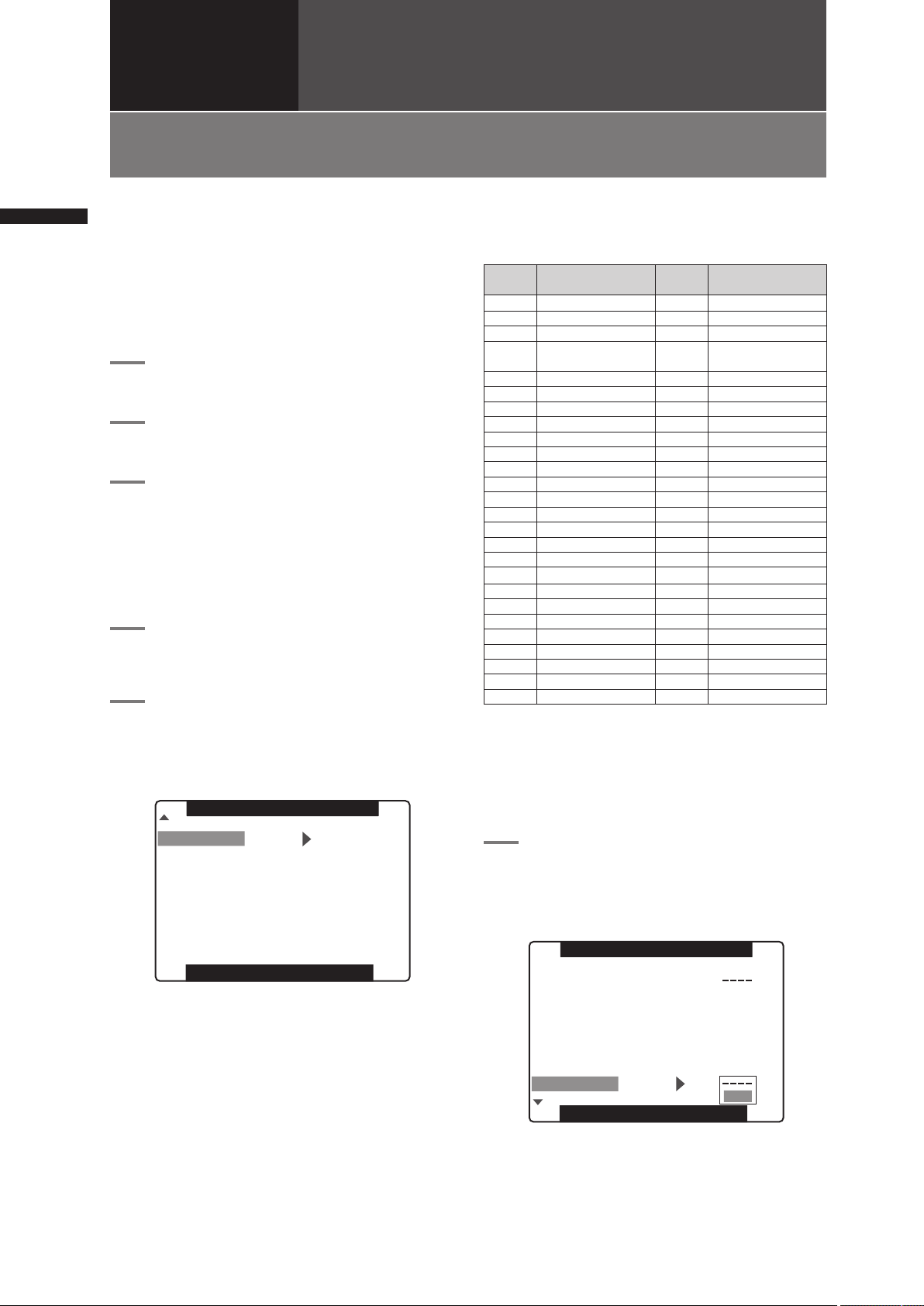
28
Setting Date and Time of Internal Clock
Chapter 3 Recording and Playback
Chapter
3
Recording and
Playback
Setting Date and Time of Internal Clock
The CLOCK SET value is recorded in the contents
(clip), and affects the sequence of playback of the
thumbnails. Before carrying out recording, be sure to
check and set CLOCK SET and TIME ZONE.
• This shows you how to adjust the calendar to
5:20 PM on December 25, 2007.
1
Set the POWER switch to ON.
2
Press the MENU button.
3
Use the JOG dial button to select
setting menu OTHER FUNCTIONS, then
press the JOG dial button to open the
OTHER FUNCTIONS screen.
For details on menu operation, refer to [Using
the menus] (page 116).
4
Use the JOG dial button to select TIME
ZONE, then press the JOG dial button.
5
Turn the JOG dial button to set the time
difference from Greenwich Mean Time.
• Check what time zone you are in and set
accordingly.
PUSH MENU TO RETURN
LANGUAGE
GL SELECT
GL PHASE
H PHASE
SYSEM FREQ
+ 9:00
ENGLISH
SDI
OFF
0
59.94Hz
TIME ZONE
OTHER FUNC T I O N S
■Time zone
Time
difference
Area
Time
difference
Area
00: 00 Greenwich -00:30
-01:00 Azores Islands -01:30
-02:00 Mid-Atlantic -02:30
-03:00 Buenos Aires -03:30
Newfoundland
Island
-04:00 Halifax -04:30
-05:00 New York -05:30
-06:00 Chicago -06:30
-07:00 Denver -07:30
-08:00 Los Angeles -08:30
-09:00 Alaska -09:30 Marquesas Islands
-10:00 Hawaii -10:30
-11:00 Midway Island -11:30
-12:00 Kwajalein +11:30 Norfolk Island
+13:00 +10:30 Lord Howe Island
+12:00 New Zealand +09 :30 Darwin
+11:00 Solomon Islands +08:30
+10:00 Guam +07:30
+09 :00 Tokyo +06:30 Rangoon
+08:00 Beijing +05:30 Bombay
+07:00 Bangkok +04:30 Kabul
+06:00 Dacca + 03:30 Tehran
+05:00 Islamabad +02:30
+04:00 Abu Dhabi +01:30
+03:00 Moscow +00:30
+02:00 Eastern Europe +12:45 Chatham Islands
+01:00 Central Europe
<NOTE>
• The clock is accurate to within about ±30 seconds a
month with the power turned off.
• Check and set the time when accurate time is required.
After setting the time, change the setting menu TIME
ZONE item and the display and the recorded local time
will be reset accordingly.
6
Select YES at the CLOCK SET item in
OTHER FUNCTIONS, then press the
JOG dial button.
• The CLOCK SET screen appears.
PUSH MENU TO RETURN
1394 CONTROL
1394 CMD SEL
PC MODE
ACCESS LED
ALARM
SAVE LED
CLOCK SET
OTHER FUNC T I O N S
OFF
REC_P
1394DEVICE
OFF
OFF
SAVE
YES
USER FILE
Page 29
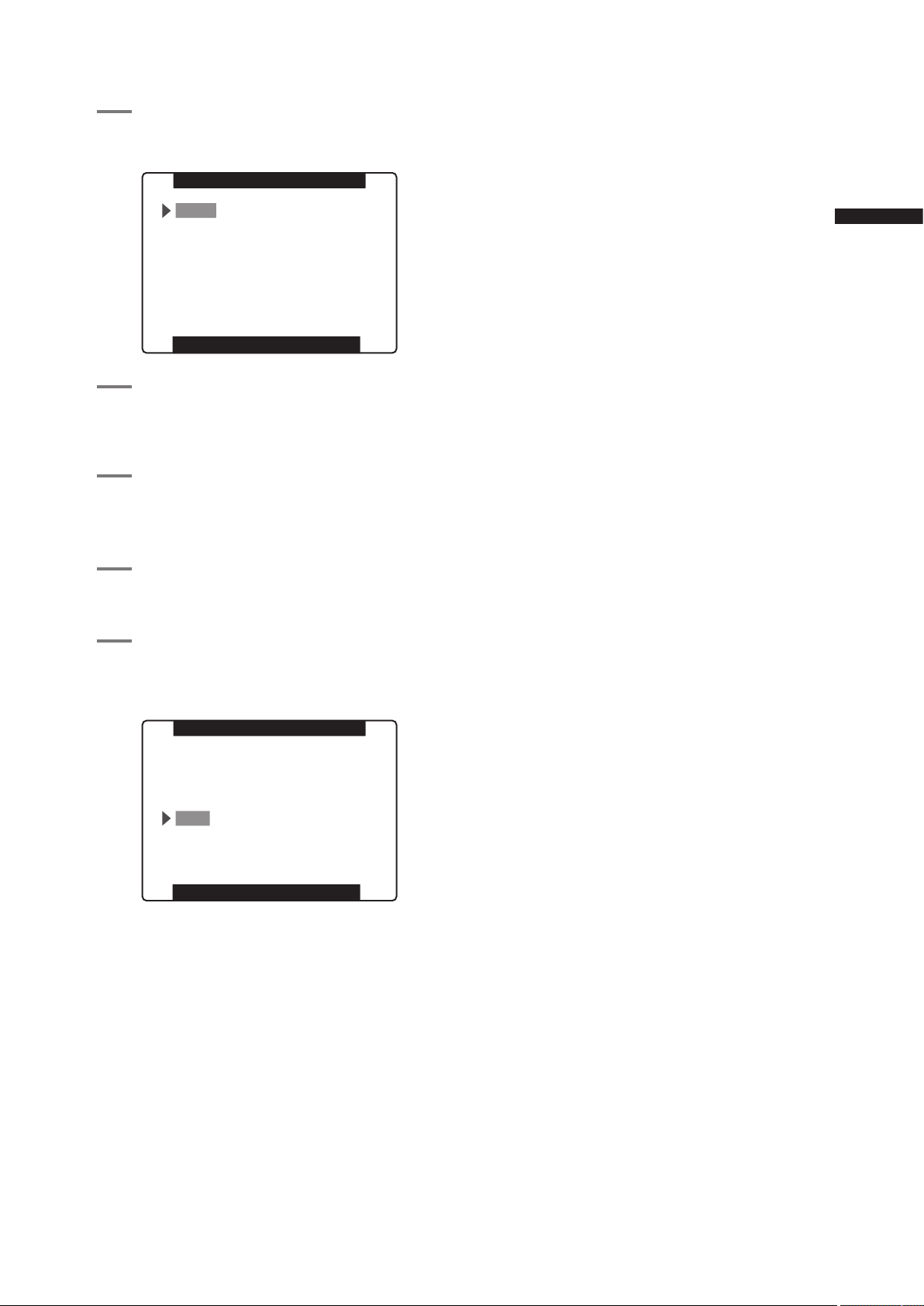
29
Setting Date and Time of Internal Clock
Chapter 3 Recording and Playback
7
Turn the JOG dial button to select
YEAR, then press the JOG dial button.
PUSH MENU TO RETURN
2007
MONTH MAY
DAY
1
HOUR 13
MIN
7
YEAR
CLOCK SET
8
Turn the JOG dial button to set YEAR to
2007, then press the JOG dial button.
• A year between 2000 to 2030 can be set.
9
Turn the JOG dial button to select
MONTH, then press the JOG dial
button.
10
Turn the JOG dial button to set MONTH
to DEC, then press the JOG dial button.
11
Set DAY, HOUR and MIN in the same
way as setting YEAR and MONTH.
• This is a 24-hour clock.
PUSH MENU TO RETURN
2007
MONTH DEC
DAY 25
HOUR 17
MIN 20
YEAR
CLOCK SET
Page 30
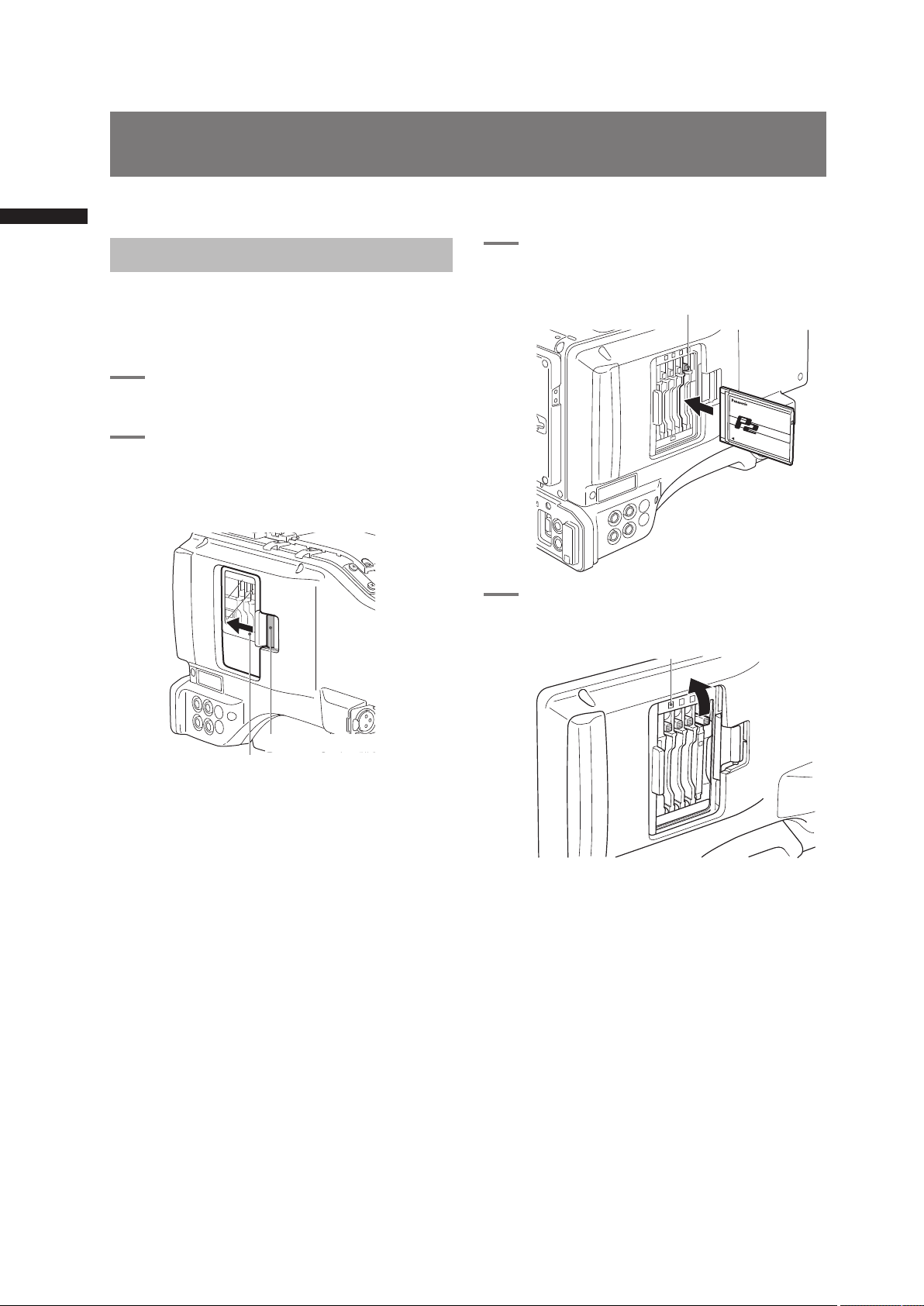
30
P2 Cards
Chapter 3 Recording and Playback
Inserting P2 Cards
<Note>
When using the camera recorder for the first time, be
sure to set the time data beforehand. On how the time
data is set, see [Setting Date and Time of Internal Clock]
(page 28) .
1
Turn on the POWER switch.
2
While pressing the slide lock button,
move the slide-out door to the left.
• The door opens.
3
Insert a P2 card in a P2 card slot.
• Press in the card until the eject button pops
up.
4
Tilt up the popped-up EJECT button.
• Insert a P2 card into the AG-HPX500P/E. The
P2 CARD ACCESS LED for the appropriate
slot indicates the status of the P2 card.
For how the P2 card status is indicated, see
[P2 CARD ACCESS LED and status of P2
cards] (page 32).
P2 Cards
The card must be
inserted with the logo
right way up.
Slide-out door
Slide lock button
EJECT button
P2 CARD ACCESS LED
Page 31

31
P2 Cards
Chapter 3 Recording and Playback
5
Close the slide-out door.
<Note>
• To prevent cards from falling out, dust from entering
and reduce the risk of exposure to static electricity, do
not move the AG-HPX500P/E with the slide-out door
open.
• Format P2 cards on a P2 device or on a PC using P2
Viewer software.
Removing P2 Cards
1
While pressing the slide lock button,
move the slide-out door to the left.
2
Tilt down the EJECT button.
3
Then depress the eject button to
release the P2 card.
<Note>
• When a P2 card is being accessed or it is being
recognised after insertion (P2 CARD ACCESS LED
blinks in orange) , do not remove the P2 card. Removing
a P2 card during access could damage it.
• If a P2 card being accessed is removed, the view finder
displays “TURN POWER OFF” and the AG-HPX500P/E
gives a warning using an alarm and the WARNING LED.
In addition, all P2 CARD ACCESS LEDs blink rapidly
in orange. If this is the case, turn the power off. For
more information on warning indications, see [Warning
System] (page 142).
• Removing a P2 card during access may corrupt clip
data. Check the clips and restore them if required.
For more information about how to restore clips, see
[Restoring Clips] (page 108).
• If a P2 card being formatted is removed, it may be not
be formatted properly. In this case, the viewfinder
displays “TURN POWER OFF”. If this message
appears, turn off the power, then restart the AGHPX500P/E to reformat the card.
• If a P2 card is inserted while another P2 card is being
played back, the inserted P2 card is not recognised and
the P2 CARD ACCESS LED for that card does not come
on. Card recognition starts when the playback ends.
• A P2 card inserted in an empty slot during recording
may not be immediately recognized during the
following events.
• Immediately following PRE REC operation
• Immediately before or after a recording that bridges
P2 cards in two slots (hot swap recording, etc.)
• The P2 CARD ACCESS LED can be set to stay off in the
setup menus, OTHER FUNCTIONS screen, ACCESS
LED. When the camera is used in this way, remove
cards when the camera has been powered down or
a sufficiently long time after terminating recording,
playback and other operating modes.
• Removing a P2 card during thumbnail display
terminates the thumbnail display.
• A P2 card inserted in an empty slot during interval
recording or one -shot recording is not recognized
and cannot be used in the recording. The card will be
recognized when the recording is completed.
Tilt down the EJECT
button.
Depress the tilted-down
EJECT button to release
the P2 card.
Page 32

32
P2 Cards
Chapter 3 Recording and Playback
To Prevent Accidental Erasure of P2 Card Content
To prevent the content of a P2 card being accidentally
erased, position the write-protect switch on the P2
card at [Protect].
<Note>
Write-protect switchover can be performed while the
card is being accessed (during recording or playback),
but does not take effect until access to the card ceases.
P2 CARD ACCESS LED and status of P2 cards
P2 CARD
ACCESS
LED
Status of P2 Card
Stays on
in green
Recording
enabled
Writing and reading enabled.
Stays on
in orange
Selected for
recording
Writing and reading enabled for
current recording mode (loop,
interval or one-shot recording).
Blinks in
orange
Being
accessed
Writing or reading being
performed.
Quickly
blinks in
orange
Being
recognized
The P2 card is being
recognised.
Blinks in
green
Card full
The P2 card has no free space.
Only reading is enabled.
Write-protected
The write-protect switch on
the P2 card is positioned at
[PROTECT]. Only reading is
enabled.
Stays off
Card not
supported
The card is not suppor ted by
your AG-HPX500P/E. Replace
the card.
Incorrect
format
The P2 card is not properly
formatted. Reformat the card.
Card not
inserted
No P2 card is inserted.
Card recognition standby.
<Note>
The ACCESS LED in the LCD monitor blinks when any of
the cards in slots 1 to 4 is being recorded or read, and
lights to indicate that the camera is ready to record. The
ACCESS LED is off when none of the inserted P2 cards
is available for recording.
P2 card recording times
Model
number
AJ-P2
C004HG
AJ-P2
C008HG
AJ-P2
C016RG
Capacity 4GB 8GB 16GB
DVCPRO
HD*
Approx. 4 min. Approx. 8 min.
Approx.
16 min
DVCPRO HD
720P/24PN
Approx.
10 min.
Approx.
20 min.
Approx.
40 min.
DVCPRO HD
720P/30PN
720P/25PN
Approx. 8 min.
Approx.
16 min
Approx.
32 min.
DVCPRO50
Audio 4CH
Approx. 8 min.
Approx.
16 min
Approx.
32 min.
DVCPRO/DV
Audio 2CH
Approx.
16 min
Approx.
32 min.
Approx.
64 min.
* DVCPRO HD excludes 720P/30PN, 720P/ 24PN and
720P/25PN.
• This camera cannot use AJ-P2C002SG (2 GB)
cards.
• The indicated capacities include a management area
so the total area available for recording is somewhat
smaller.
Splitting clips recorded on P2 cards
This camera will automatically generate additional
clips for a continuous recording on an 8 GB or
higher capacity P2 card when the recording exceeds
the durations given below. Even so, a P2 device
will handle such clips as a single clip in thumbnail
operations (display, delete, recover, copy, etc.). Such
recordings may be handled as separate clips by
nonlinear editing software or a PC.
Recording format Recording time
DVCPRO HD* Approx. 5 min.
DVCPRO50 Approx. 10 min.
DVCPRO/DV Approx. 20 min.
* DVCPRO HD excludes 720P/30PN, 720P/ 24PN and
720P/25PN.
• Use of cards other than the above may require
updating the camera driver. For details, see
[Updating Camera Drivers] (page 144).
• For the latest information not available in the
Operating Instructions, visit the P2 Support Desk at
the following Web site.
https://eww.pavc.panasonic.co.jp/pro-av/
Handling P2 Card Recording
The P2 card is a semiconductor memory card
designed for the DVCPRO P2 series, Panasonic’s line
of professional video and broadcast equipment.
Write-protect switch
Page 33

33
P2 Cards
Chapter 3 Recording and Playback
• The DVCPRO P2 format records data as files,
making it ideal for computer processing and
compatibility. A proprietary format is used for the
structure of these files, where in addition to video and
audio data recorded in MXF format, various relevant
metadata is recorded in the folder structure shown
below.
All these folders are required.
* This file contains the last clip data
recorded on a P2 device.
Drive:\
CONTENTS
VOIC
E
VIDE
O
PROXY
ICON
CLIP
AUDI
O
LASTCLIP.TXT
*
<Note>
If any of this data is changed or lost, it will not be
recognized as P2 data or the P2 card may no longer be
possible to use in a P2 device.
• To prevent data loss in transferring P2 card data to
a PC or write back PC data on a P2 card, use P2
Viewer, which can be downloaded from the Web
site listed below. (Supported operating systems:
Windows 2000, Windows XP, Windows Vista)
https://eww.pavc.panasonic.co.jp/pro-av/
• Follow the steps below to use general software such
as Microsoft Windows Explorer or Apple Finder to
transfer the data to a PC. Be sure to use P2 Viewer
to write data back to a P2 card.
• Treat the CONTENTS folder and the LASTCLIP.
TXT file as a unit.
• Do not modify the data below the CONTENTS
folder.
• In copying, be sure to copy both the CONTENTS
folder and the LASTCLIP.TXT file together.
• When transferring data from multiple P2 cards,
create separate folders for each P2 card to prevent
overwriting clips with identical names.
• Do not delete data on a P2 card.
• Format P2 cards only on a P2 card device.
Page 34

34
Basic Procedures
Chapter 3 Recording and Playback
This section describes the basic procedure for
shooting and recording.
Before you embark on a shoot, pre-inspect your
system to ensure that it works properly.
For directions on inspecting your memory card
camera-recorder, see [Inspections Before Shooting]
(page 137).
Battery Set-up to P2 card Insertion
1
Insert a charged battery pack.
2
Turn the POWER switch to ON to check
the battery remaining level in the
viewfinder.
• When battery capacity is low, replace it with a
fully charged battery.
<Note>
When low battery capacity is indicated after
replacing a battery with a fully charged battery,
check battery installation.
3
Insert a P2 card and ensure that the P2
CARD ACCESS LED stays on in orange
or green. Then, close the slide-out
door.
• When more than one P2 card slot contains a
P2 card, the card in the slot with the lowest
number is used first. However, regardless of
slot number, a P2 card inserted later will not
be accessed until the other cards have been
used.
Example: If all four slots contain P2 cards,
the cards are used in order of slot
numbers 1
→2→3→4. However, if the
P2 card in Slot 1 is removed and
then re-inserted, the cards will be
used in the following order: 2
→3→
4→1.
Note that the recording order is retained even if the
power is turned off. When the power is next turned on,
the last card written before powering-down will be the
target card.
Basic Procedures
Page 35

35
Basic Procedures
Chapter 3 Recording and Playback
Setting the switches before shooting
and recording
When a battery and P2 cards are installed, set the
switches as detailed below, before starting to use your
AG-HPX500P/E.
1
Iris
The iris is automatically adjusted when the lens is
set to the auto iris mode.
2
USER MAIN /USER1/USER2
Assigning the SLOT SEL function to a USER
button allows you to select a P2 card among
multiple P2 cards for recording.
The P2 card selected for recording switches
with each press of the USER button, and the P2
CARD ACCESS LED of the selected P2 card
lights orange. The slot number of the card to be
recorded appears in green in the LCD monitor
and the viewfinder.
For more information on viewfinder displays, see
[Viewfinder Status Indication Layout] (page 67).
3
GAIN switch
Normally, this should be set to L (0 dB). If
conditions are too dark, an appropriate gain level
should be set.
4
AUTO KNEE selector switch
Set to ON or OFF. Turning OFF the AUTO KNEE
selector switch allows you to select one of three
settings in the setting menu SCENE FILE.
5
TCG
Set to F-RUN or R-RUN.
6
AUDIO SELECT CH 1/CH 2
Set to AUTO.
<Note>
• The slot selected for recording cannot be changed
when recording has started.
• Use the USER MAIN / USER1/USER2 item in setting
menu SW MODE screen to assign functions to the
USER MAIN/USER1/ USER2 button.
Shooting
White/Black Balance Adjustment to
Recording Completion
For shooting, follow the steps below.
1
Use the ND FILTER control to select a
filter according to light conditions.
2
■ When the white balance is saved:
• Position the WHITE BAL switch to [A] or [B].
■ When the white or black balance is
not saved and you have no time to
adjust the white balance:
• Position the WHITE BAL switch to [PRST].
• The color temperature can be set to 3200K or
5600K.
■ If the white balance is adjusted on the
spot:
• Select a filter according to light conditions.
Then, position the WHITE BAL switch to [A]
or [B] and shoot a white test subject so that
it appears at the center of the screen. Then,
follow the steps below to adjust the white
balance.
1. Turn the AUTO W/B BAL switch toward
[AWB] to adjust the white balance.
2. Turn the AUTO W/B BAL switch toward
[ABB] to adjust the black balance.
3. Turn the AUTO W/B BAL switch toward
[AWB] to adjust the white balance again.
For directions on making adjustments, see
[Adjusting the White Balance] (page 50) and
[Adjusting the Black Balance] (page 51).
3
Point the camera at your subject to
adjust the focus, and zoom.
3 4 265 2
1
1 4
5
6
32
Page 36

36
Basic Procedures
Chapter 3 Recording and Playback
4
To use the electronic shutter, set the
shutter speed and shutter mode.
For more information, see [Setting the
Electronic Shutter] (page 53).
5
Press the REC START/STOP button to
start recording.
• During recording, the REC lamp in the
viewfinder stays illuminated.
6
To stop recording, press the REC
START/STOP button.
• The REC lamp in the viewfinder goes out.
<Note>
■Operation Buttons
In CAMERA mode, all operation buttons (REW, FF, PLAY,
STILL, STOP) are disabled.
Normal Recording
• Pressing the REC START/STOP button starts
recording of video and sound on the P2 card.
• The video and audio (including additional
information) recorded in one session is referred to as
a clip.
<Note>
Pressing the REC START/ STOP button will not
immediately stop data write operations to a P2 card
in the following situations. And the REC START/STOP
button operation is not recognized.
• When terminating a short recording
• When terminating a recording that has just continued
onto a second P2 card
REC START/STOP button
Page 37

37
Variable Frame Rate (VFR) Recording
Chapter 3 Recording and Playback
This camera takes full advantage of P2 card
characteristics by providing frame skipping
(undercranking) recording and high-speed
(overcranking) recording without the use of a frame
rate converter. (The camera must be set to 30PN,
25PN or 24PN to use these functions.) Since the
camera records only the effective frames (native
recording), recording time is 2 to 2.5 times longer than
in the 24P, 30P and 60P modes (25P or 50P at 50 Hz)
(standard recording). Like VARICAM (the AJ-HDC27
series), it also provides a recording format that can
accommodate the frame rate conversion required for
nonlinear editing. (The camera must be set to 30P,
25P or 24P).
<Note>
Variable frame rate (VFR) recording is available only in
the 720P mode.
24PN mode:
The camera recorder shoots in the 24 fps native mode.
The video signals delivering images at a rate of 24 fps
are recorded in 24 frames. The signals are recorded
only in the effective frames so recording is possible for
2.5 times as long.
1 1 1 2 2 3 3 3 4 4
1
1 2 3 4
2 3 4
effective frame
Camera Recorder
24P
24PN
• Before Variable Frame Rate (VFR) shooting, you
must set the recording frame rate and the recording
format.
• You cannot change the frame rates while recording.
• You can select any of 11 recording frame rates
ranging from 12 frames per second (fps) to 60 fps.
See [Video and Recording Formats] (page 45).
• There may be slight discrepancies between the
recording frame rate displayed and the frame rate at
which the images are actually recorded. Refer to the
table below.
59.94 Hz 50 Hz
Recording
frame rate
displayed
Frame rate
at which
images are
actually
recorded
Recording
frame rate
displayed
Frame rate
at which
images are
actually
recorded
60 59.94 50 50.00
48 48.17 48 48.08
36 35.68 37 36.75
32 32.11 32 32.14
30 29.97 30 29.76
26 26.44 27 27.17
24 23.98 25 25.00
22 22.48 23 23.15
20 19.55 20 19.74
18 17.98 18 17.86
12 12.26 12 12.50
Native recording
1
Select the 720P/30PN or 720P/24PN
(720P/25PN at 50 Hz) recording
format in the REC FORMAT item in the
RECORDING SETUP screen.
For details on menu operation, refer to [Using
the menus] (page 116).
2
Select the appropriate scene file using
the SCENE FILE dial.
• If necessary, before doing this, perform the
camera settings from the setting menu, and
register the scene file.
See [Saving scene files and other settings on
SD memory cards] (page 82).
3
Using the OPERATION TYPE function
on the SCENE FILE screen, select FILM
CAM, and set the desired recording
frame rate using the FRAME RATE
function.
For details on menu operation, refer to [Using
the menus] (page 116).
Variable Frame Rate (VFR) Recording
Page 38

38
Variable Frame Rate (VFR) Recording
Chapter 3 Recording and Playback
4
Press the REC START/STOP button.
• Pressing the REC START/STOP button starts
native recording in the VFR mode.
• No signals are output from the 1394 terminal during
recording or recording standby in the native mode.
• Sound is not recorded. However, sound will be
recorded when the same frame rate is used for both
recording and playback.
• When a recorded clip lasting a long time is to be
played back and imported using a nonlinear editing
system that supports Varicams, the UB MODE option
on the RECORDING SETUP screen must be set to
FRM.RATE.
Standard recording
1
Select the 720P/60P, 720P/30P, or
720P/24P (720P/50P, or 720P/25P at
50 Hz) recording format in the REC
FORMAT item in the RECORDING
SETUP screen.
For details on menu operation, refer to [Using
the menus] (page 116).
2
Select the appropriate scene file using
the SCENE FILE dial.
• If necessary, before doing this, perform the
camera settings from the setting menu, and
register the scene file.
3
Using the OPERATION TYPE function
on the SCENE FILE screen, select FILM
CAM, and set the desired recording
frame rate using the FRAME RATE
function.
For details on menu operation, refer to [Using
the menus] (page 116).
• When the 720P/30P, 720P/24P, or 720P/25P
recording is selected, the following indications
appear depending on the settings made in
the FRAME RATE item in the SCENE FILE
screen.
➀ PULL DOWN information displayed in
PROPERTY-CLIP PROPERTY-VIDEO
With the default setting: 2:2 or 2:3
With any other settings: other
➁ Format information in the bottom left of the
screen when thumbnails are displayed
With the default setting: 720P/30P,
720P/24P,
720P/25P
With any other settings: 720P/60P or
720P/50P
(The default setting is 30FRAME at a
recording frame rate of 30P and 24FRAME
(25FRAME at 25P) at a recording frame
rate of 24P.)
4
Press the REC START/STOP button.
• Pressing the REC START/STOP button starts
standard recording in the VFR mode, the
sound is also recorded.
<Note>
• In the case of a nonlinear editing system that
supports Varicams equipped with an effective
frame extraction function, you can upload
even undercrank or overcrank shooting
materials as is. (The UB MODE option on the
RECORDING SETUP screen must be set to
FRM.RATE.)
• The 24P format is used for 2: 3 pull-down
recording and the 30P (25P at 50 Hz) is used
for 2: 2 pull-down recording.
Using variable frame rates (VFR)
Standard speed shooting for making
commercials and dramas
When producing commercials and dramas to be
shown on a TV screen, as in the case of HDTV/ SDTV
and other broadcasts, a frame rate of 24 fps (frames
per second) is the norm (1× speed).
If you use the settings below, the same kind of
playback as when the programs are broadcast can
be obtained. 720P progressive mode and cine-like
gamma produce video that looks like it was shot on a
film camera.
Recording format
(REC FORMAT)
Recording frame rate
(FRAME RATE)
720P/24P (2:3 pull-down)
24 fps
720P/24PN (native recording)
Shooting at standard speed for
producing commercials and TV
programs
Production aimed at HDTV and SDTV broadcasts
for TV audiences must use the full frame rate (×1) of
30 fps (30 frames/sec.) (25 fps at 50 Hz). Use the
following settings to obtain the playback speed used
for broadcasts. This permits film-like video recording of
commercials and music clips that also provide a frame
rate suitable for broadcasting.
Recording format
(REC FORMAT)
Recording frame rate
(FRAME RATE)
59.94 Hz
720P/30P
(2:2 pull-down)
30 fps
720P/30PN
(native recording)
50 Hz
720P/25P
(2:2 pull-down)
25 fps
720P/25PN
(native recording)
Page 39

39
Variable Frame Rate (VFR) Recording
Chapter 3 Recording and Playback
Undercrank shooting
This way of shooting provides quick motion effects
used to present such scenes as the movement of
clouds, someone standing among crowd of people,
and moves made by martial artists. If, for instance, you
have shot scenes using the 24P recording format for
specifying the playback frames, you can double the
speed of the quick motion effects by setting the VFR
recording frame rate to 12 fps.
Recording format
(REC FORMAT)
Recording frame rate
(FRAME RATE)
720P/24P, 720P/24PN Set to 22 fps or lower.
720P/30P, 720P/30PN Set to 26 fps or lower.
720P/25P, 720P/25PN Set to 23 fps or lower.
• The 720P/24P, 720P/30P and 720P/25P formats
provide a quick motion effect when processed using
a nonlinear editing system.
Overcrank shooting
This way of shooting provides slow motion effects
used to show car chases as well as action scenes,
climax scenes and other dramatic presentations.
If, for instance, you have shot scenes using the 30P
recording format for specifying the playback frames,
you can obtain slow motion effects with the speed
halved by setting the recording frame rate to 60 fps.
Images in the 720P progressive format will create
smoothly flowing slow motion sequences with a high
picture quality.
Recording format
(REC FORMAT)
Recording frame rate
(FRAME RATE)
720P/24P, 720P/24PN Set to 26 fps or higher.
720P/30P, 720P/30PN Set to 32 fps or higher.
720P/25P, 720P/25PN Set to 27 fps or higher.
• The 720P/24P, 720P/30P and 720P/25P formats
provide a slow motion effect when processed using a
nonlinear editing system.
Shooting in the 1080i/480i Progressive Mode
Selecting 30P, 24P or 24PA (1080i or 480i mode) in
the REC FORMAT in the setting menu RECORDING
SETUP screen enables shooting in the progressive
mode.
■30P mode
This mode enables shooting 30 fps video in the
progressive mode. The 30 fps video signal is
converted to a 60-field interlaced signal for output and
recording.
• This guarantees high-quality video output.
Ao Ae Bo Be Co Ce Do De Eo Ee Fo Fe Go Ge Ho He Io Ie Jo Je
60i
30P
A B C D E F G H I J
■24P mode
This mode enables shooting 24 fps video in the
progressive mode. A 2:3 conversion format is used to
convert the 24 fps video signal to a 60-field interlaced
signal for output and recording.
• This guarantees a cine-like video output.
Ao Ae Bo Be Bo Ce Co De Do De Eo Ee Fo Fe Fo Ge Go He Ho He
60i
24P
A B C D E F G H
■24P advance mode
This mode enables shooting 24 fps video in the
progressive mode.
• The advance mode converts a 24 fps video signal to
a 60-field interlaced signal for output and recording.
Ao Ae Bo Be Bo Ce Co Ce Do De Eo Ee Fo Fe Fo Ge Go Ge Ho He
60i
24PA
A B C D E F G H
• As shown in the illustration, the conventional 24P
(2:3) conversion system for editing extends the
BoCe, CoDe, FoGe and GoHe fields into adjacent
frames, which causes a drop in picture quality.
• By contrast, the 24P advance conversion system
drops the BoCe and FoGe fields to produce video
of higher quality. Using an editing system that is
compatible with advanced conversion will help to
produce better video quality than the normal 24P
mode.
• Use the normal 24P mode when working with other
editing systems.
<Note>
The following applies to shooting in the progressive
mode.
• A gain of 18 dB cannot be used.
• Set the shutter speed to 1/50 (OFF) or to 1/60.
• There may be a slight delay at the start of recording
when shooting in the 24P or 24P advance mode
because 5 frames are recorded at a time.
Page 40

40
Special Recording Modes
Chapter 3 Recording and Playback
During P2 card recording, setting items in the menu
option RECORDING SETUP screen provides the
following special recording modes: pre-recording,
interval recording, one-shot recording, and loop
recording.
These recording modes are available only with the
following settings.
•OPERATION TYPE item:
VIDEO CAM
• Recording format:
They are available at 1080i /60i (50i), 1080i/30P
(25P), 720P/60P (50P), 720P/30P (25P), or in SD at
60i (50i), 30P (25P).
Pre-recording (PRE REC)
This function is used to start recording a certain
number of seconds (approx. 3 seconds for
HD recordings or approx. 7 seconds for SD
recordings) before actual recording starts.
Starting recording Stopping recording
Actual recording time
PRE REC time
(time)
1
Check that the OPERATION TYPE item
in the menu option SCENE FILE screen
and REC FORMAT item in the menu
option RECORDING SETUP screen are
set as described below.
For details on menu operation, refer to [Using
the menus] (page 116).
• OPERATION TYPE item:
VIDEO CAM
• Recording format:
They are available at 1080i /60i (50i),
1080i/30P (25P), 720P/60P (50P), 720P/30P
(25P), or in SD at 60i (50i), 30P (25P).
2
Select ON in the PREREC MODE item in
the menu option RECORDING SETUP
screen.
3
Press the REC START/STOP button.
This setting will record audio and video a time
period prior to start of recording.
• The following recording modes will disable
the pre-recording function and start
respective recording function when selected.
• Recording of video input via the IEEE1394
connector
• When changing recording formats
• After a change from playback to recording
• During interval recording
• During one-shot recording
• During loop recording
• Audio and video recording for the prerecording time interval stated above may
not be possible when recording is started
immediately after the following changes in
operating mode: after a changeover from
MCR mode to CAMERA mode, after poweron, and after a change in the PREREC MODE
item.
Interval recording (INTERVAL REC)
This function is used to record 1 frame (1/30 s) at the
time interval set in the INTERVAL TIME item.
1 frame
recording
1 frame
recording
1 frame
recording
(time)
Set INTERVAL
TIME setting
Set INTERVAL
TIME setting
1
Check that the OPERATION TYPE item
in the menu option SCENE FILE screen
and REC FORMAT item in the menu
option RECORDING SETUP screen are
set as described below.
For details on menu operation, refer to [Using
the menus] (page 116).
• OPERATION TYPE item:
VIDEO CAM
• Recording format:
They are available at 1080i /60i (50i),
1080i/30P (25P), 720P/60P (50P), 720P/30P
(25P), or in SD at 60i (50i), 30P (25P).
Special Recording Modes
Page 41

41
Special Recording Modes
Chapter 3 Recording and Playback
2
Select INTERVAL in the REC FUNCTION
item in the menu option RECORDING
SETUP screen.
3
Set the time in the INTERVAL TIME item
in the menu option RECORDING SETUP
screen.
4
Press the REC START/STOP button.
• The camera will repeat 1-frame recording for
the time interval set in the INTERVAL TIME
item.
• Press the STOP button to stop recording.
• To cancel this function, turn the camera off or
select NORMAL in the REC FUNCTION item.
• The following indications appear to the left of
the operation status display.
• During recording: “I-REC” stays lit.
• During a pause: “I-PAUSE” stays lit.
When a setting of less than 2 seconds is
made in step 3, “I-REC” blinks according to
time setting during recording.
• When stopped:“I-” in “I-PAUSE” blinks.
<Note>
• The pre -recording function is not available.
• Sound is not recorded.
• Data recorded (until the STOP button is
pressed) in this mode is recorded as a single
file.
• The 1394 connector does not output any
signals.
• This function is not available if a DIR ENTRY NG
CARD is inserted.
• A card inserted during recording is recognized
after recording stops. Insert a card after the
recording ends.
One-shot recording (ONESHOT REC)
This function records a single shot at each unit of time
which has been set.
1
Check that the OPERATION TYPE item
in the menu option SCENE FILE screen
and REC FORMAT item in the menu
option RECORDING SETUP screen are
set as described below.
For details on menu operation, refer to [Using
the menus] (page 116).
• OPERATION TYPE item:
VIDEO CAM
• Recording format:
They are available at 1080i /60i (50i),
1080i/30P (25P), 720P/60P (50P), 720P/30P
(25P), or in SD at 60i (50i), 30P (25P).
2
Select ONE SHOT in the REC
FUNCTION item in the menu option
RECORDING SETUP screen.
3
Set the time in the ONE SHOT TIME
item in the menu option RECORDING
SETUP screen.
4
Press the REC START/STOP button.
• The camera will pause recording after making
a recording that lasts the duration set in step
3.
• Press the STOP button to stop recording.
• To cancel this function, turn the camera off or
select NORMAL in the REC FUNCTION item.
• The following indications appear to the left of
the operation status display.
• During recording: “I-REC” stays lit.
• During a pause: “I-PAUSE” stays lit.
• When stopped:”I-“ in “I-PAUSE” blinks.
<Note>
• No other functions are available during
operation.
• The pre-recording function is not available.
• Sound is not recorded.
• Data recorded (until the STOP button is
pressed) in this mode is recorded as a single
file.
• The 1394 connector does not output any
signals.
• This function is not available if a DIR ENTRY NG
CARD is inserted.
• During continuous one-shot recording,
recording operation speed may be decreased.
• A card inserted during recording is recognized
after recording stops. Insert a card after the
recording ends.
Page 42

42
Special Recording Modes
Chapter 3 Recording and Playback
Loop recording (LOOP REC)
• When two or more P2 cards are inserted in the P2
card slots, each card is recorded in succession.
• When there is no longer any space left on the cards,
recording starts over from the first card by recording
new clips over saved old clips.
For the clip recording time, see [Splitting clips
recorded on P2 cards] (page 32).
A
C
C
D
B
B
B
No recording
1st c a r d 2 n d ca r d 3r d ca rd
Recording start
Before starting
loop recording
First loop
recording
Second loop
recording
Recording will be made on the areas with no recording
consecutively (A, B, then C). When all areas on all
cards are recorded, new recording (D) will be made by
overwriting the area A.
Recorded
B
1
Check that the OPERATION TYPE item
in the menu option SCENE FILE screen
and REC FORMAT item in the menu
option RECORDING SETUP screen are
set as described below.
For details on menu operation, refer to [Using
the menus] (page 116).
• OPERATION TYPE item:
VIDEO CAM
• Recording format:
They are available at 1080i /60i (50i),
1080i/30P (25P), 720P/60P (50P), 720P/30P
(25P), or in SD at 60i (50i), 30P (25P).
2
Select LOOP in the REC FUNCTION
item in the menu option RECORDING
SETUP screen.
3
Press the REC START/STOP button.
• Recording starts.
• Press the REC START/STOP button to stop
recording.
• To cancel this function, turn the camera off or
select NORMAL in the REC FUNCTION item.
• The following indications appear to the left of
the operation status display.
• During recording: “L-REC” stays lit.
• During a pause: “L-PAUSE” stays lit.
• When remaining memory is low: “P2 LACK
L-” blinks.
<Note>
• Use a P2 card with at least one minute of
remaining recording time.
• Switching to the mode check screen displays
the minimum guaranteed recording time.
• This function is not available during IEEE1394
input.
• The pre-recording function is not available.
• This function is not available if a DIR ENTRY NG
CARD is inserted.
• Canceling this function may take some time.
The succeeding operations are not available
until the P2 CARD ACCESS LED goes from
blinking to steady lighting.
• A card inserted during recording is not used for
recording.
Hot Swap Recording
With a P2 card in each card slot it is possible to make
one continuous recording that spans all four cards.
And by removing any card other than that being
recorded, you can make continuous recording on 5 or
more cards (hot swap recording).
Note that recognition of a P2 card may be delayed
depending on when it is inserted in an empty card slot
(for example, immediately after pre-recording or when
a recording continues from one card to the next). P2
cards should be inserted when there is still 1 minute or
more time left on the card that is being recorded.
• USER MAIN/USER1/USER2 in the setting menu SW
MODE screen allows you to assign the SLOT SEL
function to a USER button to enable selection of a
recording slot with pushbutton ease.
<Note>
• Select the recording slot during standby as selecting is
not available during recording.
• This function is not compatible with hot-swap
playback.
Page 43

43
Special Recording Modes
Chapter 3 Recording and Playback
Recording Check Function
• Pressing the RET button on the lens in the CAMERA
mode will automatically play back the last two
seconds or so of latest clip.
• Use this function to check that recording is
performed normally. The camera returns to recording
standby mode after playback. Playback may start
from the beginning of a short clip.
• You can use the USER MAIN, USER1 and USER2
items to assign the RET button function to a USER
button. Select these items from the setting menu SW
MODE screen.
<Note>
Note that the playback during recording check will be
recorded on a backup device connected to the IEEE1394
or SDI OUT connector.
Shot Marker (SHOT MARK) Recording Function
This function can be used to distinguish a clip from
other clips by adding a thumbnail to each clip.
This also makes possible to display or play back the
marked clips only.
To add shot marks
1
In the setting menu SW MODE screen,
assign SHOT MARK to a USER button
(USER MAIN, USER1 or USER2).
For details on menu operation, refer to [Using
the menus] (page 116).
2
During recording, press the USER
button to which the SHOT MARK
function has been assigned.
• “MARK ON” is displayed as a shot mark is
inserted in the currently recorded clip.
• Pressing this key a second time displays
“MARK OFF” and the shot mark is deleted.
<Note>
• Shot marks can be added also in the thumbnail display.
• The shot marker function is not available during loop
recording. When this function is not available, pressing
this button displays “INVALID”.
• Shot marks cannot be set or deleted during playback.
• Shot marks for video data created in a single hot-swap
recording session consisting of multiple clips cannot
be set or deleted unless all the P2 cards that contain
the video data for the entire session are inserted.
Text Memo Recording Function
Text memo allows the user to insert a text memo
with time code at any point during clip recording and
playback.
This makes it possible to display only the thumbnails
of the clips with text memos, or to display thumbnails
and time codes of the text memo positions in order.
To add text memos
1
Use the setting menu SW MODE screen
to assign the TEXT MEMO function to a
USER button.
For details on menu operation, refer to [Using
the menus] (page 116).
2
During recording or playback, press the
USER button to which the TEXT MEMO
has been assigned.
• “TEXT MEMO” is displayed and a text memo
is inserted at the point the button is pressed.
<Note>
• You can insert up to 100 text memos per clip.
• The text memo function is not available during loop
recording, interval recording and one-shot recording.
When this function is not available, pressing this
button displays “INVALID”.
Page 44

44
Normal and Variable Speed Playback
Chapter 3 Recording and Playback
■Normal speed playback
Clips can be played back in the MCR mode.
The PLAY button provides monochrome playback
through the viewfinder and color playback on the
LCD monitor. Connecting a color video monitor to
the VIDEO OUT connector, SDI OUT connector and
COMPONENT OUT connector at the same time will
enable viewing of the playback video in color.
■Fast-forward/fast-reverse playback
The FF and REW buttons provide 32× and 4× fast
playbacks and fast reverse playbacks. In stop mode,
this function will play back video at 32× speed and in
playback mode, it will play back video at 4× speed.
■Clip cue up
When playback is paused, the FF button locates the
beginning of the next clip while maintaining the pause
mode.
When playback is paused, the REW button locates
the beginning of the current clip while maintaining the
pause mode.
<Note>
• When a P2 card has just been removed or inserted or
the MCR mode has just been engaged after turning
on the power, it may take some time for the camera to
read clip information. If this is the case, the thumbnail
screen displays “UPDATING”.
• If a P2 card is inserted while another P2 card is being
played back, the clips on the inserted P2 card will not
be played back. A P2 card inserted during playback will
be recognised after playback ends.
• If you perform variable speed playback on a clip split
across more than one P2 card, sound may disappear
for a moment. This is not a fault.
• To play back a clip in a format that differs from REC
FORMAT, set MCR FORMAT on the setting menu
RECORDING SETUP screen to the format of the clip to
be played back.
• Playback of the audio channels CH5 to CH8 recorded
on another device is not possible.
■Variable speed search
Pressing the PLAY button during playback starts
variable playback search at 1× speed.
In this mode, the PAGE/VAR button provides the
following playback speeds:
• -24×, -12×, -4×, -2×, -1×, -1/5×, 1/5×, 1×, 2×, 4×,
12×, 24×
Pressing the PLAY button returns the camera to
normal playback.
■Frame-by-frame playback
In playback pause mode, the PAGE/VAR button
provides frame-by-frame playback.
Frame-by-frame playback is performed at the following
increments:
• 720P: 1/60 or 1/50 increments
• 720P/24PN, 30PN, 25PN: 1/24, 1/30, 1/25
increments
• 1080i, 480i, 576i: 1/30 or 1/25 increments
Normal and Variable Speed Playback
Page 45

45
Video and recording formats
Chapter 4 Adjustments and Settings for Recording
Chapter
4
Adjustments and
Settings for Recording
Video and recording formats
Multiple HD/SD formats
This unit supports recordings in 20 HD and SD video
formats. 1080i /720p HD recording uses the DVCPRO
HD codec, while SD recording is performed in
DVCPRO50 / DVCPRO/DV multi-codec.
■ Video formats and codecs supported by this
camera
Video format *
1
Recording
time *
3
Recording
codec
HD
59.94 Hz
1080/ 60i
64 minutes
DVCPRO HD
1080/ 30P (over 60i)
1080/ 24P (over 60i)
1080/ 24PA (over 60i)
720/ 60P
720/ 30P(over 60P)
720/ 24P (over 60P)
720/ 30PN (Native)*
2
128 minutes
720/ 24PN (Native)*
2
160 minutes
HD
50 Hz
1080/ 50i
64 minutes
1080/ 25P (over 50i)
720/ 50P
720/ 25P (over 50P)
720/ 25PN (Native)*
2
128 minutes
SD
59.94 Hz
480/60i
128 minutes (DVCPRO 50)
256 minutes (DVCPRO/DV)
480/30P (over 60i)
480/24P (over 60i)
480/24PA (over 60i)
SD
50 Hz
576/50i
576/25P (over50i)
*1 24P and 30P indicate recording at 23.98P and
29.97P, respectively, while 60P and 60i indicate
recording at 59.94P and 59.94i, respectively.
*2 Native mode is a mode that records only effective
frames.
*3 The listed recording times are for four 16 GB P2
cards. Using only one 16 GB card will reduce the
recording time to 1/4. In addition to the video format
and codec, function setup and the number of cuts
will affect the recording time.
Selecting recording signals in CAMERA MODE
CAMERA MODE allows you to record video shot with
the camera.
Use the setting menus listed below to select recording
signals.
Setting menu Setting
SYSTEM FREQ
(OTHER FUNCTIONS
screen)
Set system frequency
(59.94 Hz, 50 Hz). When this
setting is changed, wait for
the “TURN POWER OFF”
message to appear to turn
the power off and then turn it
back on again.
REC FORMAT
(RECORDING SETUP
screen)
● Select formats and frame
rates for recording and
capture.
● Select combinations of
recording formats (1080i,
720P, 480i/576i) and frame
rates (60P/50P, 60i/50i,
30P/25P, 24P, 24PA).
● 720P/30PN, 24PN and
25PN are native recording
formats.
FRAME RATE
(SCENE FILE screen)
Setting FILM CAM in the
setting menu OPERATION
TYPE (SCENE FILE screen)
makes it possible to select
the 720P mode capture
frame rate. For details, see
[Variable Frame Rate (VFR)
Recording] (page 37).
480i (576i) REC MODE
(RECORDING SETUP
screen)
In SD mode (480i, 576i)
you can select DVCPRO50
or DVCPRO/DV recording
mode.
ASPECT CONV
(CAMERA SETUP screen)
In SD mode (480i, 576i),
select the aspect ratio for
video.
Page 46

46
Video and recording formats
Chapter 4 Adjustments and Settings for Recording
Selecting MCR mode recording and playback signals
MCR mode allows you to record signals from the 1394
connector and play back P2 card clips.
Use the setting menus listed below to select recording
or playback signals.
Setting menu Setting
SYSTEM FREQ
(OTHER FUNCTIONS
screen)
Set system frequency.
(59.94 Hz, 50 Hz) When this
setting is changed, wait for
the “TURN POWER OFF”
message to appear to turn
the power off and then turn it
back on again.
MCR FORMAT
(RECORDING SETUP
screen)
● Select the format for
recording signals input
to the 1394 connector or
format for playing back P2
card clips.
● Recording and playback of
1080i, 720P and 480i /576i
are possible.
● 720P/30PN, 720P/ 24PN
and 720P/ 25PN enable
playback of clips recorded
at respective native frame
rate.
● In a change from CAMERA
MODE to MCR mode, the
REC FORMAT recording
format is retained.
480i (576i) MCR MODE
(RECORDING SETUP
screen)
● In SD mode (480i, 576i),
you can select DVCPRO50
or DVCPRO/DV for
recording 1394 connector
signals or as playback
mode to play back P2 card
clips.
● In a change from CAMERA
mode to MCR mode, the
480i (576i) REC MODE is
retained.
Selecting video output
CAMERA MODE and MCR mode allow you to select
video output format.
Use the setting menus listed below to select video
output.
Setting menu Setting
CMPNT/SDI SEL
(OUTPUT SEL screen)
Select the signal format
(AUTO, 1080i, 480i /576i)
to be output from the
COMPONENT OUT
connector and SDI OUT
connector.
SETUP
(CAMERA SETUP screen)
• 59.94 Hz system
Select the setup level for the
480i video signal.
● 0%: Setup 0% also for
output and recording
● 7.5%A: 7.5% setup level
for output only (0% for
recording)
The SETUP menu setting
is enabled also during
playback.
DOWNCON MODE
(DISPLAY SETUP screen)
Select the screen type to
be output (COMPONENT
OUT, SDI OUT when VIDEO
OUT and CMPNT/SDI SEL
is down converted to 480i or
576i) and down-converted in
HD mode (1080i, 720P).
<Note>
The audio and video may be disturbed when the
REC FORMAT and MCR FORMAT is changed in the
setting menu SYSTEM FREQ, but this is not a camera
malfunction.
Page 47

47
Video and recording formats
Chapter 4 Adjustments and Settings for Recording
List of recording, playback and output formats
CAMERA mode (recording)
■SYSTEM FREQ (setting menu): 59.94 Hz
Format
setting
Recording status
Output
setting
Output status
REC
FORMAT
Capture
and
recording
frame rate
Recording
format
Audio
recording
channels
CMPNT/
SDI SEL
SDI OUT
SDI
OUT
AUDIO
COMPONENT
OUT
VIDEO
OUT
1394 output
1080i/
60i
60i
DVCPRO HD
1080i/59.94i
4ch
AUTO
1080i/
59.94i
4ch
1080i/59.94i
525i/
59.94i
DVCPRO HD
1080i/59.94i
1080i/
30P
30P
over 60i
1080i
1080i/
59.94i
1080i/59.94i
1080i/
24P
24P
over 60i
480i
525i/
59.94i
525i/59.94i
1080i/
24PA
24PA
over 60i
720P/
60P
60P*
1
DVCPRO HD
720P/59.94P
4ch
AUTO
720P/
59.94P*
1
4ch
720P/59.94P*
1
525i/
59.94i
DVCPRO HD
720P/59.94P*
1
720P/
30P
30P
over 60i*
1
1080i
1080i/
59.94i
1080i/59.94i
720P/
24P
24P
over 60i*
1
480i
525i/
59.94i
525i/59.94i
720P/
30PN
30P native
recording
at 30P
capture*
2
DVCPRO HD
720P/29.97P
4ch*
5
AUTO
720P/
59.94P*
1
4ch*
5
720P/59.94P*
1
525i/
59.94i
No output
720P/
24PN
24P native
recording
at 24P
capture*
3
DVCPRO HD
720P/23.98P
1080i
1080i/
59.94i
1080i/59.94i
480i
525i/
59.94i
525i/59.94i
480i /
60i
60i
DVCPRO50,
DVCPRO/DV*
4
480i /59.94i
4CH or
2CH*
6
Disabled
525i/
59.94i
4CH or
2CH*
6
525i/59.94i
525i/
59.94i
DVCPRO50,
DVCPRO/DV*
4
525i/59.94i
480i /
30P
30P
over 60i
480i /
24P
24P
over 60i
480i /
24PA
24PA
over 60i
*1 In FILM CAM mode, this means 12P to 60P capture over 60P depending on FRAME RATE menu setting.
*2 In FILM CAM mode, this means VFR recording at 12P to 60P capture depending on FRAME RATE menu setting. (playback at
30P over 60P)
*3 In FILM CAM mode, this means VFR recording at 12P to 60P capture depending on FRAME RATE menu setting. (Playback at
24P over 60P)
*4 Select DVCPRO50 or DVCPRO/DV according to 480i (576i) REC MODE.
*5 Audio is not recorded or output unless the FRAME RATE is set to DEFAULT or 30FRAME in 720P/30P. Audio is not recorded
or output unless the FRAME RATE is set to DEFAULT or 24FRAME in 720P/24P.
*6 In the 25M REC CH SEL menu, select 4CH for DVCPRO50 mode and 2H/4CH in DVCPRO/DV mode.
Page 48

48
Video and recording formats
Chapter 4 Adjustments and Settings for Recording
■SYSTEM FREQ (setting menu): 50 Hz
Format
setting
Recording status
Output
setting
Output status
REC
FORMAT
Capture
and
recording
frame rate
Recording
format
Audio
recording
channels
CMPNT/
SDI SEL
SDI OUT
SDI
OUT
AUDIO
COMPONENT
OUT
VIDEO
OUT
1394 output
1080i/
50i
50i
DVCPRO HD
1080i/50i
4ch
AUTO
1080i/
50i
4ch
1080i/50i
625i/
50i
DVCPRO HD
1080i/50i
1080i/
25P
25P
over 50i
1080i
1080i/
50i
1080i/50i
576i
625i/
50i
625i/50i
720P/
50P
50P*
7
DVCPRO HD
720P/50P
4ch
AUTO
720P/
50P*
7
4ch
720P/50P*
7
625i/
50i
DVCPRO HD
720P/50P*
7
720P/
25P
25P
over 50P*
7
1080i
1080i/
50i
1080i/50i
576i
625i/
50i
625i/50i
720P/
25PN
25P native
recording
at 25P
capture*
8
DVCPRO HD
720P/25P
4ch*
9
AUTO
720P/
50P*
7
4ch*
9
720P/50P*
7
625i/
50i
No output1080i
1080i/
50i
1080i/50i
576i
625i/
50i
625i/50i
576i/
50i
60i
DVCPRO50,
DVCPRO/DV*
4
625i/50i
4CH or
2CH*
6
Disabled
625i/
50i
4CH or
2CH*
6
625i/50i
625i/
50i
DVCPRO50,
DVCPRO/DV*
4
625i/50i
576i/
25P
25P
over 50i
*4 Select DVCPRO50 or DVCPRO/DV according to 480i (576i) REC MODE.
*6 In the 25M REC CH SEL menu, select 4CH for DVCPRO50 mode and 2H/4CH in DVCPRO/DV mode.
*7 In FILM CAM mode, this means 12P to 50P capture depending on FRAME RATE menu setting.
*8 In FILM CAM mode, this means VFR recording at 12P to 50P capture depending on FRAME RATE menu setting. (Playback at
25P over 50P)
*9 Audio is not recorded or output unless the FRAME RATE is set to DEFAULT or 25FRAME in 720P/25PN.
Page 49

49
Video and recording formats
Chapter 4 Adjustments and Settings for Recording
MCR mode (playback and recording of 1394 input)
■SYSTEM FREQ (setting menu): 59.94 Hz
Format setting
Recording status
Output
setting
Output status
MCR
FORMAT
1394 recording
and playback
format
Recording
and
playback
audio
channel
CMPNT/
SDI SEL
SDI OUT
SDI
OUT
AUDIO
COMPONENT
OUT
VIDEO
OUT
Playback of 1394
output
1080i/60i
DVCPRO HD
1080i/59.94i
4ch
AUTO
1080i/
59.94i
4ch
1080i/59.94i
525i/
59.94i
DVCPRO HD
1080i/59.94i
1080i
1080i/
59.94i
1080i/59.94i
480i
525i/
59.94i
525i/59.94i
720P/60P
DVCPRO HD
720P/59.94P
4ch
AUTO
720P/
59.94P
4ch
720P/59.94P
525i/
59.94i
DVCPRO HD
720P/59.94P
1080i
1080i/
59.94i
1080i/59.94i
480i
525i/
59.94i
525i/59.94i
720P/30PN
DVCPRO HD
720P/59.94P*
1*2
4ch*
5
AUTO
720P/
59.94P*1*
2
4ch*
5
720P/59.94P*1*
2
525i/
59.94i*
1
DVCPRO HD
720P/59.94P*
2
1080i
1080i/
59.94i*
1
1080i/59.94i*
1
480i
525i/
59.94i*
1
525i/59.94i*
1
720P/24PN
DVCPRO HD
720P/59.94P*1*
3
4ch*
5
AUTO
720P/
59.94P*1*
3
4ch*
5
720P/59.94P*1*
3
525i/
59.94i*
1
DVCPRO HD
720P/59.94P*
2
1080i
1080i/
59.94i*
1
1080i/59.94i*
1
480i
525i/
59.94i*
1
525i/59.94i*
1
480i /60i
DVCPRO50,
DVCPRO/DV*
6
525i/59.94i
4CH, or
2CH *
7
Disabled
525i/
59.94i
4CH, or
2CH *
7
525i/59.94i
525i/
59.94i
DVCPRO50,
DVCPRO/DV*
6
525i/59.94i
■SYSTEM FREQ (setting menu): 50 Hz
Format setting
Recording status
Output
setting
Output status
MCR
FORMAT
1394 recording
and playback
format
Recording
and
playback
audio
channel
CMPNT/
SDI SEL
SDI OUT
SDI
OUT
AUDIO
COMPONENT
OUT
VIDEO
OUT
Playback of 1394
output
1080i/50i
DVCPRO HD
1080i/50i
4ch
AUTO 1080i/50i
4ch
1080i/50i
625i/
50i
DVCPRO HD
1080i/50i
1080i 1080i /50i 1080i/50i
576i 625i /50i 625i/50i
720P/50P
DVCPRO HD
720P/50P
4ch
AUTO 720P/50P
4ch
720P/50P
625i/
50i
DVCPRO HD
720P/50P
1080i 1080i /50i 1080i/50i
576i 625i /50i 625i/50i
720P/25PN
DVCPRO HD
720P/25P*
1*4
4ch*
5
AUTO 720P/50P*1*
4
4ch*
5
720P/50P*1*
4
625i/
50i*
1
DVCPRO HD
720P/50P*
4
1080i 1080i/50i*
1
1080i/50i*
1
576i 625i/50i*
1
625i/50i*
1
576i/ 50i
DVCPRO50,
DVCPRO/DV*
6
625i/50i
4CH, or
2CH*
7
Disabled 625i/ 50i
4CH, or
2CH*
7
625i/50i
625i/
50i
DVCPRO50,
DVCPRO/DV*
6
625i/50i
*1 1394 input cannot be recorded and the output produces a black screen.
*2 Playback is converted to over 60P using a 2:2 pulldown.
*3 Playback is converted to over 60P using a 2:3 pulldown.
*4 Playback is converted to over 50P using a 2:2 pulldown.
*5 Clips recorded without sound are played back without sound.
*6 Format will be any of DVCPRO50 or DVCPRO/DV, depending on 480i (576i) MCR mode.
*7 4CH for DVCPRO50, and 2CH or 4CH for DVCPRO/ DV.
Page 50

50
Adjusting the White balance and Black Balance
Chapter 4 Adjustments and Settings for Recording
Adjusting the White balance and Black Balance
2
Adjust the ND FILTER control according
to the light conditions.
For examples of ND FILTER adjustments, see
[Shooting and Recording/Playback Functions
Section] (page 19).
3
Place a white pattern at a point where
the light conditions match those for the
light source of the subject. Then zoomin on the white pattern so that white
colour appears in the screen.
• A white object (cloth or wall) may be used
instead of a white pattern. The illustration
below shows the required size for the white
space.
<Note>
• Do not include a high-intensity spot in the
screen.
• The white object must appear at the center of
the screen.
1/4 or more of the screen in width
1/3 or more of the
screen in height
4
Adjust the lens iris.
• Display the center marker and adjust the iris
to obtain a 70% indication.
5
Turn the AUTO W/B BAL switch toward
[AWB] and release it.
• The switch returns to the central position with
the white balance automatically adjusted.
6
During an adjustment, the viewfinder
displays the following message:
AWB Ach ACTIVE
To record high-quality video with the AG-HPX500P/
E, the black and white balances must be adjusted
according to conditions.
For higher quality, it is recommended that the
adjustments should be made in this order AWB
(white balance adjustment)
→ ABB (black balance
adjustment)
→ AWB (white balance adjustment).
Adjusting the White Balance
Whenever light conditions change, the white balance
must be readjusted.
To adjust the white balance, follow the steps below.
1
ND FILTER control
This control adjusts the amount of light entering
the CCD.
2
AUTO W/B BAL switch
Use for automatic control of white balance.
3
GAIN selector switch
Normally set to 0 dB. If this is too dark, adjust
gain as necessary.
4
OUTPUT selector switch
Set to CAM.
5
WHITE BAL switch
Set to A or B.
1
Set the GAIN, OUTPUT and WHITE BAL
switches.
1 2 3 54
Page 51

51
Adjusting the White balance and Black Balance
Chapter 4 Adjustments and Settings for Recording
7
The adjustment will take effect in a few
seconds, and the following message
will appear:
• The adjusted value is automatically stored in
the selected memory (A or B).
AWB Ach OK 3.2K
• “C TEMP+7” to “C TEMP-7” will appear when
COLOR TEMP of the scene file is set to the
value other than 0.
8
If the subject’s colour temperature is
lower than 2300K or higher than 9900K
the following message appears:
• If the arrow points down (↓) the actual colour
temperature is lower than the temperature
indicated. If the arrow points up (
↑) the actual
temperature is higher than the temperature
indicated.
AWB Ach OK 2.3K
When you have no time to adjust the
white balance
Position the WHITE BAL switch at [PRST].
• Turning the AUTO W/B BAL switch to AWB toggles
the color temperature between 3200K and 5600K.
When the white balance has not been
automatically adjusted
When the white balance has not been successfully
adjusted, the viewfinder displays an error message.
Error message Description
AWB NG
The color temperature is too high or
too low.
LOW LIGHT There is insufficient light.
LEVEL OVER There is too much light.
Viewfinder displays related to white
balance
See [Viewfinder Screen Status Displays] (page 67).
Adjusting the Black Balance
The black balance must be adjusted when:
• You use your AG-HPX500P/E the first time.
• Your AG-HPX500P/E has not been used for some
time.
• The ambient temperature has changed substantially.
• The gain switchover value has been changed.
1
AUTO W/B BAL switch
Use for automatic control of white balance.
2
OUTPUT selector switch
Set to CAM.
1
Tilt the AUTO W/B BAL switch so that it
is positioned at [ABB], then release it.
• The switch returns to the central position with
the black balance automatically adjusted.
2
During adjustment, the viewfinder
displays the following message:
ABB ACTIVE
<Note>
During adjustment, the lens iris automatically
becomes CLOSE.
1
2
Page 52

52
Adjusting the White balance and Black Balance
Chapter 4 Adjustments and Settings for Recording
3
The adjustment will take effect in a few
seconds and the following message will
appear:
ABB END
• The adjusted value is automatically stored in
the memory.
<Note>
• Ensure that the lens connector is connected and the
lens iris is CLOSE.
• During a black balance adjustment, light is
automatically cut off.
Retaining black balances
Each value in memory is retained even if the video
camera-recorder is turned off.
Page 53

53
Setting the Electronic Shutter
Chapter 4 Adjustments and Settings for Recording
Setting the Shutter Mode and Speed
1
Press the SHUTTER switch positioned
at OFF towards ON.
2
Press the SHUTTER switch towards
[SEL]. Repeat this switchover until the
desired mode or speed appears in the
viewfinder screen.
•
If all modes and speeds are available, the display
changes in the following order:
1/250 1/500 1/1000
(1/12)S/S
1/50 1/1201/60
(1/12)
(1/25)
S/S
1/120 1/250
1/2000
1/500 1/1000
1/60
For 50i and 50P recording
For 25P recording
(1/12)
1/50
1/120
1/250
1/500 1/1000
S/S
1/60
(1/15)
(1/30)
1/100 1/120 1/250
S/S
1/500 1/1000 1/2000
1/50
1/120 1/250 1/500
1/1000
S/S
1/60
60 Hz mode
For 60i and 60P recording
For 30P recording
For 24P recording (excluding 720P/24P and 720P/24PN)
For 24P recording (at 720P/24P or 720P/24PN)
1/500 1/1000
(1/15)
1/50
1/120 1/250
S/S
1/60
50 Hz mode
<Note>
• In any electronic shutter mode, a slower shutter speed
will reduce camera sensitivity.
• In auto iris mode, a faster shutter speed will increase
the aperture and lower the depth of field.
• When OPERATION TYPE on the setting menu SCENE
FILE screen is set to FILM CAM, the shutter speed
indication in ( ) does not change.
Viewfinder displays relating to the
shutter
See [Viewfinder Screen Status Displays] (page 67).
Setting the Electronic Shutter
SHUTTER switch
Page 54

54
Setting the Electronic Shutter
Chapter 4 Adjustments and Settings for Recording
Placing the Camera-recorder in SYNCHRO SCAN Mode
To place the camera-recorder in SYNCHRO SCAN
mode, follow the steps below.
1
Press the SHUTTER switch positioned
at [ON] towards [SEL], to place the
camera-recorder in SYNCHRO SCAN
(S/S) mode.
2
In SYNCHRO SCAN mode, the speed
can be switched seamlessly between
1/60.0 and 1/249.8 seconds, using the
JOG dial button. (Speed switchover is
enabled in 60i mode.)
Range of variation in each mode
■59.94 Hz mode
• 60P/60i mode: 1/60.0 to 1/249.8
• 30P/30PN mode: 1/30.0 to 1/249.8
• 24P/24PA/24PN mode: 1/24.0 to 1/249.8
• FILM CAM mode*: 10.0d to 360.0d
■50 Hz mode
• 50P/50i mode: 1/50.0 to 1/248.9
• 25P/25PN mode: 1/25.0 to 1/248.9
• FILM CAM mode*: 10.0d to 360.0d
* Setting FILM CAM in the OPERATION TYPE item
in the setting menu SCENE FILE screen enables
setting and display in opening.
SHUTTER switch
Page 55

55
Assigning functions to USER buttons
Chapter 4 Adjustments and Settings for Recording
The USER MAIN, USER1, and USER2 buttons can be
assigned user-selected functions.
Use the menu options USER MAIN, USER1, and
USER2 to assign functions to respective button. Select
these items from the setting menu SW MODE screen.
HIGH GAIN
W.BAL.PRESET
USER MAIN SPOTLIGHT
USER1
USER2
MID GAIN
SLOT SEL
6dB
12dB
3.2K
GAIN:18dB
PUSH MENU TO RETURN
SW MODE
Selectable Functions
• REC CHECK: Assigns recording check.
• SPOTLIGHT: Assigns auto iris control on/off for
spotlight.
• BACKLIGHT: Assigns auto iris control for backlight
compensation.
• BLACKFADE: Assigns blackfade.
• WHITEFADE: Assigns whitefade.
• GAIN 18dB: Assigns a gain increase of 18 dB.
• TEXT MEMO: Assigns text memo recording.
• SLOT SEL: Assigns P2 card slot selection.
• SHOT MARK: Assigns shot marker function.
• LVL METER: Assigns channel level indicator
function.
• MARKER: Assigns the center marker indicator
function.
• LCD REV: Assigns the function that flips the LCD
image vertically and horizontally.
<Note>
The default settings are listed below.
USER MAIN: SHOT MARK
USER1: BACK LIGHT
USER2 : LVL METER
Assigning functions to USER buttons
Page 56

56
Selecting Audio Input Signals and Adjusting Recording Levels
Chapter 4 Adjustments and Settings for Recording
Your AG-HPX500P/E is factory-set to perform no
recording on Audio Channels 3 and 4 in the DVCPRO
and DV formats. To enable four-channel recording, the
menu option 25M REC CH SEL on the AUDIO SETUP
screen must be set to 4CH.
For details on switch settings and the input system,
see [AUDIO IN switch] (page 16).
<Note>
• The audio signals recorded on the four channels are
output as is (SDI) .
• With a front microphone (such as AG-MC200G)
connected, setting CH1 of the AUDIO IN switch to
FRONT2, setting CH2-CH4 to FRONT and setting the
MONITOR SELECT CH1/2 / CH3 /4 selector switch to
CH3 or CH4 will result in no sound output to CH3.
Use the AUDIO SETUP screen in the setting menu to
make detailed audio settings.
FRONT VR CH2
MIC LOWCUT CH1
MIC LOWCUT CH2
MIC LOWCUT CH3
MIC LOWCUT CH4
LIMITER CH1
LIMITER CH2
OFF
OFF
OFF
FRONT VR CH1 OFF
OFF
OFF
OFF
OFF
PUSH MENU TO RETURN
AUDIO SETUP
Adjusting Recording Levels
To adjust the recording levels for Audio Channels 1
and 2, follow the steps below.
1
Position the MONITOR SELECT CH1/2 /
CH3/4-selector switch at CH1/2 so that
the audio level meter on the display
window will provide CH1 and CH2
indications. Ensure that the channel
indications displayed in the window are
1 and 2.
2
Position the AUDIO SELECT CH1/CH2
switch at [MAN].
This AG-HPX500P/E supports independent fourchannel audio recording in any format (HD or SD).
When the AUDIO SELECT CH1/CH2 switch is
positioned at [AUTO], the recording levels for Audio
Channels 1 and 2 are automatically adjusted. To
manually adjust the recording levels, position the
switch at [MAN].
Note that the recording levels for Audio Channels 3
and 4 are selected through a menu option.
Selecting Audio Input Signals
The input signals to be recorded on Audio Channels 1,
2, 3, and 4 are selected with the AUDIO IN switch. For
more information, see [Audio (input) Function Section]
(page 16).
1
AUDIO LEVEL CH1/CH2 controls
2
AUDIO SELECT CH1/CH2 switch
3
MONITOR SELECT CH1/3 / ST / CH2/4
selector switch
4
AUDIO IN switch
Selecting Audio Input Signals and Adjusting
Recording Levels
4
1
3
2
Page 57

57
Selecting Audio Input Signals and Adjusting Recording Levels
Chapter 4 Adjustments and Settings for Recording
3
While checking the audio channel
level meter in the display window or
the audio level meter in the viewfinder,
adjust the AUDIO LEVEL CH1/CH2
control.
• Note that if the level exceeds the top bar
(0 dB), the word OVER illuminates to
show that the input level is excessive. The
adjustment made in such a way that the
maximum level will not reach the 0 dB bar.
CH1
CH2
When operating the AG-HPX500P/E without a sound
recordist, it is recommended that the FRONT AUDIO
LEVEL control should be used to adjust the audio
level.
In advance, check the level meter in the viewfinder
screen and use the FRONT AUDIO LEVEL control
to adjust the appropriate audio channel so that no
excessive audio signals will be admitted.
Selecting Function for the FRONT AUDIO LEVEL Control
Use the menu options FRONT VR CH1 and FRONT
VR CH2 to determine whether or not to enable control
of selected input signals using the FRONT AUDIO
LEVEL control. Selecting the ON setting enables
FRONT AUDIO LEVEL control operation. Select these
items from the setting menu AUDIO SETUP screen.
FRONT VR CH2
MIC LOWCUT CH1
MIC LOWCUT CH2
MIC LOWCUT CH3
MIC LOWCUT CH4
LIMITER CH1
LIMITER CH2
OFF
OFF
OFF
FRONT VR CH1 OFF
OFF
OFF
OFF
OFF
PUSH MENU TO RETURN
AUDIO SETUP
CH3 and CH4 Recording Levels
Set the menu options AUTO LEVEL CH3 and AUTO
LEVEL CH4 in the AUDIO SETUP screen of the
setting menu to OFF to adjust the recording level with
the AUDIO LEVEL CH3 and CH4 controls.
Page 58

58
Setting Time Data
Chapter 4 Adjustments and Settings for Recording
Setting Time Data
This camera records time data such as the time code,
user bits, date and time (real time) data in the subcode
area, VIDEO AUX area and in clip meta data files.
Time data overview
Time code
Use the TCG switch to select Rec Run or Free Run
mode.
• Free Run: The time code advances constantly
whether the camera is on or not just like time itself.
Recording using a slave-locked time code input to
the TC IN or 1394 connectors is also possible.
• Rec Run: The time code advances only during
recording. This will enable continuation of time codes
in previously recorded clips and when the power is
turned off or new P2 cards are inserted to continue
recording.
<Note>
The following events will disrupt time code continuity.
• When clips are deleted
• When a 24P or 24PA frame rate is selected
• When 24PN, 30PN or 25PN is selected
• When a recording is interrupted by a REC WARNING or
other abnormality
User bits
• There are two types of user bits. The user bits (UB)
that are recorded in the subcode area and the user
bits (VITC UB) that are recorded in the VIDEO AUX
area.
• The subcode user bits enable the recording of user
settings, time, date, time code and similar values, the
frame rate data for camera capture, external input
values (via TC IN or 1394 connector input).
• VITC user bits record the frame rate data of camera
capture.
• The clip meta data user bit records the user bit
values in the subcode area at start of recording.
■Date (real time)
• The built-in clock calculates the year, month, day and
time from the internal clock to display on video in the
LCD, viewfinder and VIDEO OUT and other video
output.
• The internal clock is not only used to calculate the
free run time code when the power is off and to
set the user bit year, date and time, but also to set
file creation dates when clips are recorded that
determine the order of thumbnails and playback
order.
• It is also used to generate clip meta data and UMID
in the VIDEO AUX area.
For details, see [Setting Date and Time of Internal
Clock] (page 28).
Page 59

59
Setting Time Data
Chapter 4 Adjustments and Settings for Recording
Recording time codes and user bits
These values are recorded as listed below depending on system frequency and recording format.
MODE.
SYSTEM
FREQ
REC
MODE /
MCR
MODE
FRAME
RATE
(FILM
CAM)
Subcode area
time code
VIDEO AUX
area time code
(VITC)
Recorded
time code
frames
Output
time
code
frames
Displayed
time code
frames
Subcode
area
user
bits
VIDEO AUX area
user bits (VITC UB)
59.94 Hz
CAMERA
mode
1080i/60i
1080i/30P
Not
related
Depends on
time code
mode*
1
Depends on
time code
mode*
1
30 30
30/ 24
switchable
*
7
Depends
on user
bits
mode*
4
Locked to frame rate
data
1080i/24P
1080i24PA
Not
related
Locked to
non-drop
frame rate*
2
Locked to
non-drop frame
rate*
2
30 30
30/ 24
switchable
*
7
720P/60P
720P/30P
720P/24P
12P to
60P
(except at
24P)
Depends on
time code
mode*
1
Depends on
time code
mode*
1
30 30
30/ 24
switchable
*
7
Depends
on user
bits
mode*
4
Locked to frame rate
data
24P
Locked to
non-drop
frame rate*
2
Locked to
non-drop frame
rate*
2
30 30
30/ 24
switchable
*
7
720P/30PN
12P to
60P
Depends on
time code
mode*1*
6
Depends on
time code
mode*1*
6
30 30
Locked at
30
Depends
on user
bits
mode*
4
Locked to frame rate
data
720P/24PN
12P to
60P
Locked to non-
drop frame
rate*
2*6
Locked to
non-drop frame
rate*2*
6
24 30
Locked at
24
480i /60i
480i /30P
Not
related
Depends on
time code
mode*
1
Depends on
time code
mode*
1
30 30
30/ 24
switchable
*
7
Depends
on user
bits
mode*
4
Locked to frame rate
data
480i /24P
480i /24PA
Not
related
Locked to
non-drop
frame rate*
2
Locked to
non-drop frame
rate*
2
30 30
30/ 24
switchable
*
7
59.94 Hz
MCR mode
(recording
of 1394
input)
1080i/60i
720P/60P
480i /60i
Not
related
Depends on
time code
mode*
3
Records VIDEO
AUX area time
code input via
1394 regardless
of setting
30 30
30/ 24
switchable
*
7
Depends
on user
bits
mode*
5
Records VIDEO AUX
area user bits input
via 1394 regardless
of setting
720P/30PN
Not
related
Not recorded
(Playback 30:
frame)
Not recorded
(Playback 30:
frame)
—— (Playback:
30)
—
(Playback:
locked at
30)
Not
recorded
Not recorded
(playback: frame rate
data is converted and
generated in synch
with video pull-down)
720P/24PN
Not
related
Not recorded
(playback 30:
frame)
Not recorded
(playback 30:
frame)
—— (Playback:
30)
—
(Playback*8:
30/ 24
switchable)
50 Hz
CAMERA
mode
1080i/50i
1080i/25P
Not
related
*1 *1
25 25
Locked at
25
Depends
on user
bits
mode*
4
Locked to frame rate
data
720P/50P
720P/25P
12P to
50P
720P/25PN
12P to
50P
*1*6 *1*6
576i/ 50i
576i/ 25P
Not
related
*1 *1
50 Hz
MCR
mode
(recording
of 1394
input)
1080i/50i
720P/50P
576i/ 50i
Not
related
*3
Records VIDEO
AUX area time
code input via
1394 regardless
of setting
25 25
Locked at
25
Depends
on user
bits
mode*
5
Records VIDEO AUX
area user bits input
via 1394 regardless
of setting
720P25PN
Not
related
Not recorded Not recorded
——(Playback:
25)
—
(Playback:
25)
Not
recorded
Not recorded
(playback: frame rate
data is converted and
generated in synch
with video pull-down)
*1 In Free Run mode, slaved to time code input to the TC IN connector.
*2 In Free Run mode, slaved to non-drop frame time code input to the TC IN connector.
*3 Setting F-RUN TC SAVE to 1394 in Free Run mode slaves it to the input from the 1394 connector, not to the TC IN connector
input.
*4 Setting TC IN UB REGEN to ON in the setting menu slaves it to user bits input to the TC IN connector.
*5 Setting 1394 UB REGEN to ON in the setting menu slaves it to user bits input to the 1394 connector.
*6 Should the set capture frame rate differ from the recording frame rate, it is locked to Rec Run (not slaved)
*7 Only in FILM CAM mode. In VIDEO CAM mode, it is locked at 30 frames.
*8 Only in FILM CAM mode. In VIDEO CAM mode, it is locked at 24 frames.
Page 60

60
Setting Time Data
Chapter 4 Adjustments and Settings for Recording
Setting user bits
Use the setting menu UB MODE on the RECORDING
SETUP screen to select the user bits to record in the
subcode area.
• USER
Records internal user values.
To set user values, set the TCG switch to SET to
open the setting menu TC PRESET screen.
Set values are retained after the power is turned off.
See also [Entering the User Bits] (page 60).
• TIME
Records the time calculated by the internal clock.
• DATE
Records the year, month and day time digits from the
internal clock.
• TCG
Records the time code value.
• FRM. RATE
Records the frame rate information of camera
capture.
A natively recorded clip is output at the same
frame rate as the user bit in the VIDEO AUX area
regardless of recorded values. Use this setting when
a PC or other editing device is to use the user bit
frame rate.
For details, see [Frame Rate Information Recorded
in User Bits] (page 61).
• To slave lock to user bit input to the TC IN connector,
set the setting menu TC IN UB REGEN on the
RECORDING SETUP screen to ON.
• To slave lock to user bit input to the 1394 connector
during recording of input from the 1394 connector in
MCR MODE, set the setting menu 1394 UB REGEN
to ON.
• In slave mode, the UB indicator is highlighted. In this
status, the UB MODE setting is disabled.
• A slave relationship, once started, continues even
after input from the TC IN or 1394 connector ends.
However, the following events release a user bit slave
status.
• When the setting menu TC IN UB REGEN or 1394
UB REGEN is set to OFF.
• UB PRESET is performed
• CAMERA/MCR mode switching
• The power is turned off
The internal user value retains the slave values even
after slave release.
Entering the User Bits
The user bits allow information, including memos that
use up to eight-digit hexadecimal numbers (date and
time), to be recorded in the Subcode area.
1
HOLD button
2
COUNTER button
3
TCG switch
4
CURSOR and SET buttons
1
Set the COUNTER button to UB.
2
Position the TCG switch at [SET].
• When the left digit starts blinking you can
change the value.
2
3
4
1
Page 61

61
Setting Time Data
Chapter 4 Adjustments and Settings for Recording
3
Use CURSOR buttons to set the user
bits.
SEL : PUSH /
+/- : PUSH
0000000
0
UB PRESET
/
PRESET : PUSH
button: Shifts the target (highlighted) digit to
the right.
button: Shifts the target (highlighted) digit to
the left.
button: Increases the highlighted number by
one.
button: Decreases the highlighted number
by one.
(SET) button: Confirms the set user bits.
• Pressing the RESET button while setting the
user bits will reset any user bit setting to 0.
4
Press the SET button to confirm the
user bit value, and position the TCG
switch at F-RUN or R-RUN.
<Note>
Changing the TCG switch setting without
pressing the SET button disables the set value.
5
Open the setting menu RECORDING
SETUP screen and set the menu option
UB MODE to USER.
Retaining the user bits
The data set for the user bits are automatically saved
and retained even if the video camera-recorder is
turned off.
Frame rate information recorded in user
bits
Video is captured at the frame rate set in the setting
menu REC FORMAT (setting menu FRAME RATE in
FILM CAM 720P) and the recorded video information
is recorded in the user bits to allow use in an editing
device (PC editing software).
In CAMERA mode recording, this information is always
recorded in the VIDEO AUX area user bits.
Setting the setting menu UB MODE to FRM. RATE,
records the information also to the user bits in the
subcode area. In playback of clips recorded at 720P
native, the same frame rate information as that
obtained in playing back the user bits in the VIDEO
AUX area is also output to the user bits in the subcode
area.
■Frame rate information
Frame rate, video pull-down and time code user bits
are related as described below.
Camera capture mode
• 60i: 600
• 60P: 608
• 30P: 308
• 24P: 248
• 24PA: 24C
• 24PN: 24D (in CAM mode)
• 50i: 502
• 50P: 50A
• 25P: 25A
• **P: **9
(59.94 Hz, 720P native)
• **P: **B
(50 Hz, 720P native)
Media management data
• Frame update
information
• Recording start/
stop mark
Verification
information on
the right-hand
six digits
Fixed
value
Sequence No.
24P, 24PA: 0-4
Other than above:
locked at F
When 1080i, 480i or 576i
Frame rate: 24P over 60i (2:3)
Time code digit
First field of updated frame rate
02 2500 01 03 04 05 06
…
23
24 26 27 28 29
Video
Ao Ae Bo Be Bo Ce Co De Do De Ao Ae Bo Be…Co De Do De Ao Ae Bo Be Bo Ce Co De Do De
Sequence No.
2 00 1 3 4 0 1
…
3 4 1 2 3
4
Updated frame information
01 1010 10 01 00 10 10
…
01
00 10 01 01 00
Frame rate: 24PA over 60i (2:3:3:2)
Time code digit
02 2500 01 03 04 05 06
…
23
24 26 27 28 29
Video
Ao Ae Bo Be Bo Ce Co Ce Do De Ao Ae Bo Be…Co Ce Do De Ao Ae Bo Be Bo Ce Co Ce Do De
Sequence No.
2 00 1 3 4 0 1
…
3 4 1 2 3
4
Updated frame information
01 1010 10 00 10 10 10
…
00
10 10 01 00 10
Frame rate: 30P over 60i (2:2)
25P over 50i (2:2)
Time code digit
0200 01
…
Video
Ao Ae Bo Be Co Ce
…
Updated frame information
1010 10
…
Page 62

62
Setting Time Data
Chapter 4 Adjustments and Settings for Recording
720P mode
Frame rate: 24P over 60P (2:3)
Time code digit
Updated frame
02 2500 01 03 04 05 06
…
23 24 26 27 28 29
Video
A A B B B C C CD D D D A A B B B C C D D DD D A A B B
…
Updated frame information
01 1010 10 01 00 10 10
…
01 00 10 01 01 00
Frame rate: 30PA over 60P (2:2)
25PA over 50P (2:2)
Time code digit
0200 01
…
Video
A A B B C C
…
Updated frame information
1010 10
…
Setting the Time Code
1
Switch the menu option TC MODE on
the RECORDING SETUP screen to DF
or NDF using the menus. (In 59.94 Hz
mode)
For details on menu operation, refer to [Using
the menus] (page 116).
• Select DF to advance time code in drop frame
mode and NDF in non-drop frame mode. Note
that 24P, 24PA and 24PN are always recorded
in NDF mode.
2
Use the COUNTER button to switch to
time code display
3
Position the TCG switch at [SET].
4
Use the CURSOR buttons to set the
time code.
• The time code setting range extends from
00:00:00:00 to 23:59:59:29.
00 h 00 m 00 s 00
TC PRESET
SEL : PUSH /
+/- : PUSH
REC RUN
/
PRESET : PUSH
button: Shifts the target (highlighted) digit to
the right.
button: Shifts the target (highlighted) digit to
the left.
button: Increases the highlighted number by
one.
button: Decreases the highlighted number
by one.
(SET) button: Use to confirm set time code
value.
• Pressing the RESET button will reset any
time code setting to 0.
5
Press the SET button to confirm the
time code setting, and use the TCG
switch to select a time code.
• [F-RUN] steps the time code in free run
mode, and [R-RUN] set it in recording run
mode.
<Note>
• When 24P or 24PA is used, the time code is
adjusted every 5 frames. Adjust a multiple of
four for 24PN, an even number for 30PN and
make sure that the seconds plus the frame
value makes an even number. The time code
cannot be set during recording.
• The set value is not valid if you change the
TCG switch position without pressing the SET
button.
Time code function during battery
replacement
Even during battery replacement the backup
mechanism keeps the time code generator
functioning.
<Note>
When the POWER switch has been switched ON → OFF
→ ON, the backup accuracy of the time code in free run
mode is about ±2 frames.
Page 63

63
Setting Time Data
Chapter 4 Adjustments and Settings for Recording
Time code in 720P native mode
• At 24PN, recording is performed at 24 frames and output uses a 2:3 pull-down scheme to produce 30 frames.
• At a frame rate (capture frame rate) of 24P the speed of recording and the output time code matches actual time,
but not at any speed other than 24P. (Example: at 60P recording progresses at 60/24 speed)
• Then the camera operates in Rec Run mode and the time code output at start of recording matches the recording
time code.
• This is also the case for other than 30P capture at 30PN and other than 25P capture at 25PN.
24PN recording at 60P capture
Video output
0
1 2 3
……
22 23 24 25
……
58 59 60 61 62 63 67 68
Rec start Rec stop
Skips
Rec start
Output
time code
00:00 00:00 00:00 00:01 00:11 00:12
……
00:29 01:00 01:01 02:20 02:20
……
Recorded video
0
1 2 3
……
22 23 24 25
……
58 59 60 61 62 63 67 68
Recorded
time code
00:00 00:01 00:02 00:03 00:22 00:23 01:00 01:01 02:10 02:11 02:12 02:13 02:14 02:15
02:16
02:16 02:17
…… ……
…
…
…
…
24/30
conversion
30PN recording at 15P capture
Video output
0 0 0 0
1 1 1 1
……
14 14 14 14 15 15 15 15 20 20 20 20 21 21
…
Rec start Rec stop
Skips
Rec star
t
Output
time code
00:00 00:00 00:01 00:02 00:03
……
00:2900:28 01:00 00:16 00:16 00:17
…
Recorded video
0
…………
1 1
4
……………………
15
Recorded
time code
00:00
…
…
00:01 00:14 00:15
21
00:16
00:16
……………………
Page 64

64
Setting Time Data
Chapter 4 Adjustments and Settings for Recording
Externally Locking the Time Code
The time code generator built into your AG-HPX500P/
E may be locked with an external generator. It is also
possible to lock an external time code generator with
the internal generator.
Connections for externally locking the
time code (examples)
As illustrated, both the reference video signals and the
time code must be input.
■Example 1: Locking the time code with
external signals
TC IN
Reference
time code
Reference
video signal
GENLOCK IN
<Note>
• In addition to an HD Y reference signal, a composite
video signal can also be input as reference signal.
■Example 2: Connecting two or more AGHPX500P/Es with one another,
with one being used as the
reference device.
GENLOCK IN
TC IN
TC OUT
VIDEO OUT
GENLOCK IN
TC IN
TC OUT
VIDEO OUT
TC OUT
VIDEO OUT
Different camera
Reference device
<Note>
• On all connected devices, set the setting menu TC
VIDEO SYNCRO (OUTPUT SEL screen) to TC IN, GL
SELECT (OTHER FUNCTIONS screen) to COMPOSITE
and CMPNT/SDI SEL (OUTPUT SEL screen) to AUTO.
• Setting the setting menu TC VIDEO SYNCRO to TC IN
will supply the time code via TC IN to the next slave
device without delay.
To externally lock the time code
Follow the steps below.
1
Turn on the POWER switch.
2
Position the TCG switch at [F-RUN].
3
Set the COUNTER button to TC.
4
Supply a phase-relationship reference
time code (that conforms to the time
code requirements) and reference
video signals to the TC IN and
GENLOCK IN connectors, respectively.
• Now the built-in time code generator is locked with
the reference time code.
• When locked to an external time code generator, the
time code is at all times locked to the external time
code, which is displayed as a highlighted value on
the counter indicator. Do not engage the recording
mode during the few seconds it takes for the sync
generator to stabilize.
• Once a slave relationship is established, the TC IN
and GENLOCK IN connectors stay in slave status.
Note that the following events release slave status.
• When TC PRESET is performed
• When CAMERA mode and MCR mode are switched
• The power is turned off
• The time code mode is switched
• The TCG switch is set to R-RUN
* The slave function locks the time code to the TC IN
input and the device will use this time code even if
time code input should subsequently cease.
Setting the user bits when the time
code is externally locked
To externally lock user bits, set the setting menu TC IN
UB REGEN (RECORDING SETUP screen) to ON.
Regardless of an F-RUN or R-RUN setting of the TCG
switch, the time code is slaved to user bit values input
to the TC IN connector.
For details, refer to [Setting Time Data] (page 58) and
[Setting user bits] (page 60).
Page 65

65
Setting Time Data
Chapter 4 Adjustments and Settings for Recording
To unlock the externally locked time
code
Discontinue external time code supply, then position
the TCG switch at [R-RUN].
Cautions in switching the power
source from battery to external power
supply
Connect the DC IN socket with the external power
supply before removing the battery pack, in order to
keep the time code generator energized. If the battery
pack is removed first, there is no guarantee that the
time code will stay externally locked.
External synchronisation of the
camera when the time code is
externally locked
When the time code is externally locked, the reference
video signals input through the GENLOCK IN
connector gen-lock the camera.
<Notes>
• To externally lock the AG-HPX500P/ E, as the master
device, with more than one unit, the mode must be the
same as that of the camera. Note that in a system using
both interlaced and progressive scanning, there may
be breaks in the video and time code.
• Note that switching to MCR mode will disrupt
GENLOCK synchronization resulting in loss of image
stability.
• When the 24P or 24PA is selected and the time code
is externally locked, be sure to input a non-drop frame
time code. The time code cannot be externally locked
when drop frame mode is selected. When the time code
is externally locked, the video may be distorted, but
this is because of the 5-frame adjustment and not a
malfunction.
Outputting the time code externally
To output time code from the camera’s TC OUT
connector to a VTR or other recording device in sync
with camera picture or playback picture, set the setting
menu TC VIDEO SYNCRO (OUTPUT SEL) to VIDEO
OUT.
Set also the setting menu GL SELECT (OTHER
FUNCTIONS) to SDI or COMPOSITE to suit video
output.
VTR, etc.
TC OUT
AG-HPX500P/E
TC VIDEO SYNCRO
setting: VIDEO OUT
VIDEO IN
SDI IN
HD SDI IN
SDI OUT
or
VIDEO OUT
TC IN
<Note>
When the setting menu TC VIDEO SYNCRO is set to
VIDEO OUT, the time code is output via TC OUT in tune
with VIDEO OUT delay.
Page 66

66
Setting Time Data
Chapter 4 Adjustments and Settings for Recording
GENLOCK and time code input/output connection and setup
Camera operating conditions Camera setup
GENLOCK input and camera output
phase (In phase: ❍ Out of phase : ×)
Recording
format
Video and reference
signal to be output
externally
GENLOCK
input
GL SELECT GL PHASE SDI OUT
VIDEO
OUT
TC OUT
Connection
diagram
1080i
SDI OUT (1080i)
1080i
SDI Disabled
❍
×
❍
(1)
VIDEO OUT COMPOSITE
OFF
×
❍ ❍
ON
×
▲
90H delay▲90H delay
—
SDI OUT (1080i)
SD (480i, 576i)
SDI
OFF
❍
×
❍
(1)
ON
▲
90H
advance
×
▲
90H
advance
(2)
VIDEO OUT COMPOSITE Disabled
×
❍ ❍
(1)
720P
SDI OUT (720P)
SD (480i, 576i)
SDI
OFF
❍
×
❍
(1)
ON
▲
120H
advance
×
▲
120H
advance
(2)
VIDEO OUT COMPOSITE Disabled ×
❍ ❍
(1)
480i, 576i
SDI OUT (480i, 576i)
SD (480i, 576i)
SDI Disabled
❍
×
❍
(1)
VIDEO OUT COMPOSITE Disabled
×
❍ ❍
■Connection diagram (1)
VTR, etc.
TC OUT
REF
SDI or
VIDEO OUT
AG-HPX500P/E
TC
HD signal
or
SD signal
TC IN
GENLOCK
■Connection diagram (2)
Down-conversion
SD device
REF
TC
COMPOSITE
SDI
AG-HPX500P/E
TC
SD signal
(Delay)
TC IN
GENLOCK
Counter Setting and Display
Pressing the COUNTER button to view the counter
displays the counter value on the time code indicator
in the LCD and in the viewfinder. The counter value is
indicated in “Hour : Minute : Second” format.
The counter can display the total recording time but is
not displayed during playback.
The recording CTL counter value is retained also when
P2 cards are replaced and after a power down. At next
power up, the counter starts from the value reached at
the previous power down.
<Note>
• Pressing the RESET button when the counter value is
displayed resets the counter to 0.
• The counter value indicates values in the range
between 0:00:00 and 9:59:59 at 1-second step.
Page 67

67
Viewfinder Screen Status Displays
Chapter 4 Adjustments and Settings for Recording
In addition to video images, the viewfinder displays
lamps and text that indicate the settings and operating
status of the AG-HPX500P/E, together with messages,
a center marker, a safety zone marker and the camera
ID.
Lamps in the Viewfinder
Screen
1
2 3 4
5
The illustration above shows the supplied viewfinder
and the optional AG-VF11G viewfinder, which is
equivalent to the supplied one.
When using a viewfinder other than these two
viewfinders, see the Operating Instructions provided
with that viewfinder.
1
TALLY/REC (recording) Lamp
This lamp stays illuminated during recording, and
starts blinking if any abnormal action occurs.
For more information, see [Warning System]
(page 142).
2
Abnormal Operating Status Warning
Lamp
This lamp comes on when this unit is in any of the
abnormal operating statuses specified through
the menu options in the VF ! LED screen.
For statuses that activate the lamp, see the option
in the section [VF ! LED screen] (page 126).
Viewfinder Screen Status Displays
3
BATT (battery) Lamp
This lamp starts blinking a few minutes before
the battery charge starts to run out, and stays
illuminated after the battery is completely flat. The
battery should be replaced before it is nearly flat,
so that operation will not be interrupted.
For more information, see [Warning System]
(page 142).
4
SAVE Lamp
This lamp lights when the SAVE switch is set to
ON and the LCD is off.
5
50M indication lamp
Not used on this camera.
Viewfinder Status Indication
Layout
The indications are arranged as illustrated below.
U S E R - 1
I
S Q U
8 3 %
J U N 1 9 2 0 0 2
6 0 : 2 4 P
F 5 . 6
1/ 1 2 3 . 4
9 9 9 min
P 3 .2 K
dB
1 8
ND
1
T E X T M E M O
L O W
L I G H T
HD1080i
1394
ND
2
CH
1 2 : 3 4 : 5 6 : 0 0
T C
21 3 4
Z 9 9
2 3 : 5 9 : 5 9
S P O
T
P A U S E
C A C
13.5V
AWB NG
ABB NG
60
2
L A C K
P2
For more information, see the following pages:
Selecting Viewfinder
Display Information
To select items in the viewfinder screen, open the
DISPLAY SETUP screen and turn on or off each item
or type.
Refer to the section [Using the menus] (page 116).
PUSH MENU TO RETURN
MARKER
SAFETY ZONE
DATE/TIME
LEVEL MATER
ZOOM
CARD/BATT
P2CARD REMAIN
ZEBRA DETECT
DISPLAY SETUP
OFF
ON
ON
ON
ON
80%
90%
TOTAL
Page 68

68
Viewfinder Screen Status Displays
Chapter 4 Adjustments and Settings for Recording
1
Time code displays
Each time you press the COUNTER button, the
display switches over to the following data (or no
indication).
• No indication
• Counter: Counter value (only in recording
mode)
• TC: Time code value
“TC*” is displayed when the time code value
cannot be correctly read from 1394 connector
input.
The colon ( : ) between the seconds and the
frames changes to a period ( . ) in drop frame
mode.
• tc: Time code value (frame digits are indicated
in 24/30 frame conversion: 59.94 Hz FILM
CAM only)
“tc*” is indicated when the time code value
cannot be correctly read from 1394 connector
input.
The colon ( : ) between the seconds and the
frames changes to a period ( . ) in drop frame
mode.
• UB: User bit value
“UB*” is indicated when the user bit value
cannot be correctly read from 1394 connector
input.
• FR: Frame rate information for recording
• FR 60I: 60i interlace mode (60 fields/sec.)
• FR 60P: 60P progressive mode (60 frames/
sec.)
• FR 30P: 30P progressive mode (30 frames/
sec.)
• FR 24P: 24P progressive mode (24 frames/
sec.)
• FR24PA: 24P advanced mode (24 frames/
sec.)
• FR50I: 50i interlace mode (50 fields/sec.)
• FR50P: 50P progressive mode (50 frames/
sec.)
• FR25P: 25P progressive mode (25 frames/
sec.)
In FR24P and FR24PA modes, the last digit
indicates the frame conversion sequence
information.
<Note>
When TC, tc and UB are locked to the TC IN input,
white characters over a background (TC → TC)
appear.
When the HOLD button is used to temporarily stop
the indication, the HOLD indication blinks.
2
Warnings
• P2: Flashes when no P2 card is inserted or the
card is write protected.
• P2 FULL: Blinks when there is no remaining
capacity in the P2 card.
• P2 LACK: Blinks in the loop rec mode when the
remaining capacity of the P2 card is
insufficient.
• : Lights when the battery for the internal clock
is depleted.
Screen displays
U S E R - 1
I
L A C
K
S Q U
8 3 %
J U N
1 9 2 0 0 2
6 0 : 2 4
P
F 5 . 6
1/ 1 2 3 . 4
9 9 9 mi
n
P 3 .2
K
dB
1 8
ND
1
T E X T M E M
O
L O
W
L I G H
T
HD1080i
1394
ND
2
CH
1 2 : 3 4 : 5 6 : 0 0
T C
21 3 4
Z 9 9
2 3 : 5 9 : 5 9
S P O
T
P A U S
E
C A
C
13.5V
AWB NG
ABB NG
60
P2
Page 69

69
Viewfinder Screen Status Displays
Chapter 4 Adjustments and Settings for Recording
3
Backup unit displays
• The status of the backup unit connected to the
1394 connector is displayed here.
• Nothing is displayed if in the setup menus,
OTHER FUNCTIONS screen, 1394 CONTROL,
you have selected “OFF”.
●1394 : Recording
●1394 : Recording standby
● 1394 : The backup unit cannot be
controlled.
●1394: The backup unit is not connected.
●1394— —: The backup unit is connected but
is in a mode other than recording
or recording standby.
4
Recording format and system frequency
indication
• Recording format
• HD1080i: Records in the 1080i DVCPRO HD
format
• HD720P: Records in the 720P DVCPRO HD
format
• 50M: Records in the 480i and 576i DVCPRO
50 format
• 25M: Records in the 480i and 576i DVCPRO
format
• DV: Records in the 480i and 576i DV format
• System frequency
• 60: 59.94 Hz
• 50: 50 Hz
5
Information display
Following information is displayed depending on
the situation.
• Performance of the auto white balance or the
auto black balance
• Warning and error indication
• When the DISP/MODE CHK button is
depressed, the functions assigned to the USER
buttons and !LED settings appear.
6
Squeeze information
Appears when in the setup menus, CAMERA
SETUP screen, ASPECT CONV, you have
selected “SQUEEZE” or when playing back
images recorded in the squeeze mode.
7
AWB display
• LOWLIGHT: Appears when the brightness level
adjusted by the auto white balance
is too low.
• C TEMP **: Adjusting the auto white balance,
turning the WHITE BAL switch or
turning on the power displays the
color temperature when COLOR
TEMP in the setting menu SCENE
FILE screen is set to something
other than 0.
8
Marker luminance display
When markers are displayed, the brightness level
around the center of the screen is indicated as
0% to 99%. “99%
↑” appears if the percentage is
over 99.
9
Calendar
Month:
JAN (January), FEB (February),
MAR (March), APR (April), MAY (May),
JUN (June), JUL(July), AUG (August),
SEP (September), OCT (October),
NOV (November), DEC (December)
Year: 2000 – 2030
Seconds
Hours
Day of the month
Minutes
mmm dd yyyy hh:mm:ss
10
Recording /playback frame rate display
Apart from 720/30PN, 720 /24PN, and 720/25PN,
only the recording frame rate is displayed.
Example: 60:24P (VFR recording and playback at
24P to 60P capture)
Playback applies a 2:3 pull-down to perform
24P over 60, indicating that a 24/60 speed slow
playback is performed.
11
Shutter speed
The shutter speed is displayed here.
The synchro scan function sets time (minutes)
display in VIDEO CAM mode and shutter opening
angle (degrees) in FILM CAM mode.
12
Audio level meter display
At a HEAD ROOM of -20 dB
CH1
-20dB -12dB 0dB
CH2
At a HEAD ROOM of -18 dB
CH1
-18dB -12dB 0dB
CH2
13
IRIS display
Displays F value.
• “NC” appears when the lens connector is not
connected.
14
Zoom position display
The zoom poison is displayed with Z00
(maximum wide-angle) - Z99 (maximum zoom).
15
Auto iris control displays
• SPOT: Auto iris control for spotlight
• BACK: Auto iris control for backlight
compensation
Also appears when the lens is set to manual iris,
but does not function.
Page 70

70
Viewfinder Screen Status Displays
Chapter 4 Adjustments and Settings for Recording
16
Remaining battery charge
As the remaining battery charge drops, the
display changes as follows:
→ → → →
When the battery has completely discharged,
( ) blinks.
(When the AC adapter is being used, a display
other than
may appear: this is not a sign of
malfunctioning.)
• 13.5V: Battery voltage indication
Indicates the current voltage for analog
batteries.
• XX%: 10% to 99%
Indicates the remaining battery level in % for
digital batteries.
This value is not indicated on the meter.
• MAX: Indicates that a digital battery is fully
charged.
• EMP: Indicates that a digital battery has a
remaining charge of less than 10%.
• Battery type indication
Holding down the DISP/MODE CHK button
will show the value currently set for battery
remaining level indication.
“AC ADPT” is shown when the AC adapter is
used.
17
Text memo and shot mark indicator
• This indicator lights when text memos are
inserted during recording or playback by
pressing the USER button to which the TEXT
MEMO function has been assigned.
• “MARK ON” appears when shot marks are
inserted during recording by pressing the USER
button to which the SHOT MARK function has
been assigned.
A second press will delete the shot mark and
MARK OFF appears.
• “INVALID” appears when a text memo could not
be entered or a shot mark could not be recorded
or deleted.
18
Recommended ND filter
The recommended ND filter under the current
shooting conditions is displayed here.
19
ND filter display
• ND filter selected is displayed.
• An “ND –” indication means that the ND FILTER
switch is incorrectly set (a position other than
ND1 to ND4). Check ND FILTER switch position.
20
Gain display
Displays the gain value of the image amplifier
configured.
21
WHITE BAL switch position indication
Indicates the switch position currently selected.
Also indicates white balance operation when
AWB is set to “preset”.
22
Center marker display
Markers are displayed when the MARKER item in
the setting menu DISPLAY SETUP screen is set
to ON.
23
Scene file name display
Indicates name of SCENE FILE (F1 to F6).
24
Media remaining memory display
• Setting the setting menu P2 CARD REMAIN
(DISPLAY SETUP) to ONE-CARD displays the
remaining time on the P2 card that is currently
being recorded and the number of the slot it
resides in. Setting P2 CARD REMAIN to TOTAL
displays the remaining time on all four cards.
• In a mode check, “ONE-CARD” and “TOTAL”
are alternately displayed.
• There is no display while the remaining memory
is being calculated. “LOOP” is displayed during
Loop recording (LOOP REC).
• In a mode check during loop recording, the
minimum guaranteed available recording time is
displayed.
• Indicates remaining time in 1-minute increments
from 0 to 999 minutes.
• The display blinks when 2 minutes or less time
is left.
25
Operational state display
• REC: Recording
• PAUSE: Recording pause
• : Play pause
• ( ): Play (reverse play)
• ( ): Fast-forward/Fast-forward play
(Rewind/Fast-backward play)
• ( ): Slow play (Reverse slow play)
• CHK: Rec check
• ( ): Frame-by-frame (Reverse Frame-by-
frame)
• × / × (× / × ) : Variable-speed search
(Reverse variable-speed
search)
• CLIP (CLIP ): Clip forward (Clip reverse)
Cue up of single clips
Not displayed when the LCD is off in CAMERA
mode. (But displayed when pre-recording, interval
recording or one-shot recording is set.)
26
Media information display
The card slot where the P2 card was inserted and
the basic information of the media are displayed
here.
• 1 lights: P2 card on which data can be
recorded.
• 1 lights green: P2 card on which data is to
be recorded.
• 1 Flashes: Card recognition underway, or
a card other than that on which
data is to be recorded in special
recording mode
• — : No card inserted.
• P : Write-protected
• F : Full memory
• X : Cannot recognize
• E : a P2 card in an invalid format
(Returns to normal if formatted.)
Page 71

71
Viewfinder Screen Status Displays
Chapter 4 Adjustments and Settings for Recording
27
Special recording display
This display appears when the REC FUNCTION
option of the setting menu RECORDING SETUP
screen is set to INTERVAL, ONE SHOT or LOOP,
and when PRE REC is set to ON.
A P2 card inserted in a free slot after start of a
special recording mode is not used for recording.
Insert P2 cards before start of recording.
Stop special recording and insert the P2 card
again.
28
Lens chromatic aberration compensation
(CAC) indicator
During a mode check, it indicates that lens
chromatic aberration compensation (CAC)
operates normally.
29
AWB, ABB error indication
In a mode check, the status of AWB and ABB that
do not operate normally is shown.
■Safety zone
The range of the zone is indicated by the SAFETY
ZONE item on the DISPLAY SETUP screen.
• 4:3:
This indicates the position which is cropped to 4:3.
• 90%:
This indicates the range (90%) in which signals can
be displayed by an ordinary home-use TV set.
Warnings
• COPY INHIBITED
Input of DV formats via the 1394 connector in MCR
mode cannot be recorded normally since the contents
are copyright protected.
• EXTERNAL 1394 DISCONNECT
When the 1394 CONTROL item of the OTHER
FUNCTIONS screen of the setup menu is set to EXT
and recording without connecting external units with
1394 terminal, this display appears.
• INCOMPATIBLE CARD
The card cannot be used since it does not comply with
the specified standard.
• DIR ENTRY NG CARD
Indicates a card where folder location has become
corrupted. This type of card cannot be used for special
recording modes (interval, ONE SHOT and loop
recording).
A warning appears when such a P2 card is inserted in
a P2 device or when recording is completed.
• RUN DOWN CARD
Indicates that a P2 card has nearly reached the end
of its life. This warning message appears each time
the card is inserted or recording is stopped, and it will
continue to appear until the card is replaced with a P2
card with sufficient life remaining. Proper recording
and playback may not be possible with a P2 card that
is near the end of its life, so we recommend replacing
it with another one as soon as possible.
• FORMAT ERR !
Indicates a P2 card that does not meet the P2 card
standard.
<Thumbnail operations>
• CANNOT ACCESS
Cannot access clips.
• CANNOT DELETE
Cannot delete clips.
• CANNOT FORMAT
Cannot format P2 cards or SD memory cards.
• CANNOT REPAIR
Cannot repair clips.
• CARD FULL
The P2 card does not have enough free space for
recording.
• WRITE PROTECTED
The P2 card or SD memory card is writeprotected.
• NO CARD
A P2 card or SD memory card has not been inserted.
• NO FILE
There are no files (version upgrade files, etc.).
P2 card playback data indication
• EOS: End of stream. No more data is available in the
forward playback direction.
• BOS: Beginning of stream. No more data is available
in the rearward playback direction.
• P2 SLOT: Appears when pressing the USER button
to which SLOT SEL is assigned.
Page 72

72
Viewfinder Screen Status Displays
Chapter 4 Adjustments and Settings for Recording
Errors
These are displayed when an error occurs in the unit,
P2 card, tape, or other component. If the problem is
not fixed by turning the power off and then on again,
either replace the card or tape based on the error
information, or consult with your dealer as to which
one is to be purchased.
• CANNOT REC
This is displayed during a recording error.
• CANNOT PLAY
This is displayed when trouble has occurred during
playback.
• CARD ERR (1) (2) (3) (4) (1/2/3/4):
Trouble has occurred in the P2 card found in the slot
indicated by the number.
• CLIP ERROR: clip trouble
• UPDATING: Reading card data
• ERROR: other type of trouble
• SYSTEM ERROR
This is displayed when trouble has occurred in the
system. Switch ON the power again.
• P2 MICON ERROR: No P2 microcomputer response
• P2 CONTROL ERROR: Trouble in P2 control
• REC RAM OVERFLOW: Recording RAM overflow
• TURN POWER OFF
This message indicates that an abnormal event has
occurred, for example, that a card has been removed
during access or that a change in system frequency
has been made. Turn the power off and then turn it
back on again.
• REC WARNING
This is displayed when trouble has occurred during
recording. Carry out recording once again. If the
warning persists, consult your dealer.
• CARD ERR (1) (2) (3) (4) (1/2/3/4):
Trouble has occurred in the P2 card found in the slot
indicated by the number.
●If the warning continues, turn off the power.
● If the warning appears even when recording is
carried out again, replace the card with another
one.
• ERROR: Other type of trouble
• 1394
This is displayed when trouble has occurred in the
1394 connections or signals.
• 1394 INITIAL ERROR: Connection error
• 1394 INPUT ERROR: Input error
• 1394 INPUT ERROR (OTHER FORMAT):
(Wrong input format)
• LOW BATTERY:
Indicates that the battery is exhausted.
Camera status display
• AWB: AWB indicator
• ABB: ABB indicator
• AWB P3.2 K/AWB P5.6K: Displays the color
temperature assigned to PRST when the WHITE BAL
switch is set to PRST. Also displayed when AWB is
performed in the PRST position.
• GAIN **dB: Displayed when GAIN is switched.
• BACK LIGHT (OFF): Displayed during iris control
when back light status is changed by pressing the
user button to which BACK LIGHT is assigned.
• SPOT LIGHT (OFF): Displayed during iris control
when back light status is changed by pressing the
user button to which SPOT LIGHT is assigned.
• SHUTTER 1/**** (OFF): Displayed when the shutter
speed is changed.
• SCENE ******: Displays the name of a scene file
selected by turning the SCENE FILE dial.
• ND NG: Displayed when the ND filter is not working
normally.
• AUTO KNEE (ON /OFF): Displayed when changing
the AUTO KNEE switch position.
USER buttons assignment information (at mode check)
Displays the function assigned to each USER button.
For details, see [Assigning Functions to USER
buttons] (page 55).
! LED light indication (at mode check)
Indicates why an ! LED is lit according to setting menu
VF! LED screen settings.
• GAIN: Indicates the camera is using a gain value
other than 0 dB.
• AWB: Indicates that the WHITE BAL switch is set to
PRST.
• SHUT: Indicates the electronic shutter is operating.
• FILT: Appears when the filter set by menu is met.
• EXT: Indicates when the lens extender is inserted.
Page 73

73
Viewfinder Screen Status Displays
Chapter 4 Adjustments and Settings for Recording
Checking and displaying shooting status
• Hold down the DISP/MODE CHK button in recording
standby or during recording to display the settings of
each shooting function, the list of functions assigned
to USER buttons and all other information. Press
again to return to the regular screen.
• Press the DISP/MODE CHK button during recording
standby or recording clears all displays. Press again
to return to the regular display.
• These settings are maintained when the unit is
turned off and also when switching media and
operating mode.
• Display the following items on the viewfinder and
LCD monitor screen by pressing the DISP/MODE
CHK button or by configuring OTHER DISPLAY of
the DISPLAY SETUP screen of the setup menus.
Displays
MODE
CHECK
DISPLAY
Audio dubbing
mode
ALL
PARTIAL
OFF
1 Time code display
❍
— — — —
3 Backup unit display — ×
❍ ❍ ❍
4
Recording format and
system frequency
indication
❍ ❍ ❍
× ×
5 Information display
❍
— — — —
6 Squeeze information
❍ ❍ ❍ ❍
×
8
Marker luminance
display
❍ ❍
— — —
9 Calendar
❍ ❍
— — —
10
Recording/playback
frame rate display
❍ ❍ ❍*
1
× ×
11 Shutter speed
❍ ❍ ❍ ❍
×
12 Audio level meter display
❍ ❍
— — —
13 IRIS display
❍ ❍ ❍ ❍
×
14 Zoom position display
❍ ❍
— — —
15 Auto-iris control display
❍ ❍ ❍ ❍
×
16
Remaining battery
charge
❍ ❍*
4
— — —
18 Recommended ND filter
❍ ❍ ❍ ❍
×
19 ND filter display
❍ ❍ ❍
× ×
20 Gain display
❍ ❍ ❍ ❍*
2
×
21
WHITE BAL switch
position indication
❍ ❍ ❍ ❍*
3
×
22 Center marker display
❍
× — — —
23 Scene file name display
❍ ❍ ❍
× ×
24
Media remaining
memory display
❍ ❍*
4
— — —
25 Operating status display
❍ ❍
— — —
26
Media information
display
❍ ❍
— — —
27
Special recording
display
❍ ❍
— — —
28
Lens chromatic
aberration compensation
(CAC) indicator
❍
— × × ×
29
AWB, ABB error
indication
❍
× × × ×
Safety zone display
— × — — —
❍: Displayed
×: Not displayed
—: Displayed depending on other settings
The item in ❍ in the MODE CHECK space appears when you
press and hold the DISP/MODE CHK button.
The item in ❍ in the DISPLAY space disappears when you
press the DISP/MODE CHK button.
*1 Not displayed when FRAME RATE is set to 60i or 50i.
*2 0 dB is not displayed.
*3 Only preset 3.2K and 5.6K are displayed.
*4 Blinks when there is little remaining time left.
DISP/MODE CHK button
Page 74

74
Viewfinder Screen Status Displays
Chapter 4 Adjustments and Settings for Recording
Setting the Marker Displays
Turn marker display on or off.
Select the display mode from the setting menu
DISPLAY SETUP screen.
For directions on navigating the menu, see [Using the
menus] (page 116).
PUSH MENU TO RETURN
MARKER
SAFETY ZONE
DATE/TIME
LEVEL MATER
ZOOM
CARD/BATT
P2CARD REMAIN
ZEBRA DETECT
DISPLAY SETUP
OFF
ON
ON
ON
ON
80%
90%
TOTAL
You can also press the USER button to which the
MARKER function has been assigned to turn the
marker on and off.
Page 75

75
Adjusting and setting the LCD monitor
Chapter 4 Adjustments and Settings for Recording
Adjusting and setting the LCD monitor
Using the LCD Monitor
1
Turn on the POWER switch of the AGHPX500P/E.
2
Slide the OPEN button in the arrow ➀
direction to open the LCD monitor.
1
<Note>
The LCD monitor opens to an angle of 120
degrees. Attempts to open it further will damage
the monitor.
3
Adjust the angle of the LCD monitor for
most convenient viewing.
• The monitor can turn up to 180 degrees
towards the lens and up to 90 degrees
towards you.
<Note>
To prevent camera-recorder failure, do not allow
undue force to be applied to the monitor (when it
is open).
4
Use the menu option LCD SET
(DISPLAY SETUP) to adjust the
brightness, color level and contrast of
the screen.
For details on menu operation, refer to [Using
the menus] (page 116).
• At LCD SET of the DISPLAY SETUP screen,
select YES.
PUSH MENU TO RETURN
LCD BACKLIGHT
NORMAL
LCD SET
SELF SHOOT
S-CROP
DOWNCON MODE
AUTODISPLAY ASPECT
ON
OTHER DISPLAY
DISPLAY SETUP
MENU BACK
PARTIAL
YES
5
Use the JOG dial button to select an
item.
[ ]
LCD COLOR LEVEL
PUSH MENU TO RETURN
LCD SET
[+]
LCD BRIGHTNESS
LCD CONTRAST
[ ]
[+]
[ ]
[+]
6
Press the JOG dial button, and turn the
JOG dial button to adjust the selected
item.
[ ]
LCD COLOR LEVEL
PUSH MENU TO RETURN
LCD SET
[+]
LCD BRIGHTNESS
LCD CONTRAST
[ ]
[+]
[ ]
[+]
Page 76

76
Adjusting and setting the LCD monitor
Chapter 4 Adjustments and Settings for Recording
<Note>
• Pressing the RESET button when a value that can be
adjusted is selected in the setting menu LCD SET will
return the setting to its factory default.
• When closing the LCD monitor make sure that it is shut
tight.
• In an environment with sudden temperature changes,
condensation may form on the liquid crystal surface of
the monitor. If this happens, wipe off the moisture with
a soft, dry cloth.
• When the camera-recorder is very cold, the video
image in the LCD monitor will appear slightly darker
immediately after the power is turned on. Once the
interior of the camera-recorder warms up, the LCD
monitor delivers normal brightness.
• When the SAVE switch is set to ON, the LCD monitor is
forcibly disabled.
Self-portrait Shooting
When shooting with the LCD display angled 180
degrees towards the lens, you can set the menu option
SELF SHOOT to MIRROR, to horizontally flip the
video image on the LCD display, and allow you to view
a mirror image while shooting.
Note that only the video image on the LCD monitor
is horizontally flipped, not the actual video being
recorded.
The menu option SELF SHOOT can be found in the
DISPLAY SETUP screen.
Page 77

77
Handling setup data
Chapter 4 Adjustments and Settings for Recording
Handling setup data
Configuration of setup data files
This camera makes it possible to save a scene file to each of the F1 to F6 positions on the SCENE FILE dial.
Use of an SD memory card makes it possible to save up to four of the F1 to F6 files on an SD card for later
retrieval.
The setting menu values can be stored as a user file in the camera and up to four files can be stored on the SD
memory card.
The setting data files are configured as shown below.
F1 Default value
SCENE FILE
(Factory defaults)
SCENE FILE
screen INTIAL *
1
SCENE FILE screen
LOAD/SAVE *
1
F2 Default value
F3 Default value
F4 Default value
F5 Default value
F6 Default value
F1 Current value
SCENE FILE
(Current operating status values)
F2 Current value
F3 Current value
F4 Current value
F5 Current value
F6 Current value
F1 Saved value
SCENE FILE
(Saved camera values)
F1
F2
F3
F4
F5
F6
SCENE
FILE
1
F1
F2
F3
F4
F5
F6
SCENE
FILE 2
F1
F2
F3
F4
F5
F6
SCENE
FILE
3
F1
F2
F3
F4
F5
F6
SCENE
FILE
4
USER FILE1
USER FILE2
USER FILE
3
USER FILE
4
USER FILE initial value
USER FILE
(Factory defaults)
OTHER FUNCTIONS screen
USER FILE
INTIAL
OTHER FUNCTIONS screen
USER FILE
LOAD/SAVE
CARD FUNCTIONS screen
SCENE FILE LOAD/SAVE
*
2
*1: SCENE FILE dial unit
*2: All files F1 to F6
Current USER FILE values
USER FILE
(Current operating status values)
Saved USER FILE values
USER FILE
(Saved camera values)
SCENE FILE
(SD CARD)
USER FILE
(SD CARD)
F2 Saved value
F3 Saved value
F4 Saved value
F5 Saved value
F6 Saved value
CARD FUNCTIONS screen
USER FILE LOAD/SAVE
AG-HPX500P/E
SD CARD
Page 78

78
Handling setup data
Chapter 4 Adjustments and Settings for Recording
Setting Data Using an SD memory
card
An SD or SDHC memory card (optional accessory)
can be used as a setup card that stores up to four files
of settings menu specifications.
This data allows you to quickly reproduce an optimum
state.
See [Memory Card Usage] (page 83).
Handling SD memory cards
An SD memory card may be inserted or removed,
either before or after the power is turned on.
To insert an SD memory card
Open the lid of the switch cover, and insert an SD
memory card (optional accessory) into the SD memory
card slot with the notch upward. Close the lid.
<Note>
An SD memory card must be inserted with the right side
facing the slot. If the card is hard to insert, it may be
reversed or upside down. Do not force it into the slot.
Check the card before reinserting it.
To remove the SD memory card
Open the lid of the switch cover, and ensure that the
BUSY lamp is not illuminated. Then, further depress
the SD memory card towards the main unit. This
releases the SD memory card from the insertion slot.
Take hold of the SD memory card and remove it. Close
the lid.
SD memory cards must not be used or stored in
an environment where they may be
• Exposed to high temperatures/humidities;
• Exposed to water droplets; or
• Electrically charged.
For storage, the SD memory card must be kept
inserted into the AG-HPX500P/E with the lid closed.
Formatting, Writing and Reading an SD memory card
Open the CARD FUNCTIONS screen from the setting
menu to format SD memory cards, write setting data
to SD memory cards and to read data stored on an SD
memory card.
PUSH MENU TO RETURN
USER FILE
SD CARD FORMAT
SCENE FILE
CARD FUNCTIONS
YES
For an SD memory card formatted with a device that
does not support SD/SDHC standards, the message
“FORMAT ERROR” appears at the upper right of the
screen. In this case, reformat the card as follows.
See [To format an SD memory card] (page 78).
To format an SD memory card
<Note>
SD memory cards may be formatted via the thumbnail
screen. For more information, see [Formatting SD
memory cards] (page 112).
1
Navigate the menu to the <CARD
FUNCTIONS> screen.
For details on menu operation, refer to [Using
the menus] (page 116).
2
Turn the JOG dial button to move the
cursor to the menu option SD CARD
FORMAT.
3
Press the JOG dial button.
Page 79

79
Handling setup data
Chapter 4 Adjustments and Settings for Recording
4
To format the SD memory card, turn the
JOG dial button to move the cursor to
YES. Then, press the dial button.
• “SD CARD FORMAT OK” appears and the
SD memory card is formatted.
PUSH MENU TO RETURN
USER FILE
SD CARD FORMAT
SCENE FILE
CARD FUNCTIONS
YES
The card will not be formatted if the following message
appears when the JOG dial button is pressed:
Error message Remedy
SD CARD FORMAT NG NO
CARD
(No SD memory card inserted.)
Insert an SD memory card.
SD CARD FORMAT NG
ERROR
(SD memory card cannot be
formatted.)
The card may be defective.
Replace the card.
SD CARD FORMAT NG WRITE
PROTECT
(SD memory card is writeprotected.)
Remove the card and
cancel the protect.
SD CARD FORMAT NG
CANNOT ACCESS
(SD memory card not
accessible).
The SD memory card is
not accessible. When the
current access operation
ends, reformat the card.
How to Use Scene File Data
• The settings according to the variety of shooting
circumstances are stored in each position of scene
file dial.
• When shooting, you can retrieve the necessary file
instantly using scene file dial.
• You can also use menu options to change set scene
file values. A modified scene file can be saved to
each scene file dial position.
• During recording, the OPERATION TYPE and
FRAME RATE settings remain unchanged even
when the scene file is changed.
To change these settings, set the camera-recorder to
recording standby state.
■Factory setting
• F1: SCENE
File suitable for normal shooting.
• F2: SCENE FLUO.
File suitable for shooting under fluorescent lights, ie.
indoors.
• F3: SCENE SPARK
File suitable for SD shooting with fuller variations of
resolution, coloring and contrast.
• F4: SCENE B-STR
File for broadening the contrast of dark parts, such as
when shooting sunsets.
• F5: SCENE CINE V
File suitable for shooting movie-like scenes where
the contrast is to be emphasized. (The recording
format remains unchanged even when the scene file
is changed. It must be set using the REC FORMAT
option on the RECORDING SETUP screen.)
• F6: SCENE CINE D
File suitable for shooting movie-like scenes where the
dynamic range is to be emphasized.
(The recording format remains unchanged even when
the scene file is changed. It must be set using the REC
FORMAT option on the RECORDING SETUP screen.)
Scene file dial
Page 80

80
Handling setup data
Chapter 4 Adjustments and Settings for Recording
Changing scene file settings
■Example1: Change the name of the scene
file.
1
Turn the scene file dial, then select the
scene file to be changed.
2
In the setup menus, open the SCENE
FILE screen.
3
Turn the JOG dial button to move the
cursor to the option NAME EDIT. Then,
press the JOG dial button.
For details on menu operation, refer to [Using
the menus] (page 116).
SKIN TONE DTL
V DETAIL FREQ
NAME EDIT
MATRIX
PUSH MENU TO RETURN
SCENE F1
OFF
NORM1
THIN
4
Turn the JOG dial button to move the
cursor to YES. Then, press the JOG dial
button.
SKIN TONE DTL
V DETAIL FREQ
NAME EDIT
MATRIX
PUSH MENU TO RETURN
SCENE F1
OFF
NORM1
THIN
YES
5
When the screen shown below appears,
use the JOG dial button to enter a 6character file name.
•
Turning the JOG dial button changes the
character display in the following order: space
(❏ )→ alphabet (A to Z) → numerics (0 to 9) →
symbols (; : < = > ? @ [ \ ] ^_-./).
• If the RESET button is pressed when the
filename has been set, the characters are
cleared.
PUSH MENU TO RETURN
NAME EDIT
SW POSITION F2
FLU0.
6
After you finish setting the filename,
press the MENU button.
• This completes the NAME EDIT change. A
change that has been confirmed is retained
after a power down and is not affected by dial
position. Items set for the scene file are also
retained.
Page 81

81
Handling setup data
Chapter 4 Adjustments and Settings for Recording
■Example2: Save the F1 scene file to the
camera.
1
Turn the JOG dial button to move the
cursor to the option LOAD/SAVE/INT.
Then, press the JOG dial button.
For details on menu operation, refer to [Using
the menus] (page 116).
OPERATION TYPE
FRAME RATE
SYNCRO SCAN
DETAIL LEVEL
V DETAIL LEVEL
LOAD/SAVE/INIT
DETAIL CORING
CHROMA LEVEL
1/60.3
PUSH MENU TO RETURN
SCENE F1
0
0
0
0
SAVESAVE
INITIAL
LOAD
2
Turn the JOG dial button to move the
cursor to the option SAVE. Then, press
the JOG dial button.
OPERATION TYPE
FRAME RATE
SYNCRO SCAN
DETAIL LEVEL
V DETAIL LEVEL
LOAD/SAVE/INIT
DETAIL CORING
CHROMA LEVEL
1/60.3
PUSH MENU TO RETURN
SCENE F1
0
0
0
0
SAVESAVE
INITIAL
LOAD
3
Turn the JOG dial button to move the
cursor to YES. Then, press the dial
button.
• To return to the menu level above, press the
MENU button.
YES
NO
SAVE ?
PUSH MENU TO RETURN
SCENE FILE
PUSH DIAL
• “PROCESSING” appears and the following
message is shown when all settings have
been completed.
SAVE
COMPLETED !
• After changing the scene file settings, to return to the
settings to the previously saved values, select LOAD
in step 2 and perform the operation described in
step 3.
• To return the scene file settings to their factory
defaults, select INITIAL in step 2 and perform the
operation described in step 3.
• To save and read user file settings or return them to
their factory defaults, open the setting menu OTHER
FUNCTIONS screen and run USER FILE in the same
way as when handling scene files.
Page 82

82
Handling setup data
Chapter 4 Adjustments and Settings for Recording
Saving scene files and other
settings on SD memory
cards
You can save up to four scene file settings or other
settings as files on an SD memory card, and you can
also load them from the card.
• In the case of the scene files, the current settings are
automatically saved in the unit, and the saved data is
written on an SD memory card. When data has been
read from an SD memory card, the current settings
are rewritten at the same time as the data saved
inside the unit.
• The data in all the scene files, F1 to F6, is rewritten.
The following procedure shows how to save scene
files.
1
Set the unit’s POWER switch to ON.
2
Select SCENE FILE on the setting menu
CARD FUNCTIONS screen, select YES,
and press the JOG dial button.
For details on menu operation, refer to [Using
the menus] (page 116).
PUSH MENU TO RETURN
USER FILE
SD CARD FORMAT
SCENE FILE
CARD FUNCTIONS
YES
3
Select the file number (1 to 4) using the
JOG dial button.
• Press the JOG dial button again to confirm
the setting.
READ - - - -
WRITE - - - FILE 1 NO FILE
FILE 2 NO FILE
TITLE RELOAD - - - -
FILE SELECT
PUSH MENU TO RETURN
SCENE FILE (SD CARD)
1
FILE 3 NO FILE
FILE 4 NO FILE
4
Select WRITE using the JOG dial
button, and press the JOG dial button.
READ - - - -
WRITE
FILE 1 NO FILE
FILE 2 NO FILE
TITLE RELOAD - - - -
FILE SELECT
PUSH MENU TO RETURN
SCENE FILE (SD CARD)
1
YES
FILE 3 NO FILE
FILE 4 NO FILE
5
Press the cursor button, turn the
JOG dial button to move to YES and
again press the JOG dial button.
• In the following example, TITLE 1 is the
filename.
• When writing is completed, WRITE OK
appears.
YES
WRITE FILE 1
PUSH MENU TO RETURN
SCENE FILE (SD CARD)
PUSH DIAL
TITLE EDIT
TITLE 1
NO
To load a file
Perform steps 1 to 3, select READ in step 4, and press
the JOG dial button.
When reading is completed, READ OK appears.
Select USER FILE in the CARD FUNCTION screen
and process it in the same way as scene files.
Page 83

83
Handling setup data
Chapter 4 Adjustments and Settings for Recording
Reloading Files From an SD Memory
Card
Perform steps 1 and 2, move to TITLE RELOAD so
that YES is displayed in step 4, and press the JOG dial
button.
The file is reloaded.
To title a file
1
Perform steps 1 to 4.
2
Use the JOG dial button to select
characters, then press the JOG dial
button to move to the next character.
• You can input any of the following characters:
Space, A to Z, 0 to 9, : ; < = > ? @ [ \ ] ^_-./
• You can erase all characters using the
RESET button.
3
When all inputs are completed, press
the cursor button at the left edge of
the characters (or press the cursor
button at the right edge or use the JOG
dial button).
4
Turn the JOG dial button to select YES
and press the JOG dial button.
YES
WRITE FILE 1
PUSH MENU TO RETURN
SCENE FILE (SD CARD)
PUSH DIAL
TITLE EDIT
TITLE 1
NO
• “WRITE OK” appears when the title is written.
<Note>
• If WRITE NG FORMAT ERROR appears, format the SD
memory card.
• If WRITE NG WRITE PROTECT appears, release the
protected status of the SD memory card.
• If WRITE NG CANNOT ACCESS appears, quit all other
operations (such as playback) before proceeding.
• If WRITE NG ERROR appears, the SD memory card may
be defective. Replace it.
Memory Card Usage
Use only cards that conform to the SD card standard
or the SDHC standard in this camera.
Be sure to use a mini SD card adapter when using
mini SD cards. (The camera will not operate normally
when only the adapter is inserted, but be sure to insert
a memory card in the adapter.)
■Memory cards that can be used
• SD memory cards (including mini SD cards)
• SDHC memory cards
Use of Panasonic SD/SDHC memory cards and mini
SD cards is recommended.
The latest information on memory cards that can be
used in the camera is provided at our P2 Support Web
site. See below.
https://eww.pavc.panasonic.co.jp/pro-av/
<Note>
• The SDHC (SD High Capacity) card is a new standard,
established by the SD Card Association in 2006, for
large-scale memory cards with capacities above 2 GB.
■Cards that cannot be used
Memory cards other than those mentioned above.
• Multimedia cards
Page 84

84
Power Supply
Chapter 5 Preparation
Chapter
5
Preparation
Power Supply
A battery pack or an external DC power supply can be
used as the power supply for the camera-recorder.
Using a Battery Pack
Battery packs from the following manufacturers can be
used:
• Anton/Bauer
• IDX
• PACO
• Sony
<Notes>
• Other batteries may be used by changing the menu
setting, but system compatibility is not guaranteed.
• Charge the battery pack with the battery charger
before using it. (Please refer to the battery charger’s
instruction manual for information about charging.)
Mounting the Battery and Setting the Battery Type
Using an Anton/Bauer Battery Pack
1
Mount an Anton/Bauer battery pack.
<Note>
The Anton / Bauer battery holder includes both a
power supply output connector for lighting and
a lighting control switch, which are convenient
when attaching a light. Please contact Anton/
Bauer for information about the lighting system.
Lighting control switch
Anton/Bauer
Battery Pack
Power supply output
connector for lighting
Page 85

85
Power Supply
Chapter 5 Preparation
2
Insert the battery and slide it in the
direction of the arrow.
<Note>
●Removing the battery pack
Completely push down and hold the release
lever on the battery holder. Then, slide the
battery pack in the opposite direction to the
arrow while holding the lever down.
3
Set the battery type.
• Select the battery type listed under BATTERY
SELECT. Select the menu option BATTERY
SELECT from the setting menu BATTERY
SETUP screen.
■ The following Anton /Bauer batteries can be
used:
• PROPAC14
• TRIMPAC14
• HYTRON50
• HYTRON140
• DIONIC90
• DIONIC160
Using an NP-1 type battery pack
When replacing the battery holder, consult your
distributor.
1
Remove the battery holder.
2
Mount the NP-1 type battery case on
the camera-recorder.
➀Tighten the mounting screws.
➁Tighten the power contact screws.
➂ Insert the upper part of the removed cover in
the direction of the arrow.
➃ Align the holes in the bottom part (metal part)
of the cover with the holes in the case, and
secure the cover with the screw.
<Note>
When mounting the battery holder, take care not
to pinch the connection cord.
Battery holder
Battery Case (for NP-1 type)
Release lever
Page 86

86
Power Supply
Chapter 5 Preparation
When using a V-mount type battery
pack
Mount the V-mount adapter plate. Insert the plate and
slide it as shown below.
Setting the battery type
• Select the battery type listed under BATTERY
SELECT. Select the menu option BATTERY SELECT
from the setting menu BATTERY SETUP screen.
• When using a battery not listed under BATTERY
SELECT:
If it is a NiCD battery, select “NiCd14(14V)” and set
each item according to the battery characteristics.
If it is not a NiCd battery, select TYPE A or TYPE
B and set each item according to the battery
characteristics. Please refer to [BATTERY SETUP
screen] (page 127) for more information.
<Note>
For information about the V-mount adapter plate, please
contact the store where you purchased the camerarecorder.
Use of the external DC power supply
1
Connect the external DC power supply
to the DC IN socket on the unit.
Attach the two ferrite cores (provided) to both
ends of the DC cable in such a way that the
ferrite cores fit within about 5 cm (2 inches)
from the connectors, as shown below. Close
each ferrite core until it clicks into place and
locks.
DC IN Socket
About 5 cm
(2 inches)
External
DC power supply
DC cable
φ
6.5 mm - 9.0 mm
Ferrite core
<Note>
Handle the ferrite cores with care as they are prone
to shatter when subjected to an impact force, such as
when dropped.
2
Turn “ON” the power switch of the
external DC power supply. (If the power
switch is available on the external DC
power supply)
3
Turn the camera-recorder power switch
ON.
Page 87

87
Power Supply
Chapter 5 Preparation
• When the power is turned on, a rush current
occurs. If the power supply is insufficient
during this time, the camera may be damaged.
Therefore, we recommend using an external
DC power supply that provides at least twice
the total power consumed by the camera and
all the devices connected to the unit that power
on when the camera powers on (example:
viewfinder). We also recommend using the
proper DC cable recommended for your external
DC power supply.
• When using an external power supply other
than the AC adapter, check the DC IN socket pin
information to ensure correct polarity. If a +12 V
power supply is accidentally connected to the
GND terminal, this could cause a fire or personal
injury.
1
2
3
4
DC IN Socket
Pin No. Signal
1
-
+12V
GND
4
2, 3
<Notes>
• When both the battery pack and the external DC power
supply are connected, power is supplied from the
external DC power supply. The battery can be removed
or mounted while using an external DC power supply.
• When using an external DC power supply, make sure
you turn on the external DC power supply before
turning on the camera-recorder’s power switch. If
this sequence is reversed, the camera-recorder may
malfunction due to slow rising of the external DC power
supply voltage.
• To connect a battery to the DC IN connector, select
BATTERY in the EXT DC IN SEL item, and select the
battery type in the BATTERY SELECT item in the
BATTERY SETUP screen. Note that with these settings,
the “%” indication cannot be displayed, even for
batteries capable of indicating remaining power.
• Before connecting an external DC power supply, make
sure its output voltage is compatible with the rated
voltage of the camera.
Page 88

88
Mounting the Viewfinder and Adjusting its Position
Chapter 5 Preparation
Mounting the Viewfinder and Adjusting its
Position
This section shows how to mount and adjust the
supplied viewfinder and the optional AG-VF11G
viewfinder, which is equivalent to the supplied one.
When using a viewfinder other than these two
viewfinders, see the Operating Instructions provided
with that viewfinder.
• Note that old attachment models are not supported.
Mounting the Viewfinder
1
Confirm that the POWER switch is
turned off.
2
Connect the plug to the viewfinder
connector.
<Note>
Make sure that the plug is firmly seated in the
viewfinder connector.
3
Loosen the viewfinder right-left
positioning ring.
4
Turn the viewfinder securing screw
counterclockwise (to cancel the safety
mechanism) and slide the viewfinder in
the direction of the arrow.
5
Turn the viewfinder securing screw
clockwise (to prevent it from falling
off).
6
Tighten the viewfinder right-left
positioning rings.
<Note>
Be sure to firmly tighten the viewfinder securing screw
on the viewfinder right-left positioning module. The
viewfinder may fall off if the viewfinder securing screw
is not properly tightened.
Adjusting Viewfinder RightLeft Position
1
Loosen the viewfinder right-left
positioning ring.
2
Slide the viewfinder right and left to
find a position that facilitates viewing.
3
Tighten the right and left viewfinder
positioning ring.
Loosen
Tighten
Viewfinder securing screw
Viewfinder right-left positioning ring
Page 89

89
Mounting the Viewfinder and Adjusting its Position
Chapter 5 Preparation
Diopter Adjustments
1
Turn on the POWER switch on the
camera.
• Look at the image in the viewfinder.
2
Turn the diopter adjusting ring until you
get the sharpest possible image in the
viewfinder.
Screen Adjustments
Use the following controls to adjust viewfinder screen.
• Brightness: Turn the BRIGHT control.
• Contrast: Turn the CONTRAST control.
• Peaking: Turn the PEAKING control.
1
Turn on the POWER switch on the
camera.
2
Set the OUTPUT switch of the camera
to BARS.
3
Turn the viewfinder BRIGHT and
CONTRAST controls to adjust
viewfinder brightness and contrast.
• Turn the PEAKING control to obtain a sharp
image.
• A sharper viewfinder image will facilitate
focusing.
BRIGHT control
CONTRAST control
PEAKING control
Diopter adjusting ring
Page 90

90
Mounting the Viewfinder and Adjusting its Position
Chapter 5 Preparation
Removing the Viewfinder
1
Confirm that the POWER switch is
turned off.
2
Loosen the viewfinder right-left
positioning rings.
3
Turn the viewfinder securing screw
counterclockwise, slide the viewfinder
in the direction of the arrow and
remove it.
4
Disconnect the viewfinder cable and
microphone cable from the clamp and
remove them.
Loosen
Viewfinder securing screw
Page 91

91
Mounting and Adjusting the Lens
Chapter 5 Preparation
Mounting and Adjusting the Lens
Mounting the Lens
1
Raise the lens clamping lever and
remove the mount cap.
2
To mount the lens, align the indentation
at the top center of the lens mount with
the center mark of the lens.
3
Lower the lens clamping lever to clamp
the lens.
4
Secure the cable through the cable
clamp, and plug it into the LENS
connector.
5
Adjust the lens flange back.
<Notes>
• Please refer to the lens instruction manual for
guidance on lens handling.
• When the lens is removed, install the mount
cap to protect the device.
LENS Connector
Mark
Mount Cap
Lens Clamping Lever
Page 92

92
Mounting and Adjusting the Lens
Chapter 5 Preparation
Adjusting the Lens Flange Back
If images are not clearly focused at both telephoto and
wide-angle positions during zoom operations, adjust
the flange back (distance from the lens mounting
surface to the image formation surface).
Once adjusted, the flange back does not need to be
re-adjusted as long as the same lens is mounted on
the camera.
<Note>
Please also refer to the lens instruction manual for
directions on adjustment and locations of individual
lens parts.
1
Mount the lens on the camera.
• Make sure you connect the lens cable.
2
Set the lens iris to manual, and fully
open the iris.
3
Place the flange back adjustment chart
about 3 m from the lens and adjust
the lighting on the chart to obtain an
appropriate video output level.
• If the video level is too high, use the filters or
the shutter.
4
Loosen the F.f (Flange focus) ring
clamping screw.
<Note>
F.b (Flange back) may be indicated on some
lenses.
5
Set the zoom ring to the telephoto
position, either manually or by electric
drive.
6
Aim the lens at the flange back
adjustment chart and turn the distance
ring to bring the chart into focus.
7
Set the zoom ring to the wide-angle
position and turn the F.f ring to bring
the chart into focus.
• While focusing, take care not to move the
distance ring.
8
Repeat Steps 5 to 7 until the lens is in
focus at both the telephoto and wideangle positions.
9
Firmly tighten the F.f ring clamping
screw.
White Shading Compensation
The camera can use DEFAULT (fixed value) and three
user adjustable functions (USER1, USER2, USER3) to
store white shading compensation data.
Select SHADING SELECT in the setting menu LENS
SETUP screen to set compensation data. Selecting
OFF turns off shading compensation.
Selecting White Shading
Compensation Data
1
Open the setting menu LENS SETUP
screen.
For details on menu operation, refer to [Using
the menus] (page 116).
2
Use the JOG dial button to select
SHADING SELECT, then press the JOG
dial button.
PUSH MENU TO RETURN
SHADING(USER)
SHADING SELECT
LENS SETUP
DEFAULT
CAC PROPERTY
CAC CARD READ
CAC FILE DELETE
CAC FILE INIT
IRIS ADJUST
OFF
Approximately 3 m
Page 93

93
Mounting and Adjusting the Lens
Chapter 5 Preparation
3
Use the JOG dial button to select
DEFAULT, USER1, USER2, USER3 or
OFF and press the JOG dial button.
• To adjust the white shading, select USER1,
USER2 or USER3.
• The USER1, USER2 or USER3 settings do
not contain any compensation data by default.
• Store compensation data that suits
KJ16ex7.7B IRSD PS12 and KJ16ex7.7B
KRSD PS12 in DEFAULT. For lenses other
than those above, perform the “White
Shading Adjustment” described below.
PUSH MENU TO RETURN
SHADING(USER)
SHADING SELECT
LENS SETUP
DEFAULT
CAC PROPERTY
CAC CARD READ
CAC FILE DELETE
CAC FILE INIT
IRIS ADJUST
OFF
USER1
USER2
USER3
OFF
White Shading Adjustment
<Note>
Coloring may occur in the vertical direction near the
open setting of the lens iris even when the white shading
has been adjusted. This is an optical characteristic and
not indicative of a failure.
1
Place the camera in the adjustment
mode.
(1) Mount a lens on the camera.
• Do not forget to connect the lens cable.
(2) Turn off the electronic shutter and set the
gain to L (0 dB).
(3) If the lens comes with an extender,
disengage it.
(4) Open the setting menu LENS SETUP
screen and select USER1, USER2 or
USER3 under SHADING SELECT.
(5) Use the JOG dial button to select
SHADING (USER), select YES and press
the JOG dial button.
• The message “CHECK LUMINANCE
LEVEL ZEBRA ON VF” appears.
PUSH MENU TO RETURN
SHADING(USER)
SHADING SELECT
LENS SETUP
USER1
CAC PROPERTY
CAC CARD READ
CAC FILE DELETE
CAC FILE INIT
IRIS ADJUST
OFF
YES
YES
NO
CHECK LUMINANCE LEVEL
PUSH DIAL
ZEBRA ON VF
SHADING: USER1 SET OK?
Page 94

94
Mounting and Adjusting the Lens
Chapter 5 Preparation
2
Set the image.
(1) Shoot a solid white sheet of paper.
(2) Set the lens iris to manual and adjust the
iris so that a zebra pattern fills the entire
viewfinder screen.
• When the piece of paper is unevenly lit,
the zebra pattern will not cover the entire
screen. Adjust as required.
• Make sure that the white paper is
not exposed to multiple light sources
(example, fluorescent lighting or halogen
lamps) of different color temperatures.
YES
NO
CHECK LUMINANCE LEVEL
PUSH DIAL
ZEBRA ON VF
SHADING: USER1 SET OK?
<Note>
• Adjust the white shading in sunlight, under
halogen lamp light or other light source that
does not flicker. Fluorescent light and mercury
lamps tend to flicker and should not be used for
this adjustment.
• Adjust the light source if the lens iris is out of
the range between F4 and F11.
• Make sure the electronic shutter is set to off.
3
Adjust white and black balance.
(1) Set the WHITE BAL switch to A or B and
use the AUTO W/B BAL switch to make an
automatic white balance adjustment.
(2) Use the AUTO W/B BAL switch to make an
automatic black balance adjustment.
(3) Again, use the AUTO W/B BAL switch
to make an automatic white balance
adjustment.
4
Repeat the operation in step 2- (2).
5
Adjust white shading.
(1) Use the JOG dial button to select YES and
press the JOG dial button.
(2) The message “SHADING ACTIVE” appears
on the screen during adjustment.
(3) When the adjustment ends after a few
seconds, the message “SHADING OK”
appears.
• When an error message such as “SHADING
NG LEVEL OVER” or “SHADING NG LOW
LIGHT” appears, adjust the iris.
• The adjusted value is automatically stored in
memory (USER1, USER2, USER3).
6
If the lens is provided with an extender,
turn on the extender function and
perform steps 2 to 5 again.
• The white shading adjustment need not be
readjusted when the extender is later turned
off.
Page 95

95
Mounting and Adjusting the Lens
Chapter 5 Preparation
Setting Chromatic Aberration Compensation (CAC)
The CAC function of the camera corrects the
registration error caused by the slight chromatic
aberration that the lens cannot compensate for. This
minimizes color bleeding into the surrounding image
areas.
Lenses compatible with the CAC function whose CAC
data is registered in the camera will automatically start
CAC operation.
CAC data for the following four lenses have been
registered in the camera as default values.
Camera indication
Model numbers of
compatible lenses
KJ16EX7.7B IRSD PS12
KJ16ex7.7B IRSD PS12
KJ16ex7.7B KRSD PS12
KJ21EX7.6B IRSD PS12 KJ21ex7.6B IRSD PS12
KJ10EX4.5B IRSD PS12 KJ10ex4.5B IRSD PS12
XA17X7.6BERM-M58B
XA17x7.6BERM-M58B
XA17x7.6BRM-M58B
<Note>
• One of the lens model number appearing in the menu
represents the lens group.
• The CAC function in this camera operates in horizontal
direction only.
• The CAC function does not operate at +18 dB.
• The CAC function may not operate normally in macro
shooting.
• After the release of this camera, visit our Web site at
the address given below for details on new lenses
compatible with this function and any changes in this
function.
https ://eww.pavc.panasonic.co.jp /pro-av/
Checking CAC Operating Status
Press the DISP/MODE CHK button when no menu is
open.
• CAC is running if “CAC” appears in the upper right
corner of the screen.
CAC
Checking CAC data number and CAC
data during operation
1
Open the setting menu LENS SETUP
screen.
For details on menu operation, refer to [Using
the menus] (page 116).
2
Turn the JOG dial button to select CAC
PROPERTY and select YES to open the
CAC PROPERTY screen.
• The CAC property list appears.
PUSH MENU TO RETURN
SHADING(USER)
SHADING SELECT
LENS SETUP
DEFAULT
CAC PROPERTY
CAC CARD READ
CAC FILE DELETE
CAC FILE INIT
IRIS ADJUST
OFF
YES
■CAC Property
PUSH MENU TO RETURN
FILE NO : 1
ACTIVE CAC FILE NO : 1
CAC PROPERTY
MAKER : CANON
TYPE :
KJ16EX7.7B IRSD PS12
VERSION : 1.00-00-0.00
DATA ERROR
PLEASE READ CAC CARD
3
4
2
1
1
Current CAC data number
2
Data number of CAC you wish to check
Turn the JOG dial to select.
3
CAC data specified by
2
4
Error messages
The file cannot be used if an error message
appears. Initialize the CAC data or reload the
CAC file from an SD card.
For details, see [Initializing CAC File] (page 97) or
[Loading CAC File from an SD Card] (page 96).
Page 96

96
Mounting and Adjusting the Lens
Chapter 5 Preparation
Loading CAC File From an SD Card
1
Open the setting menu LENS SETUP
screen.
For details on menu operation, refer to [Using
the menus] (page 116).
2
Use the JOG dial button to select CAC
CARD READ. Then select YES to open
the CAC CARD READ screen.
PUSH MENU TO RETURN
SHADING(USER)
SHADING SELECT
LENS SETUP
DEFAULT
CAC PROPERTY
CAC CARD READ
CAC FILE DELETE
CAC FILE INIT
IRIS ADJUST
OFF
YES
3
Use the JOG dial button to select the
CAC file to load. Then select YES and
press the JOG dial button.
PUSH MENU TO RETURN
KJ16EX7.7B IRSD PS12
CAC CARD READ
KJ21EX7.6B IRSD PS12
KJ10EX4.5B IRSD PS12
XA17X7.6BERM-M58B
NO
YES
CAC FILE NO:1 READ?
CAC FILE READ
PUSH DIAL
<Note>
• The camera can load up to 8 files.
When an attempt is made to load a new file while 8 files
have already been loaded, “READ NG CAC FILE FULL”
appears. To load new file, delete an existing file before
loading the new file. For details, see [Deleting CAC File]
(page 96) .
• “READ NG FORMAT ERROR” indicates the file cannot
be used and will not be loaded. Make sure the file is in a
format the camera supports and that the file on the SD
card is not corrupted.
Deleting CAC File
1
Open the setting menu LENS SETUP
screen.
For details on menu operation, refer to [Using
the menus] (page 116).
2
Use the JOG dial button to select CAC
FILE DELETE, select YES and press the
JOG dial.
PUSH MENU TO RETURN
SHADING(USER)
SHADING SELECT
LENS SETUP
DEFAULT
CAC PROPERTY
CAC CARD READ
CAC FILE DELETE
CAC FILE INIT
IRIS ADJUST
OFF
YES
3
Use the JOG dial to select the CAC file
to be deleted. Then select YES and
press the JOG dial button.
“-----” is indicated when deletion ends.
PUSH MENU TO RETURN
1:KJ16EX7.7B IRSD PS12
CAC FILE DELETE
2:KJ21EX7.6B IRSD PS12
3:KJ10EX4.5B IRSD PS12
4:XA17X7.6BERM-M58B
5:
6:
7:
8:
NO
YES
CAC FILE NO:1 DELETE?
CAC FILE DELETE
PUSH DIAL
Page 97

97
Mounting and Adjusting the Lens
Chapter 5 Preparation
Initializing CAC File (Returning Data to
Their Factory Defaults)
1
Open the setting menu LENS SETUP
screen.
For details on menu operation, refer to [Using
the menus] (page 116).
2
Use the JOG dial button to select CAC
FILE INIT. Then select YES to display
the confirmation screen.
PUSH MENU TO RETURN
SHADING(USER)
SHADING SELECT
LENS SETUP
DEFAULT
CAC PROPERTY
CAC CARD READ
CAC FILE DELETE
CAC FILE INIT
IRIS ADJUST
YES
3
Select YES in the confirmation screen
and press the JOG dial button.
• “CAC FILE INIT PROCESSING
COMPLETED” is displayed to indicate that
initialization is completed.
• The LENS SET UP screen appears after
completion.
NO
YES
CAC FILE INITIAL?
CAC FILE INIT
PUSH DIAL
<Note>
This operation deletes all files and returns the four CAC
files to their factory defaults.
Page 98

98
Preparing for Audio Input
Chapter 5 Preparation
Preparing for Audio Input
Take the following steps to prepare the camera for
connecting audio input devices.
When Using the Front Microphone
The AJ-MC200G microphone kit (optional) includes a
microphone that can be mounted on the camera.
1
Open the microphone holder.
2
Mount the microphone and tighten the
clamping screw.
3
Connect the microphone cable to the
MIC IN jack on the camera.
4
Set the AUDIO IN switch to [FRONT]
depending on the audio channel to be
recorded.
<Note>
When the microphone connecting cable is connected to
the FRONT2 jack and the AUDIO IN switch CH1 is set to
FRONT2 and switch CH2 is set to FRONT, sound from
the microphone sound is input to both channels.
MIC IN Jack
Microphone holder
Viewfinder
Clamping Screw
AUDIO IN Switch
Page 99

99
Preparing for Audio Input
Chapter 5 Preparation
When Using Audio Devices
1
Connect the audio device to the AUDIO
IN jack with the XLR cable.
2
Set the AUDIO IN switch to [REAR] for
the channel to which the XLR cable is
connected.
3
Set the LINE/ MIC/+48V selector switch
on the rear panel to [LINE].
AUDIO IN Switch
AUDIO IN Jack
LINE/MIC/+48V Selector Switch
Page 100

100
Attaching Accessories
Chapter 5 Preparation
Attaching Accessories
Mounting the Camera on a Tripod
When mounting the camera on a tripod, use the tripod
adapter supplied with the camera.
1
Mount the tripod adapter on the tripod.
<Note>
Select an appropriate hole in the adapter, taking
into account the center of gravity of the camera
and tripod adapter combined.
Also, make sure that the diameter of the selected
hole matches the diameter of the pan head screw.
2
Mount the camera on the tripod adapter.
• Slide the camera forward along the grooves
until you hear a “click”.
Removing the Camera from the Tripod
Adapter
While holding the red lever down, move the black lever
in the direction of the arrow, and slide the camera
backward to remove it.
<Note>
If the tripod adapter pin does not return to its original
position after the camera has been removed, hold the
red lever down and move the black lever in the direction
of the arrow again, in order to return the pin to its
original position.
Please note that the camera cannot be mounted if the
pin remains in the center.
Tripod Adapter
Pan head
Black Lever
Red Lever
