Panasonic AG-CX350 Operation Manual
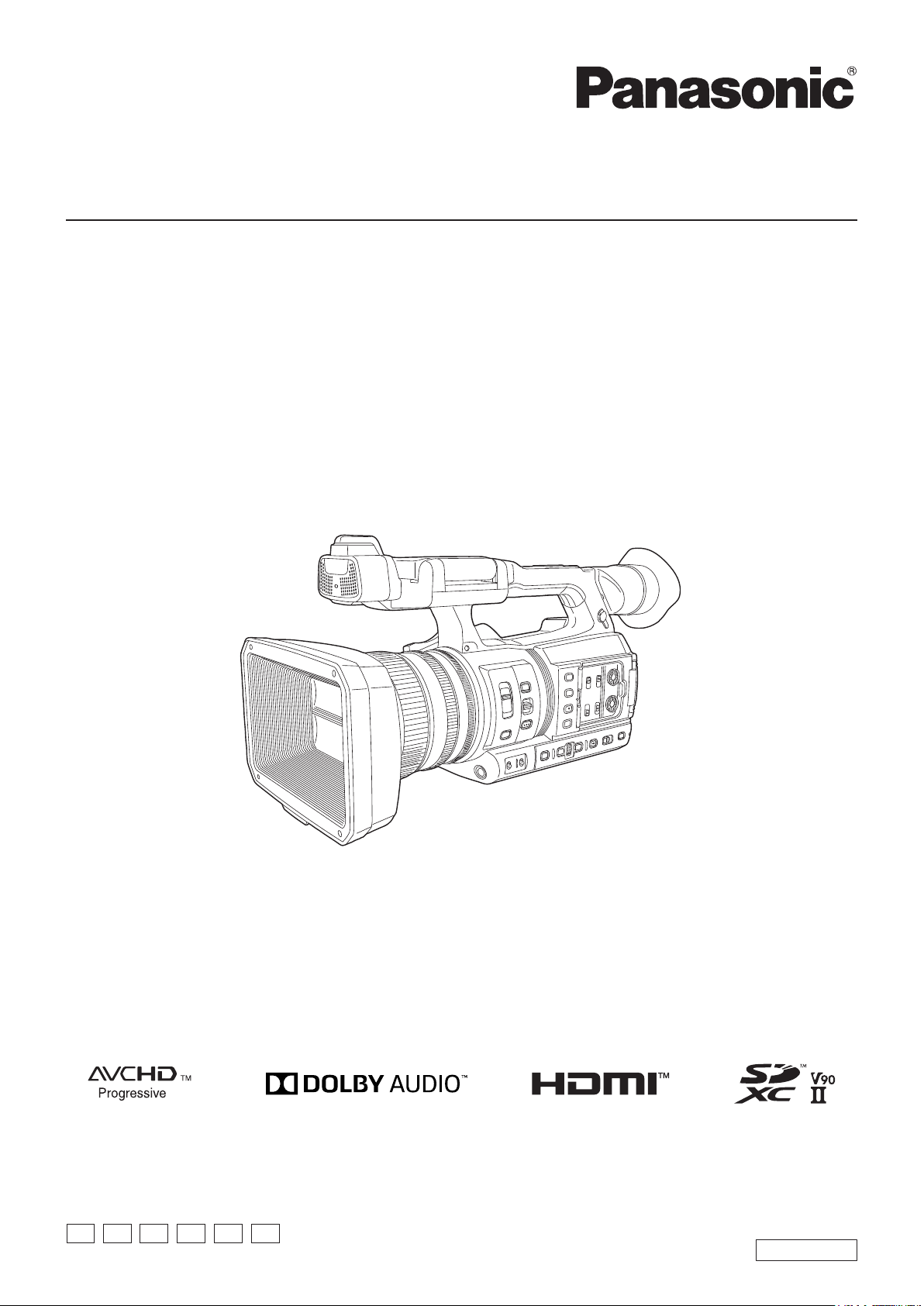
Operating Instructions
Memory Card Camera-Recorder
Model No. AG-CX350
Before using this product, be sure to read “Read this first!” (pages 2 to 6).
Before operating this product, please read the instructions carefully and save this manual for future use.
P PJ EN ED AN PX
W0219KI0 -YI
ENGLISH
DVQP1830ZA
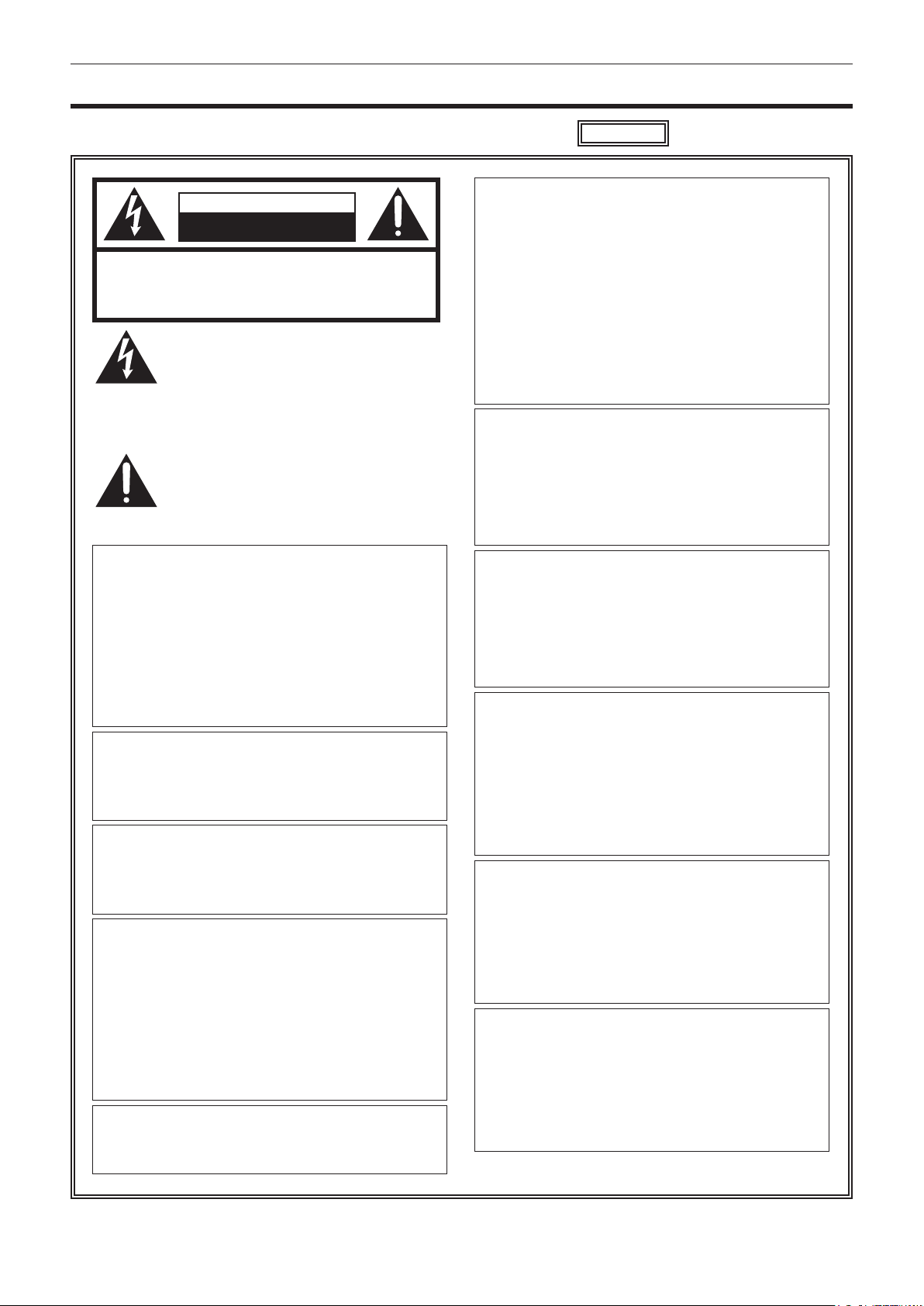
Read this rst!
Read this rst!
indicates safety information.
CAUTION
RISK OF ELECTRIC SHOCK
DO NOT OPEN
CAUTION: TO REDUCE THE RISK OF ELECTRIC SHOCK,
DO NOT REMOVE COVER (OR BACK).
NO USER-SERVICEABLE PARTS INSIDE.
REFER TO SERVICING TO QUALIFIED SERVICE PERSONNEL.
The lightning flash with arrowhead symbol,
within an equilateral triangle, is intended to
alert the user to the presence of uninsulated
“dangerous voltage” within the product’s
enclosure that may be of sufficient magnitude
to constitute a risk of electric shock to
persons.
The exclamation point within an equilateral
triangle is intended to alert the user to
the presence of important operating and
maintenance (servicing) instructions in the
literature accompanying the appliance.
WARNING:
• To reduce the risk of fire or electric shock, do not
expose this equipment to rain or moisture.
• To reduce the risk of fire or electric shock, keep
this equipment away from all liquids. Use and
store only in locations which are not exposed
to the risk of dripping or splashing liquids, and
do not place any liquid containers on top of the
equipment.
WARNING:
Always keep memory cards (optional accessory)
or accessories (microphone holder screws) out of
the reach of babies and small children.
CAUTION:
To reduce the risk of fire or electric shock and
annoying interference, use the recommended
accessories only.
CAUTION:
The mains plug of the power supply cord shall
remain readily operable.
The AC receptacle (mains socket outlet) shall be
installed near the equipment and shall be easily
accessible.
To completely disconnect this equipment from the
AC mains, disconnect the power cord plug from
the AC receptacle.
CAUTION:
Excessive sound pressure from earphones and
headphones can cause hearing loss.
CAUTION:
Danger of explosion or fire if battery is incorrectly
replaced or mistreated.
• Do not disassemble the battery or dispose of it
in fire.
• Do not store in temperatures over 60°C (140°F).
• Do not expose the battery to excessive heat
such as sunshine, fire or the like.
For Battery Pack
• Use specified charger.
• Replace only with same or specified type.
CAUTION:
In order to maintain adequate ventilation, do
not install or place this unit in a bookcase, builtin cabinet or any other confined space. To
prevent risk of electric shock or fire hazard due to
overheating, ensure that curtains and any other
materials do not obstruct the ventilation.
CAUTION:
Do not lift the unit by its handle while the tripod is
attached. When the tripod is attached, its weight
will also affect the unit’s handle, possibly causing
the handle to break and hurting the user. To carry
the unit while the tripod is attached, take hold of
the tripod.
CAUTION:
Do not leave the unit in direct contact with the skin
for long periods of time when in use.
Low temperature burn injuries may be suffered if
the high temperature parts of this unit are in direct
contact with the skin for long periods of time.
When using the equipment for long periods of
time, make use of the tripod.
CAUTION:
Keep metal objects (such as necklaces and
hairpins) away from the battery.
Short-circuiting may occur across the terminals,
causing the battery to heat up, and you may
seriously burn yourself if you touch the battery in
this state.
CAUTION:
Do not jar, swing, or shake the unit by its handle
while the conversion lens or another accessory is
attached.
Due to the added weight of the conversion lens,
any strong jolt to the handle may damage the unit
or result in personal injury.
– 2 –
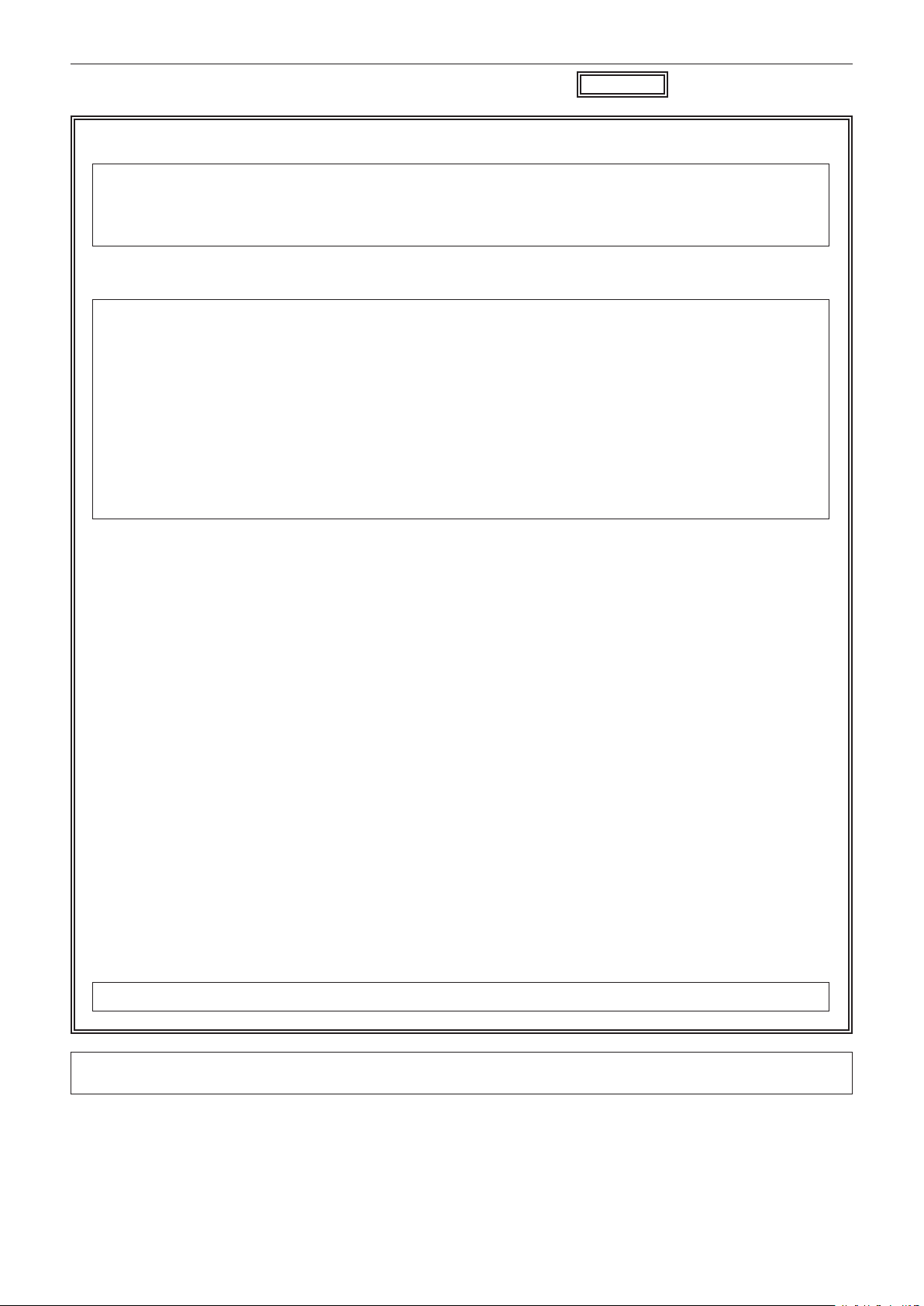
Read this rst!
indicates safety information.
CAUTION:
This apparatus can be operated at a voltage in the range of 100-240 V AC.
Voltages other than 120 V are not intended for U.S.A. and Canada.
Operation at a voltage other than 120 V AC may require the use of a different AC plug. Please contact either
a local or foreign Panasonic authorized service center for assistance in selecting an alternate AC plug.
FCC NOTICE (USA)
Supplier’s Declaration of Conformity
Trade Name: Panasonic
Model Number: AG-CX350
Responsible Party: Panasonic Corporation of North America
Two Riverfront Plaza Newark NJ07102
Support contact: 1-800-524-1448
This device complies with Part 15 of the FCC Rules. Operation is subject to the following two conditions:
(1) This device may not cause harmful interference, and (2) this device must accept any interference
received, including interference that may cause undesired operation.
FCC Warning:
To assure continued FCC emission limit compliance, follow the attached installation instructions and the
user must use only shielded interface cables when connecting to host computer or peripheral devices. Also,
any unauthorized changes or modifications to this equipment could void the user’s authority to operate this
device.
FCC Caution:
This equipment has been tested and found to comply with the limits for a Class B digital device, pursuant
to Part 15 of the FCC Rules. These limits are designed to provide reasonable protection against harmful
interference in a residential installation. This equipment generates, uses and can radiate radio frequency
energy and, if not installed and used in accordance with the instructions, may cause harmful interference
to radio communications. However, there is no guarantee that interference will not occur in a particular
installation. If this equipment does cause harmful interference to radio or television reception, which can be
determined by turning the equipment off and on, the user is encouraged to try to correct the interference by
one or more of the following measures:
f Reorient or relocate the receiving antenna.
f Increase the separation between the equipment and receiver.
f Connect the equipment into an outlet on a circuit different from that to which the receiver is connected.
f Consult the dealer or an experienced radio/TV technician for help. The user may nd the booklet
“Something About Interference” available from FCC local regional ofces helpful.
NOTIFICATION (Canada)
CAN ICES-3(B)/NMB-3(B)
The rating plate is on the underside of the Camera Recorder, Battery Charger and AC Adaptor.
– 3 –
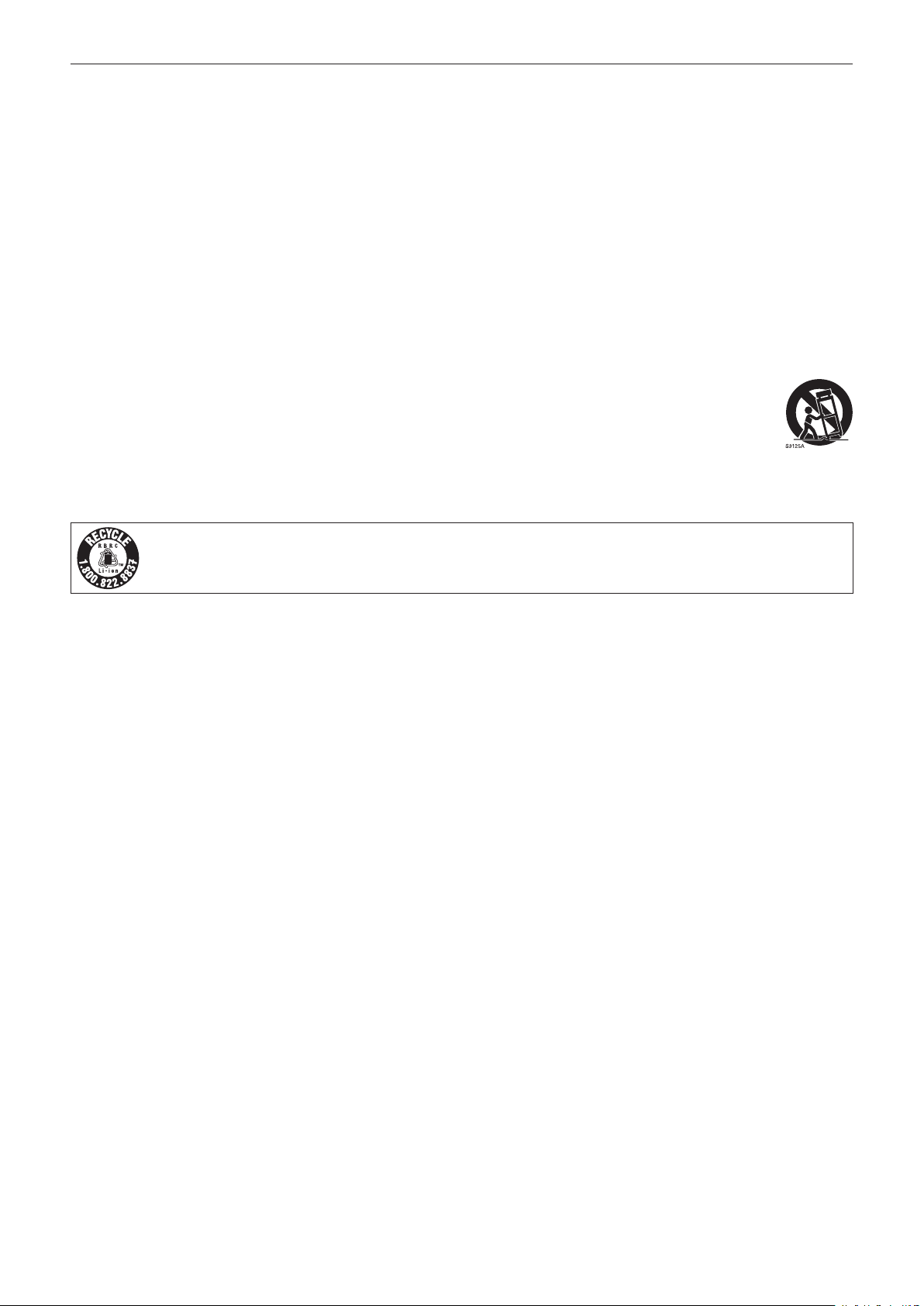
Read this rst!
IMPORTANT SAFETY INSTRUCTIONS
1) Read these instructions.
2) Keep these instructions.
3) Heed all warnings.
4) Follow all instructions.
5) Do not use this apparatus near water.
6) Clean only with dry cloth.
7) Do not block any ventilation openings. Install in accordance with the manufacturer’s instructions.
8) Do not install near any heat sources such as radiators, heat registers, stoves, or other apparatus (including amplifiers) that
produce heat.
9) Do not defeat the safety purpose of the polarized or grounding-type plug. A polarized plug has two blades with one wider
than the other. A grounding-type plug has two blades and a third grounding prong. The wide blade or the third prong are
provided for your safety. If the provided plug does not fit into your outlet, consult an electrician for replacement of the
obsolete outlet.
10) Protect the power cord from being walked on or pinched particularly at plugs, convenience receptacles, and the point
where they exit from the apparatus.
11) Only use attachments/accessories specified by the manufacturer.
12) Use only with the cart, stand, tripod, bracket, or table specified by the manufacturer, or sold with the apparatus.
When a cart is used, use caution when moving the cart/ apparatus combination to avoid injury from tip-over.
13) Unplug this apparatus during lightning storms or when unused for long periods of time.
14) Refer all servicing to qualified service personnel. Servicing is required when the apparatus has been damaged
in any way, such as power-supply cord or plug is damaged, liquid has been spilled or objects have fallen into the
apparatus, the apparatus has been exposed to rain or moisture, does not operate normally, or has been dropped.
For USA and Canada
A lithium ion/polymer battery that is recyclable powers the product you have purchased.
Please call 1-800-8-BATTERY for information on how to recycle this battery.
– 4 –
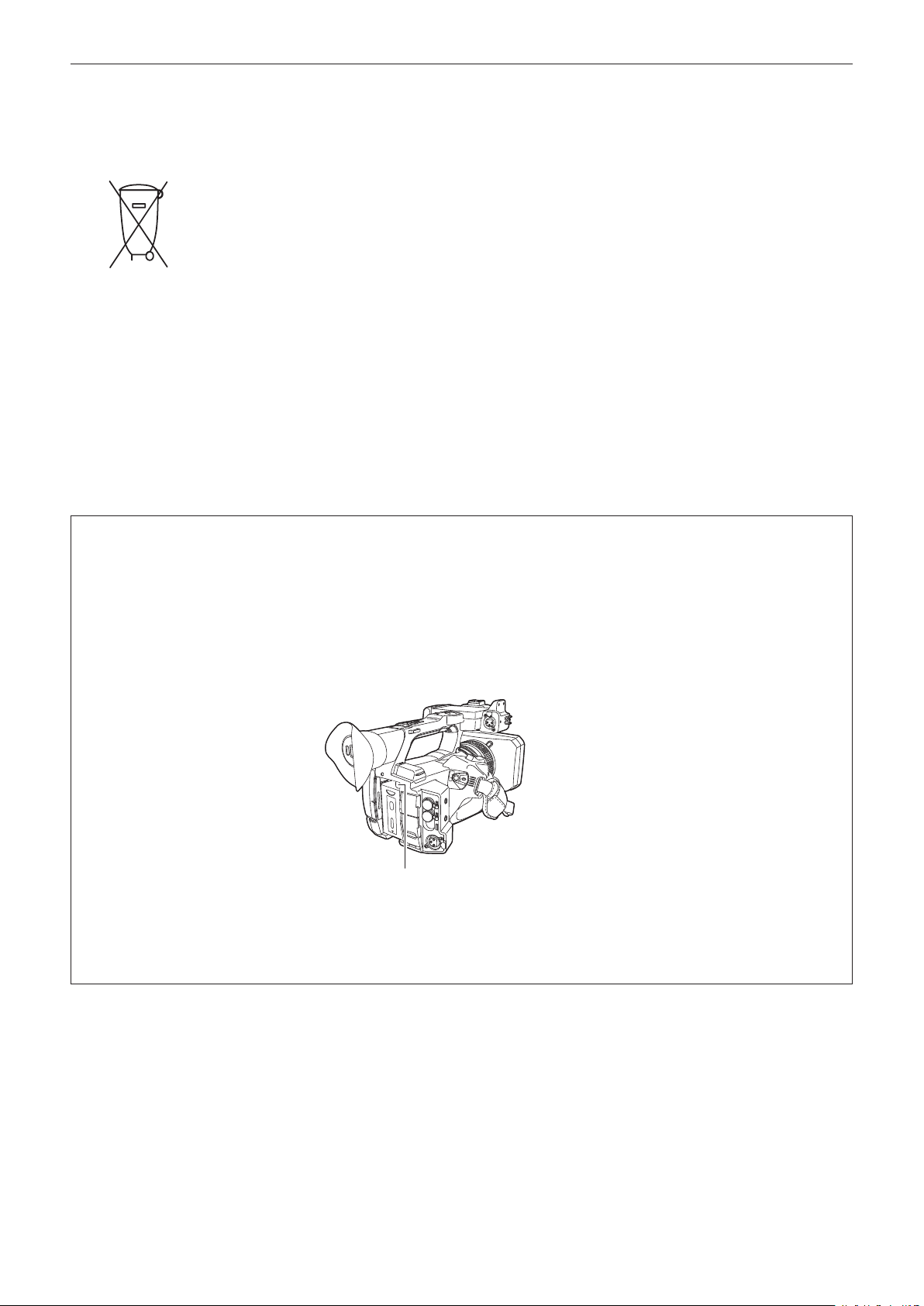
Read this rst!
Brazil Only
Brasil Apenas
rManuseio de baterias usadas
BRASIL
Após o uso, as pilhas e /ou baterias poderão
ser entregues ao estabelecimento comercial
ou rede de assistência técnica autorizada.
Cobrir os terminais positivo (+) e negativo (-) com uma fita isolante adesiva, antes de depositar numa caixa
destinada para o recolhimento. O contato entre partes metálicas pode causar vazamentos, gerar calor, romper a
blindagem e produzir fogo.
Não desmonte, não remova o invólucro, nem amasse a bateria. O gás liberado pela bateria pode irritar a
garganta, danificar o lacre do invólucro ou o vazamento provocar calor, ruptura da blindagem e produzir fogo
devido ao curto circuito dos terminais. Não incinere nem aqueça as baterias, elas não podem ficar expostas a
temperaturas superiores a 100°C (212°F). O gás liberado pela bateria pode irritar a garganta, danificar o lacre
do invólucro ou o vazamento provocar calor, ruptura da blindagem e produzir fogo devido ao curto circuito dos
terminais provocado internamente.
Evite o contato com o liquido que vazar das baterias. Caso isto ocorra, lave bem a parte afetada com bastante
água. Caso haja irritação, consulte um médico.
To remove the battery
Para remover a bateria
Main Power Battery (Lithium ion Battery)
Bateria Principal de Energia
(Refer to page 32 for the detail.)
Press the battery release button.
Pressione o botão para liberar a bateria.
Battery release button
Botão de liberação da bateria
Back-up Battery (Lithium Battery)
• For the removal of the battery for disposal at the end of its service life, please consult your dealer.
– 5 –
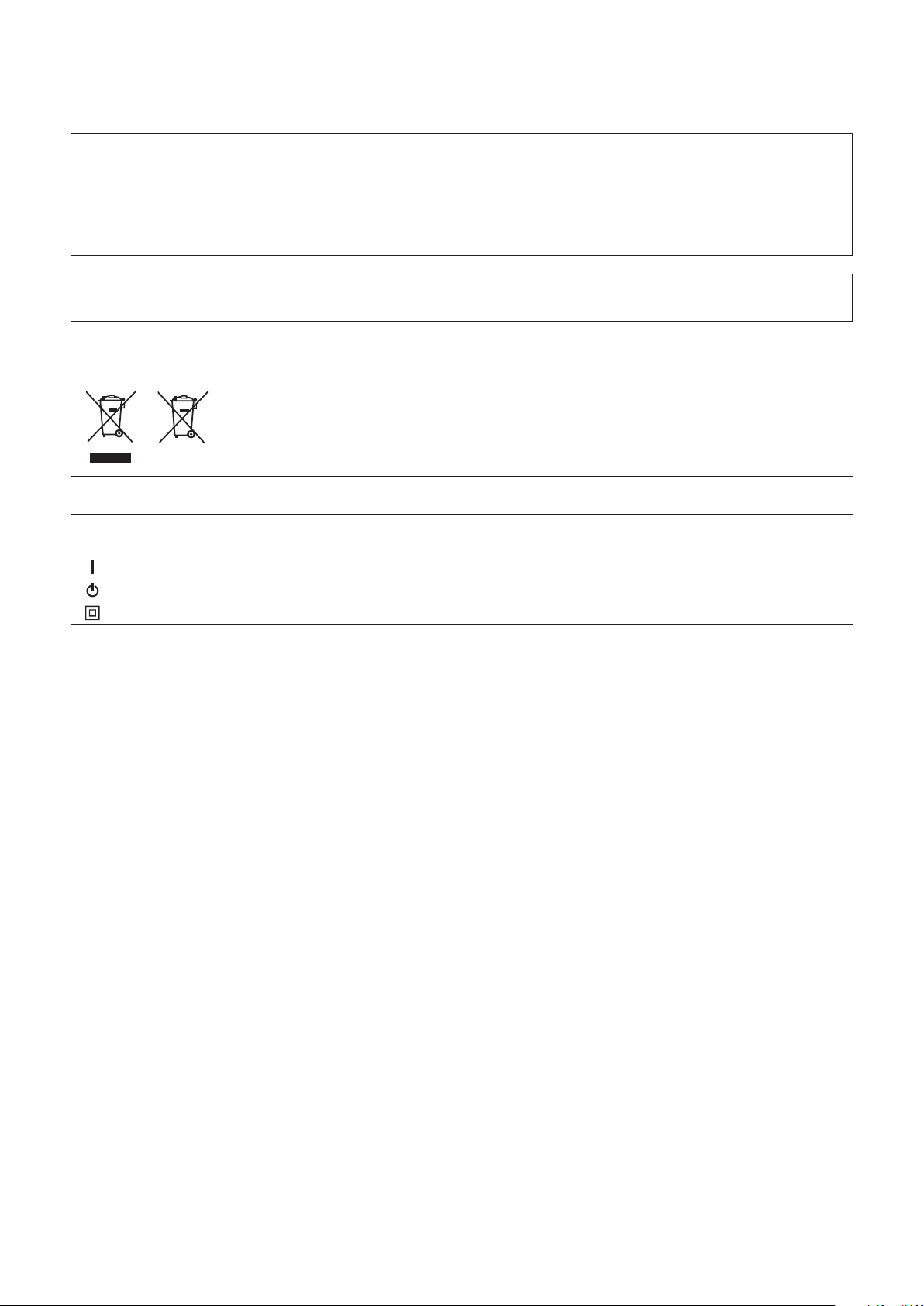
Read this rst!
rBatteries that may be used with this product (as of February 2019)
Panasonic AG-VBR59 / AG-VBR89 / AG-VBR118 / VW-VBD58 batteries may be used with this product.
It has been found that counterfeit battery packs which look very similar to the genuine product are made
available to purchase in some markets. Some of these battery packs are not adequately protected with internal
protection to meet the requirements of appropriate safety standards. There is a possibility that these battery
packs may lead to fire or explosion. Please be advised that we are not liable for any accident or failure occurring
as a result of use of a counterfeit battery pack. To ensure that safe products are used we would recommend that
a genuine Panasonic battery pack is used.
Battery Charger / AC Adaptor
Disconnect the AC mains plug from the AC mains socket when not in use.
Information on Disposal in other Countries outside the European Union
EU
r The symbols on this product (including the accessories) represent the following:
d AC
e DC
ON
Standby (OFF)
Class II equipment (The construction of the product is double-insulated.)
These symbols are only valid in the European Union. If you wish to discard these items, please contact your
local authorities or dealer and ask for the correct method of disposal.
– 6 –
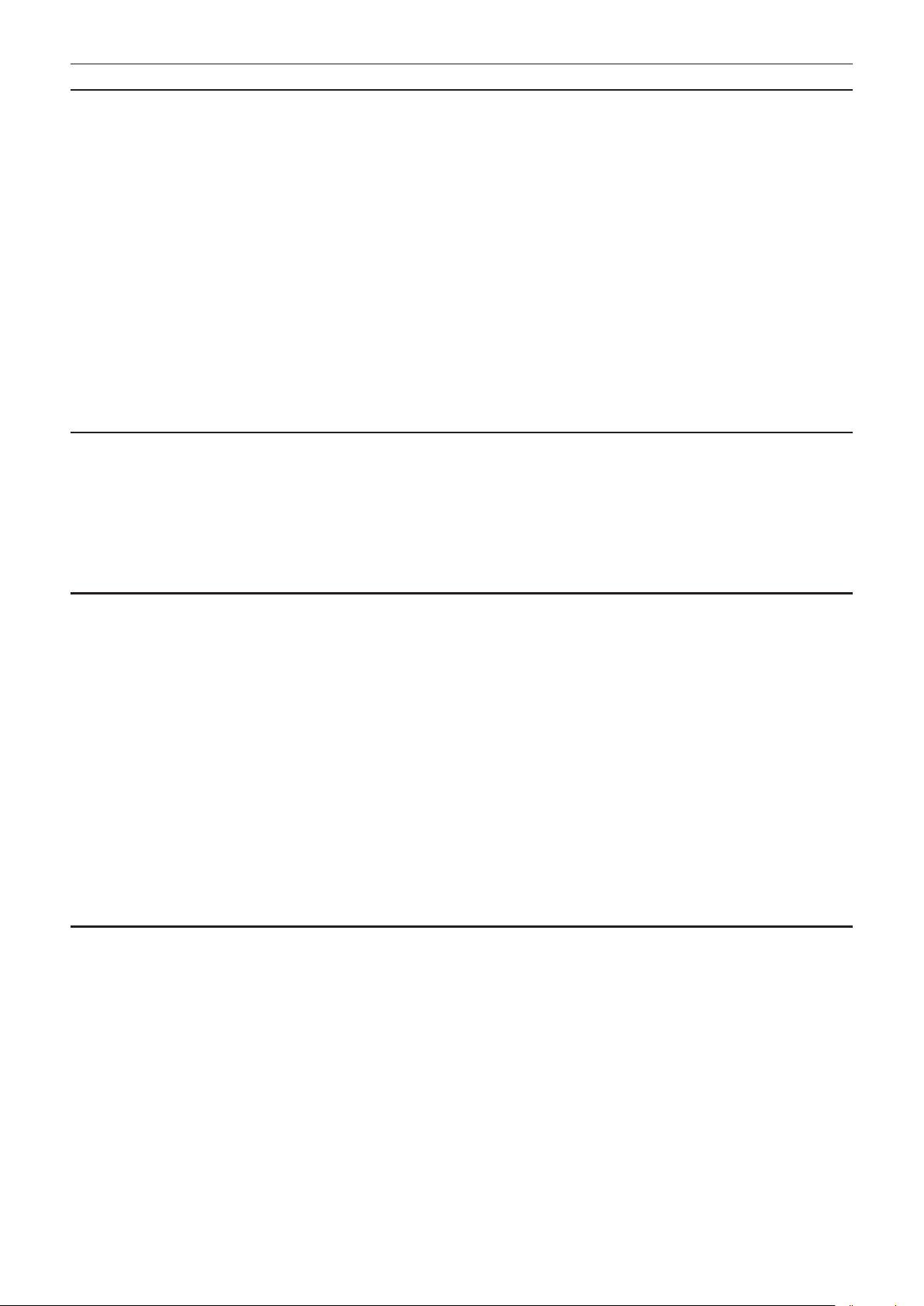
Trademark
f SDXC logo is a trademark of SD-3C, LLC.
f AVCHD, AVCHD Progressive, and AVCHD Progressive logo are trademarks of Panasonic Corporation and Sony Corporation.
f This is manufactured based on license from Dolby Laboratories, Inc. Dolby, Dolby Audio, and the double-D symbol are trademarks of Dolby
Laboratories.
f The terms HDMI and HDMI High-Denition Multimedia Interface, and the HDMI Logo are trademarks or registered trademarks of HDMI Licensing
Administrator, Inc. in the United States and other countries.
f Microsoft
®
and Windows® are registered trademarks or trademarks of Microsoft Corporation in the United States and/or other countries.
f Screenshots are used according to Microsoft Corporation guidelines.
®
f Intel
, Pentium®, Celeron®, and Intel® CoreTM are trademarks of Intel Corporation in the United States and/or other countries.
f Mac and Mac OS are trademarks of Apple Inc. registered in the United States and/or other countries.
f iPad is a trademark of Apple Inc. registered in the United States and/or other countries.
f App Store is a service mark of Apple Inc.
f Android and Google Play are trademarks or registered trademarks of Google LLC.
®
f Wi-Fi
is a registered trademark of Wi-Fi Alliance®.
TM
f WPA
and WPA2TM are trademark of Wi-Fi Alliance®.
®
f NDI
is a registered trademark of NewTek, Inc.
f All other names, company names, product names, etc., contained in this instruction manual are trademarks or registered trademarks of their
respective owners.
License
f This product is licensed under the AVC Patent Portfolio License. All other acts are not licensed except private use for personal and non-prot purposes
such as what are described below.
- To record video in compliance with the AVC standard (AVC Video)
- To play back AVC Video that was recorded by a consumer engaged in a personal and non-commercial activity
- To play back AVC Video that was obtained from a video provider licensed to provide the video
Visit the MPEG LA, LLC website (http://www.mpegla.com/) for details.
f Separate license contract with MPEG-LA is required to record in a memory card with this product and to distribute that card to end users for a prot.
The end user mentioned here indicates a person or organization that handles contents for a personal use.
Software information about this product
1 This product includes software licensed under GNU General Public License (GPL) and GNU Lesser General Public License (LGPL), and
customers are hereby notied that they have rights to obtain, re-engineer, and redistribute the source code of these software.
2 This product includes software licensed under MIT-License.
3 This product includes software developed by the OpenSSL Project for use in the OpenSSL Toolkit (http://www.openssl.org/).
4 This product includes software licensed under OpenBSD License.
5 This software is based in part on the work of the Independent JPEG Group.
6 This product includes software licensed under the MOZILLA PUBLIC LICENSE.
For details on each license, refer to the terms of license.
The terms of license can be displayed using the following method.
f Select the [OTHERS] menu → [USB DEVICE] → [SERVICE MODE] → [YES].
Select “LICENSE.TXT” in the external drive recognized by the computer.
For details on these descriptions (originally provided in English) and how to obtain the source code, visit the following website.
https://pro-av.panasonic.net/
We do not accept inquiries about the details of the source code obtained by the customer.
Excluding the open source software licensed based on GPL/LGPL, etc., transferring, copying, reverse assembling, reverse compiling, and reverse
engineering of the software included in the camera is prohibited. Also, exporting of any software included in the camera against the export laws and
regulations is prohibited.
How to read this document
r Illustrations
f Illustrations of the product appearance, menu screens, etc., may vary from the actual.
r Conventions used in this manual
f Words and phrases in [ ] brackets indicate content displayed in the LCD monitor.
f Words and phrases in < > brackets indicate design text used on this camera, such as button names.
r Reference pages
f Reference pages in this document are indicated by (page 00).
r Terminology
f SD memory card, SDHC memory card, and SDXC memory card are referred to only as “SD card” unless distinguished otherwise.
f A memory card with the “microP2” logo such as AJ-P2M064BG (optional) is referred to as a “microP2 card”.
f SD card and microP2 card are referred to only as a “memory card” unless distinguished otherwise.
f Video that is created during a single recording operation is referred to as a “clip”.
– 7 –
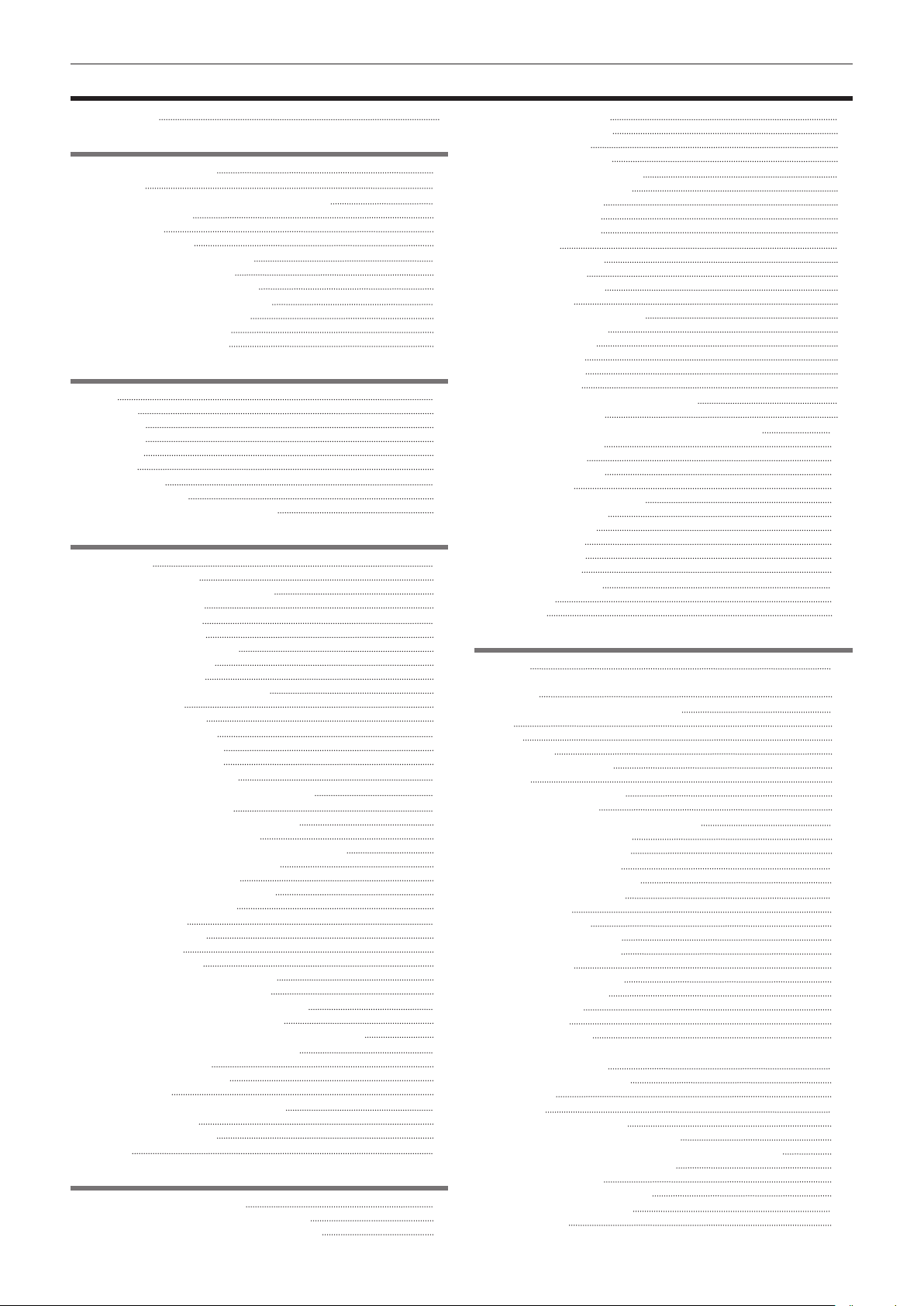
Contents
Contents
Read this rst! 2
Chapter 1 Overview 10
Before using the camera 11
Accessories 14
When turning on the power for the rst time 15
[AREA SETTINGS] 15
[TIME ZONE] 16
[CLOCK SETTING] 16
Use of the camera on a system 17
Basic conguration devices 17
Expanded conguration devices 17
What you can do with this camera 18
Recording to the memory card 18
Linking to external devices 18
Connecting to the network 19
Chapter 2 Description of Parts 20
Camera 21
Left side 21
Right side 22
Front side 24
Rear side 25
Top side 2 6
Basic operation 28
Multidial operation 28
Touch operation of the LCD monitor 28
Chapter 3 Preparation 29
Power supply 30
Charging the battery 30
Attaching and removing the battery 32
Using the AC adaptor 33
Mounting accessories 3 4
Adjusting the grip belt 34
Attaching the shoulder strap 34
Mounting the lens hood 34
Mounting the eye cup 35
Mounting the external microphone 36
Attaching a tripod 36
Mounting accessories 37
Turning on/off the power 38
How to turn on the power 38
How to turn off the power 3 8
Charging the built-in battery 39
Setting the date/time of the internal clock 40
Preparing the memory card 41
Memory cards supported by the camera 41
Preventing unintentional erasing 41
Status of the card access lamp and memory card 42
Inserting/removing the memory card 42
Formatting the memory card 4 3
Recording time of the memory card 43
Handling the recording data 44
Setting of time data 47
Denition of time data 47
User bits settings 47
Setting the time code 48
Presetting the time code to external 4 9
Supplying the time code externally 50
Assigning function to the USER buttons 51
Functions assigned to USER buttons 51
Checking the function assigned to the USER buttons 52
Adjusting and setting the LCD monitor 53
Using the LCD monitor 53
Adjusting the LCD monitor 53
Mirror shooting 53
Adjusting and setting the viewnder 54
Using the viewnder 5 4
Adjusting the viewnder 54
Tally lamp 55
Chapter 4 Operation 56
Basic operation of the screen 57
Major button operation and screen display 5 7
Major button operation and switching screen 58
Operating each screen 59
Camera image screen 59
Thumbnail screen 59
Operation icon screen 5 9
Basic operation of the menu 60
Conguration of the menu 60
Displaying the menu 61
Operating the menu 62
Initializing the menu 63
Menu settings 64
[THUMBNAIL] menu 64
[CAMERA] menu 6 4
[SCENE FILE] menu 68
[AUDIO] menu 78
[VIDEO OUT/LCD/VF] menu 79
[RECORDING] menu 88
[NETWORK] menu 90
[SYSTEM] menu 95
[OTHERS] menu 96
[OPTION] menu 98
Factory setting value of the scene le 99
[SCENE FILE] menu 99
Target items for scene le/setup le/initialization 102
[THUMBNAIL] menu 102
[CAMERA] menu 102
[SCENE FILE] menu 103
[AUDIO] menu 105
[VIDEO OUT/LCD/VF] menu 105
[RECORDING] menu
[NETWORK] menu 107
[SYSTEM] menu 107
[OTHERS] menu 108
[OPTION] menu 108
106
Handling setting data 109
Scene les 109
Setup le 110
Chapter 5 Shooting 112
Shooting 1 1 3
Selecting the resolution, codec, and frame rate for recording
video 11 3
Adjustable settings when shooting 11 5
Iris 11 5
Gain 11 5
Super gain 11 5
Brightness adjustment 11 5
Macro 11 5
Focusing (manual focus) 11 5
Area mode function 11 6
Adjusting the white and black balance 11 7
White balance adjustment 11 7
Black balance adjustment 11 8
Using the zoom function 120
Adjusting the zoom position 120
Image quality adjustment 121
Detail function 121
Skin tone function 121
RB gain control function 121
Chroma setting function 122
Matrix function 122
Color correction function 123
Black control function 123
Gamma function 123
Knee function 124
White clip function 124
Variable frame rate (VFR) recording function/super slow
recording function 125
Variable frame rate (VFR) 125
Super slow 125
Audio input 126
Switching the audio input 126
When using the built-in microphone 126
When using an audio device or an external microphone 126
Adjusting the audio recording level 126
Monitoring the audio 127
Conrming audio input setting 127
Special recording function 128
Pre-recording 128
– 8 –
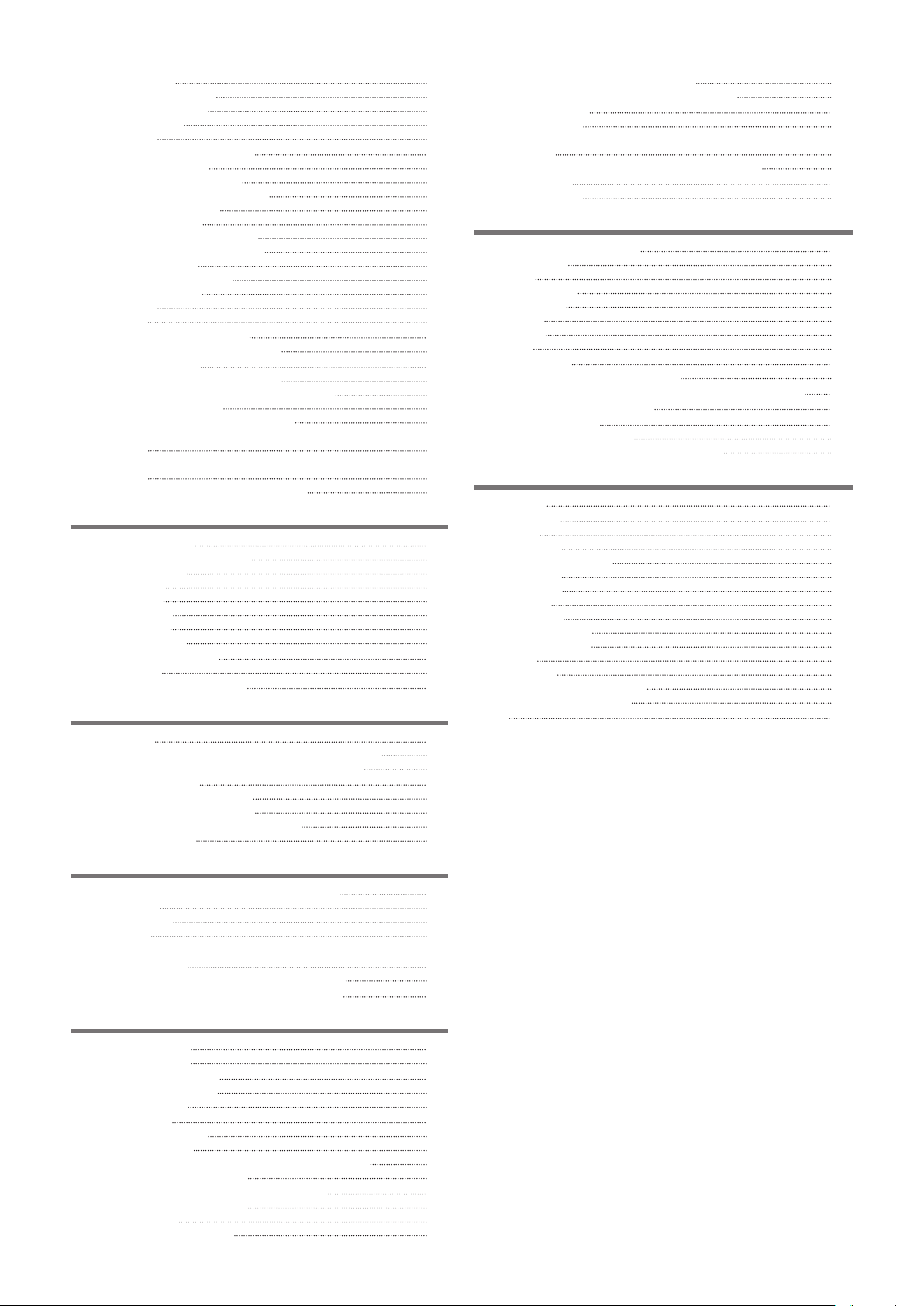
Contents
Relay recording 128
Simultaneous recording 129
Background recording 129
Interval recording 131
IR recording 131
Convenient shooting functions 132
Zebra patterns display 132
Displaying the center marker 132
Displaying the safety zone marker 133
Displaying frame marker 133
Focus assist function 133
Optical image stabilizer function 135
Dynamic range stretcher function 135
Time stamp function 135
Waveform monitor function 136
Digital zoom function 136
Level gauge 137
Color bars 137
Operation icon screen display 138
Displaying the operation icon screen 138
Multi manual function 139
Displaying the operation icon screen 139
Setting the variable value for the white balance 139
Setting the shutter speed 139
Setting the synchro scan shutter speed 139
Setting the frame rate of the variable frame rate recording
function 140
Adjusting the area size/area position of the area mode
function 140
Adjusting the width of the auto focus area 140
Chapter 6 Playback 141
Thumbnail operation 142
Thumbnail operation overview 142
Thumbnail screen 142
Copying clips 145
Deleting clips 146
Protecting clips 146
Restoring clips 147
Playing back clips 148
Useful playback function 150
Resume play 150
Still image recording function 151
Chapter 7 Output and Screen Display 152
Output format 153
Format that can be output from the <SDI OUT> terminal 153
Format that can be output from the <HDMI> terminal 153
Screen status display 155
Screen display during shooting 155
Screen display during playback 159
Checking and displaying shooting status 160
Mode check display 161
Connecting to the CX ROP application 177
Operation while the CX ROP app is connected 177
Streaming function 178
Camera settings 178
Starting streaming with an operation from the application
software 179
Starting streaming with an operation on the camera 179
NDI|HX function 181
Camera settings 181
Chapter 10 Notes 183
Frequently asked questions 184
Power supply 184
Battery 184
Battery charger 184
Memory card 184
Shooting 184
Playback 185
Others 185
Warning system 186
Cases indicated by error messages 186
Recording function that cannot be used simultaneously 190
Updating the camera rmware 191
Cleaning and storing 192
Cleaning the camera body 192
Cautions when storing the camera recorder 192
Chapter 11 Specication 193
Dimensions 194
Specications 195
General 195
Camera unit 195
Memory card recorder 196
Digital video 196
Digital audio 197
Streaming 197
Video output 197
Audio input/output 197
Other input/output 197
Monitor 198
AC adaptor 198
Battery charger (AG-BRD50) 198
Battery pack (AG-VBR59) 198
Index 199
Chapter 8 Connecting to External Devices 163
Connecting with headphones and TV/monitor 164
Headphones 164
Remote control 164
TV/monitor 165
Connection function via the <USB3.0 DEVICE>/<USB2.0
HOST> terminal 166
Connection with a computer in card reader mode 166
Remote operation by iPad or Android terminal 167
Chapter 9 Network Connection 168
Network connection 169
Available functions 169
Preparing for connection 170
For the wireless module 170
For the wired LAN 170
Network settings 171
Wireless LAN settings 171
Wired LAN settings 172
Specifying the network settings using the settings tool 173
Conrming the network status 175
Connecting to the iPad or Android terminal 176
Mounting the wireless module 176
Camera settings 176
Preparing the CX ROP app 176
– 9 –
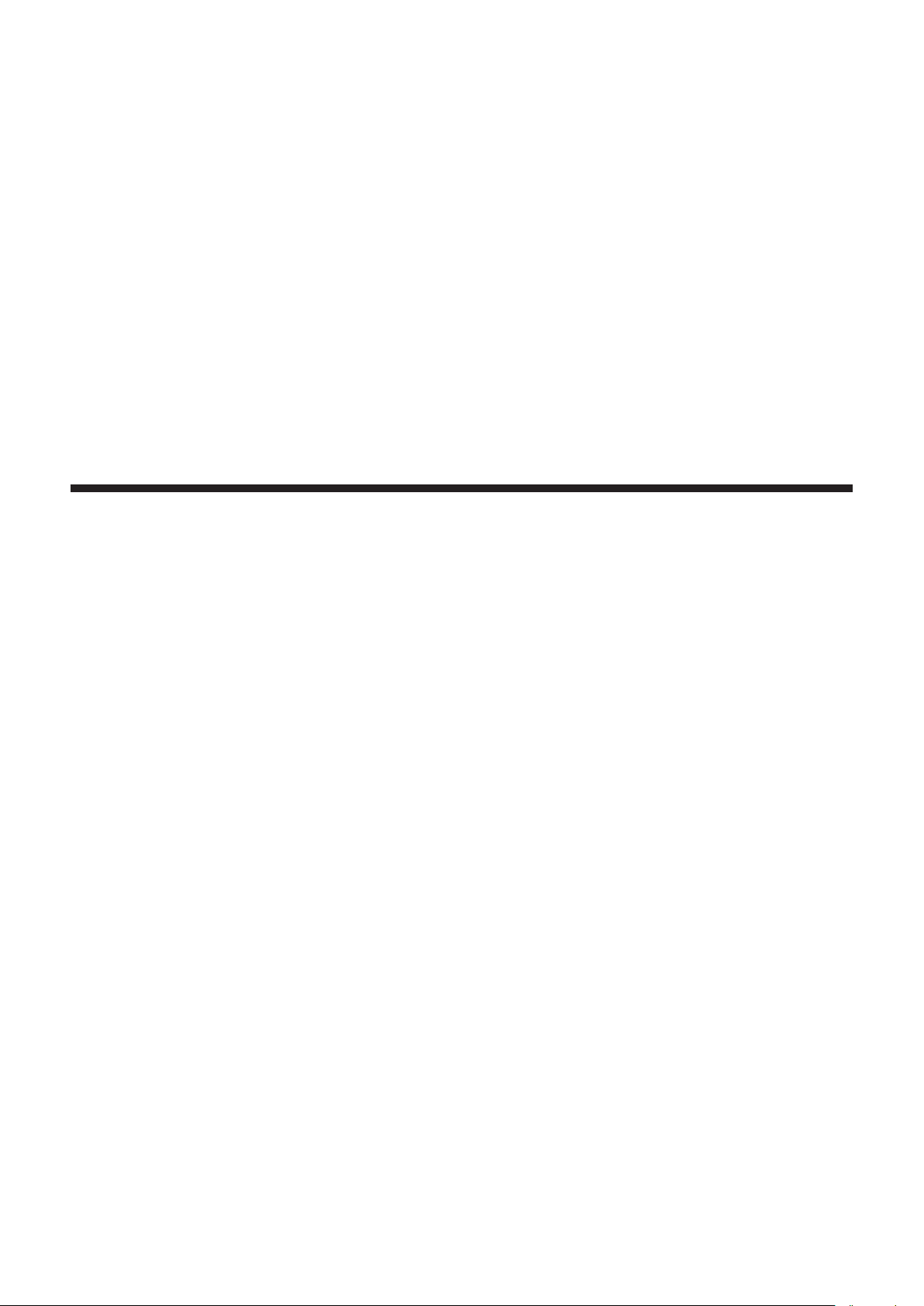
Chapter 1 Overview
Before using the camera, read this chapter.
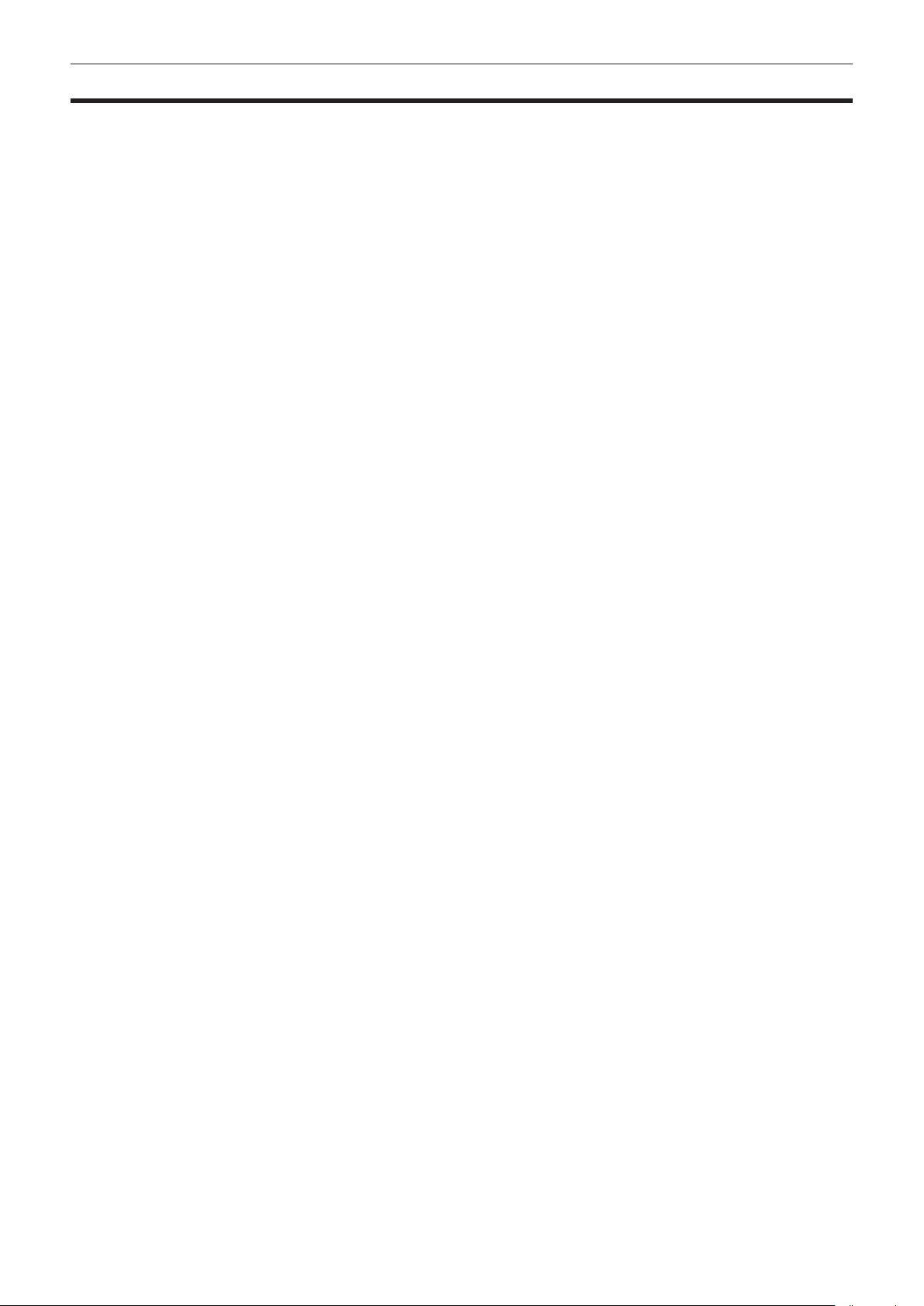
Chapter 1 Overview — Before using the camera
Before using the camera
r Before using the camera, always check if the built-in battery is not consumed, and then set the date/time.
The date of the internal clock of the camera resets to January 1, 2019 if the built-in battery is exhausted. This may result in the meta data of the clip not
being recorded correctly, and it may not display correctly in the thumbnail screen.
Connect the AC adaptor to the camera or mount a battery when recharging the built-in battery.
The date/time set on the camera is maintained for approximately four months when left in this state for approximately 24 hours.
(The built-in battery is charged even when the power switch is set to < j > (ON))
For details about setting the time zone and date/time, refer to [TIME ZONE] (page 16) and [CLOCK SETTING] (page 16).
r When using this product during rain or snow or when at the beach, be careful that water does not get inside the camera.
Water causes damage to the camera and memory card. (Repair may be impossible)
r Keep the camera away from devices that produce magnetism (TVs, TV games, etc.).
f Do not use the camera on top of a TV or around it. Image or audio of the camera may be distorted by the electromagnetic wave emitted from a TV.
f The recorded content may be damaged or image may be distorted by a strong magnetic eld produced by speaker or large motor.
f Do not use the camera on top of a microcomputer or around it. Image or audio of the camera may be distorted by the electromagnetic wave emitted
from a microcomputer.
f The camera may not operate properly due to a harmful effect from a device producing magnetism. In such case, turn off the camera and either remove
the battery or unplug the AC adaptor from the power outlet. Then, mount the battery or connect the AC adaptor again. After that, turn on the camera.
r Do not use the camera near a radio transmitter or high-voltage device.
Using the camera recorder near a radio transmitter or high-voltage device may cause harmful effect to the recorded video or audio.
r Take care so sand and/or dust do not get inside the camera when using the camera at the beach, etc.
Sand and dust may damage the camera and memory card. (Be careful when inserting or removing the memory card)
r AC adaptor, battery charger, and battery
f It may take more time to charge or may not be able to charge when the temperature of the battery is extremely high or extremely low.
f When the charging lamp continues to ash in orange, check if there is any debris, foreign object, or dirt attached to the terminal section of the battery
or the battery charger, and reconnect it correctly. Always disconnect the power plug from the power outlet before removing the debris, foreign object,
or dirt attached to the terminal section.
f The charging lamp will ash in orange when the temperature of the battery is extremely high or low.
Then, charging will start automatically after the battery reaches chargeable temperature.
f If the charging lamp continues to ash even when the battery is at its optimal temperature, the battery or battery charger may be damaged. Consult
the dealer.
f Noise may be generated in radio when the camera is used close to a radio (especially when receiving AM). Keep a distance of 1 m or more when
using.
f Oscillating sound may generate inside the AC adaptor or the battery charger during the use, but this is not a malfunction.
f Always disconnect the power plug from the power outlet after the use. (Power of approximately 0.1 W is consumed by the AC power itself if kept
connected)
f Do not get the terminal section of the AC adaptor, the battery charger, or the battery dirty. Install the device close to the power outlet so the
disconnection device (power plug) can be easily reached.
r Memory cards
f The surface of camera or the memory card may get slightly hot when used for a long period of time, but this is not a malfunction.
f The amount of memory included on the label of the memory card is the total amount of memory below.
- Capacity to protect and manage copyright
- Capacity usable as the normal memory on the camera or a PC.
f Do not give a strong impact to, bend, or drop the memory card.
f Memory card data may become destroyed or erased in the following cases.
- Electrical noise or static electricity
- Malfunction of the camera or the memory card
f Do not perform the following operations when accessing the memory card (the card 1 access lamp/card 2 access lamp is ashing in orange).
- Removing the memory card
- Disconnecting battery or the AC adaptor without turning off the camera
- Apply vibration of impact
r Take care not to drop the camera when carrying the camera.
f Strong impact will damage the camera, and it may not operate properly.
f Hold the handle or grip when carrying the camera, and handle it carefully.
r Do not apply insecticide or volatile material to the camera.
f The camera may deform or the paint may peel off when insecticide or volatile material is applied.
f Do not allow the camera to remain in contact with a rubber or vinyl object for a long period of time.
– 11 –

Chapter 1 Overview — Before using the camera
r Disconnect the battery or disconnect the AC cable from the power outlet after the use.
r Battery characteristics
The battery is a rechargeable lithium-ion battery. It produces electrical energy via an internal chemical reaction. This chemical reaction is effected by
the ambient temperature and humidity. The usable time of the battery becomes shorter when the temperature gets higher or lower. When used in an
environment with extremely low temperature, it can only be used for approximately ve minutes.
When the battery is in an extremely hot environment, its protective function will operate and the camera recorder cannot be used temporarily.
r After using the camera recorder, be sure to remove the battery.
Securely remove the battery from the camera.
(Minute current is consumed even if the camera is turned off when the battery is kept mounted)
The battery will become over discharge and may become unusable even if it is recharged when the battery is kept mounted for long period of time.
Do not remove the battery when the power is turned on.
Turn off the power and remove the battery after the operation lamp goes completely out.
r Take proper care of the battery terminal.
Do not allow dust or foreign objects on the battery terminal.
Conrm that the battery and its terminal section is not deformed when the battery is dropped by mistake.
Do not mount the deformed battery into a camera or mount to the battery charger. This may damage the camera or the battery charger.
r Cautions when throwing memory cards away or transferring them to others
Formatting memory cards or deleting data using the functions of the camera or a computer will merely change the le management information: it will
not completely erase the data on the cards.
It is recommended to completely erase the data in following method when discarding/conveying.
f Physically destroy the memory card itself
f Completely erase the data in the memory card using a commercially available data erasing software for PC, etc.
Users are responsible for managing the data stored in their memory card.
r LCD monitor and viewnder
f Do not continuously display the same image or text on the LCD monitor for a long period of time. The image may be burned on to the screen. It will
return to normal after leaving the camera recorder turned off for several hours.
f Condensation sometimes forms on the LCD panel of the LCD monitor in locations subject to extreme temperature differences. If this happens, wipe
with a soft, dry cloth.
f The LCD monitor will be slightly darker than normal immediately after the power is turned on when the camera is very cold. It will return to its regular
brightness when the internal temperature increases.
f The LCD monitor and viewnder (organic EL) are managed with high precision so that at least 99.99% of the dots are effective pixels and 0.01% or
less are invalid pixels and always lit. This is not a malfunction and it has no effect whatsoever on the recorded images.
f The viewnder for this camera uses an organic EL. The image may burn into the screen if the same image or letters are left displayed on the screen
for a long time. There is no problem with the recorded images.
Switch the screen by turning off the screen or by using the eye sensor, etc.
f It may become difcult to see or difcult to recognize the touch when a LCD protection sheet is afxed.
r Caution regarding laser beams
The MOS sensor may be damaged if the MOS sensor is subjected to light from a laser beam.
Take sufcient care to prevent laser beams from striking the lens when shooting in an environment where laser devices are used.
r Note the following points.
f If you prepare to record important images, always shoot some advance test footage to verify that both pictures and sound are being recorded
normally.
f Panasonic will not assume liability when video or audio recording fails due to a malfunction of the camera or the memory card during the use.
f Set the calendar (datetime of the internal clock) and the time zone, or check the setting before recording. This will have an effect on the management
of the recorded contents.
r Exemption of liability
Panasonic is not liable in any way regarding following.
1 Incidental, special, or consequential damages caused directly or indirectly by the camera
2 Damages, breakage of the camera, etc., caused by misuse or carelessness of the customer
3 When disassembly, repair, or modication of the camera is performed by the customer
4 Inconveniences, damnication, or damages by not being able to record and/or display the video due to any reasons including failure or
malfunction of the camera
5 Inconveniences, damnication, or damages resulting from malfunction of the system combining with any third party equipment
6 A liability claim or any claim for a privacy violation by an individual or a group that was the subject of the video that the customer has
shot (including recording) that became public by any reason (including using with the network user authentication turned OFF)
7 The registered information is lost due to any reason (including initializing this camera because the authentication information such as
user name or password is forgotten)
r Cautions regarding network
Since this camera is used connected to a network, following mischief may occur.
1 Leaking or divulging of information through the camera
2 Fraudulent operation of the camera by a malicious third party
– 12 –
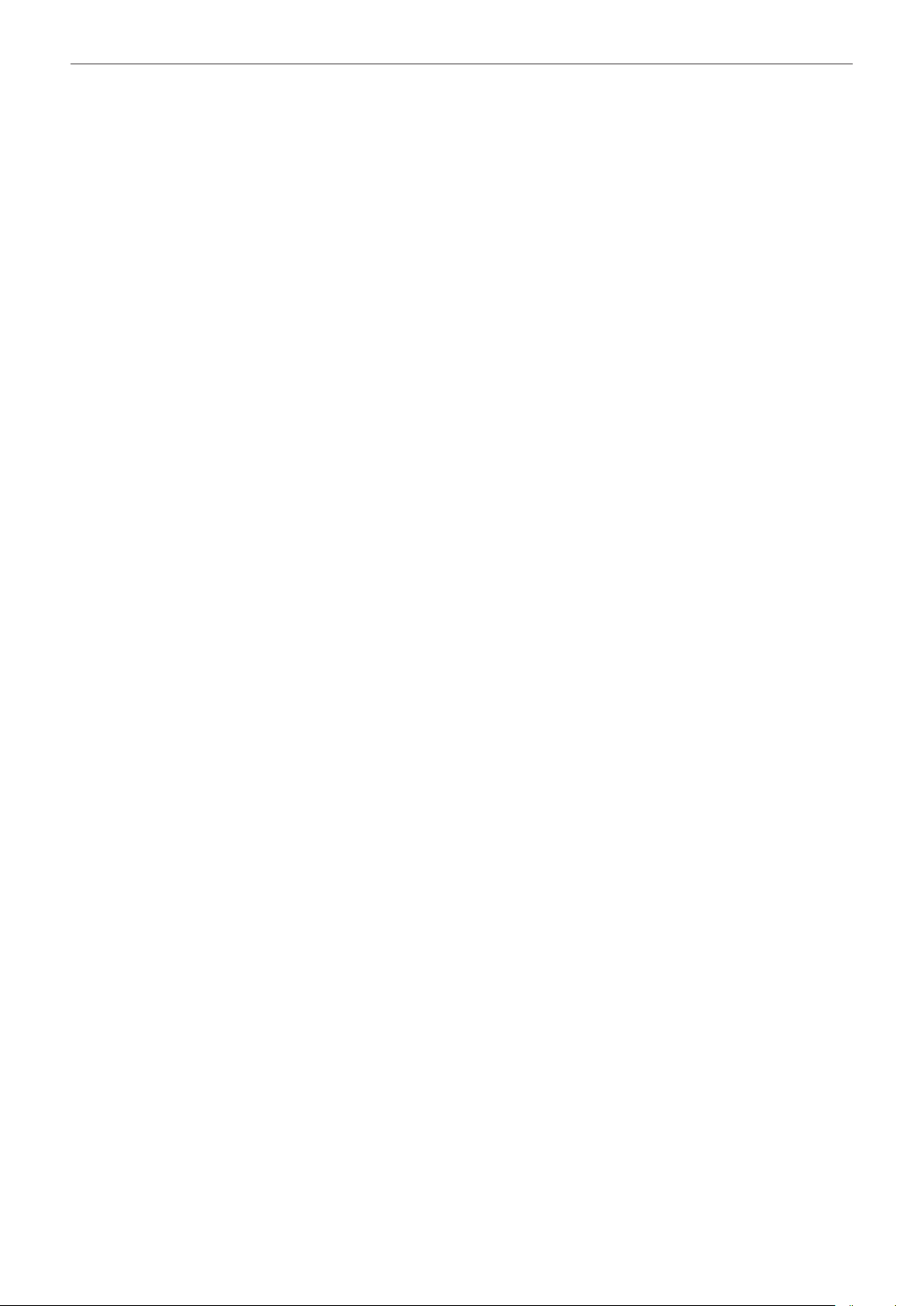
Chapter 1 Overview — Before using the camera
3 Obstruction and/or stopping of the camera by a malicious third party
It is customer’s responsibility to take sufcient network security measures including the following to prevent damage caused by such mischief. Please
note that Panasonic is not liable in any way for damage caused by such mischief.
f Use the camera on a network where safety is secured by using a rewall, etc.
f When using the camera on a system where a PC is connected, make sure that checking and cleaning of infection by computer virus and malicious
program is performed periodically.
f In order to prevent malicious attacks, use the authentication system and change the default setting values by using 8 characters or more including 3
or more character types for the authentication information (such as user name and password) so that a third party cannot guess your authentication
information.
f Store the authentication information (user name, password, etc.) appropriately so it is not visible to the third party.
f Periodically change the authentication information (user name, password, etc.) and do not use the same authentication information as other accounts.
f To prevent the setting information in the camera to leak to the network, execute measure such as restricting the access with user authentication, etc.
f Do not install in a location where the camera, cable, etc., can be easily damaged.
r Security
Take caution so the camera or memory card is not stolen, lost, or neglected. Note that Panasonic is not liable to leakage, falsication, or loss of
information caused by them.
– 13 –
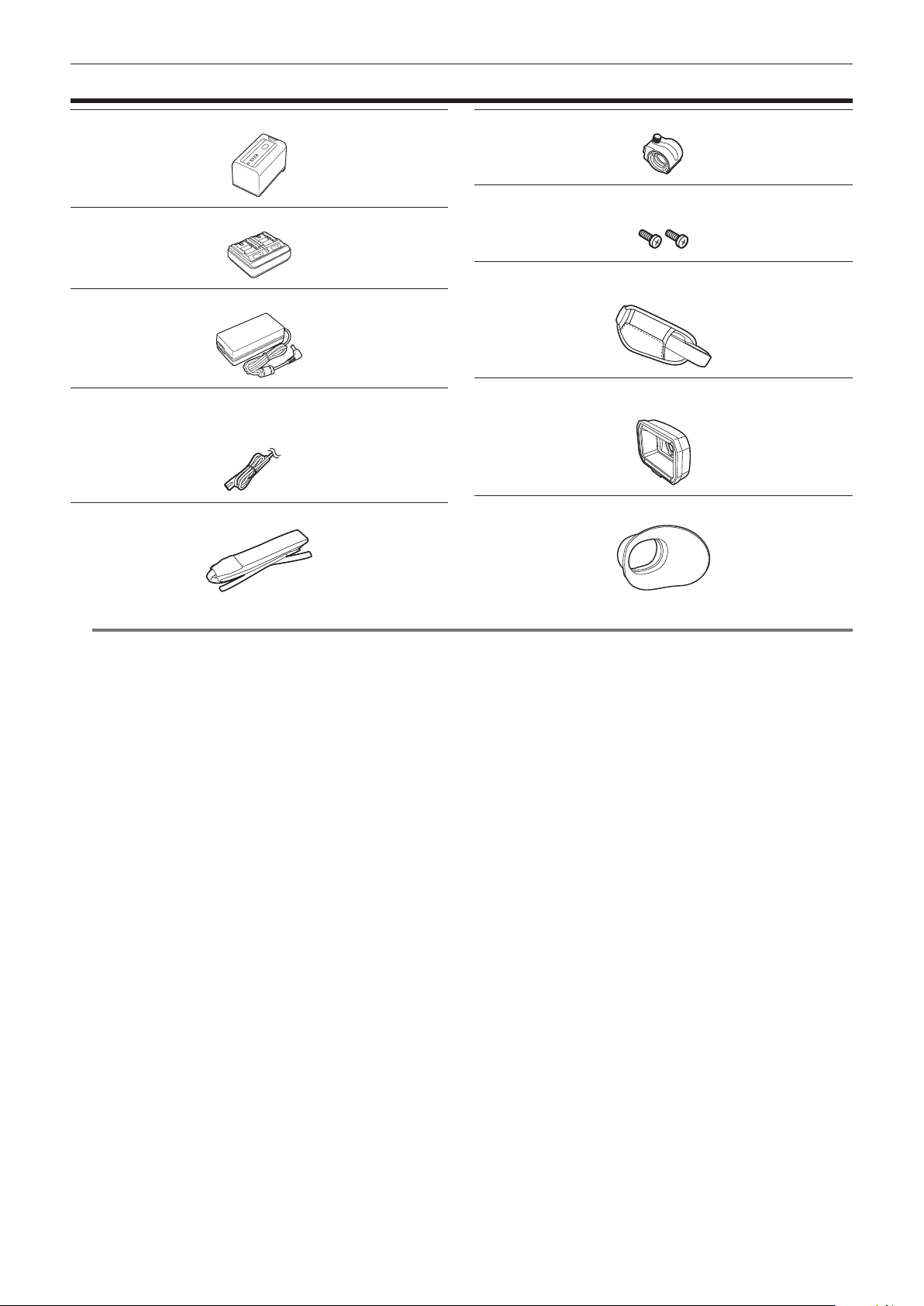
Accessories
Chapter 1 Overview — Accessories
Battery (Parts No.: AG-VBR59) (page 30)
Battery charger (Parts No.: AG-BRD50) (page 30)
AC adaptor (page 30)
AC cable (page 30)
f For AC adaptor
Shoulder strap (page 34)
Microphone holder (page 36)
Microphone holder screws (page 36)
f Length 12 mm (x 2)
Grip belt (page 34)
f Already mounted to the camera.
Lens hood (page 34)
f Already mounted to the camera.
Eye cup (page 35)
NOTE
@@
t Appropriately discard the AC cable cap (if attached) and packing materials after taking the product out.
– 14 –
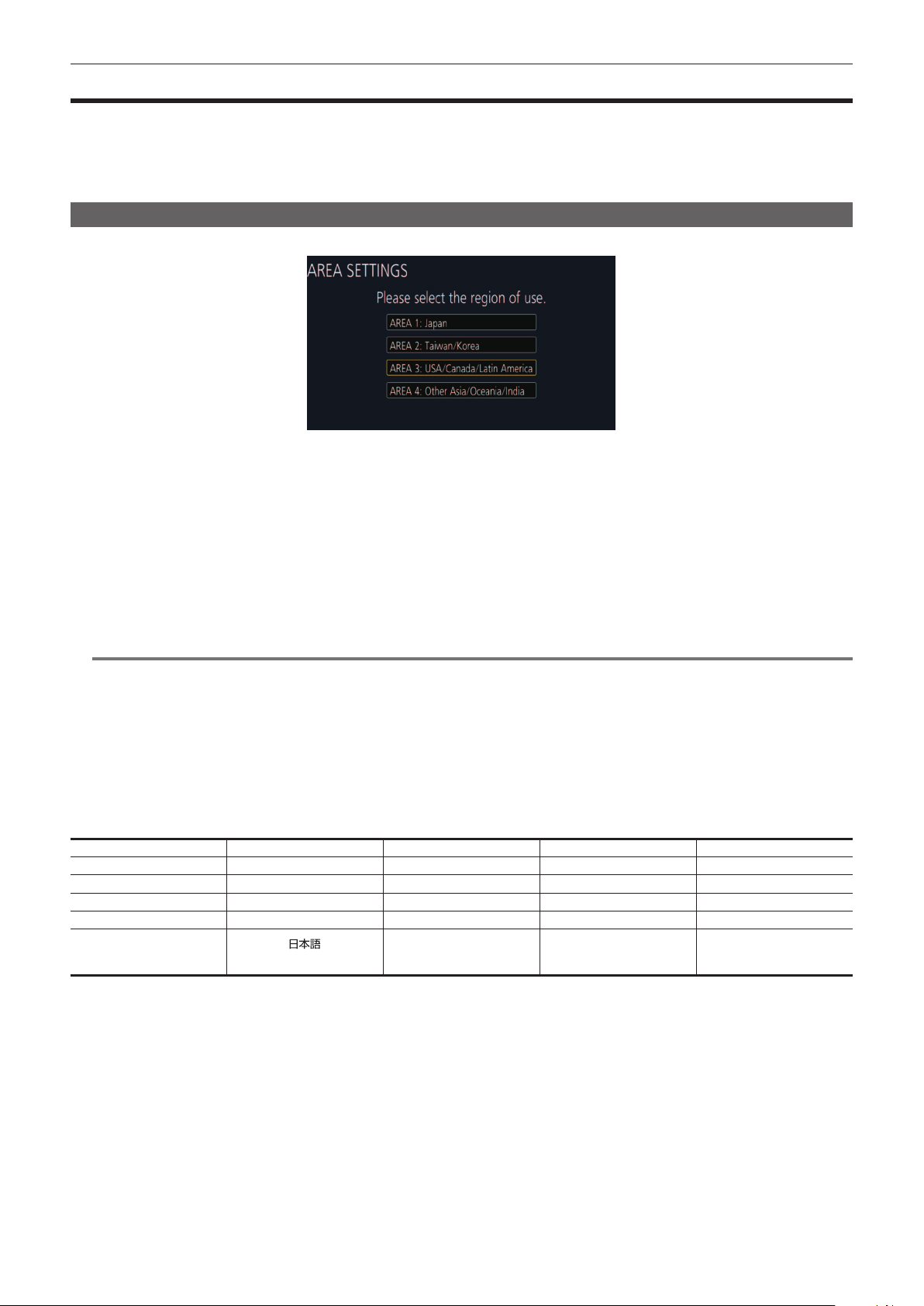
Chapter 1 Overview — When turning on the power for the rst time
When turning on the power for the rst time
The camera is shipped with the region of use not set.
[AREA SETTINGS] is displayed in the LCD monitor when the power is turned on for the rst time.
Follow the guidance and make the settings in the order of [AREA SETTINGS], [TIME ZONE], and then [CLOCK SETTING].
f There are two methods of operation: a method to operate with the multidial or the <%> button, <(> button, <)> button and <=/&> button, or a
method to touch the LCD monitor.
[AREA SETTINGS]
Set the region of use.
Connect the charged battery or the AC adaptor to the camera, and set the power switch to < j > (ON).
1
The [AREA SETTINGS] screen is displayed.
Select the region of use.
2
[AREA 1]: Japan
[AREA 2]: Taiwan, South Korea
[AREA 3]: United States of America, Canada, Central and South America regions
[AREA 4]: Asia region (excluding Japan, Taiwan, South Korea), Oceania region, India
When the confirmation message is displayed, select [YES].
3
The camera will be initialized in accordance to the region selected in Step 2. The camera will automatically restart.
Once the setting for [AREA SETTINGS] is completed, the [TIME ZONE] screen is displayed.
NOTE
@@
t Once this is set, the [AREA SETTINGS] screen is not displayed from the next startup.
t To change the region of use, set with the [OPTION] menu → [AREA SETTINGS].
r Setting contents of each region of use
Following setting differs depending on the selected region.
f The [SYSTEM] menu → [FREQUENCY]
f The [SYSTEM] menu → [REC FORMAT]
f The [OTHERS] menu → [CLOCK] → [DATE FORMAT]
f The [AUDIO] menu → [REC CH SETTINGS] → [HEAD ROOM]
f The [OTHERS] menu → [LANGUAGE]
Item [AREA 1] [AREA 2] [AREA 3] [AREA 4]
[FREQUENCY] [59.94Hz] [59.94Hz] [59.94Hz] [50.00Hz]
[REC FORMAT] [1080-59.94i/422ALL-I 100M] [1080-59.94i/422ALL-I 100M] [1080-59.94i/422ALL-I 100M] [1080-50.00i/422ALL-I 100M]
[DATE FORMAT] [Y-M-D] [Y-M-D] [M-D-Y] [D-M-Y]
[HEAD ROOM] [20dB] [20dB] [20dB] [18dB]
[LANGUAGE]*
* When [AREA 2] is selected, [LANGUAGE] is not displayed as the [OTHERS] menu item.
[
[English]
]
[English] [English]
[Español]
[Français]
[English]
[Español]
[Français]
– 15 –
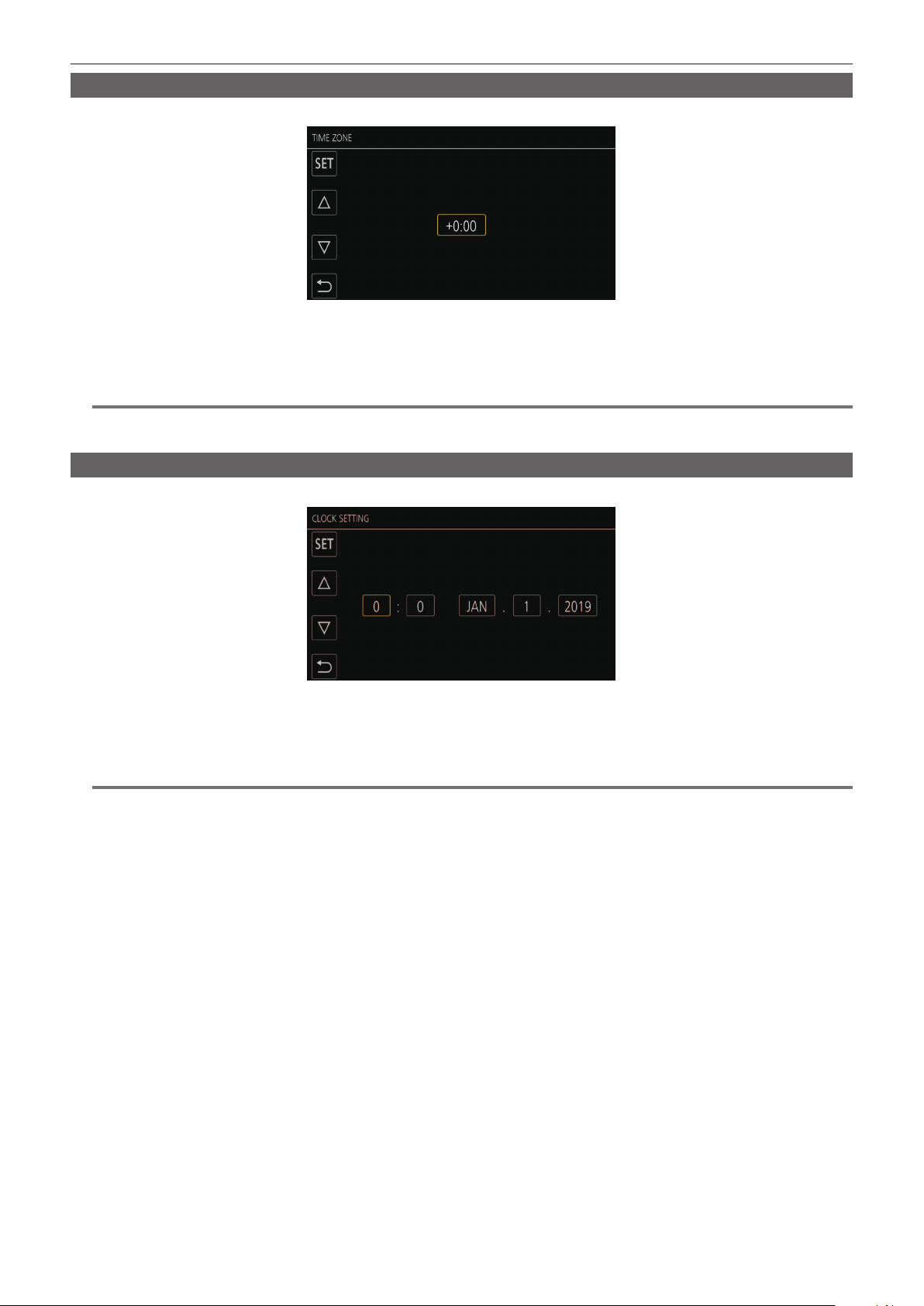
Chapter 1 Overview — When turning on the power for the rst time
[TIME ZONE]
Set the time difference from the Greenwich Mean Time.
Set the time difference.
1
Select [SET].
2
Once the setting for [TIME ZONE] is completed, the [CLOCK SETTING] screen is displayed.
NOTE
@@
t The setting for the date/time of the camera changes together with the time zone settings.
t This can also be set with the [OTHERS] menu → [CLOCK] → [TIME ZONE].
[CLOCK SETTING]
Set the year, month, date, and time.
Set the year, month, date, and time.
1
Select [SET].
2
Once the setting is complete, the camera image screen is displayed on the LCD monitor.
NOTE
@@
t This can also be set with the [OTHERS] menu → [CLOCK] → [CLOCK SETTING].
– 16 –
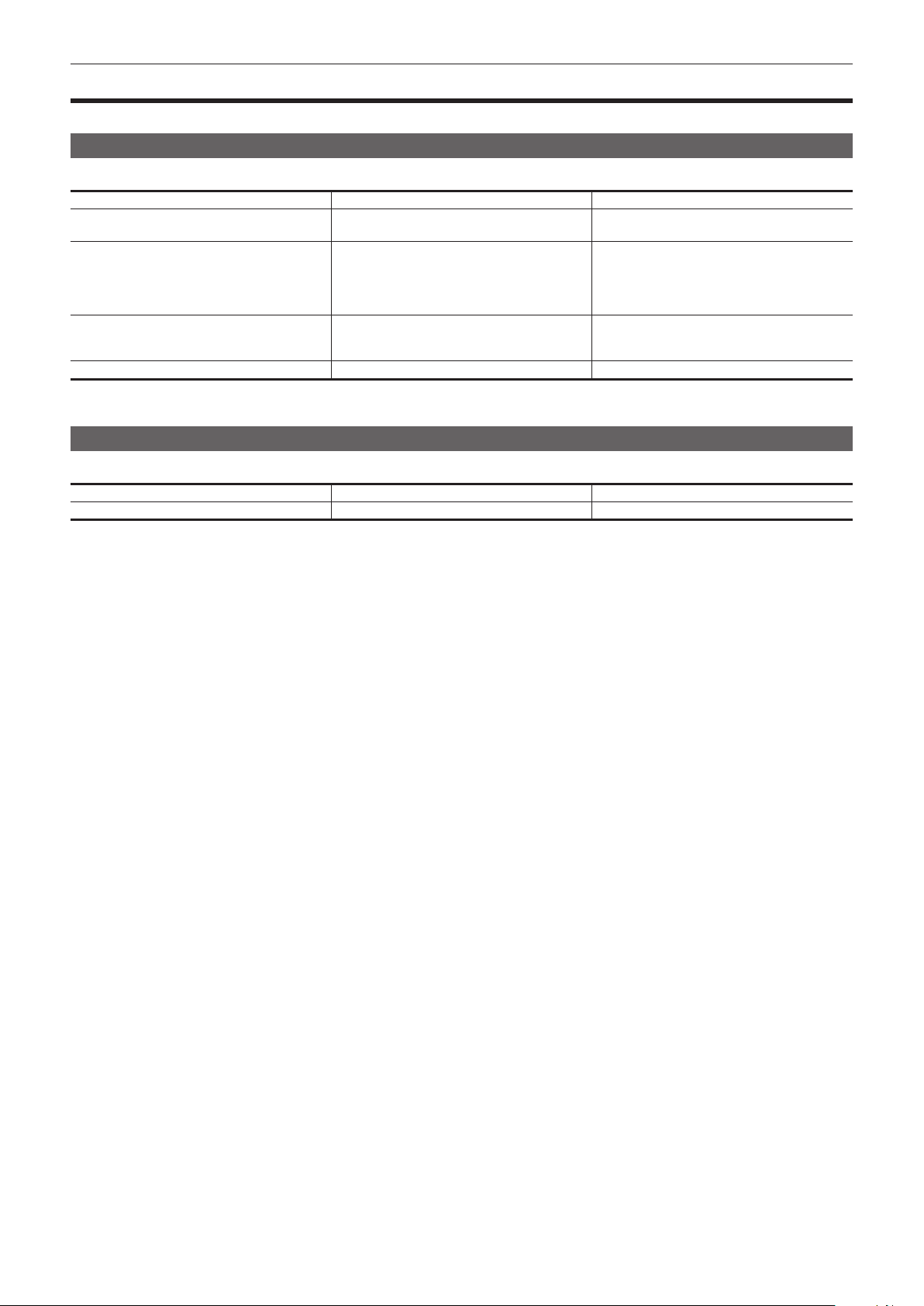
Chapter 1 Overview — Use of the camera on a system
Use of the camera on a system
Parts other than the camera are optionally available. Use the following recommended parts.
Basic conguration devices
Equipment necessary for shooting with the camera, such as batteries, etc.
Part name Part No. Remark
Super-directional electret stereo microphone
(phantom +48V)
Battery
Battery charger
Memory card* Visit the support desk at the website* “Preparing the memory card” (page 41)
* For the latest information not included in these Operating Instructions, refer to the support desk at the following website.
https://pro-av.panasonic.net/
Expanded conguration devices
In addition to the basic components, a wireless module can be used.
Part name Part No. Remark
Wireless module AJ-WM50 “For the wireless module” (page 170)
For details on wireless modules that can be connected, refer to the support desk at the following website.
https://pro-av.panasonic.net/
AG-MC200G “Mounting the external microphone” (page 36)
AG-VBR59 (7.28 V, 5900 mAh, product compatible
to included battery)
AG-VBR89 (7.28 V, 8850 mAh)
AG-VBR118 (7.28 V, 11800 mAh)
VW-VBD58 (7.2 V, 5800 mAh)
AG-BRD50 (Product compatible to included battery
charger)
AG‑B23
“Attaching and removing the battery” (page 32)
“Charging the battery” (page 30)
– 17 –
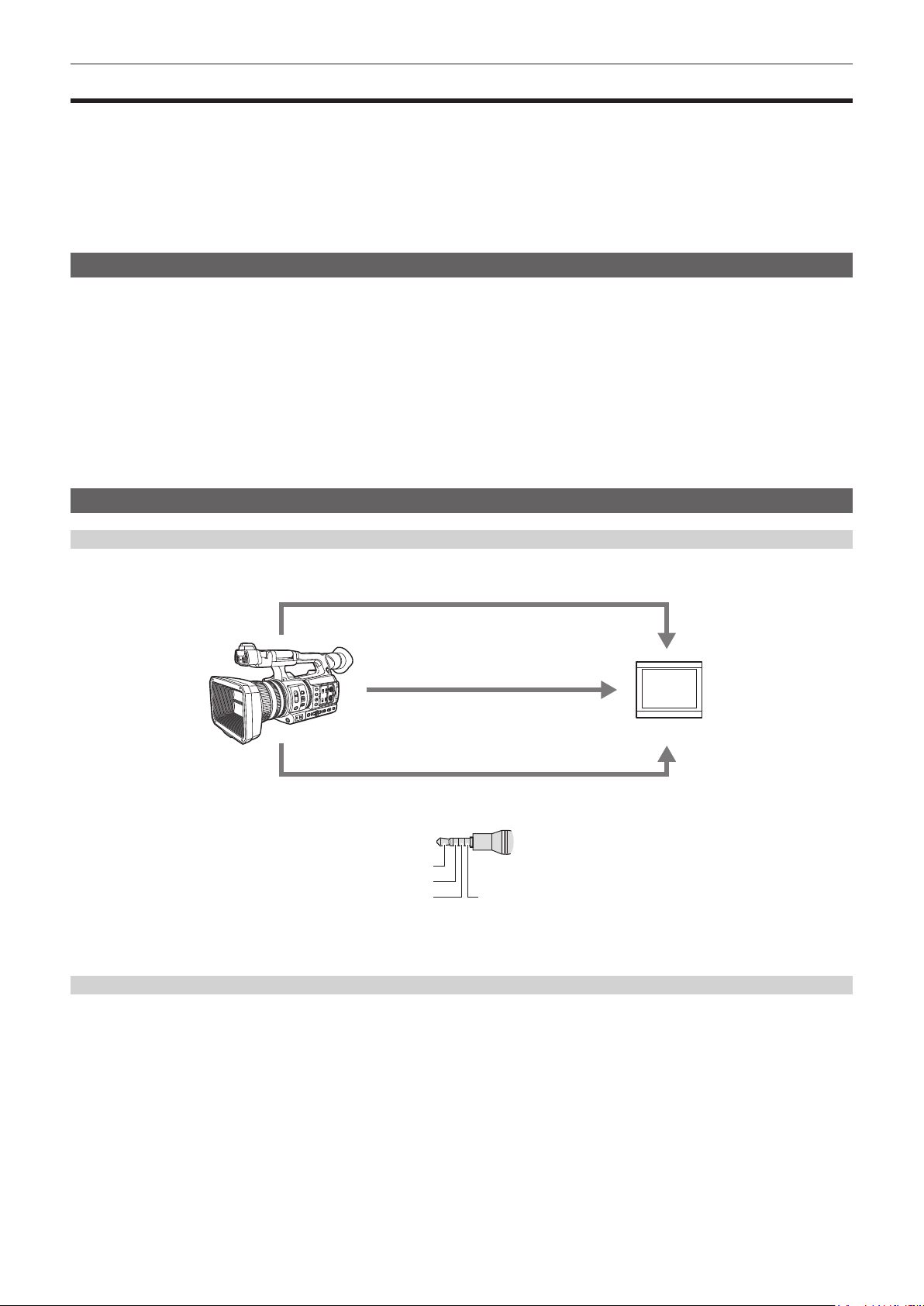
Chapter 1 Overview — What you can do with this camera
What you can do with this camera
This camera is an industrial 4K hand-held camera recorder equipped with a 1.0-inch sensor.
f Equipped with a high-sensitivity 1.0-inch MOS sensor for approximately 15.03 million effective pixels.
Achieves F12 (at 59.94 Hz)/F13 (at 50 Hz) in the high-sensitivity mode.
f The UHD (3840×2160) 59.94p/50p signal can be recorded to the memory card with high image quality and high efciency 10 quantizing bits.
f Equipped with wide angle 24.5 mm (35 mm conversion value), approximately 32x zoom using the I.ZOOM function (approximately 24x zoom when
recording in UHD), and hybrid optical image stabilizer (Hybrid O.I.S.).
f Equipped with a LAN terminal that supports live streaming and wired control (Gigabit Ethernet), in addition to the input/output terminals (XLR input/SDI
output) which are necessary for business use.
Recording to the memory card
Recording in following types is possible.
f UHD and FHD recording
(4:2:0 (10-bit) MOV recording (HEVC)/4:2:0 (8-bit) MOV recording/4:2:2 (10-bit) MOV recording)
f AVCHD recording
f Variable frame rate recording
(Supports 120fps/100fps shooting at the FHD resolution)
f Simultaneous recording
f Relay recording
f Interval recording
f Background recording
f Pre-recording
Linking to external devices
Connecting to monitor
A monitor can be connected to output images.
Video/audio cable* (<AV OUT> terminal)
HDMI cable
Monitor
BNC cable (<SDI OUT> terminal)
* Use a commercial video/audio cable (4-pole mini plug).
Check the wire specications of the 4-pole mini plug.
Audio (Left audio: White)
Video (Yellow)
Ground Audio (Right audio: Red)
f Use the double shielded cable supporting 4K/60P as the HDMI cable (optional). It is also recommended to use the Panasonic 4K/60P compatible
HDMI cable.
f For the BNC cable (optional) connected to the <SDI OUT> terminal, prepare a double-shielded cable equivalent to 5C-FB.
Card reader mode
Data (les) for performing nonlinear editing on a computer are transferred.
f The camera supports USB 3.1 (GEN1).
– 18 –
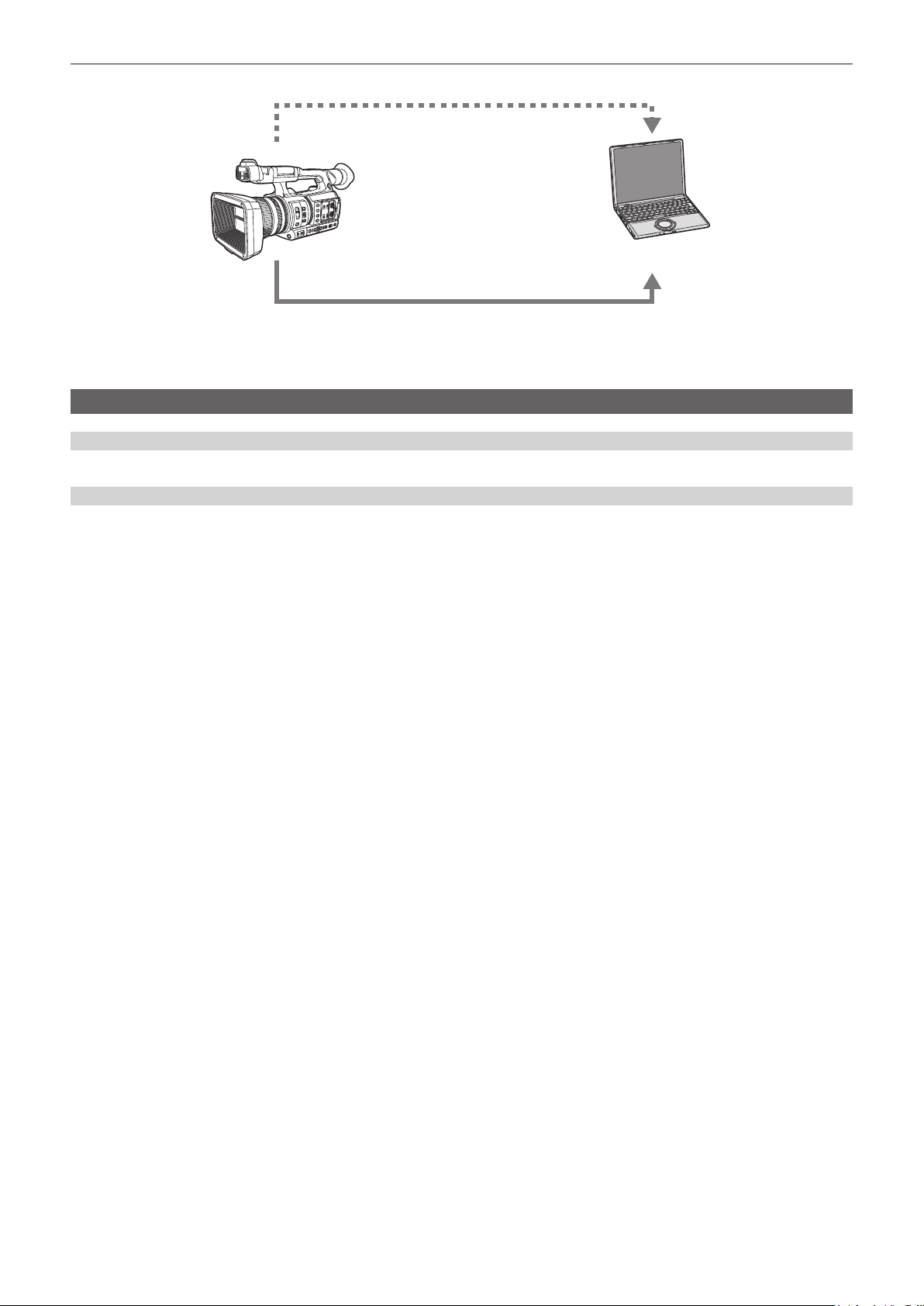
Chapter 1 Overview — What you can do with this camera
Memory card*
USB type C cable*
*1 Memory cards are optionally available. They are not supplied with the camera.
*2 A USB type C cable is not supplied with the camera.
Use a commercial USB-type C cable. Use of a cable no longer than 1.5 m is recommended.
The camera does not offer a bus-powered function.
2
1
Computer
Connecting to the network
Wired LAN connection
Streaming from the camera is possible by using the <LAN> terminal.
Wireless LAN connection
The camera can be connected to the wireless LAN by connecting a wireless module compatible to the camera to the <USB2.0 HOST> terminal of
camera.
The following operations can be performed from an iPad or Android terminal that has the CX ROP app installed.
f Checking camera status
f Camera remote control (focus, zoom, image quality settings, recording control such as start/end recording, and time code/user bits settings)
f Menu Operations
f Starting and stopping streaming (when the function is assigned to the USER button)
The camera supports the multi-camera function that a camera selected from up to eight cameras is controlled remotely from a single device.
For details of the wireless module supported by the camera and the operation of the CX ROP app, visit the support desk at the following website or refer
to the online help for the app.
https://pro-av.panasonic.net/
– 19 –
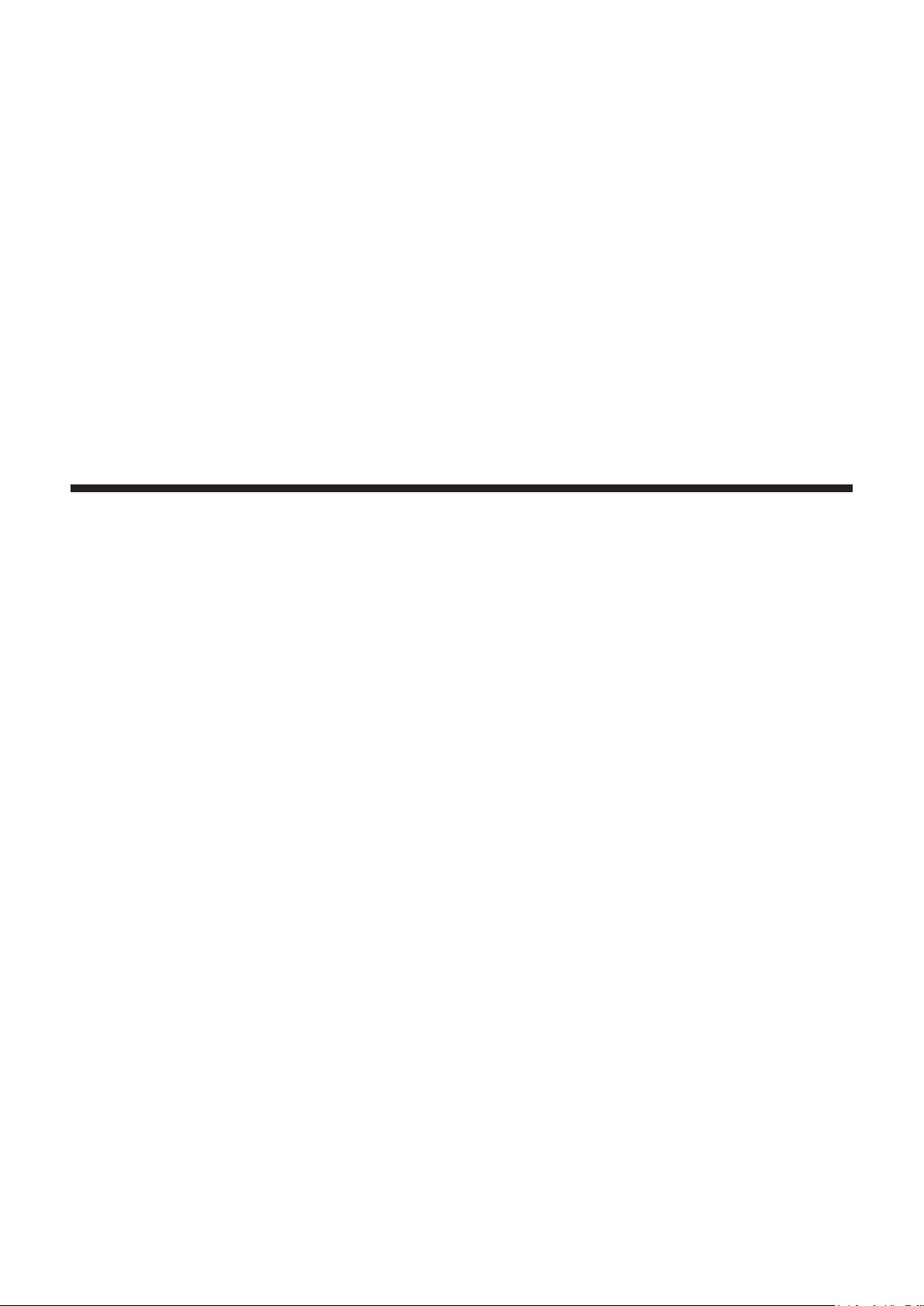
Chapter 2 Description of Parts
This chapter describes the names, functions, and operations of parts on the camera.
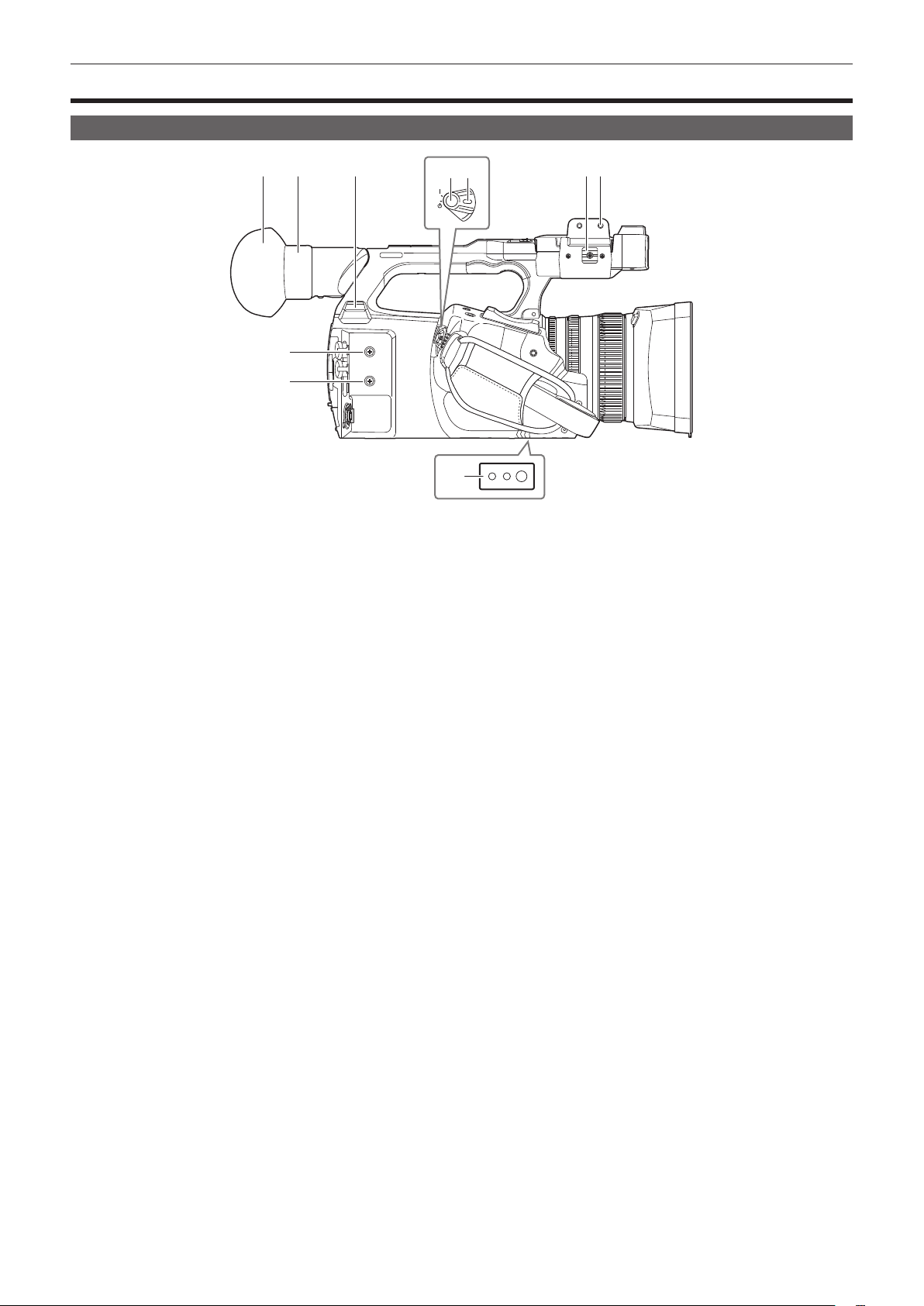
Camera
Left side
Chapter 2 Description of Parts — Camera
1 2 3 6 7
9
9
1 Eye cup
2 Eyepiece
Do not leave the eyepiece pointed toward the sun. Doing so might damage the devices inside.
3 <USB2.0 HOST> terminal
Can connect to wireless LAN when the wireless module (optional) compatible to camera is mounted.
4 REC button (on the grip)
Starts or stops the recording.
Used for direct shooting in thumbnail mode.
5 Power switch
Switches between power on/standby.
To turn on, set the power switch to < j > (ON). To set to standby, set the power switch to < h > (standby).
6 Microphone cable clamp
Fixes the external microphone cable.
7 Microphone holder mounting section
Mounts the supplied microphone holder with microphone holder screws.
8 Tripod holes
Attaches the tripod. (bottom)
f Mounting hole size
- 1/4-20 UNC (screw length 5.5 mm or shorter)
- 3/8-16 UNC (screw length 5.5 mm or shorter)
9 Accessory mounting holes
Attaches accessories.
The weight of the accessory should be no more than 2 k] including the mounting xture.
f Mounting hole size
- Mounting screw size: M3
- Mounting hole depth: 6 mm
- Mounting hole pitch: 25 mm
4 5
8
– 21 –
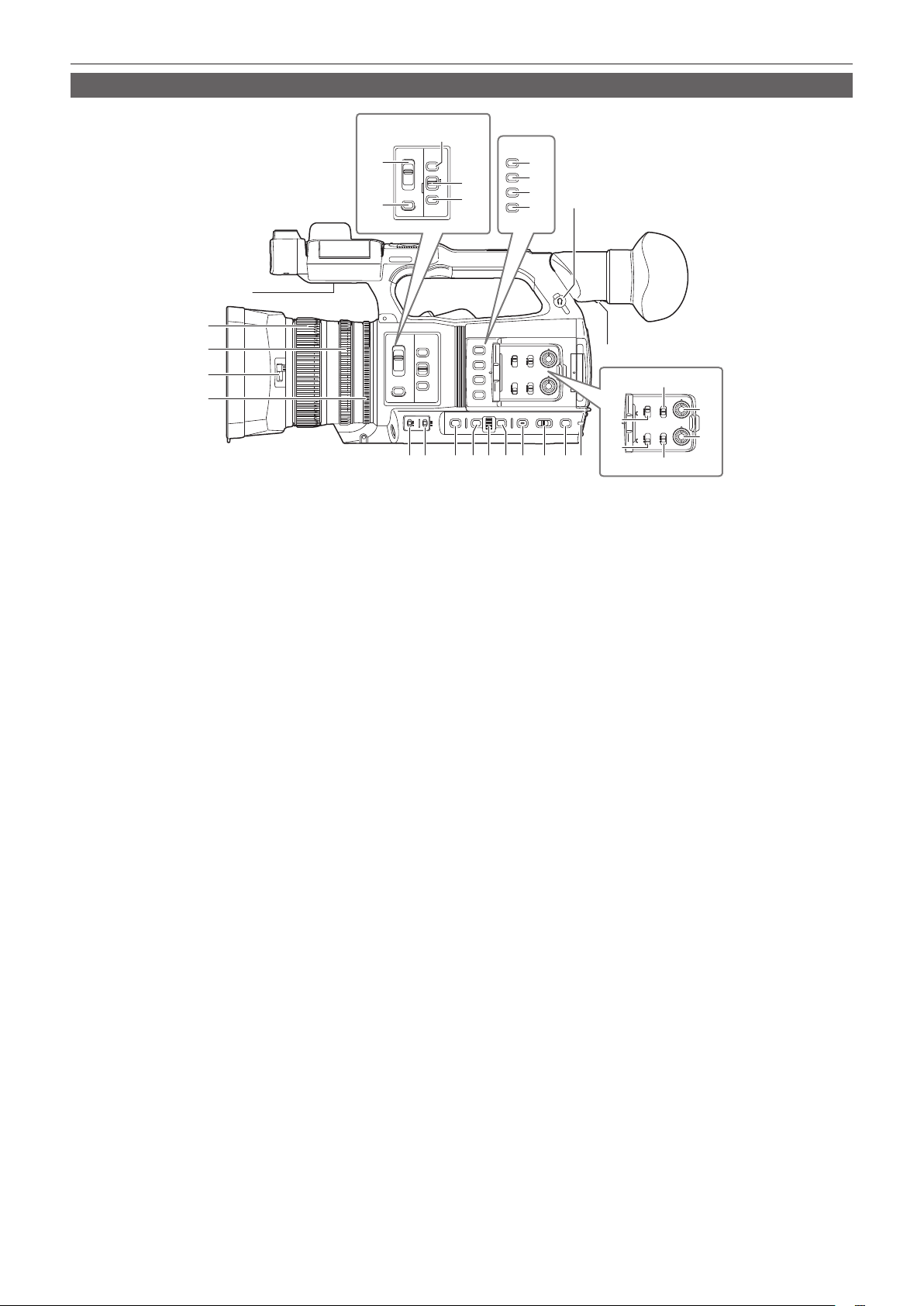
Chapter 2 Description of Parts — Camera
Right side
22
ND
FILTER
FOCUS
18
19
ASSIST
1/64
1/16
FOCUS
1/4
A
CLR
M
∞
PUSH AUTO
IRIS
6
1
2
3
4
8 9 10 12 14 15 16 17
1 Focus ring
Manually focuses when the <FOCUS> switch is set to <M>.
2 Zoom ring
Manually adjusts the zoom lens.
3 Lens cover switching lever
Opens/closes the lens cover.
4 Iris ring
Adjusts the lens iris manually when the manual iris is set with the <IRIS> button.
5 Diopter adjustment lever
Adjusts the diopter scale so that the viewnder screen can be viewed clearly.
6 Built-in speaker
Outputs audio during playback.
Audio is not output from the built-in speaker when headphones are connected to the headphone terminal.
7 Headphones terminal
Connects audio monitoring headphones.
8 <GAIN> switch
Switches the brightness of the screen according to the lighting conditions under which you are shooting.
9 <WHITE BAL> switch
Selects the method for adjustment of the white balance.
f <PRST>: Adjusts the white balance to the preset value. [3200K], [5600K], and [VAR] toggle each time the <AWB> button is pressed.
f <A>/<B>: Selects when using the stored value for the adjustment of the white balance.
10 <SHUTTER> button
Toggles the shutter mode.
11 <MENU> button
Displays the menu. Pressing the <MENU> button while the menu is displayed closes the menu.
Press the button while the thumbnail screen is displayed to display the operation screen of the thumbnail menu, and clips can be deleted.
12 Multidial
Moves, selects, and sets the menu while the menu is displayed.
Use the multidial to also operate thumbnails, select the multi manual function and select/set the various operation icons.
13 <EXIT> button
Returns to one level higher when the menu is displayed. Pressing the <EXIT> button without conrming the setting value will not reect the change
in the setting.
14 <DISP/MODE CHK> button
Displays/hides information other than the time counter, time stamp, zebra pattern, and marker.
Press and hold the button to display information about the settings of the various shooting functions and information such as a list of the functions
assigned to the USER button. Each press of the button toggles the information page in order.
15 <AUTO/MANUAL> switch
Selects the method to adjust the focus, gain, iris, white balance, and shutter speed at shooting. You can set the function to assign to <AUTO> in the
[CAMERA] menu → [AUTO SW].
<AUTO>: Adjusts automatically. (Auto mode)
<MANU>: Adjusts manually. (Manual mode)
16 <SLOT SEL> button/<USER 5> button
Selects the card slot to record to or play back from.
This is also used as the USER button (USER5).
20
21
11 13
O.I.S.
ZEBRA
WFM
A. IRIS LEVEL
1
23
2
24
3
25
26
7
4
5
31
CH1 CH 1
SELECT
INPUT 1
LINE
INT(L)
MIC
27
28
INPUT1
INPUT2
+48
V
CH2
INPUT 2
SELECT
LINE
INT(R)
INPUT1
MIC
+48
V
INPUT2
29
AUDIO
LEVEL
30
CH 2
32
– 22 –
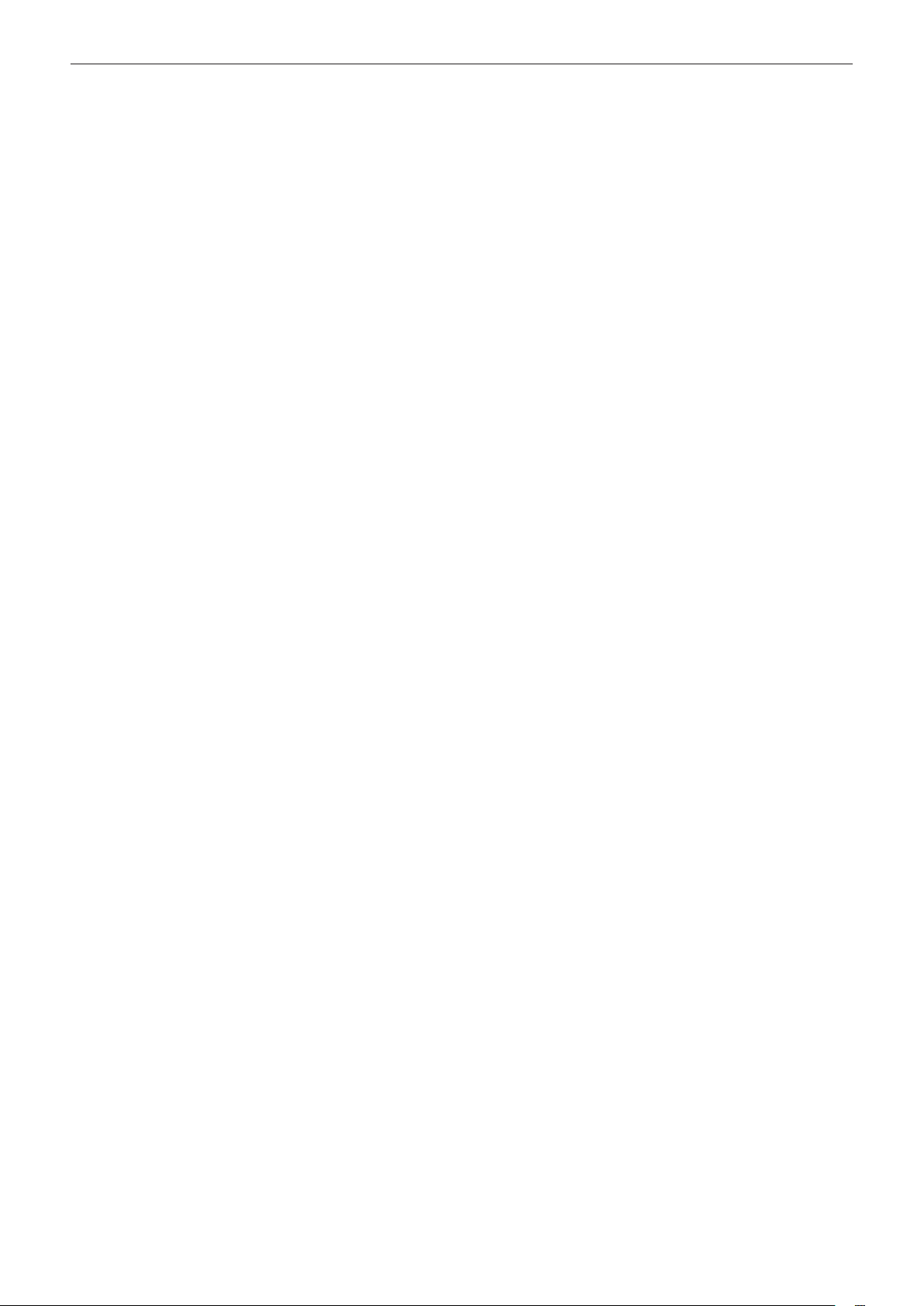
Chapter 2 Description of Parts — Camera
17 Rear tally lamp
Illuminates when the recording is started. Flashes when the battery level becomes low.
Whether or not to illuminate the lamp can be set in the menu.
18 <ND FILTER> switch
Selects the ND lter to suit the illumination of the subject.
<CLR>: Does not use the ND lter.
<1/4>: Reduces the amount of light entering the MOS sensor to 1/4.
<1/16>: Reduces the amount of light entering the MOS sensor to 1/16.
<1/64>: Reduces the amount of light entering the MOS sensor to 1/64.
19 <IRIS> button
Selects the method for adjustment of the lens iris.
20 <FOCUS> switch
Select the focus function.
<A>: Changes to the auto focus mode. The auto focus mode adjusts the focus automatically.
<M>: Changes to the manual focus mode. Control the focus ring manually to adjust the focus.
<c>: Changes to the manual focus mode after the focus distance is set to innity.
The <FOCUS> switch is a spring switch. The switch returns to the <M> position even when pushed towards the <c> side.
21 <PUSH AUTO> button
Performs automatic focusing while pressing the button during manual focus mode.
22 <FOCUS ASSIST> button
Enables/disables the focus assist function which is set in the [VIDEO OUT/LCD/VF] menu → [FOCUS ASSIST] → [FOCUS ASSIST SW].
23 <O.I.S.>/<USER 1> button
Enables/disables the optical image stabilizer function.
This is also used as the USER button (USER1).
24 <ZEBRA>/<USER 2> button
Displays/hides zebra patterns.
This is also used as the USER button (USER2).
25 <WFM>/<USER 3> button
Displays/hides the waveform monitor displayed on the LCD monitor.
This is also used as the USER button (USER3).
26 <A.IRIS.LEVEL>/<USER 4> button
Enables/disables the auto iris level function.
Set the target value of the auto iris level in the [SCENE FILE] menu → [A.IRIS LEVEL EFFECT].
This is also used as the USER button (USER4).
27 <INPUT1> switch
Switches audio input signals connected to the <AUDIO INPUT 1> terminal.
<LINE>: Select when audio equipment is connected by the line input.
<MIC>: Select when the external microphone is connected.
<+48V>: Select when the external microphone is connected and the microphone needs a power supply.
28 <INPUT2> switch
Switches audio input signals connected to the <AUDIO INPUT 2> terminal.
<LINE>: Select when audio equipment is connected by the line input.
<MIC>: Select when the external microphone is connected.
<+48V>: Select when the external microphone is connected and the microphone needs a power supply.
29 <AUDIO LEVEL CH1> dial
Adjust the recording level of audio channel 1.
30 <AUDIO LEVEL CH2> dial
Adjust the recording level of audio channel 2.
31 <CH1 SELECT> switch
Selects the audio to be recorded on audio channel 1.
<INT(L)>: Records the left audio of the built-in microphone.
<INPUT1>: Records input signals from the <AUDIO INPUT 1> terminal.
<INPUT2>: Records input signals from the <AUDIO INPUT 2> terminal.
32 <CH2 SELECT> switch
Selects the audio to be recorded on audio channel 2.
<INT(R)>: Records the right audio of the built-in microphone.
<INPUT1>: Records input signals from the <AUDIO INPUT 1> terminal.
<INPUT2>: Records input signals from the <AUDIO INPUT 2> terminal.
– 23 –
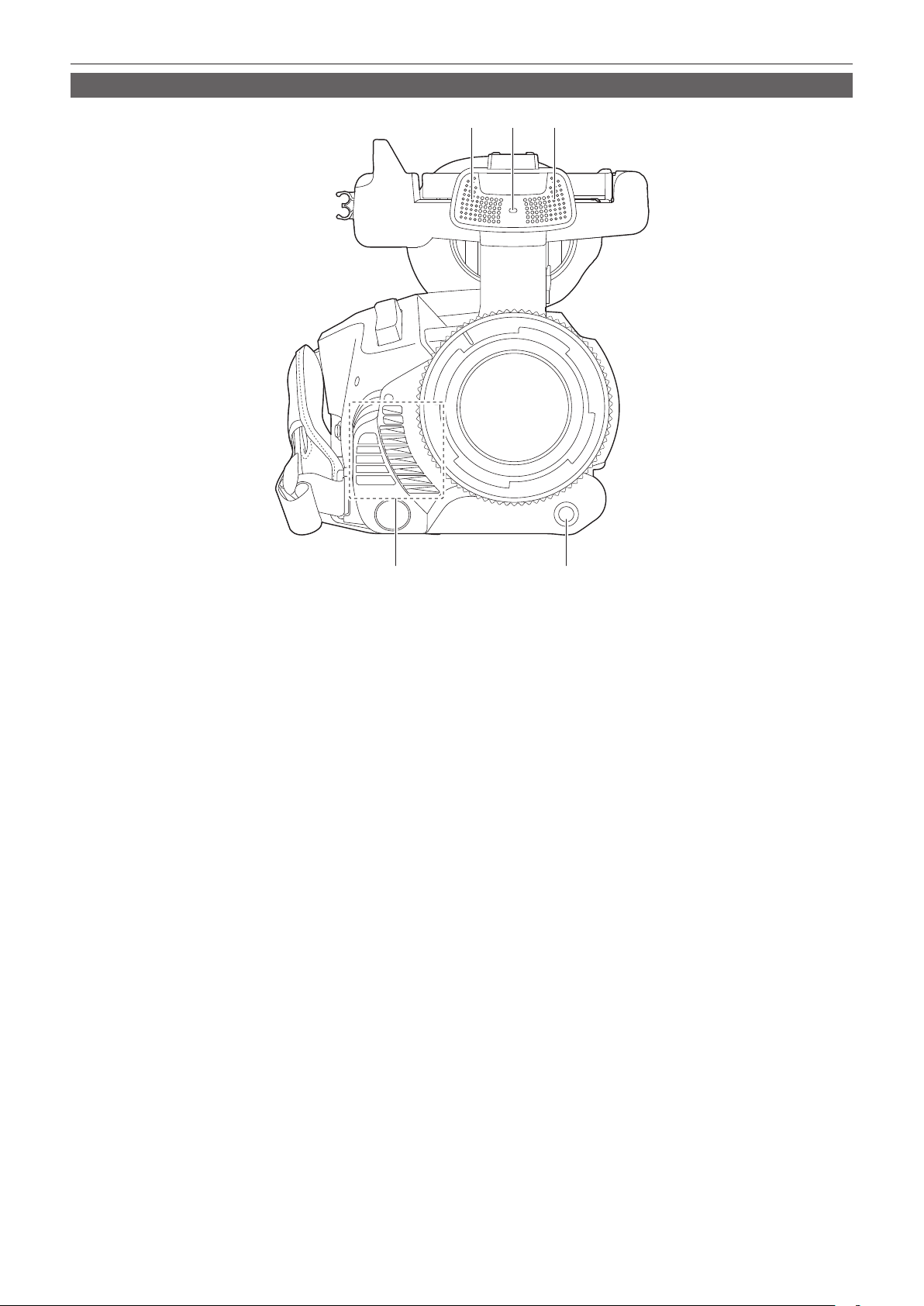
Front side
Chapter 2 Description of Parts — Camera
1 12
3
1 Built-in microphone
This is the built-in stereo microphone <L>/<R>.
2 Front tally lamp
Illuminates when the recording is started. Flashes when the battery level becomes low.
Whether or not to illuminate the lamp can be set in the menu.
3 Fan outlet
Fan outlet for cooling fan. Do not block this while the camera is being used.
4 <AWB>/<USER 7> button
Adjusts the white balance. Press it for two seconds or more to adjust the white balance and then black balance.
This is also used as the USER button (USER7).
4
– 24 –

Chapter 2 Description of Parts — Camera
Rear side
Following terminals, card slots, and card access lamps are inside each cover.
f <USB3.0 DEVICE> terminal
f <AV OUT> terminal
f <REMOTE> terminal
f <LAN> terminal
f <HDMI> terminal
f <DC IN 12V> terminal
12 13 14
1
2
3
4
5
15 16 17 18 19 20
1 <USB3.0 DEVICE> terminal
Connect to a computer with the USB type C cable to transfer data.
2 Card 1 access lamp
Indicates the access status for recording and playback of the memory card inserted in card slot 1.
Whether or not to illuminate the lamp can be set in the menu.
3 Card slot 1
A slot for the memory card.
4 Card slot 2
A slot for the memory card.
5 Card 2 access lamp
Indicates the access status for recording and playback of the memory card inserted in card slot 2.
Whether or not to illuminate the lamp can be set in the menu.
6 Fan inlet
Fan inlet for cooling fan. Do not block this while the camera is being used.
7 <SDI OUT> terminal
A terminal to output SDI signal by connecting a monitor, etc.
8 <AV OUT> terminal
This is the output terminal for the video and audio of an external monitor.
9 <TC IN/OUT> terminal
Connects to an external equipment and output/input a time code.
Inputs the standard time code when locking the time code with an external equipment.
Input and output are set in the [RECORDING] menu → [TC/UB] → [TC IN/OUT SEL].
10 <REMOTE> terminal
Connects the remote control unit (optional) to control some functions remotely.
11 <LAN> terminal
Connects the LAN cable.
12 Eye sensor
Screen is displayed on the viewnder when an eye is brought close.
13 Viewnder
6
7
8
9
10
11
– 25 –
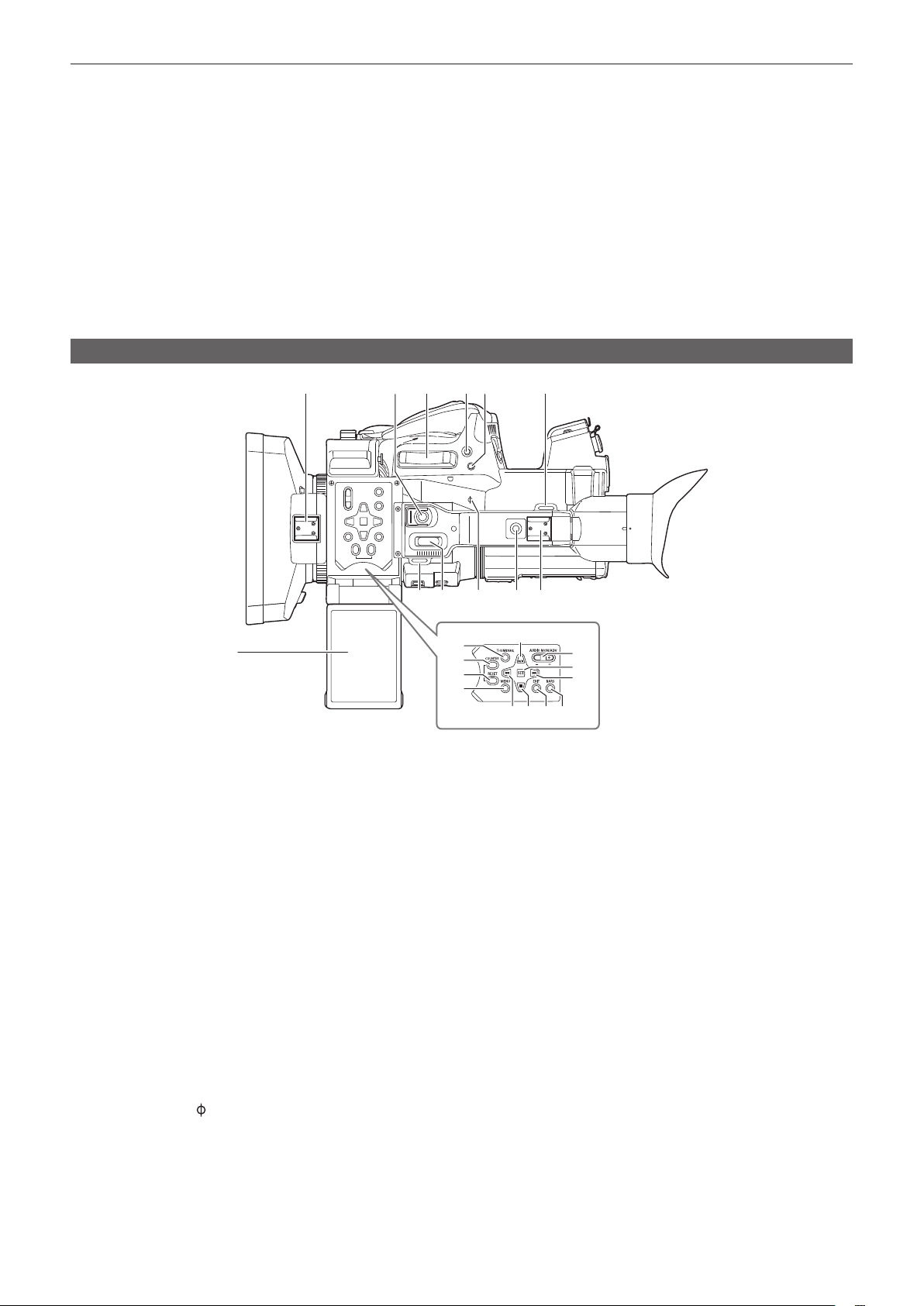
Chapter 2 Description of Parts — Camera
14 <AUDIO INPUT 1> terminal (XLR, 3-pin)
Connects an audio equipment or an external microphone.
15 Rear tally lamp
Illuminates when the recording is started. Flashes when the battery level becomes low.
Whether or not to illuminate the lamp can be set in the menu.
16 <HDMI> terminal
A terminal to output video signal by connecting a monitor, etc.
17 Battery mounting section
Mounts a battery.
18 Battery release button
Used when removing the battery from the camera.
19 <DC IN 12V> terminal
Connects the supplied AC adaptor and supplies an external power.
20 <AUDIO INPUT 2> terminal (XLR, 3-pin)
Connects an audio equipment or an external microphone.
Top side
2 3 4 5
1
1 LCD monitor
2 Light shoe
Attaches the video light, etc.
3 REC button (on the handle)
Starts or stops the recording.
This includes hold mechanism.
4 Zoom lever (on the grip)
Adjusts the zoom of an image.
<T>: Zooms in the image.
<W>: Zooms out the image.
5 <IRIS>/<USER 6> button
Selects the method for adjustment of the lens iris.
This is also used as the USER button (USER6).
6 <REC CHECK> button
Press this button while recording is suspended to play back the last three seconds of video or audio of the clip that was just shot.
7 Shoulder strap mounting section
Mounts the supplied shoulder strap. (page 34)
8 Zoom lever (on the handle)
Adjust the zoom of an image.
<T>: Zooms in the image.
<W>: Zooms out the image.
9 Focal plane index <
Indicates the focal plane of the MOS sensor. It provides a reference for measuring the accurate focal distance from the subject.
10 Handle mounting holes
Mounts the handle.
f Mounting hole size
- 1/4-20 UNC (screw length 5.5 mm or shorter)
11 Accessory shoe
Attaches the video light.
>
6
12
13
14
15
19
21 22 23
20
7
1110987
16
17
18
– 26 –
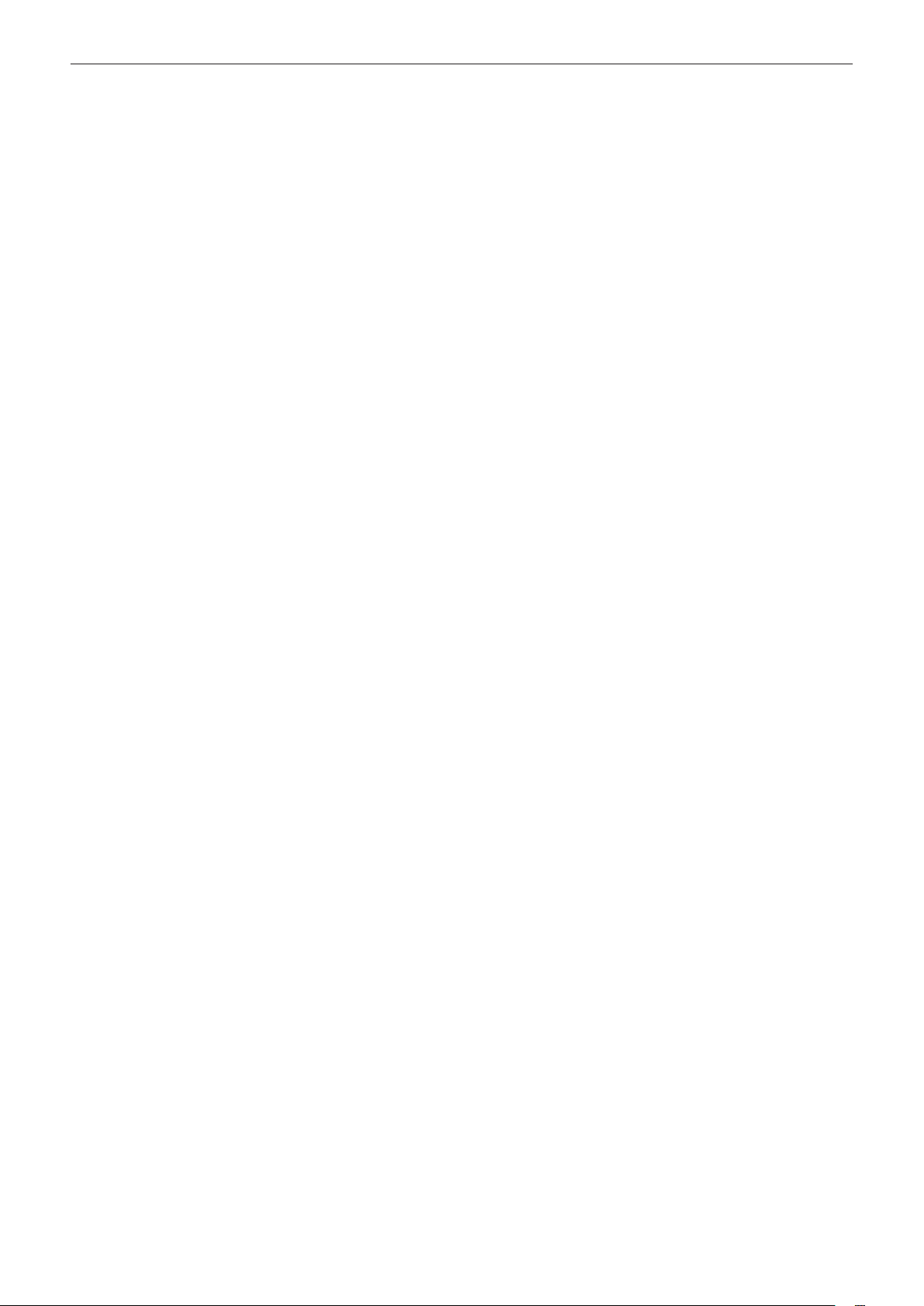
Chapter 2 Description of Parts — Camera
12 <THUMBNAIL> button
Press this button to display the thumbnail screen on the LCD monitor and viewnder. Press it again to return to the regular display.
13 <COUNTER> button
Switches the display item of the counter.
14 <RESET> button
Resets the time counter or clears the input value in the keyboard screen.
15 <MENU> button
Displays the menu. Pressing the <MENU> button while the menu is displayed closes the menu. Press it while the thumbnail is displayed to display
the operation screen of the thumbnail menu, and clips can be deleted.
16 <AUDIO MON/ADV> button
Adjusts the volume of the monitor audio during playback, recording, and recording standby.
<+>: Increases the volume of the monitor audio. When pressing during pause, frame-by-frame play is performed.
<−>: Decreases the volume of the monitor audio. When pressing during pause, frame-by-frame rewind is performed.
17 <SET> button
Performs operations of the settings menu and thumbnails.
18 <)> button
Performs operations of the settings menu and thumbnails.
Press this button during playback to perform fast-forward playback.
Press this button while playback is paused to skip to the beginning of the next clip.
19 <=/&> button
Performs operations of the settings menu and thumbnails.
Press this button to view playback images.
Press this button during playback to pause playback.
Press this button to resume playback during a pause, fast-forward playback, or fast-reverse playback.
20 <%> button
Performs operations of the settings menu and thumbnails.
Press this button during playback to fast-reverse playback.
Press this button while playback is paused to skip to the beginning of the clip.
21 <(> button
Performs operations of the settings menu and thumbnails.
Press this button to stop playback when a clip is playing.
22 <EXIT> button
Returns to one level higher when the menu is displayed. Pressing the <EXIT> button without conrming the setting value will not reect the change
in the setting.
23 <BARS> button
Switches on/off the color bar. The color bar is interlocked with the test tone (1 kHz).
– 27 –
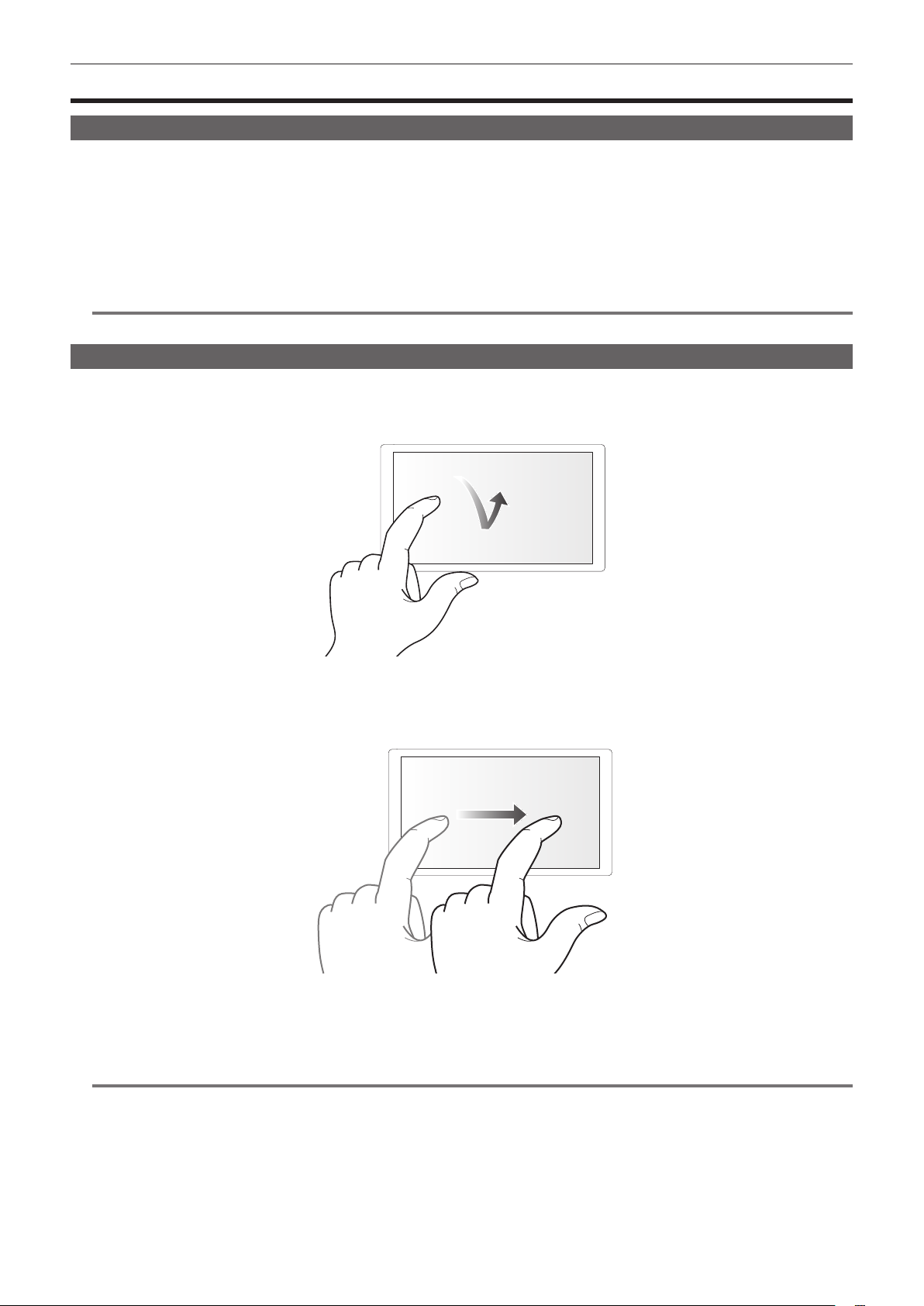
Chapter 2 Description of Parts — Basic operation
Basic operation
Multidial operation
Operate the multidial on the camera by turning it in vertical direction or pushing it.
f Turning the multidial in vertical direction will move the cursor.
The cursor can also be moved by pressing the <%> button, <(> button, <)> button, and <=/&> button.
f Pressing the multidial will select or conrm the item with cursor.
Selection and conrmation are also available by pressing the <SET> button.
f Values of the menu or the pages of the thumbnail screen can be changed continuously by pressing and turning the multidial vertically to x the setting.
Values of the menu or the pages of the thumbnail screen can be changed continuously even by pressing and holding the <%> button, <(> button,
<)> button, and <=/&> button.
NOTE
@@
t For details about operating the menu, refer to “When operating with the multidial” (page 62).
Touch operation of the LCD monitor
The LCD monitor can be operated by directly touching with a nger.
Do not touch the LCD monitor with a pointed hard object such as a ball point pen.
r Touching
An operation to press and release the LCD monitor. An item or icon can be selected, or an item can be executed.
f To select an icon, touch the center of the icon.
f It will not operate while touching a different location of the LCD monitor.
r Sliding
An operation to move a nger while touching the LCD monitor. Playback operation such as the skip playback or direct playback, etc. can be performed.
r Touching and holding
An operation to keep on pressing, then releasing the LCD monitor. Values of the menu or the pages of the thumbnail screen can be changed
continuously.
NOTE
@@
t For details about operating the menu, refer to “When operating by touching the LCD monitor” (page 63).
– 28 –
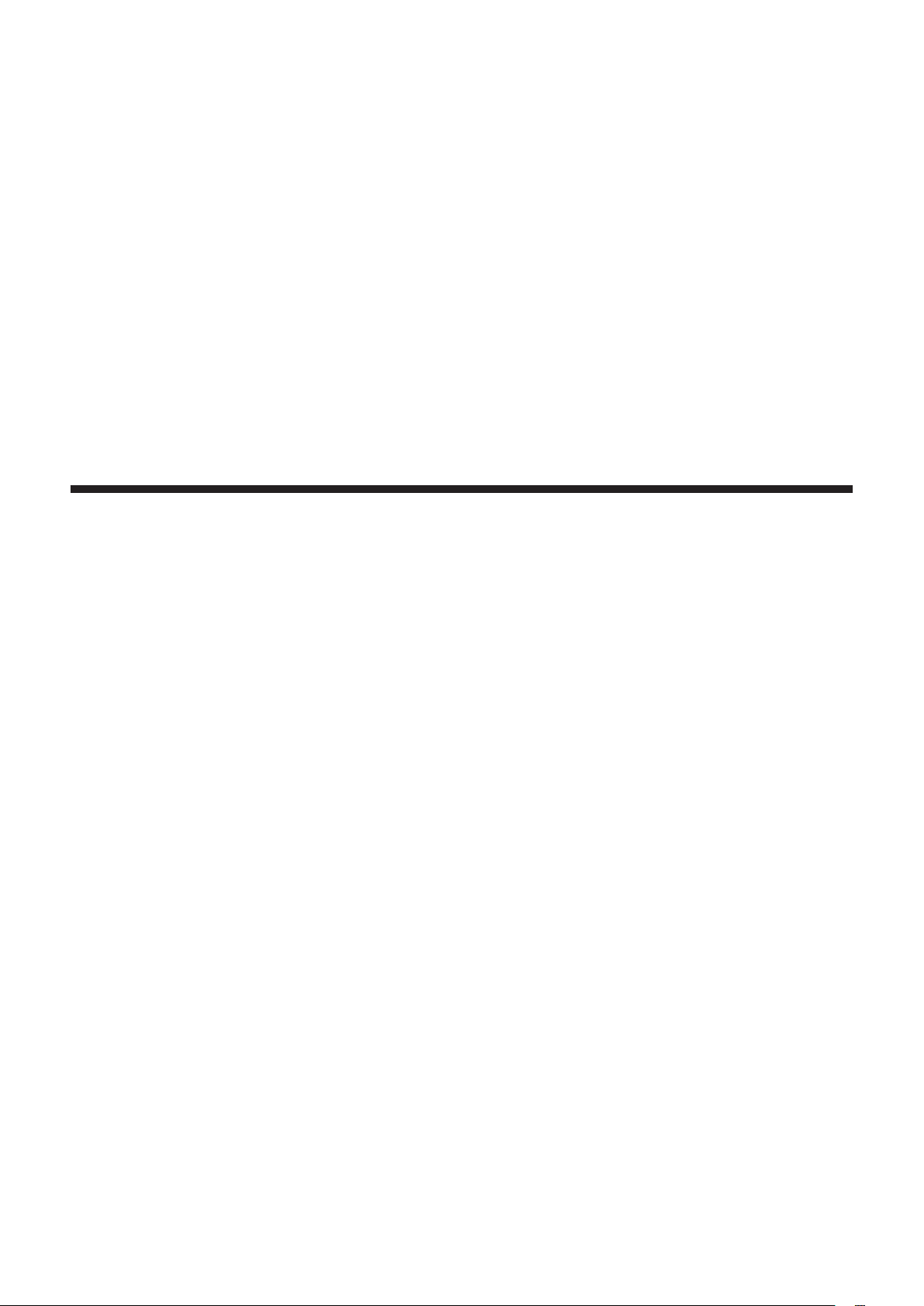
Chapter 3 Preparation
Before you use the camera, mount the battery following the procedures in this chapter. The mounting of accessories is also described in this chapter.
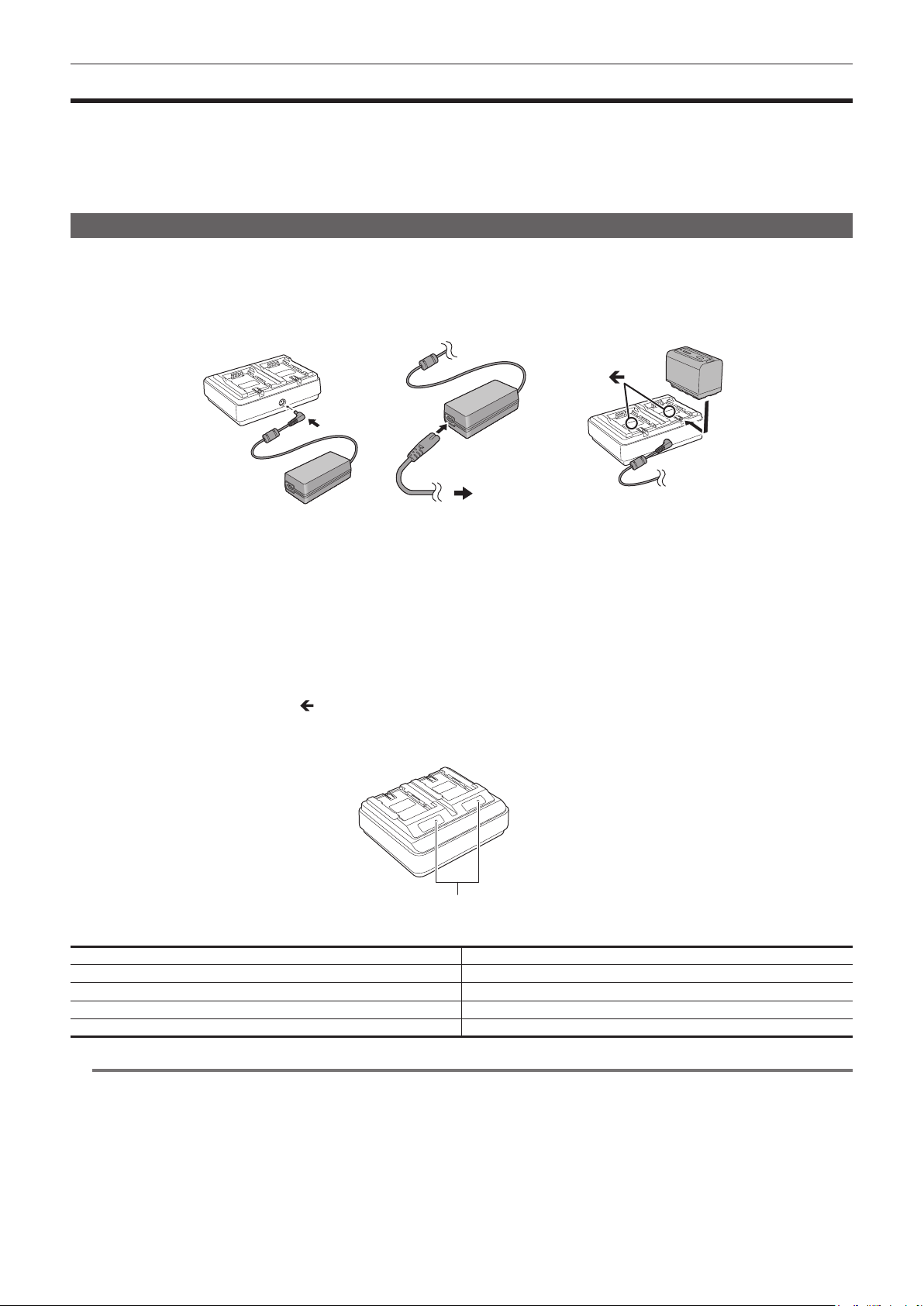
Chapter 3 Preparation — Power supply
Power supply
A battery or the supplied AC adaptor can be used as the power supply for the camera.
f The camera is compatible to following batteries. (As of February 2019)
- AG-VBR59 (supplied/optional, supports quick charging)
- AG-VBR89 (optional, supports quick charging)
- AG-VBR118 (optional, supports quick charging)
- VW-VBD58 (optional)
Charging the battery
The battery is not charged at the time of purchase. Fully charge the battery in the battery charger before using the battery.
It is recommended that you have one extra battery.
f It is recommended to perform charging of the batter in a location with ambient temperature of 10 °C to 30 °C (same for the battery temperature).
f The supplied AC cable is dedicated for this camera. Do not use with any other device. Also, do not use AC cable from other device on this camera.
f The supplied battery charger can simultaneously charge two batteries. Also, it is compatible with the quick charge battery.
To the power outlet
Fig. 1 Fig. 2 Fig. 3
Connect the DC plug of the AC adaptor to the <DC IN 12V> terminal of the battery charger. (Fig. 1)
1
Connect the AC cable to the AC adaptor. (Fig. 2)
2
f Insert the AC cable all the way in until it stops.
Connect the power plug to the power outlet. (Fig. 2)
3
Mount the battery to the battery charger. (Fig. 3)
4
The charging lamp of the side the mounted battery will illuminate, and the charging will start.
f Place the battery horizontally along the
f Once the charging is completed, the <CHARGE1>/<CHARGE2> lamp (charging lamp) will turn off. Slide the battery and remove it.
r Display of the <CHARGE1>/<CHARGE2> lamp
The <CHARGE1>/<CHARGE2> lamp (charging lamp) of the supplied battery charger indicates the charging status as follows.
Display of the <CHARGE1>/<CHARGE2> lamp Charging status
Green (illuminated) Quick charging
Orange (illuminated) Normal charging
Orange (ashing) Stopped charging due to an error
Off Charging is completed or the battery is not mounted
mark, and slide it.
<CHARGE1>/<CHARGE2> lamp
NOTE
@@
t The battery charger will determine the status of the battery after the battery is mounted. Therefore, it may take some time until the charging lamp is to
illuminate. Mount the battery again if the charging lamp does not illuminate after ten seconds or longer has elapsed.
t When two quick charging compatible batteries are mounted, the quick charging on the <CHARGE1> side will take priority, and the charging on the
<CHARGE2> side will be normal charging. Once the charging of the <CHARGE1> side proceeds, the charging on the <CHARGE2> side will switch to
quick charging.
Also, depending on the charging status of the battery, the indicator on the battery that is mounted on the <CHARGE2> side may turn off.
t The battery charger will perform optimal charging after determining the status of the battery. Once the charging is started, the indicator for quick
charging compatible battery will ash. Also, if it is charging on both <CHARGE1> side and <CHARGE2> side, charging of both batteries will stop when
either one of the battery is mounted/removed, or replaced. It will start the charging again after determining the status of the batteries.
t Mount the battery to be charged prioritized on the <CHARGE1> side when charging.
– 30 –
