Onkyo TX-NR509 User Manual
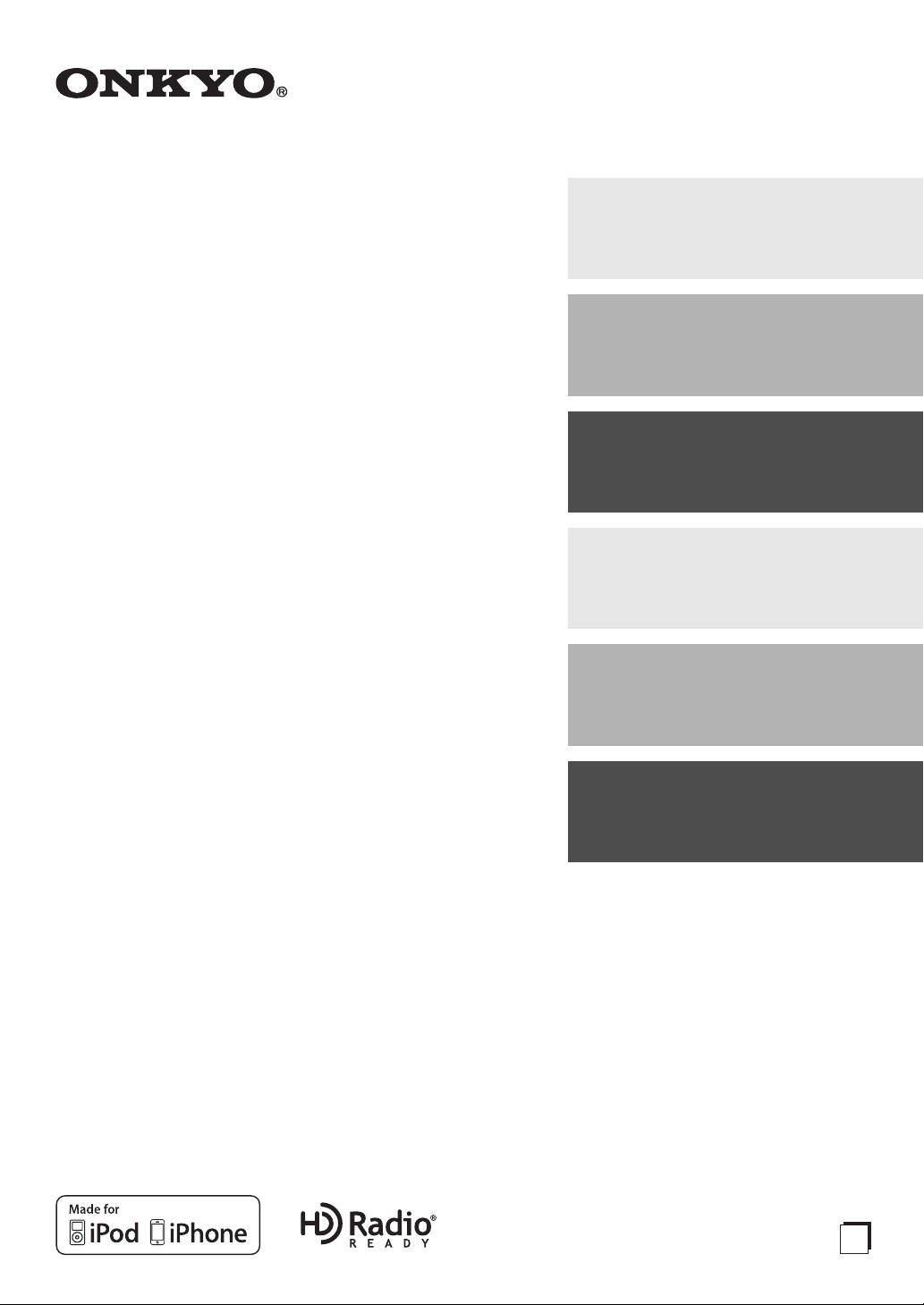
Contents
AV Receiver
TX-NR509
Instruction Manual
Introduction ...................................2
Connections.................................11
Turning On & Basic Operations
Advanced Operations .................39
Controlling Other Components ....53
......19
Thank you for purchasing an Onkyo AV Receiver.
Please read this manual thoroughly before making
connections and plugging in the unit.
Following the instructions in this manual will enable
you to obtain optimum performance and listening
enjoyment from your new AV Receiver.
Please retain this manual for future reference.
Appendix......................................59
E
n
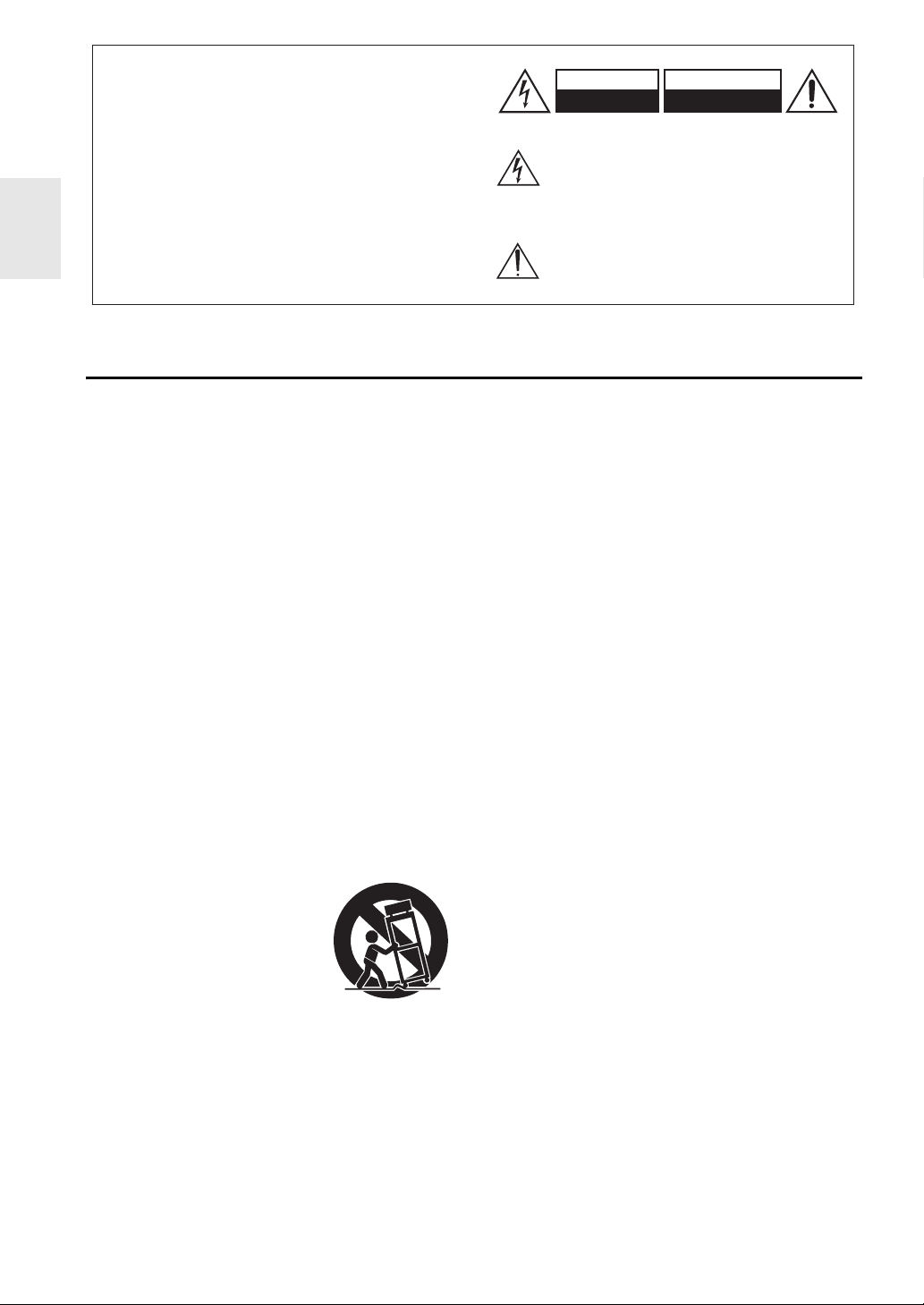
Introduction
G
WARNING:
TO REDUCE THE RISK OF FIRE OR ELECTRIC
SHOCK, DO NOT EXPOSE THIS APPARATUS TO
RAIN OR MOISTURE.
CAUTION:
TO REDUCE THE RISK OF ELECTRIC SHOCK,
DO NOT REMOVE COVER (OR BACK). NO
USER-SERVICEABLE PARTS INSIDE. REFER
SERVICING TO QUALIFIED SERVICE
PERSONNEL.
Important Safety Instructions
1. Read these instructions.
2. Keep these instructions.
3. Heed all warnings.
4. Follow all instructions.
5. Do not use this apparatus near water.
6. Clean only with dry cloth.
7. Do not block any ventilation openings. Install in
accordance with the manufacturer’s instructions.
8. Do not install near any heat sources such as radiators,
heat registers, stoves, or other apparatus (including
amplifiers) that produce heat.
9. Do not defeat the safety purpose of the polarized or
grounding-type plug. A polarized plug has two blades
with one wider than the other. A grounding type plug
has two blades and a third grounding prong. The wide
blade or the third prong are provided for your safety.
If the provided plug does not fit into your outlet,
consult an electrician for replacement of the obsolete
outlet.
10. Protect the power cord from being walked on or
pinched particularly at plugs, convenience receptacles,
and the point where they exit from the apparatus.
11. Only use attachments/accessories specified by the
manufacturer.
12. Use only with the cart, stand,
PORTABLE CART WARNIN
tripod, bracket, or table
specified by the manufacturer,
or sold with the apparatus.
When a cart is used, use
caution when moving the
cart/apparatus combination to
avoid injury from tip-over.
S3125A
13. Unplug this apparatus during lightning storms or when
unused for long periods of time.
14. Refer all servicing to qualified service personnel.
Servicing is required when the apparatus has been
damaged in any way, such as power-supply cord or
plug is damaged, liquid has been spilled or objects
have fallen into the apparatus, the apparatus has been
exposed to rain or moisture, does not operate
normally, or has been dropped.
En
2
WARNING
RISK OF ELECTRIC SHOCK
DO NOT OPEN
The lightning flash with arrowhead symbol, within an
equilateral triangle, is intended to alert the user to the
presence of uninsulated “dangerous voltage” within
the product’s enclosure that may be of sufficient
magnitude to constitute a risk of electric shock to
persons.
The exclamation point within an equilateral triangle is
intended to alert the user to the presence of important
operating and maintenance (servicing) instructions in
the literature accompanying the appliance.
AVIS
RISQUE DE CHOC ELECTRIQUE
NE PAS
OUVRIR
15. Damage Requiring Service
Unplug the apparatus from the wall outlet and refer
servicing to qualified service personnel under the
following conditions:
A. When the power-supply cord or plug is damaged,
B. If liquid has been spilled, or objects have fallen
into the apparatus,
C. If the apparatus has been exposed to rain or water,
D. If the apparatus does not operate normally by
following the operating instructions. Adjust only
those controls that are covered by the operating
instructions as an improper adjustment of other
controls may result in damage and will often
require extensive work by a qualified technician to
restore the apparatus to its normal operation,
E. If the apparatus has been dropped or damaged in
any way, and
F. When the apparatus exhibits a distinct change in
performance this indicates a need for service.
16. Object and Liquid Entry
Never push objects of any kind into the apparatus
through openings as they may touch dangerous
voltage points or short-out parts that could result in a
fire or electric shock.
The apparatus shall not be exposed to dripping or
splashing and no objects filled with liquids, such as
vases shall be placed on the apparatus.
Don’t put candles or other burning objects on top of
this unit.
17. Batteries
Always consider the environmental issues and follow
local regulations when disposing of batteries.
18. If you install the apparatus in a built-in installation,
such as a bookcase or rack, ensure that there is
adequate ventilation.
Leave 20 cm (8") of free space at the top and sides and
10 cm (4") at the rear. The rear edge of the shelf or
board above the apparatus shall be set 10 cm (4")
away from the rear panel or wall, creating a flue-like
gap for warm air to escape.
The temperature protection operates if the apparatus
attain an abnormal high temperature.
The apparatus cannot operate until it has cooled down.
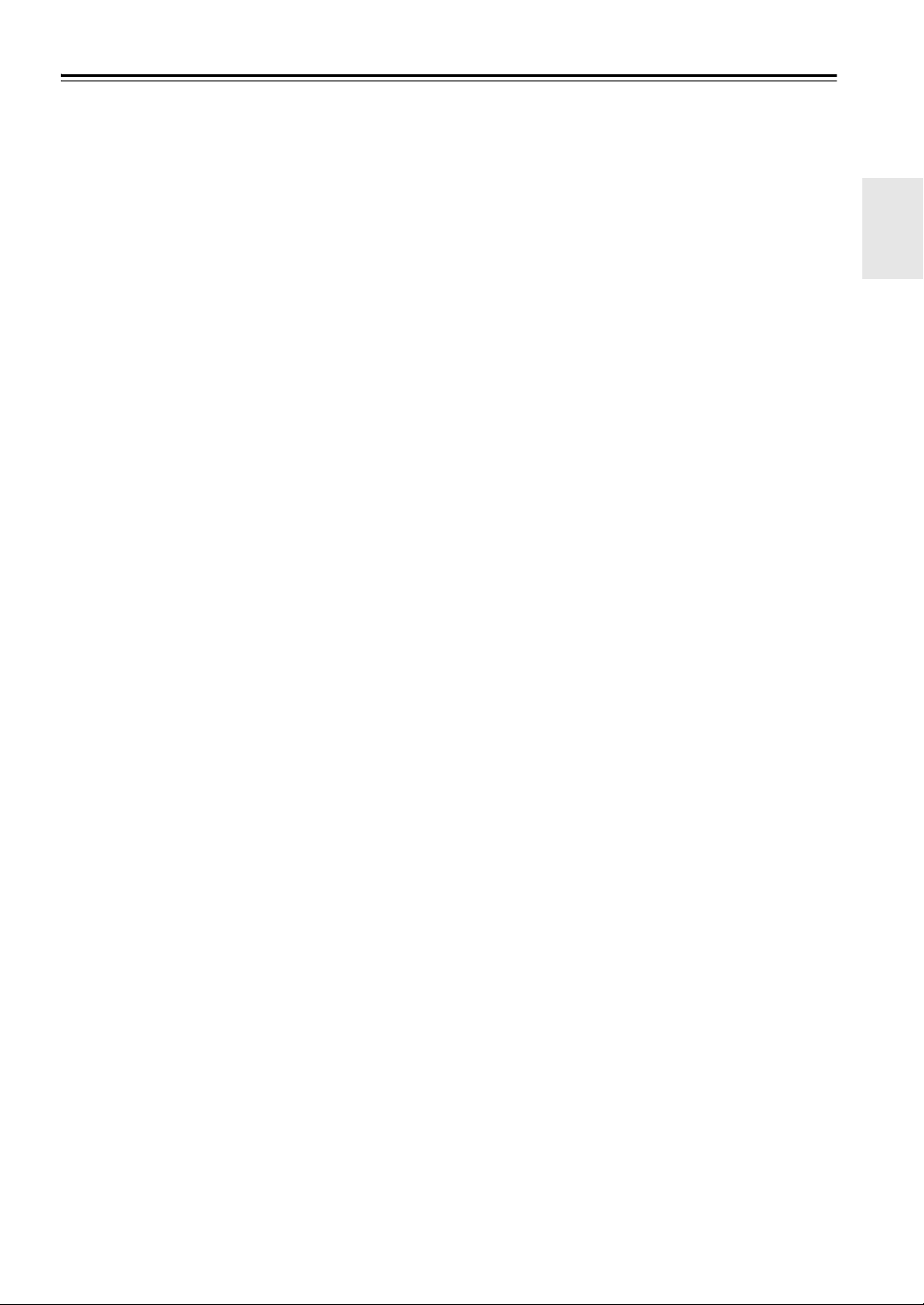
Precautions
1. Recording Copyright—Unless it’s for personal use
only, recording copyrighted material is illegal without
the permission of the copyright holder.
2. AC Fuse—The AC fuse inside the unit is not userserviceable. If you cannot turn on the unit, contact
your Onkyo dealer.
3. Care—Occasionally you should dust the unit all over
with a soft cloth. For stubborn stains, use a soft cloth
dampened with a weak solution of mild detergent and
water. Dry the unit immediately afterwards with a
clean cloth. Don’t use abrasive cloths, thinners,
alcohol, or other chemical solvents, because they may
damage the finish or remove the panel lettering.
4. Power
WARNING
BEFORE PLUGGING IN THE UNIT FOR THE
FIRST TIME, READ THE FOLLOWING SECTION
CAREFULLY.
AC outlet voltages vary from country to country.
Make sure that the voltage in your area meets the
voltage requirements printed on the unit’s rear panel
(e.g., AC 230 V, 50 Hz or AC 120 V, 60 Hz).
The power cord plug is used to disconnect this unit
from the AC power source. Make sure that the plug is
readily operable (easily accessible) at all times.
Pressing the [ON/STANDBY] button to select
Standby mode does not fully disconnect from the
mains. If you do not intend to use the unit for an
extended period, remove the power cord from the AC
outlet.
5. Preventing Hearing Loss
Caution
Excessive sound pressure from earphones and
headphones can cause hearing loss.
6. Batteries and Heat Exposure
Warning
Batteries (battery pack or batteries installed) shall not
be exposed to excessive heat as sunshine, fire or the
like.
7. Never Touch this Unit with Wet Hands—Never
handle this unit or its power cord while your hands are
wet or damp. If water or any other liquid gets inside
this unit, have it checked by your Onkyo dealer.
8. Handling Notes
• If you need to transport this unit, use the original
packaging to pack it how it was when you originally
bought it.
• Do not leave rubber or plastic items on this unit for
a long time, because they may leave marks on the
case.
• This unit’s top and rear panels may get warm after
prolonged use. This is normal.
• If you do not use this unit for a long time, it may not
work properly the next time you turn it on, so be
sure to use it occasionally.
For U.S. models
FCC Information for User
CAUTION:
The user changes or modifications not expressly approved
by the party responsible for compliance could void the
user’s authority to operate the equipment.
NOTE:
This equipment has been tested and found to comply with
the limits for a Class B digital device, pursuant to Part 15
of the FCC Rules. These limits are designed to provide
reasonable protection against harmful interference in a
residential installation.
This equipment generates, uses and can radiate radio
frequency energy and, if not installed and used in
accordance with the instructions, may cause harmful
interference to radio communications. However, there is
no guarantee that interference will not occur in a particular
installation. If this equipment does cause harmful
interference to radio or television reception, which can be
determined by turning the equipment off and on, the user
is encouraged to try to correct the interference by one or
more of the following measures:
• Reorient or relocate the receiving antenna.
• Increase the separation between the equipment and
receiver.
• Connect the equipment into an outlet on a circuit
different from that to which the receiver is connected.
• Consult the dealer or an experienced radio/TV
technician for help.
For Canadian Models
NOTE: THIS CLASS B DIGITAL APPARATUS
COMPLIES WITH CANADIAN ICES-003.
For models having a power cord with a polarized plug:
CAUTION: TO PREVENT ELECTRIC SHOCK,
MATCH WIDE BLADE OF PLUG TO WIDE SLOT,
FULLY INSERT.
Modèle pour les Canadien
REMARQUE: CET APPAREIL NUMÉRIQUE DE
LA CLASSE B EST CONFORME À LA NORME NMB003 DU CANADA.
Sur les modèles dont la fiche est polarisée:
ATTENTION: POUR ÉVITER LES CHOCS
ÉLECTRIQUES, INTRODUIRE LA LAME LA PLUS
LARGE DE LA FICHE DANS LA BORNE
CORRESPONDANTE DE LA PRISE ET POUSSER
JUSQU’AU FOND.
En
3
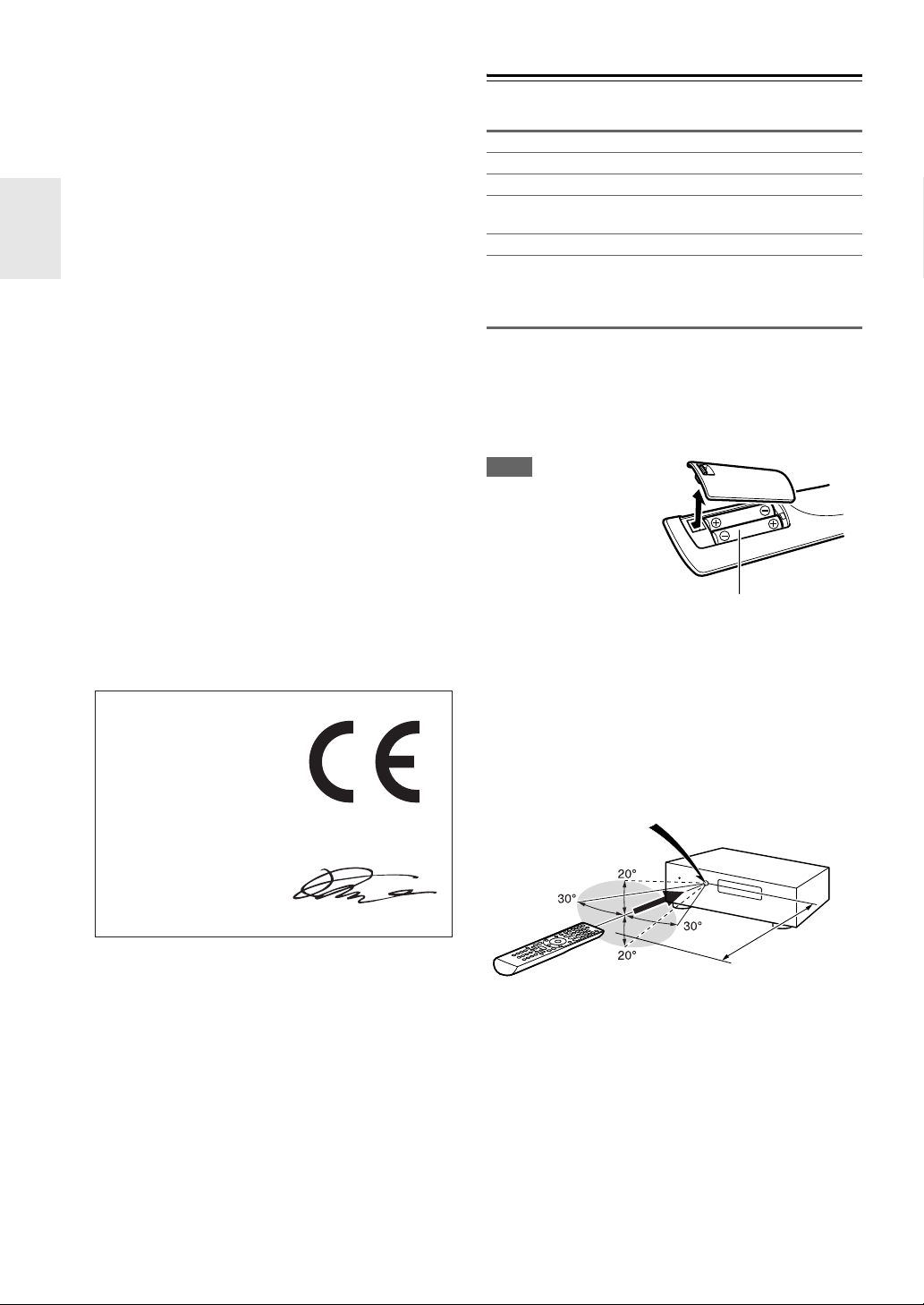
For British models
Replacement and mounting of an AC plug on the power
supply cord of this unit should be performed only by
qualified service personnel.
IMPORTANT
The wires in the mains lead are coloured in accordance
with the following code:
Blue: Neutral
Brown: Live
As the colours of the wires in the mains lead of this
apparatus may not correspond with the coloured markings
identifying the terminals in your plug, proceed as follows:
The wire which is coloured blue must be connected to the
terminal which is marked with the letter N or coloured
black.
The wire which is coloured brown must be connected to
the terminal which is marked with the letter L or coloured
red.
IMPORTANT
The plug is fitted with an appropriate fuse. If the fuse
needs to be replaced, the replacement fuse must approved
by ASTA or BSI to BS1362 and have the same ampere
rating as that indicated on the plug. Check for the ASTA
mark or the BSI mark on the body of the fuse.
If the power cord’s plug is not suitable for your socket
outlets, cut it off and fit a suitable plug. Fit a suitable fuse
in the plug.
For European Models
Declaration of Conformity
We,
ONKYO EUROPE
ELECTRONICS GmbH
LIEGNITZERSTRASSE 6,
82194 GROEBENZELL,
GERMANY
declare in own responsibility, that the ONKYO product
described in this instruction manual is in compliance with the
corresponding technical standards such as EN60065,
EN55013, EN55020 and EN61000-3-2, -3-3.
GROEBENZELL, GERMANY
Supplied Accessories
Make sure you have the following accessories:
Indoor FM antenna (➔ page 18)
AM loop antenna (➔ page 18)
Power cord (Taiwan models) (➔ page 18)
Speaker cable labels (➔ page 12)
(Not supplied with the Home Theater System.)
Speaker setup microphone (➔ page 28)
Remote controller (RC-801M) and two batteries
(AA/R6) (➔ page 4)
(Note for China: The battery for the remote controller is not
supplied for this unit.)
*
In catalogs and on packaging, the letter at the end of the product
name indicates the color. Specifications and operations are the
same regardless of color.
■ Installing the batteries
Note
• If the remote controller
doesn’t work reliably,
try replacing the
batteries.
• Don’t mix new and old
batteries or different
types of batteries.
• If you intend not to use
the remote controller for a long time, remove the batteries to
prevent damage from leakage or corrosion.
• Remove expired batteries as soon as possible to prevent damage
from leakage or corrosion.
■ Aiming the remote controller
To use the remote controller, point it at the AV receiver’s
remote control sensor, as shown below.
Remote control sensor
Batteries (AA/R6)
AV receiver
En
4
K. MIYAGI
ONKYO EUROPE ELECTRONICS GmbH
Approx. 16 ft. (5 m)
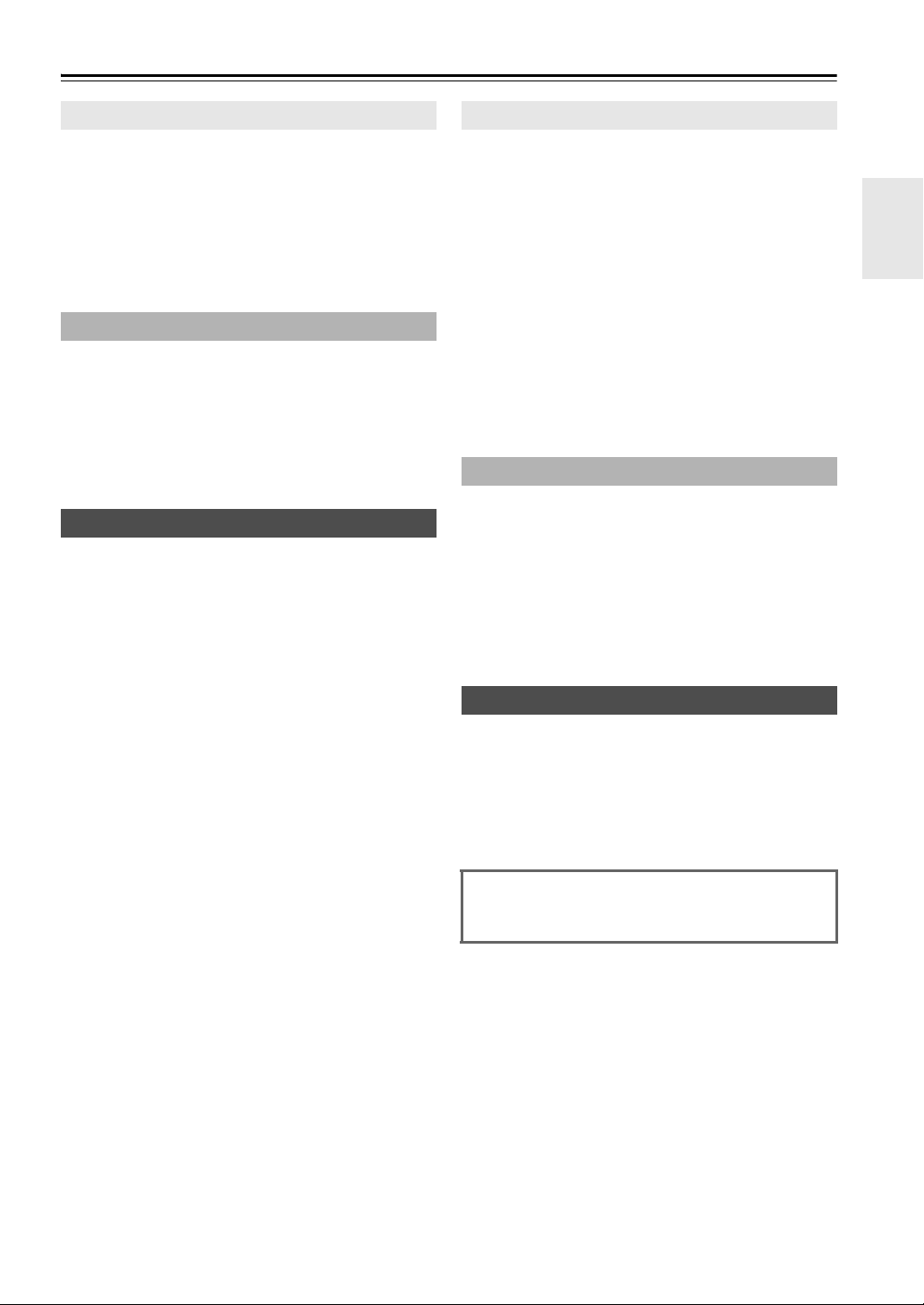
Contents
Introduction
Important Safety Instructions ......................................... 2
Precautions....................................................................... 3
Supplied Accessories...................................................... 4
Features ............................................................................ 6
Front & Rear Panels......................................................... 7
Front Panel..................................................................... 7
Display............................................................................ 8
Rear Panel ..................................................................... 9
Remote Controller.......................................................... 10
Controlling the AV Receiver ......................................... 10
Connections
Connecting the AV Receiver ......................................... 11
Connecting Your Speakers .......................................... 11
About AV Connections ................................................. 14
Connecting Components with HDMI ............................ 15
Connecting Your Components ..................................... 16
Connecting Onkyo u Components ............................ 17
Connecting a Recording Component ........................... 17
Connecting the Antennas ............................................. 18
Connecting the Power Cord ......................................... 18
Turning On & Basic Operations
Turning On/Off the AV Receiver ................................... 19
Turning On ................................................................... 19
Turning Off ................................................................... 19
Playback.......................................................................... 20
Playing the Connected Component.............................. 20
Controlling Contents of USB or Network Devices ........ 20
Understanding Icons on the Display............................. 21
Playing an iPod/iPhone via USB .................................. 21
Playing a USB Device .................................................. 22
Listening to Internet Radio ........................................... 22
Playing Music Files on a Server ................................... 24
Remote Playback ......................................................... 24
Listening to AM/FM Radio ............................................ 25
Using Basic Functions .................................................. 28
Using the Automatic Speaker Setup ............................ 28
Using the Listening Modes ........................................... 31
Using the Home Menu.................................................. 36
Using the Sleep Timer.................................................. 36
Setting the Display Brightness ..................................... 36
Displaying Source Information ..................................... 36
Changing the Input Display .......................................... 37
Using the Music Optimizer ........................................... 37
Muting the AV Receiver................................................ 37
Using Headphones....................................................... 37
Recording ..................................................................... 37
Advanced Operations
Advanced Setup .............................................................39
On-screen Setup Menus............................................... 39
Common Procedures in Setup Menu ........................... 39
HDMI Input ................................................................... 40
Component (Component Video Input).......................... 40
Digital Audio (Digital Audio Input)................................. 40
Sp Config (Speaker Configuration)............................... 41
Sp Distance (Speaker Distance) .................................. 42
Level Cal (Level Calibration) ........................................ 42
Audio Adjust .................................................................43
Source Setup................................................................ 44
Hardware ......................................................................46
HDMI Setup ..................................................................48
Network Setup ..............................................................49
Update ..........................................................................50
Using the Audio Settings ..............................................50
Zone 2.............................................................................. 52
Making Zone 2 Connections......................................... 52
Controlling Zone 2 Components................................... 52
Controlling Other Components
iPod/iPhone Playback via Onkyo Dock ........................53
Using the Onkyo Dock.................................................. 53
Controlling Your iPod/iPhone .......................................54
Controlling Other Components..................................... 56
Preprogrammed Remote Control Codes ......................56
Entering Remote Control Codes................................... 56
Remote Control Codes for Onkyo Components
Connected via u...................................................... 56
Resetting REMOTE MODE Buttons ............................. 57
Resetting the Remote Controller ..................................57
Controlling Other Components .....................................57
Appendix
Troubleshooting .............................................................59
Network/USB Features...................................................64
Firmware Update ............................................................66
Connection Tips and Video Signal Path ...................... 70
About HDMI..................................................................... 71
Using an RIHD-compatible TV, Player,
or Recorder................................................................... 72
Specifications ................................................................. 74
To reset the AV receiver to its factory defaults, turn
it on and, while holding down VCR/DVR, press
8ON/STANDBY (➔ page 59).
En
5
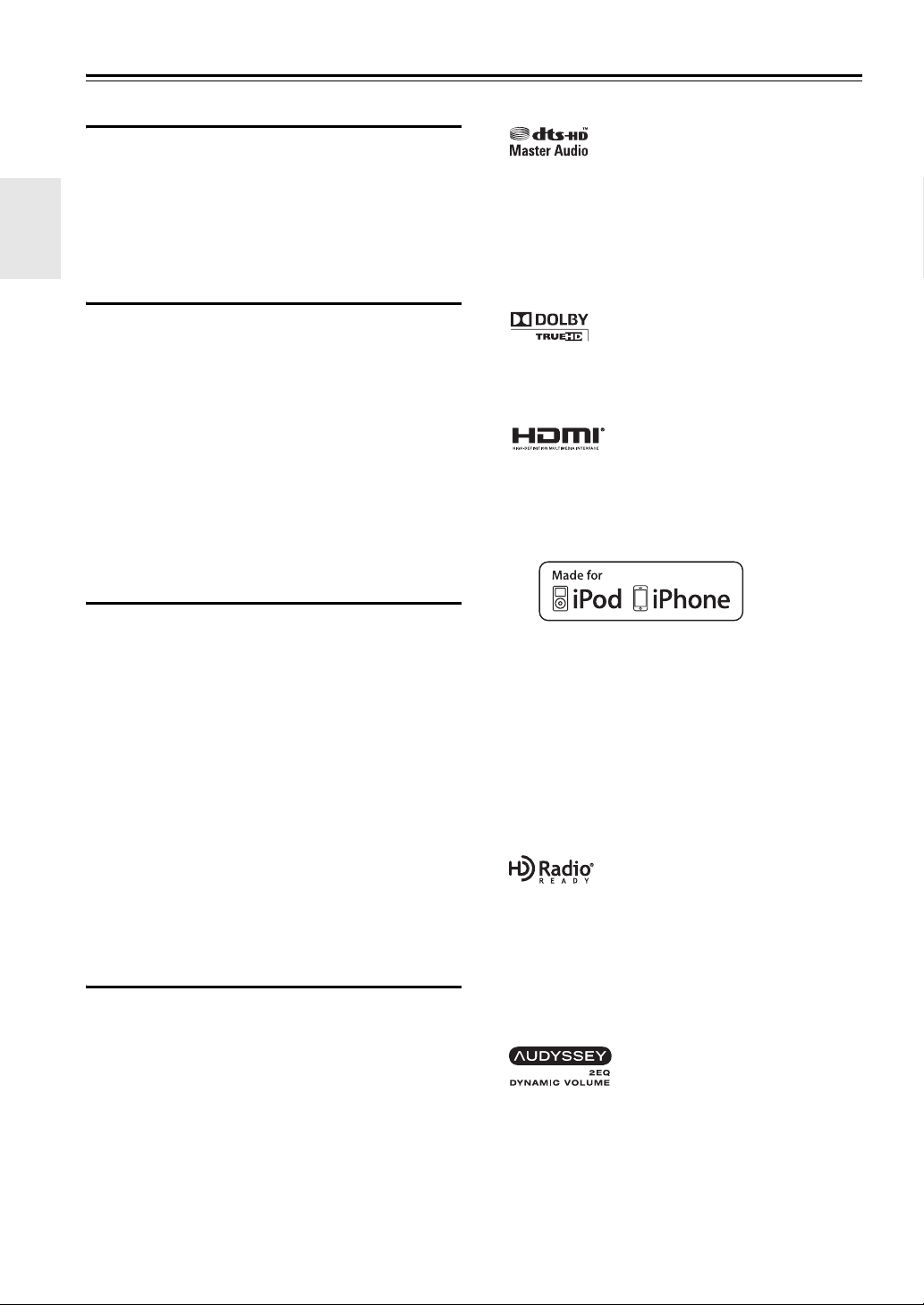
Features
Amplifier
• 80 Watts/Channel @ 8 ohms (FTC)
• 130 Watts/Channel @ 6 ohms (IEC)
• 160 Watts/Channel @ 6 ohms (JEITA)
• Optimum Gain Volume Circuitry
• H.C.P.S. (High Current Power Supply) Massive High
Power Transformer
Processing
• HDMI (Audio Return Channel, 3D, DeepColor,
x.v.Color*1, Lip Sync, DTS*2-HD Master Audio, DTSHD High Resolution Audio, Dolby TrueHD
Digital Plus, DSD and Multi-CH PCM)
• Non-Scaling Configuration
• A-Form Listening Mode Memory
• Direct Mode
• Pure Audio Mode (European, Australian and Asian
models)
• Music Optimizer
*4
for Compressed Digital Music files
• 192 kHz/24-bit D/A Converters
• Powerful and Highly Accurate 32-bit Processing DSP
*3
, Dolby
*1
“x.v.Color” is a trademark of Sony Corporation.
*2
Manufactured under license under U.S. Patent #’s: 5,451,942;
5,956,674; 5,974,380; 5,978,762; 6,226,616; 6,487,535;
7,212,872; 7,333,929; 7,392,195; 7,272,567 & other U.S. and
worldwide patents issued & pending. DTS and the Symbol are
registered trademarks, & DTS-HD, DTS-HD Master Audio,
and the DTS logos are trademarks of DTS, Inc. Product
includes software.
© DTS, Inc. All Rights Reserved.
*3
Manufactured under license from Dolby Laboratories. Dolby,
Pro Logic and the double-D symbol are trademarks of Dolby
Laboratories.
*4
Music Optimizer™ is a trademark of Onkyo Corporation.
*5
“HDMI, the HDMI Logo, and High-Definition Multimedia
Interface are trademarks or registered trademarks of
HDMI Licensing LLC in the United States and other
countries.”
*6
Connections
• 4 HDMI*5 Inputs and 1 Output
• Onkyo p for System Control
• 4 Digital Inputs (2 Optical/2 Coaxial)
• Component Video Switching (2 Inputs/1 Output)
• Universal Port for the Dock for iPod®/iPhone
HD Radio™*7 tuner module (North American
models)/DAB+ tuner module (European, Australian
and Asian models)
• Banana Plug-Compatible Speaker Posts
• Internet Radio Connectivity (SIRIUS Internet
Radio/vTuner/Last.fm/Pandora/Rhapsody/Slacker/
Mediafly/Napster)
*
Services available may vary depending on the region.
• Network Capability for Streaming Audio Files
• Front-Panel USB Input for Memory Devices and
iPod
®
/iPhone
®
*6
models
Miscellaneous
• 40 FM/AM Presets
®
• Audyssey 2EQ
• Audyssey Dynamic EQ
• Audyssey Dynamic Volume
*9
to correct room acoustic problems
®
*9
for loudness correction
®
*9
to maintain optimal
listening level and dynamic range
• Crossover Adjustment
(40/50/60/70/80/90/100/120/150/200 Hz)
• A/V Sync Control Function (up to 400 ms)
• Auto Standby Function
• On-Screen Display via HDMI
• Preprogrammed u-Compatible Remote
En
6
iPhone, iPod, iPod classic, iPod nano, iPod shuffle, and
iPod touch are trademarks of Apple Inc., registered in the U.S.
®
*6
/
*8
*10
and other countries.
“Made for iPod” and “Made for iPhone” mean that an
electronic accessory has been designed to connect specifically
to iPod or iPhone, respectively, and has been certified by the
developer to meet Apple performance standards. Apple is not
responsible for the operation of this device or its compliance
with safety and regulatory standards.
Please note that the use of this accessory with iPod or iPhone
may affect wireless performance.
*7
HD Radio™, HD Radio Ready™, and the HD Radio Ready
logo are proprietary trademarks of iBiquity Digital
Corporation.
This HD Radio Ready™ receiver is ready to receive
HD Radio broadcasts when connected to the Onkyo UP-HT1
HD Radio tuner module (sold separately).
*8
In Europe, using banana plugs to connect speakers to an audio
amplifier is prohibited.
*9
Manufactured under license from Audyssey Laboratories™,
Inc. U.S. and foreign patents pending. Audyssey 2EQ
Audyssey Dynamic EQ
are registered trademarks of Audyssey Laboratories, Inc.
*10
“DLNA®, the DLNA Logo and DLNA CERTIFIED™ are
trademarks, service marks, or certification marks of the
Digital Living Network Alliance.”
*10
Windows and the Windows logo are trademarks of the
Microsoft group of companies.
®
and Audyssey Dynamic Volume®
®
,
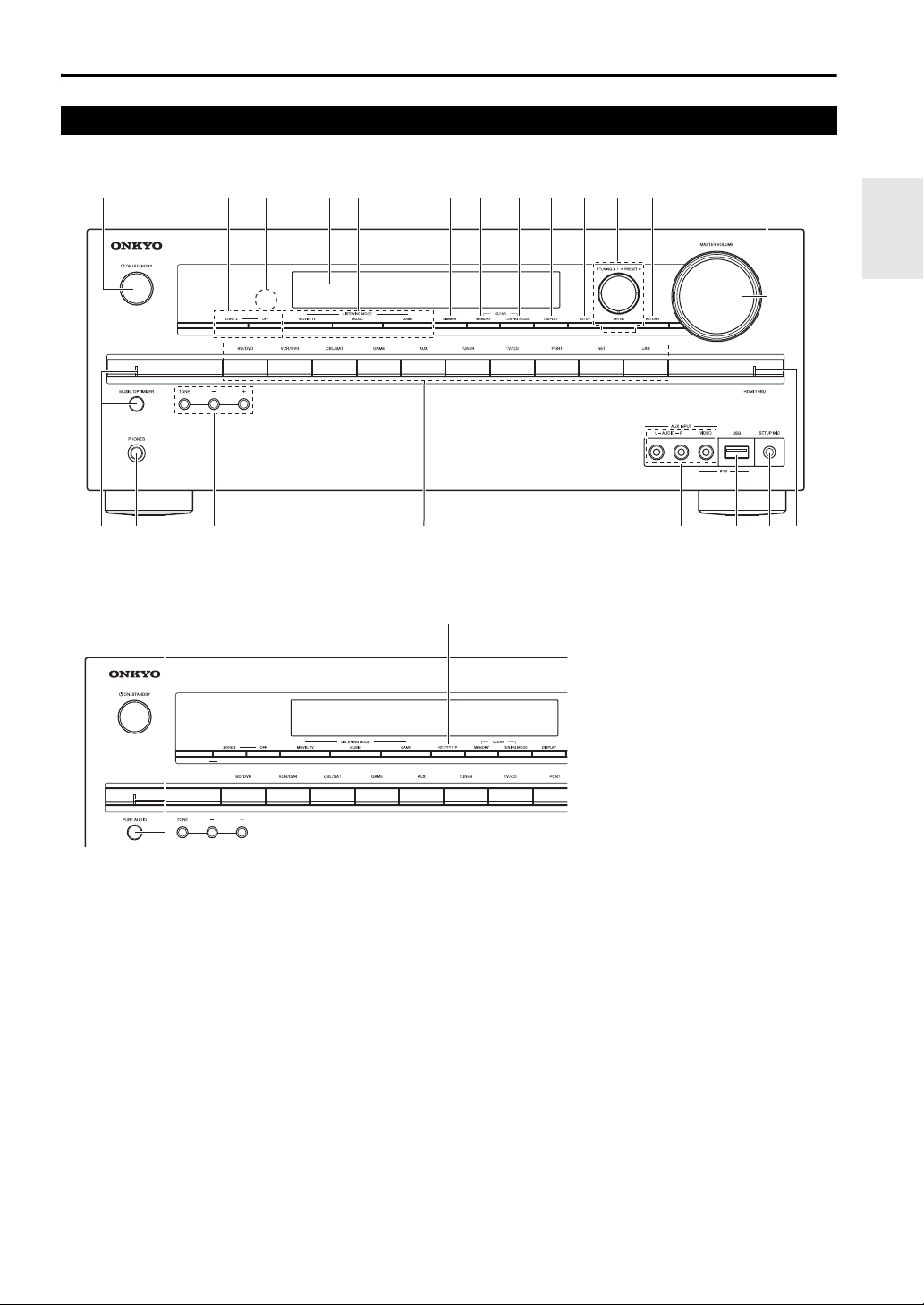
Front & Rear Panels
Front Panel
(North American and Taiwan models)
a
cedfghijklm
b
o pn
(European, Australian and Asian models)
v w
q
r
s
t
u
The page numbers in parentheses show where you can find the main explanation for each item.
a 8ON/STANDBY button (19)
b ZONE 2, OFF buttons (52)
c Remote control sensor (4)
d Display (8)
e LISTENING MODE buttons (31)
f DIMMER button (North American and Taiwan
models) (36)
g MEMORY button (26)
h TUNING MODE button (25)
i DISPLAY button (36)
j SETUP button (39)
k TUNING, PRESET (25), arrow and ENTER
buttons
l RETURN button
m MASTER VOLUME control (20)
n MUSIC OPTIMIZER button and indicator (North
American and Taiwan models) (37, 51)
o PHONES jack (37)
p TONE and Tone Level buttons (50)
q Input selector buttons (20)
r AUX INPUT AUDIO/VIDEO jacks (16)
s USB port (16)
t SETUP MIC jack (28)
u HDMI THRU indicator (48)
v PURE AUDIO button and indicator (European,
Australian and Asian models) (31)
w RT/PTY/TP button (European, Australian and
Asian models) (27)
En
7
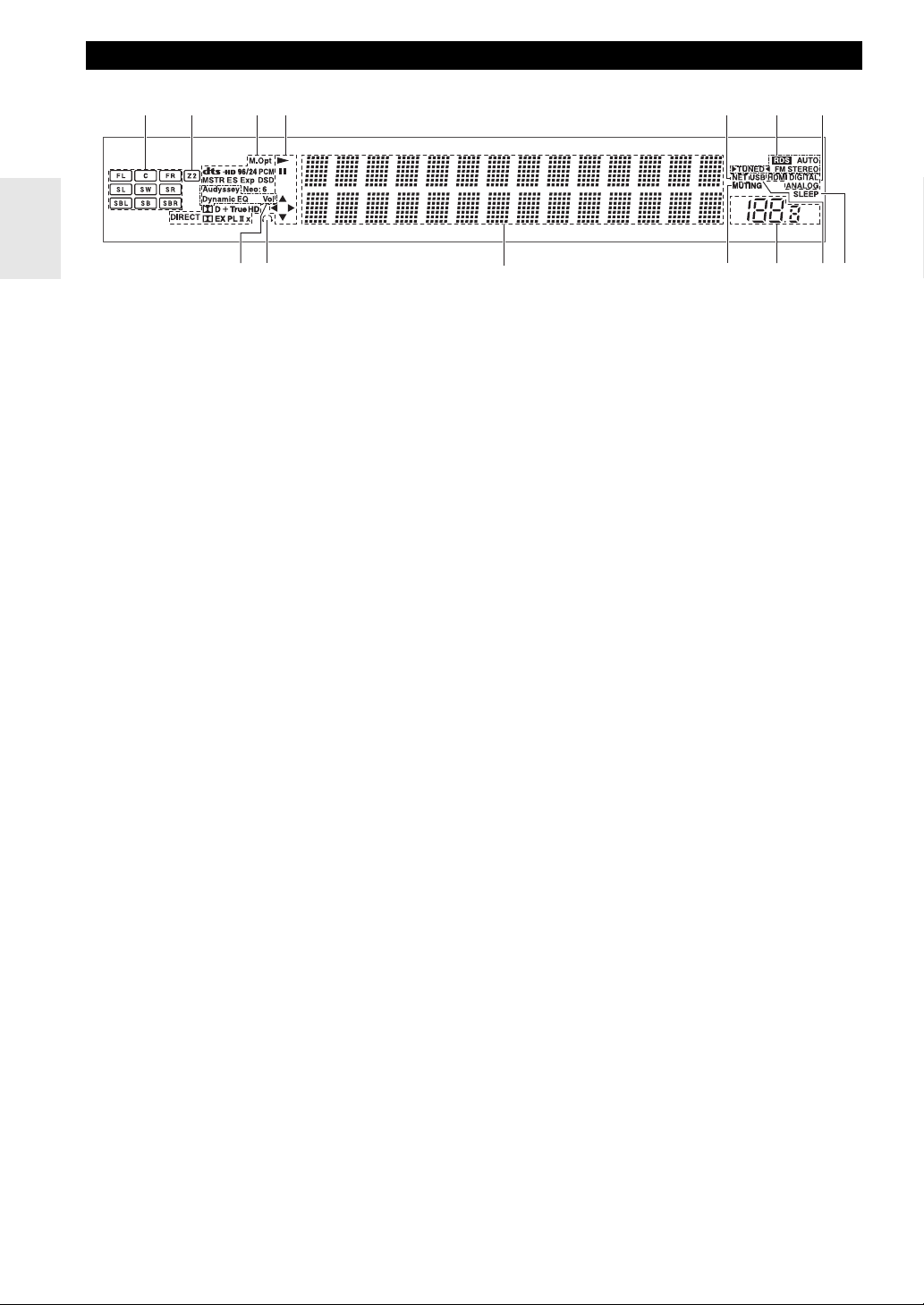
Display
cb dfea g
i
h
For detailed information, see the pages in parentheses.
a Speaker/channel indicators
b Z2 (Zone 2) indicator (52)
c Listening mode and format indicators (31, 51)
d 1, 3 and cursor indicators (21)
e NET indicator (22, 49)
f Tuning indicators
RDS indicator (excluding North American and
Taiwan models) (26)
AUTO indicator (25)
TUNED indicator (25)
FM STEREO indicator (25)
j
g Audio input indicators
h Audyssey indicator (28, 44)
Dynamic EQ indicator (44)
Dynamic Vol indicator (45)
i Headphone indicator (37)
j Message area
k MUTING indicator (37)
l Volume level (20)
m USB indicator (21, 22)
n SLEEP indicator (36, 47)
klm
n
En
8
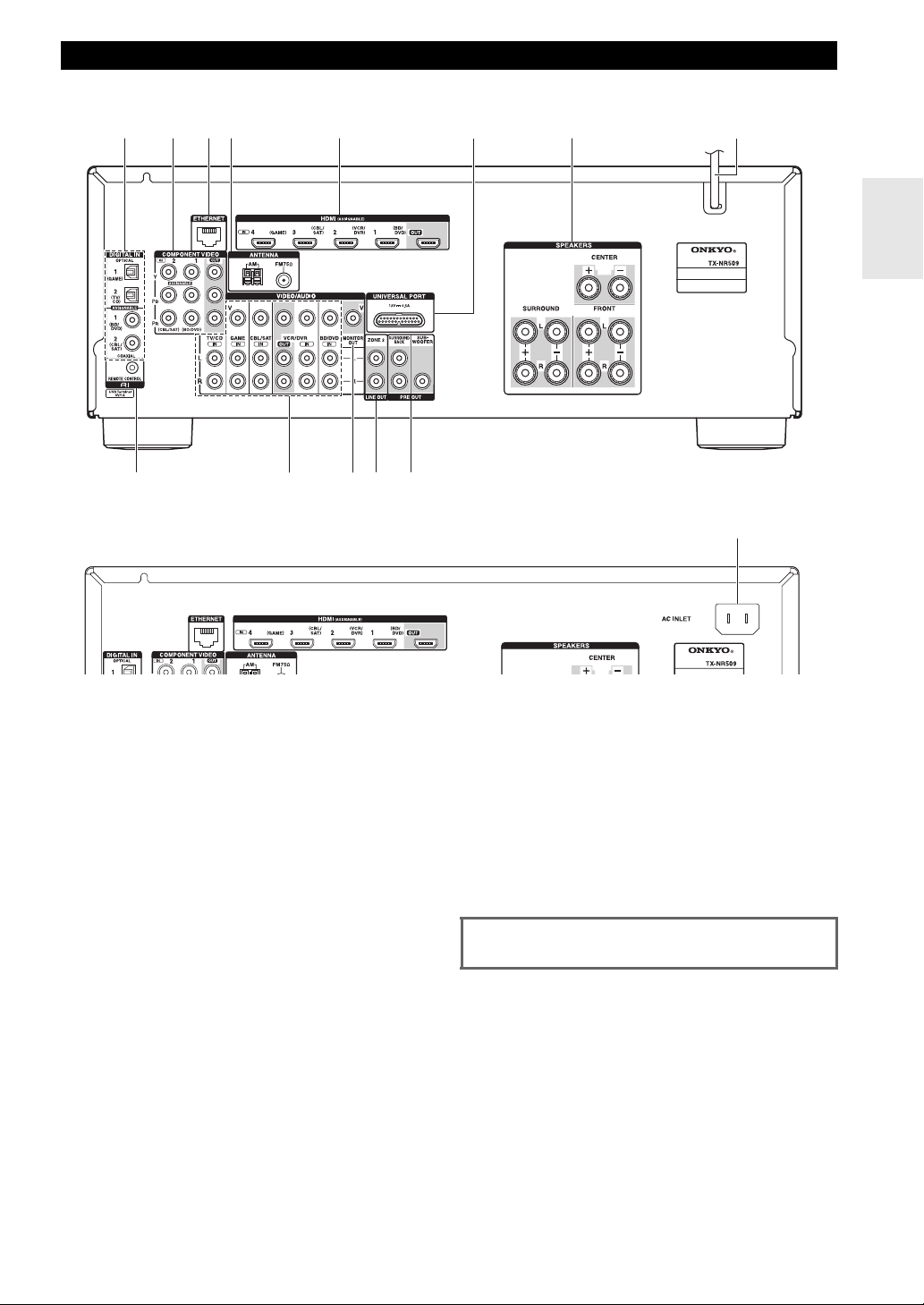
Rear Panel
(North American, European, Australian and Asian models)
adb c e
i
(Taiwan models)
j
kl m
f
g
h
n
a DIGITAL IN COAXIAL and OPTICAL jacks
b COMPONENT VIDEO IN and OUT jacks
c ETHERNET port
d FM ANTENNA jack and AM ANTENNA terminal
e HDMI IN and OUT jacks
f UNIVERSAL PORT jack
g SPEAKERS terminals
(CENTER, FRONT, SURROUND)
h Power cord (North American, European,
Australian and Asian models)
i uREMOTE CONTROL jack
j Composite video and analog audio jacks
(BD/DVD IN, VCR/DVR IN and OUT, CBL/SAT
IN, GAME IN, TV/CD IN)
k MONITOR OUT V jack
l ZONE 2 LINE OUT jacks
m PRE OUT jacks
(SURROUND BACK and SUBWOOFER)
n AC INLET (Taiwan models)
z
See “Connecting the AV Receiver” for connection
(➔ pages 11 to 18).
En
9
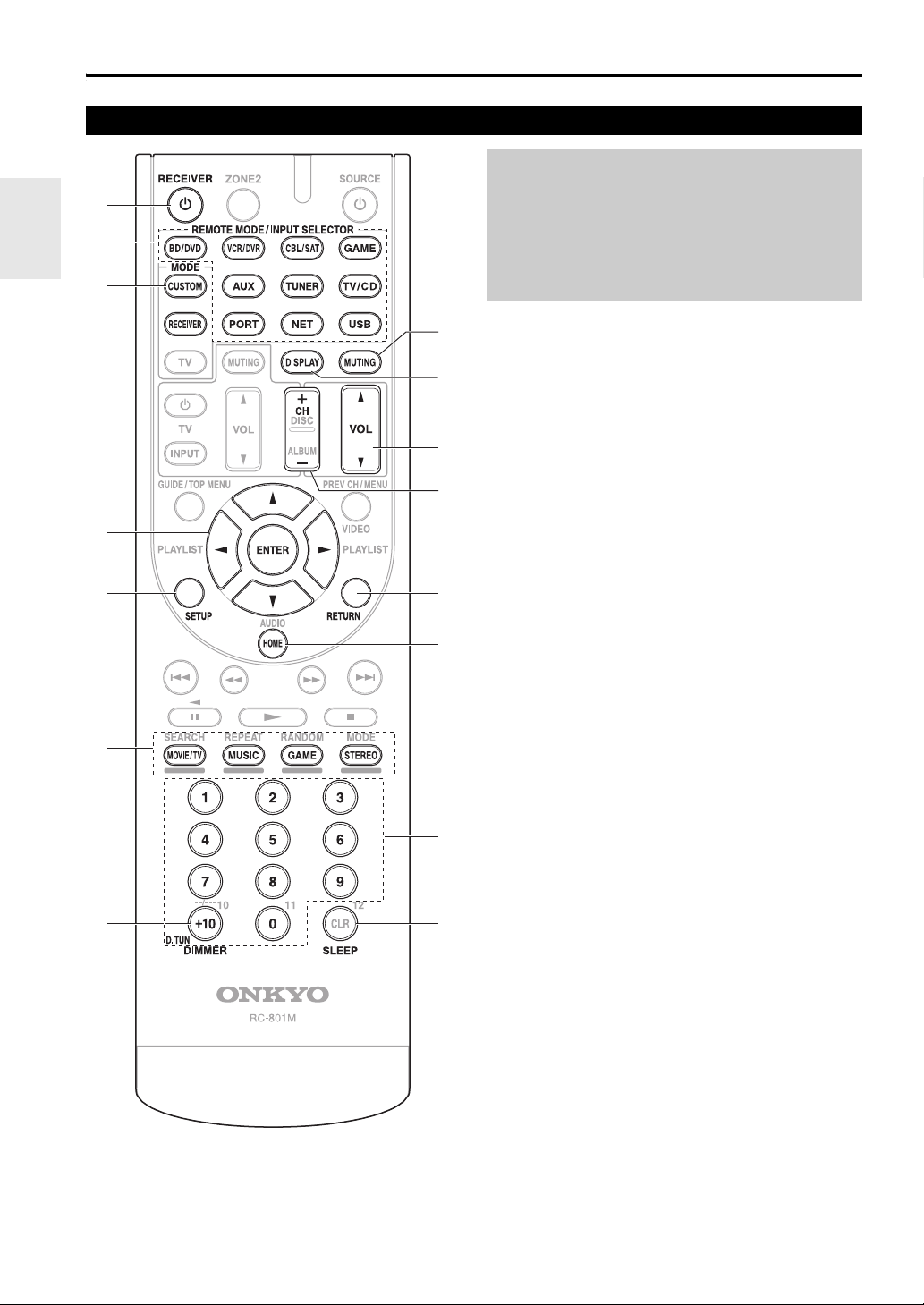
Remote Controller
Controlling the AV Receiver
a
b
*1
c
a
d
To control the AV receiver, you need to select
Receiver mode by pressing RECEIVER.
You can also Onkyo Blu-ray Disc/DVD player, CD
player and other components to control with the
remote controller.
See “Entering Remote Control Codes” for more
details (➔ page 56).
For detailed information, see the pages in parentheses.
g
a 8 RECEIVER button (19)
h
b REMOTE MODE/INPUT SELECTOR buttons
c
i
d
j
k
(20)
c Arrow q/w/e/r and ENTER buttons
d SETUP button (39)
e LISTENING MODE buttons (31)
f DIMMER button (36)
g MUTING button (37)
h DISPLAY button (36)
i VOL q/w button (20)
j RETURN button
k HOME button (36, 50)
l SLEEP button (36)
e
f
b
*1
To control component, you must first enter remote control
code.
See “Entering Remote Control Codes” for more details
(➔ page 56).
■ Controlling the tuner
To control the AV receiver’s tuner, press TUNER (or
RECEIVER).
You can select AM or FM by pressing TUNER
repeatedly.
a Arrow q/w buttons (25)
b D.TUN button (26)
e
c DISPLAY button
d CH +/– button (26)
e Number buttons (26)
l
En
10
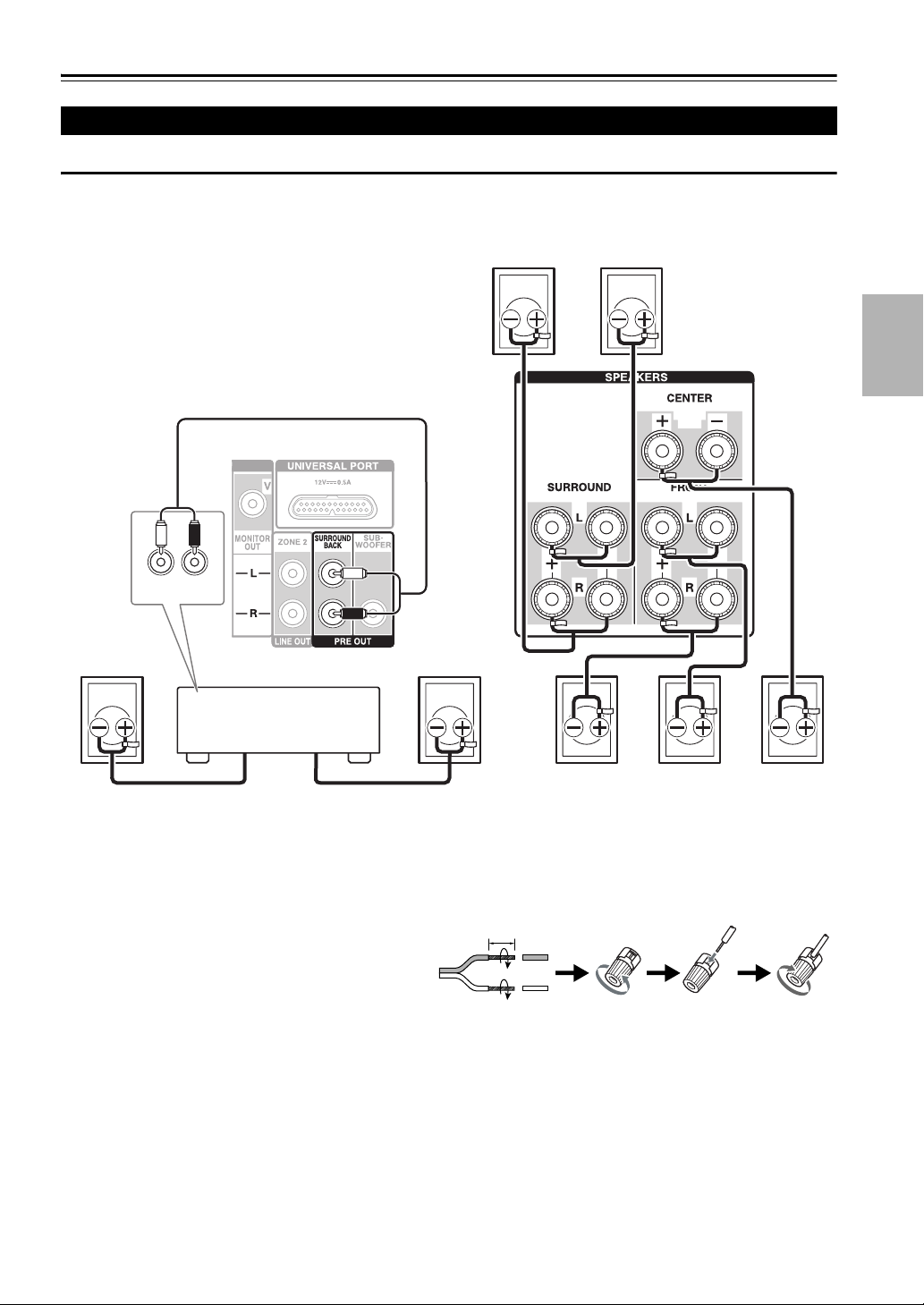
Connections
Connecting the AV Receiver
Connecting Your Speakers
Connecting the Speaker Cables
The following illustration shows which speaker should be connected to each pair of terminals. If you’re using only one
surround back speaker, connect it to the SURROUND BACK L PRE OUT jack.
Surround
right
Surround
left
LR
AUDIO
INPUT
Surround
back right
Power amplifier
Surround
back left
Front right
Front left Center
Connect your Power amplifier’s analog audio input jacks to the AV receiver’s SURROUND BACK L/R PRE OUT
jacks with audio cables.
■ Screw-type speaker terminals
Strip 1/2" to 5/8" (12 to 15 mm) of insulation from
1/2" to 5/8" (12 to 15 mm)
the ends of the speaker cables, and twist the bare
wires tightly, as shown.
■ Banana Plugs (North American models)
• If you are using banana plugs, tighten the speaker terminal before inserting the banana plug.
• Do not insert the speaker code directly into the center hole of the speaker terminal.
En
11
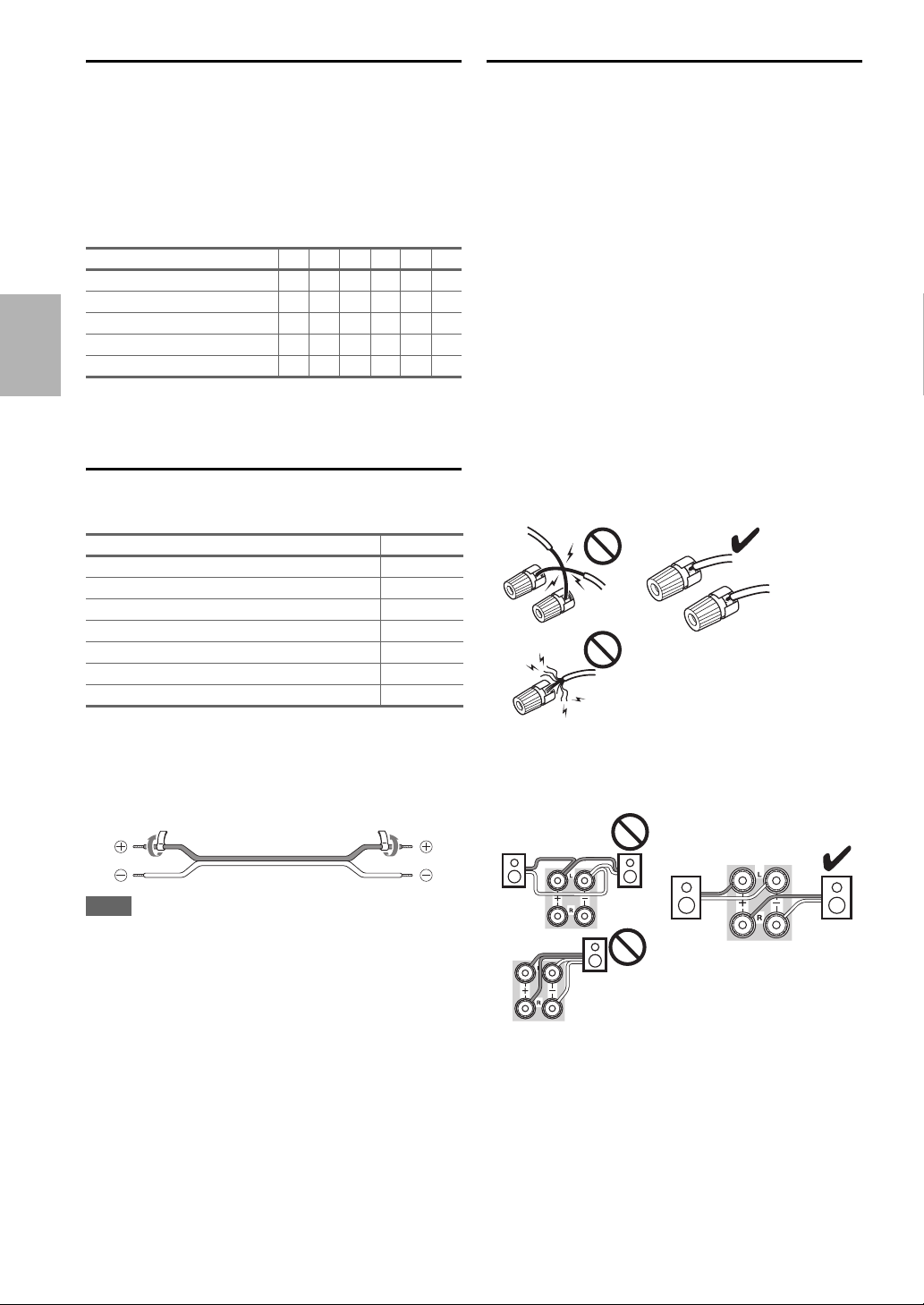
Speaker Configuration
Speaker Connection Precautions
The following table indicates the channels you should use
depending on the number of speakers that you have.
No matter how many speakers you use, a powered
subwoofer is recommended for a really powerful and solid
bass.
To get the best from your surround sound system, you
need to set the speaker settings automatically
(➔ page 28) or manually (➔ page 41).
Number of channels 2 3 4 5 6 7
Front speakers ✔✔✔✔✔✔
Center speaker ✔✔✔✔
Surround speakers ✔✔✔✔
Surround back speaker
Surround back speakers ✔
*1
If you’re using only one surround back speaker, connect it to
the SURROUND BACK L PRE OUT jack.
*1
✔
Attaching the Speaker Cable Labels
The speaker terminals (and preout jacks) are color-coded
for identification purpose.
Speaker Color
Front left White
Front right Red
Center Green
Surround left Blue
Surround right Gray
Surround back left Brown
Surround back right Tan
Read the following before connecting your speakers:
• You can connect speakers with an impedance of between
6 and 16 ohms. If you use speakers with a lower
impedance, and use the amplifier at high volume levels
for a long period of time, the built-in amp protection
circuit may be activated.
• Disconnect the power cord from the wall outlet before
making any connections.
• Read the instructions supplied with your speakers.
• Pay close attention to speaker wiring polarity. In other
words, connect positive (+) terminals only to positive (+)
terminals, and negative (–) terminals only to negative (–)
terminals. If you get them the wrong way around, the
sound will be out of phase and will sound unnatural.
• Unnecessarily long, or very thin speaker cables may
affect the sound quality and should be avoided.
• Be careful not to short the positive and negative wires.
Doing so may damage the AV receiver.
• Make sure the metal core of the wire does not have
contact with the AV receiver’s rear panel. Doing so may
damage the AV receiver.
The supplied speaker cable labels are also color-coded and
you should attach them to the positive (+) side of each
speaker cable in accordance with the table above. Then all
you need to do is to match the color of each label to the
corresponding speaker terminal.
Note
• With the Home Theater System, speaker cable labels are not
supplied.
En
12
• Don’t connect more than one cable to each speaker
terminal. Doing so may damage the AV receiver.
• Don’t connect one speaker to several terminals.
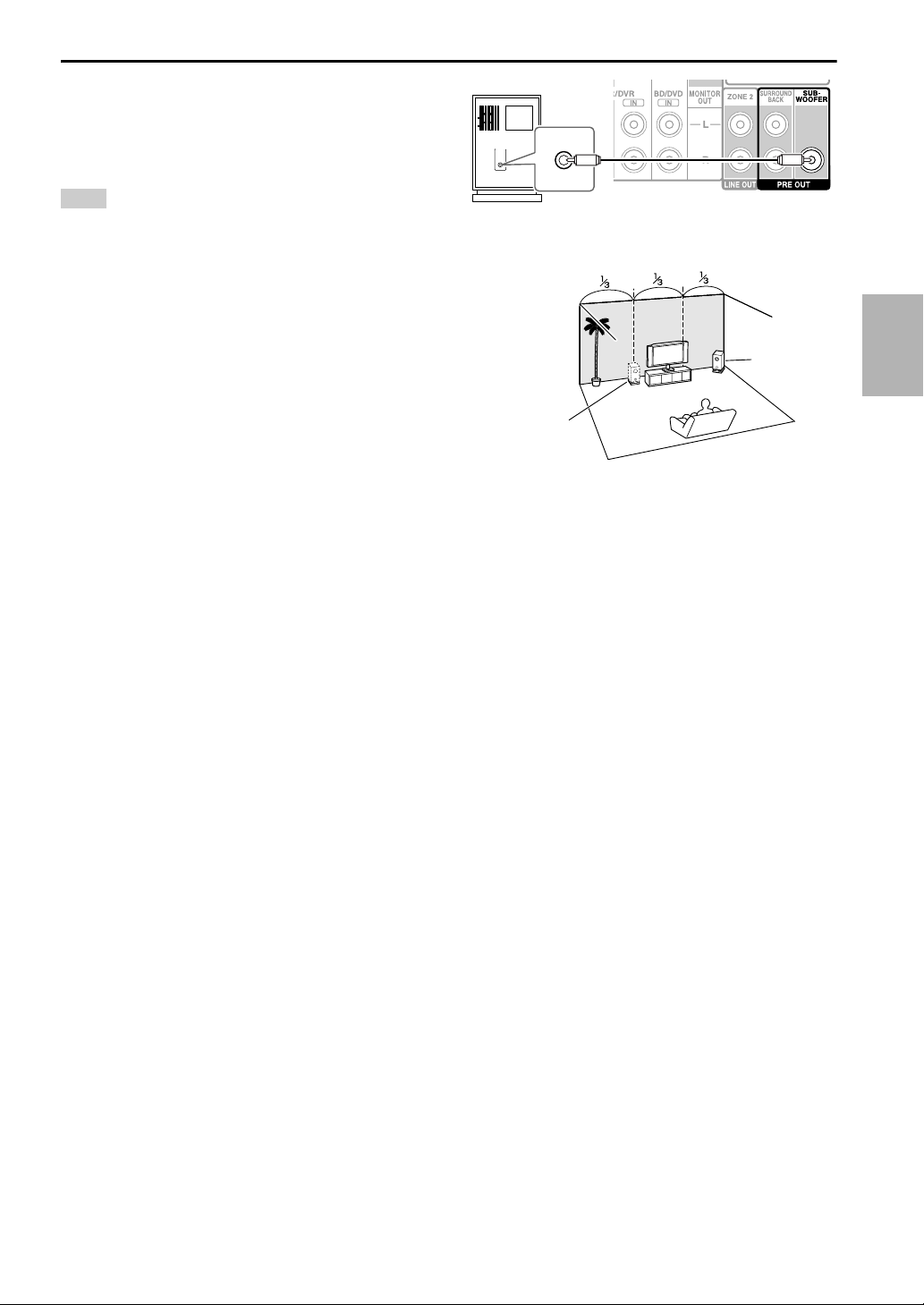
Using a Powered Subwoofer
To find the best position for your subwoofer, while playing
a movie or some music with good bass, experiment by
placing your subwoofer at various positions within the
room, and choose the one that provides the most satisfying
results.
Tip
• If your subwoofer is unpowered and you’re using an external
amplifier, connect the subwoofer pre out jack to an input on the
amplifier.
LINE INPUT
LINE INPUT
Powered
subwoofer
Corner
position
1/3 of wall
position
En
13
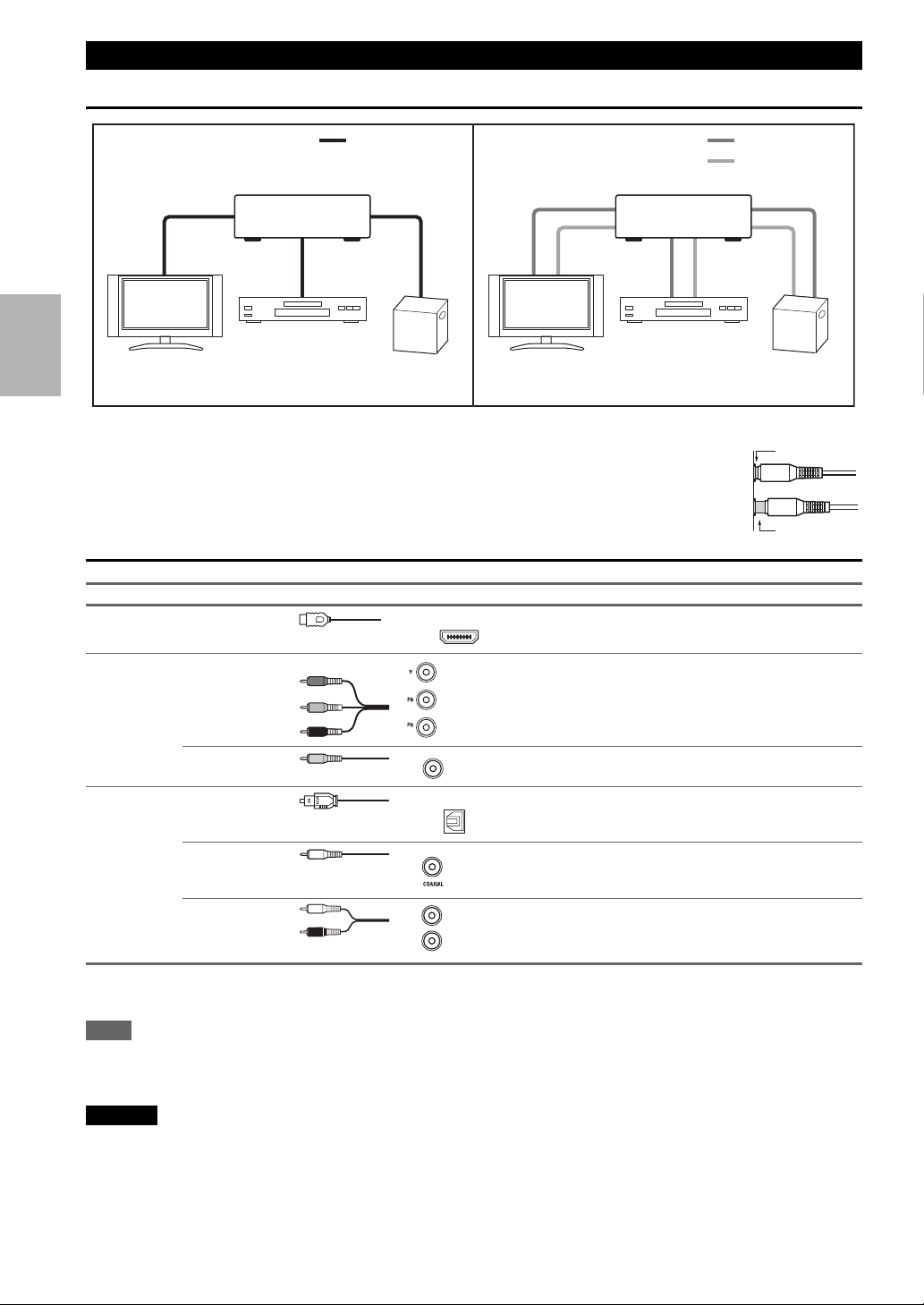
About AV Connections
Connecting AV components
HDMI cable Other cables
: Video & Audio
AV receiverAV receiver
TV, projector, etc.
Blu-ray Disc/
DVD player
Game console
TV, projector, etc.
Blu-ray Disc/
DVD player
• Before making any AV connections, read the manuals supplied with your AV components.
• Don’t connect the power cord until you’ve completed and double-checked all AV connections.
• Push plugs in all the way to make good connections (loose connections can cause noise or
malfunctions).
• To prevent interference, keep audio and video cables away from power cords and speaker cables.
AV Cables and Jacks
Signal Cable Jack Description
Video and
Audio
HDMI HDMI connections can carry digital video and audio.
HDMI
: Video
: Audio
Game console
Right!
Wrong!
Video Component video Component video separates the luminance (Y) and color
Composite video Composite video is commonly used on TVs, VCRs, and
Audio Optical digital
audio
Y
P
PR
Green
B
Blue
Red
V
Yellow
OPTICAL
difference signals (P
quality (some TV manufacturers label their component
video sockets slightly differently).
other video equipment.
Optical digital connections allow you to enjoy digital
sound such as PCM
B, PR), providing the best picture
*
, Dolby Digital or DTS. The audio
quality is the same as coaxial.
Coaxial digital
audio
Orange
Coaxial digital connections allow you to enjoy digital
*
sound such as PCM
, Dolby Digital or DTS. The audio
quality is the same as optical.
Analog audio
(RCA)
*
Available sampling rate for PCM input signal is 32/44.1/48/88.2/96 kHz. In case of an HDMI connection, 176.4/192 kHz is also
L
White
R
Red
Analog audio connections (RCA) carry analog audio.
available.
Note
• The AV receiver does not support SCART plugs.
• The AV receiver’s optical digital jacks have shutter-type covers that open when an optical plug is inserted and close when it’s removed.
Push plugs in all the way.
Caution
• To prevent shutter damage, hold the optical plug straight when inserting and removing.
En
14
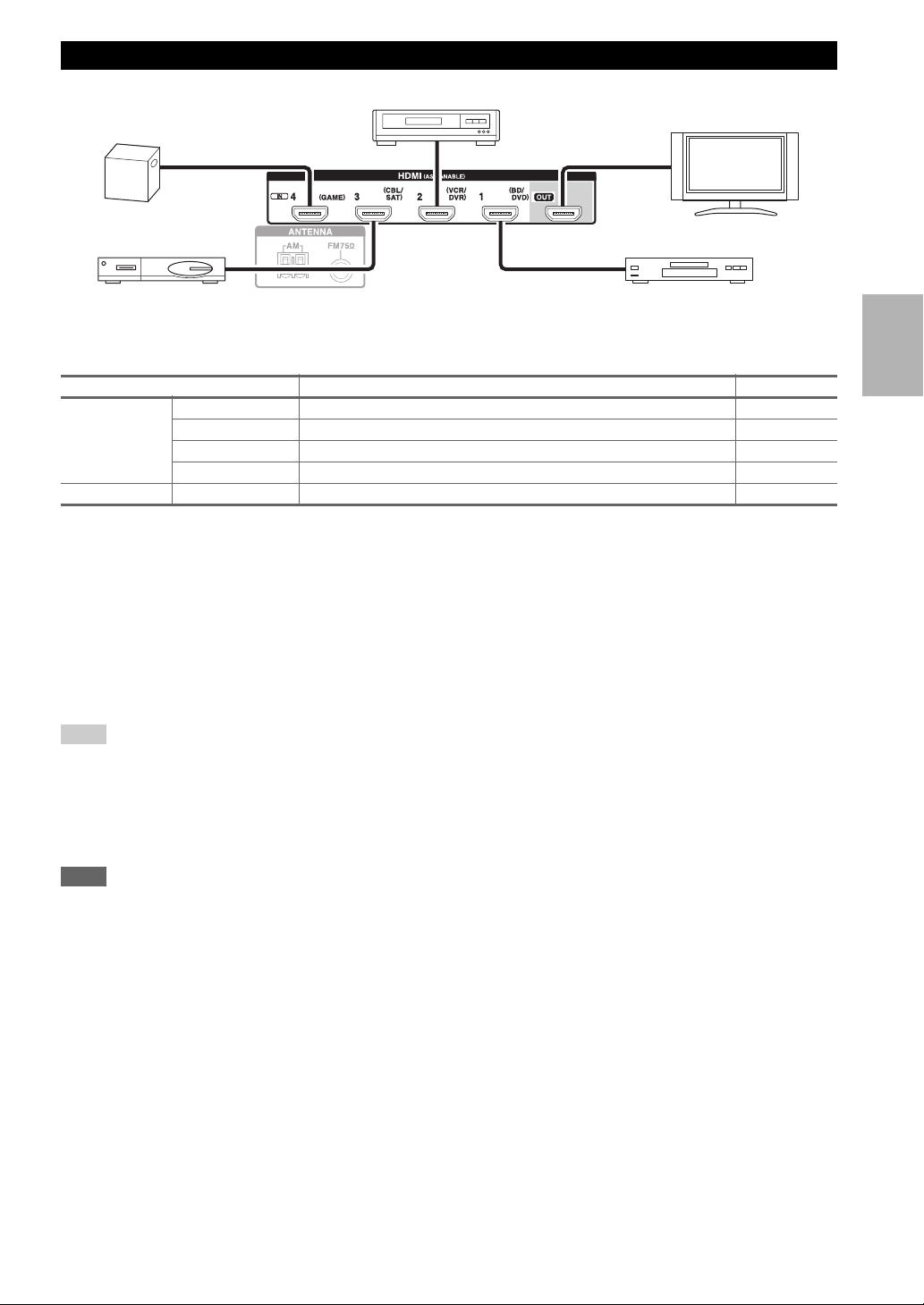
Connecting Components with HDMI
VCR or DVD recorder/Digital Video Recorder
Game console
Satellite/cable set-top box, etc. Blu-ray Disc/DVD player
TV, projector, etc.
Connect your components to the appropriate jacks. The default input assignments are shown below.
✔: Assignment can be changed (➔ page 40).
Jack Components Assignable
Input HDMI IN1 Blu-ray Disc/DVD player ✔
HDMI IN2 VCR or DVD recorder/Digital Video Recorder ✔
HDMI IN3 Satellite/cable set-top box, etc. ✔
HDMI IN4 Game console ✔
Output HDMI OUT TV, projector, etc.
See also:
• “Connection Tips and Video Signal Path” (➔ page 70).
• “About HDMI” (➔ page 71)
• “Using an RIHD-compatible TV, Player, or Recorder” (➔ page 72).
■ Audio return channel (ARC) function
Audio return channel (ARC) function enables an HDMI capable TV to send the audio stream to the HDMI OUT of the
AV receiver.
• To use the ARC function, you must select the TV/CD input selector, your TV must be ARC capable and “HDMI Ctrl
(RIHD)” must be set to “On” (➔ page 48).
Tip
• To listen to audio received by the HDMI IN jacks through your TV’s speakers:
– Set the “HDMI Ctrl (RIHD)” setting to “On” (➔ page 48) for an p-compatible TV.
– Set the “Audio TV Out” setting to “On” (➔ page 48) when the TV is not compatible with p, or the “HDMI Ctrl (RIHD)”
setting to “Off”.
– Set your Blu-ray Disc/DVD player’s HDMI audio output setting to PCM.
– To listen to TV audio through the AV receiver, see “Connecting Your Components” (➔ page 16).
Note
• When listening to an HDMI component through the AV receiver, set the HDMI component so that its video can be seen on the TV
screen (on the TV, select the input of the HDMI component connected to the AV receiver). If the TV power is off or the TV is set to
another input source, this may result in no sound from the AV receiver or the sound may be cut off.
•When the “Audio TV Out” setting is set to “On” (➔ page 48) to hear from your TV’s speakers, by controlling the AV receiver’s
volume, the sound will be output from the AV receiver’s speakers, too. When the
(➔ page 48) to hear from speakers of p-compatible TV, by controlling the AV receiver’s volume, the AV receiver’s speakers
will produce sound while the TV’s speakers are muted. To stop the AV receiver’s speakers producing sound, change the settings,
change your TV’s settings, or turn down the AV receiver’s volume.
“HDMI Ctrl (RIHD)” setting is set to “On”
En
15
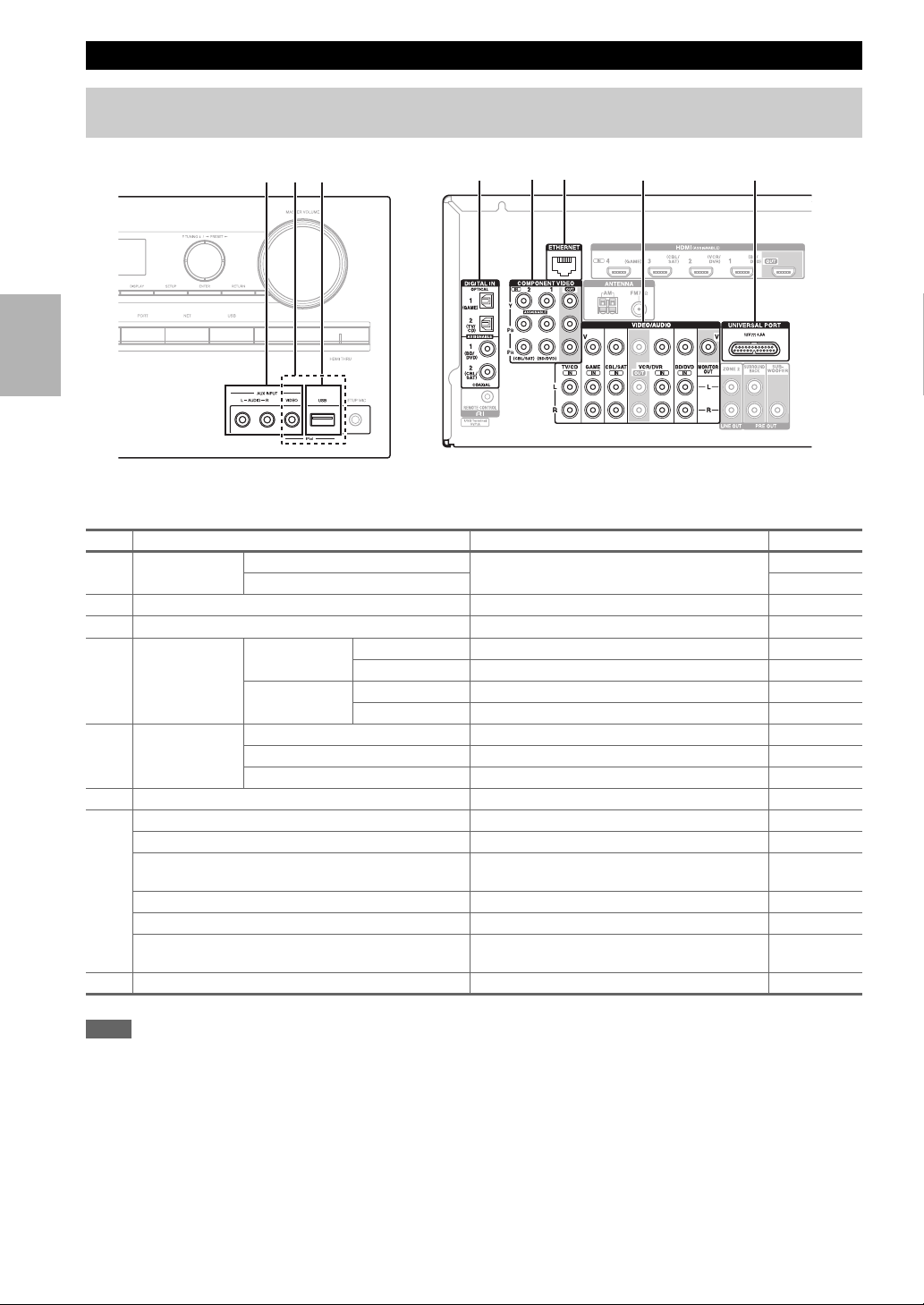
Connecting Your Components
The on-screen setup menus appear only on a TV that is connected to the HDMI OUT. If your TV is connected to
the MONITOR OUT V or the COMPONENT VIDEO OUT, use the AV receiver’s display when changing settings.
A CB
EDGHF
Connect your components to the appropriate jacks. The default input assignments are shown below. See “Connection
Tips and Video Signal Path” for more information (➔ page 70).
✔: Assignment can be changed (➔ page 40).
No. Jack/Port Components Assignable
AUX INPUT
A
USB, AUX INPUT VIDEO
B
*2
USB
C
DIGITAL IN OPTICAL 1 (GAME) Game console ✔
D
COMPONENT
E
VIDEO
ETHERNET Router
F
MONITOR OUT TV, projector, etc.
G
BD/DVD IN Blu-ray Disc/DVD player
VCR/DVR IN VCR or DVD recorder/digital video recorder, RI
CBL/SAT IN Satellite/cable set-top box, etc.
GAME IN Game console, RI dock
TV/CD IN TV, CD player, cassette tape deck, MD, CD-R,
UNIVERSAL PORT Universal port option dock (UP-A1 etc.)
H
VIDEO
AUDIO L/R
*1
2 (TV/CD) TV, CD player ✔
COAXIAL 1 (BD/DVD) Blu-ray Disc/DVD player ✔
2 (CBL/SAT) Satellite/cable set-top box, RI dock, etc. ✔
IN 1 (BD/DVD) Blu-ray Disc/DVD player, RI dock ✔
IN 2 (CBL/SAT) Satellite/cable set-top box, RI dock, etc. ✔
MONITOR OUT TV, projector, etc.
Camcorder, etc
iPod/iPhone (video playback)
iPod/iPhone, MP3 player, USB flash drive
dock
*3
Turntable
, RI dock
Note
*1
When USB input is selected, you can input video signals from the AUX INPUT VIDEO jack. Video signals input from AUX
INPUT VIDEO will be output from the MONITOR OUT jack.
*2
Do not connect the AV receiver’s USB port to a USB port on your computer. Music on your computer cannot be played through the
AV receiver in this way.
*3
Connect a turntable (MM) that has a phono preamp built-in. If your turntable (MM) doesn’t have it, you’ll need a commercially
available phono preamp.
If your turntable has a moving coil (MC) type cartridge, you’ll need a commercially available MC head amp or MC transformer as
well as a phono preamp. See your turntable’s manual for details.
• With connection G, you can listen and record audio from the external components while you are in Zone 2. You can
listen and record audio from the external components in the main room; you can listen to the audio in Zone 2 as well.
• With connection D, you can enjoy Dolby Digital and DTS. (To record or listen in Zone 2 as well, use D and G.)
En
16
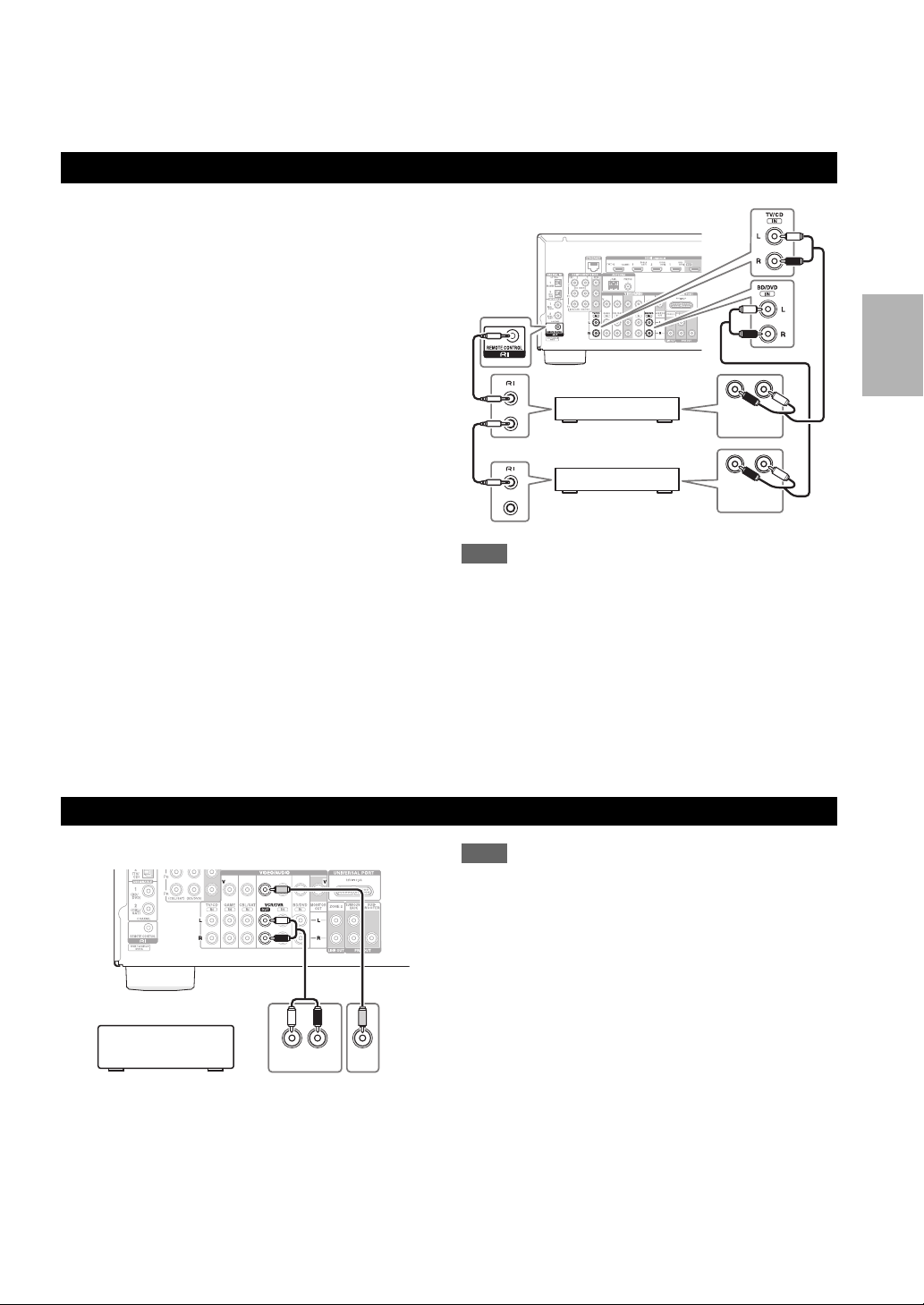
• If your Blu-ray Disc/DVD player has both the main stereo and multichannel outputs, be sure to connect the main stereo
output using connection G.
■ How to record a video source
See “Recording” to make a connection for video recording (➔ page 37).
Connecting Onkyo u Components
Make sure that each Onkyo component is
1
connected with an analog audio cable (connection
G in the hookup examples) (➔ page 16).
Make the u connection (see the illustration).
2
If you’re using an RI Dock, or cassette tape deck,
3
change the Input Display (➔ page 37).
With u (Remote Interactive), you can use the following
special functions:
LR
■ System On/Auto Power On
When you start playback on a component connected via
u, while the AV receiver is on Standby, the AV
receiver will automatically turn on and select that
component as the input source.
■ Direct Change
When playback is started on a component connected via
u, the AV receiver automatically selects that
component as the input source.
■ Remote Control
You can use the AV receiver’s remote controller to
control your other u-capable Onkyo components,
pointing the remote controller at the AV receiver’s
remote control sensor instead of the component. You
must enter the appropriate remote control code first
(➔ page 56).
e.g., CD player
e.g., DVD player
Note
•Use only u cables for u connections. u cables are supplied
with Onkyo players (DVD, CD, etc.).
• Some components have two u jacks. You can connect either
one to the AV receiver. The other jack is for connecting
additional u-capable components.
• Connect only Onkyo components to u jacks. Connecting other
manufacturer’s components may cause a malfunction.
• Some components may not support all u functions. Refer to
the manuals supplied with your Onkyo components.
• While Zone 2 is on, the System On/Auto Power On and Direct
Change u functions do not work.
ANALOG
AUDIO OUT
ANALOG
AUDIO OUT
LR
Connecting a Recording Component
See “Recording” on the recording (➔ page 37).
LR
AUDI O
VCR, DVD recorder,
cassette tape deck,
CDR, MD recorder, etc.
VIDEO
IN
IN
Note
• The AV receiver must be turned on for recording. Recording is
not possible while it’s in Standby mode.
• If you want to record directly from your TV or playback VCR to
the recording VCR without going through the AV receiver,
connect the TV/VCR’s audio and video outputs directly to the
recording VCR’s audio and video inputs. See the manuals
supplied with your TV and VCR for details.
• Video signals connected to composite video inputs can be
recorded only via composite video outputs. If your TV/VCR is
connected to a composite video input, the recording VCR must
be connected to a composite video output.
• The surround sound and DSP listening modes cannot be
recorded.
• Copy-protected Blu-ray discs and DVDs cannot be recorded.
• Sources connected to a digital input cannot be recorded. Only
analog inputs can be recorded.
• DTS signals will be recorded as noise, so don’t attempt analog
recording of DTS CDs or LDs.
• (European, Australian and Asian models) While the listening
mode is set to Pure Audio, no image is provided because the
power is turned off for the video circuit. If you want to make
recordings, select other listening mode.
En
17
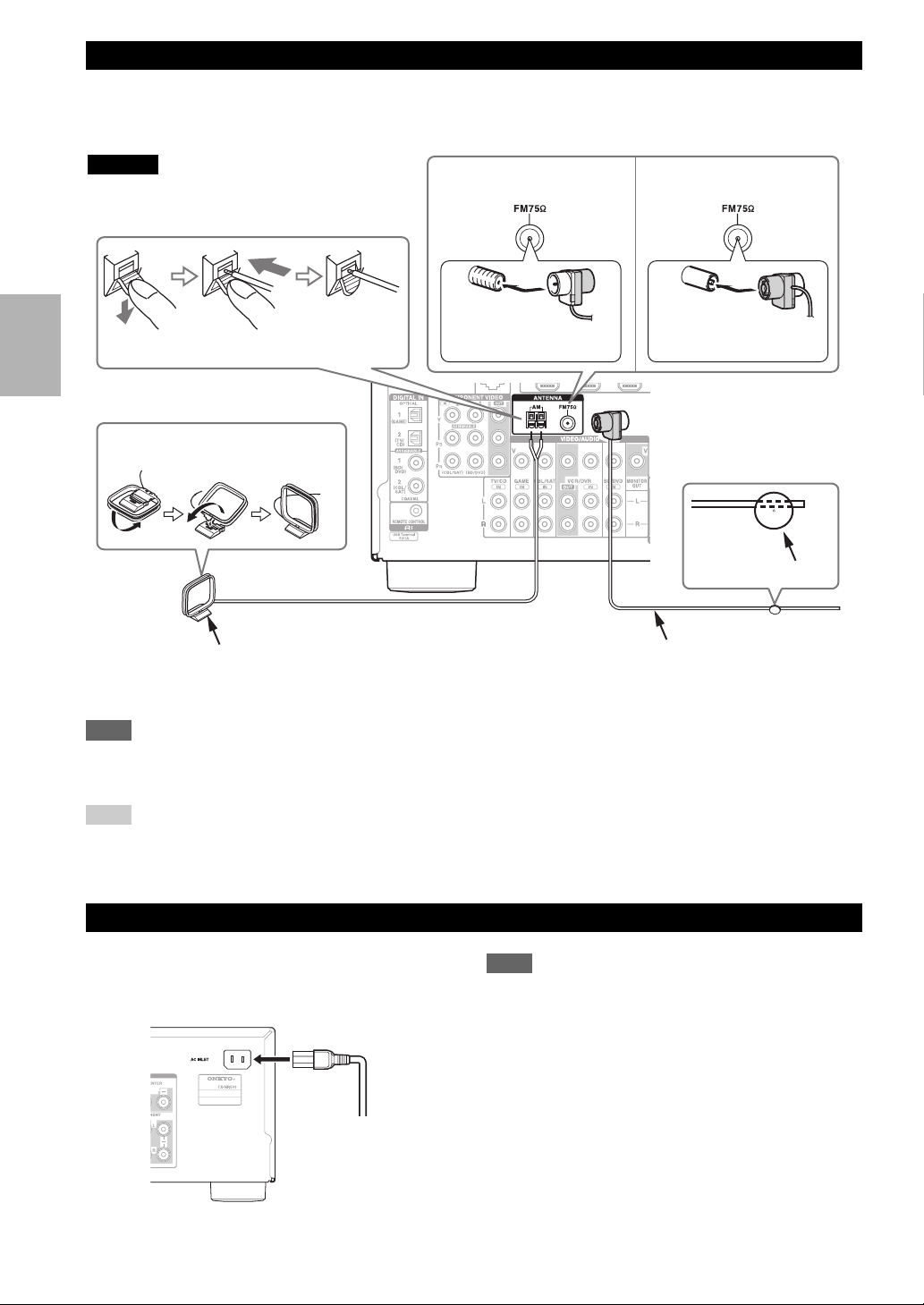
Connecting the Antennas
This section explains how to connect the supplied indoor FM antenna and AM loop antenna.
The AV receiver won’t pick up any radio signals without any antenna connected, so you must connect the antenna to use
the tuner.
Caution
• Be careful not to injure yourself when using
thumbtacks.
Push. Insert wire. Release.
Assembling the AM loop antenna
North American and
Taiwan models
Insert the plug fully
into the jack.
European, Australian and
Asian models
Insert the plug fully
into the jack.
Thumbtacks, etc.
Indoor FM antenna (supplied)AM loop antenna (supplied)
Note
• Once your AV receiver is ready for use, you’ll need to tune into a radio station and position the antenna to achieve the best possible
reception.
• Keep the AM loop antenna as far away as possible from your AV receiver, TV, speaker cables, and power cords.
Tip
• If you cannot achieve good reception with the supplied indoor FM antenna, try a commercially available outdoor FM antenna instead.
• If you cannot achieve good reception with the supplied indoor AM loop antenna, try using it with a commercially available outdoor
AM antenna.
Connecting the Power Cord
En
(Taiwan models)
1
Connect the supplied power cord to the AV
receiver’s AC INLET.
To AC wall outlet
Plug the power cord into an AC wall outlet.
2
Note
• Before connecting the power cord, connect all of your
speakers and AV components.
• Turning on the AV receiver may cause a momentary power
surge that might interfere with other electrical equipment on the
same circuit. If this is a problem, plug the AV receiver into a
different branch circuit.
• Do not use a power cord other than the one supplied with the AV
receiver. The supplied power cord is designed exclusively for
use with the AV receiver and should not be used with any other
equipment.
• Never disconnect the power cord from the AV receiver while the
other end is still plugged into a wall outlet. Doing so may cause
an electric shock. Always disconnect the power cord from the
wall outlet first, and then the AV receiver.
18
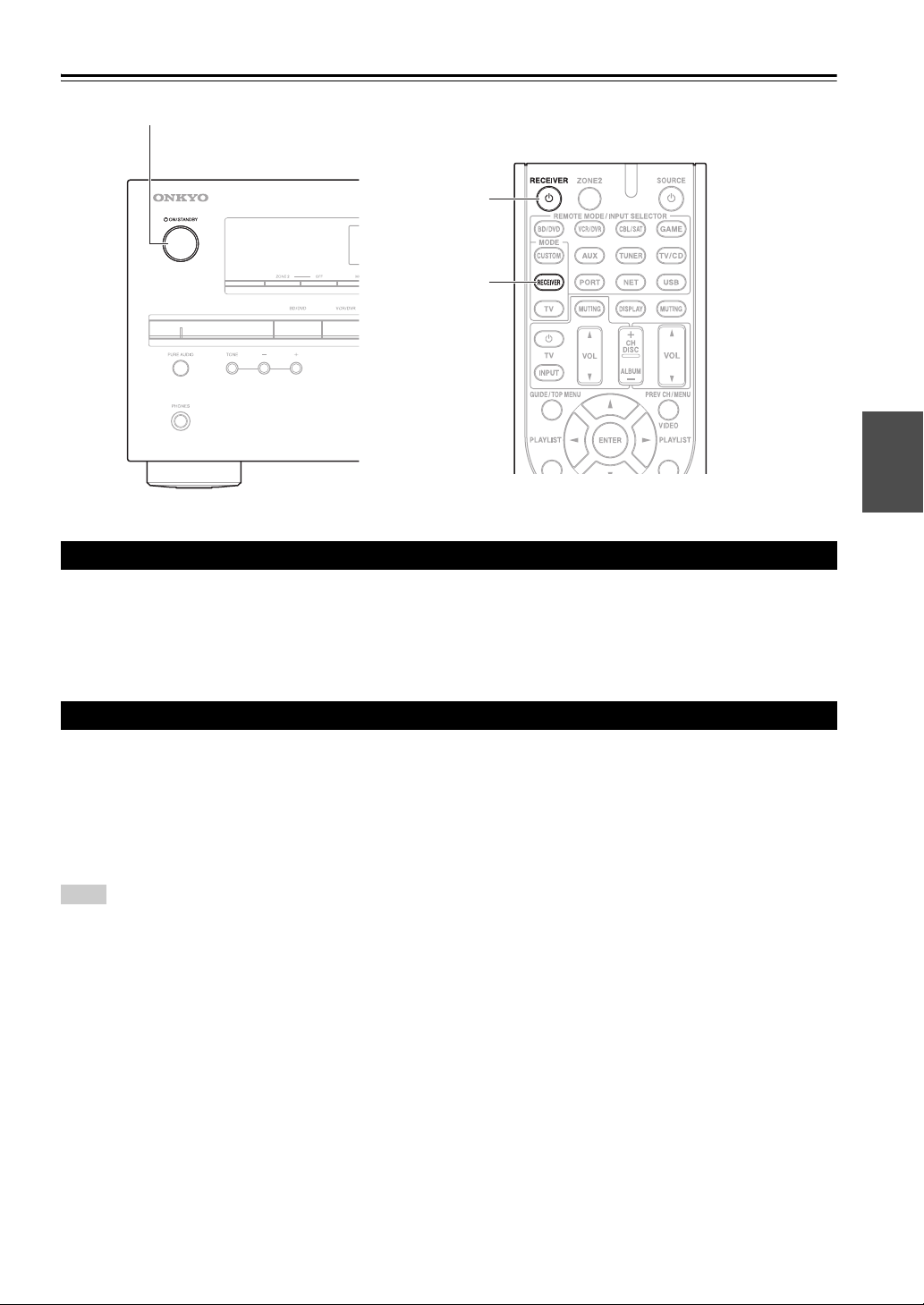
Turning On & Basic Operations
Turning On/Off the AV Receiver
8ON/STANDBY
8RECEIVER
RECEIVER
Turning On
Press 8ON/STANDBY on the front panel.
1
or
Press RECEIVER followed by 8RECEIVER on the remote controller.
The AV receiver comes on, the display lights.
Turning Off
Press 8ON/STANDBY on the front panel.
1
or
Press RECEIVER followed by 8RECEIVER on the remote controller.
The AV receiver will enter standby mode. To prevent any loud surprises when you turn on the AV receiver, always
turn down the volume before you turn it off.
Tip
• For details on power management settings, see “Auto Standby” (➔ page 47).
En
19
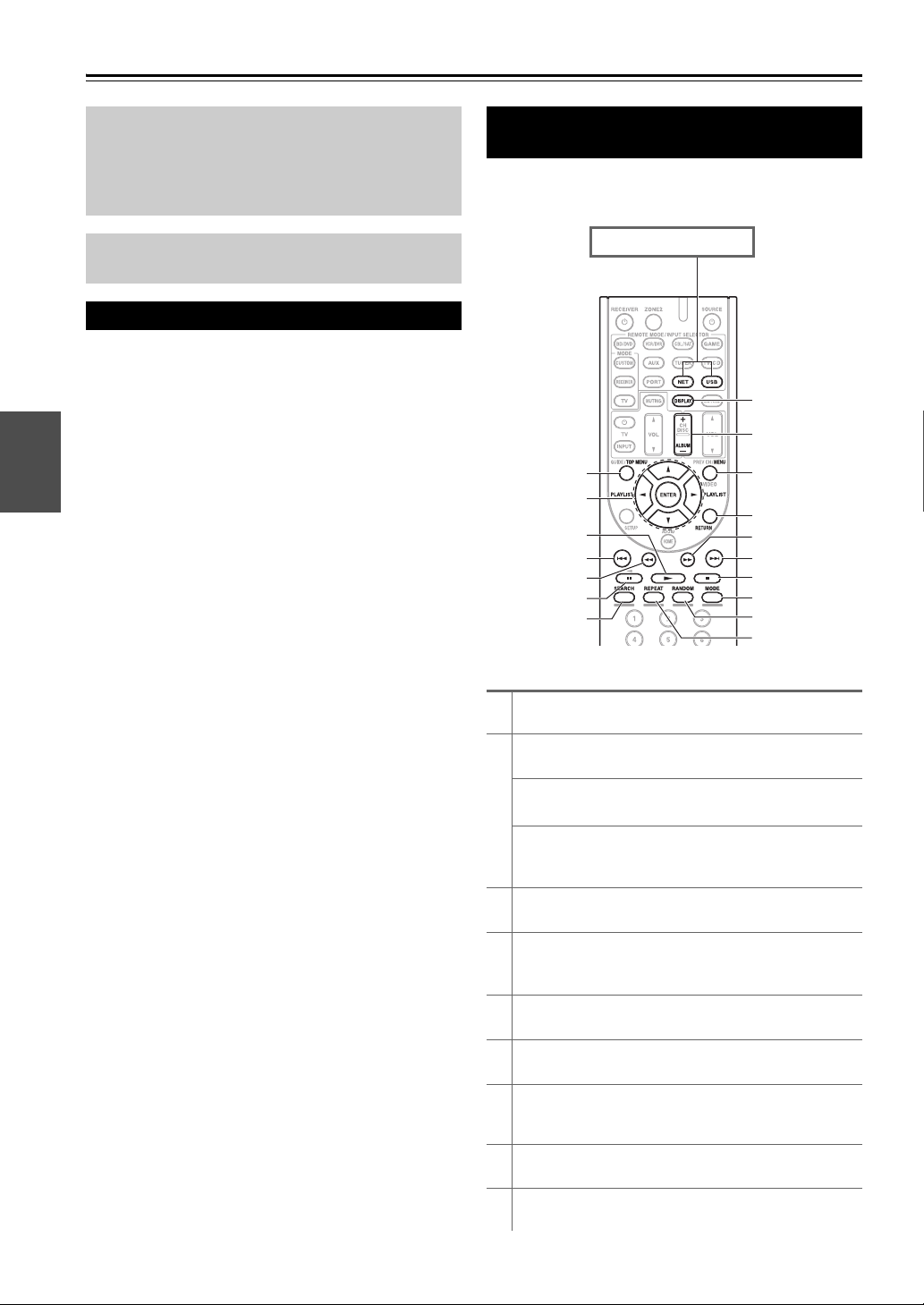
Playback
The on-screen menus appear only on a TV that is
connected to the HDMI OUT. If your TV is connected
to the MONITOR OUT V or the COMPONENT
VIDEO OUT, use the AV receiver’s display when
changing settings.
This section describes the procedure for using the
remote controller, unless otherwise specified.
Playing the Connected Component
■ Operating with the remote controller
Press RECEIVER followed by INPUT
1
SELECTOR.
Start playback on the source component.
2
See also:
• “Playing an iPod/iPhone via USB” (➔ page 21)
• “Playing a USB Device” (➔ page 22)
• “Listening to Internet Radio” (➔ page 22)
• “Playing Music Files on a Server” (➔ page 24)
• “Remote Playback” (➔ page 24)
• “Listening to AM/FM Radio” (➔ page 25)
• “iPod/iPhone Playback via Onkyo Dock”
(➔ page 53)
• “Controlling Other Components” (➔ page 56)
To adjust the volume, use VOL q/w.
3
Select a listening mode and enjoy!
4
See also:
• “Using the Listening Modes” (➔ page 31)
• “Audyssey” (➔ page 44)
■ Operating on the AV receiver
Use the input selector buttons to select the input
1
source.
Start playback on the source component.
2
To adjust the volume, use the MASTER VOLUME
3
control.
Select a listening mode and enjoy!
4
En
20
Controlling Contents of USB or Network Devices
See “Controlling Other Components” about the operation
of other components (➔ page 56).
Press USB or NET first.
h
i
a
j
b
k
c
d
e
f
g
l
m
n
o
p
q
TOP MENU
a
This button displays the top menu for each media or service.
b
q/w and ENTER
These buttons navigate through the menus.
e/r
This button cycles through pages.
PLAYLIST e/r
In Standard Mode (iPod/iPhone), this button selects
playlists.
c
1
This button starts playback.
d
7
This button selects the beginning of the current song.
Pressing this button twice selects the previous song.
e
5
This button fast-reverses the current song.
f
3
This button pauses playback.
SEARCH
g
You can toggle between the playback screen and the list
screen during playback.
DISPLAY
h
This button switches between song informations.
ALBUM +/–
i
In Standard Mode (iPod/iPhone), this button selects albums.
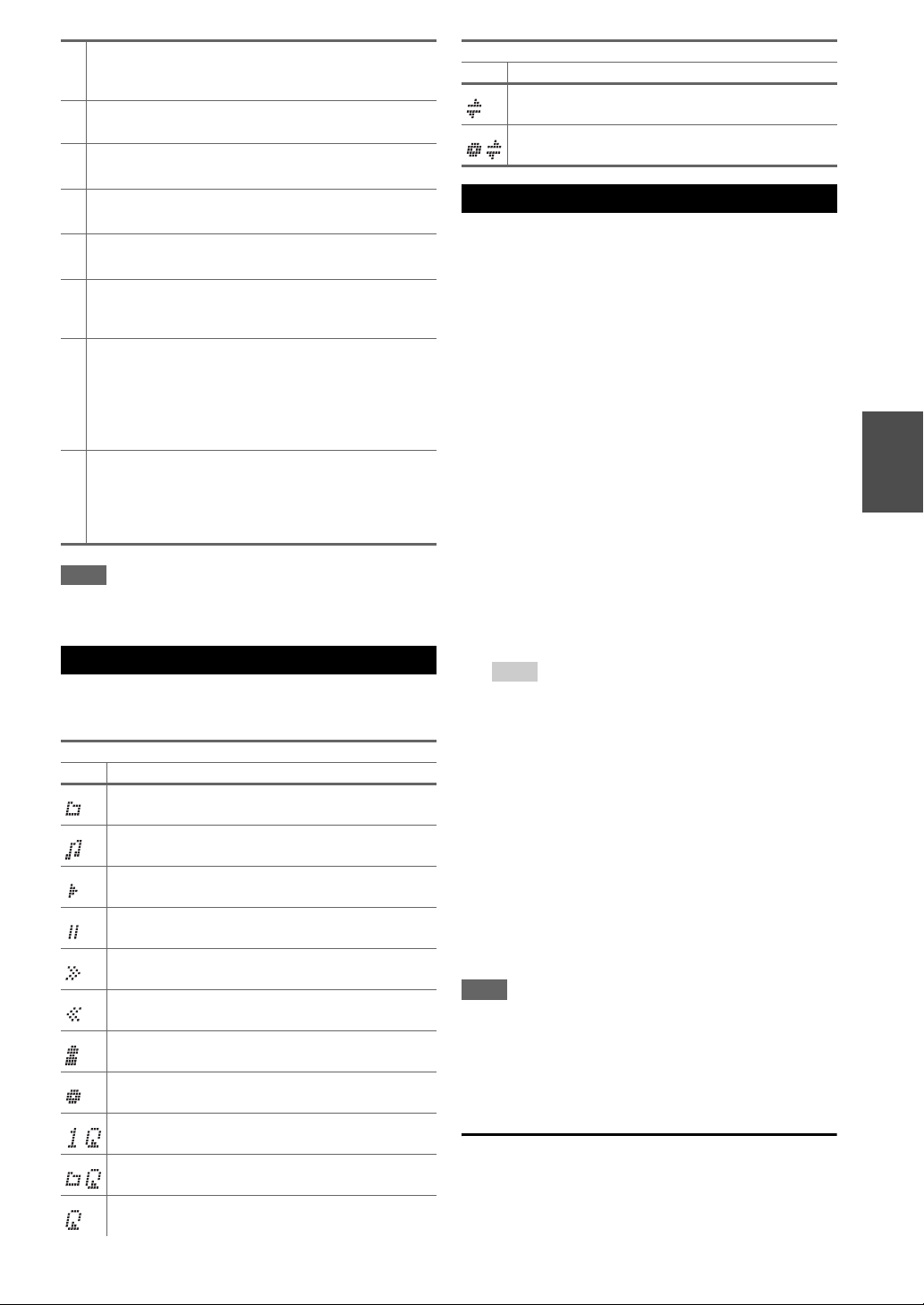
MENU
j
This button returns to top menu of the Internet Radio
Services.
RETURN
k
This button returns to the previous menu.
l
4
This button fast-forwards the current song.
m
6
This button selects the next song.
n
2
This button stops playback.
MODE
o
You can switch between Standard Mode and Extended
Mode during iPod/iPhone playback.
RANDOM
p
This button performs random playback. All of the songs in
the current folder will be played in random order. When all
of the songs in the folder have been played once, they’ll all
be played again in a different random order. To cancel
random playback, press this button again.
REPEAT
q
Press this button repeatedly to cycle through the repeat
modes.
To cancel repeat playback, press REPEAT repeatedly until
you select Off.
Note
• The buttons you can use will differ depending on the devices and
media used for playback.
Understanding Icons on the Display
This section describes icons that appear on the display
during media playback.
Displayed Icons
Icon Description
Folder
Track
Playback
Pause
Fast Forward
Displayed Icons
Icon Description
Shuffle
Shuffle Album (iPod/iPhone)
Playing an iPod/iPhone via USB
This section explains how to play music files on the
iPod/iPhone.
Compatible iPod/iPhone models
Made for:
iPod touch (1st, 2nd, 3rd and 4th generation), iPod classic,
iPod with video, iPod nano (1st, 2nd, 3rd, 4th, 5th and 6th
generation), iPhone 4, iPhone 3GS, iPhone 3G, iPhone
Press USB to select the “USB” input.
1
Connect the USB cable that comes with the
2
iPod/iPhone to the USB port on the front of the AV
receiver.
While reading the contents of your iPod/iPhone, the
message “Connecting...” appears on the display.
The USB indicator lights (➔ page 8). It will flash if
the AV receiver cannot read the iPod/iPhone.
Press MODE to switch to Extended Mode.
3
A list of your iPod/iPhone model’s contents appears.
To open a folder, use q/w to select it, and then press
ENTER.
Tip
• With the default settings, the iPod/iPhone is operated in
Standard Mode.
• Pressing MODE again switches back to Standard Mode.
• When you disconnect the iPod/iPhone, the AV receiver
stores the mode. This means that if you disconnect when in
Extended Mode, the AV receiver will start in Extended
Mode the next time you connect the iPod/iPhone.
• You can also use the q/w, ENTER and TUNING MODE
buttons on the front panel. TUNING MODE allows you to
switch modes.
• When connecting your iPod/iPhone with a USB cable, we
recommend you use an official USB cable from Apple Inc.
Use q/w to select a music file, and press ENTER or
4
1 to start playback.
Fast Reverse
Artist
Album
Repeat One Track
Repeat Folder (USB Device)
Repeat
Note
• Do not disconnect the USB device or USB cable that comes with
iPod/iPhone to the USB port at the front of the AV receiver,
while the message “Connecting...” appears on the display.
• If you connect an iPod or iPhone to the USB port on this device,
no sound will be output from the headphones jack.
Standard Mode control
The content information is not displayed on-screen, but
can be operated using the iPod/iPhone or the remote
controller (USB).
En
21
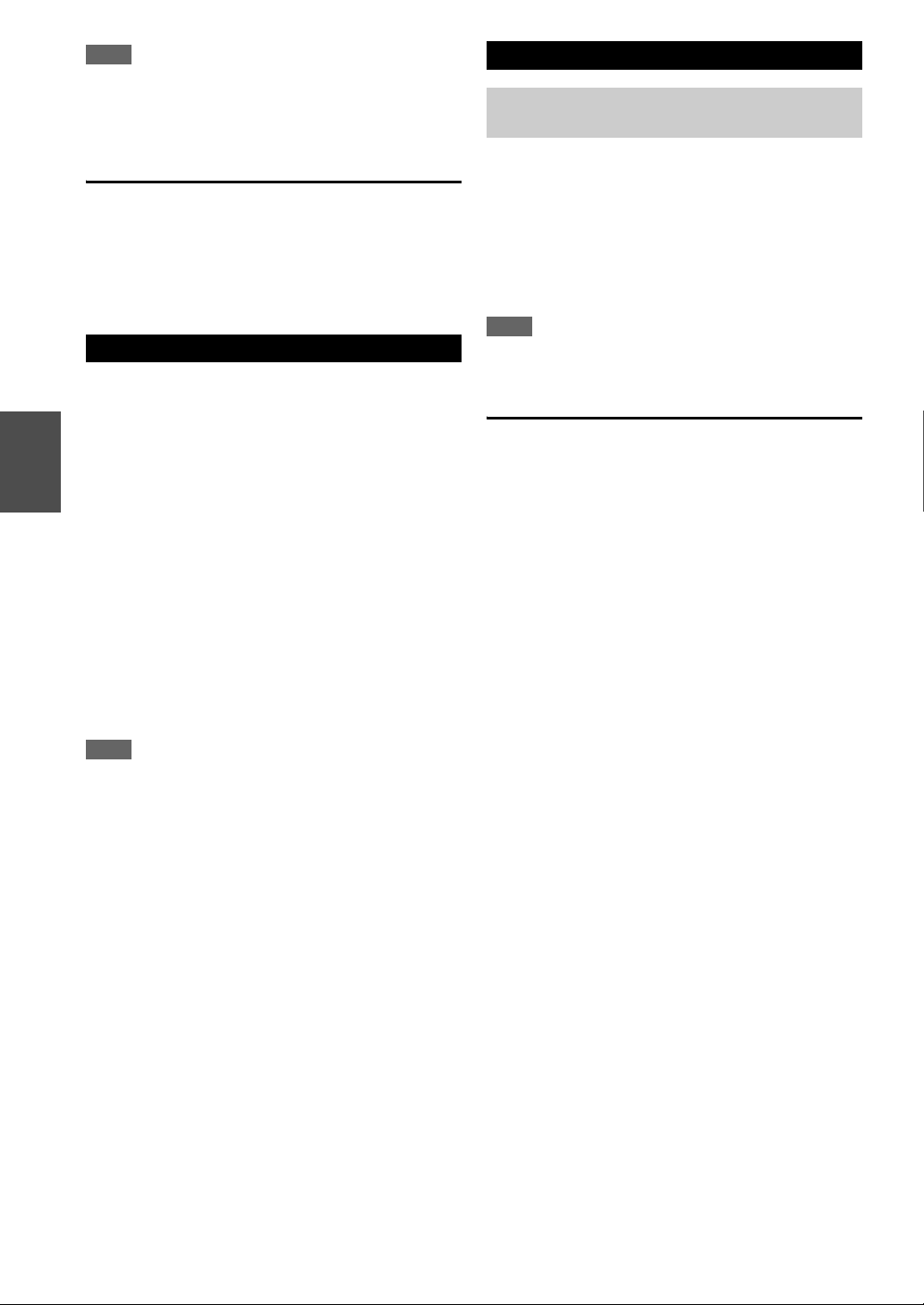
Note
• The following iPod models are not supported in Standard Mode.
These iPod models can only be controlled in Extended Mode.
– iPod with video
– iPod nano (1st generation)
Extended Mode control
The content information is displayed (lists are displayed)
on-screen, and you can control the content while looking
at the screen.
Top screen list:
Playlists, Artists, Albums, Genres, Songs, Composers,
Shuffle Songs, Now Playing
Playing a USB Device
This section explains how to play music files from a USB
device (e.g., USB flash drives and MP3 players).
See also:
• “Network/USB Features” (➔ page 64).
Press USB to select the “USB” input.
1
Plug your USB device into the AV receiver’s USB
2
port.
The USB indicator lights (➔ page 8). It will flash if
the AV receiver cannot read the USB device.
Press ENTER.
3
A list of the device’s contents appears. To open a
folder, use q/w to select it, and then press ENTER.
Use q/w to select a music file, and press ENTER or
4
1 to start playback.
Note
• If the media you connect is not supported, the message “No
Storage” will appear on the display.
• If you connect a USB hard disk drive to the AV receiver’s USB
port, we recommend that you use its AC adapter to power it.
• The AV receiver supports USB MP3 players that support the
USB Mass Storage Class standard, which allows USB devices to
be connected to computers without the need for special drivers
or software. Note that not all USB MP3 players support the USB
Mass Storage Class standard. Refer to your USB MP3 player’s
instruction manual for details.
• Protected WMA music files on an MP3 player cannot be played.
• Onkyo accepts no responsibility whatsoever for the loss or
damage to data stored on a USB device when that device is used
with the AV receiver. We recommend that you back up your
important music files beforehand.
• MP3 players containing music files that are managed with
special music software are not supported.
• Operation is not guaranteed for all USB devices, which includes
the ability to power them.
• Do not connect your USB device via a USB hub. The USB
device must be connected directly to the AV receiver’s USB
port.
• If the USB device contains a lot of data, the AV receiver make
take a while to read it.
• USB devices with security functions cannot be played.
• Do not disconnect the USB device or USB cable that comes with
En
iPod/iPhone to the USB port at the front of the AV receiver,
while the message “Connecting...” appears on the display.
22
Listening to Internet Radio
You need to connect the AV receiver to your home
network (➔ page 64).
You can select Internet radio stations by connecting to the
AV receiver from your computer and selecting stations in
your web browser.
Internet radio URLs in the following formats are
supported: PLS, M3U, and podcast (RSS). However,
depending on the type of data or audio format used by the
Internet radio station, you may not be able to listen to
some stations.
Note
• Services available may vary depending on the region. See the
separate instructions for more information.
Listening to vTuner Internet Radio
This unit includes the full vTuner Internet Radio Service
at no additional charge. Once you have connected your
unit to the Internet you can select vTuner Internet Radio to
search for and play Internet radio stations and podcasts at
any time. To enhance your Internet radio experience, the
http://onkyo.vtuner.com/ portal is available to you as an
easy way to browse to find stations, set up/organize your
favorites, add your own stations, get help, etc. After the
first time you try vTuner Internet Radio on your unit you
can use the MAC Address of your unit to create a member
login account (email address and password) on the
http://onkyo.vtuner.com/ portal. To verify your MAC
Address, please see “Network Setup” (➔ page 49).
Press NET.
1
The “NET” screen appears, and the NET indicator
lights (➔ page 8). If it flashes, verify that the
Ethernet cable is firmly connected to the AV receiver.
Use q/w to select “vTuner Internet Radio” and
2
then press ENTER.
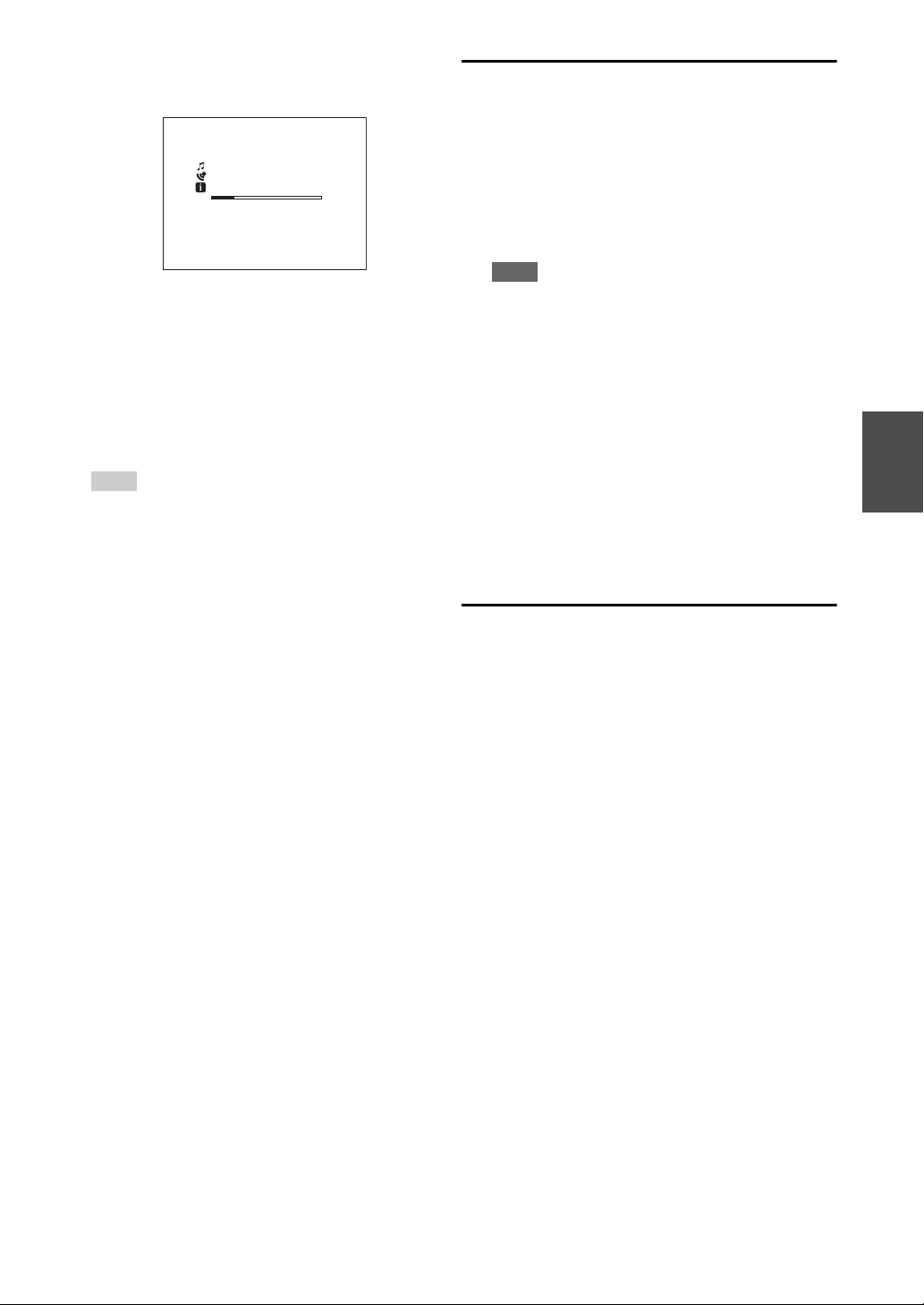
Use q/w to select a program and then press
3
ENTER.
Playback starts.
Listening to Other Internet Radio
To listen to other internet radio stations, insert the
following step after step 1 in the “Listening to vTuner
Internet Radio”.
- - 101 FM Frontper ch
- - -
0:21
MP3 64kbps 16bit/44.1kHz
Press MENU to enable selection from the following
menu items.
` Stations like this:
Stations like the one currently being played
back are displayed.
` Add to My Favorites:
Adds a station to My Favorites list.
Press TOP MENU to go to the top menu of the
Internet Radio services.
Tip
• By pressing SEARCH, you can toggle between the
playback screen and the radio list screen.
On your computer, start your web browser and
1
enter the AV receiver’s IP address in the browser’s
Internet address (URL) field.
The browser connects to the AV receiver (WEB
Setup Menu).
Note
• The AV receiver’s IP address is shown on “IP Address”
(➔ page 49).
• If you’re using DHCP, your router may not always allocate
the same IP address to the AV receiver, so if you find that
you can’t connect to the AV receiver, recheck the AV
receiver’s IP address on the “Network Setup” screen.
Click on the “My Favorites” tab.
2
Enter the preset name and Internet address
3
(URL).
Click “Save” to save the Internet radio station.
4
The Internet radio station is then added to the “My
5
Favorites”.
Registering My Favorites
You can add the currently playing song or station to the
“My Favorites”. You can preset up to 40 Internet radio
stations.
Once you've added a station to the list, simply select it in
the “My Favorites” menu, and then press ENTER to start
playback.
*1
From the search results you can preset the stations and songs
but cannot listen to them directly.
■ Top menu of Internet Radio
` Create new station:
Add a favorite station or Internet radio to the presets.
` Rename this station:
You can rename the preset.
` Delete from My Favorites:
This will delete the preset.
a
Press MENU with the station selected or while a
1
song is playing.
Use q/w to select “Add to My Favorites”, and press
2
ENTER.
*1
En
23
