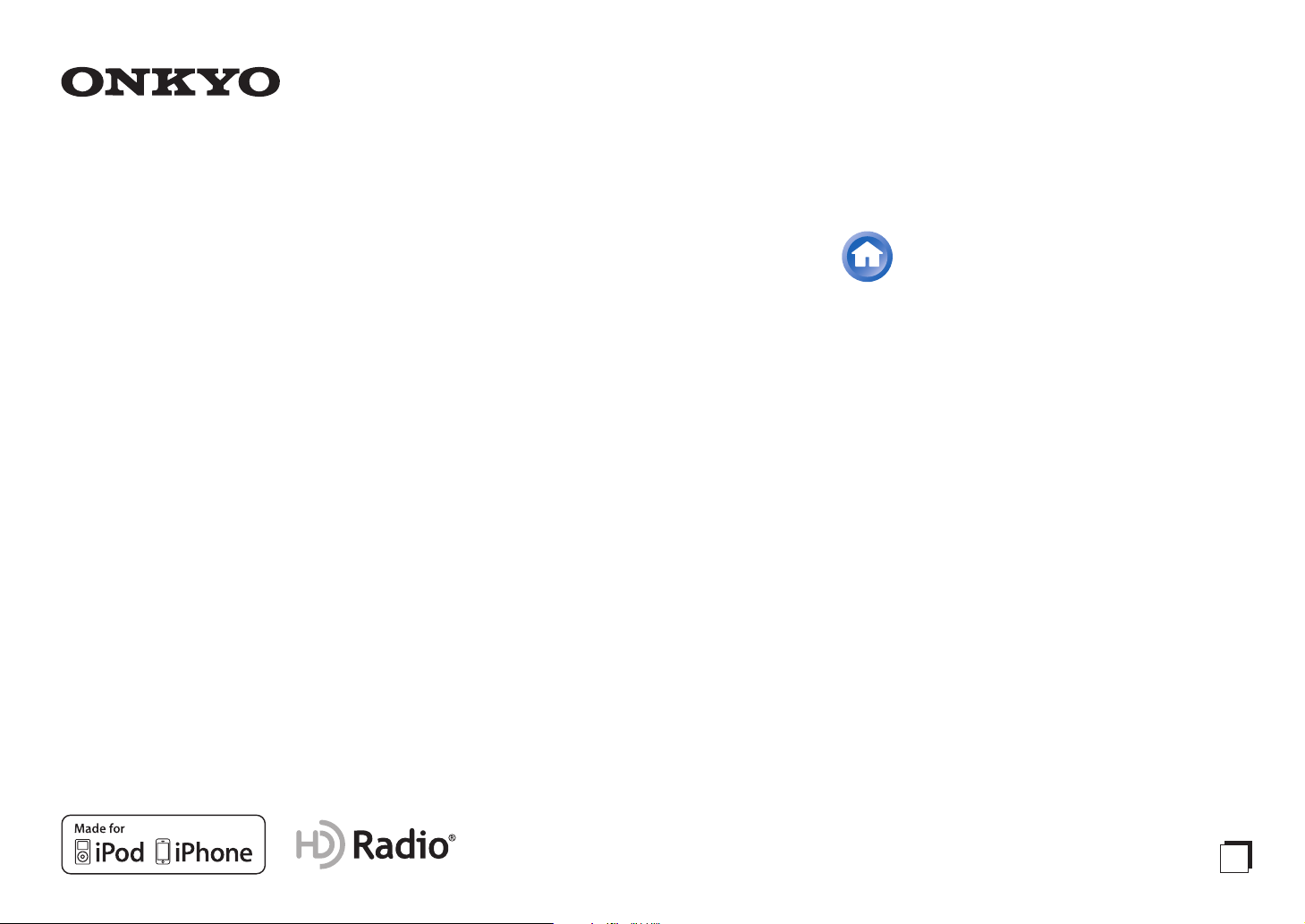
Contents
AV RECEIVER
TX-NR5010
TX-NR3010
Instruction Manual
Safety Information and Introduction ............2
Table of Contents...........................................6
Connections .................................................13
Turning On & Basic Operations..................26
Advanced Operations ..................................57
Controlling Other Components...................92
Appendix.....................................................101
Internet Radio Guide
Remote Control Codes
E
n
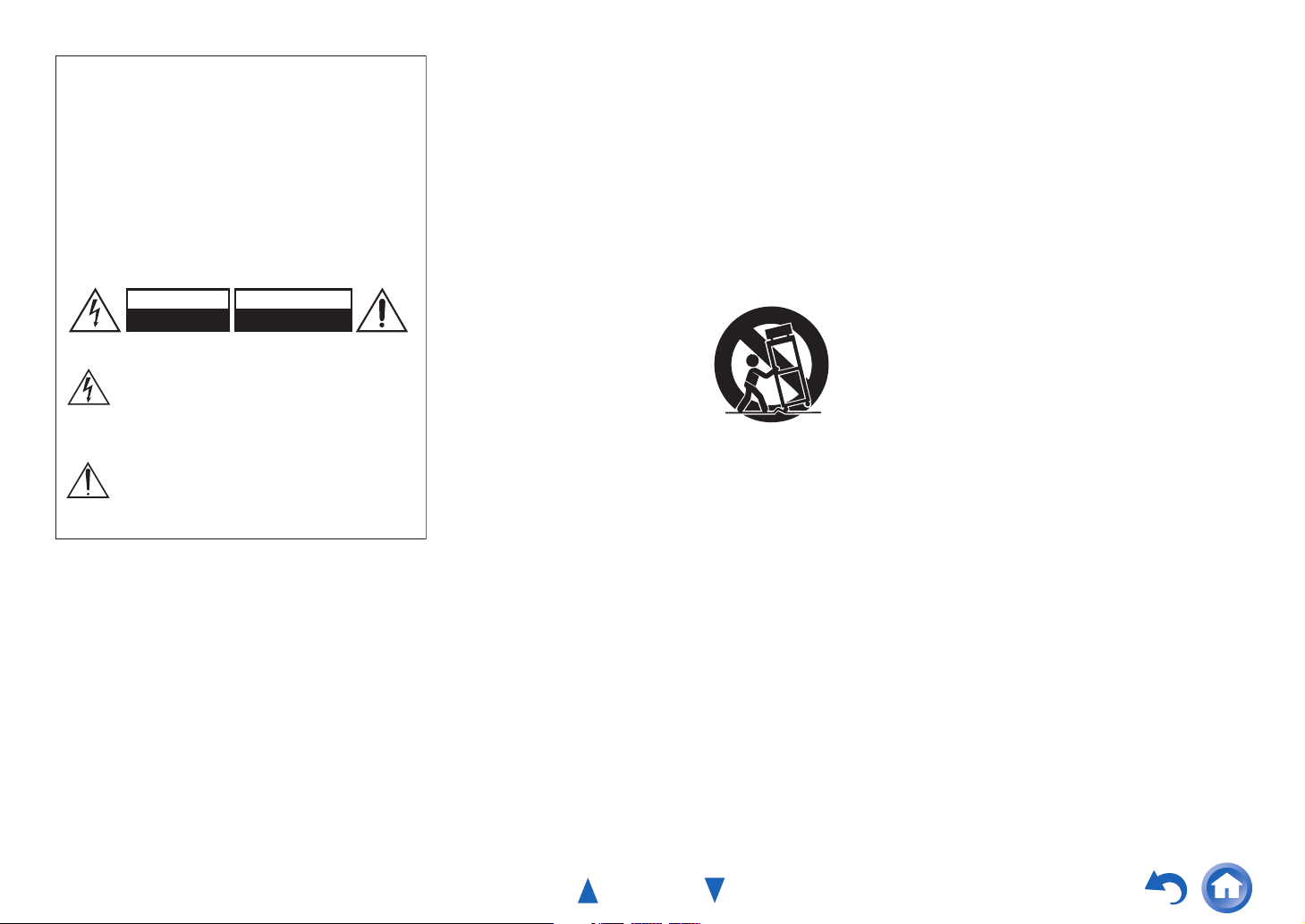
WARNING:
G
TO REDUCE THE RISK OF FIRE OR ELECTRIC SHOCK,
DO NOT EXPOSE THIS APPARATUS TO RAIN OR
MOISTURE.
CAUTION:
TO REDUCE THE RISK OF ELECTRIC SHOCK, DO NOT
REMOVE COVER (OR BACK). NO USER-SERVICEABLE
PARTS INSIDE. REFER SERVICING TO QUALIFIED
SERVICE PERSONNEL.
WARNING
RISK OF ELECTRIC SHOCK
DO NOT OPEN
The lightning flash with arrowhead symbol, within an
equilateral triangle, is intended to alert the user to the
presence of uninsulated “dangerous voltage” within
the product’s enclosure that may be of sufficient
magnitude to constitute a risk of electric shock to
persons.
The exclamation point within an equilateral triangle is
intended to alert the user to the presence of important
operating and maintenance (servicing) instructions in
the literature accompanying the appliance.
AVIS
RISQUE DE CHOC ELECTRIQUE
NE PAS OUVRIR
Important Safety Instructions
1. Read these instructions.
2. Keep these instructions.
3. Heed all warnings.
4. Follow all instructions.
5. Do not use this apparatus near water.
6. Clean only with dry cloth.
7. Do not block any ventilation openings. Install in
accordance with the manufacturer’s instructions.
8. Do not install near any heat sources such as radiators,
heat registers, stoves, or other apparatus (including
amplifiers) that produce heat.
9. Do not defeat the safety purpose of the polarized or
grounding-type plug. A polarized plug has two blades
with one wider than the other. A grounding type plug
has two blades and a third grounding prong. The wide
blade or the third prong are provided for your safety. If
the provided plug does not fit into your outlet, consult
an electrician for replacement of the obsolete outlet.
10. Protect the power cord from being walked on or
pinched particularly at plugs, convenience receptacles,
and the point where they exit from the apparatus.
11. Only use attachments/accessories specified by the
manufacturer.
12. Use only with the cart, stand,
PORTABLE CART WARNIN
tripod, bracket, or table
specified by the manufacturer,
or sold with the apparatus.
When a cart is used, use
caution when moving the
cart/apparatus combination to
avoid injury from tip-over.
S3125A
13. Unplug this apparatus during lightning storms or when
unused for long periods of time.
14. Refer all servicing to qualified service personnel.
Servicing is required when the apparatus has been
damaged in any way, such as power-supply cord or
plug is damaged, liquid has been spilled or objects
have fallen into the apparatus, the apparatus has been
exposed to rain or moisture, does not operate normally,
or has been dropped.
15. Damage Requiring Service
Unplug the apparatus from the wall outlet and refer
servicing to qualified service personnel under the
following conditions:
A. When the power-supply cord or plug is damaged,
B. If liquid has been spilled, or objects have fallen
into the apparatus,
C. If the apparatus has been exposed to rain or water,
Safety Information and Introduction
D. If the apparatus does not operate normally by
following the operating instructions. Adjust only
those controls that are covered by the operating
instructions as an improper adjustment of other
controls may result in damage and will often
require extensive work by a qualified technician to
restore the apparatus to its normal operation,
E. If the apparatus has been dropped or damaged in
any way, and
F. When the apparatus exhibits a distinct change in
performance this indicates a need for service.
16. Object and Liquid Entry
Never push objects of any kind into the apparatus
through openings as they may touch dangerous voltage
points or short-out parts that could result in a fire or
electric shock.
The apparatus shall not be exposed to dripping or
splashing and no objects filled with liquids, such as
vases shall be placed on the apparatus.
Don’t put candles or other burning objects on top of
this unit.
17. Batteries
Always consider the environmental issues and follow
local regulations when disposing of batteries.
18. If you install the apparatus in a built-in installation,
such as a bookcase or rack, ensure that there is
adequate ventilation.
Leave 20 cm (8") of free space at the top and sides and
10 cm (4") at the rear. The rear edge of the shelf or
board above the apparatus shall be set 10 cm (4") away
from the rear panel or wall, creating a flue-like gap for
warm air to escape.
En-2
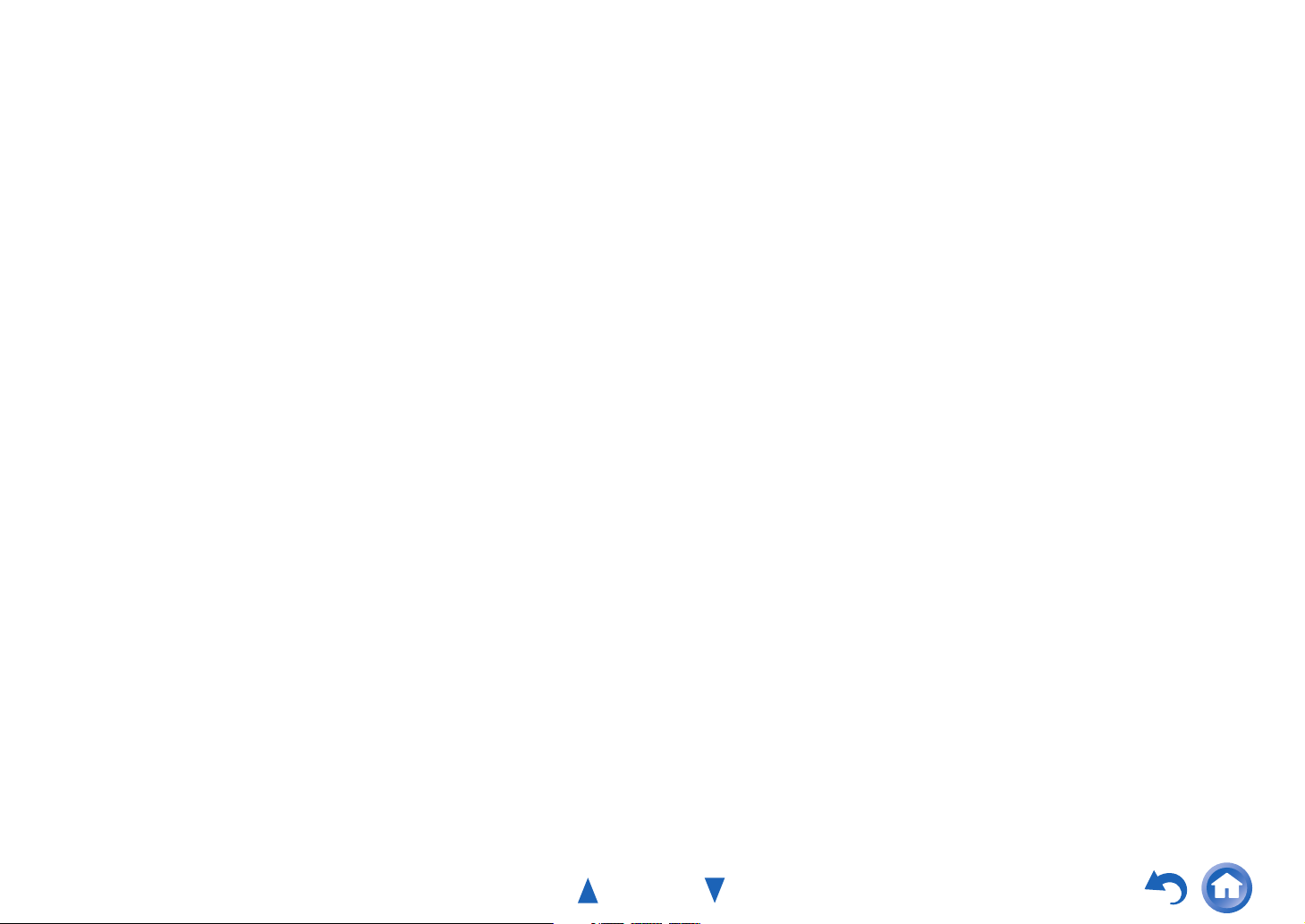
Precautions
1. Recording Copyright—Unless it’s for personal use
only, recording copyrighted material is illegal without
the permission of the copyright holder.
2. AC Fuse—The AC fuse inside the unit is not userserviceable. If you cannot turn on the unit, contact your
Onkyo dealer.
3. Care—Occasionally you should dust the unit all over
with a soft cloth. For stubborn stains, use a soft cloth
dampened with a weak solution of mild detergent and
water. Dry the unit immediately afterwards with a
clean cloth. Don’t use abrasive cloths, thinners,
alcohol, or other chemical solvents, because they may
damage the finish or remove the panel lettering.
4. Power
WARNING
BEFORE PLUGGING IN THE UNIT FOR THE
FIRST TIME, READ THE FOLLOWING SECTION
CAREFULLY.
AC outlet voltages vary from country to country. Make
sure that the voltage in your area meets the voltage
requirements printed on the unit’s rear panel (e.g., AC
230 V, 50 Hz or AC 120 V, 60 Hz).
The power cord plug is used to disconnect this unit
from the AC power source. Make sure that the plug is
readily operable (easily accessible) at all times.
For models with [POWER] button, or with both
[POWER] and [ON/STANDBY] buttons:
Pressing the [POWER] button to select OFF mode
does not fully disconnect from the mains. If you do not
intend to use the unit for an extended period, remove
the power cord from the AC outlet.
For models with [ON/STANDBY] button only:
Pressing the [ON/STANDBY] button to select
Standby mode does not fully disconnect from the
mains. If you do not intend to use the unit for an
extended period, remove the power cord from the AC
outlet.
5. Preventing Hearing Loss
Caution
Excessive sound pressure from earphones and
headphones can cause hearing loss.
6. Batteries and Heat Exposure
Warning
Batteries (battery pack or batteries installed) shall not
be exposed to excessive heat as sunshine, fire or the
like.
7. Never Touch this Unit with Wet Hands—Never
handle this unit or its power cord while your hands are
wet or damp. If water or any other liquid gets inside
this unit, have it checked by your Onkyo dealer.
8. Handling Notes
• If you need to transport this unit, use the original
packaging to pack it how it was when you originally
bought it.
• Do not leave rubber or plastic items on this unit for a
long time, because they may leave marks on the
case.
• This unit’s top and rear panels may get warm after
prolonged use. This is normal.
• If you do not use this unit for a long time, it may not
work properly the next time you turn it on, so be sure
to use it occasionally.
Safety Information and Introduction
For U.S. models
FCC Information for User
CAUTION:
The user changes or modifications not expressly approved
by the party responsible for compliance could void the
user’s authority to operate the equipment.
NOTE:
This equipment has been tested and found to comply with
the limits for a Class B digital device, pursuant to Part 15
of the FCC Rules. These limits are designed to provide
reasonable protection against harmful interference in a
residential installation.
This equipment generates, uses and can radiate radio
frequency energy and, if not installed and used in
accordance with the instructions, may cause harmful
interference to radio communications. However, there is no
guarantee that interference will not occur in a particular
installation. If this equipment does cause harmful
interference to radio or television reception, which can be
determined by turning the equipment off and on, the user is
encouraged to try to correct the interference by one or more
of the following measures:
• Reorient or relocate the receiving antenna.
• Increase the separation between the equipment and
receiver.
• Connect the equipment into an outlet on a circuit different
from that to which the receiver is connected.
• Consult the dealer or an experienced radio/TV technician
for help.
En-3
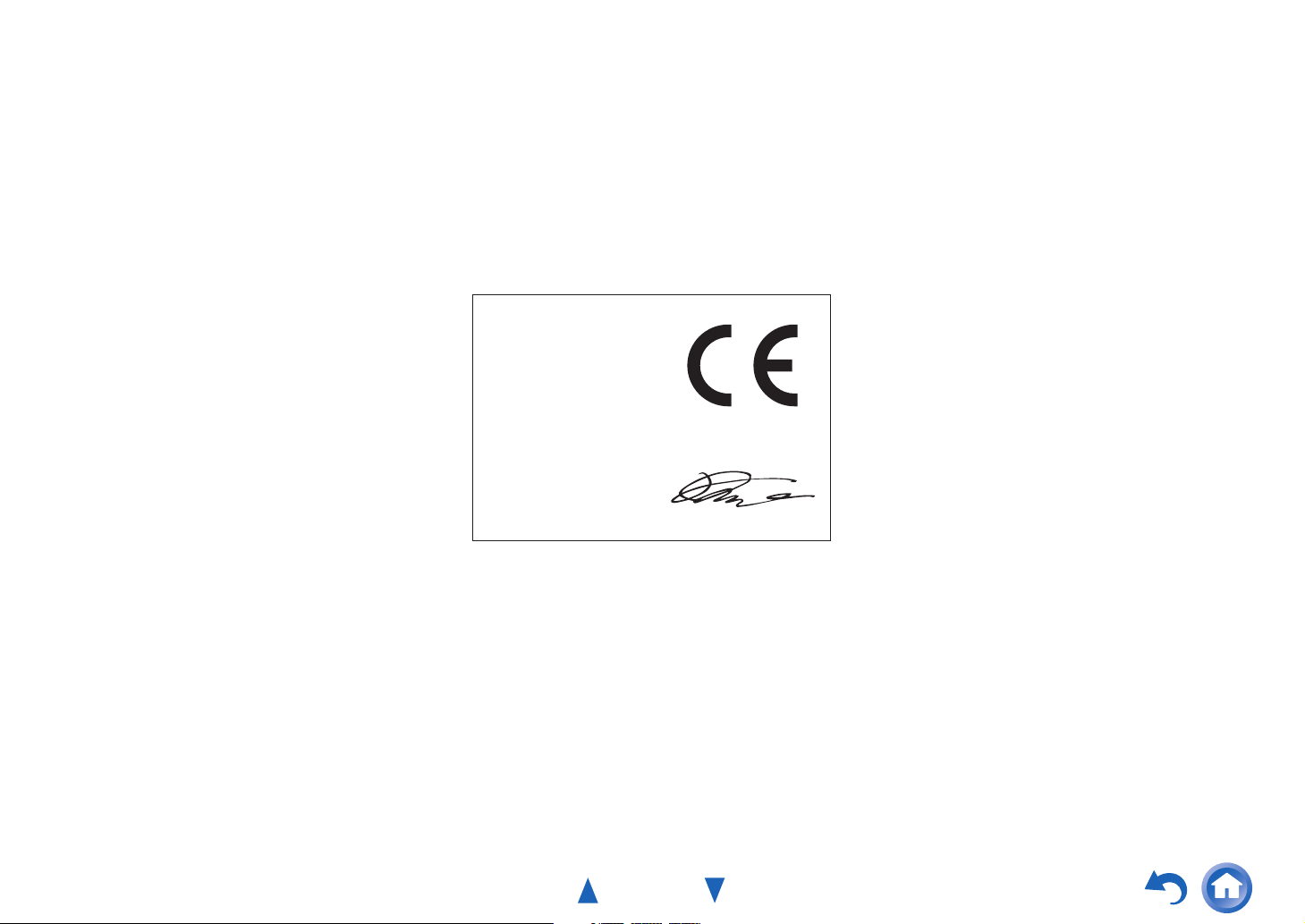
Safety Information and Introduction
For Canadian Models
NOTE: THIS CLASS B DIGITAL APPARATUS
COMPLIES WITH CANADIAN ICES-003.
For models having a power cord with a polarized plug:
CAUTION: TO PREVENT ELECTRIC SHOCK,
MATCH WIDE BLADE OF PLUG TO WIDE SLOT,
FULLY INSERT.
Modèle pour les Canadien
REMARQUE: CET APPAREIL NUMÉRIQUE DE LA
CLASSE B EST CONFORME À LA NORME NMB-003
DU CANADA.
Sur les modèles dont la fiche est polarisée:
ATTENTION: POUR ÉVITER LES CHOCS
ÉLECTRIQUES, INTRODUIRE LA LAME LA PLUS
LARGE DE LA FICHE DANS LA BORNE
CORRESPONDANTE DE LA PRISE ET POUSSER
JUSQU’AU FOND.
For British models
Replacement and mounting of an AC plug on the power
supply cord of this unit should be performed only by
qualified service personnel.
IMPORTANT
The wires in the mains lead are coloured in accordance
with the following code:
Blue: Neutral
Brown: Live
As the colours of the wires in the mains lead of this
apparatus may not correspond with the coloured markings
identifying the terminals in your plug, proceed as follows:
The wire which is coloured blue must be connected to the
terminal which is marked with the letter N or coloured
black.
The wire which is coloured brown must be connected to
the terminal which is marked with the letter L or coloured
red.
IMPORTANT
The plug is fitted with an appropriate fuse. If the fuse needs
to be replaced, the replacement fuse must approved by
ASTA or BSI to BS1362 and have the same ampere rating
as that indicated on the plug. Check for the ASTA mark or
the BSI mark on the body of the fuse.
If the power cord’s plug is not suitable for your socket
outlets, cut it off and fit a suitable plug. Fit a suitable fuse
in the plug.
For European Models
Declaration of Conformity
We,
ONKYO EUROPE
ELECTRONICS GmbH
LIEGNITZERSTRASSE 6,
82194 GROEBENZELL,
GERMANY
declare in own responsibility, that the ONKYO product
described in this instruction manual is in compliance with the
corresponding technical standards such as EN60065,
EN55013, EN55020 and EN61000-3-2, -3-3.
GROEBENZELL, GERMANY
K. MIYAGI
ONKYO EUROPE ELECTRONICS GmbH
En-4
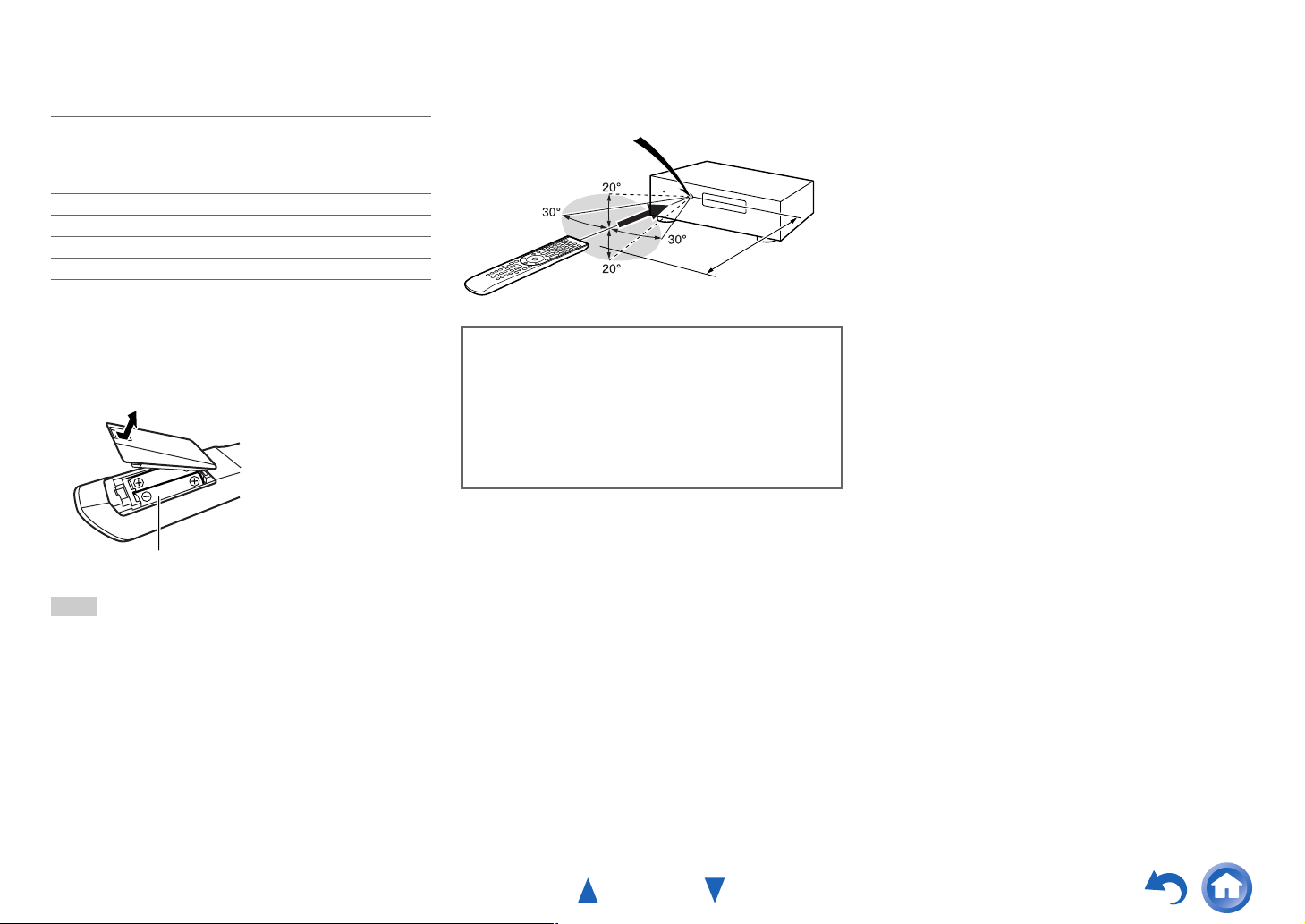
Supplied Accessories
Make sure you have the following accessories:
Indoor FM antenna (➔ page 24)
AM loop antenna (➔ page 24)
(North American models) Two AM loop antennas and two
Indoor FM antennas are supplied.
Power cord (➔ page 25)
Speaker cable labels (➔ page 14)
Speaker setup microphone (➔ page 43)
Remote controller (RC-840M) and two batteries (AA/R6)
Quick Start Guide
*
In catalogs and on packaging, the letter at the end of the product
name indicates the color. Specifications and operations are the
same regardless of color.
■ Installing the batteries
Safety Information and Introduction
■ Aiming the remote controller
To use the remote controller, point it at the AV receiver’s
remote control sensor, as shown below.
Remote control sensor
AV receiver
Approx. 16 ft. (5 m)
Thank you for purchasing an Onkyo AV Receiver.
Please read this manual thoroughly before making
connections and plugging in the unit.
Following the instructions in this manual will
enable you to obtain optimum performance and
listening enjoyment from your new AV Receiver.
Please retain this manual for future reference.
Batteries (AA/R6)
Note
• If the remote controller doesn’t work reliably, try replacing the
batteries.
• Don’t mix new and old batteries or different types of batteries.
• If you intend not to use the remote controller for a long time,
remove the batteries to prevent damage from leakage or
corrosion.
• Remove expired batteries as soon as possible to prevent damage
from leakage or corrosion.
En-5
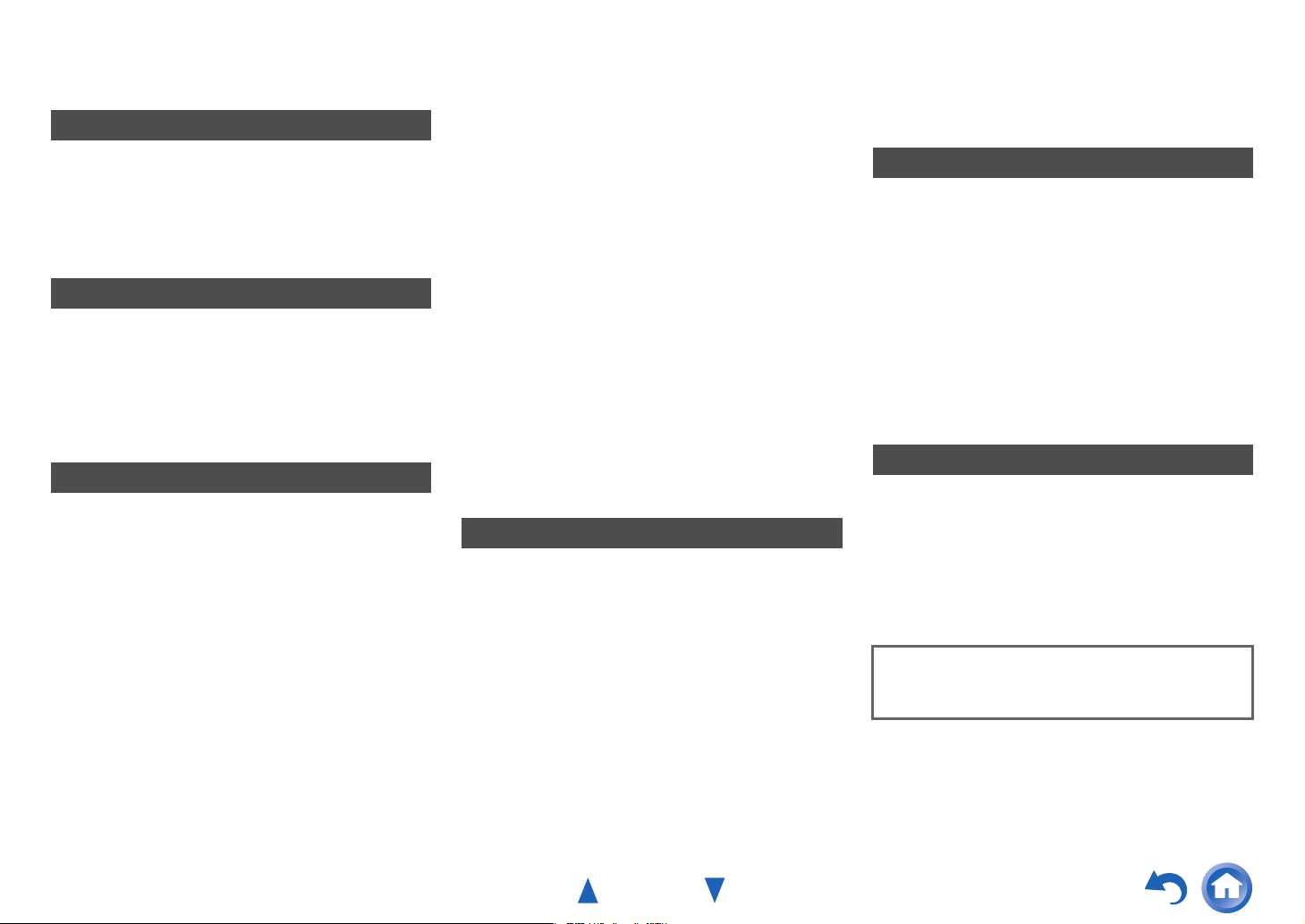
Table of Contents
Safety Information and Introduction
Important Safety Instructions ......................................2
Precautions ...................................................................3
Supplied Accessories...................................................5
Table of Contents..........................................................6
Features.........................................................................7
Front & Rear Panels......................................................8
Remote Controller.......................................................12
Connections
Connecting the AV Receiver......................................13
Connecting Your Speakers .......................................13
About AV Connections..............................................20
Connecting Components with HDMI .........................21
Connecting Your Components ..................................22
Connecting the Antennas..........................................24
Connecting Onkyo RI Components...........................25
Connecting the Power Cord ......................................25
Turning On & Basic Operations
Turning On/Off the AV Receiver ................................26
Turning On ................................................................26
Turning Off ................................................................26
Initial Setup..................................................................27
Selecting the Language
for the Onscreen Setup Menus...............................27
Audyssey MultEQ XT32: Auto Setup ........................27
Source Connection....................................................28
Remote Mode Setup .................................................28
Network Connection..................................................28
Terminating the Initial Setup .....................................28
Playback ...................................................................... 29
Playing the Connected Component ..........................29
Controlling Contents of USB or Network Devices..... 30
Understanding Icons on the Display ......................... 31
Playing an iPod/iPhone via USB............................... 31
Playing a USB Device............................................... 32
Listening to vTuner Internet Radio............................ 32
Registering Other Internet Radio .............................. 33
Changing the Icon Layout
on the Network Service Screen.............................. 34
Playing Music Files on a Server (DLNA) ..................34
Remote Playback...................................................... 35
Playing Music Files on a Shared Folder ...................36
Listening to AM/FM Radio ........................................37
Playing Audio and Video from Separate Sources..... 41
Using Basic Functions............................................... 42
Using the Automatic Speaker Setup......................... 42
Using the Listening Modes .......................................45
Using the Home Menu .............................................. 53
Using the Sleep Timer ..............................................54
Setting the Display Brightness.................................. 54
Displaying Source Information.................................. 54
Changing the Input Display....................................... 54
Using the Whole House Mode .................................. 55
Selecting Speaker Layout.........................................55
Muting the AV Receiver ............................................ 55
Using Headphones ...................................................56
Using Easy Macros................................................... 56
Advanced Operations
On-screen Setup......................................................... 57
Using the Quick Setup .............................................. 57
Using the Audio Settings of Quick Setup..................58
Using the Setup Menu (HOME) ................................ 61
About the HYBRID STANDBY Indicator ................... 62
Setup Menu Items..................................................... 62
Input/Output Assign ..................................................63
Speaker Setup .......................................................... 66
Audio Adjust.............................................................. 72
Source Setup ............................................................ 76
Listening Mode Preset .............................................. 81
Miscellaneous ........................................................... 82
Hardware Setup........................................................ 83
Remote Controller Setup ..........................................86
Lock Setup................................................................ 86
Safety Information and Introduction
Multi Zone ................................................................... 87
Making Multi Zone Connections ............................... 87
Controlling Multi Zone Components ......................... 89
Using the Remote Controller in
Zone and Multiroom Control Kits ........................... 90
Controlling Other Components
iPod/iPhone Playback via Onkyo Dock .................... 92
Using the Onkyo Dock.............................................. 92
Controlling Your iPod/iPhone ................................... 93
Controlling Other Components................................. 94
Preprogrammed Remote Control Codes .................. 94
Looking up for Remote Control Codes ..................... 94
Entering Remote Control Codes............................... 95
Remapping Colored Buttons .................................... 95
Remote Control Codes
for Onkyo Components Connected via RI ............. 96
Resetting the REMOTE MODE Buttons ................... 96
Resetting the Remote Controller .............................. 96
Controlling Other Components ................................. 96
Learning Commands ................................................ 99
Using Normal Macros ............................................. 100
Appendix
Troubleshooting ....................................................... 101
Firmware Update ......................................................107
Connection Tips and Video Signal Path ................ 111
Using an RIHD-compatible TV, Player,
or Recorder ............................................................ 115
About HDMI............................................................... 117
Network/USB Features............................................. 118
License and Trademark Information ...................... 121
Specifications........................................................... 122
To reset the AV receiver to its factory defaults, turn it
on and, while holding down CBL/SAT, press
8ON/STANDBY (➔ page 101).
En-6

Features
Amplifier
(TX-NR5010)
• 145 Watts/Channel @ 8 ohms (FTC)
• 220 Watts/Channel @ 6 ohms (IEC)
(TX-NR3010)
• 140 Watts/Channel @ 8 ohms (FTC)
• 200 Watts/Channel @ 6 ohms (IEC)
• WRAT–Wide Range Amplifier Technology
(5 Hz to 100 kHz bandwidth)
• Linear Optimum Gain Volume Circuitry
• 3 Stage Inverted Darlington Amplifier Design
• (TX-NR5010) Massive Toroidal Transformer
• (TX-NR3010) Massive Transformer
Processing
• THX Ultra2 Plus Certified
• Incorporates Qdeo™ technology for HDMI Video
Upscaling (to 4K Compatible)
• HQV®-Vida Video Processing with 1080p Video
upscaling of All Video Sources via HDMI
• HDMI (Audio Return Channel, 3D, DeepColor,
x.v.Color, Lip Sync, DTS-HD Master Audio, DTS-HD
High Resolution Audio, Dolby TrueHD, Dolby Digital
Plus, DSD and Multi-CH PCM)
• Dolby TrueHD and DTS-HD Master Audio
• Dolby Pro Logic IIz and Audyssey DSX
• DTS Neo:X
• Non-Scaling Configuration
• A-Form Listening Mode Memory
•Direct Mode
• Pure Audio Mode
• Music Optimizer for Compressed Digital Music files
• (TX-NR5010) High-Performance 192 kHz/32-Bit D/A
Converters
®
• (TX-NR3010) 192 kHz/24-Bit D/A Converters
• Powerful and Highly Accurate 32-bit Processing DSP
• Jitter Cleaning Circuit Technology
• Digital Processing Crossover Network
• DSD Direct for Super Audio CD
Connections
• 9 HDMI Inputs (1 on front panel) and 2 Outputs
• Zone 2 HDMI Output
• Onkyo p for System Control
• (TX-NR5010) 7 Digital Inputs (4 Optical/3 Coaxial)
• (TX-NR3010) 6 Digital Inputs (3 Optical/3 Coaxial)
• Component Video Switching (2 Inputs/1 Output)
• (TX-NR5010) Gold-plated, color-coded, transparent
speaker posts
• Banana Plug-Compatible Speaker Posts
*
In Europe, using banana plugs to connect speakers to an audio
amplifier is prohibited.
• Powered Zone 2/3
• Bi-Amping Capability for FL/FR with FHL/FHR
• Speaker A/B Terminals
• Analog RGB Video Input (D-sub 15) for PC
• 2 Independent Subwoofer Pre Outs Capable of 4
Connections
• (North American models) HD Radio Capability
• Internet Radio Connectivity
• Network Capability for Streaming Audio Files
• 2 USB Inputs (Front/Rear) for Memory Devices and
®
iPod
/iPhone® models
*
Only the front-panel USB input is compatible with
iPod/iPhone.
• MHL-Enabled AUX Front Input
Safety Information and Introduction
Miscellaneous
• 40 FM/AM Presets
• Dolby Volume
• Audyssey MultEQ
problems
• Audyssey Dynamic EQ
• Audyssey Dynamic Volume
listening level and dynamic range
• Crossover Adjustment
(40/45/50/55/60/70/80/90/100/110/120/130/150/200 Hz)
• A/V Sync Control Function (up to 800 ms)
• Auto Standby Function
• On-Screen Display via HDMI
• Preprogrammed (with onscreen display setup)
RI-Compatible Learning Remote with 4 Activities and
Mode-Key LEDs
• ISF (Imaging Science Foundation) Video Calibration
• VLSC (Vector Linear Shaping Circuitry) for All
Channels
®
XT32 to correct room acoustic
®
for loudness correction
®
to maintain optimal
En-7
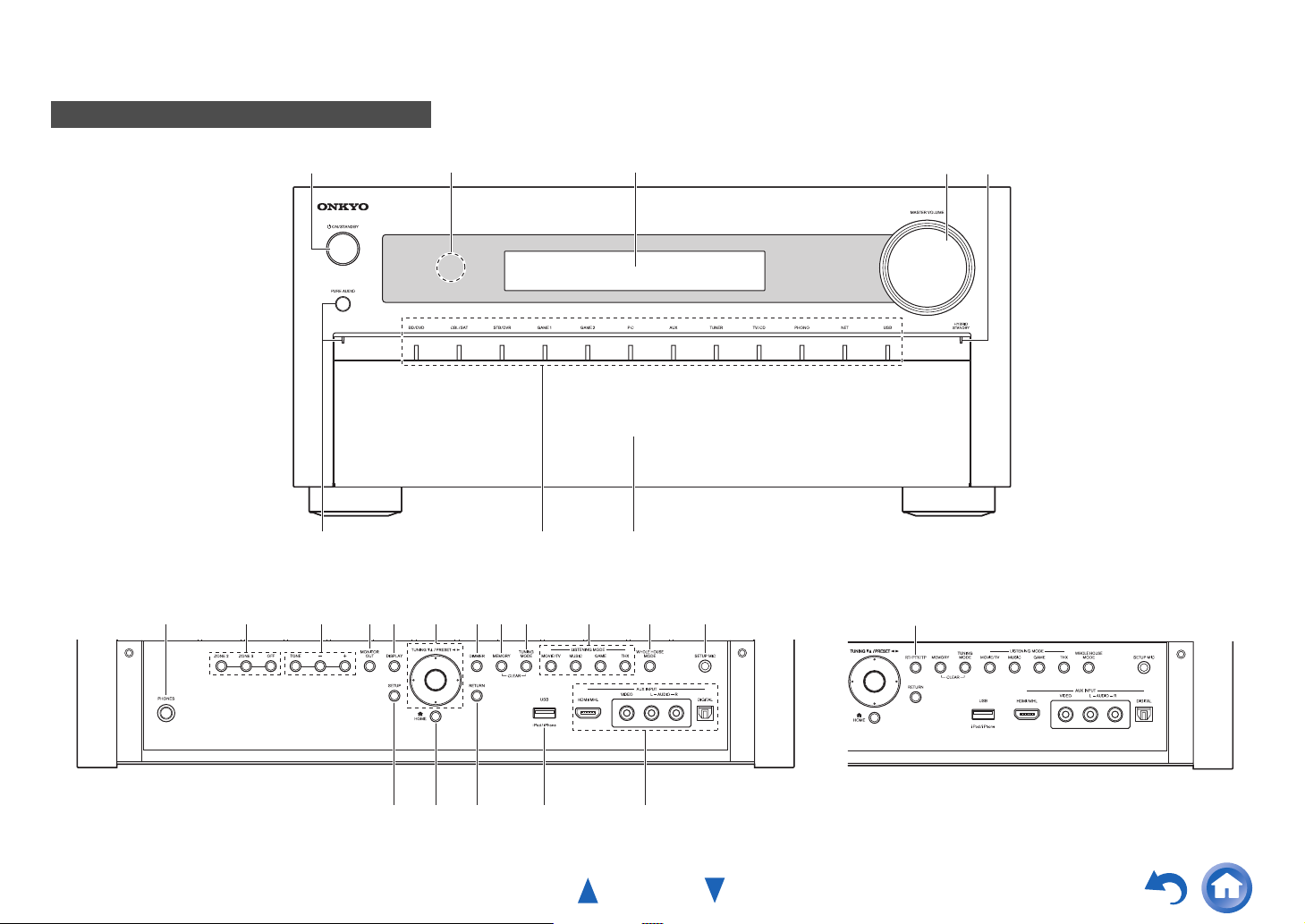
Front & Rear Panels
Front Panel
Safety Information and Introduction
ba
f
(North American models) (European models)
ij l m o p tq sn
k r
gh
c
d e
z
u w x yv
En-8
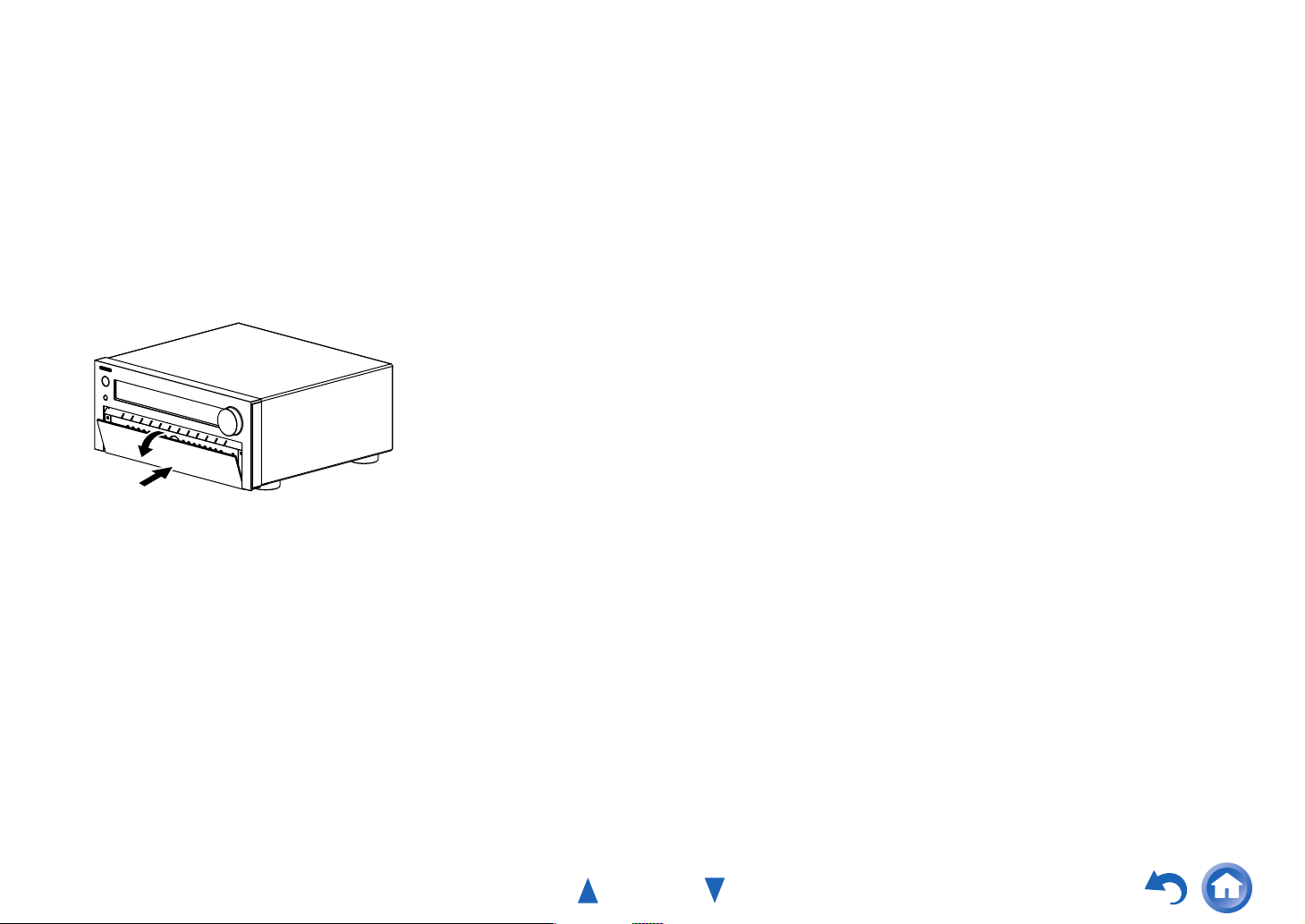
For detailed information, see the pages in parentheses.
a 8ON/STANDBY button (26)
b Remote control sensor (5)
c Display (10)
d MASTER VOLUME control and indicator (29, 54)
e HYBRID STANDBY indicator (62)
f PURE AUDIO button and indicator (45)
g Input selector buttons and indicators (29)
h Front flap
Gently push on the lower end of the front panel to open
the flap.
Safety Information and Introduction
i PHONES jack (56)
j ZONE 2, ZONE 3, and OFF buttons (89)
k TONE and Tone Level buttons (58)
l MONITOR OUT button (63)
m DISPLAY button (54)
n TUNING q/w (37), PRESET e/r (37), cursor and
enter (middle) buttons
o DIMMER button (North American models) (54)
p MEMORY button (37)
q TUNING MODE button (37)
r LISTENING MODE buttons (45)
s WHOLE HOUSE MODE button (55)
t SETUP MIC jack (43)
u SETUP button (61)
v HOME button (53)
w RETURN button
x USB port (22)
y AUX INPUT jacks (21, 22)
z RT/PTY/TP button (European models) (40)
En-9
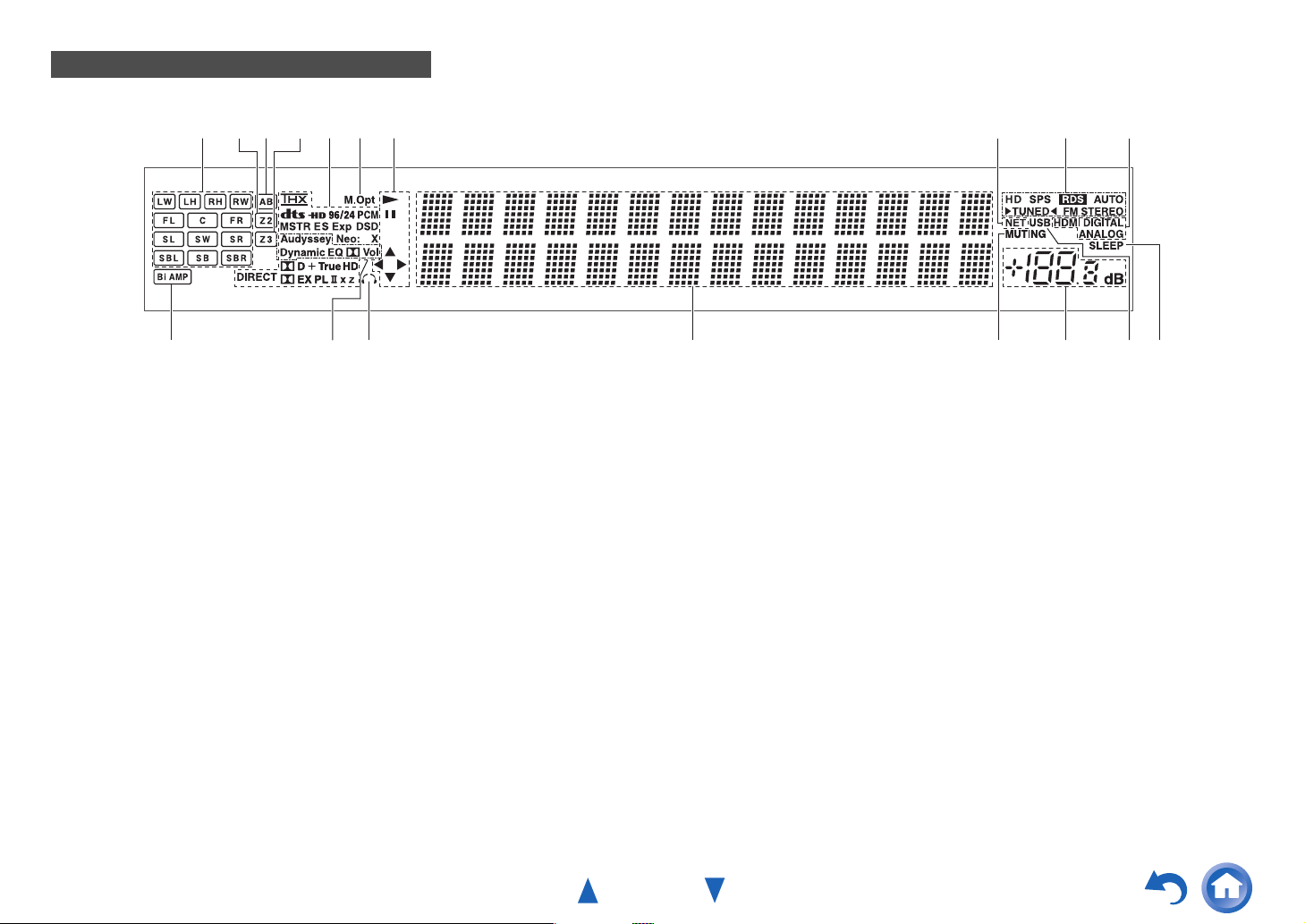
Display
s
Safety Information and Introduction
edcb gfiha j
mknopqrl
For detailed information, see the pages in parentheses.
a Speaker/channel indicators
b Z2 (Zone 2) indicator (89)
c A and B speaker indicators (15)
d Z3 (Zone 3) indicator (89)
e Listening mode and format indicators (45, 81)
f M.Opt indicator (60)
g 1, 3 and cursor indicators (31)
h NET indicator (32 to 36, 86)
i Tuning indicators
HD indicator (North American models) (38)
SPS indicator (North American models) (38)
RDS indicator (excluding North American models)
(39)
AUTO indicator (37)
TUNED indicator (37)
FM STEREO indicator (37)
j Input indicators (113)
HDMI indicator (84)
DIGITAL indicator
ANALOG indicator
k Bi AMP indicator
l Audyssey indicator (42, 76)
Dynamic EQ indicator (76)
- (Dolby) Vol indicator
Dynamic Vol indicator (76)
m Headphone indicator (56)
n Message area
o MUTING indicator (55)
p Volume level
q USB indicator (31, 32)
r SLEEP indicator (54)
En-10
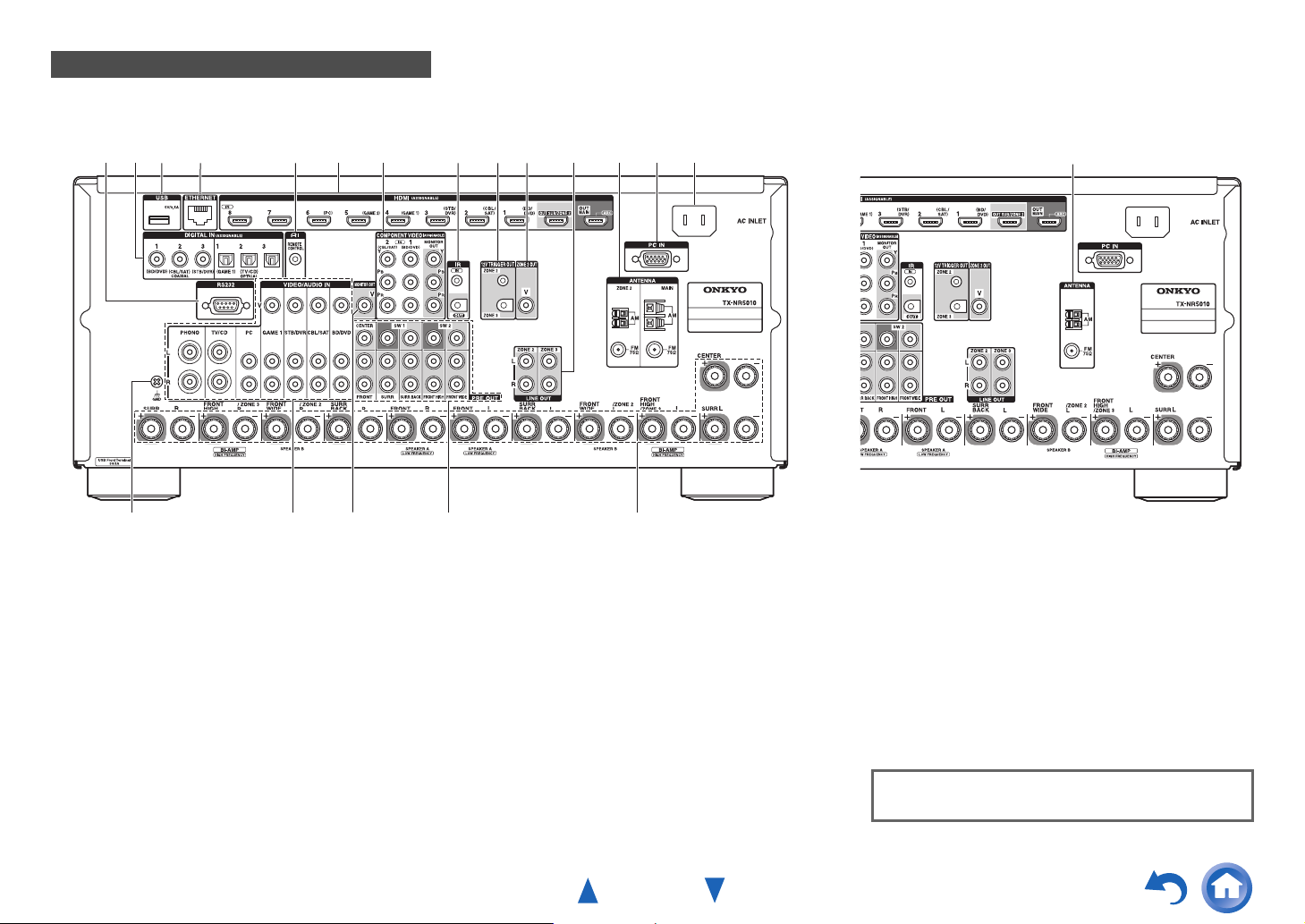
Rear Panel
Illustration based on TX-NR5010.
(North American models) (European models)
Safety Information and Introduction
g
p qsro
a RS232 port
Terminal for control.
b DIGITAL IN COAXIAL and OPTICAL jacks
c USB port
d ETHERNET port
e uREMOTE CONTROL jack
f HDMI IN and HDMI output (HDMI OUT MAIN and
HDMI OUT SUB/ZONE 2) jacks
g COMPONENT VIDEO IN and MONITOR OUT
jacks
h IR IN and OUT jacks
i ZONE 2 and ZONE 3 12V TRIGGER OUT jacks
ih je f mla b c d
j ZONE 2 OUT V jack
k ZONE 2 and ZONE 3 LINE OUT jacks
l MAIN/ZONE 2 FM ANTENNA jacks and
MAIN/ZONE 2 AM ANTENNA terminals
m PC IN jack
n AC INLET
o GND screw
p Composite video and analog audio jacks
(BD/DVD IN, CBL/SAT IN, STB/DVR IN, GAME 1
IN, PC IN, TV/CD IN and PHONO IN)
q MONITOR OUT V jack
k
n
t
r PRE OUT jacks
(FRONT L/R, CENTER, SURR L/R, SURR BACK
L/R, FRONT HIGH L/R, FRONT WIDE L/R, SW1
and SW2)
s Speaker Terminals
(FRONT L/R, CENTER, SURR L/R,
SURR BACK L/R, FRONT HIGH/ZONE 3 L/R and
FRONT WIDE/ZONE 2 L/R)
t FM ANTENNA jack and AM ANTENNA terminal
See “Connecting the AV Receiver” for connection
(➔ pages 13 to 25).
En-11
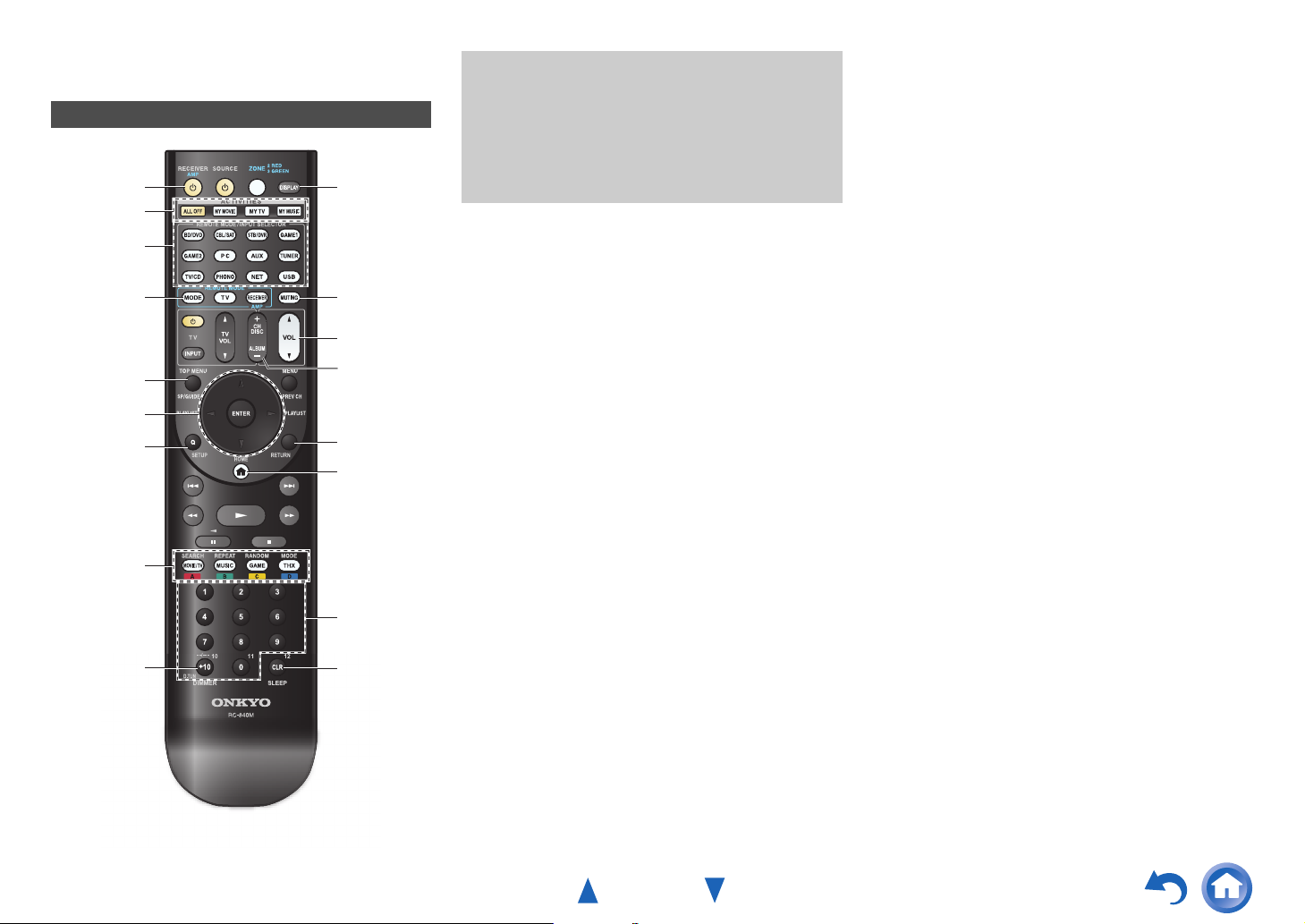
Remote Controller
Controlling the AV Receiver
a
b
c
*1
d
e
a
f
g
i
c
j
k
d
l
m
Safety Information and Introduction
To control the AV receiver, press RECEIVER to select
Receiver mode.
You can also use the remote controller to control
Onkyo Blu-ray Disc/DVD player, CD player, and
other components.
See “Entering Remote Control Codes” for more
details (➔ page 95).
For detailed information, see the pages in parentheses.
a 8 RECEIVER button (26)
*2
*2
b ACTIVITIES buttons (56, 100)
c REMOTE MODE/INPUT SELECTOR buttons (29)
d SP (speaker layout) button (55)
e q/w/e/r and ENTER buttons
f Q SETUP button (57)
g Listening Mode buttons (45)
h DIMMER button (54)
i DISPLAY button (54)
j MUTING button (55)
k VOL q/w button (29)
l RETURN button
m HOME button (53)
n SLEEP button (54)
■ Controlling the tuner
To control the AV receiver’s tuner, press TUNER (or
RECEIVER).
You can select AM or FM by pressing TUNER repeatedly.
a q/w buttons (37)
b D.TUN button (37)
c DISPLAY button
d CH +/– button (38)
e Number buttons (37)
*1
When you want to change the remote controller mode (target
component) without changing the current input source, press
MODE and within about 8 seconds, press REMOTE MODE.
Then, using the same AV receiver’s remote controller, you can
control the component corresponding to the button you
pressed.
*2
These buttons can also be used when a REMOTE MODE
other than Receiver mode is selected.
h
b
e
n
En-12
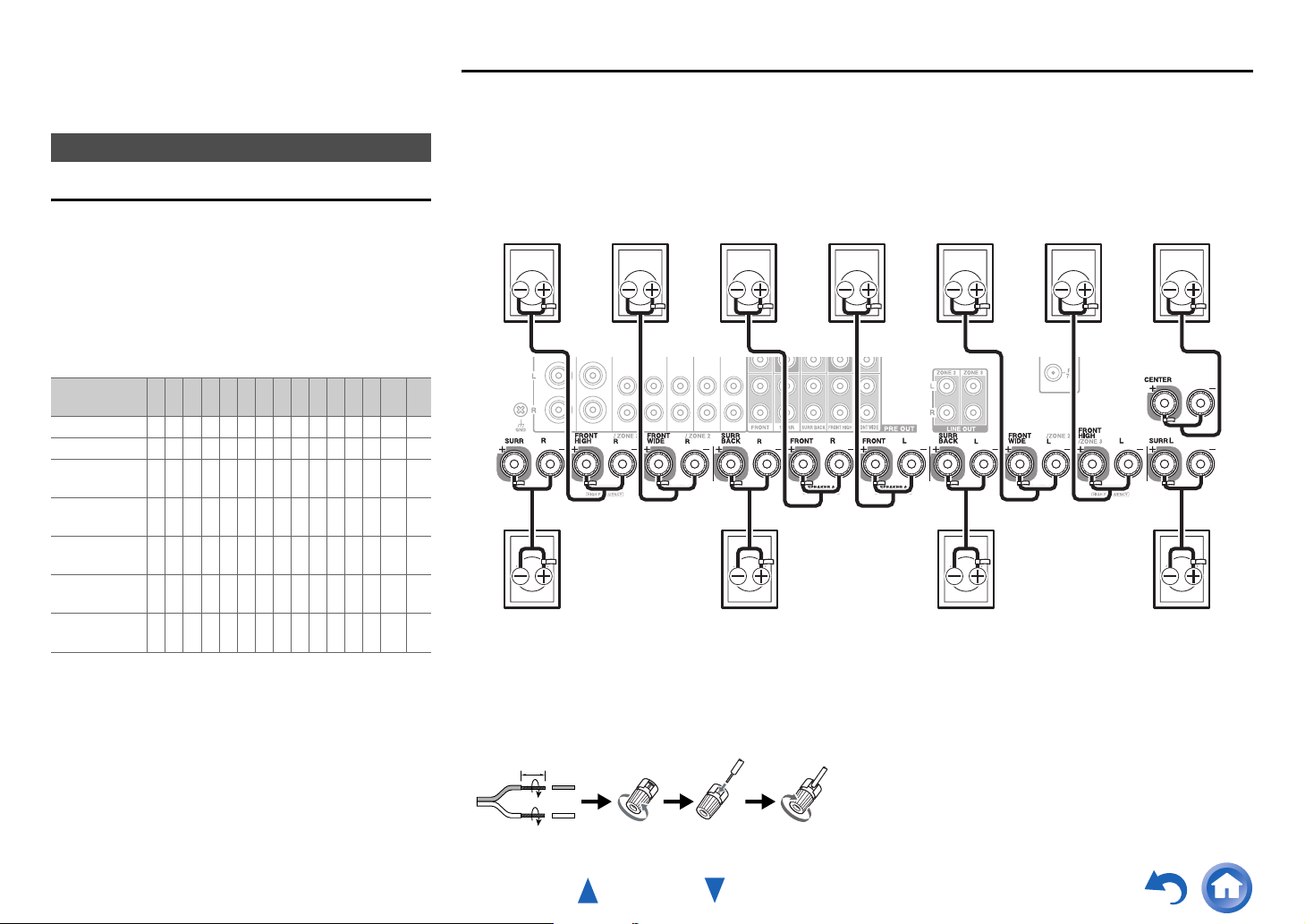
Connections
Connecting the AV Receiver
Connecting Your Speakers
Speaker Configuration
The following table indicates the channels you should use
depending on the number of speakers that you have.
No matter how many speakers you use, 2 powered
subwoofers are recommended for a really powerful and
solid bass.
To get the best from your surround sound system, you need
to set the speaker settings automatically (➔ page 42) or
manually (➔ page 67).
Number of
speakers
Front speakers ✔✔✔✔✔✔✔✔✔✔✔✔✔✔ ✔
Center speaker ✔ ✔✔✔✔✔✔✔✔✔✔✔ ✔
Surround
speakers
Surround back
speaker
Surround back
speakers
Front high
speakers
Front wide
speakers
*1
If you’re using only one surround back speaker, connect it to
the SURR BACK L terminals.
2 3 4 5 6 7 7 7 8 8 9 9 9 10 11
✔✔✔✔✔✔✔✔✔✔✔✔ ✔
✔✔✔✔
*1
✔✔✔✔
✔✔✔✔✔✔
✔✔✔✔✔✔
Connecting the Speaker Cables
■ 9.2-channel playback
The following illustration shows how to connect the speakers to each pair of terminals. If you’re using only one surround
back speaker, connect it to the SURR BACK L terminals. Select the speakers (surround back and front high,surround back
and front wide, or front high and front wide) you want to use for 9.2-channel playback. You can set which speakers you
want to use by priority. See “Selecting Speaker Layout” (➔ page 55).
Front high
right Front leftFront right Center
Surround
right
Front wide
right
Surround
back right
■ Screw-type speaker terminals
Strip 1/2" to 5/8" (12 to 15 mm) of insulation from the ends
of the speaker cables, and twist the bare wires tightly, as
shown.
1/2" to 5/8" (12 to 15 mm)
Front wide
left
Surround
back left
■ Banana Plugs (North American models)
• If you are using banana plugs, tighten the speaker
terminal before inserting the banana plug.
• Do not insert the speaker code directly into the center
hole of the speaker terminal.
Front high
left
Surround
left
En-13
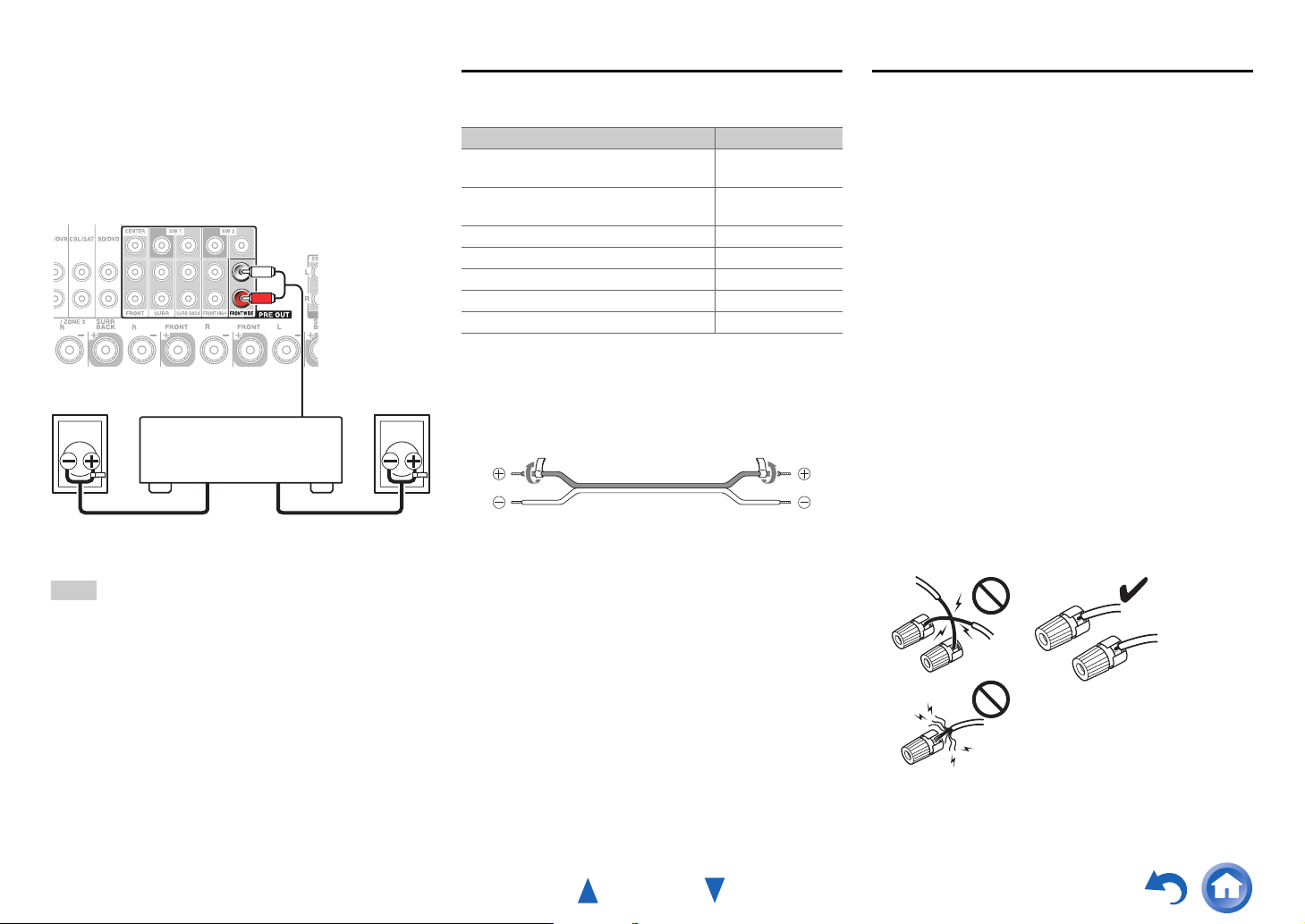
■ 11.2-channel playback
By using a combination of the built-in power amplifier for
9-channel and an external power amplifier for 2-channel,
you can enjoy up to 11.2-channel playback. Connect the
external power amplifier's analog audio input jacks to
FRONT WIDE PRE OUT of the AV receiver with audio
cables. To perform the 11.2-channel playback, set the
“11ch Playback” setting to “Yes” (➔ page 66).
Power amplifier
Front wide right
Front wide left
Attaching the Speaker Cable Labels
The speaker terminals are color-coded for identification
purpose.
Speaker Color
Front left, Front high left, Front wide left,
Zone 2 left, Zone 3 left
Front right, Front high right, Front wide
right, Zone 2 right, Zone 3 right
Center Green
Surround left Blue
Surround right Gray
Surround back left Brown
Surround back right Tan
The supplied speaker cable labels are also color-coded and
you should attach them to the positive (+) side of each
speaker cable in accordance with the table above. Then all
you need to do is to match the color of each label to the
corresponding speaker terminal.
White
Red
Connections
Speaker Connection Precautions
Read the following before connecting your speakers:
• You can connect speakers with an impedance of between
4 and 16 ohms. If the impedance of any of the connected
speakers is 4 ohms or more, but less than 6 ohms, be sure
to set the minimum speaker impedance to “4ohms”
(➔ page 66). If you use speakers with a lower
impedance, and use the amplifier at high volume levels
for a long period of time, the built-in protection circuit
may be activated.
• Disconnect the power cord from the wall outlet before
making any connections.
• Read the instructions supplied with your speakers.
• Pay close attention to speaker wiring polarity. In other
words, connect positive (+) terminals only to positive (+)
terminals, and negative (–) terminals only to negative (–)
terminals. If you get them the wrong way around, the
sound will be out of phase and will sound unnatural.
• Unnecessarily long, or very thin speaker cables may
affect the sound quality and should be avoided.
• Be careful not to short the positive and negative wires.
Doing so may damage the AV receiver.
• Make sure the metal core of the wire does not have
contact with the AV receiver’s rear panel. Doing so may
damage the AV receiver.
Note
• If the “11ch Playback” setting is set to “Yes”, no sound is output
from the FRONT WIDE terminals.
En-14
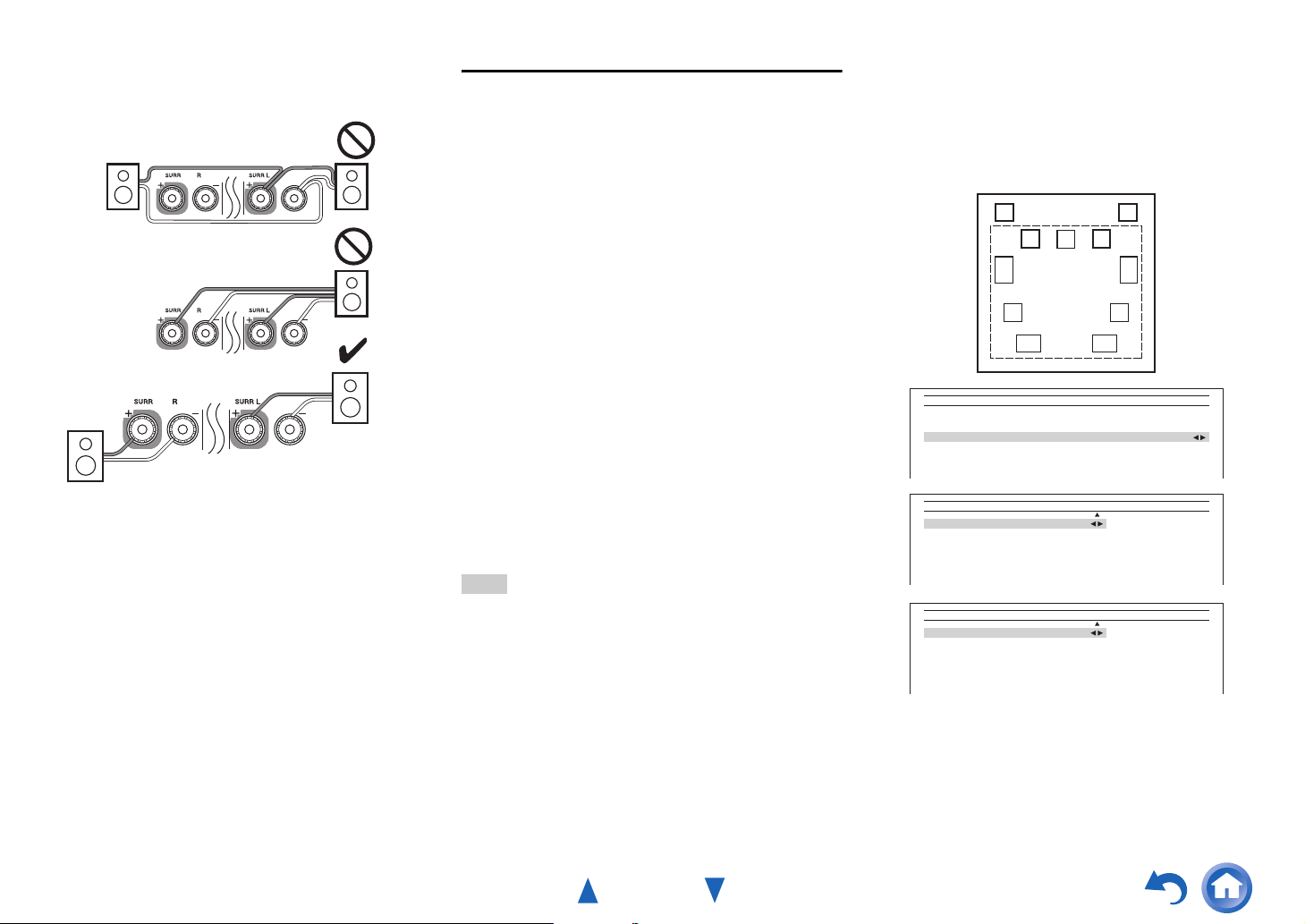
• Don’t connect more than one cable to each speaker
terminal. Doing so may damage the AV receiver.
• Don’t connect one speaker to several terminals.
About Speakers A and Speakers B
Installing Speakers A and Speakers B allows you to enjoy
up to 7.2-channel surround-sound playback from each
speaker configuration. Each configuration has its own pair
of stereo front speakers and can use the same subwoofer,
center, surround, front high, and surround back speakers,
as required. You could, for example, use Speakers A when
watching a DVD movie with 7.2-channels surround sound
and use Speakers B for serious music listening with a pair
of stereo speakers (2-channels).
Speakers A and Speakers B can be connected normally, biamped, or connected to speakers without crossover
network, but cannot be bi-amped and connected to
speakers without crossover network at the same time. For
example, if Speakers B are bi-amped, Speakers A can only
be wired normally.
See also:
• “Speaker Settings” (➔ page 66)
• “Speaker Configuration” (➔ page 67)
• “Selecting Speaker Layout” (➔ page 55)
The versatility offered by the Speakers A and Speakers B
configurations means you can configure the AV receiver to
suit your exact requirements and application. Two typical
applications are shown below.
Note
• You cannot set speaker impedance individually for Speakers A
and Speakers B.
Connections
■ Speakers A: 7.2-channel playback
Speakers B: Stereo playback
In this example, Speakers A provides 7.2-channel
surround sound for enjoying DVD movies, while
Speakers B is used for serious music listening with a pair
of top-quality stereo speakers.
Speakers B
FL FR
FL C FR
Speakers A
SW1
SL
SBL SBR
2–1. Speaker Settings
Speaker Impedance
Speakers Type(Front A)
Speakers Type(Front B)
Powered Zone 2
Powered Zone 3
11ch Playback
2–2. Speaker Configuration
Subwoofer
Front
Center
Surround
Front High
Surround Back
2–2. Speaker Configuration
Subwoofer
Front
Center
Surround
Front High
Surround Back
Use
Use
Use
Use
Not Use
Use
Not Use
Use
Not Use
Not Use
Not Use
Not Use
SR
SW2
Speakers A
Speakers B
6ohms
Normal
Normal
No
No
No
En-15
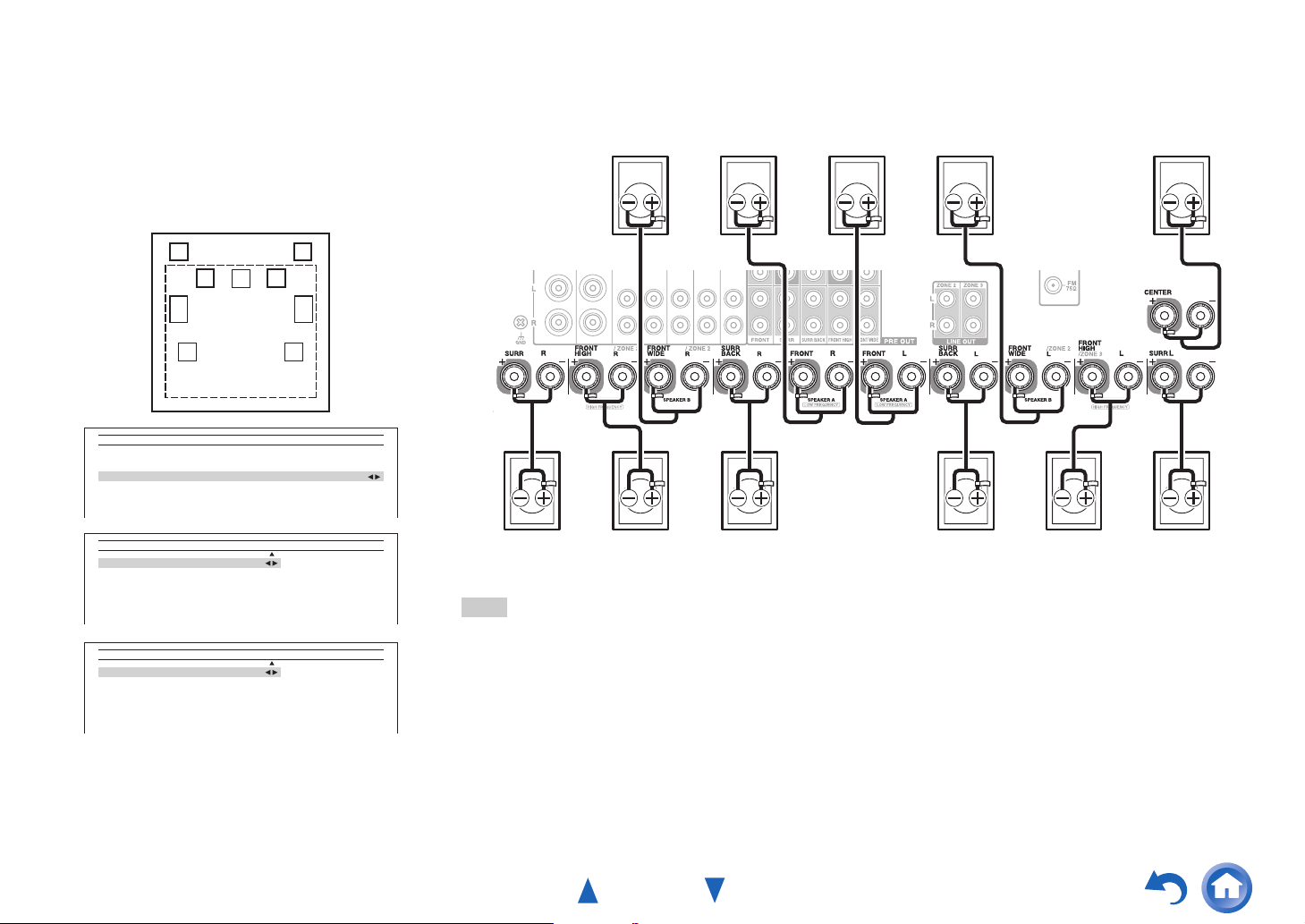
■ Speakers A: 5.2-channel playback
Speakers B: 2.1-channel playback with
bi-amped front speakers
In this example, Speakers A provides 5.2-channel
surround sound for enjoying DVD movies, while
Speakers B is bi-amped for use with a pair of bi-amp
capable speakers. Subwoofer 1 is used with Speakers A
and Speakers B.
Speakers B
FL FR
FL C FR
Speakers A
SW1
SW2
Connections
■ 7.2-channel playback with Speakers A or Speakers B
The following illustration shows how to connect the speakers for up to 7.2-channel playback with Speakers A or Speakers
B. If you’re using only one surround back speaker, connect it to the SURR BACK L terminals.
Front A leftFront A right CenterFront B right Front B left
SL
2–1. Speaker Settings
Speaker Impedance
Speakers Type(Front A)
Speakers Type(Front B)
Powered Zone 2
Powered Zone 3
11ch Playback
2–2. Speaker Configuration
Subwoofer
Front
Center
Surround
Front High
Surround Back
2–2. Speaker Configuration
Subwoofer
Front
Center
Surround
Front High
Surround Back
Use
Use
Use
Use
Not Use
Not Use
Use
Use
Not Use
Not Use
Not Use
Not Use
SR
6ohms
Normal
Bi-Amp
Speakers A
Speakers B
No
No
No
Surround
right
Front high
right
Surround
back right
Surround
back left
Note
• The speakers are configured by using the “Speaker Setup” setting (➔ page 66).
• You can choose which speakers you want to use with Speakers A or Speakers B (➔ page 55).
Front high
left
Surround
left
En-16
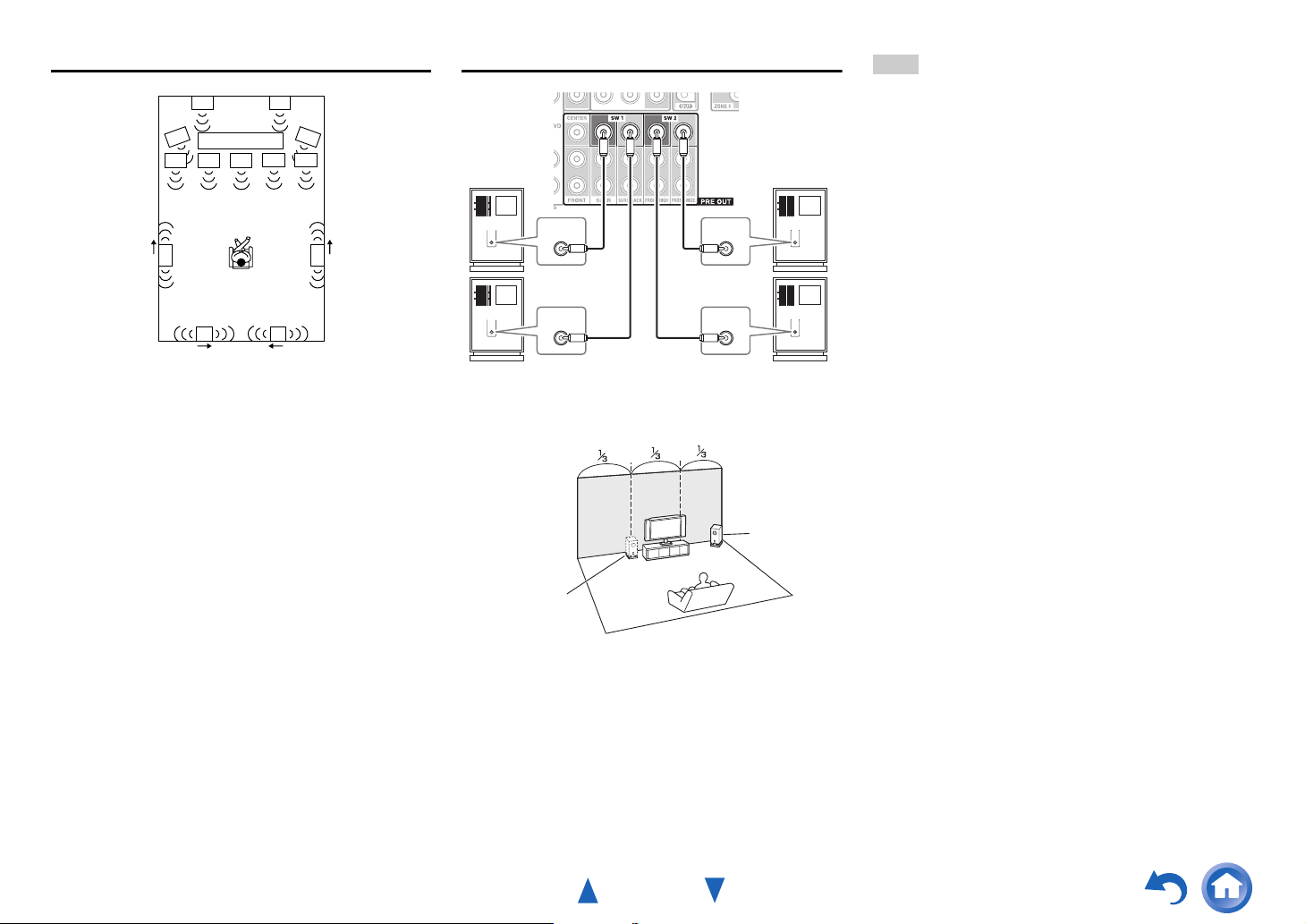
Connections
Using Dipole Speakers
TV/screen
aa
bb
You can use dipole speakers for the surround and surround
back speakers. Dipole speakers output the same sound in
two directions.
Dipole speakers typically have an arrow printed on them to
indicate how they should be positioned. The surround
dipole speakers (a) should be positioned so that their
arrows point toward the TV/screen, while the surround
back dipole speakers (b) should be positioned so that their
arrows point toward each other, as shown.
Using Powered Subwoofers
LINE INPUT
LINE INPUT LINE INPUT
LINE INPUT
LINE INPUT LINE INPUT
Powered subwoofer Powered subwoofer
LINE INPUT
LINE INPUT
Corner
position
Tip
• If your subwoofer is unpowered and you’re using an external
amplifier, connect the subwoofer pre out jack to an input on the
amplifier.
1/3 of wall
position
To find the best position for your subwoofer, while playing
a movie or some music with good bass, experiment by
placing your subwoofer at various positions within the
room, and choose the one that provides the most satisfying
results.
You can connect the powered subwoofers with SW1 PRE
OUT and SW2 PRE OUT respectively.
The level and distance can be set individually for each
output. If you’re using only one subwoofer, connect it to
SW1 PRE OUT.
En-17
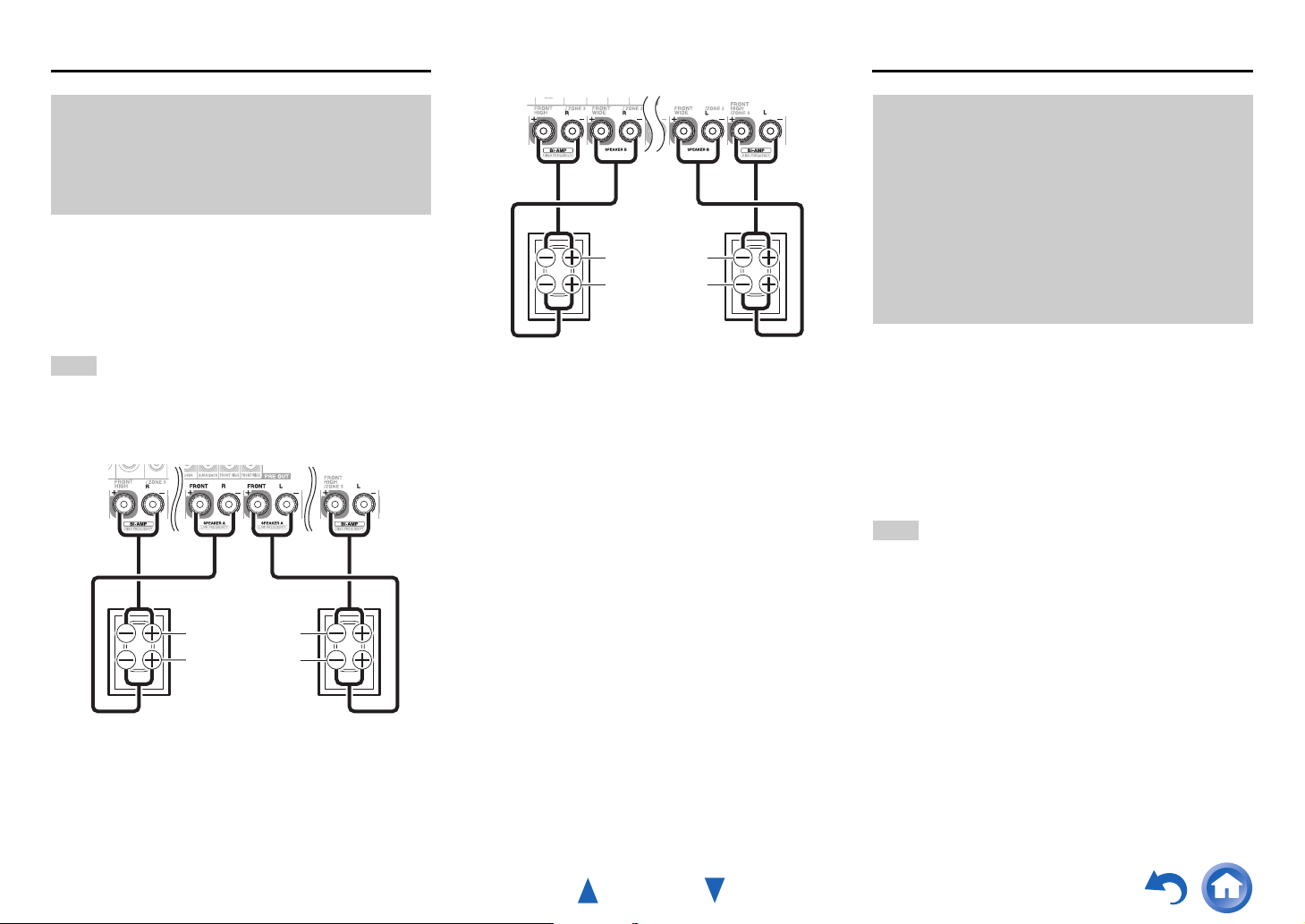
Bi-amping the Front Speakers
■ Speakers B
Connections
Using Speakers Without Crossover Network
Important:
• When making the bi-amping connections, be sure to remove
the jumper bars that link the speakers’ tweeter (high) and
woofer (low) terminals.
• Bi-amping can be used only with speakers that support biamping. Refer to your speaker manual.
Bi-amping provides improved bass and treble performance.
When bi-amping is used, the AV receiver is able to drive
up to a 7.2 speaker system in the main room.
Once you’ve completed the bi-amping connections as
shown and turned on the AV receiver, you must set the
speaker setting to enable bi-amping (➔ page 66).
Note
• Speakers A and Speakers B can be connected normally or biamped, but cannot be bi-amped at the same time.
■ Speakers A
Tweeter (high)
Woofer (low)
Tweeter (high)
Woofer (low)
Front B right Front B left
Important:
• Speakers without crossover network are speakers with no
built-in crossover network.
• With speakers without crossover network, be careful NOT to
connect tweeters and woofers the wrong way around, as this
may damage your speakers.
• With speakers without crossover network, be careful NOT to
set “Speakers Type(Front A)” or “Speakers Type(Front B)”
to “Bi-Amp” as this may damage your speakers. Make sure
that this setting is set to “Digital Crossover”.
• Confirm that your speakers are without crossover network by
referring to your speaker manual.
Connecting speakers without crossover network provide a
fine, three-dimensional sound field that extends bass and
treble performance to the fullest extent. When speakers
without crossover network are used, the AV receiver is
able to drive up to a 7.2 speaker system in the main room.
You must enable “Digital Crossover” in “Speakers
Type(Front A)” or “Speakers Type(Front B)”
(➔ page 66) and make the settings of “Digital
Processing Crossover Network” (➔ page 71).
Note
• You need to make the setting before connecting the speakers.
• Speakers A and Speakers B can be connected normally or
connected to speakers without crossover network, but cannot be
connected to speakers without crossover network at the same
time.
Front A right Front A left
En-18
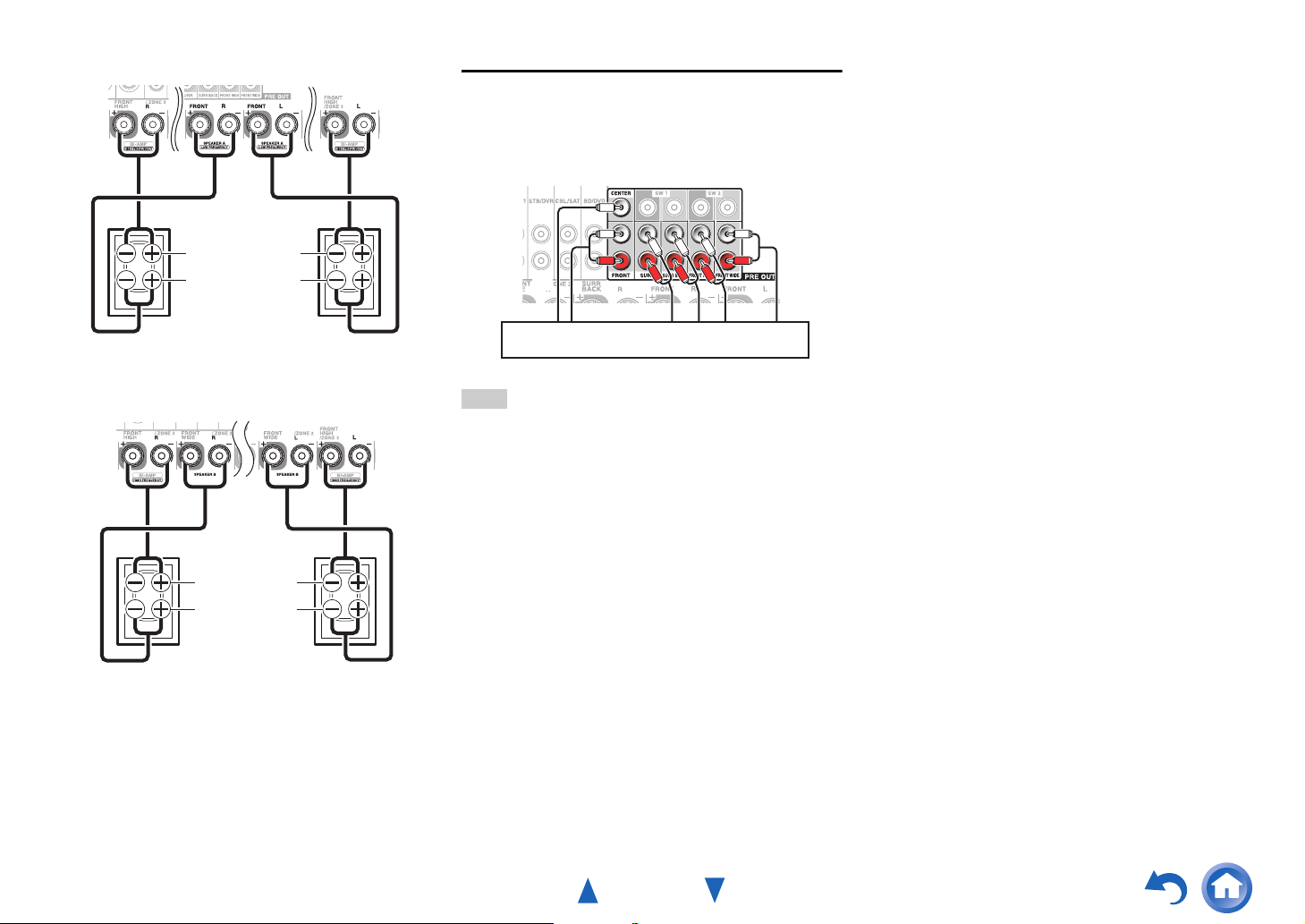
■ Speakers A
Tweeter (high)
Woofer (low)
Connections
Connecting a Power Amplifier
If you want to use a more powerful power amplifier, you
can use the AV receiver as a preamp. Connect all speaker
outputs to the power amplifier. See the manuals supplied
with your amplifier for details.
L
R
Front A right Front A left
■ Speakers B
Tweeter (high)
Woofer (low)
Front B right Front B left
Power amplifier
Note
•Specify “None” for any channel that you don’t want to output
(➔ page 67).
• To perform the 11.2-channel playback, set the “11ch Playback”
setting to “Yes” (➔ page 66).
En-19
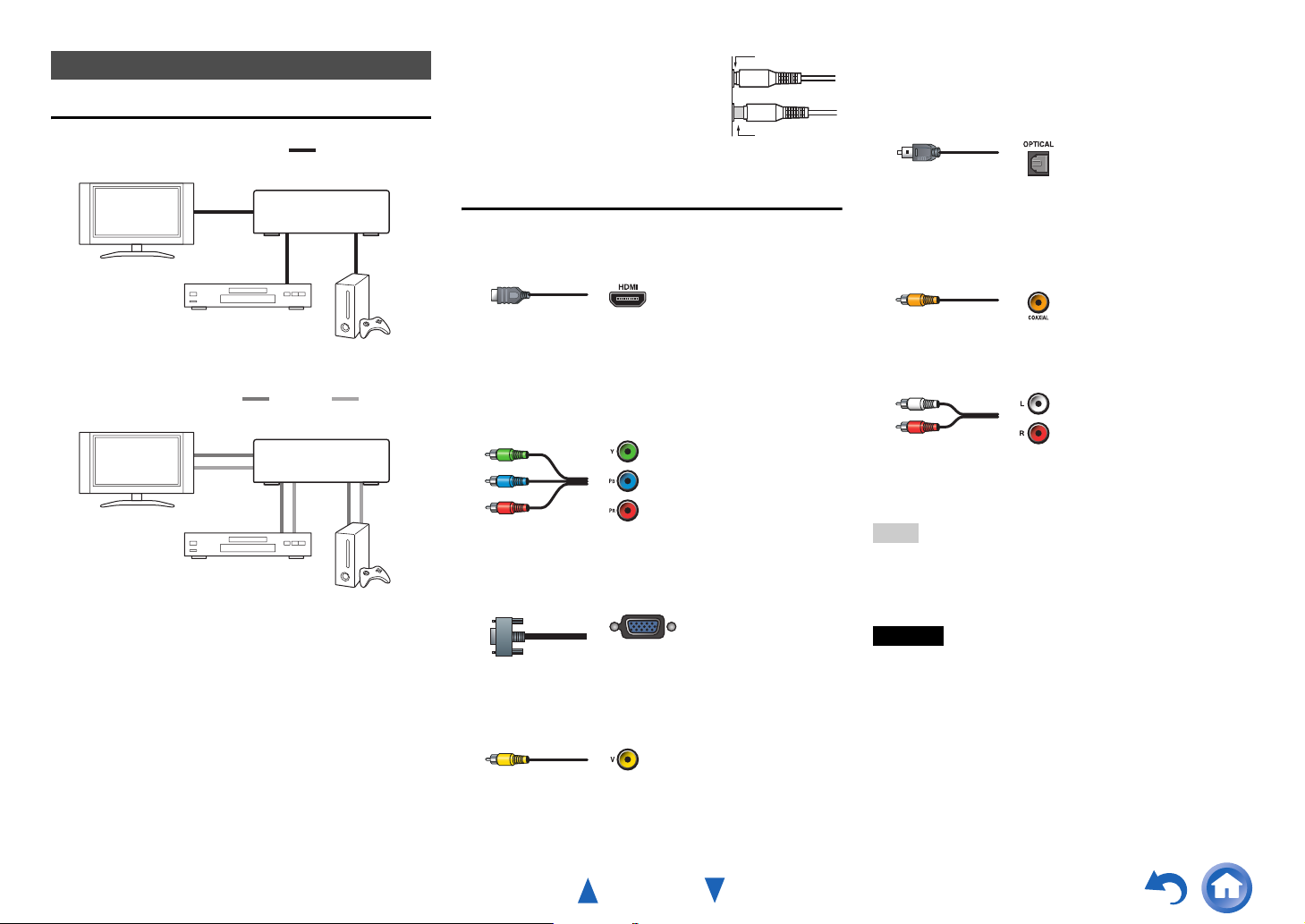
About AV Connections
Connecting AV components
a
HDMI cable
TV, projector, etc.
*1
Blu-ray Disc/
DVD player
Other cables
TV, projector, etc.
Blu-ray Disc/
DVD player
*1
If your TV doesn’t support Audio Return Channel (ARC), you
need to connect an optical digital cable together with the
HDMI cable to the AV receiver.
• Before making any AV connections, read the manuals
supplied with your AV components.
• Don’t connect the power cord until you’ve completed and
double-checked all AV connections.
AV receiver
: Video
AV receiver
: Video & Audio
Game console
: Audio
Game console
• Push plugs in all the way to make
Right!
good connections (loose connections
can cause noise or malfunctions).
• To prevent interference, keep audio
and video cables away from power
Wrong!
cords and speaker cables.
AV Cables and Jacks
■ HDMI
HDMI connections can carry digital video and audio.
■ Component video
Component video separates the luminance (Y) and color
difference signals (P
quality (some TV manufacturers label their component
video sockets slightly differently).
Y
P
B
PR
■ Analog RGB
This is a conventional analog interface to connect a PC and
a display device (also called D-Sub or D-subminiature).
■ Composite video
Composite video is commonly used on TVs, DVDs, and
other video equipment.
B, PR), providing the best picture
Green
Blue
Red
Yellow
Connections
■ Optical digital audio
Optical digital connections allow you to enjoy digital
sound such as PCM
*2
, Dolby Digital or DTS. The audio
quality is the same as coaxial.
■ Coaxial digital audio
Coaxial digital connections allow you to enjoy digital
*2
sound such as PCM
, Dolby Digital or DTS. The audio
quality is the same as optical.
Orange
■ Analog audio (RCA)
Analog audio connections (RCA) carry analog audio.
White
Red
*2
For PCM signals, the supported sampling rates are
32/44.1/48/88.2/96 kHz. With HDMI connections, 176.4 and
192 kHz are also supported.
Note
• The AV receiver does not support SCART plugs.
• The AV receiver’s optical digital jacks have shutter-type covers
that open when an optical plug is inserted and close when it’s
removed. Push plugs in all the way.
Caution
• To prevent shutter damage, hold the optical plug straight
when inserting and removing.
En-20
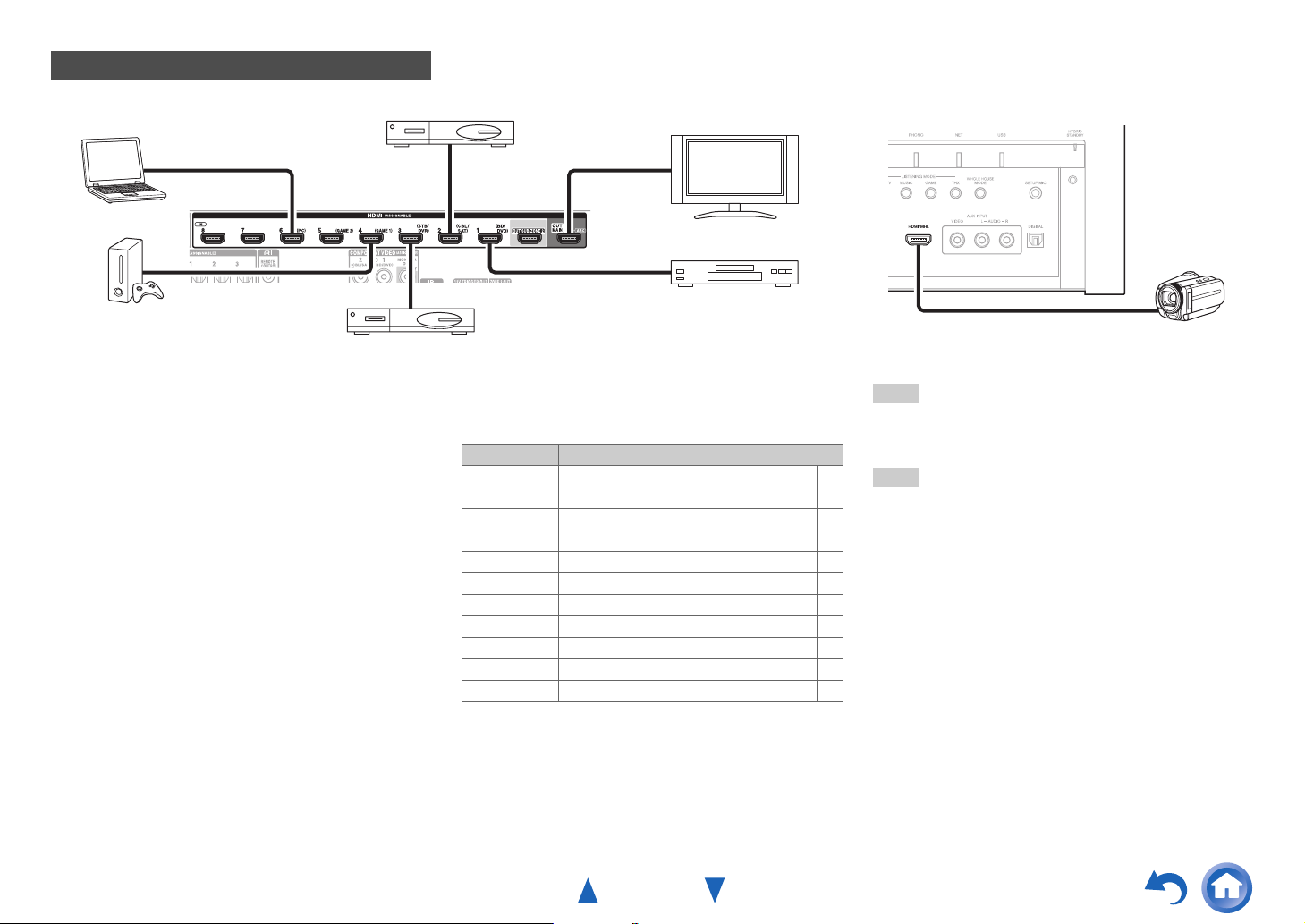
Connecting Components with HDMI
Satellite/cable set-top box, etc.
Connections
Personal computer
Game console
Set top box/digital video recorder, etc.
*
If your TV doesn’t support Audio Return Channel (ARC), you
need to connect an optical digital cable together with the HDMI
cable to the AV receiver.
*
When listening to an HDMI component through the AV
receiver, set the HDMI component so that its video can be seen
on the TV screen (on the TV, select the input of the HDMI
component connected to the AV receiver). If the TV power is off
or the TV is set to another input source, this may result in no
sound from the AV receiver or the sound may be cut off.
TV, projector, etc.
Blu-ray Disc/DVD player
Connect your components to the appropriate jacks. The
default input assignments are shown below.
✔: Assignment can be changed (➔ page 64).
Jack Components
IN1 Blu-ray Disc/DVD player ✔
IN2 Satellite/cable set-top box, etc. ✔
IN3 Set top box/digital video recorder, etc. ✔
IN4 Game console ✔
IN5 Game console ✔
IN6 Personal computer ✔
IN7 Other components ✔
IN8 Other components ✔
Front Camcorder, etc.
OUT MAIN TV
OUT SUB Projector, etc.
See also:
• “Connection Tips and Video Signal Path” (➔ page 111)
• “Using an RIHD-compatible TV, Player, or Recorder”
(➔ page 115)
• “About HDMI” (➔ page 117)
Camcorder, etc.
Tip
• To listen to the audio of a component connected via HDMI
through your TV’s speakers, enable “HDMI Through”
(➔ page 84) and set the AV receiver to standby mode.
Note
• In the case of Blu-ray Disc/DVD players, if no sound is output
despite following the above-mentioned procedure, set your Bluray Disc/DVD player’s HDMI audio settings to PCM.
■ Audio Return Channel (ARC) function
The Audio Return Channel (ARC) function enables an
HDMI capable TV to send the audio stream to HDMI OUT
MAIN on the AV receiver.
• This function can be used when:
– Your TV is ARC capable, and
–The TV/CD input selector is selected, and
–“HDMI Control(RIHD)” is set to “On”(➔ page 83), and
–“Audio Return Channel” is set to “Auto” (➔ page 84).
■ MHL (Mobile High-Definition Link)
With its support for MHL (Mobile High-Definition Link),
the AUX (Front) input allows you to deliver highdefinition video from a connected mobile device.
En-21
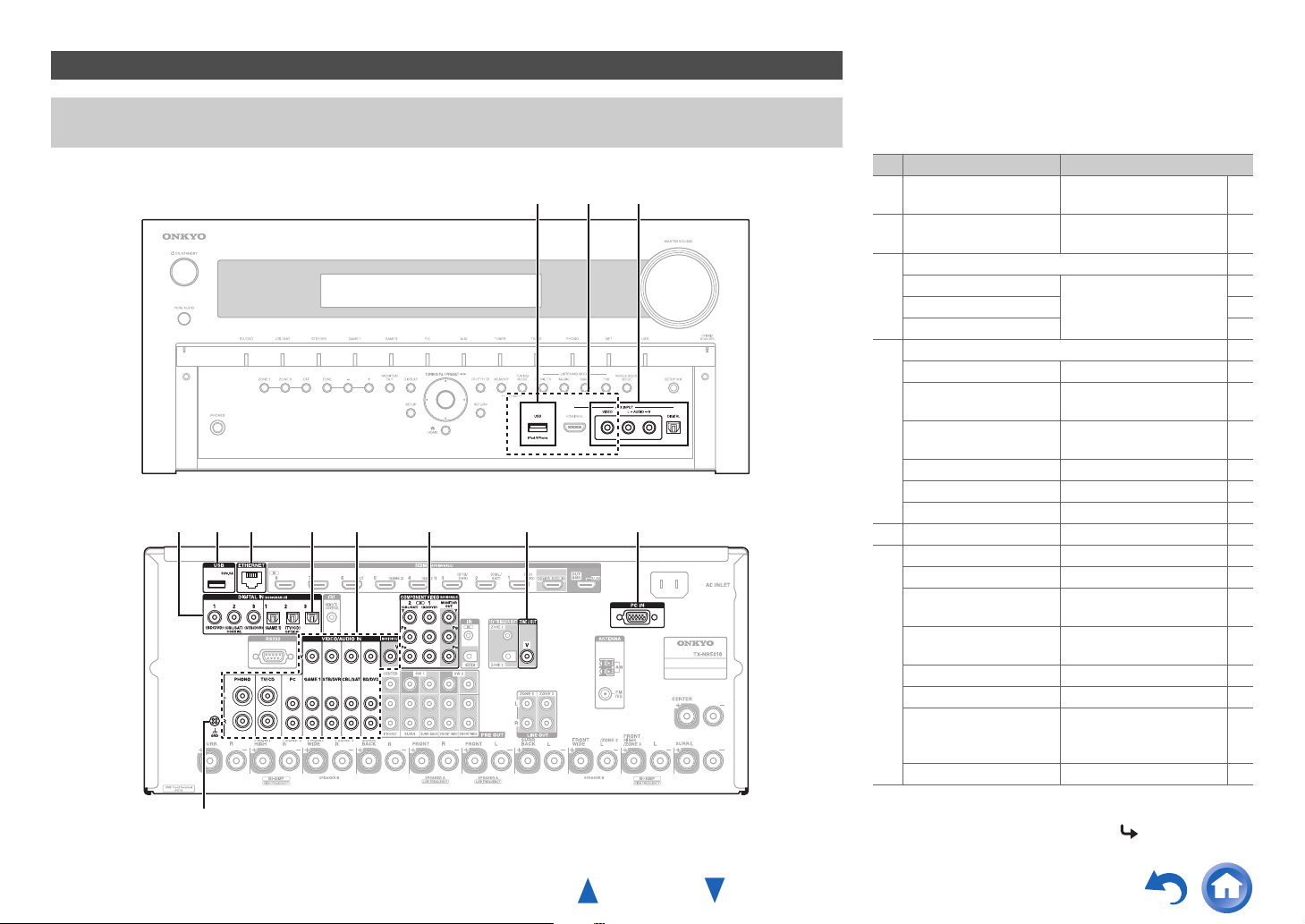
Connecting Your Components
The on-screen menus appear only on a TV that is connected to HDMI OUT MAIN. If your TV is connected to other
video outputs, use the AV receiver’s display when changing settings.
BA
C
D A E F G IH
*1
Connections
Connect your components to the appropriate jacks. The
default input assignments are shown below. See
“Connection Tips and Video Signal Path” for more
information (➔ page 111).
✔: Assignment can be changed (➔ page 65).
No. Jack/Port Components
*2*3
USB
A
USB, AUX INPUT
B
C
D
E
F
*4
VIDEO
AUX INPUT
VIDEO Camcorder, etc
AUDIO L/R
DIGITAL
DIGITAL IN
COAXIAL 1 (BD/DVD) Blu-ray Disc/DVD player ✔
COAXIAL 2 (CBL/SAT) Satellite/cable set-top box,
COAXIAL 3 (STB/DVR) Set top box/digital video
OPTICAL 1 (GAME 1) Game consoles ✔
OPTICAL 2 (TV/CD) TV, CD player ✔
OPTICAL 3
ETHERNET Router
MONITOR OUT TV, projector, etc.
BD/DVD IN Blu-ray Disc/DVD player
CBL/SAT IN Satellite/cable set-top box,
STB/DVR IN Set top box/digital video
GAME 1 IN Game console, RI dock
PC IN Personal computer
TV/CD IN TV, CD player, cassette
PHONO IN
*1
iPod/iPhone, MP3 player,
USB flash drive
iPod/iPhone (video
playback)
etc.
recorder, etc
Other components ✔
etc.
recorder, etc
tape deck, MD, CD-R,
Turntable
Turntable
*5
, RI dock
*5
✔
✔
GND screw
To be continued
En-22
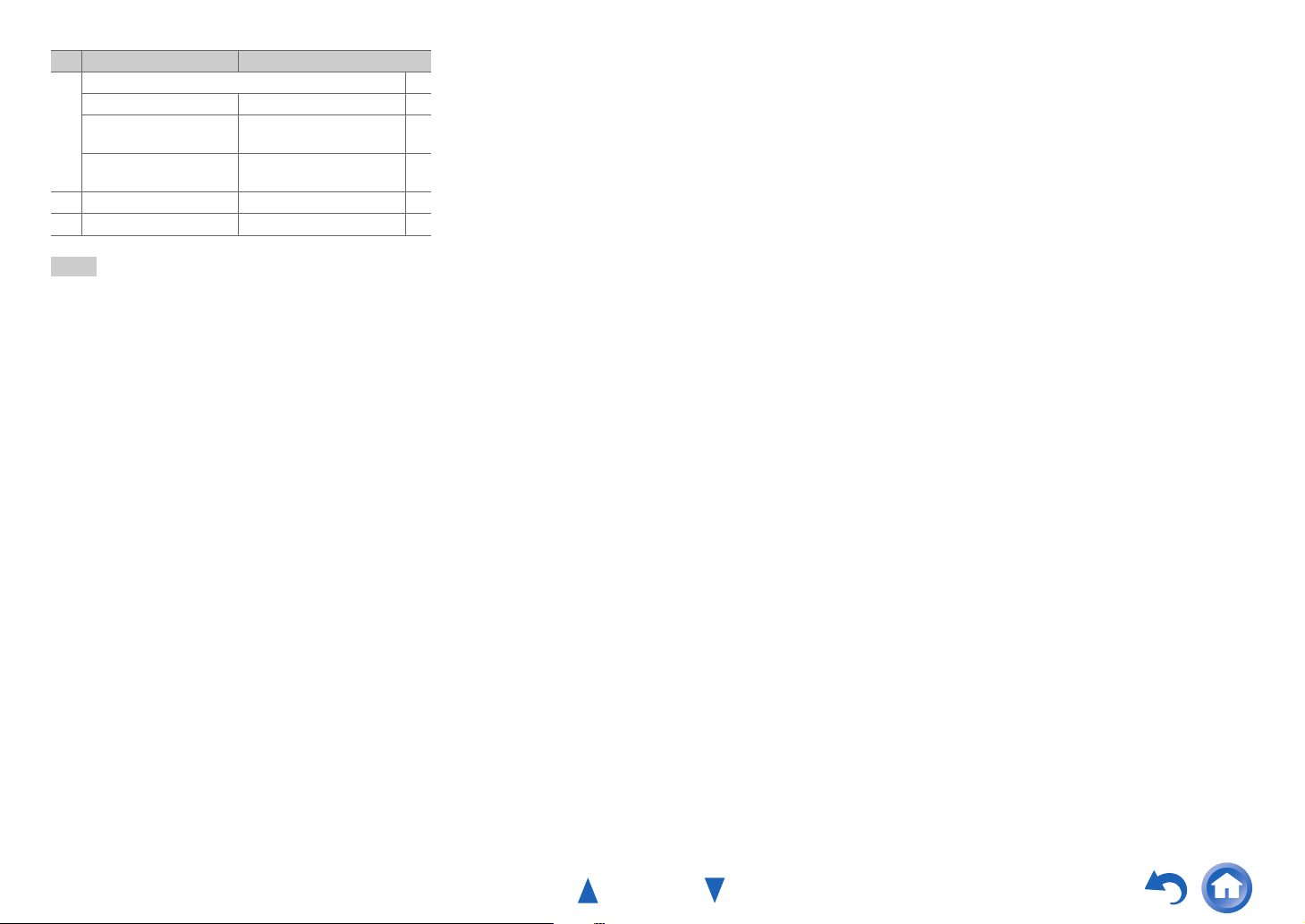
No. Jack/Port Components
COMPONENT VIDEO
G
MONITOR OUT TV, projector, etc.
IN 1 (BD/DVD) Blu-ray Disc/DVD player,
IN 2 (CBL/SAT) Satellite/cable set-top box,
ZONE 2 OUT TV, projector, etc.
H
I
Note
*1
*2
*3
*4
*5
*6
*6
PC IN
TX-NR5010 only.
Do not connect the AV receiver’s USB port to a USB port on
your computer. Music on your computer cannot be played
through the AV receiver in this way.
Only the front-panel USB input is compatible with
iPod/iPhone.
When the USB input is selected, you can input video signals
from the AUX INPUT VIDEO jack. Video signals input from
AUX INPUT VIDEO will be output from MONITOR OUT V,
COMPONENT VIDEO MONITOR OUT, and the HDMI
output jacks.
Select which of COMPONENT VIDEO MONITOR OUT
and the HDMI output jacks will output the video signal in the
“Monitor Out” setting (➔ page 63).
Connect a turntable (MM) that has a built-in phono preamp to
TV/CD IN, or connect it to PHONO IN with the phono
preamp turned off. If your turntable (MM) doesn’t have a
phono preamp, connect it to PHONO IN. If your turntable has
a moving coil (MC) type cartridge, you’ll need a commercially
available MC head amp or MC transformer to connect to
PHONO IN. See your turntable’s manual for details.
If your turntable has a ground wire, connect it to the AV
receiver’s GND screw. With some turntables, connecting the
ground wire may produce an audible hum. If this happens,
disconnect it.
When you connect your personal computer to PC IN and select
the PC input selector, the video of the personal computer is
output from the HDMI outputs. However, if you have assigned
the HDMI inputs to the PC input selector, the AV receiver will
output signals received from the HDMI inputs instead of
signals from PC IN, based on the priority order of HDMI >
RI dock
RI dock, etc.
Personal computer
component video > PC IN (analog RGB). To have the signals
output from PC IN, select “-----” for “PC” in the “HDMI
Input” setting (➔ page 64).
• With connection D, you can enjoy Dolby Digital and
✔
✔
DTS. (To listen in Zone 2/3 as well, use D and F.)
• With connection F, you can enjoy analog video from
external components while you are in Zone 2.
• With connection F, you can enjoy audio from external
components while you are in Zone 2/3.
• With connection F, if your Blu-ray Disc/DVD player
has both the main stereo and multichannel outputs, be
sure to connect the main stereo.
Connections
En-23
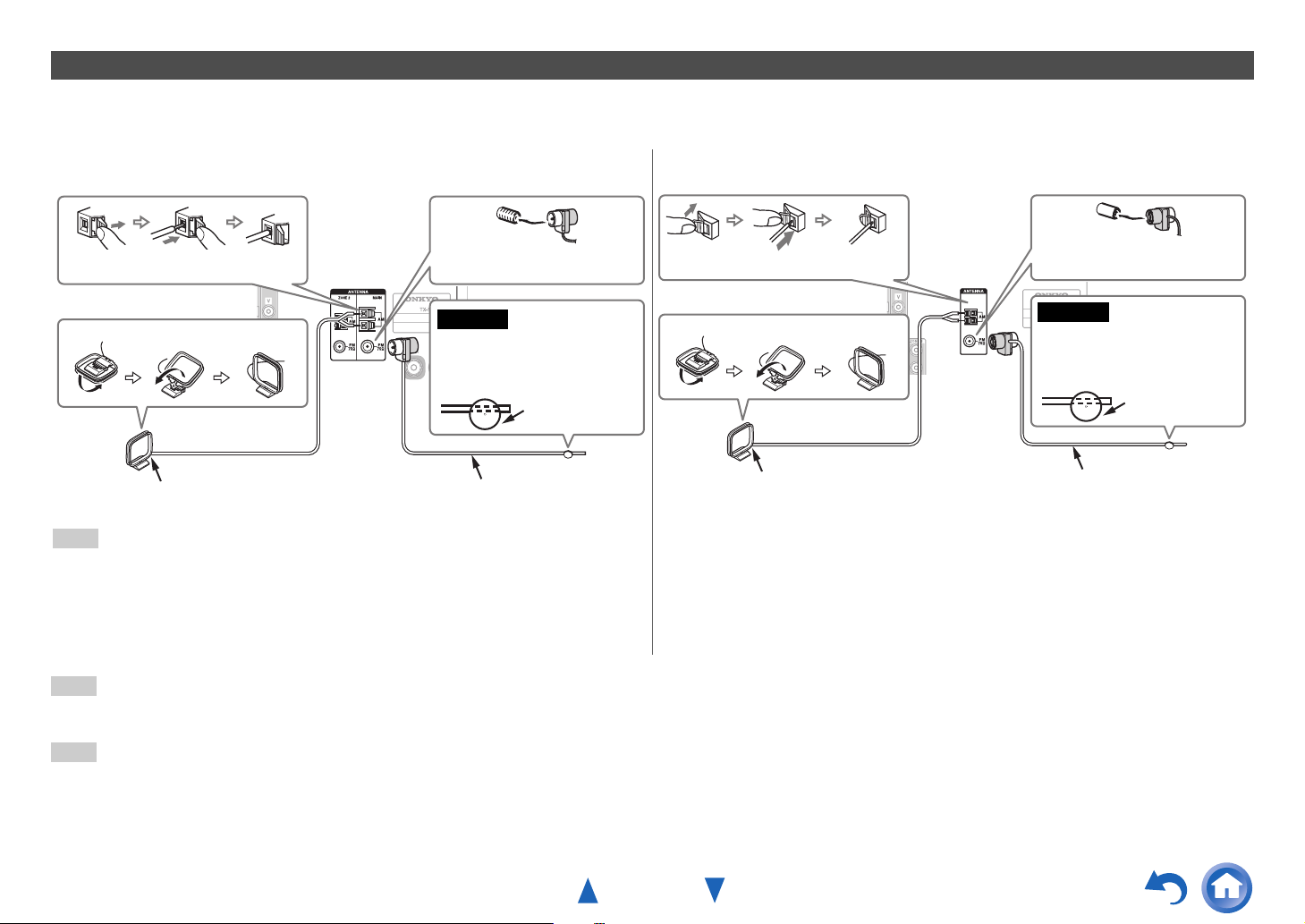
Connecting the Antennas
This section explains how to connect the supplied indoor FM antenna and AM loop antenna.
The AV receiver won’t pick up any radio signals without any antenna connected, so you must connect the antenna to use the tuner.
Connections
(North American models)
Push. Insert wire. Release.
Assembling the AM loop antenna
Insert the plug fully into the jack.
Caution
• Be careful not to injure
(European models)
Push. Insert wire. Release.
Assembling the AM loop antenna
yourself when using
thumbtacks.
Thumbtacks, etc.
Indoor FM antenna (supplied)AM loop antenna (supplied)
Tip
• If you want to select different radio stations for the main room and Zone 2 respectively, connect the
indoor FM antenna or AM loop antenna to the ZONE 2 FM ANTENNA jack or the ZONE 2 AM
ANTENNA terminal.
Note
• Once your AV receiver is ready for use, you’ll need to tune into a radio station and position the antenna to achieve the best possible reception.
• Keep the AM loop antenna as far away as possible from your AV receiver, TV, speaker cables, and power cords.
Tip
• If you cannot achieve good reception with the supplied indoor FM antenna, try a commercially available outdoor FM antenna instead.
• If you cannot achieve good reception with the supplied indoor AM loop antenna, try using it with a commercially available outdoor AM antenna.
Insert the plug fully into the jack.
Caution
• Be careful not to injure
yourself when using
thumbtacks.
Thumbtacks, etc.
Indoor FM antenna (supplied)AM loop antenna (supplied)
En-24
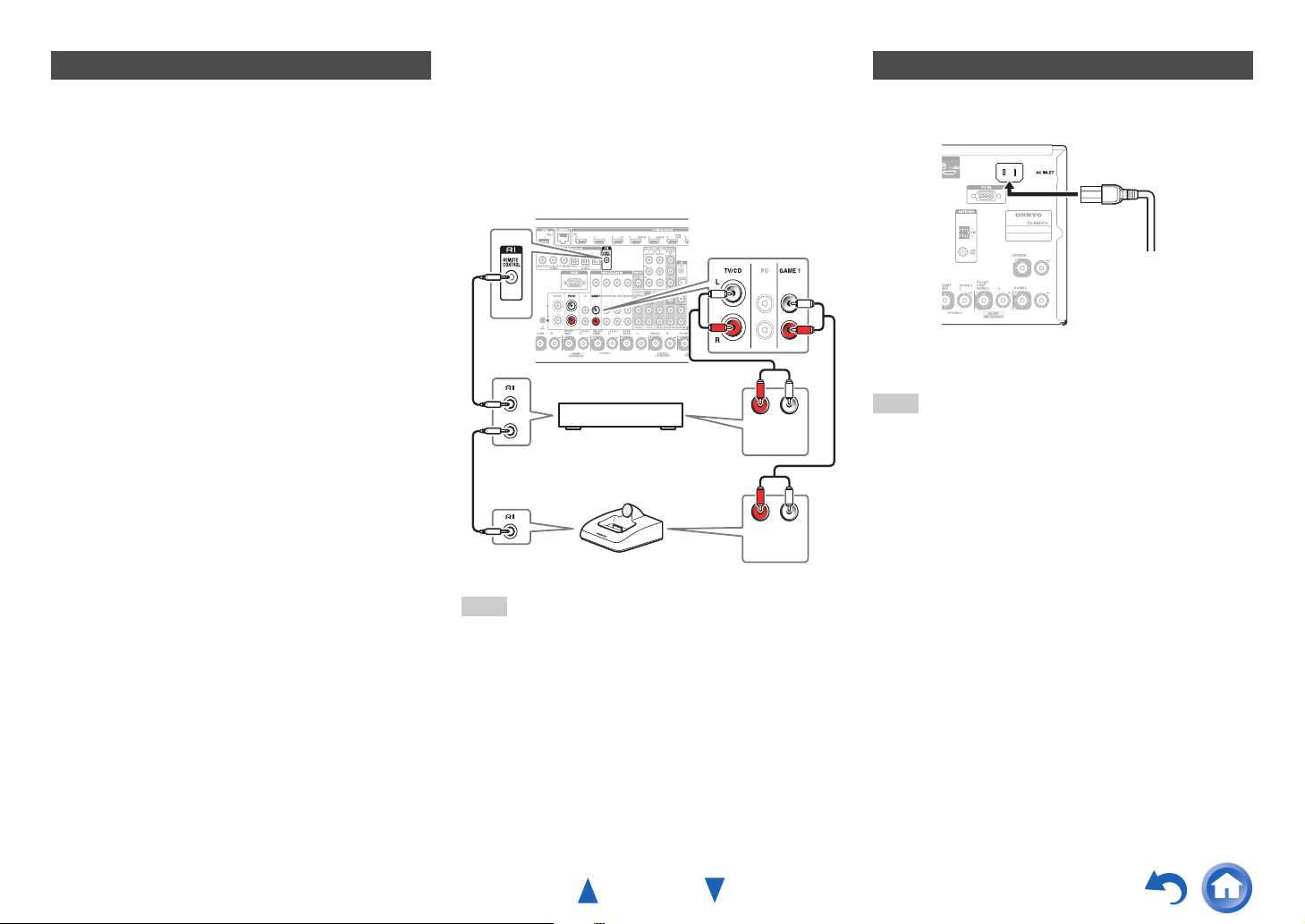
Connecting Onkyo RI Components
Make sure that each Onkyo component is
1
connected with an analog audio cable (connection
F in the hookup examples) (➔ page 22).
Make the u connection (see the illustration).
2
If you’re using an RI Dock, or cassette tape deck,
3
change the Input Display (➔ page 54).
■ Remote Control
You can use the AV receiver’s remote controller to
control your other u-capable Onkyo components,
pointing the remote controller at the AV receiver’s
remote control sensor instead of the component. You
must enter the appropriate remote control code first
(➔ page 96).
Connecting the Power Cord
Connect the supplied power cord to the AV
1
receiver’s AC INLET.
Connections
With u (Remote Interactive), you can use the following
special functions:
■ Auto Power On
When you start playback on a component connected via
u, while the AV receiver is on standby, the AV
receiver will automatically turn on and select that
component as the input source.
■ Direct Change
When playback is started on a component connected via
u, the AV receiver automatically selects that
component as the input source.
■ System Off
When you turn off the AV receiver, the components turn
off automatically.
LR
e.g., cassette tape deck
RI Dock
Note
•Use only u cables for u connections. u cables are supplied
with Onkyo components.
• Some components have two u jacks. You can connect either
one to the AV receiver. The other jack is for connecting
additional u-capable components.
• Connect only Onkyo components to u jacks. Connecting other
manufacturer’s components may cause a malfunction.
• Some components may not support all u functions. Refer to the
manuals supplied with your Onkyo components.
• While Zone 2/3 is on, the System Off, Auto Power On and Direct
Change u functions do not work.
ANALOG
AUDIO OUT
ANALOG
AUDIO OUT
LR
To AC wall outlet
Plug the power cord into an AC wall outlet.
2
Note
• Before connecting the power cord, connect all of your
speakers and AV components.
• Turning on the AV receiver may cause a momentary power surge
that might interfere with other electrical equipment on the same
circuit. If this is a problem, plug the AV receiver into a different
branch circuit.
• Do not use a power cord other than the one supplied with the AV
receiver. The supplied power cord is designed exclusively for use
with the AV receiver and should not be used with any other
equipment.
• Never disconnect the power cord from the AV receiver while the
other end is still plugged into a wall outlet. Doing so may cause
an electric shock. Always disconnect the power cord from the
wall outlet first, and then the AV receiver.
En-25
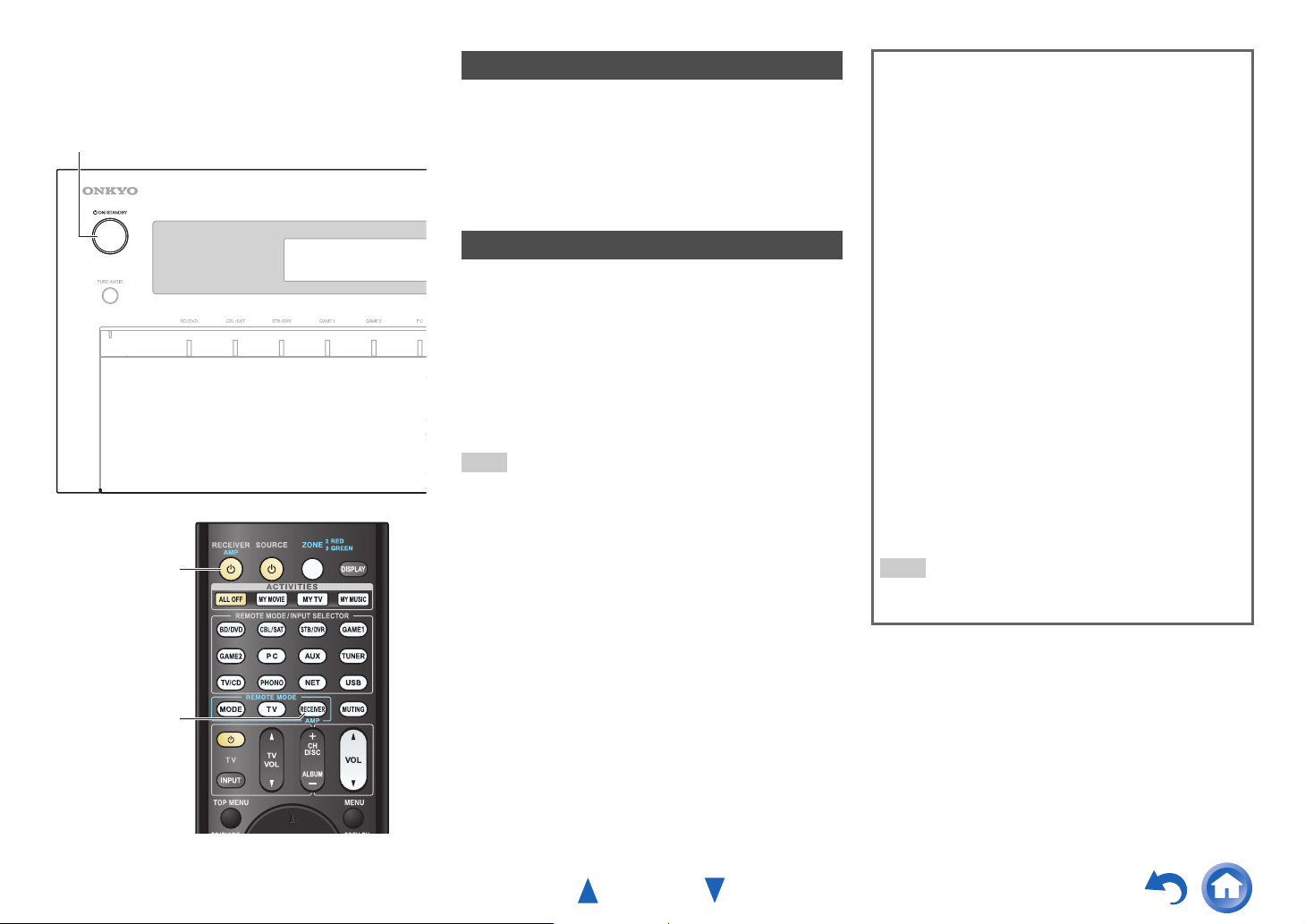
Turning On & Basic Operations
Turning On/Off the AV Receiver
8ON/STANDBY
8RECEIVER
Turning On
Press 8ON/STANDBY on the front panel.
1
or
Press RECEIVER followed by 8RECEIVER on the
remote controller.
The AV receiver comes on and its display lights.
Turning Off
Press 8ON/STANDBY on the front panel.
1
or
Press RECEIVER followed by 8RECEIVER on the
remote controller.
The AV receiver will enter standby mode. To prevent
any loud surprises when you turn on the AV receiver,
always turn down the volume before you turn it off.
Tip
•The HYBRID STANDBY indicator may light depending on the
status of settings (➔ page 62).
• For details on power management settings, see “Auto Standby”
(➔ page 85).
■ Smooth Operation in a Few Easy Steps
(Initial Setup)
To ensure smooth operation, here’s a few easy steps to
help you configure the AV receiver before you use it for
the very first time. These settings only need to be made
once. See “Initial Setup” for details (➔ page 27).
■ If the “Firmware Update Available” window
appears.
When a new version of the firmware is available, the
notification window “Firmware Update Available”
pops up. This notification only appears when the AV
receiver is connected to your home network
(➔ page 118). To perform the firmware update, follow
the instructions on screen.
Use q/w and ENTER on the AV receiver or remote
controller to select one of the options.
` Update Now:
Starts the firmware update.
Refer to “Firmware Update” (➔ page 107).
` Remind me Later:
The update notification will pop up again the next
time you turn the AV receiver on.
` Never Remind me:
Disables the automatic update notification.
Tip
• The update notification window can be enabled or disabled in
“Update Notice” (➔ page 86).
RECEIVER
En-26
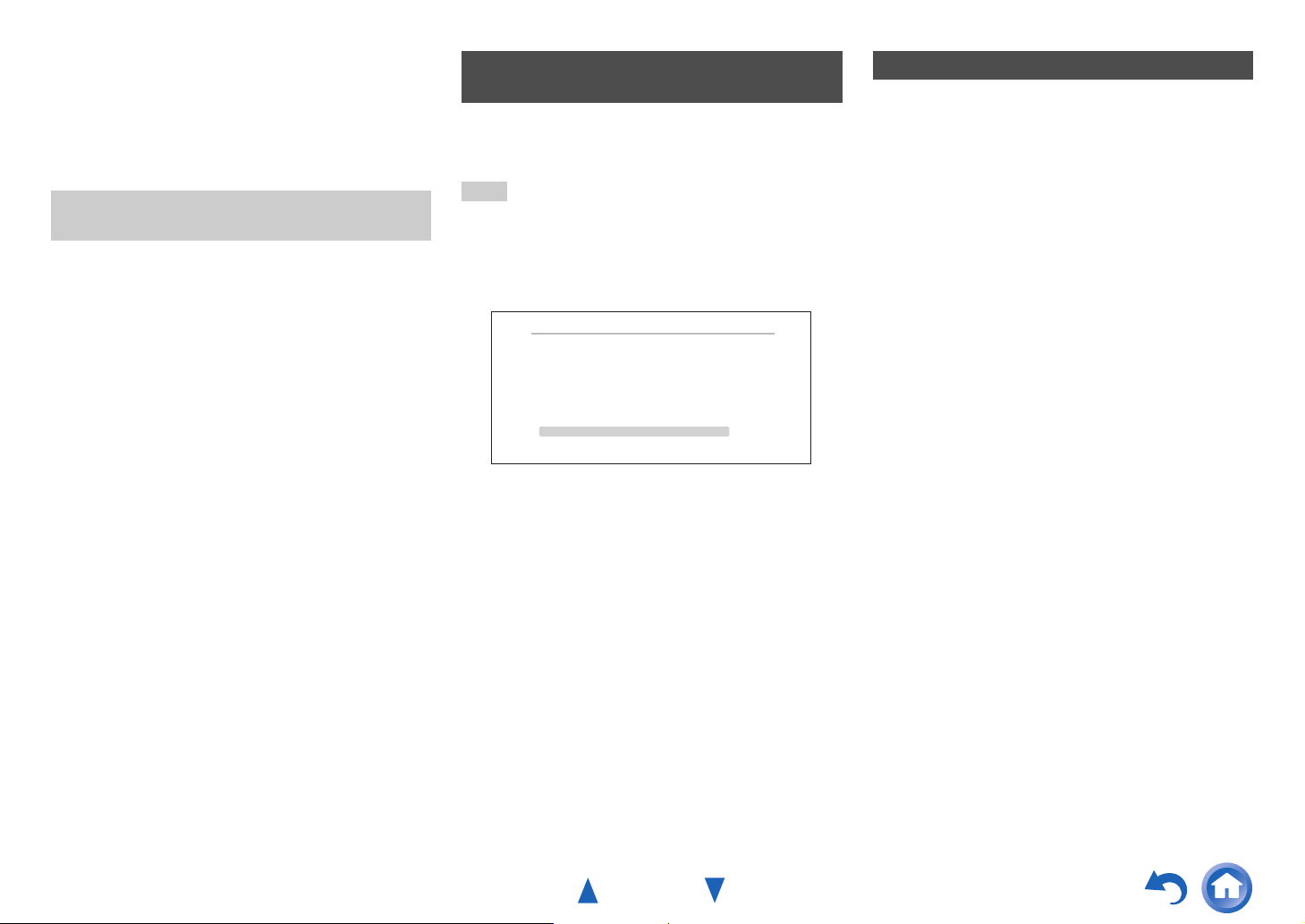
Turning On & Basic Operations
Initial Setup
This section explains the settings that we recommend you
to make before using the AV receiver for the very first
time. A setup wizard is launched upon first-time use to let
you perform those settings.
The on-screen menus appear only on a TV that is
connected to HDMI OUT MAIN.
Selecting the Language for the Onscreen Setup Menus
This step determines the language used for the onscreen
setup menus. See “Language” in “OSD Setup”
(➔ page 83).
Tip
• Pressing HOME will close the setup wizard. To restart the initial
setup, select “Initial Setup” in the “Hardware Setup” menu
(➔ page 86).
After selecting the language for on-screen setup menus, a
welcome screen is displayed.
Initial Setup
Welcome to initial setup. Have you connected all the speakers and devices?
Before starting, please connect speakers and sources.
Now, would you like to start initial setup?
1st Step : Audyssey MultEQ XT32: Auto Setup
2nd Step : Source Connection
3rd Step : Remote Mode Setup
4th Step : Network Connection
Yes
No
Use q/w on the AV receiver or remote controller to
1
select one of the following options, and then press
ENTER.
` Yes:
Continues to “Audyssey MultEQ XT32: Auto
Setup”.
` No:
Skips the settings and terminates the initial
setup. The setup wizard goes to “Terminating the
Initial Setup” (➔ page 28). You can always
restart the initial setup by selecting “Initial
Setup” in the “Hardware Setup” menu
(➔ page 86).
HOME
Exit
Audyssey MultEQ XT32: Auto Setup
This step performs the automatic speaker setup.
Use q/w to select one of the following options, and
1
then press ENTER.
` Do it Now:
The automatic speaker setup is performed
following instructions on screen. Refer to step 2
of “Using the Automatic Speaker Setup”
(➔ page 42). When this setting is complete, the
setup wizard continues to “Source Connection”.
` Do it Later:
Skips this setting.
Press ENTER and continue to “Source
Connection”.
En-27
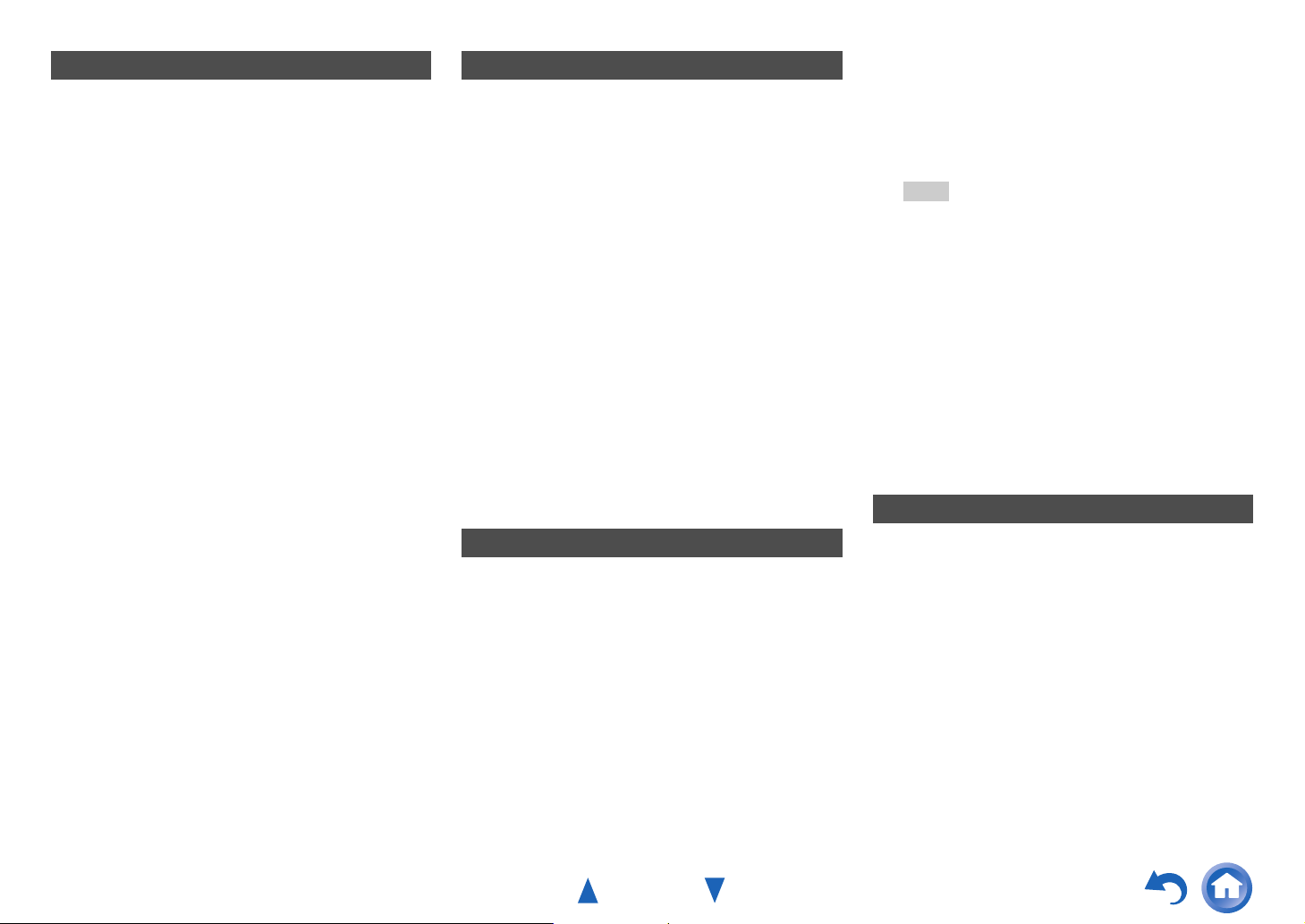
Turning On & Basic Operations
Source Connection
This step checks the connection of source components. With this step, you can enter remote control codes for the
Use q/w to select one of the following options, and
1
then press ENTER.
` Yes, Continue:
Performs the checkings.
` No, Skip:
Skips this step and continues to “Remote Mode
Setup”.
Select the input selector for which you want to
2
check the connection and press ENTER.
The picture of the corresponding source should appear
on screen with a verification prompt.
When prompted, use q/w to select one of the
3
following options and then press ENTER.
` Yes:
Confirms that the source is properly displayed.
` No:
Displays an error report. Follow the
troubleshooting instructions and recheck the
source.
Use q/w to select one of the following options, and
4
then press ENTER.
` Yes:
Returns to step 2.
` No, Done Checking:
The setup wizard continues to “Remote Mode
Setup”.
Remote Mode Setup
components you want to operate.
Use q/w to select one of the following options, and
1
then press ENTER.
` Yes:
Performs the remote control code input. Refer to
step 5 of “Looking up for Remote Control
Codes” (➔ page 94).
` No, Skip:
Skips this step and continues to “Network
Connection”.
When you’re finished, select one of the following
2
options and press ENTER.
` Yes, Done:
The setup wizard continues to “Network
Connection”.
` No, not yet:
You can enter other remote control codes.
Network Connection
This step checks your network connection.
Use q/w to select one of the following options, and
1
then press ENTER.
` Yes:
Performs the checkings.
` No, Skip:
Skips this step and terminates the initial setup.
Follow the instructions on screen to perform the
2
network checking.
The checking is complete when the message
“Successfully connected.” appears at the middle of
the screen. Press ENTER to terminate the initial
setup.
Tip
• If you have selected “Wireless (Option)”, you need to
configure the optional wireless adapter. For further details,
see the instruction manual provided with the wireless
adapter (UWF-1).
If an error message appears, select one of the
3
following options and press ENTER.
` Retry:
Performs the checking again.
` No, Do it Later:
Skips this step and terminates the initial setup.
The setup wizard goes to “Terminating the
Initial Setup”.
Terminating the Initial Setup
This step ends the initial setup process.
Press ENTER.
1
To restart the initial setup, select “Initial Setup” in
the “Hardware Setup” menu (➔ page 86).
En-28
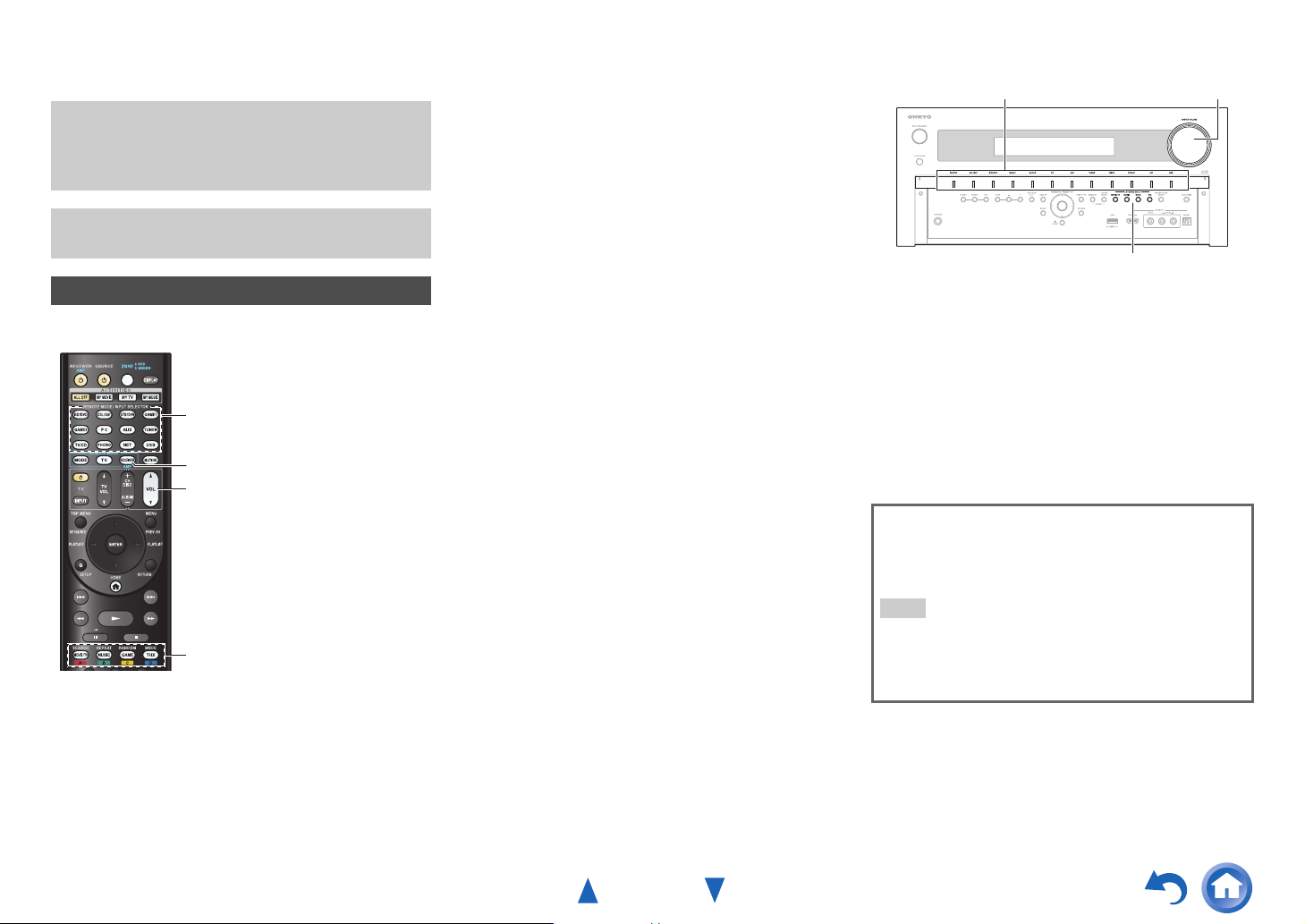
Playback
The on-screen information appears only on a TV that
is connected to HDMI outputs. If your TV is
connected to other video outputs, use the AV
receiver’s display when changing settings.
This section describes the procedure for using the
remote controller, unless otherwise specified.
Playing the Connected Component
■ Operating with the remote controller
INPUT SELECTOR
RECEIVER
VOL q/w
Listening mode buttons
Press RECEIVER followed by an INPUT
1
SELECTOR button.
Start playback on the source component.
2
See also:
• “Playing an iPod/iPhone via USB” (➔ page 31)
• “Playing a USB Device” (➔ page 32)
• “Listening to vTuner Internet Radio” (➔ page 32)
• “Registering Other Internet Radio” (➔ page 33)
• “Playing Music Files on a Server (DLNA)”
(➔ page 34)
• “Remote Playback” (➔ page 35)
• “Playing Music Files on a Shared Folder”
(➔ page 36)
• “Listening to AM/FM Radio” (➔ page 37)
• “Playing Audio and Video from Separate Sources”
(➔ page 41)
• “iPod/iPhone Playback via Onkyo Dock”
(➔ page 92)
• “Controlling Other Components” (➔ page 94)
To adjust the volume, use VOL q/w.
3
Select a listening mode and enjoy!
4
See also:
• “Using the Listening Modes” (➔ page 45)
• “Sound Program Edit” (➔ page 75)
Turning On & Basic Operations
■ Operating on the AV receiver
Input selector buttons
Use the input selector buttons to select the input
1
source.
Start playback on the source component.
2
To adjust the volume, use the MASTER VOLUME
3
control.
Select a listening mode and enjoy!
4
■ Screen Saver
If there is no video signal on the current input source and
no operation for a specific time (three minutes by
default), a screen saver automatically comes on.
Tip
• The time until the screen saver activates itself can be changed
in the “Screen Saver” setting (➔ page 83).
• The screen will return to its previous state if the AV receiver is
operated.
MASTER VOLUME
LISTENING MODE
En-29
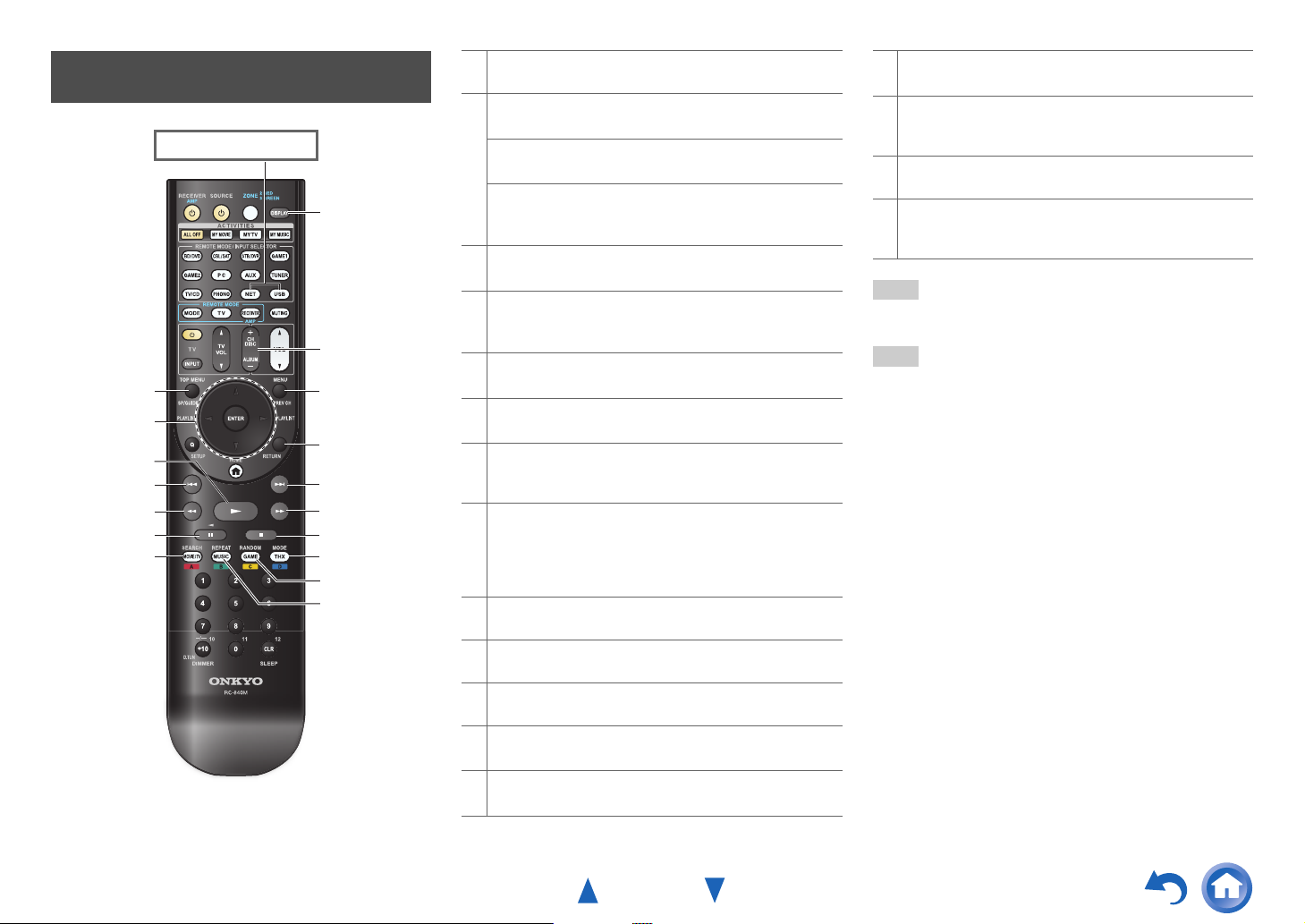
Controlling Contents of USB or Network Devices
Press USB or NET first.
h
i
a
j
b
k
c
d
e
f
g
l
m
n
o
p
q
TOP MENU
a
This button displays the top menu for each media or service.
b
q/w and ENTER
These buttons navigate through the menus.
e/r
This button cycles through pages.
PLAYLIST e/r
In Standard Mode (iPod/iPhone), this button selects
playlists.
c
1
This button starts playback.
d
7
This button selects the beginning of the current song.
Pressing this button twice selects the previous song.
e
5
This button fast-reverses the current song.
f
3
This button pauses playback.
SEARCH
g
You can toggle between the playback screen and the list
screen during playback.
DISPLAY
h
This button switches between song information during
playback.
Press this button while the list screen is displayed to return to
the playback screen.
ALBUM +/–
i
In Standard Mode (iPod/iPhone), this button selects albums.
MENU
j
This button displays the menu of Internet radio services.
RETURN
k
This button returns to the previous menu.
l
6
This button selects the next song.
m
4
This button fast-forwards the current song.
Turning On & Basic Operations
n
2
This button stops playback.
MODE
o
You can switch between Standard Mode and Extended Mode
(iPod/iPhone).
RANDOM
p
This button performs random playback.
REPEAT
q
Press this button repeatedly to cycle through the repeat
modes.
Tip
• See “Controlling Other Components” about the operation of
other components (➔ page 94).
Note
• The buttons you can use will differ depending on the devices and
media used for playback.
En-30

Turning On & Basic Operations
Understanding Icons on the Display
This section describes icons that appear on the AV
receiver’s display during media playback.
Icon Description
Folder
Track
Playback
Pause
Fast Forward
Fast Reverse
Artist
Album
Repeat One Track
Repeat Folder (USB Device)
Repeat
Shuffle
Shuffle Album (iPod/iPhone)
Playing an iPod/iPhone via USB
The on-screen information appears only on a TV that
is connected to HDMI outputs.
This section explains how to play music/video files on the
iPod/iPhone.
Compatible iPod/iPhone models
Made for:
iPod touch (1st, 2nd, 3rd and 4th generation), iPod classic,
iPod nano (2nd, 3rd, 4th, 5th and 6th generation),
iPhone 4S, iPhone 4, iPhone 3GS, iPhone 3G, iPhone
Press USB repeatedly to select the “USB(Front)”
1
input.
Tip
• The same operation can be done by selecting “USB” in the
Home menu.
Connect the USB cable that comes with the
2
iPod/iPhone to the USB port on the front of the AV
receiver.
While reading the contents of your iPod/iPhone, the
message “Connecting...” appears on the AV
receiver’s display.
The USB indicator lights. It will flash if the AV
receiver cannot read the iPod/iPhone.
Tip
• When connecting your iPod/iPhone with a USB cable, we
recommend you use an official USB cable from Apple Inc.
Press MODE repeatedly to switch to Extended
3
Mode (Music) or Extended Mode (Video).
A list of your iPod/iPhone model’s contents appears.
Tip
• If you want to operate using the iPod/iPhone or the remote
controller, press MODE repeatedly to switch to Standard
mode.
• When you disconnect the iPod/iPhone, the AV receiver
remembers the current mode. This means that if you
disconnect when in Extended Mode (Music), the AV
receiver will start in Extended Mode (Music) the next time
you connect the iPod/iPhone.
Use q/w to select a folder, and then press ENTER to
4
open it.
Tip
• You can also use the q/w, enter (middle) and TUNING
MODE buttons on the front panel. TUNING MODE allows
you to switch modes.
Use q/w to select a music/video file, and press
5
ENTER or 1 to start playback.
Note
• While the message “Connecting...” appears on the AV receiver’s
display, do not disconnect the USB cable supplied with your
iPod/iPhone or the USB device from the USB port.
• If you connect an iPod or iPhone to the USB port, no sound will
be output from the headphones jack.
En-31

Turning On & Basic Operations
Extended Mode (Music) Control
The music content information is displayed (lists are
displayed), and you can control the music content while
looking at the screen.
Top screen list:
Playlists, Artists, Albums, Genres, Songs, Composers,
Shuffle Songs, Now Playing.
Note
• In this mode, video contents are not displayed, even if they are
input from the AUX INPUT VIDEO jack on the AV receiver’s
front panel.
Extended Mode (Video) control
The video content information is displayed (lists are
displayed), and you can control the video content while
looking at the screen.
Top screen list:
Movies, Music Videos, TV Shows, Video Podcasts,
Rentals.
Note
• To view the video contents of your iPod/iPhone, connect it to the
USB port and AUX INPUT VIDEO jack on the AV receiver’s
front panel, using the official Apple Composite AV Cable.
• Depending on your iPod/iPhone model and generation, the
displayed items may vary and the support for Extended Mode
(Video) is not guaranteed.
Standard Mode Control
Playing a USB Device
The on-screen information appears only on a TV that
is connected to HDMI outputs.
This section explains how to play music files from a USB
device (e.g., USB flash drives and MP3 players).
See also:
• “Network/USB Features” (➔ page 118).
Press USB repeatedly to select the “USB(Front)” or
1
“USB(Rear)” input.
Plug your USB device into the AV receiver’s USB
2
port.
The USB indicator lights. It will flash if the AV
receiver cannot read the USB device.
Press ENTER.
3
A list of the device’s contents appears. To open a
folder, use q/w to select it, and then press ENTER.
Use q/w to select a music file, and press ENTER or
4
1 to start playback.
Note
• While the message “Connecting...” appears on the AV receiver’s
display, do not disconnect the USB cable supplied with your
iPod/iPhone or the USB device from the USB port.
Listening to vTuner Internet Radio
You need to connect the AV receiver to your home
network (➔ page 118). The on-screen information
appears only on a TV that is connected to HDMI
outputs.
The vTuner Internet Radio Service is a portal site featuring
radio stations from all over the world.
You can search for stations by categories such as genre or
location. The AV receiver is preinstalled with this service.
Press NET.
1
The network service screen appears, and the NET
indicator lights. If it flashes, verify that the Ethernet
cable is firmly connected to the AV receiver.
Tip
• The same operation can be done by selecting “Network
Service” in the Home menu.
Use q/w/e/r to select “vTuner Internet Radio”
2
and then press ENTER.
Use q/w to select a program and then press
3
ENTER.
Playback starts.
The content information is not displayed, but can be
operated using the iPod/iPhone or the remote controller.
En-32
My Music
0 : 11
Great Artist
My Favorite
Tip
• You can find stations similar to the one being played.
During playback, press MENU on the remote controller,
select “Stations like this” and press ENTER.

Turning On & Basic Operations
■ Adding vTuner Internet Radio Stations to
Favorites
There are two ways you can register specific Internet
radio stations (programs) from the vTuner Internet
Radio.
Adding to My Favorites
The selected program will be added to “My Favorites”
on the network service screen, which appears when
pressing NET on the remote controller.
1. Press MENU with the station selected or while a
station is playing.
2. Use q/w to select “Add to My Favorites”, and press
ENTER.
3. Use q/w/e/r to select “OK”, and press ENTER.
Tip
• You can rename the stations saved in “My Favorites”.
Adding to vTuner Internet Radio’s Favorites
Select “vTuner Internet Radio” and press ENTER to
display the “Favorites” folder that appears on the same
screen as “Stations By Genre”, “Stations By
Location”, etc. This is where your favorite Internet radio
bookmarks will be stored.
To register your favorite stations using a personal
computer, you need to connect your PC to the same
network as the AV receiver. Enter the ID# (MAC
address) of your unit on http://onkyo.vtuner.com/. You
can then register your favorite radio programs. The ID#
is shown at the bottom of the “vTuner Internet Radio”
top menu, and the AV receiver’s MAC address is shown
on “Network” of the Setup menu (➔ page 85).
Registering Other Internet Radio
You need to connect the AV receiver to your home
network (➔ page 118). The on-screen information
appears only on a TV that is connected to HDMI
outputs.
Internet radio URLs in the following formats are
supported: PLS, M3U, and podcast (RSS). However,
depending on the type of data or audio format used by the
Internet radio station, you may not be able to listen to some
stations.
To listen to other Internet radio stations, you must register
your station in “My Favorites” of the network service
screen, as described below.
Note
• Services available may vary depending on the region. See the
separate instructions for more information.
Select “Network” on the Setup menu to verify your
1
IP address (➔ page 85).
Take a note of the IP address.
On your computer, start your web browser.
2
Enter the AV receiver’s IP address in the browser’s
3
Internet address (URL) field.
If you are using Internet Explorer
the URL by selecting “Open...” on the “File” menu.
Information on the AV receiver is then shown on your
Internet browser (Web Setup).
Click on the “My Favorites” tab, and enter the
4
Internet radio station’s name and URL.
®
, you can also enter
Click “Save” to save the Internet radio station.
5
The Internet radio station is then added to “My
Favorites”. To play the registered station, press NET,
and then select “My Favorites” on the network
service screen. A list of registered Internet radio
stations appears. Select the one that you saved and
press ENTER.
Tip
• If you want to add a new station directly from “My Favorites”,
select an empty slot in the list and press MENU. Then, select
“Create New Station” and press ENTER.
Pressing ENTER again will display the keyboard screen. Use that
keyboard to enter the station’s name and URL respectively, and
then press ENTER.
• If you want to delete a station saved in “My Favorites”, press
MENU with the station selected or while the station is playing.
Then, use q/w to select “Delete from My Favorites” and press
ENTER. You can also delete stations from the Web Setup.
• If you want to rename a station, select the desired station and
press MENU. Then, use q/w to select “Rename this station” and
press ENTER.
• You can save up to 40 Internet radio stations.
En-33

Turning On & Basic Operations
Changing the Icon Layout on the Network Service Screen
You need to connect your TV to the HDMI output
(HDMI OUT MAIN) to make the following on-screen
setting.
The layout of icons can be customized by switching their
positions on the network service screen.
Press NET.
1
The network service screen appears, and the NET
indicator lights. If it flashes, verify that the Ethernet
cable is firmly connected to the AV receiver.
Tip
• The same operation can be done by selecting “Network
Service” in the Home menu.
Press MODE/D (blue) on the remote controller.
2
Use q/w/e/r to select an icon to move, and then
3
press ENTER.
Use q/w/e/r to select another icon as the
4
destination, and then press ENTER.
The icons switch positions and the message
“Completed!” appears.
Playing Music Files on a Server (DLNA)
You need to connect the AV receiver to your home
network (➔ page 118). The on-screen information
appears only on a TV that is connected to HDMI
outputs.
This section explains how to play music files on a
computer or media server through the AV receiver (Server
Playback).
Start your computer or media server.
1
Press NET.
2
The network service screen appears. The NET
indicator lights. If it flashes, confirm the network
connection.
Tip
• The same operation can be done by selecting “Network
Service” in the Home menu.
Use q/w/e/r to select “DLNA”, and press ENTER.
3
Use q/w to select a server, and then press ENTER.
4
The menu is displayed according to the server
functions.
Note
• The search function does not work with media servers
which do not support this function.
• Photos and movies stored on a media server cannot be
accessed from the AV receiver.
• Depending on the sharing settings in the media server, the
AV receiver may not able to access the content. See the
instruction manual of the media server.
Use q/w to select an item, and then press ENTER or
5
1 to start playback.
My favorite song 1
0 : 11
Artist name
My favorite album
Note
• Depending on the media server, 5/4/3 may not
work.
• If the message “No Item.” appears, this means that no
information can be retrieved from the server. In this case,
check your server, network, and AV receiver connections.
Windows Media Player 11 Setup
This section explains how to configure Windows Media
Player 11 so that the AV receiver can play the music files
stored on your computer.
Start Windows Media Player 11.
1
On the “Library” menu, select “Media Sharing”.
2
The “Media Sharing” dialog box appears.
Select the “Share my media” check box, and then
3
click “OK”.
A list of the supported devices appears.
Select the AV receiver in the list, and then click
4
“Allow”.
The corresponding icon will be checked.
En-34
To be continued

Turning On & Basic Operations
Click “OK” to close the dialog box.
5
This completes the Windows Media Player 11
configuration.
You can now play the music files in your Windows
Media Player 11 library through the AV receiver.
Tip
• Windows Media Player 11 can be downloaded for free from
the Microsoft web site.
Remote Playback
You need to connect the AV receiver to your home
network (➔ page 118). The on-screen information
appears only on a TV that is connected to HDMI
outputs.
Remote Playback means you can play the music files
stored on a media server or personal computer with the AV
receiver by operating the controller device in the home
network.
Windows Media Player 12 Setup
This section explains how to configure Windows Media
Player 12 so that the AV receiver can play the music files
stored on your personal computer.
Start Windows Media Player 12.
1
On the “Stream” menu, select “Turn on media
2
streaming”.
A dialog box appears.
Tip
• If the media streaming is already activated, clicking on
“More streaming options...” in the “Stream” menu will
display a list of the playback devices connected to the
network. You can skip step 3.
Move your cursor and click on “Turn on media
3
streaming”.
A list of media server appears. Wording may vary
slightly depending on the network location.
On the “Media streaming options”, select the AV
4
receiver and confirm that it is set to “Allow”.
Click “OK” to close the dialog box.
5
This completes the Windows Media Player 12
configuration.
You can now play the music files in your Windows
Media Player 12 library.
Tip
• On the “Stream” menu, confirm that “Allow remote control
of my Player...” is checked.
Using Remote Playback
Turn on the AV receiver.
1
Start Windows Media Player 12.
2
To enable remote playback, you must first configure
Windows Media Player 12.
On Windows Media Player 12, right-click on a
3
music file.
The right-click menu appears.
Tip
• For selecting another media server, select the desired media
server from the “Other Libraries” menu on Windows Media
Player 12.
Select the AV receiver in “Remote playback”.
4
The “Play to” window appears and playback on the
AV receiver starts. Operations during remote playback
can be made from the “Play to” window of Windows 7
on your personal computer.
A playback screen will be displayed on the connected
TV.
Adjusting the Volume.
5
You can adjust the volume by adjusting the volume
bar in the “Remote playback” window. The default
maximum volume level is 82 (0dB). If you wish to
change this, enter the value from the Web Setup in
your browser. Refer to step 3 of “Registering Other
Internet Radio” for details (➔ page 33).
The volume value of the remote window and the
volume value of the AV receiver may not always
match.
Adjustments you make to the volume in the AV
receiver will not be reflected in the “Remote
playback” window.
Note
• Remote playback cannot be used in any of the following cases:
– Network services are being used.
– Contents are being played from a USB device or iPod/iPhone.
– Zones are turned on.
En-35

Playing Music Files on a Shared Folder
This section explains how to play music files on a
computer or NAS (Network Attached Storage) through the
AV receiver.
Windows 7 Setup
■ Setting the sharing options
Select “Choose homegroup and sharing options” on
1
the Control Panel.
Tip
• If this option is not available, verify that “View by:” is set to
“Category”.
Select “Change advanced sharing settings”.
2
Under “Home or Work”, verify that the following
3
items are checked:
“Turn on network discovery”, “Turn on file and
printer sharing”, “Turn on sharing so anyone with
network access can read and write files in the Public
folders”, and “Turn off password protected sharing”.
Select “Save changes” and click “OK” on the
4
confirmation screen.
■ Creating a shared folder
Right-click the folder that you want to share.
1
Select “Properties”.
2
On the “Sharing” tab, select “Advanced Sharing”.
3
Check the check box of “Share this folder” and then
4
click “OK”.
Under “Network File and Folder Sharing”, select
5
“Share”.
Select and add “Everyone” from the pull-down
6
menu and then click “Share”.
Tip
• With this setting, everyone is allowed to access the folder.
If you want to assign a user name and password to the
folder, make the corresponding settings for “Permissions”
in “Advanced Sharing” of the “Sharing” tab.
• Verify that “Workgroup” is properly set.
Note
• When using NAS (Network Attached Storage), refer to the
instruction manual provided with your NAS unit.
Turning On & Basic Operations
Playing music files on a shared folder
In order to enjoy Home Media, you must first create a
shared folder on your computer.
On the remote controller, press RECEIVER
1
followed by NET.
The network service screen appears. The NET
indicator lights. If it flashes, confirm the network
connection.
Tip
• The same operation can be done by selecting “Network
Service” in the Home menu.
Use q/w/e/r to select “Home Media”, and press
2
ENTER.
Use q/w to select a server, and then press ENTER.
3
Tip
• The server name of your computer can be viewed on the
computer properties screen.
Use q/w to select the desired shared folder and then
4
press ENTER.
When asked for a user name and password, enter
5
the necessary login information.
Tip
• The login information will be remembered for the next time
you log in.
• The login information is that of the user account set when
creating a shared folder.
Use q/w to select a music file and then press ENTER
6
or 1.
The playback of the selected file starts.
En-36

Listening to AM/FM Radio
S
O
This section describes the procedure of using the
buttons on the front panel, unless otherwise specified.
Using the Tuner
With the built-in tuner you can enjoy AM and FM radio
stations. You can store your favorite stations as presets for
quick selection.
You can also change the frequency steps (➔ page 83).
Press TUNER to select either “AM” or “FM”.
1
In this example, FM has been selected.
Each time you press TUNER, the radio band changes
between AM and FM.
Band Frequency
Tuning into Radio Stations
■ Auto tuning mode
Press TUNING MODE so that the AUTO indicator
1
lights on the AV receiver’s display.
Press TUNING q/w.
2
Searching stops when a station is found.
When tuned into a station, the TUNED indicator
lights. When tuned into a stereo FM station, the FM
STEREO indicator lights as shown.
TUNED
AUTO
TERE
FM
Turning On & Basic Operations
■ Tuning into stations by frequency
You can tune into AM and FM stations directly by entering
the appropriate frequency.
On the remote controller, press TUNER repeatedly
1
to select “AM” or “FM”, followed by D.TUN.
(Actual display depends on the country.)
Within 8 seconds, use the number buttons to enter
2
the frequency of the radio station.
For example, to tune to 87.5 (FM), press 8, 7, 5 or 8,
7, 5, 0.
If you have entered the wrong number, you can retry
after 8 seconds.
Presetting AM/FM Stations
(Actual display depends on the country.)
Tip
• Tuning into weak FM stereo stations
If the signal from a stereo FM station is weak, it may be
impossible to get good reception. In this case, switch to
manual tuning mode and listen to the station in mono.
■ Manual tuning mode
In manual tuning mode, FM stations will be in mono.
Press TUNING MODE so that the AUTO indicator
1
goes off on the AV receiver’s display.
Press and hold TUNING q/w.
2
The frequency stops changing when you release the
button.
Press the buttons repeatedly to change the frequency
one step at a time.
En-37
You can store a combination of up to 40 of your favorite
AM/FM radio stations as presets.
Tune into the AM/FM station that you want to store
1
as a preset.
See the previous section.
Press MEMORY.
2
The preset number flashes.
(Actual display depends on the country.)
While the preset number is flashing (about 8
3
seconds), use PRESET e/r to select a preset from
1 through 40.
To be continued

Press MEMORY again to store the station or
4
channel.
The station or channel is stored and the preset number
stops flashing.
Repeat this procedure for all of your favorite AM/FM
radio stations.
■ Selecting Presets
To select a preset, use PRESET e/r on the AV
1
receiver, or the remote controller’s CH +/–.
Tip
• You can also use the remote controller’s number buttons to
select a preset directly.
■ Deleting Presets
Select the preset that you want to delete.
1
See the previous section.
While holding down MEMORY, press TUNING
2
MODE.
The preset is deleted and its number disappears from
the AV receiver’s display.
Listening to HD Radio™ Stations (North
American models)
HD Radio technology brings digital radio to conventional
analog AM and FM radio stations, with improved sound
quality, better reception, and new data services. HD Radio
technology provides CD-quality sound for FM stations,
and FM-quality sound for AM stations. In addition,
FM HD Radio stations can transmit multiple programs on
the same frequency by using multicast channels. Text data
display includes station name, song title, artist name, and
so on.
For more information about HD Radio technology, visit:
www.ibiquity.com
www.hdradio.com
■ About HD Radio Stations
HD Radio stations broadcast on the same AM and FM
frequencies they’ve always used, and you can receive them
by tuning into your favorite station as normal. If the current
AM or FM station supports HD Radio technology, the
HD Radio indicator lights up. When an HD Radio
transmission is received, the HD SPS indicator appears or
“HD Radio” appears on the display.
• If the current AM or FM station supports HD Radio
technology, the station’s name will be displayed instead
of the band and frequency.
• When music data is received, song title and artist name
information will be displayed next to the “HD” indicator.
• If the current HD Radio station supports multicast
channels, the currently selected multicast channel will be
displayed to the right of the “HD” indicator.
Turning On & Basic Operations
■ Selecting Multicast Channels
FM HD Radio stations can transmit multiple programs on
the same frequency by using what are called multicast
channes.
l
Press TUNER on the remote controller repeatedly
1
to select “FM” and use the e/r buttons to select
multicast channel.
If you select a multicast channel that is not currently
broadcasting, a plus “+” symbol or period “.” will
appear next to the “HD” indicator, indicating that the
channel has been reserved. When broadcasting
commences, that channel will be selected
automatically.
Reserved channel indication
HD Radio channel number
Note
• Multicast channels are not available on AM.
En-38

■ Setting the Blend Mode
HD Radio transmissions contain analog and digital signals.
If available, the digital signal is used automatically. In
areas with poor reception, you may want to choose the
analog signal.
l
Press ENTER repeatedly to select Auto or Analog.
1
The options are:
` Auto:
Select to use the digital signal when available.
` Analog:
Select to use the analog signal.
Note
• Multicast channels 2 through 8 are digital only, so you must select
multicast channel #1 before you can change the Blend mode.
■ Displaying HD Radio Information
Press the DISPLAY button repeatedly to cycle through the
available information.
HD Radio
channel number
reception
Station name &
HD Radio
channel number
Station name
Scrolling title/ar tist
Indicates HD Radio
HD channel, Artist name, and Song title are displayed in
the 2nd line if the AV receiver has a two-line display.
Frequency Listening mode
Frequency &
Listening mode
Scrolling
station information
Station information
Scrolling
artist name
Artist information
Scrolling
song title
Song title
information
Turning On & Basic Operations
Using RDS (excluding North American
models)
RDS works only in areas where RDS broadcasts are
available.
When tuned into an RDS station, the RDS indicator lights.
When the station is broadcasting text information, the text
can be displayed.
■ What is RDS?
RDS stands for Radio Data System and is a method of
transmitting data in FM radio signals. It was developed by
the European Broadcasting Union (EBU) and is available
in most European countries. Many FM stations use it these
days. In addition to displaying text information, RDS can
also help you find radio stations by type (e.g., news, sport,
rock, etc.).
The AV receiver supports four types of RDS information:
PS (Program Service)
When tuned to an RDS station that’s broadcasting PS
information, the station’s name will be displayed. Pressing
DISPLAY will display the frequency for 3 seconds.
RT (Radio Text)
When tuned to an RDS station that’s broadcasting text
information, the text will be shown on the AV receiver’s
display as described in the next section.
PTY (Program Type)
This allows you to search for RDS radio stations by type.
TP (Traffic Program)
This allows you to search for RDS radio stations that
broadcast traffic information (➔ page 40).
Note
• The exact information displayed depends on your AV receiver.
• This information is displayed only when receiving HD Radio.
En-39

Note
• In some cases, the text characters displayed on the AV receiver
may not be identical to those broadcast by the radio station. Also,
unexpected characters may be displayed when unsupported
characters are received. This is not a malfunction.
• If the signal from an RDS station is weak, RDS data may be
displayed intermittently or not at all.
■ Displaying Radio Text (RT)
Press RT/PTY/TP once.
1
The RT information scrolls across the AV receiver’s
display.
Note
• The message “Waiting” may appear while the AV receiver
waits for the RT information.
• If the message “No Text Data” appears, no RT information
is available.
■ Finding Stations by Type (PTY)
You can search for radio stations by type.
Press RT/PTY/TP twice.
1
The current program type appears on the AV
receiver’s display.
Use PRESET e/r to select the type of program
2
you want.
See the table shown later in this chapter.
To start the search, press the enter button.
3
The AV receiver searches until it finds a station of the
type you specified, at which point it stops briefly
before continuing with the search.
When a station you want to listen to is found, press
4
the enter button.
If no stations are found, the message “Not Found”
appears.
■ Listening to Traffic News (TP)
You can search for stations that broadcast traffic news.
Press RT/PTY/TP three times.
1
If the current radio station is broadcasting TP (Traffic
Program), “[TP]” will appear on the AV receiver’s
display. If “TP” without square brackets appears, this
means that the station is not broadcasting TP.
To locate a station that is broadcasting TP, press
2
the enter button.
The AV receiver searches until it finds a station that’s
broadcasting TP.
If no stations are found, the message “Not Found”
appears.
Turning On & Basic Operations
RDS program types (PTY)
Type Display
None None
News reports News
Current affairs Affairs
Information Info
Sport Sport
Education Educate
Drama Drama
Culture Culture
Science and technology Science
Varied Varied
Pop music Pop M
Rock music Rock M
Middle of the road music Easy M
Light classics Light M
Serious classics Classics
Other music Other M
Weather Weather
Finance Finance
Children’s programmes Children
Social affairs Social
Religion Religion
Phone in Phone In
Travel Travel
Leisure Leisure
Jazz music Jazz
Country music Country
National music Nation M
Oldies music Oldies
Folk music Folk M
Documentary Document
Alarm test TEST
Alarm Alarm!
En-40

Playing Audio and Video from Separate Sources
You can listen to the audio of one input source while
watching the video of another. This function takes
advantage of the fact that when an audio-only input source
(TV/CD, PHONO) is selected, the video input source
remains unchanged. The following procedure shows how
to listen to a CD player’s audio source connected to
TV/CD IN while watching a Blu-ray Disc/DVD player’s
video source connected to BD/DVD.
Press BD/DVD.
1
Press TV/CD.
2
The audio output changes to the CD source, but the
video of previously-selected BD/DVD is retained.
Start playback on your Blu-Ray Disc/DVD and CD
3
players.
You can now enjoy watching your Blu-ray Disc/DVD
with the sound of your CD player.
Turning On & Basic Operations
En-41

Turning On & Basic Operations
Using Basic Functions
Using the Automatic Speaker Setup
With the supplied calibrated microphone,
Audyssey MultEQ®XT32 automatically determines the
number of speakers connected, their size for purposes of
bass management, optimum crossover frequencies to the
subwoofer (if present), and distances from the primary
listening position.
Audyssey MultEQ XT32 then removes the distortion
caused by room acoustics by capturing room acoustical
problems over the listening area in both the frequency and
time domain. The result is clear, well-balanced sound for
everyone. Audyssey MultEQ XT32 can be used with
Audyssey Dynamic EQ
Audyssey Dynamic Volume® (➔ page 76).
Before using this function, connect and position all of your
speakers.
Audyssey MultEQ XT32 offers two ways of measuring:
the “Audyssey Quick Start” and
“Audyssey MultEQ XT32 Full Calibration”.
•“Audyssey Quick Start” uses the measurement from one
position to perform the speaker setting only.
•“Audyssey MultEQ XT32 Full Calibration” uses the
measurement from eight positions to correct room
response in addition to the speaker setting.
The more positions are used in measuring, the better the
listening environment will become. We recommend using
a measurement from eight positions to create the best
listening environment.
The Quick Start takes 2 minutes and Full Calibration takes
about 20 minutes.
Total measurement time varies depending on the number
of speakers.
®
and
Measurement procedure
To create a listening environment in your home theater that
all listeners will enjoy, Audyssey MultEQ XT32 takes
measurements at up to eight positions within the listening
area. Position the microphone at ear height of a seated
listener with the microphone tip pointed directly at the
ceiling using a tripod. Do not hold the microphone in your
hand during measurements as this will produce inaccurate
results.
■ First measurement position
Also referred to as the Main Listening Position, this
refers to the most central position where one would
normally sit within the listening environment.
Audyssey MultEQ XT32 uses the measurements from
this position to calculate speaker distance, level,
polarity, and the optimum crossover value for the
subwoofer.
■ Second-eighth measurement positions
These are the other listening positions (i.e., the places
where the other listeners will sit). You can measure up
to eight positions.
TV
fed
ab
c
hg
: Listening area
ato h: Listening position
Note
• Make the room as quiet as possible. Background noise and Radio
Frequency Interference (RFI) can disrupt the room
measurements. Close windows, televisions, radios, air
conditioners, fluorescent lights, home appliances, light dimmers,
or other devices. Turn off the cell phone (even if it is not in use)
or place it away from all audio electronics.
• The microphone picks up test tones played through each speaker
as Audyssey MultEQ XT32 Room Correction and Speaker Setup
runs.
• Audyssey MultEQ XT32 Room Correction and Speaker Setup
cannot be performed while a pair of headphones is connected.
• Audyssey MultEQ XT32 Room Correction and Speaker Setup
can only be used with Speakers A. When you insert the speaker
setup microphone with Speakers B selected, the speaker layout is
automatically switched to Speakers A.
En-42

Turning On & Basic Operations
Turn on the AV receiver and the connected TV.
1
On the TV, select the input to which the AV receiver
is connected.
Set the speaker setup microphone at the Main
2
Listening Position a, and connect it to the SETUP
MIC jack.
SETUP MIC jack
Speaker setup microphone
The speaker setting menu appears.
Note
• The on-screen menus appear only on a TV that is connected
to HDMI OUT MAIN. If your TV is connected to other
video outputs, use the AV receiver’s display when changing
settings.
When you’ve finished making the settings, press
3
ENTER.
MultEQ XT32: Auto Setup
Speakers Type(Front A)
Speakers Type(Front B)
Powered Zone 2
Powered Zone 3
11ch Playback
Subwoofer
AUDYSSEY
Normal
Perform the “Speaker Setup” according to your
speaker configuration:
– Speakers Type(Front A) (➔ page 66)
– Speakers Type(Front B) (➔ page 66)
– Powered Zone 2 (➔ page 66)
– Powered Zone 3 (➔ page 66)
– 11ch Playback (➔ page 66)
– Subwoofer (➔ page 67)
If you use a powered subwoofer(s), go to step 4. If not,
go to step 5.
If “Speakers Type(Front A)” or “Speakers
Type(Front B)” is set to “Digital Crossover”, a
confirmation screen appears. Select “Next (2-7.
Digital Processing Crossover Network)” to display
the screen for Digital Processing Crossover Network
(➔ page 71). Continue with the settings.
Adjust the subwoofer volume level to 75 dB, and
4
then press ENTER.
Test tones are played through the subwoofer. Use the
volume control on the subwoofer.
When the “Subwoofer” setting is set to “1ch” only,
the left-hand subwoofer (SW1) will be measured.
When the “Subwoofer” setting is set to “1ch” with
two subwoofers connected, the right-hand subwoofer
(SW2) will not be measured and no sound will be
output.
An error will occur if you set “Subwoofer” to “2ch”
without connecting any subwoofers, or with only one
subwoofer connected.
Note
• If your subwoofer does not have a volume control, disregard
the displayed level and press ENTER to proceed to the next
step.
• If you set the subwoofer’s volume control to its maximum
No
No
No
No
2ch
and the level displayed is lower than 75 dB, leave the
subwoofer’s volume control at its maximum and press
ENTER to proceed to the next step.
• If you use two subwoofers, perform this step twice.
Use q/w to select “Audyssey Quick Start” or
5
Press ENTER.
6
Audyssey MultEQ
®
XT32 Room Correction and
Speaker Setup starts.
Test tones are played through each speaker as
Audyssey MultEQ XT32 Room Correction and
Speaker Setup runs. This process takes a few minutes.
Please refrain from talking during measurements
and do not stand between speakers and the
microphone.
Do not disconnect the speaker setup microphone
during Audyssey MultEQ XT32 Room Correction and
Speaker Setup, unless you want to cancel the setup.
If you select “Audyssey Quick Start”, you will go to
step 9.
Place the speaker setup microphone at the next
7
position, and then press ENTER.
Audyssey MultEQ XT32 performs more
measurements. This takes a few minutes.
When prompted, repeat step 7.
8
To be continued
“Audyssey MultEQ XT32 Full Calibration”, and
then press ENTER.
En-43

Turning On & Basic Operations
Use q/w to select an option, and then press ENTER.
9
MultEQ XT32: Auto Setup
-- Review Speaker Configuration --
Subwoofer
Front
Center
Surround
Front Wide
Front High
Surround Back
Surround Back Ch
Save
Cancel
2ch
40Hz
40Hz
100Hz
None
100Hz
120Hz
2ch
The options are:
` Save:
Save the calculated settings and exit
Audyssey MultEQ®XT32 Room Correction and
Speaker Setup.
` Cancel:
Cancel Audyssey MultEQ XT32 Room
Correction and Speaker Setup.
Tip
• You can view the calculated settings for the speaker
configuration, speaker distances, and speaker levels by
using e/r.
AUDYSSEY
Use q/w to select a target, and use e/r to change
10
the setting.
After the results of Audyssey MultEQ XT32 have
been saved, the menu will display the “Audyssey”
(➔ page 76), “Dynamic EQ” (➔ page 76),
“Dynamic Volume” (➔ page 76) settings.
Note
•When “Audyssey Quick Start” has been used for
measurement, “Audyssey” cannot be selected.
• These settings are applied to all input selectors.
Press ENTER.
11
Disconnect the speaker setup microphone.
12
Note
• You can cancel Audyssey MultEQ XT32 Room Correction and
Speaker Setup at any point in this procedure simply by
disconnecting the setup microphone.
• Do not connect or disconnect any speakers during
Audyssey MultEQ XT32 Room Correction and Speaker Setup.
• If the AV receiver is muted, it will be unmuted automatically
when Audyssey MultEQ XT32 Room Correction and Speaker
Setup starts.
• Changes to the room after Audyssey MultEQ XT32 Room
Correction and Speaker Setup requires you run
Audyssey MultEQ XT32 Room Correction and Speaker Setup
again, as room EQ characteristics may have changed.
Error Messages
While Audyssey MultEQ XT32 Room Correction and
Speaker Setup is in progress, one of the error messages
below may appear.
The options are:
• Ambient noise is too high.
• Speaker Matching Error!
• Writing Error!
• Speaker Detect Error
• See “Speaker Configuration” for appropriate settings
MultEQ XT32: Auto Setup
Ambient noise is too high.
Retry
Cancel
AUDYSSEY
Error message
` Retry:
Try again.
` Cancel:
Cancel Audyssey MultEQ XT32 Room Correction
and Speaker Setup.
The background noise is too loud. Remove the source of
the noise and try again.
The number of speakers detected was different from that
of the first measurement. Check the speaker connection.
This message appears if saving fails. Try saving again. If
this message appears after 2 or 3 attempts, contact your
Onkyo dealer.
This message appears if a speaker is not detected. “No”
means that no speaker was detected.
Tip
(➔ page 13).
En-44

Changing the Speaker Setup Manually
You can manually make changes to the settings found
during Audyssey MultEQ®XT32 Room Correction and
Speaker Setup.
See also:
• “Speaker Configuration” (➔ page 67)
• “Speaker Distance” (➔ page 69)
• “Level Calibration” (➔ page 69)
• “Equalizer Settings” (➔ page 70)
Note
• Please note that THX recommends any THX main speakers be set
to “80Hz(THX)”. If you set up your speakers using
Audyssey MultEQ XT32 Room Correction and Speaker Setup,
please make sure manually that any THX speakers are set to
“80Hz(THX)” crossover (➔ page 67).
• Sometimes due to the electrical complexities of subwoofers and
the interaction with the room, THX recommends setting the level
and the distance of the subwoofer manually.
• Sometimes due to interaction with the room, you may notice
irregular results when setting the level and/or distance of the main
speakers. If this happens, THX recommends setting them
manually.
Using a Powered Subwoofer
If you’re using a powered subwoofer and it outputs very
low-frequency sound at a low volume level, it may not be
detected by Audyssey MultEQ XT32 Room Correction
and Speaker Setup.
If the “Subwoofer” appears on the “Review Speaker
Configuration” screen as “No”, increase the subwoofer’s
volume to the half-way point, set it to its highest crossover
frequency, and then try running Audyssey MultEQ XT32
Room Correction and Speaker Setup again. Note that if the
volume is set too high and the sound distorts, detection
issues may occur, so use an appropriate volume level. If the
subwoofer has a low-pass filter switch, set it to Off or
Direct. Refer to your subwoofer’s instruction manual for
details.
Using the Listening Modes
Selecting Listening Modes
See “About Listening Modes” for detailed information
about the listening modes (➔ page 46).
■ Listening Mode Buttons
Press RECEIVER first.
MUSIC
MOVIE/TV
PURE AUDIO MOVIE/TV, MUSIC, GAME, THX
GAME
THX
Turning On & Basic Operations
MOVIE/TV button
This button selects the listening modes intended for use
with movies and TV.
MUSIC button
This button selects the listening modes intended for use
with music.
GAME button
This button selects the listening modes intended for use
with video games.
THX button
This button selects the THX listening modes.
PURE AUDIO button and indicator
This button selects the Pure Audio listening mode.
When this mode is selected, the AV receiver’s display and
analog video circuitry are turned off. Only video signals
input through HDMI input can be output from the HDMI
output. The indicator lights when this mode is selected.
Pressing this button again will select the previous listening
mode.
• The Dolby Digital and DTS listening modes can only be
selected if your Blu-ray Disc/DVD player is connected to
the AV receiver with a digital audio connection (coaxial,
optical, or HDMI).
• The listening modes you can select depends on the format
of the input signal. To check the format, see “Displaying
Source Information” (➔ page 54).
• While a pair of headphones is connected, you can select the
following listening modes: Pure Audio, Mono, Direct, and
Stereo.
En-45

About Listening Modes
The AV receiver’s listening modes can transform your
listening room into a movie theater or concert hall, with
high fidelity and stunning surround sound.
■ Explanatory Notes
SP (speaker layout)
Turning On & Basic Operations
Speaker Layout
The illustration shows which speakers are activated in each
channel. See “Speaker Configuration” for the speaker setup
(➔ page 67).
z
de
c
ij
gh
ab f
abFront speakers
c Center speaker
deSurround speakers
f Subwoofer(s)
ghSurround back speakers
ijFront high speakers
klFront wide speakers
kl
Listening mode buttons
Input Source
The following audio formats are supported by the listening
modes.
A
S
D
F
G
H
This is mono (monophonic) sound.
This is stereo (stereophonic) sound. Two
independent audio signal channels are reproduced
through two speakers.
This is 5.1-channel surround sound. This surround
system has five main channels of sound and a sixth
subwoofer channel (called the point-one channel).
This is 7.1-channel surround sound. This is a
further sound enhancement to 5.1-channel sound
with two additional speakers that provide greater
sound envelopment and more accurate positioning
of sounds.
This is DTS-ES surround sound. This surround
system can produce a discrete or a matrix-encoded
sixth channel from existing DTS 5.1 encoded
material.
This is Dolby Digital EX surround sound. This
provides a center back surround channel from 5.1channel sources.
x
c
En-46

Turning On & Basic Operations
n.
/
,
m
v
*1
*2
+
*
}
*1
After enabling the corresponding speakers, press RECEIVER
followed by SP (speaker layout) repeatedly to select the
speakers you want to use: surround back and front
high,surround back and front wide, or front high and front
wide.
*2
This layout is only available when the external power amplifier
is connected to FRONT WIDE PRE OUT of the AV receiver
and the “11ch Playback” setting is set to “Yes” (➔ page 14,
66).
En-47

■ Onkyo-Original DSP Listening Modes
Listening Mode Description Input
Orchestra Suitable for classical or operatic music, this
Or c e s t rah
mode emphasizes the surround channels in
order to widen the stereo image, and
simulates the natural reverberation of a large
hall.
Unplugged Suitable for acoustic instruments, vocals and
Unp u gg edl
jazz, this mode emphasizes the front stereo
image, giving the impression of being right
in front of the stage.
Studio-Mix Suitable for rock or pop music, listening to
Stu io– Mi xd
music in this mode creates a lively sound
field with a powerful acoustic image, like
being at a club or rock concert.
TV Logic This mode adds realistic acoustics to TV
TV o g i cL
shows produced in a TV studio, surround
effects to the entire sound, and clarity to
voices.
Game-RPG In this mode, the sound has a dramatic feel
Gam – R P Ge
with a similar atmosphere to Orchestra
mode.
Game-Action In this mode, sound localization is distinct
Gam –A c t i one
with emphasis on bass.
Game-Rock In this mode, sound pressure is emphasized
Gam –Ro c ke
to heighten live feel.
Game-Sports In this mode, reverberation is increased and
Gam – S p ortse
sound localization decreased slightly.
Source
A
S
D
F
G
H
Speaker
Layout
cnm
v
Turning On & Basic Operations
Listening Mode Description Input
All Ch Stereo Ideal for background music, this mode fills
Al l Ch Stereo
the entire listening area with stereo sound
from the front, surround, and surround back
speakers.
Full Mono In this mode, all speakers output the same
Fu l Monol
sound in mono, so the sound you hear is the
same regardless of where you are within the
listening room.
T-D (TheaterDimensional)
T – D
With this mode you can enjoy a virtual
surround sound even with only two or three
speakers. This works by controlling how
sounds reach the listener’s left and right ears.
Good results may not be possible if there’s
too much reverb, so we recommend that you
use this mode in an environment with little
or no natural reverb.
Source
A
S
D
F
G
H
Speaker
Layout
xcn
mv
zxc
nmv
En-48

■ Listening Modes
Listening Mode Description Input
Pure Audio
PureA Aud i o
*1
In this mode, the display and video circuitry
are turned off, minimizing possible noise
sources for the ultimate in high-fidelity
audio reproduction. (As the analog video
circuitry is turned off, only video signals
input through HDMI IN can be output from
the HDMI output.)
Direct In this mode, audio from the input source is
Di rec t
output without surround-sound processing.
The speaker configuration (presence of
speakers) and speaker distance settings are
enabled, but much of the processing set via
the audio setup is disabled. See “On-screen
Setup” for more details (➔ page 57).
Stereo Sound is output from the front left and right
Stereo
speakers and subwoofer.
Mono Use this mode when watching an old movie
Mono
with a mono soundtrack, or use it with the
foreign language soundtracks recorded in the
left and right channels of some movies. It
can also be used with DVDs or other sources
containing multiplexed audio, such as
karaoke DVDs.
Multichannel This mode is for use with PCM multichannel
Mu l t i ch
*3
DSD
DSD
Dolby Digital
Dolby D
Dolby Digital Plus
Dolby D +
sources.
In this mode, audio from the input source is
output without surround-sound processing.
The speaker configuration (presence of
speakers), crossover frequency, speaker
distance, A/V Sync and much of the
processing set via the audio setup are
*4
enabled. See “On-screen Setup” for more
details (➔ page 57).
Dolby TrueHD
Dolby TrueHD
Source
A
S
D
F
G
H
D
F
D xcn
D xcn
F xcn
D xcn
F xcn
Speaker
Layout
zxc
*2
m
n
v
zxc
nmv
xcn
mv
mv
mv
mv
mv
mv
Turning On & Basic Operations
Listening Mode Description Input
Source
DTS In this mode, audio from the input source is
DTS
DTS-HD High
Resolution Audio
DTS– HD HR
output without surround-sound processing.
The speaker configuration (presence of
speakers), crossover frequency, speaker
distance, A/V Sync and much of the
processing set via the audio setup are
enabled. See “On-screen Setup” for more
Dxcn
Dxcn
Fxcn
details (➔ page 57).
DTS-HD Master
Dxcn
Audio
DTS– HD MS TR
DTS Express
DTS E xp r e s s
DTS 96/24
DTS 96 / 2 4
*5
This mode is for use with DTS 96/24
sources. This is high-resolution DTS with a
96 kHz sampling rate and 24-bit resolution,
Fxcn
Dxcn
Dxcn
providing superior fidelity. Use it with
DVDs that bear the DTS 96/24 logo.
*6
DTS-ES Discrete
ES iscreteD
This mode is for use with DTS-ES Discrete
soundtracks, which use a discrete surround
back channel for true 6.1/7.1-channel
G,
playback. The seven totally separate audio
channels provide better spatial imaging and
360-degree sound localization, perfect for
sounds that pan across the surround
channels. Use it with DVDs that bear the
DTS-ES logo, especially those with a DTSES Discrete soundtrack.
*6
DTS-ES Matrix
ES a t r i xM
This mode is for use with DTS-ES Matrix
soundtracks, which use a matrix-encoded
back-channel for 6.1/7.1-channel playback.
Use it with DVDs that bear the DTS-ES
logo, especially those with a DTS-ES Matrix
*2
*2
soundtrack.
Speaker
Layout
mv
mv
*2
mv
mv
*2
mv
mv
mv
+
*
v
En-49

Turning On & Basic Operations
Listening Mode Description Input
Source
*7
Dolby Pro Logic IIx
Dolby Pro Logic II
PL Mov i e
PL Mus i c
PL Game
PL x Mov i e
PL x Mus i c
PL x Game
Dolby Pro Logic IIx expands any 2-channel
source for 7.1-channel playback. It provides
a very natural and seamless surround-sound
experience that fully envelops the listener.
As well as music and movies, video games
can also benefit from the dramatic spatial
effects and vivid imaging.
If you’re not using any surround back
speakers, Dolby Pro Logic II will be used
instead of Dolby Pro Logic IIx.
• Dolby PLIIx Movie
Use this mode with any stereo or Dolby
Surround (Pro Logic) movie (e.g., TV,
DVD, VHS).
S xcn
• Dolby PLIIx Music
Use this mode with any stereo or Dolby
Surround (Pro Logic) music source (e.g.,
CD, radio, cassette, TV, VHS, DVD).
•Dolby PLIIx Game
Use this mode with video games, especially
those that bear the Dolby Pro Logic II logo.
• Dolby PLIIx Movie
• Dolby PLIIx Music
D
H
These modes use the Dolby Pro Logic IIx
modes to expand 5.1-channel sources for
7.1-channel playback.
Dolby Pro Logic IIz
Height
PL z He i gh t
Dolby Pro Logic IIz Height is designed to
more effectively use existing program
material when height channel speaker
outputs are present. Dolby Pro Logic IIz
Height can be used to upmix a variety of
sources from movies and music, but are
S
D
F
G
H
particularly well-suited to upmix game
content.
Dolby EX These modes expand 5.1-channel sources for
Dolby EX
Dolby D EX
6.1/7.1-channel playback. They’re especially
suited to Dolby EX soundtracks that include
a matrix-encoded surround back channel.
The additional channel adds an extra
D
H
dimension and provides an enveloping
surround sound experience, perfect for
rotating and fly-by sound effects.
Speaker
Layout
mv
,
+
*
v
.
+
}
v
,
+
*
v
Listening Mode Description Input
Source
DTS Neo:X
*8
This mode expands various sources and
various inputs up to 9.1 channel.
DTS Neo:X provides semi-spherical sound
field adding height/wide speakers to create a
natural, immersive and spacious surround
soundscape.
Neo 6:Ne o X C i nema:
Neo X Music:
Neo X Game:
Audyssey DSX
Aud s se y DSXy
• DTS Neo:X Cinema
This mode is suitable for movie viewing.
•DTS Neo:X Music
This mode is suitable for any music source.
•DTS Neo:X Game
This mode is suitable for video games.
*9
• Audyssey DSX
Audyssey DSX
adds new speakers to improve surround
impression. Starting with a 5.1 system
Audyssey DSX first adds Wide channels
®
is a scalable system that
S
D
F
G
H
D
F
G
H
for the biggest impact on envelopment.
Research in human hearing has proven that
information from the Wide channels is
much more critical in the presentation of a
realistic soundstage than Back Surround
channels found in traditional 7.1 systems.
Audyssey DSX then creates a pair of
Height channels to reproduce the next most
important acoustical and perceptual cues.
In addition to these new Wide and Height
channels, Audyssey DSX applies Surround
Envelopment Processing to enhance the
blend between the front and surround
channels.
Speaker
Layout
xcn
mv
.
/m
v
En-50

Turning On & Basic Operations
Listening Mode Description Input
Source
PL Mov i e DSX
PL Mus i c DSX
PL Game DSX
• Dolby Pro Logic II/IIx*7 Movie +
Audyssey DSX
*7
• Dolby Pro Logic II/IIx
Music +
Audyssey DSX
• Dolby Pro Logic II/IIx
*7
Game +
Audyssey DSX
S.
The combination of Dolby Pro Logic II/IIx
PL x Mov i e DSX
PL x Mus i c DSX
and Audyssey DSX
• Dolby Pro Logic IIx Movie +
Audyssey DSX
®
modes can be used.
D
H
• Dolby Pro Logic IIx Music +
PL x Game DSX
Audyssey DSX
The combination of Dolby Pro Logic IIx
and Audyssey DSX modes can be used.
Do l by EXDSX
• Dolby EX + Audyssey DSX
The combination of Dolby EX and
D
H
Audyssey DSX modes can be used.
THX Founded by George Lucas, THX develops
stringent standards that ensure movies are
reproduced in movie theaters and home
theaters just as the director intended. THX
Modes carefully optimize the tonal and
spatial characteristics of the soundtrack for
reproduction in the home-theater
environment. They can be used with 2channel matrixed and multichannel sources.
Surround back speaker output depends on
the source material and the selected listening
mode.
Speaker
Layout
/m
v
+
*
v
+
*
v
Listening Mode Description Input
Source
THX C i n ema
Neo 6:THX Mu s i c
THX Games
•THX Cinema
THX Cinema mode corrects theatrical
soundtracks for playback in a home theater
environment. In this mode, THX Loudness
Plus is configured for cinema levels and
Re-EQ, Timbre Matching, and Adaptive
D
F
G
H
Decorrelation are active.
•THX Music
THX Music mode is tailored for listening to
music, which is typically mastered at
significantly higher levels than movies. In
this mode, THX Loudness Plus is
configured for music playback and only
Timbre Matching is active.
•THX Games
THX Games mode is meant for spatially
accurate playback of game audio, which is
often mixed similarly to movies but in a
smaller environment. THX Loudness Plus
is configured for game audio levels, with
Timbre Matching active.
• Dolby Pro Logic II/IIx
*7
Movie + THX
Scnm
Cinema
• Dolby Pro Logic II/IIx
*7
Music + THX
Music
*7
• Dolby Pro Logic II/IIx
Game + THX
Games
The combination of Dolby Pro Logic II/IIx
and THX Cinema/Music/Games modes can
be used.
The PLII/PLIIx and THX indicators light
on the AV receiver’s display.
• Dolby Pro Logic IIx Movie + THX
Cinema
D
H
• Dolby Pro Logic IIx Music + THX Music
The combination of Dolby Pro Logic IIx
and THX Cinema/Music modes can be
used.
The PLIIx and THX indicators light on the
AV receiver’s display.
Speaker
Layout
cnm
v
v
,
+
*
v
En-51

Turning On & Basic Operations
Listening Mode Description Input
Source
• Dolby Pro Logic IIz Height + THX
Cinema
• Dolby Pro Logic IIz Height + THX
Music
• Dolby Pro Logic IIz Height + THX
Games
S
D
F
G
H
The combination of Dolby Pro Logic IIz
Height and THX Cinema/Music/Games
modes can be used.
The PLIIz and THX indicators light on the
AV receiver’s display.
• DTS Neo:X Cinema + THX Cinema
• DTS Neo:X Music + THX Music
• DTS Neo:X Game + THX Games
The combination of DTS Neo:X
Cinema/Music/Game and THX Cinema/
Music/Games modes can be used. The
Neo:X indicator lights on the AV
receiver’s display.
THX U2 C i nema
Neo 6:
• THX Ultra2 Cinema
This mode expands 5.1-channel sources for
D
H
7.1- channel playback. It does this by
THXU2Music
analyzing the composition of the surround
source, optimizing the ambient and
THX U 2 Game s
directional sounds to produce the surround
back channel output.
THX Su r r EX
• THX Ultra2 Music
This mode is designed for use with music.
It expands 5.1-channel sources for 7.1channel playback.
• THX Ultra2 Games
This mode is designed for use with video
games. It can expand 5.1-channel sources
for 6.1/7.1-channel playback.
• THX Surround EX
This mode expands 5.1-channel sources for
6.1/7.1- channel playback. It’s especially
suited to Dolby Digital EX sources. THX
Surround EX, also known as Dolby Digital
Surround EX, is a joint development
between Dolby Laboratories and THX Ltd.
Speaker
Layout
.
+
}
v
nmv
,
+
*
v
Listening Mode Description Input
Source
• Dolby Pro Logic II Game + THX Ultra2
S,
Games
The combination of Dolby Pro Logic II
Game and THX Ultra2 Cinema modes can
be used. The PLII and THX indicators
Speaker
Layout
+
*
v
light on the AV receiver’s display.
• Dolby Pro Logic IIz Height + THX
Ultra2 Games
The combination of Dolby Pro Logic IIz
Height and THX Ultra2 Games modes can
S
D
H
+
v
be used.
• Dolby Pro Logic IIz Height + THX
Ultra2 Cinema
D
H
+
v
• Dolby Pro Logic IIz Height + THX
Ultra2 Music
The combination of Dolby Pro Logic IIz
Height and THX Ultra2 Cinema/Music
modes can be used.
Note
*1
Pure Audio cannot be selected when Zone 2/3 is active.
Besides, if you activate Zone 2/3 while Pure Audio is selected, the listening mode will
automatically switch to Direct.
*2
Based on the audio channel signal contained in the source, the corresponding speakers will output
the sound.
*3
The AV receiver can input the DSD signal from HDMI IN. Depending on the player, setting the
output on the player side to PCM might bring better sound.
*4
For the Blu-ray Discs, Dolby Digital is used in a 3.1/5.1-channel speaker system.
*5
DTS is used depending on the configuration of the AV receiver.
*6
If there are no surround back speakers, DTS is used.
*7
If there are no surround back speakers, Dolby Pro Logic II is used.
*8
DTS Neo:X cannot be selected in the case of 192 kHz input signals.
*9
This listening mode can be selected only when all the following conditions are satisfied:
– Center speaker is connected.
– Either the front high or front wide speakers are connected.
• The listening modes cannot be selected with some source formats.
En-52

Using the Home Menu
The Home menu provides quick access to frequently used
menus.
The Home menu appears only on a TV that is
connected to HDMI OUT MAIN. If your TV is
connected to other video outputs, use the AV
receiver’s display when changing settings.
Press RECEIVER followed by HOME.
1
The Home menu will be superimposed on the TV
screen.
Tip
• Alternatively, you can use HOME on the AV receiver.
Use e/r or q/w and ENTER to make the desired
2
selection.
Press HOME to close the menu.
■ Network Service
You need to connect the AV receiver to your home
network (➔ page 118).
` With this selection, you can use various Internet radio
services or play the contents stored in media connected
to your home network (DLNA) (➔ pages 32 to 35).
Note that this selection will be grayed out for a short
while after the AV receiver is turned on. Please wait
until it becomes operable.
Press ENTER to display the network service screen.
If you want to use the Internet radio services, use
q/w/e/r to select the desired service. Pressing
ENTER again switches to that selection. If you want
to play music files on a server, use q/w/e/r to
select “DLNA” and then press ENTER.
■ USB
` With this selection, you can play contents of portable
players (iPod, etc.) and USB storage devices connected
to the AV receiver’s USB port (➔ pages 31, 32).
Note that this selection will be grayed out for a short
while after the AV receiver is turned on. Please wait
until it becomes operable.
First, press USB repeatedly to select the
“USB(Front)” or “USB(Rear)” input.
Then, press ENTER to select a drive or browse the
contents of the media connected, followed by q/w to
select the desired folder or track. Pressing ENTER as
a track is selected will start playback.
Note
• Only the front-panel USB input is compatible with iPod/iPhone.
■ InstaPrevue
` With this selection, you can preview audio/video
streams coming from HDMI inputs (HDMI
IN 1/2/3/4/AUX INPUT). Even with multiple
components connected through HDMI, you can easily
switch between inputs as their previews are displayed
on a single screen.
Press ENTER to display the main preview (currently
selected HDMI input) and the additional previews
(other HDMI inputs). Using q/w or e/r to select a
preview thumbnail and pressing ENTER will switch
the AV receiver to that input source.
Turning On & Basic Operations
Tip
• If no video signals are present, the thumbnails will be filled in
black.
• You can specify the number of preview thumbnails as well as
their positioning on screen (➔ page 85).
Note
• This function cannot be selected when:
– HDMI IN 5/6/7/8 is the current HDMI input source, or
– No signal is present on the current input source, or
–The “Zone 2 HDMI” setting is set to “Use” (➔ page 63).
• Depending on video signals, the picture may not be properly
rendered on the preview thumbnails of InstaPrevue.
■ Setup
` With this selection, you can access the common
settings of the on-screen Setup menu.
Press ENTER to display the Setup menu
(➔ page 61).
Tip
• You can also access frequently used settings from Quick
Setup (➔ page 57).
■ Firmware Update
` With this selection, you can update the firmware of the
AV receiver. Note that this selection will be grayed out
for a short while after the AV receiver is turned on.
Please wait until it becomes operable.
Press ENTER to start the procedure (➔ page 107).
En-53

Turning On & Basic Operations
Using the Sleep Timer
With the sleep timer, you can set the AV receiver to turn
off automatically after a specified period.
Press RECEIVER once followed by SLEEP
1
repeatedly to select the required sleep time.
The sleep time can be set from 90 to 10 minutes in 10
minute steps.
The SLEEP indicator lights on the AV receiver’s
display when the sleep timer has been set. The
specified sleep time appears for about 5 seconds, then
the previous display reappears.
Tip
• If you need to cancel the sleep timer, press SLEEP
repeatedly until the SLEEP indicator goes off.
• To check the time remaining until the AV receiver sleeps,
press SLEEP. Note that if you press again on SLEEP as
the time being displayed is 10 minutes or less, the sleep
timer will go off.
Setting the Display Brightness
You can adjust the brightness of the AV receiver’s display,
and switch the MASTER VOLUME indicator off and on
in conjunction.
Press RECEIVER once followed by DIMMER
1
repeatedly to cycle through the following patterns:
• Normal brightness + indicator off.
• Dim brightness + indicator off.
• Dimmer brightness + indicator off.
• Normal brightness + indicator on (default).
Tip
• (North American models) Alternatively, you can use
DIMMER on the AV receiver.
Displaying Source Information
You can display various information about the current
input source as follows.
Press RECEIVER once followed by DISPLAY
1
repeatedly to cycle through the available
information.
Tip
• Alternatively, you can use DISPLAY on the AV receiver.
The following information can be typically displayed.
Input source
Listening mode
Signal format
Input signal
Output resolution
*1
If the input signal is digital, the signal format is displayed.
Information is displayed for about three seconds, then the
previously displayed information reappears.
*1
Sampling
frequency
resolution
Changing the Input Display
When you connect an u-capable Onkyo component, you
must configure the input display so that u can work
properly.
This setting can be done only from the front panel.
Press TV/CD or GAME1.
1
“TV/CD” or “GAME1” appears on the AV receiver’s
display.
Press and hold down the same button (about
2
3 seconds) to change the input display.
Repeat this step to select the desired input display.
■ TV/CD:
“
Note
•“DOCK” can be selected for the “TV/CD”, “GAME1”
input selector, but not at the same time.
• Enter the appropriate remote control code before using the
remote controller for the first time (➔ page 96).
TV/CD → DOCK
→
TAPE
GAME1 ↔ DOCK■ GAME1:
→
En-54

Turning On & Basic Operations
Using the Whole House Mode
The Whole House Mode is useful when you want to add
extra background music to your home party; this allows
you to enjoy the same stereo music as the main room in
separate rooms (Zone 2/3).
The Whole House Mode selects the same input source for
Multi Zone as the main room’s.
See also:
• “Speaker Setup” (➔ page 66)
• “Multi Zone” (➔ page 87)
Press WHOLE HOUSE MODE on the front panel.
1
To cancel the Whole House Mode, change the input
source for the main room or select a listening mode
(➔ page 45).
Note
• The Whole House Mode only supports analog audio.
• To adjust the volume of Multi Zone, switch the AV receiver
to Multi Zone control. See “Adjusting the Volume for
Zones” (➔ page 89) for the volume adjustment of Multi
Zone.
• The Whole House Mode is not available in the following
cases:
–The “Audio TV Out” setting is set to “On”
(➔ page 84).
–“HDMI Control(RIHD)” is set to “On” (➔ page 83)
and you’re listening through your TV speakers.
– Digital Processing Crossover Network is used
(➔ page 71).
Selecting Speaker Layout
You can set which speakers you want to use by priority.
Press RECEIVER followed by SP (speaker layout)
1
repeatedly to select:
■ 9.2 ch playback
Important:
• The following layouts are only available when the “11ch
Playback” is set to “No” (➔ page 66) and all
corresponding speakers are enabled.
` Speaker Layout:SB/FH:
The sounds from surround back and front high
speakers are output by priority.
` Speaker Layout:SB/FW:
The sounds from surround back and front wide
speakers are output by priority.
` Speaker Layout:FH/FW:
The sounds from front high and front wide
speakers are output by priority.
Note
• This setting is not available in either of the following cases:
–The “Speakers Type(Front A)” setting is set to
“Bi-Amp” or “Digital Crossover”.
– Speakers B is being used.
–The “Powered Zone 2/3” setting is set to “Yes” and
Zone 2/3 is turned on.
• Playback conditions may be limited depending on the set-
tings in “Speaker Settings” (➔ page 66) and “Speaker
Configuration” (➔ page 67).
• When a listening mode which doesn’t support front high,
front wide or surround back speakers is used, this setting
cannot be selected.
■ Speakers A or Speakers B Configuration
When “Speakers Type(Front B)” setting is set to
other than “No”, the relevant speaker indicator
lights (A or B), and you can choose a speaker layout
between Speakers A and Speakers B. Speakers A or
B can be switched regardless of listening modes.
Note
• When using Speakers B, you cannot use front wide
speakers.
• While using Speakers B, you cannot use
Audyssey MultEQ
Setup, as well as Audyssey Dynamic EQ
Audyssey Dynamic Volume
®
XT32 Room Correction and Speaker
®
.
®
and
Muting the AV Receiver
You can temporarily mute the output of the AV receiver.
Press RECEIVER followed by MUTING.
1
The output is muted and the MUTING indicator
flashes on the AV receiver’s display.
Tip
• To unmute, press MUTING again or adjust the volume.
• Muting is automatically cancelled when the AV receiver is
set to standby.
En-55

Using Headphones
Connect a pair of stereo headphones with a
1
standard plug (1/4 inch or 6.3 mm) to the PHONES
jack.
While the headphones plug is inserted in the PHONES
jack, = indicator, speaker/channel indicator FL and
FR lights.
Note
• Always turn down the volume before connecting your
headphones.
• While the headphones plug is inserted in the PHONES
jack, the speakers are turned off. (The Powered Zone 2/3
speakers are not turned off.)
• When you connect a pair of headphones, the listening mode
is set to Stereo, unless it’s already set to Stereo, Mono,
Direct, or Pure Audio.
• If you connect an iPod or iPhone to the USB port on the AV
receiver, no sound will be output from the headphones jack.
Using Easy Macros
By using ACTIVITIES in Easy macro mode, you can
sequentially operate Onkyo components via simple
commands from a single-button press.
These commands are user-definable. See “Using Normal
Macros” (➔ page 100).
■ MY MOVIE
First, the TV, the Onkyo
receiver are turned on. The input selector is set to
“BD/DVD”. Finally the player starts playback.
*1
Depending on the start-up time of your Blu-ray Disc/DVD
player, the AV receiver may not activate this playback
command. In this case, press 1 on the remote controller.
■ MY TV
First, the TV, the cable set-top box, and the AV receiver
are turned on. Then the input selector is set to
“CBL/SAT”.
■ MY MUSIC
The Onkyo CD player and the AV receiver are turned on.
The input selector is set to “TV/CD”. Finally, the player
starts playback.
Note
• While the Easy Macro command is being processed, you cannot
use other ACTIVITIES. If you want to operate other components,
first press ALL OFF and use the desired ACTIVITIES.
Blu-ray Disc player, and the AV
*1
Turning Off the Components
This button turns off all components activated by the Easy
Macro mode.
Press ALL OFF.
1
Turning On & Basic Operations
Changing the Source Components
You can change the source components activated by the
Easy Macro mode.
While holding down REMOTE MODE for the
1
playback component you wish to assign, press and
hold down the ACTIVITIES to be changed
(MY MOVIE, MY TV, or MY MUSIC) (about 3
seconds).
ACTIVITIES flashes twice, indicating that the change
is complete.
Examples:
If you wished to use MY MUSIC to start the Onkyo
cassette recorder, you would press and hold down
MY MUSIC (about 3 seconds) while holding down TV/CD
until it flashes twice.
Restoring Default
You can restore ACTIVITIES to the default settings.
While holding down HOME, press and hold down
1
ALL OFF until ALL OFF lights (about 3 seconds).
Release HOME and ALL OFF, and press ALL OFF
2
again.
ALL OFF flashes twice.
Press ACTIVITIES (MY MOVIE, MY TV, or
1
MY MUSIC) to start the Easy macro command.
The default sequences of actions are described below.
To change the related source component, see
“Changing the Source Components” shown later in
this chapter.
First, the related components stop and turn off. Second, the
AV receiver turns off. Finally, the TV turns off (or enters
standby mode).
*1
This step doesn’t apply to MY MUSIC, with the default
settings.
*2
With some televisions, the power may not be turned off (or
enter standby mode).
*1*2
En-56

On-screen Setup
With the AV receiver connected to a TV, there are two
ways of changing the settings on-screen: using the Quick
Setup or the Setup menu (HOME).
■ Quick Setup
The Quick Setup provides quick access to frequently used
settings. You can change settings and view the current
information.
■ Setup menu (HOME)
The Setup menu (HOME) provides a convenient way to
change the AV receiver’s various settings. Settings are
organized into 9 categories.
The on-screen menus appear only on a TV that is
connected to HDMI OUT MAIN. If your TV is
connected to other video outputs, use the AV
receiver’s display when changing settings.
This section describes the procedure for using the
remote controller unless otherwise specified.
Using the Quick Setup
RECEIVER
ENTER
q/w/e/r
Q SETUP
Press RECEIVER followed by QSETUP.
1
The Quick Setup will be superimposed on the TV
screen.
Use q/w and ENTER to make the desired selection.
2
Press Q SETUP to close the menu.
Press RETURN to return to the previous menu.
Explanatory Notes
■ Music Optimizer
a
b
a Setting target
b Setting options (default setting underlined)
` Off
` On
RETURN
Advanced Operations
■ Input
` You can select input sources and view the following
information: the name of input selectors, input
assignments, radio information, and ARC function
setting.
In addition, previews of the video streams coming from
HDMI inputs (HDMI IN 1/2/3/4/AUX INPUT) are
displayed.
*1
Use q/w to select an input source and view the
related information. Pressing ENTER switches to the
selected input source.
■ Audio (➔ page 58)
` You can change the following settings: “Sound
Program”, “Bass (Front)”, “Treble (Front)”, “Bass
(Front Wide)”, “Treble (Front Wide)”, “Bass (Front
High)”, “Treble (Front High)”, “Bass (Center)”,
“Treble (Center)”, “Bass (Surround)”, “Treble
(Surround)”, “Bass (Surround Back)”, “Treble
(Surround Back)”, “Bass (Subwoofer)”,
“Subwoofer 1”, “Subwoofer 2”, “Center”, “Dolby
*2
Volume
”, “Audyssey”, “Dynamic EQ
“Dynamic Volume
*2*3
”, “Late Night”, “Music
*2*3
”,
Optimizer”, “Re-EQ”, “Re-EQ(THX)” and “Screen
Centered Dialog”.
■ Video
*4
` You can change the following settings: “Wide Mode”
and “Picture Mode*5”.
See also:
• “Picture Adjust” (➔ page 78)
■ Information
*6
` You can view the information of the following items:
“Audio”, “Video” and “Tuner”.
BD/DVD
Input
Audio
Video
Information
Listening Mode
En-57

■ Listening Mode
*7
` You can select the listening modes that are grouped in
the following categories: “MOVIE/TV”, “MUSIC”,
“GAME”, and “THX”.
Use q/w to select the category and e/r to select the
listening mode. Press ENTER to switch to the
selected listening mode.
Note
*1
• The video preview is not displayed when:
– HDMI IN 5/6/7/8 is the current HDMI input source, or
– No signal is present on the current input source, or
–The “Zone 2 HDMI” setting is set to “Use” (➔ page 63).
• The video of the currently-selected input is displayed on the
main screen, not on a preview thumbnail.
*2
“Dolby Volume”, “Dynamic EQ” and “Dynamic Volume”
cannot be selected when any of the THX listening modes is
selected, with “Loudness Plus” set to “On” or “Preserve
THX Settings” set to “Yes” (➔ page 70).
*3
When “Dynamic EQ” is set to “On” or “Dynamic Volume”
is set to anything else than “Off”, “Dolby Volume” will be
switched to “Off” (➔ page 73).
*4
• When the “Monitor Out” setting is set to “Sub”, “Video”
cannot be selected (➔ page 63).
• This setting cannot be used with the NET input selector.
*5
Only when you have selected “Custom” in the “Picture
Mode” (➔ page 78), pressing ENTER allows you to adjust
the following items via the Quick Setup: “Brightness”,
“Contrast”, “Hue” and “Saturation”. Press RETURN to
return to the “Picture Mode” setting.
*6
Depending on the input source and listening mode, not all
channels shown here output the sound.
*7
• This setting is not available in either of the following cases:
–The “Audio TV Out” setting is set to “On” (➔ page 84).
–“HDMI Control(RIHD)” is set to “On” (➔ page 83) and
you’re listening through your TV speakers.
Using the Audio Settings of Quick Setup
You can change various audio settings from the Quick
Setup (➔ page 57).
Note
• These settings are not available in either of the following cases:
–The “Audio TV Out” setting is set to “On” (➔ page 84).
–“HDMI Control(RIHD)” is set to “On” (➔ page 83) and
you’re listening through your TV speakers.
Sound Program
■ Sound Program
` Stereo Source 1, Stereo Source 2, Stereo Source 3,
Multich Source 1, Multich Source 2, Multich
Source 3
` Off
With this setting, you can select the combination of
settings that you registered in “Sound Program Edit”
(➔ page 75).
Note
• If the input selector is changed, the “Sound Program” setting is
switched back to “Off”.
Advanced Operations
Tone Control
■ Bass
` –10dB to 0dB
You can boost or cut low-frequency sounds output.
■ Treble
` –10dB to 0dB to +10dB in 2 dB steps.
You can boost or cut high-frequency sounds output.
You can adjust the bass for the front, front wide, front high,
center, surround, surround back and subwoofer speakers
and treble for the front, front wide, front high, center,
surround and surround back speakers, except when the
Direct, Pure Audio or THX listening mode is selected.
Operating on the AV receiver
Press TONE repeatedly to select either “Bass” or
1
“Treble” for each speaker or subwoofer.
Use – and + to adjust.
2
Note
• Speakers that are set to “No” or “None” in “Speaker
Configuration” (➔ page 67) cannot be adjusted.
• When “Sound Program” is enabled, “Subwoofer 1” and
“Subwoofer 2” cannot be used if the “Subwoofer” setting is set
to “No” in “Sound Program Edit” (➔ page 75).
to +10dB in 2 dB steps.
En-58

Speaker Levels
■ Subwoofer 1
` –15.0dB to 0.0dB
■ Subwoofer 2
` –15.0dB to 0.0dB to +12.0dB in 0.5 dB steps.
■ Center
` –12.0dB to 0.0dB to +12.0dB in 0.5 dB steps.
You can adjust the volume of each speaker while listening
to an input source.
These temporary adjustments are cancelled when the AV
receiver is set to standby. To save the setting you made
here, go to “Level Calibration” (➔ page 69) before
setting the AV receiver to standby.
Note
• You cannot use these function while the AV receiver is muted.
• These settings cannot be used while a pair of headphones is
connected.
• Speakers that are set to “No” or “None” in “Speaker
Configuration” (➔ page 67) cannot be adjusted.
•When “Sound Program” is enabled, “Subwoofer 1” and
“Subwoofer 2” cannot be used if the “Subwoofer” setting is set
to “No” in “Sound Program Edit” (➔ page 75).
*1
If the “Subwoofer” setting is set to “1ch”, this setting cannot
be selected (➔ page 67).
to +12.0dB in 0.5 dB steps.
*1
Dolby Volume
■ Dolby Volume
See “Dolby Volume” of “Audio Adjust” (➔ page 73).
Note
• This setting cannot be used in either of the following cases:
– The Pure Audio or Direct listening mode is selected.
– Speakers B is being used.
– Any of the THX listening modes is selected, with “Loudness
Plus” set to “On” or “Preserve THX Settings” set to “Yes”
(➔ page 70).
• When “Dolby Volume” is set to “On”, the “Dynamic EQ” and
“Dynamic Volume” settings of all input selectors are switched to
“Off”.
• When “Sound Program” is enabled, the setting must be made
with “Sound Program Edit” (➔ page 75).
Audyssey
■ Audyssey
See “Audyssey” in “Source Setup” (➔ page 76).
■ Dynamic EQ
See “Dynamic EQ” in “Source Setup” (➔ page 76).
■ Dynamic Volume
See “Dynamic Volume” in “Source Setup” (➔ page 76).
Note
• These technologies can be used when all the following conditions
are met:
– Room Correction and Speaker Setup is completed. Note that
“Audyssey” requires the “Audyssey MultEQ XT32 Full
Calibration” method.
– Any listening mode other than Direct or Pure Audio is selected.
– A pair of headphones is not connected.
– Speakers B is not being used.
• The setting is stored individually for each input selector.
•“Dynamic EQ” and “Dynamic Volume” cannot be selected
when any of the THX listening modes is selected, with
“Loudness Plus” set to “On” or “Preserve THX Settings” set to
“Yes” (➔ page 70).
®
Advanced Operations
• When “Sound Program” is enabled, the setting must be made
with “Sound Program Edit” (➔ page 75).
Late Night
■ Late Night
For Dolby Digital and Dolby Digital Plus sources, the
options are:
` Off
` Low:
Small reduction in dynamic range.
` High:
Large reduction in dynamic range.
For Dolby TrueHD sources, the options are:
` Auto
:
The Late Night function is set to “On” or “Off”
automatically.
` Off
` On
Turn this setting on to reduce the dynamic range of Dolby
Digital material so that you can still hear quiet parts even
when listening at low volume levels—ideal for watching
movies late at night when you don’t want to disturb
anyone.
Note
• The effect of the Late Night function depends on the material that
you are playing and the intention of the original sound designer,
and with some material there will be little or no effect when you
select the different options.
• The Late Night function can be used only when the input source
is Dolby Digital, Dolby Digital Plus, or Dolby TrueHD.
• The Late Night function is set to “Off” when the AV receiver is
set to standby. For Dolby TrueHD sources, it will be set to
“Auto”.
• With Dolby TrueHD sources, the Late Night function cannot be
used when “TrueHD Loudness Management” is set to “Off”
(➔ page 73).
• The Late Night function cannot be used when “Dolby Volume”
is set to “On”.
En-59

Advanced Operations
Music Optimizer
■ Music Optimizer
` Off
` On
The Music Optimizer function enhances the sound quality
of compressed music files. When set to “On”, the M.Opt
indicator lights on the AV receiver’s display.
Note
• The Music Optimizer function only works with PCM digital
audio input signals with a sampling rate below 48 kHz and analog
audio input signals.
• The Music Optimizer is disabled when the Direct or Pure Audio
listening mode is selected.
• The setting is stored individually for each input selector.
•When “Sound Program” is enabled, the setting must be made
with “Sound Program Edit” (➔ page 75).
Re-EQ
With the Re-EQ function, you can compensate a
soundtrack whose high-frequency content is too harsh,
making it more suitable for home theater viewing.
■ Re-EQ
` Off
` On
This function can be used with the following listening
modes: Dolby Digital, Dolby Digital Plus, Dolby TrueHD,
Multichannel, DTS, DTS-HD High Resolution Audio,
DTS-HD Master Audio, DTS Express, DSD, Dolby EX,
Dolby Pro Logic IIz Height, Dolby PLIIx Movie, DTS
Neo:X Cinema.
■ Re-EQ(THX)
` Off
` On
This function can be used with the following listening
modes: THX Cinema, THX Surround EX, and
THX Ultra2 Cinema.
Note
• These settings are stored individually for each input selector. In
THX listening mode however, the setting will return to “On”
when the AV receiver is turned off.
• These settings cannot be used while a pair of headphones is
connected.
Screen Centered Dialog
By using the front high speaker, this function moves the
center image of dialogs etc. upwards, so that the image of
dialogs is fixed to the display height.
■ Screen Centered Dialog
As the value increases, the center image moves upwards.
` 0
` 1 to 5:
Screen Centered Dialog on.
Note
•The “Screen Centered Dialog” can be used when a compatible
listening mode is selected.
• This setting cannot be used while a pair of headphones is
connected.
En-60

Advanced Operations
Using the Setup Menu (HOME)
RECEIVER
ENTER
q/w/e/r
RETURN
HOME
Press RECEIVER followed by HOME.
1
Use e/r to select “Setup”, and then press ENTER.
2
Use q/w to select a main menu item, and then press
3
ENTER.
Use q/w to select a sub menu item, and then press
4
ENTER.
Use q/w to select a setting target, and use e/r to
5
change the setting.
Press HOME to close the menu.
Press RETURN to return to the previous menu.
■ Screen Saver
If there is no video signal on the current input source and
no operation for a specific time (three minutes by
default), a screen saver automatically comes on.
Tip
• The time until the screen saver activates itself can be changed
in the “Screen Saver” setting (➔ page 83).
• The screen will return to its previous state if the AV receiver is
operated.
Explanatory Notes
a
b
c
d
a Main Menu
b Sub Menu
c Setting target
d Setting options (default setting underlined)
Main Menu Speaker Setup
Speaker Configuration
■ Subwoofer
` 1ch:
Audio signal is outputted from SW1 jack
only.
` 2ch
:
Audio signal is outputted from SW1 and
SW2 jacks.
Sub Menu
Main Menu
Note
• This procedure can also be performed on the AV receiver by
using SETUP, the cursor and enter (middle) buttons.
• During Audyssey MultEQ
Setup, messages, etc., that are displayed on the TV screen will
appear on the AV receiver’s display.
®
XT32 Room Correction and Speaker
En-61

Advanced Operations
About the HYBRID STANDBY Indicator
By way of optimized circuitry, this function reduces power
consumption when the AV receiver is in standby mode.
The HYBRID STANDBY indicator will light in either of
the following conditions:
–“HDMI Through” is enabled (the HDMI indicator is
off).
–“Network Standby” is enabled (the NET indicator is
off).
HYBRID STANDBY
Note
• If Zones are turned on or, if a mobile device connected to the
Front Input (MHL) is charging, the HYBRID STANDBY
indicator won’t light.
Setup Menu Items
Main menu item Sub menu item
Input/Output Assign
(➔ page 63)
Speaker Setup
(➔ page 66)
Audio Adjust
(➔ page 72)
Source Setup
(➔ page 76)
Monitor Out
HDMI Input
Component Video Input
Digital Audio Input
Speaker Settings
Speaker Configuration
Speaker Distance
Level Calibration
Equalizer Settings
THX Audio Setup
Digital Processing Crossover
Network
Multiplex/Mono
Dolby
DTS
Audyssey DSX
Theater-Dimensional
LFE Level
Direct
Sound Program Edit
Audyssey
IntelliVolume
A/V Sync
Name Edit
Picture Adjust
Audio Selector
Main menu item Sub menu item
Listening Mode Preset
(➔ page 81)
Miscellaneous
(➔ page 82)
Hardware Setup
(➔ page 83)
Remote Controller
Setup
(➔ page 86)
Lock Setup
(➔ page 86)
BD/DVD
CBL/SAT
STB/DVR
GAME1
GAME2
PC
AUX
TUNER
TV/CD
PHONO
NET
USB
Volume Setup
OSD Setup
Tuner
HDMI
Auto Standby
Network
Initial Setup
Remote ID
Remote Mode Setup
Setup
En-62

Input/Output Assign
1 2 3 4 5
Main Menu Input/Output Assign
Monitor Out
On the “Monitor Out” settings, you can select whether or
not to have the video sources’ images output through the
HDMI output.
If you connect your TV to the HDMI output, the “Monitor
Out” setting is automatically set and composite video and
component video sources are upconverted* and output.
Composite video,
component video
Composite video,
component video
If you connect your TV to the COMPONENT VIDEO
MONITOR OUT (not the HDMI output), “Monitor Out”
setting is automatically set and composite video source is
upconverted
*
and output.
Composite video
Composite video
“Setup”
HDMI
IN
OUT
HDMI
Component video
IN
OUT
Component video
Note
• See “Video Connection Formats” (➔ page 111) for charts
showing how the “Monitor Out” and “Resolution” settings
affect the video signal flow through the AV receiver.
■ Monitor Out
` Analog:
Select this if your TV is connected to the
COMPONENT VIDEO MONITOR OUT or
MONITOR OUT V.
` Main
:
Select this if your TV is connected to HDMI OUT
MAIN.
` Sub:
Select this if your TV is connected to HDMI OUT
SUB.
` Both:
Select this if your TVs are connected to HDMI OUT
MAIN and HDMI OUT SUB. Video signals are
output from both HDMI outputs at the resolution
supported by both TVs.
Changing the “Monitor Out” setting manually
Press MONITOR OUT on the front panel.
1
The current setting is displayed.
Press MONITOR OUT on the AV receiver
2
repeatedly to select:
` Analog, HDMI Main, HDMI Sub or Both.
Advanced Operations
■ Zone 2 HDMI
` Not Use
` Use
When this setting is enabled, the TV connected to HDMI
OUT ZONE 2 can be used as the TV of Zone 2.
Tip
• On the connected component, select the mode in which the delay
between the video and audio does not occur much if the video
signal delay occurs during the playback on the video component
connected to the AV receiver.
Note
• This setting cannot be selected if the “Monitor Out” setting is set
to “Sub” or “Both”.
• When this setting is set to “Use”, the “11ch Playback” setting is
fixed to “No” (➔ page 66).
■ Resolution
` Through
*1
:
Select this to pass video through the AV receiver at
the same resolution and with no conversion.
*2
` Auto
:
Select this to have the AV receiver automatically
convert video at resolutions supported by your TV.
` 480p (480p/576p), 720p, 1080i:
Select the desired output resolution.
*2
` 1080p
:
Select this for 1080p output and video conversion as
necessary.
*2
` 1080p/24
:
Select this for 1080p output at 24 frames per second.
` 4K Upscaling*2:
Select this for an output resolution four times that of
1080p. Depending on the resolution supported by
your TV, it will result in either 3840 × 2160 or 4096
× 2160 pixels.
` Source:
Select this for an output following the resolution level
set in “Picture Adjust” (➔ page 78).
En-63
To be continued

You can specify the output resolution for HDMI OUT
MAIN and COMPONENT VIDEO MONITOR OUT so
that the AV receiver upconverts the picture resolution as
necessary to match the resolution supported by your TV.
Tip
• You can see the picture by pressing ENTER to check the
“Resolution” setting for HDMI OUT MAIN (excluding NET
input source).
Note
• Depending on the incoming video signal, the video playback may
not be smooth or the vertical resolution may be lowered. In this
case select anything other than “1080p/24”.
• With some TVs, there may be no picture when this setting is set
to “4K Upscaling”.
• If the “Monitor Out” setting is set to “Sub”, this setting is fixed
to “Through”.
• If the “Monitor Out” setting is set to “Both”, this setting is fixed
to “Auto”.
*1
PC IN (Analog RGB input) signal is output at 480p
(480p/576p), 720p, 1080i resolution when the “Monitor Out”
setting is set to “Analog” (➔ page 63) and the “Resolution”
setting is set to “Through”.
*2
These settings are not available when the “Monitor Out”
setting is set to “Analog” (➔ page 63).
HDMI Input
If you connect a video component to an HDMI input, you
must assign that input to an input selector. For example, if
you connect your Blu-ray Disc/DVD player to HDMI IN 2,
you must assign “HDMI2” to the “BD/DVD” input
selector.
If you’ve connected your TV to the AV receiver with an
HDMI cable, composite video and component video
sources can be upconverted
output*1. You can set this for each input selector by
selecting the “-----” option. See “Video Connection
Formats” for more information on video signal flow and
upconversion (➔ page 111).
Composite video,
component video
Composite video,
component video
*1
This applies only when “Monitor Out” setting is set to other
than “Analog” (➔ page 63).
Here are the default assignments.
Input selector Default assignment
BD/DVD HDMI1
CBL/SAT HDMI2
STB/DVR HDMI3
GAME1 HDMI4
GAME2 HDMI5
PC
AUX FRONT (Fixed)
TV/CD -----
PHONO -----
*2
If you connect your personal computer to PC IN (Analog
RGB), you must assign “-----” to the “PC” input selector.
*
and output by the HDMI
HDMI
IN
OUT
HDMI
*2
HDMI6
Advanced Operations
■ BD/DVD, CBL/SAT, STB/DVR, GAME1, GAME2,
PC, TV/CD, PHONO
` HDMI1, HDMI2, HDMI3, HDMI4, HDMI5,
HDMI6, HDMI7, HDMI8:
Select the input to which the component has been
connected.
` -----:
Output composite video and component video
sources from the HDMI output. The video output
signal from the HDMI output is the one configured in
“Component Video Input”.
Each HDMI input cannot be assigned to two input selectors
or more. When HDMI1 - HDMI8 have already been
assigned, you must first set any unused input selectors to
“-----” or you will be unable to assign HDMI1 - HDMI8
to other input selectors.
Note
• For composite video and component video upconversion for the
HDMI output, the “Monitor Out” setting must be set to other
than “Analog” (➔ page 63), and the “HDMI Input” setting
must be set to “-----”. See “Connection Tips and Video Signal
Path” for more information on video signal flow and
upconversion (➔ page 111).
• The assignment of input selector selected for Zone 2 cannot be
changed when the “Zone 2 HDMI” is set to “Use” (➔ page 63).
• If no video component is connected to the HDMI input (even if
the HDMI input is assigned), the AV receiver selects the video
source based on the setting of “Component Video Input”.
• When an HDMI IN is assigned to an input selector as explained
here, the same HDMI IN will be set as a priority in the “Digital
Audio Input” (➔ page 65). In this case, if you want to use the
coaxial or optical audio input, make the appropriate selection in
the “Audio Selector” setting (➔ page 80).
• Do not assign an HDMI IN to the TV/CD selector while “HDMI
Control(RIHD)” is set to “On” (➔ page 83), otherwise
appropriate CEC (Consumer Electronics Control) operation will
not be guaranteed.
• If you assign “-----” to an input selector that is currently
selected in “HDMI Through” (➔ page 84), the “HDMI
Through” setting will be automatically switched to “Off”.
•“AUX” is used only for input from the front panel.
En-64

Component Video Input
If you connect a video component to a component video
input, you must assign that input to an input selector. For
example, if you connect your Blu-ray Disc/DVD player to
COMPONENT VIDEO IN 2, you must assign “IN2” to
the “BD/DVD” input selector.
If you’ve connected your TV to the AV receiver with a
component video cable, you can set the AV receiver so that
composite video source is upconverted
COMPONENT VIDEO MONITOR OUT*1. You can set
this for each input selector by selecting the “-----”
option.
Composite video
IN
OUT
Composite video
*1
This applies only when “Monitor Out” setting is set to
“Analog” (➔ page 63).
Here are the default assignments.
Input selector Default assignment
BD/DVD IN1
CBL/SAT IN2
STB/DVR -----
GAME1 -----
GAME2 -----
PC ----AUX - - - - -
TV/CD -----
PHONO -----
*
and output by the
Component video
Component video
■ BD/DVD, CBL/SAT, STB/DVR, GAME1, GAME2,
PC, AUX, TV/CD, PHONO
` IN1, IN2:
Select the input to which the component has been
connected.
` -----:
Output composite video sources from the HDMI
output.
Note
• For composite video upconversion for the COMPONENT
VIDEO MONITOR OUT, the “Monitor Out” setting must be
set to “Analog” (➔ page 63), and the “Component Video
Input” setting must be set to “-----”. See “Connection Tips and
Video Signal Path” for more information on video signal flow
and upconversion (➔ page 111).
Digital Audio Input
If you connect a component to a digital audio input, you
must assign that input to an input selector. For example, if
you connect your CD player to the OPTICAL IN 1, you
must assign “OPTICAL1” to the “TV/CD” input selector.
Here are the default assignments.
Input selector Default assignment
BD/DVD COAXIAL1
CBL/SAT COAXIAL2
STB/DVR COAXIAL3
GAME1 OPTICAL1
GAME2 -----
PC ----AUX FRONT (Fixed)
TV/CD OPTICAL2
PHONO -----
Advanced Operations
■ BD/DVD, CBL/SAT, STB/DVR, GAME1, GAME2,
PC, TV/CD, PHONO
(TX-NR5010)
` COAXIAL1, COAXIAL2, COAXIAL3,
OPTICAL1, OPTICAL2, OPTICAL3:
(TX-NR3010)
` COAXIAL1, COAXIAL2, COAXIAL3,
OPTICAL1, OPTICAL2:
Select the input to which the component has been
connected.
` -----:
Select if the component is connected to an analog
audio input.
Note
• When an HDMI IN is assigned to an input selector in
“HDMI Input” (➔ page 64), the same HDMI IN will be set as
a priority in this assignment. In this case, if you want to use the
coaxial or optical audio input, make the appropriate selection in
the “Audio Selector” (➔ page 80).
• Supported sampling rates for PCM signals (stereo/mono) from a
digital input (optical and coaxial) are 32/44.1/48/88.2/96 kHz/16,
20, 24 bit.
•“AUX” is used only for input from the front panel.
En-65

Speaker Setup
1 2 3 4 5
Main Menu Speaker Setup
Some of the settings in this section are set automatically
by Audyssey MultEQ®XT32 Room Correction and
Speaker Setup function (➔ page 42). For Speakers B,
you need to change the settings manually.
Here you can check the settings made by
Audyssey MultEQ XT32 Room Correction and Speaker
Setup function, or set them manually, which is useful if
you change one of the connected speakers after using
Audyssey MultEQ XT32 Room Correction and Speaker
Setup function.
Press RECEIVER and use SP on the remote controller to
select Speakers A or Speakers B. For details on SP, see
“Selecting Speaker Layout” (➔ page 55).
Note
• These settings are not available in either of the following cases:
– a pair of headphones is connected.
–the “Audio TV Out” setting is set to “On” (➔ page 84).
–“HDMI Control(RIHD)” is set to “On” (➔ page 83) and
you’re listening through your TV speakers.
“Setup”
Speaker Settings
If you change these settings, you must run
Audyssey MultEQ XT32 Room Correction and
Speaker Setup again (➔ page 42).
If the impedance of any speaker is 4 ohms or more but less
than 6, set the minimum speaker impedance to 4 ohms.
If you bi-amp the front speakers, you must change the
“Speakers Type(Front A)” or “Speakers
Type(Front B)” setting. For details on speaker wire
connection, see “Bi-amping the Front Speakers”
(➔ page 18). When connecting speakers without
crossover network, you need to change the “Speakers
Type(Front A)” or “Speakers Type(Front B)” setting
beforehand. For details on connection, refer to “Using
Speakers Without Crossover Network” (➔ page 18).
Note
• When bi-amping is used, the AV receiver is able to drive up to 7.2
speakers in the main room.
• Before you change these settings, turn down the volume.
■ Speaker Impedance
` 4ohms:
Select if the impedance of any speaker is 4 ohms or
more but less than 6.
` 6ohms
■ Speakers Type(Front A)
` Normal
` Bi-Amp:
` Digital Crossover:
:
Select if the impedances of all speakers are between 6
and 16 ohms.
:
Select this if you’ve connected your front speakers A
normally.
Select this if you’ve bi-amped your front speakers A.
Select this if you’re using speakers without crossover
network.
Advanced Operations
■ Speakers Type(Front B)
` No
:
Select this if you’re not using speakers B.
` Normal:
Select this if you’ve connected your front speakers B
normally.
` Bi-Amp:
Select this if you’ve bi-amped your front speakers B.
` Digital Crossover:
Select this if you’re using speakers without crossover
network.
Tip
• If “Speakers Type(Front A)” or “Speakers Type(Front B)” is
set to “Digital Crossover”, a confirmation screen appears. Select
“Next (2-7. Digital Processing Crossover Network)” to display
the screen for Digital Processing Crossover Network
(➔ page 71). Continue with the settings.
■ Powered Zone 2, Powered Zone 3
` No
` Yes:
Zone 2/3 speakers can be used. (Powered Zone 2/3
enabled).
■ 11ch Playback
` No
` Yes
For 11.2-channel playback, set this setting to “Yes”. If you
select front wide speakers setting in Speaker Configuration
is set to “None”, it will be automatically switched to
“80Hz (THX)”.
To be continued
En-66

Note
•“Speakers Type(Front A)” and “Speakers Type(Front B)”
cannot be set to “Bi-Amp” or “Digital Crossover” at the same
time.
• Powered Zone 2 cannot be used if “Speakers Type(Front B)” is
enabled.
• Powered Zone 3 is not available in the following cases:
–The “Speakers Type(Front A)” setting is set to “Bi-Amp” or
“Digital Crossover”.
–The “Speakers Type(Front B)” is enabled.
–The “Powered Zone 2” setting is set to “No”.
•When the “Powered Zone 3” setting is set to “Yes”
(➔ page 66) while Powered Zone 2 is enabled (➔ page 89),
the surround back speakers cannot be used.
•When the “Powered Zone 2” setting is set to “Yes”, the front
wide speakers cannot be used.
•When the “Powered Zone 3” setting is set to “Yes”, the front
high speakers cannot be used.
•“11ch Playback” is not available in the following cases:
–The “Speakers Type(Front A)” setting is set to “Bi-Amp” or
“Digital Crossover”.
–The “Speakers Type(Front B)” is enabled.
–The “Powered Zone 2” setting is set to “Yes”.
–The “Zone 2 HDMI” setting is set to “Use”.
• If the “11ch Playback” setting is set to “Yes”, the audio of front
wide channel is output from FRONT WIDE PRE OUT only.
Speaker Configuration
This setting is set automatically by
Audyssey MultEQ
Speaker Setup function (➔ page 42). For Speakers B,
you need to change the settings manually.
With these settings, you can specify which speakers are
connected and a crossover frequency for each speaker.
You can set the crossover frequencies, distances, and levels
of the front speakers A and front speakers B independently.
The other speakers (i.e., subwoofer, center, surround,
surround back and front high) use the same crossover
frequencies, distances, and levels for Speakers A and
Speakers B. Specify “Full Band” for speakers that can
output low frequency bass sounds adequately, for example,
speakers with a good sized woofer. For smaller speakers,
specify a crossover frequency. Sounds below the crossover
frequency will be output by the subwoofer instead of the
speaker. Refer to your speaker’s manuals to determine the
optimum crossover frequencies. If you set up your
speakers using Audyssey MultEQ XT32 Room Correction
and Speaker Setup, please make sure manually that any
THX speakers are set to “80Hz(THX)” crossover.
■ Subwoofer
` 1ch:
Audio signal is outputted from SW1 jack only.
:
` 2ch
Audio signal is outputted from SW1 and SW2 jacks.
` No
®
XT32 Room Correction and
Advanced Operations
■ Front
(Setting Speakers A and Speakers B)
` Full Band
` 40Hz, 45Hz, 50Hz, 55Hz, 60Hz, 70Hz, 80Hz(THX)
90Hz, 100Hz, 110Hz, 120Hz, 130Hz, 150Hz, 200Hz
Note
• If the “Subwoofer” setting is set to “No”, the “Front” setting is
fixed at “Full Band”.
• If any of “Center”, “Surround”, or “Front High” is set to “Full
Band”, the “Front” (Speakers B) setting is fixed to “Full Band”.
■ Center*8, Surround
*8
` Full Band
` 40Hz, 45Hz, 50Hz, 55Hz, 60Hz, 70Hz, 80Hz(THX)
90Hz, 100Hz, 110Hz, 120Hz, 130Hz, 150Hz, 200Hz
` None
■ Front Wide
*3*4*6*7*8*9
, Front High
*1*2*3*6
` Full Band
` 40Hz, 45Hz, 50Hz, 55Hz, 60Hz, 70Hz, 80Hz(THX),
90Hz, 100Hz, 110Hz, 120Hz, 130Hz, 150Hz, 200Hz
` None
■ Surround Back
*1*5*6*10
` Full Band
` 40Hz, 45Hz, 50Hz, 55Hz, 60Hz, 70Hz, 80Hz(THX)
90Hz, 100Hz, 110Hz, 120Hz, 130Hz, 150Hz, 200Hz
` None
To be continued
,
,
,
En-67

Note
*1
“Full Band” can be selected only when “Full Band” is
selected in the “Front” setting.
*2
When the “Powered Zone 3” setting is set to “Yes”, this
setting cannot be selected.
*3
This setting cannot be selected if the “Speakers
Type(Front A)” or “Speakers Type(Front B)” setting is set
to “Bi-Amp” or “Digital Crossover”.
*4
When the “Powered Zone 2” setting is set to “Yes”, this
setting cannot be selected.
*5
When the “Powered Zone 3” setting is set to “Yes”
(➔ page 66) while Powered Zone 2 is enabled (➔ page 89),
this setting cannot be selected.
*6
If the “Surround” setting is set to “None”, this setting cannot
be selected.
*7
If the “11ch Playback” setting is enabled, “None” cannot be
selected.
*8
“Full Band” can be selected only when “Full Band” is
selected in the “Front”(Speakers A) setting.
*9
If anything other than “No” is selected in “Speakers
Type(Front B)”, this setting cannot be selected.
*10
When the “Speakers Type(Front A)” setting is set to
“Bi-Amp” or “Digital Crossover” while Powered Zone 2 is
enabled (➔ page 89), this setting cannot be selected.
■ Surround Back Ch
` 1ch:
Select if only one surround back speaker L is
connected.
` 2ch
:
Select if two (left and right) surround back speakers
are connected.
Note
• If the “Surround Back” setting is set to “None”, this setting
cannot be selected.
■ LPF of LFE
(Low-Pass Filter for the LFE Channel)
` 80Hz, 90Hz, 100Hz, 110Hz, 120Hz
` Off:
Low-Pass Filter is not applied.
With this setting, you can specify the cutoff frequency of
the LFE channel’s low-pass filter (LPF), which can be
used to filter out unwanted hum. The LPF only applies to
sources that use the LFE channel.
Note
• If you’re using THX-certified speakers, select “80Hz”.
■ Subwoofer Phase
` 0
º
` 180º:
Moves the subwoofer phase.
Note
• If the “Subwoofer” setting is set to “No”, this setting cannot be
selected.
■ Double Bass
This setting is NOT set automatically by
Audyssey MultEQ®XT32 Room Correction and
Speaker Setup function (➔ page 42).
` On
` Off(THX)
Turn this setting on to boost bass output by feeding bass
sounds from the front left, right, and center channels to
the subwoofer.
Note
• When the “Subwoofer” setting is set to “No” or the “Front”
setting to anything other than “Full Band”, this setting is fixed to
“-----”.
• This setting is set to “On” automatically when the “Subwoofer”
setting is set to “1ch” or “2ch” and the “Front” setting is set to
“Full Band” for the first time.
• If you’re using THX-certified speakers, select “Off(THX)”.
Advanced Operations
■ Subwoofer, Front, Center, Surround,
Front High, Surround Back
(Setting Speakers A and Speakers B)
` Not Use:
Select if you don’t want to use each speaker with
Speakers A or Speakers B.
` Use
:
Select if you do want to use each speaker with
Speakers A or Speakers B.
If you’re using Speakers B, you can choose whether or not
to use the subwoofer, center, surround, front high, and
surround back speakers with the Speakers A and Speakers
B configurations independently. You cannot choose
whether or not to use the front speakers.
Note
• These settings can only be displayed when the “Speakers
Type(Front B)” setting is set to other than “No” (➔ page 66).
• You cannot select speakers that you set to “No” or “None”.
•“Front” is fixed to “Use”.
En-68

Speaker Distance
This setting is set automatically by
Audyssey MultEQ
Speaker Setup function (➔ page 42). For Speakers B,
you need to change the settings manually.
Here you can specify the distance from each speaker to the
listening position so that the sound from each speaker
arrives at the listener’s ears as the sound designer intended.
You can set the distances for front speakers A and front
speakers B independently. The other speakers (i.e.,
subwoofer, center, surround, surround back and front high)
use the same distance settings for Speakers A and
Speakers B.
■ Unit
(North American models)
:
` feet
Distances can be set in feet. Range: 0.2ft to 30.0ft in
0.2 foot steps.
` meters:
Distances can be set in meters. Range: 0.06m to
9.00m in 0.06 meter steps.
(European models)
` feet:
Distances can be set in feet. Range: 0.2ft to 60.0ft in
0.2 foot steps.
` meters
:
Distances can be set in meters. Range: 0.06m to
18.00m in 0.06 meter steps.
®
XT32 Room Correction and
■ Left, Front Wide Left, Front High Left, Center,
Front High Right, Front Wide Right, Right,
Surround Right, Surround Back Right, Surround
Back Left, Surround Left, Subwoofer 1,
Subwoofer 2
*1
` Specify the distance from each speaker to your
listening position.
Note
• Speakers that you set to “No” or “None” in “Speaker
Configuration” cannot be selected (➔ page 67).
• Speakers B cannot be selected if “Speakers Type(Front B)” is
set to “No” (➔ page 66).
• When the “Powered Zone 3” setting is set to “Yes”
(➔ page 66) while Powered Zone 2 is enabled (➔ page 89),
the surround back speakers cannot be used.
*1
If the “Subwoofer” setting is set to “1ch”, this setting cannot
be selected (➔ page 67).
Level Calibration
This setting is set automatically by
Audyssey MultEQ XT32 Room Correction and Speaker
Setup function (➔ page 42). For Speakers B, you need
to change the settings manually.
Here you can adjust the level of each speaker with the
built-in test tone so that the volume of each speaker is the
same at the listening position.
You can set the levels of front speakers A and front
speakers B independently. The other speakers (i.e.,
subwoofer, center, surround, surround back and front high)
use the same level settings for Speakers A and Speakers B.
Advanced Operations
■ Left, Front Wide Left, Front High Left, Center*1,
Front High Right, Front Wide Right, Right,
Surround Right, Surround Back Right, Surround
Back Left, Surround Left
` –12.0dB to 0.0dB to +12.0dB in 0.5 dB steps.
■ Subwoofer 1
*1
, Subwoofer 2
*1*2
` –15.0dB to 0.0dB to +12.0dB in 0.5 dB steps.
Note
• These settings cannot be calibrated when the AV receiver is
muted.
• Speakers that you set to “No” or “None” in “Speaker
Configuration” cannot be selected (➔ page 67).
• When the “Powered Zone 3” setting is set to “Yes”
(➔ page 66) while Powered Zone 2 is enabled (➔ page 89),
the surround back speakers cannot be used.
• The test tone is output at the standard level for THX, which is
0 dB (absolute volume setting 82). If you normally listen at
volume settings below this, be careful because the test tone will
be much louder.
• Speakers B cannot be selected if “Speakers Type(Front B)” is
set to “No” (➔ page 66).
*1
For the center speaker and subwoofer, the level settings made
by using the Quick Setup are saved in this menu (➔ page 59).
*2
If the “Subwoofer” setting is set to “1ch”, this setting cannot
be selected (➔ page 67).
Tip
• If you’re using a handheld sound level meter, adjust the level of
each speaker so that it reads 75 dB SPL at the listening position,
measured with C-weighting and slow reading.
En-69

Advanced Operations
Equalizer Settings
With the Equalizer settings, you can adjust the tone of
speakers individually with a 7-band equalizer. The volume
of each speaker can be set (➔ page 69).
The Equalizer settings only apply to Speakers A and
cannot be adjusted while Speakers B is selected.
■ Manual Equalizer
` On:
You can adjust the equalizer for each speaker
manually. Continue with the following procedure:
Press w to select “Channel”, and then use e/r to
1
select a speaker.
Use q/w to select a frequency, and then use the e/r
2
to adjust the level at that frequency.
The volume at each frequency can be adjusted from
–6dB to 0dB
Tip
• You can select: “63Hz”, “160Hz”, “400Hz”, “1000Hz”,
“2500Hz”, “6300Hz”, or “16000Hz”. And for the
subwoofer, “25Hz”, “40Hz”, “63Hz”, “100Hz”, or
“160Hz”.
• Low frequencies (e.g., 63 Hz) affect bass sounds; high
frequencies (e.g., 16000 Hz) affect treble sounds.
Use q to select “Channel”, and then use e/r to
3
select another speaker.
Repeat steps 1 and 2 for each speaker.
You cannot select speakers that you set to “No” or
“None” in the “Speaker Configuration”
(➔ page 67).
` Off
:
Tone off, response flat.
to +6dB in 1 dB steps.
Note
• When the Direct or Pure Audio listening mode is selected, the
equalizer settings have no effect.
• If “Audyssey” is enabled, it prevails over this setting
(➔ page 76).
THX Audio Setup
■ Surr Back Speaker Spacing
` <1ft (<0.3m)
` 1ft-4ft (0.3m-1.2m)
` >4ft (>1.2m)
You can specify the distance between your surround back
speakers. This setting is used by Speakers A and
Speakers B.
Note
• This setting is not available in any of the following cases:
–“Surround Back” is set to “None” (➔ page 67).
–“Surround Back Ch” is set to “1ch” (➔ page 68).
–The “Powered Zone 3” setting is set to “Yes” (➔ page 66)
while Powered Zone 2 is enabled (➔ page 89).
■ THX Ultra2/Select2 Subwoofer
` No
` Yes
If you’re using a THX-certified subwoofer, set this setting
to “Yes”.
Note
• If the “Subwoofer” setting is set to “No”, this setting cannot be
selected (➔ page 67).
■ BGC
` Off
` On
You can apply THX’s Boundary Gain Compensation
(BGC) to compensate the perceived exaggeration of low
frequencies for listeners sitting very close to a room
boundary (i.e., wall).
Note
• This setting is only available if “THX Ultra2/Select2
Subwoofer” is set to “Yes”.
• If the “Subwoofer” setting is set to “No”, this setting cannot be
selected (➔ page 67).
■ Loudness Plus
` Off
` On
When the “Loudness Plus” setting is set to “On”, it is
possible to enjoy even subtle nuances of audio expression
at low volume. This is only available when the THX
listening mode is selected.
■ Preserve THX Settings
` Yes
` No
If this setting is set to “Yes”, Dynamic EQ, Dynamic
Volume and Dolby Volume have no effect in THX
listening mode.
Note
• This setting is fixed at “Yes” if “Loudness Plus” is set to “On”.
■ Metadata Compatible
` On:
When Metadata Compatible is set to “On”, valid
metadata is transmitted via the HDMI connections,
and can be used by other devices in the system.
` Off
:
When Metadata Compatible is set to “Off”, metadata
is not transmitted via the HDMI connections.
To be continued
En-70

The HDMI connection in your system is used to deliver
uncompressed digital audio and video information from
one device to the next. There is also additional information
about this digital content that can be delivered. Such
additional information is referred to as “metadata”.
Metadata Compatible mode should be used when there are
home theater components in your system, such as Blu-ray
disc players, set top boxes and displays that use this
additional metadata. For example, Metadata Compatible
mode should be set to ON when there are THX Media
Director™ Enabled devices in the system. This ensures
that this additional information can be received by your
Onkyo AVR and can be sent to other devices that are
connected in your home theater system, with no
interruption.
THX Loudness Plus
THX Loudness Plus is a new volume control technology
featured in THX Ultra2 Plus™ and THX Select2 Plus™
Certified receivers. With THX Loudness Plus, home
theater audiences can now experience the rich details in a
surround mix at any volume level. A consequence of
turning the volume below Reference Level is that certain
sound elements can be lost or perceived differently by
the listener. THX Loudness Plus compensates for the
tonal and spatial shifts that occur when the volume is
reduced by intelligently adjusting ambient surround
channel levels and frequency response. This enables
users experience the true impact of soundtracks
regardless of the volume setting. THX Loudness Plus is
automatically applied when listening in any THX
listening mode. The new THX Cinema, THX Music, and
THX Games modes are tailored to apply the proper THX
Loudness Plus settings for each type of content.
Digital Processing Crossover Network
Digital Crossover provides a separate routing system by
splitting the audio signal into separate frequency bands
optimized for each speaker driver. It provides a fine, threedimensional sound field that extend each driver’s
performance to the uppermost. With its built-in time
alignment function, this system also adjusts the sound
shifting that occurs when there is a physical offset between
sound drivers. At a digital processing level, it corrects this
offset by delaying the related audio signal.
Although this function is meant for speakers without
crossover network, it can also be used with bi-amped
speakers.
Tip
• This setting can be done while listening to an audio source.
• Press MODE/D (Blue) to switch from the current audio source to
test noises. Pressing MODE/D (Blue) again or the cursor buttons
will stop the test noises and switch back to the original audio
source.
Note
• This setting can only be made when “Speakers Type(Front A)”
or “Speakers Type(Front B)” is set to “Digital Crossover”
(➔ page 66).
■ Crossover
` “250Hz”, “320Hz”, “400Hz”, “500Hz, “630Hz”,
“800Hz”, “1000Hz”, “1250Hz”, “1600Hz”,
“2000Hz”, “2500Hz”, “3200Hz
“5000Hz”
Output Band for Test
` High + Low
, High, Low:
Select the output for the audio signal.
Tip
• Pressing MODE/D (Blue) button plays band-limited test noises
which center on the specified frequency.
• We recommend choosing a crossover value that creates no
volume difference between “High” and “Low”.
”, “4000Hz”,
Advanced Operations
Note
• Refer to your speaker manual when setting without the use of test
noises.
Cutoff frequencies of the woofers’ low-pass filter (LPF)
and the tweeters’ high-pass filter (HPF) are set according
to the frequency specified for “Crossover”.
■ Overlap
` No
` Yes
With this setting, a frequency band near the specified
crossover frequency is output by both tweeters and
woofers. Based on the frequency selected for “Crossover”,
the cutoff frequency of the low-pass filter (LPF) will be set
to 1/3 octave up and that of the high-pass filter (HPF) to
1/3 octave down. Example: With a “Crossover” of
“3200Hz”, the cutoff frequency of the woofers’ LPF will
be “4000Hz”, and the tweeters’ HPF will be “2500Hz”.
Tip
• Sounds processed by Digital Processing Crossover Network are
played.
• You can switch from the current audio source to test noises by
pressing MODE/D (Blue).
• In the case of usage of the bi-amped speakers, if there is a
difference between the crossover frequency in the speakers’ builtin network and the crossover frequency to be set on the AV
receiver, the frequency dip may be caused. Therefore, it is
recommended that this function should be set to “Yes”.
■ High Level, Low Level
` –6.0dB to 0.0dB
to +6.0dB in 0.5 dB steps.
With this setting, you can set the volume of tweeters and
woofers.
Tip
• Sounds processed by Digital Processing Crossover Network are
played.
• You can switch from the current audio source to test noises by
pressing MODE/D (Blue).
En-71

■ High Phase, Low Phase
` 0
º
` 180º:
With this setting, you can adjust the phase of tweeters and
woofers.
Tip
• Sounds processed by Digital Processing Crossover Network are
played.
• You can switch from the current audio source to test noises by
pressing MODE/D (Blue).
■ High Distance, Low Distance
` 0inch(0.0cm)
to 12inch(30.0cm) in 1 inch (2.5 cm)
steps.
With this setting, you can adjust the virtual position of
tweeter and woofer units. Adjusting “High Distance”
virtually shifts woofers behind tweeters. Adjusting “Low
Distance” virtually shifts tweeters behind woofers.
Tweeter
Distance Distance
Woofer
(Low Distance)
Tip
• Sounds processed by Digital Processing Crossover Network are
played.
• You can switch from the current audio source to test noises by
pressing MODE/D (Blue).
(High Distance)
Audio Adjust
1 2 3 4 5
Main Menu Audio Adjust
With the Audio Adjust functions and settings, you can
adjust the sound and listening modes as you like.
Multiplex/Mono
■ Multiplex
Input Channel
` Main
` Sub
` Main/Sub
This setting determines which channel of a stereo
multiplex source is output. Use it to select audio channels
or languages with multiplex sources, multilingual TV
broadcasts, and so on.
■ Mono
Input Channel
` Left + Right
` Left
` Right
This setting specifies the channel to be used for playing
any 2-channel digital source such as Dolby Digital, or 2channel analog/PCM source in the Mono listening mode.
“Setup”
Advanced Operations
Output Speaker
` Center
:
Mono audio is output by the center speaker.
` Left / Right:
Mono audio is output by the front left and right
speakers.
This setting determines which speakers output mono audio
when the Mono listening mode is selected.
Note
• If the “Center” setting is set to “None” (➔ page 67), this setting
cannot be selected.
Dolby
■ PL IIx Music (2ch Input)
These settings apply to only 2-channel stereo sources.
If you’re not using any surround back speakers, these
settings apply to Dolby Pro Logic II, not Dolby Pro Logic
IIx.
Panorama
` On
` Off
With this setting, you can broaden the width of the front
stereo image when using the Dolby Pro Logic IIx Music
listening mode.
Dimension
` –3 to 0
With this setting, you can move the sound field forward or
backward when using the Dolby Pro Logic IIx Music
listening mode. Higher settings move the sound field
backward. Lower settings move it forward.
If the stereo image feels too wide, or there’s too much
surround sound, move the sound field forward to improve
the balance. Conversely, if the stereo image feels like it’s
in mono, or there’s not enough surround sound, move it
backward.
to +3
En-72

Center Width
` 0 to 3
to 7
With this setting, you can adjust the width of the sound
from the center speaker when using the Dolby Pro Logic
IIx Music listening mode. Normally, if you’re using a
center speaker, the center channel sound is output from
only the center speaker. (If you’re not using a center
speaker, the center channel sound will be distributed to the
front left and right speakers to create a phantom center).
This setting controls the front left, right, and center mix,
allowing you to adjust the weight of the center channel
sound.
■ PL IIz Height Gain
` Low
` Mid
` High
The Height Gain Control in Dolby Pro Logic IIz enables
the listener to select how much gain is applied to the front
high speakers. There are three settings, “Low”, “Mid” and
“High”, and the front high speakers are accentuated in that
order. While “Mid” is the default listening setting, the
listener may adjust the Height Gain Control to their
personal preference.
Note
• If the “Front High” setting is set to “None” (➔ page 67), this
setting cannot be selected.
■ Dolby EX
` Auto:
If the source signal contains a Dolby EX flag, the
Dolby EX or THX Surround EX listening mode is
used.
` Manual
:
You can select any available listening mode.
This setting determines how Dolby EX encoded signals are
handled. This setting is unavailable if no surround back
speakers are connected. This setting is effective with
Dolby Digital, Dolby Digital Plus and Dolby TrueHD only.
Note
• If the “Surround Back” setting is set to “None” (➔ page 67),
this setting cannot be selected.
• If the “Powered Zone 2/3” setting is set to “Yes” and Zone 2 is
turned on, this setting cannot be selected.
• When the “Speakers Type(Front A)” setting is set to “Bi-Amp”
or “Digital Crossover”, this setting cannot be selected if the
“Powered Zone 2” setting is set to “Yes” and Zone 2 is turned
on.
• If the “Front High” or “Front Wide” setting is enabled
(➔ page 67), this setting is fixed to “Manual”.
■ TrueHD Loudness Management
` Off
` On
This setting specifies whether or not to apply the Late
Night processing on a Dolby TrueHD source.
Note
• When this setting is set to “Off”, the Late Night function for
Dolby TrueHD sources is automatically fixed to “Off”.
• When this setting is set to “Off”, the Dialogue Normalization
information is not available for Dolby TrueHD sources.
Advanced Operations
■ Dolby Volume
` Off
` On
Dolby Volume automatically adjusts the difference in
volume levels which can occur between different contents
or source components, freeing the user from having to
make volume adjustments. Also, by adjusting the
frequency balance according to the playback volume, it
recreates the original source audio. Dolby Volume
therefore provides comfortable listening, effectively
controlling the volume level difference without unnatural
changes in volume or sound quality to recreate the balance
and nuance of the source audio.
Note
• When the “Dolby Volume” setting is set to “On”,
“Dynamic EQ” and “Dynamic Volume” will be set to “Off”.
• If you would like to use Dolby Volume in THX listening modes,
set the “Loudness Plus” and “Preserve THX Settings” settings
to “Off” and “No”, respectively.
• When “Dolby Volume” is set to “On”, the Late Night function
cannot be set.
■ Volume Leveler
` Off
` Low:
Low Compression Mode activated.
` Mid:
Medium Compression Mode activated.
` High
:
High Compression Mode activated. This setting
affects volume the most, causing all sounds to be of
equal loudness.
“Volume Leveler” maintains the perceived loudness of all
contents, coming from different channels or input sources.
Note
• If the “Dolby Volume” setting is set to “Off”, this setting cannot
be selected.
En-73

■ Half Mode
` Off
` On
The Half Mode parameter turns Dolby Volume Half Mode
processing on and off.
In off mode, Dolby Volume applies a bass and treble
attenuation to the audio when the system gain exceeds
reference level. This enables a more perceptually flat
listening experience as human ears are more sensitive to
bass and treble at higher levels. Some listeners however,
prefer to have more bass and treble performance at higher
gain levels.
Note
• If the “Dolby Volume” setting is set to “Off”, this setting cannot
be selected.
• During Half Mode on playback, Dolby Volume does not apply a
bass and treble attenuation when the system volume exceeds
reference level, thereby boosting perception of high and low
frequencies.
Dialogue Normalization
Dialogue Normalization (DialogNorm) is a feature of
Dolby Digital, which is used to keep the programs at the
same average listening level so the user does not have to
change the volume control between Dolby Digital,
Dolby Digital Plus and Dolby TrueHD programs. When
playing back software which has been encoded in Dolby
Digital, Dolby Digital Plus and Dolby TrueHD,
sometimes you may see a brief message in the front
panel display which will read “DialogNorm: X dB” (X
being a numeric value). The display is showing how the
program level relates with THX calibration level. If you
want to play the program at calibrated theatrical levels,
you may wish to adjust the volume. For example, if you
see the following message: “DialogNorm: + 4 dB” in
the front panel display, to keep the overall output level at
THX calibrated loudness, just turn down the volume
control by 4 dB. However, unlike a movie theater where
the playback loudness is preset, you can choose your
preferred volume setting for best enjoyment.
DTS
■ Neo:X Music
Center Image
` 0 to 2
to 5
The DTS Neo:X Music listening mode creates 9-channel
surround sound from 2-channel stereo sources. With this
setting, you can specify by how much the front left and
right channel output is attenuated in order to create the
center channel.
Changing the value from “0” to “5” will spread the sound
of the center channel to left and right (outwards).
Advanced Operations
Audyssey DSX
®
■ Soundstage
` –3dB to Reference
to +3dB
With this setting, you can adjust the sound stage when using
Audyssey DSX.
Note
• This listening mode can be selected only when all the following
conditions are satisfied:
– The center speaker is connected.
– Either the front high or front wide speakers are connected.
Theater-Dimensional
■ Listening Angle
` Wide
:
Select if the listening angle is greater than 30 degrees.
` Narrow:
Select if the listening angle is less than 30 degrees.
With this setting, you can optimize the TheaterDimensional listening mode by specifying the angle of the
front left and right speakers relative to the listening
position. Ideally, the front left and right speakers should be
equidistant from the listening position and at an angle close
to one of the two available settings.
Front left speaker Front right speaker
Listening angle: 30°
Note
• For best results, we recommend setting “
“Wide” to 40°.
Narrow” to 20° and
En-74

LFE Level
■ Dolby Digital*1, DTS*2, Multich PCM, Dolby
TrueHD, DTS-HD Master Audio, DSD
` –QdB, –20dB, –10dB, or 0dB
With these settings, you can set the level of the LFE (Low
Frequency Effects) channel individually for each input
sources.
If you find that low-frequency effects are too loud when
using one of these sources, change the setting to –20 dB or
–Q dB.
*1
Dolby Digital and Dolby Digital Plus sources
*2
DTS and DTS-HD High Resolution sources
*3
DSD (Super Audio CD) sources
*3
Direct
■ Analog
Subwoofer
` Off
` On:
Analog audio signals (bass signals) are output.
This setting determines whether or not analog audio signals
(bass signals) are output from front speakers when the Pure
Audio or Direct listening mode is selected.
Note
• If the “Subwoofer” setting is set to “No” (➔ page 67), this
setting cannot be selected.
• When Digital Processing Crossover Network is being used, this
setting is not available.
■ DSD
DAC Direct
` Off
` On:
DSD signals are not processed by the DSP.
This setting determines whether or not DSD (Super Audio
CD) audio signals are passed through the DSP for A/V
Sync, delay, etc., processing when the Pure Audio or
Direct listening mode is selected.
Note
• When Digital Processing Crossover Network is being used, this
setting is not available.
Sound Program Edit
■ Sound Program
` Stereo Source 1, Stereo Source 2, Stereo Source 3,
Multich Source 1, Multich Source 2, Multich
Source 3
When playing back different content types on the same
source, or when listening to a single content type on
different sources, you can pre-register the settings that best
suit each content in “Sound Program”. The registered
settings can then be called up and modified in one set. Use
“Sound Program Edit” to register and modify a
combination of settings.
Tip
• To select the registered settings, see “Sound Program”
(➔ page 58).
■ Listening Mode
You can assign a default listening mode that will be
selected automatically when you select the sound program.
The “Last Valid” option means that the listening mode
selected last will be used.
The “Straight Decode” option means that straight
decoding listening mode (Dolby Digital, DTS, etc.) is
selected.
■ Subwoofer
` No, Yes
You can choose whether or not to use the subwoofer with
the sound program.
■ Music Optimizer
` Off, On
See “Music Optimizer” (➔ page 60).
*1
Advanced Operations
■ Equalizer
*1
` Off
` Manual:
The manual setting in “Equalizer Settings”
(➔ page 70) is applied.
■ Audyssey
*1
` Off, Movie, Music
See “Audyssey” (➔ page 59).
■ Dynamic EQ
*1*2
` Off, On
See “Dynamic EQ” (➔ page 59).
■ Dynamic Volume
*1*2
` Off, Light, Medium, Heavy
See “Dynamic Volume” (➔ page 59).
■ Dolby Volume
*1
` Off, On
See “Dolby Volume” (➔ page 59).
Note
•“Listening Mode” is only available when the input signal
matches the setting of “Sound Program”.
• You cannot select the “Subwoofer” setting if you set it to “No”
in “Speaker Configuration”.
•“Music Optimizer” is only available when “Stereo Source 1”,
“Stereo Source 2” or “Stereo Source 3” is selected.
• When “Audyssey Quick Start” has been used for measurement,
the “Audyssey”setting cannot be selected.
*1
This setting cannot be used when the “Listening Mode”
setting is set to “Pure Audio” or “Direct”.
*2
To enable this setting, you must first perform the Room
Correction and Speaker Setup.
En-75

Source Setup
1 2 3 4 5
Main Menu Source Setup
Items can be set individually for each input selector.
Preparation
Press the input selector buttons to select an input source.
Audyssey®
The tone for each speaker is set automatically by
Audyssey MultEQ
Speaker Setup. To enable the following settings, you
must first perform the Room Correction and Speaker
Setup (➔ page 42).
• These technologies cannot be used when:
–a pair of headphones is connected, or
–Speakers B is being used, or
–either Pure Audio or Direct listening mode is selected.
■ Audyssey
` Off
` Movie:
Select this setting for movie material.
The Audyssey indicator will light.
` Music:
Select this setting for music material.
The Audyssey indicator will light.
Note
•When “Audyssey Quick Start” has been used for measurement,
“Audyssey” cannot be selected.
• Audyssey equalizing does not work with DSD sources.
®
XT32 Room Correction and
“Setup”
■ Dynamic EQ
` Off
` On:
Audyssey Dynamic EQ
®
becomes active.
The Dynamic EQ indicator will light.
With Audyssey Dynamic EQ, you can enjoy great sound
even when listening at low volume levels.
Audyssey Dynamic EQ solves the problem of deteriorating
sound quality as volume is decreased by taking into
account human perception and room acoustics. It does so
by selecting the correct frequency response and surround
volume levels moment-by-moment so that the content
sounds the way it was created at any volume level — not
just at reference level.
■ Reference Level
Audyssey Dynamic EQ Reference Level Offset
` 0dB:
This should be selected for movie contents.
` 5dB:
Select this setting for content that has a very wide
dynamic range, such as classical music.
` 10dB:
Select this setting for jazz or other music that has a
wider dynamic range. This setting should also be
selected for TV content as that is usually mixed at
10 dB below film reference.
` 15dB:
Select this setting for pop/rock music or other
program material that is mixed at very high listening
levels and has a compressed dynamic range.
Movies are mixed in rooms calibrated for film reference.
To achieve the same reference level in a home theater
system each speaker level must be adjusted so that
–30 dBFS band-limited (500 Hz to 2000 Hz) pink noise
produces 75 dB sound pressure level at the listening
position. A home theater system automatically calibrated
®
by Audyssey MultEQ
XT32 will play at reference level
when the master volume control is set to the 0 dB position.
At that level you can hear the mix as the mixers heard it.
Advanced Operations
®
Audyssey Dynamic EQ
is referenced to the standard film
mix level. It makes adjustments to maintain the reference
response and surround envelopment when the volume is
turned down from 0 dB. However, film reference level is
not always used in music or other non-film content.
Audyssey Dynamic EQ Reference Level Offset provides
three offsets from the film level reference (5 dB, 10 dB,
and 15 dB) that can be selected when the mix level of the
content is not within the standard.
Note
• If “Dynamic EQ” setting is set to “Off”, this technology cannot
be used.
■ Dynamic Volume
` Off
` Light:
Activates Light Compression Mode.
` Medium:
Activates Medium Compression Mode.
` Heavy:
Activates Heavy Compression Mode. This setting
affects volume the most. It quiets the loud parts, such
as explosions, and boosts the quiet parts so they can
be heard.
Note
• If you want to use Audyssey Dynamic EQ or
Audyssey Dynamic Volume
“Loudness Plus” setting to “Off” and set “Preserve THX
Settings” to “No” (➔ page 70).
• If you make Dynamic Volume active, “Dynamic EQ” is set to
“On”. The Dynamic Vol indicator will light.
• When “Dynamic EQ” is set to “Off”, “Dynamic Volume” is
automatically switched to “Off”.
®
with THX listening modes, set the
To be continued
En-76

Advanced Operations
About Audyssey Dynamic EQ
®
Audyssey Dynamic EQ solves the problem of
deteriorating sound quality as volume is decreased by
taking into account human perception and room
acoustics. Dynamic EQ selects the correct frequency
response and surround levels moment-by-moment at any
user-selected volume setting. The result is bass response,
tonal balance and surround impression that remain
constant despite changes in volume. Dynamic EQ
combines information from incoming source levels with
actual output sound levels in the room, a prerequisite for
delivering a loudness correction solution.
About Audyssey Dynamic Volume
®
Audyssey Dynamic Volume solves the problem of large
variations in volume level between television programs,
commercials, and between the soft and loud passages of
movies. Dynamic Volume looks at the preferred volume
setting by the user and then monitors how the volume of
program material is being perceived by listeners in real
time to decide whether an adjustment is needed.
Whenever necessary, Dynamic Volume makes the
necessary rapid or gradual adjustments to maintain the
desired playback volume level while optimizing the
dynamic range. Audyssey Dynamic EQ is integrated into
Dynamic Volume so that as the playback volume is
adjusted automatically, the perceived bass response,
tonal balance, surround impression and dialog clarity
remain the same whether watching movies, flipping
between television channels or changing from stereo to
surround sound content.
IntelliVolume
■ IntelliVolume
` –12dB to 0dB
to +12dB in 1 dB steps.
With IntelliVolume, you can set the input level for each
input selector individually. This is useful if one of your
source components is louder or quieter than the others.
Use e/r to set the level.
If a component is noticeably louder than the others, use e
to reduce its input level. If it’s noticeably quieter, use r to
increase its input level.
Note
• IntelliVolume does not work for Zone 2/3.
A/V Sync
■ A/V Sync
` 0msec
to 800msec in 5 msec steps
When using progressive scanning on your Blu-ray
Disc/DVD player, you may find that the picture and sound
are out of sync. With this setting, you can correct this by
delaying the audio signals.
Press ENTER to view the TV picture while setting the
delay when the video source is output to HDMI OUT
MAIN.
To return to the previous screen, press RETURN.
The range of values you can adjust will depend on whether
your TV or display supports HDMI Lip Sync and if the
“Lip Sync” setting is set to “On” or not (➔ page 84).
Note
• A/V Sync is disabled when the Pure Audio or Direct listening
mode is used with an analog input source.
• This setting cannot be used with the NET input selector.
•The USB input selector can be used only when iPod/iPhone is
connected and Standard Mode or Extended Mode (Video) is
selected.
Name Edit
You can enter a custom name for each individual input
selector and radio preset for easy identification. When
entered, the custom name will appear on the display.
The custom name is edited using the keyboard screen.
■ Name
Use q/w/e/r to select a character, and then
1
press ENTER.
Repeat this step to enter up to 10 characters.
To store a name when you’re done, be sure to
2
select “OK” by using q/w/e/r, and then press
ENTER.
Name input area
4-4. Name Edit
Name
a b c d e f g h i j k l m
n o p q r s t u v w x y z
1 2 3 4 5 6 7 8 9 0 – ^ \
, . / ; : @ [ ]
Shift OK
Shift All Erase
+10 CLR
A B C D E F G H I J K L M
N O P Q R S T U V W X Y Z
! ˝ # $ % & ’
+10 CLR
+ ?
Shift OK
Shift All Erase
Back Space
` { } < >
) ( _ = | ˜
Back Space
BD/DVD
Space
Space
En-77

Space:
Enters a space character.
*1
Shift
:
Toggles between lower and upper case characters.
(Left)/ (Right):
Moves the cursor left or right in the Name input
area.
Back Space
*2
:
Moves the cursor backward and deletes one
character.
OK:
Confirms your entry.
Tip
*1
This can also be performed by using +10 on the remote
controller.
*2
Press CLR on the remote controller to delete all the
characters you have input.
Tip
• To name a radio preset, use TUNER to select AM or FM, and
then select the preset (➔ page 38).
• To restore a name to its default, erase all characters with CLR,
select “OK” and then press ENTER.
Note
• This setting cannot be used for the NET and USB input selectors.
Picture Adjust
Using Picture Adjust, you can adjust the picture quality
and reduce any noise appearing on the screen.
Press ENTER to view the TV picture while setting when
the video source is output to HDMI OUT MAIN. To return
to the previous screen, press RETURN.
■ Wide Mode
This setting determines the aspect ratio.
` 4:3:
` Full:
` Zoom:
` Wide Zoom:
*1*2
Advanced Operations
“Monitor Out” for details on the monitor output
setting (➔ page 63).
■ Picture Mode
*1*3
` Custom:
All settings can be performed manually.
` ISF Day:
Select when the room is bright.
` ISF Night:
Select when the room is dark.
` Cinema:
Select when the picture source is a movie or alike.
` Game:
Select when the video source is a game console.
` Streaming:
Attempts to reduce the mosquito noise and block
artifact effects.
` Through:
Does not adjust picture quality (changes resolution).
` Direct:
Does not adjust picture quality (does not change
resolution). The video coming from an analog input
and output by the HDMI output is processed in the
same way as “Through”.
With “Picture Mode”, you can change the following
settings to be suitable for the movie or game screen by one
operation; “Game Mode”, “Film Mode”, “Edge
Enhancement”, “Noise Reduction”, “Mosquito NR”,
“Random NR”, “Block NR”, “Resolution”,
“Brightness”, “Contrast”, “Hue”, “Saturation”, “Color
Temperature”, “Gamma”, “Red Brightness”, “Red
Contrast”, “Green Brightness”, “Green Contrast”,
“Blue Brightness” or “Blue Contrast”.
` Auto
:
According to the input signals and monitor output
setting, the AV receiver automatically selects the
“4:3”, “Full”, “Zoom” or “Wide Zoom” mode. See
En-78
To be continued

The receiver has been designed to incorporate setup and
calibration standards established by the Imaging Science
Foundation (ISF). The ISF has developed carefully crafted,
industry-recognized standards for optimal video
performance and has implemented a training program for
technicians and installers to use these standards to obtain
optimal picture quality from the receiver. Accordingly,
Onkyo recommends that setup and calibration be
performed by an ISF Certified installation technician.
■ Game Mode
*4*5*6
` Off
` On
If video signal delay occurs during playback on a video
component (i.e., game console), select the corresponding
input source and set the “Game Mode” setting to “On”.
The delay will decrease but in return the picture quality will
become poor.
■ Film Mode
*4*6
` Video:
“Film Mode” detection is not applied and the input
signal is handled as a video source.
` Auto:
Detects whether the input signal is a video or a
movie. If it is a movie, the appropriate conversion is
applied.
The AV receiver will adjust to the picture source,
automatically converting it to the appropriate progressive
signal and reproducing the natural quality of the original
picture.
■ Edge Enhancement
*4*6
` Off
` Low
` Mid
` High
With this setting, you can make the picture appear sharper.
■ Noise Reduction
*4*6
` Off
` Low
` Mid
` High
With this setting, you can reduce noise appearing on the
screen. Select the desired level.
■ Mosquito NR
*4*6*7
` Off
` Low
` Mid
` High
With Mosquito Noise Reduction, you can remove the
shimmering or haziness that sometimes appears around
objects in the picture. Mosquito noise can be an issue with
overly compressed MPEG content.
■ Random NR
*4*6*7
` Off
` Low
` Mid
` High
With Random Noise Reduction, you can remove
indiscriminate picture noise, such as film grain.
■ Block NR
*4*6*7
` Off
` Low
` Mid
` High
With Block Noise Reduction, you can remove the block
distortion that sometimes appears in the picture. Block
noise can be an issue with overly compressed MPEG
content.
Advanced Operations
■ Resolution
*4*6*8*9*10
` Through:
Select this to pass video through the AV receiver at
the same resolution and with no conversion.
` Auto:
Select this to have the AV receiver automatically
convert video at resolutions supported by your TV.
` 480p (480p/576p), 720p, 1080i, 1080p:
Select the desired output resolution.
` 1080p/24:
Select this for 1080p output at 24 frames per second.
` 4K Upscaling:
Select this for an output resolution four times that of
1080p. Depending on the resolution supported by
your TV, it will result in either 3840 × 2160 or 4096
× 2160 pixels.
You can specify the output resolution for the HDMI output
and have the AV receiver upconvert the picture resolution
as necessary to match the resolution supported by your TV.
This setting is available only when “Source” has been
selected in “Resolution” of the “Monitor Out” setting
➔ page 63).
(
■ Brightness
*1*4*6
` –50 to 0 to +50
With this setting, you can adjust the picture brightness.
“–50” is the darkest. “+50” is the brightest.
■ Contrast
*1*4*6
` –50 to 0 to +50
With this setting, you can adjust contrast. “–50” is the
least. “+50” is the greatest.
*1*4*6
■ Hue
` –50 to 0 to +50
With this setting, you can adjust the color hue between
“–50” and “+50”.
En-79

■ Saturation
*1*4*6
` –50 to 0 to +50
With this setting, you can adjust saturation. “–50” is the
weakest color. “+50” is the strongest color.
■ Color Temperature
*4*6
` Warm
` Normal
` Cool
With this setting, you can adjust the color temperature.
■ Gamma
*4*6
` –3 to 0 to +3
With this setting, you can adjust the incoming picture’s R
(red), G (green), and B (blue) color signal in relation to the
output color signal.
■ Red Brightness
*4*6
` –50 to 0 to +50
With this setting you can adjust the brightness of red color.
“–50” is the darkest. “+50” is the brightest.
■ Red Contrast
*4*6
` –50 to 0 to +50
With this setting you can adjust the contrast of red color.
“–50” is the least. “+50” is the greatest.
■ Green Brightness
*4*6
` –50 to 0 to +50
With this setting you can adjust the brightness of green
color. “–50” is the darkest. “+50” is the brightest.
■ Green Contrast
*4*6
` –50 to 0 to +50
With this setting you can adjust the contrast of green color.
“–50” is the least. “+50” is the greatest.
■ Blue Brightness
*4*6
` –50 to 0 to +50
With this setting you can adjust the brightness of blue
color. “–50” is the darkest. “+50” is the brightest.
■ Blue Contrast
*4*6
` –50 to 0 to +50
With this setting you can adjust the contrast of blue color.
“–50” is the least. “+50” is the greatest.
Note
•“Picture Adjust”
–The NET input selector is selected, or
–“Monitor Out” is set to “Sub” (➔ page 63).
•“Picture Adjust” can be used when the USB input selector is
selected; however, only when iPod/iPhone is connected and
Standard Mode or Extended Mode (Video) is selected.
*1
This procedure can also be performed on the remote controller
by using the Quick Setup (➔ page 57).
*2
When a 3D video source is input, “Wide Mode” is fixed to
“Full”.
*3
When “Metadata Compatible” is enabled (➔ page 70),
“Picture Mode” is fixed to “Direct”.
*4
When the “Picture Mode” setting is set to anything other than
“Custom”, this setting cannot be used.
*5
If the “Resolution” setting is set to “4K Upscaling”
(➔ pages 63, 79), this setting is fixed at “Off”.
*6
Press CLR if you want to reset to the default value.
*7
When the “Noise Reduction” setting is set to anything other
than “Off”, this setting cannot be selected.
*8
With some TVs, there may be no picture when this setting is
set to “4K Upscaling”.
*9
When “Resolution” is set to “1080p/24” or “4K Upscaling”
while “Monitor Out” is set to “Analog”, the video is output in
1080i.
*10
When “Resolution” is set to “Auto” while “Monitor Out” is
set to “Analog”, the video is output as “Through”.
cannot be used when:
Advanced Operations
Audio Selector
■ Audio Selector
` ARC:
The audio signal from your TV tuner can be sent to
HDMI OUT MAIN of the AV receiver.
With this selection, the TV’s audio can be
automatically selected as a priority among other
assignments.
` HDMI:
This can be selected when HDMI IN has been
assigned as an input source. If both HDMI (HDMI
IN) and digital audio inputs (COAXIAL IN or
OPTICAL IN) have been assigned, HDMI input is
automatically selected as a priority.
` COAXIAL:
This can be selected when COAXIAL IN has been
assigned as an input source. If both coaxial and
HDMI inputs have been assigned, coaxial input is
automatically selected as a priority.
` OPTICAL:
This can be selected when OPTICAL IN has been
assigned as an input source. If both optical and HDMI
inputs have been assigned, optical input is
automatically selected as a priority.
` Analog:
The AV receiver always outputs analog signals.
You can set priorities of audio output when there are both
digital and analog inputs.
Note
• This setting can be made only for an input source that is assigned
to HDMI IN, COAXIAL IN, or OPTICAL IN.
• This setting cannot be used with the NET and USB input
selectors.
• When using the Whole House Mode, this setting cannot be
selected.
• With the GAME2 input selector, “Analog” cannot be used.
*1
You can select “ARC” if you select the TV/CD input selector.
But you cannot if you’ve selected “Off” in the “Audio Return
Channel” setting (➔ page 84).
*1
En-80

Advanced Operations
Setting the Incoming Digital Signal (Fixed
Mode)
■ Fixed Mode
` Off
:
The format is detected automatically. If no digital
input signal is present, the corresponding analog
input is used instead.
` PCM:
Only 2-channel PCM format input signals will be
heard. If the input signal is not PCM, the PCM
indicator will flash and noise may also be produced.
` DTS:
Only DTS (but not DTS-HD) format input signals
will be heard. If the input signal is not DTS, the dts
indicator will flash and there will be no sound.
When “HDMI”, “COAXIAL” or “OPTICAL” is selected
in the “Audio Selector” setting, you can then specify the
signal type in “Fixed Mode”.
Normally, the AV receiver detects the signal format
automatically. However, if you experience either of the
following issues when playing PCM or DTS material, you
can manually set the signal format to PCM or DTS.
• If the beginnings of tracks from a PCM source are cut off,
try setting the format to PCM.
• If noise is produced when fast forwarding or reversing a
DTS CD, try setting the format to DTS.
Note
• The setting will be reset to “Off” when you change the setting in
“Audio Selector”.
Listening Mode Preset
1 2 3 4 5
Main Menu Listening Mode Preset
You can assign a default listening mode to each input
source that will be selected automatically when you select
each input source. For example, you can set the default
listening mode to be used with Dolby Digital input signals.
You can select other listening modes during playback, but
the mode specified here will be resumed once the AV
receiver has been set to standby.
Use q/w to select the input source that you want to
1
set, and then press ENTER.
The following menu appears.
5-1. Listening Mode Preset
Analog/PCM
Mono/Multiplex Source
2ch Source
Dolby D/Dolby D Plus/TrueHD
DTS/DTS-ES/DTS-HD
Other Multich Source
Default listening mode for analog and PCM sources.
“Setup”
Last Valid e r
Last Valid
Last Valid
Last Valid
Last Valid
Last Valid
BD/DVD
Use q/w to select the signal format that you want to
2
set, and then use e/r to select a listening mode.
Only listening modes that can be used with each input
signal format can be selected (➔ pages 45 to 52).
The “Last Valid” option means that the listening
mode selected last will be used.
The “Straight Decode” option means that straight
decoding listening mode (Dolby Digital, DTS, etc.) is
selected.
Note
•For the “TUNER” input selector, only “Analog” will be
available.
•For the “NET” or “USB” input selector, only “Digital” will
be available.
■ Analog/PCM/Digital
With this setting, you can specify the listening mode
used when an analog (CD, TV, LD, VHS, MD, turntable,
radio, cassette, cable, satellite, etc.) or PCM digital (CD,
DVD, etc.) audio signal is played.
Note
•For the “GAME2” input selector, only “PCM” is available.
■ Mono/Multiplex Source
With this setting, you can specify the listening mode
used when a mono digital audio signal is played (DVD,
etc.).
■ 2ch Source
With this setting, you can specify the listening mode
used when 2-channel (2/0) stereo digital sources, such as
Dolby Digital or DTS, are played.
En-81

■ Dolby D/Dolby D Plus/TrueHD
With this setting, you can specify the listening mode
used when Dolby Digital or Dolby Digital Plus format
digital audio signals are played (DVD, etc.). Specifies
the default listening mode for Dolby TrueHD sources,
such as Blu-ray or HD DVD (input via HDMI).
■ DTS/DTS-ES/DTS-HD
With this setting, you can specify the listening mode
used when DTS or DTS-HD High Resolution format
digital audio signals are played (DVD, LD, CD, etc.).
Specifies the default listening mode for DTS-HD Master
Audio sources, such as Blu-ray or HD DVD (input via
HDMI).
■ Other Multich Source
Specifies the default listening mode for multichannel
PCM sources from HDMI IN such as DVD-Audio, and
DSD multichannel sources such as Super Audio CD.
Miscellaneous
1 2 3 4 5
Main Menu Miscellaneous
Volume Setup
■ Volume Display
` Absolute
` Relative(THX):
With this setting, you can choose how the volume level is
displayed.
The absolute value 82 is equivalent to the relative value
0dB.
Note
• If the absolute value is set to 82, “82.0Ref” will appear on the
display and the THX indicator will flash.
■ Muting Level
` –
This setting determines how much the output is muted when
the muting function is used (➔ page 55).
■ Maximum Volume
` Off
` Off
With this setting, you can limit the maximum volume.
To disable this setting, select “Off”.
:
Displayed range is Min, 0.5 to 99.5, Max.
Displayed range is –QdB, –81.5dB to +18.0dB.
QdB (fully muted), –50dB to –10dB in 10 dB steps.
, 50 to 99 (Absolute display)
, –32dB to +17dB (Relative display)
“Setup”
Advanced Operations
■ Power On Volume
` Last
, Min, 1 to 99 or Max (Absolute display)
, –QdB, –81dB to +18dB (Relative display)
` Last
With this preference, you can specify the volume setting to
be used each time the AV receiver is turned on.
To use the same volume level that was used when the AV
receiver was turned off, select “Last”.
The “Power On Volume” setting cannot be set higher than
the “Maximum Volume” setting.
■ Headphone Level
` –12dB to 0dB
With this setting, you can specify the headphone volume
relative to the main volume. This is useful if there’s a
volume difference between your speakers and your
headphones.
to +12dB
En-82

OSD Setup
■ On Screen Display
` On
` Off
This preference determines whether operation details are
displayed on-screen when an AV receiver function is
adjusted.
Even when “On” is selected, operation details may not be
output if the input source is connected to an HDMI IN.
■ Language
(North American models)
` English
(European models)
` English
This setting determines the language used for the on-screen
menus.
■ Screen Saver
` 3min
` Off
With this setting, you can set the time until the screen saver
activates itself. Once active, the screen saver will go off
and the screen will return to its previous state if the AV
receiver is operated in any way.
, Deutsch, Français, Español, Italiano,
Nederlands, Svenska
, Deutsch, Français, Español, Italiano,
Nederlands, Svenska, 中文
, 5min, 10min
Hardware Setup
1 2 3 4 5
Main Menu Hardware Setup
Tuner
■ AM/FM Frequency Step (North American
models)
` 10kHz/200kHz
:
` 9kHz/50kHz:
Select the frequency step according to your area.
■ AM Frequency Step (European models)
` 10kHz:
` 9kHz
:
Select the frequency step according to your area.
For AM/FM tuning to work properly, you must specify the
AM/FM frequency step used in your area.
Note
• When this setting is changed, all radio presets will be deleted.
HDMI
■ HDMI Control(RIHD)
` Off
` On
Turn this setting on to allow p-compatible
components connected via HDMI to be controlled by the
AV receiver (➔ page 115).
Note
• When the setting is set to “On” and the menu is closed, the names
of connected p-compatible components and “RIHD On”
are displayed on the AV receiver.
“Search…” → “(name)” → “RIHD On”
When the AV receiver cannot receive the name of the component,
it is displayed as “Player
*
“Setup”
” or “Recorder*”, etc. (“*” shows up
Advanced Operations
and indicates the number of components, when two or more are
received).
• When an p-compatible component is connected to the
AV receiver via an HDMI cable, the name of the connected
component is displayed on the AV receiver display. For example,
while you are watching TV broadcasting, if you operate a Blu-ray
Disc/DVD player (being powered on) with the remote control of
the AV receiver, the name of the Blu-ray Disc/DVD player will
be displayed on the AV receiver.
• Set it to
• If operation is not normal when set to
• Refer to the connected component’s instruction manual for
• When the “HDMI Control(RIHD)” setting is set to “On”, the
• The HDMI component (connected to HDMI IN 1/2/3/AUX
• The HDMI component (connected to HDMI IN 1/2/3/AUX
• When the source equipment is connected with the u
“Off” when a connected piece of equipment is not
compatible or it is unclear whether the equipment is compatible
or not.
“On”, change the setting to
“Off”.
details.
power consumption on standby mode slightly increases.
(Depending on the TV status, the AV receiver will enter standby
mode as usual.)
INPUT) selected for Zone 2 cannot be operated with the remote
controller through the AV receiver using RIHD function and also
cannot be operated on the TV connected to HDMI OUT MAIN
using CEC function.
INPUT) selected for Zone 2 can be operated on the TV in Zone 2
using CEC function.
connection, it may malfunction if “HDMI Control(RIHD)” is
set to “On”.
En-83

■ HDMI Through
` Off
` BD/DVD, CBL/SAT, STB/DVR, GAME1, GAME2,
PC, AUX, TV/CD, PHONO:
Selects the input source for which the HDMI
Through function is enabled.
` Last:
The HDMI Through function is activated on the input
source selected at the time of setting the AV receiver
to standby mode.
When enabling the HDMI Through function, regardless of
whether the AV receiver is on or in standby, both audio
and video streams from an HDMI input will be output to
the TV or other components via HDMI connection. The
HDMI indicator will be dimly-lit in standby mode. Note
that the indicator may not light under certain conditions
➔ page 62).
(
This setting is fixed to “Auto” automatically when the
above “HDMI Control(RIHD)” setting is set to “On”,
resulting in automatic input source selection.
Note
• Only an input source assigned to an HDMI IN via “HDMI Input”
setting is enabled (➔ page 64).
• The power consumption in standby mode will increase during the
HDMI Through function; however in the following cases, the
power consumption can be saved:
– The TV is in standby mode.
– You are watching a TV program.
• Refer to the connected component’s instruction manual for
details.
• Depending on the connected component, the correct input source
may not be selected with the setting fixed to “Auto”.
• This setting is set to “Off” automatically when the “HDMI
Control(RIHD)” setting is set to “Off”.
■ Audio TV Out
` Off
` On
This preference determines whether the incoming audio
signal is output from the HDMI output. You may want to
turn this preference on if your TV is connected to the
HDMI output and you want to listen to the audio from a
connected component through your TV’s speakers.
Normally, this should be set to “Off”.
Note
• If “On” is selected and the audio can be output from the TV, the
AV receiver will output no sound through its speakers. In this
case, “TV Speaker” appears on the AV receiver’s display by
pressing DISPLAY.
• When “HDMI Control(RIHD)” is set to “On”, this setting is
fixed to “Auto”.
• When Digital Processing Crossover Network is being used, this
setting is not available.
• With some TVs and input signals, no sound may be output even
when this setting is set to “On”.
• When “Audio TV Out” or
“On” and you’re listening through your TV’s speakers
(➔ page 21), turning up the AV receiver’s volume control will
make the sound be output from the AV receiver’s front left and
right speakers. To stop the AV receiver’s speakers producing
sound, change the settings, change your TV’s settings, or turn
down the AV receiver’s volume.
• Listening mode cannot be changed when this setting is set to
“On” and the input source is not HDMI.
“HDMI Control(RIHD)” is set to
Advanced Operations
■ Audio Return Channel (ARC)
` Off
` Auto:
The audio signal from your TV tuner can be sent to
HDMI OUT MAIN of the AV receiver.
The audio return channel (ARC) function allows an ARC
capable TV to send the audio stream to HDMI OUT MAIN
of the AV receiver. To use this function, you must select
the TV/CD input selector and your TV must be ARC
capable. Default setting: “
Note
• This setting is fixed to “----” when the “HDMI
Control(RIHD)” setting is set to “Off”.
• This setting is set to “Auto” automatically when the “HDMI
Control(RIHD)” setting is set to “On” for the first time.
• If you set “Audio Return Channel” to “Auto”, the “Audio
Selector” settings of the TV/CD input selector will be
automatically switched to “ARC” (➔ page 80).
----”
After changing the settings of the “HDMI
Control(RIHD)”, “HDMI Through” or “Audio
Return Channel”, turn off the power on all connected
pieces of equipment and then turn them on again. Refer
to the user’s manuals for all connected pieces of
equipment.
■ Lip Sync
` Off
` On
This function allows the AV receiver to automatically
correct any delay between the video and the audio, based
on the data from the connected monitor.
Note
• This function works only if your HDMI-compatible TV supports
HDMI Lip Sync.
En-84

■ InstaPrevue
These settings apply to “InstaPrevue” of the Home menu
(➔ page 53) and specify the preview display of HDMI
video streams.
Sub Window
` Multi
:
Displays preview thumbnails all at once.
` Single:
Displays preview thumbnails one-by-one.
With this setting, you can set the number of preview
thumbnails displayed.
Position
(with “Sub Window” set to “Multi”)
` Top, Bottom
, Left, Right
(with “Sub Window” set to “Single”)
` Upper Left, Upper Right, Lower Left, Lower Right
With this setting, you can set the position of preview
thumbnails on the TV screen.
Note
• Depending on video signals, the picture may not be properly
rendered on the preview thumbnails of InstaPrevue.
Auto Standby
■ Auto Standby
` Off
` On
When “Auto Standby” is set to “On”, the AV receiver
will automatically enter standby mode if there is no
operation for 30 minutes with no audio and no video signal
input.
“Auto Standby” will appear on the AV receiver’s display
and OSD 30 seconds before the Auto Standby comes on.
Default setting: On (European models), Off (North
American models)
Note
On”, the Auto Standby function may activate itself during
•Set to “
playback with some sources.
•The Auto
Standby function does not work when Zone 2/3 is on.
Network
After modifying the network settings, you must confirm
the changes by executing “Save”.
This section explains how to configure the AV receiver’s
network settings manually.
If your router’s DHCP server is enabled, you don’t need to
change any of these settings, as the AV receiver is set to
use DHCP to configure itself automatically by default (i.e.,
DHCP is set to “Enable”). If, however, your router’s
DHCP server is disabled (you’re for example using static
IP), you’ll need to configure these settings yourself, in
which case, a knowledge of Ethernet networking is
essential.
What’s DHCP?
DHCP (Dynamic Host Configuration Protocol) is used by
routers, computers, the AV receiver, and other devices to
automatically configure themselves on a network.
Advanced Operations
What’s DNS?
The DNS (Domain Name System) translates domain
names into IP addresses. For example, when you enter a
domain name such as www.onkyousa.com in your Web
browser, before accessing the site, your browser uses DNS
to translate this into an IP address, in this case
63.148.251.142.
■ MAC Address
This is the AV receiver’s MAC (Media Access Control)
address. This address cannot be changed.
■ DHCP
` Enable
` Disable
This setting determines whether or not the AV receiver
uses DHCP to automatically configure its IP Address,
Subnet Mask, Gateway, and DNS Server settings.
Note
• If you select “Disable”, you must configure the “IP Address”,
“Subnet Mask”, “Gateway”, and “DNS Server” settings
yourself.
■ IP Address
` Class A:
“10.0.0.0” to “10.255.255.255”
` Class B:
“172.16.0.0” to “172.31.255.255”
` Class C:
“192.168.0.0” to “192.168.255.255”
Enter a static IP address provided by your Internet Service
Provider (ISP).
Most routers use Class C IP addresses.
■ Subnet Mask
Enter the subnet mask address provided by your ISP
(typically 255.255.255.0).
■ Gateway
Enter the gateway address provided by your ISP.
En-85

■ DNS Server
Enter the DNS server address provided by your ISP.
■ Proxy URL
To use a Web proxy, enter its URL here.
Remote Controller Setup
1 2 3 4 5
“Setup”
Advanced Operations
Lock Setup
1 2 3 4 5
“Setup”
■ Proxy Port
If you’re using a Web proxy, enter a proxy port number
here.
■ Network Standby
` On
` Off
This setting enables or disables control over the network.
When enabled, the NET indicator will be dimly-lit while
the AV receiver is in standby mode. Note that the indicator
may not light under certain conditions (
Note
• When set to “On”, the power consumption slightly increases in
standby mode.
■ Update Notice
` Enable
` Disable
When this setting is enabled, you will be notified if a
firmware update via network is available.
Note
• Selecting “Never Remind me” on the notification window will
switch this setting to “Disable” (➔ page 26).
• For details on the update notification, see “If the “Firmware
Update Available” window appears.” (➔ page 26).
➔ page 62).
Initial Setup
Main Menu Remote Controller Setup
Remote ID
■ Remote ID
` 1
, 2, or 3
When several Onkyo components are used in the same
room, their remote ID codes may overlap. To differentiate
the AV receiver from other components, you can change
its remote ID from “1”, to “2” or “3”.
Note
• If you do change the AV receiver’s remote ID, be sure to change
the remote controller to the same ID (see below), otherwise, you
won’t be able to control it with the remote controller.
Changing the remote controller’s ID
While holding down RECEIVER, press and hold
1
down Q SETUP until the RECEIVER lights (about
3 seconds).
Use the number buttons to enter ID 1, 2, or 3.
2
RECEIVER flashes twice.
Remote Mode Setup
See “Looking up for Remote Control Codes”
(➔ page 94).
Main Menu Lock Setup
With this preference, you can protect your settings by
locking the setup menus.
■ Setup
` Locked
` Unlocked
When “Locked” is selected, the setup menus will be
locked and you cannot change any setting.
If you skipped the initial setup wizard, for example on
first-time use, you can reaccess it from here.
See “Initial Setup” (➔ page 27).
En-86

Advanced Operations
Multi Zone
In addition to the main listening room, you can also enjoy
playback in the other room, or as we call Multi Zone. And,
you can select a different source for each room.
Making Multi Zone Connections
There are two ways you can connect Zone speakers:
1. Connect them directly to the AV receiver.
2. Connect them to an additional amplifier.
Connecting Your Zone Speakers Directly to
the AV receiver
This setup allows you to select different sources for Main
room and Zone 2/3. This is called Powered Zone, as the
Zone 2/3 speakers are powered by the AV receiver.
To use this setup, you must activate the Powered
Zone 2/3 setting (➔ page 66).
Main room
TV
AV receiver
Zone 2
RL
Main room
TV
AV receiver
Note
• With this setup, the volume of Zone 2/3 is controlled by the AV
receiver.
• When Powered Zone 2 is used, playback in the main room is
reduced to 7.2 channels.
• When Powered Zone 3 is used, playback in the main room is
reduced to 5.2 channels.
Zone 3
R L
En-87

Advanced Operations
Connecting the Zone Speakers to an
Additional Amplifier
This setup allows 9.2-channel playback in your main
listening room and 2-channel stereo playback in Zone 2/3.
Main room
TV
AV receiver
Zone 2
Receiver/
integrated amp
12V Trigger Out
When Zone 2/3 is turned on, the output from the 12V
TRIGGER OUT jack goes high (+12 V and max. 150 mA
for Zone 2, +12 V and max. 25 mA for Zone 3).
Connecting this jack to a 12-volt trigger input on a
component in Zone 2/3 will make that component turn on
or off as the AV receiver turns on or off the Zone 2/3.
Zone 2 Video Output
The on-screen information appears on the TV screen
in Zone 2 by connecting the TV to HDMI OUT
ZONE 2 of the AV receiver with HDMI cable.
The AV receiver allows you to enjoy the composite video
and HDMI audio/video in Zone 2 by connecting the TV of
Zone 2 to the respective output jacks.
Main room
TV
AV r e cei ver
Note
• If you use HDMI OUT ZONE 2, make sure to set “Zone 2
HDMI” to “Use” (➔ page 63).
• Video and audio signals from an HDMI input will be output to
HDMI OUT ZONE 2.
•The ZONE 2 OUT V jack outputs video of components
connected to composite video only.
• The information of connected component appears on a TV in
Zone 2 by pressing DISPLAY.
Zone 3
Receiver/
integrated amp
Note
• The volume of Zone 2/3 must be set on the Zone 2/3 amplifier.
or
Zone 2
TV
En-88

Advanced Operations
Controlling Multi Zone Components
■ Operating on the AV receiver
Input selector buttons
MASTER VOLUME
ZONE 3
ZONE 2 OFF
Tip
• The Whole House Mode function shares the input source of main
room with Multi Zone (➔ page 55).
To turn on Zone 2/3 and select an input source,
1
press ZONE 2 or ZONE 3 followed by an input
selector button within 8 seconds.
Zone 2/3 turns on, the Z2 or Z3 indicator lights on the
AV receiver’s display.
Tip
• The corresponding trigger output goes high (+12 V).
To select AM or FM, press ZONE 2 or ZONE 3 and
the TUNER input selector repeatedly.
To select the same source as the main room’s, press
ZONE 2 or ZONE 3 twice. “Zone 2 Selector:
Source” or “Zone 3 Selector: Source” appears on the
AV receiver’s display.
To turn off Zone 2/3, press ZONE 2 or ZONE 3.
2
The Z2/Z3 indicator on the AV receiver’s display
flashes. Press OFF.
The zone is turned off.
Tip
• The corresponding trigger output goes low (0 volts).
■ Operating on the remote controller
To control Zone 2/3, you must press ZONE on the remote
controller first.
ZONE turns red when Zone 2 is on, and green when
Zone 3 is on.
8RECEIVER
ZONE
Input selector buttons
MUTING
VOLq/w
Press ZONE repeatedly, then point the remote
1
controller at the AV receiver and press
8RECEIVER.
Zone 2/3 turns on, the Z2 or Z3 indicator lights on the
AV receiver’s display.
Tip
• The corresponding trigger output goes high (+12 V).
To select an input source for Zone 2/3, press ZONE
2
repeatedly, followed by an INPUT SELECTOR
button.
To select AM or FM, press ZONE and the TUNER
input selector repeatedly.
To turn off Zone 2/3, press ZONE repeatedly,
3
followed by 8RECEIVER.
The zone is turned off.
Tip
• The corresponding trigger output goes low (0 volts).
Adjusting the Volume for Zones
■ Operating on the remote controller
Press ZONE repeatedly.
1
Use VOL q/w.
2
■ Operating on the AV receiver
Press ZONE 2 or ZONE 3 (the Z2/Z3 indicator on
1
the AV receiver’s display flashes).
Use MASTER VOLUME control within 8 seconds.
2
If your Zone 2/3 speakers are connected to a receiver or
integrated amplifier in Zone 2/3, use its volume control to
adjust the volume.
En-89

Muting Zones
■ Operating on the remote controller
Press ZONE repeatedly, and then press MUTING.
1
Tip
• To unmute, press ZONE followed by MUTING again. Zones can
also be unmuted by adjusting the volume.
Note
• ZONE 2 LINE OUT and FRONT WIDE/ZONE 2 L/R output
2ch PCM and analog input sources. To listen to the PCM source,
you need to make an HDMI connection (➔ page 21). If no
sound is heard when an input source is selected, check if the
source is connected to an analog input and HDMI input.
• Only analog input sources are output by the ZONE 3 LINE OUT
and FRONT HIGH/ZONE 3 L/R terminals. Digital input
sources are not output. If no sound is heard when an input source
is selected, verify that the source is connected to an analog input.
• (North American models) You can select different radio
stations for the main room and Zone 2 by connecting the supplied
antennas respectively (➔ page 24).
• (North American models) When the main room and Zone 2
share the same input source, if the input selector of the main room
is TUNER, you cannot select different radio stations for the main
room and Zone 2 respectively.
• (European models) You cannot select different AM or FM radio
stations for your main room and Zone 2/3. The same AM/FM
radio station will be heard in each room. Namely, if you have
selected an FM station for the main room, that station will also be
output in Zone 2/3.
• You cannot select different radio stations for Zone 2 and Zone 3
respectively.
• If Zone 2 and the main room share the same input source, only an
analog input signal is output.
• If an HDMI component selected in Zone 2 outputs the sound
other than PCM, the sound is not output from FRONT
WIDE/ZONE 2 and ZONE 2 LINE OUT.
• Both audio and video outputs from an HDMI component may
interrupt when the main room and Zone 2 are set to share the
same source or not.
• When you have selected NET or USB as input selector, the last
selector selected will be set for Main room and Zone 2/3.
• When Zone 2/3 is activated and its input selector is selected, the
power consumption of standby mode slightly increases.
• While Zone 2/3 is on, u functions will not work.
• The component connected to HDMI input other than HDMI IN
1/2/3/AUX INPUT is selected as an input source for Zone 2, the
linked operations of p may not work properly. In this
case, set the linked operations to Off on the source component.
• When setting the AV receiver to standby mode while Zone 2/3 is
active, the Z2 or Z3 indicator is dimly lit.
• Activating Zones in the main room when the listening mode is set
to Pure Audio will automatically switch it to Direct.
•“GAME2” cannot be selected as input sources for Zone 3.
• When “GAME2” is the input source of Main room and Zone 3 is
set to share the same source, no sound will be output from Zone 3.
• Even if you repeatedly press the remote controller’s ZONE to
select zones, the last zone selection will be retained once you
have switched to other components by pressing other REMOTE
MODE after pressing ZONE.
Advanced Operations
Using the Remote Controller in Zone and Multiroom Control Kits
To control the AV receiver with the remote controller
while you’re in Zone, you’ll need a commercially available
multiroom remote control kit for each zone.
• Multiroom kits are made by Niles and Xantech.
These kits can also be used when there isn’t a clear line of
sight to the AV receiver’s remote sensor, such as when it’s
installed inside a cabinet.
Using a Multiroom Kit with Zone
In this setup, the IR receiver in Zone picks up the infrared
signals from the remote controller and feeds them through
to the AV receiver in the main room via the connecting
block.
IR IN
Connecting
block
Remote controller
Main room Zone
Signal flow
The miniplug cable from the connecting block should be
connected to the AV receiver’s IR IN jack, as shown
below.
IR
receiver
En-90

Advanced Operations
From the connecting block
Miniplug cable
AV receiver
Signal flow
Using a Multiroom Kit with a Cabinet
In this setup, the IR receiver picks up the infrared signals
from the remote controller and feeds them to the AV
receiver located in the cabinet via the connecting block.
IR
receiver
IR IN
Inside
cabinet
Connecting
block
Remote controller
Signal flow
Using a Multiroom Kit with Other
Components
In this setup, an IR emitter is connected to the AV
receiver’s IR OUT jack and placed in front of the other
component’s remote control sensor. Infrared signals
received at the AV receiver’s IR IN jack are fed through to
the other component via the IR emitter. Signals picked up
by the AV receiver’s remote control sensor are not output.
Connecting
IR IN
IR OUT
block
AV receiver
IR Emitter
Remote controller
Other component
Signal flow
The IR emitter should be connected to the AV receiver’s
IR OUT jack, as shown below.
From the connecting block
Miniplug cable
Remote control sensor
AV receiver
IR receiver
Other component
Emitter
Miniplug
Signal flow
IR Emitter
En-91

iPod/iPhone Playback via Onkyo Dock
Using the Onkyo Dock
The Dock is sold separately. Models sold are different
depending on the region.
For the latest information on the Onkyo Dock
components, see the Onkyo web site at:
http://www.onkyo.com
Before using the Onkyo Dock components, update
your iPod/iPhone with the latest software, available
from the Apple web site.
For supported iPod/iPhone models, see the instruction
manual of the Onkyo Dock.
RI Dock
With the RI Dock, you can easily play the music of your
iPod/iPhone, or watch the slideshows and videos of your
iPod/iPhone on a TV. In addition, the on-screen display
(OSD) allows you to view, navigate, and select your
iPod/iPhone model’s contents on your TV, and with the
supplied remote controller, you can control your
iPod/iPhone from the comfort of your sofa. You can even
use the AV receiver’s remote controller to operate your
iPod/iPhone.
Note
• Enter the appropriate remote control code before using the AV
receiver’s remote controller for the first time (➔ page 96).
• Connect the RI Dock to the AV receiver with an u cable
(➔ page 25).
• Set the RI Dock’s RI MODE switch to “HDD” or
“HDD/DOCK”.
• Set the AV receiver’s Input Display to “DOCK” (➔ page 54).
■ System Function
Depending on your iPod/iPhone model and generation,
some of the linked operations may not be available.
Auto Power On
If you press the remote controller’s 1 (Playback) while
the AV receiver is on standby, the AV receiver will
automatically turn on, select your iPod/iPhone as the input
source, and your iPod/iPhone will start playback.
Direct Change
If you start iPod/iPhone playback while listening to another
input source, the AV receiver will automatically switch to
the input to which the RI Dock is connected.
System Off
When you turn off the AV receiver, the RI Dock turns off
automatically.
Controlling Other Components
Other Remote Operations
You can use the remote controller that came with the AV
receiver to control other iPod/iPhone functions. The
available functionality depends on the AV receiver.
Note
• If you use your iPod/iPhone with any other accessories,
iPod/iPhone playback detection may not work.
iPod Alarm
If you use the Alarm function on your iPod to start
playback, the AV receiver will turn on at the specified time
and select your iPod as the input source automatically.
Note
• This linked operation won’t work while a video is being played
or when the sound set for the alarm is a built-in sound (Beep).
• This linked operation won’t work with models on which music
files cannot be used to set the alarm sound.
■ Operating Notes
• Use the AV receiver’s volume control to adjust the playback
volume.
• While your iPod/iPhone is inserted in the RI Dock, its volume
control has no effect.
• If you do adjust the volume control on your iPod/iPhone while
it’s inserted in the RI Dock, be careful that it’s not set too loud
before you reconnect your headphones.
En-92

Controlling Other Components
Controlling Your iPod/iPhone
By pressing the REMOTE MODE button that’s been
programmed with the remote control code for your Dock,
you can control your iPod/iPhone in the Dock with the
buttons described further in this section.
See “Entering Remote Control Codes” for details on
entering a remote control code (➔ page 95).
See the Dock’s instruction manual for more information.
RI Dock
• Set the RI Dock’s RI MODE switch to “HDD” or
“HDD/DOCK”.
• 8SOURCE may not work with a remote control code
(without u). In this case, make an u connection and
enter the remote control code 81993 (with u).
■ With the RI Control
Make an u connection and enter the remote control code
81993 (with u).
• Set the AV receiver’s Input Display to “DOCK”
(➔ page 54).
■ Without the RI Control
You must enter the remote control code 82990 first
(➔ page 96).
Press the appropriate REMOTE
MODE button first.
a
b
c
e
f
g
h
i
j
■ u Dock operation
Available buttons
TOP MENU
a
b q/w/e/r, ENTER f 8SOURCE
PLAYLIST e/r g
c 1, 3, 2, 5, 4,
7, 6
REPEAT
d
RANDOM
• With some iPod/iPhone models, generations and RI Docks,
certain buttons may not work as expected.
• For detailed operation of iPod/iPhone, please refer to the
instruction manual of the RI Dock.
*1
TOP MENU works as the mode button when used with the
DS-A2 RI Dock.
*2
DISPLAY turns on the backlight for a few seconds.
*3
This button does not turn the Onkyo DS-A2 or DS-A2X RI
Dock on or off. Also, your iPod/iPhone may not respond the
first time you press this button, in which case you should press
it again. This is because the remote controller transmits the On
and Standby commands alternately, so if your iPod/iPhone is
already on, it will remain on when the remote controller
transmits the On command. Similarly, if your iPod/iPhone is
already off, it will remain off when the remote controller
transmits the Off command.
*4
Resume mode
With the Resume function, you can resume playback of the
song that was playing when you removed your iPod/iPhone
from the Onkyo DS-A2 RI Dock.
*1
DISPLAY
e
MUTING
ALBUM +/–
h
i VOL q/w
MENU
j
MODE
k
*2
*3
*4
d
k
En-93

Controlling Other Components
Controlling Other
Components
You can use the AV receiver’s remote controller to control
your other AV components, including those made by other
manufacturers. This section explains how to enter the
remote control code for a component that you want to
control: DVD, TV, CD, etc.
See “Learning Commands” for learning commands
directly from another component’s remote controller
(➔ page 99).
See “Using Normal Macros” for programming
ACTIVITIES to perform a sequence of remote control
actions (➔ page 100).
Preprogrammed Remote Control Codes
The following REMOTE MODE buttons are
preprogrammed with remote control codes for controlling
the components listed. You do not need to enter a remote
control code to control these components.
For details on controlling these components, see the
indicated pages.
BD/DVD Onkyo Blu-ray Disc player (➔ page 97)
TV/CD Onkyo CD player (➔ page 96)
STB/DVR Apple TV
Looking up for Remote Control Codes
You can look up for an appropriate remote control code
from the on-screen menu.
You need to connect your TV to the HDMI output
(HDMI OUT MAIN) to make the following on-screen
setting.
Press RECEIVER followed by HOME.
1
Use e/r to select “Setup”, and then press ENTER.
2
Use q/w to select “Remote Controller Setup”, and
3
then press ENTER.
Use q/w to select “Remote Mode Setup”, and then
4
press ENTER.
Use q/w to select a remote mode, and then press
5
ENTER.
The menu of category selection appears.
Use q/w to select a category, and then press
6
ENTER.
The keyboard screen for brand name input appears.
Use q/w/e/r to select a character, and then press
7
ENTER.
Repeat this step for the first three characters of the
brand name.
When you have entered the 3rd character, select
“Search” and press ENTER.
A list of brand names is retrieved.
If the desired brand name is not found:
Use r to select “Not Listed”, and then press
ENTER.
The keyboard screen for brand name input appears.
Use q/w to select a brand, and then press ENTER.
8
A remote control code with its instructions are
displayed. Follow the procedure.
If you can control the component, use q/w to select
9
“OK”, and then press ENTER.
The on-screen menu returns to the “Remote Mode
Setup” front screen.
If you cannot control the component, use q/w to
select “Try Next Code” and press ENTER.
The next code is displayed.
En-94

Controlling Other Components
Entering Remote Control Codes
You’ll need to enter a code for each component that you
want to control.
Look up the appropriate remote control code in the
1
separate Remote Control Codes list.
The codes are organized by category (e.g., DVD
player, TV, etc.).
While holding down the REMOTE MODE button to
2
which you want to assign a code, press and hold
down DISPLAY (about 3 seconds).
The REMOTE MODE button lights.
Note
• Remote control codes cannot be entered for RECEIVER
and the multi zone button.
• Only TV remote control codes can be entered for TV.
• Except for RECEIVER, TV, and the multi zone button,
remote control codes from any category can be assigned for
the REMOTE MODE buttons. However, these buttons also
work as input selector buttons (➔ page 29), so choose a
REMOTE MODE button that corresponds with the input to
which you connect your component. For example, if you
connect your CD player to the CD input, choose TV/CD
when entering its remote control code.
Within 30 seconds, use the number buttons to enter
3
the 5-digit remote control code.
The REMOTE MODE button flashes twice.
If the remote control code is not entered successfully,
the REMOTE MODE button will flash once slowly.
Remapping Colored Buttons
You can change the configuration of colored buttons, with
which REMOTE MODE buttons are preset.
While holding down the REMOTE MODE button
1
that you want to program, press and hold down A
(Red) until the REMOTE MODE button lights
(about 3 seconds).
You can only change colored buttons for components
whose codes belong to categories of the Remote
Control Codes list (BD/DVD player, TV, cable set-top
box, etc).
Within 30 seconds, press the colored buttons in the
2
order that you want to reassign them.
The button presses are assigned to each button from
left to right. The REMOTE MODE button flashes
twice, indicating that the sequence has been
successfully assigned. If the sequence is not
successfully assigned, the REMOTE MODE button
will flash once slowly.
Tip
• To reset the REMOTE MODE buttons to their default settings,
see “Resetting the REMOTE MODE Buttons” (➔ page 96).
Note
• If any other button than the colored buttons is pressed, the
operation will be cancelled.
• This operation cannot be done while the AV receiver is in
Receiver mode or when ZONE 2/3 is active.
Note
• Though the provided remote control codes are correct at the time
of release, they are subject to change.
En-95

Remote Control Codes for Onkyo Components Connected via RI
Onkyo components that are connected via u are
controlled by pointing the remote controller at the AV
receiver, not the component. This allows you to control
components that are out of view, in a rack, for example.
Make sure the Onkyo component is connected with
1
an u cable and an analog audio cable (RCA).
See “Connecting Onkyo RI Components” for details
(➔ page 25).
Enter the appropriate remote control code for a
2
REMOTE MODE button, by referring to the
previous section.
` 42157:
Onkyo cassette tape deck with u
` 81993:
Onkyo Dock with u
Press the REMOTE MODE button, point the
3
remote controller at the AV receiver, and operate
the component.
Controlling Onkyo components without u
If you want to control an Onkyo component by pointing the
remote controller directly at it, or you want to control an
Onkyo component that’s not connected via u, use the
following remote control codes:
` 30627:
Onkyo DVD player without u
` 71817:
Onkyo CD player without u
` 32900/33100/33500:
Onkyo Blu-ray Disc player
` 32901/33104/33504:
Onkyo HD DVD player
` 70868:
Onkyo MD recorder without u
` 71323:
Onkyo CD recorder without u
` 82990:
Onkyo Dock without u
Resetting the REMOTE MODE Buttons
You can reset a REMOTE MODE button to its default
remote control code.
While holding down the REMOTE MODE button
1
that you want to reset, press and hold down HOME
until the REMOTE MODE button lights (about 3
seconds).
Within 30 seconds, press the REMOTE MODE
2
button again.
The REMOTE MODE button flashes twice,
indicating that the button has been reset.
Each REMOTE MODE button is preprogrammed
with a remote control code. When a button is reset, its
preprogrammed code is restored.
Note
• The learning command is also reset.
Resetting the Remote Controller
You can reset the remote controller to its default settings.
While holding down RECEIVER, press and hold
1
down HOME until RECEIVER lights (about 3
seconds).
Within 30 seconds, press RECEIVER again.
2
RECEIVER flashes twice, indicating that the remote
controller has been reset.
Controlling Other Components
Controlling Other Components
By pressing the REMOTE MODE button that’s been
programmed with the remote control code for your
component, you can control your component as described
below.
For details on entering a remote control code for other
components, see “Entering Remote Control Codes”
(➔ page 95).
Controlling a TV
TV is preprogrammed with the remote control code for
controlling a TV that supports the p
some models). The TV must be able to receive remote
control commands via p and be connected to the
AV receiver via HDMI. If controlling your TV via
p doesn’t work very well, program your TV’s
remote control code into TV and use the TV remote mode
to control your TV.
Use the following remote control codes:
` 11807/13100/13500:
TV with p
Controlling Apple TV
By programming the supplied remote controller with the
appropriate remote control code, you can use it to operate
your Apple TV.
Use the following remote control codes:
` 02615:
Apple TV
*1
(limited to
En-96

Controlling MHL-Enabled Mobile Device
By programming the supplied remote controller with the
appropriate remote control code, you can use it to operate
your MHL-enabled mobile device.
Connect your MHL-enabled mobile device to the AUX
INPUT MHL jack. We advise you to program the remote
control code on the AUX button.
Use the following remote control codes:
(North American models)
` 33101:
MHL-enabled mobile device
(European models)
` 32910:
MHL-enabled mobile device
Note
• With some mobile devices, reliable operation cannot be
guaranteed.
Controlling a Blu-ray Disc/DVD Player, HD
DVD Player or DVD Recorder
BD/DVD is preprogrammed with the remote control code
for controlling a component that supports the p
(limited to some models). The component must be able to
receive remote control commands via p and be
connected to the AV receiver via HDMI.
Use the following remote control codes:
` 32910/33101/33501/31612:
Blu-ray Disc/DVD player with p
*1
The p supported by the AV receiver is the CEC system
control function of the HDMI standard.
*1
Controlling Other Components
■ TV operation
Press the appropriate REMOTE
Press the appropriate REMOTE
MODE button first.
MODE button first.
h
i
j
Available buttons
a 8, INPUT, TV VOL q/w g
GUIDE
b
c q/w/e/r
ENTER
SETUP
d
e 1, 3, 2, 5, 4,
7, 6
A
f
B
C (Yellow)
D (Blue)
(Red)
(Green)
*1
*1
*1
*1
*1
Number: 1 to 9, 0
Number: +10
DISPLAY
h
MUTING
j
CH +/–
k
PREV CH
l
RETURN
m
CLR
n
*1
■ Blu-ray Disc/HD DVD player operation
a
b
c
d
e
k
l
m
Available buttons
TOP MENU
b
c q/w/e/r
ENTER
SETUP
d
e 1, 3, 2, 5, 4,
7, 6
(Red)
A
f
(Green)
B
C
(Yellow)
(Blue)
D
Number: 1 to 9, 0
g
Number: +10
DISPLAY
h
i 8SOURCE
MUTING
j
CH +/–
k
DISC +/–
MENU
l
RETURN
m
CLR
n
*1
f
g
n
En-97

Press the appropriate REMOTE
MODE button first.
b
c
d
e
f
g
h
i
j
k
l
m
■ DVD player/DVD recorder operation
Available buttons
TOP MENU
b
c q/w/e/r
ENTER
SETUP
d
e 1, 3, 2, 5, 4,
7, 6
*1
(Red)
A
f
(Green)
B
C
D
(Yellow)
*1
(Blue)
*1
Number: 1 to 9, 0
g
Number: +10
DISPLAY
h
i 8SOURCE
MUTING
j
CH +/–
k
DISC +/–
MENU
l
RETURN
m
CLR
n
■ VCR/PVR operation
Available buttons
GUIDE
b
c q/w/e/r
ENTER
SETUP
d
e 1, 3, 2, 5, 4,
7, 6
Number: 1 to 9, 0
g
Number: +10
DISPLAY
h
i 8SOURCE
MUTING
j
CH +/–
k
PREV CH
l
RETURN
m
CLR
n
■ Cassette tape deck operation
Available buttons
e 1, t (Reverse
Playback), 2, 5, 4,
7, 6
i 8SOURCE
MUTING
j
Controlling Other Components
■ Satellite receiver/Cable receiver operation
Available buttons
GUIDE
*1
b
c q/w/e/r
ENTER
SETUP
d
e 1, 3, 2, 5, 4,
7, 6
(Red)
A
f
(Green)
B
(Yellow)
C
(Blue)
D
Number: 1 to 9, 0
g
Number: +10
DISPLAY
h
i 8SOURCE
MUTING
j
CH +/–
k
PREV CH
l
RETURN
m
CLR
n
■ CD player/CD recorder/MD recorder operation
Available buttons
c q/w/e/r
ENTER
SETUP
d
e 1, 3, 2, 5, 4,
7, 6
SEARCH
f
REPEAT
RANDOM
MODE
Note
• With some components, certain buttons may not work as
expected, and some may not work at all.
• See “Controlling Your iPod/iPhone” about the operation of
iPod/iPhone (➔ page 93).
*1
The p function is not supported. The p
supported by the AV receiver is the CEC system control
function of the HDMI standard.
Number: 1 to 9, 0
g
Number: +10
DISPLAY
h
i 8SOURCE
MUTING
j
DISC +/–
k
CLR
n
n
En-98

Learning Commands
UT
The AV receiver’s remote controller can learn the
commands of other remote controllers. By transmitting, for
example, the Play command from your CD player’s remote
controller, the supplied remote controller can learn it and
then reproduce the exact same command when its 1 is
pressed in CD remote mode.
This is useful when some buttons don’t work as expected
though you entered the appropriate remote control code
(➔ page 95).
8RECEIVER
REMOTE
MODE
While holding down the REMOTE MODE button
1
for the mode in which you want to use the
command, press and hold down 8RECEIVER
until the REMOTE MODE button lights (about 3
seconds).
On the supplied remote controller, press the
2
button to which you want to assign the new
command.
Point the remote controllers at each other, within
3
about 4 inches (10 cm) apart, and then press and
hold the button whose command you want to
acquire until the REMOTE MODE button flashes.
If the command is learned successfully, the
REMOTE MODE button flashes twice.
VOLUME
ING
E
TON
TEST
CH SEL
PRESET
DVD
TUNER
PHONO
OR
GROUP
NER
DISC
TU
C D
VIDEO-2
INPUT SELECT
DIMM
TAPE
VIDEO-1
SLEEP
DVD
POWER
Within about
4 inches (10 cm)
C D
INPUT
MULTI-CH
MODE
SUR
ER
Supplied remote
controller
To learn more commands, repeat steps 2 and 3.
4
Press any REMOTE MODE button when you’ve
finished. The REMOTE MODE button flashes
twice.
Note
• The following buttons cannot learn new commands:
8RECEIVER, ALL OFF, MY MOVIE, MY TV, MY MUSIC,
REMOTE MODE, MODE.
• The remote controller can learn approximately 70 to 90
commands, although this will be less if commands that use a lot
of memory are learned.
• Remote controller buttons such as Play, Stop, and Pause are
preprogrammed with commands for controlling Onkyo CD
players, cassette decks, and DVD players. However, they can
learn new commands, and you can restore the preprogrammed
commands at any time by resetting the remote controller
(➔ page 96).
• To overwrite a previously acquired command, repeat this
procedure.
• Depending on the remote controller used, some buttons may not
respond as expected, or the learning process itself may not be
possible.
• Only commands from infrared remote controllers can be
acquired.
Controlling Other Components
• When the remote controller runs out of batteries, all commands
acquired will be lost and will have to be learned all over again.
Therefore, do not discard your other remote controllers.
■ Deleting Acquired Commands
1. While holding down the REMOTE MODE button for
the mode from which you want to delete a command,
press and hold down 8TV until the REMOTE MODE
button lights (about 3 seconds).
2. Press the REMOTE MODE button or the button from
which you want to delete the command.
The REMOTE MODE button flashes twice.
When you press the REMOTE MODE button, all
commands learned in that mode will be deleted.
En-99

Controlling Other Components
Using Normal Macros
You can program the remote controller’s ACTIVITIES to
perform a sequence of remote control actions.
Example:
To play a CD you typically need to perform the following
actions:
1. Press RECEIVER to select the Receiver remote
controller mode.
2. Press 8RECEIVER to turn on the AV receiver.
3. Press TV/CD to select the TV/CD input source.
4. Press 1 to start playback on the CD player.
You can program ACTIVITIES so that all four actions are
performed with just one button press.
Making Macros
Each ACTIVITIES can store one macro, and each macro
can contain up to 32 commands.
ALL OFF
MY MOVIE,
MY TV,
MY MUSIC
RECEIVER
When you’ve finished, press ACTIVITIES again.
3
ACTIVITIES button flashes twice.
If you enter 32 commands, the process will finish
automatically.
Note
• MODE cannot be operated during the macro-making process.
• Once you assign new macro commands, the previously registered
macro will no longer work. If you wish to retrieve it, you will
have to reassign the commands with the macro-making.
Running Macros
Press MY MOVIE, MY TV, or MY MUSIC.
1
The commands in the macro are transmitted in the
order in which they were programmed. Keep the
remote controller pointed at the AV receiver until all
of the commands have been transmitted.
Macros can be run at any time, regardless of the
current remote controller mode.
Deleting Macros
While holding down HOME, press and hold down
1
ALL OFF until ALL OFF lights (about 3 seconds).
Press ALL OFF again.
2
ALL OFF flashes twice.
While holding down RECEIVER, press and hold
1
down MY MOVIE, MY TV, or MY MUSIC until
MY MOVIE, MY TV, or MY MUSIC lights (about
3 seconds).
Press the buttons whose actions you want to
2
program into the macro in the order you want
them performed.
For the CD example above, you would press the
following buttons: 8RECEIVER, TV/CD, 1.
Note
• When Normal macros are deleted, ACTIVITIES are restored to
their default settings, namely the Easy macro commands
(➔ page 56).
• When using Normal macros, Easy macros cannot be used, which
includes changing the source components.
En-100
