Omnicell OmniScanner User manual
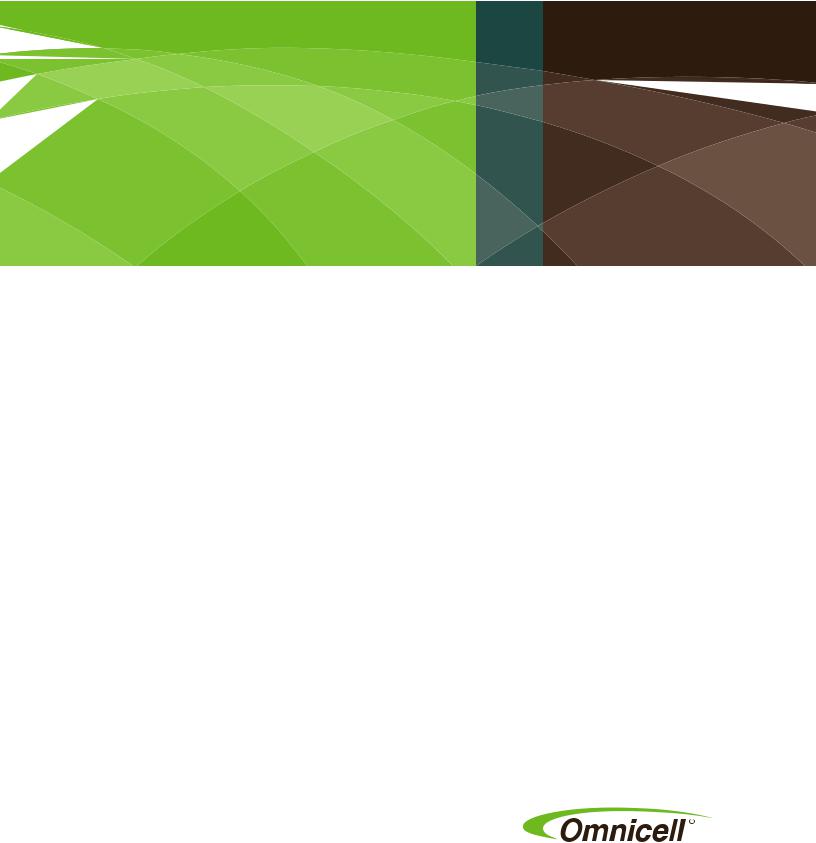
OmniScanner
Installation Guide
Includes troubleshooting
60-0124 Rev F

This guide is CONFIDENTIAL and designed only for Omnicell Technical personnel and/or designated representatives.
This guide and accompanying software and/or hardware described in it are protected under copyright laws and may not be copied, wholly or in part, without the express written consent of Omnicell, Inc. The same proprietary and copyright notices must be attached to any permitted copies as were attached to the original documents.
Omnicell, Inc.
1201 Charleston Road Mountain View, CA 94043 (650) 251-6100 www.omnicell.com
Omnicell and the Omnicell design mark, OmniBuyer, OmniCenter, OmniRx, OmniSupplier, SafetyMed, SafetyPak, SafetyStock, and Sure-Med are registered trademarks. Anesthesia TT, Anesthesia Workstation, Anywhere RN, Executive Advisor, Flexbin, Medication Surveillance, OmniDispenser, OmniLinkRx, OmniScanner, OmniTrack, Omni TT, Open Touch, OptiFlex, OptiFlex MobileTrack, Point-to-Point Medication Safety, SecureVault, See & Touch, SinglePointe, TempCheck, Touch & Go, VSuite, and WorkflowRx are trademarks of Omnicell, Inc. in the United States and internationally. All other trademarks and trade names are the property of their respective owners.
Copyright 2010 Omnicell, Inc. All rights reserved.
OmniScanner Installation Guide/60-0124 Rev F |
© 2010 Omnicell, Inc. |

iii
Table of Contents
Installation . . . . . . . . . . . . . . . . . . . . . . . . . . . . . . . . . . . . . . . . . . . . . . . . . . . . . . . . . . . . . . . . . . 1-1
Overview . . . . . . . . . . . . . . . . . . . . . . . . . . . . . . . . . . . . . . . . . . . . . . . . . . . . . . . . . . . . . . . . . . . . 1-1
Requirements . . . . . . . . . . . . . . . . . . . . . . . . . . . . . . . . . . . . . . . . . . . . . . . . . . . . . . . . . . . . . . . . 1-1 Tools . . . . . . . . . . . . . . . . . . . . . . . . . . . . . . . . . . . . . . . . . . . . . . . . . . . . . . . . . . . . . . . . . . . . 1-1 Parts. . . . . . . . . . . . . . . . . . . . . . . . . . . . . . . . . . . . . . . . . . . . . . . . . . . . . . . . . . . . . . . . . . . . . 1-1 Software . . . . . . . . . . . . . . . . . . . . . . . . . . . . . . . . . . . . . . . . . . . . . . . . . . . . . . . . . . . . . . . . . 1-1
Procedures. . . . . . . . . . . . . . . . . . . . . . . . . . . . . . . . . . . . . . . . . . . . . . . . . . . . . . . . . . . . . . . . . . . 1-2
OmniCenter Settings . . . . . . . . . . . . . . . . . . . . . . . . . . . . . . . . . . . . . . . . . . . . . . . . . . . . . . 1-2
Remote Items Option (if applicable) . . . . . . . . . . . . . . . . . . . . . . . . . . . . . . . . . . . . . 1-2
OmniScanner Labels . . . . . . . . . . . . . . . . . . . . . . . . . . . . . . . . . . . . . . . . . . . . . . . . . . . 1-6 OmniScanner Options . . . . . . . . . . . . . . . . . . . . . . . . . . . . . . . . . . . . . . . . . . . . . . . . . 1-9
Cabinet/Cradle Wiring. . . . . . . . . . . . . . . . . . . . . . . . . . . . . . . . . . . . . . . . . . . . . . . . . . . . . 1-9 Older Color Touch PC Boxes. . . . . . . . . . . . . . . . . . . . . . . . . . . . . . . . . . . . . . . . . . . 1-11 Newer Color Touch PC Box with Backplate . . . . . . . . . . . . . . . . . . . . . . . . . . . . . . 1-12 Cable Connection to the Cradle . . . . . . . . . . . . . . . . . . . . . . . . . . . . . . . . . . . . . . . . 1-13 Cradle Mounting . . . . . . . . . . . . . . . . . . . . . . . . . . . . . . . . . . . . . . . . . . . . . . . . . . . . . . . . . 1-14 Shelf Mount . . . . . . . . . . . . . . . . . . . . . . . . . . . . . . . . . . . . . . . . . . . . . . . . . . . . . . . . . 1-14 Cabinet Mount . . . . . . . . . . . . . . . . . . . . . . . . . . . . . . . . . . . . . . . . . . . . . . . . . . . . . . . 1-15 Cradle to Wall . . . . . . . . . . . . . . . . . . . . . . . . . . . . . . . . . . . . . . . . . . . . . . . . . . . . . . . 1-16 Cradle On Desk/Table . . . . . . . . . . . . . . . . . . . . . . . . . . . . . . . . . . . . . . . . . . . . . . . . 1-16 Scanner Pairing . . . . . . . . . . . . . . . . . . . . . . . . . . . . . . . . . . . . . . . . . . . . . . . . . . . . . . . . . . 1-17
Connection Verification. . . . . . . . . . . . . . . . . . . . . . . . . . . . . . . . . . . . . . . . . . . . . . . . . . . 1-17 Connectivity Issues . . . . . . . . . . . . . . . . . . . . . . . . . . . . . . . . . . . . . . . . . . . . . . . . . . . 1-18
Version Upgrade . . . . . . . . . . . . . . . . . . . . . . . . . . . . . . . . . . . . . . . . . . . . . . . . . . . . . . . . . . . . 1-18
Troubleshooting . . . . . . . . . . . . . . . . . . . . . . . . . . . . . . . . . . . . . . . . . . . . . . . . . . . . . . . . . . . . . 2-1
Communication Failure . . . . . . . . . . . . . . . . . . . . . . . . . . . . . . . . . . . . . . . . . . . . . . . . . . . . 2-1
Programming Test . . . . . . . . . . . . . . . . . . . . . . . . . . . . . . . . . . . . . . . . . . . . . . . . . . . . . . . . 2-2
Scanner Re-programming . . . . . . . . . . . . . . . . . . . . . . . . . . . . . . . . . . . . . . . . . . . . . . . . . . 2-3
Requirements . . . . . . . . . . . . . . . . . . . . . . . . . . . . . . . . . . . . . . . . . . . . . . . . . . . . . . . . . 2-3
Programming Station Setup. . . . . . . . . . . . . . . . . . . . . . . . . . . . . . . . . . . . . . . . . . . . . 2-4
Scanner Programming . . . . . . . . . . . . . . . . . . . . . . . . . . . . . . . . . . . . . . . . . . . . . . . . . 2-5
Program Revision Check . . . . . . . . . . . . . . . . . . . . . . . . . . . . . . . . . . . . . . . . . . . . . . . 2-8
Default Application Setting . . . . . . . . . . . . . . . . . . . . . . . . . . . . . . . . . . . . . . . . . . . . . . . . . 2-8
Parts List . . . . . . . . . . . . . . . . . . . . . . . . . . . . . . . . . . . . . . . . . . . . . . . . . . . . . . . . . . . . . . . . . . . |
A-1 |
Index. . . . . . . . . . . . . . . . . . . . . . . . . . . . . . . . . . . . . . . . . . . . . . . . . . . . . . . . . . . . . . . . . . . . . . IN-1
Documentation Feedback . . . . . . . . . . . . . . . . . . . . . . . . . . . . . . . . . . . . . . . . . . . . . . . . . . . FB-1
© 2010 Omnicell, Inc. |
OmniScanner Installation and Configuration Guide/60-0124 Rev F |
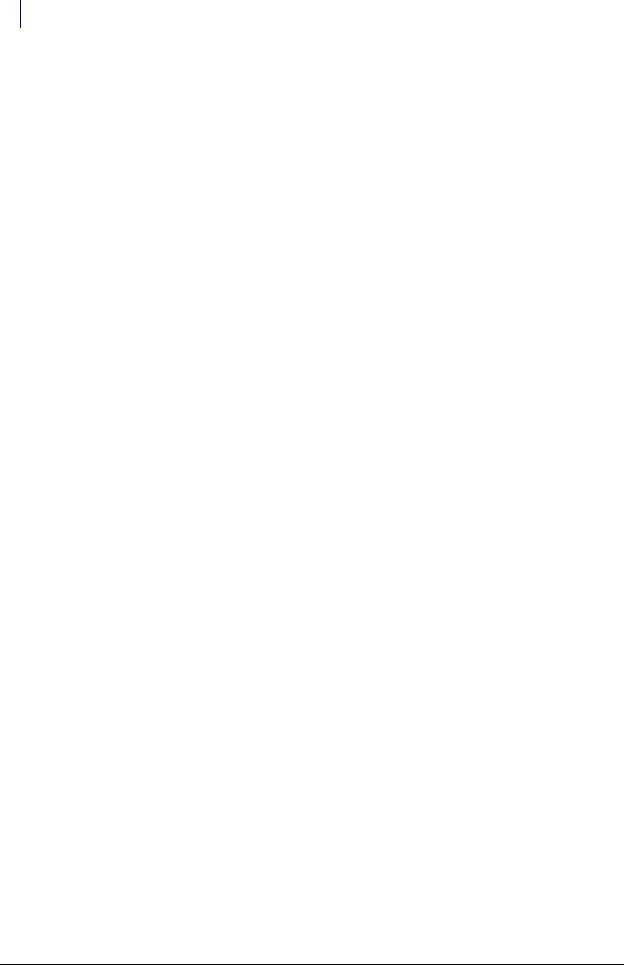
iv Table of Contents
OmniScanner Installation and Configuration Guide/60-0124 Rev F |
© 2010 Omnicell, Inc. |
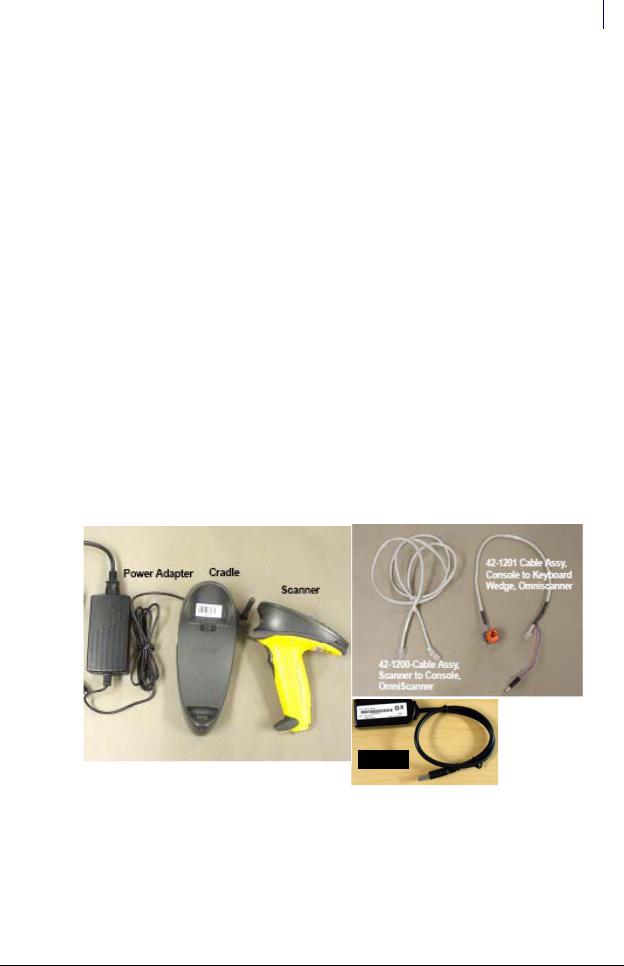
1-1
Installation
Overview
This chapter describes how to:
Configure OmniCenter for OmniScanner
Install the OmniScanner into a cabinet
Mount the scanner cradle
Requirements
Tools
ESDS Wrist Strap
Screwdriver
1/8 Drill Bit, Driver (for mounting cradle)
Parts
See “Parts List” on page A-1 for more details.
USB Cable
Figure 1-1. OmniScanner Kit Parts
Software
These are the minimum requirements to run OmniScanner.
OmniCenter software version 12 or above
Color Touch software version 5.9 or above
© 2010 Omnicell, Inc. |
OmniScanner Installation and Configuration Guide/60-0124 Rev F |
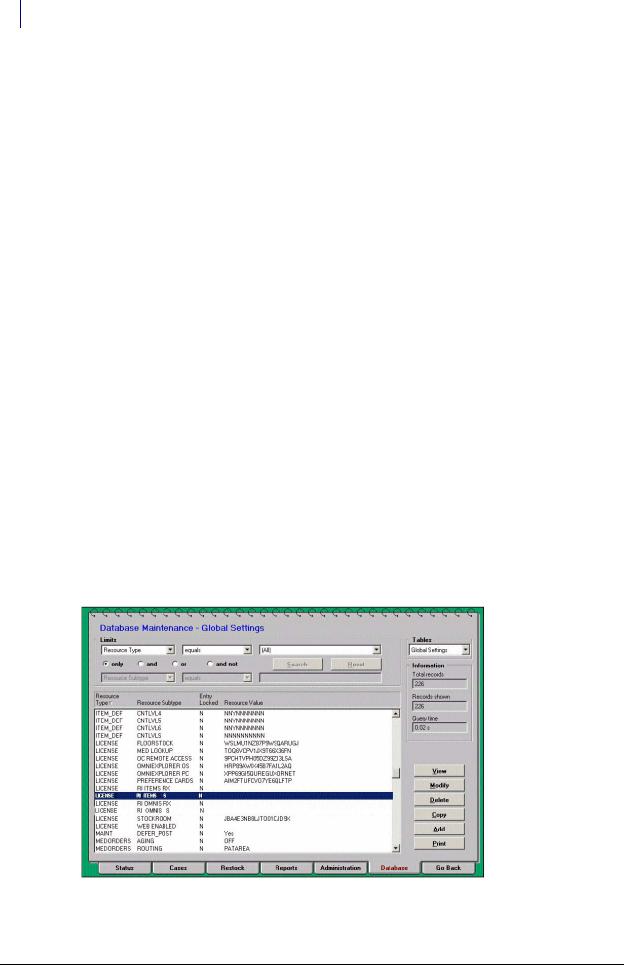
1-2 Installation
Procedures
For the latest OmniScanner features, use these specifications:
OmniCenter software version 12.0 or above
Color Touch software version 5.9 or above
This optional specification is the same regardless of the other software used.
Remote Items Option Key or Remote Item Omnis Option Key (when applicable)
Procedures
These procedures are for installing the OmniScanner when it is purchased separately.
OmniCenter Settings
To implement the OmniScanner product, the following steps must be taken at the OmniCenter.
Remote Items Option (if applicable)
If the number of assigned Remote Supply Items do not exceed 125, proceed to—Assign Items as “Remote Items”.
If the client requests more than the default number of 125 supply remote items, the Omnicell SSD must order the additional number (in increments of 250) by submitting a quote to Omnicell
Order Entry. Order Entry will then email new Option Keys to the Field Engineer.
The Option Keys are encrypted with the CSN# and expiration date. One key represents the number of additional remote items and the second key allows the defined number of
OmniSuppliers access to the addition.
1.Enter the option keys in the OmniCenter application.
a.Click the Database tab, then select Global Settings for Tables.
b.Go to the Limits fields and select Resource Type, Equals, License.
c.Select Resource Subtype RI ITEMS S, then click Modify.
Figure 1-2. Database tab, Global Settings View—Resource Type Equals LICENSE List
OmniScanner Installation and Configuration Guide/60-0124 Rev F © 2010 Omnicell, Inc.

Installation 1-3
Procedures
d.Go to the Resource Value field and enter the Remote Items Option Key.
e.Click Save.
f.Click OK on the update confirmation window.
Figure 1-3. Save Confirmation
g. Click Go Back to return to the Global Settings list.
Note: If the entered Option Key is valid, the word “Valid” appears next to the Resource Value field once Save is clicked. If the Option Key is incorrect or invalid, the word “Invalid” appears. If invalid, click Modify to re-enter the Key.
h.Select Resource Subtype RI OMNIS S, then click Modify.
i.Go to the Resource Value field and enter the Remote Items OmniSupplier Option Key.
j.Click Save.
Figure 1-4. Database tab, Global Settings View—Modify Resource Value
© 2010 Omnicell, Inc. |
OmniScanner Installation and Configuration Guide/60-0124 Rev F |
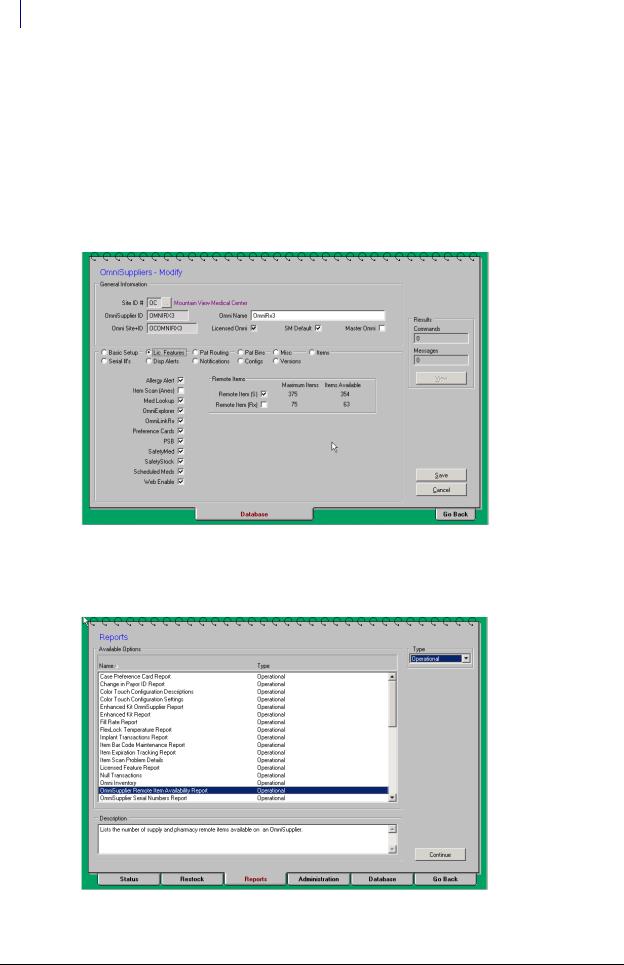
1-4 Installation
Procedures
2.Enable remote items on the cabinets.
Once the appropriate Option Keys have been entered, the feature must be enabled on the
OmniSupplier record for each cabinet requiring the additional Remote Items.
a.Go to View Mode, then select the appropriate OmniSupplier from the table.
b.Select the Lic Features subtab (radio button).
c.Click Modify.
d.Go to the Remote Items section and select the Remote Item (S) field.
e.Click Save.
Figure 1-5. Database tab, OmniSuppliers Modify
3.View the Remote Items Availability Report. a. Click the Reports tab.
Figure 1-6. Report tab
OmniScanner Installation and Configuration Guide/60-0124 Rev F |
© 2010 Omnicell, Inc. |
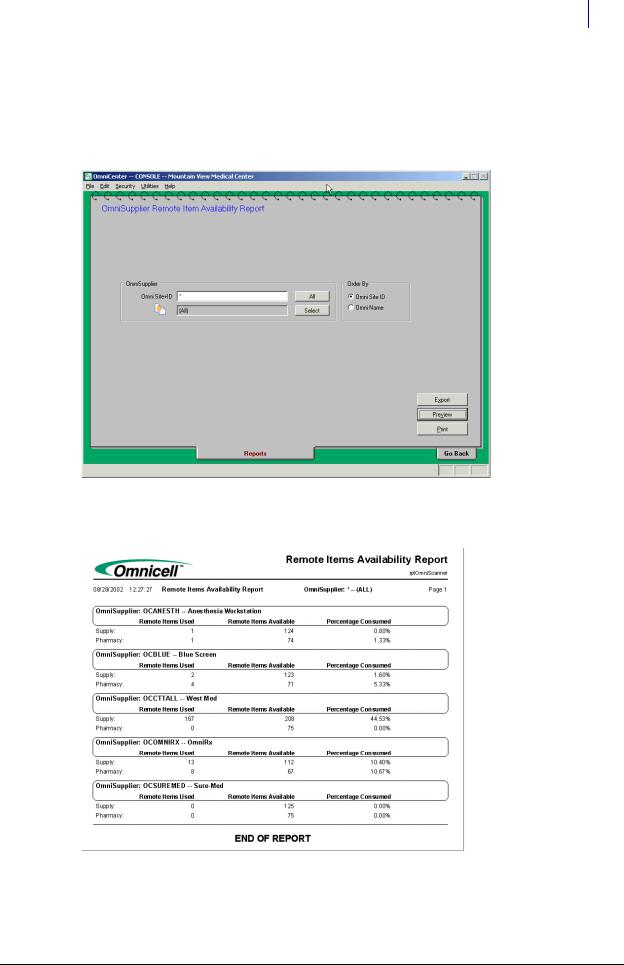
Installation 1-5
Procedures
b.Select Operational for the Type field.
c.Select OmniSupplier Remote Items Availability Report for the Name field.
d.Click Continue.
e.Specify OmniSupplier and order.
Figure 1-7. Report Options
f. Click Print (for a hard copy) or Preview (to display the report on the screen).
Figure 1-8. Remote Item Availability Report
© 2010 Omnicell, Inc. |
OmniScanner Installation and Configuration Guide/60-0124 Rev F |
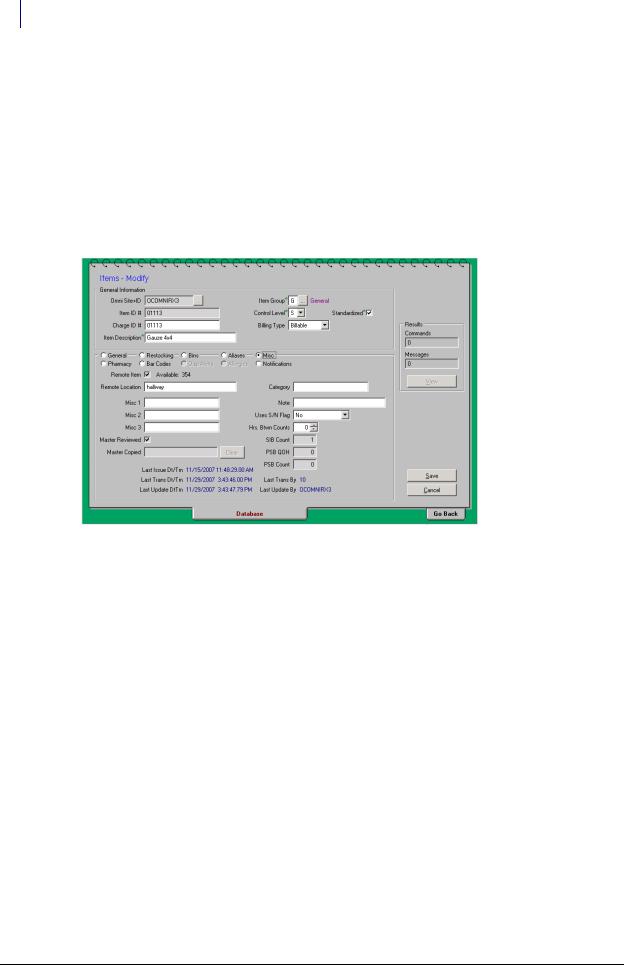
1-6 Installation
Procedures
4.Assign items as remote items.
a.Click on the Database tab.
b.Select the Items table.
c.Click Search.
d.Click on the applicable item, then click Modify.
e.Select Misc. subtab (radio button).
f.Select the Remote Item field, then enter the location.
g.Click Save.
Figure 1-9. Database tab, Items Modify
OmniScanner Labels
Labels can only be set-up and printed from the OmniCenter.
1.Go to Administration tab > OmniSupplier Type.
2.Select OmniSupplier Bin Labels.
3.Click Continue.
4.Select Remote - Avery for Label Type.
5.Select the Omnisupplier name.
6.Select Supply under OmniSupplier.
7.Select the order by Item Name or Bin Number.
8.Select the items for which a label is needed by clicking on the item, then clicking Select or click
Select All.
OmniScanner Installation and Configuration Guide/60-0124 Rev F |
© 2010 Omnicell, Inc. |
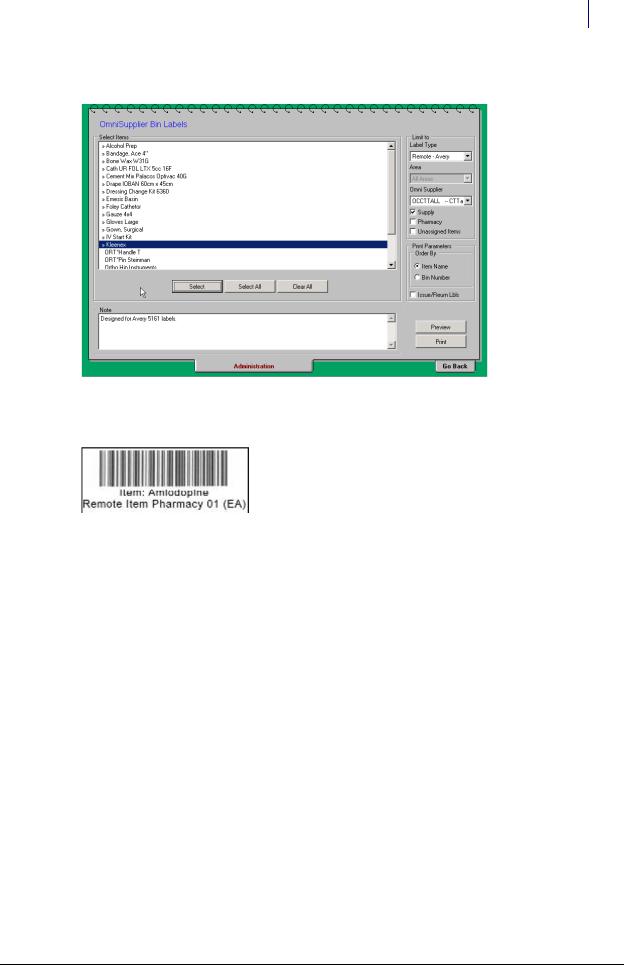
Installation 1-7
Procedures
9. Click Preview to review label setup before printing.
Figure 1-10. Administration tab, OmniSupplier Bin Labels
10. Click Print.
Figure 1-11. OmniScanner Bar Code
11.Create bar code labels for issue and return.
a.Go to Administration tab > OmniSupplier Type.
b.Select OmniSupplier Bin Labels, then click Continue.
c.Select Remote - Avery for Label Type.
d.Select the Omnisupplier name.
e.Select Supply under OmniSupplier.
f.Select the order by Item Name or Bin Number.
© 2010 Omnicell, Inc. |
OmniScanner Installation and Configuration Guide/60-0124 Rev F |
