Omnicell Med Label Printer Install User manual
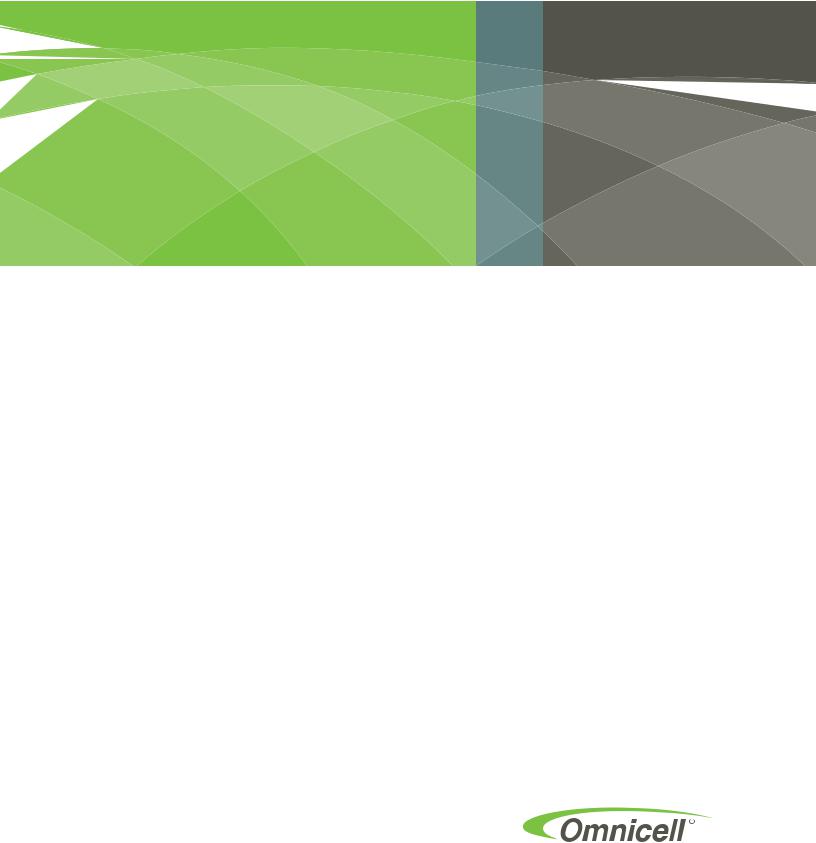
Med Label Printer Install
Guide
Contains Installation instructions for the Omni Rx and PC Box Console
67-2111 Rev A
This guide is CONFIDENTIAL and designed only for Omnicell Technical personnel and/or designated representatives.
This guide and accompanying software and/or hardware described in it are protected under copyright laws and may not be copied, wholly or in part, without the express written consent of Omnicell, Inc. The same proprietary and copyright notices must be attached to any permitted copies as were attached to the original documents.
Omnicell, Inc.
1201 Charleston Road Mountain View, CA 94043 (650) 251-6100 www.omnicell.com
Omnicell and the Omnicell design mark, OmniBuyer, OmniCenter, OmniRx, OmniSupplier, Pandora, PandoraVIA, SafetyMed, SafetyStock, and Sure-Med are registered trademarks. Anesthesia TT, Anesthesia Workstation, Anywhere RN, Executive Advisor, FlexBin, Medication Surveillance, OmniDispenser, OmniLinkRx, OmniScanner, OmniTrack, Omni TT, Open Touch, OptiFlex, OptiFlex MobileTrack, Point-to-Point Medication Safety, ProServ1, SecureVault, See & Touch, SinglePointe, TempCheck, Touch & Go, vSuite, and WorkflowRx are trademarks of Omnicell, Inc. in the United States and internationally. All other trademarks and trade names are the property of their respective owners.
Copyright 2011 Omnicell, Inc. All rights reserved.
Med Label Printer Install Guide/67-2111 Rev A |
© 2011 Omnicell, Inc. |

iii
Table of Contents
Install the Med Label Printer on a PC Box Console . . . . . . . . . . . . . . . . . . . . . . . . . . . . . . . 1-1
Introduction . . . . . . . . . . . . . . . . . . . . . . . . . . . . . . . . . . . . . . . . . . . . . . . . . . . . . . . . . . . . . . . . . 1-1 Tools Required. . . . . . . . . . . . . . . . . . . . . . . . . . . . . . . . . . . . . . . . . . . . . . . . . . . . . . . . . . . . 1-1 Prepare the Printer Bay . . . . . . . . . . . . . . . . . . . . . . . . . . . . . . . . . . . . . . . . . . . . . . . . . . . . . . . 1-1 Upgrade the Receipt Printer . . . . . . . . . . . . . . . . . . . . . . . . . . . . . . . . . . . . . . . . . . . . . . . . 1-7 Prepare the Printer Area . . . . . . . . . . . . . . . . . . . . . . . . . . . . . . . . . . . . . . . . . . . . . . . . . . 1-14 Add the New Label Printer . . . . . . . . . . . . . . . . . . . . . . . . . . . . . . . . . . . . . . . . . . . . . . . . . . . 1-17 Button up the Printer Bay . . . . . . . . . . . . . . . . . . . . . . . . . . . . . . . . . . . . . . . . . . . . . . . . . 1-21 Check the Configurations . . . . . . . . . . . . . . . . . . . . . . . . . . . . . . . . . . . . . . . . . . . . . . . . . 1-23
Install a Med Label Printer on an OmniRx. . . . . . . . . . . . . . . . . . . . . . . . . . . . . . . . . . . . . . . 2-1
Tools List . . . . . . . . . . . . . . . . . . . . . . . . . . . . . . . . . . . . . . . . . . . . . . . . . . . . . . . . . . . . . . . . . . . . 2-1 Prepare the Printer Bay . . . . . . . . . . . . . . . . . . . . . . . . . . . . . . . . . . . . . . . . . . . . . . . . . . . . . . . 2-1 Remove the Keyboard . . . . . . . . . . . . . . . . . . . . . . . . . . . . . . . . . . . . . . . . . . . . . . . . . . 2-4 Remove the Receipt Printer. . . . . . . . . . . . . . . . . . . . . . . . . . . . . . . . . . . . . . . . . . . . . . . . . . . . 2-7 Remove the Printer Bezel . . . . . . . . . . . . . . . . . . . . . . . . . . . . . . . . . . . . . . . . . . . . . . . . . . . 2-7 Route the Printer USB Cable . . . . . . . . . . . . . . . . . . . . . . . . . . . . . . . . . . . . . . . . . . . . . . . 2-10 Prepare the Med Label Printer for Install . . . . . . . . . . . . . . . . . . . . . . . . . . . . . . . . . . . . . . 2-11 Install the Med label Printer . . . . . . . . . . . . . . . . . . . . . . . . . . . . . . . . . . . . . . . . . . . . . . . . . . 2-16 Mount the Med Label Printer onto the Printer Bezel . . . . . . . . . . . . . . . . . . . . . . . . . . 2-19 Test the Med Label Printer . . . . . . . . . . . . . . . . . . . . . . . . . . . . . . . . . . . . . . . . . . . . . . . . 2-21 Replace the Removed Pieces . . . . . . . . . . . . . . . . . . . . . . . . . . . . . . . . . . . . . . . . . . . . . . . 2-22 Test the Printer . . . . . . . . . . . . . . . . . . . . . . . . . . . . . . . . . . . . . . . . . . . . . . . . . . . . . . . . . . 2-26 Replace OmniRx Pieces . . . . . . . . . . . . . . . . . . . . . . . . . . . . . . . . . . . . . . . . . . . . . . . . . . . . . . 2-27 Replace the G4 OmniRx Lid . . . . . . . . . . . . . . . . . . . . . . . . . . . . . . . . . . . . . . . . . . . . . . . 2-27 Replace the Keyboard . . . . . . . . . . . . . . . . . . . . . . . . . . . . . . . . . . . . . . . . . . . . . . . . . . . . . 2-28
Documentation Feedback . . . . . . . . . . . . . . . . . . . . . . . . . . . . . . . . . . . . . . . . . . . . . . . . . . . FB-1
© 2011 Omnicell, Inc. |
Med Label Printer Install Guide/67-2111 Rev A |

iv Table of Contents
Med Label Printer Install Guide/67-2111 Rev A |
© 2011 Omnicell, Inc. |

Install the Med Label Printer on a PC Box Console 1-1
Introduction
Install the Med Label Printer on a PC Box Console
Introduction
Tools Required
Torx T10 driver
Torx T8 driver
5.5mm Nut driver
Prepare the Printer Bay
1.Perform a graceful shutdown of the console.
2.Open the console door.
3.Pull the release lever forward and pull the receipt paper from the printer.
4.Remove the paper from its holder.
© 2011 Omnicell, Inc. |
Med Label Printer Install Guide/67-2111 Rev A |

1-2 Install the Med Label Printer on a PC Box Console
Prepare the Printer Bay
5. Remove the filter access door.
Figure 1-1. Remove the filter access panel
Domestic built PC Box consoles only have one set of mounting holes and need an adapter plate (53-1214).
Figure 1-2. Domestic printer bay with one set of mounting holes
PC Box Consoles built in China (53-1218) will have two sets of mounting holes. The paper roll holder could be mounted in the front or the back set, depending on revision level. If the printer bay has two sets of mounting holes as shown in Figure 1-3 and the paper roll holder is mounted in the rear-most set of mounting holes, skip to the first step of “Upgrade the Receipt Printer” on page 1-7.
Med Label Printer Install Guide/67-2111 Rev A |
© 2011 Omnicell, Inc. |

Install the Med Label Printer on a PC Box Console 1-3
Prepare the Printer Bay
Figure 1-3. Off-shore printer bay with two sets of mounting holes
6.Gently push back on the front of the paper roll holder and lift the front of the holder from its mounting holes.
Figure 1-4. Lift the front of the paper roll holder out from its mounting holes
© 2011 Omnicell, Inc. |
Med Label Printer Install Guide/67-2111 Rev A |
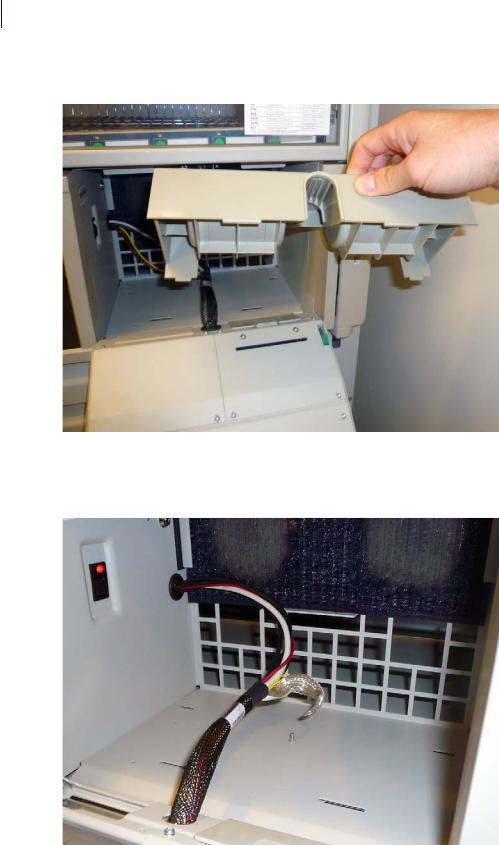
1-4 Install the Med Label Printer on a PC Box Console
Prepare the Printer Bay
7. Lift the paper roll holder and remove it from the printer bay.
Figure 1-5. Remove the paper roll holder from the printer bay
8.Remove the nut or the nylon cable clamp that secures the ground cable to the bottom of the printer bay and remove the ground cable. Use a 5.5 mm or 7/32” nut driver to remove the nut.
Figure 1-6. Remove the ground cable
Med Label Printer Install Guide/67-2111 Rev A |
© 2011 Omnicell, Inc. |
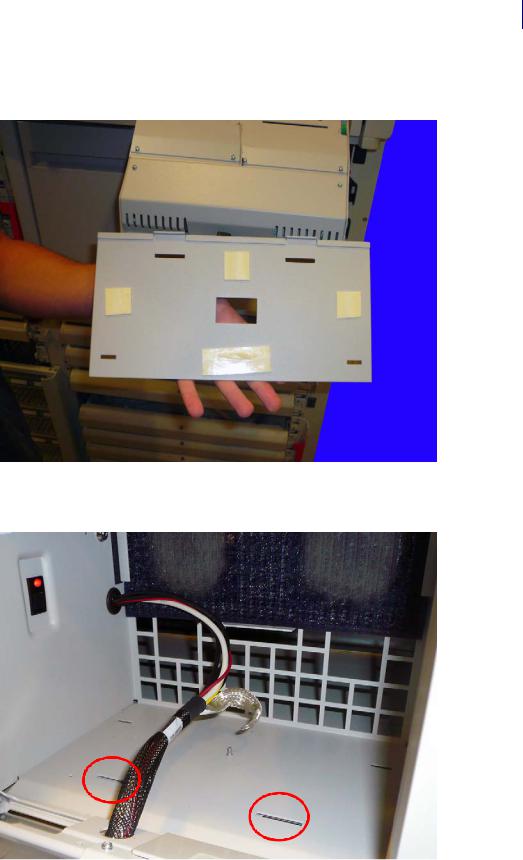
Install the Med Label Printer on a PC Box Console 1-5
Prepare the Printer Bay
9.Get the new adapter plate (53-1214) and remove the adhesive backs to expose the adhesive tape.
Figure 1-7. Remove the backing from the adhesive tape on the new adapter plate
10. Slip the two tabs on the plate into the mounting holes nearest the front of the printer bay.
Figure 1-8. Place the adapter plate tabs into the mounting holes
© 2011 Omnicell, Inc. |
Med Label Printer Install Guide/67-2111 Rev A |
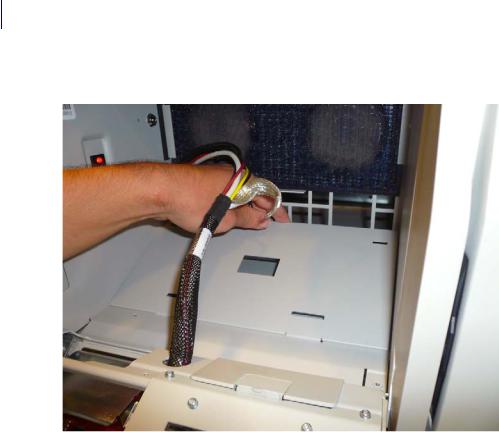
1-6 Install the Med Label Printer on a PC Box Console
Prepare the Printer Bay
11. Place the new adapter plate into place in the printer bay.
Figure 1-9. Add the adapter plate
12.Press down on the adapter plate to ensure it is secure in the bay.
13.Replace the ground or nylon cable clamp. Secure the nut using the 5.5 mm or 7/32” nut driver.
Med Label Printer Install Guide/67-2111 Rev A |
© 2011 Omnicell, Inc. |

Install the Med Label Printer on a PC Box Console 1-7
Prepare the Printer Bay
14.Place the new paper roll holder into the printer bay. Ensure the tabs on the bottom of the paper roll holder are set into the mounting holes at the rear of the printer bay first and then the front tabs are set into place.
Figure 1-10. Mount the new paper roll holder into the adapter plate
15. Add the new filter access door (53-1215).
Upgrade the Receipt Printer
Before continuing with the install of the med label printer, the receipt printer must be upgraded with new parts to reduce electrostatic discharge (ESD) possibilities.
© 2011 Omnicell, Inc. |
Med Label Printer Install Guide/67-2111 Rev A |
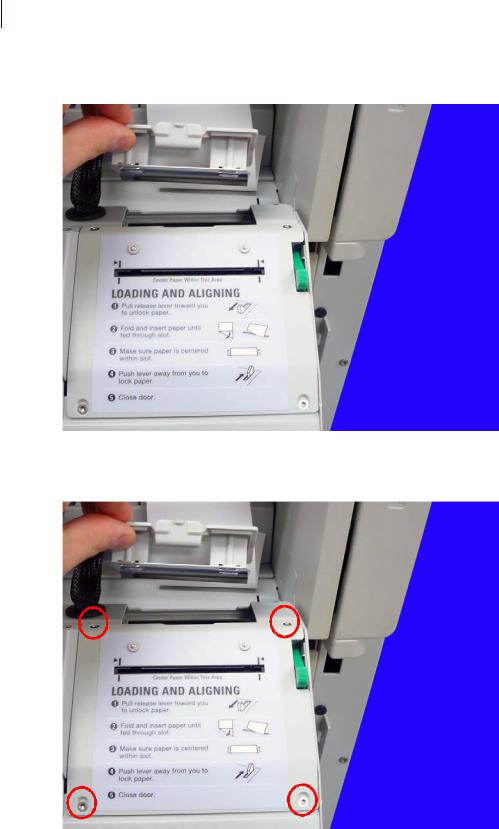
1-8 Install the Med Label Printer on a PC Box Console
Prepare the Printer Bay
1. Remove the printer access door from the receipt printer.
Figure 1-11. Remove the printer access door.
2. Remove the four screws that secure the rear cover of the receipt printer. Use a Torx T10 driver.
Figure 1-12. Remove the four screws that secure the printer cover
Med Label Printer Install Guide/67-2111 Rev A |
© 2011 Omnicell, Inc. |
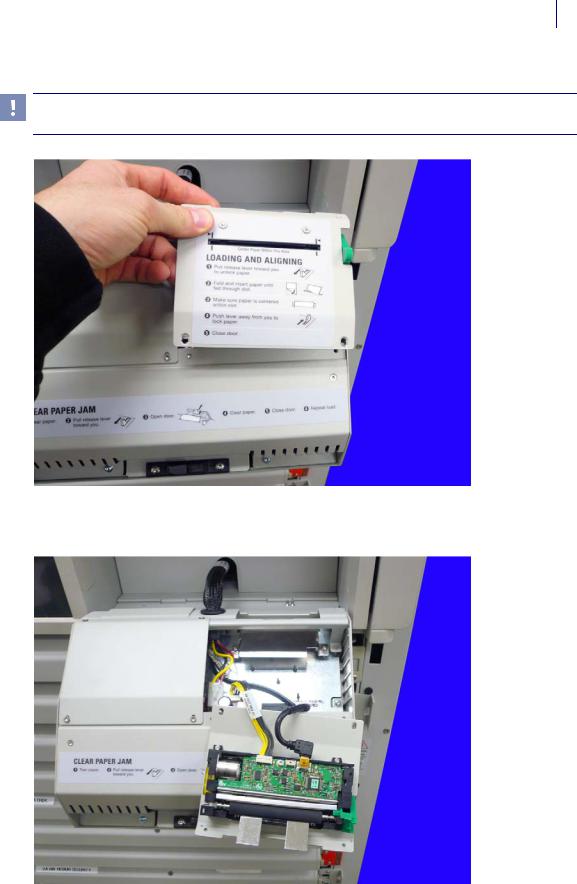
Install the Med Label Printer on a PC Box Console 1-9
Prepare the Printer Bay
3. Lift the receipt printer from the printer door.
Important: The receipt printer is connected to the hub board via the power and USB cables. Do not attempt to pull the receipt printer too far away from the console as it may damage the printer or the console.
Figure 1-13. Lift the receipt printer from the door
4. Turn the printer face up and set the printer assembly back down on the printer door assembly.
Figure 1-14. Set the receipt printer down on the printer access door
© 2011 Omnicell, Inc. |
Med Label Printer Install Guide/67-2111 Rev A |
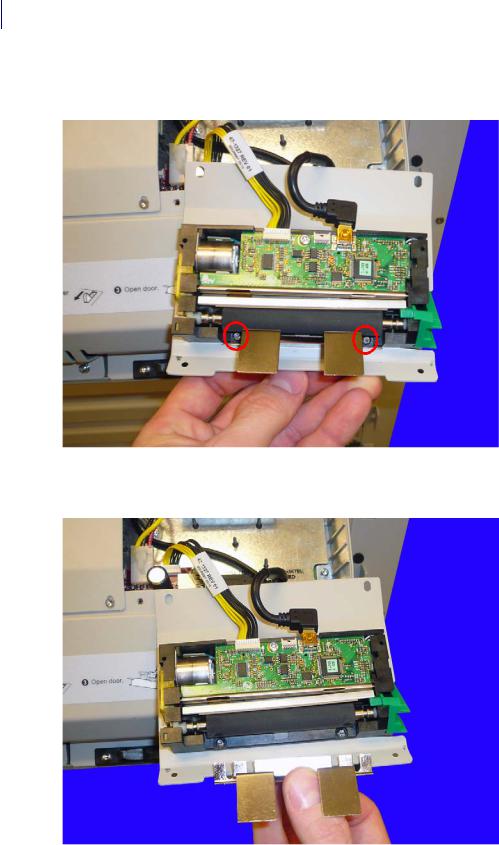
1-10 Install the Med Label Printer on a PC Box Console
Prepare the Printer Bay
5.Loosen, but do not remove, the two screws that secure the middle paper guide to the receipt printer. Use a Torx T8 driver.
Figure 1-15. Remove the two screws that secure the middle printer bracket
6. Remove the bottom paper guide from the receipt printer.
Figure 1-16. Remove the middle bracket on the receipt printer
Med Label Printer Install Guide/67-2111 Rev A |
© 2011 Omnicell, Inc. |
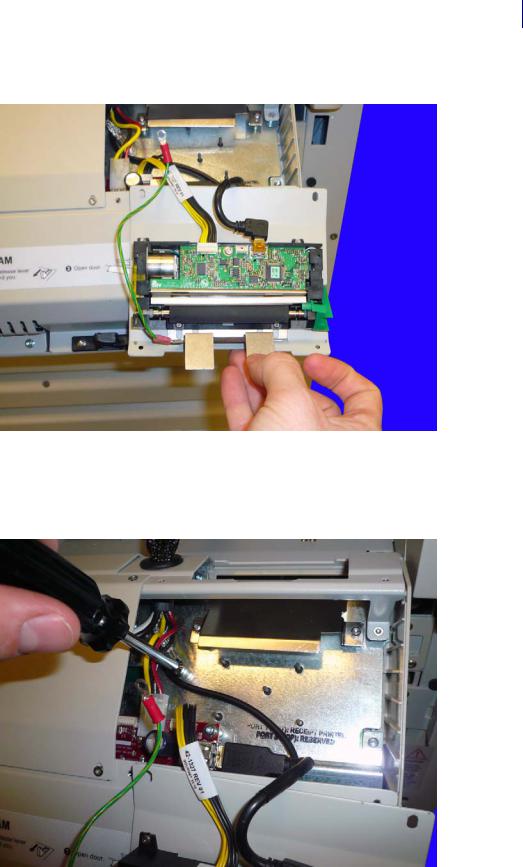
Install the Med Label Printer on a PC Box Console 1-11
Prepare the Printer Bay
7. Place the new paper guide with ground cable (15-1050) into place on the receipt printer.
Figure 1-17. Add the new middle printer bracket
8.Tighten the two screws that secure the middle paper guide to the receipt printer. Use a Torx T8 driver.
9.Remove the ground nut in the printer bay. Use a 5.5 mm nut driver.
Figure 1-18. Remove the ground nut in the printer bay
© 2011 Omnicell, Inc. |
Med Label Printer Install Guide/67-2111 Rev A |
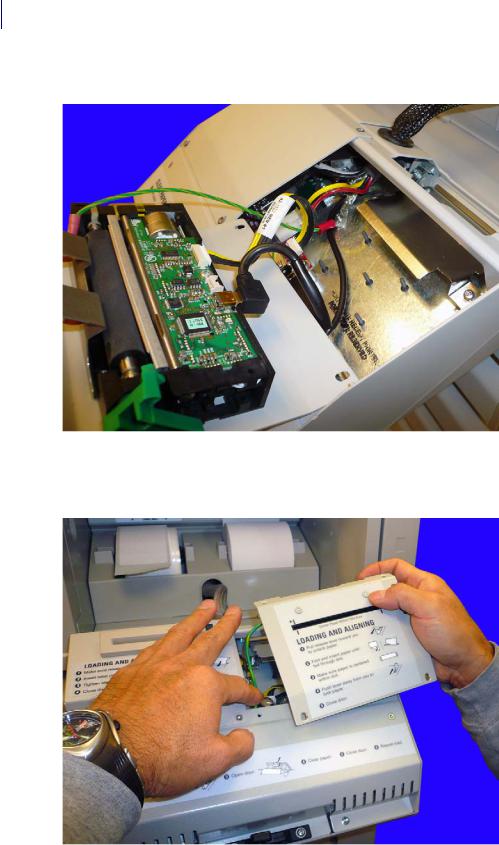
1-12 Install the Med Label Printer on a PC Box Console
Prepare the Printer Bay
10. Place the receipt printer ground cable onto the grounding bolt and replace the nut.
Figure 1-19. Ground the printer to the console
11.Replace the printer ensuring that the new ground cable does not get pinched between the printer cover and the door assembly.
Figure 1-20. Replace the printer
Med Label Printer Install Guide/67-2111 Rev A |
© 2011 Omnicell, Inc. |

Install the Med Label Printer on a PC Box Console 1-13
Prepare the Printer Bay
12.Secure the two screws closest to the PC Box Console first, as they align the printer guide. Use a Torx T10 driver.
Figure 1-21. Replace the top two screws first
13. Secure the bottom two screws next.
Figure 1-22. Replace the bottom screws last
© 2011 Omnicell, Inc. |
Med Label Printer Install Guide/67-2111 Rev A |
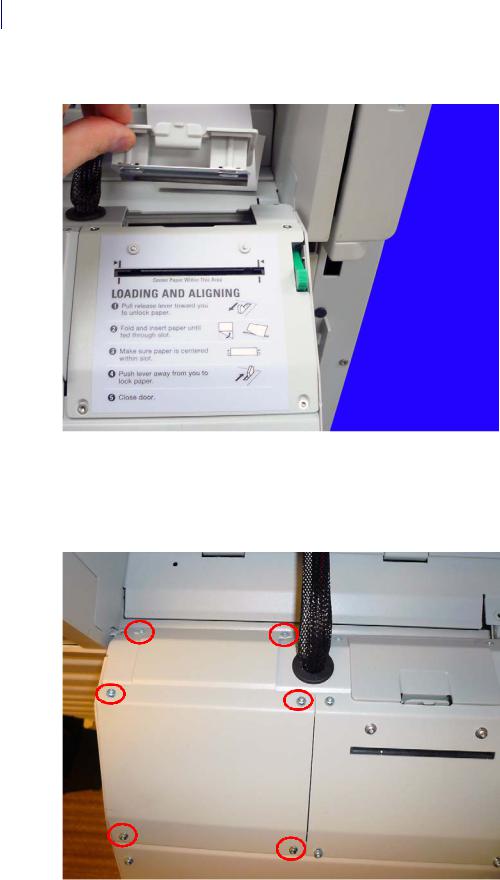
1-14 Install the Med Label Printer on a PC Box Console
Prepare the Printer Bay
14. Replace the printer access door.
Figure 1-23. Replace the printer access door
Prepare the Printer Area
1.Remove the six screws (94-7721-06) that secure the rear cover on the console door. Use a Torx T10 driver.
Figure 1-24. Remove the screws that secure the rear cover
Med Label Printer Install Guide/67-2111 Rev A |
© 2011 Omnicell, Inc. |
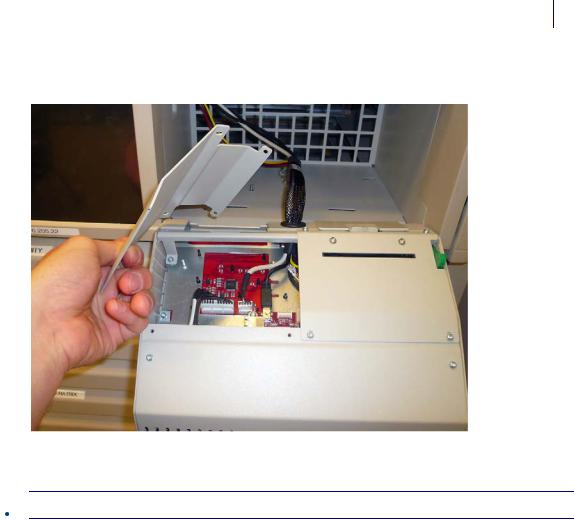
Install the Med Label Printer on a PC Box Console 1-15
Prepare the Printer Bay
2. Remove the rear cover.
Figure 1-25. Remove the rear cover
3. Replace the two rear-most screws.
 Caution: Use a ground strap and ensure that the strap is grounded to the cabinet before proceeding.
Caution: Use a ground strap and ensure that the strap is grounded to the cabinet before proceeding.
© 2011 Omnicell, Inc. |
Med Label Printer Install Guide/67-2111 Rev A |
