Omnicell 1-Cell Color Touch, 2-Cell Color Touch, 3-Cell Color Touch User manual
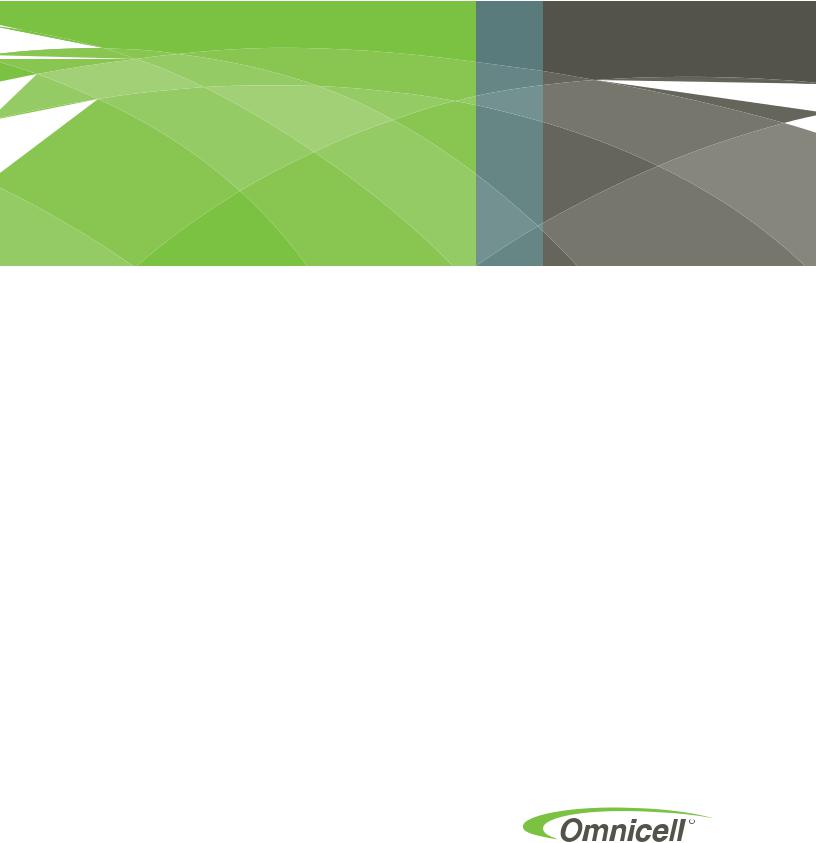
1-, 2-, 3-Cell CTPC
Console Installation and
Service Guide
Includes G4 Upgrade, Install and 
Service Guides
67-2014 Rev G

This guide is CONFIDENTIAL and designed only for Omnicell Technical personnel and/or designated representatives.
This guide and accompanying software and/or hardware described in it are protected under copyright laws and may not be copied, wholly or in part, without the express written consent of Omnicell, Inc. The same proprietary and copyright notices must be attached to any permitted copies as were attached to the original documents.
Omnicell, Inc.
1201 Charleston Road Mountain View, CA 94043 (650) 251-6100 www.omnicell.com
Omnicell and the Omnicell design mark, OmniBuyer, OmniCenter, OmniRx, OmniSupplier, Pandora, PandoraVIA, SafetyMed, SafetyStock, and Sure-Med are registered trademarks. Anesthesia TT, Anesthesia Workstation, Anywhere RN, Executive Advisor, FlexBin, Medication Surveillance, OmniDispenser, OmniLinkRx, OmniScanner, OmniTrack, Omni TT, Open Touch, OptiFlex, OptiFlex MobileTrack, Point-to-Point Medication Safety, ProServ1, SecureVault, See & Touch, SinglePointe, TempCheck, Touch & Go, vSuite, and WorkflowRx are trademarks of Omnicell, Inc. in the United States and internationally. All other trademarks and trade names are the property of their respective owners.
Copyright 1999 - 2011 Omnicell, Inc. All rights reserved.
1-, 2-, 3-Cell Color Touch Installation and Service Guide/67-2014 Rev G |
© 2011 Omnicell, Inc. |
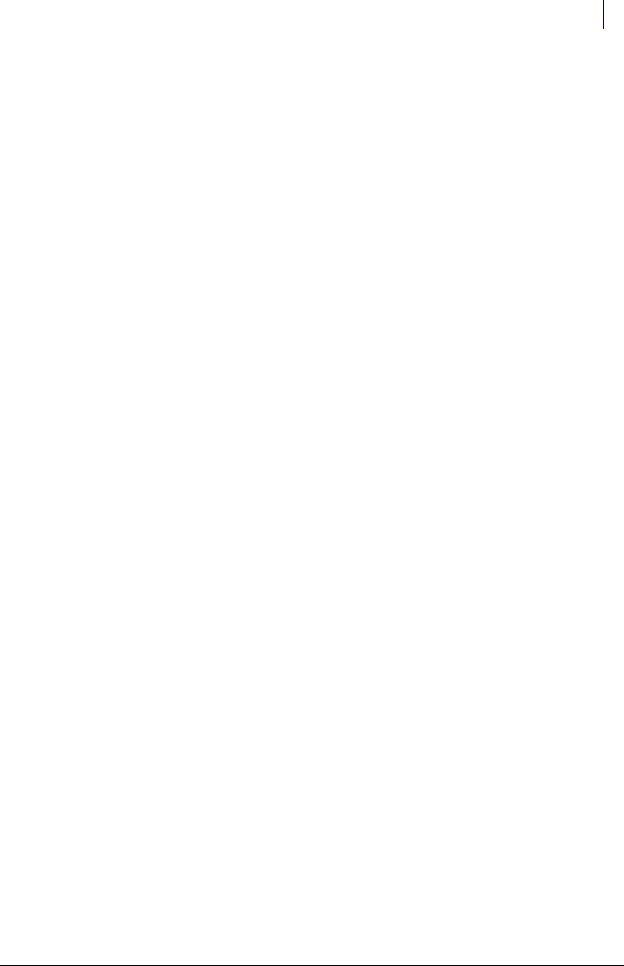
iii
Table of Contents
CT PC Box Parts. . . . . . . . . . . . . . . . . . . . . . . . . . . . . . . . . . . . . . . . . . . . . . . . . . . . . . . . . . . . . . . 1-1
Introduction . . . . . . . . . . . . . . . . . . . . . . . . . . . . . . . . . . . . . . . . . . . . . . . . . . . . . . . . . . . . . . . . . 1-1
Tools List . . . . . . . . . . . . . . . . . . . . . . . . . . . . . . . . . . . . . . . . . . . . . . . . . . . . . . . . . . . . . . . . 1-1
Keyboard Door Bezel . . . . . . . . . . . . . . . . . . . . . . . . . . . . . . . . . . . . . . . . . . . . . . . . . . . . . . . . . 1-2
Removal Procedure. . . . . . . . . . . . . . . . . . . . . . . . . . . . . . . . . . . . . . . . . . . . . . . . . . . . . . . . 1-2
Replacement Procedure . . . . . . . . . . . . . . . . . . . . . . . . . . . . . . . . . . . . . . . . . . . . . . . . . . . . 1-3
Keyboard . . . . . . . . . . . . . . . . . . . . . . . . . . . . . . . . . . . . . . . . . . . . . . . . . . . . . . . . . . . . . . . . . . . . 1-4
Removal Procedure. . . . . . . . . . . . . . . . . . . . . . . . . . . . . . . . . . . . . . . . . . . . . . . . . . . . . . . . 1-4
Replacement Procedure . . . . . . . . . . . . . . . . . . . . . . . . . . . . . . . . . . . . . . . . . . . . . . . . . . . . 1-5
Speaker. . . . . . . . . . . . . . . . . . . . . . . . . . . . . . . . . . . . . . . . . . . . . . . . . . . . . . . . . . . . . . . . . . . . . . 1-5
Removal Procedure. . . . . . . . . . . . . . . . . . . . . . . . . . . . . . . . . . . . . . . . . . . . . . . . . . . . . . . . 1-5
Replacement Procedure . . . . . . . . . . . . . . . . . . . . . . . . . . . . . . . . . . . . . . . . . . . . . . . . . . . . 1-5
LCD Bezel Assembly . . . . . . . . . . . . . . . . . . . . . . . . . . . . . . . . . . . . . . . . . . . . . . . . . . . . . . . . . . 1-6
Removal Procedure. . . . . . . . . . . . . . . . . . . . . . . . . . . . . . . . . . . . . . . . . . . . . . . . . . . . . . . . 1-6
Replacement Procedure . . . . . . . . . . . . . . . . . . . . . . . . . . . . . . . . . . . . . . . . . . . . . . . . . . . . 1-9
LCD Data Cable . . . . . . . . . . . . . . . . . . . . . . . . . . . . . . . . . . . . . . . . . . . . . . . . . . . . . . . . . . . . . . 1-9
Removal Procedure. . . . . . . . . . . . . . . . . . . . . . . . . . . . . . . . . . . . . . . . . . . . . . . . . . . . . . . . 1-9
Replacement Procedure . . . . . . . . . . . . . . . . . . . . . . . . . . . . . . . . . . . . . . . . . . . . . . . . . . . . 1-9
LCD Display and Touch Screen Glass. . . . . . . . . . . . . . . . . . . . . . . . . . . . . . . . . . . . . . . . . . 1-10
Removal Procedure. . . . . . . . . . . . . . . . . . . . . . . . . . . . . . . . . . . . . . . . . . . . . . . . . . . . . . . 1-10
Replacement Procedure . . . . . . . . . . . . . . . . . . . . . . . . . . . . . . . . . . . . . . . . . . . . . . . . . . . 1-12
Numeric Keypad . . . . . . . . . . . . . . . . . . . . . . . . . . . . . . . . . . . . . . . . . . . . . . . . . . . . . . . . . . . . 1-12
Removal Procedure. . . . . . . . . . . . . . . . . . . . . . . . . . . . . . . . . . . . . . . . . . . . . . . . . . . . . . . 1-12
Replacement Procedure . . . . . . . . . . . . . . . . . . . . . . . . . . . . . . . . . . . . . . . . . . . . . . . . . . . 1-14
Touch Pad . . . . . . . . . . . . . . . . . . . . . . . . . . . . . . . . . . . . . . . . . . . . . . . . . . . . . . . . . . . . . . . . . . 1-15
Removal Procedure. . . . . . . . . . . . . . . . . . . . . . . . . . . . . . . . . . . . . . . . . . . . . . . . . . . . . . . 1-15
Replacement Procedure . . . . . . . . . . . . . . . . . . . . . . . . . . . . . . . . . . . . . . . . . . . . . . . . . . . 1-15
Color Touch PC Box . . . . . . . . . . . . . . . . . . . . . . . . . . . . . . . . . . . . . . . . . . . . . . . . . . . . . . . . . 1-16
PowerCom2 CT PC Box Removal . . . . . . . . . . . . . . . . . . . . . . . . . . . . . . . . . . . . . . . . . . 1-16
Installation Preparation . . . . . . . . . . . . . . . . . . . . . . . . . . . . . . . . . . . . . . . . . . . . . . . . . . . 1-17
Installation Procedure . . . . . . . . . . . . . . . . . . . . . . . . . . . . . . . . . . . . . . . . . . . . . . . . . . . . 1-18
Auto Power Reset . . . . . . . . . . . . . . . . . . . . . . . . . . . . . . . . . . . . . . . . . . . . . . . . . . . . . . . . . . . 1-18
Frames and Wireways . . . . . . . . . . . . . . . . . . . . . . . . . . . . . . . . . . . . . . . . . . . . . . . . . . . . . . . . 2-1
Introduction . . . . . . . . . . . . . . . . . . . . . . . . . . . . . . . . . . . . . . . . . . . . . . . . . . . . . . . . . . . . . . . . . 2-1
Tools List . . . . . . . . . . . . . . . . . . . . . . . . . . . . . . . . . . . . . . . . . . . . . . . . . . . . . . . . . . . . . . . . 2-1
© 2011 Omnicell, Inc. |
1-, 2-, 3-Cell Color Touch Installation and Service Guide/67-2014 Rev G |
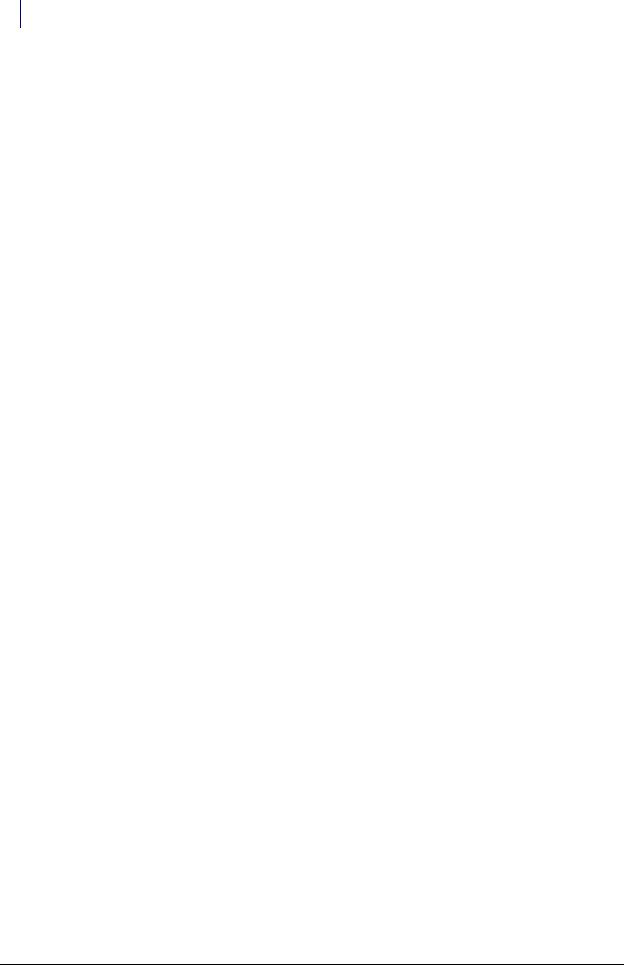
iv Table of Contents
Wireway Removal . . . . . . . . . . . . . . . . . . . . . . . . . . . . . . . . . . . . . . . . . . . . . . . . . . . . . . . . . . . . 2-1
CT PC Box Removal . . . . . . . . . . . . . . . . . . . . . . . . . . . . . . . . . . . . . . . . . . . . . . . . . . . . . . . 2-1
9-drawer Carrier . . . . . . . . . . . . . . . . . . . . . . . . . . . . . . . . . . . . . . . . . . . . . . . . . . . . . . . . . . 2-5
OmniDispenser . . . . . . . . . . . . . . . . . . . . . . . . . . . . . . . . . . . . . . . . . . . . . . . . . . . . . . . . . . . 2-7
Rail Frame. . . . . . . . . . . . . . . . . . . . . . . . . . . . . . . . . . . . . . . . . . . . . . . . . . . . . . . . . . . . 2-7
Ribbon Cable . . . . . . . . . . . . . . . . . . . . . . . . . . . . . . . . . . . . . . . . . . . . . . . . . . . . . . . . . 2-9
Restock Door . . . . . . . . . . . . . . . . . . . . . . . . . . . . . . . . . . . . . . . . . . . . . . . . . . . . . . . . 2-13
Bottom Bayonet . . . . . . . . . . . . . . . . . . . . . . . . . . . . . . . . . . . . . . . . . . . . . . . . . . . . . . 2-14
3-drawer Carrier . . . . . . . . . . . . . . . . . . . . . . . . . . . . . . . . . . . . . . . . . . . . . . . . . . . . . . . . . 2-15
Wireway . . . . . . . . . . . . . . . . . . . . . . . . . . . . . . . . . . . . . . . . . . . . . . . . . . . . . . . . . . . . . . . . 2-16
Shelves. . . . . . . . . . . . . . . . . . . . . . . . . . . . . . . . . . . . . . . . . . . . . . . . . . . . . . . . . . . . . . . . . . . . . . 3-1
Removal Procedure . . . . . . . . . . . . . . . . . . . . . . . . . . . . . . . . . . . . . . . . . . . . . . . . . . . . . . . . . . . 3-1
Installation Procedure . . . . . . . . . . . . . . . . . . . . . . . . . . . . . . . . . . . . . . . . . . . . . . . . . . . . . . . . 3-3
Pull-out Shelf . . . . . . . . . . . . . . . . . . . . . . . . . . . . . . . . . . . . . . . . . . . . . . . . . . . . . . . . . . . . . . . . 3-5
Switchpanels . . . . . . . . . . . . . . . . . . . . . . . . . . . . . . . . . . . . . . . . . . . . . . . . . . . . . . . . . . . . . . . . 4-1
Introduction . . . . . . . . . . . . . . . . . . . . . . . . . . . . . . . . . . . . . . . . . . . . . . . . . . . . . . . . . . . . . . . . . 4-1
Tools List . . . . . . . . . . . . . . . . . . . . . . . . . . . . . . . . . . . . . . . . . . . . . . . . . . . . . . . . . . . . . . . . 4-1
Removal Procedure . . . . . . . . . . . . . . . . . . . . . . . . . . . . . . . . . . . . . . . . . . . . . . . . . . . . . . . . . . . 4-2
From a Shelf . . . . . . . . . . . . . . . . . . . . . . . . . . . . . . . . . . . . . . . . . . . . . . . . . . . . . . . . . . . . . . 4-2
From a Supply Drawer . . . . . . . . . . . . . . . . . . . . . . . . . . . . . . . . . . . . . . . . . . . . . . . . . . . . . 4-3
From a Pull-out Shelf . . . . . . . . . . . . . . . . . . . . . . . . . . . . . . . . . . . . . . . . . . . . . . . . . . . . . . 4-4
From a Suture Rack. . . . . . . . . . . . . . . . . . . . . . . . . . . . . . . . . . . . . . . . . . . . . . . . . . . . . . . . 4-5
From a Catheter Rack . . . . . . . . . . . . . . . . . . . . . . . . . . . . . . . . . . . . . . . . . . . . . . . . . . . . . . 4-7
Doors. . . . . . . . . . . . . . . . . . . . . . . . . . . . . . . . . . . . . . . . . . . . . . . . . . . . . . . . . . . . . . . . . . . . . . . . 5-1
Introduction . . . . . . . . . . . . . . . . . . . . . . . . . . . . . . . . . . . . . . . . . . . . . . . . . . . . . . . . . . . . . . . . . 5-1 Tools list . . . . . . . . . . . . . . . . . . . . . . . . . . . . . . . . . . . . . . . . . . . . . . . . . . . . . . . . . . . . . . . . . . . . 5-2 Removal Procedure . . . . . . . . . . . . . . . . . . . . . . . . . . . . . . . . . . . . . . . . . . . . . . . . . . . . . . . . . . . 5-2 Installation Procedure . . . . . . . . . . . . . . . . . . . . . . . . . . . . . . . . . . . . . . . . . . . . . . . . . . . . . . . . 5-3
Locks and Latches . . . . . . . . . . . . . . . . . . . . . . . . . . . . . . . . . . . . . . . . . . . . . . . . . . . . . . . . . . . . 6-1
Introduction . . . . . . . . . . . . . . . . . . . . . . . . . . . . . . . . . . . . . . . . . . . . . . . . . . . . . . . . . . . . . . . . . 6-1
Tools list . . . . . . . . . . . . . . . . . . . . . . . . . . . . . . . . . . . . . . . . . . . . . . . . . . . . . . . . . . . . . . . . . 6-1
Removal Procedure . . . . . . . . . . . . . . . . . . . . . . . . . . . . . . . . . . . . . . . . . . . . . . . . . . . . . . . . . . . 6-2
Wireway . . . . . . . . . . . . . . . . . . . . . . . . . . . . . . . . . . . . . . . . . . . . . . . . . . . . . . . . . . . . . . . . . 6-2
Manual Override Cover . . . . . . . . . . . . . . . . . . . . . . . . . . . . . . . . . . . . . . . . . . . . . . . . . . . . 6-2
Drawers . . . . . . . . . . . . . . . . . . . . . . . . . . . . . . . . . . . . . . . . . . . . . . . . . . . . . . . . . . . . . . . . . . . . . 7-1
Introduction . . . . . . . . . . . . . . . . . . . . . . . . . . . . . . . . . . . . . . . . . . . . . . . . . . . . . . . . . . . . . . . . . 7-1
Tools List . . . . . . . . . . . . . . . . . . . . . . . . . . . . . . . . . . . . . . . . . . . . . . . . . . . . . . . . . . . . . . . . 7-1
Bin Configuration . . . . . . . . . . . . . . . . . . . . . . . . . . . . . . . . . . . . . . . . . . . . . . . . . . . . . . . . . . . . 7-2
Unlit Matrix Drawers . . . . . . . . . . . . . . . . . . . . . . . . . . . . . . . . . . . . . . . . . . . . . . . . . . . . . . 7-2
Lit Matrix Drawers . . . . . . . . . . . . . . . . . . . . . . . . . . . . . . . . . . . . . . . . . . . . . . . . . . . . . . . . 7-3
Labeling . . . . . . . . . . . . . . . . . . . . . . . . . . . . . . . . . . . . . . . . . . . . . . . . . . . . . . . . . . . . . . . . . . . . . 7-4
1-, 2-, 3-Cell Color Touch Installation and Service Guide/67-2014 Rev G |
© 2011 Omnicell, Inc. |
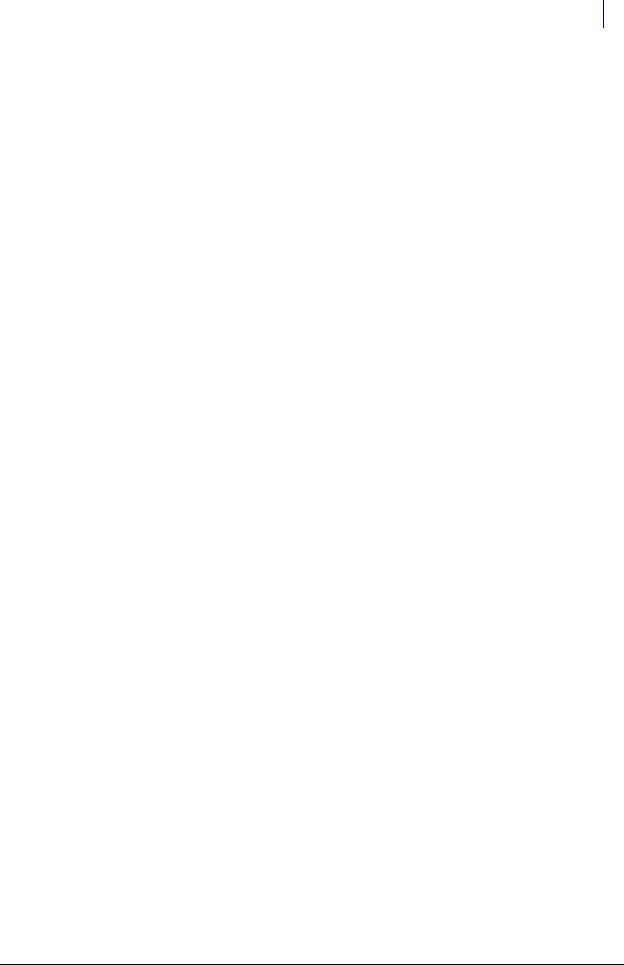
Table of Contents v
Installation Procedures . . . . . . . . . . . . . . . . . . . . . . . . . . . . . . . . . . . . . . . . . . . . . . . . . . . . . . . 7-5
Supply Drawer . . . . . . . . . . . . . . . . . . . . . . . . . . . . . . . . . . . . . . . . . . . . . . . . . . . . . . . . . . . . 7-5
Double-Deep Drawer . . . . . . . . . . . . . . . . . . . . . . . . . . . . . . . . . . . . . . . . . . . . . . . . . . . . . . 7-5
Pharmacy Drawer . . . . . . . . . . . . . . . . . . . . . . . . . . . . . . . . . . . . . . . . . . . . . . . . . . . . . . . . . 7-6
Three-Drawer Pharmacy Module. . . . . . . . . . . . . . . . . . . . . . . . . . . . . . . . . . . . . . . . . . . . 7-8
Configuration. . . . . . . . . . . . . . . . . . . . . . . . . . . . . . . . . . . . . . . . . . . . . . . . . . . . . . . . 7-14
Removal Procedure . . . . . . . . . . . . . . . . . . . . . . . . . . . . . . . . . . . . . . . . . . . . . . . . . . . . . . . . . . 7-15
Pharmacy Drawer . . . . . . . . . . . . . . . . . . . . . . . . . . . . . . . . . . . . . . . . . . . . . . . . . . . . . . . . 7-15
Resetting Drawer Addresses . . . . . . . . . . . . . . . . . . . . . . . . . . . . . . . . . . . . . . . . . . . . . . . . . . 7-17
Drawer Connect Board . . . . . . . . . . . . . . . . . . . . . . . . . . . . . . . . . . . . . . . . . . . . . . . . . . . . . . . . 8-1
Introduction . . . . . . . . . . . . . . . . . . . . . . . . . . . . . . . . . . . . . . . . . . . . . . . . . . . . . . . . . . . . . . . . . 8-1
Tools List . . . . . . . . . . . . . . . . . . . . . . . . . . . . . . . . . . . . . . . . . . . . . . . . . . . . . . . . . . . . . . . . 8-1
Removal Procedure . . . . . . . . . . . . . . . . . . . . . . . . . . . . . . . . . . . . . . . . . . . . . . . . . . . . . . . . . . . 8-1
Manual Override . . . . . . . . . . . . . . . . . . . . . . . . . . . . . . . . . . . . . . . . . . . . . . . . . . . . . . . . . . . . . 9-1
Introduction . . . . . . . . . . . . . . . . . . . . . . . . . . . . . . . . . . . . . . . . . . . . . . . . . . . . . . . . . . . . . . . . . 9-1
Tools List . . . . . . . . . . . . . . . . . . . . . . . . . . . . . . . . . . . . . . . . . . . . . . . . . . . . . . . . . . . . . . . . 9-1
Removal Procedure . . . . . . . . . . . . . . . . . . . . . . . . . . . . . . . . . . . . . . . . . . . . . . . . . . . . . . . . . . . 9-1
Catheter Rack . . . . . . . . . . . . . . . . . . . . . . . . . . . . . . . . . . . . . . . . . . . . . . . . . . . . . . . . . . . . . . . 10-1
Introduction . . . . . . . . . . . . . . . . . . . . . . . . . . . . . . . . . . . . . . . . . . . . . . . . . . . . . . . . . . . . . . . . 10-1
Tools List . . . . . . . . . . . . . . . . . . . . . . . . . . . . . . . . . . . . . . . . . . . . . . . . . . . . . . . . . . . . . . . 10-1
Installation Procedure . . . . . . . . . . . . . . . . . . . . . . . . . . . . . . . . . . . . . . . . . . . . . . . . . . . . . . . 10-1
Configuration. . . . . . . . . . . . . . . . . . . . . . . . . . . . . . . . . . . . . . . . . . . . . . . . . . . . . . . . . . . . 10-2
Removal Procedure . . . . . . . . . . . . . . . . . . . . . . . . . . . . . . . . . . . . . . . . . . . . . . . . . . . . . . . . . . 10-2
Service Procedures. . . . . . . . . . . . . . . . . . . . . . . . . . . . . . . . . . . . . . . . . . . . . . . . . . . . . . . . . . . 10-3
LED Panel. . . . . . . . . . . . . . . . . . . . . . . . . . . . . . . . . . . . . . . . . . . . . . . . . . . . . . . . . . . . . . . 10-3
Front Plate . . . . . . . . . . . . . . . . . . . . . . . . . . . . . . . . . . . . . . . . . . . . . . . . . . . . . . . . . . . . . . 10-4
Switchpanel and Cable . . . . . . . . . . . . . . . . . . . . . . . . . . . . . . . . . . . . . . . . . . . . . . . . . . . . 10-5
LED Cable. . . . . . . . . . . . . . . . . . . . . . . . . . . . . . . . . . . . . . . . . . . . . . . . . . . . . . . . . . . . . . . 10-6
Hooks . . . . . . . . . . . . . . . . . . . . . . . . . . . . . . . . . . . . . . . . . . . . . . . . . . . . . . . . . . . . . . . . . . 10-8
Rail Slide . . . . . . . . . . . . . . . . . . . . . . . . . . . . . . . . . . . . . . . . . . . . . . . . . . . . . . . . . . . . . . . . 10-8
SPC Board. . . . . . . . . . . . . . . . . . . . . . . . . . . . . . . . . . . . . . . . . . . . . . . . . . . . . . . . . . . . . . . 10-8
SPC Cables . . . . . . . . . . . . . . . . . . . . . . . . . . . . . . . . . . . . . . . . . . . . . . . . . . . . . . . . . . . . . . 10-8
Suture Rack. . . . . . . . . . . . . . . . . . . . . . . . . . . . . . . . . . . . . . . . . . . . . . . . . . . . . . . . . . . . . . . . . 11-1
Introduction . . . . . . . . . . . . . . . . . . . . . . . . . . . . . . . . . . . . . . . . . . . . . . . . . . . . . . . . . . . . . . . . 11-1
Tools List . . . . . . . . . . . . . . . . . . . . . . . . . . . . . . . . . . . . . . . . . . . . . . . . . . . . . . . . . . . . . . . 11-1
Installation Procedure . . . . . . . . . . . . . . . . . . . . . . . . . . . . . . . . . . . . . . . . . . . . . . . . . . . . . . . 11-1
Cabinet Preparation . . . . . . . . . . . . . . . . . . . . . . . . . . . . . . . . . . . . . . . . . . . . . . . . . . . . . . 11-1
Suture Rack Housing . . . . . . . . . . . . . . . . . . . . . . . . . . . . . . . . . . . . . . . . . . . . . . . . . . . . . 11-1
Dividers. . . . . . . . . . . . . . . . . . . . . . . . . . . . . . . . . . . . . . . . . . . . . . . . . . . . . . . . . . . . . . . . . 11-5
Color Coding . . . . . . . . . . . . . . . . . . . . . . . . . . . . . . . . . . . . . . . . . . . . . . . . . . . . . . . . . . . . 11-6
© 2011 Omnicell, Inc. |
1-, 2-, 3-Cell Color Touch Installation and Service Guide/67-2014 Rev G |
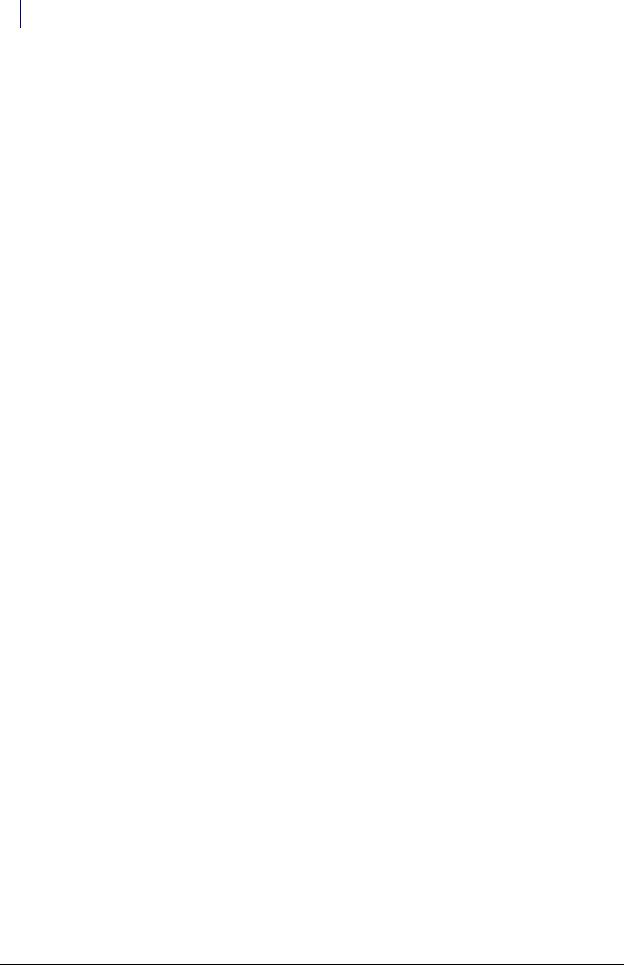
vi Table of Contents
Removal Procedure . . . . . . . . . . . . . . . . . . . . . . . . . . . . . . . . . . . . . . . . . . . . . . . . . . . . . . . . . . 11-7
LED plate . . . . . . . . . . . . . . . . . . . . . . . . . . . . . . . . . . . . . . . . . . . . . . . . . . . . . . . . . . . . . . . 11-7
LED cable . . . . . . . . . . . . . . . . . . . . . . . . . . . . . . . . . . . . . . . . . . . . . . . . . . . . . . . . . . . . . . . 11-7
SPC Board and Cable . . . . . . . . . . . . . . . . . . . . . . . . . . . . . . . . . . . . . . . . . . . . . . . . . . . . . 11-8
Installing a G4 Console. . . . . . . . . . . . . . . . . . . . . . . . . . . . . . . . . . . . . . . . . . . . . . . . . . . . . . . 12-1
Introduction . . . . . . . . . . . . . . . . . . . . . . . . . . . . . . . . . . . . . . . . . . . . . . . . . . . . . . . . . . . . . . . . 12-1 Tools Required. . . . . . . . . . . . . . . . . . . . . . . . . . . . . . . . . . . . . . . . . . . . . . . . . . . . . . . . . . . 12-1 Remove the CT PC Box . . . . . . . . . . . . . . . . . . . . . . . . . . . . . . . . . . . . . . . . . . . . . . . . . . . . . . 12-1 Prepare for Installation of the G4 Console . . . . . . . . . . . . . . . . . . . . . . . . . . . . . . . . . . . . . 12-4 Install the Two-Piece Cover. . . . . . . . . . . . . . . . . . . . . . . . . . . . . . . . . . . . . . . . . . . . . . . . 12-4 Add the Ribbon Cable . . . . . . . . . . . . . . . . . . . . . . . . . . . . . . . . . . . . . . . . . . . . . . . . . . . 12-10 Connect the E-Box Battery. . . . . . . . . . . . . . . . . . . . . . . . . . . . . . . . . . . . . . . . . . . . 12-12 Install the G4 Console . . . . . . . . . . . . . . . . . . . . . . . . . . . . . . . . . . . . . . . . . . . . . . . . . . . . . . 12-14 Insert the G4 Console into the Cabinet Frame . . . . . . . . . . . . . . . . . . . . . . . . . . . . . . . 12-14 Close the G4 Console and Power on the Cabinet. . . . . . . . . . . . . . . . . . . . . . . . . . . . . 12-16
G4 PC Box Service. . . . . . . . . . . . . . . . . . . . . . . . . . . . . . . . . . . . . . . . . . . . . . . . . . . . . . . . . . . . 13-1
Remove the Electronics Tray from the CT PC Console . . . . . . . . . . . . . . . . . . . . . . . . 13-1 Install the E-Box onto the Console . . . . . . . . . . . . . . . . . . . . . . . . . . . . . . . . . . . . . . 13-5 Prepare PC Box Console with E-Box . . . . . . . . . . . . . . . . . . . . . . . . . . . . . . . . . . . . . . . . 13-8 Add Knock-out Safety Plate. . . . . . . . . . . . . . . . . . . . . . . . . . . . . . . . . . . . . . . . . . . . . . . . 13-8 Add the Flex Lock or External Return Bin (Optional) . . . . . . . . . . . . . . . . . . . . . . . . 13-10 Remove and Replace the LCD Touch Screen. . . . . . . . . . . . . . . . . . . . . . . . . . . . . . . . . . . 13-13 LCD Touch Screen Removal . . . . . . . . . . . . . . . . . . . . . . . . . . . . . . . . . . . . . . . . . . . . . . 13-13 LCD Touch Screen Replacement . . . . . . . . . . . . . . . . . . . . . . . . . . . . . . . . . . . . . . . . . . 13-17
Remove and Replace the Keyboard and Printer Panel . . . . . . . . . . . . . . . . . . . . . . . . . . 13-18 Keyboard and Printer Panel Removal . . . . . . . . . . . . . . . . . . . . . . . . . . . . . . . . . . . . . . 13-18 Keyboard and printer Panel Removal . . . . . . . . . . . . . . . . . . . . . . . . . . . . . . . . . . . . . . 13-27 Close the CT PC Console and Power on the Cabinet . . . . . . . . . . . . . . . . . . . . . . . . . 13-27
E-Box Service Guide . . . . . . . . . . . . . . . . . . . . . . . . . . . . . . . . . . . . . . . . . . . . . . . . . . . . . . . . . 14-1
Introduction . . . . . . . . . . . . . . . . . . . . . . . . . . . . . . . . . . . . . . . . . . . . . . . . . . . . . . . . . . . . . . . . 14-1
Tools Required. . . . . . . . . . . . . . . . . . . . . . . . . . . . . . . . . . . . . . . . . . . . . . . . . . . . . . . . . . . 14-1
Open the E-Box . . . . . . . . . . . . . . . . . . . . . . . . . . . . . . . . . . . . . . . . . . . . . . . . . . . . . . . . . . . . . 14-1
Remove/Replace the Hard Drive . . . . . . . . . . . . . . . . . . . . . . . . . . . . . . . . . . . . . . . . . . . . . . 14-3
Remove the Hard Drive . . . . . . . . . . . . . . . . . . . . . . . . . . . . . . . . . . . . . . . . . . . . . . . . . . . 14-3
Replace the Hard Drive . . . . . . . . . . . . . . . . . . . . . . . . . . . . . . . . . . . . . . . . . . . . . . . . . . . 14-5
Remove/Replace the Fans . . . . . . . . . . . . . . . . . . . . . . . . . . . . . . . . . . . . . . . . . . . . . . . . . . . . 14-7
Remove the Fans . . . . . . . . . . . . . . . . . . . . . . . . . . . . . . . . . . . . . . . . . . . . . . . . . . . . . . . . . 14-7
Replace the Fans . . . . . . . . . . . . . . . . . . . . . . . . . . . . . . . . . . . . . . . . . . . . . . . . . . . . . . . . . 14-8
Remove/Replace the Battery . . . . . . . . . . . . . . . . . . . . . . . . . . . . . . . . . . . . . . . . . . . . . . . . . 14-10
Replace the Battery . . . . . . . . . . . . . . . . . . . . . . . . . . . . . . . . . . . . . . . . . . . . . . . . . . . . . . 14-11
1-, 2-, 3-Cell Color Touch Installation and Service Guide/67-2014 Rev G |
© 2011 Omnicell, Inc. |
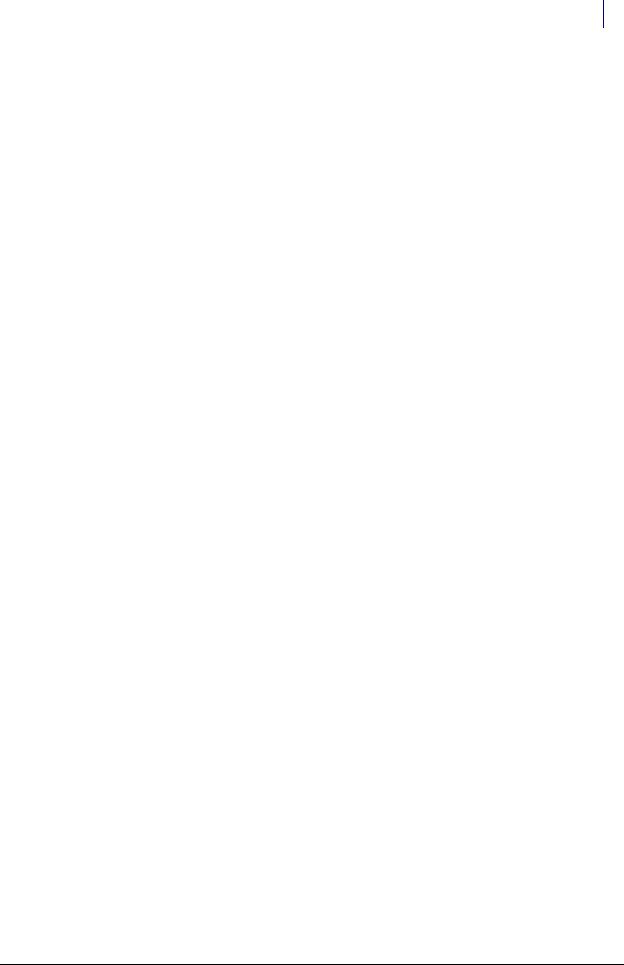
Table of Contents vii
Remove/Replace the Power Supply . . . . . . . . . . . . . . . . . . . . . . . . . . . . . . . . . . . . . . . . . . . 14-12 Remove the Power Supply . . . . . . . . . . . . . . . . . . . . . . . . . . . . . . . . . . . . . . . . . . . . . . . . 14-12 Replace the Power Supply . . . . . . . . . . . . . . . . . . . . . . . . . . . . . . . . . . . . . . . . . . . . . . . . 14-15 Remove the wireless card . . . . . . . . . . . . . . . . . . . . . . . . . . . . . . . . . . . . . . . . . . . . . . . . . 14-17 Replace the wireless card . . . . . . . . . . . . . . . . . . . . . . . . . . . . . . . . . . . . . . . . . . . . . . . . . 14-18
Remove/Replace the Power Entry Module. . . . . . . . . . . . . . . . . . . . . . . . . . . . . . . . . . . . . 14-19 Remove the Power Entry Module. . . . . . . . . . . . . . . . . . . . . . . . . . . . . . . . . . . . . . . . . . 14-19 Replace the Power Entry Module . . . . . . . . . . . . . . . . . . . . . . . . . . . . . . . . . . . . . . . . . . 14-20
Appendix A: Part List . . . . . . . . . . . . . . . . . . . . . . . . . . . . . . . . . . . . . . . . . . . . . . . . . . . . . . . . |
A-1 |
Index. . . . . . . . . . . . . . . . . . . . . . . . . . . . . . . . . . . . . . . . . . . . . . . . . . . . . . . . . . . . . . . . . . . . Index-1
Feedback Form. . . . . . . . . . . . . . . . . . . . . . . . . . . . . . . . . . . . . . . . . . . . . . . . . . . . . . . Feedback-1
© 2011 Omnicell, Inc. |
1-, 2-, 3-Cell Color Touch Installation and Service Guide/67-2014 Rev G |

viii Table of Contents
1-, 2-, 3-Cell Color Touch Installation and Service Guide/67-2014 Rev G |
© 2011 Omnicell, Inc. |
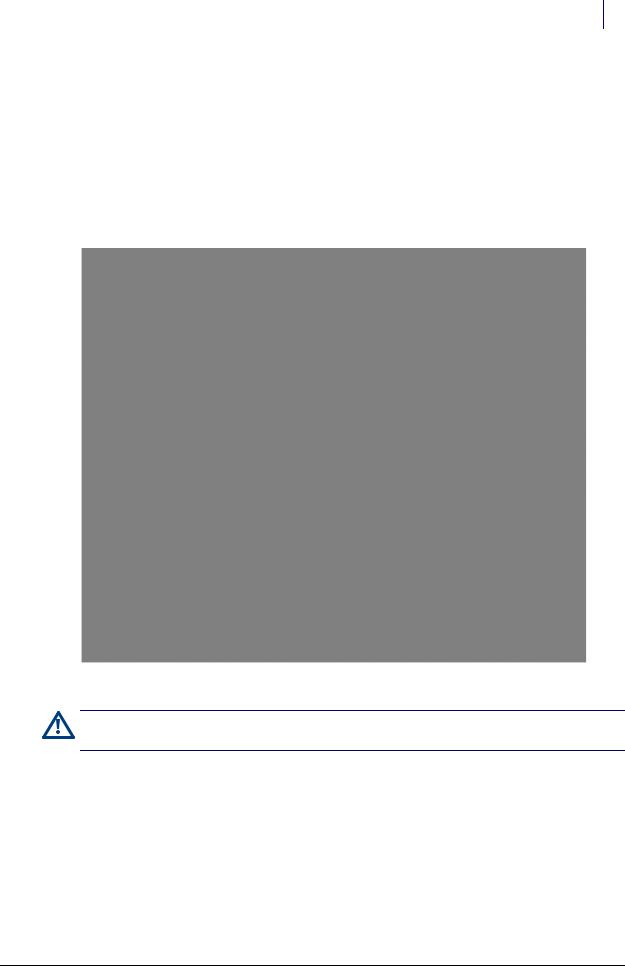
1-1
CT PC Box Parts
Introduction
This section provides detailed instructions for the proper replacement of specific parts within the Color Touch PC Box (or CT PC Box) with the PowerCom3 board.
Figure 1-1. CT PC Box with a PowerCom3 board
Caution: The CT PC Box is heavy. Trying to lift or remove the box alone could result in injury. Use a second person to help lift and remove the CT PC Box from the OmniSupplier cabinet.
Tools List
The following tools are required to install the CT PC Box:
T8 Torx Driver
T10 Torx Driver
T15 Torx Driver
9/64” Allen wrench
© 2011 Omnicell, Inc. |
1-, 2-, 3-Cell Color Touch Installation and Service Guide/67-2014 Rev G |
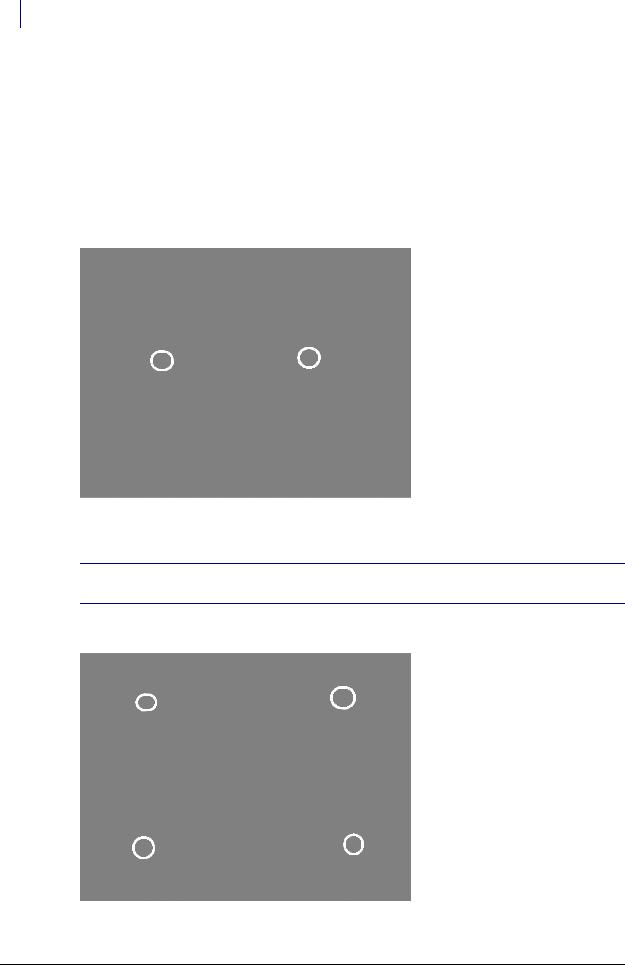
1-2 CT PC Box Parts
Keyboard Door Bezel
Keyboard Door Bezel
Removal Procedure
1.Perform a graceful shut down of the cabinet.
2.Unplug the cabinet power cable from the outlet.
3.Open the keyboard door.
4.Remove the two 4-40 x 3/8 SHC screws from the keyboard cable cover.
Figure 1-2. Remove the screws from the keyboard cable cover
5. Lift up the keyboard cable cover and remove it.
 Note: The cover is held to the back of the keyboard door enclosure by two tabs that slide into slots in the back of the cover. To remove, lift the front of the cover until the tabs are free from the cover slots and remove.
Note: The cover is held to the back of the keyboard door enclosure by two tabs that slide into slots in the back of the cover. To remove, lift the front of the cover until the tabs are free from the cover slots and remove.
6. Remove the four 4-40 x 3/8 buttonhead screws that secure the rear keyboard door.
Figure 1-3. Remove the four screws securing the rear keyboard door
1-, 2-, 3-Cell Color Touch Installation and Service Guide/67-2014 Rev G |
© 2011 Omnicell, Inc. |
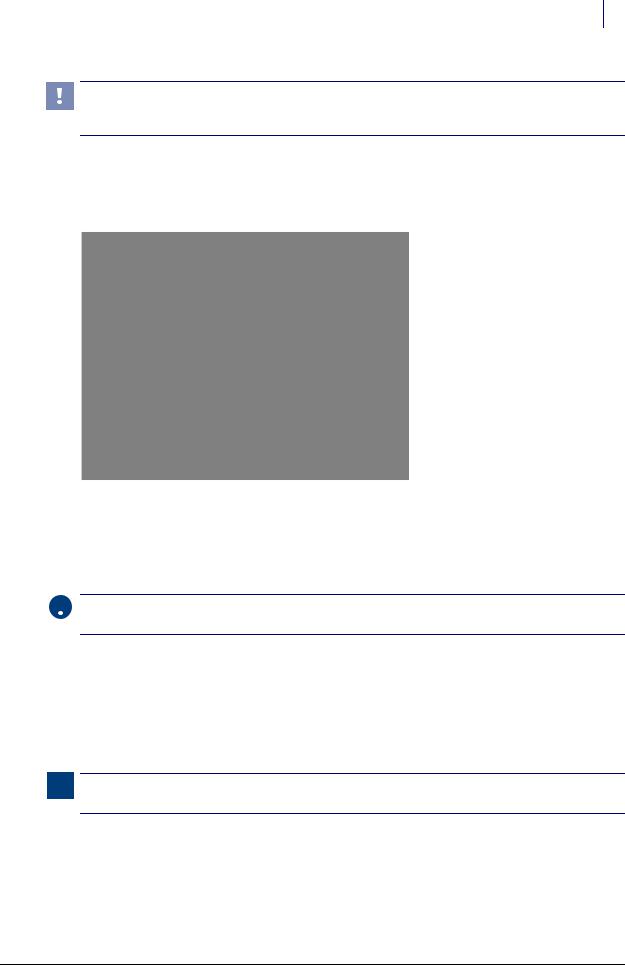
CT PC Box Parts 1-3
Keyboard Door Bezel
Important: Once the four screws are removed, the door bezel is only connected to the CT PC Box by a few cables. Be sure to hold the door bezel with one hand while removing the screws or the door bezel may become damaged.
7.Pull apart the rear keyboard door cover and the keyboard bezel.
8.Lock the door bracket in the lock position on the latch.
9.Disconnect the 5-pin, 12-pin and speaker cable connectors.
Figure 1-4. Disconnect the 5-pin, 12-pin and speaker cable connectors.
10. Remove the keyboard door.
Replacement Procedure
 Important: Until the door bezel is securely fastened to the rear door cover, please do not let go of the door bezel at any time.
Important: Until the door bezel is securely fastened to the rear door cover, please do not let go of the door bezel at any time.
1.Replace the keyboard door bezel. Ensure that the U-shaped cutouts align with the hinges that secure the rear door bezel.
2.Connect the 12-pin printer cable, the 5-pin cable, and speaker cable to the door bezel.
3.Pull the rear keyboard door off the latch and line up the rear door with the keyboard door bezel.
4.Replace the four 4-40 x 3/8 buttonhead screws.
Note: Ensure that the cables are lying flat within the plastic sheath and then replace the keyboard cable cover into the slots on the back of the enclosure.
5.Replace the two 4-40 x 3/8 SHC screws.
6.Close the keyboard door.
© 2011 Omnicell, Inc. |
1-, 2-, 3-Cell Color Touch Installation and Service Guide/67-2014 Rev G |

1-4 CT PC Box Parts
Keyboard
Keyboard
Removal Procedure
1.Perform a graceful shutdown of the cabinet.
2.Remove the keyboard Door Bezel. See “Removal Procedure” on page 1-2.
3.Remove the six screws from the keyboard bracket using a Torx T10 screwdriver.
Figure 1-5. Remove the six screws that secure the keyboard bracket
4. Remove the bracket.
p
Figure 1-6. Remove the keyboard bracket
5. Remove the keyboard.
1-, 2-, 3-Cell Color Touch Installation and Service Guide/67-2014 Rev G |
© 2011 Omnicell, Inc. |
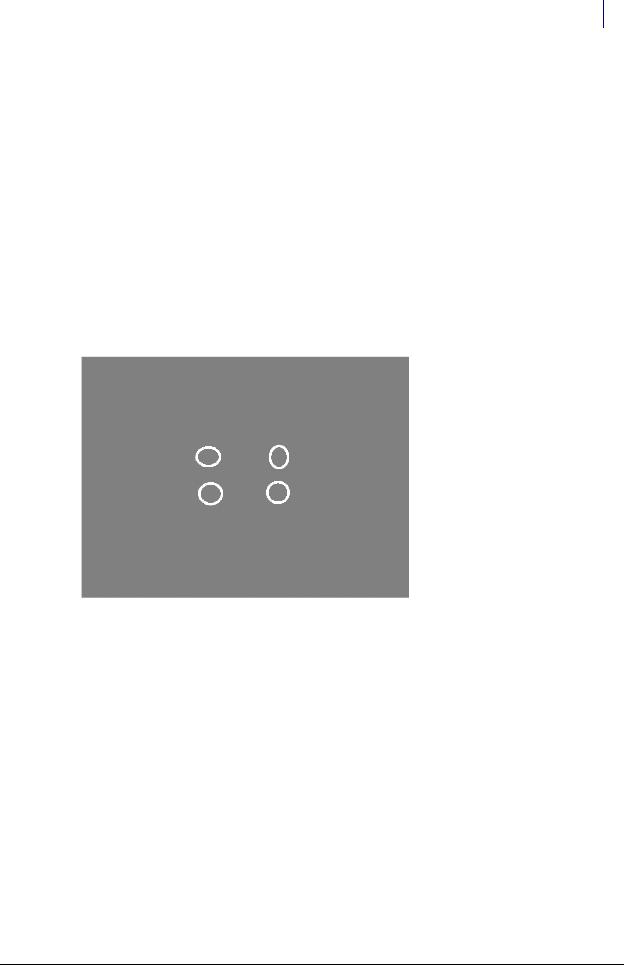
CT PC Box Parts 1-5
Speaker
Replacement Procedure
1.Place the keyboard into position on the bezel.
2.Place the bracket into position on the bezel.
3.Secure the bracket with the six screws.
4.Replace the keyboard door bezel to the CT PC Box. See “Replacement Procedure” on page 1-3.
Speaker
Removal Procedure
1.Perform a graceful shutdown of the CT PC Box.
2.Remove the keyboard Door Bezel. See “Removal Procedure” on page 1-2.
3.Remove the four flat nuts and remove the speaker.
Figure 1-7. Remove the four flat nuts
Replacement Procedure
1.Perform a graceful shutdown of the CT PC Box.
2.Remove the keyboard door bezel. See “Removal Procedure” on page 1-2.
3.If the speaker is still attached, remove the four flat nuts and remove the speaker.
4.Place the new speaker on the plastic pegs and secure the speaker with four new flat nuts.
5.Hot-glue the flat nuts into place.
6.Replace the keyboard door bezel. See “Replacement Procedure” on page 1-3.
7.Plug in the cabinet power cable.
8.Power up the cabinet and check the speaker to ensure that it is working.
© 2011 Omnicell, Inc. |
1-, 2-, 3-Cell Color Touch Installation and Service Guide/67-2014 Rev G |
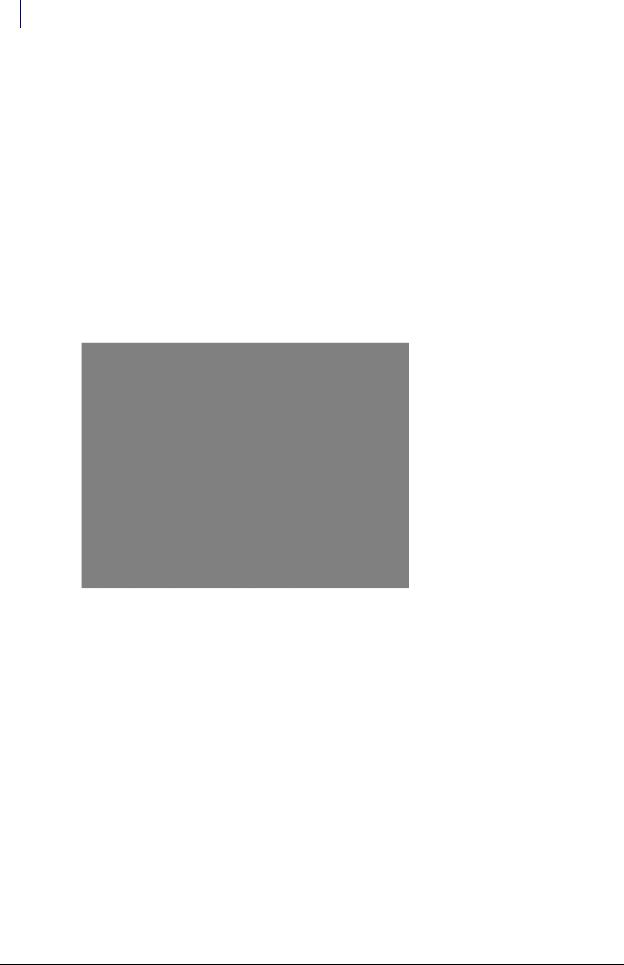
1-6 CT PC Box Parts
LCD Bezel Assembly
LCD Bezel Assembly
Removal Procedure
1.Perform a graceful shutdown of the CT PC Box.
2.Unplug the cabinet power cable from the outlet.
3.Remove the screws that secures the CT PC Box to the cabinet.
Pharmacy cabinets PC box screws are accessed by opening the keyboard door and using the T15 Torx driver. [6-32x1/4 BH screws]
Supply cabinet PC box screws are accessed under the box at the front corners, using a T-10 Torx driver. [8-32x3/8 SHC screws]
4.Pull the CT PC Box forward about halfway out of the cabinet.
5.Use the #2036 key to unlock the top cover of the CT PC Box.
Figure 1-8. Use the 2036 key to unlock the CT PC Box cover
6.Remove the cover.
7.Disconnect the following cables from inside the CT PC Box:
Inverter cable from J3
The 24-pin keyboard harness assembly from the numeric keypad
LCD data cable
Touch screen data cable
1-, 2-, 3-Cell Color Touch Installation and Service Guide/67-2014 Rev G |
© 2011 Omnicell, Inc. |

CT PC Box Parts 1-7
LCD Bezel Assembly
Figure 1-9. Disconnect the LCD data cable and inverter cable
Figure 1-10. Disconnect the 24-pin keyboard harness assembly
Figure 1-11. Disconnect the touch screen data cable
© 2011 Omnicell, Inc. |
1-, 2-, 3-Cell Color Touch Installation and Service Guide/67-2014 Rev G |
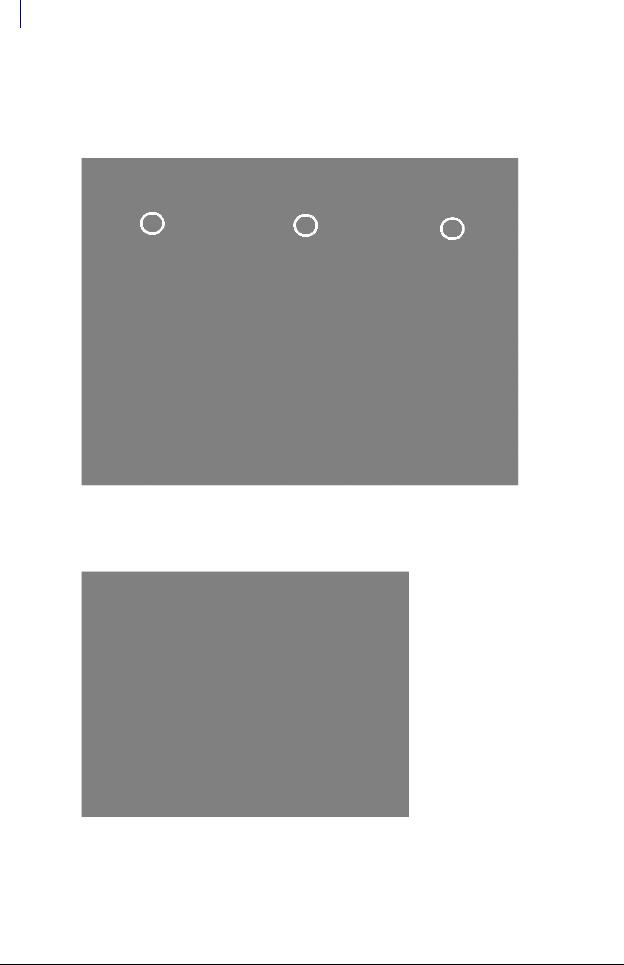
1-8 CT PC Box Parts
LCD Bezel Assembly
8.Remove the 6-32 x 3/16” flathead screw securing the bezel to the CT PC Box frame using a T10 Torx driver.
9.Remove the three 4-40 x 3/16 screws using a 9/64” Allen wrench, then remove the LCD bezel assembly.
Figure 1-12. Remove the three screws securing the bezel to the CT PC Box frame
10.Slide the LCD bezel assembly to the left; remove the standoffs from the keyholes and pull the LCD bezel away from the frame.
Figure 1-13. Remove the LCD bezel assembly from the CT PC Box
1-, 2-, 3-Cell Color Touch Installation and Service Guide/67-2014 Rev G |
© 2011 Omnicell, Inc. |

CT PC Box Parts 1-9
LCD Data Cable
Replacement Procedure
1.Place the standoffs on the bottom of the LCD bezel into the keyholes on the frame, then slide the LCD bezel to the right.
2.Replace the three 4-40 x 3/16 screws that secure the bezel to the top of the frame.
3.Replace the screw on the side of the frame.
4.Connect the following cables:
Inverter cable from J3 (back light for LCD)
The 24-pin keyboard harness assembly from bottom connector on the numeric pad bracket
LCD data cable
Touch screen data cable from the touch screen.
LCD Data Cable
Removal Procedure
1.Perform a graceful shutdown of the CT PC Box.
2.Unplug the power cord and all data cables from the rear of the box.
3.Remove the LCD bezel assembly. See “Removal Procedure” on page 1-6.
4.Remove the LCD data cable from the rear of the bezel assembly and from J1 on the motherboard.
Figure 1-14. Remove the LCD data cable
Replacement Procedure
1.Attach the LCD data cable to the rear of the bezel assembly and to J1 on the motherboard.
2.Replace the LCD bezel assembly onto the frame.
© 2011 Omnicell, Inc. |
1-, 2-, 3-Cell Color Touch Installation and Service Guide/67-2014 Rev G |
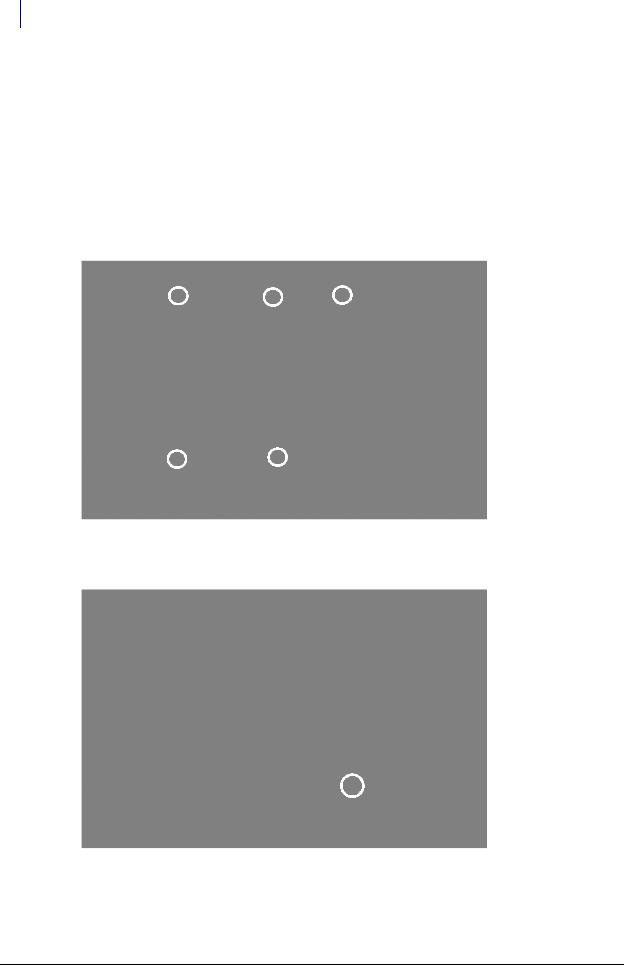
1-10 CT PC Box Parts
LCD Display and Touch Screen Glass
LCD Display and Touch Screen Glass
Removal Procedure
1.Perform a graceful shutdown of the CT PC Box.
2.Unplug the power cord and all data cables from the rear of the box.
3.Remove the LCD Bezel Assembly. See “Removal Procedure” on page 1-6.
4.Remove the five 4-40 x 3/16 SHC screws from the rear of the assembly to remove the LCD bracket from the LCD bezel assembly.
Figure 1-15. Remove the five SHC screws
5. Remove the 4-40 x 1/4 flathead screw in the lower right corner.
Figure 1-16. Remove the flathead screw in the lower right corner
1-, 2-, 3-Cell Color Touch Installation and Service Guide/67-2014 Rev G |
© 2011 Omnicell, Inc. |
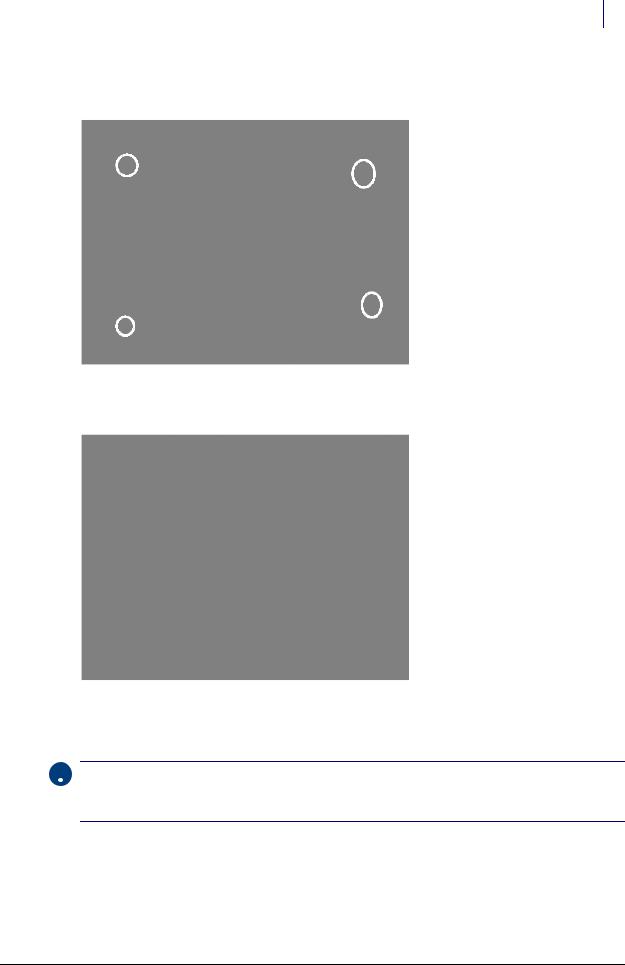
CT PC Box Parts 1-11
LCD Display and Touch Screen Glass
6.Turn the LCD assembly screen-side up and remove the four 4-40 x 1/4 buttonhead screws with a T8 Torx driver.
Figure 1-17. Remove the four screws from the front of the bezel assembly
7. Disconnect the LCD data cable from the board on the assembly bezel.
Figure 1-18. Disconnect the LCD screen cable
8.Remove the LCD display.
9.Remove the touch screen glass and set it aside.
 Important: Do not touch the inner surface of the touch screen glass as this could prevent the touch screen from working properly when re-installed.
Important: Do not touch the inner surface of the touch screen glass as this could prevent the touch screen from working properly when re-installed.
Carefully pick up the touch screen glass by the sides when moving it.
© 2011 Omnicell, Inc. |
1-, 2-, 3-Cell Color Touch Installation and Service Guide/67-2014 Rev G |
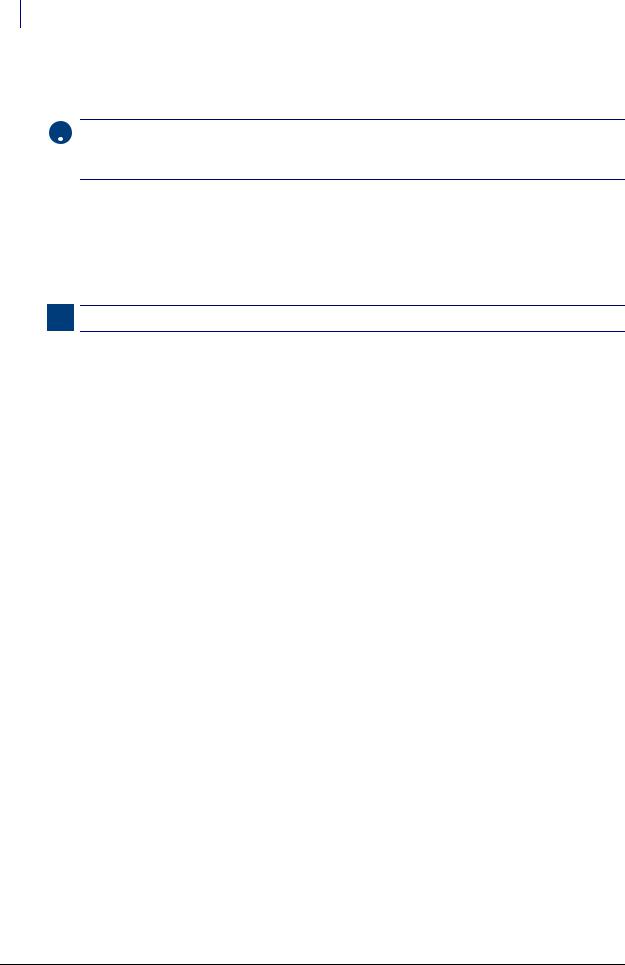
1-12 CT PC Box Parts
Numeric Keypad
Replacement Procedure
1. Place the touch screen glass onto the bracket.
 Important: Do not touch the inner surface of the touch screen glass as this could prevent the touch screen from working properly when re-installed.
Important: Do not touch the inner surface of the touch screen glass as this could prevent the touch screen from working properly when re-installed.
Carefully pick up the touch screen glass by the sides when moving it.
2.Connect the LCD screen cable to the board on the assembly bezel.
3.Place the new LCD display onto the bracket, ensuring that the connector on the LCD display fits into the cut-out on the bracket.
4.Replace the four 4-40 x 1/4 buttonhead screws to secure the display onto the bracket.
5.Peel off the protective covering on the front of the display.
Note: Ensure that the display remains free of fingerprints, dust and debris during replacement.
6.Replace the five 4-40 x 1/4 SCH screws that secure the LCD bracket assembly to the bezel.
7.Replace the 4-40 x 1/4 flathead screw.
Numeric Keypad
Removal Procedure
1.Perform a graceful shutdown of the CT PC Box.
2.Remove the LCD Bezel Assembly. See “Removal Procedure” on page 1-6.
3.Remove the LCD display and touch screen glass. See “Removal Procedure” on page 1-10.
1-, 2-, 3-Cell Color Touch Installation and Service Guide/67-2014 Rev G |
© 2011 Omnicell, Inc. |
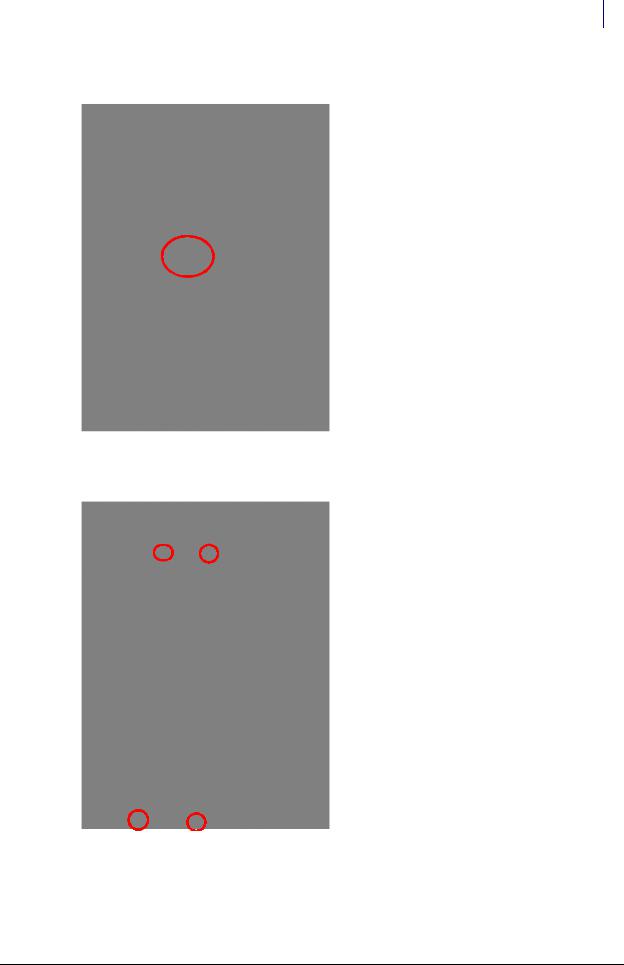
CT PC Box Parts 1-13
Numeric Keypad
4. Disconnect the flex cable from the connector on the numeric keypad.
Figure 1-19. Remove the flex cable
5. Remove the four 4-40 x 1/4 SHC screws to remove the keyboard bracket from the bezel.
Figure 1-20. Remove the four screws
© 2011 Omnicell, Inc. |
1-, 2-, 3-Cell Color Touch Installation and Service Guide/67-2014 Rev G |
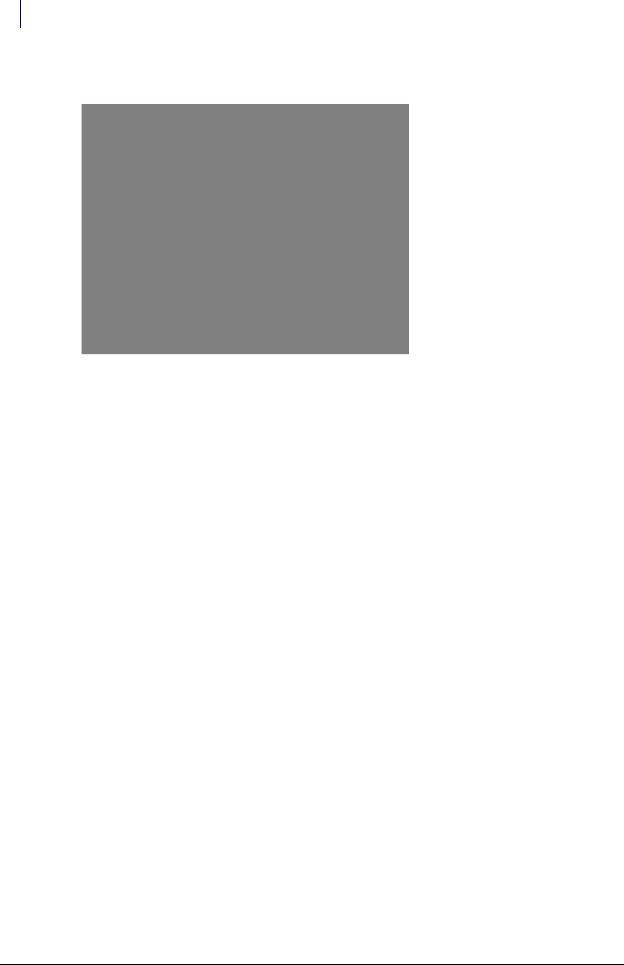
1-14 CT PC Box Parts
Numeric Keypad
6. Remove the numeric keyboard.
Figure 1-21. Remove the keypad
Replacement Procedure
1.Place the numeric keypad face down in the rectangular cutout of the LCD bezel. Ensure that the keypad is oriented correctly on the bezel before continuing.
2.Place the keyboard bracket on top of the keyboard and touch pad.
3.Align the beads of the numeric keypad in the holes on the bracket and firmly pull on the four corner beads to ensure that the keypad is securely fastened to the bracket.
4.Connect the flex cable to the numeric keyboard.
5.Replace the four 4-40 x 1/4 SCH screws that secure the numeric keyboard bracket to the LCD display bezel.
6.Replace the 4-40 x 1/4 flathead screw.
7.Replace the five 4-40 x 1/4 SHC screws from the rear of the assembly to secure the LCD bracket to the LCD bezel assembly.
8.Replace the LCD bezel.
1-, 2-, 3-Cell Color Touch Installation and Service Guide/67-2014 Rev G |
© 2011 Omnicell, Inc. |

CT PC Box Parts 1-15
Touch Pad
Touch Pad
Removal Procedure
1.Perform a graceful shut down of the CT PC Box.
2.Remove the LCD Bezel Assembly. See “Removal Procedure” on page 1-6.
3.Remove the LCD display and touch screen glass. See “Removal Procedure” on page 1-10.
4.Remove the Numeric Keypad. See “Removal Procedure” on page 1-12.
5.Remove the touch pad and flex cable from the bezel.
k
Figure 1-22. Remove the touch pad and flat flex cable.
6. Disconnect the flex cable from the touch pad, if necessary.
Replacement Procedure
 Note: If a new flex cable is being installed, be sure to bend the blue tabs on both ends of the cable.
Note: If a new flex cable is being installed, be sure to bend the blue tabs on both ends of the cable.
1.Connect the flex cable to the touch pad and place the assembly into the bezel. Ensure that the touch pad goes into the bezel with the flex cable closer to the keyboard.
2.Connect the other end of the flex cable to the keyboard.
.
 Important: Verify the cable is not twisted between connector points.
Important: Verify the cable is not twisted between connector points.
3.Replace the Numeric Keypad. See “Replacement Procedure” on page 1-14.
4.Replace the touch screen glass and LCD display. See “Replacement Procedure” on page 1-12.
5.Replace the LCD bezel assembly. See “Replacement Procedure” on page 1-9.
© 2011 Omnicell, Inc. |
1-, 2-, 3-Cell Color Touch Installation and Service Guide/67-2014 Rev G |
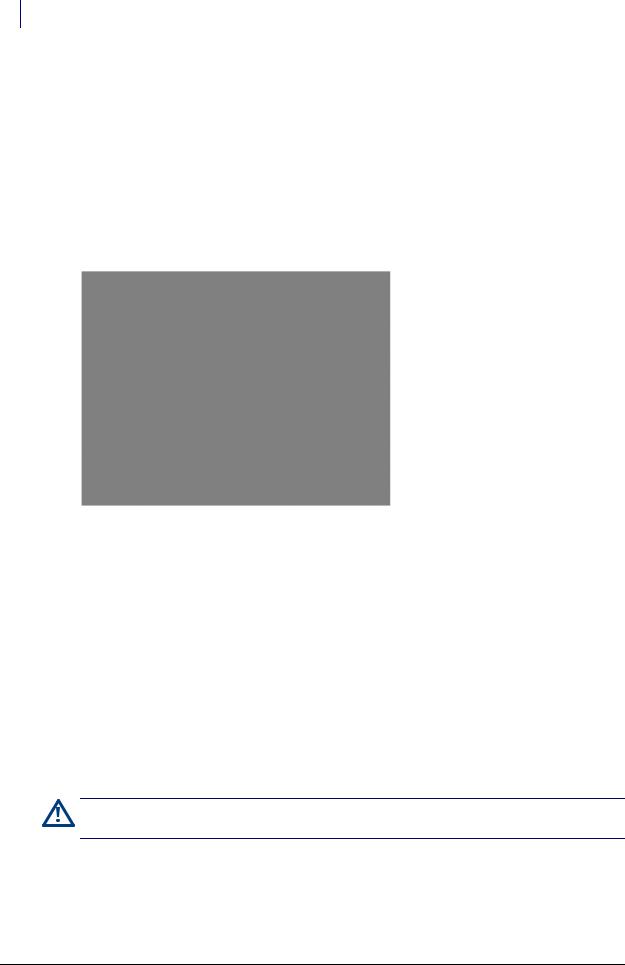
1-16 CT PC Box Parts
Color Touch PC Box
Color Touch PC Box
PowerCom2 CT PC Box Removal
Prior to swapping out the PowerCom2 CT PC Box, establish a process for supply/medication removal so the nurses can track transactions while the system is down. (Example forms are located in the Implementation Guide.)
1.Perform a graceful shutdown of the cabinet software, then power down the cabinet and disconnect the machine from the wall outlet.
2.Disconnect the LAN cable and the AUX cables from the rear of the CT PC Box.
Figure 1-23. Location and labels for LAN and AUX cable connections on CT PC Box
3.Remove the CT PC Box.
a.Pull open the keyboard door to access the screws fastening the CT PC Box to the frame.
b.Remove the buttonhead 8-32 x 7/8” and 8-32 x 3/8” screws.
c.Slowly pull the CT PC Box from the frame until the side-mounted slides lock and stop.
d.Unlock the CT PC Box cover with the cam lock key #2036.
e.Remove the cover by lifting the front end and pulling away from the cabinet.
f.Disconnect the SPC cables from the PowerCom2 board. Remove the cables from underneath the power supply and out of the sheet metal enclosure.
g.Tuck the SPC cables - still connected to the wireway - under the transport handle on the side of the OmniSupplier frame.
h.Release the CT PC Box from the slides, carefully remove it from the cabinet and set it on a flat surface.
Caution: The CT PC Box is heavy. Trying to lift or remove the box alone could result in injury. Use a second person to help lift and remove the CT PC Box from the OmniSupplier cabinet.
1-, 2-, 3-Cell Color Touch Installation and Service Guide/67-2014 Rev G |
© 2011 Omnicell, Inc. |
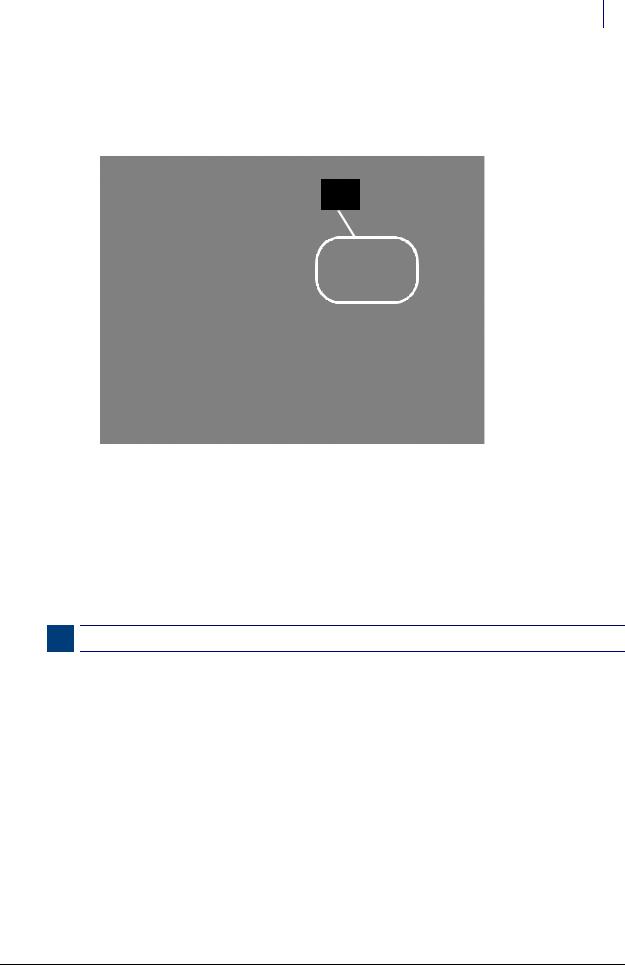
CT PC Box Parts 1-17
Color Touch PC Box
4.Prepare the PowerCom2 CT PC Box for return.
a.Unplug the battery from J5 on the PowerCom2 board.
National Transportation Safety Board (NTSB) regulations prohibit an uninterrupted power supply (UPS) from being connected during transport.
Battery
Cable
Figure 1-24. Location of battery cable on motherboard of PowerCom2 CT PC Box
b.Replace and lock the top cover.
c.Once the PowerCom3 CT PC Box has been removed from the shipping box and installed in the cabinet, place the PowerCom2 CT PC Box in the shipping box and secure it for return.
Installation Preparation
The PowerCom3 CT PC box is lighter than the PowerCom2 box and does not require two people for installation and/or removal.
Note: Follow ESD safety procedures. Always wear an ESD strap when working with electronic components.
1.Unlock the PowerCom3 CT PC Box top cover with the cam lock key #2036.
2.Lift the front cover and slide it forward to remove.
© 2011 Omnicell, Inc. |
1-, 2-, 3-Cell Color Touch Installation and Service Guide/67-2014 Rev G |
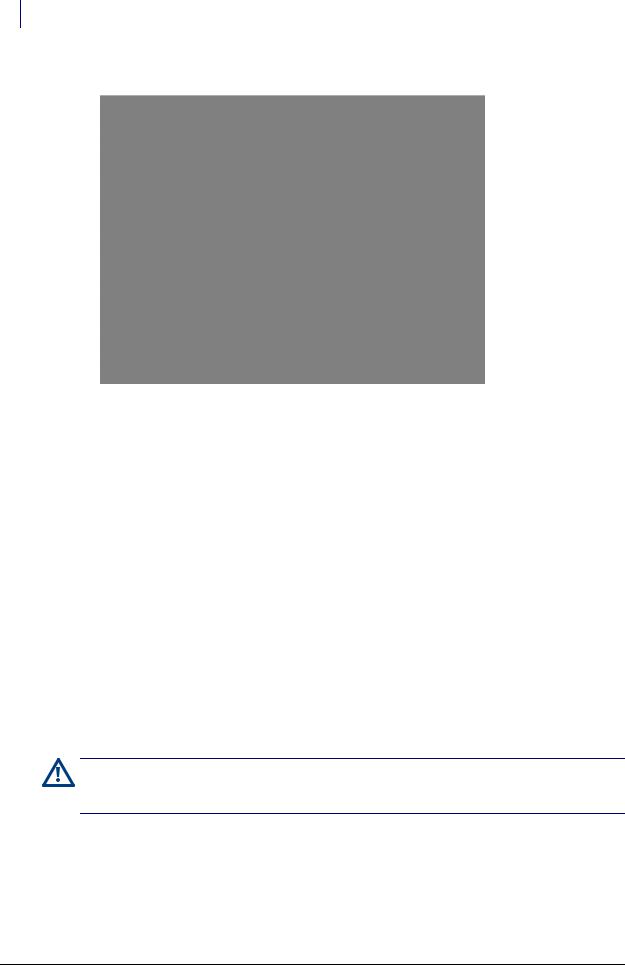
1-18 CT PC Box Parts
Auto Power Reset
3. Locate the cable to the battery and insert the connector into the PowerCom3 board at J2.
Figure 1-25. Connect the Battery Cable to J2 of the PowerCom3 Board
Installation Procedure
1.Remove the PowerCom3 CT PC Box from the shipping box and lift it onto the rail slides of the cabinet. Do not slide the CT PC Box completely into the cabinet.
2.Thread the SPC cable into the CT PC Box and connect it to J12 and J13 of PowerCom3 board.
3.Replace the cover and lock it using the cam lock key #2036.
4.Slide the CT PC Box completely into the cabinet.
5.Pull open the keyboard door to access the screws fastening the CT PC Box to the frame.
6.Replace the buttonhead 8-32 x 7/8” and buttonhead 8-32 x 3/8” screws.
Auto Power Reset
When a power outage occurs, the power switch on the back of the PC box must be pushed to turn the unit back on. In a hospital with multiple auxiliary cabinets, this is an unmanageable situation.
To solve the problem, change the dip-switch setting on the internal power/communication board so the unit automatically turns on when the power is restored. The new settings should be a production default in the future.
Caution: Cabinets that have the new dip switch settings must be unplugged before doing maintenance as the power switch will no longer turn off the power. A warning sticker for this situation should be placed on the cabinet in manufacturing.
1.Open the PC box.
2.Change dip switches 1 and 2 on the power/communication board to On.
3.Close the PC box.
1-, 2-, 3-Cell Color Touch Installation and Service Guide/67-2014 Rev G |
© 2011 Omnicell, Inc. |
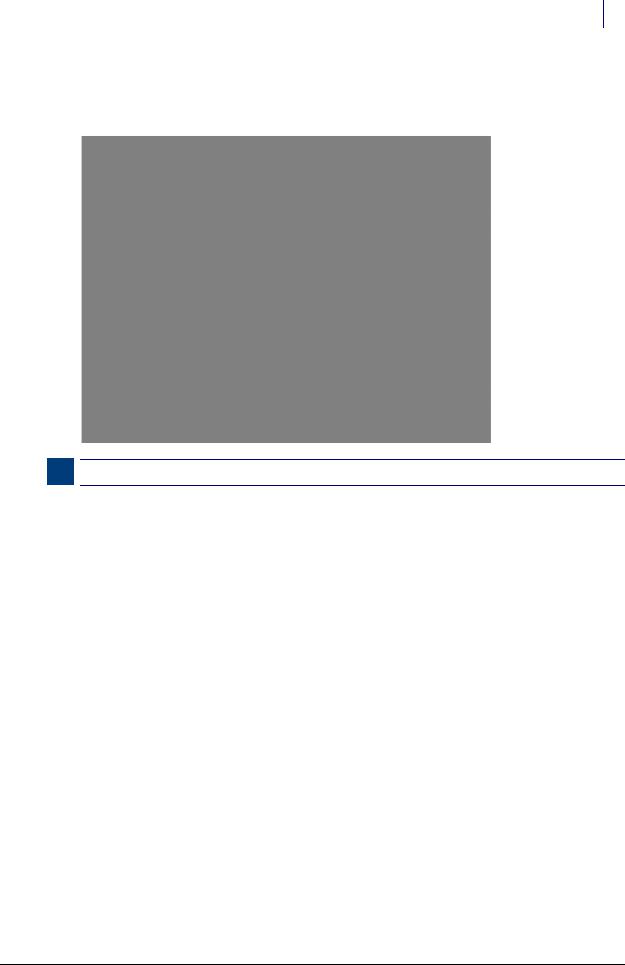
CT PC Box Parts 1-19
Auto Power Reset
4.Apply label 65-8035 near the power switch to indicate that the unit has been modified. The label warns: to turn the unit off, the power cord needs to be unplugged from the wall AC outlet.
Note: If power problems continue to occur, these cabinets should be placed on an external UPS unit.
© 2011 Omnicell, Inc. |
1-, 2-, 3-Cell Color Touch Installation and Service Guide/67-2014 Rev G |
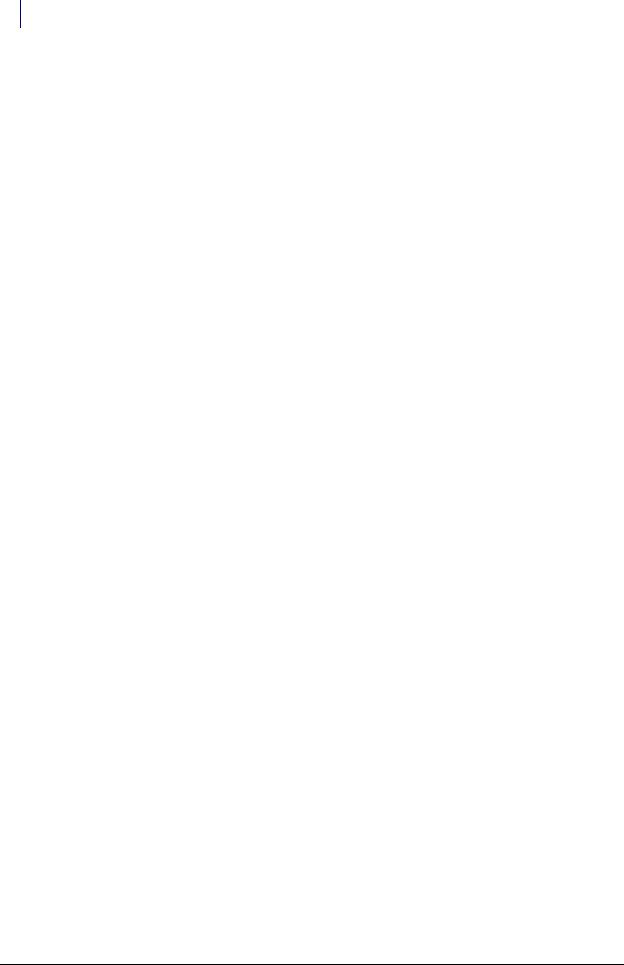
1-20 CT PC Box Parts
Auto Power Reset
1-, 2-, 3-Cell Color Touch Installation and Service Guide/67-2014 Rev G |
© 2011 Omnicell, Inc. |
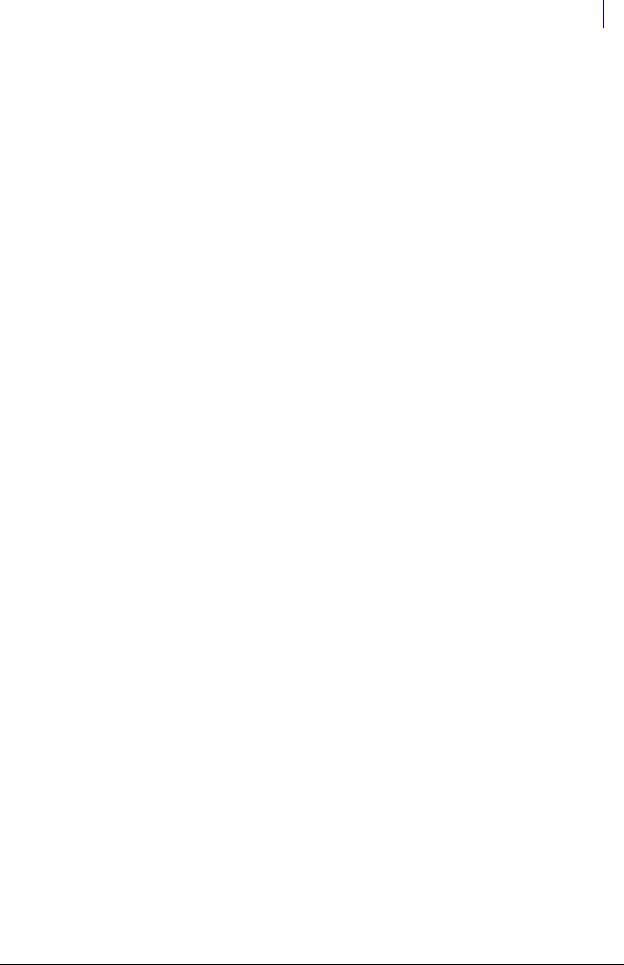
Frames and Wireways 2-1
Introduction
Frames and Wireways
Introduction
The 1-, 2-, 3-Cell OmniSupplier cabinet has a metal frame which houses the switchpanel control boards (SPC boards) and many of the cables that connect the components of the system. The frame is not field repairable and must be replaced if it is damaged. The wireway on the right side of any cabinet in a 1-, 2-, or 3-cell OmniSupplier is removable and the SPC boards contained on the wireways are also replaceable.
In the following procedure, references are made to removing specific modules such as the 9- drawer carrier and the OmniDispenser. These portions of the procedure are not intended to show how to completely remove a particular module, but to show the least amount of work that is required to get the wireway free from the cabinet frame.
This chapter provides removal procedures. Installation can be done by performing the appropriate removal procedure in reverse order.
Tools List
The following tools are required to perform the procedures in this chapter:
Torx T8 driver
Torx T10 driver
Torx T15 driver
9/64” Allen wrench
Wireway Removal
CT PC Box Removal
1.Perform a graceful shutdown of the cabinet.
2.Unplug the cabinet power cord from the outlet.
3.Unlock the cabinet doors using the #2036 key.
4.Remove the screws that secures the CT PC Box to the cabinet.
© 2011 Omnicell, Inc. |
1-, 2-, 3-Cell Color Touch Installation and Service Guide/67-2014 Rev G |
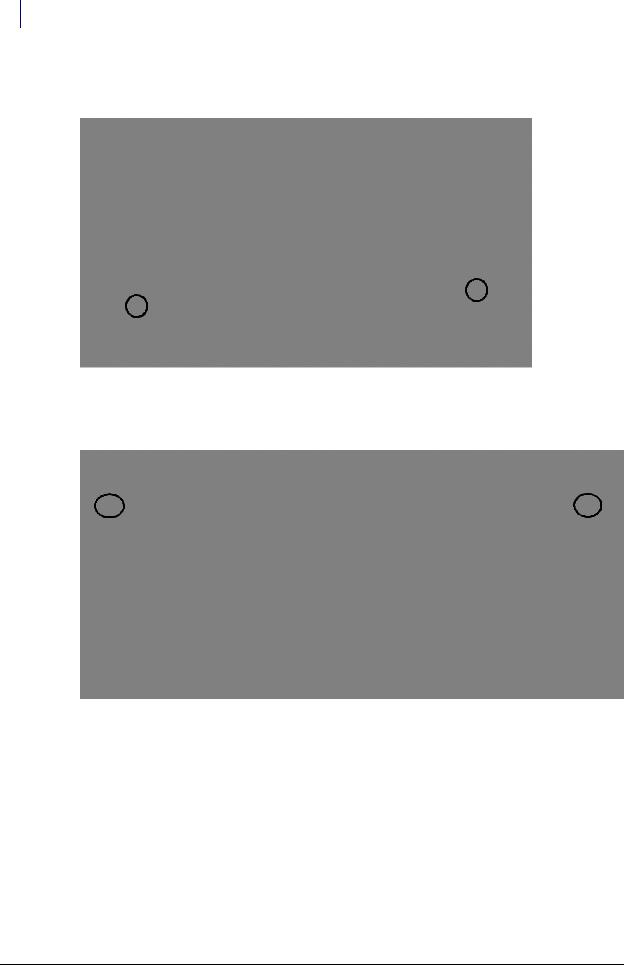
2-2 Frames and Wireways
Wireway Removal
Pharmacy cabinets PC box screws are accessed by opening the keyboard door and using the T15 Torx driver. [6-32x1/4 BH screws]
Figure 2-1. Pharmacy cabinet
Supply cabinets PC box screws are accessed under the box at the front corners, using a T-10 Torx driver. [8-32x3/8 SHC screws]
Figure 2-2. Supply cabinet
a. Slowly pull the CT PC Box from the frame until the side-mounted slides lock and stop.
1-, 2-, 3-Cell Color Touch Installation and Service Guide/67-2014 Rev G |
© 2011 Omnicell, Inc. |
