Omnicell OmniDispenser User manual
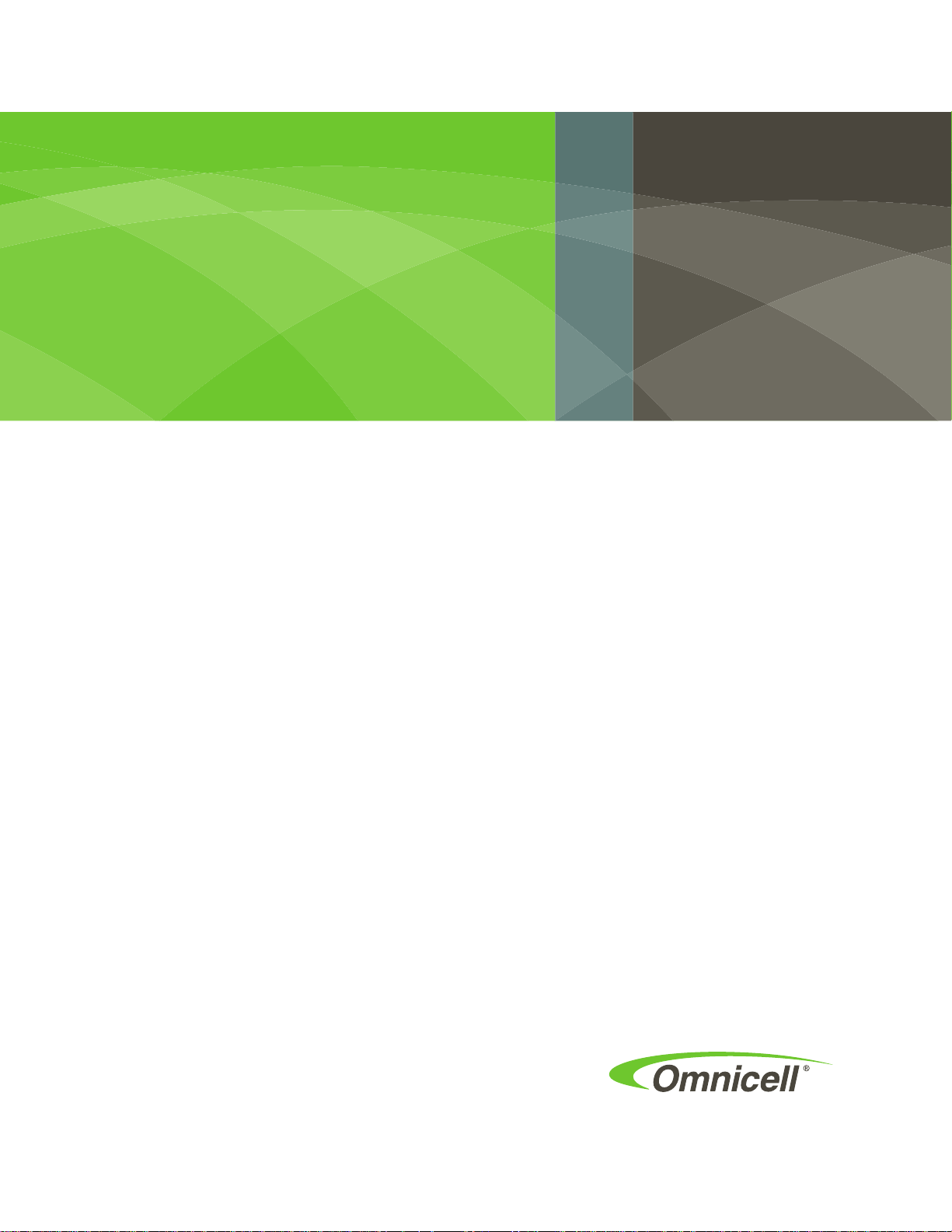
OmniDispenser
Technical
Guide
60-3007 Rev G
Includes hardware,
software, and
implementation steps
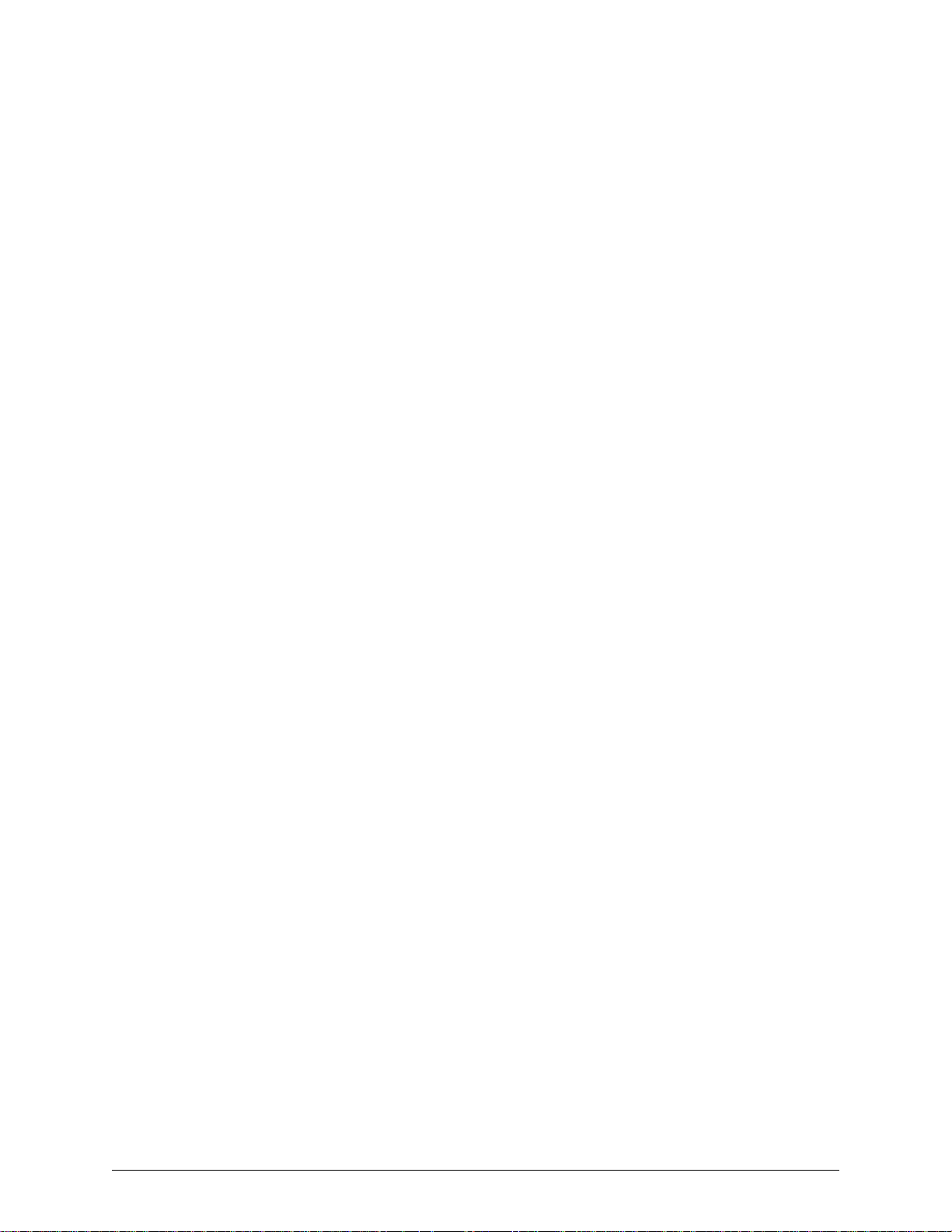
This guide is CONFIDENTIAL and designed only for Omnicell Technical personnel and/or designated
representatives.
This guide and accompanying software and/or hardware described in it are protected under copyright laws and may
not be copied, wholly or in part, without the express written consent of Omnicell, Inc. The same proprietary and
copyright notices must be attached to any permitted copies as were attached to the original documents.
Omnicell, Inc.
1201 Charleston Road
Mountain View, CA 94043
(650) 251-6100
www.omnicell.com
Omnicell and the Omnicell design mark, OmniBuyer, OmniCenter, OmniRx, OmniSupplier, SafetyMed, SafetyPak,
SafetyStock, and Sure-Med are registered trademarks. Anesthesia TT, Anesthesia Workstation, Anywhere RN,
Executive Advisor, Flexbin, Medication Surveillance, OmniDispenser, OmniLinkRx, OmniScanner, OmniTrack,
Omni TT, Open Touch, OptiFlex, OptiFlex MobileTrack, Point-to-Point Medication Safety, SecureVault, See & Touch,
SinglePointe, TempCheck, Touch & Go, VSuite, and WorkflowRx are trademarks of Omnicell, Inc. in the United States
and internationally. All other trademarks and trade names are the property of their respective owners
Copyright 2009-2012 Omnicell, Inc. All rights reserved.
OmniDispenser Technical Guide/60-3007 Rev G © 2012 Omnicell, Inc.
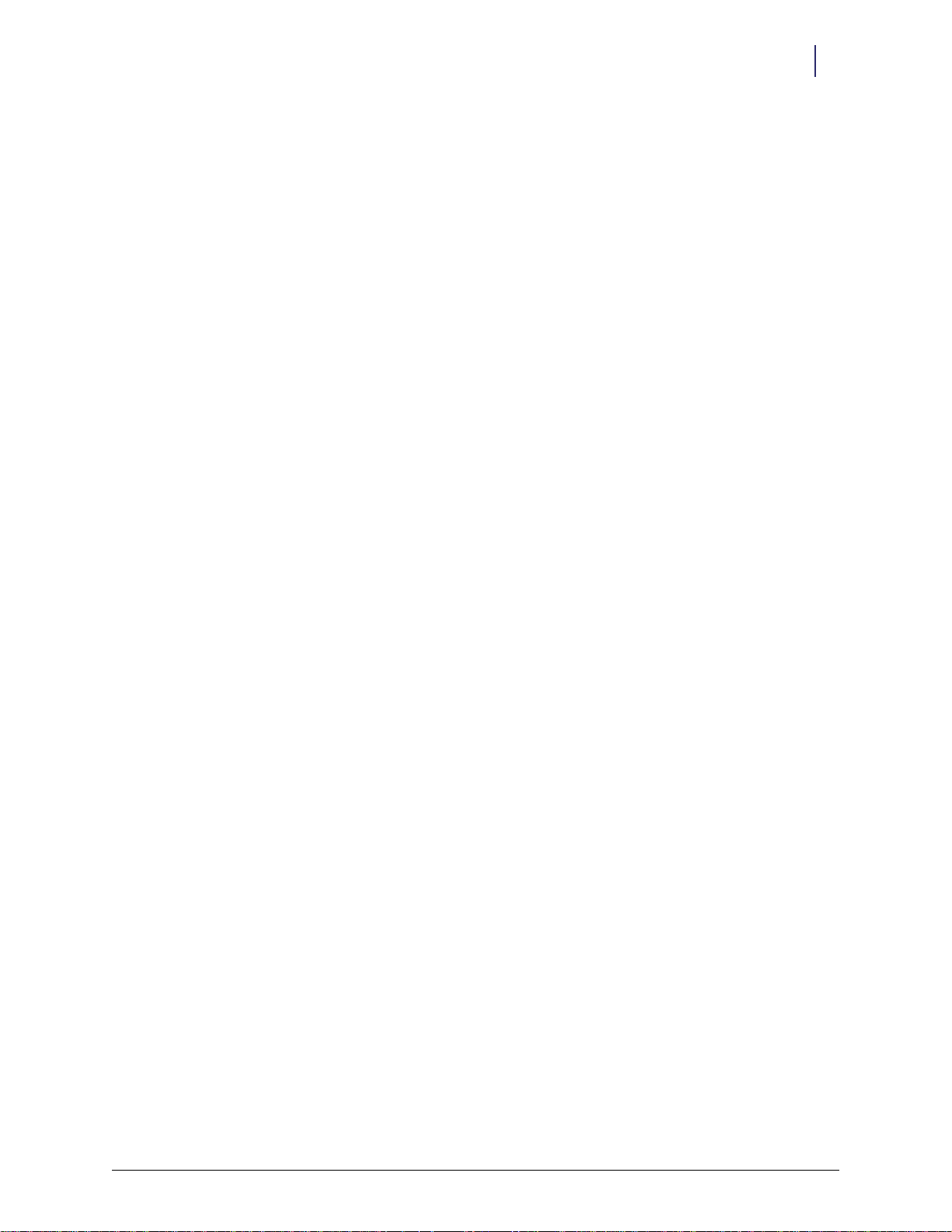
iii
Table of Contents
Introduction . . . . . . . . . . . . . . . . . . . . . . . . . . . . . . . . . . . . . . . . . . . . . . . . . . . . . . . . . . . . . . . . . 1-1
About This Guide . . . . . . . . . . . . . . . . . . . . . . . . . . . . . . . . . . . . . . . . . . . . . . . . . . . . . . . . . . . . 1-1
Product Overview . . . . . . . . . . . . . . . . . . . . . . . . . . . . . . . . . . . . . . . . . . . . . . . . . . . . . . . . . . . . 1-1
Competitive Advantages . . . . . . . . . . . . . . . . . . . . . . . . . . . . . . . . . . . . . . . . . . . . . . . . . . . 1-1
Requirements. . . . . . . . . . . . . . . . . . . . . . . . . . . . . . . . . . . . . . . . . . . . . . . . . . . . . . . . . . . . . 1-1
Hardware . . . . . . . . . . . . . . . . . . . . . . . . . . . . . . . . . . . . . . . . . . . . . . . . . . . . . . . . . . . . 1-2
Software. . . . . . . . . . . . . . . . . . . . . . . . . . . . . . . . . . . . . . . . . . . . . . . . . . . . . . . . . . . . . . 1-2
Technical Overview. . . . . . . . . . . . . . . . . . . . . . . . . . . . . . . . . . . . . . . . . . . . . . . . . . . . . . . . . . . 2-1
Hardware Components . . . . . . . . . . . . . . . . . . . . . . . . . . . . . . . . . . . . . . . . . . . . . . . . . . . . . . . 2-1
Dispense Drawer . . . . . . . . . . . . . . . . . . . . . . . . . . . . . . . . . . . . . . . . . . . . . . . . . . . . . . . . . . 2-1
Restock Door . . . . . . . . . . . . . . . . . . . . . . . . . . . . . . . . . . . . . . . . . . . . . . . . . . . . . . . . . . . . . 2-1
Restock Compartment . . . . . . . . . . . . . . . . . . . . . . . . . . . . . . . . . . . . . . . . . . . . . . . . . . . . . 2-2
Rail Frame. . . . . . . . . . . . . . . . . . . . . . . . . . . . . . . . . . . . . . . . . . . . . . . . . . . . . . . . . . . . 2-2
Rails (Fixed and Optional) . . . . . . . . . . . . . . . . . . . . . . . . . . . . . . . . . . . . . . . . . . . . . . 2-2
Dispensers. . . . . . . . . . . . . . . . . . . . . . . . . . . . . . . . . . . . . . . . . . . . . . . . . . . . . . . . . . . . 2-2
System Information . . . . . . . . . . . . . . . . . . . . . . . . . . . . . . . . . . . . . . . . . . . . . . . . . . . . . . . . . . 2-3
Drawer Type and Name . . . . . . . . . . . . . . . . . . . . . . . . . . . . . . . . . . . . . . . . . . . . . . . . . . . . 2-3
Module Placement . . . . . . . . . . . . . . . . . . . . . . . . . . . . . . . . . . . . . . . . . . . . . . . . . . . . . . . . 2-3
ODMTall and ODMPlus3 Placement Rules . . . . . . . . . . . . . . . . . . . . . . . . . . . . . . . 2-3
ODMRx Placement Rules. . . . . . . . . . . . . . . . . . . . . . . . . . . . . . . . . . . . . . . . . . . . . . . 2-4
Rail Configuration. . . . . . . . . . . . . . . . . . . . . . . . . . . . . . . . . . . . . . . . . . . . . . . . . . . . . . . . . 2-5
Options/Rules. . . . . . . . . . . . . . . . . . . . . . . . . . . . . . . . . . . . . . . . . . . . . . . . . . . . . . . . . 2-5
Automatic Rail Configuration Detection. . . . . . . . . . . . . . . . . . . . . . . . . . . . . . . . . . 2-5
Communication with OmniCenter . . . . . . . . . . . . . . . . . . . . . . . . . . . . . . . . . . . . . . 2-6
Dispenser Configuration Options. . . . . . . . . . . . . . . . . . . . . . . . . . . . . . . . . . . . . . . . 2-6
Addressing Scheme. . . . . . . . . . . . . . . . . . . . . . . . . . . . . . . . . . . . . . . . . . . . . . . . . . . . . . . . 2-6
Location Description . . . . . . . . . . . . . . . . . . . . . . . . . . . . . . . . . . . . . . . . . . . . . . . . . . . . . . 2-7
Dispensing Behavior. . . . . . . . . . . . . . . . . . . . . . . . . . . . . . . . . . . . . . . . . . . . . . . . . . . . . . . 2-7
Dispense Drawer . . . . . . . . . . . . . . . . . . . . . . . . . . . . . . . . . . . . . . . . . . . . . . . . . . . . . . 2-7
Multiple OmniDispensers . . . . . . . . . . . . . . . . . . . . . . . . . . . . . . . . . . . . . . . . . . . . . . 2-7
FIFO for Multiple Bins . . . . . . . . . . . . . . . . . . . . . . . . . . . . . . . . . . . . . . . . . . . . . . . . . 2-7
Dispense Errors . . . . . . . . . . . . . . . . . . . . . . . . . . . . . . . . . . . . . . . . . . . . . . . . . . . . . . . 2-8
Dispense Transactions . . . . . . . . . . . . . . . . . . . . . . . . . . . . . . . . . . . . . . . . . . . . . . . . . 2-8
Returning Medications. . . . . . . . . . . . . . . . . . . . . . . . . . . . . . . . . . . . . . . . . . . . . . . . . . . . . 2-8
Time-out Behavior . . . . . . . . . . . . . . . . . . . . . . . . . . . . . . . . . . . . . . . . . . . . . . . . . . . . . . . . 2-9
Please Open Dispense Drawer Time-out . . . . . . . . . . . . . . . . . . . . . . . . . . . . . . . . . . 2-9
Please Open Restock Door Time-out . . . . . . . . . . . . . . . . . . . . . . . . . . . . . . . . . . . . . 2-9
Forced Entry Detection . . . . . . . . . . . . . . . . . . . . . . . . . . . . . . . . . . . . . . . . . . . . . . . . . . . . 2-9
Inactive Access. . . . . . . . . . . . . . . . . . . . . . . . . . . . . . . . . . . . . . . . . . . . . . . . . . . . . . . . . . . . 2-9
EEPROM Configuration Settings . . . . . . . . . . . . . . . . . . . . . . . . . . . . . . . . . . . . . . . . . . . . 2-9
© 2012 Omnicell, Inc. OmniDispenser Technical Guide/60-3007 Rev G
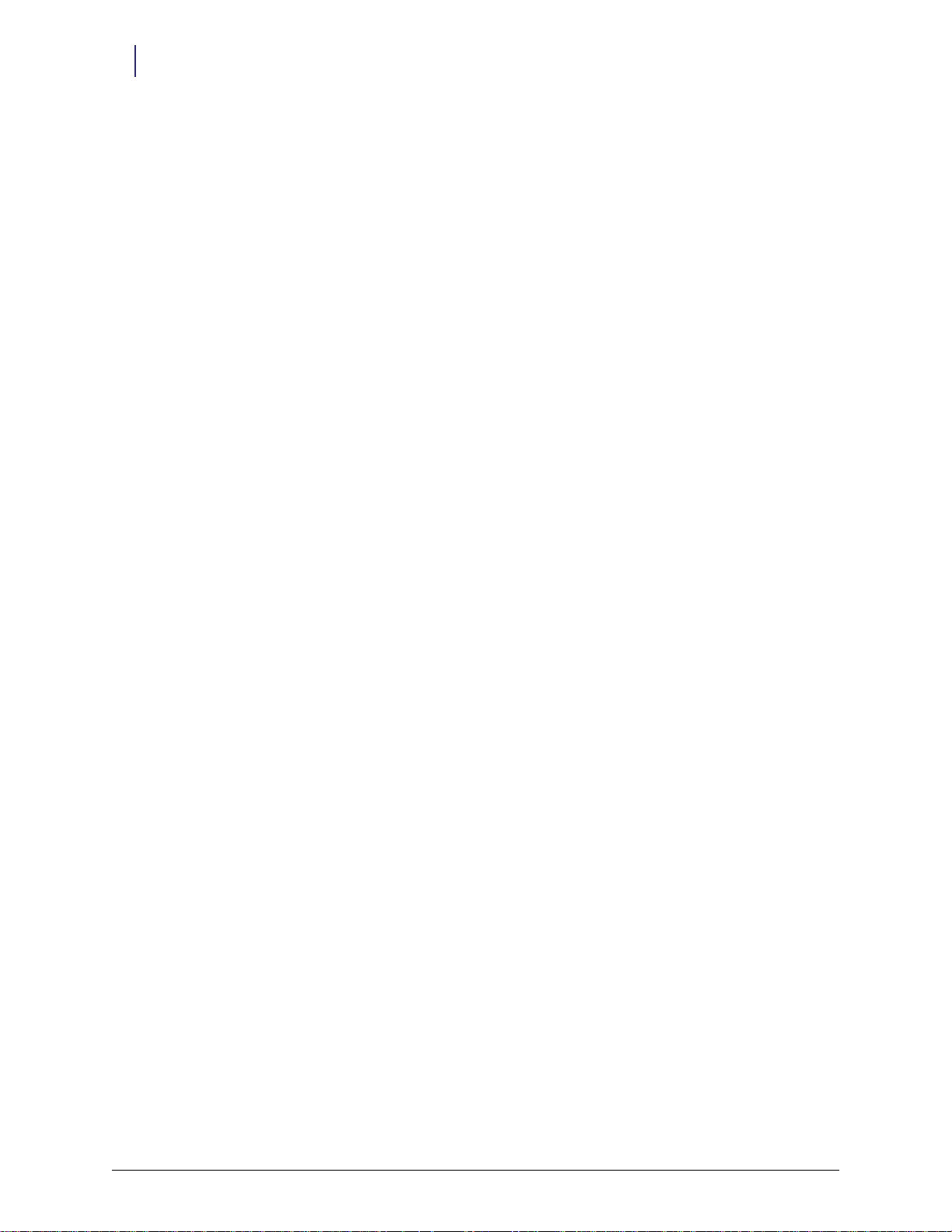
iv Table of Contents
Software Functional Overview . . . . . . . . . . . . . . . . . . . . . . . . . . . . . . . . . . . . . . . . . . . . . . . . 3-1
Automatic Diagnostics. . . . . . . . . . . . . . . . . . . . . . . . . . . . . . . . . . . . . . . . . . . . . . . . . . . . . . . . 3-1
Color Touch Functionality . . . . . . . . . . . . . . . . . . . . . . . . . . . . . . . . . . . . . . . . . . . . . . . . . . . . 3-1
Diagnostics. . . . . . . . . . . . . . . . . . . . . . . . . . . . . . . . . . . . . . . . . . . . . . . . . . . . . . . . . . . . . . . 3-1
Restock Door Behavior . . . . . . . . . . . . . . . . . . . . . . . . . . . . . . . . . . . . . . . . . . . . . . . . . 3-1
Dispenser Drawer Behavior . . . . . . . . . . . . . . . . . . . . . . . . . . . . . . . . . . . . . . . . . . . . . 3-3
Dispenser Behavior . . . . . . . . . . . . . . . . . . . . . . . . . . . . . . . . . . . . . . . . . . . . . . . . . . . . 3-4
Dispense Function. . . . . . . . . . . . . . . . . . . . . . . . . . . . . . . . . . . . . . . . . . . . . . . . . . . . . 3-5
Empty Dispenser Function. . . . . . . . . . . . . . . . . . . . . . . . . . . . . . . . . . . . . . . . . . . . . . 3-5
Reset Wireway and Module Function . . . . . . . . . . . . . . . . . . . . . . . . . . . . . . . . . . . . 3-6
Internal Bus Communications Diagnostics. . . . . . . . . . . . . . . . . . . . . . . . . . . . . . . . 3-6
Dispense Setup Diagnostics . . . . . . . . . . . . . . . . . . . . . . . . . . . . . . . . . . . . . . . . . . . . . 3-7
Firmware Revision Diagnostics. . . . . . . . . . . . . . . . . . . . . . . . . . . . . . . . . . . . . . . . . . 3-8
Emitter Full Diagnostics . . . . . . . . . . . . . . . . . . . . . . . . . . . . . . . . . . . . . . . . . . . . . . . . 3-9
Check Stuck Buttons . . . . . . . . . . . . . . . . . . . . . . . . . . . . . . . . . . . . . . . . . . . . . . . . . . 3-10
Emitter Bank Diagnostics. . . . . . . . . . . . . . . . . . . . . . . . . . . . . . . . . . . . . . . . . . . . . . 3-11
Normal Restock. . . . . . . . . . . . . . . . . . . . . . . . . . . . . . . . . . . . . . . . . . . . . . . . . . . . . . . . . . 3-12
Supplemental Restock. . . . . . . . . . . . . . . . . . . . . . . . . . . . . . . . . . . . . . . . . . . . . . . . . . . . . 3-13
Destock . . . . . . . . . . . . . . . . . . . . . . . . . . . . . . . . . . . . . . . . . . . . . . . . . . . . . . . . . . . . . . . . . 3-14
Cycle Count . . . . . . . . . . . . . . . . . . . . . . . . . . . . . . . . . . . . . . . . . . . . . . . . . . . . . . . . . . . . . 3-14
Expiration/Recall. . . . . . . . . . . . . . . . . . . . . . . . . . . . . . . . . . . . . . . . . . . . . . . . . . . . . . . . . 3-15
Modify Bin . . . . . . . . . . . . . . . . . . . . . . . . . . . . . . . . . . . . . . . . . . . . . . . . . . . . . . . . . . . . . . 3-15
Select a Bin . . . . . . . . . . . . . . . . . . . . . . . . . . . . . . . . . . . . . . . . . . . . . . . . . . . . . . . . . . 3-16
Assigning an Item . . . . . . . . . . . . . . . . . . . . . . . . . . . . . . . . . . . . . . . . . . . . . . . . . . . . 3-17
Replacing an Item Assignment . . . . . . . . . . . . . . . . . . . . . . . . . . . . . . . . . . . . . . . . . 3-17
Deleting an Item Assignment . . . . . . . . . . . . . . . . . . . . . . . . . . . . . . . . . . . . . . . . . . 3-18
Unassigning All Bins. . . . . . . . . . . . . . . . . . . . . . . . . . . . . . . . . . . . . . . . . . . . . . . . . . 3-18
Setting Bin Level . . . . . . . . . . . . . . . . . . . . . . . . . . . . . . . . . . . . . . . . . . . . . . . . . . . . . 3-18
Countback Always Configuration . . . . . . . . . . . . . . . . . . . . . . . . . . . . . . . . . . . . . . . . . . 3-19
OmniCenter Functionality . . . . . . . . . . . . . . . . . . . . . . . . . . . . . . . . . . . . . . . . . . . . . . . . . . . 3-20
User Access to Restock Door. . . . . . . . . . . . . . . . . . . . . . . . . . . . . . . . . . . . . . . . . . . . . . . 3-20
Reports . . . . . . . . . . . . . . . . . . . . . . . . . . . . . . . . . . . . . . . . . . . . . . . . . . . . . . . . . . . . . . . . . 3-20
Pharmacy Drawer Configuration Report. . . . . . . . . . . . . . . . . . . . . . . . . . . . . . . . . 3-20
Dispensing Error Report. . . . . . . . . . . . . . . . . . . . . . . . . . . . . . . . . . . . . . . . . . . . . . . 3-20
Message Alerts . . . . . . . . . . . . . . . . . . . . . . . . . . . . . . . . . . . . . . . . . . . . . . . . . . . . . . . . . . . 3-21
Forced Entry Detection. . . . . . . . . . . . . . . . . . . . . . . . . . . . . . . . . . . . . . . . . . . . . . . . 3-21
Message Filter Setup . . . . . . . . . . . . . . . . . . . . . . . . . . . . . . . . . . . . . . . . . . . . . . . . . . 3-21
Implementation . . . . . . . . . . . . . . . . . . . . . . . . . . . . . . . . . . . . . . . . . . . . . . . . . . . . . . . . . . . . . 4-1
Overview . . . . . . . . . . . . . . . . . . . . . . . . . . . . . . . . . . . . . . . . . . . . . . . . . . . . . . . . . . . . . . . . . . . . 4-1
Configuring Rails . . . . . . . . . . . . . . . . . . . . . . . . . . . . . . . . . . . . . . . . . . . . . . . . . . . . . . . . . . . . 4-1
Install a Rail . . . . . . . . . . . . . . . . . . . . . . . . . . . . . . . . . . . . . . . . . . . . . . . . . . . . . . . . . . . . . . 4-2
Remove a Rail . . . . . . . . . . . . . . . . . . . . . . . . . . . . . . . . . . . . . . . . . . . . . . . . . . . . . . . . . . . . 4-3
Adjusting Dispensers . . . . . . . . . . . . . . . . . . . . . . . . . . . . . . . . . . . . . . . . . . . . . . . . . . . . . . . . . 4-3
Installing Dispensers . . . . . . . . . . . . . . . . . . . . . . . . . . . . . . . . . . . . . . . . . . . . . . . . . . . . . . . . . 4-5
Labeling Dispensers . . . . . . . . . . . . . . . . . . . . . . . . . . . . . . . . . . . . . . . . . . . . . . . . . . . . . . . . . . 4-6
OmniDispenser Technical Guide/60-3007 Rev G © 2012 Omnicell, Inc.
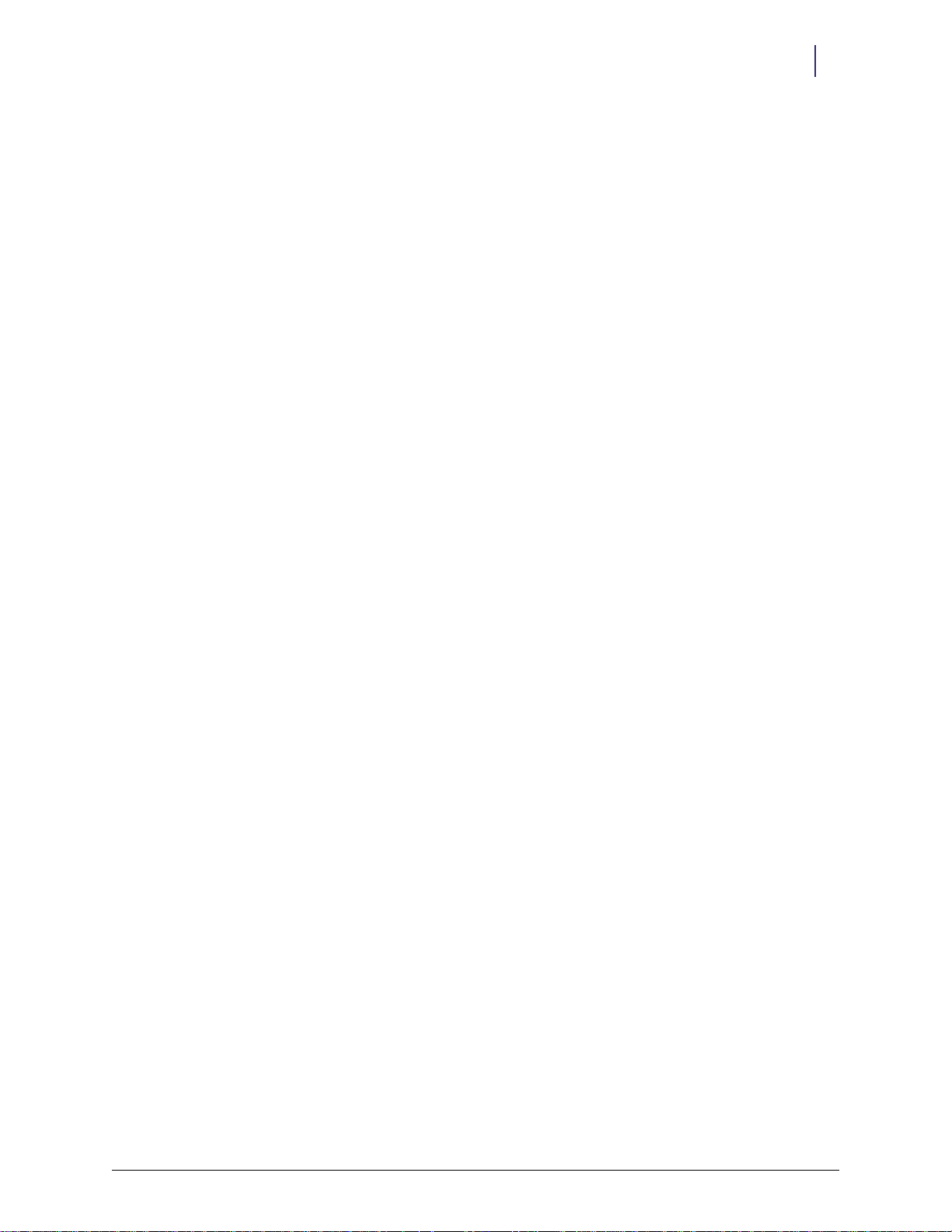
Table of Contents v
Loading Dispensers. . . . . . . . . . . . . . . . . . . . . . . . . . . . . . . . . . . . . . . . . . . . . . . . . . . . . . . . . . . 4-6
Oral Solids . . . . . . . . . . . . . . . . . . . . . . . . . . . . . . . . . . . . . . . . . . . . . . . . . . . . . . . . . . . . . . . 4-6
Select a Cassette . . . . . . . . . . . . . . . . . . . . . . . . . . . . . . . . . . . . . . . . . . . . . . . . . . . . . . . 4-6
Loading the Cassette . . . . . . . . . . . . . . . . . . . . . . . . . . . . . . . . . . . . . . . . . . . . . . . . . . . 4-8
Syringes. . . . . . . . . . . . . . . . . . . . . . . . . . . . . . . . . . . . . . . . . . . . . . . . . . . . . . . . . . . . . . . . . . 4-9
Vials and Ampules . . . . . . . . . . . . . . . . . . . . . . . . . . . . . . . . . . . . . . . . . . . . . . . . . . . . . . . 4-10
Selecting a Vial/Ampule Cassette or Dispenser . . . . . . . . . . . . . . . . . . . . . . . . . . . 4-10
Loading a Vial/Ampule Cassette . . . . . . . . . . . . . . . . . . . . . . . . . . . . . . . . . . . . . . . . 4-10
Loading a Vial/Ampule Dispenser . . . . . . . . . . . . . . . . . . . . . . . . . . . . . . . . . . . . . . 4-11
Configuring Cabinet Software . . . . . . . . . . . . . . . . . . . . . . . . . . . . . . . . . . . . . . . . . . . . . . . . 4-11
Programing the OmniDispenser’s Pharmacy Drawers . . . . . . . . . . . . . . . . . . . . . . . . . 4-11
Cabinet Configuration Options . . . . . . . . . . . . . . . . . . . . . . . . . . . . . . . . . . . . . . . . . . . . 4-12
Countback Always Configuration. . . . . . . . . . . . . . . . . . . . . . . . . . . . . . . . . . . . . . . 4-12
FIFO Configuration. . . . . . . . . . . . . . . . . . . . . . . . . . . . . . . . . . . . . . . . . . . . . . . . . . . 4-13
Time-out Configuration . . . . . . . . . . . . . . . . . . . . . . . . . . . . . . . . . . . . . . . . . . . . . . . 4-13
Assigning Items . . . . . . . . . . . . . . . . . . . . . . . . . . . . . . . . . . . . . . . . . . . . . . . . . . . . . . . . . . . . . 4-14
Enabling User Access to Restock Door . . . . . . . . . . . . . . . . . . . . . . . . . . . . . . . . . . . . . . . . . 4-15
Field Service Instructions . . . . . . . . . . . . . . . . . . . . . . . . . . . . . . . . . . . . . . . . . . . . . . . . . . . . . 5-1
Overview . . . . . . . . . . . . . . . . . . . . . . . . . . . . . . . . . . . . . . . . . . . . . . . . . . . . . . . . . . . . . . . . . . . . 5-1
Tools Required. . . . . . . . . . . . . . . . . . . . . . . . . . . . . . . . . . . . . . . . . . . . . . . . . . . . . . . . . . . . 5-2
Replacing the Rail Assembly . . . . . . . . . . . . . . . . . . . . . . . . . . . . . . . . . . . . . . . . . . . . . . . . . . . 5-2
Access the OmniDispenser . . . . . . . . . . . . . . . . . . . . . . . . . . . . . . . . . . . . . . . . . . . . . . . . . 5-2
Remove the Rail Assembly. . . . . . . . . . . . . . . . . . . . . . . . . . . . . . . . . . . . . . . . . . . . . . . . . . 5-3
Install the New Rail Assembly. . . . . . . . . . . . . . . . . . . . . . . . . . . . . . . . . . . . . . . . . . . . . . . 5-5
Replacing/Adding/Removing Rails . . . . . . . . . . . . . . . . . . . . . . . . . . . . . . . . . . . . . . . . . . . . . 5-6
Access the OmniDispenser . . . . . . . . . . . . . . . . . . . . . . . . . . . . . . . . . . . . . . . . . . . . . . . . . 5-6
Remove Rails (B-E) . . . . . . . . . . . . . . . . . . . . . . . . . . . . . . . . . . . . . . . . . . . . . . . . . . . . . . . . 5-7
Replace Rails (B-E) . . . . . . . . . . . . . . . . . . . . . . . . . . . . . . . . . . . . . . . . . . . . . . . . . . . . . . . . 5-8
Add Optional Rails (B and E) . . . . . . . . . . . . . . . . . . . . . . . . . . . . . . . . . . . . . . . . . . . . . . . 5-9
Replacing the Restock Door . . . . . . . . . . . . . . . . . . . . . . . . . . . . . . . . . . . . . . . . . . . . . . . . . . 5-10
Access the OmniDispenser . . . . . . . . . . . . . . . . . . . . . . . . . . . . . . . . . . . . . . . . . . . . . . . . 5-10
Remove the Restock Door . . . . . . . . . . . . . . . . . . . . . . . . . . . . . . . . . . . . . . . . . . . . . . . . . 5-10
Install the New Restock Door . . . . . . . . . . . . . . . . . . . . . . . . . . . . . . . . . . . . . . . . . . . . . . 5-12
Replacing the Dispense Drawer . . . . . . . . . . . . . . . . . . . . . . . . . . . . . . . . . . . . . . . . . . . . . . . 5-13
Access the OmniDispenser . . . . . . . . . . . . . . . . . . . . . . . . . . . . . . . . . . . . . . . . . . . . . . . . 5-13
Remove the Dispense Drawer . . . . . . . . . . . . . . . . . . . . . . . . . . . . . . . . . . . . . . . . . . . . . . 5-14
Install the New Dispense Drawer . . . . . . . . . . . . . . . . . . . . . . . . . . . . . . . . . . . . . . . . . . . 5-16
Replacing the Dispense Drawer Cable . . . . . . . . . . . . . . . . . . . . . . . . . . . . . . . . . . . . . . . . . 5-17
Access the OmniDispenser . . . . . . . . . . . . . . . . . . . . . . . . . . . . . . . . . . . . . . . . . . . . . . . . 5-17
Remove the Drawer Cable . . . . . . . . . . . . . . . . . . . . . . . . . . . . . . . . . . . . . . . . . . . . . . . . . 5-18
Install the New Drawer Cable . . . . . . . . . . . . . . . . . . . . . . . . . . . . . . . . . . . . . . . . . . . . . . 5-22
Install the Dispense Drawer. . . . . . . . . . . . . . . . . . . . . . . . . . . . . . . . . . . . . . . . . . . . . . . . 5-27
Replacing the Top Crossbar . . . . . . . . . . . . . . . . . . . . . . . . . . . . . . . . . . . . . . . . . . . . . . . . . . 5-28
Access the OmniDispenser . . . . . . . . . . . . . . . . . . . . . . . . . . . . . . . . . . . . . . . . . . . . . . . . 5-28
Remove the Top Cross Bar . . . . . . . . . . . . . . . . . . . . . . . . . . . . . . . . . . . . . . . . . . . . . . . . 5-28
Install the New Cross Bar. . . . . . . . . . . . . . . . . . . . . . . . . . . . . . . . . . . . . . . . . . . . . . . . . . 5-32
© 2012 Omnicell, Inc. OmniDispenser Technical Guide/60-3007 Rev G
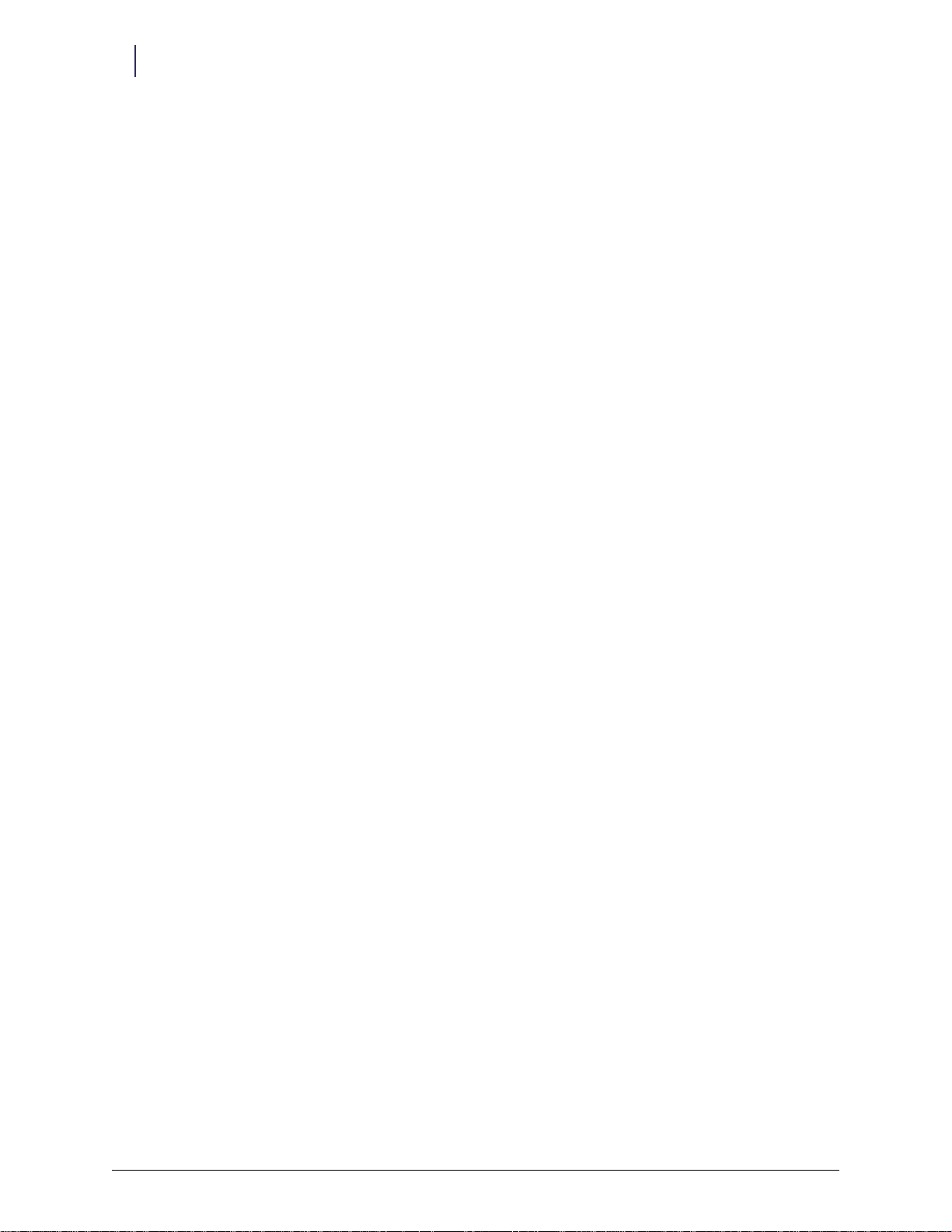
vi Table of Contents
Replacing the Rail Cable . . . . . . . . . . . . . . . . . . . . . . . . . . . . . . . . . . . . . . . . . . . . . . . . . . . . . 5-36
Access the OmniDispenser . . . . . . . . . . . . . . . . . . . . . . . . . . . . . . . . . . . . . . . . . . . . . . . . 5-36
Remove the Rail Cable . . . . . . . . . . . . . . . . . . . . . . . . . . . . . . . . . . . . . . . . . . . . . . . . . . . . 5-37
Install the New Rail Cable . . . . . . . . . . . . . . . . . . . . . . . . . . . . . . . . . . . . . . . . . . . . . . . . . 5-40
Replacing the Carrier Controller Board. . . . . . . . . . . . . . . . . . . . . . . . . . . . . . . . . . . . . . . . 5-41
Access the OmniDispenser . . . . . . . . . . . . . . . . . . . . . . . . . . . . . . . . . . . . . . . . . . . . . . . . 5-41
Remove the Carrier Controller Board . . . . . . . . . . . . . . . . . . . . . . . . . . . . . . . . . . . . . . . 5-42
Install the New Carrier Controller Board . . . . . . . . . . . . . . . . . . . . . . . . . . . . . . . . . . . . 5-43
Field Replaceable Parts. . . . . . . . . . . . . . . . . . . . . . . . . . . . . . . . . . . . . . . . . . . . . . . . . . . . . . . 5-45
Glossary . . . . . . . . . . . . . . . . . . . . . . . . . . . . . . . . . . . . . . . . . . . . . . . . . . . . . . . . . . . . . . Glossary-1
Appendix A: Dispenser and Cassette Lists . . . . . . . . . . . . . . . . . . . . . . . . . . . . . . . . . . . . . . A-1
Dispenser List. . . . . . . . . . . . . . . . . . . . . . . . . . . . . . . . . . . . . . . . . . . . . . . . . . . . . . . . . . . . . . . A-1
5 ML Ampule Dispenser . . . . . . . . . . . . . . . . . . . . . . . . . . . . . . . . . . . . . . . . . . . . . . . . . . A-1
5 ML Vial Dispenser . . . . . . . . . . . . . . . . . . . . . . . . . . . . . . . . . . . . . . . . . . . . . . . . . . . . . . A-1
Small Cassette Dispenser . . . . . . . . . . . . . . . . . . . . . . . . . . . . . . . . . . . . . . . . . . . . . . . . . . A-2
Slim-Pak Dispenser. . . . . . . . . . . . . . . . . . . . . . . . . . . . . . . . . . . . . . . . . . . . . . . . . . . . . . . A-2
Double Cassette Dispenser . . . . . . . . . . . . . . . . . . . . . . . . . . . . . . . . . . . . . . . . . . . . . . . . A-2
ATC / 1ML / 2ML Cassette Dispenser . . . . . . . . . . . . . . . . . . . . . . . . . . . . . . . . . . . . . . . A-3
Cassette List . . . . . . . . . . . . . . . . . . . . . . . . . . . . . . . . . . . . . . . . . . . . . . . . . . . . . . . . . . . . . . . . A-3
Order Information . . . . . . . . . . . . . . . . . . . . . . . . . . . . . . . . . . . . . . . . . . . . . . . . . . . . . . . . . . A-4
Rails . . . . . . . . . . . . . . . . . . . . . . . . . . . . . . . . . . . . . . . . . . . . . . . . . . . . . . . . . . . . . . . . . . . . A-4
Dispensers/Cassettes. . . . . . . . . . . . . . . . . . . . . . . . . . . . . . . . . . . . . . . . . . . . . . . . . . . . . . A-4
Appendix B: Cassette Sizing Tool. . . . . . . . . . . . . . . . . . . . . . . . . . . . . . . . . . . . . . . . . . . . . . B-1
Overview . . . . . . . . . . . . . . . . . . . . . . . . . . . . . . . . . . . . . . . . . . . . . . . . . . . . . . . . . . . . . . . . . . . B-1
Sizing Tool Instructions. . . . . . . . . . . . . . . . . . . . . . . . . . . . . . . . . . . . . . . . . . . . . . . . . . . . . . B-1
Oral Solids . . . . . . . . . . . . . . . . . . . . . . . . . . . . . . . . . . . . . . . . . . . . . . . . . . . . . . . . . . . . . . B-1
Example: . . . . . . . . . . . . . . . . . . . . . . . . . . . . . . . . . . . . . . . . . . . . . . . . . . . . . . . . . . . . B-2
ATC or Strip Pack . . . . . . . . . . . . . . . . . . . . . . . . . . . . . . . . . . . . . . . . . . . . . . . . . . . . . . . . B-2
Example: . . . . . . . . . . . . . . . . . . . . . . . . . . . . . . . . . . . . . . . . . . . . . . . . . . . . . . . . . . . . B-2
Vials. . . . . . . . . . . . . . . . . . . . . . . . . . . . . . . . . . . . . . . . . . . . . . . . . . . . . . . . . . . . . . . . . . . . B-3
Sizing Tool . . . . . . . . . . . . . . . . . . . . . . . . . . . . . . . . . . . . . . . . . . . . . . . . . . . . . . . . . . . . . . . . . B-3
Appendix C: Troubleshooting Guide. . . . . . . . . . . . . . . . . . . . . . . . . . . . . . . . . . . . . . . . . . . C-1
Overview . . . . . . . . . . . . . . . . . . . . . . . . . . . . . . . . . . . . . . . . . . . . . . . . . . . . . . . . . . . . . . . . . . . C-1
Dispensing Problems . . . . . . . . . . . . . . . . . . . . . . . . . . . . . . . . . . . . . . . . . . . . . . . . . . . . . . . . C-1
Loading Issues . . . . . . . . . . . . . . . . . . . . . . . . . . . . . . . . . . . . . . . . . . . . . . . . . . . . . . . . . . . C-1
Oral Solid Cassettes . . . . . . . . . . . . . . . . . . . . . . . . . . . . . . . . . . . . . . . . . . . . . . . . . . . C-2
Vial/Ampule Cassettes . . . . . . . . . . . . . . . . . . . . . . . . . . . . . . . . . . . . . . . . . . . . . . . . C-2
5ml Vial/Ampule Dispensers. . . . . . . . . . . . . . . . . . . . . . . . . . . . . . . . . . . . . . . . . . . C-2
Syringe Dispensers. . . . . . . . . . . . . . . . . . . . . . . . . . . . . . . . . . . . . . . . . . . . . . . . . . . . C-2
User Access Problems. . . . . . . . . . . . . . . . . . . . . . . . . . . . . . . . . . . . . . . . . . . . . . . . . . . . . . . . C-2
OmniDispenser Technical Guide/60-3007 Rev G © 2012 Omnicell, Inc.
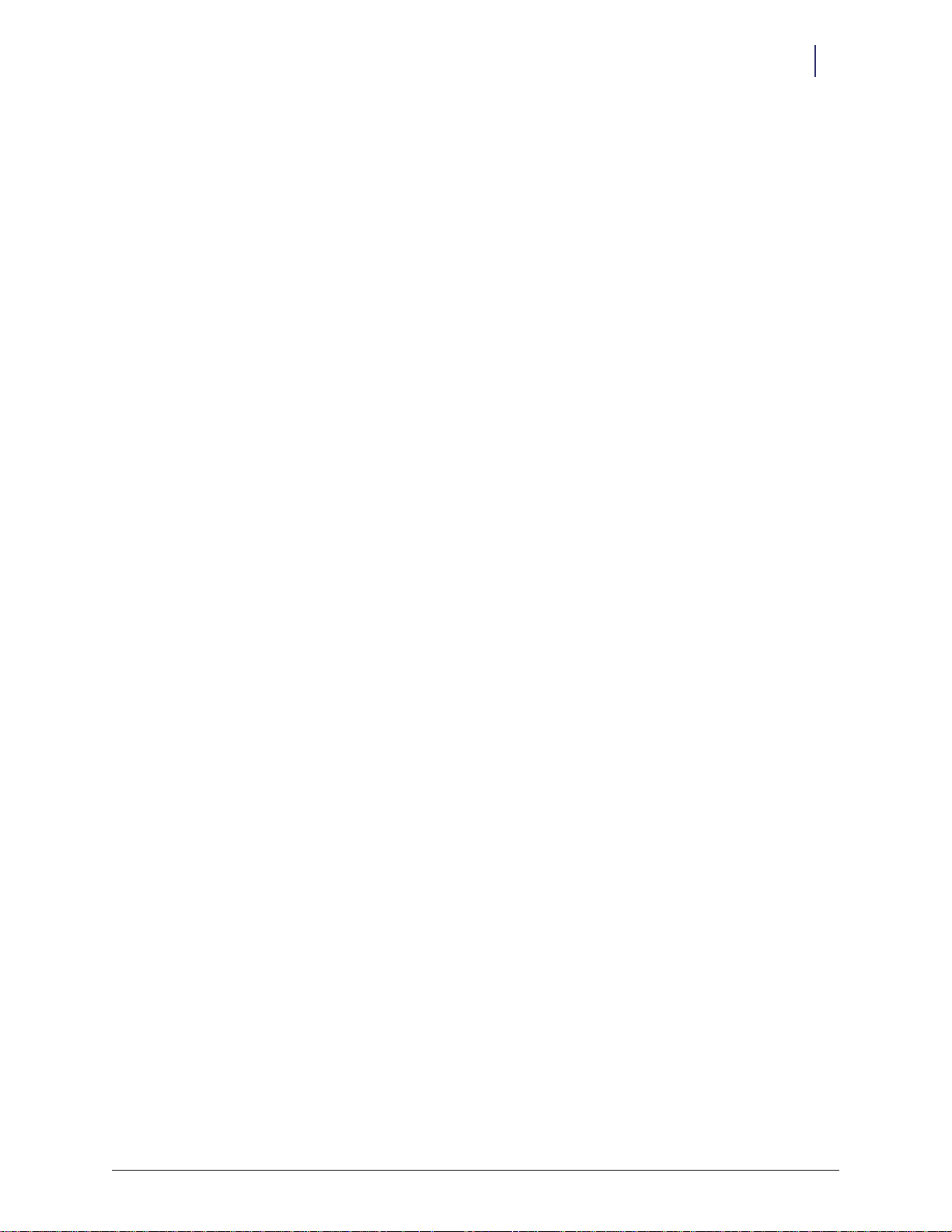
Table of Contents vii
Hardware Troubleshooting. . . . . . . . . . . . . . . . . . . . . . . . . . . . . . . . . . . . . . . . . . . . . . . . . . . C-3
First Steps . . . . . . . . . . . . . . . . . . . . . . . . . . . . . . . . . . . . . . . . . . . . . . . . . . . . . . . . . . . . . . . C-3
Interpreting LEDs . . . . . . . . . . . . . . . . . . . . . . . . . . . . . . . . . . . . . . . . . . . . . . . . . . . . . . . . C-3
Rail Front LEDs . . . . . . . . . . . . . . . . . . . . . . . . . . . . . . . . . . . . . . . . . . . . . . . . . . . . . . C-3
Rail Controller Board LEDs . . . . . . . . . . . . . . . . . . . . . . . . . . . . . . . . . . . . . . . . . . . . C-4
Carrier Controller Board LEDs . . . . . . . . . . . . . . . . . . . . . . . . . . . . . . . . . . . . . . . . . C-5
Error Messages . . . . . . . . . . . . . . . . . . . . . . . . . . . . . . . . . . . . . . . . . . . . . . . . . . . . . . . . . . . . . . C-6
Diagnostic Results. . . . . . . . . . . . . . . . . . . . . . . . . . . . . . . . . . . . . . . . . . . . . . . . . . . . . . . . . . . C-8
Internal Bus Communication Diagnostic . . . . . . . . . . . . . . . . . . . . . . . . . . . . . . . . . . . . C-8
Dispense Setup Diagnostic. . . . . . . . . . . . . . . . . . . . . . . . . . . . . . . . . . . . . . . . . . . . . . . . . C-8
Firmware Revision Diagnostic . . . . . . . . . . . . . . . . . . . . . . . . . . . . . . . . . . . . . . . . . . . . C-10
Emitter Full and Emitter Bank Diagnostics . . . . . . . . . . . . . . . . . . . . . . . . . . . . . . . . . C-11
OmniDispenser Module Communications Flow Chart . . . . . . . . . . . . . . . . . . . . . . . . . C-12
Appendix D: Medication to Cassette List . . . . . . . . . . . . . . . . . . . . . . . . . . . . . . . . . . . . . . . D-1
Dispenser/Cassette List . . . . . . . . . . . . . . . . . . . . . . . . . . . . . . . . . . . . . . . . . . . . . . . . . . . . . . D-1
Oral Solid Medication . . . . . . . . . . . . . . . . . . . . . . . . . . . . . . . . . . . . . . . . . . . . . . . . . . . . . . . D-2
Injectable Medication . . . . . . . . . . . . . . . . . . . . . . . . . . . . . . . . . . . . . . . . . . . . . . . . . . . . . . . . D-6
Non-Narcotic Medication . . . . . . . . . . . . . . . . . . . . . . . . . . . . . . . . . . . . . . . . . . . . . . . . . . . . D-9
Appendix E: Part List . . . . . . . . . . . . . . . . . . . . . . . . . . . . . . . . . . . . . . . . . . . . . . . . . . . . . . . . E-1
Index 1
Feedback Form. . . . . . . . . . . . . . . . . . . . . . . . . . . . . . . . . . . . . . . . . . . . . . . . . . . . . . . . . . . . . . . 1-1
We Want to Hear From You . . . . . . . . . . . . . . . . . . . . . . . . . . . . . . . . . . . . . . . . . . . . . . . . . . . 1-1
We need your input! . . . . . . . . . . . . . . . . . . . . . . . . . . . . . . . . . . . . . . . . . . . . . . . . . . . 1-1
© 2012 Omnicell, Inc. OmniDispenser Technical Guide/60-3007 Rev G
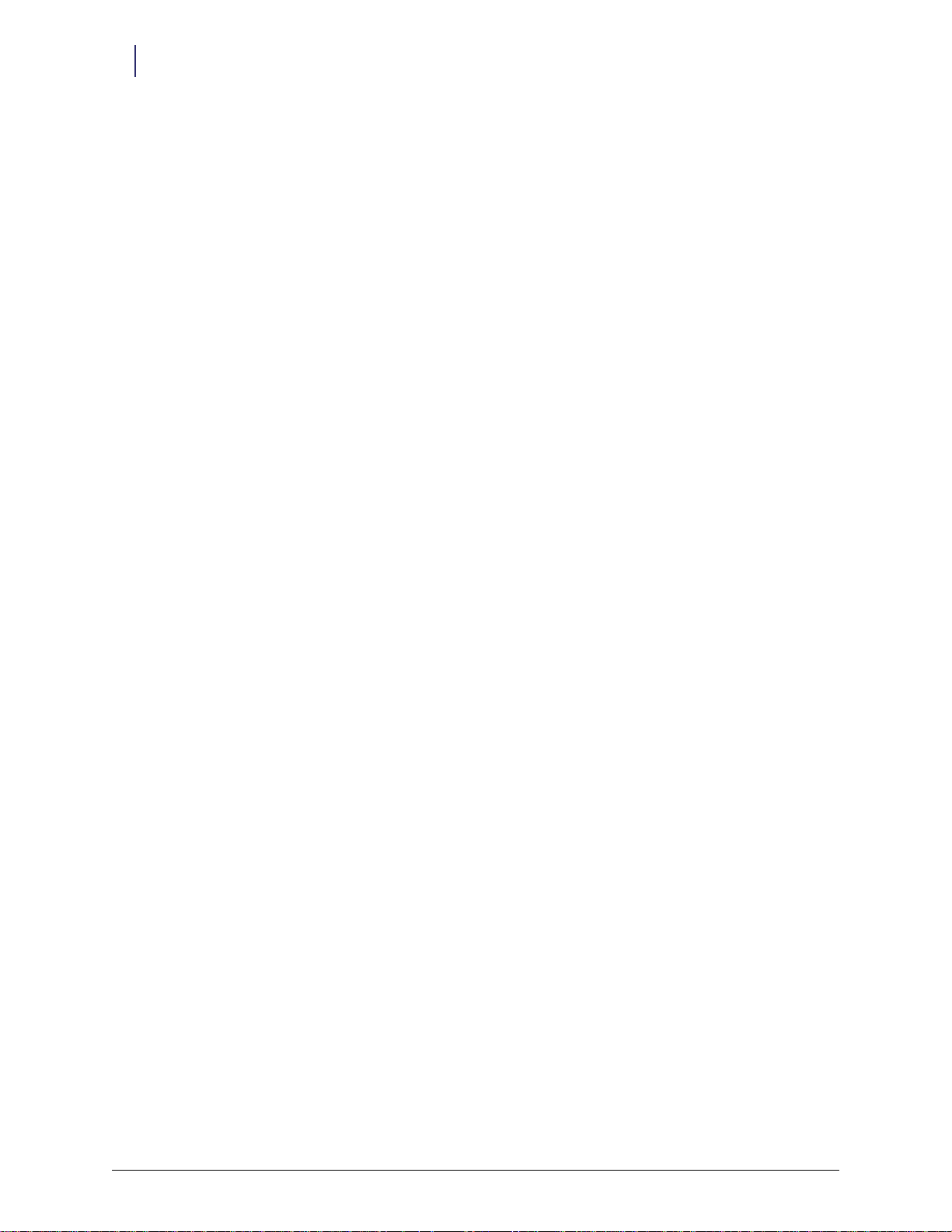
viii Table of Contents
OmniDispenser Technical Guide/60-3007 Rev G © 2012 Omnicell, Inc.

Introduction
About This Guide
This guide provides comprehensive technical information for the OmniDispenser module. It is
intended for use by Omnicell personnel, and is considered a confidential, internal document.
It is recommended that all Omnicell Field Operations and Technical Support personnel review
this guide prior to installing, implementing, troubleshooting, or servicing an OmniDispenser
module.
Product Overview
The OmniDispenser is an automated single-dose dispensing module, designed to fit within
OmniSupplier Color Touch and OmniRx Color Touch cabinets. This product allows facilities to
combine leading-edge unit-dose dispensing technology, with the convenience and flexibility of
Omnicell’s pharmacy and combination systems.
1-1
Competitive Advantages
Modeled after the Sure-Med unit-dose compartment, OmniDispenser provides:
Improved patient safety through medication error reduction.
Complete controlled substance unit-dose dispensing, including:
1 and 2 ml Ampules
1 and 2 ml Vials
Oral Solids
Syringes (SlimPak)
Superior convenience and ease of use:
Allows users to dispense multiple items into the dispense drawer, and retrieve them all at
once.
Allows use in combination with Omnicell pharmacy drawer types and supply storage
locations in a single cabinet.
No count-backs required for OmniDispenser dosing; increased nursing efficiency
Directed restock using Omnicell Guiding Light technology; decreased medication errors
Requirements
This section outlines general hardware and software requirements for the OmniDispenser
module. Please refer to “Technical Overview” on page 2-1 and “Implementation” on page 4-1 for
complete, detailed requirements and procedures.
© 2012 Omnicell, Inc. OmniDispenser Technical Guide/60-3007 Rev G
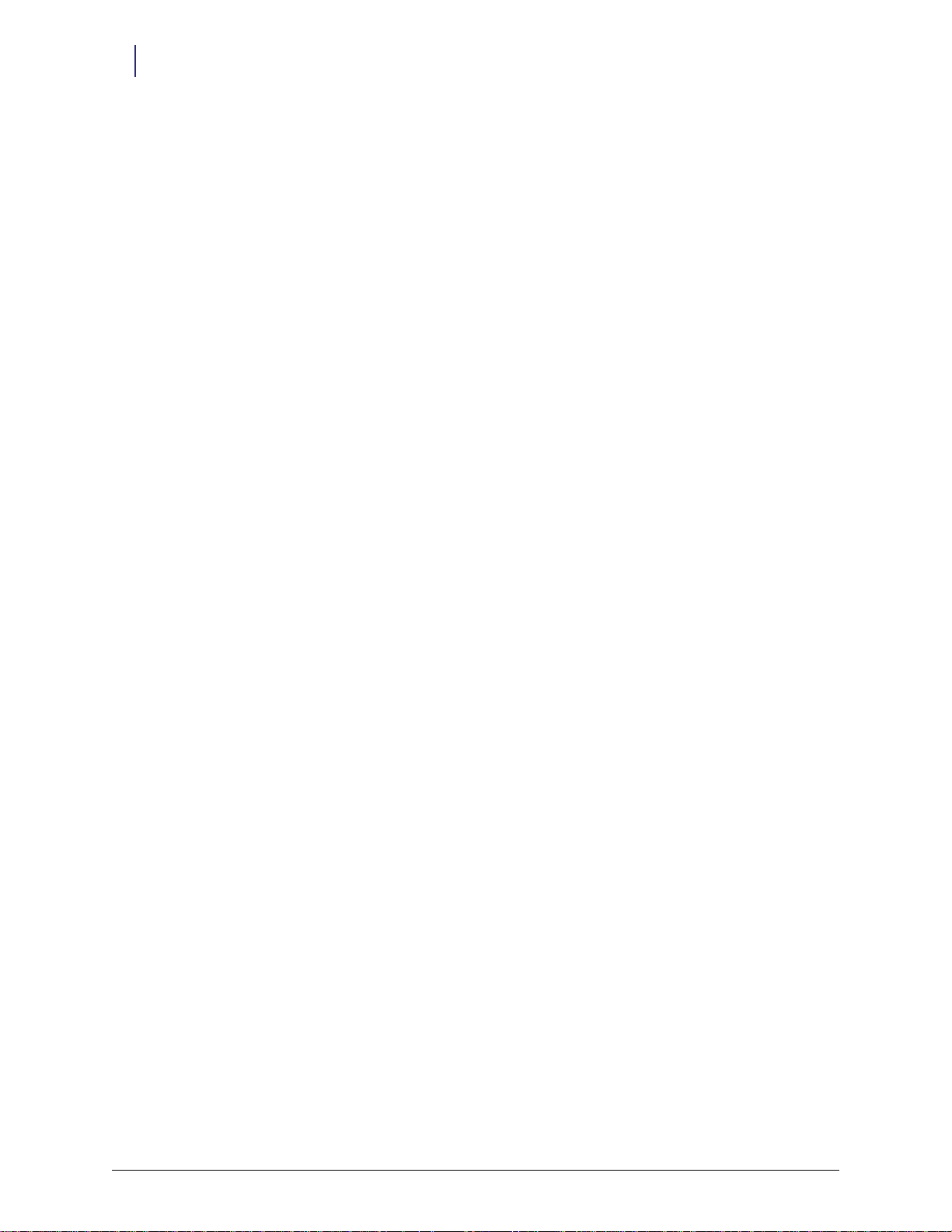
1-2 Introduction
Product Overview
Hardware
OmniDispenser modules can be ordered with new OmniSupplier Color Touch and OmniRx
Color Touch cabinets.
OmniDispenser modules can not be installed in the field, or otherwise retrofit into existing
cabinets.
A return bin is required (preferably external [Omnicell ERB]).
OmniDispenser requires a new dispenser type, designed with guiding light and restock button
technology.
The dispenser cassettes (plastic cassette that is filled and inserted into cassette dispensers) have
not changed.
Software
OmniDispenser is supported on Omnicell 7200 Color Touch systems and above. Minimum
software versions are as follows:
Color Touch: 5.4.5.x
OmniCenter: 7.0.5.x
OmniDispenser is supported on both Omnicell 7200 Plus and Omnicell 7200 Standard
servers.
OmniDispenser Technical Guide/60-3007 Rev G © 2012 Omnicell, Inc.
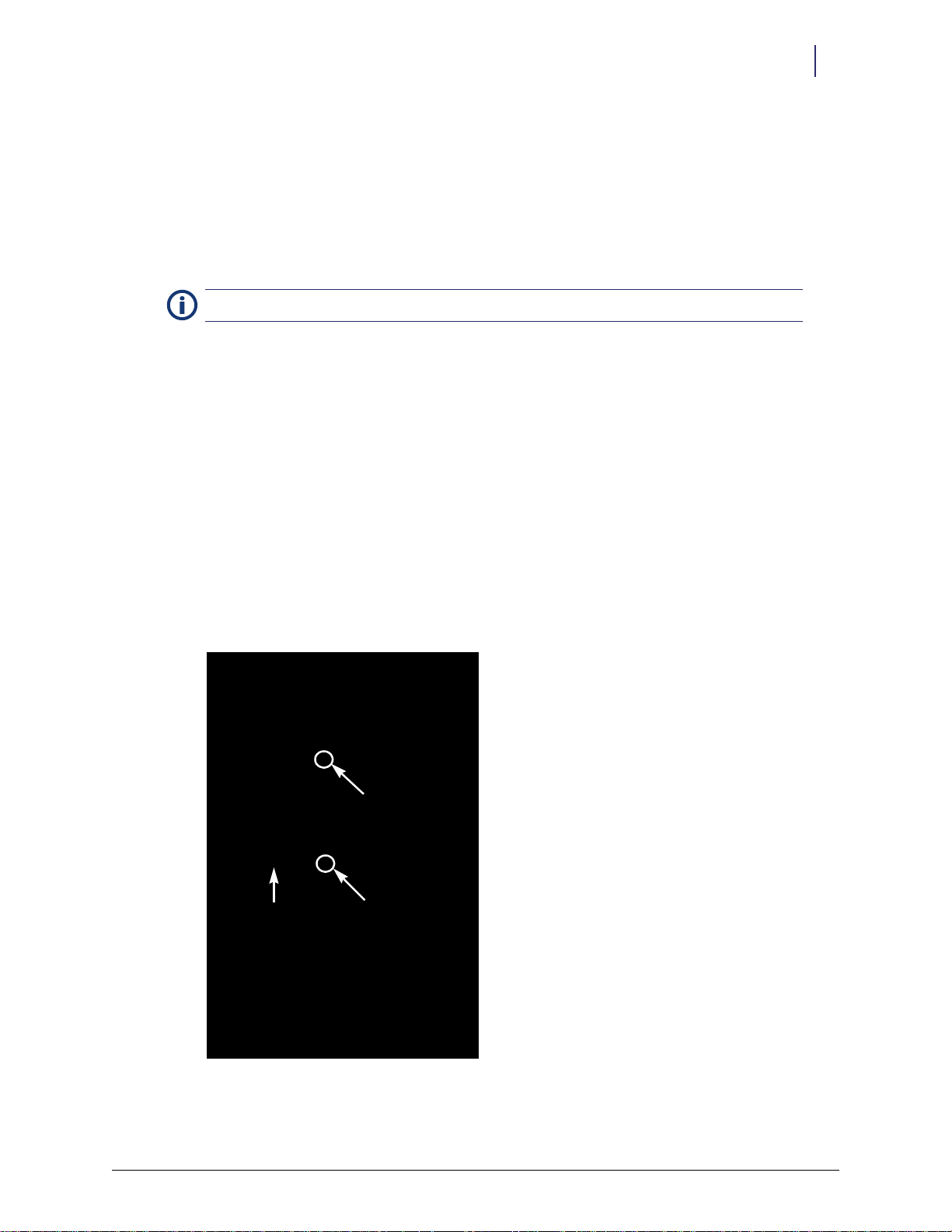
Technical Overview
Restock
Door
Restock
LED/Button
Dispense
Drawer
Dispense
LED/Button
Restock
Door
Hardware Components
Note: See “Glossary” on page 1-1 for OmniDispenser related terms and definitions.
Dispense Drawer
The dispense drawer is used to retrieve dispensed medications. Users issue medications via the
Color Touch software, as usual. Once the medication is issued, it drops into the dispense drawer,
and the drawer LED flashes and unlocks. The user then pulls open the dispense drawer to retrieve
the medication.
During certain inventory or administrative applications, the user must press the dispense drawer
button to unlock the drawer.
2-1
Restock Door
The restock door grants access to the restock compartment, which houses the individual
dispensers. To access the restock compartment, the (authorized) user logs in, selects the desired
function, then presses the restock door button to select the module and/or open the restock door
(see the Software Functionality/User Interface section for details).
© 2012 Omnicell, Inc. OmniDispenser Technical Guide/60-3007 Rev G
Figure 2-1. OmniDispenser Module (installed on an OmniRx)
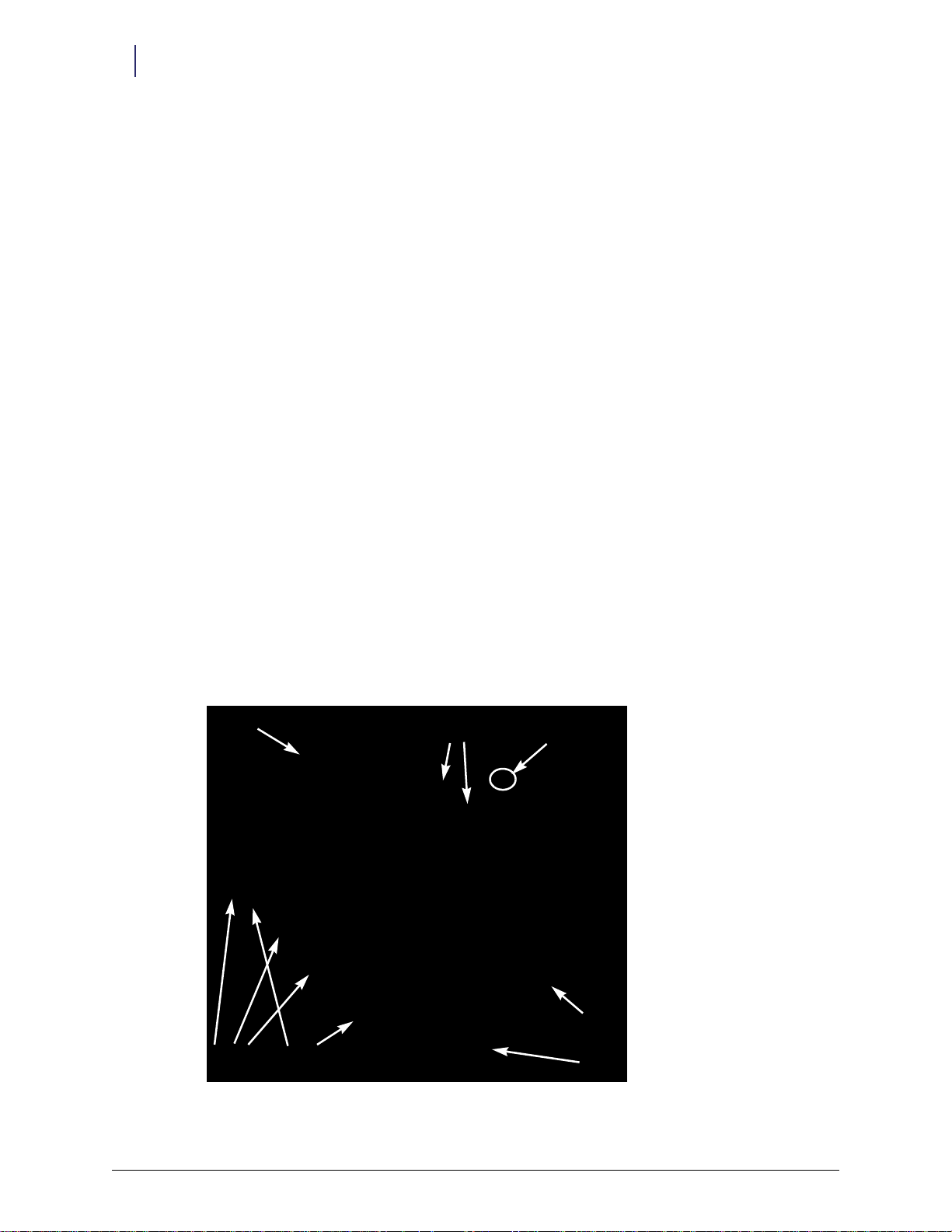
2-2 Technical Overview
Cassette
Dispenser
Syringe
Dispenser
Dispenser
Button
Fixed Rai l
A, C, D
Optional Rail
B, E
Restock
Door
Tro ug h
Hardware Components
Once opened, the depression or trough at the base of the restock door can be used to catch
medications dispensed during inventory or diagnostics functions (see Figure 2-2). Though less
efficient, the user can also push the rail frame in and dispense into the dispense drawer, using the
Open Dispense Drawer and Open Restock Door buttons as needed to retrieve medications and/or
chose the next item.
Restock Compartment
The restock compartment houses the rail frame, fixed rails, any optional rails, and dispensers. The
restock compartment can only be accessed by authorized users. See “Implementation” on page 4-1
for details.
Rail Frame
After opening the restock door, the user slides the rail frame out to access the dispensers. The rail
frame is comprised of the entire outer rail—front, back, and sides.
Rails (Fixed and Optional)
Rails A, C, and D are fixed rails. Fixed rails are considered permanent and must be present for the
OmniDispenser to function properly.
Rails B and E are optional rails. Optional rails are held in place by a large front mounting screw,
for easy installation or removal. See “Implementation” on page 4-1 for instructions on installing or
removing optional rails.
Dispensers
The quantity, type, and layout of the dispensers are determined by the needs of the facility and
various configuration limitations. Each dispenser has a green button and guiding light LED to aid
in inventory and diagnostics functions.
Figure 2-2. Omni Dispenser Restock Compartment
OmniDispenser Technical Guide/60-3007 Rev G © 2012 Omnicell, Inc.
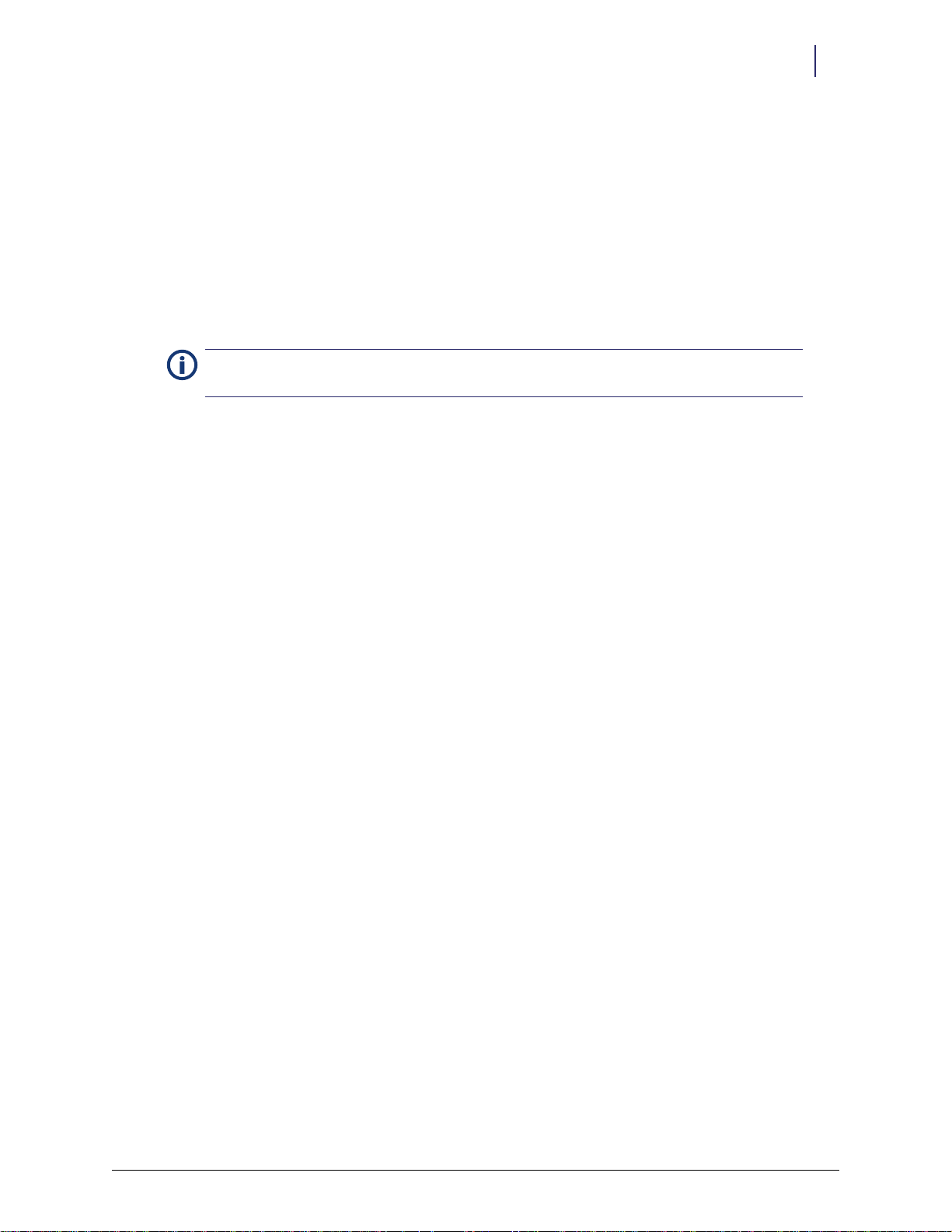
System Information
Drawer Type and Name
From a software perspective, the OmniDispenser module (ODM) is considered a Pharmacy II
(high-density) drawer, and has the following attributes:
Drawer name is OmniDispenser.
Drawer type is 75 (0x4B).
Occupies 6 drawer positions.
As with any Pharmacy II drawer, the OmniDispenser module must be programmed upon
Note:
installation by using the dispense drawer button. See “Implementation” on page 4-1 for details.
Module Placement
There are three available OmniDispenser module types:
OmniDispenserTall (ODMTall)—OmniDispenser module designed to fit in 1-, 2-, and 3-cell
OmniSupplier Color Touch/auxiliary cabinets; includes a 1/2 door over the bottom zone [up to
6 shelf positions] (option kit #12-8009).
OmniDispenserPlus3 (ODMPlus3)—OmniDispenser “Tall” plus 3-drawer pharmacy carrier
(option kit #12-8008).
OmniDispenserRX (ODMRx)—OmniDispenser module designed to fit in an OmniRX Color
Touch cabinet (option kit #12-8010).
Technical Overview 2-3
System Information
The OmniDispenser module, by itself, occupies six (6) drawer positions. ODMTall occupies two
zones (OmniDispenser module plus 1/2 door). ODMPlus3 modules occupy nine (9) drawer
positions (OmniDispenser module plus 3-drawer carrier).
Each Color Touch main cabinet (brain) can support multiple OmniDispenser modules; there is a
theoretical software limitation of 126 Pharmacy II drawers and/or OmniDispensers per “brain”.
From a software standpoint, an ODM can be installed anywhere that it will fit within in a zone,
where Pharmacy II (high-density) drawers are supported. However, certain hardware limitations
and usage considerations apply:
ODMTall and ODMPlus3 Placement Rules
ODMs cannot be placed in the top-most zone—above the computer.
The first ODM installed should placed directly below the computer, in zone 1; subsequent
ODMs should be placed in the closest possible proximity to the Color Touch screen (main PC
Box)—ideally in the middle zones (zones 4 and 7 of a 3-cell cabinet).
If an ODM is to be placed below a supply zone, a top cover must also be ordered (option kit 12-
8011).
© 2012 Omnicell, Inc. OmniDispenser Technical Guide/60-3007 Rev G

2-4 Technical Overview
System Information
Note: While it is possible to place ODMs in lower zones, it is not recommended. From an ergonomic
standpoint, retrieving medications and performing inventory functions is easiest for the user when the
ODM is placed in a middle zone—directly under the computer.
Figure 2-3. ODMTall Modules; ODMPlus 3 Modules (right: with 9 -drawer below); ODM Tall/ ODMPlus3
ODMRx Placement Rules
The first ODM installed should be placed in the top-most position.
An additional ODM can be placed below the first ODM, followed by a single drawer position
(for pharmacy drawer or dummy front). However, it is preferable to place any additional
modules in nearby auxiliary cabinets, rather than placing an ODM in the lower zone.
Figure 2-4. ODMRx
OmniDispenser Technical Guide/60-3007 Rev G © 2012 Omnicell, Inc.
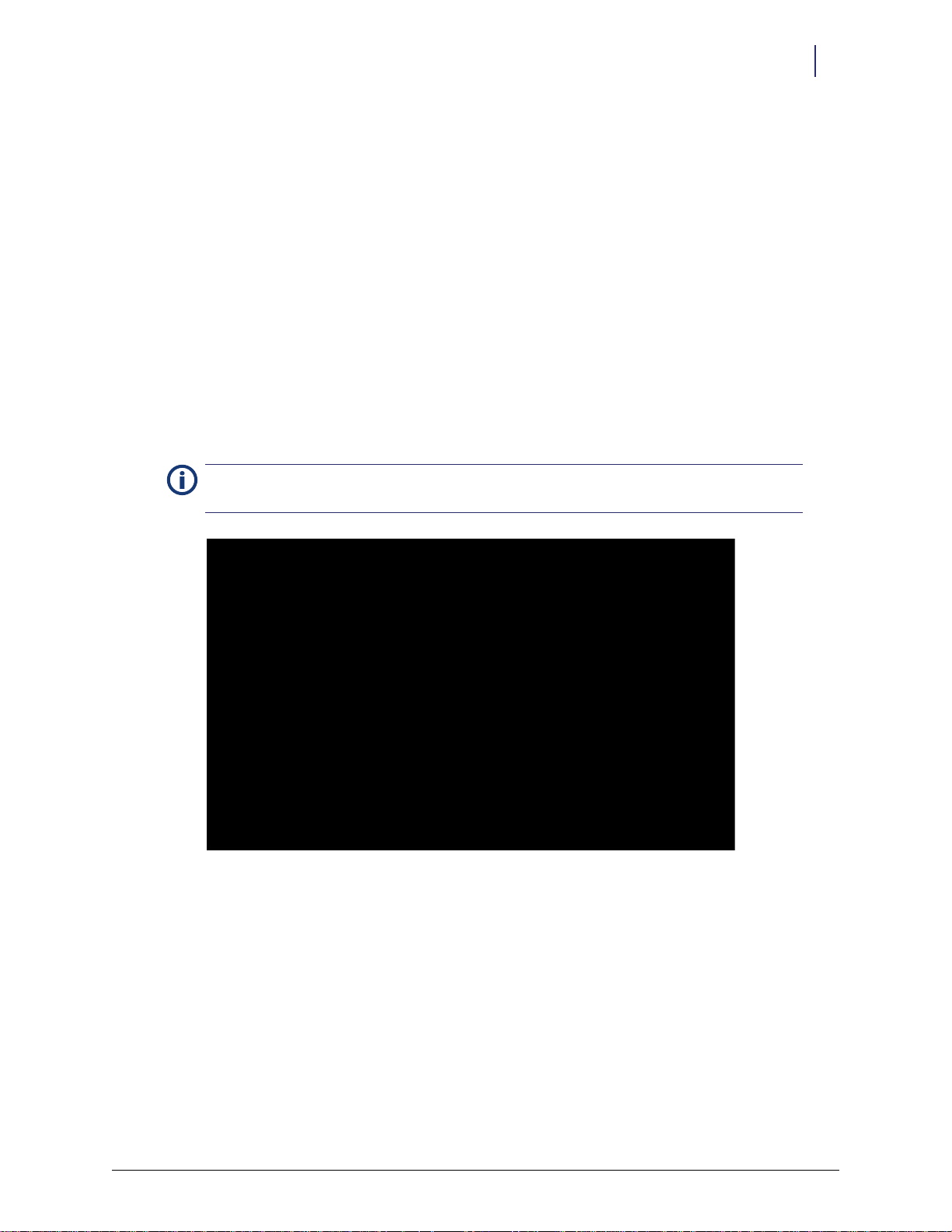
Rail Configuration
Options/Rules
Rails A, C, and D are considered fixed rails, and always present.
Rails B and E are optional, and can be ordered with the cabinet or purchased and installed at a
later date, as needed.
The following rail configurations are supported:
A, B, C, D, E—5 columns of 9 single-width dispensers (supports up to 45 single-width
dispensers).
A, B, C, D or A, C, D, E—1 column of double-width and 3 columns of single-width dispensers
(supports up to 9 double-width and 27 single-width dispensers with exception of doublecassette dispensers).
A, C, D—2 columns of double-width and 1 column of single-width dispensers (supports up to
18 double-width and 9 single-width dispensers with exception of double- cassette dispensers).
Note:
“Software Functional Overview” on page 3-1 for examples.
Technical Overview 2-5
System Information
Users can view the OmniDispenser module rail configuration via the Diagnostics screen. See
Figure 2-5. ODM Rail Assembly
Automatic Rail Configuration Detection
During startup, the cabinet software “interrogates” the OmniDispenser to determine the current
rail configuration (see Note). This also occurs when the user presses the Reload Hardware
Configuration or Reset Wireway and Module buttons. However, the cabinet must be powered
down prior to installing or removing rails. When the cabinet is rebooted, the new configuration is
automatically detected.
Since rails A (0), C (2), and D (3) are fixed rails, an error is generated if they are not present.
© 2012 Omnicell, Inc. OmniDispenser Technical Guide/60-3007 Rev G

2-6 Technical Overview
System Information
Communication with OmniCenter
OmniDispenser configuration information is sent to the OmniCenter, for bin assignment and
reporting purposes. This communication includes the drawer type (75 [0x4B]), rail configuration
and addressing.
Possible rail configurations/addresses that can be sent are as follows:
Rail Divider
Rail 0 (A) 0-8 Fixed—always present
Rail 1 (B) 9-17 Optional
Rail 2 (C) 18-26 Fixed—always present
Rail 3 (D) 27-35 Fixed—always present
Rail 4 (E) 36-44 Optional
Rail 10 (E) 0-16 Rail identifier sent when rail 1 (B) is not present. Uses rails A and B addresses, and may contain
Table 2-1. Rail Configurations
Address
Range Rail Type Description
double cassette dispenser. Not visible to the user.
Dispenser Configuration Options
The following rules apply to dispenser placement within the OmniDispenser:
Double-width dispensers can occupy any/all of the 9 rail positions in either the first (A) or the
fourth (D) columns, with the exception of double-cassette dispensers.
Double-cassette dispensers must be placed in the first (A) column, and can only occupy the
first 8 rail positions.
Addressing Scheme
Each OmniDispenser module has up to 45 assignable locations, as illustrated in the following
chart:
Row #
9 8 (A9) 17 (B9) 26 (C9) 35 (D9) 44 (E9)
8 7 (A8) 16 (B8) 25 (C8) 34 (D8) 43 (E8)
7 6 (A7) 15 (B7) 24 (C7) 33 (D7) 42 (E7)
6 5 (A6) 14 (B6) 23 (C6) 32 (D6) 41 (E6)
5 4 (A5) 13 (B5) 22 (C5) 31 (D5) 40 (E5)
4 3 (A4) 12 (B4) 21 (C4) 30 (D4) 39 (E4)
3 2 (A3) 11 (B3) 20 (C3) 29 (D3) 38 (E3)
2 1 (A2) 10 (B2) 19 (C2) 28 (D2) 37 (E2)
1 0 (A1) 9 (B1) 18 (C1) 27 (D1) 36 (E1)
Rail Divider ARail Divider
B (optional)
Rail Divider CRail Divider DRail Divider
E (optional)
Table 2-2. Addressing Scheme
OmniDispenser Technical Guide/60-3007 Rev G © 2012 Omnicell, Inc.
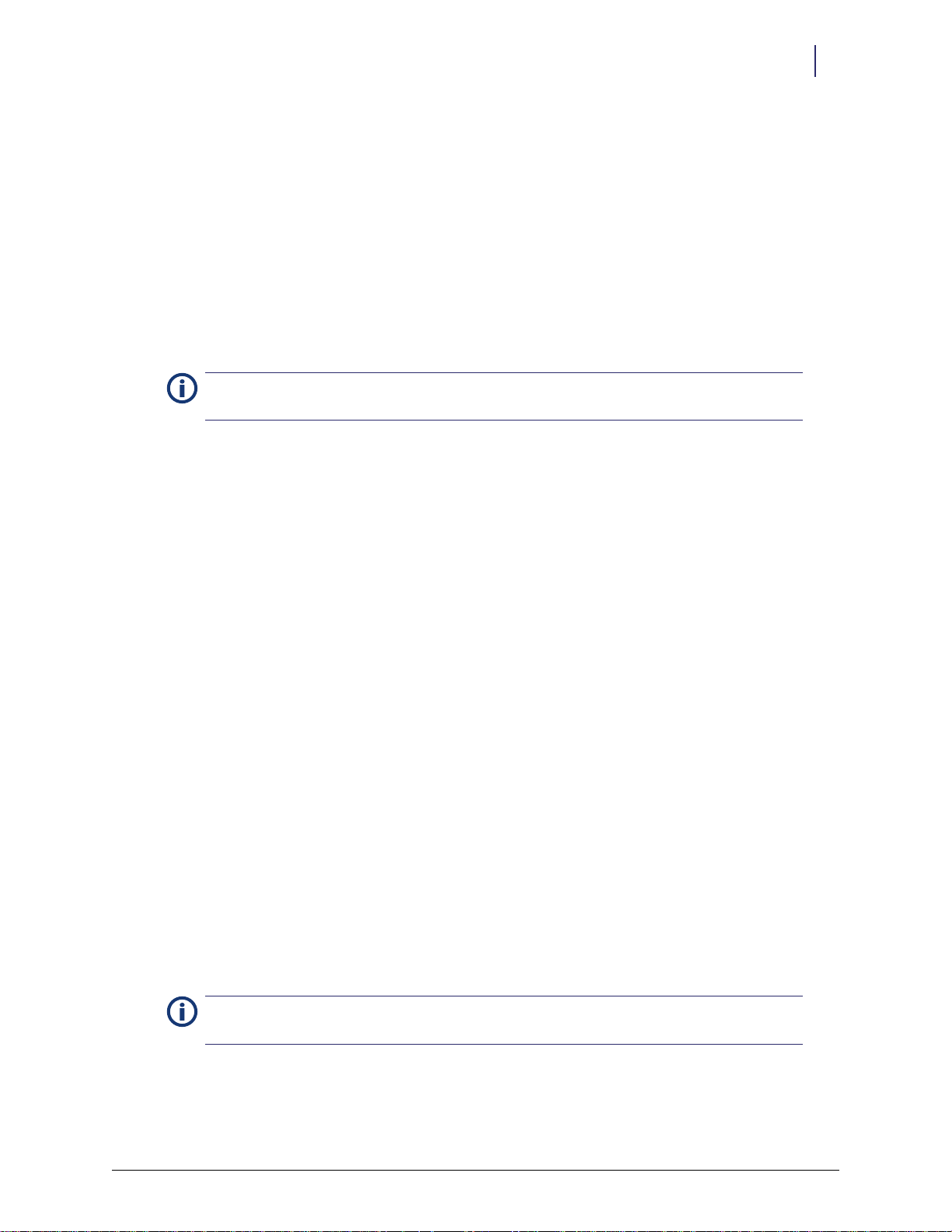
Location Description
When dispenser locations are referred to various software functions and reports, the following
format is observed.
(Cabinet W), (Zone X), (Dispenser YZ), where:
W = Cabinet number from 0 to 13.
X = Zone number from 0 to 8.
Y = Column position from A to E
Z = Row position from 1 to 9.
Example: Cabinet 0, Zone 1, (Dispenser) A1
In most cases the dispenser position appears without a descriptor (A1). The letter refers to the
Note:
rail. The number refers to the dispenser position on that rail. Example: rail A, dispenser position 1
Dispensing Behavior
OmniDispenser dispensing behavior is similar to existing Sure-Med unit dose module, with a few
exceptions. These, and other behavioral considerations are noted in the following sections.
Technical Overview 2-7
System Information
Dispense Drawer
When the user issues an item, the OmniDispenser dispense drawer unlocks but does not pop
open. After the item (or items) is dispensed, the dispense drawer LED flashes and the user opens
the drawer to retrieve the medication(s).
Multiple OmniDispensers
There can be more than one OmniDispenser per “brain”. If multiple items are selected that reside
in the same cabinet, the dispense sequence takes place left to right, top to bottom (e.g. an item in
zone 4 dispenses before an item in zone 1). If multiple items are selected that reside in different
cabinets, the OmniDispenser module with the lowest cabinet number is dispensed first.
FIFO for Multiple Bins
The Always use FIFO (first in, first out) for Multiple Bins configuration option affects dispensing
behavior for OmniDispenser and Sure-Med unit dose modules (see the Implementation chapter,
Configuration Options section for more details). This option affects the dispense order for multibin items assigned across one or more unit-dose dispensers and/or other pharmacy bins (nonunit-dose).
If enabled, the software issues the item from the same bin until empty, then moves on to the next
bin, and so on. If disabled, the software issues from all dispenser locations first, before dispensing
from any drawer/non-dispenser locations. In this case, issues revert back to the dispenser(s)
immediately upon restock, regardless of the bin level of the currently indicated bin.
Note: If Always use FIFO... is enabled and a dispense error occurs on a multi-bin item, the software
moves on to the next bin in the sequence.
© 2012 Omnicell, Inc. OmniDispenser Technical Guide/60-3007 Rev G
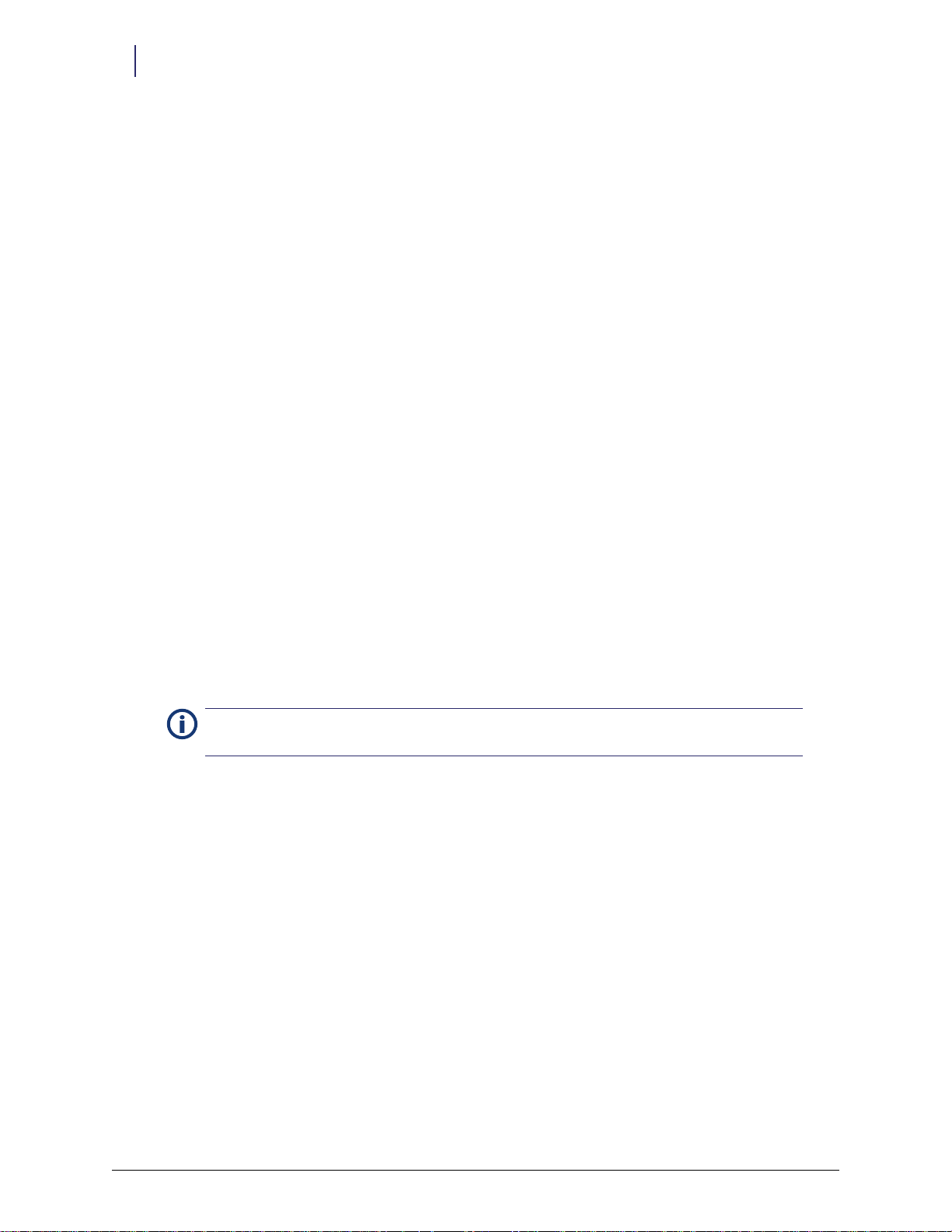
2-8 Technical Overview
System Information
Dispense Errors
OmniDispenser firmware reports detailed dispense error and retry information to the
OmniCenter (ZALM command and log file). Possible error information includes:
Detector Gain at Max (emitters too dim).
Detector Gain at Min (emitters too bright).
Detector backoff puts gain at max
Detector bank failed
Bus communication failure
Emitter bank failed
Sideboard time-out
Total current exceeds module limits
12V input #1 exceeds current limit
12V input #2 exceeds current limit
When a dispense error occurs, it is automatically logged in the Item Bin record at the
OmniCenter. Performing a restock on a dispenser clears any existing error and notifies the
OmniCenter to remove the dispenser error flag from the Item Bin record.
If a dispenser is above reorder level but has a dispense error, the user can clear the error by
pressing the Clear Dispenser Error button during Modify Bin or Cycle Count. This is particularly
useful in cases where a dispense error is indicated, but the bin is full to capacity and can not be
restocked.
The presence of the Clear UD Dispenser Error button does not indicate a dispense error. This
button simply allows the user to clear errors for the selected dispenser, as needed.
Once pressed, any existing error is cleared and the button disappears until the next dispenser is
selected (or the same dispenser is selected again).
It is recommended that Cycle counts be performed at regular intervals (e.g. once per week)
Note:
instead of relying on restock to discover/resolve discrepancies for slow moving medications.
Dispense Transactions
All dispenses are logged as DISP transactions in the log file, for easier reference. Sample log
entries are as follows:
JT 00 INFO DISP 15:08:11.58 Dispense Time for Aux 1 Zone 1, Drawer 1 C3 = 1.930 seconds -- OK
JT 00 WARN DISP 15:08:44.92 Dispense Time for Aux 1 Zone 1, Drawer 1 C3 = 4.340 seconds -- Retried
JT 00 ERRO DISP 15:08:51.95 Dispense Time for Aux 1 Zone 1, Drawer 1 C3 = 5.440 seconds -- Failed
Returning Medications
Since users can not access the restock door/dispensers, OmniDispenser medications can not be
returned to the original bin. As such, all OmniDispenser items must be returned to a cabinet
return bin (preferably an Omnicell ERB, external return bin).
OmniDispenser Technical Guide/60-3007 Rev G © 2012 Omnicell, Inc.
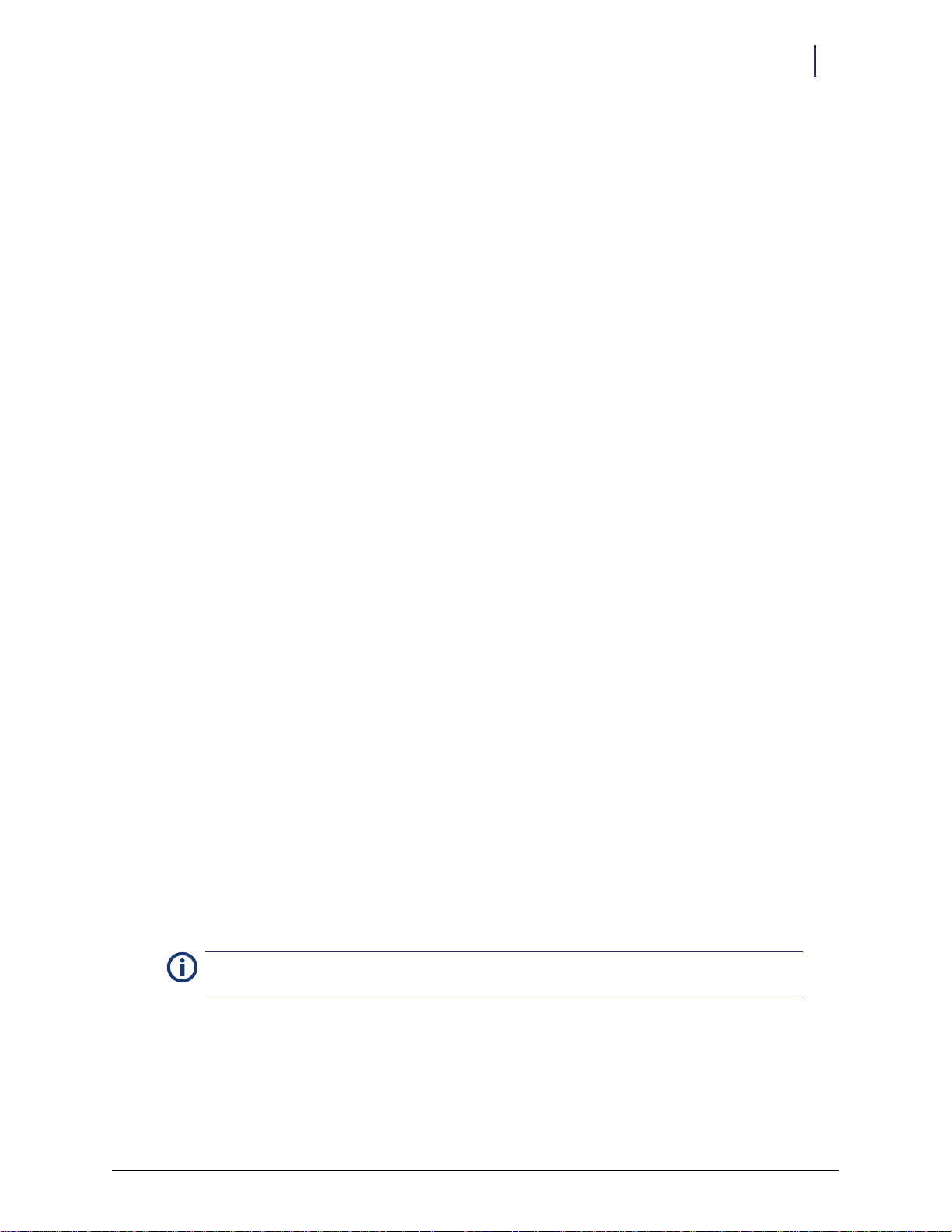
Time-out Behavior
Please Open Dispense Drawer Time-out
The Transaction Middle Time-out configuration setting determines the amount of time the user
has to open dispense drawer during a transaction. If the user does not open the dispense drawer
within the set amount of time, a warning sounds and the user is logged out. If any items were
dispensed during the transaction, a null transaction is sent to the OmniCenter (null type DN:
Dispense Drawer Not Opened).
The software does not monitor non-retrieved items, and does not check control level access for
subsequent users if the previous transaction timed-out with items left in the dispense drawer. If
items remain in the dispense drawer after the transaction times-out, the user can access the
dispense drawer via the Diagnostics function or retrieve the medications during the next issue
transaction.
This behavior does not apply during diagnostics functions.
Please Open Restock Door Time-out
The Inventory Time-out configuration setting determines the amount of time the user has to open
restock door during an inventory function. If the user does not open the restock door within the
set amount of time, a warning sounds and the user is logged out.
Technical Overview 2-9
System Information
Forced Entry Detection
Per usual functionality, if the Forced Entry Detection is enabled, and the restock door is opened
when it is supposed to be locked, a warning sounds and a null transaction (null type: FE) is sent to
the OmniCenter.
Inactive Access
Per usual functionality, when a user opens the OmniDispenser restock door, the inactive access
feature is enabled for all items in the module that are flagged for inactive access. The number of
times the user opens the restock door during a session is not recorded, only that they had access to
the items contained in the OmniDispenser.
EEPROM Configuration Settings
A number of configurable values are stored in OmniDispenser’s EEPROM. Most of these are
accessible directly through the cabinet software, via the Omni Config function. EEPROM settings
are pre-set in the manufacturing build process and should not be adjusted. If any future changes
are required, proper settings and instructions will be expressly communicated to the field and
Technical Support by Omnicell Engineering.
EEPROM settings are pre-set in the manufacturing build process and should not be adjusted
Note:
without direct instruction from Omnicell Engineering.
© 2012 Omnicell, Inc. OmniDispenser Technical Guide/60-3007 Rev G

2-10 Technical Overview
System Information
OmniDispenser Technical Guide/60-3007 Rev G © 2012 Omnicell, Inc.
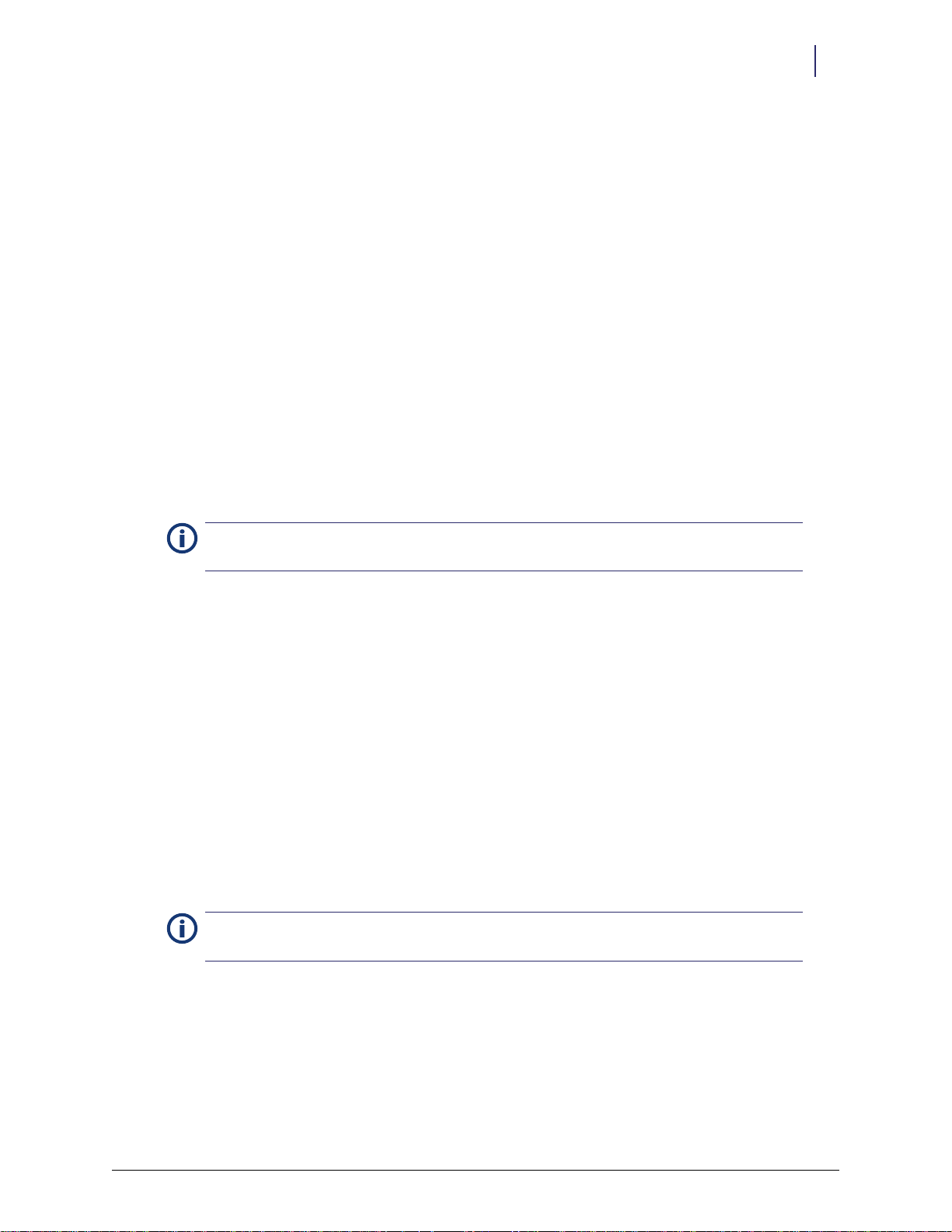
Software Functional Overview
This section provides an overview of the system behavior and user functions related to the
OmniDispenser module. For OmniDispenser setup and configuration information, see
“Implementation” on page 4-1.
Automatic Diagnostics
All OmniDispenser diagnostics run automatically during midnight processing. All diagnostics,
except the emitter diagnostic, run whenever the module is initialized.
If a failure occurs during automatic diagnostics, a ZALM message is sent to the OmniCenter. The
error is also logged at the OmniSupplier.
Color Touch Functionality
3-1
Diagnostics
Note: Omnicell personnel must be supervised by authorized pharmacy staff when performing any
functions that involve access to controlled medications.
The OmniDispenser diagnostics function is similar to Omnicell drawer diagnostics. The user
presses the Diagnostics button (under Admin Menus) on the Color Touch screen, then presses either
the restock door or dispense drawer button on the OmniDispenser.
While the OmniDispenser diagnostics are running, all door solenoids in the same cabinet are
locked. Those that were previously unlocked will be unlocked again once diagnostics are
complete. This is done to conserve power. The rail configuration displays for the selected
OmniDispenser module.
To access the following functions:
1. Log into the cabinet as an
2. Press Diagnostics from the Admin Menu.
Omnitech user.
Restock Door Behavior
Note: In order to access the restock door, UD Access must be enabled for that user in the Users
database.
© 2012 Omnicell, Inc. OmniDispenser Technical Guide/60-3007 Rev G
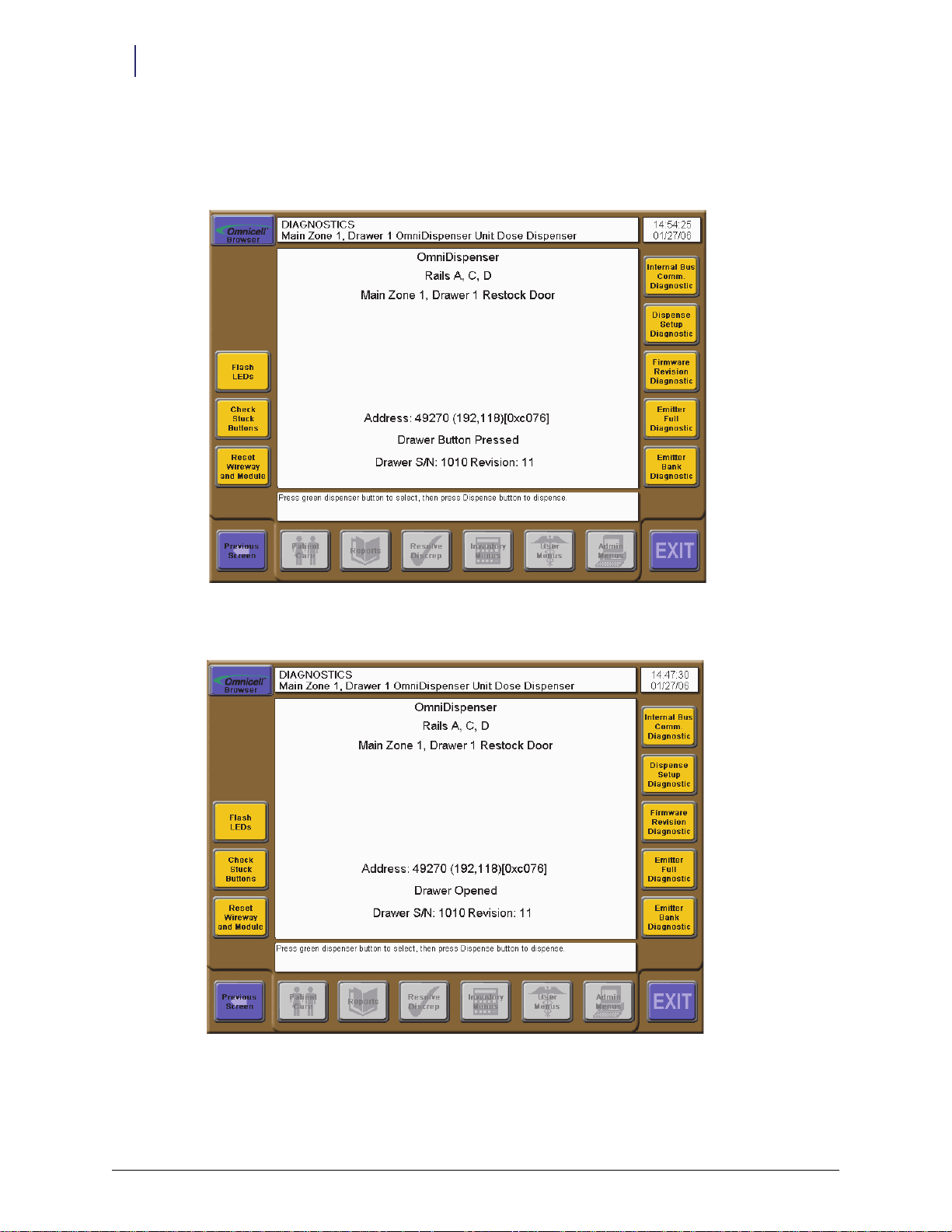
3-2 Software Functional Overview
Color Touch Functionality
During the diagnostics function, the restock door behaves as follows:
When the user presses the restock door button, the restock door unlocks and the LED turns
on.
Figure 3-1. Restock door button pressed
When the user opens the restock door, the restock door LED flashes.
Figure 3-2. Restock door opened
OmniDispenser Technical Guide/60-3007 Rev G © 2012 Omnicell, Inc.
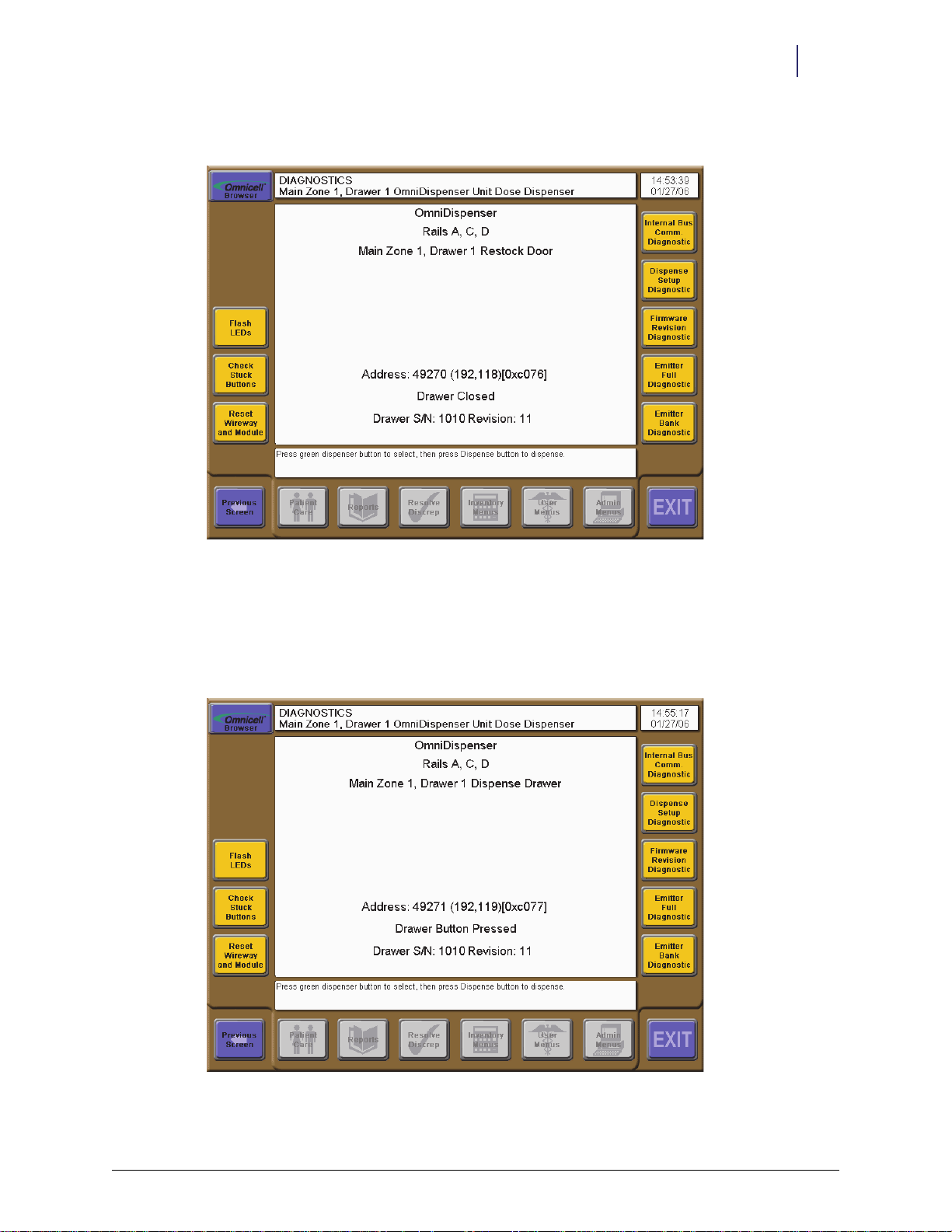
Software Functional Overview 3-3
Color Touch Functionality
When the user closes the restock door, the restock door locks, and LED turns off.
Figure 3-3. Restock door closed
Dispenser Drawer Behavior
During the diagnostics function, the dispense drawer behaves as follows:
When the user presses the dispense drawer button, the dispense drawer unlocks and the LED
turns on.
Figure 3-4. Dispense drawer button pressed
© 2012 Omnicell, Inc. OmniDispenser Technical Guide/60-3007 Rev G
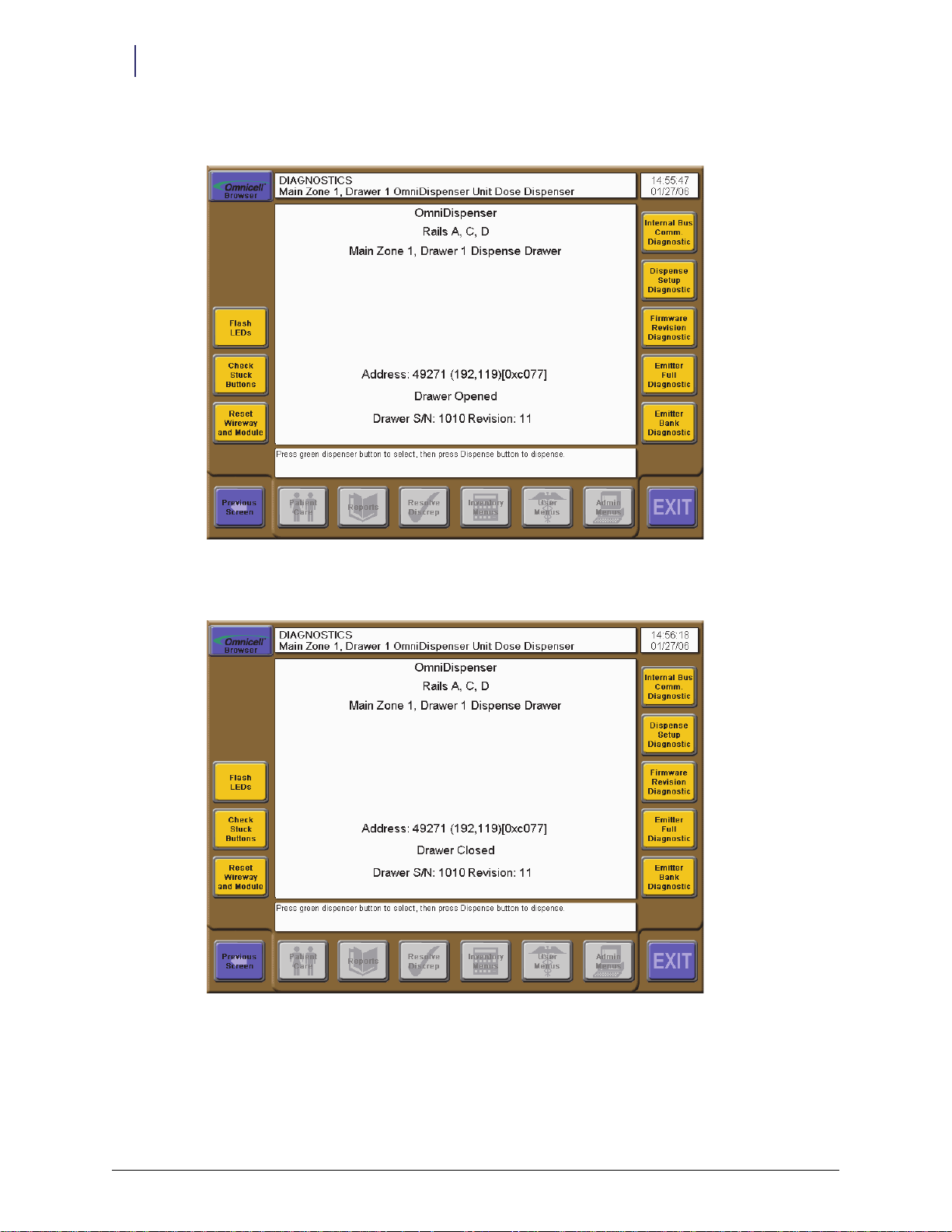
3-4 Software Functional Overview
Color Touch Functionality
When the user opens the dispenser drawer, the dispense drawer LED flashes.
Figure 3-5. Dispense drawer opened
When the user closes the dispense drawer, the dispense drawer locks, and LED turns off.
Figure 3-6. Dispense drawer closed
Dispenser Behavior
During the diagnostics function, dispensers behave as follows:
When the user presses a dispenser button, the dispenser’s LED flashes.
OmniDispenser Technical Guide/60-3007 Rev G © 2012 Omnicell, Inc.
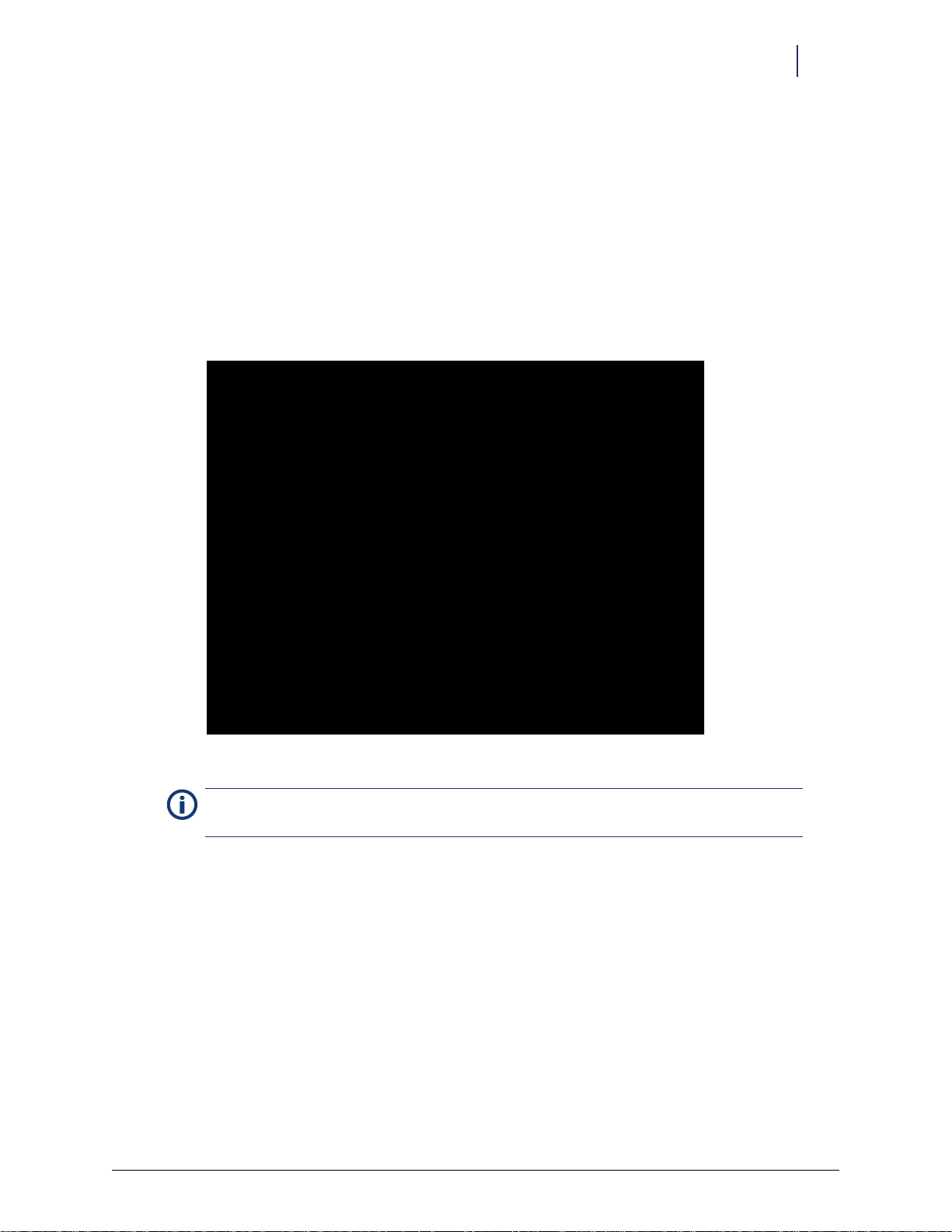
Software Functional Overview 3-5
Color Touch Functionality
Dispense Function
The Dispense button displays on the Diagnostics window once the user has pressed a dispenser
button. The Dispense button remains available throughout the session, until the user opens the
dispense drawer or exits diagnostics.
Prior to pressing Dispense, the user should either position the rail frame so that selected dispenser
is over the trough in the restock door (recommended method) or push in the rail frame so that the
medication falls directly into the dispense drawer.
Pressing the Dispense button causes the dispenser to dispense one unit of medication. The results
of the dispense are displayed in the window and logged. These include status (
elapsed time, and any extended status from the firmware, if applicable.
OK /Retry / Fai l), the
Figure 3-7. Dispense Results
Dispense errors that occur while using the diagnostic function are not reported to the
Note:
OmniCenter.
If dispensing into the dispenser drawer, the user can press the Unlock Dispense Drawer button to
retrieve the medication, or select another function. If the user closes the restock door, the Unlock
Restock Door button also displays.
Any items dispensed must be placed back into the dispenser. There is no user interface for
replacing the items.
Empty Dispenser Function
The Empty Dispenser button displays on the Diagnostics window once the user has pressed a
dispenser button, as well as during various user functions where countback may be required. The
Empty Dispenser button remains available throughout the session, until the user opens the dispense
drawer or exits diagnostics.
© 2012 Omnicell, Inc. OmniDispenser Technical Guide/60-3007 Rev G

3-6 Software Functional Overview
Color Touch Functionality
Prior to pressing Empty Dispenser, the user should either position the rail frame so that selected
dispenser is over the trough in the restock door (recommended method) or push in the rail frame
so that the medication falls directly into the dispense drawer.
Pressing the Empty Dispenser button causes the selected dispenser to dispense until empty or until
an error occurs. The number of units dispensed is displayed only during Diagnostics. (There is no
quantity display for other functions.) If the quantity dispensed is greater than zero (0), a null
transaction is sent to the OmniCenter (null type DD).
If emptying into the dispenser drawer, the user can press the Unlock Dispense Drawer button to
retrieve the medication, or select another function. If the user closes the restock door, the Unlock
Restock Door button also displays.
Any items dispensed must be placed back into the dispenser. There is no user interface for
replacing the items.
Figure 3-8. Empty Dispenser Results
Reset Wireway and Module Function
Pressing the Reset Wireway and Module button resets the wireway and reloads the rail configuration
for the selected OmniDispenser module.
Internal Bus Communications Diagnostics
Pressing the Internal Bus Comm Diagnostic button causes the firmware internal bus communication
diagnostic to run. This diagnostic also runs automatically, during midnight processing, and
whenever the module is initialized (during startup or when programming the module). The
possible results are:
Pass
Internal bus communication time-out
Internal bus communication corruption
OmniDispenser Technical Guide/60-3007 Rev G © 2012 Omnicell, Inc.
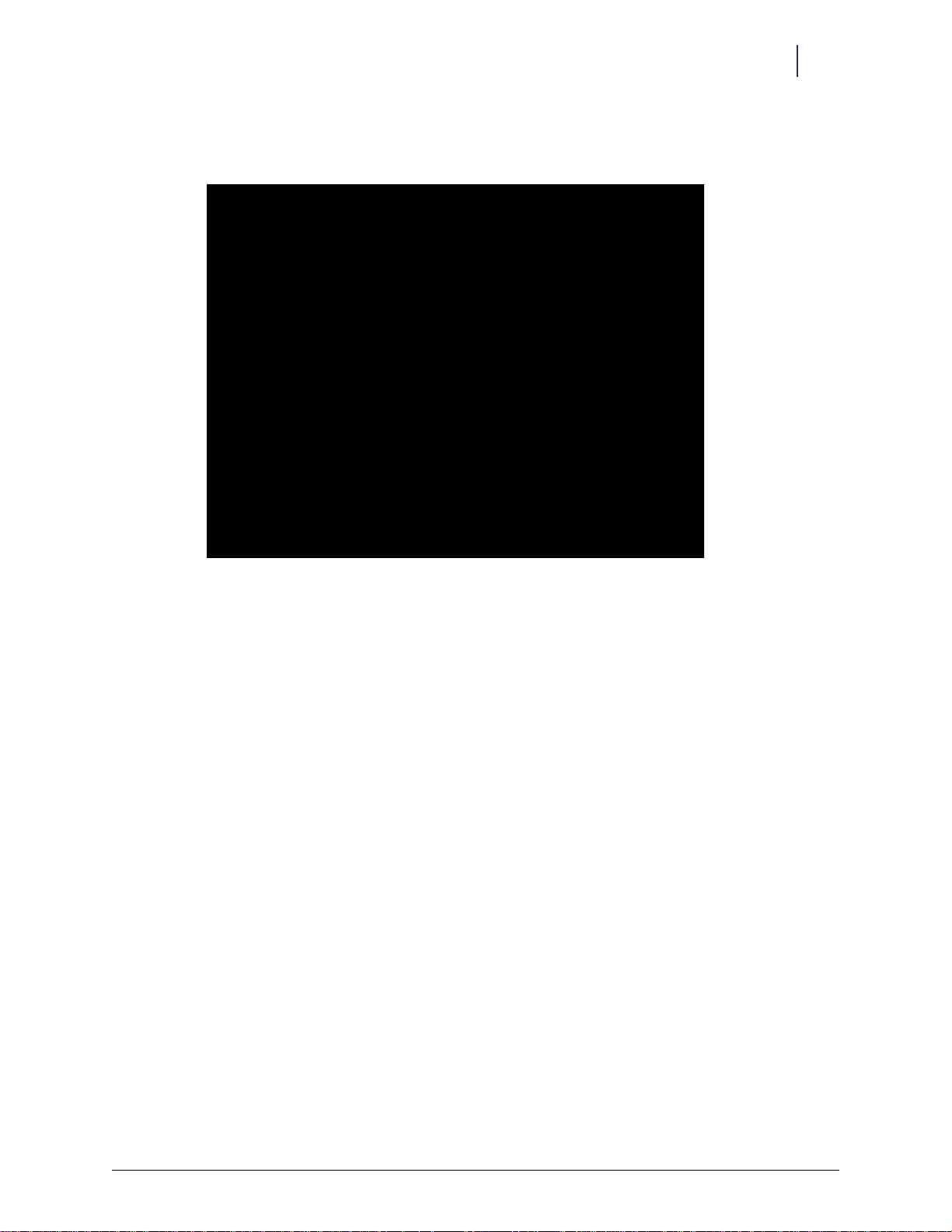
Software Functional Overview 3-7
Color Touch Functionality
If the diagnostic fails, the board with the first failure is identified. Subsequent failures, if any, are
not identified.
Figure 3-9. Internal Bus Communications Diagnostics Results
Dispense Setup Diagnostics
Pressing the Dispense Setup Diagnostic button causes the firmware dispense setup diagnostic to run.
This diagnostic also runs automatically, during midnight processing, and whenever the module is
initialized (during startup or when programming the module). The possible results are:
Pass
Time- out dur ing stop unsolicited messages phase
Corrupted communication during stop unsolicited messages phase
Time-out while turning on emitters
Corrupted communication while turning on emitters
Time-out while turning on detector
Corrupted communication while turning on detector
Detector side A at max gain
Detector side B at max gain
Detector side A at minimum gain
Detector side B at minimum gain
Detector side A backoff beyond maximum gain
Detector side B backoff beyond maximum gain
Time-out during internal dispenser command
© 2012 Omnicell, Inc. OmniDispenser Technical Guide/60-3007 Rev G

3-8 Software Functional Overview
Color Touch Functionality
If the diagnostic fails, the bank number with the first failure is identified. Subsequent failures, if
any, are not identified. The bank numbers are as follows:
Bank 0 = dispensers A1, B1, C1, D1, E1
Bank 1 = dispensers A2, B2, C2, D2, E2
Bank 2 = dispensers A3, B3, C3, D3, E3
Bank 3 = dispensers A4, B4, C4, D4, E4
Bank 4 = dispensers A5, B5, C5, D5, E5
Bank 5 = dispensers A6, B6, C6, D6, E6
Bank 6 = dispensers A7, B7, C7, D7, E7
Bank 7 = dispensers A8, B8, C8, D8, E8
Bank 8 = dispensers A9, B9, C9, D9, E9
Figure 3-10. Dispense Setup Diagnostics Results
Firmware Revision Diagnostics
Pressing the Firmware Revision Diagnostic button causes the firmware revision diagnostic to run. This
diagnostic also runs automatically, during midnight processing, and whenever the module is
initialized (during startup or when programming the module). The possible results are:
Pass
Internal Bus Communication time-out
Internal Bus Communication corruption
Board Firmware lower than sideboard
Board Firmware higher than sideboard
OmniDispenser Technical Guide/60-3007 Rev G © 2012 Omnicell, Inc.
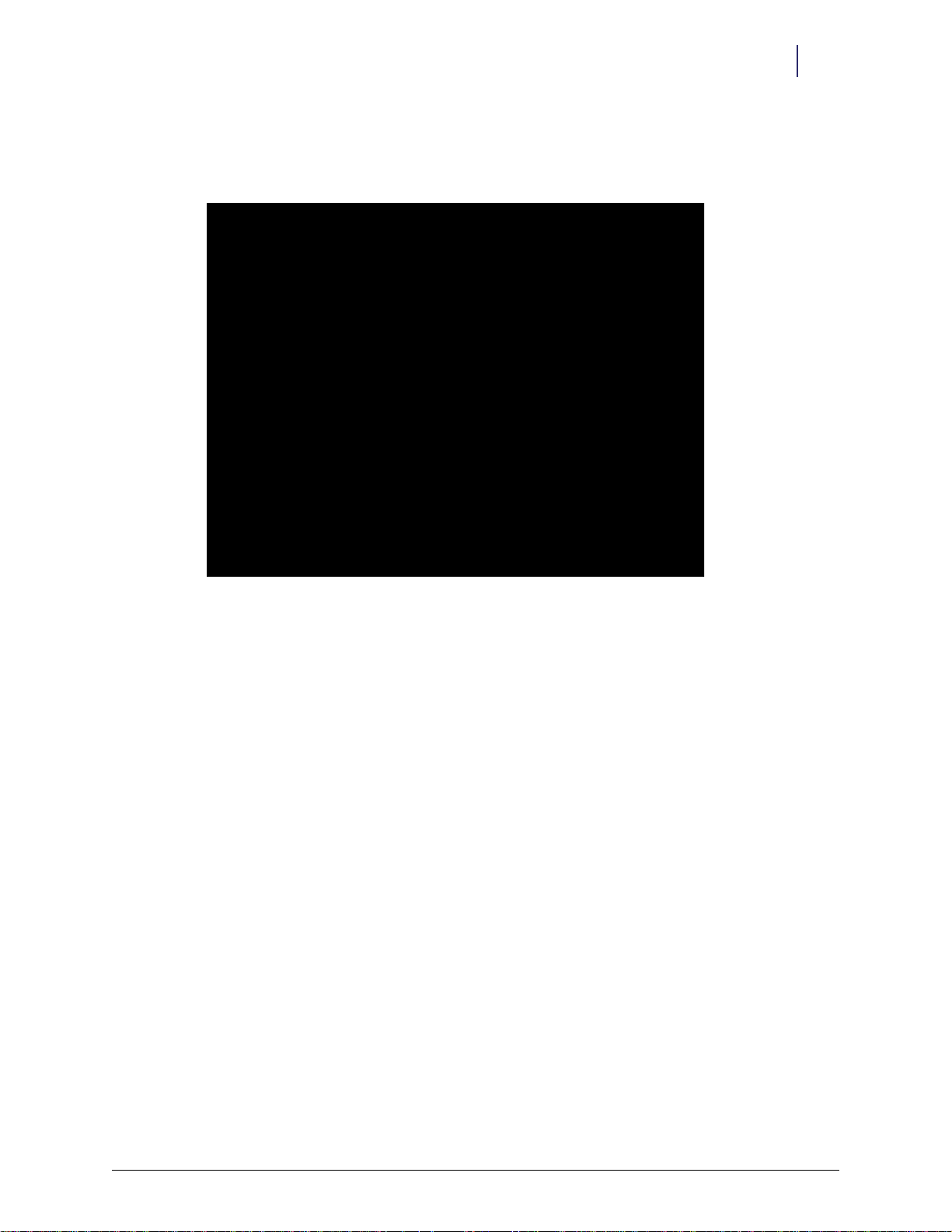
Software Functional Overview 3-9
Color Touch Functionality
If the diagnostic fails, the board with the first failure is identified. Subsequent failures, if any, are
not identified. In this event, the boards with the lowest firmware versions must be replaced or
upgraded to match the board with the highest firmware version.
Figure 3-11. Firmware Revision Diagnostics Results
Emitter Full Diagnostics
Pressing the Emitter Full Diagnostic button causes the firmware emitter diagnostic to run. This
diagnostic also runs automatically, during midnight processing. Due to the length of the test (1 to
5 minutes), a message box asks the user for confirmation to run the test. The possible results are:
Pass
Internal bus communication time-out
Internal bus communication corruption
Detector failed
Emitters failed
Detector stuck
If the diagnostic fails, the bank number with the first failure is identified. Subsequent failures, if
any, are not identified. The bank numbers are as follows:
Bank 0 = dispensers A1, B1, C1, D1, E1
Bank 1 = dispensers A2, B2, C2, D2, E2
Bank 2 = dispensers A3, B3, C3, D3, E3
Bank 3 = dispensers A4, B4, C4, D4, E4
Bank 4 = dispensers A5, B5, C5, D5, E5
Bank 5 = dispensers A6, B6, C6, D6, E6
Bank 6 = dispensers A7, B7, C7, D7, E7
Bank 7 = dispensers A8, B8, C8, D8, E8
© 2012 Omnicell, Inc. OmniDispenser Technical Guide/60-3007 Rev G
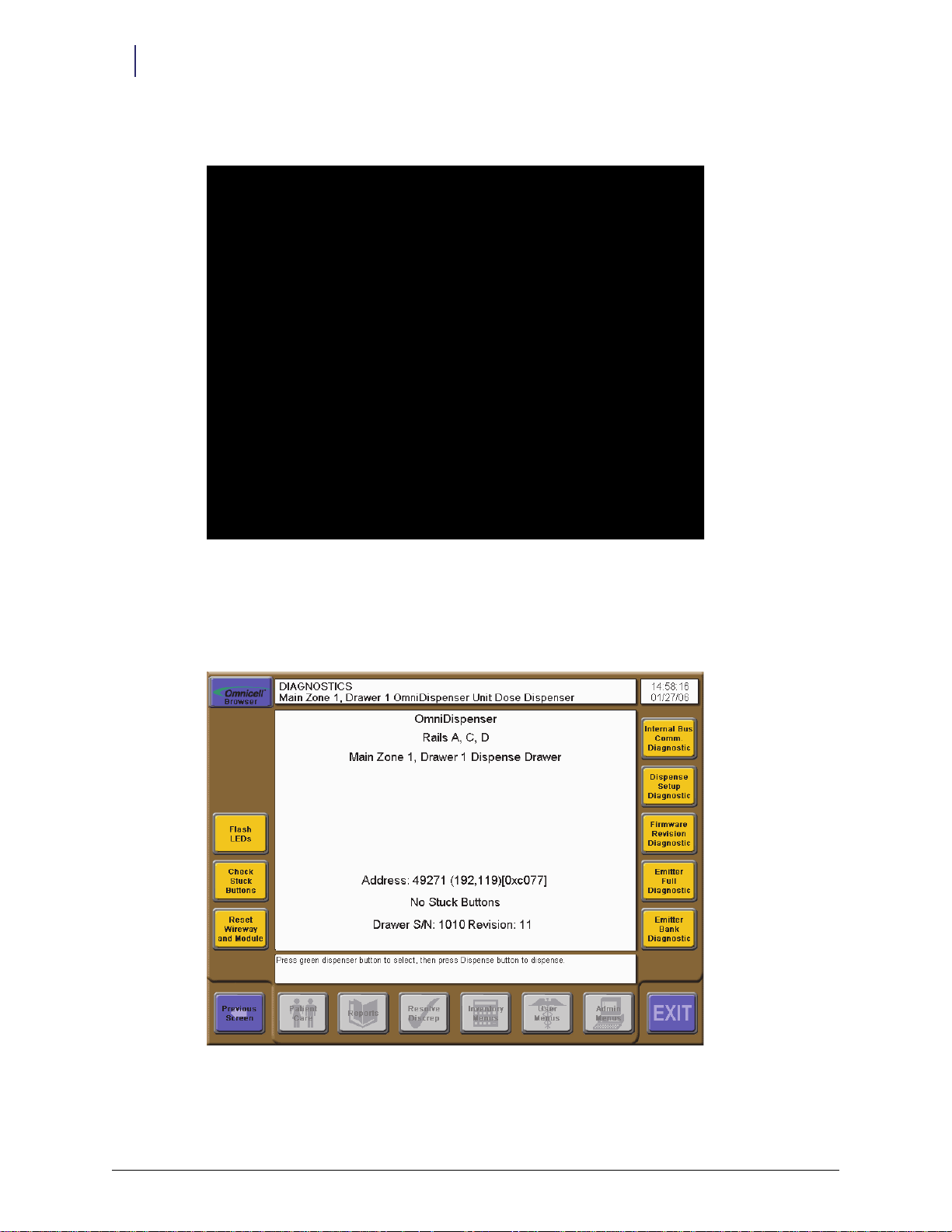
3-10 Software Functional Overview
Color Touch Functionality
Bank 8 = dispensers A9, B9, C9, D9, E9
Figure 3-12. Emitter Full Diagnostics Results
Check Stuck Buttons
If a drawer button is stuck, press Check Stuck Buttons for a diagnostic on the problem. The screen
will display the results.
Figure 3-13. Stuck Button DIagnostic
OmniDispenser Technical Guide/60-3007 Rev G © 2012 Omnicell, Inc.
