Omnicell Fingerprint Scanner, Card Reader User manual
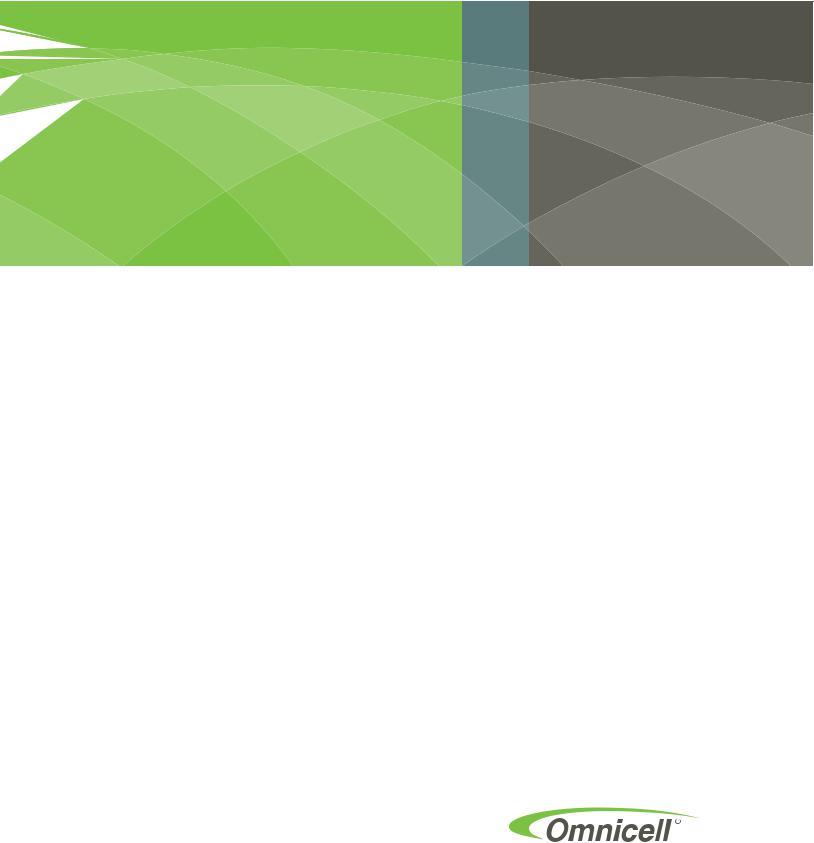
FingerprintScanner |
|
& Card Reader |
Install and Service for G4 Systems |
|
|
Guide |
|
67-2100 Rev A |
|

This guide is CONFIDENTIAL and designed only for Omnicell Technical personnel and/or designated representatives.
This guide and accompanying software and/or hardware described in it are protected under copyright laws and may not be copied, wholly or in part, without the express written consent of Omnicell, Inc. The same proprietary and copyright notices must be attached to any permitted copies as were attached to the original documents.
Omnicell, Inc.
1201 Charleston Road Mountain View, CA 94043 (650) 251-6100 www.omnicell.com
Omnicell and the Omnicell design mark, OmniBuyer, OmniCenter, OmniRx, OmniSupplier, SafetyMed, SafetyPak, SafetyStock, and Sure-Med are registered trademarks. Anesthesia TT, Anesthesia Workstation, Anywhere RN, Executive Advisor, Flexbin, Medication Surveillance, OmniDispenser, OmniLinkRx, OmniScanner, OmniTrack, Omni TT, Open Touch, OptiFlex, OptiFlex MobileTrack, Point-to-Point Medication Safety, SecureVault, See & Touch, SinglePointe, TempCheck, Touch & Go, vSuite, and WorkflowRx are trademarks of Omnicell, Inc. in the United States and internationally. All other trademarks and trade names are the property of their respective owners.
Copyright 2011 Omnicell, Inc. All rights reserved.
Fingerprint Scanner & Card Reader Guide/67-2100 Rev A |
© 2011 Omnicell, Inc. |
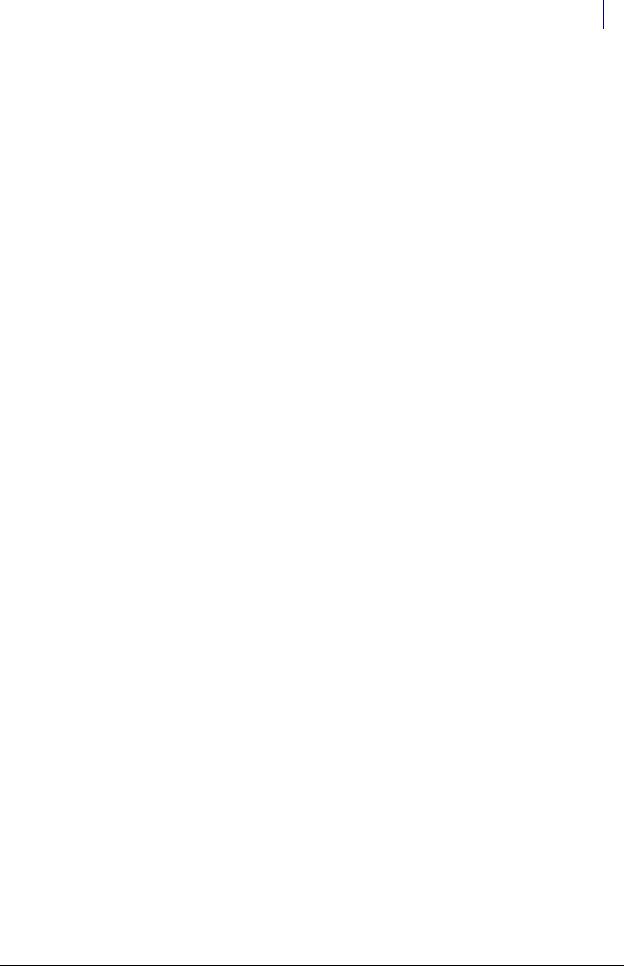
iii
Table of Contents
Installing a Fingerprint Scanner on a 1-, 2-, and 3-Cell . . . . . . . . . . . . . . . . . . . . . . . . . . . 1-1
Install the Fingerprint Scanner . . . . . . . . . . . . . . . . . . . . . . . . . . . . . . . . . . . . . . . . . . . . . . . . 1-1
Installing a Fingerprint Scanner on an OmniRx. . . . . . . . . . . . . . . . . . . . . . . . . . . . . . . . . . 2-1
Remove the Omni Rx Keyboard. . . . . . . . . . . . . . . . . . . . . . . . . . . . . . . . . . . . . . . . . . . . . . . . 2-1
Install the Fingerprint Scanner . . . . . . . . . . . . . . . . . . . . . . . . . . . . . . . . . . . . . . . . . . . . . . . . 2-3
Installing a Fingerprint Scanner on an AWS . . . . . . . . . . . . . . . . . . . . . . . . . . . . . . . . . . . . . 3-1
Remove the AWS Keyboard . . . . . . . . . . . . . . . . . . . . . . . . . . . . . . . . . . . . . . . . . . . . . . . . . . . 3-1
Install the Fingerprint Scanner . . . . . . . . . . . . . . . . . . . . . . . . . . . . . . . . . . . . . . . . . . . . . . . . 3-3
Documentation Feedback . . . . . . . . . . . . . . . . . . . . . . . . . . . . . . . . . . . . . . . . . . . . . . . . . . . FB-1
© 2011 Omnicell, Inc. |
Fingerprint Scanner & Card Reader Guide/67-2100 Rev A |
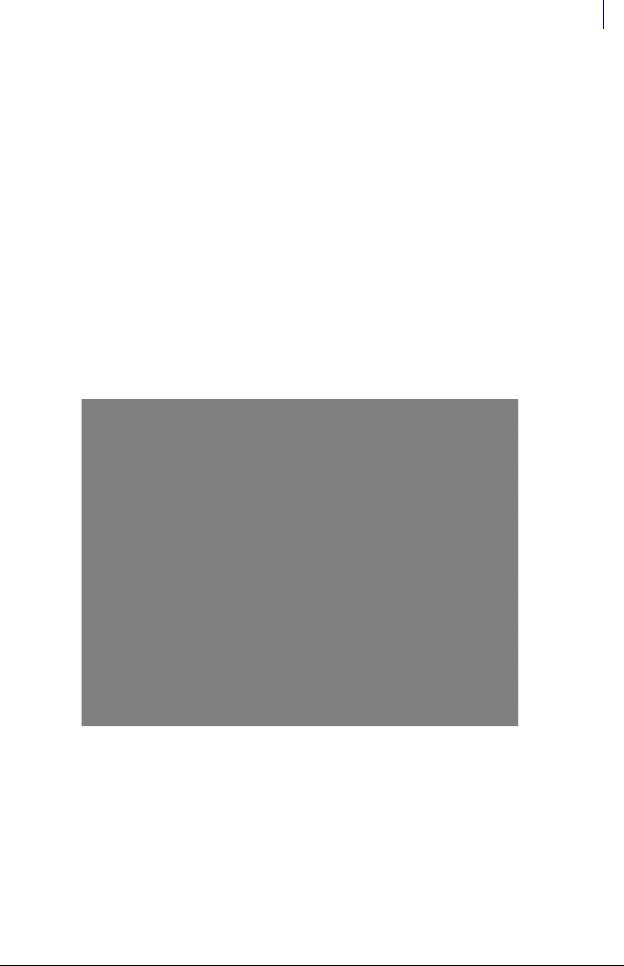
1-1
Installing a Fingerprint Scanner on a 1-, 2-, and 3-Cell
The fingerprint scanner on a 1-, 2-, and 3-cell cabinet is located on the card reader bracket and should always be installed with the card reader bracket as a single piece.
Install the Fingerprint Scanner
1.Perform a graceful shutdown of the G4 cabinet and unplug the power cord from the back of the unit.
2.Open the printer door.
3.Remove the filter access cover.
Figure 1-1. Remove the filter access panel
© 2011 Omnicell, Inc. |
Fingerprint Scanner & Card Reader Guide/67-2100 Rev A |
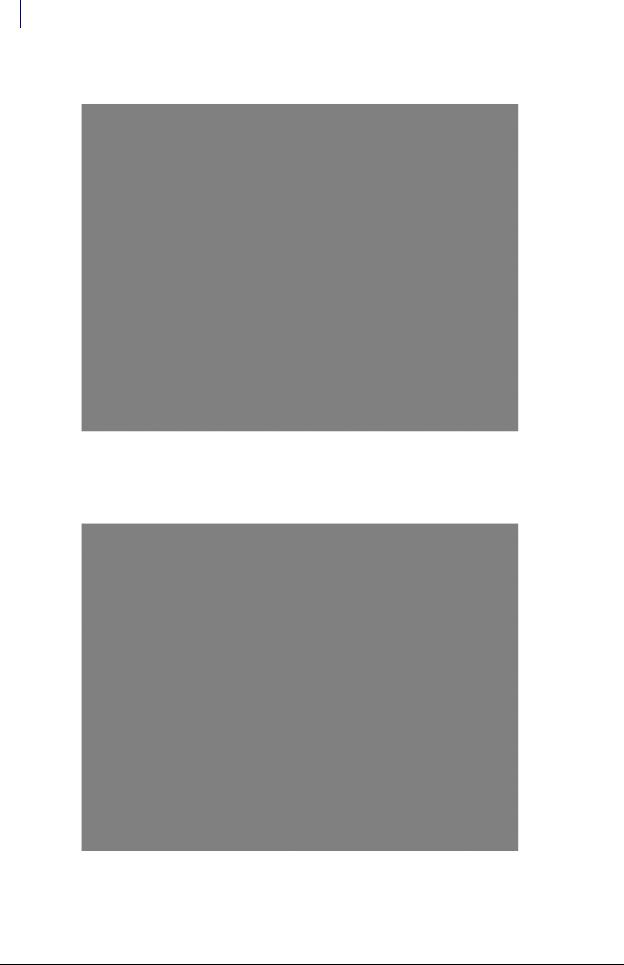
1-2 Installing a Fingerprint Scanner on a 1-, 2-, and 3-Cell
Install the Fingerprint Scanner
4. Use the # 2378 cam lock key to unlock the E-Box.
Figure 1-2. Unlock the eBox
5.Slide the console out until it locks into place.
6.Place the scanner and card reader bracket in place on the end of the eBox console.
Figure 1-3. Put the card reader and fingerprint scanner in place
Fingerprint Scanner & Card Reader Guide/67-2100 Rev A |
© 2011 Omnicell, Inc. |
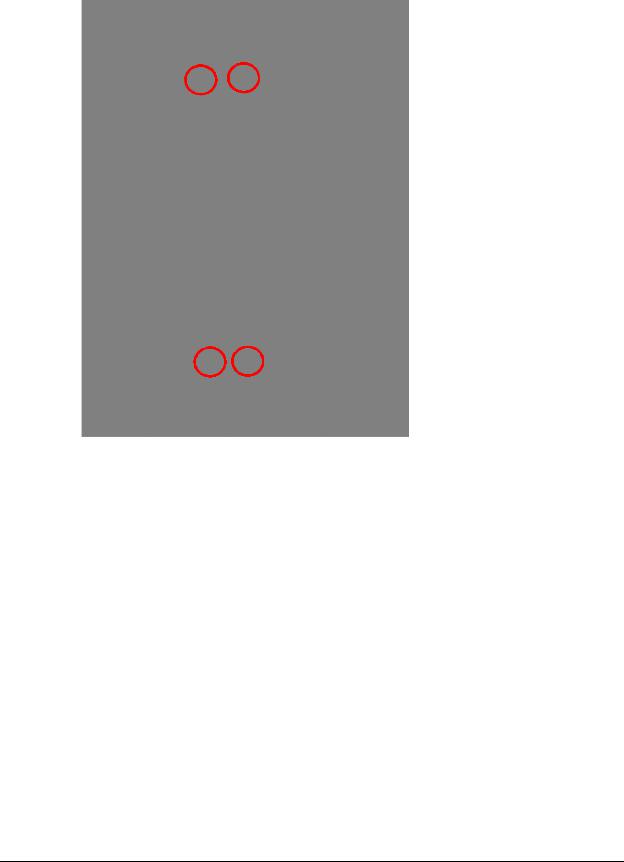
Installing a Fingerprint Scanner on a 1-, 2-, and 3-Cell |
1-3 |
Install the Fingerprint Scanner |
|
7. Secure the fingerprint scanner bracket with the four screws provided.
Figure 1-4. Secure the scanner to the console with the four screws
© 2011 Omnicell, Inc. |
Fingerprint Scanner & Card Reader Guide/67-2100 Rev A |
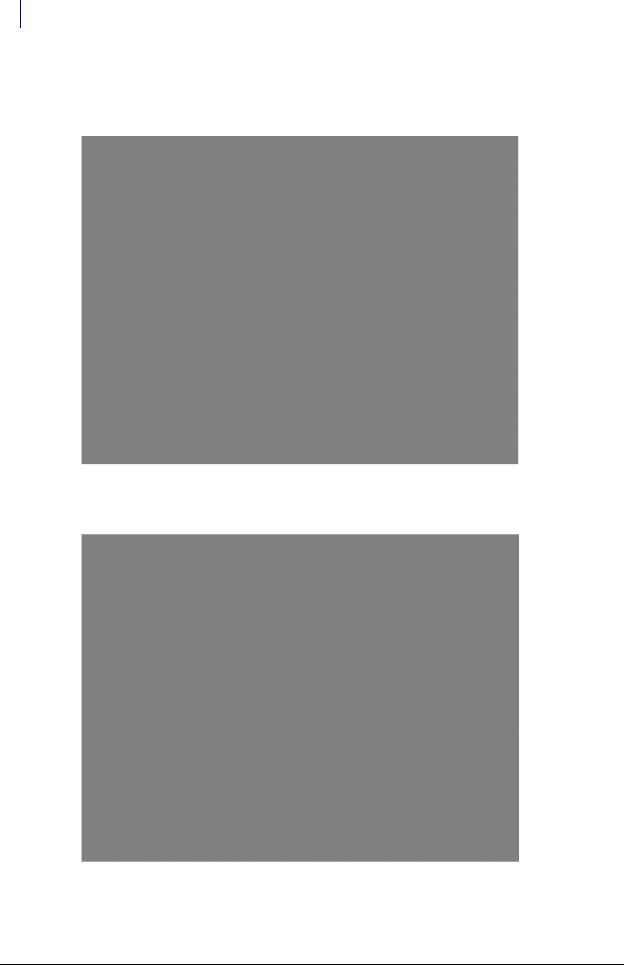
1-4 Installing a Fingerprint Scanner on a 1-, 2-, and 3-Cell
Install the Fingerprint Scanner
8.If installing a fingerprint scanner and card reader combo, route the two USB cables through the plastic cable clip provided on the side of the console. If only a scanner or card reader is being installed, route the single USB cable through the plastic clip provided.
Figure 1-5. Route the cable(s) through the cable clip
9. Route the cable(s) through the clips on the top of the eBox console.
Figure 1-6. Route the cable(s) through the plastic routing clips on top of the console
Fingerprint Scanner & Card Reader Guide/67-2100 Rev A |
© 2011 Omnicell, Inc. |
