Page 1
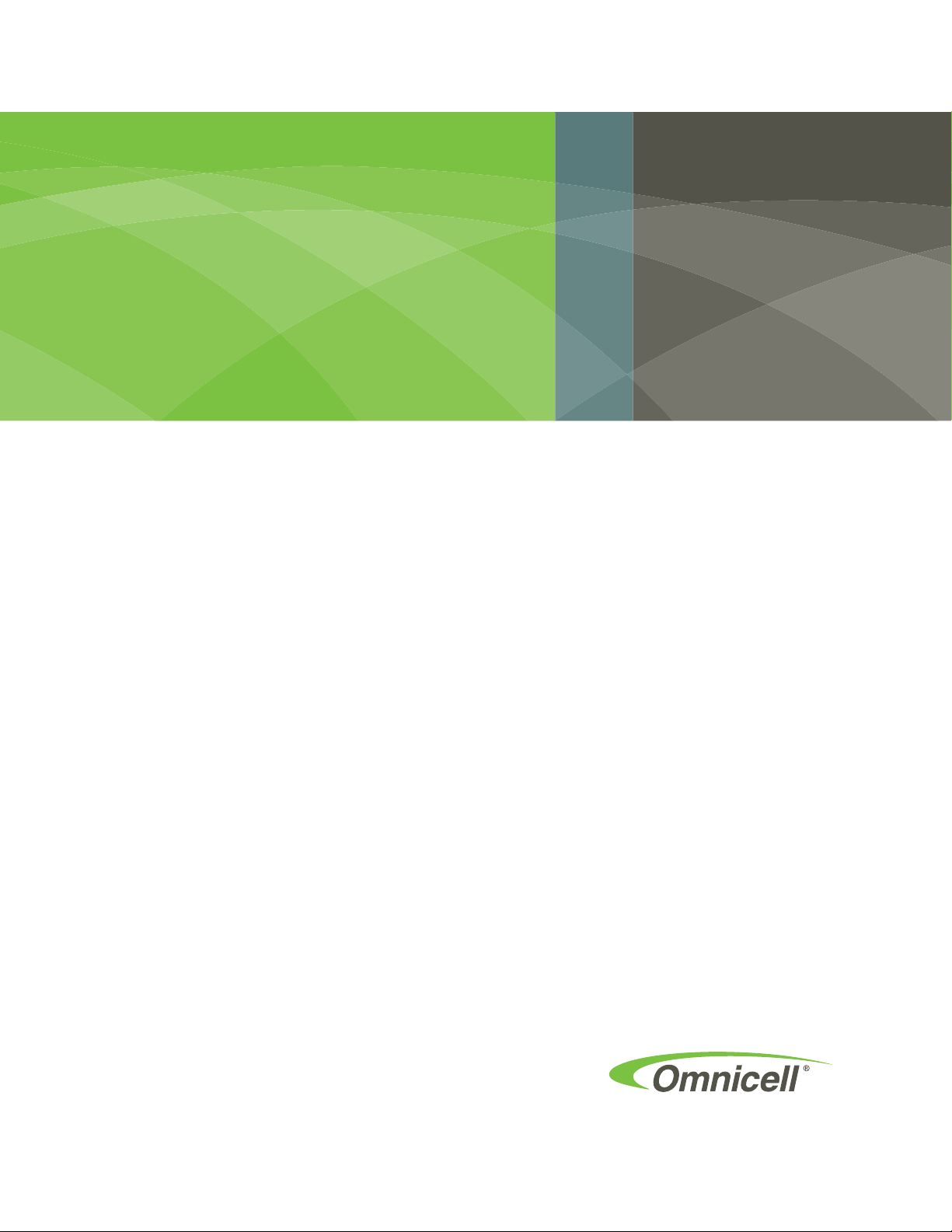
FlexLock Installation
and Configuration Guide
60-3002 Rev G
includes TempCheck installation,
FlexLock service, Helmer fridge
adjustments
Page 2
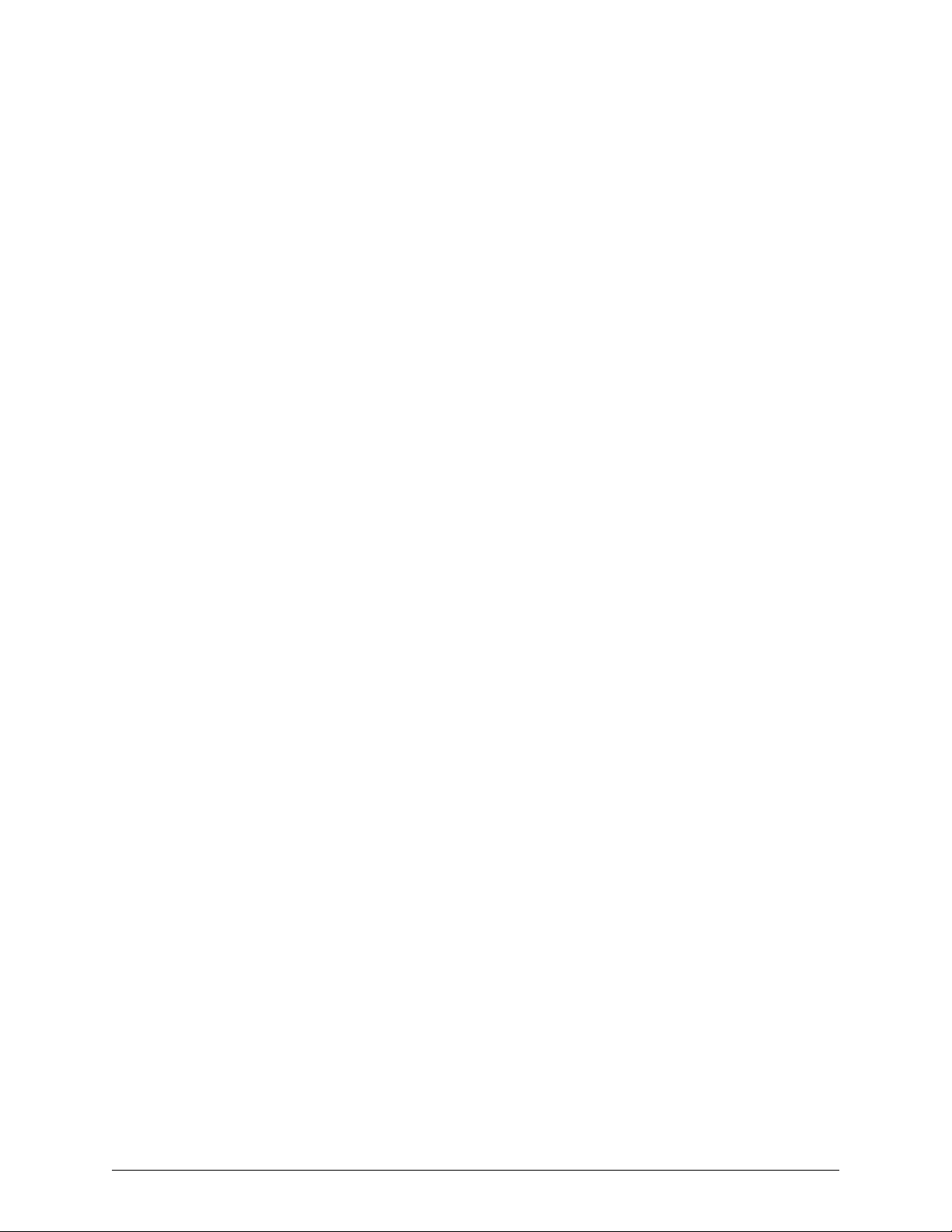
This guide is CONFIDENTIAL and designed only for Omnicell Technical personnel and/or designated
representatives.
This guide and accompanying software and/or hardware described in it are protected under copyright laws and may
not be copied, wholly or in part, without the express written consent of Omnicell, Inc. The same proprietary and
copyright notices must be attached to any permitted copies as were attached to the original documents.
Omnicell, Inc.
1201 Charleston Road
Mountain View, CA 94043
(650) 251-6100
www.omnicell.com
Omnicell and the Omnicell design mark, OmniBuyer, OmniCenter, OmniRx, OmniSupplier, SafetyMed, SafetyPak,
SafetyStock, and Sure-Med are registered trademarks. Anesthesia TT, Anesthesia Workstation, Anywhere RN,
Executive Advisor, Flexbin, Medication Surveillance, OmniDispenser, OmniLinkRx, OmniScanner, OmniTrack,
Omni TT, Open Touch, OptiFlex, OptiFlex MobileTrack, Point-to-Point Medication Safety, SecureVault, See & Touch,
SinglePointe, TempCheck, Touch & Go, VSuite, and WorkflowRx are trademarks of Omnicell, Inc. in the United States
and internationally. All other trademarks and trade names are the property of their respective owners
Copyright 1999-2010 Omnicell, Inc. All rights reserved.
FlexLock Installation and Configuration Guide/60-3002 Rev G © 2010 Omnicell, Inc.
Page 3
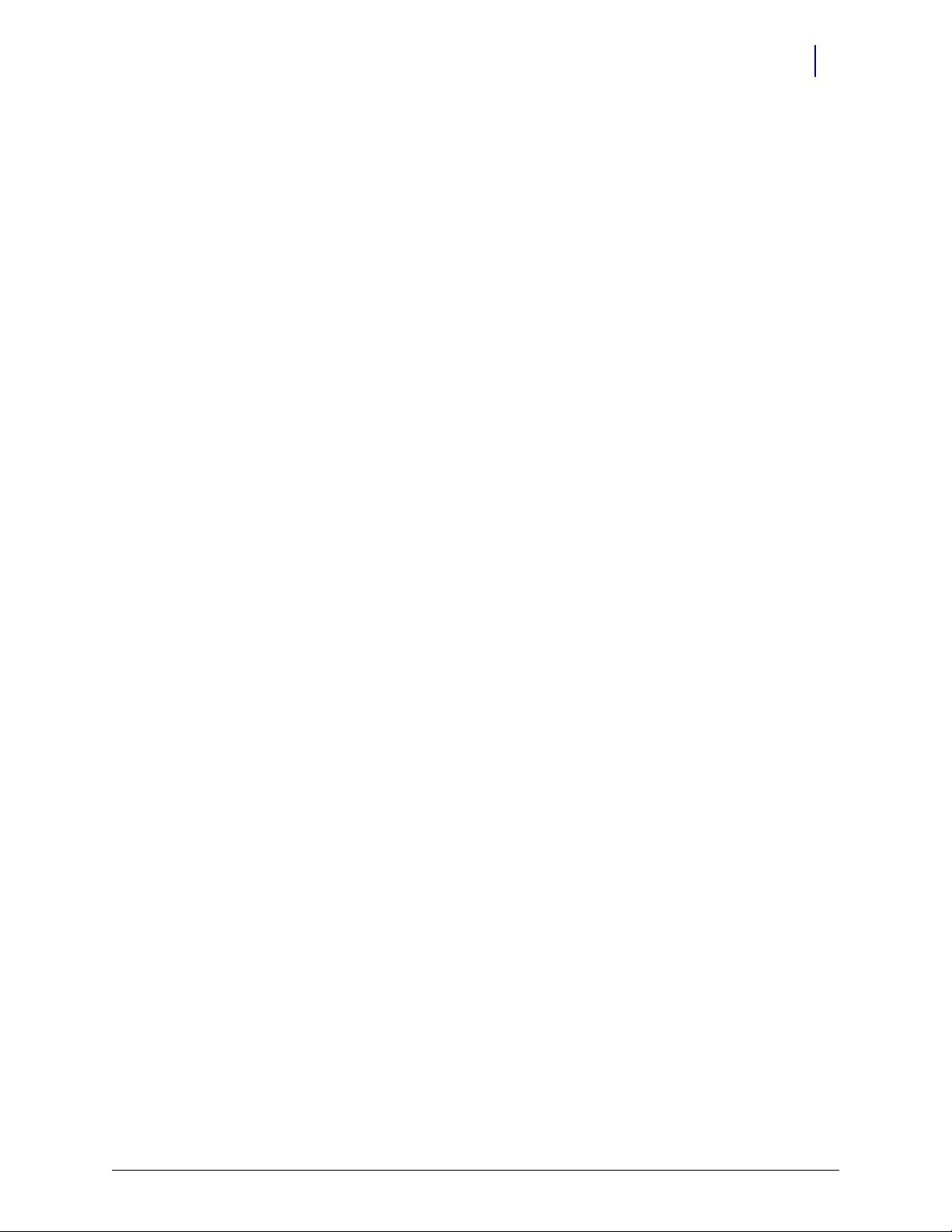
Table of Contents
Product Overview . . . . . . . . . . . . . . . . . . . . . . . . . . . . . . . . . . . . . . . . . . . . . . . . . . . . . . . . . . . . 1-1
FlexLock. . . . . . . . . . . . . . . . . . . . . . . . . . . . . . . . . . . . . . . . . . . . . . . . . . . . . . . . . . . . . . . . . . . . . 1-1
System Requirements . . . . . . . . . . . . . . . . . . . . . . . . . . . . . . . . . . . . . . . . . . . . . . . . . . . . . . 1-1
TempCheck. . . . . . . . . . . . . . . . . . . . . . . . . . . . . . . . . . . . . . . . . . . . . . . . . . . . . . . . . . . . . . . . . . 1-1
System Requirements . . . . . . . . . . . . . . . . . . . . . . . . . . . . . . . . . . . . . . . . . . . . . . . . . . . . . . 1-2
Hardware Installation . . . . . . . . . . . . . . . . . . . . . . . . . . . . . . . . . . . . . . . . . . . . . . . . . . . . . . . . 2-1
Procedure Overview . . . . . . . . . . . . . . . . . . . . . . . . . . . . . . . . . . . . . . . . . . . . . . . . . . . . . . . . . . 2-1
Tools Required. . . . . . . . . . . . . . . . . . . . . . . . . . . . . . . . . . . . . . . . . . . . . . . . . . . . . . . . . . . . . . . 2-1
Kit/Parts Required . . . . . . . . . . . . . . . . . . . . . . . . . . . . . . . . . . . . . . . . . . . . . . . . . . . . . . . . . . . 2-1
Helmer Parts . . . . . . . . . . . . . . . . . . . . . . . . . . . . . . . . . . . . . . . . . . . . . . . . . . . . . . . . . . . . . 2-3
Under Counter Refrigerator. . . . . . . . . . . . . . . . . . . . . . . . . . . . . . . . . . . . . . . . . . . . . 2-3
11 Cubic Foot / 20-25 Cubic Foot Refrigerator. . . . . . . . . . . . . . . . . . . . . . . . . . . . . 2-3
Kits . . . . . . . . . . . . . . . . . . . . . . . . . . . . . . . . . . . . . . . . . . . . . . . . . . . . . . . . . . . . . . . . . . 2-4
Installation Instructions . . . . . . . . . . . . . . . . . . . . . . . . . . . . . . . . . . . . . . . . . . . . . . . . . . . . . . 2-5
Preparation. . . . . . . . . . . . . . . . . . . . . . . . . . . . . . . . . . . . . . . . . . . . . . . . . . . . . . . . . . . . . . . 2-5
FlexLock Assembly . . . . . . . . . . . . . . . . . . . . . . . . . . . . . . . . . . . . . . . . . . . . . . . . . . . . . . . . 2-5
Door Bracket Assembly . . . . . . . . . . . . . . . . . . . . . . . . . . . . . . . . . . . . . . . . . . . . . . . . 2-6
Test Fit. . . . . . . . . . . . . . . . . . . . . . . . . . . . . . . . . . . . . . . . . . . . . . . . . . . . . . . . . . . . . . . 2-7
Helmer Fridge Adjustment . . . . . . . . . . . . . . . . . . . . . . . . . . . . . . . . . . . . . . . . . . . . . 2-8
Mounting Bracket . . . . . . . . . . . . . . . . . . . . . . . . . . . . . . . . . . . . . . . . . . . . . . . . . . . . . 2-9
Alignment Fixture . . . . . . . . . . . . . . . . . . . . . . . . . . . . . . . . . . . . . . . . . . . . . . . . . . . . 2-11
Bracket Assembly. . . . . . . . . . . . . . . . . . . . . . . . . . . . . . . . . . . . . . . . . . . . . . . . . . . . . 2-12
TempCheck Installation. . . . . . . . . . . . . . . . . . . . . . . . . . . . . . . . . . . . . . . . . . . . . . . . . . . 2-18
Inner Housing and Cover . . . . . . . . . . . . . . . . . . . . . . . . . . . . . . . . . . . . . . . . . . . . . . . . . 2-20
Alignment. . . . . . . . . . . . . . . . . . . . . . . . . . . . . . . . . . . . . . . . . . . . . . . . . . . . . . . . . . . . . . . 2-22
Retrofit . . . . . . . . . . . . . . . . . . . . . . . . . . . . . . . . . . . . . . . . . . . . . . . . . . . . . . . . . . . . . . . . . 2-25
Electronics Sled Connection . . . . . . . . . . . . . . . . . . . . . . . . . . . . . . . . . . . . . . . . . . . 2-25
PC Box Connection. . . . . . . . . . . . . . . . . . . . . . . . . . . . . . . . . . . . . . . . . . . . . . . . . . . 2-30
External Return Bin. . . . . . . . . . . . . . . . . . . . . . . . . . . . . . . . . . . . . . . . . . . . . . . . . . . 2-34
FlexLock to FlexLock Chain. . . . . . . . . . . . . . . . . . . . . . . . . . . . . . . . . . . . . . . . . . . . 2-41
Retrofit TempCheck . . . . . . . . . . . . . . . . . . . . . . . . . . . . . . . . . . . . . . . . . . . . . . . . . . . . . . . . . 2-45
iii
© 2010 Omnicell, Inc. FlexLock Installation and Configuration Guide/60-3002 Rev G
Page 4
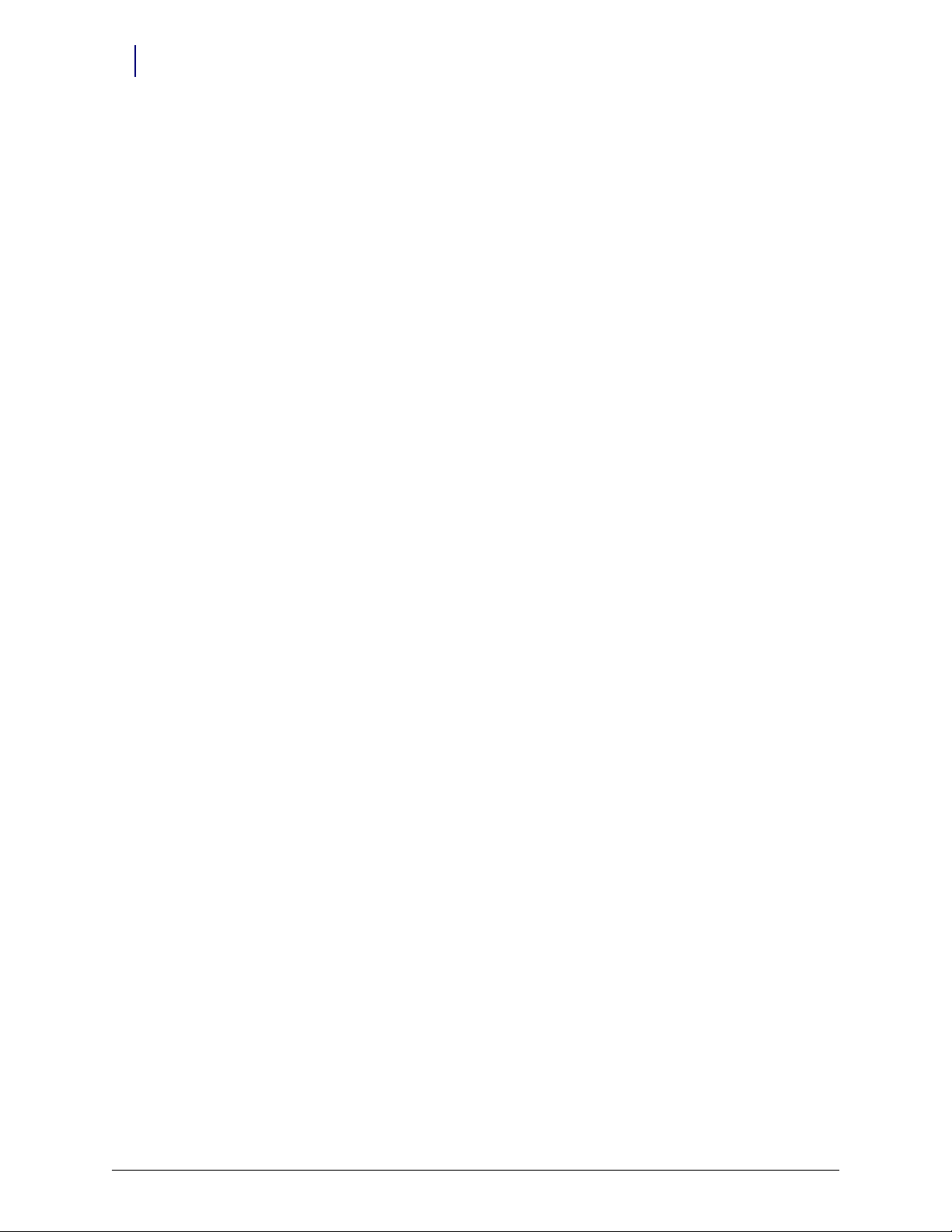
iv Table of Contents
Software Implementation . . . . . . . . . . . . . . . . . . . . . . . . . . . . . . . . . . . . . . . . . . . . . . . . . . . . 3-1
FlexLock. . . . . . . . . . . . . . . . . . . . . . . . . . . . . . . . . . . . . . . . . . . . . . . . . . . . . . . . . . . . . . . . . . . . . 3-1
TempCheck. . . . . . . . . . . . . . . . . . . . . . . . . . . . . . . . . . . . . . . . . . . . . . . . . . . . . . . . . . . . . . . . . . 3-3
Service . . . . . . . . . . . . . . . . . . . . . . . . . . . . . . . . . . . . . . . . . . . . . . . . . . . . . . . . . . . . . . . . . . . . . . 4-1
Product Overview . . . . . . . . . . . . . . . . . . . . . . . . . . . . . . . . . . . . . . . . . . . . . . . . . . . . . . . . . . . . 4-1
Service Overview . . . . . . . . . . . . . . . . . . . . . . . . . . . . . . . . . . . . . . . . . . . . . . . . . . . . . . . . . . . . . 4-1
General Service Instructions. . . . . . . . . . . . . . . . . . . . . . . . . . . . . . . . . . . . . . . . . . . . . . . . . . . 4-3
Alignment Adjustment . . . . . . . . . . . . . . . . . . . . . . . . . . . . . . . . . . . . . . . . . . . . . . . . . . . . . . 4-21
Replace TempCheck . . . . . . . . . . . . . . . . . . . . . . . . . . . . . . . . . . . . . . . . . . . . . . . . . . . . . . . . . 4-25
FlexLock Inner Housing Replacement . . . . . . . . . . . . . . . . . . . . . . . . . . . . . . . . . . . . . . . . . 4-29
Implementation Overview . . . . . . . . . . . . . . . . . . . . . . . . . . . . . . . . . . . . . . . . . . . . . . . . . . 3-1
OmniCenter . . . . . . . . . . . . . . . . . . . . . . . . . . . . . . . . . . . . . . . . . . . . . . . . . . . . . . . . . . . . . . 3-1
Bin Addressing. . . . . . . . . . . . . . . . . . . . . . . . . . . . . . . . . . . . . . . . . . . . . . . . . . . . . . . . 3-1
Item Assignment . . . . . . . . . . . . . . . . . . . . . . . . . . . . . . . . . . . . . . . . . . . . . . . . . . . . . . 3-2
Reports . . . . . . . . . . . . . . . . . . . . . . . . . . . . . . . . . . . . . . . . . . . . . . . . . . . . . . . . . . . . . . 3-2
Color Touch . . . . . . . . . . . . . . . . . . . . . . . . . . . . . . . . . . . . . . . . . . . . . . . . . . . . . . . . . . . . . . 3-2
FlexLock Programming . . . . . . . . . . . . . . . . . . . . . . . . . . . . . . . . . . . . . . . . . . . . . . . . 3-2
Cabinet Configuration . . . . . . . . . . . . . . . . . . . . . . . . . . . . . . . . . . . . . . . . . . . . . . . . . 3-2
Implementation Overview . . . . . . . . . . . . . . . . . . . . . . . . . . . . . . . . . . . . . . . . . . . . . . . . . . 3-3
OmniCenter . . . . . . . . . . . . . . . . . . . . . . . . . . . . . . . . . . . . . . . . . . . . . . . . . . . . . . . . . . . . . . 3-3
Temperature Monitoring Parameters. . . . . . . . . . . . . . . . . . . . . . . . . . . . . . . . . . . . . 3-3
Color Touch . . . . . . . . . . . . . . . . . . . . . . . . . . . . . . . . . . . . . . . . . . . . . . . . . . . . . . . . . . . . . . 3-5
Cabinet Software Configuration . . . . . . . . . . . . . . . . . . . . . . . . . . . . . . . . . . . . . . . . . 3-5
Tools Required. . . . . . . . . . . . . . . . . . . . . . . . . . . . . . . . . . . . . . . . . . . . . . . . . . . . . . . . . . . . 4-2
Kit/Parts Required. . . . . . . . . . . . . . . . . . . . . . . . . . . . . . . . . . . . . . . . . . . . . . . . . . . . . . . . . 4-2
Service Preparation . . . . . . . . . . . . . . . . . . . . . . . . . . . . . . . . . . . . . . . . . . . . . . . . . . . . . . . . 4-3
FlexLock Manual Override/Cover Plate Removal . . . . . . . . . . . . . . . . . . . . . . . . . . . . . . 4-3
FlexLock Manual Override. . . . . . . . . . . . . . . . . . . . . . . . . . . . . . . . . . . . . . . . . . . . . . 4-3
Cover Plate Removal . . . . . . . . . . . . . . . . . . . . . . . . . . . . . . . . . . . . . . . . . . . . . . . . . . . 4-4
Cable Procedures. . . . . . . . . . . . . . . . . . . . . . . . . . . . . . . . . . . . . . . . . . . . . . . . . . . . . . . . . . 4-4
Electronic Sled . . . . . . . . . . . . . . . . . . . . . . . . . . . . . . . . . . . . . . . . . . . . . . . . . . . . . . . . 4-5
PC Box. . . . . . . . . . . . . . . . . . . . . . . . . . . . . . . . . . . . . . . . . . . . . . . . . . . . . . . . . . . . . . . 4-9
ERB . . . . . . . . . . . . . . . . . . . . . . . . . . . . . . . . . . . . . . . . . . . . . . . . . . . . . . . . . . . . . . . . 4-12
FlexLock . . . . . . . . . . . . . . . . . . . . . . . . . . . . . . . . . . . . . . . . . . . . . . . . . . . . . . . . . . . . 4-18
Lock Assembly Check. . . . . . . . . . . . . . . . . . . . . . . . . . . . . . . . . . . . . . . . . . . . . . . . . . . . . 4-21
Depth Adjustment. . . . . . . . . . . . . . . . . . . . . . . . . . . . . . . . . . . . . . . . . . . . . . . . . . . . . . . . 4-22
Lock Pawl Adjustments . . . . . . . . . . . . . . . . . . . . . . . . . . . . . . . . . . . . . . . . . . . . . . . . . . . 4-24
Vertical Alignment . . . . . . . . . . . . . . . . . . . . . . . . . . . . . . . . . . . . . . . . . . . . . . . . . . . . . . . 4-24
Final Steps. . . . . . . . . . . . . . . . . . . . . . . . . . . . . . . . . . . . . . . . . . . . . . . . . . . . . . . . . . . . . . . 4-24
Inner Housing Removal . . . . . . . . . . . . . . . . . . . . . . . . . . . . . . . . . . . . . . . . . . . . . . . . . . . 4-29
Inner Housing Installation. . . . . . . . . . . . . . . . . . . . . . . . . . . . . . . . . . . . . . . . . . . . . . . . . 4-30
Cable Replacement . . . . . . . . . . . . . . . . . . . . . . . . . . . . . . . . . . . . . . . . . . . . . . . . . . . . . . . 4-30
FlexLock Installation and Configuration Guide/60-3002 Rev G © 2010 Omnicell, Inc.
Page 5
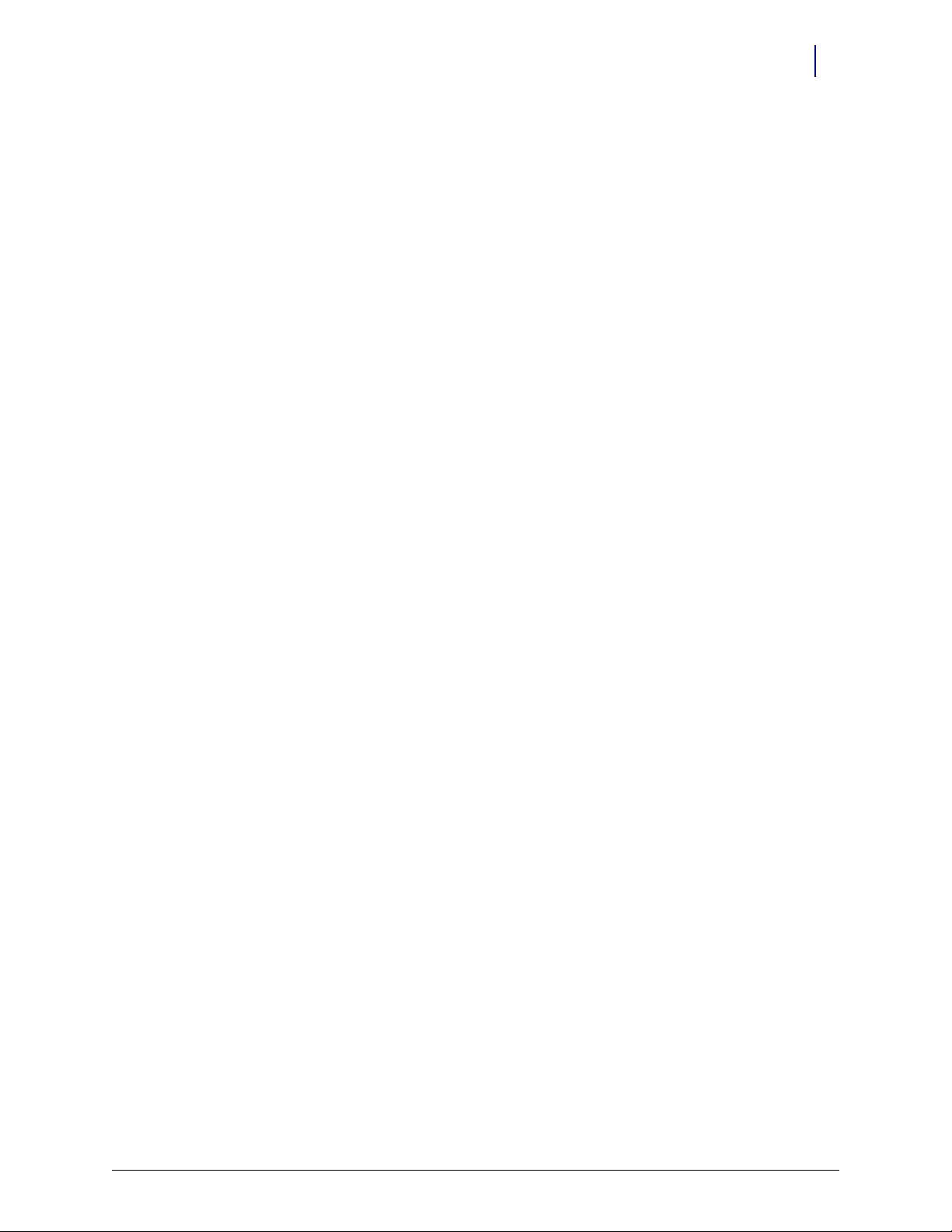
Table of Contents v
FlexLock Assembly Replacement . . . . . . . . . . . . . . . . . . . . . . . . . . . . . . . . . . . . . . . . . . . . . . 4-31
Mounting Bracket Removal. . . . . . . . . . . . . . . . . . . . . . . . . . . . . . . . . . . . . . . . . . . . . . . . 4-31
Mounting Bracket Access. . . . . . . . . . . . . . . . . . . . . . . . . . . . . . . . . . . . . . . . . . . . . . 4-36
Alignment Fixture . . . . . . . . . . . . . . . . . . . . . . . . . . . . . . . . . . . . . . . . . . . . . . . . . . . . 4-38
Appendix A Parts/Kit List. . . . . . . . . . . . . . . . . . . . . . . . . . . . . . . . . . . . . . . . . . . . . . . . . . . . . A-1
Part Link Table. . . . . . . . . . . . . . . . . . . . . . . . . . . . . . . . . . . . . . . . . . . . . . . . . . . . . . . . . . . . . . A-1
Kit List . . . . . . . . . . . . . . . . . . . . . . . . . . . . . . . . . . . . . . . . . . . . . . . . . . . . . . . . . . . . . . . . . . . . . A-4
Compatible Refrigerators . . . . . . . . . . . . . . . . . . . . . . . . . . . . . . . . . . . . . . . . . . . . . . . . . . . . A-5
Refrigerator Lists . . . . . . . . . . . . . . . . . . . . . . . . . . . . . . . . . . . . . . . . . . . . . . . . . . . . . . . . . A-5
Diagnostics and Troubleshooting . . . . . . . . . . . . . . . . . . . . . . . . . . . . . . . . . . . . . . . . . . . . . B-1
FlexLock Testing . . . . . . . . . . . . . . . . . . . . . . . . . . . . . . . . . . . . . . . . . . . . . . . . . . . . . . . . . . . . B-1
TempCheck. . . . . . . . . . . . . . . . . . . . . . . . . . . . . . . . . . . . . . . . . . . . . . . . . . . . . . . . . . . . . . . . . B-2
Diagnostics . . . . . . . . . . . . . . . . . . . . . . . . . . . . . . . . . . . . . . . . . . . . . . . . . . . . . . . . . . . . . . B-2
Troubleshooting . . . . . . . . . . . . . . . . . . . . . . . . . . . . . . . . . . . . . . . . . . . . . . . . . . . . . . . . . B-2
Error Messages. . . . . . . . . . . . . . . . . . . . . . . . . . . . . . . . . . . . . . . . . . . . . . . . . . . . . . . B-3
Temperature Alerts . . . . . . . . . . . . . . . . . . . . . . . . . . . . . . . . . . . . . . . . . . . . . . . . . . . B-3
Misconfiguration Warnings. . . . . . . . . . . . . . . . . . . . . . . . . . . . . . . . . . . . . . . . . . . . B-3
Template . . . . . . . . . . . . . . . . . . . . . . . . . . . . . . . . . . . . . . . . . . . . . . . . . . . . . . . . . . . . . . . . . . . C-1
Index. . . . . . . . . . . . . . . . . . . . . . . . . . . . . . . . . . . . . . . . . . . . . . . . . . . . . . . . . . . . . . . . . . . . . . IN-1
Documentation Feedback . . . . . . . . . . . . . . . . . . . . . . . . . . . . . . . . . . . . . . . . . . . . . . . . . . . FB-1
© 2010 Omnicell, Inc. FlexLock Installation and Configuration Guide/60-3002 Rev G
Page 6
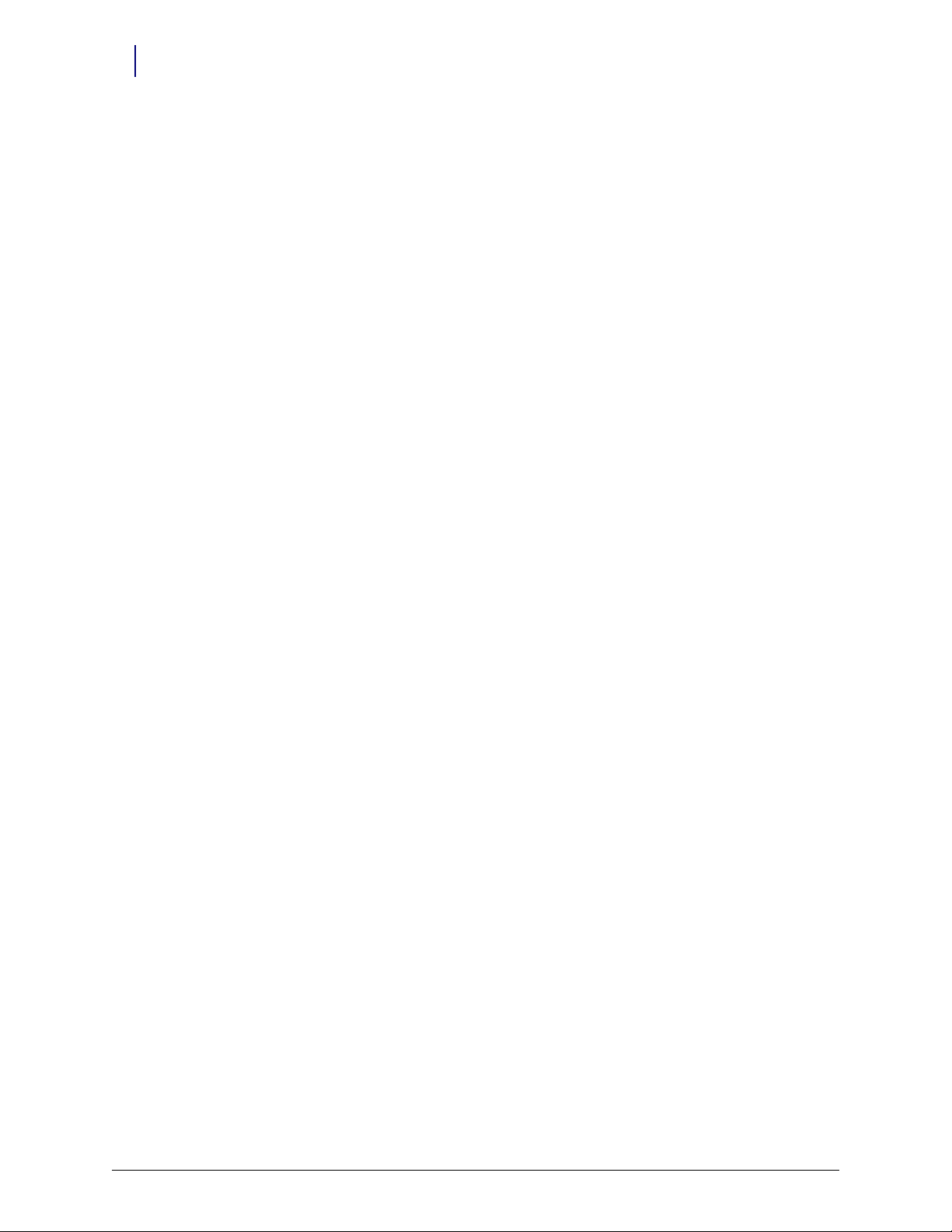
vi Table of Contents
FlexLock Installation and Configuration Guide/60-3002 Rev G © 2010 Omnicell, Inc.
Page 7
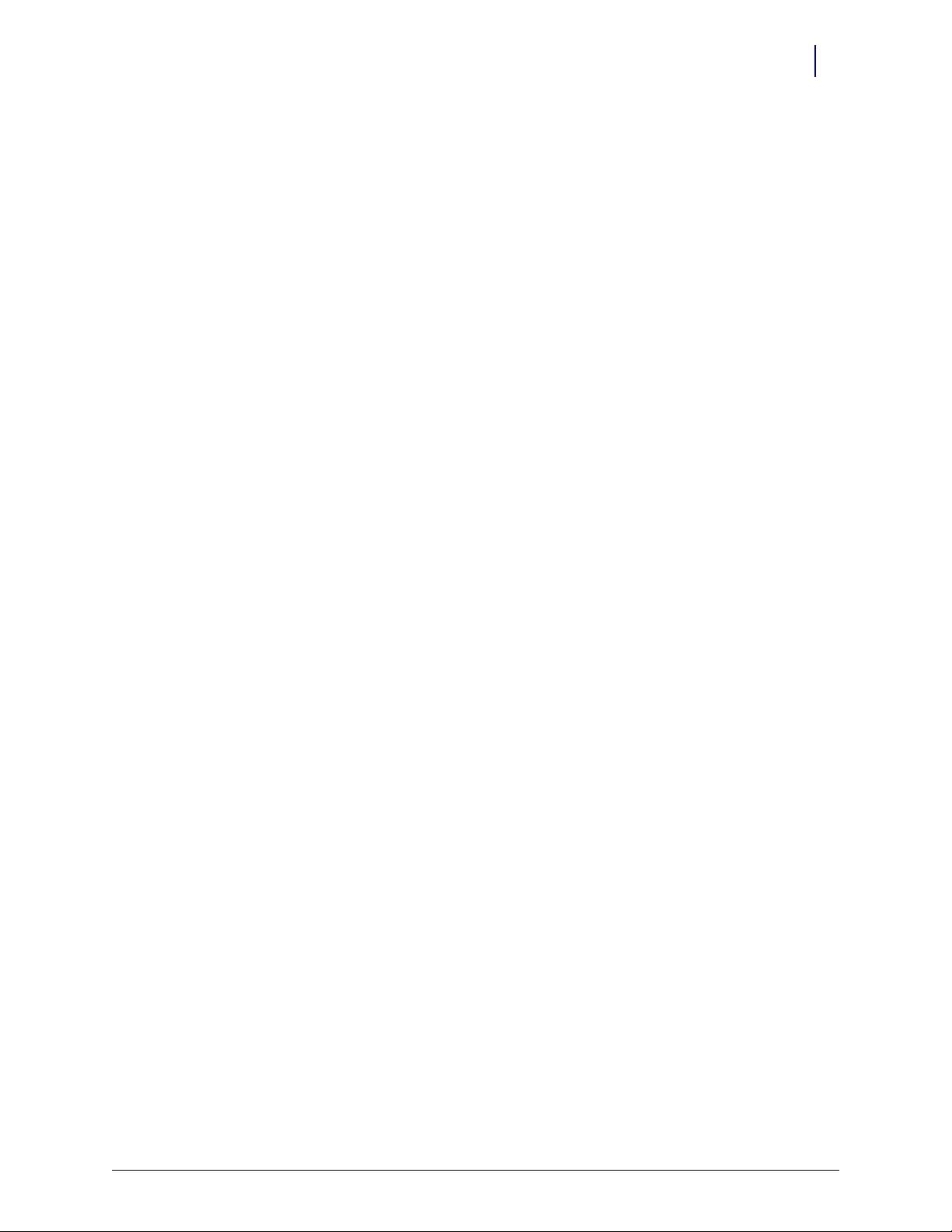
FlexLock
1-1
Product Overview
FlexLock offers security for refrigerated medications or supplies. It can be attached to a
refrigerator storing thermal-sensitive medications or a supply cabinet. FlexLock is then
cabled to an Omnicell cabinet. The Color Touch screen can display the status of the
FlexLock (open/closed, locked/unlocked). A maximum of two FlexLocks can be attached to
one Omnicell cabinet due to power supply considerations. The FlexLock should be located
as close to the OmniSupplier as possible for best usage.
Other FlexLock features:
Up to 119 items can be assigned to each FlexLock.
An internal bin address is associated with each item. External bin numbers are not used.
An item cannot be assigned to the same FlexLock more than once.
An item cannot be assigned to more than one FlexLock.
An item cannot be assigned to a FlexLock and any other hardware locations at the same
time.
System Requirements
TempCheck
The TempCheck temperature sensor is an optional component of the Omnicell FlexLock
product. It can be included as part of a new FlexLock installation or retrofit to an existing
FlexLock.
TempCheck automates monitoring of the storage temperature for thermal-sensitive
medications. This product promotes increased patient safety, workflow efficiency, and
regulatory compliance.
Alerts warn the staff (pharmacy, RN, security) when the storage temperature is outside the
specified range for a better response time. Reports can be used to meet state and local
agency regulations. The Color Touch screen can display real-time storage temperature
readings through a diagnostics window.
A refrigerator or cabinet that fits the FlexLock template; extra
Color Touch Cabinets running Omnicell 7000 software or higher
Spacing: 12” length, 6” height, 6” depth (2” depth okay if refrigerator/cabinet can be slid
out to access the override lock)
© 2010 Omnicell, Inc. FlexLock Installation and Configuration Guide/60-3002 Rev G
Page 8

1-2 Product Overview
TempCheck
System Requirements
Note:
OmniCenter and Color Touch Cabinets running Omnicell 10.0 software or higher
Email application enabled at the Omnicenter (SMTP server provided by the hospital IT
department)
FlexLock installed and configured with FlexLock assembly #14-7043 and manufacturing
assembly kit #20-6023
Retrofits for an existing FlexLock with TempCheck kit #20-6037
Refer to the Omnicell 10.0 Technical Release Guide for more information on Email setup.
FlexLock Installation and Configuration Guide/60-3002 Rev G © 2010 Omnicell, Inc.
Page 9
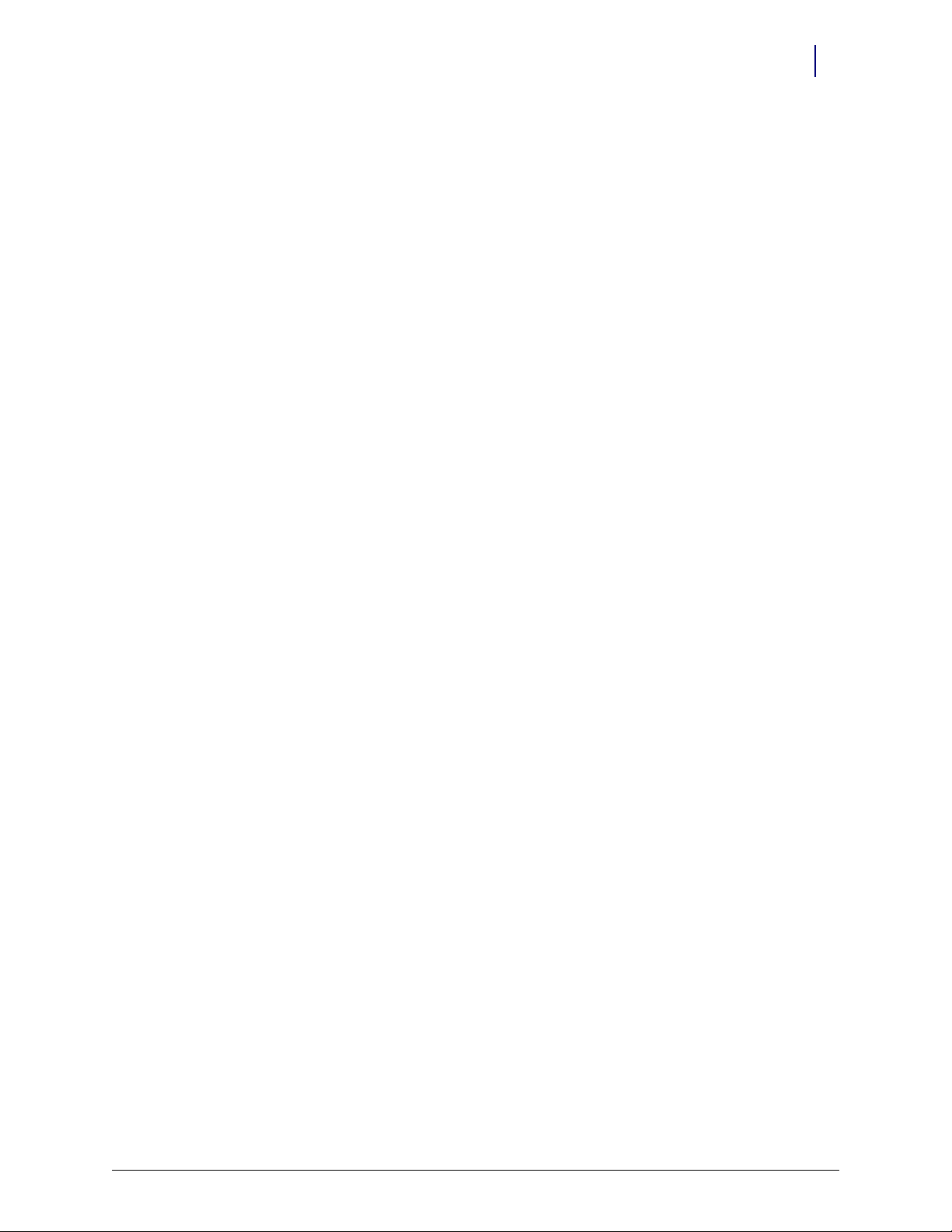
Hardware Installation
Procedure Overview
This chapter provides the procedure to install a FlexLock device on a refrigerator or cabinet.
FlexLock installation includes retrofitting cables.
The FlexLock can be cabled to:
Electronic Sled [Omni TT, OmniRX, Anesthesia Workstation, Sure-Med, half-cell]
PC Box cabinets [one-two-three cells]
External Return Bin [ERB] (in a chain configuration)
FlexLock (in a chain configuration)
Also included are installation steps for the optional TempCheck temperature probe—used with
FlexLock on a refrigerator. If doing a retrofit for an existing FlexLock, refer to “Retrofit
TempCheck” on page 2-45.
2-1
Tools Required
The following tools are required to perform the FlexLock installation:
T-10 Torx Driver
Cam Lock Keys #2202 and #2232 [FlexLock]
Cam Lock Keys #2202 and #2204 [ERB]
ESD Wrist Strap
1/4” Hex Driver (with various bit sizes)
T8 Torx Driver
5/16 Nut Driver
Screwdriver (for vertical alignment)
Needle-nose Pliers (helpful with pealing adhesive cover)
Standard Phillips screw driver
Kit/Parts Required
The initial FlexLock installation uses two kits. A third is needed for a TempCheck retrofit for an
existing Flexlock. Additional parts must be ordered from Helmer if attaching a FlexLock to one if
its refrigerators.
FlexLock Assembly #14-7043: Some FlexLock parts come pre-assembled for shipping
purposes. They need to be separated to do the installation.
Installation Kit #20-6023: Includes the TempCheck temperature probe
TempCheck Retrofit Kit #20-6037: Includes the FlexLock inner housing with the TempCheck
compatible PCBA #40-3013
© 2010 Omnicell, Inc. FlexLock Installation and Configuration Guide/60-3002 Rev G
Page 10
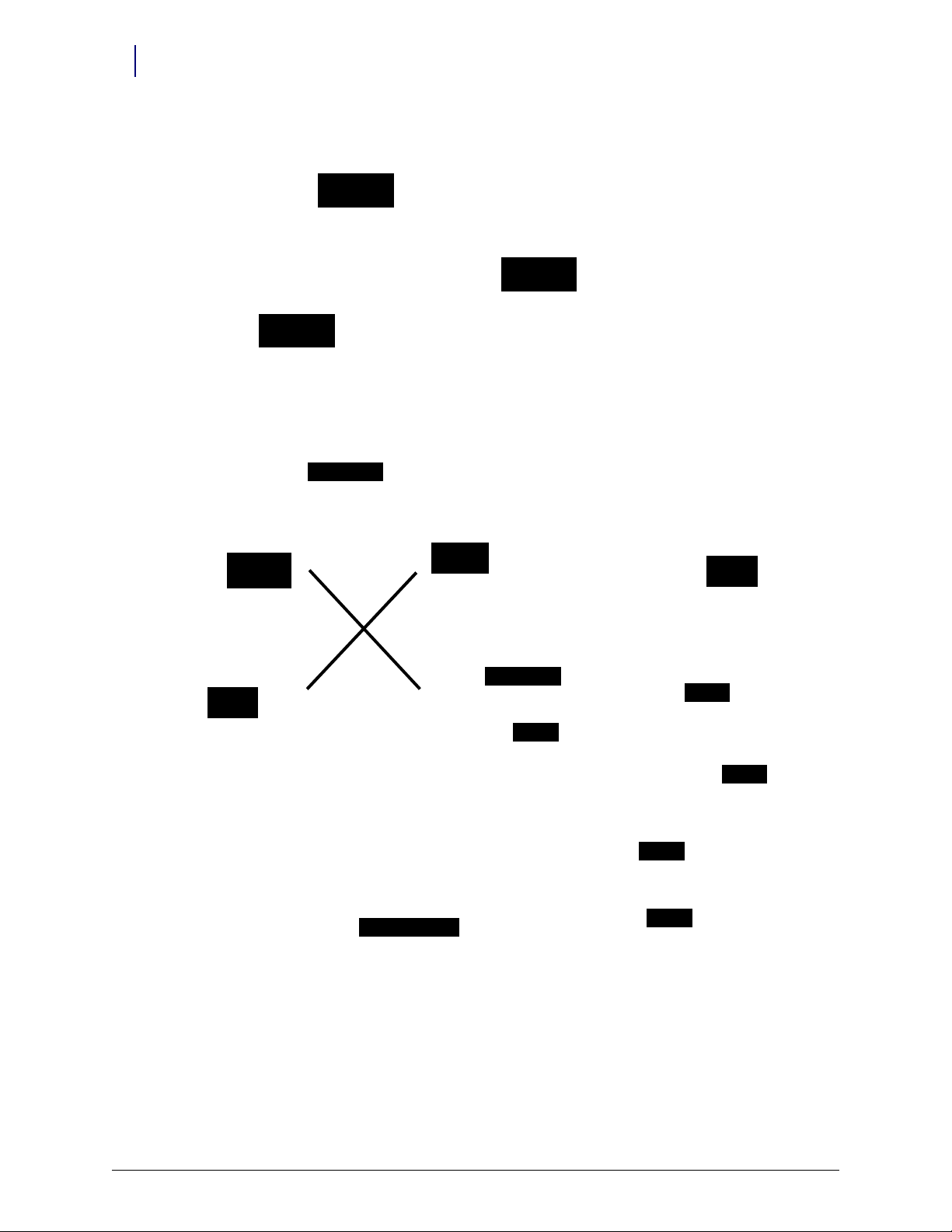
2-2 Hardware Installation
Curved Door
Bracket Assembly
Square Door
Bracket Assembly
Cam Lock Keys
FlexLock Unit
with cable
Instruction CD
[obsolete]
Blue Screen
Power Cable
Standoffs
#94-6218
Alignment
Fixture
Bracket Cutout
AUX cabl es
#94-6233
#94-6158
#94-6138
#91-2052
#91-2051
Kit/Parts Required
Figure 2-1. FlexLock Kit #14-7043
Figure 2-2. FlexLock Installation Kit #20-6023 with TempCheck probe (#15-7105) [bottom]
FlexLock Installation and Configuration Guide/60-3002 Rev G © 2010 Omnicell, Inc.
Page 11
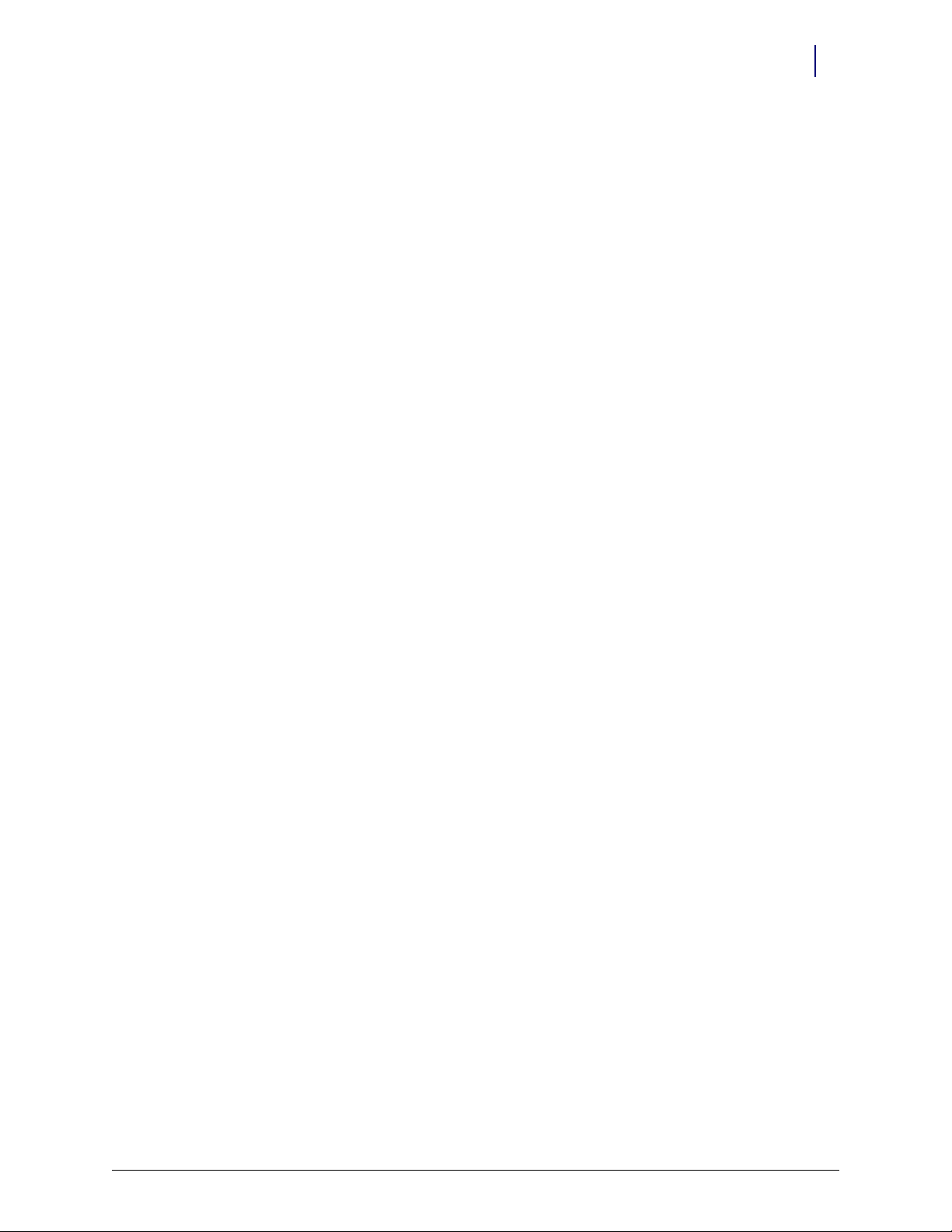
Helmer Parts
Under Counter Refrigerator
1 Spacer (321240-1)
2 Philip screws (230322)
Hardware Installation 2-3
Kit/Parts Required
11 Cubic Foot / 20-25 Cubic Foot Refrigerator
Omnicell FlexLock handle: (20-25 cu. ft. = 321132-1) (11 cu. ft. = 321132-2)
Spacer block (321133-1)
© 2010 Omnicell, Inc. FlexLock Installation and Configuration Guide/60-3002 Rev G
Page 12
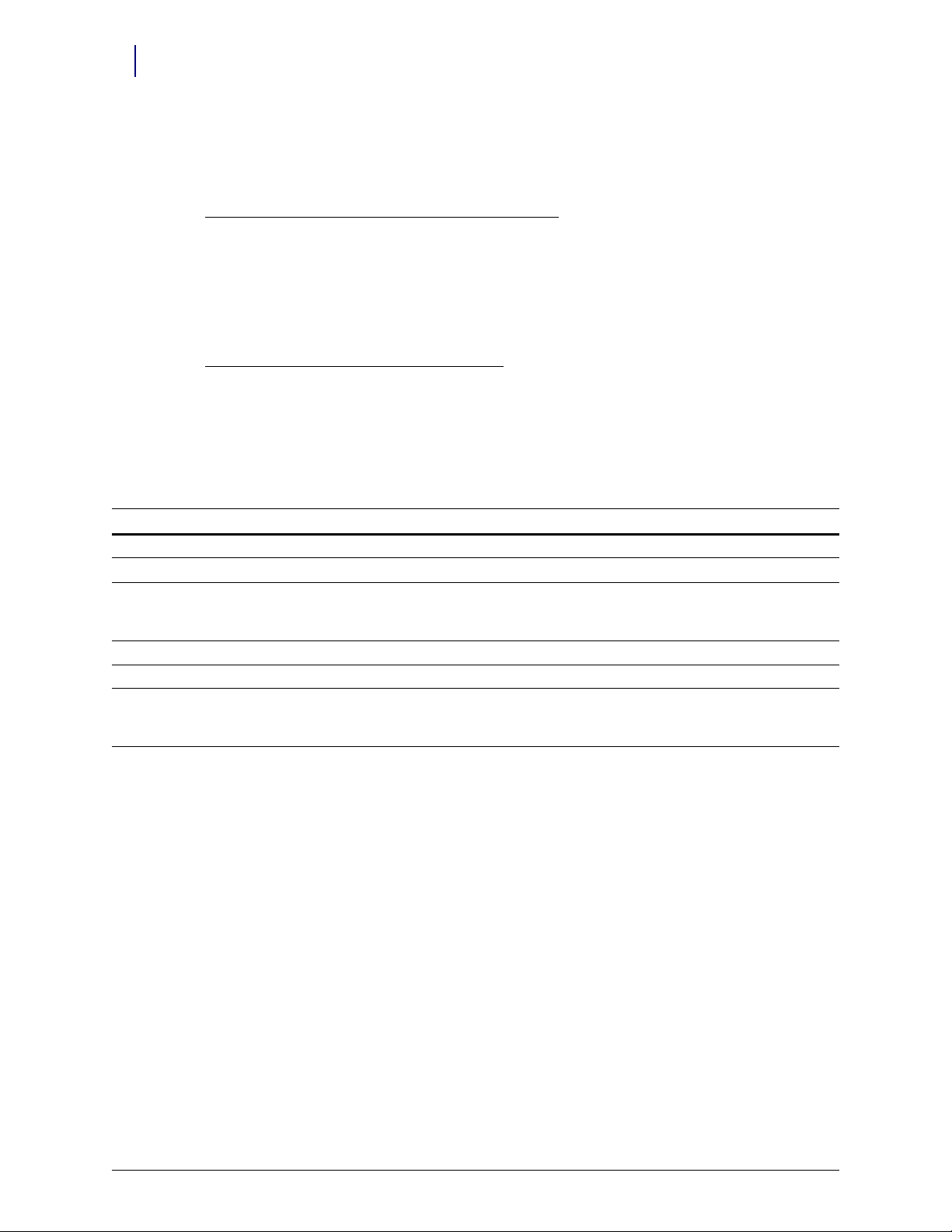
2-4 Hardware Installation
Kit/Parts Required
Kits
Special accessories are available for facilities that install the Omnicell FlexLock on Helmer upright
refrigerators, undercounter refrigerators, and undercounter freezers.
FlexLock Compatible Door Handles (Upright Models)
The door handle features a cutout and spacer which enable the FlexLock to wrap around the front
and side of the door.
Available for single door upright refrigerators 11, 20, 25, and 26.5 cu ft. (326, 572, 714, 750 l)
Compatible with glass and solid doors
Factory or field installation
FlexLock Adapter Kit (Undercounter Models)
The adapter kit includes an extension bar that mounts to the door of the unit, allowing the
FlexLock to be properly installed.
Adapter kits available for undercounter refrigerators and freezers (5 cu ft. / 142 l)
Compatible with glass and solid doors; powder coated and stainless steel exteriors
Factory installed or field installation kits available
Part # Description Size/Model Notes
400848-2 Omnicell FlexLock Adapter Kit, Factory installed 5 cubic feet (model 142 l) for UC Refrigerators and Freezers
400782-2 Omnicell FlexLock Compatible Door Handle, Factory installed 11 cubic feet (model 326 l)
400782-1 Omnicell FlexLock Compatible Door Handle, Factory installed 20 cubic feet (model 572)
25 cubic feet (model 714)
26.5 cubic feet (model 750 l)
400848-1 Omnicell FlexLock Adapter Kit, Field installation 5 cubic feet (model 142 l) for UC Refrigerators and Freezers)
400875-2 Omnicell FlexLock Compatible Door Handle, Field installation 11 cubic feet (model 326 l)
400875-1 Omnicell FlexLock Compatible Door Handle, Field installation 20 cubic feet (model 572)
25 cubic feet (model 714)
26.5 cubic feet (model 750 l)
FlexLock Installation and Configuration Guide/60-3002 Rev G © 2010 Omnicell, Inc.
Page 13
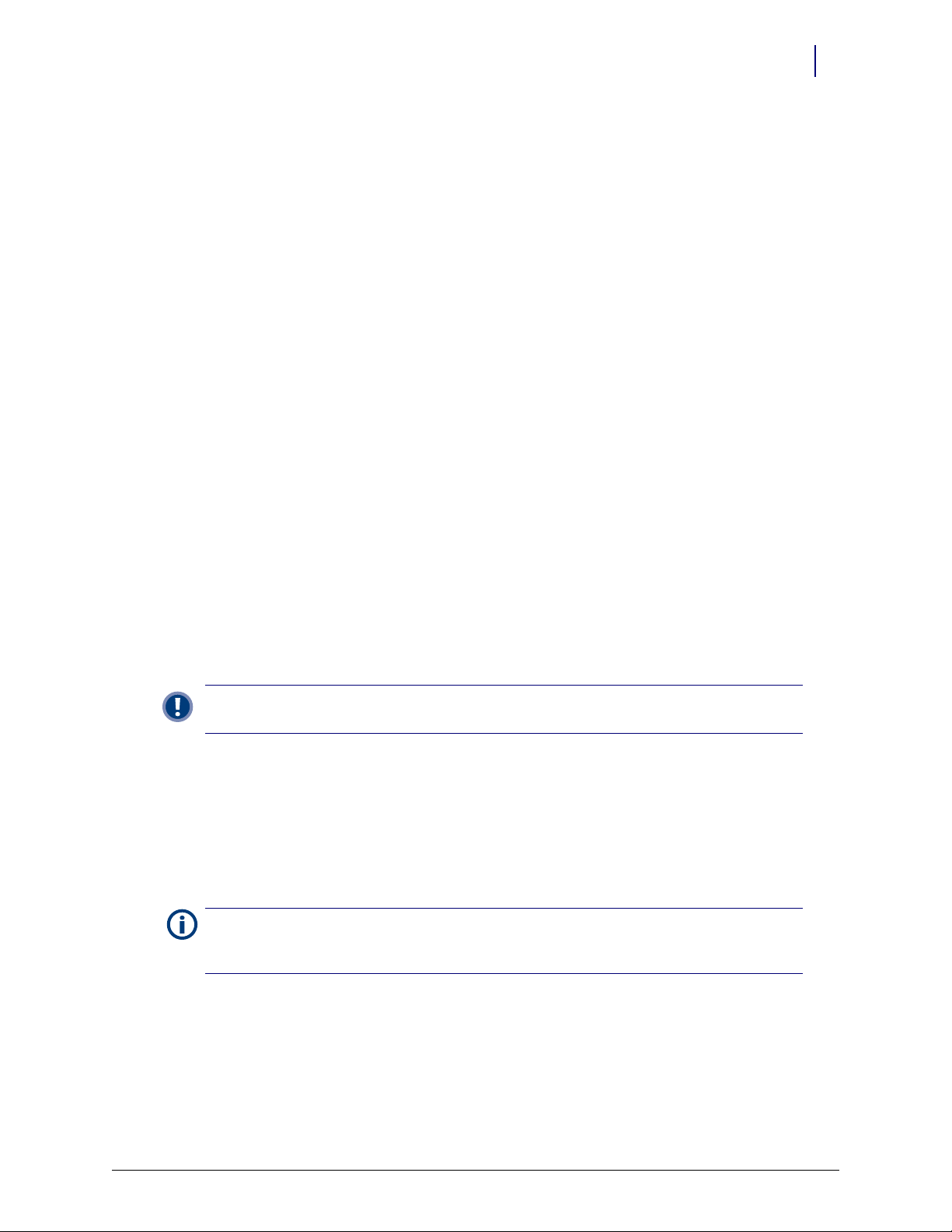
Installation Instructions
Preparation
1. Use the template pattern (see “Template” on page C-1) to see if the cabinet or refrigerator is
compatible with the FlexLock. There are two sides of the template—one for a square (90°
angle) door, the other for a rounded door (used by such manufacturers as Sanyo or Kenmore).
a. Align the template to the door and side surface.
b. Make sure there are no gaps.
Hardware Installation 2-5
Installation Instructions
Figure 2-3. Using the template pattern
Important:
pattern. See “Compatible Refrigerators” on page A-5 for space requirements and makes/models details.
2. Use an isopropyl alcohol/water mix to clean the refrigerator or cabinet surface where the
FlexLock is to be placed (side where door opens—not the hinged side).
FlexLock Assembly
1. Choose a location on the refrigerator or cabinet—allowing room for the Flexlock and
accessing the refrigerator/cabinet handle.
Note: If installing the TempCheck probe, make sure the cross bar of the mounting bracket is not in line
with a shelf inside the refrigerator. The TempCheck flex circuit should be able run along the inside wall
of the refrigerator.
2. Select the correct door adapter for the door type.
Do not attempt to install the FlexLock if the refrigerator door does not fit the template
© 2010 Omnicell, Inc. FlexLock Installation and Configuration Guide/60-3002 Rev G
Page 14
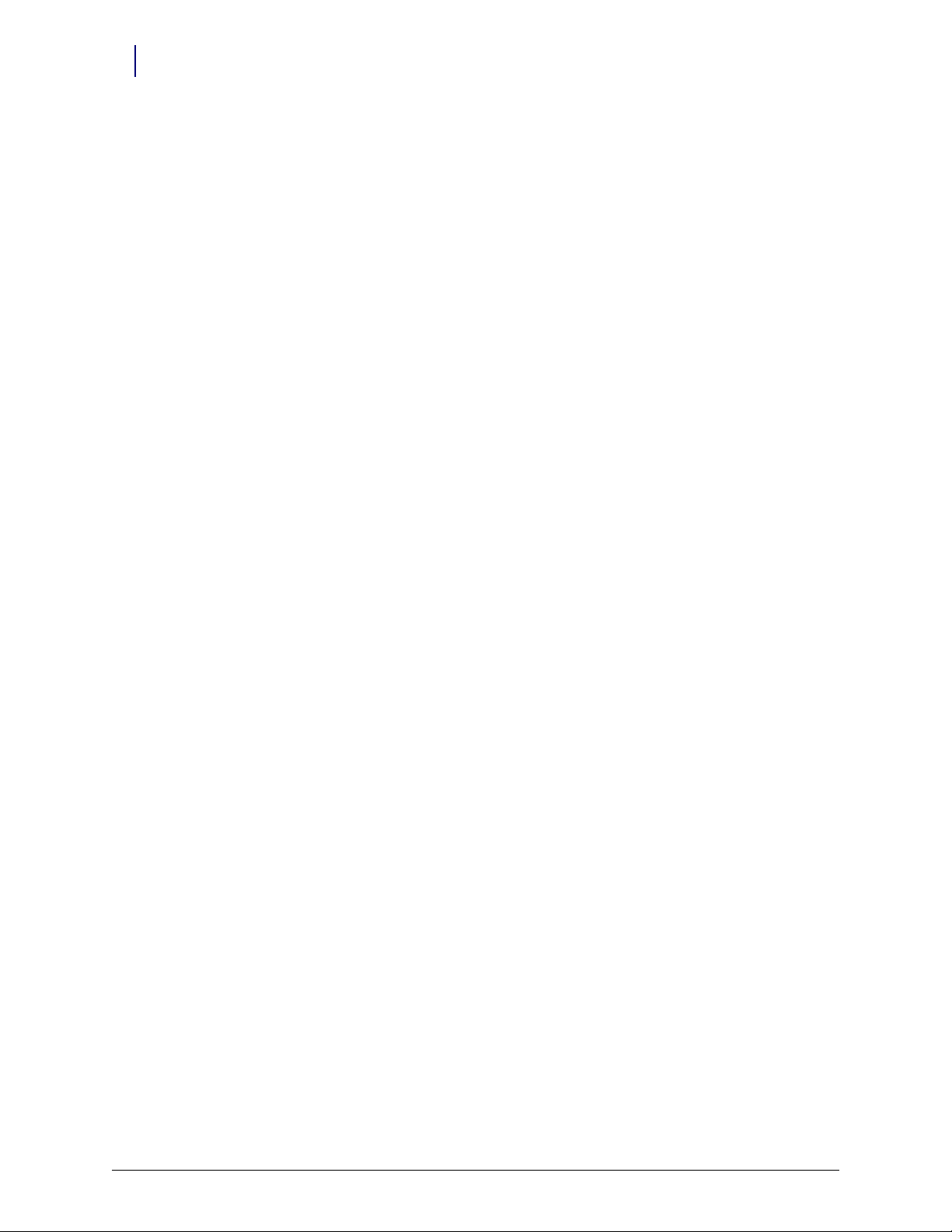
2-6 Hardware Installation
Installation Instructions
Door Bracket Assembly
1. Remove the three T-8 screws which hold the cover plate to the door plate using a T-8 Torx
Driver and retain them for later use.
Figure 2-4. Removing the cover plate
2. Remove the cover plate.
3. Remove the four 5/16 nuts which hold the door plate to the plate adapter using a 5/16 nut
driver.
Figure 2-5. Removing the door plate from the plate adaptor
4. Remove the door plate.
FlexLock Installation and Configuration Guide/60-3002 Rev G © 2010 Omnicell, Inc.
Page 15
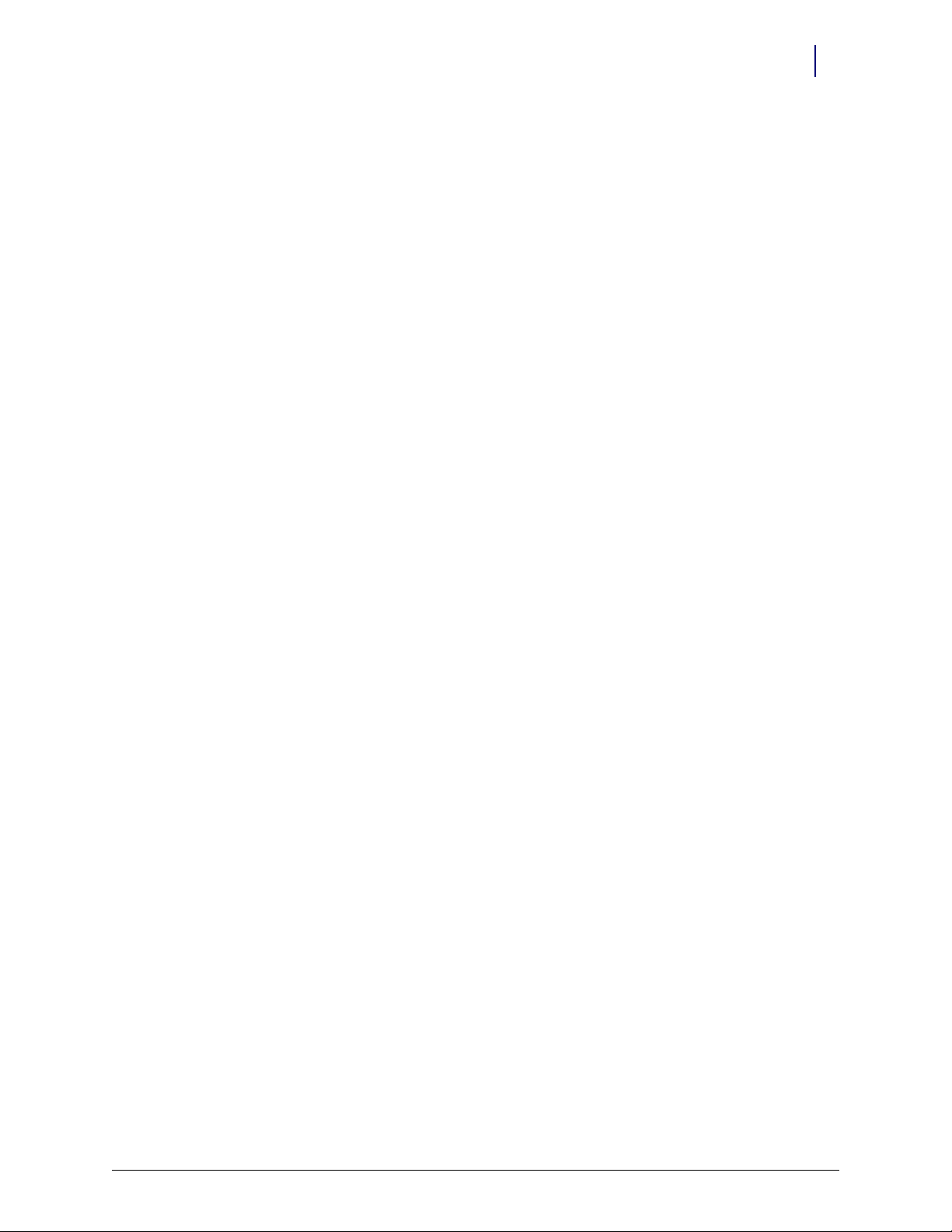
Hardware Installation 2-7
Installation Instructions
Test Fit
1. Test fit the door adapter against the door corner. Bend the adapter slightly to match the angle
of the refrigerator if needed. A close fit is required for strength.
Figure 2-6. Testing the door adapter fit
Figure 2-7. Bending the door adapter
© 2010 Omnicell, Inc. FlexLock Installation and Configuration Guide/60-3002 Rev G
Page 16
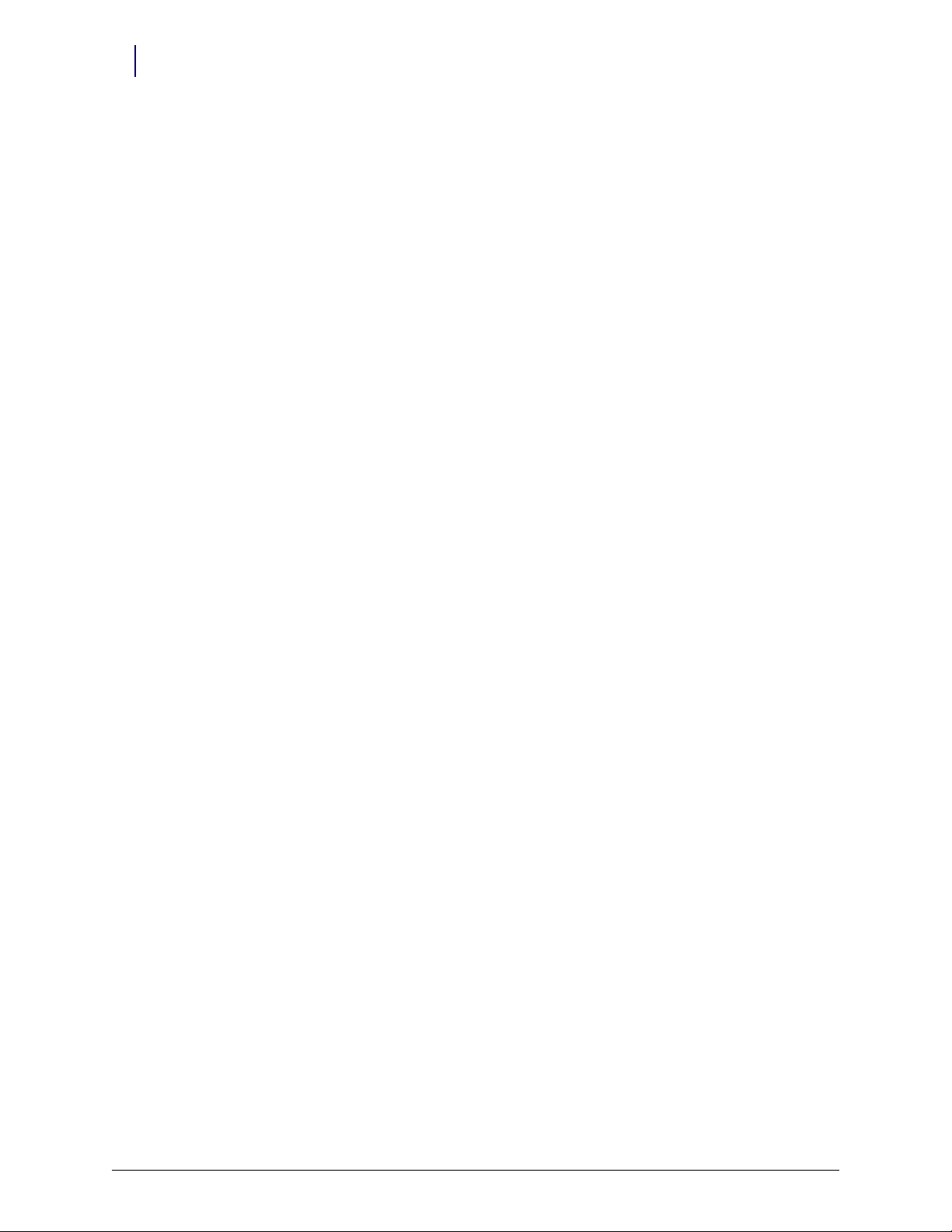
2-8 Hardware Installation
Installation Instructions
2. Attach the door adapter to the correct door plate using four 5/16” Hex nuts. Hand tighten.
Figure 2-8. Assembling the door brackets
3. Test fit the door bracket assembly against the door corner.
Figure 2-9. Testing the door bracket assembly fit
Helmer Fridge Adjustment
If attaching the FlexLock to a Helmer refrigerator, extra steps and parts are needed. This setup can
take up to 15 minutes. Secure the contents of the refrigerator (if any) in a secure, temperature
controlled container/area during the procedure.
For the 11 cubic feet refrigerator, do the following steps:
1. Remove the existing handle from the door by removing the five mounting screws.
2. Secure the Omnicell Flexlock handle to the door using four of the original screws (two on top
and two at the bottom).
3. Secure the spacer block to the door using the middle screw. Make sure that one edge lines up
with the front face of door.
For the under counter refrigerator, do the following steps:
1. Remove two of the bottom door screws.
FlexLock Installation and Configuration Guide/60-3002 Rev G © 2010 Omnicell, Inc.
Page 17
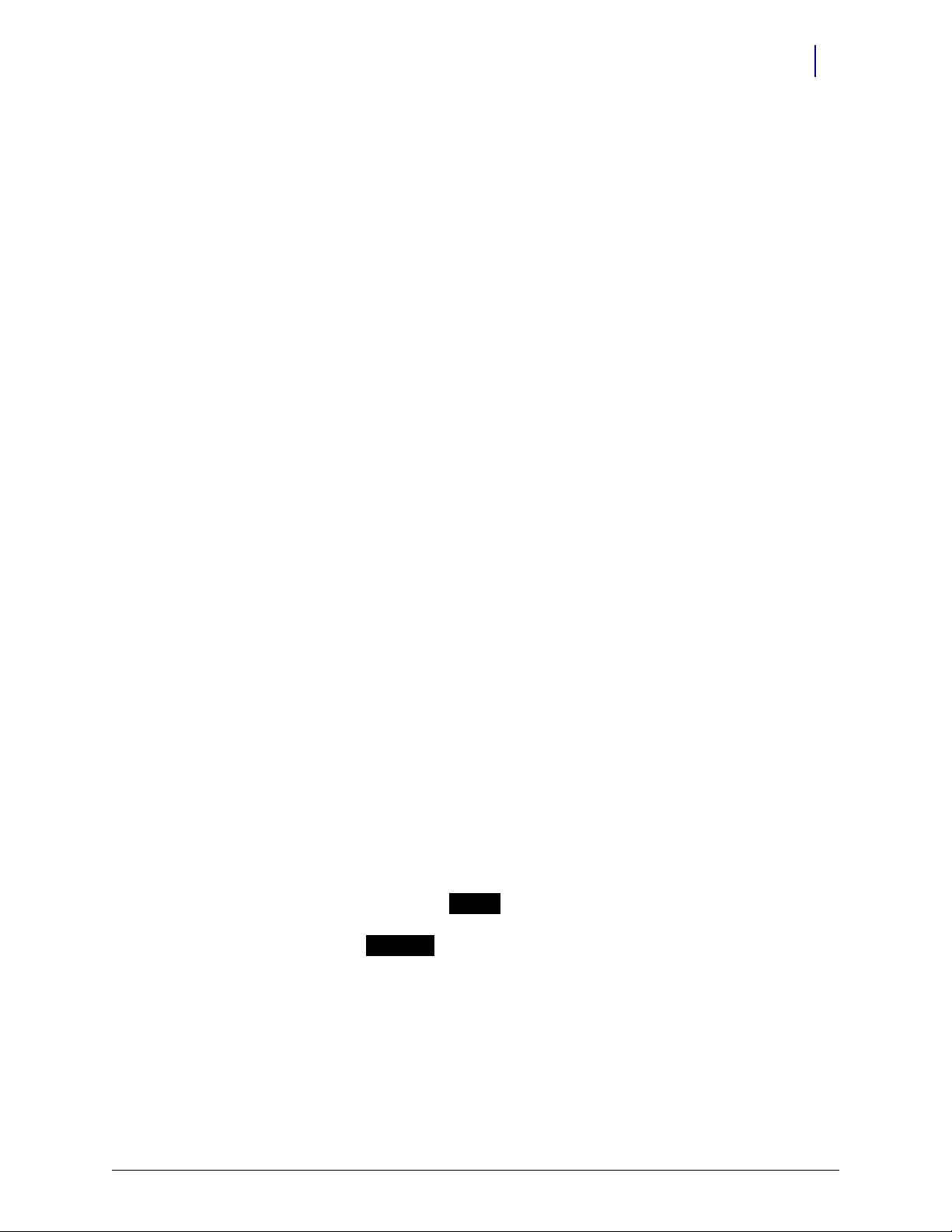
Hardware Installation 2-9
2 - Lift up
1 - Slide back
Installation Instructions
2. Install the spacer by rotating it into position with the two screw holes aligning with the
mounting holes.
3. Make sure the spacer is flush with the front of the door. If the spacer is not flush, rotate the
spacer into position with the other two mounting holes to obtain the flush position.
4. Secure the spacer with two Phillips flat head screws provided with the kit.
Mounting Bracket
1. Use #2232 cam lock key to move the keyhole cover plate to the open (unlocked) position.
2. Remove the T-10 screw in back with a T-10 Torx driver.
3. Put on an ESD wrist strap and properly ground it.
Figure 2-10. Removing the back screw
4. Slide the outer housing back, then lift off.
Figure 2-11. Removing the outer housing
© 2010 Omnicell, Inc. FlexLock Installation and Configuration Guide/60-3002 Rev G
Page 18
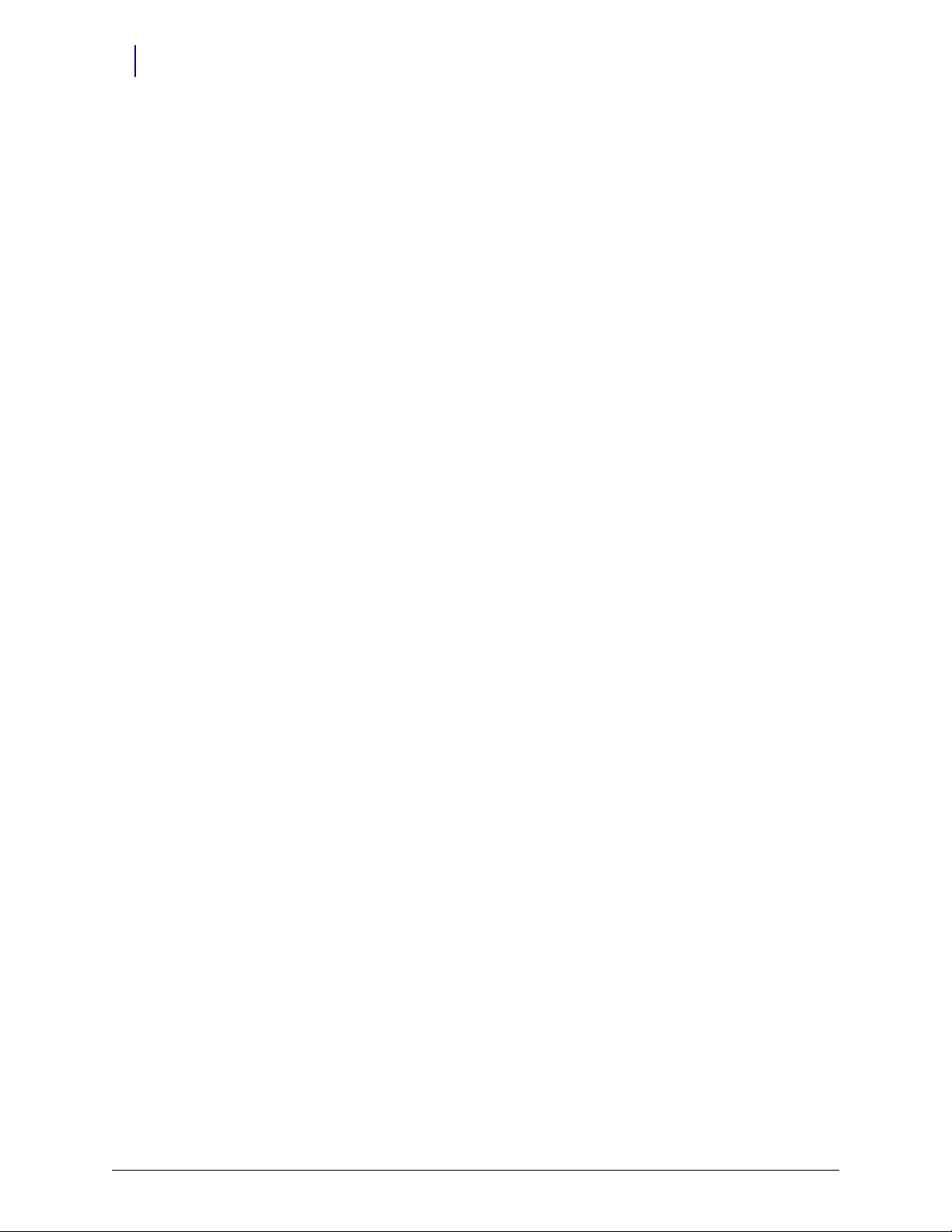
2-10 Hardware Installation
Installation Instructions
5. Remove the four 5/16” hex standoffs in each of the inner housing corners and retain them for
later use.
Figure 2-12. Removing the standoffs
6. Lift the inner housing off.
Figure 2-13. Removing the inner housing
FlexLock Installation and Configuration Guide/60-3002 Rev G © 2010 Omnicell, Inc.
Page 19
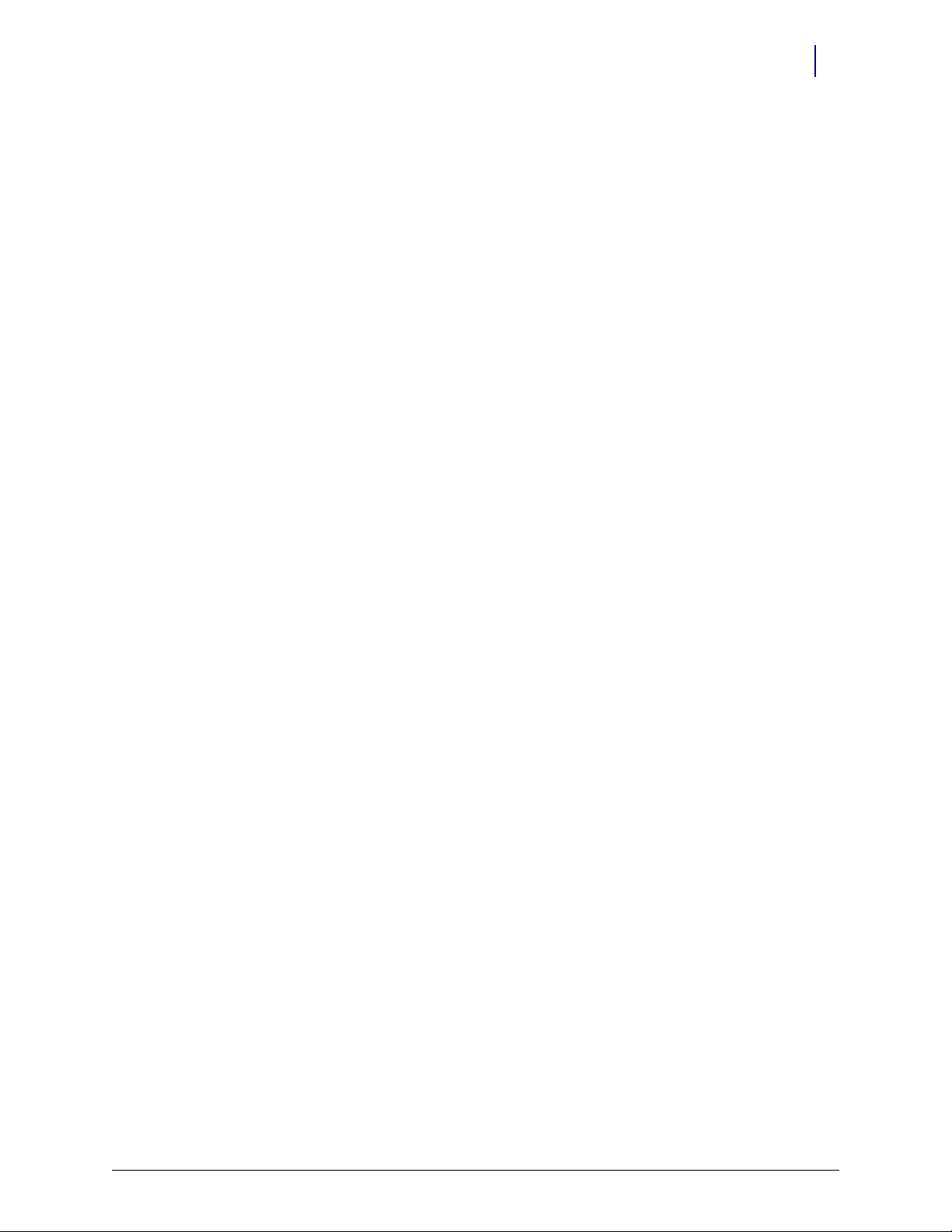
Hardware Installation 2-11
Installation Instructions
Alignment Fixture
1. Place the mounting bracket so that the crossbar is toward the bottom and the threaded studs
are facing up.
Figure 2-14. Arranging the bracket assembly
2. Lay the alignment fixture over the right side of the mounting bracket. Align the fixture’s offset
stud holes with the bracket studs. The fixture’s cutout should be facing right.
Figure 2-15. Placing the alignment fixture on the mounting bracket
© 2010 Omnicell, Inc. FlexLock Installation and Configuration Guide/60-3002 Rev G
Page 20
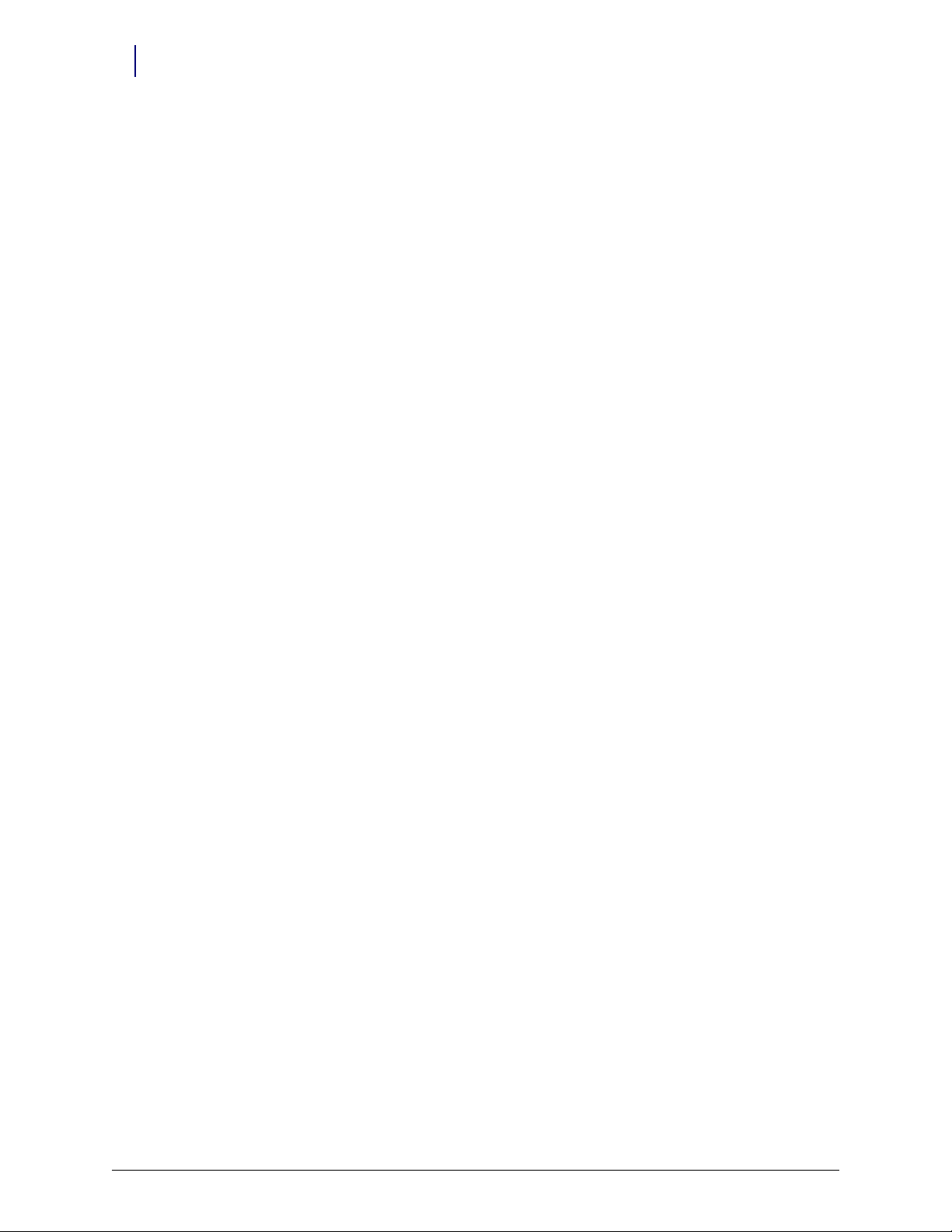
2-12 Hardware Installation
Installation Instructions
3. Use two of the standoffs (removed from the inner housing) to keep the fixture in place. Do not
tighten.
4. Slide in the door bracket assembly’s lock tab into the alignment fixture cutout.
5. Tighten the standoffs.
Figure 2-16. Completed bracket assembly with alignment fixture
Bracket Assembly
1. Fit the complete bracket assembly on the cabinet/refrigerator.
Figure 2-17. Fitting the whole bracket assembly
FlexLock Installation and Configuration Guide/60-3002 Rev G © 2010 Omnicell, Inc.
Page 21
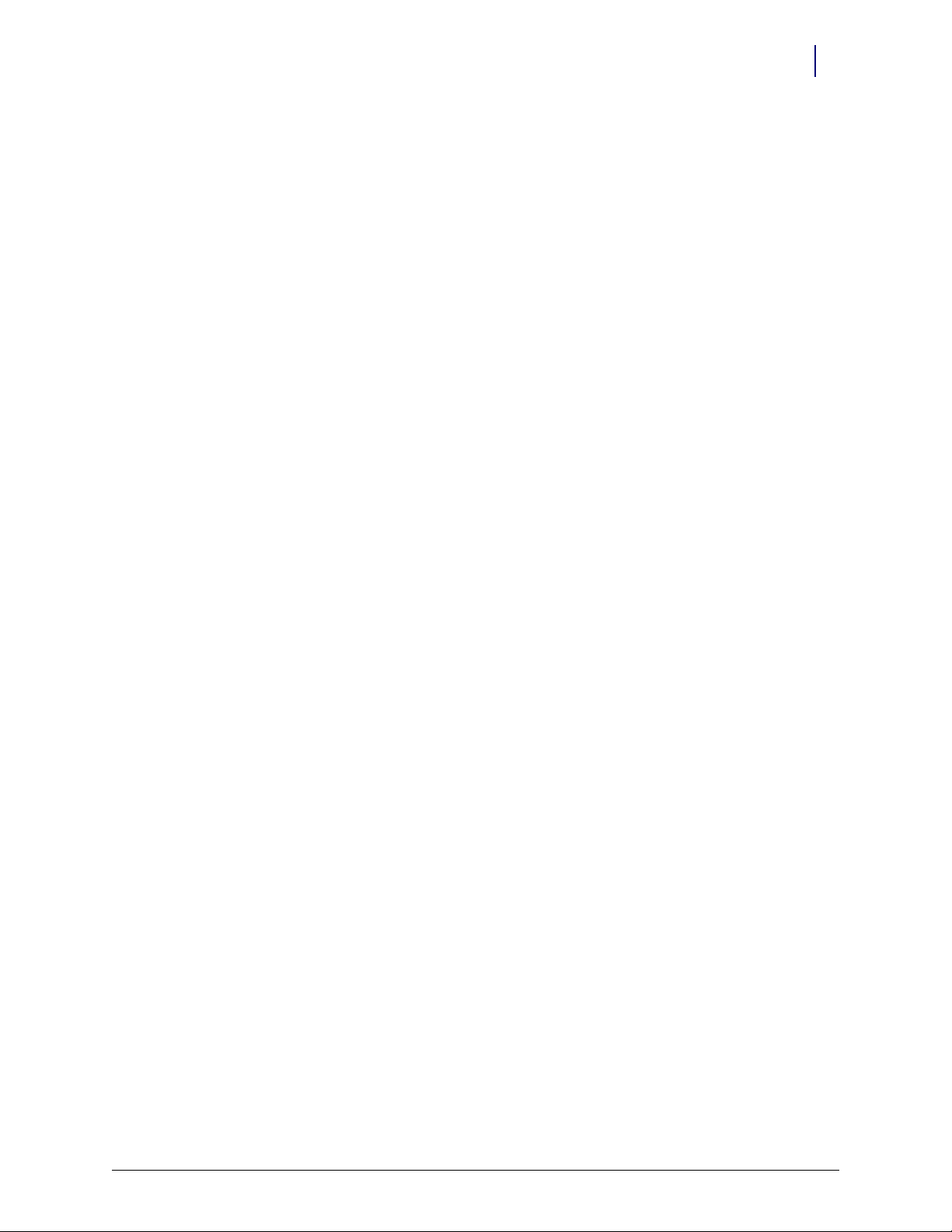
Hardware Installation 2-13
Installation Instructions
2. Turn the brackets over and remove the protective film from the adhesive strips for the
mounting bracket and the side of the inner door bracket. Leave the film cover on the strip that
will go on the front of the door.
Figure 2-18. Removing adhesive strip covers
3. Fit the door bracket assembly to the cabinet/refrigerator and press firmly on the mounting
bracket and the side of the door bracket assembly.
Figure 2-19. Bonding the bracket assembly
© 2010 Omnicell, Inc. FlexLock Installation and Configuration Guide/60-3002 Rev G
Page 22
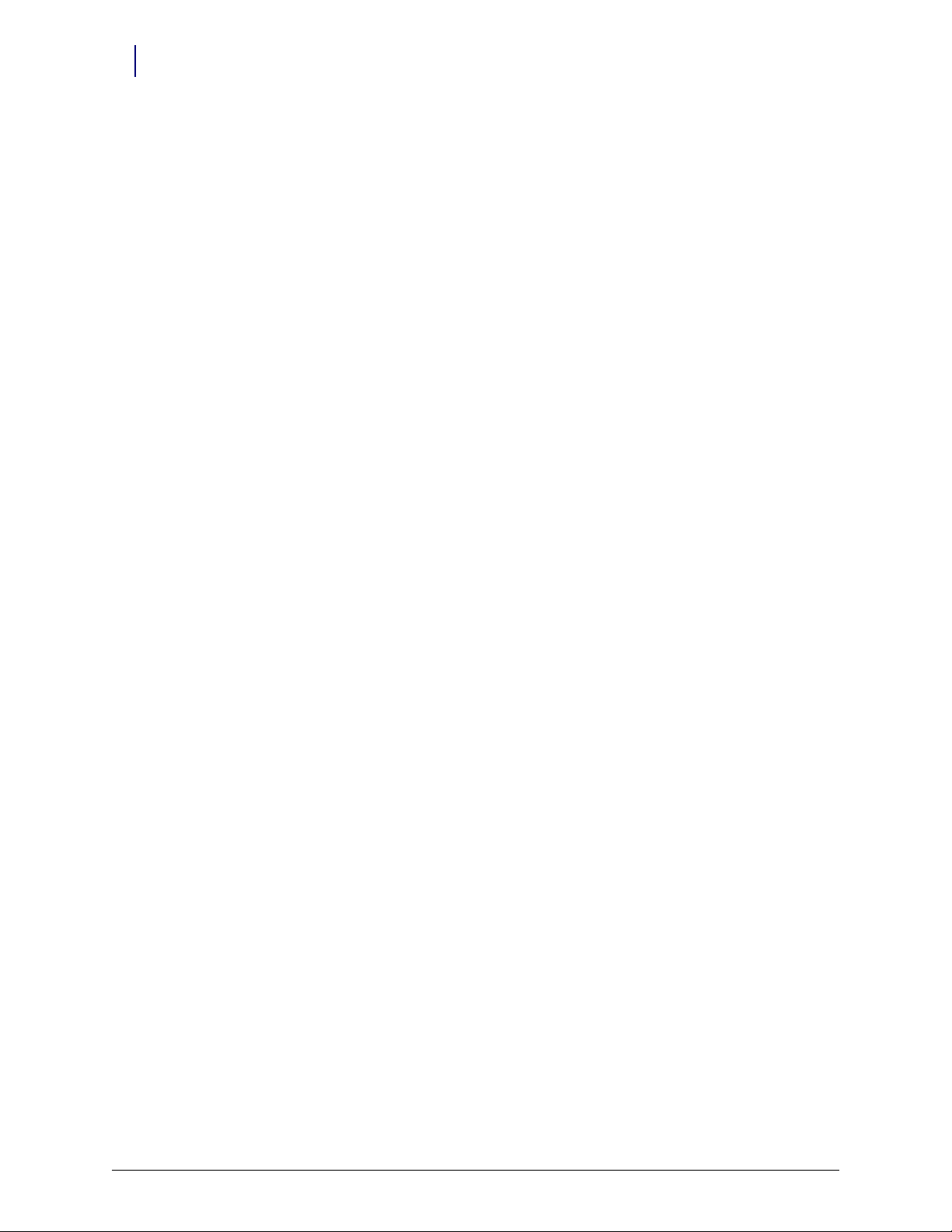
2-14 Hardware Installation
Installation Instructions
4. Remove the alignment fixture.
Figure 2-20. Bracket assembly without the alignment fixture
5. Open the refrigerator/cabinet door.
6. Press firmly on the mounting bracket to assure the adhesive has full contact.
Figure 2-21. Pressing the mounting bracket
7. Close the refrigerator/cabinet door.
FlexLock Installation and Configuration Guide/60-3002 Rev G © 2010 Omnicell, Inc.
Page 23
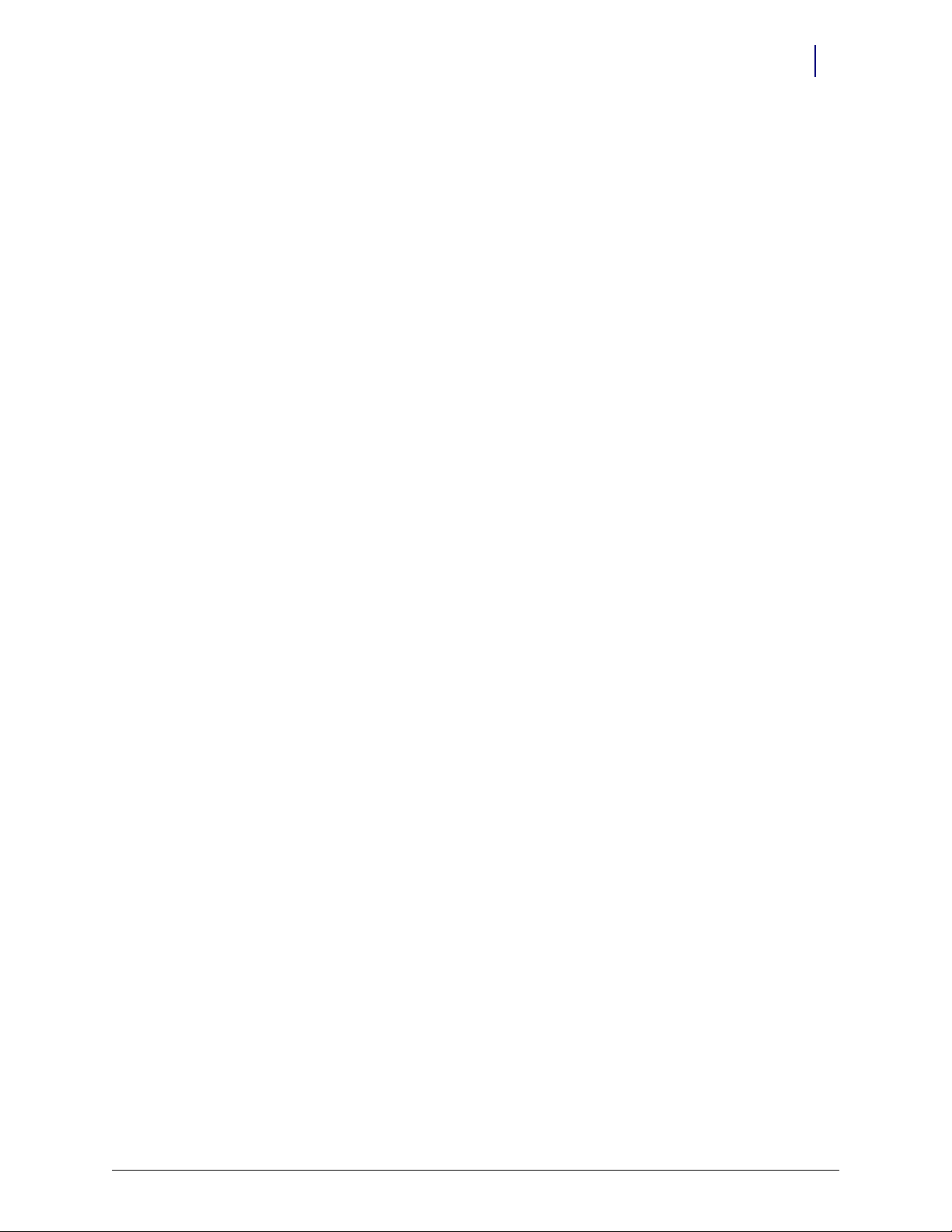
8. Remove the four 5/16” hex nuts to remove the door plate.
Figure 2-22. Removing the door plate
Hardware Installation 2-15
Installation Instructions
9. Bend the door adapter back slightly to peel off the adhesive strip cover.
Figure 2-23. Bending the door adapter
Figure 2-24. Stripping the adhesive cover
© 2010 Omnicell, Inc. FlexLock Installation and Configuration Guide/60-3002 Rev G
Page 24
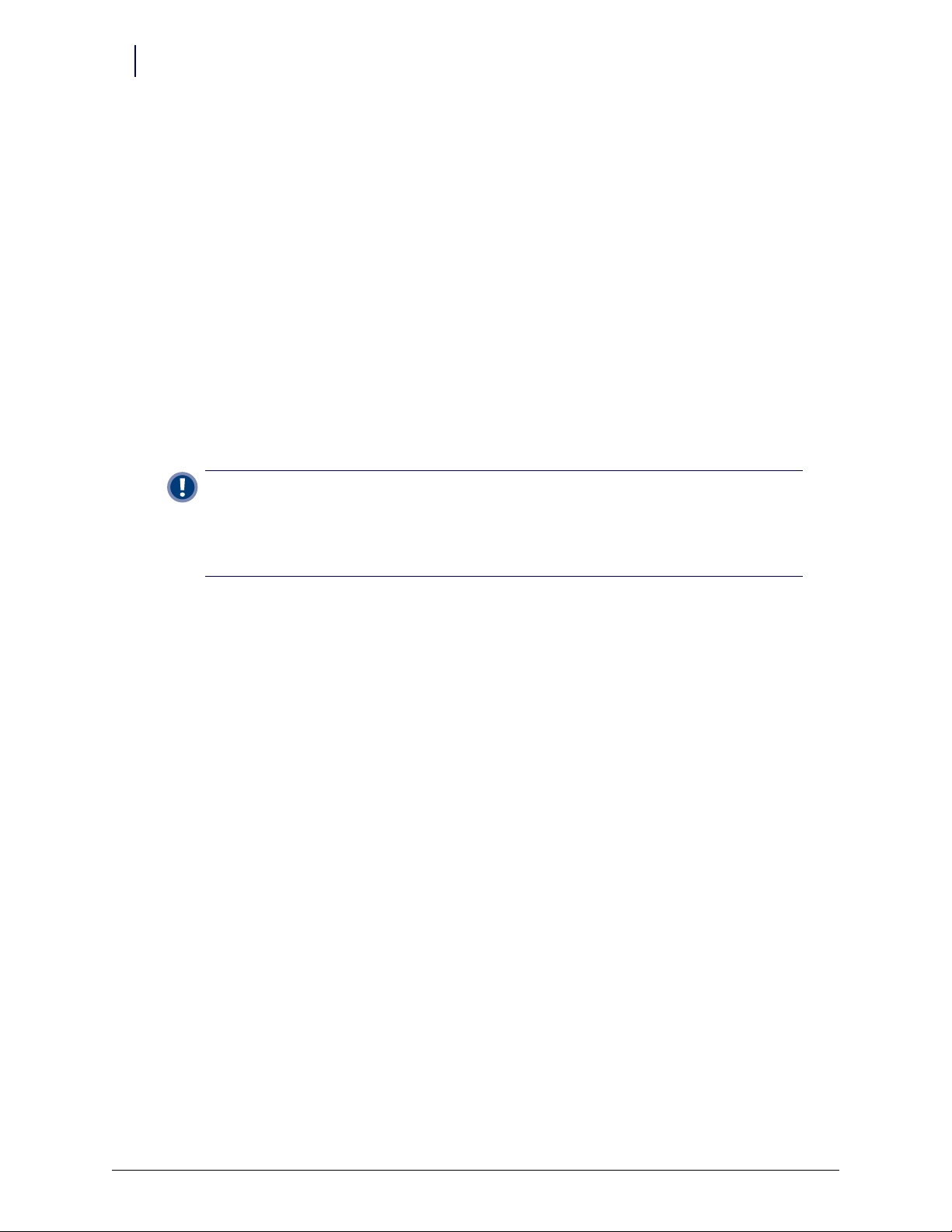
2-16 Hardware Installation
Installation Instructions
10. Press the door adapter firmly in place, to assure full contact from the adhesive.
Figure 2-25. Bonding the door adapter
Important:
take 20 minutes for 50% bond strength; 24 hours for 90% bond strength; 72 hours for 100% bond
strength. The process can be sped up by increasing the temperature 150° F for an hour.
If applicable, the TempCheck probe can be installed while waiting for the bonding process. Refer
to“TempCheck Installation” on page 2-18.
Wait until the bond is set before proceeding to the next step. At room temperature, it will
11. Re-attach the door plate to the door adapter and tighten the four 5/16” nuts.
Figure 2-26. Re-attaching the door plate
12. Open the door of the refrigerator/cabinet.
FlexLock Installation and Configuration Guide/60-3002 Rev G © 2010 Omnicell, Inc.
Page 25
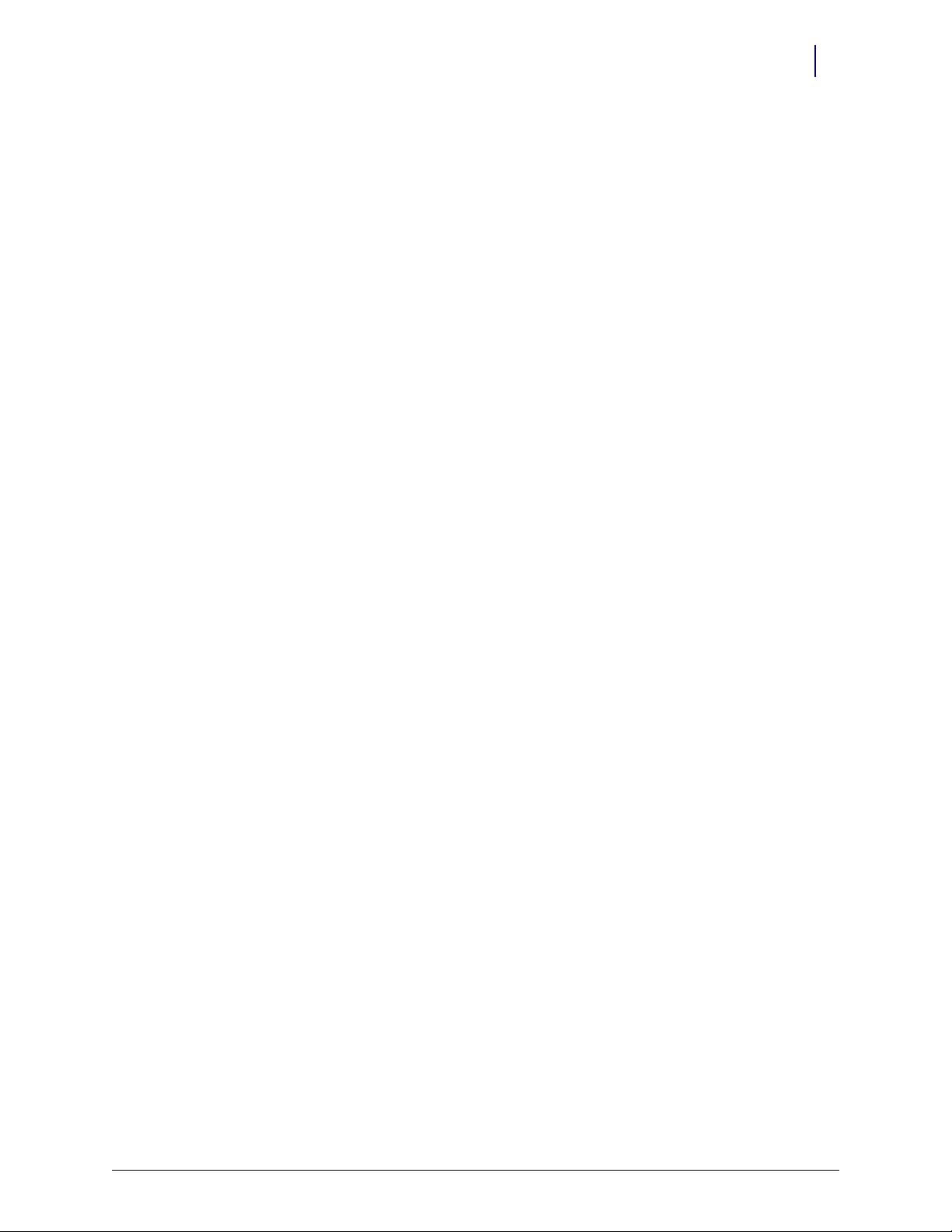
13. Match the notches on the cover plate to the door plate openings.
Figure 2-27. Matching notches
14. Move the cover plate forward until it fits without gaps.
Hardware Installation 2-17
Installation Instructions
Figure 2-28. Placing the cover plate
© 2010 Omnicell, Inc. FlexLock Installation and Configuration Guide/60-3002 Rev G
Page 26
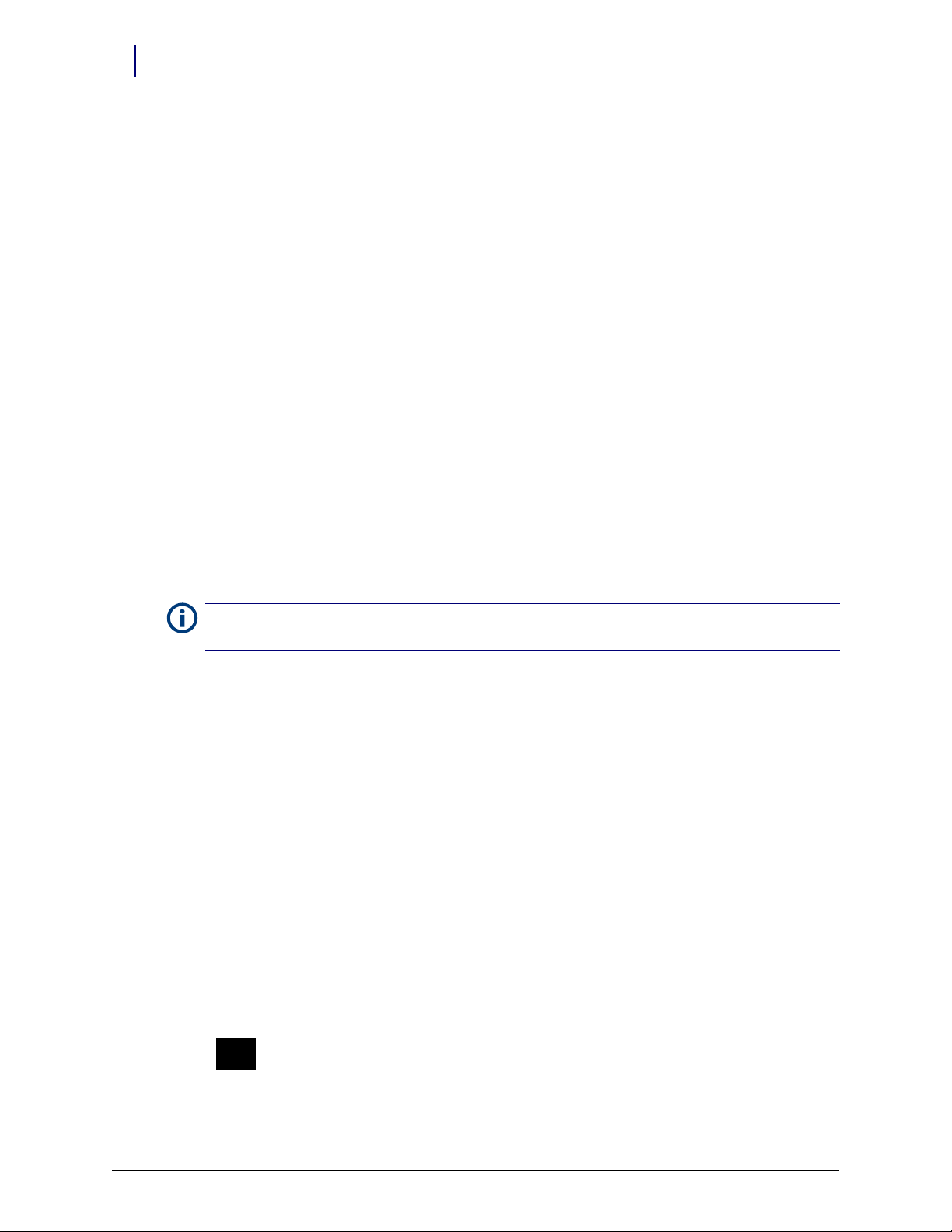
2-18 Hardware Installation
Circuit
Contac ts
Installation Instructions
15. Secure the cover plate to the door plate with the three retained T-8 Torx screws to the side of
the front cover.
Figure 2-29. Securing the cover plate
TempCheck Installation
This section provides instructions for the optional installation of a TempCheck temperature probe
with a new FlexLock. If performing a TempCheck retrofit for an existing FlexLock, refer to
“Retrofit TempCheck” on page 2-45. If not using this optional feature, skip to the next
section—“Inner Housing and Cover” on page 2-20.
Note: Most refrigerators have doors that open from the left (door hinges on the right side). If the door opens
from the right side, some installation parts must be inverted.
1. Clean the intended path of the TempCheck probe flex circuit inside the refrigerator with a
isopropyl alcohol/water mix. The path should be level with the mounting bracket’s crossbar
and not in line with a refrigerator shelf. The probe is placed on the side closest to the
opening—opposite the hinges.
2. Align the contacts end of the flex circuit to the edge of the FlexLock mounting bracket and
temporarily attach it with adhesive tape. Avoid taping over the circuit contacts at the end.
Figure 2-30. Aligning the end of the Flex Circuit with bracket.
FlexLock Installation and Configuration Guide/60-3002 Rev G © 2010 Omnicell, Inc.
Page 27
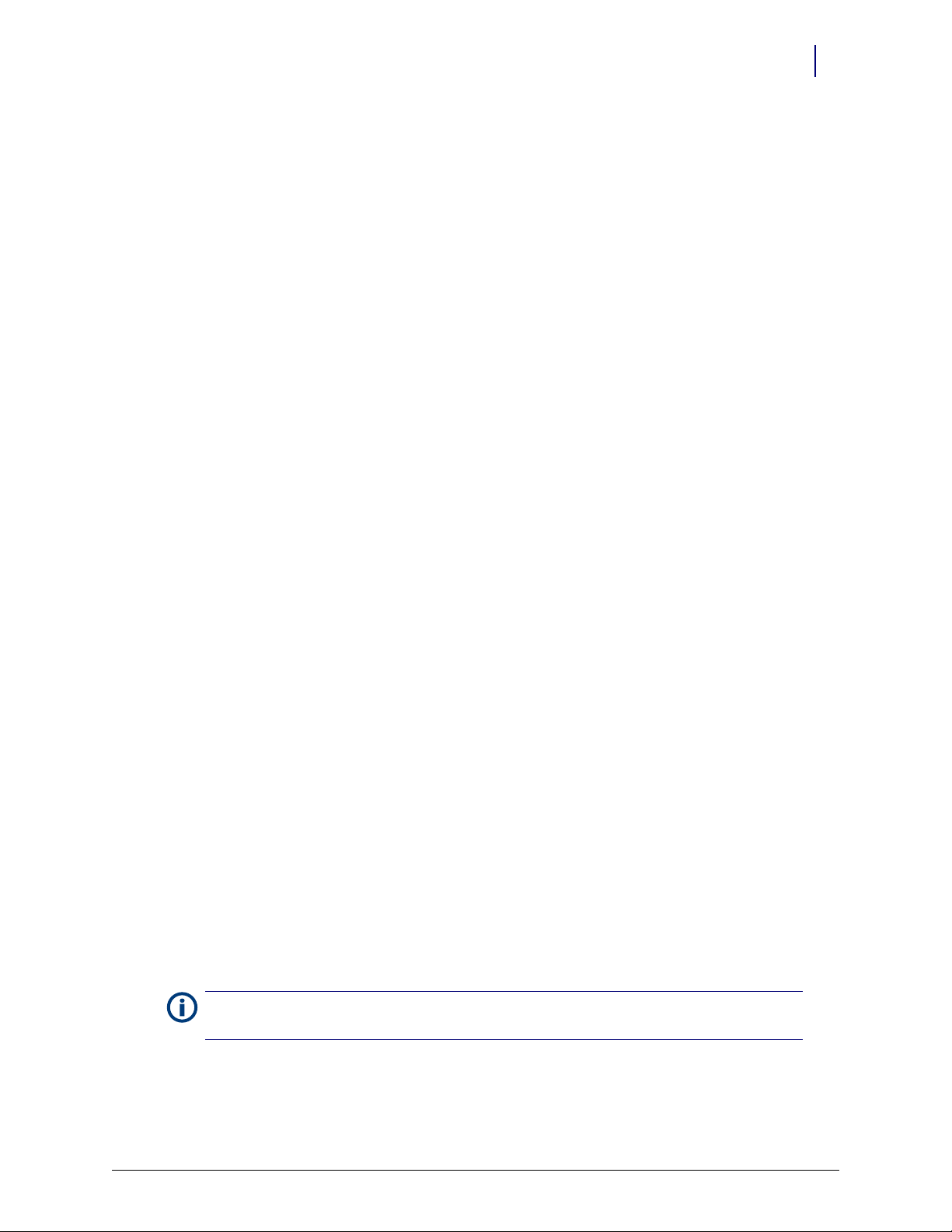
Hardware Installation 2-19
Installation Instructions
3. Pull the flex circuit tight inside the refrigerator door.
4. Install the temperature sensor end inside the refrigerator. Remove the self-adhesive cover and
pull the flex circuit tight while sticking it in place.
Figure 2-31. Installing the sensor inside the refrigerator.
5. Remove the tape from the contacts end of the flex circuit.
6. Peel off the self-adhesive cover from the flex circuit.
7. Pull the flex circuit tight while carefully adhering it from inside the refrigerator to the mid
point of the mounting bracket.
8. Bend the exposed end of the flex circuit at a ninety degree angle. Bend up for refrigerators that
open from the left...or down for refrigerators that open from the right. The exposed contacts
should be facing the refrigerator wall in either case.
Figure 2-32. Bending the Flex Circuit end up (refrigerator opens from left)............or down (refrigerator opens from right).
Note: Be sure to complete the “Bracket Assembly” steps before going to the “Inner Housing and Cover”
section.
© 2010 Omnicell, Inc. FlexLock Installation and Configuration Guide/60-3002 Rev G
Page 28
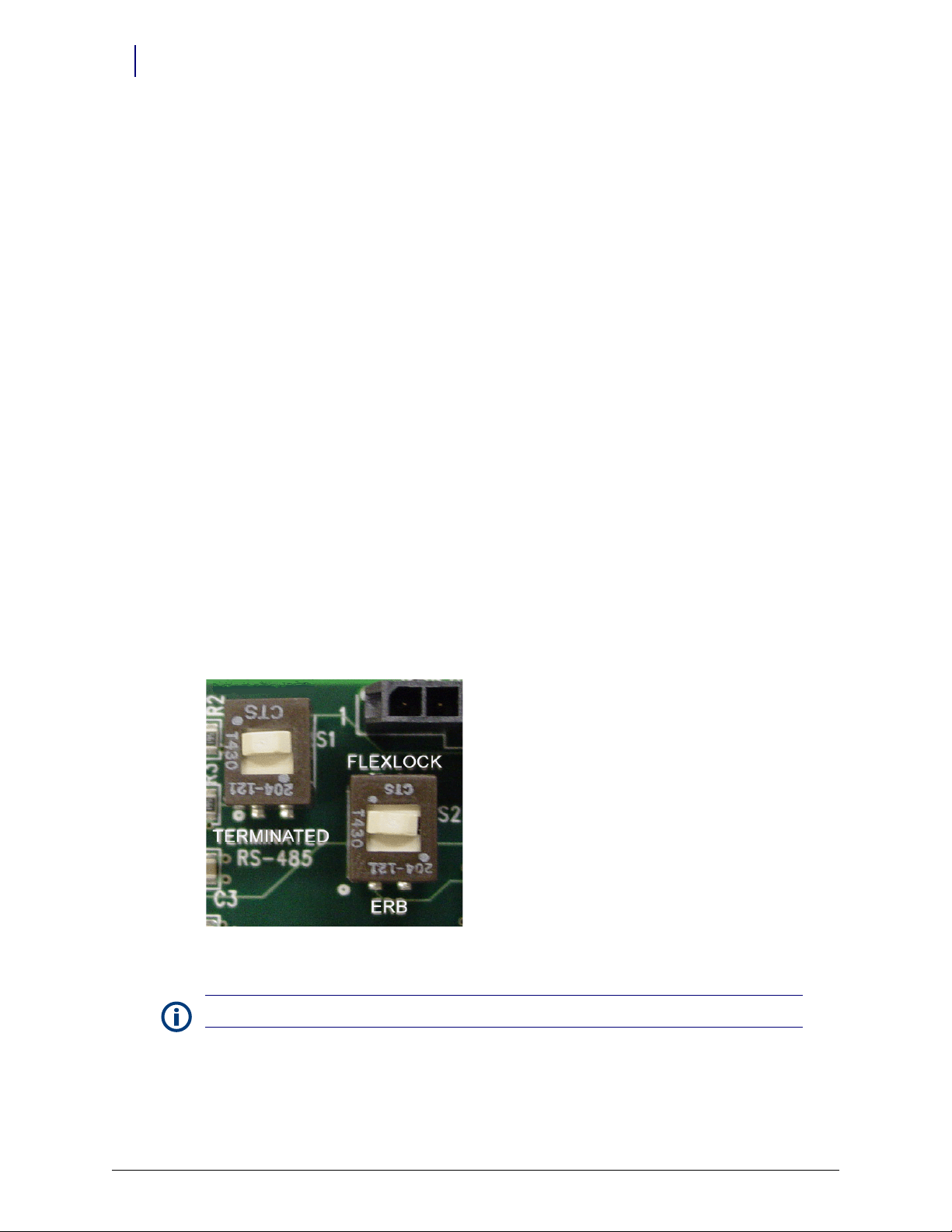
2-20 Hardware Installation
Installation Instructions
Inner Housing and Cover
1. Place the inner housing over the mounting bracket’s threaded studs. If applicable, thread the
TempCheck flex circuit through the inner housing opening.
Figure 2-33. Placing the Inner Housing in position.
2. Place a washer on the threaded studs, then tighten the four standoffs.
3. Set the PCBA S1 slide switch to either: (see Figure 2-34)
Terminated—if the FlexLock is at the end of the AUX daisy chain or the only AUX device
Not Terminated (not marked on PCBA)—if in the middle of a daisy chain with an External
Return Bin (ERB) or another FlexLock cabled to it
4. Set the PCBA S2 slide switch to FlexLock.
Figure 2-34. Checking the PCBA Switch Settings.
Note: The PCBA switch labels will be upside down when the inner housing is installed.
FlexLock Installation and Configuration Guide/60-3002 Rev G © 2010 Omnicell, Inc.
Page 29
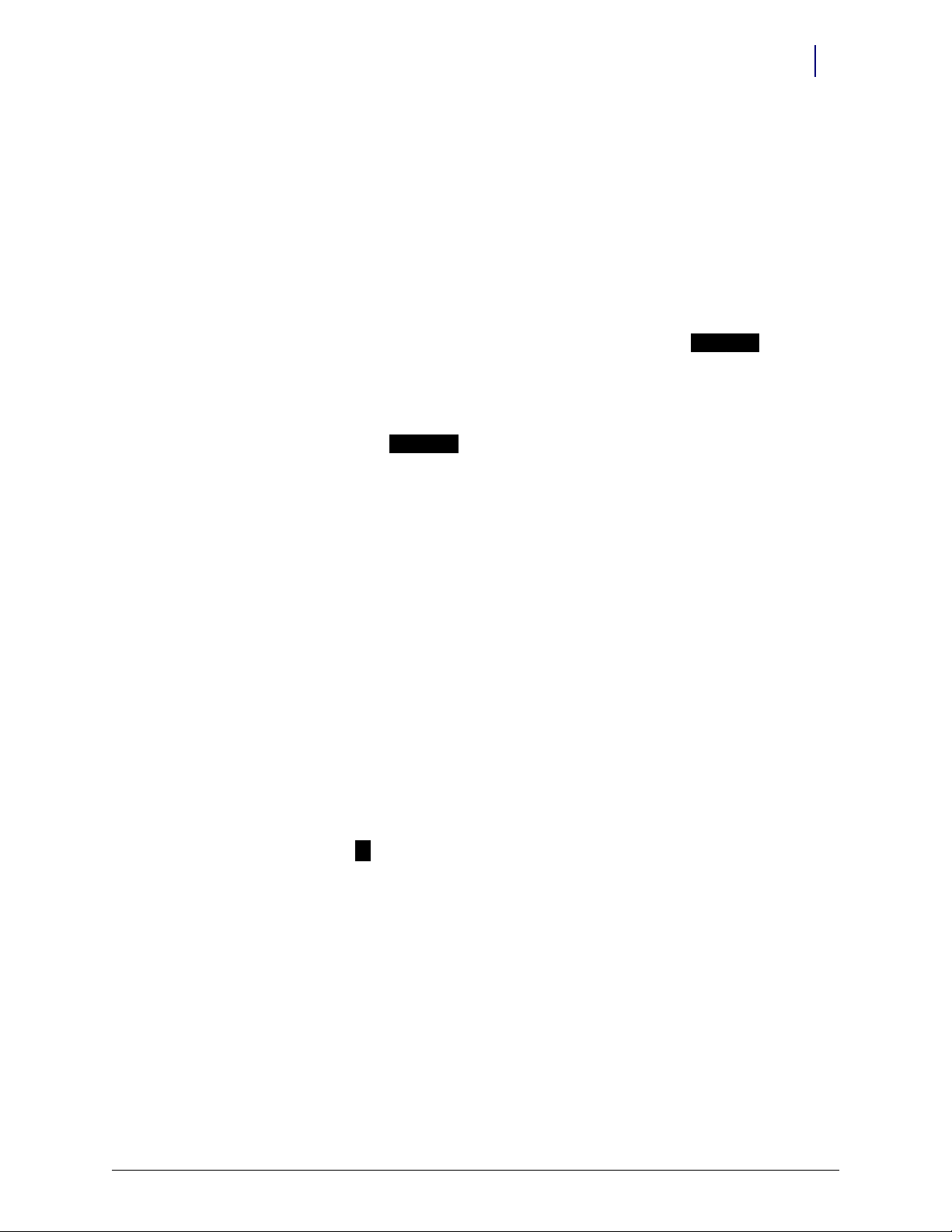
Hardware Installation 2-21
ZIF Connector
ZIF Connector
1
2
Installation Instructions
5. If installing the TempCheck probe:
a. Pull out the Zero Insertion Force (ZIF) connector collar so that it is in the up (unlocked)
position.
b. Loop the TempCheck probe flex circuit around without twisting to plug it into the ZIF
connector. The flex circuit contacts should be facing down (if refrigerator opens from the
left) or up (if refrigerator opens from the right).
c. Insert the flex circuit into the connector, then evenly press the ZIF connector collar down
into the locked position.
Figure 2-35. Connecting the Flex Circuit in the Housing Assembly
6. Install the FlexLock housing cover by (1) placing it over the inner housing offset to the front,
then (2) sliding it back.
Figure 2-36. Placing the Housing Cover in position.
© 2010 Omnicell, Inc. FlexLock Installation and Configuration Guide/60-3002 Rev G
Page 30
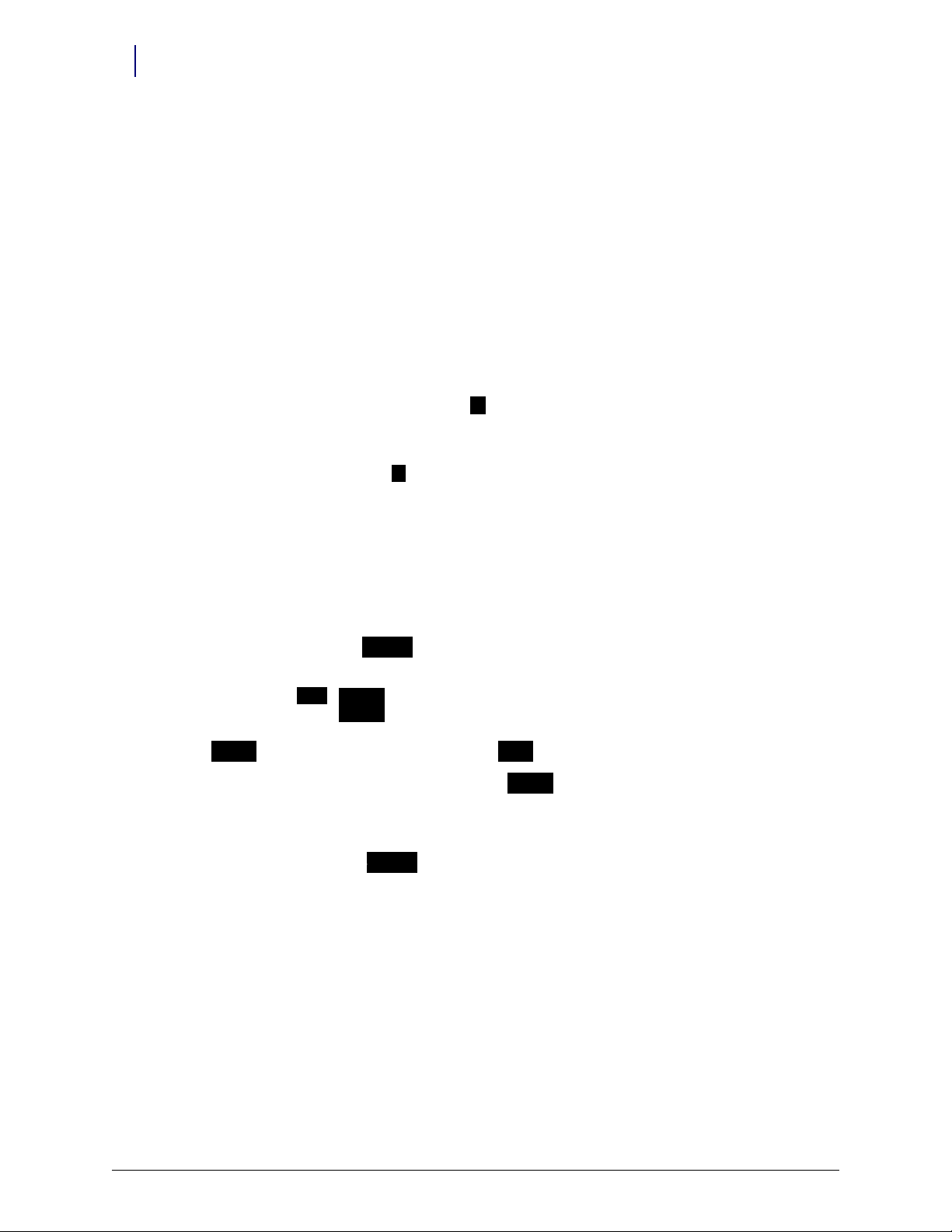
2-22 Hardware Installation
1
2
3
standoffs
standoffs
release
housing
opening
shims
crosshair
crosshair
Installation Instructions
Alignment
1. Close the refrigerator (or cabinet) door to check the lock assembly for clearance in three
places.
The lock assembly should be vertically centered so that the gap at point 1 is the same as
point 2.
The lock tab should move in/out of the locking slot with no interference at point 3.
Figure 2-37. Checking the locking assembly.
2. If alignment adjustments are needed, remove the cover.
Figure 2-38. Alignment Features
3. To add space between the mounting bracket and the inner housing assembly:
a. Pull the ZIF connector collar up to release the TempCheck flex circuit if present.
b. Remove the four corner standoffs and washers.
c. Remove the inner housing. Thread the flex circuit out of the housing opening if present.
FlexLock Installation and Configuration Guide/60-3002 Rev G © 2010 Omnicell, Inc.
Page 31

Hardware Installation 2-23
washers/shims
Installation Instructions
d. Remove the standoff (2nd left on inner housing) holding the extra washers.
Figure 2-39. Washer/Shims under standoff
e. Remove the washers and replace the standoff.
f. Use the washers as shims by placing them on the four threaded studs.
g. Place the inner housing on the threaded studs now with shims.
h. Re-thread the TempCheck flex circuit back through the housing opening if present.
i. Place a washer on the threaded studs then tighten the four standoffs.
Figure 2-40. Adding space with shims
j. If installing the TempCheck probe:
1. Pull out the Zero Insertion Force (ZIF) connector collar so that it is in the up
(unlocked) position.
2. Loop the flex circuit around to plug it into the ZIF connector. The exposed metal
contact portion of the flex circuit end should be facing down.
3. Evenly press the ZIF connector collar down into the locked position.
© 2010 Omnicell, Inc. FlexLock Installation and Configuration Guide/60-3002 Rev G
Page 32

2-24 Hardware Installation
Installation Instructions
4. Set the vertical alignment if needed.
a. Loosen the standoffs as needed.
b. Use a screwdriver with the two cross hairs. The screwdriver slot adjustment sets the
c. Tighten the standoffs.
position up and down from neutral. The neutral position is when the cross hairs are aligned
in a cross formation.
Figure 2-41. Aligning the inner housing with the Cross Hair.
5. To adjust the inner plate of the Lock Pawl:
a. Loosening the middle and two right standoffs.
b. Adjust pawl horizontally as needed.
c. Re-tighten the standoffs.
6. Replace the housing cover.
7. Secure the housing cover with one T-10 Torx screw.
Figure 2-42. Securing the housing cover.
FlexLock Installation and Configuration Guide/60-3002 Rev G © 2010 Omnicell, Inc.
Page 33

Retrofit
Hardware Installation 2-25
Installation Instructions
This section provides instructions for various cable retrofits depending on how the FlexLock is
configured into the Omnicell system.
Electronics Sled Connection
This section provides instructions for attaching a FlexLock to the following cabinet types:
OmniTT
AnesthesiaTT
Anesthesia Workstation
Half Cell Cabinet
OmniRX
1. Power down the cabinet.
Caution:
2. Access the electronics sled.
Figure 2-43. Propping the sled cover
Note: The Anesthesia Workstation sled cover can be removed completely.
Put on an ESD wrist strap and ground it before working on the cabinet electronics.
a. Lift up the sled cover.
b. Prop open using a switch panel housing.
3. Remove both AUX cable connectors at the rear of the electronic sled by pushing down on the
AUX connector and pulling it out through the back.
© 2010 Omnicell, Inc. FlexLock Installation and Configuration Guide/60-3002 Rev G
Page 34

2-26 Hardware Installation
Installation Instructions
Figure 2-44. Removing the AUX connectors
4. Unplug the 4 pin connector from AUX J24 (US Logic/Windows 95) or J10 (ETX/Windows XP)
on the power-comm board.
5. Remove the cable.
Figure 2-45. AUX cable removed
FlexLock Installation and Configuration Guide/60-3002 Rev G © 2010 Omnicell, Inc.
Page 35

Hardware Installation 2-27
Aux
Conne ctor
FlexLock
Connector
Power
Connector
Communications
Connector
Installation Instructions
6. Insert the black AUX connector from the Omnicell FlexLock retrofit AUX cable assembly into
the first opening.
Figure 2-46. #42-7052 AUX Cable Assembly
7. Refer to the following table when connecting the 4-pin and 3-pin cables.
Board Type Com 4-Pin Connection Power 3-Pin Connection
US Logic This motherboard does not support auxiliary cabinets, FlexLock or ERB.
OmniRx Power Com (40-7056) J10 J4, J5 (MAG), J16
Power Com2 (40-1015) J16 4-pin HDD power connector from
AC/DC power sup ply
Power Com3 (40-1021, 1050) J20 J4 / J5 / J6
a. Insert the 4-pin connector into the appropriate port (varies by board).
Figure 2-47. Connecting the communications cable
© 2010 Omnicell, Inc. FlexLock Installation and Configuration Guide/60-3002 Rev G
Page 36

2-28 Hardware Installation
Installation Instructions
b. Insert the 3-pin (blue and yellow cables) connector from the retrofit AUX cable assembly
Figure 2-48. Connecting the power cable
8. Thread the Omnicell FlexLock cable (white) through the 2nd AUX opening.
9. Slip the metal retaining bracket (1” square) over the white connector and position it on the
inside rear of the metal rail.
into the appropriate port (varies by board).
Figure 2-49. Positioning the retaining bracket
FlexLock Installation and Configuration Guide/60-3002 Rev G © 2010 Omnicell, Inc.
Page 37

Hardware Installation 2-29
Installation Instructions
10. Connect the FlexLock cable to the cable assembly.
Figure 2-50. Connecting the FlexLock cable
11. Snap on the black strain relief over the outside Omnicell FlexLock Power Comm cable and
push it half way through the 2nd AUX opening. The metal retainer should snap into the
groove of the black strain relief and secure the cable to the inside of the rear panel.
Figure 2-51. Snapping on the strain relief
12. Tuck all the cables out of the way. Use cable ties as needed.
13. Close the sled cover.
14. Remove the ESD wrist strap.
15. Switch the power on.
16. Proceed to “Software Implementation” on page 3-1 for software configuration instructions for
FlexLock and TempCheck if installed.
© 2010 Omnicell, Inc. FlexLock Installation and Configuration Guide/60-3002 Rev G
Page 38

2-30 Hardware Installation
Aux
Conne ctor
FlexLock/ER B
Conne ctor
Power
Conne ctor
Communications
Conne ctor
Installation Instructions
PC Box Connection
Use these steps when connecting a FlexLock to an OmniSupplier.
1. Power down the cabinet.
Caution: Put on an ESD wrist strap and ground it before working on the cabinet electronics.
2. Access the PC Box.
3. Remove both AUX cable connectors at the rear of the PC box by pushing down on the AUX
connector and pulling it out through the back.
Figure 2-52. Removing the AUX connectors from the PC box
4. Unplug the 4-pin connector from Aux Com J16 on the power-comm board.
5. Remove the AUX cable.
6. Insert the black AUX connector from the Omnicell FlexLock retrofit AUX cable assembly into
the first opening.
Figure 2-53. AUX Cable Assembly #42-7058
FlexLock Installation and Configuration Guide/60-3002 Rev G © 2010 Omnicell, Inc.
Page 39

Hardware Installation 2-31
AUX COM
Installation Instructions
7. Insert the 4 pin header connector on the retrofit AUX cable assembly into J16, labeled AUX
COM on the UPS board.
Figure 2-54. Connecting the communication cable
8. Insert the power (blue and yellow cables) connector from the retrofit AUX cable assembly into
power supply connector.
Figure 2-55. Connecting the power cable
© 2010 Omnicell, Inc. FlexLock Installation and Configuration Guide/60-3002 Rev G
Page 40

2-32 Hardware Installation
Installation Instructions
9. Thread the Omnicell FlexLock cable (white) through the 2nd AUX opening and connect it to
the cable assembly.
Figure 2-56. Connecting the FlexLock cable
10. Slip the metal retaining bracket (1” square) over the white connector and position it on the
inside rear of the metal rail.
11. Snap on the black strain relief over the outside Omnicell FlexLock Power Comm cable and
push it half way through the 2nd AUX opening. The metal retainer should snap into the
groove of the black strain relief and secure the cable to the inside of the rear panel.
Figure 2-57. Inside view of bracket and strain relief
12. Tuck all the cables out of the way. Use cable ties as needed.
FlexLock Installation and Configuration Guide/60-3002 Rev G © 2010 Omnicell, Inc.
Page 41
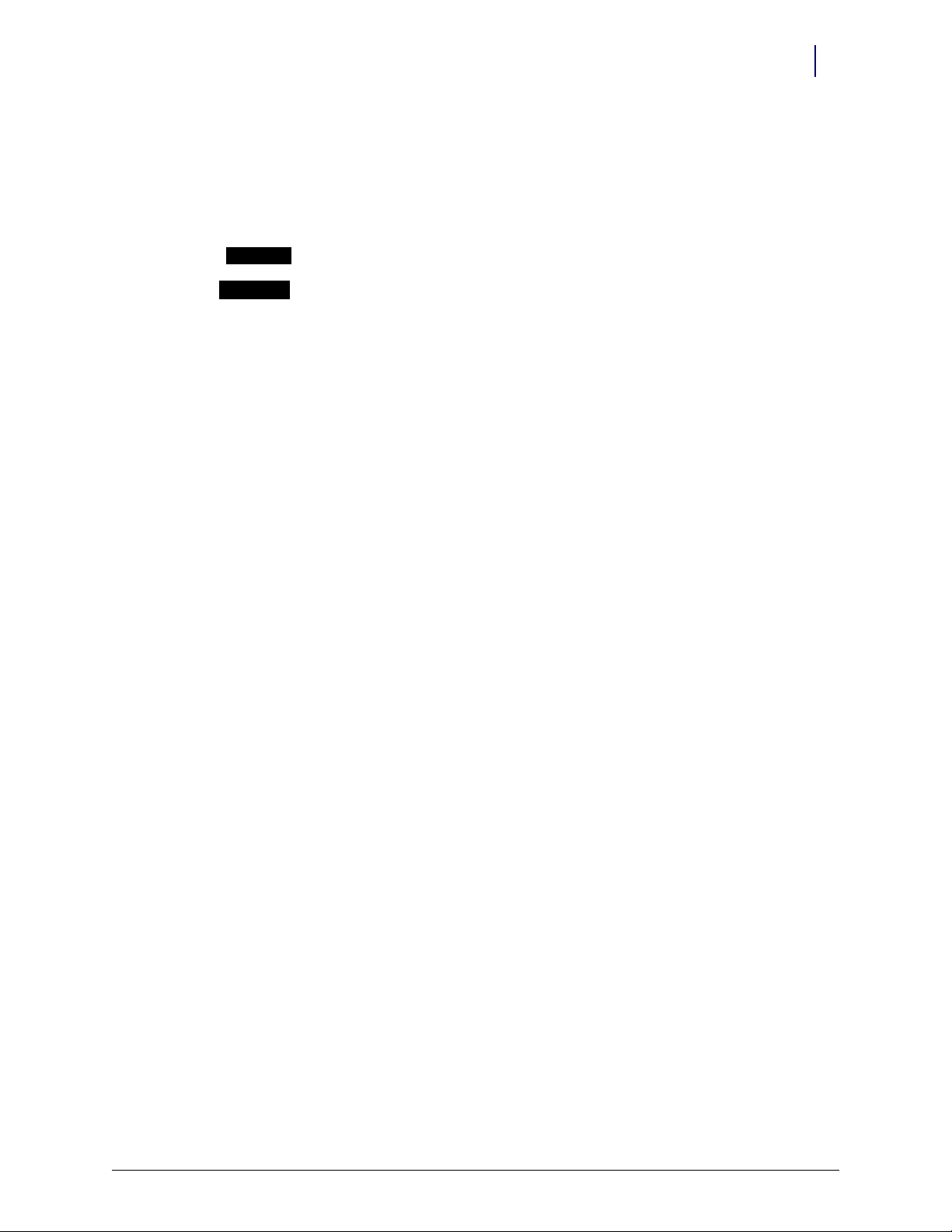
Hardware Installation 2-33
Strain Relief
AUX Con nector
Installation Instructions
13. Secure the PC Box.
Figure 2-58. Rear View of OmniSupplier PC Box
14. Remove the ESD wrist strap.
15. Switch the power on.
16. Proceed to “Software Implementation” on page 3-1 for software configuration instructions for
FlexLock and TempCheck if installed.
© 2010 Omnicell, Inc. FlexLock Installation and Configuration Guide/60-3002 Rev G
Page 42
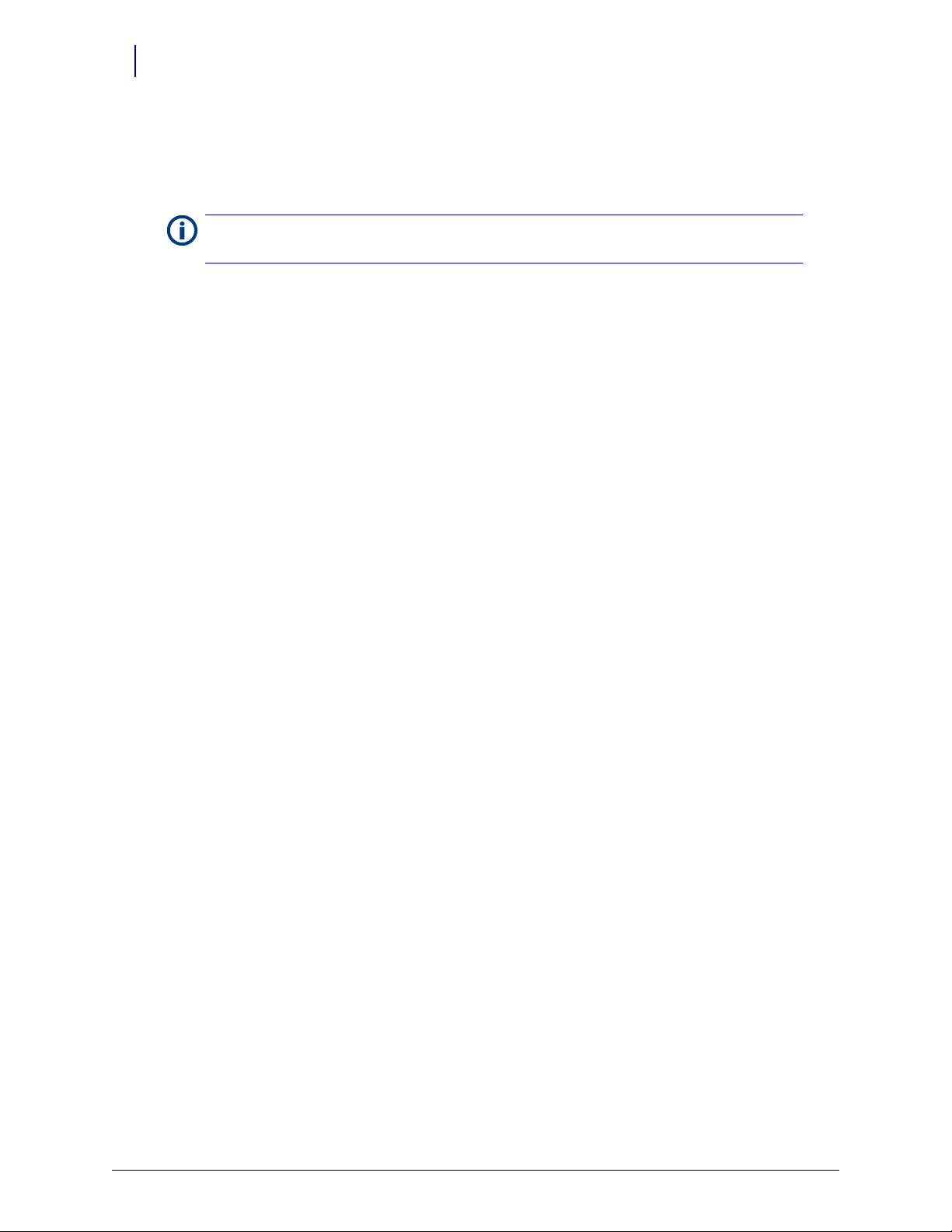
2-34 Hardware Installation
Installation Instructions
External Return Bin
If connecting an External Return Bin (ERB) and a FlexLock at the same time, install the ERB first.
Refer to [Section 20] External Return Bin, Installation and Servicing Manual.
Note: The FlexLock can be installed without removing the ERB from the frame. The pictures in this
section show the ERB detached for clarity purposes.
1. Remove the internal I/O cover plate on the cable side of the ERB.
a. Remove the 4-40 flathead fastener below the ERB on the cable side with a T-8 Torx driver.
Figure 2-59. Removing the fastener
b. Open the access door using key #2204 to unlock the access door and key #2202 to override
the solenoid.
Figure 2-60. Opening the access door
FlexLock Installation and Configuration Guide/60-3002 Rev G © 2010 Omnicell, Inc.
Page 43

c. Slide out the I/O cover plate on the cable side.
Figure 2-61. Sliding out the I/O cover plate
Note: The figures in this section are with the ERB removed from the frame for clarity.
Hardware Installation 2-35
Installation Instructions
2. Remove the black plug cover on the side adjacent to the cable assembly.
Figure 2-62. Removing the plug
© 2010 Omnicell, Inc. FlexLock Installation and Configuration Guide/60-3002 Rev G
Page 44
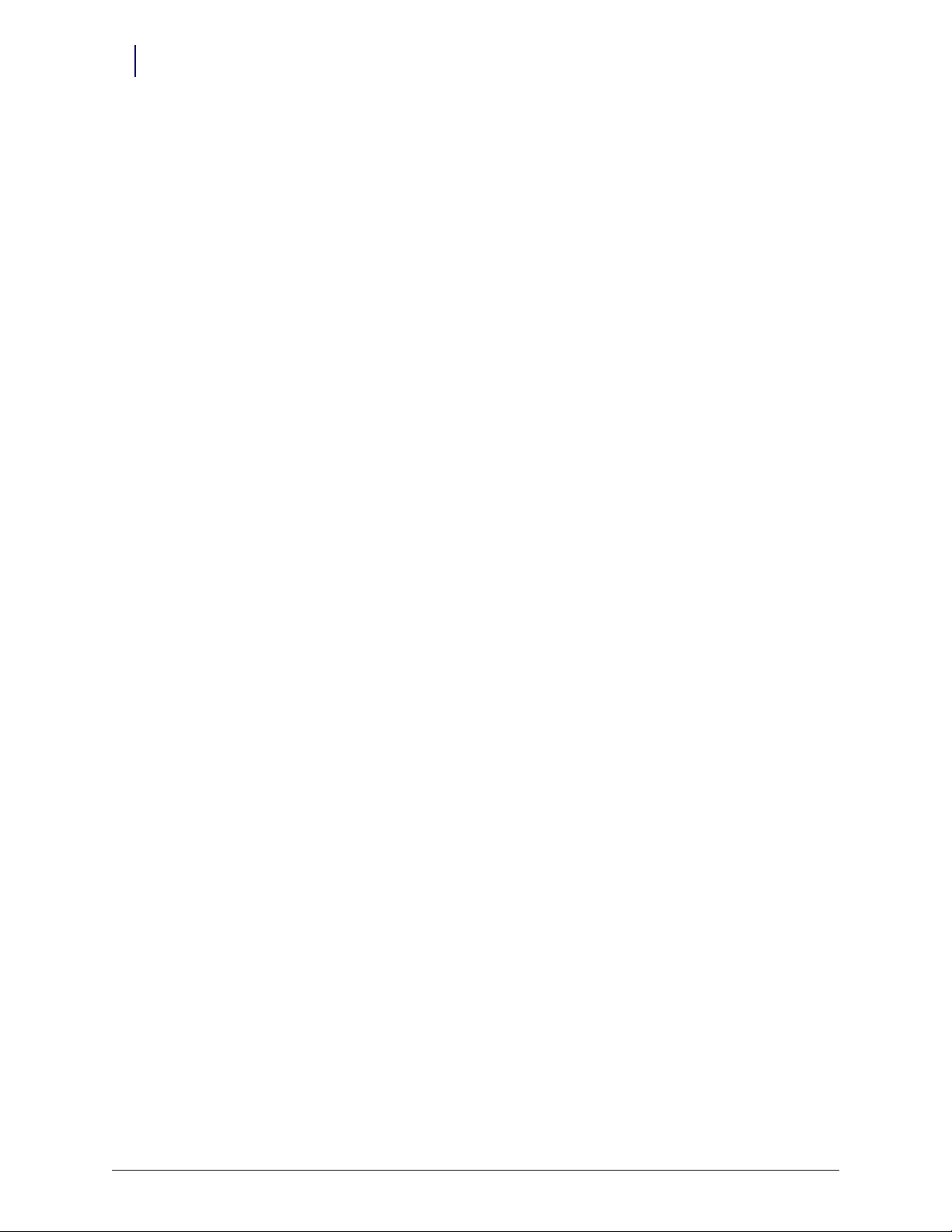
2-36 Hardware Installation
Installation Instructions
3. Insert the FlexLock molex cable into the cutout.
Figure 2-63. Inserting the FlexLock cable
4. Pullout the ERB connector from behind the PCB/solenoid metal plate.
Figure 2-64. Accessing the ERB connector
5. Connect both 6 pin molex cables together inside the ERB.
Figure 2-65. Connecting the ERB and FlexLock cables
FlexLock Installation and Configuration Guide/60-3002 Rev G © 2010 Omnicell, Inc.
Page 45

Hardware Installation 2-37
FlexLock
cable (in)
ERB cable
(out)
Installation Instructions
6. Insert a black strain relief to cover the cutout and secure the cable.
Figure 2-66. Securing the cable with a strain relief
7. Slide in the I/O cover over the cables and cable openings, into the slot in the back wall. Do not
pinch any wires.
Figure 2-67. Replacing the I/O cover plate
8. Secure the I/O cover plate with the 4-40 flathead fasteners on the bottom of the ERB on the
cable side.
Figure 2-68. Securing the I/O cover plate fastener
© 2010 Omnicell, Inc. FlexLock Installation and Configuration Guide/60-3002 Rev G
Page 46

2-38 Hardware Installation
Installation Instructions
9. Open the return door to remove the PCB/solenoid metal mount.
a. Push the pawl of the solenoid to the left.
Figure 2-69. Accessing the pawl
b. Lift the top handle to open the return door.
Figure 2-70. Opening the return door
FlexLock Installation and Configuration Guide/60-3002 Rev G © 2010 Omnicell, Inc.
Page 47

Hardware Installation 2-39
Installation Instructions
10. Remove the PCB/solenoid metal plate by loosening the two nuts on either side of the plate,
using a 5/16” nut driver.
Figure 2-71. Nut locations
Note: Do not completely remove the nuts, one full turn should be enough.
Figure 2-72. Loosening the metal plate nuts
© 2010 Omnicell, Inc. FlexLock Installation and Configuration Guide/60-3002 Rev G
Page 48

2-40 Hardware Installation
Installation Instructions
11. Maneuver the metal plate around the sheet metal tabs and nuts. Remove the lower rim first.
Figure 2-73. Removing the metal plate
12. Set the S1 slide switch to Not Terminated (not labeled on the board) because the ERB will be in
the middle of the daisy chain configuration. The S2 slide switch should already be set to ERB.
Figure 2-74. Setting the switches
13. Replace the PCB/solenoid metal plate, then tighten the two nuts on either side of the plate,
using a 5/16” nut driver.
14. Close the return door.
15. Close and lock the access door with the cam keys.
16. Proceed to “Software Implementation” on page 3-1 for software configuration instructions for
FlexLock and TempCheck if installed.
FlexLock Installation and Configuration Guide/60-3002 Rev G © 2010 Omnicell, Inc.
Page 49
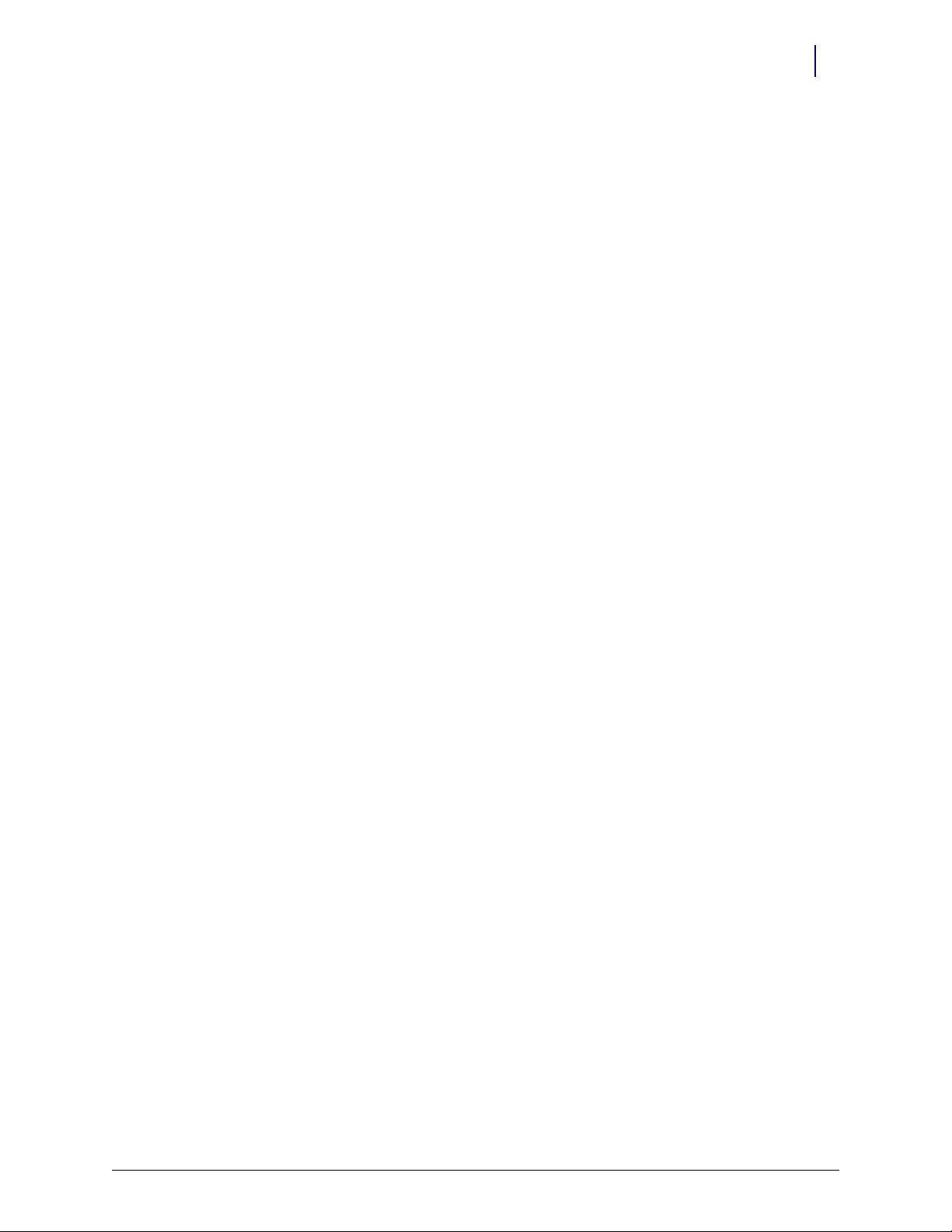
Hardware Installation 2-41
Installation Instructions
FlexLock to FlexLock Chain
1. Install the second Flexlock to a refrigerator or cabinet with the same procedures as the first.
2. Remove the Omnicell FlexLock cover plate of the 1st FlexLock using both keys.
Figure 2-75. Moving the key cover plate
3. Remove the 6-32 BH Torx screw.
Figure 2-76. Removing the housing cover screw
© 2010 Omnicell, Inc. FlexLock Installation and Configuration Guide/60-3002 Rev G
Page 50

2-42 Hardware Installation
Installation Instructions
4. Open the refrigerator door, then remove the cover.
Figure 2-77. Removing the housing cover
5. Remove the black Heyco plug from the back of FlexLock #1 (this is adjacent to the black strain
relief located on the power/comm cable). There are small plastic snaps on the inside of plug
that can be pressed with a flat blade screwdriver to release the plug.
Figure 2-78. Removing the plug
FlexLock Installation and Configuration Guide/60-3002 Rev G © 2010 Omnicell, Inc.
Page 51

Hardware Installation 2-43
Installation Instructions
6. Route the power/comm cable from FlexLock #2 into the available cutout on FlexLock #1.
Note: Cable limitation from Host to last FlexLock is 125 ft.
Figure 2-79. Routing the Flexlock cable
7. Connect the 6 plug connector into the available white 6 conductor plug.
Figure 2-80. Connecting the FlexLock cable
© 2010 Omnicell, Inc. FlexLock Installation and Configuration Guide/60-3002 Rev G
Page 52

2-44 Hardware Installation
Installation Instructions
8. Install the large black strain relief over the FlexLock #2 power/comm cable.
Figure 2-81. Installing the strain relief
9. Snap the strain relief into the cutout.
Figure 2-82. Snapping the strain relief into the cutout
10. Tie up any loose internal wires with the existing Kurly lock or cable tie.
11. Set the S1 switch to Not Terminated (not marked on PCBA).
Figure 2-83. Checking the PCBA Switch Settings.
FlexLock Installation and Configuration Guide/60-3002 Rev G © 2010 Omnicell, Inc.
Page 53
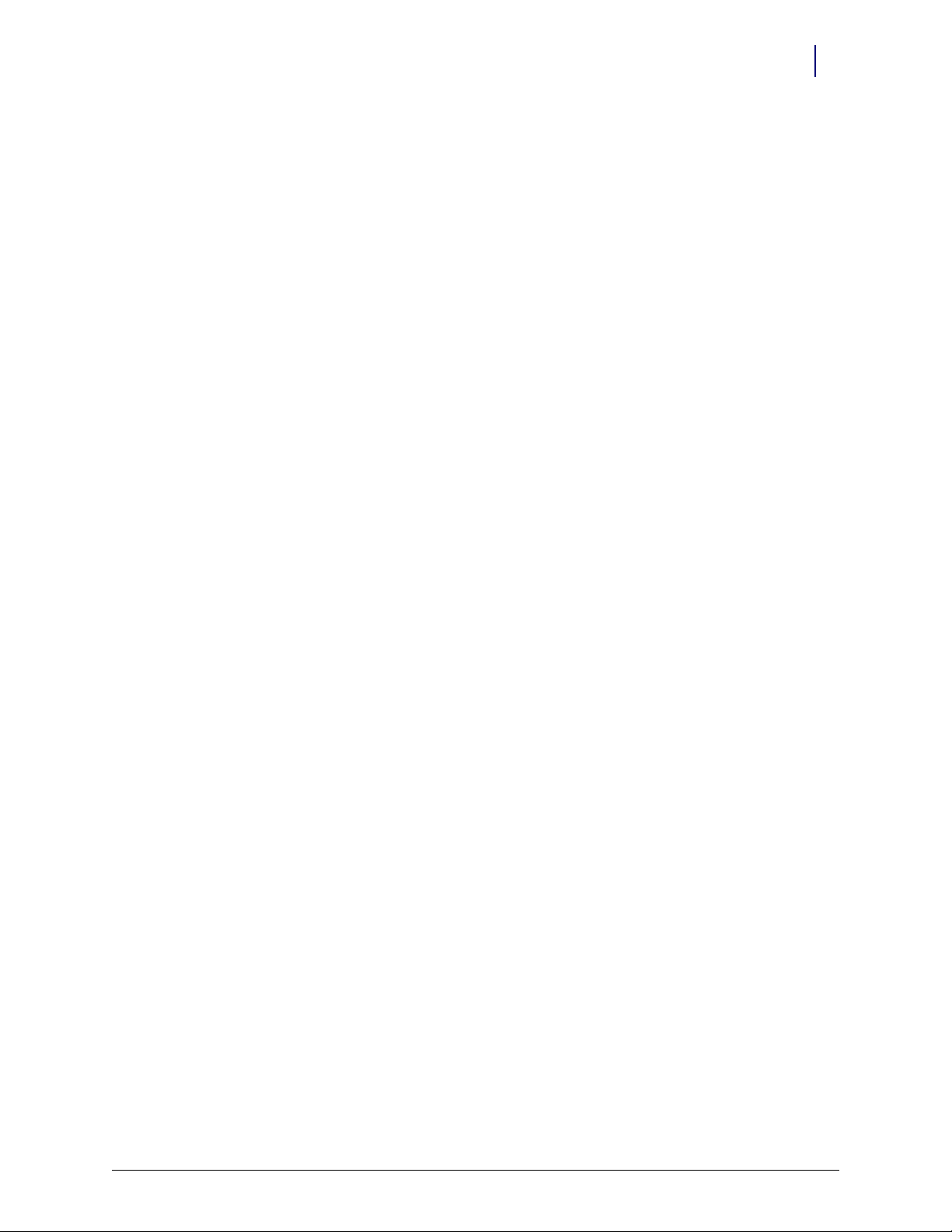
12. Replace the cover on the first FlexLock and secure it with the 6-32 BH Torx screw.
13. Proceed to “Software Implementation” on page 3-1 for software configuration instructions for
FlexLock and TempCheck if installed.
Retrofit TempCheck
This section provides instructions if retrofitting an existing FlexLock with a TempCheck probe.
The retrofit kit #20-6037 is needed for this procedure.
1. Remove the screw that secures the FlexLock housing cover.
2. Remove the housing cover.
3. Remove the four standoffs that secure the FlexLock inner housing.
4. Follow steps in “TempCheck Installation” on page 2-18.
5. Follow the steps in “Inner Housing and Cover” on page 2-20 using the new inner housing from
the retrofit kit.
6. Proceed to “Software Implementation” on page 3-1 for software configuration instructions for
TempCheck.
Hardware Installation 2-45
Retrofit TempCheck
© 2010 Omnicell, Inc. FlexLock Installation and Configuration Guide/60-3002 Rev G
Page 54

2-46 Hardware Installation
Retrofit TempCheck
FlexLock Installation and Configuration Guide/60-3002 Rev G © 2010 Omnicell, Inc.
Page 55
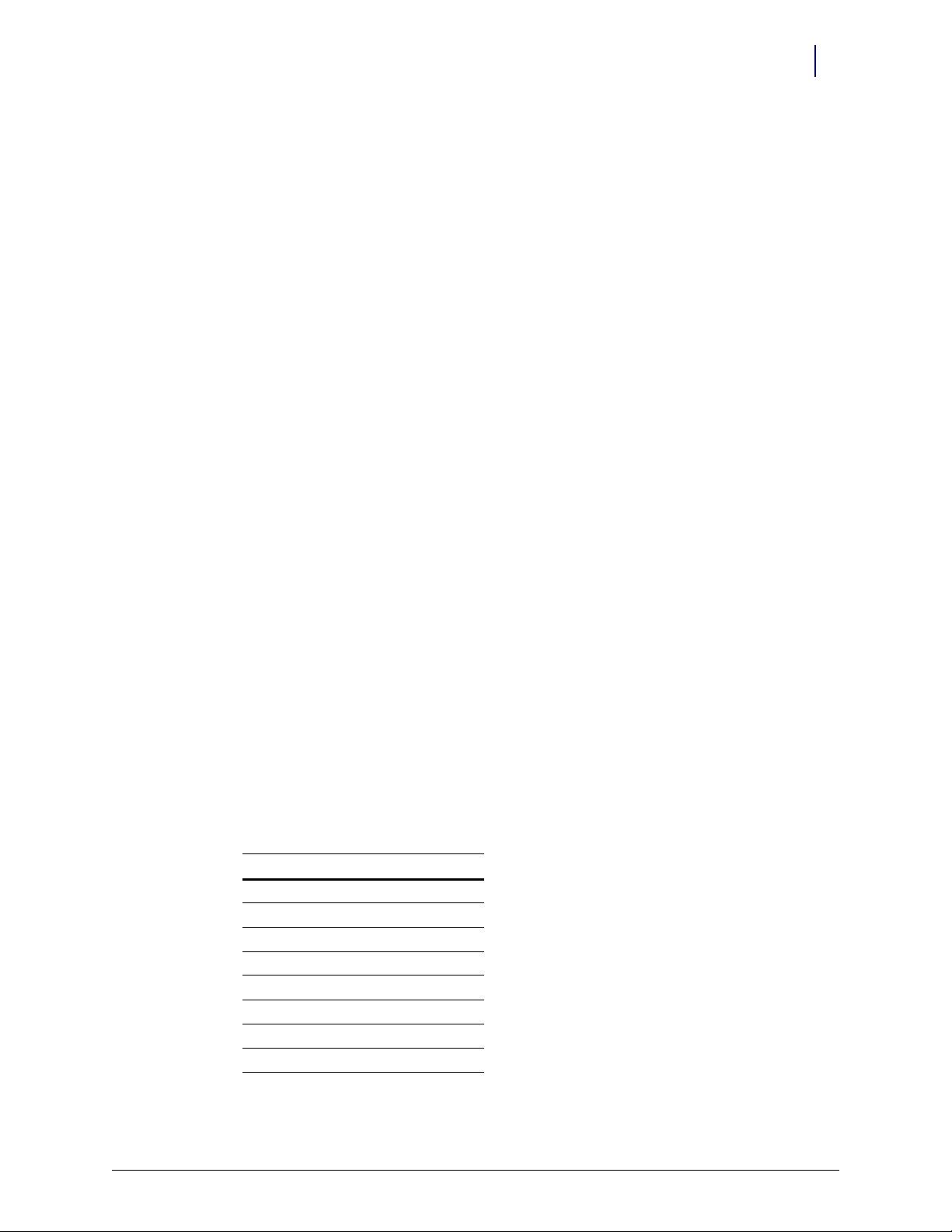
Software Implementation
This chapter provides general instructions for implementing the FlexLock and its optional
feature, TempCheck. For additional information or assistance, contact Omnicell Technical
Support.
FlexLock
Implementation Overview
Software implementation for FlexLock includes the following:
Bin Addressing
Item Assignment
Reports
FlexLock Programming
Cabinet Configuration
3-1
OmniCenter
Bin Addressing
FlexLock bin addresses are handled essentially the same way that the bin addresses in a
Sure-Med universal compartment are currently treated. The drawer type is FlexLock. The
location displayed is entered by the user at the OmniSupplier. If a user-entered description
is not provided, the field displays Flexlock #1, Flexlock #2, and so on. Like universal
compartment bins, FlexLocks do not support multiple bins, so items that are assigned to a
FlexLock cannot be assigned elsewhere, and vice versa. Only pharmacy items are
supported.
The new Drawer Type information is as follows:
l
Field Value
draw type 46
draw_desc FlexLock
start_bin 0
stop_bin 118
bin_number nBin + 1
subdrawers .F.
multi_bin .F.
matrix .F.
© 2010 Omnicell, Inc. FlexLock Installation and Configuration Guide/60-3002 Rev G
Page 56

3-2 Software Implementation
FlexLock
Item Assignment
Items can be assigned to existing Remote Lock bins via the OmniCenter Database tab. The
Bin Assignment feature is accessed by selecting the Bins radio button on the Item Record.
Reports
The Pharmacy Drawer Configuration report and the Bin Assignment look-up list are used to
support FlexLock.
Color Touch
FlexLock Programming
1. Login at the Color Touch screen of the cabinet where the FlexLock is cabled.
2. Go to the configuration
a. Press Admin.
b. Press Omni Config.
c. Press Program FlexLock.
3. Press the button on the FlexLock. A confirmation window is displayed when the
FlexLock programming is complete.
Figure 3-1. Pressing the FlexLock button for programming
Cabinet Configuration
There are 5 software configurations for FlexLock. Four are maintained by the system. One
can be changed by the user. It is found in the Omni Config, Misc menu.
Misc_Options
Config Name: FlexLock_Timeout_Value
Menu Name: FlexLock Timeout Value
Description: Limit FlexLock access
Val ues :
Default:
Implementation: Set to the desired time out setting in seconds.
0-999 Seconds; 0 seconds = disabled
60 Seconds
FlexLock Installation and Configuration Guide/60-3002 Rev G © 2010 Omnicell, Inc.
Page 57

Note: If the OmniSupplier CountBack Timeout configuration is set to 0 (disabled), the FlexLock
Timeout will also be disabled—regardless of its setting.
TempCheck
Implementation Overview
Implementation for FlexLock TempCheck includes the following:
Setting the Temperature Monitoring Parameters at the OmniCenter
Configuring the cabinet software via Color Touch
FLEXLOCK#_MONITORING
FLEXLOCK#_MONITORFREQ
FLEXLOCK#_LOWTEMPLIMIT
FLEXLOCK#_HIGHTEMPLIMIT
Software Implementation 3-3
TempCheck
OmniCenter
This section provides instructions for setting up the temperature monitoring parameters.
Temperature Monitoring Parameters
1. Login to OmniCenter as Omnicell Tech.
2. Select the Administrative tab.
3. Select Setup Administrative Type.
4. Double press Temperature Monitoring Setup.
Figure 3-2. Administration > Setup window
© 2010 Omnicell, Inc. FlexLock Installation and Configuration Guide/60-3002 Rev G
Page 58

3-4 Software Implementation
TempCheck
5. Select temperature display type (Celsius; Fahrenheit).
6. Select number of months to store temperature readings. The default is
12.
7. Specify notice trigger (only when status changes; all alerts).
8. Check box for notification when status returns to normal if desired.
9. Press Add to specify destinations for alert.
10. Select output type on the Add window.
11. Specify search type, enter a string, then press Search. A matching list is displayed below.
12. Highlight the desired destinations, then press Add.
Figure 3-3. Temperature Monitoring Setup window
13. Repeat Steps 11-12 as needed.
14. Press Close when finished adding destinations.
15. Press Delete to remove a destination listing if needed.
FlexLock Installation and Configuration Guide/60-3002 Rev G © 2010 Omnicell, Inc.
Page 59

Color Touch
Software Implementation 3-5
TempCheck
There are four software configurations available if one or more FlexLocks with TempCheck
are connected to the system. The configurations are found in the Omni Config, FlexLock
Temperature Monitoring menu.
Cabinet Software Configuration
FlexTemp
Config Name: FLEXLOCK#_MONITORING
Menu Name: FlexLock # Monitoring
Description: Enables temperature monitoring for the TempCheck device
Val ues :
Default:
Implementation:
On; Off
Off
On to enable temperature monitoring.
Set to
Config Name: FLEXLOCK#_MONITORFREQ
Menu Name: FlexLock # Monitoring Frequency
Description: Specifies the frequency (in minutes) at which the cabinet will check the temperature.
Val ues :
Default:
Implementation: Set the desired number of minutes between each temperature check.
Config Name: FLEXLOCK#_LOWTEMPLIMIT
Menu Name: FlexLock # Low Temp Limit
Description: Specifies the temperature (ºC) below which a low temperature warning will occur.
Val ues :
Default:
Implementation: Set the desired low end of the acceptable temperature range. Alerts will be given if the sensor
Config Name: FLEXLOCK#_HIGHTEMPLIMIT
Menu Name: FlexLock # High Temp Limit
Description: Specifies the temperature (ºC) above which a high temperature warning will occur.
Val ues :
Default:
Implementation: Set the desired high end of the acceptable temperature range. Alerts will be given if the sensor
1-120 minutes
30 minutes
-9 to 129º C
2º C
encounters temperatures below this setting.
-8 to 130º C
8º C
encounters temperatures above this setting.
© 2010 Omnicell, Inc. FlexLock Installation and Configuration Guide/60-3002 Rev G
Page 60

3-6 Software Implementation
TempCheck
FlexLock Installation and Configuration Guide/60-3002 Rev G © 2010 Omnicell, Inc.
Page 61

Service
Product Overview
The FlexLock can be connected to a cabinet or a workstation. It can also be daisy-chained to
an External Return Bin (ERB) or another FlexLock.
The cabinet or workstation acts as a host providing power to the FlexLock directly or
indirectly through a daisy-chained ERB or another FlexLock.
The host cabinet or workstation must be powered down to work on the FlexLock as it does
not have its own power switch. This is true even if the FlexLock to be serviced is in a daisychain and not directly connected to the host cabinet or workstation.
Some services require the disconnection of the FlexLock cables for replacement or to allow
the host equipment to be used while service is being completed on the FlexLock.
4-1
Service Overview
There are four types of services done on a FlexLock. They are listed below with the related
conditions when they are performed.
Alignment Adjustment
This service is done when the refrigerator door does not close properly.
TempCheck Replacement
Replace the TempCheck probe and flex circuit cable (if present) when:
FlexLock Inner Housing Replacement
This service is done when:
Complete FlexLock Replacement
The whole FlexLock assembly is replaced when:
Temperature readings are beyond hardware limit
Voltage problems occur and error messages are displayed
Upgrading an older FlexLock for TempCheck installation
Hardware failure occurs and error messages are displayed
FlexLock has poor adhesion to refrigerator or cabinet
Poor adhesion can be caused by an unclean or textured refrigerator/cabinet surface. It
can also be caused by not waiting long enough for the adhesion to bond before the
FlexLock is used.
Wrong door latch was used originally
© 2010 Omnicell, Inc. FlexLock Installation and Configuration Guide/60-3002 Rev G
Page 62

4-2 Service
Standoffs
#94-6218
Blue Screen
Power Cable
CD
(obsolete)
Alignment
Fixture
TempCheck Probe
#15-7105
Bracket Cutout
AUX assy cables
#94-6138
#94-6233
#94-6158
#91-2052
#91-2051
Service Overview
Tools Required
Kit/Parts Required
Tool Required for
T-10 Torx Driver All Procedures
FlexLock Cam Lock Keys #2202 and #2232 All procedures
ERB Cam Lock Keys #2202 and #2204 Replacing Inner Housing, FlexLock (if connected to ERB)
ESD Wrist Strap All procedures
1/4” Hex Driver (with various bit sizes) Replacing FlexLock
T8 Torx Driver Replacing FlexLock
5/16 Nut Driver Replacing FlexLock
Screwdriver Adjusting alignment
Adhesive Cleaning Tool (safety blade) Replacing TempCheck, FlexLock
Table 4-1. Too ls Re quir ed
Figure 4-1. FlexLock Installation Kit #20-6023 with TempCheck probe
FlexLock Installation and Configuration Guide/60-3002 Rev G © 2010 Omnicell, Inc.
Page 63

General Service Instructions
Kits/Parts Used for Description/Notes
#14-7043 Replacing FlexLock Contains Door Brackets, Cam Lock Keys with FlexLock unit/cable
#20-6023 Replacing FlexLock Includes the TempCheck temperature probe, cable for host equipment; See
“Appendix A Parts/Kit List” on page A-1 for details.
#20-6037 Replacing TempCheck,
Inner Housing
Table 4-2. Kit/Parts Required
Contains the FlexLock inner housing with the TempCheck compatible PCBA
#40-3013 and TempCheck probe; used for upgrading FlexLock for TempCheck
General Service Instructions
These instructions are called by the service procedures that follow.
Service Preparation
These steps are done before every service.
1. Contact the pharmacist so that a representative can be present when pharmacy items are
accessible during service.
2. Store the contents of the refrigerator elsewhere. The refrigerator door may be left open
for a long period of time depending on the type of service to be done. This could harm
thermal-sensitive medications.
3. Turn off the power to the FlexLock by performing a graceful shut-down the host cabinet
or workstation—even if the FlexLock to be serviced is daisy-chained to another FlexLock
or ERB.
4. Wear a properly grounded ESD strap. This will protect sensitive components from
electro-static discharge.
Service 4-3
FlexLock Manual Override/Cover Plate Removal
These two procedures are usually combined except for alignment adjustment.
FlexLock Manual Override
1. Use cam lock key #2232 to open the FlexLock override cover plate.
Figure 4-2. Unlocking the cover plate
© 2010 Omnicell, Inc. FlexLock Installation and Configuration Guide/60-3002 Rev G
Page 64

4-4 Service
1
2
General Service Instructions
2. Use cam lock key #2202 to override the locking mechanism so that the refrigerator door
can be opened and closed.
Cover Plate Removal
1. Remove the 6-32 BH Torx screw with a T-10 Torx driver.
Cable Procedures
Figure 4-3. Removing the cover plate screw
2. Open the refrigerator door.
3. Slide the cover forward then out.
Figure 4-4. Removing the cover plate
The cable procedures vary by equipment type:
Electronic Sled
PC Box
ERB (as part of daisy-chain)
(another) FlexLock - part of daisy-chain
FlexLock Installation and Configuration Guide/60-3002 Rev G © 2010 Omnicell, Inc.
Page 65
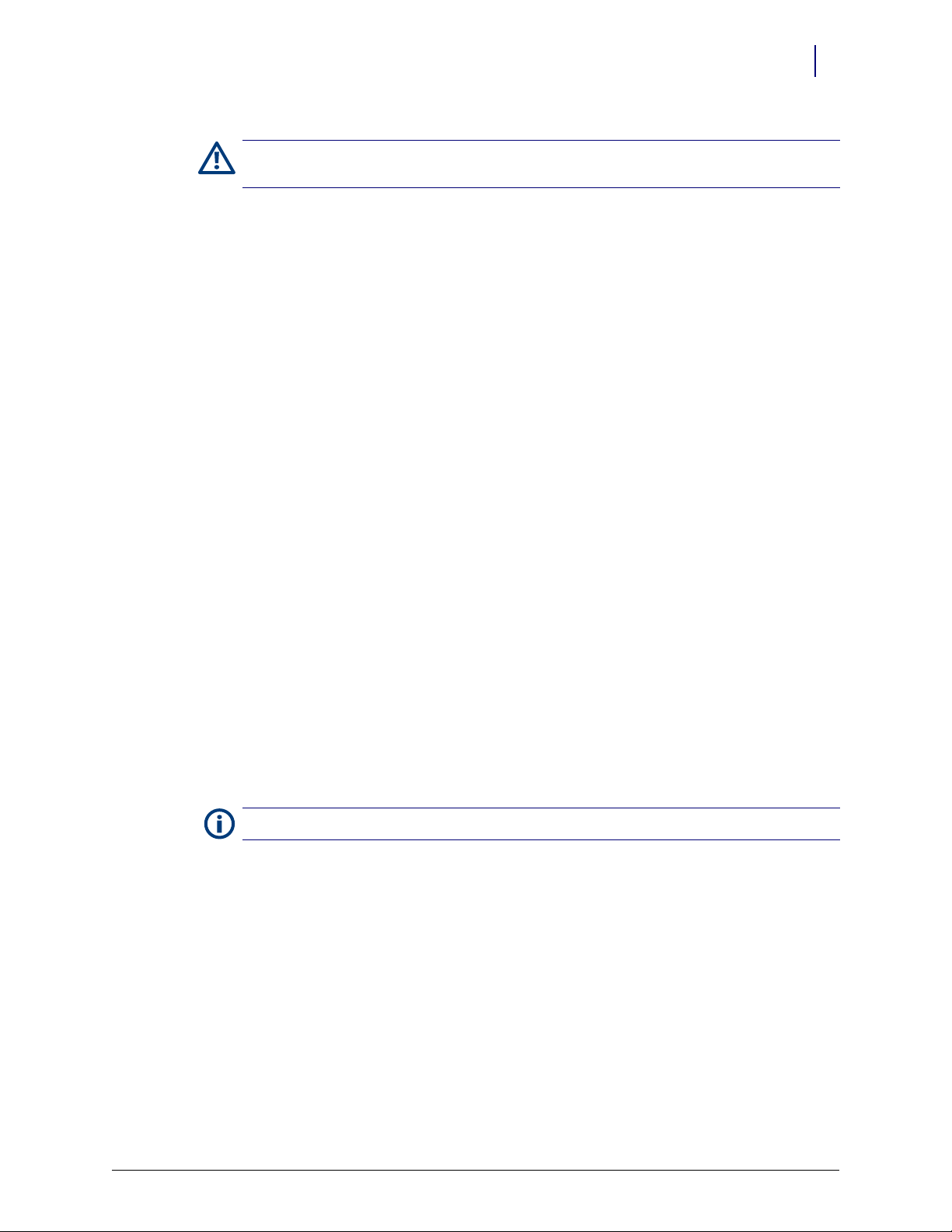
Service 4-5
General Service Instructions
Caution:
must be put on before accessing cables.
The host cabinet/workstation must be powered down and a properly grounded ESD strap
Electronic Sled
This section provides instructions for removing/connecting the FlexLock cable to the
following cabinet types:
OmniTT
AnesthesiaTT
Anesthesia Workstation
Half Cell Cabinet
OmniRX
1. Access the equipment.
a. Lift up the sled cover.
b. Prop open using a switch panel housing.
Figure 4-5. Propping the sled cover
Note: The Anesthesia Workstation sled cover can be removed completely.
2. Disconnect the FlexLock cable.
a. Disconnect the FlexLock cable from the power/communication cable inside the sled.
Refer to Figure 4-10.
b. Remove the strain relief and the retaining bracket. Refer to Figure 4-11 (strain relief)
and Figure 4-9 (retaining bracket).
c. Thread the cable out of the AUX opening.
3. Remove the power-communication cable.
a. Disconnect the cable from the board.
1. Remove the 4-pin (red and blue cables) connector from the AUX J24 (US Logic/
Windows 95) or J10 (ETX/Windows XP) slot on the power-comm board. See
Figure 4-7.
© 2010 Omnicell, Inc. FlexLock Installation and Configuration Guide/60-3002 Rev G
Page 66
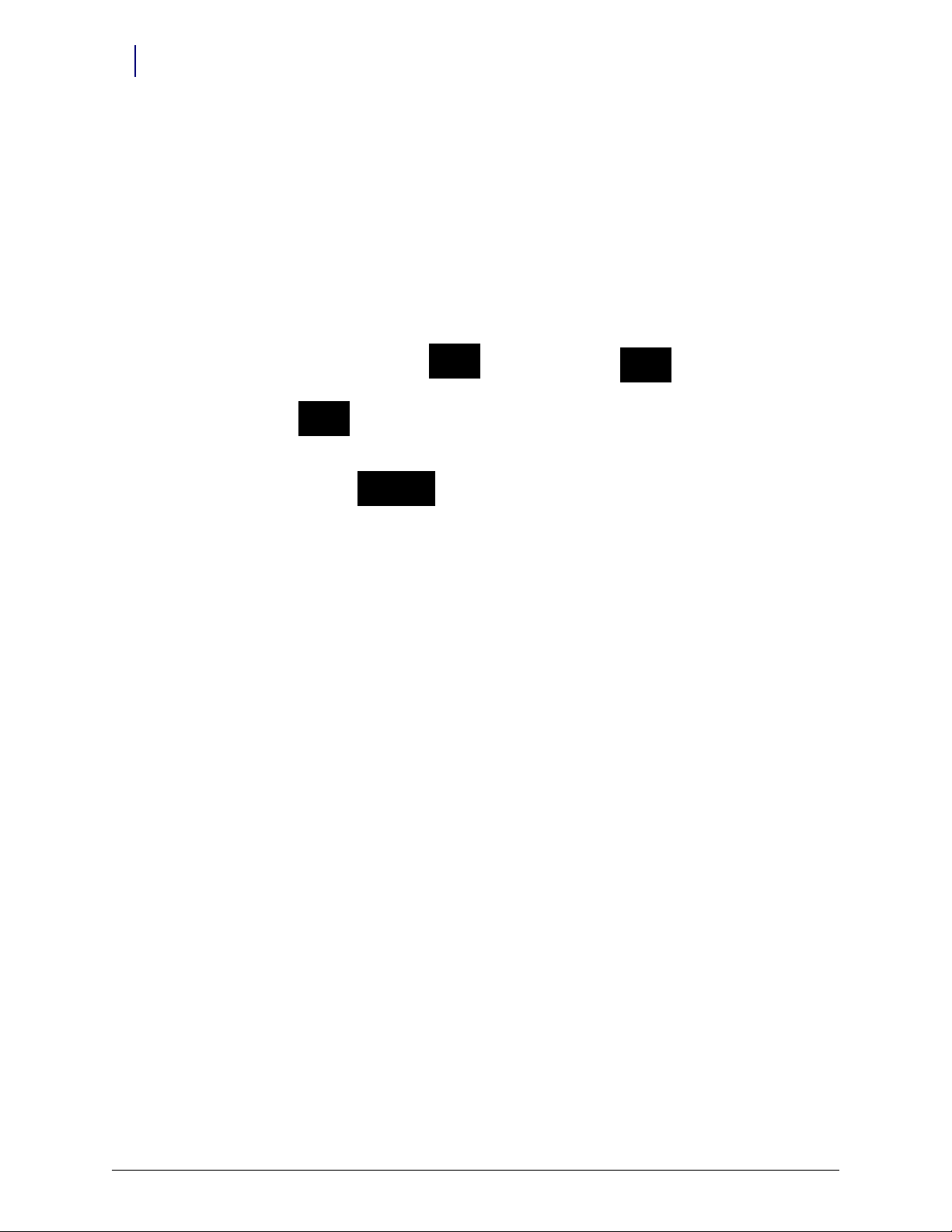
4-6 Service
AUX
Conne ctor
AUX
Conne ctor
FlexLock
Conne ctor
Communications
Conne ctor
Power
Connector
General Service Instructions
2. Remove the 3-pin (black and yellow cables) connector from the J16 slot labeled
MAG on the UPS board. See Figure 4-8.
b. Disconnect the AUX connector.
c. Remove the cable from the sled.
Figure 4-6. #42-7052 AUX Cable Assembly
4. Replace the power-communication cable.
a. Insert the black AUX connector from the Omnicell FlexLock retrofit AUX cable
assembly into the one of the AUX openings from the inside the sled.
b. Insert the 4-pin connector (red/blue/black cables) into AUX J24 (US Logic/Windows
95) or J10 (ETX/Windows XP) on the power-comm board.
Figure 4-7. Connecting the communications cable
FlexLock Installation and Configuration Guide/60-3002 Rev G © 2010 Omnicell, Inc.
Page 67

General Service Instructions
c. Insert the 3 pin (blue and yellow cables) connector from the retrofit AUX cable
assembly into J16 labeled MAG on the UPS board.
Figure 4-8. Connecting the power cable
Service 4-7
5. Connect the FlexLock cable.
a. Thread the Omnicell FlexLock cable through the AUX opening.
b. Slip the metal retaining bracket (1” square) over the white connector and position it
on the inside rear of the metal rail.
Figure 4-9. Positioning the retaining bracket
© 2010 Omnicell, Inc. FlexLock Installation and Configuration Guide/60-3002 Rev G
Page 68

4-8 Service
General Service Instructions
c. Connect the FlexLock cable to the power-communication cable.
Figure 4-10. Connecting the FlexLock cable
d. Snap on the black strain relief over the outside Omnicell FlexLock Power Comm
cable and push it half way through the AUX opening. The metal retainer should snap
into the groove of the black strain relief and secure the cable to the inside of the rear
panel.
Figure 4-11. Snapping on the strain relief
6. Secure the equipment.
a. Route cables neatly—using cable ties as needed.
b. Remove the prop (if one is used), then close/replace the sled cover.
Note:
If the FlexLock cable was disconnected so the host equipment can be used during FlexLock
service (alignment adjustment or TempCheck replacement), the host cabinet/workstation can now be
powered up for use.
FlexLock Installation and Configuration Guide/60-3002 Rev G © 2010 Omnicell, Inc.
Page 69

General Service Instructions
AUX
Conne ctor
FlexLock
Conne ctor
Communications
Conne ctor
Power
Connector
PC Box
1. Access the equipment.
For more details on accessing the PC Box, refer to the Omnicell Hardware Installation Document,
Note:
Section 1: PC Box.
2. Disconnect the FlexLock cable.
a. Disconnect the FlexLock cable from the power-communication cable.
b. Remove the bracket and strain relief.
c. Thread the cable out of the AUX opening.
3. Remove the power-communication cable.
a. Disconnect the power-communication cable.
1. Remove the 4-pin header (blue and red cables) connector from J24 slot, labeled
AUX COM on the UPS board.
2. Remove the power (black and yellow cables) connector from the power supply
connector.
b. Remove the black AUX connector.
c. Remove the power-communication cable from the PC Box.
Service 4-9
Figure 4-12. AUX Cable Assembly #42-7058
4. Replace the power-communication cable.
a. Insert the black AUX connector from the Omnicell FlexLock retrofit AUX cable
assembly into the first opening.
© 2010 Omnicell, Inc. FlexLock Installation and Configuration Guide/60-3002 Rev G
Page 70

4-10 Service
General Service Instructions
b. Insert the 4-pin header connector (red/blue/black cables) on the retrofit AUX cable
assembly into J24, labeled AUX COM on the UPS board.
Figure 4-13. Connecting the communication cable
c. Insert the power (black and yellow cables) connector from the retrofit AUX cable
assembly into power supply connector.
Figure 4-14. Connecting the power cable
5. Connect the FlexLock cable.
FlexLock Installation and Configuration Guide/60-3002 Rev G © 2010 Omnicell, Inc.
Page 71

Service 4-11
General Service Instructions
a. Thread the Omnicell FlexLock cable through the AUX opening and connect it to the
power-communication cable.
Figure 4-15. Connecting the FlexLock cable
b. Slip the metal retaining bracket (1” square) over the white connector and position it
on the inside rear of the metal rail.
c. Snap on the black strain relief over the outside Omnicell FlexLock Power Comm
cable and push it half way through the 2nd AUX opening. The metal retainer should
snap into the groove of the black strain relief and secure the cable to the inside of the
rear panel.
Figure 4-16. Inside view of bracket and strain relief
© 2010 Omnicell, Inc. FlexLock Installation and Configuration Guide/60-3002 Rev G
Page 72

4-12 Service
FlexLock
Cable
General Service Instructions
Figure 4-17. Rear View of OmniSupplier PC Box
6. Secure the equipment.
a. Route the cables neatly—using cable ties as needed.
b. Close and secure the PC Box drawer.
Note: For more details on securing the PC Box, refer to the Omnicell Hardware Installation Document,
Section 1: PC Box.
If the FlexLock cable was disconnected so the host equipment can be used during FlexLock service
(alignment adjustment or TempCheck replacement), the host cabinet/workstation can now be powered
up for use.
ERB
1. Access the equipment.
a. Remove the internal I/O cover plate on the cable side of the ERB.
1. Remove the 4-40 flathead fastener below the ERB on the cable side with a T-8
Torx d r ive r.
Figure 4-18. Removing the fastener.
FlexLock Installation and Configuration Guide/60-3002 Rev G © 2010 Omnicell, Inc.
Page 73

General Service Instructions
b. Open the access door using key #2204 to unlock the access door and key #2202 to
override the solenoid.
Figure 4-19. Opening the access door
c. Slide out the I/O cover plate on the cable side.
Service 4-13
Figure 4-20. Sliding out the I/O cover plate
2. Disconnect the FlexLock cable.
a. Disconnect the FlexLock cable from the 6-pin connector. See Figure 4-23.
b. Remove the strain relief. See Figure 4-24.
c. Thread the cable out. See Figure 4-21 and Figure 4-22.
d. If disconnecting cables to allow the ERB to be used while servicing the other
FlexLock, set the S1 switch to Terminated. Refer to Step 3g on page 4-15.
Note:
The power-communication cable is not used when the FlexLock is daisy-chained to an ERB.
© 2010 Omnicell, Inc. FlexLock Installation and Configuration Guide/60-3002 Rev G
Page 74

4-14 Service
General Service Instructions
3. Connect the FlexLock cable.
a. Insert the FlexLock molex cable into the cutout.
Figure 4-21. Inserting the FlexLock cable
b. Pullout the ERB connector from behind the PCB/solenoid metal plate.
Figure 4-22. Accessing the ERB connector
FlexLock Installation and Configuration Guide/60-3002 Rev G © 2010 Omnicell, Inc.
Page 75

c. Connect both 6 pin molex cables together inside the ERB.
ERB cable
(out)
FlexLock cab le
(in)
Figure 4-23. Connecting the ERB and FlexLock cables
d. Insert a black strain relief to cover the cutout and secure the cable.
Service 4-15
General Service Instructions
Figure 4-24. Securing the cable with a strain relief
e. Slide in the I/O cover over the cables and cable openings, into the slot in the back
wall. Do not pinch any wires. See Figure 4-20.
f. Secure the I/O cover plate with the 4-40 flathead fasteners on the bottom of the ERB
on the cable side. See Figure 4-18.
g. Access the PCB switches.
1. Open the return door to remove the PCB/solenoid metal mount.
© 2010 Omnicell, Inc. FlexLock Installation and Configuration Guide/60-3002 Rev G
Page 76

4-16 Service
General Service Instructions
2. Push the pawl of the solenoid to the left.
Figure 4-25. Accessing the pawl
3. Lift the top handle to open the return door.
Figure 4-26. Opening the return door
4. Remove the PCB/solenoid metal plate by loosening the two nuts on either side of
the plate, using a 5/16” nut driver.
Figure 4-27. Nut locations
FlexLock Installation and Configuration Guide/60-3002 Rev G © 2010 Omnicell, Inc.
Page 77

General Service Instructions
Note: Do not completely remove the nuts, one full turn should be enough.
Figure 4-28. Loosening the metal plate nuts
5. Maneuver the metal plate around the sheet metal tabs and nuts. Remove the lower
rim first.
Service 4-17
Figure 4-29. Removing the metal plate
© 2010 Omnicell, Inc. FlexLock Installation and Configuration Guide/60-3002 Rev G
Page 78

4-18 Service
General Service Instructions
6. Set the S1 slide switch to Not Terminated (not labeled on the board) because the
ERB will be in the middle of the daisy chain configuration. The S2 slide switch
should already be set to ERB.
Figure 4-30. Setting the switches
4. Secure the equipment.
a. Replace the PCB/solenoid metal plate, then tighten the two nuts on either side of the
plate, using a 5/16” nut driver.
b. Close the return door.
c. Close and lock the access door with the cam keys.
Note:
If the FlexLock cable was disconnected so the host equipment can be used during FlexLock
service (alignment adjustment or TempCheck replacement), the host cabinet/workstation can now be
powered up for use.
FlexLock
1. Access the equipment.
a. Perform the steps under “FlexLock Manual Override/Cover Plate Removal” on
page 4-3.
2. Disconnect the FlexLock cable.
a. Disconnect the cable from the 6-plug connector. See Figure 4-32.
b. Remove the strain relief. See Figure 4-33 and Figure 4-34.
c. Thread the cable out of the FlexLock. See Figure 4-31.
d. If disconnecting cables to allow the FlexLock to be used while servicing the other
FlexLock, set the S1 switch to Terminated. See Figure 4-35.
Note: The power-communication cable is not used when the FlexLock is daisy-chained to another
FlexLock.
3. Connect the FlexLock cable.
FlexLock Installation and Configuration Guide/60-3002 Rev G © 2010 Omnicell, Inc.
Page 79

General Service Instructions
a. Route the cable from FlexLock #2 into the available cutout on FlexLock #1.
Figure 4-31. Routing the FlexLock cable
b. Connect the 6 plug connector into the available white 6 conductor plug.
Service 4-19
Figure 4-32. Connecting the FlexLock cable
c. Install the large black strain relief over the FlexLock #2 power/comm cable.
Figure 4-33. Installing the strain relief
© 2010 Omnicell, Inc. FlexLock Installation and Configuration Guide/60-3002 Rev G
Page 80

4-20 Service
General Service Instructions
d. Snap the strain relief into the cutout.
Figure 4-34. Snapping the strain relief into the cutout
e. Route cables neatly with the existing cable tie.
f. Set the S1 switch to Not Terminated (not marked on PCBA).
Figure 4-35. Checking the PCBA Switch Settings.
4. Secure the equipment.
a. Replace the housing cover by sliding it in, then back.
b. Secure the housing cover with a 6-32 BH Torx screw using a T-10 Torx driver.
c. Secure the refrigerator by engaging the locking system with cam key #2202.
d. Close the override lock cover with cam lock key #2232.
Note:
If the FlexLock cable was disconnected so the host equipment can be used during FlexLock
service (alignment adjustment or TempCheck replacement), the host cabinet/workstation can now be
powered up for use.
FlexLock Installation and Configuration Guide/60-3002 Rev G © 2010 Omnicell, Inc.
Page 81
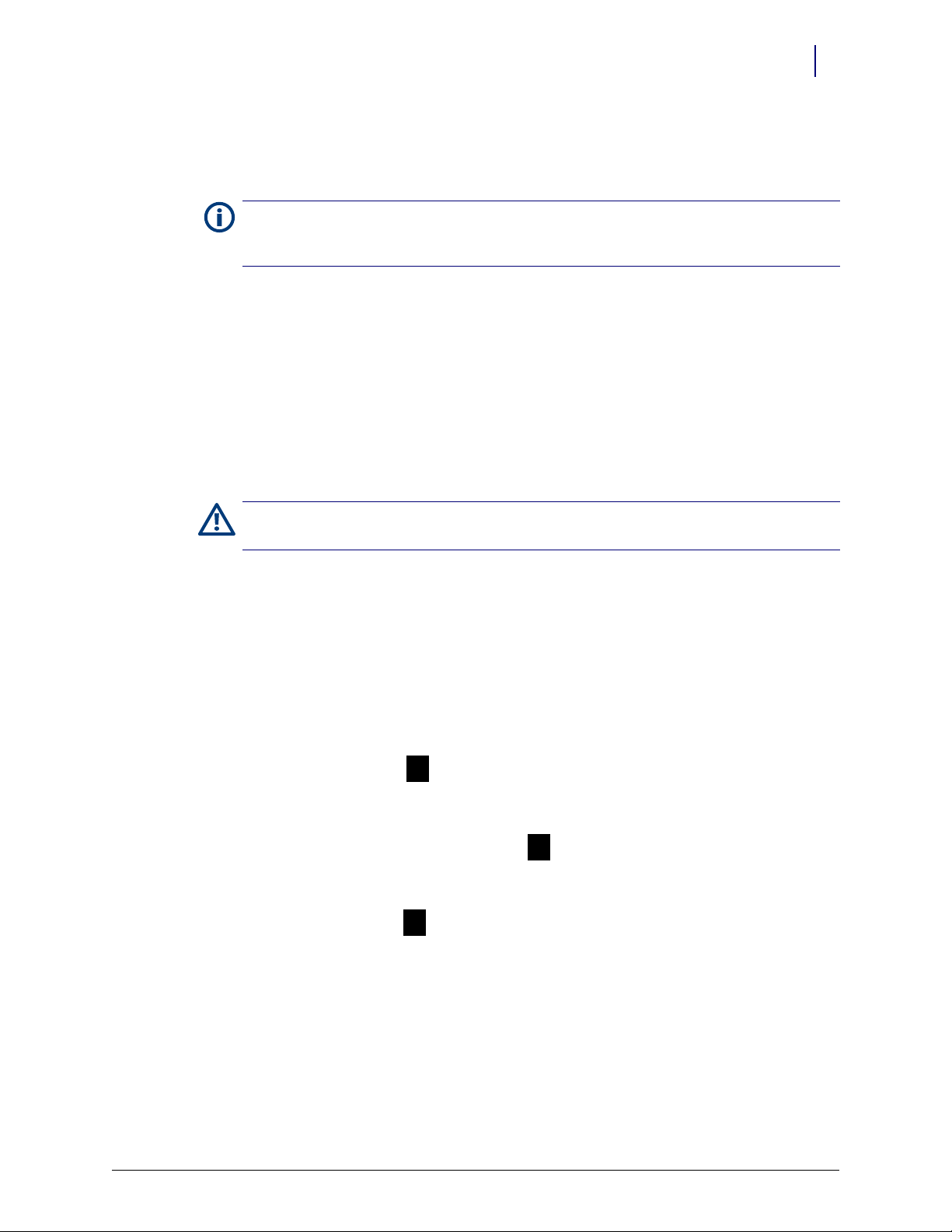
Alignment Adjustment
1
3
2
1. Perform “Service Preparation” on page 4-3.
Note:
If this service requires an extended period of time, the FlexLock can be disconnected from the
host equipment (cabinet, work station, ERB). This will allow the use of the host equipment while service
on the FlexLock is being completed.
2. Refer to “Cable Procedures” on page 4-4 to perform the following steps. Use the section
that matches the equipment to which the FlexLock is connected.
a. Access the equipment.
b. Disconnect the FlexLock cable.
c. Secure the equipment.
3. Perform the steps under “FlexLock Manual Override/Cover Plate Removal” on page 4-3.
Lock Assembly Check
Service 4-21
Alignment Adjustment
Caution: The refrigerator door must close properly to ensure security of medications and proper
storage temperature.
1. Open and close the refrigerator door.
2. Refer to Figure 4-36 and verify the following:
The lock assembly should be vertically centered so that the gap at point 1 is the same
as point 2. If not, vertical alignment is needed.
The lock tab should move in/out of the locking slot with no interference at point 3. If
not, depth adjustment is needed.
© 2010 Omnicell, Inc. FlexLock Installation and Configuration Guide/60-3002 Rev G
Figure 4-36. Checking the locking assembly
3. Perform the steps under “Cover Plate Removal” on page 4-4.
Page 82

4-22 Service
standoffs
standoffs
release
housing
opening
cross hair
cross hair
washers
extra
Alignment Adjustment
Depth Adjustment
Figure 4-37. Inner housing layout
This procedure moves the inner housing toward or away from the mounting bracket with
the use of washers.
1. Pull the ZIF connector collar up to release the TempCheck flex circuit if present.
2. Remove the four corner standoffs and washers.
Figure 4-38. Removing a standoff
3. Remove the inner housing.
4. Thread the flex circuit out of the housing opening if present.
FlexLock Installation and Configuration Guide/60-3002 Rev G © 2010 Omnicell, Inc.
Page 83

Service 4-23
washer / shims
Alignment Adjustment
5. Remove the storage standoff (2nd left on inner housing) holding the extra washers (if
any).
Figure 4-39. Washer/Shims under standoff
6. To add space: Remove the washers and use them as shims by placing them on the four
corner threaded studs.
7. To reduce space: Remove washers from the four corner threaded studs and place them
on the storage thread stud.
8. Secure the extra washers with the storage standoff.
9. Thread the TempCheck flex circuit back through the housing opening (if present) then,
place the inner housing on the threaded studs now with shims.
Figure 4-40. Mounting the inner housing
10. Place a washer on the threaded studs then tighten the four standoffs.
11. Loop the TempCheck flex circuit around to plug it into the ZIF connector if present. The
exposed metal contact portion of the flex circuit end should be facing down. Press the
ZIF connector collar down into the locked position.
© 2010 Omnicell, Inc. FlexLock Installation and Configuration Guide/60-3002 Rev G
Page 84

4-24 Service
Alignment Adjustment
Lock Pawl Adjustments
1. Loosening the middle and two right standoffs.
2. Adjust pawl horizontally as needed.
3. Re-tighten the standoffs.
Vertical Alignment
1. Loosen the standoffs as needed.
2. Use a screwdriver with the two cross hairs. The screwdriver slot adjustment sets the
position up and down from neutral (cross hairs in cross formation).
Final Steps
Figure 4-41. Aligning the inner housing with the Cross Hair.
3. Tighten the standoffs.
1. Replace the housing cover by sliding it in, then back.
2. Secure the housing cover with a 6-32 BH Torx screw using a T-10 Torx driver.
3. If the FlexLock cable was disconnected:
a. Perform a graceful shut-down of the host cabinet/workstation.
b. Refer to “Cable Procedures” on page 4-4 to perform the following steps. Use the
section that matches the equipment to which the FlexLock is connected.
1. Access the equipment.
2. Connect the FlexLock cable.
3. Secure the equipment.
4. Remove the ESD strap.
5. Place refrigerator items back inside, then close the refrigerator door.
6. Secure the refrigerator by engaging the locking system with cam key #2202.
7. Close the override lock cover with cam lock key #2232.
8. Power up the host cabinet/workstation.
FlexLock Installation and Configuration Guide/60-3002 Rev G © 2010 Omnicell, Inc.
Page 85
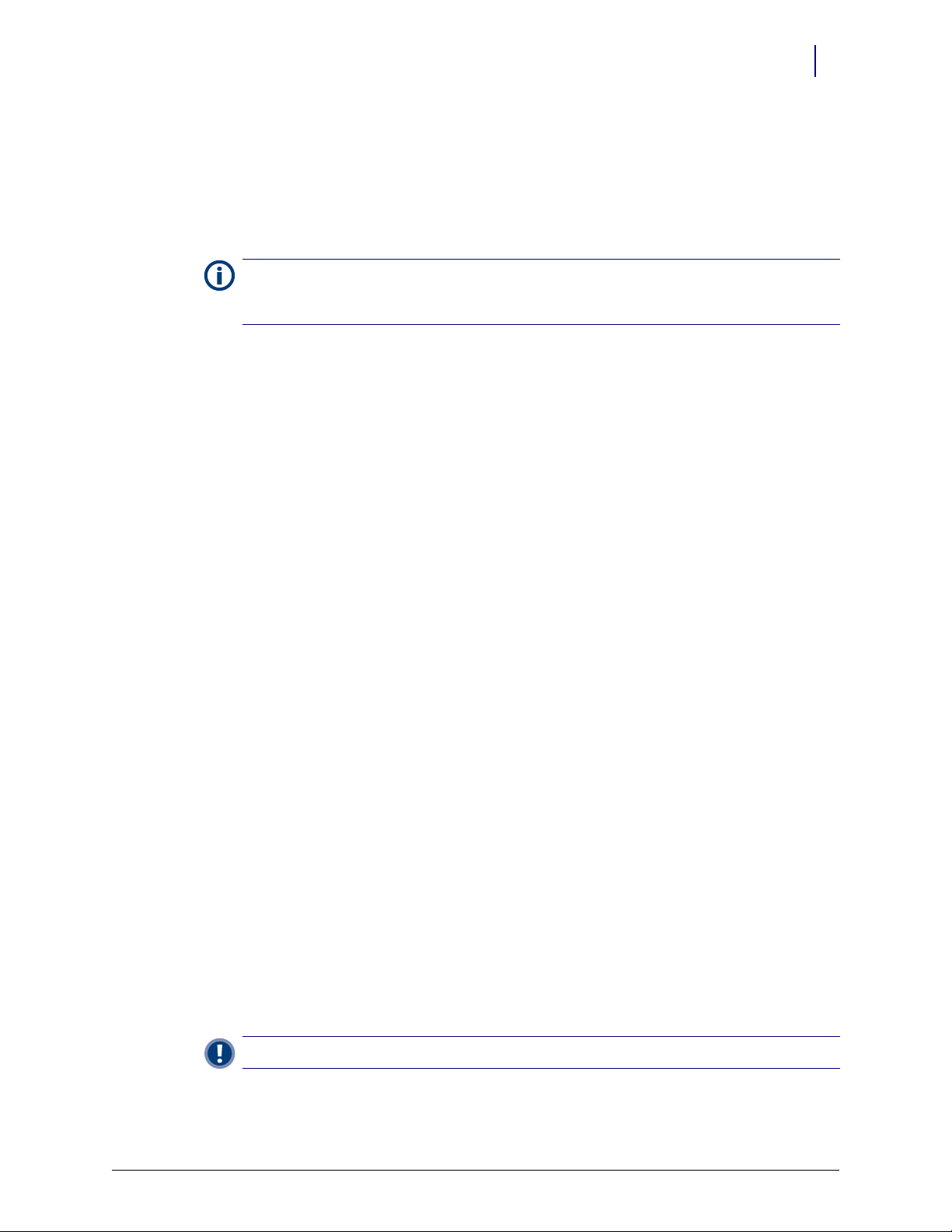
Replace TempCheck
TempCheck is an optional feature for the FlexLock. Refer to the FlexLock Installation and
Configuration Guide for more details.
1. 1. Perform “Service Preparation” on page 4-3.
Note:
If this service requires an extended period of time, the FlexLock can be disconnected from the
host equipment (cabinet, work station, ERB). This will allow the use of the host equipment while service
on the FlexLock is being completed.
2. Refer to “Cable Procedures” on page 4-4 to perform the following steps. Use the section
that matches the equipment to which the FlexLock is connected.
a. Access the equipment.
b. Disconnect the FlexLock cable.
c. Secure the equipment.
3. Perform the steps under “FlexLock Manual Override/Cover Plate Removal” on page 4-3.
Service 4-25
Replace TempCheck
Inner Housing Removal
4. Pull the ZIF connector collar up to release the TempCheck flex circuit.
5. Remove the four corner standoffs and washers.
Figure 4-42. Removing a standoff
6. Remove the inner housing while threading the flex circuit out of the housing opening.
TempCheck Removal
7. Peel off the flex circuit and temp probe. A safety blade may be used to clear off adhesive.
Important: he old adhesive must be removed for a solid bond of the new flex circuit and temp probe.
© 2010 Omnicell, Inc. FlexLock Installation and Configuration Guide/60-3002 Rev G
Page 86

4-26 Service
Replace TempCheck
TempCheck Installation
8. Clean the intended path of the TempCheck probe flex circuit inside the refrigerator with
9. Align the contacts end of the flex circuit to the edge of the FlexLock mounting bracket
a isopropyl alcohol/water mix. The path should be level with the mounting bracket’s
crossbar and not in line with a refrigerator shelf.
and temporarily attach it with adhesive tape. Avoid taping over the circuit contacts at the
end.
Figure 4-43. Aligning the end of the Flex Circuit with bracket.
10. Pull the flex circuit tight inside the refrigerator door.
11. Install the temperature sensor end inside the refrigerator. Remove the self-adhesive cover
and pull the flex circuit tight while sticking it in place.
Figure 4-44. Installing the sensor inside the refrigerator.
12. Remove the tape from the contacts end of the flex circuit.
13. Peel off the self-adhesive cover from the flex circuit.
14. Pull the flex circuit tight while carefully adhering it from inside the refrigerator to the
mid point of the mounting bracket.
FlexLock Installation and Configuration Guide/60-3002 Rev G © 2010 Omnicell, Inc.
Page 87
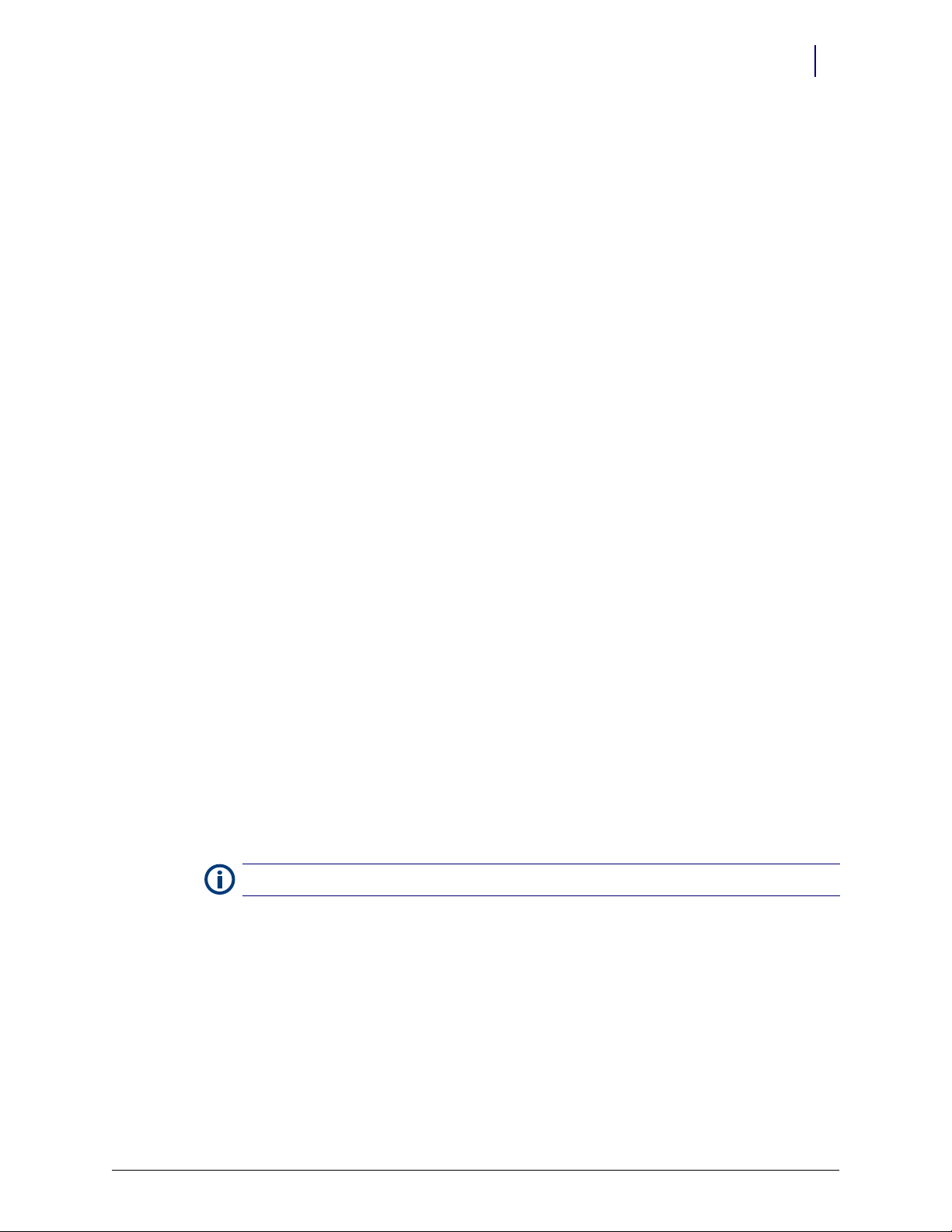
15. Bend the exposed end of the flex circuit up (or down) at ninety degrees.
Figure 4-45. Bending the Flex Circuit end up (refrigerator opens from left)............or down (refrigerator opens from right).
Inner Housing and Cover Installation
16. Thread the TempCheck flex circuit through the inner housing opening, then place the
inner housing over the mounting bracket’s threaded studs.
Service 4-27
Replace TempCheck
Figure 4-46. Placing the Inner Housing in position.
17. Place a washer on the threaded studs, then tighten the four standoffs.
Note: The PCB switches are upside down when the inner housing is installed.
18. Set the PCBA S1 slide switch to either:
Terminated—if the FlexLock is at the end of the AUX daisy chain or the only AUX
device
Not Terminated (not marked on PCBA)—if in the middle of a daisy chain with an
External Return Bin (ERB) or another FlexLock cabled to it.
© 2010 Omnicell, Inc. FlexLock Installation and Configuration Guide/60-3002 Rev G
Page 88

4-28 Service
ZIF
connector
Replace TempCheck
19. Set the PCBA S2 slide switch to FlexLock.
Figure 4-47. Setting the PCBA Switches
20. Pull out the Zero Insertion Force (ZIF) connector collar so that it is in the up (unlocked)
position.
21. Loop the flex circuit around to plug it into the ZIF connector. The exposed metal contact
portion of the flex circuit end should be facing down.
22. Evenly press the ZIF connector collar down into the locked position.
Figure 4-48. Connecting the Flex Circuit in the Housing Assembly
Final Steps
23. Replace the housing cover by sliding it in, then back.
24. Secure the housing cover with a 6-32 BH Torx screw using a T-10 Torx driver.
25. If the FlexLock cable was disconnected:
a. Perform a graceful shut-down of the host cabinet/workstation.
b. Refer to “Cable Procedures” on page 4-4 to perform the following steps. Use the
section that matches the equipment to which the FlexLock is connected.
1. Access the equipment.
2. Connect the FlexLock cable.
3. Secure the equipment.
FlexLock Installation and Configuration Guide/60-3002 Rev G © 2010 Omnicell, Inc.
Page 89

26. Remove the ESD strap.
standoffs
standoffs
housing
opening
27. Place refrigerator items back inside, then close the refrigerator door.
28. Secure the refrigerator by engaging the locking system with cam key #2202.
29. Close the override lock cover with cam lock key #2232.
30. Power up the host cabinet/workstation.
FlexLock Inner Housing Replacement
Note:
Replacing individual parts in the inner housing is not supported.
1. Perform “Service Preparation” on page 4-3.
2. Refer to “Cable Procedures” on page 4-4 to perform the following steps. Use the section
that matches the equipment to which the FlexLock is connected.
a. Access the equipment (e.g. electronics sled, ERB, etc.)
b. Disconnect the FlexLock cable.
c. For electronic sled/PC box, remove the power-communication cable.
3. Perform the steps under “FlexLock Manual Override/Cover Plate Removal” on page 4-3.
Service 4-29
FlexLock Inner Housing Replacement
Inner Housing Removal
1. Pull the ZIF connector collar up to release the TempCheck flex circuit if present.
2. Remove the four corner standoffs and washers.
Figure 4-49. Inner housing layout
3. Remove the inner housing.
© 2010 Omnicell, Inc. FlexLock Installation and Configuration Guide/60-3002 Rev G
Page 90

4-30 Service
FlexLock Inner Housing Replacement
Inner Housing Installation
1. Thread the TempCheck flex circuit back through the housing opening (if present) then,
place the new inner housing on the threaded studs.
Figure 4-50. Mounting the inner housing
2. Place a washer on the threaded studs then tighten the four standoffs.
3. Loop the TempCheck flex circuit around to plug it into the ZIF connector if present. The
4. Replace the housing cover by sliding it in, then back.
5. Test the locking mechanism with the refrigerator door. If adjustments are needed, refer
6. Secure the housing cover with a 6-32 BH Torx screw using a T-10 Torx driver.
Cable Replacement
1. Refer to “Cable Procedures” on page 4-4 to perform the following steps. Use the section
Final Steps
2. Remove the ESD strap.
3. Place refrigerator items back inside, then close the refrigerator door.
4. Secure the refrigerator by engaging the locking system with cam key #2202.
5. Close the override lock cover with cam lock key #2232.
6. Power up the host cabinet/workstation.
7. Program the FlexLock.
exposed metal contact portion of the flex circuit end should be facing down. Press the
ZIF connector collar down into the locked position.
to “Alignment Adjustment” on page 4-21.
that matches the equipment to which the FlexLock is connected.
a. Access the equipment (e.g. electronics sled, ERB, etc.)
b. For electronic sled/PC box, replace the power-communication cable.
c. Connect the FlexLock cable.
a. Login at the Color Touch screen of the cabinet where the FlexLock is cabled.
FlexLock Installation and Configuration Guide/60-3002 Rev G © 2010 Omnicell, Inc.
Page 91

FlexLock Assembly Replacement
b. Go to the configuration window.
1. Press Admin.
2. Press Omni Config.
3. Press Program FlexLock.
c. Press the button on the FlexLock. A confirmation window is displayed when the
FlexLock programming is complete.
Figure 4-51. Pressing the FlexLock button for programming
Service 4-31
FlexLock Assembly Replacement
1. Perform “Service Preparation” on page 4-3.
2. Perform the steps under “FlexLock Manual Override/Cover Plate Removal” on page 4-3.
3. Remove the inner housing. Refer to “Inner Housing Removal” on page 4-29.
4. Perform a graceful shut-down of the host cabinet/workstation.
5. Refer to “Cable Procedures” on page 4-4 to perform the following steps. Use the section
that matches the equipment to which the FlexLock is connected.
a. Access the equipment (e.g. electronics sled, ERB, etc.)
b. Disconnect the FlexLock cable
c. For electronic sled/PC box, remove the power-communication cable.
Mounting Bracket Removal
1. Strip the flex circuit off the mounting bracket if present.
Note: The flex circuit may be damaged and will probably lose its adhesive during this process. It is
recommended that TempCheck probe be replaced after the FlexLock assembly has been replaced. The
temperature probe comes as part of installation kit #20-6023. Refer to “Replace TempCheck” on
page 4-25.
2. Remove the mounting bracket. Fishing wire and a safety blade may be required to
remove the adhesive.
© 2010 Omnicell, Inc. FlexLock Installation and Configuration Guide/60-3002 Rev G
Page 92

4-32 Service
FlexLock Assembly Replacement
FlexLock Installation
Refrigerator/Cabinet Preparation
3. Use the template pattern (“Template” on page C-1) to see if the cabinet or refrigerator is
compatible with the FlexLock. There are two sides of the template—one for a square (90°
angle) door, the other for a rounded door (used by such manufacturers as Sanyo or
Kenmore).
a. Align the template to the door and side surface.
b. Make sure there are no gaps.
Figure 4-52. Using the template pattern
Important:
pattern.
4. Use an isopropyl alcohol/water mix to clean the refrigerator or cabinet surface where the
FlexLock is to be placed (side where door opens—not the hinged side).
Do not attempt to install the FlexLock if the refrigerator door does not fit the template
FlexLock Assembly
5. Choose a location on the refrigerator or cabinet—allowing room for the FlexLock and
accessing the refrigerator/cabinet handle.
Note: If installing the TempCheck probe, make sure the cross bar of the mounting bracket is not in line
with a shelf inside the refrigerator. The TempCheck flex circuit should be able run along the inside wall
of the refrigerator.
6. Select the correct door adapter for the door type.
FlexLock Installation and Configuration Guide/60-3002 Rev G © 2010 Omnicell, Inc.
Page 93

Service 4-33
FlexLock Assembly Replacement
Door Bracket Assembly
7. Remove the three T-8 screws which hold the cover plate to the door plate using a T-8
Torx Driver and retain them for later use.
Figure 4-53. Removing the cover plate
8. Remove the cover plate.
9. Remove the four 5/16 nuts which hold the door plate to the plate adapter using a 5/16 nut
driver.
Figure 4-54. Removing the door plate from the plate adaptor
10. Remove the door plate.
© 2010 Omnicell, Inc. FlexLock Installation and Configuration Guide/60-3002 Rev G
Page 94
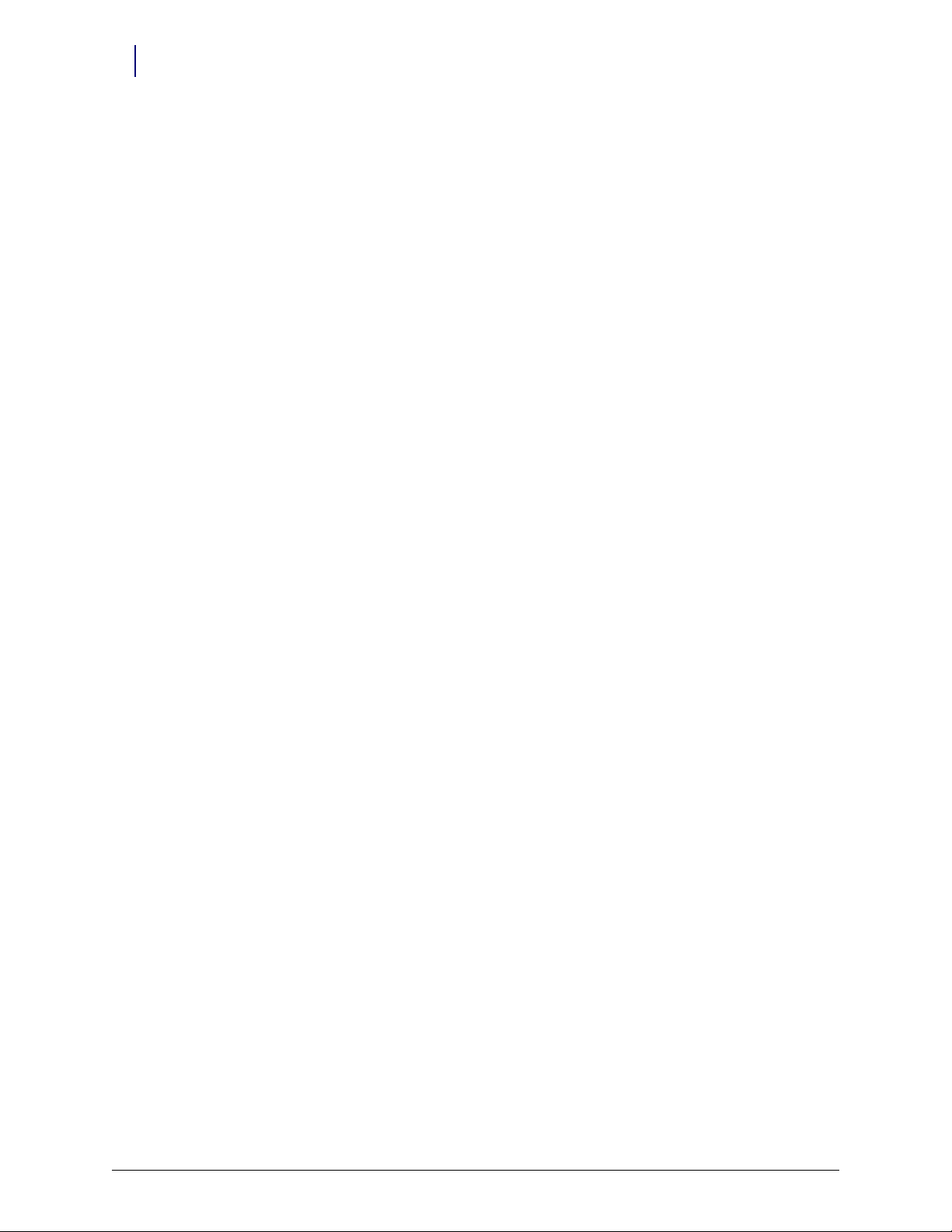
4-34 Service
FlexLock Assembly Replacement
Door Adapter Fit Test
11. Test fit the door adapter against the door corner. Bend the adapter slightly to match the
angle of the refrigerator if needed. A close fit is required for strength.
Figure 4-55. Testing the door adapter fit
Figure 4-56. Bending the door adapter
FlexLock Installation and Configuration Guide/60-3002 Rev G © 2010 Omnicell, Inc.
Page 95

Service 4-35
FlexLock Assembly Replacement
12. Attach the door adapter to the correct door plate using four 5/16” Hex nuts. Hand
tighten.
Figure 4-57. Assembling the door brackets
13. Test fit the door bracket assembly against the door corner.
Figure 4-58. Testing the door bracket assembly fit
© 2010 Omnicell, Inc. FlexLock Installation and Configuration Guide/60-3002 Rev G
Page 96

4-36 Service
FlexLock Assembly Replacement
Mounting Bracket Access
1. Use #2232 cam lock key to move the keyhole cover plate to the open (unlocked) position.
2. Remove the T-10 screw in back with a T-10 Torx driver.
3. Put on an ESD wrist strap and properly ground it.
Figure 4-59. Removing the back screw
4. Slide the outer housing back, then lift off.
Figure 4-60. Removing the outer housing
FlexLock Installation and Configuration Guide/60-3002 Rev G © 2010 Omnicell, Inc.
Page 97

Service 4-37
FlexLock Assembly Replacement
5. Remove the four 5/16” hex standoffs in each of the inner housing corners and retain
them for later use.
Figure 4-61. Removing the standoffs
6. Lift the inner housing off.
Figure 4-62. Removing the inner housing
© 2010 Omnicell, Inc. FlexLock Installation and Configuration Guide/60-3002 Rev G
Page 98

4-38 Service
FlexLock Assembly Replacement
Alignment Fixture
1. Place the mounting bracket so that the crossbar is toward the bottom and the threaded
studs are facing up.
Figure 4-63. Arranging the bracket assembly
2. Lay the alignment fixture over the right side of the mounting bracket. Align the fixture’s
offset stud holes with the bracket studs. The fixture’s cutout should be facing right.
Figure 4-64. Placing the alignment fixture on the mounting bracket
FlexLock Installation and Configuration Guide/60-3002 Rev G © 2010 Omnicell, Inc.
Page 99

Service 4-39
FlexLock Assembly Replacement
3. Use two of the standoffs (removed from the inner housing) to keep the fixture in place.
Do not tighten.
4. Slide in the door bracket assembly’s lock tab into the alignment fixture cutout.
5. Tighten the standoffs.
Figure 4-65. Completed bracket assembly with alignment fixture
Bracket Assembly
6. Fit the complete bracket assembly on the cabinet/refrigerator.
Figure 4-66. Fitting the whole bracket assembly
© 2010 Omnicell, Inc. FlexLock Installation and Configuration Guide/60-3002 Rev G
Page 100
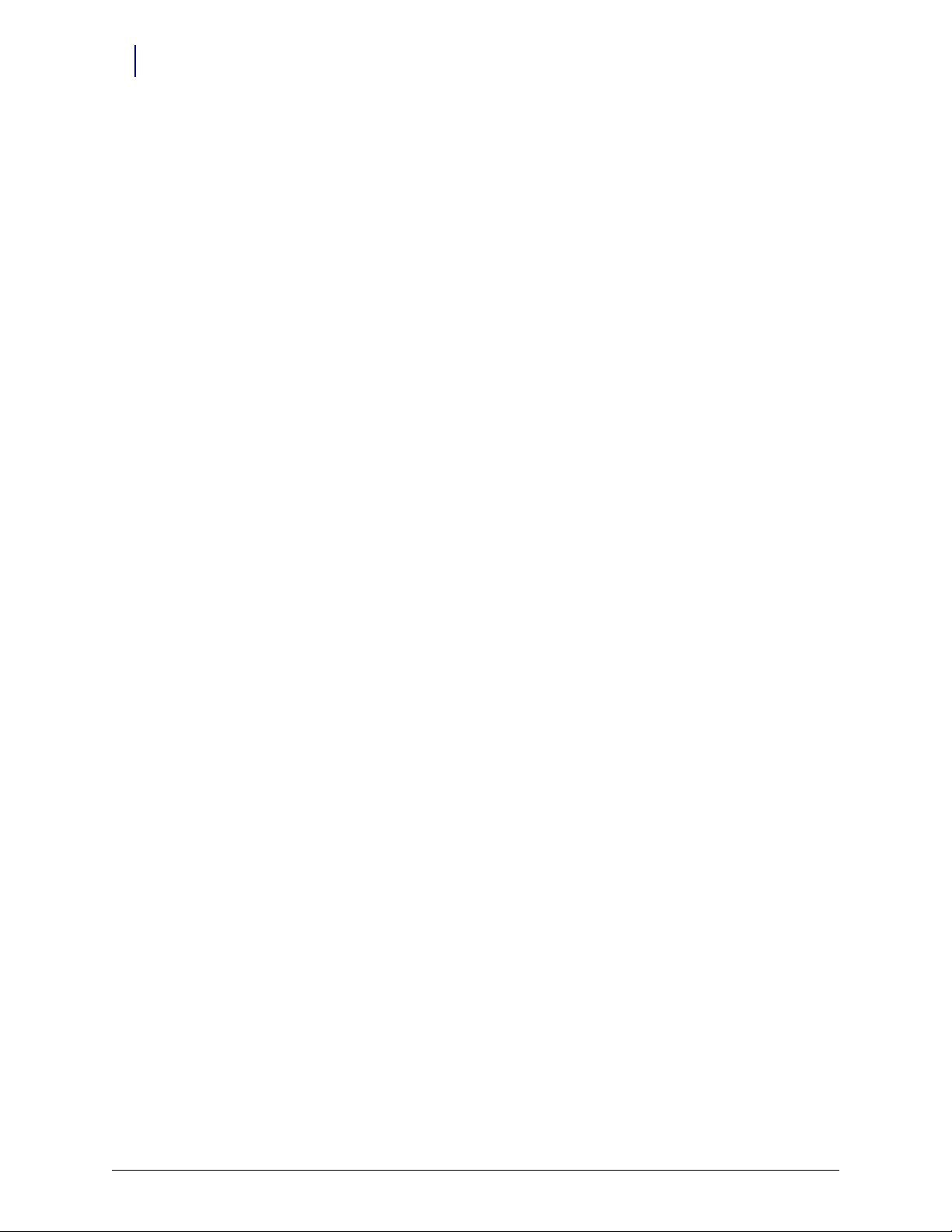
4-40 Service
FlexLock Assembly Replacement
7. Turn the brackets over and remove the protective film from the adhesive strips for the
mounting bracket and the side of the inner door bracket. Leave the film cover on the
strip that will go on the front of the door.
Figure 4-67. Removing adhesive strip covers
8. Fit the door bracket assembly to the cabinet/refrigerator and press firmly on the
mounting bracket and the side of the door bracket assembly.
Figure 4-68. Bonding the bracket assembly
FlexLock Installation and Configuration Guide/60-3002 Rev G © 2010 Omnicell, Inc.
