Page 1
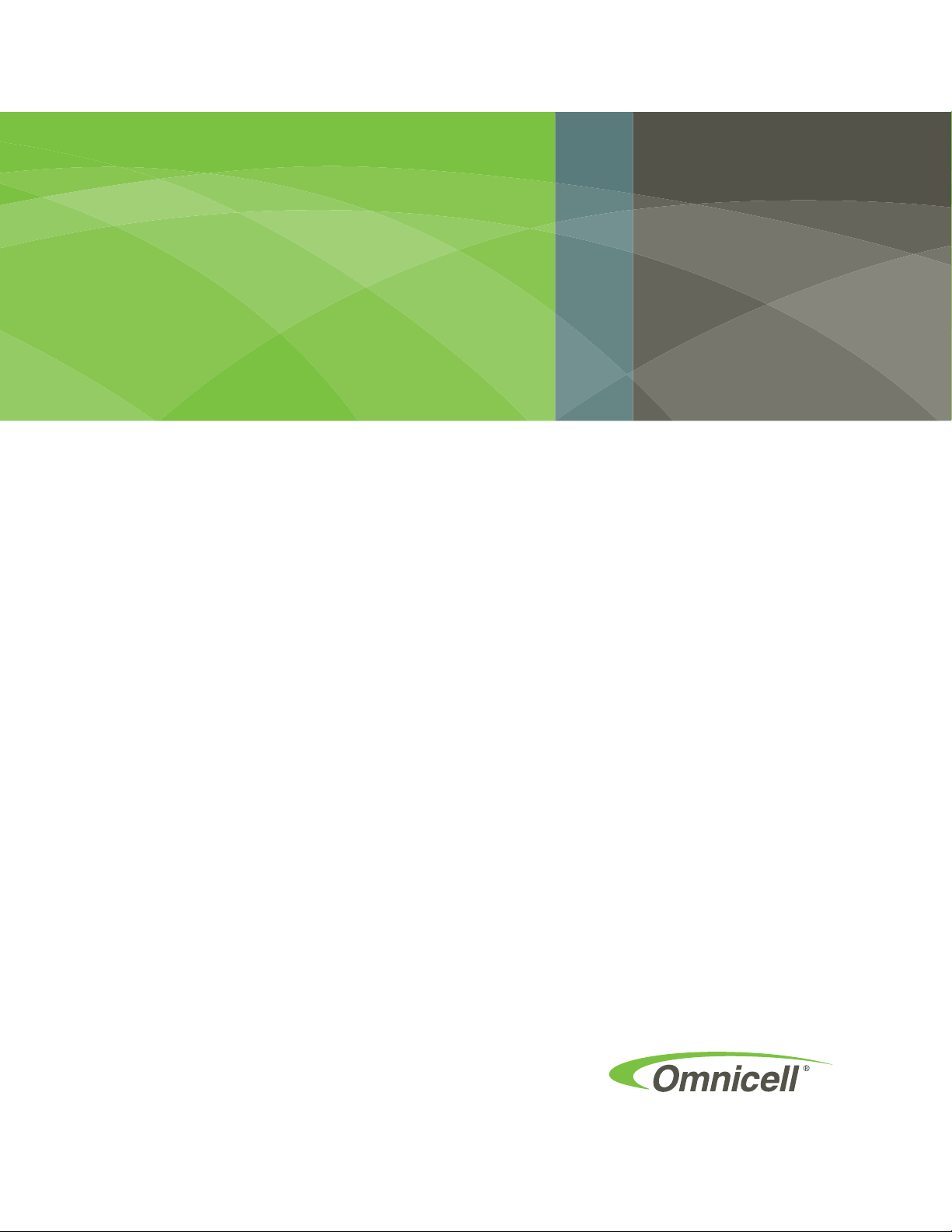
External Return Bin
Installation and Service
Guide
67-2038 Rev D
Page 2
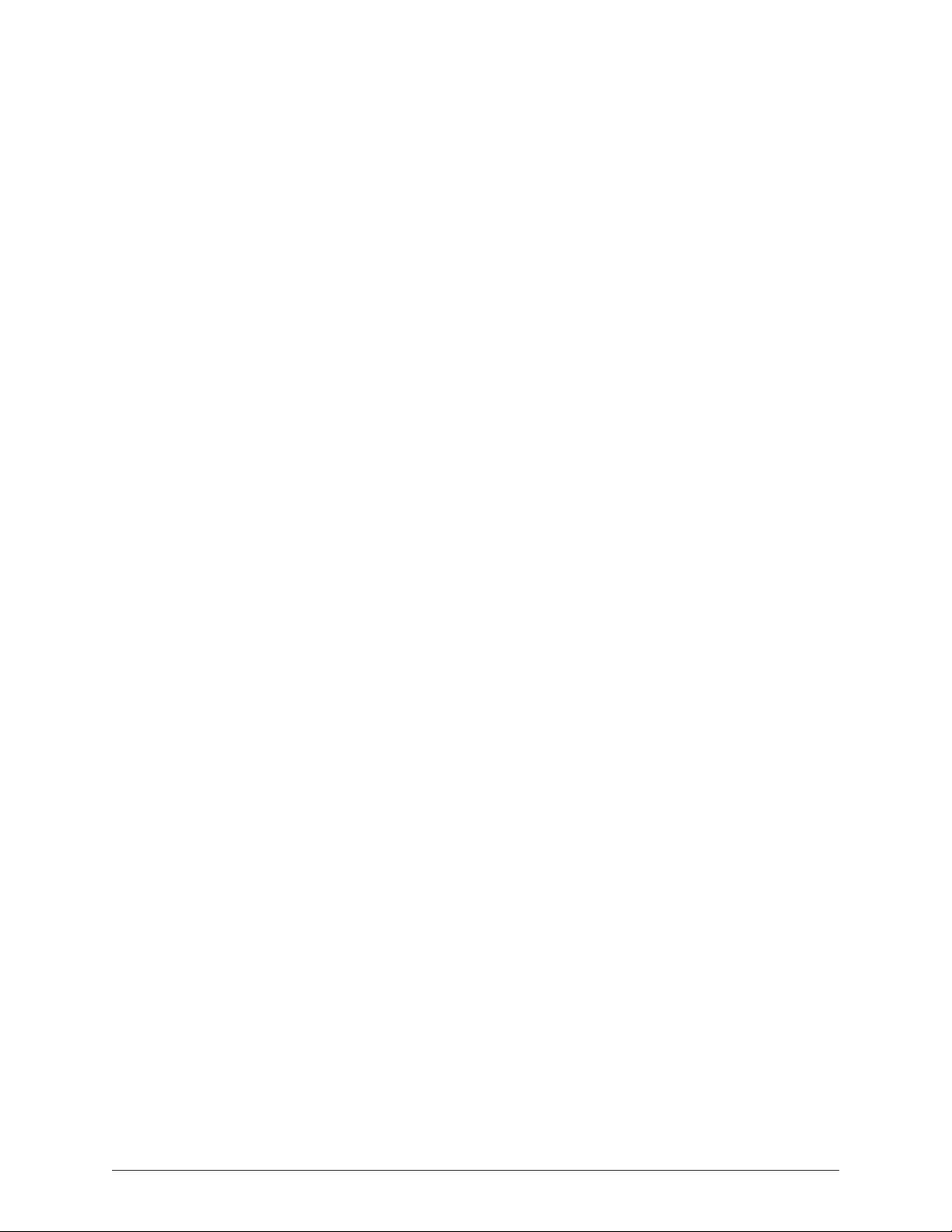
This guide is CONFIDENTIAL and designed only for Omnicell Technical personnel and/or designated
representatives.
This guide and accompanying software and/or hardware described in it are protected under copyright laws and may
not be copied, wholly or in part, without the express written consent of Omnicell, Inc. The same proprietary and
copyright notices must be attached to any permitted copies as were attached to the original documents.
Omnicell, Inc.
1201 Charleston Road
Mountain View, CA 94043
(650) 251-6100
www.omnicell.com
Omnicell and the Omnicell design mark, OmniBuyer, OmniCenter, OmniRx, OmniSupplier, SafetyMed, SafetyPak,
SafetyStock, and Sure-Med are registered trademarks. Anesthesia TT, Anesthesia Workstation, Anywhere RN,
Executive Advisor, Flexbin, Medication Surveillance, OmniDispenser, OmniLinkRx, OmniScanner, OmniTrack,
Omni TT, Open Touch, OptiFlex, OptiFlex MobileTrack, Point-to-Point Medication Safety, SecureVault, See & Touch,
SinglePointe, TempCheck, Touch & Go, VSuite, and WorkflowRx are trademarks of Omnicell, Inc. in the United States
and internationally. All other trademarks and trade names are the property of their respective owners.
Copyright 1999-2011 Omnicell, Inc. All rights reserved.
External Return Bin Installation and Service Guide/67-2038 Rev D © 2011 Omnicell, Inc.
Page 3
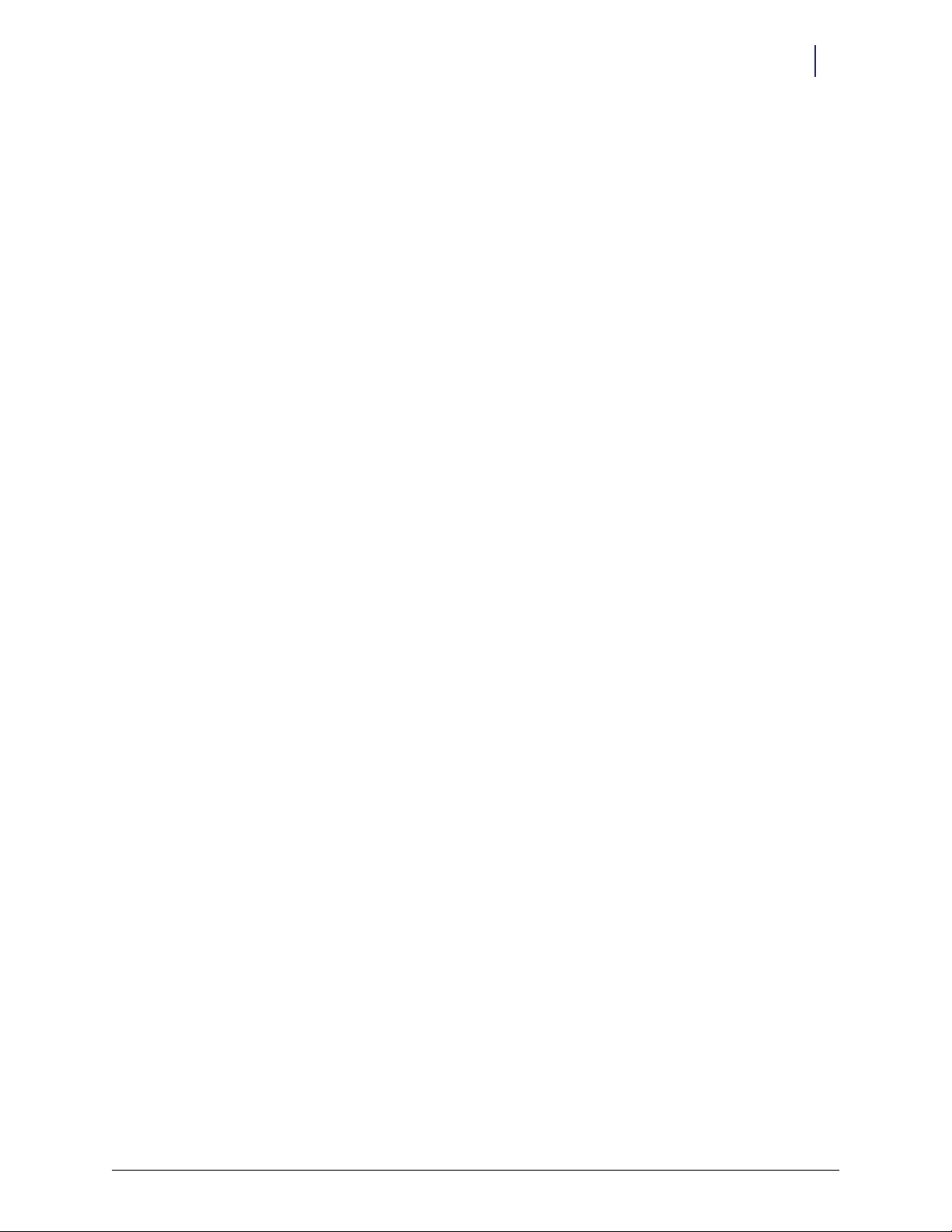
Table of Contents
Overview . . . . . . . . . . . . . . . . . . . . . . . . . . . . . . . . . . . . . . . . . . . . . . . . . . . . . . . . . . . . . . . . . . . . 1-1
Software Requirements . . . . . . . . . . . . . . . . . . . . . . . . . . . . . . . . . . . . . . . . . . . . . . . . . . . . . . . 1-1
Software Configuration Options . . . . . . . . . . . . . . . . . . . . . . . . . . . . . . . . . . . . . . . . . . . . . . . 1-1
Tools. . . . . . . . . . . . . . . . . . . . . . . . . . . . . . . . . . . . . . . . . . . . . . . . . . . . . . . . . . . . . . . . . . . . . . . . 1-1
ERB Components . . . . . . . . . . . . . . . . . . . . . . . . . . . . . . . . . . . . . . . . . . . . . . . . . . . . . . . . . . . . 1-2
Mounting Brackets . . . . . . . . . . . . . . . . . . . . . . . . . . . . . . . . . . . . . . . . . . . . . . . . . . . . . . . . 1-2
OmniRx. . . . . . . . . . . . . . . . . . . . . . . . . . . . . . . . . . . . . . . . . . . . . . . . . . . . . . . . . . . . . . 1-2
OmniTT . . . . . . . . . . . . . . . . . . . . . . . . . . . . . . . . . . . . . . . . . . . . . . . . . . . . . . . . . . . . . 1-3
Half-Cell Cabinet. . . . . . . . . . . . . . . . . . . . . . . . . . . . . . . . . . . . . . . . . . . . . . . . . . . . . . 1-3
One-, Two-, and Three-Cell Cabinet . . . . . . . . . . . . . . . . . . . . . . . . . . . . . . . . . . . . . 1-3
Anesthesia Workstation (AWS) G3 . . . . . . . . . . . . . . . . . . . . . . . . . . . . . . . . . . . . . . 1-4
Anesthesia Workstation (AWS) G4 . . . . . . . . . . . . . . . . . . . . . . . . . . . . . . . . . . . . . . 1-4
Wall and Table Templates . . . . . . . . . . . . . . . . . . . . . . . . . . . . . . . . . . . . . . . . . . . . . . 1-5
iii
Installation Instructions . . . . . . . . . . . . . . . . . . . . . . . . . . . . . . . . . . . . . . . . . . . . . . . . . . . . . . 2-1
Setup. . . . . . . . . . . . . . . . . . . . . . . . . . . . . . . . . . . . . . . . . . . . . . . . . . . . . . . . . . . . . . . . . . . . . . . . 2-1
Cable Assembly Configuration . . . . . . . . . . . . . . . . . . . . . . . . . . . . . . . . . . . . . . . . . . . . . . 2-1
Cabinet Preparation . . . . . . . . . . . . . . . . . . . . . . . . . . . . . . . . . . . . . . . . . . . . . . . . . . . . . . 2-10
Installation on G3 Cabinets . . . . . . . . . . . . . . . . . . . . . . . . . . . . . . . . . . . . . . . . . . . . . . . . . . 2-10
OmniTT . . . . . . . . . . . . . . . . . . . . . . . . . . . . . . . . . . . . . . . . . . . . . . . . . . . . . . . . . . . . . . . . 2-10
Attaching the ERB to the OmniTT . . . . . . . . . . . . . . . . . . . . . . . . . . . . . . . . . . . . . . 2-10
Cabling for the OmniTT G3 . . . . . . . . . . . . . . . . . . . . . . . . . . . . . . . . . . . . . . . . . . . 2-12
OmniRx . . . . . . . . . . . . . . . . . . . . . . . . . . . . . . . . . . . . . . . . . . . . . . . . . . . . . . . . . . . . . . . . 2-17
Attaching the ERB to the OmniRx . . . . . . . . . . . . . . . . . . . . . . . . . . . . . . . . . . . . . . 2-17
Cabling for the OmniRx G3 . . . . . . . . . . . . . . . . . . . . . . . . . . . . . . . . . . . . . . . . . . . . 2-18
Half-Cell . . . . . . . . . . . . . . . . . . . . . . . . . . . . . . . . . . . . . . . . . . . . . . . . . . . . . . . . . . . . . . . . 2-19
Attaching the ERB to the Half-Cell. . . . . . . . . . . . . . . . . . . . . . . . . . . . . . . . . . . . . . 2-19
Cabling for the Half-Cell G3 . . . . . . . . . . . . . . . . . . . . . . . . . . . . . . . . . . . . . . . . . . . 2-20
One-, Two-, and Three-Cell Cabinets . . . . . . . . . . . . . . . . . . . . . . . . . . . . . . . . . . . . . . . 2-21
Attaching the ERB to the One-, Two-, and Three-Cell Cabinets . . . . . . . . . . . . . 2-21
Cabling for One-, Two-, and Three-Cell G3 Cabinets . . . . . . . . . . . . . . . . . . . . . . 2-23
Anesthesia Workstation (AWS) G3 . . . . . . . . . . . . . . . . . . . . . . . . . . . . . . . . . . . . . . . . . 2-26
Attaching the ERB to the AWS G3 . . . . . . . . . . . . . . . . . . . . . . . . . . . . . . . . . . . . . . 2-26
Cabling for the AWS G3. . . . . . . . . . . . . . . . . . . . . . . . . . . . . . . . . . . . . . . . . . . . . . . 2-33
Installation on G3 Cabinets with G4 Console Upgrade . . . . . . . . . . . . . . . . . . . . . . . . . . 2-40
Attaching the ERB. . . . . . . . . . . . . . . . . . . . . . . . . . . . . . . . . . . . . . . . . . . . . . . . . . . . . . . . 2-40
Cabling for the OmniTT G3 With a G4 Console Upgrade. . . . . . . . . . . . . . . . . . . . . . 2-40
Cabling for the OmniRx G3 with a G4 Console Upgrade. . . . . . . . . . . . . . . . . . . . . . . 2-40
Cabling for the Half-Cell G3 with a G4 Console Upgrade . . . . . . . . . . . . . . . . . . . . . . 2-40
Cabling for the One-, Two-, Three Cell with a G4 Console Upgrade . . . . . . . . . . . . . 2-40
Cabling for the Anesthesia Workstation G3 with the G4 Upgrade . . . . . . . . . . . . . . . 2-41
© 2011 Omnicell, Inc. External Return Bin Installation and Service Guide/67-2038 Rev D
Page 4
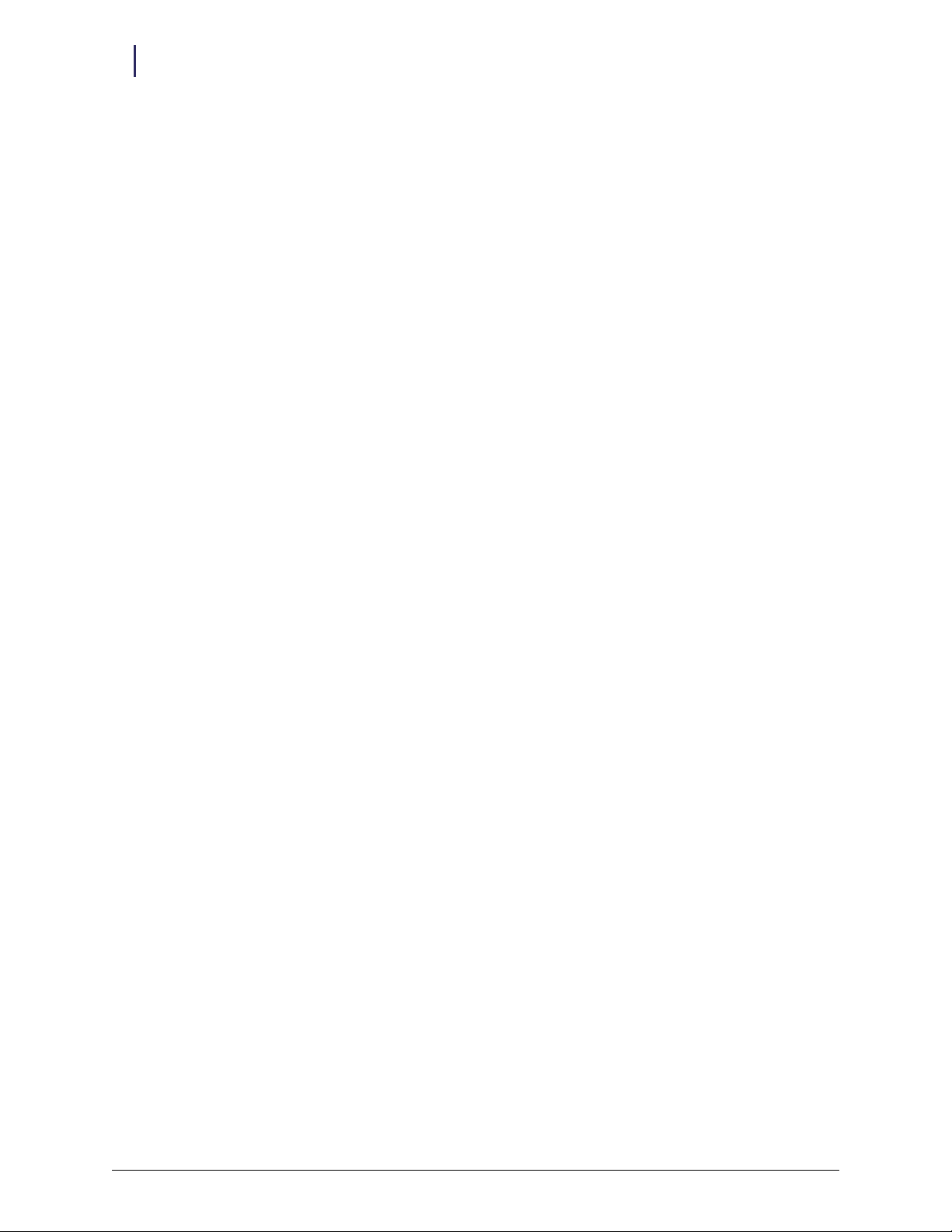
iv Table of Contents
Installation on G4 Cabinets . . . . . . . . . . . . . . . . . . . . . . . . . . . . . . . . . . . . . . . . . . . . . . . . . . 2-45
Wall or Table Mount. . . . . . . . . . . . . . . . . . . . . . . . . . . . . . . . . . . . . . . . . . . . . . . . . . . . . . . . . 2-71
Daisy Chains. . . . . . . . . . . . . . . . . . . . . . . . . . . . . . . . . . . . . . . . . . . . . . . . . . . . . . . . . . . . . . . . 2-72
Implementation . . . . . . . . . . . . . . . . . . . . . . . . . . . . . . . . . . . . . . . . . . . . . . . . . . . . . . . . . . . . . 2-77
Attaching the ERB. . . . . . . . . . . . . . . . . . . . . . . . . . . . . . . . . . . . . . . . . . . . . . . . . . . . . . . . 2-45
Cabling for the OmniTT G4 . . . . . . . . . . . . . . . . . . . . . . . . . . . . . . . . . . . . . . . . . . . . . . . 2-46
Cabling for the ERB on the Left Side of the Cabinet . . . . . . . . . . . . . . . . . . . . . . . 2-46
Cabling for the ERB on the Right Side of the Cabinet . . . . . . . . . . . . . . . . . . . . . . 2-51
Cabling for the OmniRx G4. . . . . . . . . . . . . . . . . . . . . . . . . . . . . . . . . . . . . . . . . . . . . . . . 2-54
Cabling for the Half-Cell G4 . . . . . . . . . . . . . . . . . . . . . . . . . . . . . . . . . . . . . . . . . . . . . . . 2-54
Cabling for the One-, Two-, Three-Cell G4 Cabinets . . . . . . . . . . . . . . . . . . . . . . . . . . 2-55
Installing on the Anesthesia Workstation (AWS G4) . . . . . . . . . . . . . . . . . . . . . . . . . . 2-58
Attaching the ERB in the Upper Position . . . . . . . . . . . . . . . . . . . . . . . . . . . . . . . . 2-58
Attaching the ERB in the Lower Position . . . . . . . . . . . . . . . . . . . . . . . . . . . . . . . . 2-60
Cabling for the AWS G4. . . . . . . . . . . . . . . . . . . . . . . . . . . . . . . . . . . . . . . . . . . . . . . . . . . 2-61
Cabling for the AWS G4 with the ERB Mounted in the Upper Position . . . . . . 2-61
Cabling for the AWS G4 with the ERB Mounted in the Lower Position . . . . . . 2-66
Power Up . . . . . . . . . . . . . . . . . . . . . . . . . . . . . . . . . . . . . . . . . . . . . . . . . . . . . . . . . . . . . . . 2-77
Configuration and Test . . . . . . . . . . . . . . . . . . . . . . . . . . . . . . . . . . . . . . . . . . . . . . . . . . . 2-77
Service . . . . . . . . . . . . . . . . . . . . . . . . . . . . . . . . . . . . . . . . . . . . . . . . . . . . . . . . . . . . . . . . . . . . . . 3-1
Preparation . . . . . . . . . . . . . . . . . . . . . . . . . . . . . . . . . . . . . . . . . . . . . . . . . . . . . . . . . . . . . . . . . . 3-1
Return Door Solenoid . . . . . . . . . . . . . . . . . . . . . . . . . . . . . . . . . . . . . . . . . . . . . . . . . . . . . . . . 3-1
Return Door Handle . . . . . . . . . . . . . . . . . . . . . . . . . . . . . . . . . . . . . . . . . . . . . . . . . . . . . . . . . . 3-3
Printed Circuit Board (PCB) . . . . . . . . . . . . . . . . . . . . . . . . . . . . . . . . . . . . . . . . . . . . . . . . . . 3-4
Cam Locks . . . . . . . . . . . . . . . . . . . . . . . . . . . . . . . . . . . . . . . . . . . . . . . . . . . . . . . . . . . . . . . . . . . 3-6
Access Door . . . . . . . . . . . . . . . . . . . . . . . . . . . . . . . . . . . . . . . . . . . . . . . . . . . . . . . . . . . . . . . . . 3-9
Cable Assembly . . . . . . . . . . . . . . . . . . . . . . . . . . . . . . . . . . . . . . . . . . . . . . . . . . . . . . . . . . . . . 3-12
Appendix A: Parts . . . . . . . . . . . . . . . . . . . . . . . . . . . . . . . . . . . . . . . . . . . . . . . . . . . . . . . . . . . A-1
Part Link Table. . . . . . . . . . . . . . . . . . . . . . . . . . . . . . . . . . . . . . . . . . . . . . . . . . . . . . . . . . . . . . A-1
ERB Kits . . . . . . . . . . . . . . . . . . . . . . . . . . . . . . . . . . . . . . . . . . . . . . . . . . . . . . . . . . . . . . . . . . . A-5
Index. . . . . . . . . . . . . . . . . . . . . . . . . . . . . . . . . . . . . . . . . . . . . . . . . . . . . . . . . . . . . . . . . . . . . . . . 1-1
Documentation Feedback. . . . . . . . . . . . . . . . . . . . . . . . . . . . . . . . . . . . . . . . . . . . . . . . . . . FB-1
External Return Bin Installation and Service Guide/67-2038 Rev D © 2011 Omnicell, Inc.
Page 5
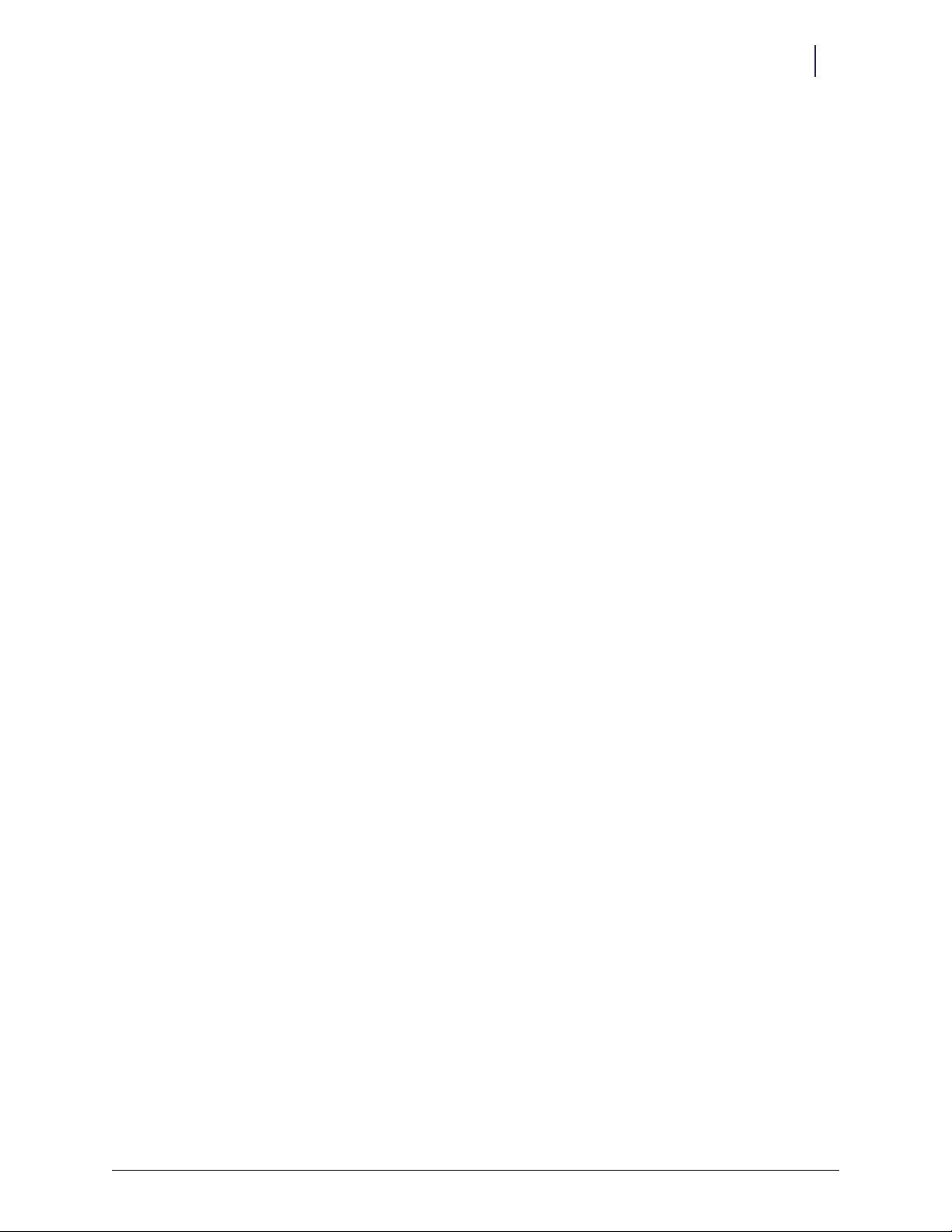
1-1
Overview
This document provides installation and service instructions for the External Return Bin (ERB)
on the G3 cabinets, the G3 cabinets with the G4 electronics box, and the G4 cabinets.
The ERB is used to collect unused medication after it has been issued to a patient. Only one return
bin is supported per cabinet.
The ERB can be mounted to:
OmniRx Color Touch cabinets
OmniTT Color Touch cabinets
Half-Cell Color Touch cabinets
One-, two-, and three-cell Color Touch cabinets
Anesthesia Workstations
Walls
Table tops
The ERB comes built with a standard 4-foot cable mounted on the right side of the bin.
Software Requirements
The cabinet to which the ERB is attached must be running Color Touch 5.3 or higher.
Software Configuration Options
Refer to the Color Touch user guide of the version on the cabinet for the options that support the
External Return Bin.
Tools
The following tools are needed to install or mount the External Return Bin:
Nut driver (5/16", 11/32", and 1/4")
Allen wrench (3/32", 9/64" and 5/32")
Crescent wrench
T8 Torx driver
T10 Torx driver
T15 Torx driver
T20 Torx driver
Phillips screwdriver #2 for the ERB handle
© 2011 Omnicell, Inc. External Return Bin Installation and Service Guide/67-2038 Rev D
Page 6
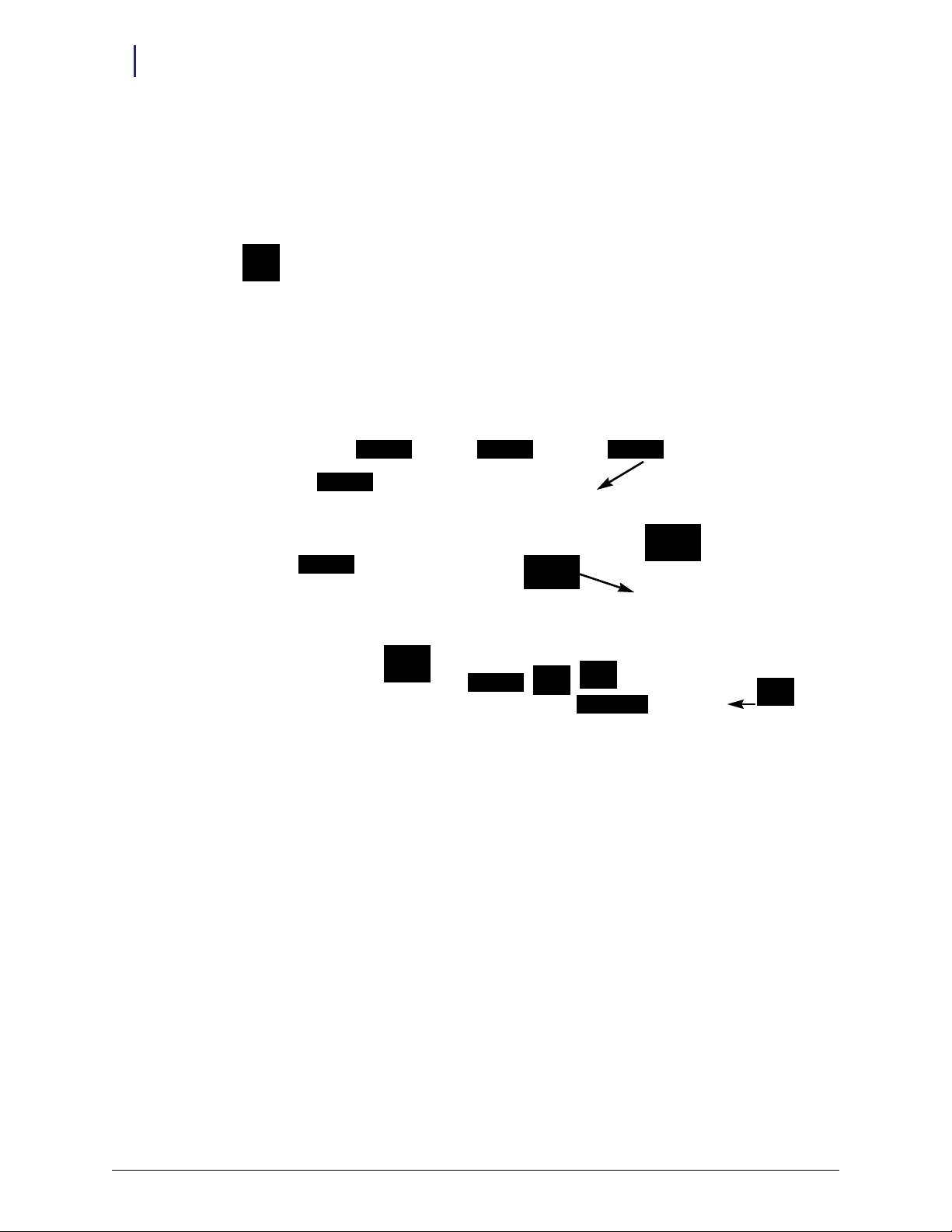
1-2 Overview
ERB Components
ERB Components
Figure 1-1 shows the components from the External Return Bin manufactured assembly. For a
listing of kits, components or spares, see “Appendix A: Parts” on page A-1.
Return
Door
Figure 1-1. ERB Mfg. Assembly #14-7030
Mounting Brackets
Kit #20-6021 contains various mounting brackets. The mounting part numbers and type are
stamped into the metal.
OmniRx
Access Door
Foam Pad
key #2204 key #2202
Metal
Retainer
Strain Relief
Molex
Connector
3-Pin
Header
Plug Cover
6-Pin
Header
AUX Connector
4 ft. Cable
Assy
4-Pin
Header
Figure 1-2. OmniRx brackets
External Return Bin Installation and Service Guide/67-2038 Rev D © 2011 Omnicell, Inc.
Page 7
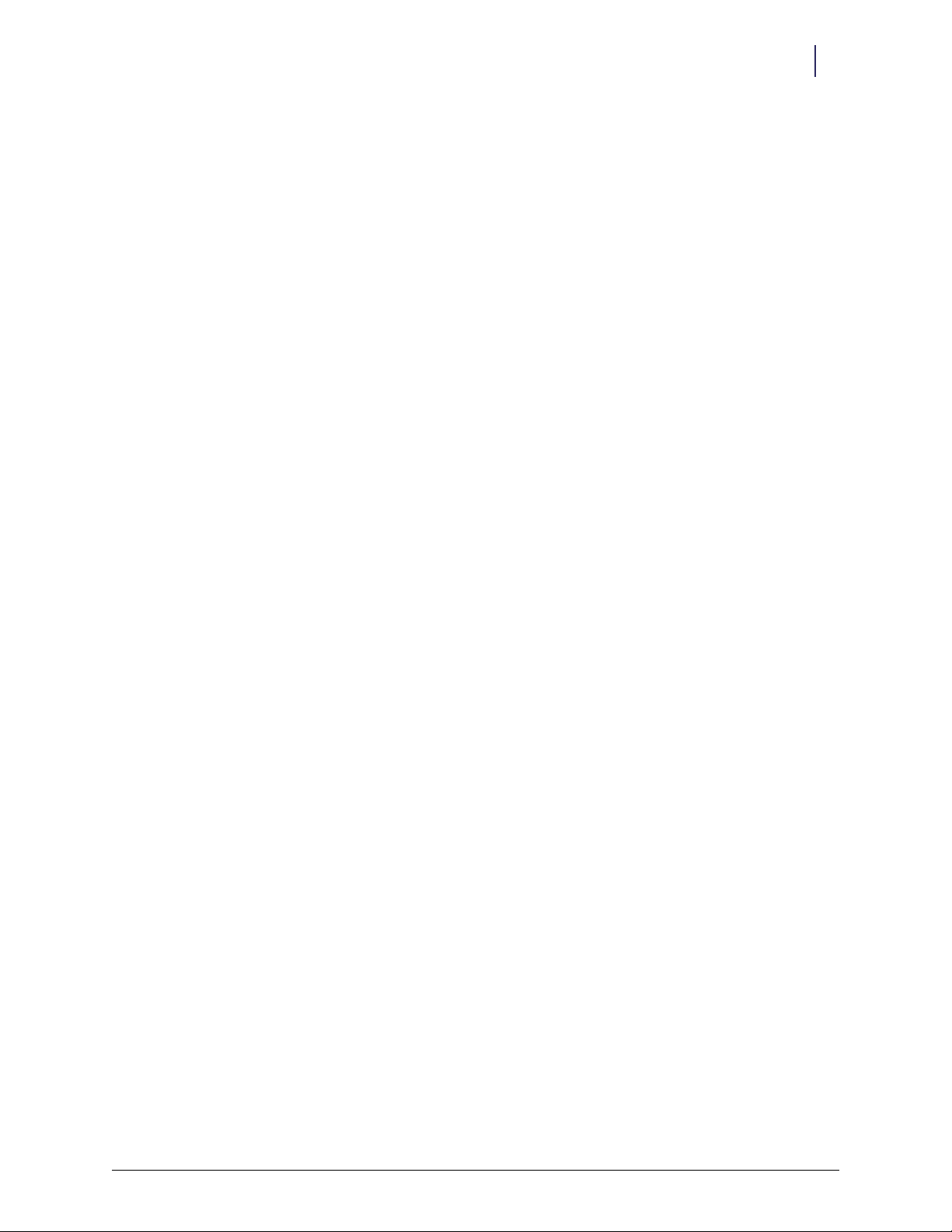
OmniTT
Figure 1-3. OmniTT brackets
Half-Cell Cabinet
Overview 1-3
ERB Components
Figure 1-4. Half-cell cabinet brackets
One-, Two-, and Three-Cell Cabinet
Figure 1-5. One-, two-, and three-cell cabinet brackets
© 2011 Omnicell, Inc. External Return Bin Installation and Service Guide/67-2038 Rev D
Page 8
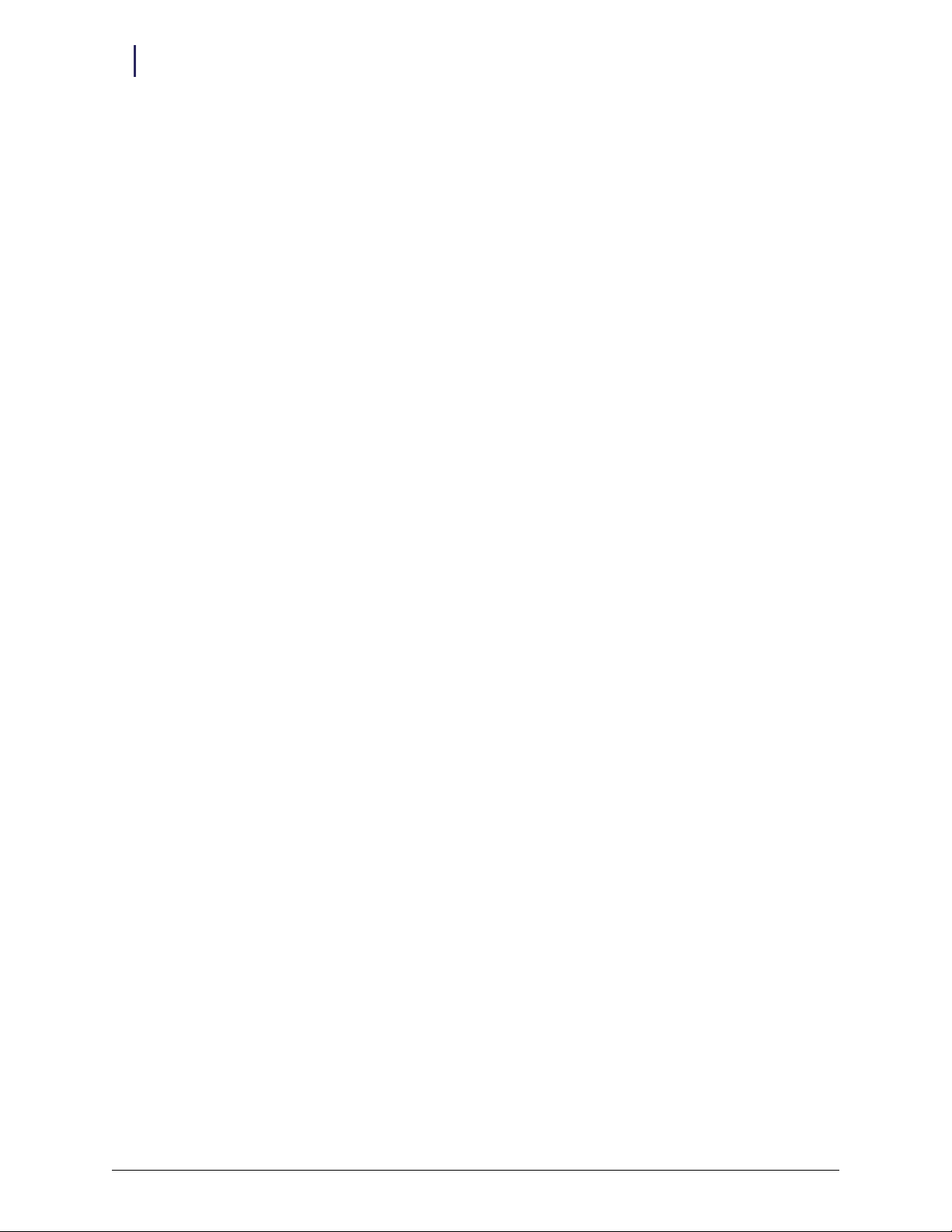
1-4 Overview
ERB Components
Anesthesia Workstation (AWS) G3
Figure 1-6. AWS G3 bracket
Anesthesia Workstation (AWS) G4
Figure 1-7. AWS G4 bracket
External Return Bin Installation and Service Guide/67-2038 Rev D © 2011 Omnicell, Inc.
Page 9
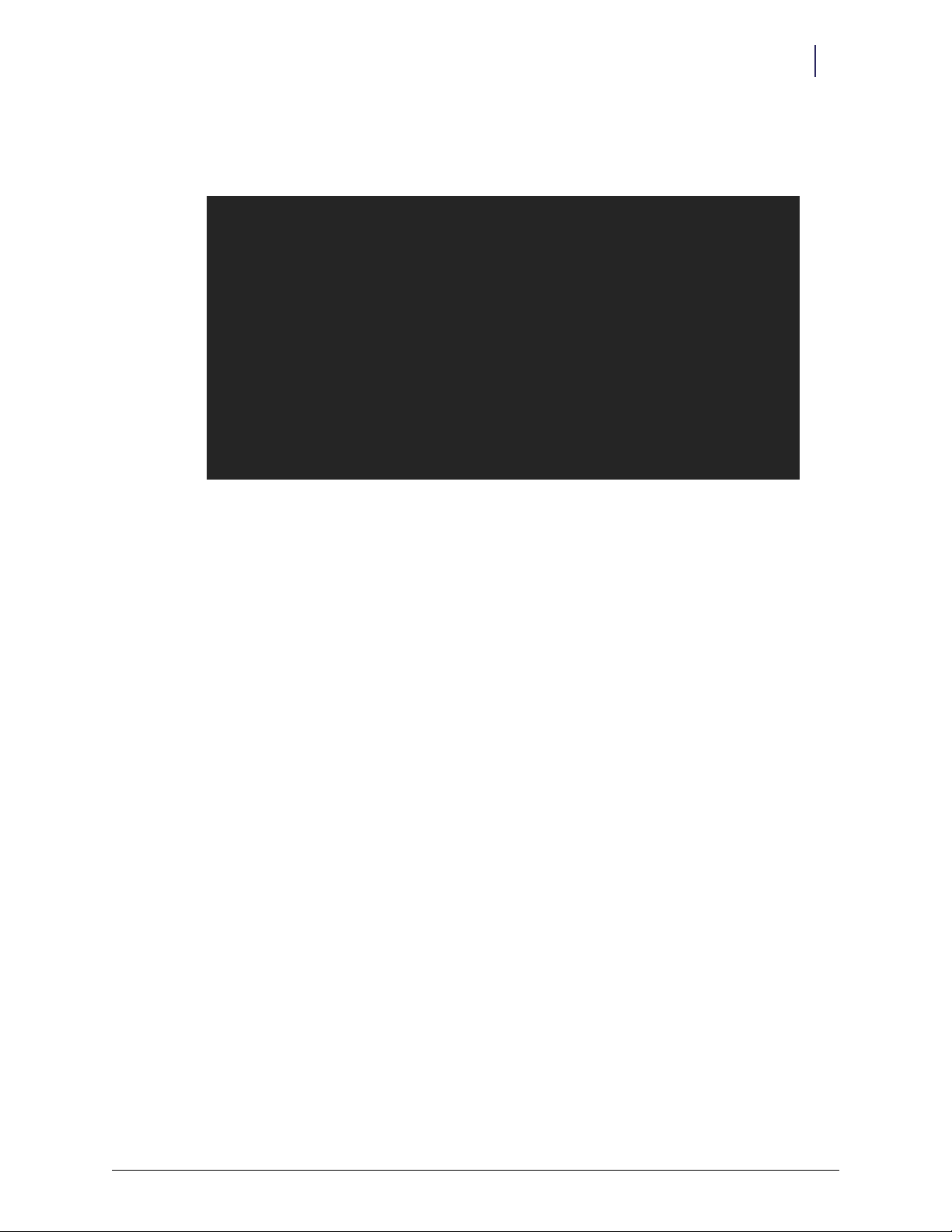
Wall and Table Templates
Drill templates are available for mounting an ERB to a wall or table.
Figure 1-8. Wall and table mount templates #60-0052
Overview 1-5
ERB Components
© 2011 Omnicell, Inc. External Return Bin Installation and Service Guide/67-2038 Rev D
Page 10
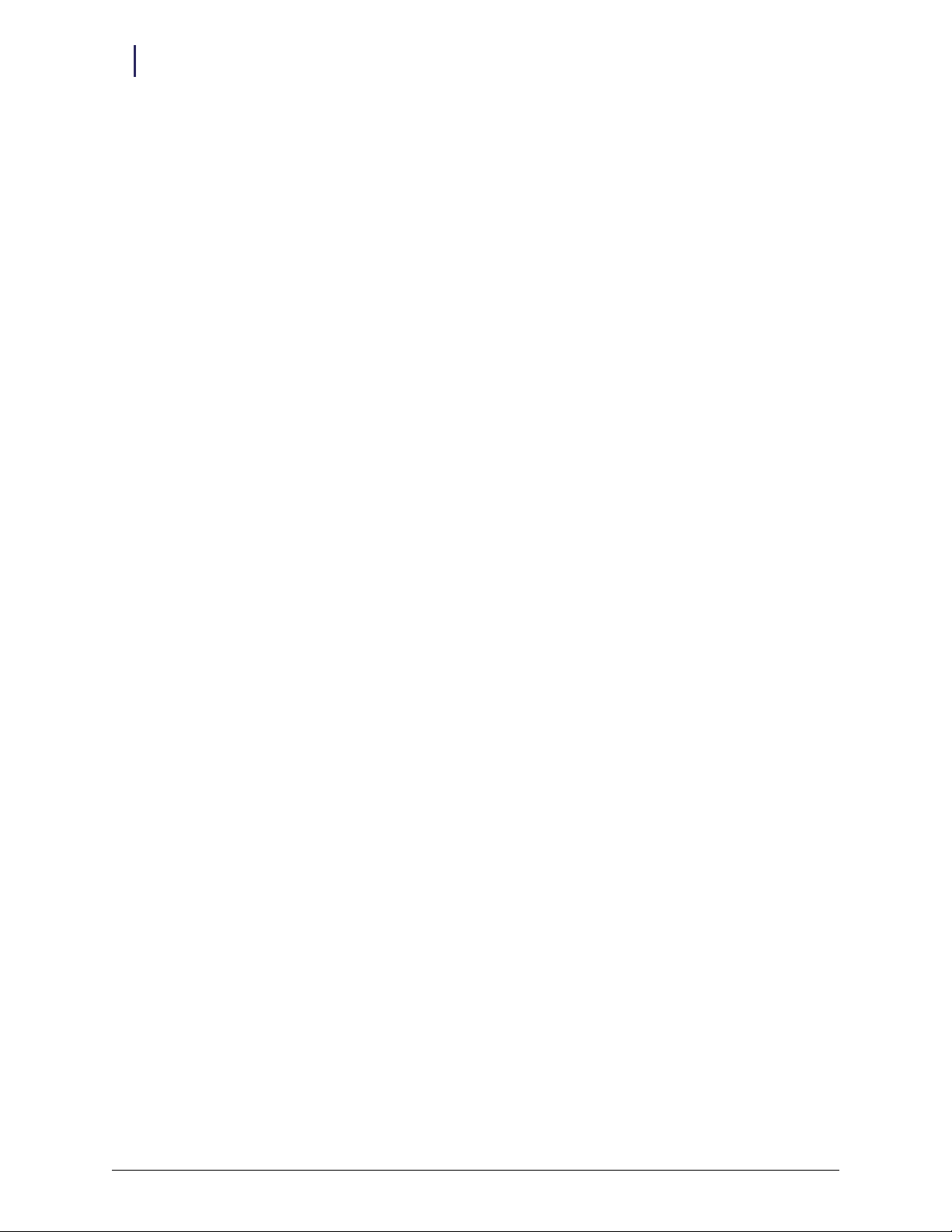
1-6 Overview
ERB Components
External Return Bin Installation and Service Guide/67-2038 Rev D © 2011 Omnicell, Inc.
Page 11
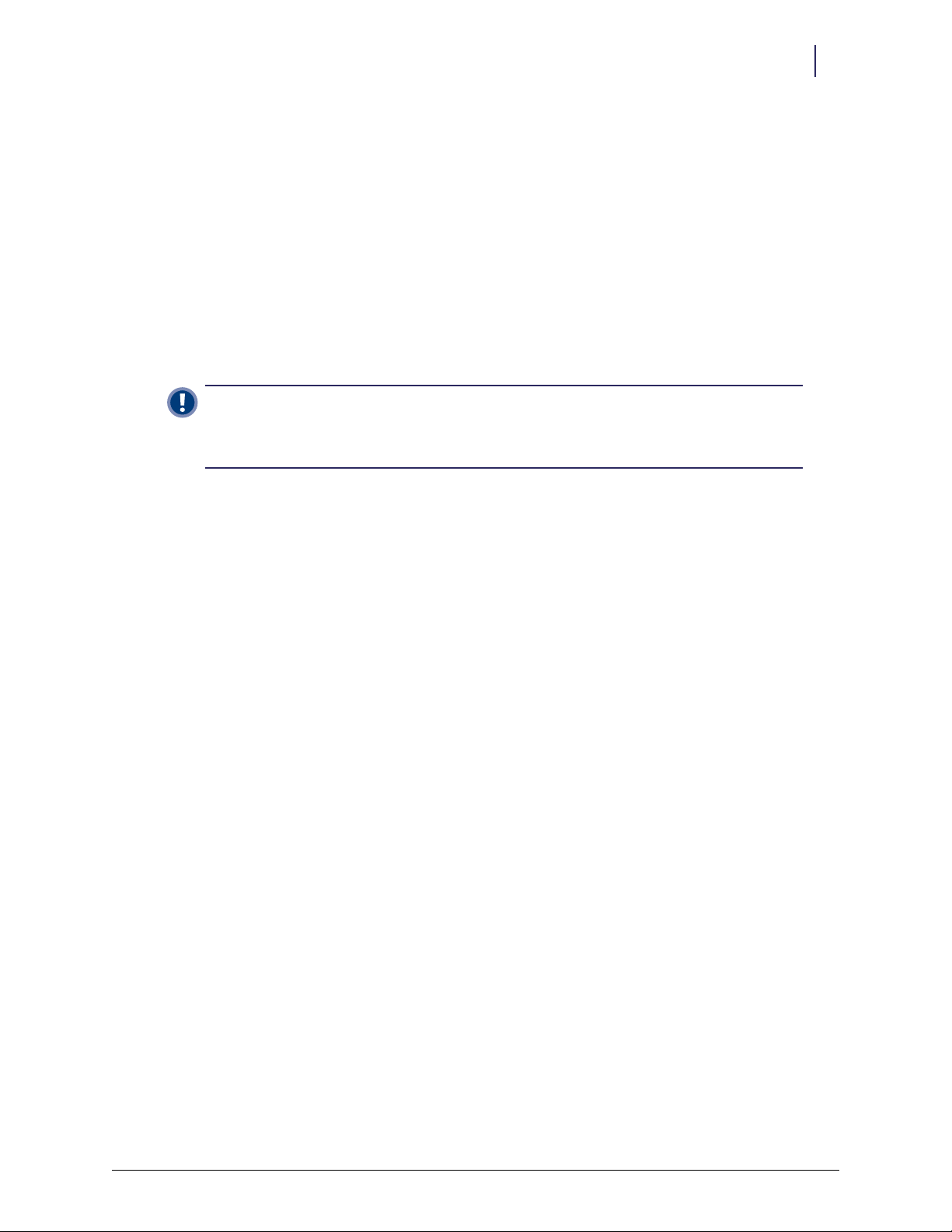
Installation Instructions
Setup
Before installing the ERB, change the cabling configuration if necessary, and perform cabinet
preparation.
Cable Assembly Configuration
Important: The ERB cable assembly is configured to be installed on the right side of cabinets with the
cables leading to the back. If the ERB is to be installed on the left side of the cabinet, the cable assembly
must be switched to the left side. This avoids having to bend cables back across the ERB to reach the
back of the cabinet.
If the ERB is to be installed on the right side of the cabinet, skip to “Cabinet Preparation” on
page 2-10.
If the ERB is to be installed on the left side of the cabinet, continue in this section to change the
cabling configuration.
2-1
1. Place the ERB on a flat clean surface.
2. Open the access door using both keys. Key #2204 unlocks the access door. Key #2202 overrides
the solenoid.
Figure 2-1. Unlock the access door
© 2011 Omnicell, Inc. External Return Bin Installation and Service Guide/67-2038 Rev D
Page 12
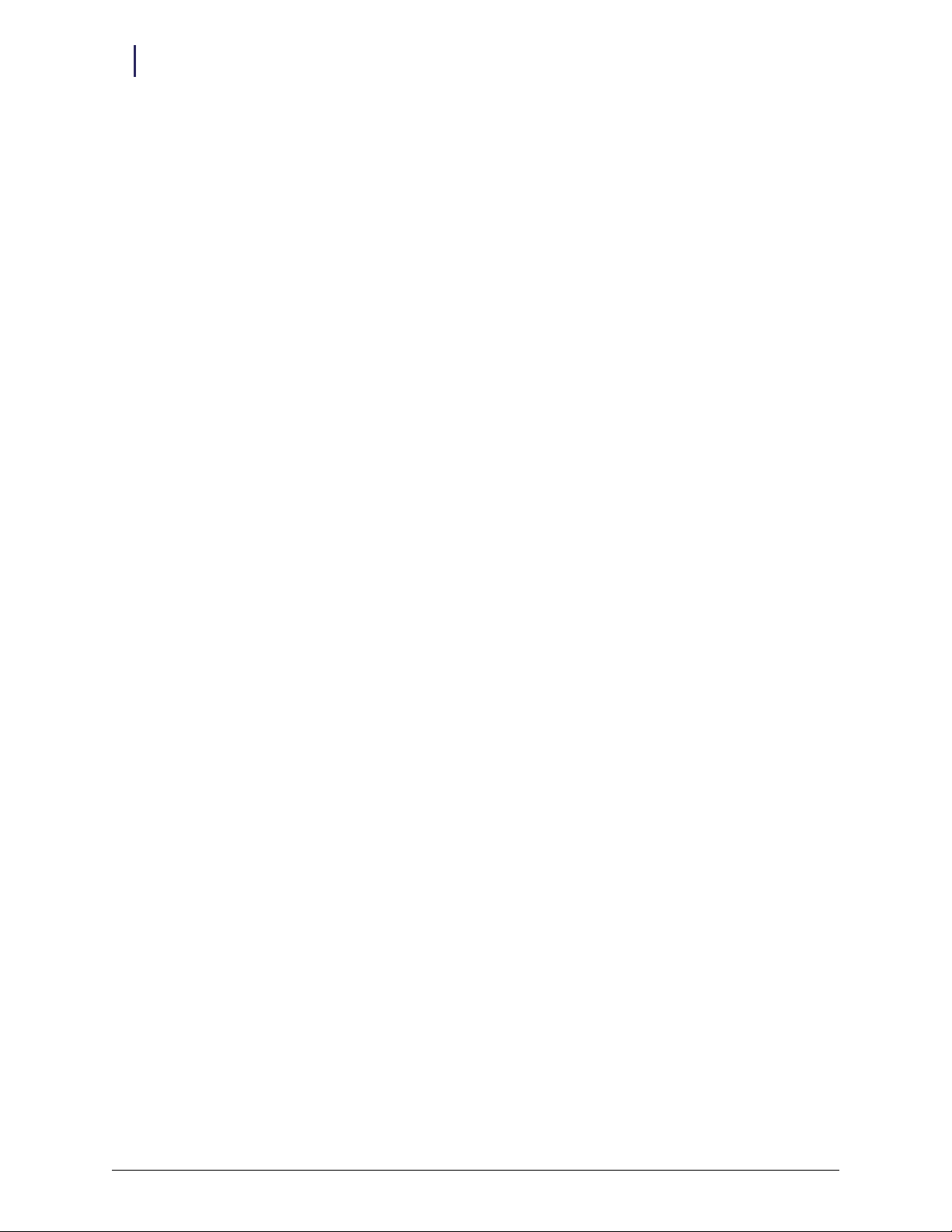
2-2 Installation Instructions
Setup
3. Lay the ERB down as shown in Figure 2-2, and unscrew the two 4-40 flat head fasteners from
under the ERB.
Figure 2-2. Unscrewing the fasteners
4. Turn the ERB upright and lift out both I/O cover plates.
Figure 2-3. Removing the I/O cover plates
5. Remove the PCB/solenoid metal mount.
a. Open the return door.
b. Push the pawl of the solenoid to the left.
Figure 2-4. Pushing the pawl
External Return Bin Installation and Service Guide/67-2038 Rev D © 2011 Omnicell, Inc.
Page 13
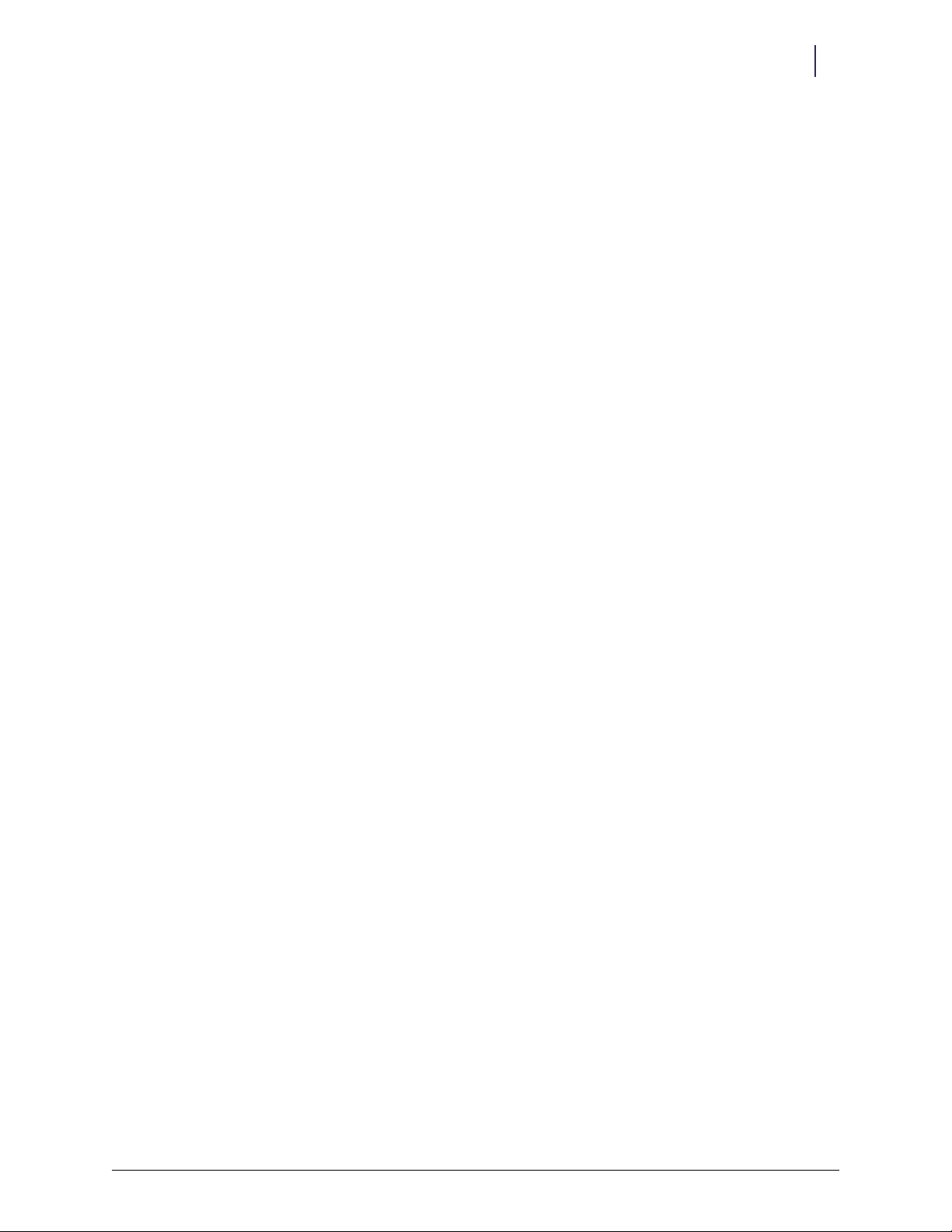
Installation Instructions 2-3
Setup
c. Loosen, but do not remove, the two nuts on either side of the PCB/solenoid plate with a
5/16" nut driver.
Figure 2-5. Loosening the nuts on both sides of the PCB/solenoid plate
d. Maneuver the PCB/solenoid mount around the sheet metal tabs and nuts. Remove the
lower rim first.
Figure 2-6. Removing the PCB/solenoid mount
Under the PCB/solenoid mount is an internal cover to reduce the radiated emissions level.
6. Remove the RFI cover that is under the PCB/solenoid mount.
a. Loosen the two hex nuts on either side of the internal cover using a 5/16” nut driver or
socket.
Figure 2-7. Loosening hex nuts
© 2011 Omnicell, Inc. External Return Bin Installation and Service Guide/67-2038 Rev D
Page 14
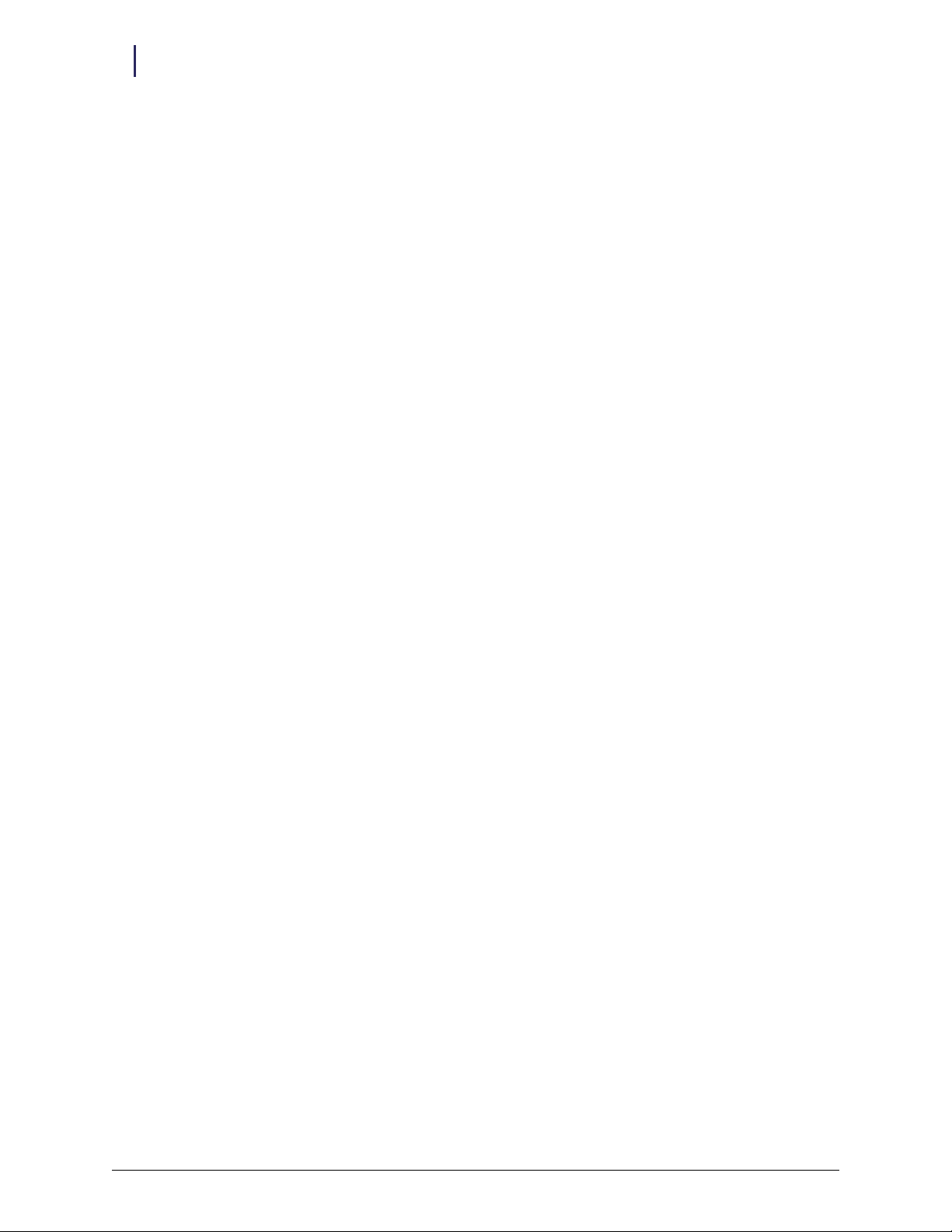
2-4 Installation Instructions
Setup
b. Disconnect the yellow solenoid cable for convenience.
Figure 2-8. Disconnecting solenoid cable
c. Lift the RFI cover off the two studs. Slide the wiring rubber grommets down the two
keyhole slots and remove the RFI cover completely.
Figure 2-9. PC board with RFI cover removed
7. Unplug the PowerCom cable from J1 on the PC board.
Figure 2-10. J1 location on the PC board
External Return Bin Installation and Service Guide/67-2038 Rev D © 2011 Omnicell, Inc.
Page 15
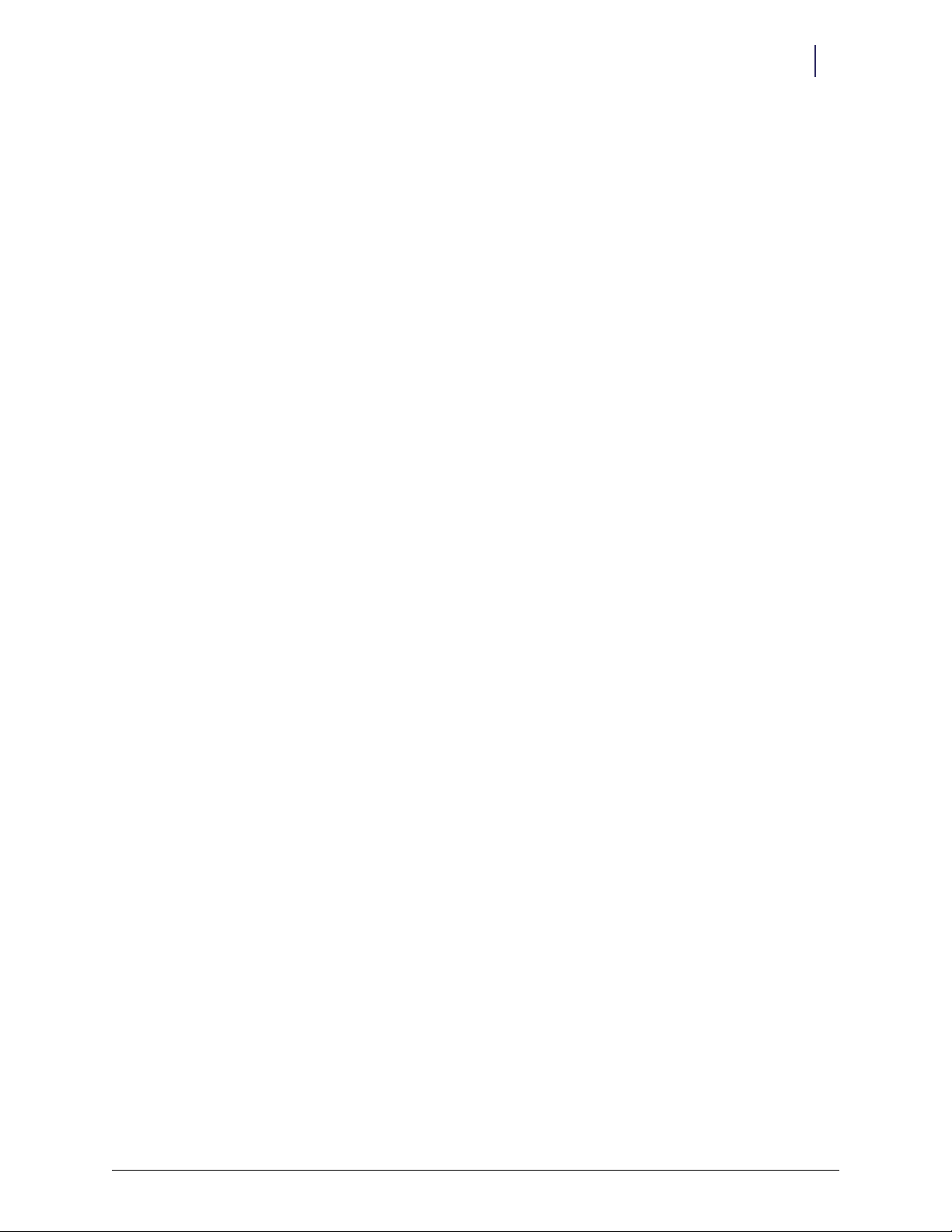
Installation Instructions 2-5
Setup
8. Remove the gray PowerCom cable from the right side of the ERB and set it aside.
Figure 2-11. Removing the PowerCom cable
9. Squeeze and pull the black grommet to remove it from the opening.
10. Remove the black plug cover by pushing against the groove from the inside with a screwdriver.
Figure 2-12. Removing the plug cover
11. Thread the PowerCom cable through the rear cutout on the opposite side of the ERB. The
correct orientation of the cable assembly exiting from the left side of the ERB is shown in the
figure below.
Figure 2-13. PowerCom cable routing
© 2011 Omnicell, Inc. External Return Bin Installation and Service Guide/67-2038 Rev D
Page 16
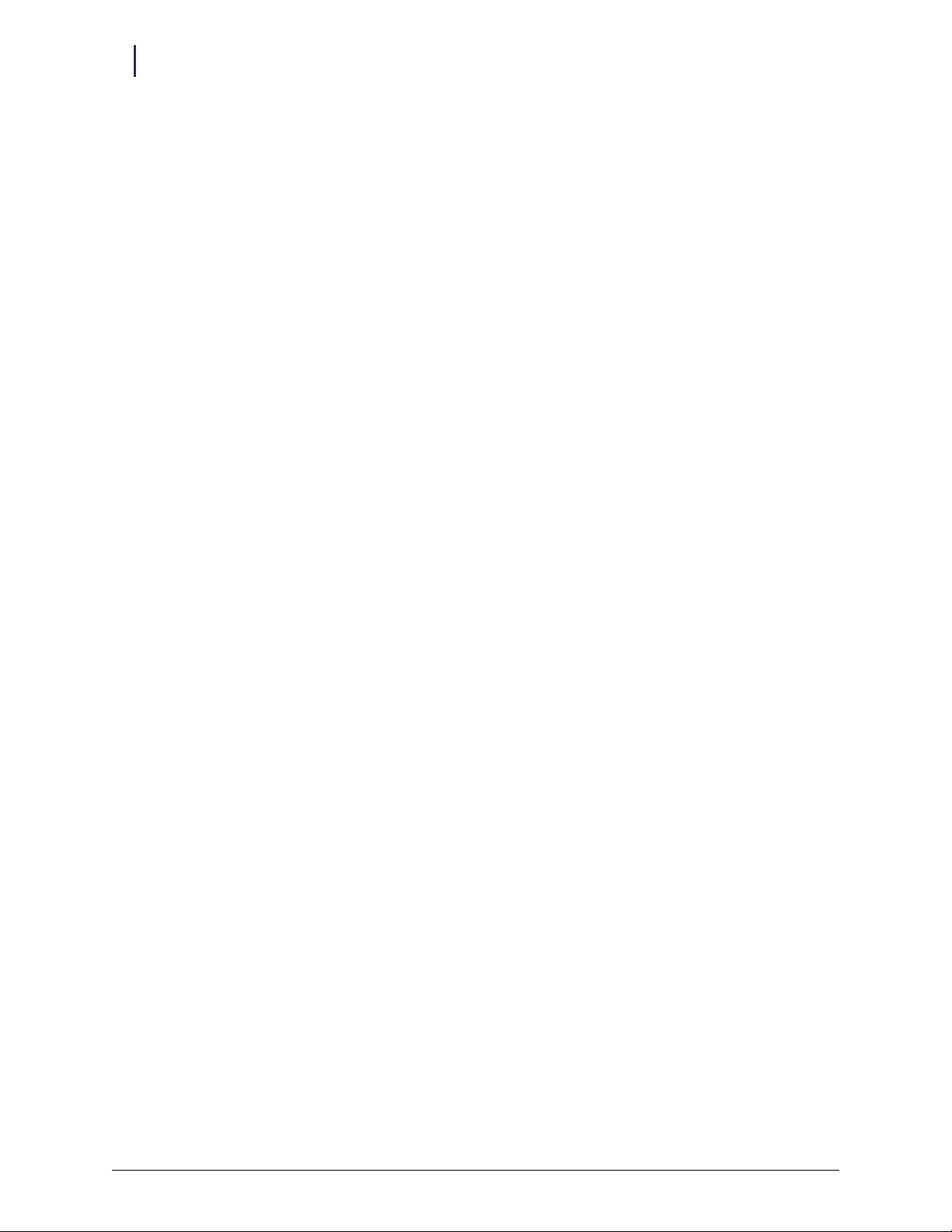
2-6 Installation Instructions
Setup
12. Cover the gray PowerCom cable with the black grommet taken off in step 9. Squeeze the
grommet together and push through the double D cutout on the left side.
Figure 2-14. Securing the grommet around the PowerCom cable
13. Snap the plug cover into the left-side D cutout adjacent to the cable assembly. The plug covers
the opening which will be used for future hardware developments.
Figure 2-15. Snapping in the plug
14. Rotate the lower plates. The open side of the left lower plate should face left. The open side of
the right lower plate should face down. This allows the left cover plate to protect the cables
being routed out of the ERB. The right cover plates will seal the cable openings on the right
side of the ERB.
Figure 2-16. Orientation for left cover plates
External Return Bin Installation and Service Guide/67-2038 Rev D © 2011 Omnicell, Inc.
Page 17

Installation Instructions 2-7
Setup
15. Install the left I/O cover plates. Take care not to pinch any wires.
Note: The 6-pin white connector is not used.
6-pin
connector
Figure 2-17. Left I/O cover plate
16. Re-insert the PowerCom cable into J1 on the PC board. Make sure all 6 pins on the cable
connector are inserted.
Figure 2-18. J1 location
17. Secure the left I/O cover with the 4-40 flat head fastener removed in step 3 on page 2-2.
Figure 2-19. Replacing the fasteners
© 2011 Omnicell, Inc. External Return Bin Installation and Service Guide/67-2038 Rev D
Page 18
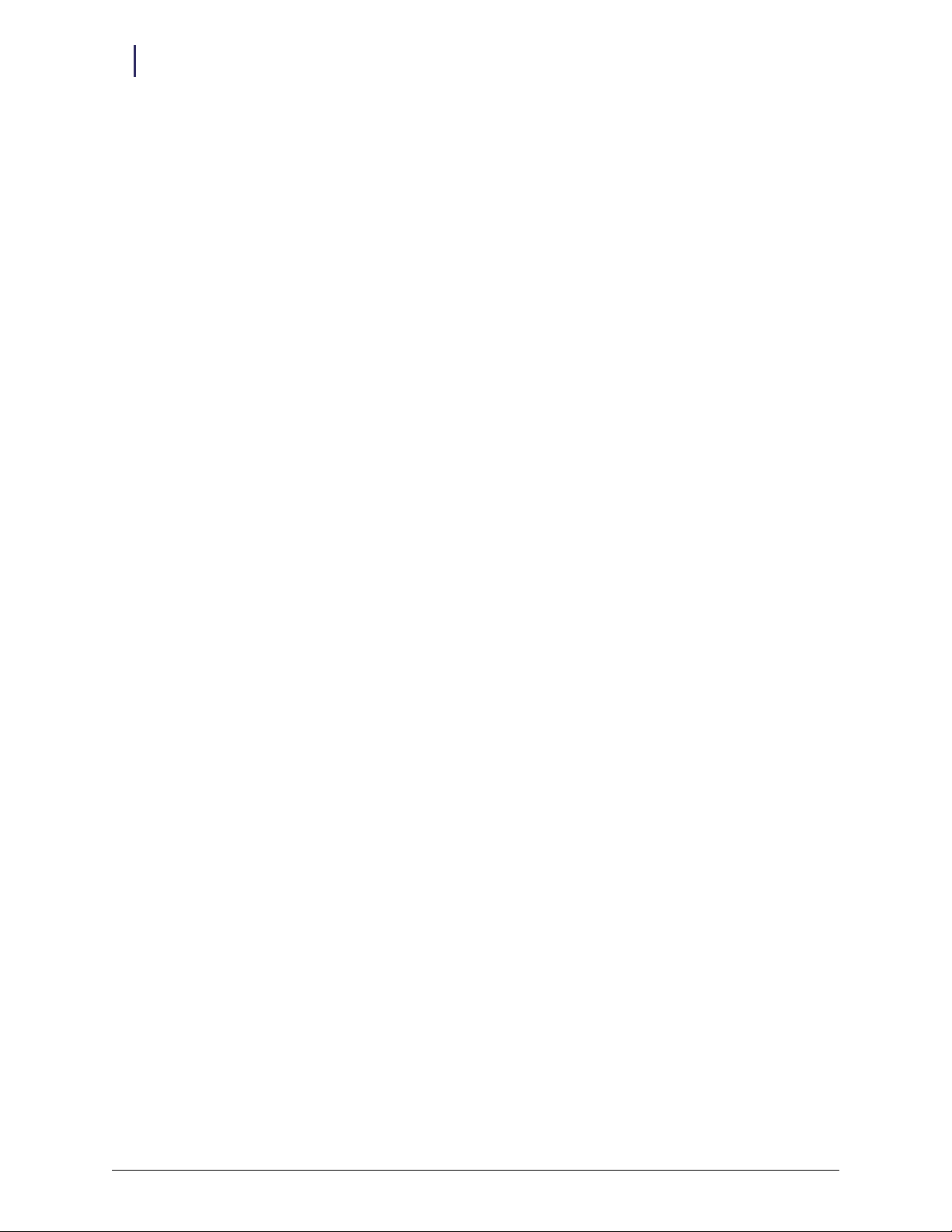
2-8 Installation Instructions
Setup
18. Reinstall the RFI cover.
a. Slide the two grommets back into the keyhole openings on the top and bottom of the RFI
cover. Hold the RFI cover over the studs against the rear wall. Make sure wires are not
pinched.
Figure 2-20. RFI rubber grommet
b. Reconnect the 2 position yellow wire solenoid cable, and slide the internal cover over the
studs.
Figure 2-21. Sliding RFI over studs
c. Retighten the two hex nuts. Tighten using the 5/16” nut driver or socket.
19. Reinstall the PCB/solenoid mount with the solenoid inserted first into the ERB housing,
clearing the return door. Keep the external return door open while reinstalling the mount
plate.
Figure 2-22. Installing the PCB/solenoid mount
External Return Bin Installation and Service Guide/67-2038 Rev D © 2011 Omnicell, Inc.
Page 19
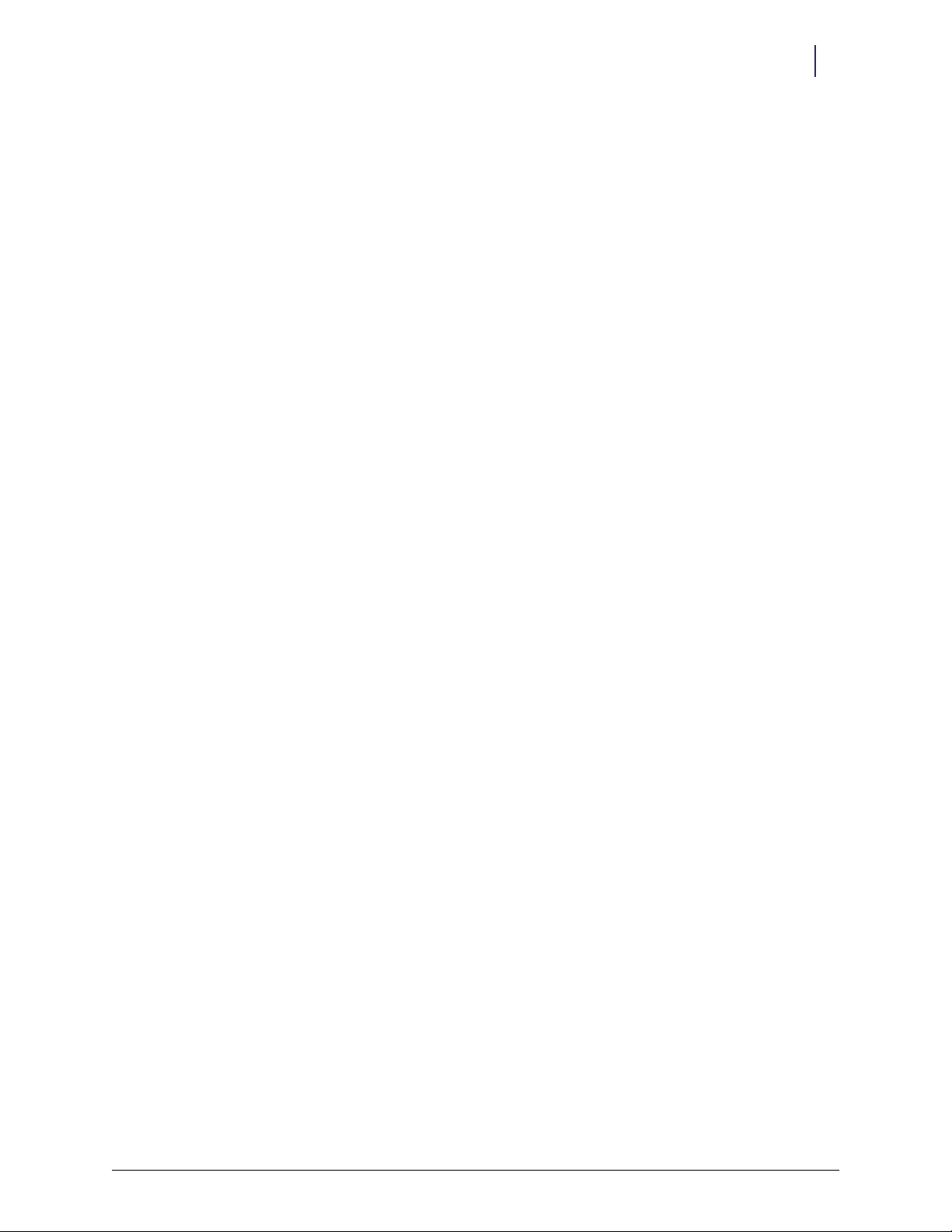
Installation Instructions 2-9
Setup
20. Maneuver the plate onto the two studs behind the nuts and position the bottom rim behind the
sheet metal tabs. Be careful not to pinch the wires behind the plate.
21. Tighten the two loose nuts with a 5/16" nut driver.
Figure 2-23. Tightening the nuts
22. Install the right I/O cover plates.
23. Secure the right I/O cover plates with the 4-40 flat head fastener removed in step 3 on
page 2-2. The side that does not have the cable installed has the two D cutouts covered by the
I/O cover.
Figure 2-24. Covered cutouts
24. Close the return door.
25. Check that the solenoid lock mechanism is latching correctly.
Figure 2-25. Complete assembly
© 2011 Omnicell, Inc. External Return Bin Installation and Service Guide/67-2038 Rev D
Page 20
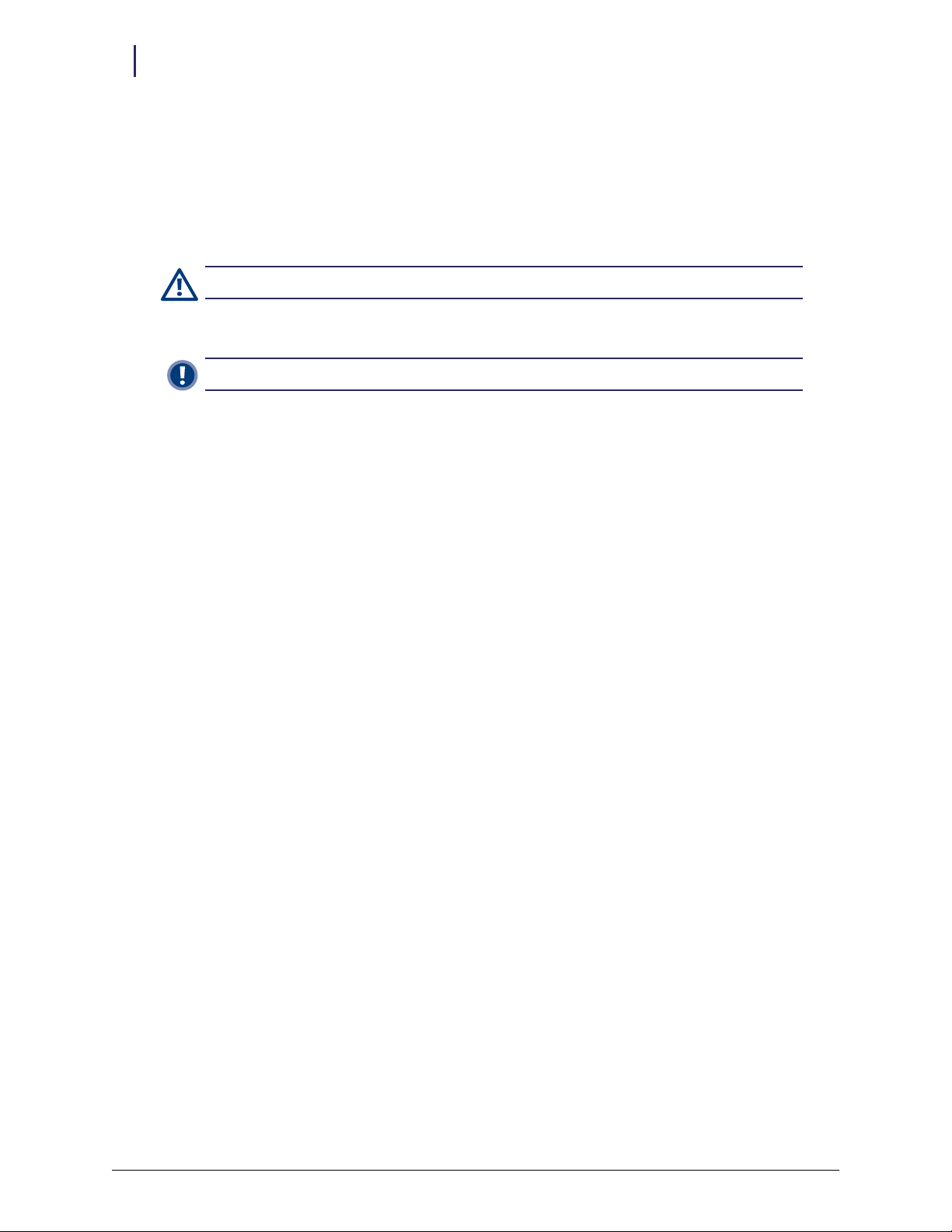
2-10 Installation Instructions
Installation on G3 Cabinets
Cabinet Preparation
1. Perform a graceful shutdown on the cabinet that is to have an ERB mounted.
2. Unplug the power cable.
3. Refer to the Omnicell Drug Handling Policy and Procedures for information regarding the
removal of drugs from the internal return bin drawer.
Caution: The pharmacist must be present when servicing any drawers where medication is present.
4. Empty the contents of the internal return bin drawer if it exists.
Important: Once the ERB is enabled, the internal return bin is no longer accessible.
Installation on G3 Cabinets
This section contains ERB installation instructions for various G3 cabinet types. For installation
on G3 cabinets that have the new G4 E-box, see “Installation on G3 Cabinets with G4 Console
Upgrade” on page 2-40. For installation on G4 cabinets, see “Installation on G4 Cabinets” on
page 2-45.
This section describes installation procedures for the following:
“OmniTT” on page 2-10
“OmniRx” on page 2-17
“Half-Cell” on page 2-19
“One-, Two-, and Three-Cell Cabinets” on page 2-21
“Anesthesia Workstation (AWS) G3” on page 2-26
OmniTT
Attaching the ERB to the OmniTT
1. Remove the two screws securing the transport handle on the right side of the OmniTT Color
Touch cabinet, then remove the original transport handle.
Figure 2-26. Removing the original transport handle
External Return Bin Installation and Service Guide/67-2038 Rev D © 2011 Omnicell, Inc.
Page 21
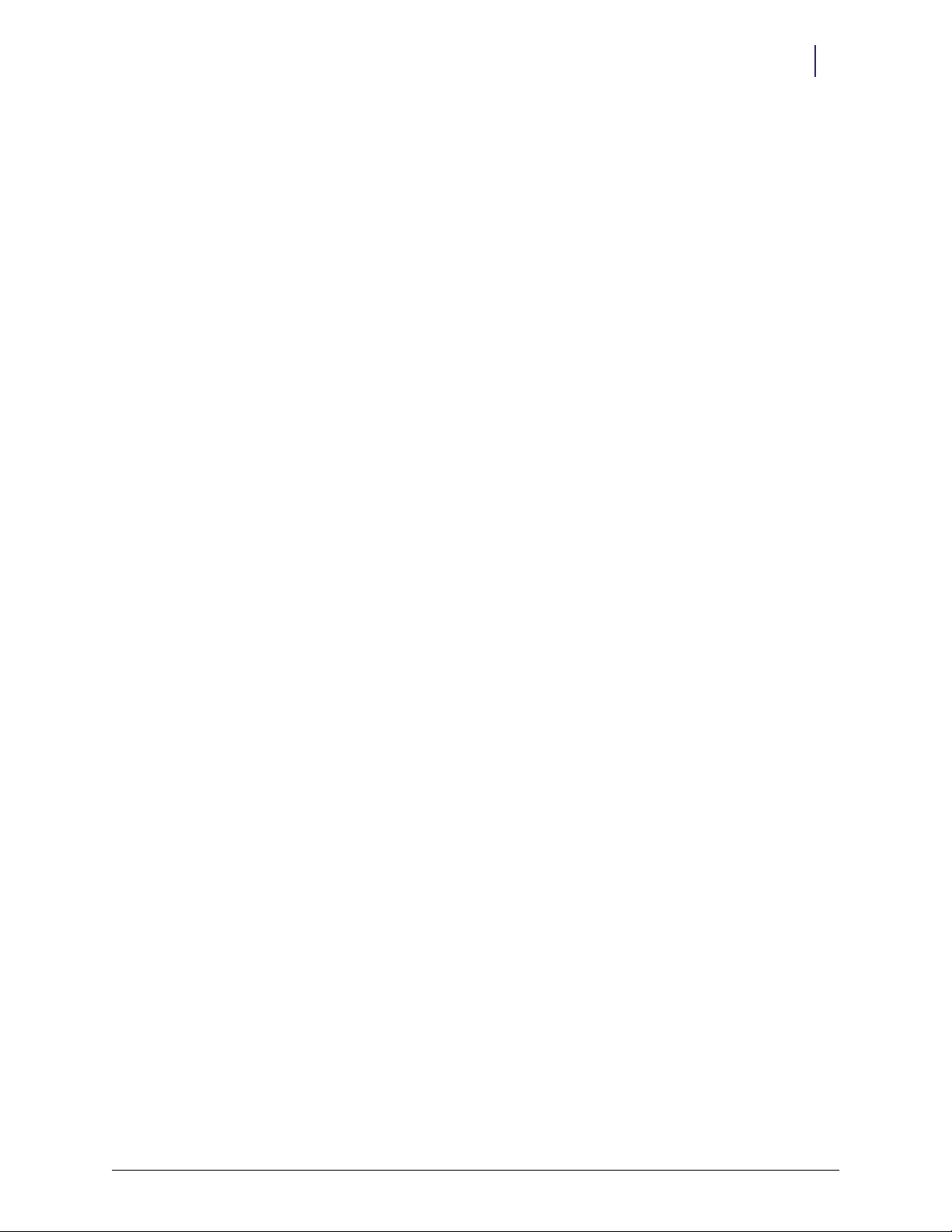
Installation Instructions 2-11
Installation on G3 Cabinets
2. Insert the longer end of the new transport handle into the left slot followed through with the
other end into the right slot.
Figure 2-27. Installing the new transport handle
3. Secure the handle with the two screws removed in step 1. Note the threaded hole orientation.
4. Place the External Return Bin on a flat clean surface, before opening the access door with both
keys. Use key #2204 to unlock the access door and key #2202 to override the solenoid.
Figure 2-28. Opening the access door
5. Align the two drilled holes on the transport handle to the two drilled holes inside the ERB.
Secure the handle with two #8 hex nuts.
Figure 2-29. Screw hole locations
6. Close and lock the access door
© 2011 Omnicell, Inc. External Return Bin Installation and Service Guide/67-2038 Rev D
Page 22
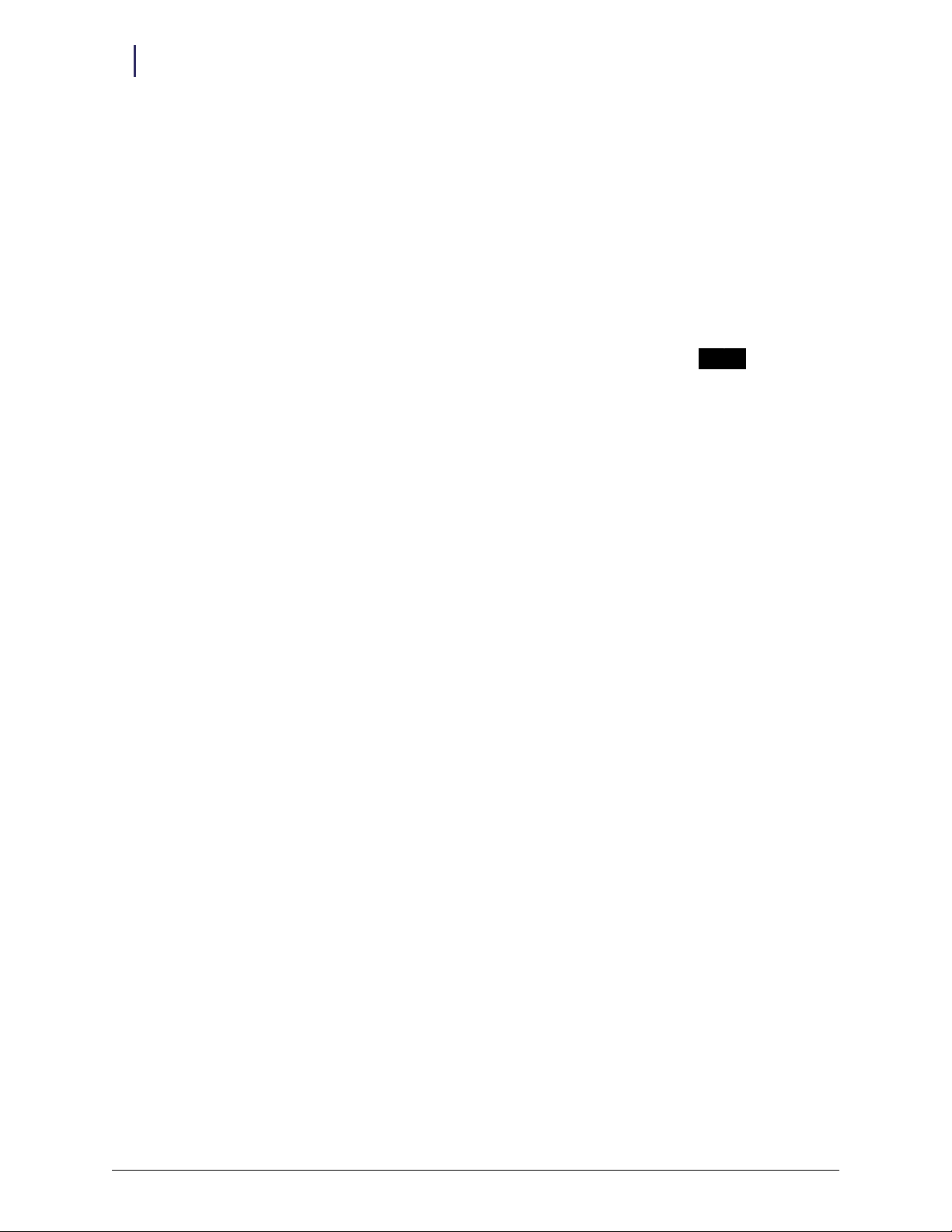
2-12 Installation Instructions
Installation on G3 Cabinets
Cabling for the OmniTT G3
1. Lift the console cover from the back, then prop it open with a switch panel housing or the prop
arm on a newer electronics tray.
Figure 2-30. Propping the cover
2. Review the back panel layout in Figure 2-26.
prop arm
Figure 2-31. Back panel layout
3. Remove the AUX cable connector at the rear of the electronic sled by pushing down on the
AUX connector and pulling it out through the back.
Figure 2-32. Removing the AUX cable connectors
External Return Bin Installation and Service Guide/67-2038 Rev D © 2011 Omnicell, Inc.
Page 23
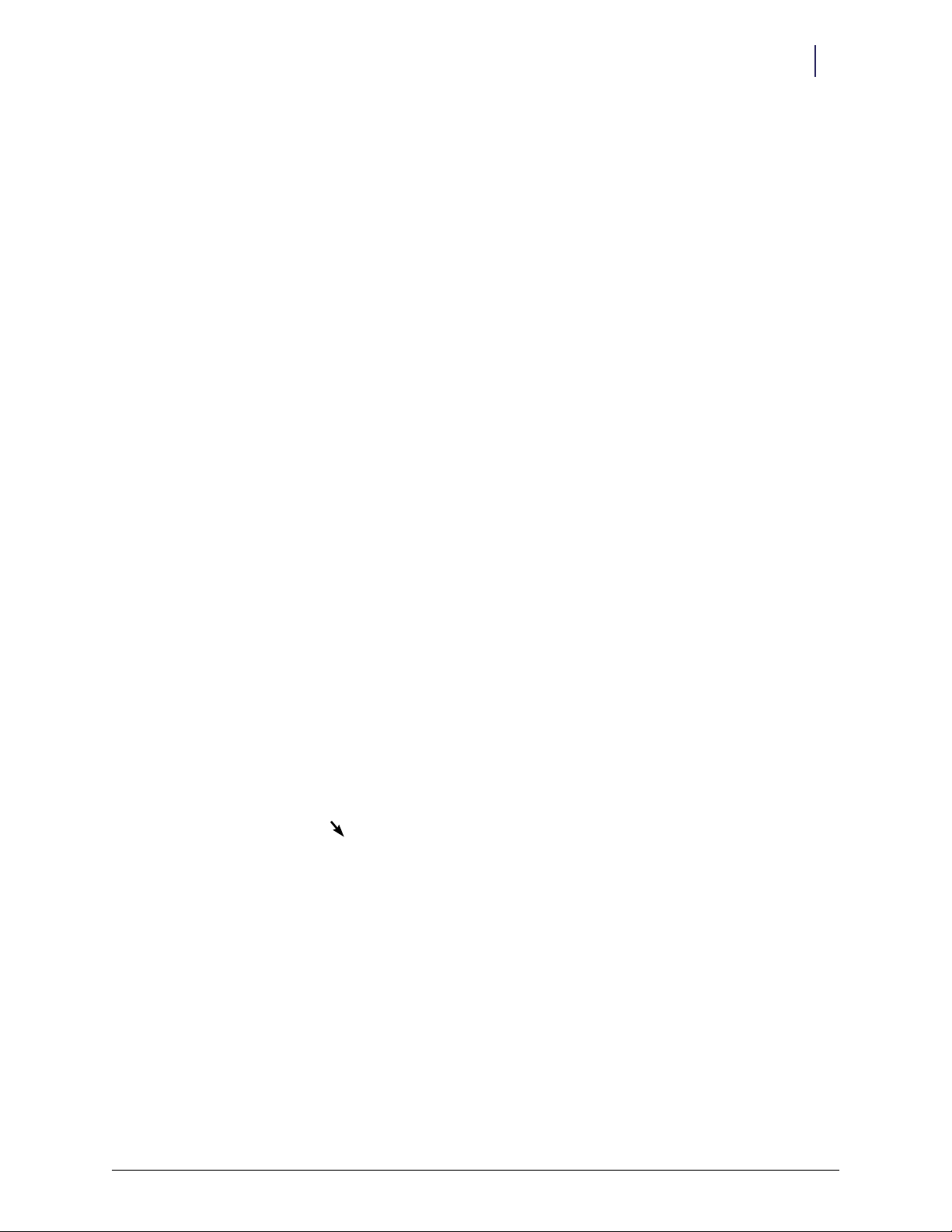
Installation Instructions 2-13
Installation on G3 Cabinets
4. Remove the second AUX cable connector.
Figure 2-33. Removing the other Aux connector
5. Unplug the 4-pin connector from J24 (labeled AUX) on the PowerCom board, then remove
the cable.
Figure 2-34. Unplugging the 4-pin connector
6. Insert the black AUX connector from the External Return Bin retrofit cable assembly
(#42-7052) into the first opening.
Figure 2-35. Inserting the AUX connector from the ERB cable assembly
© 2011 Omnicell, Inc. External Return Bin Installation and Service Guide/67-2038 Rev D
Page 24
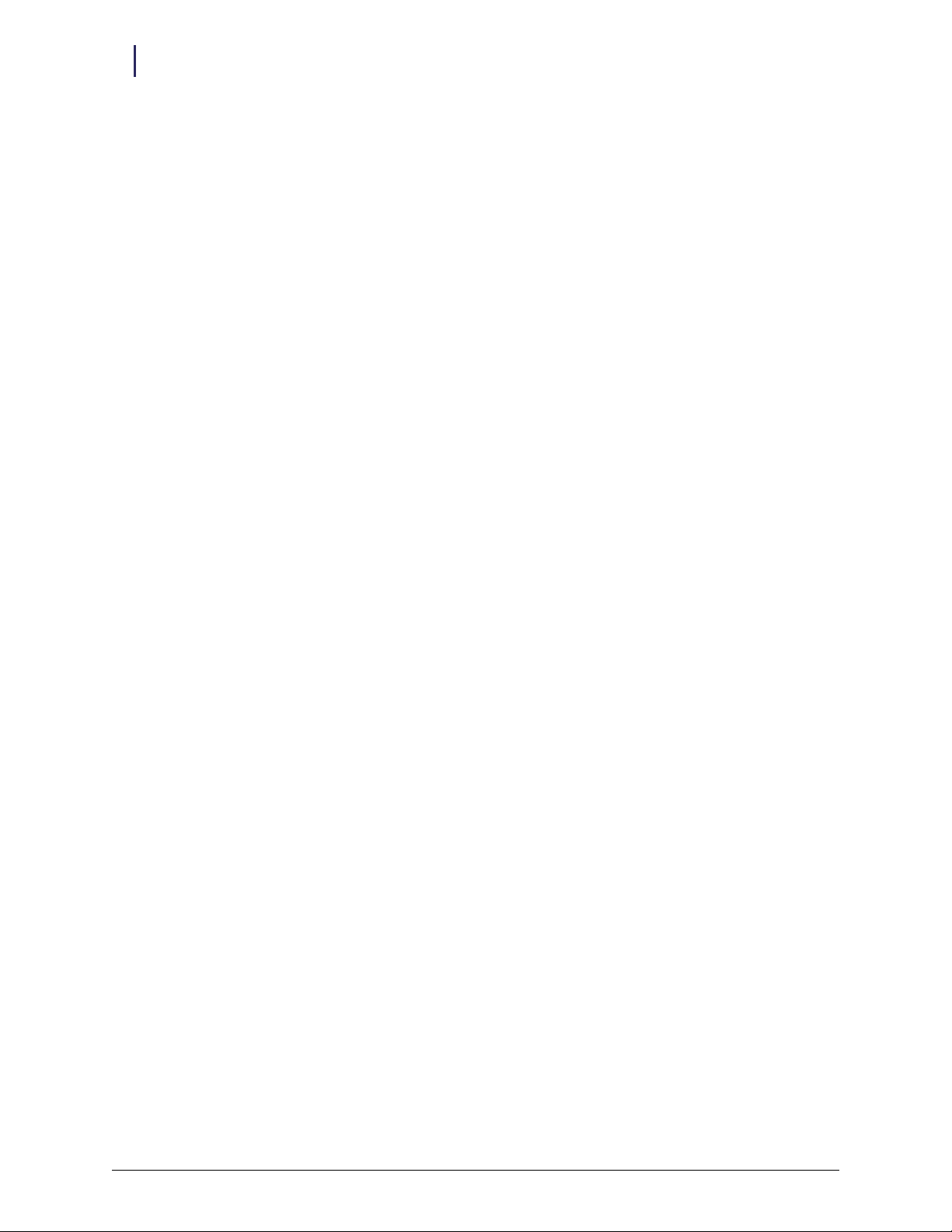
2-14 Installation Instructions
Installation on G3 Cabinets
7. Plug in the 4-pin header connector on the retrofit AUX cable assembly into J24 (labeled AUX)
on the PowerCom board.
Figure 2-36. Plugging in the 4-pin connector
8. Plug in the 3-pin connector with the blue and yellow cables on the retrofit AUX cable assembly
into J16 (labeled MAG) on the PowerCom board.
Figure 2-37. 3-pin connector location
9. Thread the ERB cable connector (white) through the second AUX opening.
Figure 2-38. Threading the ERB cable connector
External Return Bin Installation and Service Guide/67-2038 Rev D © 2011 Omnicell, Inc.
Page 25
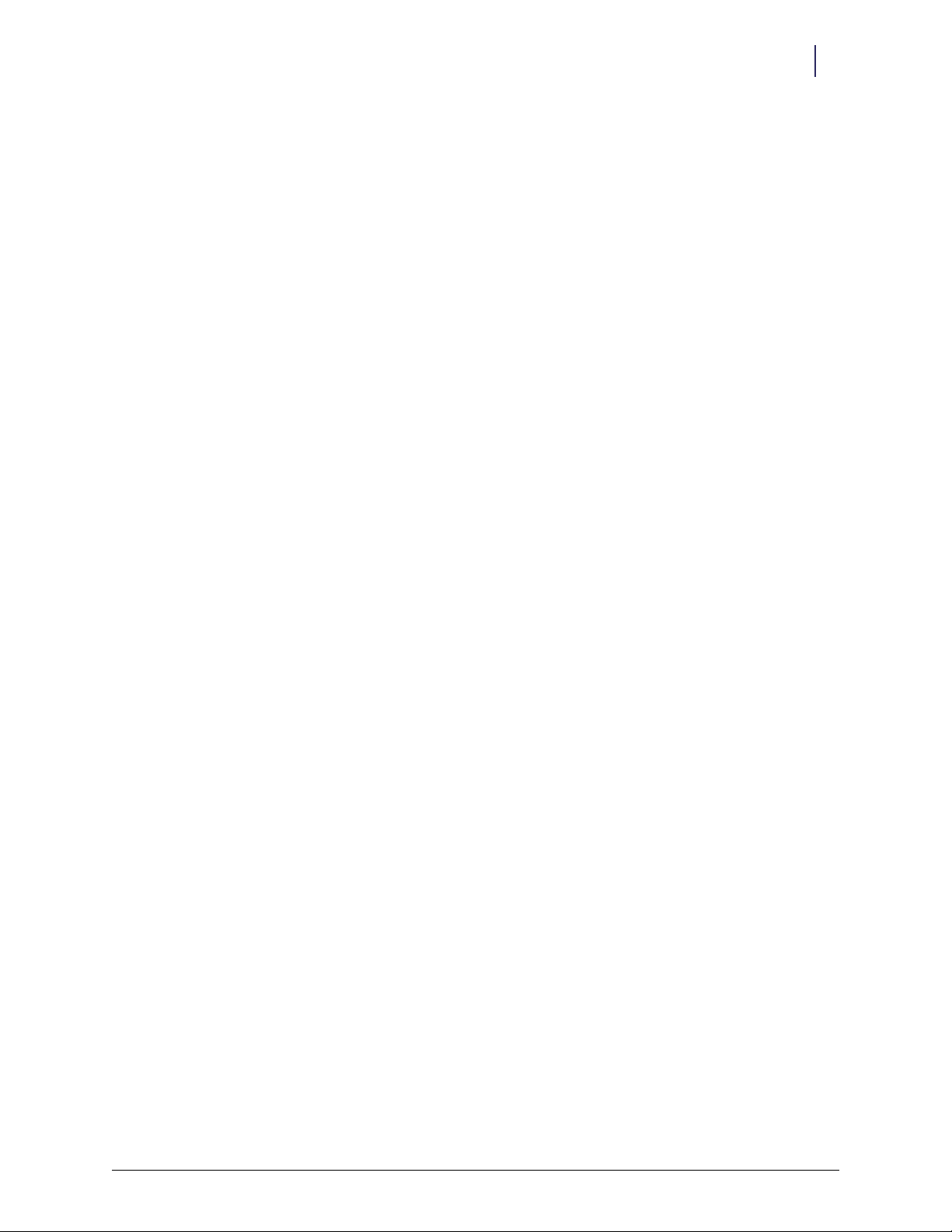
Installation Instructions 2-15
Installation on G3 Cabinets
10. Slip the metal retaining bracket over the white connector and position it on the inside rear of
the metal rail.
Figure 2-39. Slipping on the retaining bracket
11. Snap on the black grommet over the outside ERB cable.
12. Push the grommet half-way through the second AUX opening.
13. Snap the metal retainer into the groove of the black grommet. The grommet covers the cable
so that the metal retainer snaps in the grommet groove and secures the cable to the inside back
of the electronic sled.
Figure 2-40. Snapping the grommet and retainer in place
Figure 2-41. Inside view of retainer snapped on grommet to secure the cable
© 2011 Omnicell, Inc. External Return Bin Installation and Service Guide/67-2038 Rev D
Page 26
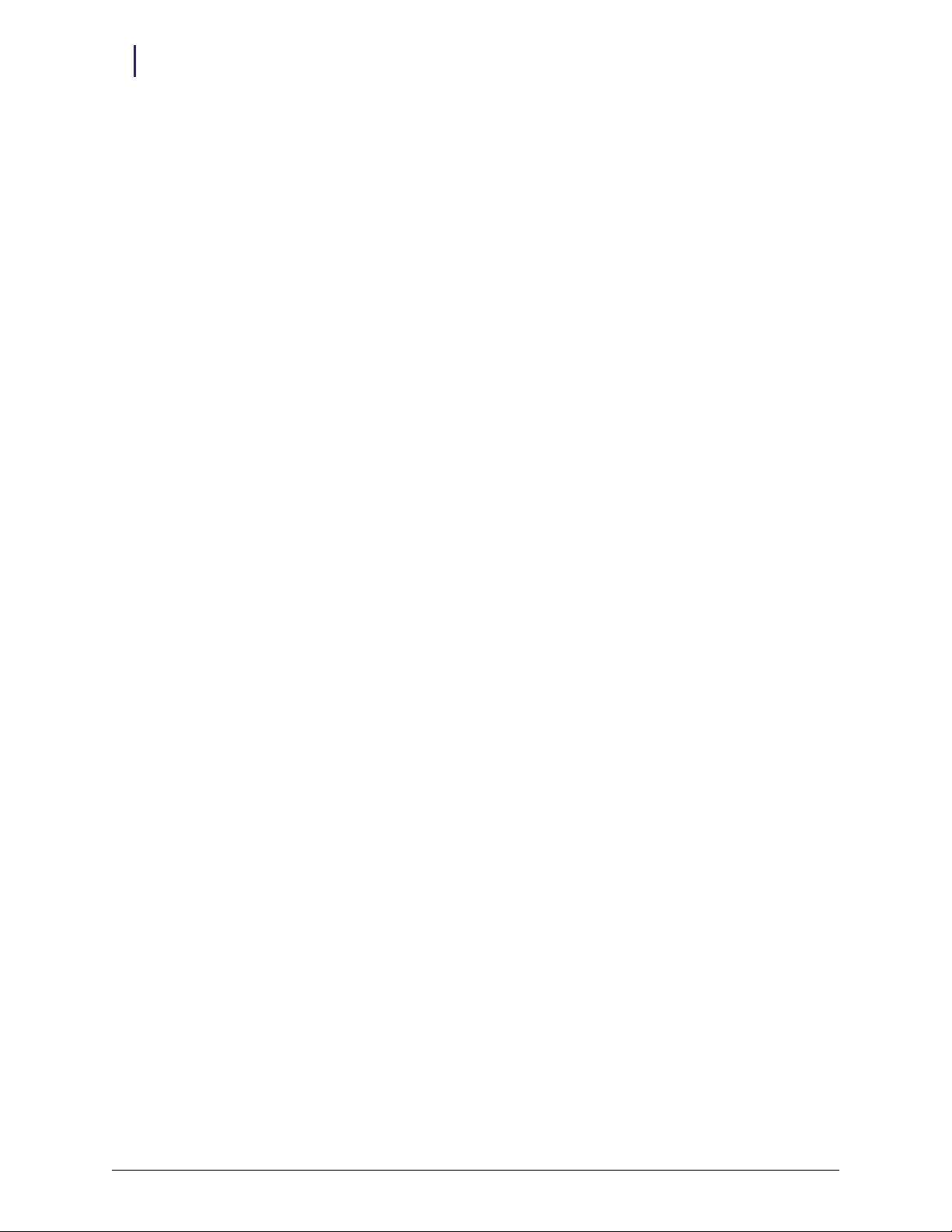
2-16 Installation Instructions
Installation on G3 Cabinets
14. Connect the ERB 6-pin female connector to the Molex mini-fit Jr. 6-pin connector on the
retrofit AUX cable assembly.
Figure 2-42. Connecting the 6-pin connector
15. Tuck all the cables out of the way. Use cable ties as needed.
Figure 2-43. Tucked cables
16. Remove the prop, then close the console cover.
External Return Bin Installation and Service Guide/67-2038 Rev D © 2011 Omnicell, Inc.
Page 27
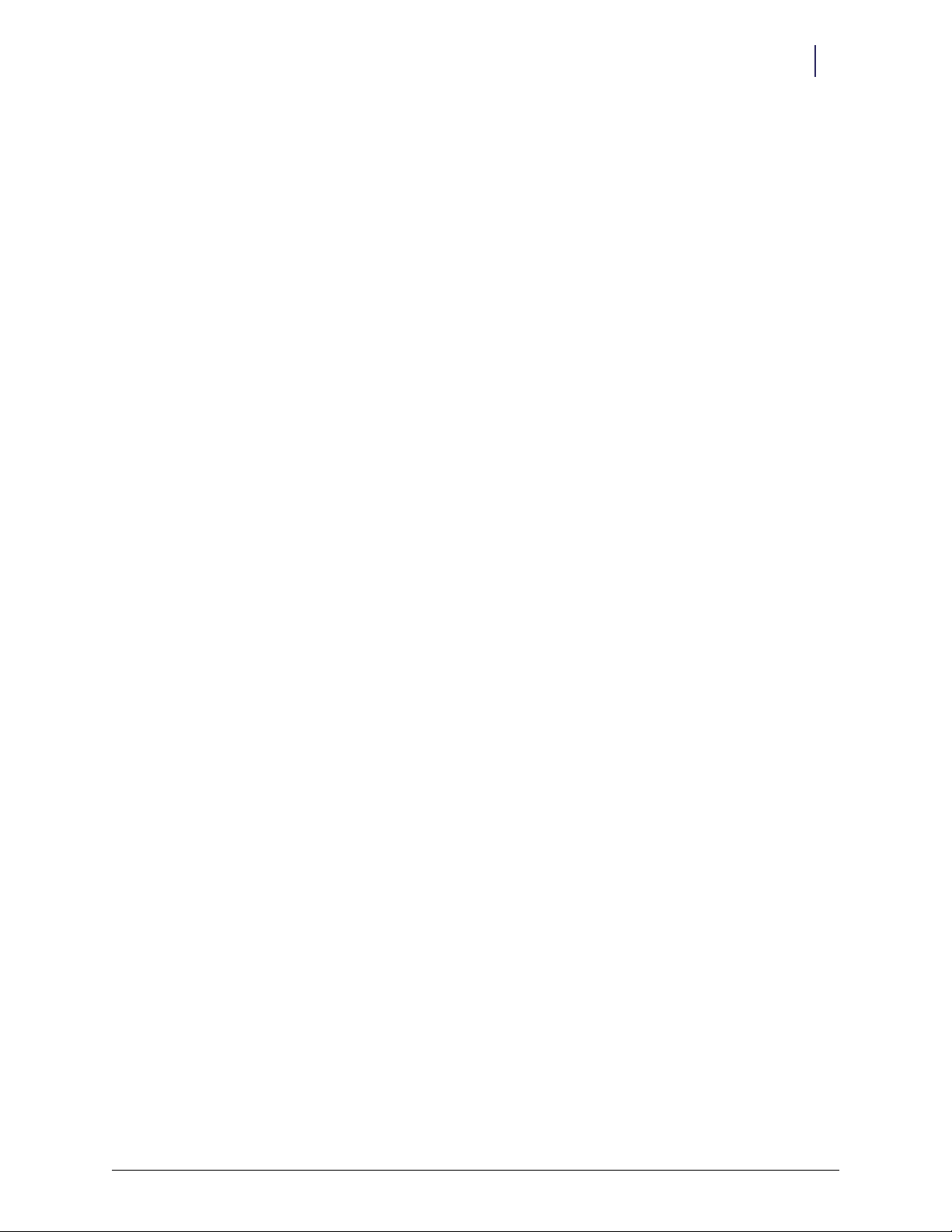
OmniRx
Installation Instructions 2-17
Installation on G3 Cabinets
Attaching the ERB to the OmniRx
1. Preassemble the two #8-32 x 3/8" socket head cap screws to the modified transport handle in
the kit.
Figure 2-44. Assembling the transport handle
2. Remove the screws that secure the original transport handle on the right side of the OmniRx
Color Touch cabinet.
Figure 2-45. Removing the original transport handle
3. Remove the original transport handle and replace it with the modified transport handle.
4. Secure the new handle with the screws removed in step 2.
5. Place the mounting plate over the modified transport handle. Align the drilled holes over the
studs on the handle.
Figure 2-46. Mounting plate
© 2011 Omnicell, Inc. External Return Bin Installation and Service Guide/67-2038 Rev D
Page 28
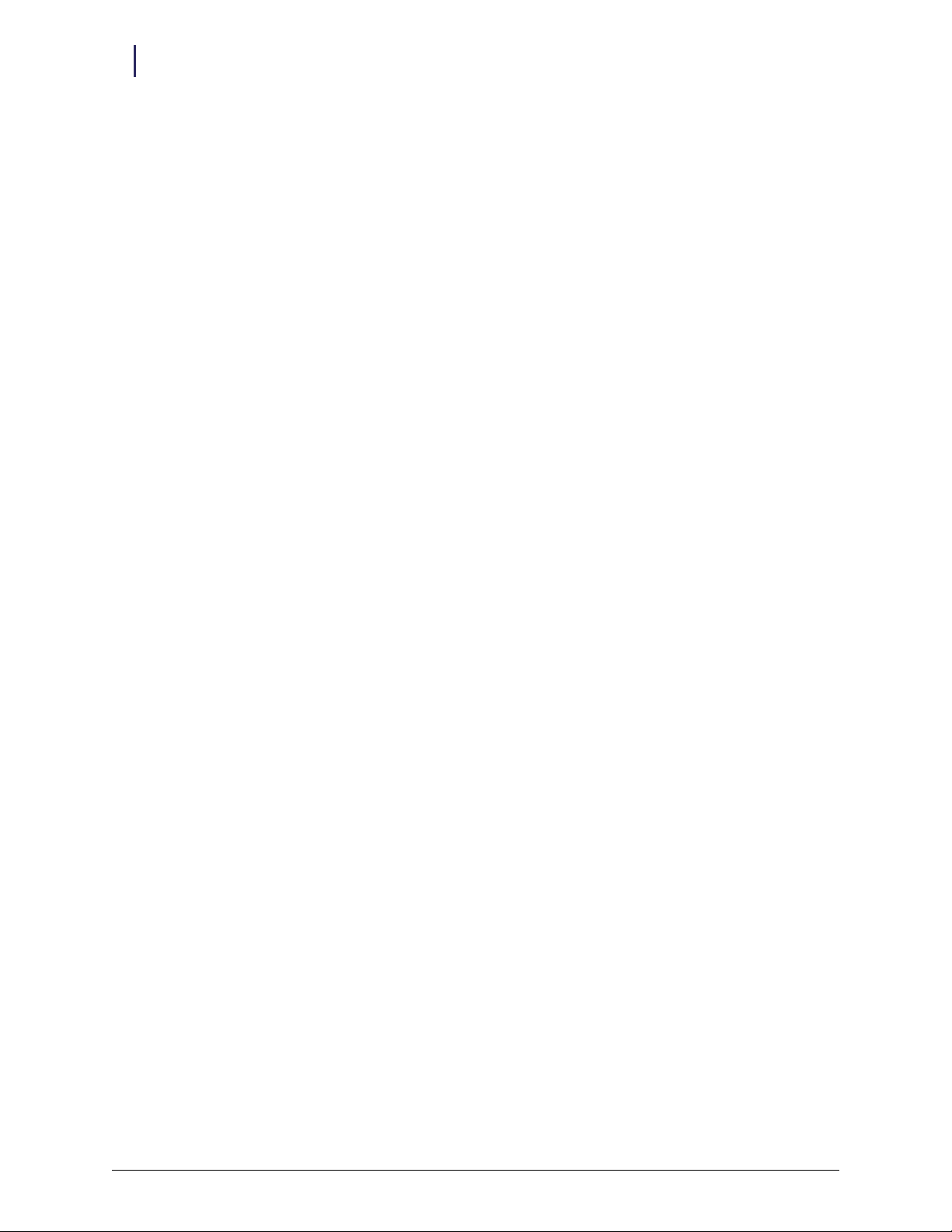
2-18 Installation Instructions
Installation on G3 Cabinets
6. Align the two drilled holes on the ERB to the two studs on the OmniRx mounting bracket
plate.
Figure 2-47. Aligned screw holes
7. Open the ERB access door with both keys. Use key #2204 to unlock the access door and key
#2202 to override the solenoid.
8. Fasten the ERB to the mounting plate with the two #8 hex nuts.
Figure 2-48. Hex nut locations
9. Close and lock the access door.
Cabling for the OmniRx G3
Connect the ERB to the OmniRx using the same procedures as for the OmniTT and half-cell
cabinets. See “Cabling for the OmniTT G3” on page 2-12.
External Return Bin Installation and Service Guide/67-2038 Rev D © 2011 Omnicell, Inc.
Page 29
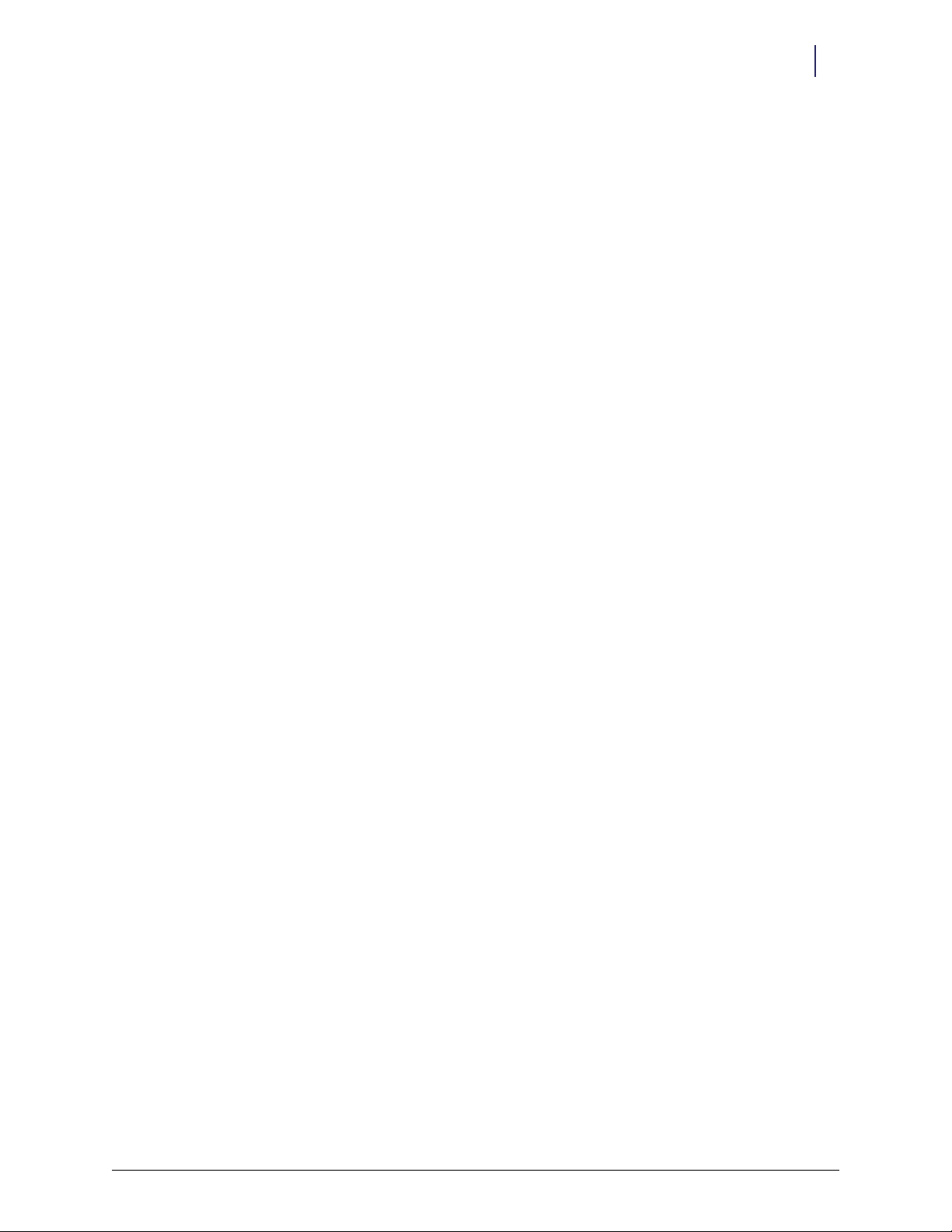
Half-Cell
Installation Instructions 2-19
Installation on G3 Cabinets
Attaching the ERB to the Half-Cell
1. Install the half-cell mounting bracket to the right side of the half-cell using (4) #8-32 x 1/4" flat
head cap screws.
Figure 2-49. Installing mounting bracket
2. Align the drilled holes circled on the ERB to the half-cell bracket plate.
Figure 2-50. Aligned drill holes
© 2011 Omnicell, Inc. External Return Bin Installation and Service Guide/67-2038 Rev D
Page 30
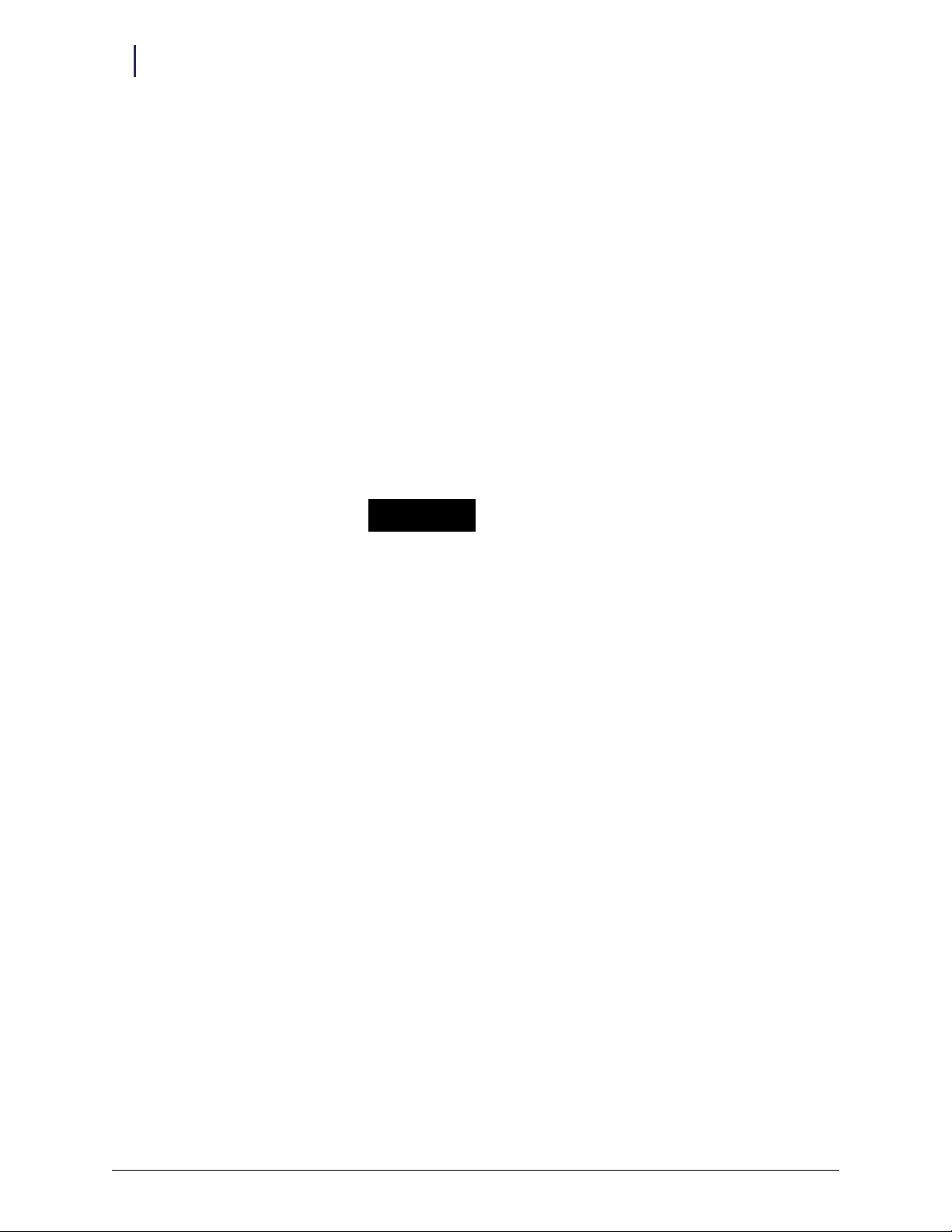
2-20 Installation Instructions
Installation on G3 Cabinets
3. Open the ERB access door with both keys. Use key #2204 to unlock the access door and key
#2202 to override the solenoid.
Figure 2-51. Opening the access door
4. Secure the ERB with four #8 hex nuts.
#8 hex nut locations
Figure 2-52. Hex nut locations
5. Close and lock the access door.
Cabling for the Half-Cell G3
Connect the ERB to the half-cell cabinet using the same wiring procedures as for the OmniTT and
OmniRx. See “Cabling for the OmniTT G3” on page 2-12.
External Return Bin Installation and Service Guide/67-2038 Rev D © 2011 Omnicell, Inc.
Page 31

One-, Two-, and Three-Cell Cabinets
There are restrictions for installing an ERB on tall (1-, 2-, and 3-cell) cabinets:
The cabinet must have a PC box with a monitor.
An ERB can be installed on either side of a single cell cabinet with a PC box. Reconfigure the
ERB if installing it on the left side. See “Cable Assembly Configuration” on page 2-1 for
instructions.
Install the ERB on the right side of a multi-cell cabinet configuration which always has the
cabinet with the PC box on the right side.
Note: A FlexLock cable can be used with an ERB.
Attaching the ERB to the One-, Two-, and Three-Cell Cabinets
1. Assemble the two #8-32 x 3/8" socket head cap screws to the modified transport handle in the
kit.
Installation Instructions 2-21
Installation on G3 Cabinets
Figure 2-53. Assembling the modified transport handle
2. Install the modified transport handle to the right side of the OmniSupplier cabinet.
Figure 2-54. Installing the modified transport handle
© 2011 Omnicell, Inc. External Return Bin Installation and Service Guide/67-2038 Rev D
Page 32

2-22 Installation Instructions
Installation on G3 Cabinets
3. Place the mounting bracket over the new transport handle.
Figure 2-55. Placing mounting bracket
4. Open the ERB access door with both keys. Use key #2204 to unlock the access door and key
#2202 to override the solenoid.
5. Align the ERB drilled holes to the metal studs on the mounting plate.
Figure 2-56. Aligned drill holes
6. Fasten the ERB to the mounting plate with #8 hex nuts in two places.
Figure 2-57. Securing the ERB
7. Close and lock the access door.
External Return Bin Installation and Service Guide/67-2038 Rev D © 2011 Omnicell, Inc.
Page 33

Cabling for One-, Two-, and Three-Cell G3 Cabinets
1. Pull out the PC box.
Figure 2-58. PC box pulled out
2. Lift and remove the PC box lid.
Installation Instructions 2-23
Installation on G3 Cabinets
Figure 2-59. Lifting the lid
3. Remove the two AUX connectors.
Figure 2-60. AUX connector locations—inside and outside of PC box
© 2011 Omnicell, Inc. External Return Bin Installation and Service Guide/67-2038 Rev D
Page 34

2-24 Installation Instructions
Installation on G3 Cabinets
4. Disconnect the 4-pin PowerCom cable, then remove the AUX cable assembly.
Figure 2-61. The original AUX cable assembly removed
5. Install the AUX connector from the ERB kit.
Figure 2-62. New AUX connector
6. Insert the 4-pin connector into the AUX COM connection on the PowerCom board.
Figure 2-63. 4-pin connection location for the PowerCom cable
7. Plug in the 3-pin connector with the blue and yellow cables on the retrofit AUX cable assembly
into J16 (labeled MAG) on the PowerCom board.
8. Pull the ERB cable through the ERB connection opening.
9. Slip on the metal retainer over the ERB cable inside the PC box.
External Return Bin Installation and Service Guide/67-2038 Rev D © 2011 Omnicell, Inc.
Page 35

Installation Instructions 2-25
Installation on G3 Cabinets
10. Connect the Molex connector of the ERB cable with the AUX cable assembly.
Figure 2-64. Molex connector
11. Pull any slack on the ERB cable out of the PC box.
12. Snap on the black grommet over the ERB cable, then push it half-way through the second AUX
opening.
Figure 2-65. Grommet placement
13. Snap the metal retainer in the grommet groove to secure the cable to the inside back of the
electronic sled.
14. Secure new cables in the PC box using a Kurly lock or cable tie.
Figure 2-66. Secured cables
15. Cover the PC box with its lid.
16. Push the PC box back into place.
© 2011 Omnicell, Inc. External Return Bin Installation and Service Guide/67-2038 Rev D
Page 36

2-26 Installation Instructions
Installation on G3 Cabinets
Anesthesia Workstation (AWS) G3
Attaching the ERB to the AWS G3
The ERB is attached to the left side of the AWS G3. Steps 2 through 16 describe reconfiguring the
cabling for installation on the left side.
1. Place the AWS bracket on the left side of the AWS and fasten to the side with four #8-32 x 3/16
buttonhead screws.
Figure 2-67. Placing the AWS bracket on the left side of the AWS G3
2. Open the ERB access door with both keys. Use key #2204 to unlock the access door and key
#2202 to override the solenoid. The I/O cover plates can be seen.
Figure 2-68. I/O cover plate locations
3. Lay the ERB down as shown in Figure 2-69, and unscrew the two 4-40 flat head fasteners from
under the ERB.
Figure 2-69. Unscrewing the fasteners
External Return Bin Installation and Service Guide/67-2038 Rev D © 2011 Omnicell, Inc.
Page 37

4. Turn the ERB upright and lift out both I/O cover plates.
Figure 2-70. Removing the I/O cover plates
5. Remove the PCB/solenoid metal mount.
a. Open the return door.
b. Push the pawl of the solenoid to the left.
Installation Instructions 2-27
Installation on G3 Cabinets
Figure 2-71. Pushing the pawl
c. Loosen, but do not remove, the two nuts on either side of the PCB/solenoid plate with a
5/16" nut driver.
Figure 2-72. Loosening the nuts on both sides of the PCB/solenoid plate
© 2011 Omnicell, Inc. External Return Bin Installation and Service Guide/67-2038 Rev D
Page 38

2-28 Installation Instructions
Installation on G3 Cabinets
d. Maneuver the PCB/solenoid mount around the sheet metal tabs and nuts. Remove the
lower rim first.
Figure 2-73. Removing the PCB/solenoid mount
Under the PCB/solenoid mount is an internal cover to reduce the radiated emissions level.
6. Remove the RFI cover that is under the PCB/solenoid mount.
a. Loosen the two hex nuts on either side of the internal cover using a 5/16” nut driver or
socket.
Figure 2-74. Loosening hex nuts
b. Disconnect the yellow solenoid cable for convenience.
Figure 2-75. Disconnecting solenoid cable
External Return Bin Installation and Service Guide/67-2038 Rev D © 2011 Omnicell, Inc.
Page 39

Installation Instructions 2-29
Installation on G3 Cabinets
c. Lift the RFI cover off the two studs. Slide the wiring rubber grommets down the two
keyhole slots and remove the RFI cover completely.
Figure 2-76. PC board with RFI cover removed
7. Unplug the PowerCom cable from J1 on the PC board.
Figure 2-77. J1 location on the PC board
8. Remove the gray PowerCom cable from the right side of the ERB and set it aside.
Figure 2-78. Removing the PowerCom cable
9. Squeeze and pull the black grommet to remove it from the opening.
© 2011 Omnicell, Inc. External Return Bin Installation and Service Guide/67-2038 Rev D
Page 40

2-30 Installation Instructions
Installation on G3 Cabinets
10. Remove the black plug cover by pushing against the groove from the inside with a screwdriver.
Figure 2-79. Removing the plug cover
11. Thread the PowerCom cable through the rear cutout on the opposite side of the ERB. The
correct orientation of the cable assembly exiting from the left side of the ERB is shown in the
figure below.
Figure 2-80. PowerCom cable routing
12. Cover the gray PowerCom cable with the black grommet taken off in step 9. Squeeze the
grommet together and push through the double D cutout on the left side.
Figure 2-81. Securing the grommet around the PowerCom cable
External Return Bin Installation and Service Guide/67-2038 Rev D © 2011 Omnicell, Inc.
Page 41

Installation Instructions 2-31
Installation on G3 Cabinets
13. Snap the plug cover into the left-side D cutout adjacent to the cable assembly. The plug covers
the opening which will be used for future hardware developments.
Figure 2-82. Snapping in the plug
14. Re-insert the PowerCom cable into J1 on the PC board. Make sure all 6 pins on the cable
connector are inserted.
Figure 2-83. J1 location
15. Align the four circled drilled holes on the back of the ERB to the metal studs on the AWS
mounting bracket.
Figure 2-84. Aligning the drill holes
© 2011 Omnicell, Inc. External Return Bin Installation and Service Guide/67-2038 Rev D
Page 42

2-32 Installation Instructions
Installation on G3 Cabinets
16. Fasten the ERB with four #8 hex nuts to the metal studs on the AWS mounting bracket.
Figure 2-85. Securing the ERB
17. Rotate the lower plates. The open side of the left lower plate should face left. The open side of
the right lower plate should face down. This allows the left cover plate to protect the cables
being routed out of the ERB. The right cover plates will seal the cable openings on the right
side of the ERB.
Figure 2-86. Orientation for left cover plates
Note:
The 6-pin white connector is not used.
6-pin
connector
Figure 2-87. Left I/O cover plate
18. Re-install the I/O cover plates, being careful not to pinch any wires:
a. Place the I/O cover plates in position.
b. Secure the cover plates by screwing in the two 4-40 flat head fasteners.
19. Close and lock the access door.
External Return Bin Installation and Service Guide/67-2038 Rev D © 2011 Omnicell, Inc.
Page 43

Installation Instructions 2-33
Installation on G3 Cabinets
20. Review the rear layout of the workstation in Figure 2-54.
Figure 2-88. Rear layout of AWS G3
Cabling for the AWS G3
1. Unlock the workstation with key #2036 by turning the key a quarter turn to the left.
Figure 2-89. Key #2036 orientation
2. Swivel the LCD monitor and keyboard to the left, away from the worksurface.
Figure 2-90. Monitor orientation
© 2011 Omnicell, Inc. External Return Bin Installation and Service Guide/67-2038 Rev D
Page 44

2-34 Installation Instructions
Installation on G3 Cabinets
3. Tilt the worksurface up, pull it forward, then lift it up and away. Set it aside.
Figure 2-91. Tilting the worksurface
Figure 2-92. Pulling the worksurface forward
Figure 2-93. Lifting the worksurface
External Return Bin Installation and Service Guide/67-2038 Rev D © 2011 Omnicell, Inc.
Page 45

Installation Instructions 2-35
Installation on G3 Cabinets
4. Remove the AUX cable connector at the rear of the electronic sled by pushing down on the
AUX connector and pushing it inside.
Figure 2-94. Removing the first AUX connector
5. Remove the second AUX cable connector.
Figure 2-95. Removing the other AUX connector
6. Unplug the 4-pin connector from J24 (labeled AUX) on the PowerCom board, then remove
the cable.
Figure 2-96. 4-pin connector location
© 2011 Omnicell, Inc. External Return Bin Installation and Service Guide/67-2038 Rev D
Page 46

2-36 Installation Instructions
Installation on G3 Cabinets
7. Insert the black AUX connector from the ERB retrofit cable assembly (#42-7052) into the first
opening.
Figure 2-97. Inserting the AUX connector from ERB cable assembly
8. Plug in the 4-pin header connector on the retrofit AUX cable assembly into J24 (labeled AUX)
on the PowerCom board.
Figure 2-98. Plugging in 4-pin connector
9. Plug in the 3-pin connector with the blue and yellow cables on the retrofit AUX cable assembly
into J16 (labeled MAG) on the PowerCom board.
Figure 2-99. 3-pin connector location
External Return Bin Installation and Service Guide/67-2038 Rev D © 2011 Omnicell, Inc.
Page 47

Installation Instructions 2-37
Installation on G3 Cabinets
10. Thread the ERB cable connector (white) through the second AUX opening.
Figure 2-100. Threading the ERB cable
11. Slip the metal retaining bracket over the white connector, pulling it down the cable.
Figure 2-101. Slipping on the retaining bracket
12. Snap on the black grommet over the ERB cable, then push it half-way through the second AUX
opening.
Figure 2-102. Snapping on the grommet
© 2011 Omnicell, Inc. External Return Bin Installation and Service Guide/67-2038 Rev D
Page 48

2-38 Installation Instructions
Installation on G3 Cabinets
13. Snap the metal retainer in the grommet groove to secure the cable to the inside back of the
electronic sled.
Figure 2-103. Metal retainer snapped in place
14. Connect the ERB 6-pin female connector to the Molex mini-fit Jr. 6-pin connector on the
retrofit AUX cable assembly.
Figure 2-104. Connecting the 6-pin connector
15. Tuck all the cables out of the way. Use cable ties as needed.
Figure 2-105. Tied cables
External Return Bin Installation and Service Guide/67-2038 Rev D © 2011 Omnicell, Inc.
Page 49

16. Place the worksurface back into place, then lock it.
Installation Instructions 2-39
Installation on G3 Cabinets
Figure 2-106. Completed installation
© 2011 Omnicell, Inc. External Return Bin Installation and Service Guide/67-2038 Rev D
Page 50

2-40 Installation Instructions
Installation on G3 Cabinets with G4 Console Upgrade
Installation on G3 Cabinets with G4 Console Upgrade
Attaching the ERB
With the exception of the AWS, installation of the ERB on G3 cabinets that have an upgraded G4
E-box differs from G3 and G4 installation only in the cabling. Perform the steps described in
“Installation on G3 Cabinets” as listed below for attaching the ERB, then use this section to refer
to the correct procedures for the cabling. The steps for attaching the ERB to the individual
cabinets are in the following sections:
“Attaching the ERB to the OmniTT” on page 2-10
“Attaching the ERB to the OmniRx” on page 2-17
“Attaching the ERB to the Half-Cell” on page 2-19
“Attaching the ERB to the One-, Two-, and Three-Cell Cabinets” on page 2-21
“Attaching the ERB to the AWS G3” on page 2-26
Cabling for the OmniTT G3 With a G4 Console Upgrade
Connect the ERB to the OmniTT using the same wiring procedures as for the OmniTT G4. See
“Cabling for the OmniTT G4” on page 2-46.
Cabling for the OmniRx G3 with a G4 Console Upgrade
Connect the ERB to the OmniRx using the wiring procedure described in “Cabling for the
OmniTT G4” on page 2-46
Cabling for the Half-Cell G3 with a G4 Console Upgrade
Connect the ERB to the half-cell cabinet using the wiring procedure described in “Cabling for the
OmniTT G4” on page 2-46.
Cabling for the One-, Two-, Three Cell with a G4 Console Upgrade
Connect the ERB to the cabinet using the wiring procedure described in “Cabling for the One-,
Two-, Three-Cell G4 Cabinets” on page 2-55.
External Return Bin Installation and Service Guide/67-2038 Rev D © 2011 Omnicell, Inc.
Page 51

Installation on G3 Cabinets with G4 Console Upgrade
Cabling for the Anesthesia Workstation G3 with the G4 Upgrade
Attaching the ERB to the AWS G3 with the G4 upgrade is the same as attaching it to the AWS G3,
but the cabling is different. See “Attaching the ERB to the AWS G3” on page 2-26 to attach the
ERB. This section describes the cabling.
1. Remove the worksurface.
a. Swivel the monitor out of the way.
Installation Instructions 2-41
Figure 2-107. Monitor swiveled away from worksurface
b. Use the cam lock key #2036 to unlock the worksurface.
c. Tilt the worksurface up, pull it forward, then lift it up and away. Set it aside.
Figure 2-108. Tilting the worksurface
Figure 2-109. Pulling the worksurface forward
© 2011 Omnicell, Inc. External Return Bin Installation and Service Guide/67-2038 Rev D
Page 52

2-42 Installation Instructions
Installation on G3 Cabinets with G4 Console Upgrade
2. Remove the plate on the back monitor side.
a. On the left side of the E-box, inside the cabinet, remove the screw that attaches the plate to
the frame
b. Press the plate to the inside to remove it.
3. Feed the ERB PowerCom cable in through the resulting hole.
4. Connect the ERB adapter cable to the E-box.
Figure 2-110. E-box connection point for ERB on AWS G3 with G4 console upgrade
External Return Bin Installation and Service Guide/67-2038 Rev D © 2011 Omnicell, Inc.
Page 53

Installation Instructions 2-43
Installation on G3 Cabinets with G4 Console Upgrade
5. Route the gray ERB PowerCom cable around the front of the E-box and connect it to the
adapter cable.
Figure 2-111. Routing the ERB cable around the front of the E-box
ERB PowerCom cable
ERB adapter cable
Figure 2-112. ERB PowerCom cable connected to ERB adapter cable
6. Cover the PowerCom cable with the slot in the plate removed in step 2.
© 2011 Omnicell, Inc. External Return Bin Installation and Service Guide/67-2038 Rev D
Page 54

2-44 Installation Instructions
Installation on G3 Cabinets with G4 Console Upgrade
7. Put the plate back into the opening and screw it into place on the inside of the frame.
8. Pull excess ERB PowerCom cable inside the frame and bundle the cables with cable ties.
ERB PowerCom cable
Plate in place
9. Attach the ERB PowerCom cable to the bracket on the inside of the chassis for strain relief.
Figure 2-113.
External Return Bin Installation and Service Guide/67-2038 Rev D © 2011 Omnicell, Inc.
Page 55

10. Replace the worksurface on the cabinet and lock it.
Figure 2-114. ERB PowerCom cable in AWS G3 upgraded to G4
Installation on G4 Cabinets
Attaching the ERB
Installation Instructions 2-45
Installation on G4 Cabinets
With the exception of the AWS, installation of the ERB on G4 cabinets differs from G3 installation
only in the cabling. Perform the steps described in “Installation on G3 Cabinets” for attaching the
ERB, then use this section for the cabling. The steps for attaching the ERB to the individual
cabinets are in the following sections:
“Attaching the ERB to the OmniTT” on page 2-10
“Attaching the ERB to the OmniRx” on page 2-17
“Attaching the ERB to the Half-Cell” on page 2-19
“Attaching the ERB to the One-, Two-, and Three-Cell Cabinets” on page 2-21
This section describes the cabling procedures in the following sections:
“Cabling for the OmniTT G4” on page 2-46
“Cabling for the OmniRx G4” on page 2-54
“Cabling for the Half-Cell G4” on page 2-54
“Cabling for the One-, Two-, Three-Cell G4 Cabinets” on page 2-55
“Installing on the Anesthesia Workstation (AWS G4)” on page 2-58
© 2011 Omnicell, Inc. External Return Bin Installation and Service Guide/67-2038 Rev D
Page 56

2-46 Installation Instructions
Installation on G4 Cabinets
Cabling for the OmniTT G4
If possible the ERB should be installed on the left side (monitor side) of the OmniTT G4, to
maximize strain relief.
Cabling for the ERB on the Left Side of the Cabinet
1. Reconfigure the cabling in the ERB as described in “Cable Assembly Configuration” on
page 2-1.
2. Remove the lid from the cabinet.
a. Use the #2378 cam lock key to unlock the lid.
Figure 2-115. Unlocking the lid
b. Rotate the lid up, and lift it from the hooks that hold it.
Figure 2-116. Removing the lid
Note:
Although it is possible to prop the cover open with the kick stand, removing it provides better
access.
c. Place the lid aside.
External Return Bin Installation and Service Guide/67-2038 Rev D © 2011 Omnicell, Inc.
Page 57

Installation Instructions 2-47
Installation on G4 Cabinets
3. Holding the notch on the back of the printer paper holder, rotate the printer paper holder
forward and remove it.
Figure 2-117. Removing the paper holder
4. Use a flat head screwdriver to remove the metal cutout on the back of the cabinet, rocking it
back and forth until the metal breaks away.
Figure 2-118. Opening slot for ERB Power/Com cable
Figure 2-119. ERB PowerCom slot location
Note: A limited number of systems might not have this cutout. In such a case, it is necessary to route
the cable on the other side.
© 2011 Omnicell, Inc. External Return Bin Installation and Service Guide/67-2038 Rev D
Page 58

2-48 Installation Instructions
Installation on G4 Cabinets
5. Pass the ERB PowerCom cable through the opening.
Figure 2-120. Passing the ERB PowerCom cable through opening
6. Make sure at least 15 inches of the cable is inside the cabinet.
Figure 2-121. Measuring length of cable inside cabinet
Note: Do not secure the ERB PowerCom cable with the grommet yet to allow slack for routing the cable
around the E-box.
7. Connect the ERB adapter cable to the ERB PowerCom cable.
Figure 2-122. Attaching the adapter cable to the PowerCom cable
External Return Bin Installation and Service Guide/67-2038 Rev D © 2011 Omnicell, Inc.
Page 59

Installation Instructions 2-49
Installation on G4 Cabinets
Note: Do not connect the adapter cable to the E-box before routing, or the female connector will not
clear the gap between the E-box and the frame.
8. Route the adapter cable along the front of the E-box.
Note: It might be necessary to flex the display assembly and front lid plastic to be able to pass the
cable through the opening.
Figure 2-123. Routing cable around E-box
Make sure the cable passes to the right of the kick stand (Tinnerman tower), so it doesn’t get
pinched.
Figure 2-124. Cable next to Tinnerman tower
© 2011 Omnicell, Inc. External Return Bin Installation and Service Guide/67-2038 Rev D
Page 60

2-50 Installation Instructions
Installation on G4 Cabinets
9. Connect the adapter cable to the E-box.
Figure 2-125. Adapter cable attached to E-box
10. Insert the adapter cable into the corrugated slit tubing (# 81-1302) that is located behind the
printer paper holder.
Figure 2-126. Corrugated slit tubing
11. Snap on the black grommet around the ERB PowerCom cable on the outside.
12. Squeeze the grommet with pliers and insert it in the opening to secure the cable to the rear
panel.
Figure 2-127. Inserting the strain relief grommet
External Return Bin Installation and Service Guide/67-2038 Rev D © 2011 Omnicell, Inc.
Page 61

Installation Instructions 2-51
Installation on G4 Cabinets
13. Replace the paper holder by engaging the tabs with the large slots and rotating it back into
place.
Figure 2-128. Paper holder slots and replacing paper holder
14. Replace the lid by setting it on the holder hooks and rotating it down.
15. Lock the lid.
Cabling for the ERB on the Right Side of the Cabinet
Note: Due to the lack of strain relief and potential for damage to the ERB PowerCom cable
upon repeated cover replacement/removal, mounting the ERB on the right side of the
cabinet is not recommended. However, when an ERB or Flex Lock is located on the right of
the OmniTT, this cabling is preferable to reduce chafing and minimize the amount of
exposed cable.
1. Remove the lid from the cabinet.
a. Use the #2378 cam lock key to unlock the lid.
Figure 2-129. Unlocking the lid
© 2011 Omnicell, Inc. External Return Bin Installation and Service Guide/67-2038 Rev D
Page 62

2-52 Installation Instructions
Installation on G4 Cabinets
b. Rotate the lid up, and lift it from the hooks that hold it.
Figure 2-130. Removing the lid
c. Place the lid aside.
2. Connect the ERB adapter cable to the E-box on the back right side.
mp
3. Connect the other end of the adapter cable to the ERB PowerCom cable.
Note:
For security-integrity reasons, the PowerCom cable must pass through the plane of the locked
area and be connected inside the area covered by the lockable cover. Do not pass the adapter cable
through the plane of the locked area and have the connection outside of the locked area.
External Return Bin Installation and Service Guide/67-2038 Rev D © 2011 Omnicell, Inc.
Page 63

Installation Instructions 2-53
Installation on G4 Cabinets
4. Secure the PowerCom cable along the side of the E-box with a cable tie.
Figure 2-131. ERB PowerCom cable secured next to E-box
Note: The PowerCom cable must be secured to the sheet metal on the side closest to the E-box to
ensure sufficient clearance when the cover is replaced and locked
5. Bundle part of the adapter cable into the P-clip and attach it to the E-box.
This helps to relieve strain on the connector at the E-box.
Figure 2-132. Adapter cable in P-clip
© 2011 Omnicell, Inc. External Return Bin Installation and Service Guide/67-2038 Rev D
Page 64

2-54 Installation Instructions
Installation on G4 Cabinets
6. Bundle the rest of the cables and secure them with cable ties to hold them out of the way.
Do not allow the cabling to chafe or tangle with the Tinnerman tower or any other sheet-metal
edges.
Figure 2-133. ERB installed on right side of OmniTT G4 (seen from back)
7. Replace the lid by setting it on the holder hooks and rotating it down.
8. Lock the lid.
Cabling for the OmniRx G4
Connect the ERB to the half-cell cabinet using the same wiring procedures as for the OmniTT and
Half-Cell. See “Cabling for the OmniTT G4” on page 2-46
Cabling for the Half-Cell G4
Connect the ERB to the half-cell cabinet using the same wiring procedures as for the OmniTT and
OmniRx. See “Cabling for the OmniTT G4” on page 2-46.
External Return Bin Installation and Service Guide/67-2038 Rev D © 2011 Omnicell, Inc.
Page 65

Cabling for the One-, Two-, Three-Cell G4 Cabinets
When a One-, Two-, Three-cell is ordered with an ERB, the ERB adapter cable is attached to the Ebox before shipping. In such case, the only step required is to connect the ERB PowerCom cable to
the adapter cable on the back of the console.
If the ERB is ordered later, the cables must be installed as follows.
1. Insert a flat head screwdriver in the upper right cutout on the back of the left block-off plate of
the console assembly and rock it back and forth until the metal breaks away, leaving an
opening for the PowerCom cable.
Installation Instructions 2-55
Installation on G4 Cabinets
Figure 2-134. Opening a slot for the ERB cable
If mounting the ERB on the left side of the cabinet, Figure 2-135 shows another possible
location to open for the PowerCom cable.
Figure 2-135. Location of PowerCom slot for mounting ERB on left side of cabinet
2. With an assistant, pull the E-box all the way forward on the drawer slides, unlocking the
drawer slides to allow extra access.
© 2011 Omnicell, Inc. External Return Bin Installation and Service Guide/67-2038 Rev D
Page 66

2-56 Installation Instructions
Installation on G4 Cabinets
Note: Take care not to pull the E-box off the slides altogether. Use an assistant to make sure
the E-box does not fall.
Figure 2-136. Unlocking drawer slides
3. Connect the ERB adapter cable to the E-box and secure it with a P-clip.
Figure 2-137. ERB adapter cable connected and secured with P-clip
4. Route the adapter cable down through the hole in the frame.
Figure 2-138. Adapter cable routed through frame
External Return Bin Installation and Service Guide/67-2038 Rev D © 2011 Omnicell, Inc.
Page 67

Installation Instructions 2-57
Installation on G4 Cabinets
5. Pass the PowerCom cable through the cutout in the rear panel of the E-box.
Figure 2-139. Attaching PowerCom cable and adapter cable
6. Connect the PowerCom cable to the adapter cable.
7. Bundle the adapter cable and secure it with cable ties.
8. Re-lock the drawer tabs and ensure that the drawer slide can open and close without
interference.
9. Slide the E-box back into the cabinet.
10. Snap on the black grommet over the PowerCom cable, then squeeze it with pliers to secure it in
the cutout.
© 2011 Omnicell, Inc. External Return Bin Installation and Service Guide/67-2038 Rev D
Page 68

2-58 Installation Instructions
Installation on G4 Cabinets
Installing on the Anesthesia Workstation (AWS G4)
The ERB on the AWS G4 is installed on the right side. The bracket is attached to adjustable
mounting bars.
The AWS G4 has two installation heights. The procedure for attaching the ERB is slightly different
for each. Typically, the ERB is installed in the upper position. It is installed in the lower position if
the AWS has an optional worksurface installed.
Attaching the ERB in the Upper Position
1. Adjust the upper mounting bar on the right side of the AWS G4.
The top bar should be at least 4-1/2 inches down from the bottom edge of the worksurface.
a. Use a 1/4” Allen key to loosen the 5/16” set screw on both ends of the bar.
b. Slide the bar into position.
c. Retighten the screws.
2. Attach the bracket to the upper bar using two 8/32 flat head screws.
Worksurface (bottom edge)
Top of mounting bar
Figure 2-140. ERB bracket attached to upper mounting bar at height limit
3. Move the lower bar into position.
4. Attach the bracket to the lower bar using two 8/32 flat head screws.
Figure 2-141. ERB Bracket mounting screw positions
External Return Bin Installation and Service Guide/67-2038 Rev D © 2011 Omnicell, Inc.
Page 69

Installation Instructions 2-59
Installation on G4 Cabinets
5. Open the ERB access door with both keys. Use key #2204 to unlock the access door and key
#2202 to override the solenoid.
Figure 2-142. Access door and cam lock keys
6. Set the ERB on the bracket ledge, aligning the pins on the ledge to the holes in the bottom of
the ERB.
Figure 2-143. ERB being set onto bracket ledge pins
7. Attach the ERB to the bracket using four 8-32 button hd torx screws.
Figure 2-144. ERB attachment holes
© 2011 Omnicell, Inc. External Return Bin Installation and Service Guide/67-2038 Rev D
Page 70

2-60 Installation Instructions
Installation on G4 Cabinets
8. Close and lock the ERB access door.
Attaching the ERB in the Lower Position
1. Attach the bracket to the upper and lower mounting bars using four 8/32 flat head screws.
2. Slide the assembly up to align the top of the bracket with the screws on the side of the AWS.
Figure 2-145. Alignment of bracket in lower position
3. Use a 1/4” Allen key to tighten the 5/16” set screws on both ends of each of the mounting bars.
4. Open the ERB access door with both keys. Use key #2204 to unlock the access door and key
#2202 to override the solenoid.
Align
Figure 2-146. Access door and cam lock keys
5. Set the ERB on the bracket ledge, aligning the pins on the ledge to the holes in the bottom of
the ERB.
Figure 2-147. ERB being set onto bracket ledge pins
External Return Bin Installation and Service Guide/67-2038 Rev D © 2011 Omnicell, Inc.
Page 71

6. Attach the ERB to the bracket using four 8-32 button hd torx screws.
Figure 2-148. ERB attachment holes
7. Close and lock the ERB access door.
Installation Instructions 2-61
Installation on G4 Cabinets
Cabling for the AWS G4
Cabling for the AWS G4 varies according to the configuration of the cabinet. When the ERB is
attached in the upper position, the cable is passed through a round hole in the top of the chassis.
In some cabinets with the ERB in the lower position, it is necessary to route the cable up the
outside back of the cabinet and pass it through a slot onto the top of the chassis. In some cabinets
with the ERB in the lower position, it is possible to pass the cable through an opening on the lower
side and up through the chassis to the top.
Cabling for the AWS G4 with the ERB Mounted in the Upper Position
1. Remove the worksurface from the AWS G4.
a. Move the monitor out of the way.
b. Use the cam lock key #2378 to unlock the worksurface.
c. Remove the two front side screws.
Figure 2-149. AWS G4 worksurface with one of two screws removed
d. Slide the worksurface forward, then lift it up and away. Set it aside.
© 2011 Omnicell, Inc. External Return Bin Installation and Service Guide/67-2038 Rev D
Page 72

2-62 Installation Instructions
Installation on G4 Cabinets
2. Remove the cover from the E-box.
a. Use cam lock key #2378 to unlock the E-box cover on the left (monitor) side of the chassis.
Figure 2-150. Unlocking the E-box cover
b. Open the printer door and rotate the lever on the back wall.
Figure 2-151. Opening printer door
Figure 2-152. Rotated lever
External Return Bin Installation and Service Guide/67-2038 Rev D © 2011 Omnicell, Inc.
Page 73

Installation Instructions 2-63
Installation on G4 Cabinets
c. Tilt the cover back and pull it off.
Figure 2-153. Removing E-box cover
3. Thread the ERB PowerCom cable up behind the ERB and through the round hole in the top of
the chassis. Install a rubber grommet to prevent the cable from chafing.
Grommet
Figure 2-154. ERB cable routed onto top of chassis
4. Snip the plastic edge guard and fit it into the E-box slot in the top of the chassis to protect the
cables.
ERB adapter cable
Edge guard
Wireway
Figure 2-155. E-box slot lined to protect cable
© 2011 Omnicell, Inc. External Return Bin Installation and Service Guide/67-2038 Rev D
Page 74

2-64 Installation Instructions
Installation on G4 Cabinets
5. Route the ERB PowerCom cable and adapter cable across the top of the chassis and into the
slot for the E-box.
E-box slot
Figure 2-156. ERB cable routed into E-box slot
6. Bundle excess cable lengths and secure the cables to the cover with cable ties, using the anchors
in the chassis.
7. Connect the ERB adapter cable into the E-box.
ERB cable slot
ERB PowerCom cable
ERB adapter cable
Wireway cable
Figure 2-157. ERB cable connected to E-box
8. Close and lock the side cover.
a. Insert the bottom edge of the cover into the slot below the E-box.
Figure 2-158. Reinstalling E-box cover
External Return Bin Installation and Service Guide/67-2038 Rev D © 2011 Omnicell, Inc.
Page 75

b. Tilt the cover up and into place
Figure 2-159. Tilting cover back into position
c. Rotate the lever back into the locked position.
Installation Instructions 2-65
Installation on G4 Cabinets
Figure 2-160. Lever in locked position
d. Close the printer cover.
e. Close and lock the E-box cover.
9. Put the worksurface on and slide it closed.
10. Screw the worksurface into place.
11. Lock the worksurface.
© 2011 Omnicell, Inc. External Return Bin Installation and Service Guide/67-2038 Rev D
Page 76

2-66 Installation Instructions
Installation on G4 Cabinets
Cabling for the AWS G4 with the ERB Mounted in the Lower Position
1. Remove the worksurface from the AWS G4.
a. Move the monitor out of the way.
b. Use the cam lock key #2378 to unlock the worksurface.
c. Remove the two front side screws.
Figure 2-161. AWS G4 worksurface with one of two screws removed
d. Pull the worksurface forward, then lift it up and away. Set it aside.
2. Remove the cover from the E-box.
a. Use cam lock key #2378 to unlock the E-box cover on the left side of the chassis.
Figure 2-162. Unlocking the E-box cover
External Return Bin Installation and Service Guide/67-2038 Rev D © 2011 Omnicell, Inc.
Page 77

b. Open the printer door and rotate the lever on the back wall.
Figure 2-163. Opening printer door
Installation Instructions 2-67
Installation on G4 Cabinets
Figure 2-164. Rotated lever
c. Tilt the cover back and pull it off.
Figure 2-165. Removing E-box cover
© 2011 Omnicell, Inc. External Return Bin Installation and Service Guide/67-2038 Rev D
Page 78

2-68 Installation Instructions
Installation on G4 Cabinets
3. Check the frame of the AWS just above the right side of the ERB. If it has a 1” hole in it, you
can route the ERB PowerCom cable through that hole and up through the chassis to the top. It
will exit through the same rectangular opening as the wireway cable. Install a rubber grommet
in the hole to prevent the cable from chafing
Figure 2-166. Hole in AWS G4 frame for routing ERB PowerCom cable
4. Snip the plastic edge guard and fit it into the slots in the top of the chassis to protect the cables.
Line both the rectangular slots: where the cable enters from the chassis, and the E-box slot
where the cable exits.
ERB adapter cable
Edge guard
Wireway
Figure 2-167. Chassis opening lined to protect cable
External Return Bin Installation and Service Guide/67-2038 Rev D © 2011 Omnicell, Inc.
Page 79

Installation Instructions 2-69
Installation on G4 Cabinets
5. If there is no hole in the frame, route the ERB PowerCom cable up behind the ERB and
through the slot in the top of the back panel.
Figure 2-168. ERB cable routed behind AWS G4
6. Connect the ERB PowerCom cable to the ERB adapter cable.
7. Route the cable across the top of the chassis and into the slot for the E-box.
E-box slot
Back panel slot
ERB PowerCom cable
ERB adapter cable
Wireway cable
Figure 2-169. ERB cable running across top of AWS chassis
8. Secure the cables to the cover with cable ties, using the anchors in the cover.
9. Connect the adapter cable into the E-box.
Figure 2-170. ERB adapter cable connected to E-box
© 2011 Omnicell, Inc. External Return Bin Installation and Service Guide/67-2038 Rev D
Page 80

2-70 Installation Instructions
Installation on G4 Cabinets
10. Close and lock the side cover.
a. Insert the bottom edge of the cover into the slot below the E-box.
Figure 2-171. Reinstalling E-box cover
b. Tilt the cover up and into place
Figure 2-172. Tilting cover back into position
c. Rotate the lever back into the locked position.
Figure 2-173. Lever in locked position
d. Close the printer cover.
e. Close and lock the E-box cover.
External Return Bin Installation and Service Guide/67-2038 Rev D © 2011 Omnicell, Inc.
Page 81

11. Put the worksurface on and slide it closed.
12. Screw the worksurface into place.
13. Lock the worksurface.
Wall or Table Mount
The facility will determine and prepare the location for the wall or table mount. The facility
should use the full-size drill template to drill mounting holes through the wall or table.
Installation Instructions 2-71
Wall or Table Mount
Figure 2-174. Drill Templates
1. Open the access door to fasten the ERB to the wall or table.
2. Align screw holes to holes in the wall/table.
3. Fasten the ERB to the wall or table with #8 fasteners.
4. Close and lock the access door.
5. Refer to the appropriate section above for cabling instructions depending on the type of
cabinet to which the ERB is to be connected.
© 2011 Omnicell, Inc. External Return Bin Installation and Service Guide/67-2038 Rev D
Page 82

2-72 Installation Instructions
Daisy Chains
Daisy Chains
Another ERB or up to 10 FlexLocks can be daisy-chained (cabled) from an ERB—first from the
ERB, then from each other. See FlexLock Installation and Configuration Guide (PN 60-3002) for
details.
A daisy chain can comprise up to 75 feet (22.86 meters) of cabling without a relay.
When an ERB is daisy-chained, perform the following procedure to maintain the best
performance.
1. Open the return door of the ERB to remove the PCB/solenoid metal mount.
a. Push the pawl of the solenoid to the left.
Figure 2-175. Accessing the pawl
b. Lift the top handle to open the return door.
Figure 2-176. Opening the return door
2. Remove the PCB/solenoid metal plate by loosening the two nuts on either side of the plate,
using a 5/16” nut driver.
Figure 2-177. Nut locations
External Return Bin Installation and Service Guide/67-2038 Rev D © 2011 Omnicell, Inc.
Page 83

Installation Instructions 2-73
Daisy Chains
Note: Do not completely remove the nuts, one full turn should be enough.
Figure 2-178. Loosening the metal plate nuts
3. Maneuver the metal plate around the sheet metal tabs and nuts. Remove the lower rim first.
Figure 2-179. Removing the metal plate
© 2011 Omnicell, Inc. External Return Bin Installation and Service Guide/67-2038 Rev D
Page 84

2-74 Installation Instructions
Daisy Chains
4. Remove the RFI cover that is under the PCB/solenoid mount.
a. Loosen the two hex nuts on either side of the internal cover using a 5/16” nut driver or
socket.
Figure 2-180. Loosening hex nuts
b. Disconnect the yellow solenoid cable for convenience.
Figure 2-181. Disconnecting solenoid cable
c. Lift the RFI cover off the two studs. Slide the wiring rubber grommets down the two
keyhole slots and remove the RFI cover completely.
Figure 2-182. PC board with RFI cover removed
External Return Bin Installation and Service Guide/67-2038 Rev D © 2011 Omnicell, Inc.
Page 85

Installation Instructions 2-75
Daisy Chains
5. Set the S1 slide switch to Not Terminated (not labeled on the board) because the ERB will be in
the middle of the daisy chain configuration. The S2 slide switch should already be set to ERB.
Figure 2-183. Setting the switches
6. Reinstall the RFI cover.
a. Slide the two grommets back into the keyhole openings on the top and bottom of the RFI
cover. Hold the RFI cover over the studs against the rear wall. Make sure wires are not
pinched.
Figure 2-184. RFI rubber grommet
b. Attach the cable from the second ERB or FlexLock to the 6 position connector in the ERB.
Secure the cable through the double D holes using the grommets provided.
Figure 2-185. Six position connector
© 2011 Omnicell, Inc. External Return Bin Installation and Service Guide/67-2038 Rev D
Page 86

2-76 Installation Instructions
Daisy Chains
c. Reconnect the 2 position yellow wire solenoid cable, and slide the internal cover over the
studs.
Figure 2-186. Sliding RFI over studs
d. Tighten the hex nuts using the 5/16” nut driver or socket.
7. Reinstall the PCB/solenoid mount with the solenoid inserted first into the ERB housing,
clearing the return door. Keep the external return door open while reinstalling the mount
plate.
Figure 2-187. Installing the PCB/solenoid mount
8. Maneuver the plate onto the two studs behind the nuts and position the bottom rim behind the
sheet metal tabs. Be careful not to pinch the wires behind the plate.
9. Replace the PCB/solenoid metal plate, then tighten the two nuts on either side of the plate,
using a 5/16” nut driver.
10. Close the return door.
11. Close and lock the access door with the cam keys.
External Return Bin Installation and Service Guide/67-2038 Rev D © 2011 Omnicell, Inc.
Page 87

Implementation
Power Up
1. Connect the power cable to the cabinet.
2. Turn on the cabinet.
Configuration and Test
The following configuration option is listed in the Hardware configuration menu on the Color
Touch screen.
Installation Instructions 2-77
Implementation
Menu Name
Description
Values
Default
1. Set this option to
2. Test the ERB.
a. Perform the return function in the application.
b. Open and close the ERB door.
c. Check the Color Touch screen for error or status messages.
3. Give the pharmacist both ERB keys.
External Return Bin
Indicates that an External Return Bin is present and in use. When set to Yes, all other return bins will be ignored.
Yes/No
No
Yes to use the ERB.
© 2011 Omnicell, Inc. External Return Bin Installation and Service Guide/67-2038 Rev D
Page 88

2-78 Installation Instructions
Implementation
External Return Bin Installation and Service Guide/67-2038 Rev D © 2011 Omnicell, Inc.
Page 89

Service
This chapter covers the replacement of External Return Bin (ERB) components.
Note: Check the PCB light through the metal plate before replacing the board. A green light indicates
proper operation. A red light or no light indicates there is problem.
Preparation
1. Perform a graceful shutdown of the cabinet.
2. Unplug the cabinet power cable.
3. Remove the contents of the ERB before doing service.
Important: A pharmacist or other designated person must be present during this process.
3-1
4. [Optional] Remove the ERB from its mounting.
Return Door Solenoid
1. Open the access door with keys #2204 (unlocks access door) and #2202 (overrides access door
solenoid).
2. Open the return door by pushing the pawl of the solenoid to the left and lifting the handle.
Figure 3-1. Pushing the pawl
© 2011 Omnicell, Inc. External Return Bin Installation and Service Guide/67-2038 Rev D
Page 90

3-2 Service
Return Door Solenoid
3. Remove the PCB/solenoid metal plate by loosening the two nuts on either side of the plate,
using a 5/16" nut driver. Do not completely remove the nuts.
Figure 3-2. Loosening the nuts holding the metal plate
4. Maneuver the metal mount around the sheet metal tabs and nuts until the lower rim can exit
the housing first. The solenoid is connected by a length of yellow wire long enough to allow
pulling the PCB/solenoid metal plate out of the ERB.
Figure 3-3. Removing the metal mount
5. Remove the two 6-32 PH Torx screws using a Torx screwdriver #10 and set them aside.
Figure 3-4. Removing the solenoid screws
6. Unplug the solenoid at the 2-pin Molex connector.
7. Remove the defective solenoid and replace it.
8. Plug in the 2-pin Molex connector.
External Return Bin Installation and Service Guide/67-2038 Rev D © 2011 Omnicell, Inc.
Page 91

9. Insert and tighten the 6-32 PH Torx screws.
10. Maneuver the metal mount back into position.
11. Tighten the two nuts on either side of the plate.
12. Close the return door.
13. Lock up the ERB.
Return Door Handle
1. Open the access door with keys #2204 (unlocks access door) and #2202 (overrides access door
solenoid).
2. Open the return door by pushing the pawl of the solenoid to the left and lifting the handle.
Service 3-3
Return Door Handle
Figure 3-5. Pushing the pawl; return door handle
3. Remove the two M4x6mm FH Phillips screws securing the handle spacer with a Phillips
screwdriver #2, then set the old handle aside.
Figure 3-6. Handle screw locations
4. Set the new return door handle in place.
5. Secure the handle with the two Phillips screws.
6. Close the return door.
7. Lock up the ERB.
Note:
The counter sink on the handle spacer must be aligned with the flat head screws for the lid to
close properly.
© 2011 Omnicell, Inc. External Return Bin Installation and Service Guide/67-2038 Rev D
Page 92

3-4 Service
Printed Circuit Board (PCB)
Printed Circuit Board (PCB)
1. Open the access door with keys #2204 (unlocks access door) and #2202 (overrides access door
solenoid).
2. Open the return door by pushing the pawl of the solenoid to the left and lifting the handle.
Figure 3-7. Pushing the pawl
3. Remove the PCB/solenoid metal plate by loosening the two nuts on either side of the plate,
using a 5/16" nut driver. Do not completely remove the nuts.
Figure 3-8. Loosening the nuts holding the metal plate
4. Maneuver the metal mount around the sheet metal tabs and nuts until the lower rim can exit
the housing first. The solenoid is connected by a length of yellow wire long enough to allow
pulling the PCB/solenoid metal plate out of the ERB.
Figure 3-9. Removing the metal mount
External Return Bin Installation and Service Guide/67-2038 Rev D © 2011 Omnicell, Inc.
Page 93

5. Disconnect J1, J2, and J3 connectors.
J3J1
J2
Figure 3-10. J connector locations
6. Remove the four 4-40 SOC screws.
7. Replace the PCB.
Service 3-5
Printed Circuit Board (PCB)
Figure 3-11. Screw locations
8. Secure the new PCB with the 4-40 SOC screws.
9. Maneuver the metal mount back into position.
10. Tighten the two nuts on either side of the plate.
11. Close the return door.
12. Lock up the ERB.
© 2011 Omnicell, Inc. External Return Bin Installation and Service Guide/67-2038 Rev D
Page 94

3-6 Service
Cam Locks
Cam Locks
1. Open the access door with keys #2204 (unlocks access door) and #2202 (overrides access door
solenoid).
Figure 3-12. Key lock locations
2. Remove the M5 nylock nuts with a 5/16" nut driver.
Figure 3-13. Removing nylock nuts
3. Remove the pawls.
Figure 3-14. Removing pawls
External Return Bin Installation and Service Guide/67-2038 Rev D © 2011 Omnicell, Inc.
Page 95

4. Unscrew the hex nuts with a wrench.
Figure 3-15. Unscrewing the hex nuts
5. Remove the defective lock(s).
Service 3-7
Cam Locks
Figure 3-16. Removing the cam locks
6. Insert the new cam locks into the double D punch (holes) on the sheet metal.
Figure 3-17. Holes for cam lock
7. Secure the cam locks with the hex nut.
8. Check the flange positions.
Figure 3-18. Flange stop positions
9. Install the pawls. Secure them with the M5 nylock nuts.
© 2011 Omnicell, Inc. External Return Bin Installation and Service Guide/67-2038 Rev D
Page 96

3-8 Service
Cam Locks
10. Check the orientation of the key notches.
Figure 3-19. Correct orientation of key notches after cam locks are replaced
11. Test the positions of the cam lock plate. Key #2202 remains fixed in the lock when the lock
plate is in the unlocked position.
Figure 3-20. Cam lock plate positions
12. Close the access door and lock the ERB.
External Return Bin Installation and Service Guide/67-2038 Rev D © 2011 Omnicell, Inc.
Page 97

Access Door
The access door solenoid may be difficult to reach inside the ERB unit. The solenoid is located
inside the return door, which makes it hard to visually see the parts.
1. Open the access door with keys #2204 (unlocks access door) and #2202 (overrides access door
2. Open the return door by pushing the pawl of the solenoid to the left and lifting the handle.
solenoid).
LED bracket moun
t loc
Service 3-9
Access Door
ation
Figure 3-21. Pushing the pawl and opening the return door
3. Remove the three 4-40 x 1/4” FH undercut Torx screws from the underside of the LED mount
bracket.
Figure 3-22. Removing the LED mount bracket screws
4. Remove the two #4 hex nuts securing the bracket LED mount from the inside of the ERB with
a 1/4" nut driver or socket.
Figure 3-23. Hex nut locations
© 2011 Omnicell, Inc. External Return Bin Installation and Service Guide/67-2038 Rev D
Page 98

3-10 Service
Access Door
5. Pull out the LED bracket mount carefully.
Figure 3-24. Removing LED bracket mount
6. Unscrew the two #4 hex nuts that secure the solenoid with a 1/4" nut driver and set them aside
Figure 3-25. Removing the solenoid #4 hex nuts
7. Unplug the 2-pin Molex connector circled in Figure 3-26.
8. Remove the solenoid and replace it with the new solenoid.
Figure 3-26. Replacing the solenoid
9. Attach the 2-pin Molex connector for the new solenoid.
External Return Bin Installation and Service Guide/67-2038 Rev D © 2011 Omnicell, Inc.
Page 99

Service 3-11
Access Door
10. Secure the solenoid with the two #4 hex nuts with a 1/4" nut driver.
11. Route the cables carefully through the plate notch in the upper right corner. The cables are tied
with a cable tie.
Figure 3-27. Wire routing
12. Re-install the LED bracket mount in the ERB carefully.
Figure 3-28. Re-installing the LED bracket
13. Locate the two studs on the ERB and align them to the bracket holes.
Figure 3-29. Tightening the inside #4 hex nuts
© 2011 Omnicell, Inc. External Return Bin Installation and Service Guide/67-2038 Rev D
Page 100

3-12 Service
Cable Assembly
14. Install and tighten the #4 nuts that secure the bracket LED mount from the inside of the ERB
with a 1/4" nut driver or socket.
15. Re-install the three 4-40 x 1/4" FH undercut Torx screws on the underside of the LED mount
bracket.
Figure 3-30. Re-installing the screws
16. Give the pharmacist both keys.
Cable Assembly
Uninstall cable assemblies by referring to the steps by cabinet type. Perform the disconnection and
removal of cables by doing the steps in reverse order.
External Return Bin Installation and Service Guide/67-2038 Rev D © 2011 Omnicell, Inc.
