Page 1
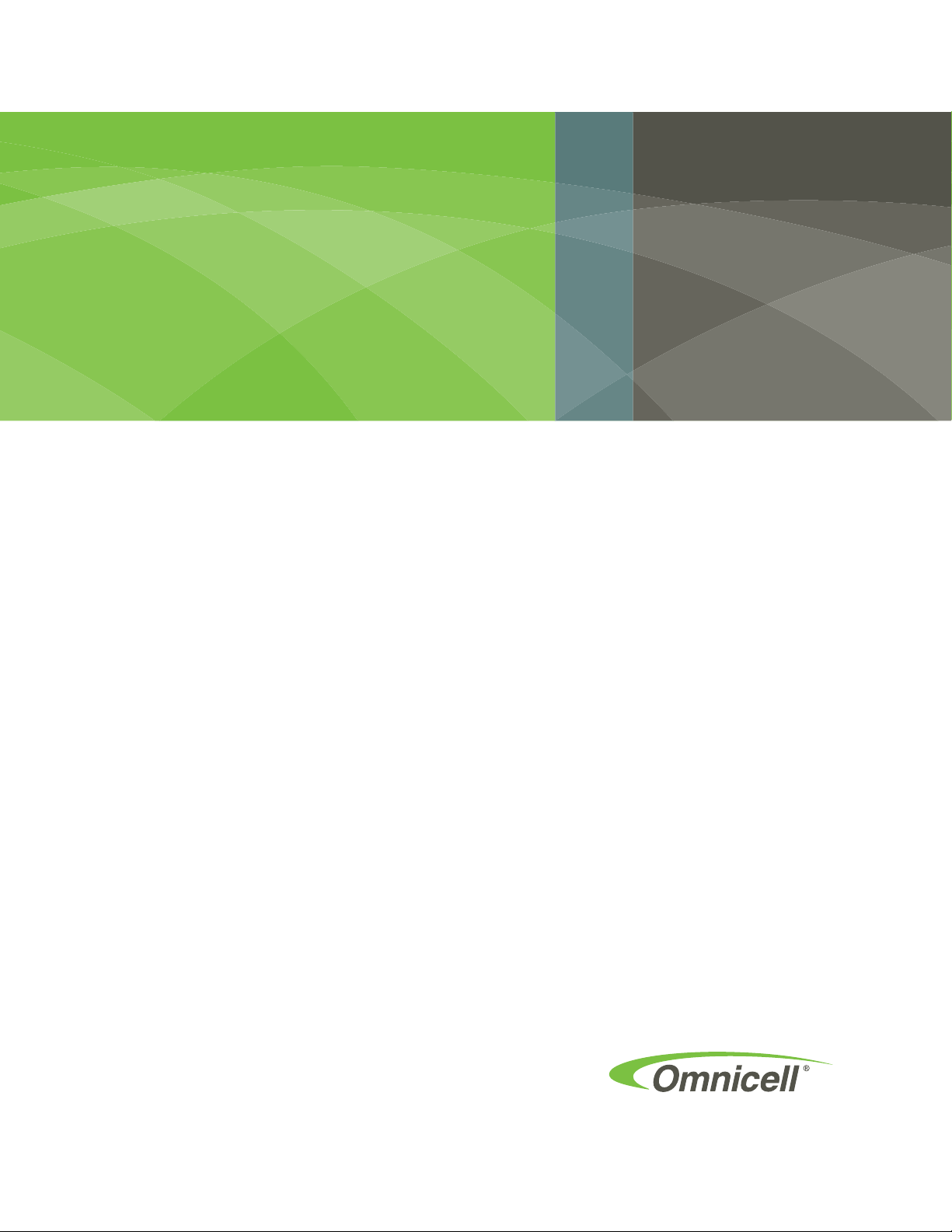
1-, 2-, 3-Cell CTPC
Console Installation and
Service Guide
67-2014 Rev G
Includes G4 Upgrade, Install and
Service Guides
Page 2
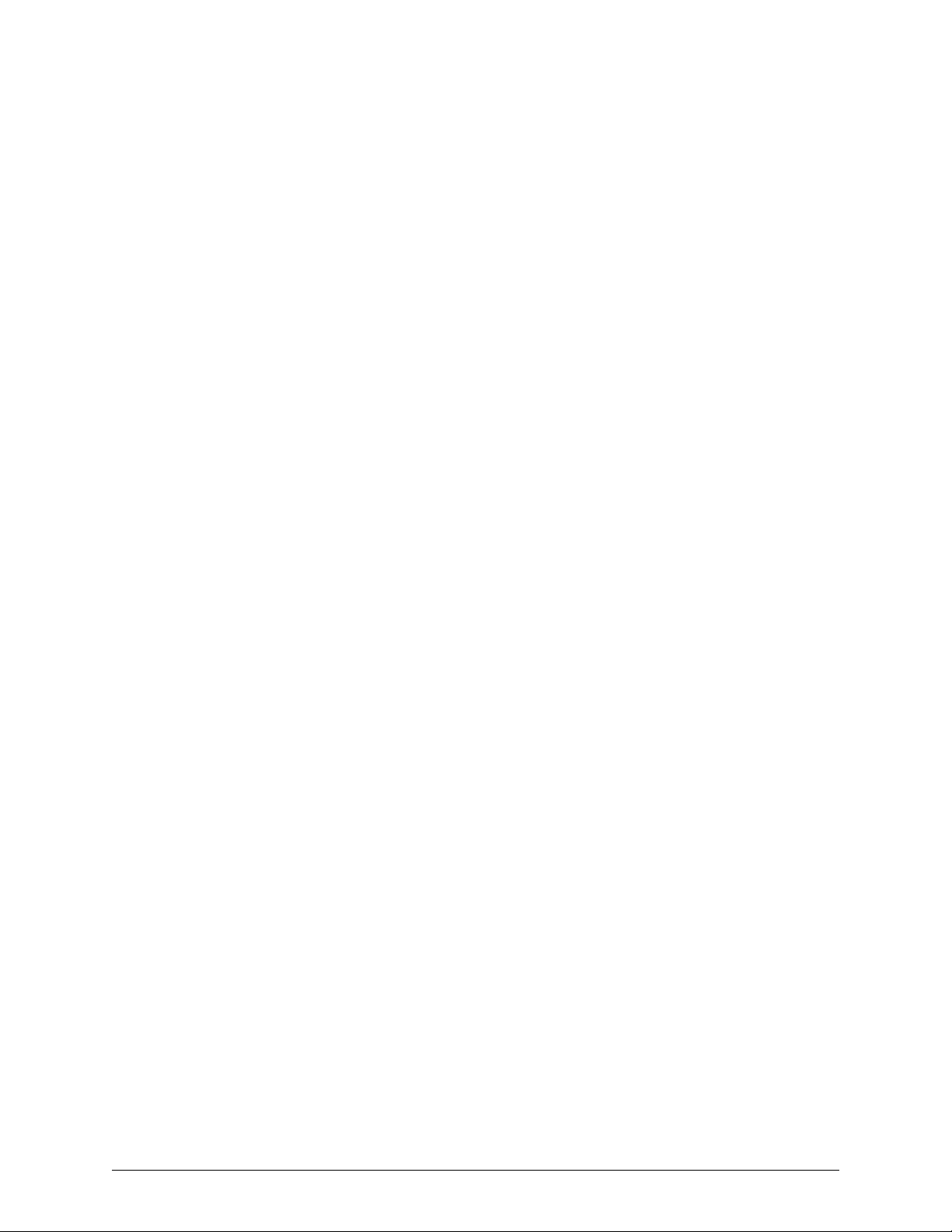
This guide is CONFIDENTIAL and designed only for Omnicell Technical personnel and/or designated
representatives.
This guide and accompanying software and/or hardware described in it are protected under copyright laws and may
not be copied, wholly or in part, without the express written consent of Omnicell, Inc. The same proprietary and
copyright notices must be attached to any permitted copies as were attached to the original documents.
Omnicell, Inc.
1201 Charleston Road
Mountain View, CA 94043
(650) 251-6100
www.omnicell.com
Omnicell and the Omnicell design mark, OmniBuyer, OmniCenter, OmniRx, OmniSupplier, Pandora, PandoraVIA,
SafetyMed, SafetyStock, and Sure-Med are registered trademarks. Anesthesia TT, Anesthesia Workstation,
Anywhere RN, Executive Advisor, FlexBin, Medication Surveillance, OmniDispenser, OmniLinkRx, OmniScanner,
OmniTrack, Omni TT, Open Touch, OptiFlex, OptiFlex MobileTrack, Point-to-Point Medication Safety, ProServ1,
SecureVault, See & Touch, SinglePointe, TempCheck, Touch & Go, vSuite, and WorkflowRx are trademarks of
Omnicell, Inc. in the United States and internationally. All other trademarks and trade names are the property of their
respective owners.
Copyright 1999 - 2011 Omnicell, Inc. All rights reserved.
1-, 2-, 3-Cell Color Touch Installation and Service Guide/67-2014 Rev G © 2011 Omnicell, Inc.
Page 3
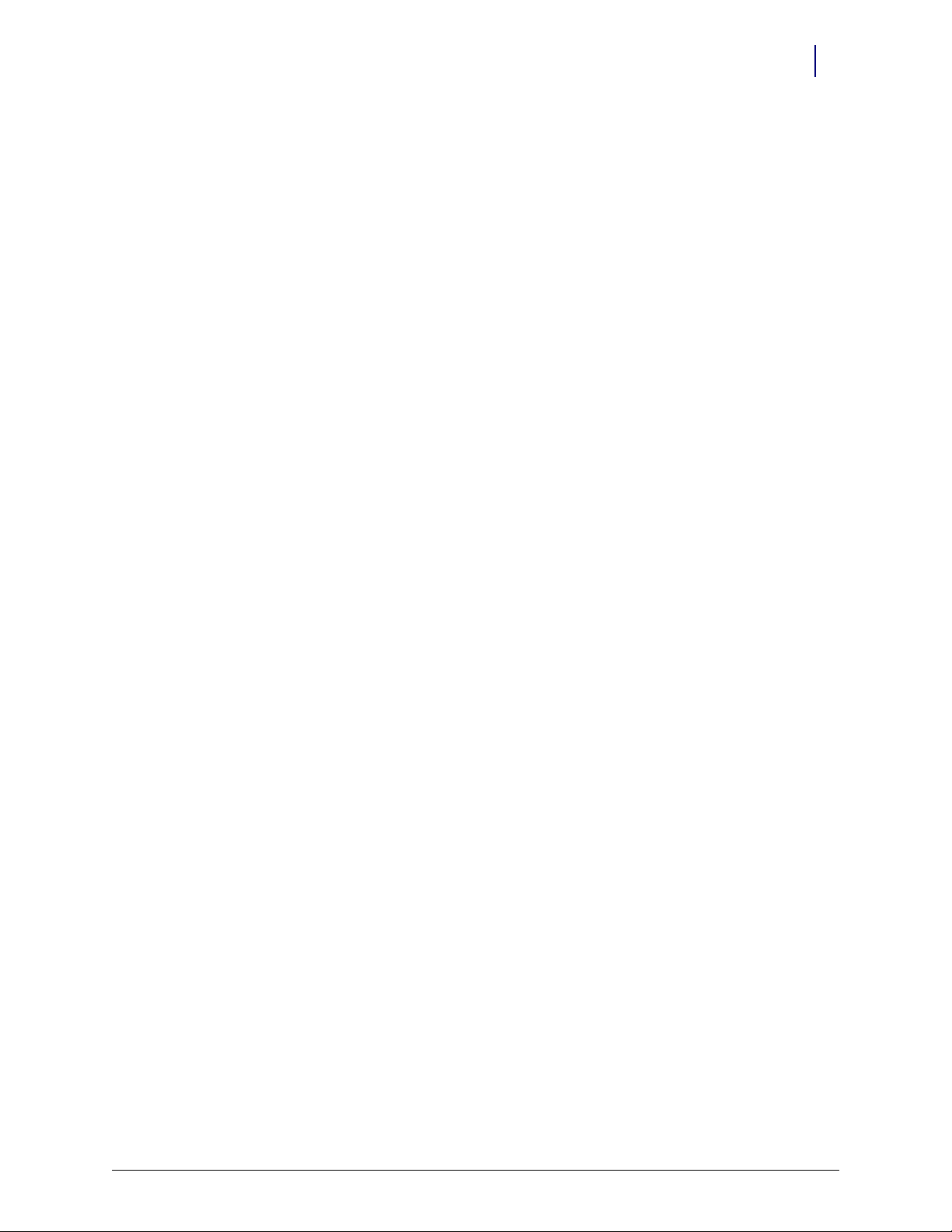
Table of Contents
CT PC Box Parts. . . . . . . . . . . . . . . . . . . . . . . . . . . . . . . . . . . . . . . . . . . . . . . . . . . . . . . . . . . . . . . 1-1
Introduction . . . . . . . . . . . . . . . . . . . . . . . . . . . . . . . . . . . . . . . . . . . . . . . . . . . . . . . . . . . . . . . . . 1-1
Tools List . . . . . . . . . . . . . . . . . . . . . . . . . . . . . . . . . . . . . . . . . . . . . . . . . . . . . . . . . . . . . . . . 1-1
Keyboard Door Bezel . . . . . . . . . . . . . . . . . . . . . . . . . . . . . . . . . . . . . . . . . . . . . . . . . . . . . . . . . 1-2
Removal Procedure. . . . . . . . . . . . . . . . . . . . . . . . . . . . . . . . . . . . . . . . . . . . . . . . . . . . . . . . 1-2
Replacement Procedure . . . . . . . . . . . . . . . . . . . . . . . . . . . . . . . . . . . . . . . . . . . . . . . . . . . . 1-3
Keyboard . . . . . . . . . . . . . . . . . . . . . . . . . . . . . . . . . . . . . . . . . . . . . . . . . . . . . . . . . . . . . . . . . . . . 1-4
Removal Procedure. . . . . . . . . . . . . . . . . . . . . . . . . . . . . . . . . . . . . . . . . . . . . . . . . . . . . . . . 1-4
Replacement Procedure . . . . . . . . . . . . . . . . . . . . . . . . . . . . . . . . . . . . . . . . . . . . . . . . . . . . 1-5
Speaker. . . . . . . . . . . . . . . . . . . . . . . . . . . . . . . . . . . . . . . . . . . . . . . . . . . . . . . . . . . . . . . . . . . . . . 1-5
Removal Procedure. . . . . . . . . . . . . . . . . . . . . . . . . . . . . . . . . . . . . . . . . . . . . . . . . . . . . . . . 1-5
Replacement Procedure . . . . . . . . . . . . . . . . . . . . . . . . . . . . . . . . . . . . . . . . . . . . . . . . . . . . 1-5
LCD Bezel Assembly . . . . . . . . . . . . . . . . . . . . . . . . . . . . . . . . . . . . . . . . . . . . . . . . . . . . . . . . . . 1-6
Removal Procedure. . . . . . . . . . . . . . . . . . . . . . . . . . . . . . . . . . . . . . . . . . . . . . . . . . . . . . . . 1-6
Replacement Procedure . . . . . . . . . . . . . . . . . . . . . . . . . . . . . . . . . . . . . . . . . . . . . . . . . . . . 1-9
LCD Data Cable . . . . . . . . . . . . . . . . . . . . . . . . . . . . . . . . . . . . . . . . . . . . . . . . . . . . . . . . . . . . . . 1-9
Removal Procedure. . . . . . . . . . . . . . . . . . . . . . . . . . . . . . . . . . . . . . . . . . . . . . . . . . . . . . . . 1-9
Replacement Procedure . . . . . . . . . . . . . . . . . . . . . . . . . . . . . . . . . . . . . . . . . . . . . . . . . . . . 1-9
LCD Display and Touch Screen Glass. . . . . . . . . . . . . . . . . . . . . . . . . . . . . . . . . . . . . . . . . . 1-10
Removal Procedure. . . . . . . . . . . . . . . . . . . . . . . . . . . . . . . . . . . . . . . . . . . . . . . . . . . . . . . 1-10
Replacement Procedure . . . . . . . . . . . . . . . . . . . . . . . . . . . . . . . . . . . . . . . . . . . . . . . . . . . 1-12
Numeric Keypad . . . . . . . . . . . . . . . . . . . . . . . . . . . . . . . . . . . . . . . . . . . . . . . . . . . . . . . . . . . . 1-12
Removal Procedure. . . . . . . . . . . . . . . . . . . . . . . . . . . . . . . . . . . . . . . . . . . . . . . . . . . . . . . 1-12
Replacement Procedure . . . . . . . . . . . . . . . . . . . . . . . . . . . . . . . . . . . . . . . . . . . . . . . . . . . 1-14
Touch Pad . . . . . . . . . . . . . . . . . . . . . . . . . . . . . . . . . . . . . . . . . . . . . . . . . . . . . . . . . . . . . . . . . . 1-15
Removal Procedure. . . . . . . . . . . . . . . . . . . . . . . . . . . . . . . . . . . . . . . . . . . . . . . . . . . . . . . 1-15
Replacement Procedure . . . . . . . . . . . . . . . . . . . . . . . . . . . . . . . . . . . . . . . . . . . . . . . . . . . 1-15
Color Touch PC Box . . . . . . . . . . . . . . . . . . . . . . . . . . . . . . . . . . . . . . . . . . . . . . . . . . . . . . . . . 1-16
PowerCom2 CT PC Box Removal . . . . . . . . . . . . . . . . . . . . . . . . . . . . . . . . . . . . . . . . . . 1-16
Installation Preparation . . . . . . . . . . . . . . . . . . . . . . . . . . . . . . . . . . . . . . . . . . . . . . . . . . . 1-17
Installation Procedure . . . . . . . . . . . . . . . . . . . . . . . . . . . . . . . . . . . . . . . . . . . . . . . . . . . . 1-18
Auto Power Reset . . . . . . . . . . . . . . . . . . . . . . . . . . . . . . . . . . . . . . . . . . . . . . . . . . . . . . . . . . . 1-18
iii
Frames and Wireways . . . . . . . . . . . . . . . . . . . . . . . . . . . . . . . . . . . . . . . . . . . . . . . . . . . . . . . . 2-1
Introduction . . . . . . . . . . . . . . . . . . . . . . . . . . . . . . . . . . . . . . . . . . . . . . . . . . . . . . . . . . . . . . . . . 2-1
Tools List . . . . . . . . . . . . . . . . . . . . . . . . . . . . . . . . . . . . . . . . . . . . . . . . . . . . . . . . . . . . . . . . 2-1
© 2011 Omnicell, Inc. 1-, 2-, 3-Cell Color Touch Installation and Service Guide/67-2014 Rev G
Page 4
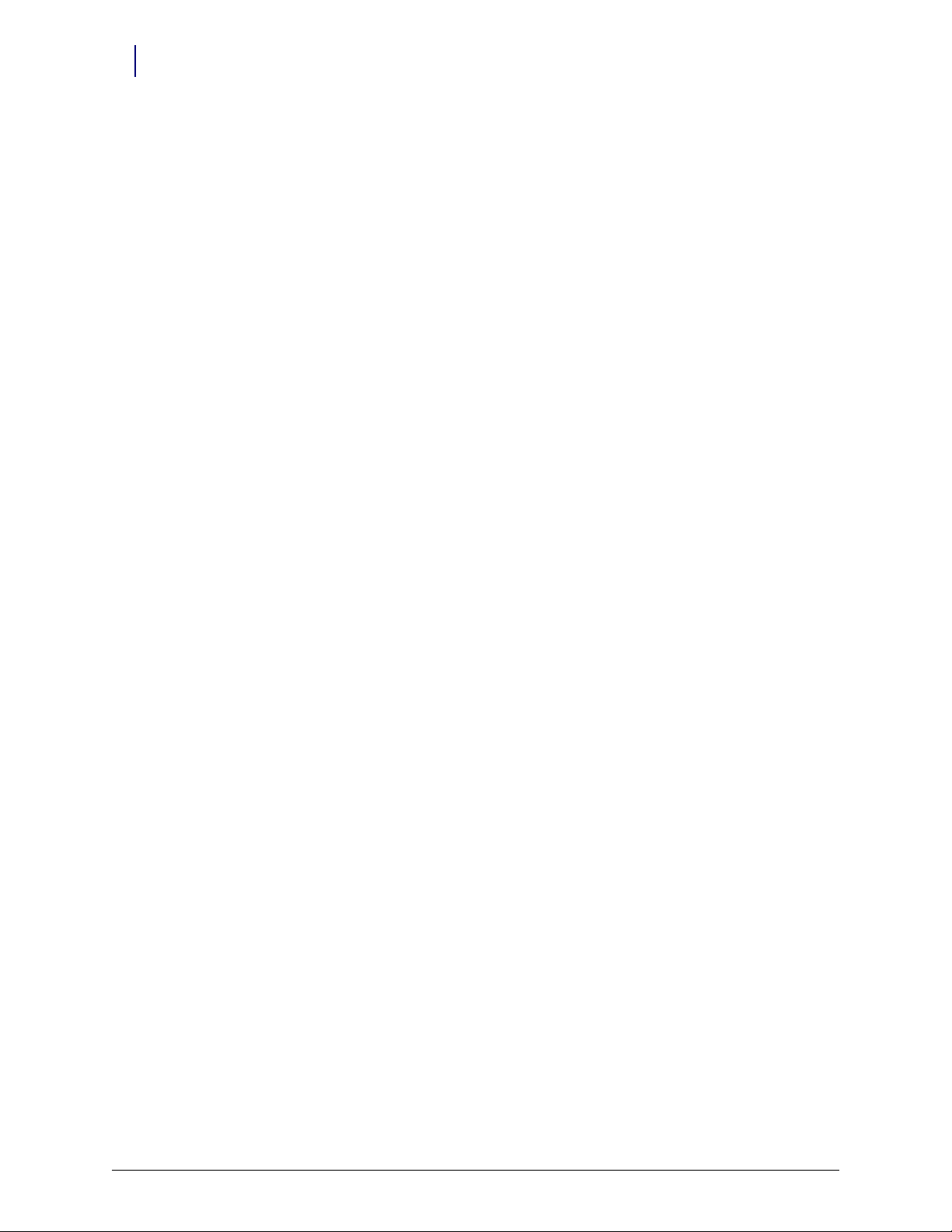
iv Table of Contents
Wireway Removal . . . . . . . . . . . . . . . . . . . . . . . . . . . . . . . . . . . . . . . . . . . . . . . . . . . . . . . . . . . . 2-1
Shelves. . . . . . . . . . . . . . . . . . . . . . . . . . . . . . . . . . . . . . . . . . . . . . . . . . . . . . . . . . . . . . . . . . . . . . 3-1
Removal Procedure . . . . . . . . . . . . . . . . . . . . . . . . . . . . . . . . . . . . . . . . . . . . . . . . . . . . . . . . . . . 3-1
Installation Procedure . . . . . . . . . . . . . . . . . . . . . . . . . . . . . . . . . . . . . . . . . . . . . . . . . . . . . . . . 3-3
Pull-out Shelf . . . . . . . . . . . . . . . . . . . . . . . . . . . . . . . . . . . . . . . . . . . . . . . . . . . . . . . . . . . . . . . . 3-5
Switchpanels . . . . . . . . . . . . . . . . . . . . . . . . . . . . . . . . . . . . . . . . . . . . . . . . . . . . . . . . . . . . . . . . 4-1
Introduction . . . . . . . . . . . . . . . . . . . . . . . . . . . . . . . . . . . . . . . . . . . . . . . . . . . . . . . . . . . . . . . . . 4-1
Removal Procedure . . . . . . . . . . . . . . . . . . . . . . . . . . . . . . . . . . . . . . . . . . . . . . . . . . . . . . . . . . . 4-2
CT PC Box Removal . . . . . . . . . . . . . . . . . . . . . . . . . . . . . . . . . . . . . . . . . . . . . . . . . . . . . . . 2-1
9-drawer Carrier . . . . . . . . . . . . . . . . . . . . . . . . . . . . . . . . . . . . . . . . . . . . . . . . . . . . . . . . . . 2-5
OmniDispenser . . . . . . . . . . . . . . . . . . . . . . . . . . . . . . . . . . . . . . . . . . . . . . . . . . . . . . . . . . . 2-7
Rail Frame. . . . . . . . . . . . . . . . . . . . . . . . . . . . . . . . . . . . . . . . . . . . . . . . . . . . . . . . . . . . 2-7
Ribbon Cable . . . . . . . . . . . . . . . . . . . . . . . . . . . . . . . . . . . . . . . . . . . . . . . . . . . . . . . . . 2-9
Restock Door . . . . . . . . . . . . . . . . . . . . . . . . . . . . . . . . . . . . . . . . . . . . . . . . . . . . . . . . 2-13
Bottom Bayonet . . . . . . . . . . . . . . . . . . . . . . . . . . . . . . . . . . . . . . . . . . . . . . . . . . . . . . 2-14
3-drawer Carrier . . . . . . . . . . . . . . . . . . . . . . . . . . . . . . . . . . . . . . . . . . . . . . . . . . . . . . . . . 2-15
Wireway . . . . . . . . . . . . . . . . . . . . . . . . . . . . . . . . . . . . . . . . . . . . . . . . . . . . . . . . . . . . . . . . 2-16
Tools List . . . . . . . . . . . . . . . . . . . . . . . . . . . . . . . . . . . . . . . . . . . . . . . . . . . . . . . . . . . . . . . . 4-1
From a Shelf . . . . . . . . . . . . . . . . . . . . . . . . . . . . . . . . . . . . . . . . . . . . . . . . . . . . . . . . . . . . . . 4-2
From a Supply Drawer . . . . . . . . . . . . . . . . . . . . . . . . . . . . . . . . . . . . . . . . . . . . . . . . . . . . . 4-3
From a Pull-out Shelf . . . . . . . . . . . . . . . . . . . . . . . . . . . . . . . . . . . . . . . . . . . . . . . . . . . . . . 4-4
From a Suture Rack. . . . . . . . . . . . . . . . . . . . . . . . . . . . . . . . . . . . . . . . . . . . . . . . . . . . . . . . 4-5
From a Catheter Rack. . . . . . . . . . . . . . . . . . . . . . . . . . . . . . . . . . . . . . . . . . . . . . . . . . . . . . 4-7
Doors. . . . . . . . . . . . . . . . . . . . . . . . . . . . . . . . . . . . . . . . . . . . . . . . . . . . . . . . . . . . . . . . . . . . . . . . 5-1
Introduction . . . . . . . . . . . . . . . . . . . . . . . . . . . . . . . . . . . . . . . . . . . . . . . . . . . . . . . . . . . . . . . . . 5-1
Tools list . . . . . . . . . . . . . . . . . . . . . . . . . . . . . . . . . . . . . . . . . . . . . . . . . . . . . . . . . . . . . . . . . . . . 5-2
Removal Procedure . . . . . . . . . . . . . . . . . . . . . . . . . . . . . . . . . . . . . . . . . . . . . . . . . . . . . . . . . . . 5-2
Installation Procedure . . . . . . . . . . . . . . . . . . . . . . . . . . . . . . . . . . . . . . . . . . . . . . . . . . . . . . . . 5-3
Locks and Latches . . . . . . . . . . . . . . . . . . . . . . . . . . . . . . . . . . . . . . . . . . . . . . . . . . . . . . . . . . . . 6-1
Introduction . . . . . . . . . . . . . . . . . . . . . . . . . . . . . . . . . . . . . . . . . . . . . . . . . . . . . . . . . . . . . . . . . 6-1
Tools list . . . . . . . . . . . . . . . . . . . . . . . . . . . . . . . . . . . . . . . . . . . . . . . . . . . . . . . . . . . . . . . . . 6-1
Removal Procedure . . . . . . . . . . . . . . . . . . . . . . . . . . . . . . . . . . . . . . . . . . . . . . . . . . . . . . . . . . . 6-2
Wireway . . . . . . . . . . . . . . . . . . . . . . . . . . . . . . . . . . . . . . . . . . . . . . . . . . . . . . . . . . . . . . . . . 6-2
Manual Override Cover . . . . . . . . . . . . . . . . . . . . . . . . . . . . . . . . . . . . . . . . . . . . . . . . . . . . 6-2
Drawers . . . . . . . . . . . . . . . . . . . . . . . . . . . . . . . . . . . . . . . . . . . . . . . . . . . . . . . . . . . . . . . . . . . . . 7-1
Introduction . . . . . . . . . . . . . . . . . . . . . . . . . . . . . . . . . . . . . . . . . . . . . . . . . . . . . . . . . . . . . . . . . 7-1
Tools List . . . . . . . . . . . . . . . . . . . . . . . . . . . . . . . . . . . . . . . . . . . . . . . . . . . . . . . . . . . . . . . . 7-1
Bin Configuration . . . . . . . . . . . . . . . . . . . . . . . . . . . . . . . . . . . . . . . . . . . . . . . . . . . . . . . . . . . . 7-2
Unlit Matrix Drawers . . . . . . . . . . . . . . . . . . . . . . . . . . . . . . . . . . . . . . . . . . . . . . . . . . . . . . 7-2
Lit Matrix Drawers . . . . . . . . . . . . . . . . . . . . . . . . . . . . . . . . . . . . . . . . . . . . . . . . . . . . . . . . 7-3
Labeling . . . . . . . . . . . . . . . . . . . . . . . . . . . . . . . . . . . . . . . . . . . . . . . . . . . . . . . . . . . . . . . . . . . . . 7-4
1-, 2-, 3-Cell Color Touch Installation and Service Guide/67-2014 Rev G © 2011 Omnicell, Inc.
Page 5
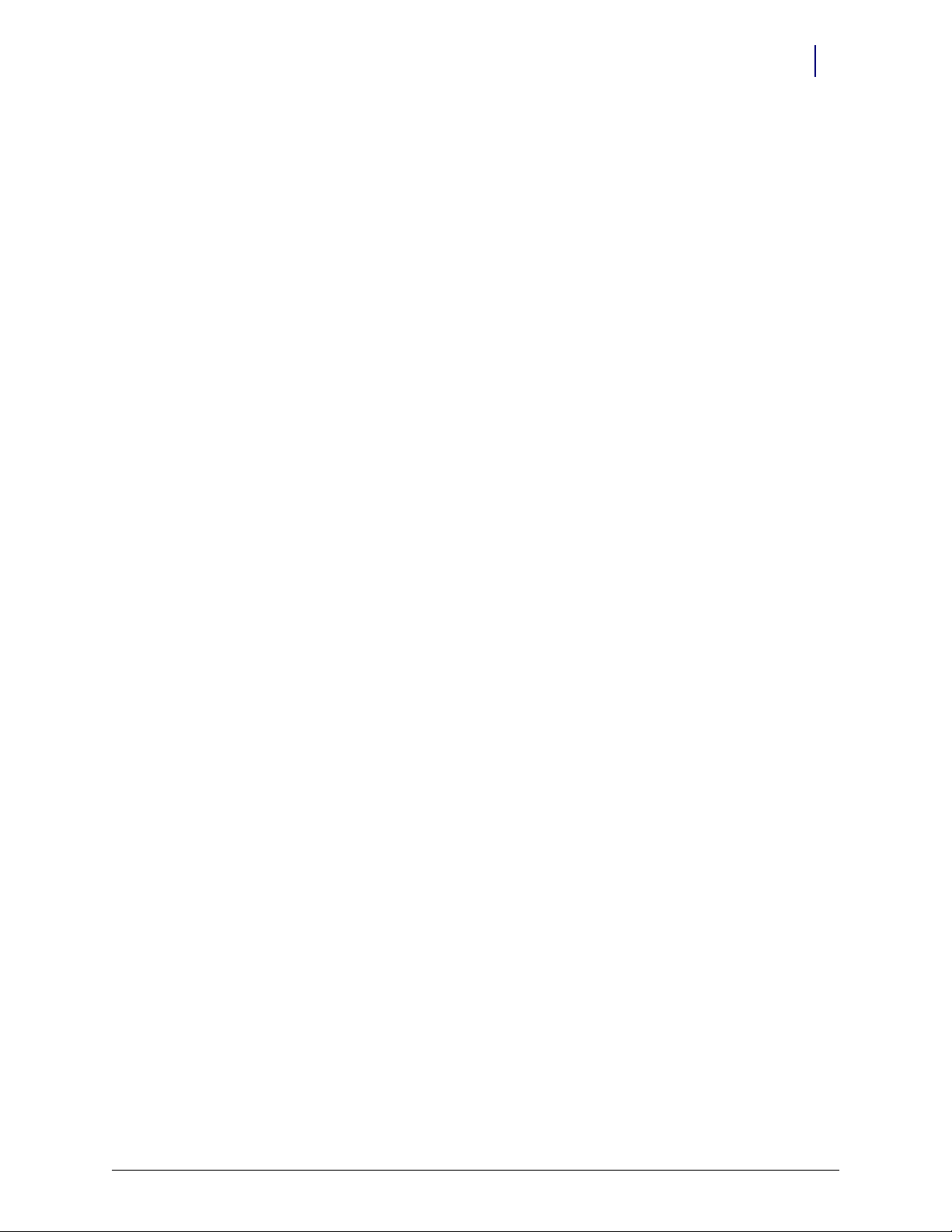
Table of Contents v
Installation Procedures . . . . . . . . . . . . . . . . . . . . . . . . . . . . . . . . . . . . . . . . . . . . . . . . . . . . . . . 7-5
Supply Drawer . . . . . . . . . . . . . . . . . . . . . . . . . . . . . . . . . . . . . . . . . . . . . . . . . . . . . . . . . . . . 7-5
Double-Deep Drawer . . . . . . . . . . . . . . . . . . . . . . . . . . . . . . . . . . . . . . . . . . . . . . . . . . . . . . 7-5
Pharmacy Drawer . . . . . . . . . . . . . . . . . . . . . . . . . . . . . . . . . . . . . . . . . . . . . . . . . . . . . . . . . 7-6
Three-Drawer Pharmacy Module. . . . . . . . . . . . . . . . . . . . . . . . . . . . . . . . . . . . . . . . . . . . 7-8
Configuration. . . . . . . . . . . . . . . . . . . . . . . . . . . . . . . . . . . . . . . . . . . . . . . . . . . . . . . . 7-14
Removal Procedure . . . . . . . . . . . . . . . . . . . . . . . . . . . . . . . . . . . . . . . . . . . . . . . . . . . . . . . . . . 7-15
Pharmacy Drawer . . . . . . . . . . . . . . . . . . . . . . . . . . . . . . . . . . . . . . . . . . . . . . . . . . . . . . . . 7-15
Resetting Drawer Addresses . . . . . . . . . . . . . . . . . . . . . . . . . . . . . . . . . . . . . . . . . . . . . . . . . . 7-17
Drawer Connect Board . . . . . . . . . . . . . . . . . . . . . . . . . . . . . . . . . . . . . . . . . . . . . . . . . . . . . . . . 8-1
Introduction . . . . . . . . . . . . . . . . . . . . . . . . . . . . . . . . . . . . . . . . . . . . . . . . . . . . . . . . . . . . . . . . . 8-1
Tools List . . . . . . . . . . . . . . . . . . . . . . . . . . . . . . . . . . . . . . . . . . . . . . . . . . . . . . . . . . . . . . . . 8-1
Removal Procedure . . . . . . . . . . . . . . . . . . . . . . . . . . . . . . . . . . . . . . . . . . . . . . . . . . . . . . . . . . . 8-1
Manual Override . . . . . . . . . . . . . . . . . . . . . . . . . . . . . . . . . . . . . . . . . . . . . . . . . . . . . . . . . . . . . 9-1
Introduction . . . . . . . . . . . . . . . . . . . . . . . . . . . . . . . . . . . . . . . . . . . . . . . . . . . . . . . . . . . . . . . . . 9-1
Tools List . . . . . . . . . . . . . . . . . . . . . . . . . . . . . . . . . . . . . . . . . . . . . . . . . . . . . . . . . . . . . . . . 9-1
Removal Procedure . . . . . . . . . . . . . . . . . . . . . . . . . . . . . . . . . . . . . . . . . . . . . . . . . . . . . . . . . . . 9-1
Catheter Rack. . . . . . . . . . . . . . . . . . . . . . . . . . . . . . . . . . . . . . . . . . . . . . . . . . . . . . . . . . . . . . . 10-1
Introduction . . . . . . . . . . . . . . . . . . . . . . . . . . . . . . . . . . . . . . . . . . . . . . . . . . . . . . . . . . . . . . . . 10-1
Tools List . . . . . . . . . . . . . . . . . . . . . . . . . . . . . . . . . . . . . . . . . . . . . . . . . . . . . . . . . . . . . . . 10-1
Installation Procedure . . . . . . . . . . . . . . . . . . . . . . . . . . . . . . . . . . . . . . . . . . . . . . . . . . . . . . . 10-1
Configuration. . . . . . . . . . . . . . . . . . . . . . . . . . . . . . . . . . . . . . . . . . . . . . . . . . . . . . . . . . . . 10-2
Removal Procedure . . . . . . . . . . . . . . . . . . . . . . . . . . . . . . . . . . . . . . . . . . . . . . . . . . . . . . . . . . 10-2
Service Procedures. . . . . . . . . . . . . . . . . . . . . . . . . . . . . . . . . . . . . . . . . . . . . . . . . . . . . . . . . . . 10-3
LED Panel. . . . . . . . . . . . . . . . . . . . . . . . . . . . . . . . . . . . . . . . . . . . . . . . . . . . . . . . . . . . . . . 10-3
Front Plate . . . . . . . . . . . . . . . . . . . . . . . . . . . . . . . . . . . . . . . . . . . . . . . . . . . . . . . . . . . . . . 10-4
Switchpanel and Cable . . . . . . . . . . . . . . . . . . . . . . . . . . . . . . . . . . . . . . . . . . . . . . . . . . . . 10-5
LED Cable. . . . . . . . . . . . . . . . . . . . . . . . . . . . . . . . . . . . . . . . . . . . . . . . . . . . . . . . . . . . . . . 10-6
Hooks . . . . . . . . . . . . . . . . . . . . . . . . . . . . . . . . . . . . . . . . . . . . . . . . . . . . . . . . . . . . . . . . . . 10-8
Rail Slide . . . . . . . . . . . . . . . . . . . . . . . . . . . . . . . . . . . . . . . . . . . . . . . . . . . . . . . . . . . . . . . . 10-8
SPC Board. . . . . . . . . . . . . . . . . . . . . . . . . . . . . . . . . . . . . . . . . . . . . . . . . . . . . . . . . . . . . . . 10-8
SPC Cables . . . . . . . . . . . . . . . . . . . . . . . . . . . . . . . . . . . . . . . . . . . . . . . . . . . . . . . . . . . . . . 10-8
Suture Rack. . . . . . . . . . . . . . . . . . . . . . . . . . . . . . . . . . . . . . . . . . . . . . . . . . . . . . . . . . . . . . . . . 11-1
Introduction . . . . . . . . . . . . . . . . . . . . . . . . . . . . . . . . . . . . . . . . . . . . . . . . . . . . . . . . . . . . . . . . 11-1
Tools List . . . . . . . . . . . . . . . . . . . . . . . . . . . . . . . . . . . . . . . . . . . . . . . . . . . . . . . . . . . . . . . 11-1
Installation Procedure . . . . . . . . . . . . . . . . . . . . . . . . . . . . . . . . . . . . . . . . . . . . . . . . . . . . . . . 11-1
Cabinet Preparation . . . . . . . . . . . . . . . . . . . . . . . . . . . . . . . . . . . . . . . . . . . . . . . . . . . . . . 11-1
Suture Rack Housing . . . . . . . . . . . . . . . . . . . . . . . . . . . . . . . . . . . . . . . . . . . . . . . . . . . . . 11-1
Dividers. . . . . . . . . . . . . . . . . . . . . . . . . . . . . . . . . . . . . . . . . . . . . . . . . . . . . . . . . . . . . . . . . 11-5
Color Coding . . . . . . . . . . . . . . . . . . . . . . . . . . . . . . . . . . . . . . . . . . . . . . . . . . . . . . . . . . . . 11-6
© 2011 Omnicell, Inc. 1-, 2-, 3-Cell Color Touch Installation and Service Guide/67-2014 Rev G
Page 6
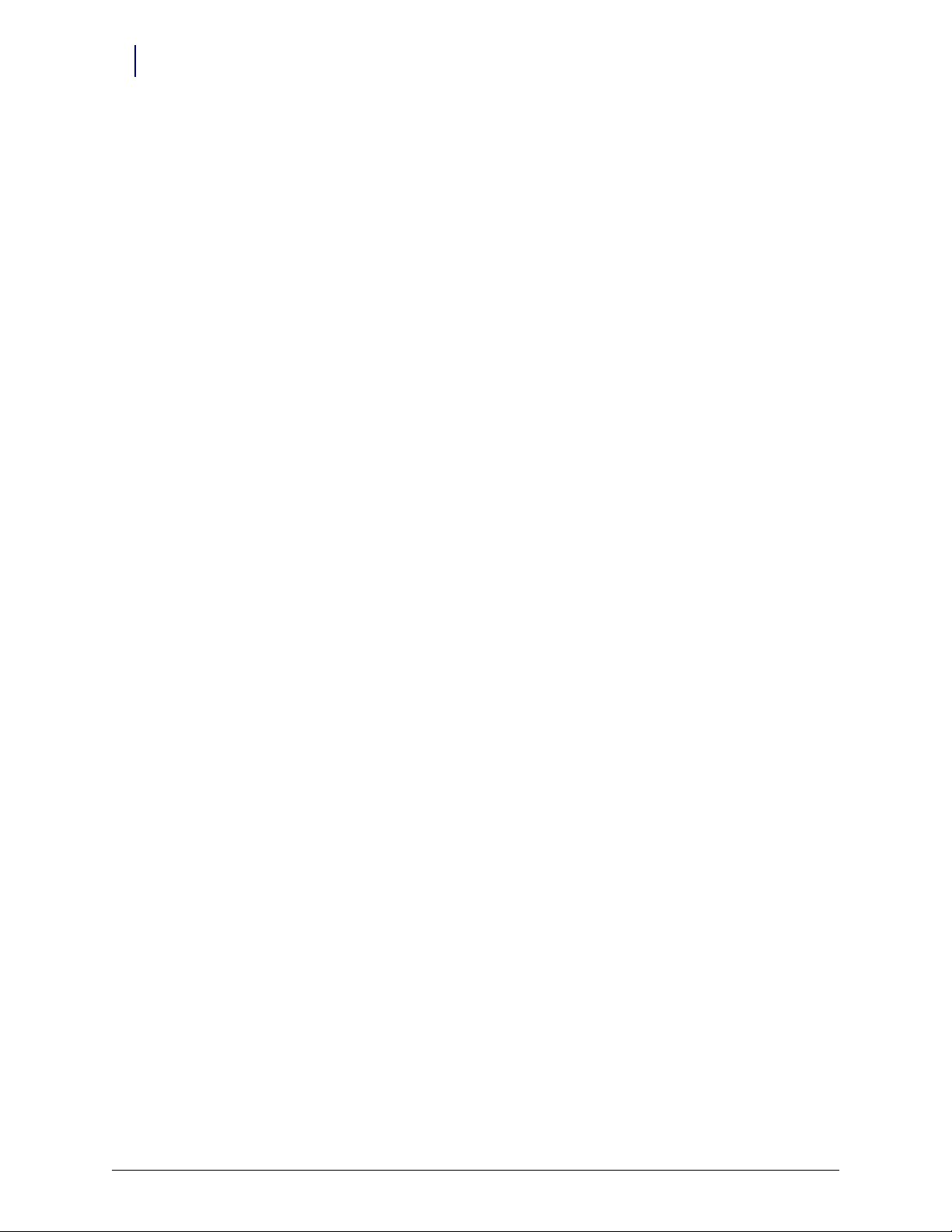
vi Table of Contents
Removal Procedure . . . . . . . . . . . . . . . . . . . . . . . . . . . . . . . . . . . . . . . . . . . . . . . . . . . . . . . . . . 11-7
Installing a G4 Console. . . . . . . . . . . . . . . . . . . . . . . . . . . . . . . . . . . . . . . . . . . . . . . . . . . . . . . 12-1
Introduction . . . . . . . . . . . . . . . . . . . . . . . . . . . . . . . . . . . . . . . . . . . . . . . . . . . . . . . . . . . . . . . . 12-1
Remove the CT PC Box . . . . . . . . . . . . . . . . . . . . . . . . . . . . . . . . . . . . . . . . . . . . . . . . . . . . . . 12-1
Prepare for Installation of the G4 Console . . . . . . . . . . . . . . . . . . . . . . . . . . . . . . . . . . . . . 12-4
Install the G4 Console . . . . . . . . . . . . . . . . . . . . . . . . . . . . . . . . . . . . . . . . . . . . . . . . . . . . . . 12-14
G4 PC Box Service. . . . . . . . . . . . . . . . . . . . . . . . . . . . . . . . . . . . . . . . . . . . . . . . . . . . . . . . . . . . 13-1
Remove and Replace the LCD Touch Screen. . . . . . . . . . . . . . . . . . . . . . . . . . . . . . . . . . . 13-13
Remove and Replace the Keyboard and Printer Panel . . . . . . . . . . . . . . . . . . . . . . . . . . 13-18
LED plate . . . . . . . . . . . . . . . . . . . . . . . . . . . . . . . . . . . . . . . . . . . . . . . . . . . . . . . . . . . . . . . 11-7
LED cable . . . . . . . . . . . . . . . . . . . . . . . . . . . . . . . . . . . . . . . . . . . . . . . . . . . . . . . . . . . . . . . 11-7
SPC Board and Cable . . . . . . . . . . . . . . . . . . . . . . . . . . . . . . . . . . . . . . . . . . . . . . . . . . . . . 11-8
Tools Required. . . . . . . . . . . . . . . . . . . . . . . . . . . . . . . . . . . . . . . . . . . . . . . . . . . . . . . . . . . 12-1
Install the Two-Piece Cover. . . . . . . . . . . . . . . . . . . . . . . . . . . . . . . . . . . . . . . . . . . . . . . . 12-4
Add the Ribbon Cable . . . . . . . . . . . . . . . . . . . . . . . . . . . . . . . . . . . . . . . . . . . . . . . . . . . 12-10
Connect the E-Box Battery. . . . . . . . . . . . . . . . . . . . . . . . . . . . . . . . . . . . . . . . . . . . 12-12
Insert the G4 Console into the Cabinet Frame . . . . . . . . . . . . . . . . . . . . . . . . . . . . . . . 12-14
Close the G4 Console and Power on the Cabinet. . . . . . . . . . . . . . . . . . . . . . . . . . . . . 12-16
Remove the Electronics Tray from the CT PC Console . . . . . . . . . . . . . . . . . . . . . . . . 13-1
Install the E-Box onto the Console . . . . . . . . . . . . . . . . . . . . . . . . . . . . . . . . . . . . . . 13-5
Prepare PC Box Console with E-Box . . . . . . . . . . . . . . . . . . . . . . . . . . . . . . . . . . . . . . . . 13-8
Add Knock-out Safety Plate. . . . . . . . . . . . . . . . . . . . . . . . . . . . . . . . . . . . . . . . . . . . . . . . 13-8
Add the Flex Lock or External Return Bin (Optional) . . . . . . . . . . . . . . . . . . . . . . . . 13-10
LCD Touch Screen Removal . . . . . . . . . . . . . . . . . . . . . . . . . . . . . . . . . . . . . . . . . . . . . . 13-13
LCD Touch Screen Replacement . . . . . . . . . . . . . . . . . . . . . . . . . . . . . . . . . . . . . . . . . . 13-17
Keyboard and Printer Panel Removal . . . . . . . . . . . . . . . . . . . . . . . . . . . . . . . . . . . . . . 13-18
Keyboard and printer Panel Removal . . . . . . . . . . . . . . . . . . . . . . . . . . . . . . . . . . . . . . 13-27
Close the CT PC Console and Power on the Cabinet . . . . . . . . . . . . . . . . . . . . . . . . . 13-27
E-Box Service Guide . . . . . . . . . . . . . . . . . . . . . . . . . . . . . . . . . . . . . . . . . . . . . . . . . . . . . . . . . 14-1
Introduction . . . . . . . . . . . . . . . . . . . . . . . . . . . . . . . . . . . . . . . . . . . . . . . . . . . . . . . . . . . . . . . . 14-1
Tools Required. . . . . . . . . . . . . . . . . . . . . . . . . . . . . . . . . . . . . . . . . . . . . . . . . . . . . . . . . . . 14-1
Open the E-Box . . . . . . . . . . . . . . . . . . . . . . . . . . . . . . . . . . . . . . . . . . . . . . . . . . . . . . . . . . . . . 14-1
Remove/Replace the Hard Drive . . . . . . . . . . . . . . . . . . . . . . . . . . . . . . . . . . . . . . . . . . . . . . 14-3
Remove the Hard Drive . . . . . . . . . . . . . . . . . . . . . . . . . . . . . . . . . . . . . . . . . . . . . . . . . . . 14-3
Replace the Hard Drive . . . . . . . . . . . . . . . . . . . . . . . . . . . . . . . . . . . . . . . . . . . . . . . . . . . 14-5
Remove/Replace the Fans . . . . . . . . . . . . . . . . . . . . . . . . . . . . . . . . . . . . . . . . . . . . . . . . . . . . 14-7
Remove the Fans . . . . . . . . . . . . . . . . . . . . . . . . . . . . . . . . . . . . . . . . . . . . . . . . . . . . . . . . . 14-7
Replace the Fans . . . . . . . . . . . . . . . . . . . . . . . . . . . . . . . . . . . . . . . . . . . . . . . . . . . . . . . . . 14-8
Remove/Replace the Battery . . . . . . . . . . . . . . . . . . . . . . . . . . . . . . . . . . . . . . . . . . . . . . . . . 14-10
Replace the Battery . . . . . . . . . . . . . . . . . . . . . . . . . . . . . . . . . . . . . . . . . . . . . . . . . . . . . . 14-11
1-, 2-, 3-Cell Color Touch Installation and Service Guide/67-2014 Rev G © 2011 Omnicell, Inc.
Page 7
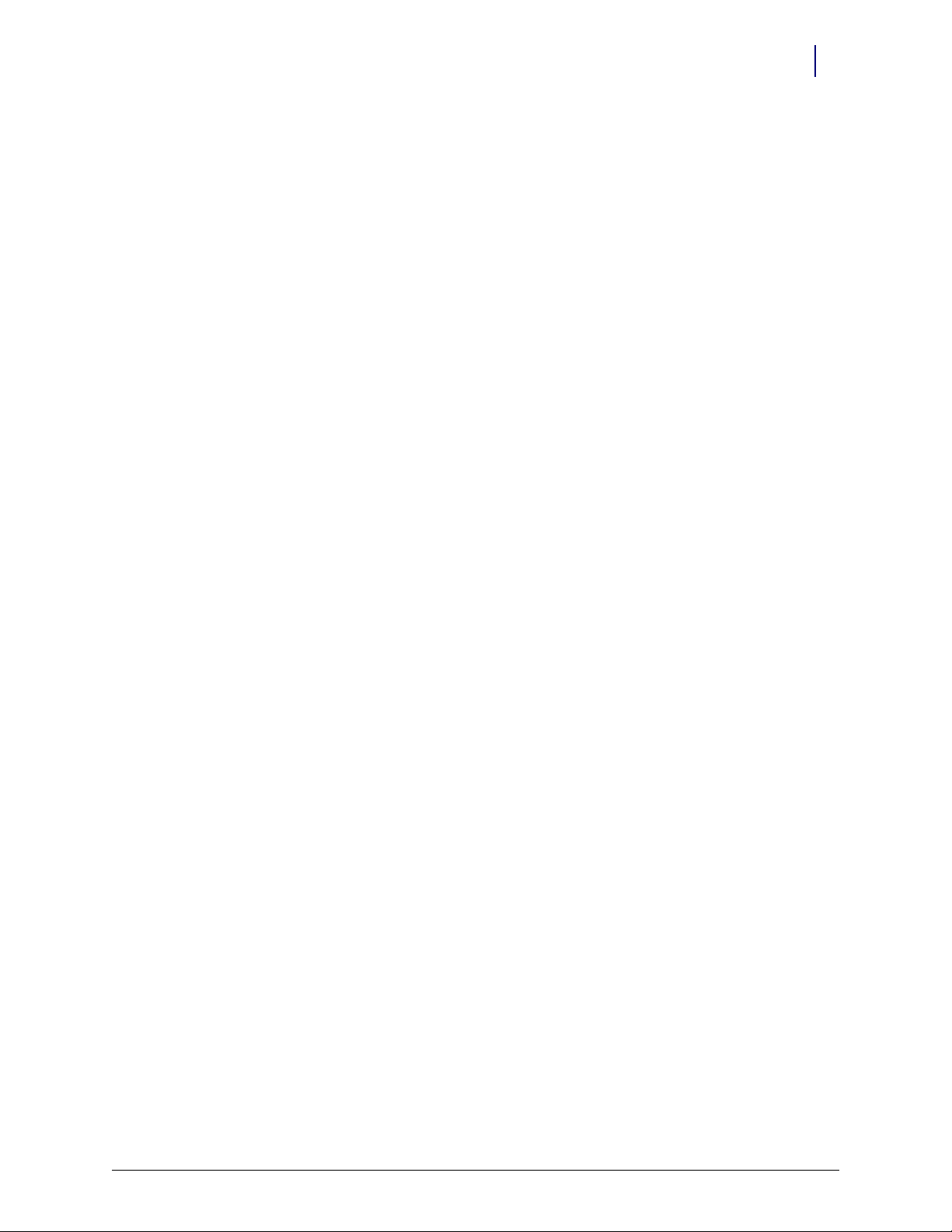
Table of Contents vii
Remove/Replace the Power Supply . . . . . . . . . . . . . . . . . . . . . . . . . . . . . . . . . . . . . . . . . . . 14-12
Remove the Power Supply . . . . . . . . . . . . . . . . . . . . . . . . . . . . . . . . . . . . . . . . . . . . . . . . 14-12
Replace the Power Supply . . . . . . . . . . . . . . . . . . . . . . . . . . . . . . . . . . . . . . . . . . . . . . . . 14-15
Remove the wireless card . . . . . . . . . . . . . . . . . . . . . . . . . . . . . . . . . . . . . . . . . . . . . . . . . 14-17
Replace the wireless card . . . . . . . . . . . . . . . . . . . . . . . . . . . . . . . . . . . . . . . . . . . . . . . . . 14-18
Remove/Replace the Power Entry Module. . . . . . . . . . . . . . . . . . . . . . . . . . . . . . . . . . . . . 14-19
Remove the Power Entry Module. . . . . . . . . . . . . . . . . . . . . . . . . . . . . . . . . . . . . . . . . . 14-19
Replace the Power Entry Module . . . . . . . . . . . . . . . . . . . . . . . . . . . . . . . . . . . . . . . . . . 14-20
Appendix A: Part List . . . . . . . . . . . . . . . . . . . . . . . . . . . . . . . . . . . . . . . . . . . . . . . . . . . . . . . . A-1
Index. . . . . . . . . . . . . . . . . . . . . . . . . . . . . . . . . . . . . . . . . . . . . . . . . . . . . . . . . . . . . . . . . . . . Index-1
Feedback Form. . . . . . . . . . . . . . . . . . . . . . . . . . . . . . . . . . . . . . . . . . . . . . . . . . . . . . . Feedback-1
© 2011 Omnicell, Inc. 1-, 2-, 3-Cell Color Touch Installation and Service Guide/67-2014 Rev G
Page 8
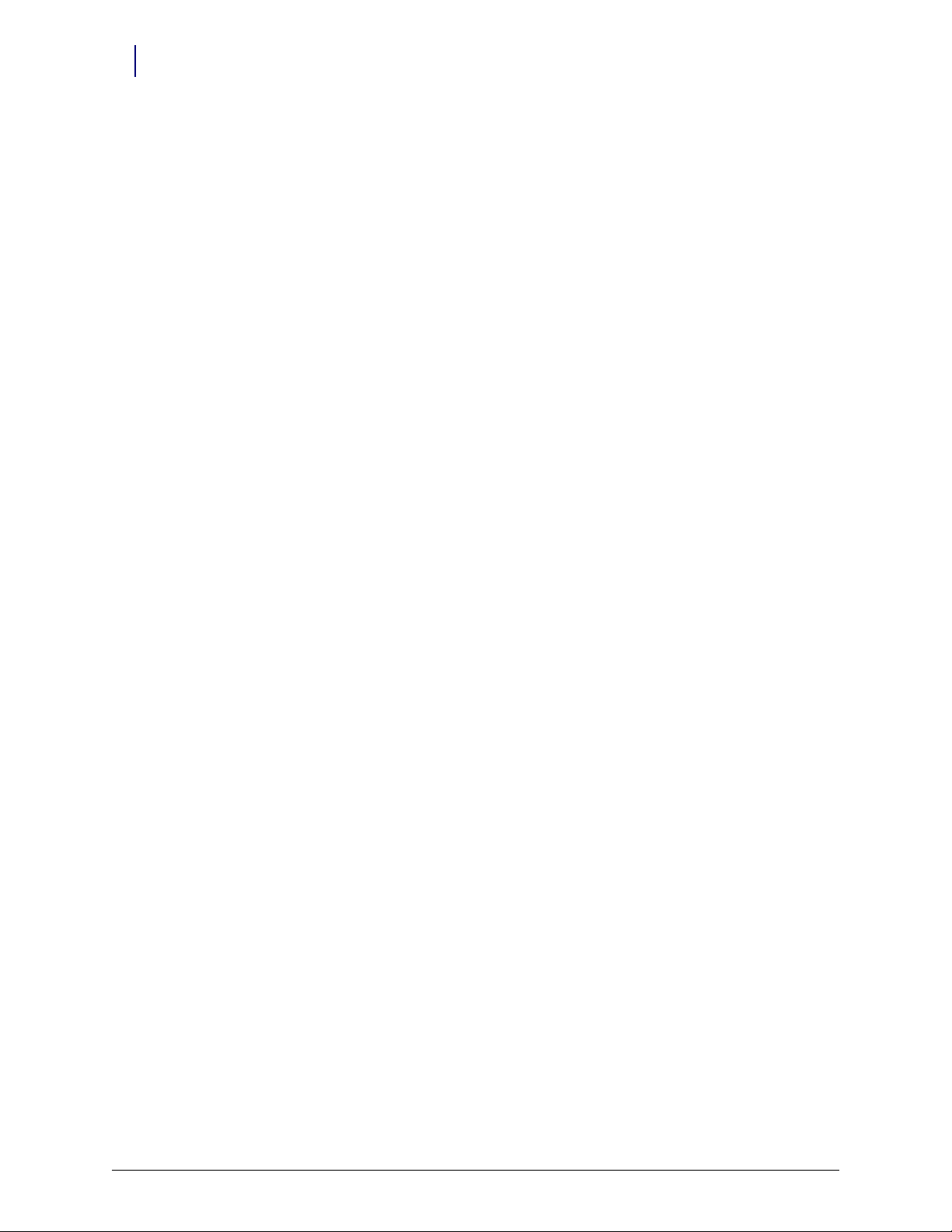
viii Table of Contents
1-, 2-, 3-Cell Color Touch Installation and Service Guide/67-2014 Rev G © 2011 Omnicell, Inc.
Page 9
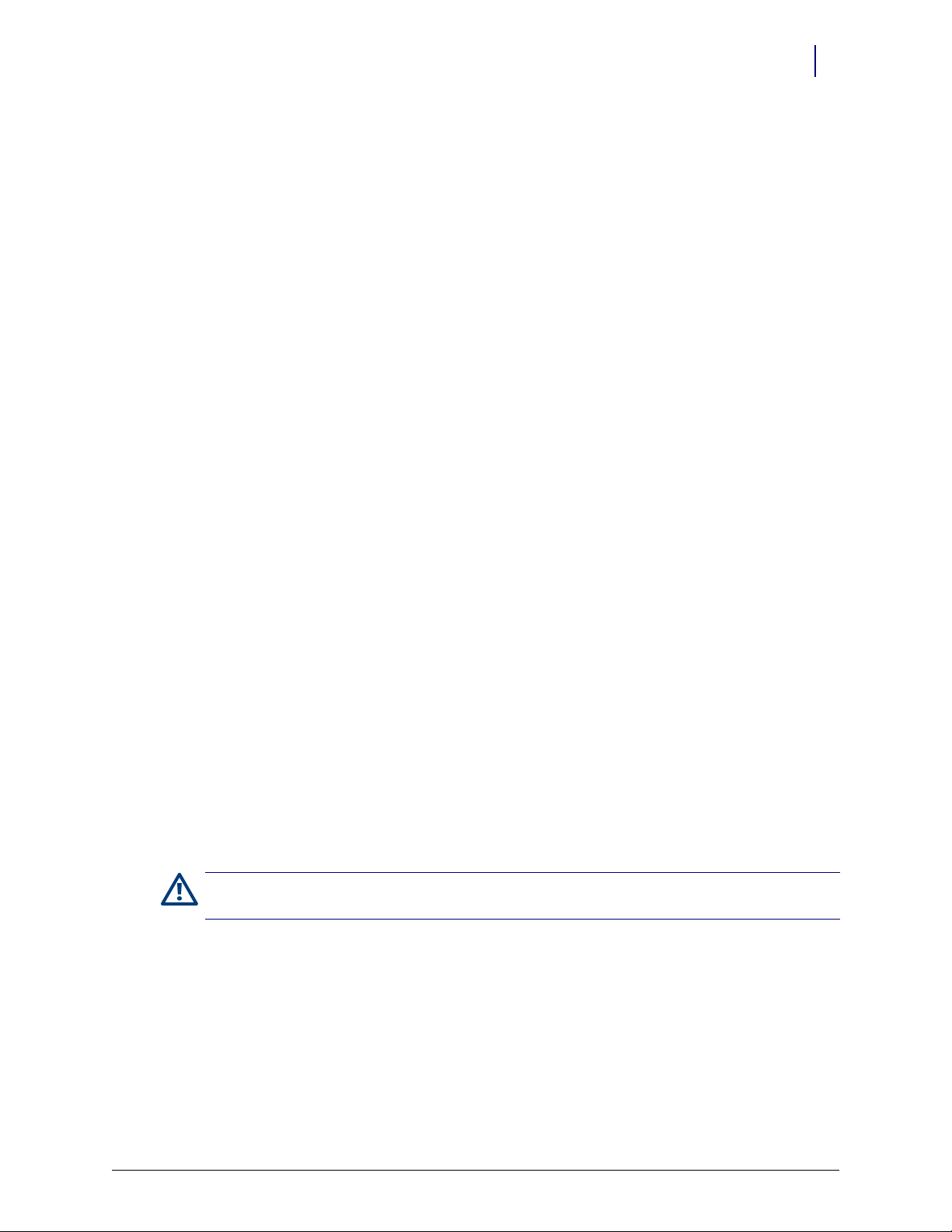
CT PC Box Parts
Introduction
This section provides detailed instructions for the proper replacement of specific parts within the
Color Touch PC Box (or CT PC Box) with the PowerCom3 board.
1-1
Figure 1-1. CT PC Box with a PowerCom3 board
Caution:
person to help lift and remove the CT PC Box from the OmniSupplier cabinet.
The CT PC Box is heavy. Trying to lift or remove the box alone could result in injury. Use a second
Tools List
The following tools are required to install the CT PC Box:
T8 Torx Driver
T10 Torx Driver
T15 Torx Driver
9/64” Allen wrench
© 2011 Omnicell, Inc. 1-, 2-, 3-Cell Color Touch Installation and Service Guide/67-2014 Rev G
Page 10
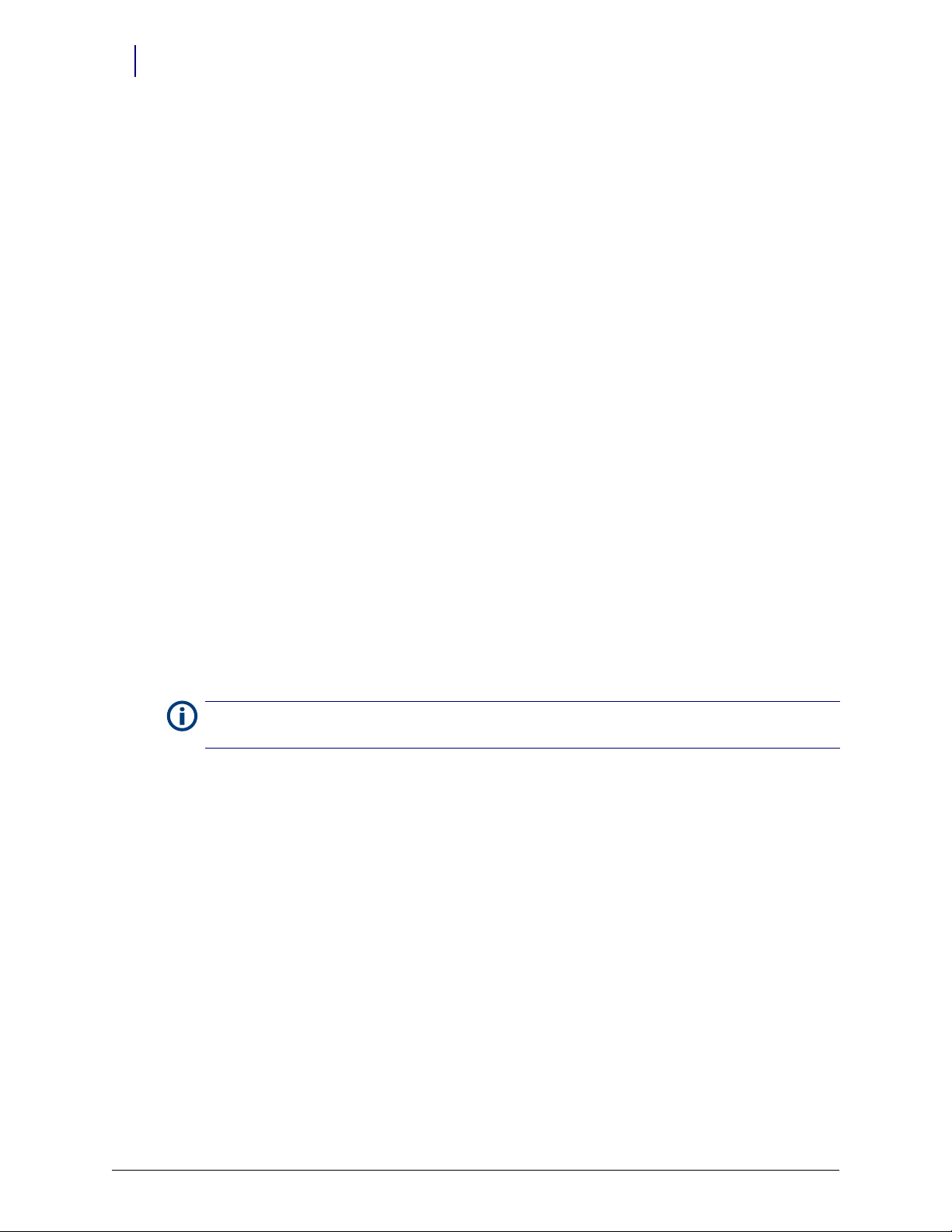
1-2 CT PC Box Parts
Keyboard Door Bezel
Keyboard Door Bezel
Removal Procedure
1. Perform a graceful shut down of the cabinet.
2. Unplug the cabinet power cable from the outlet.
3. Open the keyboard door
4. Remove the two 4-40 x 3/8 SHC screws from the keyboard cable cover.
.
Figure 1-2. Remove the screws from the keyboard cable cover
5. Lift up the keyboard cable cover and remove it.
Note: The cover is held to the back of the keyboard door enclosure by two tabs that slide into slots in the back
of the cover. To remove, lift the front of the cover until the tabs are free from the cover slots and remove.
6. Remove the four 4-40 x 3/8 buttonhead screws that secure the rear keyboard door.
Figure 1-3. Remove the four screws securing the rear keyboard door
1-, 2-, 3-Cell Color Touch Installation and Service Guide/67-2014 Rev G © 2011 Omnicell, Inc.
Page 11
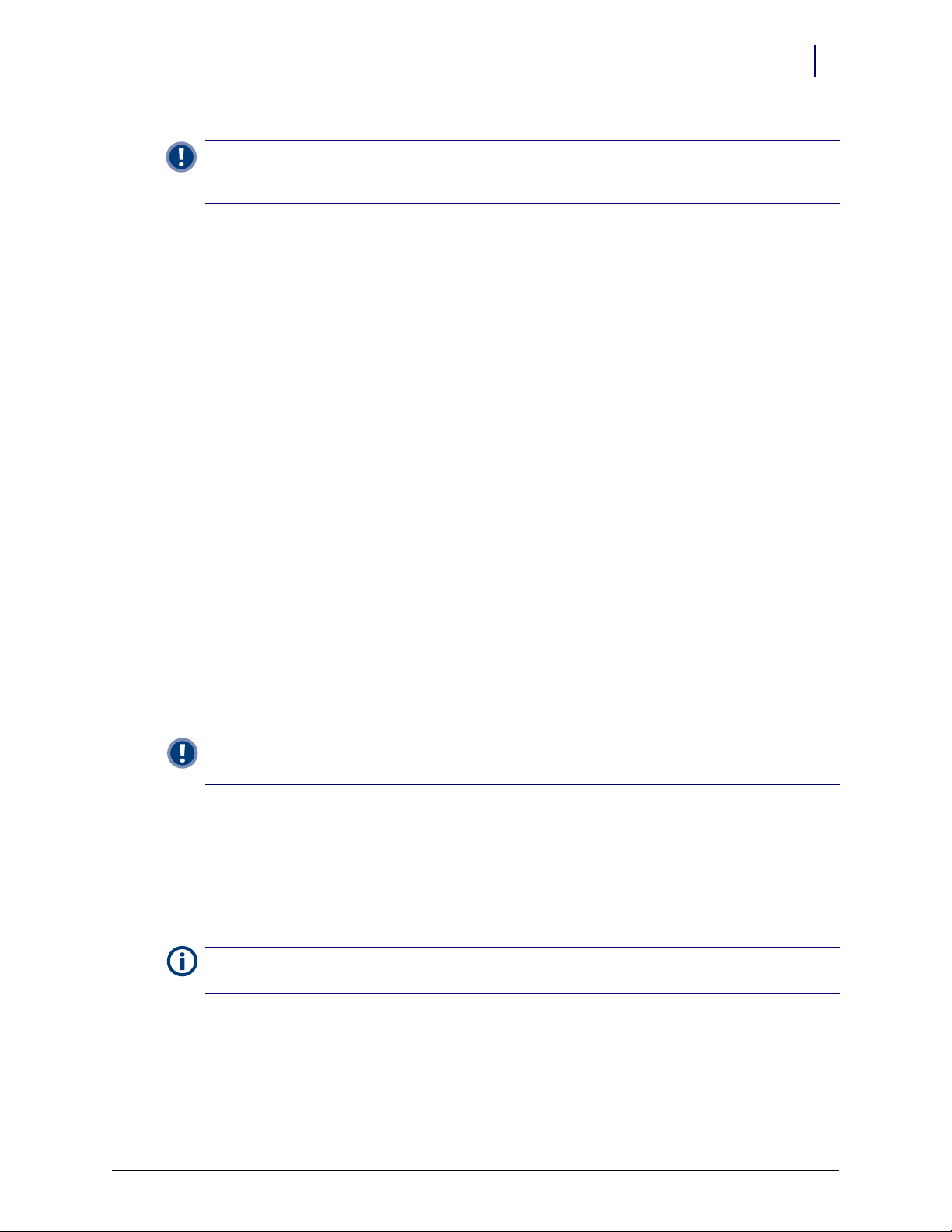
CT PC Box Parts 1-3
Keyboard Door Bezel
Important:
cables. Be sure to hold the door bezel with one hand while removing the screws or the door bezel may
become damaged.
Once the four screws are removed, the door bezel is only connected to the CT PC Box by a few
7. Pull apart the rear keyboard door cover and the keyboard bezel.
8. Lock the door bracket in the lock position on the latch.
9. Disconnect the 5-pin, 12-pin and speaker cable connectors.
Figure 1-4. Disconnect the 5-pin, 12-pin and speaker cable connectors.
10. Remove the keyboard door.
Replacement Procedure
Important: Until the door bezel is securely fastened to the rear door cover, please do not let go of the door
bezel at any time.
1. Replace the keyboard door bezel. Ensure that the U-shaped cutouts align with the hinges that
secure the rear door bezel.
2. Connect the 12-pin printer cable, the 5-pin cable, and speaker cable to the door bezel.
3. Pull the rear keyboard door off the latch and line up the rear door with the keyboard door
bezel.
4. Replace the four 4-40 x 3/8 buttonhead screws.
Note: Ensure that the cables are lying flat within the plastic sheath and then replace the keyboard cable cover
into the slots on the back of the enclosure.
5. Replace the two 4-40 x 3/8 SHC screws.
6. Close the keyboard door.
© 2011 Omnicell, Inc. 1-, 2-, 3-Cell Color Touch Installation and Service Guide/67-2014 Rev G
Page 12
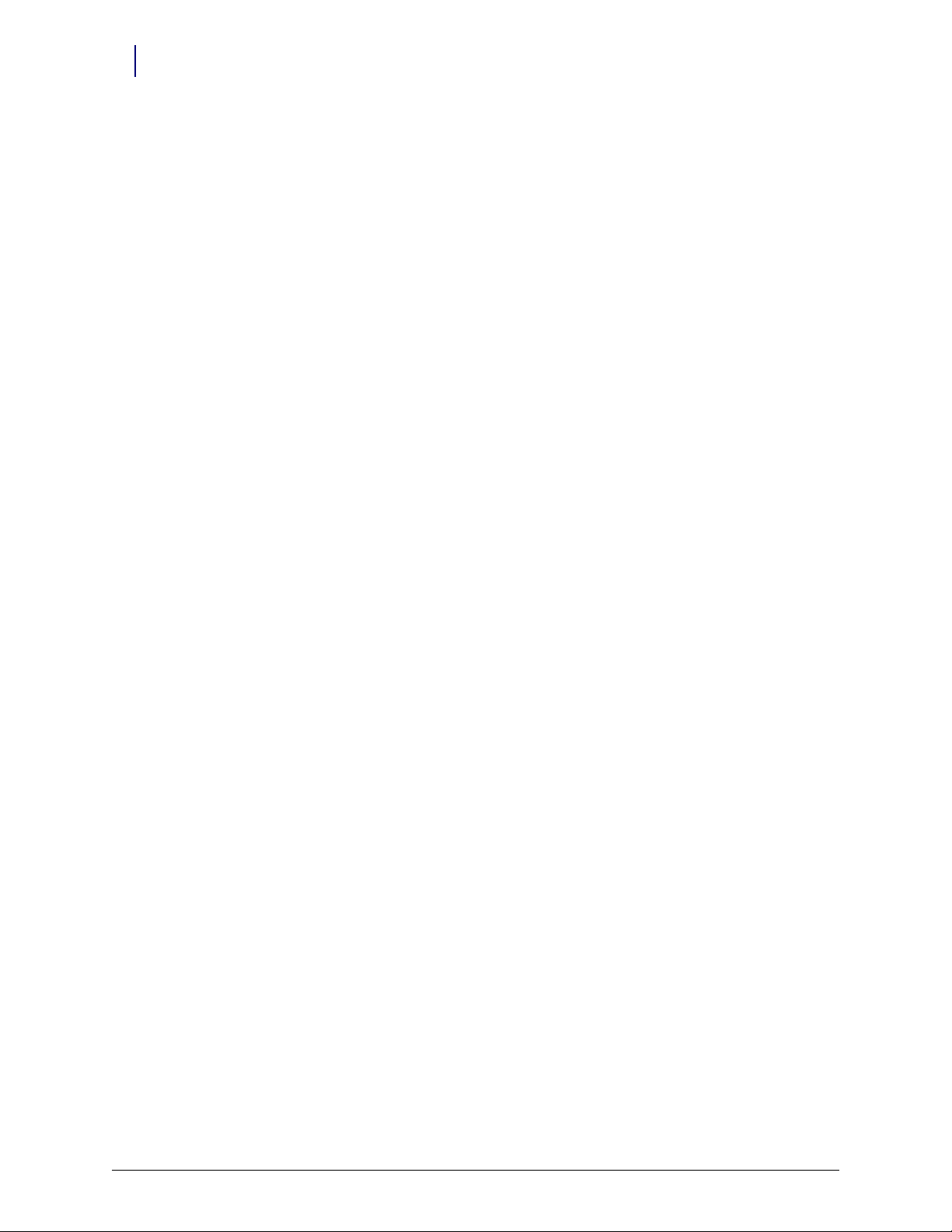
1-4 CT PC Box Parts
p
Keyboard
Keyboard
Removal Procedure
1. Perform a graceful shutdown of the cabinet.
2. Remove the keyboard Door Bezel. See “Removal Procedure” on page 1-2.
3. Remove the six screws from the keyboard bracket using a Torx T10 screwdriver.
Figure 1-5. Remove the six screws that secure the keyboard bracket
4. Remove the bracket.
Figure 1-6. Remove the keyboard bracket
5. Remove the keyboard.
1-, 2-, 3-Cell Color Touch Installation and Service Guide/67-2014 Rev G © 2011 Omnicell, Inc.
Page 13
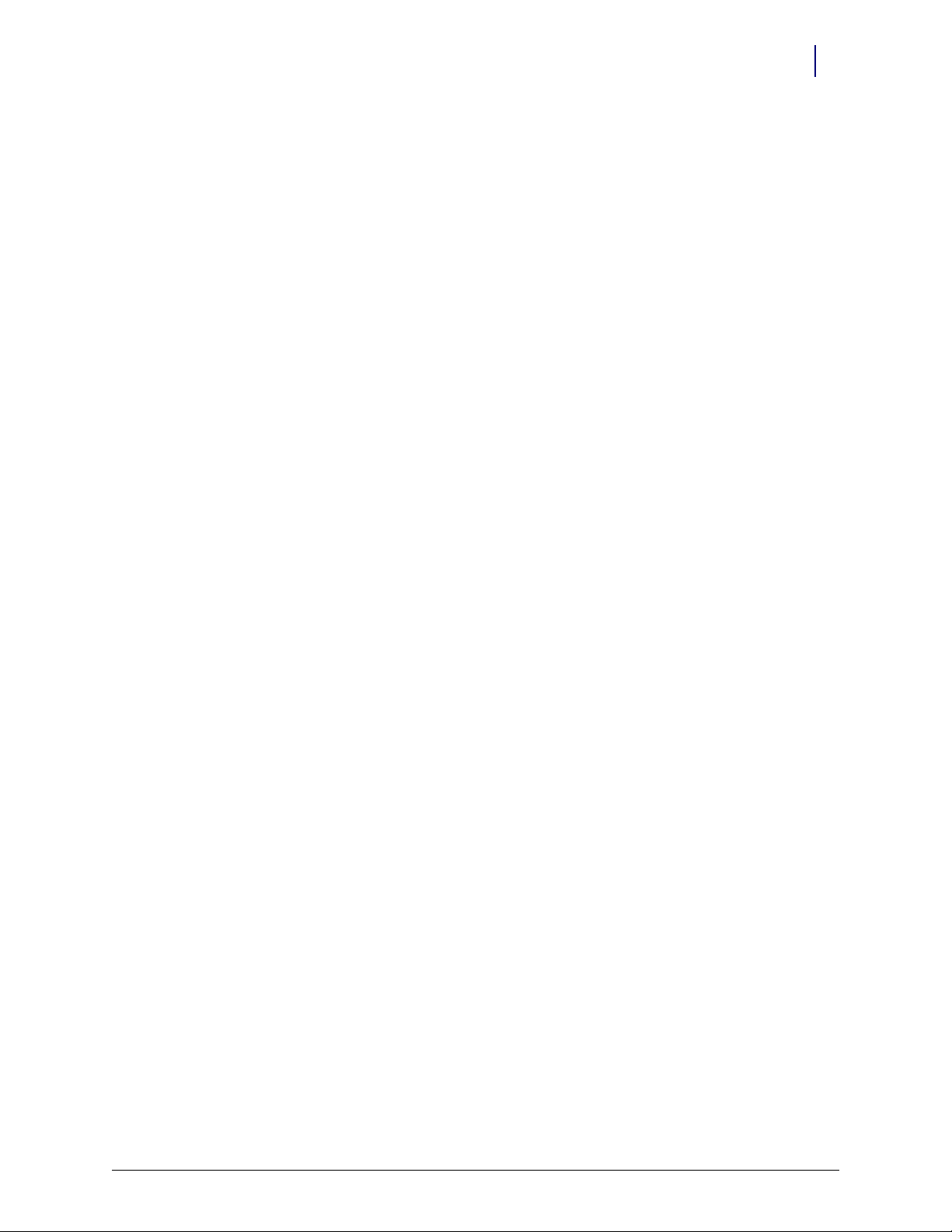
Replacement Procedure
1. Place the keyboard into position on the bezel.
2. Place the bracket into position on the bezel.
3. Secure the bracket with the six screws.
4. Replace the keyboard door bezel to the CT PC Box. See “Replacement Procedure” on page 1-3.
Speaker
Removal Procedure
1. Perform a graceful shutdown of the CT PC Box.
2. Remove the keyboard Door Bezel. See “Removal Procedure” on page 1-2.
3. Remove the four flat nuts and remove the speaker.
CT PC Box Parts 1-5
Speaker
Figure 1-7. Remove the four flat nuts
Replacement Procedure
1. Perform a graceful shutdown of the CT PC Box.
2. Remove the keyboard door bezel. See “Removal Procedure” on page 1-2.
3. If the speaker is still attached, remove the four flat nuts and remove the speaker.
4. Place the new speaker on the plastic pegs and secure the speaker with four new flat nuts.
5. Hot-glue the flat nuts into place.
6. Replace the keyboard door bezel. See “Replacement Procedure” on page 1-3.
7. Plug in the cabinet power cable.
8. Power up the cabinet and check the speaker to ensure that it is working.
© 2011 Omnicell, Inc. 1-, 2-, 3-Cell Color Touch Installation and Service Guide/67-2014 Rev G
Page 14
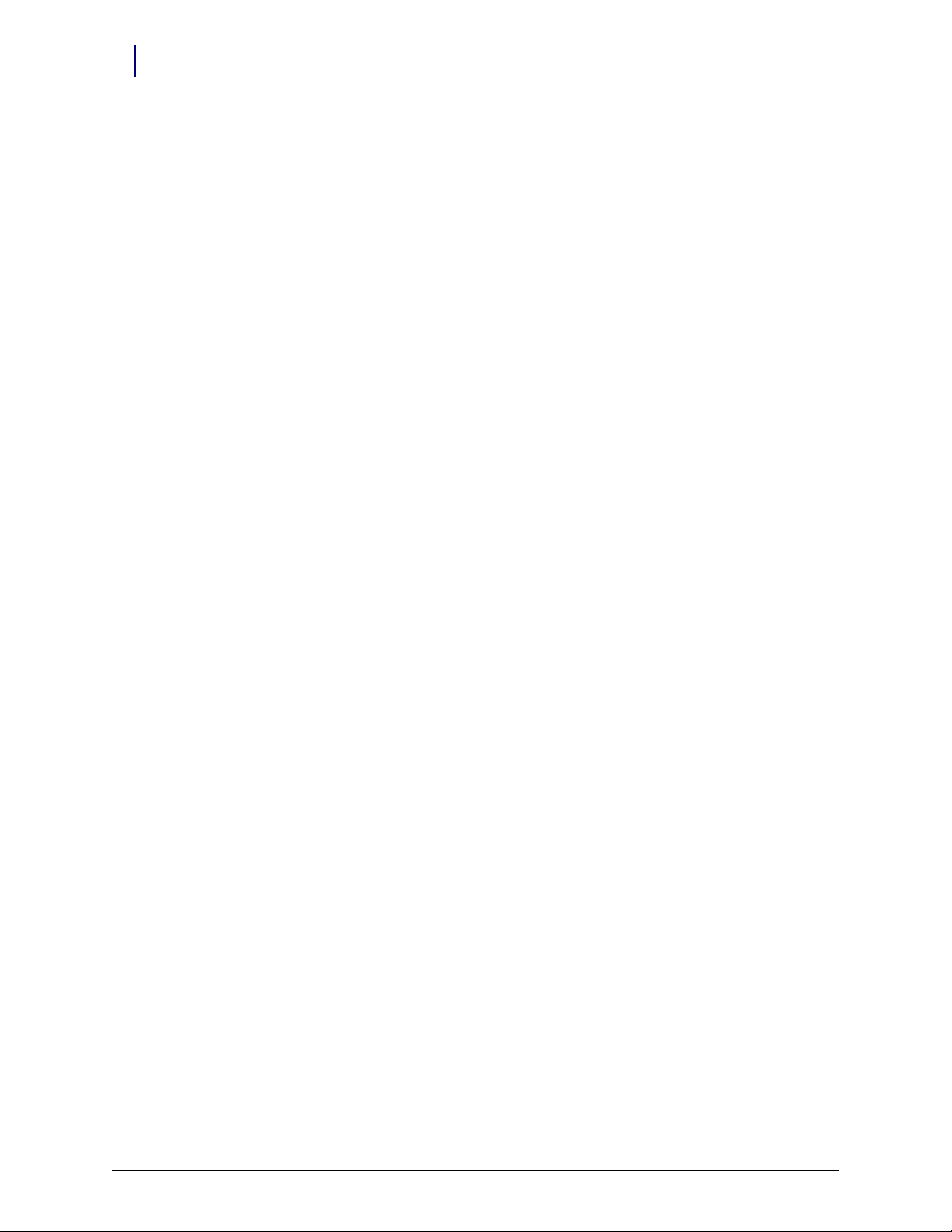
1-6 CT PC Box Parts
LCD Bezel Assembly
LCD Bezel Assembly
Removal Procedure
1. Perform a graceful shutdown of the CT PC Box.
2. Unplug the cabinet power cable from the outlet.
3. Remove the screws that secures the CT PC Box to the cabinet.
Pharmacy cabinets PC box screws are accessed by opening the keyboard door and using the
T15 Torx driver. [6-32x1/4 BH screws]
Supply cabinet PC box screws are accessed under the box at the front corners, using a T-10
Tor x dr ive r. [8-32x3/8 SHC screws]
4. Pull the CT PC Box forward about halfway out of the cabinet.
5. Use the #2036 key to unlock the top cover of the CT PC Box.
Figure 1-8. Use the 2036 key to unlock the CT PC Box cover
6. Remove the cover.
7. Disconnect the following cables from inside the CT PC Box:
Inverter cable from J3
The 24-pin keyboard harness assembly from the numeric keypad
LCD data cable
Touc h s cre en d ata ca ble
1-, 2-, 3-Cell Color Touch Installation and Service Guide/67-2014 Rev G © 2011 Omnicell, Inc.
Page 15
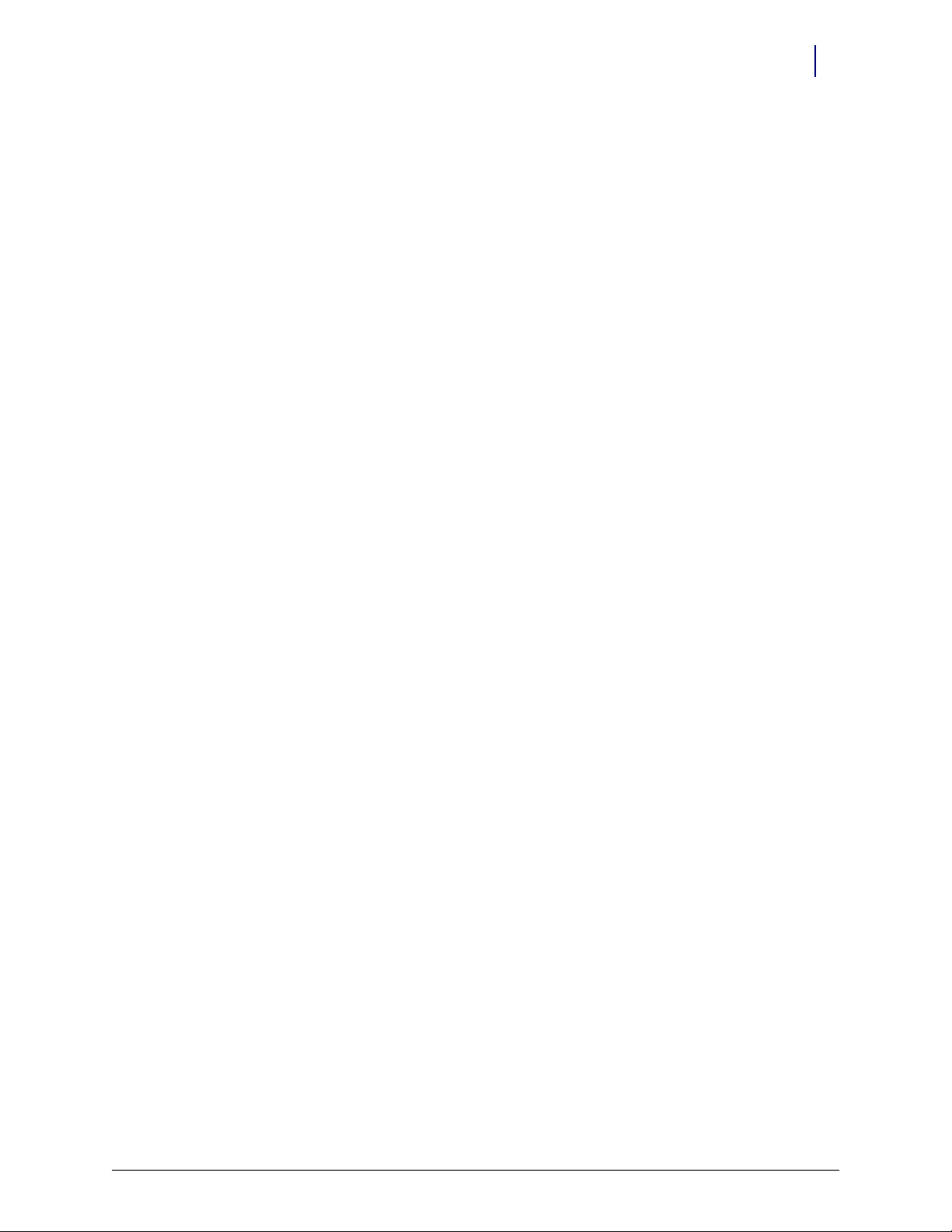
Figure 1-9. Disconnect the LCD data cable and inverter cable
CT PC Box Parts 1-7
LCD Bezel Assembly
Figure 1-10. Disconnect the 24-pin keyboard harness assembly
Figure 1-11. Disconnect the touch screen data cable
© 2011 Omnicell, Inc. 1-, 2-, 3-Cell Color Touch Installation and Service Guide/67-2014 Rev G
Page 16
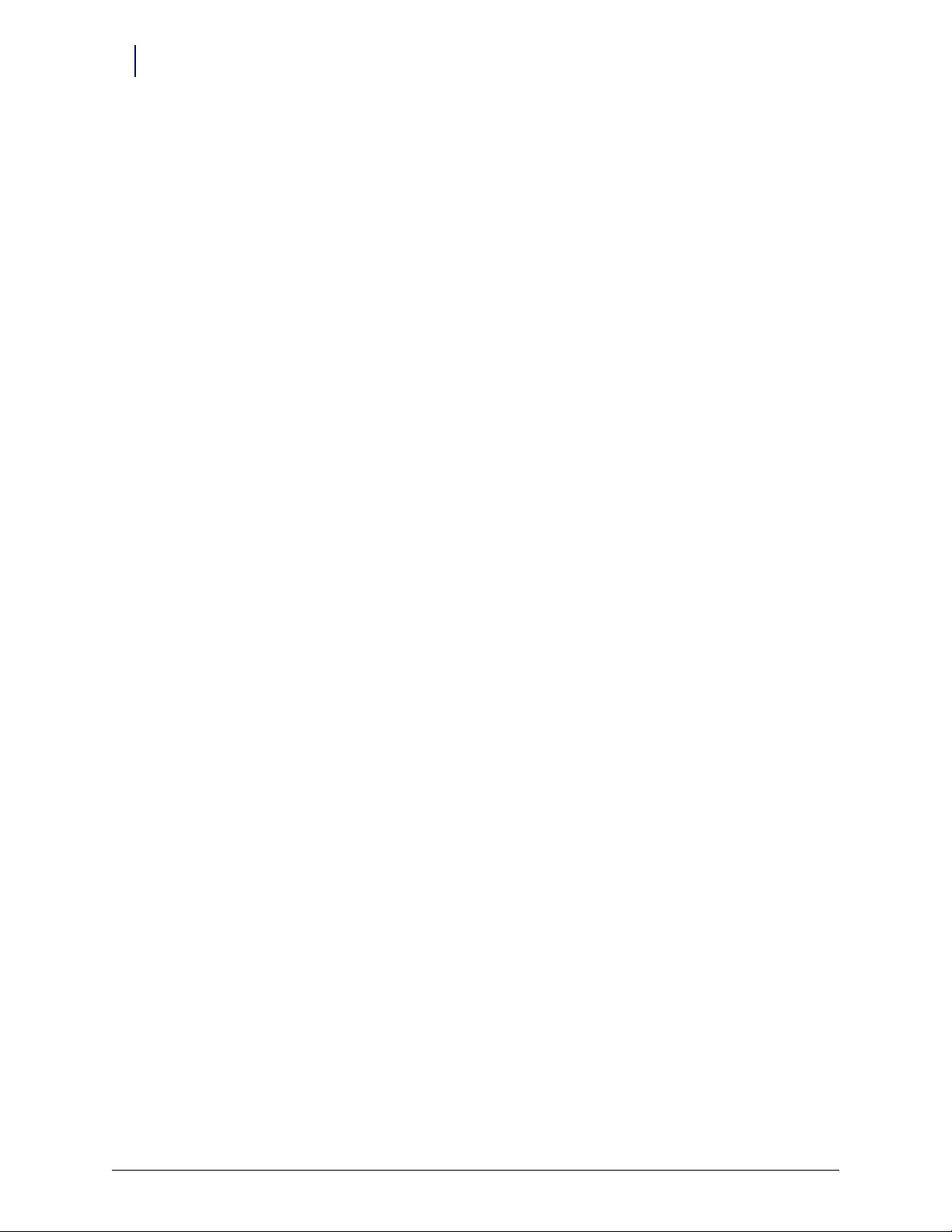
1-8 CT PC Box Parts
LCD Bezel Assembly
8. Remove the 6-32 x 3/16” flathead screw securing the bezel to the CT PC Box frame using a
9. Remove the three 4-40 x 3/16 screws using a 9/64” Allen wrench, then remove the LCD bezel
T10 Torx driver.
assembly.
Figure 1-12. Remove the three screws securing the bezel to the CT PC Box frame
10. Slide the LCD bezel assembly to the left; remove the standoffs from the keyholes and pull the
LCD bezel away from the frame.
Figure 1-13. Remove the LCD bezel assembly from the CT PC Box
1-, 2-, 3-Cell Color Touch Installation and Service Guide/67-2014 Rev G © 2011 Omnicell, Inc.
Page 17
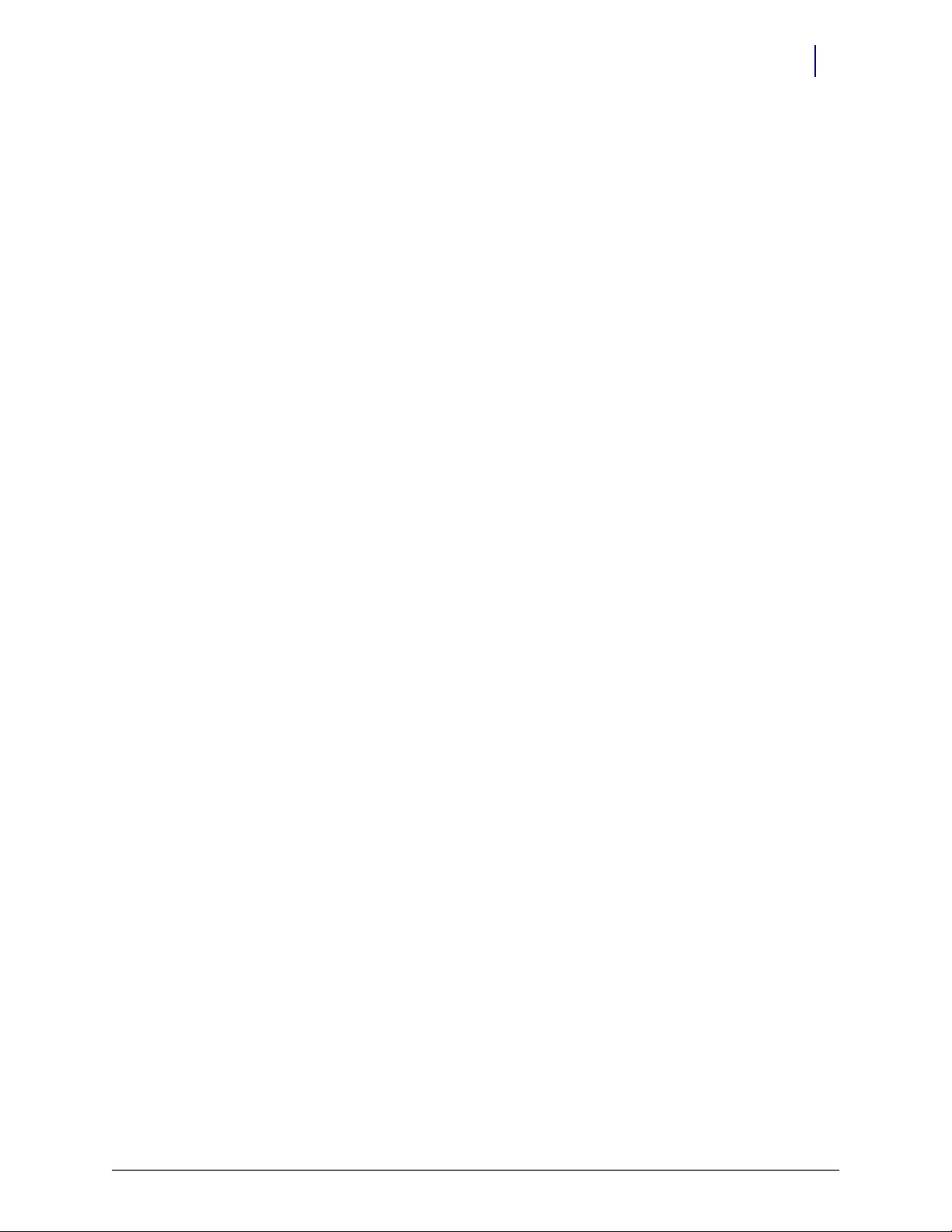
Replacement Procedure
1. Place the standoffs on the bottom of the LCD bezel into the keyholes on the frame, then slide
the LCD bezel to the right.
2. Replace the three 4-40 x 3/16 screws that secure the bezel to the top of the frame.
3. Replace the screw on the side of the frame.
4. Connect the following cables:
Inverter cable from J3 (back light for LCD)
The 24-pin keyboard harness assembly from bottom connector on the numeric pad bracket
LCD data cable
Touch screen data cable from the touch screen.
LCD Data Cable
Removal Procedure
1. Perform a graceful shutdown of the CT PC Box.
2. Unplug the power cord and all data cables from the rear of the box.
3. Remove the LCD bezel assembly. See “Removal Procedure” on page 1-6.
4. Remove the LCD data cable from the rear of the bezel assembly and from J1 on the
motherboard.
CT PC Box Parts 1-9
LCD Data Cable
Figure 1-14. Remove the LCD data cable
Replacement Procedure
1. Attach the LCD data cable to the rear of the bezel assembly and to J1 on the motherboard.
2. Replace the LCD bezel assembly onto the frame.
© 2011 Omnicell, Inc. 1-, 2-, 3-Cell Color Touch Installation and Service Guide/67-2014 Rev G
Page 18
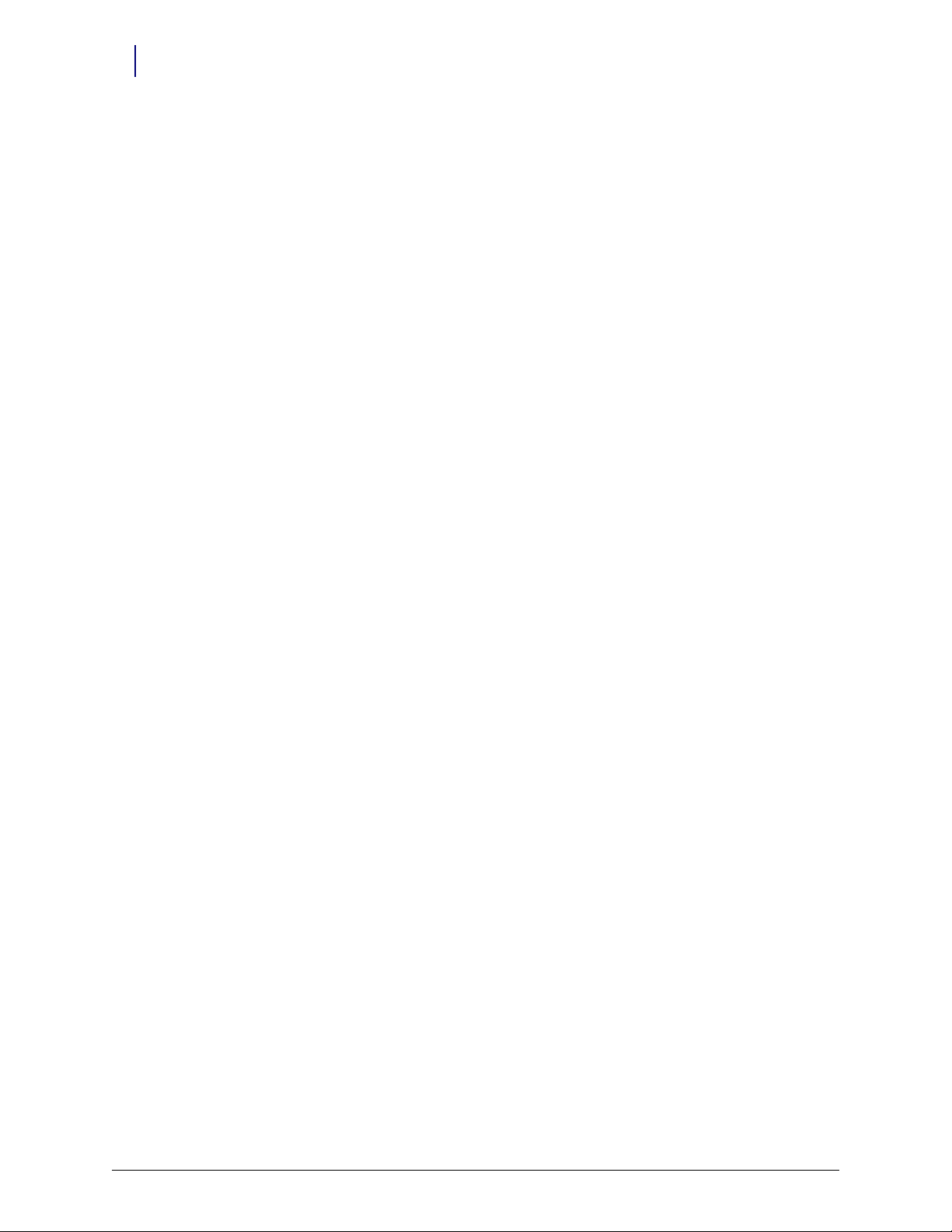
1-10 CT PC Box Parts
LCD Display and Touch Screen Glass
LCD Display and Touch Screen Glass
Removal Procedure
1. Perform a graceful shutdown of the CT PC Box.
2. Unplug the power cord and all data cables from the rear of the box.
3. Remove the LCD Bezel Assembly. See “Removal Procedure” on page 1-6.
4. Remove the five 4-40 x 3/16 SHC screws from the rear of the assembly to remove the LCD
bracket from the LCD bezel assembly.
Figure 1-15. Remove the five SHC screws
5. Remove the 4-40 x 1/4 flathead screw in the lower right corner.
Figure 1-16. Remove the flathead screw in the lower right corner
1-, 2-, 3-Cell Color Touch Installation and Service Guide/67-2014 Rev G © 2011 Omnicell, Inc.
Page 19

CT PC Box Parts 1-11
LCD Display and Touch Screen Glass
6. Turn the LCD assembly screen-side up and remove the four 4-40 x 1/4 buttonhead screws with
a T8 Torx driver.
Figure 1-17. Remove the four screws from the front of the bezel assembly
7. Disconnect the LCD data cable from the board on the assembly bezel.
Figure 1-18. Disconnect the LCD screen cable
8. Remove the LCD display.
9. Remove the touch screen glass and set it aside.
Important:
from working properly when re-installed.
Carefully pick up the touch screen glass by the sides when moving it.
Do not touch the inner surface of the touch screen glass as this could prevent the touch screen
© 2011 Omnicell, Inc. 1-, 2-, 3-Cell Color Touch Installation and Service Guide/67-2014 Rev G
Page 20
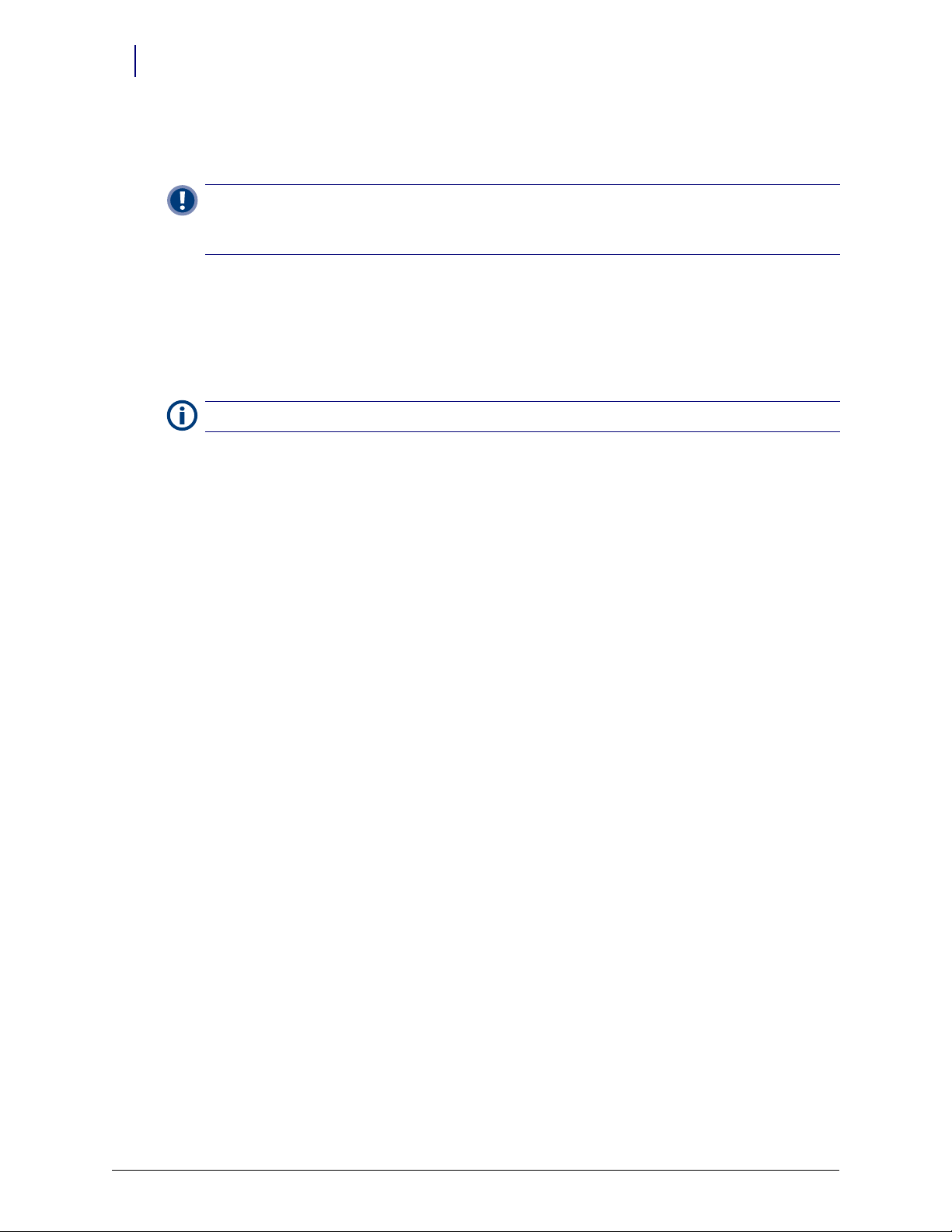
1-12 CT PC Box Parts
Numeric Keypad
Replacement Procedure
1. Place the touch screen glass onto the bracket.
Important:
from working properly when re-installed.
Carefully pick up the touch screen glass by the sides when moving it.
2. Connect the LCD screen cable to the board on the assembly bezel.
3. Place the new LCD display onto the bracket, ensuring that the connector on the LCD display
fits into the cut-out on the bracket.
4. Replace the four 4-40 x 1/4 buttonhead screws to secure the display onto the bracket.
5. Peel off the protective covering on the front of the display.
Note: Ensure that the display remains free of fingerprints, dust and debris during replacement.
6. Replace the five 4-40 x 1/4 SCH screws that secure the LCD bracket assembly to the bezel.
7. Replace the 4-40 x 1/4 flathead screw.
Numeric Keypad
Removal Procedure
1. Perform a graceful shutdown of the CT PC Box.
2. Remove the LCD Bezel Assembly. See “Removal Procedure” on page 1-6.
3. Remove the LCD display and touch screen glass. See “Removal Procedure” on page 1-10.
Do not touch the inner surface of the touch screen glass as this could prevent the touch screen
1-, 2-, 3-Cell Color Touch Installation and Service Guide/67-2014 Rev G © 2011 Omnicell, Inc.
Page 21
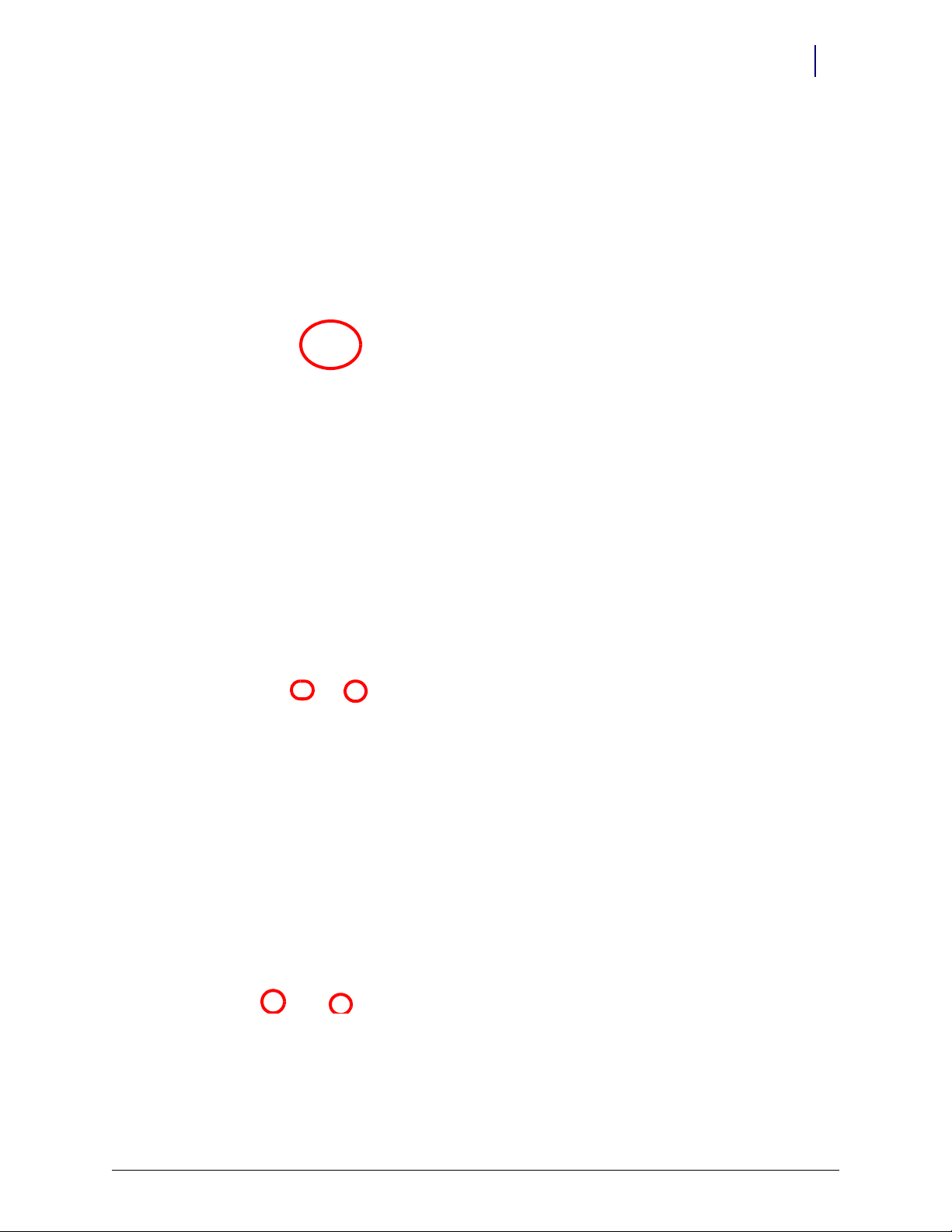
4. Disconnect the flex cable from the connector on the numeric keypad.
CT PC Box Parts 1-13
Numeric Keypad
Figure 1-19. Remove the flex cable
5. Remove the four 4-40 x 1/4 SHC screws to remove the keyboard bracket from the bezel.
Figure 1-20. Remove the four screws
© 2011 Omnicell, Inc. 1-, 2-, 3-Cell Color Touch Installation and Service Guide/67-2014 Rev G
Page 22
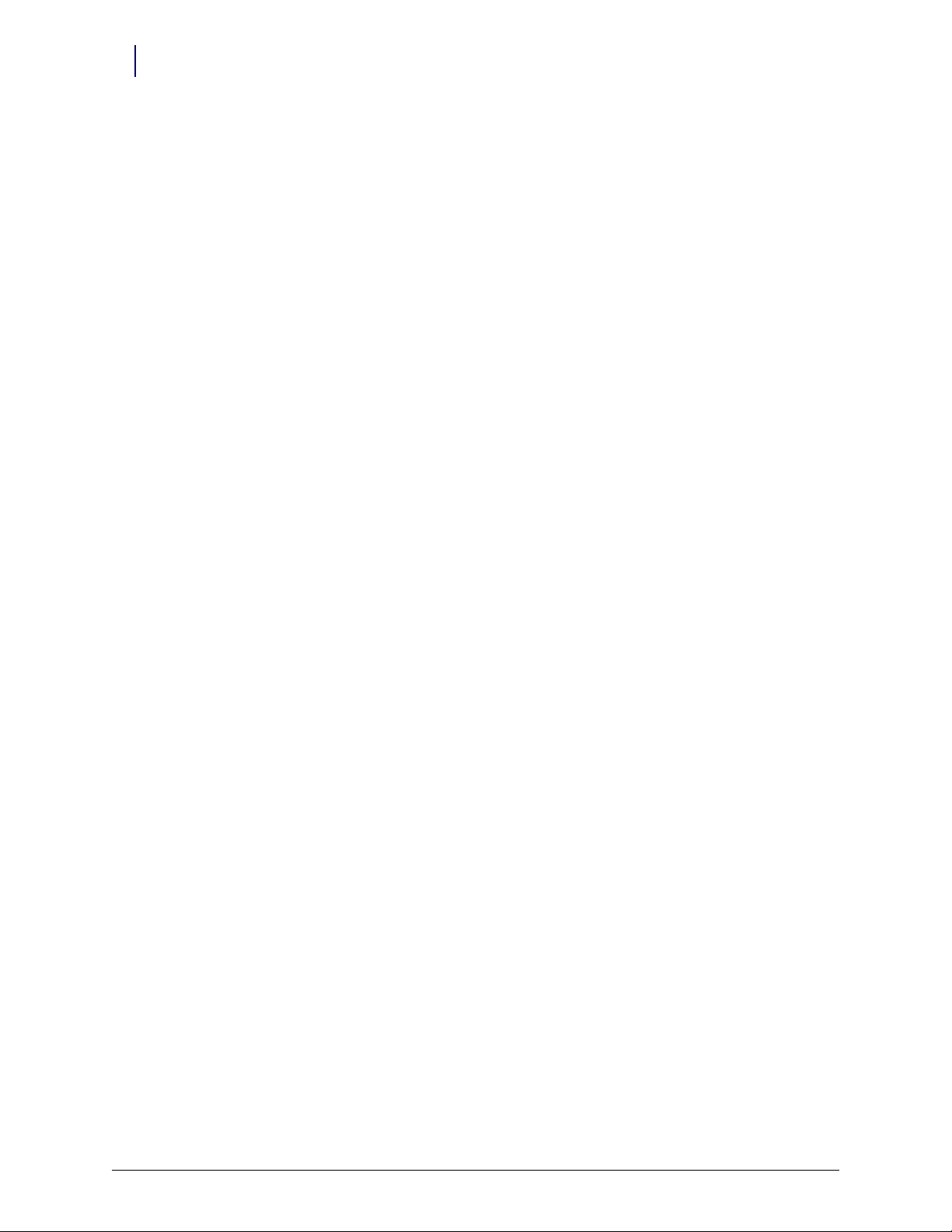
1-14 CT PC Box Parts
Numeric Keypad
6. Remove the numeric keyboard.
Figure 1-21. Remove the keypad
Replacement Procedure
1. Place the numeric keypad face down in the rectangular cutout of the LCD bezel. Ensure that
the keypad is oriented correctly on the bezel before continuing.
2. Place the keyboard bracket on top of the keyboard and touch pad.
3. Align the beads of the numeric keypad in the holes on the bracket and firmly pull on the four
corner beads to ensure that the keypad is securely fastened to the bracket.
4. Connect the flex cable to the numeric keyboard.
5. Replace the four 4-40 x 1/4 SCH screws that secure the numeric keyboard bracket to the LCD
display bezel.
6. Replace the 4-40 x 1/4 flathead screw.
7. Replace the five 4-40 x 1/4 SHC screws from the rear of the assembly to secure the LCD
bracket to the LCD bezel assembly.
8. Replace the LCD bezel.
1-, 2-, 3-Cell Color Touch Installation and Service Guide/67-2014 Rev G © 2011 Omnicell, Inc.
Page 23
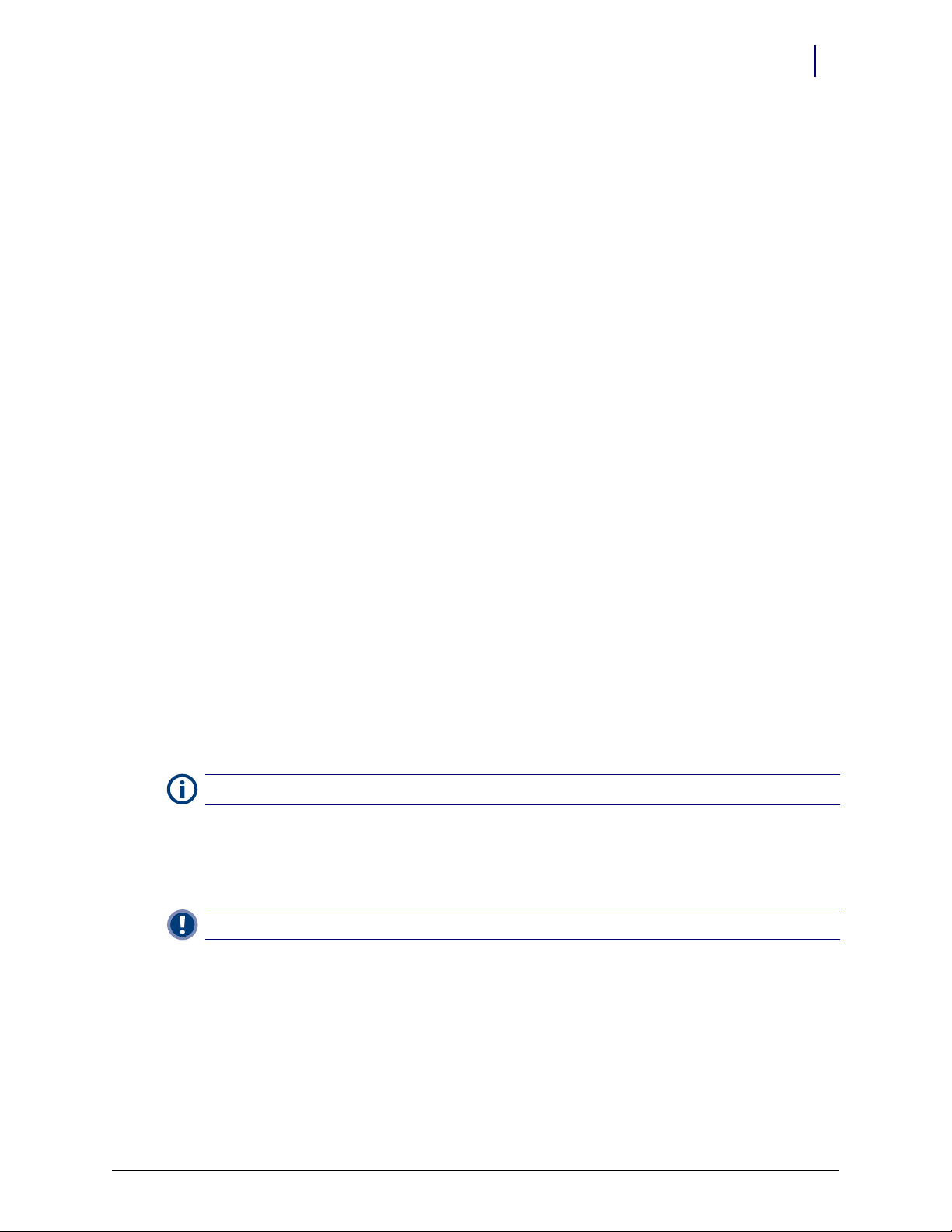
Touch Pad
Removal Procedure
1. Perform a graceful shut down of the CT PC Box.
2. Remove the LCD Bezel Assembly. See “Removal Procedure” on page 1-6.
3. Remove the LCD display and touch screen glass. See “Removal Procedure” on page 1-10.
4. Remove the Numeric Keypad. See “Removal Procedure” on page 1-12.
5. Remove the touch pad and flex cable from the bezel.
CT PC Box Parts 1-15
Touch Pad
Figure 1-22. Remove the touch pad and flat flex cable.
6. Disconnect the flex cable from the touch pad, if necessary.
Replacement Procedure
Note: If a new flex cable is being installed, be sure to bend the blue tabs on both ends of the cable.
1. Connect the flex cable to the touch pad and place the assembly into the bezel. Ensure that the
touch pad goes into the bezel with the flex cable closer to the keyboard.
2. Connect the other end of the flex cable to the keyboard.
.
Important: Verify the cable is not twisted between connector points.
3. Replace the Numeric Keypad. See “Replacement Procedure” on page 1-14.
4. Replace the touch screen glass and LCD display. See “Replacement Procedure” on page 1-12.
5. Replace the LCD bezel assembly. See “Replacement Procedure” on page 1-9.
k
© 2011 Omnicell, Inc. 1-, 2-, 3-Cell Color Touch Installation and Service Guide/67-2014 Rev G
Page 24
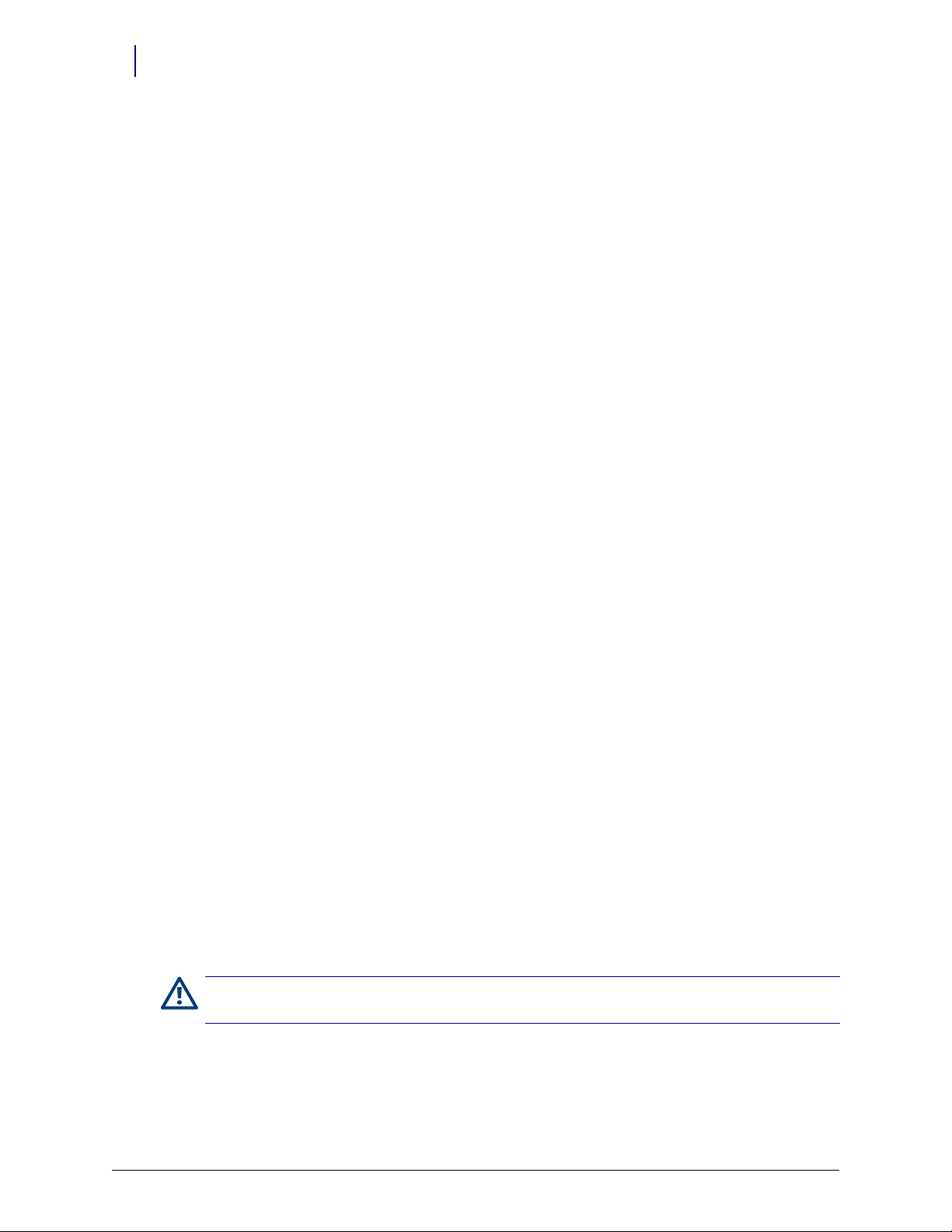
1-16 CT PC Box Parts
Color Touch PC Box
Color Touch PC Box
PowerCom2 CT PC Box Removal
Prior to swapping out the PowerCom2 CT PC Box, establish a process for supply/medication
removal so the nurses can track transactions while the system is down. (Example forms are
located in the Implementation Guide.)
1. Perform a graceful shutdown of the cabinet software, then power down the cabinet and
disconnect the machine from the wall outlet.
2. Disconnect the LAN cable and the AUX cables from the rear of the CT PC Box.
Figure 1-23. Location and labels for LAN and AUX cable connections on CT PC Box
3. Remove the CT PC Box.
a. Pull open the keyboard door to access the screws fastening the CT PC Box to the frame.
b. Remove the buttonhead 8-32 x 7/8” and 8-32 x 3/8” screws.
c. Slowly pull the CT PC Box from the frame until the side-mounted slides lock and stop.
d. Unlock the CT PC Box cover with the cam lock key #2036.
e. Remove the cover by lifting the front end and pulling away from the cabinet.
f. Disconnect the SPC cables from the PowerCom2 board. Remove the cables from
underneath the power supply and out of the sheet metal enclosure.
g. Tuck the SPC cables - still connected to the wireway - under the transport handle on the
side of the OmniSupplier frame.
h. Release the CT PC Box from the slides, carefully remove it from the cabinet and set it on a
flat surface.
Caution:
person to help lift and remove the CT PC Box from the OmniSupplier cabinet.
The CT PC Box is heavy. Trying to lift or remove the box alone could result in injury. Use a second
1-, 2-, 3-Cell Color Touch Installation and Service Guide/67-2014 Rev G © 2011 Omnicell, Inc.
Page 25
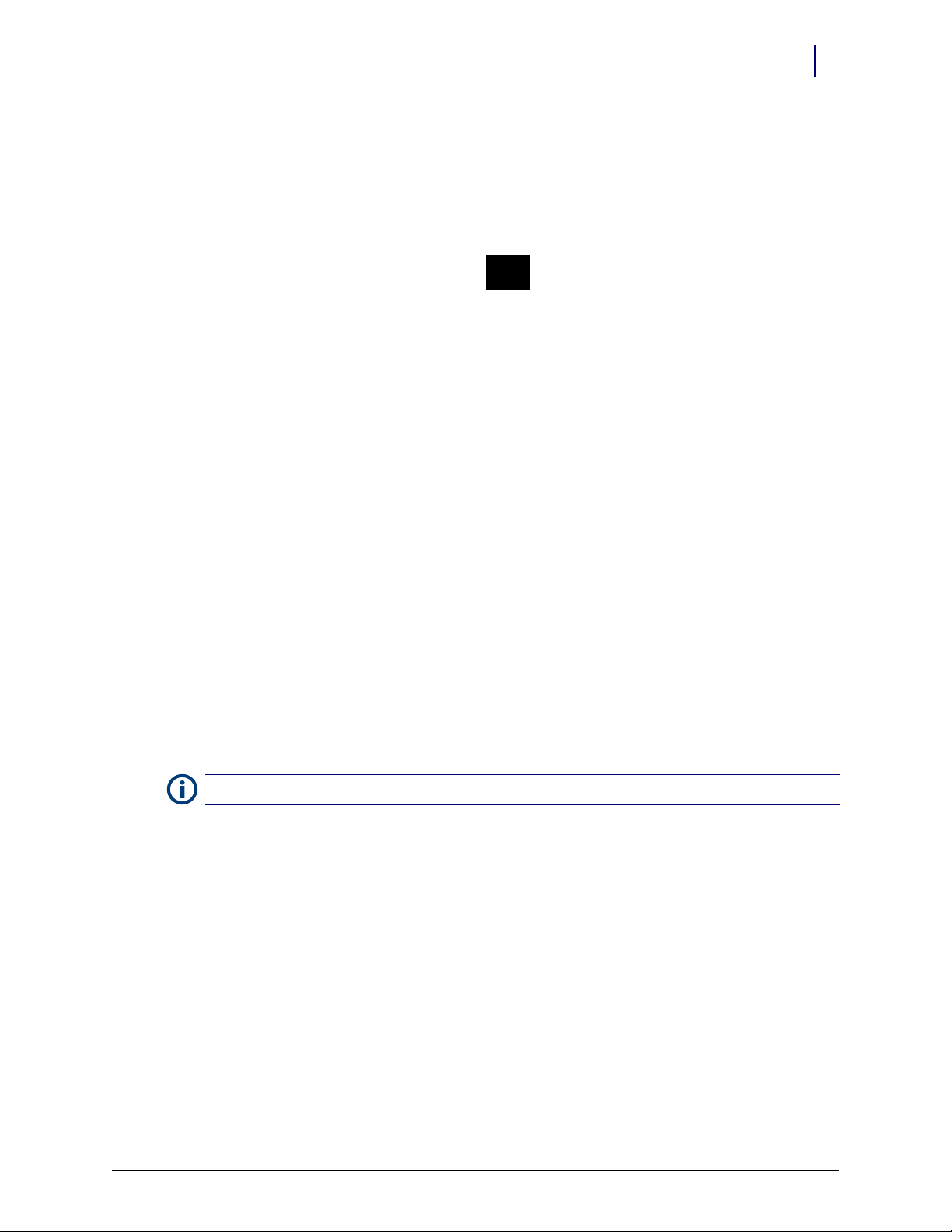
CT PC Box Parts 1-17
Battery
Cable
Color Touch PC Box
4. Prepare the PowerCom2 CT PC Box for return.
a. Unplug the battery from J5 on the PowerCom2 board.
National Transportation Safety Board (NTSB) regulations prohibit an uninterrupted power
supply (UPS) from being connected during transport.
Figure 1-24. Location of battery cable on motherboard of PowerCom2 CT PC Box
b. Replace and lock the top cover.
c. Once the PowerCom3 CT PC Box has been removed from the shipping box and installed in
the cabinet, place the PowerCom2 CT PC Box in the shipping box and secure it for return.
Installation Preparation
The PowerCom3 CT PC box is lighter than the PowerCom2 box and does not require two people
for installation and/or removal.
Note: Follow ESD safety procedures. Always wear an ESD strap when working with electronic components.
1. Unlock the PowerCom3 CT PC Box top cover with the cam lock key #2036.
2. Lift the front cover and slide it forward to remove.
© 2011 Omnicell, Inc. 1-, 2-, 3-Cell Color Touch Installation and Service Guide/67-2014 Rev G
Page 26
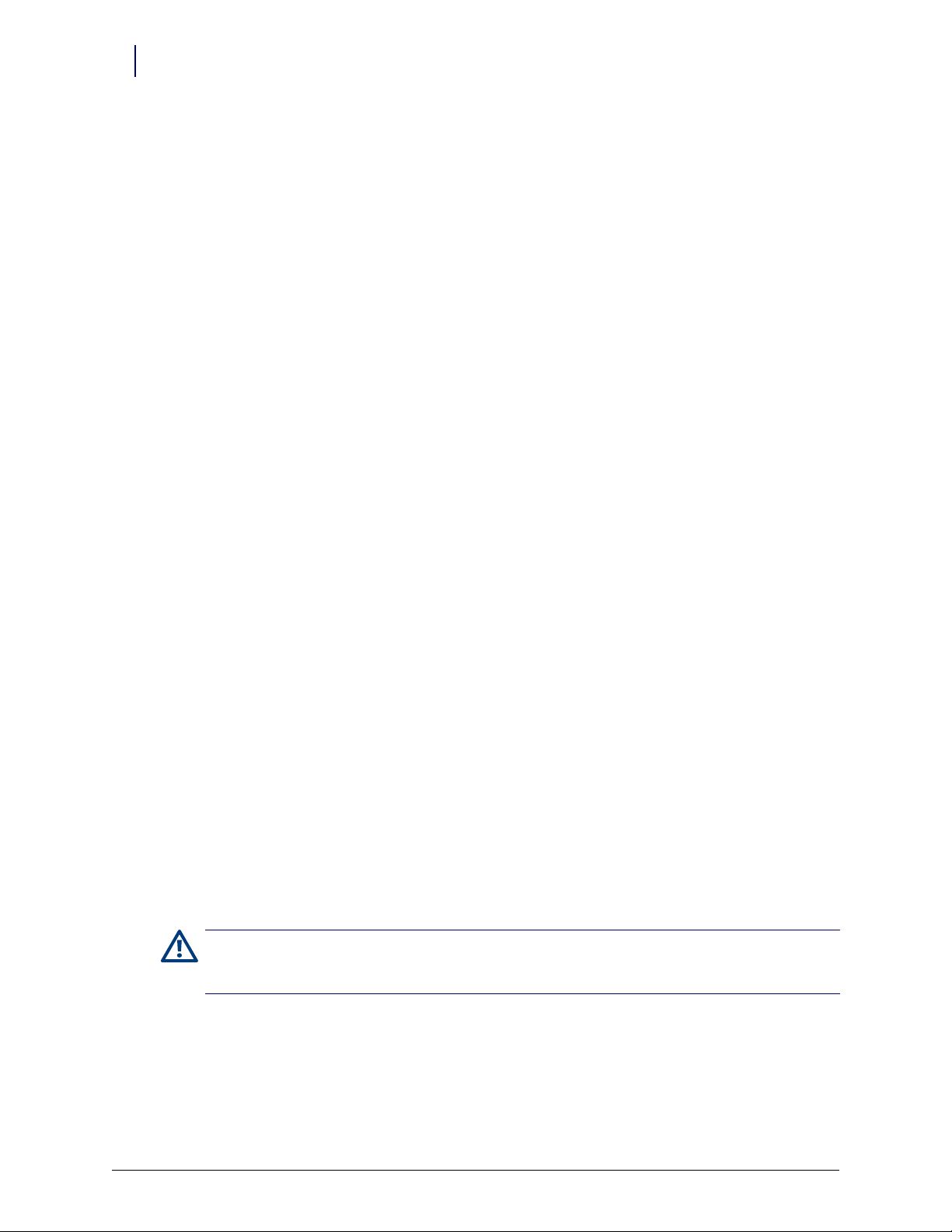
1-18 CT PC Box Parts
Auto Power Reset
3. Locate the cable to the battery and insert the connector into the PowerCom3 board at J2.
Figure 1-25. Connect the Battery Cable to J2 of the PowerCom3 Board
Installation Procedure
1. Remove the PowerCom3 CT PC Box from the shipping box and lift it onto the rail slides of the
cabinet. Do not slide the CT PC Box completely into the cabinet.
2. Thread the SPC cable into the CT PC Box and connect it to J12 and J13 of PowerCom3 board.
3. Replace the cover and lock it using the cam lock key #2036.
4. Slide the CT PC Box completely into the cabinet.
5. Pull open the keyboard door to access the screws fastening the CT PC Box to the frame.
6. Replace the buttonhead 8-32 x 7/8” and buttonhead 8-32 x 3/8” screws.
Auto Power Reset
When a power outage occurs, the power switch on the back of the PC box must be pushed to turn
the unit back on. In a hospital with multiple auxiliary cabinets, this is an unmanageable situation.
To solve the problem, change the dip-switch setting on the internal power/communication board
so the unit automatically turns on when the power is restored. The new settings should be a
production default in the future.
Caution: Cabinets that have the new dip switch settings must be unplugged before doing maintenance as
the power switch will no longer turn off the power. A warning sticker for this situation should be placed on the
cabinet in manufacturing.
1. Open the PC box.
2. Change dip switches 1 and 2 on the power/communication board to On.
3. Close the PC box.
1-, 2-, 3-Cell Color Touch Installation and Service Guide/67-2014 Rev G © 2011 Omnicell, Inc.
Page 27
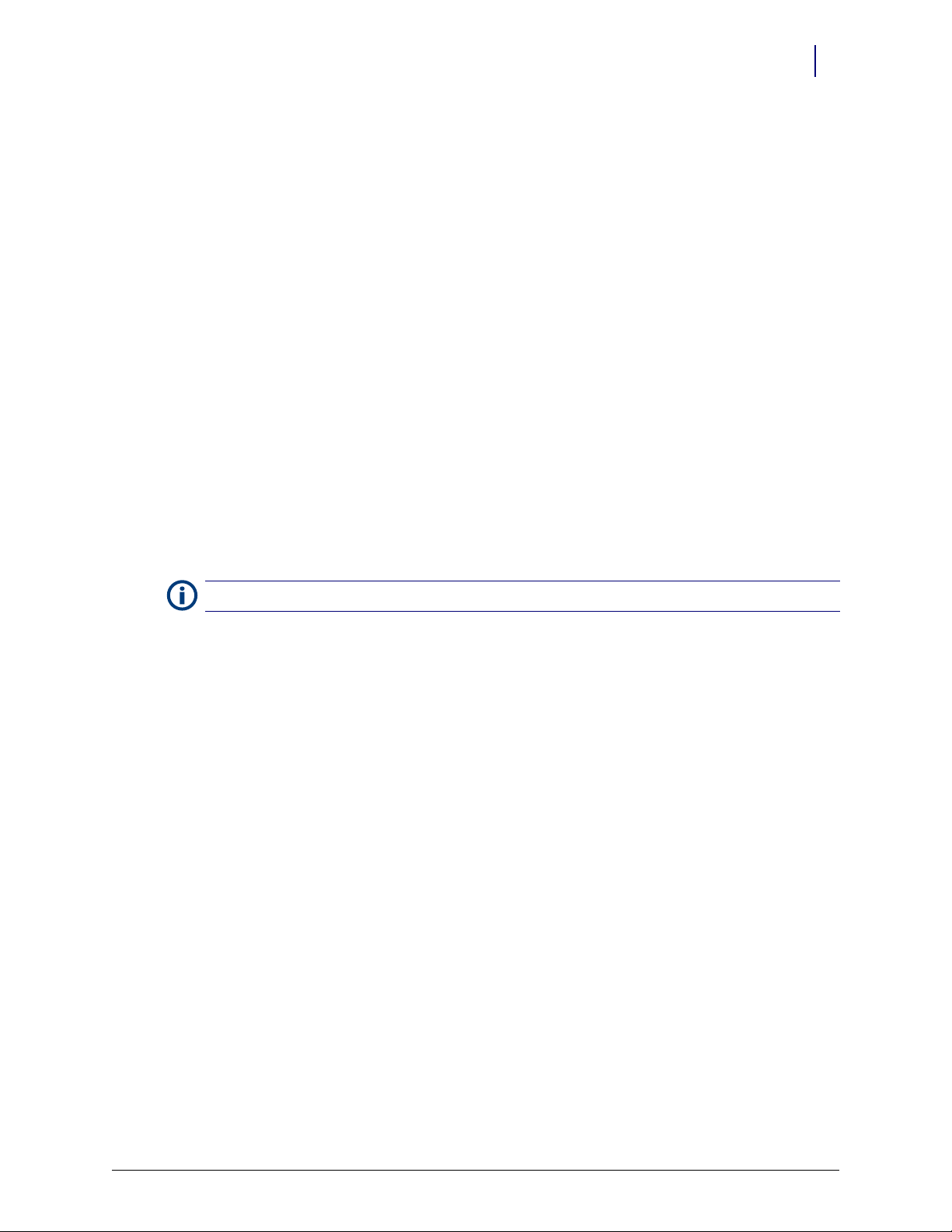
CT PC Box Parts 1-19
Auto Power Reset
4. Apply label 65-8035 near the power switch to indicate that the unit has been modified. The
label warns: to turn the unit off, the power cord needs to be unplugged from the wall AC
outlet.
If power problems continue to occur, these cabinets should be placed on an external UPS unit.
Note:
© 2011 Omnicell, Inc. 1-, 2-, 3-Cell Color Touch Installation and Service Guide/67-2014 Rev G
Page 28
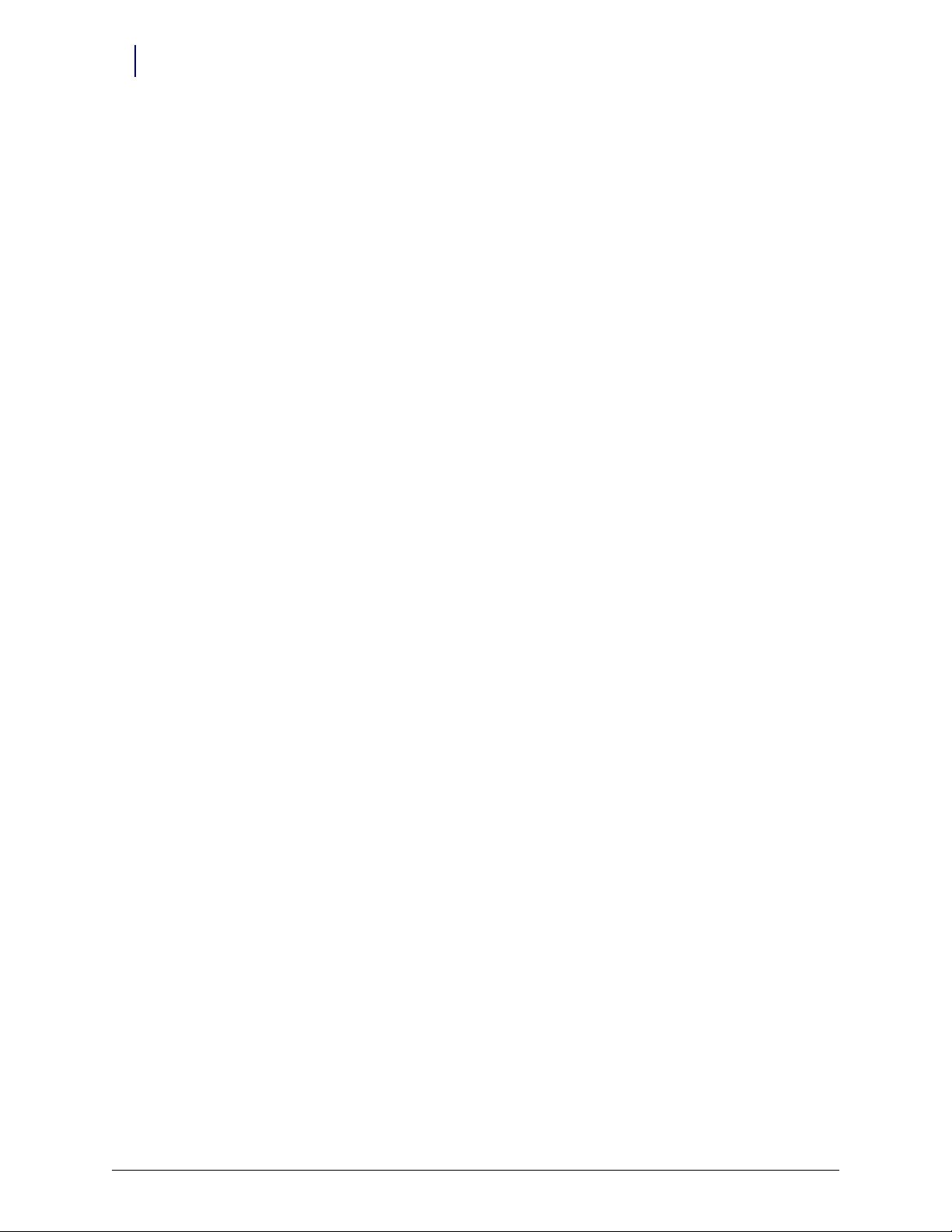
1-20 CT PC Box Parts
Auto Power Reset
1-, 2-, 3-Cell Color Touch Installation and Service Guide/67-2014 Rev G © 2011 Omnicell, Inc.
Page 29
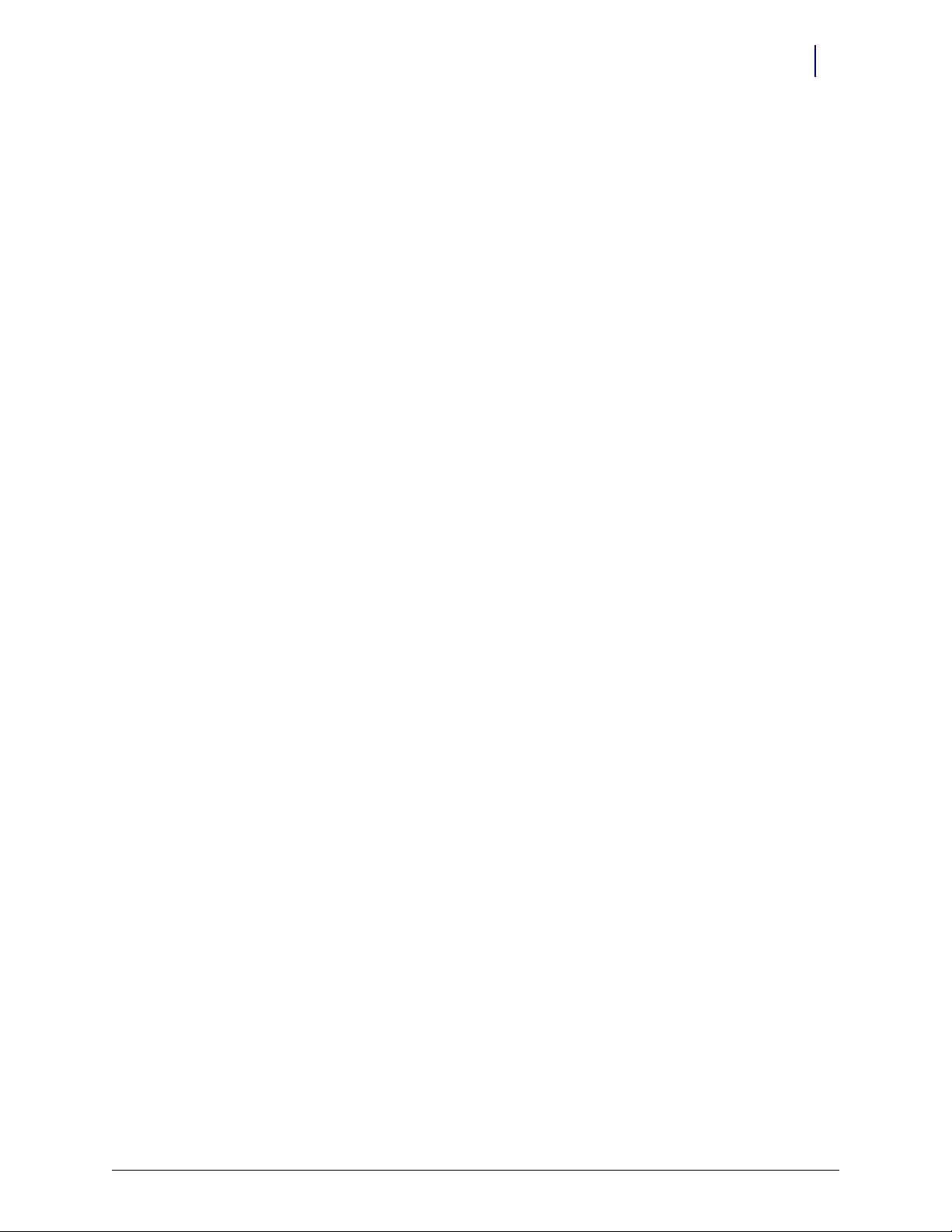
Frames and Wireways
Introduction
The 1-, 2-, 3-Cell OmniSupplier cabinet has a metal frame which houses the switchpanel control
boards (SPC boards) and many of the cables that connect the components of the system. The
frame is not field repairable and must be replaced if it is damaged. The wireway on the right side
of any cabinet in a 1-, 2-, or 3-cell OmniSupplier is removable and the SPC boards contained on
the wireways are also replaceable.
In the following procedure, references are made to removing specific modules such as the 9drawer carrier and the OmniDispenser. These portions of the procedure are not intended to show
how to completely remove a particular module, but to show the least amount of work that is
required to get the wireway free from the cabinet frame.
This chapter provides removal procedures. Installation can be done by performing the appropriate
removal procedure in reverse order.
Frames and Wireways 2-1
Introduction
Tools List
The following tools are required to perform the procedures in this chapter:
Tor x T8 dr ive r
Torx T10 driver
Torx T15 driver
9/64” Allen wrench
Wireway Removal
CT PC Box Removal
1. Perform a graceful shutdown of the cabinet.
2. Unplug the cabinet power cord from the outlet.
3. Unlock the cabinet doors using the #2036 key.
4. Remove the screws that secures the CT PC Box to the cabinet.
© 2011 Omnicell, Inc. 1-, 2-, 3-Cell Color Touch Installation and Service Guide/67-2014 Rev G
Page 30
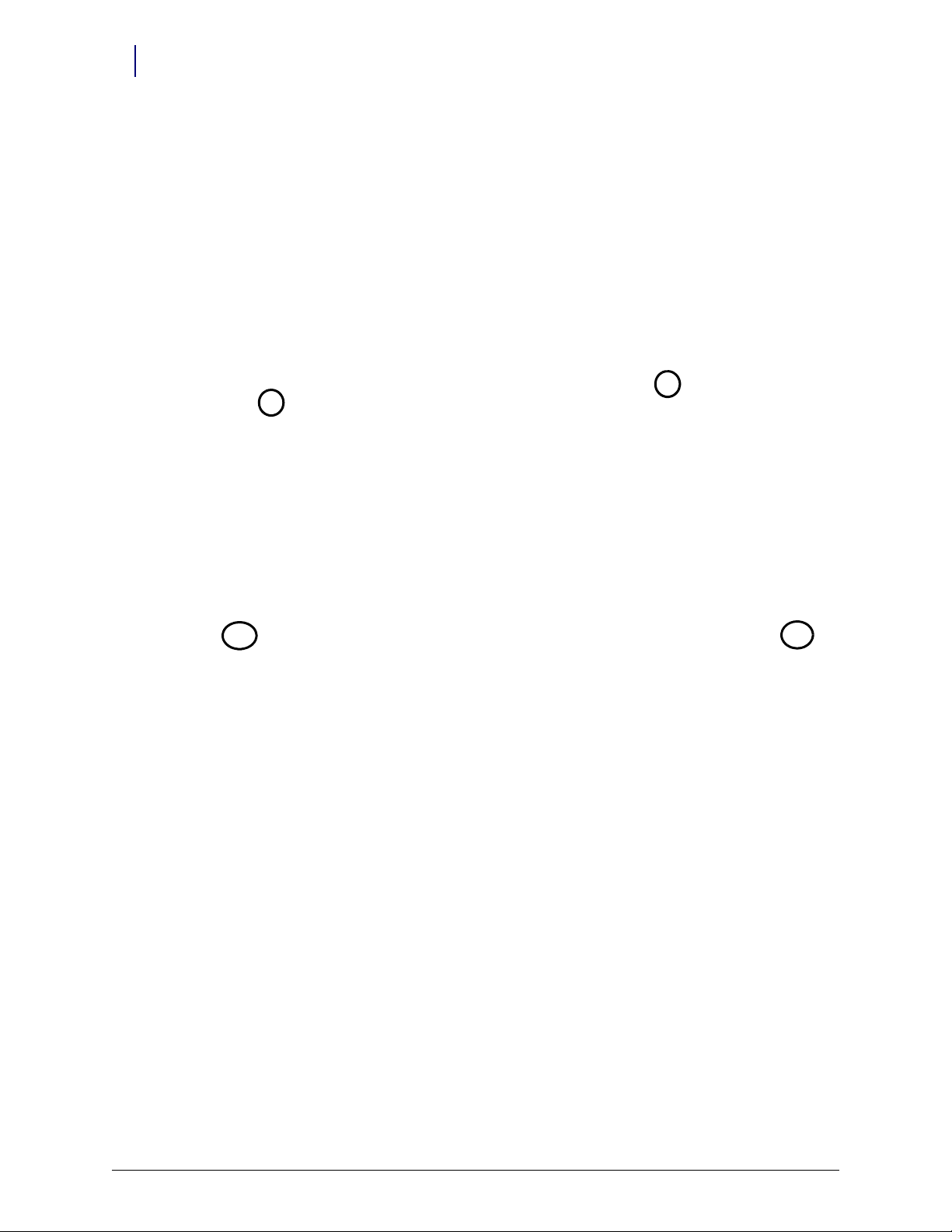
2-2 Frames and Wireways
Wireway Removal
Pharmacy cabinets PC box screws are accessed by opening the keyboard door and using the
T15 Torx driver. [6-32x1/4 BH screws]
Figure 2-1. Pharmacy cabinet
Supply cabinets PC box screws are accessed under the box at the front corners, using a T-10
Tor x dr ive r. [8-32x3/8 SHC screws]
Figure 2-2. Supply cabinet
a. Slowly pull the CT PC Box from the frame until the side-mounted slides lock and stop.
1-, 2-, 3-Cell Color Touch Installation and Service Guide/67-2014 Rev G © 2011 Omnicell, Inc.
Page 31

b. Unlock the CT PC Box cover with the cam lock key #2036.
Figure 2-3. Unlock the CTPC Box Cover
Frames and Wireways 2-3
Wireway Removal
c. Remove the cover by lifting the front end and pulling away from the cabinet.
d. Disconnect the SPC cables from the PowerCom board.
Figure 2-4. Disconnect the SPC Cables
© 2011 Omnicell, Inc. 1-, 2-, 3-Cell Color Touch Installation and Service Guide/67-2014 Rev G
Page 32

2-4 Frames and Wireways
Wireway Removal
e. Pull the SPC cables through the wireway slot on the right side of the CT PC box and
Figure 2-5. Remove the SPC cables
remove the SPC cables from the CT PC Box.
f. Tuck the SPC cables - still connected to the wireway - under the transport handle on the
side of the OmniSupplier frame.
g. Release the CT PC Box from the slides, carefully remove it from the cabinet and set it on a
flat surface.
Caution:
second person to lift and remove the CT PC Box from the cabinet.
The CT PC Box is heavy. Trying to lift or remove the box alone could result in injury. Get help from a
Important: The following sections cover optional equipment that may be present on any given cabinet that
must be removed to access the wireway cables. A pharmacist must be present when servicing drawers with
medications.
1-, 2-, 3-Cell Color Touch Installation and Service Guide/67-2014 Rev G © 2011 Omnicell, Inc.
Page 33

9-drawer Carrier
1. Unlock the two locks on the 9-drawer carrier manual override cover, then remove the cover.
Figure 2-6. Unlock and Remove the Manual Override Cover
Frames and Wireways 2-5
Wireway Removal
2. Pull the pharmacy drawer in position two (second drawer from the top) forward to expose the
pharmacy drawer controller cable cover.
3. Remove the two screws securing each controller cable cover using a T10 Torx screwdriver.
Figure 2-7. Remove the screws securing the controller cable cover
© 2011 Omnicell, Inc. 1-, 2-, 3-Cell Color Touch Installation and Service Guide/67-2014 Rev G
Page 34

2-6 Frames and Wireways
Wireway Removal
4. Remove the controller cable cover and disconnect the controller cable from the drawer.
Figure 2-8. Remove the controller cable cover; Disconnect the controller cable
5. Remove the drawer from the frame by pressing the drawer releases on each drawer slide.
6. Repeat steps 3-5 for drawers in positions seven, eight and nine.
7. Remove the two screws securing the large manual override lever using a T15 Torx screwdriver.
Figure 2-9. Remove the screws securing the manual override lever
8. Remove the lever.
9. Remove the two screws
securing each of the four slide support brackets using a Torx T15
screwdriver.
10. Remove the slide support brackets.
11. Remove the three wireway cables located on the inner side of the slide support brackets. The
cables are located underneath drawers #2, 7 and 9.
1-, 2-, 3-Cell Color Touch Installation and Service Guide/67-2014 Rev G © 2011 Omnicell, Inc.
Page 35

OmniDispenser
1. Unlock the two locks on the manual override cover, then remove the cover from the
Frames and Wireways 2-7
Wireway Removal
OmniDispenser.
Figure 2-10. Unlock and Remove the Manual Override Cover
2. Pull the manual override lever and open the restock door.
Rail Frame
1. Pull the rail frame out until it is fully extended.
2. Remove the two screws securing the rail cable bracket.
Figure 2-11. Remove the two screws securing the rail cable bracket
© 2011 Omnicell, Inc. 1-, 2-, 3-Cell Color Touch Installation and Service Guide/67-2014 Rev G
Page 36

2-8 Frames and Wireways
Wireway Removal
3. Loosen the screw securing the rail cable bracket to the rail frame.
Figure 2-12. Loosen the screw securing the rail cable bracket to the rail frame
4. Remove the rail cable bracket.
5. Disconnect the rail cable from P1 on the rail controller board.
Figure 2-13. Disconnect the cable from P1 on the rail controller board
1-, 2-, 3-Cell Color Touch Installation and Service Guide/67-2014 Rev G © 2011 Omnicell, Inc.
Page 37

Frames and Wireways 2-9
Wireway Removal
6. Remove the rail frame from the OmniDispenser.
Figure 2-14. Remove the rail frame from the OmniDispenser
Ribbon Cable
1. Remove the four screws, two on each side, that secure the top tray to the frame.
Figure 2-15. Remove the four screws securing the top tray to the frame.
© 2011 Omnicell, Inc. 1-, 2-, 3-Cell Color Touch Installation and Service Guide/67-2014 Rev G
Page 38

2-10 Frames and Wireways
Wireway Removal
2. Pull the top tray out far enough to reach the ribbon cable.
Figure 2-16. Pull out the top tray
3. Disconnect the ribbon cable from the reach board and pull the ribbon cable through the
opening on the right side of the tray.
Figure 2-17. Remove the ribbon cable from the slot on the right side of the tray.
1-, 2-, 3-Cell Color Touch Installation and Service Guide/67-2014 Rev G © 2011 Omnicell, Inc.
Page 39

Frames and Wireways 2-11
Wireway Removal
4. Remove the six screws securing the plate to the top bayonet on the right side of the frame.
Figure 2-18. Remove the screws securing the plate to the top bayonet
5. Remove the four screws that secure the top bayonet.
Figure 2-19. Remove the four screws that secure the top bayonet
6. Move the top bayonet slightly and disconnect the ribbon cable from the wireway.
Do not attempt to remove the top bayonet from the frame. The manual override cables are attached to
Note:
the bayonet and removing the top bayonet will disable the functionality of the manual override.
7. Place one screw back in the top bayonet to secure the bayonet to the frame.
© 2011 Omnicell, Inc. 1-, 2-, 3-Cell Color Touch Installation and Service Guide/67-2014 Rev G
Page 40

2-12 Frames and Wireways
Wireway Removal
8. Remove the two screws that secure the second bayonet to the frame.
Figure 2-20. Remove the two screws securing the second bayonet from the top to the frame
9. Remove the second bayonet from the frame and disconnect the ribbon cable.
Figure 2-21. Remove the second bayonet and disconnect the ribbon cable
1-, 2-, 3-Cell Color Touch Installation and Service Guide/67-2014 Rev G © 2011 Omnicell, Inc.
Page 41

Frames and Wireways 2-13
Wireway Removal
Restock Door
1. Remove the two Phillips head screws securing the trunnion bars to the module frame.
Figure 2-22. Remove the screws securing the trunnion bars to the module frame
2. Remove the three screws securing the fix inhibitor bracket.
Figure 2-23. Remove the three screws securing the fix inhibitor bracket
© 2011 Omnicell, Inc. 1-, 2-, 3-Cell Color Touch Installation and Service Guide/67-2014 Rev G
Page 42

2-14 Frames and Wireways
Wireway Removal
3. Remove the two screws securing each side of the bottom bracket to the frame.
Figure 2-24. Remove the screws securing the bottom bracket
4. Remove the door.
Bottom Bayonet
1. Remove the four screws that secure the bottom bayonet to the frame.
Figure 2-25. Remove the bottom bayonet screws
1-, 2-, 3-Cell Color Touch Installation and Service Guide/67-2014 Rev G © 2011 Omnicell, Inc.
Page 43

2. Remove the bottom bayonet.
Figure 2-26. Remove the bottom bayonet from the frame
Frames and Wireways 2-15
Wireway Removal
3. Disconnect the ribbon cables from the wireway.
Figure 2-27. Disconnect the ribbon cables from the wireway
3-drawer Carrier
The removal procedure for the 3-drawer carrier is similar to the 9-drawer carrier.
© 2011 Omnicell, Inc. 1-, 2-, 3-Cell Color Touch Installation and Service Guide/67-2014 Rev G
Page 44

2-16 Frames and Wireways
Wireway Removal
Wireway
1. Remove the four screws - two screws on the top of the wireway and the two screws
asymmetrically placed near the center of the wireway using a T15 Torx screwdriver.
Figure 2-28. Remove the Screws Securing the Wireway
2. Pull the wireway slightly forward and disconnect the overhead communications cable.
Figure 2-29. Disconnect the Overhead Communications Cable
3. Remove the wireway.
1-, 2-, 3-Cell Color Touch Installation and Service Guide/67-2014 Rev G © 2011 Omnicell, Inc.
Page 45

Shelves
Removal Procedure
1. Lift the shelf clips on either side of the switchpanel and open the clips.
Shelves 3-1
Removal Procedure
o
Figure 3-1. Lift the Shelf Clips
2. Disconnect the switchpanel from the SPC board in the wireway.
Figure 3-2. Disconnect the Switchpanel from the SPC Board
© 2011 Omnicell, Inc. 1-, 2-, 3-Cell Color Touch Installation and Service Guide/67-2014 Rev G
Page 46

3-2 Shelves
Removal Procedure
3. Slide the switchpanel from its holder.
Figure 3-3. Remove the switchpanel from its holder
4. Push the shelf up from the slots in the shelf clips and remove the shelf.
Figure 3-4. Push the shelf up and remove
5. Remove the shelf clip if a new shelf will not be re-installed in the same location.
In certain cases, the shelf clip may be secured with a single screw that provides extra support. Remove
Note:
the screw using a Torx T15 screwdriver.
If a new shelf will not be re-installed in the location, be sure to cover the opening in the frame with a cover. The
cover is mostly aesthetic, but will prevent loose objects from falling into the wireway.
6. Remove the dividers from the clips.
1-, 2-, 3-Cell Color Touch Installation and Service Guide/67-2014 Rev G © 2011 Omnicell, Inc.
Page 47

7. Rotate the clips 90 degrees and unlock them from the bars on the shelf.
Figure 3-5. Remove the clip from the shelf
Shelves 3-3
Installation Procedure
8. Remove the clips from the shelf.
Installation Procedure
1. Remove the switchpanel connector covers - one on each side - where the shelf will be installed.
2. Insert a shelf clip into the hole on the frame.
3. Slide the switchpanel into its holder.
Figure 3-6. Slide the switchpanel into its holder
4. Lift up the tabs on the shelf clips.
© 2011 Omnicell, Inc. 1-, 2-, 3-Cell Color Touch Installation and Service Guide/67-2014 Rev G
Page 48

3-4 Shelves
Installation Procedure
5. Connect the switchpanel to the SPC board in the wireway.
Figure 3-7. Connect the Switchpanel to the SPC Board
6. Insert the switchpanel and the holder into the shelf clips and close the clips.
7. Slide the shelf into the mounting slots at the back of the frame.
8. Lower the shelf into the shelf supports and ensure they are locked into place.
9. Place the clips on the shelf at the required position.
1-, 2-, 3-Cell Color Touch Installation and Service Guide/67-2014 Rev G © 2011 Omnicell, Inc.
Page 49

10. Rotate the clips 90 degrees and lock them into place on the shelf.
Figure 3-8. Rotate the Shelf Clip and Lock it Into Place
Shelves 3-5
Pull-out Shelf
11. Place the dividers into the clips.
Pull-out Shelf
A pull-out shelf is designed to increase the accessibility of items located at the rear of a cabinet
shelf. The shelf is mounted on rails and can be pulled out from the cabinet. The pull-out shelf is a
product option that must be purchased separately and does not come as a standard feature.
A pull-out shelf should never be installed in the top 1/3 of a cell
1. Perform a graceful shutdown of the CT PC box.
2. Open the door in the zone where the pull-out shelf will be located.
3. If a standard shelf already exists in the location planned for the pull-out shelf, remove the
standard shelf first.
4. Insert the shelf assembly into the frame. Make sure that the tabs on the back of the assembly
slide completely into the slots on the back of the frame.
5. Insert mounting screws, one on each side, using a Torx T15 screwdriver.
6. Connect the switchpanel cable to the wireway.
7. Replace the connector covers.
© 2011 Omnicell, Inc. 1-, 2-, 3-Cell Color Touch Installation and Service Guide/67-2014 Rev G
Page 50

3-6 Shelves
Pull-out Shelf
1-, 2-, 3-Cell Color Touch Installation and Service Guide/67-2014 Rev G © 2011 Omnicell, Inc.
Page 51

Switchpanels
Introduction
Switchpanels are located in four places on Omnicell units: on a shelf, in a supply drawer or pullout shelf, on a suture rack and on a catheter rack. The switchpanels, commonly referred to as
button bars, are used to aid in the identification of specific items in a dispenser unit. When a user
selects an item from the dispenser unit, the LEDs on the switchpanel light up and indicate the
location of the product.
The switchpanels can be removed and relocated with the corresponding shelf, drawer or rack and
can be re-used from one shelf to another similar shelf or from one drawer to another drawer.
However, a switchpanel cannot be moved from a shelf to a catheter rack or from a drawer to a
shelf. Each switchpanel is designed to work with one storage type only.
This chapter provides the removal procedure. Installation can be done by performing the removal
procedure in reverse order.
Switchpanels 4-1
Introduction
Tools List
The following tools are required to remove or install a switchpanel:
Torx T15 screwdriver
Tor x T8 sc rew dr i ve r
Needle-nosed pliers
1/4” nut driver
5/64” Allen wrench
3/32” Allen wrench
Phillips head screwdriver
5/16” nut driver
© 2011 Omnicell, Inc. 1-, 2-, 3-Cell Color Touch Installation and Service Guide/67-2014 Rev G
Page 52

4-2 Switchpanels
Removal Procedure
Removal Procedure
From a Shelf
1. Lift the shelf clips on either side of the switchpanel and open the clips.
o
Figure 4-1. Lift the Shelf Clips
2. Disconnect the switchpanel from the SPC board in the wireway.
3. Remove the switchpanel and its holder from the clips.
4. Slide the switchpanel from its holder.
Figure 4-2. Remove the switchpanel from its holder
1-, 2-, 3-Cell Color Touch Installation and Service Guide/67-2014 Rev G © 2011 Omnicell, Inc.
Page 53

From a Supply Drawer
1. Disconnect the drawer ribbon cable from the SPC board in the wireway.
Figure 4-3. Disconnect the ribbon cable from the SPC Board in the Wireway
Switchpanels 4-3
Removal Procedure
Caution: If pliers are used to remove the drawer ribbon cable, ensure that the connection is removed slowly
and that the pliers are pulling both the cable and the connection. If the connector on the end of the ribbon
cable comes free from the ribbon cable, it might cause a short, damaging the wireway or the PowerCom
board.
2. Remove the two screws on the bottom of the supply drawer using a T15 Torx screwdriver.
Figure 4-4. Remove the screws securing the drawer to the mounting bracket
Note: If the supply drawer is to be located directly above a pharmacy drawer, it is recommended that the
screws be re-installed from above of the bracket.
3. Remove the supply drawer and its casing from the dispenser unit.
© 2011 Omnicell, Inc. 1-, 2-, 3-Cell Color Touch Installation and Service Guide/67-2014 Rev G
Page 54

4-4 Switchpanels
Removal Procedure
4. Turn the supply drawer upside down and open it.
5. Disconnect the switchpanel cable.
6. Remove the four nuts located on the drawer using a 1/4” nut driver.
7. Remove the switchpanel.
Figure 4-5. Remove the Switchpanel from the Drawer
From a Pull-out Shelf
1. Slide the shelf partially out of the dispenser unit.
2. Remove the four Allen Screws from the top of the switchpanel using a 5/64” Allen wrench.
Note: The switchpanel is still connected to the shelf. Do not try to forcibly remove the switchpanel.
3. Pull the left side of the switchpanel away from the shelf to expose the two screws securing the
switchpanel to the right side of the frame.
4. Remove the two screws using a small Phillips head screwdriver.
5. Remove the switchpanel cable from the wireway cable.
1-, 2-, 3-Cell Color Touch Installation and Service Guide/67-2014 Rev G © 2011 Omnicell, Inc.
Page 55

From a Suture Rack
1. Pull the suture rack’s right-most rack forward, then disconnect the SPC board cable.
Figure 4-6. Remove the SPC board cable
Switchpanels 4-5
Removal Procedure
2. Remove the two screws securing the rack to the housing using a 3/32” Allen wrench.
Figure 4-7. Remove the screws securing the suture rack to the housing.
3. Remove the suture rack from the L-brackets.
4. Open the suture rack and locate the LED cable.
© 2011 Omnicell, Inc. 1-, 2-, 3-Cell Color Touch Installation and Service Guide/67-2014 Rev G
Page 56

4-6 Switchpanels
Removal Procedure
5. Disconnect the LED cable from the wireway connector.
Figure 4-8. Disconnect the LED cable
6. Remove the LED cable from the plastic routing clip.
Figure 4-9. Remove the LED cable from the plastic routing clip
7. Remove the cable plate from the rear of the housing.
Figure 4-10. Disconnect the cable plate from the suture rack drawer
1-, 2-, 3-Cell Color Touch Installation and Service Guide/67-2014 Rev G © 2011 Omnicell, Inc.
Page 57

8. Disconnect the switchpanel cable from the switchpanel.
Figure 4-11. Disconnect the Switchpanel Cable
Switchpanels 4-7
Removal Procedure
9. Remove the switchpanel by sliding it out of the housing.
10. Disconnect the LED cable from the switchpanel by pressing the tab on the connector.
From a Catheter Rack
1. Pull the cath rack rail forward until it is fully extended.
Figure 4-12. Extend the cath rack rail until it locks into place
© 2011 Omnicell, Inc. 1-, 2-, 3-Cell Color Touch Installation and Service Guide/67-2014 Rev G
Page 58

4-8 Switchpanels
Removal Procedure
2. Remove the two nuts on either side of the front panel using a 5/16” nut driver.
Figure 4-13. Remove the nuts securing the LED panel
3. Disconnect the LED cable from the LED panel.
Figure 4-14. Disconnect the LED cable
1-, 2-, 3-Cell Color Touch Installation and Service Guide/67-2014 Rev G © 2011 Omnicell, Inc.
Page 59

4. Remove the two screws on the front plate handle.
Figure 4-15. Remove the two screws on the front plate handle
Switchpanels 4-9
Removal Procedure
5. Remove the front plate.
Figure 4-16. Remove the front plate
© 2011 Omnicell, Inc. 1-, 2-, 3-Cell Color Touch Installation and Service Guide/67-2014 Rev G
Page 60

4-10 Switchpanels
Removal Procedure
6. Remove the two screws on the back of the cath rack arm using a Torx T8 screwdriver.
Figure 4-17. Remove the two screws securing the LED cable to the cath rack arm
7. Slide the switchpanel toward the back of the unit. Stop when the switchpanel is about halfway
out.
8. Disconnect the switchpanel cable from the switchpanel.
Figure 4-18. Disconnect the switchpanel cable
1-, 2-, 3-Cell Color Touch Installation and Service Guide/67-2014 Rev G © 2011 Omnicell, Inc.
Page 61

9. Slide the switchpanel forward and remove it from the rail.
Figure 4-19. Remove the switchpanel from the Catheter rack rail.
Switchpanels 4-11
Removal Procedure
© 2011 Omnicell, Inc. 1-, 2-, 3-Cell Color Touch Installation and Service Guide/67-2014 Rev G
Page 62

4-12 Switchpanels
Removal Procedure
1-, 2-, 3-Cell Color Touch Installation and Service Guide/67-2014 Rev G © 2011 Omnicell, Inc.
Page 63

Doors
A
B
C
Introduction
Omnicell 1-,2-, and 3-cell cabinets and half-cell units have doors that are similar, but can be
different sizes. The standard sizes for a door on a 1-, 2-, or 3-cell cabinet are: (A) full height, 2/3
height (next page), (B) 1/3 height and (C) CT PC Door.
Doors 5-1
Introduction
Figure 5-1. (A) Full height door, (B) 1/3 door, and (C) CT PC door
© 2011 Omnicell, Inc. 1-, 2-, 3-Cell Color Touch Installation and Service Guide/67-2014 Rev G
Page 64

5-2 Doors
Tools list
Figure 5-2. Standard 2/3 door
Tools list
The following tools are required to install or remove a standard door:
Torx T20 screwdriver
Removal Procedure
If the cabinet is powered up:
1. Enter an administrator user name and password into the CT PC Box.
2. Access the diagnostics screen and unlock the doors.
3. Open the door.
If the cabinet is not powered up:
1. Unlock the cabinet using the #2036 key. Start with the right-most cell and unlock each cell
until the desired cell is unlocked.
2. Open the door.
1. Remove the two screws securing the top bracket of the door using a Torx T20 screwdriver.
Note: Hold onto the door while removing the two screws. The door may fall away from the cabinet after the
screws are removed.
1-, 2-, 3-Cell Color Touch Installation and Service Guide/67-2014 Rev G © 2011 Omnicell, Inc.
Page 65

Doors 5-3
Installation Procedure
Figure 5-3. Remove the Two Screws Securing the Top Bracket
2. Lift the door off the lower door bracket.
Installation Procedure
1. Place the door, bottom first, onto the bottom bracket. Ensure that the door is securely placed in
the bracket.
2. Place the top bracket onto the door and line up the top of the door with the screw holes on the
cabinet frame.
3. Attach the two screws securing the top bracket.
© 2011 Omnicell, Inc. 1-, 2-, 3-Cell Color Touch Installation and Service Guide/67-2014 Rev G
Page 66

5-4 Doors
Installation Procedure
1-, 2-, 3-Cell Color Touch Installation and Service Guide/67-2014 Rev G © 2011 Omnicell, Inc.
Page 67

Locks and Latches
Introduction
Locks used in 1-,2, and 3-cell cabinets are cam locks. The locks may be used to secure pharmacy
drawers, cabinet doors or CT PC Box lids. The cam locks are mounted with pawl latches and are
designed to be oriented only one way. The following diagram shows the proper orientation of
locks on a 1-, 2-, or 3-cell cabinet.
This chapter provides the removal procedure. Installation can be done by performing the removal
procedure in reverse order.
Locks and Latches 6-1
Introduction
Tools list
The following tools are required to install the CT PC Box:
Tor x T8 dr ive r
Torx T10 driver
Torx T15 driver
9/64” Allen wrench
Cam lock key #2036
© 2011 Omnicell, Inc. 1-, 2-, 3-Cell Color Touch Installation and Service Guide/67-2014 Rev G
Page 68

6-2 Locks and Latches
Removal Procedure
Removal Procedure
Wireway
1. Remove the wireway. Follow the procedures located in “Wireway Removal” on page 2-1.
2. Remove the two screws securing the cam lock assembly to the wireway using a Torx T15
screwdriver.
Figure 6-1. Remove the Two Screws Securing the Lock Assembly
3. Remove the lock from the wireway.
Manual Override Cover
Manual override covers are equipped with locks to help prevent unauthorized access to pharmacy
drawers and dispensers.
1. Unlock and remove the manual override cover.
Figure 6-2. Unlock and Remove the Manual Override Cover
1-, 2-, 3-Cell Color Touch Installation and Service Guide/67-2014 Rev G © 2011 Omnicell, Inc.
Page 69

2. Remove the nut that secures the lock to the cover.
Figure 6-3. Three Drawer Manual Override Cover and Locks
Locks and Latches 6-3
Removal Procedure
3. Remove the pawl latch.
4. Loosen and remove the larger nut that secures the lock to the cover.
5. Remove the lock.
© 2011 Omnicell, Inc. 1-, 2-, 3-Cell Color Touch Installation and Service Guide/67-2014 Rev G
Page 70

6-4 Locks and Latches
Removal Procedure
1-, 2-, 3-Cell Color Touch Installation and Service Guide/67-2014 Rev G © 2011 Omnicell, Inc.
Page 71

Drawers
Introduction
There are a variety of drawers available for the 1-, 2-, and 3-cell cabinets. Each drawer type offers a
different level of control for storing and tracking medications and pharmacy supplies.
The supply drawer is the lowest security drawer available. It is typically used to store items that are
frequently used and require little security. The drawer is custom configured using individual
dividers and has a 24-line maximum capacity.
The Omnicell Matrix Drawer (OMD) models are matrix drawers without lids that are configured
by using individual dividers. Drawer liners are used to configure matrix drawers to the required
number of bins. The matrix drawers can be lit with guiding light technology (OLMD) or can come
unlit (OMD).
The lit matrix drawers are configurable up to a maximum of 24 bins and the unlit matrix drawer is
configurable up to a maximum of 96 bins. The drawers are separated into four equal quadrants. In
the unlit drawers, each quadrant can contain a maximum of 24 bins. In the lit matrix drawer, each
quadrant can contain a maximum of six bins.
The Omnicell Sensing Lid (OSL) models have sensing lids. As each lid is lifted, the system senses
and records access to the bin. This guarantees security to those drawers that contain controlled
substances.
The Omnicell Locking Lid (OLL) models are the highest security drawer available. When these
high security drawers are opened, the user can only access the one bin containing the pre-selected
medication. No other bin is unlocked when the user is working in the desired bin. Special censors
provide audible and visual feedback if users attempt unauthorized entry into bins that are not preselected.
Drawers 7-1
Introduction
Tools List
The following tools may be required to install a drawer:
Torx T10 screwdriver
Torx T15 screwdriver
Rivet Installer
© 2011 Omnicell, Inc. 1-, 2-, 3-Cell Color Touch Installation and Service Guide/67-2014 Rev G
Page 72

7-2 Drawers
Bin Configuration
Bin Configuration
Unlit Matrix Drawers
Each unlit matrix drawer can contain a maximum of 96 bins (24 in each quadrant). Customers
can utilize the flexibility of this drawer and customize it to meet specific needs and requirements
for the site. As with other matrix drawers, the dividers are designed to be snapped off, enabling the
bins to be custom-configured to fit site-specific needs.
Figure 7-1. Matrix drawer dividers
Note:
Dividers must be placed into the drawer in a specific order with each divider in a specific slot, so
separating the dividers by part number is recommended.
1. Make sure that the layout of each drawer has been approved by the customer before installing
the dividers.
Note: It is recommended that a drawing be made of each drawer, showing the customer’s preferred
configuration for each quadrant of a given drawer.
2. Break the divider tabs according to the customer design and trim away excess plastic to ensure
a snug fit in the drawer.
3. Add the dividers to the bin liner. The dividers should snap into the bottom of the drawer and
the sides of each bin liner quadrant.
4. Use the gray circular labels provided with the kit to cover any un-used divider slots in the bin
liner.
1-, 2-, 3-Cell Color Touch Installation and Service Guide/67-2014 Rev G © 2011 Omnicell, Inc.
Page 73

Lit Matrix Drawers
Each lit matrix drawer can contain a maximum of 24 bins (six in each quadrant). Customers can
utilize the flexibility of this drawer and customize it to meet specific needs and requirements for
the site. As with other matrix drawers, the dividers are designed to be snapped off, enabling the
bins to be custom-configured to fit site-specific needs.
Note:
separating the dividers by part number is recommended.
Drawers 7-3
Bin Configuration
Dividers must be placed into the drawer in a specific order with each divider in a specific slot, so
Figure 7-2. Lit matrix drawer
1. Make sure that the layout of each drawer has been approved by the customer before installing
the dividers.
Note: It is recommended that a drawing be made of each drawer, showing the customer’s preferred
configuration for each quadrant of a given drawer.
2. Break the divider tabs according to the customer design and trim away excess plastic to ensure
a snug fit in the drawer.
3. Add the dividers to the bin liner. The dividers should snap into the bottom of the drawer and
the sides of each bin liner quadrant.
4. Use the gray circular labels provided with the kit to cover any un-used divider slots in the bin
liner.
5. Insert the light pipes into each notch provided in the dividers. The light pipe is installed on the
rear side of the bin divider and snaps into a slot on the bottom of the bin liner.
Note: Be sure to place a light pipe into every notch, even if the position will not be used for guiding light
purposes. The pipes provide support and help keep the dividers in place.
© 2011 Omnicell, Inc. 1-, 2-, 3-Cell Color Touch Installation and Service Guide/67-2014 Rev G
Page 74

7-4 Drawers
Labeling
Labeling
Numerical bin labels are provided with matrix drawers to make bin identification and restock
easier for the customer.
The bottom of the bin liner on any matrix drawer is numbered according to its type (i.e. 1-96, 124, 1-4). These numbers are used to identify bin locations for the drawer. The drawer will be
numbered by using the lowest number in a specific bin.
In the following example, the bin in the lower right corner of the drawer would be Bin 7, the bin in
the upper left corner would be Bin 49, and the bin in the upper right corner would be Bin 85.
Figure 7-3. Matrix Drawer labeling System
Once a bin has been configured, label the bin divider to correspond with the bin name corner. and
affix the label to the top of the right rear divider of that bin.
1-, 2-, 3-Cell Color Touch Installation and Service Guide/67-2014 Rev G © 2011 Omnicell, Inc.
Page 75

Installation Procedures
Note:
When replacing a drawer, reset the drawer address before performing the replacement. See “Resetting
Drawer Addresses” on page 7-17.
Supply Drawer
1. Perform a graceful shutdown of the CT PC box.
2. Open the door in the zone where the supply drawer will be located.
3. Slide the two drawer brackets into the slots in the back of the frame.
Note: For supply drawers installed directly below the console, use part numbers 53-3043 (left bracket) and
53-3044 (right bracket). For all other locations, use part numbers 53-3007 (left bracket) and 53-3009 (right
bracket).
4. Secure the bracket to the frame with the screw provided using a Torx T15 screwdriver to
tighten the screw.
5. Slide the supply drawer and housing onto the brackets until the drawer snaps into the latching
tabs located on the back of the bracket.
6. Connect the SPC board cable to the 10-pin connector on the rear of the SPC board in the
wireway of the frame.
7. Use a Torx T15 screwdriver to insert two screws—one on either side of the bottom of the
drawer - to secure the supply drawer to the drawer brackets.
8. Insert the switchpanel connector cover into the hole in the frame.
9. Set the dip switches for the shelf and the zone settings. There are two sets dip switches. The
first group (S1) sets the drawer zone. The second group (S2) sets the drawer location.
Drawers 7-5
Installation Procedures
Note: On switch S1, switch #8 must always be off for a supply drawer SPC.
Double-Deep Drawer
Installing a Double Deep 4-Bin Matrix drawer (OMD4) is the same as installing any other double
deep drawer in a 1-, 2-, or 3-Cell cabinet. The OMD4 would replace an existing double deep
drawer or it would replace two single deep drawers.
1. Perform a graceful shutdown of the CT PC box and remove the existing double deep drawer,
two existing drawers, two false door fronts or a combination of drawer and false fronts that
would take up two adjoining drawer spaces.
Note: If two single deep drawers are removed, the lower set of slide mount brackets must be removed from
inside the carrier before continuing.
2. Insert the bin liner into the drawer, with the side numbered 1 and 2 facing the front.
3. Insert the right/left bin divider into the bin liner.
4. Insert the front/rear bin divider into the bin liner.
5. Connect the drawer cable, then insert the drawer into the carrier.
© 2011 Omnicell, Inc. 1-, 2-, 3-Cell Color Touch Installation and Service Guide/67-2014 Rev G
Page 76

7-6 Drawers
Installation Procedures
Pharmacy Drawer
Important:
A Pharmacist must be present when servicing pharmacy drawers where medications are present.
1. Unlock the manual override cover.
2. Remove the cover by pushing it to the right and lifting it off.
3. Remove any false drawer front by removing the two screws securing the false drawer front
using a Torx T15 screwdriver. These screws will be used later in the procedure.
Figure 7-4. Remove the screws securing the false drawer front
4. Remove the slide support bracket.
Figure 7-5. Remove the slide support bracket
5. Connect the drawer cable to the drawer connect board.
6. Attach one side of the double-sided tape to the cable clamp and the other to the drawer cable.
7. Line up the tape to the edges of the clamp and secure the clamp to the carrier with two screws.
using a Torx T15 screwdriver to tighten the screws.
1-, 2-, 3-Cell Color Touch Installation and Service Guide/67-2014 Rev G © 2011 Omnicell, Inc.
Page 77

Drawers 7-7
Installation Procedures
8. Connect a slide to the left side of the carrier using the three screws provided. Tighten the
screws using a Torx T15 screwdriver.
9. Connect the drawer controller cable to the drawer controller board at the rear end of the
drawer.
10. Replace the slide to the slide support bracket with three screws and washers using a Torx T15
screwdriver.
11. Install the slide support bracket with slide attached.
Figure 7-6. Install the new slide support bracket
Note:
The washers must be used. They ensure that the screw threads do not protrude into the cable path.
12. Place the drawer controller cable flat on top of the slide support bracket and hold it down
before replacing the pharmacy drawer.
Important: The cable must be flat to prevent damage during installation of the drawer. Ensure that the cable
is between the bracket and tab on the right rear of the pharmacy drawer when installing the drawer.
13. Place the drawer onto the rails and push it all the way into the cabinet.
14. Pull the drawer back out until as far as it will go.
15. Place the drawer controller cable onto the drawer and connect the cable to the drawer.
16. Replace the pharmacy drawer controller cable clamp and the drawer controller cable to the
pharmacy drawer with the two screws provided with a Torx T10 screwdriver.
17. Close the drawer and replace the pharmacy manual override cover.
18. Power up the cabinet.
19. Program the drawer at the OmniSupplier in OmniConfigurations.
© 2011 Omnicell, Inc. 1-, 2-, 3-Cell Color Touch Installation and Service Guide/67-2014 Rev G
Page 78

7-8 Drawers
Installation Procedures
Three-Drawer Pharmacy Module
A Three-Drawer Pharmacy Module is available to customers who have fewer medications to
track. It can only be installed in a 1-, 2-, or 3-cell cabinet or half-cell cabinet and may not be
installed in the same cell as a catheter rack.
The Three-Drawer Pharmacy Module can only be installed in the bottom of zones 1, 2, and 4. A
separate install kit has been created for each zone location:
Zone 1 (kit #12-7001)
Zone 2 (kit #12-7002)
Zone 4 (kit #12-7004)
To install a Three-Drawer Pharmacy Module, all five switchpanels in the install zone must be
removed. The carrier occupies switchpanel positions one and two. Shelves can be installed in
switchpanel positions 3, 4, and 5, if necessary.
A Nine-Drawer Pharmacy Module cannot be retrofitted with a Three-Drawer Pharmacy Module
as the entire frame must be replaced to install a Three Drawer Module. A Three Drawer Pharmacy
Module can only be installed in the supply zones of full frame cabinet.
1. Perform a graceful shutdown of the CT PC box.
2. If a door exists in the zone where the three-drawer module exists, remove the door.
a. Open the door in the zone where the Three Drawer Pharmacy Module will be located.
b. Remove the two screws that hold the upper bracket of the door in place. Use a Torx T25
screwdriver.
c. Lift the door straight up off the lower hinge and remove the door.
Note:
Hold onto the door while removing the screws.
3. Remove all switchpanels and shelves for the zone in which the module will be installed.
4. Remove any switchpanel connector covers on the frame in the zone in which the Three Drawer
Pharmacy Module needs to be installed.
5. Remove the black rubber door bumper on the frame of the unit where the carrier will be
installed.
1-, 2-, 3-Cell Color Touch Installation and Service Guide/67-2014 Rev G © 2011 Omnicell, Inc.
Page 79

Drawers 7-9
Installation Procedures
6. If a plastic cover panel is not already located on each side of the frame, cut the rivets present on
the inside of the frame in the zone in which the Three Drawer Pharmacy Module needs to be
installed. Use diagonal cutters to cut the rivets.
Figure 7-7. Cut the rivets on the inside of the frame
7. Slide the plastic cover panel between the metal flange and the acrylic panel on the inner side of
the frame, aligning all rivet holes. Secure the panel to the frame with rivets using a rivet
installer.
Figure 7-8. Slide the plastic cover panel between the metal flange and the acrylic panel
© 2011 Omnicell, Inc. 1-, 2-, 3-Cell Color Touch Installation and Service Guide/67-2014 Rev G
Page 80

7-10 Drawers
Installation Procedures
8. Insert the rear and right carrier wall into the frame so that the three tabs on the rear carrier
wall anchor into the slots on the back of the frame.
Figure 7-9. Insert the right and rear carrier walls
9. Secure the right carrier bracket to the frame with two screws with a Torx T15 screwdriver.
Figure 7-10. Secure the carrier wall to the frame
1-, 2-, 3-Cell Color Touch Installation and Service Guide/67-2014 Rev G © 2011 Omnicell, Inc.
Page 81

10. Insert the spacer bracket between the left carrier bracket and the frame.
Figure 7-11. Insert the hinge bracket between the left carrier wall and the frame
Drawers 7-11
Installation Procedures
11. Secure the left carrier wall to the frame with two screws using a Torx T15 screwdriver.
Figure 7-12. Secure the left carrier wall to the frame
© 2011 Omnicell, Inc. 1-, 2-, 3-Cell Color Touch Installation and Service Guide/67-2014 Rev G
Page 82

7-12 Drawers
Installation Procedures
12. Install the top and bottom slides to the holes on the left carrier wall, securing each with two
screws with a Torx T15 screwdriver.
Figure 7-13. Install the drawer slides
13. Install the front Facia bracket, connecting it with two screws to both the left and right walls of
the carrier with a Torx T10 screwdriver.
Figure 7-14. Install the front facia bracket
1-, 2-, 3-Cell Color Touch Installation and Service Guide/67-2014 Rev G © 2011 Omnicell, Inc.
Page 83

Drawers 7-13
Installation Procedures
14. Connect one end of the SPC-to-carrier control board 10-pin ribbon cable to the carrier control
board and the other end to the SPC board on the frame.
Figure 7-15. Connect the SPC-to-carrier cable.
15. Insert the tabs on the slide support brackets into the slots on the rear carrier wall.
Figure 7-16. Insert the slide support brackets
© 2011 Omnicell, Inc. 1-, 2-, 3-Cell Color Touch Installation and Service Guide/67-2014 Rev G
Page 84

7-14 Drawers
Installation Procedures
16. Secure each of the slide support brackets to the right carrier wall with two screws using a Torx
T15 screwdriver.
Figure 7-17. Secure the slide support bracket
17. Place the drawer controller cable flat on top of the slide support bracket and hold it down
before replacing the pharmacy drawer.
Important: The cable must be flat to prevent damage during installation of the drawer. Ensure that the cable
is between the bracket and tab on the right rear of the pharmacy drawer when installing the drawer.
18. Place the bottom drawer onto the rails and push it all the way into the cabinet.
19. Pull the drawer back out until as far as it will go.
20. Place the drawer controller cable onto the drawer and connect the cable to the drawer.
21. Replace the pharmacy drawer controller cable clamp and the drawer controller cable to the
pharmacy drawer with the two screws provided with a Torx T10 screwdriver.
22. Close the drawer
23. Repeat the steps for the other two drawers.
24. Replace the pharmacy manual override cover.
Configuration
1. Power up the cabinet.
2. Program the drawer at the OmniSupplier in OmniConfigurations.
3. Log on by entering a valid user ID and Password.
4. Select OmniConfigurations > Zone Type Configurations.
5. Change the value of the zone to
6. Select Zone Access Configurations.
7. Change the value of the zone to
8. Select Pharmacy Options.
9. Change Support Pharmacy System to
2.
1.
Yes.
1-, 2-, 3-Cell Color Touch Installation and Service Guide/67-2014 Rev G © 2011 Omnicell, Inc.
Page 85

10. Select Door Configurations and verify that every zone that has a latch and a solenoid using that
latch is
be
Active. Zones that may have latches but no solenoid or solenoid with no latches should
Inactive.
Removal Procedure
Note:
When replacing a drawer, reset the drawer address before performing the replacement. See “Resetting
Drawer Addresses” on page 7-17.
Pharmacy Drawer
Important: A Pharmacist must be present when servicing pharmacy drawers where medications are present.
1. Perform a graceful shutdown of the CT PC box.
2. Remove the manual override cover on the pharmacy drawers.
Drawers 7-15
Removal Procedure
Figure 7-18. Remove the manual override cover
3. Pull the manual override lever/flag and open the desired pharmacy drawer.
© 2011 Omnicell, Inc. 1-, 2-, 3-Cell Color Touch Installation and Service Guide/67-2014 Rev G
Page 86

7-16 Drawers
Removal Procedure
4. Remove the two screws securing the drawer controller cable cover to the cable clamps with a
Torx T10 screwdriver.
Figure 7-19. Remove the controller cable cover
5. Remove the cable clamp and disconnect the cable.
Figure 7-20. Remove the controller cable
1-, 2-, 3-Cell Color Touch Installation and Service Guide/67-2014 Rev G © 2011 Omnicell, Inc.
Page 87

Resetting Drawer Addresses
6. Push the release levers on either side of the drawer up or down to release the drawer.
Figure 7-21. Push the release levers to release the drawer
Drawers 7-17
7. Remove the pharmacy drawer from the module.
Resetting Drawer Addresses
Drawers are programmed during manufacturing and must be reprogrammed if there are any
changes to the drawer locations. To check the current programming, or to reprogram the drawers:
1. Log on to the cabinet as omnitech.
2. Select Omni Config > Program Pharmacy Drawers.
3. Select the zone from the menu.
© 2011 Omnicell, Inc. 1-, 2-, 3-Cell Color Touch Installation and Service Guide/67-2014 Rev G
Page 88

7-18 Drawers
Resetting Drawer Addresses
Starting at the top of the cabinet, the system lights the first drawer.
4. Press the lit button to program the drawer.
A message indicates when the drawer is successfully programmed.
5. Press Next Drawer and continue programming each drawer and zone until complete.
6. When finished, press Done.
1-, 2-, 3-Cell Color Touch Installation and Service Guide/67-2014 Rev G © 2011 Omnicell, Inc.
Page 89

Drawer Connect Board
Introduction
The drawer connect board interfaces the SPC board with the pharmacy controller module. It
distributes power and communication data through its connectors from the SPC to the pharmacy
drawers. The drawer connect board also protects the pharmacy drawers from electrical shorts and
overloads.
This chapter provides the removal procedure. Installation can be done by performing the removal
procedure in reverse order.
Tools List
The following tools are required to install the CT PC Box:
8-1
Torx T15 screwdriver
1/16” Allen wrench
Removal Procedure
1. Perform a graceful shutdown of the CT PC Box.
2. Remove the manual override cover on the pharmacy drawers.
Figure 8-1. Remove the Manual Override Cover
3. Remove all of the drawers in the pharmacy carrier.
© 2011 Omnicell, Inc. 1-, 2-, 3-Cell Color Touch Installation and Service Guide/67-2014 Rev G
Page 90

8-2 Drawer Connect Board
Removal Procedure
4. Remove any false drawer fronts.
Figure 8-2. Remove the Screws Securing the False Drawer Front
5. Remove the two screws securing the manual override lever, then remove the bar.
Figure 8-3. Remove the Manual Override Bar
6. Remove the two screws securing the slide support bracket.
1-, 2-, 3-Cell Color Touch Installation and Service Guide/67-2014 Rev G © 2011 Omnicell, Inc.
Page 91

7. Remove all slide support brackets.
Figure 8-4. Remove the Slide Support Brackets
Drawer Connect Board 8-3
Removal Procedure
8. Remove the two screws on either side of each cable mounting bracket using a Torx T15
screwdriver.
Figure 8-5. Remove the Screws on the Cable Mounting Bracket
© 2011 Omnicell, Inc. 1-, 2-, 3-Cell Color Touch Installation and Service Guide/67-2014 Rev G
Page 92

8-4 Drawer Connect Board
Removal Procedure
9. Disconnect the drawer cables from the drawer connect board.
Figure 8-6. Disconnect the Drawer Cable from the Drawer Connect Board
10. Remove the SPC to drawer connect board cables.
Figure 8-7. Remove the SPC to Drawer Connect Board Cables
1-, 2-, 3-Cell Color Touch Installation and Service Guide/67-2014 Rev G © 2011 Omnicell, Inc.
Page 93

Drawer Connect Board 8-5
Removal Procedure
11. Remove the eight screws securing the drawer connect board to the wall using the 1/16” Allen
wrench.
Figure 8-8. Remove the Screws Securing the Drawer Connect Board to the Wall
12. Remove the drawer connect board.
© 2011 Omnicell, Inc. 1-, 2-, 3-Cell Color Touch Installation and Service Guide/67-2014 Rev G
Page 94

8-6 Drawer Connect Board
Removal Procedure
1-, 2-, 3-Cell Color Touch Installation and Service Guide/67-2014 Rev G © 2011 Omnicell, Inc.
Page 95

Manual Override
Introduction
In the event of a hospital electrical power failure or an extended power outage, all Omnicell
cabinets can be opened with a manual override mechanism. A series of locks, levers and linkages
provide access to the supply doors, pharmacy drawers and pharmacy drawer bins.
Manual records must be kept when using the manual override system as no power is being
supplied to the Omnicell cabinet.
This chapter provides the removal procedure. Installation can be done by performing the removal
procedure in reverse order.
Tools List
The following tools are required to install or remove a manual override:
9-1
Torx T15 screwdriver
Torx T20 screwdriver
Removal Procedure
1. Perform a graceful shutdown of the CT PC Box.
2. Remove the manual override cover on the pharmacy drawers.
Figure 9-1. Remove the Manual Override Cover
3. Remove all of the drawers in the pharmacy carrier.
© 2011 Omnicell, Inc. 1-, 2-, 3-Cell Color Touch Installation and Service Guide/67-2014 Rev G
Page 96

9-2 Manual Override
Removal Procedure
4. Remove any false drawer fronts.
Figure 9-2. Remove the Screws Securing the False Drawer Front
5. Remove the two screws securing the manual override lever, then remove the bar.
Figure 9-3. Remove the Manual Override Bar
6. Remove the two screws securing the slide support bracket and slide support bracket.
1-, 2-, 3-Cell Color Touch Installation and Service Guide/67-2014 Rev G © 2011 Omnicell, Inc.
Page 97

7. Remove all slide support brackets.
Figure 9-4. Remove the Slide Support Brackets
Manual Override 9-3
Removal Procedure
8. Remove the screws securing the top cover to the frame, one on each side of the carrier.
Figure 9-5. Remove the screws securing the top cover to the frame
9. Remove the top cover.
© 2011 Omnicell, Inc. 1-, 2-, 3-Cell Color Touch Installation and Service Guide/67-2014 Rev G
Page 98

9-4 Manual Override
Removal Procedure
10. Remove the two screws securing the left carrier wall to the back of the frame.
Figure 9-6. Remove the Two Screws Securing the Left Carrier Wall to the Back of the Frame
11. Remove the buttonhead screw securing the left carrier wall to the left side of the frame.
Figure 9-7. Remove the buttonhead screw securing the left carrier wall to the left side of the frame
12. Remove the left carrier wall.
1-, 2-, 3-Cell Color Touch Installation and Service Guide/67-2014 Rev G © 2011 Omnicell, Inc.
Page 99

Manual Override 9-5
Removal Procedure
13. Remove the four screws securing the right carrier wall to the right side of the frame.
Figure 9-8. Remove the four screws securing the right carrier wall to the right side of the frame
14. Remove the right and rear carrier walls together.
© 2011 Omnicell, Inc. 1-, 2-, 3-Cell Color Touch Installation and Service Guide/67-2014 Rev G
Page 100

9-6 Manual Override
Removal Procedure
15. Remove the nut securing the manual override to the back side of the rear carrier wall.
Figure 9-9. Remove the nut securing the manual override to the back side of the rear carrier wall.
16. Remove the buttonhead screw securing the manual override to the carrier wall.
Figure 9-10. Remove the buttonhead screw securing the manual override to the carrier wall
17. Slide the manual override away from the rear of the frame and remove the manual override.
1-, 2-, 3-Cell Color Touch Installation and Service Guide/67-2014 Rev G © 2011 Omnicell, Inc.
