Olympus Fe-370, X-SSO, C-S7S, X-880, C-575 Instruction Manual
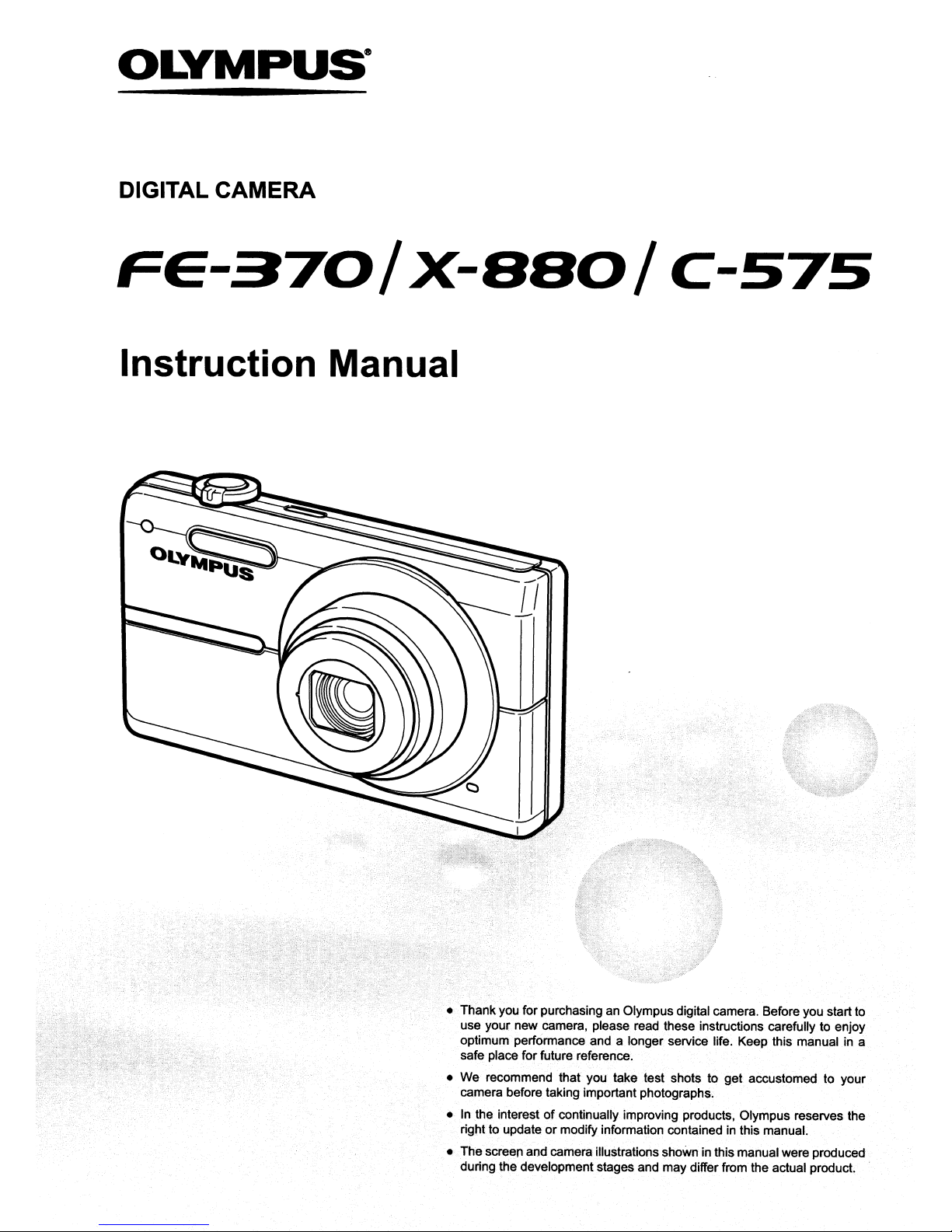
OLYMPUS
DIGITAL CAMERA
e
Fe-370/X-SSO/
Instruction Manual
C-S7S
• Thankyou for purchasing an Olympus digital camera. Before you start to
use your new camera, please read these instructions carefully to enjoy
optimum performance and a longer service life. Keep this manual in a
safe place for future reference.
• We recommend that you take test shots to get accustomed to your
camera before taking important photographs.
• In the interestofcontinually improving products. Olympus reserves the
rignt to update or modify information containedinthis manual.
• The screen and camera illustrations shown in this manual were produced
during the development stages and may differ from the actual product.
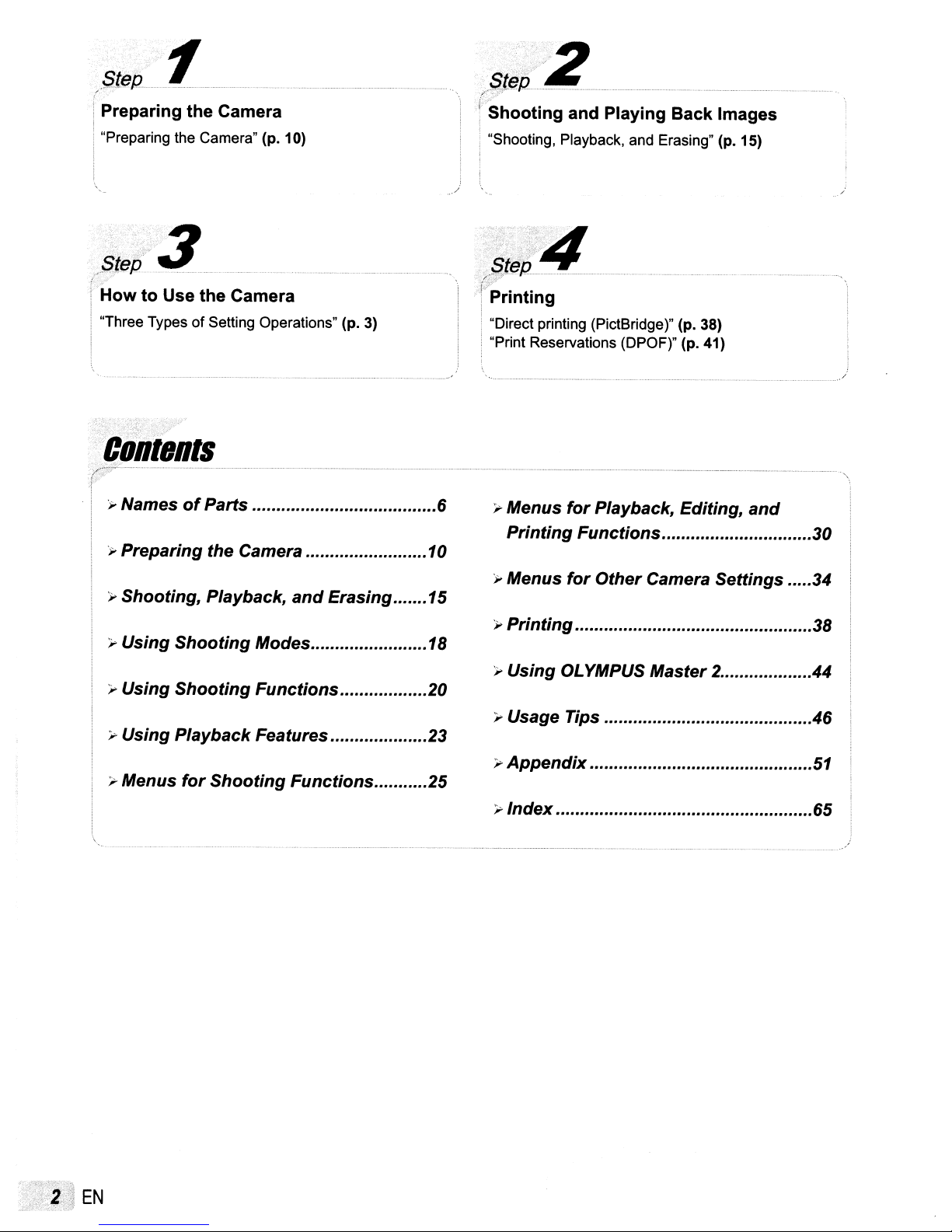
.
Ste{.2
r·
i Preparing the Camera
, "Preparing the Camera" (p. 10)
...
1
.SLeR
/'>.,
!Shooting
"2
and Playing Back Images
.
i"Shooting, Playback, and Erasing" (p. 15)
...
/
i
HowtoUse the Camera
;
! "Three Types
ClliltlJRts
..-
..
, .
.,.
NamesofParts 6
.,.
Preparing the Camera 10
).>
Shooting, Playback,
).>
Using
).>
Using
).>
Using Playback Features 23
,.Menus
of
Setting Operations" (p.
Shooting
Shooting
for
Modes
Functions
Shooting
3)
and
Erasing .......
Functions
15
18
20
25
i~'
i Printing
; "Direct printing (PictBridge)" (p. 38)
"Print Reservations (DPOF)" (p. 41)
,.Menus
Printing
.,.
Menus
.,.
Printing
).>
Using OLYMPUS Master 2 44
).>
Usage Tips 46
).>
Appendix
).>
Index
for
Playback, Editing,
and
Functions
for
OtherCamera Settings .....34
30
38
51
65
.
...
\
........................................................
EN
........................................
_-.-
...................•............................•
/
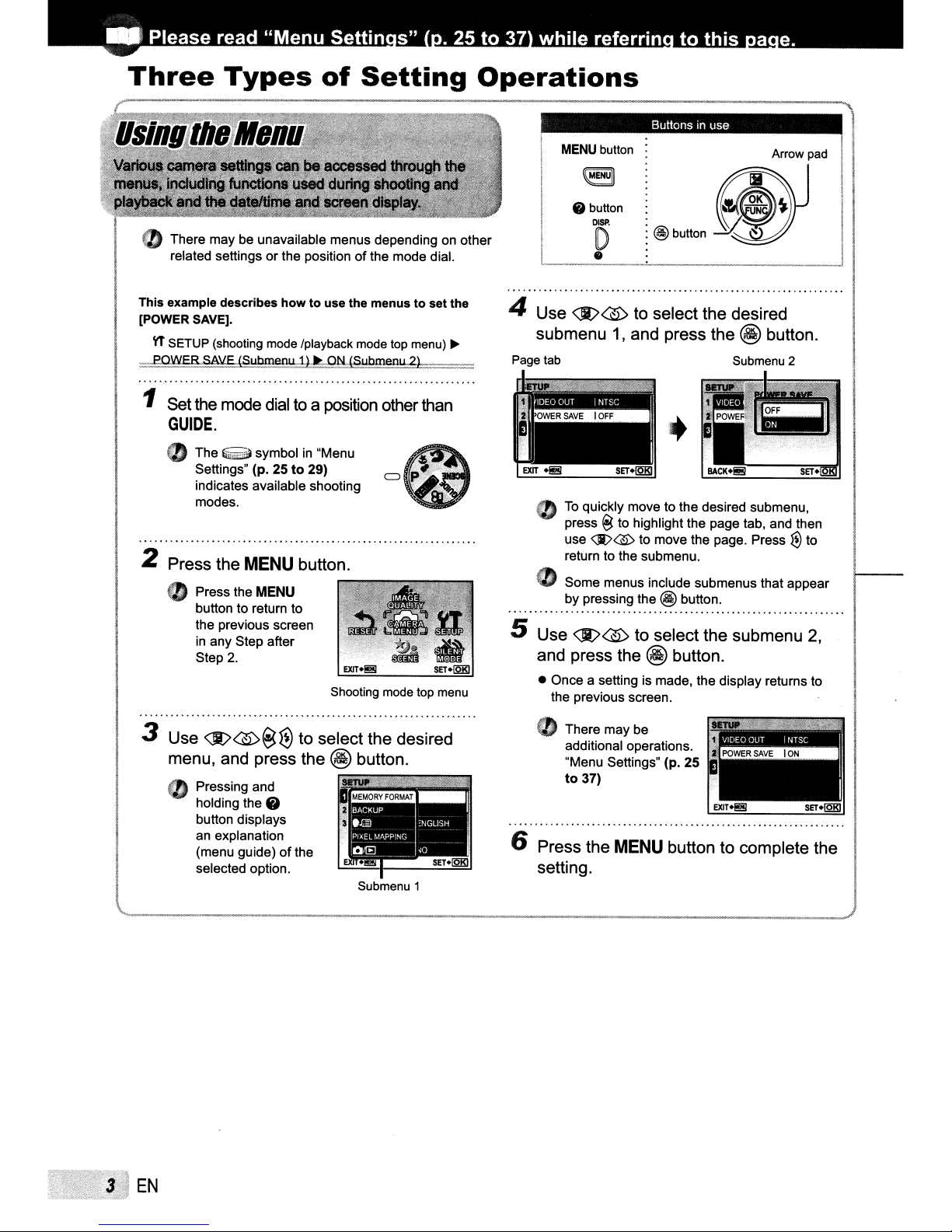
..
Please read
"Menu
Settin
s"
. 25
to
37
while
referrin
to
this
a e.
Three
(%)
There may be unavailable menus depending on other
related settings or the position ofthe mode dial.
This
example describes
[POWER SAVE].
\1'
SETUP (shooting mode {playback mode top menu)
-
paW~\l£JSubmenU;,.1:1It,Dt!d§ubmenu2~-=
1 Setthe mode
Types
howtouse the
dial
to a position other than
of
Setting
menustoset
Operations
the
~
GUIDE.
CD
The
Eiii~
symbolin"Menu
to
Settings" (p. 25
indicates available shooting
modes.
2 Press the
..
Press the
button to return to
the previous screen
in
any Step after
Step
MENU
MENU
2.
29)
=
button.
Shooting mode top menu
ButtonsInuse
MENU button
• button
DISP.
D
•
4 Use
Page tab
;~"''''_Ii.
l~i.,~.IDE;;
III; I
.,
<1it>~
submenu
oUT
SI
"
To
press
use
return to the submenu.
1,
i
NTSC
•••
mlm(·:j;:l~~
quickly move to the desired submenu,
~
to highlight the page tab, and then
<Jl>@
to select the desired
and press the @ button.
Submenu 2
"I
to move the page. Press€Jto
o Some menus include submenus that appear
by pressing the
5 Use
<1it>~
and press the
• Once a setting is made, the display returns to
the previous screen.
@ button.
to select the submenu 2,
@ button.
3 Use
<Jt>~~€l
menu, and press the
..
Pressing and
holding the 6
button displays
an explanation
(menu gUide)
selected option.
to select the desired
@ button.
•••••••
of
the
Submenu 1
• There may be
additional operations.
"Menu Settings" (p. 25
to
37)
6 Press the
setting.
MENU
button to complete the
EN
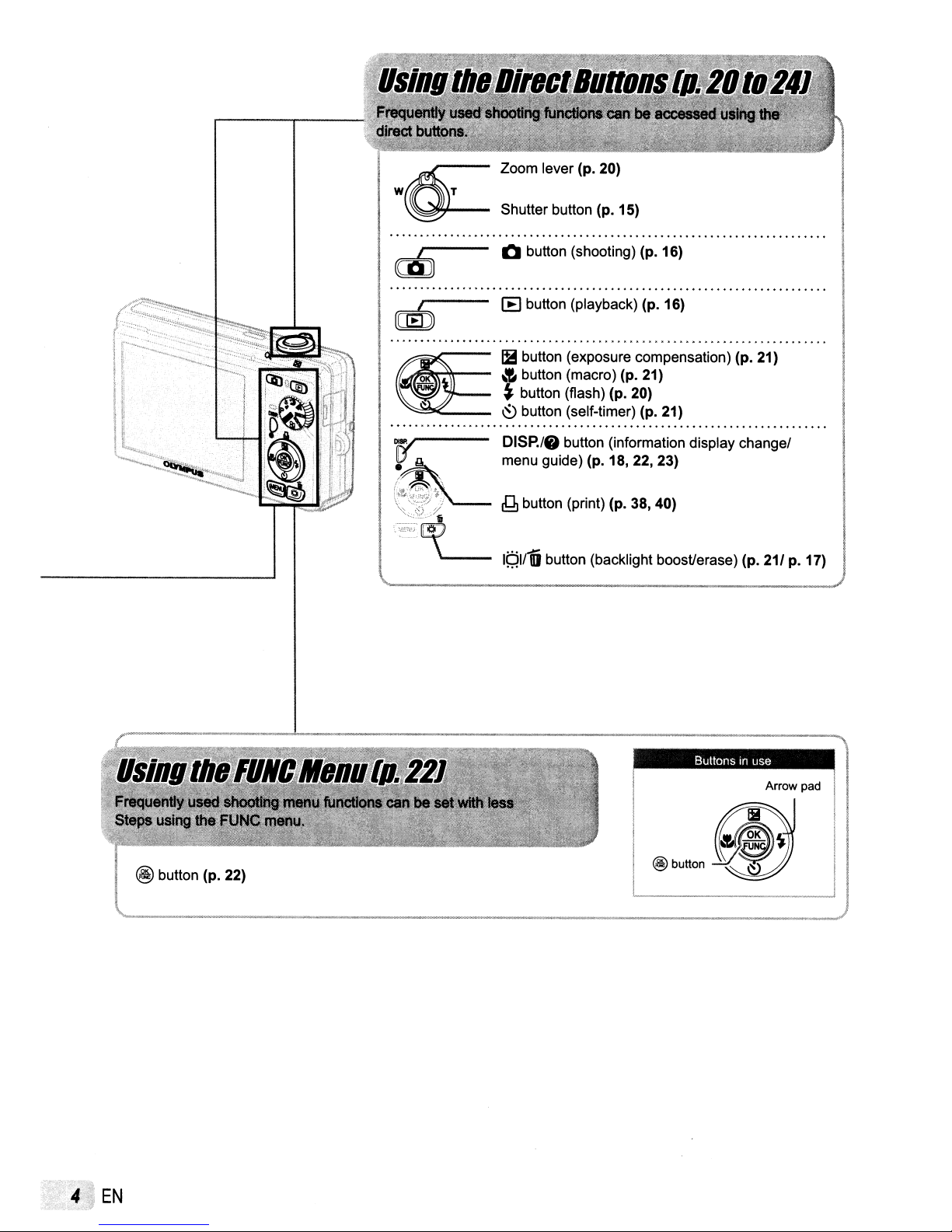
W T
0=
Zoom lever (p. 20)
Shutterbutton(p.15)
gfi
Q button (shooting) (p. 16)
.......................................................................
IE button (playback) (p. 16)
mb
IB
button (exposure compensation) (p. 21)
OK
--
~
"
~
.~
t:a'~".t':.
j
\'''::2;~3
f
,,_~....
y
,,,
...
,.'..,
1i
··L
~
button (macro) (p. 21)
~
button (flash)(p. 20)
~
button (self-timer) (p. 21)
DISP./6 button (information display changel
menu guide) (p. 18, 22, 23)
n button (print) (p.
~
I~:W-o
button (backlight boost/erase) (p. 21/ p. 17)
38
I
40)
@ button (p. 22)
ButtonsInuse
I Arrow pad I
I
.
18'
~~
I
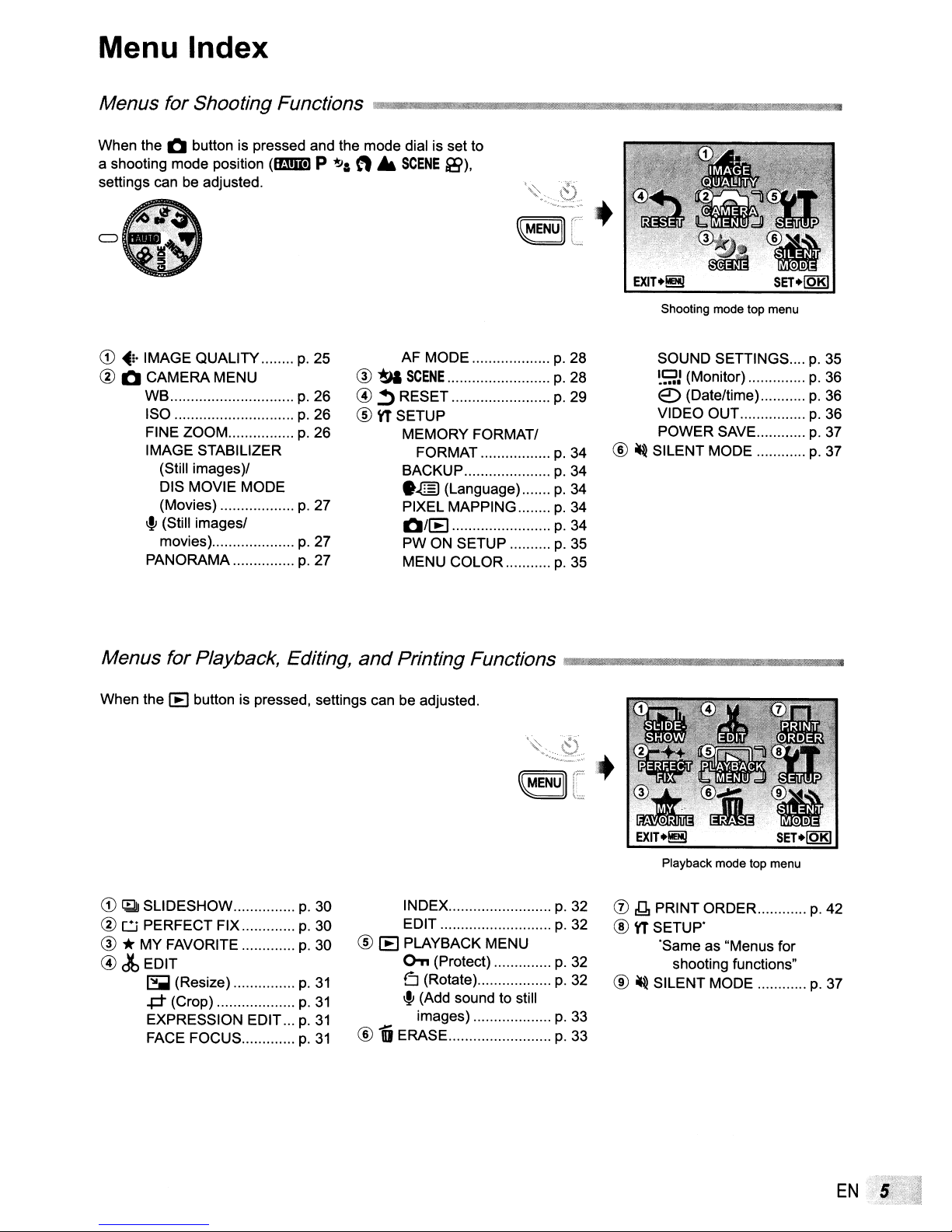
Menu Index
Menus for Shooting Functions
When the Q buttonispressed and the mode dial is set to
a shooting mode position
settings can be adjusted.
CD
~;.
IMAGE QUALITY
@ Q CAMERA MENU
WB
ISO
FINE ZOOM
IMAGE STABILIZER
(Still images)/
DIS MOVIE MODE
(Movies)
I!J
(Still images/
movies)
PANORAMA
(Emml P
p.
p.26
p.
p.
p.
p.
p.
25
26
26
27
27
27
~I
Wl£WJWJ·iiiil\i'lWl.
n•
@
~
@
~
®
\1'
SETUP
iiiil\i;~iiiiml!iIlIRIIlIiiIIIII!WJWJWljj!!WJWJjj!!iiiil\iWJWJjj!!iiiil\i'iiWl"M.
SCENE
~).
AF MODE
SCENE
RESET
MEMORY FORMAT/
FORMAT
BACKUP
•
..@)
(Language)
PIXEL MAPPiNG
Q/IE
PW ON SETUP
MENU COLOR
jj!!iiii&Im:_Mjj!!$~WJCWJ_OO·
\~..~
\\('~~~~[
+
Shooting mode top menu
p.
28
p.
28
p.
29
p.
34
p.
34
p.
34
p.
34
p.
34
p.
35
p.
35
SOUND SETTINGS
~gJ
(Monitor)
€)
(Date/time)
VIDEO OUT
POWER SAVE
®
~
SILENT MODE
jj!!WJjj!!WJjj!!WJUB
p.
35
p.
36
p.
36
p.
36
p.
37
p.
37
Menus for Playback, Editing,
When theIEbutton is pressed, settings canbeadjusted.
CD
~
SLiDESHOW
@ D PERFECT FIX
@ *MY FAVORITE
@db
EDIT
I5iiiiI
(Resize)
.po
(Crop)
EXPRESSION EDIT
FACE FOCUS
p.
p.
p.
p.
p.
p.
p.
30
30
30
31
31
31
31
and
Printing Functions jj!!!
INDEX
EDIT
®
IE
PLAYBACK MENU
o-n
(Protect)
o(Rotate)
I!J
(Add sound to still
images)
®
1i
ERASE
'.iN••,
...
w;WJc;
....
u....
c;
..
mi\iim!i!l!1&ii\iiliil
EXIT.~
p.
32
o
~
p.
32
®
\1'
p.
32
p.
32
®
~
p.
33
p.
33
..._.....
Playback mode top menu
PRINT ORDER.
SETUp·
·Same as "Menus for
shooting functions"
SILENT MODE
WJQ;..WJQ;1UllI1ii
p.
42
p.
37
EN
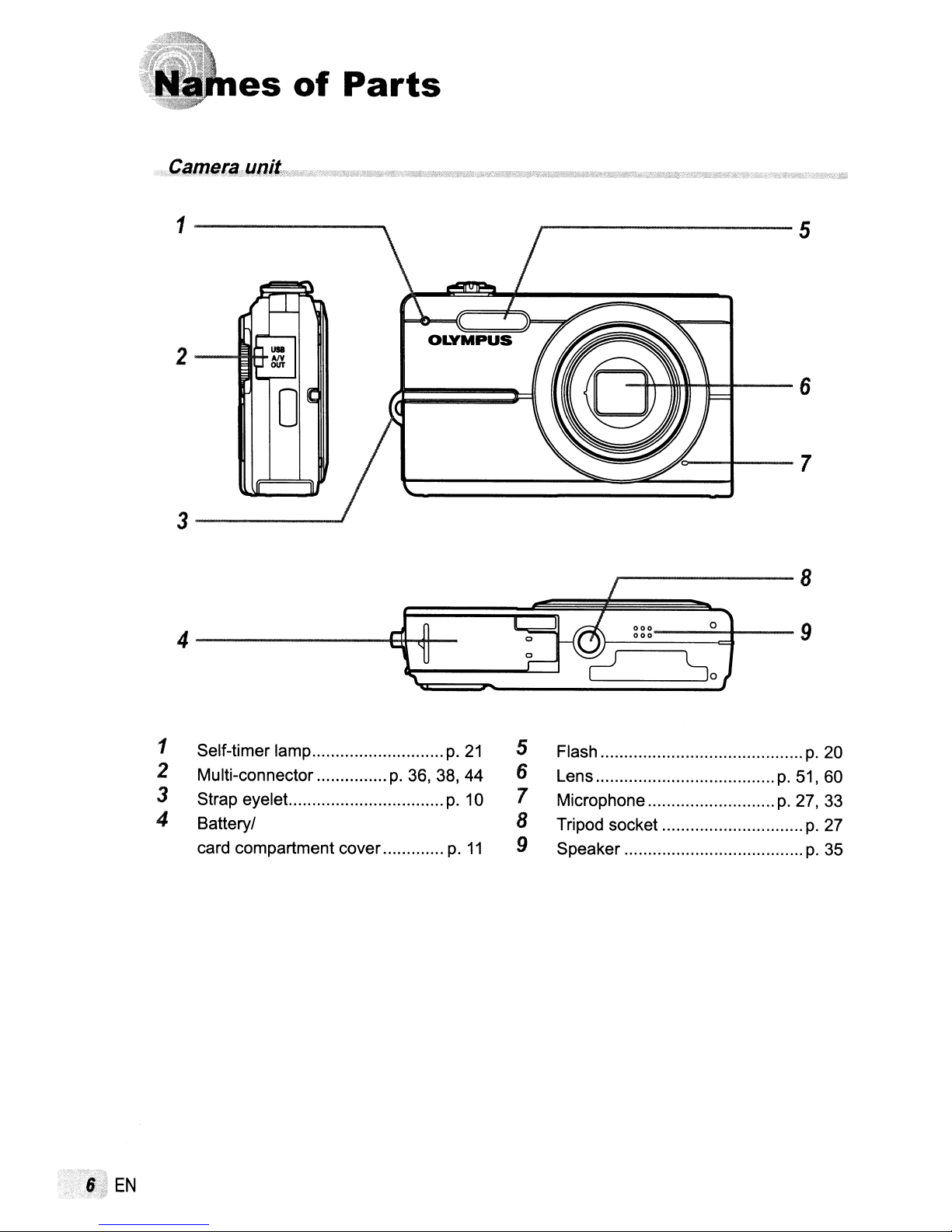
es
of
Parts
1
--------'\
2--H1+
OLYMPUS
,...----------
5
1 Self-timer lamp p.
2 Multi-connector
3 Strap eyelet..
4 Battery!
card compartment cover p.
EN
p.
36, 38,
21
44
p.
10
5 Flash
6 Lens
7 Microphone
8 Tripod socket
11
9 Speaker
p.
p.
p.
20
51, 60
27, 33
p.
27
p.
35
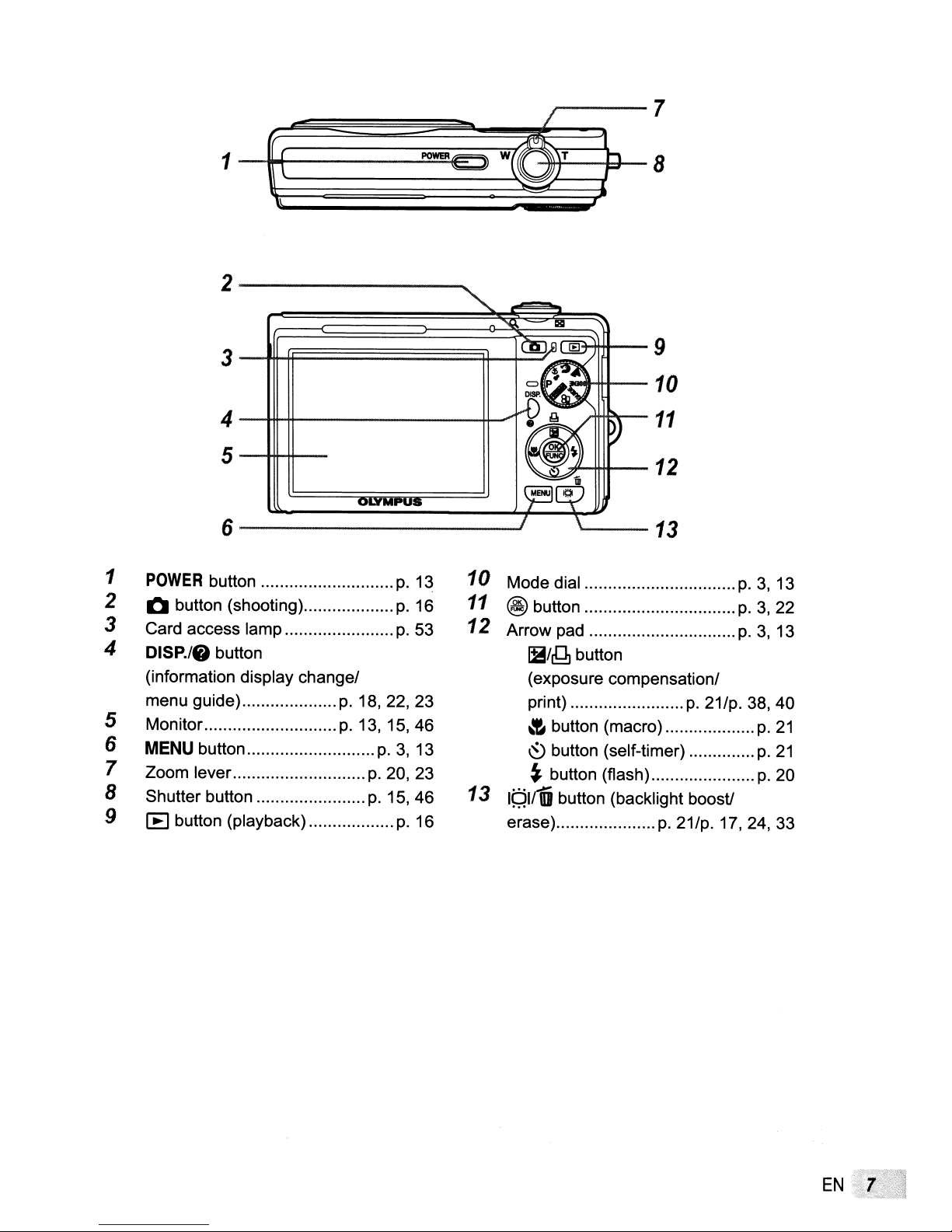
1
(
1
1\
2---------
POWEA=
W(@
/
IV
~'T
@)
'"
":.J
lllI
.....
'""
r-
~H-+t--9
l"JIlIHH--10
7
8
4
-+++-++---------++---1
5
--IHHI--
6-----------J
1
POWER
2 Q button (shooting)
3 Card access lamp
4 DISP.lO button
(information display change!
menu guide)
5 Monitor.
6
MENU
7 Zoom lever.
8 Shutter button
9 [E] button (playback)
button
button
p.
18,22,23
p.
13, 15, 46
p.3,13
p.
p.
p.
13
p.
16
p.
53
20, 23
15, 46
p.
16
U1Iiilr--.."
~-++--12
10 Mode dial
11
@ button
12 Arrow pad
Iii!~
(exposure compensation!
print)
~
button (macro)
~
button (self-timer)
~
button (flash)
13
IQIID
erase)
button (backlight boost!
Afo+f1lr--
"'---13
button
11
p.
p.
21!p. 38, 40
21!p.
17,24,33
p.3,13
p.3.22
p.
3,13
p.
21
p.
21
p.
20
EN
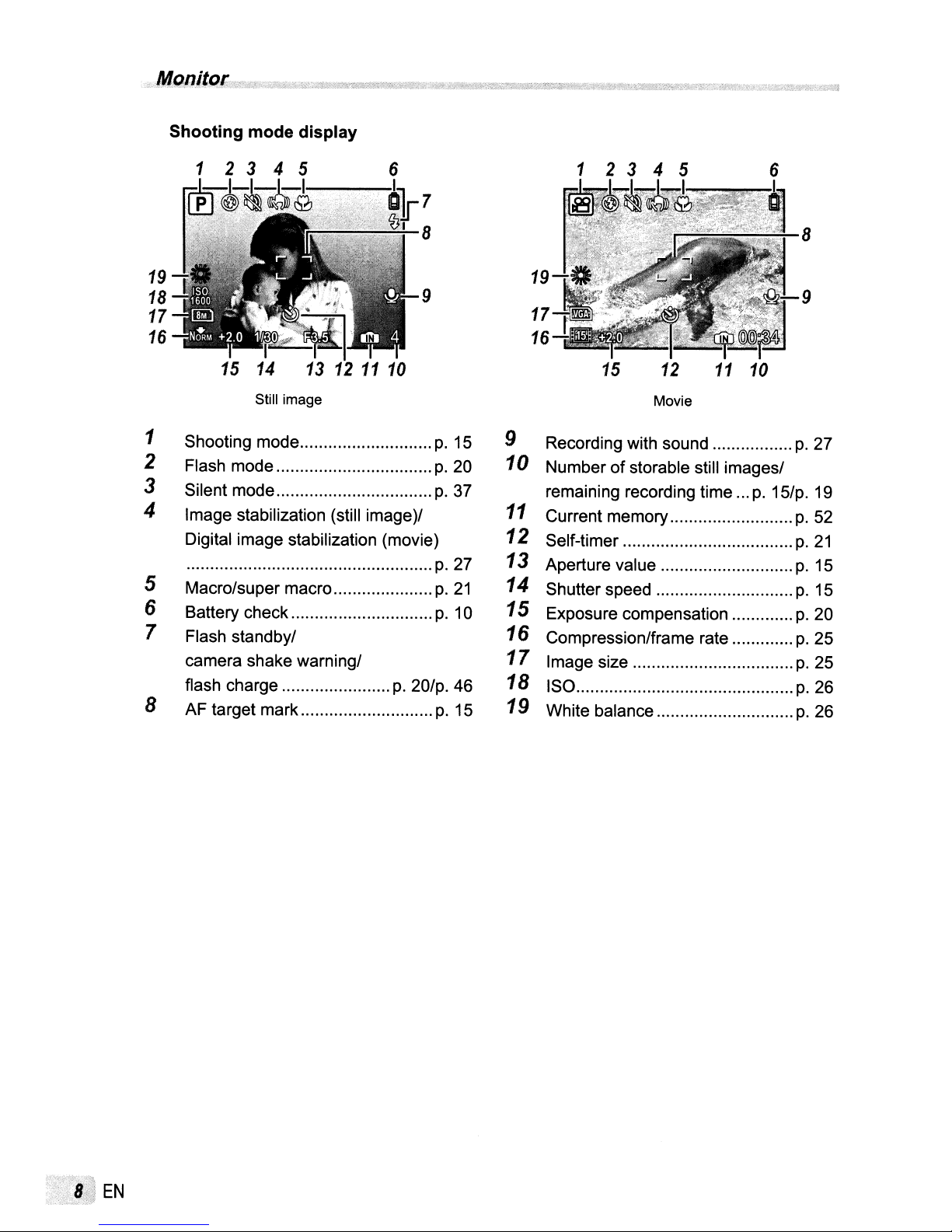
Shooting
mode
display
1 2 3 4 5
7
19
18
17
16
15
14
Still image
1 Shooting mode
2 Flash mode
3 Silent mode
4 Image stabilization (still image)/
Digital image stabilization (movie)
....................................................
5 Macro/super macro
6 Battery check
7 Flash standby/
camera shake warning/
flash charge
p.
8 AF target mark
8
9
p.
15
p.
20
p.
37
p.
27
p.
21
p.
10
20/p. 46
p.
15
19
17
16
15
12
Movie
9 Recording with sound
10
Numberofstorable still images/
remaining recording time
11
Current memory
12
Self-timer
13 Aperture value
14
Shutter speed
15 Exposure compensation
16
Compression/frame rate
17
Image size
18 ISO
19 White balance
11
10
p.
15/p. 19
8
9
p.
27
p.
52
p.
21
p.
15
p.
15
p.
20
p.
25
p.
25
p.26
p.
26
EN
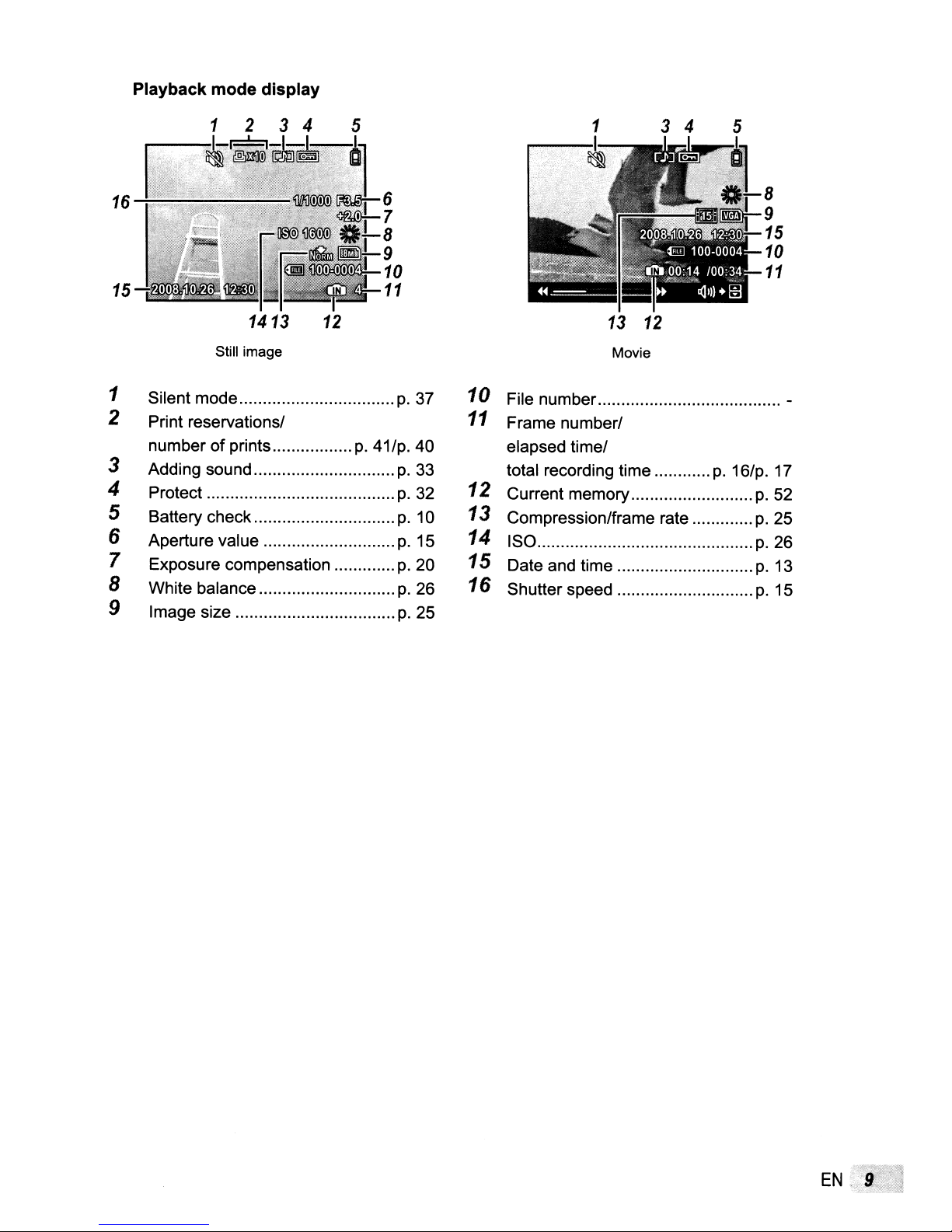
Playback mode display
345
8
9
15
10
11
1413
Still image
1 Silent mode
2 Print reservations/
of
number
prints
3 Adding sound
4 Protect
5 Battery check
6 Aperture value
7 Exposure compensation
8 White balance
9 Image size
12
p.
41/p. 40
p.
p.
p.
p.
p.
p.
p.
p.
37
33
32
10
15
20
26
25
13
12
Movie
10
File number. -
11
Frame number/
elapsed time/
total recording time
12 Current memory
13 Compression/frame rate
14 ISO
15 Date and time
16 Shutter speed
p.
16/p. 17
p.
52
p.
25
p.26
p.
13
p.
15
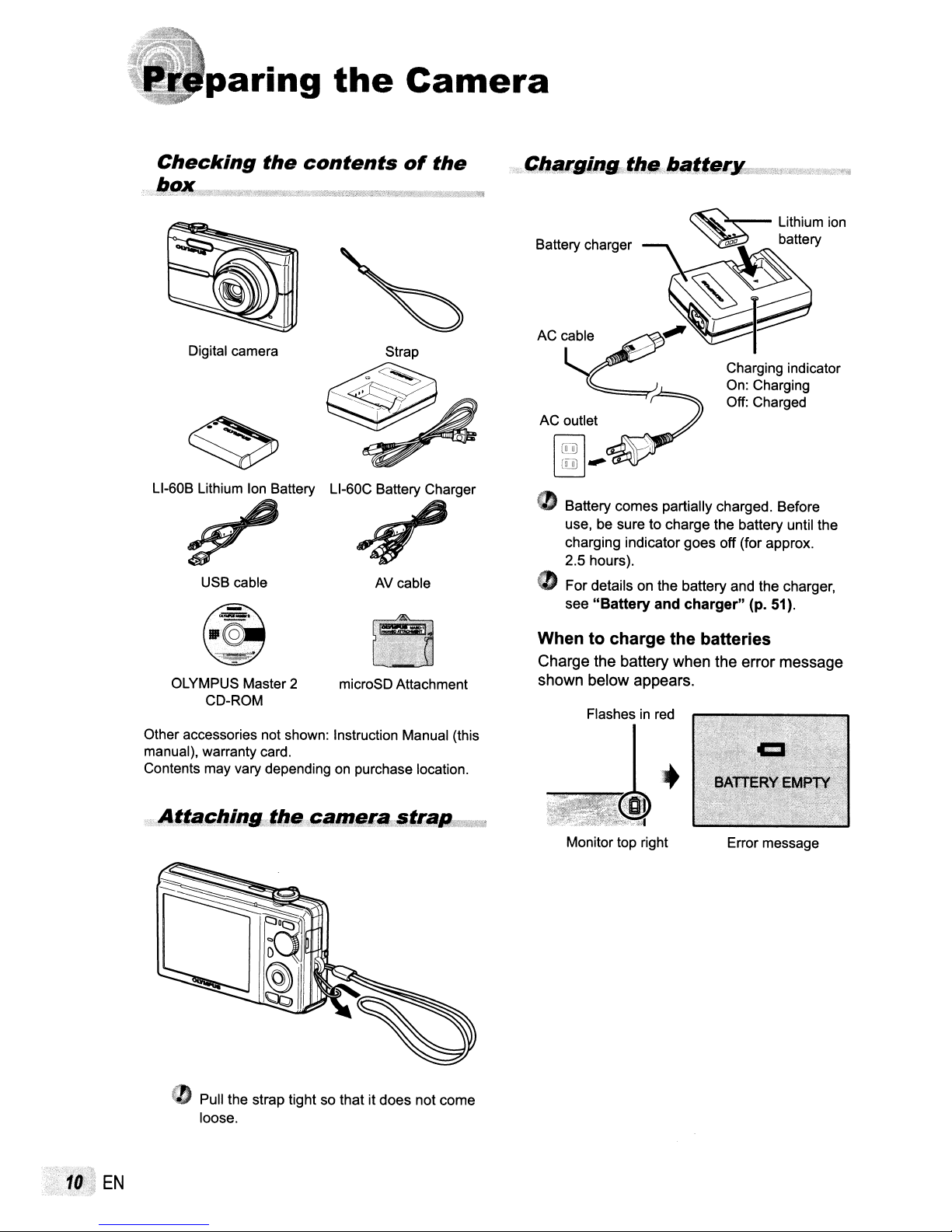
paring
the
Camera
Checking
Digital camera
L1-60B
Lithium Ion Battery
~
USB cable
the
contents
L1-60C
Battery Charger
~
AV
of
cable
the
Battery charger
• Battery comes partially charged. Before
use, be sure to charge the battery until the
charging indicator goes off (for approx.
2.5 hours).
43
For details on the battery and the charger,
see
"Battery and charger" (p. 51).
OLYMPUS Master 2
CD-ROM
Other accessories not shown: Instruction Manual (this
manual), warranty card.
Contents may vary depending on purchase location.
microSD Attachment
Whentocharge the batteries
Charge the battery when the error message
shown below appears.
Flashesinred
Error message
(t
Pull the strap tight so that it does not come
loose.
EN
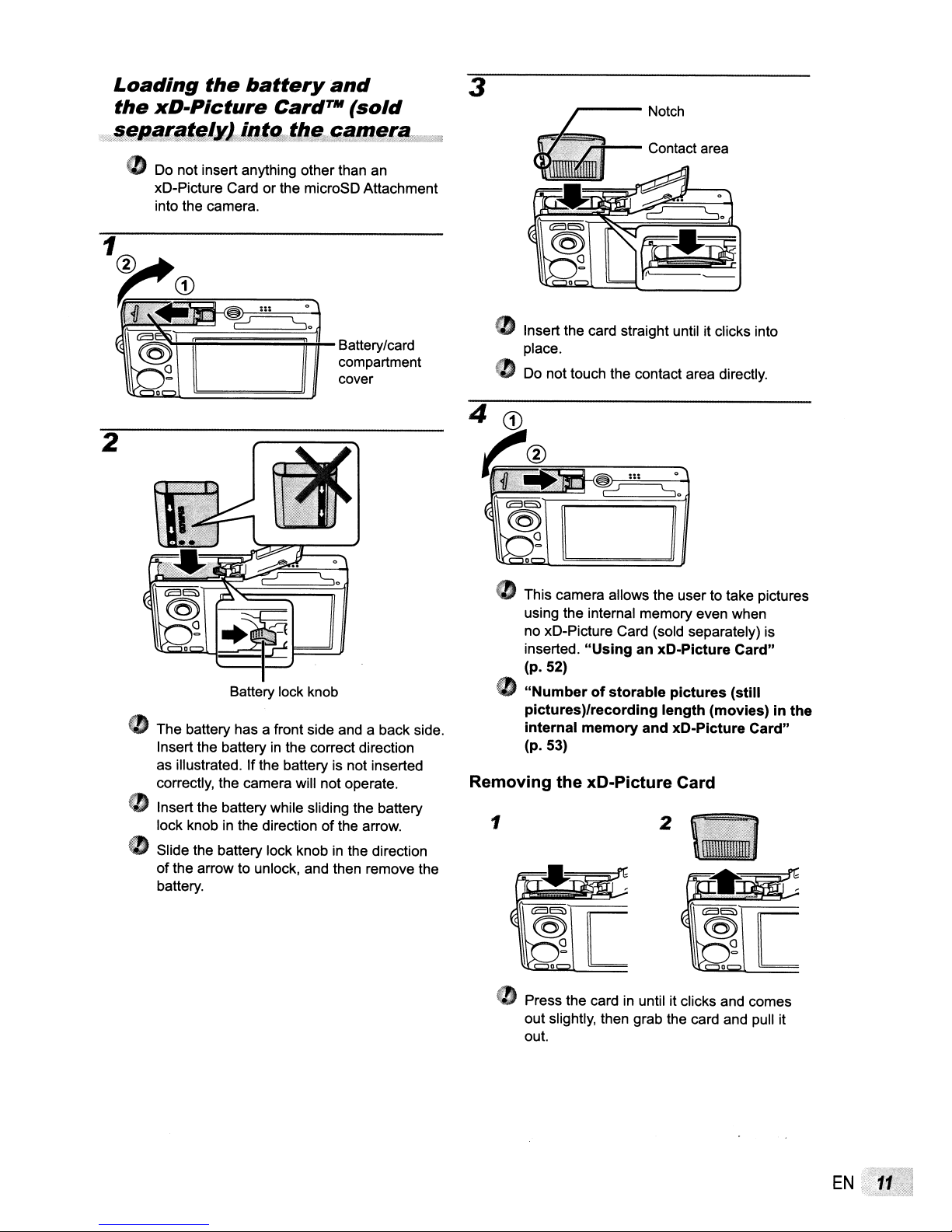
Loading
the
xD-Picture
the
battery
Card
and
TWI
3
(sold
.·.·;!J!afl!i!,t!!xJ?itl!~t/~J'*-t:2!lnif!!~
CD
Do not insert anything other than an
xD-Picture Card or the microSD Attachment
into the camera.
rfi~~~~~~~~t-
Battery/card
compartment
cover
¥C";·WJ
• Insert the card straight until it clicks into
place.
"
Do
not touch the contact area directly.
2
Battery lock knob
(I
The battery has a front side and a back side.
Insert the battery
as illustrated. If the battery is not inserted
correctly, the camera will not operate.
• Insert the battery while sliding the battery
lock knob
• Slide the battery lock knob
of the arrow to unlock, and then remove the
battery.
in
in
the correct direction
the direction of the arrow.
in
the direction
This camera allows the user to take pictures
using the internal memory even when
no xD-Picture Card (sold separately) is
inserted.
(p.52)
CD
"Numberofstorable
pictures)/recording
internal
(p.53)
Removing
1
Press the cardinuntil it clicks and comes
out slightly, then grab the card and pull it
out.
"Using
memory
the
xD-Picture Card
an xD-Picture
pictures
length
and
2
(still
(mOVies) in
xD·Picture
Card"
the
Card"
EN
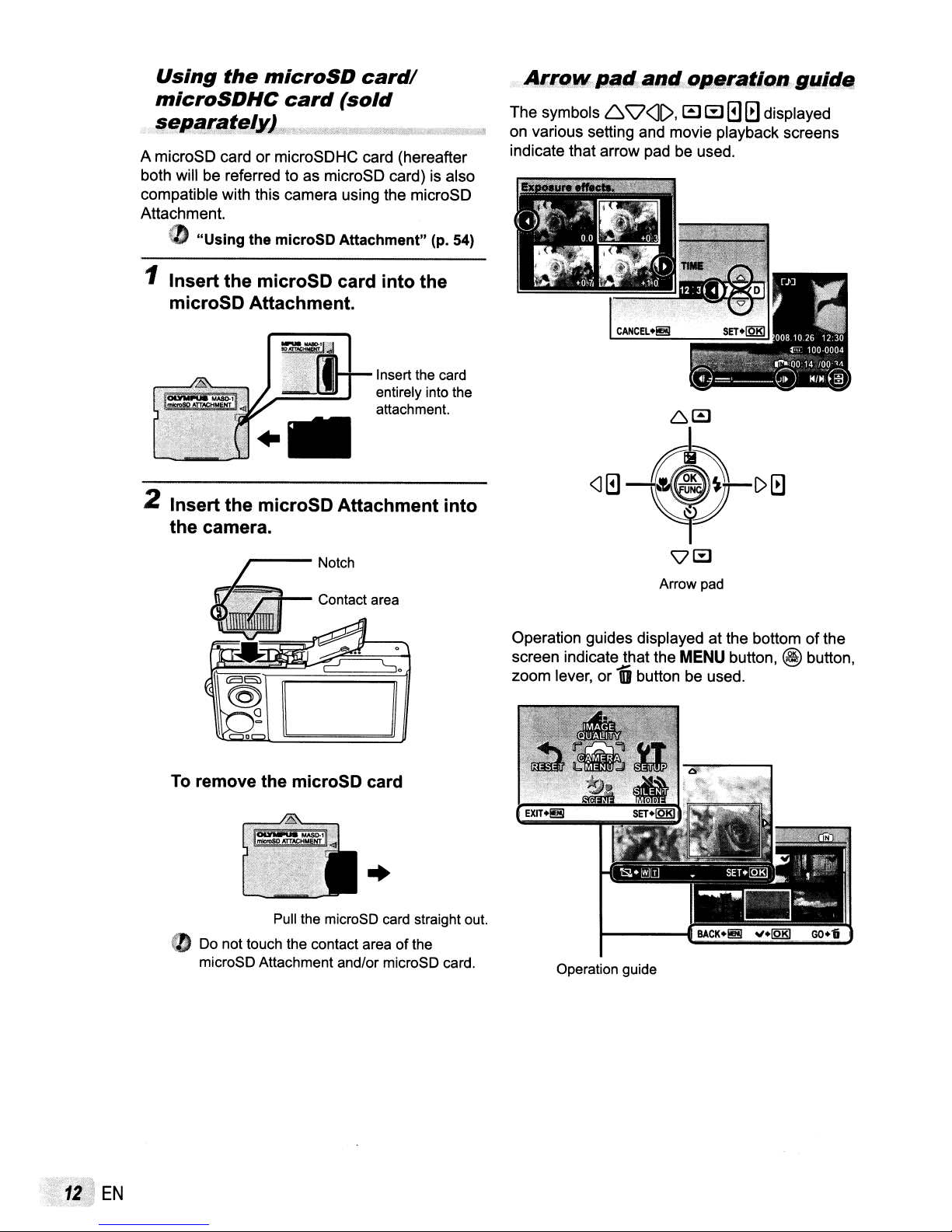
Using
microSDHC
!j~Rlf!r~~eIYJ'd0,*"t<:;d.;:~JXz<!i')wv..<__
A microSD card or microSDHC card (hereafter
both will be referred to as microSD card) is also
compatible with this camera using the microSD
Attachment.
0')
1
Insert
microSD Attachment.
the
"Using
the
microSD
card
the microSD
microSD card
(sold
Attachment"
card/
into
the
Insert the card
entirely into the
attachment.
.
;W!"t1Jl'I@
(p. 54)
Arr,,",
The symbols 6
on various setting and movie playback screens
indicate that arrow pad be used.
p;J1#
Q<JC>,
alJt:I
..
oRer~'iQn
a s
ill
El
displayed
guidlt
6a
....
2 Insertthe microSD
the camera.
To
remove the microSD card
Pull the microSD card straight
0') Do not touch the contact area
microSD Attachment and/or microSD card.
Attachment
..
of
the
into
out
~~--$-~0
'Vs
pad
Arrow
Operation guides displayed at the bottomofthe
screen indicate that the MENU button,
zoom lever, or
Operation guide
.-I!'"
III
button be used.
@ button,
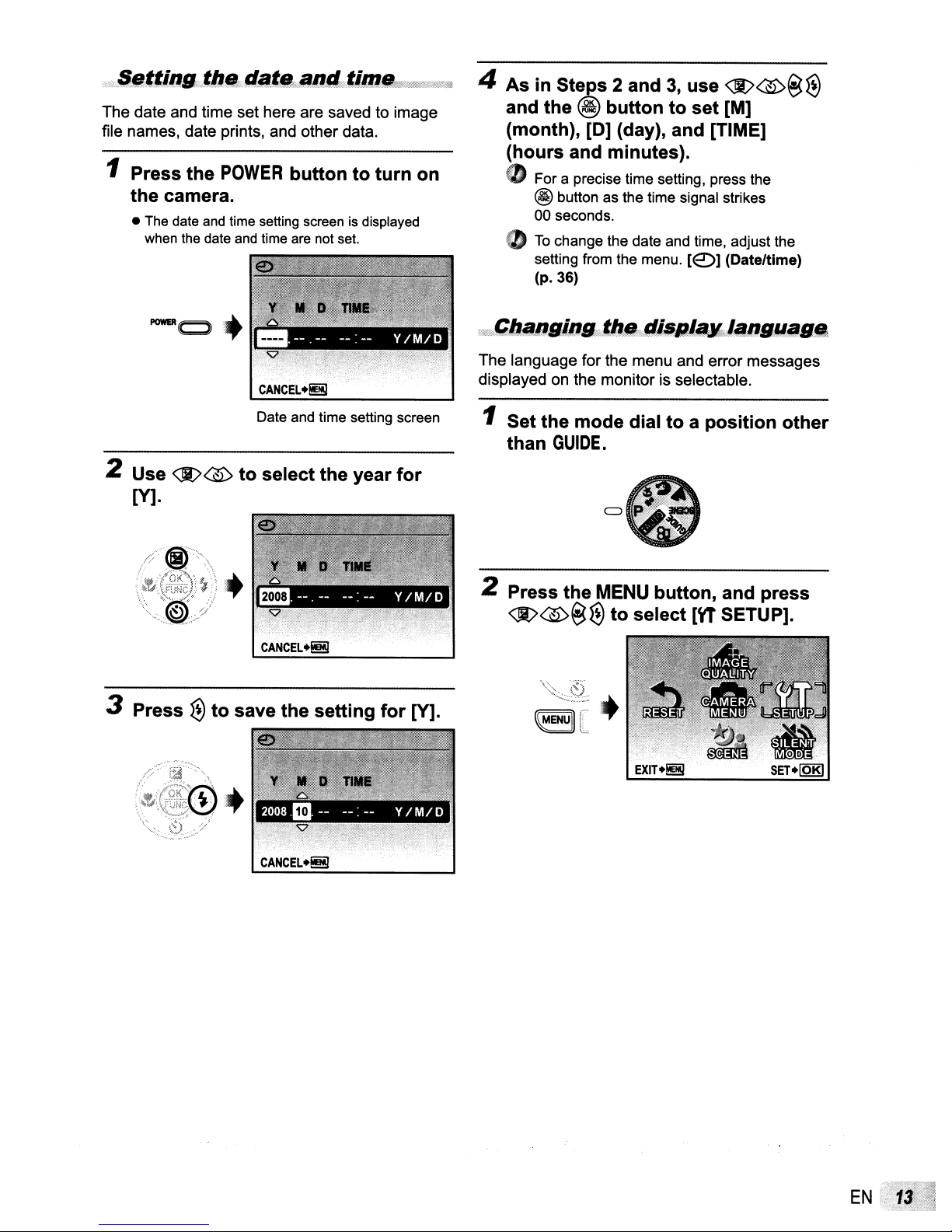
The date and time set here are saved to image
file names, date prints, and other data.
1 Press
the
• The date and time setting screen is displayed
the
POWER
camera.
when the date and time are not set.
buttontoturn
on
4
AsinSteps 2 and3,use
and
the
@
buttontoset
(month),
(hours
• For a precise time setting, press the
@ button as the time signal strikes
00 seconds.
CD
To
setting from the menu.
(p.36)
[0]
(day), and [TIME]
and minutes).
change the date and time, adjust the
[€)]
<Jt>®~
[M]
(Date/time)
€l
POWERc:J+
2 Use
<Jt>®
M·
3 Press
€l
_
Date and time setting screen
to
to
select
CANCEL@
save
the
the
setting
year
for
for
[Y].
The language for the menu and error messages
displayed on the monitor is selectable.
1 Set
2 Press
the
mode
than
GUIDE.
the
<Jt>®~€l
dialtoa
MENU button, and
to
select
position
press
[Yr SETUP].
other
CANCEL+f!!!j
EN
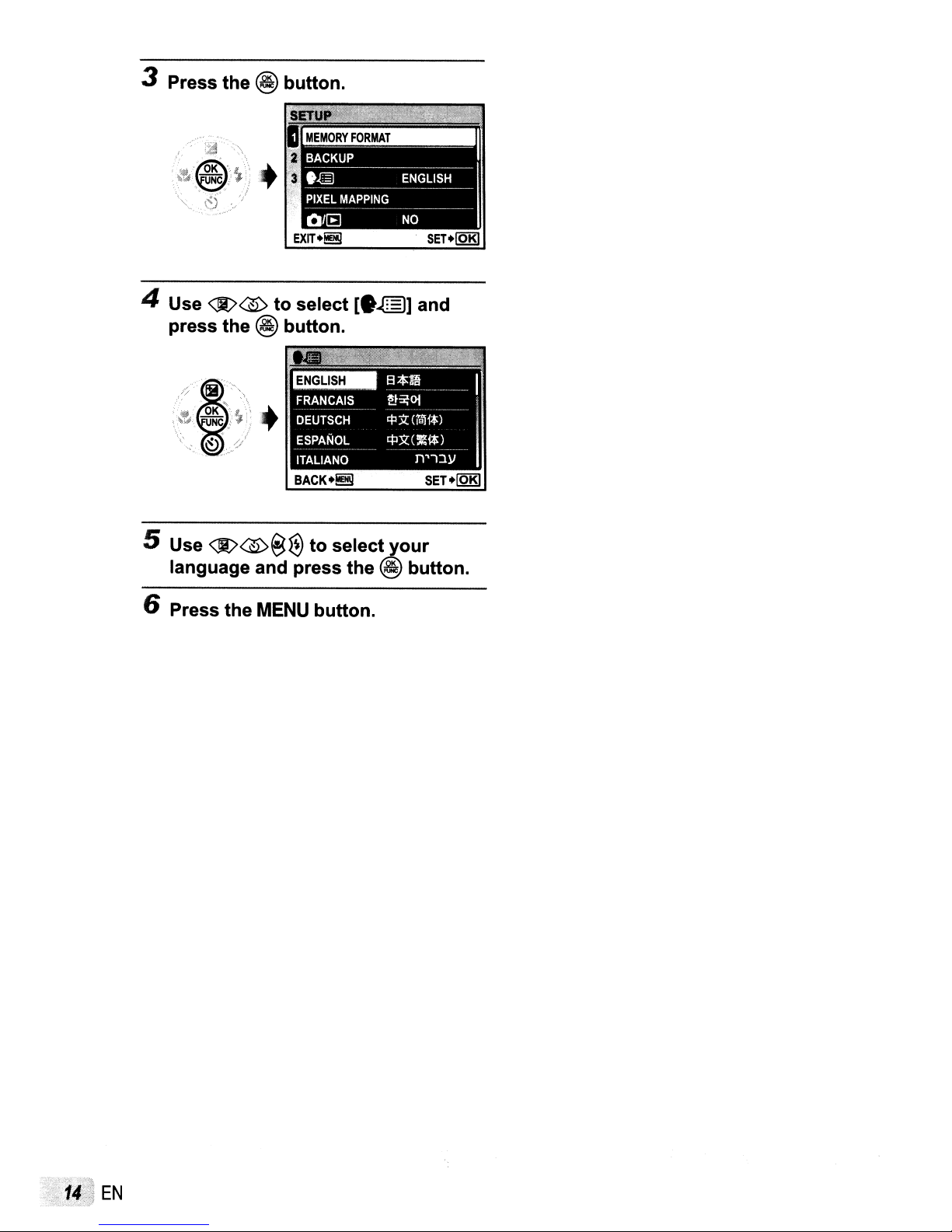
3 Press the @ button.
4 Use
®®
press the
to
select
@ button.
+
BACK.~
5 Use
6 Press the
<Jt>®@~
language and press the
MENU
[e.@)]
to
select~our
button.
~
and
SET.~
button.
EN
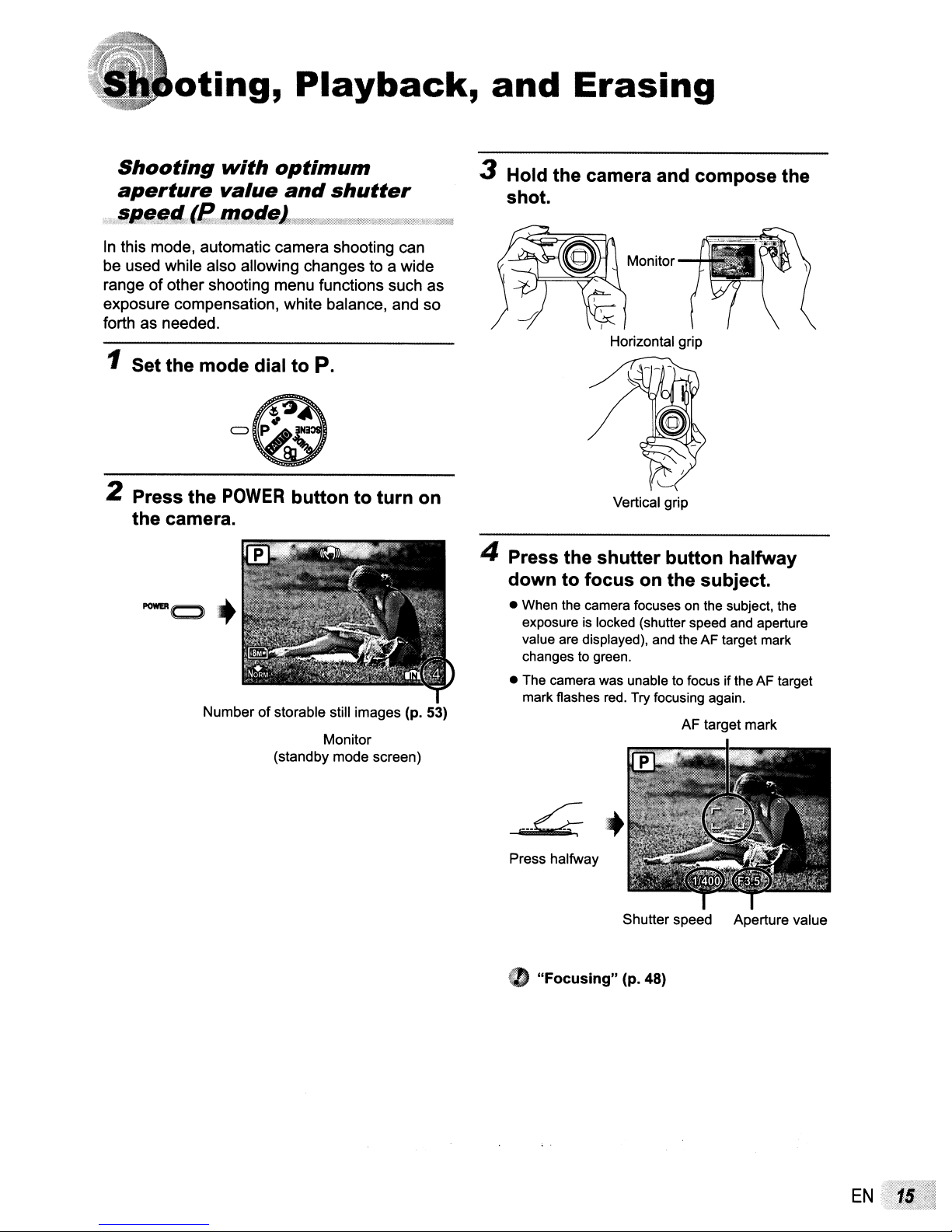
oting,
Playback,
and
Erasing
Shooting
aperture
",~
$n~~,ft"~Kmotie
?"
..
~
..
.
~~;,;,w_,>~~L·m,._
In
this mode, automatic camera shooting can
be used while also allowing changes to a wide
rangeofother shooting menu functions such as
exposure compensation. white balance. and so
forth as needed.
1 Set
the
2 Press
mode
the
with
value
POWER
optimum
and
shutter
I
'''r~="~,,,.,,-,,_''pg~',",''~'
",,..,M.r'.ldt._~;·~~=.~~''7$Mi,,.»>===_,,.'_K'
dial
to
P.
buttontoturn
on
the camera.
Numberofstorable still images (p. 53)
Monitor
(standby mode screen)
3 Hold the camera and
shot.
_,_
~
4 Press the
downtofocus
• When the camera focusesonthe
exposure
value are displayed), and the AF target mark
changes to green.
• The camera was unable to focus if the AF target
mark flashes
is
compose
Monitor
Horizontal grip
Vertical grip
shutter
locked (shutter speed
red.
button
on
the subject.
Try focusing again.
AF target mark
halfway
SUbject,
and
the
aperture
the
---~+
Press halfway
Shutter speed Aperture value
•
"Focusing"
(p. 48)
EN
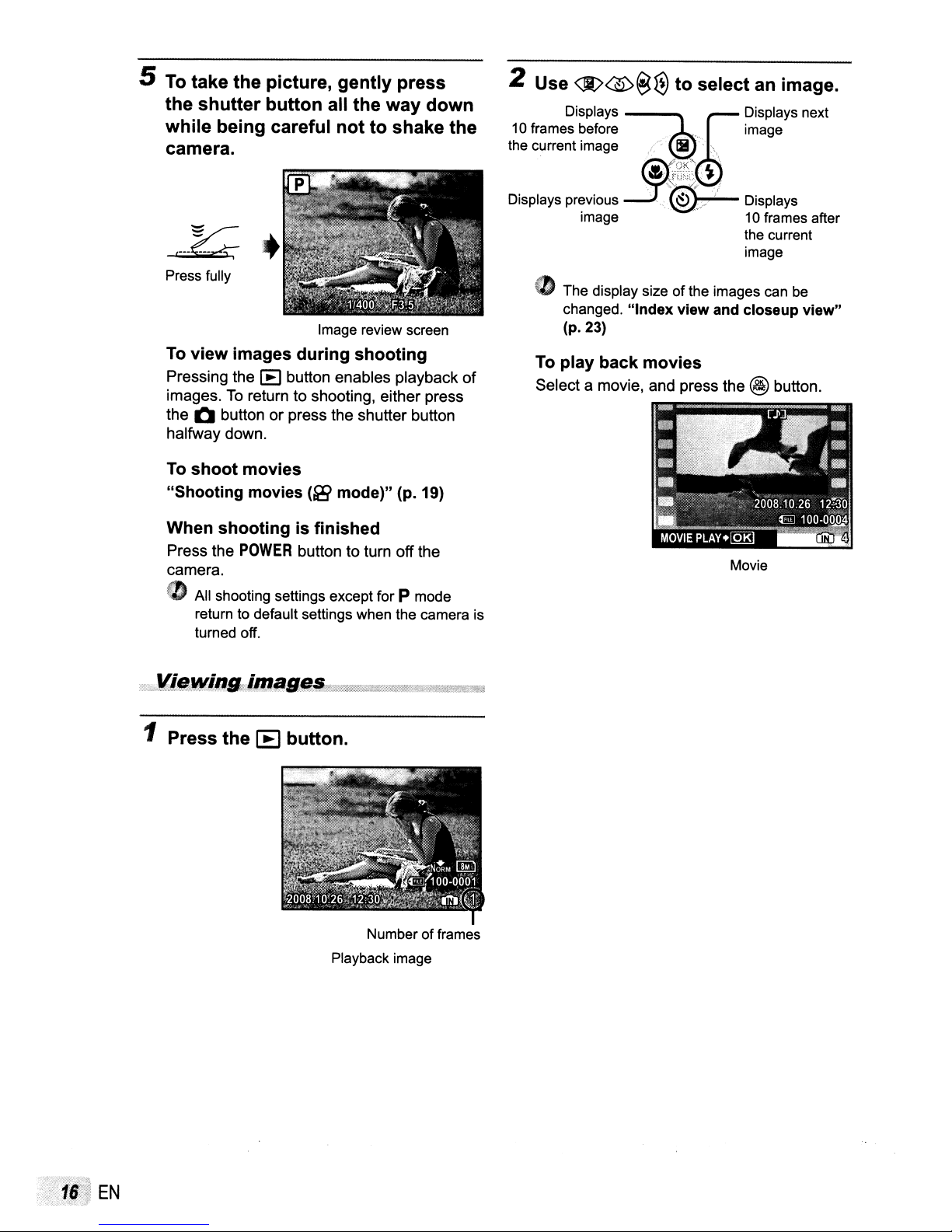
5
To
take
the
picture,
the
shutter
while
camera.
Press fully
To
Pressing the
images.Toreturn to shooting, either press
the
halfway down.
To
"Shooting movies (2j) mode)" (p.
being careful
,
...
~+
view
Q button or press the shutter button
shoot
button
images
lEJ
movies
button enables playback
gently
all the way
nottoshake
Image review screen
during
shooting
press
down
19)
the
of
2 Use
$$@€)
to
select an image.
o The display size of the images can be
changed.
(p.23)
To
play
Select a movie, and press the @ button.
"Index
back
view
movies
and closeup
view"
When
Press the
camera.
shootingisfinished
POWER
button to turn off the
o All shooting settings except for P mode
return to default settings when the camera is
turned off.
1 Press the
[E
button.
Number of frames
Playback image
Movie
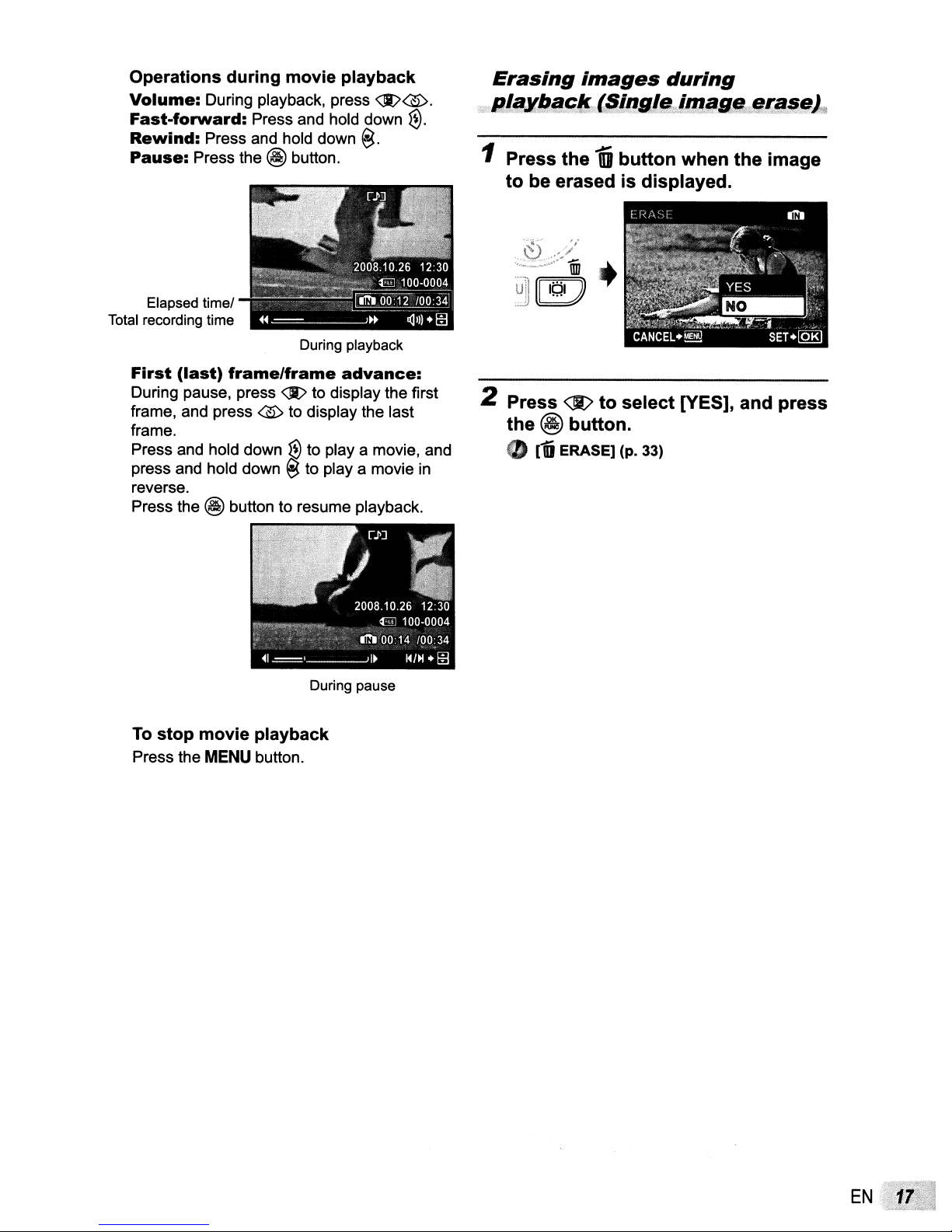
Operations during movie playback
Volume:
Fast-forward:
Rewind:
Pause:
During playback, press
Press and hold down
Press and hold down
Press the @ button.
<li)@.
e.
€l.
Erasing
·p~L!l.i!';1!·,"jJlgl@;;.[(I!~lIl4/lIrCi!~§1.,
1 Press the
to be erased is displayed.
~
images
,-'it'
during
1i
button when the image
Elapsed time!
Total recording time
During playback
First
During pause, press
frame, and press @ to display the last
frame.
(last)
Press and hold down~to
press and hold down~to
reverse.
Press the @ button to resume playback.
To
stop movie playback
Press the
frame/frame
MENU
button.
advance:
<li)
to display the first
playa
playa
During pause
movie, and
movie
in
~~i~j
2 Press
the
@ button.
•
ro
+
<]t>
to select [yES], and press
ERASE] (p. 33)
EN
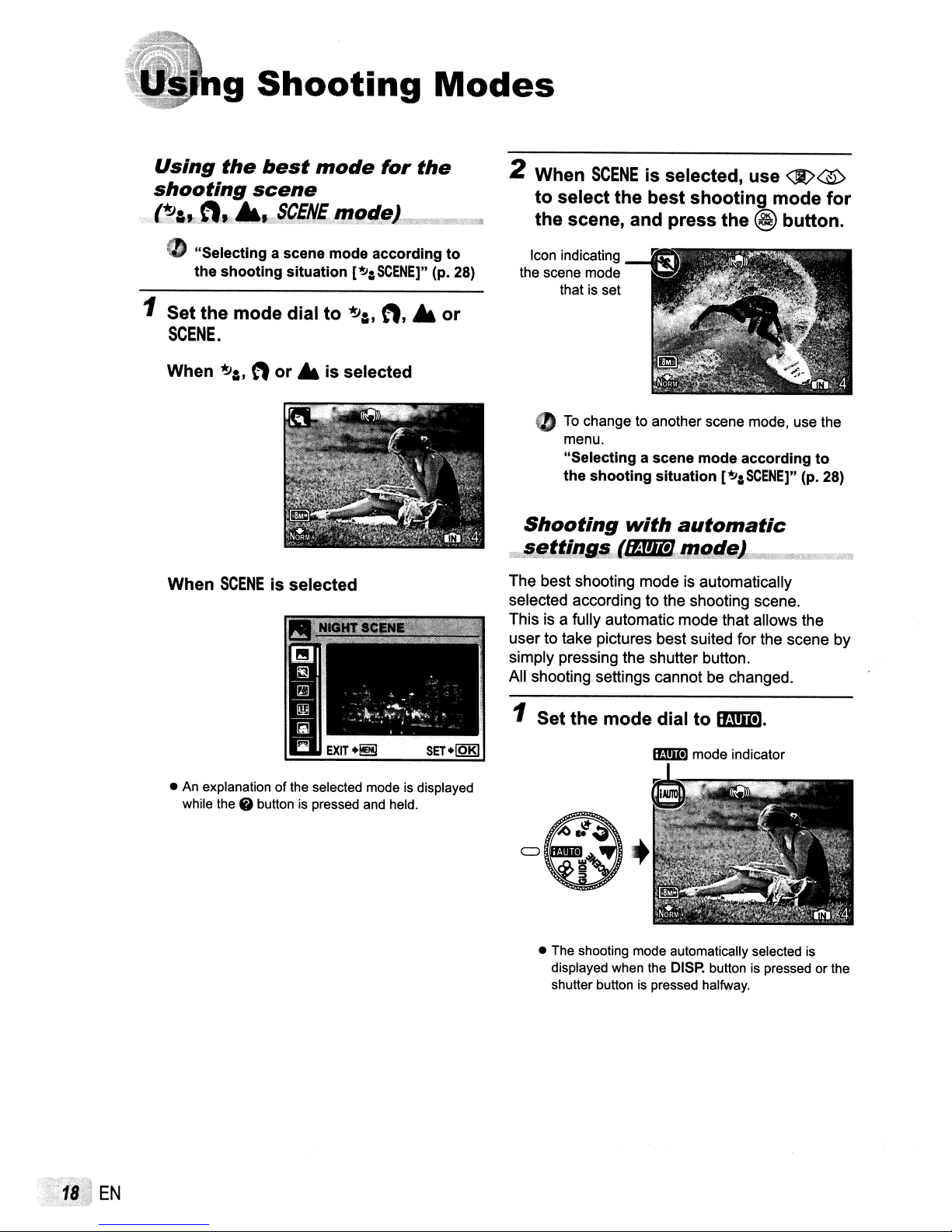
g
Shooting
Modes
Using
shooting
,;.
'~Allfl''';
the
best
mode
for
scene
.•
''fjJi'{Nfr:.'11llt/llliYU1r%!';;N;;_YJ1;t!%il
(D "Selecting a scene mode according
the
1 Set
shooting
the
mode dial
situation
to
[~aSCENE]"
~a,
SCENE.
When
When
~:,
nor • is selected
SCENE
is selected
tt,.
the
(p. 28)
to
or
2 When
to
the
CD
Shooting
SCENE
select
scene, and press
To
changetoanother
menu.
"Selecting a scene mode according
the
shooting
is selected, use
the
best
shooting
situation
with
automatic
mode
the
@
button.
scene mode, use the
["!JaSCENE]"
<Jt>~
for
to
(p. 28)
t!{lik$",,@.f,tlIJS&,lfll!lljJJIJJll;lIJEt11BiMiiWWflilE.JI"liMii,O;\W
The best shooting mode is automatically
selected according to the shooting scene.
This is a fully automatic mode that allows the
userto take pictures best suited for the scene by
simply pressing the shutter button.
All shooting. settings cannot be changed.
•Anexplanation of the selected mode is displayed
the.
while
buttonispressed
and
held.
1 Set
the
mode
• The shooting mode automatically selected
displayed when the DISP. buttonispressed or the
shutter button
dial
to
mmm
mode indicator
is
pressed halfway.
mt!.im.
is
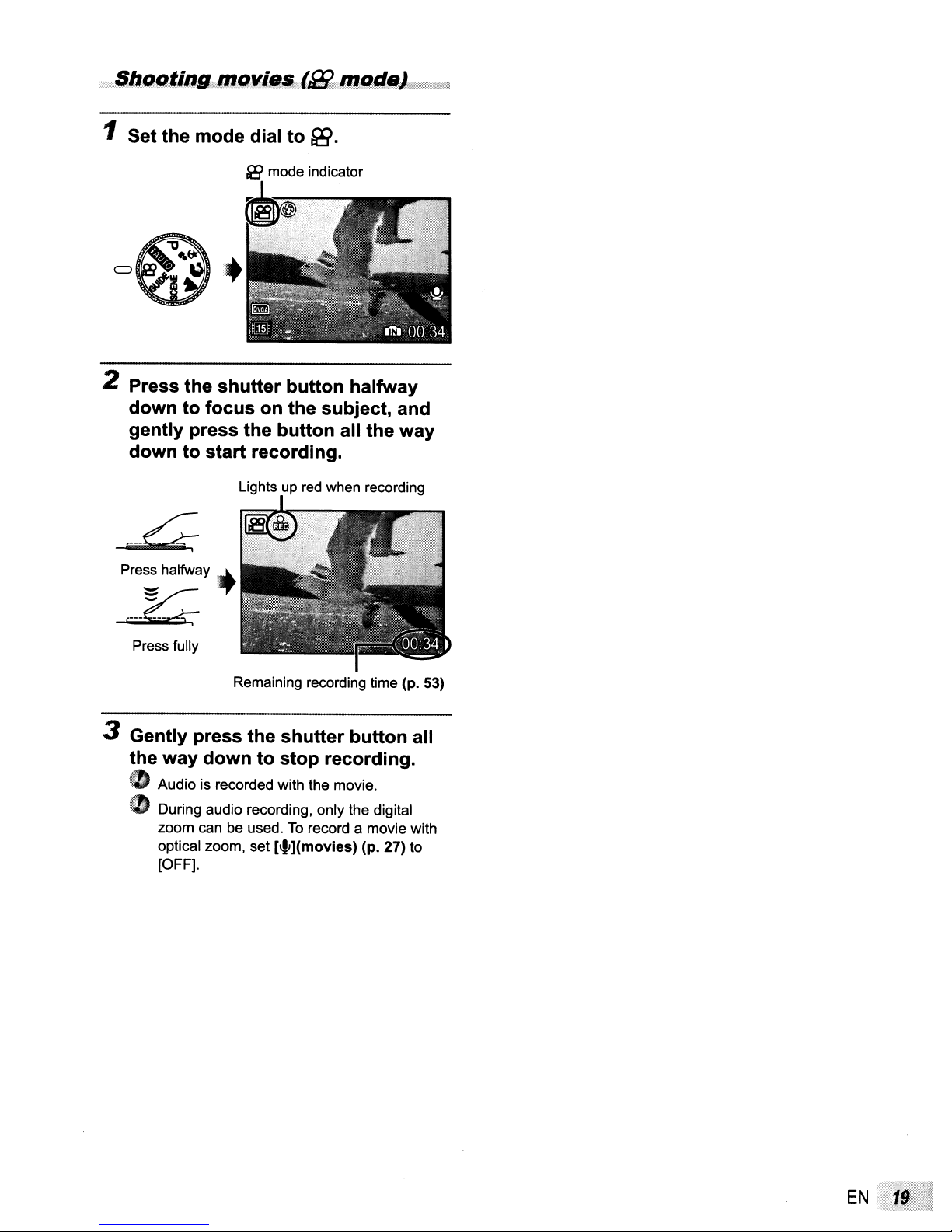
1 Set the mode dial
to~.
2 Press the shutter button halfway
down to focus on the subject, and
gently press the button all the way
down to start recording.
Lightsupred
when recording
.---4
pre~
halfway
c--~
Press fully
3 Gently press the shutter button all
the way down to stop recording.
• Audioisrecorded with the movie.
• During audio recording, only the digital
zoom can be used.
optical zoom, set
[OFF].
'+
Remaining recording time (p. 53)
To
record a movie with
[~](movies)
(p. 27) to
EN
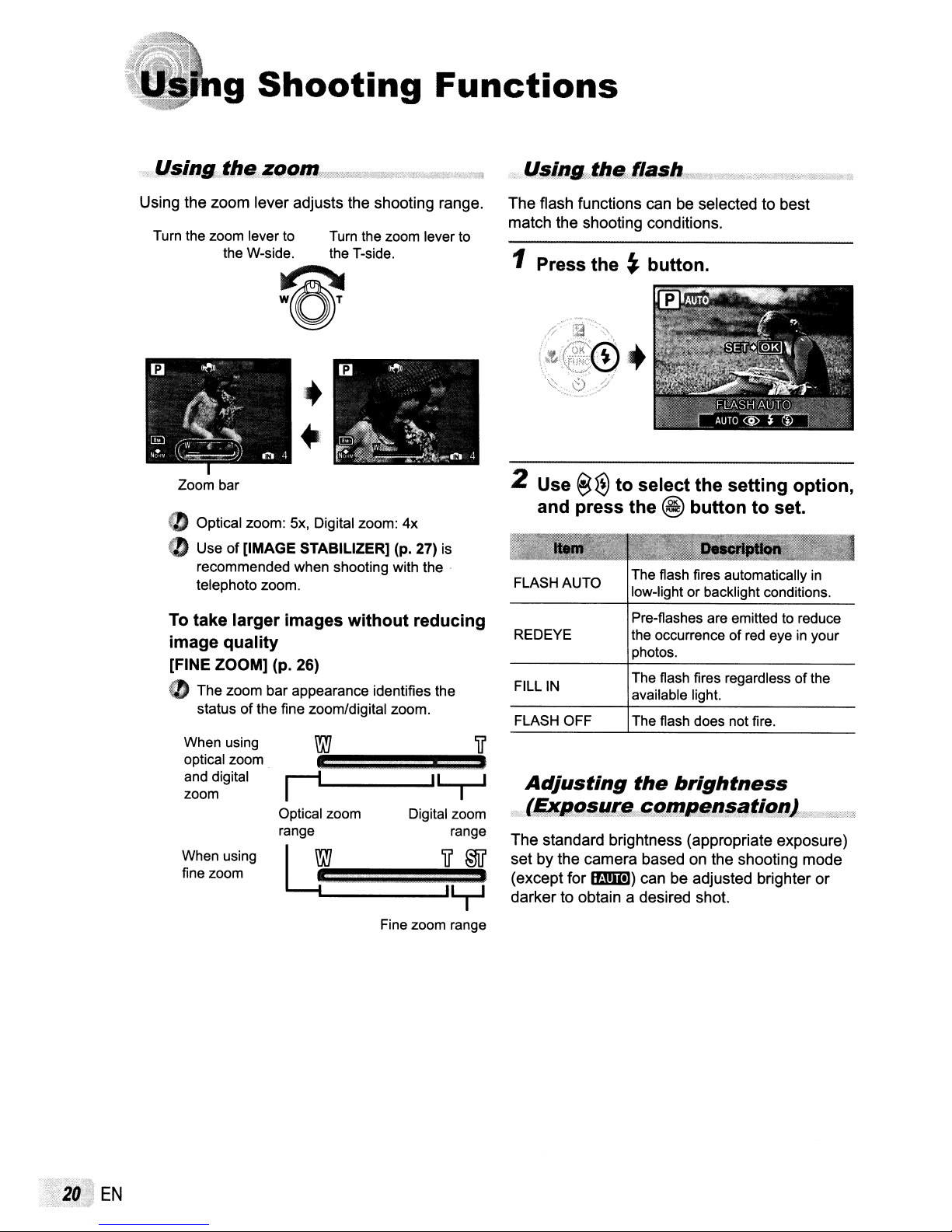
g
Shooting
Functions
Using the zoom lever adjusts the shooting range.
Turn the zoom lever
the W-side. the T-side.
to
Turn the zoom lever to
~
w(O)'
Zoom bar
CD
Optical zoom: 5x, Digital zoom: 4x
CD
Useof[IMAGE
recommended when shooting with the .
telephoto zoom.
To
take larger images without reducing
image quality
[FINE
ZOOM]
CD
The zoom bar appearance identifies the
status
of
When using
optical zoom
and digital
zoom
When using
fine zoom
STABILIZER] (p. 27) is
(p.
26)
the fine zoom/digital zoom.
Optical zoom
range
e:
..
LY
===='ii'=§ij'~
.....
----
Digital zoom
range
.......
iTJ
The flash functions can be selected to best
match the shooting conditions.
1 Press
2 Use
and
FLASH AUTO
RED
FILL
FLASH OFF
Adjusting
the~button.
~
~
press
EYE
IN
to
select
the
The flash fires automatically
low-light or backlight conditions.
Pre-flashes are emitted to reduce
the occurrence
photos.
The flash fires regardless of the
available light.
The flash does not fire.
the
the
setting
@
buttontoset.
of
brightness
red
eyeinyour
option,
in
,v,.·'1il11J9Jilll!liiM£ql!11l!l!1~ilttg!1J:L9iM0jj"?";:i~
The standard brightness (appropriate exposure)
on
set by the camera based
(except for
darker to obtain a desired shot.
1fi.1!m])
can be adjusted brighter
the shooting mode
or
EN
Fine zoom range
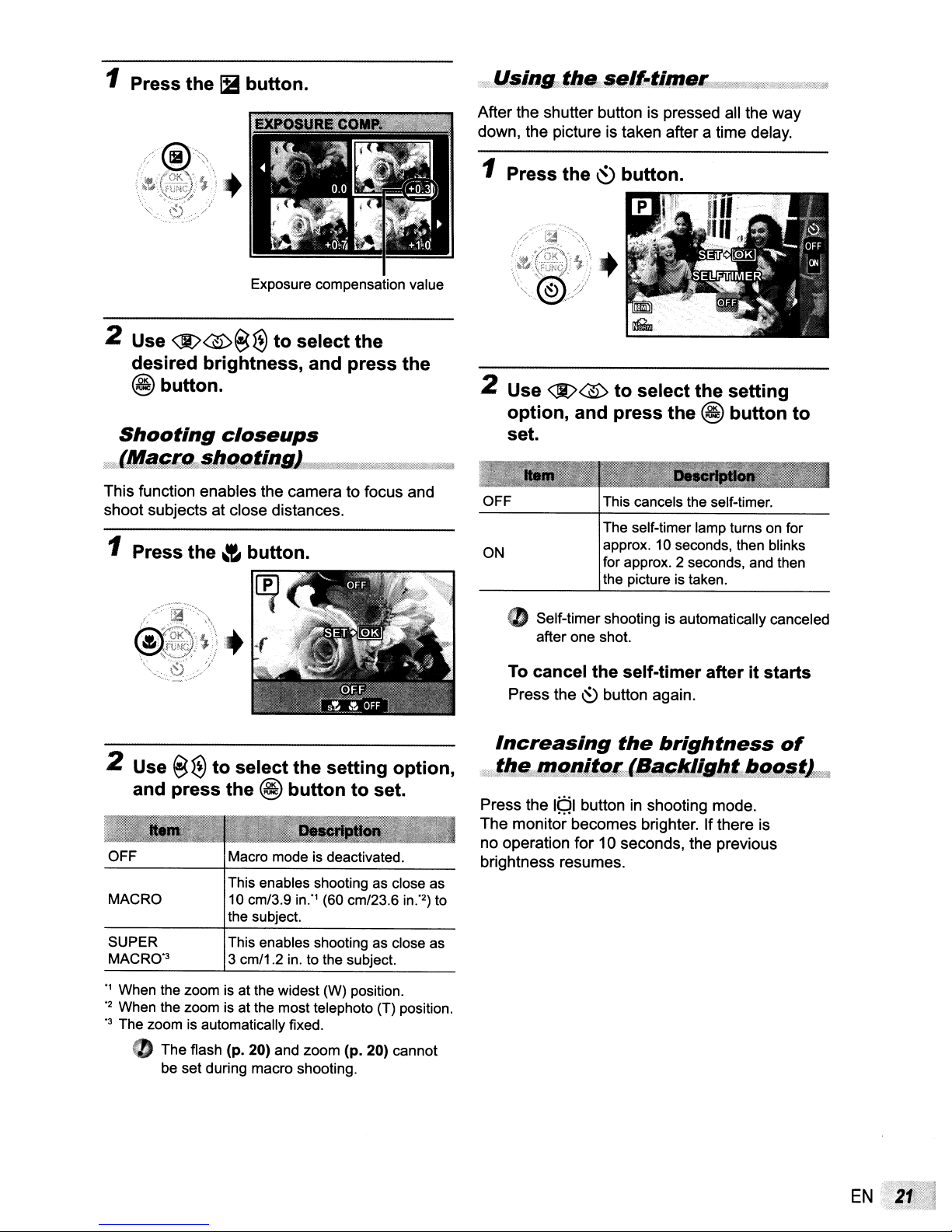
1 Press the
IB
button.
"''''.
U~inlJ;.'b.;i,se.lt'!'.time.';a
After the shutter button is pressed all the way
down, the picture is taken after a time delay.
.
"'~~h"hh'
'~ii!!
2 Use
<:I/®@
Exposure compensation value
~
to select the
1 Press the
~
button.
desired brightness, and press the
@button.
Shooting
itW
lM!H?f&"JJ:!l9liJl~~iJm!I:'W%dt~tm"W~®li1
This function enables the camera to focus and
shoot subjects at close distances.
1 Press the
closeups
~
button.
2 Use
<.I>®
to select the setting
option, and press the
set.
OFF
ON
CD
Self-timer shooting is automatically canceled
after one shot.
This cancels the self-timer.
The self-timer lamp turns on for
approx. 10 seconds, then blinks
for approx. 2 seconds, and then
the picture is taken.
@ button to
2 Use
OFF Macro mode is deactivated.
MACRO
SUPER
MAC
" When the zoom is at the widest (W) position.
'2
When the zoom is at the most telephoto (T) position.
'3
The zoom is automatically fixed.
@~
to select the setting option,
and press the
This enables shooting as close as
10 cm/3.9
the
This enables shooting as close as
RO'3
The flash
be
3 cm/1.2 in. to the subject.
(p.
set
during macro shooting.
@ button to set.
in:'
(60 cm/23.6
su
bject.
20) and
zoom
(p,
20) cannot
in:
To
cancel the self-timer after it starts
Press the~button again.
Increasing
the
brightness
of
z;;:ttllAiMmglJi,g&ct'Il.,SIJJisIlCJlIl,uIJWfffl
Press the
The monitor becomes brighter. If there is
no operation for 10 seconds, the previous
brightness resumes.
2
)
to
191
buttoninshooting mode.
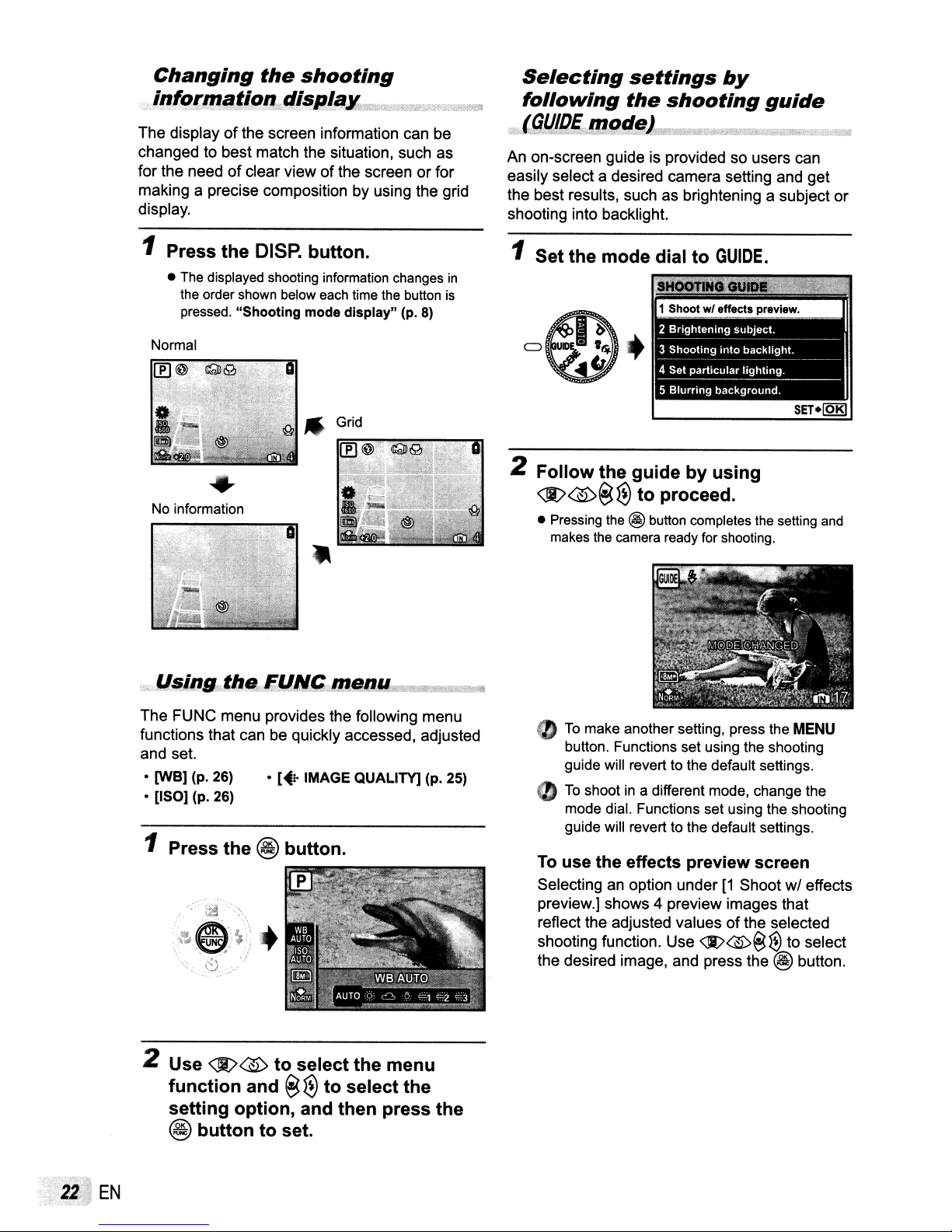
Changing
f
;i!J
9!'!Ja,f!Cln
The displayofthe screen information can be
changed to best match the situation, such as
for the need of clear view of the screen or for
making a precise composition by using the grid
display.
the
shooting
Jlis/I!aX;)(i:JDfA2:;;*_;;;;;;
>r"\lJt~
Selecting
following
..
19!!IQE~qll!:~!f11~'J
An on-screen guide is provided so users can
easily select a desired camera setting and get
the best results, such as brightening a subject or
shooting into backlight.
settings
the
shooting
by
guide
··tt
,;¢Y;;'liLS';,)%h)k;;knt.',:.:
1
1 Press
•
Normal
No information
.
kU~il1gii,thfl;€JJIlf;;m~l!4IlJi*£f&
the
DISP. button.
The
displayed shooting information changes
the
order shown below each time
pressed. "Shooting mode display" (p.
'"
the
Grid
button
8)
__
in
is
$w';;)dw;m
1 Set the mode dial
!:*'
2 Followthe
@@@€l
• Pressing
makes
guide
to
proceed.
the
@ button completes
the
camera ready for shooting.
by
to
GUIDE
using
the
.
setting
and
The FUNC menu provides the following menu
functions that can be quickly accessed, adjusted
and set.
•
[WB]
(p. 26) •
• [ISO] (p. 26)
[~!.
IMAGE QUALITY] (p. 25)
1 Press the @ button.
2 Use
@@
function
setting
@
option, and then press the
buttontoset.
and
to
select the menu
@€l
to
select the
•
To
make another setting, press the
button. Functions set using the shooting
guide will revert to the default settings.
..
To
shoot in a different mode, change the
mode dial. Functions set using the shooting
guide will revert to the default settings.
To
use
the
effects
Selectinganoption under[1Shoot wI effects
preview.) shows 4 preview images that
reflect the adjusted values of the selected
shooting function. Use
the desired image, and press the
preview
<Jt>@@tf)
MENU
screen
to select
@ button.
EN
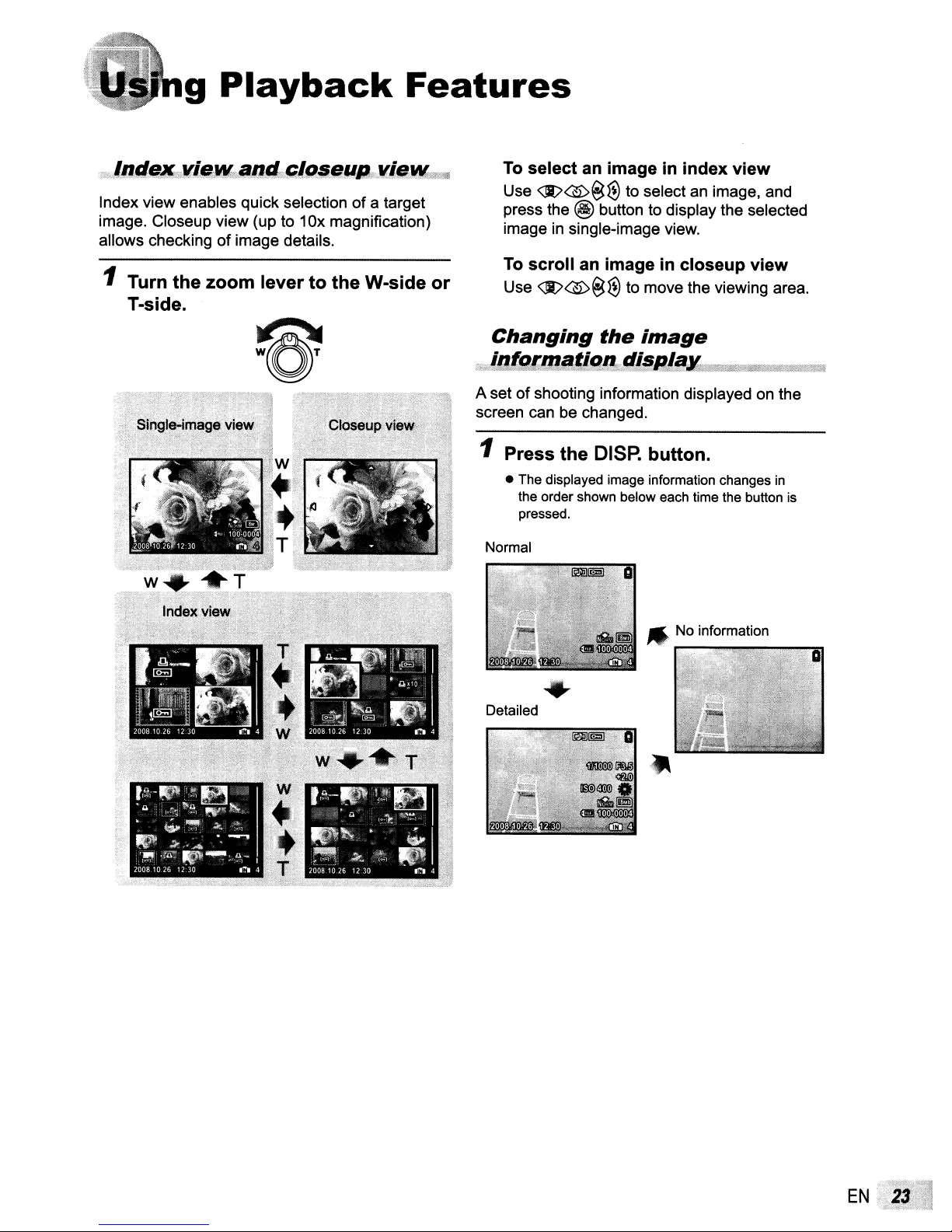
9
Playback
Index view enables quick selectionofa target
image. Closeup view (up to 10x magnification)
allows checkingofimage details.
1 Turn
the
T-side.
zoom
lever to
the
Features
W-side
To
selectanimageinindex view
Use
<Jt>@@@
press the @ button to display the selected
imageinsingle-image view.
To
scroll
or
Use
<Jt>@@@
A setofshooting information displayed on the
screen can be changed.
to select an image, and
an
imageincloseup view
to move the viewing area.
1 Press the
• The displayed image information changes
the order shown below each time the button
pressed.
Normal
Detailed
DISP.
button.
".
No
information
in
is
EN
