Page 1
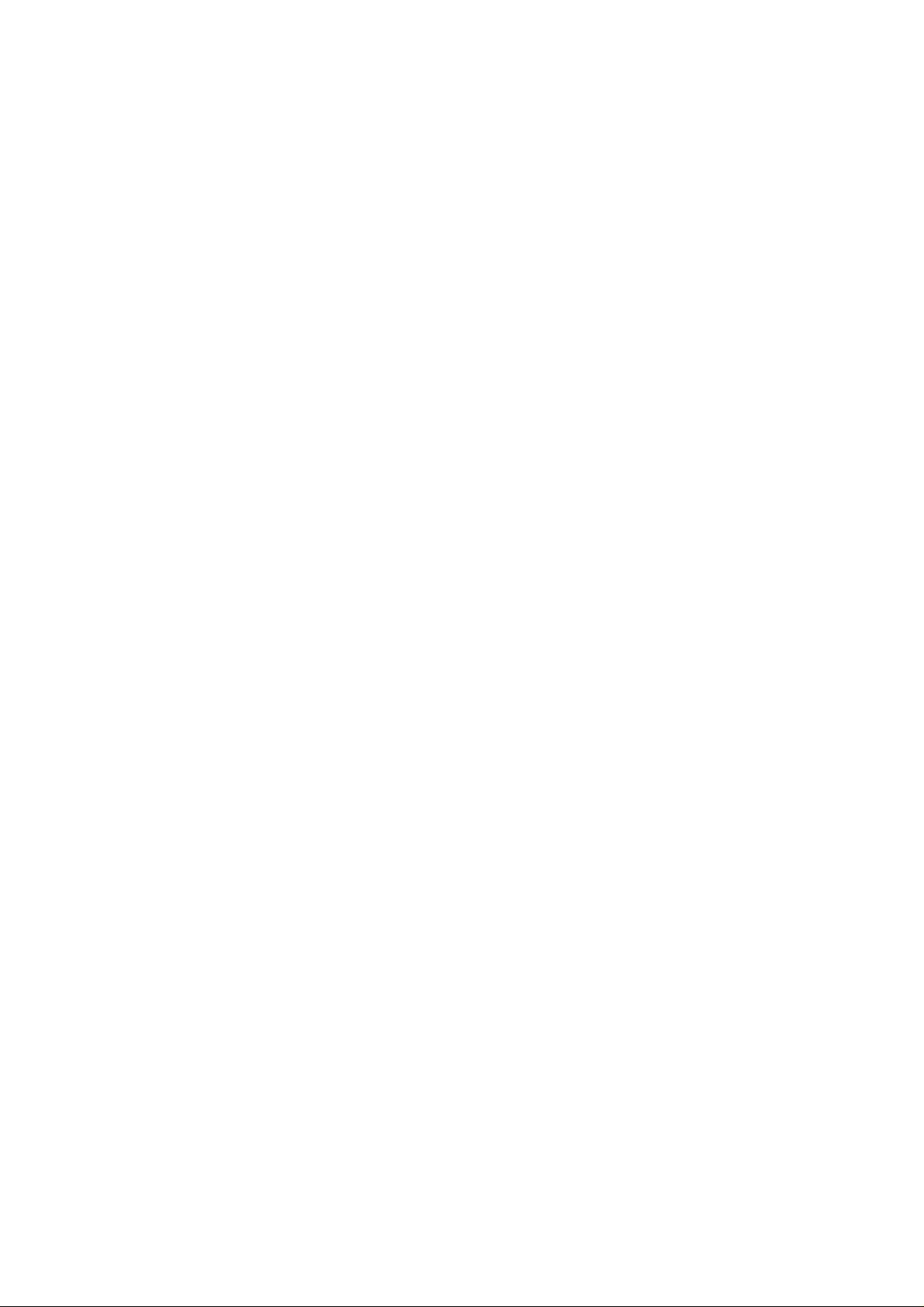
C. ADJUSTMENT METHOD
C-5050 ZOOM
C. ADJUSTMENT METHOD
[1] TABLE FOR SERVICING TOOLS ..........................................................................C-2
[2] EQUIPMENT ...........................................................................................................C-2
[3] ADJUSTMENT ITEMS AND ORDER .....................................................................C-2
[4] SETUP ....................................................................................................................C-2
[5] CONNECTING THE CAMERA TO THE COMPUTER............................................C-3
[6] USB STORAGE INFORMATION REGISTRATION.................................................C-4
[7] ADJUST SPECIFICATIONS ...................................................................................C -4
1. AF LED ANGLE ADJUSTMENT ..........................................................................C-4
2. LENS ADJUSTMENT..........................................................................................C-5
3. AWB ADJUSTMENT ...........................................................................................C-5
4. CCD WHITE POINT DEFECT DETECT ADJUSTMENT ....................................C-5
5. CCD BLACK POINT DEFECT DETECT ADJUSTMENT IN LIGHTED..............C-6
6. LCD PANEL ADJUSTMENT...............................................................................C-6
6-1. LCD H AFC ADJUSTMENT .......................................................................C-6
6-2. LCD RGB OFFSET ADJUSTMENT............................................................C-6
6-3. LCD GAIN ADJUSTMENT .........................................................................C-7
6-4. LCD RED BRIGHTNESS ADJUSTMENT..................................................C-7
6-5. LCD BLUE BRIGHTNESS ADJUSTMENT ................................................C-7
7. SETTING DESTINATION ....................................................................................C-7
[8] ADJUSTMENT ITEMS ............................................................................................C-8
CHECKING OF LENS UNIT ...........................................................................................C-9
SIMENS STAR CHART.................................................................................................C-12
Rev .1
C-1 Ver.1
Page 2
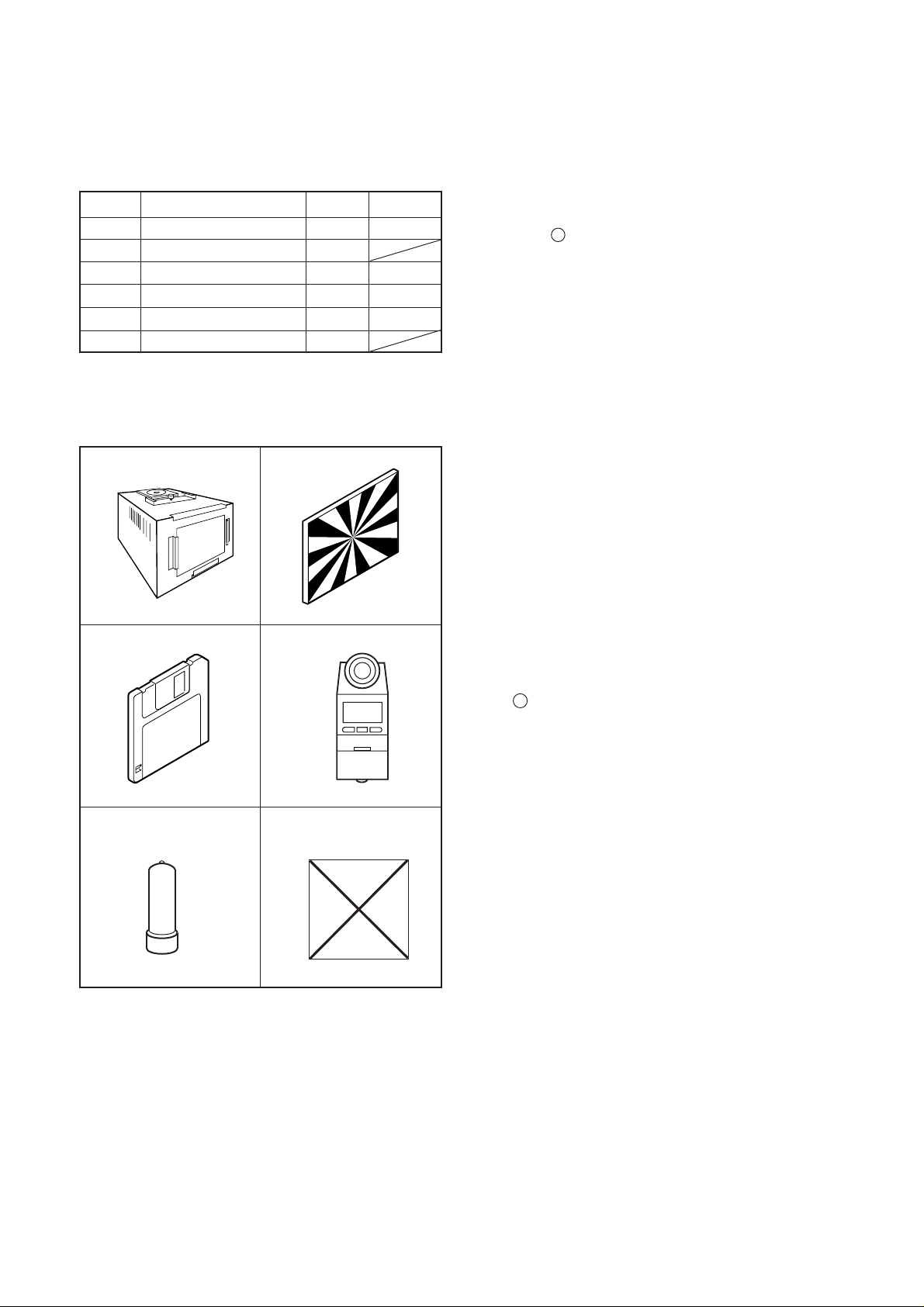
C. ADJUSTMENT METHOD C-5050 ZOOM
[1] T able for Servicing Tools
Ref. No.
J-1
J-2
J-3
J-4
J-5
J-6 1
Note: J-1 color viewer is 100 ± 10 VAC only.
Pattern box (color viewer)
Siemens star chart
Calibration software
Chroma meter
Spare lamp
Target board
Name Part code
Number
1
1
1
1
1
J-1 J-2
KC0336
VJ8-0196
KC0337
KC0339
[2] Equipment
1. Oscilloscope
2. Digital voltmeter
3. AC adaptor
4. PC (IBM R -compatible PC, Pentium processor, Window
98 or Me or 2000 or XP)
[3] Adjustment Items and Order
1. AF LED Angle Adjustment
2. Lens Adjustment
3. AWB Adjustment
4. CCD White Point Defect Detect Adjustment
5. CCD Black Point Defect Detect Adjustment in Lighted
6. LCD Panel Adjustment
6-1. LCD H AFC Adjustment
6-2. LCD RGB Offset Adjustment
6-3. LCD Gain Adjustment
6-4. LCD Red Brightness Adjustment
6-5. LCD Blue Brightness Adjustment
7.Setting Destination
Note:
1. If the lens, CCD, board and changing the part in item 2-
5 replace, it is necessary to adjust again. Item 5 adjustment should be carried out after item 3.
J-3
J-5
J-4
J-6
[4] Setup
1. System requirements
Windows 98 or Me or 2000 or XP
IBM R -compatible PC with pentium processor
CD-ROM drive
3.5-inch high-density diskette drive
USB port
40 MB RAM
Hard disk drive with at least 15 MB available
VGA or SVGA monitor with at least 256-color display
2. Installing calibration software
1. Insert the calibration software installation diskette into
your diskette drive.
2. Open Explorer.
3. Copy the DscCalDI_130 folder on the floppy disk in the
FD drive to a folder on the hard disk.
3. Installing USB driver
Install the USB driver with camera or connection kit for PC.
4. Pattern box (color viewer)
Turn on the switch and wait for 30 minutes for aging to take
place before using Color Viewre. It is used after adjusting
the chroma meter (KC0337) adjust color temperature to
3100 ± 20 K and luminosity to 900 ± 20 cd/m
handling the lamp and its circumference are high temperature during use and after power off for a while.
2
. Be careful of
Rev .1
C-2 Ver. 1
Page 3
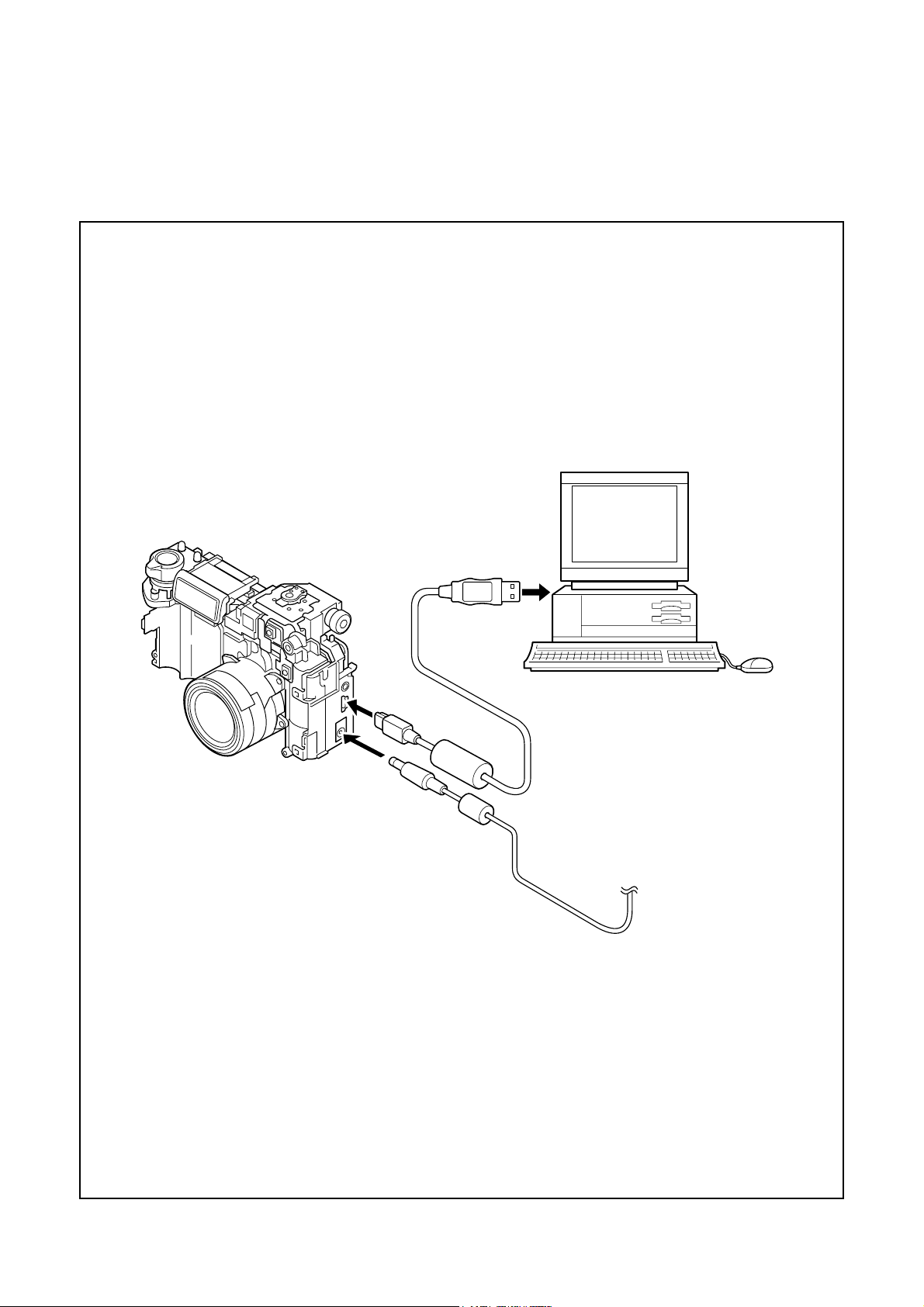
C. ADJUSTMENT METHODC-5050 ZOOM
[5] Connecting the camera to the computer
1. Line up the arrow on the cable connector with the notch on the camera's USB port. Insert the connector.
2. Locate a USB port on your computer.
To USB port
USB cable
AC adaptor
C-3 Ver. 1
Page 4
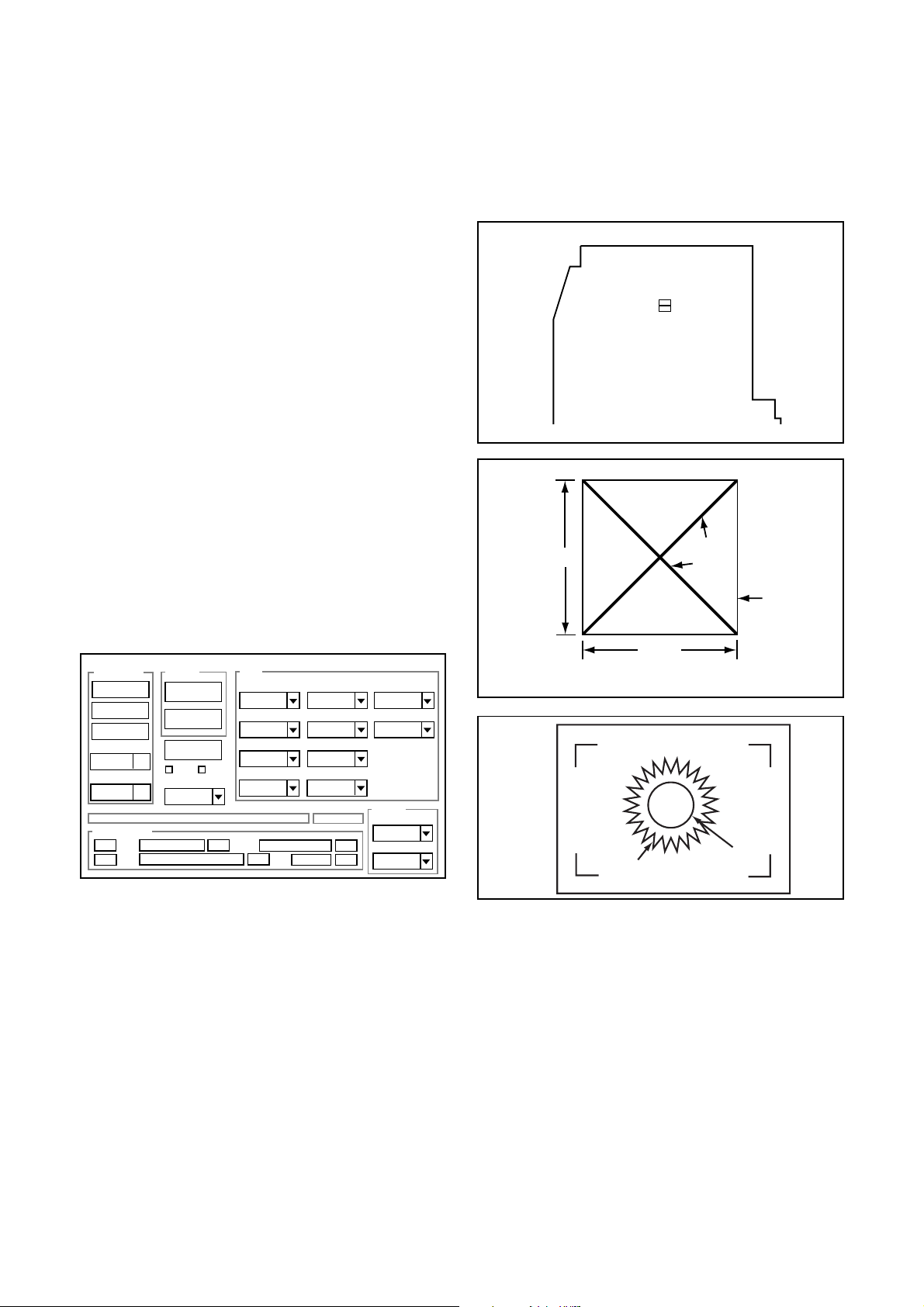
C. ADJUSTMENT METHOD C-5050 ZOOM
7
y
[6] USB Storage Information Registration
USB storage data is important for when the camera is connected to a computer via a USB connection.
If there are any errors in the USB storage data, or if it has
not been saved, the USB specification conditions will not be
satisfied, so always check and save the USB storage data.
Preparation:
POWER switch: ON
Adjustment method:
1. Connect the camera to a computer. (Refer to [5] Connecting the camera to the computer on the page C-3.)
2. Double-click on the DscCalDi130.
3. Click on the Get button in the USB storage window and
check the USB storage data.
VID: OLYMPUS
PID: C5050Z
Serial:
Rev. : 1.00
4. Check the “Serial” in the above USB storage data. If the
displayed value is different from the serial number printed
on the base of the camera, enter the number on the base
of the camera. Then click the Set button.
5. Next, check VID, PID and Rev. entries in the USB storage data. If any of them are different from the values in
3. above, make the changes and then click the corresponding Set button.
Calibration
AWB
Focus
UV Matrix
Cal Mode
Cal Data
USB storage
VID
Get
PID
Set
OK
OK
Upload
Firmware
Image
Initialize
EVF
LCD Type
LCD
R Bright
RGB Offset
Tint
VCO
H AFC Test
Serial
Set
Set
Rev.
B Bright
Gain
Phase
Set
Set
VCOMDC
VCOMPP
Setting
Language
Video Mode
[7] Adjust Specifications
1. AF LED Angle Adjustment
[CP1 board (Side B)]
CL423(CSYNC)
CL404
(XENB)
CL403(R)
0 cm
TP301
TP302
CL402(B)
CL405(G)
70 cm
Target board
LED
spot
width
of 1cm
black
line
white
or gra
Target
mark
Setting the adjustment mode
1. Open the card cover of the camera.
2. Turn on the power switch.
3. Push the LCD button and OK button more than 3 seconds simultaneously. Display “CAMERA CONTROL OFF
ON RESET NO”.
4. Push the below arrow button, and select “ON”.
5. Push the OK button.
6. Close the card cover of the camera.
C-4 Ver. 1
Page 5

C. ADJUSTMENT METHODC-5050 ZOOM
Adjustment condition:
1. This adjustment should be carried out in a fairly dark
place so that the shape of the LED spot can be checked.
2. After adjustment, the readjustment is necessary to replace the lens, FPC unit and CA1 board.
3. Do not see the light of AF LED directly.
4. Do not adjust long time.
Adjustment method:
1. Set the camera so that the target board is at a distance
of 1 meters from LED. (Light up the target board.)
2. Connect TP301 and TP302. Connect the camera and
computer by USB cable.
3. Turn on the power, and double-click on the DscCalDi130.
4. Click the LCD “Test”, and select the “Monitor”.(The
through image will be displayed on the monitor.)
5. Carry out the pre-focus adjustment. After adjusting, the
target mark will appear on the monitor.
6. Turn off the light of target board.
7. Turn the screws on FPC unit to adjust so that the center of the LED spot appears inside the circle above the
target mark on the target board surface.
8. After adjusting, click the LCD “Test”, and select the “LCD
OFF”. (The lens will be stowed.)
2. Lens Adjustment
Adjustment method:
1. Set the siemens star chart 150 cm ± 3 cm so that it becomes center of the screen.
2. Double-click on the DscCalDi130.
3. Click the “Focus”, and Click the “Yes”.
4. Lens adjustment value will appear on the screen.
5. Click the OK.
3. AWB Adjustment
Camera
Pattern box
(color viewer)
Camera
Approx.
150 cm ±3 cm
Siemens
star chart
Preparation:
POWER switch: ON
Adjustment condition:
Siemens star chart (A3)
Fluorescent light illumination with no flicker (incandescent
light cannot be used.)
Illumination above the subject should be 400 lux ± 10%.
Preparation:
POWER switch: ON
Setting of pattern box:
Color temperature: 3100 ± 20 (K)
Luminance: 900 ± 20 (cd/m
2
)
Adjusting method:
1. Set the camera 0 cm from the pattern box. (Do not enter
any light.)
2. Double-click on the DscCalDi130.
3. Click the “AWB”, and click the “Yes”.
4. AWB adjustment value will appear on the screen.
5. Click the OK.
4. CCD White Point Defect Detect Adjustment
Preparation:
POWER switch: ON
Adjustment method:
1. Double-click on the DscCalDi130.
2. Select “CCD Defect” on the LCD “Test”, and click the
“Yes”.
3. After the adjustment is completed, the number of defect
will appear.
C-5 Ver. 1
Page 6

C. ADJUSTMENT METHOD C-5050 ZOOM
5. CCD Black Point Defect Detect Adjustment In
Lighted
6-1. LCD H AFC Adjustment
Preparation:
POWER switch: ON
Adjusting method:
1. Double-click on the DscCalDi130.
2. Select 0 on the LCD “H AFC”.
3. Apply a trigger using CL423, and adjust LCD “H AFC” so
that the time A from the rising signal at CL423 to the falling signal at CL404 is 4.80 ± 0.1 µsec.
○○○○○○○○
○○
A
CL404
Camera
Pattern box
(color viewer)
Preparation:
POWER switch: ON
Setting of pattern box:
Color temperature: 3100 ± 20 (K)
Luminance: 900 ± 20 (cd/m
2
)
Adjusting method:
1. Set the camera 0 cm from the pattern box. (Do not enter
any light.)
2. Double-click on the DscCalDi130.
3. Select “CCD Black” on the LCD “Test”, and click the “Yes”.
4. After the adjustment is completed, the number of defect
will appear.
6. LCD Panel Adjustment
[CP1 board (Side B)]
CL423(CSYNC)
CL402(B)
CL405(G)
TP301
TP302
CL404
(XENB)
CL403(R)
CL423
Enlargement
○○○○○○○○
○○
A
CL404
CL423
6-2. LCD RGB Offset Adjustment
Adjusting method:
1. Adjust LCD “RGB Offset” so that the amplitude of the
CL405 waveform is 3.9 V ± 0.1 Vp-p.
3.9 V ±
0.1 Vp-p
CL405 waveform
C-6 Ver. 1
Page 7

C. ADJUSTMENT METHODC-5050 ZOOM
6-3. LCD Gain Adjustment
Adjusting method:
1. Adjust LCD “Gain” so that the amplitude of the CL405
waveform is 6.4 V ± 0.2 Vp-p.
Note:
6-2. LCD RGB Offset adjustment should always be carried
out first.
6.4 V ±
0.2 Vp-p
CL405 waveform
6-4. LCD Red Brightness Adjustment
Adjusting method:
1. Adjust LCD “R Bright” so that the amplitude of the CL403
waveform is (VG-0.1) ± 0.1 Vp-p with respect to the CL405
(VG) waveform.
Note:
6-2. LCD RGB Offset adjustment and 6-3. LCD Gain adjustment should always be carried out first.
6-5. LCD Blue Brightness Adjustment
Adjusting method:
1. Adjust LCD “B Bright” so that the amplitude of the CL402
waveform is (VG+0.2) ± 0.1 Vp-p with respect to the CL405
(VG) waveform.
Note:
6-2. LCD RGB Offset adjustment and 6-3. LCD Gain adjustment have done.
VG
CL405 waveform
(VG + 0.2)
± 0.1Vp-p
CL405 waveform
CL403 waveform
VG
(VG-0.1) ±
0.1 Vp-p
CL402 waveform
7. Setting Destination
Preparation:
POWER switch: ON
Adjustment method:
1. Double-click on the DscCalDi130.
2. Select CODE on the Setting “Factory Code”.
CODE is indicated on serial label.
Completing the adjustment mode
1. Open the card cover of the camera.
2. Turn on the power switch.
3. Push the LCD button and OK button more than 3 seconds simultaneously. Display “CAMERA CONTROL OFF
ON RESET NO”.
4. Push the above arrow button, and select “OFF”.
5. Push the OK button.
6. Close the card cover of the camera.
C-7 Ver. 1
Rev .1
Page 8

C. ADJUSTMENT METHOD C-5050 ZOOM
[8]Adjustment Items
Adjustment items
1. AF LED Angle Adjustment
2.Lens Adjustment
3. AWB Adjustment
4. CCD White Point Defect Detect Adjustment
5. CCD Black Point Defect Detect Adjustment
in Lighted
6-1. LCD H AFC Adjustment
6-2. LCD RGB Offset Adjustment
6-3. LCD Gain Adjustment
6-4. LCD Red Brightness Adjustment
6-5. LCD Blue Brightness Adjustment
7. Setting Destination
Changed repair parts
CCD LENS CA1 FPC CP1
Rev.1
C-8 Ver. 1
Page 9

C-5050ZOOM C.ADJUSTMENT METHOD
CHECKING OF LENS UNIT
1. Check Item
1)Backlash Pulse of LD
2)LD ERROR Pulse
3)Basklash Pulse of ZOOM
4)ZOOM ERROR Pulse
2. Tools
Part No.
1
2
3
4
5
KC0331
KC0334
KC0338
Description
Lens Checker LCK1
Connector Cable P5
Clip Connector 17
(Include FPC-Adaptor)
FPC-Adaptor
14-PINS for K-FPC
FPC-Adaptor
16-PINS for S-FPC
Q’ty
1
1
2
1
1
3. Checking Prosedure
Fi x 2 FPC-Adaptors (14 and 16 PINS) to ClipConnector
17.
Connect Connector Cable P5, Clip Connector 17
and Lens Checker LCK-1
1) AUTO
I. Tum on Lens Checker LCK-1
080-10
FPC-Adaptor 14
PINS for K-FPC
FPC-Adaptor 16
PINS for S-FPC
The last 2 digits are mean-
ing the number of Pin.
Ex.) 080-14 :14PINS
Lens Checker LCK-1
Connector Cable P5
Initial Setting
II. Set AUTO / MANU SW at AUTO
III.Set Dial SW at 5
IV. Set CW / CCW SW at CW
LCK-1 Ver.1 0 Auto
PUSH START SW
(0 : Number of Dial SW 0-5)
V. Connect the both FPCs (K-FPC and S-FPC) to
Clip Connectors. Hold a lens unit by hand, and keep
it horizontally.
VI. Push START SW. (More than 0.2 sec.)
LCK-1 Ver.1 0 Auto
ZOOM RESET
Clip Connector 17
C-9Ver. 1
Page 10

C.ADJUSTMENT METHOD
C-5050ZOOM
When an error occurs, an error is indicated, and it stops.
LCK-1 Ver.1 0 Auto
LD RESET
LCK-1 Ver.1 0 Auto
LD BACKLASH CHK
LB*
* is BACKLASH PULSE of LD
LCK-1 Ver.1 0 Auto
LD D CHK
LB1 D *
* is LD ERROR PULSE
LCK-1 Ver.1 0 Auto
ZOOM BACKLASH CHK
LB1 D1 ZB *
* is BACKLASH PLUSE of ZOOM
In case of GOOD
LCK-1 Ver.1 0 Auto
PUSH START SW
LB1 D1 ZB1 D12
GOOD
In case of NG :
LCK-1 Ver.1 0 Auto
PUSH START SW
LB D6
NO GOOD ZM D Err
ERROR is indicated
(The indication which isn’t being explained is the condition
of PR and PI.)
When CW/CCW SW is set at CCW, the automatic check of
the motor chosen with a LD/ZOOM SW is done.
2) Manual
I. Set AUTO/MANU SW at MANU
LCK-1 Ver.1 0 Manu
LD CW
LCK-1 Ver.1 0 Auto
ZOOM D CHK
LB1 D1 ZB1 D * *
* * is ZOOM ERROR PULSE (ZOOM AREA : SET-UP AREA)
The contents chosen with the LD/ZOOM SW and the CW/
CCW SW indicated in LCD.
II. Push START SW (More than 0.2 sec.)
LCK- Ver.1 0 Manu
LD CW
MOVE
When a motor works, “MOVE” is indicated in LCD.
C-10 Ver. 1
Page 11

C-5050ZOOM C.ADJUSTMENT METHOD
LD Motor
When PI signal 500 pulses (500pps) are changed,LD motor
stops
CW : Turn Out CCW : Tum In
ZOOM Motor
When PI signal 2200 pulses (300pps) are changed, ZOOM
motor stops
CW : W to T CCW : T to W
4. Others
Turn off LCK-1 promptly if something is wrong.
5, ERROR Indication
PI, PR Err : PI or PR Pulse does not change.
LD BK Err : LD BACKLASH PULSE is out of standard.
LD D Err : LD Pulse Error
ZD BK Err : ZOOM BACKLASH PULSE is out of
standard
ZD D Err : ZOOM Pulse Error
C-11Ver. 1
Page 12

C. ADJUSTMENT METHOD C-5050 ZOOM
C-12 Ver. 1
