Olympus C-4000 Zoom Owner's Manual
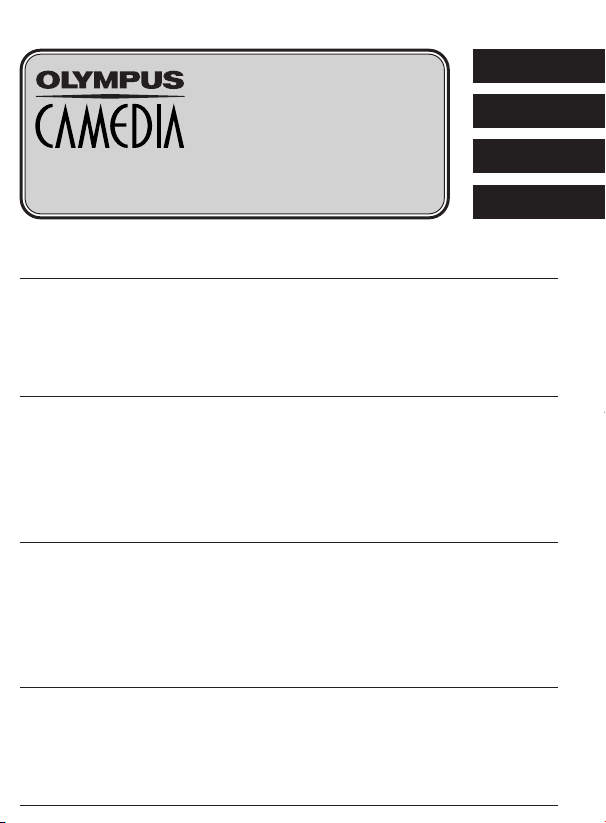
DIGITAL CAMERA
APPAREIL PHOTO NUMÉRIQUE
DIGITALKAMERA
CÁMARA DIGITAL
ENGLISH
FRANÇAIS
DEUTSCH
C-4000 ZOOM
ESPAÑOL
BASIC MANUAL/MANUEL DE BASE
EINFACHE ANLEITUNG/MANUAL BÁSICO
Before using your camera, read this manual carefully to ensure correct use.
We recommend that you take test shots to get accustomed to your camera before taking important
photographs.
These instructions are only for quick reference. For more details on the camera functions described
in this manual, refer to the camera Reference Manual on the CD-ROM enclosed in the camera
package.
For more details on connecting the camera to a PC and installing the provided software, refer to
the “Software Installation Guide” (included in the CD-ROM package).
Avant d’utiliser votre appareil photo, veuillez lire attentivement ce mode d’emploi, de manière à
obtenir les meilleurs résultats possibles.
Avant d’effectuer des prises de vues importantes, nous vous conseillons par ailleurs de faire
quelques essais afin de vous familiariser avec le maniement de l’appareil photo.
Ces instructions ne sont que pour une référence rapide. Pour plus de détails sur les fonctions de
l’appareil décrites dans ce manuel, se référer au manuel de référence de l’appareil sur le CD-ROM
inclus dans l’emballage de l’appareil.
Pour plus de détails sur le raccordement de l’appareil photo à un ordinateur personnel et sur
l’installation du logiciel fourni, se référer au “Guide d’installation de logiciel” (inclus dans
l’emballage du CD-ROM).
Bitte lesen Sie vor Gebrauch dieser Kamera sorgfältig diese Bedienungsanleitung, um optimale
Ergebnisse beim Fotografieren zu erzielen.
Wir empfehlen, vor wichtigen Aufnahmen Probeaufnahmen durchzuführen, um sich mit der
Bedienung und den Funktionen der Kamera vertraut zu machen.
Diese Kurzanleitung dient dem ersten Kennenlernen Ihrer Kamera. Weitere und ausführliche Angaben
zur Funktionsweise dieser Kamera finden Sie im Referenzhandbuch auf der CD-ROM, die zum
Lieferumfang der Kamera gehört.
Weitere Angaben zum Anschluss der Kamera an einen Personal Computer und zum Installieren
der mitgelieferten Software siehe die „Software-Installationsanleitung“ (in der CD-ROM-Packung
enthalten).
Antes de usar su cámara lea este manual detalladamente para asegurar el uso correcto.
Nosotros le recomendamos que tome fotografías de prueba para familiarizarse con su cámara
antes de tomar fotografías importantes.
Estas instrucciones son sólo de referencia rápida. Para más detalles de las funciones de la cámara
descritas en este manual, refiérase al manual de consulta del CD-ROM adjunto en el paquete de la
cámara.
Para más detalles sobre la conexión de la cámara a un PC e instalación del software suministrado,
refiérase a la “Guía de instalación del software” (adjunto en el paquete del CD-ROM).
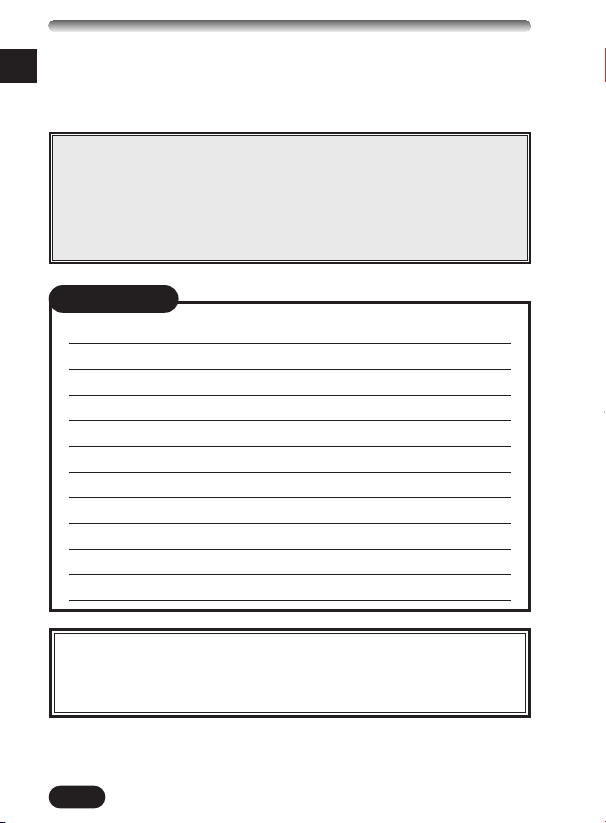
Thank you for purchasing an Olympus digital camera. Before you start to use
En
your new camera, please read these instructions carefully to enjoy optimum
performance and a longer service life. Keep this manual in a safe place for
future reference.
CONTENTS/TABLE DES MATIÉ/INHALT/CONTENIDO
ENGLISH ..............................................................................2
FRANÇAIS ........................................................................46
DEUTSCH ..........................................................................90
ESPAÑOL ........................................................................134
CONTENTS
NAMES OF PARTS 4
GETTING STARTED 11
USING THE MENU 16
SHOOTING BASICS 23
ADVANCED SHOOTING 31
PLAYBACK 33
PRINT SETTINGS 38
TRANSFERRING PICTURES TO A COMPUTER 39
OPTIONAL ACCESSORIES 41
ERROR CODES 42
SPECIFICATIONS 44
These instructions are only for quick reference. For more details
on the camera functions described in this manual, refer to the
camera Reference Manual on the CD-ROM enclosed in the camera
package.
2
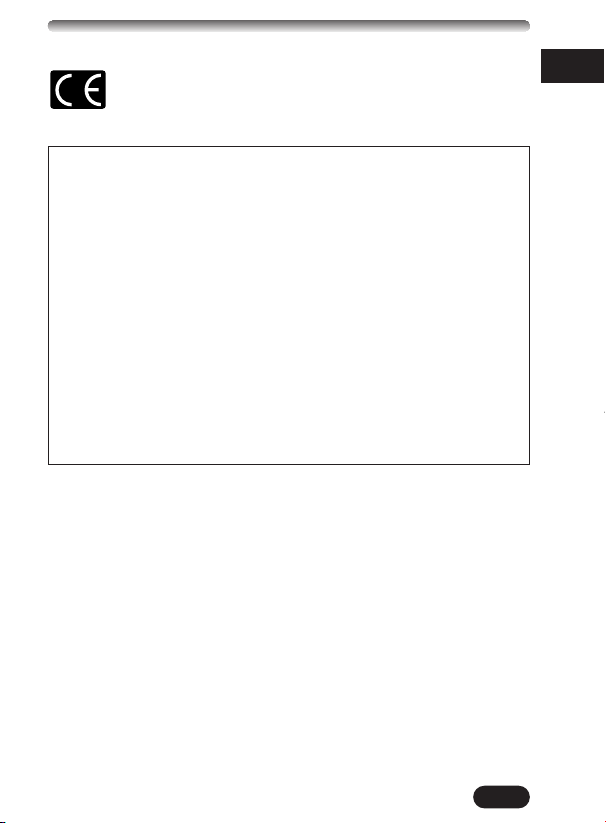
For customers in Europe
“CE” mark indicates that this product complies with the European
requirements for safety, health, environment and customer
protection. “CE” mark cameras are intended for sales in Europe.
For customers in North and South America
For customers in USA
Declaration of Conformity
Model Number : C-4000 ZOOM
Trade Name : OLYMPUS
Responsible Party : Olympus America Inc.
Address : 2 Corporate Center Drive, Melville, New York
11747-3157 U.S.A.
Telephone Number : 1-631-844-5000
Tested To Comply With FCC Standards
FOR HOME OR OFFICE USE
This device complies with Part 15 of the FCC rules. Operation is subject
to the following two conditions:
(1) This device may not cause harmful interference.
(2) This device must accept any interference received, including
interference that may cause undesired operation.
For customers in Canada
This Class B digital apparatus meets all requirements of the Canadian
Interference-Causing Equipment Regulations.
Trademarks
•IBM is a registered trademark of International Business Machines
Corporation.
•Microsoft and Windows are registered trademarks of Microsoft Corporation.
•Macintosh is a trademark of Apple Computer Inc.
•All other company and product names are registered trademarks and/or
trademarks of their respective owners.
•The standards for camera file systems referred to in this manual are the
“Design Rule for Camera File System/DCF” standards stipulated by the
Japan Electronics and Information Technology Industries Association
(JEITA).
En
3
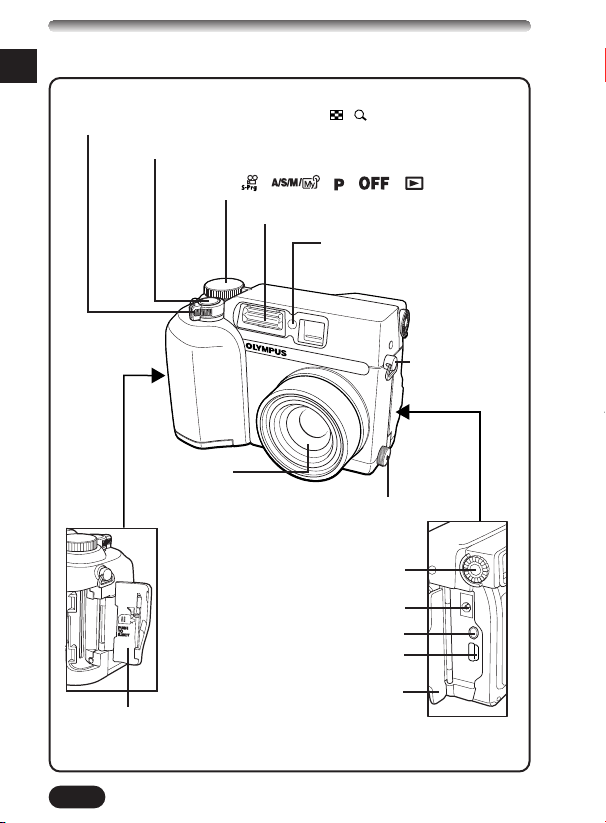
NAMES OF PARTS
Camera
En
Zoom lever (W/T)
Index display/Close-up playback lever ( / )
Shutter button
Mode dial ( , , , , )
Flash
Self-timer lamp
Strap eyelet
Lens
5-pin external flash socket
● Unscrew to remove the cover
before connecting the bracket
cable.
Diopter adjustment dial
DC-IN jack
VIDEO OUT jack
USB connector
Card cover
4
Connector cover
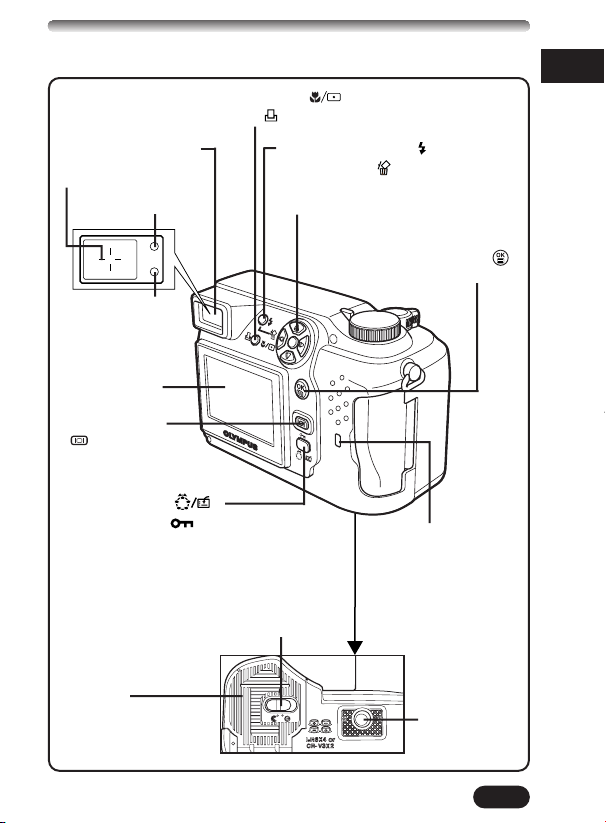
Quick View
Macro/Spot button ( )
Print button ( )
Viewfinder
AF target mark
Orange lamp
Green lamp
Monitor
Monitor button
()
Custom button ( )
Protect button ( )
Rotation button
Battery compartment lock
Flash mode button ( )
Erase button ( )
Arrow pad (
En
ÑñÉí)
OK/Menu button ( )
Manual focus button
Card access lamp
Battery
compartment
cover
Tripod socket
5
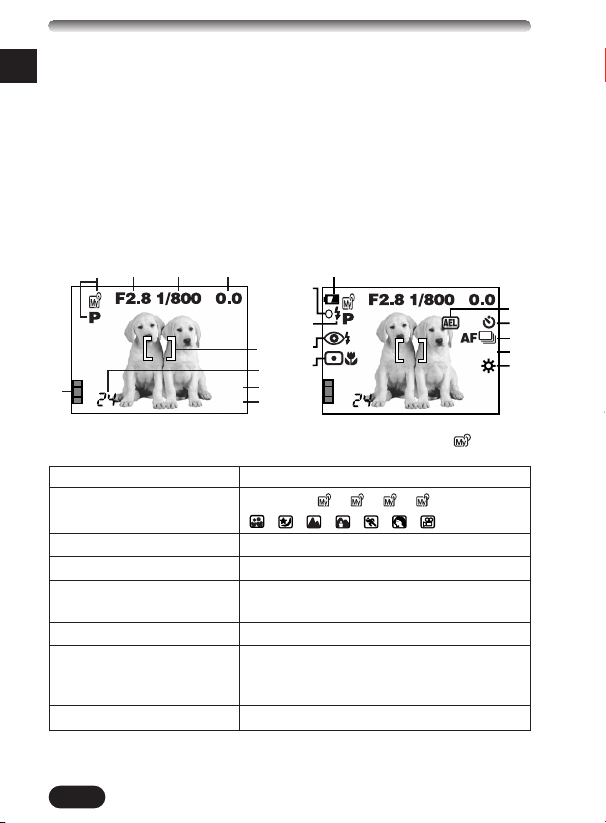
NAMES OF PARTS
12 3 4
5
6
7
8
9
1
HQ
2288x1712
^
0
@
!
%
#
$
&
*
(
1
HQ
2288x1712
ISO100
SLOW1
432
1
Monitor indications — Shooting information
En
The INFO setting on the menu allows you to select how much information to
display.
The indications vary depending on the shooting mode.*
When INFO is set to OFF: The
information below is displayed
constantly in the shooting mode. (After
operating the buttons or closing the
menu, the information which appears
in the ON mode (illustrated to the right)
is displayed for approx. 1 second, then
disappears.)
Items Indications
1 Shooting mode P, A, S, M, , , , ,
2 Aperture value F2.8 – F11
3 Shutter speed 16 – 1/1000
4 Exposurecompensation –2.0 – +2.0
Exposure differential –3.0 – +3.0
5 AF target mark –
6 Number of storable 24
still pictures
Seconds remaining 24"
7 Record mode TIFF/SHQ/HQ/SQ1/SQ2
6
When INFO is set to ON: The
information below is displayed
constantly in the shooting mode.
*The illustrations show examples of
indications displayed in the 1 mode.
, , , , , ,
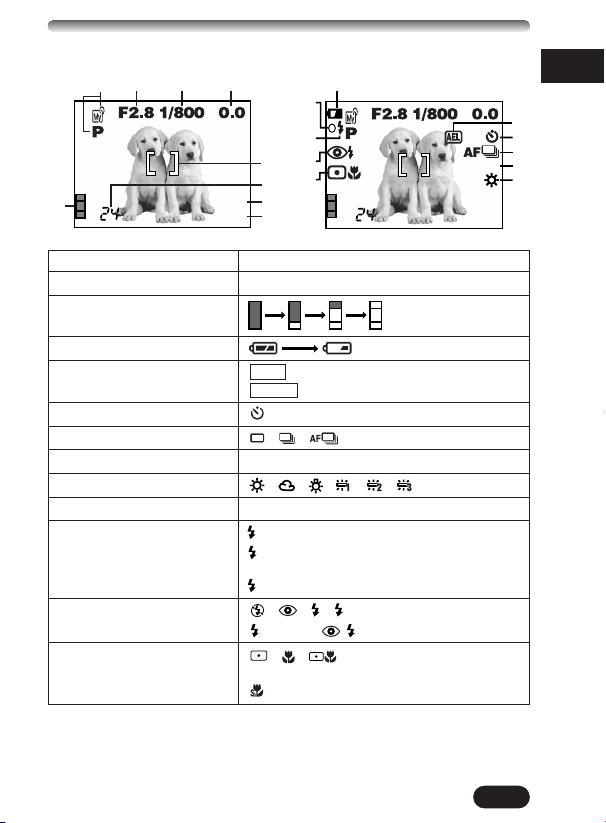
12 3 4
9
^
&
*
(
1
5
6
7
HQ
2288x1712
Items Indications
8 Number of pixels 2288 x 1712, etc.
9 Memory gauge
0 Battery check
! AE lock AEL
AE memory MEMO
@ Self-timer
# Drive mode , , , BKT
$ ISO ISO100, ISO200, ISO400
% White balance , , , , ,
^ Green lamp O
& Flash stand-by Lights.
Camera movement Blinks.
warning
Flash charge Blinks.
* Flash mode , , , SLOW1,
( Spot metering/ , ,
Macro mode
Super macro mode
8
SLOW2, SLOW1
0
1
SLOW1
ISO100
2288x1712
HQ
En
!
@
#
$
%
7
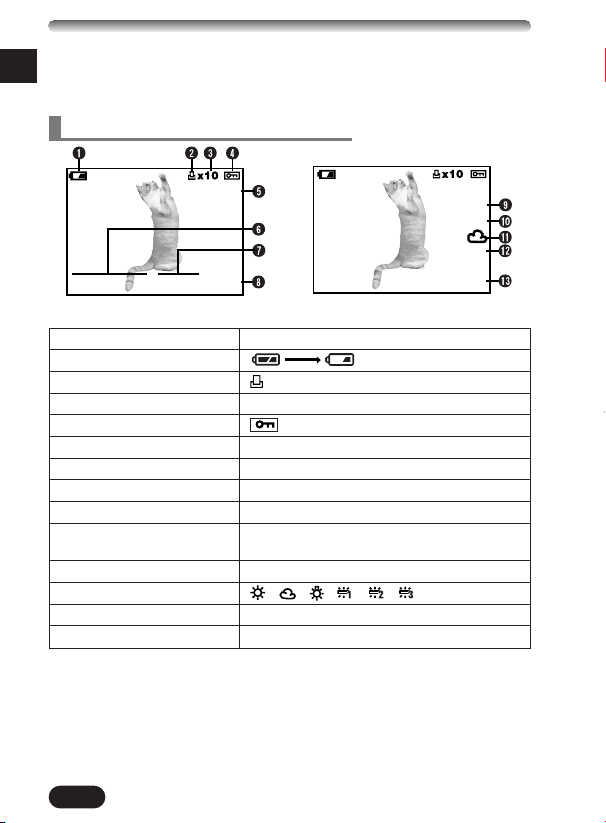
NAMES OF PARTS
Monitor indications — Playback information
En
INFO setting on the menu allows you to select how much information to
display.
Still picture playback information
HQ
’02.09.12 12:30 20
When INFO is set to OFF When INFO is set to ON
Items Indications
SIZE: 2288x1712
’02.09.12 12:30
FILE: 100–0020
1 Battery check
2 Print reserve
3 Number of prints x2 – x10
4 Protect
5 Record mode TIFF, SHQ, HQ, SQ1, SQ2
6 Date ’02. 09. 12
7 Time 12:30
8 Frame number 20
9 Number of pixels 2288x1712, etc.
(resolution setting)
0 Exposure compensation –2.0 – +2.0
! White balance , , , , ,
@ ISO ISO100, ISO200, ISO400
# File number 100 – 0020
HQ
+2.0
ISO100
8
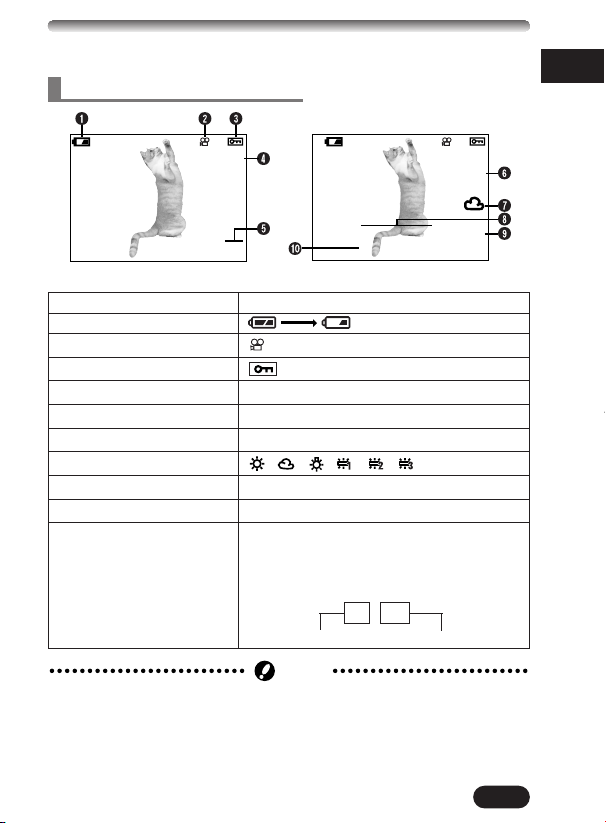
Note
Movie playback information
En
HQ
20
When INFO is set to OFF When INFO is set to ON
Items Indications
SIZE: 320x240
’02.09.12 12:30
FILE: 100–0020
HQ
1 Battery check
2 Movie mark
3 Protect
4 Record mode HQ, SQ
5 Frame number 20
6 Number of pixels 320x240, etc.
7 White balance , , , , ,
8 Date ’02. 09. 12
9 Time 12:30
0 File number FILE:100 – 0020
Recording time 0"/15"
During movie playback, the recording time
appears asfollows:
0" / 15"
Playing time
● The indications that appear on a movie picture that has been selected and
displayed from the index display are different from those that appear when
the movie picture is displayed using the movie play function.
Total recording time
9
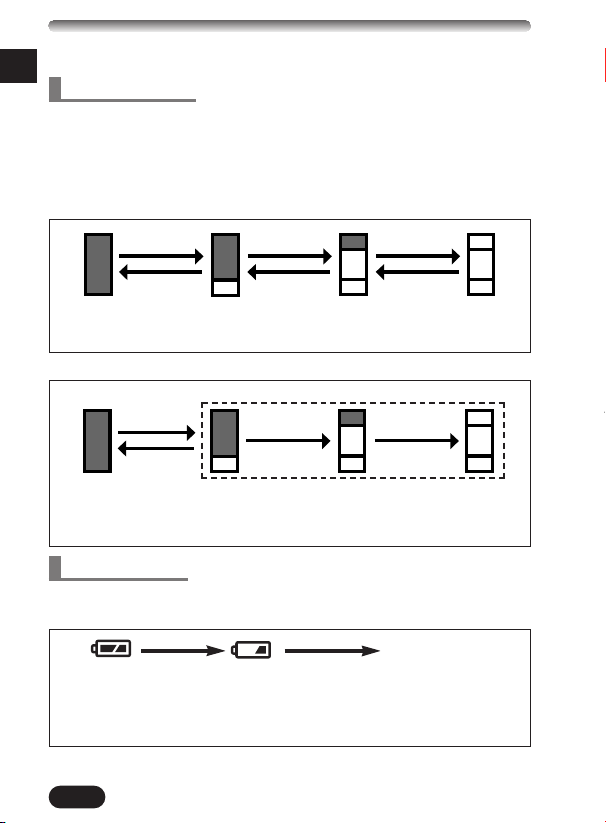
NAMES OF PARTS
Monitor indications — Memory gauge & battery check
En
Memory gauge
The memory gauge lights when you take a picture. When the gauge is lit, the
camera is storing a picture on the SmartMedia card. The memory gauge
indication changes as shown below depending on the shooting status. When
the memory gauge is full, wait until the light goes out before you take any
more shots.
When taking still pictures
Shoot. Shoot. Shoot.
Before shooting
(Gauge is off)
Wait.
One picture
taken
(Lit)
More than
two taken
(Lit)
Wait.Wait.
No more pictures
can be taken
(Fully Lit)
When recording movies
If you continue shooting
Shoot.
Wait.
Before shooting
(Gauge is off)
During shooting (Gauge lit).
● Shooting is not possible until the light goes out completely.
● Movie recording finishes automatically when the memory
gauge is fully lit.
Battery check
If the remaining battery power is low, the battery check indication changes as
follows when the camera is turned on or while the camera is in use.
No indication
Lights.
(green)
Remaining power
level: high
Lights.
(red)
Remaining power level:
low. Replace with new
batteries.
(The green lamp and orange lamp
next to the viewfinder blink.)
Remaining power level: exhausted.
BATTERY EMPTY is displayed.
Replace with new batteries.
10
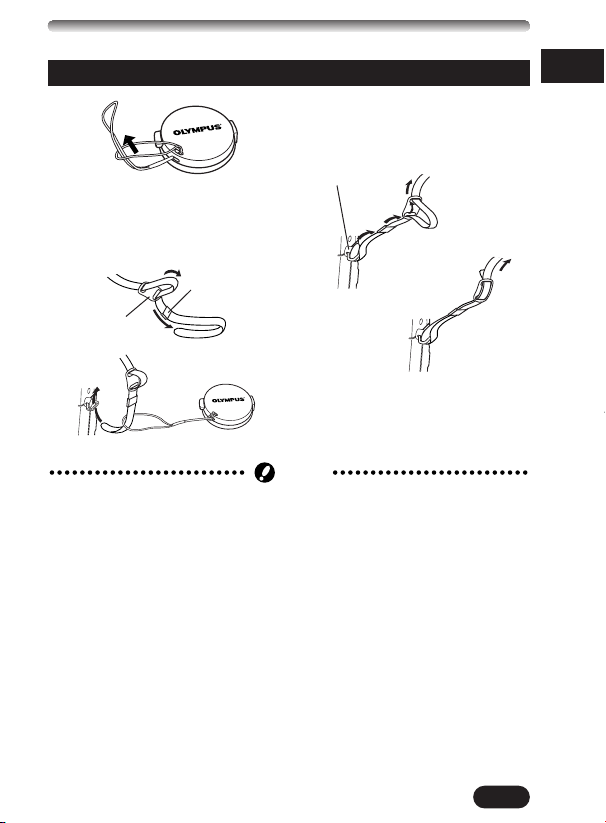
GETTING STARTED
Note
Attaching the strap
1
Loosen the strap in both
2
stoppers. Pull out the ends of
the strap from each stopper,
then pull them out of each ring.
Thread the end of the strap
4
back through the ring and
stopper as indicated by the
arrows.
Strap eyelet
En
Ring
Stopper
5
3
Attach the strap to the other
6
strap eyelet following steps 3 –
5.
● Be careful with the strap when you carry the camera, as the strap can easily
catch on stray objects, causing serious damage.
● Attach the strap correctly as shown so that the camera does not fall off. If
the strap is attached incorrectly and the camera falls off the strap, Olympus
is not responsible for any damages.
11
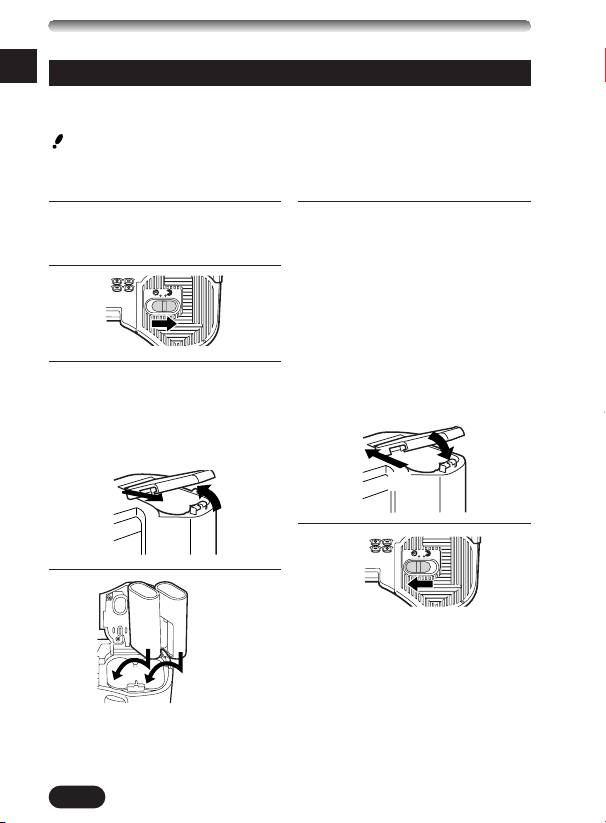
GETTING STARTED (Cont.)
En
Loading the batteries
This camera uses 2 CR-V3 lithium battery packs or 4 AA (R6) NiMH batteries,
NiCd batteries, alkaline batteries or lithium batteries.
Important:
● CR-V3 lithium battery packs cannot be re-charged.
● Do not peel the label on a CR-V3 lithium battery pack.
Make sure the camera is turned
1
off (i.e. the mode dial is set to
OFF).
2
Slide the battery compartment
3
cover in the direction of the
arrow (
and open it (
● Do not use your fingernail, as
) with your fingertip
A
).
B
this could result in injury.
A
4
When using
CR-V3 lithium
battery packs
B
Close the battery compartment
5
cover, then press it down (
and slide it in the opposite
direction of the arrow printed
).
on it (
D
● When pressing the battery
compartment cover shut, be
sure to press the center of the
cover, as it may be difficult to
close properly by pressing the
edge.
● Make sure the cover is
completely closed.
C
C
D
6
Using an AC power adapter
(optional)
Use an AC adapter designed for
the area where the camera is used.
Consult your nearest Olympus
dealer or Service center for details.
)
12
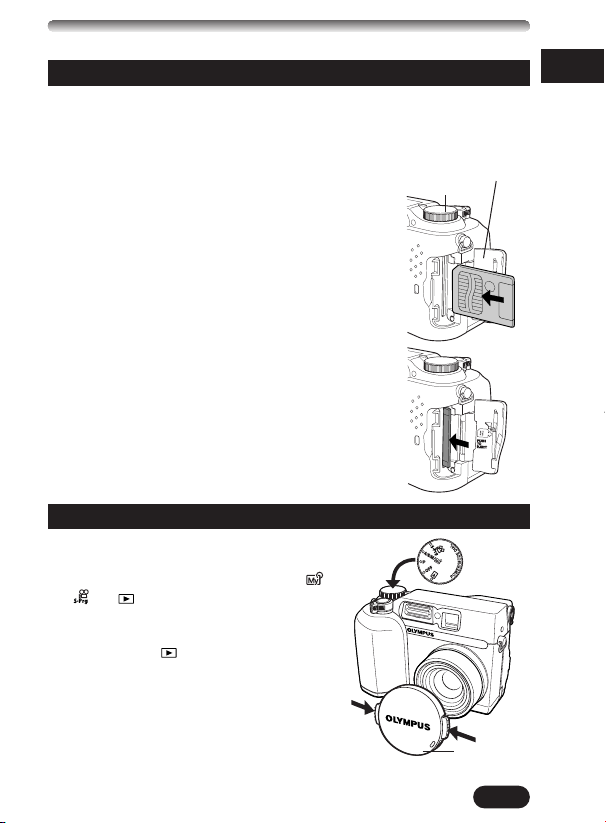
Inserting/Removing the memory card (SmartMedia)
This camera uses SmartMedia card to record pictures. This manual uses the
term “card” when referring to SmartMedia.
Be sure to use a 3 V (3.3 V) card. Non-Olympus 3 V (3.3 V) cards must be
formatted with the camera. Do not use a 5 V card or a 2 MB card.
1 Make sure the camera is turned off (i.e. the
mode dial is set to OFF). Open the card cover.
Mode dial
Card cover
2 Inserting the card
Insert the card fully with the contact area facing
towards the monitor side. Insert until you feel it
locked into place.
● Hold the card in a straight orientation to the card
slot. Do not attempt to insert the card at an
angle.
● Note the orientation of the card. If it is inserted
incorrectly, it may become jammed.
Removing the card
Push in the card lightly to unlock it, then pull it
out.
3 Close the card cover securely until it clicks.
Power on/off
1 Before turning the camera on, press
the tabs on the lens cap to remove it.
Mode dial
2 Set the mode dial to P, A/S/M/ ,
or .
● The camera turns on.
● The lens moves out when the mode dial
is not set to .
3 Set the mode dial to OFF.
● The power turns off.
En
Lens cap
13
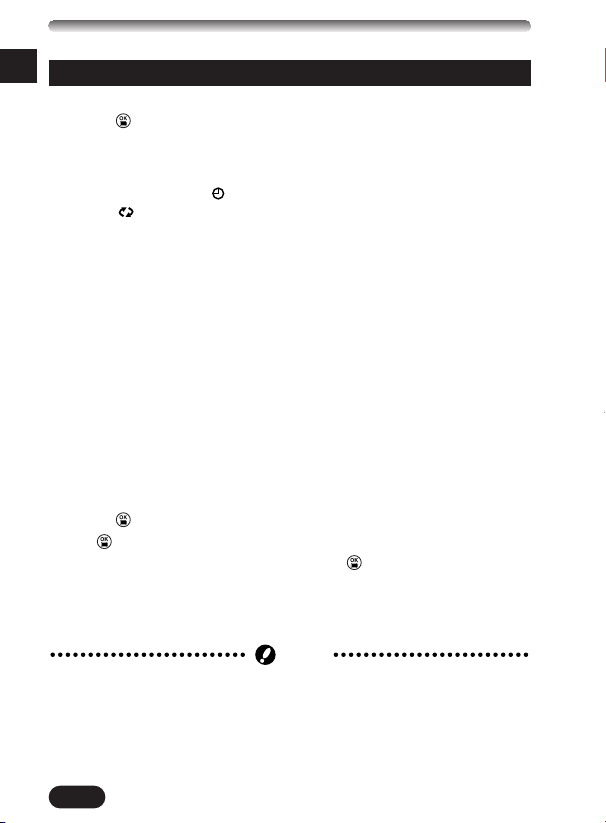
GETTING STARTED (Cont.)
Note
En
Date/time setting
1 Set the mode dial to P.
2 Press .
● The monitor turns on automatically and the top menu appears.
3 Press í on the arrow pad to select MODE MENU.
4 Press ñ to select SETUP, then press í.
5 Press Ññ to select , then press í.
6 When is selected on the screen, press Ññ to select the date
format.
● Select any one of the following formats:
D-M-Y (Day/Month/Year)
M-D-Y (Month/Day/Year)
Y-M-D (Year/Month/Day)
● This step and the following steps show the procedure used when the
date and time settings are set to Y-M-D.
7 Press í to move to the year (Y) setting.
8 Press Ññ to set the year. When the year is set, press í to move to
the month (M) setting.
● Repeat this procedure until the date and time are completely set.
● To move back to the previous setting, press
● The first two digits of the year cannot be changed.
● The camera can only display the time in “number of hours”, or what is
commonly known as military time. Consequently, 2 p.m. would be 14:00
hours, or 12:00 hours + 2:00 hours =14:00 hours.
É.
9 Press .
● If is pressed again, the menu will disappear.
● For a more accurate setting, do not press until the time is actually at
00 seconds. The camera’s built-in clock starts when you press this
button.
0 To turn the camera off, set the mode dial to OFF.
● The date setting will be canceled if the camera is left with no batteries for
approximately 1 hour. If this happens, you will need to set the date again.
14
