Olympus C-25, C-570, FE-360, X-15, X-875 Instruction Manual

2
EN
Step
4
Step
1
Step
3
Step
2
How to Use the Camera
“Three Types of Setting Operations” (p. 3)
Printing
“Direct printing (PictBridge)” (p. 34)
“Print Reservations (DPOF)” (p. 37)
Shooting and Playing Back Images
“Shooting, Playback, and Erasing” (p. 14)
Preparing the Camera
“Preparing the Camera” (p. 10)
Names of Parts ......................................6
Preparing the Camera .........................10
Shooting, Playback, and Erasing .......14
Using Shooting Modes ........................17
Using Shooting Functions ..................19
Using Playback Features ....................22
Menus for Shooting Functions ...........24
¾
¾
¾
¾
¾
¾
¾
Menus for Playback, Editing, and
Printing Functions ...............................28
Menus for Other Camera Settings .....31
Printing .................................................34
Using OLYMPUS Master 2...................39
Usage Tips ...........................................41
Appendix ..............................................45
Index .....................................................59
¾
¾
¾
¾
¾
¾
¾
ContentsContents
DIGITAL CAMERA
Instruction Manual
● Thank you for purchasing an Olympus digital camera. Before you start to
use your new camera, please read these instructions carefully to enjoy
optimum performance and a longer service life. Keep this manual in a
safe place for future reference.
● We recommend that you take test shots to get accustomed to your
camera before taking important photographs.
● In the interest of continually improving products, Olympus reserves the
right to update or modify information contained in this manual.
● The screen and camera illustrations shown in this manual were produced
during the development stages and may differ from the actual product.
Unless otherwise speci ed, the explanation about these illustrations is
provided for FE-360/X-875/C-570.
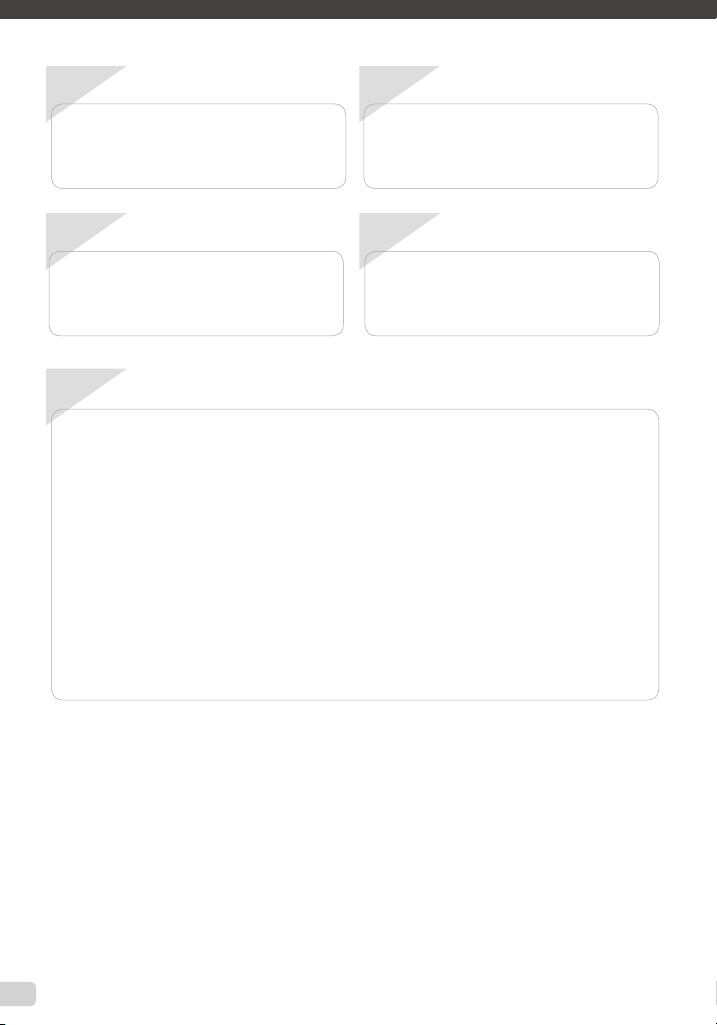
1
Step
Preparing the Camera
“Preparing the Camera” (p. 10)
2
Step
Shooting and Playing Back Images
“Shooting, Playback, and Erasing” (p. 14)
3
Step
How to Use the Camera
“Three Types of Setting Operations” (p. 3)
ContentsContents
Names of Parts ......................................6
¾
Preparing the Camera .........................10
¾
Shooting, Playback, and Erasing .......14
¾
Using Shooting Modes ........................17
¾
Using Shooting Functions ..................19
¾
Using Playback Features ....................22
¾
Menus for Shooting Functions ...........24
¾
4
Step
Printing
“Direct printing (PictBridge)” (p. 34)
“Print Reservations (DPOF)” (p. 37)
Menus for Playback, Editing, and
¾
Printing Functions ...............................28
Menus for Other Camera Settings .....31
¾
Printing .................................................34
¾
Using OLYMPUS Master 2...................39
¾
Usage Tips ...........................................41
¾
Appendix ..............................................45
¾
Index .....................................................59
¾
2
EN
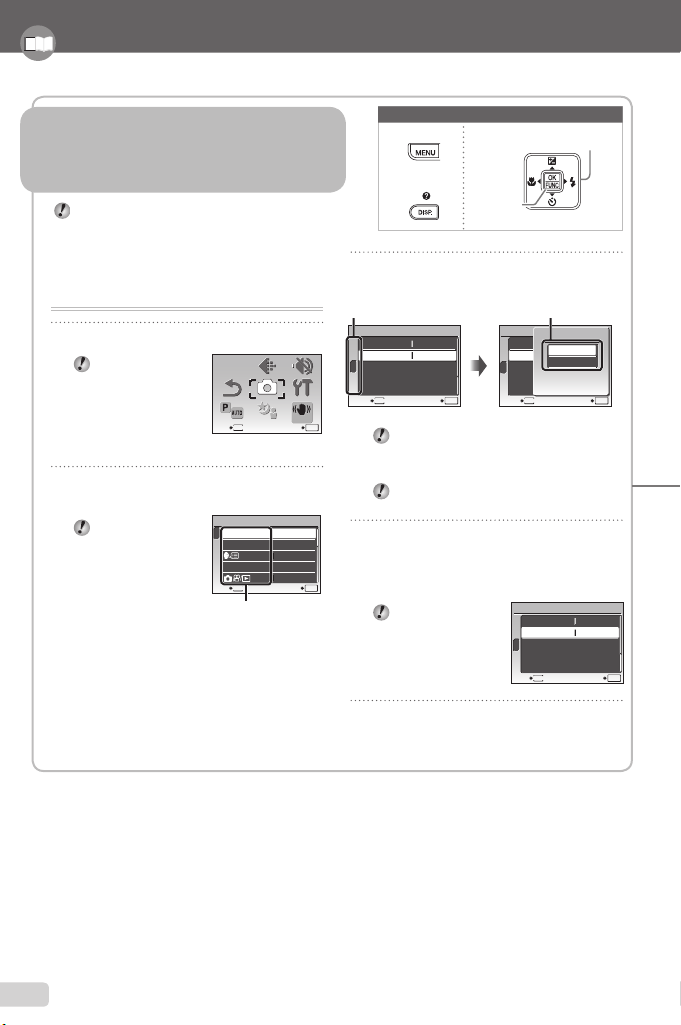
4
EN
Using the FUNC Menu (p. 21)Using the FUNC Menu (p. 21)
Frequently used shooting menu functions can be set with less
Steps using the FUNC menu.
Using the Direct Buttons (p. 19 to 23)Using the Direct Buttons (p. 19 to 23)
Frequently used shooting functions can be accessed using the
direct buttons.
Shutter button (p. 14)
n/K button (shooting) (p. 14)
q button (playback) (p. 15)
Zoom buttons (p. 19)
F button (exposure compensation) (p. 19)
& button (macro) (p. 20)
# button ( ash) (p. 19)
Y button (self-timer) (p. 20)
g/E button (information display change/
menu guide) (p. 21, 22/p. 17)
button (EASY PRINT) (p. 36)
"/S button (backlight boost/erase) (p. 20/p. 16)
B button (p. 21)
Arrow pad
B button
Buttons in use
EN
MEMO
SCENE
P/AUTO
CAMERA
MENU
SILENT
MODE
IMAGE
QUALITY
RESET
SETUP
DIS MODE
Please read “Menu Settings” (p. 24 to 33) while referring to this page.
Three Types of Setting Operations
Using the MenuUsing the Menu
Various camera settings can be accessed through the
menus, including functions used during shooting and
playback and the date/time and screen display.
There may be unavailable menus depending on other
related settings or the f mode (p. 17).
This example describes how to use the menus to set
[POWER SAVE].
xSETUP (shooting mode/playback mode top menu) X
POWER SAVE (Submenu 1) X ON (Submenu 2)
1
Press the button.
Press the
button to return to
the previous screen
in any Step after
Step 2.
2
Use klmn to select the desired
menu, and press the B button.
Pressing and
holding the E
button displays
an explanation
(menu guide) of the
selected option.
button
E button
3
Use kl to select the desired
Submenu 1, and press the
Page tab Submenu 2
SETUP
1
2
POWER SAVE
MODE
3
MENU
EXIT SET
OK
To quickly move to the desired submenu,
press m to highlight the page tab, and then
use kl to move the page. Press n to
return to the submenu.
Some menus include submenus that appear
by pressing the B button.
4
Use kl to select the Submenu 2,
and press the B button.
Once a setting is made, the display returns to
OK
●
the previous screen.
There may
be additional
operations. “Menu
Settings” (p. 24 to
33)
IMAGE
SILENT
QUALITY
CAMERA
MENU
RESET
P/AUTO
EXIT SET
Shooting mode top menu
SETUP
1
MEMORY FORMAT
2
BACKUP
3
PIXEL MAPPING
EXIT
Submenu 1
SETUP
DIS MODE
SCENE
MENU
ENGLISH
NO
MENU
SET
Buttons in use
B button
NTSCVIDEO OUT
OFF
OK
SETUP
1
2
POWER SAVE
3
BACK
Arrow pad
B button.
POWER SAVE
AUTOVIDEO OUT
OFF
AUTO
ON
o
OFF
OFF
MENU
SET
POWER SAVE
MENU
NTSCVIDEO OUT
ON
SETUP
1
2
3
EXIT SET
OK
OK
EN
3
EN
5
Press the button to complete the
setting.
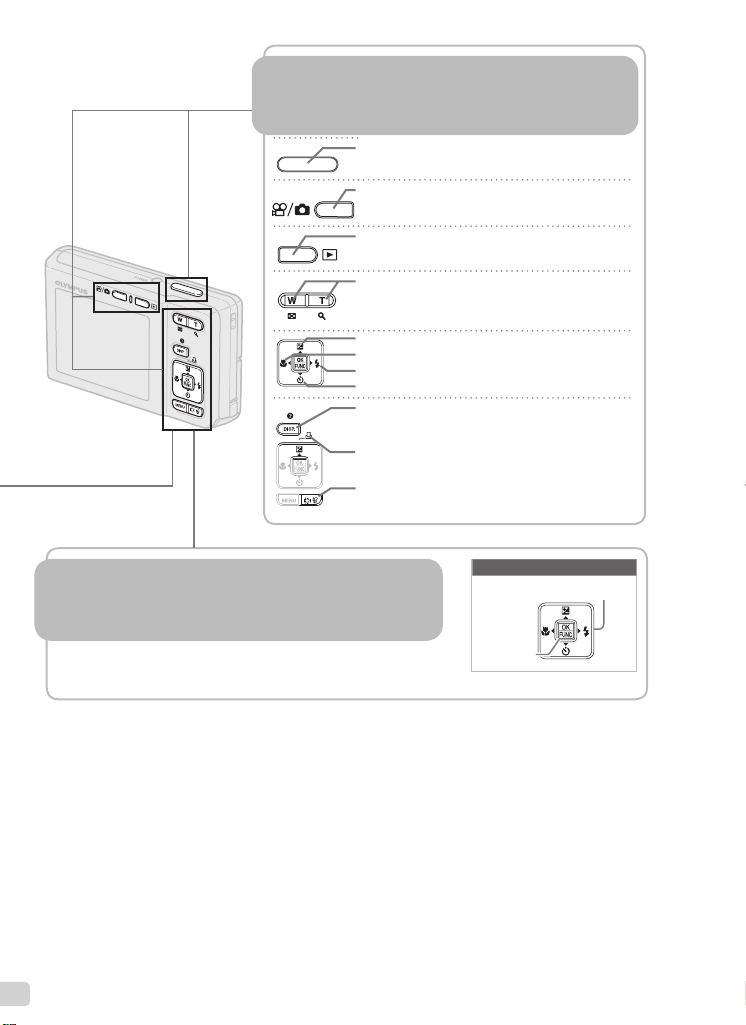
4
EN
Using the FUNC Menu (p. 21)Using the FUNC Menu (p. 21)
Frequently used shooting menu functions can be set with less
Steps using the FUNC menu.
Using the Direct Buttons (p. 19 to 23)Using the Direct Buttons (p. 19 to 23)
Frequently used shooting functions can be accessed using the
direct buttons.
Shutter button (p. 14)
n/K button (shooting) (p. 14)
q button (playback) (p. 15)
Zoom buttons (p. 19)
F button (exposure compensation) (p. 19)
& button (macro) (p. 20)
# button ( ash) (p. 19)
Y button (self-timer) (p. 20)
g/E button (information display change/
menu guide) (p. 21, 22/p. 17)
button (EASY PRINT) (p. 36)
"/S button (backlight boost/erase) (p. 20/p. 16)
B button (p. 21)
Arrow pad
B button
Buttons in use
61
EN
MEMO

ERASE
EDIT
PLAYBACK
MENU
SILENT
MODE
MY
FAVOR ITE
SLIDESHOW
PRINT
ORDER
SETUP
Menu Index
RESET
CAMERA
MENU
SILENT
MODE
IMAGE
QUALITY
SETUP
DIS MODE
SCENE
P/AUTO
Menus for Shooting Functions
In the shooting mode, settings can be adjusted.
1 D IMAGE QUALITY ........ p. 24
2 K CAMERA MENU
WB .............................. p. 25
ISO ............................. p. 25
R (Still images/
movies).................... p. 25
PANORAMA ............... p. 26
FACE DETECT ........... p. 26
3 f ......................... p. 27
4 R RESET ........................ p. 27
5 C P/AUTO ...................... p. 26
6 j SILENT MODE ............ p. 33
7 x SETUP
MEMORY FORMAT/
FORMAT ................. p. 31
BACKUP ..................... p. 31
W (Language) ....... p. 31
PIXEL MAPPING ........ p. 31
Menus for Playback, Editing, and Printing Functions
In the playback mode, settings can be adjusted.
IMAGE
QUALITY
412
CAMERA
MENU
RESET
3 8
5
SCENE
P/AUTO
MENU
EXIT SET
Shooting mode top menu
Kn/q .................... p. 31
SAVE SETTINGS ....... p. 32
MENU COLOR ........... p. 32
BEEP .......................... p. 32
s (Monitor) ..............p. 32
X (Date/time) ........... p. 32
VIDEO OUT ................ p. 33
POWER SAVE ............ p. 33
8 h DIS MODE ................. p. 27
3
1
SLIDESHOW
2
FAVOR ITE
EXIT SET
EDIT
4
PLAYBACK
MENU
5
MY
ERASE
MENU
Playback mode top menu
6
SILENT
MODE
7
SETUP
DIS MODE
OK
6
SILENT
MODE
7
SETUP
8
PRINT
ORDER
OK
1 y SLIDESHOW ............... p. 28
2 f MY FAVORITE ............. p. 28
3 E EDIT
Q (Resize) ............... p. 28
P (Crop) ................... p. 28
4 q PLAYBACK MENU
0 (Protect) .............. p. 29
y (Rotate).................. p. 29
R (Add sound to still
images) ................... p. 29
5 D ERASE ......................... p. 29
6 j SILENT MODE ............ p. 33
7 x SETUP
8 < PRINT ORDER ............ p. 37
*
*
Same as “Menus for
Shooting Functions”
EN
5
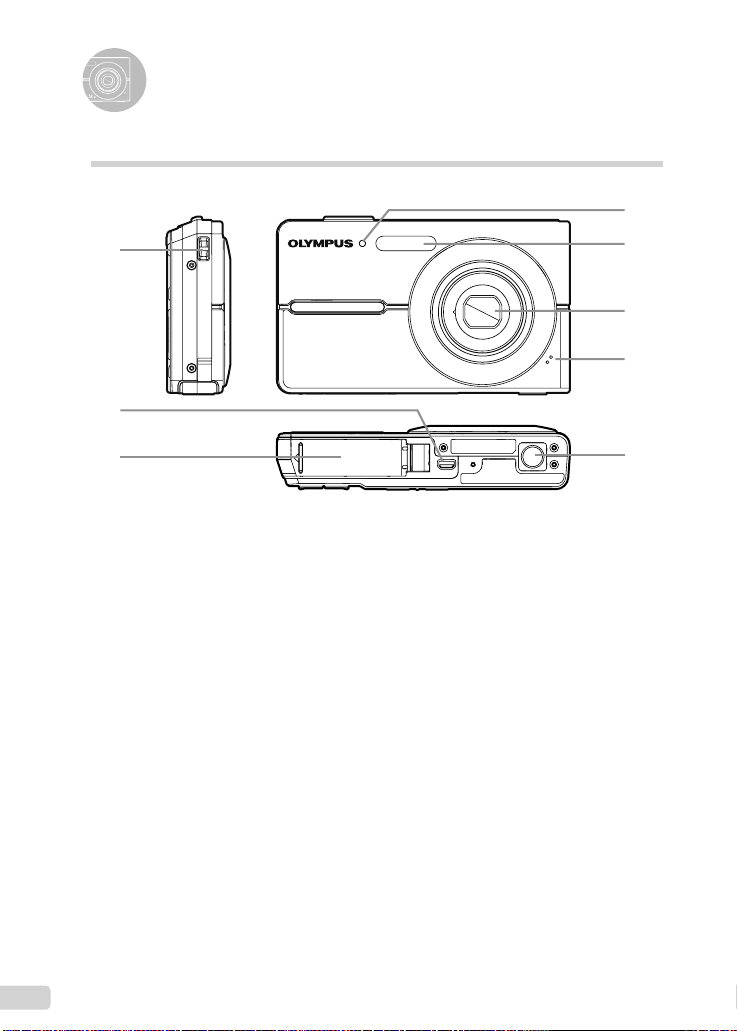
Names of Parts
Camera unit
4
1
2
3
1
Strap eyelet .................................p. 10
2
Multi-connector ............... p. 33, 34, 39
3
Battery/
card compartment cover ............. p. 11
4
Self-timer lamp ............................p. 20
5
Flash ...........................................p. 19
6
Lens ......................................p. 45, 53
7
Microphone ...........................p. 25, 29
8
Tripod socket .............................. p. 50
5
6
7
8
6
EN
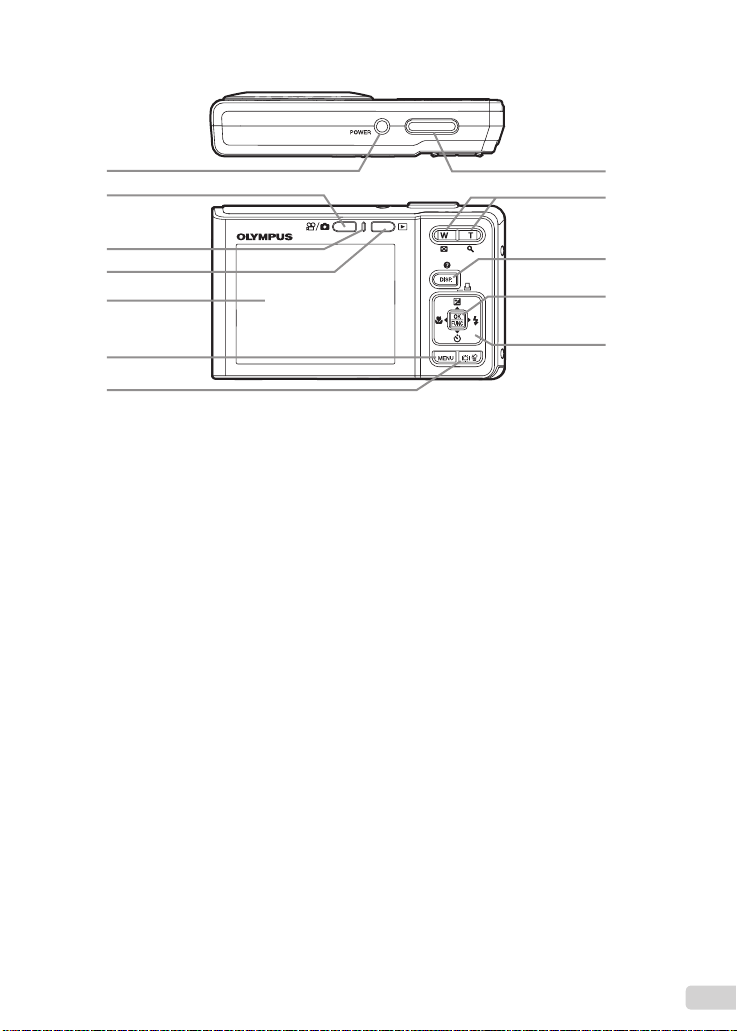
1
2
8
9
3
4
5
6
7
1
o button ............................p. 13
2
n/K button (shooting) .............p. 14
3
Card access lamp .......................p. 46
4
q button (playback) ..................p. 15
5
Monitor .................................. p. 14, 41
6
m button ................................. p. 3
7
/S button (backlight boost/
erase) .....................p. 20/p. 16, 23, 29
8
Shutter button ............................. p. 14
9
Zoom buttons .............................. p. 19
10
g/E button
(information display change/
menu guide) ................. p. 21, 22/p. 17
11
B button .......................................p. 3
12
Arrow pad .....................................p. 3
F/P button
(exposure compensation/
print) ........................p. 19/p. 34, 36
& button (macro) ...................p. 20
Y button (self-timer) ..............p. 20
# button (fl ash) ...................... p. 19
10
11
12
EN
7

Monitor
+2.0
1/30
F3.1
4
ISO
400
N
ORM
+2.0
00:34
QVGA
15
8
M
Shooting mode display
1
2 4 63
P
5
AFL
1
2 4 63
7
8
8
19
ISO
18
400
8
M
17
N
ORM
+2.0
1/30
16
F3.1
11131415 1012
Still image Movie
1
Shooting mode ............................p. 14
2
Flash mode .................................p. 19
3
Silent mode ................................. p. 33
4
Macro/super macro ..................... p. 20
5
AF lock ........................................ p. 17
6
Battery check ..............................p. 10
7
Flash standby/
camera shake warning/
fl ash charge ......................p. 19, p. 41
8
AF target mark ............................p. 14
9
Recording with sound ................. p. 25
9
IN
4
19
17
16
QVGA
15
+2.0
IN
9
00:34
11 101215
10
Number of storable still images/
remaining recording time ... p. 14/p. 18
11
Current memory .......................... p. 47
12
Self-timer ....................................p. 20
13
Aperture value ............................p. 14
14
Shutter speed .............................p. 14
15
Exposure compensation ............. p. 19
16
Compression/frame rate ............. p. 24
17
Image size ..................................p. 24
18
ISO ..............................................p. 25
19
White balance .............................p. 25
8
EN

Playback mode display
2
x
10
16
2008.10.26 12:30 4
15
Still image Movie
3
ISO 4
4 51
1/1000
00
N
ORM
100-0004
4 51
3
6
F3.1
+2.0
7
8
8
M
9
10
IN
11
121314
2008.10.26 12:30
IN
00:14/00:34
1213
QVGA
15
100-0004
8
9
15
10
11
1
Silent mode ................................. p. 33
2
Print reservations/
number of prints ................. p. 37/p. 36
3
Adding sound .............................. p. 29
4
Protect ........................................p. 29
5
Battery check ..............................p. 10
6
Aperture value ............................p. 14
7
Exposure compensation ............. p. 19
8
White balance .............................p. 25
9
Image size ..................................p. 24
10
File number ....................................... -
11
Frame number
elapsed time/
total recording time ............... p. 15, 16
12
Current memory .......................... p. 47
13
Compression/frame rate ............. p. 24
14
ISO ..............................................p. 25
15
Date and time .............................p. 13
16
Shutter speed .............................p. 14
EN
9

Preparing the Camera
Checking the contents of the
box
Digital camera Strap
LI-42B Lithium Ion Battery LI-40C Battery Charger
USB cable AV cable
OLYMPUS Master 2
CD-ROM
Other accessories not shown: Instruction Manual (this
manual), warranty card.
Contents may vary depending on purchase location.
microSD Attachment
Attaching the camera strap
Charging the battery
Lithium ion battery
AC cable
▼
1
Charging indicator
On: Charging
Off: Charged
BATTERY EMPTY
Battery charger
2
AC outlet
Battery comes partially charged. Before
use, be sure to charge the battery until the
charging indicator goes off (for approx.
5 hours).
For details on the battery and the charger,
see “Battery and charger” (p. 45).
When to charge the batteries
Charge the battery when the error message
shown below appears.
Flashes in red
Monitor top right Error message
3
Pull the strap tight so that it does not come
loose.
10
EN
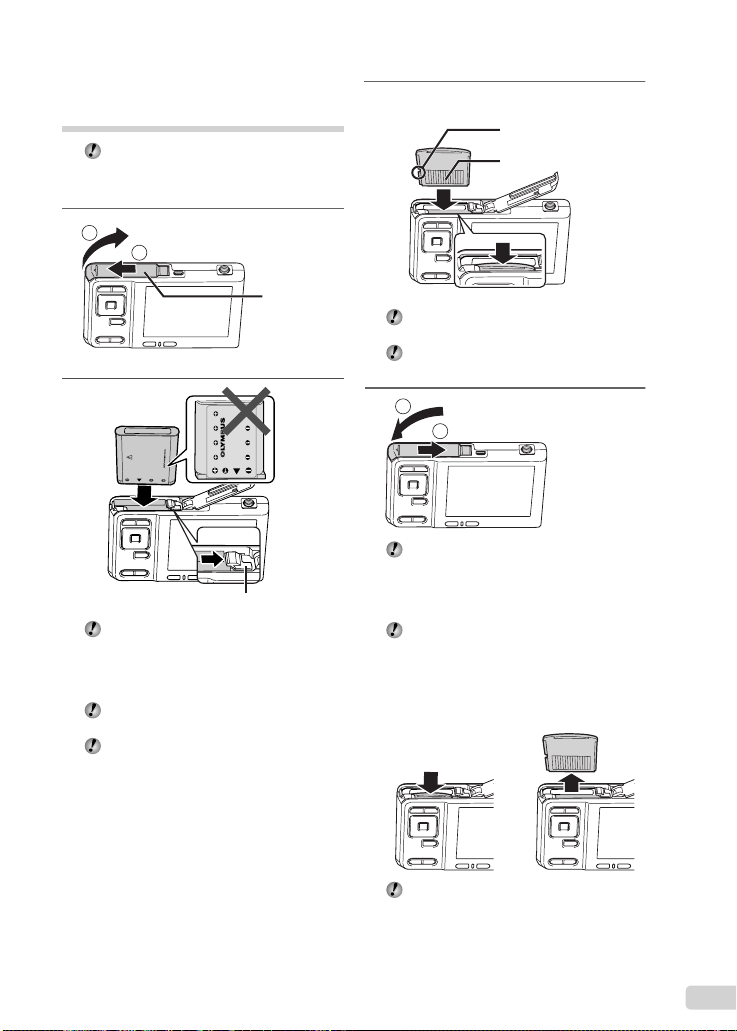
Loading the battery and
the xD-Picture Card™ (sold
separately) into the camera
Do not insert anything other than an
xD-Picture Card or the microSD Attachment
into the camera.
1
2
1
Battery/card
compartment
cover
3
Notch
Contact area
Insert the card straight until it clicks into
place.
Do not touch the contact area directly.
2
Battery lock knob
Insert the battery by putting in the ▼ marked
side fi rst, with the B marks toward the
battery lock knob.
Damage to the battery exterior (scratches,
etc.) may produce heat or an explosion.
Insert the battery while sliding the battery
lock knob in the direction of the arrow.
Slide the battery lock knob in the direction
of the arrow to unlock, and then remove the
battery.
4
1
2
This camera allows the user to take pictures
using the internal memory even when
no xD-Picture Card (sold separately) is
inserted. “Using an xD-Picture Card”
(p. 46)
“Number of storable pictures (still
pictures)/recording length (movies) in the
internal memory and xD-Picture Card”
(p. 47)
Removing the xD-Picture Card
12
Press the card in until it clicks and comes
out slightly, then grab the card and pull it
out.
EN
11
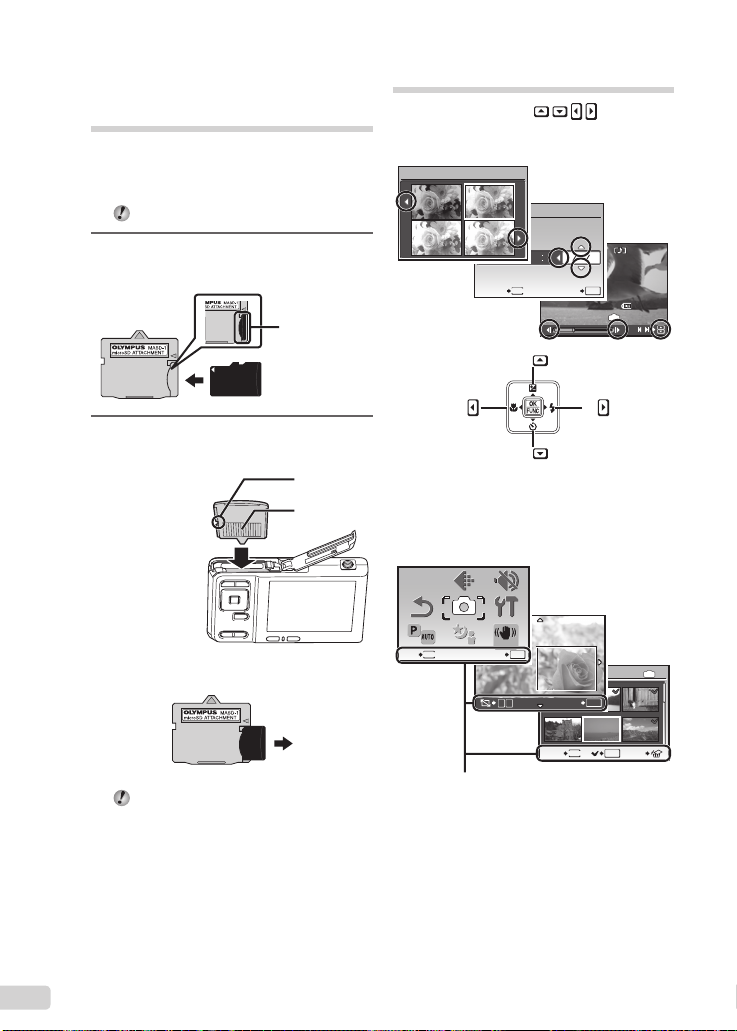
Using the microSD card/
2008.10.26
12:30
100-0004
00:14/00:34
YYMMD
0.0
+0.3
+0.7
+1.0
1
42536
SCENE
P/AUTO
CAMERA
MENU
SILENT
MODE
IMAGE
QUALITY
RESET
SETUP
DIS MODE
microSDHC card (sold
separately)
A microSD card or microSDHC card (hereafter
both will be referred to as microSD card) is also
compatible with this camera using the microSD
Attachment.
“Using the microSD Attachment” (p. 48)
1
Insert the microSD card into the
microSD Attachment.
Insert the card
entirely into the
attachment.
Arrow pad and operation guide
The symbols 1243, displayed
on various setting and movie playback screens
indicate that the arrow pad be used.
EXPOSURE COMP.
X
0.0
+0.3
TIME
+0.7
D
+1.0
2008 08 26 12 30
CANCEL SET
YMD
MENU
1
OK
2008.10.26
IN
00:14/00:34
12:30
100-0004
/
4
2
Insert the microSD Attachment into
the camera.
Notch
Contact area
To remove the microSD card
Pull the microSD card straight out.
Do not touch the contact area of the
microSD Attachment and/or microSD card.
12
EN
Operation guides displayed at the bottom of the
screen indicate that the m button, B button,
zoom buttons, or S button be used.
IMAGE
QUALITY
CAMERA
MENU
RESET
SCENE
P/AUTO
MENU
EXIT SET
Operation guide
Arrow pad
SILENT
MODE
SETUP
DIS MODE
W
T
2
OK
3
SEL. IMAGE
OK
SET
MENU
BACK GO
OK
IN
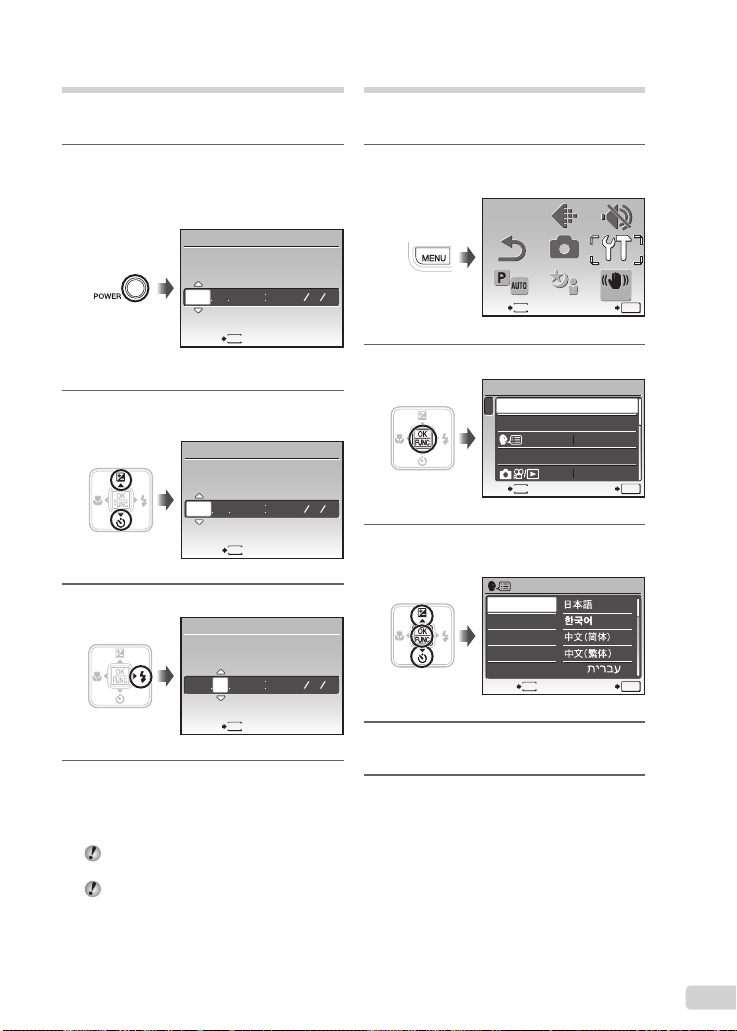
Setting the date and time
RESET
CAMERA
MENU
SILENT
MODE
IMAGE
QUALITY
SETUP
SCENE
P/AUTO
DIS MODE
The date and time set here are saved to image
fi le names, date prints, and other data.
1
Press the o button to turn on
the camera.
The date and time setting screen is displayed
●
when the date and time are not set.
X
YM
DTIME
---- -- -- -- --
MENU
CANCEL
Date and time setting screen
2
Use kl to select the year for
[Y].
X
YM
-- -- -- --
2008
MENU
CANCEL
3
Press n to save the setting for [Y].
X
YM
DTIME
-- -- --
2008 10
YMD
D TIME
YMD
YMD
Changing the display language
The language for the menu and error messages
displayed on the monitor is selectable.
1
Press the m button, and press
klmn to select [x SETUP].
IMAGE
SILENT
QUALITY
CAMERA
RESET
P/AUTO
MENU
EXIT SET
2
Press the B button.
SETUP
1
MEMORY FORMAT
2
BACKUP
3
PIXEL MAPPING
MENU
EXIT SET
3
Use kl to select [W] and
press the B button.
ENGLISH
FRANCAIS
DEUTSCH
ESPAÑOL
ITALIANO
MENU
BACK SET
MENU
SCENE
MODE
SETUP
DIS MODE
ENGLISH
NO
OK
OK
OK
MENU
CANCEL
4
As in Steps 2 and 3, use klmn
and the B button to set [M] (month),
[D] (day), [TIME] (hours and
minutes), and [Y/M/D] (date order).
For a more accurate setting, press B button
when the time signal hits 00 seconds.
To change the date and time, adjust the
setting from the menu. [X] (Date/time)
(p. 37)
4
Use klmn to select your
language and press the B button.
5
Press the m button.
EN
13
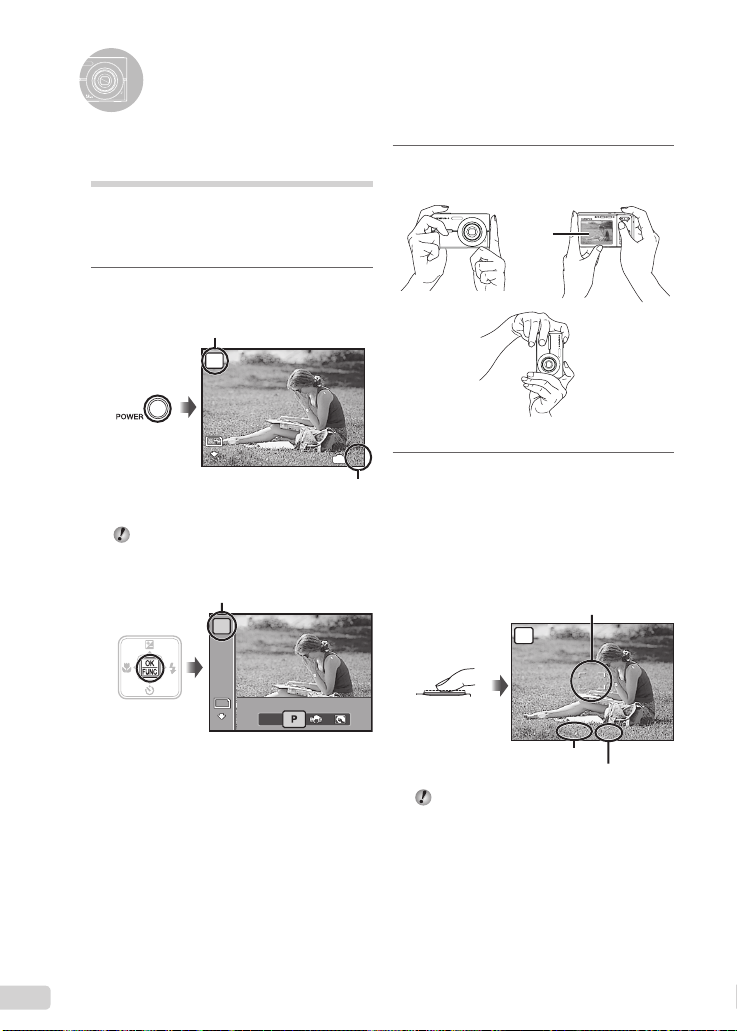
Shooting, Playback, and Erasing
1/400
F3.1
8
M
4
N
ORM
8
M
PROGRAM AUTO
ISO
AUTO
WB
AUTO
N
ORM
AUTO
Shooting with automatic
settings ( h mode)
This is a fully automatic mode that allows the
user to take pictures by simply pressing the
shutter button without using the menu to make
detailed settings.
1
Press the o button to turn on
the camera.
h mode indicator
AUTO
8
M
N
ORM
Number of storable still images (p. 47)
When the mode is not h, change the
mode as follows:
Monitor
(standby mode screen)
1 Press the B button.
Current shooting mode display
P
WB
AUTO
ISO
AUTO
8
M
PROGRAM AUTO
AUTO
N
ORM
2 Use kl to select the current
shooting mode display, and use mn to
select h.
3 Press the B button.
IN
2
Hold the camera and compose the
shot.
Monitor
Horizontal grip
Vertical grip
4
3
Press the shutter button halfway
down to focus on the subject.
When the camera focuses on the subject, the
●
exposure is locked (shutter speed and aperture
value are displayed), and the AF target mark
changes to green.
The camera was unable to focus if the AF target
●
mark fl ashes red. Try focusing again.
AUTO
Press halfway
Shutter speed
“Focusing” (p. 43)
AF target mark
1/400
F3.1
Aperture value
14
EN
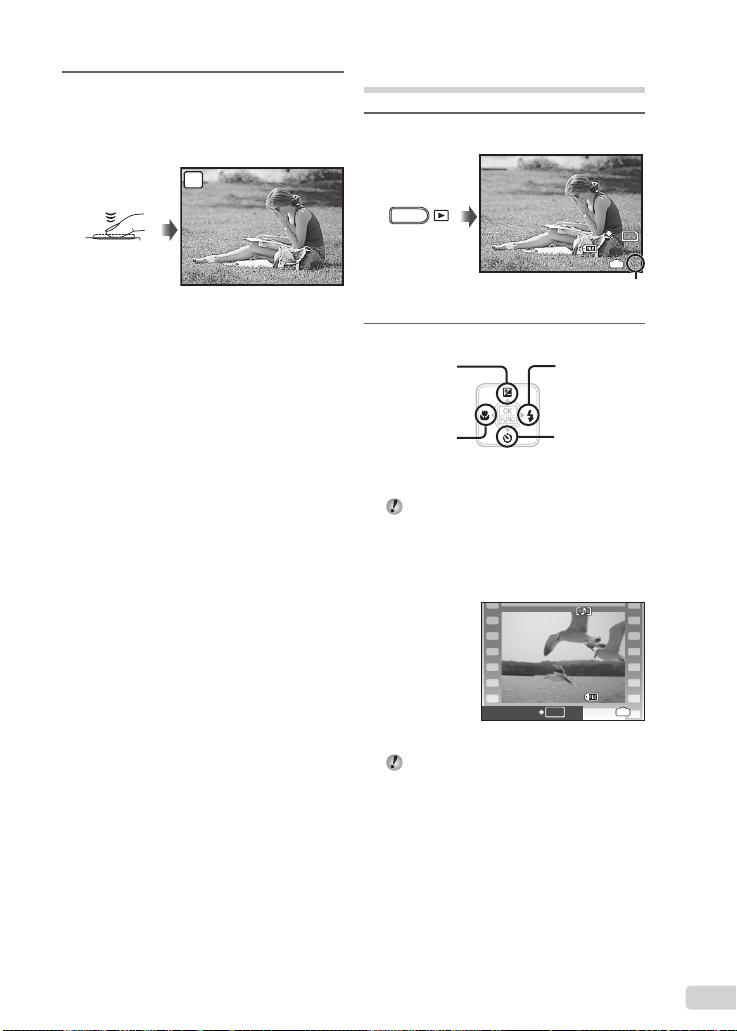
4
1/400
F3.1
1
8
M
2008.10.26
12:30
100-0001
N
ORM
2008.10.26
12:30
100-0004
4
To take the picture, gently press
the shutter button all the way down
while being careful not to shake the
camera.
AUTO
Press fully
1/400
F3.1
Image review screen
To view images during shooting
Pressing the q button enables playback of
images. To return to shooting, either press
the A/K button or press the shutter button
halfway down.
To shoot movies
“Shooting movies (A mode)” (p. 18)
When shooting is fi nished
Press the o button to turn off the
camera.
Viewing images
1
Press the q button.
2008.10.26
12:30
Number of frames
Playback image
2
Use klmn to select an image.
Displays
10 frames before
the current image
Displays previous
image
The display size of the images can be
changed. “Index view and closeup view”
(p. 22)
To play back movies
Select a movie, and press the B button.
Displays next
image
Displays
10 frames after
the current
image
8
N
ORM
100-0001
IN
M
1
2008.10.26
12:30
100-0004
OK
MOVIE PLAY
Movie
The sound when recorded in movie can not
be played back with this camera.
To listen to the sound, connect to a TV or
PC.
IN
4
15
EN
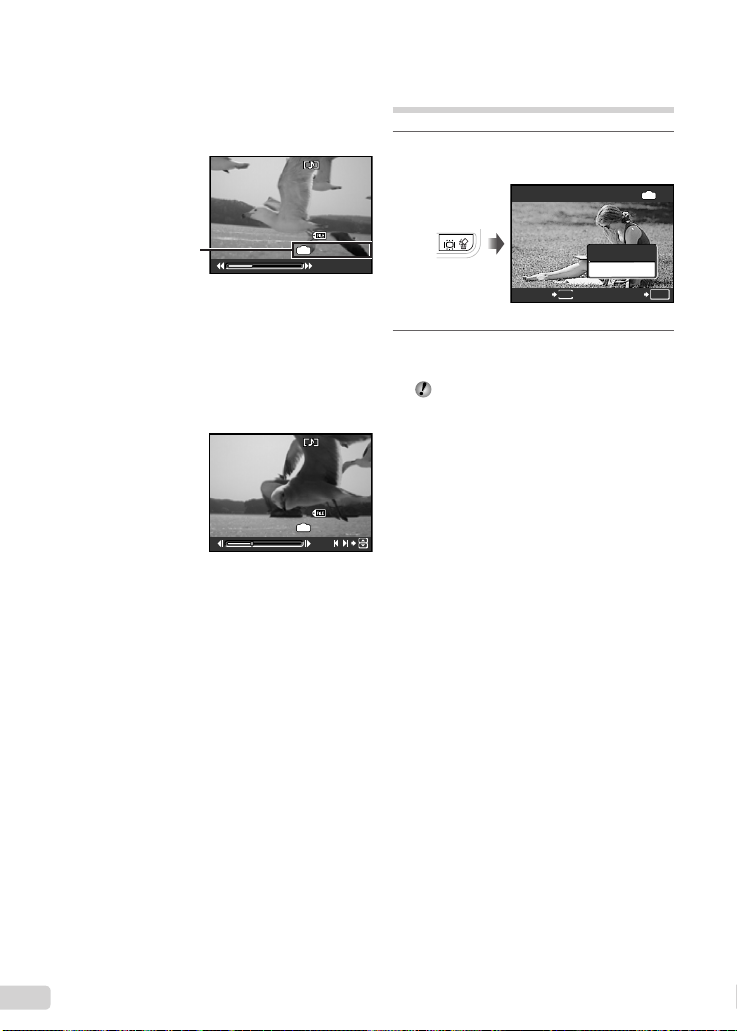
Operations during movie playback
2008.10.26
12:30
100-0004
00:12/00:34
2008.10.26
12:30
100-0004
00:14/00:34
ERASE
NO
Fast-forward: Press and hold down n.
Rewind: Press and hold down m.
Pause: Press the B button.
2008.10.26
IN
2008.10.26
IN
During pause
00:12/00:34
00:14/00:34
Elapsed time/
Total recording time
During playback
First (last) frame/frame advance:
During pause, press k to display the fi rst
frame, and press l to display the last
frame.
Press and hold down n to play a movie, and
press and hold down m to play a movie in
reserve.
Press the B button to resume playback.
To stop movie playback
Press the m button.
12:30
100-0004
12:30
100-0004
/
Erasing images during
playback ( Single image erase)
1
Press the S button when the image
to be erased is displayed.
ERASE
YES
NO
MENU
CANCEL
2
Press k to select [YES], and
press the B button.
[D ERASE] (p. 29)
SET
IN
OK
16
EN
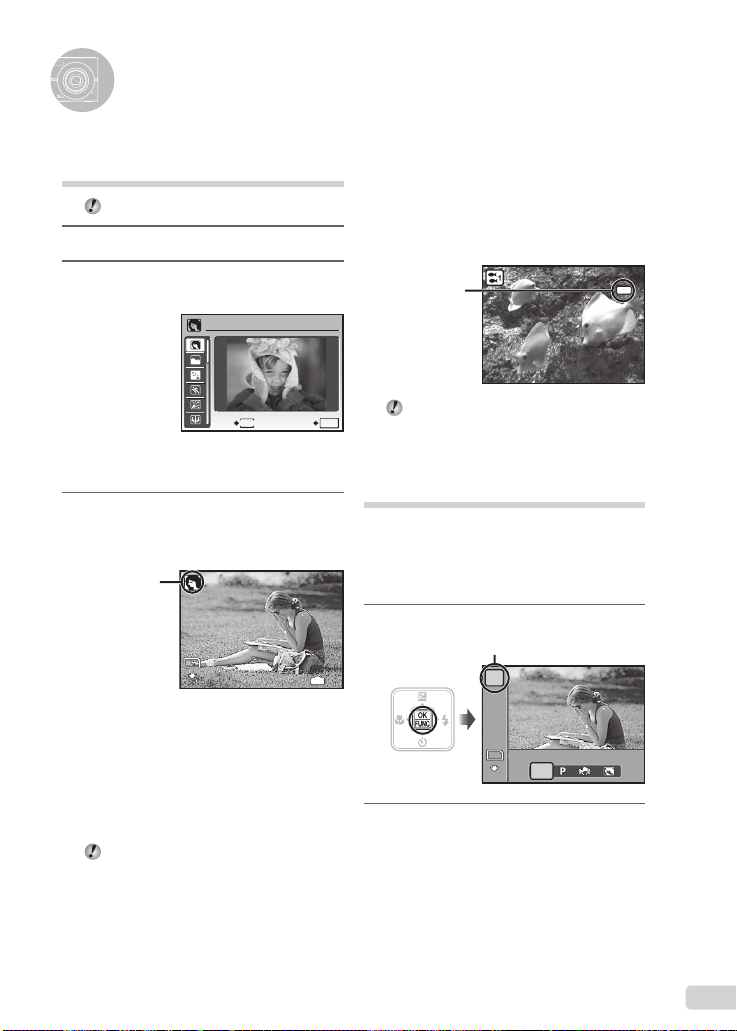
8
M
AUTO
ISO
AUTO
WB
AUTO
N
ORM
8
M
4
N
ORM
Using Shooting Modes
Using the best mode for the
shooting scene ( f mode)
[ f] (p. 27)
1
Press the m button.
2
Use klmn to select [ f],
and press the B button.
PORTRAIT
MENU
EXIT
An explanation of the selected mode is displayed
●
while the E button is pressed and held.
3
Use kl to select the best
shooting mode for the scene, and
press the B button.
Icon indicating
the scene mode
that is set
8
M
N
ORM
To take underwater photos (Available
in the FE-360/X-875/C-570 only)
Select [k UNDERWATER WIDE1],
[l UNDERWATER WIDE2]*1,
[H UNDERWATER MACRO].
*1
When set to [l UNDERWATER WIDE2],
the focus distance is automatically fi xed to
approx. 5.0 m (16.4 ft.).
Be sure to use an underwater case.
SET
To lock the focus distance for
underwater shoots (AF lock) (Available
in the FE-360/X-875/C-570 only)
When [k UNDERWATER WIDE1], or,
[H UNDERWATER MACRO] is selected,
press l.
^ mark
To cancel, press l again to clear the
OK
^ mark.
Shooting with optimum
aperture value and shutter
speed ( P mode)
In this mode, automatic camera shooting can
be used while also allowing changes to a wide
range of other shooting menu functions such as
exposure compensation, white balance, and so
forth as needed.
1
Press the B button.
Current shooting mode display
IN
4
2
Use kl to select the current
shooting mode display, and use mn
to select P.
AUTO
AUTO
AUTO
N
WB
ISO
8
M
ORM
AUTO
AFL
AUTO
17
EN
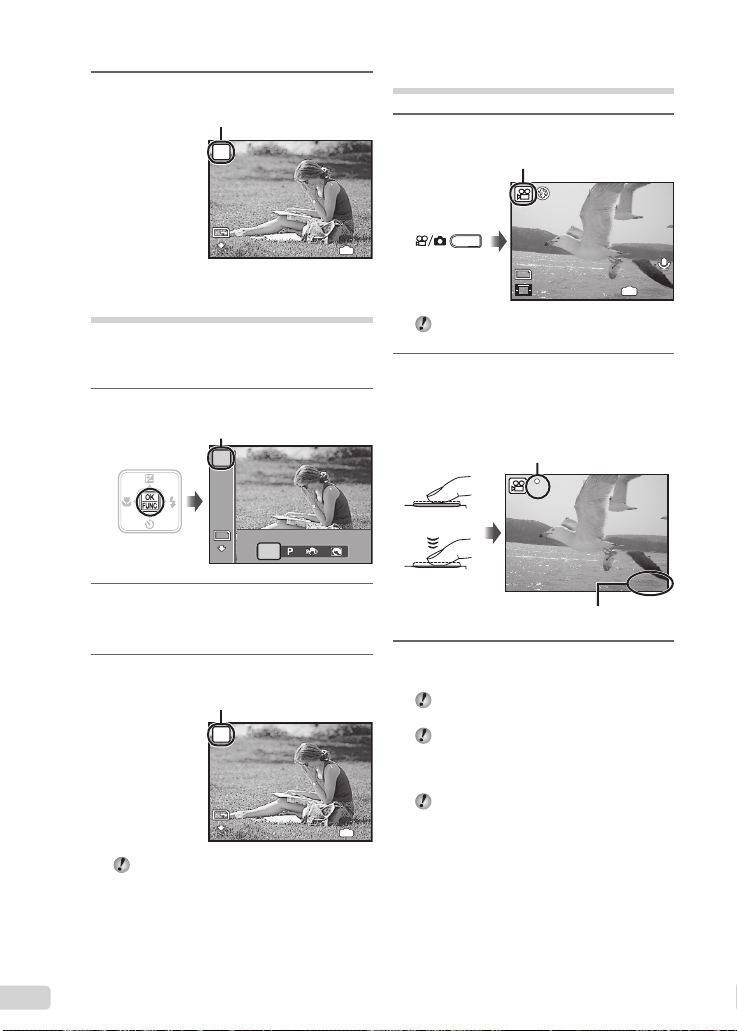
3
8
M
4
N
ORM
8
M
AUTO
ISO
AUTO
WB
AUTO
N
ORM
4
N
ORM
8
M
00:34
QVGA
15
00:34
REC
Press the B button.
P mode indicator
P
8
M
N
ORM
IN
Using the digital image
stabilization mode (h mode)
This mode enables the user to reduce blurring
that is caused by a camera shake and subject
movement.
1
Press the B button.
Current shooting mode display
AUTO
WB
AUTO
ISO
AUTO
8
M
N
ORM
2
Use kl to select the current
shooting mode display, and use mn
AUTO
AUTO
Shooting movies (n mode)
1
Confi rm the mode indicator is n.
A mode indicator
4
QVGA
15
When the mode indicator is not n, press
n/K button.
2
Press the shutter button halfway
down to focus on the subject, and
gently press the button all the way
down to start recording.
Lights up red when recording
REC
Press halfway
Press fully
Remaining recording time (p. 47)
IN
00:34
00:34
to select h.
3
3
Press the B button.
h mode indicator
h
8
M
N
ORM
By switching to another mode, most function
settings in h mode will be changed to the
default settings of each mode.
IN
Gently press the shutter button all
the way down to stop recording.
Audio is recorded simultaneously with the
movie.
During audio recording, only the digital
zoom can be used. To record a movie with
optical zoom, set [R] (movies) (p. 25) to
[OFF].
To return to shooting still images, press the
4
n/K button.
18
EN
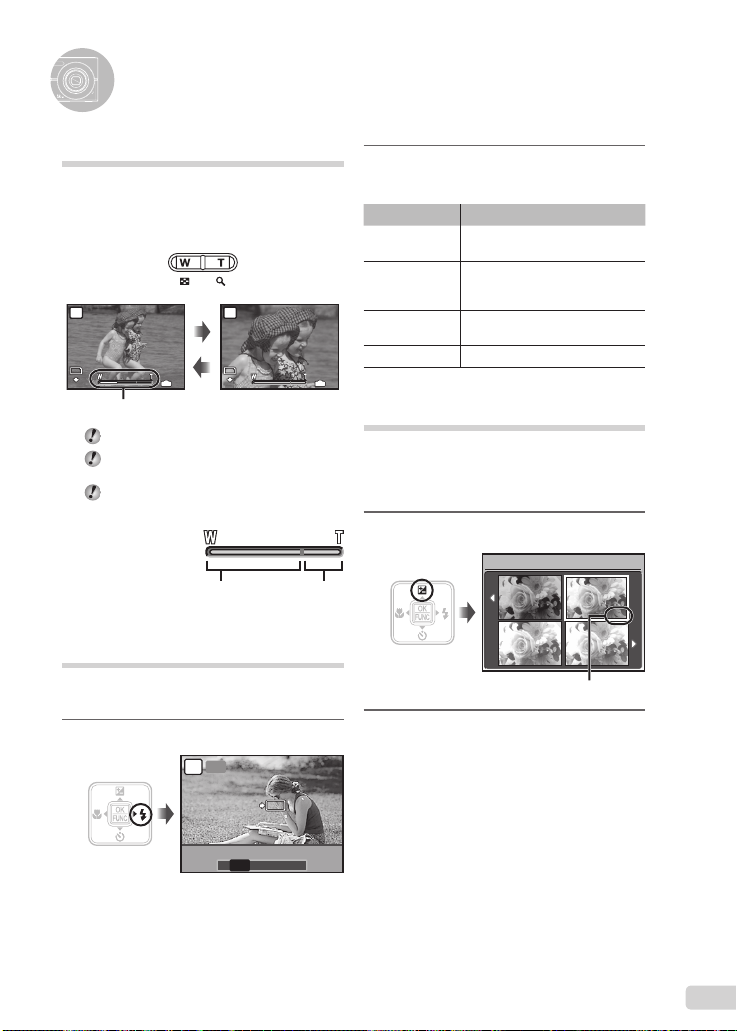
0.0
+0.3
+0.7
+1.0
8
M
4
N
ORM
8
M
4
N
ORM
OK
SET
FLASH AUTO
Using Shooting Functions
Using the zoom
Pressing the zoom buttons adjusts the shooting
range.
Pressing the wide
P
8
M
N
ORM
(W) button
IN
4
Pressing the telephoto
(T) button
P
8
M
N
ORM
IN
Zoom bar
Optical zoom: 3x, digital zoom: 4x
Use of h mode (p. 27) is recommended
when shooting with the telephoto zoom.
The zoom bar appearance identifi es the
status of the digital zoom.
When using
optical zoom and
digital zoom
Optical zoom
range
Digital zoom
range
Using the fl ash
The fl ash functions can be selected to best
match the shooting conditions.
1
Press the # button.
AUTO
P
2
Use mn to select the setting option,
and press the B button to set.
Option Description
FLASH AUTO
REDEYE
FILL IN
The fl ash fi res automatically in
low-light or backlight conditions.
Pre-fl ashes are emitted to reduce
the occurrence of red eye in your
photos.
The fl ash fi res regardless of the
available light.
FLASH OFF The fl ash does not fi re.
4
Adjusting the brightness
( Exposure compensation)
The standard brightness (appropriate exposure)
set by the camera based on the shooting mode
can be adjusted brighter or darker to obtain a
desired shot.
1
Press the F button.
EXPOSURE COMP.
0.0
+0.7
Exposure compensation value
2
Use klmn to select the desired
brightness, and press the B button.
+0.3
+1.0
OK
SET
FLASH AUTO
! # $
AUTO
19
EN
