Page 1

506526M
Page 2
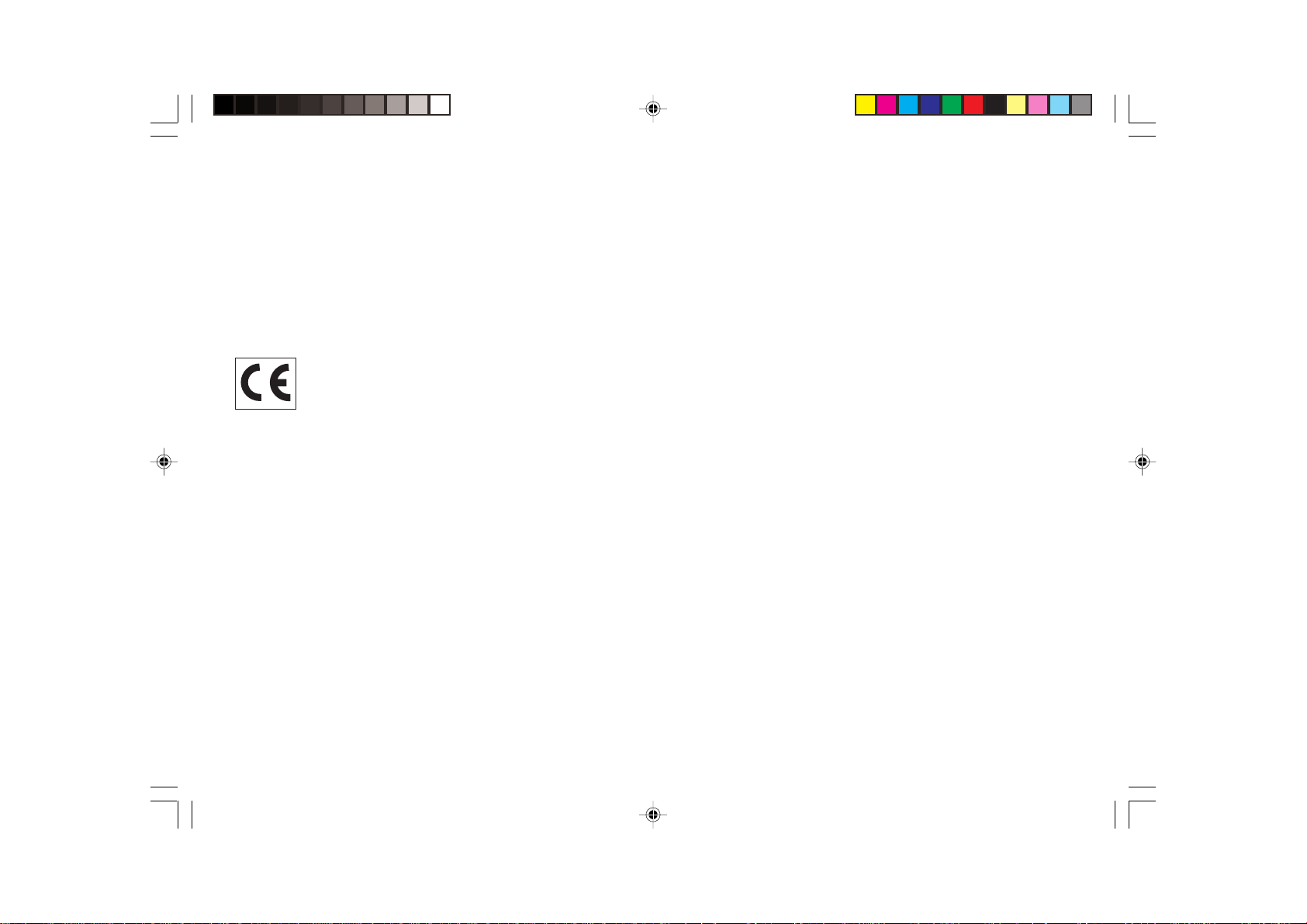
Olivetti Lexikon, S.p.A.
Divisione Home/Office
77, Via Jervis - 10015 Ivrea (Italy)
Copyright © 2001, by Olivetti
All rights reserved
Page 3
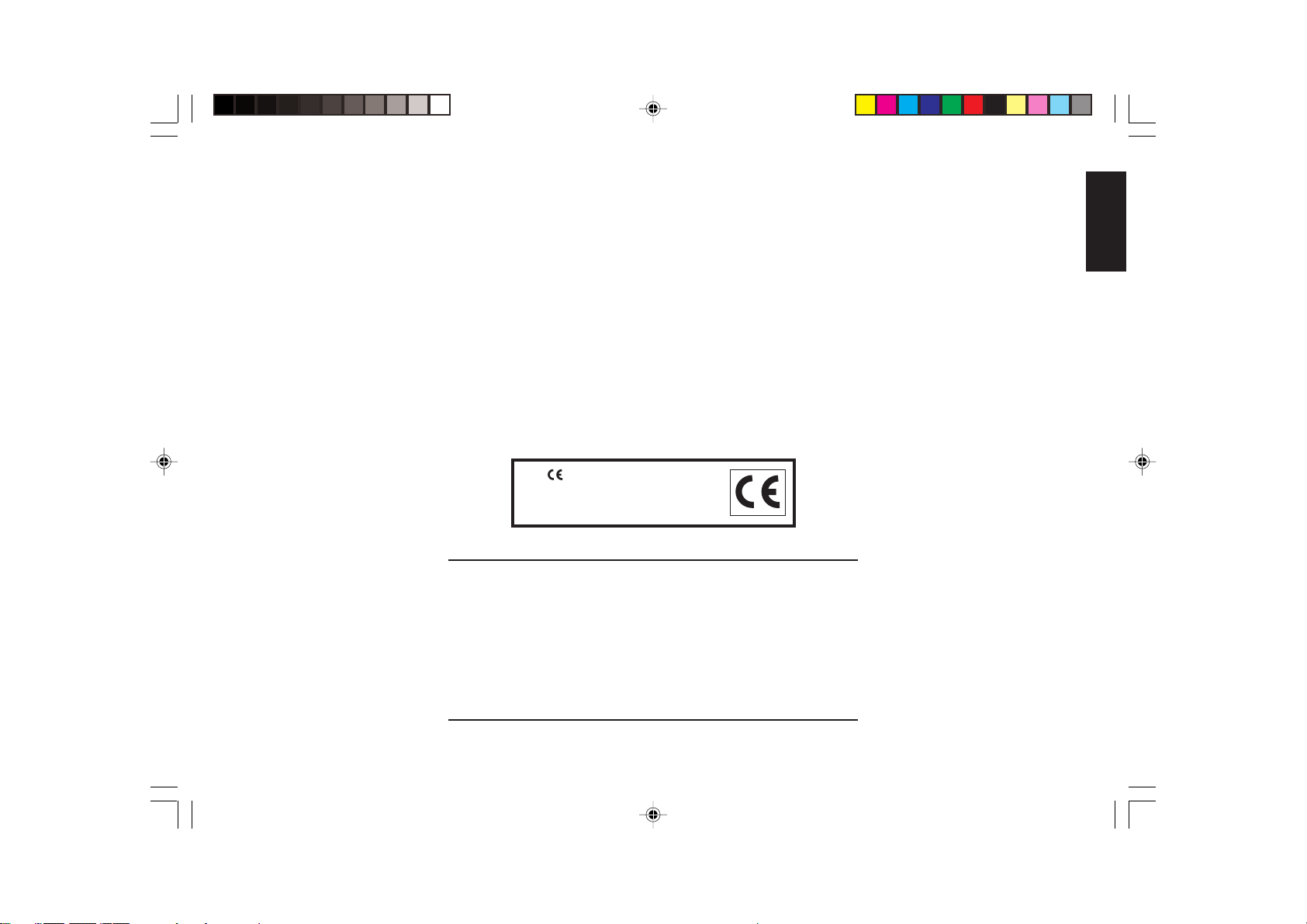
The mark affixed to the product
certifies that the product satisfies the
basic quality requirements.
Your attention is drawn to the following actions that could compromise the
characteristics of the product:
• incorrect electrical supply;
• incorrect installation; incorrect or improper use, or, in any case, not in
accordance with the warnings given in the User Manual supplied with the
product;
• replacement of original components or accessories with others of a type
not approved by the manufacturer, or carried out by unauthorized personnel.
ENGLISH
Page 4
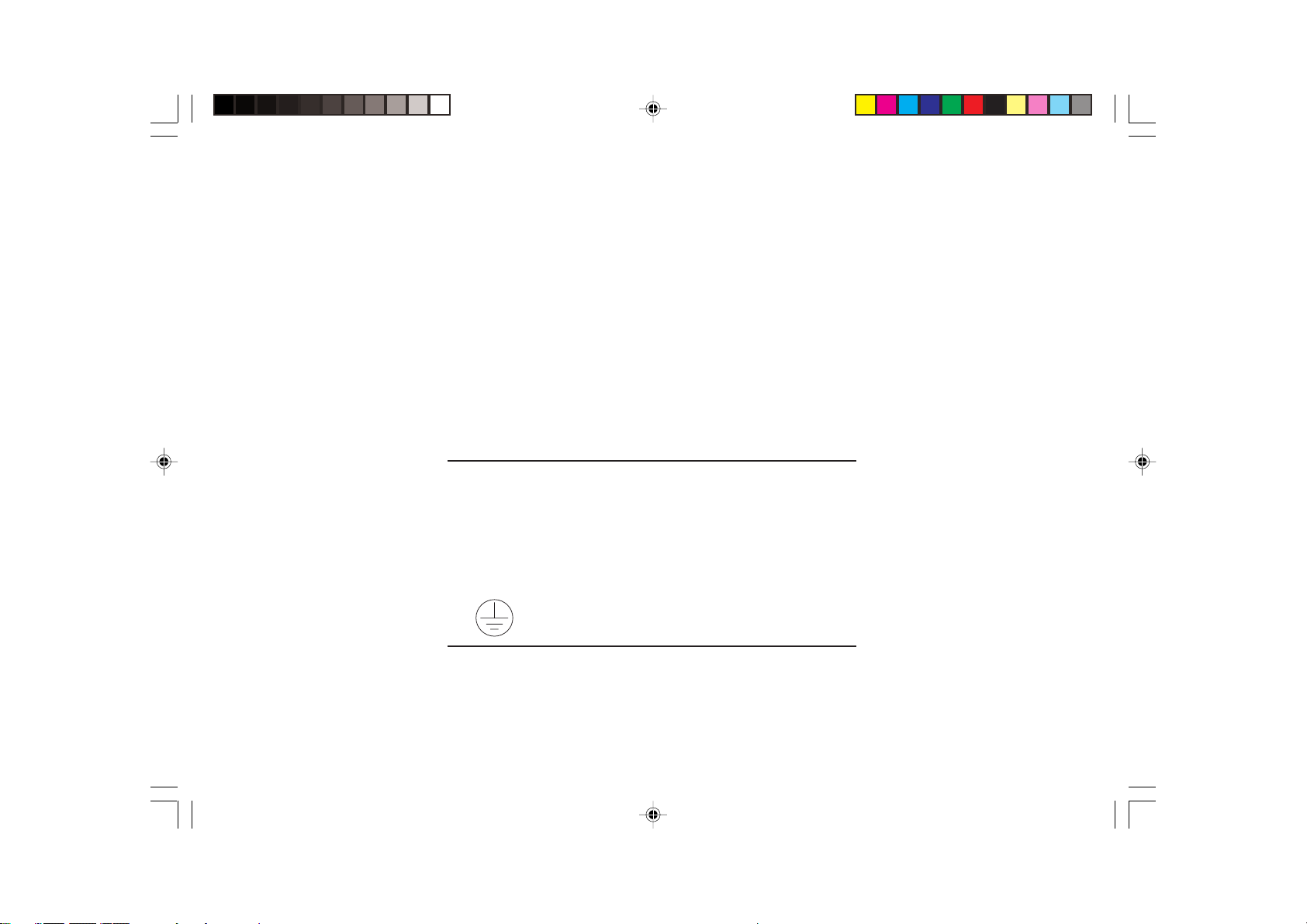
WARNING: THIS EQUIPMENT MUST BE EARTHED.
ATTENTION: CETTE UNITE DOIT ETRE CONNECTEE A LA TERRE.
ACHTUNG: DIESES GERÄT MUSS EINEN ERDUNGSANSCHLUSS
HABEN.
ATENCION: ESTE EQUIPO DEBE ESTAR CONECTADO A UNA TOMA
DI TIERRA.
APPARATET MÅ KUN TILKOPLES JORDET STIKKONTACT.
APPARATEN SKALL ANSLUTAS TILL JORDAT NÄTUKKAT.
LAITE ON LITTETTÄVÄ SUKO-RASIAAN.
Lederen med grøn/gul isolation ma kun tilsluttes en klemme maerkrt
eller
.
To disconnect the cash register from the line voltage, unplug its
power cord from the power outlet. The power outlet must be located
on a wall, near the cash register and easily accessible.
Page 5
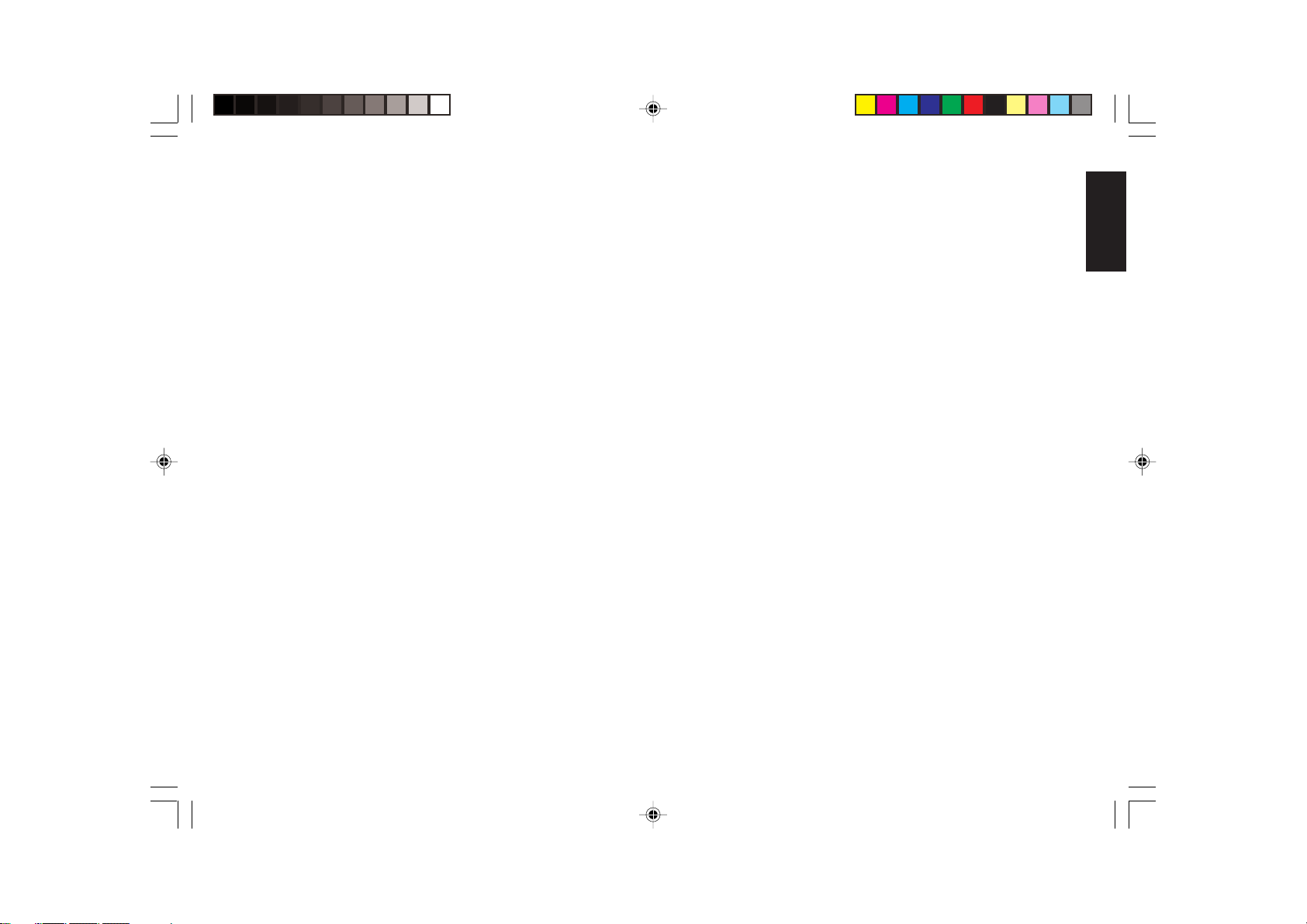
Preface
The electronic cash register described in this manual is designed to
help your business function smoothly by providing efficient register
operations and accurate management reports. Startup is quick and easy,
yet there are many options that can be added and revised so that you
can customize your operations for optimum productivity. Here are just a
few of the cash register’s many valuable features:
• 40 departments and 999 Price Look-Up (PLU) settings;
• 26 clerk numbers to monitor the sales of individual employees;
• possibility of assigning a three-digit security code to prevent
unauthorized access to individual clerk transactions (during register
mode only);
• possibility of defining manager passwords to prevent unauthorized
access to the machine's programming mode (PRG), Z mode and X
mode;
• possibility of assigning a name to each clerk for rapid identification;
• dot-matrix printer with journal record and receipt printing
capabilities;
• customer sales receipt header personalization;
• personalization of currency convert captions and credit captions on
the sales receipts and reports
• possibility of reserving two departments for registering credit sales
paid with two different types of credit cards;
• Euro exchange rate programming;
• possibility of programming the machine to work with one of two
base currencies, Local or Euro, so that cash register computes in the
currency set and automatically converts the related transaction totals
into the other currency;
• rear customer display for transaction viewing;
• front operator display consisting of a 10-character message line on
top and a 10-character transaction line on the bottom;
• automatic tax computations for 4 different VAT rates;
• department-linked entry options that streamline and speed-up
operation;
• periodic management and financial reports which provide up-to-date
sales analysis;
• battery back-up protection for the records and programming data
stored in memory;
• automatic time display after a period of system inactivity;
• automatic time and date printing on receipt and journal records;
• programmable customer receipt and journal record printing in any
one of four languages (English, French, German and Spanish).
ENGLISH
I
Page 6
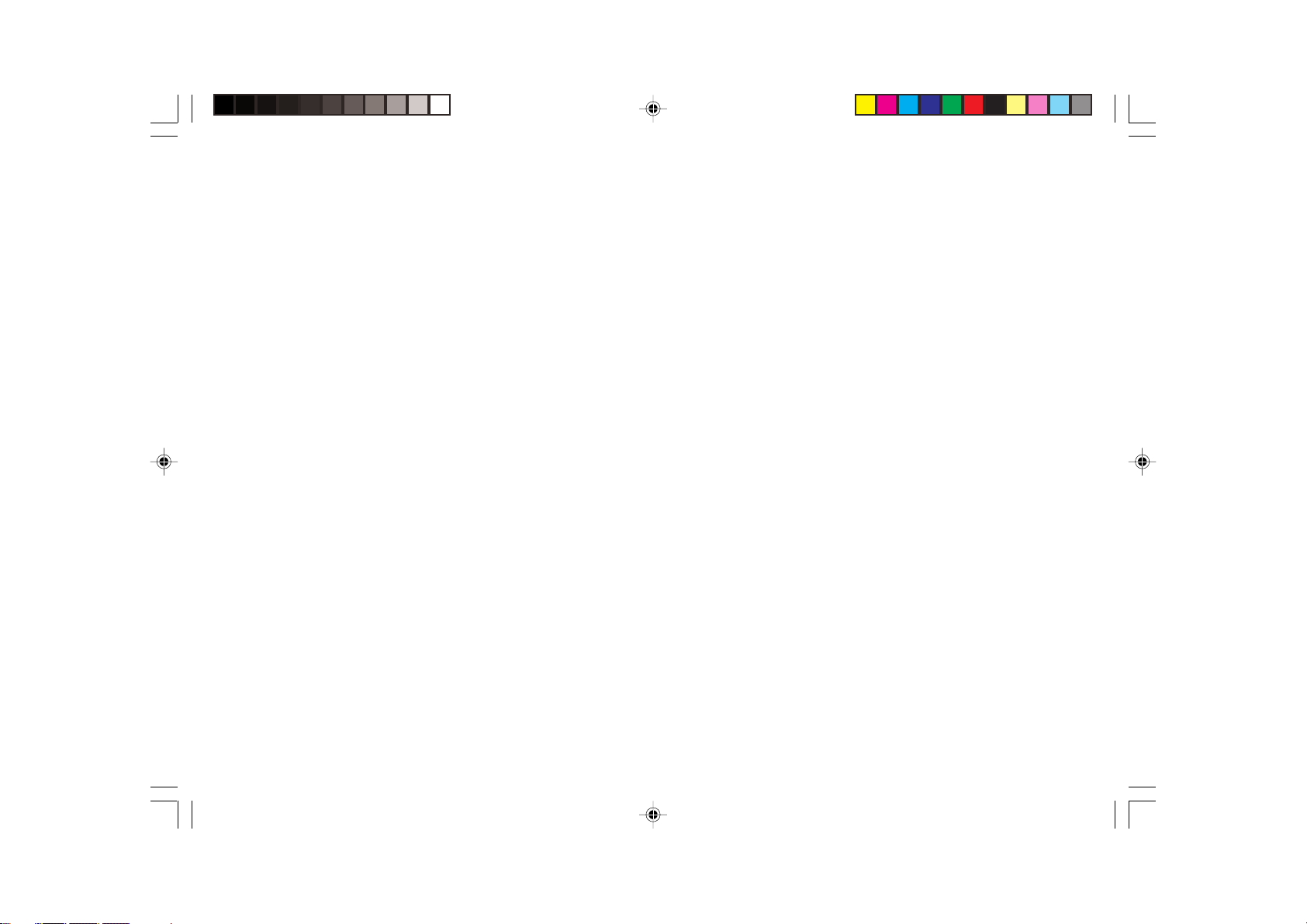
Table of Contents
GETTING ACQUAINTED WITH
YOUR CASH REGISTER .............................................. 1
Standard Accessories..................................................... 2
Using this Manual........................................................... 2
Unpacking and Setting Up the Cash Register ................ 3
Maintaining the Cash Register ....................................... 3
BACK-UP BATTERY SYSTEM ..................................... 9
Inserting/Replacing Batteries ......................................... 9
PRINTER COMPARTMENT ........................................ 10
Ribbon Cartridge .......................................................... 10
Installing the Ribbon Cartridge ......................................11
Paper Tape ................................................................... 12
Loading Single-Ply and Dual-Ply Paper ....................... 12
THE KEYPAD ................................................................ 4
Keypad Functions........................................................... 5
THE CONTROL SYSTEM ............................................. 6
The Control Lock ............................................................ 6
Cash Drawer with Removable Cash Bin ........................ 7
Deposit Drawer............................................................... 7
Operator and Customer Displays ................................... 7
Automatic Time Display ................................................. 7
Date Display ................................................................... 7
Special Symbol Indicators.............................................. 7
Positioning the Customer Display .................................. 8
ERROR CONDITIONS .................................................. 8
The Error Alarm ............................................................. 8
Clearing an Error ............................................................ 8
General Clearance ......................................................... 8
Voiding Errors ................................................................. 9
II
QUICK START ............................................................. 13
Helpful Hints for a Successfull Start-Up ....................... 14
TRAINING MODE ........................................................ 14
Activating the Training Mode ....................................... 15
Exiting the Training Mode ............................................ 15
CASH REGISTER PROGRAMMING .......................... 15
Setting Cash Register Features ................................... 16
Making Changes to Cash Register Programming ........ 16
Entering the Program Mode ......................................... 16
Exiting the Program Mode ........................................... 16
Clearing Errors ............................................................. 16
Clerk Numbers, Secret Codes and Names .................. 17
Machine Numbers ........................................................ 18
Date and Time.............................................................. 18
Receipt Header ............................................................ 19
Percent Discount (-%) .................................................. 20
Percent Plus Rate (+%)................................................ 20
Fraction Rounding ........................................................ 21
Page 7
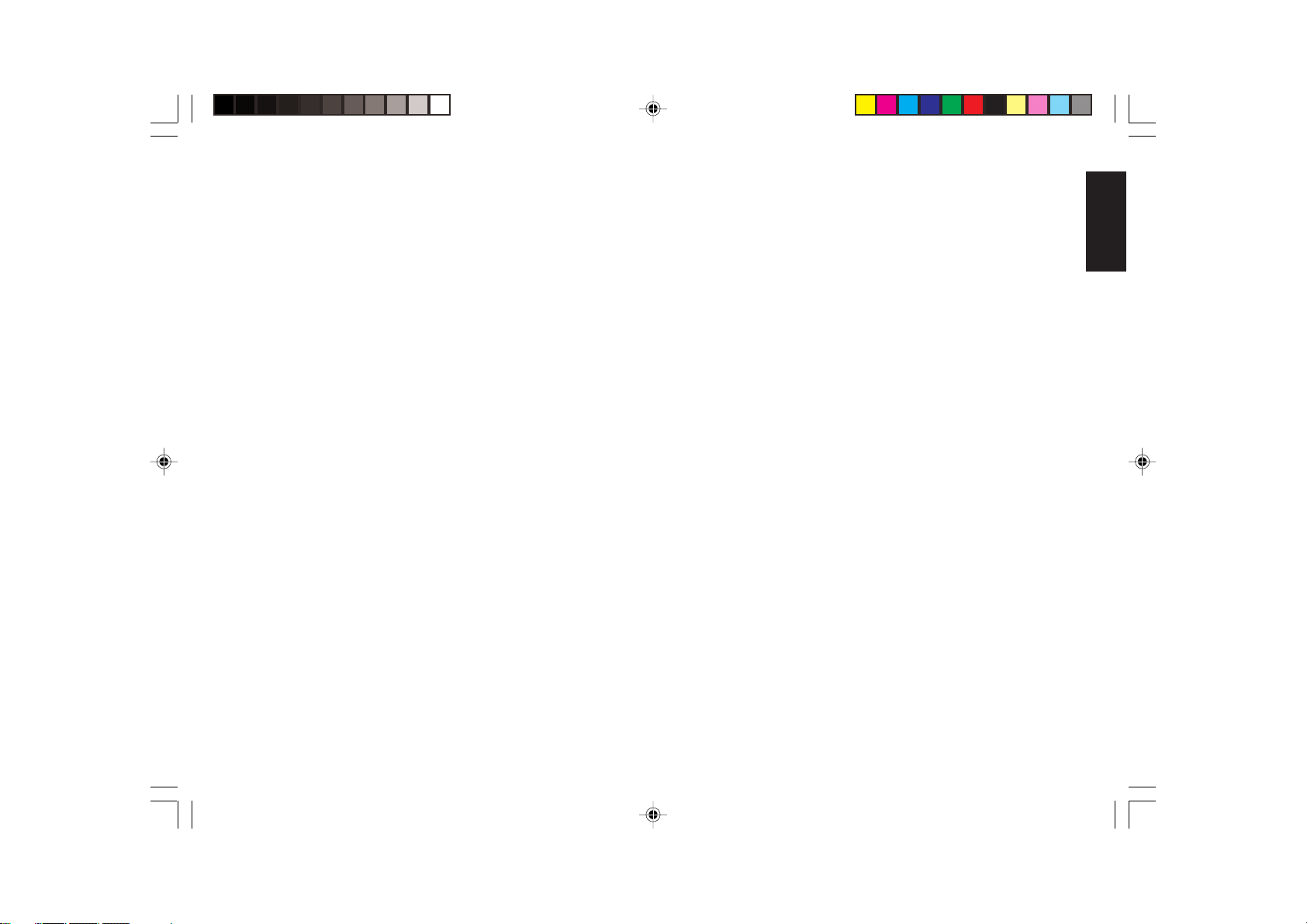
Decimal Point Position ................................................. 21
Value Added Tax (VAT) Rates ...................................... 22
High Digit Lock Out (HDLO) and Tax Status
Assigned to the Minus Key (-) ...................................... 22
Tax Status, High Digit Lock Out, Single/Multiple
Item Sale and Price Linked to a Department ............... 23
Price Look-Ups (PLUs) ................................................. 24
Euro Exchange Rate and Receipt Caption
Programming ............................................................... 24
Credit 1, Credit 2 Captions Programming .................... 26
Programming System Options ..................................... 26
PLU Programming Dump Report ................................. 28
Overall Programming Dump Report ............................ 29
Programming Manager Passwords .............................. 30
Using the Cash Register in a Password
Protected Mode ............................................................ 31
TRANSACTION EXAMPLES ...................................... 31
Entering the Register Mode.......................................... 31
Exiting the Register Mode ............................................ 32
Clearing Errors ............................................................. 32
Sample Receipt ............................................................ 32
Standard Transactions in Local Base Currency ........... 32
Examples of Transactions in Euro Base Currency ....... 39
Minus (-) Key Transactions........................................... 43
Percent Discount (-%) Transactions............................. 45
Percent Plus (+%) Transactions................................... 48
PLU Codes ................................................................... 52
Voids and Refunds ....................................................... 53
Other Transactions....................................................... 56
MANAGEMENT REPORTS ......................................... 60
X and Z Reports ........................................................... 60
Cash-In-Drawer Report ................................................ 60
Time Report ................................................................. 61
Clerk Report ................................................................. 61
All PLU Report ............................................................. 62
PLU Range Report ....................................................... 62
Department Range Report ........................................... 63
Z1 and X1 Financial Report ......................................... 63
Z2 and X2 Financial Report ......................................... 64
Duplicate Z Report ....................................................... 65
Balancing Formulas ..................................................... 65
APPENDIX ................................................................... 66
Character Code Table .................................................. 66
Caption Table ............................................................... 67
Totalizers and Counters Table ...................................... 70
Cash Register Specifications and Safety ..................... 71
ENGLISH
III
Page 8
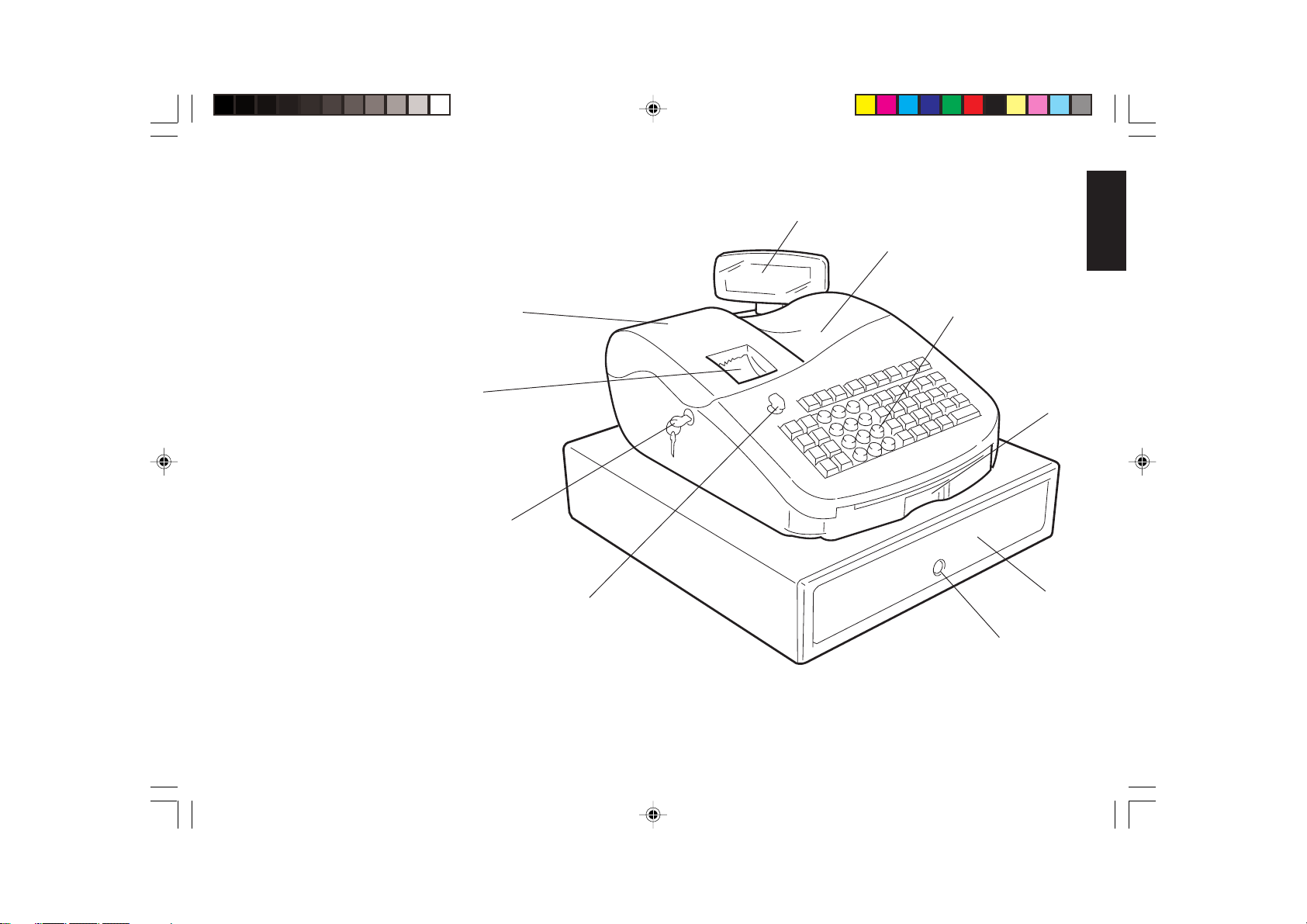
Getting Acquainted with Your Cash Register
The figure below shows an overall view of your cash register.
1
2
ENGLISH
10
9
8
7
1. Customer Display 7. Control Lock
2. Operator Display 8. Printer Compartment Lock
3. Keypad 9. Customer Receipt Output Window
4. Item Deposit Drawer 10. Printer Compartment Cover
5. Cash Drawer
6. Cash Drawer Lock
3
4
5
6
1
Page 9
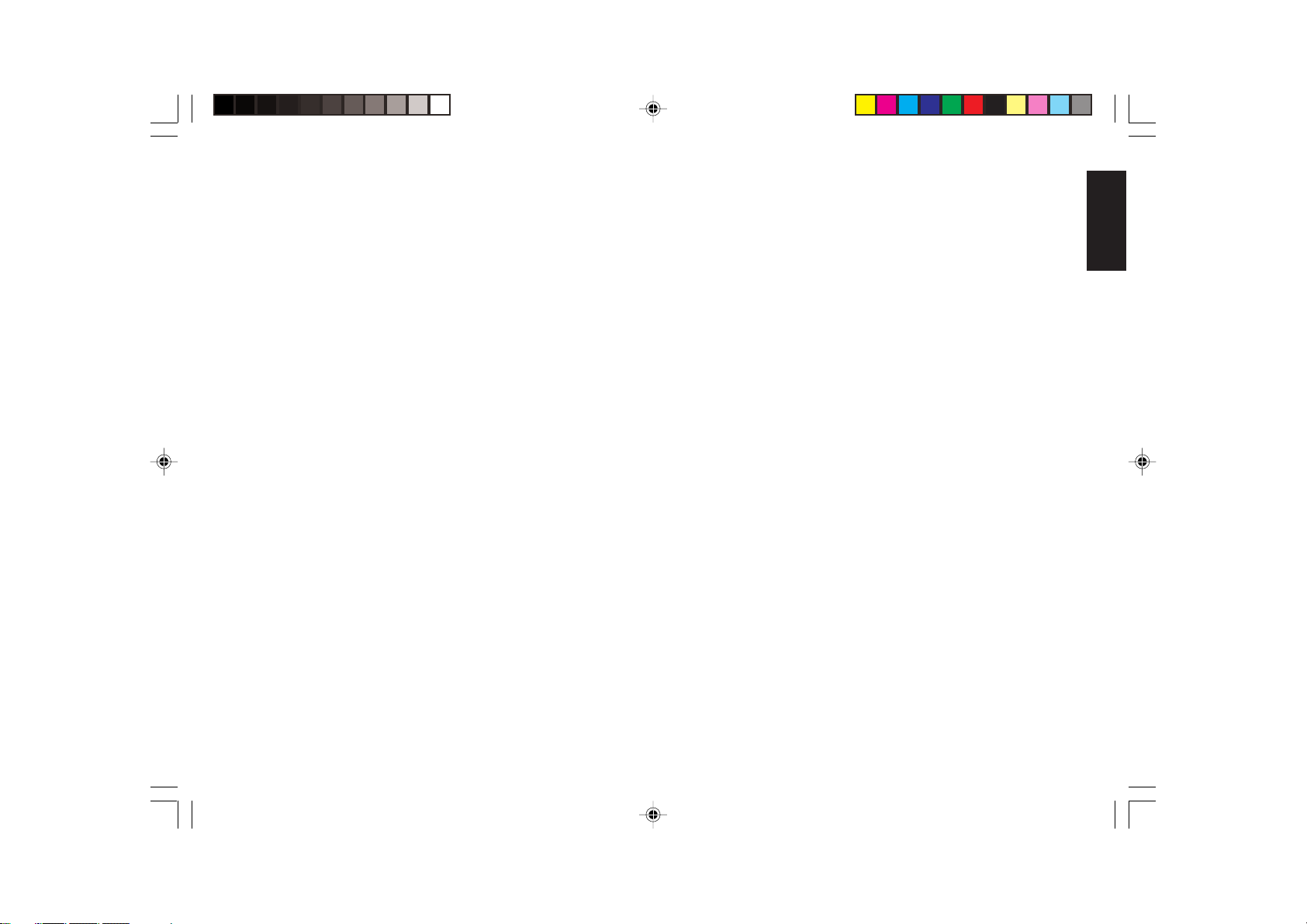
Standard Accessories
Your cash register comes with the following items:
• One black plastic journal winder spindle
• One roll of standard paper tape
• One inked ribbon cartridge
• Four standard "AA" size batteries for the battery back-up system
• This Instruction Manual
• A set of Program keys (PRG) for accessing the machine program-
ming functions
• A set of Register keys (REG) for accessing the machine cash register
functions
• A set of Z keys for accessing the X and Z functions
• A set of keys for locking the cash drawer and printer compartment
cover.
Make sure that the cash register and all of the above items are
included in the shipping carton.
Using this Manual
Your cash register manual is organized for easy reference. The front
portion contains general information on all the features and functions of
the cash register. Instructions for setting the optional programs come
next. Transaction examples for operating the cash register are at the
back of the manual with a Character Code Table to use to program
character strings as an alternative to using the alphanumeric keypad, a
Caption Table indicating the cash register's preprogrammed character
strings in the four languages available, and a Totalizers and Counters
Table. At the back of the manual you will also find your cash register's
techinical specifications and some safety information. Use the Table of
Contents to locate a particular item.
Getting Started
Before you begin to operate or program the cash register, read the
section entitled Unpacking and Setting Up the Cash Register for
information on how to get yourself ready to work. Read also Keypad
Functions, The Control System and Operator and Customer Displays to
become familiar with their operations.
NOTE: Programs and transaction information for management reports
are stored in the memory of the cash register. Batteries are
provided to save this information in the event of a power
failure or if the cash register is unplugged from the power
outlet.
Programming the Cash Register
Simple step-by-step instructions are included for each program. Also
provided are examples which can be used for practice.
Carrying Out Sales Transactions
Transaction examples provide steps for key operations. Sample
receipts are included.
ENGLISH
2
Page 10
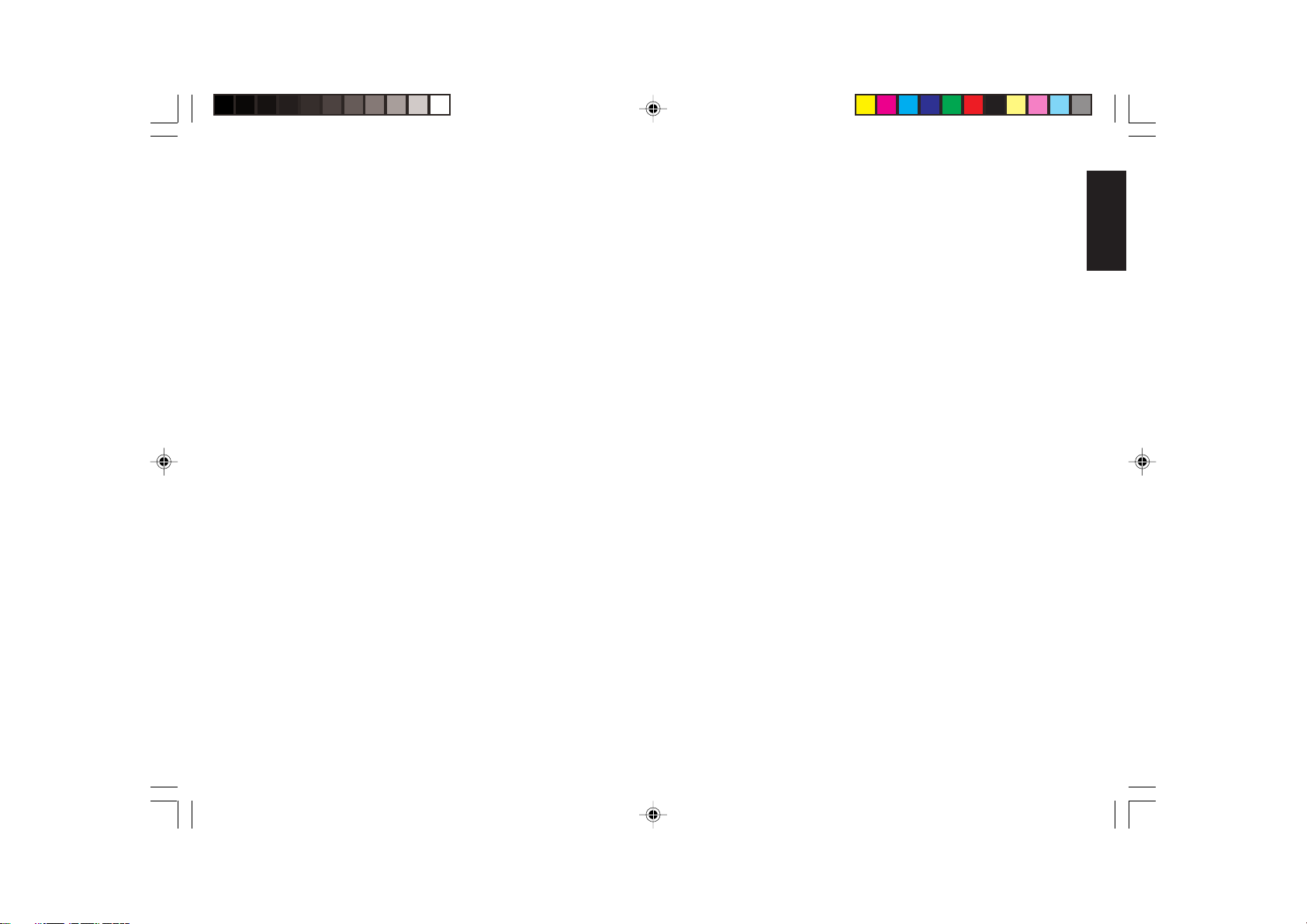
Unpacking and Setting Up the Cash Register
NOTE: Please read this section carefully before attempting to program
the cash register or perform sales transactions.
As soon as you receive the cash register, open its shipping carton and
carefully withdraw each component. Make sure that the cash register
and all of its accessories, listed in the section entitled Standard
Accessories, are present in order to setup the cash register by following
these guidelines:
1. Place the cash register on a level, stable, vibration-free and dust-
free surface. Make sure that it is near a grounded power outlet.
2. Plug the cash register into a grounded power outlet.
3. Insert the batteries as explained in the section entitied Inserting/
Replacing Batteries. Do not insert the batteries unless the cash
register is plugged into an electrical wall outlet.
WARNING: Before inserting the memory backup batteries, make
sure that the cash register is plugged into an electrical
power outlet. The machine must be plugged into an
electrical outlet before you insert the batteries.
4. If necessary, install the inked ribbon cartridge as explained in the
section entitled Installing the Ribbon Cartridge.
5. Load the paper tape as explained in the section entitled Loading
Single-Ply and Dual-Ply Paper.
6. Set the desired program options as explained in the section Cash
Register Programming.
7. Once the desired program options have been set, turn the control
key to the REG 1 or REG 2 position and you are ready to perform
sales transactions. In the REG 2 position the cash register will not
print the programmed receipt header.
Maintaining the Cash Register
Provided below is information on how to maintain your cash register.
NOTE: Before cleaning the cash register, make sure it is powered off
and/or unplugged from the wall outlet. Before unplugging the
cash register from the wall outlet, make sure that four charged
AA standard backup batteries are installed in the battery
compartment. All data stored in memory will be cancelled if
you unplug the cash register from the electrical wall outlet
without back-up battery supply.
1. Keep all liquids away from the cash register so as to avoid spills
which could damage the electronic components.
2. To clean the cash register firstly turn it off and/or unplug it from the
wall outlet (be sure the back-up batteries are installed), then use
just a damp cloth. Do not use corrosive substances such as solvents,
alcohol, petrol, or abrasive components.
3. If the cash register is stored in extreme hot or cold temperatures
(below 32 degrees or above 104 degrees Fahrenheit), allow the
temperature inside the cash register to reach room temperature
before turning it on.
4. DO NOT attempt to pull the paper tape when the cash register is
printing or when you are loading paper. Always use the [Feed] key
to feed paper. Pulling the paper tape could damage the print
mechanism.
ENGLISH
3
Page 11
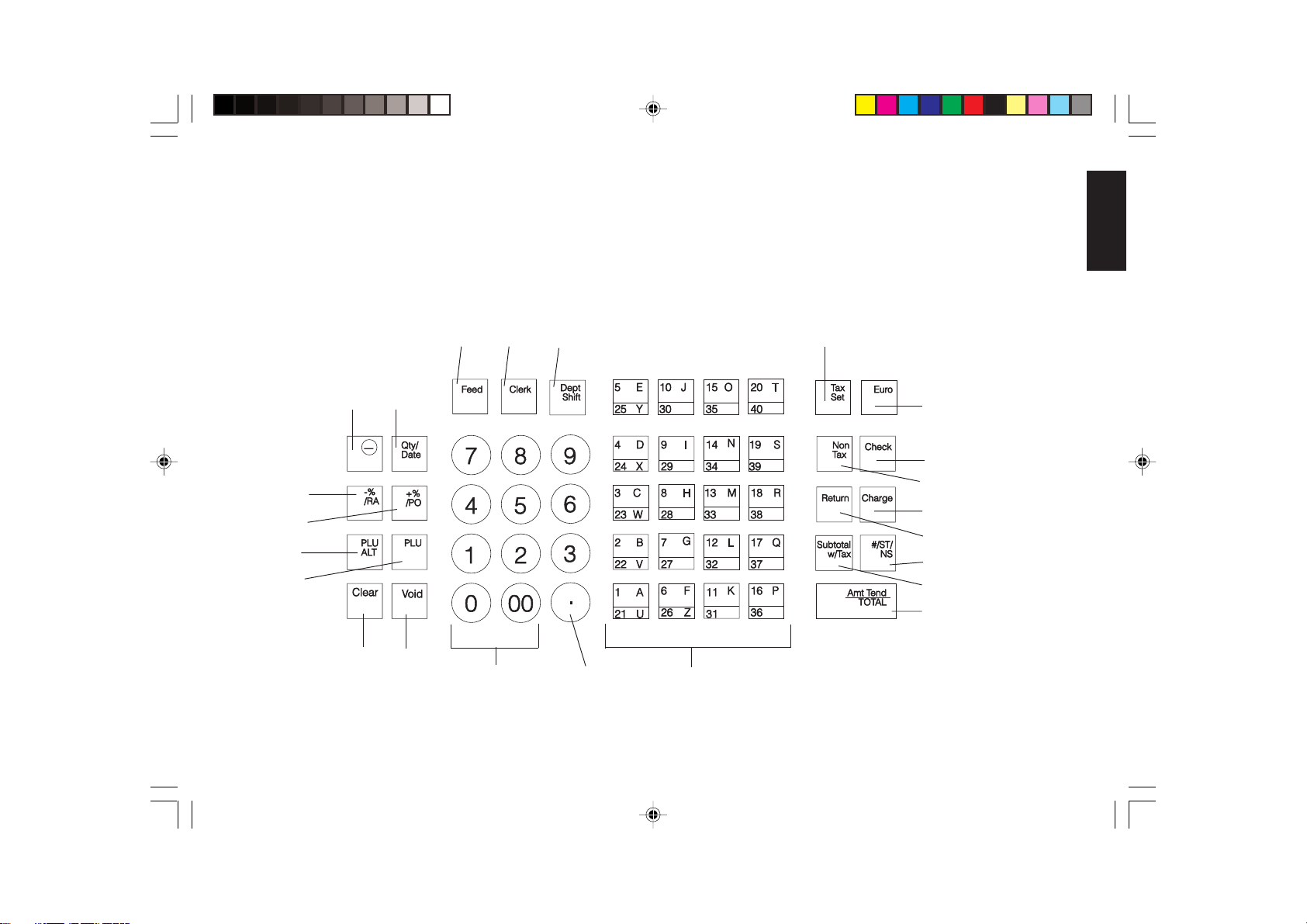
The Keypad
Your cash register is equipped with a 52-key keypad by means of
which you can perform all cash register functions.
The figure below shows the keypad layout.
ENGLISH
12
11
5
6
14
15
1
3
13
2 7
17
10
22
19
9
20
8
4
21
23
1816
4
Page 12
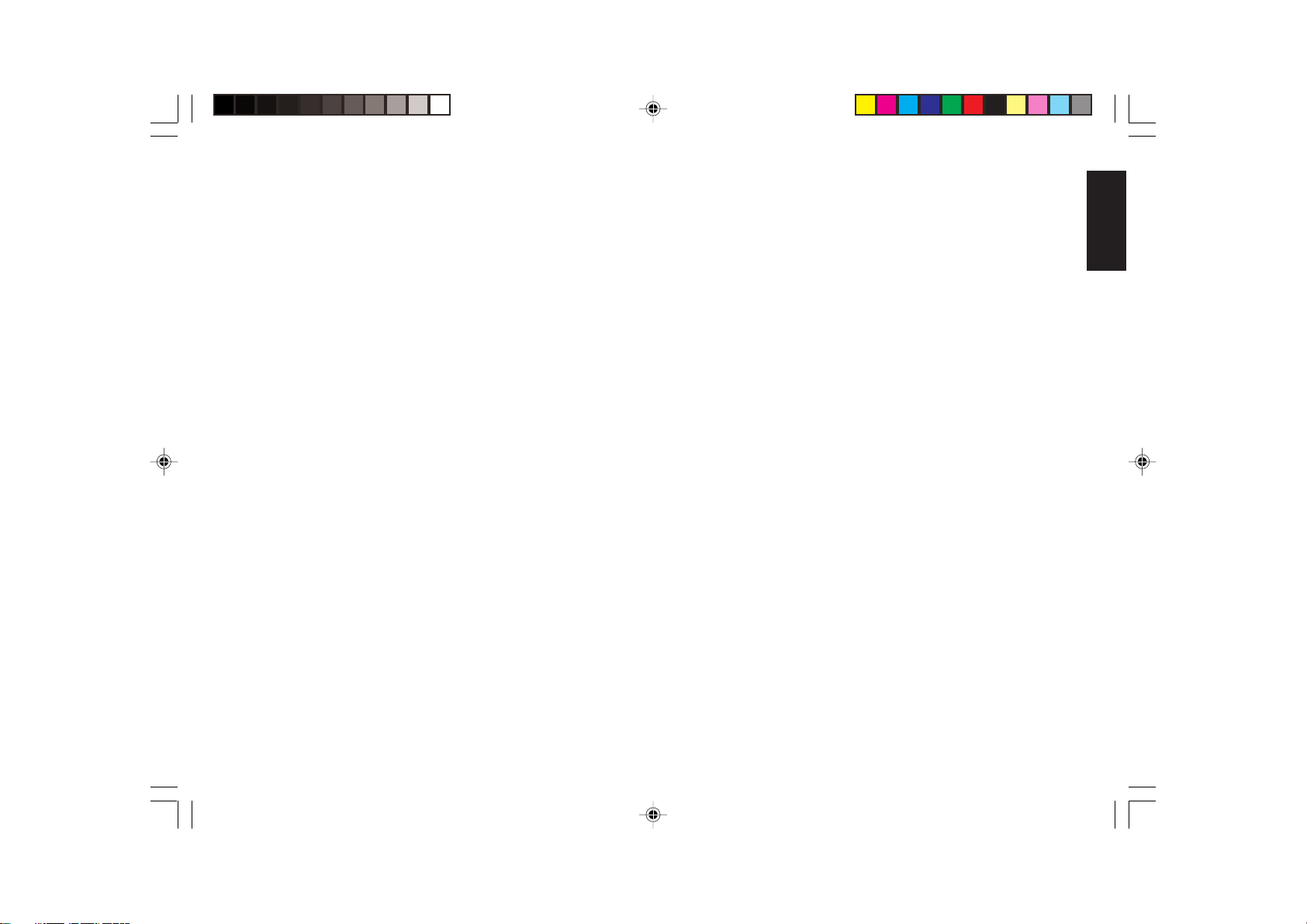
Keypad Functions
1. [Feed] (Paper Feed) - Advances the receipt or journal paper one
line feed; advances the paper continuously when held down.
2. [Clerk] - Confirms an entered clerk number and three-digit
security code. Also used to print a Clerk Report.
3. [Qty/Date] (Dual function: Multiply and time display) - Multiplies
[DEPARTMENT], [PLU] or [-] key entries; also displays the
current time, if set, and is used to print the Cash-In-Drawer Report.
4. [#/ST/NS] (Dual function: ST - Subtotal and NS - No Sale) - As the
No Sale key, opens the cash drawer without registering any amount
or when changing cash for a non-sales transaction. As the Subtotal
key, calculates a subtotal during a transaction consisting of a
number of items to be individually discounted or increased by a
fixed percentage and prints this on the receipt.
5. [PLU ALT] - Temporarily overwrites a price which was assigned to
a PLU number.
6. [PLU] (Price Look Up) - Registers a preset price of an individual
item to the appropriate department. Also used to print PLU Reports.
7. [Dept Shift] (Department Shift) - Allows price entries for departments 21-40. Press this key before entering applicable department
keys 21-40.
8. [Return] - Issues refunds for returned merchandise. Refund totals
are printed in the management report.
9. [Non Tax] - Used when no tax is to be registered for a department
which is programmed for tax.
10. [Set Tax] - Used to program VAT rates.
11. [+%/PO] (Dual function: Percent Plus and Paid Out) - When used
as the +% key, adds a percentage to an item or to the sales total.
Total percent plus amounts are shown in the management report.
When used as the PO key, registers any money paid out. Paid out
totals appear in the management report. Also used to set a machine
number.
12. [-%/RA] (Dual function: Percent Discount and Received On
Account) - When used as the -% key, subtracts a percentage from an
item or from the sales total. Total discount amounts are shown in
the management report. When used as the RA key, registers any
payment made to the cash drawer. Amounts are added to the
received on account total in the management report.
13. [Void] - Deletes the last item entered and used for correcting a
particular entry after it is processed and printed. Void totals are
reported in the management report. Also used during cash register
options programming.
14. [-] - Subtracts an amount from an item or the sales total. Minus key
totals are printed in the management report.
15. [Clear] - Clears an entry made from the numeric keypad or
with the [Qty/Date] key before finalizing a transaction with a
Department or function key. This key is also used to clear error
conditions.
16. [.] (Decimal Point) - Used to enter fractional quantities of items
being sold. In all modes, the decimal point is not to be used when
entering a price.
17. [0 - 9/00] - Input amounts, indicate how many times a particular
item repeats, add and subtract percentage rates, input department
code numbers, handle figures which require a decimal point. The
double key allows the quick entry of numbers with two or more
zeros.
18. [1-40] (Departments 1 through 40) - Used to enter single or
multiple item sales to a particular department. Department totals
are shown in the management report. Also used to input characters
for clerk names, captions, etc.
19. [Check] - Totals sales paid by check. Check totals are printed in the
management report. Also stores character code entries during cash
register programming.
20. [Charge] - Totals sales that are charged. Charge totals are printed
in the management report.
ENGLISH
5
Page 13
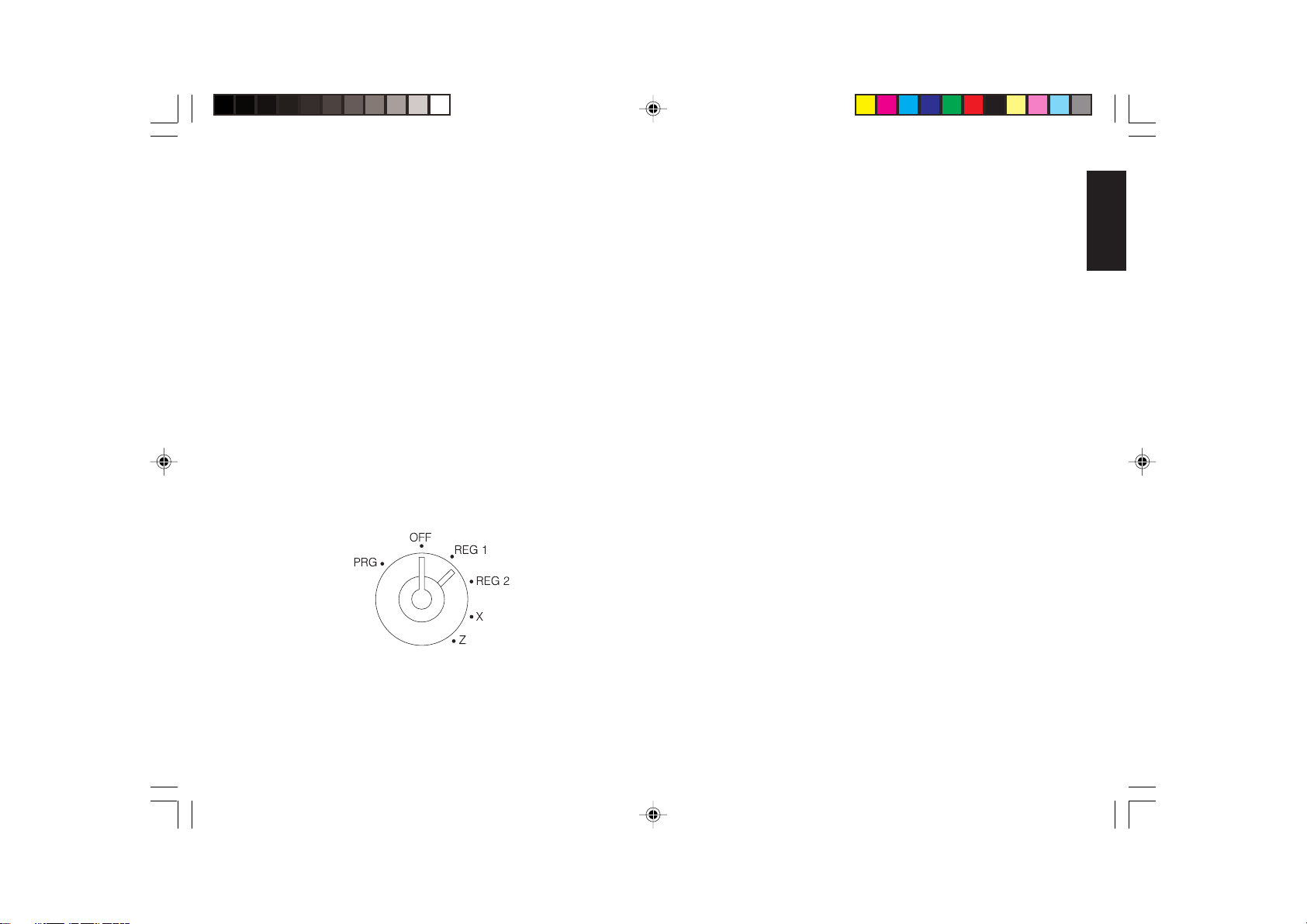
21. [Subtotal w/Tax] - Displays the subtotal of a sale with sales tax.
22. [Euro] - When the cash register is in its default Local base cur-
rency, this key is used to program the Euro exchange rate and to
automatically calculate and display the value in Euro of the total
amount of a sale or of a particular amount registered. When the cash
register is programmed to work in the Euro base currency, pressing
this key converts the sales total to the Local currency.
23. [Amt Tend/TOTAL] (Amount Tendered/TOTAL) - Totals exact
cash transactions, computes change and totals check and charge
transactions.
The Control System
The Control Lock
The control lock is located on the upper left-hand side of the keypad.
The PRG REG or Z key must be properly inserted in the Control Lock
in order for you to be able to use the different cash register functions
available. The following figure shows the Control Lock and the
different modes which can be used.
Depending on the desired operation, insert the key in the Control
Lock and turn it to the following positions:
PRG Used to program the cash register according to your
specific needs.
OFF The cash register is turned off and cannot be used.
REG 1 The cash register can perform the standard sales transac-
tions. In this mode the preset or programmed header is
printed on both the customer receipt and journal (if
loaded). This is also called the Receipt Mode.
REG 2 Same as the REG 1 mode with the only exception that the
preset or programmed header is not printed on the
customer receipt nor journal. This is also called the
Journal Mode.
X Prints the X management report, Cash-in-Drawer report,
PLU report, clerk report, cash declaration and periodical
financial reports.
Z Prints the Z management report and resets totals (except
the grand total) to zero. Prints the PLU report, clerk
report, cash declaration and periodical financial reports.
Control Keys
The following sets of keys are provided as well as a set of keys to
open the cash drawer and printer compartment:
REG The REGISTER key can be used in the OFF, REG 1,
REG 2 and X modes, granting both Clerk and Supervisor
access to cash register functions.
PRG The PROGRAM key works in all modes (PRG, OFF,
REG 1, REG 2, X and Z). It is usually used by the
Supervisor to program the cash register and print X and Z
management reports.
Z The Z key can be used in the OFF, REG 1, REG 2, X and
Z modes granting a higher level access with respect to the
REG key.
ENGLISH
6
Page 14
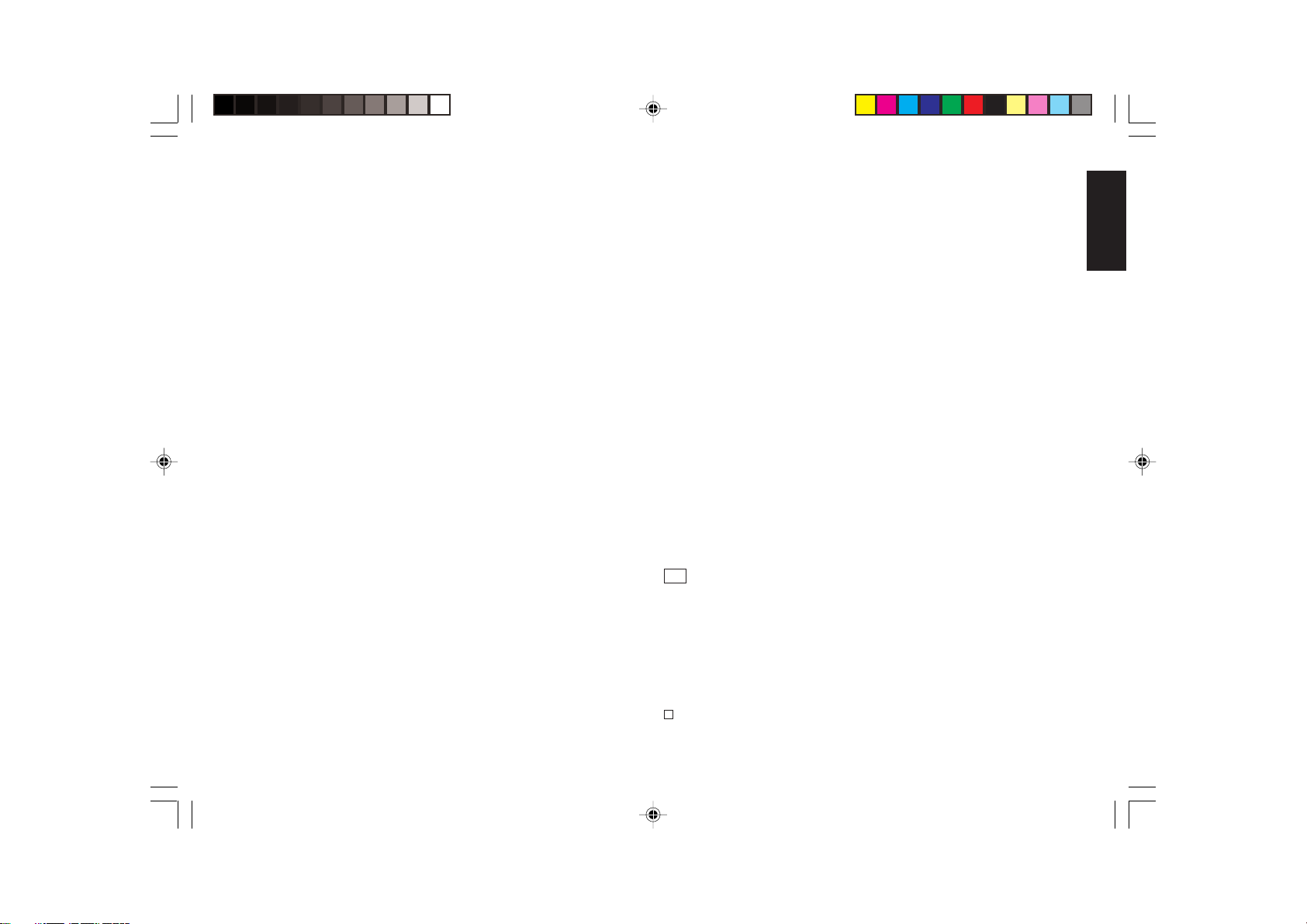
Cash Drawer with Removable Cash Bin
The cash drawer features a cash bin with slots for banknotes and slots
for coins. Pressing the [#/ST/NS] with the control key in the REG 1 or
REG 2 position opens the drawer. If a clerk number and secret code
have been set, pressing this key will open the cash drawer only after the
clerk number and code have been specified. This drawer can be locked
for security to prevent accidental opening when moving the cash
register by using the printer compartment key.
If desired, the cash bin inside the cash drawer can be completely
removed from the cash register. To do so, gently lift the bin and pull it
out.
Deposit Drawer
This extra drawer provides sufficient space for miscellaneous items.
Operator and Customer Displays
Your cash register offers two displays which provide easy viewing for
both the customer and operator during a sales transaction. The customer
display shows entry amounts and related transaction information
through the use of numbers and special symbols. The operator display
shows specific operator messages on the upper 10-character line and
the same transaction data as shown on the customer display on the
lower 10-character line. Both displays are read from left to right.
Automatic Time Display
The current time is automatically displayed after 30 seconds of cash
register inactivity when the control key is in the REG 1 or REG 2
position.
Date Display
You can display the date by simply pressing the [Qty/Date] key with
the cash register in the REG 1 or REG 2 mode. Once the date is
displayed, the time will be automatically redisplayed after 30 seconds
of cash register inactivity.
Special Symbol Indicators
Special symbols appear at the far left-hand side of the displays during
cash register operation. These symbols identify the amount shown, or
warn of an error condition. They include:
C (Change) Indicates that the displayed amount is the change due
to the customer.
E (Error) Indicates when an error is made during operation or
when programming the cash register. An error tone sounds
to alert the operator.
S (Sub-total) Indicates that the amount shown is the subtotal of a
transaction, including sales tax if applicable.
= (Total) Indicates that the amount shown is the transaction total.
- (Minus) Displays a negative entry. Also displays if subtotal or cash
tendered total is a negative number due to a return or
refund.
Indicates when the journal paper is low.
CA (Cash) Indicates when the total displayed refers to a sales
transaction paid by cash.
Ch (Check) Indicates when the total displayed refers to a sales
transaction paid by check.
Cr (Charge) Indicates when the total displayed refers to a sales
transaction paid by charge.
Displayed when the Euro key is pressed to indicate that
the amount is displayed in the Euro currency.
ENGLISH
7
Page 15
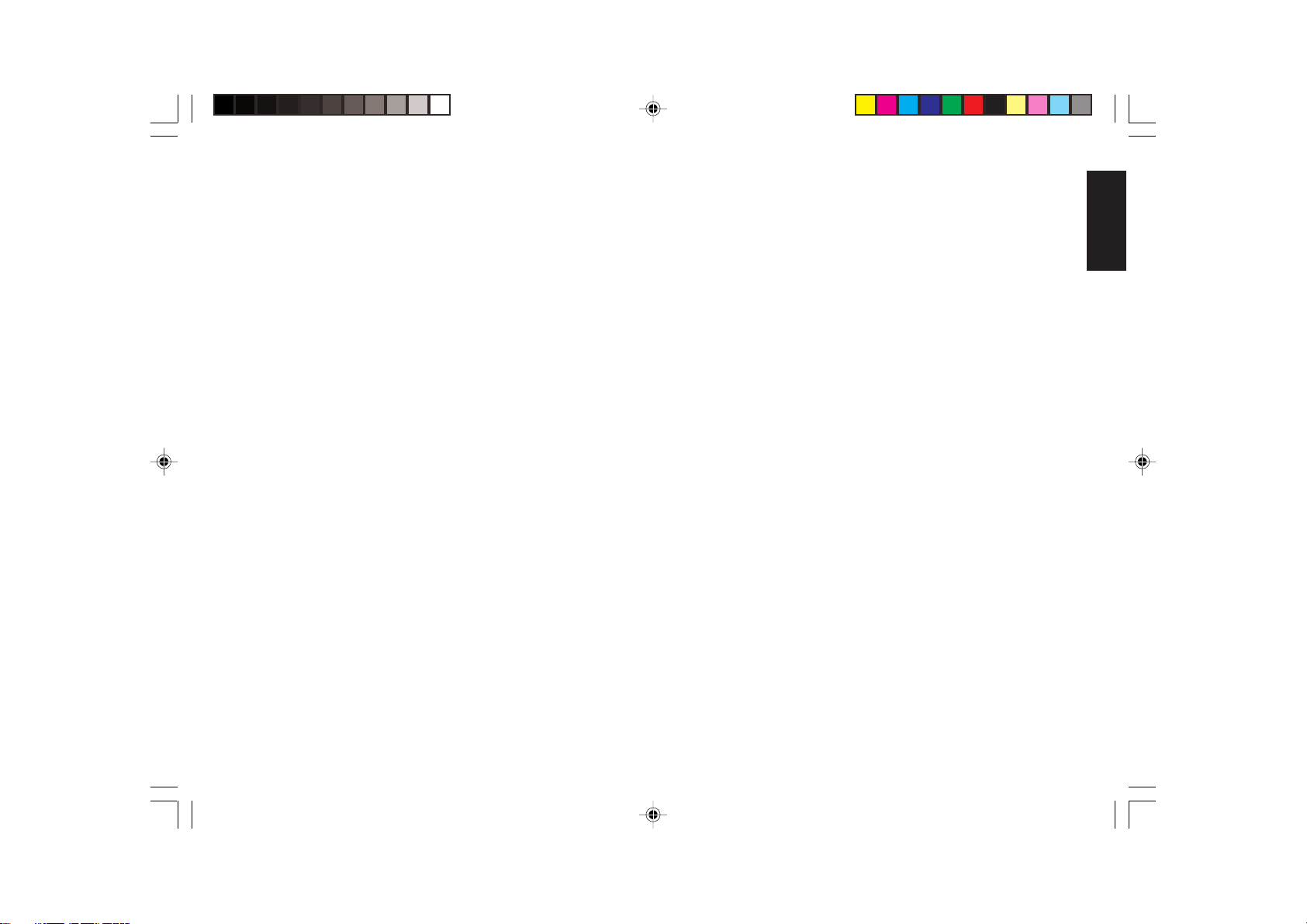
These symbols clear automatically when you start the next entry or
press the [Clear] key.
Positioning the Customer Display
To position the customer display, simply raise it out of its slot and
then rotate it to the desired position.
Error Conditions
The Error Alarm
The error alarm warns of an operator error (usually when a wrong key
is pressed for a specific type of entry) or of an error made during cash
register programming. The error alarm can also indicate that the
Control Lock is in the wrong position for the current operation. In case
of error, the error tone sounds, the letter E is displayed on the customer
display, the message ERROR is displayed on the operator display and
the keypad locks.
General Clearance
If the cash register does not function, for example while programming
and the error signal cannot be stopped by pressing the [Clear] key,
perform a general clearance. There are two ways of performing a
general clearance, whereby the second method resets all totals and
counters and cancels the programming. Use this method only as
last resort.
General Clearance without Clearing Totals and the
Programming
1. Turn the Control Key to the OFF position.
2. Make sure four charged AA batteries are inserted in the battery
compartment.
3. Unplug the cash register from the power socket.
4. Wait ten seconds and then reconnect the cash register to the power
socket and resume your operation.
If the cash register remains in an error condition, proceed with the
second general clearance method.
ENGLISH
Clearing an Error
Press the [Clear] key to clear an error. The tone ends, the displays
clear and the keypad unlocks, allowing you to continue with the
transaction or restart the program.
If an error condition cannot be cleared, perform a general clearance.
Bear in mind, however, that one of the two general clearance
procedures, explained in the next section, will set all counters and
totals to zero and will cancel all programmed functions.
NOTE: The [Clear] key also clears an incorrect entry from the display
prior to pressing a registration key. Once an entry is printed,
the [Void] key must be used to correct an error.
General Clearance with the Clearing of Totals and all
Cash Register Programming
NOTE: Be careful that this procedure erases all totals and counters,
and cancels the programming of the cash register.
1. Turn the control key to the OFF position.
2. Open the printer compartment cover and remove the back-up
batteries.
3. Unplug the cash register from the power socket.
4. Wait for 15 minutes and then plug the cash register back to the
electrical power outlet.
5. Insert the batteries once again.
6. Reprogram the cash register.
8
Page 16
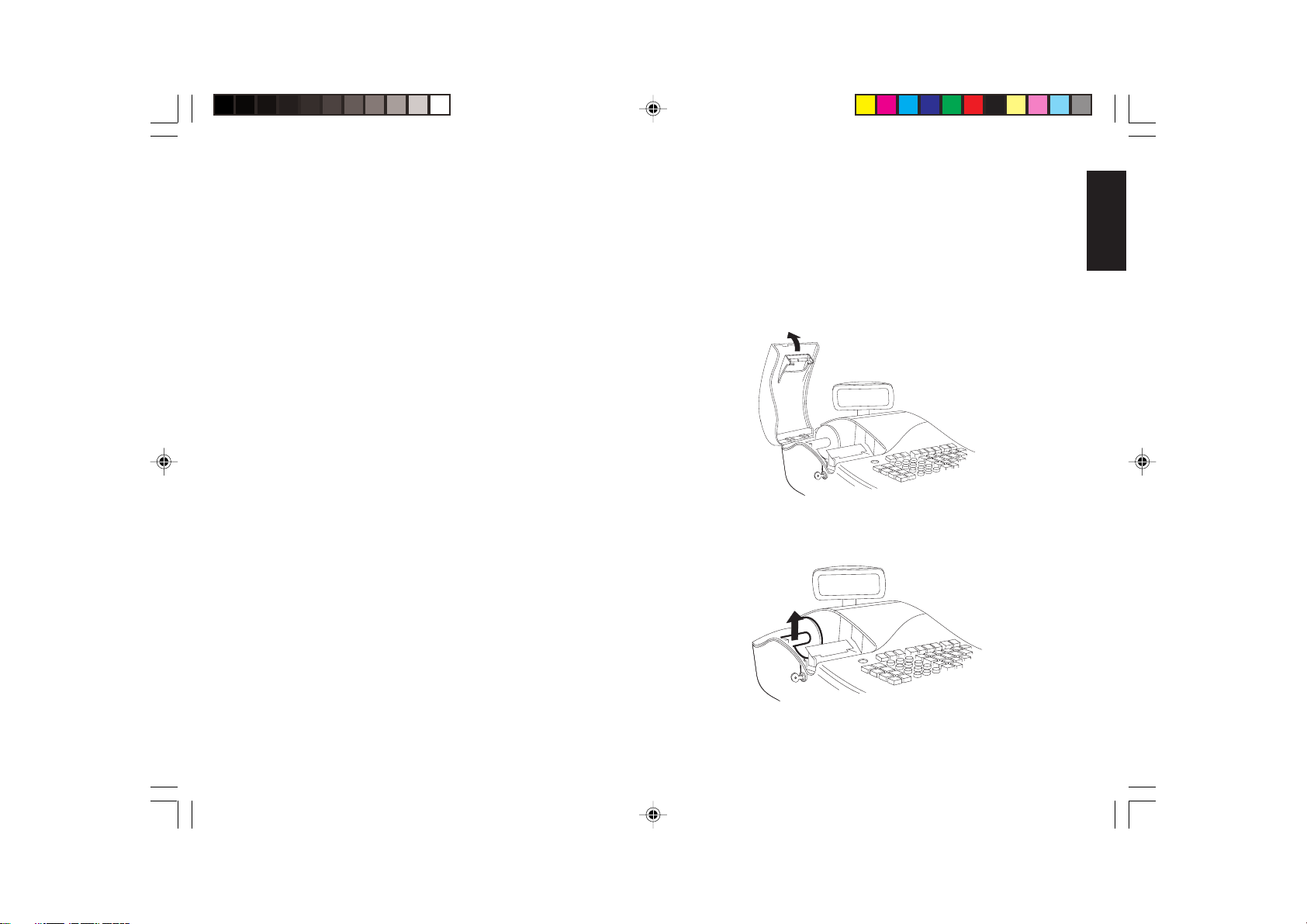
Voiding Errors
Once an entry is printed, the [Clear] key cannot be used to clear an
error. Press the [Void] key to correct an error already registered.
Voiding the Entry Just Completed
Simply press the [Void] key. The entry is reprinted with a "-" symbol
followed by the amount and erased from the transaction.
Voiding an Earlier Entry
To void an earlier entry, register it again and then cancel it using the
[Void] key. When a transaction including the error is completed,
proceed with the following steps to void the error.
1. Retype the incorrect information, exactly as originally entered, and
press the [Void] key.
2. Enter the correct amount.
3. Total the transaction by pressing the [Amt Tend/TOTAL] key.
Back-up Battery System
Inserting/Replacing Batteries
NOTE: Before inserting the batteries, make sure that the cash register
is plugged into the power socket and that the control key is
switched to the OFF position.
Proceed as follows to insert or replace the batteries:
1. Unlock the printer compartment cover, grip the left side of the
compartment cover, gently pull it back and then lift it off the cash
register.
ENGLISH
During cash register operation, all transaction data for the management report is stored in the register's memory. This memory also holds
all optional programming information. The memory back-up system
keeps this information stored in memory when the cash register is
turned off.
The memory is protected by four "AA" size batteries that come with
your cash register. In order to guarantee continuous back-up protection,
insert the batteries before beginning to program the cash register.
The cash register must be plugged into an electrical power outlet
before you insert the batteries.
2. Lift the paper journal winder spindle out of the printer compartment.
9
Page 17
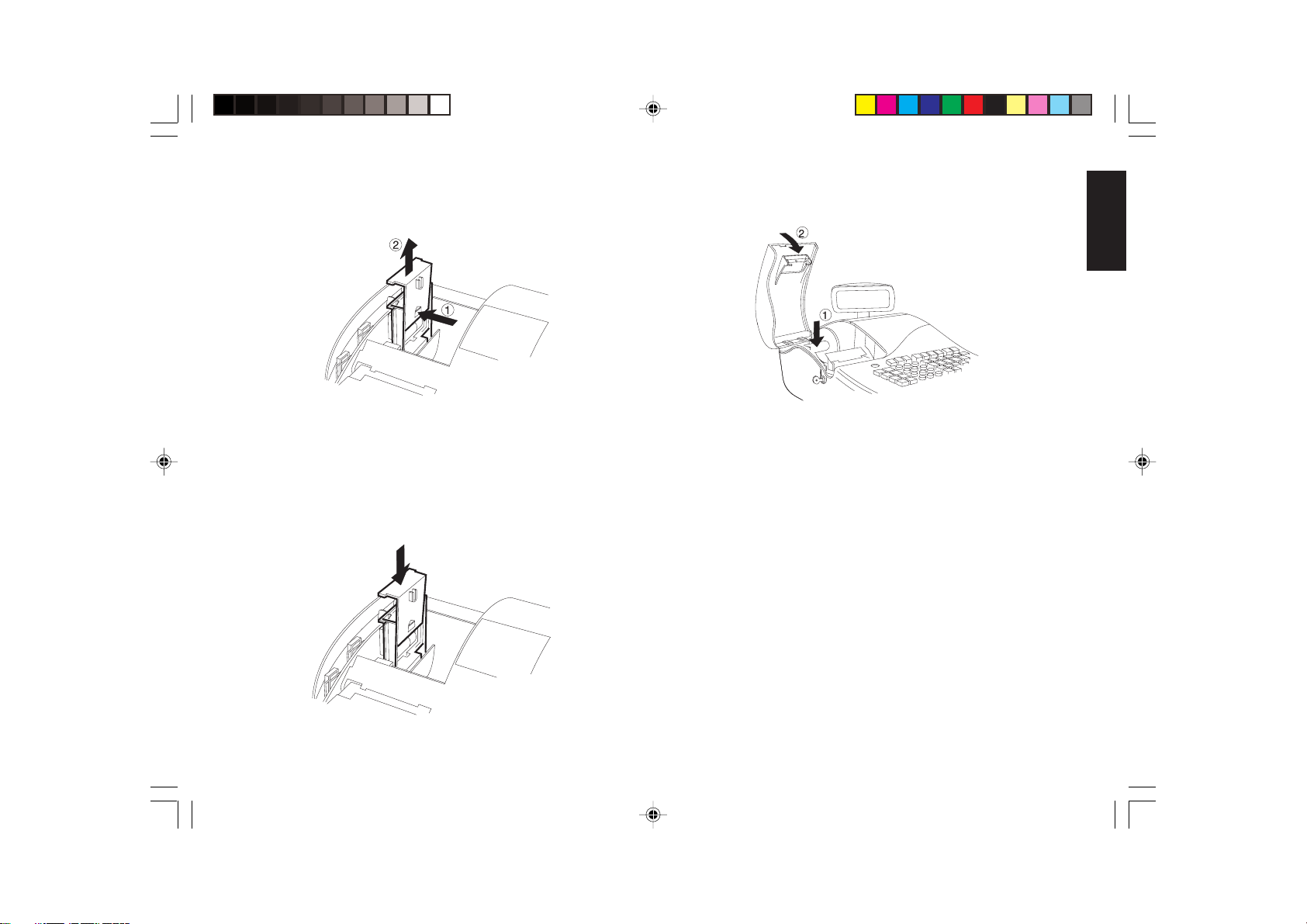
3. Remove the battery compartment cover by pressing on the arrow
impressed on the cover and lifting upwards, as shown by the arrows
in the figure.
7. Reposition the journal winder spindle, then reposition, close and
lock the printer compartment cover.
ENGLISH
4. Remove the discharged batteries if you are replacing the batteries.
5. Position the new batteries making sure that the positive and
negative poles are aligned correctly. Drawings inside the battery
compatment show how the batteries must be positioned.
6. Replace the battery compartment cover by sliding it down until it
clicks into place.
NOTE: If the cash register will not be used for an extended period of
time, you may want to remove the back-up batteries to prolong
their usage. Doing this will erase all transaction and
programming data stored.
Printer Compartment
The printer compartment is on the top left-hand side of the cash
register. It houses the paper tape, journal winder spindle, inked ribbon
cartridge, back-up batteries and the dot-matrix printer.
Ribbon Cartridge
This cash register uses a standard inked ribbon cartridge which needs
replacing when faded characters are starting to print. The next section
explains how to install the ribbon cartridge.
10
Page 18
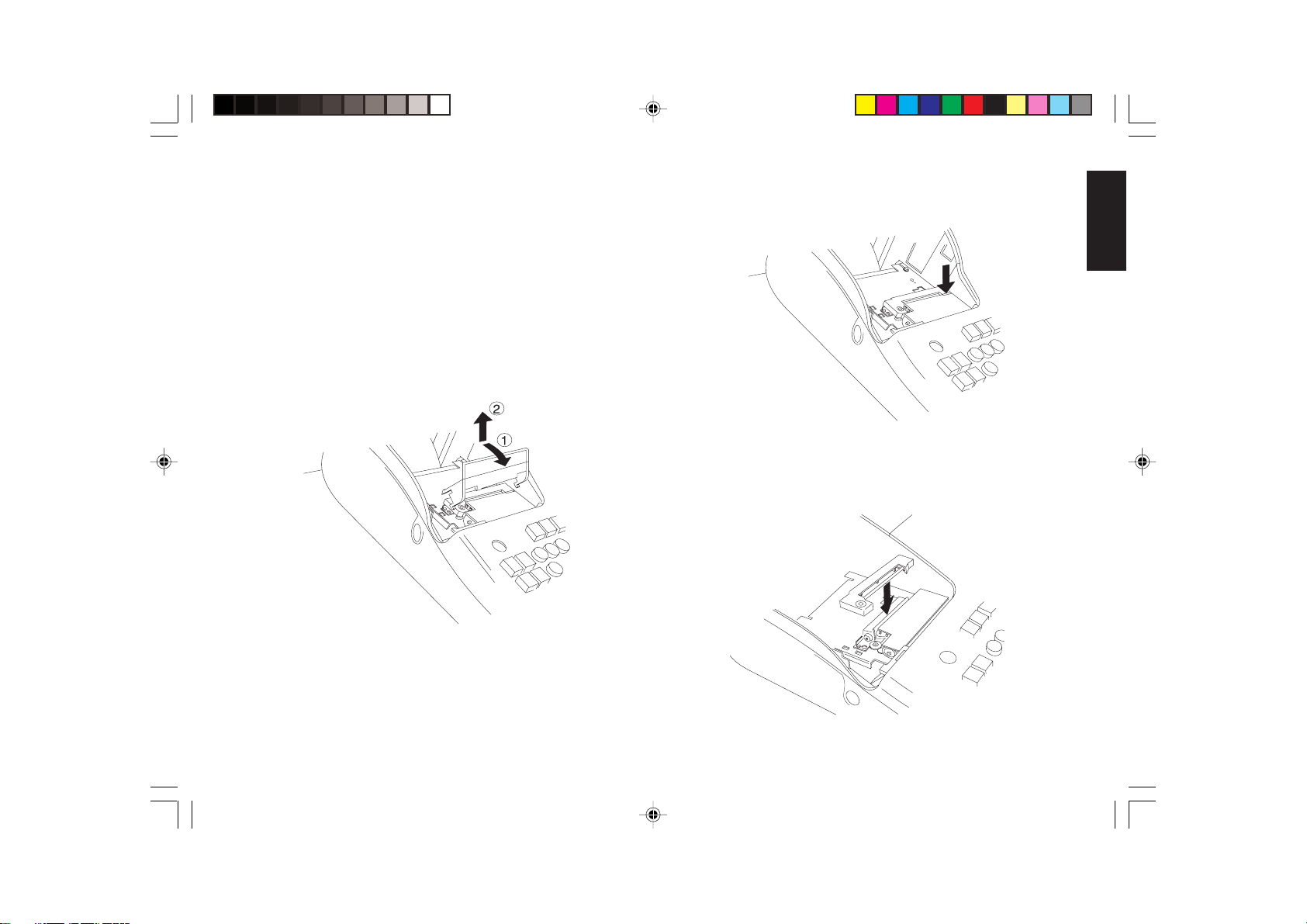
Installing the Ribbon Cartridge
Proceed as follows to install the inked ribbon cartridge:
1. Unlock and open the printer compartment.
If dual-ply paper is loaded in the cash register, lift the plastic
journal winder out of the cash register and unwind and free the
journal record from the winder spindle. Then remove the paper tape
from the print mechanism by sliding it backwards towards the rear
of the cash register.
2. Lift the plastic paper guide out of the printer compartment by
pulling it forward and then upward as indicated by the arrows in the
figure.
3. Press the right-hand side of the cartridge to release it from its
catches and then remove it from its slot.
ENGLISH
4. Install the new ribbon cartridge by inserting the inked ribbon into
the slot and then pressing the cartridge downward until it clicks into
place.
11
Page 19
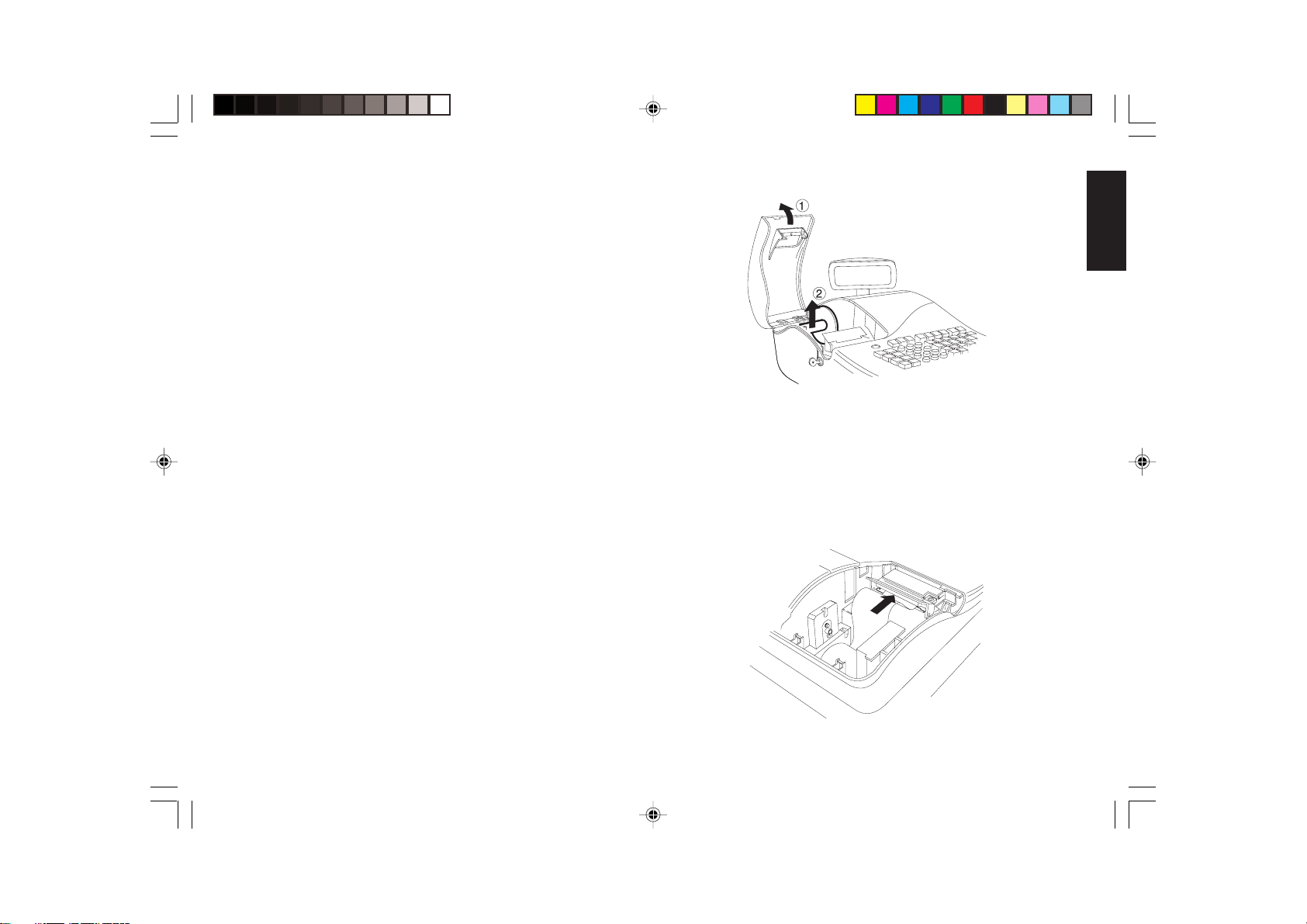
5. Turn the ribbon tension knob on the left-hand side cartridge
clockwise (in the direction of the arrow on the cartridge) to properly
tension the ribbon.
6. Replace the plastic paper guide by following its removal procedure
in reverse order.
7. If the cash register was using dual-ply paper, load the paper tape
back through the print mechanism, and wind the journal back onto
the plastic journal winder spindle. Instructions on how to load dualply paper are provided in the next section.
8. Reposition, close and lock the printer compartment cover.
Paper Tape
This cash register uses standard 2 1/4" (57 mm) paper. The paper
needs to be changed when a red line appears on the tape. You can use
either single-ply or dual-ply paper. Use dual-ply paper whenever you
want to print customer receipts and journal records, single-ply when
just customer receipts need to be printed.
Loading Single-Ply and Dual-Ply Paper
Proceed as follows to load the cash register with either single-ply or
dual-ply paper.
1. Make sure the cash register is plugged into a grounded power outlet
and that the control key is in either one of the two REG positions.
2. Unlock and open the printer compartment, then remove the plastic
journal winder spindle.
ENGLISH
3. With a pair of scissors, cut the end of the paper tape to create a
straight, even edge so that the paper can be properly fed through the
print mechanism.
4. Set the paper roll in the bottom of the printer compartment so that
the paper feeds out from the bottom of the roll.
5. Insert the edge of the paper into the paper slot as shown in the
figure.
12
Page 20
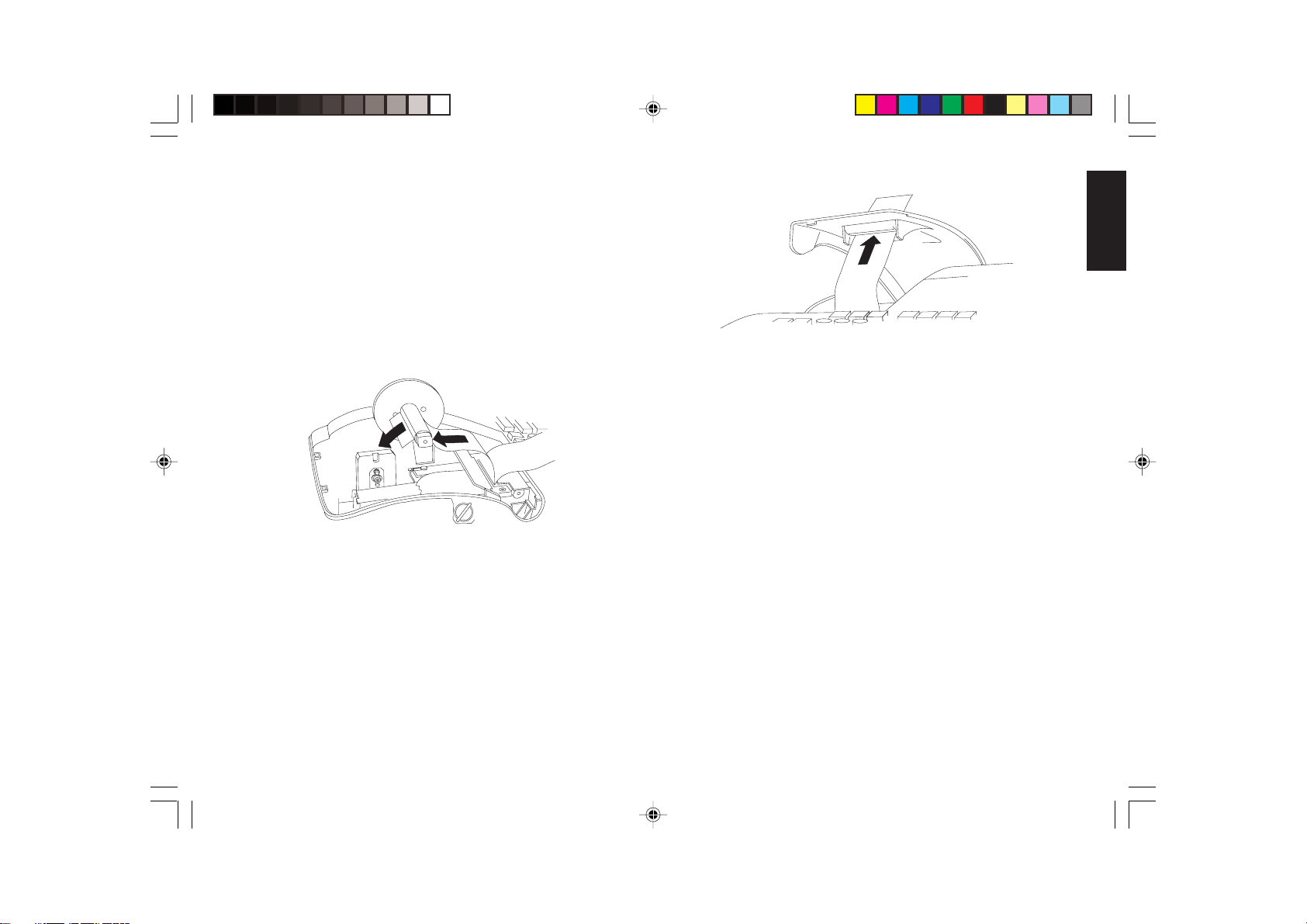
6. Press the [Feed] key and manually feed the paper into the slot until
the paper catches and advances approximately six to ten inches
above the print mechanism.
NOTE: If the paper does not feed properly, check the alignment of the
paper in the slot and/or for the straight edge on the end of the
paper roll.
7. If you are loading dual-ply paper for a journal record, slide the top
edge of the inner ply through the slots on the plastic journal winder
spindle and manually roll the winder toward the rear of the rear of
the cash register to take up slack in the tape. Make sure that the two
wheels on the spindle are positioned towards the right-hand side.
8. Replace the journal winder spindle in the printer compartment (the
two wheels must be positioned towards the right-hand side).
9. Pass the edge of the customer receipt (or the outer ply when using
dual-ply paper) through the receipt window on the compartment
cover.
ENGLISH
10. Reposition, close and lock the printer compartment cover.
Quick Start
Quick Start is a brief but complete start-up procedure that allows you
to begin using your new cash register as quickly as possible. Carefully
follow the steps listed below:
1. Make sure the cash register is plugged into an electrical power
outlet and that 4 charged AA size memory batteries have been
inserted as explained in the related section.
2. Insert the PRG key into the Control Lock and turn it to the PRG
position.
3. Set the current date in the day/month/year format by typing the
corresponding numeric keys and then pressing [#/ST/NS]. Single
digits must be preceded by a zero. For example, to set January 12,
2001, type [120101] and then press the [#/ST/NS] key to store your
entry. The newly entered date is printed.
If you wish that the date just entered be printed and displayed
in the month/day/year format, type [40] and then press the
[Void] Key.
13
Page 21
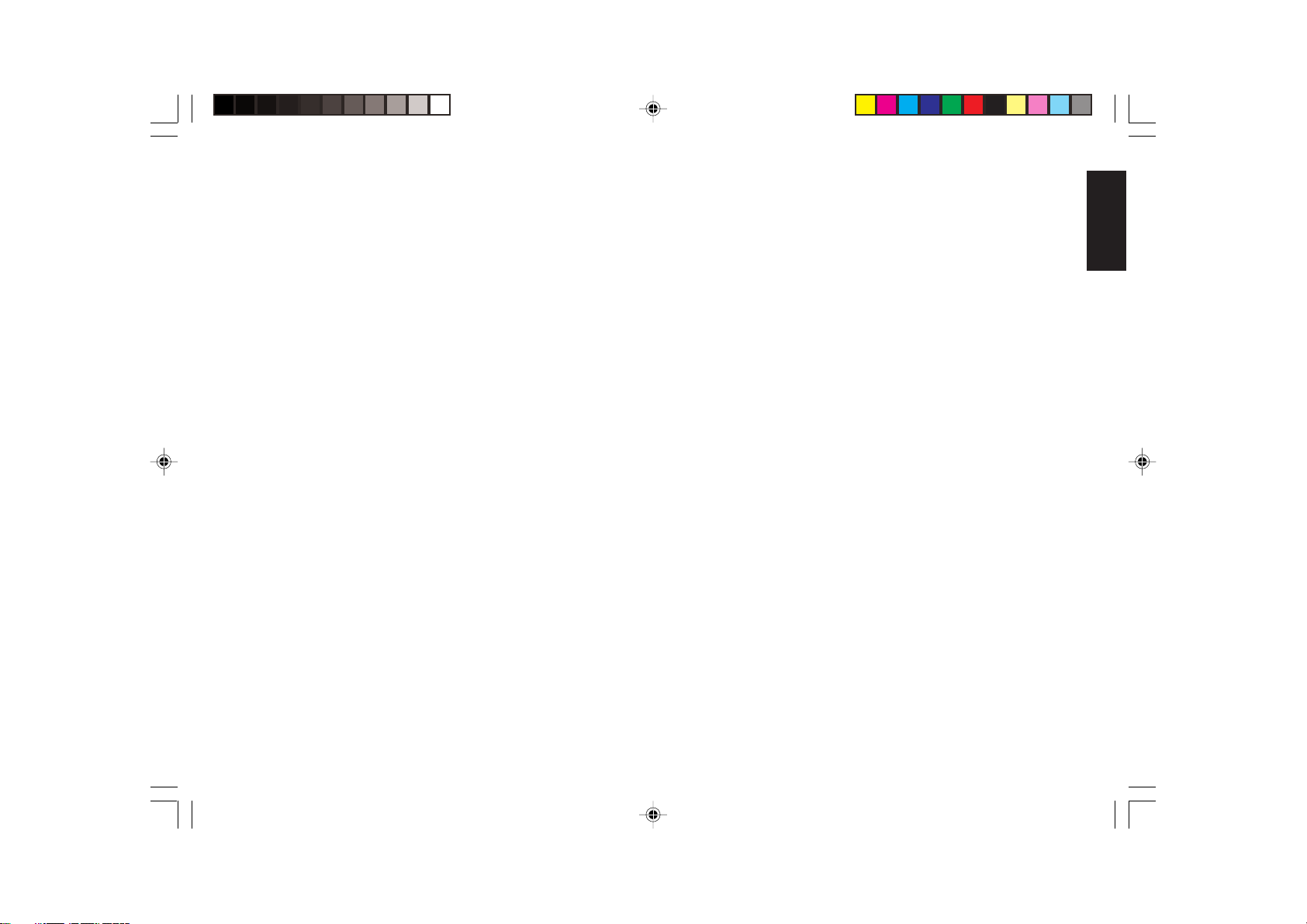
4. Set the current time using the 24-hour (military) format and then
pressing [Qty/Date]. Also in this case single digits must be
preceded by a zero. For example, to set 1:05 P.M., type [1305] and
then press the [Qty/Date] to store your entry. To set 9:15 A.M., type
[0915] and then press [Qty/Date]. The newly defined time is
printed.
If you wish that the time just entered be printed and displayed in the
24-hour format, type [180] and then press the [Void] Key.
5. Set a machine number by entering a four digit number and then
pressing [+%/PO]. For example, to set machine number 5, type
[0005] and then press [+%/PO]. The newly assigned machine
number is printed.
6. Set the first of up to four possible VAT rates. For example, to set a
VAT1 rate of 16%, type [1] and then press the [Tax Set] key, type
[16000] (three digits must be entered after the desired decimal
point) and then confirm with the [Amt Tend/TOTAL] key. The
VAT rate followed by T1 is printed.
7. Program department 1 as a standard sales department with VAT1,
for multiple item sales and no HDLO. For example, to assign VAT1,
multiple items sales, no HDLO and a price of £3.00 to standard
Department 1, type [00001] and then press [Subtotal w/Tax],
type [300] and then press [Department 1/9]. Press the [Clear] key
to clear the displays.
8. Change, if necessary, the language in which the cash register prints
the customer receipt and journal record. The cash register is
programmed to print the customer receipt and journal record in
English. If you wish to reprogram the cash register to print in
Spanish, French or German:
Type [19] followed by [1] and [Void] to print in Spanish, [19]
followed by [2] and [Void] to print in French or [19] followed by [3]
and [Void] to print in German.
To print in English again, type [19] followed by [0].
9. When programming is complete, exit the program mode by turning
the PRG key to the OFF position.
10. Practice normal sales transactions by switching the cash register
into the Training Mode. This mode is very useful to new users as it
allows them to simulate sales transactions without recording these
trials in the X or Z management reports. More information on this
mode is give in the section entitled Training Mode.
Once you have mastered the Quick Start operations, you will undoubtedly want to expand your use of the machine by studying other
sections of this manual and incorporating new programming into your
personalized cash management system. For example, other valueable
functions include Percent Discount Rate, Percent Plus Rate, Price
Look-Ups (PLUs), Euro Currency Conversions, and many more.
Helpful Hints for a Successfull Start-Up
This cash register has up to 40 departments available. You may
assign the taxable status to any other department by repeating the tax
assignment procedure used for Department 1. For departments 21-40,
press the [Dept Shift] key before the applicable department key. For
example, to select Department 26 press [Dept Shift] followed by the
[Department 6/26] key.
Training Mode
The optional training mode is designed to help you become better
acquainted with the register mode and offers an ideal place for
beginners to practice transaction examples. Once the training mode is
activated, you cannot operate in the PRG, X or Z modes. The transactions made in the training mode are not recorded in the X or Z reports
and are not summed to machine totals. Receipt numbers are not
counted either; four asterisks (****) are printed instead of the
consecutive receipt number.
ENGLISH
14
Page 22
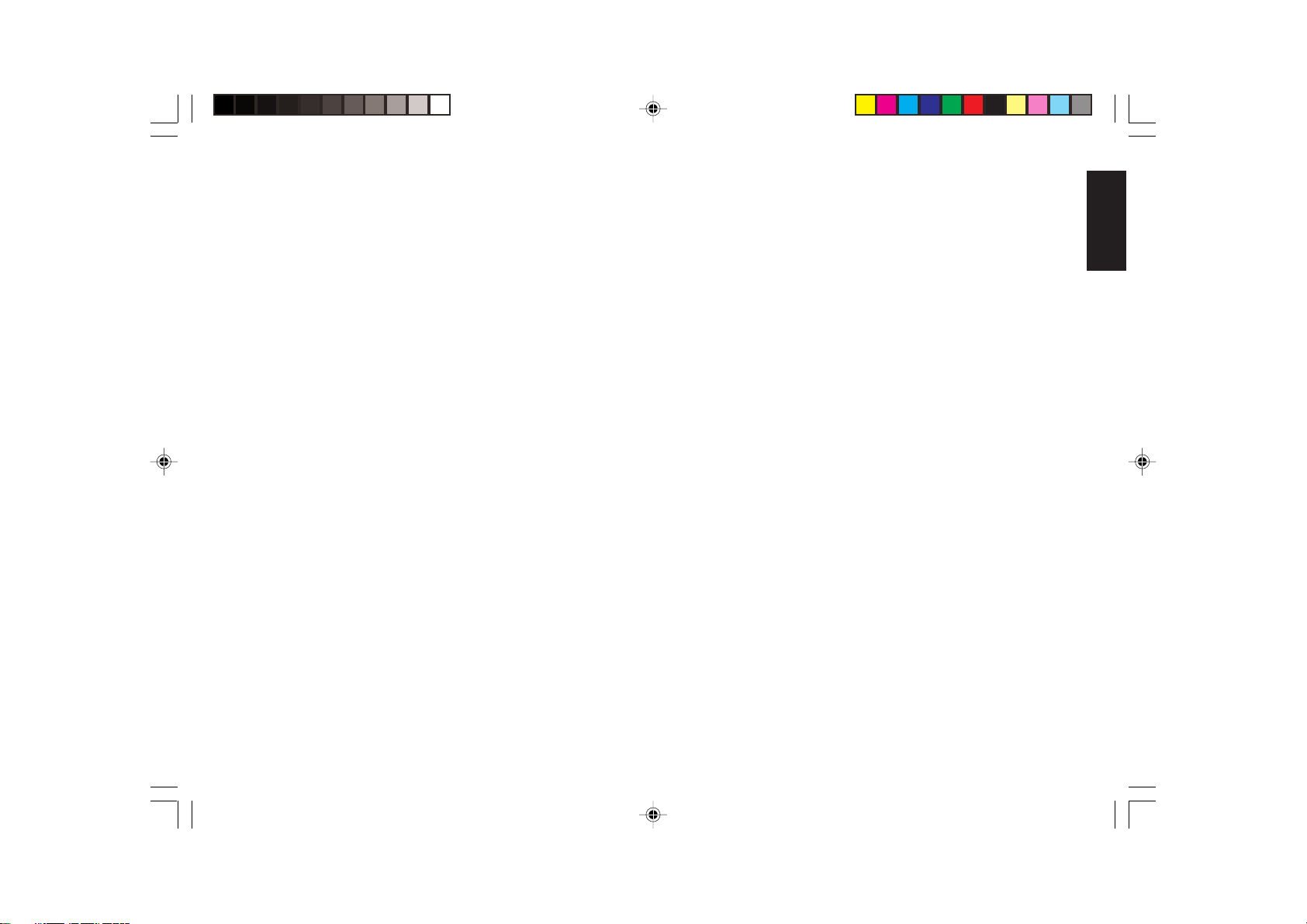
Activating the Training Mode
Proceed as follows to switch the cash register into the training
mode:
1. Turn the PRG control key to the PRG position.
2. Type [666666] and press the [Amt Tend/TOTAL] key. A dot
indicating the Training Mode On condition is displayed on the lefthand side of the operator and customer displays.
3. Turn the key to the REG 1 or REG 2 position to perform normal
cash register operations.
Exiting the Training Mode
Proceed as follows to exit the training mode and therefore re-enable
the cash register to record all sales transactions in the X and Z
management reports and in the machine totals.
1. Turn the PRG control key to the PRG position.
2. Type [555555] and press the [Amt Tend/TOTAL] key.
3. Turn the key to the desired operating position.
Cash Register Programming
This cash register can be programmed to tailor its features according
to your specific needs. This programming facility allows you to:
• Define three-digit secret codes for each of the 26 programmable
clerks
• Define clerk names
• Set a machine number
• Set the date and time
• Personalize customer receipt headers
• Set percent discount (-%) rates
• Set percent plus (+%) rates
• Define fraction rounding
• Define decimal point positions
• Define up to four VAT rates
• Define Price Look-Ups (PLUs) for individual items and enter an
item description
• Define tax status and High Digit Lock Out to the minus key
• Define tax status, High Digit Lock Out, Single/Multiple item sale
and relative price to a determined defined department
• Set an exchange rate for the Euro currency
• Personalize currency convert captions and credit captions on the
receipts and reports
• Program time reports
• Program the different system options available
• Define manager passwords for the PRG, X and Z modes.
ENGLISH
Set some of or all of the above features, depending on your business
needs. These program settings will reside in the cash register's memory
until you change them or deactivate the battery back-up system.
15
Page 23
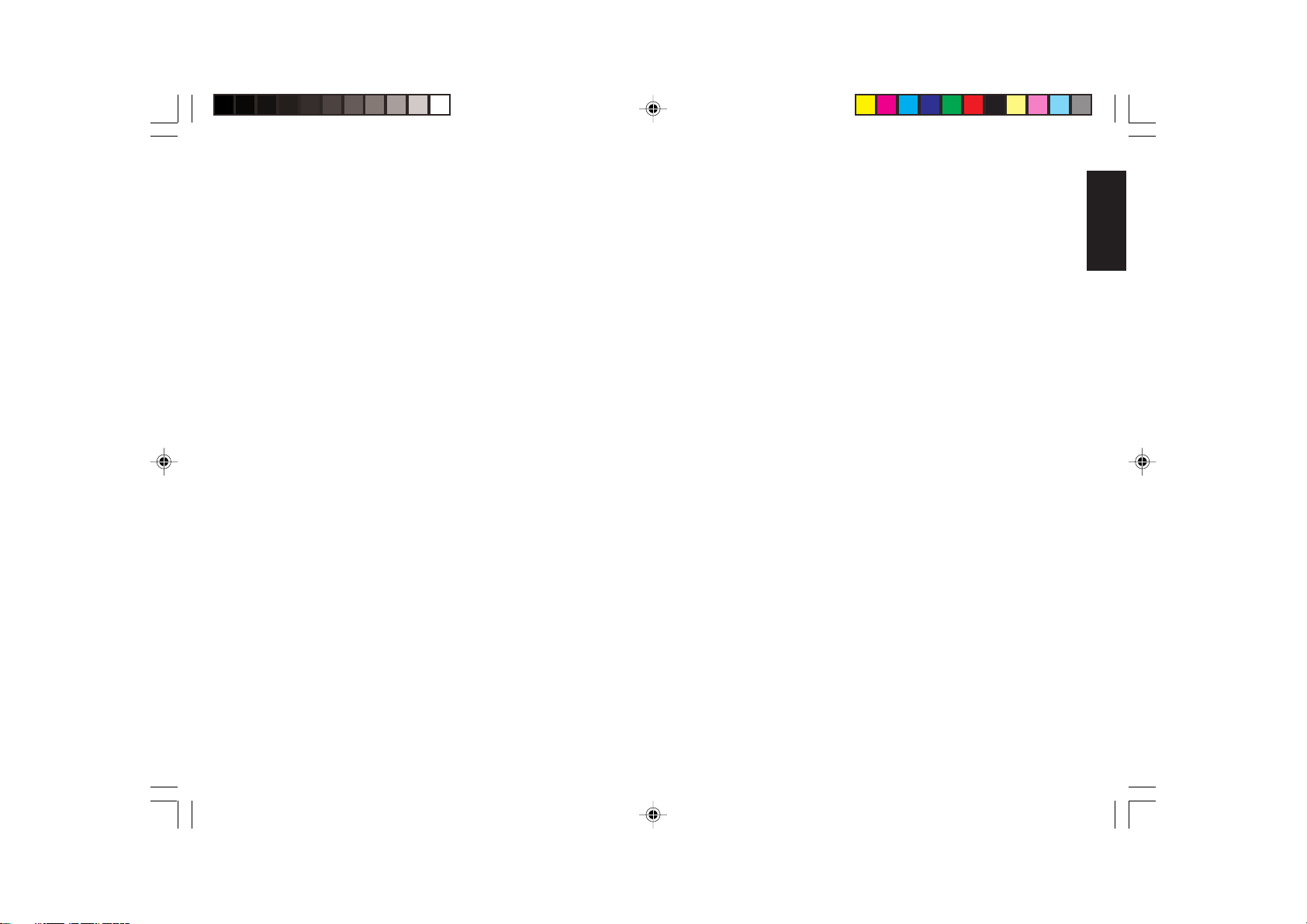
Setting Cash Register Features
All cash register features are programmed by first switching the
cash register into the program (PRG) mode.
This chapter provides simple step-by-step procedures on how to
program the cash register. An example is provided after each procedure.
It is suggested that you first run through all the examples to become
familiar with the cash register's programming facilities, then program
the cash register according to your own specific needs.
NOTE: Program all the desired features at the same time in order to
create a single receipt of all selections. Keep the receipt in a
safe place for future reference.
Exiting the Program Mode
Proceed as follows to exit the program mode once you have finished
programming the cash register:
1. Print a Program Tape by pressing [999999] followed by the
[Amt Tend/TOTAL] key, as explained in the section entitled
Overall Programming Dump Report, for a printed report on how the
cash register is currently programmed.
2. Store the program tape in a safe place for future reference.
3. Turn the PRG key to the REG position if you wish to carry out sales
transactions, or to the OFF position if you wish to exit.
ENGLISH
Making Changes to Cash Register Programming
Once the cash register is programmed to satisfy your specific needs,
there is no need to reprogram the entire machine to make single
program changes or corrections. If you wish to make a change (such as
an update to VAT rates, PLUs or Euro exchange rates), be sure you are
in the program mode, re-do the program in question and finalize when
you are ready to exit the programming mode. A new program entry will
automatically overwrite a previous entry for the same program.
Entering the Program Mode
To enter into the program mode simply insert the PRG key into the
Control Lock and turn it to the PRG position.
Clearing Errors
To clear an error made during the programming phase, simply press
the [Clear] key. The error tone ends, the display clears and the keypad
unlocks.
In case an error condition cannot be cleared, perform one of the two
general clearance methods explained in the section entitled General
Clearance. Remember that the second general clearance sets all
counters and totals to zero, and cancels all features programmed.
16
Page 24
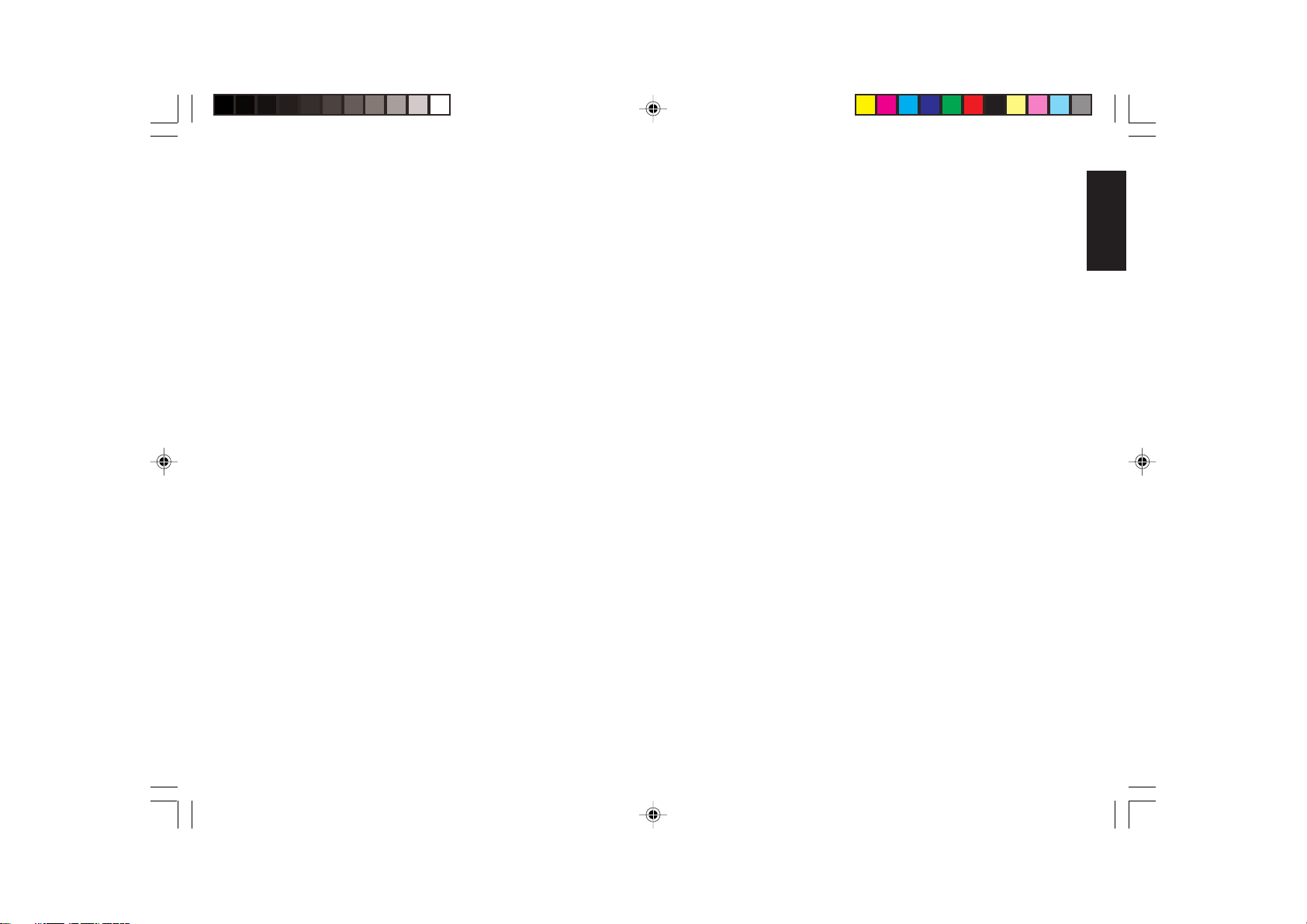
Clerk Numbers, Secret Codes and Names
Clerk codes are a special security feature to control access to the
register. You can program up to 26 individual clerk numbers linked to
secret entry codes of three digits each. By enabling the Clerk System
Active option as indicated in the Programming System Options section,
the register assigns the default security [000] to all clerks. You can also
assign a name to each of the 26 Clerks, which will be printed on the
customer receipts, on the journal (if used) and on all management
reports analysing the transactions of that specific Clerk.
Programming a Secret Code Linked to a Clerk
Number
1. Insert the PRG key into the Control Lock and turn it to the PRG
position.
2. Type [121] and then press the [Void] Key to activate the Clerk
system.
3. Type [444444] and press the [Amt Tend/TOTAL] key. The symbol
"C" is displayed on the left-hand of the displays and the message
"CLERK PASS" is displayed on the upper row of the operator
display.
4. Type a number to which the secret code will be linked.
5. Set a three-digit secret code by typing three [numeric keys].
6. Press the [Clerk] key.
Repeat the above operations (from step 4 to step 6) to assign a secret
code to the remaining 25 Clerks or use the [Clear] key to exit from
Clerk Secret Code programming.
If you wish to change the clerk's secret code and the Clerk system is
already activated, there is no need to perform step 2 above.
Example: Assign secret code 106 to Clerk 1 for the first time.
Type/Press:
[121] + [Void] + [444444] + [Amt Tend/TOTAL] + [1106] + [Clerk]
Deactivating the Clerk System
Proceed as follows if for any reason you wish to deactivate the Clerk
system, in other words if you no longer want to enter a clerk number
and related secret code to perform sales transactions.
1. Insert the PRG key into the Control Lock and turn it to the PRG
position.
2. Type [120] and then press the [Void] key.
Entering a Clerk Number/Secret Code Before Cash
Register Operations
Proceed as follows to enter a defined Clerk number and secret code
before using the cash register in REG 1/REG 2 operating mode.
1. Turn the Control Lock to the REG 1/REG 2 position.
2. Type a Clerk number [1, 2, ... or 26].
3. Type the corresponding three-digit code.
4. Press the [Clerk] Key.
The clerk number appears on the left-hand side of the operator and
customer displays and the message "CLERK 1" or the name of the clerk
is displayed on the upper line of the operator display and is printed
under the date on the customer receipt and journal.
Assigning Clerk Names
This cash register feature is useful for rapid identification of the
different clerks which are enabled to use the cash register. You can
program a clerk name or identifier of up to 24 characters long by using
the Character Code Table provided in the Appendix of this manual or
by using the alphanumeric keypad. The assigned Clerk name will be
automatically printed on all receipts, journal records and management
reports carried out with the associated clerk number and displayed on
the upper row of the operator display. However, you can also program
the cash register not to print the assigned Clerk name. Refer to the
section entitled Programming System Options for more information.
17
ENGLISH
Page 25

Proceed as follows to define a clerk name using the Character Code
Table:
1. Turn the PRG key to the PRG position.
2. Type the number of the Clerk whose name is to be defined.
3. Press the [Return] key. The letter "P" appears on the left-hand side
of the operator and customer displays while the message "CLERK
NAME" is displayed on the operator display.
4. With reference to the Character Code Table in the Appendix, type
the string of character codes to define the letters of a name and then
press the [Check] key. The name entered will be automatically
printed.
Example: Program Christina as the name for Clerk number 1.
Type/Press:
1 + [Return] + [43 09 19 10 20 21 10 15 02] + [Check]
You can also define a clerk name by using the alphanumeric keypad.
Proceed as follows to do so:
1. Turn the PRG key to the PRG position.
2. Type the number of the Clerk whose name is to be defined.
3. Press the [Return] key. The letter "P" appears on the left-hand side
of the operator and customer display while the message "CLERK
NAME" is displayed on the operator display.
4. Type the [Dept] key corresponding to the letter wanted. If the letter
wanted is on the bottom half of the [Dept] key, press the [Dept
Shift] key first then the related [Dept] key. After entering the letter
string wanted, press the [Check] key.
Example: Program Alex as the name for Clerk number 2.
Type/Press:
2 + [Return] + [1/21 12/32 5/25] + [Dept Shift] + [4/24] + [Check]
Machine Numbers
The machine number is a four-digit number used to identify the cash
register. The machine number is printed on all receipts, journal records
and management report.
Proceed as follows to set a machine number:
1. Turn the PRG key to the PRG position.
2. Type the [numeric keys] corresponding to the machine number to
be assigned (up to 4 digits, 0-9999).
3. Press the [+%/PO] key.
Example: Program machine number 1234.
Type/Press:
[1234] + [+%/PO]
Date and Time
Set the date option to print the current date at the top of each receipt,
journal record or management report. The date will print in the day/
month/year format unless otherwise programmed as explained in the
section entitled Programming System Options. You can display the date
by pressing the [Qty/Date] key when the cash register is in the REG
mode.
Set the time option to print the current time at the bottom of the
receipt. The time prints in the hour:minutes format. The time is
automatically shown on both customer and operator displays after 30
seconds of cash register inactivity.
The date and time change automatically as long as the cash register is
plugged into the wall outlet or the battery back-up system remains
active.
ENGLISH
18
Page 26

Setting the Date
Proceed as follows to set the current date:
1. Turn the PRG key to the PRG position.
2. Type the [numeric keys] representing the current date. Remember
to use the DDMMYY format. Single digit numbers for months and
days must be preceded by a zero (0).
3. Press the [#/ST/NS] key to store the date. The date entered is
printed.
4. Press the [Clear] key to program another feature or exit the program
mode by turning the PRG key to the OFF position.
Example: Set a date of January 12, 2001.
Type/Press:
[120101] + [#/ST/NS]
NOTE: If you wish that the date just entered be printed and displayed
in the month/day/year format, type [40] and then press the
[Void] Key. More information on how to change the cash
register's basic programming is explained in the section
Programming System Options.
Setting the Time
Proceed as follows to set the correct time in the hour:minutes format:
1. Turn the PRG key to the PRG position.
2. Type the [current time] using the HH:MM format.
NOTE: Time is set according to international, or military time
(24-hour clock format). To correctly enter this time, simply
add 12 to all hours in the PM. For example, to set the time to
9:00 AM, type [0900]; to set the time to 2:15 PM, type [1415].
3. Press the [Qty/Date] key to store the entered time. The newly
defined time is automatically printed.
4. Press the [Clear] key to program another feature or exit program
mode by turning the PRG key to the OFF position.
Example: Set the time at 3:30 PM.
Type/Press:
[1530] + [Qty/Date]
NOTE: If you wish that the time just entered be printed and displayed
in the 24-hour format, type [180] and then press the [Void]
Key. More information on how to change the cash register's
basic programming is explained in the section Programming
System Options.
Receipt Header
Your cash register is programmed to print a courtesy header enclosed
in a box delimited by asteriscs, on all customer receipts when the
control lock is in the REG 1, X and Z positions. With the control lock
in the REG 2 and PRG positions, the header will not be printed.
NOTE: You can change the programmed language in which the cash
register prints the header on the customer receipt and journal
record. Turn to the section Programming System Options,
Machine Condition 19, to see in which languages the cash
register can print the receipt header.
The receipt header can consist of up to five lines of 24 characters
each. You can change the cash register's default header according to
your own business needs by using the alphanumeric keypad or the
Character Code Table provided in the Appendix, to enter the characters
for your new header.
Personalizing the Receipt Header
Proceed as follows to change the default receipt header:
1. Turn the PRG key to the PRG position.
2. Type [3] followed by the [number] of the line (n = 1....5) you wish
to modify and then press the [Return] key. The letter "P" appears
on the left-hand side of the displays and the message "LOGO LINE
n" is displayed on the operator display where n is the number of the
line to change.
19
ENGLISH
Page 27

3. Using the cash register's aphanumeric keypad or the Character Code
Table in the Appendix, type the character code string for the letters
to be entered on this particular line selected. Remember that up to
24 characters can be entered. If you wish to center a writing, you
will need to calculate the empty character spaces before and after
your string and type the appropriate blank space code (00) in the
corresponding places.
4. Press the [Check] key again to store the newly defined header line.
This new line is automatically printed.
5. Repeat steps 3 and 4 if you wish to program the remaining three
programmable header lines.
Example: Change the fourth line of the default header to *PLEASE
COME AGAIN* with the appropriate spaces before and after to center
this new string and using the Character Code Table provided in the
Appendix.
Type/Press:
[3] + [4] + [Return] + [76 00 00] + [56 52 45 41 59 45 00] +
[43 55 53 45 00] + [41 47 41 49 54] + [00 00 00 76] + [Check]
NOTE: If you wish to use the alphanumeric keypad to type the header
PLEASE COME AGAIN, type [00] for the spaces and then
press the Dept key corresponding to the letter wanted. If the
letter wanted is on the bottom half of the key, firstly press the
[Dept Shift] key and then the related [Dept] key. The asterisk
can only be entered by typing its corresponding code (76) from
the Character Code Table in the Appendix.
Percent Discount (-%)
Setting this option automatically calculates the preset rate each time
the [-%/RA] key is pressed. The percentage rate can be discounted from
an individual item or from a sales transaction total.
Setting a Percent Discount (-%) Rate
Proceed as follows to define a standard discount rate:
1. Turn the PRG key to the PRG position.
2. Type the [numbers] representing the desired percentage rate. Up to
four digits ranging from 0 to 99.99 can be used, and you MUST
enter a total of four digits, two before and two after the desired
decimal place. For example, to enter 10%, type [1000], to enter
6.5% type [0650].
3. Press the [0] key followed by the [-%/RA] key to store the rate.
The programmed rate is printed with the caption "DISCOUNT".
4. Press the [Clear] key to program another feature otherwise exit the
program mode by turning the key to the OFF position.
Example: Program a standard 10% discount rate.
Type/Press:
[1000] + [0] + [-%/RA] + [Clear]
Percent Plus Rate (+%)
Setting this option automatically calculates the preset add-on rate
each time the [+%/PO] key is pressed. This percentage rate can be
added to an individual item or to a transaction total.
Setting a Percent Plus (+%) Rate
Proceed as follows to define a standard add-on rate:
1. Turn the PRG key to the PRG position.
2. Type the [numbers] representing the desired percentage rate. Up to
four digits ranging from 0 to 99.99 can be used, and you MUST
enter a total of four digits, two before and two after the desired
decimal place. For example, to enter 10%, type [1000], to enter
6.5% type [0650].
3. Press the [0] key followed by the [+%/PO] key to store the rate.
The programmed rate is printed along with the caption "ADD ON".
ENGLISH
20
Page 28

4. Press the [Clear] key to program another feature otherwise exit the
program mode by turning the PRG key to the OFF position.
Example: Program a standard 3% add-on rate.
Type/Press:
[0300] + [0] + [+%/PO] + [Clear]
Example: Program the rounding code so that a fraction under one half
pence is rounded down one pence, a fraction above one half pence
is rounded up one pence up.
Type/Press:
[50] + [Charge] + [Clear]
ENGLISH
Fraction Rounding
Fraction rounding is used to round figures with decimals up or down
to the nearest whole numbers and is used for percent tax, percent
discount and percent add-on calculations. Choose from the following
three options to select the rounding as needed:
Rounding Code Fraction Rounding
00 a fraction of a pence is rounded down one pence
50 a fraction under one half pence is rounded
down one pence, a fraction above one half pence
is rounded up one pence
99 a fraction of a pence is rounded up one pence
Setting the Rounding Code
Proceed as follows to program fraction rounding:
1. Turn the PRG key to the PRG position.
2. Type the [rounding code] and press the [Charge] key. The
programmed rounding code is automatically printed along with the
caption "CHARGE".
3. Press the [Clear] key to program another feature, otherwise exit the
program mode by turning the PRG to the OFF position.
Decimal Point Position
The decimal point setting is preset to the x.xx format. This format
can be changed, as needed, to one of the other settings below.
Changing the Decimal Point Position
Proceed as follows to define a new position for the decimal point.
1. Turn the PRG key to the PRG position.
2. Type the status number [0, 1, 2 or 3] to select the desired format as
indicated in the following table:
Status Number Format
0x
1 x.x
2 x.xx
3 x.xxx
3. Press the [-%/RA] key to set the new format. The setting made is
automatically printed along with the caption "R-A-".
4. Press the [Clear] key to program another feature, otherwise exit the
program mode by turning the PRG to the OFF position.
Example: Program the cash register so that two digits are left after the
decimal point.
Type/Press:
[2] + [-%/RA] + [Clear]
21
Page 29

Value Added Tax (VAT) Rates
Up to four VAT rates (VAT1, VAT2, VAT3 and VAT4) can be preset in
the cash register. A maximum 5-digit VAT rate can be programmed (0-
99.999%).
Setting a Fixed VAT Rate
Proceed as follows to program a fixed tax rate:
1. Turn the PRG key to the PRG position.
2. Type the [numbers] which represent the VAT (1 for VAT1, 2 for
VAT2, 3 for VAT3 and 4 for VAT4).
3. Press the [Tax Set] key. The message "TAX n RATE" appears on
the operator display where n is the number representing the VAT
rate.
4. Type the VAT rate. Up to five digits can be used, and you MUST
enter three digits after the desired decimal place. For example, to
enter a 5.5% VAT rate, type [5500]; to enter a 16% VAT rate, type
[16000].
5. Press the [Amt Tend/TOTAL] key. The tax rate entered followed
by its alphanumeric identifier (T1, T2, T3 or T4) is printed.
NOTE: If you make an error, press the [Clear] key and start again
from step 3.
6. Press the [Clear] key to program another feature, otherwise exit the
program mode by turning the PRG key to the OFF position.
Example: Set a VAT1 rate of 5.5%, VAT2 rate of 7%, VAT3 rate of
16% and a VAT4 rate of 20%.
Type/Press:
[1] + [Tax Set] + [5500] + [Amt Tend/TOTAL]
[2] + [Tax Set] + [7000] + [Amt Tend/TOTAL]
[3] + [Tax Set] + [16000] + [Amt Tend/TOTAL]
[4] + [Tax Set] + [20000] + [Amt Tend/TOTAL]
High Digit Lock Out (HDLO) and Tax Status
Assigned to the Minus Key (-)
You can limit the number of digits, i.e. the maximum value of a
minus key operation, from 1 to 6 digits. This makes sure that minus key
amounts do not exceed a maximum amount. You can also assign a VAT
rate or a non tax status to the minus key.
Make your selections for this feature from the following options:
High Digit Lock Out Taxation
0 = No HDLO 00 = Non taxable
1 = 1 digit (0.09) 01 = VAT1
2 = 2 digits (0.99) 02 = VAT2
3 = 3 digits (9.99) 03 = VAT3
4 = 4 digits (99.99) 04 = VAT4
5 = 5 digits (999.99)
6 = 6 digits (9999.99)
Programming the High Digit Lock Out and Tax Status
1. Turn the PRG key to the PRG position.
2. Type the HDLO code [0-6].
3. Type the tax status code [00-04].
4. Press the [-] key. A minus sign appears on the displays and the
caption "COUPON" is printed on the receipt along with the
programmed tax status.
5. Press the [Clear] key to program another feature, otherwise exit the
program mode by turning the PRG key to the OFF position.
Example: Allocate a maximum of 5 digits and VAT 2 to the minus key.
Type/Press:
[5] + [02] + [-]
ENGLISH
22
Page 30

Tax Status, High Digit Lock Out, Single/Multiple
Item Sale and Price Linked to a Department
You can assign the following to individual departments:
• A department status, consisting of:
- Department definition, meaning a Standard department where
ordinary items are sold or a Gallonage department where oil,
liquids, etc. are sold at unit price per gallon, liter, etc.
- Single item sale or multiple item sale capability whereby
the department will ring up each item entered as a single item
sale with exact change tender or as a multiple item sale.
- A High Digit Lock Out code whereby you prohibit item entries
for a certain number of digits and above.
- A taxable or non-taxable status.
• The price which will ring up automatically every time the appropriate department key has been pressed. You can also skip this option,
in which case the price has to be entered manually before pressing
the department key.
• A maximum 12-character description of the item associated to the
specific department key.
The 5-digit department status can be programmed using the following
options:
Dept. Def. Single/Multiple Item High Digit Lock Out Tax Status
Sale
0 = Standard 0 = Normal sale 0 = No HDLO 00 = Non tax.
Dept. 1 = Single item cash sale 1 = 1 digit (0.09) 01 = VAT1
1 = Gallonage 2 = 2 digits (0.99) 02 = VAT2
Dept. 3 = 3 digits (9.99) 03 = VAT3
4 = 4 digits (99.99) 04 = VAT4
5 = 5 digits (999.99)
6 = 6 digits (9999.99)
If Gallonage is selected as the department definition, during a sales
transaction the three numbers entered after the decimal point will be
rounded off according to the fraction rounding setting.
Linking an HDLO, Tax Status, Single/Multiple Item Sale,
Item Price and Description to a Department
1. Turn the PRG key to the PRG position.
2. Type the [Department definition], [Single/Multiple Item Cash
Sale], [HDLO] and [Tax Status] options by referring to the
previous table.
3. Press the [Subtotal w/Tax] key to confirm your entry. The message
"DEPT PRICE" appears on the operator display and the codes of the
options programmed will be printed along with the caption
"SUBTTL".
4. Type a [price] to assign to a specific item and then press the
relative [Department] key. The message "DEP n NAME" appears
on the operator display and the amount entered is printed along with
the caption "DEPT n", where the n in both cases represents the
department number.
5. With reference to the Character Code Table in the Appendix or by
using the alphanumeric keypad, define the department descriptor
(max 12 chars, spaces included).
6. Store the item descriptor entered by pressing the [Check] key.
7. Press the [Clear] key to program another feature, otherwise exit the
program mode by turning the PRG key to the OFF position.
Example: Assign no HDLO, VAT1, multiple item sale, a price of £2.65
to an item in Standard Department 1 named Groceries defined using
the Character Code Table.
Type/Press:
[0] + [0] + [0] + [01] + [Subtotal w/Tax] + [265] + [Department 1/21] +
[47 58 55 43 45 58 49 45 59] + [Check]
ENGLISH
23
Page 31

NOTE: If you wish to rename the Groceries department back to
DEPT 1, repeate the procedure and enter the character code
string [44 45 56 60 00 31] (or type the related characters on
the alphanumeric keypad).
Price Look-Ups (PLUs)
Price Look-Ups simplify cash register operations by automatically
registering an individual item's price (up to 999 can be registered),
maximum 12-character description (spaces included), department
number, tax status and rate (if applicable). To look up individual item
prices, simply type the item's corresponding PLU number [1] and press
the [PLU] key.
7. Press the [Qty/Date] key to program another feature, otherwise exit
the program mode.
Example: Create PLU 1 with a unit price of £2.69 assigned to Department 1 and name this item Coffee by using the Character Code Table
and then create PLU 320 with a unit price of £5.99 assigned to Department 33 and name this item Paperback by using the alphanumeric
keypad.
Type/Press:
[Qty/Date] + [269] + [Department 1/21] + [43 55 46 46 45 45] +
[Check] + [320] + [PLU] + [500] + [Dept Shift] + [Dept 13/33] +
[Dept 16/36 Dept 1/21 Dept 16/36 Dept 5/25 Dept 18/38 Dept 2/22
Dept 1/21 Dept 3/23 Dept 11/31] + [Check] + [Qty/Date]
ENGLISH
Creating Price Look-Ups
Proceed as follows to create a price look-up:
1. Turn the PRG key to the PRG position.
2. Press the [Qty/Date] key. The message "PLU PRICE" appears on
the operator display and the number 001 is displayed on the lefthand side of the displays to indicate the first PLU number.
If you wish to change the PLU number from 001 to another number
such as 30, type [030] and then press the [PLU] key.
3. Type the [unit price] that you wish to assign to that PLU.
4. Press the appropriate [Department] key to assign the PLU to a
Department from 1 to 20. Use the [Dept Shift] key for departments
from 21-40. The message "PLU NAME" is displayed while the PLU
number, item price and department number are printed.
5. With reference to the Character Code Table in the Appendix or by
using the alphanumeric keypad, define a maximum 10-character
description to the PLU item. For example, the item Coffee will have
the [43 55 46 46 45 45] character code string if the Character Code
Table is used.
6. Press the [Check] key to store the PLU item description which is
printed. The cash register automatically switches to the next PLU
item number.
Euro Exchange Rate and Receipt Caption Programming
You can program the Euro exchange rate so that the cash register can
automatically calculate the transaction from your local currency into the
Euro currency and vice versa depending on the cash register's base
currency (Local or Euro). The cash register is programmed by default so
that your local currency is the base currency. If you wish to change the
base currency to Euro, refer to the "Programming System Options"
section in this manual, Machine Condition 31.
This cash register model also gives you the possibility of programming the receipt currency caption, from the default Local caption to, for
example, your actual local currency descriptor (for example UK
Pounds) or from the Euro caption to any other descriptor you wish. You
can also change the convert total net sales caption on financial and
management reports from the default CNV.NET to any other descriptor
as required.
24
Page 32

Programming the Euro Exchange Rate
Euro exchange rate programming consists of firstly defining the
position of the decimal point of the Euro exchange rate (0-8 digits after
the decimal point), the position for the decimal point of the changed
amount which is also printed on the sales receipt (0-3 digits after the
decimal point), and then the actual current exchange rate (up to 6
digits). To provide you with the Euro currency value, the cash register
divides the local currency value by the exchange rate defined.
Proceed as follows to program or update the exchange rate of your
local currency into Euro:
1. Turn the PRG key to the PRG position.
2. Type the [decimal point position] of the exchange rate (0-8 digits
after the decimal point).
3. Type the [decimal point position] of the converted amount (0-3
digits after the decimal point).
4. Type the [exchange rate] using up to six digits without specifying
any decimal point.
5. Press the [Euro] key to store the exchange rate. The rate entered is
automatically printed along with the caption "EURO".
Example: Program an exchange rate of £ 0.63 to the Euro.
Type/Press:
[2] + [2] + [000063] + [Euro]
Changing the Convert Captions Printed on the Sales
Receipt
By default the cash register prints one of two programmable convert
captions to indicate a converted sales transaction total on the receipt; if
the cash register is programmed with a Local base currency, the convert
caption printed is "EURO" while if it is programmed with a Euro base
currency, the convert caption printed is "LOCAL". If an exchange rate
has been defined, the amounts indicated in both cases are the sales
totals converted into the respective currency. If an exchange rate has not
been defined, by default the cash register assumes a 1:1 conversion
rate.
If you wish to avoid printing the Local or Euro converted sales total
and just print the transaction total of the base currency, program the
cash register to do so as indicated in the section entitled Programming
System Options, Machine Condition 30.
If you have programmed the cash register for a Euro base currency,
proceed as follows to change the LOCAL caption printed:
1. Turn the PRG key to the PRG position.
2. Type [41] and then press the [Return] key. The caption "LOCAL"
appears on the operator display.
3. With reference to the Character Code Table in the Appendix or by
using the alphanumeric keypad, define the new caption (max 10
characters, spaces included).
4. Press the [Check] key to confirm the new caption which is auto-
matically printed.
Example: Change the caption LOCAL to UK POUNDS by using the
alphanumeric keypad.
Type/Press:
[41] + [Return] + [Dept Shift] [Dept. 1/21] + [Dept. 11/31] + [00] +
[Dept. 16/36] + [Dept. 15/35] + [Dept Shift ] + [Dept. 1/21] + [Dept.
14/34] + [Dept. 4/24] + [Dept. 19/39] + [Check]
ENGLISH
25
Page 33

You can proceed in the same way the change the convert caption
printed when the Local base currency is programmed. In this case the
only difference is that you need to type [42] in step 2 and the caption
"EURO" appears on the operator display; you can then program
whatever caption you wish as long as it is up to 10 characters long.
Similarly, you can change the default Convert Total caption
"CNV.NET" which indicates a net sales total as converted and which is
printed on the financial and management reports. In this case proceed
in the same was as explained above, the only difference being is that
you need to type [43] in step 2 and the caption "CONV.NET" appears
on the operator display.
Credit 1, Credit 2 Captions Programming
With reference to the Programming System Options section in this
manual, you can set Machine Condition 16 so that the cash register
reserves department 19 or 20, or both, for the registration of credits
deriving from sales transactions. By means of this function, you can
assign Credit 1 to the transactions paid with one type of credit card and
Credit 2 to those paid with another. In this way you can sort the sales
that have been paid with two different credit cards. The related Credit 1
(referring to the credits registered in Department 20) and Credit 2
(referring to the credits registered in Department 19) captions can be
personalized according to your needs or according to the related credit
card. Proceed as follows to do so:
1. Turn the PRG key to the PRG position.
2. Type [2] followed by the [number] of the credit (1 or 2) whose
caption you wish to personalize.
3. Press the [Return] key. The message "CRED n NAME" is dis-
played where n represents the credit number.
4. Define a [new caption] of up to 12 characters by using either the
Character Code Table found in the Appendix or by typing it directly
on the alphanumeric keypad. Remember that you can use the [Void]
key as backspace function during caption entry.
5. Press the [Check] key.
Programming System Options
Your cash register's system options programmig feature includes 31
options for the operation of the cash register, receipt printing and
management report printing. Each of the functions described in this
section is already set upon delivery of the cash register to meet the most
frequent requirements. The cash register's factory default settings,
which you can reprogram at any time, are indicated in bold print in the
table below.
Machine Settings
Condition
1 0 = Grand Total will not reset after Z financial report
1 = Grand Total will reset after Z financial report
2 0 = Subtotal will print when the "#/ST/NS" key is pressed
1 = Subtotal will not print when the "#/ST/NS" key is pressed
3 0 = Amount tender is not compulsory
1 = Amount tender is compulsory
4 0 = Date setting in the "month - day - year" format
1 = Date setting in the "day - month - year" format
5 0 = Z1 and Z2 counter will not reset after a Z report
1 = Z1 and Z2 counter will reset after a Z report
6 0 = VAT amount is printed on the receipt
1 = VAT amount is not printed on the receipt
7 0 = Zero skip on financial report
1 = Non-skip on financial report
8 0 = Date will print
1 = Date will not print
9 0 = Time will print
1 = Time will not print
ENGLISH
26
Page 34

Machine Settings
Condition
10 0 = Consecutive # will print
1 = Consecutive # will not print
11 0 = Clerk name will print
1 = Clerk name will not print
12 0 = Clerk system inactive
1 = Clerk system active
13 0 = Reserved
1 = Reserved
2 = VAT calculation
14 0 = Z1/Z2 counter will print
1 = Z1/Z2 counter will not print
15 0 = VAT amount will be printed after tender amount
(sales receipt)
1 = VAT amount will be printed before total amount
(sales receipt)
16 0 = Normal Key Layout
1 = Dept20 used as Credit 1
2 = Dept19 used as Credit 2
3 = Dept20 used as Credit 1 and Dept19 as Credit 2
17 Reserved
18 0 = 24HR indication
1 = 12HR indication
19 0 = Language selection - English
1 = Language selection - Spanish
2 = Language selection - French
3 = Language selection - German
Machine Settings
Condition
20 0 = Not mandatory to input clerk number at each transaction
1 = Clerk number must be entered at each transaction
21 Reserved
22 Reserved
23 0 = Addition and subtraction
1 = No addition nor subtraction
24 0 = VAT amounts are separately printed on receipt
1 = Only total VAT amount is printed on receipt
25 0 = Duplicate Z report active
1 = Duplicate Z report inactive
26 0 = Consecutive # reset after Z1 report
1 = Consecutive # not reset after Z1 report
27 0 = 0 price registration allowed
1 = 0 price registration not be allowed
28 0 = Euro convert function allowed
1 = Euro convert function not allowed
29 0 = VAT rate not printed on financial report in VAT mode
1 = VAT rate printed on financial report in VAT mode
30 0 = Prints converted total at convert tender
1 = Prints converted total at every tender
31 0 = Local base currency
1 = Euro base currency
NOTE: Machine conditions 17, 21 and 22 are not available.
+% result to the department
+% result to the department
ENGLISH
27
Page 35

Changing the Cash Register's Standard Settings
Proceed as follows if you wish to change any of the standard machine
settings indicated in the previous table:
1. Turn the PRG key to the PRG position.
2. Type the [number] of the machine condition (1-31 as indicated in
the table) that you wish to alter. Machine conditions 17, 21 and 22
are reserved and cannot be changed.
3. Type the [number] of the required setting.
4. Press the [Void] key. The message "VOID/CORR" is printed with
setting you have just made.
5. Press the [Clear] key to program another feature, otherwise exit the
program mode by turning the PRG key to OFF.
Example: Program the cash register so that the customer receipts and
journal record are printed in German instead of in English.
Type/Press:
[19] + [3] + [Void]
3. Turn the PRG key to the OFF position to exit the program mode.
Shown below is an example PLU dump report.
Date
Allocated
department
without
identifier
Machine number
PLU number
Item price and
associated VAT
ENGLISH
PLU Programming Dump Report
If a large number of PLUs are created (bear in mind that up to 999
PLUs can be programmed), a separate receipt can be printed indicating
all the PLUs programmed. Their number, associated price, VAT rate (if
applicable), item descriptor and associated department are reported on
this receipt, which should be kept in a safe place for future reference.
Printing an All PLU Dump Report
Proceed as follows to print a PLU report:
1. Turn the PRG key to the PRG position.
2. Press the [PLU] key to print the list.
Allocated
department
Item
identifier
Time
Consecutive
receipt number
28
Page 36

Printing a PLU Range Dump Report
Proceed as follows to print a PLU range dump report:
1. Turn the PRG key to the PRG position.
2. Define a [Start PLU number] from 001 to 999.
3. Define an [End PLU number] from 001 to 999.
4. Press the [PLU] key.
5. Turn the PRG key to the OFF position to exit the program mode.
NOTE: You can interrupt the PLU range dump report printing at any
time by pressing the [Feed] key.
Example: Print a PLU range dump report from PLU number 002 to
PLU number 020.
Type/Press:
[002] + [020] + [PLU]
Printing a Department Range Dump Report
Proceed as follows to print a department range dump report:
1. Turn the PRG key to the PRG position.
2. Press [88]
3. Define a [start department number] from 01 to 40.
4. Define an [end department number] from 01 to 40.
5. Press the [Amt Tend/TOTAL] key.
6. Turn the PRG key to the OFF position to exit the program mode.
Example: Print a department range dump report from Department
number 01 to Department number 08.
Type/Press:
[8] + [8] + [01] + [08] + [Amt Tend/TOTAL]
Overall Programming Dump Report
After programming your cash register to best suit the needs of your
business, you can print a tape record providing information on how the
cash register is programmed.
Printing the Programming Dump Report
Proceed as follows to print the program tape:
1. Turn the PRG key to the PRG position.
2. Type [999999] and press the [Amt Tend/TOTAL] key.
3. Turn the PRG key to the OFF position to exit the program mode.
On the next page you will find an example of the cash register's
overall programming dump report.
ENGLISH
29
Page 37

Shown below is an example printout of how your cash register is
programmed.
Date
Name assigned
to DEPT 1
Name
assigned to
DEPT 2
Percent
plus rate
Euro
exchange rate
Time
Machine number
Price linked to
DEPT 1 with
VAT rate
Price linked to
DEPT 2 with
VAT rate
Department
status
HDLO, minus key
VAT rate 1, 2,
3 and 4
Discount rate
Fraction rounding
System options
programming
condition
Consecutive
receipt number
Programming Manager Passwords
You can define two individual manager passwords to prevent
unauthorized access to the machine's programming mode (PRG), Z
mode and X mode. One manager password grants access to the PRG
and Z modes, while another grants access to the X mode.
Defining a PRG and Z Mode Manager Password
Proceed as follows to define a manager password that grants access to
the PRG and Z modes:
1. Turn the PRG key to the PRG position.
2. Type [111111] and press the [Amt Tend/TOTAL] key. The message
"PRG/Z PASS" appears on the operator display.
3. Type your 4-digit manager password and then press the [Non Tax]
key. Remember that only digits are accepted.
NOTE: If you define a manager password of 0000, the password
security protection feature will not work.
Example: Define manager password 9876 for the PRG and Z modes.
Type/Press:
[111111] + [Amt Tend/TOTAL] + [9876] + [Non Tax]
Defining an X Mode Manager Password
Proceed as follows to define a manager password that grants access to
the X mode:
1. Turn the PRG key to the PRG position.
2. Type [222222] and press the [Amt Tend/TOTAL] key. The
message "X PASS" appears on the operator display.
3. Type your 4-digit manager password and then press the [Non Tax]
key. Remember that only digits are accepted.
NOTE: If you define a manager password of 0000, the password
security protection feature will not work.
ENGLISH
30
Page 38

Example: Define manager password 7654 for the X mode.
Type/Press:
[222222] + [Amt Tend/TOTAL] + [7654] + [Non Tax]
Using the Cash Register in a Password Protected
Mode
If a manager password was defined to protect unauthorized access to
the PRG, Z and X machine modes, proceed as follows to enter the
specific passwords so that you can work normally in these modes:
1. Turn the PRG key to the PRG, X or Z position.
2. Type the specific 4-digit password that grants you access to the
required mode.
3. Press the [Check] key.
NOTE: If you attempt to use a protected machine mode without typing
the correct password, the cash register emits an error signal
and the message "SEC CODE" appears on the operator
display.
Transaction Examples
This section provides examples on how to complete different types of
transactions. Sample receipts are included which reflect some of the
programming examples used in the chapter entitled Cash Register
Programming.
Entering the Register Mode
The cash register has two register modes which can be used to record
ordinary sales transactions. These two modes are called REG 1 and
REG 2, where the only difference between the two is that in the REG 1
mode the cash register will automatically print the programmed header
on all customer receipts and journal records, while in the REG 2 mode
this header is not printed at all.
Proceed as follows to enter the register mode, assuming that you wish
to have the cash register print the programmed header:
1. Insert the REG key into the Control Lock and turn it to the REG 1
position.
2. If the Clerk System option was set to active as explained in the
section entitled Clerk Numbers, Secret Codes and Names, enter the
related Clerk number assigned and its associated three-digit secret
code. If the Clerk System option was set to active and a secret code
was not programmed, type any Clerk number [1-26] and then press
the [Clerk] key.
ENGLISH
31
Page 39

Exiting the Register Mode
To exit the register mode at the end of a transaction, simply turn the
control key to the OFF position.
Clearing Errors
Detailed instructions on how to clear all kinds of errors which may
occur during cash register operations are explained in the section
entitled Error Conditions at the beginning of this manual.
Sample Receipt
The following sample receipt shows where general transaction
information is printed on a customer receipt.
Customer receipt header on 5 lines
with max. 24 characters per line
Standard Transactions in Local Base Currency
Registering a Single Item Sale with Change Tender
Up to seven digits can be used for the amount of the entry.
Example: Register a £1.00 item in Department 1 (programmed at a
5.5% fixed VAT rate). Subtotal the transaction and compute change for
£5.00.
Proceed as follows:
1. Type [100] and press the [Department 1/21] key.
2. Type the amount tendered [500] and press the [Amt Tend/TOTAL]
key. The transaction is ended and the change due to the customer is
displayed.
ENGLISH
Date
Clerk name
and number
Departments
VAT totals
Cash
tendered
Time
Machine number
Item price with
department VAT rate
Item price in nontaxable department
Total balance due
Total balance due in
converted currency
Change due
Change due in
converted currency
Consecutive receipt number
Change on a
cash tender
Change in converted
currency (Euro)
32
Page 40

Registering a Multiple Item Sale with Exact Cash
Tender in Local Currency
Example: Register a £2.50 item to Department 1, a £.50 item to
Department 5 and a £1.65 item to Department 8, with an exact tender
of £4.65.
Proceed as follows:
1. Type [250] and press the [Department 1/21] key.
2. Type [50] and press the [Department 5/25] key.
3. Type [165] and press the [Department 8/28] key.
4. Press the [Subtotal w/Tax] key to display the current balance due.
5. Press the [Amt Tend/TOTAL] key to end the transaction.
Transaction total in
local and converted
currency
Exact cash tender in
local currency
Registering a Multiple Item Sale with Exact Cash
Tender in Euro
Example: Register a £10.00 item to Department 1, a £20.00 item to
Department 2, with an exact tender of 47.62e.
Proceed as follows:
1. Type [1000] and press the [Department 1/21] key.
2. Type [2000] and press the [Department 2/22] key.
3. Press the [Subtotal w/Tax] key to display the current balance due
in Local currency.
4. Press the [Euro] key to display the current balance due in Euro.
5. Press the [Amt Tend/TOTAL] key to end the transaction.
Transaction total in
local and converted
currency
Exact cash tender in
converted currency
(Euro)
ENGLISH
33
Page 41

Registering a Sale of Multiple Items at Same Cost
Up to three digits can be used for the quantity multiplied.
Example: Multiply two items costing £1.50 and register the sale to
Department 1. Compute change for £5.00.
Proceed as follows:
1. Type the number of items [2] and press the [Qty/Date] key.
2. Type their cost [150] and press the [Department 1/21] key.
3. Press the [Subtotal w/Tax] key to display the current balance due.
4. Type the amount tendered [500] and press the [Amt Tend/TOTAL]
key. The transaction is ended and the change due to the customer is
displayed.
Number of items at same
cost multiplied by unit price
Total cost with
VAT rate
Registering a Multiple Department Sale with Payment
and Change Tender
Example: Register a £69.99 item to Department 1 (programmed at a
5.5% VAT rate), a £5.99 item to Department 4 (programmed at a 20%
VAT rate) and a £3.50 item to Department 7 (programmed without
VAT). Compute change for £100.00.
Proceed as follows:
1. Type [6999] and press the [Department 1/21] key.
2. Type [599] and press the [Department 4/24] key.
3. Type [350] and press the [Department 7/27] key.
4. Press the [Subtotal w/Tax] key to display the current balance due.
5. Type the amount tendered [10000] and press the [Amt Tend/
TOTAL] key. The transaction is ended and the change due to the
customer is displayed.
ENGLISH
Cash payment
Change tendered
34
Page 42

Registering a Multiple Department Sale with Payment
in Euro and Change Tender in Local Currency
Example: Register a £69.99 item to Department 1 (programmed at a
5.5% VAT rate), a £5.99 item to Department 4 (programmed at a 20%
VAT rate) and a £3.50 item to Department 7 (programmed without
VAT). Compute change for 150.00e.
Proceed as follows:
1. Type [6999] and press the [Department 1/21] key.
2. Type [599] and press the [Department 4/24] key.
3. Type [350] and press the [Department 7/27] key.
4. Press the [Subtotal w/Tax] key to display the current balance due
in Local currency.
5. Press the [Euro] key to display the current balance due in Euro.
6. Type the amount tendered in Euro [15000] and press the
[Amt Tend/TOTAL] key. The transaction is ended and the change
due to the customer is displayed.
Cash payment
in Euro
Change tendered in
local currency
Registering a Charge Transaction
Charge transactions are counted and registered to the charge total in
the financial report.
Example: Register a £2.50 item to Department 1 and a £3.00 item to
Department 2 as a charge transaction. Use the [#/ST/NS] key to print
the sub total on the sales receipt.
Proceed as follows:
1. Type [250] and press the [Department 1/21] key.
2. Type [300] and press the [Department 2/22] key.
3. Press the [#/ST/NS] key to print the current balance due.
4. Press the [Charge] key to end the transaction.
Amount charged
ENGLISH
35
Page 43

Split Cash/Charge Tendering in Local Currency
Example: Register a £10.00 item and a £15.00 item to Department 2.
Split the amount tendered between £20.00 cash and £5.00 charge in
Local currency.
Proceed as follows:
1. Type [1000] and press the [Department 2/22] key.
2. Type [1500] and press the [Department 2/22] key.
3. Press the [Subtotal w/Tax] key to display the current balance due
in Local currency.
4. Type the cash tendered [2000] and press the [Amt Tend/TOTAL]
key. The remaining balance due (5.00) is displayed.
5. Press the [Charge] key to end the transaction.
Sales total in local and
converted currency
Split Cash/Charge Tendering in Euro
Example: Register a £8.00 item and a £12.00 item to Department 3.
Split the amount tendered between 10.00e cash and 21.75e charge.
Proceed as follows:
1. Type [800] and press the [Department 3/23] key.
2. Type [1200] and press the [Department 3/23] key.
3. Press the [Subtotal w/Tax] key to display the current balance due
in Local currency.
4. Press the [Euro] key to display the current balance due in Euro.
5. Type the cash tendered in euro [1000] and press the
[Amt Tend/TOTAL] key. The remaining balance due in Local
currency is displayed.
6. Press the [Euro] key again. The remaining balance due in Euro
(21.75) is displayed.
7. Press the [Charge] key to end the transaction.
ENGLISH
Cash payment
Charge payment
Sales total in local and
converted currency
Cash payment in Euro
Charge payment in Euro
36
Page 44

Check Tendering
Example: Register a £70.00 item paid by check to Department 24.
Proceed as follows:
1. Type [7000] and press the [Dept Shift] and [Department 4/24]
keys.
2. Press the [Check] key and the transaction ends successfully.
Check payment
Check Tender with Change in Local Currency
Example: Register a £19.50 item to Department 4, a £2.50 item to
Department 5 and a £5.00 item to Department 24. Compute the change
in Local currency for a £30.00 check tender.
Proceed as follows:
1. Type [1950] and press the [Department 4/24] key.
2. Type [250] and press the [Department 5/25] key.
3. Type [500] and press the [Dept Shift] and [Department 4/24] keys.
4. Press the [#/ST/NS] key to print the current balance due.
5. Type the amount paid by check [3000] and press the [Check] key.
The change due to the customer is displayed and the transaction
ends successfully.
Transaction subtotal
ENGLISH
Check payment
Change tendered
37
Page 45

Check Tender in Euro with Change in Local Currency
Example: Register a £19.50 item to Department 4, a £2.50 item to
Department 5 and a £5.00 item to Department 24. Compute the change
in Local currency for a 40.00e check tender.
Proceed as follows:
1. Type [1950] and press the [Department 4/24] key.
2. Type [250] and press the [Department 5/25] key.
3. Type [500] and press the [Dept Shift] and [Department 4/24] keys.
4. Press the [#/ST/NS] key to print the current balance due in Local
currency.
5. Press the [Euro] key to display the current balance due in Euro.
6. Type the amount tendered by check in Euro [4500] and press the
[Check] key. The change due in local currency is displayed and the
transaction ends successfully.
Split Check/Cash Tender in Local Currency
Example: Register a £24.00 item to Department 1, a £36.00 item to
Department 3 and a £4.00 item to Department 4. Split the tender
between £60.00 check and £4.00 cash.
Proceed as follows:
1. Type [2400] and press the [Department 1/21] key.
2. Type [3600] and press the [Department 3/23] key.
3. Type [400] and press the [Department 4/24] key.
4. Press the [Subtotal w/Tax] key to display the current balance due.
5. Type the amount to be tendered by check [6000] and then press the
[Check] key. The remaining balance due is displayed.
6. Press the [Amt Tend/TOTAL] key when the corresponding cash is
tendered. The transaction ends successfully.
VAT totals
ENGLISH
Sales total in local and
converted currency
Check payment in Euro
Change tendered in
local currency
Check payment
Cash payment
38
Page 46

Split Check Tender in Local Currency/Cash Tender
in Euro
Example: Register a £18.00 item to Department 2, a £24.00 item to
Department 3 and a £2.50 item to Department 4. Split the tender
between a £20.00 check and 38.89e cash.
Proceed as follows:
1. Type [1800] and press the [Department 2/22] key.
2. Type [2400] and press the [Department 3/23] key.
3. Type [250] and press the [Department 4/24] key.
4. Type the amount to be tendered by check in local [2000] and then
press the [Check] key. The remaining balance due is displayed in
Local currency.
5. Press the [Euro] key to display the remaining balance due in Euro.
6. Press the [Amt Tend/TOTAL] key when the corresponding cash is
tendered in euro. The transaction ends successfully.
ENGLISH
Check payment in
local currency
Cash payment in Euro
Examples of Transactions in Euro Base Currency
This section provides a few transaction examples performed with a
Euro base currency. By default the machine is programmed with a
Local base currency. In order to program the machine for a Euro base
currency, set Machine Condition 31 to the value 1 as indicated in the
section entitled "Changing the Cash Register's Standard Settings".
When the base currency is set to Local, the converted amount is in
Euro while when the base currency is set to Euro, the converted amount
is in Local.
39
Page 47

Registering a Single Item Sale with Change Tender
Up to six digits can be used for the amount of the entry.
Example: Register a 5.00e item in Department 3 (programmed at a
16% fixed VAT rate). Compute change for 10.00e.
Proceed as follows:
1. Type [500] and press the [Department 3/23] key.
2. Type the amount tendered [1000] and press the [Amt Tend/
TOTAL] key. The transaction is ended and the change due to the
customer is displayed.
Euro caption indicating machine
is programmed in Euro base
currency
Sales total in Euro and in
converted local currency
Cash payment in Euro
Change tendered in Euro
Registering a Multiple Item Sale with Exact Cash
Tender
Example: Register a 5.50e item to Department 1, a 1.00e item to
Department 5 and a 2.00e item to Department 8, print the subtotal and
accept an exact tender of 8.50e.
Proceed as follows:
1. Type [550] and press the [Department 1/21] key.
2. Type [100] and press the [Department 5/25] key.
3. Type [200] and press the [Department 8/28] key.
4. Press the [#/ST/NS] key to display and print the current balance
due.
5. Press the [Amt Tend/TOTAL] key to end the transaction.
Department sales
ENGLISH
Exact cash
payment in Euro
40
Page 48

Registering a Multiple Department Sale with Payment
in Local Currency and Change Tender in Euro
Example: Register a 70.00e item to Department 1 (programmed at a
5.5% VAT rate), a 6.00e item to Department 4 (programmed at a 20%
VAT rate) and a 4.00e item to Department 7 (programmed without
VAT). Compute change for a £100.00 tender.
Proceed as follows:
1. Type [7000] and press the [Department 1/21] key.
2. Type [600] and press the [Department 4/24] key.
3. Type [400] and press the [Department 7/27] key.
4. Press the [Subtotal w/Tax] key to display the current balance due
in Euro.
5. Press the [Euro] key to display the current balance due in Local
currency.
6. Type the amount tendered in Local [10000] and press the
[Amt Tend/TOTAL] key. The transaction is ended and the change
in Euro due to the customer is displayed.
Sales total in Euro and in
converted local currency
Cash payment in
local currency
Change tendered
in Euro
ENGLISH
41
Page 49

Check Tender in Local Currency with Change in Euro
Example: Register a 19.50e item to Department 4, a 2.50e item to
Department 5 and a 5.00e item to Department 24. Compute the change
in Local currency for a £20.00 check tender.
Proceed as follows:
1. Type [1950] and press the [Department 4/24] key.
2. Type [250] and press the [Department 5/25] key.
3. Type [500] and press the [Dept Shift] and [Department 4/24] keys.
4. Press the [#/ST/NS] key to print the current balance due in Euro.
5. Press the [Euro] key to display the current balance due in Local
currency.
6. Type the amount tendered by check in Local currency [2000] and
press the [Check] key. The change due in Euro currency is displayed and the transaction ends successfully.
Split Tender with Cash in Local Currency/Check in
Euro with Change
Example: Register a 10.00e item to Department 1 and a 25.00e item to
Department 2. Display the subtotal, accept a split tender consisting of
£15.00 cash in Local currency and a 40.00e check in Euro, then tender
change in Euro.
Proceed as follows:
1. Type [1000] and press the [Department 1/21] key.
2. Type [2500] and press the [Department 2/22] key.
3 Press the [Subtotal w/Tax] key to display the amount due in Euro.
4. Press the [Euro] key to display the current balance due in Local
currency.
5. Type the amount tendered by cash in Local currency [1500] and
press the [Amt Tend/TOTAL] key. The current balance due in Euro
is displayed.
ENGLISH
Check payment in
local currency
Change tendered in
Euro
42
Page 50

6. Type [4000] and press the [Check] key. The change in Euro is
displayed and the transaction ends successfully.
Cash payment in
local currency
Check payment in Euro
Minus (-) Key Transactions
Registering a (-) Reduction (Coupon)
Up to 6 digits can be used for the amount of the transaction.
Example: Register a £.10 reduction (coupon) on a £2.00 item to
Department 2.
Proceed as follows:
1. Type [200] followed by the [Department 2/22] key.
2. Type the amount to be reduced [10] followed by the [-] key.
3. End the transaction by pressing the [Amt Tend/TOTAL] key.
ENGLISH
Change tendered in Euro
Item price
Reduction using manual
entry and minus key
Exact cash tender
43
Page 51

Registering a Multiple (-) Reduction
Example: Register a £.12 reduction on a £2.50 item to Department 1, a
£2.60 item to Department 3, a £.60 reduction on a £4.50 item to
Department 21, a £.10 discount to a £3.00 multiple item sale to
Department 5 and a £.1.00 reduction to a £5.00 item to Department 22.
Compute change for a £30.00 tender.
Proceed as follows:
1. Type [250] and press the [Department 1/21] key.
2. Type the £.12 discount [12] and press the [-] key.
3. Type [260] and press the [Department 3/23] key.
4. Type [450] and press the [Dept Shift] and [Department 1/21] keys.
5. Type the £.60 discount [60] and press the [-] key.
6. Type the number of items of the multiple sale [3], press the
[Qty/Date] key then enter the unit price [300] and press the
[Department 5/25] key.
7. Type the number of items of the multiple sale to be discounted by
pressing the [3] key followed by [Qty/Date] key and then type the
£.10 discount [10] followed by the [-] key.
8. Type [500], press the [Dept. Shift] key followed by the
[Department 2/22] key.
9. Type the £1.00 reduction [100] and press the [-] key.
10. Press the [Subtotal w/Tax] key to display the current balance due.
11. Type the amount tendered [3000] and press the
[Amt Tend/TOTAL] key to display the change due to the customer
and end the transaction.
Item price entry
Manual reduction entry
Multiple item sale
multipled by unit price
Resulting total
Multiple item reduction
Manual reduction entry
Calculated VAT rates
Cash tendered
Change due
ENGLISH
Change converted
into Euro
44
Page 52

Percent Discount (-%) Transactions
Discounting the Total Sale
You can call up a programmed discount rate during the transaction by
pressing the [-%/RA] key. If a percent discount rate is not programmed,
type in the discount rate before pressing the [-%/RA] key. Up to four
digits can be used for the discount percentage (0-99.99%). You MUST
enter two digits after the decimal position.
Example: Register a programmed 10% discount to an entire sales
transaction. Compute the change tender.
Proceed as follows:
1. Type [250] and press the [Department 7/27] key.
2. Type [99] and press the [Department 3/23] key.
3. Press the [#/ST/NS] key to display and print the current balance
due.
4. Press the [-%/RA] key to apply the programmed discount. The
amount discounted is displayed.
5. Press the [Subtotal w/Tax] key to display the new balance due.
6. Type the amount tendered [500] and press the [Amt Tend/TOTAL]
key. The change due to the customer is displayed and the transaction
ends successfully.
Transaction subtotal
Programmed discount rate
Discount
Transaction total
Cash tendered
Change due
Change converted
into Euro
ENGLISH
45
Page 53

Discounting the Total Sale by Using a Random
Discount Rate
Example: Register a 20% discount to a sales transaction. Compute the
change tender.
Proceed as follows:
1. Type [259] and press the [Department 1/21] key.
2. Type [125] and press the [Department 2/22] key.
3. Press the [Subtotal w/Tax] key to display the current balance due.
4. Type the discount rate to apply [20] and press the [-%/RA] key. The
amount discounted is displayed.
5. Press the [Subtotal w/Tax] key again to display the new balance
due.
6. Type the amount tendered [500] and press the [Amt Tend/TOTAL]
key. The change due to the customer is displayed and the transaction
ends successfully.
Transaction subtotal
Manual discount entry
Discount
Discounting (-%) Individual Items using the
Programmed Discount Rate
Up to four digits can be used for the discount percentage (0-99.99).
You MUST enter two digits after the decimal position.
Example: Register a programmed 10% discount on a £3.00 item to
Department 5, and a £2.50 item to Department 4. Compute the change
tender.
Proceed as follows:
1. Type [300] and press the [Department 5/25] key.
2. Press the [-%/RA] key to apply the programmed discount. The
amount discounted is displayed.
3. Type [250] and press the [Department 4/24] key.
4. Press the [Subtotal w/Tax] key to display the current balance due.
5. Type the amount tendered [600] and press the [Amt Tend/TOTAL]
key. The change due to the customer is displayed and the transaction
ends successfully.
Programmed discount rate
Discount
ENGLISH
Transaction total in local
currency and in Euro
46
Page 54

Discounting Individual Items using Programmed and
Random Discount Rates
Example: Register a £2.50 item to Department 1, apply the programmed discount to a £3.50 item to Department 25 and apply a
discount rate of 3% to a £5.00 item to Department 2. Compute change
tender.
Proceed as follows:
1. Type [250] and press the [Department 1/21] key.
2. Type [350] and press the [Dept Shift] key followed by the
[Department 5/25] key.
3. Press the [-%/RA] key to apply the programmed discount. The
amount discounted is displayed.
4. Type [500] and press the [Department 2/22] key.
5. Type the discount rate [3] and press the [-%/RA] key. The amount
discounted is displayed.
6. Press the [Subtotal w/Tax] key to display the current balance due.
7. Type the cash tendered [1100] and press the [Amt Tend/TOTAL]
key. The change due to the customer is displayed and the tranasction
ends successfully.
ENGLISH
Programmed discount rate
Random discount rate
47
Page 55

Discounting (-%) One Item Using the Programmed
Discount Rate
Up to four digits can be used for the discount percentage (0-99.99%).
You MUST enter two digits after the decimal position.
Example: Register a programmed 10% discount to a £.99 cash
transaction to Department 7.
Proceed as follows:
1. Type [99] and press the [Department 7/27] key.
2. Press the [-%/RA] key to apply the programmed discount. The
amount discounted is displayed.
3. Press the [Subtotal w/Tax] key to display the current balance due.
4. Press the [Amt Tend/TOTAL] key to end the transaction with a
correct cash tender.
Programmed discount rate
Discount
Percent Plus (+%) Transactions
Applying the Programmed Percent Plus Rate to a
Total Sale
You can call up a programmed percent plus rate during the transaction by pressing the [+%/PO] key. If a percent plus rate is not programmed, type in the discount rate before pressing the [+%/PO] key.
Up to four digits can be used for the percent plus rate (0-99.99%). You
MUST enter two digits after the decimal position.
Example: Register a programmed 10% percent plus rate to an entire
sales transaction. Compute the change tender.
Proceed as follows:
1. Type [250] and press the [Department 7/27] key.
2. Type [99] and press the [Department 3/23] key.
3. Press the [Subtotal w/Tax] key to display the current balance due.
4. Press the [+%/PO] key to apply the programmed add-on. The
amount added on is displayed.
5. Press the [Subtotal w/Tax] key again to display the new balance
due.
ENGLISH
48
Page 56

6. Type the amount tendered [500] and press the [Amt Tend/TOTAL]
key. The change due to the customer is displayed and the transaction
ends successfully.
Transaction subtotal
Programmed percent plus rate
Amount added on
Applying a Random Percent Plus Rate to a Total Sale
Example: Register a 20% percent plus rate to a sales transaction.
Compute the change tender.
Proceed as follows:
1. Type [259] and press the [Department 1/21] key.
2. Type [125] and press the [Department 2/22] key.
3. Press the [Subtotal w/Tax] key to display the current balance due.
4. Type the percent plus rate to apply [20] and press the [+%/PO] key.
The amount added on is displayed.
5. Press the [Subtotal w/Tax] key again to display the new balance
due.
6. Type the amount tendered [500] and press the [Amt Tend/TOTAL]
key. The change due to the customer is displayed and the transaction
ends successfully.
Transaction subtotal
Random percent plus rate
Amount added on
ENGLISH
49
Page 57

Adding a Percent Plus Rate to Individual Items Using
the Programmed Rate
Up to four digits can be used for the percent plus rate (0-99.99%).
You MUST enter two digits after the decimal position.
Example: Register a programmed 3% percent plus rate on a £3.00 item
to Department 5, and a £2.50 item to Department 4. Compute the
change tender.
Proceed as follows:
1. Type [300] and press the [Department 5/25] key.
2. Press the [+%/PO] key to apply the programmed percent plus rate.
The amount added on is displayed.
3. Type [250] and press the [Department 4/24] key.
4. Press the [Subtotal w/Tax] key to display the current balance due.
5. Type the amount tendered [600] and press the [Amt Tend/TOTAL]
key. The change due to the customer is displayed and the transaction
ends successfully.
Programmed percent
plus rate
Amount added on
Applying Programmed and Random Percent Plus
Rates to Individual Items
Example: Register a £2.50 item to Department 1, apply the programmed percent plus rate to a £3.50 item to Department 25, and apply
a random precent plus rate of 5% to a £5.00 item to Department 2.
Compute change tender.
Proceed as follows:
1. Type [250] and press the [Department 1/21] key.
2. Type [350] and press the [Dept Shift] key followed by the
[Department 5/25] key.
3. Press the [+%/PO] key to apply the programmed percent plus rate.
The amount added on is displayed.
4. Type [500] and press the [Department 2/22] key.
5. Type the random percent plus rate [5] and press the [+%/PO] key.
The amount added on is displayed.
6. Press the [Subtotal w/Tax] key to display the current balance due.
ENGLISH
50
Page 58

7. Type the cash tendered [1200] and press the [Amt Tend/TOTAL]
key. The change due to the customer is displayed and the transaction
ends successfully.
Programmed percent
plus rate
Random percent
plus rate
Adding the Programmed Percent Plus Rate (+%) to
One Item
Up to four digits can be used for the percent plus rate (0-99.99%).
You MUST enter two digits after the decimal position.
Example: Register a programmed 3% add-on to a £.99 cash transaction
to Department 7.
Proceed as follows:
1. Type [99] and press the [Department 7/27] key.
2. Press the [+%/PO] key to apply the programmed percent plus rate.
The amount added on is displayed.
3. Press the [Subtotal w/Tax] key to display the current balance due.
4. Press the [Amt Tend/TOTAL] key to end the transaction with a
correct cash tender.
ENGLISH
51
Page 59

PLU Codes
Registering a Sales Transaction Using Preset PLU
Codes
In order to be able to use this feature, PLU codes must have been
previously set. Turn to the section entitled Setting PLU Codes for
information on how to define a PLU to an individual item.
Example: Use preset PLU codes to register an entire transaction:
register PLU 1 (preset for Coffee) and multiply 3 PLU 2 (preset for
Mineral Water). Compute change for a cash tender.
Proceed as follows:
1. Type [1] followed by the [PLU] key.
2. Type [3] followed by [Qty/Date], then press [2] followed by the
[PLU] key. The amount of the multiplication is displayed.
3. Press the [Subtotal w/Tax] key to display the current balance due.
4. Type the amount tendered [1000] and press the [Amt tend/
TOTAL] key. The change due to the customer is displayed and the
transaction is ended successfully.
Preset PLU price
Programmed
PLU identifier
Multiple sale with
same preset PLU
ENGLISH
52
Page 60

Overwriting a Preset PLU Price
Example: Overwrite the preset PLU 1 with £2.00. Compute change for
a £5.00 tender.
Proceed as follows:
1. Type the new price [200] and press the [PLU ALT] key.
2. Type [1] followed by the [PLU] key to define the PLU to be
overwritten.
3. Press the [Subtotal w/Tax] key to display the current balance due.
4. Type the cash tendered [500] and press the [Amt Tend/TOTAL]
key. The change due to the customer is displayed and the transaction
ends successfully.
Voids and Refunds
Voiding the Previous Entry in the Middle of a Sale
Example: Void a £2.50 entry erroneously made to Department 2. Then
register a £3.00 item to this same Department. End the transaction with
an exact change tender.
Proceed as follows:
1. Type [250] and press the [Department 2/22] key.
2. Press the [Void] key to void the entry made in the previous step.
The amount voided is displayed and printed.
3. Type [300] and press the [Department 2/22] key.
4. Press the [Subtotal w/Tax] key to display the current balance due.
5. Press the [Amt Tend/TOTAL] key to end the transaction with an
exact change tender.
ENGLISH
Overwritten
PLU descriptor
Entered PLU
price (manual
price entry)
Incorrect item price void
Correct item price
53
Page 61

Voiding a Previous Entry at the End of a Sale
Example: Register a £1.50 item to Department 1, a £2.59 item to
Department 4, a £5.99 item to Department 3. Then void the £1.50 item
erroneously made to Department 1 and replace it with a £1.00 entry to
the same Department. Compute change for a cash tender.
Proceed as follows:
1. Type [150] and press the [Department 1/21] key.
2. Type [259] and press the [Department 4/24] key.
3. Type [599] and press the [Department 3/23] key.
4. Type [150], press the [Void] key and then the
[Department 1/21] key. The amount voided is displayed and
printed.
5. Type [100] and press the [Department 1/21] key.
6. Press the [Subtotal w/Tax] key to display the current balance due.
7. Type the amount tendered [1000] and press the
[Amt Tend/TOTAL] key. The change due to the customer is
displayed and the transaction is ended successfully.
ENGLISH
Incorrect price entry
Incorrect item price void
Correct item price entry
54
Page 62

Refunding a Single Item
Example: Refund a £1.00 item in Department 1.
Proceed as follows:
1. Press the [Return] key.
2. Type the amount to be refunded [100] and press the
[Department 1/21] key. The amount refunded is displayed.
3. Press the [Amt Tend/TOTAL] key to successfully end the
transaction.
Single item returned
and refunded
Total refunded in local
currency and in Euro
Refunding Multiple Items
Example: Refund a £4.99 item to Department 4 and three £2.00 items
to Department 8.
Proceed as follows:
1. Press the [Return] key.
2. Type [499] and press the [Department 4/24] key. The item's
department number and amount refunded are displayed.
3. Press the [Return] key again.
4. Type the number of items to be refunded [3], press the [Qty/Date]
key, enter their unit price [200] and then press their department key
[Department 8/28]. The Department number and the number of
items refunded are displayed.
5. Press the [Subtotal w/Tax] key to display the total amount to be
refunded.
6. Press the [Amt Tend/TOTAL] key to successfully end the transac-
tion.
Single item refund
Multiple item refund
ENGLISH
Total refund
55
Page 63

Other Transactions
Registering Money Received on Account
Example: Register £10.00 received on account.
Proceed as follows:
1. Type [1000] and then press the [-%/RA] key.
The cash drawer will automatically open to indicate the end of the
transaction.
Paying Money Out
Example: Pay out £2.50.
Proceed as follows:
1. Type the amount to be paid out [250] and then press the [+%/PO]
key.
The cash drawer will automatically open to indicate the end of the
transaction.
ENGLISH
Amount received
on account
Amount paid out
56
Page 64

Overwriting a Preset VAT Rate on a Department Sale
The [Non Tax] key overwrites a preset VAT rate linked to a depart-
ment.
Example: Register a £1.15 item to Department 1, with a preset 5.5%
VAT rate, then register a non-taxable £2.50 item to the same Department. Compute the change for a £5.00 cash tender.
Proceed as follows:
1. Type [115] and press the [Department 1/21] key.
2. Press the [Non Tax] key.
3. Type [250] and press the [Department 1/21] key.
4. Press the [Subtotal w/Tax] key to display the current balance due.
5. Type [500] and press the [Amt Tend/TOTAL] key. The change due
to the customer is displayed and the transaction ends successfully.
Overwriting the VAT Calculation at the End of a Sale
The [Non Tax] key can also be used to overwrite the final VAT
calculation at the end of a sale.
Example: Register a £2.00 item to Department 1 with a preset 5.5%
VAT rate, then register a £2.50 item to Department 2 with a preset 7%
VAT rate. Over-ride the VAT calculation and compute the change for a
£5.00 cash tender.
Proceed as follows:
1. Type [200] and press the [Department 1/21] key.
2. Type [250] and press the [Department 2/22] key.
3. Press the [Non Tax] key.
4. Type [500] and press the [Amt Tend/TOTAL] key. The change due
to the customer is displayed and the transaction ends successfully.
ENGLISH
Department
programmed
with VAT rate 1
Same department
with no VAT applied
Departments with
VAT status
No VAT calculation
57
Page 65

Credit Tenders
With reference to the Programming System Options section in this
manual, you can set Machine Condition 16 so that the cash register
reserves departments 19, 20, or both, for the registration of credits
deriving from a sales transaction. In this way you can sort the sales that
have been paid with two different credit cards.
Prerequisite to the example shown below is having appropriately
setting the Machine Condition indicated above as explained in the
section entitled Changing the Cash Register's Standard Settings.
Example: Register a £5.00 item to Department 4 and a £1.00 item to
Department 5. Assign the resulting credit to Department 20.
Proceed as follows:
1. Type [500] and press the [Department 4/24] key.
2. Type [100] and press the [Department 5/25] key.
3. Press the [Department 20/40] key. The cash register registers the
transaction to Department 20 and the transaction ends successfully.
Registering Sales to the Gallonage Department
The prerequisite to the example below is the definition of a determined department as Gallonage as explained in the section Linking an
HDLO, Tax Status, Single/Multiple Item Sale, Item Price and Description to a Department, in this manual. In the Gallonage department,
liquids, oils, etc., are sold at a unit price per gallon or liter.
A department defined for gallonage alone will round-off at three
digits after the decimal point according to the High Digit Lock Out
setting.
Example: Register the sale of 2 gallons of motor oil at a unit price of
£10.00 per gallon to Department 6, which was the department preset
for Gallonage products.
Proceed as follows:
1. Type [2] and press the [Qty/Date] key.
2. Type [10000] and press the [Department 6/26] key.
Multiple item sale with
same price per gallon
ENGLISH
Sales total in local
currency and in Euro
Total credit assigned
Sales total
58
Page 66

Registering an Identification Number to a Transaction
Up to 7 digits can be used for the identification number. This entry
can be made prior to any operation. The identification number is not
added to the management report or totals.
Example: Assign the identification number 3456 to a £1.00 sale to
Department 4. Enter an exact cash tender sale.
Proceed as follows:
1. Type [3456] and press the [#/ST/NS] key.
2. Type [100] and press the [Department 4/24] key.
3. Press the [Amt Tend/TOTAL] key for an exact cash tender sale.
Transaction number
Registering a No Sale
This operation opens the cash drawer and prints a no sale receipt.
The activity is registered to the activity counter in the financial report.
Proceed as follows:
1. Press the [#/ST/NS] key.
ENGLISH
59
Page 67

Management Reports
Transaction data is maintained in the memory of the cash register as
long as the battery back-up system is in effect. This data can be printed
as a report for management review. The Management Report can be
printed from either the X and Z position on the control lock.
This report is usually taken at the end of the month, for example, if a
monthly sales report is desired to check the activities of each single
department.
An X2 Report gives the same period-to-date financial report as a Z2
Report but does not reset the totals to zero. This report can be taken at
any time.
ENGLISH
X and Z Reports
Turning the PRG, REG or Z key to the X position prints the accumulated transaction information and RETAINS ALL TOTALS IN
MEMORY. Use this report mode to print periodic reading of the
transactions performed. X reports include the Cash-In-Drawer, PLU
Report, Time Report and X1 and X2 Financial Reports.
Turning the PRG or Z key to the Z position prints the same information as the X reports. The only difference between the two types of
report is, however, that after a Z report printout ALL TRANSAC-
TION TOTALS ARE RESET TO ZERO, except for the grand total
unless otherwise programmed in the system options programming
mode. Z1 and Z2 Financial Reports are provided.
An X1 Report can be printed at any time of the day. This report gives
you all the sales transaction totals made before the report is issued. The
Grand Total value at the bottom of this report shows the total sales up
to the previous day, if a Z1 report was previously taken (this GT does
not, however, include the current day’s totals).
A Z1 Report gives the same information as an X1 Report but then
resets the transaction totals to zero once printed. It is usually taken at
the end of the day so that all the transaction totals are cleared to start
from zero the following day. After a Z1 Report, the transaction totals
are transferred to the Grand Total (GT) value of the X1 Report. Only
when a Z1 Report is taken are the transaction totals transferred to the
Z2 or X2 reports.
A Z2 Report is also called a period-to-date financial report which
also clears the transaction totals from memory once issued.
Cash-In-Drawer Report
The cash-in-drawer report tells you how much cash is in the cash
drawer.
Proceed as follows to print a cash-in-drawer report:
1. Turn the control key to the X position.
2. Type the manager password if it has been defined.
3. Press the [Qty/Date] key.
Total cash in drawer
in local currency
Acronym for
Cash In Drawer
60
Page 68

Time Report
The time report provides the net total sales performed by the cash
register on an hourly basis.
Proceed as follows to print the time report:
1. Turn the control key to the X or Z position (bear in mind that a Z
time report printout will reset the totals to zero).
2. Type the manager password if it has been defined.
3. Type [11] and press the [Amt Tend/TOTAL] key.
Clerk Report
The Clerk Report lists the number of transactions and sales totals for
each Clerk. At the end of the receipt you are given the sales total of all
clerks.
Proceed as follows to print a Clerk Report:
1. Turn the control key to the X or Z position (bear in mind that a Z
Clerk Report resets all totals).
2. Type the manager password if it has been defined.
3. Press the [Clerk] key.
ENGLISH
Time
Activity
counter
Time of receipt
printout
X report
identifier
Net sales total
at 7:00 PM
Net sales total
at 8:00 PM
Receipt
number
Clerk
name
Activity
counter
X report identifier
Sales total of
clerk Christina
Sales total of
clerk 3
Sales total of
all clerks
61
Page 69

All PLU Report
The All PLU Report lists all transaction information pertaining to the
use of the PLU codes by all the Clerks on a particular cash register.
This report provides the number of times a particular PLU is used and
the totals for that number.
Proceed as follows to print a PLU Report.
1. Turn the control key to the X or Z position (bear in mind that a Z
PLU Report resets all PLU totals to zero).
2. Type the manager password if it has been defined.
3. Press the [PLU] key.
X report identifier
Number of items
Programmed
PLU identifier
sold for PLU
min water
PLU min water
sales total
PLU Range Report
The PLU Range Report lists the transaction information pertaining to
a defined range of PLUs. It provides the same information as an All
PLU Report, the only difference being that you can define the start PLU
and end PLU numbers.
Proceed as follows to print an example PLU Report from PLU 001 to
PLU 006.
1. Turn the control key to the X position.
2. Type the manager password if it has been defined.
3. Type [001] to define the start PLU and then type [006] to define the
end PLU.
4. Press the [PLU] key.
ENGLISH
All PLUs
sales total
62
Page 70

Department Range Report
The Department Range Report lists the transaction information
pertaining to a defined range of departments. It provides the total sales
transactions performed by the departments within the defined range.
Proceed as follows to print an example Department Range Report
starting with Department 01 and ending with Department 06.
1. Turn the control key to the X position.
2. Type the manager password if it has been defined.
3. Type [01] to define the start department followed by [06] to define
the end department.
4. Press the [Amt Tend/TOTAL] key.
Start department
End department
Z1 and X1 Financial Report
The Z1 and X1 financial report gives the totals of all the transactions
performed by the cash register. The only difference between a Z1 and
X1 report is that the Z1 report resets all totals to zero, and therefore can
be used as an end-of-day report.
Proceed as follows to print a Z1 or X1 financial report:
1. Turn the control key to the Z or X position (bearing in mind that a Z
printout resets all totals to zero).
2. Enter the manager password if it has been defined.
3. Press the [Amt Tend/TOTAL] key.
A sample Z1 financial report printout is provided in the next section.
Sample Z1 or X1 Financial Report
Shown on the next page is an example Z1 financial report. Printing a
Z1 report resets all totals to zero.
ENGLISH
Department range
sales totals
63
Page 71

Date
Z1 report ident.
Gallonage
Department
Refund counter
Void counter
Cash sales counter
Check sales
counter
Charge sales
counter
Credit-1 sales
counter
Received on
account counter
Paid out counter
No sale counter
Time
Machine number
Z1 counter
Department 1
Activity counter
Department 1
sales total
Gallonage Department
sales total
Sales total of all
departments
Total amount VAT 1, 2, 3 and 4
Coupon discount total
Total programmed discount
Total programmed percent plus
Net sales total in base currency
Conversion currency net sales total
Refund total
Void total
Gross sales total
Cash sales total
Check sales total
Charge sales total
Credit 1 sales total
Received on account total
Paid out total
Cash in drawer total
Grand total
Consecutive receipt number
Z2 and X2 Financial Report
A Z2 or X2 period-to-date financial report provides the transaction
totals for all 40 departments available, along with the relative VAT
totals. Both reports are the same, the only difference being that a Z2
report resets all totals to zero. Can be taken as monthly sales reports to
view end-of-month sales totals for each department.
Proceed as follows to print a Z2 or X2 financial report.
1. Turn the control key to the Z or X position (remember that a Z
financial report printout resets all totals to zero).
2. Type the manager password if it has been defined.
3. Type [99] and press the [Amt Tend/TOTAL] key.
An example Z2 financial report is provided on the next page.
ENGLISH
64
Page 72

Date
Z2 report ident.
Gallonage
Department
Machine number
Z2 counter
Department 1
activity counter
Department 1
sales total
Gallonage Department
sales total
Duplicate Z Report
In case the paper runs out or a paper jam occurs during the printing of
a Z report, you can print the entire report again from the beginning by
following this procedure:
1. Turn the control key to the Z position.
2. Type the manager password if it has been defined.
3. Press [#/ST/NS] followed by the [Amt Tend/TOTAL] key.
Balancing Formulas
The following examples show how totals are calculated for the
management reports:
ENGLISH
Refund counter
Void counter
Cash sales counter
Check sales
counter
Charge sales
counter
Credit-1 sales
counter
Received on
account counter
Paid out counter
No sale counter
Time
Sales total of all
departments
Total amount VAT 1, 2, 3 and 4
Coupon discount total
Total programmed discount
Total programmed percent plus
Net sales total in base currency
Conversion currency net sales total
Refund total
Void total
Gross sales total
Cash sales total
Check sales total
Charge sales total
Credit 1 sales total
Received on account total
Paid out total
Cash in drawer total
Grand total
Receipt number
System Balance
(+) Department 1
(+) Department 2
(+) Department 3
: :
(+) Department 39
(+) Department 40
(=) Department Total
System option 23=0
(+) Department Total
(-) Minus Total
(-) Sales -% Total
(+) Sales +% Total
(=) Net Sales
65
Page 73

Media Balance
System option 23=1
(+) Department Total
(-) Minus Total
(-) -% Total
(+) +% Total
(=) Net Sales
(+) Net sales
(+) Minus Total
(+) -% Total
(+) Return Total
(=) Void Total
(=) Gross Sales
(+) Net Sales
(+) Previous Grand Total
(=) Ending Grand Total
(+) Net Sales
(-) Check
(-) Charge
(-) Credit 1
(-) Credit 2
(+) Received on Account
(-) Paid Out
(-) Payment Out
(=) Cash in Drawer
Appendix
Character Code Table
The Character Code Table shown below indicates all the codes
representing the characters which your cash register is capable of
printing. You need to use this table when programming Clerk, item,
department names, currency descriptors or the header on the customer
receipt. Each character code consists of two numbers.
To use this table, first look for the character wanted and then
identify its corresponding code by reading the number on the first
number column to the left-hand side, identified by 1, and then the
second number in the first number row on the top of the table,
identified by 2.
For example, the letter R has a character code of 58, the number 5
has a character code of 35 while the Dollar sign has a character code
of 72.
ENGLISH
66
Page 74

Shown below is your cash register's Character Code Table.
DW : Select double width characters.
Caption Table
The Caption Table shown on the next pages indicates the information
which is printed on the customer receipt and journal record, in the
different languages available.
ENGLISH
# DESCRIPTOR DIGITS NOTE
1 COUPON _ _ _ _ 10 Sales Receipt
2 DISCOUNT _ _ _ _ 10 Sales Receipt
3 ADD_ON _ _ _ _ 10 Sales Receipt
4 CHARGE _ _ _ _ 10 Sales Receipt
5 VOID/CORR _ _ 10 Sales Receipt
6 SUBTTL _ _ _ _ 10 Sales Receipt (SUBTOTAL)
7 CHANGE _ _ _ _ 10 Sales Receipt
8 CASH _ _ _ _ _ _ 10 Sales Receipt
9 *PRICE* _ _ _ 10 Sales Receipt
10 AMOUNT _ _ _ _ 10 Sales Receipt
11 CHECK _ _ _ _ 10 Sales Receipt
12 T1 2 Sales Receipt / TAX Symbol
13 T2 2 Sales Receipt / TAX Symbol
14 T3 2 Sales Receipt / TAX Symbol
15 T4 2 Sales Receipt / TAX Symbol
16 REFUND---------------- 24 Sales Receipt
17 TOTAL 10 Sales Receipt
18 PAID_OUT _ _ 10 Receipt
19 RECD_ACCT _ 10 Receipt
20 NO_SALE _ _ _ 10 Receipt
21 COUPON 10 Program Print
22 DISCOUNT _ _ 10 Program Print
23 ADD_ON _ _ _ _ 10 Program Print
24 CHARGE _ _ _ _ 10 Program Print
25 R-A- _ _ _ _ _ _ 10 Program Print
26 P-O- _ _ _ _ _ _ 10 Program Print
ENGLISH
67
Page 75

# DESCRIPTOR DIGITS NOTE
27 VOID/CORR _ 10 Program Print
28 SUBTTL _ _ _ _ 10 Program Print
29 PLU_NO. _ _ _ 10 Program Print
30 T1 2 Program Print / TAX Symbol
31 T2 10 Program Print / TAX Symbol
32 T3 10 Program Print / TAX Symbol
33 T4 10 Program Print / TAX Symbol
34 COUPON _ _ _ _ 10 Financial Report
35 DISCOUNT _ _ 10 Financial Report
36 ADD_ON _ _ _ _ 10 Financial Report
37 CHARGE _ _ _ _ 10 Financial Report
38 VOID/CORR _ 10 Financial Report
39 RECD_ACCT _ 10 Financial Report
40 PAID_OUT _ _ 10 Financial Report
41 NO_SALE _ _ _ 10 Financial Report
42 CHECK _ _ _ _ _ 10 Financial Report
43 DEPTTL _ _ _ _ 10 Financial Report
44 REFUND _ _ _ _ 10 Financial Report
45 TAX_1 _ _ _ _ _ _ 10 Financial Report
46 TAX_2 _ _ _ _ _ _ 10 Financial Report
47 TAX_3 _ _ _ _ _ _ 10 Financial Report
48 TAX_4 _ _ _ _ _ _ 10 Financial Report
49 NET _ _ _ _ 10 Financial Report
50 GROSS 10 Financial Report
51 G T _ _ _ _ 8 Financial Report (GRAND TOTAL)
52 C - I - D 10 Financial Report
53 CASH _ _ _ _ _ 10 Financial Report
54 T1 2 Financial Report / TAX Symbol
# DESCRIPTOR DIGITS NOTE
55 T2 2 Financial Report / TAX Symbol
56 T3 2 Financial Report / TAX Symbol
57 T4 2 Financial Report / TAX Symbol
58 TX 2
59 TOTAL 10 PLU Report
60 PLU _ _ _ _ 10 PLU Report
61 TOTAL 10 Clerk Report
62 CLERK _ _ _ _ _ 10 Clerk Report
63 C - I - D _ _ 10 Cash in drawer Report
64 NET _ _ _ _ 10 Monthy Report
65 GROSS 10 Monthy Report
66 T 1 _ _ _ _ _ _ 10 Monthy Report
67 T 2 _ _ _ _ _ _ 10 Monthy Report
68 T 3 _ _ _ _ _ _ 10 Monthy Report
69 T 4 _ _ _ _ _ _ 10 Monthy Report
70 MC_#: 5 Machine Number
71 ************************ 24 Store Header 1st line (Programmable)
72 * YOUR RECEIPT * 24 Store Header 2nd line (Programmable)
73 * THANK YOU * 24 Store Header 3rd line (Programmable)
74 ************************ 24 Store Header 4th line (Programmable)
75 DEPT _ _ _ _ 10 Department, All Receipt (Programmable)
76 CLERK _ _ _ _ _ 24 Clerk Name (Programmable)
77 TIME_ _ _ _ _ _ 10 Time Report (Programmable)
78 CREDIT-1 _ _ _ _ 12 Credit-1 Caption (Programmable)
79 CREDIT-2 _ _ _ _ 12 Credit-2 Caption (Programmable)
80 PLU_No _ _ _ _ 10 PLU Caption (Programmable)
Financial Report (CANADIAN TAX)
/ TAX Symbol
* "-" Indicates blank spaces
ENGLISH
68
Page 76

# SPANISH FRENCH GERMAN
1 COUPON _ _ _ _ COUPON_ _ _ _ MINUS_ _ _ _ _
2 DESCUENTO REMISE_ _ _ _ RABATT_ _ _ _
3 INCREMENTO MAJORATION AUFSCHLAG_
4 CARGO_ _ _ _ _ C-CREDIT_ _ KREDIT_ _ _ _
5 ANUL/CORRC CORRECTION STORNO_ _ _ _
6 SUBTOTAL_ _ SOUS-TOTAL ZWSUMME_ _ _
7 CAMBIO_ _ _ RENDU_ _ _ _ _ RUCKGELD_ _
8 METALICO_ _ ESPECES_ _ _ BAR_ _ _ _ _ _ _
9 "PRECIO"_ _ PRIX_ _ _ _ _ _ PREIS_ _ _ _ _ _
10 CANTIDAD_ _ MONTANT_ _ _ BETRAG_ _ _ _
11 CHEQUE_ _ _ _ CHEQUE_ _ _ _ SCHECK_ _ _ _
12 T1 T1 S1
13 T2 T2 S2
14 T3 T3 S3
15 T4 T4 S4
16 REEMBOLSO-------------- RETOUR-------------------- RUCKZAHLUNG-------17 TOTAL TOTAL GESAMT_ _ _ _
18 SALIDAS_ _ _ SORTIE_ _ _ _ AUSZAHLUNG
19 CUENTA_ _ _ _ ENTREE_ _ _ _ EINZAHLUNG
20 NO_VENTA NON-VENTE_ NULL_BON_ _
21 CUPON_ _ _ _ _ COUPON_ _ _ _ MINUS_ _ _ _ _
22 DESCUENTO_ REMISE_ _ _ _ RABATT_ _ _ _
23 INCREMENTO MAJORATION AUFSCHLAG_
24 CARGO_ _ _ _ _ C-CREDIT_ _ KREDIT_ _ _ _
25 CUENTA_ _ _ _ ENTREE_ _ _ _ EINZAHLUNG
26 SALIDAS_ _ _ SORTIE_ _ _ _ AUSZAHLUNG
27 ANUL/CORRC CORRECTION STORNO_ _ _ _
28 SUBTOTAL_ _ SOUS-TOTAL ZWSUMME_ _
# SPANISH FRENCH GERMAN
29 PLU_NO_ _ _ _ PLU-NO_ _ _ _ PLU-NR_ _ _ _
30 T1 T1 S1
31 T2 T2 S2
32 T3 T3 S3
33 T4 T4 S4
34 TL-CUPON_ _ TL-COUPON _ MINUS_ _ _ _ _
35 DESCUENTO_ TL-REMISE_ RABATT_ _ _ _
36 TL-INCREM_ TL_MAJOR_ _ AUFSCHLAG_
37 CARGO_ _ _ _ _ TL-C-DRED_ KREBIT_ _ _ _
38 ANUL/CORRC TL-CORREC_ STORNO_ _ _ _
39 CUENTA_ _ _ _ TL-ENTREE_ EINZAHLUNG
40 SALIDAS_ _ _ TL-SORTIE_ AUSZAHLUNG
41 NO_VENTA_ _ TL-NON-VTE NULL-BON_ _
42 CHEQUE_ _ _ _ TL-CHEQUE_ SCHECK_ _ _ _
43 TOTAL_DPTO TL-DEPART_ WG_TOTAL_ _
44 REEMBOLSO_ TL-RETOUR_ RUCKZAHLUNG_ _
45 T 1_ _ _ _ _ _ TL-TVA1 T 1_ _ _ _ _ _
46 T 2_ _ _ _ _ _ TL-TVA2 T 2_ _ _ _ _ _
47 T 3_ _ _ _ _ _ TL-TVA3 T 3_ _ _ _ _ _
48 T 4_ _ _ _ _ _ TL-TVA4 T 4_ _ _ _ _ _
49 N E T O_ _ TL-NET_ _ _ _ N E T T O
50 B R U T O TL-BRUT BRUTTO_ _ _ _
51 GRAN_TOTAL_ _ G T_ _ _ _ _ _ _ G T_ _ _ _ _ _
52 METAL_CAJA NET-TIROIR G - I - S
53 METALICO_ _ TOT-ESPECE BARGELD_ _ _
54 T1 T1 S1
55 T2 T2 S2
56 T3 T3 S3
ENGLISH
69
Page 77

# SPANISH FRENCH GERMAN
57 T4 T4 S4
58 TX TX TX
59 TOTAL TL-PLU_ _ _ _ GESAMT_ _ _ _
60 P L U_ _ _ P L U_ _ _ _ P L U_ _ _ _
61 T O T A L TL-VENDEUR GESAMT_ _ _ _
62 DEPENDIEN_ VENDEUR_ KASSIERER _ _ _
63 METAL_CAJA NET-TIROIR G - I - S
64 N E T O_ _ TL-NET_ NETTO
65 B R U T O TL-BRUT_ _ _ BRUTTO_ _ _ _
66 T 1_ _ _ _ _ _ TL-TVA1_ _ _ T 1_ _ _ _ _ _
67 T 2_ _ _ _ _ _ TL-TVA2_ _ _ T 2_ _ _ _ _ _
68 T 3_ _ _ _ _ _ TL-TVA3_ _ _ T 3_ _ _ _ _ _
69 T 4_ _ _ _ _ _ TL-TVA4_ _ _ T 4_ _ _ _ _ _
70 MC# CR-NO MC#
71 ************************** ****************************** ***************************
72 ******SU RECIBO****** *****VOUS REMERCIE**** ***IHRE RECHNUNG***
73 ********GRACIAS******* *DE VOTRE CONFIANCE* *****VIELEN DANK*****
74 ************************** ****************************** ***************************
75 DPTO_ _ _ _ DEPT_ _ _ _ WARENGRP_ _ _
76 DEPENDIENTE_ _ _ _ VENDEUR_ _ _ _ _ _ _ KASSIERER _ _ _ _
77 HORA_ _ _ _ _ _ HEURE_ _ _ ZEIT_ _ _ _ _ _
78 CRED-1_ _ _ CART_CRED_1 KRED-1
79 CRED-2_ _ _ CART_CRED_2 KRED-2
80 P L U_No _ _ _ ARTICLE_ _ _ _ ARTIKEL_ _ _ _
* "-" Indicates blank spaces
Totalizers and Counters Table
The table below indicates the Z1/X1 and Z2/X2 totalizers and
counters for the different cash register features.
ENGLISH
Z 1 / X 1 Z 2 / X 2
TO TALIZERS COUNT ERS TO TALIZERS COUNTERS
Department 1-40 10 (digits) X 40 4 (digits) X 40 10 (digits) X 40 4 (digits) X 40
Clerk 1-26 10 X 26 4 X 26 - -
TAX amount 10 X 4 - 10 X 4 -
Minus 10 X 1 - 10 X 1 -
-% 10 X 1 - 10 X 1 -
+% 10 X 1 - 10 X 1 -
Return 10 X 1 4 X 1 10 X 1 4 X 1
Void 10 X 1 4 X 1 10 X 1 4 X 1
Received account 10 X 1 4 X 1 10 X 1 4 X 1
Paid out 10 X 1 4 X 1 10 X 1 4 X 1
Cash 10 X 1 4 X 1 10 X 1 4 X 1
Charge 10 X 1 4 X 1 10 X 1 4 X 1
Check 10 X 1 4 X 1 10 X 1 4 X 1
Cash in drawer 10 X 1 - 10 X 1 -
NO sale - 4 X 1 - 4 X 1
Grand Total 12 X 1 - - -
Net sales 10 X 1 - 10 X 1 -
Convert net sales 10 X 1 - 10 X 1 -
Gross sales 10 X 1 - 10 X 1 -
PLU 10 X 999 4 X 999 - -
Z1 Counter - 4 X 1 - -
Z2 Counter - - - 4 X 1
Time sales 4 X 24 4 X 24 - -
70
Page 78

Cash Register Specifications and Safety
Technical Characteristics
Listed below are the technical characteristics of this cash register
model.
Type: Electronic cash register with alphanumeric printer
and 40 departments and 999 PLU settings
Displays: 10-digit green fluorescent displays.
Symbols for error, change, subtotal, minus, total,
journal paper low, cash, check, charge, Euro currency
shown.
Capacity: 6-digit input and 10-digit printout
Printer: Shuttle dot-matrix, 24 characters per line
Inked ribbon: Nylon fabric ribbon cartridge
Paper supply: 2 1/4" (57 mm) single or dual-ply paper tape
Batteries: Four standard "AA" batteries which safeguard
memory contents in the event of power failures.
Technology: CMOS RAM
Power cons.: Standby - 5.3 W, Operating 28 W
Operating
Temperature: 0 degrees C - 40 degrees C (32-104 degrees F)
Dimensions: 430 mm x 410 mm x 320 mm
Weight: 8.5 Kg
Safety Precautions
• The power socket for this cash register must be located near the
unit and easily accessible.
• Do not use this cash register outdoors in the rain or near any liquid.
ENGLISH
71
