Page 1
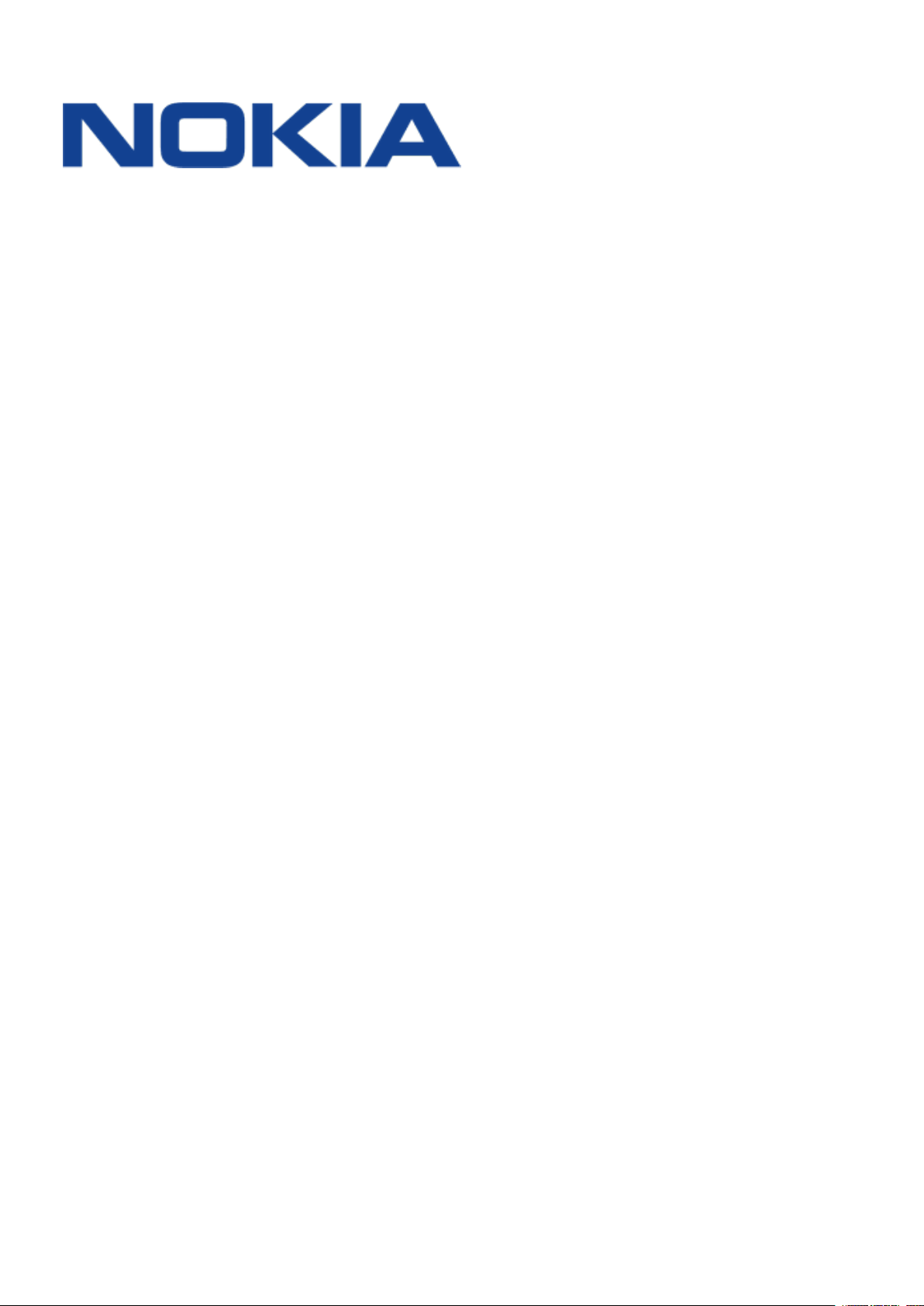
Nokia 220 4G
User Guide
Issue 2019-07-24 en-INT
Page 2

Nokia 220 4G User Guide
1 About this user guide
Important: For important information on the safe use of your device and battery,
read “For your safety” and “Product Safety” info in the printed user guide, or at
www.nokia.com/support before you take the device into use. To find out how to get started
with your new device, read the printed user guide.
© 2019 HMD Global Oy. All rights reserved. 2
Page 3
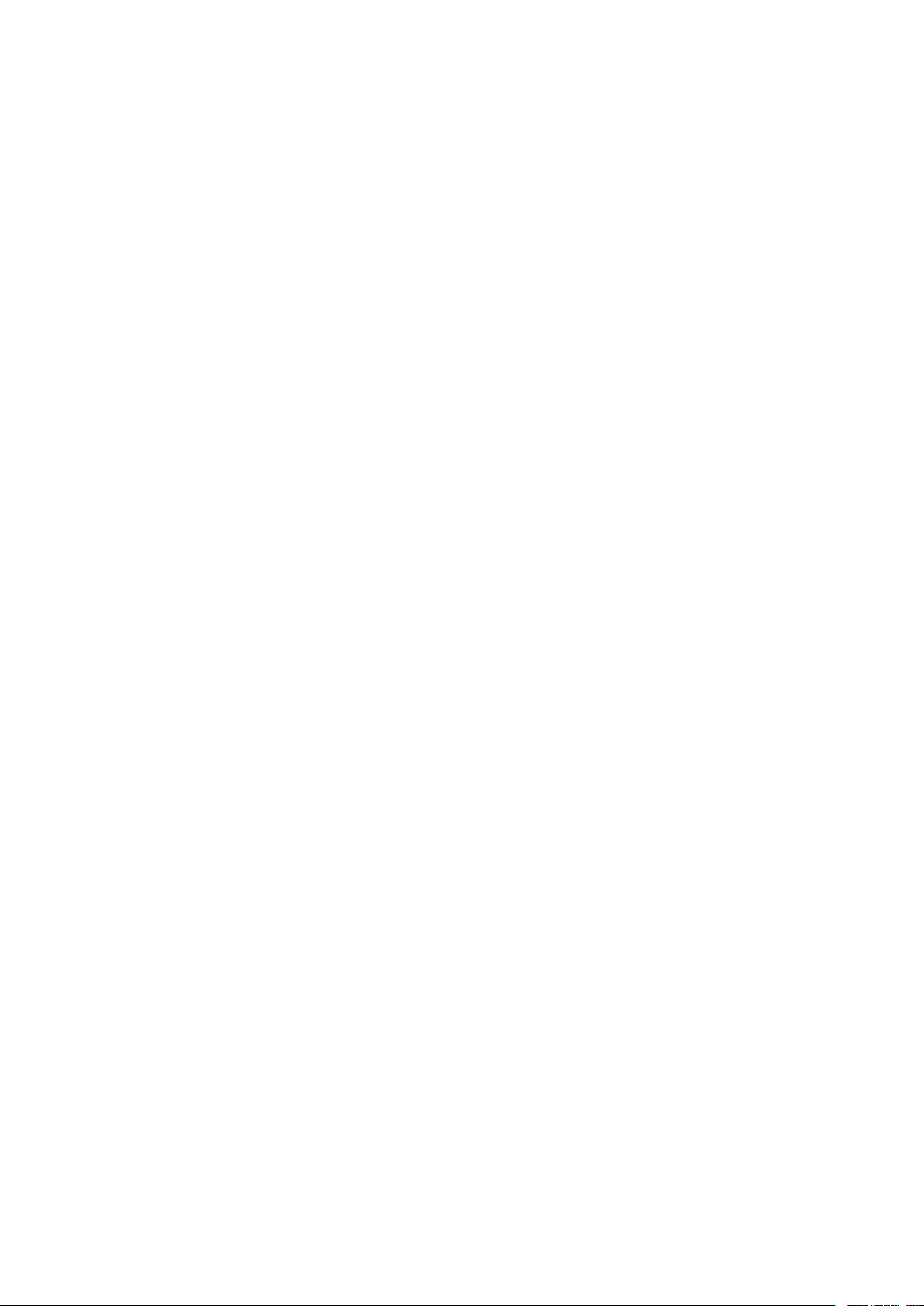
Nokia 220 4G User Guide
Table of Contents
1 About this user guide 2
2 Get started 4
Keys and parts . . . . . . . . . . . . . . . . . . . . . . . . . . . . . . . . . . . . . . . . . . 4
Set up and switch on your phone . . . . . . . . . . . . . . . . . . . . . . . . . . . . . . . . 5
Charge your phone . . . . . . . . . . . . . . . . . . . . . . . . . . . . . . . . . . . . . . . 7
Keypad . . . . . . . . . . . . . . . . . . . . . . . . . . . . . . . . . . . . . . . . . . . . . . 8
3 Calls, contacts, and messages 9
Calls . . . . . . . . . . . . . . . . . . . . . . . . . . . . . . . . . . . . . . . . . . . . . . . . 9
Contacts . . . . . . . . . . . . . . . . . . . . . . . . . . . . . . . . . . . . . . . . . . . . . 9
Send messages . . . . . . . . . . . . . . . . . . . . . . . . . . . . . . . . . . . . . . . . . 10
4 Personalize your phone 11
Change tones . . . . . . . . . . . . . . . . . . . . . . . . . . . . . . . . . . . . . . . . . . . 11
Change the look of your home screen . . . . . . . . . . . . . . . . . . . . . . . . . . . . . 11
Get the most out of the two SIM cards . . . . . . . . . . . . . . . . . . . . . . . . . . . . 11
5 Camera 12
Photos and videos . . . . . . . . . . . . . . . . . . . . . . . . . . . . . . . . . . . . . . . . 12
6 Internet and connections 13
Browse the web . . . . . . . . . . . . . . . . . . . . . . . . . . . . . . . . . . . . . . . . . 13
Bluetooth® . . . . . . . . . . . . . . . . . . . . . . . . . . . . . . . . . . . . . . . . . . . . 13
7 Music 14
Music player . . . . . . . . . . . . . . . . . . . . . . . . . . . . . . . . . . . . . . . . . . . 14
Listen to radio . . . . . . . . . . . . . . . . . . . . . . . . . . . . . . . . . . . . . . . . . . 14
8 Clock, calendar, and calculator 15
Set the time and date manually . . . . . . . . . . . . . . . . . . . . . . . . . . . . . . . . 15
Alarm clock . . . . . . . . . . . . . . . . . . . . . . . . . . . . . . . . . . . . . . . . . . . . 15
Calendar . . . . . . . . . . . . . . . . . . . . . . . . . . . . . . . . . . . . . . . . . . . . . 15
Calculator . . . . . . . . . . . . . . . . . . . . . . . . . . . . . . . . . . . . . . . . . . . . . 16
© 2019 HMD Global Oy. All rights reserved. 3
Page 4
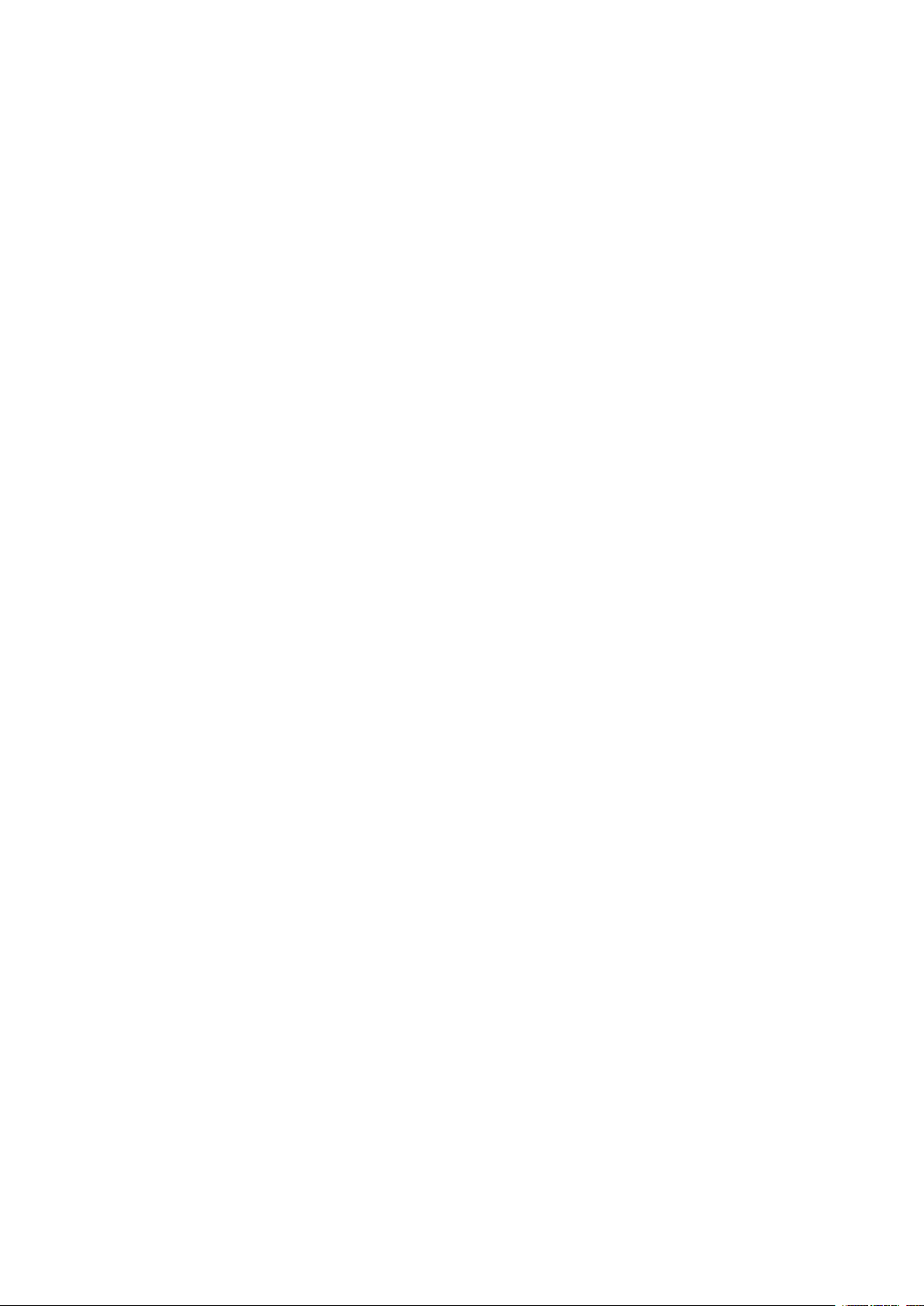
Nokia 220 4G User Guide
9 Empty your phone 17
Remove private content from your phone . . . . . . . . . . . . . . . . . . . . . . . . . . 17
10 Product and safety information 18
For your safety . . . . . . . . . . . . . . . . . . . . . . . . . . . . . . . . . . . . . . . . . . 18
Emergency calls . . . . . . . . . . . . . . . . . . . . . . . . . . . . . . . . . . . . . . . . . 20
Take care of your device . . . . . . . . . . . . . . . . . . . . . . . . . . . . . . . . . . . . 21
Recycle . . . . . . . . . . . . . . . . . . . . . . . . . . . . . . . . . . . . . . . . . . . . . . 21
Crossed-out wheelie bin symbol . . . . . . . . . . . . . . . . . . . . . . . . . . . . . . . . 22
Battery and charger information . . . . . . . . . . . . . . . . . . . . . . . . . . . . . . . . 22
Small children . . . . . . . . . . . . . . . . . . . . . . . . . . . . . . . . . . . . . . . . . . 23
Medical devices . . . . . . . . . . . . . . . . . . . . . . . . . . . . . . . . . . . . . . . . . 23
Implanted medical devices . . . . . . . . . . . . . . . . . . . . . . . . . . . . . . . . . . . 23
Hearing . . . . . . . . . . . . . . . . . . . . . . . . . . . . . . . . . . . . . . . . . . . . . . 23
Protect your device from harmful content . . . . . . . . . . . . . . . . . . . . . . . . . . 24
Vehicles . . . . . . . . . . . . . . . . . . . . . . . . . . . . . . . . . . . . . . . . . . . . . . 24
Potentially explosive environments . . . . . . . . . . . . . . . . . . . . . . . . . . . . . . 24
Certification information (SAR) . . . . . . . . . . . . . . . . . . . . . . . . . . . . . . . . 24
About Digital Rights Management . . . . . . . . . . . . . . . . . . . . . . . . . . . . . . . 25
Copyrights and other notices . . . . . . . . . . . . . . . . . . . . . . . . . . . . . . . . . . 26
© 2019 HMD Global Oy. All rights reserved. 4
Page 5

Nokia 220 4G User Guide
2 Get started
KEYS AND PARTS
Your phone
This user guide applies to the following models: TA-1155, TA-1171, and TA-1148.
1. Call key
2. Left selection key
3. Scroll key
4. Earpiece
5. Headset connector
6. USB connector
Avoid touching the antenna area while the antenna is in use. Contact with antennas affects the
communication quality and may reduce battery life due to higher power level during operation.
© 2019 HMD Global Oy. All rights reserved. 5
7. Flash
8. Loudspeaker
9. Camera
10. Back cover opening slot
11. Right selection key
12. Power/End key
Page 6
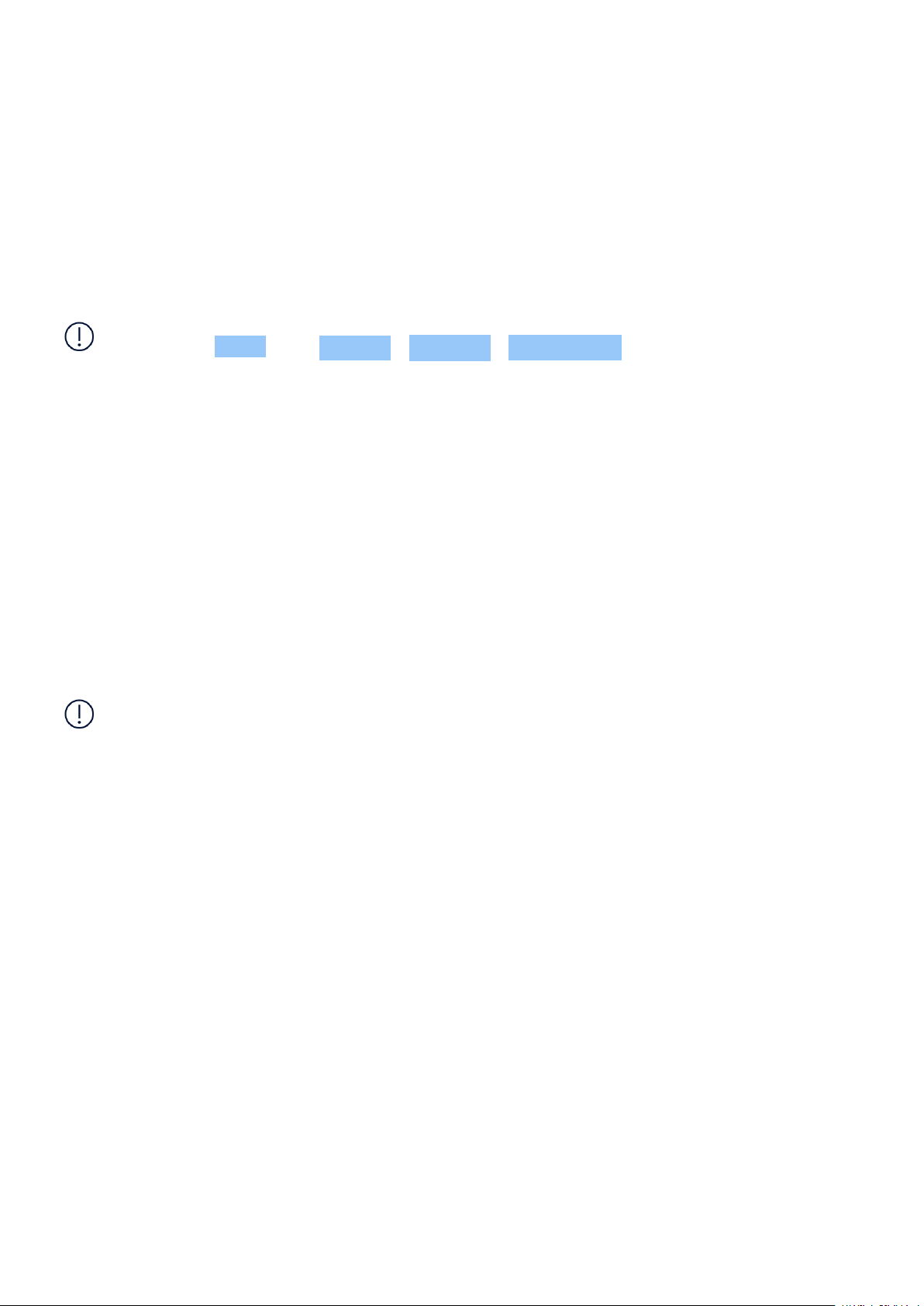
Nokia 220 4G User Guide
Do not connect to products that create an output signal, as this may damage the device. Do
not connect any voltage source to the audio connector. If you connect an external device
or headset, other than those approved for use with this device, to the audio connector, pay
special attention to volume levels. Parts of the device are magnetic. Metallic materials may be
attracted to the device. Do not place credit cards or other magnetic storage media near the
device, because info stored on them may be erased.
Some of the accessories mentioned in this user guide, such as charger, headset, or data cable,
may be sold separately.
Note: You can set the phone to ask for a security code to protect your privacy and personal
data. Select Menu > > Security > Keyguard > Security code . Note, however, that you
need to remember the code, as HMD Global is not able to open or bypass it.
SET UP AND SWITCH ON YOUR PHONE
Learn how to insert the SIM cards and the memory card, and how to switch on your phone.
Nano and mini-SIM
Important: To use this phone, you need a nano-SIM card. If you have a dual-SIM phone, you
need a nano-SIM card and a mini-SIM card. Use only original nano and mini-SIM cards. Use of
incompatible SIM cards may damage the card or the phone, and may corrupt data stored on the
card.
Note: Switch the device off and disconnect the charger and any other device before removing
any covers. Avoid touching electronic components while changing any covers. Always store
and use the device with any covers attached.
© 2019 HMD Global Oy. All rights reserved. 6
Page 7
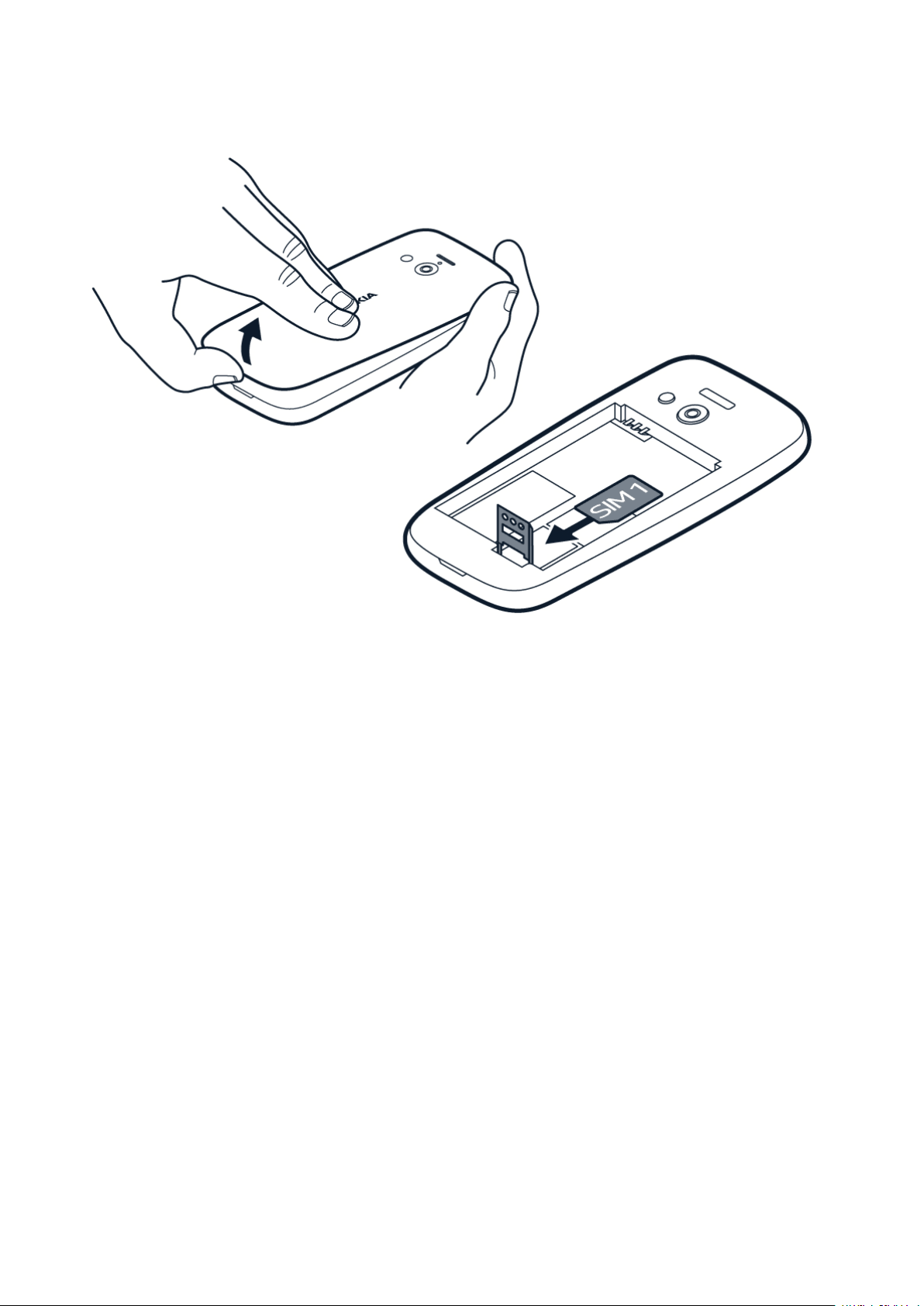
Nokia 220 4G User Guide
Insert the SIM card
1. Put your fingernail in the small slot at the
bottom of the phone, lift and remove the
cover.
2. If the battery is in the phone, lift it out.
3. Slide the SIM card holder down and open
it up. Place the nano-SIM card under the
holder with the contact area face down,
close down the holder and slide it up to
lock it in place.
4. Put back the battery.
5. Put back the back cover.
© 2019 HMD Global Oy. All rights reserved. 7
Page 8

Nokia 220 4G User Guide
Insert the second SIM and the memory card
1. Put your fingernail in the small slot at the
bottom of the phone, lift and remove the
cover.
2. If the battery is in the phone, lift it out.
3. Slide the mini-SIM in the SIM2 slot. Both
SIM cards are available at the same
time when the device is not being used,
but while one SIM card is active, for
example, making a call, the other may be
Switch on your phone
Press and hold .
CHARGE YOUR PHONE
unavailable.
4. If you have a memory card, slide the
memory card holder to the right and open
it up. Place the memory card under the
holder, close down the holder and slide it
to the left to lock it in place.
5. Put back the battery.
6. Put back the back cover.
Your battery has been partially charged at the factory, but you may need to recharge it before
you can use your phone.
© 2019 HMD Global Oy. All rights reserved. 8
Page 9

Nokia 220 4G User Guide
Charge the battery
1. Plug the charger into a wall outlet.
2. Connect the charger to the phone. When done, unplug the charger from the phone, then
from the wall outlet.
If the battery is completely discharged, it may take several minutes before the charging
indicator is displayed.
Tip: You can use USB charging when a wall outlet is not available. Data can be transferred
while charging the device. The efficiency of USB charging power varies significantly, and it
may take a long time for charging to start and the device to start functioning. Make sure your
computer is switched on.
KEYPAD
Use the phone keys
• To see the apps and features of your phone, on the home screen, select Menu .
• To go to an app or feature, press the scroll key up, down, left, or right. To open the app or
feature, press the scroll key.
Lock the keypad
To avoid accidentally pressing the keys, lock the keypad: press . To unlock the keypad, select
Unlock > * .
Write with the keypad
Press a key and then use the scroll key to select the letter you need.
To type in a space press 0 .
To type in a special character or punctuation mark, select > Insert options > Insert symbol .
To switch between character cases, press # repeatedly.
To type in a number, press and hold a number key.
© 2019 HMD Global Oy. All rights reserved. 9
Page 10

Nokia 220 4G User Guide
3 Calls, contacts, and messages
CALLS
Make a call
Learn how to make a call with your new phone.
1. Type in the phone number. To type in the + character, used for international calls, press *
twice.
2. Press . If asked, select which SIM to use.
3. To end the call, press .
Answer a call
Press .
Tip: If you are in a situation where you cannot answer the phone and you need to silence it
quickly, select Silence .
CONTACTS
Add a contact
Save and organize your friends’ phone numbers.
1. Select Menu > > + New contact .
2. Write the name, and type in the number.
3. Select > OK .
To add more contacts, select > Add new contact .
Save a contact from call log
1. Select Menu > .
2. Scroll to the number you want to save, select > Add to Contacts > New contact .
3. Add the contact’s name, check that the phone number is correct, and select > OK .
© 2019 HMD Global Oy. All rights reserved. 10
Page 11

Nokia 220 4G User Guide
Call a contact
You can call a contact directly from the contacts list.
Select Menu > , scroll to the contact you want to call, and press the call key.
SEND MESSAGES
Write and send messages
1. Select Menu > > + New message .
2. In the Recipients field, enter the number of
the recipient, or select > Contacts to
add recipients from your contacts list.
3. Write the message on the message field.
4. To insert smileys or symbols to the
message, select > Insert options >
Insert smiley or Insert symbol .
5. Select Send .
© 2019 HMD Global Oy. All rights reserved. 11
Page 12

Nokia 220 4G User Guide
4 Personalize your phone
CHANGE TONES
Set new tones
1. Select Menu > > Personalisation > Sounds .
2. Select the tone you want to change.
3. Scroll to the tone that you want and select Select .
CHANGE THE LOOK OF YOUR HOME SCREEN
Choose a new wallpaper
You can change the background of your home screen.
1. Select Menu > > Personalisation > Lock screen background > Wallpapers .
2. Scroll to the wallpaper you want, and select Select
3. If you like the wallpaper, select .
GET THE MOST OUT OF THE TWO SIM CARDS
Your phone can have two SIM cards, and you can use them for different purposes.
Select which SIM card to use
Select Menu > > Connectivity > Dual SIM .
• To choose which SIM to use for calls, select Preferred SIM for calls .
• To choose which SIM to use for messages, select Preferred SIM for messages .
• To choose which SIM to use for mobile data, select Mobile data connection >
Preferred SIM .
Tip: You can rename your SIM cards to make it easy to distinguish between them. Select
Menu > > Connectivity > Dual SIM > SIM settings . Select a SIM and SIM name .
© 2019 HMD Global Oy. All rights reserved. 12
Page 13

Nokia 220 4G User Guide
5 Camera
PHOTOS AND VIDEOS
You don’t need a separate camera when your phone has all you need for capturing memories.
Take a photo
1. Select Menu > .
2. To take a photo, select .
To see the photo you just took, select > Gallery .
Options for the camera
Select Menu > > , and select the option you want, such as Effects or Timer .
Record a video
1. To switch the video camera on, select Menu > and scroll to .
2. To start recording, select .
3. To stop recording, select .
To see the video you just recorded, select Menu > Videos .
© 2019 HMD Global Oy. All rights reserved. 13
Page 14

Nokia 220 4G User Guide
6 Internet and connections
BROWSE THE WEB
Connect to the internet
1. Select Menu > .
2. Write a web address, and press OK .
BLUETOOTH®
Connect your phone to other devices with Bluetooth.
Switch on Bluetooth
1. Select Menu > > Connectivity > Bluetooth .
2. Switch Bluetooth on.
3. Select Devices found and the Bluetooth device you want to connect to.
© 2019 HMD Global Oy. All rights reserved. 14
Page 15

Nokia 220 4G User Guide
7 Music
MUSIC PLAYER
You can listen to your MP3 music files with the music player.
Listen to music
Select Menu > , scroll to a song, and select Play .
To adjust the volume, scroll up or down.
LISTEN TO RADIO
Listen to your favorite radio stations on your phone
Select Menu > . Your phone searches for stations automatically when you turn the radio on.
To change the volume, scroll up or down. To save a station, select > Add to favourites . To
switch to a saved station, select > Favourites , and select the station. To close the radio,
select > Close radio .
© 2019 HMD Global Oy. All rights reserved. 15
Page 16

Nokia 220 4G User Guide
8 Clock, calendar, and calculator
SET THE TIME AND DATE MANUALLY
You can set your phone clock manually.
Change the time and date
1. Select Menu > > Time & language >
Date and time .
2. Switch Auto-update time off.
3. To set the time, select Time and enter the
time.
4. To set the date, select Date and enter the
date.
5. Select Save .
ALARM CLOCK
Learn how to use the alarm clock to wake up and get to places on time.
Set an alarm
No clock around? Use your phone as an alarm clock.
1. Select Menu > .
2. Select + New alarm and enter the alarm time and other details.
3. Select > Save .
CALENDAR
Need to remember an event? Add it to your calendar.
Add a calendar event
1. Select Menu > .
2. Select a date and + New event .
3. Enter the event details, and select Save .
© 2019 HMD Global Oy. All rights reserved. 16
Page 17

Nokia 220 4G User Guide
CALCULATOR
Learn how to add, subtract, multiply and divide with your phone calculator.
How to calculate
1. Select Menu > .
2. Enter the first factor of your calculation, use the scroll key to select the operation, and
enter the second factor.
3. Press the scroll key to get the result of the calculation.
Select to empty the number fields.
© 2019 HMD Global Oy. All rights reserved. 17
Page 18

Nokia 220 4G User Guide
9 Empty your phone
REMOVE PRIVATE CONTENT FROM YOUR PHONE
If you buy a new phone, or otherwise want to dispose of or recycle your phone, here’s how you
can remove your personal info and content. Note that it is your responsibility to remove all
private content.
Remove content from your phone
When removing private content from your phone, pay attention to whether you are removing
content from the phone memory or the SIM card.
To remove messages, select Menu > . Select > Delete conversations , select all the
message threads and .
To remove contacts, select Menu > . Select > Delete contacts , select all the contacts
and .
To remove your call info, select Menu > . Select > Delete all > OK .
Check that all your personal content has been removed.
© 2019 HMD Global Oy. All rights reserved. 18
Page 19

Nokia 220 4G User Guide
10 Product and safety information
FOR YOUR SAFETY
Read these simple guidelines. Not following them may be dangerous or against local laws and
regulations. For further info, read the complete user guide.
SWITCH OFF IN RESTRICTED AREAS
Switch the device off when mobile phone use is not allowed or when it may cause interference
or danger, for example, in aircraft, in hospitals or near medical equipment, fuel, chemicals, or
blasting areas. Obey all instructions in restricted areas.
ROAD SAFETY COMES FIRST
Obey all local laws. Always keep your hands free to operate the vehicle while driving. Your first
consideration while driving should be road safety.
INTERFERENCE
All wireless devices may be susceptible to interference, which could affect performance.
© 2019 HMD Global Oy. All rights reserved. 19
Page 20

Nokia 220 4G User Guide
AUTHORIZED SERVICE
Only authorized personnel may install or repair this product.
BATTERIES, CHARGERS, AND OTHER ACCESSORIES
Use only batteries, chargers, and other accessories approved by HMD Global Oy for use with
this device. Do not connect incompatible products.
KEEP YOUR DEVICE DRY
If your device is water-resistant, please refer to its IP rating for more detailed guidance.
PROTECT YOUR HEARING
© 2019 HMD Global Oy. All rights reserved. 20
Page 21

Nokia 220 4G User Guide
To prevent possible hearing damage, do not listen at high volume levels for long periods.
Exercise caution when holding your device near your ear while the loudspeaker is in use.
SAR
This device meets RF exposure guidelines when used either in the normal use position against
the ear or when positioned at least 0.2 inches (5 mm) away from the body. The specific
maximum SAR values can be found in the Certification Information (SAR) section of this user
guide. For more info, go to www.sar-tick.com.
When a carry case, belt clip or other form of device holder is used for body-worn operation,
it should not contain metal and should provide at least the above-stated separation distance
from the body. Note that mobile devices may be transmitting even if you are not making a
voice call.
EMERGENCY CALLS
Important: Connections in all conditions cannot be guaranteed. Never rely solely on any
wireless phone for essential communications like medical emergencies.
Before making the call:
• Switch the phone on.
• If the phone screen and keys are locked, unlock them.
• Move to a place with adequate signal strength.
1. Press the end key repeatedly, until the home screen is shown.
2. Type in the official emergency number for your present location. Emergency call numbers
vary by location.
3. Press the call key.
4. Give the necessary info as accurately as possible. Do not end the call until given permission
to do so.
You may also need to do the following:
© 2019 HMD Global Oy. All rights reserved. 21
Page 22

Nokia 220 4G User Guide
• Put a SIM card in the phone.
• If your phone asks for a PIN code, type in the official emergency number for your present
location, and press the call key.
• Switch the call restrictions off in your phone, such as call barring, fixed dialling, or closed
user group.
TAKE CARE OF YOUR DEVICE
Handle your device, battery, charger and accessories with care. The following suggestions help
you keep your device operational.
• Keep the device dry. Precipitation,
humidity, and all types of liquids or
moisture can contain minerals that
corrode electronic circuits.
• Do not use or store the device in dusty or
dirty areas.
• Do not store the device in high
temperatures. High temperatures may
damage the device or battery.
• Do not store the device in cold
temperatures. When the device warms to
its normal temperature, moisture can form
inside the device and damage it.
• Do not open the device other than as
instructed in the user guide.
During extended operation, the device may feel warm. In most cases, this is normal. To avoid
getting too warm, the device may automatically slow down, close apps, switch off charging,
and if necessary, switch itself off. If the device is not working properly, take it to the nearest
authorized service facility.
• Unauthorized modifications may damage
the device and violate regulations
governing radio devices.
• Do not drop, knock, or shake the device or
the battery. Rough handling can break it.
• Only use a soft, clean, dry cloth to clean
the surface of the device.
• Do not paint the device. Paint can prevent
proper operation.
• Keep the device away from magnets or
magnetic fields.
• To keep your important data safe, store
it in at least two separate places, such as
your device, memory card, or computer, or
write down important info.
RECYCLE
© 2019 HMD Global Oy. All rights reserved. 22
Page 23

Nokia 220 4G User Guide
Always return your used electronic products, batteries, and packaging materials to dedicated
collection points. This way you help prevent uncontrolled waste disposal and promote the
recycling of materials. Electrical and electronic products contain a lot of valuable materials,
including metals (such as copper, aluminum, steel, and magnesium) and precious metals (such
as gold, silver, and palladium). All materials of the device can be recovered as materials and
energy.
CROSSED-OUT WHEELIE BIN SYMBOL
Crossed-out wheelie bin symbol
The crossed-out wheelie bin symbol on your product, battery, literature, or packaging reminds
you that all electrical and electronic products and batteries must be taken to separate
collection at the end of their working life. Do not dispose of these products as unsorted
municipal waste: take them for recycling. For info on your nearest recycling point, check with
your local waste authority.
BATTERY AND CHARGER INFORMATION
Battery and charger safety info
To unplug a charger or an accessory, hold and pull the plug, not the cord.
When your charger is not in use, unplug it. If left unused, a fully charged battery will lose its
charge over time.
Always keep the battery between 59°F and 77°F (15°C and 25°C) for optimal performance.
Extreme temperatures reduce the capacity and lifetime of the battery. A device with a hot or
cold battery may not work temporarily. Accidental short-circuiting can happen when a metallic
object touches the metal strips on the battery. This may damage the battery or the other
object.
Do not dispose of batteries in a fire as they may explode. Obey local regulations. Recycle when
possible. Do not dispose as household waste.
Do not dismantle, cut, crush, bend, puncture, or otherwise damage the battery in any way.
If a battery leaks, do not let liquid touch skin or eyes. If this happens, immediately flush the
affected areas with water, or seek medical help. Do not modify, attempt to insert foreign
© 2019 HMD Global Oy. All rights reserved. 23
Page 24

Nokia 220 4G User Guide
objects into the battery, or immerse or expose it to water or other liquids. Batteries may
explode if damaged.
Use the battery and charger for their intended purposes only. Improper use, or use of
unapproved or incompatible batteries or chargers may present a risk of fire, explosion, or other
hazard, and may invalidate any approval or warranty. If you believe the battery or charger is
damaged, take it to a service centre or your phone dealer before continuing to use it. Never
use a damaged battery or charger. Only use the charger indoors. Do not charge your device
during a lightning storm.
SMALL CHILDREN
Your device and its accessories are not toys. They may contain small parts. Keep them out of
the reach of small children.
MEDICAL DEVICES
Operation of radio transmitting equipment, including wireless phones, may interfere with
inadequately shielded medical devices’ function. Consult a physician or the medical device’s
manufacturer to determine if it is adequately shielded from external radio energy.
IMPLANTED MEDICAL DEVICES
To avoid potential interference, manufacturers of implanted medical devices recommend a
minimum separation of 15.3 centimeters (6 inches) between a wireless device and the medical
device. Persons who have such devices should:
• Always keep the wireless device more
than 15.3 centimeters (6 inches) from the
medical device.
• Not carry the wireless device in a breast
pocket.
• Hold the wireless device to the ear
If you have any questions about using your wireless device with an implanted medical device,
consult your health care provider.
opposite the medical device.
• Switch the wireless device off if there is
any reason to suspect that interference is
taking place.
• Follow the manufacturer directions for the
implanted medical device.
HEARING
Warning: When you use the headset, your ability to hear outside sounds may be affected. Do
not use the headset where it can endanger your safety.
Some wireless devices may interfere with some hearing aids.
© 2019 HMD Global Oy. All rights reserved. 24
Page 25

Nokia 220 4G User Guide
PROTECT YOUR DEVICE FROM HARMFUL CONTENT
Your device may be exposed to viruses and other harmful content. Take the following
precautions:
• Be cautious when opening messages.
They may contain malicious software or
otherwise be harmful to your device or
computer.
• Be cautious when accepting connectivity
requests, browsing the internet, or
downloading content. Do not accept
Bluetooth connections from sources you
do not trust.
• Only install and use services and software
from sources that you trust and that offer
adequate security and protection.
• Install antivirus and other security
software on your device and any
connected computer. Only use one
antivirus app at a time. Using more may
affect performance and operation of the
device and/or computer.
• If you access preinstalled bookmarks and
links to third party internet sites, take the
appropriate precautions. HMD Global does
not endorse or assume liability for such
sites.
VEHICLES
Radio signals may affect improperly installed or inadequately shielded electronic systems in
vehicles. For more info, check with the manufacturer of your vehicle or its equipment. Only
authorized personnel should install the device in a vehicle. Faulty installation may be dangerous
and invalidate your warranty. Check regularly that all wireless device equipment in your vehicle
is mounted and operating properly. Do not store or carry flammable or explosive materials in
the same compartment as the device, its parts, or accessories. Do not place your device or
accessories in the air bag deployment area.
POTENTIALLY EXPLOSIVE ENVIRONMENTS
Switch your device off in potentially explosive environments, such as near gasoline pumps.
Sparks may cause an explosion or fire resulting in injury or death. Note restrictions in areas
with fuel; chemical plants; or where blasting operations are in progress. Areas with a potentially
explosive environment may not be clearly marked. These usually are areas where you are
advised to switch your engine off, below deck on boats, chemical transfer or storage facilities,
and where the air contains chemicals or particles. Check with the manufacturers of vehicles
using liquefied petroleum gas (such as propane or butane) if this device can be safely used in
their vicinity.
CERTIFICATION INFORMATION (SAR)
This mobile device meets guidelines for exposure to radio waves.
© 2019 HMD Global Oy. All rights reserved. 25
Page 26

Nokia 220 4G User Guide
Your mobile device is a radio transmitter and receiver. It is designed not to exceed the limits
for exposure to radio waves (radio frequency electromagnetic fields), recommended by
international guidelines from the independent scientific organization ICNIRP. These guidelines
incorporate substantial safety margins that are intended to assure the protection of all
persons regardless of age and health. The exposure guidelines are based on the Specific
Absorption Rate (SAR), which is an expression of the amount of radio frequency (RF) power
deposited in the head or body when the device is transmitting. The ICNIRP SAR limit for mobile
devices is 2.0 W/kg averaged over 10 grams of tissue.
SAR tests are carried out with the device in standard operating positions, transmitting at its
highest certified power level, in all its frequency bands.
Please refer to www.nokia.com/phones/sar for the maximum SAR value of the device.
This device meets RF exposure guidelines when used against the head or when positioned
at least 5/8 inch (1.5 centimetres) away from the body. When a carry case, belt clip or other
form of device holder is used for body-worn operation, it should not contain metal and should
provide at least the above stated separation distance from the body.
To send data or messages, a good connection to the network is needed. Sending may be
delayed until such a connection is available. Follow the separation distance instructions until
the sending is finished.
During general use, the SAR values are usually well below the values stated above. This is
because, for purposes of system efficiency and to minimize interference on the network, the
operating power of your mobile is automatically decreased when full power is not needed for
the call. The lower the power output, the lower the SAR value.
Device models may have different versions and more than one value. Component and design
changes may occur over time and some changes could affect SAR values.
For more info, go to www.sar-tick.com. Note that mobile devices may be transmitting even if
you are not making a voice call.
The World Health Organization (WHO) has stated that current scientific information does not
indicate the need for any special precautions when using mobile devices. If you are interested
in reducing your exposure, they recommend you limit your usage or use a hands-free kit to
keep the device away from your head and body. For more information and explanations and
discussions on RF exposure, go to the WHO website at www.who.int/peh-emf/en.
ABOUT DIGITAL RIGHTS MANAGEMENT
When using this device, obey all laws and respect local customs, privacy and legitimate rights of
others, including copyrights. Copyright protection may prevent you from copying, modifying,
or transferring photos, music, and other content.
© 2019 HMD Global Oy. All rights reserved. 26
Page 27

Nokia 220 4G User Guide
COPYRIGHTS AND OTHER NOTICES
Copyrights
The availability of products, features, apps and services may vary by region. For more info,
contact your dealer or your service provider. This device may contain commodities, technology
or software subject to export laws and regulations from the US and other countries. Diversion
contrary to law is prohibited.
The contents of this document are provided ”as is”. Except as required by applicable law, no
warranties of any kind, either express or implied, including, but not limited to, the implied
warranties of merchantability and fitness for a particular purpose, are made in relation to the
accuracy, reliability or contents of this document. HMD Global reserves the right to revise this
document or withdraw it at any time without prior notice.
To the maximum extent permitted by applicable law, under no circumstances shall HMD Global
or any of its licensors be responsible for any loss of data or income or any special, incidental,
consequential or indirect damages howsoever caused.
Reproduction, transfer or distribution of part or all of the contents in this document in any
form without the prior written permission of HMD Global is prohibited. HMD Global operates
a policy of continuous development. HMD Global reserves the right to make changes and
improvements to any of the products described in this document without prior notice.
HMD Global does not make any representations, provide a warranty, or take any responsibility
for the functionality, content, or end-user support of third-party apps provided with your
device. By using an app, you acknowledge that the app is provided as is.
Downloading of maps, games, music and videos and uploading of images and videos may
involve transferring large amounts of data. Your service provider may charge for the data
transmission. The availability of particular products, services and features may vary by region.
Please check with your local dealer for further details and availability of language options.
Certain features, functionality and product specifications may be network dependent and
subject to additional terms, conditions, and charges.
All specifications, features and other product information provided are subject to change
without notice.
HMD Global Privacy Policy, available at http://www.nokia.com/phones/privacy, applies to your
use of the device.
HMD Global Oy is the exclusive licensee of the Nokia brand for phones & tablets. Nokia is a
registered trademark of Nokia Corporation.
The Bluetooth word mark and logos are owned by the Bluetooth SIG, Inc. and any use of such
marks by HMD Global is under license.
© 2019 HMD Global Oy. All rights reserved. 27
