Nokia 2120 x
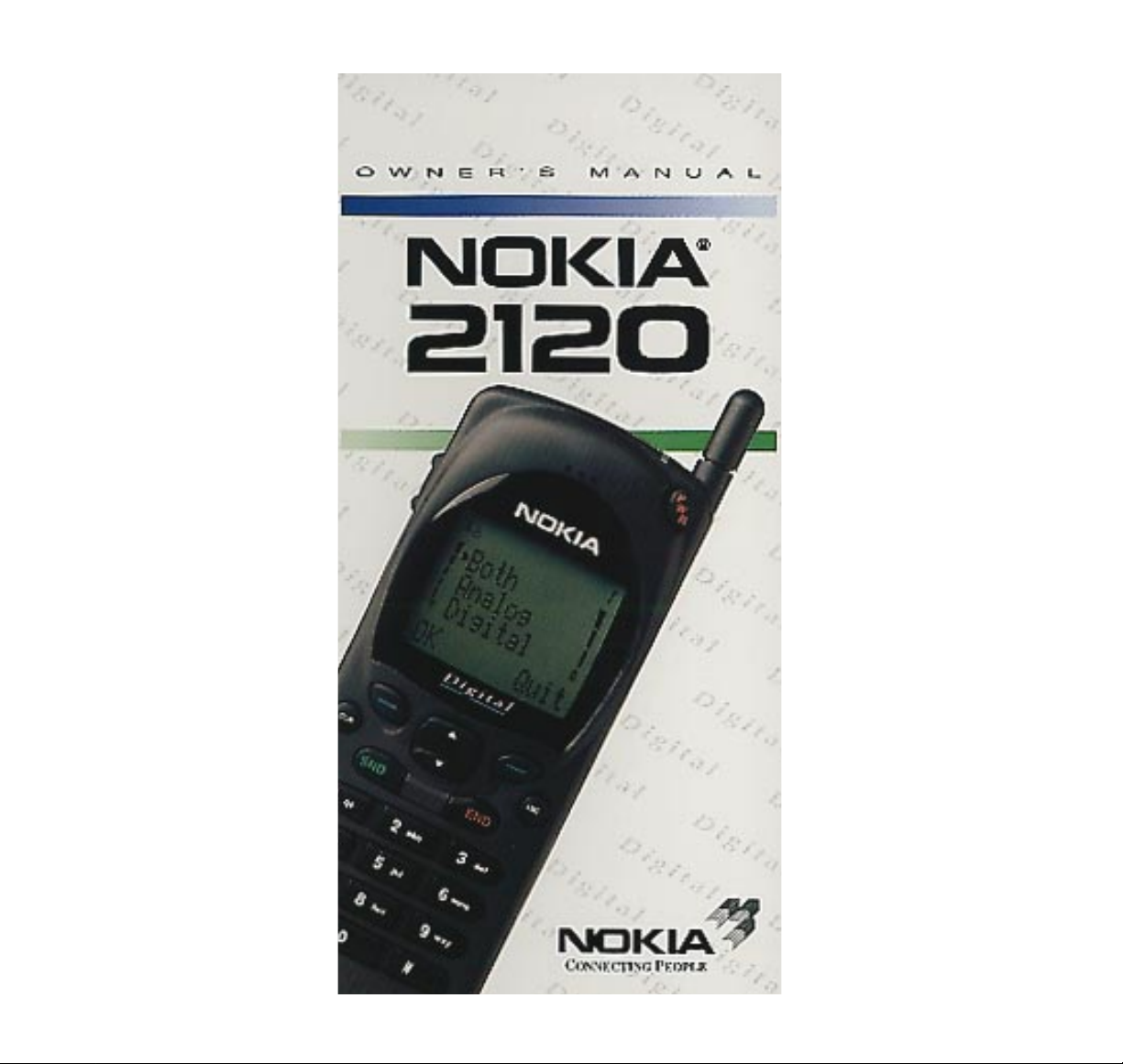

CALL INDICATOR LIGHT
DESCRIPTION OF KEYS
Use the phone keys as follows:
ABC
CLR
def
mno
abc
wxy
tuv
prs
ghi
qz-
jkl
SND END
1 2
3
4
5
6
7
8
9
0
PWR
ABC
Alpha mode /
numeric mode
selection.
END
Ending a phone
call.
– / –
Function of the
soft keys changes
to suit the operation in progress.
The current function is displayed
above the key.
0-9,
*
, #
Dialing keys;
numbers, letters
and special
characters.
Scrolling the menus
and memories.
Press and hold for
continual scrolling.
VOLUME
Volume adjustment
of the earphone
or handsfree
loudspeaker.
CLR
Deleting characters and
clearing the
display.
SND
‘Dial’ a num
ber.
PWR
Press and hold to
switch the phone
on / off.
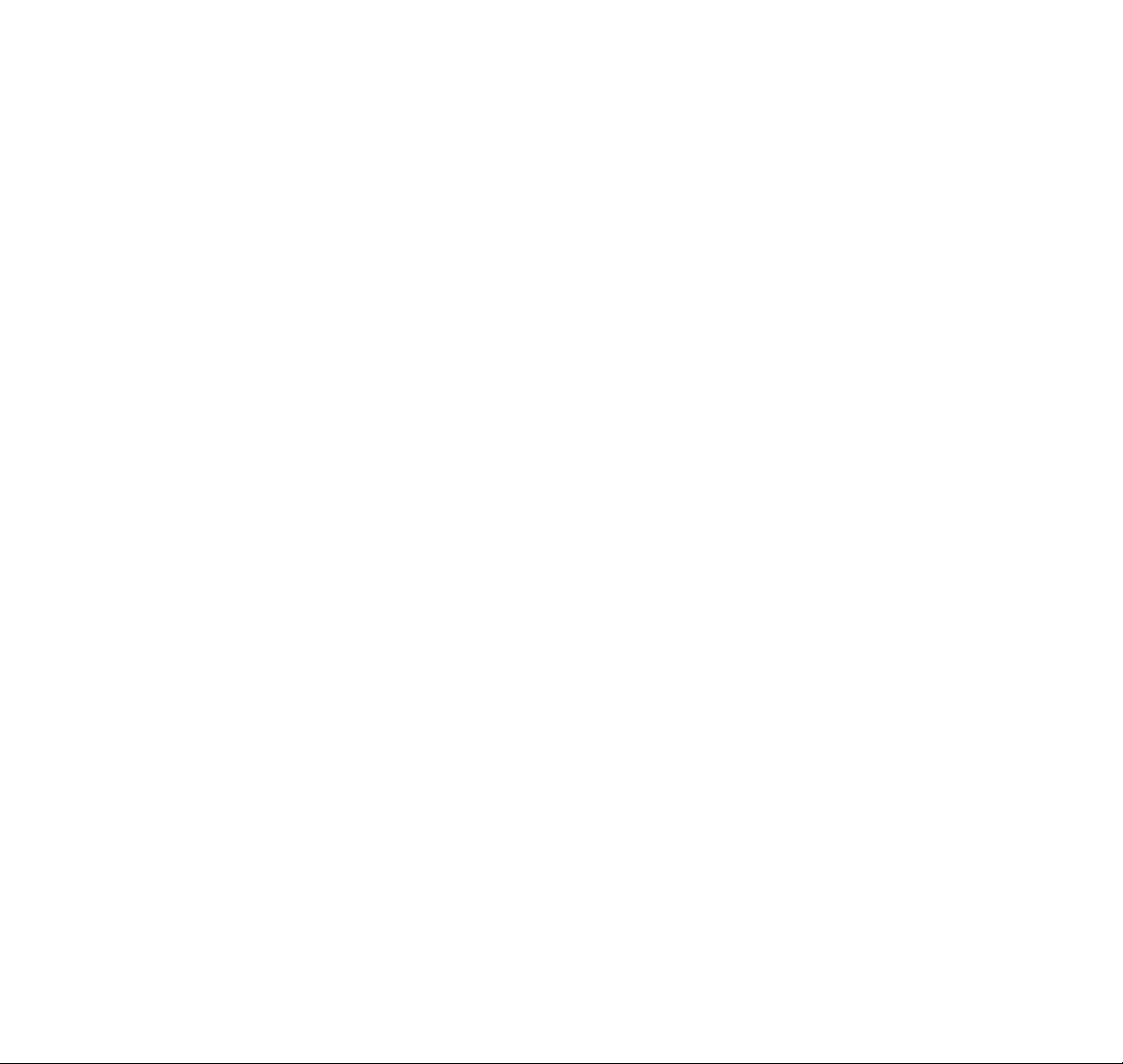
CONTENTS
1. Important Information ......................................3
Traffic Safety...............................................................3
Operating Environment...............................................3
Emergency Calls.........................................................4
Using This Guide........................................................5
Warning! .....................................................................6
FCC/IC Notice.............................................................6
2. Display Indicators ..............................................7
3. Getting Started....................................................8
Charging a New Battery.............................................8
Using the Batteries .....................................................9
Switching on .............................................................11
Switching off .............................................................11
4. Basic Functions ................................................12
Making a Call............................................................12
Correcting Keying Mistakes .....................................13
Receiving a Call........................................................13
Receiving Calls using Calling Line ID Services .......14
Signal Strength .........................................................15
Last Number Redial..................................................15
Speed Dialing...........................................................15
Using the Soft Keys ..................................................16
The Mute Feature......................................................16
Keyguard..................................................................16
5. Using the Memory............................................17
Memory Soft Keys.....................................................17
Keying in Names.......................................................18
Storing Information ...................................................19
Recalling Information by Memory
Location Number...................................................20
Recalling Information by Name................................20
Scanning...................................................................20
The Scratchpad Memory..........................................20
6. The Menu Facility.............................................21
Menu Soft Keys.........................................................22
The Menu Method.....................................................22
Shortcuts...................................................................22
Submenus.................................................................24
Help Texts.................................................................28
1
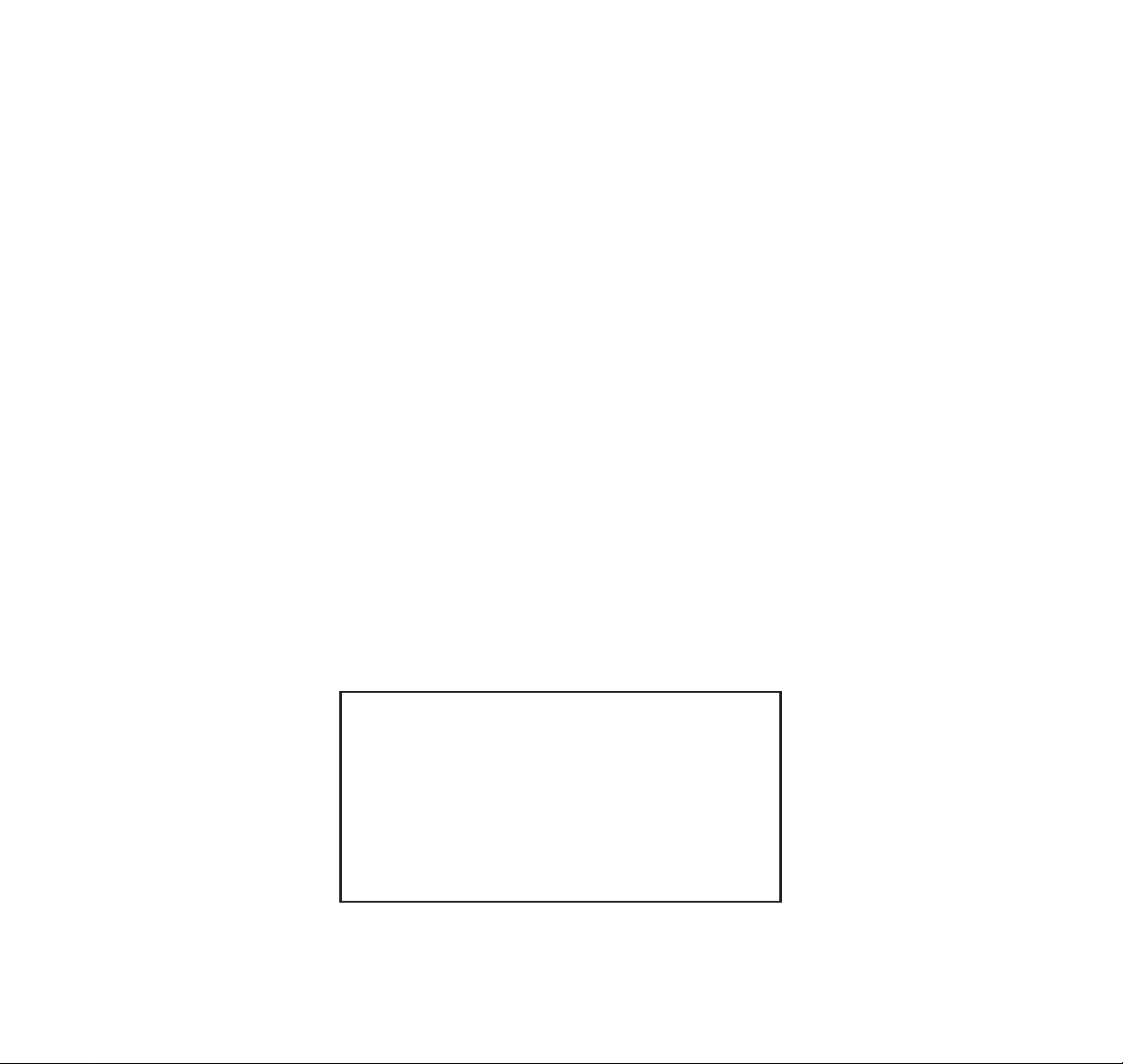
7. Menu Features...................................................28
1. Recent Calls..........................................................28
3. Call Timers............................................................30
4. Phone Settings......................................................31
5. Security Options ...................................................38
6. Network Services..................................................45
7. Messages .............................................................47
8. NAM Select...........................................................48
9. Accessory Options...............................................48
10. Ringing Options..................................................49
8. Accessories........................................................50
Batteries....................................................................50
Fast Travel Charger..................................................51
AC Power Supply......................................................52
Cigarette Lighter Adapter.........................................52
Mobile Holder ...........................................................53
Desktop Charging Stand..........................................53
Handsfree Desktop Charging Stand........................54
Compact Handsfree Car Kit.....................................56
Complete Car Installation Kit....................................57
Ignition Sense...........................................................57
Car Radio Mute.........................................................57
Data Accessory Connections...................................59
Handsfree Headset Kit.............................................59
Care and Maintenance.............................................59
Technical Data..........................................................60
2
NOTE: THE FOLLOWING FEATURES ARE NETWORK
SERVICES SUPPORTED BY THE CARRIER (NETWORK
OPERATOR) AND MAY
NOT
BE OPERATIONAL IN YOUR AREA.
ENCRYPT SELECT SEND OWN NUMBER
READ TEXT MESSAGES CALLING CARD
LAST RECEIVED CALLS MISSED CALLS
CHECK WITH YOUR DEALER ON AVAILABILITY.
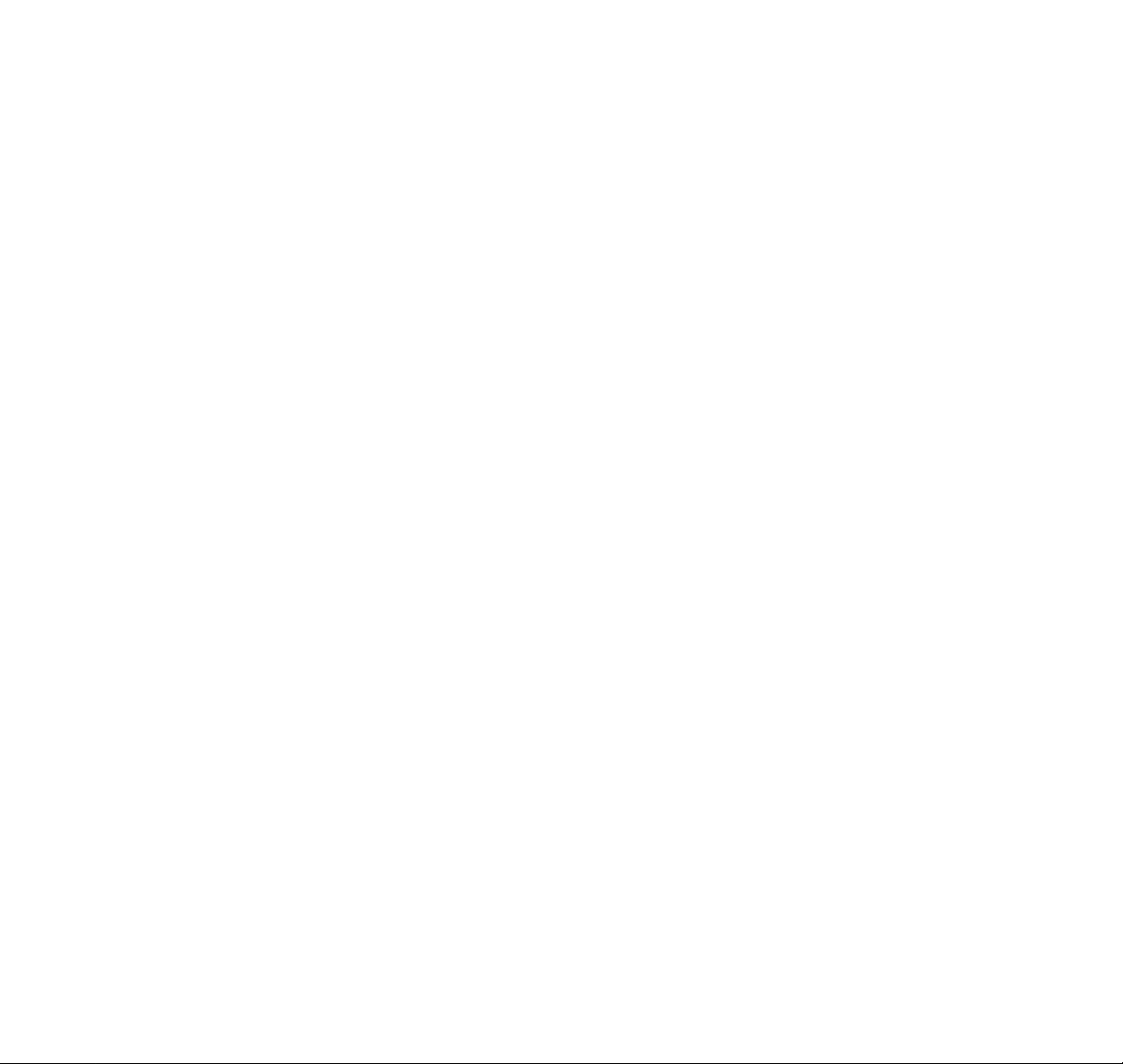
1. IMPORTANT INFORMATION
Your cellular telephone is approved for use on the
digital TDMA/USDMR (Time Division Multiple Access)
and the analog AMPS (Advanced Mobile Phone
System) cellular radio networks.
TRAFFIC SAFETY
Do not use a hand-held telephone while driving a
vehicle. Always park the vehicle before conversing.
Always secure the phone in its holder; do not place
the phone on the passenger seat or where it can
break loose in a collision or sudden stop.
The use of the alert device to operate a vehicle’s lights
or horn on public roads is not permitted.
Remember safety always comes first!
OPERATING ENVIRONMENT
Remember to follow any special regulations in force
in any area and always switch off your phone
whenever it is forbidden to use it, or when it may
cause interference or danger (such as hospitals).
Operation of any radio transmitting equipment,
including cellular telephones, may interfere with the
functionality of inadequately protected medical
devices. Consult a physician or the manufacturer of
the medical device if you have any questions.
Other electronic equipment may also be subject to
interference.
As with other mobile radio transmitting equipment,
users are advised that for the satisfactory operation of
the equipment and for the safety of personnel, it is
recommended that the equipment should only be
used in the normal operating position.
3
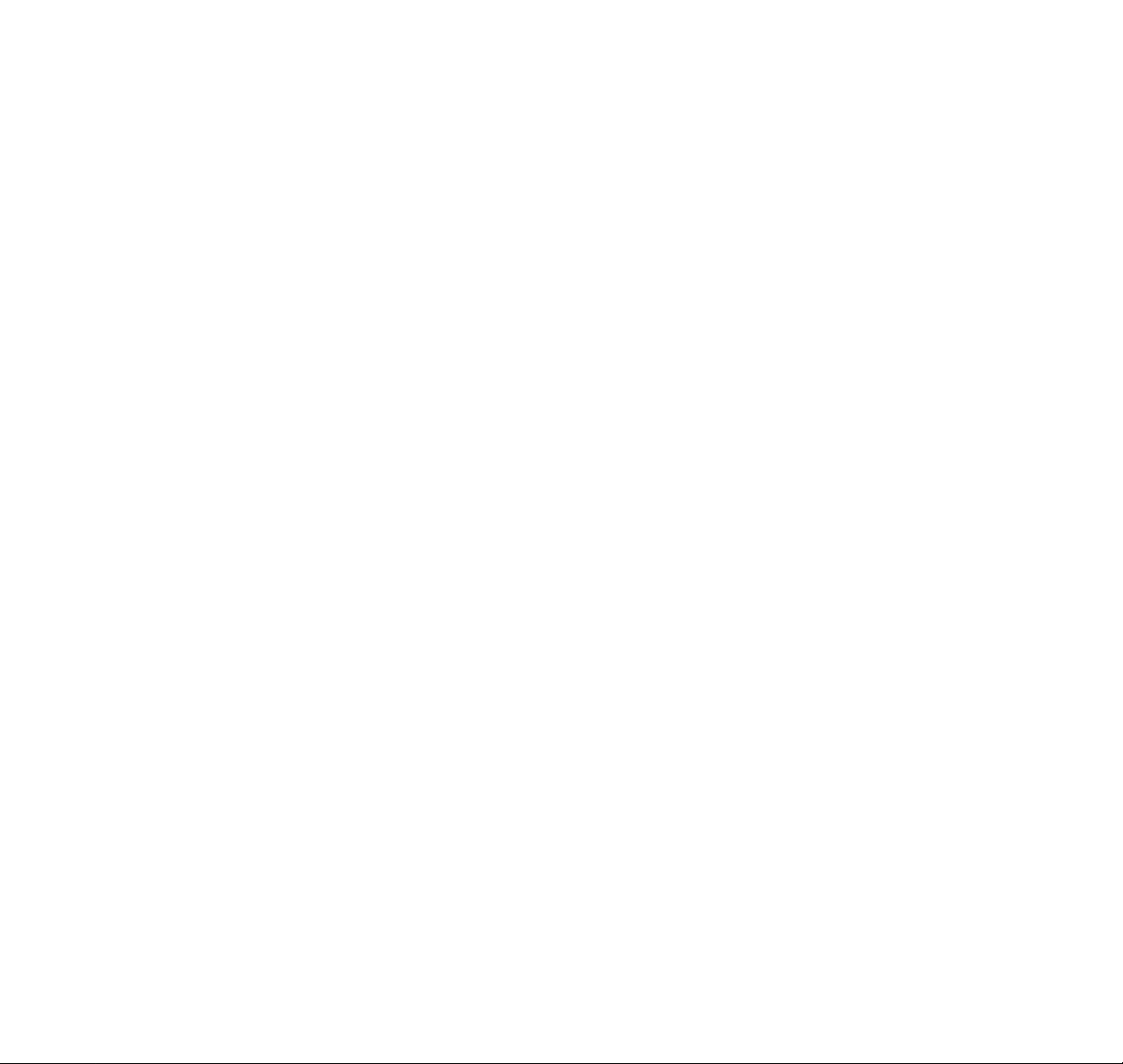
Users are advised to switch off the phone when at a
refuelling point. Users are reminded of the need to
observe restrictions on the use of radio equipment in
fuel depots , chemical plants, or where blasting
operations are in progress.
Do not store or carry flammable liquids, gases or
explosive materials in the same compartment as the
phone, its parts or accessories.
Only authorized personnel should install or service the
phone in a vehicle. Faulty installation or service may
be dangerous and may invalidate the warranty.
Electronic fuel injection systems, electronic anti-skid
braking systems, electronic cruise control systems
and other electronic systems can malfunction due
to the lack of protection from radio signals.
Check regularly that all cellular phone equipment in
your vehicle is mounted and operating properly.
Switch off your cellular telephone when in an aircraft.
The use of cellular telephones in an aircraft may be
dangerous to the operation of the aircraft, disrupt the
cellular network and is illegal. Failure to observe these
instructions may lead to suspension or denial of
cellular telephone services to the offender, or legal
action or both.
EMERGENCY CALLS
IMPORTANT!
This phone, like any cellular telephone, operates
using cellular and landline networks, radio signals,
messages and user-programmed functions which
cannot guarantee connection in all conditions.
Therefore you should never rely solely upon any
cellular telephone or similar radio device for essential
communications (e.g. medical emergencies).
Locking the phone or restricting calls does not prevent
making emergency calls with the phone. If the
ABC
indicator is shown on the display, you must clear it by
pressing the ABC key. If there are any characters on
the display, clear them with the CLR key. Otherwise
4
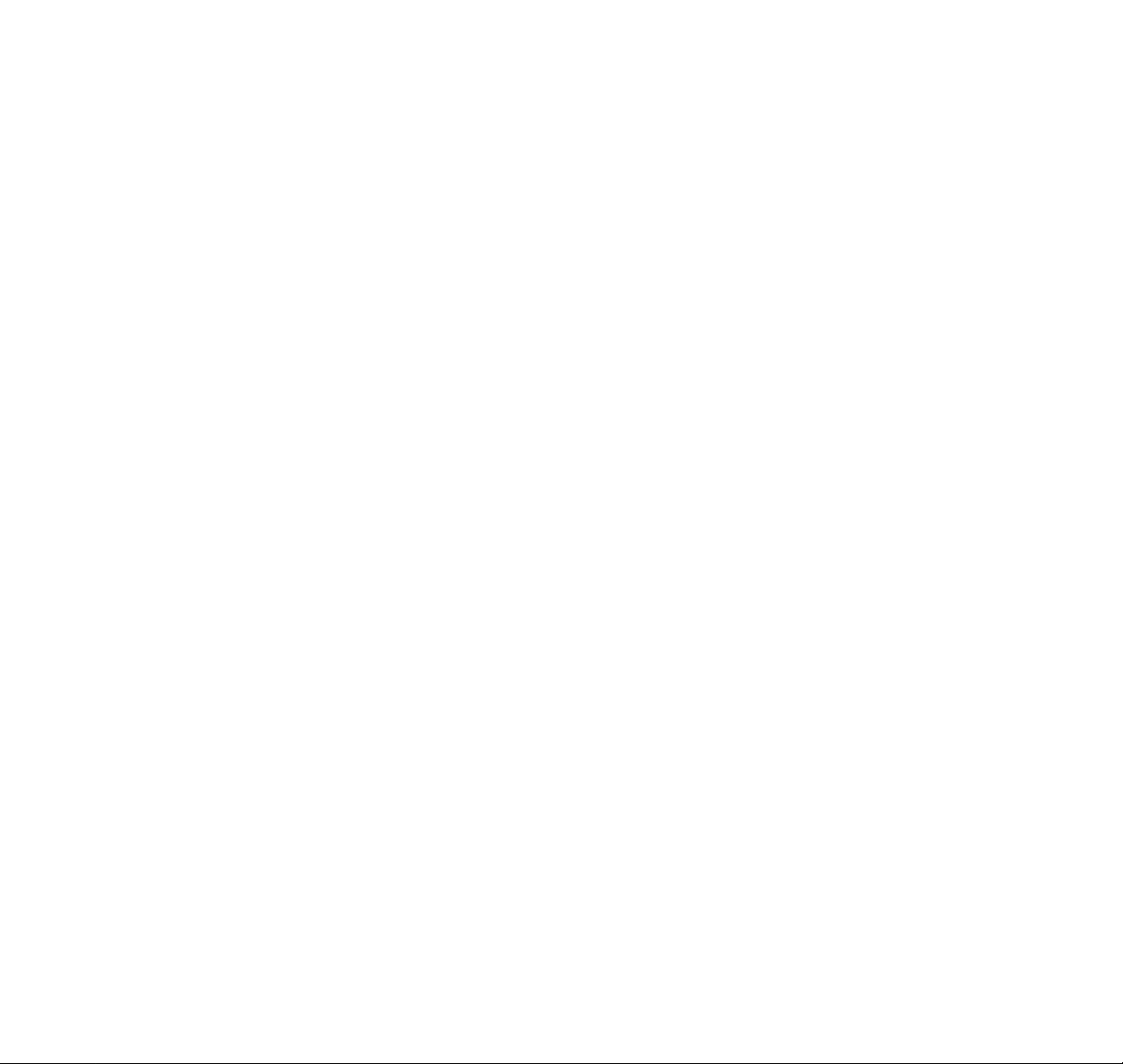
simply key in 911 (or other official, programmed
emergency number) and press the SND key. The text
EMERGENCY CALL
appears on the display.
Emergency calls may not be possible on all cellular
telephone networks or when certain network services
are in use. Check with local cellular telephone service
providers.
Note that in uneven terrain or close to large buildings
the operating range of the base stations can be limited,
which affects the connection. When making an
emergency call, remember to give the location of the
emergency as accurately as possible. Remember
that your cellular phone may be the only means of
communication at the scene of an accident – don’t cut
off the call until given permission to do so.
USING THIS GUIDE
The cellular phone described in this guide is approved
for use in AMPS/TDMA networks. The AMPS/TDMA
manual activation commands for various services are
not presented in this guide. The phone nevertheless
is capable of handling commands given in that form.
For these commands please consult with your cellular
telephone service providers.
A number of features included in this guide are called
Network Services. They are special services provided
by cellular telephone service providers. Before you
can take advantage of any of these Network Services,
you must subscribe to the service(s) you desire from
your home service provider. You can then activate
these features as described in this guide.
Nokia’s dual-mode phone design includes advanced
technology to support future network system features.
While every effort has been made to ensure
compatibility with the network provider’s service,
Nokia cannot assume any liability should the phone’s
hardware or software not be compatible with the
implemented system.
5
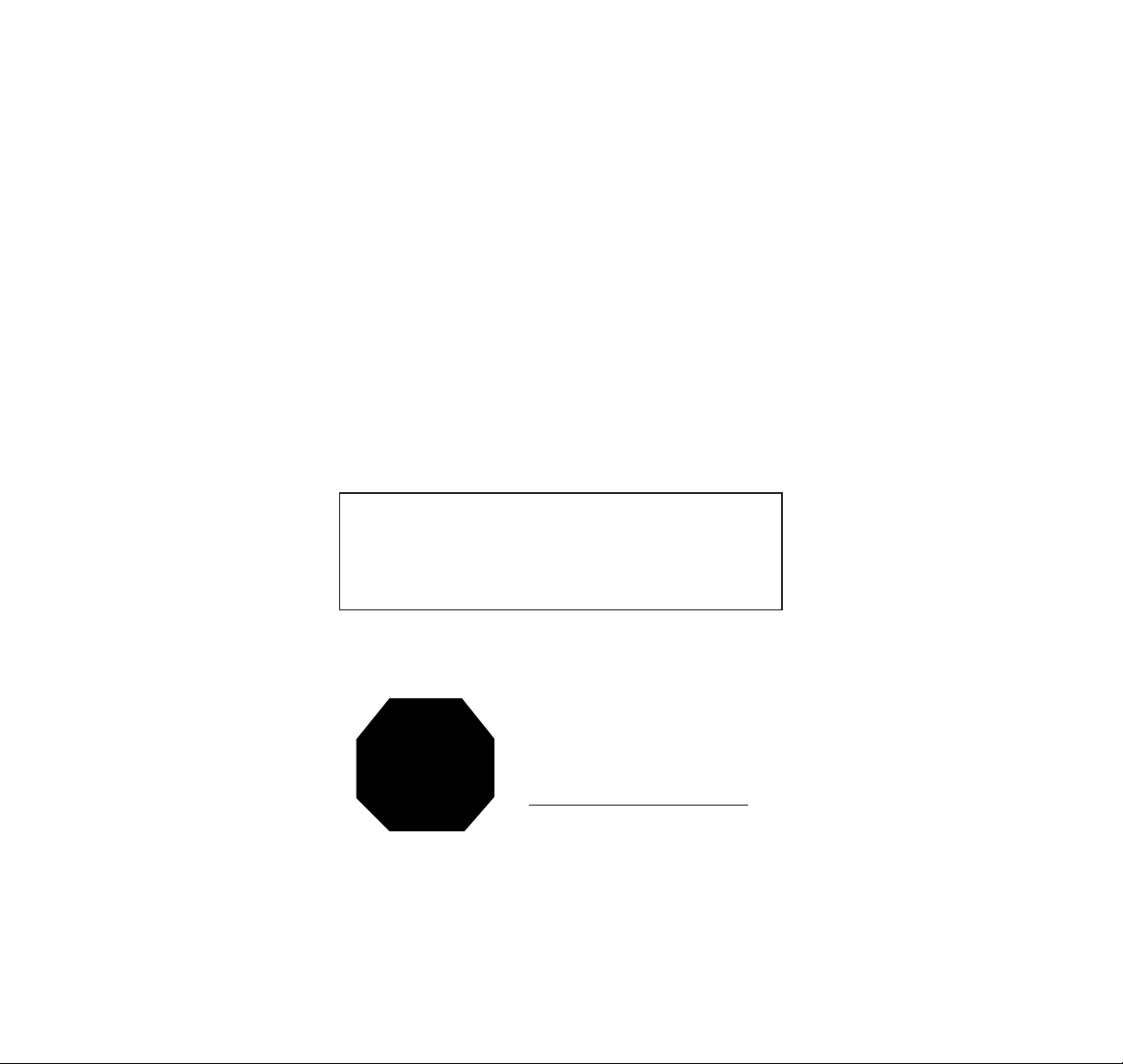
The operation of the phone requires successive key
depressions; two keys are never to be pressed
simultaneously.
WARNING!
Use only batteries, antennas and chargers approved
by the phone manufacturer. The use of any other
types will invalidate any approval or warranty applying
to the telephone, and may be dangerous.
FCC/IC NOTICE
Your phone may cause TV or radio interference
(e.g. when using telephone in close proximity of
receiving equipment). The FCC/IC can require
you to stop using your telephone if such interference
cannot be eliminated. If you need assistance, contact
your local dealer.
6
THIS DEVICE COMPLIES WITH PART 15 OF THE
FCC RULES. OPERATION IS SUBJECT TO THE
CONDITION THAT THIS DEVICE DOES NOT
CAUSE HARMFUL INTERFERENCE.
TO ACHIEVE FULL
BATTERY CAPACITY,
NEW BATTERIES MUST
BE CHARGED
WITH THE PHONE OFF
FOR AT LEAST 24 HOURS
BEFORE INITIAL USE.
STOP
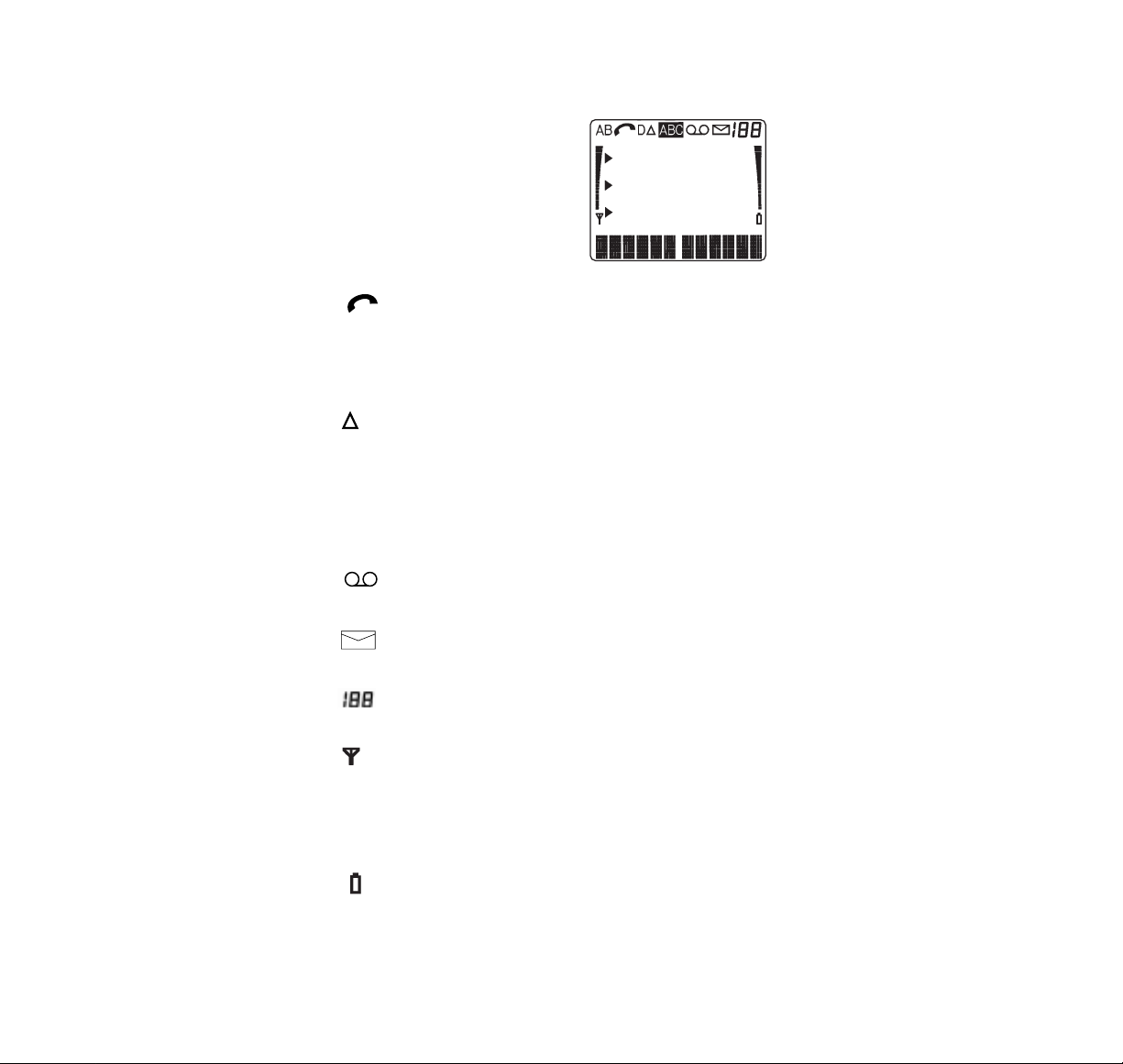
2. DISPLAY INDICAT ORS
7
AB
Network which the phone uses:
A
– A system only
B
– B system only
AB
– both systems
No indicator:
home area only
Lights when the phone is outside its home service area but is
connected to its home type system. Flashing indicator appears when
the phone is connected to the non-home type system.
ABC
Phone is in alpha mode.
A call is in progress (in use).
A voice message is waiting.
A text message is to be read.
Menu index or memory location number.
D
The phone is using a digital channel (during a call).
and bars
ROAM INDICATOR
Current signal strength based on the location of the phone.
Indicates which setting is currently selected.
▲
Battery indicator. The more bars, the better the battery charge.
and bars
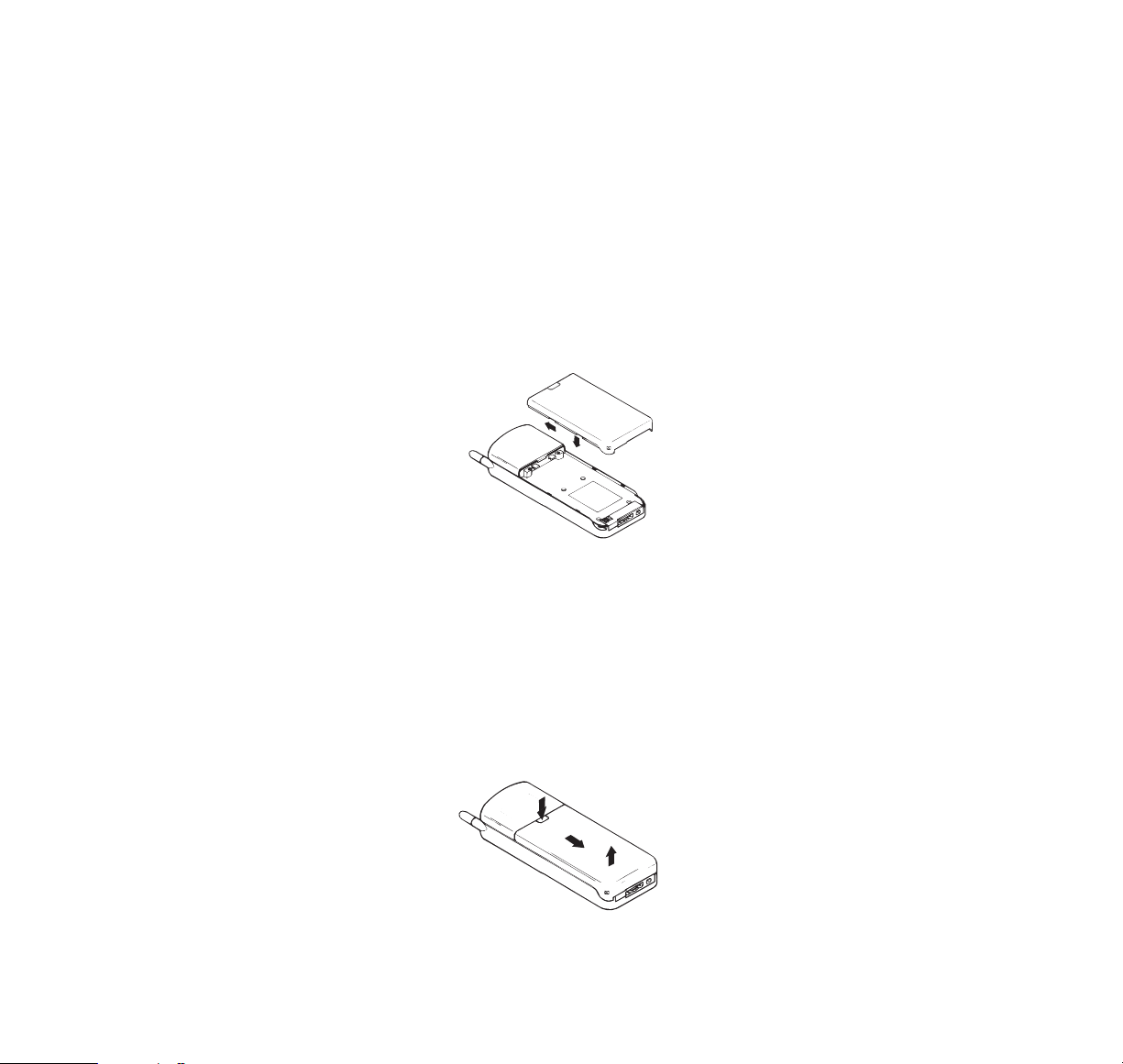
3. GETTING STARTED
CHARGING A NEW BATTERY
Your phone is powered by a rechargeable battery.
Note: A new battery may not give full capacity
before being charged and discharged a few times.
The battery pack is a sealed unit with no serviceable
parts inside. Do not attempt to open the case!
To install the battery:
1 Place the battery over the radio unit and align the
battery indents with the tabs in the radio unit housing.
B Fasten it to the phone by sliding slightly upwards
until the locking catch snaps into place.
C Make sure the battery is properly installed.
To remove the battery:
A Switch the power off.
B Press the locking catch, slide the battery
downwards and lift it away from the phone.
8
1.
3.
2.
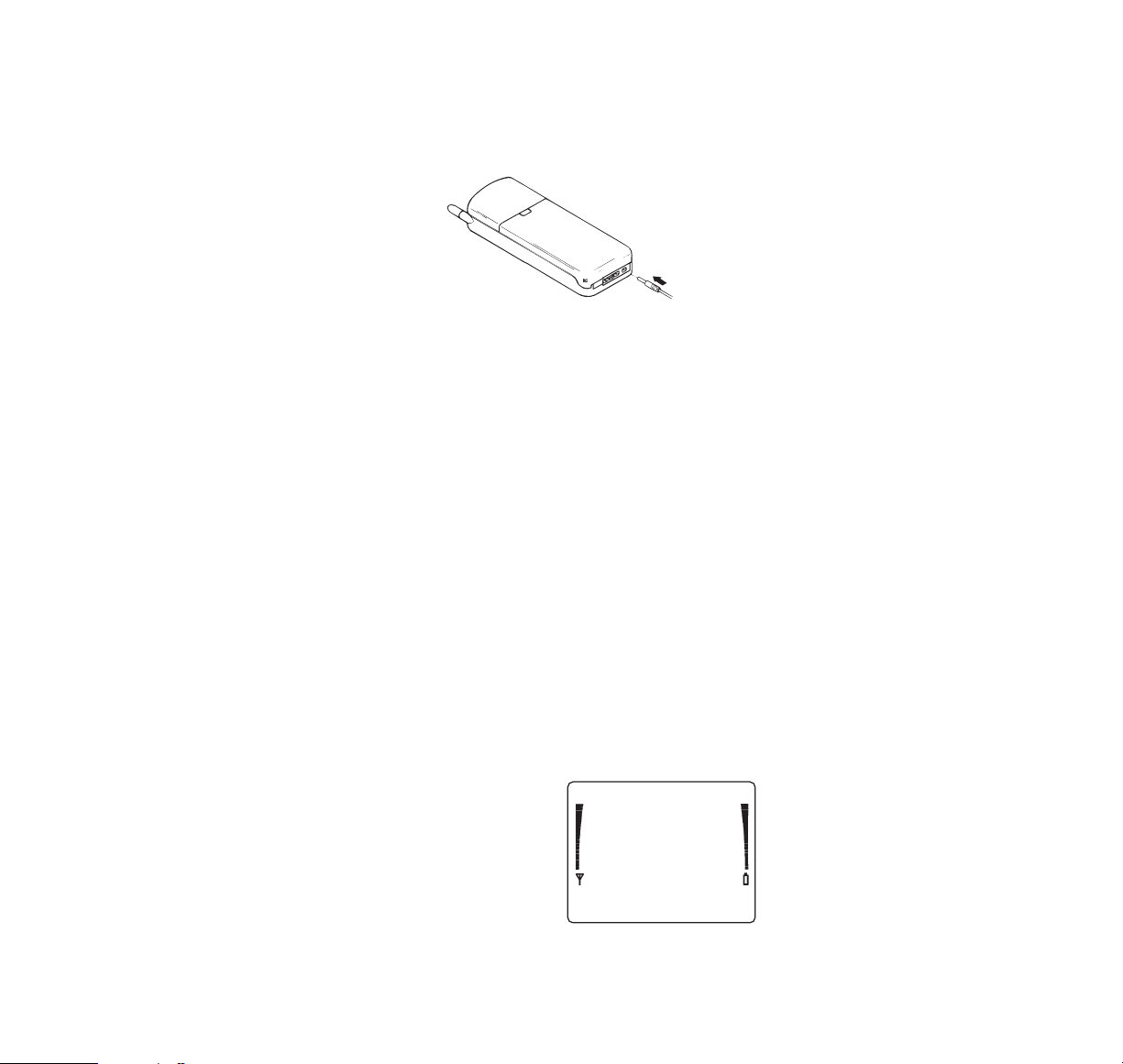
To charge a new battery using the fast travel
charger ACH-4U:
1 Connect the lead from the charger to the base of
the phone.
B Connect the charger to a standard 120V AC outlet.
Segments of the battery indicator on the display
will start to scroll.
C With the phone off, leave on charge for 16 - 24 hours
before initial use. The battery indicator will only
scroll for a short time and then disappear but the
battery will continue to trickle charge.
USING THE BATTERIES
The phone is powered by a rechargeable battery.
Batteries last longer and perform better if you charge
the battery as instructed and discharge it fully once a
week. If left unused, a fully charged battery will
discharge itself in about a month. When the battery is
not in use, store it uncharged in a cool, dark, and dry
place. If battery temperature is above 40˚C (104˚F) the
phone will not recharge its battery. The battery is a
sealed unit with no serviceable parts. Do not attempt
to open the case.
Remember! Do not dispose of the batteries in a fire!
Recharging a battery:
The battery indicator on
the right of the phone
screen shows you the
charge of the battery.
The more bars, the
more charge in your
phone battery.
9
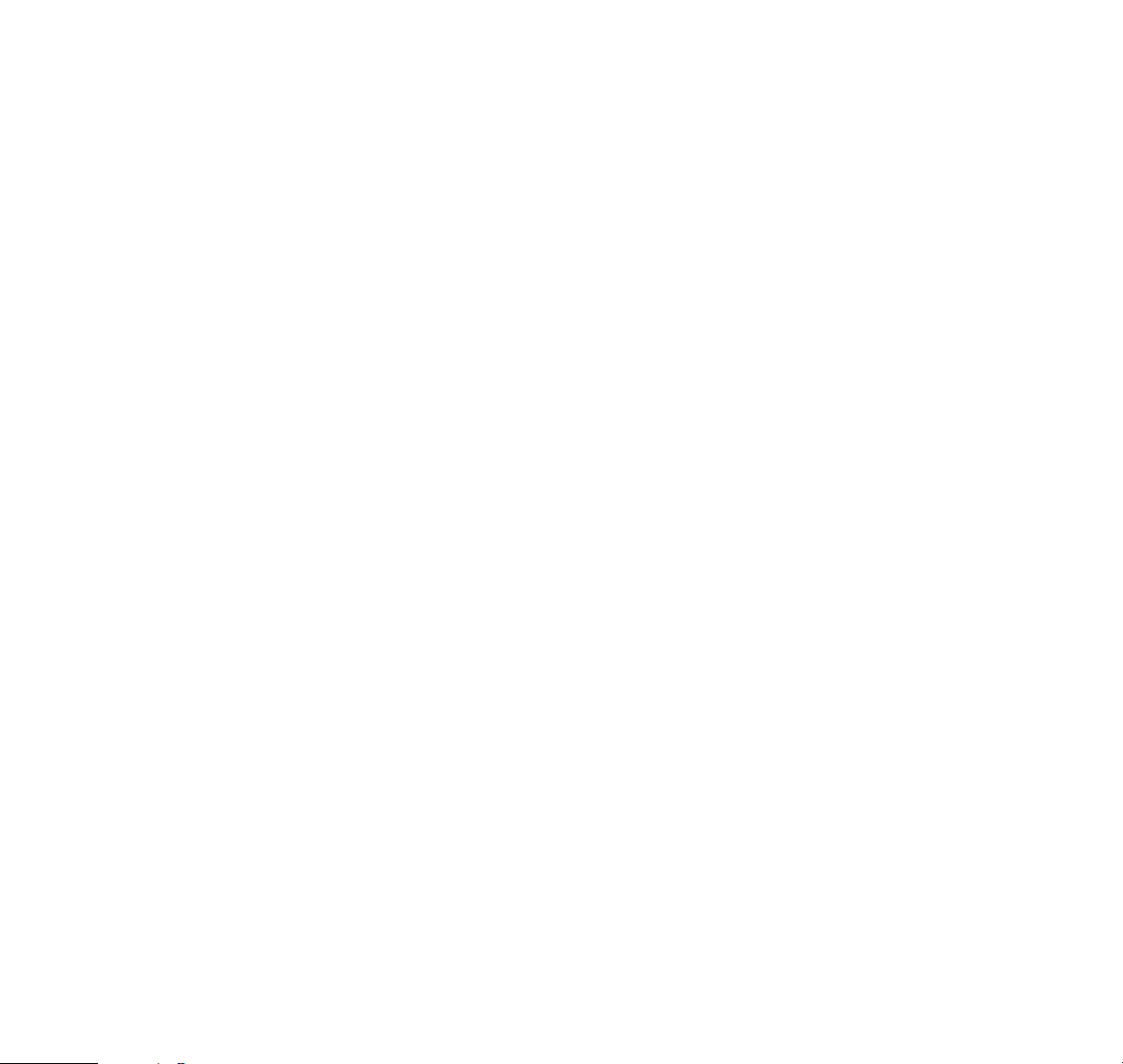
When the charge goes low, you get a Battery Low
Tone (if the Warning Tones are on) and the display
message
BATTERY LOW
is repeated at regular
intervals. Finally you get a Recharge Battery Tone and
the message
RECHARGE BATTERY
. If you do not
recharge your phone battery, the phone switches
off in about10 seconds.
It is recommended to allow the battery to fully discharge
before you recharge it. You can also use the option of
discharging the battery in the desktop charging stand.
Connect your phone directly to a charger or place it in
a charging stand. With the phone on, the message
CHARGING
is displayed for a few seconds. Note that
in some vehicles, the ignition must be on in order to
charge the phone using the cigarette lighter adapter.
During recharging, the phone can be used. When the
battery is fully charged, the message
BATTERY FULL
is displayed and the phone will beep once.
Charging indicators:
The phone beeps when it starts charging and the
segments of the battery indicator on the display begin
to scroll. With the desktop charging stand CHH-2,
CHH-8 or the cigarette lighter adapter LCH-2, a red
indicator also lights.
When the battery is fully charged, the light in the
charger turns to green and the battery indicator
changes from scrolling to full bars. In some cases the
light may show green but the battery indicator still
scrolls. This means that the charge is not completed
but it is temporarily inhibited (battery is too hot or cold
for charging).
Operation times:
Operation times of batteries vary considerably.
Best operation times can be achieved when you
regularly charge and discharge batteries as instructed
in this guide. If you are using the phone near the
network’s base station, less power is consumed.
10
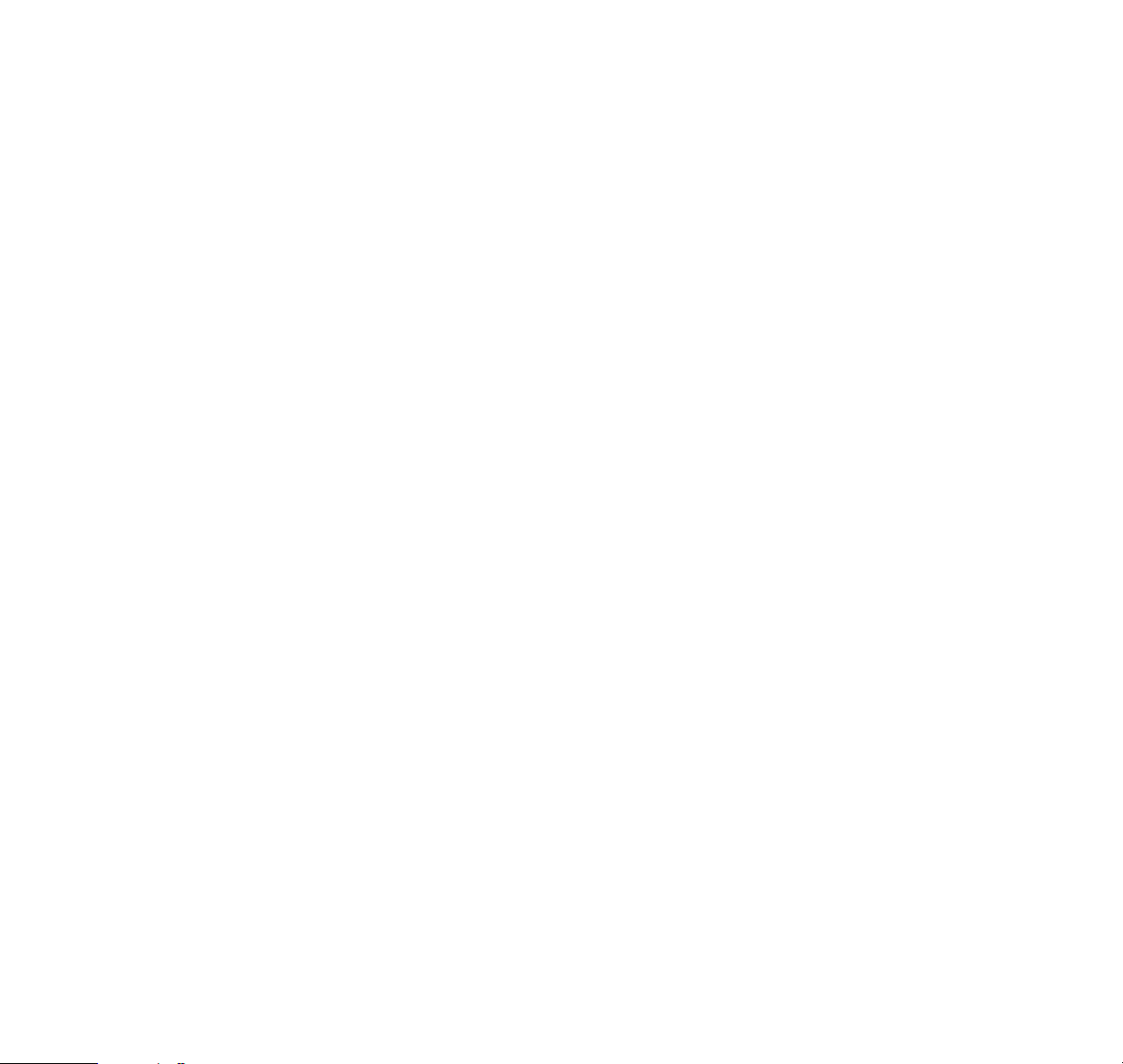
Keep the antenna fully extended whenever possible to
maintain the connection to the network and so the
phone may consume less battery power.
Batteries last longer and perform better if allowed to
discharge fully at least once a week. You can do this
by leaving the phone switched on until it turns itself off.
Alternatively, you can use the deep discharge facility
of the desktop charging stand CHH-2 or CHH-8.
Nevertheless, you should remember that the performance of all batteries will reduce with substantial use.
Note that a new battery may not give a full capacity
before being charged and discharged few times.
SWITCHING ON
As with any other radio transmitting device, avoid
prolonged contact with the antenna when the phone is
switched on.
1 Press and hold the PWR key until the confirmation
tone is heard and display lights. The phone will
beep and carry out a short self-test sequence,
briefly displaying its number and the name
associated with the number (if programmed by
the dealer).
A cellular phone can only make and receive calls
when it is switched on.
SWITCHING OFF
1 Press and hold the PWR key until display clears.
Note: If the operating temperature of the phone
exceeds 70˚C (158˚F), the phone automatically
switches itself off. This is to prevent the phone from
being overheated.
11
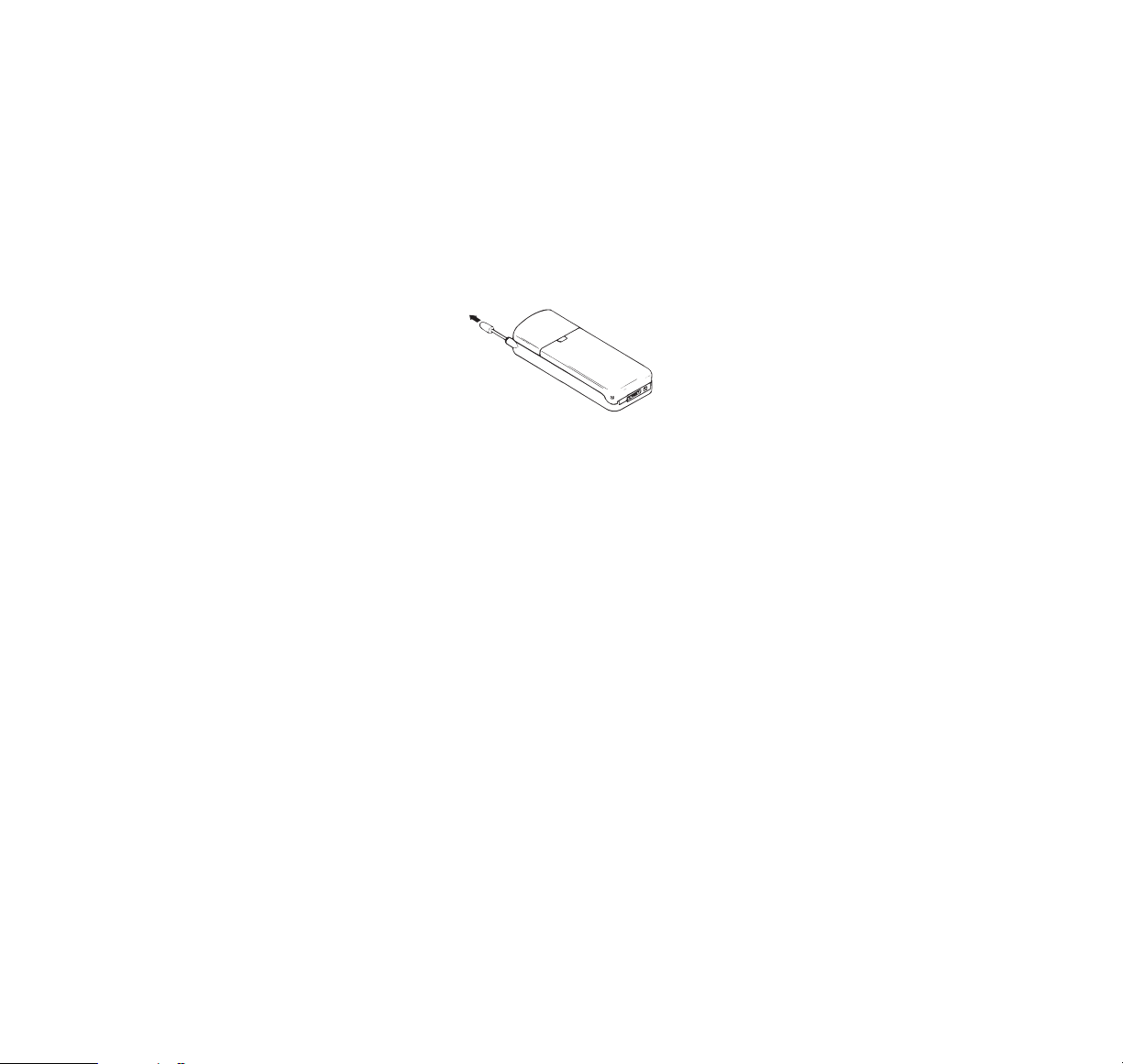
4. BASIC FUNCTIONS
MAKING A CALL
If you wish to extend the antenna, remember to make
sure it is fully extended. The phone will not work
properly with a partially extended antenna. Push in the
antenna when you are not using the phone. You can
use the phone without extending the antenna in a
good coverage area (see ‘Signal Strength’ on page 15).
If the
NO SERVICE
message appears, it most likely
means that you are outside the cellular service area
and the network cannot serve you. No calls can be
placed or received until the
NO SERVICE
message
disappears.
1 Key in the number (including area code if needed).
B Press the SND key. When using the car kit, you
can leave the handportable in its holder and
converse via the handsfree equipment
(HF-microphone / HF-loudspeaker).
C Finish the call, then press the END key.
Note: When the battery charge is very low, the power
will be automatically reduced to extend the talk time.
This may affect the quality of the call.
You can alter the volume of the earphone or the
handsfree (HF) loudspeaker during a call by pressing
the upper or lower part of the volume key on the left
side of the phone. The volume level is indicated on
the display. A tone is heard when the maximum or
minimum volume level is selected.
12
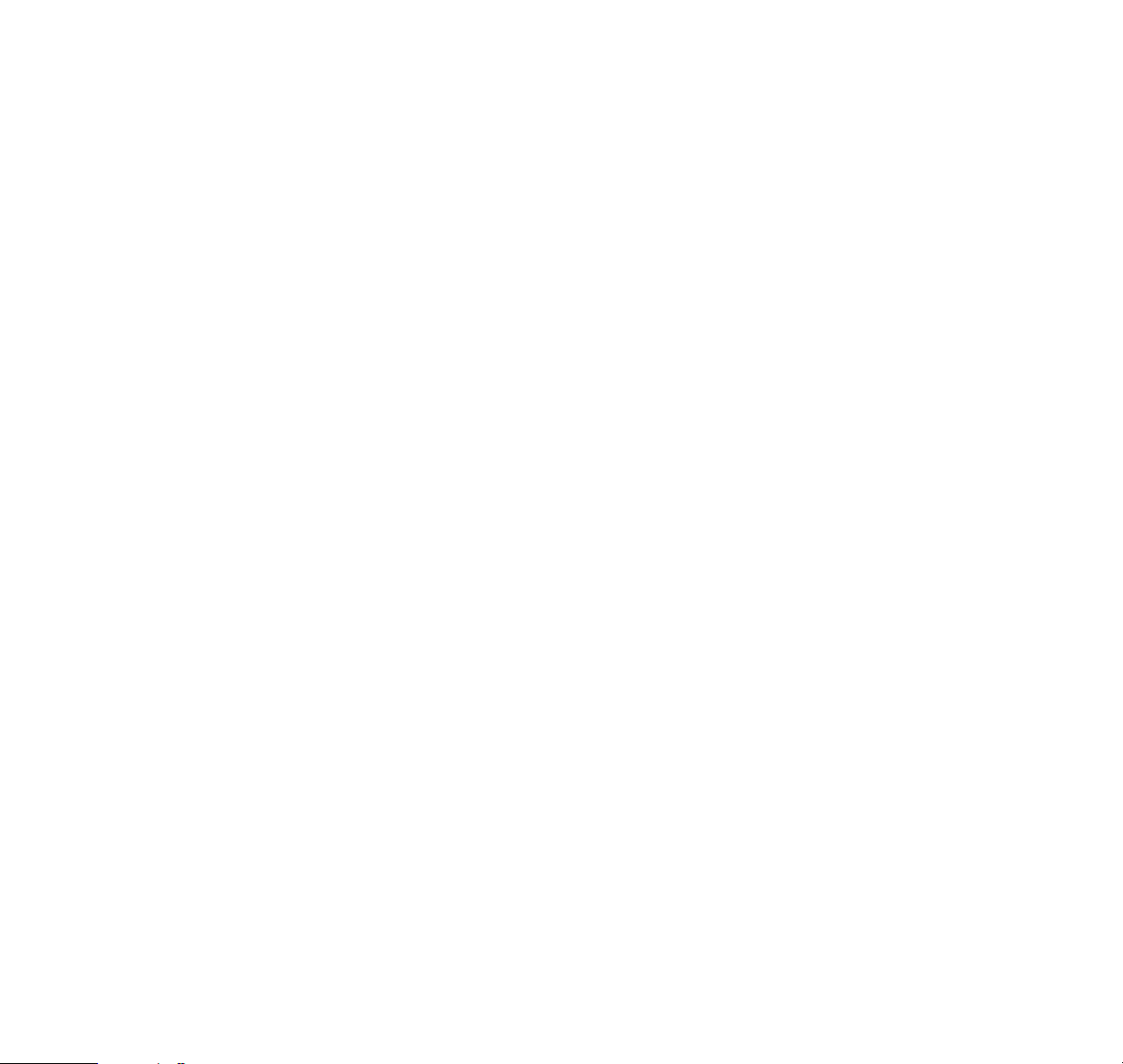
International calls:
1 Press
*
twice. The international ‘+’ character
appears on the display which automatically
selects the correct international prefix
(as programmed by your dealer).
B Key in the country code and the subscriber
number.
C Call the number by pressing SND.
You can store the ‘+’ prefix in front of the telephone
numbers in the memory locations if you wish. For the
storing procedure see ‘Storing Information’ on page
19. Note that prior authorization from your cellular network may be required in order to make international
calls. Contact your cellular service supplier for details.
Also note that the International Call Barring feature
must be set to “allowed” in order to make international
calls (see page 40).
CORRECTING KEYING MISTAKES
If you make a mistake, you can delete the last number
by pressing CLR; or clear the whole display by
pressing and holding CLR.
RECEIVING A CALL
When an incoming call is received, you hear the ringing
tone and the
CALL
text blinks on the display. Also the
call indication light on the top of the phone blinks.
1 Press the SND key and speak.
B Finish the call, then disconnect by pressing the
END key.
If the Silent Service feature has been activated for
privacy or other reasons – only the lights will flash and
the
CALL
text blinks on the display when there is an
incoming call, see menu 10, ‘Ringing Options’ on
page 49.
13
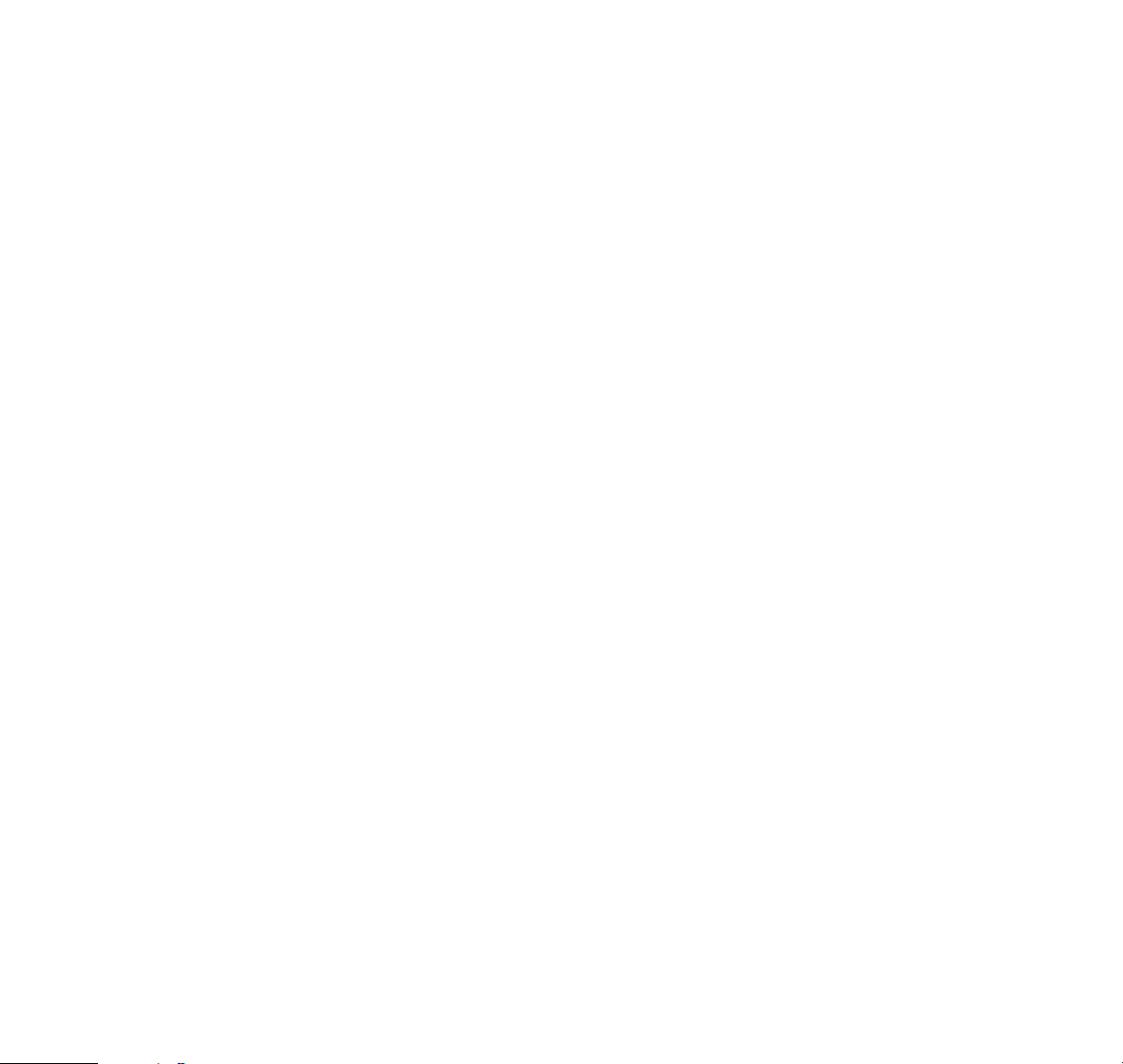
RECEIVING CALLS USING CALLING LINE ID SERVICES
This network feature allows you to see the incoming
callers phone number on the 2120’s display prior to
your decision whether to answer the call. However,
this feature may not be available in your cellular system. Please contact your home system operator to
determine if this service is available to you.
In some areas the cellular system may not allow this
feature to be used – in this case the message
OUT OF
AREA
will appear on the display.
When a call is received the callers number will be
displayed or if the callers number and name have
been programmed into the memory, the name will
appear instead of the callers number.
1 Press the SND key to answer the incoming call.
During a call, a name or number may appear on the
display. By pressing the soft key Save the number will
be stored to the last called stack for easy redialing.
or
By pressing the soft key Quit, the message will be
stored to the message stack.
or
If Call Waiting feature is active (see page 46) press
SND and the new call will be connected (to go back to
the previous call press SND again).
If the incoming caller’s number is restricted by the
caller the message
PRIVATE CALL
will appear on the
display.
B Press the END key when you have finished a call.
14
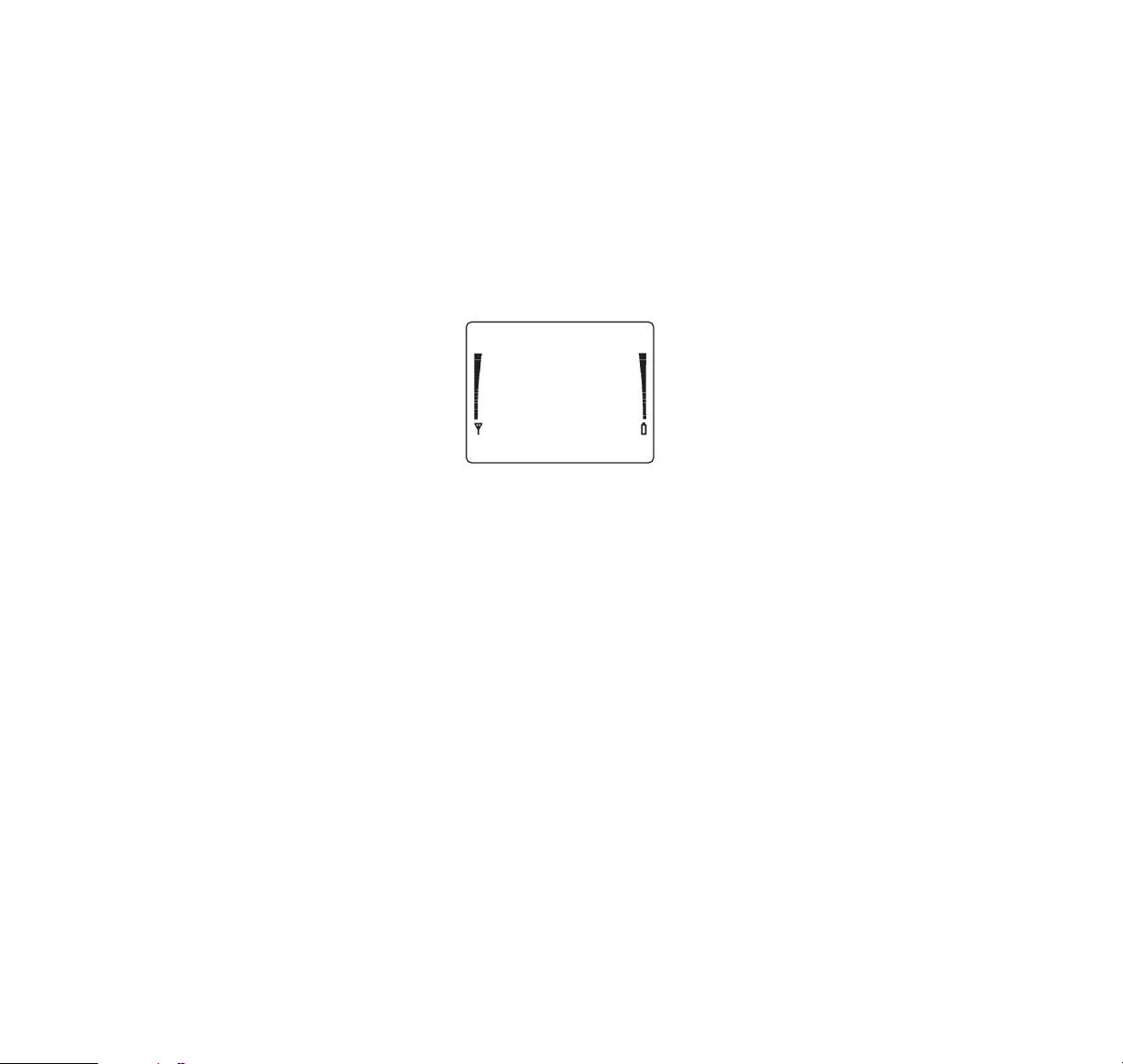
SIGNAL STRENGTH
The quality of your call depends on the strength of the
cellular signal in your area. The phone displays current
field strength as a number of bars on the left side of its
display screen; the more bars, the better the signal in
your area.
If the signal is poor, you can try moving the phone
slightly to improve reception. If you are using the
phone in a building, you may find that reception is
better near a window. For maximum reception, extend
the antenna fully.
LAST NUMBER REDIAL
The last dialed number can be redialed automatically,
without re-entering it. The number can still be retrieved
even if the phone has been switched off and back on.
With the display clear, press SND. The number you
last called will appear on the display and will be
automatically redialed after two seconds. The phone
displays a message if there is no last number to call.
SPEED DIALING
When you have stored a telephone number in the
memory, you can use the memory location numbers
1 to 99 when dialing the stored number. See ‘Storing
Information’ on page 19.
1 Key in the number of the memory location (e.g. 21)
or the name stored there (name in alpha mode).
B Press SND.
The phone will recall the telephone number from
memory, display the number briefly (or name if in
alpha mode), and then dial it. See also ‘One Touch
Dialing’ on page 37.
15
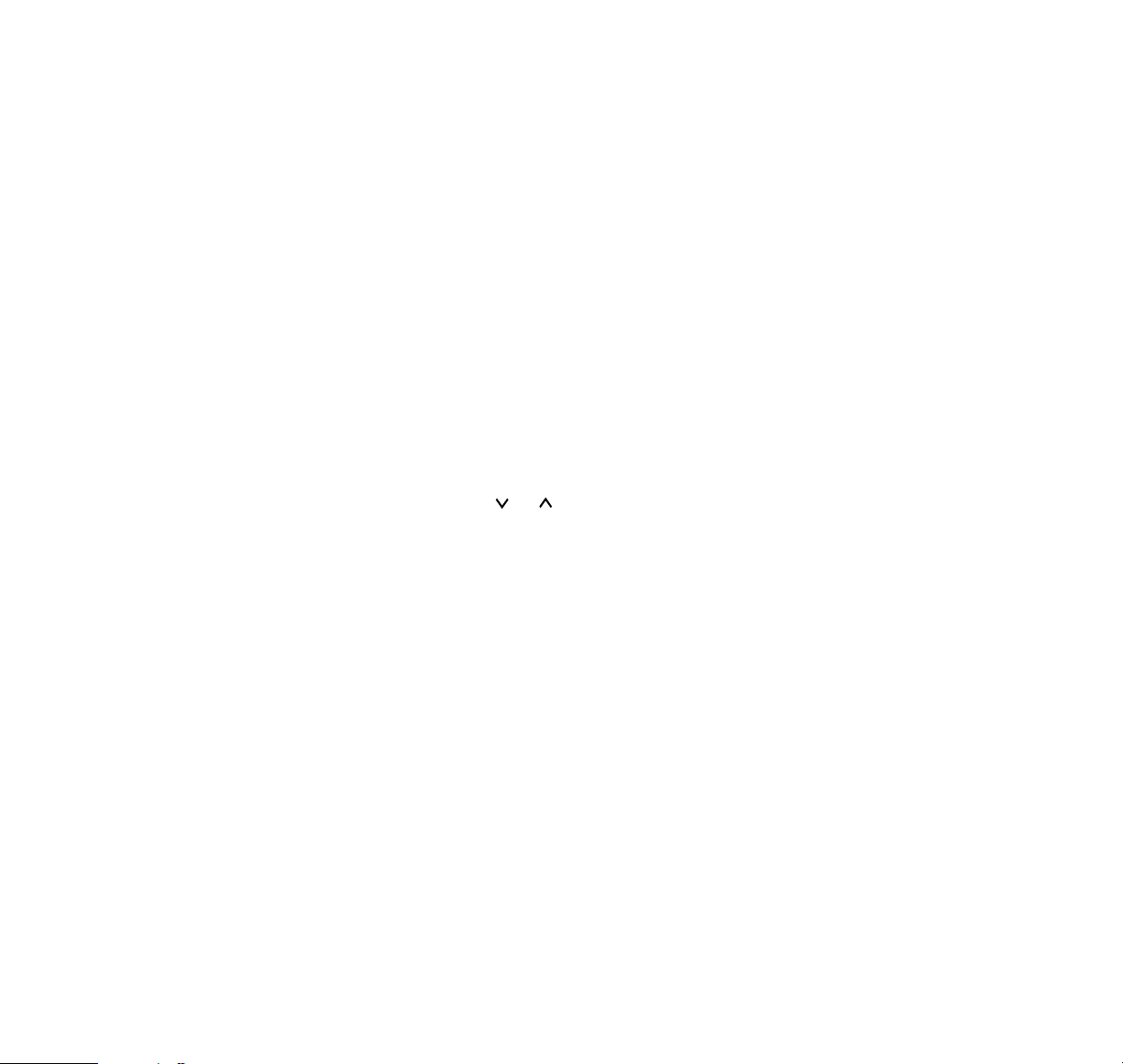
USING THE SOFT KEYS
Below the display there are two so-called soft keys.
The function of the soft keys is related to the guiding
texts shown on the display’s bottom line. When you
want to select a menu function for example, press the
left soft key below the text ‘Menu’ and for memory
selection, press the right soft key below the text
‘Memory’. See also the ‘The Menu Facility’ on page 21,
and ‘The Menu Method’ and ‘Menu Soft Keys’ on
page 22.
THE MUTE FEATURE
The muting feature allows you to switch off the phone’s
microphone so you can have a private conversation
without the person on the other end of the phone
hearing.
1 During a call, press and hold the soft key Menu for
a second.
B Select with the or key the option
Mute
,
confirm it with the soft key OK to turn the muting on.
C To switch the microphone back on, press and hold
the soft key Menu again, select the option
Unmute
and confirm with soft key OK. To exit this selection
menu, press CLR.
KEYGUARD
When the keyguard function is activated, no key tones
are heard and no keypresses are accepted, except
emergency numbers. The keyguard function is used to
prevent accidental keypresses (e.g. when the phone
is in your pocket). To activate/deactivate the keyguard
function:
1 Press the soft key Menu and then
*
. When the
keyguard is active, the
KEYGUARD ACTIVE
message is shown.
To answer an incoming call, press the SND key.
During a call the keyguard is not active.
16
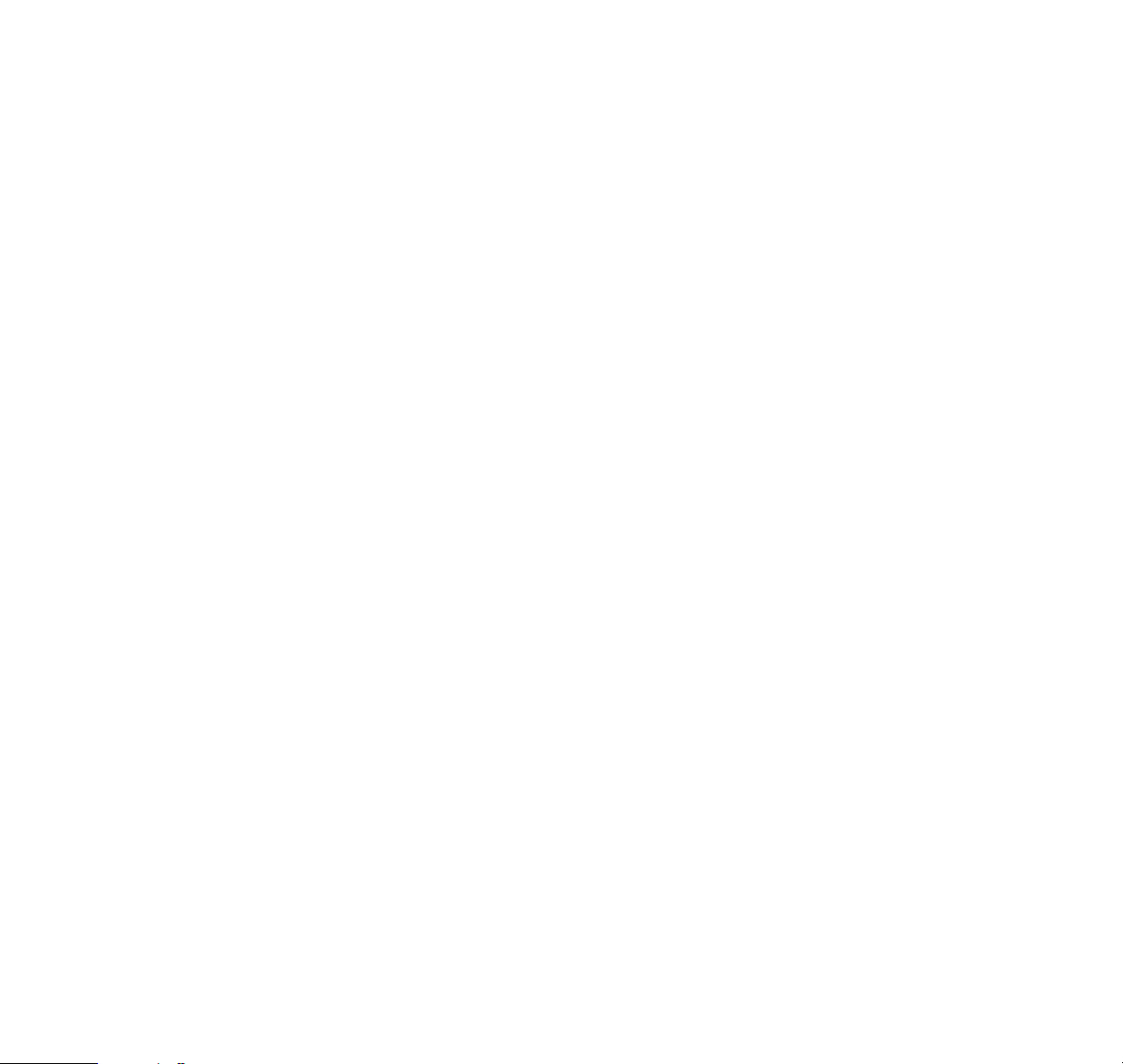
Activated keyguard function does not prevent calls to
the emergency number. The emergency number is not
displayed until the whole number is keyed in. After the
emergency call the keyguard automatically becomes
active again.
When deactivating the keyguard (Menu*), the
KEYGUARD OFF
message appears and the keyboard
will operate in the usual way.
5. USING THE MEMOR Y
The phone has 125 standard memory locations which
allow you to store information in the following
combinations:
– Phone numbers of up to 30 digits
– Names of up to 20 letters
– Names of up to 20 letters together with phone
numbers of up to 30 digits
In numeric mode, only numbers can be keyed in or
displayed. In letter mode (alpha or ABC mode), you
can key in letters and numbers. You can swap
between these modes by pressing ABC.
In addition to the standard memory, the phone has:
– Last Dialed Numbers list containing the last ten
numbers dialed.
– Last Received Calls list containing the last ten
numbers from which you have been called.
– Missed Calls list containing the last ten numbers
from which somebody has tried to reach you but
the calls were not answered.
– Scratchpad Memory, locations #0-#9, is a
temporary memory which you can use in the same
way as the standard memory locations.
MEMORY SOFT KEYS
Soft keys used in the memory function are: Save,
Find, OK and Quit.
17
