Page 1
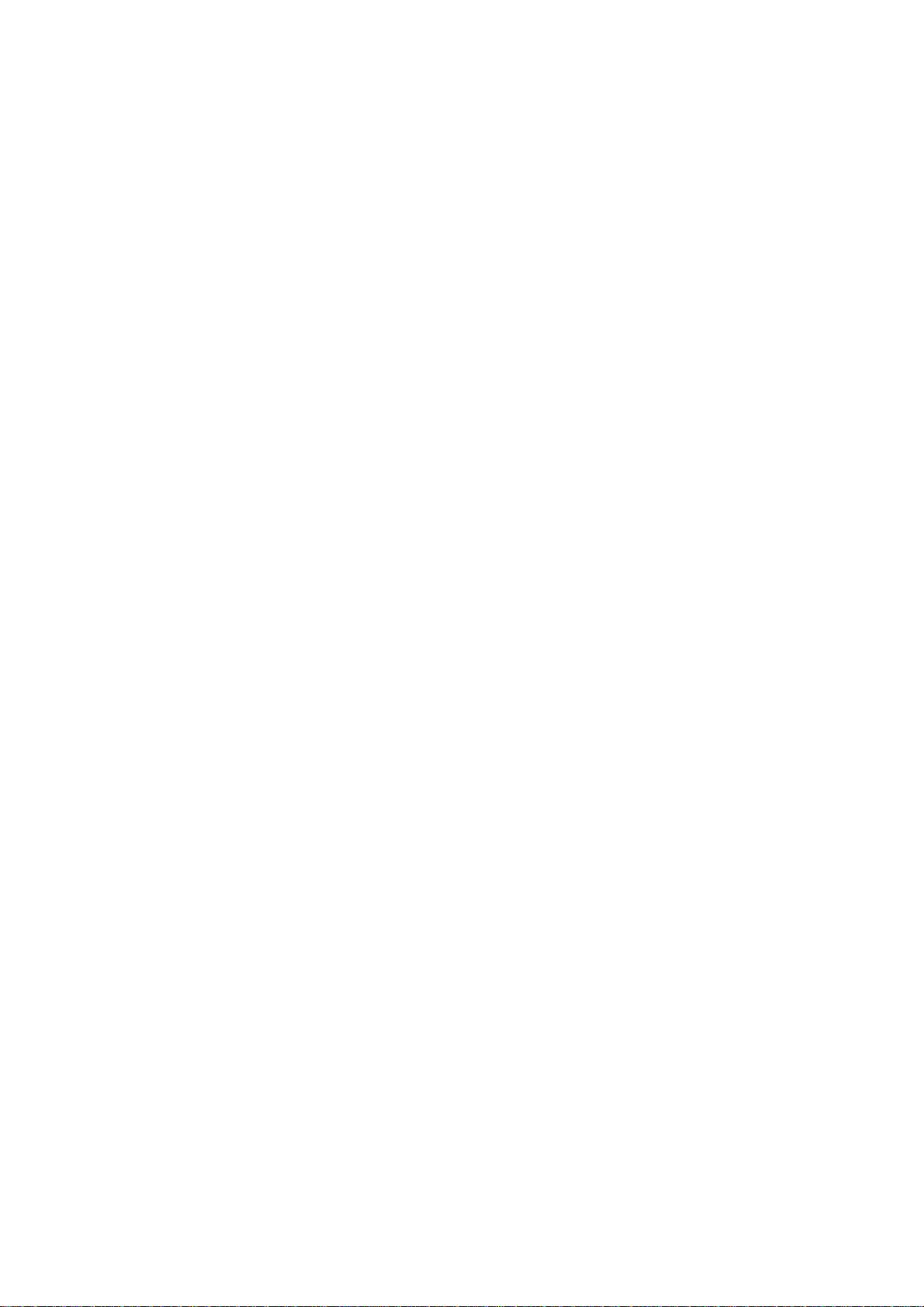
Electronic user’s guide released subject to "Nokia User’s Guides Terms and Conditions, 7th
User’s Guide
June, 1998"
EN
NOKIA and the Arrows logo are registered trademark of
Nokia Corporation, Finland.
© 1996 Nokia Mobile Phones. All rights reserved.
Nokia Mobile Phones operates a policy of continuous development; therefore we reserve the right to make changes and
improvements to any of the products described in this guide
without prior notice.
9350586
Issue Number 6
EN
Page 2
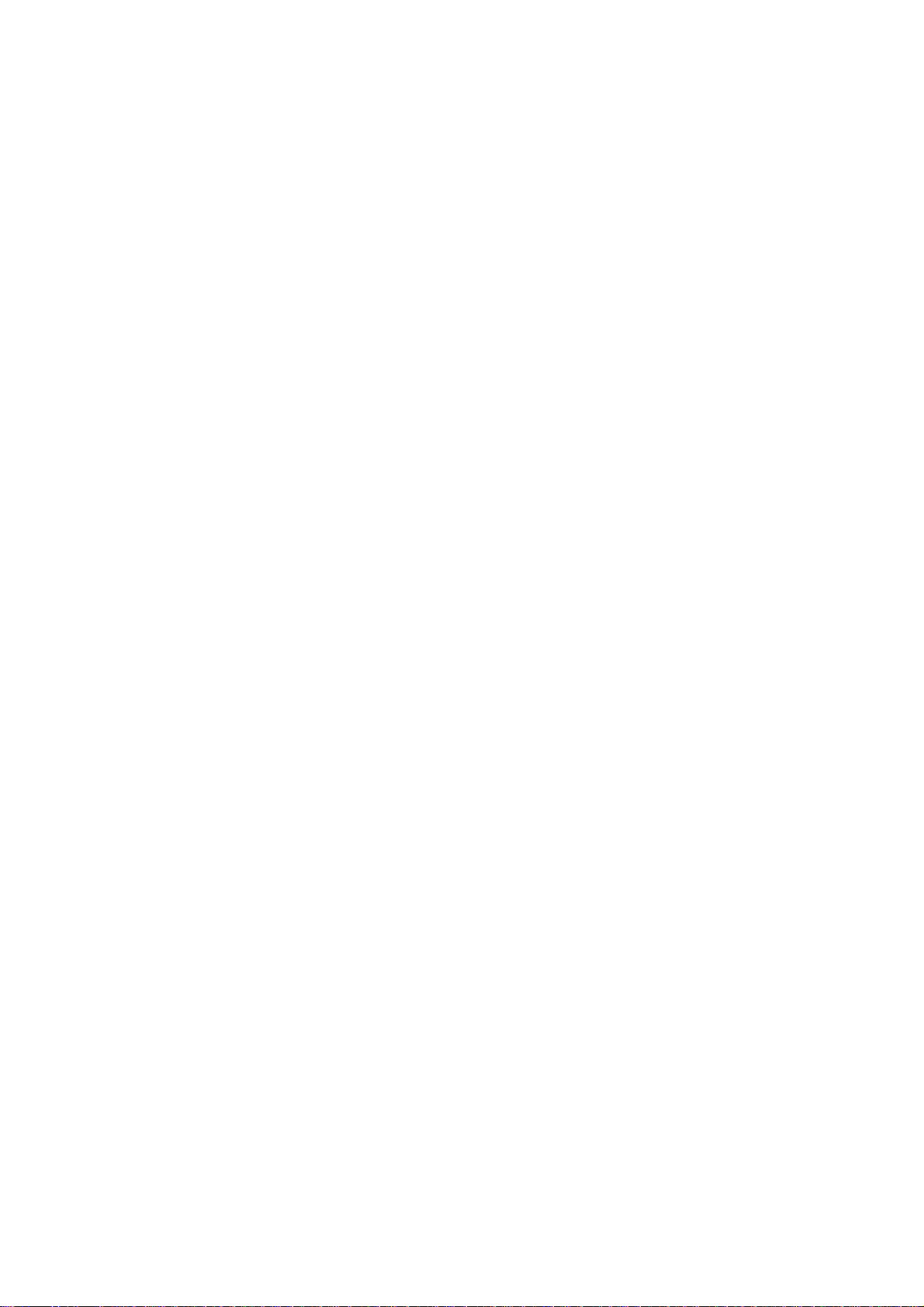
Contents
1. Important Safety Information....................................5
2. Keys, Display and Connectors...... ............................9
Keys..................................................................................9
Selection Keys.............................................................10
Display ............................................................................12
Connectors .....................................................................13
3. Getting Started.........................................................14
Quick Start .....................................................................14
The SIM Card ..................................................................16
Charging a New Battery .................................................18
Using the Batteries ..........................................................19
Signal Strength................................................................23
Access Codes .................................................................23
4. General Functions....................................................26
Switching On ..................................................................26
Switching Off ...................................................................27
Making a Call...................................................................28
Receiving a Call...............................................................32
Adjusting the Earpiece Volume ........................................34
Speed Dialling .................................................................34
Last Number Redial ........................................................35
One Touch Dialling...........................................................35
Keypad Lock (Keyguard) .................................................36
5. Memory Functions ...................................................38
Standard Memory Locations ...........................................38
Locations for Automatically Stored Phone Numbers........38
Notepad Memory Locations............................................40
Keying in a Name ............................................................41
Storing a Phone Number with a Name ............................44
Recalling a Phone Number from Memory ........................45
Erasing the Contents of a Memory Location....................47
6. Menu Functions........................................................48
Menu Method..................................................................48
2
NHE-4NX (2110 model II)
Page 3

Shortcut Method............................................................. 49
Help Texts.......................................................................50
Network Services............................................................51
Descriptions of Menu Functions...................................... 51
Recent Calls (Menu 01)...............................................51
Dialled Calls (Menu 01 1) ....................................... 51
Received Calls (Menu 01 2) ................................... 51
Missed Calls (Menu 01 3) ......................................52
Erase All Recent Calls (Menu 01 4) ........................52
Messages (Menu 2) ....................................................53
Calling Your Voice Mailbox (Menu 2 1) ................... 54
Viewing and Editing SMS Messages (Menu 2 2).... 55
Writing and Sending a Message (Menu 2 3)........... 57
Show Delivery Reports (Menu 2 4)......................... 59
Message Settings (Menu 2 5) ................................60
Setting The SMS Centre Number (Menu 2 5 1)............ 60
Sending Messages In Different Formats (Menu 2 5 2)... 60
Reply Messages At Your Expense (Menu 2 5 3) .. 61
Delivery Reports (Menu 2 5 4)............................61
Storage Time of Outgoing Messages (Menu 2 5 5) ... 62
Setting the Voice Mailbox Number (Menu 2 5 6).... 62
Call Divert (Menu 3) ..................................................... 63
Phone Settings (Menu 4)............................................. 67
Lights (Menu 4 01).................................................67
Ringing Volume (Menu 4 2)....................................67
Ringing Tone (Menu 4 3)........................................67
Keypad Tones (Menu 4 4)......................................68
Warning Tones (Menu 4 5) ..................................... 68
Automatic Redial (Menu 4 6)..................................68
One Touch Dialling (Menu 4 7) ............................... 69
Automatic Answer (Menu 4 8)................................69
Cell Info Display (Menu 4 9)....................................69
Own Number Sending (Menu 4 10) .......................70
Call Waiting (Menu 4 11) ........................................ 70
Page 4
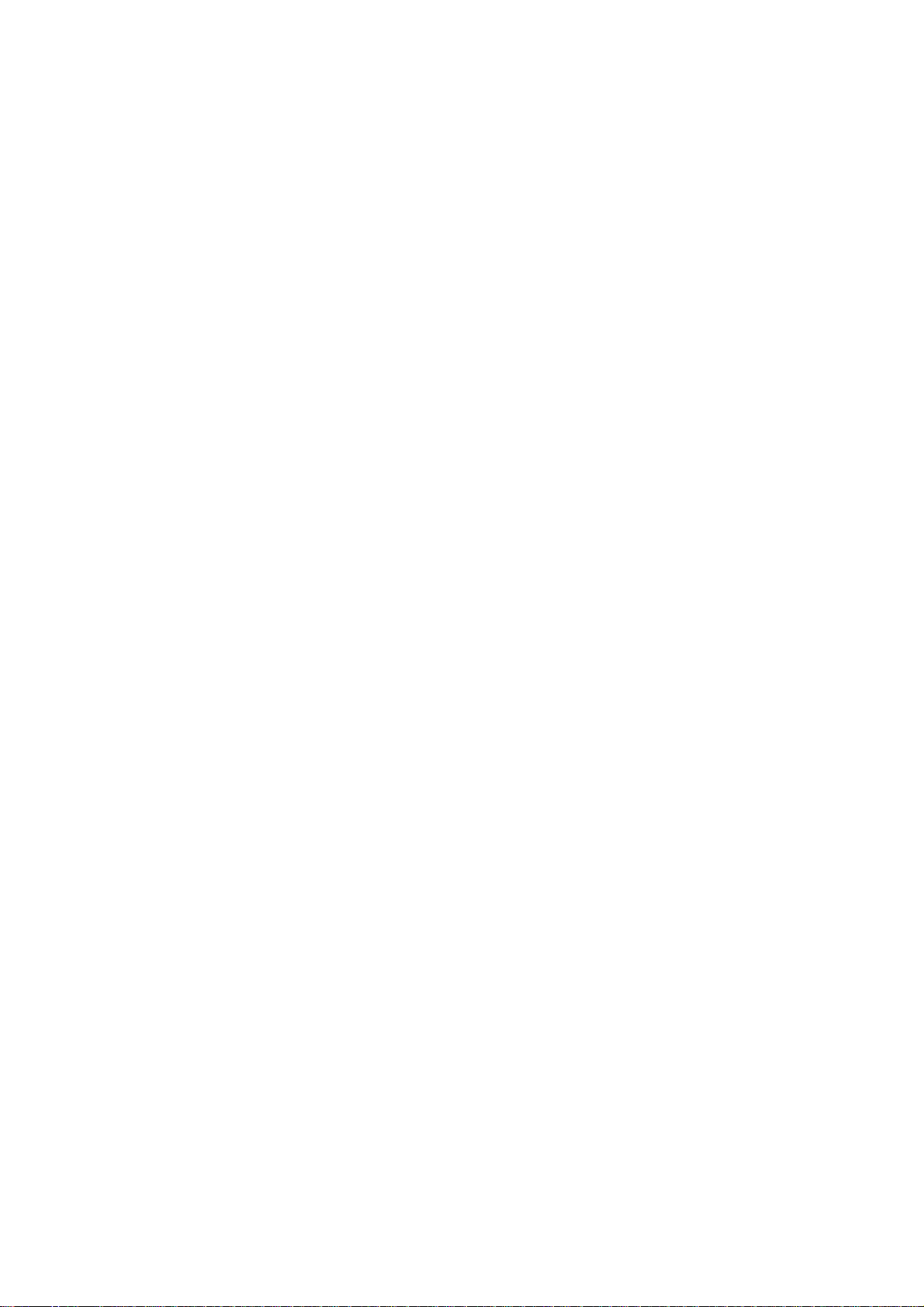
Restore Factory Settings (Menu 4 12) ....................71
Menu List (Menu 4 13) ...........................................72
Language (Menu 4 14) ...........................................72
Security Options (Menu 5)...........................................72
PIN Code Request (Menu 5 1) ...............................72
Security Level (Menu 5 2).......................................73
Call Barring (Menu 5 3)...........................................75
View Fixed Dial List (Menu 5 4)...............................76
Fixed Dialling (Menu 5 5) ........................................77
Change Access Codes (Menu 5 6).........................79
Closed User Group (Menu 5 7)...............................79
Duration and Cost of Calls (Menu 6) ............................81
Call Duration (Menu 6 1).........................................81
Call Costs (Menu 6 2).............................................82
Call Costs Limit (Menu 6 3) ....................................83
Show Costs In (Menu 6 4)......................................84
Network Selection (Menu 7) ........................................84
Memory Functions (Menu 8)........................................86
Memory Selection (Menu 8 1).................................86
Memory Status (Menu 8 2).....................................86
Copy Between Memories (Menu 8 3).....................87
Memory Erasing Options (Menu 8 4) ......................88
Show Own Number (Menu 8 5)..............................89
Personal Reminders (Menu 9) .....................................90
Welcome Note (Menu 9 1)......................................90
Countdown Timer (Menu 9 2) ...............................91
In-Call Options (Menu 10)............................................92
Fax or Data Call (Menu 11)..........................................94
Ringing Options (Menu 12)..........................................95
Number Editor (Menu 13)............................................96
7. Sending DTMF Tones...............................................97
8. Care and Maintenance ...........................................100
4
Page 5
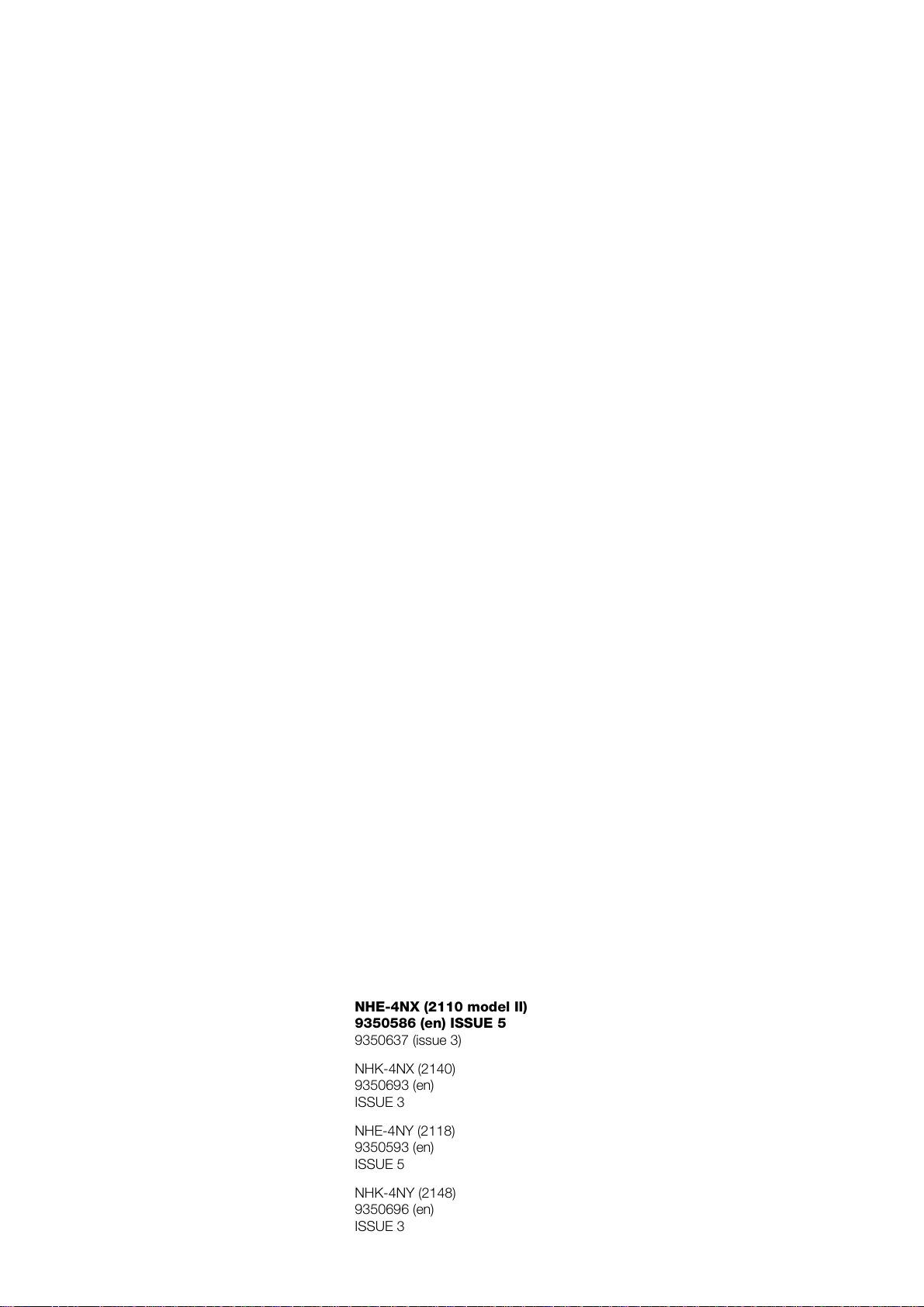
Important Safety Information
1. Important Safety Information
Traffic Safety
Do not use a hand-held telephone while driving a vehicle. If
using a hand-held phone park the vehicle before conversing.
Always secure the phone in its holder; do not place the
phone on the passenger seat or where it can break loose
in a collision or sudden stop.
The use of an alert device to operate a vehicle’s lights or
horn on public roads is not permitted.
Remember: road safety always comes first!
Operating Environment
Remember to follow any special regulations in force in any
area and always switch off your phone whenever it is forbidden to use it, or when it may cause interference or danger.
Operation of any radio transmitting equipment, including cellular phones, may interfere with the functionality of inadequately
protected medical devices. Consult a physician or the manufacturer of the medical device if you have any questions.
Other electronic equipment may also be subject to interference.
As with other mobile radio transmitting equipment, users are
advised that for the satisfactory operation of the equipment
and for the safety of personnel, it is recommended that the
equipment should only be used in the normal operating
position.
Users are advised to switch off the phone when at a refuelling
point (service station). Users are reminded of the need to
observe restrictions on the use of radio equipment in fuel
5
NHE-4NX (2110 model II)
9350586 (en) ISSUE 5
9350637 (issue 3)
NHK-4NX (2140)
9350693 (en)
ISSUE 3
NHE-4NY (2118)
9350593 (en)
ISSUE 5
NHK-4NY (2148)
9350696 (en)
ISSUE 3
Page 6
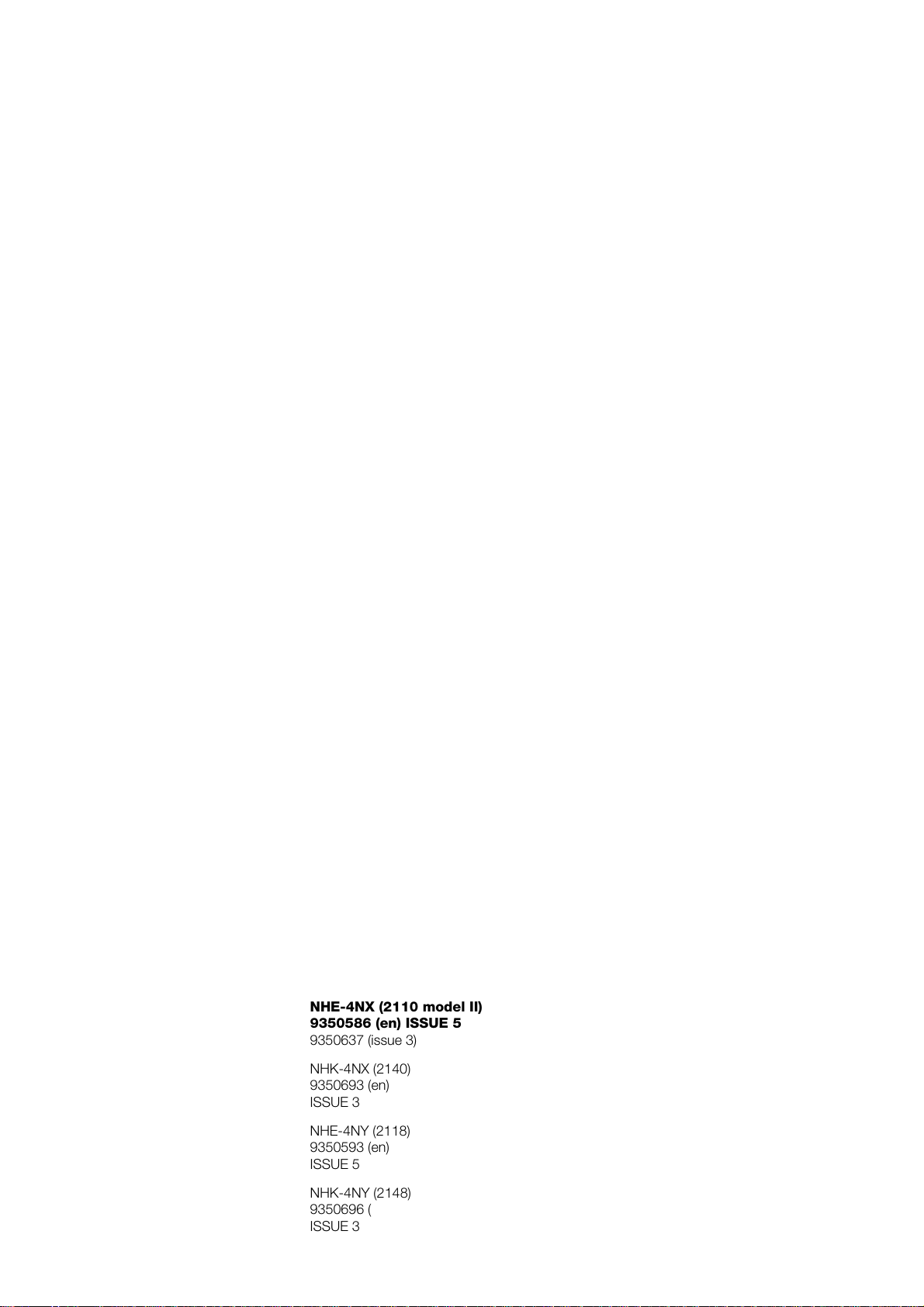
Important Safety Information
depots (fuel storage and distribution areas), chemical plants
or where blasting operations are in progress.
Do not store or carry flammable liquids, gases or explosive
materials in the same compartment as the phone, its parts or
accessories.
Only qualified personnel should install or service the phone in
a vehicle. Faulty installation or service may be dangerous and
may invalidate any warranty which apply to the unit.
Electronic fuel injection systems, electronic anti-skid braking
systems, electronic cruise control systems and other electronic systems can malfunction due to the lack of protection
from radio signals. Check regularly that all cellular phone
equipment in your vehicle is mounted and operating properly.
Switch off your cellular phone when in an aircraft. The use of
cellular telephones in an aircraft may be dangerous to the
operation of the aircraft, disrupt the cellular network and is
illegal.
Failure to observe these instructions may lead to suspension
or denial of cellular telephone services to the offender, or
legal action or both.
Emergency Calls
IMPORTANT!
This phone, like any cellular phone, operates using radio
signals, cellular and landline networks as well as userprogrammed functions which cannot guarantee connection
in all conditions. Therefore you should never rely solely upon
any cellular phone for essential communications (e.g. medical
emergencies).
6
NHE-4NX (2110 model II)
9350586 (en) ISSUE 5
9350637 (issue 3)
NHK-4NX (2140)
9350693 (en)
ISSUE 3
NHE-4NY (2118)
9350593 (en)
ISSUE 5
NHK-4NY (2148)
9350696 (en)
ISSUE 3
Page 7

Important Safety Information
Remember, to make or receive any calls the phone must be
switched on and in a service area with adequate cellular signal strength. Emergency calls may not be possible on all cellular phone networks or when certain network services
and/or phone features are in use. Check with the local cellular service provider.
To make an emergency call:
If the phone is not on, switch it on.
➊
Some networks may require that a valid SIM card is
properly inserted in the phone.
Press and hold the C key for several seconds to make
➋
the phone ready for calls.
Key in the emergency number for your present location
➌
(e.g. 112, 000 or other official emergency number).
Emergency numbers vary by location.
Press the key.
➍
If certain features are in use (Keyguard, Locking, Call Barring
etc.), you may first need to turn those features off before you
can make an emergency call. Consult this document and
your local cellular service provider.
When making an emergency call, remember to give all the
necessary information as accurately as possible. Remember
that your cellular phone may be the only means of communication at the scene of an accident - do not cut off the call
until given permission to do so.
Using This Guide
The phone described in this guide is approved for use in
digital cellular networks.
A number of features included in this guide are called Network Services. They are special services provided by cellular
7
NHE-4NX (2110 model II)
9350586 (en) ISSUE 5
9350637 (issue 3)
NHK-4NX (2140)
9350693 (en)
ISSUE 3
NHE-4NY (2118)
9350593 (en)
ISSUE 5
NHK-4NY (2148)
9350696 (en)
ISSUE 3
Page 8
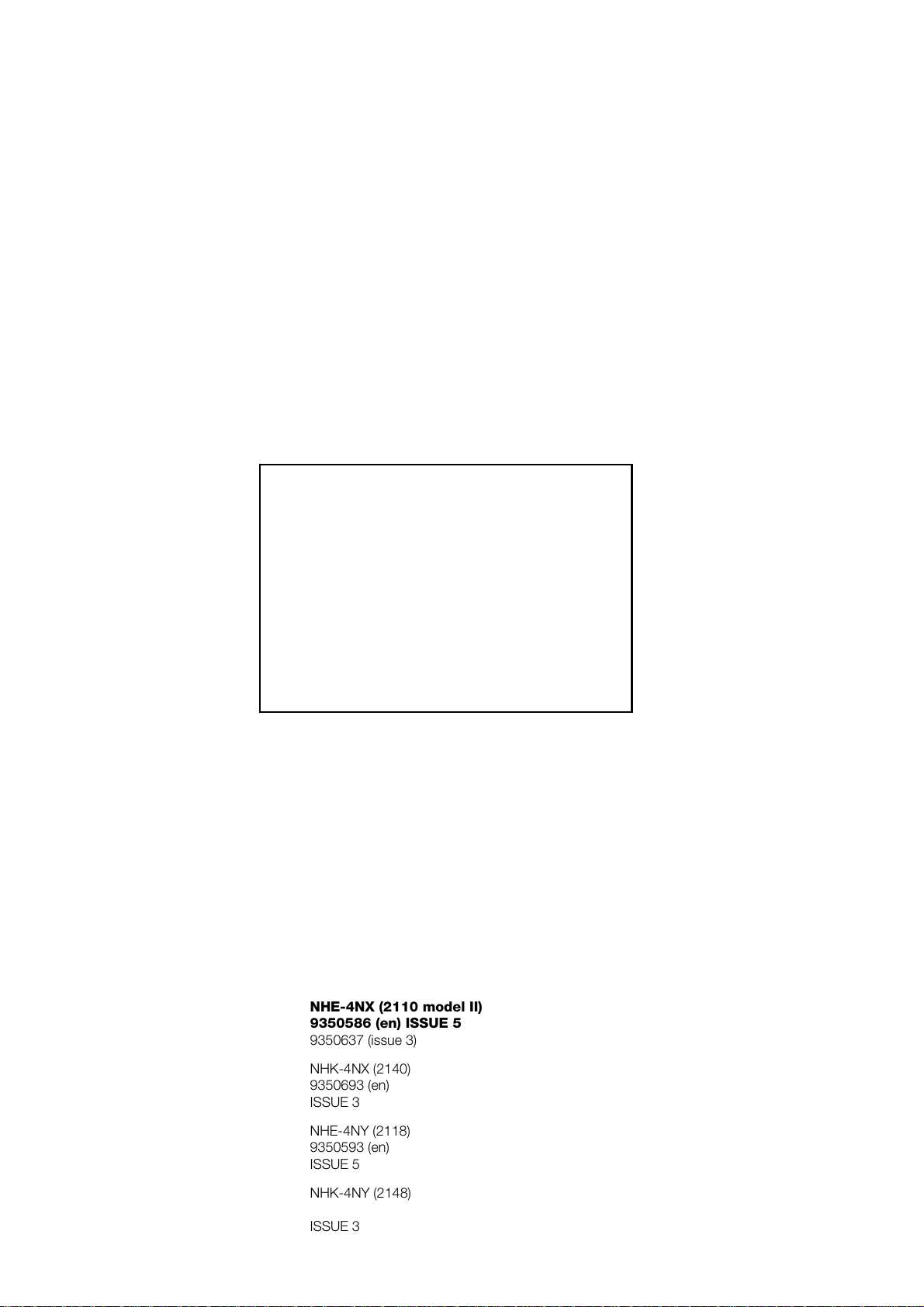
Important Safety Information
service providers. Before you can take advantage of any of
these Network Services, you must subscribe to the service(s)
you require from your home service provider. You can then
activate these functions as described in this guide.
The manual activation commands for various services are not
presented in this guide (e.g. using ✱ and # characters for activating or deactivating services). The phone nevertheless is
capable of handling commands given in that form. For these
commands please consult with your service providers.
Warning!
This apparatus is intended for use when supplied
with power from ACH-4, ACP-3, LCH-2, or CHH-2.
Other usage will invalidate any approval given to this
apparatus and may be dangerous.
Use only accessories approved by the phone manufacturer. The use of any other types will invalidate any
approval or warranty applying to the telephone, and
may be dangerous.
When you disconnect the power cord of any accessory, grasp and pull the plug, not the cord.
NOTE ABOUT THE SECURITY CODE
You can find the security code of your phone in a red envelope in the sales package. Keep the code in a safe place.
8
NHE-4NX (2110 model II)
9350586 (en) ISSUE 5
9350637 (issue 3)
NHK-4NX (2140)
9350693 (en)
ISSUE 3
NHE-4NY (2118)
9350593 (en)
ISSUE 5
NHK-4NY (2148)
ISSUE 3
Page 9
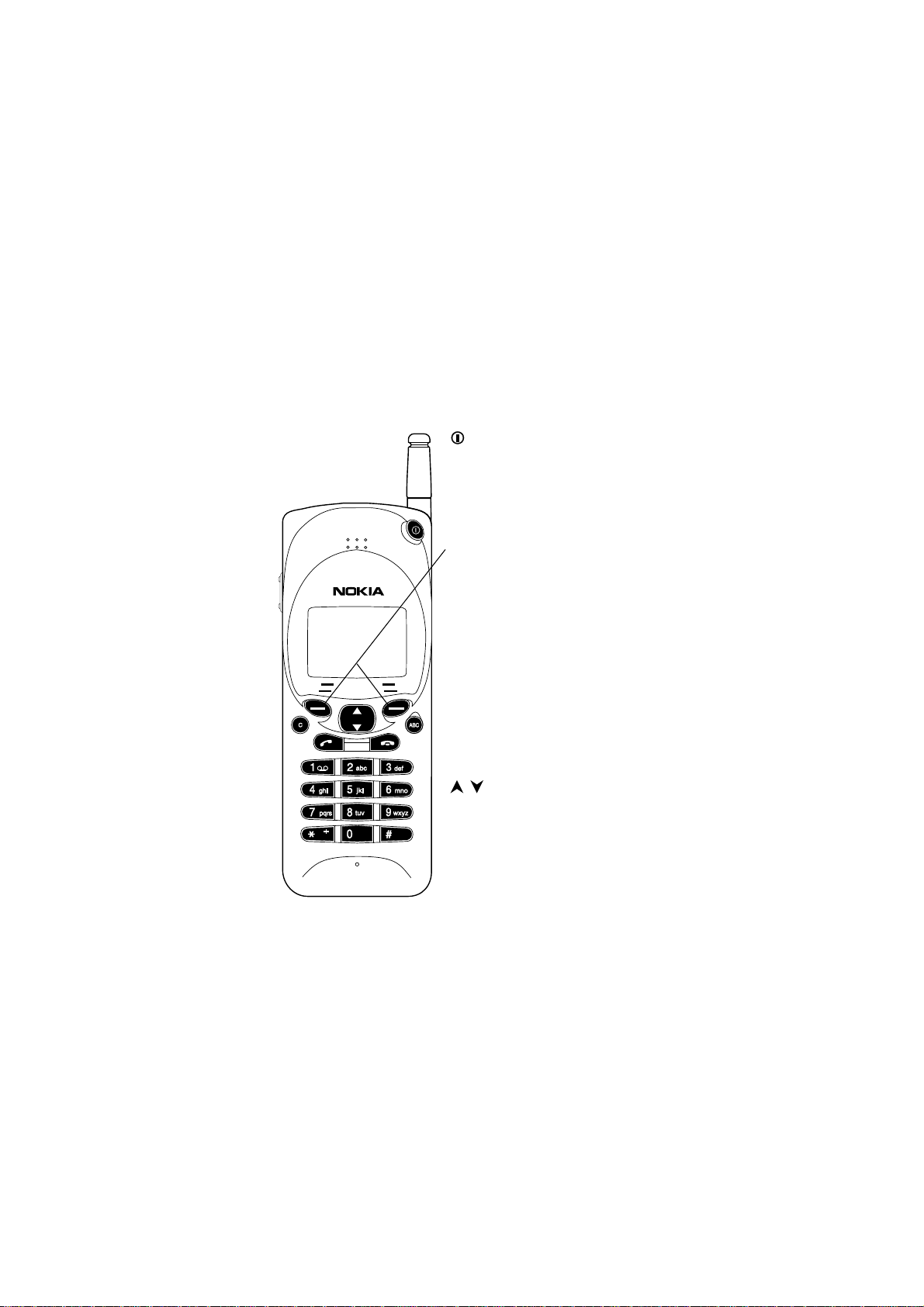
Keys, Display and Connectors
2. Keys, Display and Connectors
KEYS
To operate this phone, keys are pressed one at a time. Two
keys are never to be pressed simultaneously.
More detailed information on each key is given later in this
guide.
Switches the phone on and off.
Selection Keys
The function of each key depends on the text shown on
the bottom line of the display.
For more information, see
Selection Keys below.
ABC
Switches between alpha mode
and numeric mode.
In the menu facility, this key
produces a help text on the
current function.
C
Deletes characters and exits
the menu facility and memory
functions.
These keys are used to scroll
through menus, submenus or
settings.
They are also used to browse
through memory locations.
EN
EN
9
Page 10
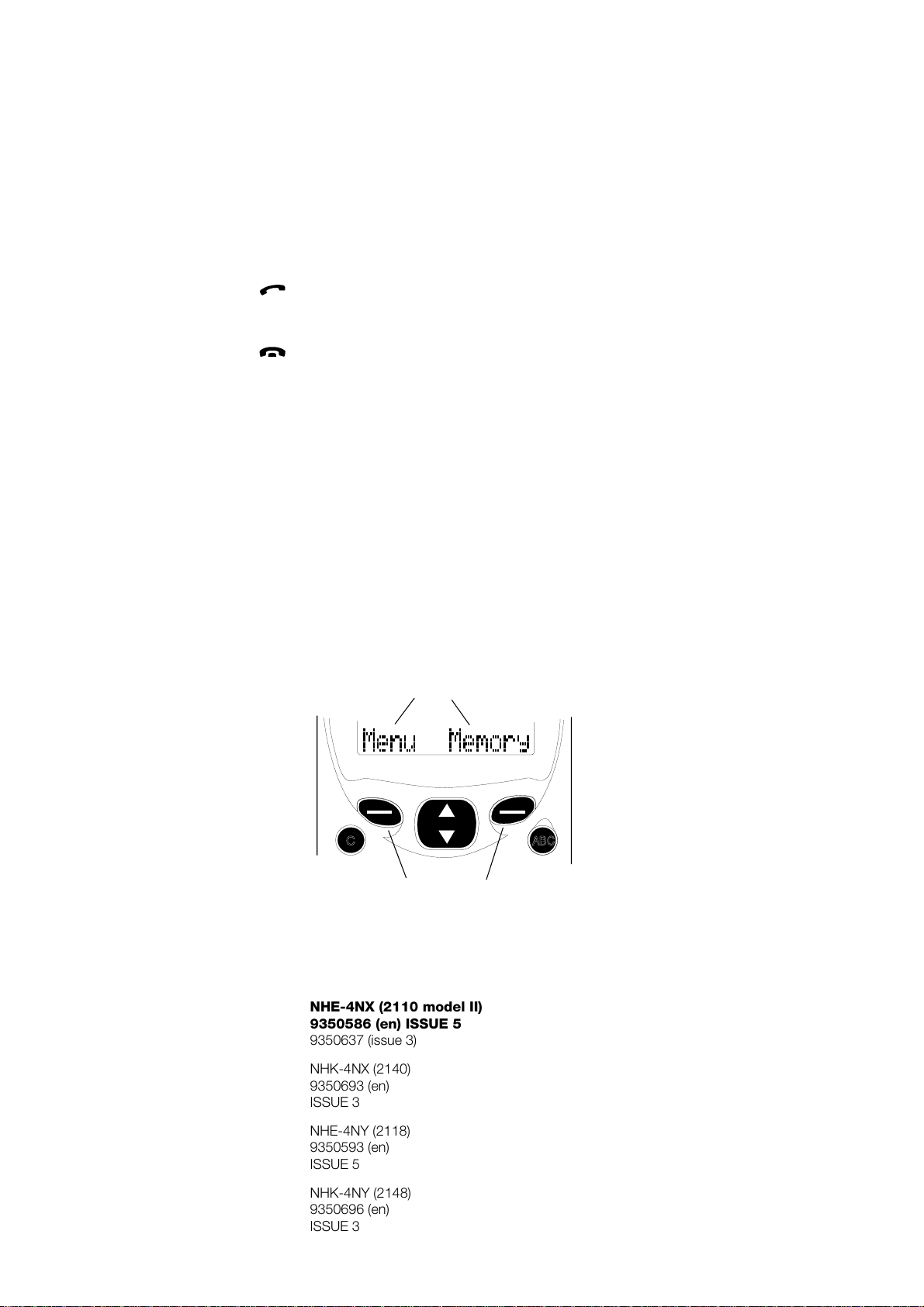
Keys, Display and Connectors
Dials a phone number and answers a call. With the display
clear, this key recalls the most recently dialled number.
Ends a call.
...
0
9wxyz
Number and alpha keys. Pressing and holding the 1 key
calls your voice mailbox.
#
✱
Used for special purposes in certain functions.
Side Buttons
The upper button increases and the lower button decreases
earpiece volume.
SELECTION KEYS
Below the display there are two keys called ’selection keys’.
The functions of these keys vary according to the guiding
texts at the bottom of the display.
Guiding texts
C
Selection keys
10
NHE-4NX (2110 model II)
9350586 (en) ISSUE 5
9350637 (issue 3)
NHK-4NX (2140)
9350693 (en)
ISSUE 3
NHE-4NY (2118)
9350593 (en)
ISSUE 5
NHK-4NY (2148)
9350696 (en)
ISSUE 3
ABC
Page 11
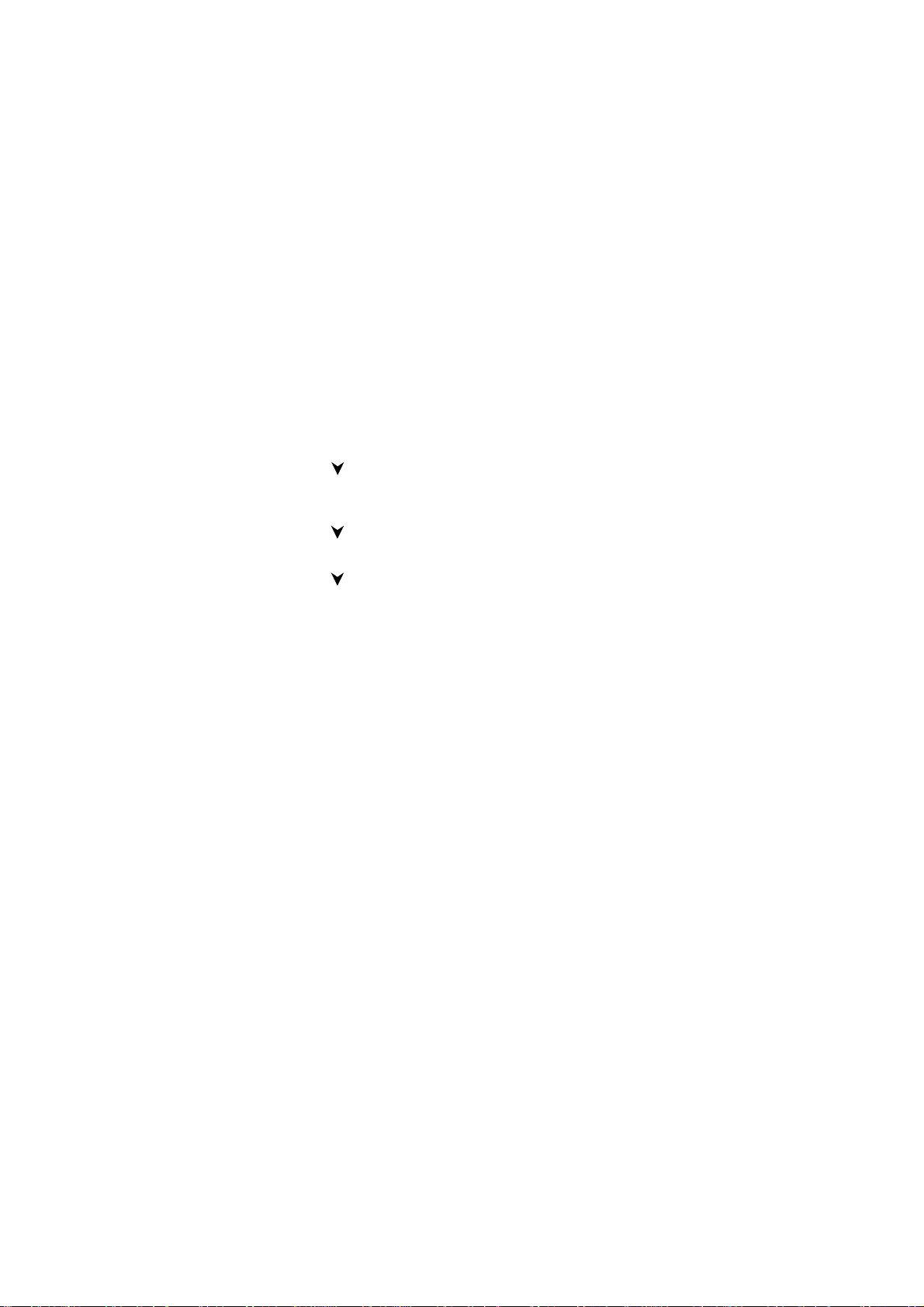
Keys, Display and Connectors
For example, the
) gains access to the menu functions and the
Menu
selection key (key under the text
functions.
Assume you want to switch off the phone’s lights. The lights
can be adjusted in the Phone Settings - Lights submenu
(Menu 4 01). For more information on menu functions, see
chapter Menu Functions.
Press the
➊
Press four times to reach the
➋
menu.
Press the
➌
Press once to reach the
➍
Press the
➎
Press once to select
➏
Press the OK selection key to store the setting in your
➐
phone’s memory.
Another example: assume you want to save a name and
phone number in the SIM card’s or phone’s memory.
Press the
➊
Key in the name.
➋
Press the
➌
Key in the phone number.
➍
Press the
➎
Press the OK selection key to save the name and phone
➏
number into the memory location suggested by the
phone.
Menu
Select
Select
Memory
Save
Save
selection key (key under the text
Menu
Memory
Memory
selection key to enter the menu facility.
selection key to enter the menu.
LIGHTS
selection key to enter the submenu.
(lights off).
Off
) to the memory
PHONE SETTINGS
submenu.
selection key.
selection key.
selection key.
EN
EN
11
Page 12
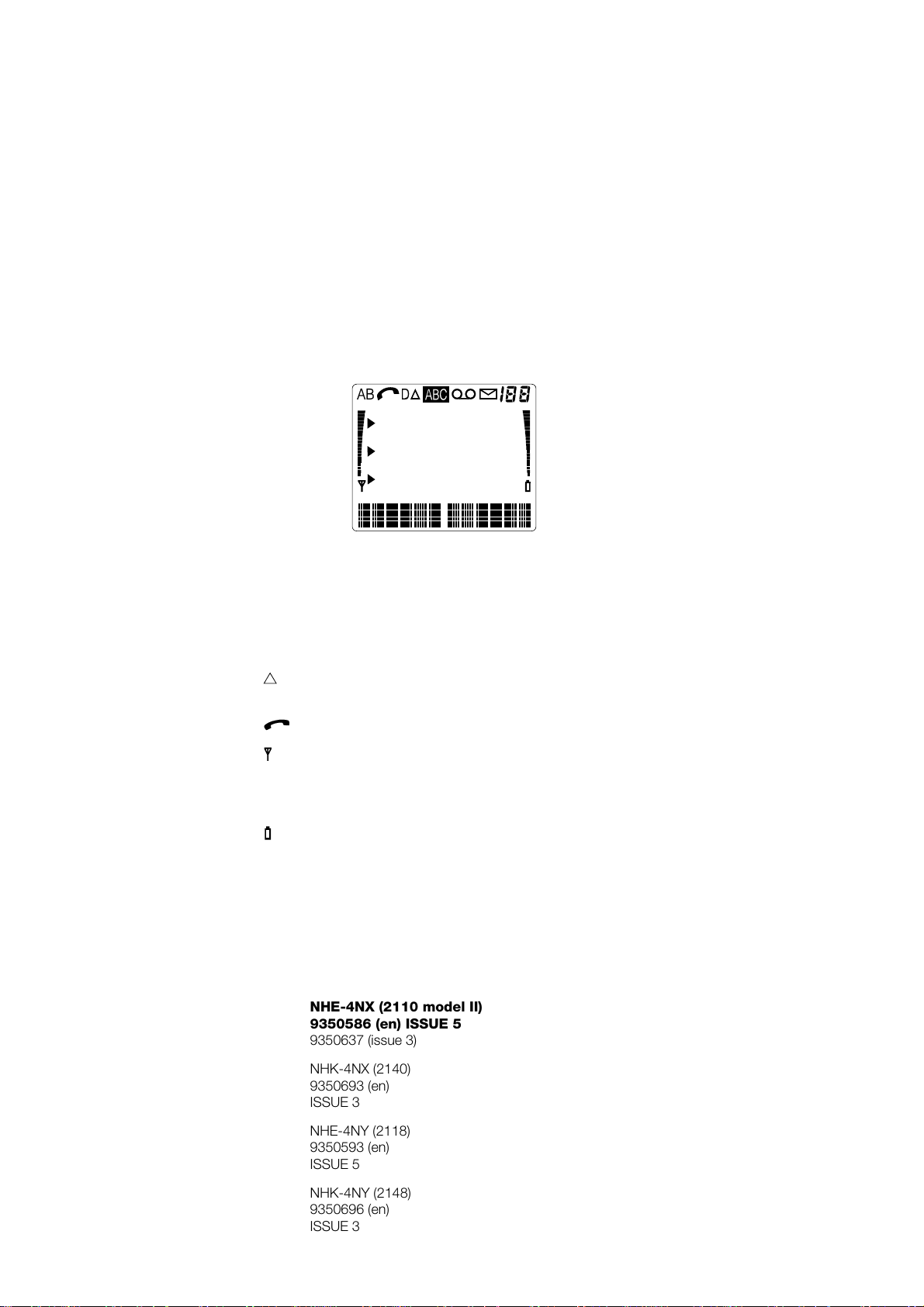
Keys, Display and Connectors
DISPLAY
The phone’s display is provided with a series of indicators
which inform you about the operation of the phone.
A or B
D
and bar
and bar
Indicates the memory which is selected
currently.
"A" refers to the SIM card memory and "B"
to the phone’s internal memory
Indicates that a data call is in progress.
The phone is used in other network than
your home network.
A call is in progress.
Indicates the current signal strength at your
location. The higher the bar, the better the
signal. When the antenna is not visible, you
are outside the network’s service area.
Indicates how much charge there is left in
the battery. The higher the bar, the more
charge in the battery.
NHE-4NX (2110 model II)
9350586 (en) ISSUE 5
9350637 (issue 3)
12
NHK-4NX (2140)
9350693 (en)
ISSUE 3
NHE-4NY (2118)
9350593 (en)
ISSUE 5
NHK-4NY (2148)
9350696 (en)
ISSUE 3
Page 13
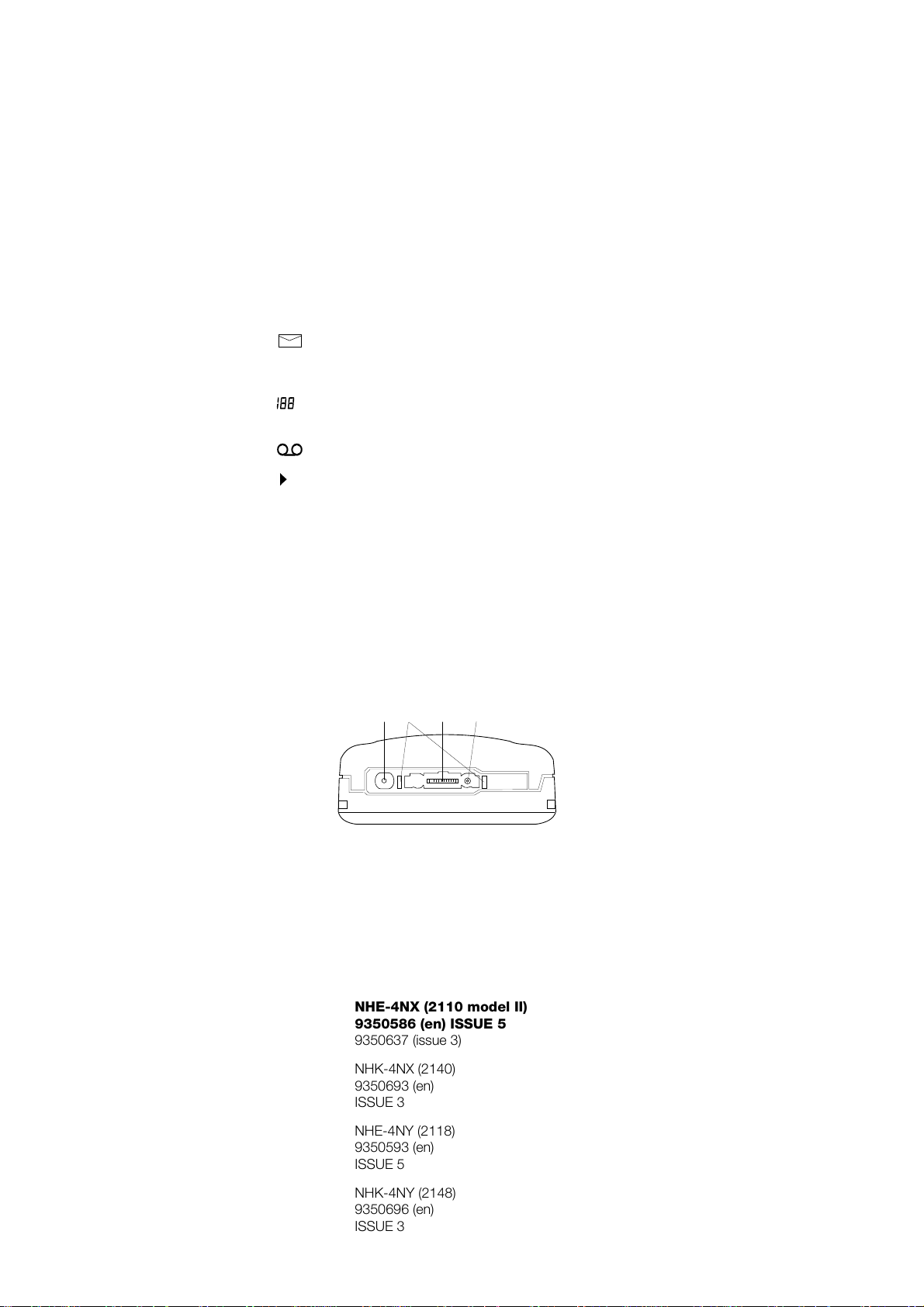
Keys, Display and Connectors
ABC
CONNECTORS
For cigarette lighter adapter and fast travel charger.
➊
Power connector for desktop charger CHH-2.
➋
System and data connector for accessories, desktop
➌
chargers and HF car kit.
For external antenna.
➍
Indicates that your phone is in alpha mode
(letters as well as digits can be entered).
Steady: You have received a short (SMS)
message.
Flashing: Message memory is full.
Indicates one of the following: memory
location, menu, submenu or setting option.
This function is not available.
Indicates that there is a list of options to
select from. This pointer also indicates the
currently selected option.
➌➍
➋
➊
EN
13
NHE-4NX (2110 model II)
9350586 (en) ISSUE 5
9350637 (issue 3)
NHK-4NX (2140)
9350693 (en)
ISSUE 3
NHE-4NY (2118)
9350593 (en)
ISSUE 5
NHK-4NY (2148)
9350696 (en)
ISSUE 3
EN
Page 14
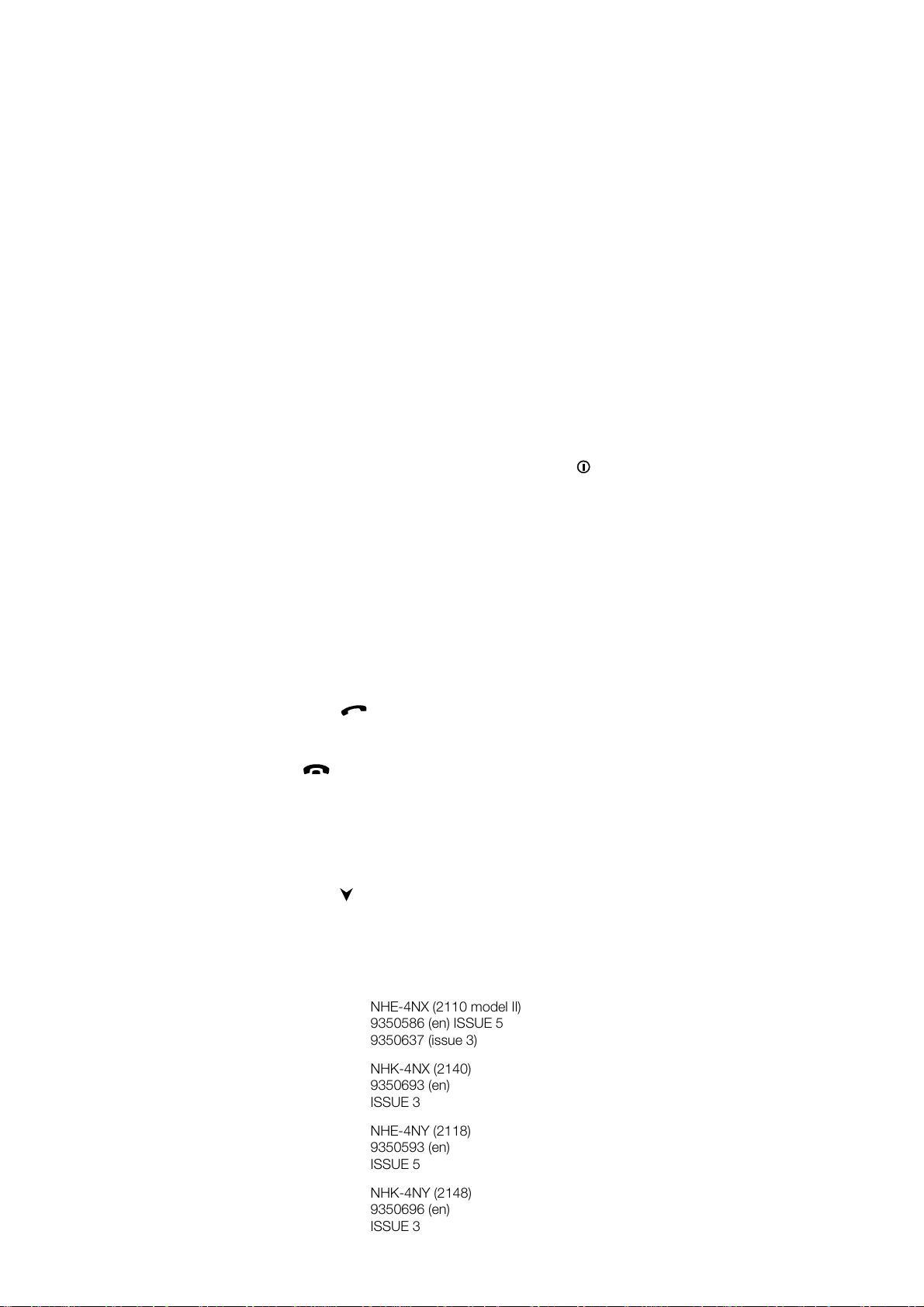
Getting Started
3. Getting Started
QUICK START
If you have a fully charged battery and a miniature SIM card
at hand, to get the phone ready for use quickly do as follows:
Remove the battery. (See The SIM Card in this chapter.)
➊
Install the SIM card. (See The SIM Card.)
➋
Install the battery. (See The SIM Card.)
➌
Switch on the phone by pressing and holding the key
➍
for a second. A tone is heard and the phone backlight
will come on.
If the phone requests the PIN code (delivered with the
➎
SIM card), key it in and press the left selection key.
Check that the signal strength indicator (and the bar above
➏
it) and the operator’s name are shown. Pull the antenna
fully out for better reception.
Now the phone is ready for your first call:
➐
You can clear the display by pressing and holding the
key.
C
Key in the area code and phone number of the person you wish to call.
Press to dial the number.
Wait for the answer, then speak.
After you have finished your conversation, press
to end the call.
If the texts on the display are not shown in English, do as
➑
follows:
You can clear the display by pressing and holding the
key.
C
Press the left selection key.
Press four times.
14
NHE-4NX (2110 model II)
9350586 (en) ISSUE 5
9350637 (issue 3)
NHK-4NX (2140)
9350693 (en)
ISSUE 3
NHE-4NY (2118)
9350593 (en)
ISSUE 5
NHK-4NY (2148)
9350696 (en)
ISSUE 3
Page 15
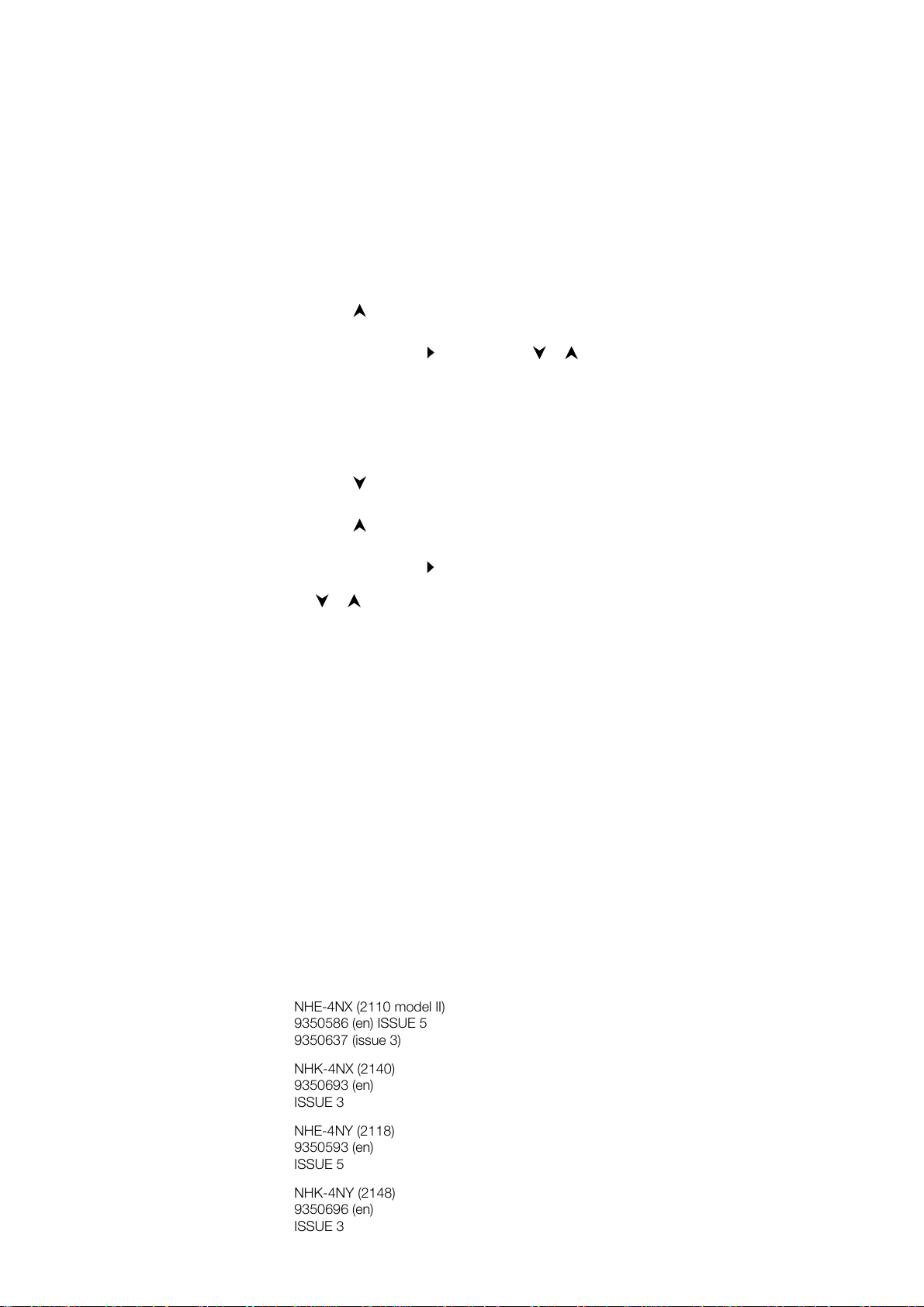
Getting Started
Press the left selection key.
Press once.
Press the left selection key.
Move the pointer ( ) to
Press the left selection key.
Press the C key to exit the function.
The phone can be set to show some or all of its menu
➒
functions. Do as follows:
Press the
Press four times (
Press the
Press twice (
Press the
Move the pointer ( ) to
functions) or
or .
Press the
Press the C key to exit the function.
Please read the previous chapter Keys, Display Indicators
and Connectors carefully.
Pay special attention to the section on the selection keys
since the correct use of these keys is essential for the
operation of your phone.
selection key.
Menu
Select
MENU LIST
Select
Short
selection key.
OK
PHONE SETTINGS
selection key.
selection key.
(show some menu functions) with
with or .
English
appears)
Complete
appears).
(show all menu
EN
For more information on different menu functions, see
chapter Menu Functions.
15
NHE-4NX (2110 model II)
9350586 (en) ISSUE 5
9350637 (issue 3)
NHK-4NX (2140)
9350693 (en)
ISSUE 3
NHE-4NY (2118)
9350593 (en)
ISSUE 5
NHK-4NY (2148)
9350696 (en)
ISSUE 3
EN
Page 16
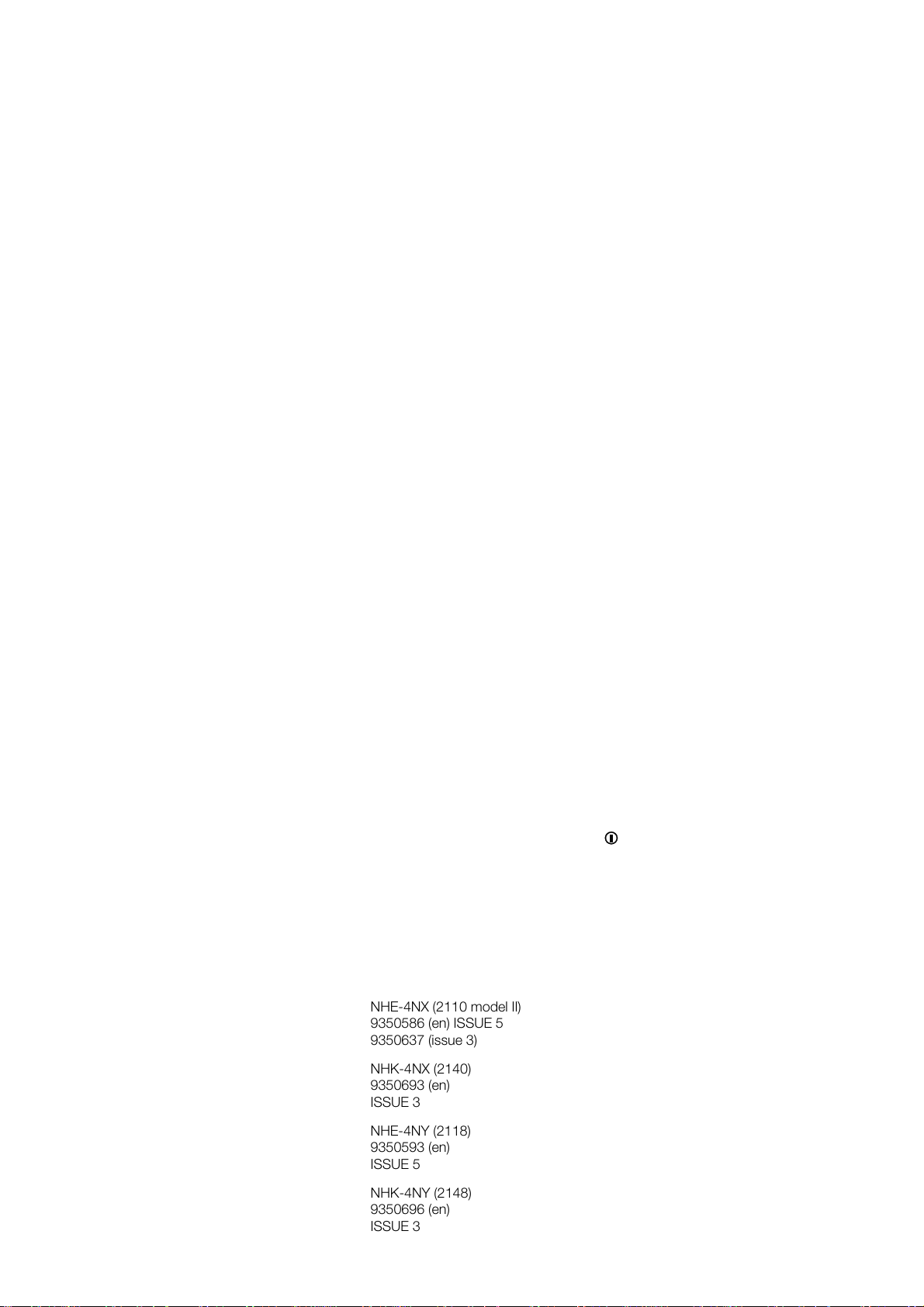
Getting Started
THE SIM CARD
The phone can only be used with a valid miniature plug-in
SIM card. The card is supplied by your network operator or
service provider.
The network operator or service provider may prevent
Note:
the use of the phone with any other but the operator’s or
provider’s own SIM cards. If an unacceptable SIM card is inserted, the message
Should this happen, contact your dealer or network operator.
The SIM card contains all information (the phone number,
etc.) the cellular network needs for identification of the network user.
In addition to the identification information required by the cellular network, the SIM card contains memory space for
phone numbers and related names. This memory is called
the SIM card memory (memory A). The memory in the phone
is called the phone memory (memory B).
You may switch between the SIM card memory and the
phone memory within Menu 8 1.
Switch off the phone and wait for a few seconds before removing or inserting the SIM card.
INVALID SIM CARD
will be displayed.
The SIM card and its contacts can be easily damaged by
scratches or bending, so be careful when you handle, insert
or remove the card.
Keep all miniature SIM cards out of small children’s reach.
Note:
INSTALLING THE SIM CARD
Before installing the SIM card, switch off the phone (using )
and remove the battery.
To remove the battery:
16
NHE-4NX (2110 model II)
9350586 (en) ISSUE 5
9350637 (issue 3)
NHK-4NX (2140)
9350693 (en)
ISSUE 3
NHE-4NY (2118)
9350593 (en)
ISSUE 5
NHK-4NY (2148)
9350696 (en)
ISSUE 3
Page 17
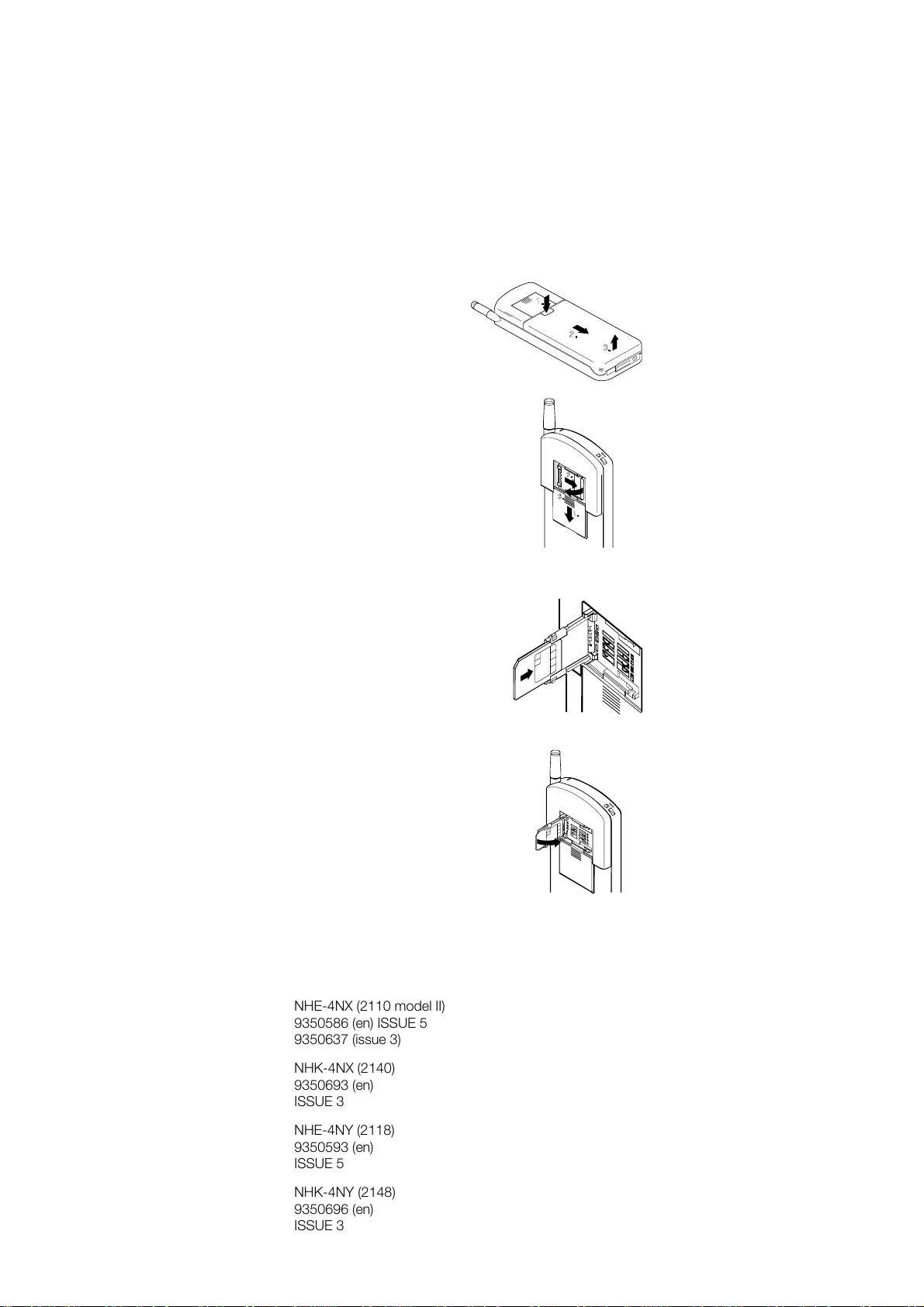
Getting Started
Press the catch on the top of
the battery (1).
Next, pull the battery back (2)
and lift it away from the
phone (3).
Open the cover of the SIM card
reader by sliding it back (1).
Open the SIM holder by pulling the
metal catch in the direction "Open"
(2).
Lift the holder into vertical position
(3).
Slide the card into the holder. Make
sure that the bevelled corner of the
card is uppermost (see the picture)
and that you can see the gold contacts of the card.
1.
2.
3.
EN
2.
3.
1.
Close the holder by pushing it towards
the phone.
17
NHE-4NX (2110 model II)
9350586 (en) ISSUE 5
9350637 (issue 3)
NHK-4NX (2140)
9350693 (en)
ISSUE 3
NHE-4NY (2118)
9350593 (en)
ISSUE 5
NHK-4NY (2148)
9350696 (en)
ISSUE 3
EN
Page 18
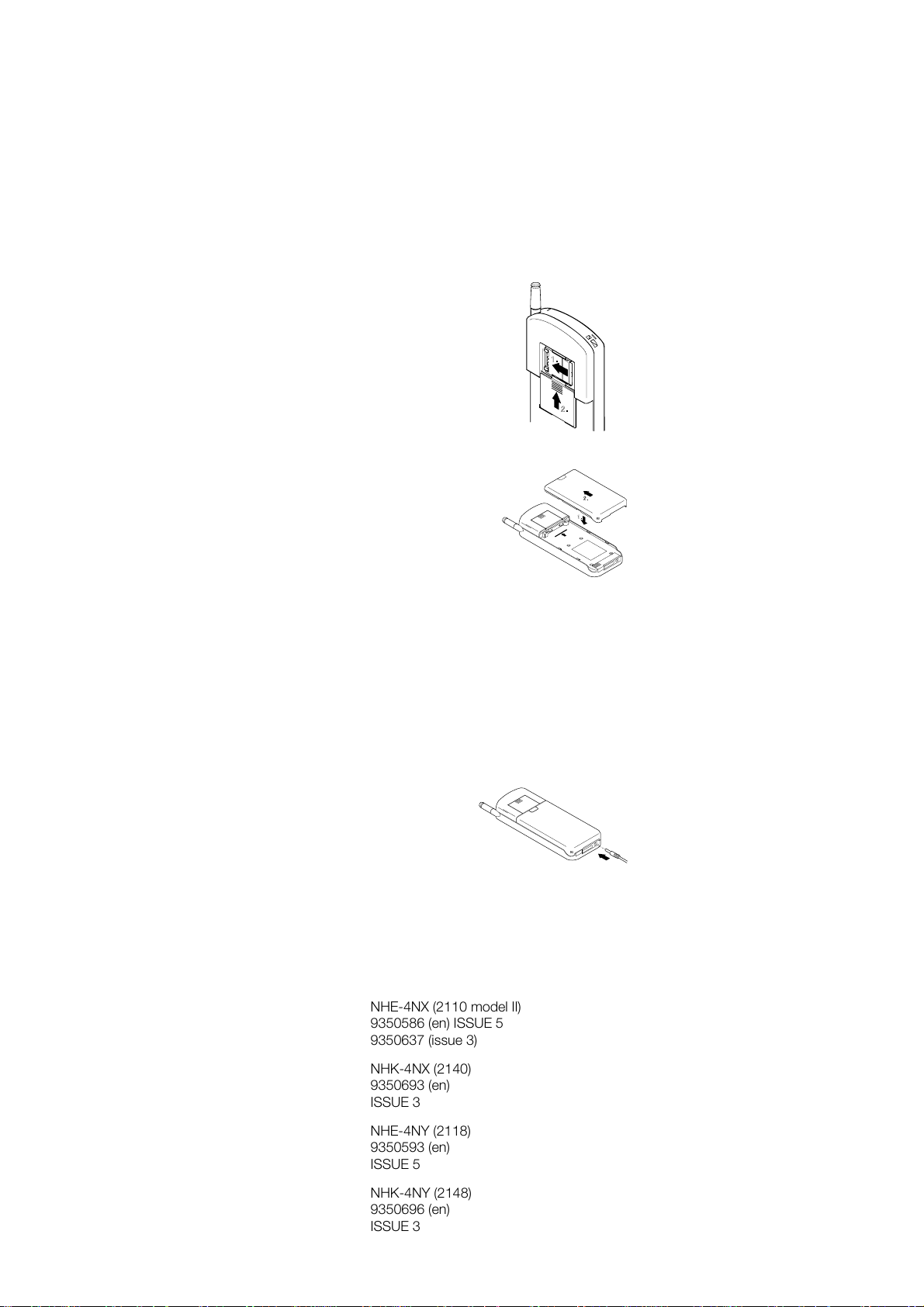
Getting Started
Pull the catch gently in the direction
"Lock" (1).
When you are sure that the holder is
firmly engaged, slide the cover of the
SIM card reader back into place (2).
Replace the battery:
1.
2.
Place the battery onto the rear of the
phone (1).
2.
1.
Push the battery towards the catch
until it clicks into place (2).
Make sure the battery is properly
installed.
CHARGING A NEW BATTERY
Your phone is powered by a rechargeable battery.
A new battery will provide full performance only after it has
completely been charged and discharged two or three times.
To charge a new battery by using the fast travel charger
ACH-4:
Install the battery.
➊
Connect the lead from the
➋
charger to the bottom of your
phone.
18
NHE-4NX (2110 model II)
9350586 (en) ISSUE 5
9350637 (issue 3)
NHK-4NX (2140)
9350693 (en)
ISSUE 3
NHE-4NY (2118)
9350593 (en)
ISSUE 5
NHK-4NY (2148)
9350696 (en)
ISSUE 3
Page 19
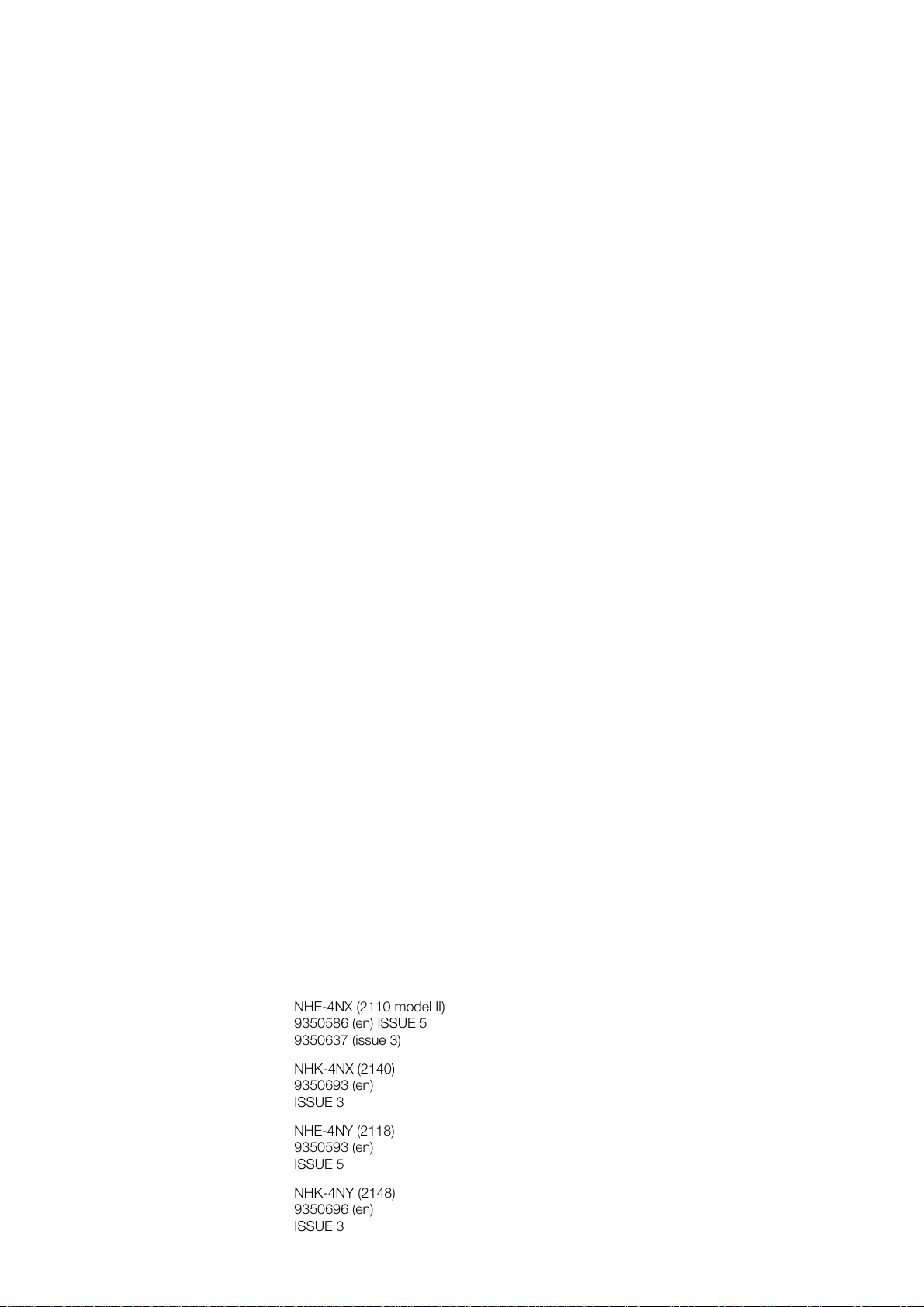
Getting Started
Connect the charger to an AC wall outlet. Segments of
➌
the battery indicator bar on the right-hand side of the
display will start scrolling.
After the segments stop scrolling and the bar is entirely
➍
displayed, the charging is finished and the battery is
ready for use.
The charging time depends on the type of the battery and
charger used.
Disconnect the charger from the AC outlet and the
➎
phone.
USING THE BATTERIES
Charging and Discharging the Battery
• A new battery’s full performance is achieved only after two
or three complete charge and discharge cycles!
• The battery can be charged and discharged hundreds of
times but it will eventually wear out. When the operating
time (talk-time and standby time) is noticeably shorter than
normal, it is time to buy a new battery.
• Use only batteries approved by the phone manufacturer
and recharge your battery only with the chargers approved
by the manufacturer.
When a charger is not in use, disconnect it from the power
source.
Do not leave the battery connected to a charger for longer
than a week, since overcharging may shorten its life.
If left unused a fully charged battery will discharge itself in
about a week at room temperature.
EN
EN
• For good operation times, discharge the battery from time
to time by leaving your phone switched on until it turns
itself off (or by using the battery discharge facility of any ap-
19
NHE-4NX (2110 model II)
9350586 (en) ISSUE 5
9350637 (issue 3)
NHK-4NX (2140)
9350693 (en)
ISSUE 3
NHE-4NY (2118)
9350593 (en)
ISSUE 5
NHK-4NY (2148)
9350696 (en)
ISSUE 3
Page 20
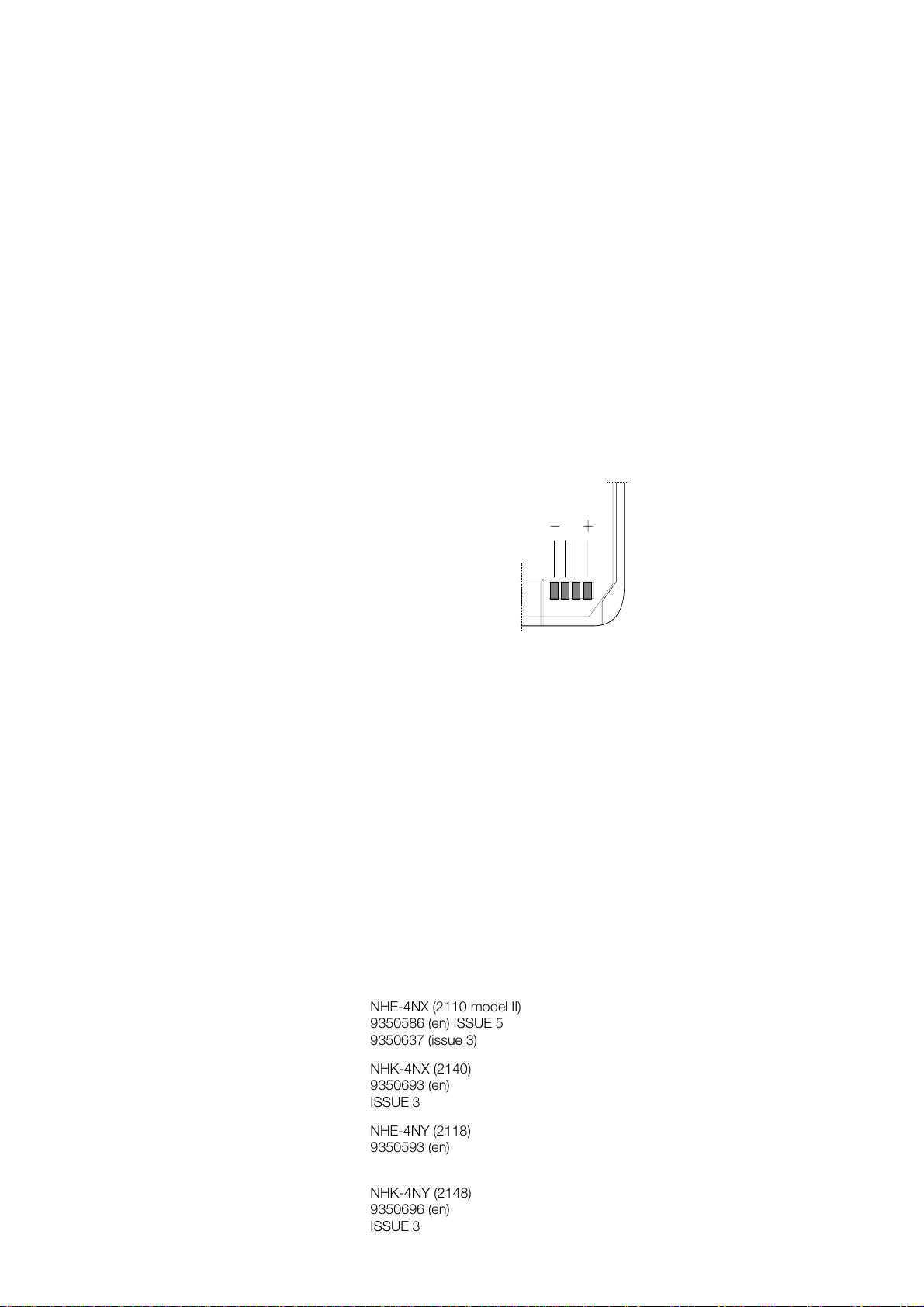
Getting Started
proved accessory available for your phone). Do not attempt
to discharge the battery by any other means.
• Temperature extremes will affect the ability of your battery
to charge: it may require cooling or warming first.
Note:
• Use the battery only for its intended purpose.
• Never use any charger or battery which is damaged or
worn out.
• Do not short circuit the battery. Acci-
dental short circuiting can occur when
a metallic object (coin, clip or pen)
causes direct connection of the + and
- terminals of the battery (metal strips
on the back of the battery), for example, when you carry a spare battery in
your pocket or purse. Short circuiting
the terminals may damage the battery
or the connecting object.
• Leaving the battery in hot or cold places, such as in a
closed car in summer or winter conditions, will reduce the
capacity and lifetime of the battery. Always try to keep the
battery between 15°C and 25°C (59 F and 77 F).
A phone with a hot or cold battery may temporarily not
work, even when the battery is fully charged. NiMH batteries performance is particularly limited in temperatures below -10°C (14 F).
• If battery temperature exceeds 40°C the phone will not
recharge the battery.
• Dispose of used batteries in accordance with local regula-
tions. Recycle !
Do not dispose of batteries in a fire !
20
NHE-4NX (2110 model II)
9350586 (en) ISSUE 5
9350637 (issue 3)
NHK-4NX (2140)
9350693 (en)
ISSUE 3
NHE-4NY (2118)
9350593 (en)
NHK-4NY (2148)
9350696 (en)
ISSUE 3
Page 21
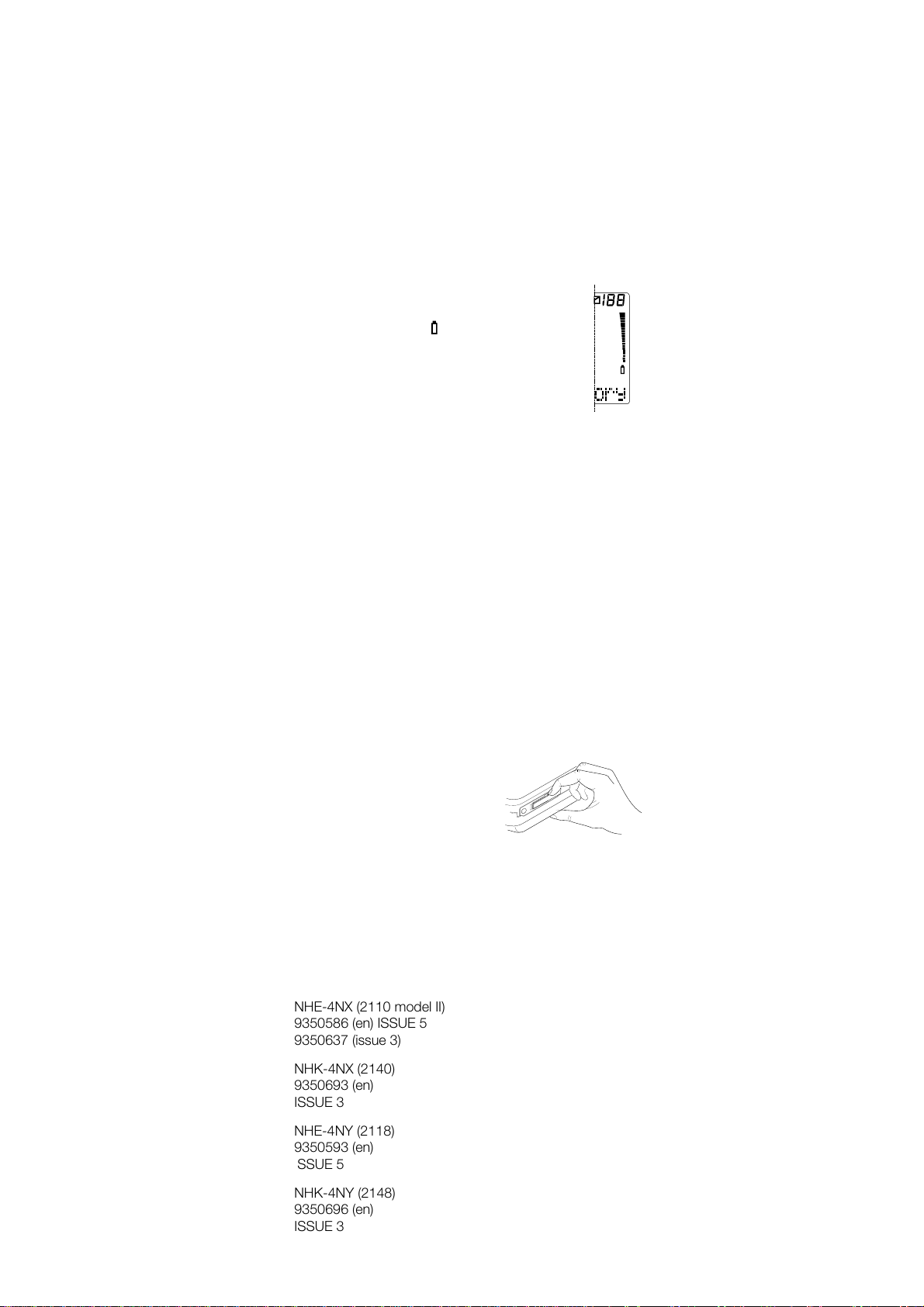
Getting Started
Battery Charge Indication
The vertical bar above the indicator on the right
of the phone display shows the charge level of
the battery. The higher the bar, the more power
left in the battery.
Recharging a Battery
When the charge is low and only a few minutes of talk time
remain, a warning tone will be heard and the message
TERY LOW
play.
When the charge level becomes too low for operation, the
RECHARGE BATTERY
nied by a warning tone. If you do not connect the phone to a
charger, the phone automatically switches itself off.
Note:
messages will appear.
Connect your phone directly to a charger or place it in the
charging stand with the phone switched on or off. The
CHARGING
switched on.
If the phone is switched off, only a short tone is heard.
will be repeated at regular intervals on the dis-
message will be displayed accompa-
If the tones have been switched off, only the display
message starts blinking when the phone is
BAT-
EN
If you use any other charger than the
fast travel charger ACH-4 or cigarette
lighter charger LCH-2 and the phone
is provided with a plastic cap protecting the phone’s connectors, first remove the cap and then connect the
charger. After charging, replace the
cap.
In some vehicles, the ignition must be on in order to charge
the phone with the cigarette lighter adapter.
21
NHE-4NX (2110 model II)
9350586 (en) ISSUE 5
9350637 (issue 3)
NHK-4NX (2140)
9350693 (en)
ISSUE 3
NHE-4NY (2118)
9350593 (en)
ISSUE 5
EN
NHK-4NY (2148)
9350696 (en)
ISSUE 3
Page 22
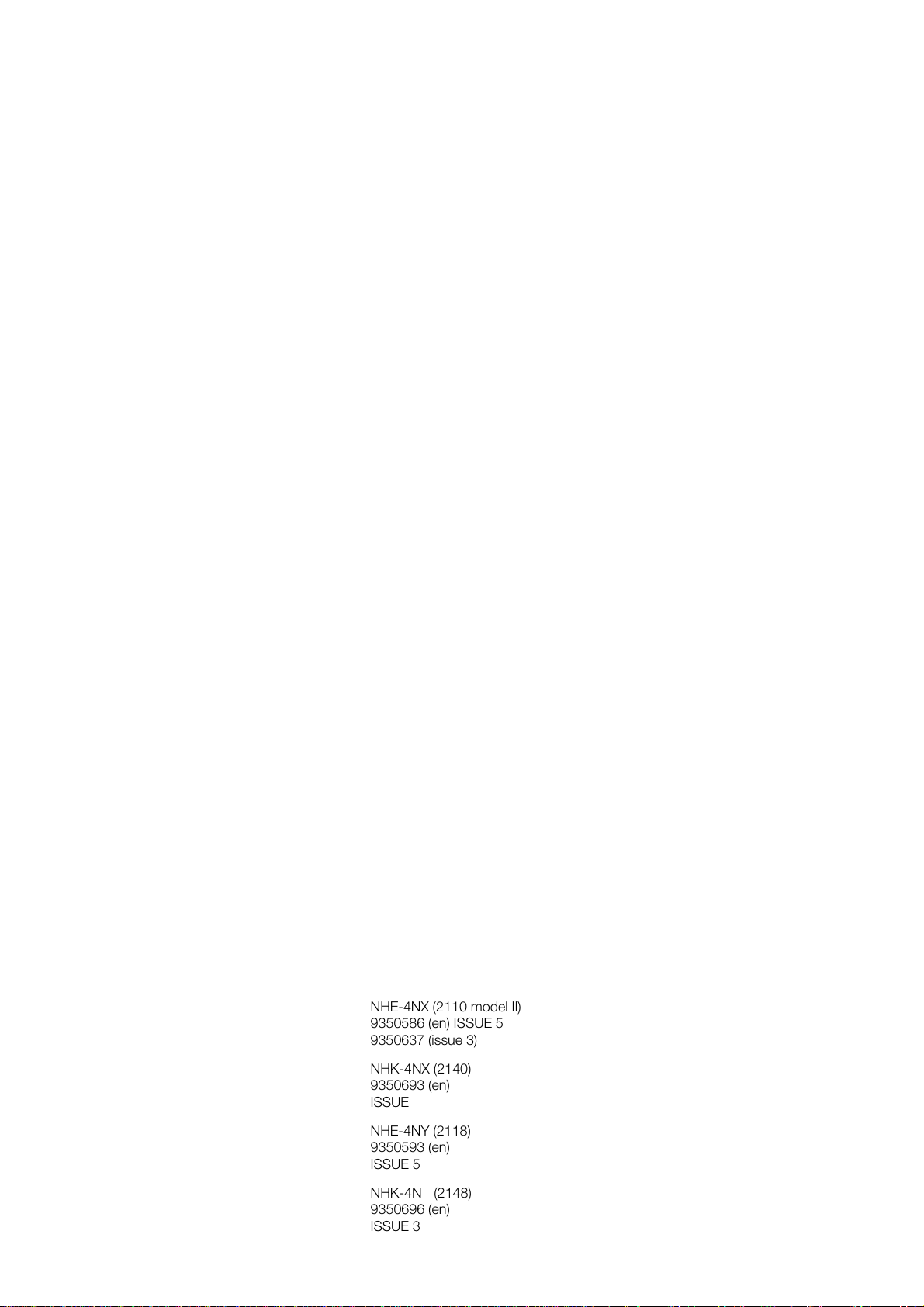
Getting Started
Whilst charging, the bar indicating the charge level will scroll.
The battery is fully charged when the scrolling stops, the bar
appears entirely and the
displayed. Note that the message is not shown if the phone
has been connected to the charger with the power switched off.
If the
NOT CHARGING
suspended. Check that the battery has not overheated (over
40°C). Wait for a while, disconnect the charger, connect it
again and retry. If charging still fails, contact your dealer.
In all cases, the phone may be used during charging. However, the charging process will be suspended for the duration
of the call.
Charging Time
Typical charging time with all chargers for an empty 550
mAh battery (BBH-1S) is about one hour. For charging
times of other batteries, refer to the phone’s Accessory
documentation.
Operation times
The operation time and the life time of a battery are greatly affected by how you handle it. Take good care of the battery.
Less power is consumed when the phone is used near to the
cellular network’s base station.
Keeping the antenna fully extended whenever possible will
maintain the connection to the network with less power.
The operation times are greatly affected by the signal
strength of the cellular network and the parameters set by
the network operator.
BATTERY FULL
message is displayed, the charging is
message is briefly
22
NHE-4NX (2110 model II)
9350586 (en) ISSUE 5
9350637 (issue 3)
NHK-4NX (2140)
9350693 (en)
ISSUE 3
NHE-4NY (2118)
9350593 (en)
ISSUE 5
NHK-4NY (2148)
9350696 (en)
ISSUE 3
Page 23

Getting Started
SIGNAL STRENGTH
Your phone sends and receives radio signals. As with all radio equipment, the quality of radio reception entirely depends
on the strength of the radio signal in your area.
The strength of the cellular signal is shown by the
vertical bar above the indicator on the left-hand
side of the display: the higher the bar, the better
the signal at your location.
When is not shown, you are outside the network’s service area and cannot make or receive
calls with the phone.
If the signal strength is not good, you can try to improve call
quality by moving the phone slightly. When using the phone
in a building, reception may be better near a window.
ACCESS CODES
There are several access codes that are used by your phone
and its SIM card. These codes allow you to protect against
unauthorised use of the phone and the SIM card.
When requested to do so, key in the code (appears as
selection key. If you make a
asterisks) and press the
keying mistake, you can erase the entered digits one by one
by pressing the C key repeatedly.
Avoid using access codes similar to emergency num-
Note:
bers such as 112 to prevent accidental dialling of the emergency number.
SECURITY CODE (5 digits)
The security code comes with your phone. The setting of the
Security Level function in Menu 5 2 determines whether the
code is requested. The security code allows access to all the
OK
EN
EN
NHE-4NX (2110 model II)
9350586 (en) ISSUE 5
9350637 (issue 3)
NHK-4NX (2140)
9350693 (en)
ISSUE 3
NHE-4NY (2118)
9350593 (en)
ISSUE 5
NHK-4NY (2148)
9350696 (en)
ISSUE 3
23
Page 24

Getting Started
phone’s memory functions. Keep it, therefore, secret and in a
safe place, separate from the phone.
If you key in an incorrect security code (
times in succession, the phone will not accept new tries for
the next five minutes.
The security code can be changed within Menu 5 6 1.
PIN CODE (4 to 8 digits)
The PIN (Personal Identity Number) code is supplied with the
SIM card.
When the PIN code request is enabled within Menu 5 1 (PIN
Code Request), the code is required each time the phone is
switched on.
If you enter a wrong PIN code three times in succession, the
PIN code is disabled and cannot be used any more.
When you see the prompt
code (see below) and press the
a new PIN code at the prompt
selection key. Finally, enter the new code again at the
OK
prompt
The PIN code can be changed within Menu 5 6 2. The PIN
code request must be turned on to change the code.
Verify new code:
Enter PUK code
Enter new PIN:
and press the
CODE ERROR
, key in the PUK
selection key. Next, enter
OK
and press the
selection key.
OK
) five
PIN2 CODE (4 to 8 digits)
The PIN2 code is supplied with some SIM cards.
The PIN2 code is required to access some functions, such as
charging unit counters, which must be supported by the SIM
card.
If you enter a wrong PIN2 code three times in succession,
the PIN2 code is disabled and cannot be used any more. To
change the code, follow the same procedure as for the PIN
code.
The PIN2 can be changed within Menu 5 6 3.
24
NHE-4NX (2110 model II)
9350586 (en) ISSUE 5
9350637 (issue 3)
NHK-4NX (2140)
9350693 (en)
ISSUE 3
NHE-4NY (2118)
9350593 (en)
ISSUE 5
NHK-4NY (2148)
9350696 (en)
ISSUE 3
Page 25
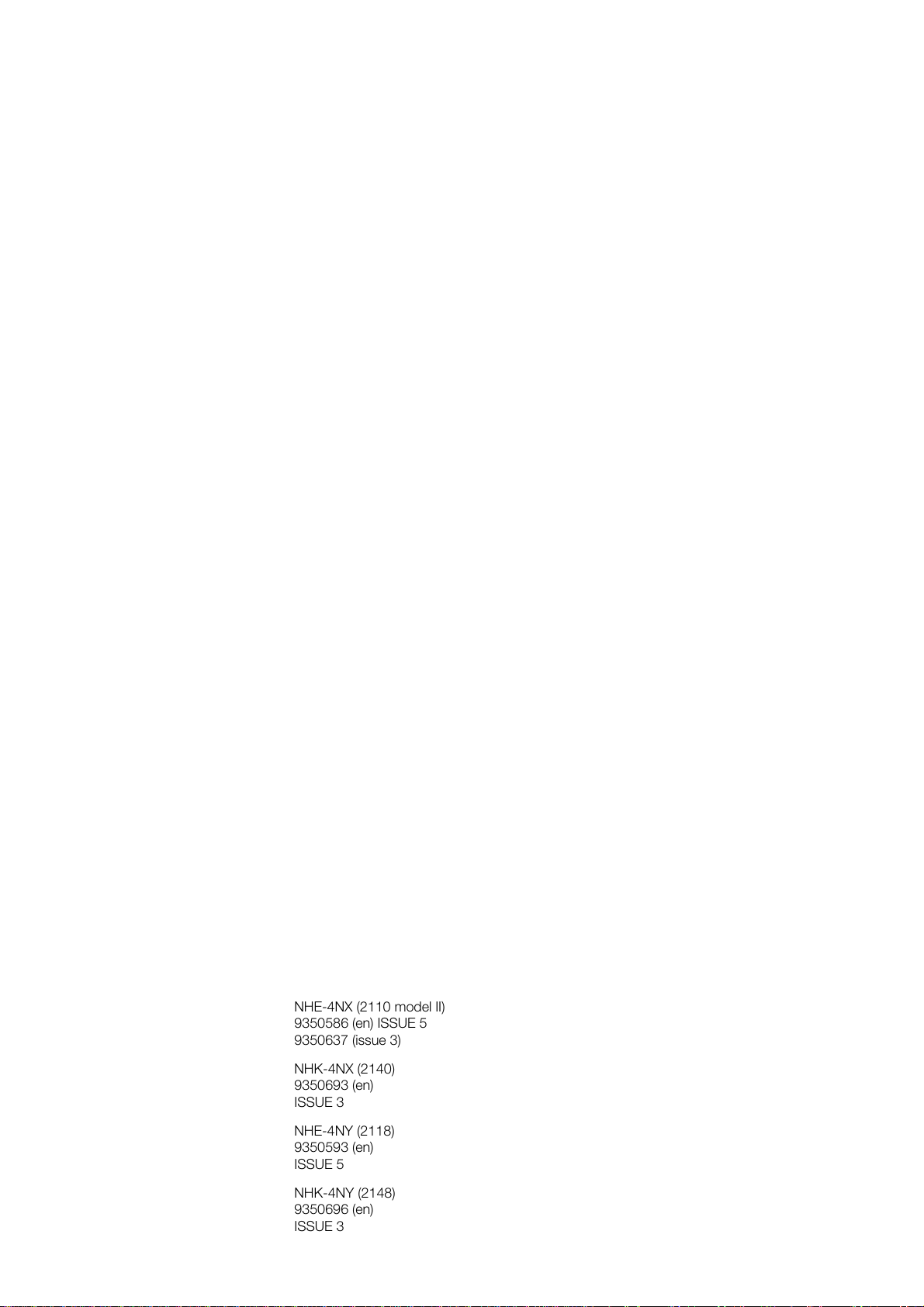
Getting Started
PUK CODE (at least 8 digits)
The PUK (Personal Unblocking Key) is supplied with the SIM
card.
The code is required when you want to change a disabled
PIN code.
If you enter a wrong code ten times in succession, you
cannot use the SIM card any more. Contact your network
operator for a new card.
You cannot change the PUK code. If you lose the code,
contact your network operator.
PUK2 CODE (at least 8 digits)
The PUK2 code is supplied with some SIM cards.
The code is required when you want to change a disabled
PIN2 code.
If you enter a wrong code ten times in succession, you will
not be able to access the functions which require the PIN2
code. To utilise these functions, contact your network operator for a new card.
You cannot change the PUK2 code. If you lose the code,
contact your network operator.
EN
BARRING PASSWORD (4 digits)
The barring password is required by the Call Barring network
service only. You obtain the code from your network operator
when you subscribe to the service.
The password can be changed within Menu 5 6 4.
25
NHE-4NX (2110 model II)
9350586 (en) ISSUE 5
9350637 (issue 3)
NHK-4NX (2140)
9350693 (en)
ISSUE 3
NHE-4NY (2118)
9350593 (en)
ISSUE 5
EN
NHK-4NY (2148)
9350696 (en)
ISSUE 3
Page 26
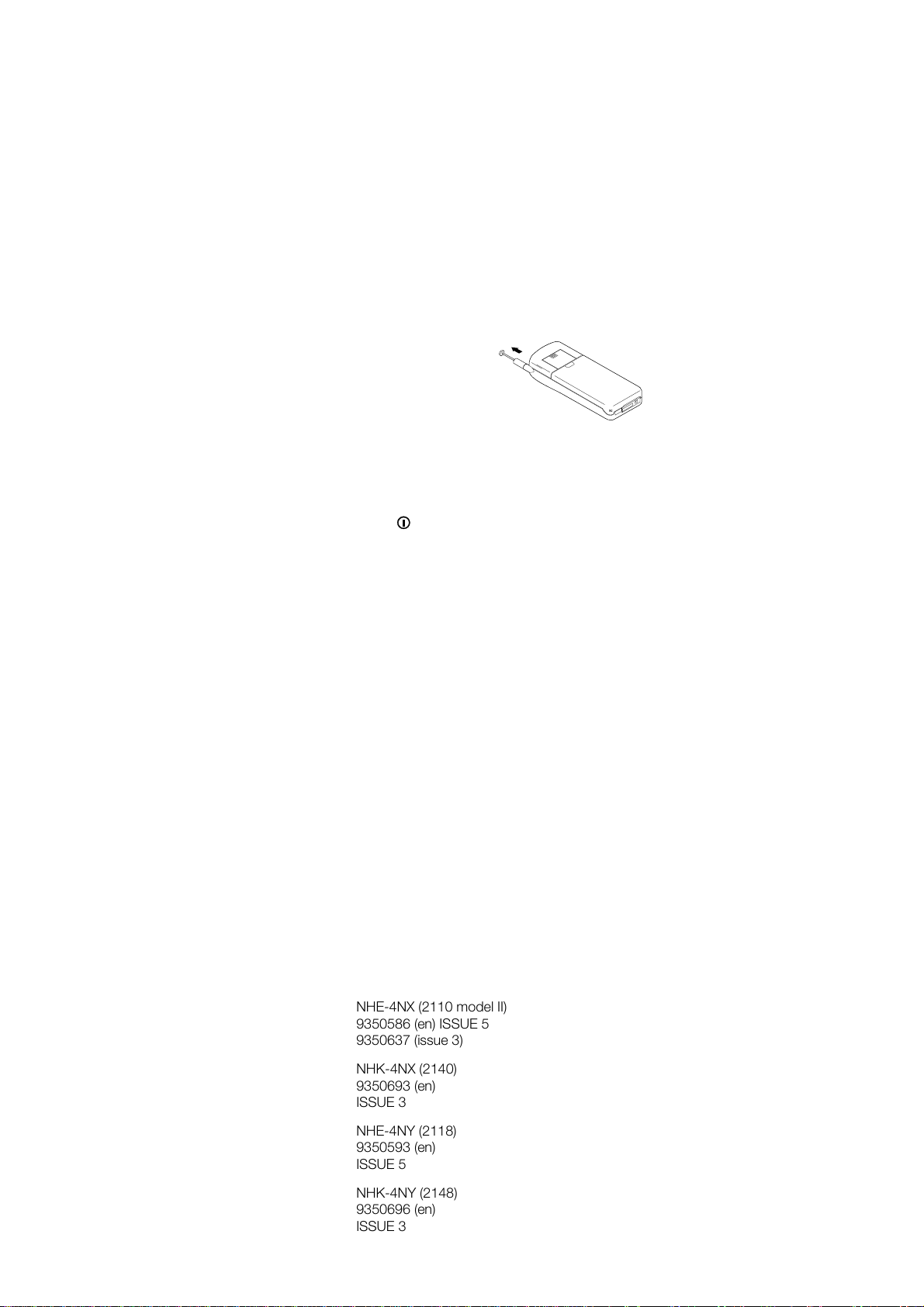
General Functions
4. General Functions
SWITCHING ON
• Extend the antenna fully. The phone
will not work properly with a partly
extended antenna.
• Slide the antenna in when you are
not using the phone.
• As with any other radio-transmitting device, avoid unneces-
sary contact with the antenna when the phone is switched
on.
Press and hold the key for one second.
➊
If there is no SIM card fitted in the phone, you will be
prompted to insert it. Switch off the phone and insert the
card (see Installing a SIM Card in the previous chapter).
If the PIN code request is enabled within
➋
The phone will ask for the PIN code of the SIM card.
Key in the code (appears as asterisks) and press the
selection key.
If the code was correct, the message
will appear. (If the code was not correct, see Access
Codes in the previous chapter).
With a SIM card which has not been used with the phone
➌
before, note the following:
If the security level is set to
the security code of the phone. Key in the code and
press the OK selection key.
Phone
Menu
CODE ACCEPTED
, the phone will ask for
5 1:
OK
For more information on different security levels, see
Security Options - Security Level (Menu 5 2) in chapter
Menu Functions.
26
NHE-4NX (2110 model II)
9350586 (en) ISSUE 5
9350637 (issue 3)
NHK-4NX (2140)
9350693 (en)
ISSUE 3
NHE-4NY (2118)
9350593 (en)
ISSUE 5
NHK-4NY (2148)
9350696 (en)
ISSUE 3
Page 27
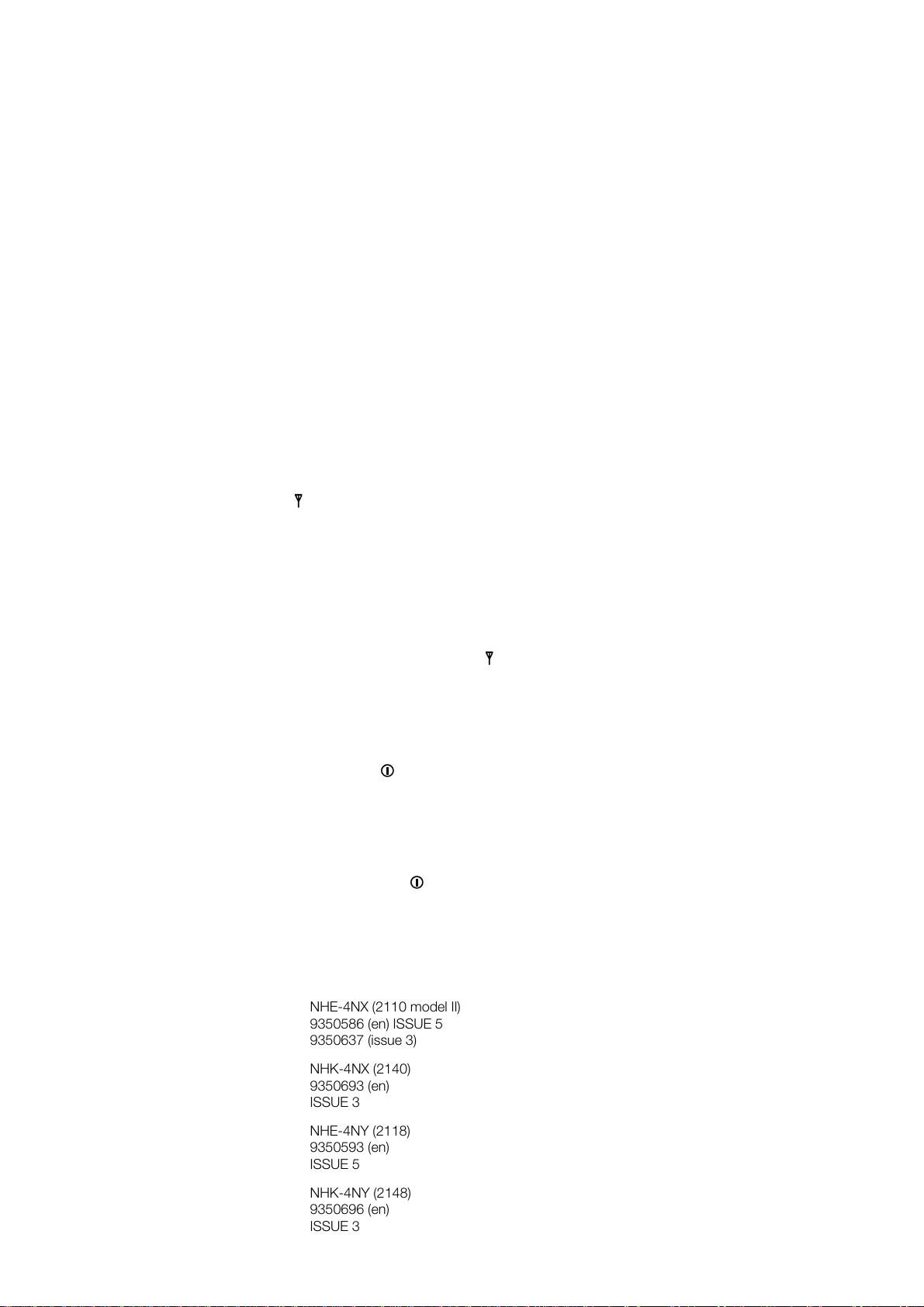
General Functions
Note:
You can find the security code in a red envelope in the
sales package of your phone.
A welcome message will appear, if programmed within
➍
Menu 9 1. If you do not want this message to be dis-
selec-
played next time, delete it by pressing the
tion key. If you want to retain the message for later use,
press the
For more information on welcome messages, see Welcome Note (Menu 9 1) in chapter Menu Functions.
If you are in the service area of a cellular network which
➎
can serve you, the name of the network operator and the
indicator will appear. The phone is now ready for use.
Please read carefully Security Level (Menu 5 2) in chapter
Menu Functions and then select the desired security level.
If the phone does not work with the newly inserted SIM card,
see The SIM Card in chapter Getting Started.
The phone can make and receive calls only when it is
switched on, has a valid SIM card fitted and is located in the
service area of the cellular network ( is shown).
However, emergency calls to the international emergency
number 112 can usually be made without the SIM card.
Check with your network operator.
Keep
selection key.
Erase
EN
When the phone loses contact with the network, you
Note:
can try to re-establish the contact by pressing any key of the
phone (except for ). If this has no effect, enter the menu
Network Selection (Menu 7) and perform automatic or
manual network selection. See Network Selection (Menu 7)
in chapter Menu Functions.
SWITCHING OFF
Press and hold the key for a second.
➊
27
NHE-4NX (2110 model II)
9350586 (en) ISSUE 5
9350637 (issue 3)
NHK-4NX (2140)
9350693 (en)
ISSUE 3
NHE-4NY (2118)
9350593 (en)
ISSUE 5
EN
NHK-4NY (2148)
9350696 (en)
ISSUE 3
Page 28
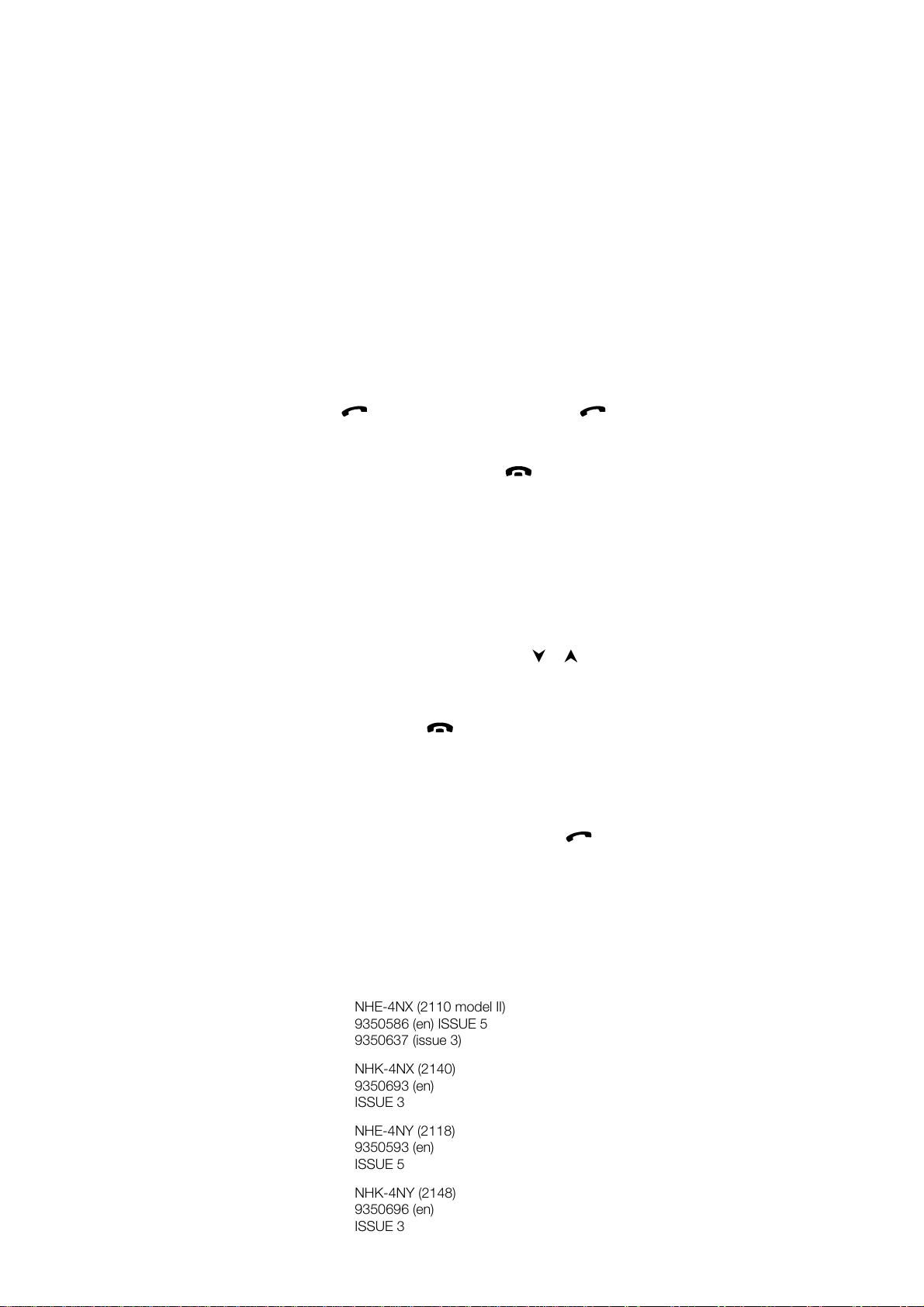
General Functions
MAKING A CALL
Key in the area code and the phone number of the per-
➊
son you wish to call.
• If you make a mistake, you can delete the digits one by
one by pressing the C key repeatedly or clear the whole
display by pressing and holding down the C key.
Press the key to dial the phone number. The
➋
indicator will come on and the text
dialled number will be displayed.
• If you want to cancel the call, press .
When the phone number disappears and the text
➌
is shown, the call is connected. Wait for the answer, then
speak.
• To view the duration of the call, press
• To alter the volume of the phone’s earpiece, use the
two buttons on the side of the phone. The upper button
increases the volume and the lower button decreases it.
• To mute the phone’s microphone, press and hold the
selection key for a second, press or to
Menu
move the pointer to
key. To unmute the microphone, follow the same
procedure but select
End the call by pressing .
➍
Mute
Unmute
CALLING
and press the OK selection
instead.
Menu
and the
6 1 1
CALL 1
.
Dialling a phone number by using an associated name
If you have stored a phone number with a name in a standard memory location (see Storing a Phone Number With a
Name in chapter Memory Functions) you can dial the phone
number by simply keying in the name and pressing .
Press the
➊
key to enter alpha mode.
ABC
28
NHE-4NX (2110 model II)
9350586 (en) ISSUE 5
9350637 (issue 3)
NHK-4NX (2140)
9350693 (en)
ISSUE 3
NHE-4NY (2118)
9350593 (en)
ISSUE 5
NHK-4NY (2148)
9350696 (en)
ISSUE 3
Page 29
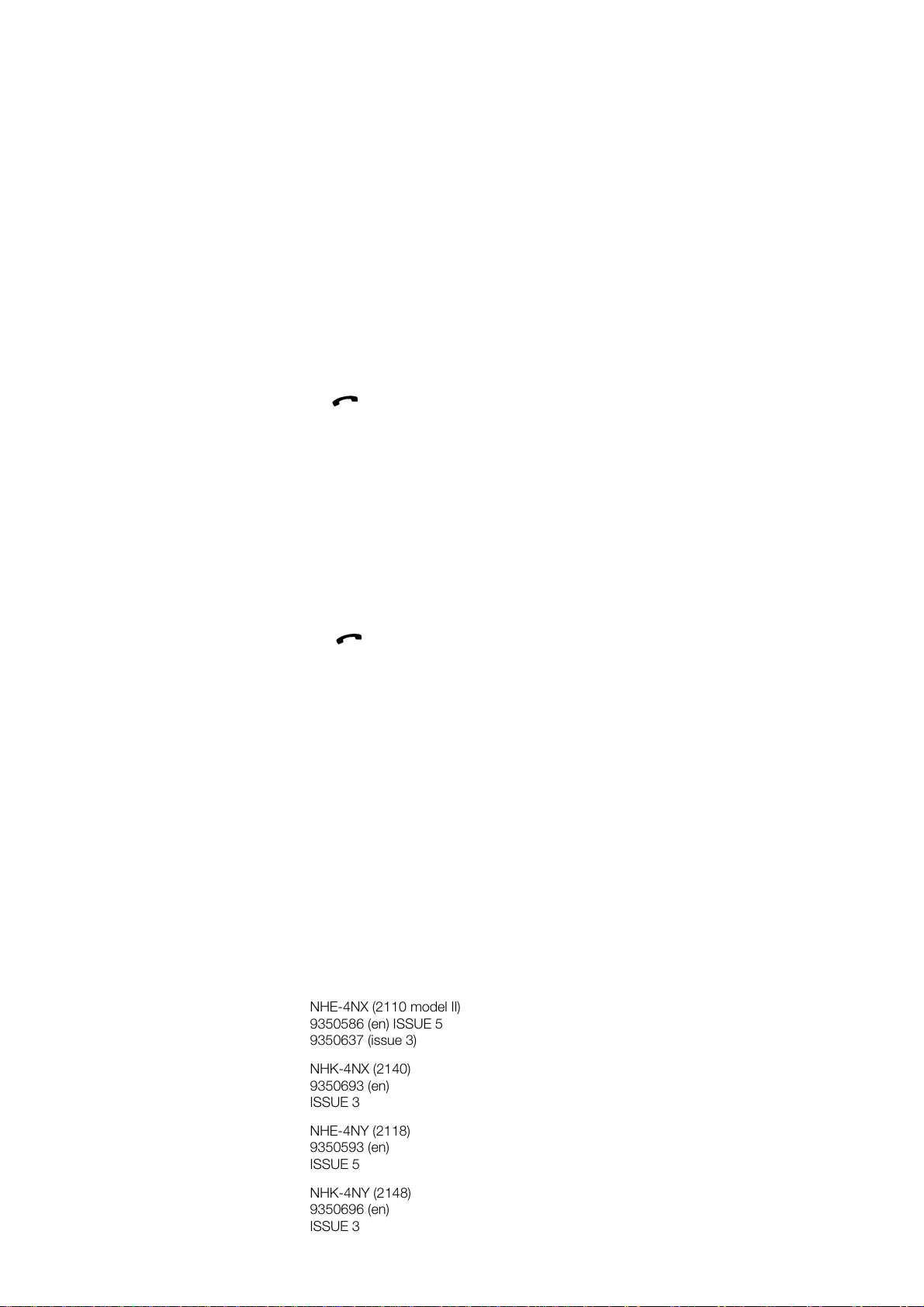
General Functions
Key in the name you stored with the phone number that
➋
you want to dial. You don’t need to key in the whole
name if there is only one name beginning with the same
letter(s).
For more information on keying in a name, see Keying in
a Name in chapter Memory Operations.
Press .
➌
If the name keyed in could not be found, the message
NAME NOT FOUND
International Calls
If you insert a + character in front of the country code, you
don’t need to know the international access code of the
country where you are using the phone.
Press the ✱ key twice quickly.
➊
A + character will appear.
Key in the country code, area code and phone number
➋
of the person you wish to call.
Press to call the number.
➌
Making a call while you have a call in progress
You may have up to two calls in progress at the same time
(network service). Of these two calls, one will be active (the
person you are calling can hear you) and the other on hold
(the person cannot hear you).
One of the calls may be a conference call where up to five
persons may participate at a time.
For subscription to this function, contact your network
operator.
During a call, key in or recall from memory the other
➊
phone number that you want to call.
will appear.
EN
EN
NHE-4NX (2110 model II)
9350586 (en) ISSUE 5
9350637 (issue 3)
NHK-4NX (2140)
9350693 (en)
ISSUE 3
NHE-4NY (2118)
9350593 (en)
ISSUE 5
NHK-4NY (2148)
9350696 (en)
ISSUE 3
29
Page 30
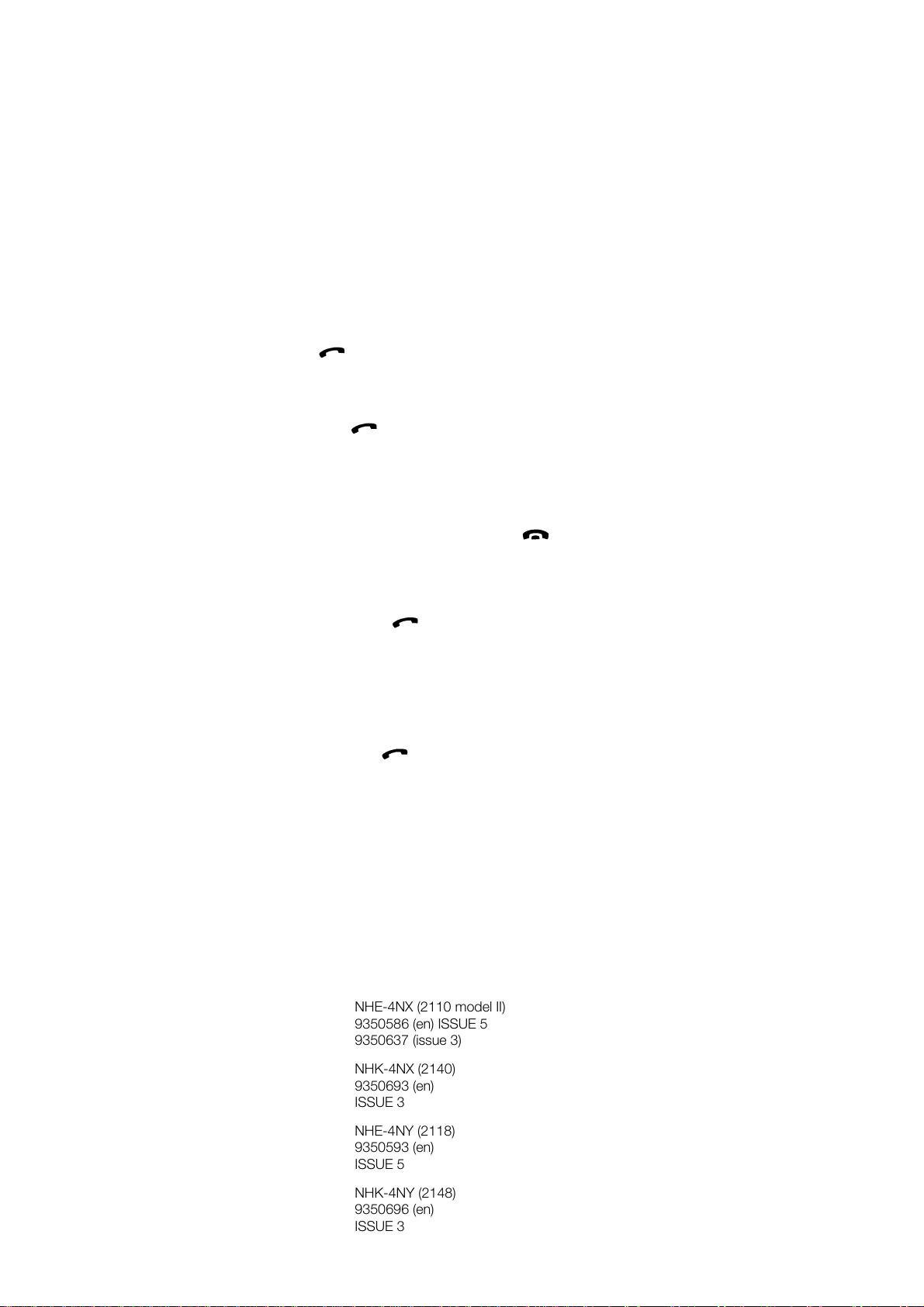
General Functions
To put the first call on hold, press and hold the
➋
selection key for a second, move the pointer to
selection key.
press the
Press to dial the phone number.
➌
As the call attempt is made (
cancel the new call by pressing the
To make the held call active and to put the active call on
➍
hold, press (with the display clear of characters).
Alternatively:
Press and hold the
move the pointer to
To end the active call, press and hold the Menu selection
➎
key for a second, move the pointer to
the OK selection key. Note that pressing will end
both of the calls.
To make the held call active, press and hold the
➏
selection key for a second, move the pointer to
and press the OK selection key.
Alternatively: Press (with the display clear of characters).
Making a conference (multiparty) call
A conference call is a call where up to five persons can take
part (network service). To create a conference call:
Make a call to the first participant that you wish to take
➊
part in the conference call (key in the phone number or
name and press ).
Once this person has answered the call, make a call to
➋
the second participant in the normal way.
The first call is automatically put on hold.
Wait until this second person answers the call.
➌
To join the first participant in the call, press and hold the
➍
Menu
OK
CALLING
selection key for a second,
Menu
and press the
Swap
selection key for a second, move the pointer with
is shown), you may
selection key.
Drop
selection key.
OK
Drop call
Menu
and
Hold
and press
Menu
Unhold
30
NHE-4NX (2110 model II)
9350586 (en) ISSUE 5
9350637 (issue 3)
NHK-4NX (2140)
9350693 (en)
ISSUE 3
NHE-4NY (2118)
9350593 (en)
ISSUE 5
NHK-4NY (2148)
9350696 (en)
ISSUE 3
Page 31

General Functions
or to
Now all the participants can hear each other.
If you want to include a new person, make a call to this
➎
person in the normal way, press and hold the
selection key for a second, move the pointer to
or and press the
Repeat this operation once more if necessary.
You can have a private conversation with one of the call
➏
participants.
• First, press and hold the
second, move the pointer to
selection key.
A list of call participants will appear.
• Next, press or to move the pointer to the desired
person and press the OK selection key.
Now you can talk privately with that person.
The other participants can continue to converse with
each other.
• Once you have finished the private conversation, return
to the conference call: press and hold the
tion key for a second, move the pointer to
press the
hear each other.
and press the
Join
selection key.
OK
Menu
selection key.
OK
selection key for a
Menu
and press the
Private
Menu
Join
selection key. All the participants can now
OK
Join
and
with
OK
selec-
EN
You can drop individual participants from the conference
➐
call.
• First, separate the participant from the call (press and
selection key for a second, move the
hold the
pointer to
• Next, press and hold the
second, move the pointer to
OK
Menu
Private
selection key.
and press the
Menu
Drop call
selection key).
OK
selection key for a
and press the
31
9350586 (en) ISSUE 5
9350637 (issue 3)
NHK-4NX (2140)
9350693 (en)
ISSUE 3
NHE-4NY (2118)
9350593 (en)
ISSUE 5
NHK-4NY (2148)
9350696 (en)
ISSUE 3
EN
Page 32

General Functions
• Finally, press and hold the
second, move the pointer to
selection key.
End the conference call by pressing .
➑
selection key for a
Menu
and press the
Unhold
OK
RECEIVING A CALL
When somebody is calling you, the phone will give a ringing
tone and the indicator light on the top of the phone and the
text
If the caller can be identified, the caller’s phone number (or
name if stored in memory) and the text
played instead.
If you have selected
the keypad and display lights will flash.
You can answer the call any time, even while using the
memory or menu functions.
To answer a call:
➊
➋
If you do not want to answer the call, you can reject it by
pressing .
text on the display will flash.
CALL
CALLING
SILENT SERVICE
Press any key except for , volume keys or .
After the conversation end the call by pressing .
within Menu 12, only
will be dis-
To answer a call while you have a call in progress
When you have enabled the Call Waiting function in Menu
4 11, the phone will notify you of new incoming calls (this is a
network service):
If your network allows you to view the caller’s phone
➊
number:
The caller’s phone number and the text
displayed. If the phone number is stored in your phone’s
WAITING
will be
32
NHE-4NX (2110 model II)
9350586 (en) ISSUE 5
9350637 (issue 3)
NHK-4NX (2140)
9350693 (en)
ISSUE 3
NHE-4NY (2118)
9350593 (en)
ISSUE 5
NHK-4NY (2148)
9350696 (en)
ISSUE 3
Page 33

General Functions
memory with a name, the name will be shown instead.
If your network does not allow you to view the caller’s
phone number:
The text
To answer the incoming call, press . Alternatively:
➋
press and hold the
move the pointer to
key.
The old call is automatically put on hold.
To alternate between the two calls (i.e. put the active call
➌
on hold and make the held call active), press .
Alternatively: Press and hold the
second, move the pointer to
lection key.
The text
If you want to create a conference call, press and hold
➍
the
Join
To end the active call, press and hold the
➎
key for a second, move the pointer to
the
To make the held call active, press and hold the
➏
selection key for a second, move the pointer to
and press the
WAITING CALL
SWAPPED
selection key for a second, move the pointer to
Menu
and press the
selection key. will end both of the calls.
OK
OK
will be displayed.
selection key for a second,
Menu
and press the OK selection
Swap
Menu
Swap
is displayed briefly.
selection key.
OK
selection key.
selection key for a
and press the
Menu
Drop call
and press
se-
OK
selection
Menu
Unhold
EN
To answer a call while you have a conference call in
progress:
Press to answer the incoming call.
➊
selection key for a
Alternatively: Press and hold the
second, move the pointer to
lection key.
The conference call is automatically put on hold.
Menu
and press the
Swap
OK
33
NHE-4NX (2110 model II)
9350586 (en) ISSUE 5
9350637 (issue 3)
NHK-4NX (2140)
9350693 (en)
ISSUE 3
NHE-4NY (2118)
9350593 (en)
ISSUE 5
NHK-4NY (2148)
9350696 (en)
ISSUE 3
EN
se-
Page 34

General Functions
If you want to include the new caller in the conference
➋
call, press and hold the
move the pointer to
To end the conference call, press .
➌
Join
selection key for a second,
Menu
selection key.
and press the
OK
ADJUSTING THE EARPIECE VOLUME
You can alter the volume of the phone’s earpiece by using
the keys on the side of the phone, even during a call.
The upper key increases the volume and the lower key
decreases it.
SPEED DIALLING
Speed dialling is a handy way to call frequently-used phone
numbers.
You can speed dial phone numbers from standard memory
locations 1 to 9 of the currently selected memory.
Speed dialling is not possible during a call.
Key in the number of the memory location where you
➊
have stored the phone number.
If you speed dial from the notepad memory, key in # first
and then the notepad location number.
Press .
➋
The phone will recall the phone number from the given
location, display it briefly, and then dial it.
If the memory location is empty, the message
EMPTY
(in numeric mode) will be displayed.
34
NHE-4NX (2110 model II)
9350586 (en) ISSUE 5
9350637 (issue 3)
NHK-4NX (2140)
9350693 (en)
ISSUE 3
NHE-4NY (2118)
9350593 (
ISSUE 5
NHK-4NY (2148)
9350696 (en)
ISSUE 3
LOCATION
Page 35

General Functions
LAST NUMBER REDIAL
The phone stores every phone number you dial, i.e. call or
attempt to call. However, only the last ten phone numbers
(and associated names) can be stored in the phone’s
memory at a time.
To redial the last dialled number:
If there are any characters on the display, clear the dis-
➊
play by pressing and holding the C key.
Press .
➋
The last dialled number appears on the display.
Press to dial the number.
➌
To dial any of the ten last dialled numbers:
Press .
➊
Scroll the numbers with or until the desired number
➋
is displayed.
To dial the number, press again.
➌
Also see Recent Calls - Dialled Calls (Menu 01 1) in chapter
Menu Functions.
EN
ONE TOUCH DIALLING
If the One Touch Dialling function in Menu 4 7 is enabled, you
can dial a phone number stored in one of the memory locations 2 to 9 by pressing and holding the proper number key.
Pressing and holding the 1 key will call your voice
Note:
mailbox. For more information, see Setting Your Voice Mailbox Number (Menu 2 5 6) in chapter Menu Functions.
35
NHE-4NX (2110 model II)
9350586 (en) ISSUE 5
9350637 (issue 3)
NHK-4NX (2140)
9350693 (en)
ISSUE 3
NHE-4NY (2118)
9350593 (en)
ISSUE 5
EN
NHK-4NY (2148)
9350696 (en)
ISSUE 3
Page 36

General Functions
For instance, to dial a phone number stored in location 8:
Press and hold the
➊
The call is initialized ( , the text
dialled phone number will appear on the display).
Also see Phone Settings - One Touch Dialling (Menu 4 7)
in chapter Menu Functions.
key for one second.
8tuv
CALLING
and the
KEYPAD LOCK (KEYGUARD)
The keypad lock or ’keyguard’ prevents the keys being accidentally pressed when the phone is, for example, in your
pocket.
To lock and unlock the keypad:
Press the
➊
two seconds.
The keypad can be locked or unlocked even during a call.
When the keypad lock is on:
• Calls may be possible to the emergency number pro-
grammed into your phone (e.g. 112 or other official
emergency number).
Key in the number and press .
The number will be displayed only after you have keyed
in all of its digits.
selection key and then the ✱ key within
Menu
• To answer a call, press .
• During a call the keypad remains unlocked and the phone
can be operated in the normal way.
• To end the call, press .
36
NHE-4NX (2110 model
9350586 (en) ISSUE 5
9350637 (issue 3)
NHK-4NX (2140)
9350693 (en)
ISSUE 3
NHE-4NY (2118)
9350593 (en)
ISSUE 5
NHK-4NY (2148)
9350696 (en)
ISSUE 3
Page 37

General Functions
• After the call the keypad lock is automatically turned on.
• The keypad lock will be automatically turned off when the
phone is switched off or when the phone is connected to a
car kit.
When the phone is removed from the car kit, without being
switched off previously, the keypad will be automatically
locked again.
EN
NHE-4NX (2110 model II)
9350586 (en) ISSUE 5
9350637 (issue 3)
NHK-4NX (2140)
9350693 (en)
ISSUE 3
NHE-4NY (2118)
9350593 (en)
ISSUE 5
NHK-4NY (2148)
9350696 (en)
ISSUE 3
EN
37
Page 38

Memory Functions
5. Memory Functions
Your phone provides numerous memory locations for storing
phone numbers and corresponding names.
STANDARD MEMORY LOCATIONS
The phone utilises either the memory locations on the SIM
card (indicated by "A" in the upper left corner of the display)
or those built in the phone (indicated by "B").
You may change between the SIM card memory (A) and the
phone memory (B) within Menu 8 1.
SIM Card Memory
The number of standard memory locations available on SIM
cards varies from one card to another. Same applies to the
length of names and phone numbers which can be stored in
the memory locations.
If the name or phone number you try to store is too long for
the SIM card, the message NUMBER (or NAME) TOO LONG,
MAX=nn will appear, where nn is the maximum number of
characters that a memory location can hold.
Phone Memory (locations 1 to 125)
Your phone provides 125 standard (’normal’) memory locations numbered from 1 to 125. Each of the locations can
hold a name of up to 20 characters and a phone number of
up to 30 digits.
LOCATIONS FOR AUTOMATICALLY STORED
PHONE NUMBERS
The phone automatically registers the phone numbers
described below.
The phone will also store the name associated with the
38
Page 39

Memory Functions
phone number if this can be found in one of the standard
memory locations.
To delete these phone numbers, see Recent Calls - Erase All
Recent Calls (Menu 01 4) in chapter Menu Functions.
Last Dialled Numbers (locations L0 to L9)
The phone stores the last ten phone numbers that you have
dialled in memory locations L0 to L9. The location number is
shown in the upper right corner of the display.
To review these phone numbers, either:
Press (with the display clear), use or to scroll
through the phone numbers. (Pressing the ABC key will
show the associated names, if any available.)
Menu
Or: Press
phone numbers.
(Pressing the ABC key will show the associated names, if any
available.)
Last Received Calls (locations A0 to A9)
The phone can store phone numbers of the last ten callers,
providing the function is supported by your network and the
calling phones provide their phone numbers.
Note that you can prevent your phone number (and name)
from being revealed to the receiver, if your network allows
this, in Menu 4 10.
To review the phone numbers:
Menu
Press
numbers.
(Pressing the ABC key will show the associated names, if any
available.)
0 1 1, press or to scroll through the
0 1 2, press or to scroll through the phone
Last Missed Calls (locations U0 to U9)
The phone can store the last ten phone numbers of unsuccessful call attempts, providing the function is supported by
39
Page 40

Memory Functions
your network and the calling phones provide their phone
numbers.
Note that you can prevent your phone number from being
revealed to the receiver, if your network allows this, within
Menu 4 10.
If you have missed new calls since you last checked the
phone numbers:
With the number of new unanswered calls on the display,
➊
press the
bers. If you would rather view the phone numbers later in
the Missed Calls submenu, press the
Scroll through the phone numbers with or .
➋
Press the ABC key for corresponding names, if available.
➌
To review the phone numbers later:
Press
numbers.
(Pressing the ABC key will show the associated names, if any
available.)
List
selection key to view the phone num-
Quit
Menu
0 1 3, press or to scroll through the phone
selection key.
NOTEPAD MEMORY LOCATIONS
The phone also provides ten ’notepad’ memory locations. In
these locations you can temporarily store a phone number
and a corresponding name, e.g. during a call.
To erase the phone numbers stored in the notepad memory,
see Recent Calls - Erase All Recent Calls (Menu 01 4) in
chapter Menu Functions.
To store a phone number with a corresponding name into
the notepad memory:
Press the
➊
Key in the name (you are now in alpha mode).
➋
Memory
selection key.
40
Page 41

Memory Functions
Press the
➌
Key in the phone number.
➍
Press the
➎
The message SAVE IN LOCATION and the number of the
first empty memory location will appear.
To store the name and phone number in the first empty
➏
notepad location: Press the
To store the name and phone number in a desired
notepad location:
Press the
number (the old contents of the location will be overwritten).
➐
Press the OK selection key.
To review the contents of the notepad memory:
Press the # key.
➊
Scroll through the phone numbers with or . Press
➋
the
With the desired phone number and name on the display,
➌
you can store them into a standard memory location in
the normal way.
KEYING IN A NAME
If in numeric mode, press the
➊
mode.
The ABC indicator is displayed. Now you can key in letters and special characters as well as numbers.
Press the key that has the desired character (see list be-
➋
low). If the character that you want is not the first to be
displayed, press the key again within one second (before
the cursor appears) to display the next character. Keep
pressing the key until the desired character appears.
Save
selection key.
Save
selection key.
key followed by the desired notepad location
#
key for corresponding names.
ABC
key.
#
key to select alpha
ABC
41
Page 42

Memory Functions
• If you miss a character, keep pressing the key until it
appears again; or first press the C key and then start
pressing the key again.
• If you want a lower case character, press and hold a
key until the character appears in lower case. All further
letters will appear in lower case until a key is pressed
and held once again.
• To enter a space between characters, press the
• To correct a mistake, press the C key.
Once the desired character is on the display and you
➌
want to enter a new character, do either of the following:
• Wait one second if the next required character is lo-
cated on the same key as the present one. The vertical
cursor will appear to the right of the character just
pressed. Select the desired character.
Alternatively: Press the ✱ key and select the character.
• If the next required character is located on some other
than the previously pressed key, pressing the new key
will move the cursor along to the next position and the
first character on the key will appear. Select the desired
character.
To exit alpha mode, press the ABC key.
➍
Store the phone number and the name in memory.
➎
See Storing a Phone Number with a Name in this chapter.
#
key.
For instance, to key in Ann Fox :
• Press the 2abc key (for A).
• Press 6mno twice (for N) and hold the key until the
character appears in lower case (n).
• Press the ✱ key.
• Press 6mno twice (for n).
42
Page 43

• Press # (for a space).
• Press
three times (for f) and hold the key until the
3def
character appear in upper case (F).
• Press
three times (for O) and hold the key until the
6mno
character appears in lower case (o).
• Press
9wxyz
twice (for x).
The characters available are shown below:
Key Characters
1 - ? ! , . : " ’ & $ £ ( ) / % @ 1
2abc A B C 2 Ä Å À Á Ã Â Æ Ç
3def D E F 3 È É Ë Ê
4ghi G H I 4 â î Ì Í Î
5jkl J K L 5
6mno M N O 6 Ñ Ö Ò Ó Ô Ø
7pqrs P Q R S 7 ß ê
8tuv T U V 8 Ü Ù Ú Û
9wxyz W X Y Z 9
00
# a space
Memory Functions
Note:
In alpha mode, the numeric characters available for each key
are only for use with names. You cannot use the characters
as ordinary phone numbers.
43
Page 44

Memory Functions
STORING A PHONE NUMBER WITH A NAME
Press the
➊
Key in the name (of up to 20 characters) that you want
➋
to store with the phone number.
For details, see Keying in a Name in this chapter.
Note: On some SIM cards the name length is limited to
20 or less characters.
• If you do not want to store a name with the phone
number you can skip this step.
Press the
➌
Key in the country code (if necessary), area code and
➍
phone number.
• If you store a + character (press the ✱ key twice) in
front of the country code, you can use the same phone
number abroad. The cellular network will automatically
add the international access code of the country from
which you are trying to call.
Press the
➎
The message SAVE IN LOCATION and the number of the
first empty memory location will appear (in the top right
corner of the display).
Press the OK selection key to accept the suggested
➏
memory location.
Memory
Save
selection key.
Save
selection key.
selection key.
To store the information in some other location, key in the
OK
desired location number and press the
Or: Reach the desired location with or and press the
OK
selection key.
Or:
Key in the phone number.
➊
Press the ABC key to select alpha mode.
➋
Key in the name.
➌
selection key.
44
Page 45

Memory Functions
Press the
➍
Press the
➎
Press the OK selection key or first key in the desired
➏
location number and then press the
Note: A name can be stored only in one location of the selected memory (SIM card or phone memory). However, you
may have the same phone number stored with different names.
Storing a name and phone number in the first empty
memory location
Key in the required phone number.
➊
Press the ABC key and key in the corresponding name.
➋
Press and hold the
➌
RECALLING A PHONE NUMBER FROM MEMORY
You may retrieve phone numbers and names from memory
by the number of the memory location where the information
is stored or by the name with which the required phone number was stored.
To recall a phone number (and name) by location
number:
Key in the number of the memory location where the
➊
phone number (and name) is stored.
Press the
➋
Press the
➌
The phone number will be displayed.
Memory
Save
selection key.
Memory
Find
selection key.
selection key
Memory
selection key.
selection key.
OK
selection key.
Press the ABC key to view the name stored with the
phone number.
Or:
45
Page 46

Memory Functions
Key in the location number.
➊
Press the # key.
➋
Press the
➌
Alternatively you may scroll the locations:
Press or .
➊
If you want the scrolling to start from a particular location,
first key in the location number and then press or .
Press the
➋
To recall a phone number by corresponding name:
key to view the associated name.
ABC
key to view the associated name.
ABC
ABC
ABC
Memory
Find
key.
ABC
key.
selection key.
selection key. The name closest to the
key to enter alpha mode.
Press the
➊
Key in the name or its first letter(s).
➋
Press the
➌
keyed in characters will appear.
You may continue to scroll through the names with
➍
or until you reach the desired one.
To review the phone number stored with the name, press
the
The location number of the name and phone number is
shown in the upper right corner of the display.
Alternatively:
Press the
➊
Key in the name or its first letter(s).
➋
Press or . The name closest to the keyed in charac-
➌
ters will appear.
You may continue to scroll through the names with or
➍
until you reach the desired one.
To review the phone number stored with the name, press
the
46
Page 47

Memory Functions
Note: Both the names stored in the SIM card memory (memory A) and those stored in the phone memory (memory B) will
be displayed when the security level is set to None or Phone.
The names stored in the phone memory will appear first.
ERASING THE CONTENTS OF A MEMORY
LOCATION
You can erase single memory locations within Menu 8 4
(Memory Erasing Options) or by doing as follows:
With the display clear, press the
➊
At the prompt Name:, press the
➋
At the prompt Phone number:, press the
➌
key again.
Next, do one of the following:
➍
• Key in the name which is stored in the memory location
that you want to erase.
• Select the desired name with or .
• Press the ABC key and key in the memory location that
you want to erase.
• Press the ABC key and use or to reach the
memory location that you want to erase.
Press the
➎
Erase
selection key.
Memory
Save
selection key.
selection key
Save
selection
.
47
Page 48

Menu Functions
6. Menu Functions
The phone offers a set of functions which allow you to tailor
the phone to your particular use. These menu functions are
arranged in
through the
In each menu and submenu, you can check and alter the
setting of a particular function.
The menus and submenus can be entered by scrolling (Menu
Method) or using appropriate shortcuts (Shortcut Method).
Note that you can access the menu functions even during a
call.
You can find a list of the menu functions at the back of
this guide.
MENU METHOD
Press the
➊
The display will read
Press either or to scroll the list of menus until you
➋
reach the desired menu. scrolls the list in reverse order.
Press the
➌
If the menu contains any submenus, reach the one you
➍
want with or .
Press the
➎
The current setting of the function is indicated by the
pointer ( ).
Press the or key to scroll the list of setting options
➏
until the pointer points to the desired option.
Press the OK selection key to select the option. If you
➐
don’t want to change the setting after all, you can return
to the previous menu level by pressing the
selection key.
and
menus
menu facility
selection key to enter the menu facility.
Menu
Select
Select
submenus
.
View menu
selection key to enter the menu.
selection key.
which can be accessed
.
Quit
48
Page 49

Menu Functions
Pressing the C key or pressing and holding the
selection key will exit the menu facility.
SHORTCUT METHOD
All the menus, submenus and settings are numbered.
This index number is shown in the upper right corner of the
display.
To access a menu function by its shortcut:
Press the
➊
Key in the number of the menu function you want to
➋
access before the two short lines ( _ _ ) in the upper
right-hand corner disappear.
To access a submenu function by its shortcut:
Press the
➊
Key in the number of the main menu under which the
➋
desired submenu is located.
Key in the number of the submenu where the function
➌
can be found before the
Key in the number of the desired setting option before the
➍
short line ( _ ) in front of the current option number
disappears.
For instance, to select the ringing volume level 2 (option 2 in
Menu 4 2):
Press the
(to enter the Phone Settings menu), 2 (to enter the Ringing
Volume submenu), 2 (to select ringing level 2).
Menu
selection key.
Menu
selection key.
Menu
View options
selection key (to enter the menu facility),
text appears.
Quit
4
49
Page 50

Menu Functions
HELP TEXTS
Most menu functions are provided with a help text which
gives a brief description of the displayed function.
Press the
➊
Scroll the menus with or until you reach the desired
➋
function.
Now you can view the help text of the function in two
➌
ways.
• Either:
Wait for 5 seconds. The first page of the help text will
appear. The text is scrolled automatically.
(If you press the
ing manually. Pressing the
the text.)
Once all the pages have been scrolled, the name of the
function will be displayed again.
• Or:
Press the
appear.
For additional pages, press the
as necessary.
Once you have read the text, either press the
selection key to enter the function or press the
selection key (or the
page of the text) to return to the title screen.
While reading a help text, you can move to the next or previous menu function by pressing or .
selection key to enter the menu facility.
Menu
key, you can continue the scroll-
ABC
selection key will exit
Quit
key. The first page of the help text will
ABC
key as many times
ABC
key if you are on the last
ABC
Select
Quit
50
Page 51

Menu Functions
NETWORK SERVICES
Some of the menu functions are network services. These
functions can be utilised only if provided by your cellular
network.
To make use of a network service, you must first subscribe
to it. Note that a network service is specific to the SIM card
for which you have subscribed it. If you change the SIM card
and have not purchased the service for that card, you will not
be able to utilise the service.
For availability and subscription, contact your network
operator.
DESCRIPTIONS OF MENU FUNCTIONS
The following pages explain how to access and operate each
menu and submenu function. Note that only a shortcut is
given for each function. You can also use the menu method
to access the functions.
RECENT CALLS (Menu 01)
Within this menu you can review and erase the phone numbers stored automatically by the phone.
Note that the Received Calls and Missed Calls functions are
network services which work only in networks which allow
you to view the caller’s phone number.
DIALLED CALLS (Menu 01 1)
The phone is able to store up to ten phone numbers you
have dialled most recently.
Menu
Press
numbers.
RECEIVED CALLS (Menu 01 2)
This function allows you to review the ten phone numbers
from which you have been called.
, use or to scroll through the phone
01 1
51
Page 52

Menu Functions
Press
Menu
numbers.
MISSED CALLS (Menu 01 3)
This function allows you to review the ten phone numbers of
people who have tried to reach you with no success.
Press
Menu
phone numbers.
The phone only registers missed calls when it is
Note:
switched on and it is used within the network’s service area.
When you have selected
Menu 3, the phone will regard the diverted calls as missed
calls and will store the callers’ phone numbers in the normal
way.
ERASE ALL RECENT CALLS (Menu 01 4)
This function lets you erase all the phone numbers which
appear in Menu 01 1, Menu 01 2 and Menu 01 3 as well as
those stored in the notepad memory.
To erase the temporarily stored phone numbers:
Menu
Press
Caution: The phone numbers are erased without warning.
You cannot undo the operation.
, use or to scroll through the phone
01 2
and use or to scroll through the
01 3
DIVERT WHEN NOT ANSWERED
01 4
.
in
The temporarily stored phone numbers are erased
Note:
whenever you take into use a SIM card which is not included
in the phone’s SIM card list. The phone numbers are also
erased when you change the security level. For more information, see Security Level (Menu 5 2).
52
Page 53

Menu Functions
MESSAGES (Menu 2)
As well as making and receiving voice and data calls, the
phone can also be used for recording and listening to messages in voice mailboxes and for sending and receiving short
text messages (’SMS messages’).
Voice Messages
The voice mailbox feature may be either regarded as a network service or simply as a remote control for your personal
answering machine. The use of a voice mailbox is simple:
You make a call to the mailbox and listen to the messages
you have received. The submenus specific to voice messages are Menu 2 1 (Listen to Voice Messages) and Menu
2 5 6 (Set Voice Mailbox Number).
SMS Messages
The SMS (short message service) function is a network
service and may not be supported by your network.
Before you can use this function, you must have the phone
number of your message service centre available. Contact
your network operator for details.
When you send an SMS message from your phone, the network’s message centre tries to deliver the message to the
receiving phone. If the recipient cannot be reached, the
message is temporarily stored, for a pre-determined period
of time, in the message centre and delivered to the recipient
as soon as the receiving phone is available.
You may also ask the message centre to convert an ordinary
SMS message into some other format such as fax or Email.
When your phone receives an SMS message, the message is
stored in the area reserved for SMS messages in the phone
or SIM card memory, depending on which one is currently
selected.
53
Page 54

Menu Functions
The maximum length of an SMS message is 160 characters.
The phone has space for five SMS messages of full length.
The submenus specific to SMS messages are all but Menu
2 1 and Menu 2 5 6 (see Voice Messages above).
SMS Message Indicators
The indicator at the top of the phone display shows if
your phone has received any new messages and if there is
any space left for new messages.
When is shown continuously:
You have received new messages. There is still free space
in the message memory.
When flashes:
The message memory is full and you cannot receive any new
messages. To delete unnecessary messages, see Viewing
and Editing SMS Messages in this chapter.
CALLING YOUR VOICE MAILBOX
(LISTEN TO VOICE MESSAGES - Menu 2 1)
When you enter this function, the phone dials the phone
number stored in Menu 2 5 6.
To check for new messages in your voice mailbox:
Either: Press
➊
Or: Press and hold the 1 key.
Key in the password of the mailbox, if required.
➋
Listen to the messages.
➌
End the call by pressing the key.
➍
Menu
2 1
.
54
Page 55

Menu Functions
VIEWING AND EDITING SMS MESSAGES
(READ MESSAGES - Menu 2 2)
When you receive an SMS message and there is enough
space left in the message memory, the text
CEIVED
tone will sound (if the phone’s tones have not been set off
within Menu 12).
and the indicator will be displayed and a short
MESSAGE RE-
When either of the vibration options (
VIBRATE
The vibrating option is available only with a special battery.
➊
➋
) is selected in Menu 12, the phone will vibrate.
To read the message immediately:
Press the
To read the message later:
Press the
the message, press
number of new messages accompanied by the text
MESSAGE(S)
Press to view the first message.
Scroll through the message(s) with or . The mes-
sages are shown in the order that they were received or
stored into memory.
• An unread message is indicated by the text
lowed by the date and time of receipt.
• The text
been read.
• The text
message was created or edited by you.
• If the sender of the message could be identified, the
sender’s phone number (and name if stored with the
selection key.
Read
selection key. When you want to read
Quit
Menu
will appear (also is shown).
indicates that the message has already
OLD:
OLD: OWN OR EDITED
RING AND VIBRATE
to enter this function. The
2 2
NEW:
indicates that the
NEW
fol-
or
55
Page 56

Menu Functions
phone number in memory) will be displayed at the end
of the message.
• With a message on the display, you may press a num-
ber key and then perform any memory or menu functions in the normal way, e.g. make a call to the sender
of the message.
When you delete all characters from the display (press
and hold the C key), the message will reappear.
Once you have read the message, you can press the
➌
Option
key allows access to a further set of functions. The
selection key returns to the previous menu level.
If you pressed the
➍
the following functions with or and press the
selection key to perform it. The functions available are:
Read next
Shows the next message.
Erase
Deletes the current message from memory. Instead of
using this function, you may first press the C key and
then the
or
Quit
selection key.
OK
selection key. The
Option
selection key, reach one of
Option
selection
Quit
OK
Reply
Sends a reply message to the sender of the displayed
message. Key in your message. Press the
key to send it.
Cut number
Copies the phone number from the current message onto
the display from which you can then dial it or store it elsewhere. (Instead of using this function, you may press
while viewing the message.)
OK
selection
56
Page 57

Menu Functions
You can dial the number or store it elsewhere in the
normal way.
Edit
Allows you to make changes in the message. and
move the cursor right and left, respectively. The number
of available characters is shown in the upper right-hand
corner of the display. You can delete single characters
with the C key.
To save an edited message, press the
key, move the pointer to
key.
Send
Sends the message to a desired phone number. Key in
the recipient’s phone number and press the
key.
When the last new message has been displayed, the
➎
WRITING AND SENDING A MESSAGE
(WRITE MESSAGES - Menu 2 3)
indicator will extinguish.
and press the OK selection
Save
Option
OK
selection
selection
Press
➊
➋
Menu
Key in a message of up to 160 characters.
The number of available characters is shown in the upper
right corner of the display.
• To include numbers in the message, press the
key to enter the numeric mode and key in the numbers.
Pressing the
alpha mode.
• To delete characters one by one, press the C key.
To delete all characters, press the
key, move the pointer to
selection key.
to enter this function.
2 3
key again will bring you back to the
ABC
Option
and press the OK
Erase
selection
57
ABC
Page 58

Menu Functions
• To insert a space, press the # key (in alpha mode).
• To move the cursor left or right, press the or key.
To scroll the message quickly, press and hold down
either of these keys.
Once you have written the message, press the
➌
selection key to access a further set of functions.
Select one of the following functions with or and
➍
selection key to perform the function.
press the
The functions available are:
Send
Sends the message. At the prompt
in the phone number of the recipient and press the
selection key. If you have not specified the phone number
of the message service centre within Menu 2 5 1, key it in
now, and press the
Save
Stores the message in the message memory without
sending it.
To send the message later, use the Send function in
Menu 2 2.
OK
selection key.
OK
Phone number:
Option
, key
OK
Erase
Deletes the message from the display. (To remove a message from the message memory, use the Erase function
in Menu 2 2.)
If you selected the
➎
will appear after the message is delivered to the
SENT
message service centre.
function, the text
Send
MESSAGE
58
Page 59

Menu Functions
SHOW DELIVERY REPORTS (Menu 2 4)
This function lets you monitor the progress of your SMS
messages’ dispatch.
Before you can use the function, you need to have the
Delivery Reports function enabled within Menu 2 5 4.
This function is a network service. Please contact your
network operator for details.
Once you have sent an SMS message, you can do the
following to check whether the message has already reached
its recipient:
Press
➊
➋
Menu
Scroll through the message report(s) with or .
• First, the current status of the message dispatch is
shown, with the name or phone number of the recipient.
The alternatives are:
delivered to its recipient),
been yet delivered to its recipient),
has failed and you should try to send the message
again).
Note: DELIVERED
recipient has already read the message.
to enter this function.
2 4
DELIVERED
doesn’t necessarily mean that the
(message has been
PENDING
(message hasn’t
FAILED
(dispatch
• Press to see the date and time of delivery (
Press once more to see the first 10 characters of
the current message (
In some networks the time is not shown.
Note:
Press the
➌
Delivered and failed reports are automatically removed from
the list when you exit this menu. If you switch off the phone
when there are pending messages, the report list is cleared
Quit
CONTENT:
selection key to exit the menu.
).
TIME:
).
59
Page 60

Menu Functions
and the network will notify you with
soon as the message is delivered or the delivery fails. In
some cases, if the delivery is still in progress, the network
may notify you of this with the
MESSAGE SETTINGS (Menu 2 5)
Under this submenu, a number of message options are
available.
Setting the SMS Centre Number (Menu 2 5 1)
In order to send SMS messages, the phone must know the
phone number of your SMS centre. You can either set the
phone number within this submenu or enter it when
prompted to do so.
You will obtain the phone number from your network operator upon subscription to the SMS service.
Press
➊
➋
➌
Sending an SMS Message in Different Formats
(MESSAGE SENT AS - Menu 2 5 2)
The network may be able to convert your text message (
into one of the following formats:
ERMES
sage).
The selected format will apply to all messages until you
change it.
Menu
Key in the phone number of the message service centre.
Press the OK selection key.
or
Voice
to enter this function.
2 5 1
(message synthesized from an SMS mes-
DELIVERED
PENDING
FAX, X400, Paging, EMail
or
message.
FAILED
Text
as
)
,
Press
➊
➋
Menu
Move the pointer with or to the desired format and
press the OK selection key.
to enter this function.
2 5 2
60
Page 61

Menu Functions
In order to receive a converted message, the recipient must
have an appropriate terminal device available. For example,
the recipient must have a telefax machine or similar device
connected to the number you provide if you choose the FAX
format.
Reply Messages At Your Expense
(ACCEPT REPLY COST - Menu 2 5 3)
This network service allows the recipient of your SMS
message to send you a reply message at your expense.
The selected option will apply to all messages until you
change it.
Press
➊
➋
➌
DELIVERY REPORTS (Menu 2 5 4)
Within this submenu you can turn the Show Delivery Reports
function (Menu 2 4) on or off.
This function is a network service. Please contact your
network operator for details.
➊
➋
➌
Menu
Move the pointer to
with or .
Press the OK selection key.
Press
Menu
Move the pointer to
reports) with or .
Press the OK selection key.
to enter this function.
2 5 3
(reply at your expense) or
Yes
to enter this function.
2 5 4
(show reports) or No (don’t show
Yes
No
61
Page 62

Menu Functions
Storage Time Of Outgoing Messages
(MESSAGE VALIDITY - Menu 2 5 5)
This network service allows you to set the time that the SMS
messages, that you send from the phone, will be stored at
the message service centre. If the receiving end cannot be
reached within this period of time, the message will be deleted.
The selected option will apply to all messages until you
change it.
If you wish to know the longest possible storage time (the
Max. time
setting), contact your network operator.
Press
➊
➋
Setting the Voice Mailbox Number (Menu 2 5 6)
Within this submenu you can set the phone number which is
dialled when you enter the Listen to Voice Messages function
in Menu 2 1 or press and hold the 1 key.
➊
➋
➌
Note:
tening to and storing messages in the voice mailbox, store
here the number reserved for listening to messages.
For calling the number reserved for storing messages, see
Making a Call in chapter General Functions and Storing a
Phone Number with a Name in chapter Memory Functions.
Menu
Move the pointer to the desired setting, e.g.
or and press the OK selection key.
Press
Menu
Key in a new phone number or edit the existing one.
Press the OK selection key to store the phone number.
If your network uses separate phone numbers for lis-
to enter this function.
2 5 5
to enter this function.
2 5 6
24 h
, with
62
Page 63

Menu Functions
CALL DIVERT (Menu 3)
The Call Divert network service allows you to direct your incoming calls to another phone number when you do not
want to be disturbed, or when the phone is switched off or
outside of the network service area.
Press
➊
➋
Menu
Reach the desired divert mode with or .
The modes available are as follows:
DIVERT ALL CALLS
All incoming voice calls are diverted.
DIVERT WHEN BUSY
Incoming voice calls are diverted only when your phone
is busy.
DIVERT WHEN NOT ANSWERED
Incoming voice calls are diverted when you do not
answer them.
DIVERT IF NOT REACHABLE
Incoming voice calls are diverted when your phone is
switched off or outside of the network service area.
DIVERT ALL FAX CALLS
Fax calls are diverted in all circumstances.
DIVERT ALL DATA CALLS
Data calls are diverted in all circumstances.
CANCEL ALL DIVERTS
Set all divert modes off.
to enter this function.
3
(Menu 3 1):
(Menu 3 2):
(Menu 3 4):
(Menu 3 5):
(Menu 3 6):
(Menu 3 7):
(Menu 3 3):
63
Page 64

Menu Functions
Press the
➌
Note:
which follow will not be available.
Press or to move the pointer to
➍
mode on),
call types which are being diverted).
Press the OK selection key.
➎
Next, do one of the following:
➏
• If you selected
the phone number to which you wish the incoming calls
to be diverted.
Voice mail
Calls will be diverted to the number defined in Menu 2 5 6.
Other No.
Calls will be diverted either to the phone number which
was on the display when you entered the Call Divert
menu or to the number that you enter now.
Note:
listening to and storing messages in the voice mailbox,
key in here the number reserved for storing messages.
Move the pointer to the desired option with or and
press the
Select
If you selected
Cancel
If your network uses separate phone numbers for
selection key to select the mode.
CANCEL ALL DIVERTS
(set divert mode off) or
Activate
selection key.
OK
in step 4, the phone will ask for
Activate
Status
, the steps
(set divert
(shows
selection
If you selected
key to divert the calls to the displayed phone number;
or edit the existing number first, and then press the
selection key. If no phone number is displayed, key it in
now and press the OK selection key.
The phone calls the network operator and asks it to activate the selected divert mode (
Other No.
, either press the
REQUESTING...
OK
OK
). After
64
Page 65

Menu Functions
receiving a response, the phone will end the call automatically, and the message
When you are diverting fax or data calls:
If you keyed in a phone number before entering the Call
Divert menu, this number will appear.
If you didn’t key in a number before entering the menu,
the number to which you diverted the fax or data calls
the last time will appear.
If you are diverting fax or data calls for the first time, key
in the number now at the
In all of these cases, you can edit the number in the normal way. Once the correct number is shown on the display, press the OK selection key.
DIVERT ACTIVE
Number:
prompt.
will appear.
• If you selected
mode is set off. The phone calls the network operator
and requests that the selected divert mode be set off.
The message
• If you selected
the call types (e.g. voice call, data call, fax call) to which
the currently selected divert mode applies or can be
applied.
With the text
select the required call type.
Next, press the
options,
The
To number
which the calls are currently diverted.
The
Delay
selected the mode Divert When Not Answered. This
option indicates the period of time within which your
incoming calls, if left answered, are diverted.
View list
To number
option can be used only when you have
in step 4, the selected divert
Cancel
DIVERT CANCELLED
in step 4, the phone will indicate
Status
on the display, use or to
Detail
option shows the phone number to
selection key. Two further
and
Delay
will appear.
, will appear.
65
Page 66

Menu Functions
Move the pointer with or to either option and
press the OK selection key.
The phone number and the delay time will remain on
the display for a while so that you can check and write
them down.
You can modify the phone number in this menu or by
using a manual command string. The delay time can be
modified by a manual command string only (see the
note below).
The activated divert mode and the specified phone number
(and with the mode
delay time) will apply to voice calls and all other call types. If
you want to activate some other mode and set a different
phone number (and delay time) for a single call type, you
need to use manual command strings (see the note below).
When you make a call and a divert mode is selected (except
for
CANCEL ALL DIVERTS
minding you that your incoming calls will be diverted to another phone number. The text will appear only if your network
operator supports this feature.
DIVERT WHEN NOT ANSWERED
), the phone will display a text re-
, the
Instead of using this menu function, you may set on
Note:
and off different divert modes by using manual command
strings.
In idle mode, key in a command string and press the
key to transmit it to the network. For required command
strings, contact your network operator.
66
Page 67

Menu Functions
PHONE SETTINGS (Menu 4)
LIGHTS (Menu 4 01)
The keypad and display of the phone are fitted with lights to
make them easy to read.
When the phone is used as a handportable phone or is
connected to a charger:
The setting determines whether the lights remain on for 15
seconds after the last keystroke or an incoming call alert (On)
or remain permanently off (
Note that the lights can be switched on by pressing the
key quickly even if
When the phone is connected to a handsfree car kit:
The lights always remain on (On) or extinguish after 15
seconds (
Off
Off
).
).
Off
is selected.
Press
Menu
RINGING VOLUME (Menu 4 2)
The ringing tone will be heard when you receive a call.
There are several volume levels available.
When you have set the phone’s tones off within Menu 12,
the ringing tone will not be heard.
Menu
Press
the
selection key.
OK
RINGING TONE (Menu 4 3)
You can select from a range of different tone patterns.
When you have set the phone’s tones off within Menu 12,
the ringing tone will not be heard.
use or , press the OK selection key.
4 01
,
, use or (a sample is sounded), press
4 2
67
Page 68

Menu Functions
Press
Menu
the
selection key.
OK
KEYPAD TONES (Menu 4 4)
A short tone is sounded each time you press a key. You can
select a suitable volume level or set the keypad tones off.
When you have set the phone’s tones off within Menu 12, the
keypad tones will not be heard.
Menu
Press
the
selection key.
OK
WARNING TONES (Menu 4 5)
The phone will sound a warning tone, i.e. error or confirmation tone, for example, when the cellular network is currently
too busy to allow new calls or the battery charge is too low.
When you have set the phone’s tones off within Menu 12, the
warning tones will not be heard even if set on.
Press
Menu
AUTOMATIC REDIAL (Menu 4 6)
This function comes in handy when your call attempt is cut
off for some reason e.g. when the phone you are trying to call
is busy.
When this function is set on, your phone will make up to ten
attempts to connect with a phone number after an unsuccessful call. Pressing will end the call attempts.
, use or (a sample is sounded), press
4 3
, use or (a sample is sounded), press
4 4
, use or , press the
4 5
selection key.
OK
Press
Menu
, use or , press the
4 6
68
selection key.
OK
Page 69

Menu Functions
ONE TOUCH DIALLING (Menu 4 7)
When this function is set on, your phone will allow you to dial
phone numbers stored in memory locations 2 to 9 by simply
pressing and holding the proper number key.
Press
Menu
AUTOMATIC ANSWER (Menu 4 8)
When this function is set on, your phone will automatically
receive an incoming call after one ring.
This function can only be used when the phone is connected
to an approved handsfree car kit which is equipped with the
ignition sense option. The ignition has to be switched on.
Note that this function works with voice calls only.
Press
Menu
CELL INFO DISPLAY (Menu 4 9)
When this function is set on, the phone will indicate when it is
using a network cell based on Micro Cellular Network (MCN)
technology.
The service area of a cellular network is divided into elements
called cells. The network may use the MCN technology in
none, some, or all of its cells.
Press
Menu
The setting will remain in effect even if the SIM card is
changed or the phone is switched off.
, use or , press the
4 7
, use or , press the
4 8
, use or , press the
4 9
selection key.
OK
selection key.
OK
selection key.
OK
The phone consumes more power when the MCN
Note:
indication is set on.
69
Page 70

Menu Functions
OWN NUMBER SENDING (Menu 4 10)
The setting of this function determines whether the phone
number of your current SIM card is revealed to the receiving
end.
This function works only in cellular networks which allow you
to view the caller’s phone number.
For subscription to this service, contact your network
operator.
The current setting will apply to all outgoing calls until you
change it. When you change the SIM card, however, the
setting is automatically selected.
Preset
Press
➊
➋
➌
CALL WAITING (Menu 4 11)
When this function is set on, the network will notify you of
a new incoming call while you have a call in progress.
Contact your network operator for subscription of this function.
➊
➋
➌
Menu
Press or to move the pointer to
will be revealed) or
resets the phone to the preferential setting (On or
Preset
) that you have agreed upon with your network opera-
Off
tor. For details, contact your network operator.
Press the OK selection key to select the setting.
Press
Menu
Press or to move the pointer to
waiting on),
call types with which call waiting may be used).
Press the OK selection key.
At this stage the phone calls the network operator and
to enter this function.
4 10
(number will not be revealed).
Off
to enter this function.
4 11
(set call waiting off) or
Cancel
Preset, On
Activate
(set call
Status
(number
(show
70
Page 71

Menu Functions
requests that the requested operation be performed.
After receiving a response from the network, the phone
will end the call automatically.
• If you selected
or off, respectively.
Activate
or
, call waiting is set on
Cancel
• If you selected
(e.g. voice call, data call, fax call) to which call waiting
applies or can be applied. Press or to scroll
through the list.
Instead of using this menu function, you may set on
Note:
and off call waiting by using manual command strings. In idle
mode, key in a command string and press the key to
transmit it to the network. For required command strings,
contact your network operator.
RESTORE FACTORY SETTINGS (Menu 4 12)
You can reset the settings of the menu functions to their
original values.
Note that this function will not affect the following items:
• stored phone numbers and names
• access codes
• earpiece volume setting
• the following SMS message settings:
Messages Sent As (Menu 2 5 2), Accept Reply Cost
(Menu 2 5 3), Message Validity (Menu 2 5 5)
• language (Menu 4 14)
• call timers and cost counters (Menu 6)
Press
Menu
➊
The phone will prompt for the security code.
Key in the five-digit code and press the OK selection key.
➋
4 12
, the phone will list the call types
Status
to enter this function.
71
Page 72

Menu Functions
The menu settings will be reset and the message
RESTORED
MENU LIST (Menu 4 13)
If you do not need all of the menu functions frequently, you
may hide some of the menus and submenus.
When
menu functions.
When
and can be accessed. The function numbering is not affected
- the hidden functions are simply skipped.
Press
press the
LANGUAGE (Menu 4 14)
This function allows you to select which language your phone
will use for all of its display texts.
Press
guage, press the
will appear.
Complete
Short
Menu
Menu
is selected, the phone will shown all its
is selected, only the major functions are shown
, use or to select
4 13
selection key.
OK
, use or to select the desired lan-
4 14
OK
selection key.
Short
SETTINGS
or
Complete
,
SECURITY OPTIONS (Menu 5)
Your phone is equipped with a versatile security system to
prevent unauthorised use or the altering of important settings. Most of the security features grouped under this menu
require the five-digit security code.
PIN CODE REQUEST (Menu 5 1)
Within this submenu you can set the phone to request a PIN
code when your phone is switched on.
72
Page 73

Menu Functions
Note that some SIM cards do not allow you to turn the PIN
code request off.
Press
➊
➋
➌
➍
SECURITY LEVEL (Menu 5 2)
The phone is provided with a security system which allows
you to prevent unauthorised use of the phone. The system is
based on three levels of security:
The selected level determines whether the security code,
supplied with the phone, is required to start up the phone
and to access certain memory functions, such as selecting
the phone memory (memory B).
The phone keeps a list of the SIM cards which are used with
the phone. This list may contain the information on up to five
different SIM cards.
When the phone asks for a security code and you enter the
correct code, the SIM card’s information is added to the SIM
card list and the SIM card becomes an ’owner’s card’. Besides this information, the phone also memorises which
memory - SIM card or phone memory - is selected for use.
Menu
At the prompt
press the
Press or to move the pointer to On (turn request on)
or
(turn request off).
Off
Press the OK selection key.
to enter this function.
5 1
Enter PIN code:
selection key.
OK
, key in the PIN code and
None, Memory
and
Phone
.
Regardless of the selected security level, all temporarily
stored phone numbers are erased when a new SIM card is installed. On the other hand, these phone numbers are not
erased when a previously used SIM card is inserted, regardless of the selected security level.
73
Page 74

Menu Functions
Whenever you change the security level, all temporarily
Note:
stored phone numbers will be erased.
Press
➊
➋
➌
Menu
Key in the security code and press the OK selection key.
Press or to move the pointer to
.
Phone
None
The security code is not required at any time. When the
inserted SIM card is the same as last time, the previously
selected memory is taken into use. When the SIM card is
not the same as previously, the SIM card memory is automatically selected.
Memory
The security code is not required to start up the phone.
In contrast, the code is always required to select the
phone memory, even with an owner’s card inserted.
When there is no owner’s card inserted, the SIM card
memory (memory A) is automatically selected.
Phone
When a new SIM card, i.e. not an owner’s card, is inserted into the phone, the security code is required to
start up the phone.
When an owner’s card is inserted, the phone recognises
the SIM card, does not require the security code and
automatically takes the previously selected memory into
use.
to enter this function.
5 2
None, Memory
or
Press the OK selection key to select the desired security
➍
level.
74
Page 75

Menu Functions
CALL BARRING (Menu 5 3)
The Call Barring network service allows you to place restrictions on outgoing and incoming calls.
When calls are barred, calls may be possible to certain
Note:
emergency numbers in some networks (e.g. 112 or other official emergency number).
Press
➊
➋
Menu
Reach the desired barring mode with or .
The modes available are as follows:
OUTGOING CALLS
Calls cannot be made.
INTERNATIONAL CALLS
Calls cannot be made to foreign countries.
INTERNATIONAL EXCEPT TO HOME COUNTRY
(Menu 5 3 3)
When abroad, calls can be made only within the current
country and to your home country, i.e. the country where
your home network operator is located.
INCOMING CALLS
Calls cannot be received.
INCOMING CALLS IF ABROAD
Calls cannot be received outside your home country.
CANCEL ALL BARRINGS
Switches all call barring settings off. Calls can be made
and received in the normal way.
to enter this function.
5 3
(Menu 5 3 1)
(Menu 5 3 2)
(Menu 5 3 4)
(Menu 5 3 6)
(Menu 5 3 5)
75
Page 76

Menu Functions
Press the OK selection key.
➌
➍
➎
➏
If you selected
Note:
ignore the steps which follow.
Press or to move the pointer to
selected barring mode on),
ring mode off) or
be barred).
Press the OK selection key.
At this stage the phone calls the network operator and
requests that the desired operation be performed. After
receiving a response from the network, the phone will end
the call automatically.
If you selected
word and press the OK selection key.
CANCEL ALL BARRINGS
Cancel
(show call types which are or can
Status
Activate
or
Cancel
Activate
(set the selected bar-
, key in the barring pass-
, you can
(set the
If you selected
types (e.g. voice calls, data calls, fax calls) to which call
barring applies or can be applied. Press or to scroll
through the list.
Instead of using this menu function, you may set on
Note:
and off different barring modes by using manual command
strings.
In idle mode, key in a command string and press the
key to transmit it to the network. For required command
strings, contact your network operator.
VIEW FIXED DIAL LIST (Menu 5 4)
Within this submenu you can review the contents of the fixed
dialling list that you created within Menu 5 5.
Press
Menu
➊
Press the or to scroll the names included in the list.
➋
Press the
bers.
5 4
ABC
in step 4, the phone will list the call
Status
to enter this function.
key to review the associated phone num-
76
Page 77

Menu Functions
Press the
➌
If you have selected
NUMBERS ALLOWED
FIXED DIALLING (Menu 5 5)
You may restrict your outgoing calls to a pre-determined set
of phone numbers. This is called ’fixed dialling’.
This function works only with SIM cards which support it.
When the function is set on, you can only call a phone number which is included in the fixed dialling list or which begins
with the same digit(s) as a phone number on the list.
For instance, if you have stored the digits +55 in one of the
fixed dialling locations, you can call any phone number beginning with these digits, e.g. +556 789345.
When the Fixed Dialling is set on or the fixed dialling list
Note:
is empty, calls may be possible to certain emergency numbers in some networks (e.g. 112 or other official emergency
number).
Press
➊
➋
➌
➍
Menu
Key in the PIN2 code and press the OK selection key
Press the or key to select
(set the function off) or
Off
and press the
If you selected
will be displayed. You can scroll the names with and .
Pressing the
numbers.
• If you selected On or
below.
selection key to exit the list.
Quit
within Menu 5 5, the message
Off
will be displayed.
to enter this function.
5 5
Numbers
selection key.
OK
Numbers
ABC
, the first name included in the list
key will show the associated phone
, you can ignore the steps
Off
(set the function on),
On
(edit fixed dialling list)
ALL
.
77
Page 78

Menu Functions
Press the
➎
functions:
Erase all
Removes all names and phone numbers from the list.
Add
Adds a name (and a phone number) to the list.
Remove
Removes from the list the name (and the associated
phone number) which was on the display when you
pressed the
Edit
Allows you to make changes into the name (and the
associated phone number) which was on the display
when you pressed the
Select the desired option with or and press the
➏
selection key.
Next, do one of the following:
➐
• If you selected
prompt
ABC
Number:
and phone number in the list.
Option
Name:
key and key in the phone number at the prompt
. Press the OK selection key to store the name
selection key to access the following
Option
selection key.
Option
, key in the desired name at the
Add
. Next, press the
selection key.
selection key or the
OK
OK
• If you selected
appear. To clear the dialling list, press the OK selection
key. To return to the previous menu level without clearing the list, press the
If you press the OK selection key, you lose the
Note:
contents of the list permanently.
Erase all
, the text
Quit
ARE YOU SURE?
selection key.
78
will
Page 79

Menu Functions
• If you selected
the OK selection key or the
the phone number. Press the OK selection key to store
the changes.
CHANGE ACCESS CODES (Menu 5 6)
Within this submenu you can change the following access
codes: security code (Menu 5 6 1), PIN code (Menu 5 6 2),
PIN2 code (Menu 5 6 3), barring password (Menu 5 6 4).
Press
Menu
➊
Press or to select the access code that you want to
➋
change.
Press the
➌
Key in the current code and press the OK selection key.
➍
Key in the new code and press the OK selection key.
➎
Key in the new code again and press the OK selection key.
➏
The access codes may only include characters 0 to 9.
Note:
To change the PIN code the PIN code request must be
turned on in Menu 5 1.
CLOSED USER GROUP (Menu 5 7)
This network service allows the restriction of outgoing calls to
and incoming calls from a selected group of people, called
the user group.
5 6
Select
, first modify the name, then press
Edit
key and, finally, modify
ABC
to enter this submenu.
selection key.
This function comes in handy, for instance, when a company
lends a SIM card to its employee and wants to restrict the
outgoing calls to members of a working team.
When calls are limited to Closed User Groups, calls
Note:
may be possible to certain emergency numbers in some
networks (e.g. 112 or other official emergency number).
79
Page 80

Menu Functions
You may be a member of up to 10 user groups.
For details on creating a user group and activating this
service, contact your network operator.
Press
➊
➋
➌
➍
Menu
Press or to reach one of the following options:
None
Calls can be made and received in the normal way. You
can use this option only if you are entitled to do so. For
details, contact your network operator.
Preset
Resets the phone to use a preferential user group that
the SIM card owner has agreed upon with the network
operator. (For setting up the default group, contact your
network operator.)
Set
Sets the phone to use a particular user group. Calls can
be made to or received from the members of the selected
group only.
Press the OK selection key to select the desired option.
If you selected
want to use. (You obtain this number from your network
operator.)
If you make a mistake, you can remove a character to the
right by pressing the C key. After you have entered the
correct number, press the
to enter this function
5 7
, key in the number of the group you
Set
selection key.
OK
.
When the phone is switched on or the SIM card is changed,
the
option is taken into use.
Preset
80
Page 81

Menu Functions
If you accidentally select a wrong group, you may not
Note:
be able to make any calls except for emergency calls to the
number 112 or receive any calls. In that case, re-enter this
submenu and enter the correct group number.
DURATION AND COST OF CALLS
(DURATION AND COST - Menu 6)
Within this menu you can view the duration and cost of your
outgoing and incoming calls, reset the timers and counters,
limit the duration of calls and select whether the call costs are
shown in charging units or units of currency.
CALL DURATION (Menu 6 1)
Your phone provides two call timers which help you monitor
the duration of your calls. You may also reset the timers.
The actual invoice for calls by your service provider
Note:
may vary, depending upon network features, rounding off for
billing, and so forth.
Press
➊
➋
Menu
Use the or key to reach one of the following:
LAST CALL DURATION
Shows the duration of the last, or current, outgoing or incoming call in hours, minutes and seconds, e.g.
The duration of incoming calls is not displayed
Note:
when you are within your home network.
ALL CALLS DURATION
Provides the total duration of calls made or received with
any SIM card that you have used with the phone. The
duration is shown in hours, minutes and seconds.
to enter this function.
6 1
00:02:15
81
.
Page 82

Menu Functions
CLEAR TIMERS
Resets all timers.
If you selected
➌
key. Next, key in the security code and press the OK
selection key.
The message
that all timers were reset.
There is no way to undo the reset operation.
Note:
CALL COSTS (Menu 6 2)
This network service allows you to check the cost of the last,
or current, call or the total cost of all calls that you have made
or received since the counters were last reset.
The costs are shown in charging units or units of the currency that you have set within Menu 6 4.
The call cost is shown for each SIM card separately.
The actual invoice for calls and services from your
Note:
service provider may vary, depending upon network features,
rounding off for billing, taxes and so forth.
CLEAR TIMERS
TIMERS CLEARED
, press the OK selection
will show up to indicate
Press
➊
➋
Menu
Use the or key to select one of the following:
LAST CALL UNITS
Shows the cost of the last, or current, call in charging
units or the currency set in Menu 6 4.
ALL CALLS UNITS
Shows the total cost of all calls in charging units or the
currency set in Menu 6 4.
to enter this function.
6 2
82
Page 83

Menu Functions
CLEAR COUNTERS
Resets all cost counters.
If you selected
➌
tion key. Next, key in the PIN2 code and press the OK
selection key.
The message
indicate that cost counters were reset.
There is no way to undo the reset operation.
Note:
CALL COSTS LIMIT (Menu 6 3)
This function allows you to limit the total costs of outgoing
calls to a specified number of charging units or units of the
currency that you have set in Menu 6 4.
Emergency calls to the number 112 can be made even if
there are no charging units left.
CLEAR COUNTERS
COUNTERS CLEARED
, press the OK selec-
will show up to
Press
➊
➋
➌
➍
➎
If you activated the cost limit, the quantity of remaining charging or currency units will be continuously shown on the display when in idle mode. When all units have been used, no
calls can be made except for emergency calls to the number 112.
Menu
Key in the PIN2 code and press the OK selection key.
Press the or key to select
(turn limit off) and press the
If you selected
or units of the currency. Pressing the # or ✱ key will insert
a decimal point.
Press the OK selection key.
to enter this function.
6 3
(turn limit on) or
Set
selection key.
OK
, key in the cost limit in charging units
Set
None
83
Page 84

Menu Functions
SHOW COSTS IN (Menu 6 4)
Within this submenu you may select whether the call cost
limits will be displayed in currency or charging units. Contact
your network operator for charging unit prices.
Press
➊
➋
➌
➍
➎
➏
Menu
Key in the PIN2 code and press the OK selection key.
Use or to select
units) or
the
If you selected
and press the OK selection key. Pressing the # or ✱ key
will insert a decimal point.
If you selected
remaining cost units will be shown in charging units.
At the prompt
that you want to use.
Press the OK selection key.
Units
selection key.
OK
to enter the function
6 4
Currency
(show limits in charging units) and press
Currency
Units
Currency name:
, key in the charging unit price
, call cost limits and the number of
.
(show limits in currency
, key in the currency name
NETWORK SELECTION (Menu 7)
The phone can be set to automatically select one of the
cellular networks available in your area, or you may select the
desired network manually in this menu.
This function comes in handy when you want to select a
particular network, e.g. due to lower call charges.
Normally, i.e. when the
phone tries to utilise the network it was last registered on.
When the phone is operated in the service area of your home
network (i.e. network of the SIM card currently installed in
your phone), that network is automatically selected.
Automatic
option is selected, the
Outside of the home network service area, the phone will
select one of the networks which have a roaming agreement
84
Page 85

Menu Functions
with the home network. If the phone loses contact with the
network it is using, it will automatically try to register on some
other ’roaming’ network.
When you pick up a network manually from the network list,
the phone will attempt to register on that network. If the
phone cannot reach or loses contact with the selected network (the message
you have to select some other network.
Press
➊
➋
➌
If you select other than your home network, this ’visited’
network must have a roaming agreement with your home
network. If this is not the case, the message
will be displayed.
Menu
Press or to reach
press the
If you selected
networks (
works in whose service area the phone is currently
located.
Press or to reach the desired network and press
selection key.
OK
the
All of the listed networks may not be accessed by
Note:
your phone.
PLEASE SELECT NETWORK
to enter this function.
7
Automatic
Select
SEARCH ACTIVE...
selection key.
, the phone will search for available
Manual
) and then show all net-
or
Manual
will appear),
and then
NO ACCESS
You cannot change the network during a call.
When the phone loses contact with the network, you
Note:
can try to re-establish the contact by pressing any key of the
phone (except for ). If this has no effect, enter this menu
and perform automatic or manual network selection.
85
Page 86

Menu Functions
MEMORY FUNCTIONS (Menu 8)
MEMORY SELECTION (Menu 8 1)
The phone allows you to store phone numbers and names
in the SIM card’s memory (known as "memory A") or the
phone’s internal memory ("memory B").
Within this submenu you can set the phone to use either of
these memories.
The currently selected memory is shown in the top left corner
of the display.
Press
➊
➋
➌
➍
MEMORY STATUS (Menu 8 2)
Within this submenu you may review the number of empty
and full memory locations within the selected memory.
➊
➋
➌
Menu
If the security level is Memory and you are about to
switch from the SIM card memory to the phone memory,
the phone will prompt for the security code. Key in the
code and press the
Press the or key to move the pointer to
(select card memory) or
Press the OK selection key.
Press
Menu
Press or for the number of empty and full memory
locations.
Press the
to enter this function.
8 1
selection key.
OK
B:Phone
to enter this function.
8 2
selection key to exit the function.
Quit
(select phone memory).
A:Card
86
Page 87

Menu Functions
COPY BETWEEN MEMORIES (Menu 8 3)
This function allows you to copy phone numbers (and associated names) between the phone’s internal memory and the
SIM card memory. You can choose to copy individual locations or all locations.
If a name is too long to fit in the destination memory, it will be
shortened. This is often the case when you copy names and
phone numbers from the phone memory into a SIM card.
Press
➊
➋
➌
➍
➎
➏
➐
Menu
If the security level is set to
code at the prompt
selection key.
Press or to reach
FROM CARD TO PHONE
Press the OK selection key.
Press or to move the pointer to
individual locations) or
Press the OK selection key.
Do one of the following:
• If you selected
with or until the desired name appears. Pressing
the
ABC
the name.
When the desired name or phone number is displayed,
press the
Once you have copied all of the desired locations, press
Quit
the
level or the C key to exit the menu facility.
• If you selected
the prompt
to enter this function.
8 3
Memory
Security code:
FROM PHONE TO CARD
.
Copy all
One by one
key will display the phone number stored with
selection key.
Copy
selection key to return to the previous menu
Copy all
START COPYING?
, press the OK selection key at
, key in the security
and press the
One by one
(copy all locations).
, scroll the stored names
to copy all of the mem-
OK
or
(copy
87
Page 88

Menu Functions
ory locations or the
previous menu level.
MEMORY ERASING OPTIONS (Menu 8 4)
This function allows you to remove phone numbers and
names from some or all locations of the currectly selected
memory (SIM card or phone memory).
To clear individual locations of the selected memory:
Press
➊
➋
➌
➍
➎
➏
Pressing the
vious menu level.
Menu
Press or to select
tions will be cleared).
Press the OK selection key.
To select the location(s) that you want to clear, do one of
the following:
• At the prompt
which is stored in the location you want to clear.
Or: press the
key in the number of the location to be cleared at the
prompt
• In number or alpha mode, use or to select the
phone number or name that you want to erase.
Press the
phone number from memory.
If you want to remove several names and phone numbers, select the desired name or number with or
and press the
Repeat this as many times as necessary.
to enter this function.
8 4
Name to be erased:
ABC
Location to be erased:
selection key to remove the name and
Erase
Erase
selection key will return you to the pre-
Quit
selection key to return to the
Quit
One by one
key (to select numeric mode) and
selection key.
(only selected loca-
, key in the name
.
88
Page 89

Menu Functions
To clear all of the locations of the selected memory:
Press
➊
➋
➌
➍
➎
Note:
SHOW OWN NUMBER (Menu 8 5)
You may view the phone number(s) assigned to the current
SIM card.
Some SIM cards do not hold the number and, thus, cannot
be shown. Accessing this submenu will result in the message
OWN NUMBER NOT ON SIM CARD.
➊
➋
➌
Menu
Press or to select
cleared).
Press the OK selection key.
At the prompt
key to clear the locations.
Pressing the
previous menu level.
While the phone empties the locations, the message
ERASING MEMORY...
completed, the message
Once erased, the memory contents are permanently lost.
Press
Menu
If the phone number has an associated name, you may
review it by pressing the
When the SIM card is provided with several phone numbers, you may scroll them with and .
to enter this function.
8 4
Erase all
ARE YOU SURE?
selection key will return you to the
Quit
is shown. Once the erasing is
to enter this function.
8 5
(all locations will be
, press the OK selection
MEMORY ERASED
key.
ABC
will appear.
89
Page 90

Menu Functions
PERSONAL REMINDERS (Menu 9)
WELCOME NOTE (Menu 9 1)
You can program a welcome or reminder message which will
show up on the display when the phone is switched on. The
maximum length of the message is 30 characters.
Press
➊
➋
➌
➍
Menu
A blinking cursor will appear.
If you have a previously programmed welcome
Note:
message and you pressed the
you switched the phone on, the old message will appear.
Key in a new message or edit the existing one.
• If you want to include numbers in the message, you
may press the
and then key in the number(s). Pressing the
again will return you to alpha mode.
• By pressing the C key you can delete characters to the
left of the cursor.
• By pressing or you can move the cursor right or
left, respectively.
To save the new, or edited, message, or to erase the
existing message, press the
Pressing the
changes and return you to the previous menu level.
If you pressed the
step, move the pointer to
to enter this function.
9 1
Keep
key to select the numeric mode
ABC
Option
selection key will disregard all
Erase
Option
selection key in the previous
or
Save
selection key when
ABC
selection key.
.
Erase
key
Save
Stores the new or edited message for later use. The message will be displayed each time you switch the phone on.
90
Page 91

Menu Functions
Erase
Removes the message from the display and from the
memory. No message will be shown when the phone is
switched on next time.
Press the OK selection key to perform the desired
➎
operation.
Next time you switch the phone on, the stored message will
pop up on the display. Once you have read the message,
you can either remove it by pressing the
key or keep it by pressing the
key.
With the message on the display, you may press a number
key and then perform any memory or menu operation in the
normal way, e.g. make or receive a call. When you delete all
characters from the display (by pressing and holding the
key), the message will be shown again.
COUNTDOWN TIMER (Menu 9 2)
The phone can be programmed to alarm after a specified
period of time.
The time will stay in effect only as long as the phone remains
switched on. When the phone is switched off or the battery
runs out of power, the clock is reset and you have to re-program it.
selection key or the
Keep
Erase
selection
C
C
Press
➊
➋
➌
Once the given time expires, the phone will play a repeating
ringing tone and the message
Menu
At the prompt
alarm will be issued. For example,
phone to alarm after 2 hours and 30 minutes.
Press the OK selection key.
to enter this function.
9 2
Set timer:
, key in the time after which the
COUNTDOWN TIME UP
02h 30min
sets the
will
91
Page 92

Menu Functions
blink on the display. Press the OK selection key to stop the
alarm.
If you want to stop the timer before the defined time has expired, enter the function and turn off the timer by keying in a
zero (0) four times and pressing the OK selection key.
When you have switched the ringing tone off in Menu
Note:
12, it will not be heard. When either of the vibration options
(
RING AND VIBRATE
Menu 12, the phone will also vibrate after the defined time.
The vibrating option is available only with a special battery.
or
VIBRATE
) has been selected in
IN-CALL OPTIONS (Menu 10)
Your phone provides a number of control functions that you
can use during a call.
You cannot utilise each of these functions at all times. For
example, you must have one call active and another call on
hold in order to make use of the
To access the in-call options during a call, simply press and
hold the
The in-call options are not numbered. You cannot therefore
access them by the shortcut method.
selection key for a second.
Menu
Swap
function.
Press
➊
➋
Menu
Scroll the functions with or .
If you have a call in progress, move the pointer to the
desired function and press the
form it.
10
.
selection key to per-
OK
92
Page 93

The in-call options available are as follows:
Menu Functions
/
Mute
Unmute
Switches off or on the phone’s microphone. If the phone is
connected to a handsfree car kit,
phone of this accessory.
/
Hold
Unhold
allows you to put a currently active call on hold so that
Hold
another call can be initiated. Once the new call has been terminated, the original call can be made active again by selecting
Unhold
Swap
This function is available when you have one active and one
held call.
rently active call on hold. In this way you may converse with
one party without ending the other call.
Instead of using this function, you can press when the
display is clear of characters.
Drop call
Ends the currently active call. This function is useful when
there is an active call as well as a held call. In such a situation, pressing would terminate both calls.
Send DTMF
Transmits as Dual Tone Multi-Frequency tones. This function
allows you to communicate with answering machines, computerised telephony systems, etc.
turns off the micro-
Mute
.
makes the held call active and puts the cur-
Swap
/
Join
Private
includes a new participant in a conference call. During a
Join
conference call,
a selected call participant.
allows you to converse privately with
Private
93
Page 94

Menu Functions
FAX OR DATA CALL (Menu 11)
Your phone supports the sending and receiving of data via
an optional data adapter which connects to the base of your
phone.
If there is no data adapter connected to the phone when you
enter this menu, the message
appear. Check that the data adapter is properly set up.
The phone will automatically recognise the type of the connected terminal.
To create a data or fax connection:
Press
➊
When prompted to do so, key in the phone number of
➋
the receiving end and press the OK selection key.
After the transmission, end the call by pressing .
➌
Or:
In idle mode, key in the phone number.
➊
Press
➋
After the transmission, end the call by pressing .
➌
11 to enter this function.
Menu
Menu
to call the number.
11
CONNECT TERMINAL
will
During a transmission, the message
and the D indicator are displayed.
CALL
For more information, refer to any documentation or instructions which may be supplied with your data adapter, data
application or fax application
DATA CALL
or
FAX
94
Page 95

Menu Functions
RINGING OPTIONS (Menu 12)
You can select the indication mode for incoming calls from
the following options:
RING AND VIBRATE
The phone will sound a ringing tone, flash its lights and
vibrate.
The lights will not flash when the Lights function in Menu
4 01 is set to
The vibrating option is available only with a special
Note:
battery. Consult with your dealer.
RING
The phone will sound a ringing tone and flash its lights.
BEEP
The phone will sound a short beep and flash its lights.
VIBRATE
The phone will vibrate and flash its lights.
This option takes effect only with a special battery.
Note:
SILENT SERVICE
The phone will flash its lights only. No tones will be heard,
including keypad, warning and countdown timer tones.
Off
.
Press
➊
➋
➌
When
text
Note:
you can set the indication mode separately for this accessory. With this accessory,
are not available.
Menu
Press or to select the option that you want.
Press the OK selection key.
BEEP, VIBRATE
SILENT
When the phone is connected to a handsfree car kit,
to enter this function.
12
or
SILENT SERVICE
will be shown on the display in idle mode.
RING AND VIBRATE
is selected, the
and
VIBRATE
95
Page 96

Menu Functions
NUMBER EDITOR (Menu 13)
The phone provides a simple editor which allows you to add
new digits, e.g. a + character to substitute for international
access codes, in front of a phone number, or to edit the
existing digits of a phone number.
Recall a phone number from memory (see Recalling a
➊
Phone Number from Memory in chapter Memory Functions).
Press
➋
➌
➍
➎
Menu
the phone number and the cursor will start blinking.
To insert a new digit, press the corresponding key.
• and move the cursor right and left, respectively.
• To change an existing digit, delete it first by pressing
the C key and then key in the desired digit.
To exit the function, press the OK selection key or wait
for 10 seconds.
Store the phone number in memory in the normal way
(see Storing a Phone Number with a Name in chapter
Memory Functions).
to activate this function. The first digit of
13
96
Page 97

Sending DTMF Tones
7. Sending DTMF Tones
The Dual Tone Multi Frequency (DTMF) tones allow you to
communicate with answering machines, computerised
telephony systems, etc.
DTMF tones can be transmitted even when the keypad
tones are set off.
(I) Manual Transmission
Make a call to the desired phone number.
➊
Key in the digits you want to be sent as DTMF tones.
➋
The digits are sent one by one to the network.
Press to end the call.
➌
(II) Automatic Transmission
Make a call to the desired phone number.
➊
Press and hold the
➋
Move the pointer with or to
➌
selection key.
OK
the
Key in the number of the memory location where the
➍
DTMF digits are stored and press the
key.
The digits are recalled from the given location and sent
to the network.
selection key will terminate the transmission
Quit
The
but not the call.
Press the key to end the call.
➎
selection key for a second.
Menu
Send DTMF
Find
and press
selection
Linking two memory locations together
A memory location may hold up to 30 characters. You may,
however, link two locations together if you want to store the
phone number of the receiving device and the DTMF digit
97
EN EN
Page 98

Sending DTMF Tones
sequence together, for instance. To link two locations (only in
phone memory):
Key in or recall from memory the phone number (e.g. 123
➊
456) that you want to link with a DTMF sequence.
Press the ✱ key twice quickly. This adds a + character to
➋
the end of the phone number.
Key in the memory location where you will store the
➌
DTMF sequence.
For example, if the DTMF sequence is to be stored in location 33, the display should read 123456+33.
• If you use different DTMF sequences in combination
with the same phone number, you can skip this step.
(If there is no location number after the + character, the
phone will prompt for it.)
Store the phone number including the + character (and,
➍
optionally, the location of DTMF digits) into memory.
Key in and store the DTMF digit sequence in the given
➎
location (location 33 in this case).
• You can skip this step if you have not stored a location
number after the + character in step 3.
To send a linked sequence:
Key in the number of the memory location where the first
➊
part of the linked sequence is stored.
Press .
➋
If you have not specified a location number after the +
character, the phone will ask for it after the call has been
connected. At the prompt
location and press the
Find
Location number:
selection key.
, key in the
98
Page 99

Sending DTMF Tones
Placing p and w characters between DTMF digits
You may insert a pause of 2.5 seconds or a wait in front of,
or between DTMF digits.
For a pause, press the ✱ key three times quickly so that a
is displayed. All digits following the pause will be sent as
DTMF tones.
For a wait character, press the ✱ key four times quickly so
that a w is displayed.
To send a DTMF sequence which contains wait characters:
Make a DTMF call in the normal way.
➊
Wait for answer. Press the
➋
times as there are wait characters.
All digits following these characters will be sent as DTMF
tones.
Some SIM cards do not allow pause or wait charac-
Note:
ters. If your SIM card rejects the characters, first select the
phone memory and then store the sequence.
selection key as many
DTMF
EN
p
99
Page 100

Care and Maintenance
8. Care and Maintenance
Your phone is a product of superior design and craftmanship
and should be treated with care. The suggestions below will
help you to fulfill the warranty obligations and to enjoy this
product for many years.
Keep the phone and all its parts and accessories out of small
children’s reach.
Keep the phone dry. Precipitation, humidity and liquids
contain minerals that will corrode electronic circuits.
Do not use or store the phone in dusty, dirty areas. Its
moving parts can be damaged.
Do not store the phone in hot areas. High temperatures can
shorten the life of electronic devices, damage batteries, and
warp or melt certain plastics.
Do not store the phone in cold areas. When the phone warms
up (to its normal temperature), moisture can form inside the
phone, which may damage electronic circuit boards.
Do not attempt to open the phone. Non-expert handling of
the phone may damage it.
EN
Do not drop, knock or shake the phone. Rough handling can
break internal circuit boards.
Do not use harsh chemicals, cleaning solvents, or strong
detergents to clean the phone. Wipe it with a soft cloth
slightly dampened in a mild soap-and-water solution.
If the phone or any of its accessories are not working properly, take them to your nearest qualified service facility. The
personnel there will assist you, and if necessary, arrange for
service.
100
