Nero Burning Rom User Guide

User Guide
Nero
Nero AG
Information on copyright and trade marks
The Nero user manual and all its contents are protected by copyright and are the property of Nero AG. All rights reserved. This user manual contains material that is protected by internationally valid copyright. This manual may not - in whole or in part - be copied, transmitted or otherwise reproduced without the express written permission of Nero AG.
All trade names and trademarks are the property of the respective owners.
Nero AG rejects any claims that transcend the legal guarantee rights. Nero AG does not undertake any liability for the correctness of the content of the Nero user manual. The contents of the software supplied, as well as of the Nero user manual, may be changed without prior warning.
The trademarks mentioned here are only listed for information purposes.
REV 1.2
Unless you own the copyright or have the permission of the copyright holder, the unauthorized copying of discs can represent a violation of national or international laws and may result in serious penalties.
Copyright © 1995 - 2005 by Nero AG
Contents
1 |
General information about Nero Burning ROM 6........................ |
10 |
|
|
1.1 |
About the Nero Help Manual ..................................................... |
10 |
|
1.2 |
The structure of the Help Manual ............................................. |
11 |
|
1.3 |
What’s new with Nero 6.0?........................................................ |
12 |
|
1.3.1 |
Introduction .................................................................................. |
12 |
|
1.3.2 |
Burning window............................................................................ |
12 |
|
1.4 |
Media supported by Nero .......................................................... |
12 |
|
1.4.1 |
CD ................................................................................................ |
13 |
|
1.4.2 |
DDCD........................................................................................... |
13 |
|
1.4.3 |
DVD.............................................................................................. |
13 |
|
1.4.4 |
HD-Burn ....................................................................................... |
14 |
2 |
Menu structure .............................................................................. |
15 |
|
|
2.1 |
File ............................................................................................... |
15 |
|
2.1.1 |
New .............................................................................................. |
15 |
|
2.1.2 |
Open ............................................................................................ |
15 |
|
2.1.3 |
Close ............................................................................................ |
15 |
|
2.1.4 |
Save ............................................................................................. |
15 |
|
2.1.5 |
Save As........................................................................................ |
15 |
|
2.1.6 |
Compilation Info ........................................................................... |
15 |
|
2.1.7 |
Refresh Compilation..................................................................... |
15 |
|
2.1.8 |
Preferences.................................................................................. |
15 |
|
2.1.9 |
Page View .................................................................................... |
16 |
|
2.1.10 |
Print.............................................................................................. |
16 |
|
2.1.11 |
Print Disk Cover ........................................................................... |
16 |
|
2.1.12 |
Previous File ................................................................................ |
16 |
|
2.1.13 |
Exit ............................................................................................... |
16 |
|
2.2 |
Edit .............................................................................................. |
16 |
|
2.2.1 |
Undo............................................................................................. |
16 |
|
2.2.2 |
Cut................................................................................................ |
16 |
|
2.2.3 |
Copy............................................................................................. |
16 |
|
2.2.4 |
Paste ............................................................................................ |
16 |
|
2.2.5 |
Paste Shortcut.............................................................................. |
16 |
|
2.2.6 |
Delete........................................................................................... |
17 |
|
2.2.7 |
Select All ...................................................................................... |
17 |
|
2.2.8 |
Invert Selection ............................................................................ |
17 |
|
2.2.9 |
Properties..................................................................................... |
17 |
|
2.2.10 |
Add File ........................................................................................ |
17 |
|
2.2.11 |
Create Folder ............................................................................... |
17 |
|
2.2.12 |
Find .............................................................................................. |
17 |
Nero |
Contents • 3 |
2.3 |
View ............................................................................................. |
18 |
2.3.1 |
Toolbar ......................................................................................... |
18 |
2.3.2 |
Status Bar .................................................................................... |
18 |
2.3.3 |
Large Icons .................................................................................. |
18 |
2.3.4 |
Small Icons................................................................................... |
18 |
2.3.5 |
List................................................................................................ |
18 |
2.3.6 |
Details .......................................................................................... |
18 |
2.3.7 |
Arrange Icons............................................................................... |
18 |
2.3.8 |
Original......................................................................................... |
18 |
2.3.9 |
ISO Level 1, ISO Level 2, Joliet ................................................... |
18 |
2.3.10 |
Refresh......................................................................................... |
19 |
2.4 |
Recorder ..................................................................................... |
19 |
2.4.1 |
Choose Recorder ......................................................................... |
19 |
2.4.2 |
Select Robot................................................................................. |
19 |
2.4.3 |
Burn Compilation.......................................................................... |
19 |
2.4.4 |
Copy Disk..................................................................................... |
19 |
2.4.5 |
Burn Image................................................................................... |
19 |
2.4.6 |
Burn HD Backup .......................................................................... |
19 |
2.4.7 |
Burn HFS Partition ....................................................................... |
20 |
2.4.8 |
Burn DiskT@2.............................................................................. |
20 |
2.4.9 |
Erase ReWritable ......................................................................... |
20 |
2.4.10 |
Eject Medium ............................................................................... |
20 |
2.4.11 |
Medium-Info ................................................................................. |
20 |
2.5 |
Extras .......................................................................................... |
20 |
2.5.1 |
File Encoding ............................................................................... |
20 |
2.5.2 |
Save Track ................................................................................... |
21 |
2.5.3 |
View Track ................................................................................... |
21 |
2.5.4 |
Autodetect CD/DVD-ROM............................................................ |
21 |
2.6 |
Database ..................................................................................... |
21 |
2.6.1 |
Open Program CD Database ....................................................... |
21 |
2.6.2 |
Open Program Title Database ..................................................... |
21 |
2.6.3 |
Open User CD Database ............................................................. |
22 |
2.6.4 |
Open User Title Database............................................................ |
22 |
2.6.5 |
Create A New User Database...................................................... |
22 |
2.6.6 |
Import Internet Database ............................................................. |
22 |
2.6.7 |
Repair A Damaged Database ...................................................... |
22 |
2.7 |
Window ....................................................................................... |
23 |
2.7.1 |
Horizontal (compilation top) ......................................................... |
23 |
2.7.2 |
Horizontal (compilation bottom) ................................................... |
23 |
2.7.3 |
Vertical (compilation left).............................................................. |
23 |
2.7.4 |
Vertical (compilation right)............................................................ |
23 |
2.8 |
Help ............................................................................................. |
23 |
2.8.1 |
Contents....................................................................................... |
23 |
2.8.2 |
Use Nero Express ........................................................................ |
23 |
2.8.3 |
Update Antivirus scanner ............................................................. |
23 |
2.8.4 |
Enter new serial number .............................................................. |
24 |
2.8.5 |
Nero on the Web .......................................................................... |
24 |
2.8.6 |
About Nero Burning ROM ............................................................ |
24 |
Nero |
Contents • 4 |
3 |
Nero Express ................................................................................. |
25 |
|
|
3.1 |
Differences to Nero .................................................................... |
25 |
4 |
Preferences.................................................................................... |
26 |
|
|
4.1 |
Introduction ................................................................................ |
26 |
|
4.2 |
General........................................................................................ |
27 |
|
4.3 |
Cache .......................................................................................... |
27 |
|
4.4 |
Language .................................................................................... |
27 |
|
4.5 |
Sounds ........................................................................................ |
27 |
|
4.6 |
Expert Features .......................................................................... |
27 |
|
4.7 |
Database ..................................................................................... |
28 |
|
4.8 |
Ultrabuffer................................................................................... |
28 |
|
4.9 |
File Browser................................................................................ |
28 |
|
4.10 |
Mics ............................................................................................. |
28 |
5 |
Choose Recorder .......................................................................... |
29 |
|
|
5.1 |
Introduction ................................................................................ |
29 |
|
5.2 |
Recorder ..................................................................................... |
29 |
|
5.3 |
Image Recorder .......................................................................... |
29 |
|
5.4 |
Multiple Recorder....................................................................... |
29 |
6 |
Before you burn your first disc .................................................... |
30 |
|
|
6.1 |
The Burn tab ............................................................................... |
30 |
|
6.2 |
Determine maximum speed ...................................................... |
30 |
|
6.3 |
Simulation................................................................................... |
30 |
|
6.4 |
Write ............................................................................................ |
31 |
|
6.5 |
Finalize CD.................................................................................. |
31 |
|
6.6 |
Write Speed ................................................................................ |
31 |
|
6.7 |
Write Method .............................................................................. |
31 |
|
6.7.1 |
Disc-at-once ................................................................................. |
31 |
|
6.7.2 |
Track-at-once ............................................................................... |
31 |
|
6.8 |
Number of Copies ...................................................................... |
32 |
|
6.9 |
Buffer Underrun Protection....................................................... |
32 |
|
6.10 |
Use Multiple Recorders ............................................................. |
32 |
|
6.11 |
Virus Check Before Burning ..................................................... |
32 |
7 |
Creating a CD/DVD ........................................................................ |
33 |
|
|
7.1 |
Introduction ................................................................................ |
33 |
|
7.2 |
Data CD (ISO).............................................................................. |
33 |
|
7.2.1 |
Background information ............................................................... |
33 |
|
7.2.2 |
Burning data CDs (without using Multisession)............................ |
34 |
Nero |
Contents • 5 |
7.3 |
Data CD (Multisession) .............................................................. |
36 |
7.3.1 |
General ........................................................................................ |
36 |
7.3.2 |
How are Multisession CDs structured? ........................................ |
37 |
7.3.3 |
Background information ............................................................... |
37 |
7.3.4 |
Creating a Multisession CD (Start)............................................... |
38 |
7.3.5 |
Creating a Multisession CD (Continue)........................................ |
40 |
7.3.6 |
Creating a Multisession CD (Finish)............................................. |
42 |
7.3.7 |
Additional notes............................................................................ |
44 |
7.4 |
Audio CD..................................................................................... |
45 |
7.4.1 |
Introduction .................................................................................. |
45 |
7.4.2 |
Source medium is CD/DVD drive................................................. |
46 |
7.4.3 |
Source medium is hard disk......................................................... |
47 |
7.4.4 |
Burning audio files from CD ......................................................... |
47 |
7.4.5 |
Burning audio files from your hard disk........................................ |
49 |
7.4.6 |
CD-Text........................................................................................ |
51 |
7.4.7 |
Special audio filters ...................................................................... |
52 |
7.4.8 |
Audio CD Player........................................................................... |
54 |
7.4.9 |
Recording records........................................................................ |
54 |
7.4.10 |
Splitting tracks.............................................................................. |
54 |
7.4.11 |
Encoding ...................................................................................... |
55 |
7.4.12 |
Decoding ...................................................................................... |
57 |
7.4.13 |
M3U Playlists ............................................................................... |
58 |
7.4.14 |
Nero Wave Editor......................................................................... |
58 |
7.4.15 |
The Nero CD database ................................................................ |
59 |
7.5 |
Mixed Mode CD .......................................................................... |
63 |
7.5.1 |
Creating a Mixed Mode CD.......................................................... |
63 |
7.6 |
CD EXTRA................................................................................... |
65 |
7.6.1 |
Creating a CD EXTRA CD ........................................................... |
65 |
7.7 |
Bootable CD and DVD................................................................ |
68 |
7.7.1 |
Conditions .................................................................................... |
68 |
7.7.2 |
Background .................................................................................. |
68 |
7.7.3 |
Template for making a bootable CD ............................................ |
69 |
7.7.4 |
Making bootable CDs................................................................... |
69 |
7.8 |
Video CD/Super Video CD ......................................................... |
70 |
7.8.1 |
Supported formats........................................................................ |
70 |
7.8.2 |
Video CD...................................................................................... |
71 |
7.8.3 |
Super Video CD ........................................................................... |
71 |
7.8.4 |
Re-encoding MPEG-1, MPEG-2/SVCD files................................ |
72 |
7.8.5 |
Nero DVD plugin .......................................................................... |
72 |
7.8.6 |
VCD and SVCD menus................................................................ |
72 |
7.9 |
(Super) Video CD........................................................................ |
74 |
7.9.1 |
Creating a Video CD .................................................................... |
74 |
7.9.2 |
Creating a Super Video CD.......................................................... |
76 |
7.10 |
Images on a Video CD or Super Video CD............................... |
78 |
7.10.1 |
Introduction .................................................................................. |
78 |
7.10.2 |
Creating a simple CD ................................................................... |
79 |
7.10.3 |
Creating an interactive CD with images ....................................... |
80 |
7.11 |
HFS CD........................................................................................ |
84 |
7.12 |
Hybrid CDs.................................................................................. |
84 |
7.12.1 |
Creating a Hybrid CD ................................................................... |
84 |
Nero |
Contents • 6 |
|
7.13 |
UDF Format................................................................................. |
86 |
|
7.13.1 |
Creating a UDF CD ...................................................................... |
86 |
|
7.13.2 |
Creating a UDF/ISO Bridge CD ................................................... |
88 |
8 |
Copying CDs.................................................................................. |
91 |
|
|
8.1 |
Introduction ................................................................................ |
91 |
|
8.2 |
Copying methods....................................................................... |
92 |
|
8.2.1 |
Copying using an image file ......................................................... |
92 |
|
8.2.2 |
Copying using a fast copy (on the fly) .......................................... |
93 |
|
8.3 |
Verifying audio read quality ...................................................... |
95 |
|
8.4 |
Setting speed on CD/DVD-ROM drives .................................... |
96 |
9 |
Image file........................................................................................ |
99 |
|
|
9.1 |
Introduction ................................................................................ |
99 |
|
9.2 |
Creating an image file................................................................ |
99 |
|
9.3 |
Burning the image file ............................................................. |
100 |
|
9.4 |
Nero ImageDrive....................................................................... |
100 |
|
9.4.1 |
What is Nero ImageDrive? ......................................................... |
100 |
|
9.4.2 |
Installation of Nero ImageDrive.................................................. |
101 |
|
9.4.3 |
Procedure................................................................................... |
101 |
10 |
Saving tracks using Nero ........................................................... |
102 |
|
|
10.1 |
Saving audio tracks ................................................................. |
102 |
|
10.2 |
Saving data tracks ................................................................... |
102 |
11 |
LightScribe................................................................................... |
105 |
|
|
11.1 |
LightScribe System requirements.......................................... |
105 |
|
11.2 |
Printing LightScribe labels...................................................... |
105 |
11.3Creating a compilation, and burning and printing LightScribe
|
|
labels ......................................................................................... |
106 |
|
11.4 |
LightScribe FAQs..................................................................... |
120 |
12 |
Nero Toolkit ................................................................................. |
122 |
|
|
12.1 |
Nero CD-DVD Speed ................................................................ |
122 |
|
12.2 |
Nero DriveSpeed ...................................................................... |
123 |
|
12.2.1 |
Using Nero DriveSpeed ............................................................. |
123 |
|
12.3 |
Nero InfoTool............................................................................ |
124 |
13 |
Miscellaneous.............................................................................. |
125 |
|
|
13.1 |
Virus Checker ........................................................................... |
125 |
|
13.1.1 |
Updating the database ............................................................... |
125 |
|
13.2 |
Nero level indicator.................................................................. |
125 |
|
13.2.1 |
Modifying the Nero level indicator .............................................. |
126 |
Nero |
Contents • 7 |
13.3 |
Automatic detection of CD/DVD-ROM drives ........................ |
126 |
13.3.1 |
Background ................................................................................ |
126 |
13.3.2 |
Autodetection of CD/DVD-ROM drives ...................................... |
126 |
13.3.3 |
Resolving problems in the automatic detection process ............ |
128 |
13.4 |
Burning oversize CDs.............................................................. |
128 |
13.4.1 |
Enabling overburning ................................................................. |
128 |
13.5Automatic system shutdown at the end of the burning
|
process ..................................................................................... |
130 |
13.5.1 |
Activating automatic system shutdown ...................................... |
131 |
13.6 |
Verifying compilations with Nero ........................................... |
131 |
13.6.1Writing data to a CD or DVD involves more risks than writing data
|
|
to a hard disk .............................................................................. |
131 |
|
13.6.2 |
Using the Verify option ............................................................... |
131 |
|
13.6.3 |
How the Verify option works ....................................................... |
132 |
|
13.7 |
Erasing data from rewritable discs ......................................... |
132 |
14 |
Additional modules ..................................................................... |
133 |
|
|
14.1 |
Nero Cover Designer ............................................................... |
133 |
|
14.2 |
Nero Wave Editor ..................................................................... |
133 |
|
14.3 |
Nero StartSmart ........................................................................ |
134 |
|
14.4 |
Nero BackItUp .......................................................................... |
134 |
|
14.5 |
Nero SoundTrax ....................................................................... |
134 |
|
14.6 |
MP3 encoder ............................................................................. |
136 |
|
14.7 |
mp3PRO encoder ..................................................................... |
136 |
|
14.7.1 |
Choosing between MP3 and mp3PRO ...................................... |
137 |
|
14.8 |
MPEG - 4/AAC enkoder / dekoder ............................................. |
138 |
|
14.9 |
DVD encoder ............................................................................. |
139 |
|
14.9.1 |
Super Video CD ......................................................................... |
139 |
|
14.10 |
MPEG - 2/DVD Enkoder ............................................................. |
140 |
|
14.11 |
Nero Multi Mounter .................................................................. |
141 |
|
14.12 |
Nero SDK .................................................................................. |
141 |
15 |
FAQs |
............................................................................................. |
142 |
|
15.1 |
General questions about Nero ................................................ |
142 |
|
15.1.1 ................................... |
Can Nero burn and copy CDs on the fly? |
142 |
|
15.1.2 .............................................. |
How do I create a CD image file? |
143 |
15.1.3I have created a multisession CD, but I can only see the first or the
last session in Explorer. Why is this?......................................... |
143 |
15.1.4I have entered my serial number, but I cannot open Nero. Why is
this?............................................................................................ |
143 |
15.1.5Although the speed test and the simulation ran correctly, when I
|
burn the CD I get SCSI error messages such as 'Host adapter |
|
|
error' or 'Queueing failed'. What should I do? ............................ |
143 |
15.1.6 |
How can I avoid 'Buffer underrun' errors?.................................. |
144 |
15.1.7 |
I can't select any language other than English........................... |
144 |
15.1.8Since I installed Nero, my computer is behaving unpredictably.
What is the cause of this? .......................................................... |
144 |
Nero |
Contents • 8 |
15.1.9I can read the CD that I have burnt in my recorder, but not in all
|
|
CD/DVD-ROM drives. Why is this?............................................ |
145 |
|
15.1.10 |
My fast SCSI CD/DVD-ROM drive can only read relatively slowly |
|
|
|
using Nero. Why is this? Why is this? ........................................ |
145 |
|
15.1.11 |
How do I remove the irritating 2-second pause between audio |
|
|
|
tracks?........................................................................................ |
145 |
|
15.1.12 |
The audio CDs which I have burnt have sound interference such |
|
|
|
as crackling, humming or rustling. Why is this? ......................... |
145 |
|
15.1.13 |
One of the following error messages appears during the burning |
|
|
|
process. Why is this? ................................................................. |
146 |
|
15.1.14 Nero does not detect my CD/DVD-ROM drive. What should I do? |
||
|
|
................................................................................................... |
146 |
|
15.2 |
Context-sensitive help............................................................. |
147 |
|
15.3 |
Contact...................................................................................... |
147 |
16 |
Glossary....................................................................................... |
149 |
|
Nero |
Contents • 9 |

1 |
General information about Nero |
|
Burning ROM 6 |
1.1About the Nero Help Manual
This help manual describes Nero’s many different functions. There are lots of different burning programs – but Nero is unique, Nero offers more!
With Nero you can burn all kinds of media:
Audio CD
When you create an audio CD, compressed music files are automatically converted into CDA format without having to change any settings.
Data CD (ISO) HFS CD
Mixed Mode CD CD EXTRA
Video CD/Super Video CD
When you create a video CD, uncompressed video files are automatically converted into MPG-1 format without having to change any settings. To create a Super Video CD, you either need to have your data in MEG-2 format already or you will need to convert your files into this format using the DVD plugin, which you can buy at an extra charge.
Bootable CD and DVD Hybrid CDs
UDF Format (CD and DVD)
and of course you can also copy CDs (and DVDs).
The Nero Cover Designer enables you to create your own individual covers for your CDs.
The Nero Wave Editor enables you to edit audio files.
Nero CD-DVD Speed is a benchmark program which provides detailed information about the speed of your CD and DVD drives. Knowledge of audio extraction capability (Digital Audio Extraction - DAE) is particularly important for saving audio tracks on hard disk and for copying audio CDs because audio data is extracted digitally from CDs.
Nero DriveSpeed enables you to adjust the reading speed of your CD drive if it is too noisy when running.
Nero ImageDrive enables you to view the content of an image file.
Nero |
General information about Nero Burning ROM 6 • 10 |

Nero InfoTool provides you with detailed information about the capabilities of your CD/DVD drives.
Note: Nero InfoTool is not always included with Nero; you can download it free from http://www.cdspeed2000.com.
1.2The structure of the Help Manual
This Help Manual is structured as follows:
The chapter entitled 'Menu structure' describes Nero’s menu structure and explains what each command does.
The chapter entitled 'Nero Express' offers a brief description of Nero Express as well as explaining the differences to Nero.
The chapter entitled 'Preferences' describes the tabs and how to change the general settings for burning with Nero to suit your own personal needs.
The chapter entitled 'Choose Recorder' tells you how to select a recorder. If you can only see one recorder In the Choose Recorder screen, you probably only have one physical recorder installed, but thanks to Nero you will also have a socalled Image Recorder which enables you to create image files on your hard disk which you can burn onto a medium later on.
The chapter entitled 'Before you burn your first disc' tells you how to create the various kinds of CDs.
The Help Manual is structured as follows:
Before you burn your first disc: This section contains useful tips, tricks and information about burning media.
Creating a CD/DVD: This section tells you how to burn a medium. Copying CDs: This section tells you how to copy a medium.
Image file: Here you can find out how to create and burn an image file.
Saving tracks using Nero: This section tells you how to save tracks on a disc onto your hard disk.
Nero Toolkit: This contains useful tools to make your work easier.
Miscellaneous: This section contains information about programs like the Virus Checker and other helpful tips on burning, such as how to overburn.
Additional modules: This section contains information about the additional Nero modules available.
FAQs: Here you will find the answers to frequently asked questions.
Glossary: The glossary explains some of the terms associated with burning media.
Nero |
General information about Nero Burning ROM 6 • 11 |

1.3What’s new with Nero 6.0?
1.3.1Introduction
The version 6.0 of Nero remains true to its original concept of providing highquality and user-friendly software, offering both enough support for beginners while at the same time satisfying the needs of more advanced users.
Even though the interface has changed slightly, we think you will be impressed by the changes, as Nero is now even more convenient and user-friendly.
But that is not all – there are new additions to the Nero program range.
Nero StartSmart is a program which displays the installed components of Nero as well as opening them. Nero StartSmart allows you to select and open the right program for every individual type of compilation. The programs in the Nero Toolkit can also be called up using Nero StartSmart.
Nero BackItUp is a program for backing up and restoring data which is easy to use, convenient and powerful.
Nero SoundTrax is a professional program for the creation of mastered audio CDs. More information about Nero SoundTrax can be found in the associated Quickstart.
Version 4 of our packet writing software InCD is now available. It has been fully revised and now represents the benchmark for packet writing software. More information about InCD can be found in the associated Quickstart.
The Nero Wave Editor now supports DirectX and VST plug-ins and contains new features and filters. More information about Nero Wave Editor can be found in the associated Quickstart.
1.3.2Burning window
The Burning window is no longer a separate window which opens when Nero starts burning, but instead is now integrated into the Nero interface. This means that you now only have to move around in one interface.
1.4Media supported by Nero
With Nero you can burn both CDs and DVDs. For this reason, we use the generic term 'disk' in this manual. You can burn CDs both with a CD recorder and a DVD recorder. The result depends on the disk you use. With a CD recorder you can only burn CDs and not DVDs. If you wish to burn a particular compilation which is only possible with a specific disk format (Video CD or Super Video CD), then the corresponding disk format will be specified.
Nero |
General information about Nero Burning ROM 6 • 12 |
1.4.1CD
Nero provides you with a standard user interface that makes creating any kind of medium child’s play. You can use any of the tabs for creating CDs; you will therefore find detailed descriptions of each one in the appropriate sections. As you can put any type of DDCD and DVD compilation on a CD as well, we have explained how to burn a CD, but we have not provided specific instructions on how to create a DDCD or DVD.
1.4.2DDCD
Nero provides you with a standard user interface that makes creating any kind of medium child’s play. This also means that the tabs that define the properties of the DDCD are also largely identical to those for a CD. The procedure for copying a DDCD is slightly different, for example because a DDCD can only be used for data and not as a music medium, so the “Read Options” tab is not available for DDCDs. Options like the choice of format (‘Mode 1’ and ‘Mode 2 / XA’) are not available for DDCDs, so this area is deactivated on the corresponding tab.
The individual steps involved in creating a DDCD are no different from those involved in creating a CD. The process of creating a DDCD is therefore not described separately.
The DDCD (double-density CD) is an expanded version of the CD and a kind of halfway house between the CD and the DVD, and accommodates up to 1.3 GB of data.
You can create the following compilations on a DDCD:
DDCD-ROM (ISO)
Copy of a DDCD DDCD-ROM (Boot) DDCD-ROM (UDF) DDCD-ROM (UDF/ISO)
To find out how to copy a DDCD, for example, please refer to the section entitled 'Copying CDs'.
1.4.3DVD
Nero provides you with a standard user interface that makes creating any kind of medium child’s play. This also means that the tabs which define the properties of the DVD are also largely identical to those of a corresponding CD. The procedure for creating a DVD (ISO) is slightly different, for example because this kind of DVD will not always allow multisessions, so the corresponding tab will not always be available. Options like the choice of format (‘Mode 1’ and ‘Mode 2 / XA’) are not available on DVD (ISO)s, so this area is deactivated on the corresponding tab.
DVD is short for Digital Versatile Disc. On the outside, a DVD looks like a standard CD. However, it is able to store more data (currently up to 4.7 GB compared with a CD’s 650 MB) as the information is stored more closely
Nero |
General information about Nero Burning ROM 6 • 13 |
together, and the disc is written in up to four layers. This information has to be read by a special laser with a modified wavelength, which is why standard CD drives cannot read DVDs.
Nero enables you to burn the following kinds of DVD:
DVD-R
DVD-RW
DVD+RW
DVD+R
DVD-RAM
DVD+R DL
DVD-R DL
The individual steps involved in creating involved in creating a CD. The process described separately.
a DVD are no different from those of creating a DVD is therefore not
You can create the following compilations on a DVD:
DVD-ROM (ISO)
Copy of a DVD DVD-ROM (Boot) DVD-ROM (UDF) DVD-ROM (UDF/ISO)
To find out how to copy a DVD-ROM, for example, please refer to the section entitled 'Copying CDs'.
1.4.4HD-Burn
HD-Burn is a process that makes use of DVD technology to write onto CD-Rs. For example, this makes it possible to double the amount that can be recorded on a CD-R and so store up to 1.4 gigabytes of data on it instead of 700 MB.
Nero |
General information about Nero Burning ROM 6 • 14 |

2 Menu structure
2.1File
2.1.1New
This opens the selection window for a new compilation.
2.1.2Open
This opens a compilation you have saved previously. The type and content of compilations for the various kinds of CD differ, so they have different file extensions. You can choose the compilation type you require in the ‘Files of type’ drop-down list.
2.1.3Close
This closes the active window. If there is a compilation open or if you have made changes to an existing compilation, you will be asked whether you want to save your changes.
2.1.4Save
Saves the selected compilation.
2.1.5Save As
This enables you to save the selected compilation under another name.
2.1.6Compilation Info
This provides you with all the information on the active compilation.
2.1.7Refresh Compilation
This refreshes the active compilation. This command is not available for all types of CD.+
2.1.8Preferences
This opens the preferences area in Nero. See the section entitled 'Nero Express' for more information about the various settings.
Nero |
Menu structure • 15 |

2.1.9Page View
This opens a window that displays the content of the compilation selected. You can also print out this information.
2.1.10Print
This prints the content of the compilation selected.
2.1.11Print Disk Cover
This opens the Nero Cover Designer.
2.1.12Previous File
This command is only active if you have not yet opened an existing compilation. In this case the names of the last four compilations opened will be listed here.
2.1.13Exit
This closes Nero. If a compilation is open, you will first be asked whether you want to save it.
2.2Edit
2.2.1Undo
This undoes your last action.
2.2.2Cut
This copies the file to the clipboard and removes it from its original position.
2.2.3Copy
This copies the file to the clipboard and leaves it in its original position.
2.2.4Paste
This pastes in the content of the clipboard.
2.2.5Paste Shortcut
This pastes in a shortcut instead of the file.
Nero |
Menu structure • 16 |
2.2.6Delete
This deletes the selected file.
The file is also immediately removed from the compilation window.
In the File Browser, you will be asked to confirm a file deletion as the file is actually deleted (i.e. put in the Windows Recycle Bin).
2.2.7Select All
Selects all the files in a folder.
2.2.8Invert Selection
This inverts your selection, i.e. all the selected files are deselected and all the unselected files are selected.
2.2.9Properties
This shows information on the selected file.
The compilation window contains information such as the source of the file and the date on which the file was added to the compilation.
In the File Browser, properties are displayed in the same way as in Windows Explorer.
2.2.10Add File
This opens a dialog box and displays a folder from which files can be added. You can change the folder, so you can browse through your entire hard disk and/or network drives.
This command is only active if a compilation window is selected. The dialog box that opens is more or less the same as the Nero File Browser, except that it is less convenient to use.
2.2.11Create Folder
This creates a new folder in the directory you have selected.
2.2.12Find
This opens a Find window. This command is only available when a compilation window is active.
Nero |
Menu structure • 17 |

2.3View
2.3.1Toolbar
Click on this command to display different options for viewing the toolbars
2.3.2Status Bar
Click on this command to activate or deactivate the status bar. If there is a tick next to the command, the Status Bar is visible.
2.3.3Large Icons
Click on this command to display the files in the File Browser with large icons.
2.3.4Small Icons
Click on this command to display the files in the File Browser with small icons.
2.3.5List
Click on this command to display the files in the File Browser in list form.
2.3.6Details
Click on this command to display the details of the files in the File Browser, i.e. with additional information next to the name such as the file size, file type, creation date, etc.
2.3.7Arrange Icons
When you select this command you will see various options for arranging files.
2.3.8Original
A black dot in front of this command indicates whether the original file and folder names are being used or whether the name needs to be converted in accordance with ISO Level 1, ISO Level 2, Joliet .
See also: ISO Level 1, ISO Level 2, Joliet
2.3.9ISO Level 1, ISO Level 2, Joliet
A black dot in front of this command indicates whether the original file and folder names have been converted in accordance with ISO Level 1, ISO Level 2, Joliet or whether the original name should be restored.
Nero |
Menu structure • 18 |

See also: Original
ISO Level 1, ISO Level 2, Joliet allows 8.3 format file names (8 characters for the file name and 3 for the file extension) and 8-character directory names in Level 1. You can only use the characters A-Z, 0-9 and the underscore (_); special characters like §, $, % and & may not be used. The maximum number of directory levels is 8 (including the master directory).
2.3.10Refresh
Refreshes the content of the File Browser.
2.4Recorder
2.4.1Choose Recorder
This displays the recorder(s) installed and enables you to select the recorder you require.
2.4.2Select Robot
Opens a dialog for selecting the robot. (Only available if the plug-in has been purchased)
2.4.3Burn Compilation
Opens the 'Burn CD’ dialog box. This command is only available when a compilation is active.
2.4.4Copy Disk
This opens the ‘Copy CD’ dialog box and enables you to make the desired settings and start copying your CD.
2.4.5Burn Image
Opens the dialog box for selecting an image file. After a selection has been made it launches the 'Burn CD’ dialog box.
2.4.6Burn HD Backup
This opens a dialog box in which you can select the hard disk and partition. Once you have done so, the ‘Burn CD’ dialog box will open.
Note: Please make sure you read the Important Information which appears before the dialog box in which you select the hard disk.
Nero |
Menu structure • 19 |

Caution: At the moment it is not possible to perform a backup of the hard drive of NTFS partitions under Windows XP. Windows XP would no longer run after a restoring the backup.
2.4.7Burn HFS Partition
This command is only available if an HFS hard drive is installed. It allows CDs to be created using the HFS file system of a Macintosh computer. Nero is capable of creating both 'pure’ HFS-CDs as well as hybrid CDs containing HFS and ISO data.
2.4.8Burn DiskT@2
Burns a DiskT@2. This command is only available if a recorder is installed which supports this function.
2.4.9Erase ReWritable
This opens a dialog box in which you can delete a rewritable medium. You can only run this option if you have an RW recorder installed with an RW medium inserted.
2.4.10Eject Medium
This opens the tray of the recorder you have selected for burning so that the medium can be removed and a new one inserted. This command is deactivated if you have selected the Image Recorder.
2.4.11Medium-Info
This displays information about the medium inserted. The medium may be in the CD/DVD drive or in a recorder.
Note: Please note that CD drives can only display certain functions such as the CD text if this is also supported by your computer.
2.5Extras
2.5.1File Encoding
This opens a dialog box for converting audio files on your hard disk to one of the following formats:
WAV
WMA
AAC (up to 50 times or 29 days only; thereafter you must obtain the HE-AAC plugin)
Nero |
Menu structure • 20 |

MP3 (up to 30 times only; thereafter you must obtain the MP3 or mp3PRO plugin)
mp3PRO (up to 30 times only; thereafter you must obtain the MP3 or mp3PRO plugin)
AIF
2.5.2Save Track
This saves a track from a medium onto your hard disk. Audio tracks can be converted into WAV, MP3, mp3PRO or AIF files, and image files (nrg) can be created from other file types. You can only create an unlimited number of MP3 or mp3PRO files if you have the MP3 or pm3PRO plugin, which you have to obtain separately. Otherwise you can only use the mp3PRO encoder 30 times before it is blocked for licensing reasons.
2.5.3View Track
This enables you to view the content of a data CD as hex data and jump directly to different sectors.
2.5.4Autodetect CD/DVD-ROM
This function is only available if Nero has not detected your CD/DVD-ROM drive (not the recorder).
2.6Database
2.6.1Open Program CD Database
This opens the program database and enables you to delete, edit and add a new CD.
The location of the program database is defined in the Database tab under Preferences.
See the section entitled 'Database' for more information.
2.6.2Open Program Title Database
This opens the program database and enables you to search by title or artist.
The location of the program database is defined in the Database tab under Preferences.
See the section entitled 'Database' for more information.
Nero |
Menu structure • 21 |
2.6.3Open User CD Database
This opens the user database and enables you to delete, edit and add a new CD.
The location of the user database is defined in the Database tab under Preferences.
See the section entitled 'Database' for more information.
2.6.4Open User Title Database
This opens the user database and enables you to search by title or artist.
The location of the user database is defined in the Database tab under Preferences.
See the section entitled 'Database' for more information.
2.6.5Create A New User Database
This opens a dialog window where you can create a new user database. Select the directory in which you want the database to be saved. You will then be asked whether the new database is to be used as a user database. If it is, the directory is defined in the Database tab under Preferences.
See the section entitled 'Database' for more information.
2.6.6Import Internet Database
This opens a dialog box in which you can import the Internet database.
See the section entitled 'Importing the program database' for more information.
2.6.7Repair A Damaged Database
This opens a dialog box in which you can repair a damaged database. As you may have both program databases and user databases on your system, you must select the database you want to repair. Nero will let you know if you need to do this.
Nero |
Menu structure • 22 |
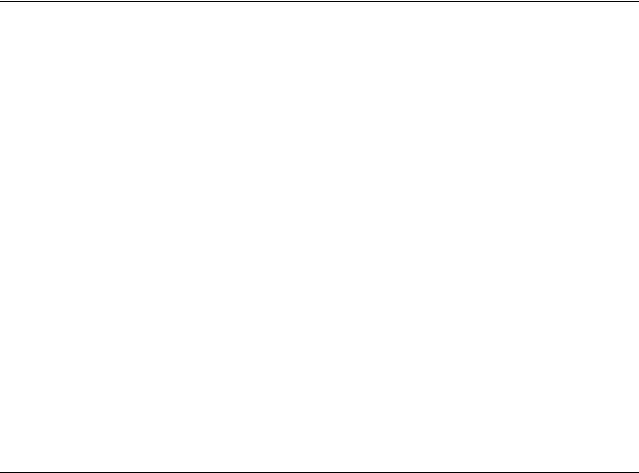
2.7Window
2.7.1Horizontal (compilation top)
The open windows are arranged horizontally with the compilation window at the top.
2.7.2Horizontal (compilation bottom)
The open windows are arranged horizontally with the compilation window at the bottom.
2.7.3Vertical (compilation left)
The open windows are arranged vertically with the compilation window on the left. This is Nero’s default setting.
2.7.4Vertical (compilation right)
The open windows are arranged vertically with the compilation window on the right.
2.8Help
2.8.1Contents
This opens the Nero help file.
2.8.2Use Nero Express
Activates or deactivates Nero Express. Nero Express is active when the option is checked. The particularly user-friendly Nero Express interface will then open when you start making your next compilation.
See the section entitled 'Nero Express' for more information.
2.8.3Update Antivirus scanner
This command is only active and therefore available in the retail version of Nero. If you have an Internet connection, it connects to the server and updates the antivirus database.
See the section entitled 'Virus Checker' for more information.
Nero |
Menu structure • 23 |
2.8.4Enter new serial number
This opens a dialog window in which you can enter a new serial number.
2.8.5Nero on the Web
Opens the homepage of Nero AG.
2.8.6About Nero Burning ROM
This opens a window containing the number of the installed version and the user data entered when Nero was installed.
Nero |
Menu structure • 24 |

3 Nero Express
3.1Differences to Nero
Nero Express is a innovative application offering Wizard assistance. It is used to record disks based on the Nero master application. While compiling a project you can change at any time in the whole process between Nero Express and Nero. Nero Express can be started from Nero by clicking on the Nero Express icon
' ' in the toolbar.
' in the toolbar.
Nero Express is particularly recommended for beginners, as it automatically selects the right settings, allowing the user to concentrate on the main objective – burning disks.
Nero Express will allow you to burn the following compilations onto the disks marked with an ‘X’.
|
CD |
DDCD |
DVD |
Data disk |
X |
X |
X |
Bootable data disk |
X |
X |
X |
Audio CD |
X |
|
|
Audio and data CD |
X |
|
|
MP3 disk |
X |
X |
X |
WMA disk |
X |
X |
X |
Video CD |
X |
|
|
Super Video CD |
X |
|
|
DVD-Video |
|
|
X |
Copy |
X |
X |
X |
Image file |
X |
X |
X |
Saved compilation |
X |
X |
X |
All other compilations can be created with Nero.
You will find further information about using Nero Express in the manual written especially for Nero Express.
Nero |
Nero Express • 25 |
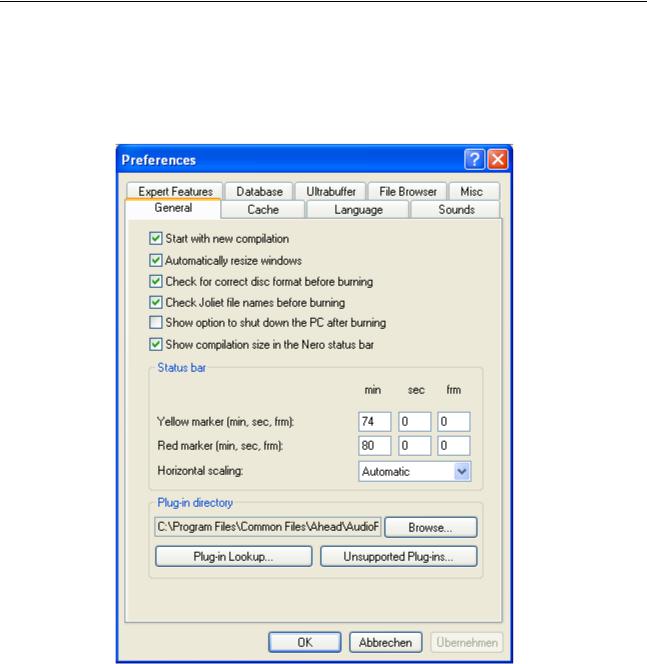
4 Preferences
4.1Introduction
The best way to access the Preferences window in Nero is to go to File/ Preferences.
This window contains tabs where you can change the general settings for burning media with Nero to suit your own personal needs.
Nero |
Preferences • 26 |

4.2General
You can change some of the basic settings in this tab. We recommend activating all the checkboxes as this makes Nero easier to work with.
You can also see which plugins are installed, which are supported and which are not supported.
If you have more than one cover editor installed on your PC, you can define a default editor. Nero’s cover editor is Nero Cover Designer. You will find more information on this in the corresponding section.
4.3Cache
This tab is where you define the drive and path for the cache, i.e. the memory in which data is stored temporarily before and during burning. If you have more than one hard disk installed, we recommend that you check the speed of the various disks and use the fastest as the cache.
The speed test cannot check the speed of network drives. We therefore advise you not to choose one of these as the cache.
4.4Language
This tab is where all the installed languages are displayed and where you select the language in which you want the commands and functions and all entries in Nero to be displayed.
Only the languages you selected during installation are displayed. If you would like to use a different language, insert the installation CD and install the language.
4.5Sounds
This tab is where the sounds played in connection with the various burning actions are defined. When Nero is installed, various sounds are loaded, but you can also link other sounds to the burning actions.
When the checkbox is activated, the selected sound will be played. When the checkbox is deactivated, the sound will not be played.
4.6Expert Features
As its name suggests, this tab is for expert users who have some experience with burning media.
The Overburn option should be used with particular caution, as it can damage your recorder. Use this option at your own risk.
Nero |
Preferences • 27 |

4.7Database
Nero enables audio CDs to be linked to a local database.
This may be a user database containing the titles that have been burned with Nero or a program database. The program database comes from freedb.org and must be loaded onto your PC before use (see 'The Nero CD database'). Once you have done this, the title of an inserted CD and the artist are (usually) recognized and will not have to be entered manually.
4.8Ultrabuffer
This tab allows you to specify how much memory Nero will use as a RAM buffer. This can either be done automatically or manually. We recommend using the Automatic Configuration option so as to achieve an optimum relationship between the existing buffer and the buffer reserved for burning.
When setting the buffer manually, make sure that it is not too small, as a large buffer will produce more reliable burning results than a small one.
4.9File Browser
This tab allows you to change the settings for the File Browser – the heart of the Nero compilation window.
For example, you can specify whether the File Browser should be opened automatically when you open Nero and whether file operations like Delete or Rename should be confirmed.
4.10Mics
This tab allows you to specify whether or not a buffer underrun counter should be displayed after the end of the burning process. This checkbox is only active on recorders which support this function.
Nero |
Preferences • 28 |

5 Choose Recorder
5.1Introduction
The desired recorder can be selected in the toolbar. You can display the recorders installed on your computer and choose the recorder you want to use by going to Choose Recorder in the Recorder menu. This window also displays information about the recorder selected.
Normally at least two recorders will be displayed; the installed device and the virtual Image Recorder.
5.2Recorder
This displays the installed device and gives you important information relevant to the burning process such as:
the maximum speed
overburning (supported/not supported)
buffer underrun protection (supported/not supported) CD text (supported/not supported)
the size of the recorder buffer
5.3Image Recorder
This displays the installed device and gives you important information relevant to the burning process such as:
the maximum speed
overburning (supported/not supported)
buffer underrun protection (supported/not supported) CD text (supported/not supported)
the size of the recorder buffer
5.4Multiple Recorder
Owners of the retail version of Nero can also burn simultaneously on more than one recorder if they have more than one installed.
Nero |
Choose Recorder • 29 |

6 Before you burn your first disc
6.1The Burn tab
The Burn tab looks like this:
6.2Determine maximum speed
The speed test determines how quickly the compiled files can be accessed. If the access speed is slower than the burning speed, the burning speed is reduced so as to avoid a buffer underrun.
Note: It is not necessary to run the speed test when using recorders with buffer underrun protection.
6.3Simulation
The simulation runs all the steps involved in burning a medium apart from activating the laser beam, so that you can assume that if the simulation is successful, the burning process will also be successful.
We recommend running a simulation if you are decompressing data before burning, e.g. when burning an audio CD from MP3 files. To play MP3 files on a CD player, the files have to be converted to the corresponding format (CDA). In Nero, this decompression takes place during the burning process. It takes up computer time, which can result in a buffer underrun on older systems. Pentium 3 systems or higher can decompress data and burn at high speeds simultaneously.
Nero |
Before you burn your first disc • 30 |
