Nero ShowTime 3 User Manual

Nero ShowTime Manual
Nero AG
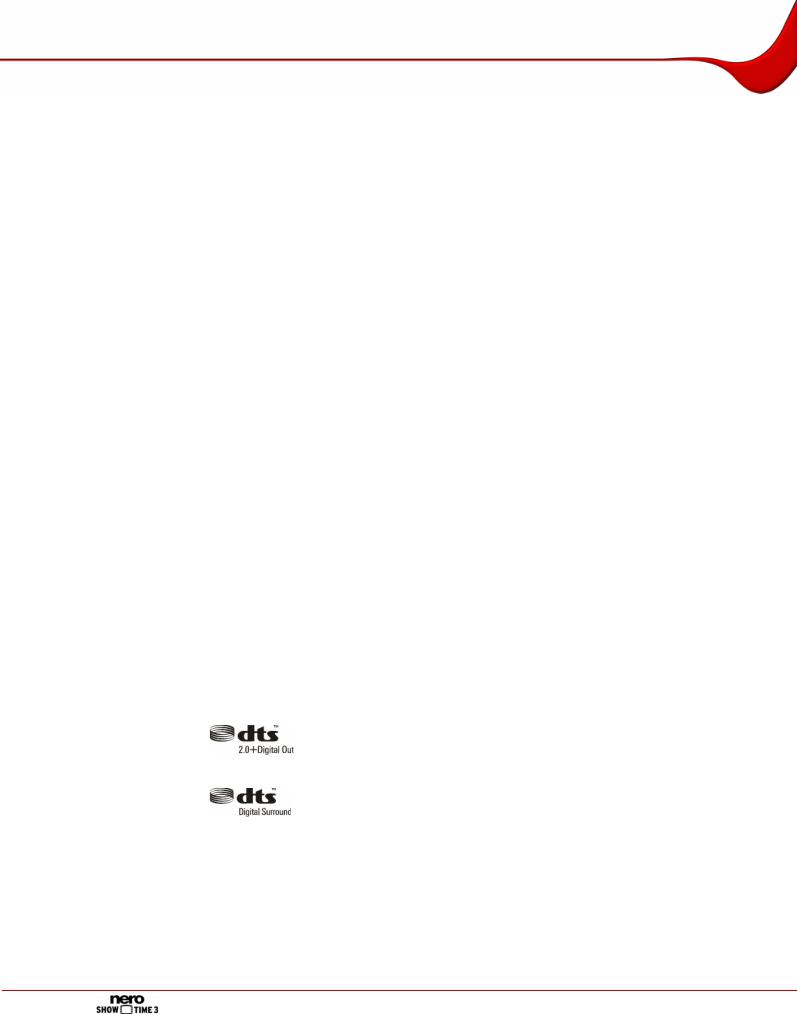
Copyright and Trademark Information
The Nero ShowTime manual and all its contents are protected by copyright and are the property of Nero AG. All rights reserved. This manual contains material that is protected by internationally valid copyright. No part of this manual may be reproduced, transmitted or transcribed without the express written permission of Nero AG.
Nero AG rejects any claims that transcend the clauses of the guarantee rights. Nero AG does not undertake any liability for the correctness of the content of the Nero ShowTime manual. The contents of the software supplied, as well as of the Nero ShowTime manual, may be changed without prior warning.
For versions with 2 channel DTS decoding:
DTS is a registered trademark of DTS, Inc. and DTS 2.0 + Digital Out is a trademark of DTS, Inc.
For versions with 5.1 channel DTS decoding:
DTS and DTS Digital Surround are registered trademarks of DTS, Inc.
All trade names and trademarks are the property of their respective owners. The trademarks mentioned here are named for information purposes only.
Copyright © 2007 Nero AG and its licensors. All rights reserved.
REV 1.0, SW 3.5.0.0
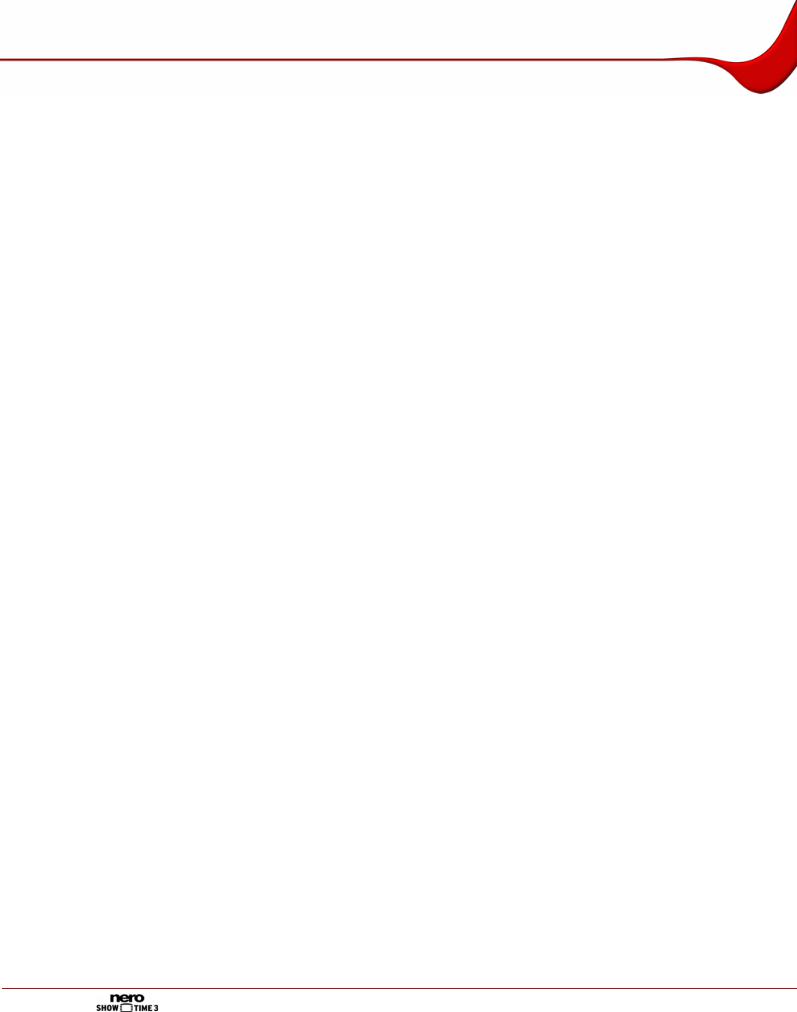
General information
Contents
1 |
General information |
5 |
1.1 |
About the manual |
5 |
1.2 |
About Nero ShowTime |
5 |
1.3 |
Versions of Nero ShowTime |
5 |
2 |
Technical information |
7 |
2.1 |
System requirements |
7 |
2.2 |
Formats supported |
7 |
3 |
Launching the program |
8 |
3.1 |
Launching Nero ShowTime via Nero StartSmart |
8 |
3.2 |
Launching Nero ShowTime directly |
8 |
4 |
Program interface |
9 |
4.1 |
Playback window |
9 |
4.2 |
Control panel |
10 |
4.3 |
Extended area |
11 |
5 |
Options window |
12 |
5.1 |
General |
12 |
5.1.1 |
OSD setting |
12 |
5.1.2 |
Keyboard and mouse |
13 |
5.1.3 |
Capturing a frame |
14 |
5.1.4 |
Configuring the toolbar |
14 |
5.1.5 |
Tooltip settings |
15 |
5.2 |
Disc playback |
16 |
5.2.1 |
Bookmarks editor |
17 |
5.2.2 |
Parental control |
17 |
5.3 |
Video |
19 |
5.3.1 |
Video mode |
20 |
5.3.2 |
Video quality |
20 |
5.3.3 |
Nero Digital settings |
21 |
5.3.4 |
Film effects |
21 |
5.3.5 |
Enhance video |
21 |
5.3.6 |
Multimonitor support |
22 |
5.4 |
Audio |
22 |
5.5 |
External subtitles |
22 |
Page 3
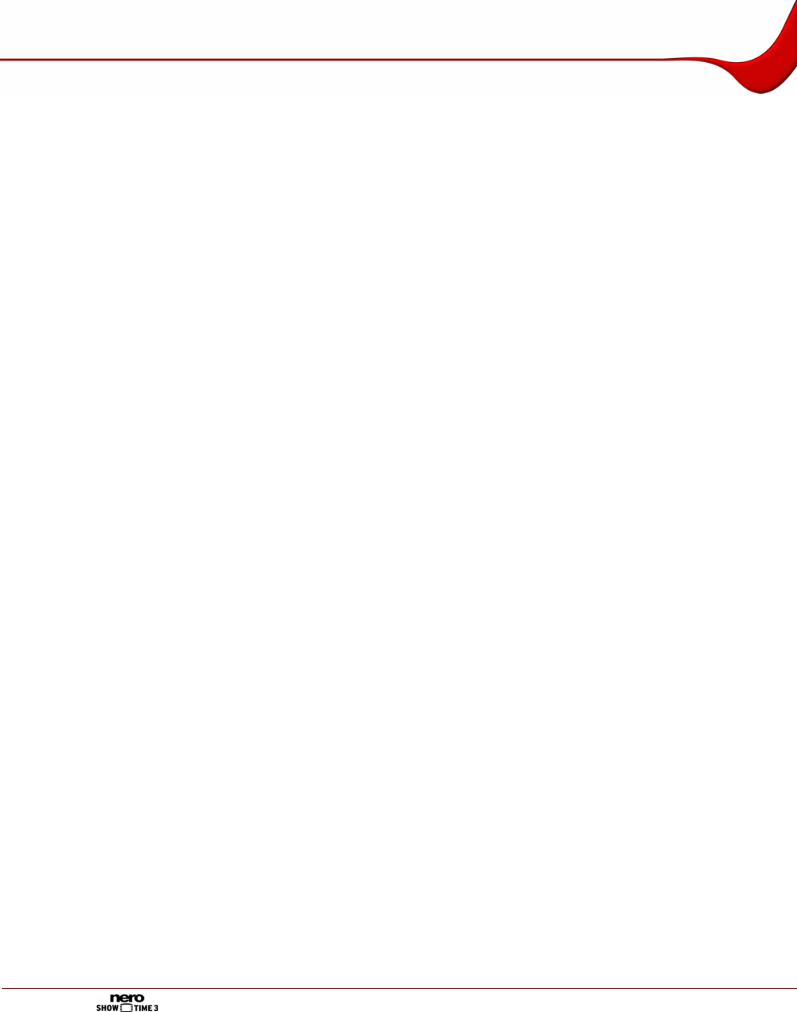
General information |
|
|
5.6 |
DNC |
23 |
5.7 |
Skin browser |
23 |
6 |
Playback |
24 |
6.1 |
Playing discs from the drive |
24 |
6.2 |
Play from Folder |
24 |
6.3 |
Playing a media file |
25 |
6.4 |
Playlists from media files |
25 |
6.4.1 |
Playlist window |
25 |
6.4.2 |
Creating and saving a playlist |
27 |
6.4.3 |
Playing a playlist |
27 |
6.4.4 |
Editing a playlist |
28 |
6.5 |
Playing media |
29 |
6.6 |
Using Internet services |
29 |
7 |
Control during playback |
31 |
7.1 |
Toolbar |
31 |
7.2 |
Context menu |
32 |
8 |
Key combinations |
33 |
9 |
List of figures |
35 |
10 |
Glossary |
36 |
11 |
Index |
38 |
12 |
Contact |
40 |
Page 4
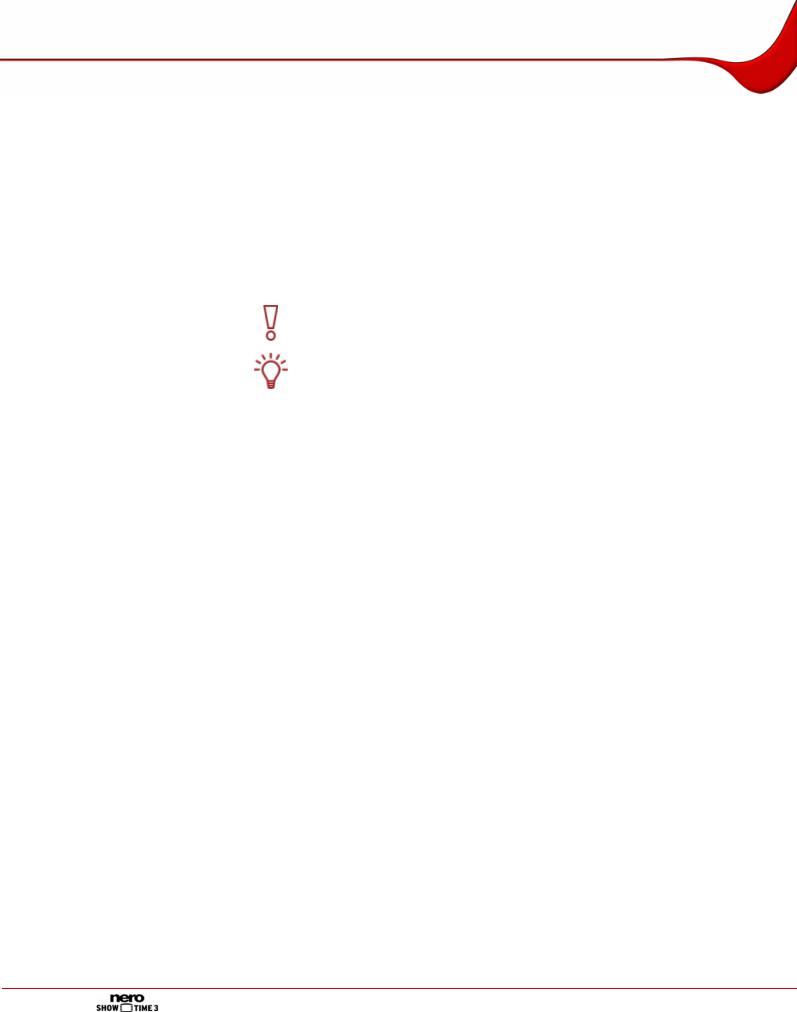
General information
1 General information
1.1About the manual
This manual is intended for all users who want to learn how to use Nero ShowTime. It is therefore structured according to operations and provides step-by-step instructions for what you want to do.
In order to make best use of this manual, please note the following conventions:
Symbol |
Meaning |
|
|
Indicates warnings, preconditions or instructions that have to be |
|
|
followed strictly. |
|
|
|
|
|
Indicates additional information or advice. |
|
|
|
|
1. Start … |
A number at the beginning of a line indicates a request for ac- |
|
|
tion. Carry out these actions in the order specified. |
|
Æ |
Indicates an intermediate result. |
|
|
|
|
Î |
Indicates a result. |
|
|
|
|
OK |
Indicates text passages or buttons that appear in the program |
|
interface. They are shown in bold print. |
||
|
||
Chapter |
Indicates references to other chapters. They are executed as |
|
links and are shown in red and underlined. |
||
|
||
[…] |
Indicates keyboard shortcuts for entering commands. |
1.2About Nero ShowTime
Nero ShowTime allows you to play back all digital recordings (movies, TV programs, home videos, DVD format) with excellent picture and sound quality. Nero ShowTime features a reminder function for each disc inserted and allows you to create screenshots of the video being shown during playback. Nero ShowTime supports the formats DVD-Video (also from a hard drive), VCD, SVCD, miniDVD, Nero Digital™, MPEG-1/-2/-4 as well as AVI - in both PAL and NTSC. The playback window can be scaled down or viewed in full-screen mode. The audio output of Nero ShowTime supports Dolby® Digital AC3, LPCM, MPEG-1/-2 and S/PDIF for digital sound.
1.3Versions of Nero ShowTime
Different versions of Nero ShowTime are available:
Nero ShowTime Retail
Nero ShowTime Essentials
Nero ShowTime Essentials CE
Nero ShowTime Retail and Nero ShowTime Essentials provide the full functionality.
If the DVD-Video plug-in is not installed, Nero ShowTime Essentials CE will have the following functionality restrictions in comparison with the full version:
Page 5
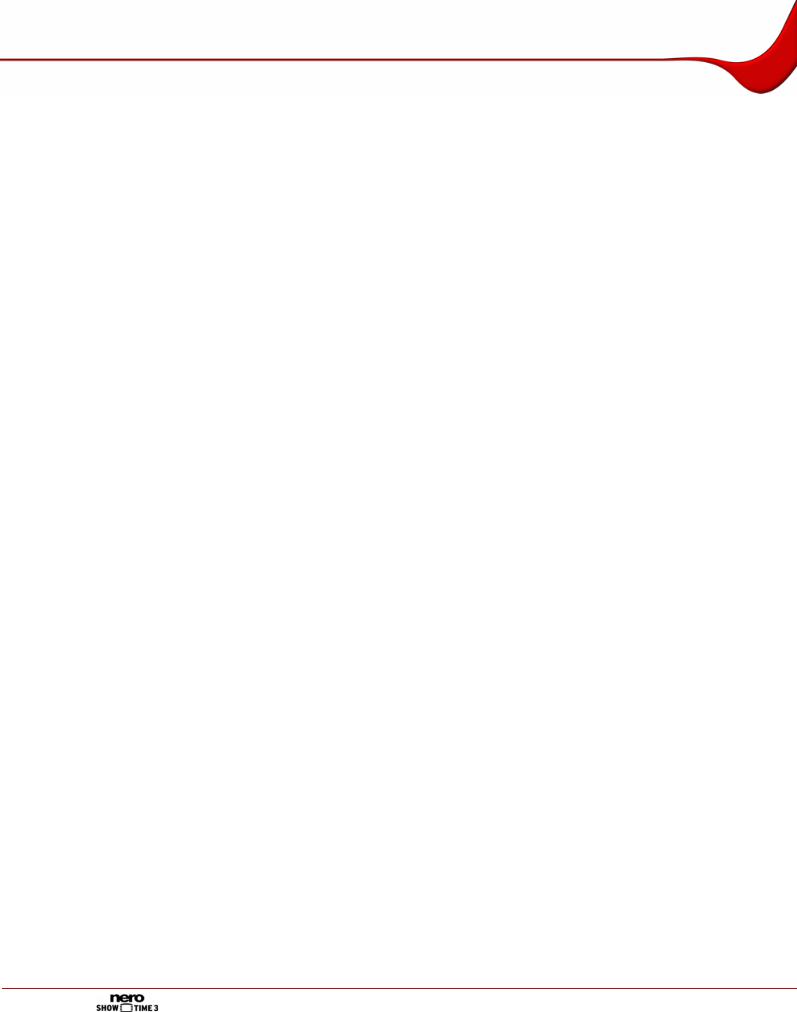
General information
It is not possible to play back from the drive (see Playing discs from the drive)
Only the playlist (media files) can be used as a playback source (see Playlists from media files)
No read character functionality (see e.g. Bookmarks editor)
No parental control (see Parental control)
It is not possible to change perspective
Page 6
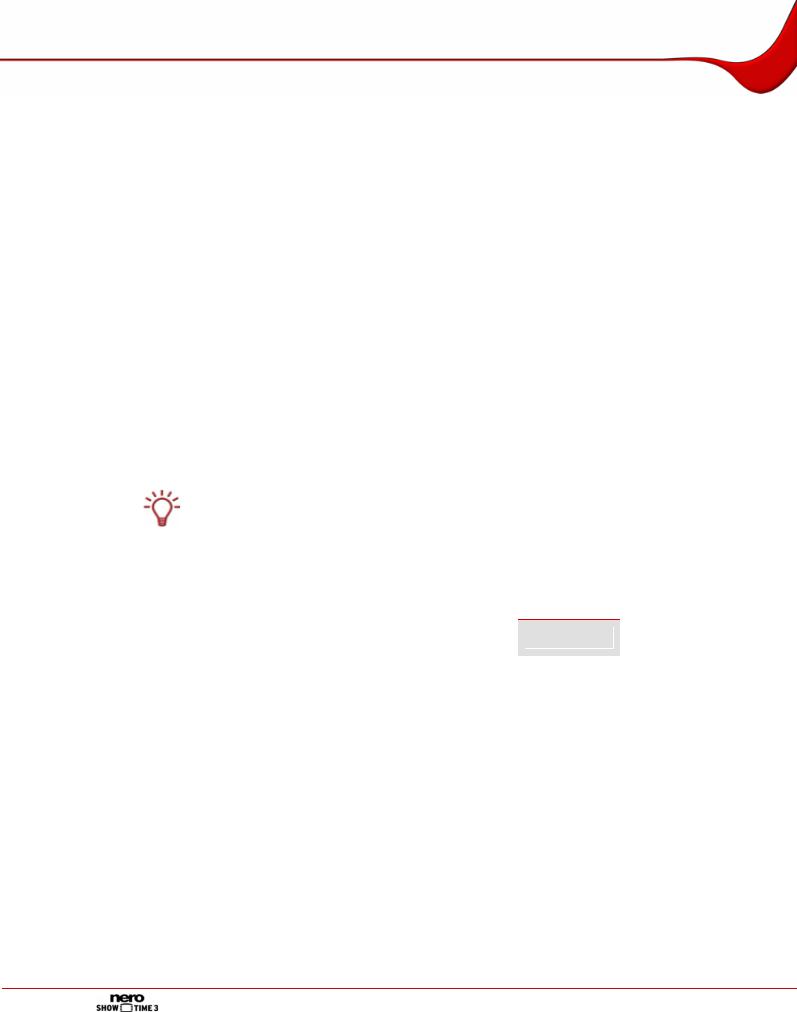
Technical information
2 Technical information
2.1System requirements
Nero ShowTime is installed together with the Nero Suite and the system requirements are the same. Refer to the QuickStart Guide for detailed information on system requirements. The following additional requirements also apply:
Microsoft® DirectX® 9.0c (or higher) must be installed on your operating system. You can download and install the latest version of DirectX from the http://www.microsoft.com/windows/directx via the Internet.
Plus:
Optional:
DVD drive for playing DVD-Video
16-bit Windows® compatible sound card and speakers
Multichannel/Dolby® Digital 5.1 channel decoding plug-in (Dolby® Digital 5.1 sound system for audio playback in 5.1 channel)
DVD-Video plug-in for DVD-Video functions and encoding in Dolby® Digital 2 channel sound. (The DVD-Video plug-in is already included in the retail version.)
Installation of the latest WHQL-certified device drivers is recommended. WHQL stands for Windows Hardware Quality Labs and means that the device driver certified by Microsoft® is compatible with Microsoft® Windows® and the relevant hardware.
2.2Formats supported
Nero ShowTime supports playback of the following formats or technologies:
|
Audio formats |
|
|
Video formats |
|
|
TV formats |
|
Disc formats |
Copy protection- |
|
|
|
|
|
|
mechanisms |
||||
|
|
|
|
|
|
|
|
|
DVD-Video |
|
|
Nero Digital™ |
|
Nero Digital™ |
|
16:9 Wide- |
WMA (DRM) |
||||
|
Audio |
|
Video |
|
Screen |
(from disc |
WMV (DRM) |
|||
|
Nero Surround |
|
MPEG-1 |
|
NTSC and |
and hard |
||||
|
|
|
CPRM |
|||||||
|
|
|
drive) |
|||||||
|
DAT |
|
MPEG-2 |
|
PAL |
|||||
|
|
|
VCD |
|
||||||
|
|
|
|
|
|
|||||
|
Dolby Digi- |
|
MPEG-4 |
|
|
|
|
|||
|
|
|
|
|
2.0/SVCD |
|
||||
|
tal/Dolby Sur- |
|
ASF |
|
|
|
DVD+VR/-VR |
|
||
|
round |
|
|
|
|
|
||||
|
|
AVI |
|
|
|
miniDVD |
|
|||
|
LPCM |
|
|
|
|
|
||||
|
|
DV |
|
|
|
(DVD files on |
|
|||
|
MPEG-1 |
|
|
|
|
|
||||
|
|
DVD-MS |
|
|
|
CD) |
|
|||
|
S/PDIF output |
|
|
|
|
HD DVD |
|
|||
|
|
H.264/AVC |
|
|
|
|
||||
|
for digital |
|
|
|
|
|
|
|||
|
sound |
|
MOV |
|
|
|
|
|
||
|
MPEG-2 |
|
Windows mov- |
|
|
|
|
|
||
|
WMA |
|
ies |
|
|
|
|
|
||
|
|
|
|
WMV |
|
|
|
|
|
|
|
|
|
|
|
|
|
|
|
|
|
Page 7
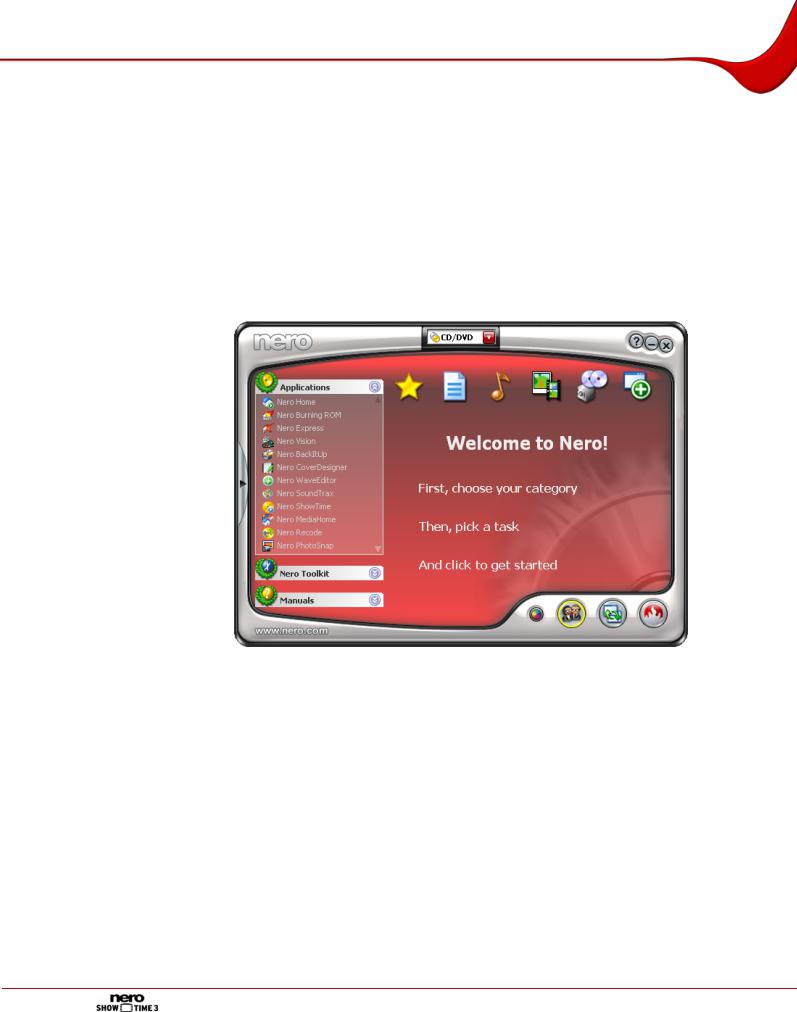
Launching the program
3 Launching the program
3.1Launching Nero ShowTime via Nero StartSmart
To launch Nero ShowTime via Nero StartSmart, proceed as follows:
1.Click on the Nero StartSmart icon.
ÆThe Nero StartSmart window will open.
2.Click on the arrow button on the left side of the window.
ÆThe extended area will open.
Fig. 1: Nero StartSmart
3.Select the Nero ShowTime entry from the Applications selection list. Æ The Nero ShowTime window will open.
ÎYou have successfully launched Nero ShowTime via Nero StartSmart.
3.2Launching Nero ShowTime directly
To launch Nero ShowTime directly, proceed as follows:
1.If you are using the Windows-XP Start menu, click on the menu Start > All Programs > Nero 7 (Premium) > Play > Nero ShowTime.
If you are using the traditional Start menu, click on the menu Start > Programs > Nero 7 (Premium) > Play > Nero ShowTime.
Æ The Nero ShowTime window will open.
Î You have successfully launched Nero ShowTime.
Page 8
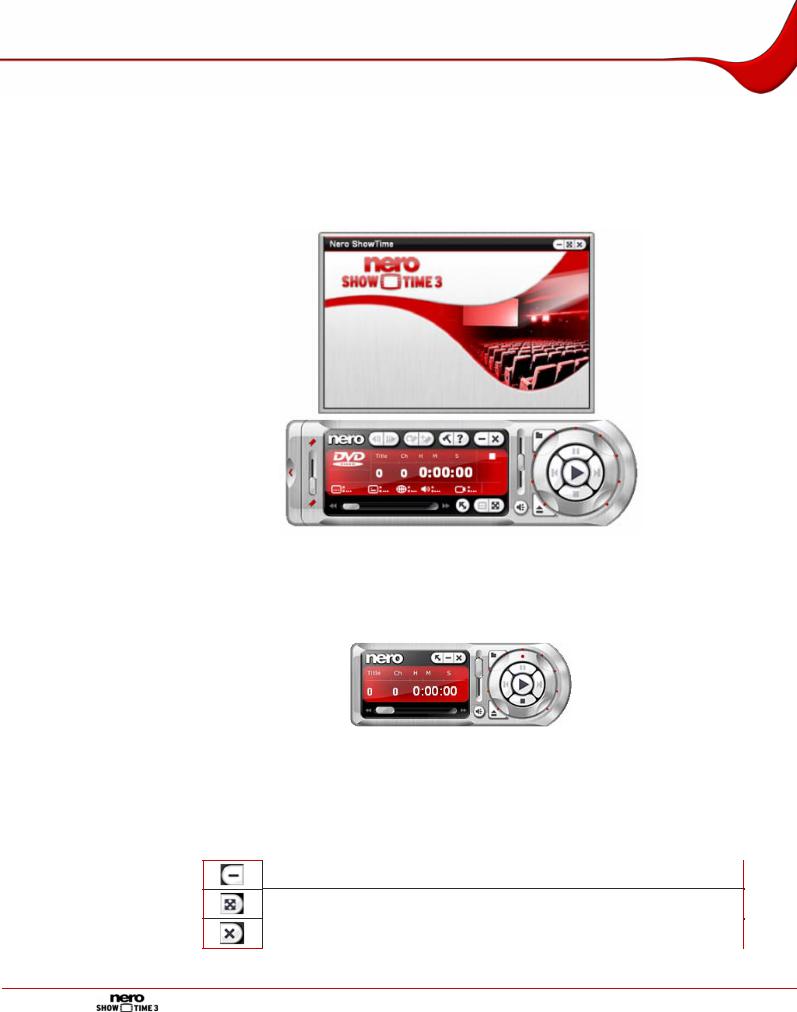
Program interface
4 Program interface
The Nero ShowTime program interface is the starting point for all actions that you perform using Nero ShowTime.
The program interface consists of a playback window containing the status bar and the control panel with the playback, settings and information areas.
Fig. 2: Program interface
A minimized version of the control panel is also available. You can use the  button to switch between the normal and minimized views. The minimized version of the control panel does not contain all buttons.
button to switch between the normal and minimized views. The minimized version of the control panel does not contain all buttons.
Fig. 3: Minimized view of control panel
4.1Playback window
The movie is shown and played in the Nero ShowTime playback window. The following buttons are available in the status bar:
Minimizes Nero ShowTime in the taskbar.
Changes between full-screen and normal view. [Z]
Exits Nero ShowTime.
Page 9
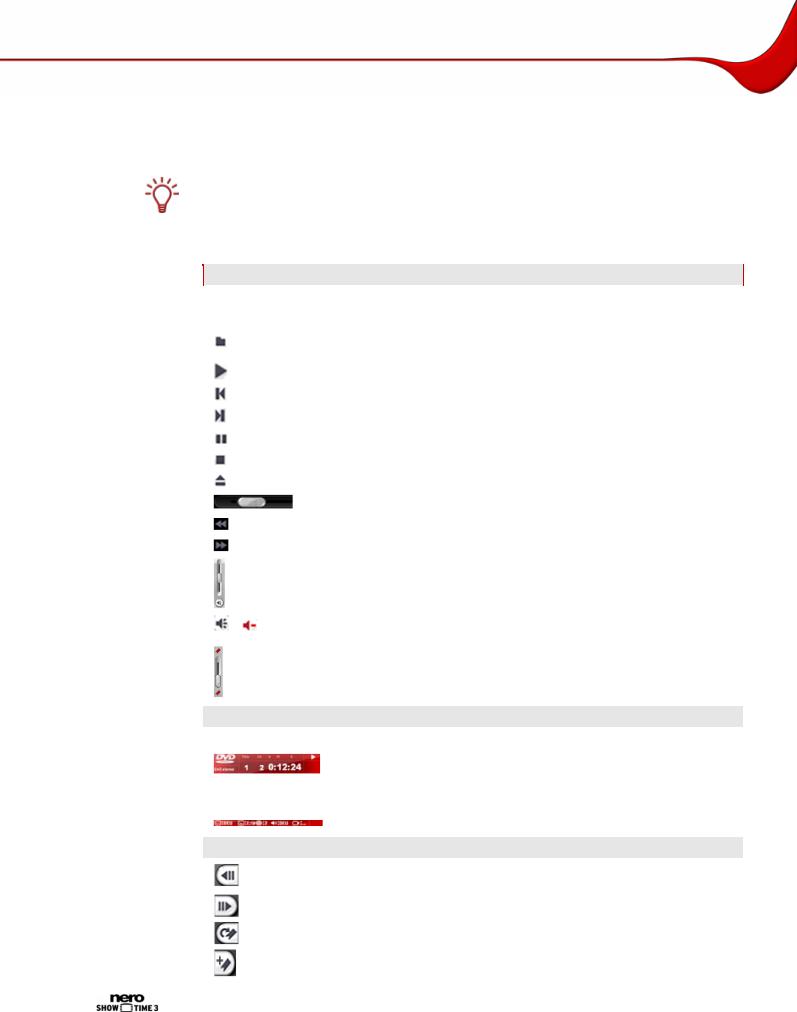
Program interface
4.2Control panel
The control panel allows you to select a file or a video to play, to open options, to adjust the volume and to view information on the file you have just played.
Nero ShowTime allows you to play back both discs (e.g. Video-DVD or Audio CD) and media files from the hard drive. The configuration options are not enabled for every playback form, but are sometimes grayed out and cannot be used.
The following configuration options are available:
Playback area
|
Jog shuttle |
Rewinds and fast forwards within the track. The further the wheel |
|
|
moves in one direction, the faster it winds. |
|
|
|
|
|
|
|
|
Opens selection of the playback source. This is where you can |
|
|
|
select the media file or a playlist that is to be played back. [O] |
|
|
|
Starts playback. [Enter] |
|
|
|
Jumps to the previous chapter or to the previous media file. [P] |
|
|
|
Jumps to the next chapter or to the next media file. [N] |
|
|
|
Interrupts playback, then continues it after a second click. [Space] |
|
|
|
Finishes playback. [S] |
|
|
|
Ejects the disc. [J] |
|
|
|
Navigates smoothly (no chapter boundaries). |
|
|
|
Selects a rewind speed. [B] |
|
|
|
Selects a fast forward speed. [F] |
|
|
|
Adjusts the volume. |
|
|
|
Move the slider up to increase the volume. Move the slider down |
|
|
|
to reduce the volume |
|
|
/ |
Switches to mute/loud. [Q] |
|
|
|
Selects the chapter. |
|
|
|
Move the slider up to select the next chapter. Move the slider |
|
|
|
down to select a previous chapter. |
|
|
|
|
|
|
Information area |
|
|
|
|
Among other things, displays the activated function, title, current |
|
|
|
chapter, and running time. |
|
|
|
If you double-click on the runtime, the Seek to time dialog box |
|
|
|
will open. You can select a specific runtime here. [Ctrl+G] |
|
|
|
Displays the subtitle language, drive, regional code, language, |
|
|
|
angle, and the audio settings. |
|
|
Settings area |
|
|
|
|
Jumps back one intra code picture, approximately 10 frames. |
|
|
|
[Ctrl+B] |
|
|
|
Jumps one frame forwards. [T] |
|
|
|
|
|
|
|
Jumps to the next bookmark. [G] |
|
|
|
|
|
|
|
Adds a bookmark. [M] |
|
|
|
|
|
|
|
|
|
|
|
Page 10 |
|
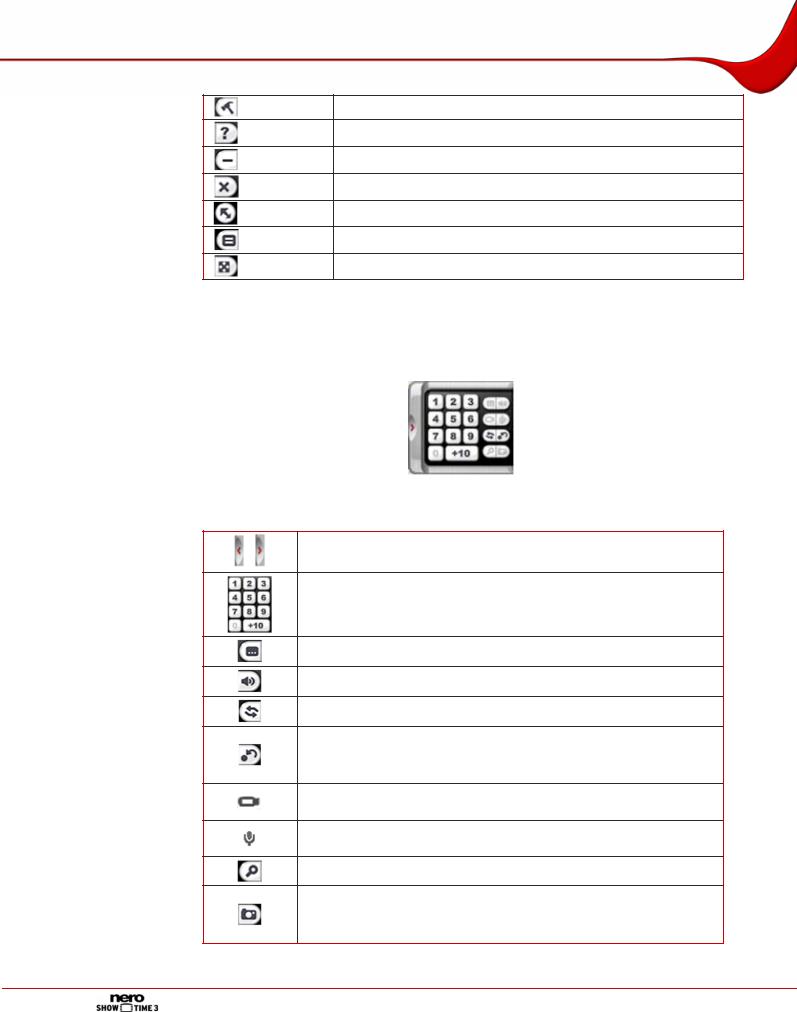
Program interface
Opens the Options menu. [Ctrl+C]
Shows the Help file. [F1]
Minimizes Nero ShowTime in the taskbar.
Exits Nero ShowTime .
Displays the minimized view of the control panel.
Opens selection of the existing menu or the playlist. [L]
Changes between full-screen and normal view. [Z]
4.3Extended area
You can open an extended area on the control panel. This contains advanced selection and configuration options.
Fig. 5: Program interface – Extended area
The following operating elements are available in the extended area:
Opens/closes the extended area.
/
Allows you to jump to chapters immediately when playing back
VCDs and Audio CDs.
Opens subtitle selection. [U]
Changes language. [H]
Repeats a chapter, a title or everything. [Ctrl+R]
Repeats a section or stops repeating. [R]
Depending on the format, first set two markers between which the chapter or title is repeated using this button.
Changes the perspective insofar as the movie provides different camera settings for individual scenes. [A]
Changes channels in a karaoke DVD.
This option is only available if a karaoke DVD is inserted. [K]
Activates/deactivates the enlargement tool (digital zoom). [D]
Creates a screenshot and saves it to the specified folder (see
Capturing a frame). [C]
This function is only available if hardware acceleration is disabled.
Page 11
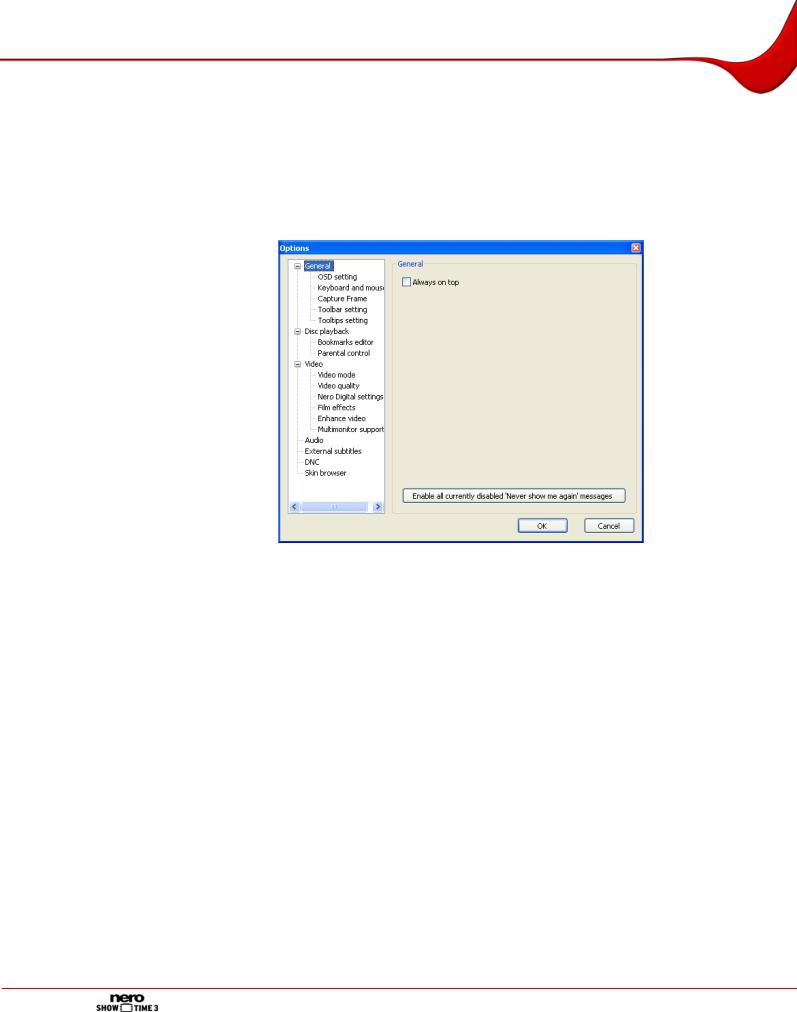
Options window
5 Options window
The Options window provides various options for customizing the appearance of the Nero ShowTime interface and for performing settings according to your requirements. You can
open the window with the  button. It consists of a navigation tree and a screen area. Depending on the entry that is selected in the navigation tree, a different screen area is displayed.
button. It consists of a navigation tree and a screen area. Depending on the entry that is selected in the navigation tree, a different screen area is displayed.
Fig. 4: Options window
5.1General
The General area contains general configuration options. The following configuration options are available:
Always on top |
Nero ShowTime remains in the foreground even if other pro- |
|
grams are started. |
||
|
||
Enable all cur- |
Re-enables all dialog boxes that you had disabled with the "Do |
|
rently disabled |
||
"Never show me |
not show this message again" check box. |
|
again" messages |
|
5.1.1 OSD setting
The area General > OSD setting contains configuration options for the on-screen display. The on-screen display indicates the current procedure in the playback window such as "Play" or "Volume increased" for instance.
Page 12
