Page 1
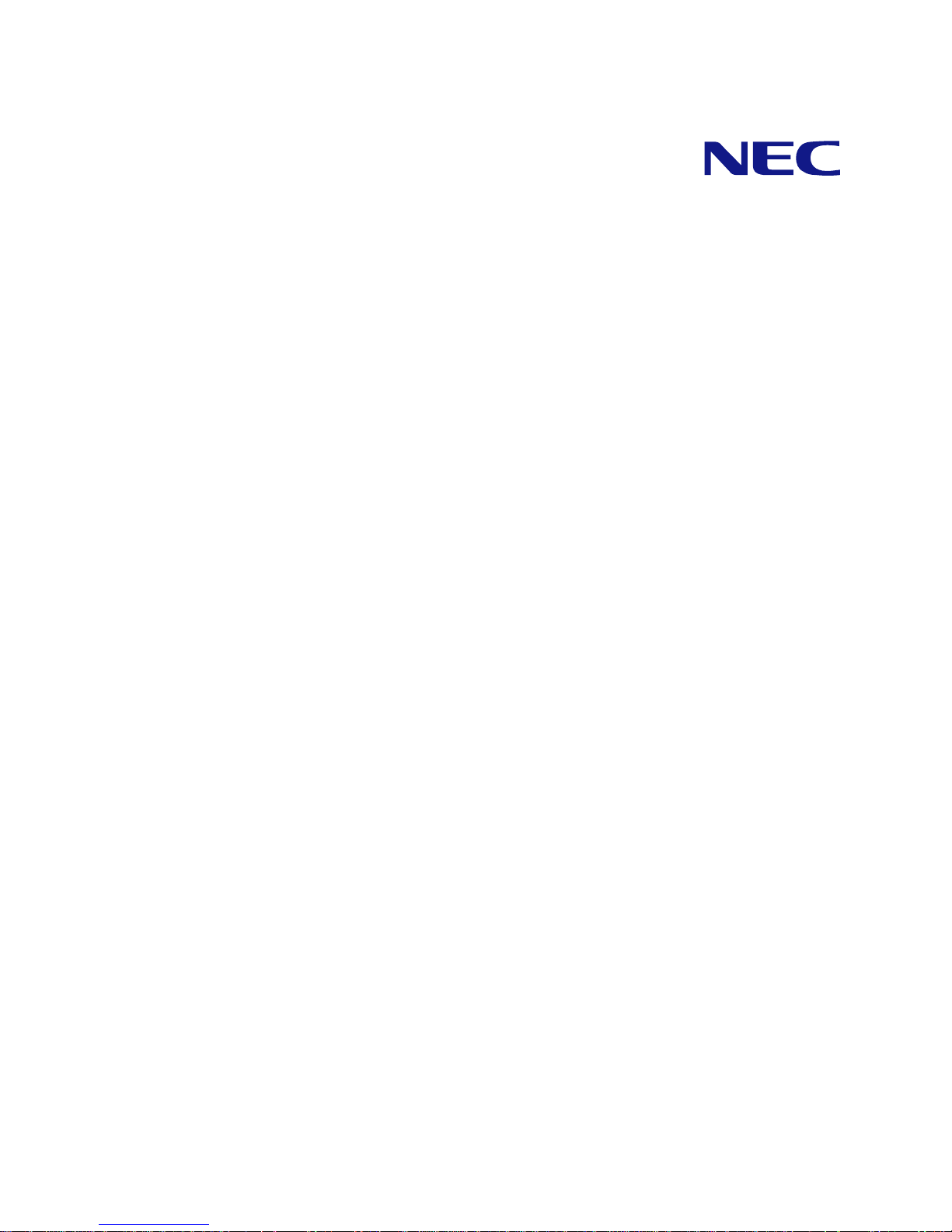
N8100-1665F/1666F/1667F
NEC Express5800/T120b-M
User's Guide
1st Edition
6-2010
ONL-510_017_01_T120bM-100-99-1006
Page 2
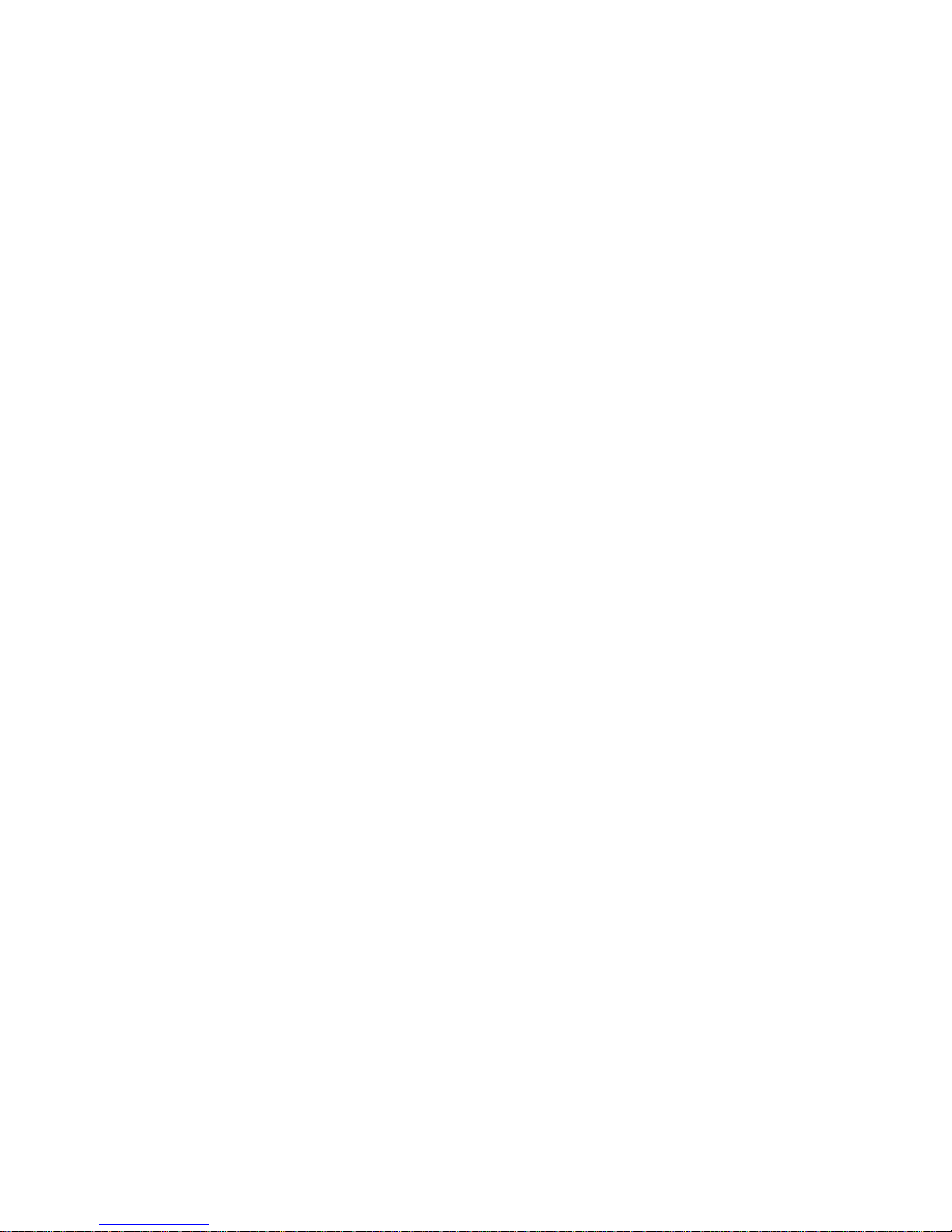
PROPRIETARY NOTICE AND LIABILITY DISCLAIMER
The information disclosed in this document, including all designs and related materials, is the
valuable property of NEC Corporation (NEC) and /or its licensors. NEC and/or its licensors, as
appropriate, reserve all patent, copyright and other proprietary rights to this document, including all
design, manufacturing, reproduction, use, and sales rights thereto, except to the extent said rights are
expressly granted to others.
The NEC product(s) discussed in this document are warranted in accordance with the terms of the
Warranty Statement accompanying each product. However, actual performance of each such
product is dependent upon factors such as system configuration, customer data, and operator control.
Since implementation by customers of each product may vary, the suitability of specific product
configurations and applications must be determined by the customer and is not warranted by NEC.
To allow for design and specification improvements, the information in this document is subject to
change at any time, without notice. Reproduction of this document or portions thereof without prior
written approval of NEC is prohibited.
First Printing, June 2010
Copyright 2010
NEC Corporation
7-1 Shiba 5-Chome, Minato-Ku
Tokyo 108-8001, Japan
All Rights Reserved
Printed in Japan
Page 3
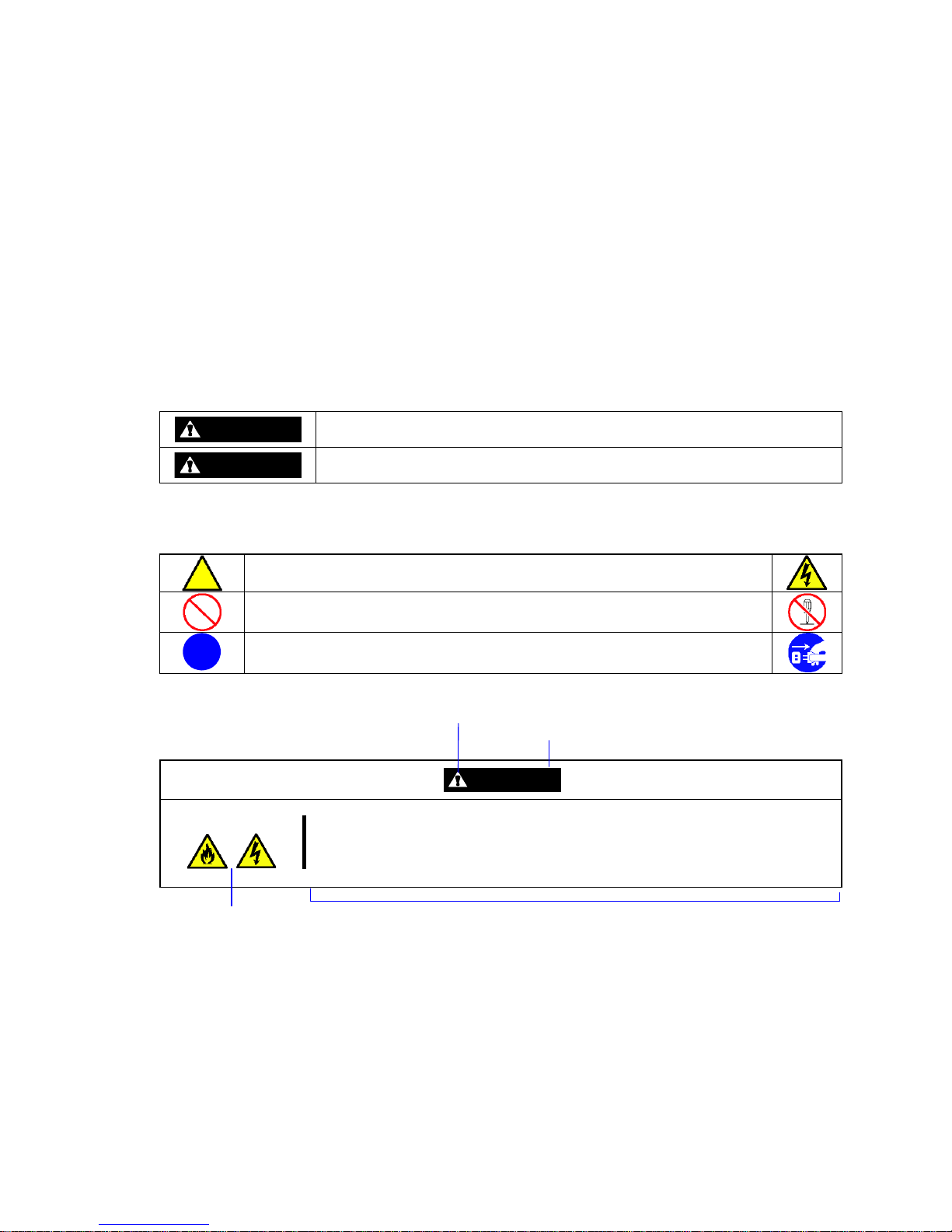
Keep this manual at hand for quick reference at anytime necessary.
SAFETY INDICATIONS
Follow the instructions in this manual for your safety to use the NEC Express server.
Your server contains components with possible danger, hazards that may cause by ignoring
warnings, and preventive actions against such hazards.
Server components with possible danger are indicated with a warning label placed on or around
them as well as described in this manual.
In this manual or warning labels, "WARNING" or "CAUTION" is used to indicate a degree of danger.
These terms are defined as follows:
WARNING
Indicates the presence of a hazard that may result in death or serious
personal injury if the instruction is ignored.
CAUTION
Indicates the presence of a hazard that may cause minor personal injury,
including burns, or property damage if the instruction is ignored.
Precautions and notices against hazards are presented with one of the following three symbols. The
individual symbols are defined as follows:
This symbol indicates the presence of a hazard if the instruction is ignored.
An image in the symbol illustrates the hazard type. (Attention)
This symbol indicates prohibited actions. An image in the symbol illustrates
a particular prohibited action. (Prohibited Action)
This symbol indicates mandatory actions. An image in the symbol illustrates
a mandatory action to avoid a particular hazard. (Mandatory Action)
(Example)
Symbol to draw attention
Term indicating a degree of danger
CAUTION
Plug in to a proper power source.
Use a proper wall outlet of the specified voltage. Use of an improper power
source may cause a fire or a power leak.
Symbol indicating a prohibited
action (may not always be
indicated)
Description of a danger
Page 4
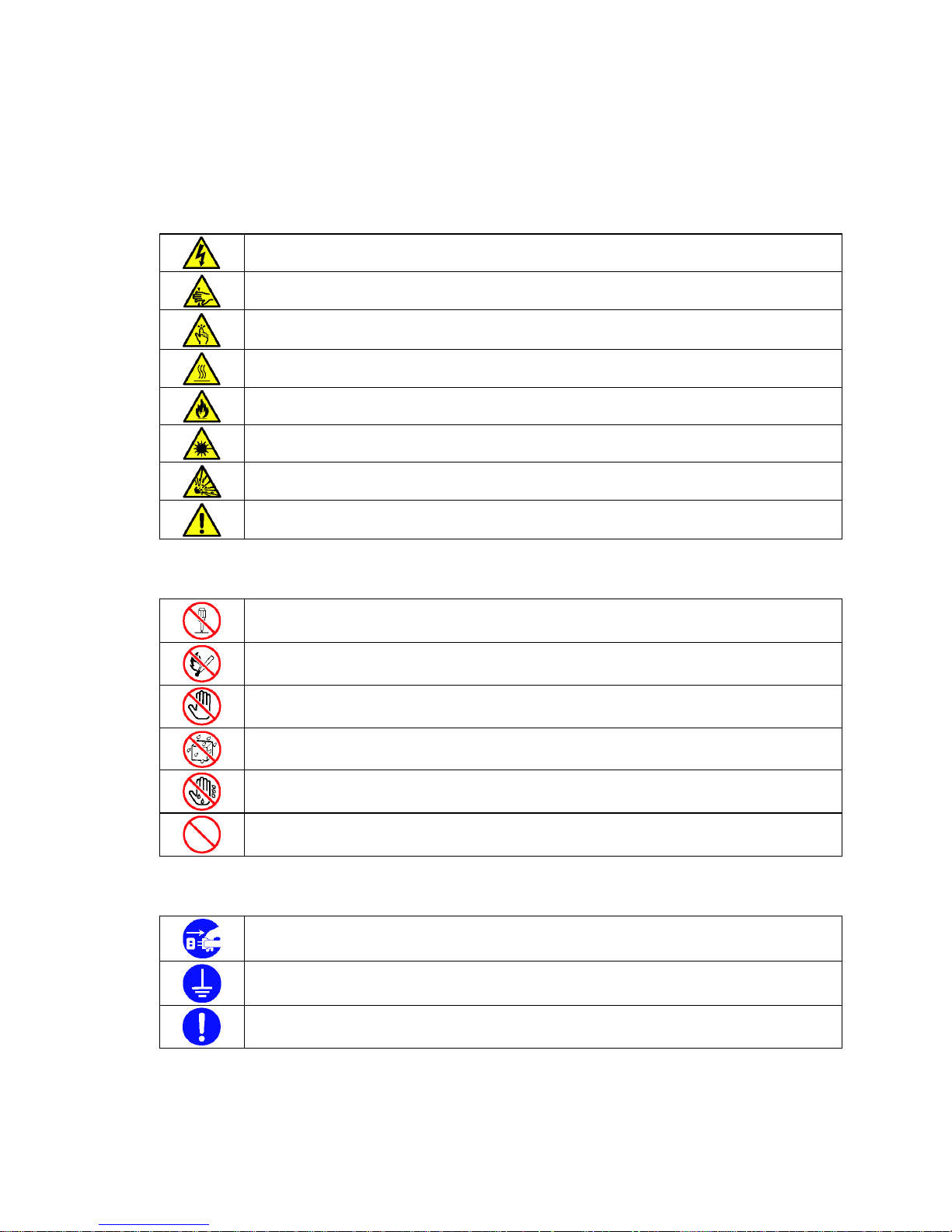
SYMBOLS USED IN THIS MANUAL AND WARNING LABELS
Attentions
Indicates that improper use may cause an electric shock.
Indicates that improper use may cause fingers to be caught.
Indicates that improper use may cause personal injury.
Indicates that improper use may cause personal injury.
Indicates that improper use may cause fumes or fire.
Indicates that improper use may cause loss of eyesight due to laser beam.
Indicates that improper use may cause explosion.
Indicates a general notice or warning that cannot be specifically identified.
Prohibited Actions
Do not disassemble, repair, or modify the server. Otherwise, an electric shock or fire
may be caused.
Do not place the server near the fire. Otherwise, a fire may be caused.
Do not touch the component specified by this symbol. Otherwise, an electric shock or
burn may be caused.
Do not use the server in the place where water or liquid may pour. Otherwise, an
electric shock or fire may be caused.
Do not touch the server with wet hand. Otherwise, an electric shock may be caused.
Indicates a general prohibited action that cannot be specifically identified.
Mandatory Action
Unplug the power cord of the server. Otherwise, an electric shock or fire may be
caused.
Be sure to provide earthing. Otherwise, an electric shock or fire may be caused.
Indicates a mandatory action that cannot be specifically identified. Make sure to follow
the instruction.
Page 5
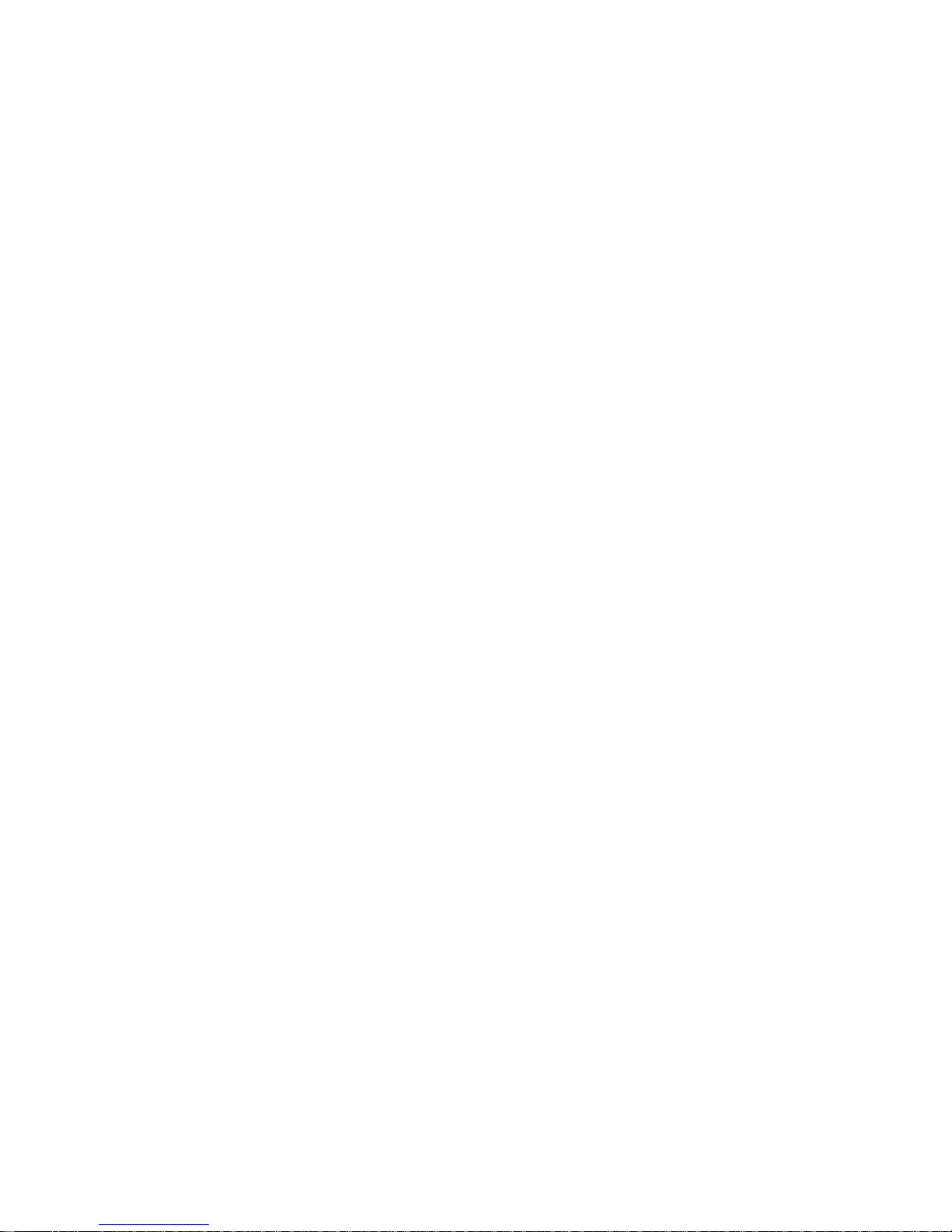
NOTE: This equipment has been tested and found to comply with the limits for a Class A digital
device, pursuant to Part 15 of the FCC Rules. These limits are designed to provide reasonable
protection against harmful interference when the equipment is operated in a commercial
environment. This equipment generates, uses, and can radiate radio frequency energy and, if not
installed and used in accordance with the instruction manual, may cause harmful interference to
radio communications. Operation of this equipment in a residential area is likely to cause harmful
interference in which case the user will be required to correct the interference at his own expense.
CE Statement
Warning: This is a Class A product. In domestic environment this product may cause radio
interference in which case the user may be required to take adequate measures (EN55022).
Momentary voltage drop prevention:
This product may be affected by a momentary voltage drop caused by lightning. To prevent a
momentary voltage drop, an AC uninterruptible power supply (UPS) unit should be used.
Page 6

Trademarks
NEC ESMPRO and NEC EXPRESSBUILDER are trademarks of NEC Corporation.
Microsoft, Windows, Windows Server, and MS-DOS are registered trademarks or trademarks of Microsoft Corporation in the
United States and other countries.
Intel, Pentium, and Xeon are registered trademarks of Intel Corporation.
PCI Express is a trademark of Peripheral Component Interconnect Special Interest Group.
Datalight is a registered trademark of Datalight, Inc.
ROM-DOS is a registered trademark of Datalight, Inc.
AT is a registered trademark of International Business Machines Corporation in the United States and other countries.
Adaptec and its logo is a registered trademark of Adaptec, Inc. of United States.
LSI and the LSI logo design are trademarks or registered trademarks of LSI Corporation.
Adobe, Adobe logo, and Acrobat are trademarks of Adobe Systems Incorporated.
DLT and DLTtape are trademarks of Quantum Corporation of the United States.
AVOCENT and DVC (Dambrackas Video Compression) are registered trademarks or trademarks of AVOCENT in the United
States and other countries.
All other product, brand, or trade names used in this publication are the trademarks or registered trademarks of their
respective trademark owners.
Windows Server 2008 R2 stands for Microsoft® Windows Server® 2008 R2 Standard operating system and Microsoft®
Windows Server® 2008 R2 Enterprise operatingsystem. Windows 7 stands for Microsoft® Windows® 7 Professional
operating system. Windows Server 2008 stands for Microsoft® Windows Server® 2008 Standard operating system and
Microsoft® Windows Server® 2008 Enterprise operating system. Windows Vista stands for Microsoft® Windows Vista®
Business operating system. Windows Server 2003 x64 Editions stands for Microsoft® Windows Server® 2003 R2, Standard
x64 Edition Operating system and Microsoft® Windows Server® 2003 R2, Enterprise x64 Edition operating system, or
Microsoft® Windows Server® 2003, Standard x64 Edition operating system and Microsoft® Windows Server® 2003,
Enterprise x64 Edition operating system. Windows Server 2003 stands for Microsoft® Windows Server® 2003 R2, Standard
Edition operating system and Microsoft® Windows Server® 2003 R2, Enterprise Edition operating system, or Microsoft®
Windows Server® 2003, Standard Edition operating system and Microsoft® Windows Server® 2003, Enterprise Edition
operating system. Windows XP x64 Edition stands for Microsoft® Windows® XP Professional x64 Edition operating system.
Windows XP stands for Microsoft® Windows® XP Home Edition operating system and Microsoft® Windows® XP
Professional operating system. Windows 2000 stands for Microsoft® Windows® 2000 Server operating system and
Microsoft® Windows® 2000 Advanced Server operating system, and Microsoft® Windows® 2000 Professional operating
system. Windows NT stands for Microsoft® Windows NT® Server network operating system version 3.51/4.0 and
Microsoft® Windows NT® Workstation operating system version 3.51/4.0. Windows Me stands for Microsoft® Windows®
Millennium Edition operating system. Windows 98 stands for Microsoft® Windows®98 operating system. Windows 95
stands for Microsoft® Windows®95 operating system. WinPE stands for Microsoft® Windows® Preinstallation
Environment.
Notes:
(1) No part of this manual may be reproduced in any form without the prior written permission of
NEC Corporation.
(2) The contents of this manual may be revised without prior notice.
(3) The contents of this manual shall not be copied or altered without the prior written permission
of NEC Corporation.
(4) All efforts have been made to ensure the accuracy of all information in this manual. If you
notice any part unclear, incorrect, or omitted in this manual, contact the service representative
where you purchased this product.
(5) NEC assumes no liability arising from the use of this product, nor any liability for incidental or
consequential damages arising from the use of this manual regardless of Item (4).
Page 7
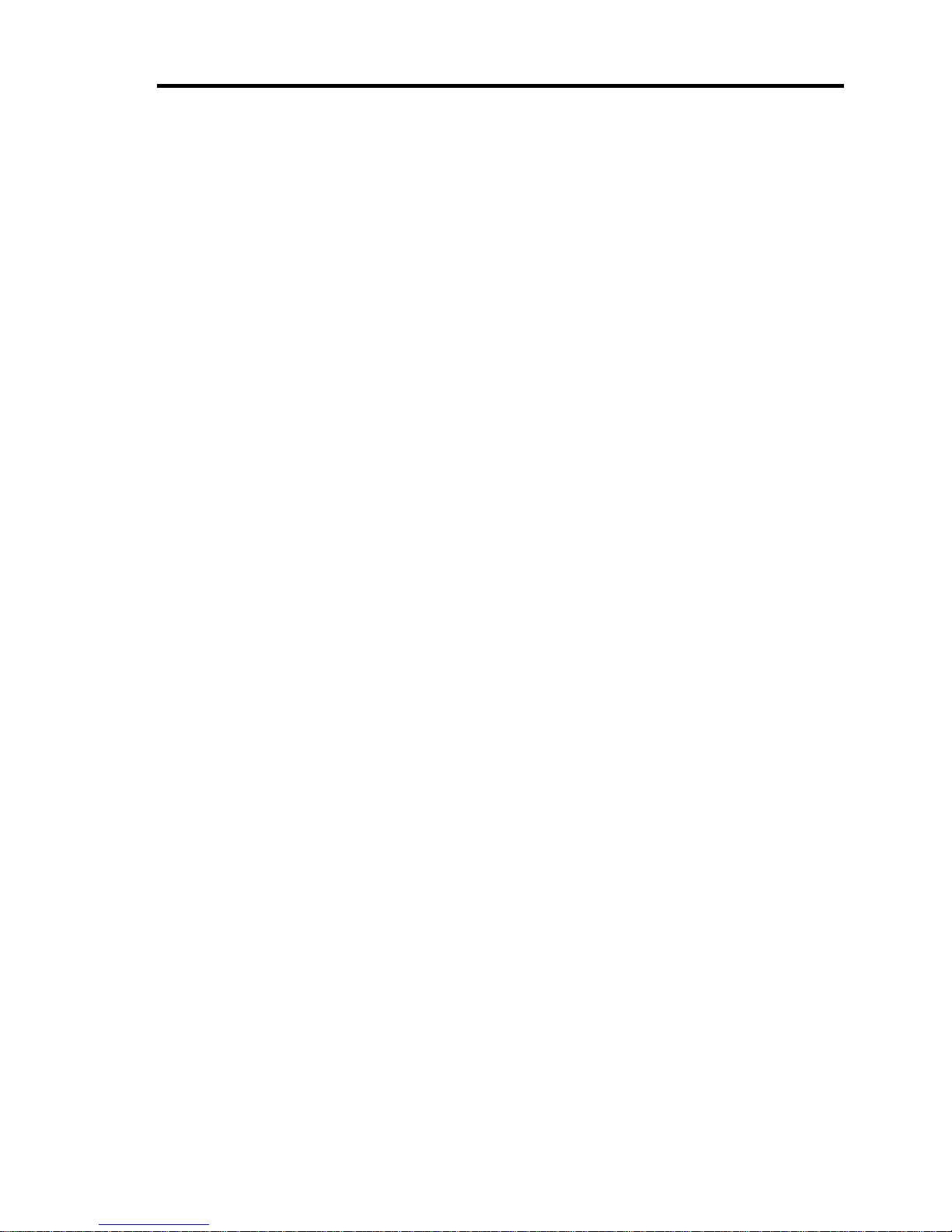
i
PREFACE
Congratulations on your purchase of NEC Express server.
Purchase of this server is your assurance of receiving state-of-the-art, high quality hardware to meet
your needs, both now and in the future.
Read this User's Guide thoroughly to fully understand handling of the NEC Express server and
appreciate its functions to the maximum extent.
Page 8

ii
ABOUT THIS USER'S GUIDE
This manual is a guide for proper setup and use of your server.
This manual also covers useful procedures for dealing with difficulties and problems that may arise
during setup or operation of your server.
Keep this manual for future use.
The following describes how to proceed with this manual.
How to Use This Manual
To aid you in finding information quickly, this manual contains the following information:
Chapter 1 Notes on Using Your Server
includes information that needs attention to use the server. Make sure to read this chapter
before setting up and using the server. It also includes requirements and advisory information
for transfer and disposal of the server.
Chapter 2 General Description
includes information necessary to use the server, such as names and functions of its
components, handling of the optical disk drive.
Chapter 3 Setting Up Your Server
tells you how to select a site, unpack the system, make cable connections, and power on your
system.
Chapter 4 Configuring Your Server
tells you how to configure the system and provides instructions for running the BIOS SETUP
Utility and the RAID configuration utility, which is used to configure RAID drives in your system.
This chapter also provides information on mother board jumper settings.
Chapter 5 Installing the Operating System with Express Setup
describes how to install the operating system.
Chapter 6 Installing and Using Utilities
describes how to install the utilities for the server. It also includes a description on using the
attached "NEC EXPRESSBUILDER" DVD-ROM.
Chapter 7 Maintenance
provides you with all the information necessary to maintain successful operation of the server.
This chapter also includes a description on relocating and storing the server.
Chapter 8 Troubleshooting
contains helpful information for solving problems that might occur with your system.
Chapter 9 Upgrading Your Server
provides you with instructions for upgrading your system with an additional processor, optional
memory, optional add-in cards, hard disk drives, peripheral devices, and power supply.
Chapter 10 Internal Cabling Diagram
includes cabling information for the SAS/SATA2 controller, 5.25-inch device, and the power
supply.
Appendix A Specification
provides specifications for your server.
Page 9
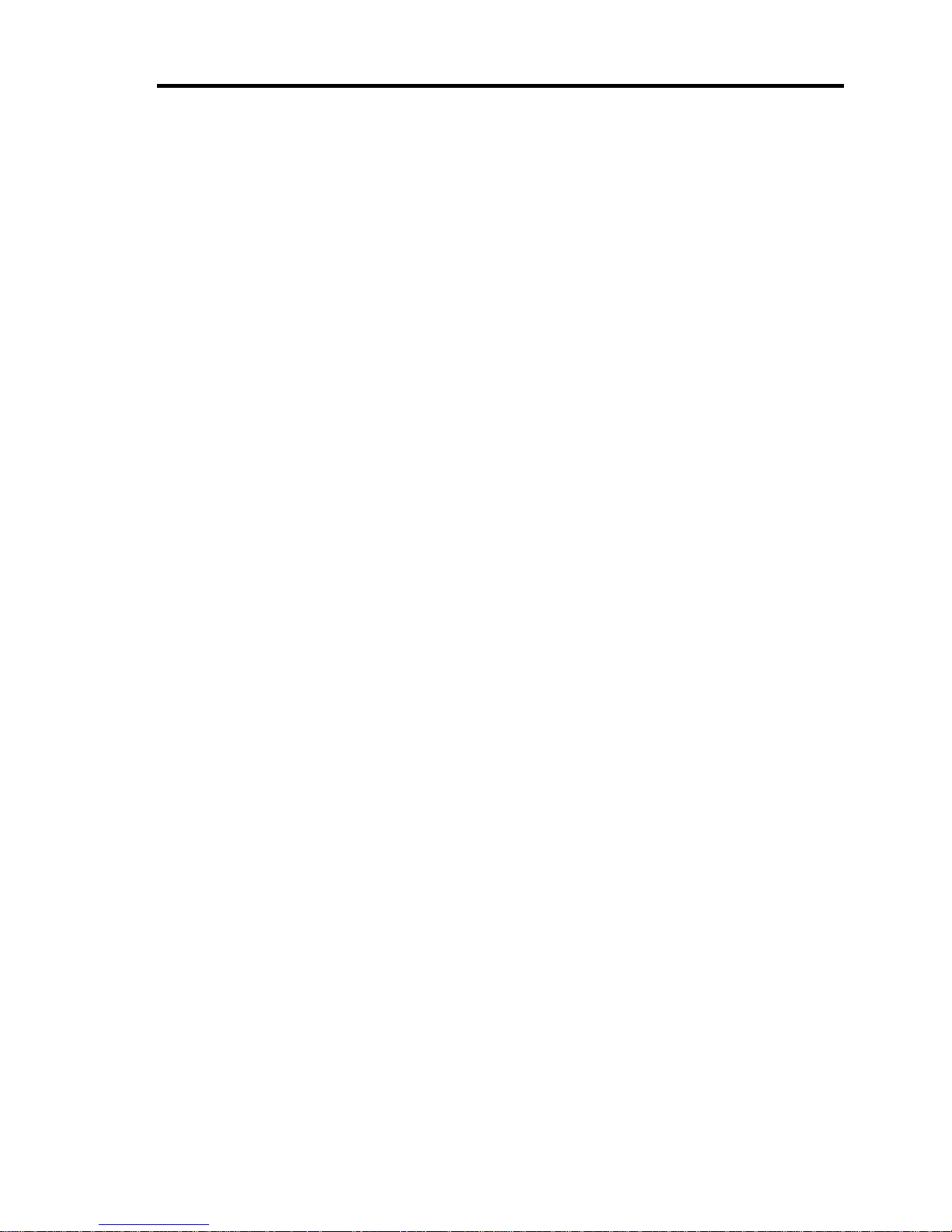
iii
Appendix B Other Precautions
provides supplementary notes on using the server.
Appendix C IRQ and I/O Port Address
provides a list of factory-set IRQs and I/O port addresses assigned.
Appendix D Installing Windows Server 2008 R2
describes how to install Microsoft Windows Server 2008 R2 without using Express Setup. Using
the Express Setup tool is recommended for installing Windows Server 2008 R2. See Chapter 5
for details.
Appendix E Installing Windows Server 2008
describes how to install Microsoft Windows Server 2008 without using Express Setup. Using the
Express Setup tool is recommended for installing Windows Server 2003 x64 Editions. See
Chapter 5 for details.
Appendix F Installing Windows Server 2003 x64 Editions
describes how to install Microsoft Windows Server 2003 x64 Editions without using Express
Setup. Using the Express Setup tool is recommended for installing Windows Server 2003 x64
Editions. See Chapter 5 for details.
Appendix G Installing Windows Server 2003
describes how to install Microsoft Windows Server 2003 without using Express Setup. Using the
Express Setup tool is recommended for installing Windows Server 2003. See Chapter 5 for
details.
Appendix H Using a Client Computer Which Has a CD Drive
describes how to install the management software of EXPRESSBUILDER to the client
computer without the DVD drive.
Appendix I Accessing Power and Performance Data
describes how to collect the power and performance data, including power consumption, inlet
air temperature, and processor utilization of NEC Express server.
Appendix J Product Configuration Record Table
provides a table to be filled with your server configuration.
Text Conventions
The following conventions are used throughout this manual. For safety symbols, see "SAFETY
INDICATIONS" provided earlier.
IMPORTANT:
Items that are mandatory or require attention when using the server
NOTE:
Helpful and convenient piece of information
Page 10
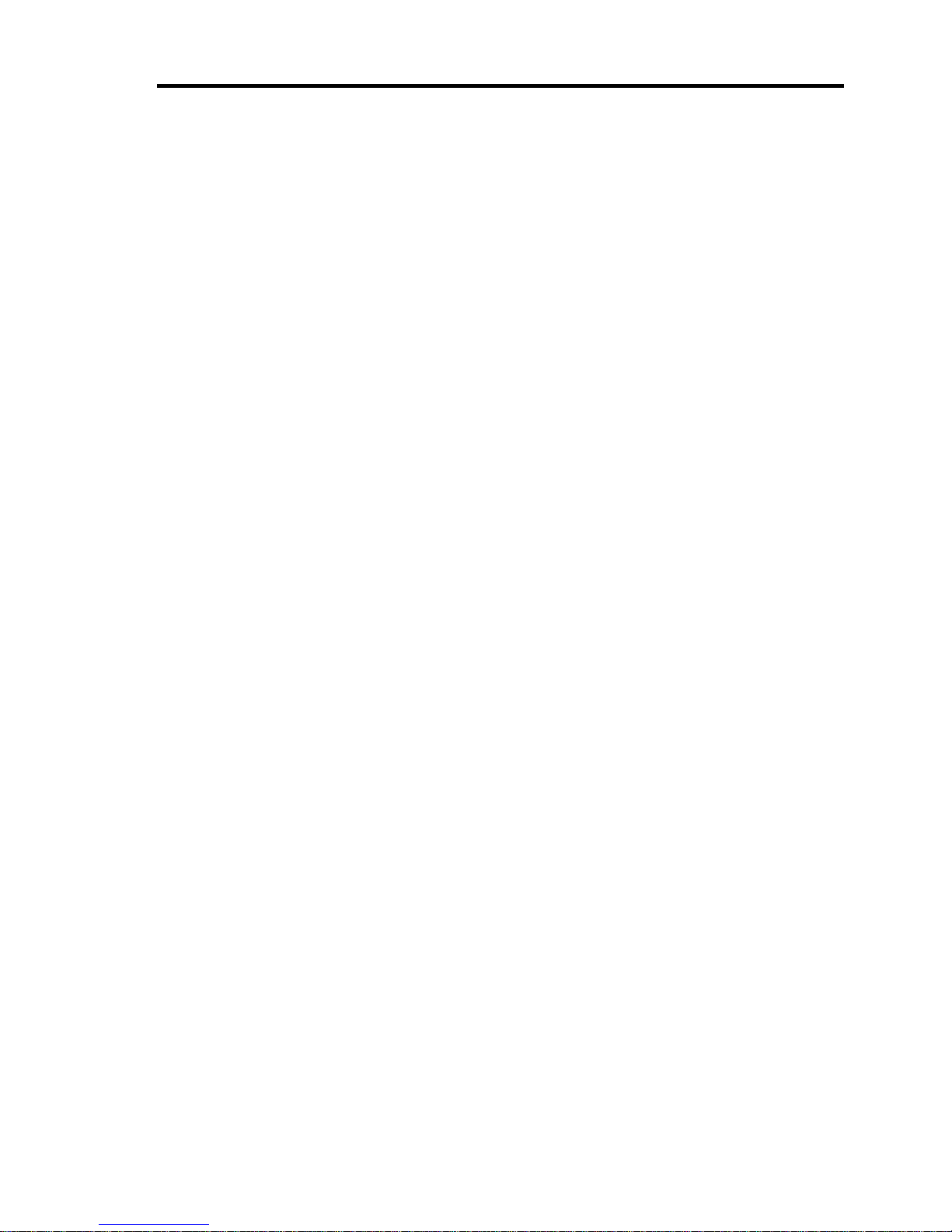
iv
IN THE PACKAGE
The carton contains various accessories, as well as the server itself. See the packing list to make
sure that you have everything and that individual components are not damaged. If you find any
component missing or damaged, contact your service representative.
Store the provided accessories in a designated place for your convenience. You will need
them to install an optional device or troubleshoot your server, as well as to set it up.
Make a backup copy of each provided floppy disk, if any. Store the original disk as the
master disk in a designated place, and use its copy.
Improper use of any provided DVD/CD-ROM may alter your system environment. If you
find anything unclear, immediately ask your service representative for help.
Page 11
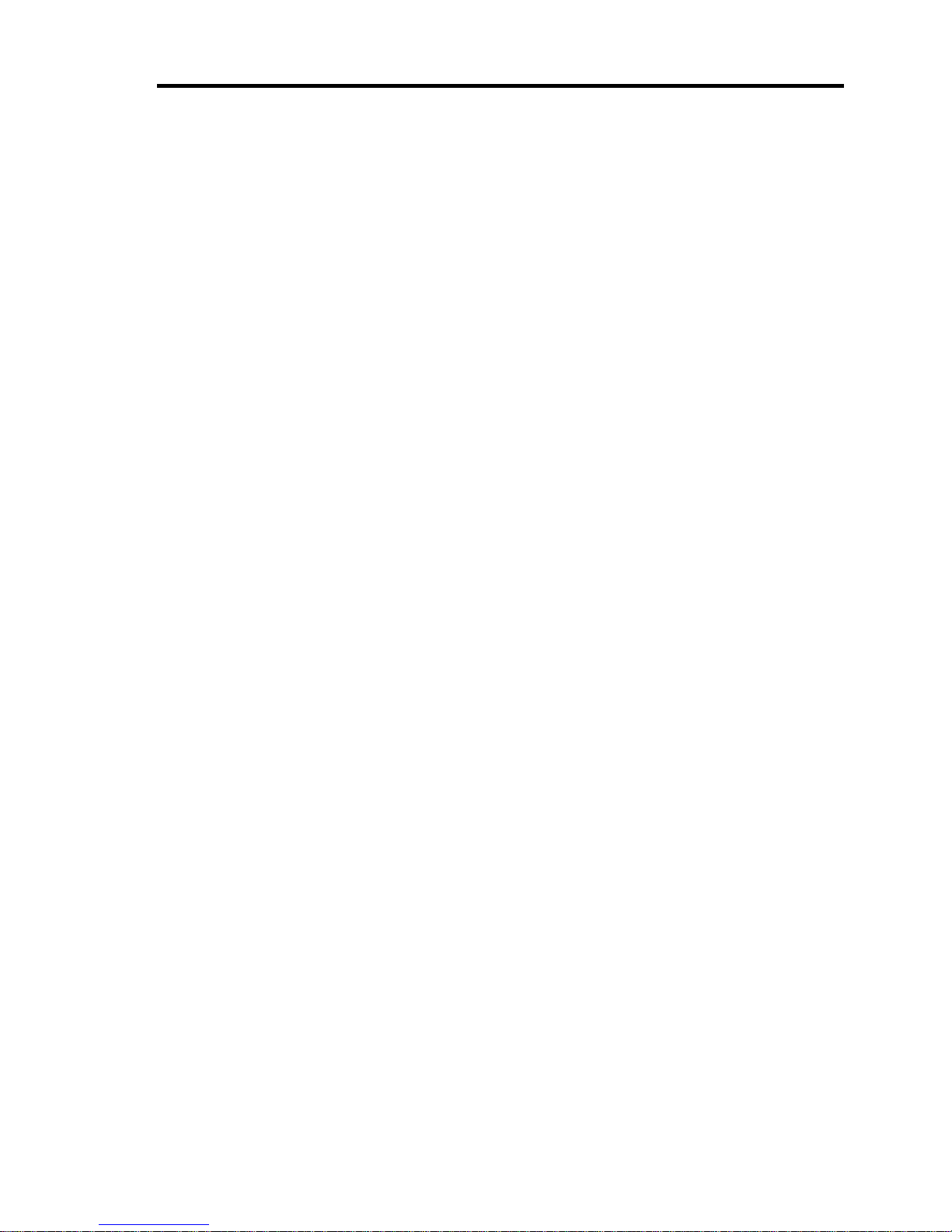
v
CONTENTS
Preface .............................................................................................................................................. i
About This User's Guide .................................................................................................................. ii
In the Package ................................................................................................................................. iv
Chapter 1 Notes on Using Your Server ........................................................................ 1-1
Warning Labels ............................................................................................................................. 1-2
Safety Notes .................................................................................................................................. 1-3
General ..................................................................................................................................... 1-3
Power Supply and Power Cord Use ......................................................................................... 1-4
Installation, Relocation, Storage, and Connection .................................................................... 1-6
Cleaning and Working with Internal Devices ........................................................................... 1-8
During Operation ..................................................................................................................... 1-9
For Proper Operation .................................................................................................................. 1-10
Transfer to Third Party................................................................................................................ 1-11
Disposal and Consumables ......................................................................................................... 1-12
Regarding the Transportation of this System .............................................................................. 1-12
User Support ............................................................................................................................... 1-13
Chapter 2 General Description ..................................................................................... 2-1
Overview ...................................................................................................................................... 2-2
System Chassis ............................................................................................................................. 2-3
Front View ................................................................................................................................ 2-3
Front View (with Front Door Open) ......................................................................................... 2-5
Rear View ................................................................................................................................. 2-8
Internal View .......................................................................................................................... 2-10
Mother Board .............................................................................................................................. 2-11
Standard Features ........................................................................................................................ 2-12
Peripheral Bays ...................................................................................................................... 2-13
AC LINK Feature ................................................................................................................... 2-13
Security .................................................................................................................................. 2-13
NEC EXPRESSBUILDER..................................................................................................... 2-14
NEC ESMPRO ....................................................................................................................... 2-15
Maintenance Tools ................................................................................................................. 2-15
System Diagnostic Utility ...................................................................................................... 2-15
Remote Management .............................................................................................................. 2-16
Using Your Server ....................................................................................................................... 2-17
Front Door .............................................................................................................................. 2-17
POWER/SLEEP Switch ......................................................................................................... 2-18
Power Off ............................................................................................................................... 2-22
Optical Disk Drive ................................................................................................................. 2-23
Flash FDD .............................................................................................................................. 2-27
Page 12
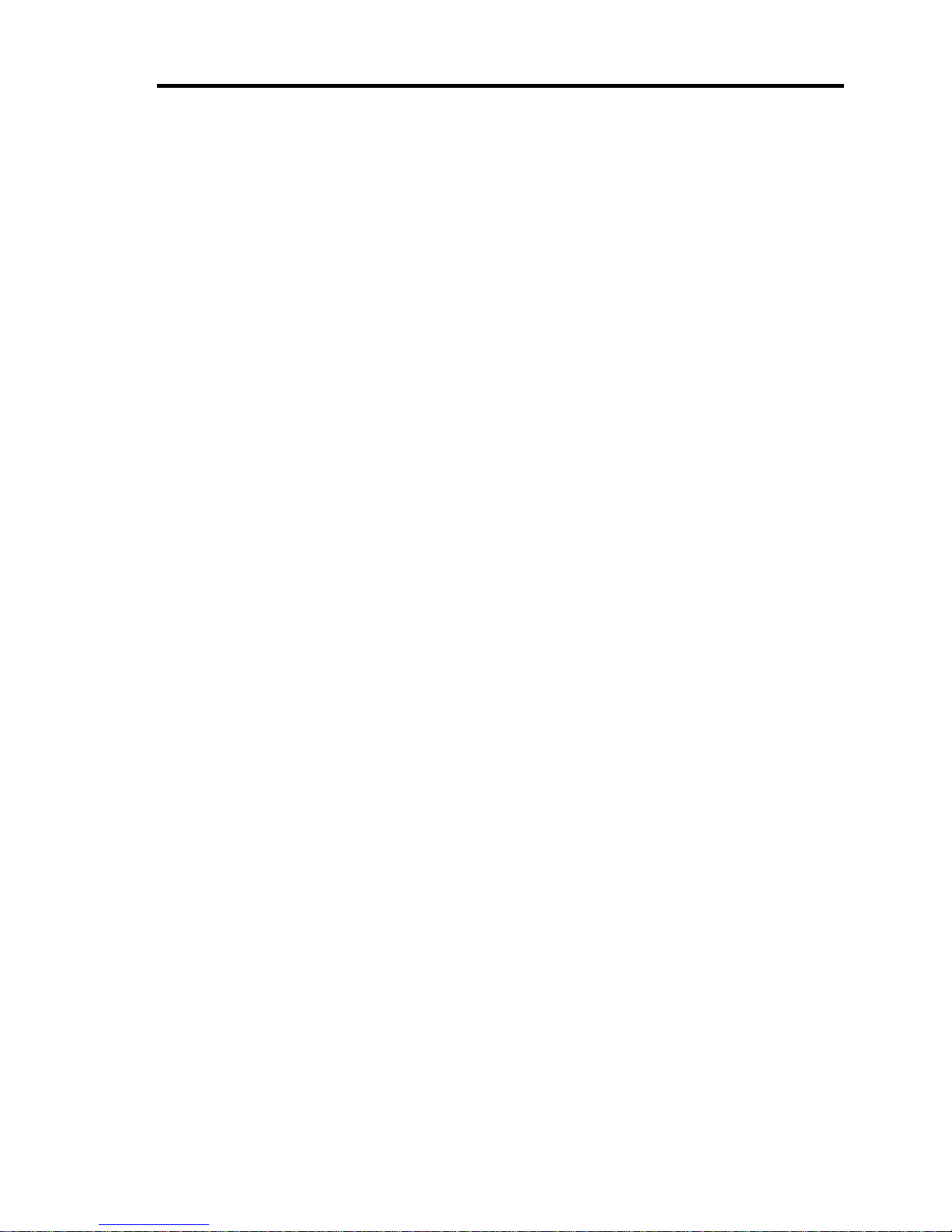
vi
Chapter 3 Setting Up Your Server ................................................................................ 3-1
Setup Flow .................................................................................................................................... 3-2
Unpacking the System .................................................................................................................. 3-3
Installing Optional Devices .......................................................................................................... 3-3
Selecting Server Site ..................................................................................................................... 3-4
Connecting Peripheral Devices ..................................................................................................... 3-6
Turning On the Server .................................................................................................................. 3-8
Installing Operating System ....................................................................................................... 3-10
Installing Utilities ....................................................................................................................... 3-10
Making Backup Copies of System Information .......................................................................... 3-10
Chapter 4 Configuring Your Server .............................................................................. 4-1
System BIOS (SETUP)................................................................................................................. 4-2
Starting SETUP Utility ............................................................................................................. 4-3
Description on On-Screen Items and Key Usage ..................................................................... 4-4
Menu and Parameter Descriptions ........................................................................................... 4-5
RAID System Configuration ...................................................................................................... 4-37
RAID ...................................................................................................................................... 4-37
Configuration by Onboard RAID Controller.......................................................................... 4-44
LSI Software RAID Configuration Utility and Universal RAID Utility ................................ 4-59
Configuring Mother Board Jumpers ........................................................................................... 4-62
Chapter 5 Installing the Operating System with Express Setup ............................... 5-1
About Express Setup .................................................................................................................... 5-2
Windows Server 2008 R2 ............................................................................................................. 5-3
Notes on Windows Installation ................................................................................................. 5-3
Flow of Setup ........................................................................................................................... 5-8
Installing the Windows Server 2008 R2 ................................................................................... 5-9
Installing and Setting Device Drivers ..................................................................................... 5-22
Setting for Solving Problems ................................................................................................. 5-28
BitLocker................................................................................................................................ 5-28
Windows Server 2008 ................................................................................................................. 5-29
Notes on Windows Installation ............................................................................................... 5-29
Flow of Setup ......................................................................................................................... 5-36
Installing the Windows Server 2008 ....................................................................................... 5-37
Installing and Setting Device Drivers ..................................................................................... 5-51
Windows Server 2003 ................................................................................................................. 5-60
Notes on Windows Installation ............................................................................................... 5-60
Flow of Setup.............................................................................................................................. 5-65
Installing Windows Server 2003 ................................................................................................. 5-66
Page 13
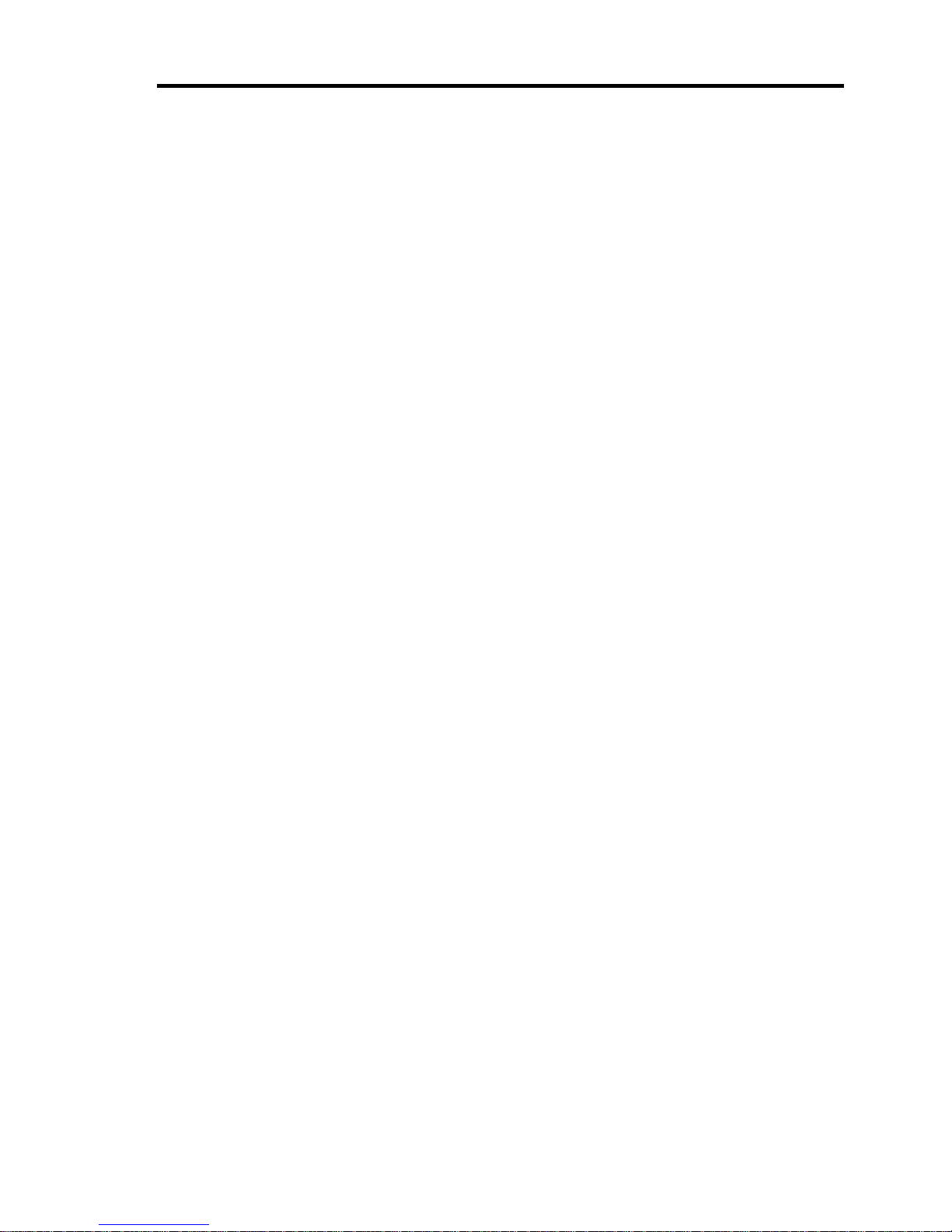
vii
Installing and Setting Device Drivers ......................................................................................... 5-76
LAN Driver and PROSet ........................................................................................................ 5-76
LAN Driver Setting ................................................................................................................ 5-78
Setup Team ............................................................................................................................. 5-81
LAN Board Driver(N8104-111/112/119/121/125A/126) ....................................................... 5-84
LAN Board Driver (N8104-123A) ......................................................................................... 5-84
Graphics Accelerator Driver ................................................................................................... 5-85
Installing SCSI Controller Driver (N8103-75/95/107) ........................................................... 5-85
Installing SAS Controller Driver (N8103-104A) ................................................................... 5-85
The procedure to set PAE option ............................................................................................ 5-86
Setting for Solving Problems ................................................................................................. 5-87
Setting for Solving Problems ...................................................................................................... 5-88
Memory Dump (Debug Information) ..................................................................................... 5-88
How to Create a User-mode Process Dump File .................................................................... 5-95
Network Monitor .................................................................................................................... 5-98
Re-installing the Operation System if Multiple Logical Drives Exist .................................. 5-100
Installing Maintenance Utilities ................................................................................................ 5-102
Updating the System ................................................................................................................. 5-102
Making Backup Copies of System Information ........................................................................ 5-103
Installing with the OEM-Disk for Mass Storage Device ...................................................... 5-104
Chapter 6 Installing and Using Utilities ....................................................................... 6-1
NEC EXPRESSBUILDER ........................................................................................................... 6-2
Autorun Menu .......................................................................................................................... 6-6
Parameter File Creator .................................................................................................................. 6-7
Parameter File .......................................................................................................................... 6-8
NEC ESMPRO ........................................................................................................................... 6-21
Functions and Features ........................................................................................................... 6-21
NEC ESMPRO Agent Extension ................................................................................................ 6-21
NEC ExpressUpdate Agent ......................................................................................................... 6-22
Universal RAID Utility............................................................................................................... 6-23
Setup with Express Setup ....................................................................................................... 6-23
Manual Setup ......................................................................................................................... 6-24
Creating Logical Drive of RAID 6 ......................................................................................... 6-24
NEC Product Info Collection Utility .......................................................................................... 6-25
Installation .............................................................................................................................. 6-25
Using Utility ........................................................................................................................... 6-26
Uninstallation ......................................................................................................................... 6-26
Chapter 7 Maintenance .................................................................................................. 7-1
Making Backup Copies................................................................................................................. 7-1
Cleaning ........................................................................................................................................ 7-2
Cleaning the Server .................................................................................................................. 7-2
Cleaning the Interior ................................................................................................................. 7-3
Cleaning the Keyboard/Mouse ................................................................................................. 7-4
Cleaning Disc ........................................................................................................................... 7-5
Page 14
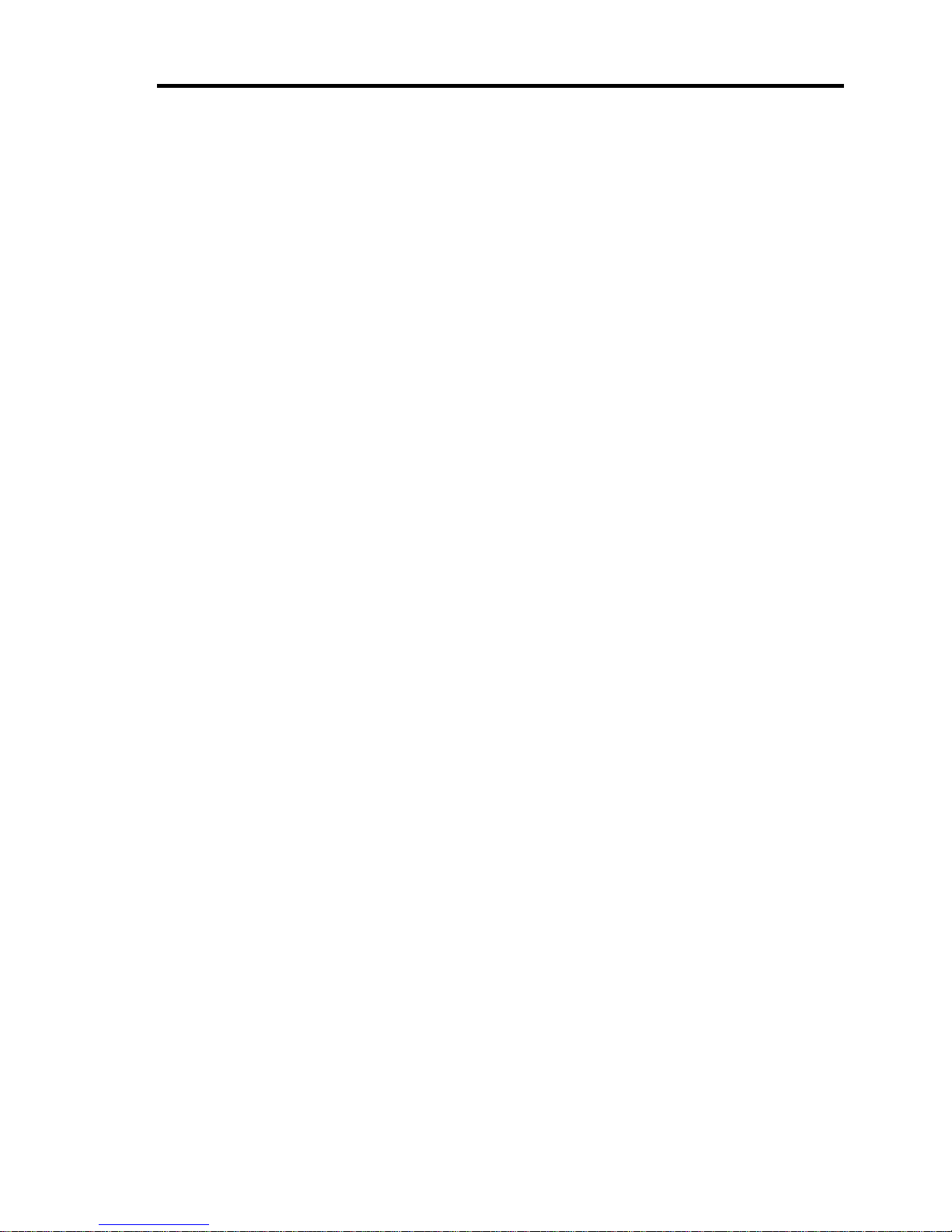
viii
System Diagnostics ....................................................................................................................... 7-6
Test Items ................................................................................................................................. 7-6
Startup and Exit of System Diagnostics ................................................................................... 7-7
Notes on Using Power Control Feature .................................................................................. 7-10
Relocating/Storing The Server .................................................................................................... 7-12
Chapter 8 Troubleshooting ........................................................................................... 8-1
System Viewers ............................................................................................................................ 8-2
Lamps ........................................................................................................................................... 8-3
LAN ACCESS Lamp ............................................................................................................... 8-5
STATUS Lamp ......................................................................................................................... 8-5
POWER/SLEEP Lamp ............................................................................................................. 8-7
DISK ACCESS Lamp .............................................................................................................. 8-7
Hard Disk Drive Lamp ............................................................................................................. 8-8
Power Supply Lamp ................................................................................................................. 8-9
LAN Connector Lamps .......................................................................................................... 8-10
Error Messages ........................................................................................................................... 8-11
Error Messages after Power-on .............................................................................................. 8-11
Messages displayed by RAID Controller during POST ......................................................... 8-19
Beep Codes ............................................................................................................................. 8-23
Error Messages on Virtual LCD ............................................................................................. 8-24
Solving Problems ........................................................................................................................ 8-26
Problems with NEC Express Server ....................................................................................... 8-26
Problems with Windows ......................................................................................................... 8-31
Problems with RAID System Configuration .......................................................................... 8-40
Problems with NEC EXPRESSBUILDER ............................................................................ 8-42
Problems with Express Setup ................................................................................................. 8-44
Problems with Parameter File Creator ................................................................................... 8-45
Problems with RAID System Configuration .......................................................................... 8-46
Problems with N8190-127/131/153/154 FibreChannel Controller ........................................ 8-47
Problems with Autorun Menu ................................................................................................ 8-48
Collecting Event Log ............................................................................................................. 8-49
Collect Configuration Information ......................................................................................... 8-50
Collecting Dr. Watson Diagnostic Information ...................................................................... 8-50
Memory Dump ....................................................................................................................... 8-50
Recovery for Windows System................................................................................................... 8-51
Maintenance Tools ...................................................................................................................... 8-52
Starting Maintenance Tools .................................................................................................... 8-52
Function of Maintenance Tools .............................................................................................. 8-55
Maintenance Tools with Remote Console .............................................................................. 8-57
Resetting the Server .................................................................................................................... 8-59
Forced Shutdown ........................................................................................................................ 8-60
Page 15
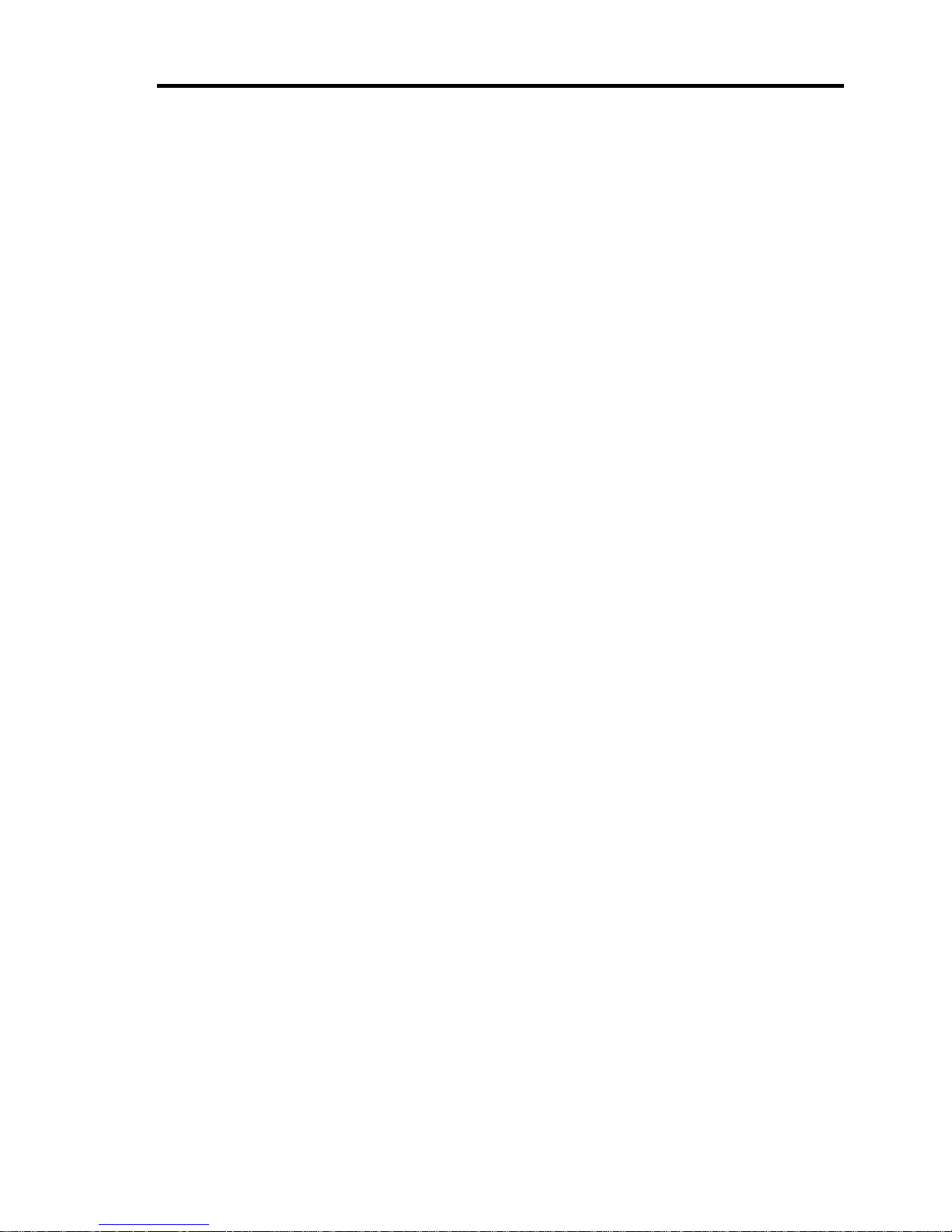
ix
Chapter 9 Upgrading Your Server ................................................................................ 9-1
Safety Notes .................................................................................................................................. 9-2
Static Precautions ..................................................................................................................... 9-3
Confirmation after Installation/Removal ...................................................................................... 9-4
Preparing for Installation and Removal ........................................................................................ 9-5
Device Installation or Removal Procedure ................................................................................... 9-6
Side Cover ................................................................................................................................ 9-6
CPU Duct Cover....................................................................................................................... 9-8
3.5-inch Hard Disk Drive (in N8154-25 3.5-inch Disk Cage) ................................................ 9-10
2.5-inch Hard Disk Drive (in N8154-24 2.5-inch Disk Cage) ................................................ 9-17
Use of Internal Hard Disk Drives in the RAID System .......................................................... 9-25
Power Supply Unit ................................................................................................................. 9-30
Cooling Fan Unit .................................................................................................................... 9-33
3.5-inch Disk Cage ................................................................................................................. 9-37
2.5-inch Disk Cage ................................................................................................................. 9-43
5.25-inch Device .................................................................................................................... 9-57
Optical Disk Drive ................................................................................................................. 9-61
PCI Board ............................................................................................................................... 9-63
Additional Battery Unit for RAID Controller ........................................................................ 9-69
Processor (CPU) ..................................................................................................................... 9-73
DIMM .................................................................................................................................... 9-80
Chapter 10 Internal Cabling Diagrams ....................................................................... 10-1
Interface Cables .......................................................................................................................... 10-2
Installing Two 3.5-inch Disk Cages ....................................................................................... 10-2
Installing Internal SCSI File Device....................................................................................... 10-3
Power Cable ................................................................................................................................ 10-4
With Disk Cage Installed ........................................................................................................ 10-4
Appendix A Specifications ............................................................................................ A-1
Appendix B Other Precautions ..................................................................................... B-1
Transfer Rate of the On-board LAN Controller ...................................................................... B-1
Server Management Software ................................................................................................. B-1
Floppy Disk ............................................................................................................................. B-1
DVD/CD-ROM ....................................................................................................................... B-4
Tape Media .............................................................................................................................. B-4
Keyboard ................................................................................................................................. B-5
Mouse ...................................................................................................................................... B-6
Appendix C IRQ .............................................................................................................. C-1
Page 16
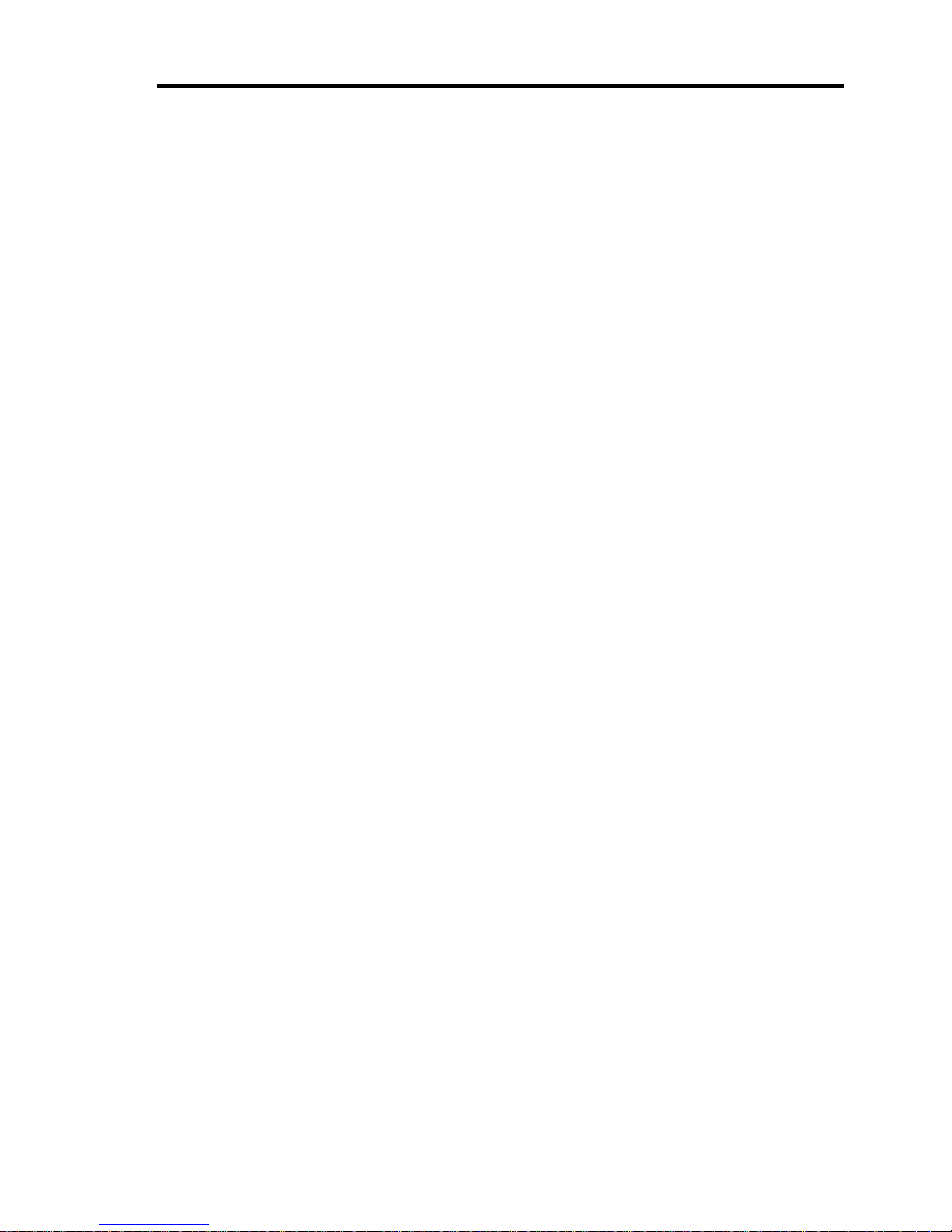
x
Appendix D Installing Windows Server 2008 R2 ........................................................ D-1
Notice .......................................................................................................................................... D-1
Optional Board Supported by NEC EXPRESSBUILDER ...................................................... D-1
Service Pack Which EXPRESSBUILDER Supports .............................................................. D-2
Installing Service Pack ............................................................................................................ D-2
Updating System ..................................................................................................................... D-2
Installing on the Mirrored Volume .......................................................................................... D-2
Mounting MO Device ............................................................................................................. D-2
About Removable Media ........................................................................................................ D-2
Floppy Disk Drive ................................................................................................................... D-2
About the System Partition Size .............................................................................................. D-3
BitLocker................................................................................................................................. D-5
Installing Windows Server 2008 R2 ............................................................................................ D-6
Preparations for Installation .................................................................................................... D-6
Windows Server 2008 R2 Clean Installation ........................................................................... D-7
Procedure for License Authentication ................................................................................... D-17
Updating the System ............................................................................................................. D-17
Driver Installation and Advanced Settings ................................................................................ D-20
LAN Driver and PROSet ....................................................................................................... D-20
Graphics Accelerator Driver .................................................................................................. D-20
Installing SCSI Controller Driver (N8103-75/107) ............................................................... D-21
Installing SAS Controller Driver (N8103-104A) .................................................................. D-21
Installing Fibre Channel Controller Driver (N8190-127/131/153/154)................................. D-21
About Windows Activation ................................................................................................... D-22
Setting for Solving Problems ..................................................................................................... D-26
Appendix E Installing Windows Server 2008 .............................................................. E-1
Notice .......................................................................................................................................... E-1
Optional Board Supported by NEC EXPRESSBUILDER ...................................................... E-1
Service Pack Which EXPRESSBUILDER Supports .............................................................. E-2
Installing Service Pack ............................................................................................................ E-2
Updating System ..................................................................................................................... E-2
Installing on the Mirrored Volume .......................................................................................... E-2
Mounting MO Device ............................................................................................................. E-2
About Removable Media ........................................................................................................ E-2
Floppy Disk Drive ................................................................................................................... E-2
About the System Partition Size .............................................................................................. E-3
BitLocker................................................................................................................................. E-7
Installing Windows Server 2008 .................................................................................................. E-8
Preparations for Installation .................................................................................................... E-8
Creating "Windows Server 2008 OEM-Disk for EXPRESSBUILDER" ................................ E-8
Windows Server 2008 Clean Installation .............................................................................. E-11
Procedure for License Authentication ................................................................................... E-22
Updating the System ............................................................................................................. E-22
Page 17
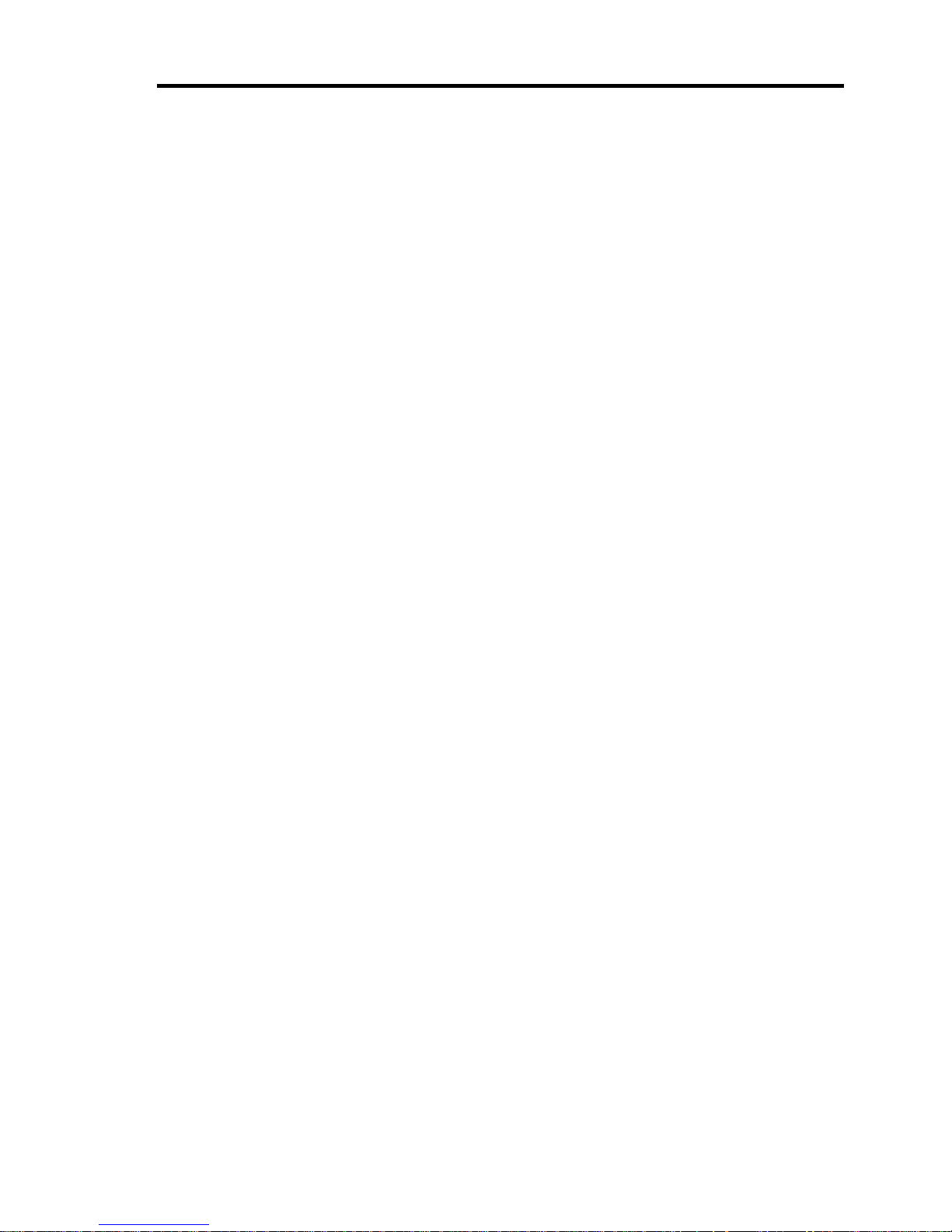
xi
Driver Installation and Advanced Settings ................................................................................ E-25
LAN Driver and PROSet ....................................................................................................... E-25
Graphics Accelerator Driver .................................................................................................. E-25
Installing SCSI Controller Driver (N8103-75/95/107) .......................................................... E-26
Installing SAS Controller Driver (N8103-104A) .................................................................. E-26
Installing Fibre Channel Controller Driver (N8190-127/131/153/154)................................. E-26
About Windows Activation ................................................................................................... E-27
The procedure to set PAE option ........................................................................................... E-31
Setting for Solving Problems ..................................................................................................... E-32
Appendix F Installing Windows Server 2003 x64 Editions ........................................ F-1
Notice .......................................................................................................................................... F-1
Optional Board Supported by NEC EXPRESSBUILDER ...................................................... F-1
Service Pack Which EXPRESSBUILDER Supports .............................................................. F-2
Installing Service Pack ............................................................................................................ F-2
Updating System ..................................................................................................................... F-2
Re-installing to the Hard Disk Drive which has been upgraded to Dynamic Disk ................. F-2
Mounting MO Device ............................................................................................................. F-2
About Removable Media ........................................................................................................ F-2
Floppy Disk Drive ................................................................................................................... F-2
About the System Partition Size .............................................................................................. F-3
Installing Windows Server 2003 x64 Editions ............................................................................. F-4
Creating "Windows Server 2003 x64 Edition OEM-Disk for EXPRESSBUILDER" ......... F-5
Windows Server 2003 x64 Editions Clean Installation ........................................................... F-7
Procedure for License Authentication .................................................................................... F-11
Updating the System - Applying Service Pack - .................................................................... F-11
Driver Installation and Advanced Settings ................................................................................ F-18
LAN Driver and PROSet ....................................................................................................... F-18
LAN Driver Setting ............................................................................................................... F-20
Setup Team ............................................................................................................................ F-23
LAN Board Driver (N8104-111/112/119/121/125A/126) ..................................................... F-26
LAN Board Driver (N8104-123A) ........................................................................................ F-26
Graphics Accelerator Driver .................................................................................................. F-27
Installing SCSI Controller Driver (N8103-75/107) ............................................................... F-27
Installing SCSI Controller Driver (N8103-95) ...................................................................... F-27
Installing SAS Controller Driver (N8103-104A) .................................................................. F-27
About Windows Activation ................................................................................................... F-28
Setting for Solving Problems ..................................................................................................... F-30
Page 18

xii
Appendix G Installing Windows Server 2003 .............................................................. G-1
BEFORE INSTALLING WINDOWS SERVER 2003 ................................................................ G-1
Optional Board Supported by NEC EXPRESSBUILDER ...................................................... G-1
Service Pack Which EXPRESSBUILDER Supports .............................................................. G-2
Application of Service Pack .................................................................................................... G-2
Updating System ..................................................................................................................... G-2
Re-installing to the Hard Disk which has been upgraded to Dynamic Disk ........................... G-2
Mounting MO Device ............................................................................................................. G-2
About Removable Media ........................................................................................................ G-3
Floppy Disk Drive ................................................................................................................... G-3
About the Upgrade to Windows Server 2003 R2 .................................................................... G-3
About the System Partition Size .............................................................................................. G-4
Installing Windows Server 2003 .................................................................................................. G-6
Creating "Windows Server 2003 OEM-Disk for EXPRESSBUILDER" ................................ G-6
Windows Server 2003 Clean Installation ................................................................................ G-9
Procedure for License Authentication ................................................................................... G-13
Updating the System - Applying Service Pack - ................................................................... G-14
Driver Installation and Advanced Settings ................................................................................ G-20
LAN Driver and PROSet ....................................................................................................... G-20
Graphics Accelerator Driver .................................................................................................. G-20
Installing SCSI Controller Driver (N8103-75/95/107) .......................................................... G-20
Installing SAS Controller Driver (N8103-104A) .................................................................. G-20
About Windows Activation ................................................................................................... G-21
The procedure to set PAE option ........................................................................................... G-23
Setting for Solving Problems ..................................................................................................... G-24
Appendix H Using a Client Computer Which Has a CD Drive ................................... H-1
Appendix I Accessing Power and Performance Data ................................................. I-1
Power Consumption ..................................................................................................................... I-1
Inlet Air Temperature .................................................................................................................... I-3
Processor Utilization ..................................................................................................................... I-8
Appendix J Product Configuration Record Table ...................................................... J-1
Hardware .................................................................................................................................. J-1
Software ................................................................................................................................... J-3
Page 19
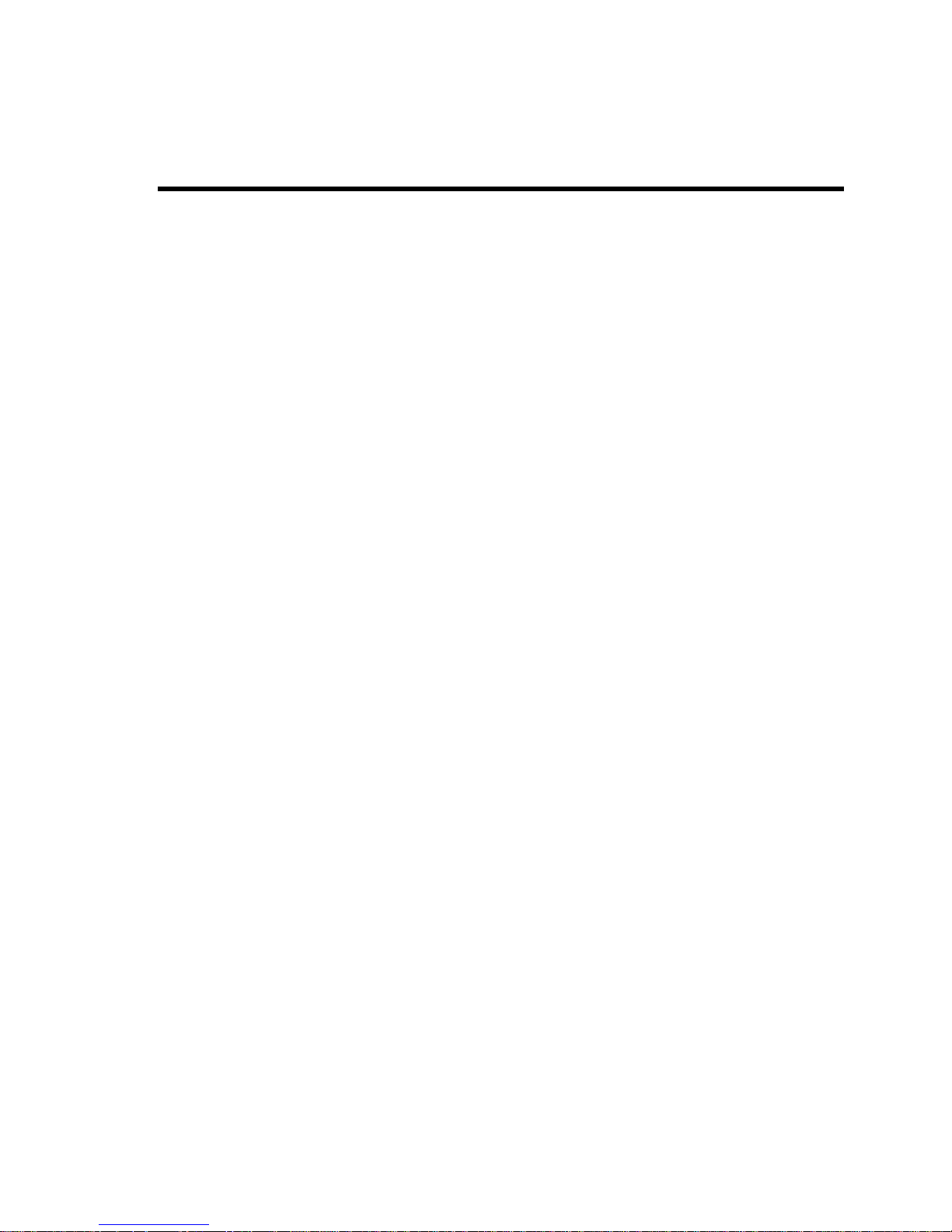
Chapter 1
Notes on Using Your Server
This chapter includes information necessary for proper and safe operation of your server.
Page 20
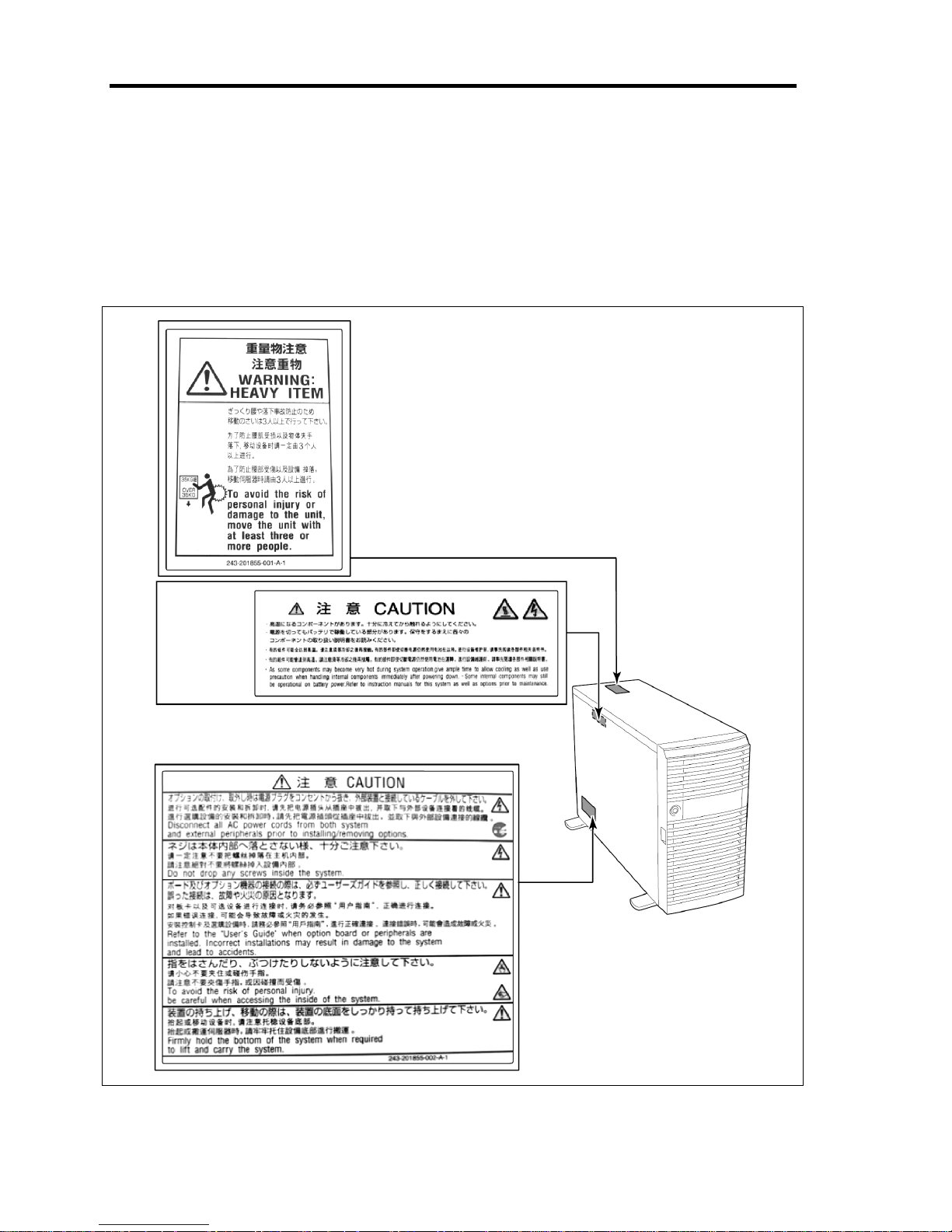
1-2 Notes on Using Your Server
WARNING LABELS
The warning label is attached to components with possible danger or their vicinity in your server to
inform the user that a hazardous situation may arise when operating the server. (Do not intentionally
remove or damage any of the labels.)
If you find any labels totally/partially removed or illegible due to damage, contact your service
representative.
Attached
Page 21
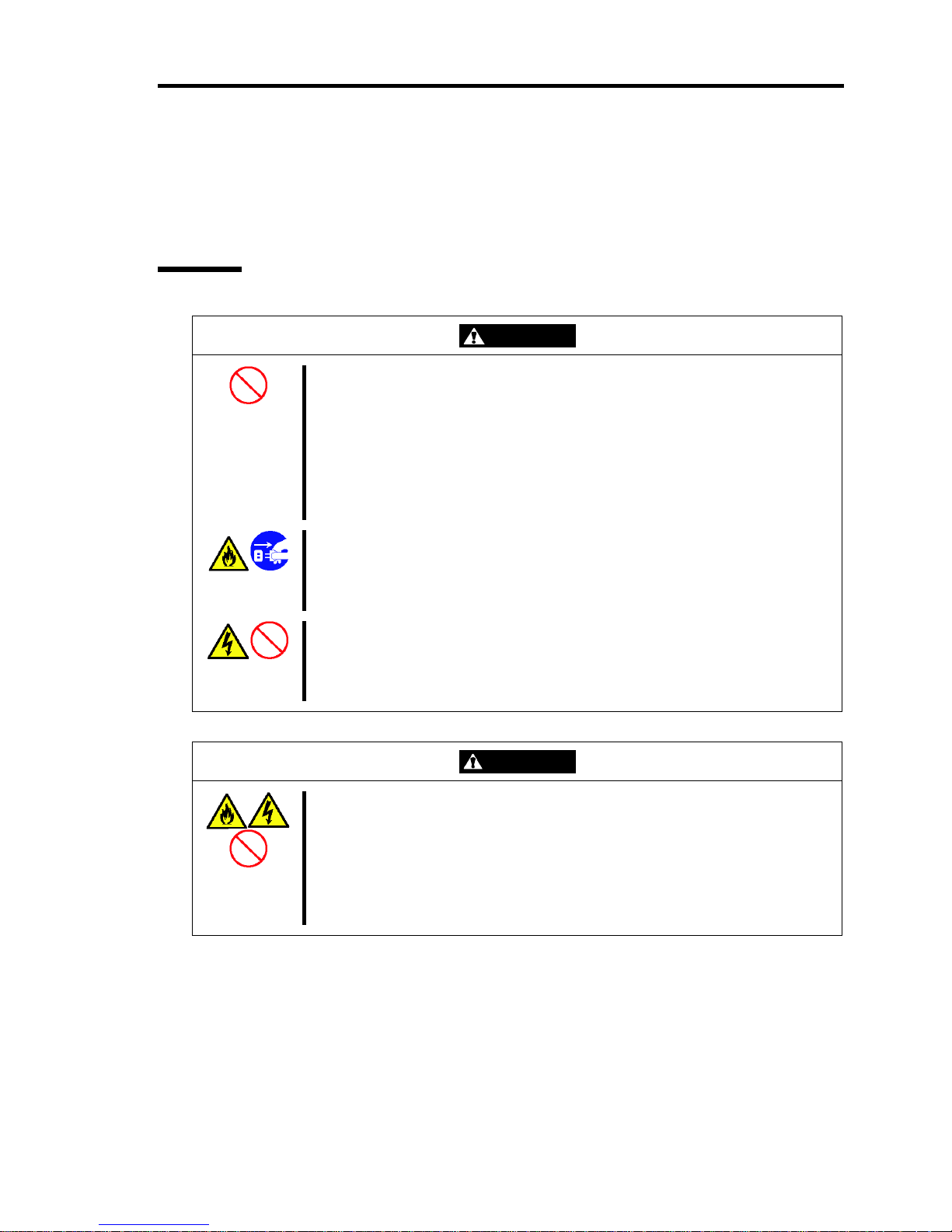
Notes on Using Your Server 1-3
SAFETY NOTES
This section provides notes on using your server safely. Read this section carefully to ensure proper
and safe use of the server. For symbols, see "SAFETY INDICATIONS" provided earlier.
General
WARNING
Do not use the server for services where critical high availability may directly
affect human lives.
Your server is not intended to be used with or control facilities or devices
concerning human lives, including medical devices, nuclear facilities and
devices, aeronautics and space devices, transportation facilities and devices;
and facilities and devices requiring high reliability. NEC assumes no liability
for any accident resulting in personal injury, death, or property damage if the
server has been used in the above conditions.
Do not use the server if any smoke, odor, or noise is present.
If smoke, odor, or noise is present, immediately turn off the server and
disconnect the power plug from the outlet, then contact your service
representative. Using the server in such conditions may cause a fire.
Keep needles or metal objects away from the server.
Do not insert needles or metal objects into ventilation holes in the server or
openings in the floppy disk or optical disk drive. Doing so may cause an
electric shock.
CAUTION
Keep water or foreign matter away from the server.
Do not let any form of liquid (water etc.) or foreign matter (e.g., pins or paper
clips) enter the server. Failure to follow this warning may cause an electric
shock, a fire, or a failure of the server. When such things accidentally enter
the server, immediately turn off the power and disconnect the power plug
from the outlet. Do not disassemble the server. Contact your service
representative.
Page 22
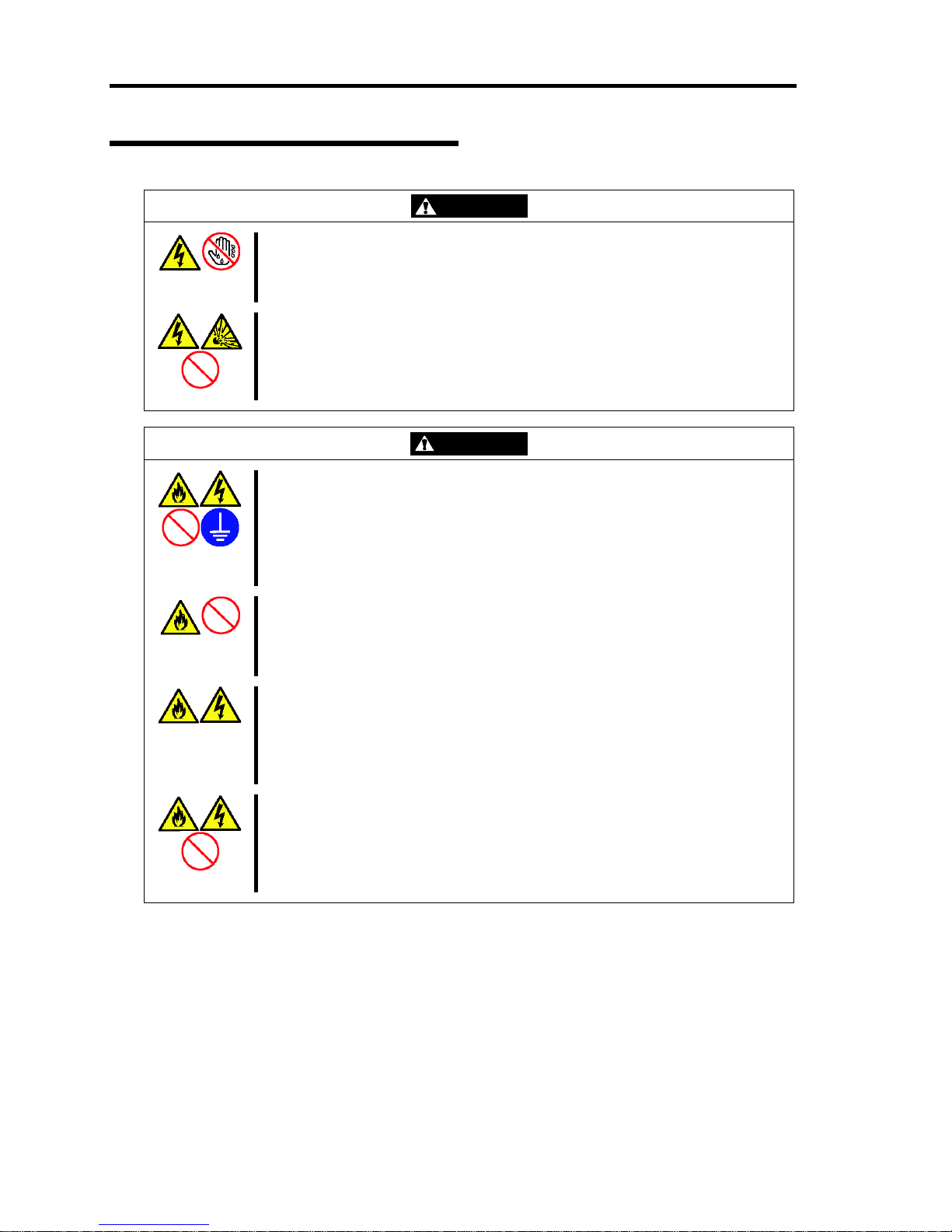
1-4 Notes on Using Your Server
Power Supply and Power Cord Use
WARNING
Do not hold the power plug with a wet hand.
Do not disconnect/connect the plug while your hands are wet. Failure to
follow this warning may cause an electric shock.
Do not connect a ground wire to gas pipe.
Never attempt to connect a ground wire to gas pipe. Failure to follow this
warning may cause an explosion.
CAUTION
Plug in to a proper power source.
Use a grounded wall outlet of specified voltage. Use of an improper power
source may cause a fire or a power leak.
Do not install the server where you need an extension cord. Use of a cord
that does not meet the power specifications of your server may heat up the
cord and cause a fire.
Do not connect the power cord to an outlet that has an illegal number of
connections.
The electric current exceeding the rated flow overheats the outlet, which may
cause a fire.
Do not pull the cable when disconnecting it.
When disconnecting the cable from the device, hold the cable connector and
pull it straight out. Pulling the cable out by the cable portion or giving
mechanical stress to the connector could damage the cables and connectors
to result in an electrical shock hazard or a fire.
Insert the power plug into the outlet as far as it goes.
Heat generation resulting from a halfway inserted power plug (imperfect
contact) may cause a fire. Heat will also be generated if condensation is
formed on dusty blades of the halfway inserted plug, increasing the
possibility of fire.
Page 23
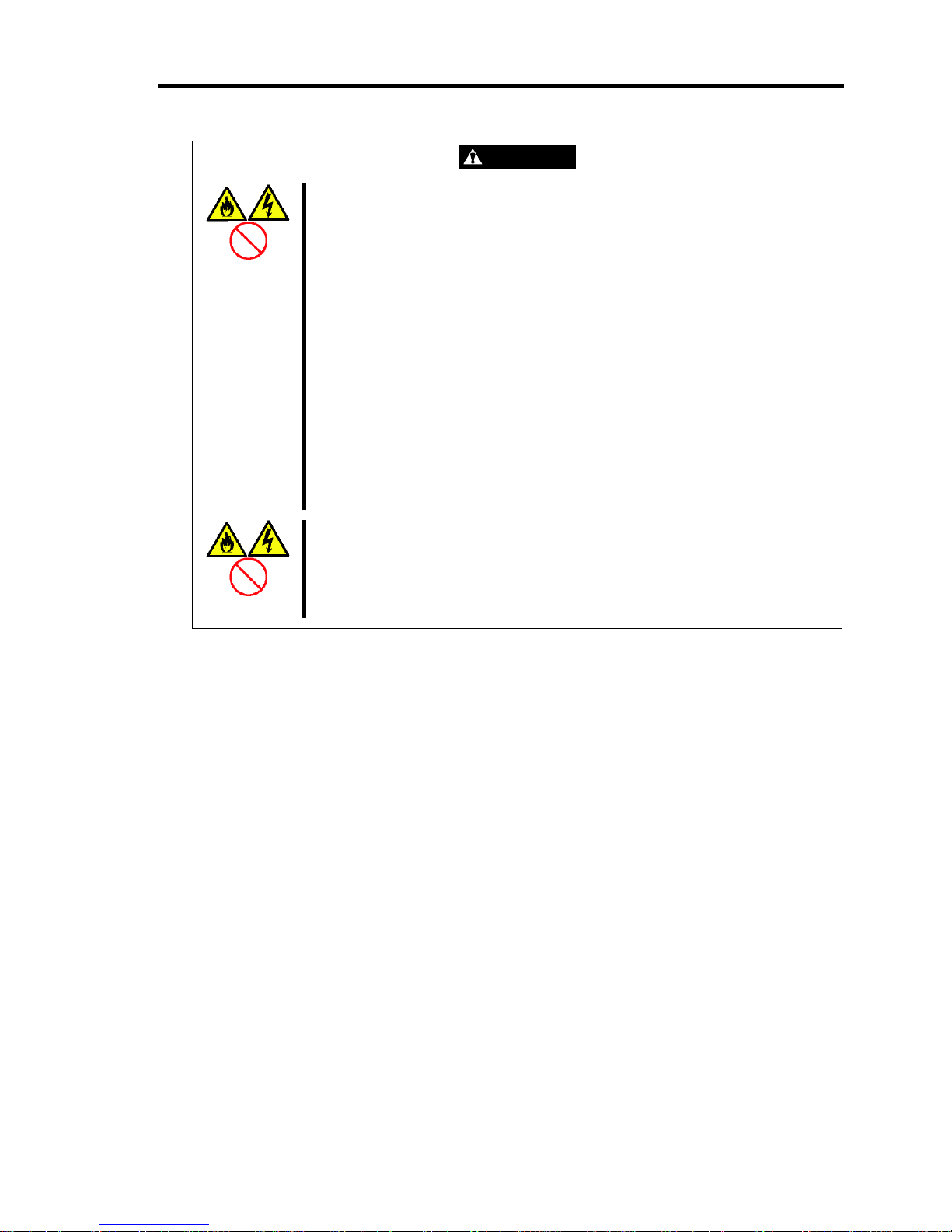
Notes on Using Your Server 1-5
CAUTION
Use the authorized power cord only.
Use only the power cord that comes with your server. Use of an
unauthorized power cord may cause a fire when the electric current exceeds
the rated flow.
Also, observe the following to prevent an electric shock or fire caused by a
damaged cord.
Do not stretch the cord harness.
Do not pinch the power cord.
Do not bend the power cord.
Keep chemicals away from the power cord.
Do not twist the power cord.
Do not place any object on the power cord.
Do not bundle power cords.
Do not alter, modify, or repair the power cord.
Do not secure the power cord with staples or equivalents.
Do not use any damaged power cord. (Replace a damaged power cord
with a new one of the same specifications. Ask your service
representative for replacement.)
Do not use the attached power cord for any other devices or usage.
The power cord that comes with your server is designed aiming to connect
with this server and to use with the server, and its safety has been tested. Do
not use the attached power cord for any other purpose. Doing so may cause
a fire or an electric shock.
Page 24
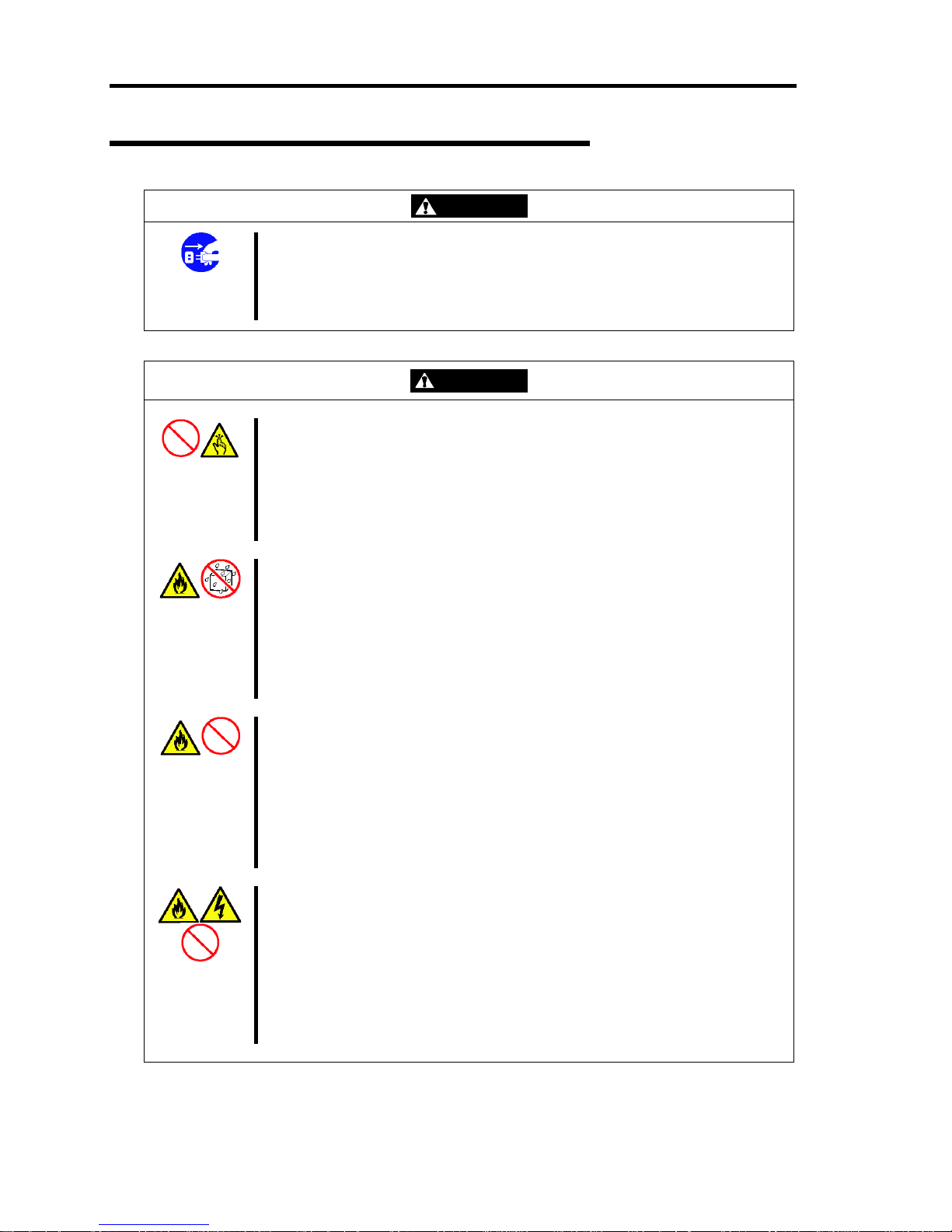
1-6 Notes on Using Your Server
Installation, Relocation, Storage, and Connection
WARNING
Disconnect the power cord(s) before installing or removing the server.
Make sure to power off the server and disconnect the power cord(s) from a
power outlet before installing/removing the server. All voltage is removed
only when the power cords are unplugged.
CAUTION
Never attempt to lift the server with two or less persons.
Your server weighs max 36 kg (depending on its hardware configuration).
Carrying the server with two or less persons may strain their back. Hold the
server firmly by its bottom with at least three persons. Do not hold the front
mask to lift the server. The front mask may be disengaged from the server,
causing personal injury.
Do not install the server in any place other than specified.
Do not install the server in the following places or any place other than
specified in this manual. Failure to follow this instruction may cause a fire.
a dusty place
a humid place such as near a boiler
a place exposed to direct sunlight
an unstable place
Do not use the equipment in the place where corrosive gases exist.
Make sure not to locate or use the server in the place where corrosive gases
(sulfur dioxide, hydrogen sulfide, nitrogen dioxide, chlorine, ammonia, ozone,
etc) exist.
Also, do not set it in the environment where the air (or dust) includes
components accelerating corrosion (ex. sulfur, sodium chloride) or
conductive metals. There is a risk of a fire due to corrosion and shorts of an
internal printed board.
Do not connect any interface cable with the power cord of the server plugged
to a power source.
Make sure to power off the server and unplug the power cord from a power
outlet before installing/removing any optional internal device or
connecting/disconnecting any interface cable to/from the server. If the server
is off-powered but its power cord is plugged to a power source, touching an
internal device, cable, or connector may cause an electric shock or a fire
resulted from a short circuit.
Page 25
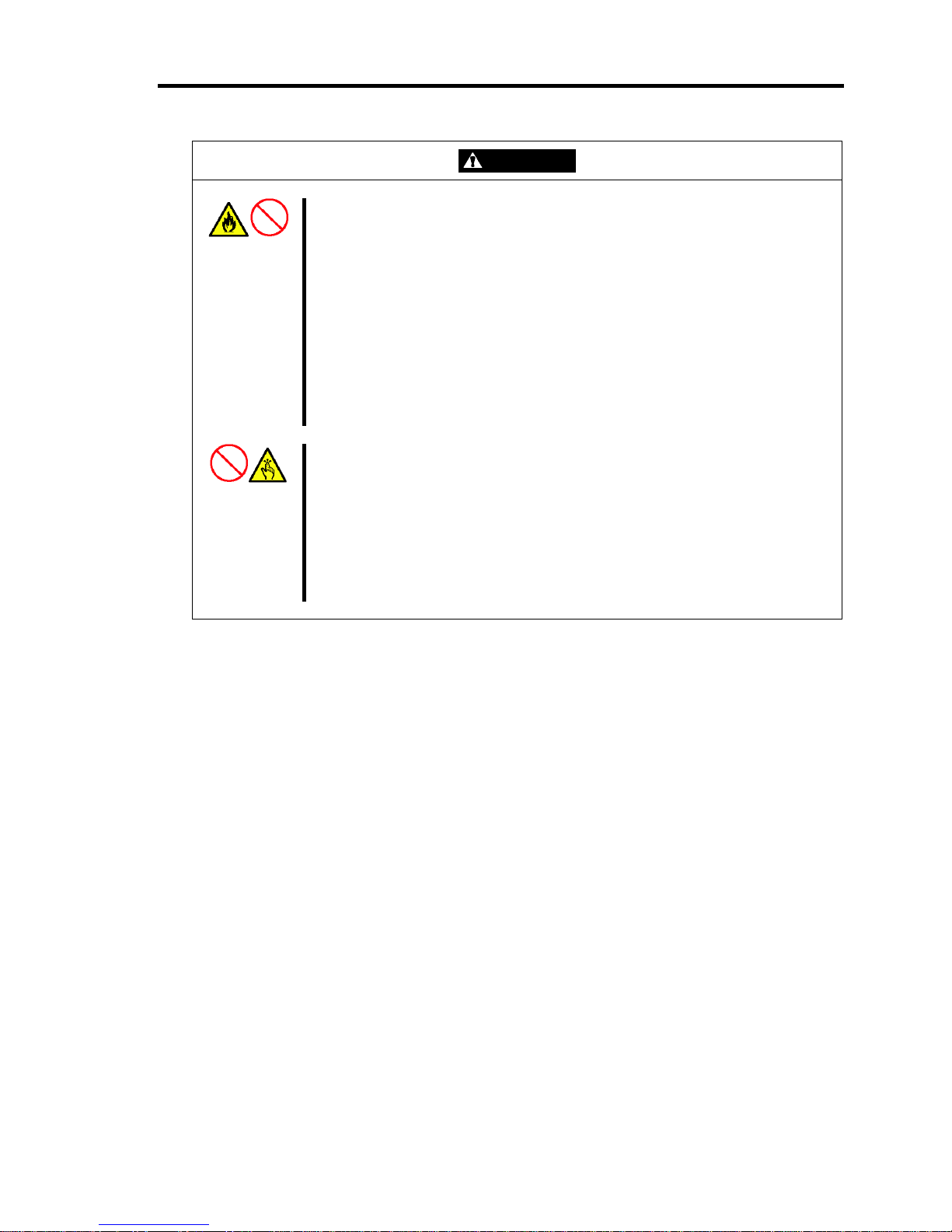
Notes on Using Your Server 1-7
CAUTION
Do not use any unauthorized interface cable.
Use only interface cables provided by NEC and locate a proper device and
connector before connecting a cable. Using an authorized cable or
connecting a cable to an improper destination may cause a short circuit,
resulting in a fire.
Also, observe the following notes on using and connecting an interface
cable.
Do not use any damaged cable connector.
Do not step on the cable.
Do not place any object on the cable.
Do not use the server with loose cable connections.
Do not use any damaged cable.
Do not install components on the server only by a single person.
Insert hinges completely.
At least two persons are required to install parts including the doors and rails
for the rack.
When installing the rack door, make sure that hinge pins at top and bottom of
the door are completely inserted into the rack. Failure to follow this
instruction may cause the door to fall to be broken and/or to result in
personal injury.
Page 26
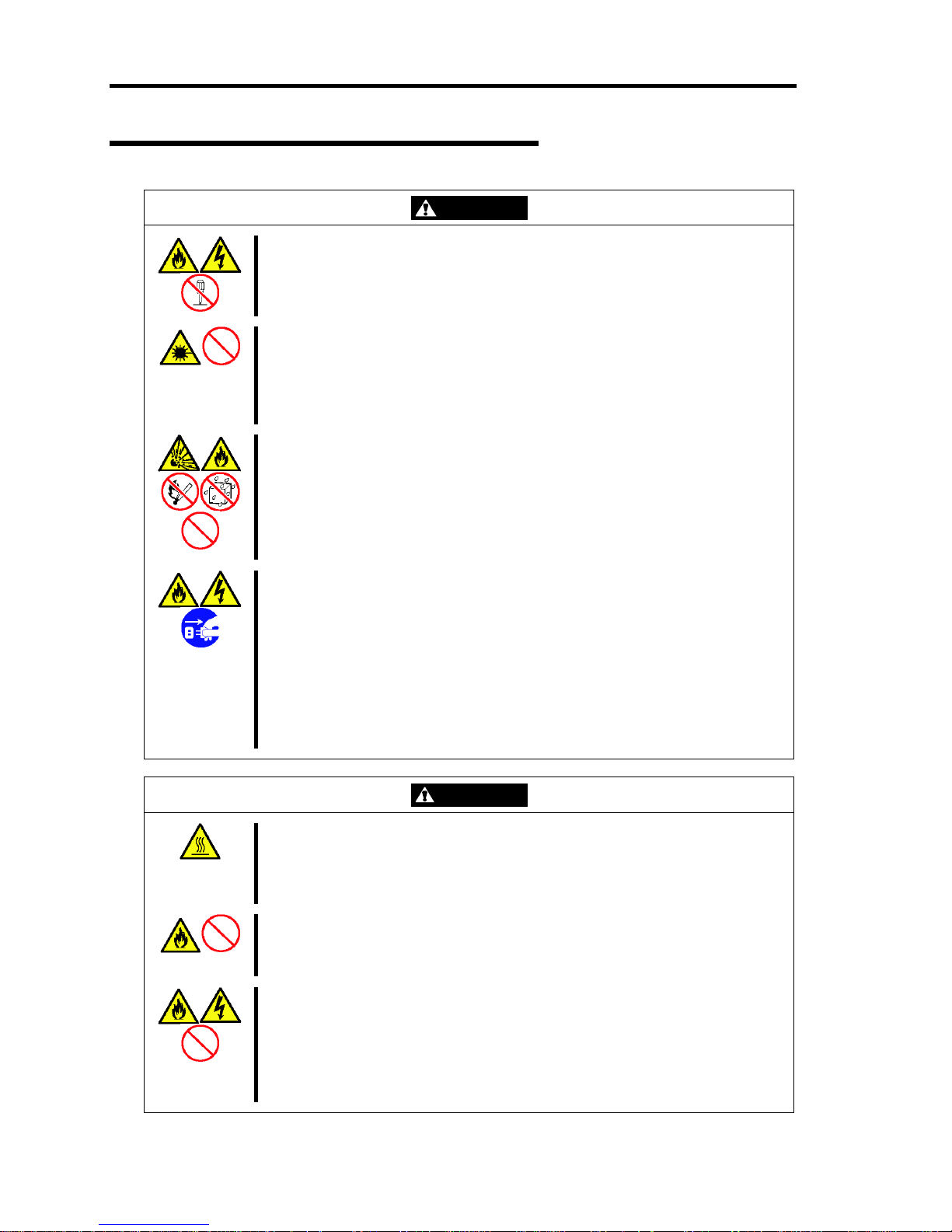
1-8 Notes on Using Your Server
Cleaning and Working with Internal Devices
WARNING
Do not disassemble, repair, or alter the server.
Never attempt to disassemble, repair, or alter the server on any occasion
other than described in this manual. Failure to follow this instruction may
cause an electric shock or fire as well as malfunctions of the server.
Do not look into the optical disk drive.
A laser beam used in the optical disk drive is harmful to the eyes. Do not look
into or insert a mirror into the drive while the drive is powered. If a laser
beam is caught in your eyes, you may lose your eyesight (the laser beam is
invisible).
Do not remove the lithium battery.
Your server contains the lithium battery. Do not remove the battery. Placing
the lithium close to a fire or in the water may cause an explosion.
When the server does not operate appropriately due to the dead lithium
battery, contact your service representative. Do not disassemble the server
to replace or recharge the battery by yourself.
Disconnect the power plug before accessing inside the server, or connecting
the peripherals.
Make sure to power off the server and disconnect the power plug from a
power outlet before cleaning or installing/removing internal optional devices.
Touching any internal device of the server with its power cord connected to a
power source may cause an electric shock even of the server is off-powered.
Disconnect the power plug from the outlet occasionally and clean the plug
with a dry cloth. Heat will be generated if condensation is formed on a dusty
plug, which may cause a fire.
CAUTION
Avoid installation in extreme temperature conditions.
Immediately after the server is powered off, its internal components such as
hard disk drives are very hot. Leave the server until its internal components
fully cool down before installing/removing any component.
Make sure to complete board installation.
Always install a board firmly. An incompletely installed board may cause a
contact failure, resulting in smoking or fire.
Protect the unused connectors with the protective cap.
The unused power supply cable connectors are covered with the protective
cap to prevent short circuits and electrical hazards. When removing the
power supply cable connector from the install devices, attach the protective
cap to the connector. Failure to follow this warning may cause a fire or an
electric shock.
Page 27
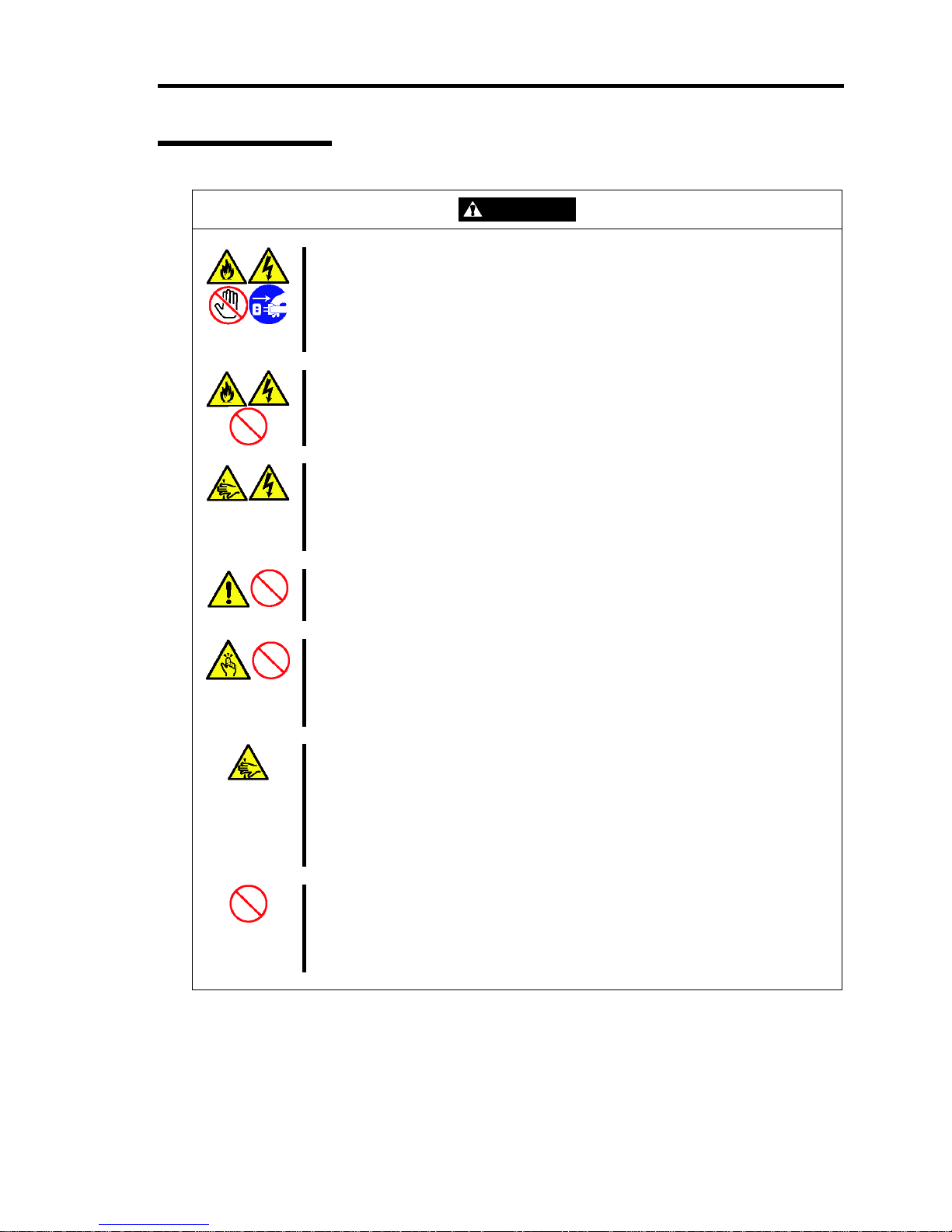
Notes on Using Your Server 1-9
During Operation
CAUTION
Avoid contact with the server during thunderstorms.
Disconnect the power plug from the outlet when a thunderstorm is
approaching. If it starts thundering before you disconnect the power plug, do
not touch any part of the server including the cables. Failure to follow this
warning may cause a fire or an electric shock.
Keep animals away from the server.
Failure to follow this warning may cause a fire or an electric shock.
Do not touch any other component than specified.
When replacing a hot-swap fan, do not touch any other component than the
fan handle. Failure to follow this warning may cause an electric shock or
personal injury..
Do not place any object on the top of the server.
The server may fall and cause property damage to the surroundings.
Do not leave the CD tray open.
If dust gets on the lens of an optical disk drive, the drive may have problems
reading your disks.
In addition, the tray may be broken by contacting any objects.
Stay away from the fan.
Keep your hand or hair away from the cooling fan in the rear of the server.
Failure to follow this warning may get your hand or hair caught in the fan,
resulting in injury.
Do not touch the rotating fan blade while replacing the hot-swap fan. Doing
so may cause a personal injury.
Take off the headset before connection.
To protect your ears, take off the headset before connecting it to the headset
jack. Make sure that the volume is not extremely turned up before
connection.
Page 28
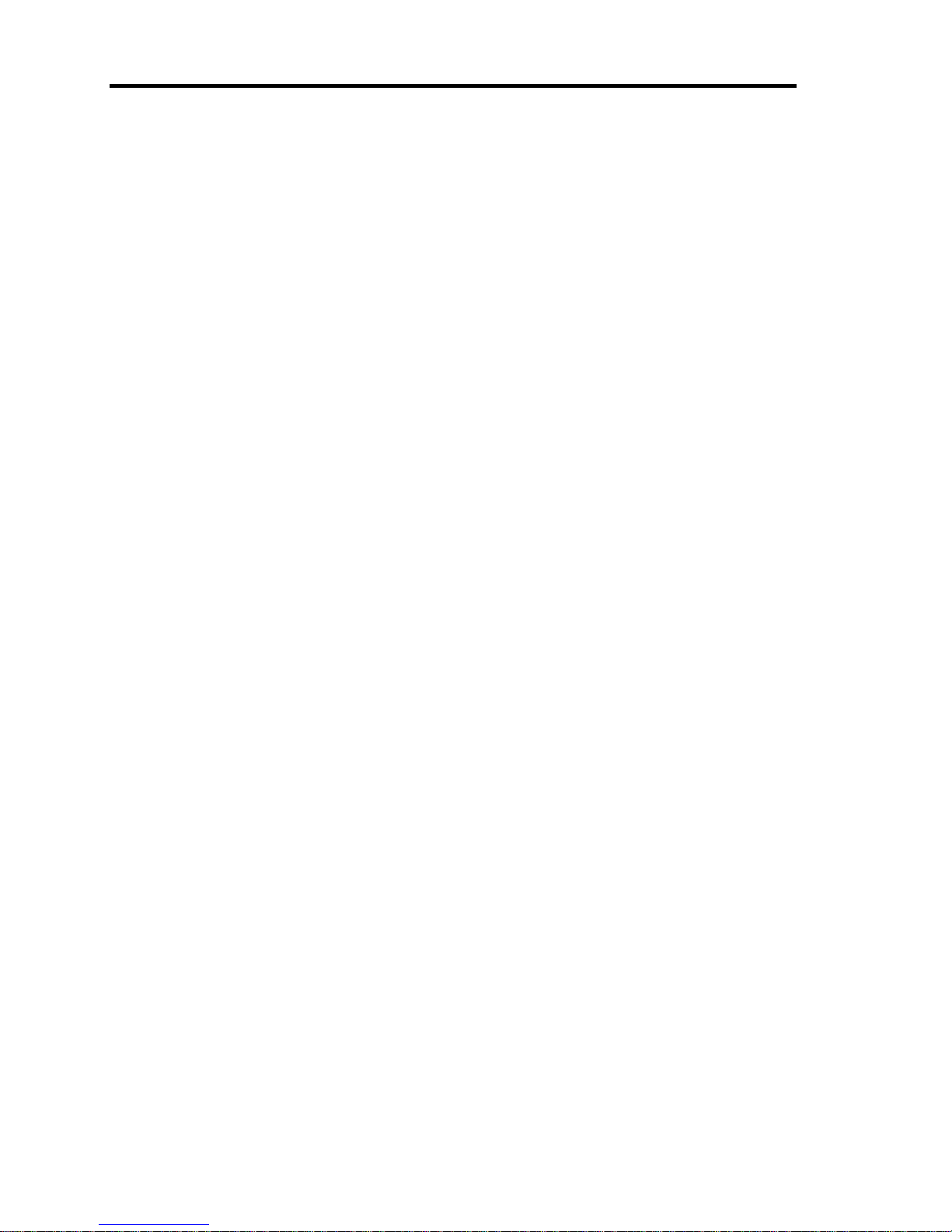
1-10 Notes on Using Your Server
FOR PROPER OPERATION
Observe the following notes for successful operation of the server. Use of the server ignoring the
notes will cause malfunctions or failures of the server.
Install the server in a place that meets requirements for successful operation. For details,
see Chapter 3, "Setting Up Your Server."
Make sure to power off the server before connecting or disconnecting cables between the
server and peripheral devices.
When you have just turned off the server, wait at least 10 seconds before turning it on
again. If the server is connected to the UPS, set at least 10 seconds delay in the power-on
schedule.
For the disk which does not conform to the CD standard, the playback of such a disk with
the optical disk drive is not guaranteed.
Turn off the power and unplug the power cord from the outlet before relocating the server.
Clean the server on a regular basis. (See Chapter 7 for cleaning.) Regular cleaning
proactively prevents various failures of the server.
Lightning may cause a momentary voltage drop. To prevent this problem, it is
recommended to use an uninterruptible power supply unit.
Make sure to use optional devices supported by the server. Some non-supported devices
may be physically installed/connected but cause failures of the server as well as
malfunctions of the server.
Check and adjust the system clock before the operation in any of the following conditions:
– After carriage of device
– After storage of device
– After the pause state of the device placed in the environment beyond the specified
range of condition for adequate operation (temperature: 10°C - 35°C, humidity: 20% 80%)
Check the system clock about once per month. When the system clock is installed in a
system requiring high time precision, it is recommended to use a time server (NTP server).
If the system clock remarkably delays or gains in spite of the adjustment, contact your
service representative for maintenance.
Store the unit under the adequate storage condition (temperature: –10°C - 55°C, humidity:
20% - 80%, without condensation) to allow built-in devices and the unit to work correctly
in the next operation.
Make sure to use optional devices supported by the server. Some non-supported devices
may be physically installed/connected but cause failures of the server as well as
malfunctions of the server.
NEC recommends you use NEC's genuine products. Some third-party products claim that
they support the server. However, repair of the server due to a failure or damage resulted
from the use of such third-party products will be charged.
Turn off the cellular phone or pager. Radio interference may cause malfunctions of the
server.
Page 29
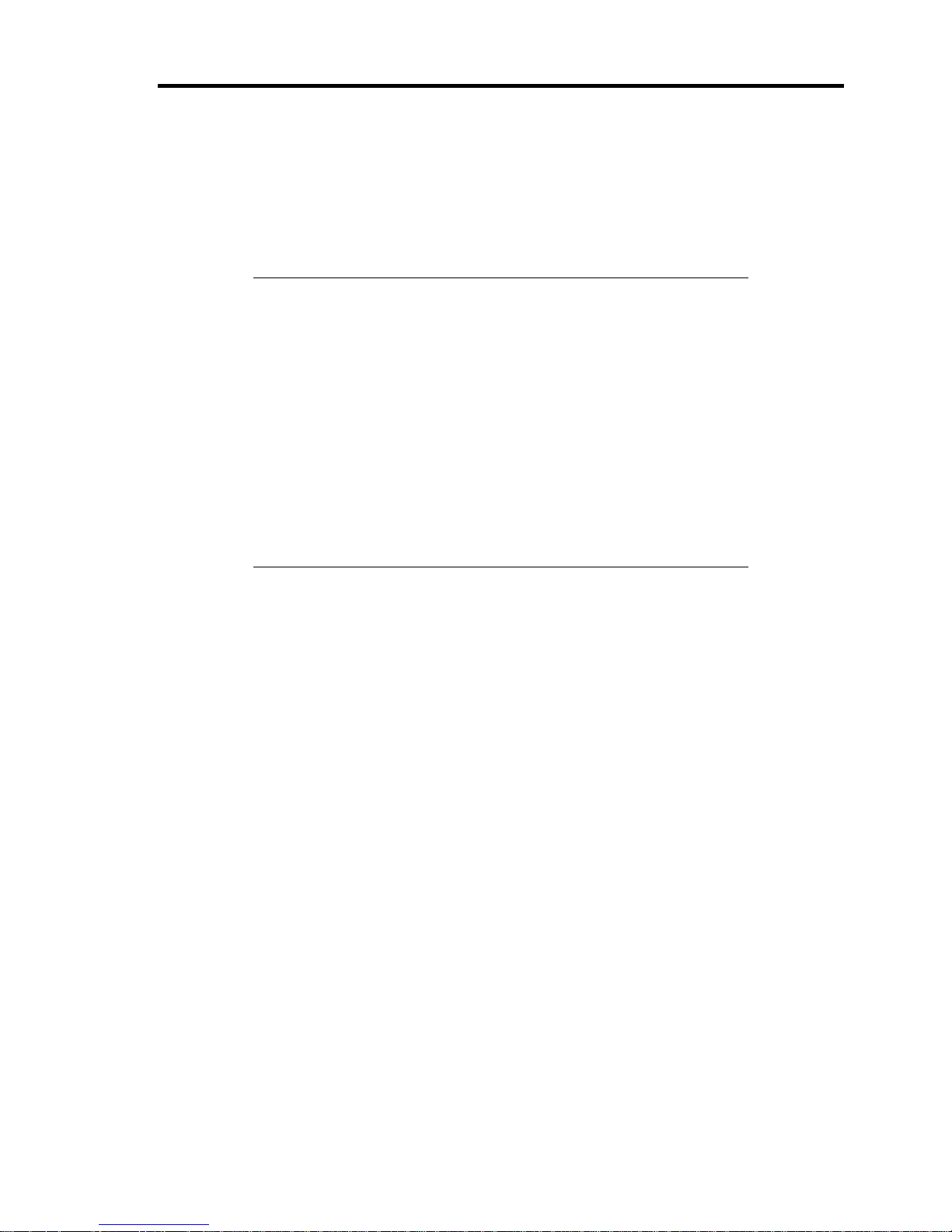
Notes on Using Your Server 1-11
TRANSFER TO THIRD PARTY
The following must be observed when you transfer (or sell) the server or software provided with the
server to a third party:
Make sure to provide this manual along with the server to a third party.
IMPORTANT: About data on the hard disk drive
Be sure to take appropriate measures not to leak important data (e.g.,
customers' information or companies' management information) on the
removed hard disk drive to any third parties.
Data seems to be erased when you empty "Recycle Bin" of Windows or
execute the "format" command of the operating system. However, the
actual data remains written on the hard disk drive. Data not erased
completely may be restored by special software and used for
unexpected purposes.
It is strongly recommended that the software or service (both available
at stores) for data erasure should be used in order to avoid the trouble
explained above. For details on data erasure, ask your sales
representative.
Provided software
To transfer or sell any software application that comes with the server to a third party, the following
requirements must be satisfied:
All provided software applications must be transferred and no backup copies must be
retained.
Transfer requirements listed in "Software License Agreement" that comes with each
software application must be satisfied.
Software applications that are not approved for transfer must be uninstalled before
transferring the server.
Page 30
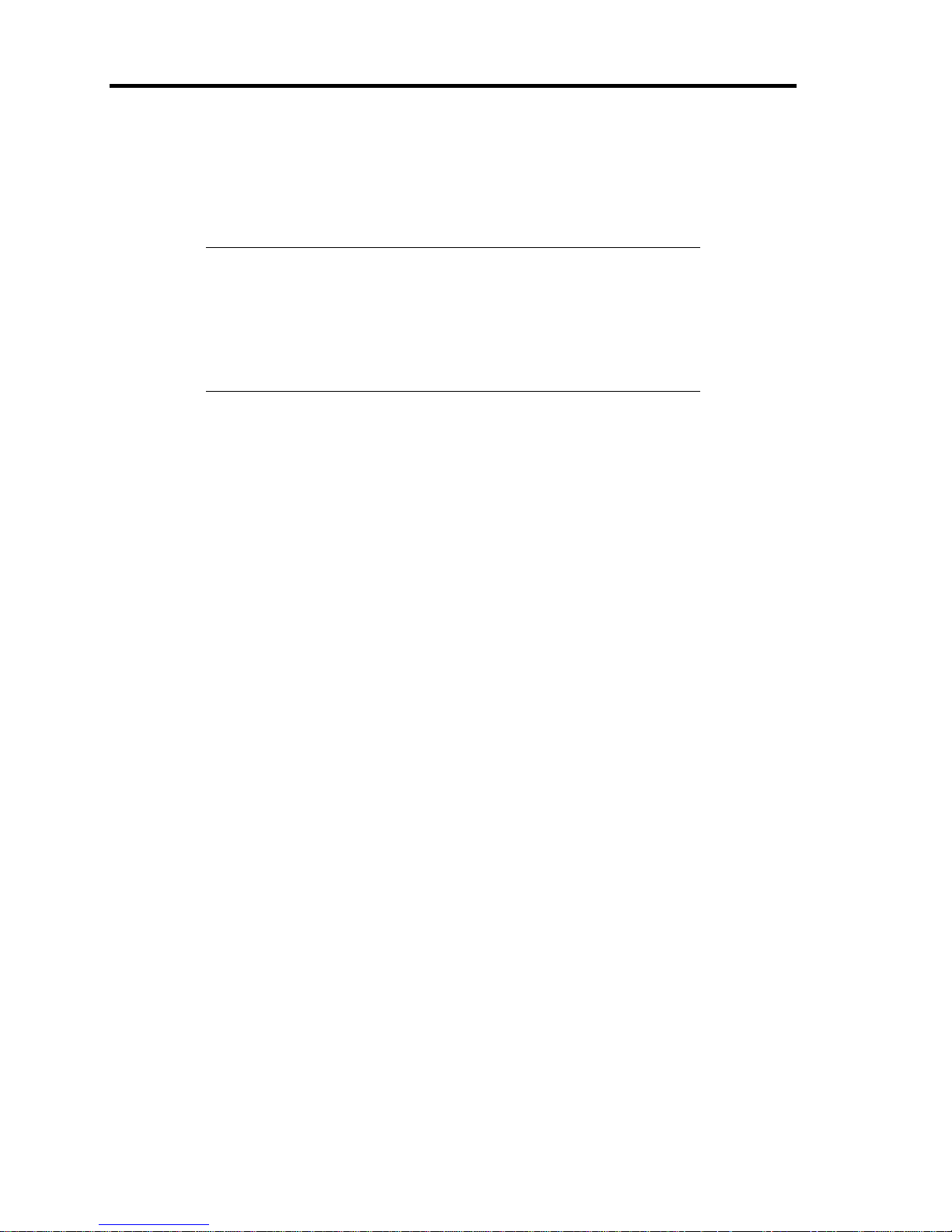
1-12 Notes on Using Your Server
DISPOSAL AND CONSUMABLES
Dispose of the server, internal devices, or DVD/CD-ROMs according to laws and
regulations of the central and/or local government.
IMPORTANT:
For disposal (or replacement) of the battery on the mother board of
the server, consult with your service representative.
It is user's responsibility to completely erase or modify all the data
stored in storage devices such as hard disk drives so that the data
cannot be restored.
Your server contains some components that work for a limited period of time and require
replacement, such as fans, internal batteries, the internal optical disk drive, the floppy disk
drive, and the mouse. For stable operation of the server, NEC recommends you replace
these components on a regular basis. Consult with your service representative for
replacement.
REGARDING THE TRANSPORTATION OF THIS SYSTEM
This system and/or associated options and accessories may be using lithium metal batteries or
lithium ion batteries.
There may be restrictions regarding the air or sea transportation of such lithium batteries.
Please contact your reseller or service company prior to transporting this system and/or its options.
Page 31

Notes on Using Your Server 1-13
USER SUPPORT
Before Asking for Repair, do the following when the server appears to fail:
1. Check if the power cord and the cables to other devices are properly connected.
2. See Chapter 8 to find if your problem fits the description. If it does, take the
recommended measure for it.
3. Check if the software required for operation of the server is properly installed.
If the server still appears to fail after you have taken the above actions, consult with your service
representative immediately. Take notes on lamp indications of the server and alarm indications on
the display unit before consultation, which may provide a significant help to your service
representative.
Page 32

1-14 Notes on Using Your Server
Advice for Health
The longer you keep using the computer equipment, the more you
become tired, which may cause disorders of your body. When you use a
computer, observe the following to keep yourself from getting tired:
Good Working Posture
You have good posture if the following are satisfied when you use a
computer:
•
You sit on a chair with your back straight.
• Your hands are parallel with the floor when you put them on the
keyboard.
•
You look at the screen slightly lower than your eye height.
You have "good working posture" as described in the above when no part
of your body is under excess strain, in other words when your muscles
are most relaxed.
You have "bad posture" when you sit with your back hunched up or you
operate a display unit with your face close to the screen. Bad working
posture may cause eye strain or poor eyesight.
Adjustment of Display Unit Angles
Most display units are designed for adjustment of the horizontal and
vertical angles. This adjustment is important to prevent the screen from
reflecting bright lights and to make the display contents easy to see. You
will not be able to keep "good working posture" and you will feel more
tired than you should if you operate a display unit without adjusting
horizontal and vertical angles.
Adjustment of Screen Brightness and Contrast
The display unit has brightness and contrast adjustment functions. The
most suitable brightness and contrast depend on the individual and the
working environment (well-lighted room or insufficient light). Adjust
brightness and contrast so that the screen will be easy to see. An
extremely bright or dark screen will give a bad effect to your eyes.
Adjustment of Keyboard Angle
The keyboard provided with the server is designed for adjustment of an
angle. Adjust the keyboard angle at which the keyboard is easy to
operate. The adjustment assists in reducing strain on your shoulders,
arms, and fingers.
Cleaning of Equipment
Clean equipment regularly. It is difficult to see the display contents on a
dusty screen. Keeping equipment clean is also important for your sight.
Fatigue and Rest
If you feel tired, you should stop working and do light exercises.
Page 33

Chapter 2
General Description
This chapter provides information that you should be familiar with before using the server. It
includes names and functions of the components and features of the server.
Page 34

2-2 General Description
OVERVIEW
Your server is a modular, multiprocessing server based on the Intel® Xeon® processor family. It is
a solid performer and offers the latest technology. The combination of compute performance,
memory capacity, and integrated I/O provides a high performance environment for many server
market applications. These range from large corporations supporting remote offices to small
companies looking to obtain basic connectivity capability such a file and print services, e-mail, web
access, web site server, etc. Your server is housed and available as a tower-based system.
Front View
As application requirements increase, you can expand your server with an additional memory,
add-in boards and peripheral devices; tape devices, and hard disk drives. The server features the
following major components.
Intel® Xeon® processor
Up to 192GB of memory (using 16GB DIMMs)
Minimum configuration is 2GB of memory
Dual channel memory configuration
Six integrated I/O expansion PCI slots for add-in boards (four PCI Express (x8) slots, one
PCI Express (x4) slot and one 32-bit/33 MHz slot)
Onboard RAID Controller
Onboard 1000/100/10 network controller
Four hard disk drives in 3.5-inch disk cage or eight hard disk drives in 2.5-inch disk cage
Embedded PC-compatible support (serial, parallel, mouse, keyboard, USB, LAN, and
video)
Page 35

General Description 2-3
SYSTEM CHASSIS
Names and functions of the components are shown below.
Front View
1
2
1
2
4
5 6 7
1 2
3
Page 36

2-4 General Description
1
Front door
Open this door to access the POWER/SLEEP switch, 5.25-inch devices, or the optical disk
drive, to install/remove hard disk drives to 3.5-inch (or 2.5-inch) device bays, or connect the
USB device. You can lock the front door using the provided security key.
2
Key lock
When locked, secures the front door not allowing access to the front system controls.
3
Stabilizers (4)
Use the stabilizers to prevent the server from falling down.
4
LAN ACCESS lamp (green)
Lights in green while the server is connected to the network. Blinking in green indicates the
network activity. Numbers printed near the lamps indicate the LAN port number.
5
DISK ACCESS lamp (green/amber)
Lights in green while the internal hard disk drive is in access. When any one of the internal
hard disk drives fails, this lamp lights in amber.
6
POWER/SLEEP lamp (green)
Lights in green when the server is powered on. Goes off when the server is powered off.
Blinks when the system is placed in the sleep mode.
7
STATUS lamp (green/amber)
Lights in green while the server is in successful operation. When any error is detected, this
lamp lights or blinks in amber.
Page 37

General Description 2-5
Front View (with Front Door Open)
With 3.5-inch Disk Cage Installed
The 3.5-inch disk cage (N8154-25) can contain up to four hard disk drives. If another N8154-25 is
additionally installed, up to eight hard disk drives can be installed in the server.
1 2
NMI
5
6
7
8
6
9
4
1
2
10
3
2-1 2-2 2-3 2-4
Page 38

2-6 General Description
With 2.5-inch Disk Cage Installed
The 2.5-inch disk cage (N8154-24) can contain up to eight hard disk drives. If another N8154-24 is
additionally installed, up to sixteen hard disk drives can be installed in the server.
1 2
NMI
01234567
5
6
7
8
6
9
4
1
2
10
3
Page 39

General Description 2-7
1
5.25-inch device bay
Backup file device of 5.25-inch width or MO drive may be installed in the 5.25-inch device bay.
2 Optical disk drive
The optical disk drive reads or writes data from/onto the inserted CD-ROM or DVD-ROM.
The following drive can be installed.
• DVD-ROM drive
• DVD Super MULTI drive
2-1 Access lamp
2-2 Tray
2-3 Emergency hole
2-4 Open/Close button
3
Hard disk drive bay
The hard disk drive bay contains slots for hard disk drives.
With 3.5-inch disk cage (N8154-25):
Can contain hard disk drives having thickness of about 1 inch (25.4 mm).
Port numbers are assigned to PORT0 to PORT3 from bottom to top.
With 2.5-inch disk cage (N8154-24):
Can contain hard disk drives having thickness of about 0.6-inch (15 mm).
Port numbers are assigned to PORT0 to PORT7 from right to left.
Hard disk drives are sold separately.
Dummy trays are inserted into the empty slots.
4
Cover open sensor
The cover open sensor detects the open of the front door.
5
POWER/SLEEP switch
The power switch is used to turn on/off the power. If you press the switch once, then the
POWER/SLEEP lamp goes on and the power is turned on. If you press the switch again, the
power is turned off. The system is forcibly shut down when the power switch is pressed
continuously for four seconds or longer.
6
Lamps (see the figure on the previous page)
7
Reset switch
The reset switch is used to reset the server.
8
DUMP switch (NMI switch)
The dump switch is used to collect the event logs having occurred in the server.
9
USB connectors
The USB connectors allow the server to connect with devices meeting the USB interface.
10
Additional disk cage bay
Installing an optional disk cage allows the server to be equipped with up to eight hard disk
drives (with 3.5-inch disk cage) or up to 16 hard disk drives (with 2.5-inch disk cage).
Page 40

2-8 General Description
Rear View
1 2
3-2
3-1
4
5
6
7
8 9
10
11
12
13-1
12
14
12
14
13-3
13-2
15
14
Page 41

General Description 2-9
1
Power supply
The power unit supplies DC power to the serve r.
2
Handle
Grasp this handle to install or remove the power supply.
3
POWER/STATUS lamp
Indicates the power status.
3-1 AC POWER STATUS lamp
3-2 AC POWER lamp
4
AC inlet
The AC inlet is connected with the power cord. An additional power unit also has an AC inlet.
5
Additional power supply slot
An optional power supply may be installed in the slot.
6
Serial port A connector
The serial port B connector is used to connect the server to a device with the serial interface.
The server cannot be directly connected to a leased line through the connector.
7
Additional PCI board slots
Optional PCI boards may be inserted into the slots.
8
Mouse connector
The mouse connector is connected with the mouse coming with the server.
9
Keyboard connector
The keyboard connector is connected with keyboard coming with the server.
10
Serial port B connector
The serial port connector is used to connect the server to a device with the serial interface.
When using the remote management feature (SOL) by EXPRESSSCOPE Engine, the UPS
management is unavailable through this port.
11
Monitor connector
The monitor connector is connected with the display unit.
12
LINK/ACT lamp
The LINK/ACT lamp shows the LAN access status.
13
LAN connector(s)
The LAN connectors are connected with a network system on LAN. Your server supports
1000BASE-T/100BASE-TX/10BASE-T network subsystem.
13-1 LAN port 1 (onboard LAN)
13-2 LAN port 2 (onboard LAN)
13-3 Management LAN port (100BASE-TX/10BASE-T)
14
Speed lamp
Indicates the transfer rate of onboard LAN ports 1 and 2 and that of management LAN port.
15
USB-1 and USB-2 connectors
The USB-1 and USB-2 connectors are connected with devices accepting the USB interface.
Connector 1 and connector 2 are assigned from left to right viewed from the rear of the server.
Page 42

2-10 General Description
Internal View
The figure below shows an internal view of the chassis with the 3.5-inch disk cage installed. With
the 2.5-inch disk cage, up to eight 2.5-inch hard disk drives can be installed.
1
Power supply unit
2
CPU duct cover
3
Cooling fan unit (factory-installed)
3-1 PCI (FAN5)
3-2 Front (FAN7)
3-3 Rear (FAN1)
4
Redundant cooling fan unit (front and rear)
4-1 Front (FAN4)
4-2 Rear (FAN2)
5
5.25-inch device bay (3 slots)
An optical disk drive is factory-installed. Up to two devices can be additionally installed.
6 Slot for disk cage
Install an optional disk cage in this slot.
7
3.5-inch disk cage
Can contain up to four hard disk drives.
With 2.5-inch disk cage, up to eight hard disk drives can be installed.
8
Mother board
1 2 3-2
5
6
7 3-1
8
3-3
4-2
4-1
Page 43

General Description 2-11
MOTHER BOARD
1
Power connector
17
Password clear jumper switch
2
Processor-1 socket
18
USB connector (for internal USB device)
3 DIMM sockets 19 Front USB connector
4
Processor-2 socket
20
COM A connector
5
Power connector
21
Rear cooling fan connector (standard)
6 Front cooling fan connector (standard) 22 Buzzer
7
Front cooling fan connector (option)
23
SGPIOB connector
8
Power connector
24
SGPIOA connector
9 Front switch/LED connector 25 PCI board slots
10
Connector for redundant power supply
(PCI #1 to #6 from top)
11
PCI cooling fan connector (standard)
26
Lithium battery
12 Jumper switch for optional fan 27 Rear cooling fan connector (option)
13
SATA connector for hard disk drive
28
Connectors for external device
14
SATA connector for optical disk drive
* Described above are for connectors used when
upgrading or maintaining the server (including
replacement of components). Leave any other
connectors or components as factory-set.
15
SGPIOB connector
16
CMOS clear jumper switch
1 2 3 4 5 6 3 8 9
10
11
12
13
14
15
16
17
18
19
20
21
22
23
24
25
26
27
28
7
Page 44

2-12 General Description
STANDARD FEATURES
High performance
High-reliability
Intel® Xeon® Processor
– N8100-1665F: 2.4GHz
– N8100-1666F: 2.66GHz
– N8100-1667F: 2.93GHz
High-speed memory access
(DDR3-800/1066/1333)
High-speed
1000BASE-T/100BASE-TX/10BASE-T
interface (2 ports)
(1Gbps/100Mbps/10Mbps supported)
High-speed disk access
(SATA2 300 or SAS 6G (option))
Dual channel memory configuration
Memory monitoring feature (error
correction/error detection)
Memory RAS feature (memory mirroring,
memory sparing, and LockStep features)
BIOS password feature
Temperature detection
Cooling fan monitoring feature
Internal voltage monitoring feature
Memory degradation feature
RAID System (SATA2/SAS)
Bus parity error detection
Error notification
Redundant power supply (option)
Redundant fans (option)
Mechanical security lock
Expandability
Large memory of up to 192GB
(twelve 16GB DIMMs)
USB interface (USB 2.0)
Six integrated I/O expansion PCI slots
– PCI Express (x8): 4 slots
– PCI Express (x4): 1 slot (x8 connector)
– PCI (32-bit/33 MHz): 1 slot
SATA2 x6 channels
Up to two multi-processors
Can be used as rack-mount type.
(N8143-72F rack conversion kit is
required.)
Many Available Features
Management Utilities
El Torito Bootable CD-ROM (no emulation
mode) format support
Remote power-on feature
AC-LINK feature
RAID System (SATA2)
IPMI v2.0 compliant Baseboard
Management Controller (BMC)
NEC ESMPRO
NEC EXPRESSSCOPE Engine 2
Power monitoring feature
RAID System Management Utility
Hard disk drive monitoring feature
NEC ExpressUpdate feature
Power Saving Feature
Easy and Fine Setup
Enhanced Intel SpeedStep® Technology
Enhanced Halt State supported
80 PLUS compliant power supply
NEC EXPRESSBUILDER (system setup
utility)
BIOS setup utility
Parameter File Creator
Maintenance Feature
Self-diagnosis
Off-line Maintenance Utility
Memory dump collection using the DUMP
switch
Power On Self-Test (POST)
Test and Diagnosis utility (TeDoLi)
Page 45

General Description 2-13
Peripheral Bays
The system supports a variety of standard PC AT-compatible peripheral devices. The chassis
includes these peripheral bays:
Three 5.25-inch file bays for installing 5.25-inch peripheral devices such as optional tape
drives. (An optical disk drive is factory-installed.)
The 3.5-inch disk cage can contain up to four SATA or SAS hard disk drives.
The 2.5-inch disk cage can contain up to eight SAS hard disk drives.
AC LINK Feature
When the power cord of the server is connected to an uninterruptible power supply (UPS) unit, the
server supports the power linkage feature that enables control over the power supply from the UPS
to the server. The AC LINK feature can be enabled or disabled with Power Management Setup in
the Server menu of the BIOS setup utility, "SETUP." (See Chapter 4.)
Security
The BIOS setup utility provides a number of security features to prevent unauthorized or accidental
access to the system. Once the security measures are enabled, access to the system is allowed only
after the user enters the correct password(s). For example:
Set and enable an administrative password.
Set and enable a user password
Check the user account when entering the BIOS setup utility or booting the system.
Page 46

2-14 General Description
NEC EXPRESSBUILDER
The DVD of this server's accessories contains a setup utility called "NEC EXPRESSBUILDER".
The major functions of the NEC EXPRESSBUILDER are:
To install the Operating System.
"Express Setup" helps you to install the Windows Operating System. (See Chapter 5)
To diagnose the server.
NEC EXPRESSBUILDER includes System Diagnostics to check this server. (See Chapter
7)
To create a driver disk.
Use this function to create "OEM-disk for Windows" used for a manual installation of
Windows. (See Appendix D-F)
To update System BIOS
Use this function to update the server's system BIOS or firmware. (See Chapter 8)
To update Windows system*
"Update the system" in the Autorun menu (See Chapter 6) updates the several drivers of
Windows on the server.
To install several management utilities*
NEC EXPRESSBUILDER includes the management utilities (NEC ESMPRO, Universal
RAID utility and so on). You can install the applications from NEC EXPRESSBUILDER.
(See Chapter 6)
To read several documents*
You can refer to the documents from the Autorun menu. (See Chapter 6)
* These functions are available on Windows system.
NOTE: Some features among those listed above can be used from the
remote computer via cross cable (COM), or LAN. See Chapter 6 for
details.
Page 47

General Description 2-15
NEC ESMPRO
The NEC ESMPRO is server management software that runs on the OS.
The NEC ESMPRO Manager is a management software that enables you to manage and monitor the
servers remotely. To use this software, it is required to install apposite bundled software on the
server.
NOTE: For details of major functions of the NEC ESMPRO, system
configuration and setups with the NEC ESMPRO, see Chapter 6.
Available functions of the NEC ESMPRO depend on the OS you install.
Ask your service representative for details.
Maintenance Tools
The Maintenance Tools is used for maintenance and fault analysis of the server. This tool is usually
used by the service representative.
System Diagnostic Utility
The system diagnostic utility contained in the NEC EXPRESSBUILDER is useful to detect
hardware failures. See Chapter 7 for details.
Page 48

2-16 General Description
Remote Management
The server may be monitored and managed via LAN/WAN by using EXPRESSSCOPE Engine 2
and NEC ESMPRO Manager utility stored in NEC EXPRESSBUILDER DVD.
The EXPRESSSCOPE Engine 2 provides the following features:
Monitoring of temperature, voltage, fans, and electric power status
Monitoring of power supply unit
Monitoring of hard disk drives
Generation of SEL (system event log) at occurrence of hardware failure
Monitoring of the system management watchdog timer
Monitoring of the periodic SMI timer
Remote management by using Web browser (e.g., resetting the server, power on/off,
viewing System Event Log (SEL))
Remote KVM and remote device features (A separately priced remote management
license is required.)
Remote management via LAN/WAN by using NEC ESMPRO Manager and centralized
management of several systems
For more information about remote management using Web browser, remote KVM feature, and
remote device feature, refer to the "EXPRESSSCOPE Engine 2 User's Guide" stored in NEC
EXPRESSBUILDER DVD.
NOTE: To use the Remote Management Extended License (N8115-03),
visit our Web site to see the latest information about remote
console/remote media feature.
Page 49

General Description 2-17
USING YOUR SERVER
This section describes basic operations of your server including how to use devices such as the
optical disk drive. See Appendix B for notes on using the CD/DVD-ROM, and accessories
including the keyboard and the mouse.
Front Door
Open the front door to power on/off the server, to access the optical disk drive and 5.25-inch devices,
and to install/remove hard disk drives in disk cage.
1 2
IMPORTANT:
To open the front door, you must unlock the door with the provided
security key.
Some software provides a command to eject the optical disk drive
tray or a media in the drive. Before executing such a command,
make sure that the front door is open. Otherwise, the drive tray or a
media will hit the front door. It may cause a device failure to occur.
Insert the provided security key into the key hole and turn the key to unlock the front door. Then,
hold the front door edges and gently pull the door away from the computer chassis. When you close
the front door, lock the door with the key for security.
IMPORTANT: Do not open the front door by hanging the handle at
the upper left corner with your claws. If the front door cannot be
opened easily, hold the upper left and lower left corners of the front
door with your hands and then pull it out toward you.
Lock Unlock
Page 50

2-18 General Description
POWER/SLEEP Switch
Use the POWER/SLEEP switch to turn on/off the server.
Power On
1.
Power on the display unit and peripheral devices.
NOTE: If the power cord is connected to a power control device such
as a UPS (Uninterruptible Power Supply), make sure that the power
control device is powered.
2. Press the POWER/SLEEP switch on the front of the computer chassis.
The POWER/SLEEP lamp lights in green. After a while, characters appear on the screen.
IMPORTANT:
If the power cord is connected to the server, an initial diagnosis of
the hardware starts. The POWER/SLEEP switch does not work
while in diagnosis. Wait for about 10 seconds, then press the
POWER/SLEEP switch.
Do not turn off the server until characters appear on the screen.
POWER/SLEEP lamp
Page 51

General Description 2-19
POST
The following describes the progress of POST in the chronological order.
IMPORTA NT:
Do not power off the server while POST is in progress.
Do not make unnecessary keyboard entries or perform mouse
operations while POST is in progress.
Some system configurations may display the message "Press Any
Key" to prompt a keyboard entry. This message is driven by BIOS
of an installed optional board. Make sure to read the manual that
comes with the optional board before any keyboard entry.
Powering on the server, after you installed or removed an optional
PCI board or moved it to another slot, may display the message that
indicates incorrect board configuration and suspend POST.
In such a case, press F1 to continue POST. Board configuration can
be made using the utility described later.
1. After a few seconds from power-on, POST starts checking the memory. The count
message of the basic and expansion memory appears at top left on the display unit screen.
The memory check may take a few minutes to complete depending on the memory size of
the server. Also, it may take approximately one minute for the screen display to appear
after rebooting the server.
2. Some messages appear upon completion of the memory check. These messages appear to
indicate that the system has detected the CPU, keyboard, and mouse.
3. After a while, POST displays the startup menu of network controllers on mother board.
You don't need to launch the utility.
4. If the Onboard RAID Controller (LSI Embedded MegaRAID) is enabled, the following
message is displayed to prompt you to run RAID utility. See Chapter 4 for jumper switch
setting.
Press <Ctrl><M> to Run LSI SoftwareRAID Configuration Utility
Press Ctrl + M to run the utility to configure the RAID System with hard disk drives. For
detail explanation, see Chapter 4 for detail.
Page 52

2-20 General Description
5. If the server has an optional RAID controller, POST displays the message prompting you
to launch the WebBIOS Setup utility. (POST will automatically proceed a few seconds
later.)
Press <Ctrl><H> for WebBIOS
Press Ctrl + H to run the utility to configure the RAID System with hard disk drives. For
detail explanation, see Chapter 4 for detail.
When you exit the utility, a message prompting you to restart the system. Press Ctrl + Alt
+ Del. The server automatically restarts POST all over again.
6. If the POST detects the optional add-in card, it displays the message prompting you to
launch the add-in card BIOS configuration utility. (You can ignore the message. POST
will automatically proceed a few seconds later.)
<Example: SCSI BIOS setup utility>
Press <Ctrl> <A> for SASSelect(TM) Utility!
Press Ctrl + A to run the utility. Refer to the manual that comes with the optional add-in
card for detail.
7. After a while, POST displays the following message prompting you to launch the BIOS
SETUP utility, stored in the mother board of the server. This message appears at bottom
left on the screen.
Press <F2> to enter SETUP
Launch the BIOS SETUP utility when you need to change the settings to meet the
requirements for the server. As long as the above message is not displayed with an error
message, you don't have to launch the utility. (Ignore the message. POST will
automatically proceed.)
To launch the BIOS setup utility, press F2 while the above message is displayed. See
Chapter 4 for setup and parameters.
The server automatically restarts POST all over again when you exit the SETUP utility.
8. If you set a password using the BIOS SETUP utility, the password entry screen appears
upon successful completion of POST.
Up to three password entries will be accepted. Three incorrect password entries disable
the server to boot. In such a case, turn off the power and wait about ten seconds before
turning on to boot the server.
IMPORTANT: Do not set a password before installing an OS.
9. The OS starts when POST completes.
Page 53

General Description 2-21
POST Error Messages
When POST detects an error, it displays an error message on the display unit screen or emits beep
code. See Chapter 8 for POST error codes.
IMPORTANT: Take a note on the messages displayed before
consulting with your service representative. Alarm messages are useful
information for maintenance.
Page 54

2-22 General Description
Power Off
Follow the procedure below to power off the server. If the power cord of the server is connected to a
UPS, refer to the manual that comes with the UPS or the manual for the application that controls the
UPS.
IMPORTANT: Always allow POST to complete before turning off the
server.
1. Shut down the OS.
2. Press the POWER/SLEEP switch on the front of the server.
The POWER/SLEEP lamp goes out.
3. Power off peripheral devices.
NOTE: The standby function of Windows Server is not available. Do
not select "Standby" in the Windows shutdown menu.
Page 55

General Description 2-23
Optical Disk Drive
The server is provided with an optical disk drive on its front to read/write data from/to a disc.
CAUTION
Observe the following instructions to use the server safely. Failure to follow
these instructions may cause a fire, personal injury, or property damage.
See pages 1-3 to 1-9 for details.
Do not leave the tray ejected from the optical disk drive.
Take off the headphone before you plug in the headphone jack.
Setting and Removing the Disc
1.
Make sure that the power of the server is on (with the POWER/SLEEP lamp being lit in
green) before setting the disc on the optical disk drive.
2. Press the Open/Close button on the front of the optical disk drive.
The tray comes out.
3. Put the disc on the tray carefully and securely with the character printed surface facing
upward.
4. Press the Open/Close button or gently push the tray front.
The tray is automatically retracted into the optical disk drive.
IMPORTANT: If a noisy sound in driving the optical disk drive occurs
after setting a disc, set it again correctly.
Open/Close button
Page 56

2-24 General Description
To take out a disc from the optical disk drive, press the Open/Close button in a similar way as in
setting the disc to make the tray come out. If the access LED is lit, the disc is being accessed.
Confirm that the access LED is not lit before pressing the Open/Close button.
Your OS may have a command to eject the tray.
When you have taken out the disc, retract the tray back in place.
Page 57

General Description 2-25
When you fail to eject:
When you fail to eject the tray with the Open/Close button and take out the disc from the server,
follow the procedure below.
1. Press the POWER/SLEEP switch to power off the server. (The POWER/SLEEP lamp
goes off.)
2. Insert a metal pin of approximately 1.2 mm in diameter and 100 mm in length (a
straightened large paper clip will make a substitute) into the emergency hole on the front
of the optical disk drive and gently push it in until the tray is ejected.
IMPORTANT:
Do not use a toothpick or plastic stick, which can be easily broken.
If the above procedure does not let you take out the DVD/CD-ROM,
contact your service representative.
3. Hold the tray and pull it out.
4. Take out the disc.
5. Push the tray back into position.
Page 58

2-26 General Description
Use of the Disc
Keep the following notes in mind to use the disc for the server:
For the disk which does not conform to the CD standard, the playback of such a disk with
the CD drive is not guaranteed.
Do not drop the disc.
Do not place anything on the disc or bend the disc.
Do not attach any label onto the disc.
Do not touch the signal side (nothing is printed on this side) with your hand.
Place the disc with its printed side upward and gently put it on the tray.
Do not scratch the disc or write anything directly on it with a pencil or ball-point pen.
Keep the disc away from cigarette smoke.
Do not leave the disc in a high-temperature place (e.g., place exposed to direct sunlight or
close to a heater).
When dust or fingerprints are attached on the disc, wipe the disc from its center to edge
with a dry soft cloth slowly and gently.
Use the CD cleaner to clean the disc. Do not use record spray/cleaner, benzene, or thinner.
Keep the disc in a disc case when not in use.
If the disc emits large noise in the optical disk drive, remove the disc and insert it back
again.
Page 59

General Description 2-27
Flash FDD
A Flash FDD is a device that has capacity compatibility with a floppy disk drive.
One Flash FDD can be connected to a USB connector of this server. If a floppy disk drive is
connected to this server, be sure to disconnect it.
CAUTION
Be extremely careful not to lose the Flash FDD or have it stolen.
If the Flash FDD is lost, stolen, misappropriated, or fraudulently obtained,
there is a risk of leaking confidential information to a third party. NEC
assumes no responsibility for damages caused by leaking confidential
information in this way.
IMPORTANT:
The status of the write protection switch of the Flash FDD from
before it is connected to this server is applied. Therefore, flipping
this switch after connecting the Flash FDD has no effect. If it is
necessary to flip this switch during use, temporarily disconnect the
Flash FDD from the server, and then flip the switch.
Be careful not to accidently slide the write protection switch while
connecting the Flash FDD to or disconnecting it from the server.
Notes
The Flash FDD is only intended as a temporary means of performing processing such as reading
device drivers during installation, so do not use the FDD to back up data.
Compensation for recorded data
NEC will not pay compensation for data recorded on the Flash FDD if the data is lost.
Page 60

2-28 General Description
Notes on handling the Flash FDD
Do not turn off the server while the access LED of the Flash FDD is blinking.
Turning off the server at this time can cause a failure or data corruption.
The Flash FDD is a consumable.
If the Flash FDD causes an error, use a new Flash FDD.
The Flash FDD cannot be connected by way of a USB hub.
Directly connect the Flash FDD to a USB connector of the server.
Before touching the Flash FDD, discharge static electricity from your body by touching a
nearby metal object (such as a doorknob or aluminum frame).
Do not disassemble the Flash FDD.
Do not apply a strong force to the Flash FDD.
Do not place the Flash FDD in an area directly exposed to sunlight or near a heater.
Do not handle the Flash FDD while eating, drinking, or smoking. Also, be careful not to
get thinner, alcohol, or other corrosive substances on the Flash FDD.
Be careful when connecting the Flash FDD to the server.
Do not move the server or Flash FDD while the Flash FDD is inserted into a server USB
connector. Doing so might cause a Flash FDD failure.
After using the Flash FDD, disconnect it from the server.
Page 61

Chapter 3
Setting Up Your Server
This chapter describes how to set up your server appropriate for your system, on a step-by-step
basis.
Page 62

3-2 Setting Up Your Server
SETUP FLOW
Follow the flowchart below to set up the server.
Unpacking the system
Unpack the server and accessories from the shipping carton box.
Installing optional devices
If you have purchased any optional device for the server, see Chapter 9 to install it.
Selecting the server site
Select a suitable site for the server.
Connecting peripheral devices
Connect peripheral devices to the server.
Connecting the power cord
Connect the power cord to the server.
Turning on the server
Power on the server to start software setups. Setups depend on the optional internal
devices installed and the peripheral devices connected.
Installing the operating system
Install an operating system to the server. See Chapter 5.
Installing the utilities
Install the utilities in the provided NEC EXPRESSBUILDER DVD.
See Chapter 6.
Making backup copies of system information
After all the system setup procedures are completed, make backup copies of system
information.
System information is required for recovering the server from the trouble or after
replacing the system board.
Page 63

Setting Up Your Server 3-3
UNPACKING THE SYSTEM
When you receive your system, inspect the shipping containers prior to unpacking. If the shipping
boxes are damaged, note the damage, and if possible, photograph it for reference. After removing
the contents of the containers, keep the cartons and the packing materials. If the contents appear
damaged when you unpack the boxes, file a damage claim with the carrier immediately.
INSTALLING OPTIONAL DEVICES
To install any optional device, see Chapter 9, "Upgrading Your Server," for the installation
procedure. Proceed to the next section if you have no optional devices to install.
IMPORTANT: There are third-party products (memory modules, hard
disk drives, etc.) available for the server in the markets. However, NEC
recommends that you should use NEC products for stable operation.
NEC assumes no liability for data errors and failures due to malfunction
of the server resulted from installation of those third-party products.
Page 64

3-4 Setting Up Your Server
SELECTING SERVER SITE
Read the following precautions before selecting a suitable site for your server. The following
describes installation of the server and connections to the server.
CAUTION
Observe the following instructions to use the server safely. Failure to follow
these instructions may cause a fire, personal injury, or property damage. See
pages 1-3 to 1-9 for details.
Never attempt to lift the server only by two or less persons.
Do not install the server in any place other than specified.
Do not use the server in the place where corrosive gases exist.
The following figure illustrates a site suitable for installing the server.
* It is recommended that the
server should be used in a
room where temperature is in
the range between 15 to 25ºC.
Close enough to connect
the mouse and the display.
Install the server on the
floor or rigid, flat desk.
Open the stabilizers
to secure the server.
Place having a space enough to fully
open the front door (The front door
extrudes about 35 mm from the left
side of the server when fully opened.)
Room that satisfies the following conditions: *
<While operating> <While halting>
Temperature: 10 to 35ºC 5 to 40ºC
Humidity: 20 to 80% 10 to 80%
Temperature gradient: ±10ºC/h ±15ºC/h
Atmosphere (hpa): 749 to 1040 749 to 1040 hpa
100 to 120 Vac/200 to
240 Vac parallel
bi-polar wall power
outlet with the ground
Wall outlet to
connect the
supplied power
cord.
UPS to prevent momentary
voltage drop due to power
failure or lightning *
* Optional. UPS is
recommended for best
use of features of server.
Allow clearance of at
least 150 mm in front of
and rear of the server.
Page 65

Setting Up Your Server 3-5
When you have selected a server site, hold the server by its bottom with at least three persons and
carry it to the site, then place it slowly and gently.
IMPORTANT:
Do not hold the server by its front door to lift the server. The front
door may be disengaged and damage the server.
Open the stabilizers and secure the server to the site.
Do not hold the handle on the power module when carrying the
server.
Do not place the server in the following places. Placing the server in such places may cause
malfunctions of the server.
Places with drastic changes in temperature (e.g., near a heater, air conditioner, or
refrigerator)
Places with strong vibration
Places with corrosive gas in presence, near chemicals, or with possibilities of chemicals
sprayed over
On a non-antistatic carpet
Places with possibilities of falling objects
Places where a power outlet that shares the ground line with another (especially the one to
which a device with large power consumption is connected) must be used for the server
Do not install the server near equipment that generates power noise (e.g., contact spark at
power-on/power-off of commercial power supply through a relay). (To install the server
near equipment that generates power noise, ask your service representative for separating
the power wiring or installing a noise filter.)
Page 66

3-6 Setting Up Your Server
CONNECTING PERIPHERAL DEVICES
Connect peripheral devices to the server. The server is provided with connectors for wide variety of
peripheral devices on its rear panel. The figure on the next page illustrates available peripheral
devices for the server in the standard configuration and locations of the connectors for the devices.
WARNING
Observe the following instructions to use the server safely. Failure to follow
these instructions may result in death or serious personal injury. See pages
1-3 to 1-9 for details.
Do not hold the power plug with a wet hand.
Do not connect a ground wire to gas pipe.
CAUTION
Observe the following instructions to use the server safely. Failure to follow
these instructions may cause a fire, personal injury, or property damage. See
pages 1-3 to 1-9 for details.
Do not use any damaged cable connector.
Do not use any unauthorized interface cable.
Do not use the server with any loose interface connection.
Do not step on the interface cable or place any heavy object on it.
IMPORTANT:
Power off the server and a peripheral device before connection.
Connecting a powered peripheral device to the powered server will
cause malfunctions and failures.
To connect a third-party peripheral device or interface cable to the
server, consult with your service representative for availability of
such a device or cable. Some third-party devices may not be used
for the server.
A leased line cannot be connected directly to the serial port
connectors.
Page 67

Setting Up Your Server 3-7
Device with the serial interface (e.g., modem)
Direct connection to the leased line is
prohibi ted.
Keyboard
Mouse
Display
unit
Hub
(multiport repeater)
Device with the serial interface
(e.g., modem)
Direct connection to the leased
line is prohibited.
Connect to appropriate
power source.
Device with the
USB interface
REAR
FRONT
USB device
Page 68

3-8 Setting Up Your Server
TURNING ON THE SERVER
Turn on the server and follow the on-screen instructions for setup.
1. Power on the display unit and other external devices.
NOTE: If the power cord is connected to the power control unit such
as the UPS, turn on the power control unit.
2. Open the front door and press the POWER/SLEEP switch.
The POWER/SLEEP lamp on the front of the server comes on.
NOTES:
Connect the power cord and wait at least 10 seconds before pressing
the POWER/SLEEP switch. The Status lamp lights thin amber
immediately after the power cord is connected or AC power is
supplied to the server. Wait until the lamp goes off, then press the
POWER/SLEEP switch.
Do not power off the server before some characters appear on the
screen.
POWER/SLEEP lamp
Page 69

Setting Up Your Server 3-9
The POWER/SLEEP lamp on the front of the server comes on.
In a few seconds, the NEC logo appears on the screen and the Power On Self-Test (POST)
begins.
The POST runs automatically when you power on the server or reset it with a keyboard
operation (Ctrl + Alt + Delete). The POST runs diagnostics, initializes the server, sets
interrupt vectors, detects installed peripheral devices, and boots the operating system (if
installed). See Chapter 2 for detailed description on POST.
If the server halts before completing the POST, the POST emits a beep code indicating a
fatal system error requiring immediate attention. (See Chapter 8, "Troubleshooting," for
troubleshooting information.)
During memory test, the POST displays the amount of memory it was able to access and
test. Depending on the amount of installed memory, it may take several minutes to
complete the memory test.
NOTE: The factory-set is defined to hide the POST screen with the
NEC logo screen. You can always change the NEC logo screen to the
POST screen by pressing Esc. To change the start-up screen, use the
BIOS setup utility, "SETUP." (See Chapter 4 for details.)
During the POST, you will see the banner message to prompt you to launch the BIOS SETUP utility
stored in ROM on system board or on an installed option board.
Start the BIOS SETUP utility appropriate to your system environment to change the BIOS setup.
For the BIOS SETUP for the server, see Chapter 4. For the BIOS SETUP for the option board, refer
to the manual that comes with the option board.
IMPORTANT: Always allow POST to complete before turning off
your system.
Page 70

3-10 Setting Up Your Server
INSTALLING OPERATING SYSTEM
See Chapter 5 for installing Microsoft Windows Server 2003.
To install the other operating system, contact your service representative.
INSTALLING UTILITIES
Install the utilities that come with the server. See Chapter 6 for details.
MAKING BACKUP COPIES OF SYSTEM INFORMATION
The system information includes the current BIOS settings and any specific information for the
server.
Save the information after completing the system setup.
Without the backup data, you will not be able to recover the information.
You can save the information by the following process.
1. Connect Flash FDD or USB FDD to the USB connector.
2. Insert the NEC EXPRESSBUILDER DVD into the optical disk drive and reboot the
system.
3. Select [Tool menu (Normal mode)].
4. Select [English].
5. Select [Maintenance Utility].
6. Select [System Information Management].
7. Select [Save].
Page 71

Chapter 4
Configuring Your Server
Configuration and setup utilities are used to change your system configuration. You can configure
your system, as well as option boards you may add to your system, using the BIOS SETUP Utility.
Several unique system parameters are configured using the BIOS SETUP, which is stored in the
system FLASH memory.
The RAID configuration utility configures the RAID System and logical drives connected to the
Onboard RAID controller or optional RAID Controller.
If your system has been factory configured, the BIOS SETUP or RAID configuration utility do not
need to be run unless you want to change the password or security features, add certain types of
option boards or devices, upgrade your system board, or change the RAID configuration.
This chapter also provides information on several system configuration parameters that are set by
jumpers on the system board. However, these parameters do not usually require change.
Page 72

4-2 Configuring Your Server
SYSTEM BIOS (SETUP)
This section describes how to specify Basic Input Output System (BIOS) settings.
Make sure you understand the information in this section so you can specify the correct settings
when installing the server or adding or removing an optional component.
The SETUP utility is used to change system configuration parameters. This utility is pre-installed in
the flash memory of the server and ready to run.
The server is configured with the correct parameters using the SETUP utility and shipped with the
best settings. Thus, you don't need to use the SETUP utility in most cases. However, you might wish
to use the SETUP utility in the cases described below.
IMPORTANT:
The SETUP utility is intended for system administrator use only.
The SETUP utility allows you to set a password. The server is
provided with two levels of password: Administrator and User. With
the Administrator password, you can view and change all system
parameters of the SETUP utility. With the User password, system
parameters available for viewing and changing are limited.
Do not set any password before installing the OS.
The server contains the latest version of the SETUP utility. Dialog
boxes that appear on your SETUP utility might therefore differ from
descriptions in this manual. If you find anything unclear, see the
online help or ask your service representative.
Use the Save & Exit menu or the Esc or F4 key when exiting the
SETUP utility. Exiting the utility by turning off the power or
resetting results in the parameters being lost.
Page 73

Configuring Your Server 4-3
Starting SETUP Utility
Turning on the server starts POST (Power On Self-Test) and displays its check results. If the NEC
logo is displayed, press Esc.
After a few seconds, the following message appears at the bottom left of the screen.
Press <F2> to enter SETUP or Press <F12> to Network
Press F2 to start the SETUP utility and display its Main menu.
If you have previously set a password with the SETUP utility, the password entry screen appears.
Enter the password.
Enter password
Up to three password entries will be accepted. If you fail to enter the password correctly three times
in a row, the server halts. (You can no longer proceed.) Turn off the server.
NOTE: The server is provided with two levels of password:
Administrator and User. With the Administrator password, you can
view and change all system parameters. With the User password,
system parameters available for viewing and changing are limited.
Page 74

4-4 Configuring Your Server
Description on On-Screen Items and Key Usage
Use the following keyboard keys to work with the SETUP utility.
* Items displayed in gray are automatically specified or detected, cannot be changed, or can only
be changed by entering a password.
Cursor (↑, ↓):
Selects an item on the screen. The highlighted item is currently
selected.
Cursor (←, →):
Selects the Main, Advanced, Security, Server, Boot, or Save & Exit
menu.
– and +:
Changes the value (parameter) of the selected item. When a
submenu option (an option preceded by "
") is selected, these
keys are disabled.
Enter
Press Enter to select (determine) parameters.
Esc
Return to the previous screen.
Indicates
there are
submenus.
Parameter (high-lights upon selection) menu
Indicates the current menu.
Setup item
menu(s)*
Help
window
Page 75

Configuring Your Server 4-5
Menu and Parameter Descriptions
The SETUP utility has the following six major menus:
Main
Advanced
Security
Server
Boot
Save & Exit
To specify detailed feature settings, select a submenu from the above menus. The following
describes available functions and parameters, as well as the factory settings, for each menu.
Page 76

4-6 Configuring Your Server
Main
When you start up the setup utility, the Main menu is displayed first.
The following table shows the items that can be specified on the Main menu screen and their
functions.
Option Parameters Description
BIOS Information – –
BIOS Version
–
Displays the BIOS version (display only).
Build Date
MM/DD/YYYY
Displays the BIOS build date (display only).
Access Level
[Administrator] or
[User]
Displays whether the setup menu is currently
being accessed by an administrator or user
(display only).
If no password is specified, [Administrator] is
displayed.
Memory Information – –
Total Memory
–
Displays the basic memory capacity (display
only).
System Language [English]
Français
Deutsch
Español
Italiano
Select which language BIOS displays.
If you run SETUP with [BIOS Redirection
Port] being enabled, [English] is selected for
[System Language] forcedly. At that time,
you cannot change setting of [System
Language].
If [BIOS Redirection Port] is disabled, the
default setting is restored at the next startup
of SETUP, and you can select the language.
System Date
WWW MM/DD/YYYY
Set the system date.
System Time HH:MM:SS Set the system time.
[ ]: Factory-set
Page 77

Configuring Your Server 4-7
IMPORTANT:
Be sure to confirm that the date and time in the BIOS parameters are
correctly specified. In any of the following situations, check the system
time before using the server:
After transporting the server
After removing the server from storage
After setting the server to "Hibernate" under any conditions for
which server operation is not guaranteed (any temperature outside
the range from 10 to 35°C or any humidity outside the range from
20 to 80%)
Check the system time approximately once per month. In addition, if
incorporating the server into a system for which high time precision is
required, it is recommended to ensure the precision by using a time
server (an NTP server) or similar means.
If the system time becomes considerably slow or fast over time even
though you regularly adjust it, contact the dealer where you purchased
the server or the maintenance service company for maintenance.
Page 78

4-8 Configuring Your Server
Advanced
When the cursor is moved to the [Advanced] position, the Advanced menu is displayed.
If an item with an arrow displayed to its left (all menus in this section) is selected and then the
Enter key is pressed, a submenu is displayed in which settings are specified.
Page 79

Configuring Your Server 4-9
Processor Configuration submenu
When [Processor Configuration] is selected in the Advanced menu and then the Enter key is
pressed, the screen below is displayed. If an item with an arrow displayed to its left is selected and
then the Enter key is pressed, a submenu is displayed.
For details about the options, see the following table.
Option
Parameters
Description
Processor Information – –
Processor C3 Report Disabled
ACPI C2
[ACPI C3]
Specify the processor C3 state.
EIST Disabled
[Enabled]
Specify whether to enable or disable the
SpeedStep feature provided by Intel processors.
This setting is only displayed and can only be
specified if a processor that supports the feature
is installed.
Turbo Boost Disabled
[Enabled]
Specify whether to enable or disable the Turbo
Boost Technology feature provided by Intel
processors.
Performance/Watt
[Traditional
Power
Optimized]
Specify the optimization setting for the Turbo
Boost feature.
Server Class Enterprise
[HPC]
Custom
Select the performance level of processor.
Enterprise: Specify when using the server with
less power consumption.
HPC: Specify when using the server with high
performance.
Custom: Specify when providing setting
individually.
Page 80

4-10 Configuring Your Server
Option
Parameters
Description
Hardware Prefetcher Disabled
[Enabled]
Specify whether to enable or disable the
Hardware Prefetcher of the processor.
This menu appears and becomes accessible
when [Custom] is specified for [Server Class].
Adjacent Cache Line
Prefetch
Disabled
[Enabled]
Specify whether to enable or disable the optimal
access to the cache line from the memory.
This menu appears and becomes accessible
when [Custom] is specified for [Server Class].
L1 Data Prefetcher Disabled
[Enabled]
Specify whether to enable or disable the
prefetcher of the L1 data.
This menu appears and becomes accessible
when [Custom] is specified for [Server Class].
Data Reuse Optimization Disabled
[Enabled]
Specify whether to enable or disable the optimal
reuse of data.
This menu appears and becomes accessible
when [Custom] is selected for [Server Class].
Execute Disable Bit Disabled
[Enabled]
This is only displayed for a processor that
supports the Execute Disable Bit feature.
Specify whether to use this feature.
VT-x Disabled
[Enabled]
Specify whether to enable or disable the
virtualization technology features provided by
Intel processors.
Active Processor Cores [All]
1
2
3
4
5
Specify how many active cores are in the
processor. The number of optional cores differs
depending on the installed processor.
Hyper-Threading
Disabled
[Enabled]
This feature is used to show one physical CPU
as two logical CPUs. This setting is only
displayed and can only be specified if a
processor that supports the feature is installed.
[ ]: Factory-set
Page 81

Configuring Your Server 4-11
Processor Information submenu
For details about the options, see the following table (display only).
Option
Parameters
Description
Processor 1 CPUID A number
Not Installed
If a number is displayed, it is the processor 1 ID.
[Not Installed] indicates that processor 1 is not installed.
Processor Type
–
Displays the processor 1 type.
Processor Speed
–
Displays the processor 1 clock speed.
Processor Cores
–
Displays the number of internal processor 1 cores.
L2 Cache RAM
–
Displays the secondary cache size for processor 1.
L3 Cache RAM
–
Displays the tertiary cache size for processor 1.
Microcode Revision –
Displays the revision of the microcode applied to
processor 1.
EMT64
Supported
Displays whether processor 1 supports the Intel 64
architecture.
Hyper-Threading Supported
Displays whether processor 1 supports Hyper-Threading
features.
Processor 2 CPUID A number
Not Installed
If a number is displayed, it is the processor 2 ID.
[Not Installed] indicates that processor 2 is not installed.
Processor Type – Displays the processor 2 type.
Processor Speed
–
Displays the processor 2 clock speed.
Processor Cores
–
Displays the number of internal processor 2 cores.
L2 Cache RAM
–
Displays the secondary cache size for processor 2.
L3 Cache RAM
–
Displays the tertiary cache size for processor 2.
Microcode Revision –
Displays the revision of the microcode applied to
processor 2.
EMT64
Supported
Displays whether processor 2 supports the Intel 64
architecture.
Hyper-Threading
Supported
Displays whether processor 2 supports Hyper-Threading
features.
[ ]: Factory-set
Page 82

4-12 Configuring Your Server
Memory Configuration submenu
When [Memory Configuration] is selected in the Advanced menu and then the Enter key is pressed,
the screen below is displayed. If an item with an arrow displayed to its left is selected and then the
Enter key is pressed, a submenu is displayed.
For details about the options, see the following table.
Option
Parameters
Description
Memory Information
–
–
Hardware Memory
Test
[Disabled]
Enabled
Specify whether to perform a memory test. Specifying
Enable increases the POST startup time.
Memory Retest [No]
Yes
Specify whether to clear the memory error information
and test all DIMMs on the next startup. After the next
startup, this option is automatically switched to [No].
Memory RAS Mode
[Independent]
Mirroring
Lock Step
Sparing
Specify the memory RAS mode. For details about this
feature. See Chapter 9 for details.
Memory Frequency Auto
800MHz
1066MHz
1333MHz
Specify the memory clock frequency.
Memory Voltage Normal
[Low]
Specify the voltage at which the memory operates.
Selecting Normal increases power consumption, but
the memory operation clock speeds up.
NUMA Disabled
[Enabled]
Specify whether to enable or disable the Non-Uniform
Memory Access feature (displayed only in 2-CPU
configuration).
[ ]: Factory-set
Page 83

Configuring Your Server 4-13
Memory Information submenu
For details about the options, see the following table (display only).
Option Parameters Description
Total Memory
−
Displays the basic memory capacity.
Available under 4GB
−
Displays the amount of available memory in
an area at 4GB or less.
CPU1_DIMM1-6 Status
CPU2_DIMM1-6 Status
A number
Disabled
Not Installed
Error
Displays the current memory status.
A number is displayed if the memory is normal
and indicates the capacity. [Disabled] indicates
that the memory has failed, [Not Installed]
indicates that no memory is installed, and
[Error] indicates forced memory startup.
The displayed names and DIMM socket
names are the same.
[ ]: Factory-set
Page 84

4-14 Configuring Your Server
PCI Configuration submenu
When [PCI Configuration] is selected in the Advanced menu and then the Enter key is pressed, the
screen below is displayed.
For details about the options, see the following table.
Option Parameters Description
LAN Controller
Disabled
[Enabled]
Specify whether to enable or disable the onboard LAN
Controller.
LAN1 Option ROM
Scan
Disabled
[PXE Boot]
iSCSI Boot
Specify the boot method for LAN1, which is onboard.
LAN2 Option ROM
Scan
Disabled
[PXE Boot]
iSCSI Boot
Specify the boot method for LAN2, which is onboard.
PCI Slot 1-6
Option ROM
Disabled
[Enabled]
Specify whether to enable or disable an option ROM for
a RAID controller installed in a slot dedicated to RAID
controllers.
[ ]: Factory-set
IMPORTANT: For a RAID controller, LAN card (network boot), or
Fibre Channel controller, if no hard disk drive on which an OS is
installed is connected, set the option ROM for that slot to [Disabled].
Page 85

Configuring Your Server 4-15
Advanced Chipset Configuration submenu
When [Advanced Chipset Configuration] is selected in the Advanced menu and then the Enter key
is pressed, the screen below is displayed.
For details about the options, see the following table.
Option
Parameters
Description
HPET Disabled
[Enabled]
Specify whether to enable or disable the multimedia timer.
VT-d Disabled
[Enabled]
Specify whether to enable or disable Intel
®
Virtualization
Technology for Directed I/O, which is provided by the Intel
chipset. This setting is only displayed for a processor that
supports this feature.
I/OAT Disabled
[Enabled]
Specify whether to enable or disable the Intel I/O acceleration
technology feature.
QPI Frequency [Auto]
4,800 GT/s
5,866 GT/s
6,400 GT/s
Specify the QPI bus speed.
Wake On
LAN/PME
Disabled
[Enabled]
Specify whether to enable or disable the feature for remotely
turning the power on through a network.
Wake On Ring
[Disabled]
Enabled
Specify whether to enable or disable the feature for remotely
turning the power on through a serial port (modem).
Wake On RTC
Alarm
[Disabled]
Enabled
Specify whether to enable or disable the feature for remotely
turning the power on by using the real-time clock alarm feature.
[ ]: Factory-set
IMPORTANT: If the AC power is turned off while the Wake On Ring
feature is enabled, this feature is disabled at the next system boot after
AC power-on. Press the POWER/SLEEP switch to start up the system.
If the AC power is turned off, the Wake On Ring feature on the power
management chip is disabled until the next DC power-on.
Page 86

4-16 Configuring Your Server
SATA Configuration submenu
When [SATA Configuration] is selected in the Advanced menu and then the Enter key is pressed,
the screen below is displayed. If an item with an arrow displayed to its left is selected and then the
Enter key is pressed, a submenu is displayed.
For details about the options, see the following table.
Option Parameters Description
SATA Information
−
This is not displayed when SATA Mode is set to
[RAID Mode].
SATA Mode [IDE Mode]
RAID Mode
Displays the SATA Mode status (display only).
Hard Disk Pre-Delay [Disabled]
3 Seconds
6 Seconds
9 Seconds
12 Seconds
15 Seconds
21 Seconds
30 Seconds
The system waits the specified time before first
accessing HDD devices during the POST
processing.
[ ]: Factory-set
Page 87

Configuring Your Server 4-17
SATA Information submenu
For details about the options, see the following table (display only).
Option
Parameters
Description
SATA Port0
SATA Port1
SATA Port2
SATA Port3
SATA Port4
SATA Port5
−
Displays the devices
connected to each channel.
[ ]: Factory-set
Page 88

4-18 Configuring Your Server
USB Configuration submenu
When [USB Configuration] is selected in the Advanced menu and then the Enter key is pressed, the
screen below is displayed.
For details about the options, see the following table.
Option
Parameters
Description
USB 2.0 Support Disabled
[Enabled]
Specify whether to enable or
disable USB 2.0.
Device Reset Timeout
10 sec
[20 sec]
30 sec
40 sec
Specify the time to wait
when issuing a Start Unit
command to a USB mass
storage device until a
timeout occurs.
[ ]: Factory-set
Page 89

Configuring Your Server 4-19
Serial Port Configuration submenu
When [Serial Port Configuration] is selected in the Advanced menu and then the Enter key is
pressed, the screen below is displayed.
For details about the options, see the following table.
Option
Parameters
Description
Serial Port A Settings
− −
Serial Port A Disabled
[Enabled]
Specify whether to enable or disable
serial port A.
Serial A Base I/O [3F8h]
2F8h
3E8h
2E8h
Specify the base I/O address for serial
port A.
Serial A Interrupt [IRQ 4]
IRQ 3
Specify the interrupt for serial port A.
Serial Port B Settings
−
−
Serial Port B Disabled
[Enabled]
Specify whether to enable or disable
serial port B.
Serial B Base I/O 3F8h
[2F8h]
3E8h
2E8h
Specify the base I/O address for serial
port B.
Serial B Interrupt IRQ 4
[IRQ 3]
Specify the interrupt for serial port B.
Console Redirection
Settings
− −
Page 90

4-20 Configuring Your Server
Option
Parameters
Description
BIOS Redirection Port [Disabled]
Serial Port A
Serial Port B
Specify whether to enable or disable
direct connections from the
management terminal using the
ESMPRO Manager or hyper terminal
from the serial port specified for this
menu item. If this menu item is enabled,
the following setting menu items are
displayed.
Terminal Type
[VT100+]
VT-UTF8
ANSI
Select the terminal type.
Baud Rate 9600
19200
57600
[115200]
Specify the baud rate used for the
interface with the connected hardware
console.
Data Bits 7
[8]
Specify the data bit width.
Parity [None]
Even
Odd
Specify the parity bits.
Stop Bits [1]
2
Specify the stop bit setting.
Flow Control None
[Hardware
RTS/CTS]
Hardware
RTS/CTS+CD
Specify the flow control method.
Continue C.R. after POST Disabled
[Enabled]
Specify whether to enable or disable
the continued execution of console
redirection after the POST finishes.
[ ]: Factory-set
Page 91

Configuring Your Server 4-21
Security
When the cursor is moved to the [Security] position, the Security menu is displayed.
If an item with an arrow displayed to its left is selected and then the Enter key is pressed, a
submenu is displayed in which settings are specified.
When the Enter key is pressed while Administrator Password or User Password is selected, the
screen for registering or changing the password is displayed.
Specify your password here.
IMPORTANT:
A user password can be set only if an administrator password is
already set.
Set the passwords only after the OS is installed.
If you forget your password, contact your service representative.
Page 92

4-22 Configuring Your Server
For details about the options, see the following table.
Security settings can be specified in the submenu that opens by selecting [Security Configuration]
and pressing Enter.
Option
Parameter
Description
Password
Configuration
– –
Administrator
Password
Up to 20
alphanumeric
characters
When the Enter key is pressed, the
administrator password entry screen is
displayed. This password can be used to access
all setup menus. This setting can only be
specified by logging in as an administrator when
starting up the setup utility.
User Password
Up to 20
alphanumeric
characters
When the Enter key is pressed, the user
password entry screen is displayed. This
password can only be used to access certain
setup menus. This setting can only be specified
by logging in as an administrator when starting
up the setup utility.
Security
Configuration
– –
Password On Boot [Disabled]
Enabled
Specify whether to enable or disable password
entry on boot. An administrator password must
be specified in advance. If an administrator
password is specified and this option is set to
[Disabled], BIOS is judged to have been started
up by a normal user.
Disable USB Ports [Disabled]
Front
Rear
Internal
Front + Rear
Front + Internal
Rear + Internal
Front + Rear +
Internal
Specify whether to enable or disable the USB
ports.
Trusted Computing
[ ]: Factory-set
Page 93

Configuring Your Server 4-23
Trusted Computing submenu
When [Trusted Computing] is selected in the Security menu and then the Enter key is pressed, the
screen below is displayed.
For details about the options, see the following table.
Option
Parameter
Description
TPM Configuration
–
–
TPM Support [Disabled]
Enabled
Specify whether to enable or disable TPM
feature support. This option is selectable only if
an administrator password is set. If this menu
is enabled, the TPM setting menus below are
displayed.
TPM State [Disabled]
Enabled
Specify whether to enable or disable the TPM
feature.
This option can only be selected when [TPM
Support] is set to [Enabled].
Pending TPM Operation [None]
Enable Take
Ownership
Disable Take
Ownership
TPM Clear
Specify the TPM operation.
This option can only be selected when [TPM
State] is set to [Enabled].
Current TPM Status
Information
– –
TPM Enabled Status Enabled
Disabled
These items display the status of the TPM
feature (display only).
TPM Active Status Activated
Deactivated
TPM Owner Status Owned
UnOwned
[ ]: Factory-set
Page 94

4-24 Configuring Your Server
Server
When the cursor is moved to the [Server] position, the Server menu is displayed. If an item with an
arrow displayed to its left (all menus in this section) is selected and then the Enter key is pressed, a
submenu is displayed in which settings are specified.
This section describes the options that can be specified on the Server menu and their functions. If
[System Management], [BMC LAN Configuration], or [Event Log Configuration] is selected and
then the Enter key is pressed, a submenu is displayed in which settings are specified.
For details about the options, see the following table.
Option
Parameters
Description
System
Management
– –
BMC LAN
Configuration
–
–
Event Log
Configuration
–
–
Assert NMI on
PERR
Disabled
[Enabled]
Specify whether to support PCI PERR.
Assert NMI on
SERR
Disabled
[Enabled]
Specify whether to support PCI SERR.
FRB-2 Policy
[Retry 3 Times]
Disable FRB2 Timer
Always Reset
Specify the system operation when an FRB level 2
error occurs.
Boot Monitoring [Disabled]
5 to 60 minutes
Specify whether to enable or disable the boot
monitoring function on booting, or select the
timeout time limit.
To use this function, install NEC ESMPRO Agent.
Set this item to [Disabled] if the system is booted
from an OS without NEC ESMPRO Agent
installed.
Page 95

Configuring Your Server 4-25
Option
Parameters
Description
Boot Monitoring
Policy
[Retry 3 Times]
Always Reset
Specify the processing when a timeout occurs
during boot monitoring. This option can only be
specified if [Boot Monitoring] is specified.
If [Retry 3 times] is selected, the system is reset
after the occurrence of a timeout and booting up
the OS is retried up to three times.
If [Always Reset] is selected, the system is reset
after the occurrence of a timeout and booting up
the OS is retried repeatedly.
Thermal Sensor Disabled
[Enabled]
Specify whether to enable or disable the thermal
sensor monitoring function. If a thermal error is
detected with this item set to [Enabled], the system
stops at the end of POST.
Check previous
System Config
Disabled
[Enabled]
If the system configuration has been changed
since the previous startup, the system waits for
user intervention before booting the system.
BMC IRQ [IRQ 11]
Disabled
Determines routing of the BMC interrupt.
Post Error Pause
Disabled
[Enabled]
Specify whether to stop the POST once at the end
of POST if an error occurs during the POST.
Memory Error Halt
[Boot]
Specify whether to stop operation once at the end
of POST processing if there is a memory resource
error while executing POST processing. This
setting is effective if [POST Error Pause], which is
on the [Server] menu, is set to [Enabled].
Even if this option is set to [Boot], operation stops
at the end of POST processing if errors occurred
for all resources.
Power Switch
Inhibit
[Disabled]
Enabled
Specify whether to enable or disable the power
switch.
Note that it is not possible to disable the ability to
forcibly turn off the power by holding down the
switch for four seconds.
AC-LINK Stay Off
[Last State]
Power On
Specify the state of power when the AC power to
the server is turn off once and then on.
Power ON Delay
Time (Sec)
[20] - 255
Specify the power on delay time within the range
between 20 and 255 seconds. The time specified
is valid when "Power On" or "Last State" is
specified for AC LINK.
Platform Event
Filtering
Disabled
[Enabled]
Specify whether to enable or disable the platform
event filtering (PEF) feature.
CLI SETUP [Disabled]
Enabled
Set to [Enabled] to run teh CLI SETUP (Command
Line Interface SETUP Menu) instead of SETUP
menu of this GUI. To use the SETUP menu of this
GUI, set this item to [Disabled] on CLI SETUP
menu.
[ ]: Factory-set
Page 96

4-26 Configuring Your Server
The table below shows the operation when the AC power to the server is turned off once and then
back on, in accordance with the [AC LINK] setting.
System status before AC power off
Setting of AC LINK
Stay Off Last State Power On
Operating
Off
On
On
Aborting (DC power being off also)
Off
Off
On
Forced shutdown
Off
Off
On
* Press the POWER/SLEEP switch continuously for four seconds or longer. This forcibly
turns off the power.
IMPORTANT: To turn on the server from the UPS (Uninterruptible
Power Supply), select [Server] - [AC LINK] - [Power On].
Page 97

Configuring Your Server 4-27
System Management submenu
When [System Management] is selected in the Server menu and then the Enter key is pressed, the
screen below is displayed.
For details about the options, see the following table (display only).
Option
Parameters
Description
BIOS Version – Displays the current BIOS version.
Board Part Number – Displays the part number of the motherboard.
Board Serial Number
–
Displays the serial number of the motherboard.
System Part Number
–
Displays the part number of the system.
System Serial Number
–
Displays the serial number of the system.
Chassis Part Number
–
Displays the part number of the chassis.
Chassis Serial Number – Displays the serial number of the chassis.
Onboard LAN1 MAC
Address
–
Displays the MAC address of the onboard LAN port
1.
Onboard LAN2 MAC
Address
–
Displays the MAC address of the onboard LAN port
2. )
Management LAN MAC
Address
–
Displays the MAC address of the management
LAN port.
BMC Device ID
–
Displays the BMC device ID.
BMC Device Revision
–
Displays the BMC device revision.
BMC Firmware
Revision
–
Displays the BMC firmware revision.
SDR Revision
–
Displays the revision of the sensor data record.
PIA Revision
–
Displays the revision of the platform information
area.
[ ]: Factory-set
Page 98

4-28 Configuring Your Server
BMC LAN Configuration submenu
When [BMC LAN Configuration] is selected in the Server menu and then the Enter key is pressed,
the screen below is displayed.
IMPORTANT: The management-dedicated LAN connector cannot be
used for a different LAN.
For details about the options, see the following table.
Option
Parameters
Description
BMC Network
Configuration
–
–
Shared BMC LAN
Disabled
Enabled
Set this option to [Disabled] if the management
LAN port is used.
If this option is set to [Enabled], it is not
possible to use LAN1 as both a normal and
management LAN, so the management LAN
port becomes unavailable.
LAN Connection
Type
[Auto Negotiation]
100Mbps Full Duplex
100Mbps Half Duplex
10Mbps Full Duplex
10Mbps Half Duplex
Specify the connection type for management
LAN port.
IP Address
[192.168.1.1]
Specify an IP address for the management
LAN.
Subnet Mask
[255.255.255.0]
Specify a subnet mask for the management
LAN.
Default Gateway [0.0.0.0] Specify a default gateway for the management
LAN.
Page 99

Configuring Your Server 4-29
Option
Parameters
Description
DHCP Disabled
Enabled
Set to [Enabled] to obtain an IP address from
the DHCP server automatically. If you intend to
specify an IP address manually, set to
[Disabled].
Web Interface – –
HTTP
Disabled
Enabled
Set to [Enabled] to use HTTP communication
for the Web interface.
HTTP Port
Number
[80] Specify the TCP port number which the
management LAN uses for HTTP
communication.
HTTPS
Disabled
Enabled
Set to [Enabled] to use HTTPS communication
for the Web interface.
HTTPS Port
Number
[443]
Specify the TCP port number that the
management LAN uses for HTTPS
communication.
Command Line
Interface
–
–
Telnet
Disabled
Enabled
Set to [Enabled] to use Telnet communication
as a command line interface.
Telnet Port
Number
[23]
Specify the TCP port number to be used for
Telnet communication.
SSH
Disabled
Enabled
Set to [Enabled] to use SSH communication as
a command line interface.
SSH Port Number [22] Specify the TCP port number to be used for
SSH communication.
Clear BMC
Configuration
[No]
Yes
Press Enter and select "Yes" to initialize the
BMC configuration.
[ ]: Factory-set
Page 100

4-30 Configuring Your Server
Event Log Configuration submenu
When [Event Log Configuration] is selected in the Server menu and then the Enter key is pressed,
the screen below is displayed. If an item with an arrow displayed to its left is selected and then the
Enter key is pressed, a submenu is displayed.
For details about the options, see the following table.
Option
Parameters
Description
System Event Log
–
System Event Log submenu is displayed.
Auto Clear Event
Logs
Enabled
[Disabled]
If set to "Enabled", logs are automatically cleared
when the error log area becomes full.
Clear All Event
Logs
[No]
Yes
Press Enter and select "Yes" to clear the system
event logs.
[ ]: Factory-set
