Page 1

DT820
NDA-31729
ISSUE 3.0
USER GUIDE
SV9100
®
Page 2

Page 3

NEC Enterprise Communication Technologies, Inc. reserves the right to change the
specifications, functions, or features at any time without notice.
NEC Enterprise Communication Technologies, Inc. has prepared this document for
use by its employees and customers. The information contained herein is the property of
NEC Enterprise Communication Technologies, Inc. and shall not be reproduced
without prior written approval of NEC Enterprise Communication Technologies, Inc.
D
term
, NEAX and UNIVERGE are registered trademarks of NEC Corporation. Windows
is a registered trademark of Microsoft Corporation.
Copyright 2018
NEC Enterprise Communication Technologies, Inc.
3929 W. John Carpenter Freeway
Irving, TX 75063-9406
Communications Technology Group
Page 4

Page 5

i
TABLE OF CONTENTS
1. INTRODUCTION
General ............................................................................................... 1
Face Layout ........................................................................................ 2
Technical Specifications ..................................................................... 4
Keys And Parts ................................................................................... 6
Menu List ............................................................................................ 15
Simple Operation by Menu Key and Cursor Key ................................ 15
Shortcut Menu..................................................................................... 18
Soft Keys............................................................................................. 19
Multi-Window ...................................................................................... 21
Pop-up Windows................................................................................. 28
2. TERMINAL SETUP
Setup With Up/Down Key ................................................................... 31
Setup With Feature Key...................................................................... 31
Setup with Menu Key .......................................................................... 32
3. BASIC OPERATION
Login ................................................................................................... 85
Logout ................................................................................................. 85
4. FEATURE OPERATION
Answering Calls .................................................................................. 87
Placing Calls ....................................................................................... 88
Microphone Control............................................................................. 91
Speakerphone Calls............................................................................ 91
Group Listen ....................................................................................... 91
Page 6

ii
TABLE OF CONTENTS
Holding Calls....................................................................................... 92
Transferring Calls................................................................................ 92
Conference ......................................................................................... 93
Call Park – System ............................................................................. 93
Station Busy/No Answer Options........................................................ 94
CO/PBX Dialing Options ..................................................................... 97
Call Pickup .......................................................................................... 100
Paging................................................................................................. 101
Background Music .............................................................................. 103
Call Forwarding................................................................................... 103
Selectable Display Messaging ............................................................ 105
Station Relocation............................................................................... 106
Code Restriction, Dial Block ............................................................... 106
Account Code Entry ............................................................................ 107
Automatic Call Distribution (ACD) ....................................................... 108
5. DIRECTORY OPERATION
Add New Data..................................................................................... 118
Find Registered Data .......................................................................... 119
Make a Call From Directory ................................................................ 120
Delete All Directory Data..................................................................... 120
Delete Specific Directory Data ............................................................ 121
6. CALL HISTORY OPERATION
View Call History................................................................................. 124
Make a Call From Call History ............................................................ 124
Store Call History Data to Speed Dial................................................. 125
Delete Call History Data...................................................................... 125
Page 7

1
1.
1. INTRODUCTION
General
This guide explains how to operate DT Series (DT820)
under the following headings.
CHAPTER 1 INTRODUCTION
Explains the configuration of this guide and
contains the following information.
• Face layout of DT Series
• Keys and Parts of DT Series
• Icon Display
• Menu List
CHAPTER 2 TERMINAL SETUP
Explains the operating procedures for terminal
settings of the DT Series.
CHAPTER 3 BASIC OPERATION
Explains the basic operation of DT Series.
CHAPTER 4 FEATURE OPERATION
Explains operating procedures for various
Telephony Server features.
CHAPTER 5 DIRECTORY OPERATION
Explains operating procedures for Directory
function.
CHAPTER 6 CALL HISTORY OPERATION
Explains operating procedures for Call History.
DT820 Terminals
Page 8

2
1.
Face Layout
ITY-6D-1 (6-Button with LCD)
Note: Not all terminal models are available in all
regions.
ITY-8LDX-1 (Self-Labeling 8-Button)
Page 9

3
1.
ITY-8LCGX-1 (Color Self-Labeling
8-Button)
Page 10

4
1.
Technical Specifications
Hardware
Item ITY-6D-1 ITY-8LDX-1 ITY-8LCGX-1
Display LCD Type
Resolution
Size (mm)
Monochrome (STN)
168 x 41 dot
3.5 inch
93.5 (W) x 37.7 (H)
Monochrome (STN)
168 x 128 dot
4 inch
81.0 (W) x 78.0 (H)
Color (TFT)
320 x 240 dot
3.5 inch
76.9 (W) x 63.9 (H)
LCD Backlight White color
Incoming Lamp 3 colors (Red, Green, Yellow)
Programmable Key
6 keys with LED
(Red, Green)
8 keys with LED
(Red, Green)
Fixed Feature Key 10 keys (including Menu and Cursor)
Scroll Key – 1 key
Soft Key 6 keys (Exit, Help and 4 keys)
Handset Narrowband, supporting HAC
Hands Free Full Duplex (Narrowband)
Headset (Wired) Recommended model: SUPRAPLUS HW251N (Plantronics)
Headset (Wireless)
APD-80 cable
Recommended model: SAVI W710 (Plantronics)
External Interface LAN Connector: 2 ports, Handset Modular: 1 port, Headset Modular: 1 port
Power Supply PoE: IEEE802.3at Type1
Power Consumption IEEE802.3at Type1 Class1 (Less then 3.84W)
LAN I/F
10Base-T (IEEE802.3i)
100Base-TX (IEEE802.3u)
1000Base-T (IEEE802.3ab)
Note: 1000Base-T is the optional license
10Base-T (IEEE802.3i)
100Base-TX (IEEE802.3u)
1000Base-T (IEEE802.3ab)
USB I/F –
Bottom Option –
Side Option –
Tilt Angle 2 Steps
Page 11

5
1.
Software
AC Adapter No
Dimension (mm) 178 x 215 x 133 178 x 221 x 133 178 x 221 x 133
Weight (kg) 0.8 0.9 1.0
Item ITY-6D-1 ITY-8LDX-1 ITY-8LCGX-1
Local Directly – 500 Records
Local Call History –
Outgoing Call: 50 Records
Incoming Call: 50 records
Voice CODEC Narrowband–3.1kHz audio bandwidth: G.711(u-law, A-law), G.729a
IP Address Setting DHCP (RFC-2131 compatible), DHCP (Vendor Extensions) (RFC-2132 compatible)
QoS ToS (IP Precedence, Diffserv)
Status Icon –
Missed Call, Voice Mail,
Security Mode, RTP
Encryption, Ecology Mode, Call
Recording, Headset Ring,
Cursor
VLAN Tag VLAN (IEEE802.1Q/p)
Security IEEE802.1x authentication (EAP-MDS, EAP-TLS, EAPOL Forwarding), SIP & RTP Encryption
NAT Static NAPT
VPN L2TP/IPSec (IPv4)
Download Protocol ftp, tftp, https
XML Contents, Popup, Push, RTP Streaming
Item ITY-6D-1 ITY-8LDX-1 ITY-8LCGX-1
Page 12

6
1.
Keys And Parts
ITY-6D-1
(6-Button with LCD)
(1) Call Indicator Lamp
On the SV9100, this lamp flashes fast when a call
terminates to the terminal and flashes slower
when a message has been left.
(2) LCD (Note 1)
LCD (Liquid Crystal Display) provides DT Series
activity information plus data, time and Softkey
Operation.
The LCD on the ITY-6D-1 has a 28-character,
3-line capability.
(3) Exit
The user can exit from a screen mode by pressing
this key.
(4) Softkeys
Any feature shown at the bottom of the LCD is
available. The appropriate feature key is displayed
on the screen according to the call handling
process.
(5) Help
The user can press this key followed by a
programmable key to check what Line or
Programmable Feature is programmed on the key.
(6) Programmable Keys
These keys can be programmed as Flexible Line
key/Programmable Feature Key by the Telephony
Server Administrator. For the SV9100, the
programmable keys can be set by WebPro/PCPro/
Handset Pro and the user can also set them.
(1)
(2)
(3)
(4)
(5)
(6)
(7)
(8)
(9)
(10)
(11)
(12)
(13)
(14)
(15)
(16)
(17)
List Dir VMsg
101 STA101
28 APR MON 8:45AM
Page 13

7
1.
(7) Recall
Press key to finish an outside call and hear the dial
tone. With Centrex trunks press the recall key to
hook flash the line.
(8) Feature
Used to activate any features as terminal setup
functions.
(9) Answer
When LED on this key is flashing, press key to
answer a waiting call.
(10) Mic
Press the key to Mute/Un-Mute the speaker and/or
handset.
(11) Menu
From this key, the user can access to the functions
not normally used (such as terminal settings,
downloads and access to XML applications)
easily.
(12) Cursor
By using this Key, DT Series user can access
various features with simple operation.
Two lines of menu items can be displayed at a
time. Use "Up" or "Down" key to scroll to the item.
(13) Enter
Note:
ITY-6D-1 does not support the Shortcut Menu.
(14) Redial/CID Scroll
(Last Number Call, Speed Calling-Station/Group)
Press key once to activate redial feature. Press
redial and scroll through numbers that have been
dialed.
When the desired number is displayed, press the #
key to activate dialing.
Press key twice to activate the CID scroll feature.
Press key twice and scroll through numbers that
have been received.
When the desired number is displayed go off hook
to activate dialing.
Menu of ITY-6D-1
Page 14

8
1.
(15) Speaker
Controls the built-in speaker which can be used for
Hands Free dialing/monitoring.
LED on key lights when key is active.
DT820 supports half/full duplex handsfree.
(16) Transfer
Allows the station user to transfer established calls
to another station, without attendant assistance.
(17) Hold
Press this key to place an internal or external call
on hold.
ITY-8LDX-1
(Self-Labeling 8-Button with LCD)
(1) Call Indicator Lamp
On the SV9100, this lamp flashes fast when a call
terminates to the terminal and flashes slower
when a message has been left.
(1)
(4)
(3)
(7)
(8)
(5)
(6)
(10)
(9)
(12)
(11)
(13)
(2)
(14)
(15)
(16)
(17)
(18)
(19)
Page 15

9
1.
(2) ITY-8LDX-1 Display
32 (8 keys x 4 pages) additional programmable
keys are provided. They can be programmed as
Flexible Line/Programmable feature key by
Telephony Server Administrator. For the SV9100,
the programmable keys can be set by WebPro/
PCPro/Handset Pro and the user can also set
them.
Note:
Maximum 11 characters (including icon)
Maximum 13 characters (excluding icon)
(a) Icon
Status of the Line key such as Call Ringing, Call
Hold or Busy, and setting on the Feature key are
shown as Icons.
User’s Status Icon
Flashing
Pattern
• Idle
•I-HOLD
Blink
Note
• Others Hold
• Recall
Blink
Note
• Incoming Ringing
• During Conversation (Individual Use)
• Call Transfer
• Conference
• During Conversation (Other
Party Use)
• Active Feature (Under a setting of feature key like a “Call
Forwarding”)
•Others
Steady Lit
• Key is busy (example, if programmed as a virtual extension
and the virtual extension is busy).
Page 16

10
1.
(b) Feature Key Information
Feature Key Information displays the followings.
Note:
Maximum 11 characters (including icon)
Maximum 13 characters (excluding icon)
(3) LCD (Note 1)
LCD (Liquid Crystal Display) provides DT Series
activity information plus data, time and Softkey
Operation.
The LCD on the ITY-8LDX-1 has a 28-character,
3-line capability.
(4) Programmable Keys
These keys can be programmed as Flexible Line
key/Programmable Feature Key by Web/PCPro.
(5) Exit
The user can exit from a screen mode by pressing
this key.
(6) Softkeys
Any feature shown at the bottom of the LCD is
available. The appropriate feature key is displayed
on the screen according to the call handling
process.
(7) Scroll Key
This key is used to turn over the page of 8LD
display.
(8) Help
The user can press this key followed by a
programmable key to Check what Line or
Programmable Feature is programmed on the key.
(9) Recall
Press key to finish an outside call and hear the dial
tone. With Centrex trunks press the recall key to
hook flash the line.
(10) Feature
Used to activate any features as terminal setup
functions.
(11) Answer
When LED on this key is flashing, press key to
answer a waiting call.
(12) Mic
Press the key to Mute/Un-Mute the speaker and/or
handset.
Key Description
Maximum
digits to be
displayed
Line Key
- Name and Number
information
Refer to
note*
Feature Key - Feature Name
Refer to
note*
One-Touch
Speed Dial Key
- Speed Dial Name
Information
- Number Information
Refer to
note*
101 STA101
List Dir VMsg
28 APR MON 8:45AM
Page 17

11
1.
(13) Menu
From this key, the user can access to the functions
not normally used (such as terminal settings,
downloads and access to XML applications)
easily.
(14) Cursor
By using this Key, DT Series user can access to
various features with simple operation.
For the ITY-8LDX-1, three lines of menu items can
be displayed at a time.
The following figure shows the menu screen for
the ITY-8LDX-1. Use "Up" or "Down" key to scroll
to the item.
(15) Enter
Note:
ITY-8LDX-1 does not support the Shortcut
Menu.
(16) Redial/CID Scroll
(Last Number Call, Speed Calling-Station/Group)
Press key once to activate redial feature. Press
redial and scroll through numbers that have been
dialed.
When the desired number is displayed, press the #
key to activate dialing.
Press key twice to activate the CID scroll feature.
Press key twice and scroll through numbers that
have been received.
When the desired number is displayed go off hook
to activate dialing.
(17) Speaker
Controls the built-in speaker which can be used for
Hands Free dialing/monitoring.
LED on key lights when key is active.
DT820 supports half/full duplex handsfree.
(18) Transfer
Allows the station user to transfer established calls
to another station, without attendant assistance.
(19) Hold
Press this key to place an internal or external call
on hold.
Menu of ITY-8LDX-1
Page 18

12
1.
ITY-8LCGX-1
(Self-Labeling 8-Button with Color LCD)
(1) Call Indicator Lamp
On the SV9100, this lamp flashes fast when a call
terminates to the terminal and flashes slower
when a message has been left.
(2) ITY-8LCGX-1 Display
32 (8 keys x 4 pages) additional programmable
keys are provided. They can be programmed as
Flexible Line/Programmable feature key by
Telephony Server Administrator. For the SV9100,
the programmable keys can be set by WebPro/
PCPro/Handset Pro and the user can also set
them.
Note:
Maximum 11 characters (including icon)
Maximum 13 characters (excluding icon)
(a) Icon
Status of the Line key such as Call Ringing, Call
Hold or Busy, and setting on the Feature key are
shown as Icons.
(1)
(4)
(3)
(7)
(8)
(5)
(6)
(10)
(9)
(12)
(11)
(13)
(2)
(14)
(15)
(16)
(17)
(18)
(19)
Page 19

13
1.
(b) Feature Key Information
Feature Key Information displays the followings.
Note:
Maximum 11 characters (including icon)
Maximum 13 characters (excluding icon)
(3) LCD (Note 1)
LCD (Liquid Crystal Display) provides DT Series
activity information plus data, time and Softkey
Operation.
The LCD on the ITY-8LCGX-1 has a 28-character,
4-line capability.
(4) Programmable Keys
These keys can be programmed as Flexible Line
key/Programmable Feature Key by Web/PCPro.
(5) Exit
The user can exit from a screen mode by pressing
this key.
User’s Status Icon
Flashing
Pattern
• Idle
•I-HOLD
Blink
Note
• Others Hold
• Recall
Blink
Note
• Incoming Ringing
• During Conversation (Individual Use)
• Call Transfer
• Conference
• During Conversation (Other
Party Use)
• Active Feature (Under a setting of feature key like a “Call
Forwarding”)
•Others
Steady Lit
• Key is busy (example, if programmed as a virtual extension
and the virtual extension is busy).
Key Description
Maximum
digits to be
displayed
Line Key
- Name and Number
information
Refer to
note*
Feature Key - Feature Name
Refer to
note*
One-Touch
Speed Dial Key
- Speed Dial Name
Information
- Number Information
Refer to
note*
Page 20

14
1.
(6) Softkeys
Any feature shown at the bottom of the LCD is
available. The appropriate feature key is displayed
on the screen according to the call handling
process.
(7) Scroll Key
This key is used to turn over the page of 8LD
display.
(8) Help
The user can press this key followed by a
programmable key to Check what Line or
Programmable Feature is programmed on the key.
(9) Recall
Press key to finish an outside call and hear the dial
tone. With Centrex trunks press the recall key to
hook flash the line.
(10) Feature
Used to activate any features as terminal setup
functions.
(11) Answer
When LED on this key is flashing, press key to
answer a waiting call.
(12) Mic
Press the key to Mute/Un-Mute the speaker and/or
handset.
(13) Menu
From this key, the user can access to the functions
not normally used (such as terminal settings,
downloads and access to XML applications)
easily.
(14) Cursor
By using this Key, DT Series user can access to
various features with simple operation.
For the ITY-8LCGX-1, three lines of menu items
can be displayed at a time.
The following figure shows the menu screen for
the ITY-8LCGX-1. Use "Up" or "Down" key to scroll
to the item.
Menu of ITY-8LCGX-1
Page 21

15
1.
(15) Enter
The ITY-8LCGX has a shortcut menu for
frequently-used features. Use this key to display
the shortcut menu and determine the selected
item in the menu. Also, this key is used as cursormovement key on the local menu of the telephone.
(16) Redial/CID Scroll
(Last Number Call, Speed Calling-Station/Group)
Press key once to activate redial feature. Press
redial and scroll through numbers that have been
dialed.
When the desired number is displayed, press the #
key to activate dialing.
Press key twice to activate the CID scroll feature.
Press key twice and scroll through numbers that
have been received.
When the desired number is displayed go off hook
to activate dialing.
(17) Speaker
Controls the built-in speaker which can be used for
Hands Free dialing/monitoring.
LED on key lights when key is active.
DT820 supports half/full duplex handsfree.
(18) Transfer
Allows the station user to transfer established calls
to another station, without attendant assistance.
(19) Hold
Press this key to place an internal or external call
on hold.
Menu List
From the Menu List, the user can use various
application features.
To Display Menu List
Press Key. The Menu List is displayed in
LCD. Use Cursor Key to select desired Menu Item.
Simple Operation by Menu Key and
Cursor Key
By using Menu Key and Cursor Key, DT Series user
can have access to terminal settings with simple
operation.
As an example, the following shows the operations how
to access the menu.
Menu
ITY-6D-1
ITY-8LDX-1
Page 22

16
1.
Menu/Icon Description
Local Application
(1) History
ITY-6D-1:
None
ITY-8LDX-1:
ITY-8LCGX-1:
To view Call History; the history
data stored in the server (system)
memory and that stored in the
memory of the telephone (ITY8LCGX-1 only, such as the histories
of missed calls, dialed numbers,
and received calls.
(2) Directory
ITY-6D-1
None
ITY-8LDX-1:
ITY-8LCGX-1:
To use Directory features; there
are three types of directory features.
• Phonebook: Controlled by the
system.
• Personal Directory: Controlled by
telephone set (ITY-8LCGX-1 only).
ITY-8LCGX-1
Local Application
(3) Service
ITY-6D-1:
ITY-8LDX-1:
ITY-8LCGX-1:
XML application screen registered
in the service URL is displayed.
When the service URL is not
registered, Service icon is not
displayed.
(4) Setting
ITY-6D-1:
ITY-8LDX-1:
ITY-8LCGX-1:
To make the user settings of DT820
such as incoming call and display,
and download various files such as
ringtones, Music on Hold, and
directories.
XML Services
(5) Phone/
Portal
ITY-6D-1:
ITY-8LDX-1:
ITY-8LCGX-1:
When the home URL is not
registered, Phone screen icon is
displayed.
When the home URL is registered, a
screen icon of XML application
which was registered as the home
URL and the application name
(Portal) are displayed.
(6) XML
application 1
You can launch up to four XML
applications including the Portal
screen at a time. The icons of the
running applications are displayed
on the Menu screen from the left.
(7) XML
application 2
(8) XML
application 3
Menu/Icon Description
Page 23

17
1.
• Starting Up XML Application
DT820 has an XML browser function. You can
display the information of XML application installed
in an external server onto the LCD of DT820 and
use various services in collaboration with the XML
application.
The following explains how to start the XML
application from DT820. For more information, refer
to manuals relating to XML applications.
To Start Up from Menu Button
STEP 1:
Select Service.
Select an item by one of the following operations.
• Highlight an item by using cursor key, and press
, or OK.
•Press .
Soft Keys
(9) Phone icon
ITY-6D-1:
ITY-8LDX-1:
ITY-8LCGX-1:
When you select the Phone icon, a
pop-up screen is displayed on an
XML application screen.
When XML application is registered
in the home URL, the phone icon is
displayed. When a home URL is not
registered, the phone icon is not
displayed.
Note: If pop-up window display is
disabled at installation, this
icon is not displayed.
(10) Home URL
icon
ITY-6D-1:
ITY-8LDX-1:
ITY-8LCGX-1:
XML application screen registered
in the home URL is displayed. When
the home URL is not registered,
Home URL icon is not displayed.
(11) Back icon
ITY-6D-1:
ITY-8LDX-1:
ITY-8LCGX-1:
When you select the Back icon, you
can go back to the previous screen.
Menu/Icon Description
3
Ubiquitous Tourist
Hotel
Map
Restaurant
Transportation
Miscellaneous
Portal
History
Directory
Setting
Service
Page 24

18
1.
STEP 2: XML Application will start up.
Shortcut Menu
The LCD of ITY-8LCGX-1 displays icons when
there are missed calls or new voice mails. You can
open shortcut menu by pressing (Enter). You
can also check missed calls or access the new
voice mails from shortcut menu.
Shortcut Menu
Ubiquitous Tourist
Hotel
Map
Restaurant
Transportation
Miscellaneous
Feature Description
Missed Calls
Access history of Missed Calls. The
icon disappears after checking the
history.
Voice Mail
Access history of incoming Voice Mail.
The icon disappears after checking the
voice mails.
1
2
Page 25

19
1.
• Status Icons (ITY-8LCGX-1 Only)
The LCD displays icons in the icon information area
when there are missed calls or new voice mails. You
can check the status at a glance, and access the
services quickly.
The following icons are displayed:
Soft Keys
Soft Keys on DT820 provide a set of functions on
the LCD that adapts to the changing state of the
telephone.
Note: Patterns and names of Soft Keys to be displayed are set at
installation. For details, contact the System
Administrator.
• Display Samples
Soft Keys provide a set of functions on the LCD that
adapts to the changing state of the telephone.
Feature Icon Description
Missed Call
This icon appears when there is a
missed call. Once you check the
missed call, this icon will disappear.
Voice Mail
This icon provides notification of
incoming Voice Mail. Once you check
the mail, this icon will disappear.
Security
Mode
This icon appears when the network
negotiation between DT820 and
UNIVERGE SV8000 and SV9000
series is encrypted.
RTP
Encryption
This icon appears when the
conversation is encrypted.
Ecology
Mode
This icon appears when the ecology
mode is enabled.
Note that the ecology mode is
controlled by UNIVERGE SV9000
series.
Call
Recording
This icon appears when the call
recording is working.
Cursor
This icon indicates the currently
available direction of the cursor.
This icon is displayed in the menu
screen.
Exit Help
List
3-18 TUE 3:49PM
STA 150
Dir
VMsg
150
DIAL TONE/DIALING
IDLE
VMsg InPg
(1)
Push >>>
P/U
Barg
ExPg
(2)
STA 150
List
Dir
VMsg
150
3-18 TUE 3:49PM
3-18 TUE 3:49PM
3-18 TUE 3:49PM
Save
(Down Arrow)
Page 26

20
1.
• How to Use Soft Keys
This section provides some sample operations of
features using Soft Keys.
Example 1: DO NOT DISTURB
STEP 1:
Press (Down Arrow).
STEP 2: Press Prog.
STEP 3: Press DND.
STEP 4: Press Set to set DND or Cncl to cancel it.
BUSY
CONSULTATION HOLD
(1)
CONNECTION
RINGING
Voice
MW VMsg
3-18 TUE 3:49PM
STA 101
CALLING
MW
VMsg
Camp
3-18 TUE 3:49PM
STA 101
BUSY
Barg
Conf
3-18 TUE 3:49PM
101
TALKING TO
VMsg
InPg ExPg
3-18 TUE 3:49PM
HOLD
STA 101
STA 150
List
Dir
VMsg
150
3-18 TUE 3:49PM
STA 150
ICM
Prog
150
3-18 TUE 3:49PM
PGM/Save-Menu
Cfwd DND
STA
SET DND
Set
Cncl
Page 27

21
1.
Example 2: CALL FORWARD
STEP 1:
Press (Down Arrow).
STEP 2: Press Prog.
STEP 3: Press Cfwd.
STEP 4: Select the Call Forward type.
STEP 5: Press Set to set Call Forward or Cncl to
cancel.
Multi-Window
DT820 can display multiple windows at a time.
As it is possible to launch multiple applications
simultaneously, you can switch the displays quickly. If
you receive an incoming call while displaying an
application screen, you can operate line keys without
exiting other applications first.
You can go back to the previous application screen
after operating the line keys.
• Switching XML Applications
The windows of the XML applications that are
currently running are displayed as icons on the
menu screen.
You can use this screen to switch windows to
display. Select a service icon of the application that
are currently running from the menu screen to
display the XML application window.
[ITY-8LCGX-1]
STA 150
List
Dir
VMsg
150
3-18 TUE 3:49PM
STA 150
ICM
Prog
150
3-18 TUE 3:49PM
PGM/Save-Menu
Cfwd DND
STA
Call Forward
All Both
BUSY
CF-ALL
Set Cncl
Hotel
(Bookings/Reservation)
Seek Resv. Cancel Detail
Breakfast
Area:
First Night: Nights
Nationality:
Price:
Adults: Children: Infants:
Selection on Calendar
Selection on Map
Other Information:
Ubiquitous City
2010/07/12 3
320
-
within $100/night
Hotel Search
Lake
Sea of XXX
Ubiquitous St.
12345
8967 101112
15161314 1718 19
22232021 2425 26
29302728
2010 June
City Map
Related Sites:
Distance:
Admission Fee:
Small Children
Categories:
Transportation:
Area:
Art & Music
Ubiquitous City
by walking
Search
City Music Hall 2-3-1 Ubiquitous City AM 10:00 - PM 5:00
1-1-1 Ubiquitous City AM 10:00 - PM 5:00
3-3-2 Ubiquitous City Today is closed.
National Theater
National Library
Within 5 minutes
Within $100
x
City Hall
West Park
Li
b
ra
r
y
East Park
Japanese Restaurant
Italian Restaurant
French Restaurant
Main St.
North Park
East Park
River North
City Music Hall
National Theater
National Library
The Book
Novel
History I
History II
Piano Recital
New!
Restaurants & Reservation
Distance:
Price:
Small Children
Categories:
Transportation:
Area:
Ubiquitous City
by walking
Italian Restaurant
within $100
Nearest Station:
Tokyo St.
Search
within 5 minutes
x
Reservation
x
Chinese Restaurant
Japanese Restaurant
Miyabi
Other Candidates:
Italian Restaurant: Genova, 5 minutes from Tokyo Station.
PM 5:00 - PM 11:00,
Italian Restaurant
Map
Photo.
More Info.
Ubiquitous Tourist
Hotel
Map
Restaurant
Transportation
Miscellaneous
Portal
Restaurant
MapHotel
History
Directory
Setting
Service
application to display.
Select a service icon of the XML
Page 28

22
1.
[ITY-8LDX-1]
• Normally, only the Portal icon is displayed on
the Desktop screen right after the phone is set
up.
[ITY-8LCGX-1]
[ITY-8LDX-1]
• When you launch an XML application, the
icon of the application appears to the right of
the Portal icon on the Desktop screen.
[ITY-8LCGX-1]
TIP
You can exit an XML application by pressing Exit while
the LCD displays the XML application window. When
you exit an XML application, the icons of other
applications that are currently running are rearranged
from left.
History
Portal
Directory
Setting
Restaurant
Map
Service
Hotel
application to display.
Select a service icon of the XML
Ubiquitous Tourist
Hotel
Map
Restaurant
Transportation
Miscellaneous
Portal
History
Directory
Setting
Service
When a home URL is registered:
Portal
History
Directory
Setting
Service
When a home URL is registered:
Ubiquitous Tourist
Hotel
Map
Restaurant
Transportation
Miscellaneous
Portal
History
Directory
Setting
Service
Restaurant
Restaurants & Reservation
Distance:
Price:
Small Children
Categories:
Transportation:
Area:
Ubiquitous City
by walking
Italian Restaurant
within $100
Nearest Station:
Tokyo St.
Search
within 5 minutes
x
Reservation
x
Chinese Restaurant
Japanese Restaurant
Miyabi
Other Candidates:
Italian Restaurant: Genova, 5 minutes from Tokyo Station.
PM 5:00 - PM 11:00,
Italian Restaurant
Map
Photo.
More Info.
Displays the icon of the newly running
XML application
Page 29

23
1.
[ITY-8LDX-1]
• You can launch up to four XML applications
including the Portal window. The service
icons of the running applications are displayed
from the left in order of their launch.
[ITY-8LCGX-1]
[ITY-8LDX-1]
• Switching Local Applications
Local applications such as History, Directory, and
Setting are displayed in one window.
[ITY-8LCGX-1]
Portal
Restaurant
History
Directory
Setting
Service
Displays the icon of the newly running
XML application
Hotel
(Bookings/Reservation)
Seek Resv. Cancel Detail
Breakfast
Area:
First Night: Nights
Nationality:
Price:
Adults: Children: Infants:
Selection on Calendar
Selection on Map
Other Information:
Ubiquitous City
2010/07/12 3
320
-
within $100/night
Hotel Search
Lake
Sea of XXX
Ubiquitous St.
12345
8967 10 1112
151613 14 171819
222320 21 242526
293027 28
2010 June
City Map
Related Sites:
Distance:
Admission Fee:
Small Children
Categories:
Transportation:
Area:
Art & Music
Ubiquitous City
by walking
Search
City Music Hall 2-3-1 Ubiquitous City AM 10:00 - PM 5:00
1-1-1 Ubiquitous City AM 10:00 - PM 5:00
3-3-2 Ubiquitous City Today is closed.
National Theater
National Library
Within 5 minutes
Within $100
x
City Hall
West Park
Library
East Park
Japanese Restaurant
Italian Restaurant
French Restaurant
Main St.
North Park
East Park
River North
City Music Hall
National Theater
National Library
The Book
Novel
History I
History II
Piano Recital
New!
Restaurants & Reservation
Distance:
Price:
Small Children
Categories:
Transportation:
Area:
Ubiquitous City
by walking
Italian Restaurant
within $100
Nearest Station:
Tokyo St.
Search
within 5 minutes
x
Reservation
x
Chinese Restaurant
Japanese Restaurant
Miyabi
Other Candidates:
Italian Restaurant: Genova, 5 minutes from Tokyo Station.
PM 5:00 - PM 11:00,
Italian Restaurant
Map
Photo.
More Info.
Ubiquitous Tourist
Hotel
Map
Restaurant
Transportation
Miscellaneous
Portal
History
Directory
Setting
Service
Hotel Map Restaurant
Displays up to four XML application icons.
TIP
If you launch the same XML application more than once,
only one icon of the application is displayed on the menu
screen.
Portal
Restaurant
Hotel
Map
History
Directory
Setting
Service
Displays up to four XML application icons.
Phone History
History
Directory
Setting
1
2
3
4
Delete All
Missed
Outgoing
Incoming
[History]
1/1
Menu
OK
8/
RTP
USB
31313
MIC DND >>>
7:25 MON 26 MAR 2012
Local application icon
Page 30

24
1.
[ITY-8LDX-1]
• Normally, only the Portal icon is displayed on
the Desktop screen right after the phone is set
up.
[ITY-8LCGX-1]
[ITY-8LDX-1]
• Select a desired local application from icons to
launch the application or setting Menu.
[ITY-8LCGX-1]
Portal
History
History
Directory
Setting
Local application icon
Phone
History
Directory
Setting
8/
RTP
USB
31313
MIC DND >>>
7:25 MON 26 MAR 2012
When a home URL is not registered:
PhoneHistory
Directory
Setting
When a home URL is not registered:
Phone
History
Directory
Setting
8/
RTP
USB
31313
MIC DND >>>
7:25 MON 26 MAR 2012
Page 31

25
1.
[ITY-8LDX-1]
• If you stop operating the local application
without exiting the application and press
Menu, History icon is added to the right of the
Portal icon. This icon shows the last screen
you used. By selecting this icon, you can
continue the operation of the application where
you ended.
[ITY-8LCGX-1]
[ITY-8LDX-1]
• Launching the Fifth Application
You can launch up to four XML applications
including Portal at a time. If you try to launch a fifth
application, an error message to ask you to exit one
of the currently running applications is displayed.
While this error message is displayed, you cannot
execute any operations on XML applications.
• If you try to launch a fifth application, an error
message to ask you to exit one of the currently
running applications is displayed.
Press Next.
PhoneHistory
Directory
Setting
Phone History
History
Directory
Setting
1
2
3
4
Delete All
Missed
Outgoing
Incoming
[History]
1/1
Menu
OK
8/
RTP
USB
31313
MIC DND >>>
7:25 MON 26 MAR 2012
TIP
If you select a local application by using a One-Touch
key while launching other local application, new local
application is not running. The initial screen of the
currently running application is displayed.
Phone
History
Directory
Setting
History
Page 32

26
1.
[ITY-8LCGX-1]
[ITY-8LDX-1]
• Application exit screen is displayed. Currently
running XML application icons excluding the
Portal are displayed. Select an application to
exit. Now you can launch a new application.
[ITY-8LCGX-1]
[ITY-8LDX-1]
• The icon for the application you quit
disappears from the menu screen. The newly
running application icon is added to the right.
TIP
If you do not operate anything for 10 seconds after an
error message is displayed, the trial of launching the
new application is automatically canceled.
4 windows already set!
You need to close 1 window.
Cancel Next
4windowsalreadyset!
Youneedtoclose1window.
Cancel Next
Currently running XML application icons
excluding the Portal.
Pleaseclose1window.
Hotel
Map
Restaurant
Canyouchooseamongbelow?
Currently running XML application icons
excluding the Portal.
Page 33

27
1.
[ITY-8LCGX-1]
[ITY-8LDX-1]
• Icon Display at XML Application Update
The service icons displayed on the menu screen are
reduced screen images of actual XML application
screens. The icon and the actual application display
may differ because the system cannot iconize the
screen image until it actually displays the application
windows.
NEW icon is displayed when the application orders
to display an icon that was formerly not displayed.
UPDATE icon is displayed when the window of the
XML application is updated.
[ITY-8LCGX-1]
Hotel
(Bookings/Reservation)
Seek Resv. Cancel Detail
Breakfast
Area:
First Night: Nights
Nationality:
Price:
Adults: Children: Infants:
Selection on Calendar
Selection on Map
Other Information:
Ubiquitous City
2010/07/12 3
320
-
within $100/night
Hotel Search
Lake
Sea of XXX
Ubiquitous St.
12345
896 7 10 11 12
15161314 1718 19
22232021 2425 26
29302728
2010 June
Restaurants & Reservation
Distance:
Price:
Small Children
Categories:
Transportation:
Area:
Ubiquitous City
by walking
Italian Restaurant
within $100
Nearest Station:
Tokyo St.
Search
within 5 minutes
x
Reservation
x
ChineseRestaurant
JapaneseRestaurant
Miyabi
OtherCandidates:
ItalianRestaurant:Genova,5minutesfromTokyoStation.
PM5:00-PM11:00,
ItalianRestaurant
Map
Photo.
MoreInfo.
Ubiquitous Tourist
Hotel
Map
Restaurant
Transportation
Miscellaneous
Air Ticket Reservation
Air Line:
Destination:
Date:
Air Port:
Flight No.
Ubiquitous Air
Ubiquitous International Air Port
UB-001
London
2010/7/20
Search On Map
0:006:0012:0018:0024:00
World Weather
London Rome Alexandria
LosAngeles Tokyo Beijing
Ubiquitous Air
Portal
History
Directory
Setting
Service
Hotel Restaurant Transport
Newly running application icon
Portal
Transport
Hotel
Restaurant
History
Directory
Setting
Service
Newly running application icon
TIP
NEW and UPDATE icons flash every second.
Hotel
(Bookings/Reservation)
Seek Resv. Cancel Detail
Breakfast
Area:
First Night: Nights
Nationality:
Price:
Adults: Children: Infants:
Selection on Calendar
Selection on Map
Other Information:
Ubiquitous City
2010/07/12 3
320
-
within $100/night
Hotel Search
Lake
Sea of XXX
Ubiquitous St.
12345
8967 101112
151613 14 171819
222320 21 242526
293027 28
2010 June
City Map
Related Sites:
Distance:
Admission Fee:
Small Children
Categories:
Transportation:
Area:
Art & Music
Ubiquitous City
by walking
Search
CityMusicHall 2-3-1UbiquitousCity AM10:00-PM5:00
1-1-1UbiquitousCity AM10:00-PM5:00
3-3-2UbiquitousCity Todayisclosed.
NationalTheater
NationalLibrary
Within 5 minutes
Within $100
x
CityHall
WestPark
Lib
ra
ry
EastPark
JapaneseRestaurant
ItalianRestaurant
FrenchRestaurant
MainSt.
NorthPark
EastPark
RiverNorth
City Music Hall
National Theater
National Library
The Book
Novel
History I
History II
Piano Recital
New!
Ubiquitous Tourist
Hotel
Map
Restaurant
Transportation
Miscellaneous
UP!UP!
NEWNEW
Portal
History
Directory
Setting
Service
Hotel Map
NEW icon
UPDATE icon
Page 34

28
1.
[ITY-8LDX-1]
Pop-up Windows
If there is an incoming call while the phone is displaying
an XML application, or a local application such as
History or Directory, a telephone service window
appears as a pop-up window.
[ITY-8LCGX-1]
[ITY-8LDX-1]
• Launching a Pop-Up Window
There are several ways to display a pop-up window
as listed below.
TIP
NEW/UPDATE icon and Application icon appear
alternately every second.
History
Portal
Directory
Setting
Service
Hotel
Map
NEW
UP
NEW icon UPDATE icon
TIP
A procedure how to display a pop-up window is set at
installation. For details, contact the System
Administrator.
How to Display
By selecting Phone icon on the menu screen.
When there is an incoming call to the phone.
By going off-hook. (lifting the handset, etc.)
When receiving a request from the XML application server.
By pressing POP-UP on an XML application.
When the system directs resource release.
By pressing Help key on the menu screen
Page 35

29
1.
• Exiting a Pop-Up Window
A pop-up window closes when:
• is pressed to display the menu screen.
• The phone goes on-hook.
• The call is abandoned before being answered.
• XML application server directs to do so.
• Pop-Up Close on the XML application is
pressed.
TIP
If the previous page of the menu screen is the default
home screen, the telephone icon of the menu screen will
not be displayed.
TIP
When using Help key on the POP-UP window, Help key
operation setting is required. For details, see Set
Usability.
Menu
Page 36

30
1.
This page is for your notes.
Page 37

31
1.
2. TERMINAL SETUP
This chapter describes operating procedures for
terminal settings. Various terminal settings such as
display, sounds, password and language are available.
Setup With Up/Down Key
• Adjust Handset Receiver Volume
STEP 1: Press (Up) or (Down) in the
off-hook status or during a call.
• Adjust Speaker Volume
STEP 1: Press (Up) or (Down) during
speakerphone operation or during a call.
• Adjust Ringer Tone
STEP 1: Press (Up) or (Down) during
ringing.
• Adjust LCD Contrast (ITY-6D-1,
ITY-8LDX-1)
STEP 1: Press the Up/Down key in the on-hook
status.
Setup With Feature Key
• Microphone On/Off
STEP 1: LED on shows the status of the
built-in microphone.
STEP 2: Press the MIC key or press and
.
HANDSET
3-18 TUE 1:37PM
SPEAKER
3-18 TUE 1:37PM
RING
3-18 TUE 1:37PM
LCD
3-18 TUE 1:37PM
Mic
Feature
1
Page 38

32
1.
Setup with Menu Key
• Enable/Disable Off-Hook Ringing
The procedure below shows how to enable/disable
Off-hook ringing.
STEP 1: Display the Menu screen, select Setting.
STEP 2: Select User Setting.
Select an item by one of the following operations.
• Highlight an item by using , and press ,
or OK.
• Press .
STEP 3: Select Incoming Call.
Select an item by one of the following operations.
• Highlight an item by using , and press ,
or OK.
•Press .
STEP 4: Select Offhook Ring.
Select an item by one of the following operations.
• Highlight an item by using , and press ,
or OK.
• Press .
1
1
Menu
OK
1
2
Data Backup/Restore
[Setting]
3
Download
User Setting
1/1
1
1
OK
Back
1/1
[User Setting]
1
2
3
4
5
6
0
Display
Change Password
Usability
Talk
Security
Incoming Call
Setting Reset
1
2
OK
Back
1/1
[Incoming Call]
1
2
3
4
Headset Ring
Ring Tone
Illumination
Offhook Ring
Page 39

33
1.
STEP 5: To disable/enable the off-hook ringing,
choose Disable or Enable.
Select an item by one of the following operations.
• Highlight an item by using , and press
or OK.
• Press or , and press or OK.
• Set Ringing of Headset
The procedure below shows how to enable/disable
the ringing of headset.
STEP 1: Display the Menu screen, select Setting.
STEP 2: Select User Setting.
Select an item by one of the following operations.
• Highlight an item by using , and press ,
or OK.
•Press .
STEP 3: Select Incoming Call.
Select an item by one of the following operations.
• Highlight an item by using , and press ,
or OK.
• Press .
TIP
Default setting is Enabled.
TIP
The enabled item is highlighted.
1
2
1
2
1
2
1/1
Disable
OK
Back
Enable
[Offhook Ring]
1
1
Menu
OK
1
2
Data Backup/Restore
[Setting]
3
Download
User Setting
1/1
1
1
OK
1/1
[User Setting]
1
2
3
4
5
6
Display
Change Password
Talk
Security
Incoming Call
Back
0
Setting Reset
Usability
Page 40

34
1.
STEP 4: Select Headset Ring.
Select an item by one of the following operations.
• Highlight an item by using , and press ,
or OK.
• Press .
STEP 5: To disable/enable the ringing of headset,
choose Disable or Enable.
Select an item by one of the following operations.
• Highlight an item by using , and press
or OK.
• Press or , and press or OK.
• To Set Ringer Tone
The procedure below shows how to change the
ringer tone for internal call and external call.
STEP 1: Display the Menu screen, select Setting.
STEP 2: Select User Setting.
Select an item by one of the following operations.
• Highlight an item by using , and press ,
or OK.
•Press .
2
3
OK
Back
1/1
[Incoming Call]
1
2
3
4
Ring Tone
Illumination
Offhook Ring
Headset Ring
1
2
1
2
1
2
Enable
1/1
Disable
OK
Back
[Headset Ring]
TIP
Default setting is Disabled.
1
1
Menu
OK
1
2
Data Backup/Restore
[Setting]
3
Download
User Setting
1/1
Page 41

35
1.
STEP 3: Select Incoming Call.
Select an item by one of the following operations.
• Highlight an item by using , and press ,
or OK.
• Press .
STEP 4: Select Ring Tone.
Select an item by one of the following operations.
• Highlight an item by using , and press ,
or OK.
•Press .
STEP 5: Select External Call when setting the
ringer tone for external calls. Select
Internal Call when setting the ringer
tone for internal calls.
Select an item by one of the following operations.
• Highlight an item by using , and press ,
or OK.
• Press or .
STEP 6: Select a desired tone type. You can
preview designated ringer tone.
Select an item by one of the following operations.
• Highlight an item by using , and press
or OK.
• Press the digit key of desired number, and press
or OK.
For example, press + to select
Download 1.
1
1
OK
Back
1/1
[User Setting]
1
2
3
4
5
6
0
Display
Change Password
Talk
Security
Incoming Call
Usability
Setting Reset
3
4
OK
Back
1/1
[Incoming Call]
1
2
3
4
Illumination
Offhook Ring
Headset Ring
Ring Tone
1
2
1
2
Back
OK
1
2
[Ring Tone]
External Call
1/1
Internal Call
1
5
15
Page 42

36
1.
Note: When selecting Automatic or not performing this ringer
tone setting, Tone Type 1 is automatically applied.
Note: When selecting Automatic, the preview function will not
operate. Also, when selecting Download 1/2/3, the ringer
tone file must be downloaded in advance. If there is no
downloaded file, you hear no tone.
Note: Tone Type 1 to Tone Type 8:
In the preview function, each ringer tone sounds
continuously. Actual ringer pattern of each tone is
determined by the initial system settings.
Note: Terminal settings may not become effective, according to
the system settings. For details, contact the System
Administrator.
No. Menu Item
Frequency (Hz)
Remarks
1st 2nd
0 Automatic 520 660 16Hz modulation
1 Tone Type 1 520 660 16Hz modulation
2 Tone Type 2 520 660 8Hz modulation
3 Tone Type 3 1400 1100 Door Phone
4 Tone Type 4 1100 No modulation
5 Tone Type 5 540 No modulation
6 Tone Type 6 1100 1400 16Hz modulation
7 Tone Type 7 660 760 16Hz modulation
8 Tone Type 8 1100 Envelope
9 Tone Type 9 – Door Phone Melody
10 Tone Type 10 – Melody 1
11 Tone Type 11 – Melody 2
12 Tone Type 12 – Melody 3
13 Tone Type 13 – Melody 4
14 Tone Type 14 – Melody 5
15 Music Ring 1 –
0
1
2
3
OK
Back
4
5
6
7
1/3
Automatic
Tone Type 1
Tone Type 2
Tone Type 3
Tone Type 5
Tone Type 4
Tone Type 6
Tone Type 7
[External Call]
16 Music Ring 2 –
17 Music Ring 3 –
TIP
The enabled item is highlighted.
TIP
You can set the ringer tone for the telephone here.
Ringer Tone type can be set for Name, Group and
Telephone set. The ringer Tone type set for Name has
higher priority than the types set for Group and
Terminal set.
No. Menu Item
Frequency (Hz)
Remarks
1st 2nd
Page 43

37
1.
• Set Illumination Pattern for Call
Indication Lamp (ITY-8LCGX-1 Only)
The procedure below shows how to set the
illumination pattern (color of Call Indicator Lamp).
STEP 1: Display the Menu screen, select Setting.
STEP 2: Select User Setting.
Select an item by one of the following operations.
• Highlight an item by using , and press ,
or OK.
• Press .
STEP 3: Select Incoming Call.
Select an item by one of the following operations.
• Highlight an item by using , and press ,
or OK.
•Press .
STEP 4: Select Illumination.
Select an item by one of the following operations.
• Highlight an item by using , and press ,
or OK.
• Press .
1
1
Menu
OK
1
2
Data Backup/Restore
[Setting]
3
Download
User Setting
1/1
1
1
OK
Back
1/1
[User Setting]
1
2
3
4
5
6
Display
Change Password
Talk
Security
Incoming Call
0
Setting Reset
Usability
4
5
OK
Back
1/1
[Incoming Call]
1
2
3
4
Offhook Ring
Headset Ring
Ring Tone
Illumination
Page 44

38
1.
STEP 5: Select External Call when setting the
illumination pattern for external calls.
Select Internal Call when setting the
illumination pattern for internal call.
Select an item by one of the following operations.
• Highlight an item by using , and press ,
or OK.
• Press or .
STEP 6: Select a desired illumination pattern. You
can preview the designated illumination
pattern.
Select an item by one of the following operations.
• Highlight an item by using , and press
or OK.
• Press - , and press or OK.
Note: When selecting Automatic, the preview function will not
operate.
Note: When selecting Automatic or not performing this
illumination setting, Red is automatically applied.
1
2
1
2
Back
OK
1
2
[Illumination]
External Call
1/1
Internal Call
0
9
TIP
You can set the illumination pattern for the telephone
here. Illumination pattern can be set for Name, Group
and Telephone set. The illumination pattern set for
Name has higher priority than the patterns set for
Group and Terminal set.
0
1
2
3
OK
Back
4
5
6
1/2
Automatic
[External Call]
Disable
Red
Green
Yellow
Purple
Rotation
Page 45

39
1.
• Enable/Disable RTP Alarm
The procedure below shows how to enable/disable
RTP alarm.
STEP 1: Display the Menu screen, select Setting.
STEP 2: Select User Setting.
Select an item by one of the following operations.
• Highlight an item by using , and press ,
or OK.
• Press .
STEP 3: Select Talk.
Select an item by one of the following operations.
• Highlight an item by using , and press ,
or OK.
•Press .
STEP 4: Select RTP Alarm.
Select an item by one of the following operations.
• Highlight an item by using , and press ,
or OK.
•Press .
1
1
Menu
OK
1
2
Data Backup/Restore
[Setting]
3
Download
User Setting
1/1
2
2
OK
Back
1/1
[User Setting]
1
2
3
4
5
6
Display
Change Password
Security
Incoming Call
Talk
0
Setting Reset
Usability
1
1
Back
OK
1/1
[Talk]
1
2
3
4
5
DTMF Tone
Key Touch Tone
Hold Music
Prefix
RTP Alarm
Page 46

40
1.
STEP 5: Select Automatic, Disable or
Enable (see the following table).
Select an item by one of the following operations.
• Highlight an item by using , and press
or OK.
• Press - , and press or OK.
• Enable/Disable DTMF Tone
The procedure below shows how to enable/disable
DTMF Tone.
STEP 1: Display the Menu screen, select Setting.
STEP 2: Select User Setting.
Select an item by one of the following operations.
• Highlight an item by using , and press ,
or OK.
• Press .
STEP 3: Select Talk.
Select an item by one of the following operations.
• Highlight an item by using , and press ,
or OK.
•Press .
Menu Items Description
0 Automatic
Follow the system settings. If no setting is
made in the system, the default setting
(Alarm=ON) is applied.
1 Disable Follow the terminal settings (OFF).
2 Enable Follow the terminal settings (ON).
TIP
For the setting on the system, contact the System
Administrator.
TIP
Default setting is Automatic.
TIP
The enabled item is highlighted.
012
0
2
0
1
1/1
Automatic
OKBack
Disable
[RTP Alarm]
2
Enable
1
1
Menu
OK
1
2
Data Backup/Restore
[Setting]
3
Download
User Setting
1/1
2
2
Page 47

41
1.
STEP 4: Select DTMF Tone.
Select an item by one of the following operations.
• Highlight an item by using , and press ,
or OK.
• Press .
STEP 5: Select Automatic, Disable or
Enable (see the following table).
Select an item by one of the following operations.
• Highlight an item by using , and press
or OK.
• Press - , and press or OK.
OK
Back
1/1
[User Setting]
1
2
3
4
5
6
Display
Change Password
Security
Incoming Call
Talk
0
Setting Reset
Usability
2
2
Back
OK
1/1
[Talk]
1
2
3
4
5
Key Touch Tone
Hold Music
Prefix
RTP Alarm
DTMF Tone
Menu Items Description
0 Automatic
Follow the system settings. If no setting is
made in the system, the default setting
(DTMF=ON) is applied.
1 Disable Follow the terminal settings (OFF).
2 Enable Follow the terminal settings (ON).
TIP
For the setting on the system, contact the System
Administrator.
TIP
Default setting is Automatic.
TIP
The enabled item is highlighted.
012
0
2
0
1
1/1
Automatic
OK
Back
Disable
2
Enable
[DTMF Tone]
Page 48

42
1.
• Set Key Touch Tone
The procedure below shows how to set the Key
Touch Tone. Key Touch Tone is a tone generated
when the digit keys are pressed while DT820 is
off-hook.
STEP 1: Display the Menu screen, select Setting.
STEP 2: Select User Setting.
Select an item by one of the following operations.
• Highlight an item by using , and press ,
or OK.
• Press .
STEP 3: Select Talk.
Select an item by one of the following operations.
• Highlight an item by using , and press ,
or OK.
•Press .
STEP 4: Select Key Touch Tone.
Select an item by one of the following operations.
• Highlight an item by using , and press ,
or OK.
•Press .
1
1
Menu
OK
1
2
Data Backup/Restore
[Setting]
3
Download
User Setting
1/1
2
2
OK
Back
1/1
[User Setting]
1
2
3
4
5
6
Display
Change Password
Security
Incoming Call
Talk
0
Setting Reset
Usability
3
3
Back
OK
1/1
[Talk]
1
2
3
4
5
Hold Music
Prefix
RTP Alarm
DTMF Tone
Key Touch Tone
Page 49

43
1.
STEP 5: Select Automatic, No Tone,
Tone or Voice.
Select an item by one of the following operations.
• Highlight an item by using , and press
or OK.
• Press - , and press or OK.
Note: When Automatic is set, the default setting (Tone) is
applied.
• Set Music on Hold
The procedure below shows how to set Music on
Hold to be heard by DT820 user.
STEP 1: Display the Menu screen, select Setting.
STEP 2: Select User Setting.
Select an item by one of the following operations.
• Highlight an item by using , and press ,
or OK.
•Press .
STEP 3: Select Talk.
Select an item by one of the following operations.
• Highlight an item by using , and press ,
or OK.
•Press .
TIP
Default setting is Automatic.
TIP
The enabled item is highlighted.
012
3
0
3
0
1
2
3
OK
Back
1/1
[Key Touch Tone]
No Tone
Tone
Automatic
Voice
1
1
Menu
OK
1
2
Data Backup/Restore
[Setting]
3
Download
User Setting
1/1
2
2
OK
Back
1/1
[User Setting]
1
2
3
4
5
6
Display
Change Password
Security
Incoming Call
Talk
0
Setting Reset
Usability
Page 50

44
1.
STEP 4: Select Hold Music.
Select an item by one of the following operations.
• Highlight an item by using , and press ,
or OK.
•Press .
STEP 5: Select a desired Music on Hold. You can
preview the designated Music on Hold.
Choose Default when the default data
(Minuet) is used as Music on Hold.
Choose Download when a
downloaded data is used as Music on
Hold.
Select an item by one of the following operations.
• Highlight an item by using , and press
or OK.
• Press or , and press or OK.
Note: You can preview the designated music on hold. When
selecting Download, the music on hold file must be
downloaded in advance. If there is no downloaded file,
you hear no tone in the preview function (in actual
operating conditions, “Minuet” is automatically
applied.).
4
4
Back
OK
1/1
[Talk]
1
2
3
4
5
Prefix
RTP Alarm
DTMF Tone
Key Touch Tone
Hold Music
1
2
1
2
TIP
Default setting is Default (Minuet).
TIP
The enabled item is highlighted.
1
2
OK
Back
1/1
Default
Download
[Hold Music]
Page 51

45
1.
• Set Clock Format
Determines whether the time is displayed using a
12-hour or 24-hour clock format.
Note:
This setting is available for Time Display only. Call Log
feature displays the time in 24-hour format regardless of
this setting.
STEP 1: Display the Menu screen, select Setting.
STEP 2: Select User Setting.
Select an item by one of the following operations.
• Highlight an item by using , and press ,
or OK.
• Press .
STEP 3: Select Display.
Select an item by one of the following operations.
• Highlight an item by using , and press ,
or OK.
•Press .
STEP 4: Select Calendar Format.
Select an item by one of the following operations.
• Highlight an item by using , and press ,
or OK.
•Press .
1
1
Menu
OK
1
2
Data Backup/Restore
[Setting]
3
Download
User Setting
1/1
3
3
OK
Back
1/1
[User Setting]
1
2
3
4
5
6
Change Password
Security
Incoming Call
Talk
Display
0
Setting Reset
Usability
1
1
Back
OK
1/1
1
2
3
4
5
6
Back Light
Language
Font Size
Local Volume
Screen Saver
Calendar Format
[Display]
7
Advanced
Page 52

46
1.
STEP 5: Make a selection from the following list.
Select an item by one of the following operations.
• Highlight an item by using , and press
or OK.
• Press - , and press or OK.
Note: When selecting Automatic or not performing this time
format setting, 12-hour clock is automatically applied.
• Enable/Disable Volume Level Display
Determines whether or not to display the following
volume levels: handset receiver volume, speaker
volume, ringer tone volume and LCD contrast.
STEP 1: Display the Menu screen, select Setting.
STEP 1: Select User Setting.
Select an item by one of the following operations.
• Highlight an item by using , and press ,
or OK.
• Press .
STEP 2: Select Display.
Select an item by one of the following operations.
• Highlight an item by using , and press ,
or OK.
•Press .
Menu Items Description
0 Automatic Follow the system settings.
1 12-hour indication 12-hour clock
2 24-hour indication 24-hour clock
TIP
For the setting on the system, contact the System
Administrator.
TIP
Default setting is Automatic.
TIP
The enabled item is highlighted.
0
2
0
1
OK
Back
1/1
2
12 hour Indication
24 hour Indication
Automatic
[Time Format]
1
1
Menu
OK
1
2
Data Backup/Restore
[Setting]
3
Download
User Setting
1/1
3
3
Page 53

47
1.
STEP 3:
STEP 4:
Select Local Volume.
Select an item by one of the following operations.
• Highlight an item by using , and press ,
or OK.
• Press .
STEP 5: Make a selection from the following list.
Select an item by one of the following operations.
• Highlight an item by using , and press
or OK.
• Press - , and press or OK.
Note: When 0 Automatic is set, the default setting (Enable) is
applied.
OK
Back
1/1
[User Setting]
1
2
3
4
5
6
0
Change Password
Security
Incoming Call
Talk
Display
Setting Reset
Usability
2
2
Back
OK
1/1
1
2
3
4
5
6
Back Light
Language
Font Size
Screen Saver
Calendar Format
[Display]
7
Advanced
Local Volume
Menu Items Description
0 Automatic Each volume level is displayed on LCD.
1 Disable Each volume level is not displayed on LCD.
2 Enable Each volume level is displayed on LCD.
TIP
Default setting is Automatic.
TIP
The enabled item is highlighted.
0
2
0
1
OK
Back
1/1
2
Automatic
[Local Volume]
Disable
Enable
Page 54

48
1.
• Set Screen Saver
Screen Saver works after the telephone is idle for a
certain period of time. The Screen Saver will be
displayed from XML server when the XML server is
available. If the Screen Saver cannot be
downloaded from the XML server, the default
Screen Saver will be displayed.
Note:
For details on the XML service, contact the System
Administrator.
STEP 1: Display the Menu screen, select Setting.
STEP 2: Select User Setting.
Select an item by one of the following operations.
• Highlight an item by using , and press ,
or OK.
• Press .
STEP 3: Select Display.
Select an item by one of the following operations.
• Highlight an item by using , and press ,
or OK.
•Press .
STEP 4: Select Screen Saver.
Select an item by one of the following operations.
• Highlight an item by using , and press ,
or OK.
•Press .
1
1
Menu
OK
1
2
Data Backup/Restore
[Setting]
3
Download
User Setting
1/1
3
3
OK
Back
1/1
[User Setting]
1
2
3
4
5
6
0
Change Password
Security
Incoming Call
Talk
Display
Setting Reset
Usability
3
3
Back
OK
1/1
1
2
3
4
5
6
Back Light
Language
Font Size
Screen Saver
Calendar Format
[Display]
7
Advanced
Local Volume
Page 55

49
1.
STEP 5: Choose Screen Saver Mode.
Select an item by one of the following operations.
• Highlight an item by using , and press ,
or OK.
•Press .
STEP 6: Choose either Disable or Enable.
Select an item by one of the following operations.
• Highlight an item by using , and press
or OK.
• Press or , and press or OK.
STEP 7: The display returns to the Screen Saver
screen. When Enable is selected, on
Step 7 Select Wait Time.
Input Wait Time to launch the screen
saver (1-999 min) and press or OK.
1
1
Back
OK
1
2
[Screen Saver]
Wait Time
Screen Saver Mode
1/1
1
2
1
2
1
2
OK
Back
1/1
[Screen Saver]
Enable
Disable
TIP
Default setting is Disable (ITY-6D-1, ITY-8LDX-1).
Default setting is Enable (ITY-8LCGX-1).
If 1 Disable is specified, an afterimage may occur on the
LCD if the terminal is used for an extended length of
time. Recommend using the 2 Enable (default) setting.
TIP
The enabled item is highlighted.
TIP
Default value is 120 min.
2
2
OK
Back
[Wait Time]
Input wait time.
BK
1
120
1-999(min)
Page 56

50
1.
• Set Brightness of Backlight
The following steps show how to set the brightness
level of the LCD backlight.
STEP 1: Display the Menu screen, select Setting.
STEP 2: Select User Setting.
Select an item by one of the following operations.
• Highlight an item by using , and press ,
or OK.
•Press .
STEP 3: Select Display.
Select an item by one of the following operations.
• Highlight an item by using , and press ,
or OK.
•Press .
STEP 4: Select Back Light.
Select an item by one of the following operations.
• Highlight an item by using , and press ,
or OK.
•Press .
1
1
Menu
OK
1
2
Data Backup/Restore
[Setting]
3
Download
User Setting
1/1
3
3
OKBack
1/1
[User Setting]
1
2
3
4
5
6
0
Change Password
Security
Incoming Call
Talk
Display
Setting Reset
Usability
4
4
Back
OK
1/1
1
2
3
4
5
6
Language
Font Size
Screen Saver
Calendar Format
[Display]
7
Advanced
Local Volume
Back Light
Page 57

51
1.
STEP 5: Select a desired brightness level.
Select an item by one of the following operations.
• Highlight an item by using , and press
or OK.
• Press - , and press or OK.
• Change Character Size
The following steps show how to change the
displayed character size on the LCD.
STEP 1: Display the Menu screen, select Setting.
STEP 2: Select User Setting.
Select an item by one of the following operations.
• Highlight an item by using , and press ,
or OK.
•Press .
STEP 3: Select Display.
Select an item by one of the following operations.
• Highlight an item by using , and press ,
or OK.
• Press .
TIP
Default setting is Level 3.
TIP
The enabled item is highlighted.
1
4
1
2
OK
Back
1/1
3
Level 1 (Bright)
Level 3
[Back Light]
4
Level 4 (Dark)
Level 2
1
1
Menu
OK
1
2
Data Backup/Restore
[Setting]
3
Download
User Setting
1/1
3
3
OK
Back
1/1
[User Setting]
1
2
3
4
5
6
0
Change Password
Security
Incoming Call
Talk
Display
Setting Reset
Usability
Page 58

52
1.
STEP 4: Select Font Size.
Select an item by one of the following operations.
• Highlight an item by using , and press ,
or OK.
•Press .
STEP 5: Choose either Standard or Small.
Select an item by one of the following operations.
• Highlight an item by using , and press
or OK.
• Press or , and press or OK.
• Set a Language
The following explains how to set a language to be
displayed on LCD.
STEP 1: Display the Menu screen, select Setting.
STEP 2: Select User Setting.
Select an item by one of the following operations.
• Highlight an item by using , and press ,
or OK.
•Press .
STEP 3: Select Display.
Select an item by one of the following operations.
• Highlight an item by using , and press ,
or OK.
•Press .
5
5
Back
OK
1/1
1
2
3
4
5
6
Language
Screen Saver
Calendar Format
[Display]
7
Advanced
Local Volume
Back Light
Font Size
1
2
1
2
OK
Back
1/1
[Font Size]
Small
Standard
TIP
Default setting is Standard.
TIP
The enabled item is highlighted.
1
1
Menu
OK
1
2
Data Backup/Restore
[Setting]
3
Download
User Setting
1/1
3
3
Page 59

53
1.
STEP 4: Select Language.
Select an item by one of the following operations.
• Highlight an item by using , and press ,
or OK.
•Press .
STEP 5: Select a desired language.
Select an item by one of the following operations.
• Highlight an item by using , and press
or OK.
• Press the digit key of desired number, and press
or OK.
For example, press + to select Span-
ish.
OK
Back
1/1
[User Setting]
1
2
3
4
5
6
0
Change Password
Security
Incoming Call
Talk
Display
Setting Reset
Usability
6
6
Back
OK
1/1
1
2
3
4
5
6
Screen Saver
Calendar Format
[Display]
7
Advanced
Local Volume
Back Light
Font Size
Language
TIP
Default setting is Automatic.
TIP
When selecting Automatic, follow the setting on the
System. For the setting on the System, contact to the
System Administrator.
TIP
The enabled item is highlighted.
1
5
15
0
1
2
3
OK
Back
4
5
6
7
1/3
Automatic
Japanese
NEC English
NEC Espanol
NEC Francais
Deutsch
Italiano
NEC Portuguese
[Language]
Page 60

54
1.
• Set Wallpaper (ITY-8LCGX-1 Only)
The following explains how to set wallpaper.
Note:
ITZ-12DG-3 does not support the wallpaper setting.
STEP 1: Display the Menu screen, select Setting.
STEP 2: Select User Setting.
Select an item by one of the following operations.
• Highlight an item by using , and press ,
or OK.
•Press .
STEP 3: Select Display.
Select an item by one of the following operations.
• Highlight an item by using , and press ,
or OK.
•Press .
STEP 4: Select Advanced.
Select an item by one of the following operations.
• Highlight an item by using , and press ,
or OK.
•Press .
1
1
Menu
OK
1
2
Data Backup/Restore
[Setting]
3
Download
User Setting
1/1
3
3
OK
Back
1/1
[User Setting]
1
2
3
4
5
6
0
Change Password
Security
Incoming Call
Talk
Display
Setting Reset
Usability
7
7
Back
OK
1/1
1
2
3
4
5
6
Screen Saver
Calendar Format
[Display]
7
Local Volume
Back Light
Font Size
Language
Advanced
Page 61

55
1.
STEP 5: Select Wallpaper.
Select an item by one of the following operations.
• Highlight an item by using , and press ,
or OK.
•Press .
STEP 6: Choose either Default or
Download.
Select an item by one of the following operations.
• Highlight an item by using , and press
or OK.
• Press or , and press or OK.
Note: When choosing Download, the wallpaper file must be
downloaded in advance. If there is no downloaded file, the
wallpaper is default.
• Set Character Font Color (TY-8LCGX-1
Only)
The following steps show how to set the displayed
character color on the LCD.
Note:
Font characters are displayed in LCD 4-line display area.
Note: ITZ-12DG-3 does not support Font Color setting.
STEP 1: Display the Menu screen, select Setting.
STEP 2: Select User Setting.
Select an item by one of the following operations.
• Highlight an item by using , and press ,
or OK.
• Press .
1
1
Back
OK
1
2
[Advanced]
3
Wallpaper
1/1
4
5
Font Color
Home Frame
Turn Off Display
Backlight Fade Control
1
2
1
2
1
1/1
OK
Back
Default
2
Download
[Wallpaper]
TIP
Default setting is Default.
TIP
The enabled item is highlighted.
1
1
Menu
OK
1
2
Data Backup/Restore
[Setting]
3
Download
User Setting
1/1
Page 62

56
1.
STEP 3: Select Display.
Select an item by one of the following operations.
• Highlight an item by using , and press ,
or OK.
• Press .
STEP 4: Select Advanced.
Select an item by one of the following operations.
• Highlight an item by using , and press ,
or OK.
•Press .
STEP 5: Select Font Color.
Select an item by one of the following operations.
• Highlight an item by using , and press ,
or OK.
•Press .
STEP 6: Select a desired color.
Select an item by one of the following operations.
• Highlight an item by using , and press
or OK.
• Press the digit key of desired number, and press
or OK.
For example, press + to select Color
15.
3
3
OK
Back
1/1
[User Setting]
1
2
3
4
5
6
0
Change Password
Security
Incoming Call
Talk
Display
Setting Reset
Usability
7
7
Back
OK
1/1
1
2
3
4
5
6
Screen Saver
Calendar Format
[Display]
7
Local Volume
Back Light
Font Size
Language
Advanced
2
3
Back
OK
1
2
[Advanced]
3
1/1
4
5
Wallpaper
Home Frame
Turn Off Display
Font Color
Backlight Fade Control
1
5
15
Page 63
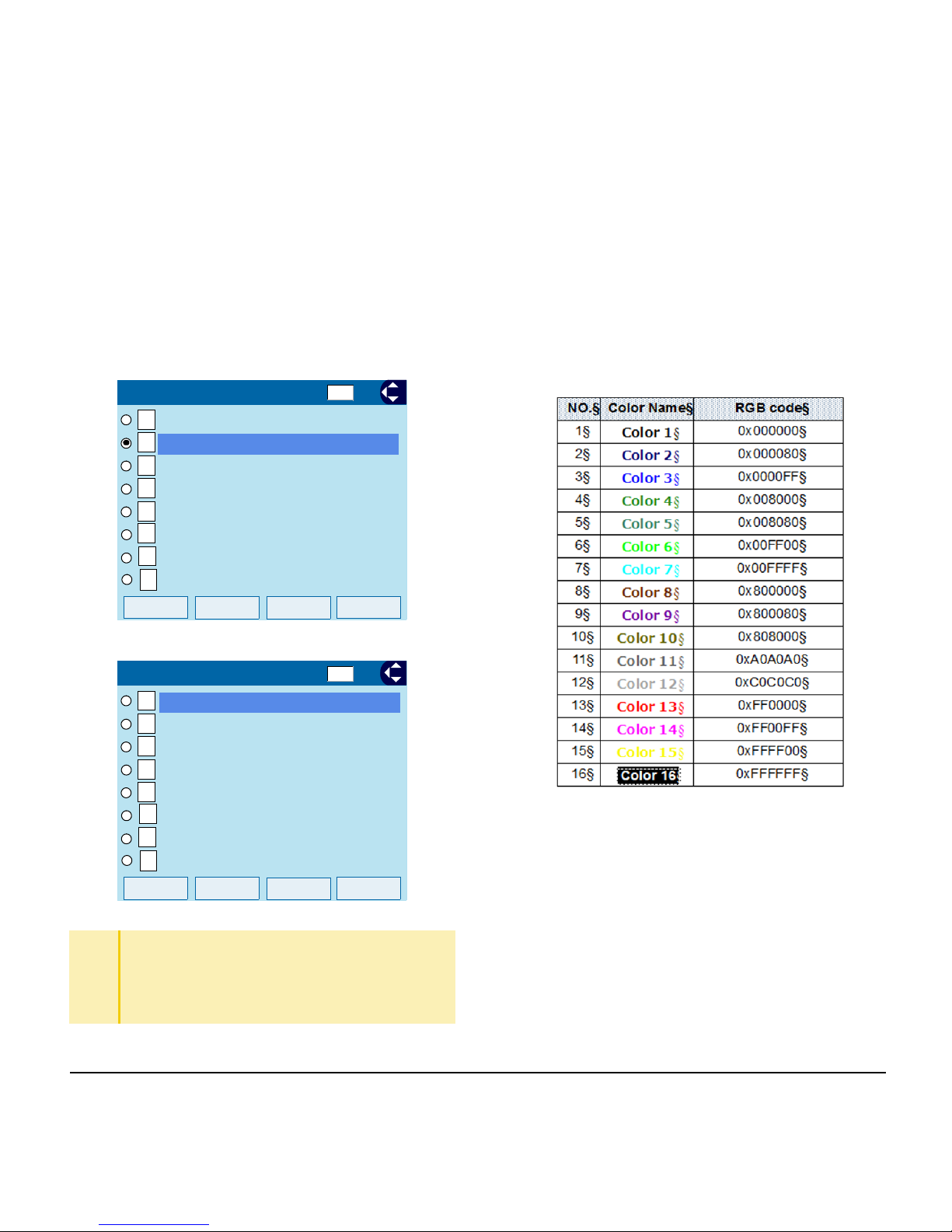
57
1.
Table of Font Color
TIP
The color of the character corresponds to an actual
display color on the screen of the color selection.
TIP
Default setting is Color 2.
TIP
The enabled item is highlighted.
1/2
8
1
Color 1
Back
OK
2
Color 3
3
Color 4
4
Color 5
5
Color 6
6
Color 7
7
Color 8
[
Font Color
]
Color 2
2/2
16
9
Color 10
Back
OK
10
Color 11
11
Color 12
12
Color 13
13
Color 14
14
Color 15
15
Color 16
[
Font Color
]
Color 9
Page 64

58
1.
• Set Turn Off Display (ITY-8LCGX-1
Only)
The Turn off Display works after the telephone is
idle for a certain period of time. The following shows
how to set Turn off Display.
STEP 1: Display the Menu screen, select Setting.
STEP 2: Select User Setting.
Select an item by one of the following operations.
• Highlight an item by using , and press ,
or OK.
• Press .
STEP 3: Select Display.
Select an item by one of the following operations.
• Highlight an item by using , and press ,
or OK.
•Press .
STEP 4: Select Advanced.
Select an item by one of the following operations.
• Highlight an item by using , and press ,
or OK.
• Press .
1
1
Menu
OK
1
2
Data Backup/Restore
[Setting]
3
Download
User Setting
1/1
3
3
OK
Back
1/1
[User Setting]
1
2
3
4
5
6
0
Change Password
Security
Incoming Call
Talk
Display
Setting Reset
Usability
7
7
Back
OK
1/1
1
2
3
4
5
6
Screen Saver
Calendar Format
[Display]
7
Local Volume
Back Light
Font Size
Language
Advanced
Page 65

59
1.
STEP 5: Select Turn Off Display.
Select an item by one of the following operations.
• Highlight an item by using , and press ,
or OK.
•Press .
STEP 6: Choose Turn Off Display Mode.
Select an item by one of the following operations.
• Highlight an item by using , and press ,
or OK.
•Press .
STEP 7: Select Disable, Enable or App
priority.
Select an item by one of the following operations.
• Highlight an item by using , and press
or OK.
• Press , or , and press or OK.
Note: You can set a screen saver to an external application. For
details, contact the System Administrator.
STEP 8: The display returns to the Turn Off Display
screen. When Enable is selected at
Step 7, Choose Wait Time.
3
4
Back
OK
1
2
[Advanced]
3
1/1
4
5
Wallpaper
Font Color
Home Frame
Turn Off Display
Backlight Fade Control
1
1
Back
OK
1
2
[Turn Off Display]
Wait Time
Turn Off Display Mode
1/1
TIP
If you select App priority, the screen saver is set to an
external application. When the external application
orders the terminal display to turn off while the screen
saver activates, the display will be turned off.
TIP
The enabled item is highlighted.
1
2
3
1
2
3
1
2
OK
Back
1/1
[Turn Off Display Mode]
Enable
Disable
3
App priority
2
2
Page 66

60
1.
STEP 9: Input Wait Time to turn off the display
(1-999 min) and press or OK.
• Set Backlight Fade Control
The following explains how to set Backlight Fade
Control. When you set Backlight Fade Control as
Enable, you can turn on/off the LCD smoothly.
STEP 1: Display the Menu screen, select Setting.
STEP 2: Select User Setting.
Select an item by one of the following operations.
• Highlight an item by using , and press ,
or OK.
•Press .
STEP 3: Select Display.
Select an item by one of the following operations.
• Highlight an item by using , and press ,
or OK.
•Press .
TIP
When App priority is selected for Turn Off Display
Mode, if the external application does not give
instructions to turn off the display, the setting of Wait
Time will be invalid.
TIP
Default value is 180 min.
Back
OK
1
2
[Turn Off Display]
Wait Time
Turn Off Display Mode
1/1
Wait Time
OK
Back
[Wait Time]
Input wait time.
BK
1
180
1-999(min)
1
1
Menu
OK
1
2
Data Backup/Restore
[Setting]
3
Download
User Setting
1/1
3
3
Page 67

61
1.
STEP 4: Select Advanced.
Select an item by one of the following operations.
• Highlight an item by using , and press ,
or OK.
• Press .
STEP 5: Select Backlight Fade Control.
Select an item by one of the following operations.
• Highlight an item by using , and press ,
or OK.
•Press .
STEP 6: Choose either Disable or Enable.
Select an item by one of the following operations.
• Highlight an item by using , and press
or OK.
• Press or , and press or OK.
OK
Back
1/1
[User Setting]
1
2
3
4
5
6
0
Change Password
Security
Incoming Call
Talk
Display
Setting Reset
Usability
7
7
Back
OK
1/1
1
2
3
4
5
6
Screen Saver
Calendar Format
[Display]
7
Local Volume
Back Light
Font Size
Language
Advanced
4
5
TIP
Default value is Enable.
Back
OK
1
2
[Advanced]
3
Wallpaper
1/1
Font Color
4
5
Home Frame
Backlight Fade Control
Turn Off Display
1
2
1
2
Back
OK
1
2
[Fade Control]
Enable
1/1
Disable
Page 68

62
1.
• Set Home Frame (ITY-8LCGX-1 Only)
The following explains how to set Home Frame.
[Enable]
[Disable]
STEP 1: Display the Menu screen, then select
Setting.
STEP 2: Select User Setting.
STEP 3: Select Display.
STEP 4: Select Advanced.
STEP 5: Select Home Frame.
Choose either Disable or Enable.
• Change Password
To change an existing password, follow the
procedure below. This password is used for the
following occasions.
• To lock/unlock the telephone.
• To delete the directory data.
• To reset the telephone settings.
STEP 1:
Display the Menu screen, select Setting.
STEP 2: Select User Setting.
Select an item by one of the following operations.
• Highlight an item by using , and press ,
or OK.
• Press .
1
1
Menu
OK
1
2
Data Backup/Restore
[Setting]
3
Download
User Setting
1/1
Page 69

63
1.
STEP 3: Select Change Password.
Select an item by one of the following operations.
• Highlight an item by using , and press ,
or OK.
•Press .
STEP 4: Enter the old password.
After entering the old password, press or
Set.
Note: The default password is 0000. When changing the
password for the first time, enter 0000 as the old
password.
STEP 5: Enter the new password.
After entering the new password, press or
Set.
STEP 6: Enter the new password again.
After entering the retry password, press or
OK.
Note: A maximum of 32 digits (0-9, * and #) can be used when
setting a new password.
4
4
OK
Back
1/1
[User Setting]
1
2
3
4
5
6
0
Security
Incoming Call
Talk
Display
Change Password
Setting Reset
Usability
OKCancel
BK
1
[Change Password]
New Pass
Retry Pass
Old Pass
Set
OK
Cancel
BK
1
[Change Password]
Retry Pass
Old Pass
Set
****
New Pass
OK
Cancel
BK
1
[Change Password]
Old Pass
Set
****
New Pass
Retry Pass
****
Page 70

64
1.
STEP 7: When the password entry completes
successfully, the display changes as
follows.
Press or OK.
• Set Usability
The procedure below shows how to set the
operation of Help key while pop-up window is
displayed.
STEP 1: Display the Menu screen, select Setting.
STEP 2: Select User Setting.
Select an item by one of the following operations.
• Highlight an item by using , and press ,
or OK.
• Press .
STEP 3: Select Usability.
Select an item by one of the following operations.
• Highlight an item by using , and press ,
or OK.
•Press .
TIP
When the password entry ends in failure, the following
error message is issued. In that case, press OK and
make a retry.
OK
Complete
[Password]
OK
Password Error
[Password]
1
1
Menu
OK
1
2
Data Backup/Restore
[Setting]
3
Download
User Setting
1/1
6
7
Page 71

65
1.
STEP 4: Ensure Help Key Mode is specified.
Select an item by one of the following operations.
•Press or OK.
•Press .
STEP 5: Choose the desired Help key mode.
Select an item by one of the following operations.
• Highlight an item by using , and press
or OK.
• Press or , and press or OK.
OK
Back
1/1
[User Setting]
1
2
3
4
5
6
0
Usability
Security
Incoming Call
Talk
Display
Change Password
Setting Reset
1
1
OKCancel
1
Help Key Mode
1/1
[Usability]
No. Item Description
1 SubMenu
Set the Help key which displays
submenu.
2 Pop-up Window
Set the Help key which displays
pop-up window.
1
2
OK
Cancel
1
1/1
[Help Key Mode]
SubMenu
2
Popup Window
Page 72

66
1.
• Reset Telephone Settings
The following explains how to clear personal data off
the telephone.
STEP 1: Display the Menu screen, select Setting.
STEP 2: Select User Setting.
Select an item by one of the following operations.
• Highlight an item by using , and press ,
or OK.
•Press .
STEP 3: Select Setting Reset.
Select an item by one of the following operations.
• Highlight an item by using , and press ,
or OK.
•Press .
STEP 4: Enter the password.
After entering the password, press or OK.
STEP 5: When the password entry completes
successfully, the display changes as
follows.
Press or OK to clear the personal data off
the telephone.
1
1
Menu
OK
1
2
Data Backup/Restore
[Setting]
3
Download
User Setting
1/1
0
0
OK
Back
1/1
[User Setting]
2
3
4
5
6
0
Peripherals
Security
Talk
Display
Change Password
Setting Reset
7
Usability
OKBack
[Setting Reset]
Input a password.
BK
1
*********
Page 73

67
1.
• Download a File
You can download files for Music on Hold, Ringer
Tone, Directory and Wallpaper.
When downloading these files, the DT820 needs to
be connected to the network that has FTP/TFTP/
HTTPS server.
Note:
For details on the FTP/TFTP/HTTPS service, contact the
System Administrator.
Before starting the download, the IP Address of the
FTP/TFTP/HTTPS Server must be entered from
DT820.
STEP 1: Set up the FTP/TFTP/HTTPS server.
<FTP server>
Put the downloading file into the
designated directory (for Windows IIS, the
default is “C:\InetPub\ftproot”) of the FTP
server.
<TFTP server>
Put the downloading file into a desired
directory of TFTP server and specify it as
the directory for downloading.
<HTTPS server>
Put the downloading file into a desired
directory of the HTTPS server and specify
the directory for downloading.
Note:
Refer to the DT Resource Manual for HTTPS server.
STEP 2: Display the Menu screen, select Setting.
STEP 3: Select Download.
Select an item by one of the following operations.
• Highlight an item by using , and press ,
or OK.
•Press .
TIP
When the password entry ends in failure, the following
error message is issued. In that case, press OK and
make a retry.
OK
[Setting Reset]
Are you sure?
Back
OK
Password Error
[Setting Reset]
2
2
Page 74

68
1.
STEP 4: Select Protocol.
Select an item by one of the following operations.
• Highlight an item by using , and press ,
or OK.
•Press .
STEP 5: Choose a protocol used by the server
which stores the download file.
Select an item by one of the following operations.
• Highlight an item by using , and press
or OK.
• Press , or , and press or OK.
STEP 6: The display returns to the Download
Menu screen.
If FTP is selected here, continue with
STEP 7.
If TFTP is selected here, proceed to
STEP 15.
If HTTPS is selected here, proceed to
STEP 7.
STEP 7: Select Account Settings.
Select an item by one of the following operations.
• Highlight an item by using , and press ,
or OK.
•Press .
Menu
OK
1
2
Data Backup/Restore
[Setting]
3
User Setting
1/1
Download
3
3
Back
OK
1
2
[Download Menu]
3
1/1
4
Account Settings
Download Files
Download Address
Protocol
123
1
2
OK
Back
1/1
FTP
TFTP
[Protocol]
HTTPS
3
123
4
4
Page 75

69
1.
STEP 8: Select User ID.
Select an item by one of the following operations.
• Highlight an item by using , and press ,
or OK.
•Press .
STEP 9: Enter a User ID.
Enter a User ID by pressing digit keys, and
press or OK.
STEP 10: The display returns to the Account
Settings screen. Select Password.
Select an item by one of the following operations.
• Highlight an item by using , and press ,
or OK.
•Press .
OK
Back
1/1
[Download Menu]
1
2
3
4
Download Files
Download Address
Protocol
Account Settings
1
1
Back
OK
1
2
[ [Account Settings]
3
1/1
Password
Folder
User ID
TIP
For details on character entry method, see How to Input
Characters.
OK
Back
BK
A
[User ID]
Input a user ID.
2
2
Back
OK
1
2
3
1/1
[ [Account Settings]
Folder
User ID
Password
Page 76

70
1.
STEP 11: Enter a password.
Enter a User ID by pressing digit keys, and press
or OK.
STEP 12: The display returns to the Account
Settings screen. Select Folder.
Select an item by one of the following operations.
• Highlight an item by using , and press ,
or OK.
•Press .
STEP 13: Enter the directory where the download
file is stored.
After entering the directory, press or OK.
TIP
For details on character entry method, see How to Input
Characters.
OK
Back
BK
A
Input a password.
[Password]
3
3
TIP
For details on character entry method, see How to Input
Characters.
OK
Back
1/1
1
2
3
[Account Settings]
User ID
Password
Folder
OK
Back
BK
A
[Folder]
Input a folder name.
Page 77

71
1.
STEP 14: The display returns to the Account
Settings screen. Press or Back to
display the Download Menu screen.
STEP 15: Select Download Address.
Select an item by one of the following operations.
• Highlight an item by using , and press ,
or OK.
•Press .
STEP 16: Enter an IP address of the FTP/TFTP/
HTTPS server which stores the download
file.
For example, to set the IP address of 10.41.208.205,
enter 10*41*208*205 [separate with an asterisk (*)].
STEP 17: The display returns to the Download
Menu screen. Select Download Files.
Select an item by one of the following operations.
• Highlight an item by using , and press ,
or OK.
• Press .
Back
OK
1
2
[Account Settings]
3
1/1
Password
Folder
User ID
2
2
OK
Back
1/1
[Download Menu]
1
2
3
4
Download Files
Protocol
Account Settings
Download Address
OKBack
BK
1
[Download Address]
‘*‘For‘.‘
.
.
.
000
0
1
1
Back
OK
1
2
[Download Menu]
3
1/1
4
Account Settings
Download Address
Protocol
Download Files
Page 78

72
1.
STEP 18: Select file to be downloaded.
STEP 19: When Ring Tone is selected at STEP
18, the following Ring Tone screen is
displayed. Select either Music Ring 1,
Music Ring 2 or Music Ring 3.
Select an item by one of the following operations.
• Highlight an item by using , and press ,
or OK.
• Press - .
STEP 20: The default file name will be displayed.
When downloading a file for Music on
Hold, the default file name is MOH.wav.
When downloading a file for ringer tone,
the default file name is Melody1/2/3/.wav.
When downloading a file
for Music on Hold
Select Hold Music and go
to STEP 20.
When downloading a file
for ringer tone
Select Ring Tone and go
to STEP 19.
When downloading a file
for directory
Select Directory and go to
STEP 20.
When downloading a file
for Wallpaper
Select Directory and go to
STEP 20.
1234212
3
1
3
Back
OK
1
2
[Ring Tone]
3
1/1
Music Ring 2
Music Ring 3
Music Ring 1
File Format Maximum Size
PCM µ-law 8kHz/s wav.
under 32 seconds
[Hold Music]
BK
A
Input a file name.
MOH.wav
Cancel Exec
[Music Ring 1]
BK
A
Input a file name.
Meloady1.wav
Cancel
Exec
Page 79

73
1.
When downloading a file for Directory, the
default file name is Directory.csv.
[ITY-8LCGX-1 Only]
When downloading a file for Wallpaper,
the default file name is WallPaper.bmp.
[ITY-8LCGX-1 Only]
If changing the file name, continue with
STEP 21.
If not changing the file name, proceed to
STEP 22.
STEP 21: Press BK once to delete the default file
name and enter a new file name by using
the digit keys.
Note:
A maximum of 20 characters (“0-9”, “A-Z”, “a-z”, “*”,
“#”, “.”, “-” or “_”) can be entered as a file name.
STEP 22: Press or Exec to start the
downloading process.
While downloading a file, the LCD displays
“Downloading...” first and “Saving...”.
File Format Maximum Size
PCM µ-law 8kHz/s wav.
under 32 seconds
File Name Directory.csv (Fixed)
Code Unicode (UTF-8)
[Directory]
BK
A
Input a file name.
Directory.csv
Cancel Exec
File Format Maximum Size
bmp/jpg/gif/png 320 X 240 Pixels
TIP
For details on character entry method, see How to Input
Characters.
TIP
To delete an entered character, press BK.
[Wallpaper]
BK
A
Input a file name.
WallPaper.bmp
Cancel Exec
Page 80

74
1.
Note: While “Saving...” is displayed on the LCD, do not to
power OFF the DT820.
STEP 23: When the downloading process
completes, the following is displayed.
STEP 24: The display returns to the Download
Files screen upon Exit.
Note:
When the downloading process ends in failure,
Downloading Failed! is displayed on the LCD. Check
the following and retry.
• Backup Personal Settings
You can backup personal settings of DT820 to FTP/
TFTP/HTTPS server. To back up the setting data,
the DT820 needs to be connected to the network
that has FTP/TFTP/HTTPS server).
Note:
For details on the XML service, contact the System
Administrator.
STEP 1: Set up the FTP/TFTP/HTTPS server.
<FTP server>
Confirm the designated directory (for
Windows IIS, the default is
“C:\InetPub\ftproot”) for the backed up file.
<TFTP server>
Specify a desired destination directory for
the backed up file.
<HTTPS server>
Specify a desired destination directory for
the backed up file.
STEP 2: Display the Menu screen, select Setting.
STEP 3: Select Data Backup/Restore.
Select an item by one of the following operations.
• Highlight an item by using , and press ,
or OK.
•Press .
Check Points Actions
Download file is not placed in
the specified directory.
Place the download file in the
specified directory.
A different file name is
specified between DT820 and
FTP/TFTP/HTTPS server.
Set the same file name from
both DT820 and FTP/TFTP/
HTTPS server.
Incorrect IP address of FTP/
TFTP/HTTPS server has been
entered from the telephone.
Set the proper IP address of
FTP/TFTP/HTTPS server.
The power to FTP/TFTP/
HTTPS server or network
equipment is Off.
Turn On the power.
LAN cable is disconnected. Reconnect the cable securely.
Exit
Download Complete!
3
3
Page 81

75
1.
STEP 4: Select Protocol.
Select an item by one of the following operations.
• Highlight an item by using , and press ,
or OK.
•Press .
STEP 5: Choose a protocol used by the destination
server.
Select an item by one of the following operations.
• Highlight an item by using , and press
or OK.
• Press , , or and press or OK.
STEP 6: The display returns to the Backup/
Restore screen.
If FTP is selected, continue to with
STEP 7.
If TFTP is selected, proceed to
STEP 15.
If HTTPS is selected, proceed to
STEP 7.
STEP 7: Select Account Settings.
Select an item by one of the following operations.
• Highlight an item by using , and press ,
or OK.
•Press .
Menu
OK
1
2
[Setting]
3
User Setting
1/1
Download
Data Backup/Restore
4
4
Back
OK
1
2
3
1/1
4
Data Backup
Data Restore
Server Address
Account Settings
Protocol
5
[Backup/Restore]
123
1
2
OK
Back
1/1
FTP
TFTP
[Protocol]
HTTPS
3
123
5
5
Page 82

76
1.
STEP 8: Select User ID.
Select an item by one of the following operations.
• Highlight an item by using , and press ,
or OK.
•Press .
STEP 9: Enter a User ID.
Enter a User ID by using digit keys, then press
or OK.
STEP 10: The display returns to the Account
Settings screen. Select Password.
Select an item by one of the following operations.
• Highlight an item by using , and press ,
or OK.
•Press .
OK
Back
1/1
1
2
3
4
Server Address
Protocol
[Backup/Restore]
5
Account Settings
Data Backup
Data Restore
1
1
Back
OK
1
2
[Account Settings]
3
1/1
Password
Folder
User ID
TIP
For details on character entry method, see How to Input
Characters.
OKBack
BK
A
[User ID]
Input a user ID.
2
2
Back
OK
1
2
3
1/1
[Account Settings]
Folder
User ID
Password
Page 83

77
1.
STEP 11: Enter a password.
Enter a password by using digit keys, and
press or OK.
STEP 12: The display returns to the Account
Settings screen. Select Folder.
Select an item by one of the following operations.
• Highlight an item by using , and press ,
or OK.
•Press .
STEP 13: Enter the destination directory of the FTP/
HTTPS server.
After entering the directory, press or OK.
STEP 14: The display returns to the Account
Settings screen. Press or Back to
display the Backup/Restore screen.
OKBack
BK
A
Input a password.
[Password]
3
3
OK
Back
1/1
1
2
3
[Account Settings]
User ID
Password
Folder
TIP
For details on character entry method, see How to Input
Characters.
OK
Back
BK
A
[Folder]
Input a folder name.
Back
OK
1
2
[Account Settings]
3
1/1
Password
Folder
User ID
Page 84

78
1.
STEP 15: Select Server Address.
Select an item by one of the following operations.
• Highlight an item by using , and press ,
or OK.
•Press .
STEP 16: Enter an IP Address of the destination
FTP/TFTP/HTTPS server.
For example, to set the IP address of 10.41.208.205,
enter 10*41*208*205 [separate with an asterisk (*)].
After entering an IP Address, press (Enter)
or OK.
STEP 17: The display returns to the Backup/
Restore screen. Select Data Backup.
Select an item by one of the following operations.
• Highlight an item by using , and press ,
or OK.
•Press .
STEP 18: The default file name is displayed as
follows:
Note:
Do not change the extension of the backup file. The setting
data of the telephone can only be backed up as a.tgz file.
3
3
OK
Back
1/1
[Backup/Restore]
1
2
3
4
Data Backup
Data Restore
5
Account Settings
Protocol
Server Address
OKBack
BK
1
‘*‘For‘.‘
.
.
.
000
0
[Server Address]
1
1
OK
Back
1/1
[Backup/Restore]
1
2
3
4
Data Backup
Data Restore
5
Account Settings
Protocol
Server Address
BK
A
Cancel
Exec
[Data Backup]
Input a folder name.
PersonalData.tgz
Page 85

79
1.
Note: A maximum of 20 characters (“0-9”, “A-Z”, “a-z”, “*”,
“#”, “.”, “-” or “_”) can be entered as a file name.
STEP 19: Press or Exec to start the data
backup.
While making a backup copy, the LCD displays
“Uploading...”, and when the data backup completes, LCD displays Upload Complete!. If the
data backup failed, LCD displays Upload
Failed!.
STEP 20: After the data backup completes, the
display changes to the following:
STEP 1: The display returns to the Backup/
Restore screen upon Exit.
Note:
When the data backup ends in failure, Upload Failed! is
displayed on the LCD. Check the following and retry.
• Restore Personal Settings
User can restore the personal settings of DT820. To
download the backup file to the telephone, the
DT820 needs to be connected to the network that
has FTP/TFTP/HTTPS.
Note:
For details on the XML service, contact the System
Administrator.
Before starting the download, the IP Address of the
FTP/TFTP/HTTPS Server must be entered from
DT820.
STEP 1: Set up the FTP/TFTP/HTTPS server.
<FTP server>
Put the backup file you want to restore into
the designated directory (for Windows IIS,
the default is “C:\InetPub\ftproot) of the
FTP server.
<TFTP server>
Put the backup file you want to restore into
a desired directory of TFTP server and
specify it as the directory for downloading.
<HTTPS server>
Put the backup file you want to restore into
a desired directory of HTTPS server and
specify it as the directory for downloading.
TIP
When changing the default file name, press BK once to
delete the default file name and enter a new file name
by using the digits keys.
TIP
For details on character entry method, see How to Input
Characters.
TIP
To delete an entered character, press BK.
Exit
Upload Complete!
Check Points Actions
Incorrect IP address of FTP/
TFTP/HTTPS server has been
entered from the telephone.
Set the proper IP address of
FTP/TFTP/HTTPS server.
The power to FTP/TFTP/
HTTPS server or network
equipment is Off.
Turn On the power.
LAN cable is disconnected. Reconnect the cable securely.
Page 86

80
1.
STEP 2: Display the Menu screen, select Setting.
STEP 3: Select Data Backup/Restore.
Select an item by one of the following operations.
• Highlight an item by using , and press ,
or OK.
•Press .
STEP 4: Select Protocol.
Select an item by one of the following operations.
• Highlight an item by using , and press ,
or OK.
•Press .
STEP 5: Choose a protocol used by the server
which stores the backup file.
Select an item by one of the following operations.
• Highlight an item by using , and press
or OK.
• Press , or , and press or OK.
3
3
Menu
OK
1
2
[Setting]
3
User Setting
1/1
Download
Data Backup/Restore
4
4
Back
OK
1
2
3
1/1
4
Data Backup
Data Restore
Server Address
Account Settings
Protocol
5
[Backup/Restore]
123
1
2
OK
Back
1/1
FTP
TFTP
[Protocol]
HTTPS
3
Page 87

81
1.
STEP 6: The display returns to the Backup/
Restore screen.
If FTP is selected, continue with
STEP 7.
If TFTP is selected, proceed to
STEP 15.
If HTTPS is selected, proceed to
STEP 7.
STEP 7: Select Account Settings.
Select an item by one of the following operations.
• Highlight an item by using , and press ,
or OK.
•Press .
STEP 8: Select User ID.
Select an item by one of the following operations.
• Highlight an item by using , and press ,
or OK.
•Press .
STEP 9: Enter a User ID.
Enter a User ID by using digit keys, then press
or OK.
123
5
5
OK
Back
1/1
1
2
3
4
Server Address
Protocol
[Backup/Restore]
5
FTP Settings
Data Backup
Data Restore
1
1
TIP
For details on character entry method, see How to Input
Characters.
Back
OK
1
2
[Account Settings]
3
1/1
Password
Folder
User ID
OK
Back
BK
A
[User ID]
Input a user ID.
Page 88

82
1.
STEP 10: The display returns to the Account
Settings screen. Select Password.
Select an item by one of the following operations.
• Highlight an item by using , and press ,
or OK.
•Press .
STEP 11: Enter a password.
Enter a password by using digit keys, and
press or OK.
STEP 12: The display returns to the Account
Settings screen. Select Folder.
Select an item by one of the following operations.
• Highlight an item by using , and press ,
or OK.
•Press .
STEP 13: Enter the directory where the backup file is
stored.
Enter the directory and press or OK.
TIP
For details on character entry method, see How to Input
Characters.
2
2
OK
Back
BK
A
[User ID]
Input a user ID.
OK
Back
BK
A
Input a password.
[Password]
TIP
For details on character entry method, see How to Input
Characters.
3
3
OK
Back
1/1
1
2
3
[Account Settings]
User ID
Password
Folder
OK
Back
BK
A
[Folder]
Input a folder name.
Page 89

83
1.
STEP 14: The display returns to the Account
Settings screen. Press or Back to
display the Backup/Restore screen.
STEP 15: Select Server Address.
Select an item by one of the following operations.
• Highlight an item by using , and press ,
or OK.
•Press .
STEP 16: Enter an IP Address of the FTP/TFTP/
HTTPS server which stores the backup
file.
For example, to set the IP address of
10.41.208.205, enter 10*41*208*205 [separate with an asterisk (*)].
After entering an IP address, press or OK.
STEP 17: The display returns to the Backup/
Restore screen. Select Data Restore.
Select an item by one of the following operations.
• Highlight an item by using , and press ,
or OK.
•Press . .
Back
OK
1
2
[FTP Settings]
3
1/1
Password
Folder
User ID
3
3
Back
OK
1
2
3
1/1
4
Data Backup
Data Restore
Server Address
Account Settings
Protocol
5
[Backup/Restore]
OK
Back
BK
1
‘*‘For‘.‘
.
.
.
000
0
[Server Address]
2
2
Page 90

84
1.
STEP 18: The default name is displayed as follows:
Note:
Do not change the extension (.tgz) of the backup file. If the
extension is changed, the file cannot be restored properly.
Note: A maximum of 20 characters (“0-9”, “A-Z”, “a-z”, “*”,
“#”, “.”, “-” or “_”) can be entered as a file name.
STEP 19: Press or Exec to start restoring the
backup data to the telephone.
While downloading the backup data, the LCD
displays “Downloading...” first and “Saving...”.
Note: Do not power OFF the DT820 while “Saving...” is
displayed on the LCD.
STEP 20: After the download process completes,
the display changes to the following:
Back
OK
1
2
3
1/1
4
Data Backup
Data Restore
Server Address
Account Settings
Protocol
5
[Backup/Restore]
BK
A
Cancel
Exec
Input a folder name.
PersonalData.tgz
[Data Restore]
TIP
When changing the default file name, press BK once to
delete the default file name and enter a new file name
by using the digits keys.
TIP
For details on character entry method, see How to Input
Characters.
TIP
To delete an entered character, press BK.
Exit
Download Complete!
Page 91

85
3. BASIC OPERATION
Login
When login mode is activated, the following procedure
is required.
1. Enter login code and press the Set softkey.
2. Enter the password and press OK softkey.
If the login code is accepted, display changes to
normal idle status.
Logout
1. Press the preassigned Logout Feature Key on the
terminal.
Note:
This location is an example.
Note: Logout button is assigned by data setting at
the ECP (Enterprise Communication
Platform).
2. “LOGOUT?” is displayed on the LCD of the
terminal.
3. Press the Logout Feature Key on the terminal
again.
Password
Login ID 2000
:
:
Cancel BK Set OK
Login ID 2000
:
Cancel BK Set OK
*****
Password
:
28 APR MON 8:45AM
List Dir VMsg
101
STA 101
28 APR MON 8:45AM
List Dir VMsg
101
STA 101
L-OUT
28 APR MON 8:45AM
LOGOUT ?
101
STA 101
Page 92

86
This page is for your notes.
Page 93

87
4. FEATURE OPERATION
Answering Calls
Ringing Calls
1. Lift the handset.
2. Start conversation.
Note:
When assigning the Delayed Ringing feature,
incoming calls will first ring at a primary
station. If the call is unanswered after a
preprogrammed time interval, calls will also
ring at the assigned secondary station.
Ringing Calls to a Second Incoming Extension/
CAR/VE Key
1. Lift the handset.
2. Start conversation.
Note 1:
A Second Incoming Extension key must be
assigned to appear and ring.
Note 2: A Line key must be available to answer an
incoming outside call
Answering Outside Calls Using the Answer Key
1. Receive outside call.
2. Press the Answer key.
3. Talk with the incoming calling party.
4. When additional outside calls are received, press
the Answer key to place the current call on hold and
connect the multiline terminal user to the next call.
TALKING TO STA 12345
2-11 MON 10:15AM
Conf
Ringing
Line 001
List Dir VMsg
Answered
Line 001 00:10
Conf Rpt Save Trf
Page 94

88
Voice Announce Calls
1. Adjust the Speaker volume as needed.
Note 1:
On SV9100 if MIC key is not lit the
user cannot answer voice announce
calls without lifting the handset.
2. Respond hands free.
Note 2:
The handset may be used any time
during the conversation.
Camp-on (Call Waiting)
1. Receive the camp-on tone while on another call:
2. When a Camp On is set from another station,
complete the present call and a Call Back will ring
the station that set the Camp On.
3. When the Camp On station answers and rings the
phone, lift the handset or press the Speaker key.
Off Hook Signaling
With a call in progress:
1. Receive Off-Hook signaling.
2. Press the Answer key, then converse with the
second party.
Note 3:
The second call may be placed on Hold.
Note 4: Press the flashing Line key or Conf key to
return to the first call.
Placing Calls
Internal Calls
1. Lift the handset.
2. Dial a station number or 0 (for attendant).
3. Voice announce after the tone burst, or wait for the
ringing call to be answered.
Outside Calls
1. Lift the handset.
2. Dial the trunk access code (i.e. 9).
-OR-
Press an idle Programmable Outside Line key.
3. Dial the telephone number.
4. Converse.
TALKING TO STA 12345
2-11 MON 10:56AM
Conf Rpt Save Trf
2142622000
Line 001 00:15
Conf Rpt Save Trf
Page 95

89
Trunk Queuing
After pressing a busy Line key and receiving the trunk
busy indication:
1. Dial # or press Trunk Queuing/Camp On key
(Service Code 751:35).
2. Replace the handset.
Note:
When a line is available, your telephone will
ring; lift the handset and place the call.
Last CO/PBX Number Redial
1. Without lifting the handset,
press the Redial key.
2. To redial the last number, press #.
-OR-
Search for the desired number from the Redial List
by pressing the List Softkey and then the Redial
Softkey.
3. Press the Up Arrow/Down Arrow or VOLUME UP/
VOLUME DOWN keys to search for the desired
number.
4. Lift the handset or press Speaker to place the call.
Speed Dial – System/Group/Station
To dial a Station Speed Dial number:
1. Press the Speaker key.
2. Dial #7 (default Service Code).
Note:
To preselect, press a Line key in step 1 (instead
of Speaker).
3. Dial the Station Speed Dial buffer number (0~9):
1 = Station Speed Dial buffer 1
2 = Station Speed Dial buffer 2
:
:
0 = Station Speed Dial buffer 10
Note 1:
The stored number dials out.
Note 2: Unless you preselect, Trunk Group Routing
selects the trunk for the call. The system may
optionally select a specific Trunk Group for
the call.
Note 3: If you have a DSS Console, you may be able to
press a DSS Console key to chain to a stored
number.
Redial CID
LIST MENU
Page 96

90
To dial a System Speed Dialing number:
1. Press the Speaker key.
2. Dial #2 (default Service Code).
-OR-
3. Press the Redial key.
-OR-
Press the System Speed Dialing key (Service
Code 751:27).
Note:
To preselect, press a Line key in step 1 (instead
of pressing Speaker).
4. Dial the Station Speed Dial buffer number (Default:
000~999).
The stored number dials out.
Note 1:
Initially (at default), there are 1000 System
Speed Dial buffers.
Note 2: Unless you preselect, Trunk Group Routing
selects the trunk for the call. The system may
optionally select a specific Trunk Group for
the call.
Note 3: If you have a DSS Console, you may be able to
press a DSS Console key to chain to a stored
number.
To dial a Group Speed Dialing number:
1. Press the Speaker key.
2. Dial #4 (default Service Code).
-OR-
Press the Redial key.
-OR-
Press the Group Speed Dialing key (Service Code
751:28).
Note:
To preselect, press a Line key in step 1 (instead
of pressing Speaker).
3. Dial the Group Speed Dial buffer number (none at
default).
Note 1:
Initially, there are no Group Speed Dial
buffers assigned.
Note 2: Unless you preselect, Trunk Group Routing
selects the trunk for the call. The system may
optionally select a specific Trunk Group for
the call.
Note 3: If you have a DSS Console, you may be able to
press a DSS Console key to chain to a stored
number.
92142622000 NEC
2-13 WED 5:28PM
Conf Rpt Save Trf
Page 97

91
Microphone Control
1. Press the MIC key.
2. A lit MIC LED indicates that the MIC is on.
Speakerphone Calls
1. Press the Speaker key and the Speaker LED lights.
2. Ensure that the MIC LED is lit.
3. Place an internal or outside call.
4. Converse.
5. Press the Speaker key to disconnect the call.
Note:
The handset may be used at any time during
the conversation. To resume handsfree
operation or to monitor a call, press the
Speaker key (the Speaker LED lights) and
replace the handset.
Group Listen
To initiate Group Listen:
1. Place or answer a call using the handset.
2. Press the Speaker key twice (do not hang up).
Note 1:
The Speaker LED flashes.
Note 2: You can talk to the caller through the handset.
Your coworkers hear your caller’s voice over
your telephone’s speaker.
Note 3: When you press the Speaker key once, you
turn your Speakerphone on. The second press
turns on Group Listen. Pressing the Speaker
key a third time cancels the Group Listen
feature.
GROUP LISTEN
2-13 WED 5:40PM
Conf Rpt Save Trf
Page 98

92
Holding Calls
System Hold –
With a call in progress:
1. Press Hold.
Exclusive Hold –
With a call in progress:
1. Press the Exclusive Hold key (Service Code
751:45).
-OR-
Press the Feature key then Hold key.
Note 1:
To retrieve a held call, press the flashing Line
key or ICM key (Internal calls).
Note 2: Calls on System Hold can be retrieved from
any multiline terminal with the held line
appearance.
Note 3: After a preprogrammed time, the held call will
recall to the originating station.
Transferring Calls
Using Manual Dial –
With a call in progress:
1. Press the Transfer key.
2. Dial the station number.
3. Announce the call (optional).
4. Replace the handset.
Using Direct Station Selection (DSS) –
With a call in progress:
1. Press the Transfer key.
2. Press the programmed DSS.
3. Announce the call (optional).
4. Replace the handset.
Note 1:
If the called station is busy, replace the
handset to initiate a camp-on. Unanswered
camp-on calls and unscreened transfers will
recall to the transferring station.
Note 2: To return to the original party, press the
flashing Line key or Conf key.
Note 3: A Programmable Function Key may be
assigned for DSS.
Note 4: To transfer a call directly to a personal voice
mailbox, dial 8 after dialing the station
number.
HOLD STA 12345678
2-13 WED 5:40PM
VMsg
InPg ExPg
HOLD STA 12345678
2-13 WED 5:40PM
VMsg InPg ExPg
Page 99

93
Conference
1. Establish an intercom or trunk call.
2. Press Conf or Conference softkey (Service Code
751:07).
3. Dial the extension you want to add.
-OR-
Access an outside call.
Note:
To get the outside call, you can either press a
Line key or dial a trunk/trunk group access
code.
4. When the called party answers, press the Add
softkey or Conf twice.
Note:
If you cannot add additional parties to your
conference, you have exceeded the system’s
Conference limit.
5. Repeat steps 2~4 above to add more parties.
Call Park – System
To Park a call in a system orbit:
Note:
You can Park intercom or trunk calls.
1. Press the Park key (Service Code 752: *04 + orbit).
Note:
The Park key LED lights.
2. Use Paging to announce the call.
3. Press the Speaker key to hang up.
Note:
If not picked up, the call will recall you.
-OR-
1. Press the Transfer key.
2. Dial #6 and the Park orbit (01~64).
Note:
If you hear a busy tone, the orbit is busy. Try
another orbit.
3. Use Paging to announce the call.
4. Press the Speaker key to hang up.
Note:
If not picked up, the call will recall you.
TALKING TO STA 12345
2-11 MON 10:56AM
Conf
ICM DIAL
CONF
AnHd Dir
PARK HOLD
Park No. Dial
Page 100

94
To pick up a Parked call:
1. Lift the handset.
2. Press the Park key (Service Code 752: *04 + orbit).
-OR-
1. Press the Speaker key.
2. Dial *6 and the Park orbit (01~64).
Station Busy/No Answer Options
Callback
To place a callback:
1. Call an unavailable (busy or unanswered)
extension.
2. Dial # or press the Callback key (Service Code
751:35).
3. Hang up.
4. Lift the handset when the busy extension calls you
back.
Note 1:
If the unavailable extension was unanswered
(not busy), the Callback goes through after
your co-worker uses their telephone for the
first time.
Note 2: If you have Callback Automatic Answer, you
automatically place a call to the formerly busy
extension when you lift the handset. If you do
not have Callback Automatic Answer, you
must press the ringing line appearance to
place the call.
To cancel a Callback:
1. Press the idle Speaker key and dial 770.
-OR-
Press the Camp-On key (Service Code 751:35).
ANS HOLD
Park No. Dial
CAMP-ON STA 12345678
2-14 THU 3:15PM
