Page 1

SETUP GUIDE
Page 2

The information in this document is subject to change without notice and does not represent a
commitment on the part of Native Instruments GmbH. The software described by this document is subject to a License Agreement and may not be copied to other media. No part of this
publication may be copied, reproduced or otherwise transmitted or recorded, for any purpose,
without prior written permission by Native Instruments GmbH, hereinafter referred to as Native
Instruments.
“Native Instruments”, “NI” and associated logos are (registered) trademarks of Native Instruments GmbH.
ASIO, VST, HALion and Cubase are registered trademarks of Steinberg Media Technologies
GmbH.
All other product and company names are trademarks™ or registered® trademarks of their respective holders. Use of them does not imply any affiliation with or endorsement by them.
Document authored by: David Gover and Nico Sidi.
Software version: 2.6.9 (10/2017)
Hardware version: MASCHINE MK3
Disclaimer
Special thanks to the Beta Test Team, who were invaluable not just in tracking down bugs, but
in making this a better product.
Page 3

NATIVE INSTRUMENTS GmbH
Schlesische Str. 29-30
D-10997 Berlin
Germany
www.native-instruments.de
NATIVE INSTRUMENTS North America, Inc.
6725 Sunset Boulevard
5th Floor
Los Angeles, CA 90028
USA
www.native-instruments.com
NATIVE INSTRUMENTS K.K.
YO Building 3F
Jingumae 6-7-15, Shibuya-ku,
Tokyo 150-0001
Japan
www.native-instruments.co.jp
Contact
NATIVE INSTRUMENTS UK Limited
18 Phipp Street
London EC2A 4NU
UK
www.native-instruments.co.uk
© NATIVE INSTRUMENTS GmbH, 2017. All rights reserved.
Page 4

Table of Contents
Table of Contents
1 Welcome to MASCHINE .............................................................................................
1.1 Caution .......................................................................................................................................5
1.2 Notice ......................................................................................................................................... 6
2 Setting Up MASCHINE ................................................................................................
2.1 Connecting the Controller to the Computer ................................................................................. 7
2.2 Basic Audio Configuration .......................................................................................................... 8
2.2.1 Using Your Controller as Audio Device in the MASCHINE Software ............................. 9
2.2.2 Selecting the MASCHINE Controller as Audio Device in Other Music Software ........... 11
2.2.3 Selecting the MASCHINE Controller as Default Audio Output Device in Your Operat-
2.3 Setup Examples .......................................................................................................................... 13
2.3.1 Connecting Active Monitor Speakers .......................................................................... 13
2.3.2 Connecting Headphones ............................................................................................ 15
2.3.3 MASCHINE in a Recording Setup ................................................................................ 16
ing System ................................................................................................................. 12
2.2.3.1 On Windows ...............................................................................................12
2.2.3.2 On macOS ..................................................................................................12
2.3.3.1 Connecting a Dynamic Microphone ............................................................17
2.3.3.2 Connecting Line Level Equipment (Synthesizer / Computer / Mixer Line
5
7
Out) ........................................................................................................... 18
2.3.4 Connecting a Pedal ................................................................................................... 20
2.3.5 Connecting External MIDI Equipment ........................................................................ 20
MASCHINE - Setup Guide - 4
Page 5
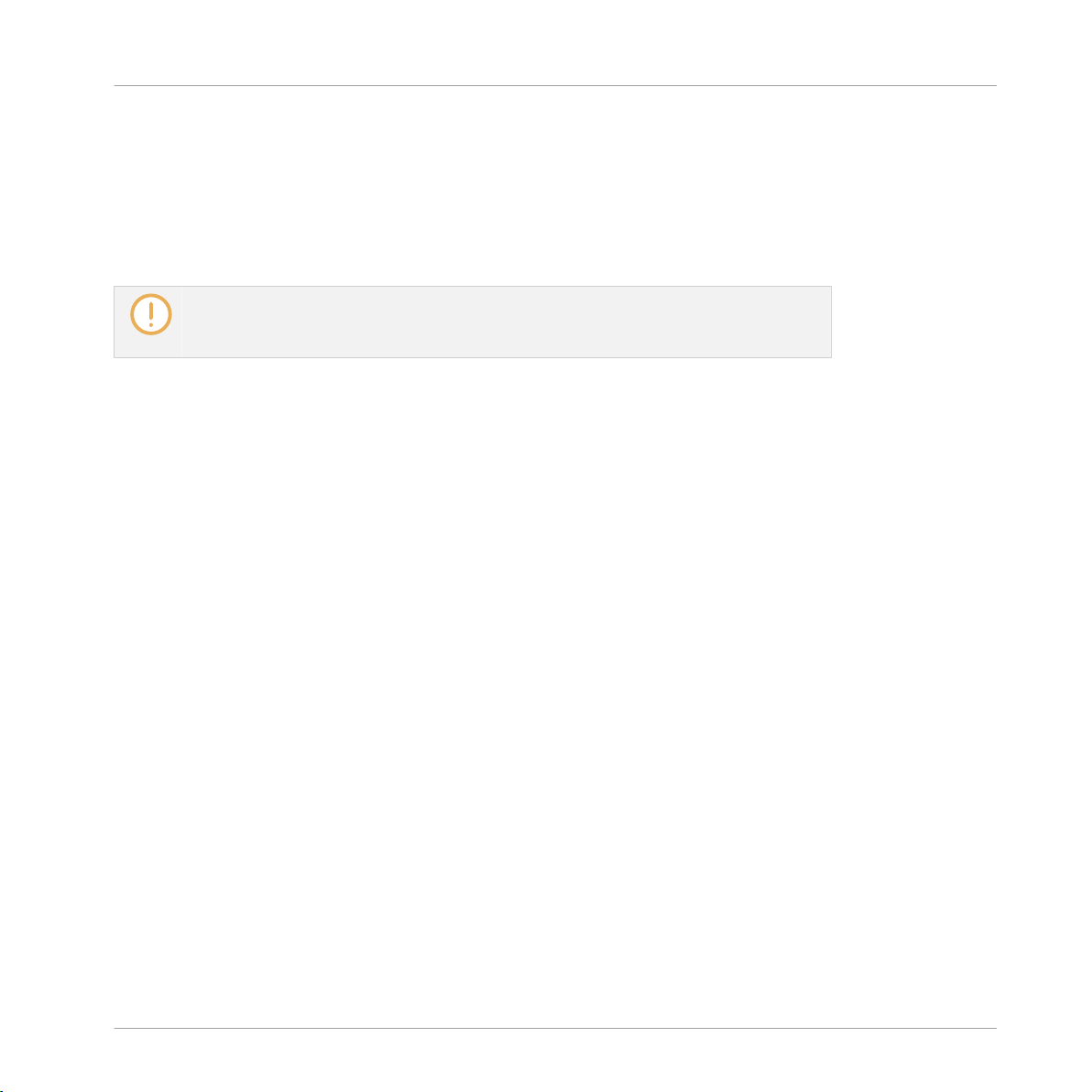
Welcome to MASCHINE
1 Welcome to MASCHINE
This document will guide you through the basic steps of connecting the MASCHINE hardware,
and basic adjustments of the audio and MIDI settings. We recommend that you take the time
to read this guide in its entirety.
This guide covers MASCHINE MK3 only and it will be referred to generically as the "MASCHINE controller" unless there are specific differences. The MASCHINE software is referred to as the "MASCHINE software" for brevity.
1.1 Caution
It is important you read and understand the following instructions to make sure the MASCHINE controller or any device connected will not be damaged during usage or maintenance:
▪ Do not open the MASCHINE controller or attempt to disassemble or modify any internal
parts. The MASCHINE controller does not contain any user-serviceable parts. If the device
appears to be malfunctioning, discontinue use immediately and have the device inspected
by qualified service personnel.
Caution
▪ Do not expose the MASCHINE controller to rain, use it near water or in damp or wet condi-
tions.
▪ Make sure no objects or liquids of any kind penetrate the unit. When cleaning the MA-
SCHINE controller, use a soft, dry cloth. Never use paint thinners, solvents, cleaning fluids, or chemical-infused wiping cloths.
▪ Never use or store the MASCHINE controller in areas subject to extreme temperatures
(e.g., direct exposure to sunlight in an enclosed vehicle or near heat-generating equipment), or high levels of vibration.
▪ Always let the MASCHINE controller adapt to changed room temperature after it has been
stored in a cold environment.
▪ Do not place the MASCHINE controller in an unstable position where it could accidentally
fall.
MASCHINE - Setup Guide - 5
Page 6
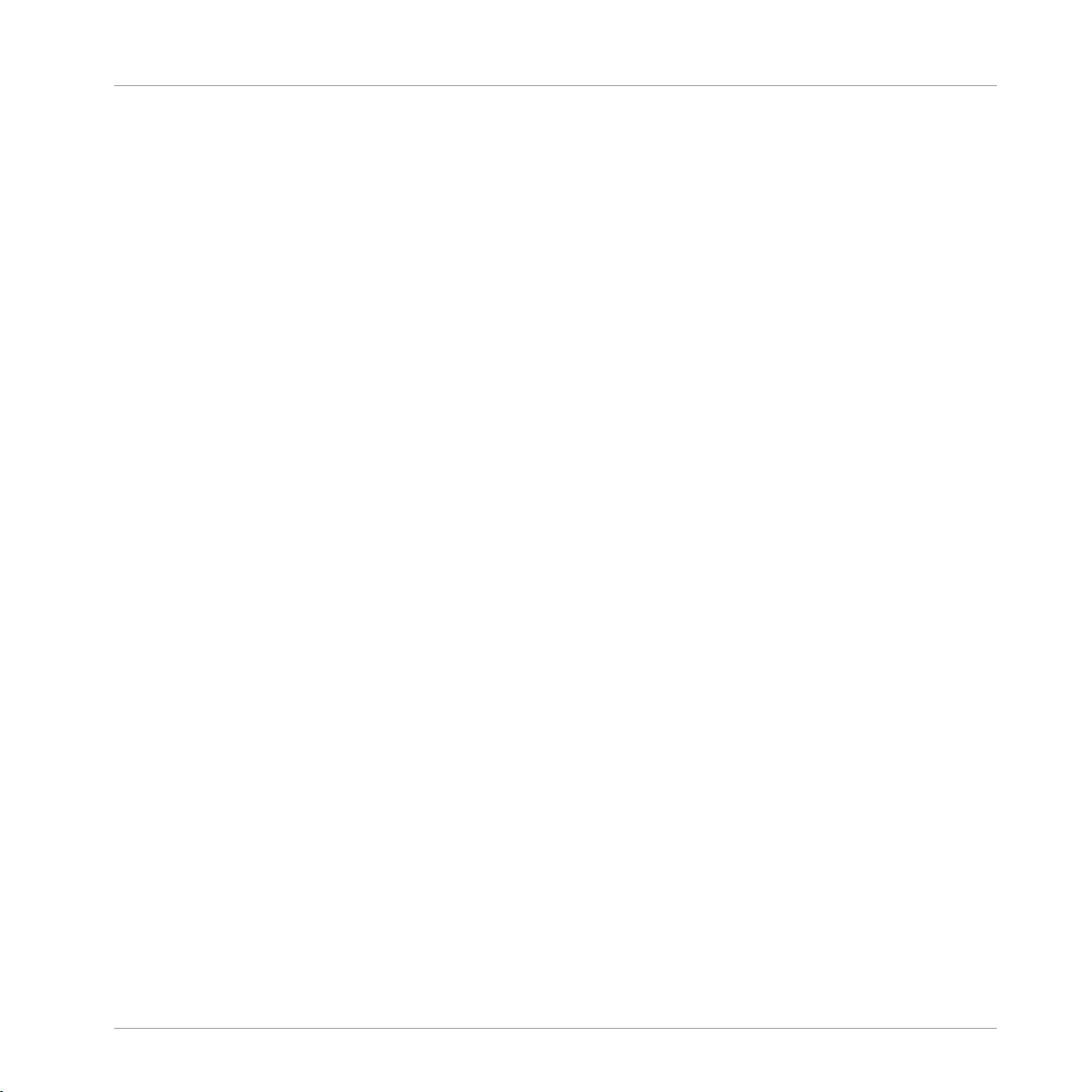
Welcome to MASCHINE
▪ Before moving the MASCHINE controller, remove all connected cables.
▪ Do not use excessive force on the MASCHINE controller's buttons, knobs, and pads.
▪ Do not place heavy objects on top of the MASCHINE controller.
1.2 Notice
Name Plate Location
The name plate is located on the bottom of the unit. It lists the product model name and other
technical information.
Disposal of the Product
Should this product become damaged beyond repair, or if you wish to dispose of it, please observe the regulations of your area and country that relate to the disposal of electronic products.
Specifications Subject to Change
Notice
The information contained in this manual is believed to be correct at the time of printing or
digital release. However, Native Instruments reserves the right to make changes to the specifications at any time without notice or obligation to update existing units.
Disclaimer
Native Instruments GmbH cannot be held responsible for damage or lost or destroyed data
caused by improper use or modification of the MASCHINE controller hardware or MASCHINE
software.
MASCHINE - Setup Guide - 6
Page 7

Setting Up MASCHINE
Connecting the Controller to the Computer
2 Setting Up MASCHINE
This chapter provides basic setup information and guides you through the process of integrating MASCHINE into your studio.
The MASCHINE software is installed both as a stand-alons application as well as a VST, Audio
Unit, and AAX plug-in.
The MASCHINE stand-alone application must be opened once before using the plug-in
within your DAW for the first time, after every upgrade, and after installing new MASCHINE EXPANSIONS.
The MASCHINE stand-alone application directly communicates with your audio and MIDI interfaces, which you can configure in the MASCHINE Preferences as described later in this
chapter (see ↑2.2, Basic Audio Configuration). When MASCHINE is used as a plug-in within a
host, the communication with your audio and MIDI interfaces is managed by the host.
For details about the audio and MIDI configuration of your host, and how to load plugins, please refer to its documentation.
2.1 Connecting the Controller to the Computer
To connect the MASCHINE controller to your computer:
1. Attach the “device end” of the included USB cable to the USB socket on the rear panel
of the controller.
MASCHINE - Setup Guide - 7
Page 8

Setting Up MASCHINE
Basic Audio Configuration
2. Attach the “computer end” of the USB cable to an available USB 2.0 (or later) port on
your computer.
3. Press the power switch on the rear panel of the controller to switch it on.
→ The controller is now detected by the operating system.
2.2 Basic Audio Configuration
In this section, we describe the few steps required to make use of the MASCHINE controller’s
integrated audio interface in various situations: with the MASCHINE software, with other music
software, and within your operating system.
MASCHINE - Setup Guide - 8
Page 9

Setting Up MASCHINE
Basic Audio Configuration
2.2.1 Using Your Controller as Audio Device in the MASCHINE Software
By default, when you launch the MASCHINE software as a stand-alone application it already
uses your MASCHINE controller as audio input/output device, so you shouldn’t have to set up
anything particular to have it work.
If this is not the case, e.g., if you have already changed the audio configuration in the MASCHINE software or if you want to use more advanced input or output routings, please proceed
as follows:
1. In the MASCHINE menu click File > Preferences… to open the Preferences:
MASCHINE - Setup Guide - 9
Page 10

2. Click Audio to display the Audio page:
Setting Up MASCHINE
Basic Audio Configuration
MASCHINE - Setup Guide - 10
Page 11

Setting Up MASCHINE
Basic Audio Configuration
3. Select the hardware driver supported by your controller (e.g., ASIO on Windows) from the
Driver drop-down menu.
4. Select Maschine MK3 from the Device drop-down menu.
5. In the Routings section, click Input and select 1: Input Left and 2: Input Right in the
Maschine In 1 L and Maschine In 1 R drop-down menus, respectively.
This assigns the LINE IN / MIC IN combo inputs on your controller to the first pair of virtual inputs in the MASCHINE software.
6. In the same Routings section, click Output and select the left and right output channels
of your controller you want to use for the various virtual outputs of the MASCHINE software.
The MASCHINE software is now configured for using the internal audio interface of your
→
MASCHINE controller.
By default, the virtual outputs of the MASCHINE software are assigned as follows:
▪ The Maschine Out 1 L and Maschine Out 1 R virtual outputs are sent to the 1: Main Left
and 2: Main Right outputs, which correspond to the LINE OUT L and R sockets on the rear
panel of your controller, respectively.
▪ The Maschine Out 2 L and Maschine Out 2 R virtual outputs are sent to the 3: Headphone
Left and 4: Headphone Right outputs, which both correspond to the PHONES stereo socket
on the rear panel of your controller.
2.2.2 Selecting the MASCHINE Controller as Audio Device in Other Music Software
Before using the MASCHINE controller with music production software, you will need to set it
up as the software’s audio output device. Most music production programs provide direct access to the soundcard properties in the audio and MIDI setup section of their preferences dialog. Please refer to the documentation of your music production software for more information
on how to configure audio interfaces.
MASCHINE - Setup Guide - 11
Page 12

Setting Up MASCHINE
Basic Audio Configuration
2.2.3 Selecting the MASCHINE Controller as Default Audio Output Device in Your
Operating System
You can make your MASCHINE controller operate as your computer’s default soundcard. By
doing this, you will send all audio coming from your operating system (e.g., system sounds,
media player, etc.) to the desired output on the rear panel of your controller.
2.2.3.1 On Windows
1. Open Start > Control Panel > Hardware and Sound > Sound.
2. In the Sound control panel, select the Playback tab.
3. In the list of available output devices, click the entry corresponding to the pair of outputs
on your MASCHINE controller that you want to set as default. The available entries Main
and Headphone correspond to the LINE OUT and PHONES sockets on the rear panel of
your controller, respectively.
4. Click Set Default.
5. Click OK to confirm your selection and close the window.
Your MASCHINE controller is now selected as the default audio output device.
→
2.2.3.2 On macOS
1. Open the System Preferences under the gray Apple Icon menu in the top left corner of
your screen.
2. Below Hardware (second row from top), select Sound.
3. In the Sound control panel, select the Output tab.
4. Select the MASCHINE controller from the list of available soundcards.
5. Close the panel.
Your MASCHINE controller is now selected as the default audio output device.
→
MASCHINE - Setup Guide - 12
Page 13

Setting Up MASCHINE
Setup Examples
2.3 Setup Examples
In this section, you will learn how to connect the MASCHINE controller in various setup scenarios. Although we cannot cover all imaginable setups here, the examples are general enough
to apply the information to most situations.
2.3.1 Connecting Active Monitor Speakers
This example shows an all-in-one production system setup in which your active monitor speakers are directly plugged into your MASCHINE controller’s main outputs.
MASCHINE setup with active monitors.
To use active speakers (self-powered speakers with a built-in amplifier) with your MASCHINE
controller:
MASCHINE - Setup Guide - 13
Page 14

Setting Up MASCHINE
Setup Examples
1. Turn the LINE OUT VOLUME knob on the rear panel of the MASCHINE controller to the
left-end stop to set the output volume to minimum.
Connect the LINE OUT L/R sockets on the rear panel of the MASCHINE controller to your
►
active speakers using balanced cables with 1/4" TRS jack plugs. First, connect the L output channel with the left speaker, then the R output channel with the right speaker.
Once you have connected the speakers to the device, set the volume knob on your active
►
speakers to 0 dB and turn them on.
Start the playback of a Project in MASCHINE or an audio file on your computer.
►
Gradually turn the LINE OUT VOLUME knob on the rear panel of the MASCHINE control-
►
ler until you reach an appropriate listening level.
If you have a main mixer connected to your monitors, and various devices plugged into
your main mixer, you can simply add the MASCHINE controller to your setup by connecting its audio outputs to any stereo line input on your main mixer. Just follow the instructions above and replace the monitors’ volume knob with the volume fader of the input channel on your mixer to which you want to connect the MASCHINE controller.
MASCHINE - Setup Guide - 14
Page 15

Setting Up MASCHINE
Setup Examples
2.3.2 Connecting Headphones
This example shows a setup for “on-the-road” beat making or performance including laptop,
MASCHINE controller and a pair of headphones.
MASCHINE setup with headphones.
To use headphones with your MASCHINE controller:
Turn the PHONES VOLUME knob on the rear panel of the MASCHINE controller to the
►
left-end stop to set the headphones volume to minimum.
MASCHINE - Setup Guide - 15
Page 16

Plug the 1/4" TRS jack of your headphones into the PHONES socket nearby.
►
Start the playback of a Project in MASCHINE or an audio file on your computer.
►
Gradually turn the PHONES VOLUME knob on the MASCHINE controller until you reach
►
a good listening level.
Setting Up MASCHINE
Setup Examples
2.3.3 MASCHINE in a Recording Setup
The following instructions will assist you in using the MASCHINE controller in a recording situation for capturing audio to MASCHINE — for example, for recording samples or process a
live input during a performance.
You can use the described setups with MASCHINE as well as with any other music software running on your computer. For the required configuration on the software side, see
↑2.2.1, Using Your Controller as Audio Device in the MASCHINE Software or ↑2.2.2,
Selecting the MASCHINE Controller as Audio Device in Other Music Software, respec-
tively.
MASCHINE - Setup Guide - 16
Page 17

Setting Up MASCHINE
Setup Examples
2.3.3.1 Connecting a Dynamic Microphone
This example shows a setup with both a pair of active speakers (see ↑2.3.1, Connecting Active
Monitor Speakers) and a pair of headphones (see ↑2.3.2, Connecting Headphones) with an ex-
tra dynamic microphone, e.g., for working with voice.
MASCHINE setup with a dynamic microphone.
Make sure the MASCHINE controller’s LINE OUT VOLUME, PHONES VOLUME, and
MIC IN GAIN knobs are turned down before connecting a microphone to the MASCHINE
controller. Microphones nearby speakers can cause a loud squealing tone from the
speakers (a phenomenon called the “Larsen effect” or “audio feedback loop”) and can
seriously damage your hearing and your equipment. The greater the distance between a
microphone and speakers means this effect is less likely to occur.
You cannot plug a condenser microphone into the MASCHINE controller.
MASCHINE - Setup Guide - 17
Page 18

Setting Up MASCHINE
Setup Examples
To use the MASCHINE controller in a recording setup with a dynamic microphone:
1. Turn the LINE OUT VOLUME, PHONES VOLUME and MIC IN GAIN knobs on the rear
panel of the MASCHINE controller to the left-end stop to set the output volume, headphones volume, and microphone input level to minimum.
2. Plug the 1/4" TRS jack of your dynamic microphone into the MIC IN socket on the rear
panel of your MASCHINE controller.
3. Turn the LINE OUT VOLUME and PHONES VOLUME knobs back to their usual levels.
4. While singing / playing an instrument into the microphone, adjust the input signal level by
graqually turning the MIC IN GAIN knob clockwise while checking that the signal is not
clipping.
2.3.3.2 Connecting Line Level Equipment (Synthesizer / Computer / Mixer Line Out)
This example shows a setup with both a pair of active speakers (see ↑2.3.1, Connecting Active
Monitor Speakers) and a pair of headphones (see ↑2.3.2, Connecting Headphones) with an ex-
tra line level input device, e.g., a synthesizer.
MASCHINE - Setup Guide - 18
Page 19

Setting Up MASCHINE
Setup Examples
MASCHINE setup with a line level device (here a synthesizer) as input.
To use the MASCHINE controller in a setup with typical line level equipment:
Turn the LINE OUT VOLUME and PHONES VOLUME knobs on the rear panel of the MA-
►
SCHINE controller to the left-end stop to set the output and headphones volumes to minimum.
Plug a pair of 1/4" TRS jacks from the outputs of your device into the LINE IN 1 and 2
►
sockets on the rear panel of the MASCHINE controller (use a single jack plugged into the
LINE IN 1 socket if you are using a mono device).
Adjust the output signal of your connected device by using its relevant volume/gain con-
►
trol. Check that your input signal does not clip.
Turn the LINE OUT VOLUME and PHONES VOLUME knobs back to their usual levels.
►
MASCHINE - Setup Guide - 19
Page 20

Setting Up MASCHINE
Setup Examples
In order to use the LINE IN 1 and 2 sockets on your MASCHINE controller, please make
sure that no microphone is connected to the MIC IN socket nearby! Indeed, plugging a
microphone into the MIC IN socket bypasses the LINE IN 1 and 2 sockets.
2.3.4 Connecting a Pedal
Your MASCHINE MK3 Controller provides a pedal input in the form of 1/4" socket on its rear
panel.
The PEDAL socket on the rear panel of your controller.
The PEDAL socket allows you to use a pedal footswitch to control the transport in MASCHINE.
A single footswitch with two pedals can be used to control the transport in the following way:
▪ Pedal 1: Starts/stop the playback in MASCHINE. This is equivalent to the PLAY button on
your controller and the Play button in the software’s Header.
▪ Pedal 2: Engage/disengage recording in MASCHINE. This is equivalent to the REC button
on your controller and the Record button in the software’s Header.
The PEDAL socket can also be configured to send Continuous MIDI CC messages in the
Preferences of the Controller Editor software. For more information read the MASCHINE
MK3 chapter of the Controller Editor manual.
2.3.5 Connecting External MIDI Equipment
The MASCHINE controller has dedicated MIDI sockets that allow you to directly connect other
MIDI devices using a MIDI cable with a 5-pin DIN MIDI jack and integrate the controller into
your MIDI setup.
MASCHINE - Setup Guide - 20
Page 21

Setting Up MASCHINE
Setup Examples
The MIDI sockets on the rear panel of the MASCHINE controller.
To connect your external MIDI equipment:
1. Connect the device receiving MIDI signals to the MIDI OUT socket on the rear panel of
the MASCHINE controller using a 5-pin DIN MIDI jack.
2. Connect the device sending MIDI signals to the MIDI IN socket on the rear panel of MASCHINE controller using a 5-pin DIN MIDI jack.
→ The MIDI equipment is connected.
Depending on your use case, additional configuration is required in the software:
▪ If MASCHINE is running as a stand-alone application, you need to activate the correspond-
ing MIDI inputs and outputs of your MASCHINE controller on the MIDI page of the Prefer-
ences.
▪ If MASCHINE is running as a plug-in in a host, the MIDI configuration is managed by the
host.
MASCHINE - Setup Guide - 21
