Page 1

GETTING STARTED
Page 2
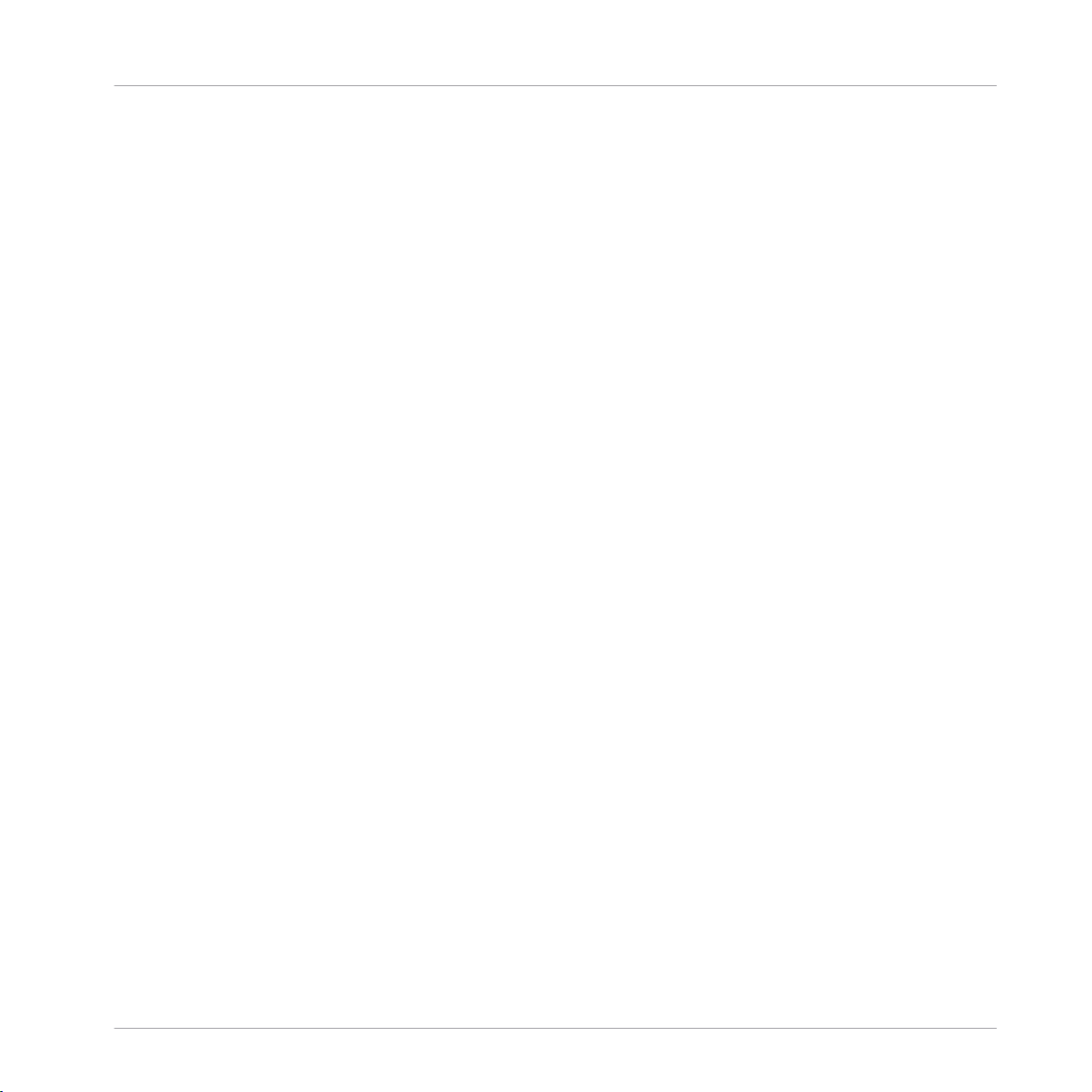
The information in this document is subject to change without notice and does not represent a
commitment on the part of Native Instruments GmbH. The software described by this document is subject to a License Agreement and may not be copied to other media. No part of this
publication may be copied, reproduced or otherwise transmitted or recorded, for any purpose,
without prior written permission by Native Instruments GmbH, hereinafter referred to as Native
Instruments.
“Native Instruments”, “NI” and associated logos are (registered) trademarks of Native Instruments GmbH.
ASIO, VST, HALion and Cubase are registered trademarks of Steinberg Media Technologies
GmbH.
All other product and company names are trademarks™ or registered® trademarks of their respective holders. Use of them does not imply any affiliation with or endorsement by them.
Document authored by: David Gover, Nicolas Sidi
Software version: 2.7.6 (05/2018)
Hardware version: MASCHINE MK1
Disclaimer
Special thanks to the Beta Test Team, who were invaluable not just in tracking down bugs, but
in making this a better product.
Page 3
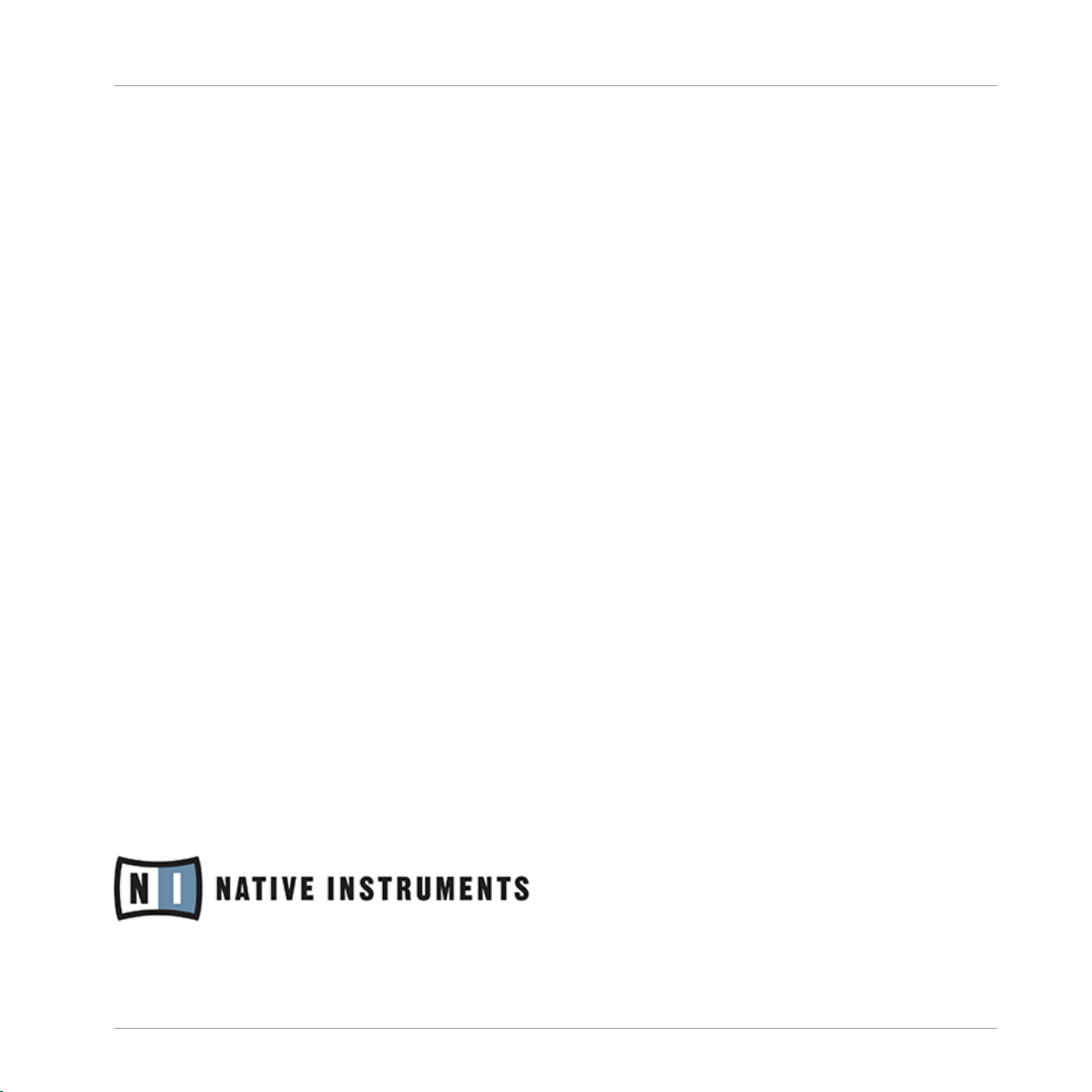
Contact
NATIVE INSTRUMENTS GmbH
Schlesische Str. 29-30
D-10997 Berlin
Germany
www.native-instruments.de
NATIVE INSTRUMENTS K.K.
YO Building 3F
Jingumae 6-7-15, Shibuya-ku,
Tokyo 150-0001
Japan
www.native-instruments.co.jp
NATIVE INSTRUMENTS FRANCE SARL
113 Rue Saint-Maur
75011 Paris
France
www.native-instruments.com
NATIVE INSTRUMENTS North America, Inc.
6725 Sunset Boulevard
5th Floor
Los Angeles, CA 90028
USA
www.native-instruments.com
NATIVE INSTRUMENTS UK Limited
18 Phipp Street
London EC2A 4NU
UK
www.native-instruments.co.uk
SHENZHEN NATIVE INSTRUMENTS COMPANY Limited
203B & 201B, Nanshan E-Commerce Base Of
Innovative Services
Shi Yun Road, Shekou, Nanshan, Shenzhen
China
www.native-instruments.com
© NATIVE INSTRUMENTS GmbH, 2018. All rights reserved.
Page 4
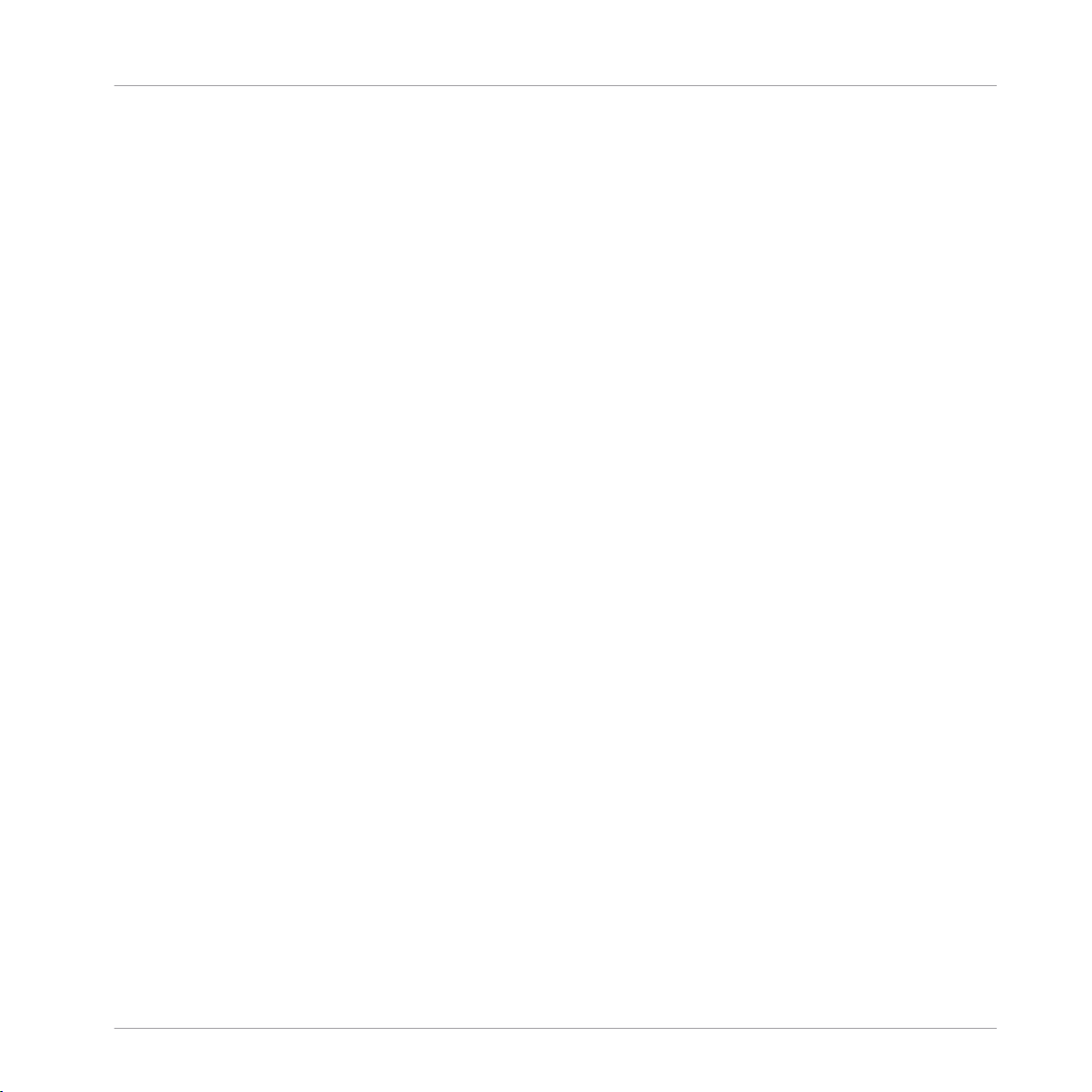
Table of Contents
Table of Contents
1 Welcome to MASCHINE .............................................................................................
1.1 Documentation Overview ............................................................................................................ 10
1.2 Labeling on your MASCHINE Controller ....................................................................................... 15
1.1.1 In This Document ....................................................................................................... 11
1.1.2 Document Conventions .............................................................................................. 12
2 First Steps ................................................................................................................
2.1 Loading a Drum Kit from the Factory Library .............................................................................. 17
2.2 Playing with the Pads ................................................................................................................. 22
2.3 Recording Your First Pattern ....................................................................................................... 23
2.4 Playing with Your Pattern ........................................................................................................... 25
2.5 Saving Your Project .................................................................................................................... 28
2.6 To Sum Up… ..............................................................................................................................29
2.4.1 Using Solo and Mute .................................................................................................. 25
2.4.2 Using Note Repeat ..................................................................................................... 27
3 Building Your Own Drum Kit .......................................................................................
3.1 Opening Your Project .................................................................................................................. 30
3.2 Customizing Your Drum Kit ......................................................................................................... 34
3.3 Saving Your Project .................................................................................................................... 47
3.4 To Sum Up… ..............................................................................................................................48
3.2.1 Selecting Another Snare Sample ................................................................................ 34
3.2.2 Loading a Drumsynth ................................................................................................ 38
3.2.2.2 Loading a Drumsynth into a Plug-in List on the Controller ........................42
3.2.3 Adjusting Volume, Swing and Tempo ......................................................................... 43
3.2.4 Changing the Color of Your Sounds ........................................................................... 45
3.2.5 Moving your Sounds and Groups ................................................................................ 46
9
16
30
MASCHINE - Getting Started - 4
Page 5
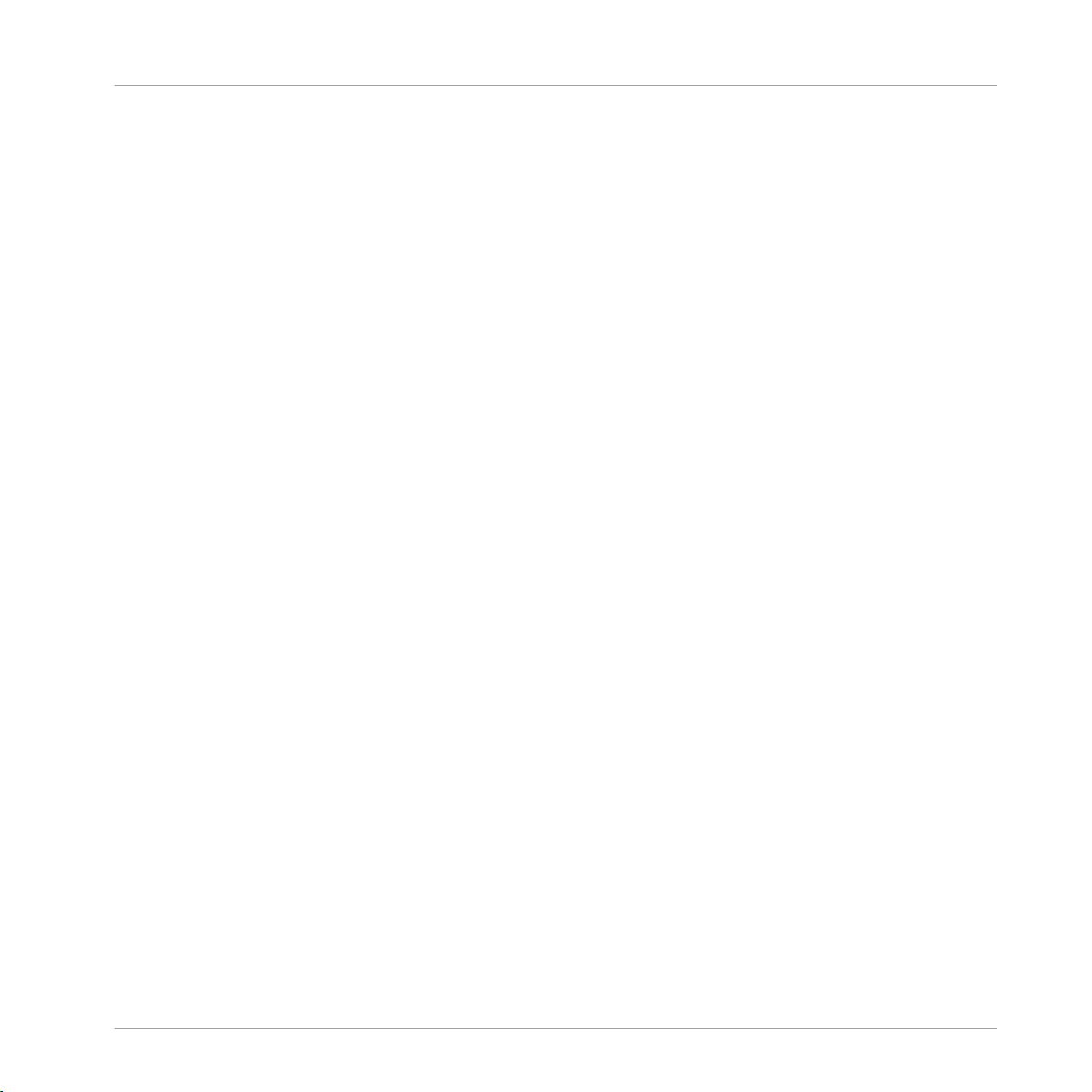
Table of Contents
4 Creating Beats ..........................................................................................................
4.1 Fine-tuning your First Pattern ..................................................................................................... 49
4.2 Adding a Second Pattern ............................................................................................................ 55
4.3 Editing Patterns in the Software ................................................................................................. 59
4.4 Saving Your Project .................................................................................................................... 60
4.5 To Sum Up… ..............................................................................................................................61
4.1.1 Your Pattern in the Software ...................................................................................... 50
4.1.2 Doubling the Pattern and Adding a Variation ............................................................ 51
4.1.3 Quantizing the Rhythm .............................................................................................. 52
4.2.1 Selecting a Pattern Slot ............................................................................................. 55
4.2.2 Adjusting the Pattern Length ..................................................................................... 56
4.2.3 Recording a New Pattern Using the Count-in ............................................................ 58
4.2.4 Switching Patterns .................................................................................................... 58
5 Adding a Bass Line ....................................................................................................
5.1 Selecting Another Group ............................................................................................................. 63
5.2 Renaming and Coloring the Group .............................................................................................. 64
5.3 Using an Instrument Plug-in for the Bass .................................................................................. 66
5.4 Recording a Bass Line ................................................................................................................ 74
5.5 Accessing the Plug-in Parameters .............................................................................................. 76
5.6 Saving Your Project .................................................................................................................... 80
5.3.1 Browsing the MASSIVE Presets .................................................................................. 66
5.3.2 Switching to Keyboard Mode ...................................................................................... 70
5.3.3 Adjusting the Root Note for the Pads ......................................................................... 73
5.4.1 Recording a Bass Pattern .......................................................................................... 74
5.4.2 Recording Another Bass Pattern ................................................................................ 74
5.4.3 Loading an Additional Bass Sound ............................................................................ 75
49
62
MASCHINE - Getting Started - 5
Page 6
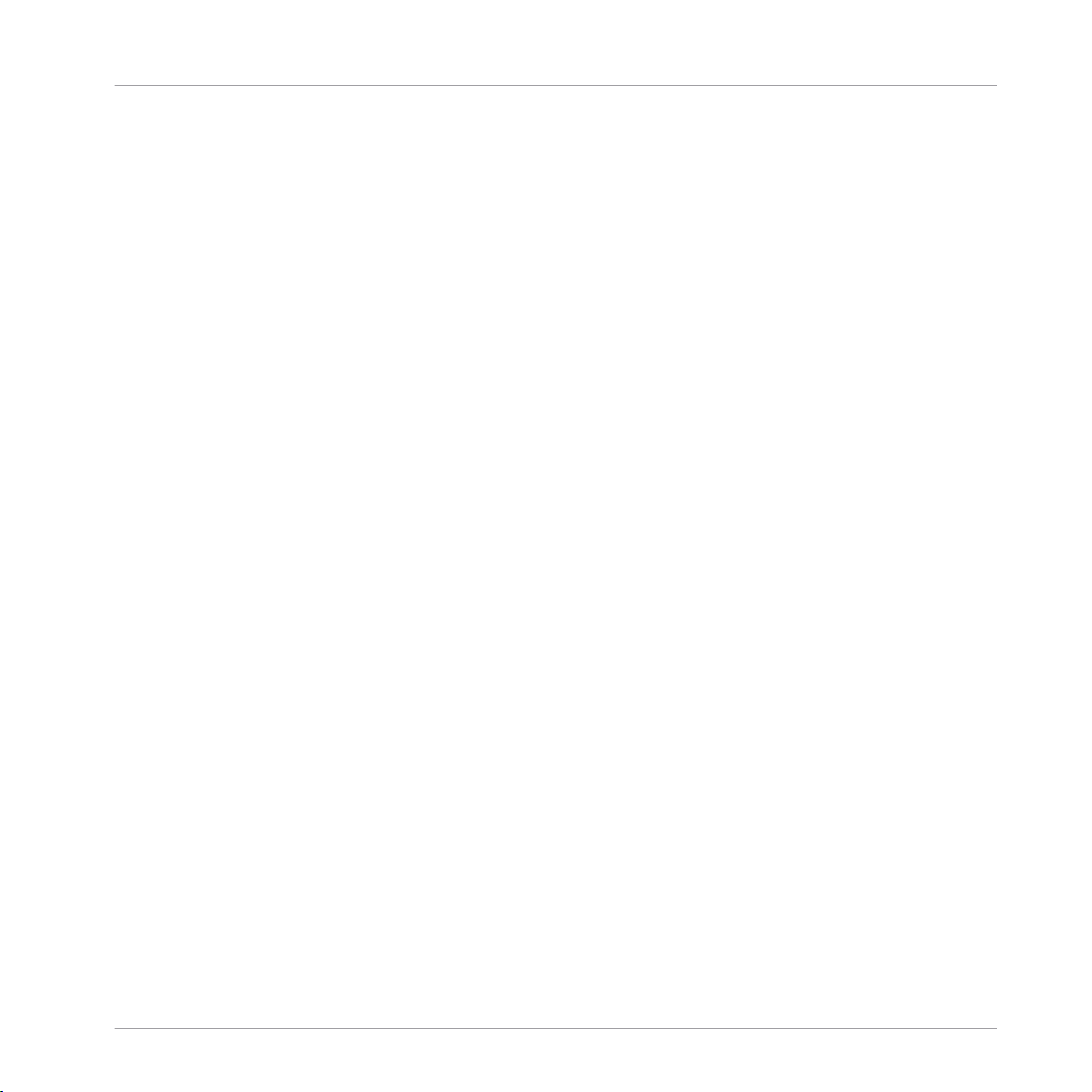
5.7 To Sum Up… ..............................................................................................................................80
6 Applying Effects ........................................................................................................
6.1 Loading Effects .......................................................................................................................... 83
6.2 Playing with Effects ....................................................................................................................87
6.3 Modulating Effect Parameters .................................................................................................... 91
6.4 Saving Your Project .................................................................................................................... 93
6.5 To Sum Up… ..............................................................................................................................94
6.2.1 Adjusting the Effect Parameters ................................................................................ 87
6.2.2 Practice Makes Perfect! ............................................................................................. 89
6.2.3 Bypassing Effects ...................................................................................................... 89
6.3.1 Recording Modulation ................................................................................................ 91
6.3.2 Editing Modulation .................................................................................................... 93
7 Creating Beats with the Step Sequencer .....................................................................
7.1 Building Up a Beat in Step Mode ................................................................................................ 96
7.2 Adjusting the Step Grid .............................................................................................................. 100
7.3 Saving Your Project .................................................................................................................... 104
7.4 To Sum Up… ..............................................................................................................................104
7.1.1 Using Step Mode ........................................................................................................ 96
7.1.2 Adjusting the Pattern Length in Step Mode ............................................................... 97
7.1.3 Recording Modulation in Step Mode .......................................................................... 99
7.1.4 A Few Notes on Step Mode ......................................................................................... 100
8 Creating Scenes ........................................................................................................
Table of Contents
82
95
105
8.1 Working with Scenes ................................................................................................................... 105
8.2 Assigning Patterns to Scenes ..................................................................................................... 106
8.3 Managing Scenes ....................................................................................................................... 109
8.3.1 Renaming and Coloring Scene Slots .......................................................................... 110
MASCHINE - Getting Started - 6
Page 7
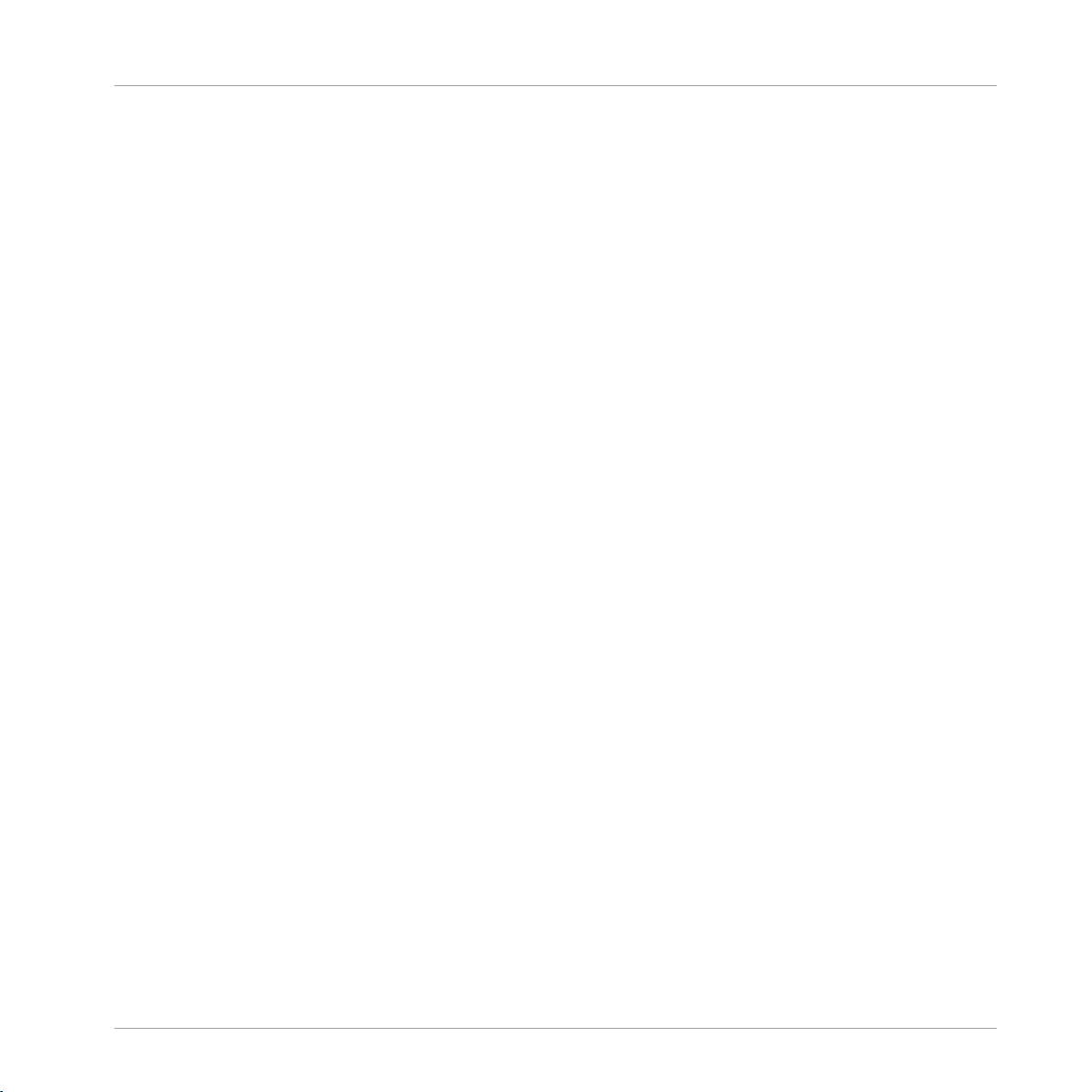
Table of Contents
8.4 Playing Live ................................................................................................................................ 112
8.5 To Sum Up… ..............................................................................................................................114
8.6 Saving Your Project .................................................................................................................... 114
8.3.2 Duplicating and Deleting Scenes ............................................................................... 110
8.4.1 Jumping to Other Scenes ........................................................................................... 112
9 Creating an Arrangement ...........................................................................................
9.1 Accessing Arranger View ............................................................................................................ 115
9.2 Managing Sections ..................................................................................................................... 119
9.3 Selecting a Loop Range .............................................................................................................. 124
9.4 Saving Your Project .................................................................................................................... 125
9.5 To Sum Up… ..............................................................................................................................126
9.1.1 Creating your First Section ........................................................................................ 117
9.1.2 Assigning a Scene to a Section .................................................................................. 118
9.2.1 Adjusting the Length of a Section .............................................................................. 119
9.2.1.1 Adjusting the Length of a Section Using the Software ...............................120
9.2.1.2 Adjusting the Length of a Section Using the Controller .............................121
9.2.2 Duplicating and Removing Sections .......................................................................... 122
10 Quick Reference ........................................................................................................
115
127
10.1 Using Your Controller .................................................................................................................. 127
10.2 MASCHINE Project Overview ........................................................................................................ 131
10.3 MASCHINE Hardware Overview ................................................................................................... 136
10.1.1 Controller Modes and Mode Pinning .......................................................................... 127
10.1.2 Controlling the Software Views from Your Controller ................................................. 129
10.2.1 Sound Content ........................................................................................................... 131
10.2.2 Arrangement .............................................................................................................. 133
10.3.1 MASCHINE Hardware Overview .................................................................................. 136
MASCHINE - Getting Started - 7
Page 8
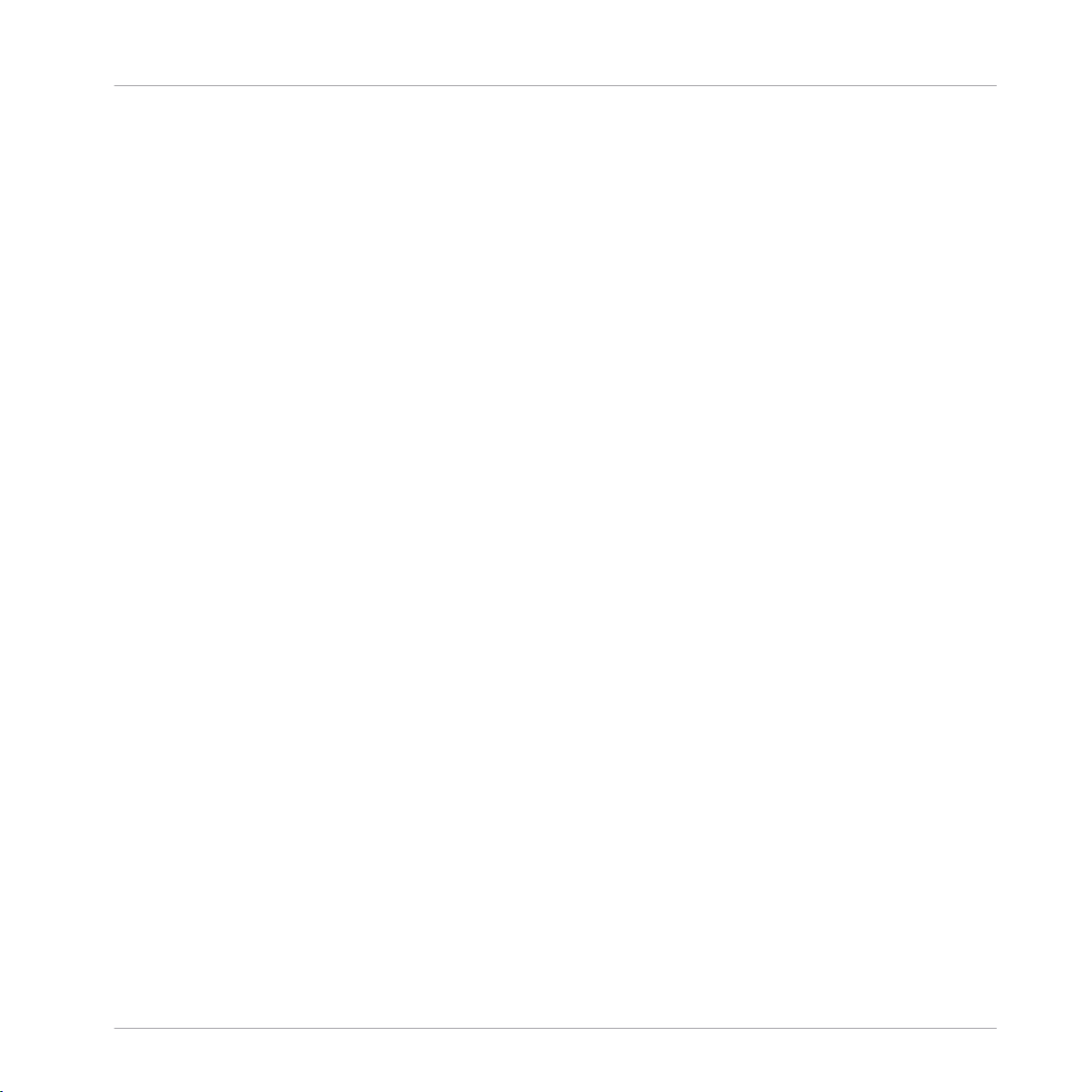
Table of Contents
10.4 MASCHINE Software Overview ..................................................................................................... 146
10.4.1 Header ....................................................................................................................... 147
10.4.2 Browser ..................................................................................................................... 149
10.4.3 Arranger .................................................................................................................... 151
10.4.4 Control Area ............................................................................................................... 154
10.4.5 Pattern Editor ............................................................................................................ 155
10.3.1.1 CONTROL Section .......................................................................................138
10.3.1.2 MASTER Section .........................................................................................140
10.3.1.3 GROUPS Section ........................................................................................141
10.3.1.4 TRANSPORT Section ...................................................................................141
10.3.1.5 PADS Section .............................................................................................143
11 Troubleshooting ........................................................................................................
11.1 Knowledge Base ......................................................................................................................... 157
11.2 Technical Support .......................................................................................................................157
11.3 Registration Support .................................................................................................................. 158
11.4 User Forum ................................................................................................................................. 158
12 Glossary ...................................................................................................................
157
159
Index ........................................................................................................................
MASCHINE - Getting Started - 8
167
Page 9
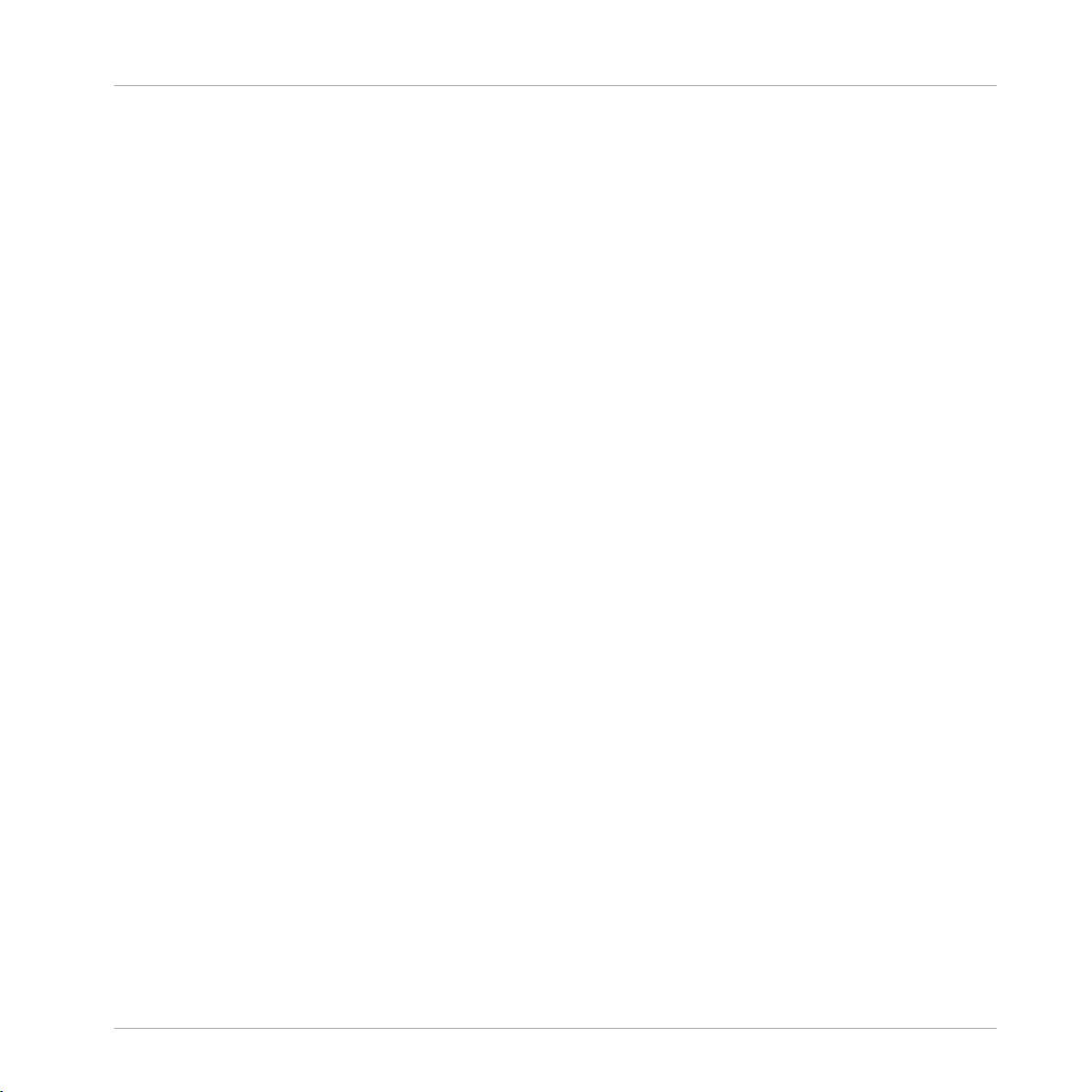
Welcome to MASCHINE
1 Welcome to MASCHINE
Thank you for buying MASCHINE!
MASCHINE is essentially the synergy of the MASCHINE controller hardware and the MASCHINE software combining the advantages of both worlds for making music, live as well as in
the studio. The intuitive, hands-on qualities of a dedicated Instrument, the MASCHINE controller, with the advanced editing features and the versatility of the MASCHINE software turn it
into the creative center of your musical productions.
You can create tight rhythms, harmonies and melodies — the highly enjoyable instrument
combines a pattern-based sequencer, professional sampler, multiple studio and creative effects, and VST/AU plug-in host. Everything is intuitively controllable via the fully integrated
hardware — once you touch the tactile controller the fun and intuitive workflow takes over, allowing you to stay focused on your music.
Since you can integrate it in any DAW that supports VST, Audio Units or the AAX format with
multiple instances, you can profit from its abilities in almost any software setup or use it as a
stand-alone application. You can sample your own material, slice loops and rearrange them
easily turning your ideas into full productions.
However, MASCHINE is a lot more than an ordinary drum machine or sampler: It comes with
an 8-gigabyte Library programmed and created by well-known artists and a sophisticated, yet
easy to use tag-based Browser to give you instant access to the sounds you are looking for. But
it doesn’t stop there! You can create your own sounds and samples or use MASCHINE EXPANSION packs, available for purchase from the Native Instruments website to further enhance
your library of sounds.
You can also control your external MIDI Hardware and Software with the MASCHINE controller
and customize the functions of the pads, knobs and buttons to your needs, utilizing the Controller Editor Application.
We hope you enjoy the MASCHINE playground as much as we do. Now let’s get going!
MASCHINE - Getting Started - 9
Page 10
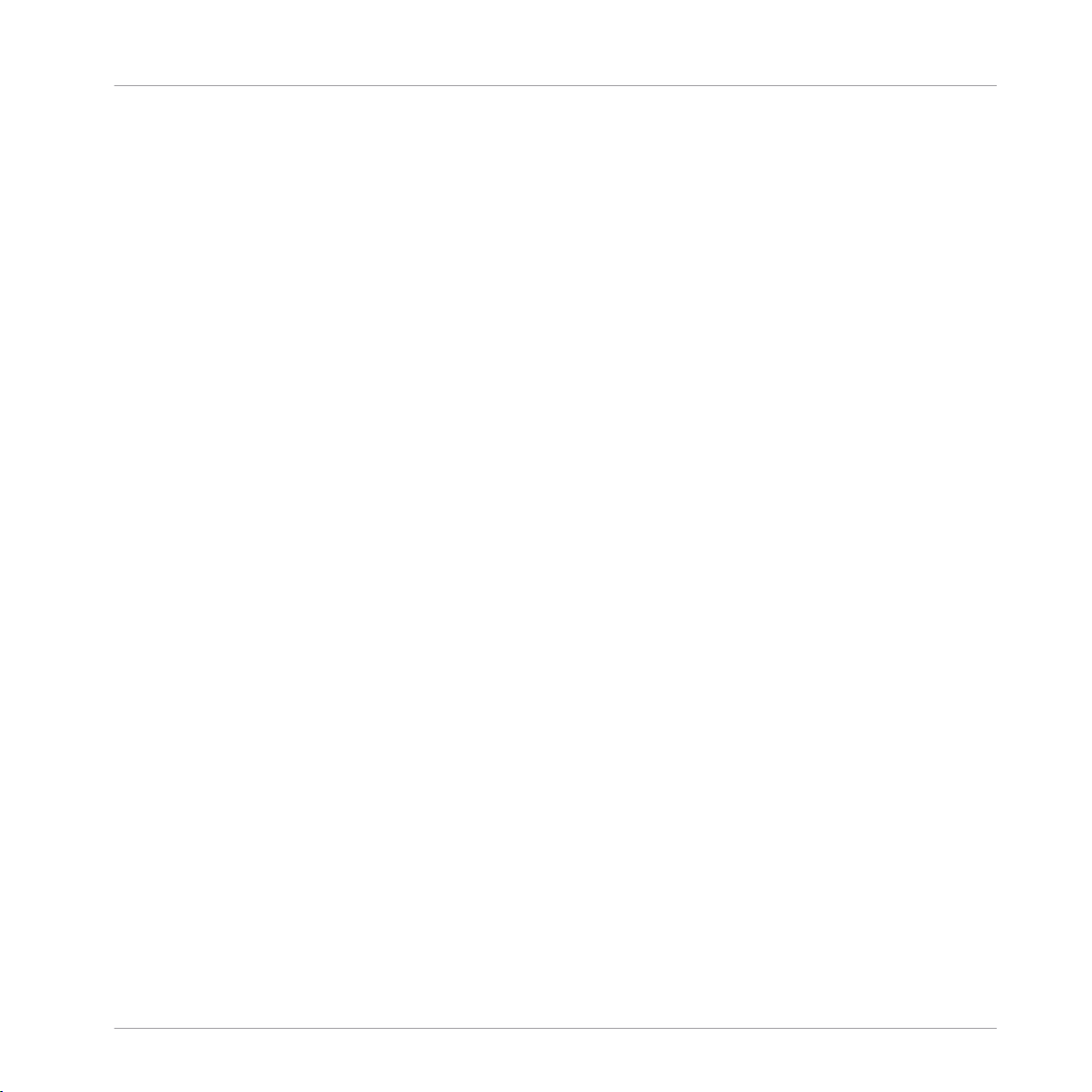
Welcome to MASCHINE
Documentation Overview
1.1 Documentation Overview
Native Instruments provide many information sources regarding MASCHINE. The main documents should be read in the following sequence:
1. MASCHINE Getting Started (this document): The MASCHINE Getting Started guide provides
a practical approach to MASCHINE via a set of tutorials covering simple tasks in order to
help you familiarize yourself with MASCHINE.
2. MASCHINE Manual: The MASCHINE Manual provides you with a comprehensive descrip-
tion of all MASCHINE software and hardware features.
Additional documentation sources provide you with details on more specific topics:
▪ Controller Editor Manual: Besides using your MASCHINE hardware controller together with
its dedicated MASCHINE software, you can also use it as a powerful and highly versatile
MIDI controller to pilot any other MIDI-capable application or device. This is made possible
by the Controller Editor software, an application that allows you to precisely define all MIDI
assignments for your MASCHINE controller. The Controller Editor was installed during the
MASCHINE installation procedure. For more information on this, please refer to the Controller Editor Manual available as a PDF file via the Help menu of Controller Editor.
▪ Online Support Videos: You can find a number of support videos on The Official Native In-
struments Support Channel under the following URL: https://www.youtube.com/NIsupport-
EN. We recommend that you follow along with these instructions while the respective ap-
plication is running on your computer.
Other Online Resources: If you are experiencing problems related to your Native Instruments
product that the supplied documentation does not cover, there are several ways of getting help:
▪ Knowledge Base
▪ User Forum
▪ Technical Support
▪ Registration Support
You will find more information on these subjects in the chapter ↑11, Troubleshooting.
MASCHINE - Getting Started - 10
Page 11
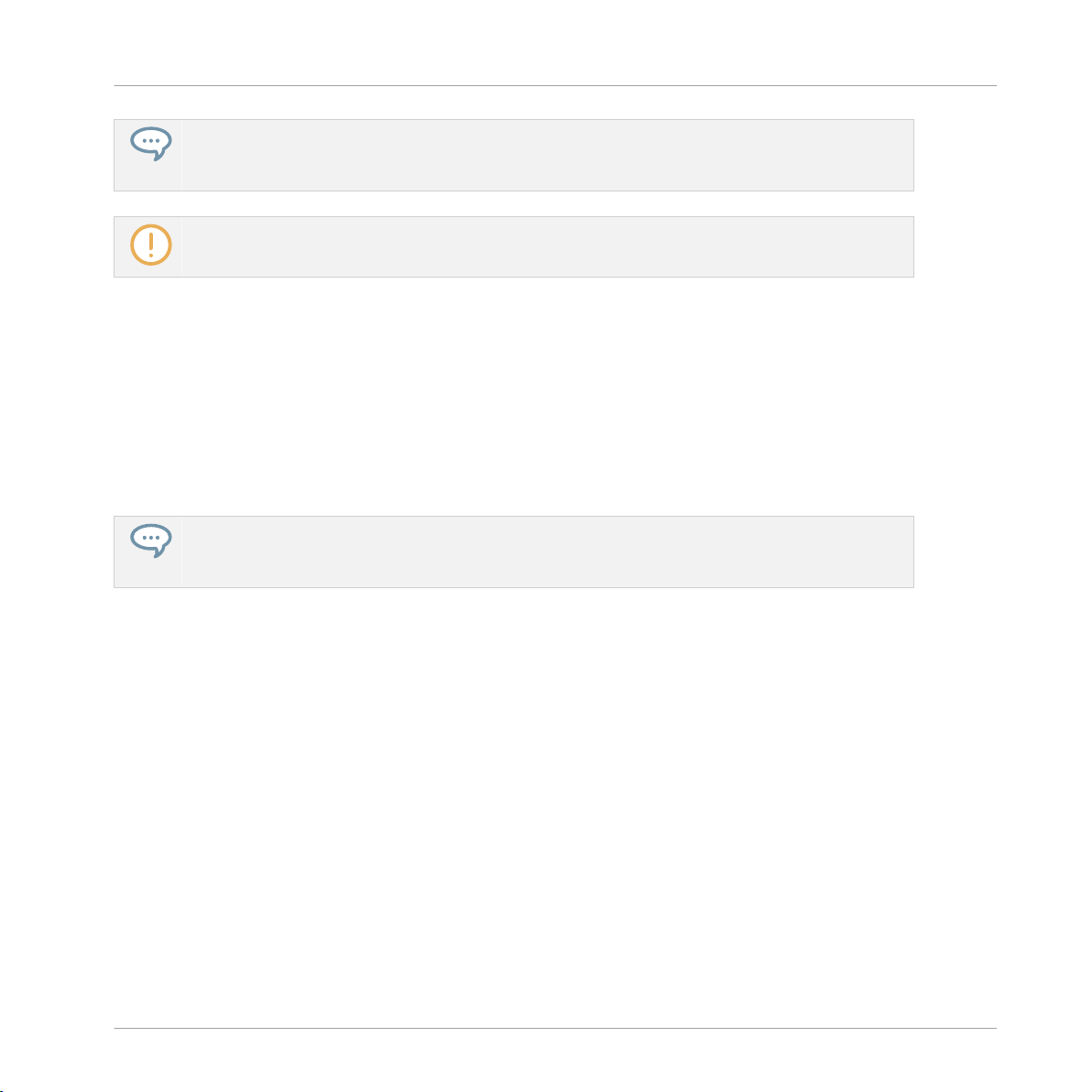
Welcome to MASCHINE
Documentation Overview
MASCHINE documents are available in PDF. You can also access these documents from the application’s Help menu or the following location:
www.native-instruments.com.
Please check the Native Instruments website regularly for up-to-date and localized versions of these
documents.
1.1.1 In This Document
What you are reading now is the MASCHINE Getting Started. This document consists of a set
of tutorials that will guide you through common workflows in MASCHINE. Please follow these
tutorials in the described order. You will learn a little something in each of them which will be
essential later on. On the way, you will get to know the main objects and concepts of MASCHINE. After reading this, you should have the basic know-how allowing you to make music
with MASCHINE!
Even if you’re already familiar with MASCHINE, all tutorials are worth a read as every chapter may
have little workflow hints of which you weren’t aware. Should you wish to revise a specific task covered in a later tutorial, be sure to check the prerequisites listed at the beginning of each chapter!
This document is structured as follows:
▪ The first part is this introduction.
▪ The second part holds the tutorials:
◦ Chapter ↑2, First Steps: Load a drum kit from the factory library via the Browser, play
this kit with the pads and use it to record a simple rhythmic pattern — all this using
your MASCHINE controller only.
◦ Chapter ↑3, Building Your Own Drum Kit: Customize your drum kit by quickly ex-
changing some of its sounds via the Browser and by adjusting some of the sounds’ basic settings.
◦ Chapter ↑4, Creating Beats: Record a second pattern and discover how to fine-tune
your patterns.
MASCHINE - Getting Started - 11
Page 12
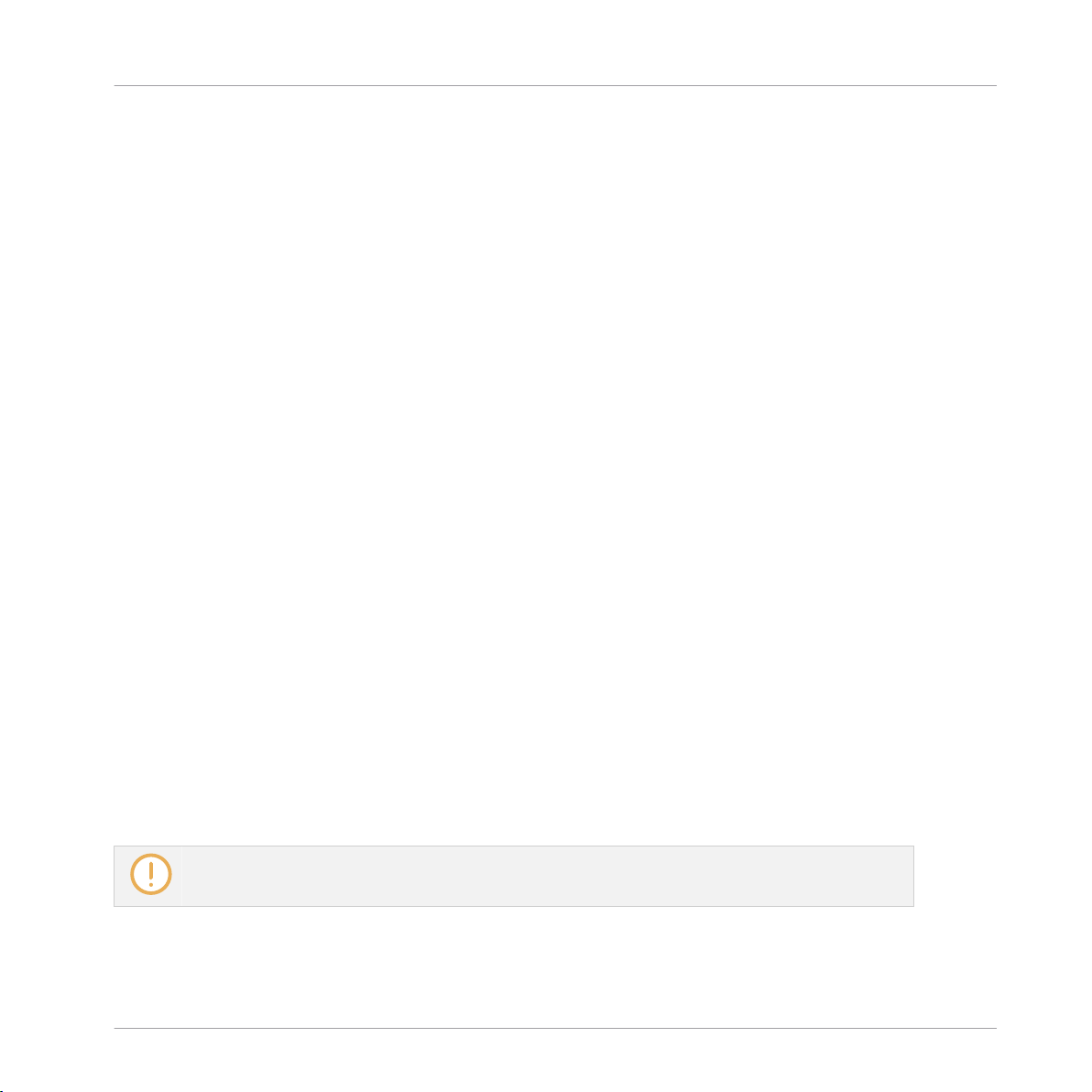
Welcome to MASCHINE
Documentation Overview
◦ Chapter ↑5, Adding a Bass Line: Add a bass line to your song using a VST/AU instru-
ment plug-in in MASCHINE.
◦ Chapter ↑6, Applying Effects: Add effects to the various instruments in your song and
quickly automate the effect parameters.
◦ Chapter ↑7, Creating Beats with the Step Sequencer: Create a Pattern, this time with
the step sequencer, which is another great way of creating grooves from your controller.
◦ Chapter ↑8, Creating Scenes: Arrange your Patterns into Scenes and play them live.
◦ Chapter ↑9, Creating an Arrangement: Assign your Scenes to Sections and Arrange
your song.
▪ The third and last part consists of useful global information on MASCHINE to be used at
any time:
◦ Chapter ↑10, Quick Reference provides you with a quick reference of the MASCHINE
hardware controller and the MASCHINE software. It gives you a good overview of the
main concepts and features of MASCHINE, along with lists of hardware shortcuts for
various tasks. You can use it as a quick reminder before you dive into the MASCHINE
Manual.
◦ Chapter ↑11, Troubleshooting gathers useful information for troubleshooting and get-
ting help.
◦ Chapter ↑12, Glossary holds definitions of all the important terms and concepts used
in MASCHINE.
1.1.2 Document Conventions
This section introduces you to the signage and text highlighting used in this document. This
document uses particular formatting to point out special facts and to warn you of potential issues. The icons introducing these notes let you see what kind of information is to be expected:
Whenever this exclamation mark icon appears, you should read the corresponding note carefully and
follow the instructions and hints given there if applicable.
MASCHINE - Getting Started - 12
Page 13
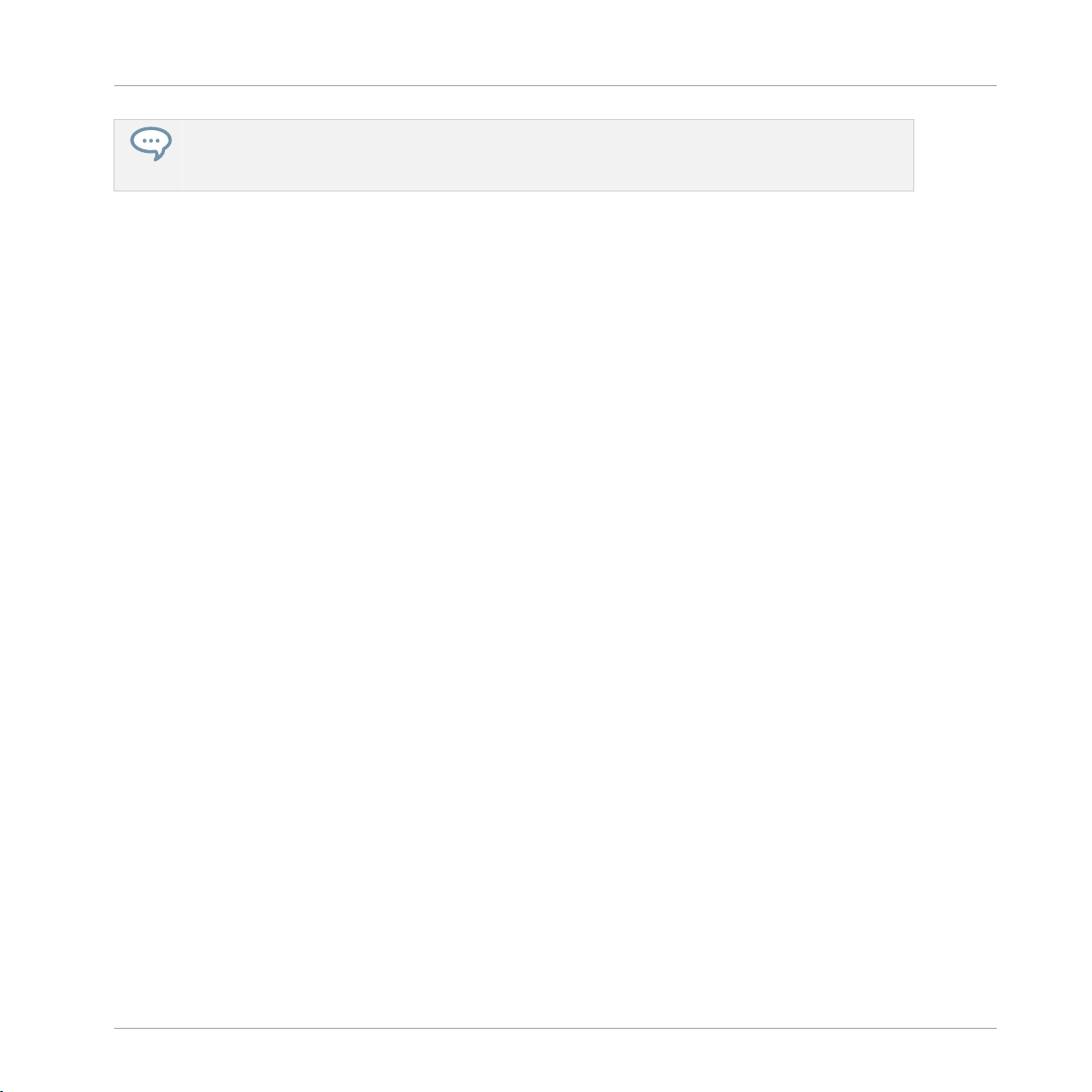
Welcome to MASCHINE
Documentation Overview
This light bulb icon indicates that a note contains useful extra information. This information may
often help you to solve a task more efficiently, but does not necessarily apply to the setup or operating system you are using; however, it’s always worth a look.
Furthermore, the following formatting is used:
▪ Text appearing in (drop-down) menus (such as Open…, Save as… etc.) and paths to loca-
tions on your hard drive or other storage devices is printed in italics.
▪ Text appearing elsewhere in the software (labels of buttons, controls, text next to checkbox-
es etc.) is printed in blue. Whenever you see this formatting applied, you will find the same
text appearing somewhere on the screen.
▪ Text appearing on labels of the MASCHINE controller is printed in orange. Whenever you
see this formatting applied, you will find the same text on the controller.
▪ Text appearing on the display(s) of your controller is printed in gray. Whenever you see this
formatting applied, you will find the same text on the controller’s display(s).
▪ Important names and concepts are printed in bold.
▪ References to keys on your computer’s keyboard are in square brackets (e.g., “Press [Shift]
+ [Return]”).
► Single instructions are introduced by this play button type arrow.
→ Results of actions are introduced by this smaller arrow.
Naming Convention
Throughout the documentation we will refer to MASCHINE controller (or just controller) as the
hardware controller and MASCHINE software as the software installed on your computer.
The term “effect” is sometimes be abbreviated as “FX” when referring to elements in the MASCHINE software and hardware. These terms have the same meaning.
Button Combinations and Shortcuts on the Controller
Most instructions will use the “+” sign to indicate buttons (or buttons and pads) that must be
pressed simultaneously, starting with the button indicated first. E.g., an instruction such as:
“Press SHIFT + PLAY” means:
MASCHINE - Getting Started - 13
Page 14
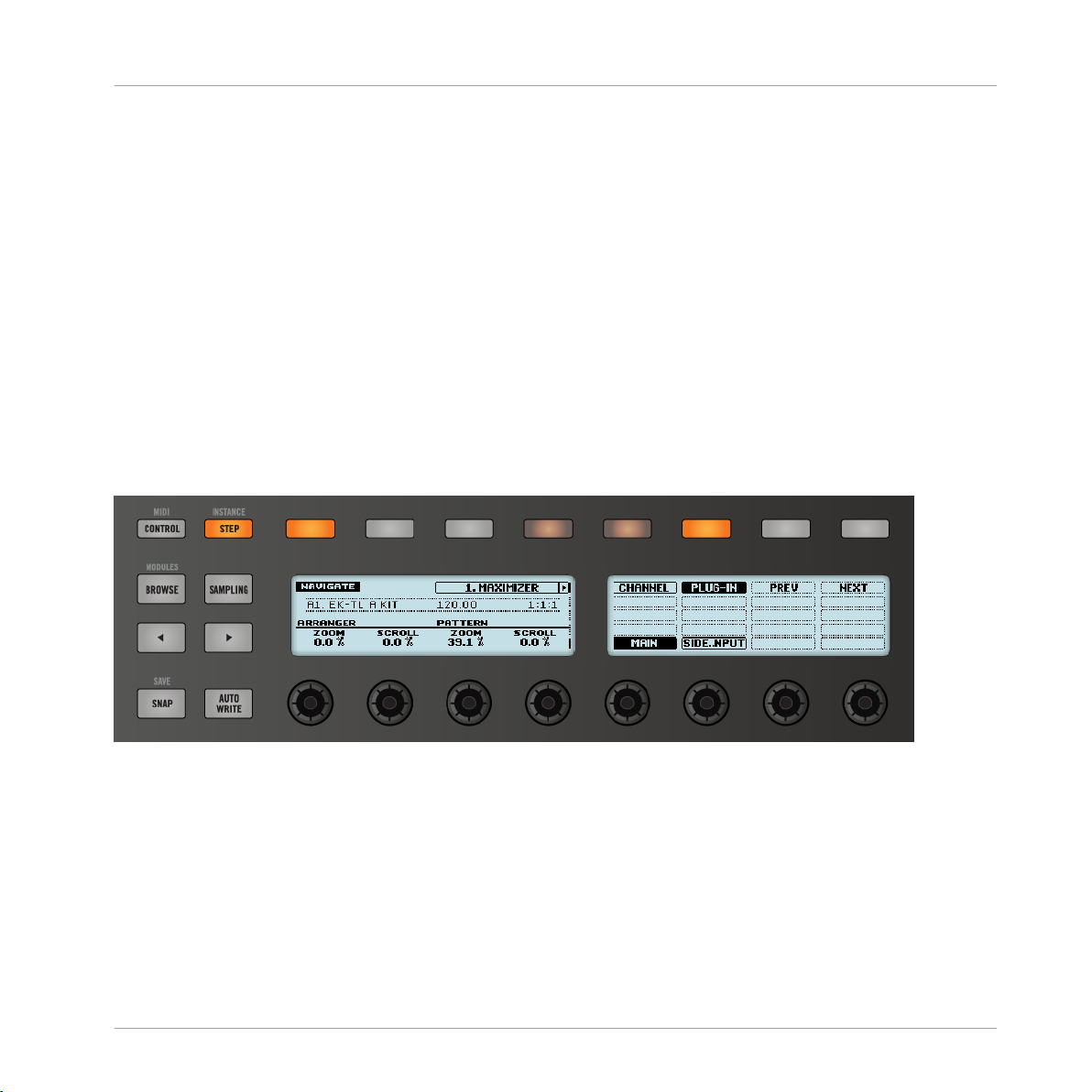
Welcome to MASCHINE
Documentation Overview
1. Press and hold SHIFT.
2. While holding SHIFT, press PLAY and release it.
3. Release SHIFT.
Displayed Products
Some images displayed in this document include products from the KOMPLETE and KOMPLETE ULTIMATE series. These products are not included with MASCHINE.
For more information on KOMPLETE and KOMPLETE ULTIMATE please visit the Native Instruments website.
Unlabeled Buttons and Knobs on the Controller
The buttons and knobs above and below the displays on your MASCHINE controller do not
have labels (all other elements on the controller do).
The unlabeled buttons and knobs on the MASCHINE controller.
For better reference, we applied a special formatting here: throughout the document, the elements are capitalized and numbered, so the buttons are written Button (1–8), while the knobs
are written Knob (1–8). For example, whenever you see an instruction such as “Press Button 2
to open the EDIT page,” you’ll know it’s the second button from the left above the displays.
MASCHINE - Getting Started - 14
Page 15
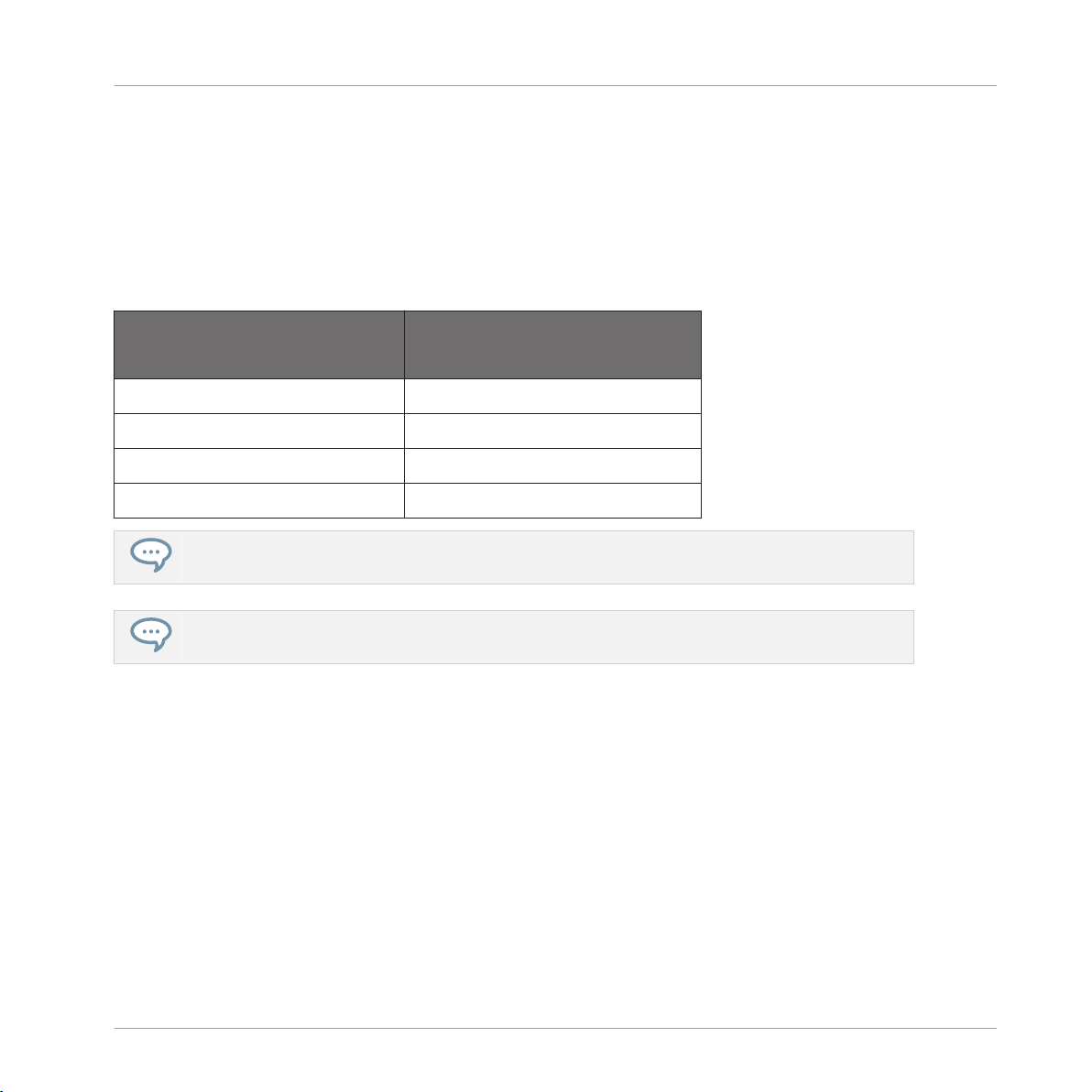
Welcome to MASCHINE
Labeling on your MASCHINE Controller
1.2 Labeling on your MASCHINE Controller
Since its initial release the labels of the MASCHINE MK1 controller have been revised. The
instructions in this document will only refer to the 2nd generation controller labels. If you have
a first generation MASCHINE MK1 controller, please use the table below to reference the
equivalent labels of the first and second generation controllers.
MASCHINE MK1 Controller
1st Generation
MASCHINE MK1 Controller
2nd Generation
F1 button SNAP button
F2 button AUTO WRITE button
LOOP button RESTART button
KEYBOARD button PAD MODE button
Labels in brackets refer to the secondary function, available by pressing and holding SHIFT when
pressing the button or pad.
If you have a MASCHINE MK2 controller please download the relevant documentation for that controller from the Native Instruments website.
MASCHINE - Getting Started - 15
Page 16
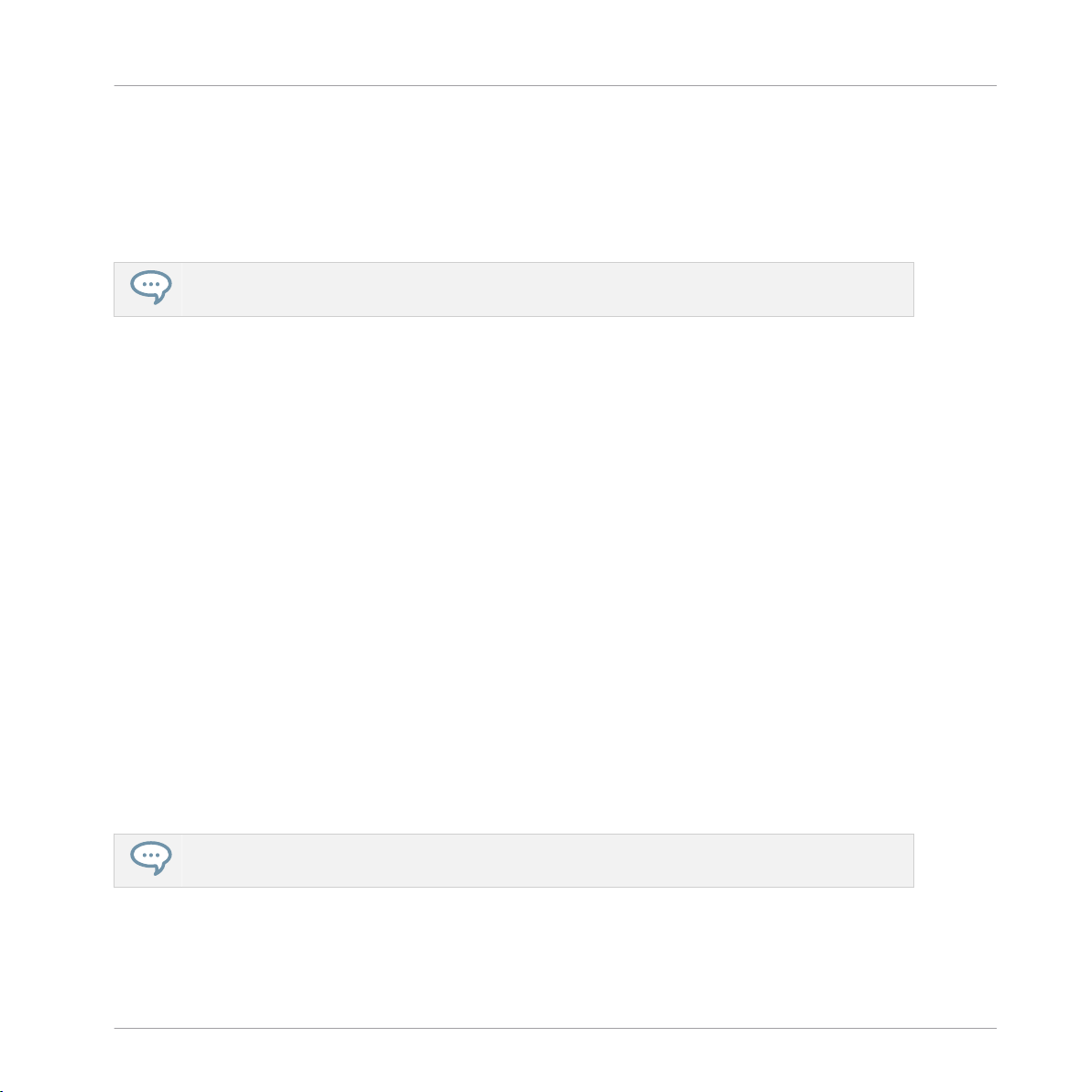
2 First Steps
In this first tutorial, you will load a drum kit from the factory library, play it with the pads and
record a simple rhythmic pattern.
For a complete overview of MASCHINE and its controls, please see section ↑10, Quick Reference.
Prerequisites
Please carefully follow the instructions of the Setup Guide which can be downloaded in PDF
format from the Native Instruments website. Once you have followed the Setup Guide, MASCHINE should be installed on your computer, its basic audio settings correctly configured,
and the hardware controller connected to your computer. If this is not the case, please return
to the Setup Guide for more information before going any further.
► Please start MASCHINE via one of the usual ways on your operating system — for exam-
ple, by double-clicking the alias placed on your desktop during the installation procedure.
First Steps
A Project in MASCHINE
In MASCHINE, your whole song (or track) is called Project. A Project consists of all sounds,
instruments, effects, settings, along with all arrangement information you will create — in other words, a Project holds everything defining your song.
► If you already started testing MASCHINE, please start again with a blank, new Project by
clicking the File menu and choosing New or by using the shortcut [Ctrl] + [N] ([command]
+ [N] on macOS).
First you will learn how to load a drum kit using the MASCHINE software and then use your
hardware controller to carry out the same procedure.
For a complete overview of a MASCHINE Project, please see section ↑10.2, MASCHINE Project
Overview.
MASCHINE - Getting Started - 16
Page 17
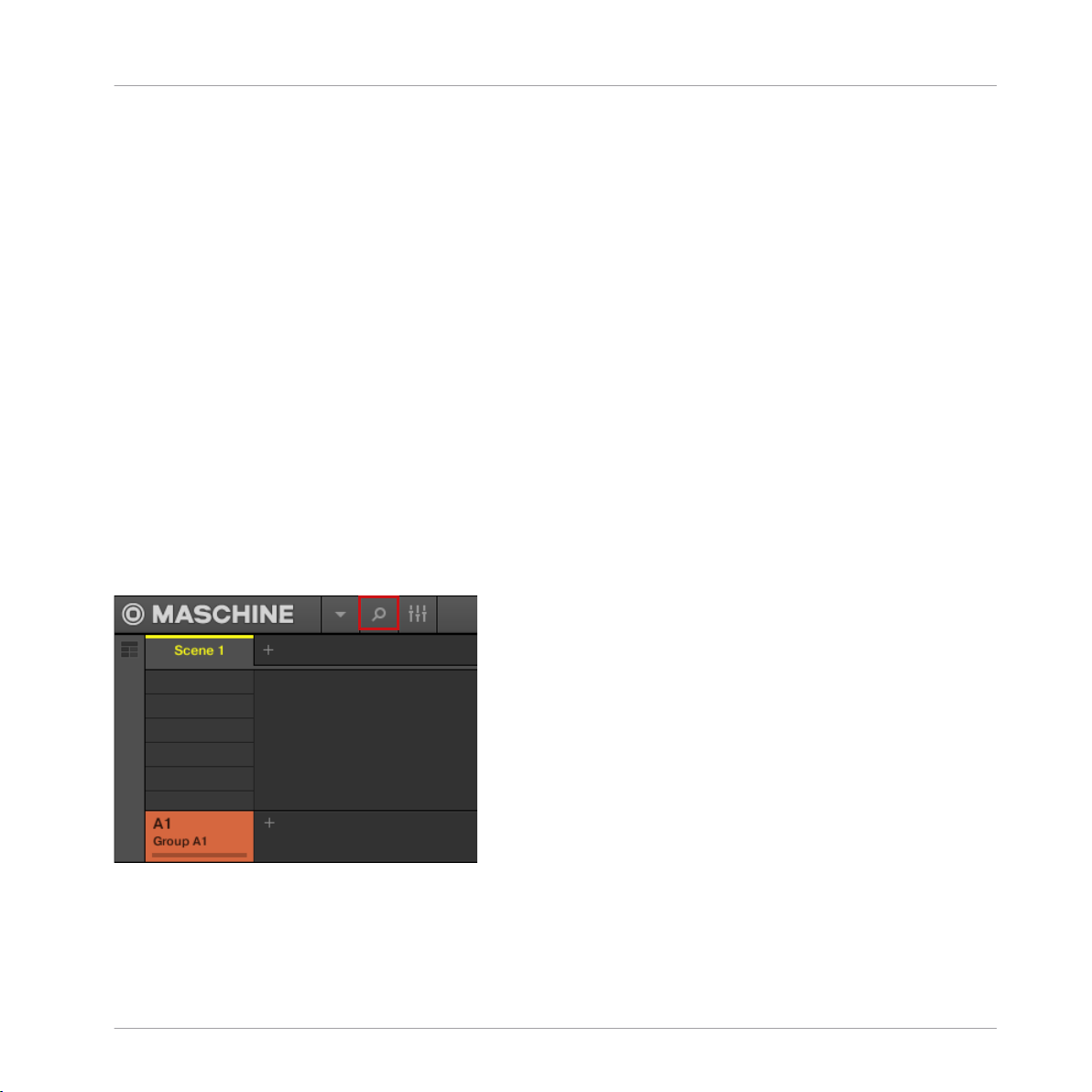
Loading a Drum Kit from the Factory Library
2.1 Loading a Drum Kit from the Factory Library
First you will choose a complete drum kit from the huge factory library included with MASCHINE, and load it using the MASCHINE Browser. The Browser is your tool for finding, tagging and categorizing all types of objects used in MASCHINE.
A drum kit basically consists of several instruments — called Sounds in MASCHINE terminology. Those Sounds are put together into a Group, which represents the complete kit. In addition,
A MASCHINE Project can have any number of Groups which are organized into Banks. The first
Group bank is labeled A1 to H1 in the MASCHINE software and the second is labeled A2 to
H2, the third A3 to H3, and so on. So let’s look for a nice kit and load it into Bank 1 Group A
which is selected by default when you start a new Project.
2.1.1 Loading a Drum Kit from the Factory Library in the MASCHINE Software
In the MASCHINE software, the Browser is found in the left part of the window.
If you cannot see the Browser in the MASCHINE software, click the magnifying glass icon in
the Header at the top of the MASCHINE window in order to show the Browser:
First Steps
Enable the magnifying glass to display the Browser.
To load a drum kit, do the following:
1. Click the LIBRARY tab to open the LIBRARY pane.
MASCHINE - Getting Started - 17
Page 18
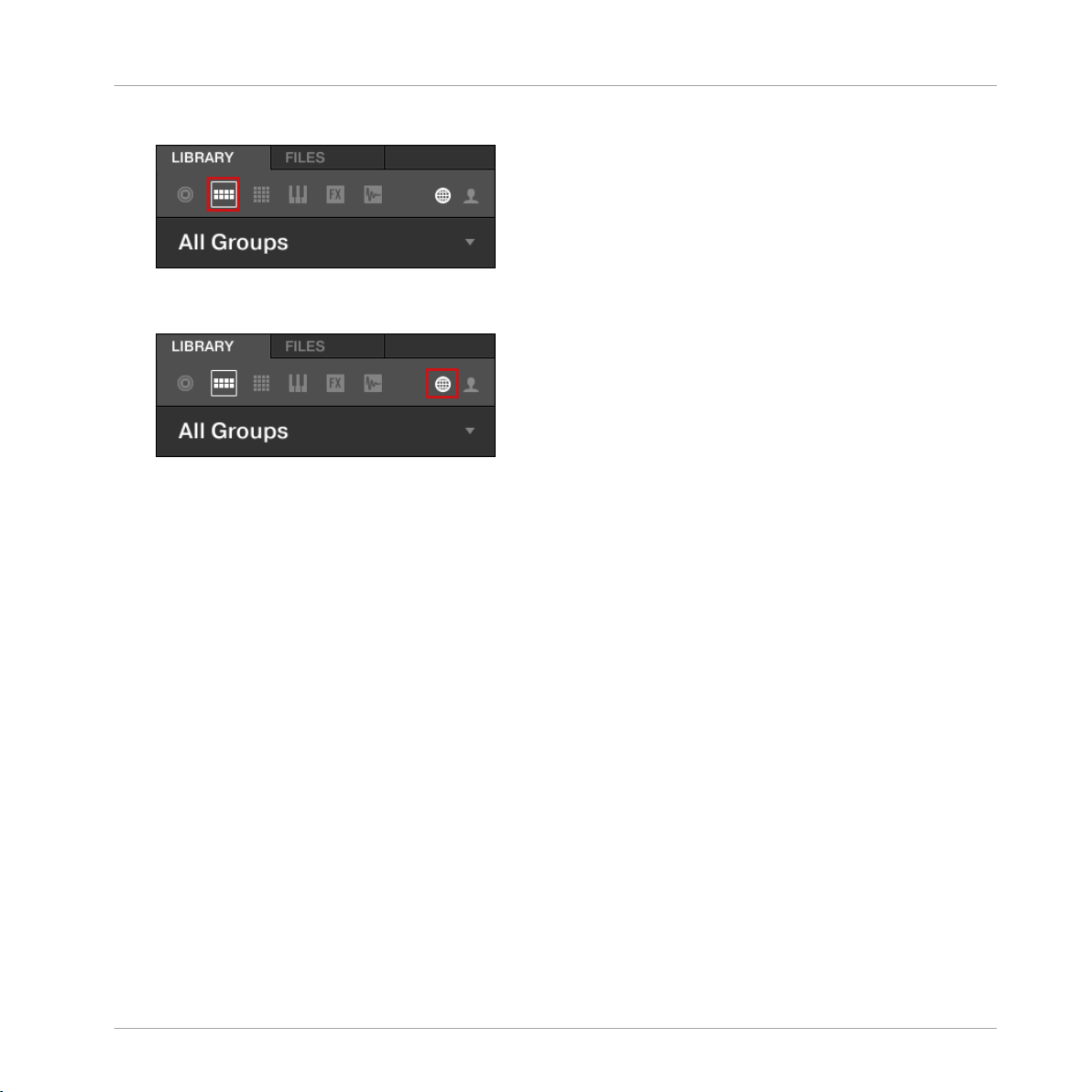
Loading a Drum Kit from the Factory Library
2. Click the Group icon to get a list of all available drum kits in the Library:
3. In the Content selector to the right, click the world icon to select only Native Instruments
factory content:
4. In the TYPES filter, select the Kits.
First Steps
MASCHINE - Getting Started - 18
Page 19
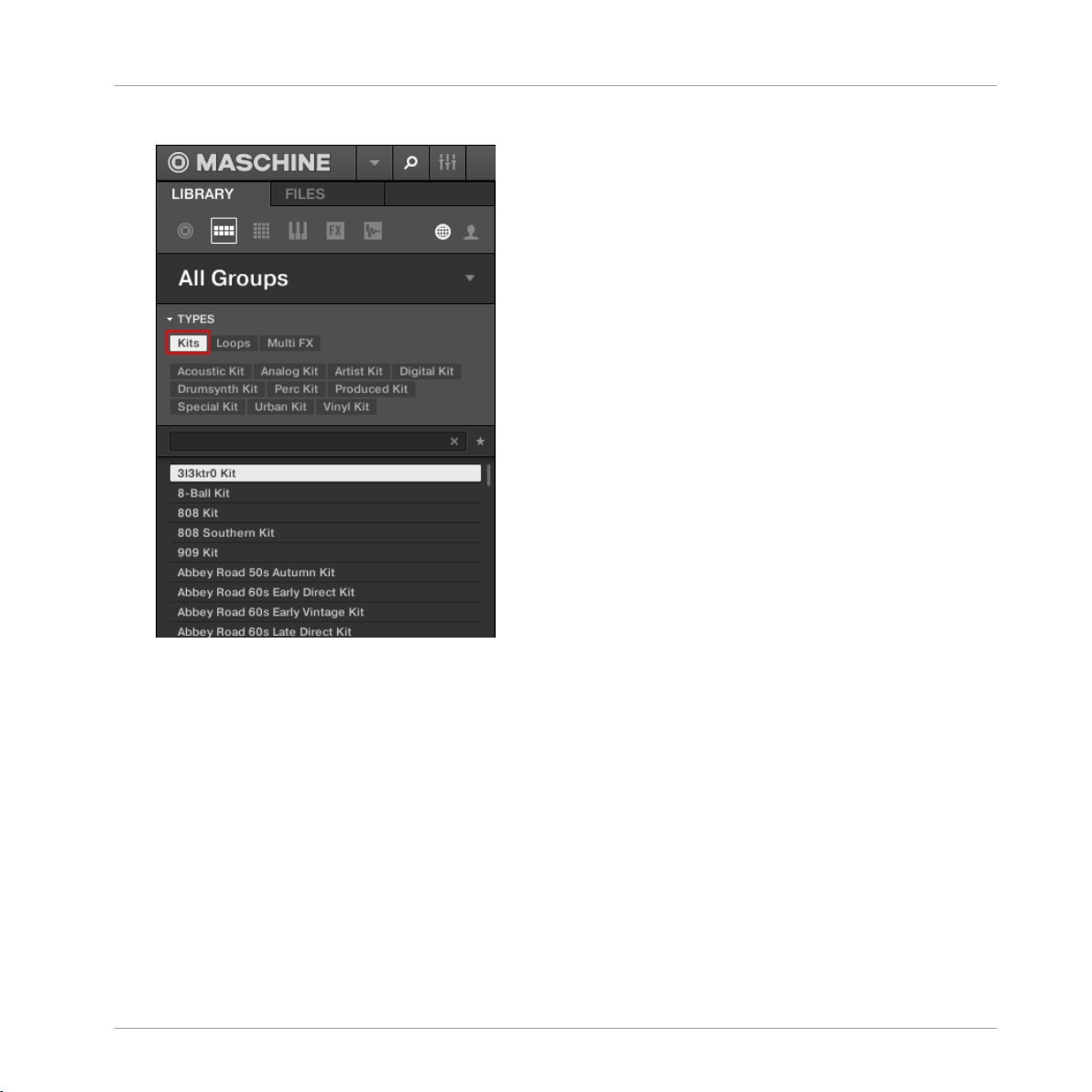
⇨ The Browser will then display only kits in the Result list:
First Steps
Loading a Drum Kit from the Factory Library
5. Select the Urban Kit sub-type tag below to further refine your search.
MASCHINE - Getting Started - 19
Page 20
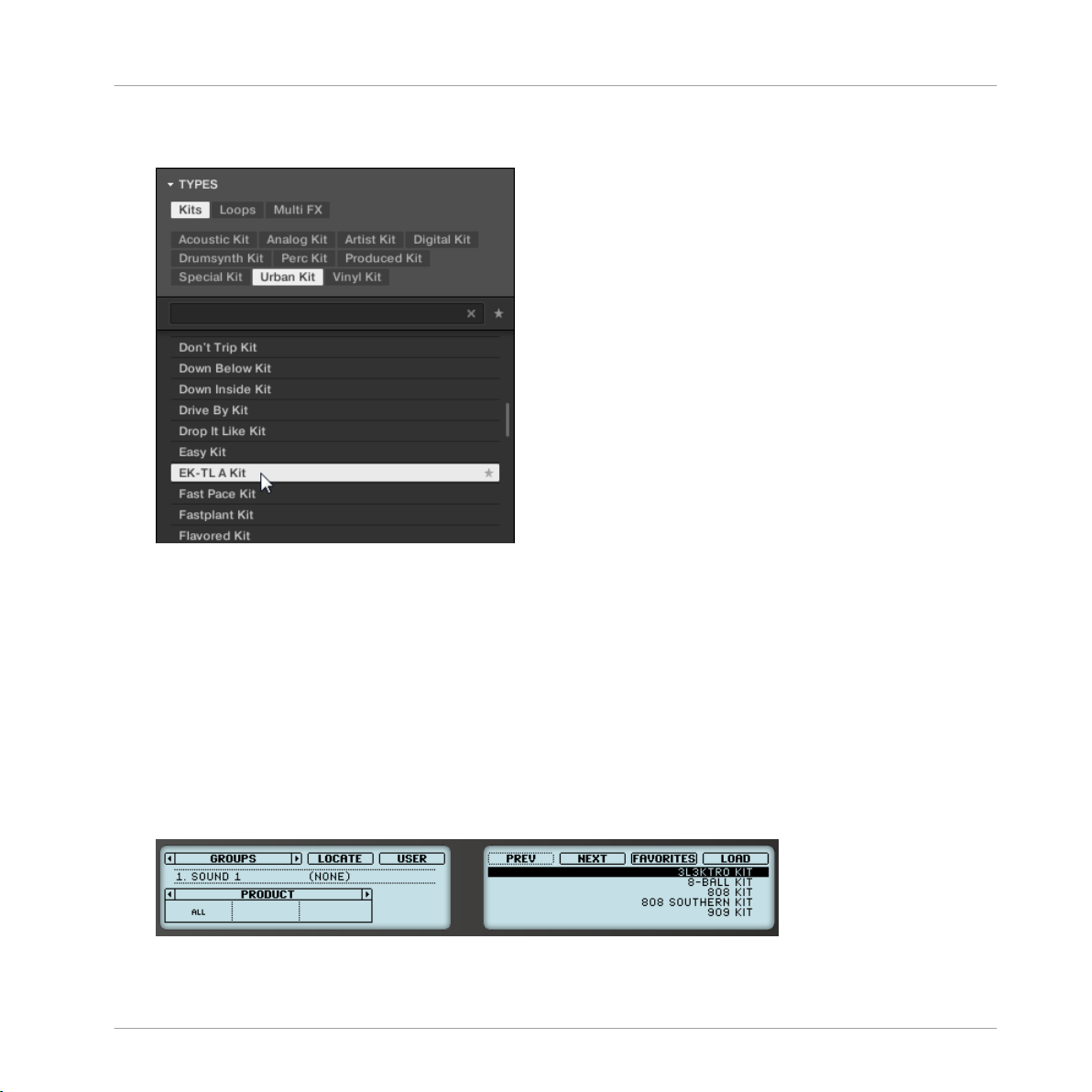
Loading a Drum Kit from the Factory Library
6. Scroll down the Result list and double-click EK-TL A Kit to load this drum kit into Group
A:
First Steps
2.1.2 Loading a Drum Kit from the Factory Library Using the Controller
On your controller, do the following:
1. Press button A on the left of your controller to select the first Group slot. This is where
you are going to load our drum kit. Button A should be lit in blue to indicate that it is
selected.
2. Press the BROWSE button at the top left of your controller.
The BROWSE button lights up. In the left display, you now are presented with a selection
of choices.
3. Press Button 1 or 2 above the displays to select GROUPS.
Now you can browse Groups only on the right display.
MASCHINE - Getting Started - 20
Page 21
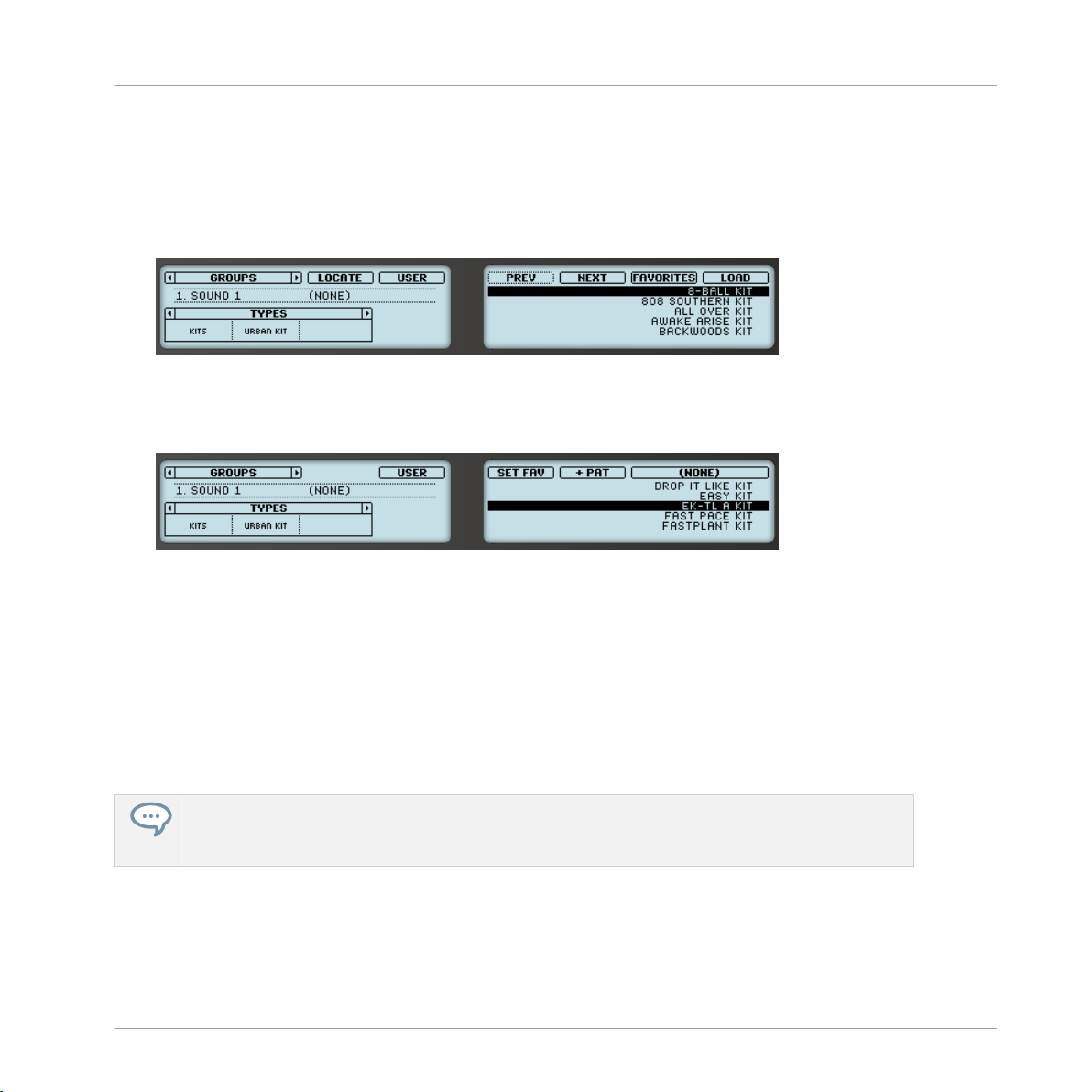
Loading a Drum Kit from the Factory Library
4. Press the right Page button to change the filter from PRODUCT to TYPES.
5. Turn Knob 1 until KITS is selected. This will reduce the results list on the right to display
only kits.
6. Turn Knob 2 until URBAN KIT is selected. This will further reduce the results list on the
right display to the kits of that type.
7. Under the right display, turn Knob 8 to scroll down the list until EK-TL A KIT is selected.
8. Now press SHIFT + Button 4 above the displays so that +PAT is deselected (the Button
must be off — this will be explained in more detail later).
First Steps
9. Press Button 8 to select the LOAD command.
→ The drum kit is loaded into the first Group slot.
As the last step, let’s leave the Browser and return to the default Control mode of your controller:
► Press the lit BROWSE button to leave the Browser (the button is unlit).
That’s it! You just loaded a drum kit into a Group slot of MASCHINE. It is now ready to be
played from the pads, as you will see in the next section.
The process of loading from the Browser is the same for all kinds of objects: In the Browser, after
choosing the desired object (Project, Group, Sound, etc.), select the desired content, type, and subtype, then scroll through the result list and select an object for loading.
MASCHINE - Getting Started - 21
Page 22
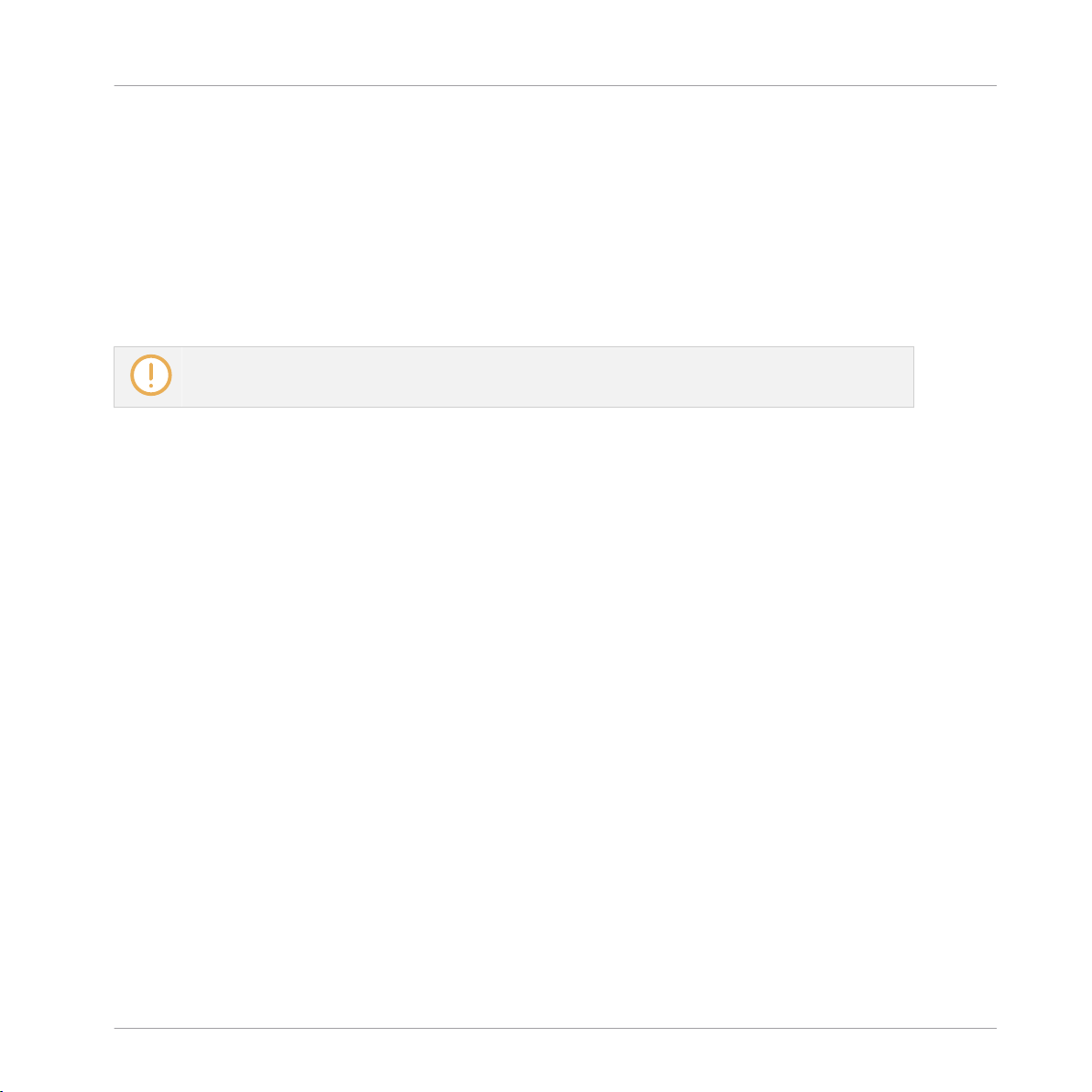
Playing with the Pads
2.2 Playing with the Pads
As soon as a Group is loaded (here the EK-TL A Kit) and the corresponding Group slot selected
(here Group slot A), this Group can be played from the pads on your controller. Each pad triggers one of the Sounds included in the Group.
► Play the pads to get the feel of your controller: reactivity, sensitivity to the force you apply
while playing (called velocity), etc.
If you don’t hear any sound when playing on your pads, check that none of the buttons in the column to the left of the pads is accidentally lit (if any button is lit, press it to disable it).
While playing, take a look at your pads. You will note the following:
▪ When you press a pad, it flashes and then stays fully lit.
▪ At any time, only one pad is fully lit. This is the pad you pressed last.
▪ All other pads are half lit to indicate that they are loaded with a Sound ready to be played.
First Steps
▪ An unlit pad would indicate that it has no Sound loaded — hence, pressing it would not
have any effect.
While playing on the pads, focus on the eight Group buttons on the left of your controller. You
will note the following:
▪ All Group buttons except button A and B are off, indicating that they are not loaded with
anything.
▪ Button A is fully lit, indicating that Group slot A is selected. This means that the pads cur-
rently trigger the Sounds of this Group.
▪ Button B is half lit to indicate the next Group can be created here.
As you can see, MASCHINE communicates in both directions: The commands you give via the
pads and buttons control the software, but the software also communicates information back
to you via the display and the LEDs.
► Select Group A again by pressing button A and continue playing on the pads to get famili-
ar with them.
MASCHINE - Getting Started - 22
Page 23
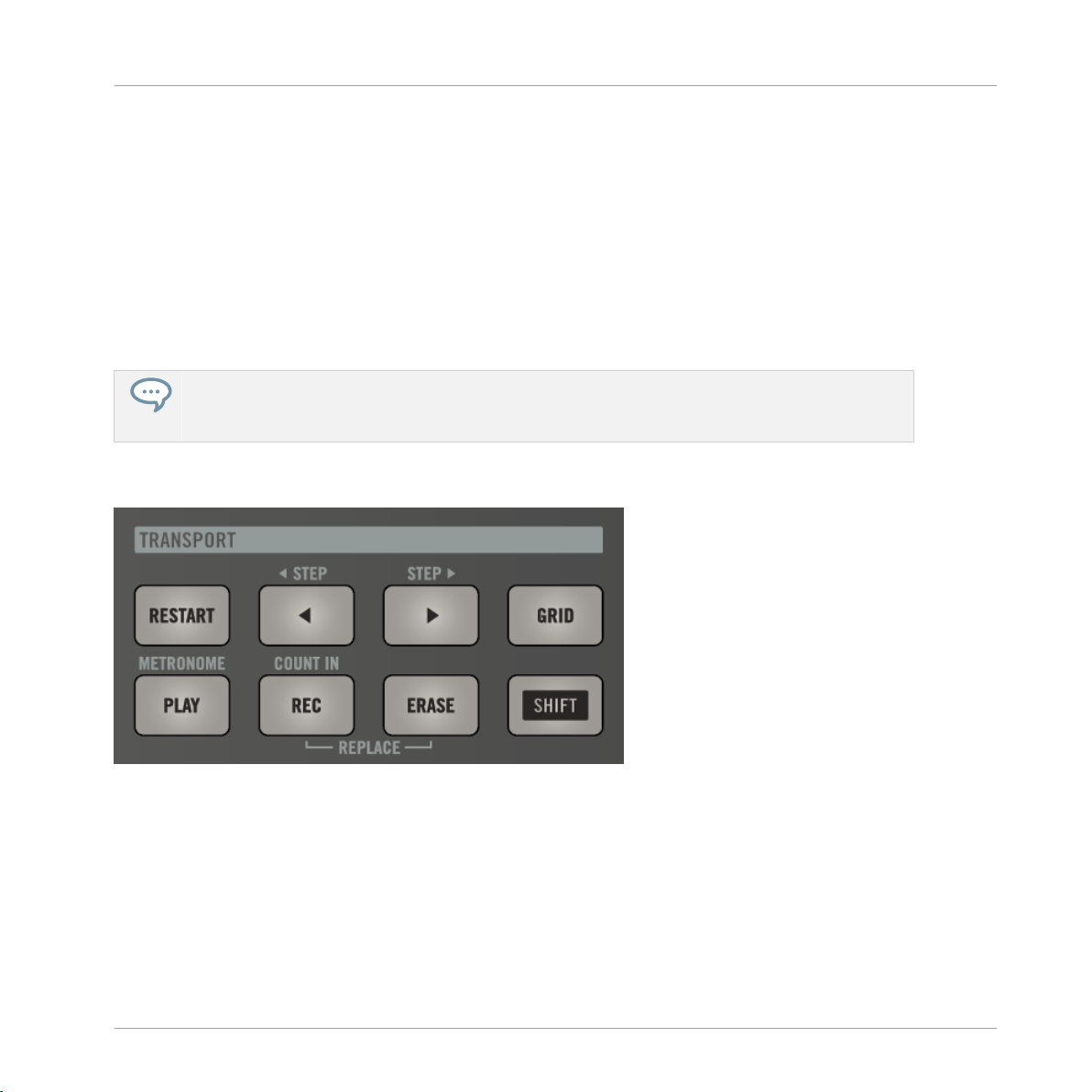
Recording Your First Pattern
When you feel ready, move on to the next section, where you can record a little rhythmic pattern using this drum kit!
2.3 Recording Your First Pattern
Now that you feel comfortable with the pads, let’s use them to live record some rhythm into a
Pattern. A Pattern is a recorded sequence of notes played on the Sounds of the current Group.
In each Group you can have an unlimited number of Patterns which are grouped into Pattern
banks containing up to 16 Patterns each.
In addition to recording your own Patterns, you can also add audio loops to your Project. For more
information on how to add audio loops to your Project, and to learn about the MASCHINE Audio
plug-in, refer to the MASHINE Manual.
You can now use the transport controls, which are located at the bottom left of your controller:
First Steps
The TRANSPORT section on your controller.
1. Press PLAY to start the sequencer.
2. Press SHIFT + PLAY to activate the metronome so you get a rhythmical reference.
3. Play along to the metronome to get a feel for the tempo.
4. If you’d like to increase or decrease the tempo to make your playing feel more comfortable, turn the TEMPO knob at the left of the controller.
MASCHINE - Getting Started - 23
Page 24
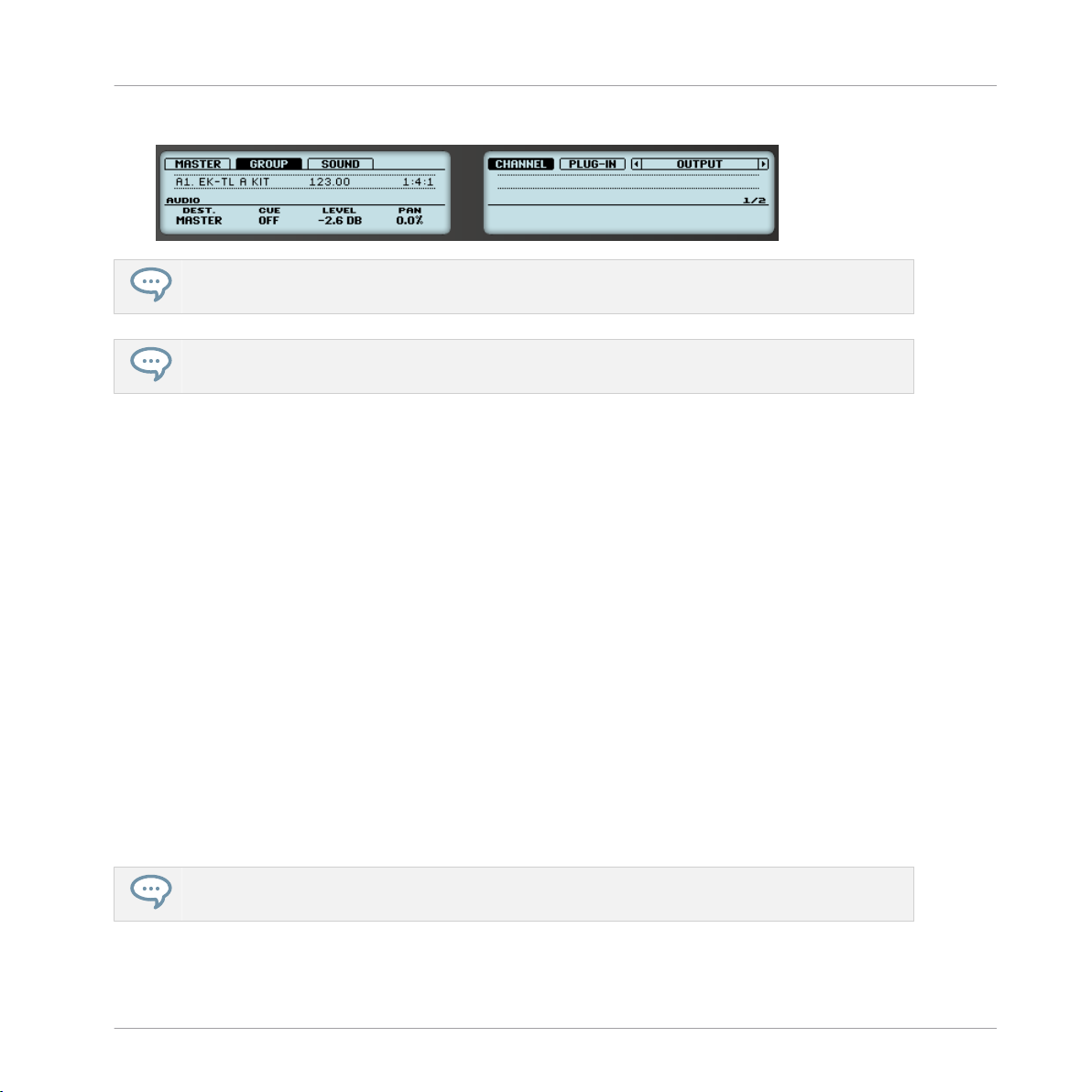
Recording Your First Pattern
→ The tempo value is indicated in the left display:
You can also adjust the volume of the metronome by pressing SHIFT + GRID and turning Knob 1.
It is recommended that you to start with a simple sequence using a few Sounds only (e.g., the kick
and the snare on pads 1 and 2). You will have the possibility to enrich your Pattern later.
To start recording:
1. With the sequencer playing, press REC to enter recording mode.
REC lights up.
2. Play the desired rhythm on the pads. By default, the recorded Pattern is one bar long.
Your playing is recorded and directly played in a loop. As long as you don’t press PLAY
again, the new Pattern keeps playing.
First Steps
3. Press REC again to stop recording.
→ You just created your first Pattern!
You can now deactivate the metronome by pressing SHIFT + PLAY again and listen to your
newly created rhythm.
► To stop the sequencer, press PLAY again.
Quick Edits on Your Pattern
At any time, you can undo your last recording by pressing SHIFT + pad 1, whether you are currently recording or not. You can redo it by pressing SHIFT + pad 2.
The undo and redo commands are global in MASCHINE: Almost any action in MASCHINE can be
undone/redone.
MASCHINE - Getting Started - 24
Page 25
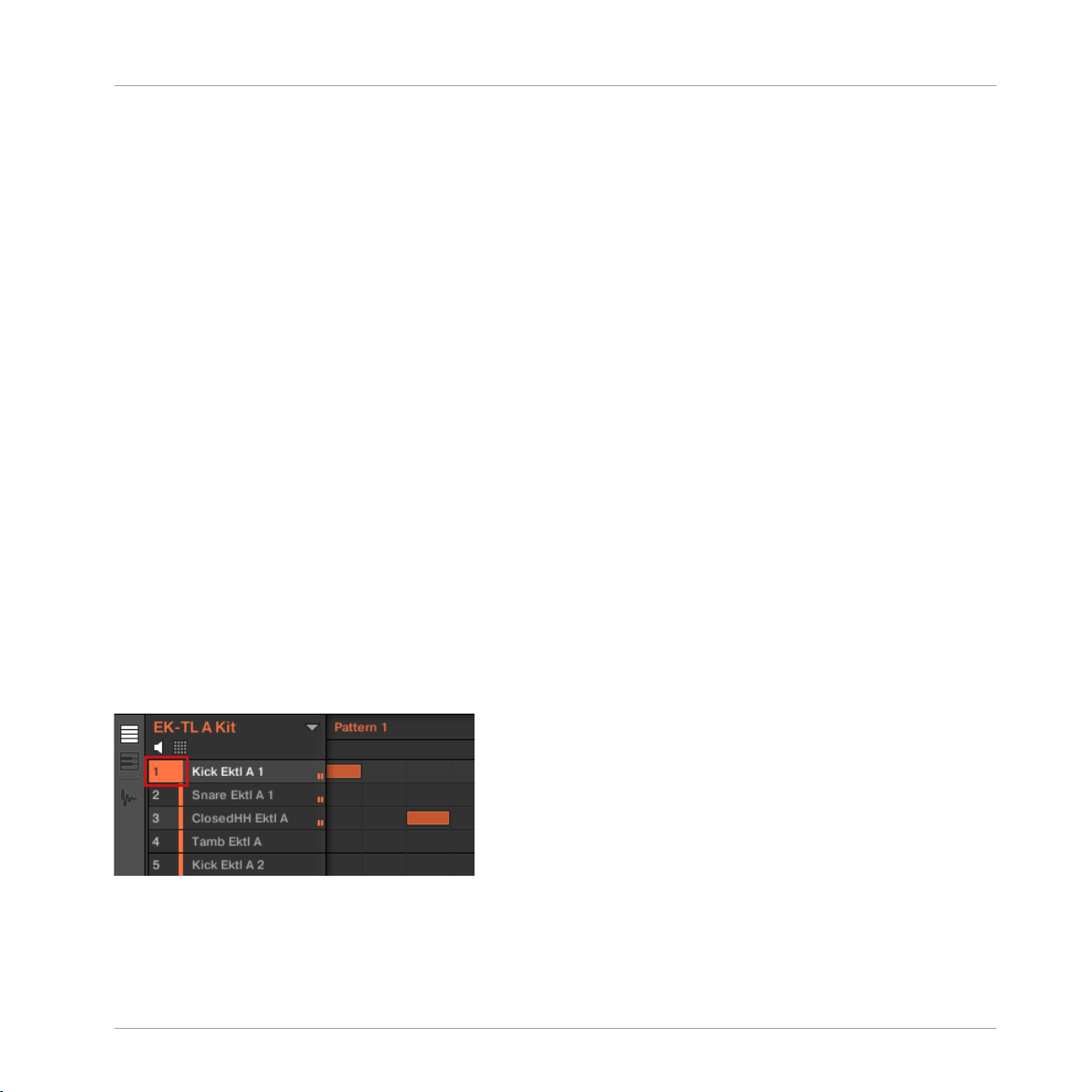
Playing with Your Pattern
At any time, you can enrich your Pattern by activating PLAY and REC again, and playing the
pads. This way, you can progressively build up a complex Pattern step by step.
2.4 Playing with Your Pattern
Now that you have a nice Pattern, let’s introduce a few powerful tools for playing your Pattern
live.
2.4.1 Using Solo and Mute
Mute can be used to bypass a Sound or Group, whereas Solo is the opposite: Solo will mute all
other Sounds in the Group, or all other Groups in the Project, so a selected Sound, or Group
can be heard alone. The combination of both is a useful means to play live and to test different sequences together.
When used on Sounds, the Solo only applies to the current Group: The Sounds in other Groups
will not be affected.
2.4.1.1 Using Solo and Mute in the MASCHINE Software
First Steps
Soloing a Sound
► To solo a Sound, right-click the number on the left side of the Sound slot in the Pattern
Editor.
Soloing the first kick Sound.
► To unsolo a Sound, right-click the number again.
MASCHINE - Getting Started - 25
Page 26
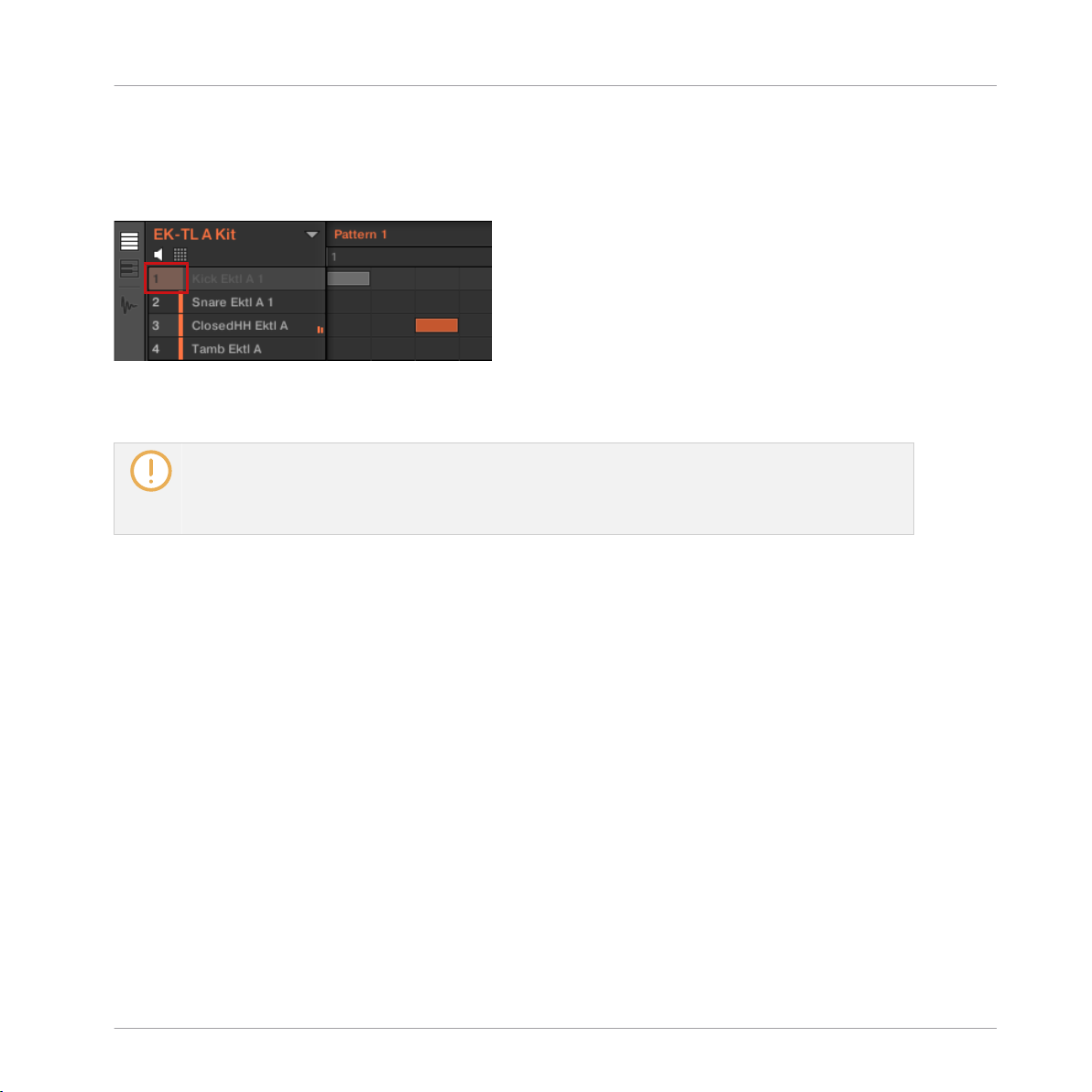
Playing with Your Pattern
Muting a Sound
► To mute a Sound, click the number on the left side of the Sound slot in the Pattern Edi-
tor.
Muting a Sound.
► To unmute the Sound, click the number again.
By default, the Mute on Sounds is an event mute: events for muted Sounds are not triggered, but
the audio coming from previous events might still be audible (reverb tail, etc.). You can also activate audio mute for Sounds to mute both events and audio. See the MASCHINE Manual for more
information.
First Steps
2.4.1.2 Solo and Mute Sounds on Your Controller
1. Press PLAY to start the sequencer.
2. Hold the MUTE button at the bottom of your controller.
3. While holding MUTE, press pad 1.
4. While holding MUTE, press a few other pads to mute their Sound to your liking.
5. While holding MUTE, press pad 1 again.
6. While holding MUTE, press the muted pads to bring their Sounds back.
7. Release MUTE.
8. Now hold the SOLO button (just above MUTE).
9. While holding SOLO, press pad 1.
10. Now release SOLO and hold MUTE again.
11. Press the half-lit pads one by one, progressively bringing each drum back in the mix.
MASCHINE - Getting Started - 26
Page 27
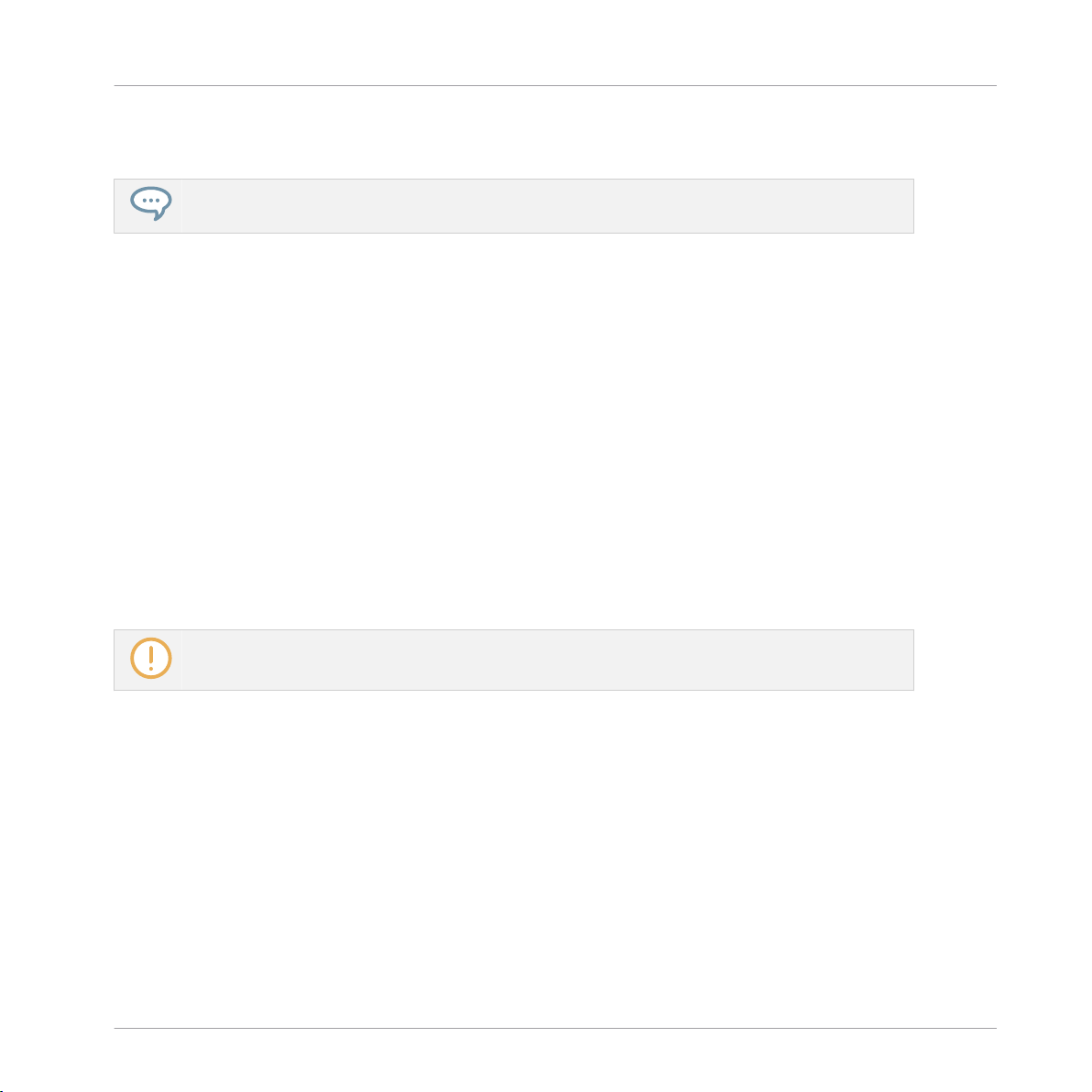
Playing with Your Pattern
→ The combination of muting and soloing Sounds allows you to create effective breaks on
the fly.
You can also solo and mute whole Groups by holding SOLO or MUTE and pressing the desired
Group button A–H; since you only have one Group loaded, it would not make much sense yet.
2.4.2 Using Note Repeat
Note Repeat is a really handy way to play and program beats: it plays the selected Sound or
note repeatedly at a given rate. You just need to hold a pad and its Sound/note will be steadily
repeated until you release the pad.
▪ When using Note Repeat all pads will be both velocity and pressure sensitive, allowing for
expressive drum rolls or dynamic basslines.
▪ Note Repeat is a great way to play percussion and drums live to create build-ups and
breaks.
▪ Note Repeat can also come in handy to quickly record a regular beat when creating Pat-
terns.
First Steps
▪ Note Repeat is also interesting to use with tonal Sounds and you can access it from Key-
board mode to create synthesizer-like arpeggios.
Note Repeat can only be enabled using the controller.
1. Check that your Pattern is playing — if not, press PLAY to start the sequencer.
2. Hold the NOTE REPEAT button.
3. While holding NOTE REPEAT, hold any pad.
The Sound of the pad is repeatedly triggered at the rate shown at the bottom of the controller’s display.
4. While holding NOTE REPEAT, press Button 5, 6, 7 or 8 above the right display to select
another repetition rate.
→ This is a handy way to add live ornaments to your Pattern!
MASCHINE - Getting Started - 27
Page 28
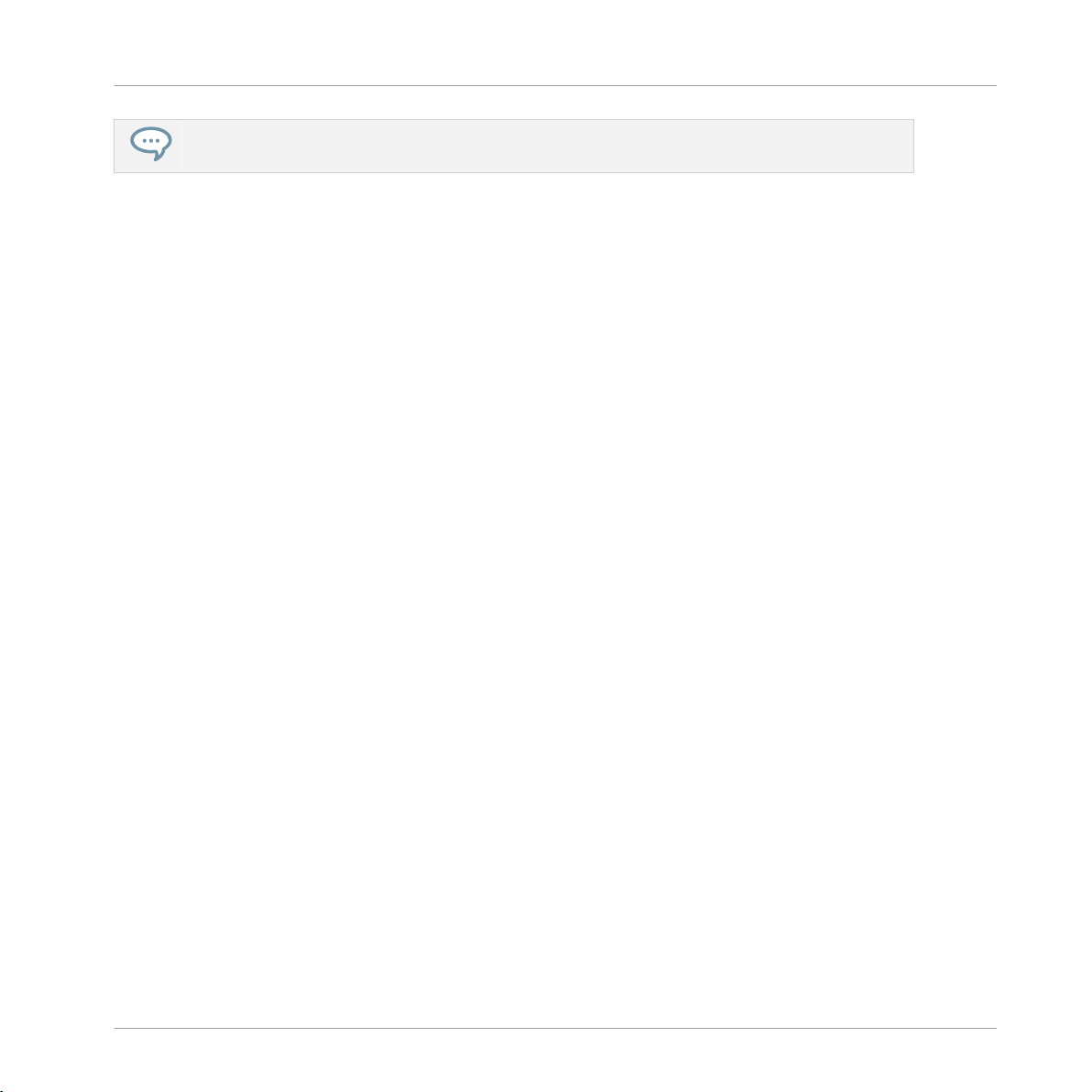
Saving Your Project
Of course you can also use Note Repeat to program your Pattern (e.g., recording a continuous hihat).
2.5 Saving Your Project
A drum groove is an ideal starting point for the creation of a song. All the instruments you record afterwards will be based on the feeling of that rhythm. Before you get to adding new elements and editing your Pattern, you should save your work right away.
Saving your Work for the First Time in the MASCHINE Software
1. Click File.
2. Click Save.
⇨ The Save Project As dialog opens.
3. On your computer keyboard, type a name (e.g., “My First Project”) in the field and press
[Enter] to confirm.
First Steps
→ Your Project with its new Pattern is now saved on your hard disk. If you close MASCHINE
or open another Project, you will still be able to open this Project later.
Saving your Work for the First Time on the Controller
1. To save your modifications to the Project, press SHIFT + SNAP.
⇨ A message will appear on your controller that asks you to look at the MASCHINE software.
Since our current Project was not saved yet, MASCHINE asks you to name it before saving. For this, you need to get back to your computer. A Save Project As dialog opened and
is waiting for your input.
2. On your computer keyboard, type a name (e.g., “My First Project”) in the field and press
[Enter] to confirm.
→ Your Project with its new Pattern is now saved on your hard disk. If you close MASCHINE
or open another Project, you will still be able to open this Project later.
MASCHINE - Getting Started - 28
Page 29
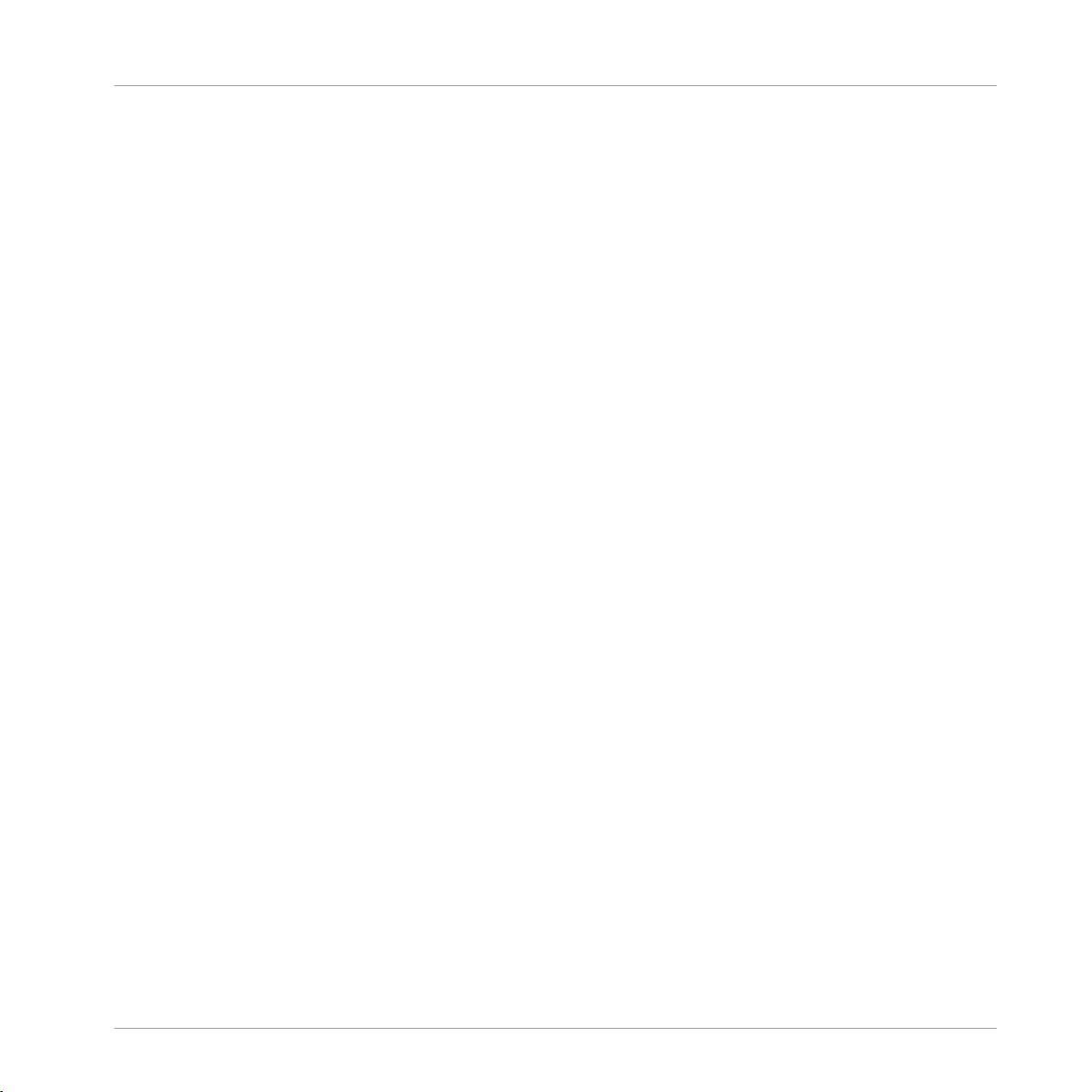
2.6 To Sum Up…
In this first tutorial, you have learned to:
▪ Load a Group using the Browser.
▪ Use the pads to play the Sounds of that Group.
▪ Record a simple Pattern with that Group.
▪ Use the Mute, Solo and Note Repeat features to create variations on the fly.
▪ Save the current Project for a later use.
Once you feel comfortable with these tasks, please proceed to the next tutorial, where you will
customize your drum kit, and have a closer look at the MASCHINE software user interface.
First Steps
To Sum Up…
MASCHINE - Getting Started - 29
Page 30
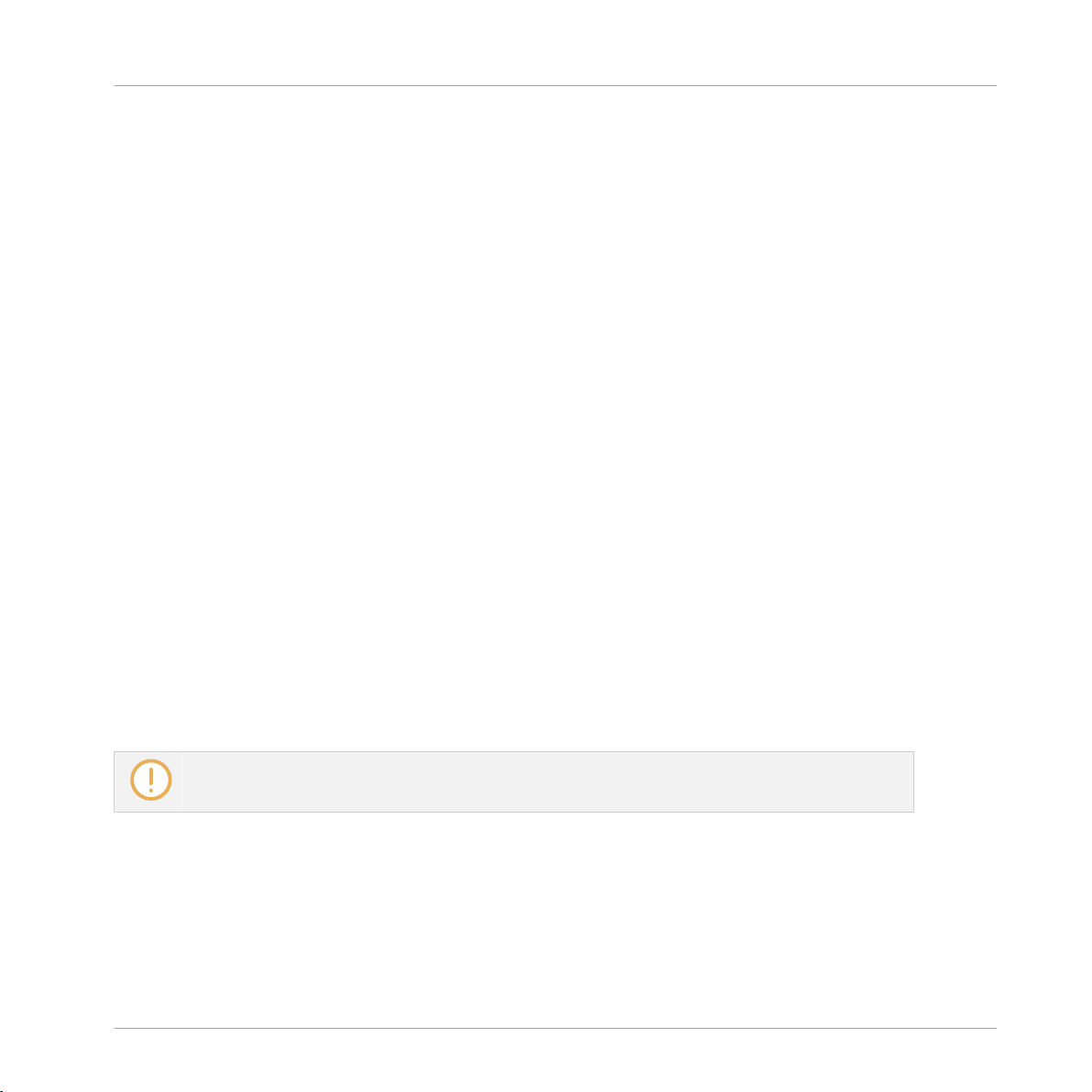
Building Your Own Drum Kit
Opening Your Project
3 Building Your Own Drum Kit
In this tutorial, you will exchange some of the Sounds of your drum kit, and adjust a few settings for your Project and your Group. On the way, you will discover some features of the MASCHINE software user interface.
Prerequisites
It is assumed here that you have followed the previous tutorial. In particular, you already know
how to:
▪ Load a Group using the Browser.
▪ Use the pads to play the Sounds of that Group.
▪ Record a simple Pattern with that Group.
▪ Save the current Project for a later use.
If you have any doubts about these tasks, please refer to chapter ↑2, First Steps before proceeding!
3.1 Opening Your Project
If for any reason your tutorial Project is not currently open in MASCHINE (e.g., you opened another Project in the meantime), you first need to open it again. You can do this with the controller or in the software, for example using the MASCHINE Browser.
If you closed MASCHINE and started it again, your last Project should automatically load by default. If you changed this setting, follow these instructions to load the tutorial Project again!
If the tutorial Project is already open in MASCHINE, you can skip to section ↑3.2, Customizing
Your Drum Kit.
MASCHINE - Getting Started - 30
Page 31

Building Your Own Drum Kit
Opening Your Project
Available both on your controller and in the software, the Browser will be the preferred way to
open a project when working on your controller. Here you will use a nice feature of MASCHINE:
Each file you created and saved in MASCHINE is automatically put in “User” content. Hence,
you will select the User icon in the Content selector to quickly find your tutorial Project again.
Opening a Project in the Software
In the MASCHINE software, the Browser is found in the left part of the window.
If you cannot see the Browser in the MASCHINE software, click the little magnifying glass in
the Header at the top of the MASCHINE window in order to show the Browser:
Enable the magnifying glass to display the Browser.
To open the tutorial Project, do the following:
1. At the top left, click the button showing the Project icon to get a list of all available
Projects in the Library:
MASCHINE - Getting Started - 31
Page 32

Building Your Own Drum Kit
Opening Your Project
2. In the Content selector to the right, click the User icon to select only the user-created
Projects:
In the result list below, you now have one unique Project left — your “My First Project”:
3. Double-click this unique entry to load the Project in MASCHINE.
If you have already created other Projects in MASCHINE, they will also appear in the result list
along with your tutorial Project.
Opening a Project Using the Controller
Now try operating MASCHINE via the controller wherever possible. To open a Project via the
controller, you will follow the same process as above, filtering MASCHINE objects to narrow
your search until you find your tutorial Project. This is similar to what you did when loading a
drum kit in the previous tutorial. Do the following:
1. Press BROWSER to show the Browser.
2. Press Button 1 above the displays repeatedly until PROJECTS is selected.
3. Press Button 4 above the displays to enable it.
MASCHINE - Getting Started - 32
Page 33

Building Your Own Drum Kit
Opening Your Project
4. If you have already created more than one Project, turn the 4-D encoder or Knob 8 until
My First Project is selected on the right display.
5. Press the 4-D encoder or Button 8 to load the Project.
6. Press BROWSER to leave the Browser.
The BROWSER button turns off.
→ You can continue to work on your tutorial Project.
You will note that every action you did on the controller is directly mirrored in the Browser of the
MASCHINE software. This is true in both directions.
Opening a Recent Project Using the Controller
Your MASCHINE controller also provides a handy way to open Projects on which you worked
recently:
1. Press FILE to open the File mode.
The right display shows a list of your recent Projects.
2. Turn the 4-D encoder or Knob 8 to select the desired Project from the list.
3. Press the 4-D encoder or Button 8 to load the selected Project.
4. Press FILE to leave the File mode.
→ You can continue to work on your Project.
The File mode provides additional options for managing your Project files directly from your controller: start a new Project, save a copy of the current Project, or save the Project under a new name.
For more information, please refer to the Manual.
Opening a Project Using the Controller
Now try operating MASCHINE via the controller wherever possible. To open a Project via the
controller, you will follow the same process as above, filtering MASCHINE objects to narrow
your search until you find your tutorial Project. This is similar to what you did when loading a
drum kit in the previous tutorial. Do the following:
1. Press BROWSE to show the Browser.
MASCHINE - Getting Started - 33
Page 34

Building Your Own Drum Kit
Customizing Your Drum Kit
2. Press Button 1 or Button 2 above the displays to select PROJECT.
3. Press Button 4 to select USER content.
4. If you have already created more than one Project, turn Knob 8 until MY FIRST PROJECT
is selected on the right display.
5. Press Button 8 to load the Project.
6. Press BROWSE to leave the Browser.
The BROWSE button turns off.
→ You can continue to work on your tutorial Project.
You will note that every action you did on the controller is directly mirrored in the Browser of the
MASCHINE software. This is true in both directions.
3.2 Customizing Your Drum Kit
You might want to replace one or more drums from the Group “EK-TL A Kit” with ones that
sound better with your Pattern. To do this, you must make use of the Browser again.
3.2.1 Selecting Another Snare Sample
For the sake of providing an example, replace the Sample “Snare Ektl A 2” used in the Sound
on pad 6 to something less intrusive.
Selecting another Snare Sample in the Software
You have already used the Browser to open various objects (e.g., your tutorial Project). Now you
will learn another of its facilities: This time, you will not select Types, but instead use the text
search. This powerful feature allows you to instantly find items by name.
1. Click the Sound slot containing the “Snare Ektl A 2” that you want to replace:
MASCHINE - Getting Started - 34
Page 35

Building Your Own Drum Kit
Customizing Your Drum Kit
2. Click the Browser button in the top row to show the Browser within the MASCHINE window (the button becomes highlighted):
3. In the top row of the Browser, click the Sample icon on the far right to get a list of all the
available samples in the Library:
4. Since you want to find a side stick, type “side stick” into the empty field above the list of
Samples.
5. Now activate Prehear by clicking the Prehear button (the loudspeaker symbol) at the bottom of the Browser:
6. When you have found a suitable side stick Sample, double-click it to load it in the Sound
slot. You can also drag and drop it on the Sound slot.
MASCHINE - Getting Started - 35
Page 36

Building Your Own Drum Kit
Customizing Your Drum Kit
You can also mix both search methods: You can simultaneously select specific Banks (and Types,
Subtypes…) and type the desired search query in the Search field.
You can activate the Autoload feature to listen how the selected Sample work with the other
percussions in your Pattern. To do this:
1. Click the Autoload button at the bottom left corner of the Browser to activate it (you can
deactivate the Prehear button next to it):
2. Click any Sample in the result list.
⇨ The Sample will automatically load in the selected Sound slot, replacing the previously
loaded Sample. If the Pattern is playing, you can directly hear the new Sample in context.
Try to exchange a few Samples to familiarize yourself with the procedure described above, both
on your controller and in the software. This should allow you to build a custom drum kit that
fits your needs.
Note that you can also start from a blank Group and entirely fill it up with the Sounds of your
choice.
Selecting another Snare Sample on the Controller
On your controller, do the following:
1. Press Button 3 to select SOUND.
2. Press BROWSE to open the Browser.
3. Press pad 6 to select its Sound.
4. Press Button 1 or Button 2 above the displays to select SAMPLES.
By selecting this a list of Samples will become visible on the right display.
MASCHINE - Getting Started - 36
Page 37

Building Your Own Drum Kit
Customizing Your Drum Kit
5. Check that Button 4 above the displays is not fully lit and that the USER label underneath is not highlighted; if necessary, press Button 4 to disable it.
This will select only Native Instruments factory content.
6. Press the right Page button to change the filter from PRODUCT to TYPES.
7. Turn Knob 1 until the first TYPES field is set to DRUMS.
8. Turn Knob 2 until the second TYPES field is set to SNARE.
The Browser will now show the snare drum samples only… but the factory library still
holds many hundreds of them, so you need to narrow your search a bit more.
9. Turn Knob 3 until third TYPES field is set to (for example) SIDE STICK.
On the right display, you now see that the side stick samples are ready to be browsed.
10. Press and hold SHIFT + Button 6 to activate the PREHEAR feature.
11. Turn Knob 8 to scroll through all side stick samples. You can hear each sample that you
select thanks to the enabled Prehear feature.
12. Once you have found a suitable side stick sample, press Button 8 to load it into the
Sound slot currently selected (the one triggered by pad 6).
To help you decide which sample would fit best, MASCHINE offers you an additional, convenient help: Autoload. This allows you to replace the selected Sound on the fly with the Sound
currently selected in the Browser’s result list while your Pattern is playing. Meaning, you can
listen to each sample in the context of your Pattern. To do this:
1. Press PLAY to start the sequencer.
⇨ The Pattern you created starts playing.
MASCHINE - Getting Started - 37
Page 38

Building Your Own Drum Kit
Customizing Your Drum Kit
2. Press SHIFT + Button 6 to deactivate the Prehear feature. In the display, PREHEAR
should not be enabled anymore.
3. Now, instead of using Knob 8 for scrolling through the Samples, use Buttons 5 and 6
above the right display.
→ The selected Sample will automatically load into the Sound slot triggered by the pad 6.
Since your Pattern is playing, you will hear the selected Sample in place of the former
“Snare Ektl A 2” Sample in the context of your recorded Pattern.
When you have found a suitable Sample you don’t need to explicitly load it, with Auoload it is already loaded in the Sound slot. Use button 5 PREV and button 6 NEXT to audition other Sounds in
the MASCHINE library.
► Don’t forget to press BROWSE again to leave the Browser once you have found the ideal
Sample.
3.2.2 Loading a Drumsynth
In this section you will learn you how to load Drumsynths in MASCHINE using the Plug-in List.
The Plug-in List
Before you load a Drumsynth, have a quick look at the Control area in the software:
1. Select the Group “EK-TL A Kit” (Group A1).
2. Select the Sound “Kick Ektl A 2.”
Now have a look at the Control area:
The Control area showing some Sampler Plug-in parameters for your kick drum Sound.
In the left part of the Control area, you can load any number of Plug-ins into the Plug-in List.
The processing order is from top to bottom (from the first Plug-in to the last).
MASCHINE - Getting Started - 38
Page 39

Building Your Own Drum Kit
Customizing Your Drum Kit
For example, in each Sound of the Group “EK-TL A Kit,” the first slot in the Plug-in List hosts
a Sampler Plug-in (that is, the MASCHINE internal sampler). The Sampler is the sound source
of each of these Sounds.
Plug-in slots are available in every channel of your Project:
▪ Sound channels: In Sounds, the first Plug-in slot is the only slot that can contain both an
instrument or an effect. The other slots can only contain effects.
▪ Group channels: Each Group also offers slots for effects that will process all Sounds of that
Group together.
▪ Master channel: The Master channel provides additional slots for effects that will process
the overall audio of your Project before it is sent to the master output.
By loading an effect Plug-in into the first slot of a Sound, you make this Sound available as a bussing point for other signals in MASCHINE and for signals from the outside world. You will learn how
to set this up in Using Other Sound Sources.
Loading a Drumsynth into a Plug-in List
To further customize your drum kit, you could replace one of the kick drums with another one,
for example coming from an internal instrument included with MASCHINE: Drumsynth.
You can load Plug-ins into the Plug-in List via two methods:
▪ Using the Browser: You have already used the Browser to load Projects, Groups, Samples,
and Plug-ins. Similarly, you can use it to search for plug-in effects.
▪ Using the Plug-in menu: You can also choose the desired Plug-in directly from the Plug-in
slot itself via the Plug-in menu.
Note that these methods work in any channel: Sounds, Groups, or Master. However, since
Drumsynth is an instrument, you can load it only into the first Plug-in slot of Sounds.
The difference between the two loading methods is that the Browser allows you to load Plug-in pre-
sets (from the factory content or user-created), while the Plug-in menu allows you to load Plug-ins
in their default state.
Since you should already be familiar with the Browser (if not, check for example section ↑2.1,
Loading a Drum Kit from the Factory Library or ↑3.2.1, Selecting Another Snare Sample), this
time you will learn the method using the Plug-in menu.
MASCHINE - Getting Started - 39
Page 40

Building Your Own Drum Kit
Customizing Your Drum Kit
3.2.2.1 Loading a Drumsynth into a Plug-in List in the Software
1. At the left of the Pattern Editor, click the Sound slot’s name (Kick Ektl A 2) to select that
Sound slot.
2. In the Control area above, click the SOUND tab to select the Sound level, since this is the
only level at which Drumsynths can be loaded.
3. At the far left of the Control area, click the small Plug-in icon to display the Plug-ins.
This displays the Plug-in List on the left of the Control area:
The Plug-in List in this instance contains Sampler.
MASCHINE - Getting Started - 40
Page 41

4. Click the down-pointing arrow at the right to open the Plug-in menu.
The Plug-in menu opens and displays a list of all available effects.
5. In this menu, click the Drumsynth submenu to display the Drumsynths.
Building Your Own Drum Kit
Customizing Your Drum Kit
6. Click the Kick entry to load it into the Plug-in List.
MASCHINE - Getting Started - 41
Page 42

Building Your Own Drum Kit
Customizing Your Drum Kit
→ The Kick Plug-in is now loaded and is ready to be tweaked.
3.2.2.2 Loading a Drumsynth into a Plug-in List on the Controller
1. Check that the CONTROL button is lit at the top left corner of your controller — if not,
press it to enter Control mode.
2. Press SELECT + pad 5 to select the Sound Kick Ektl A 2.
3. Press Button 3 to select the SOUND tab.
4. Press Button 6 to select PLUG-IN.
5. Press SHIFT + BROWSE to select a Plug-in.
If you would have pressed BROWSE alone here, you would have accessed the Browser. By
additionally holding SHIFT, you access the Plug-in menu instead!
6. Turn Knob 1 until the TYPE field is set to INSTR. and then turn Knob 2 until the VEN-
DOR field is set to INTERNAL.
⇨ The right display shows you the available MASCHINE instruments:
If you have NI VST/AU plug-ins installed you may browse them by selecting NI. If you
have external plug-ins installed you can browse them by selecting EXTERNAL.
7. Turn Knob 5 to select KICK, and press Button 8 to load it.
8. Press SHIFT + BROWSE again to leave the Plug-in menu.
MASCHINE - Getting Started - 42
Page 43

Building Your Own Drum Kit
Customizing Your Drum Kit
→ The Kick Plug-in is now loaded and is ready to be tweaked.
3.2.3 Adjusting Volume, Swing and Tempo
After selecting the right Samples for your drum kit, you might need to adjust their levels. MASCHINE holds a powerful sampler that allows you to fine-tune many settings for each generated sound. Without entering into too many details yet, look at a quick way to adjust the volume
level and swing for each Sound in your Group.
3.2.3.1 Adjusting Volume, Swing and Tempo in the MASCHINE Software
Adjusting Volume
To adjust the various volume levels in the software, the following controls are at your disposal:
► To adjust the overall output level, click and drag the Master Volume slider located on the
right part of the Header, at the top of the window.
Use the Master Volume slider in the Header to adjust the overall volume of MASCHINE.
You can also use Mix view to adjust your Sound and Group levels. Mix view gives you quick access
to the level and routing settings of all your Sounds, Groups, and the Master. In addition, it provides
you with an intuitive interface for adjusting the parameters of all your Plug-ins. More on this in section The Mix View.
Adjusting Swing
To adjust the overall Swing of your song, you can use the display in the Header, at the top of
the MASCHINE window:
The SWING control in the Header.
► To adjust the Swing value of your Project, click the SWING value, hold the mouse button
and drag vertically.
MASCHINE - Getting Started - 43
Page 44

Building Your Own Drum Kit
Customizing Your Drum Kit
Adjusting Tempo
To adjust the overall Tempo of your song, you can use the display in the Header, at the top of
the MASCHINE window:
The BPM control in the Header.
► To adjust the Tempo (Beats Per Minute) value of your Project, click the BPM value, hold
the mouse button and drag vertically.
3.2.3.2 Adjusting Volume, Swing, Tempo and Tune on Your Controller
Adjusting Volume
1. To adjust the overall volume, turn the VOLUME knob. Hold SHIFT and turn the VOLUME
knob to adjust the value in finer increments.
2. To adjust the volume of a particular Group, press and hold its Group button (A–H) and
turn the VOLUME knob. Hold SHIFT additionally to adjust the value in finer increments.
3. To adjust the volume of an individual Sound, press and hold its pad and turn the VOL-
UME knob. Hold SHIFT additionally to adjust the value in finer increments.
As you adjust the volume, the left display indicates the volume’s current value.
It is recommended you try this while your Pattern is playing, you will immediately hear the effect of
your changes.
Adjusting Tempo/Tune
1. Turn the TEMPO knob to adjust the overall Tempo for your Project.
2. To adjust the tune of a particular Group, press and hold its Group button (A–H) and turn
the TEMPO knob. Hold SHIFT additionally to adjust the value in finer increments.
3. To adjust the tune of an individual Sound, press and hold its pad and turn the TEMPO
knob. Hold SHIFT additionally to adjust the value in finer increments.
MASCHINE - Getting Started - 44
Page 45

Building Your Own Drum Kit
Customizing Your Drum Kit
Adjusting Swing
Now adjust the overall swing of your Project, too. The Swing feature shifts some of the played
notes, hereby adding some “groove” to your Pattern. The procedure is similar to the one described above for the volume:
1. Turn the SWING knob to adjust the overall Swing for your Project.
2. To adjust the swing of an individual Sound, press and hold its pad and turn the SWING
knob. Hold SHIFT additionally to adjust the value in finer increments.
3.2.4 Changing the Color of Your Sounds
MASCHINE allows you to change the color of each Group or Sound. It can be very useful to see
at a glance to identify certain Groups or Sounds.
Now assign different colors to the different types of percussions in your drum kit:
► Right-click on the desired Sound slots, select Color in the context menu, and select the
desired color according to the type of percussion in that Sound slot.
MASCHINE - Getting Started - 45
Page 46

Here is an example of how you could color Sounds:
Your drum kit full of colors.
This helps you see much quicker where the kicks, the snares, etc., are.
You can assign colors to your Sounds, Groups, Patterns, Scenes, and Sections. It’s up to you to decide which colors to use. You can use colors to distinguish different sound types, purposes, or anything else that best fits your needs and workflow.
Building Your Own Drum Kit
Customizing Your Drum Kit
Changing the color of items can be done in the MASCHINE software only.
3.2.5 Moving your Sounds and Groups
You can exchange the position of your Sounds and Groups at any time. This can be done in the
MASCHINE software only. It can be helpful to organize your Sounds or Groups more conveniently. Notably, this allows you to move your Sounds to other pads, and create a Group that is
easier to play from the pads.
Now exchange the positions of the “Kick Ektl A 2” and the “Snare Ektl A 1” in order to have
both kicks on pads 1 and 2, and both snares on pads 5 and 6:
1. Click and hold the Sound slot 5 containing the “Kick Ektl A 2.”
MASCHINE - Getting Started - 46
Page 47

Building Your Own Drum Kit
Saving Your Project
2. While holding the mouse button, drag your mouse up.
As the mouse cursor moves up, an insertion line appears at the places where you can drop
your Sound.
3. When the insertion line appears under the other kick, release the mouse button.
→ Your second kick takes place under the first kick in the Sound slot 2. It will now be trig-
gered by the pad 2 on your controller.
In a similar manner, you will now move the “Snare Ektl A 1” to pad 5:
1. Click and hold the Sound slot 3, which now contains the “Snare Ektl A 1.”
2. While holding the mouse button, drag your mouse down. When the insertion line appears
above the other snare, release the mouse button.
→ Your first snare takes place above the second snare in the Sound slot 5. It will now be
triggered by pad 5 on your controller.
Keep in mind that any change in the Sound slot positions also affects the pads triggering the corresponding Sounds! Hence, it is recommended you practice with your new mapping to avoid confusion.
3.3 Saving Your Project
Again, it is recommended to regularly save your work. You can then open another Project or
close MASCHINE and take a break. Your tutorial Project will be recalled as it was the next time
you open it.
MASCHINE - Getting Started - 47
Page 48

Building Your Own Drum Kit
To save your Project in the software:
► Press [Ctrl] + [S] ([command] + [S] on macOS) to save your Project.
To save your Project on the controller:
► Press SHIFT + SNAP to save your Project.
3.4 To Sum Up…
In this tutorial, you have learned to:
▪ Open a Project using the Browser (both on your controller and in the software).
▪ Replace one of the Sounds from the original Group with another Sample taken from the
factory library using the Browser.
▪ Replace one of the Sounds from the original Group with a Drumsynth.
▪ Adjust the overall volume of MASCHINE along with the individual volume levels of your
Groups and Sounds using your controller.
▪ Adjust the overall Swing of your song, both on your controller and in the software.
To Sum Up…
▪ Change the colors of your Sounds, and possibly of your Groups, Patterns and Scenes (more
on Scenes later).
▪ Move your Sounds across your Group to assign them to other pads on your controller.
Once you feel comfortable with these few tasks, proceed to the next tutorial, where you will
learn more on Patterns!
MASCHINE - Getting Started - 48
Page 49

Creating Beats
Fine-tuning your First Pattern
4 Creating Beats
In this tutorial, you will further enhance your tutorial Project and do the following:
▪ Double your Pattern and fine-tune it.
▪ Add a second Pattern for breaks.
Even though you have only dealt with drum kits until now, MASCHINE is much more than a rhythm
box. Indeed, it also does a great job with melodic instruments! For those who can’t wait: Please be
patient, you will add a bass line in the next tutorial.
Prerequisites
It is assumed here that you followed the previous tutorials in chapter ↑2, First Steps and ↑3,
Building Your Own Drum Kit. In particular, you already know how to:
▪ Open a Project (↑3.1, Opening Your Project).
▪ Use the pads to play the Sounds of the loaded Group (↑2.2, Playing with the Pads).
▪ Record a simple Pattern with that Group (↑2.3, Recording Your First Pattern).
▪ Save the current Project for a later use (↑2.5, Saving Your Project).
If you have any doubts about these tasks, please refer to the previous tutorials before proceeding!
In case your tutorial Project “My First Project” is not open, please open it now:
► Open the tutorial Project “My First Project.”
4.1 Fine-tuning your First Pattern
You will start by improving your first Pattern using some of the powerful editing features of
MASCHINE.
MASCHINE - Getting Started - 49
Page 50

4.1.1 Your Pattern in the Software
1 2
3
4
First of all, have a quick look at the Pattern Editor in the software:
Creating Beats
Fine-tuning your First Pattern
Your first Pattern displayed in the Pattern Editor.
In the Pattern Editor, you will note the following:
▪ At the top left (1), EK-TL A Kit is the name of the selected Group; in this instance, it is
your customized drum kit.
▪ Under the Group name, you see a vertical list of all Sounds included in the Group (4). If
the list does not fit into the screen, a vertical scroll bar at the right end of the Pattern Editor allows you to display the missing Sounds. At any time, the selected Sound slot is highlighted (in the picture above, the Clap Ektl A 1, triggered by the pad 1).
At the right of the Group name, you find a drop-down menu which reveals the Pattern Manager. This comprises the Pattern List view and Pattern Pad view (2). These represent the Pattern
slots for that Group. At any time, the selected Pattern slot is highlighted both in the List view
and in the Pad view (in the picture above, the Pattern slot 1). A Pattern contains the events
(the notes) that plays Sounds from the current Group. More typically this is known as a sequence.
MASCHINE - Getting Started - 50
Page 51

Creating Beats
Fine-tuning your First Pattern
▪ The biggest area of the Pattern Editor (3), in the lower right part, displays the events (the
notes) of the selected Pattern. In other terms, you see here what you recorded in ↑2.3, Re-
cording Your First Pattern. Events mirror the colors of their respective Sounds. Vertical
lines indicate the beats and their subdivisions. The thin white line at the top of the pattern
indicates the current play position and the thin white line with a triangle is the pattern end
marker. At the bottom, a horizontal scroll bar allows you to display other parts of the Pattern, in case it is too long to fit on your screen.
Now that you have a better overview of your Pattern, you can start fine-tuning it.
4.1.2 Doubling the Pattern and Adding a Variation
Your Pattern is currently one bar long. When played in a loop, it might get a bit monotonous.
To solve this, you will exclusively use the controller to double the pattern length and add some
variation.
Double is only available on your controller.
Do the following:
1. Press PATTERN and hold it.
2. While holding PATTERN, press Button 3 above the displays to select DOUBLE.
3. Release the PATTERN button.
4. Press PLAY to listen to your Pattern.
5. Check that the CONTROL button at the top left corner of your controller is lit — if not,
press it to enter Control mode.
6. Press REC to start recording (the button lights up), and add a few notes with the pads
when the second half of the Pattern is playing.
7. At any time, don’t hesitate to undo/redo your last action(s) by pressing SHIFT + pad 1 and
SHIFT + pad 2, respectively.
8. Once you are pretty much satisfied with the ending of your extended Pattern, disable REC
to stop recording.
MASCHINE - Getting Started - 51
Page 52

Creating Beats
Fine-tuning your First Pattern
→ The Pattern has increased to two bars and now contains some added variation.
A doubled Pattern with some added side-sticks in bar 2 for variation.
When recording, you don’t necessarily need to be super-accurate in your playing: The next section will show you how the Quantize functions can correct the timing of your playing to a set of
discrete values.
4.1.3 Quantizing the Rhythm
It takes a little practice to be very precise when playing the pads. Sometimes (especially if
you’re new to MASCHINE) your timing may be slightly off and this will be evident when you
record your Pattern. MASCHINE has a solution for this! It's called quantization.
A Few Notes on Quantization
Here are a few points worth noting on quantization:
▪ The use of quantization notably depends on the music style of your song: In some cases,
the rhythm must be perfectly tight, while in other cases, half-quantization (or even no
quantization at all) would fit best.
▪ For now, you haven’t selected any event yet, and quantization (or half-quantization) was
applied to all events — in other terms, to the whole Pattern. If by chance you selected
some events in your Pattern, quantization would be applied to these events only! This can
be very useful if you want to build a tight rhythmic basis (e.g., kick and snare) while keeping specific events or Sounds “out of rhythm” (e.g., ornaments, slightly shifted hi-hat…).
This can help create a powerful groove. For more information on selecting particular events
in a Pattern, please refer to the Manual.
MASCHINE - Getting Started - 52
Page 53

Creating Beats
Fine-tuning your First Pattern
▪ You can change the resolution of the subdivisions to which events will be quantized.
▪ You can also quantize events directly when playing on the pads and/or recording! By de-
fault, this option is disabled. You can enable it in Preferences > Defaults > Input > Quantize. Please refer to the Manual for more information.
4.1.3.1 Quantizing the Rhythm in the MASCHINE Software
Zooming In Your Pattern
To check this, zoom on specific parts of your Pattern in the software. Go to the bottom of the
Pattern Editor in the software where you find the horizontal scroll bar which can also be used
as a Zoom tool:
The Zoom Tool in the Pattern Editor.
► Click either end of the horizontal scroll bar, hold the mouse button, and then drag your
mouse left or right to zoom in/out.
Alternatively, you can click anywhere on the scroll bar and drag upwards or downwards to zoom in
and out of your pattern.
At any time, you can click the middle of the horizontal and vertical scroll bars to display another part of the Pattern.
If you zoom in, you can see that some of your hits might not be accurate:
A detailed view of your live recorded Pattern: The first two kicks are late, the third one is in advance.
MASCHINE provides you with a powerful quantization feature that allows you to correct this to
the desired extent.
MASCHINE - Getting Started - 53
Page 54

Creating Beats
Fine-tuning your First Pattern
4.1.3.2 Quantizing the Rhythm using the Controller
Quantizing Your Pattern
The process of quantization (sometimes called “note snap”) consists of forcing events to stick
to the beats or to their subdivisions. This ensures that the rhythm is perfectly tight. On your
controller, do the following:
► To quantize the events of your Pattern, press SHIFT + pad 5.
→ Your Pattern now plays perfectly tight. In the Pattern Editor, you can see that all events
now are exactly on the beats or their subdivisions.
Quantizing Your Pattern, but Not Too Much
Sometimes, having beats perfectly tight might sound too “mechanical” and dull. Indeed, the
groove often comes from all these little imperfections in the rhythm. Hence, to avoid losing the
Pattern’s groove, MASCHINE lets you half-quantize your events: Events are moved half way toward the closest beat/subdivision. Thus, you get a tighter rhythm while keeping its human
touch and groove.
► To half-quantize the events of your Pattern, press SHIFT + pad 6.
You can apply half quantization several times in a row: Each time, events will move half of the
remaining way to the beats/subdivisions.
Here is the effect of half-quantization and quantization on an event:
Original event, half-quantized event, and quantized event.
At any time, don’t hesitate to undo/redo your last action(s) by pressing SHIFT + pad 1 and SHIFT +
pad 2, respectively.
MASCHINE - Getting Started - 54
Page 55

Creating Beats
Adding a Second Pattern
4.2 Adding a Second Pattern
Now you can create another Pattern that you can use as a break in your song. This will introduce a few more tasks and features of MASCHINE, namely the selection of Patterns, the Pattern Length, and the Count-in.
4.2.1 Selecting a Pattern Slot
Until now, you only used the first of the 64 Pattern slots available in your Group. You will now
select another Pattern slot, in which you will later record your second Pattern.
4.2.1.1 Selecting a Pattern Slot in the MASCHINE Software
► In the Ideas view of the Arranger at the top of the MASCHINE window, double-click the
empty slot below Pattern 1 to create a new Pattern.
Double-click the slot below slot 1 to create a new empty Pattern.
▪ Pattern slot 2 is now selected. Selecting an empty Pattern slot automatically creates a
blank Pattern in it.
Note that the slots’ lighting behavior in the software mirrors the pads’ lighting behavior on the
controller:
▪ Pattern slot 1 is half lit: There is a Pattern inside but the slot is not selected.
▪ Pattern slot 2 is fully lit: There is a (blank) Pattern inside and the slot is selected.
▪ All other Pattern slots are dark: They contain no Pattern.
MASCHINE - Getting Started - 55
Page 56

Creating Beats
Adding a Second Pattern
4.2.1.2 Selecting a Pattern Slot on the Controller
1. Press PATTERN and hold it.
All pads light off except pad 1, which is fully lit. This indicates that all Pattern slots are
empty except the first Pattern slot, which is additionally selected.
2. While holding PATTERN, press pad 2.
→ Pattern slot 2 is now selected. Selecting an empty Pattern slot automatically creates a
blank Pattern in it.
Have a look at the pads:
▪ Pad 1 is half lit: There is a Pattern inside but the slot is not selected.
▪ Pad 2 is fully lit: There is a blank Pattern inside and the slot is selected.
▪ All other pads are unlit: They contain no Pattern.
4.2.2 Adjusting the Pattern Length
You have already learned how to change the Pattern Length by doubling the Pattern: the Pattern’s length was doubled and its content reproduced in the second half (see ↑4.1.2, Doubling
the Pattern and Adding a Variation). Here you will learn how to adjust the Pattern Length with-
out affecting its events, if any.
You can adjust the Pattern Length at any time, even if you already put events in the Pattern. If you
reduce the Pattern Length so that some events are not included in the Pattern anymore, these
events have not been deleted: They stay at their location — if you extend your Pattern again, you
can include them again.
4.2.2.1 Adjusting the Pattern Length in the MASCHINE Software
In the software, you can change the Pattern Length in two ways:
MASCHINE - Getting Started - 56
Page 57

Creating Beats
Adding a Second Pattern
1. In the timeline of the Pattern Editor, click the right limit of the Pattern (indicated by a
little triangle pointing to the left) and drag your mouse horizontally in the timeline to
change the Pattern Length.
2. At the top right of the Pattern Editor, click the value and drag your mouse vertically to
change the Pattern Length.
4.2.2.2 Adjusting the Pattern Length on the Controller
1. Press PATTERN and hold it.
At the bottom of the left display, you see that the LENGTH parameter is currently set to
1:0:0, which means one bar.
2. While holding PATTERN, turn Knob 4 to set a new value for the Pattern Length.
→ The empty Pattern in the Pattern slot 2 now has a new length, as you can see in the soft-
ware’s Pattern Editor.
To change the resolution at which the Patten Length can be resized, refer to the Manual for information on Arranger Grid.
MASCHINE - Getting Started - 57
Page 58

Creating Beats
Adding a Second Pattern
4.2.3 Recording a New Pattern Using the Count-in
Once your empty Pattern in Pattern slot 2 has the desired length, you are ready for recording.
You have already learned how to record a Pattern by starting the sequencer then enabling the
record mode, also using the metronome (see ↑2.3, Recording Your First Pattern). Here you will
learn another useful aid for recording: the Count-in.
The Count-in cannot be enabled from the software. Please use your controller as described below.
1. Check that the CONTROL button at the top left corner of your controller is lit — if not,
press it to enter Control mode.
2. Press SHIFT + PLAY to activate the Metronome.
3. Press SHIFT + REC to start recording using the Count-in.
4. Play on the pads.
5. To stop the metronome, press SHIFT + PLAY. To stop the recording, press REC to disable
it. To stop the sequencer, press PLAY to disable it.
The Count-in allows you to prepare yourself and e.g. get the downbeat on time.
You can change the Count-in length (i.e. how long you hear the metronome alone before the
sequencer and the recording start) directly from your controller by pressing SHIFT + GRID and
turning Knob 4 (COUNT-IN LENGTH).
Pressing SHIFT + GRID opens the Recording Settings mode, which allows you to adjust various
metronome and quantization settings. For all details, please refer to the Manual.
4.2.4 Switching Patterns
Once you have recorded something in the second Pattern slot, you can check that both Patterns fit well together by instantly switching between both:
MASCHINE - Getting Started - 58
Page 59

Creating Beats
Adding a Second Pattern
4.2.4.1 Switching Patterns in the MASCHINE Software
1. Click the Play button in the Header at the very top of the MASCHINE window to start the
sequencer (the Play button must be lit).
2. Click Pattern slot 1 and 2 alternatively and listen how both Patterns fit together.
4.2.4.2 Switching Patterns on the Controller
1. Press PLAY to start the sequencer.
2. Press and hold PATTERN.
3. Press pad 1 and pad 2 alternatively and listen how both Patterns fit together.
4.3 Editing Patterns in the Software
In the MASCHINE software, the Pattern Editor allows you to precisely tailor new or existing
Patterns. Only the main mouse actions are mentioned here.
► To create a new event, double-click into the grid at the desired location.
MASCHINE - Getting Started - 59
Page 60

Creating Beats
Saving Your Project
Double-click into the Grid to create an event. Right-click it to delete it.
1. To clear an event, right-click it.
2. To move an event, drag it (i.e. click it, hold the mouse button, drag your mouse to the
desired location, and release the mouse button). Dragging horizontally will shift the event
in time for the same Sound, while dragging it vertically will move it to another Sound
while preserving its timing.
3. To stretch an event, drag its right border (this makes more sense for melodic, sustained
instruments than for percussive sounds).
When you create, drag or stretch an event, your action is automatically quantized according to the
current quantization resolution.
You have Paint and Erase modes at your disposal for editing events in the Pattern Editor, including a Paint mode, multiple selection, copy/paste, etc. For more information, please refer to
the Manual.
4.4 Saving Your Project
Again, it is recommended to regularly save your work. You can then open another Project or
close MASCHINE and take a break. Your tutorial Project will be recalled as it was the next time
you open it.
To save your Project in the software:
► Press [Ctrl] + [S] ([command] + [S] on macOS) to save your Project.
To save your Project on the controller:
MASCHINE - Getting Started - 60
Page 61

Creating Beats
► Press SHIFT + SNAP to save your Project.
4.5 To Sum Up…
In this tutorial, you have learned to:
▪ Double a Pattern.
▪ Quantize or half-quantize a Pattern.
▪ Select different Pattern slots.
▪ Adjust the Pattern Length.
▪ Use the Count-in for recording.
▪ Edit Patterns in the software.
Once you feel comfortable with these few tasks, proceed with the next tutorial, where you will
add a bass line to your song!
To Sum Up…
MASCHINE - Getting Started - 61
Page 62

Adding a Bass Line
5 Adding a Bass Line
MASCHINE is not only about rhythm. It is also a full-featured sequencing environment and, as
such, lets you create melodic parts as well. As an example, you will add a bass line to your
song. More precisely:
▪ You will create a new Group with a nice bass Sound using a VST/AU plug-in synthesizer.
▪ You will record a few bass lines.
▪ You will adjust the Plug-in parameters to fine-tune the bass sound.
In addition to recording your own instruments, you can also add audio loops to your Project. For
more information on how to add audio loops to your Project, and to learn about the MASCHINE Audio plug-in, refer to the MASHINE Manual.
Prerequisites
It is assumed here that you have followed the previous tutorials. In particular, you already know
how to:
▪ Open a Project (↑3.1, Opening Your Project).
▪ Use the pads to play the loaded Sounds (↑2.2, Playing with the Pads).
▪ Select Pattern slots (↑4.2.1, Selecting a Pattern Slot).
▪ Record a Pattern (↑2.3, Recording Your First Pattern), possibly using the Count-in (↑4.2.3,
Recording a New Pattern Using the Count-in).
▪ Quantize a Pattern (↑4.1.3, Quantizing the Rhythm), and edit it in the software (↑4.3, Edit-
ing Patterns in the Software).
▪ Save the current Project for a later use (↑2.5, Saving Your Project).
If you have any doubts about these tasks, please refer to the previous tutorials before proceeding!
In case your tutorial Project “My First Project” is not open, please open it now:
► Open the tutorial Project “My First Project.”
MASCHINE - Getting Started - 62
Page 63

Adding a Bass Line
Selecting Another Group
5.1 Selecting Another Group
Until now, you have only used the first Group available in your Project. You will now select another Group and load a bass sound. Loading the bass into a different Group slot will later allow
us to handle it separately, and easily combine it with the existing drum kit Group and its Patterns.
In MASCHINE it is possible to have more than one Group bank. In this tutorial you will only be
working with Group bank 1, which contains the first eight Group slots. Each Group bank can contain another eight Groups. The Groups in each bank will be labeled sequentially: The Groups in
Group bank 1 will be labeled A1 to H1 and Group bank 2 A2 to H2. For more information on creating and selecting additional Group banks, please refer to the MASCHINE Manual, available from the
Help menu.
5.1.1 Selecting Another Group in the Software
1. In the top part of the MASCHINE window, click the + sign to add another Group.
2. Click the name of the desired Group B1 to select it.
MASCHINE - Getting Started - 63
Page 64

Adding a Bass Line
Selecting Another Group
Click the Group slot’s name to select that slot.
Upon selection, the Pattern Editor below switches to display the content of the newly selected
Group slot. For now, this is still empty (no Sounds, no Patterns).
5.1.2 Selecting Another Group on the Controller
The eight buttons labeled A to H on the left of your controller represent the eight available
Groups of each Bank. All are off except button A, which is fully lit and button B which is half
lit indicating that a new Group can be created here. All other Groups are empty except the first
Group (A), which is selected.
► Press button B to select the second Group (B1).
→ Group B1 now is selected.
Have a look at the Group buttons:
▪ Button A is half lit: There is a Group but it is not selected.
▪ Button B is fully lit: This Group is selected.
▪ All other Group buttons are unlit because their slots are empty.
5.2 Renaming and Coloring the Group
As you loaded the drum kit into the Group A1 (see ↑2.1, Loading a Drum Kit from the Factory
Library), the slot automatically took the name of the loaded Group (“EK-TL A Kit”). Here you
will manually rename the Group B1 to help keep your Project well organized.
MASCHINE - Getting Started - 64
Page 65

Adding a Bass Line
Renaming and Coloring the Group
This feature is only available from the MASCHINE software.
To rename a Group:
1. Double-click the Group name.
The Group name becomes highlighted.
2. Type a new name (e.g., “Bass”), then press [Enter] on your computer keyboard to confirm.
→ The new name replaces the default name.
A new name for the Group B1.
Now quickly give your Groups different colors:
► Right-click each Group, select Color in the context menu, and select the desired color in
the palette.
MASCHINE - Getting Started - 65
Page 66

Adding a Bass Line
Using an Instrument Plug-in for the Bass
New color for the Bass Group.
5.3 Using an Instrument Plug-in for the Bass
In addition to using the internal sounds of MASCHINE, you may also use 32-bit and 64-bit
VST/AU plug-ins from Native Instruments and third-party manufacturers. This notably allows
you to make use of your favorite synthesizer and effect plug-ins!
MASCHINE already includes KOMPLETE 11 SELECT, a premium instrument and effect package for all styles of music. This Native Instruments bundle notably includes MASSIVE (the legendary synthesizer), REAKTOR PRISM (a modal synthesizer), SCARBEE MARK 1 (an iconic
electric piano) and SOLID BUS COMP (a superior compressor), just to mention a few. Among
other things, MASSIVE is ideal for fat bass sounds — exactly what you need here.
5.3.1 Browsing the MASSIVE Presets
Not only is MASSIVE included with MASCHINE, but its factory library is fully integrated into
the MASCHINE workflow and its preset sounds are directly available from the MASCHINE
Browser. Hence, you can choose a bass sound with the common workflow you already used for
loading a Group (see ↑2.1, Loading a Drum Kit from the Factory Library) or a Sample (see
↑3.2.1, Selecting Another Snare Sample): By filtering your choices, you progressively narrow
your search by selecting the MASCHINE object, Product, Type, and Subtype.
5.3.1.1 Browsing Instrument Presets in the Software
In the software, do the following:
MASCHINE - Getting Started - 66
Page 67

Adding a Bass Line
Using an Instrument Plug-in for the Bass
1. Make sure that your Bass Group is selected — if not, select it again (see ↑5.1, Selecting
Another Group).
2. Click the name of the first Sound slot to select that slot.
3. Show the Browser if it is currently hidden (reminder: click the magnifying glass in the
MASCHINE Header).
4. At the very top of the Browser, select the keyboard icon from the File Type selector:
The Browser now shows the Instrument presets.
5. Select the sphere icon from the Content selector:
This selects the factory content for displaying.
MASCHINE - Getting Started - 67
Page 68

6. In the Product selector click the drop-down arrow…
Adding a Bass Line
Using an Instrument Plug-in for the Bass
7. …and select
Massive:
This will limit the list of presets displayed to the MASSIVE presets.
MASCHINE - Getting Started - 68
Page 69

Using an Instrument Plug-in for the Bass
8. Click All Banks to reveal a list of all MASSIVE banks installed on your computer:
Adding a Bass Line
9. From this list, click
Massive Factory.
This will update the results list with only presets from this bank.
10. In the Tag Filter below, click Bass in the TYPES section.
11. Click Bass Line in the Sub-Type section to further narrow your search.
→ You can now load a bass preset by double-clicking its entry in the result list below.
5.3.1.2 Browsing Instrument Presets on the Controller
On your controller, do the following:
1. Press button B to select the Group slot B1.
MASCHINE - Getting Started - 69
Page 70

Adding a Bass Line
Using an Instrument Plug-in for the Bass
2. Press the pad 1 to select the Sound slot 1. Pad 1 should be fully lit.
3. Press BROWSE to show the Browser. The BROWSE button should be lit.
4. Button 4 should not be illuminated. If it is illuminated, press Button 4 to deselect USER.
5. Press Button 1 or 2 to select INSTRUMENTS.
6. Press the Page buttons until PRODUCT is selected.
7. Turn Knob 1 under the displays until the Product field on the left display turns to MAS-
SIVE.
The Browser will now show MASSIVE plug-in presets only.
8. Turn Knob 2 until the Bank field is set to MASSI..E FACT (“Massive Factory”).
The Browser will now show MASSIVE presets from the MASSIVE FACTORY library only.
9. Press the Page buttons until TYPES / MODES is selected.
10. Turn Knob 1 until the Type field is set to BASS.
11. Turn Knob 2 until the Sub-Type field is set to BASS LINE.
On the right display, you now see the list of MASSIVE’s bass presets.
→ You can now select bass presets by turning Knob 8, and load the selected preset into the
selected Sound slot (Sound slot 1 in this example) by pressing Button 8. But don’t leave
Browse mode yet: You will learn about some useful features for choosing a bass in the
next two sections.
5.3.2 Switching to Keyboard Mode
In order to choose a suitable bass preset, you can make use of the Autoload feature (see
↑3.2.1, Selecting Another Snare Sample for more information): This will directly load a Preset
into your Project as you select them in the Browser, allowing you to play them on the pads together with the drum kit Patterns you have already recorded.
As a reminder (in the software):
MASCHINE - Getting Started - 70
Page 71

Adding a Bass Line
Using an Instrument Plug-in for the Bass
► In the software, click the Autoload button at the bottom of the Browser to activate it:
→ Each preset is now automatically loaded into the Sound slot 1 when selected in the
Browser’s result list.
For now, you can hear the presets only by pressing the pad 1, which triggers a single note (by
default C3). This is not ideal for choosing a preset — not to mention for recording a bass line.
Hence, for melodic instruments like your bass, MASCHINE provides another mode for the pads
called Keyboard mode, in which the pads play different notes of the same Sound.
5.3.2.1 Switching to Keyboard View in the Software
► At the left of the Pattern Editor, click the Keyboard View button (with a keyboard icon) to
activate the Keyboard view.
MASCHINE - Getting Started - 71
Page 72

Adding a Bass Line
Using an Instrument Plug-in for the Bass
The Keyboard View button.
The Pattern Editor shows a vertical keyboard at the right of the Sound slots. The rows in the
grid now represent each note for the selected Sound slot, instead of representing each Sound
slot.
The Keyboard mode on your controller and the Keyboard view in the software are strictly equivalent:
By switching to Keyboard view in the software, you also switch your controller to Keyboard mode; by
disabling the Keyboard mode on your controller, you also disable the Keyboard view in the software.
5.3.2.2 Switching to Keyboard Mode on the Controller
► Press SHIFT + PAD MODE (at the left of the pads).
→ From now on, your 16 pads will not trigger the 16 Sound slots of your Group, but instead
16 notes of the selected Sound. This will make both choosing a bass preset and recording
a bass line much easier!
To disable this Keyboard mode, press SHIFT + PAD MODE again.
As long as the Keyboard mode is active, the PAD MODE button is half lit to remind you it is
switched on.
Other pad modes are also available. For a detailed description of all pad modes, please refer to the
Manual.
MASCHINE - Getting Started - 72
Page 73

Adding a Bass Line
Using an Instrument Plug-in for the Bass
5.3.3 Adjusting the Root Note for the Pads
While trying out various bass presets on the pads, you will note that they are playing quite high
notes. This is because your 16 pads play by default the notes from C3 to D#4 — not the most
appropriate notes for playing bass. Hence, you need to lower the notes played by the pads.
1. Press and hold PAD MODE.
You will note that, in Keyboard mode, the right display shows you which note will be
played by each pad.
2. Press Button 5 OCT- until the base key field is set to C1.
3. Release PAD MODE.
→ Your pads now play two octaves lower.
This setting is only relevant for your controller: Indeed, in the software the vertical keyboard already
displays all notes (use the vertical scroll bar on the right to display them all).
You now can choose a bass sound:
1. If you left Browse mode in the meanwhile, press BROWSE to enter it again.
2. Load various bass presets into Sound slot 1 and play them on the pads to choose the bass
sound you would like to use.
3. Now choose the Sound “Analovue,” because it both has a nice bass content and some
high-frequency ornaments. Moreover, it holds interesting rhythmic content synchronized
to the Project tempo!
4. Once you have found a bass to your liking, deactivate BROWSE to leave the Browser.
In this example you don’t need to specifically load the selected Sound, since it is already loaded via
the Autoload function.
MASCHINE - Getting Started - 73
Page 74

Adding a Bass Line
Recording a Bass Line
5.4 Recording a Bass Line
You are now ready to record a bass Pattern. This will allow us to repeat many of the tasks you
have learned until now.
5.4.1 Recording a Bass Pattern
On your controller, do the following:
1. Check that the CONTROL button at the top left corner of your controller is lit — if not,
press it to enter Control mode.
2. Press PLAY.
You hear your drum Pattern playing.
3. Practice with the bass to get familiar with your instrument.
4. When you feel ready, press REC (the button lights up) and start recording a bass line.
5. When you are done, deactivate REC.
Don’t forget to reuse all you have learned in the previous tutorials for recording Patterns: using the
metronome, using the Count-in, adjusting the Pattern Length, editing the recorded Pattern, etc. If
you have any doubt about these tasks, please refer to the previous tutorials (notably in section ↑4,
Creating Beats and chapter ↑2.3, Recording Your First Pattern).
5.4.2 Recording Another Bass Pattern
A single bass line is obviously not enough for your whole song. Now record a second one that
you could use as variation.
1. Switch to the second Pattern slot. As a reminder, you can do this on your controller by
pressing PATTERN + pad 2, and in the software by double-clicking the Pattern slot 2 in
the Ideas view.
2. Record a second Pattern. Again, don’t hesitate to reuse the various Pattern recording/editing tasks that you have already learned.
Check that both Patterns fit well together by switching repeatedly between both Pattern slots.
MASCHINE - Getting Started - 74
Page 75

Adding a Bass Line
Recording a Bass Line
5.4.3 Loading an Additional Bass Sound
To enhance your song further, you will load another bass Sound next to “Analovue.” This second bass could for example play rhythmic lines with somewhat higher frequencies.
Selecting the Sound Slot 2
Before you load another Sound, you first need to select another Sound slot — e.g., Sound slot
2.
In the software, you can select the Sound slot 2 as usual by clicking its name in the Pattern
Editor.
On your controller, you will notice that pressing pad 2 only is not working for selecting Sound
slot 2: Indeed, since your pads are in Keyboard mode, they don’t play/select each Sound slot
but play each note of the same Sound slot 1. To circumvent this, do the following on your controller:
1. Press and hold SELECT.
2. While still holding SELECT, press pad 2 to select Sound slot 2.
→ Sound slot 2 is now selected.
Holding SELECT while pressing the pad selects the Sound slot regardless of which pad mode is active; on the contrary, pressing the pad only does not select the Sound slot if the Keyboard mode is
active. Moreover, when holding the SELECT button, you don’t hear the Sound when you press the
pad. This can be very useful when your song is playing and you don’t want the audience to hear
your selection!
Loading and Recording Another Bass
► Once Sound slot 2 is selected, repeat the steps described above in this tutorial to load
another bass Sound and to record bass lines with that Sound in the same Patterns 1 and
2 as you did for the first bass. For example, try with the Sound “Ad Voca” as a second
bass!
MASCHINE - Getting Started - 75
Page 76

Adding a Bass Line
Accessing the Plug-in Parameters
Choosing Colors for Your Bass Sounds
Now choose different colors for the two bass Sounds as you did for the Sounds of the Group
“EK-TL A Kit”:
► Right-click each Sound slot, select Color in the context menu, and select the desired col-
or.
5.5 Accessing the Plug-in Parameters
Once installed, MASSIVE is fully integrated into MASCHINE. Not only does this mean that its
factory presets are available in the MASCHINE Browser, but also that the MASSIVE parameters
themselves are available from within MASCHINE. Here, you will discover another area of the
MASCHINE software’s user interface: the Control area.
The Control area is located in the middle of the MASCHINE software window.
The Control area showing the MASSIVE plug-in parameters for your bass Sound “Analovue.”
The Control area allows you, among many other things, to adjust the parameters of your Plugins.
Here, you want to display the Plug-in parameters for your first bass Sound “Analovue.”
MASCHINE - Getting Started - 76
Page 77

Adding a Bass Line
Accessing the Plug-in Parameters
5.5.1 Accessing the Plug-in Parameters in the Software
1. At the left of the Pattern Editor, click the Sound slot’s name (Analovue) to select that
Sound slot.
2. In the top left part of the Control area, click the SOUND tab to select it (it should be
highlighted).
3. In the Plug-in List below, click Massive to select it.
→ The Control area now displays the parameters of your bass Sound “Analovue.” You can
check this by looking in the left part of the Control area:
MASCHINE - Getting Started - 77
Page 78

Adding a Bass Line
Accessing the Plug-in Parameters
The Control area indicating which parameters are displayed.
The large part of the Control area to the right is called the Parameter area. This gives you access to the desired parameters:
The parameters for the Sound “Analovue.”
These parameters are organized into pages that you can select for displaying by clicking the
little labels at the top of the Control:
The pages allow you to display further parameters for your plug-in.
On each page, you can click and drag the knobs to adjust the corresponding parameters.
Example
As an example, adjust the amplification level of the second oscillator in your “Analovue” preset. Do the following:
MASCHINE - Getting Started - 78
Page 79

Adding a Bass Line
Accessing the Plug-in Parameters
1. Click the Osc2 label at the top of the Control area to select the Osc2 parameter page.
The Control area now displays the parameters of that page.
2. Click the fourth knob (Osc2Amp) and drag your mouse vertically to adjust the value.
You can fine-adjust the parameter value by holding down [Shift] on your computer keyboard while
you drag the mouse.
5.5.2 Accessing the Plug-in Parameters on the Controller
1. Press Button 3 to select SOUND.
This displays parameters for the selected Sound slot.
2. If the Sound slot 1 containing the “Analovue” Sound is not currently selected, select it by
pressing SELECT + pad 1.
3. Press Button 6 to select PLUG-IN
The displays should now look like this:
→ You now have access to the parameters of your bass Sound “Analovue.”
To adjust any parameter from your controller, do the following:
1. Turn any Knob 1–8 to adjust the value of the parameter indicated right above in the displays.
2. Press the Page buttons (showing two arrows) at the left of the displays to switch to another page of parameters.
Example
As an example, adjust the amplification level of the second oscillator in the “Analovue” preset.
Do the following:
MASCHINE - Getting Started - 79
Page 80

Adding a Bass Line
Saving Your Project
1. Press the Page buttons repeatedly until you see OSC2 at the left of the left display. The
right display shows 6/16 at its right (indicating that this is the sixth page of parameters
from a total of 16 pages).
2. Turn Knob 4 to adjust the value of the OSC2AMP parameter.
You can fine-adjust the parameter value by holding SHIFT while turning Knob 4!
5.6 Saving Your Project
Again, it is recommended to regularly save your work. You can then open another Project or
close MASCHINE and take a break. Your tutorial Project will be recalled as it was the next time
you open it.
To save your Project in the software:
► Press [Ctrl] + [S] ([command] + [S] on macOS) to save your Project.
To save your Project on the controller:
► Press SHIFT + SNAP to save your Project.
5.7 To Sum Up…
In this tutorial, you have learned to:
▪ Select different Groups and rename them.
▪ Load a VST/AU plug-in instrument into a Sound slot.
▪ Use the Keyboard mode on your controller (and the Keyboard view in the software) to play
and record melodic instruments.
▪ Adjust the Root Note when using Keyboard mode.
▪ Adjust the Plug-in parameters both from your controller and in the software (using the Con-
trol area).
MASCHINE - Getting Started - 80
Page 81

Adding a Bass Line
Once you feel comfortable with these few tasks, proceed with the next tutorial, where you will
add effects to your Sounds and Groups.
To Sum Up…
MASCHINE - Getting Started - 81
Page 82

Applying Effects
6 Applying Effects
Now that you have created a few Patterns, you can spice them up with some effects.
MASCHINE provides a healthy selection of effects (FX) that can be loaded in the form of Plugins. Each channel (Sounds, Groups and Master) can have an unlimited number of insert effects loaded in their Plug-ins slots. In each Plug-in slot you can load an internal, Native Instruments or external effect Plug-in.
Effects can also be applied to external audio or set up as send effects. These tasks will be covered
in the Manual.
In this tutorial, you will:
▪ Apply effects to various Sounds and Groups of your tutorial Project.
▪ Tweak the loaded effects.
▪ Modulate the effect parameters.
Prerequisites
It is assumed here that you followed the previous tutorials. In particular, you already know how
to:
▪ Select Groups (Selecting Another Group).
▪ Select Sounds.
▪ Access the parameters of a Plug-in (Accessing the Plug-in Parameters).
If you have any doubts about these tasks, please refer to the previous tutorials before proceeding!
In case your tutorial Project “My First Project” is not open, please open it now:
► Open the tutorial Project “My First Project.”
MASCHINE - Getting Started - 82
Page 83

Applying Effects
Loading Effects
6.1 Loading Effects
In this section you will learn how to load effects in MASCHINE.
In MASCHINE, effects are just a particular type of Plug-ins; the other type are the instrument
Plug-ins, which you already met in the previous tutorials. Both effect and instrument Plug-ins
are handled in the same way, with the notable difference that instrument Plug-ins can be loaded only in the first Plug-in slot of Sounds, whereas effect Plug-ins can be loaded in any Plug-in
slot of any channel (Sounds, Groups or Master). For the rest, you can apply to effect Plug-ins
what you have learned about instrument Plug-ins (see ↑3.2.2, Loading a Drumsynth and ↑5.3,
Using an Instrument Plug-in for the Bass).
In the following practical example, you will try to further shape your “Analovue” bass line by
fattening its low frequency content while enhancing its overall warmth. For this, you will use
one of the internal effects included with MASCHINE: the Saturator.
6.1.1 Loading an Effect in the Software
1. In the top part of the MASCHINE window, click the Group Bass to select it.
MASCHINE - Getting Started - 83
Page 84

Applying Effects
Loading Effects
2. In the Control area below, click the SOUND tab to select the Sound level, since you want
to apply the saturation to a Sound.
3. The actual Sound that you assign the effect to is always the one in focus. Hence, at the
left of the Pattern Editor, click the Sound slot’s name (Analovue) to select that Sound
slot.
4. At the far left of the Control area, click the small plug icon to display the Plug-ins.
This displays the Plug-in List on the left of the Control area:
The Plug-in List in this instance contains Massive.
MASCHINE - Getting Started - 84
Page 85

5. Click the “+” icon below to open the Plug-in menu.
The Plug-in menu opens and displays a list of all available effects.
6. In this menu, click the Saturator entry to load it.
Applying Effects
Loading Effects
→ The Saturator plug-in is now loaded and is ready to be tweaked.
If you have VST/AU effect plug-ins installed, you may also load them from the menu by selecting
the Native Instruments submenu (for Native Instruments products) or the corresponding vendor
submenu (for third-party products).
MASCHINE - Getting Started - 85
Page 86

Applying Effects
Loading Effects
If you wish to load a Plug-in at the Group level, just follow the same procedure except at the second
step click the GROUP tab instead of the SOUND tab! Similarly, if you wish to load a Plug-in at the
Master level (to process the audio of the whole Project), click the MASTER tab at this step.
6.1.2 Loading an Effect on the Controller
1. Check that the CONTROL button is lit at the top left corner of your controller — if not,
press it to enter Control mode.
2. Press button B to select the Group “Bass” containing the bass lines.
3. Press SELECT + pad 1 to select the Sound “Analovue.”
4. Press Button 3 to select the SOUND tab.
5. Press Button 6 to select PLUG-IN.
6. Press Button 7 or 8 to select the next free Plug-in slot.
7. Press SHIFT + BROWSE to select an effect.
If you would have pressed BROWSE alone here, you would have accessed the Browser. By
additionally holding SHIFT, you access the Plug-in menu instead!
8. Turn Knob 1 until the VENDOR field is set to INTERNAL.
⇨ The right display shows you the available MASCHINE effects.
MASCHINE - Getting Started - 86
Page 87

Applying Effects
Playing with Effects
9. Turn Knob 5 to select SATURATOR, and press Button 8 to load it.
10. Press SHIFT + BROWSE again to leave the effect selection.
→ The Saturator Plug-in is now loaded and is ready to be tweaked.
To load a Plug-in at the Group level, please follow the same procedure except at the third step press
Button 2 (GROUP) instead of Button 3 (SOUND). Similarly, to load a Plug-in at the Master level (to
process the audio of the whole Project), press Button 1 (MASTER) at this step.
6.2 Playing with Effects
Once the Saturator Plug-in is loaded into the Plug-in List, you will find its parameters displayed in the Control area when the Saturator effect is selected:
When Saturator is selected from the Plug-in List, the Control area displays its parameters.
6.2.1 Adjusting the Effect Parameters
To adjust the effect parameters to your needs, the method is basically the same as when you
adjusted the parameters for the MASSIVE plug-in in Accessing the Plug-in Parameters.
Press PLAY on your controller or the [Space] bar on your computer keyboard to start the sequencer.
This way, you can directly hear how your settings affect the sound!
MASCHINE - Getting Started - 87
Page 88

Applying Effects
Playing with Effects
6.2.1.1 Adjusting the Effect Parameters in the Software
In the Control area, you can quickly adjust each parameter with the mouse:
1. Click in the display of the Mode selector at the left and select the Tube entry in the menu
that opens.
Upon your selection, the other parameters change in the Parameter area, giving you access to settings specific to this saturation mode.
2. To adjust the various parameters, click and drag the knobs to change their values, and
click the buttons to activate/deactivate them.
6.2.1.2 Adjusting the Effect Parameters on the Controller
Adjusting the parameters for the Saturator.
1. Check that the CONTROL button is lit — if not, press it to enter Control mode.
2. Press Button 7 or 8 to select the Saturator plug-in.
3. Turn Knob 1 until the MODE field reads TUBE.
This selects the Tube mode of the Saturator.
4. Similarly, adjust the other parameter values by turning the corresponding Knobs.
MASCHINE - Getting Started - 88
Page 89

Applying Effects
Playing with Effects
6.2.2 Practice Makes Perfect!
Don’t hesitate to practice with loading effects in different places of the tutorial Project and adjusting their parameters. For example:
▪ You could load a Chorus on the Sound “Snare Ektl A 1” of the drum kit Group to slightly
widen its sound (use a low value for the Mix parameter of the effect).
▪ In that same drum kit Group, you could apply a slowly evolving Flanger on the Sound
“Shaker Ektl A” to make it livelier.
▪ On the way, you will note that the drum kit Group itself (“EK-TL A Kit”) already has a Max-
imizer applied that processes the whole drum kit. Why not load a subtle Reverb to make
the kit sound more natural?
6.2.3 Bypassing Effects
Bypassing effects might come in handy whenever you want to return to a dry, unaltered signal:
Such as after applying so much Reverb that you can’t hear the dry signal anymore or to get rid
of the feedback while using the Delay for example. Bypassing effects is also a great tool when
playing live!
6.2.3.1 Bypassing Effects in the MASCHINE Software
1. At the top left of the Control area, click the tab of the level (either SOUND, GROUP or
MASTER) where you want to bypass the effect.
2. If you want to bypass an effect at the Sound or Group level, make sure you have the right
Sound (click it on the left of the Pattern Editor) and/or Group (click it on the left of the
Arranger) selected.
MASCHINE - Getting Started - 89
Page 90

Applying Effects
Playing with Effects
3. Now click the FX icon (in Arrange view) at the left of the effect name in the Plug-in List.
To bypass the effect.
The effect unit does not affect the sound anymore. The effect is grayed out to indicate
that it is now bypassed.
4. To reactivate the bypassed effect, click its FX icon.
Bypassing effects can be very useful when adjusting effect parameters in order to compare the
sound with/without an effect. But more than this, bypassing effects is also a powerful creative tool
when playing live!
It's also possible to bypass effects directly from the Mix view. When in Mix view click the small
square at the left of the effect name in the Plug-in List. Click again to reactivate the effect.
For detailed information on Mix view and using effects, please refer the Maschine Manual.
6.2.3.2 Bypassing Effects on the Controller
1. Check that the CONTROL button is lit — if not, press it to enter Control mode.
2. Depending on the level (Master, Group or Sound) the effect you want to bypass is located,
do the following:
Effect on Master: Press Button 1 (MASTER).
MASCHINE - Getting Started - 90
Page 91

Modulating Effect Parameters
▪ Effect on a Group: Press Button 2 (GROUP) to select the Group level, then press the de-
sired Group button (A–H) to select the corresponding Group.
▪ Effect on a Sound: Press Button 3 (SOUND) to select the Sound level, press the desired
Group button (A–H), then press the desired pad (or SELECT + the desired pad if the Keyboard mode is active) to select the corresponding Sound.
1. Press Button 6 (PLUG-IN).
2. Press Button 7 or 8 to select the effect you want to bypass.
3. Hold SHIFT and press Button 5 above the right display to bypass the selected effect.
The effect unit does not affect the sound anymore.
4. To reactivate a bypassed effect, press Button 7 or 8 to select the effect.
5. Hold SHIFT and press Button 5 to reactive the effect.
Applying Effects
6.3 Modulating Effect Parameters
One of the really cool features of MASCHINE is the ability to modulate parameters from the
Control area in a very easy way — both from the controller and in the software. Modulating a
parameter means recording an offset to its value over time in order for these changes to be
played back again automatically in your song. The modulation data is saved into the current
Pattern. As an example, you could use this to create a filter sweep played in loop with your
Pattern.
Modulation is not limited to effects: In MASCHINE, you can modulate just about any parameter at
the Group or Sound level as soon as it has a continuous range of values — in other terms, almost
any parameter controlled by a knob in the Parameter area!
6.3.1 Recording Modulation
Now try to record some simple modulation for the effect parameter of your choice.
MASCHINE - Getting Started - 91
Page 92

Applying Effects
Modulating Effect Parameters
6.3.1.1 Recording Modulation in the MASCHINE Software
If you take a closer look at the knobs in the Parameter area you will notice they have an outer
ring. This ring serves for recording modulation:
► To record modulation, check that your song is playing, click the outer ring of the desired
knob and then drag it vertically.
Recording modulation for a parameter.
▪ You will note that the colored ring usually representing the current value of the parameter
turned to a colored little dash. This dash follows the movements you just recorded.
To remove modulation, do the following:
► To remove the modulation for a parameter, right-click its outer ring.
→ The dash in the outer ring turns back to the usual indicator for unmodulated parameters.
6.3.1.2 Recording Modulation using the Controller
To modulate a parameter from your controller:
1. Check that the CONTROL button is lit — if not, press it to enter Control mode.
2. Press PLAY to start the sequencer.
3. Press Button 7 or 8 to select the Plug-in slot containing the effect you want to modulate.
4. Press and hold AUTO WRITE, and turn Knob 1–8 under the displays corresponding to the
parameter that you want to modulate.
→ Your modulation gets recorded now. On the next loop, the parameter changes will be re-
produced.
MASCHINE - Getting Started - 92
Page 93

Applying Effects
Modulating Effect Parameters
There is also another way to record modulation from your controller: the step sequencer. More on
this in ↑7, Creating Beats with the Step Sequencer!
If you want to discard the modulation you just recorded and try again, do the following:
► Press and hold ERASE, and turn the same Knob 1–8 to delete the modulation of the cor-
responding parameter.
6.3.2 Editing Modulation
You edit any recorded modulation in the software. For this, the Control Lane is at your disposal
at the bottom of the Pattern Editor:
The Control Lane displays the changes you recorded for each automated parameter.
To edit the modulation:
1. Click the desired parameter in the list of automated parameters (on the left) to select it.
2. Drag the modulation points vertically in the Control Lane.
For more information on editing modulation and automation, please refer to the Manual.
6.4 Saving Your Project
Again, it is recommended to regularly save your work. You can then open another Project or
close MASCHINE and take a break. Your tutorial Project will be recalled as it was the next time
you open it.
MASCHINE - Getting Started - 93
Page 94

To save your Project in the software:
► Press [Ctrl] + [S] ([command] + [S] on macOS) to save your Project.
To save your Project on the controller:
► Press SHIFT + SNAP to save your Project.
6.5 To Sum Up…
In this tutorial, you have learned the following:
▪ The concept of Plug-in List (and Plug-in slot).
▪ The hierarchic structure of a Project (Sound level, Group level, and Master level).
▪ How to load Plug-ins using the Plug-in menu.
▪ How to adjust Plug-in parameters.
▪ How to bypass Plug-in slots.
▪ How to automate Plug-in parameters.
Applying Effects
To Sum Up…
Once you feel comfortable with these few tasks, proceed with the next tutorial, where you will
discover another great way for creating beats: the step sequencer.
MASCHINE - Getting Started - 94
Page 95

Creating Beats with the Step Sequencer
7 Creating Beats with the Step Sequencer
In this chapter you will learn a different way to create Patterns from your controller: the Step
mode. The Step mode turns your controller into a fully featured step sequencer. If you are familiar with classic drum machines, you should quickly feel at home. Throughout this tutorial,
you will also discover more about the Step Grid and quantization settings.
In this tutorial, you will:
▪ Switch the controller to Step mode and create a new Pattern in this mode.
▪ Adjust the Step Grid.
▪ Use Step mode to record modulation.
Prerequisites
It is assumed here that you have followed the previous tutorials. For this tutorial you will especially need to be acquainted with the following topics:
▪ Quantization basics (Quantizing the Rhythm)
▪ Pattern Length (Adjusting the Pattern Length)
▪ Adjusting Plug-in parameters (Accessing the Plug-in Parameters and ↑6.2, Playing with Ef-
fects)
▪ Modulation (↑6.3, Modulating Effect Parameters)
If you have any doubts about these tasks, please refer to the previous tutorials before proceeding!
In case your tutorial Project “My First Project” is not open, please open it now:
► Open the tutorial Project “My First Project.”
MASCHINE - Getting Started - 95
Page 96

Creating Beats with the Step Sequencer
Building Up a Beat in Step Mode
7.1 Building Up a Beat in Step Mode
Until now, you recorded all Patterns “live”: You hit the various pads at the desired moments
while the sequencer was playing and the sequencer directly recorded your hits. This is the recording workflow when the controller is in Control mode. On the contrary, in Step mode you progressively build up the Pattern by programming a sequence for each individual Sound of the
selected Group. Notably, the sequencer does not need to be playing.
7.1.1 Using Step Mode
On your controller, do the following:
1. Press button A to select Group A (with the drum kit).
2. Press PATTERN + pad 3 to select the Pattern slot 3 (still empty).
3. Hit the pad with the Sound you want to sequence.
4. Press the STEP button at the top left of your controller to enter Step mode.
Each pad now represents one step of a 16-step sequence: you can activate each step by
pressing a pad once, lighting it up. If you press the pad again, the step is removed. This
way it’s quick and easy to create a drum pattern.
5. Press PLAY to start the sequencer.
Now you will hear the sequence and see a light chasing through the pads, starting from
pad 1, going up all four rows from left to right and ending at pad 16. You may continue to
activate or deactivate pads to build your sequence during playback.
6. To switch to another Sound, press SELECT and the pad with the Sound you want to sequence.
→ Progressively, you build up a new Pattern.
At any time, you can leave Step mode and get back to Control mode:
► Press the CONTROL button at the top left of your controller to get back to Control mode.
The STEP button lights off and the CONTROL button lights up.
For now, stay in Step mode, to learn a few more things about this mode, so press STEP MODE
again if needed (STEP MODE must be lit).
MASCHINE - Getting Started - 96
Page 97

Creating Beats with the Step Sequencer
Building Up a Beat in Step Mode
If you decided to create a Pattern more than 16 steps long, you can use Button 7 and 8 above the
right display to switch between each bar or alternatively press Button 5 (FOLLOW) and MASCHINE
will automatically follow the Pattern and display the steps on the pads accordingly.
7.1.2 Adjusting the Pattern Length in Step Mode
At any time, you can adjust the Pattern Length directly from the Step mode:
1. Press PATTERN and turn Knob 4 to adjust the Pattern Length.
Only 16 steps will be represented on your pads, so if you want to program longer Patterns,
you will have to switch to the previous/next 16 steps using Knob 6, or alternatively:
2. Press FOLLOW (in the Transport section of your controller) and MASCHINE will automatically follow the Pattern and display the next 16 steps of the Pattern on the pads as the
sequence plays.
In Step mode, the left display always indicates which part of the Pattern is currently represented on your pads:
The 16 pads representing the full Pattern (the Pattern is one bar long).
MASCHINE - Getting Started - 97
Page 98

Creating Beats with the Step Sequencer
Building Up a Beat in Step Mode
The 16 pads representing the second quarter of the Pattern (the Pattern is four bars long).
► Turn Knob 4 to adjust the Pattern Length.
Only 16 steps will be represented on your pads, so if you want to program longer Patterns, you
will have to switch to the previous/next 16 steps:
► Use Button 7 and 8 or the Page buttons (at the left of the displays) to switch to the previ-
ous/next 16 steps of the Pattern, alternatively press Button 5 (FOLLOW) and MASCHINE
will automatically follow the Pattern and display the next 16 steps of the Pattern on the
pads as the sequence plays.
In Step mode, the bar on the right display always indicates which part of the Pattern is currently represented on your pads:
The 16 pads representing the full Pattern (the Pattern is one bar long).
The 16 pads representing the first quarter of the Pattern (the Pattern is four bars long).
MASCHINE - Getting Started - 98
Page 99

Creating Beats with the Step Sequencer
Building Up a Beat in Step Mode
7.1.3 Recording Modulation in Step Mode
It is also possible to record modulation in Step mode. This allows you to precisely define value
changes for parameters at specific moments.
The procedure is straightforward:
1. Hold the pad representing the step you want to modulate.
While you are holding the pad, the displays turn back to a mode similar to Control mode:
2.
Press Button 1 (MASTER), Button 2 (GROUP) or Button 3 (SOUND) to select the level at
which you want to modulate a parameter.
3. Press the PLUG-IN button if the desired parameter is located in a Plug-in, or press the
CHANNEL button if the parameter is located in Channel properties.
4. Move the 4-D encoder to the left/right to select the desired Plug-in or Channel properties.
5. Use the Page buttons (the two arrow buttons left of the displays) to select the desired
page of parameters.
6. While holding the pad, turn the Knob(s) under the displays with the parameter(s) you
want to record modulation for.
→ The value changes are stored for that particular step.
MASCHINE - Getting Started - 99
Page 100

Creating Beats with the Step Sequencer
Building Up a Beat in Step Mode
1. Hold the pad representing the step you want to modulate.
While you are holding the pad, the displays turn back to a mode similar to Control mode.
2. While holding the pad, turn the Knob(s) under the displays with the parameter(s) you
want to record modulation for.
→ The value changes are stored for that particular step.
7.1.4 A Few Notes on Step Mode
Here are a few points worth noting on Step mode:
▪ While you hold SELECT, the lighting behavior of the pads temporarily returns to Control
mode: Each pad represents a particular Sound and lights up when this Sound is played.
This can be helpful to quickly check which Sounds are currently playing or find a particular
Sound for selecting (you then just need to press its pad to select it).
▪ In Step mode all notes are by definition quantized — i.e. they perfectly sit on the beats
and their subdivisions (the steps). See ↑7.2, Adjusting the Step Grid below for more on
this.
▪ You are free to use both Control mode and Step mode on the same Pattern! For example,
you could start building a tight, basic beat in Step mode, then switch to Control mode and
record live-played ornaments to add a human touch to your Pattern. Or you could record a
natural Pattern in Control mode and correct the essential hits in Step mode.
7.2 Adjusting the Step Grid
As you have probably noticed, until now your beats were split into four steps each. In other
words, the steps’ default size is 1/4th beat (or quarter note), that is 1/16th note (i.e. sixteen
steps fill a whole note). The set of all available steps is called Step Grid. The Pattern Editor is
the place where you create/edit the events of your Pattern. The Step Grid is the grid that is
used for the Pattern Editor.
MASCHINE - Getting Started - 100
