Page 1

MASCHINE MK3 MANUAL
Page 2
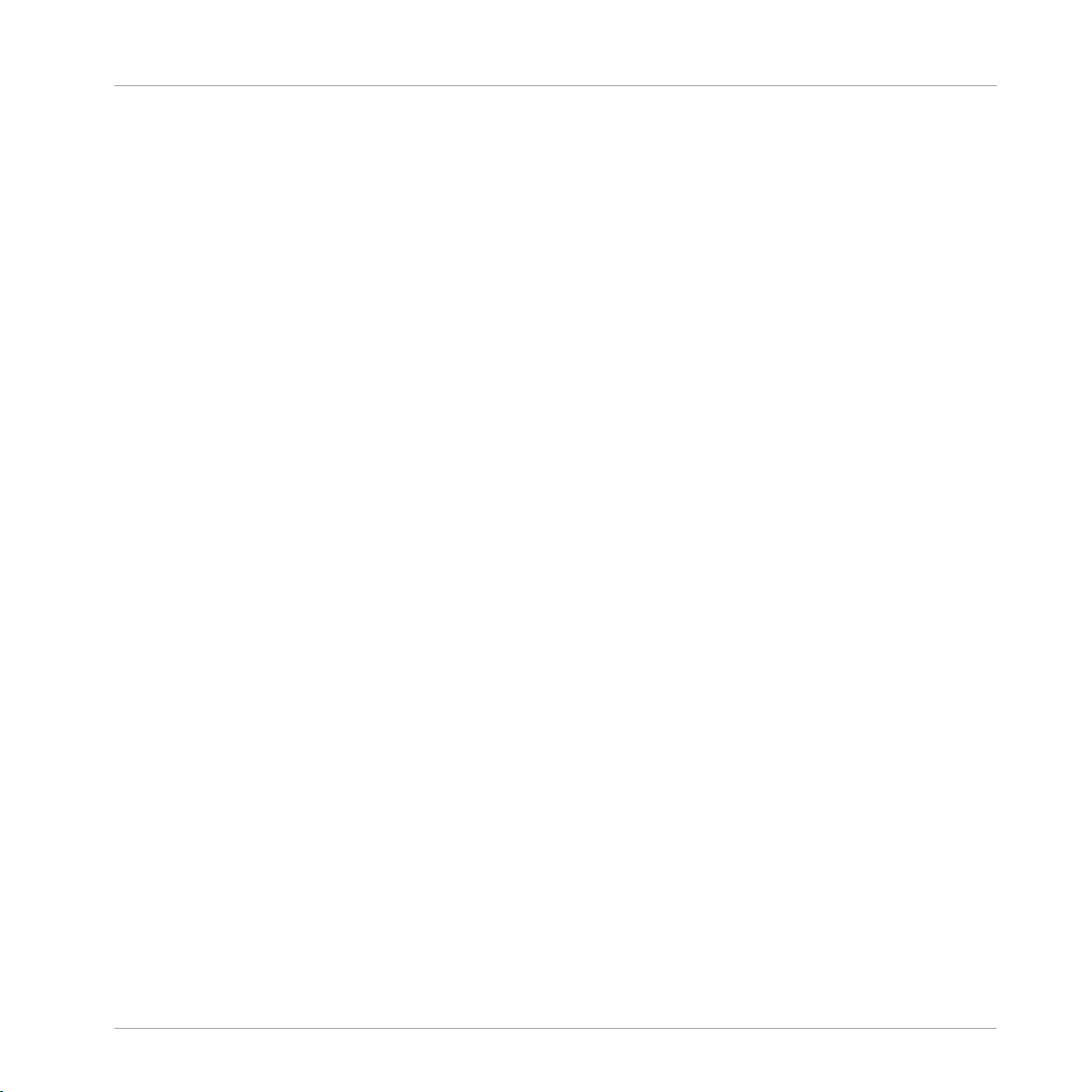
The information in this document is subject to change without notice and does not represent a
commitment on the part of Native Instruments GmbH. The software described by this document is subject to a License Agreement and may not be copied to other media. No part of this
publication may be copied, reproduced or otherwise transmitted or recorded, for any purpose,
without prior written permission by Native Instruments GmbH, hereinafter referred to as Native
Instruments.
“Native Instruments”, “NI” and associated logos are (registered) trademarks of Native Instruments GmbH.
ASIO, VST, HALion and Cubase are registered trademarks of Steinberg Media Technologies
GmbH.
All other product and company names are trademarks™ or registered® trademarks of their respective holders. Use of them does not imply any affiliation with or endorsement by them.
Document authored by: David Gover and Nico Sidi.
Software version: 2.7.10 (10/2018)
Hardware version: MASCHINE MK3
Disclaimer
Special thanks to the Beta Test Team, who were invaluable not just in tracking down bugs, but
in making this a better product.
Page 3
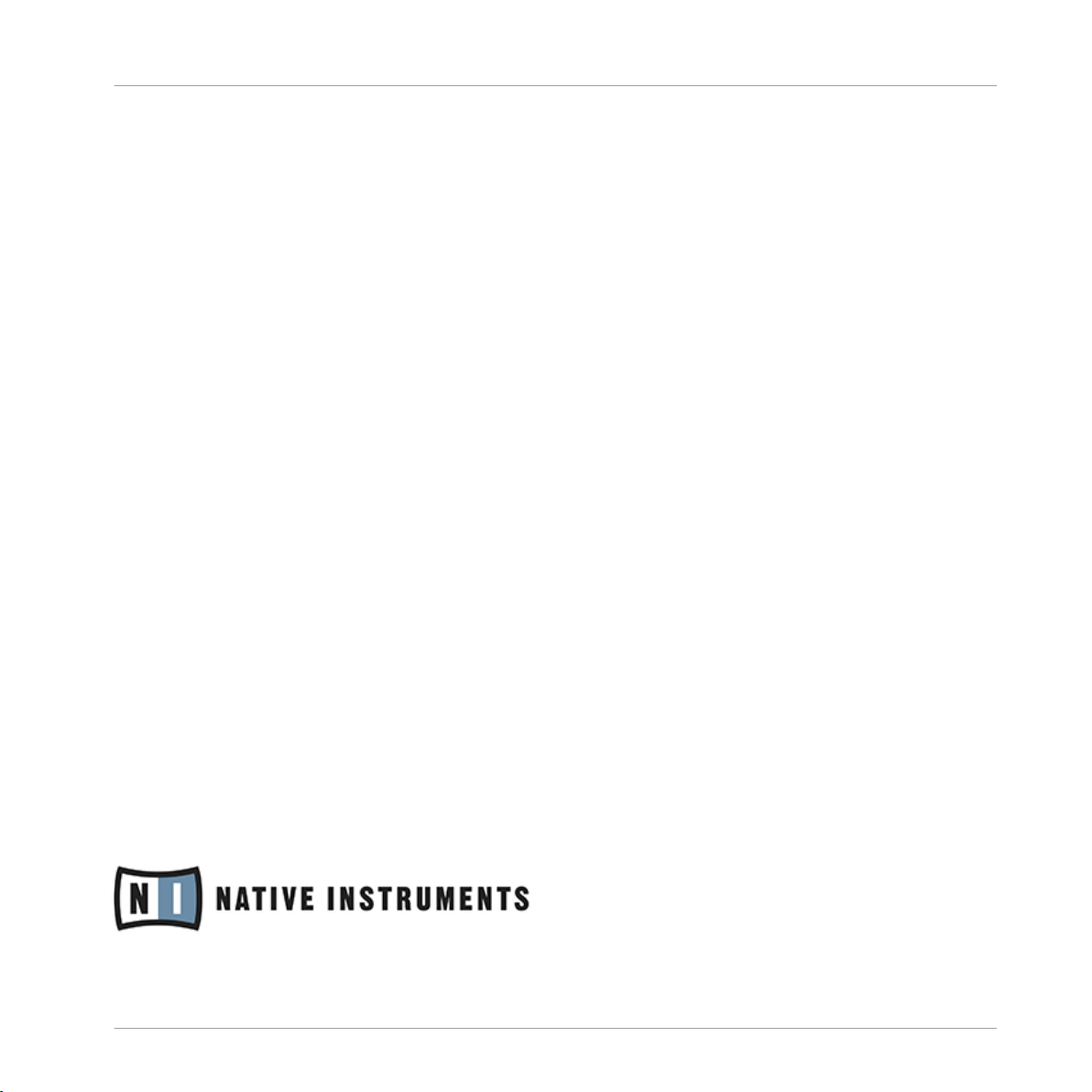
Contact
NATIVE INSTRUMENTS GmbH
Schlesische Str. 29-30
D-10997 Berlin
Germany
www.native-instruments.de
NATIVE INSTRUMENTS K.K.
YO Building 3F
Jingumae 6-7-15, Shibuya-ku,
Tokyo 150-0001
Japan
www.native-instruments.co.jp
NATIVE INSTRUMENTS FRANCE SARL
113 Rue Saint-Maur
75011 Paris
France
www.native-instruments.com
NATIVE INSTRUMENTS North America, Inc.
6725 Sunset Boulevard
5th Floor
Los Angeles, CA 90028
USA
www.native-instruments.com
NATIVE INSTRUMENTS UK Limited
18 Phipp Street
London EC2A 4NU
UK
www.native-instruments.co.uk
SHENZHEN NATIVE INSTRUMENTS COMPANY Limited
5F, Shenzhen Zimao Center
111 Taizi Road, Nanshan District, Shenzhen,
Guangdong
China
www.native-instruments.com
© NATIVE INSTRUMENTS GmbH, 2018. All rights reserved.
Page 4
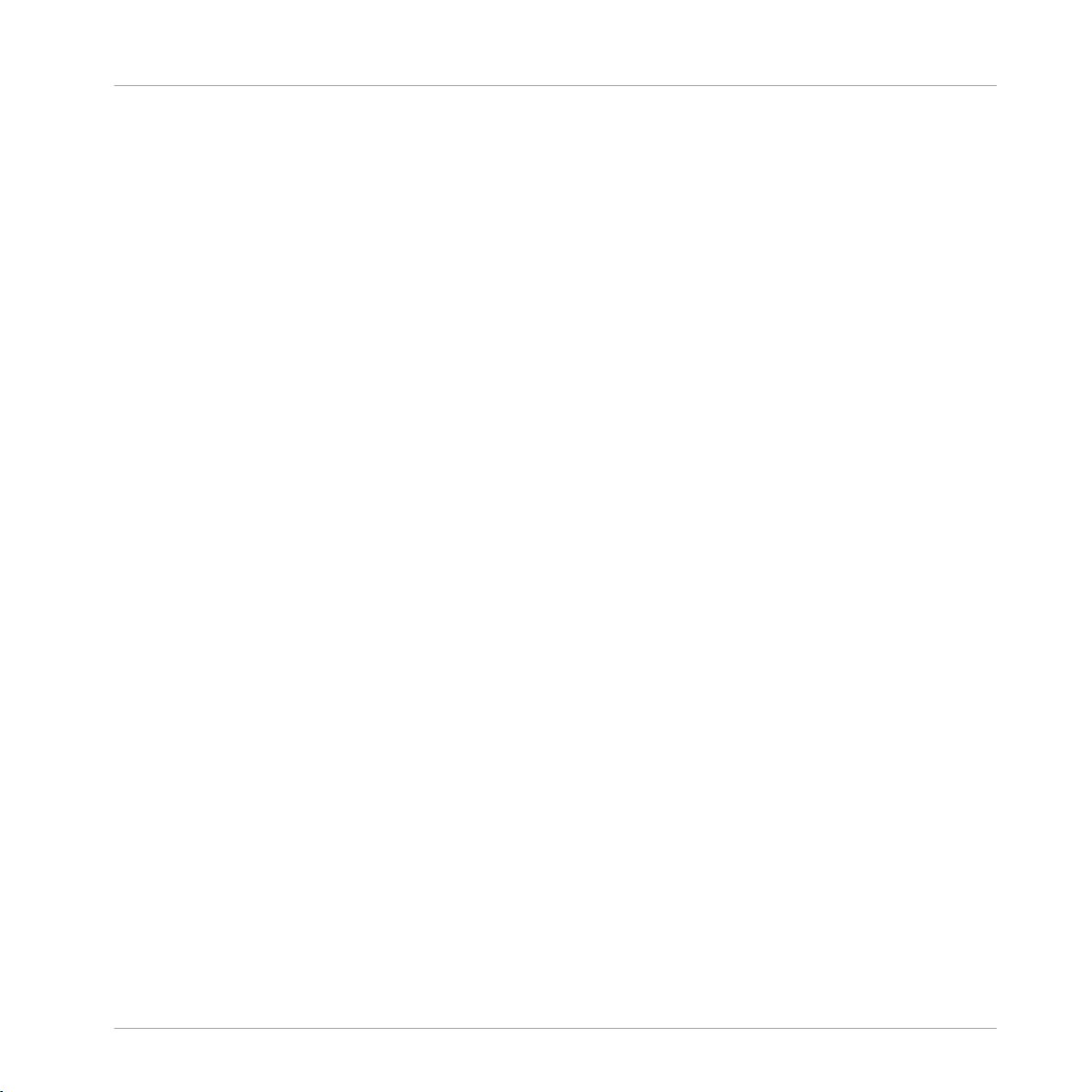
Table of Contents
Table of Contents
1 Welcome to MASCHINE .............................................................................................
1.1 MASCHINE Documentation .......................................................................................................... 26
1.2 Document Conventions ............................................................................................................... 27
1.3 New Features in MASCHINE 2.7.10 ............................................................................................. 29
1.4 New Features in MASCHINE 2.7.8 ............................................................................................... 30
1.5 New Features in MASCHINE 2.7.7 ............................................................................................... 30
1.6 New Features in MASCHINE 2.7.4 ............................................................................................... 32
1.7 New Features in MASCHINE 2.7.3 ............................................................................................... 34
2 Quick Reference ........................................................................................................
2.1 Using Your Controller .................................................................................................................. 37
2.2 MASCHINE Project Overview ........................................................................................................ 42
2.3 MASCHINE Hardware Overview ................................................................................................... 47
2.4 MASCHINE Software Overview ..................................................................................................... 64
2.1.1 Controller Modes and Mode Pinning .......................................................................... 37
2.1.2 Controlling the Software Views from Your Controller ................................................. 39
2.2.1 Sound Content ........................................................................................................... 43
2.2.2 Arrangement .............................................................................................................. 44
2.3.1 MASCHINE Hardware Overview .................................................................................. 47
2.3.1.1 Control Section ..........................................................................................49
2.3.1.2 Edit Section ...............................................................................................52
2.3.1.3 Performance Section ..................................................................................53
2.3.1.4 Group Section ............................................................................................55
2.3.1.5 Transport Section ......................................................................................55
2.3.1.6 Pad Section ...............................................................................................57
2.3.1.7 Rear Panel .................................................................................................62
25
37
MASCHINE - Manual - 4
Page 5
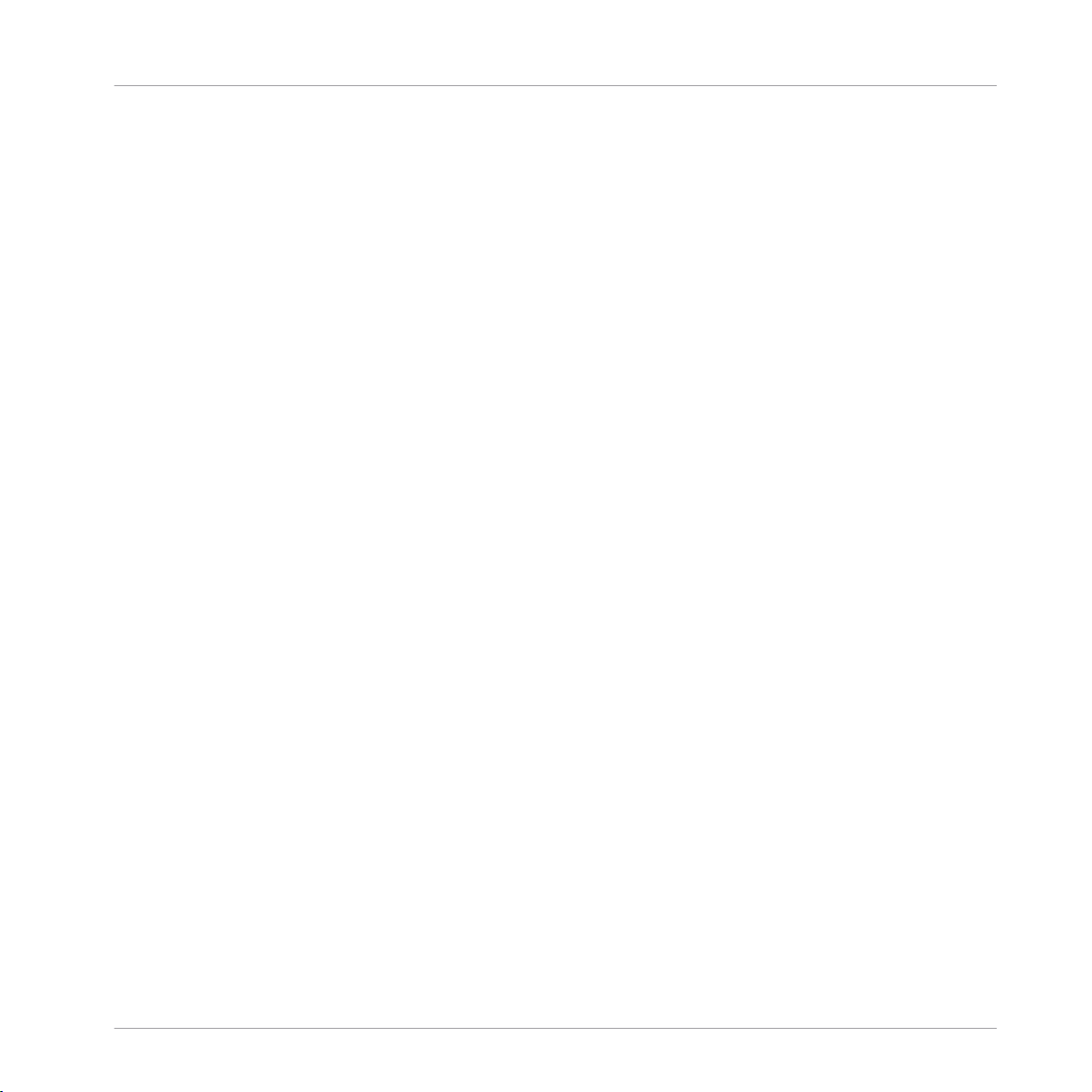
Table of Contents
2.4.1 Header ....................................................................................................................... 65
2.4.2 Browser ..................................................................................................................... 67
2.4.3 Arranger .................................................................................................................... 69
2.4.4 Control Area ............................................................................................................... 72
2.4.5 Pattern Editor ............................................................................................................ 73
3 Basic Concepts .........................................................................................................
3.1 Important Names and Concepts ................................................................................................. 75
3.2 Adjusting the MASCHINE User Interface ..................................................................................... 78
3.3 Common Operations ................................................................................................................... 82
3.2.1 Adjusting the Size of the Interface ............................................................................. 78
3.2.2 Switching between Ideas View and Song View ........................................................... 79
3.2.3 Showing/Hiding the Browser ...................................................................................... 80
3.2.4 Minimizing the Mixer ................................................................................................. 80
3.2.5 Showing/Hiding the Control Lane .............................................................................. 81
3.3.1 Using the 4-Directional Push Encoder ....................................................................... 82
3.3.2 Pinning a Mode on the Controller ............................................................................... 83
3.3.3 Adjusting Volume, Swing, and Tempo ........................................................................ 84
3.3.4 Undo/Redo ................................................................................................................. 87
3.3.5 List Overlay for Selectors ........................................................................................... 89
3.3.6 Zoom and Scroll Overlays .......................................................................................... 90
3.3.7 Focusing on a Group or a Sound ................................................................................ 91
3.3.8 Switching Between the Master, Group, and Sound Level ........................................... 96
3.3.9 Navigating Channel Properties, Plug-ins, and Parameter Pages in the Control Area . 97
3.3.9.1 Extended Navigate Mode on Your Controller ..............................................102
3.3.10 Navigating the Software Using the Controller ............................................................ 105
3.3.11 Using Two or More Hardware Controllers ................................................................... 106
75
MASCHINE - Manual - 5
Page 6
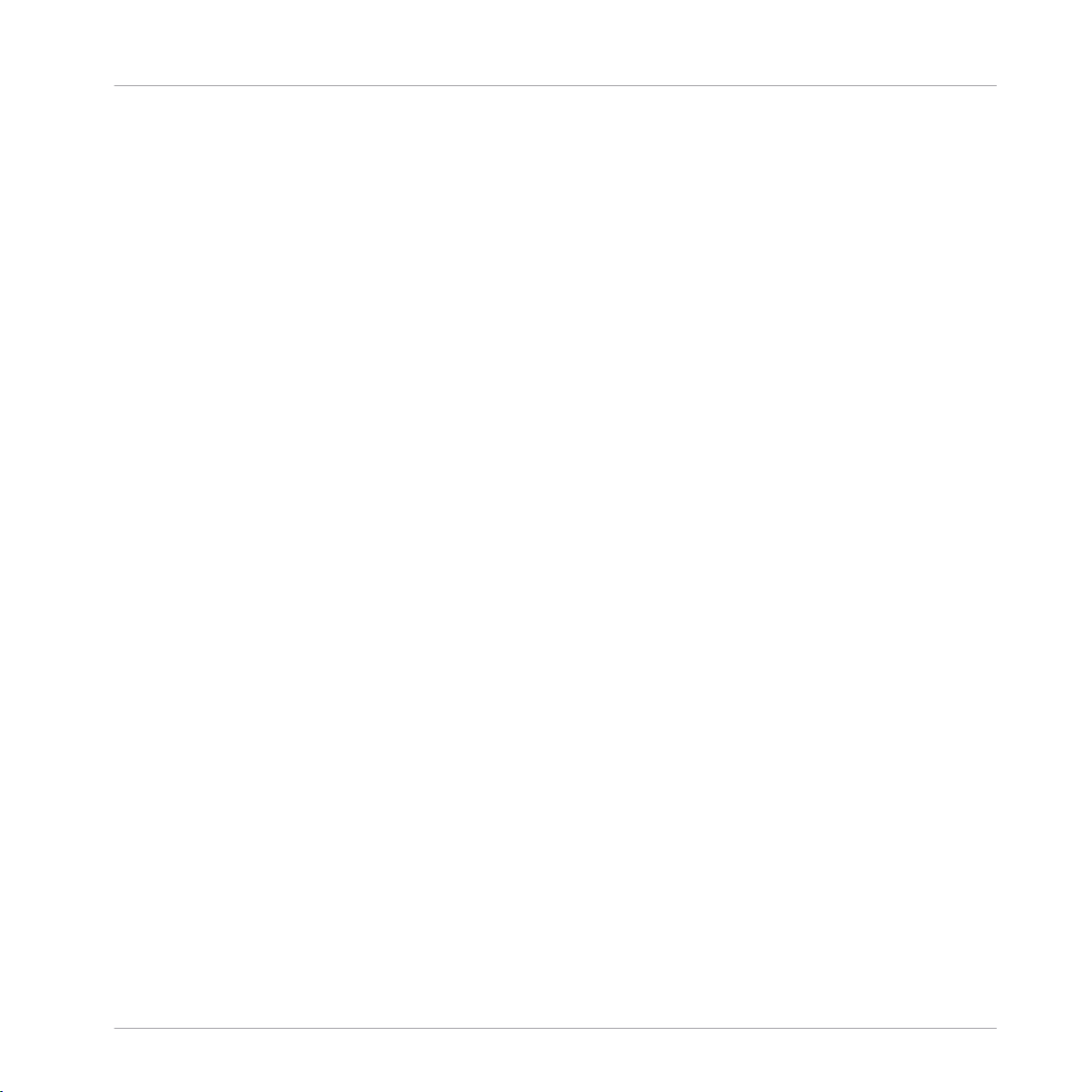
Table of Contents
3.4 Native Kontrol Standard ............................................................................................................. 110
3.5 Stand-Alone and Plug-in Mode ................................................................................................... 111
3.6 Host Integration ..........................................................................................................................114
3.7 Preferences .................................................................................................................................120
3.8 Integrating MASCHINE into a MIDI Setup .................................................................................... 156
3.3.12 Touch Auto-Write Option ............................................................................................ 108
3.5.1 Differences between Stand-Alone and Plug-in Mode ................................................. 112
3.5.2 Switching Instances .................................................................................................. 113
3.5.3 Controlling Various Instances with Different Controllers ........................................... 114
3.6.1 Setting up Host Integration ....................................................................................... 115
3.6.1.1 Setting up Ableton Live (macOS) ...............................................................115
3.6.1.2 Setting up Ableton Live (Windows) ............................................................116
3.6.1.3 Setting up Apple Logic Pro X ......................................................................116
3.6.2 Integration with Ableton Live ..................................................................................... 117
3.6.3 Integration with Apple Logic Pro X ............................................................................. 119
3.7.1 Preferences – General Page ....................................................................................... 121
3.7.2 Preferences – Audio Page .......................................................................................... 126
3.7.3 Preferences – MIDI Page ............................................................................................ 130
3.7.4 Preferences – Default Page ....................................................................................... 133
3.7.5 Preferences – Library Page ........................................................................................ 137
3.7.6 Preferences – Plug-ins Page ..................................................................................... 145
3.7.7 Preferences – Hardware Page .................................................................................... 150
3.7.8 Preferences – Colors Page ......................................................................................... 154
3.8.1 Connecting External MIDI Equipment ........................................................................ 156
3.8.2 Sync to External MIDI Clock ....................................................................................... 157
3.8.3 Send MIDI Clock ......................................................................................................... 158
MASCHINE - Manual - 6
Page 7
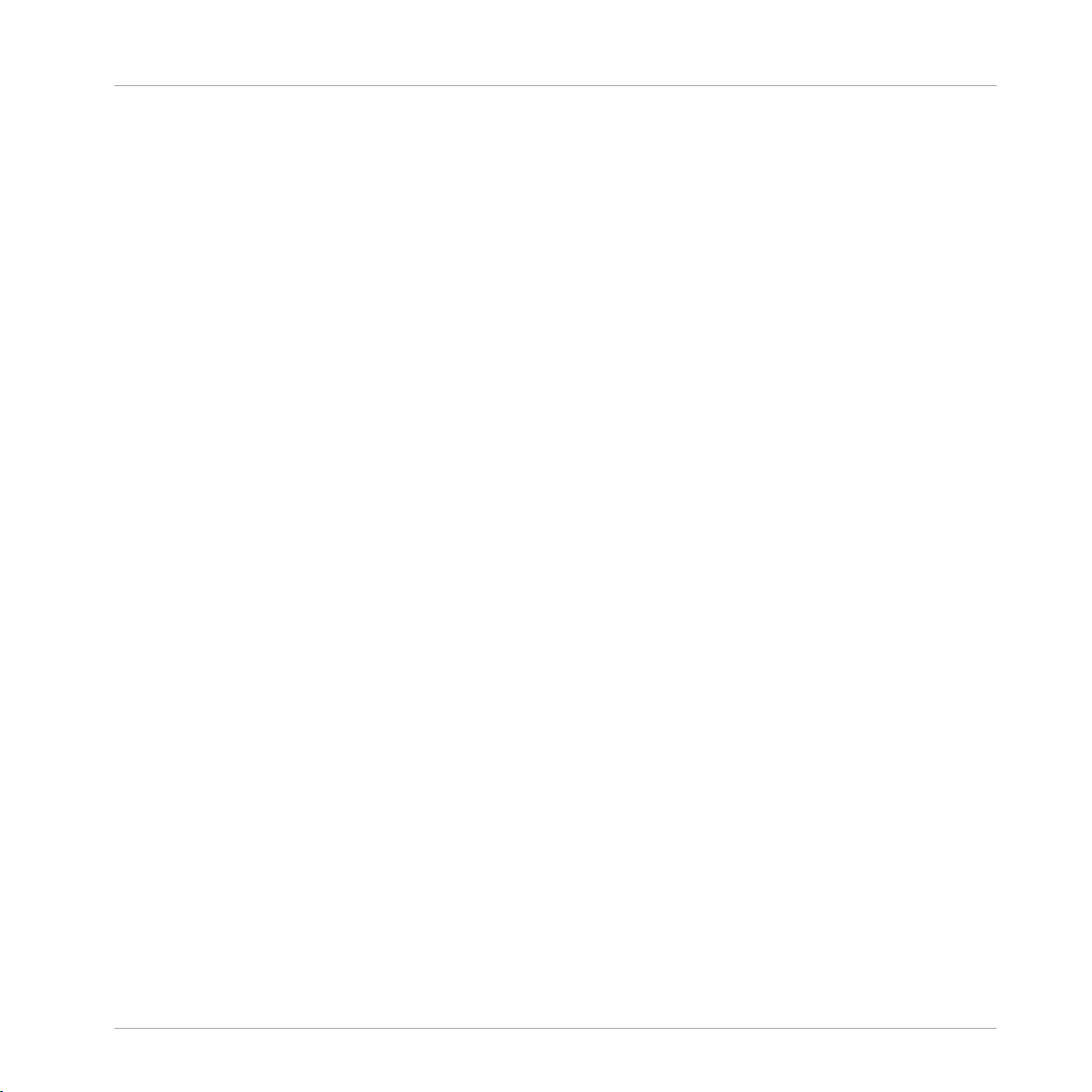
3.9 Syncing MASCHINE using Ableton Link ....................................................................................... 159
3.10 Using a Pedal with the MASCHINE Controller .............................................................................. 160
3.11 File Management on the MASCHINE Controller ........................................................................... 161
3.9.1 Connecting to a Network ............................................................................................ 159
3.9.2 Joining and Leaving a Link Session ........................................................................... 159
4 Browser ....................................................................................................................
4.1 Browser Basics ........................................................................................................................... 163
4.2 Searching and Loading Files from the Library ............................................................................ 165
4.1.1 The MASCHINE Library ............................................................................................... 163
4.1.2 Browsing the Library vs. Browsing Your Hard Disks ................................................... 164
4.2.1 Overview of the LIBRARY Pane ................................................................................... 165
4.2.2 Selecting or Loading a Product and Selecting a Bank from the Browser .................... 170
4.2.2.1 Browsing by Product Category Using MASCHINE MK3 ................................174
4.2.2.2 Browsing by Product Vendor Using MASCHINE MK3 ...................................175
4.2.3 Selecting a Product Category, a Product, a Bank, and a Sub-Bank ........................... 175
4.2.3.1 Selecting a Product Category, a Product, a Bank, and a Sub-Bank on the
Table of Contents
163
4.3 Additional Browsing Tools .......................................................................................................... 195
4.2.4 Selecting a File Type .................................................................................................. 180
4.2.5 Choosing Between Factory and User Content ............................................................. 181
4.2.6 Selecting Type and Mode Tags ................................................................................... 182
4.2.7 List and Tag Overlays in the Browser ......................................................................... 188
4.2.8 Performing a Text Search ........................................................................................... 190
4.2.9 Loading a File from the Result List ............................................................................ 190
4.3.1 Loading the Selected Files Automatically .................................................................. 195
4.3.2 Auditioning Instrument Presets ................................................................................. 197
Controller ...................................................................................................179
MASCHINE - Manual - 7
Page 8
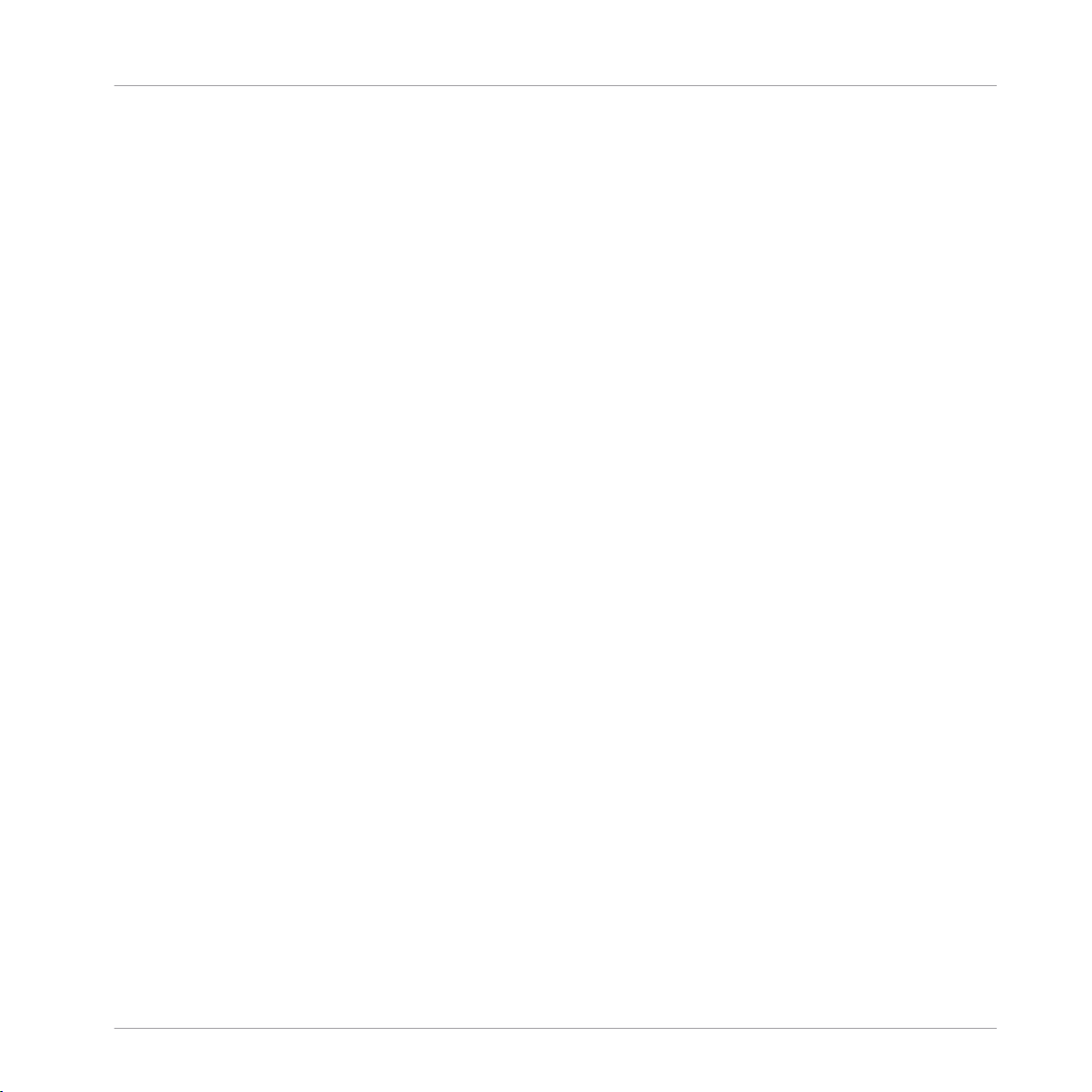
Table of Contents
4.4 Using Favorites in the Browser ................................................................................................... 201
4.5 Editing the Files’ Tags and Properties ........................................................................................ 207
4.6 Loading and Importing Files from Your File System .................................................................... 213
4.7 Locating Missing Samples .......................................................................................................... 223
4.8 Using Quick Browse .................................................................................................................... 225
4.3.3 Auditioning Samples ................................................................................................. 198
4.3.4 Loading Groups with Patterns ................................................................................... 199
4.3.5 Loading Groups with Routing .................................................................................... 200
4.3.6 Displaying File Information ........................................................................................ 200
4.5.1 Attribute Editor Basics .............................................................................................. 207
4.5.2 The BANK Page .......................................................................................................... 209
4.5.3 The TYPES and MODES Pages .................................................................................... 210
4.5.4 The PROPERTIES Page ............................................................................................... 212
4.6.1 Overview of the FILES Pane ........................................................................................ 213
4.6.2 Using Favorites .......................................................................................................... 215
4.6.3 Using the Location Bar .............................................................................................. 216
4.6.4 Navigating to Recent Locations ................................................................................. 217
4.6.5 Using the Result List ................................................................................................. 218
4.6.6 Importing Files to the MASCHINE Library ................................................................... 221
5 Managing Sounds, Groups, and Your Project ...............................................................
229
5.1 Overview of the Sounds, Groups, and Master .............................................................................. 229
5.2 Managing Sounds .......................................................................................................................237
5.1.1 The Sound, Group, and Master Channels ................................................................... 230
5.1.2 Similarities and Differences in Handling Sounds and Groups ................................... 231
5.1.3 Selecting Multiple Sounds or Groups ......................................................................... 232
5.2.1 Loading Sounds ......................................................................................................... 239
MASCHINE - Manual - 8
Page 9
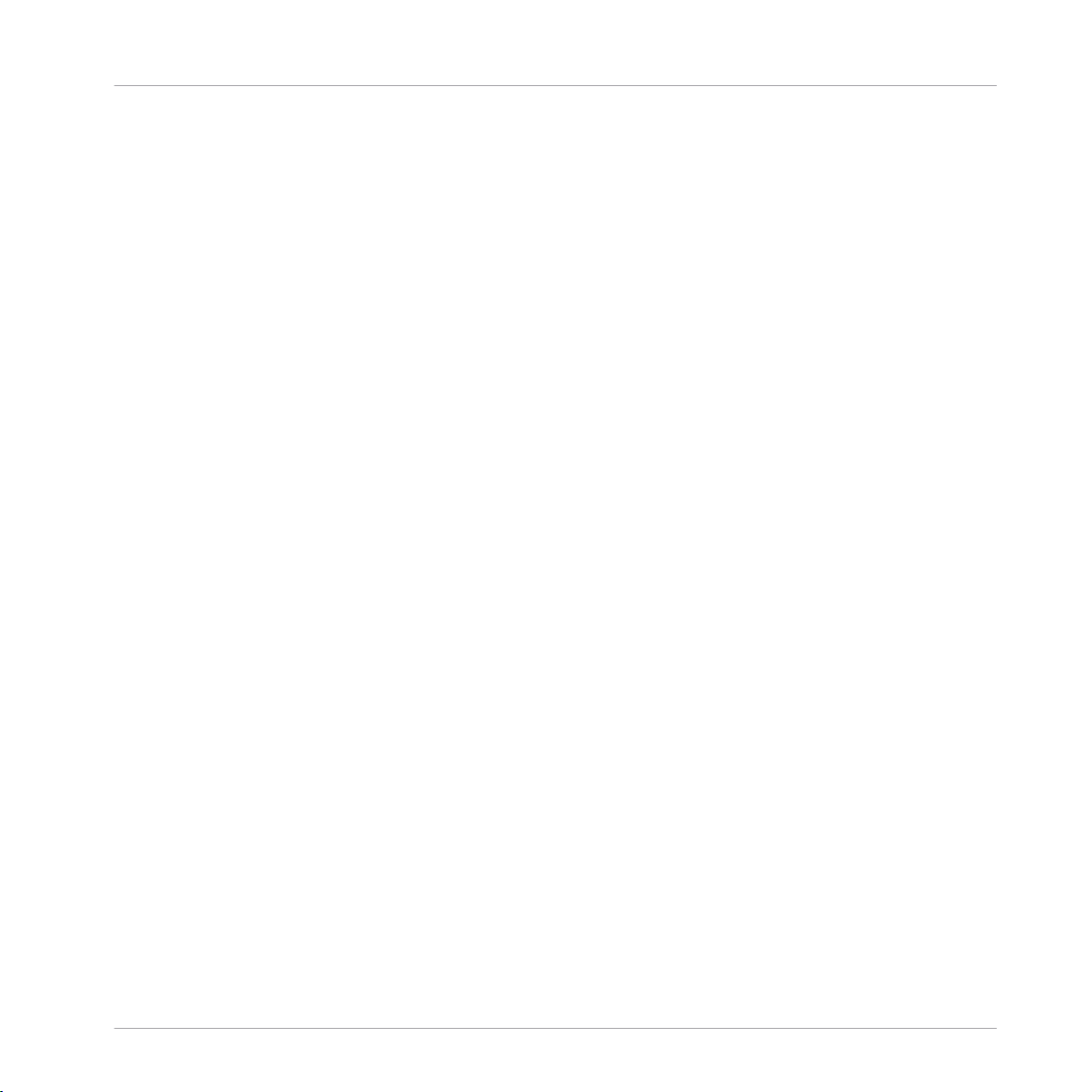
Table of Contents
5.3 Managing Groups ....................................................................................................................... 251
5.4 Exporting MASCHINE Objects and Audio ..................................................................................... 264
5.5 Importing Third-Party File Formats ............................................................................................. 274
5.2.2 Pre-listening to Sounds ............................................................................................. 240
5.2.3 Renaming Sound Slots .............................................................................................. 241
5.2.4 Changing the Sound’s Color ...................................................................................... 241
5.2.5 Saving Sounds ........................................................................................................... 243
5.2.6 Copying and Pasting Sounds ..................................................................................... 245
5.2.7 Moving Sounds .......................................................................................................... 248
5.2.8 Resetting Sound Slots ............................................................................................... 249
5.3.1 Creating Groups ........................................................................................................ 252
5.3.2 Loading Groups ......................................................................................................... 253
5.3.3 Renaming Groups ...................................................................................................... 255
5.3.4 Changing the Group’s Color ....................................................................................... 255
5.3.5 Saving Groups ........................................................................................................... 257
5.3.6 Copying and Pasting Groups ..................................................................................... 259
5.3.7 Reordering Groups ..................................................................................................... 262
5.3.8 Deleting Groups ......................................................................................................... 263
5.4.1 Saving a Group with its Samples ............................................................................... 265
5.4.2 Saving a Project with its Samples ............................................................................. 266
5.4.3 Exporting Audio ......................................................................................................... 268
5.5.1 Loading REX Files into Sound Slots ........................................................................... 274
5.5.2 Importing MPC Programs to Groups ........................................................................... 275
6 Playing on the Controller ...........................................................................................
279
6.1 Adjusting the Pads ..................................................................................................................... 279
6.1.1 The Pad View in the Software .................................................................................... 279
MASCHINE - Manual - 9
Page 10
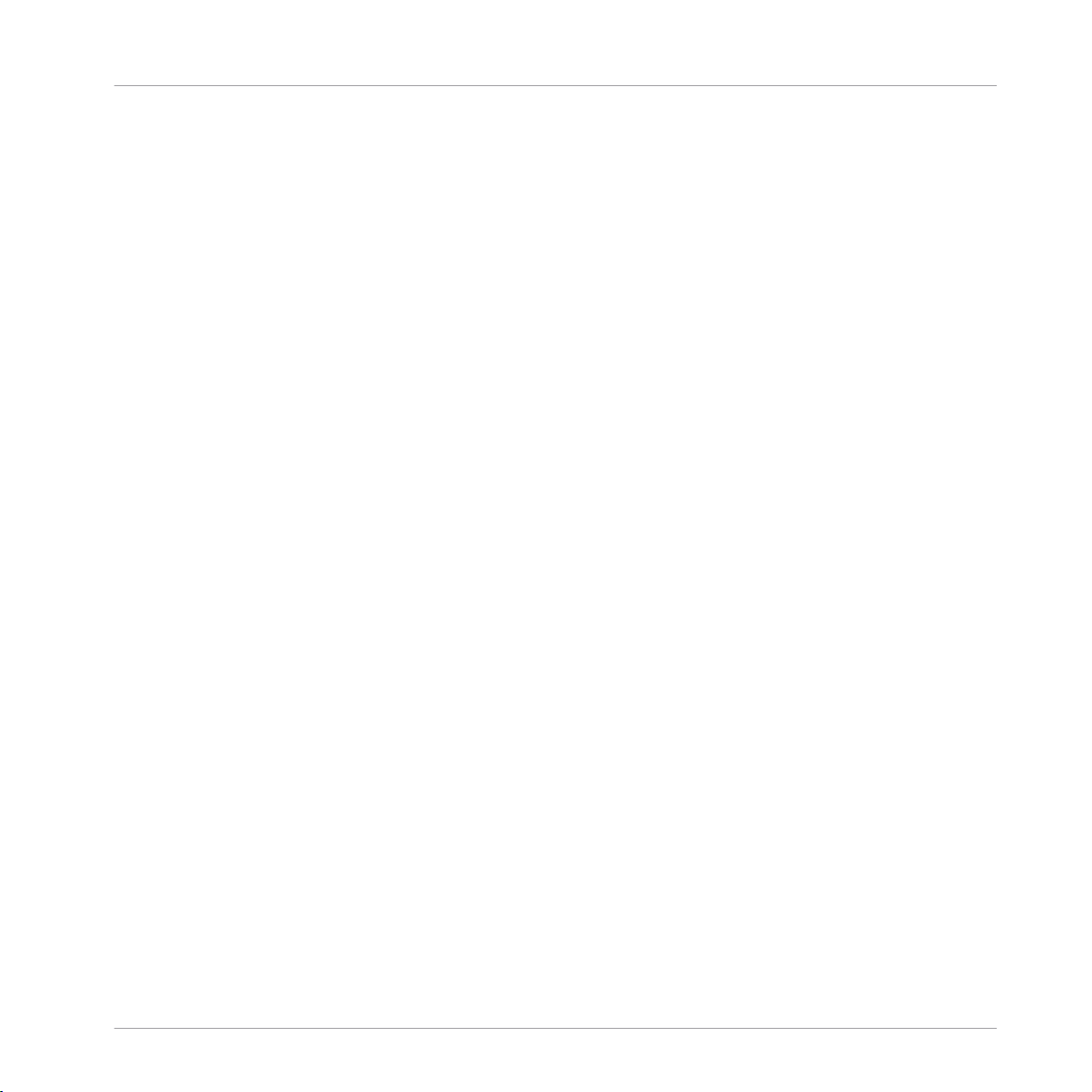
Table of Contents
6.2 Adjusting the Key, Choke, and Link Parameters for Multiple Sounds .......................................... 290
6.3 Playing Tools .............................................................................................................................. 291
6.4 Performance Features ................................................................................................................. 304
6.5 Using Lock Snapshots ................................................................................................................ 326
6.6 Using the Smart Strip ................................................................................................................. 331
6.1.2 Choosing a Pad Input Mode ....................................................................................... 281
6.1.3 Adjusting the Base Key .............................................................................................. 284
6.1.4 Using Choke Groups .................................................................................................. 286
6.1.5 Using Link Groups ..................................................................................................... 288
6.3.1 Mute and Solo ............................................................................................................ 292
6.3.2 Choke All Notes .......................................................................................................... 296
6.3.3 Groove ....................................................................................................................... 297
6.3.4 Level, Tempo, Tune, and Groove Shortcuts on Your Controller .................................... 299
6.3.5 Tap Tempo ................................................................................................................. 303
6.4.1 Overview of the Perform Features .............................................................................. 304
6.4.2 Selecting a Scale and Creating Chords ..................................................................... 307
6.4.3 Scale and Chord Parameters ..................................................................................... 307
6.4.4 Creating Arpeggios and Repeated Notes ................................................................... 320
6.4.5 Swing on Note Repeat / Arp Output ........................................................................... 325
6.5.1 Creating a Lock Snapshot .......................................................................................... 326
6.5.2 Using Extended Lock .................................................................................................. 327
6.5.3 Updating a Lock Snapshot ......................................................................................... 327
6.5.4 Recalling a Lock Snapshot ........................................................................................ 328
6.5.5 Morphing Between Lock Snapshots ........................................................................... 328
6.5.6 Deleting a Lock Snapshot .......................................................................................... 329
6.5.7 Triggering Lock Snapshots via MIDI ........................................................................... 330
MASCHINE - Manual - 10
Page 11
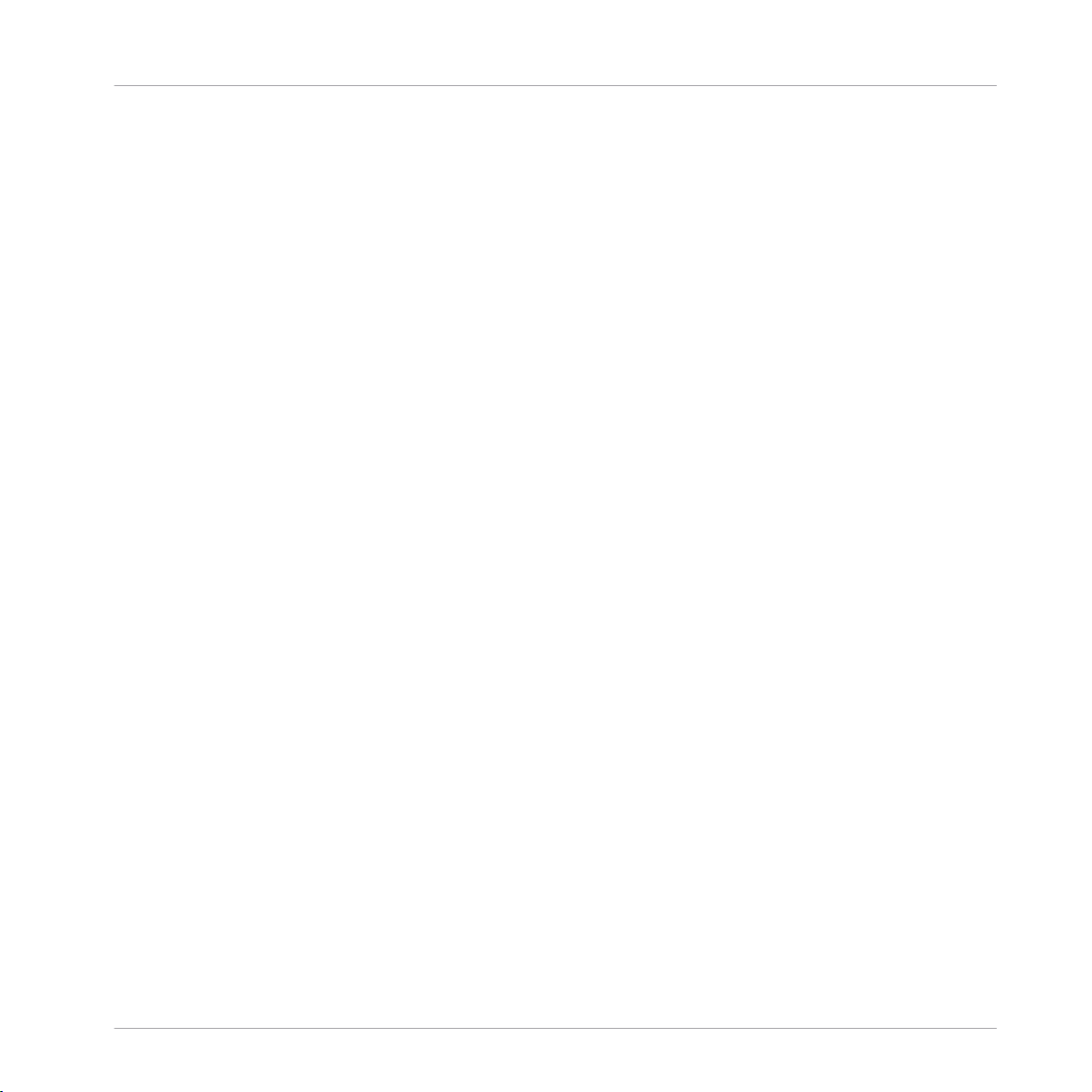
Table of Contents
6.6.1 Pitch Mode ................................................................................................................. 332
6.6.2 Modulation Mode ....................................................................................................... 332
6.6.3 Perform Mode ............................................................................................................ 332
6.6.4 Notes Mode ................................................................................................................ 333
7 Working with Plug-ins ...............................................................................................
7.1 Plug-in Overview ........................................................................................................................ 334
7.2 The Sampler Plug-in ................................................................................................................... 356
7.1.1 Plug-in Basics ........................................................................................................... 334
7.1.2 First Plug-in Slot of Sounds: Choosing the Sound’s Role ........................................... 338
7.1.3 Loading, Removing, and Replacing a Plug-in ............................................................ 339
7.1.3.1 Browser Plug-in Slot Selection ...................................................................345
7.1.4 Adjusting the Plug-in Parameters ............................................................................. 348
7.1.5 Bypassing Plug-in Slots ............................................................................................ 348
7.1.6 Using Side-Chain ...................................................................................................... 350
7.1.7 Moving Plug-ins ........................................................................................................ 350
7.1.8 Alternative: the Plug-in Strip ..................................................................................... 352
7.1.9 Saving and Recalling Plug-in Presets ....................................................................... 352
7.1.9.1 Saving Plug-in Presets ..............................................................................353
7.1.9.2 Recalling Plug-in Presets ..........................................................................354
7.1.9.3 Removing a Default Plug-in Preset ............................................................355
7.2.1 Page 1: Voice Settings / Engine ................................................................................. 358
7.2.2 Page 2: Pitch / Envelope ............................................................................................ 360
7.2.3 Page 3: FX / Filter ...................................................................................................... 363
7.2.4 Page 4: Modulation .................................................................................................... 365
7.2.5 Page 5: LFO ............................................................................................................... 367
7.2.6 Page 6: Velocity / Modwheel ...................................................................................... 369
334
MASCHINE - Manual - 11
Page 12
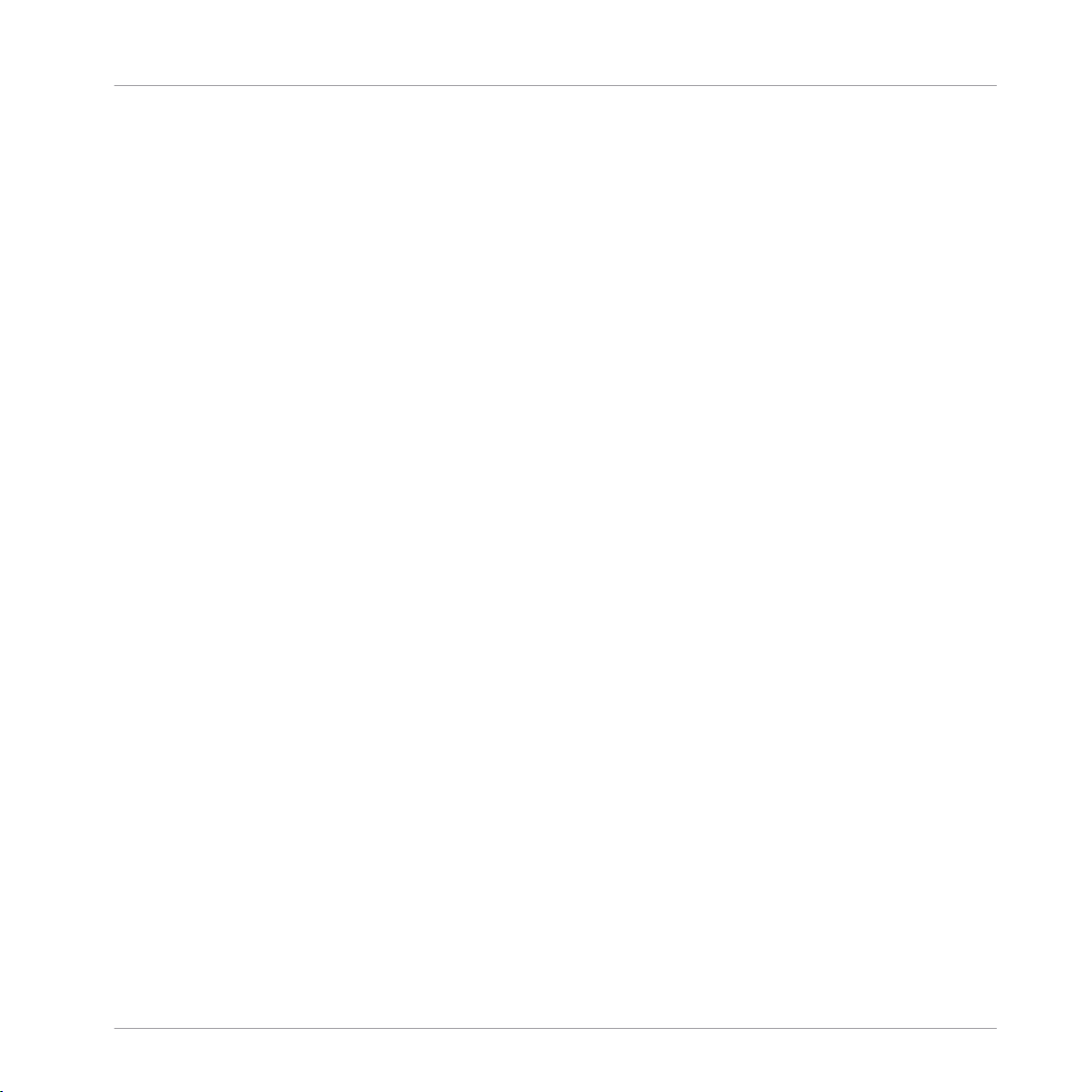
7.3 Using Native Instruments and External Plug-ins ........................................................................ 371
7.3.1 Opening/Closing Plug-in Windows ............................................................................. 371
7.3.2 Using the VST/AU Plug-in Parameters ....................................................................... 374
7.3.3 Setting Up Your Own Parameter Pages ...................................................................... 375
7.3.4 Using VST/AU Plug-in Presets .................................................................................... 380
7.3.5 Multiple-Output Plug-ins and Multitimbral Plug-ins ................................................. 382
8 Using the Audio Plug-in .............................................................................................
8.1 Loading a Loop into the Audio Plug-in ........................................................................................ 388
8.2 Editing Audio in the Audio Plug-in ..............................................................................................389
8.3 Using Loop Mode ........................................................................................................................ 390
8.4 Using Gate Mode ........................................................................................................................ 392
9 Using the Drumsynths ................................................................................................
9.1 Drumsynths – General Handling ................................................................................................. 395
9.2 The Kicks .................................................................................................................................... 399
9.1.1 Engines: Many Different Drums per Drumsynth ......................................................... 395
9.1.2 Common Parameter Organization .............................................................................. 395
9.1.3 Shared Parameters .................................................................................................... 398
9.1.4 Various Velocity Responses ....................................................................................... 398
9.1.5 Pitch Range, Tuning, and MIDI Notes ........................................................................ 398
9.2.1 Kick – Sub ................................................................................................................. 401
9.2.2 Kick – Tronic .............................................................................................................. 403
9.2.3 Kick – Dusty .............................................................................................................. 406
9.2.4 Kick – Grit ................................................................................................................. 407
9.2.5 Kick – Rasper ............................................................................................................ 410
9.2.6 Kick – Snappy ............................................................................................................ 411
9.2.7 Kick – Bold ................................................................................................................ 413
Table of Contents
384
394
MASCHINE - Manual - 12
Page 13
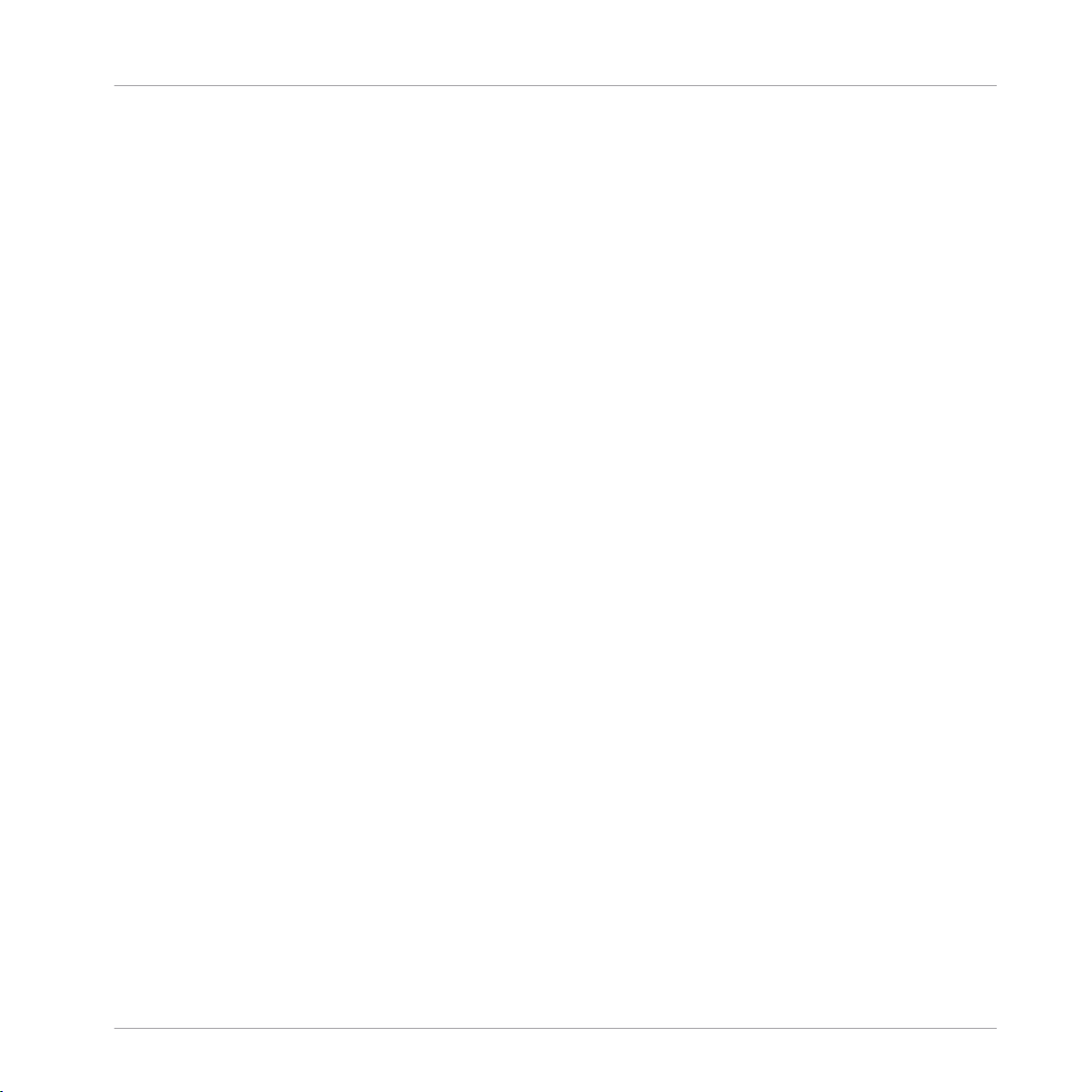
Table of Contents
9.3 The Snares ..................................................................................................................................418
9.4 The Hi-hats .................................................................................................................................439
9.5 The Toms .................................................................................................................................... 449
9.6 The Percussions ..........................................................................................................................460
9.2.8 Kick – Maple .............................................................................................................. 415
9.2.9 Kick – Push ............................................................................................................... 416
9.3.1 Snare – Volt ............................................................................................................... 420
9.3.2 Snare – Bit ................................................................................................................ 422
9.3.3 Snare – Pow .............................................................................................................. 424
9.3.4 Snare – Sharp ........................................................................................................... 425
9.3.5 Snare – Airy ............................................................................................................... 427
9.3.6 Snare – Vintage ......................................................................................................... 429
9.3.7 Snare – Chrome ......................................................................................................... 431
9.3.8 Snare – Iron ............................................................................................................... 433
9.3.9 Snare – Clap ............................................................................................................. 435
9.3.10 Snare – Breaker ......................................................................................................... 437
9.4.1 Hi-hat – Silver ........................................................................................................... 440
9.4.2 Hi-hat – Circuit ......................................................................................................... 442
9.4.3 Hi-hat – Memory ........................................................................................................ 444
9.4.4 Hi-hat – Hybrid .......................................................................................................... 446
9.4.5 Creating a Pattern with Closed and Open Hi-hats ..................................................... 448
9.5.1 Tom – Tronic .............................................................................................................. 451
9.5.2 Tom – Fractal ............................................................................................................ 453
9.5.3 Tom – Floor ................................................................................................................ 457
9.5.4 Tom – High ................................................................................................................ 459
9.6.1 Percussion – Fractal .................................................................................................. 462
MASCHINE - Manual - 13
Page 14
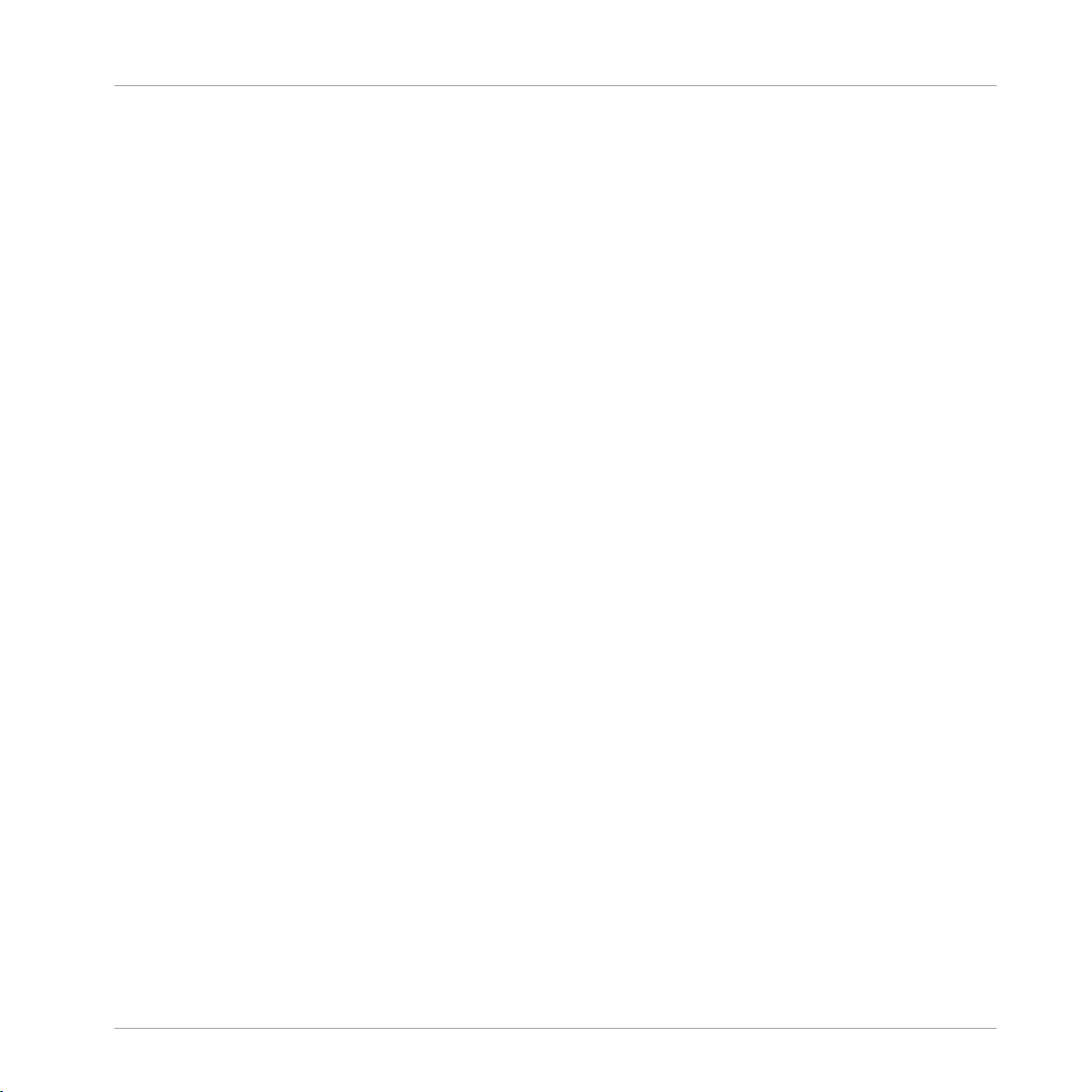
Table of Contents
9.7 The Cymbals ............................................................................................................................... 471
9.6.2 Percussion – Kettle .................................................................................................... 465
9.6.3 Percussion – Shaker .................................................................................................. 467
9.7.1 Cymbal – Crash ......................................................................................................... 473
9.7.2 Cymbal – Ride ........................................................................................................... 475
10 Using the Bass Synth .................................................................................................
10.1 Bass Synth – General Handling .................................................................................................. 479
10.1.1 Parameter Organization ............................................................................................. 479
10.1.2 Bass Synth Parameters ............................................................................................. 481
11 Working with Patterns ...............................................................................................
11.1 Pattern Basics ............................................................................................................................ 483
11.2 Recording Patterns in Real Time ................................................................................................ 505
11.3 Recording Patterns with the Step Sequencer .............................................................................. 512
11.1.1 Pattern Editor Overview ............................................................................................. 484
11.1.2 Navigating the Event Area ......................................................................................... 490
11.1.3 Following the Playback Position in the Pattern .......................................................... 492
11.1.4 Jumping to Another Playback Position in the Pattern ................................................. 493
11.1.5 Group View and Keyboard View .................................................................................. 495
11.1.6 Adjusting the Arrange Grid and the Pattern Length ................................................... 497
11.1.7 Adjusting the Step Grid and the Nudge Grid .............................................................. 501
11.2.1 Recording Your Patterns Live ..................................................................................... 505
11.2.2 The Record Prepare Mode .......................................................................................... 508
11.2.3 Using the Metronome ................................................................................................. 509
11.2.4 Recording with Count-in ............................................................................................ 510
11.2.5 Quantizing while Recording ....................................................................................... 512
11.3.1 Step Mode Basics ...................................................................................................... 512
478
483
MASCHINE - Manual - 14
Page 15

Table of Contents
11.4 Editing Events ............................................................................................................................ 518
11.5 Recording and Editing Modulation ............................................................................................. 550
11.6 Creating MIDI Tracks from Scratch in MASCHINE ....................................................................... 559
11.7 Managing Patterns ..................................................................................................................... 561
11.3.2 Editing Events in Step Mode ...................................................................................... 515
11.3.3 Recording Modulation in Step Mode .......................................................................... 517
11.4.1 Editing Events with the Mouse: an Overview ............................................................. 518
11.4.2 Creating Events/Notes ............................................................................................... 521
11.4.3 Selecting Events/Notes .............................................................................................. 522
11.4.4 Editing Selected Events/Notes ................................................................................... 530
11.4.5 Deleting Events/Notes ............................................................................................... 536
11.4.6 Cut, Copy, and Paste Events/Notes ............................................................................ 539
11.4.7 Quantizing Events/Notes ........................................................................................... 542
11.4.8 Quantization While Playing ........................................................................................ 544
11.4.9 Doubling a Pattern .................................................................................................... 545
11.4.10 Adding Variation to Patterns ..................................................................................... 545
11.5.1 Which Parameters Are Modulatable? ......................................................................... 551
11.5.2 Recording Modulation ................................................................................................ 552
11.5.3 Creating and Editing Modulation in the Control Lane ................................................ 554
11.7.1 The Pattern Manager and Pattern Mode .................................................................... 562
11.7.2 Selecting Patterns and Pattern Banks ....................................................................... 564
11.7.3 Creating Patterns ...................................................................................................... 567
11.7.4 Deleting Patterns ....................................................................................................... 569
11.7.5 Creating and Deleting Pattern Banks ........................................................................ 570
11.7.6 Naming Patterns ....................................................................................................... 572
11.7.7 Changing the Pattern’s Color .................................................................................... 574
MASCHINE - Manual - 15
Page 16
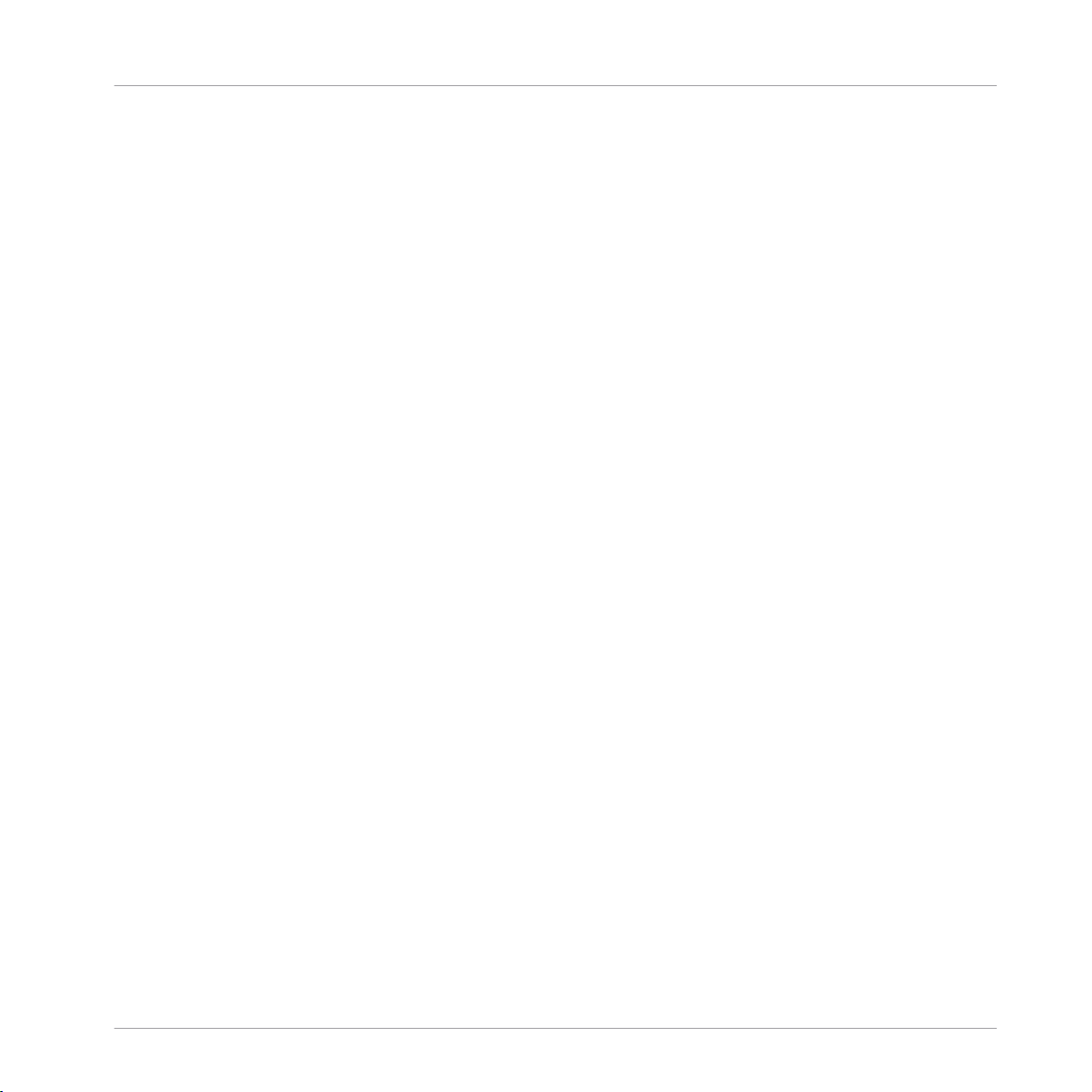
Table of Contents
11.8 Importing/Exporting Audio and MIDI to/from Patterns ................................................................ 580
11.7.8 Duplicating, Copying, and Pasting Patterns .............................................................. 575
11.7.9 Moving Patterns ........................................................................................................ 578
11.7.10 Adjusting Pattern Length in Fine Increments ............................................................. 579
11.8.1 Exporting Audio from Patterns ................................................................................... 580
11.8.2 Exporting MIDI from Patterns ..................................................................................... 581
11.8.3 Importing MIDI to Patterns ........................................................................................ 584
12 Audio Routing, Remote Control, and Macro Controls ....................................................
12.1 Audio Routing in MASCHINE ....................................................................................................... 594
12.2 Using MIDI Control and Host Automation .................................................................................... 618
12.3 Creating Custom Sets of Parameters with the Macro Controls ................................................... 640
12.1.1 Sending External Audio to Sounds ............................................................................. 595
12.1.2 Configuring the Main Output of Sounds and Groups ................................................. 600
12.1.3 Setting Up Auxiliary Outputs for Sounds and Groups ................................................. 605
12.1.4 Configuring the Master and Cue Outputs of MASCHINE ............................................. 609
12.1.5 Mono Audio Inputs ..................................................................................................... 614
12.1.5.1 Configuring External Inputs for Sounds in Mix View ..................................615
12.2.1 Triggering Sounds via MIDI Notes .............................................................................. 619
12.2.2 Triggering Scenes via MIDI ........................................................................................ 626
12.2.3 Controlling Parameters via MIDI and Host Automation .............................................. 627
12.2.4 Selecting VST/AU Plug-in Presets via MIDI Program Change ..................................... 635
12.2.5 Sending MIDI from Sounds ........................................................................................ 636
12.3.1 Macro Control Overview ............................................................................................. 641
12.3.2 Assigning Macro Controls Using the Software ........................................................... 642
12.3.3 Assigning Macro Controls Using the Controller .......................................................... 648
593
MASCHINE - Manual - 16
Page 17
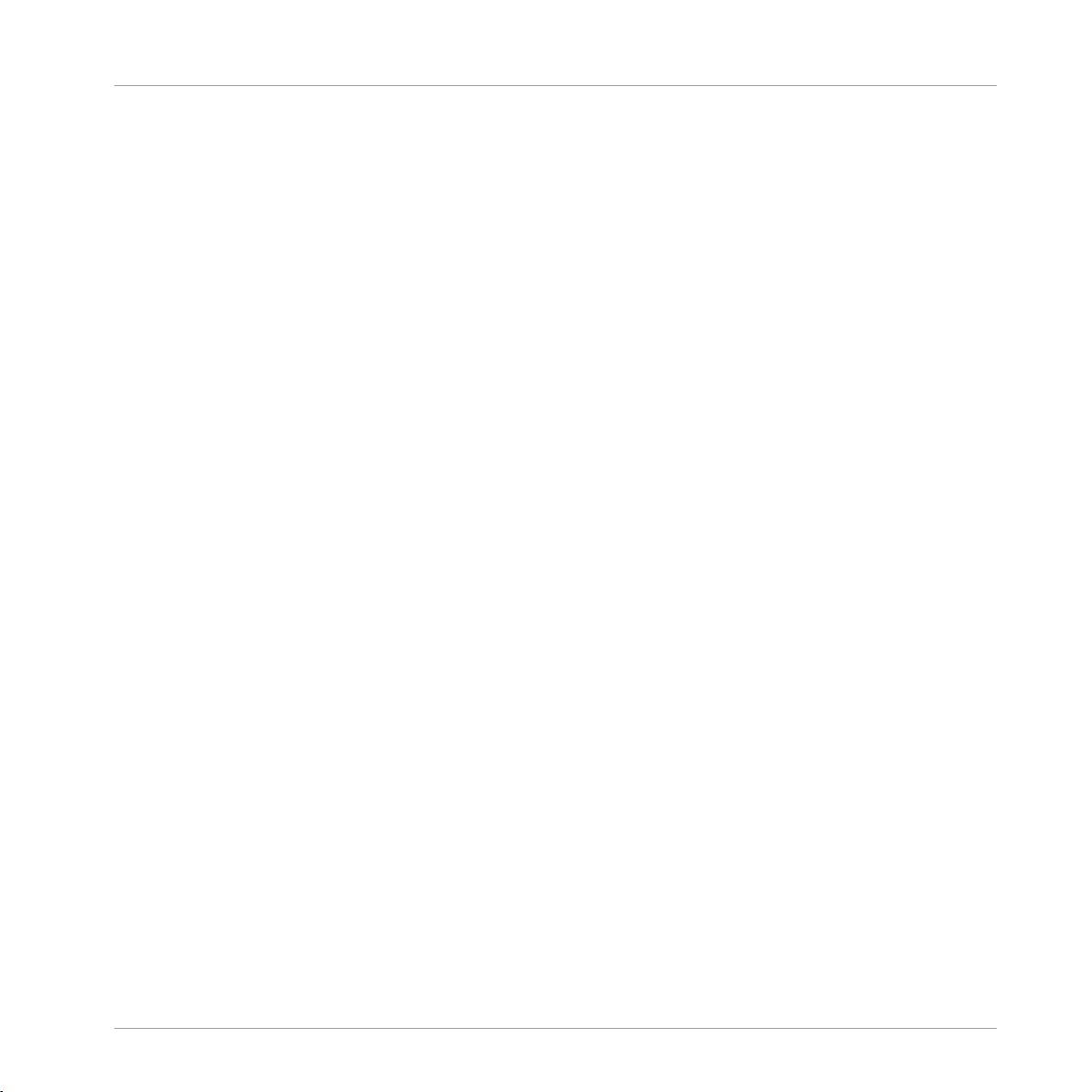
Table of Contents
13 Controlling Your Mix ..................................................................................................
13.1 Mix View Basics .......................................................................................................................... 650
13.2 The Mixer .................................................................................................................................... 653
13.3 The Plug-in Chain .......................................................................................................................666
13.4 The Plug-in Strip ........................................................................................................................ 667
13.5 Controlling Your Mix from the Controller ..................................................................................... 681
13.1.1 Switching between Arrange View and Mix View ......................................................... 650
13.1.2 Mix View Elements ..................................................................................................... 651
13.2.1 Displaying Groups vs. Displaying Sounds .................................................................. 654
13.2.2 Adjusting the Mixer Layout ........................................................................................ 656
13.2.3 Selecting Channel Strips ........................................................................................... 657
13.2.4 Managing Your Channels in the Mixer ....................................................................... 658
13.2.5 Adjusting Settings in the Channel Strips ................................................................... 660
13.2.6 Using the Cue Bus ..................................................................................................... 664
13.4.1 The Plug-in Header .................................................................................................... 669
13.4.2 Panels for Drumsynths and Internal Effects .............................................................. 671
13.4.3 Panel for the Sampler ................................................................................................ 672
13.4.4 Custom Panels for Native Instruments Plug-ins ........................................................ 675
13.4.5 Undocking a Plug-in Panel (Native Instruments and External Plug-ins Only) ............ 679
13.5.1 Navigating Your Channels in Mix Mode ..................................................................... 682
13.5.2 Adjusting the Level and Pan in Mix Mode .................................................................. 683
13.5.3 Mute and Solo in Mix Mode ........................................................................................ 684
13.5.4 Plug-in Icons in Mix Mode .......................................................................................... 684
14 Using Effects .............................................................................................................
650
685
14.1 Applying Effects to a Sound, a Group or the Master .................................................................... 685
14.1.1 Adding an Effect ........................................................................................................ 685
MASCHINE - Manual - 17
Page 18
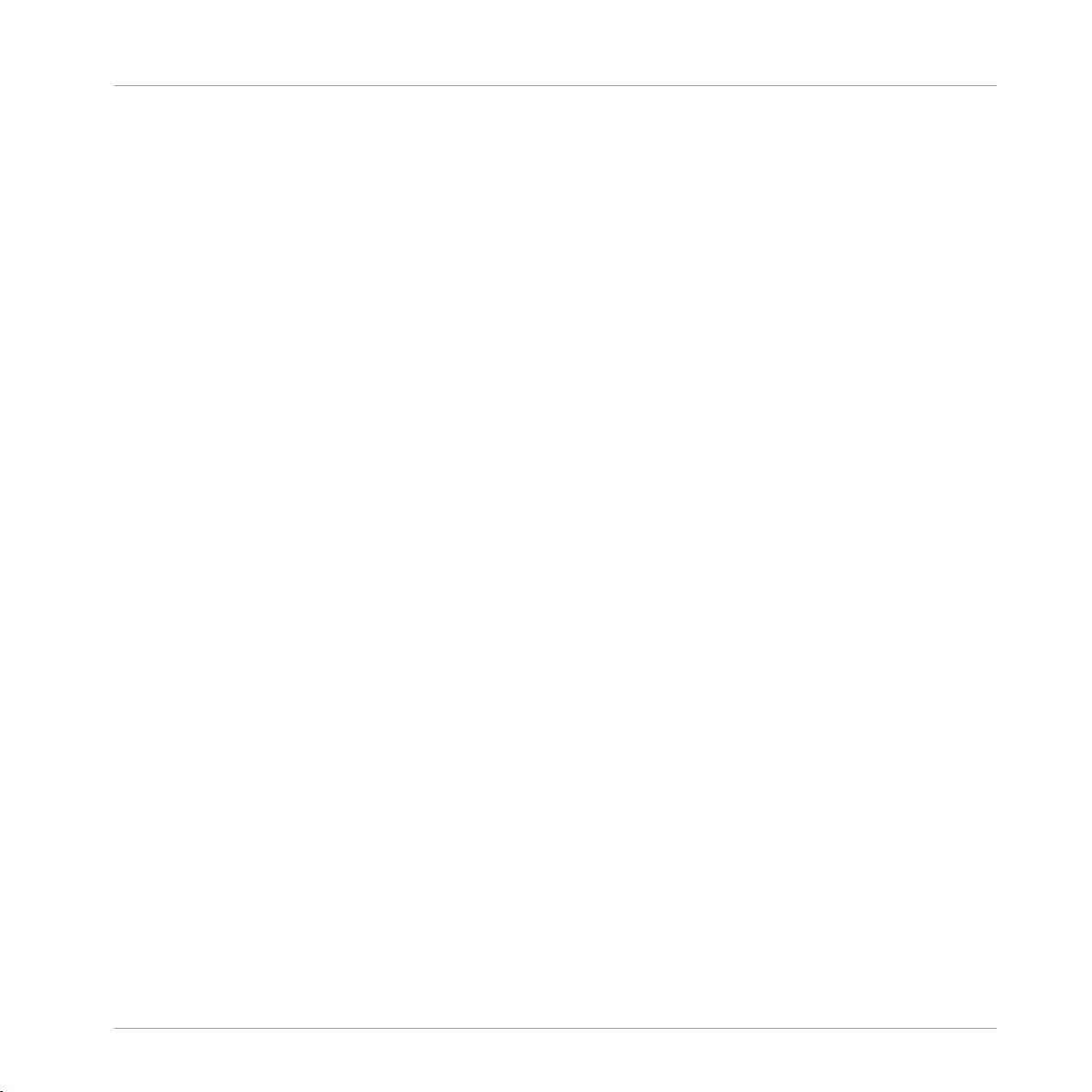
Table of Contents
14.2 Applying Effects to External Audio .............................................................................................. 699
14.3 Creating a Send Effect ............................................................................................................... 705
14.4 Creating Multi-Effects ................................................................................................................ 713
14.1.2 Other Operations on Effects ....................................................................................... 694
14.1.3 Using the Side-Chain Input ....................................................................................... 696
14.2.1 Step 1: Configure MASCHINE Audio Inputs ................................................................ 699
14.2.2 Step 2: Set up a Sound to Receive the External Input ................................................ 702
14.2.3 Step 3: Load an Effect to Process an Input ................................................................ 704
14.3.1 Step 1: Set Up a Sound or Group as Send Effect ........................................................ 706
14.3.2 Step 2: Route Audio to the Send Effect ...................................................................... 710
14.3.3 A Few Notes on Send Effects ...................................................................................... 712
15 Effect Reference ........................................................................................................
15.1 Dynamics ....................................................................................................................................717
15.2 Filtering Effects .......................................................................................................................... 734
15.3 Modulation Effects ..................................................................................................................... 742
15.1.1 Compressor ............................................................................................................... 717
15.1.2 Gate ........................................................................................................................... 721
15.1.3 Transient Master ....................................................................................................... 725
15.1.4 Limiter ....................................................................................................................... 727
15.1.5 Maximizer .................................................................................................................. 731
15.2.1 EQ .............................................................................................................................. 734
15.2.2 Filter .......................................................................................................................... 737
15.2.3 Cabinet ...................................................................................................................... 741
15.3.1 Chorus ....................................................................................................................... 742
15.3.2 Flanger ...................................................................................................................... 744
15.3.3 FM ............................................................................................................................. 746
716
MASCHINE - Manual - 18
Page 19
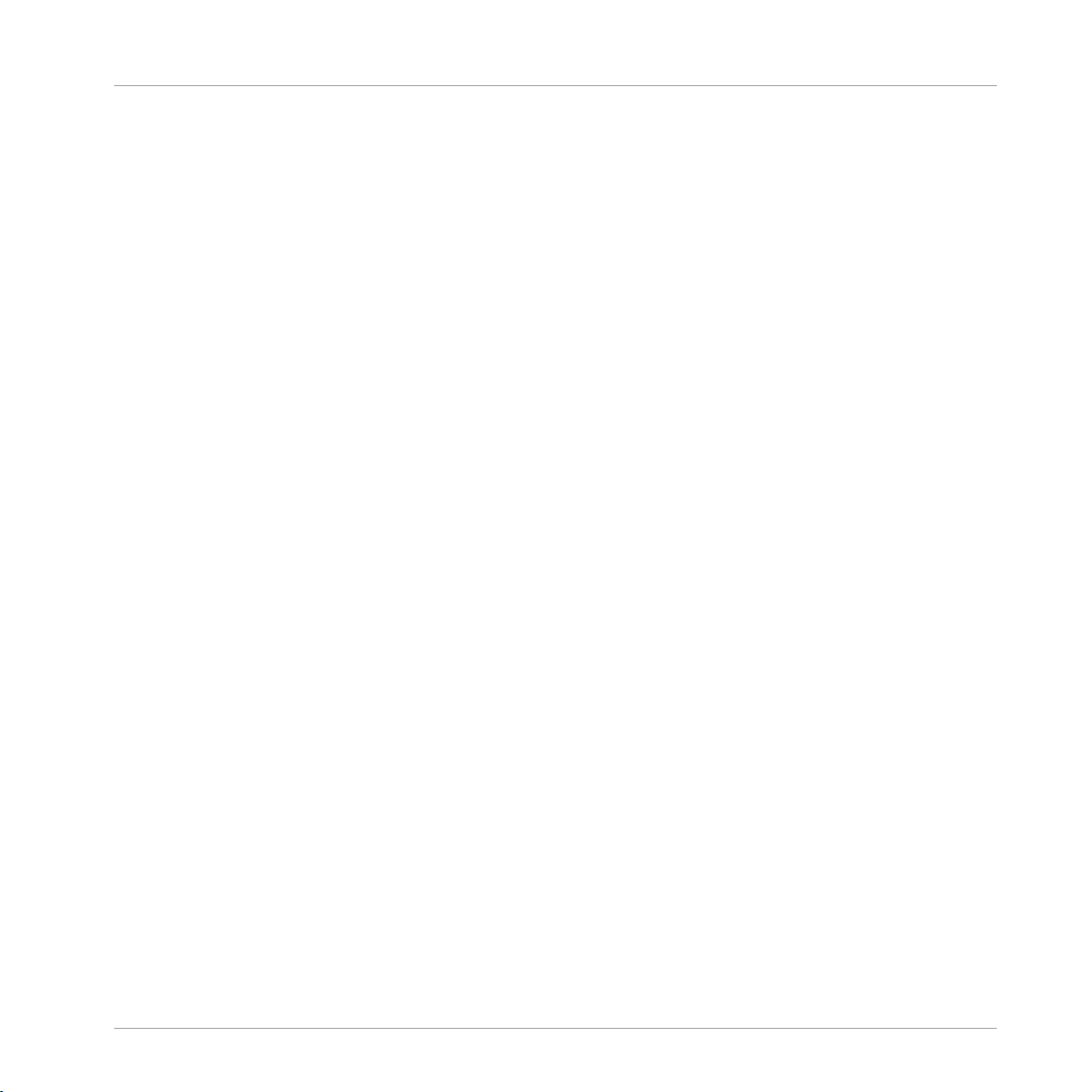
Table of Contents
15.4 Spatial and Reverb Effects ......................................................................................................... 751
15.5 Delays .........................................................................................................................................766
15.6 Distortion Effects ........................................................................................................................ 775
15.7 Perform FX .................................................................................................................................. 783
15.3.4 Freq Shifter ................................................................................................................ 747
15.3.5 Phaser ....................................................................................................................... 749
15.4.1 Ice ............................................................................................................................. 751
15.4.2 Metaverb ................................................................................................................... 753
15.4.3 Reflex ........................................................................................................................ 754
15.4.4 Reverb (Legacy) ......................................................................................................... 756
15.4.5 Reverb ....................................................................................................................... 758
15.4.5.1 Reverb Room .............................................................................................758
15.4.5.2 Reverb Hall ................................................................................................761
15.4.5.3 Plate Reverb ..............................................................................................764
15.5.1 Beat Delay ................................................................................................................. 766
15.5.2 Grain Delay ................................................................................................................ 769
15.5.3 Grain Stretch ............................................................................................................. 771
15.5.4 Resochord .................................................................................................................. 773
15.6.1 Distortion ................................................................................................................... 775
15.6.2 Lofi ............................................................................................................................ 778
15.6.3 Saturator ................................................................................................................... 779
15.7.1 Filter .......................................................................................................................... 784
15.7.2 Flanger ...................................................................................................................... 786
15.7.3 Burst Echo ................................................................................................................. 789
15.7.4 Reso Echo .................................................................................................................. 791
15.7.5 Ring ........................................................................................................................... 794
MASCHINE - Manual - 19
Page 20
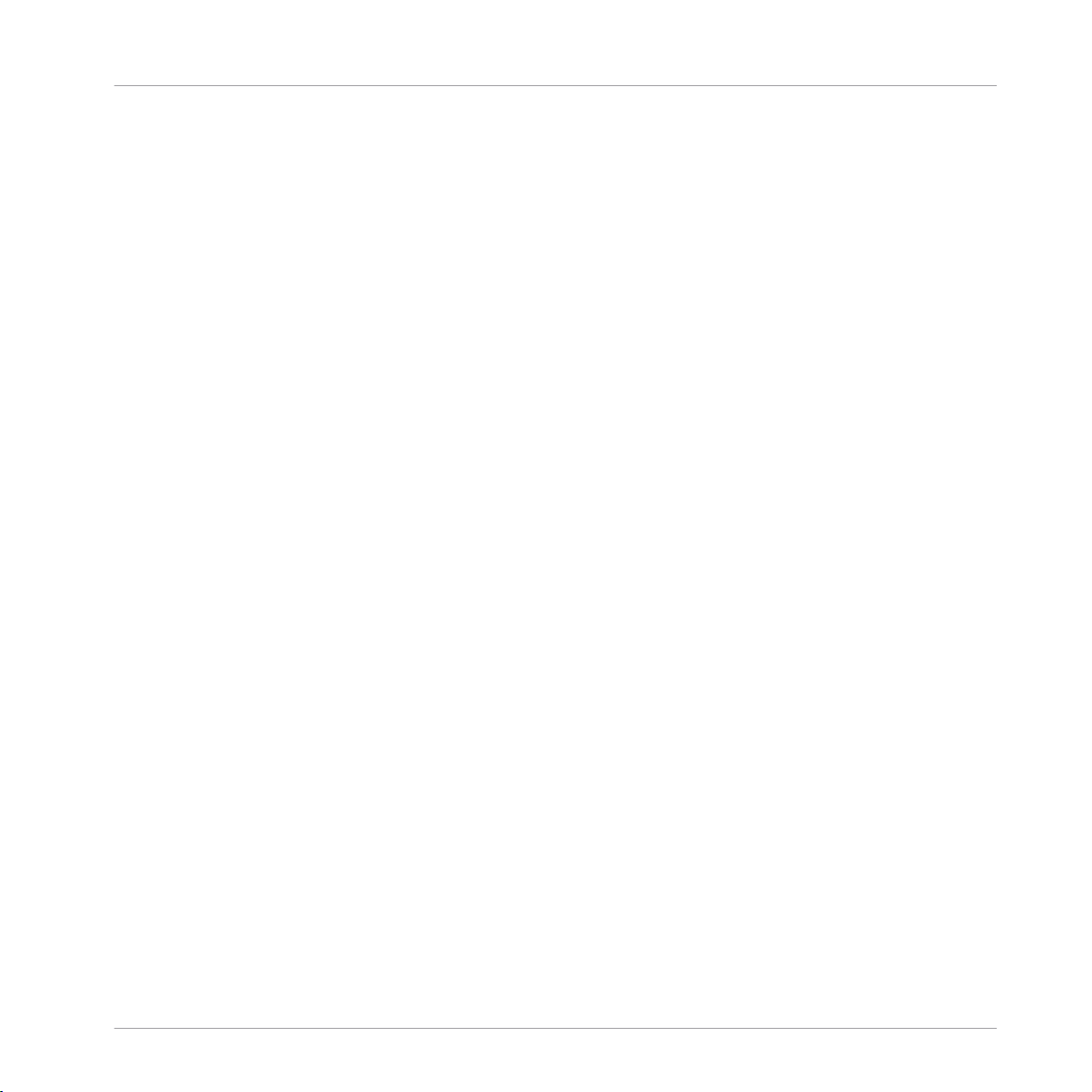
Table of Contents
15.7.6 Stutter ....................................................................................................................... 796
15.7.7 Tremolo ...................................................................................................................... 799
15.7.8 Scratcher ................................................................................................................... 802
16 Working with the Arranger .........................................................................................
16.1 Arranger Basics .......................................................................................................................... 805
16.2 Using Ideas View ........................................................................................................................ 815
16.3 Using Song View ......................................................................................................................... 832
16.1.1 Navigating Song View ................................................................................................ 808
16.1.2 Following the Playback Position in Your Project ......................................................... 810
16.1.3 Performing with Scenes and Sections using the Pads ............................................... 811
16.2.1 Scene Overview .......................................................................................................... 815
16.2.2 Creating Scenes ........................................................................................................ 817
16.2.3 Assigning and Removing Patterns ............................................................................. 817
16.2.4 Selecting Scenes ....................................................................................................... 821
16.2.5 Deleting Scenes ......................................................................................................... 822
16.2.6 Creating and Deleting Scene Banks .......................................................................... 824
16.2.7 Clearing Scenes ......................................................................................................... 824
16.2.8 Duplicating Scenes .................................................................................................... 825
16.2.9 Reordering Scenes ..................................................................................................... 826
16.2.10 Making Scenes Unique .............................................................................................. 828
16.2.11 Appending Scenes to Arrangement ............................................................................ 829
16.2.12 Naming Scenes .......................................................................................................... 830
16.2.13 Changing the Color of a Scene .................................................................................. 831
16.3.1 Section Management Overview .................................................................................. 832
16.3.2 Creating Sections ...................................................................................................... 837
16.3.3 Assigning a Scene to a Section .................................................................................. 838
805
MASCHINE - Manual - 20
Page 21

Table of Contents
16.4 Playing with Sections ................................................................................................................. 859
16.5 Triggering Sections or Scenes via MIDI ....................................................................................... 860
16.3.4 Selecting Sections and Section Banks ....................................................................... 839
16.3.5 Reorganizing Sections ............................................................................................... 843
16.3.6 Adjusting the Length of a Section .............................................................................. 844
16.3.6.1 Adjusting the Length of a Section Using the Software ...............................845
16.3.6.2 Adjusting the Length of a Section Using the Controller .............................847
16.3.7 Clearing a Pattern in Song View ................................................................................ 847
16.3.8 Duplicating Sections ................................................................................................. 848
16.3.8.1 Making Sections Unique ............................................................................849
16.3.9 Removing Sections .................................................................................................... 850
16.3.10 Renaming Scenes ...................................................................................................... 852
16.3.11 Clearing Sections ...................................................................................................... 853
16.3.12 Creating and Deleting Section Banks ........................................................................ 854
16.3.13 Working with Patterns in Song view ........................................................................... 854
16.3.13.1 Creating a Pattern in Song View ................................................................854
16.3.13.2 Selecting a Pattern in Song View ...............................................................854
16.3.13.3 Clearing a Pattern in Song View ................................................................855
16.3.13.4 Renaming a Pattern in Song View ............................................................. 855
16.3.13.5 Coloring a Pattern in Song View ................................................................ 855
16.3.13.6 Removing a Pattern in Song View ..............................................................856
16.3.13.7 Duplicating a Pattern in Song View ...........................................................856
16.3.14 Enabling Auto Length ................................................................................................ 856
16.3.15 Looping ...................................................................................................................... 857
16.3.15.1 Setting the Loop Range in the Software .....................................................858
16.4.1 Jumping to another Playback Position in Your Project ............................................... 859
MASCHINE - Manual - 21
Page 22
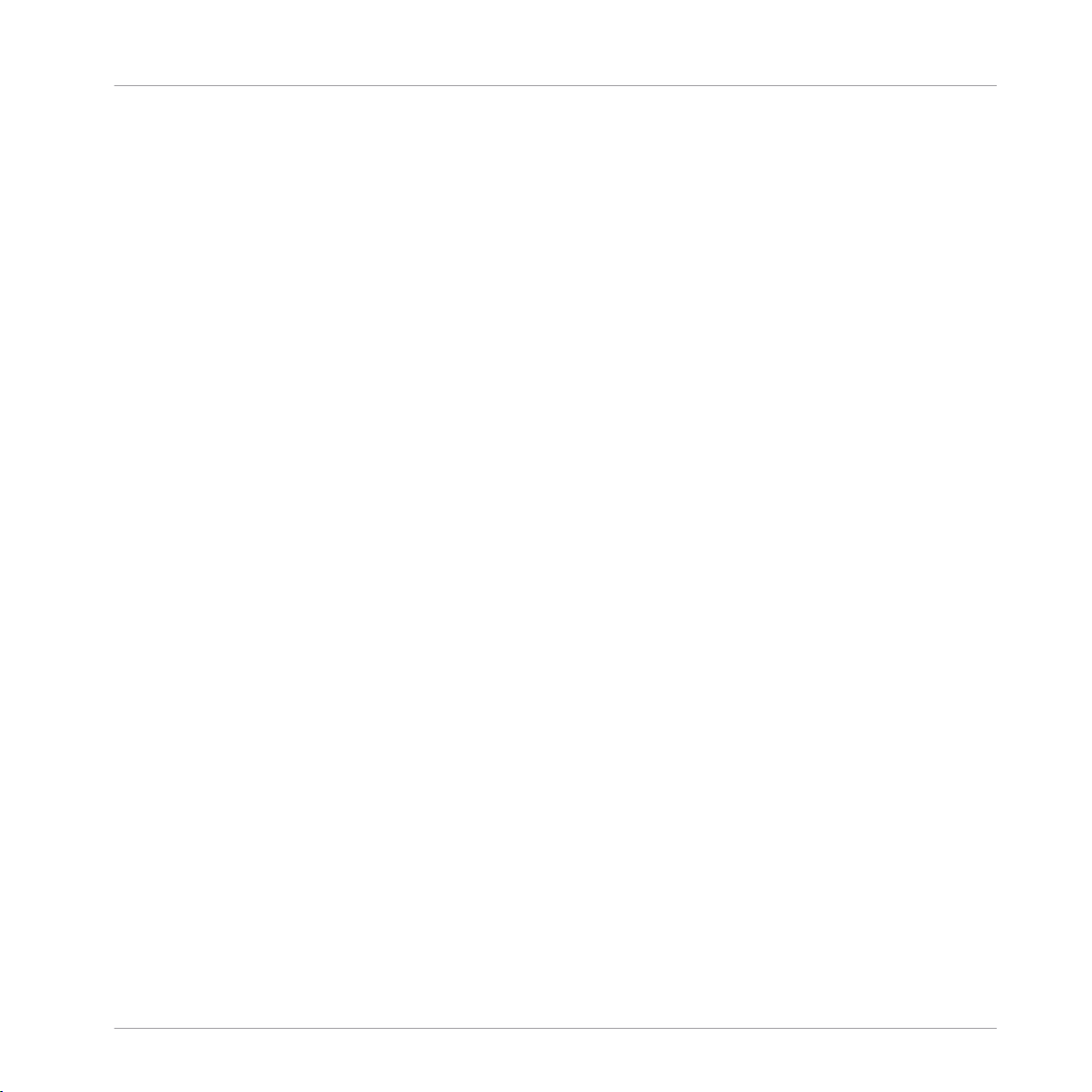
16.6 The Arrange Grid .........................................................................................................................862
16.7 Quick Grid ...................................................................................................................................864
17 Sampling and Sample Mapping ..................................................................................
17.1 Opening the Sample Editor ......................................................................................................... 866
17.2 Recording Audio ......................................................................................................................... 867
17.3 Editing a Sample ........................................................................................................................ 880
17.4 Slicing a Sample ........................................................................................................................ 894
17.5 Mapping Samples to Zones ........................................................................................................ 916
17.2.1 Opening the Record Page .......................................................................................... 867
17.2.2 Selecting the Source and the Recording Mode ........................................................... 869
17.2.3 Arming, Starting, and Stopping the Recording .......................................................... 872
17.2.5 Using the Footswitch for Recording Audio ................................................................. 875
17.2.6 Checking Your Recordings ......................................................................................... 876
17.2.7 Location and Name of Your Recorded Samples .......................................................... 880
17.3.1 Using the Edit Page ................................................................................................... 881
17.3.2 Audio Editing Functions ............................................................................................. 886
17.4.1 Opening the Slice Page .............................................................................................. 895
17.4.2 Adjusting the Slicing Settings ................................................................................... 897
17.4.3 Live Slicing ................................................................................................................ 902
17.4.3.1 Live Slicing Using the Controller ................................................................902
17.4.3.2 Delete All Slices .........................................................................................903
17.4.4 Manually Adjusting Your Slices ................................................................................. 903
17.4.5 Applying the Slicing ................................................................................................... 910
17.5.1 Opening the Zone Page .............................................................................................. 916
17.5.2 Zone Page Overview ................................................................................................... 917
17.5.3 Selecting and Managing Zones in the Zone List ........................................................ 919
Table of Contents
866
MASCHINE - Manual - 22
Page 23
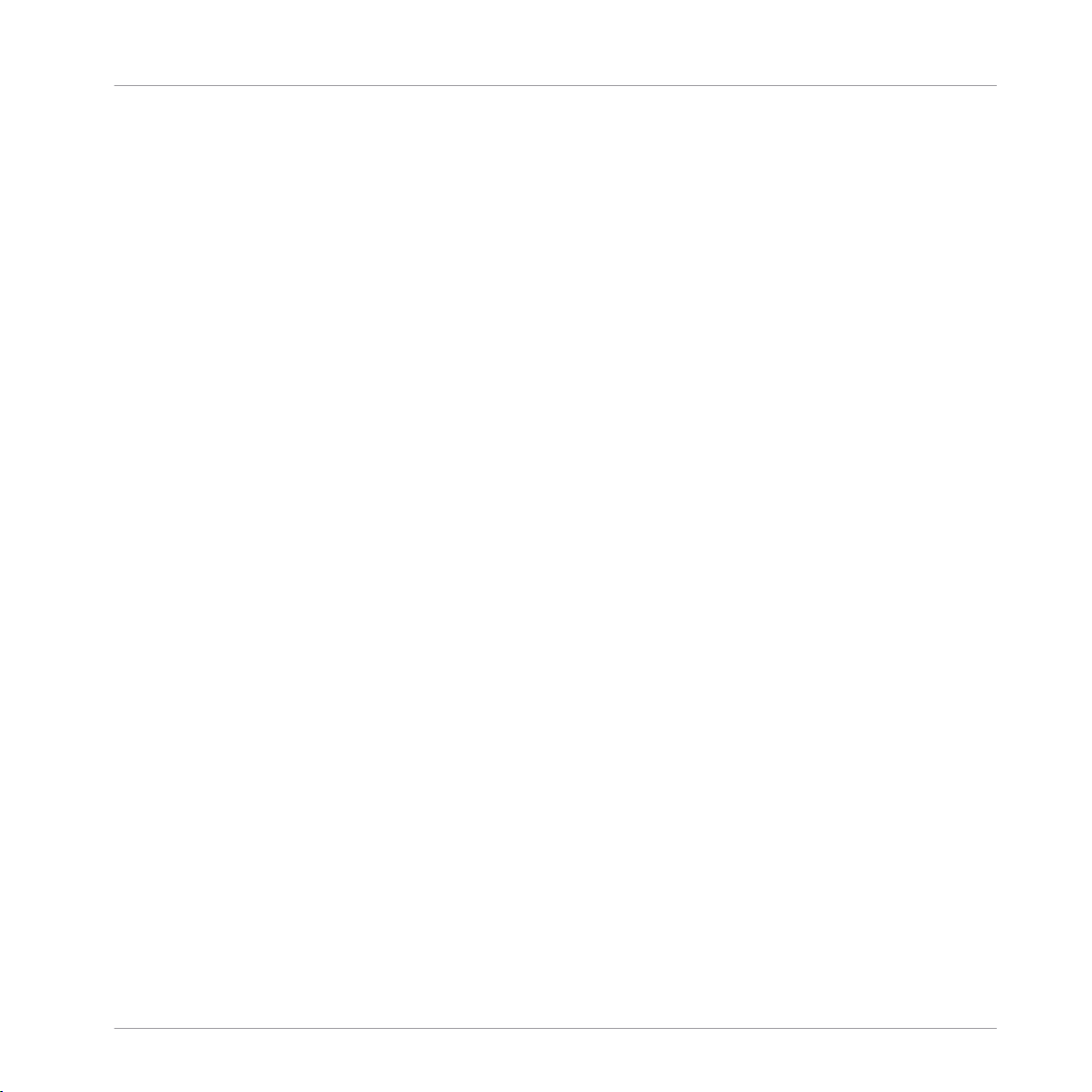
Table of Contents
17.5.4 Selecting and Editing Zones in the Map View ............................................................ 924
17.5.5 Editing Zones in the Sample View ............................................................................. 928
17.5.6 Adjusting the Zone Settings ...................................................................................... 931
17.5.7 Adding Samples to the Sample Map .......................................................................... 938
18 Appendix: Tips for Playing Live ..................................................................................
18.1 Preparations ............................................................................................................................... 941
18.2 Basic Techniques ....................................................................................................................... 942
18.3 Special Tricks ............................................................................................................................. 944
18.1.1 Focus on the Hardware .............................................................................................. 941
18.1.2 Customize the Pads of the Hardware ......................................................................... 941
18.1.3 Check Your CPU Power Before Playing ....................................................................... 941
18.1.4 Name and Color Your Groups, Patterns, Sounds and Scenes ..................................... 942
18.1.5 Consider Using a Limiter on Your Master ................................................................... 942
18.1.6 Hook Up Your Other Gear and Sync It with MIDI Clock ................................................ 942
18.1.7 Improvise ................................................................................................................... 942
18.2.1 Use Mute and Solo ..................................................................................................... 942
18.2.2 Use Scene Mode and Tweak the Loop Range .............................................................. 943
18.2.3 Create Variations of Your Drum Patterns in the Step Sequencer ................................ 943
18.2.4 Use Note Repeat ........................................................................................................ 943
18.2.5 Set Up Your Own Multi-effect Groups and Automate Them ........................................ 943
18.3.1 Changing Pattern Length for Variation ...................................................................... 944
18.3.2 Using Loops to Cycle Through Samples ..................................................................... 944
18.3.3 Using Loops to Cycle Through Samples ..................................................................... 944
18.3.4 Load Long Audio Files and Play with the Start Point .................................................. 944
19 Troubleshooting ........................................................................................................
941
945
19.1 Knowledge Base ......................................................................................................................... 945
MASCHINE - Manual - 23
Page 24
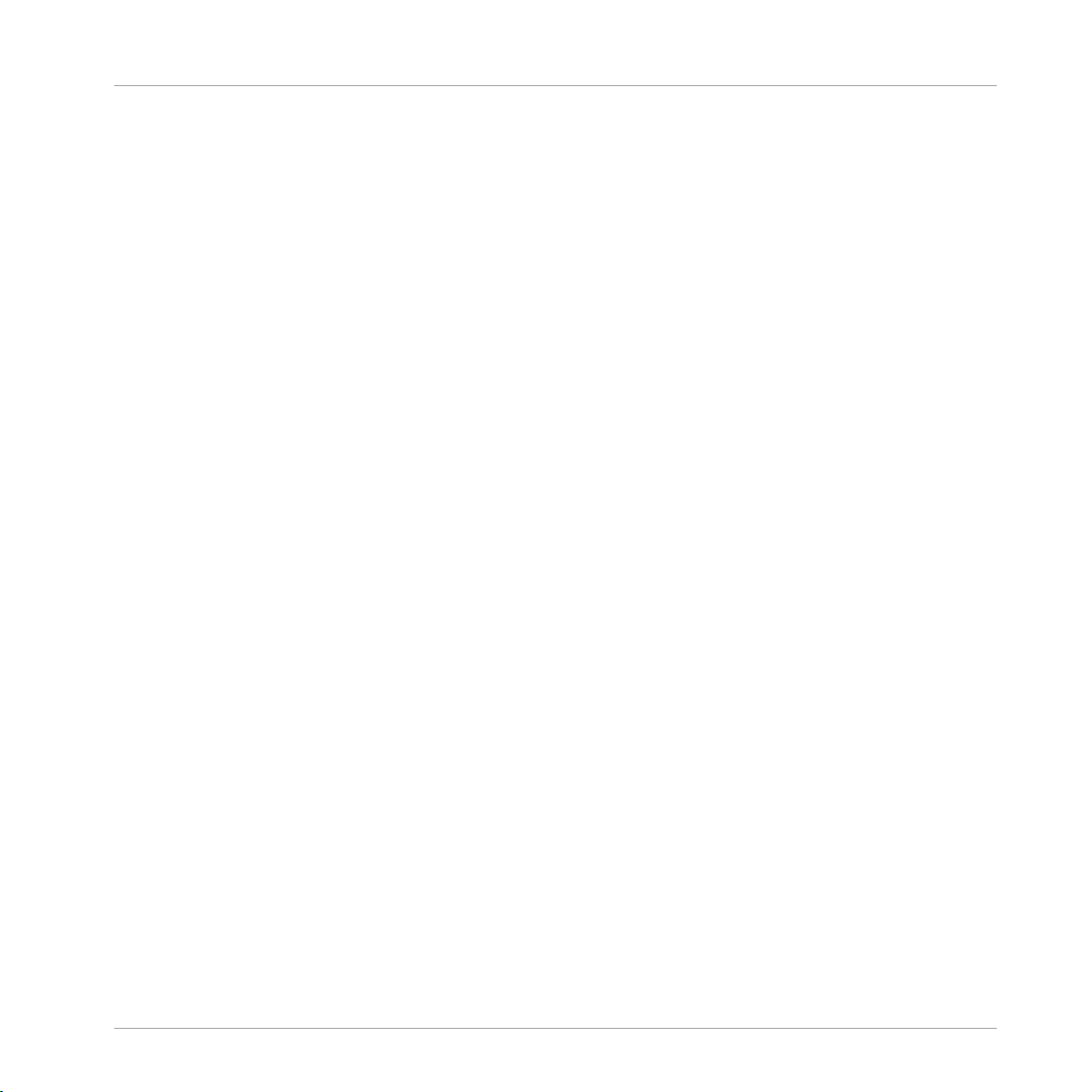
19.2 Technical Support .......................................................................................................................945
19.3 Registration Support .................................................................................................................. 946
19.4 User Forum ................................................................................................................................. 946
20 Glossary ...................................................................................................................
Table of Contents
947
Index ........................................................................................................................
955
MASCHINE - Manual - 24
Page 25
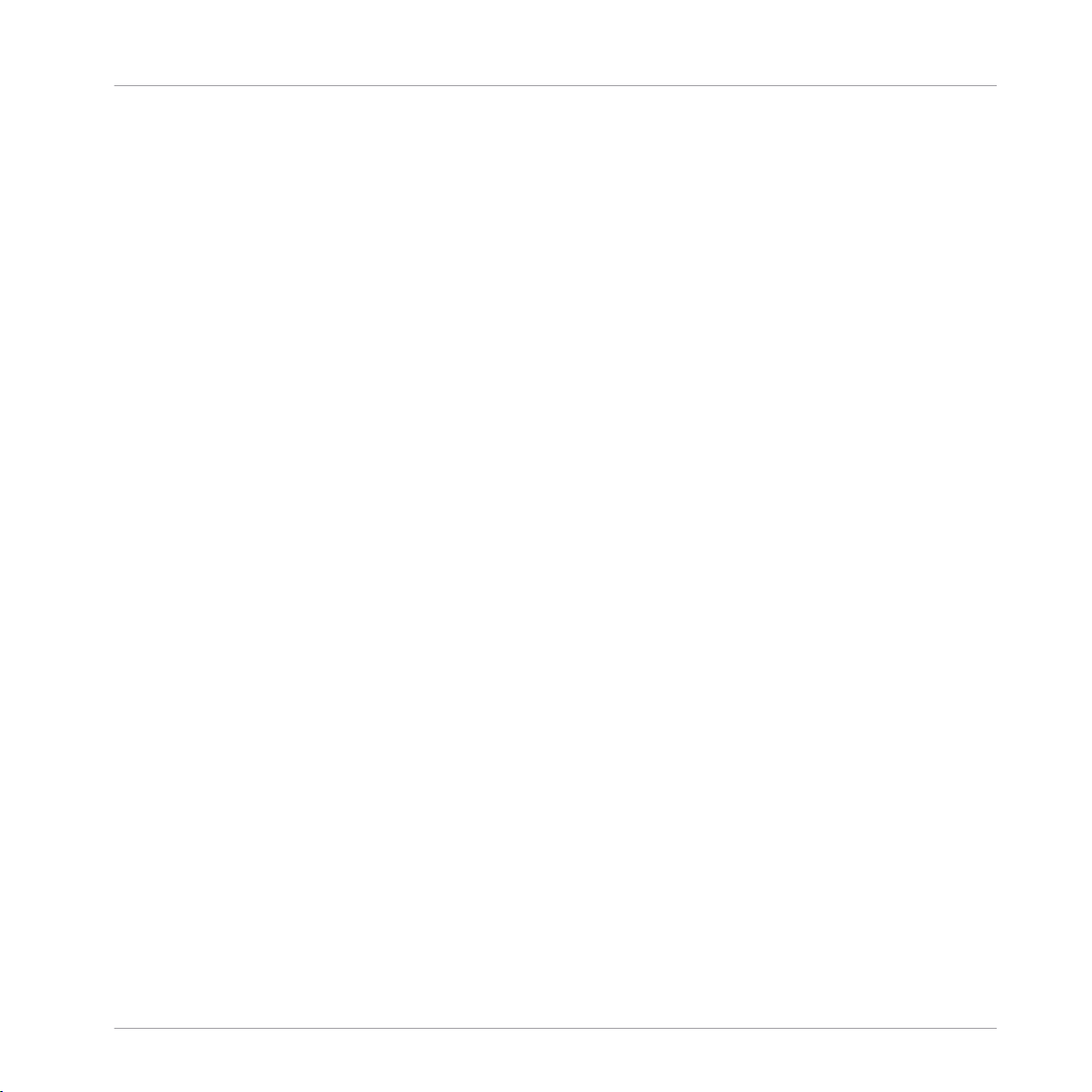
Welcome to MASCHINE
1 Welcome to MASCHINE
Thank you for buying MASCHINE!
MASCHINE is a groove production studio that implements the familiar working style of classical groove boxes along with the advantages of a computer based system. MASCHINE is ideal
for making music live, as well as in the studio. It’s the hands-on aspect of a dedicated instrument, the MASCHINE hardware controller, united with the advanced editing features of the
MASCHINE software.
Creating beats is often not very intuitive with a computer, but using the MASCHINE hardware
controller to do it makes it easy and fun. You can tap in freely with the pads or use Note Repeat to jam along. Alternatively, build your beats using the step sequencer just as in classic
drum machines.
Patterns can be intuitively combined and rearranged on the fly to form larger ideas. You can try
out several different versions of a song without ever having to stop the music.
Since you can integrate it into any sequencer that supports VST, AU, or AAX plug-ins, you can
reap the benefits in almost any software setup, or use it as a stand-alone application. You can
sample your own material, slice loops and rearrange them easily.
However, MASCHINE is a lot more than an ordinary groovebox or sampler: it comes with an
inspiring 7-gigabyte library, and a sophisticated, yet easy to use tag-based Browser to give you
instant access to the sounds you are looking for.
What’s more, MASCHINE provides lots of options for manipulating your sounds via internal effects and other sound-shaping possibilities. You can also control external MIDI hardware and
3rd-party software with the MASCHINE hardware controller, while customizing the functions of
the pads, knobs and buttons according to your needs utilizing the included Controller Editor
application. We hope you enjoy this fantastic instrument as much as we do. Now let’s get going!
—The MASCHINE team at Native Instruments.
MASCHINE - Manual - 25
Page 26
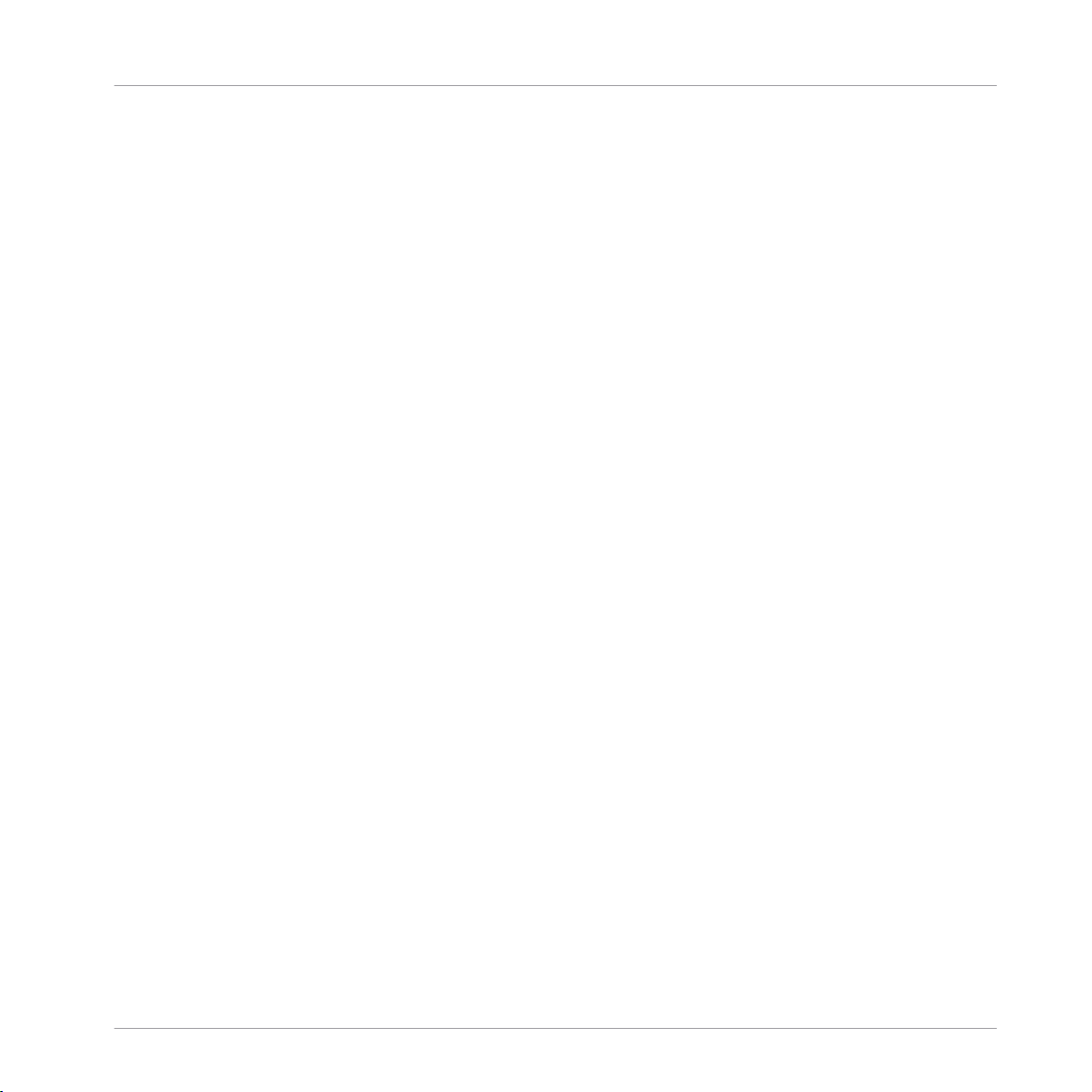
Welcome to MASCHINE
MASCHINE Documentation
1.1 MASCHINE Documentation
Native Instruments provide many information sources regarding MASCHINE. The main documents should be read in the following sequence:
1. MASCHINE Getting Started: This document provides a practical approach to MASCHINE via
a set of tutorials covering easy and more advanced tasks in order to help you familiarize
yourself with MASCHINE.
2. MASCHINE Manual (this document): The MASCHINE Manual provides you with a compre-
hensive description of all MASCHINE software and hardware features.
Additional documentation sources provide you with details on more specific topics:
▪ Controller Editor Manual: Besides using your MASCHINE hardware controller together with
its dedicated MASCHINE software, you can also use it as a powerful and highly versatile
MIDI controller to pilot any other MIDI-capable application or device. This is made possible
by the Controller Editor software, an application that allows you to precisely define all MIDI
assignments for your MASCHINE controller. The Controller Editor was installed during the
MASCHINE installation procedure. For more information on this, please refer to the Controller Editor Manual available as a PDF file via the Help menu of Controller Editor.
▪ Online Support Videos: You can find a number of support videos on The Official Native In-
struments Support Channel under the following URL: https://www.youtube.com/NIsupport-
EN. We recommend that you follow along with these instructions while the respective ap-
plication is running on your computer.
Other Online Resources: If you are experiencing problems related to your Native Instruments
product that the supplied documentation does not cover, there are several ways of getting help:
▪ Knowledge Base
▪ User Forum
▪ Technical Support
▪ Registration Support
You will find more information on these subjects in the chapter Troubleshooting.
MASCHINE - Manual - 26
Page 27
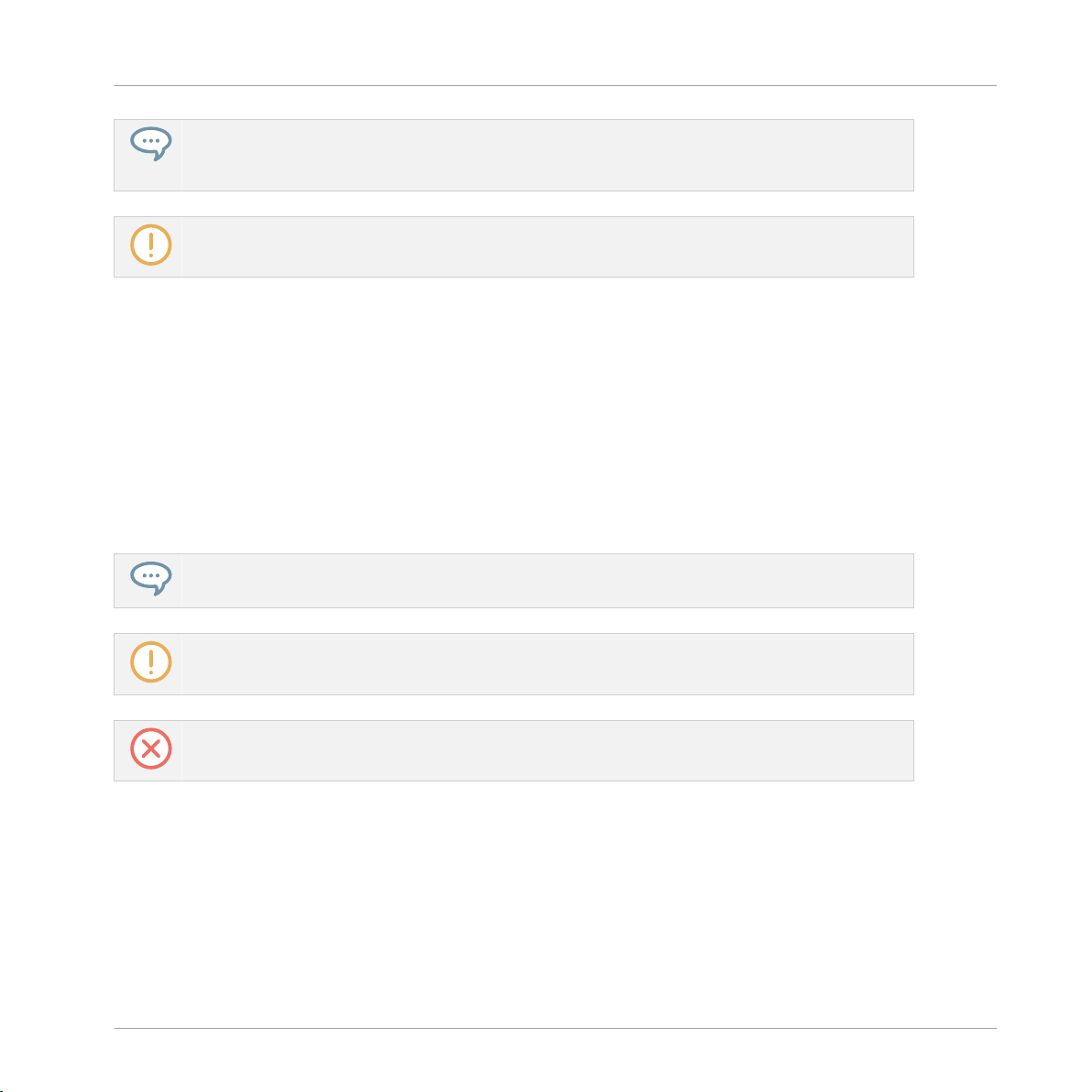
Welcome to MASCHINE
Document Conventions
MASCHINE documents are available in PDF. You can also access these documents from the application’s Help menu or the following location:
www.native-instruments.com.
Please check the Native Instruments website regularly for up-to-date and localized versions of these
documents.
1.2 Document Conventions
This section introduces you to the signage and text highlighting used in this manual. This manual uses particular formatting to point out special facts and to warn you of potential issues.
The icons introducing these notes let you see what kind of information is to be expected:
This document uses particular formatting to point out special facts and to warn you of potential issues. The icons introducing the following notes let you see what kind of information can
be expected:
The speech bubble icon indicates a useful tip that may often help you to solve a task more efficiently.
The exclamation mark icon highlights important information that is essential for the given context.
The red cross icon warns you of serious issues and potential risks that require your full attention.
Furthermore, the following formatting is used:
▪ Text appearing in (drop-down) menus (such as Open…, Save as… etc.) in the software and
paths to locations on your hard disk or other storage devices is printed in italics.
▪ Text appearing elsewhere (labels of buttons, controls, text next to checkboxes etc.) in the
software is printed in blue. Whenever you see this formatting applied, you will find the
same text appearing somewhere on the screen.
MASCHINE - Manual - 27
Page 28
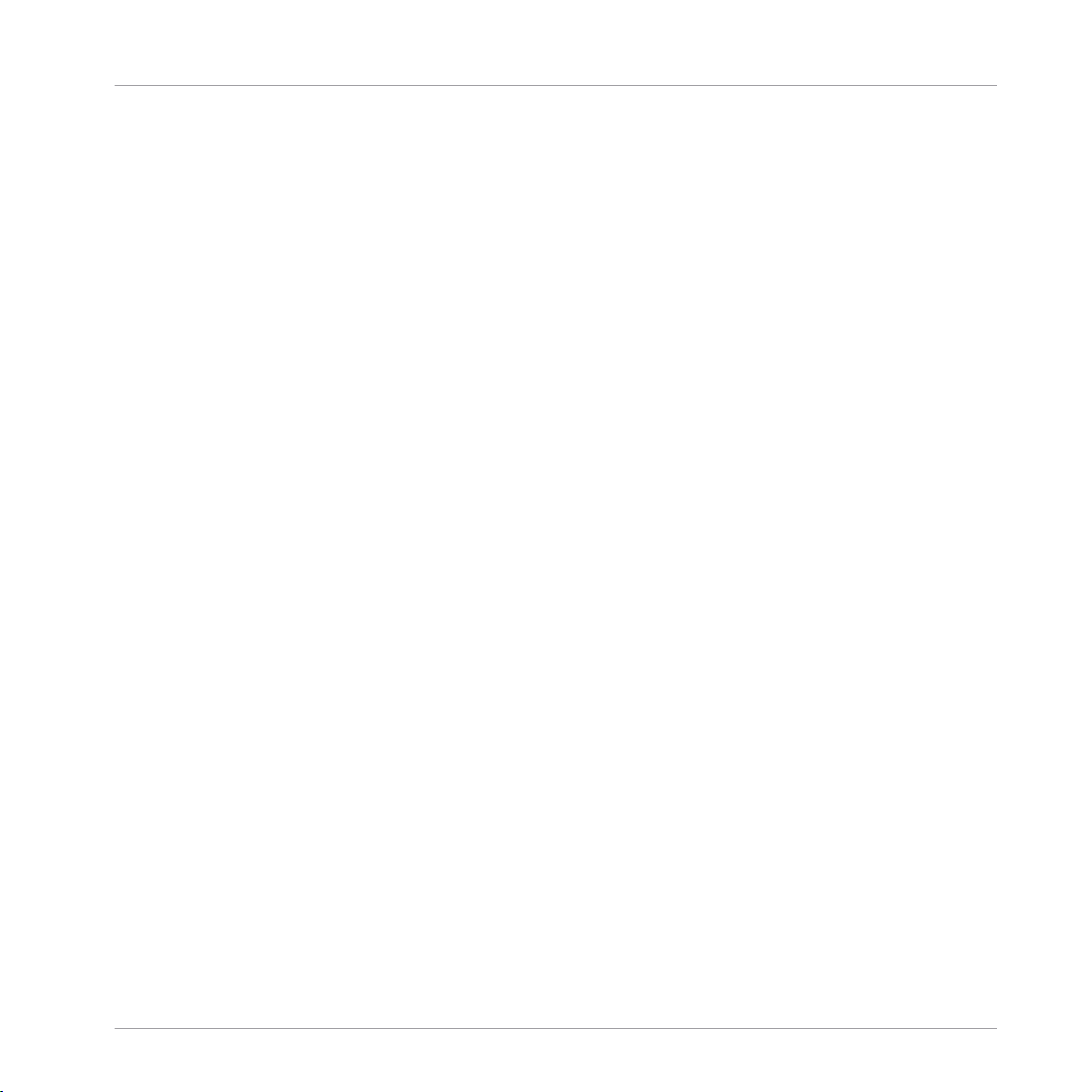
Welcome to MASCHINE
Document Conventions
▪ Text appearing on the displays of the controller is printed in light grey. Whenever you see
this formatting applied, you will find the same text on a controller display.
▪ Text appearing on labels of the hardware controller is printed in orange. Whenever you see
this formatting applied, you will find the same text on the controller.
▪ Important names and concepts are printed in bold.
▪ References to keys on your computer’s keyboard you’ll find put in square brackets (e.g.,
“Press [Shift] + [Enter]”).
► Single instructions are introduced by this play button type arrow.
→ Results of actions are introduced by this smaller arrow.
Naming Convention
Throughout the documentation we will refer to MASCHINE controller (or just controller) as the
hardware controller and MASCHINE software as the software installed on your computer.
The term “effect” will sometimes be abbreviated as “FX” when referring to elements in the MASCHINE software and hardware. These terms have the same meaning.
Button Combinations and Shortcuts on Your Controller
Most instructions will use the “+” sign to indicate buttons (or buttons and pads) that must be
pressed simultaneously, starting with the button indicated first. E.g., an instruction such as:
“Press SHIFT + PLAY”
means:
1. Press and hold SHIFT.
2. While holding SHIFT, press PLAY and release it.
3. Release SHIFT.
Unlabeled Buttons on the Controller
The buttons and knobs above and below the displays on your MASCHINE controller do not
have labels.
MASCHINE - Manual - 28
Page 29
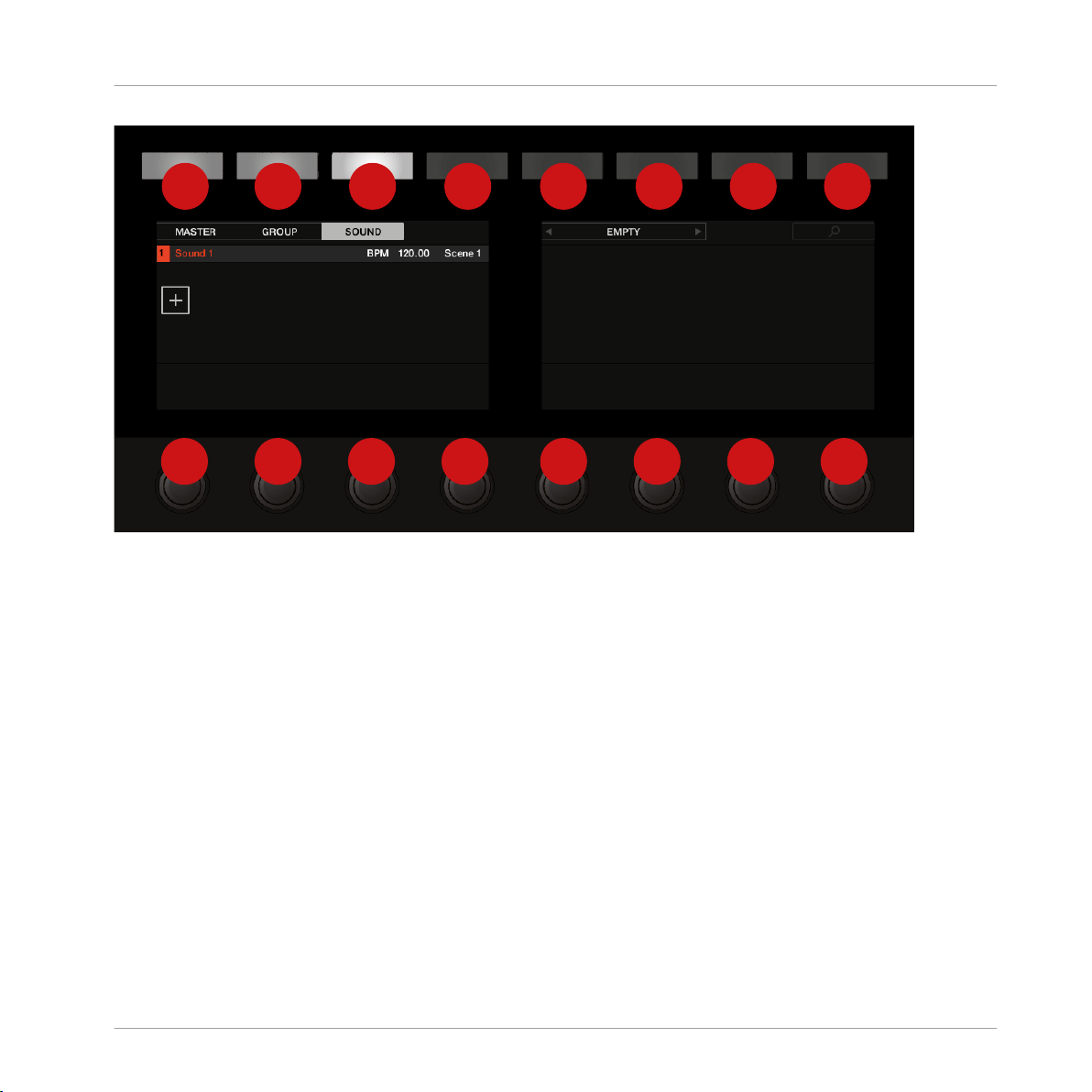
1 2 3 4 5 6 7 8
1 2 3 4 5 6 7 8
The unlabeled buttons and knobs on the MASCHINE controller.
Welcome to MASCHINE
New Features in MASCHINE 2.7.10
For better reference, we applied a special formatting here: throughout the document, the elements are capitalized and numbered, so the buttons above the displays are written Button 1 to
Button 8, while the knobs under the displays are written Knob 1 to Knob 8. E.g., whenever you
see an instruction such as “Press Button 2 to open the EDIT page,” you’ll know it’s the second
button from the left above the displays.
1.3 New Features in MASCHINE 2.7.10
The following new features have been added to MASCHINE:
New Hardware Support
▪ Support for KOMPLETE KONTROL A-Series keyboards.
MASCHINE - Manual - 29
Page 30
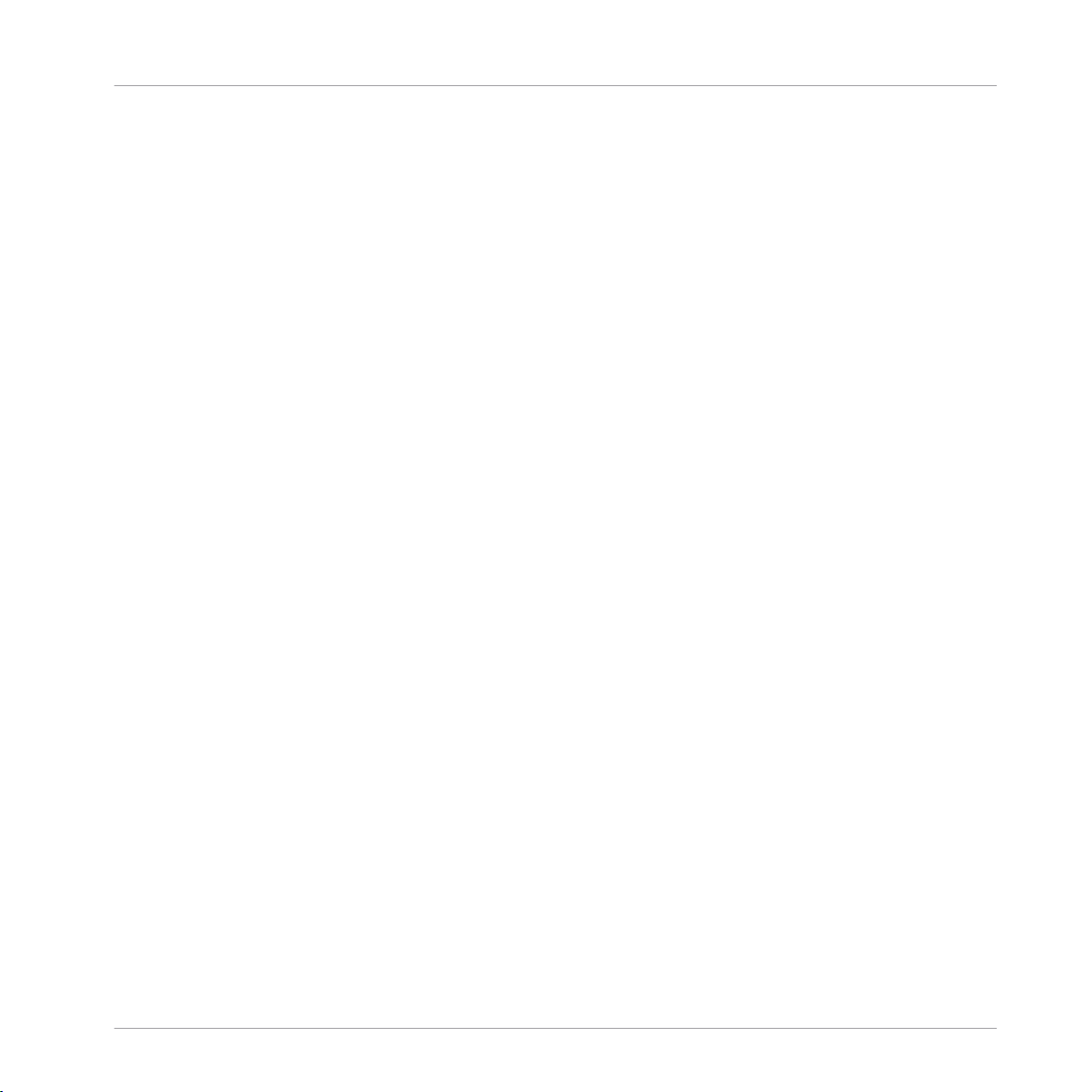
Welcome to MASCHINE
New Features in MASCHINE 2.7.8
Audio Plug-in Improvements
▪ Added Edit Tab to Audio plug-in: Like the Sampler plug-in, you can now perform destruc-
tive audio edits to loops loaded into the Audio plug-in via the new Edit tab.
▪ Added Usable Play Range for Audio plug-in: in the Edit tab of the Audio plug-in, there are
now Playable Range Start and End markers which can be used to isolate only a portion of
the loaded audio file that you wish to loop. The timeline along the top of the waveform now
shows musical units rather than samples.
For more information on editing audio, refer to ↑8, Using the Audio Plug-in.
General Improvements
▪ Items can now be dragged from the Browser to external locations.
1.4 New Features in MASCHINE 2.7.8
The following new features have been added to MASCHINE:
New Hardware Support
▪ Support for KOMPLETE KONTROL S88 MK2
▪ Support for MASCHINE MIKRO MK3 hardware
1.5 New Features in MASCHINE 2.7.7
The following new features have been added to MASCHINE:
Audio plug-in Improvements
▪ Added a Formant mode to the Audio plug-in which preserves formants when pitching an
audio loop up or down. This can be particularly useful when working with vocal material.
For more information, refer to ↑8, Using the Audio Plug-in.
▪ The Engine Modes are now listed in order of CPU load, from lowest (Re-pitch) to highest
(Formant).
MASCHINE - Manual - 30
Page 31

Welcome to MASCHINE
New Features in MASCHINE 2.7.7
▪ The Take Recording workflow has been improved by muting the previously-playing Take
when you trigger a new recording so you're not distracted hearing the old Take while trying
to record a new one. If you abort the recording, the previously-playing Take will be restored.
▪ The Pattern Recording workflow has been improved by muting the previously-playing Pat-
tern when you trigger a new recording so you're not distracted hearing the old Pattern while
trying to record a new one. If you abort the recording, the previously-playing Pattern will be
restored.
▪ When you drag a bounced audio file from the Pattern Editor dragger to a Sound Slot or
Group, MASCHINE will now load this into an Audio plug-in instead of a Sampler.
▪ When Exporting loop content from MASCHINE, the Project Tempo will now be written into
the files. MASCHINE will read this tempo when later loading this file into the Audio plugin.
▪ MASCHINE now writes both the Tempo and Loop tags to recordings made with Loop mode.
Tempo is attached to recordings made in Sync mode. These recordings will therefore always be in sync with the project when loading them into an Audio plug-in.
Pattern Editor
▪ The number of tools available in the software for editing the Patterns has been reduced
due to redundant functionality. Instead of an arrow, a pencil, and an eraser, there is now
just a pencil tool which can be toggled on and off. When the pencil is off, the mouse will
behave as it did when using the arrow tool (and the mouse will look like a normal arrow in
this mode). When the pencil is on, this enables the same pencil/paint functionality as before (and the mouse will look like a pencil when in this mode). For more information, see
↑11.4.1, Editing Events with the Mouse: an Overview.
▪ There are some changes to keyboard shortcut behavior as they relate to view switching in
the pattern editor:
◦ W = toggle between Group view and Keyboard view
◦ S = toggle Sampling view on/off
◦ E = toggle Pencil/Paint on/off
MASCHINE - Manual - 31
Page 32

Welcome to MASCHINE
New Features in MASCHINE 2.7.4
Recording
▪ You can now engage count-in recording from the software while the playhead is moving via
Command + Shift + Space (macOS) or Ctrl + Shift + Space (Windows).
General Improvements
▪ There are now previews of all Groups/Kits and Sounds in the MASCHINE Factory Library. In
order for the previews to be available, you must first install the Factory Library v1.3.2 update.
▪ The "Use latest version of NI plug-ins" preference has had its functionality extended to
project loading (previously, it was limited to the loading of presets). For example, if you
made a project that used REAKTOR 5 but you also have REAKTOR 6 installed, enabling
this preference will cause REAKTOR 6 to be loaded in all instances when loading up the
project. When running in Standalone mode, a dialog box will be presented showing which
plug-ins were updated. This function will also happen automatically if you only have the
newest plug-in version installed, regardless of whether the preference is enabled or not, to
ensure you can load the older project rather than getting the annoying "Could not load 1 or
more plug-ins" error. For more information, see ↑3.7.6, Preferences – Plug-ins Page.
1.6 New Features in MASCHINE 2.7.4
The following new features have been added to MASCHINE:
Audio Plug-in Improvements
▪ Added a new Target parameter to the Loop recording mode of the Sampling Page which de-
termines what should be done with a new recording when the recording is complete. Take
simply adds the new recording to the Audio Pool of the current plug-in, Sound puts the
new recording into an Audio plug-in in the next unoccupied Sound Slot (useful for layering
the recording with whatever else is in the current Pattern, like a guitar looper pedal), and
Pattern puts the new recording into an Audio plug-in in the next unoccupied Sound Slot
and additionally creates a new Pattern where only this loop is being played (useful for capturing different versions of a part and quickly reviewing them by switching Patterns). For
more information, refer to ↑17.2, Recording Audio.
MASCHINE - Manual - 32
Page 33

Welcome to MASCHINE
New Features in MASCHINE 2.7.4
▪ Added a new workflow to MASCHINE JAM which automates the use of the new Target pa-
rameter for fast sampling and layering. Holding the IN 1 button enables this new Loop Recording mode (it’s also helpful to pin this mode on by holding IN 1 and pressing the SONG
button). While this new Loop Recording mode is active, pressing an existing Pattern will
trigger a recording of a new loop which is then added as a new Sound in the existing Pattern; doing this repeatedly allows you to quickly layer recordings on top of each other. Alternatively, pressing an empty Pattern button will trigger a recording and will then place
that recording in a new Sound Slot and a new Pattern will be created where only the new
loop is playing back. When pressing the IN 1 button, External Input 1 is selected as the
source for the recording. Pressing GRP while in the Loop Recording mode will select the
focused Group as the source. Pressing MST will select MASCHINE’s Master output as the
source (for resampling what is currently playing). For more information, refer to the MASCHINE JAM Manual available from Help menu.
▪ Added footswitch control of Sampling. When in the Sampling page, or when the Loop Re-
cording mode is enabled on MASCHINE JAM, a connected footswitch can be used to control recording. Pressing the footswitch will arm a recording according to the current settings. Pressing the footswitch again before recording has actually started will cancel the recording. If recording is in progress, pressing the footswitch once will stop the recording,
double-pressing will abort the recording (any recorded audio to that point will be discarded). If the recording is complete, holding the footswitch down for a few moments will trigger Undo so you can try another take. For more information, refer to the MASCHINE JAM
Manual available from Help menu, or to the following section when using MASCHINE MK3
or MASCHINE STUDIO: ↑17.2.5, Using the Footswitch for Recording Audio.
▪ Improved the automatic tempo detection of the Audio plug-in so that it now chooses a tem-
po that’s closest to your current project tempo. For example, if your project tempo is 170
BPM and you load a loop which should be 174 BPM, MASCHINE will now set the Source
Tempo as 174 BPM instead of 87 BPM as it did previously.
▪ Added a Re-Pitch sync mode to the Audio plug-in which simply retunes/repitches the loop
(like speeding up or slowing down a record) to make it conform to the Project tempo. This
mode requires significantly less CPU power than the default mode, but you will not be able
to retune the loop at all (any pitches programmed in Gate mode will be ignored—only the
timing of the programmed notes will be used to gate the playing audio). For more information refer to ↑8, Using the Audio Plug-in.
MASCHINE - Manual - 33
Page 34

Welcome to MASCHINE
New Features in MASCHINE 2.7.3
MASCHINE MK3 Improvements
▪ Added Ableton Live DAW Integration for MASCHINE MK3 - Mixer and basic DAW Control.
Access Ableton Live Mixer via MASCHINE MK3 hardware: Volume, Pan, Mute / Solo / Arm
states are visible on screens. Also access essential controls: Play / Stop / Record / Session
record, Clip Navigation, Launch & Record, Quantize, Undo / Redo, Automation Toggle, Tap
Tempo, and Loop Toggle. For more information refer to ↑3.6, Host Integration.
General Improvements
▪ Improved the Take management system (previously called “Recording History”) for the
Sampler and Audio plug-ins such that Takes are now saved and recalled as part of the
Project.
▪ Improved external audio recording by implementing basic recording latency compensation.
This compensation will be in effect when recording from an External Input and with the
Monitoring parameter turned Off. The system currently works based upon the overall latency reported by the selected audio interface.
▪ Removed the function where a right click will remove Events in the Pattern Editor. Instead,
the context menu is opened. Events can still be deleted using double-click as well as using
the "Paint" and "Erase" tools. For more information refer to ↑11.4.5, Deleting Events/Notes.
▪ Changed the behavior of right-click in the Arranger. This no longer removes Patterns from
Scenes. It now opens a context menu with many useful options for arranging. For more information on using the Pattern context menu within Song view refer to ↑16.3.13, Working
with Patterns in Song view.
▪ Improved behavior and cursor icons for resizing Events in the Pattern Editor. The active
area for resizing Events is increased.
1.7 New Features in MASCHINE 2.7.3
The following new features have been added to MASCHINE:
MASCHINE - Manual - 34
Page 35

Welcome to MASCHINE
New Features in MASCHINE 2.7.3
Audio Plug-in Improvements
▪ Added the ability to enable and disable Audio plug-in playback per Pattern when in Loop
mode. Double-clicking the waveform will toggle playback for the selected Pattern. Alternatively, the loops can be enabled or disabled via the STEP page on the hardware controllers.
For more details see ↑8.3, Using Loop Mode.
▪ Added a Loop recording mode to the Record tab, and the Record tab is now available for
both Sampler and Audio plug-ins. When choosing the new Loop mode, the start of recording will be quantized to the start of the Pattern. Furthermore, when the recording is complete, the loop will automatically be loaded into an Audio plug-in and will immediately begin playback. For more details see ↑17.2, Recording Audio.
MASCHINE Controller Improvements
▪ Added Ideas View on MASCHINE MK3 and MASCHINE STUDIO. Access Ideas view with
the MASCHINE MK3 hardware. For more details see ↑16.2, Using Ideas View.
▪ Added Event Editing on MASCHINE MK3 with 4-Directional Encoder. Select, nudge, pitch-
shift and change the length of notes with the 4-Directional Encoder in the events window
(on hardware screens). For more details see ↑11.4, Editing Events.
▪ Added Apple Logic DAW Integration for MASCHINE MK3, Mixer and basic DAW Control.
◦ Access Logic Mixer via MASCHINE MK3 hardware (Volume, Pan, Mute / Solo states
are visible on screens).
◦ Access Essential Controls: Play / Stop / Record / Quantize, Undo / Redo, Automation
Toggle, Tap Tempo, and Loop Toggle.
▪ Added Apple Logic DAW Integration for MASCHINE MK3, Mixer and basic DAW Control.
For more details, see ↑3.6, Host Integration.
◦ Access Logic Mixer via MASCHINE MK3 hardware (Volume, Pan, Mute / Solo states
are visible on screens).
◦ Access Essential Controls: Play / Stop / Record / Quantize, Undo / Redo, Automation
Toggle, Tap Tempo, and Loop Toggle.
MASCHINE - Manual - 35
Page 36

Welcome to MASCHINE
New Features in MASCHINE 2.7.3
General Improvements
▪ Added additional Scales from KOMPLETE KONTROL into MASCHINE. For more details see
↑6.4.2, Selecting a Scale and Creating Chords.
▪ Added loading of Perform FX at the end of a Group plug-in chain.
▪ Fixed an issue the broke Pattern Duplicate on the MASCHINE MIKRO.
▪ Fixed an issue where the MASCHINE Transport Loop would influence Ideas View playback
when hosted in a DAW.
▪ Fixed a crash that could occur when zooming horizontally in the Arranger with special char-
acters in Section names.
▪ Fixed some issues around renaming Scenes and Sections.
▪ Removed 32-bit versions of standalone application and plug-in.
▪ Added Velocity Curves to Controller Editor for MASCHINE MK3.
▪ Removed the modal dialog at startup that suggests to download sound preview files from
Native Access. The preview files are still available for installation in Native Access.
MASCHINE - Manual - 36
Page 37

Quick Reference
Using Your Controller
2 Quick Reference
This chapter introduces you to the main areas and concepts of MASCHINE. In the following
sections, you will find:
▪ Information that will help you in your every-day work with your controller (↑2.1, Using Your
Controller).
▪ An overview of a MASCHINE Project and a description of both its structure and content
(↑2.2, MASCHINE Project Overview).
▪ A basic reference of your hardware controller, naming and quickly describing each of its
control elements (↑2.3, MASCHINE Hardware Overview).
▪ A basic reference of the MASCHINE software (↑2.4, MASCHINE Software Overview).
For a comprehensive description of every feature and setting, please refer to the Manual.
2.1 Using Your Controller
This section provides useful information for your every-day work with the MASCHINE controller.
For a complete reference of all shortcuts available on your controller, please refer to the Manual.
2.1.1 Controller Modes and Mode Pinning
The controller has different modes of operation.
In addition to the default Control mode (in which the pads trigger your Sounds), there are
many other modes for accomplishing various tasks. These modes are enabled by specific buttons on your controller (e.g., SCENE, CHORDS, BROWSER, etc.).
MASCHINE - Manual - 37
Page 38

Quick Reference
Using Your Controller
For some of these modes, you need to hold the button to keep the mode active. For example,
when you press the SOLO button, the displays will show Solo-specific control options; when
you release it, the controller switches back to the previous mode.
The buttons that are required to be held are in the middle column of your controller (left of the
pads) along with the NOTE REPEAT and AUTO button:
By default, each of these buttons needs to be held in order to use the corresponding mode.
Pinning the Controller Modes
You can also pin (i.e. lock) controller modes, so the controller doesn’t switch back when releasing a mode button:
1. Press and hold a controller mode button, e.g., PATTERN.
2. Press Button 1 above the left display.
MASCHINE - Manual - 38
Page 39

Quick Reference
Using Your Controller
→ On the left screen, the PATTERN label under Button 1 gets highlighted. You can release
the PATTERN button: The controller will remain in Pattern mode until you press PAT-
TERN again.
Once a mode has been pinned your controller will automatically pin the mode next time it is pressed.
You can unpin the active mode by pressing Button 1 again.
Here is a list of all buttons on your controller that you can pin by pressing Button 1 simultaneously:
▪ All buttons in the column at the left of the pads (SCENE, PATTERN, …, SOLO, MUTE).
▪ NOTE REPEAT (Arp) button: Both Note Repeat mode (for pads in Group mode) and Arp
mode (for pads in Keyboard or Chords mode) can be pinned.
▪ FOLLOW (Grid) and VARIATION (Navigate) buttons: These buttons respectively switch to
Grid and Navigate mode when pressed with SHIFT simultaneously. These modes are already pinned by default. You can unpin them and pin them again as usual by pressing Button 1.
▪ AUTO button: Instead of using Button 1, press SHIFT + AUTO to pin the AUTO mode.
Moreover, when you leave this mode it is automatically unpinned — it will be temporary
again next time you press AUTO.
2.1.2 Controlling the Software Views from Your Controller
Your controller provides you with numerous shortcuts to modify the display in the MASCHINE
software window without having to touch your mouse.
To control the software views using the controller:
► Press SHIFT + VARIATION (Navigate) button to enter Navigate mode.
→ The Navigate screens appear.
MASCHINE - Manual - 39
Page 40

Using Your Controller
You can unpin the Navigate mode by pressing Button 1 (it is pinned by default). When Navigate
mode is unpinned, the controller directly switches back to its previous mode when you release the
VARIATION button. In some cases, this can be useful to quickly adjust software views without inter-
rupting your workflow. For more information on mode pinning, see ↑2.1.1, Controller Modes and
Mode Pinning.
Navigate mode provides you controls for general navigation (default) and for page navigation.
General Navigation
Quick Reference
Navigate mode: general navigation.
Use the Buttons 1–8 above the displays to adjust software views:
Action Shortcut
Select Ideas view Button 2 (IDEAS)
Select Song view Button 3 (SONG)
Show/hide Mixer view Button 4 (MIXER)
Show/hide Browser Button 5 (BROWSER)
Compact/expanded Mixer (Mixer view only) Button 6 (EXPANDED)
Show/hide Modulation Lane (Ideas/Song view only) Button 7 (MOD)
Enable/disable Follow Button 8 (FOLLOW)
Use the Knobs 1–8 under the displays to adjust scroll and zoom settings:
MASCHINE - Manual - 40
Page 41

Action Shortcut
Zoom Arranger in/out (Song view only) Knob 1 (Timeline ZOOM)
Scroll Arranger left/right (Song view only) Knob 2 (Timeline SCROLL)
Zoom Pattern Editor in/out Knob 5 (Pattern ZOOM)
Scroll Pattern Editor left/right Knob 6 (Pattern SCROLL)
The pads also allow you to adjust scroll and zoom settings:
Action Shortcut
Scroll Pattern Editor left Pad 1
Scroll Pattern Editor right Pad 3
Zoom out Pattern Editor Pad 2
Zoom in Pattern Editor Pad 6
Scroll Arranger left (Song view only) Pad 9
Scroll Arranger right (Song view only) Pad 11
Quick Reference
Using Your Controller
Zoom in Arranger (Song view only) Pad 14
Zoom out Arranger (Song view only) Pad 10
Page Navigation
Page navigation lets you select Plug-ins and Channel properties along with their respective pages of parameters.
► Press SHIFT + Button 2 (PAGE NAV) to switch to page navigation.
MASCHINE - Manual - 41
Page 42

Quick Reference
MASCHINE Project Overview
Navigate mode: page navigation.
Use Buttons 5–8 above the right display along with the pads to select the desired parameter
page:
Action Shortcut
Select Plug-in (from the Plug-in list) /
Button 5 and 6
Select Channel properties (Input, Output, Groove or Macro)
Select Page Bank Button 7 and 8
Select parameter page Pads
► To exit page navigation, press the lit Button 2 (PAGE NAV).
2.2 MASCHINE Project Overview
A MASCHINE Project contains all the information stored with a MASCHINE-produced piece of
music.
▪ The Project references all the sound content: the instruments, sounds and samples, and all
the effects that you apply to them.
▪ The Project also contains the arrangement of your song: how Patterns are built from events
which trigger Sounds, and how they are arranged into a song structure using Scenes and
Sections.
The following section will explain these two aspects in detail.
MASCHINE - Manual - 42
Page 43

2
3
1
Quick Reference
MASCHINE Project Overview
2.2.1 Sound Content
The sound content aspect of a MASCHINE Project includes all the instruments and effects
contained in your Project file, and how these are structured.
The sound content aspect of a MASCHINE Project with Ideas view selected.
▪ Groups (1) are available in Banks. Each Bank contains eight Groups (A-H) and each Group
contains sixteen Sound slots (1–16) (2). Each Sound slot can be filled with samples or
plug-ins.
▪ You can influence the sound on these three channels: the Project (or Master) channel, the
Group channel, and the Sound channel. The relevant controls are situated in the Control
area (3), which can be used for accessing Plug-in parameters or Channel properties.
MASCHINE - Manual - 43
Page 44

Quick Reference
MASCHINE Project Overview
▪ The Control area has three tabbed sections corresponding to each channel: MASTER,
GROUP, and SOUND.
◦ The controls in the SOUND section affect the sound of the selected Sound (1–16).
◦ The controls in the GROUP section affect the sound of the selected Group (A–H), i.e.
the sound of all its Sound slots.
◦ The controls in the MASTER section affect the sound at the main outputs of MA-
SCHINE, i.e. the sound of all Groups and all Sounds.
2.2.2 Arrangement
The MASCHINE Project is about building patterns, and putting those patterns into a loop or a
song structure. In MASCHINE, the process of creating ideas is separated from the process of
arrangement to provide a more flexible and creative approach. To reflect this the Arrangement
area is split into two views: Ideas view and Song view which you can easily switch between using your controller. The two views reflect the same content but in different ways.
Ideas View
The Ideas view is best equipped to help you develop your Patterns and Scenes. Here you create and record your Patterns and then combine them by assigning them to Scenes. Once you
have created a number of Scenes that are ready to be arranged you can add them to the Song
view.
MASCHINE - Manual - 44
Page 45

1 2 3
4
5
67
Quick Reference
MASCHINE Project Overview
The Ideas view of a MASCHINE Project optimized for creating Patterns and building Scenes.
The workflow of creating ideas in MASCHINE is as follows:
▪ You load samples or plug-ins into the Sound slots (7) of the selected Group (2).
▪ You record instances of your Sounds by playing the pads (1-16). A recorded instance of a
Sound is called an event (6).
▪ Together, the events add up to a Pattern (1) for the selected Group.
▪ All of this takes place in the Pattern Editor (5), where you can create several Patterns for
each of your Groups.
MASCHINE - Manual - 45
Page 46

1
2
Quick Reference
MASCHINE Project Overview
▪ In the upper half of the software, the Ideas view (4) allows you to combine your Patterns
from each Group.
▪ Here you combine your Patterns (1) into Scenes (3).
Song view
In the Song view Scenes are assigned to Sections and placed on the Timeline of the Arranger,
where you can move them around to develop an arrangement.
The Song view of a MASCHINE Project.
The workflow of creating an arrangement in MASCHINE is as follows:
▪ Create Sections on the Timeline of the Arranger (1).
▪ Assign each Scene to a Section (2).
MASCHINE - Manual - 46
Page 47

MASCHINE Hardware Overview
▪ Change the position of a Section by dragging the Sections slot.
2.3 MASCHINE Hardware Overview
2.3.1 MASCHINE Hardware Overview
This section quickly describes the areas and control elements on your hardware controller.
The top panel of your controller includes the following sections:
Quick Reference
MASCHINE - Manual - 47
Page 48

1
2
3
4
5
6
Quick Reference
MASCHINE Hardware Overview
Overview of the MASCHINE controller’s top panel and its main sections.
(1) Control section: Use this multi-purpose section to access to all parameters of the mode currently selected on your controller. On the left, dedicated buttons provide access to the Browser,
the Arranger, the Mixer and the Sample Editor. For more information on this section, see
↑2.3.1.1, Control Section.
MASCHINE - Manual - 48
Page 49

Quick Reference
MASCHINE Hardware Overview
(2) Edit section: This section holds the 4-D encoder, a multifunctional element to be used in
various contexts. Used in combination with the 4-D encoder, the three Quick Edit buttons
nearby allow you to easily adjust the volume, tempo and swing of your Sounds, Groups and
Project. In Step mode they let you quickly adjust the velocity, position and tune of the selected
events(s). For more information on this section, see ↑2.3.1.2, Edit Section.
(3) Performance section: This section provides you with various tools shaped for live performance. The NOTE REPEAT button provides you access to the Note Repeat / Arp feature. The
LOCK button allows you to store and recall snapshots during your set. Underneath, the Smart
Strip and its four function buttons make up a highly versatile and intuitive tool for enriching
your performance. For more information on this section, see ↑2.3.1.3, Performance Section.
(4) Group section: The dedicated Group buttons allow you to instantly access each of your
Groups. For more information on this section, see ↑2.3.1.4, Group Section.
(5) Transport section: Start, stop and restart playback, activate record and tap the tempo, simply by pressing the dedicated buttons. Use SHIFT to access the secondary functions of your
controller. For more information on this section, see ↑2.3.1.5, Transport Section.
(6) Pad section: Access the various controller modes using the column of mode buttons on the
left-hand side of this section. Use the 16 pads to play your Sounds. Above the pads, the Pad
Input Mode buttons let you choose how the pads will behave: e.g., they can trigger all Sounds
in your Group, different notes of a single Sound, specific chords of a single Sound, or create
and edit events in the step sequencer. Besides playing the Sounds, the pads provide you access to many editing and selection commands depending on the selected controller mode. For
more information on this section, see ↑2.3.1.6, Pad Section.
2.3.1.1 Control Section
The Control section provides access to all parameters of the selected mode. It also contains
dedicated buttons to access, e.g., the Browser, the Arranger, the Mixer and the Sample Editor.
MASCHINE - Manual - 49
Page 50

1 2
3 4
5 6
7
8 9
10 11
12
13
14
Quick Reference
MASCHINE Hardware Overview
The Control section on your controller.
(1) CHANNEL button: Press CHANNEL to switch to Control mode (the default mode on your
controller) and directly display the Channel properties of the selected Sound/Group or the Master. This provides instant access to all Channel properties’ parameters via the eight Buttons
and eight Knobs above and under the displays.
For a quick introduction to Channel properties, see Changing the Sound, Group, and Master Channel Properties.
Press SHIFT + CHANNEL (MIDI) to switch your controller to MIDI mode. This mode will enable
you to use MASCHINE as a MIDI controller (for more information on this, please refer to the
Controller Editor Manual).
(2) PLUG-IN button: Press PLUG-IN to switch to Control mode (the default mode on your controller) and directly display the Plug-in(s) loaded in the selected Sound/Group or the Master.
This provides instant access to all Plug-ins’ parameters via the eight Buttons and eight Knobs
above and under the displays. See Playing with Effects for a practical example. Press SHIFT +
PLUG-IN (Instance) to enter Instance mode. In this mode you can select which instance of the
MASCHINE plug-in you want to control from your hardware controller if you have more than
one instance open in your host.
MASCHINE - Manual - 50
Page 51

Quick Reference
MASCHINE Hardware Overview
(3) ARRANGER button: Press ARRANGER at any time to get an overview of your Project. In
Ideas view you can view your Scenes and Patterns, in Song view you can edit your Sections,
Scenes and Patterns to create the perfect arrangement. See the tutorials in Creating Scenes
and Creating an Arrangement.
(4) MIXER button: Press MIXER at any time to access an overview of your mix. Use the Mix
view to, e.g., quickly edit the level and panning of each Sound and Group. See The Mix View
for more details.
(5) BROWSER button: Press the BROWSER button to access the Browser. Press SHIFT +
BROWSER (+Plug-In) to access the Plug-in menu and load a Plug-in (Internal, Native Instru-
ments, and External, as well as Instrument and Effect) in the selected Plug-in slot. You will
find many examples of using the Browser throughout the tutorials; for example, see Loading a
Drum Kit from the Factory Library, Opening Your Project, Selecting Another Snare Sample, etc.
(6) SAMPLING button: Press the SAMPLING button to access the Sample Editor. See the tutorial in section Sampling.
(7) Page buttons: Almost any feature of MASCHINE can be accessed using the hardware controller. For a clear and simple layout of the displays, the parameters are grouped into different
pages, which are selected using the Page buttons.
(8) FILE button: Press the FILE button to switch to File mode. In this mode you can quickly
save a copy of your Project, save it under another name, create a new Project, and load a
Project you have loaded recently. Press SHIFT + FILE (Save) to quickly save your modifications
to the current Project.
(9) SETTINGS button: Press the SETTINGS button to adjust the Metronome and Count-in settings.
(10) AUTO button: In MASCHINE, modulation of almost any parameter on the Sound and
Group level is achieved with one-touch simplicity. Press and hold the AUTO button while turning any of the eight Knobs (or any combination) under the displays to record modulation for
the corresponding parameter(s). Have a look at section Modulating Effect Parameters for a
practical example. Press SHIFT + AUTO to pin/unpin the Auto mode. When Auto mode is pinned, you can release the AUTO button (the button stays lit) and record modulation with both
hands; this is very handy to record modulation for two (or more) parameters simultaneously!
For more information on mode pinning, see ↑2.1.1, Controller Modes and Mode Pinning.
MASCHINE - Manual - 51
Page 52

1
2
3
4
Quick Reference
MASCHINE Hardware Overview
(11) MACRO button: The MACRO button provides instant access to the properties of the channel’s Macro Controls”). This shortcut can greatly facilitate both reactivity and improvisation
when performing live. Press SHIFT + MACRO (Set) to define new Macros in a quick and easy
way, directly from your controller. For more information on the Macro Controls, refer to the section: Using Macro Controls.
(12) Buttons 1–8: The eight Buttons above the displays dynamically adapt their function to the
selected mode, allowing direct access to the most important functions. The action they perform is shown below each Button in the displays.
(13) Displays: The displays are laid-out to provide you with all essential information; there’s no
need to glance at the computer screen.
(14) Knobs 1–8: Each Knob dynamically controls the parameter shown in the display above it.
2.3.1.2 Edit Section
The Edit section holds the 4-D encoder, a multifunctional element to be used in various contexts. Used in combination with the 4-D encoder, the three Quick Edit buttons nearby allow you
to easily adjust the volume, tempo and swing of the Sounds, the Groups and the Project.
The Edit section on the controller.
(1) 4-D encoder: The 4-Directional Push encoder combines the functionalities of a conventional
joystick, of a button, and of an endless rotary encoder. Hence, it can be moved in the four directions: up, down, left, and right, as well as being pushed and rotated. These aspects make it
into a highly versatile control element that can be used for navigation, for adjusting values of
parameters, and for controlling instruments. Depending on the context, the four LEDs around
the encoder indicate you the directions in which you can move the joystick.
MASCHINE - Manual - 52
Page 53

1
2
3
4 5 6 7
Quick Reference
MASCHINE Hardware Overview
(2)–(4) Quick Edit buttons: Enable either VOLUME, SWING, or TEMPO to quickly adjust the volume, swing, or tempo of your Project via the 4-D encoder (1). These buttons are mutually exclusive: Only one can be active at any time. When VOLUME, SWING or TEMPO is active (lit),
hold a pad or a Group button and turn the 4-D encoder (1) to change the volume, swing or
tune for that individual Sound or Group, respectively. Press the lit button to deactivate it and
switch the encoder back to its default behavior. In Step mode the Quick Edit buttons allow you
to adjust the velocity, the position, and the pitch (key) of the selected events. See Adjusting
Volume, Swing and Tempo for a practical example of how to use these features.
2.3.1.3 Performance Section
The Performance section provides you with various tools shaped for live performance.
The Performance section on the controller.
(1) NOTE REPEAT button: Note Repeat is a convenient way to play and record beats and melodies. When your pads are in Group mode, the Note Repeat engine plays the selected Sound
automatically at a given rate. While holding the NOTE REPEAT button, hold the pad you want
to play: notes will be repeatedly triggered at the rate selected in the right display. With Buttons 4–6, you can select different rates while playing. You can select new rate values for each
of these buttons by turning Knobs 5–8. When your pads are in Keyboard or Chord mode, NOTE
REPEAT provides you instead access to the flexible and versatile Arp engine, an arpeggiator
that effectively lets you play your Sounds in note sequences. The arpeggios are created accord-
MASCHINE - Manual - 53
Page 54

Quick Reference
MASCHINE Hardware Overview
ing to both the pads you hold and the scale and chords you have configured. As a shortcut,
when your pads are in Group mode press SHIFT + NOTE REPEAT (Arp) to directly switch your
pads in Keyboard mode and activate the Arp engine. The Note Repeat / Arp mode can be pinned: Press NOTE REPEAT + Button 1 to pin/unpin the mode. For a practical example of use,
see Using Note Repeat.
(2) LOCK button: Press LOCK at any time to create a snapshot of all modulable parameters in
your Project. Subsequently, change any of these parameters during your performance or studio
session, then press the dim lit LOCK button again to recall the snapshot with the original parameter values. Press SHIFT + LOCK (Ext Lock) to access Extended Lock mode and store/recall
up to 64 snapshots using your pads, update and organize them into banks, and configure
morphing transitions between them. Lock is a powerful tool for extensive modulations, but also
very useful to compare mixes, or to switch up snapshots during a live performance.
(3) Smart Strip: The Smart Strip puts control of several parameters literally at your fingertips:
Depending on the Strip Mode button (4–7) selected above the Smart Strip, use it to apply
pitch bend or modulation to the Sound(s) played on the pads, apply and tweak Perform FX in
real time, or play Sounds by strumming on the strip, even with two fingers. Above the Smart
Strip, a LED bar indicates the current value or note set on the strip.
(4)–(7) Strip Mode buttons: The PITCH (4), MOD (5), PERFORM (6), and NOTES (7) buttons let you
select the function of the Smart Strip (3) underneath. Press the Strip Mode buttons to enable
or disable the corresponding function:
▪ Enable PITCH (4) or MOD (5) to send MIDI Pitchbend or Modulation data to the selected
Sound using the Smart Strip. While doing this, press REC in the Transport section to record your actions as MIDI automation into your Pattern.
▪ Enable PERFORM (6) and use the Smart Strip to control the Perform FX (if any) for the
selected Group. Press SHIFT + PERFORM (FX Select) to quickly select and load a Perform
FX for that Group while enabling its control from the Smart Strip.
▪ Enable NOTES (7) and use the Smart Strip to play whatever is currently loaded on the
pads: Sounds, notes or chords, depending on the current Pad Input mode. If you hold certain pads, only these pads are triggered by the strip, otherwise all pads can be triggered
along the strip. E.g., with pads in Keyboard mode, you can touch the strip for single notes,
slide your finger for progressive note strums, use two fingers for instant jumps between
notes, but that’s not all: You can use the Smart Strip in combination with the Note Repeat,
Arp, and Chord engines for endless creative possibilities.
MASCHINE - Manual - 54
Page 55

Quick Reference
MASCHINE Hardware Overview
If no Strip Mode button is active, the Smart Strip is disabled.
2.3.1.4 Group Section
The eight dedicated Group buttons, labeled A to H, provide instant access to the Groups.
The Group buttons on your controller.
Press any Group button to select the Group you want to work in. Once a Group is selected its
button lights up in the assigned color and its Sounds are available on the pads: whether one
Sound on each pad (pads in Group mode) or different notes for one particular Sound (pads in
Keyboard mode). The other colored Group buttons are dim lit to indicate they can be selected.
Press the dim white button to create a new Group in that slot. Buttons remain uncolored and
unlit for the other empty Group slots.
If you want to use more than eight Groups in your Project, hold SHIFT and press the Group
buttons to select and access other banks of Groups.
These buttons are also used to solo and mute Groups on the fly when SOLO or MUTE buttons
are held; this is great for jamming out your Project and performing live. See Using Solo and
Mute for more on the Solo and Mute features.
If the VOLUME, TEMPO or SWING button is active in the Edit section above (see ↑2.3.1.2,
Edit Section), hold a Group button and turn the 4-D encoder to change the volume, tune or
swing for that individual Group. For more details on this, see Adjusting Volume, Swing and
Tempo.
2.3.1.5 Transport Section
The Transport section holds various transport tools as well as the SHIFT button used in various
contexts.
MASCHINE - Manual - 55
Page 56

4
2 3
5
1
6 7
8
Quick Reference
MASCHINE Hardware Overview
The Transport section on your controller.
(1) PLAY button: Press PLAY to activate playback. Press PLAY a second time to stop playback.
(2) REC button: When playback is on, press REC to begin recording. Or when playback is off,
press SHIFT + REC to begin recording with the Count-in. Press REC a second time to stop recording. Hold the REC button to access Pattern Preset mode, this allows you to select the desired Pattern Length before recording new Patterns.
(3) STOP button: Press STOP to stop playback.
(4) RESTART button: Press the RESTART button at any time to restart from the beginning of the
current loop range. Used together with SHIFT (8), the RESTART button lets you easily adjust
the Loop in many ways: Press SHIFT + RESTART to enable/disable looping. Hold SHIFT + RE-
START and turn the 4-D encoder to move the entire Loop along the Timeline, or “push & turn”
the encoder to adjust only the end point of the Loop. While you hold SHIFT + RESTART, the
displays provide another useful set of looping controls.
(5) ERASE button: During playback, hold ERASE and hold any number of pads or Group buttons to erase the events for the corresponding Sounds or Groups on the fly as the playback
goes on. Use the shortcut ERASE + EVENTS + pad to quickly erase all events triggered by that
pad in your Pattern. If you automated a parameter, hold ERASE and turn the corresponding
Knob under the displays to erase the automation of this parameter. Press SHIFT + ERASE +
any pad or Group button to completely remove the Sound or Group in that slot.
(6) TAP button: Repeatedly tap the TAP button to set the desired tempo. Press SHIFT + TAP to
quickly enable/disable the metronome.
(7) FOLLOW button: If you activate FOLLOW, time-related displays (like the Pattern Editor) will
show the next part as the playhead goes beyond the current part, so that you always see where
the playhead is. Press SHIFT + FOLLOW to open Grid mode and adjust the grids to define how
MASCHINE - Manual - 56
Page 57

Quick Reference
MASCHINE Hardware Overview
various MASCHINE objects can be moved or resized: Perform grid (for transitions between Sections), Arrange grid (for Pattern length and Section length), Step grid (for events), and Nudge
grid (for events as well).
(8) SHIFT button: While the most important features are accessible through dedicated buttons,
many shortcuts are available by holding the SHIFT button and pressing pads 1–16 or several
other buttons. You can also use the SHIFT button to change parameters in finer increments
when entering values with the Knobs, or use it to bypass, remove and move Plug-ins from within the Plug-in List.
2.3.1.6 Pad Section
The Pad section includes numerous features. Use the 16 pads to play your Sounds. Above the
pads, the Pad Input Mode buttons let you choose how the pads will react to your hits: e.g., you
can trigger all Sounds in your Group, play different notes of a single Sound, specific chords of
that Sound, or create and edit events in the step sequencer.
Besides playing Sounds, the pads provide access to many editing and selection commands depending on the controller mode selected from the column of Mode buttons left of the pads.
Additionally, when you hold SHIFT the pads provide you with useful shortcuts and commands
for your everyday work with MASCHINE.
MASCHINE - Manual - 57
Page 58

1
2
3
4
5
6
7
8
14 10 11 12 13
9
Quick Reference
MASCHINE Hardware Overview
The Pad section on your controller: the Mode buttons (1) to (8), the pads (9), and the Pad Input Mode buttons (10) to (14).
Mode Buttons
The Mode buttons (1) to (8) are located in the column left of the pads. They switch the pads
and your controller to a series of modes dedicated to specific workflows:
(1) MUTE button: Enters Mute mode. In this mode, you can instantly mute Sounds and/or
Groups by pressing the corresponding pads and/or Group buttons. This is good for getting on
top of your production when you have many sounds playing and especially useful for performing live. Muted Sounds/Groups are represented by half-lit pads, while audible Sounds/Groups
are represented by fully lit pads.
All the Mode buttons left of the pads can be pinned: Simply press the desired button + Button 1
(above the left display) to pin/unpin the corresponding mode. See ↑2.1.1, Controller Modes and
Mode Pinning for more information.
MASCHINE - Manual - 58
Page 59

Quick Reference
MASCHINE Hardware Overview
(2) SOLO button: Enters Solo mode. In this mode, you can instantly solo any Sound or Group
(equals muting all other Sounds/Groups) by pressing its pad or Group button. This is useful to
tweak the Sound or for performing live. The pad of the soloed Sound or Group is fully lit, while
all other pads (representing the muted Sounds/Groups) are dimmed.
(3) SELECT button: Enters Select mode. This mode allows you to select a Sound without having
to play it, or select specific events of a particular Sound, which is useful for limiting quantization, nudging notes and other operations specifically to the selected events. Press SHIFT +
SELECT + pad to quickly select all events triggered by that pad in your Pattern, or notes at
that pitch when in Keyboard mode. Press ERASE + SELECT + pad to quickly erase all events
triggered by that pad in your Pattern or notes at that pitch when in Keyboard mode.
(4) DUPLICATE button: Enters Duplicate mode. Use the Duplicate mode to swiftly create another instance of any Sound, Pattern, Group or Scene. This can be useful for creating variations or
trying out something new while preserving the current state of your work.
Press SHIFT +DUPLICATE to quickly double the current Pattern.
(5) VARIATION button: Enters Variation mode. This lets you introduce “happy accidents” in your
Patterns. The Variation mode provides you with two features: Humanize adds natural rhythmic
fluctuations to programmed sequences, while Random provides randomly generated variations
of your beats and melodies based on adjustable settings. Press SHIFT + VARIATION to enter
Navigate mode. When working on large Projects, it is sometimes necessary to look at the computer screen. With Navigate mode there is no need to use the mouse and search for scroll bars
or magnifying glasses. Just use the pads and the displays to zoom in and out or scroll through
Patterns and Scenes. See ↑2.1.2, Controlling the Software Views from Your Controller for more
information. Furthermore, in Navigate mode the Buttons above the displays provide quick access Channel properties and Plug-in parameters.
(6) EVENTS button: Enters Events mode. This mode allows you to select particular events in
your Pattern and modify their position, pitch (key), velocity and length. You can also press
EVENTS + pad to quickly select all events triggered by that pad in your Pattern.
(7) PATTERN button: Enters Pattern mode. Pattern mode allows you to manage all Patterns in
the selected Group: create new empty Patterns or duplicates of existing ones, switch between
different Patterns, etc. Dimmed pads represent existing Patterns, the fully lit pad represents
the selected Pattern.
(8) SCENE button: Enters Scene mode (in Ideas view) or Section mode (in Song view). Use
Scene mode to access your Scenes and Section mode to arrange your song:
MASCHINE - Manual - 59
Page 60

Quick Reference
MASCHINE Hardware Overview
▪ Use Scene mode to create, select and manage Scenes to prepare them for assignment to
Sections in the Arranger. During playback, you can switch Scenes for quick on-the-fly arrangement by pressing the pads; half-lit pads show existing Scenes, while fully lit pads
show the selected Scene. When you are satisfied with a Scene you can append it to the
Arranger.
▪ Use Section mode to create, select, and manage Sections in order to create an arrange-
ment. Here you can create Sections, assign a Scene to Section, position a Section on the
Timeline, and set the length of a Section.
Press SHIFT + SCENE to quickly toggle between Ideas view and Song view.
Pads and Pad Input Mode Buttons
The Pad Input Mode buttons (10) to (14) allow you to choose from various behaviors for the
pads (9) when it comes to trigger your Sounds. The four buttons directly above the pads (PAD
MODE (10), KEYBOARD (11), CHORDS (12) and STEP (13)) control the four main pad input
modes, while the FIXED VEL button (14) controls additional options for the modes.
(9) Pad 1–16: The sixteen velocity-sensitive pads can be used to play and select your Sounds.
Their behavior can be configured by the Pad Input Mode buttons (10) to (14) described below.
The pads also have many functions depending on the controller mode that is currently selected.
(10) PAD MODE button: Press PAD MODE to switch the pads to Group mode (the default mode).
In Group mode each pad represents one Sound of the Group. Group mode is typically used for
drum kits. You can adjust various parameters of the mode via the displays and the surrounding
Buttons and Knobs. The right display shows you the Sound triggered by each pad. You can use
Buttons 5–8 to adjust the Base Key, which sets the key (pitch) triggered for each Sound in the
Group, and Knobs 1–4 under the left display to set the Choke and Link group settings. Please
refer to the MASCHINE Manual for more information on these features. By pressing PAD
MODE again, you can hide its parameters from the displays and return to your previous work-
flow while keeping Group mode enabled on your pads; as a reminder, the PAD MODE button
will stay lit as long as your pads are in Group mode. Press SHIFT + PAD MODE to switch your
pads to Group mode without switching the displays to the mode parameters.
(11) KEYBOARD button: Press KEYBOARD to switch the pads to Keyboard mode. In Keyboard
mode the pads represent 16 pitches of the chromatic scale for the selected Sound, ascending
from the selected Root Note; this way you can play the selected Sound like a melodic instru-
MASCHINE - Manual - 60
Page 61

Quick Reference
MASCHINE Hardware Overview
ment. The right display shows you the pitch triggered by each pad. You can use Buttons 5–8 to
adjust the Root Note (triggered by pad 1), and Knobs 1–4 to configure the Scale engine and
limit the available pitches to a particular scale. By pressing KEYBOARD again, you can hide its
parameters from the displays and return to your previous workflow while keeping Keyboard
mode enabled on your pads; as a reminder, the KEYBOARD button will stay lit as long as your
pads are in Keyboard mode. Press SHIFT + KEYBOARD to switch your pads to Keyboard mode
without switching the displays to the mode parameters.
(12) CHORDS button: Press CHORDS to switch the pads to Chords mode. The Chords mode is
similar to the Keyboard mode (see the KEYBOARD button (11) above) with the difference that
each pad triggers a whole chord instead of a single note. You can use Knob 3 and 4 to configure the chord you want to play. By pressing CHORDS again, you can hide its parameters from
the displays and return to your previous workflow while keeping Chords mode enabled on your
pads; as a reminder, the CHORDS button will stay lit as long as your pads are in Chords mode.
Press SHIFT + CHORDS to switch your pads to Chords mode without switching the displays to
the mode parameters.
(13) STEP button: Press STEP to switch the pads to Step mode. Step mode turns your MASCHINE controller into a full-featured step sequencer. In this mode, each pad represents one
step of the selected Step Grid resolution. During playback, a running light through the pads
represents the current position of the step sequencer. Pressing the pads creates notes on the
corresponding steps (causing them to light up) or it removes them. For more information on
Step mode, refer to Creating Beats with the Step Sequencer. By pressing STEP again, you can
hide its parameters from the displays and return to your previous workflow while keeping Step
mode enabled on your pads; as a reminder, the STEP button will stay lit as long as your pads
are in Step mode. Press SHIFT + STEP to switch your pads to Step mode without switching
the displays to the mode parameters.
(14) FIXED VEL button: Press FIXED VEL to enable/disable the Fixed Velocity option. By default,
the pads are sensitive to velocity: The harder you hit them, the louder the sound will be. With
Fixed Velocity enabled, your pads play at the same volume no matter how hard you hit them.
For example, this can be very handy when you are triggering slices of a loop from your pads
and want to have all slices at the same volume. Fixed Velocity is available in all four pad input
modes: Group, Keyboard, Chords and Step (see above for more info on these). Press SHIFT +
FIXED VEL to enable/disable the 16 Velocities option. In this mode your pads play the same
note (pitch) of the focused Sound but with 16 different velocity values. This can be useful to
MASCHINE - Manual - 61
Page 62

1 2 3 4
5 6
7 8
9 10 11 12
Quick Reference
MASCHINE Hardware Overview
play or program complex drum fills. The right display indicates the velocity values for each
pad. The pitch of the played note is defined by the Base Key. The 16 Velocities option is only
available in Group mode, i.e. when PAD MODE (10) is enabled.
2.3.1.7 Rear Panel
The rear panel of the MASCHINE controller holds the various hardware switches, knobs and
sockets of the integrated audio interface, power supply, and USB connection.
The rear panel of the MASCHINE controller.
(1) PHONES VOLUME knob: Adjusts the level of the PHONES output (2).
(2) PHONES socket: Stereo output socket for plugging in headphones with a 1/4" TRS jack. In
your music software this stereo output appears as a pair of mono outputs labeled 3: Head-
phone Left and 4: Headphone Right. Turn the PHONES VOLUME knob (1) to adjust their out-
put level.
(3) LINE OUT VOLUME knob: Adjusts the level of the LINE OUT 1 and 2 outputs (4).
(4) LINE OUT L and R sockets: These 1/4" TRS sockets are the main outputs of the audio interface. In your music software they will appear as 1: Main Left and 2: Main Right. Turn the LINE
OUT VOLUME knob (3) to adjust their output level.
(5) MIC IN GAIN knob: Adjusts the level of the MIC IN input (6). Use this knob to raise the microphone signal until it reaches a level high enough for your music application without clipping. If the microphone signal sounds distorted, slowly turn this knob down until the artifacts
have disappeared.
MASCHINE - Manual - 62
Page 63

Quick Reference
MASCHINE Hardware Overview
(6) MIC IN socket: Balanced input socket for plugging in dynamic microphones with a 1/4" TRS
jack. When a microphone is plugged into the socket, the LINE IN 1 and 2 sockets (7) are disabled.
(7) LINE IN 1 and 2 sockets: Pair of balanced 1/4" TRS input sockets accepting any line level
signal (e.g., a synthesizer or mixer output). In your music software they will appear as 1: Input
Left and 2: Input Right. If a microphone is plugged in the MIC IN socket (6), the LINE IN 1
and 2 sockets are disabled.
(8) MIDI IN and OUT sockets: The MIDI input (IN) and output (OUT) sockets let you integrate
MASCHINE into your MIDI setup. For example, you can connect a MIDI keyboard to the MIDI
IN socket and play melodic Sounds via the keyboard. Connect your favorite hardware synth to
the MIDI OUT socket and trigger its sounds from within your MASCHINE Project. You can synchronize MASCHINE with other tempo-related instruments by sending or receiving a MIDI
Clock signal. Please refer to the Manual to discover all details on the various MIDI possibilities
and how to set them up.
(9) PEDAL socket: Allows you to use a footswitch to control the transport in MASCHINE. Note
that this is a stereo socket, allowing you to plug in a double footswitch and control the PLAY
and the REC buttons in MASCHINE. The PEDAL socket can also be configured to accept continuous pedals (“expression pedals”). For more details, please refer to the MASCHINE Manual
available from the Help menu.
(10) USB socket: Connects the MASCHINE controller to your computer via USB 2.0/3.0.
(11) Power Supply socket: Connect the included power supply to the socket. Note that the power supply is not required to operate MASCHINE. Connecting the power supply only adds an extra brightness to all illuminated elements on your controller, which can be useful in bright environments.
(12) Power switch: Press the power switch to switch on your MASCHINE controller. Note that
you have to switch on your controller in order to use it, even if you don’t use any power supply.
MASCHINE - Manual - 63
Page 64

2.4 MASCHINE Software Overview
1
2
3
4
5
Quick Reference
MASCHINE Software Overview
The MASCHINE software.
(1) Header: The Header contains the main controls for the MASCHINE software including the
Display area, the Transport controls, and the Master Volume slider. You can also use this area
to toggle the Browser, toggle the Mixer view, connect to your hardware controller and monitor
the CPU usage of your computer.
(2) Browser: The Browser is your tool for managing, finding, tagging and categorizing Projects,
Groups, Sounds, Instruments, Effects and Samples. Using the search facility you can quickly
find things and Prehear (audition) Samples.
MASCHINE - Manual - 64
Page 65

1
2
3
4
5
7
8
9
10
6
Quick Reference
MASCHINE Software Overview
(3) Arranger: This area has two views: Ideas view and Song view. Ideas view is for creating and
experimenting with musical ideas free from the timeline. Song view is for organizing your musical ideas into a song on the Timeline.
(4) Control area: The Control area allows you to control parameters and settings for each of the
Plug-in slots at each Project level (Sound, Group and Master). This area can hold settings for
Groups, Sounds, Plug-ins (internal or VST/AU plug-ins), MIDI, routing.
(5) Pattern Editor: The Pattern Editor features both step programming and real-time recording
and is the basis for each Pattern. Patterns for each Group can be created here and then assigned to Scenes in the Arranger. The Pattern Editor also lets you edit modulation for the
Sound, Group, and Plug-in (Internal or External) parameters.
2.4.1 Header
The Header.
(1) MASCHINE menu: Click the MASCHINE menu to access the software menus. This menu is
particularly useful in Full screen mode and when MASCHINE is used as a plug-in in a host application.
(2) Browser button: Use the Browser button to toggle the Browser. The Browser is your tool for
managing, finding, tagging and categorizing Projects, Groups, Sounds, Instruments, Effects
and Samples. From the Browser you can directly search your computer or an external drive to
add new files. You may also prehear (audition) Samples directly from the Browser and apply
new tags.
(3) Mix view button: Click the Mix view button to access the Mix view. The Mix view provides
you with quick access to the level and routing settings of all your Sounds, Groups, and the
Master. In addition, it provides you with an intuitive interface for adjusting the parameters of
all your Plug-ins.
MASCHINE - Manual - 65
Page 66

Quick Reference
MASCHINE Software Overview
(4) Transport controls: The Transport controls contain buttons such as Play, Restart, Record and
Loop.
(5) Display area: The Display area provides control regarding Ableton Link, time signature, tempo, global swing, Follow and Performance Grid (Including Retrigger)
(6) Controller icon: This area displays an icon each MASCHINE controllers connected to your
computer.
(7) Master Volume slider: Shows and adjusts the level of the MASCHINE audio output.
(8) CPU meter: The CPU meter represents the current load on your computer’s processor and is
constantly measured; it should not go above 70% to avoid clicks and interruptions. You can
save CPU power by sampling the audio output of MASCHINE if necessary using export (for
more information, please refer to the Manual).
(9) Audio Engine button: Click the Audio Engine button to disable the entire sound processing of
MASCHINE.
(10) NI logo: The NI logo and MASCHINE logo open the About screen which displays the version number and edition of your MASCHINE software.
MASCHINE - Manual - 66
Page 67

2.4.2 Browser
1
2
3
4
5
6
7
8
10
11
9
Quick Reference
MASCHINE Software Overview
The Browser.
(1) LIBRARY tab: Use the LIBRARY tab to access your computer's hard drives via MASCHINE's
selectors and filters.
(2) FILES tab: Use the FILES tab to access your computer’s hard drives.
MASCHINE - Manual - 67
Page 68

Quick Reference
MASCHINE Software Overview
(3) File Type selector: This contains six icons representing the different file types of MASCHINE. From left to right the file types are: Projects, Groups, Sounds, Instruments, Effects, and
Samples. Clicking one of them causes only the files of the selected type to be displayed.
(4) Content selector: The Content selector allows you to select between Factory content and
User content.
(5) Product selector: The Product selector allows you to browse and select any content of the
same File Type as is selected in the File Type selector above.
(6) Tag Filter: The Tag Filter allows you to search based on tags. You can quickly find files
based on the TYPES and MODES categories by clicking the tags.
(7) Search field: Use the Search field to quickly find files based on their name or tagged attribute. Select the type of file you are looking for from the File Type selector and enter the name
or category of a file into the Search field to perform a search. Results are displayed in the Results list below.
(8) Results list: The Results list displays all files that match your query.
(9) Audition controls: The Autoload button allows you to load and listen to the item selected in
the Results list in context with the rest of your Project while it is playing.
If you are browsing Samples, the Prehear button (speaker icon) allows you to quickly hear each
Sample you select in the Results list, at the volume set by the slider.
Audition control volume slider.
When browsing Groups, the +PATTERNS and +ROUTING buttons appear in the Control bar of
the Browser.
+PATTERNS and +ROUTING in the Control bar of the Browser.
When the +ROUTING button is on, the audio and MIDI routings stored in the Group will also
be loaded (potentially overwriting previous routings in the selected Group). When the +ROUT-
ING button is off, any audio and MIDI routings saved in the Group will not be loaded, thus pre-
serving any existing routings in the active Group.
MASCHINE - Manual - 68
Page 69

Quick Reference
MASCHINE Software Overview
The +PATTERNS button allows you select whether a Group is loaded with or without a saved
Pattern. This button conveniently allows you to load new kits without a Pattern so you can try
them with your existing pattern, or load kits with Patterns you have previously created. When
the +PATTERNS button is selected the Sounds and Patterns of the selected Group will be
loaded. When the +PATTERNS is deselected, only the Sounds of the selected Group will be
loaded.
(10) Information: Click the Information icon to view details of the selected file.
(11) Tag Editor: The Tag Editor allows you to edit Tags applied to files and add Tags to new
files from the Bank, Types, and Modes and view Properties. Only Types and Modes Properties
can be edited in the User content. The NI (Native Instruments) content is read only. You can
show/hide it by clicking the EDIT button at the bottom right.
2.4.3 Arranger
The Arranger is has two different views: Ideas view and Song view. Each view has a specific
purpose in the workflow of creating a song, but essentially they represent the same content.
The Ideas view allows you to experiment with your musical ideas without being tied to a timeline or any kind of arrangement. Here you can create Patterns for each Group and combine
them into a Scene. The Song view allows you to structure your song by allowing you to assign
the Scenes you created in the Ideas view to Sections, and move them around to quickly create
a larger musical structure.
Switching between Ideas View and Song view
The Arranger View button.
► Click the Arranger View button to switch between the Ideas view and the Song view.
→ When the button is unlit Ideas view is active, when the button is lit Song view is active.
MASCHINE - Manual - 69
Page 70

1
2
3
Quick Reference
MASCHINE Software Overview
The Ideas View
The Ideas view for creating and experimenting with musical ideas free from the Timeline.
(1) Scenes: This area displays all the current Scenes in your project. After creating a Scene by
clicking the + symbol, you can build the Scene by selecting a Pattern from each Group. By
clicking each Scene name (Scene slot) you can switch between Scenes to see how your musical ideas work together.
Using your mouse you can right-click the Scene slot and select to Append to Arrangement from
the menu and then arrange your song in the Song view. You can also use the right-click menu
to Clear, Duplicate, or Delete Scenes, as well as organize your Scenes by selecting the Rename
or Color options
(2) Pattern area: All Patterns in your Song are represented here. You can double-click a blank
slot to create and new Pattern or click an existing Pattern to assign it to the selected Scene.
Once assigned, a Pattern will become highlighted, click it again to remove it from the selected
Scene. Using your mouse you can right-click the name of a Pattern and select to Clear, Dupli-
cate, or Delete a Pattern. You can also organize your Patterns by selecting the Rename or Color
options.
(3) Groups: The Group slots can hold one Group each. Select the desired slot to load a Group
into it and display the Group’s content (Sounds, Patterns…) in the Pattern Editor (see ↑2.4.5,
Pattern Editor) and the Group’s Channel properties and Plug-in parameters in the Control area
(see ↑2.4.4, Control Area). To mute a Group click the Group letter, for example A1, and rightclick on the letter to solo the Group. Using your mouse you can also right-click the name of a
Group to access the many options available to manage them.
MASCHINE - Manual - 70
Page 71

3
4
2
1
Quick Reference
MASCHINE Software Overview
The Song view
The Song view for organizing your musical ideas into a song on the Timeline.
(1) Groups: The Group slots can hold one Group each. Select the desired slot to load a Group
into it and display the Group’s content (Sounds, Patterns…) in the Pattern Editor (see ↑2.4.5,
Pattern Editor) and the Group’s Channel properties and Plug-in parameters in the Control area
(see ↑2.4.4, Control Area).
(2) Arranger timeline: This area displays the current position within the track and allows you to
set the loop range.
(3) Section slots: This area displays Section slots. A Section is a container for Scene placed on
the Timeline. A Section can be moved freely by clicking the name of the Section and dragging
and dropping it into place. You can change the length of a Section by dragging the Section end
marker to the left to shorten it, or to the right to lengthen it. Using your mouse you can rightclick a Section and use Select in the menu to assign a Scene to a Section. It is also possible to
use the menu to Insert, Duplicate, Delete, Clear or Remove Sections as well as organize them
by selecting the Rename or Color options.
(4) Pattern area: In each Section of the Arrangement, you can see the name of the Scene assigned to the Section along with the Scene’s Patterns stacked vertically for each Group in the
Project. The Patterns seen here are the same as those seen when viewing the same Scene in
the Ideas view.
MASCHINE - Manual - 71
Page 72

2 3 4 5
1
8
6
7
Quick Reference
MASCHINE Software Overview
2.4.4 Control Area
The Control area.
(1) Plug-in icon: Click the Plug-in icon to access Plug-ins and their parameters.
(2) Channel icon: Click the Channel icon to access Channel properties where you can display
and adjust various properties for the selected Sound/Group or Master channel in the Parameter
area.
(3) MASTER tab: Click the MASTER tab to control sound at the main outputs of MASCHINE (including all Groups and Sounds).
(4) GROUP tab: Click the GROUP tab to gain access to Plug-ins and Channel properties of the
Group loaded in the selected Group slot (A–H).
(5) SOUND tab: Click the SOUND tab to gain access to Plug-ins and Channel properties of the
Sound in the selected Sound slot (1-16).
(6) Parameter area: Displays the parameters for the selected Plug-in or Channel properties. Depending on the number of parameters to display, these can be split into several pages. In this
case, click the name of the parameter page to display it.
(7) Quick Browse Icon: Use the Quick Browse icon to recall the search query you performed to
find the currently loaded file/preset.
(8) Plug-in List: There are Plug-in slots on each channel level (Sound, Group and Master). Each
of them can hold one effect Plug-in. The first Plug-in slot of the Sound level can also hold a
plug-in instrument. Select the desired Plug-in to display its parameters in the Parameter area.
MASCHINE - Manual - 72
Page 73

2.4.5 Pattern Editor
3
2
1
6
8
7
4
5
9
10
11
12
1314
Quick Reference
MASCHINE Software Overview
The Pattern Editor.
(1) Sample Editor button: Click this button to open/close the Sample Editor.
(2) Keyboard view button: Click this button to display the Keyboard view.
(3) Group view button: Click this button to display the Group view.
(4) Audition button: Click this button to audition a Sound when it is selected from the Sound
slots (6).
(5) Sound properties icon: Click this icon to quickly access the Key, Choke, and Link settings
for the selected Sound.
MASCHINE - Manual - 73
Page 74

Quick Reference
MASCHINE Software Overview
(6) Sound slots: Sounds slots 1–16 of the selected Group are listed here. Click a Sound slot to
bring it into focus and display its Plug-ins and Channel properties in the Control area (see
↑2.4.4, Control Area). In Keyboard view (2), click a Sound slot to display its events in the Step
Grid (11).
(7) Pattern slots: Each Group has an unlimited number of Patterns available. Each Pattern slot
can hold one Pattern. A Pattern contains the events that make up a groove or a musical phrase
for the selected Group. Click the drop-down arrow to open the Pattern Manager and select a
Pattern slot to display and edit its Pattern. Upon slot selection this Pattern is also referenced
for that Group in the selected Scene in the Arranger (see ↑2.4.3, Arranger). Select various Patterns from each Group to form an arrangement.
(8) Pattern Length controls: The Pattern Length controls allow you to choose the unit by which
the length of the Pattern can be adjusted and to adjust the length of the displayed Pattern according to that unit.
(9) Dragger icons: The Dragger icons allow you to conveniently drag and drop audio or MIDI
from your Patterns to your desktop or host software.
(10) Pattern timeline: The timeline at the top of the Step Grid (11) displays musical time units,
including bars and beats. Click the timeline to resize the currently selected Pattern.
(11) Step Grid: Displays the content of the selected Pattern slot (7). Here you can see your recorded events as rectangular blocks. In Group view (3) these represent the Sounds of your
Group. In Keyboard view (2) they represent musical notes of the selected Sound. The events
can be edited using your mouse; they can be dragged to a new position, elongated, shortened
or deleted.
(12) Control Lane: The Control Lane provides a visual overview and editing tools for the automation of each parameter and modulation of each MIDI control change.
(13) Edit controls: Use the Step menu to change the step size in which events can be moved/
resized and click the Pencil icon to toggle the Pencil mode on/off.
(14) Control Lane button: The Control Lane button allows you to show/hide the Control Lane
(12).
For a detailed explanation of each section please refer to the MASCHINE Manual.
MASCHINE - Manual - 74
Page 75

Basic Concepts
Important Names and Concepts
3 Basic Concepts
This chapter will reintroduce you to MASCHINE’s main elements and terminology and explain
how they relate to one another. You will also learn how to set up your audio interface and how
to connect MIDI devices.
Before reading this chapter it is strongly recommended that you read the MASCHINE Getting Started first.
3.1 Important Names and Concepts
We will start with a list (in alphabetical order) of the most important concepts and names.
Arranger
The Arranger is the big area located in the upper part of the MASCHINE window, right under
the Header. The Arranger has two views: Ideas view and Song view. Ideas view allows you to
develop your ideas independent from the timeline. The song view will enable you to combine
Sections (references to Scenes) and arrange them into a song.
Browser
The Browser is the front end for accessing all the elements of your MASCHINE Projects:
Projects, Groups, Sounds, instruments and effect presets, and Samples. Each of these can be
stored and tagged in a way that allows you easy access to all of them. MASCHINE’s factory
library has already been completely tagged, including the factory libraries of any Native Instruments products installed on your computer. You can also import your files into the Library and
tag them as well. To learn more about the Browser, please read chapter ↑4, Browser.
Effect
MASCHINE comes with many different effects in the form of Internal Plug-ins. You may also
use Native Instruments or third-party VST/AU effect plug-ins. Each Sound, each Group, and
the Master can hold any number of effects that can be applied as insert effects. The flexible
MASCHINE - Manual - 75
Page 76

Basic Concepts
Important Names and Concepts
routing system also allows you to create send effects, multi-effects, and side-chains. For more
details on using effects in MASCHINE, refer to chapter ↑14, Using Effects. You will find an
exhaustive description of all internal effects included in MASCHINE in chapter ↑15, Effect
Reference.
Event
Events are the individual drum hits or notes that make up a Pattern. In the Pattern Editor,
events are visually represented by rectangles in the Event area. Depending on the current view
in the Pattern Editor, you can see events for all Sounds slots (Group view) or for the selected
Sound slot only (Keyboard view). Events are described in more detail in chapter ↑11, Working
with Patterns.
Group
A Group contains 16 Sound slots. In addition to the Effect Plug-ins applied to each individual
Sound, a Group can have its own insert effect. These affect all the Sounds in the Group. A
Group can also contain any number of Patterns (grouped into banks of 16 Patterns each). Refer to chapter ↑5, Managing Sounds, Groups, and Your Project for more information on Groups.
Ideas View
The Ideas view allows you to experiment with your musical ideas without being tied to a timeline or arrangement. You can create Patterns for each Group and combine them into a Scene.
Scenes can then be added to Sections in the Song view to create a larger musical structure.
Master
This is where all audio signals from each of the Groups and Sounds come together and get
mixed. The Master channel can also host any number of insert effects of its own, these effects
are applied to all Groups and the Sounds within them. More information on the Master can be
found in chapter ↑5, Managing Sounds, Groups, and Your Project.
Pattern
A Pattern is a sequence that plays Sounds from a Group. It belongs to that Group and will be
saved together with the Group. In every Scene you can choose for each Group which of its Patterns has to be played. More information on Patterns can be found in chapter ↑11, Working
with Patterns.
MASCHINE - Manual - 76
Page 77

Basic Concepts
Important Names and Concepts
Plug-in
Each Sound, each Group, and the Master can hold any number of Plug-ins. Plug-ins can be
instruments or effects, and they can be internal (included with MASCHINE), from other Native
Instruments products (instruments or effects), or external (third-party VST/AU plug-ins). Instrument and Effect Plug-ins can be loaded in the first Plug-in slot of Sounds. The other Plug-in
slots of Sounds, as well as the Plug-in slots of Groups and of the Master can hold Effect Plugins only. At each level (Sound, Group, and Master), Plug-ins process the audio in series, according to the order in which they are stacked up. Refer to chapter ↑7, Working with Plug-ins.
Project
A Project contains all data needed for a song: Groups with their Patterns, all Scenes and all
settings, modulation, effects, routings, Sounds, and Samples. It’s like a snapshot of the entire
state of MASCHINE. Please read the MASCHINE Getting Started for a complete overview of
the MASCHINE Project structure.
Scene
A Scene is a combination of Patterns for each Group. They can be used to combine Patterns in
order to create musical ideas. Scenes are created in the Ideas view and then added to Sections
in the Song view to create an arrangement. Refer to chapter ↑16.3, Using Song View for more
information on Scenes.
Section
A Section is a reference to a specific Scene on the Timeline of the Song view. They are used to
arrange the Scenes into a larger musical structure. The benefit of using Sections is that any
changes made to a Scene are replicated in each Section where the Scene is referenced therefore making the process of changing parts of a song quick and easy.
Song view
Song view will enable you to combine Sections (references to Scenes) and arrange them into a
song in the Arranger.
MASCHINE - Manual - 77
Page 78

Basic Concepts
Adjusting the MASCHINE User Interface
Sound
Sounds are the building blocks of all sound content in MASCHINE. A Sound is made up of any
number of Plug-ins. Each Sound of the selected Group is mapped to one of the 16 pads on the
hardware controller, so you can play the Sounds by pressing the pads. Refer to chapter ↑5,
Managing Sounds, Groups, and Your Project for more information on Sounds.
Please refer to chapter ↑20, Glossary at the end of this Manual for more definitions.
3.2 Adjusting the MASCHINE User Interface
The MASCHINE software user interface is very flexible. You can choose what to display and
what not, allowing you to focus on your workflow. This section shows you how to adjust the MASCHINE GUI to suit your needs.
3.2.1 Adjusting the Size of the Interface
From the View menu in the Application Menu Bar and from the View submenu in the MASCHINE menu you can select one of four different sizes to display MASCHINE’s software GUI:
The View menu in the Application Menu Bar (Windows depicted).
MASCHINE - Manual - 78
Page 79

Basic Concepts
Adjusting the MASCHINE User Interface
The View submenu in the MASCHINE menu.
Full screen view is also available from your computer keyboard via [Ctrl]+[F] (macOS: [Cmd]+[F]).
3.2.2 Switching between Ideas View and Song View
At any time you can quickly switch between the Ideas view and the Song view, using the Arranger View button.
The Arranger View button in the top left corner.
► Press the Arranger view button to toggle between Song view and Ideas view.
→ The Arrangement area switches from Ideas view (default view) to Song view.
For more information about Ideas view and Song view see ↑16, Working with the Arranger.
MASCHINE - Manual - 79
Page 80

Basic Concepts
Adjusting the MASCHINE User Interface
Switching between Ideas View and Song View using the Controller
On your controller:
1. Press SHIFT + ARRANGER.
2. Press SHIFT + Button 1 to access Ideas view
3. Press SHIFT + Button 2 to access Song view.
→ The software switches between Ideas view and Song view.
3.2.3 Showing/Hiding the Browser
► Click the Browser button (with the magnifier symbol) in the Header to show and hide the
Browser. You can also select Browser from the View menu in the Application Menu Bar or
from the View submenu in the MASCHINE menu.
The Browser button in the Header.
You can also show/hide the Browser from your computer keyboard via the [F4] function key.
3.2.4 Minimizing the Mixer
When MASCHINE is in Mix view, you can minimize/maximize the Mixer in the top part of the
MASCHINE window:
► Click the arrow button at the bottom left of the Mixer to show and hide the channel de-
tails in the Mixer.
MASCHINE - Manual - 80
Page 81

Basic Concepts
Adjusting the MASCHINE User Interface
Minimizing/maximizing the Mixer.
3.2.5 Showing/Hiding the Control Lane
When MASCHINE is in Arrange view, you can show/hide the Control Lane under the Pattern
Editor:
► Click the arrow button on the bottom left of the Pattern Editor to show and hide the Con-
trol Lane.
MASCHINE - Manual - 81
Page 82

Basic Concepts
Common Operations
Click the arrow button at the bottom left of the Pattern Editor to show/hide the Control Lane.
3.3 Common Operations
This sections introduces a few very common operations in MASCHINE you will encounter in
numerous situations.
3.3.1 Using the 4-Directional Push Encoder
The 4-Directional Push Encoder (referred to as the Encoder) combines the functionalities of a
conventional joystick, of a button, and of a continuous encoder. These aspects make it into a
multi-functional control element that can be used for navigation, for adjusting values of parameters, and for controlling instruments. Hence, it can be moved to the four directions: up, down,
left, and right, as well as being pushed and rotated.
MASCHINE - Manual - 82
Page 83

Common Operations
The Encoder situated to the left of the VOLUME, SWING and TEMPO buttons.
Depending on the menu or context, the available actions differ:
▪ The displays are navigated by moving the 4-D encoder in a direction indicated by the sur-
rounding LEDs.
▪ Entries in a list are browsed by turning the 4-D encoder.
▪ The value of a highlighted parameter is adjusted by turning the 4-D encoder.
▪ A selection is confirmed by pushing the 4-D encoder.
Basic Concepts
3.3.2 Pinning a Mode on the Controller
Besides the default Control modes (CHANNEL or PLUG-IN), where one remains lit, your controller additionally has various other modes of operation, which you can enter by pressing their
dedicated buttons. Depending on their purpose and workflow, these controller modes are of
two types:
▪ Temporary modes only stay active as long as you hold down their button on the controller.
When you release the button, your controller returns to Control mode. This is for example
the case with the MUTE button.
▪ Permanent modes stay active even if you release their button. To deactivate them, you must
press their button a second time. This is for example the case with the BROWSE button.
MASCHINE - Manual - 83
Page 84

Basic Concepts
Common Operations
But in some situations you might want to release the mode button of a temporary mode without leaving that mode, e.g., to free your hand and tweak other controls more easily. For this
purpose, MASCHINE lets you pin (or “lock”) temporary modes so that they behave like permanent modes.
► To pin a mode on your controller, press the relevant mode button (SCENE, PATTERN,
etc.) + Button 1 above the left display.
→ Now the mode is always pinned when you select it.
► To unpin a mode (i.e. make it a temporary mode again), press its mode button + Button 1
again.
→ Now the mode will only be active as long as you hold the mode button.
Here is a list of all buttons on your controller that you can pin by pressing Button 1 simultaneously:
▪ All buttons in the column at the left of the pads (SCENE, PATTERN, …, SOLO, MUTE)
▪ SHIFT + NOTE REPEAT (Arp) button
▪ AUTO button: Instead of using Button 1, press SHIFT + AUTO to pin the AUTO mode.
Moreover, when you leave this mode it is automatically unpinned — it will be temporary
again next time you press AUTO.
▪ MACRO button: Instead of using Button 1, press SHIFT + MACRO (Set) to pin Set Macro
mode.
3.3.3 Adjusting Volume, Swing, and Tempo
At any time you can quickly adjust volume levels, swing, and the overall tempo of your Project
using the Quick Edit buttons.
3.3.3.1 Adjusting Volume, Swing and Tempo in the MASCHINE Software
Adjusting Volume
To adjust the various volume levels in the software, the following controls are at your disposal:
MASCHINE - Manual - 84
Page 85

Basic Concepts
Common Operations
► To adjust the overall output level, click and drag the Master Volume slider located on the
right part of the Header, at the top of the window.
Use the Master Volume slider in the Header to adjust the overall volume of MASCHINE.
You can also use Mix view to adjust your Sound and Group levels. Mix view gives you quick access
to the level and routing settings of all your Sounds, Groups, and the Master. In addition, it provides
you with an intuitive interface for adjusting the parameters of all your Plug-ins. More on this in section The Mix View.
Adjusting Swing
To adjust the overall Swing of your song, you can use the display in the Header, at the top of
the MASCHINE window:
The SWING control in the Header.
► To adjust the Swing value of your Project, click the SWING value, hold the mouse button
and drag vertically.
Adjusting Tempo
To adjust the overall Tempo of your song, you can use the display in the Header, at the top of
the MASCHINE window:
The BPM control in the Header.
► To adjust the Tempo (Beats Per Minute) value of your Project, click the BPM value, hold
the mouse button and drag vertically.
MASCHINE - Manual - 85
Page 86

Basic Concepts
Common Operations
3.3.3.2 Adjusting Volume, Swing, Tempo and Tune on Your Controller
Adjusting Volume
► Press the VOLUME button near the 4-D encoder.
→ The VOLUME button lights up. You can now adjust the volume for your overall Project, for
each Group, and for each Sound individually using the 4-D encoder:
▪ To adjust the overall volume, turn the 4-D encoder. Hold SHIFT to adjust the value in finer
increments.
▪ To adjust the volume of a particular Group, hold its Group button (A–H) and turn the 4-D
encoder. Hold SHIFT to adjust the value in finer increments.
▪ To adjust the volume of an individual Sound, press and hold its pad and turn the 4-D en-
coder. Hold SHIFT to adjust the value in finer increments.
As you adjust the volume, the left display shortly indicates its current value.
It is recommended you try this while your Pattern is playing, you will immediately hear the effect of
your changes.
Adjusting Swing
Now adjust the overall swing of your Project. The Swing feature shifts some of the played
notes, hereby adding some “groove” to your Pattern. The procedure is similar to the one described above for the volume:
1. Press the SWING button near the 4-D encoder.
The SWING button lights up. If the VOLUME button was still on, it turns off.
2. Turn the 4-D encoder to adjust the swing for your overall Project.
As you adjust the swing, the left display shortly indicates its current value.
You can also adjust the individual Swing values for Sounds and Groups by holding the desired
Group button or pad as described above for the volume.
MASCHINE - Manual - 86
Page 87

Basic Concepts
Common Operations
Adjusting Tempo/Tune
► Press the TEMPO button.
→ The TEMPO button lights up. You can now adjust the tempo of your Project as well as the
tune for each Group and for each Sound individually using the 4-D encoder:
▪ To adjust the tempo, turn the 4-D encoder. Hold SHIFT to adjust the value in finer incre-
ments.
▪ To adjust the tune of a particular Group, press and hold its Group button (A–H) and turn
the 4-D encoder. Hold SHIFT to adjust the value in finer increments.
▪ To adjust the tune of an individual Sound, press and hold its pad and turn the 4-D encod-
er. Hold SHIFT to adjust the value in finer increments.
As you adjust the tempo or the tune, the left display shortly indicates its current value.
It is recommended you try this while your Pattern is playing, you will immediately hear the effect of
your changes.
► When you are done with your volume, swing, and tempo changes, press the lit VOLUME,
SWING, or TEMPO button to deactivate it.
3.3.4 Undo/Redo
Undoing and re-doing your last actions can be useful to cancel operations you have performed
or to compare two versions before and after a change. You can undo nearly everything you did
after loading or creating your Project.
Note: If you save your Project, you will no longer be able to undo or redo any actions performed before saving!
MASCHINE provides two different undo/redo features, each of them being suited for specific
situations:
▪ Step Undo allows you to cancel your last single action.
▪ Take Undo allows you to cancel your last group of actions.
MASCHINE - Manual - 87
Page 88

Basic Concepts
Common Operations
Step Undo
Step Undo/Redo is the classic undo/redo found in most applications. It cancels or re-executes
each single action you have performed.
In the software use the following keyboard shortcuts for the Step Undo and Step Redo functions:
► To cancel your last action (Step Undo), press [Ctrl]+[Shift]+[Z] ([Cmd]+ [Shift]+ [Z] on
macOS). To re-execute your last action (Step Redo), press [Ctrl]+ [Shift]+ [Y] ([Cmd]+
[Shift]+ [Y] on macOS). You can also select Undo Step and Redo Step from the Edit
menu in the Application Menu Bar or from the Edit submenu in the MASCHINE menu.
The commands in the Edit menu additionally shows which action will be undone/redone!
Take Undo
Suppose you have just recorded a 16th-note hi-hat beat over four bars, but then decide to cancel it. Normally you would have to cancel the 64 notes one at a time, repeatedly calling the
undo function 64 times in a row. This is what Take Undo has been made for!
Take Undo/Redo is an extended undo/redo available while recording that allows you to cancel
or re-execute a whole group of actions at once.
Take Undo/Redo is the default undo/redo in MASCHINE. In the software use the common keyboard shortcuts for the Undo and Redo functions:
► To cancel your last group of actions, press [Ctrl]+[Z] ([Cmd]+[Z] on macOS). To re-exe-
cute your last group of actions, press [Ctrl]+[Y] ([Cmd]+[Y] on macOS). You can also select Undo and Redo from the Edit menu in the Application Menu Bar or from the Edit
submenu in the MASCHINE menu.
The commands in the Edit menu additionally shows which action will be undone/redone!
Undo/Redo on the Controller
Both Take Undo and Step Undo are also available on your controller:
1. To undo a take, press SHIFT + pad 1 (UNDO).
MASCHINE - Manual - 88
Page 89

Basic Concepts
Common Operations
2. To redo a take, press SHIFT + pad 2 (REDO).
3. To undo a step, press SHIFT + pad 3 (STEP UNDO).
4. To redo a step, press SHIFT + pad 4 (STEP REDO).
Take Undo is available in following situations:
▪ Recording in Control mode
▪ Recording in Step mode
▪ Recording modulation
Outside of these three situations, Take Undo has the same effect as Step Undo (see above).
3.3.5 List Overlay for Selectors
Many MASCHINE parameters are presented in the form of a selector providing a list of possible
values for the parameter (e.g., the Mode parameter of the Saturator Plug-in or the Dest. parameter in the Audio page of the Sound’s/Group’s Output Channel settings).
A selector.
From your controller, you can adjust such a parameter by turning the corresponding Knob under the display of your controller.
When you touch the Knob of that parameter, a list appears above the parameter on the display
of your controller. This list shows you at a glance all possible values for the parameter you are
touching along with the value currently selected, making the value selection much more intuitive.
MASCHINE - Manual - 89
Page 90

Basic Concepts
Common Operations
Touch the Knob under a selector (here the MODE parameter under the left display) to open a list with the values available
for selection.
The list is displayed as long as you touch or turn the corresponding Knob. When you release
the Knob, the list disappears after a short delay.
Only one list can be displayed at a time. If you actuate two or more Knobs that control selectors,
only the list for the last-touched Knob will be shown.
3.3.6 Zoom and Scroll Overlays
When your controller is in particular modes, you can use Knob 5 and 6 to respectively zoom
and scroll horizontally through the content shown in the right display. In some cases e.g., in
Keyboard mode you can additionally use Knob 7 (in Pad Mode) to change the height of the
Sound lane, or Knob 8 (except in Pad Mode) to scroll vertically through this content.
The zooming and scrolling functions are indicated, when available, by little icons that appear
as overlays above the relevant Knobs as soon as you touch any of them. This way, in case of
doubt, a simple touch on any Knob below the right display will indicate if some zooming and
scrolling functions are available.
MASCHINE - Manual - 90
Page 91

Basic Concepts
Common Operations
When you touch any of the Knobs 5–8, little icons appear above the Knobs used for zooming/scrolling in the display.
3.3.7 Focusing on a Group or a Sound
To display the content and parameters of a particular Sound or Group, you first need to put it
in focus.
Setting the focus on a Sound or Group is slightly different than selecting it: The focus defines
what will be displayed, whereas the selection defines what will be affected by your edits. Note
that a focused Sound/Group is always selected. The distinction is of importance because you
can select multiple Sounds or Groups to apply your edits to all of them at once! See section
↑5.1.3, Selecting Multiple Sounds or Groups for more on this.
We show here how to put Sounds and Groups in focus when the MASCHINE software is in Arrange
view (default view). For instructions on putting Sounds and Groups in focus in Mix view, please refer to chapter ↑13.2.3, Selecting Channel Strips.
MASCHINE - Manual - 91
Page 92

Basic Concepts
Common Operations
Setting the Focus on a Group
► To put a Group in focus, click this Group in the Group List of the Arranger:
→ The focused Group is highlighted. The Pattern Editor displays the Sounds and Patterns of
that Group.
MASCHINE - Manual - 92
Page 93

Basic Concepts
Common Operations
The focused Group is highlighted and the Pattern Editor show its content.
If the desired Group does not appear in the Group List, use the scroll bar at the right end of the
Arranger or turn your mouse wheel while hovering the Arranger to display any hidden Groups. You
can also extend the Arranger by dragging its lower right corner vertically with the mouse.
You can also select multiple Groups at once to apply changes to all of them. See section ↑5.1.3,
Selecting Multiple Sounds or Groups for more information.
Setting the Focus on a Sound
To put a Sound in focus:
MASCHINE - Manual - 93
Page 94

Basic Concepts
Common Operations
1. Set the focus to the Group containing the desired Sound by clicking it in the Group List
on the left of the Arranger (see above).
The focused Group is highlighted. The Pattern Editor displays the Sounds and Patterns of
that Group.
2. Click the desired Sound slot in the Sound List of the Pattern Editor:
→ The focused Sound slot is highlighted.
The focused Sound slot is highlighted.
MASCHINE - Manual - 94
Page 95

Basic Concepts
Common Operations
If the desired Sound does not appear in the Sound List, use the scroll bar at the right end of the
Pattern Editor or turn your mouse wheel while hovering the Pattern Editor to display any hidden
Sounds.
You can also select multiple Sounds at once to apply changes to all of them. See section ↑5.1.3,
Selecting Multiple Sounds or Groups for more information.
Focusing on a Group using the Hardware
1. If necessary, press SHIFT + the desired Group button A–H to switch to the Group bank
containing the desired Group.
2. Press the desired Group button A–H.
→ The corresponding Group is now in focus.
Once the Group is focused you can use Button 1–3 above the left display to quickly switch between
the Master, the focused Group and the last focused Sound in that Group! See section ↑3.3.8,
Switching Between the Master, Group, and Sound Level for more information.
Setting the Focus on a Sound using the Hardware
1. If you want to set the focus on a Sound located in another Group, first set the focus on its
Group as described above.
2. Press SELECT + the pad of the desired Sound (or simply press its pad if pads are in Pad
Mode).
→ The corresponding Sound is now in focus.
Once the Sound is focused you can use Button 1–3 above the left display to quickly switch
between the Master, the containing Group and the focused Sound! See section ↑3.3.8, Switch-
ing Between the Master, Group, and Sound Level for more information.
You can also select multiple Sounds at once to apply changes to all of them. See section ↑5.1.3,
Selecting Multiple Sounds or Groups for more information.
MASCHINE - Manual - 95
Page 96

Basic Concepts
Common Operations
3.3.8 Switching Between the Master, Group, and Sound Level
At any time you can quickly switch the Control area between the parameters of the Master, the
focused Group, and the focused Sound.
Click the desired tab to switch the display of the Control area.
► Click the MASTER, GROUP or SOUND tab in the top left corner of the Control area to dis-
play the Plug-in parameters or Channel properties of the Master, the focused Group or the
focused Sound, respectively.
→ The selected tab lights up. The name of your Project, the focused Group or the focused
Sound appears under the MASTER, GROUP, and SOUND tabs (the Muddy Matt Sound in
the picture above), and the rest of the Control area displays the Plug-in parameters and
Channel properties of the Master, the focused Group or the focused Sound, respectively.
Switching Between the Master, Group, and Sound Level using the Controller
On your controller:
1. Press the CHANNEL or PLUG-IN button to enter Control mode.
2. Press Button 1 (MASTER), Button 2 (GROUP) or Button 3 (SOUND) above the left display
to show the Plug-in parameters and Channel properties of the Master, the focused Group
or the focused Sound, respectively.
→ The selected tab lights up. The name of your Project, the focused Group or the focused
Sound appears on the left display (under the MASTER, GROUP, and SOUND tabs), and
the displays show the Plug-in parameters and Channel properties of the Master, the focused Group or the focused Sound, respectively.
MASCHINE - Manual - 96
Page 97

Basic Concepts
Common Operations
3.3.9 Navigating Channel Properties, Plug-ins, and Parameter Pages in the Control Area
We describe here how to display/edit any Plug-in parameters or Channel properties located in
any Sound, Group or the Master.
To select a particular Plug-in or a particular set of Channel properties, you first need to display
the parameters of the Master, the desired Group or Sound.
1. To display the parameters of a particular Group or Sound, put it in focus by clicking it in
the Group List or Sound List, respectively (see section ↑3.3.7, Focusing on a Group or a
Sound).
2. In the top left corner of the Control area, click the MASTER, GROUP or SOUND tab to
display the parameters of the Master, the focused Group or the focused Sound, respectively.
→ The Control area now displays the Plug-in parameters and Channel properties of the de-
sired Sound, desired Group or the Master.
Selecting Channel Properties
1. At the far left of the Control area, click the Channel icon (showing a little knob) to display
the Channel properties:
The button lights up. The Channel Property selector appears in the left part of the Control
area, showing a square of four buttons representing the various sets of Channel properties
available for the selected Sound, Group or the Master:
MASCHINE - Manual - 97
Page 98

Basic Concepts
Common Operations
2. Click the desired button (Input, Output, Groove, or Macro) in the Channel Property selector to select that set of Channel properties.
→ The selected button is highlighted and the parameters of the selected Channel properties
appear in the Parameter area (the right and biggest part of the Control area).
Selecting a Plug-in
1. At the far left of the Control area, click the little Plug-in icon to display the Plug-ins:
The icon lights up. The Plug-in List appears in the left part of the Control area, showing a
stack of all Plug-ins loaded in the selected Sound, Group or the Master:
2. Click the desired Plug-in slot in the Plug-in List to select that Plug-in.
→ The parameters of the selected Plug-in appear in the Parameter area (the right and biggest
part of the Control area).
If the Plug-in List only shows a “+” sign, it means that there are no Plug-ins loaded in this Sound,
Group or the Master. Clicking the “+” sign allows you to load a new Plug-in: see section ↑7.1.3,
Loading, Removing, and Replacing a Plug-in for more on this.
Navigating Parameter Pages
In some situations, the selected Plug-in or Channel properties provide more parameters than
the display(s) of your controller and the Parameter area in the software can show at once. Examples of this are the parameters for the Groups’ or Sounds’ Output properties and those for
the Sampler Plug-in. In these cases, the parameters are divided into several Parameter pages
that you can easily navigate with the hardware and software.
MASCHINE - Manual - 98
Page 99

Basic Concepts
Common Operations
In the software the names of the available pages are displayed at the top of the Parameter
area. The name of the page currently displayed is highlighted.
► Click the desired page name at the top of the Parameter area to show the corresponding
Parameter page.
The Parameter pages of the Sound’s Output properties: Audio (currently displayed), Aux, and MIDI.
If all page names cannot be displayed at once at the top of the Parameter area, two small arrows are displayed on the left to click through the pages:
► Click the left or right arrow to access additional pages.
Adjusting the Parameters
In the Parameter area, each parameter includes a control element and a label. Following types
of control elements are available:
MASCHINE - Manual - 99
Page 100

Element Action
Knob: Click the knob and drag your mouse vertically to change
the parameter value. Hold [Shift] on your computer keyboard and
drag your mouse to adjust the value in finer increments.
Button: Click the button to switch its state. When the button is
enabled, it shows a small colored LED.
Selector: Click the displayed value to open the drop-down list,
and click another value in the list to select it.
Navigating Channel Properties, Plug-ins, and Parameter Pages using the Controller
Basic Concepts
Common Operations
On the controller, do the following:
1. Set the focus on the desired Sound, Group or the Master (see section ↑3.3.7, Focusing on
a Group or a Sound).
2. At the top left of your controller, press the CHANNEL button to display the Channel properties or the PLUG-IN button to display the Plug-in slots of the selected Sound, Group or
the Master.
3. Press Button 1 (MASTER), Button 2 (GROUP) or Button 3 (SOUND) to display the Plugins and Channel properties of the Master, the focused Group or the focused Sound, respectively.
4. Use the 4-D encoder or press Button 5/6 to navigate the Channel properties or Plug-ins
(the name of the selected Channel properties or Plug-in appears between the left and
right arrows under Button 5 and 6).
Upon your selection the parameters of the selected Channel properties or Plug-in are
shown on the displays of your controller.
MASCHINE - Manual - 100
