Page 1

MANUAL
Page 2
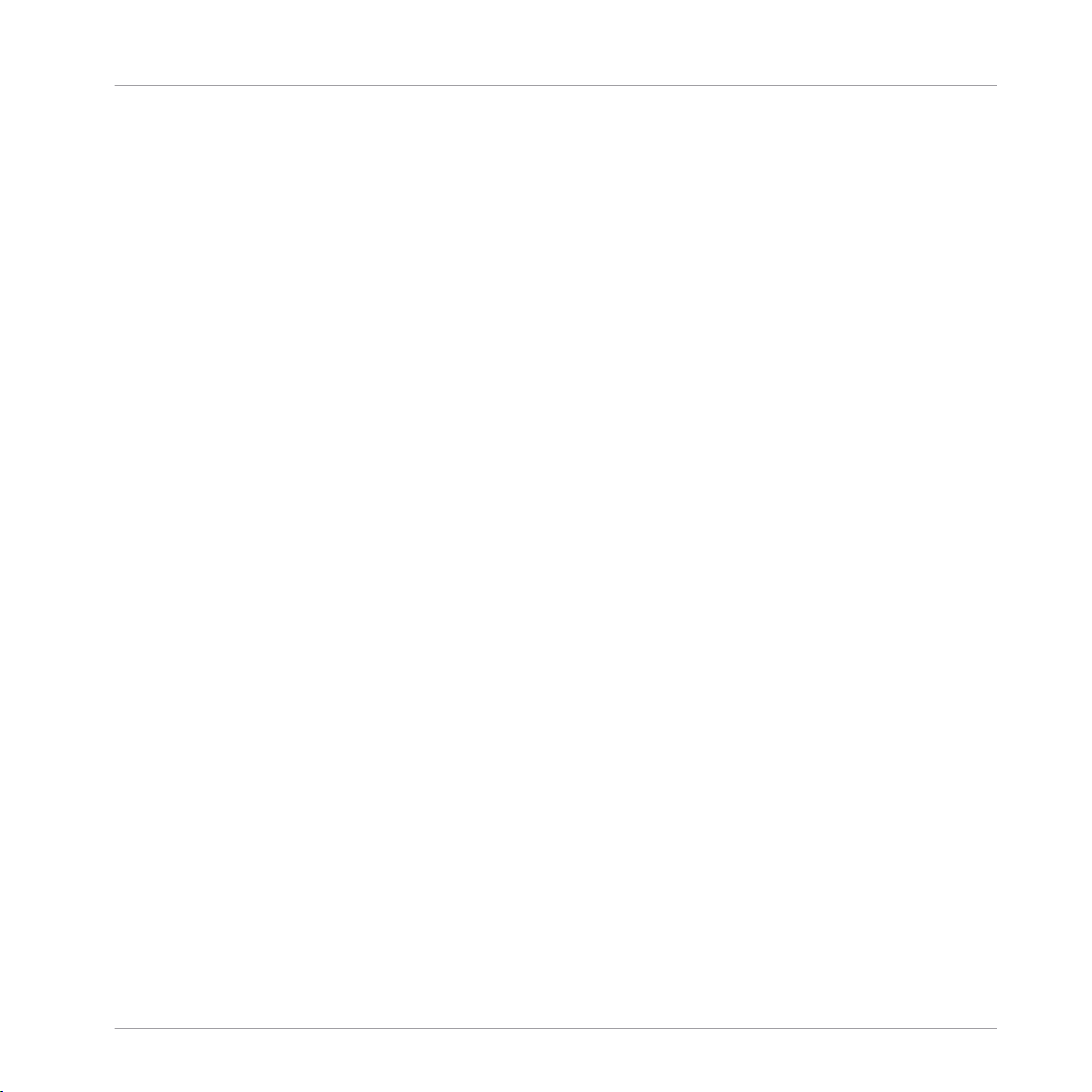
The information in this document is subject to change without notice and does not represent a
commitment on the part of Native Instruments GmbH. The software described by this document is subject to a License Agreement and may not be copied to other media. No part of this
publication may be copied, reproduced or otherwise transmitted or recorded, for any purpose,
without prior written permission by Native Instruments GmbH, hereinafter referred to as Native
Instruments.
“Native Instruments”, “NI” and associated logos are (registered) trademarks of Native Instruments GmbH.
Windows, Windows Vista and DirectSound are registered trademarks of Microsoft Corporation
in the United States and/or other countries.
ASIO, VST, HALion and Cubase are registered trademarks of Steinberg Media Technologies
GmbH.
All other product and company names are trademarks™ or registered® trademarks of their respective holders. Use of them does not imply any affiliation with or endorsement by them.
Document authored by: David Gover, Nicolas Sidi
Software version: 2.6.8 (08/2017)
Disclaimer
Hardware version: MASCHINE MK2
Special thanks to the Beta Test Team, who were invaluable not just in tracking down bugs, but
in making this a better product.
Page 3
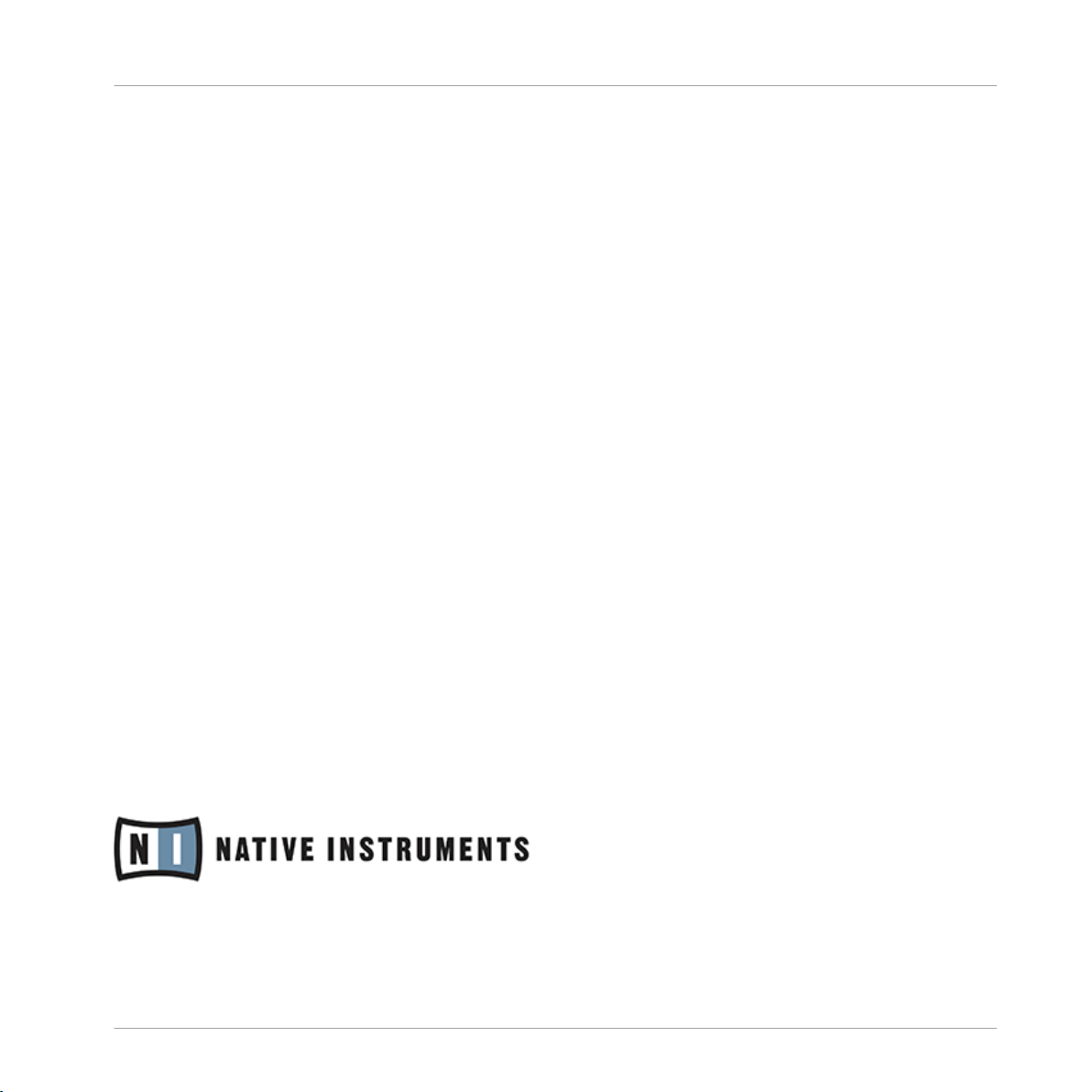
NATIVE INSTRUMENTS GmbH
Schlesische Str. 29-30
D-10997 Berlin
Germany
www.native-instruments.de
NATIVE INSTRUMENTS North America, Inc.
6725 Sunset Boulevard
5th Floor
Los Angeles, CA 90028
USA
www.native-instruments.com
NATIVE INSTRUMENTS K.K.
YO Building 3F
Jingumae 6-7-15, Shibuya-ku,
Tokyo 150-0001
Japan
www.native-instruments.co.jp
Contact
NATIVE INSTRUMENTS UK Limited
18 Phipp Street
London EC2A 4NU
UK
www.native-instruments.co.uk
© NATIVE INSTRUMENTS GmbH, 2017. All rights reserved.
Page 4
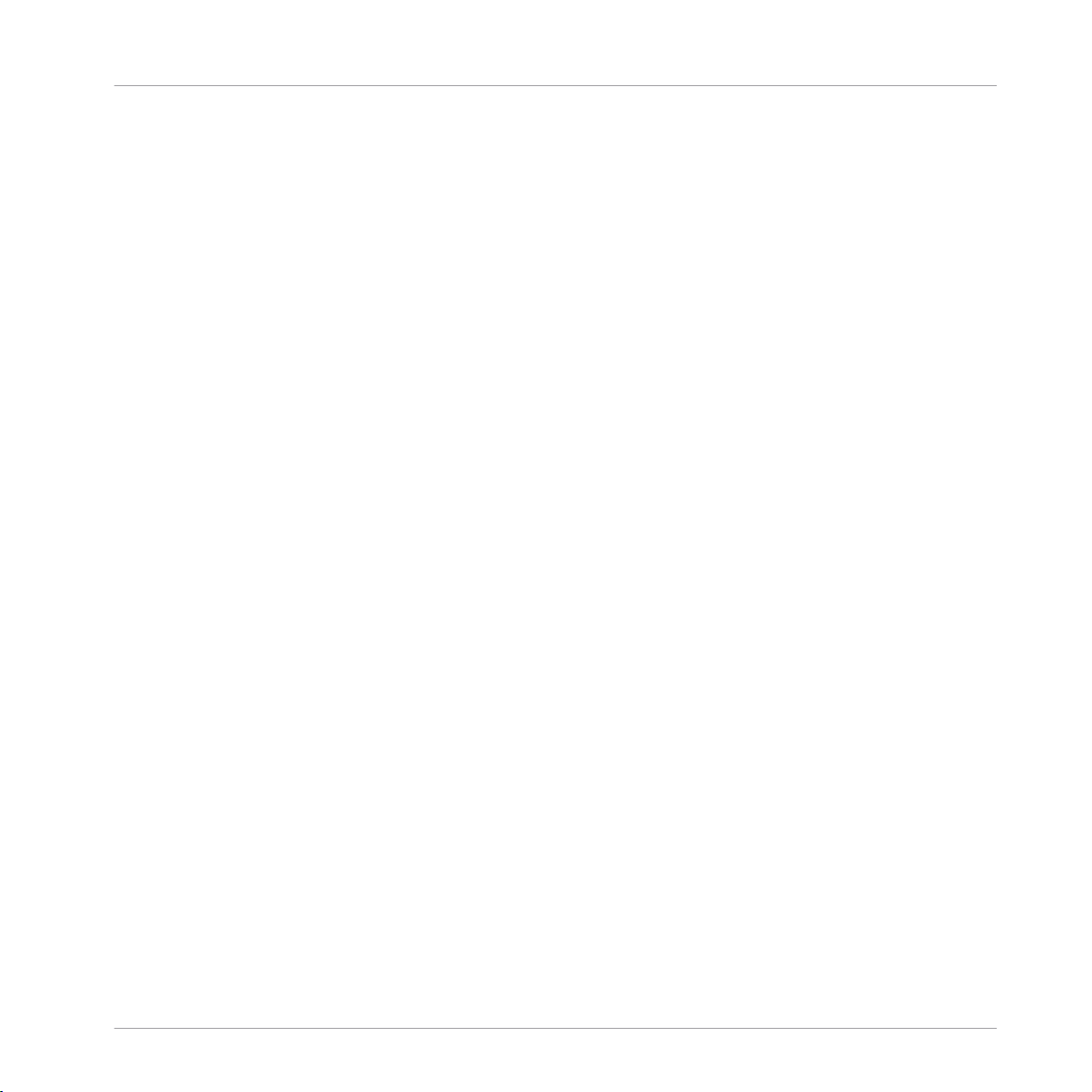
Table of Contents
Table of Contents
1 Welcome to MASCHINE .............................................................................................
1.1 MASCHINE Documentation .......................................................................................................... 24
1.2 Document Conventions ............................................................................................................... 26
1.3 New Features in MASCHINE 2.6.8 ............................................................................................... 28
1.1.1 MASCHINE Getting Started Guide .............................................................................. 24
1.1.2 MASCHINE Manual ..................................................................................................... 24
1.1.3 MASCHINE Hardware Control Reference ..................................................................... 25
1.1.4 Controller Editor Manual ............................................................................................ 25
1.1.5 Support Channel Videos ............................................................................................ 25
1.1.6 Other Online Resources ............................................................................................. 25
2 Basic Concepts .........................................................................................................
2.1 Names and Concepts You Should Know ...................................................................................... 30
2.2 Adjusting the MASCHINE User Interface ..................................................................................... 33
2.3 Common Operations ................................................................................................................... 37
2.2.1 Adjusting the Size of the Interface ............................................................................. 33
2.2.2 Switching between Ideas View and Arranger View ..................................................... 34
2.2.3 Showing/Hiding the Browser ...................................................................................... 35
2.2.4 Minimizing the Mixer ................................................................................................. 36
2.2.5 Showing/Hiding the Control Lane .............................................................................. 36
2.3.1 Setting the Focus on a Group or a Sound ................................................................... 37
2.3.2 Switching Between the Master, Group, and Sound Level ........................................... 42
2.3.3 Navigating Channel Properties, Plug-ins, and Parameter Pages in the Control Area . 43
2.3.3.1 Extended Navigate Mode on Your Controller ..............................................48
2.3.4 Undo/Redo ................................................................................................................. 51
2.3.5 Pinning a Mode on Your Controller ............................................................................. 53
23
30
MASCHINE - Manual - 4
Page 5
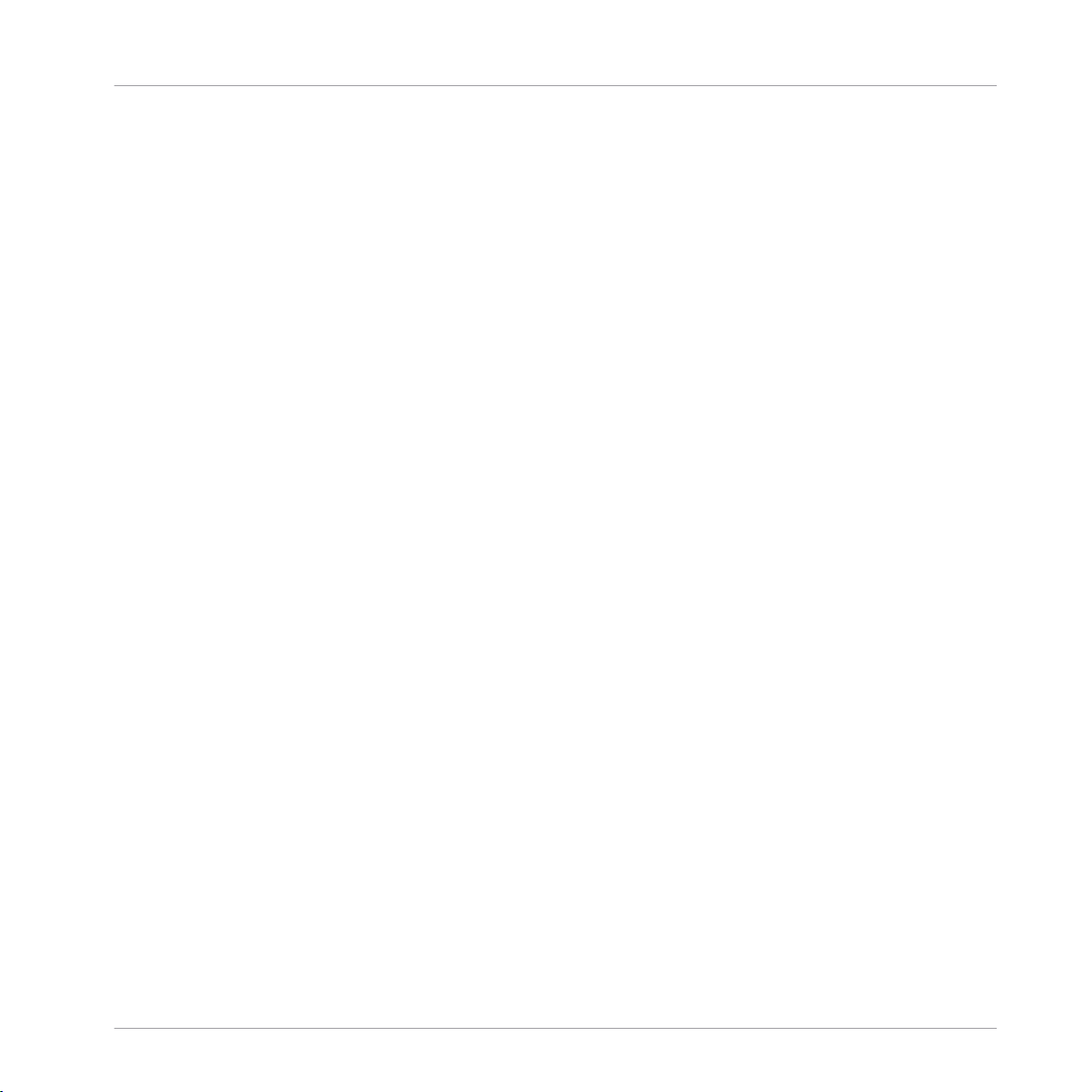
Table of Contents
2.4 Native Kontrol Standard ............................................................................................................. 55
2.5 Stand-Alone and Plug-in Mode ................................................................................................... 57
2.6 Preferences .................................................................................................................................60
2.7 Integrating MASCHINE into Your MIDI Setup ............................................................................... 95
2.8 Syncing MASCHINE using Ableton Link ....................................................................................... 100
2.3.6 Using Two or More Hardware Controllers ................................................................... 54
2.5.1 Differences between Stand-Alone and Plug-in Mode ................................................. 57
2.5.2 Switching Instances .................................................................................................. 59
2.5.3 Controlling Various Instances with Different Controllers ........................................... 59
2.6.1 Preferences – General Page ....................................................................................... 61
2.6.1.1 Usage Data Tracking .................................................................................65
2.6.2 Preferences – Audio Page .......................................................................................... 66
2.6.3 Preferences – MIDI Page ............................................................................................ 69
2.6.4 Preferences – Default Page ....................................................................................... 72
2.6.5 Preferences – Library Page ........................................................................................ 75
2.6.6 Preferences – Plug-ins Page ..................................................................................... 83
2.6.7 Preferences – Hardware Page .................................................................................... 88
2.6.8 Controller Menu in the Hardware Page of the Preferences Panel ............................... 91
2.6.9 Preferences – Colors Page ......................................................................................... 92
2.7.1 Connecting External MIDI Equipment ........................................................................ 95
2.7.2 Sync to External MIDI Clock ....................................................................................... 96
2.7.3 Send MIDI Clock ......................................................................................................... 98
2.8.1 Connecting to a Network ............................................................................................ 100
2.8.2 Joining and Leaving a Link Session ........................................................................... 100
3 Browser ....................................................................................................................
102
3.1 Browser Basics ........................................................................................................................... 102
MASCHINE - Manual - 5
Page 6

Table of Contents
3.2 Searching and Loading Files from the Library ............................................................................ 104
3.1.1 The MASCHINE Library ............................................................................................... 102
3.1.2 Browsing the Library vs. Browsing Your Hard Disks ................................................... 103
3.2.1 Overview of the LIBRARY Pane ................................................................................... 104
3.2.2 Selecting or Loading a Product and Selecting a Bank from the Browser .................... 108
3.2.3 Selecting a Product Category, a Product, a Bank, and a Sub-Bank ........................... 113
3.2.3.1 Selecting a Product Category, a Product, a Bank, and a Sub-Bank on the
3.3 Additional Browsing Tools .......................................................................................................... 132
3.4 Using Favorites in the Browser ................................................................................................... 137
3.5 Editing the Files’ Tags and Properties ........................................................................................ 143
3.6 Loading and Importing Files from Your File System .................................................................... 149
3.2.4 Selecting a File Type .................................................................................................. 118
3.2.5 Choosing Between Factory and User Content ............................................................. 119
3.2.6 Selecting Type and Mode Tags ................................................................................... 120
3.2.7 Performing a Text Search ........................................................................................... 126
3.2.8 Loading a File from the Result List ............................................................................ 126
3.3.1 Loading the Selected Files Automatically .................................................................. 133
3.3.2 Auditioning Your Samples ......................................................................................... 134
3.3.3 Loading Groups with Patterns ................................................................................... 135
3.3.4 Loading Groups with Routing .................................................................................... 136
3.3.5 Displaying File Information ........................................................................................ 136
3.5.1 Attribute Editor Basics .............................................................................................. 143
3.5.2 The BANK Page .......................................................................................................... 145
3.5.3 The TYPES and MODES Pages .................................................................................... 145
3.5.4 The PROPERTIES Page ............................................................................................... 148
Controller ...................................................................................................118
MASCHINE - Manual - 6
Page 7
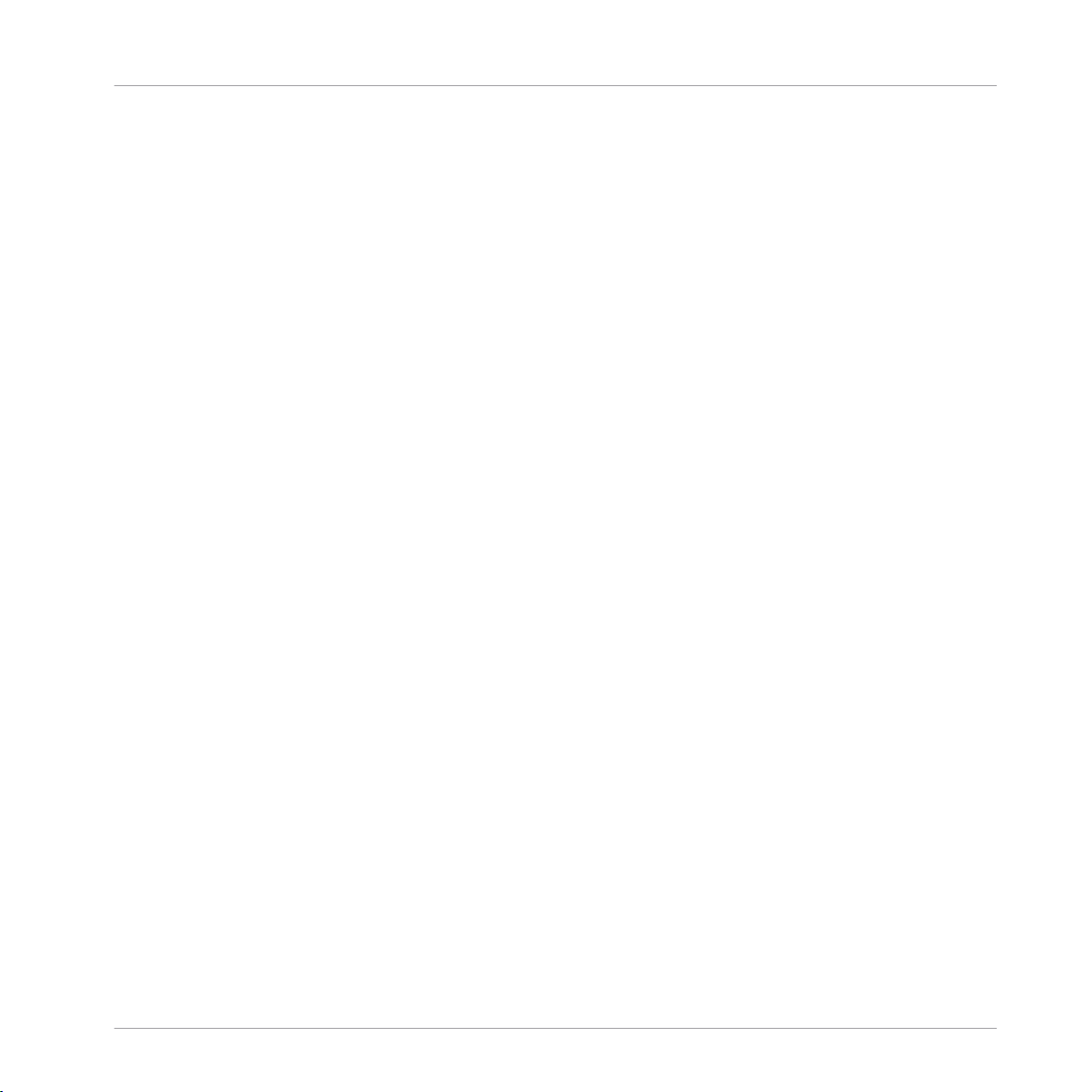
Table of Contents
3.7 Locating Missing Samples .......................................................................................................... 159
3.8 Using Quick Browse .................................................................................................................... 161
3.6.1 Overview of the FILES Pane ........................................................................................ 149
3.6.2 Using Favorites .......................................................................................................... 151
3.6.3 Using the Location Bar .............................................................................................. 152
3.6.4 Navigating to Recent Locations ................................................................................. 153
3.6.5 Using the Result List ................................................................................................. 154
3.6.6 Importing Files to the MASCHINE Library ................................................................... 157
4 Managing Sounds, Groups, and Your Project ...............................................................
4.1 Overview of the Sounds, Groups, and Master .............................................................................. 164
4.2 Managing Sounds .......................................................................................................................172
4.3 Managing Groups ....................................................................................................................... 186
4.1.1 The Sound, Group, and Master Channels ................................................................... 165
4.1.2 Similarities and Differences in Handling Sounds and Groups ................................... 166
4.1.3 Selecting Multiple Sounds or Groups ......................................................................... 167
4.2.1 Loading Sounds ......................................................................................................... 174
4.2.2 Pre-listening to Sounds ............................................................................................. 175
4.2.3 Renaming Sound Slots .............................................................................................. 176
4.2.4 Changing the Sound’s Color ...................................................................................... 177
4.2.5 Saving Sounds ........................................................................................................... 178
4.2.6 Copying and Pasting Sounds ..................................................................................... 180
4.2.7 Moving Sounds .......................................................................................................... 183
4.2.8 Resetting Sound Slots ............................................................................................... 185
4.3.1 Creating Groups ........................................................................................................ 187
4.3.2 Loading Groups ......................................................................................................... 189
4.3.3 Renaming Groups ...................................................................................................... 190
164
MASCHINE - Manual - 7
Page 8
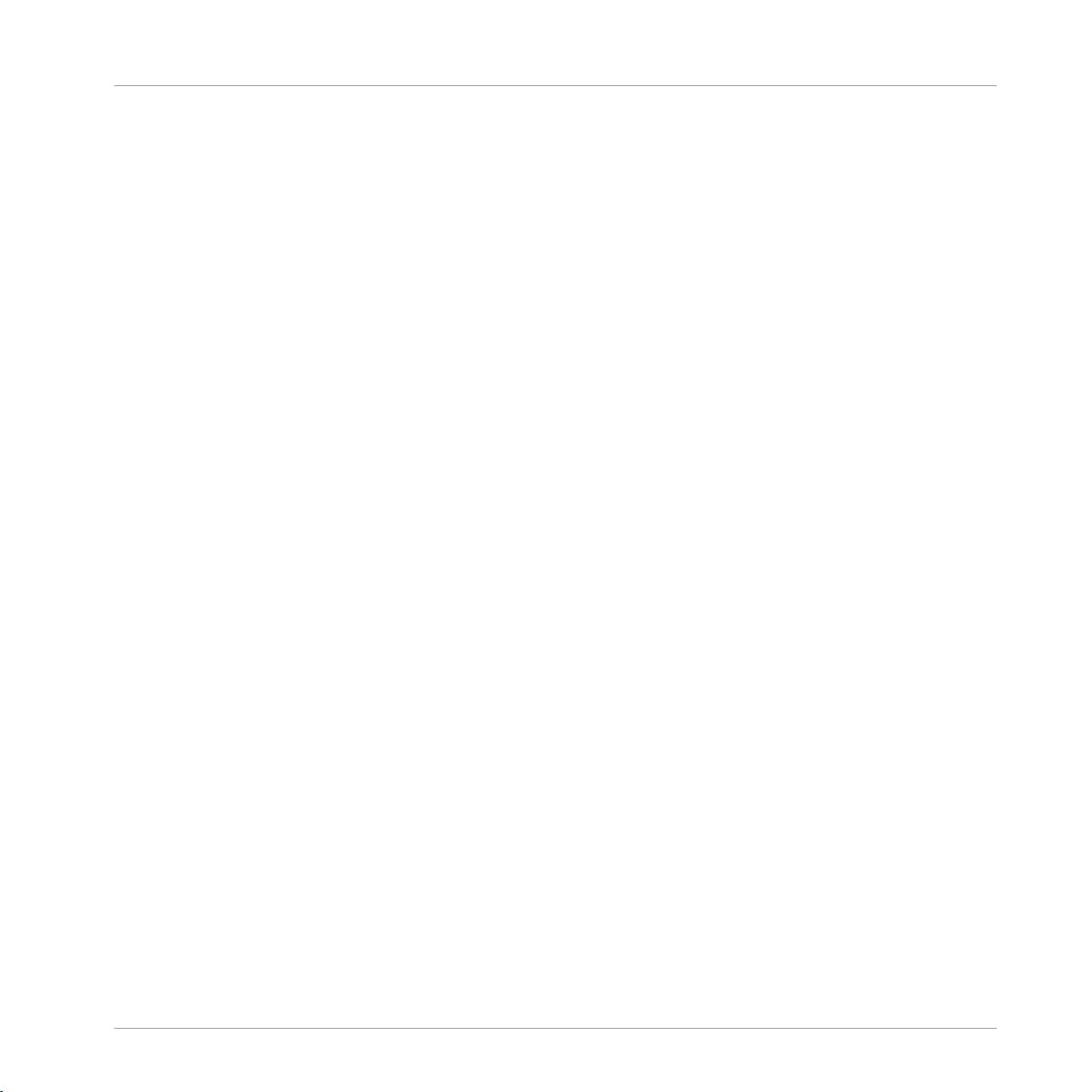
Table of Contents
4.4 Exporting MASCHINE Objects and Audio ..................................................................................... 200
4.5 Importing Third-Party File Formats ............................................................................................. 211
4.3.4 Changing the Group’s Color ....................................................................................... 191
4.3.5 Saving Groups ........................................................................................................... 192
4.3.6 Copying and Pasting Groups ..................................................................................... 194
4.3.7 Reordering Groups ..................................................................................................... 198
4.3.8 Deleting Groups ......................................................................................................... 199
4.4.1 Saving a Group with its Samples ............................................................................... 201
4.4.2 Saving a Project with its Samples ............................................................................. 202
4.4.3 Exporting Audio ......................................................................................................... 204
4.5.1 Loading REX Files into Sound Slots ........................................................................... 211
4.5.2 Importing MPC Programs to Groups ........................................................................... 212
5 Playing on Your Controller .........................................................................................
5.1 Adjusting Your Pads ................................................................................................................... 216
5.2 Adjusting the Key, Choke, and Link Parameters for Multiple Sounds .......................................... 227
5.3 Adjusting the Base Key ............................................................................................................... 229
5.4 Playing Tools .............................................................................................................................. 230
5.1.1 The Pad View in the Software .................................................................................... 216
5.1.2 Choosing a Pad Mode ................................................................................................ 218
5.1.3 Adjusting the Base Key .............................................................................................. 221
5.1.4 Using Choke Groups .................................................................................................. 223
5.1.5 Using Link Groups ..................................................................................................... 225
5.4.1 Mute and Solo ............................................................................................................ 230
5.4.2 Choke All Notes .......................................................................................................... 235
5.4.3 Groove ....................................................................................................................... 235
5.4.4 Level, Tempo, Tune, and Groove Shortcuts on Your Controller .................................... 237
216
MASCHINE - Manual - 8
Page 9
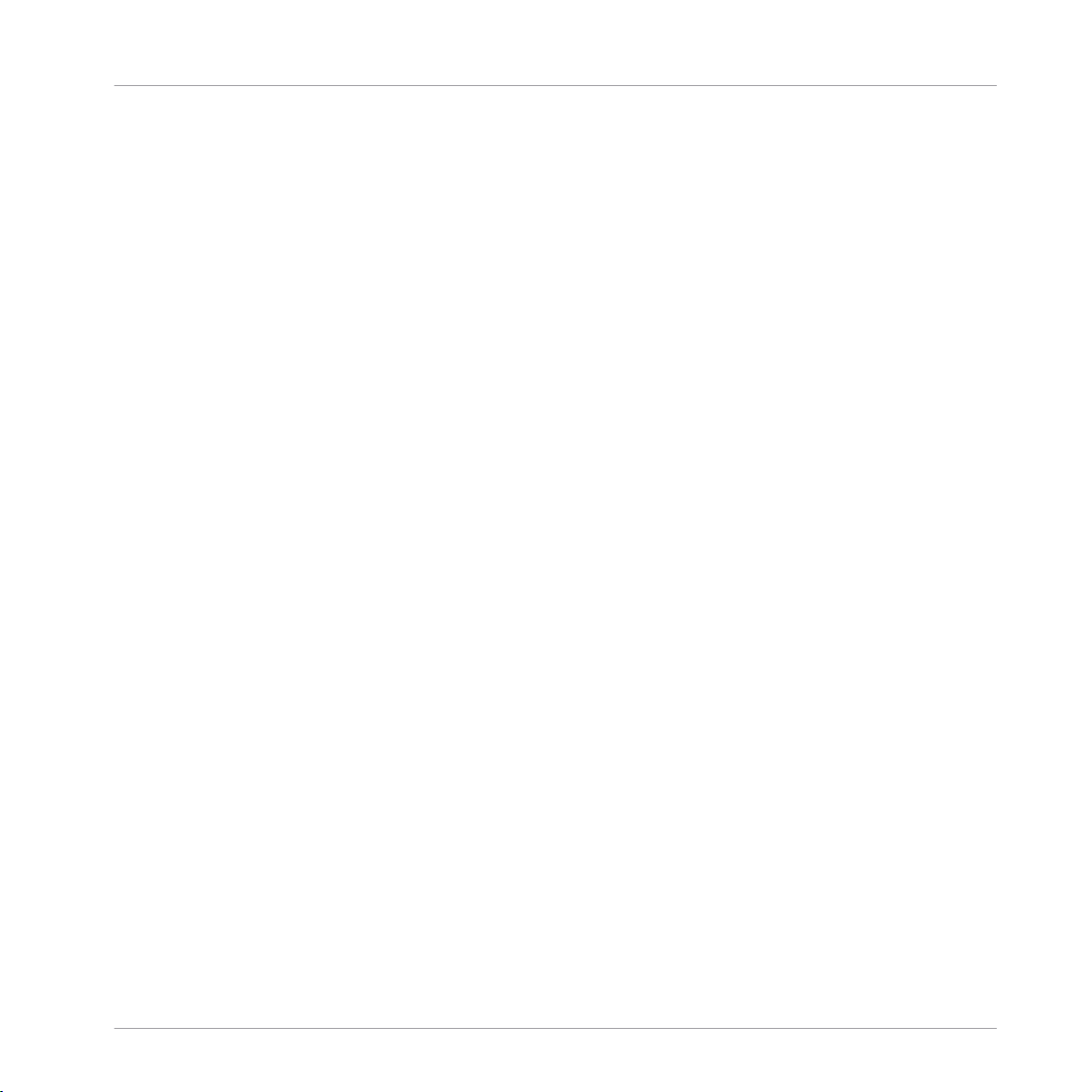
5.5 Performance Features ................................................................................................................. 241
5.6 Creating Parameter Snapshots using Lock ................................................................................. 256
5.5.1 Overview of the Perform Features .............................................................................. 241
5.5.2 Selecting a Scale and Creating Chords ..................................................................... 244
5.5.3 Scale and Chord Parameters ..................................................................................... 246
5.5.4 Creating Arpeggios and Repeated Notes ................................................................... 252
5.5.5 Swing Also Applied to Note Repeat / Arp Output ........................................................ 256
5.6.1 Creating a Lock Snapshot .......................................................................................... 257
5.6.2 Using Extended Lock .................................................................................................. 258
5.6.3 Updating a Lock Snapshot ......................................................................................... 258
5.6.4 Recalling a Lock Snapshot ........................................................................................ 259
5.6.5 Morphing Between Lock Snapshots ........................................................................... 259
5.6.6 Deleting a Lock Snapshot .......................................................................................... 260
5.6.7 Triggering Lock Snapshots via MIDI ........................................................................... 261
6 Working with Plug-ins ...............................................................................................
Table of Contents
263
6.1 Plug-in Overview ........................................................................................................................ 263
6.1.1 Plug-in Basics ........................................................................................................... 263
6.1.2 First Plug-in Slot of Sounds: Choosing the Sound’s Role ........................................... 267
6.1.3 Loading, Removing, and Replacing a Plug-in ............................................................ 267
6.1.3.1 Browser Plug-in Slot Selection ...................................................................273
6.1.4 Adjusting the Plug-in Parameters ............................................................................. 276
6.1.5 Bypassing Plug-in Slots ............................................................................................ 276
6.1.6 Using Side-Chain ...................................................................................................... 278
6.1.7 Moving Plug-ins ........................................................................................................ 278
6.1.8 Alternative: the Plug-in Strip ..................................................................................... 280
6.1.9 Saving and Recalling Plug-in Presets ....................................................................... 280
MASCHINE - Manual - 9
Page 10
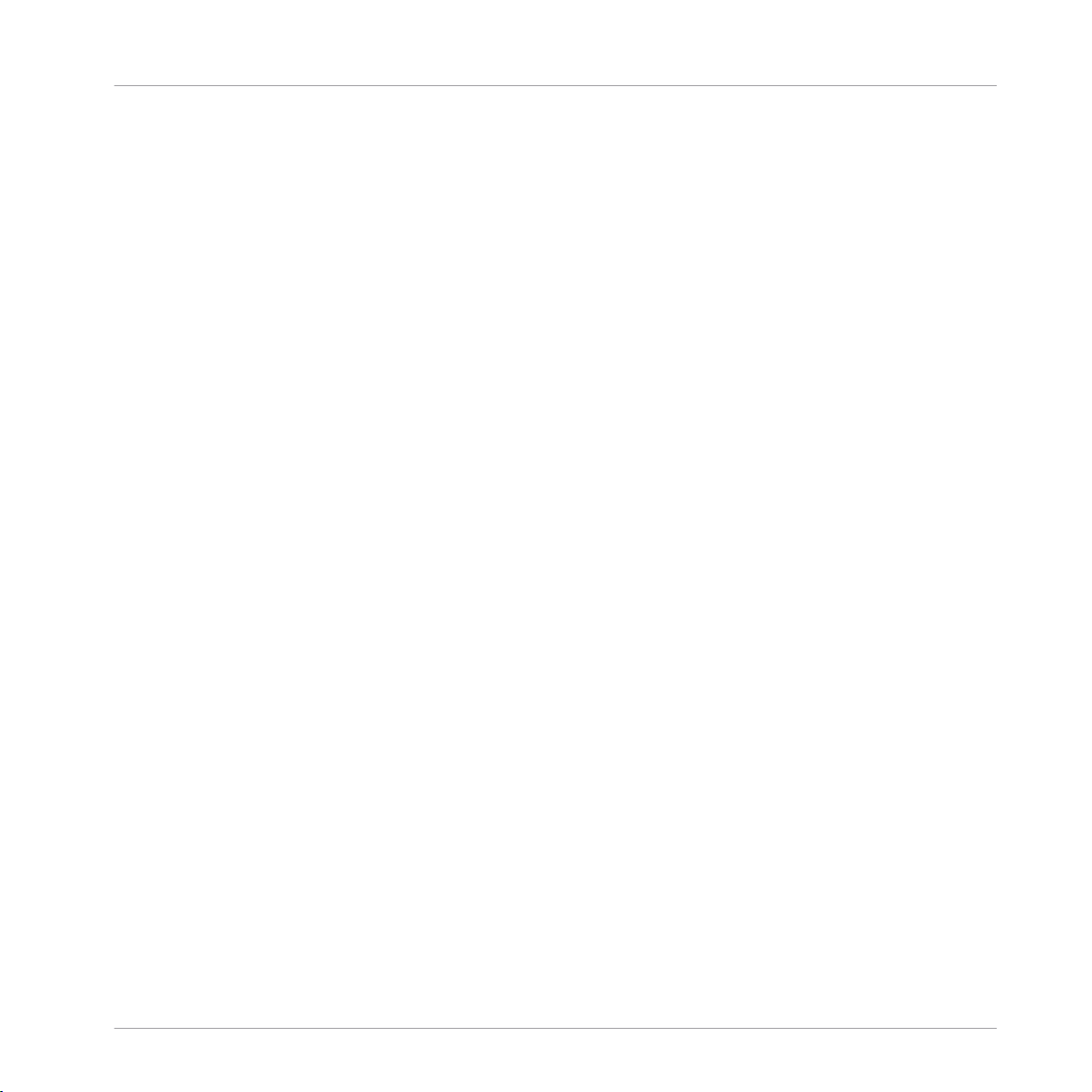
Table of Contents
6.2 The Sampler Plug-in ................................................................................................................... 284
6.3 Using Native Instruments and External Plug-ins ........................................................................ 297
6.2.1 Page 1: Voice Settings / Engine ................................................................................. 286
6.2.2 Page 2: Pitch / Envelope ............................................................................................ 287
6.2.3 Page 3: FX / Filter ...................................................................................................... 290
6.2.4 Page 4: Modulation .................................................................................................... 292
6.2.5 Page 5: LFO ............................................................................................................... 293
6.2.6 Page 6: Velocity / Modwheel ...................................................................................... 295
6.3.1 Opening/Closing Plug-in Windows ............................................................................. 297
6.3.2 Using the VST/AU Plug-in Parameters ....................................................................... 300
6.3.3 Setting Up Your Own Parameter Pages ...................................................................... 301
6.3.4 Using VST/AU Plug-in Presets .................................................................................... 306
6.3.5 Multiple-Output Plug-ins and Multitimbral Plug-ins ................................................. 308
6.1.9.1 Saving Plug-in Presets ..............................................................................281
6.1.9.2 Recalling Plug-in Presets ..........................................................................282
6.1.9.3 Removing a Default Plug-in Preset ............................................................283
7 Working with Patterns ...............................................................................................
310
7.1 Pattern Basics ............................................................................................................................ 310
7.2 Recording Patterns in Real Time ................................................................................................ 330
7.1.1 Pattern Editor Overview ............................................................................................. 311
7.1.2 Navigating the Event Area ......................................................................................... 314
7.1.3 Following the Playback Position in the Pattern .......................................................... 316
7.1.4 Jumping to Another Playback Position in the Pattern ................................................. 317
7.1.5 Group View and Keyboard View .................................................................................. 319
7.1.6 Adjusting the Arrange Grid and the Pattern Length ................................................... 322
7.1.7 Adjusting the Step Grid and the Nudge Grid .............................................................. 325
MASCHINE - Manual - 10
Page 11
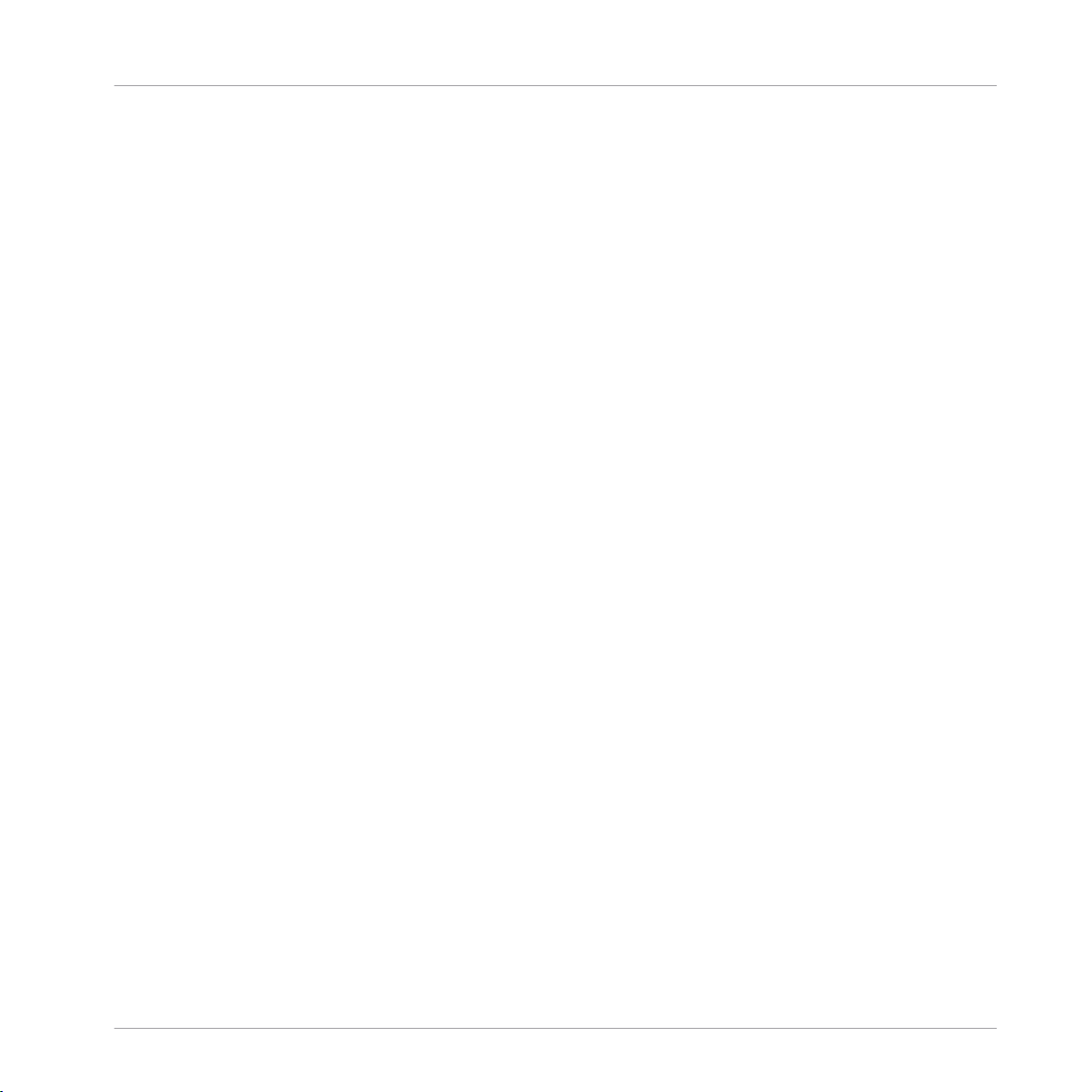
Table of Contents
7.3 Recording Patterns with the Step Sequencer .............................................................................. 338
7.4 Editing Events ............................................................................................................................ 343
7.5 Recording and Editing Modulation ............................................................................................. 371
7.6 Creating MIDI Tracks from Scratch in MASCHINE ....................................................................... 382
7.7 Managing Patterns ..................................................................................................................... 384
7.2.1 Recording Your Patterns Live ..................................................................................... 330
7.2.2 The Record Prepare Mode .......................................................................................... 333
7.2.3 Using the Metronome ................................................................................................. 334
7.2.4 Recording with Count-in ............................................................................................ 335
7.2.5 Quantizing while Recording ....................................................................................... 337
7.3.1 Step Mode Basics ...................................................................................................... 338
7.3.2 Editing Events in Step Mode ...................................................................................... 342
7.4.1 Editing Events with the Mouse: an Overview ............................................................. 343
7.4.2 Creating Events/Notes ............................................................................................... 347
7.4.3 Selecting Events/Notes .............................................................................................. 348
7.4.4 Editing Selected Events/Notes ................................................................................... 353
7.4.5 Deleting Events/Notes ............................................................................................... 358
7.4.6 Cut, Copy, and Paste Events/Notes ............................................................................ 361
7.4.7 Quantizing Events/Notes ........................................................................................... 364
7.4.8 Quantization While Playing ........................................................................................ 366
7.4.9 Doubling a Pattern .................................................................................................... 367
7.4.10 Adding Variation to Patterns ..................................................................................... 368
7.5.1 Which Parameters Are Modulatable? ......................................................................... 373
7.5.2 Recording Modulation ................................................................................................ 374
7.5.3 Creating and Editing Modulation in the Control Lane ................................................ 376
7.7.1 The Pattern Manager and Pattern Mode .................................................................... 384
MASCHINE - Manual - 11
Page 12
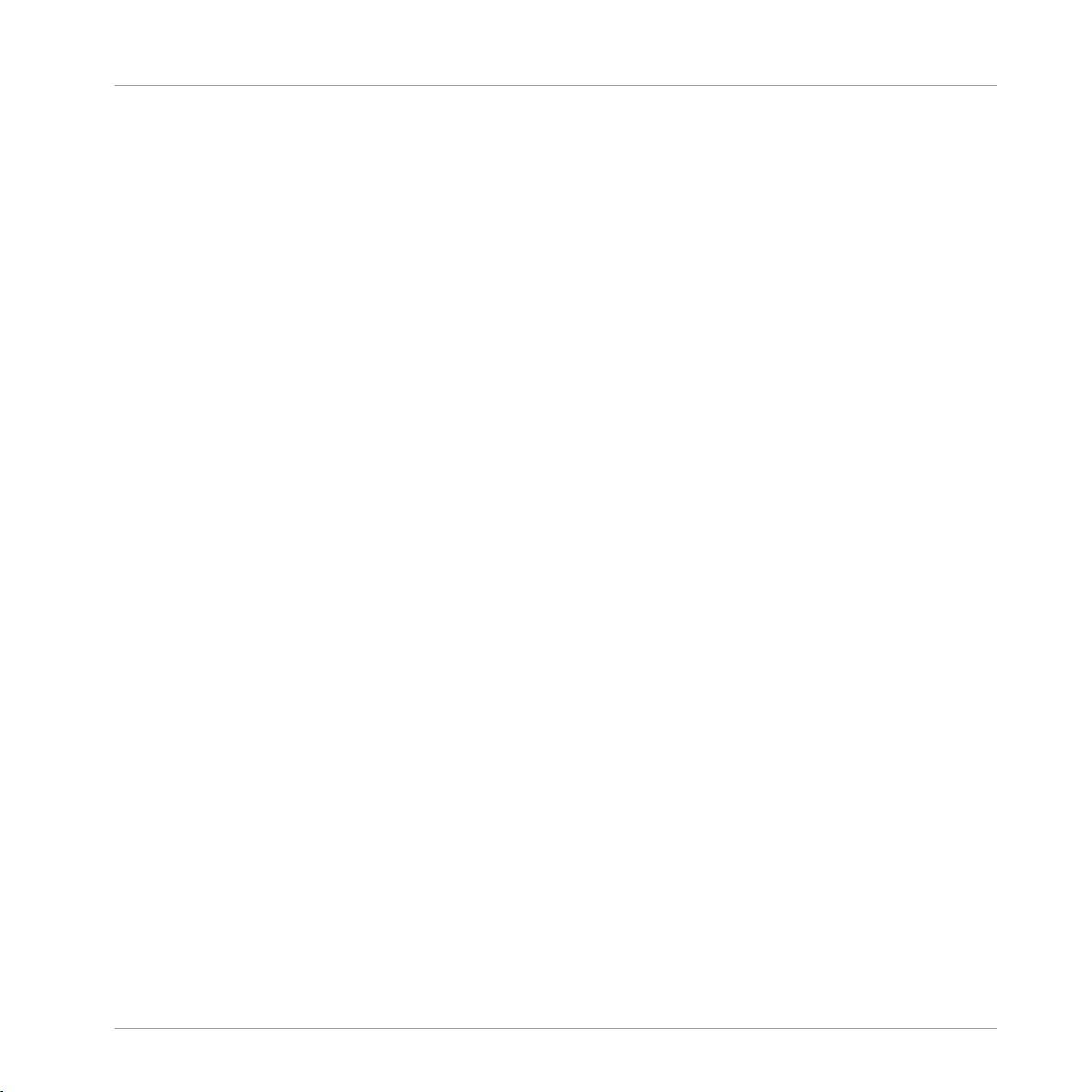
Table of Contents
7.8 Importing/Exporting Audio and MIDI to/from Patterns ................................................................ 402
7.7.2 Selecting Patterns and Pattern Banks ....................................................................... 386
7.7.3 Creating Patterns ...................................................................................................... 388
7.7.4 Deleting Patterns ....................................................................................................... 390
7.7.5 Creating and Deleting Pattern Banks ........................................................................ 392
7.7.6 Naming Patterns ....................................................................................................... 394
7.7.7 Changing the Pattern’s Color .................................................................................... 396
7.7.8 Duplicating, Copying, and Pasting Patterns .............................................................. 397
7.7.9 Moving Patterns ........................................................................................................ 400
7.7.10 Adjusting Pattern Length in Fine Increments ............................................................. 401
7.8.1 Exporting Audio from Patterns ................................................................................... 402
7.8.2 Exporting MIDI from Patterns ..................................................................................... 403
7.8.3 Importing MIDI to Patterns ........................................................................................ 406
8 Audio Routing, Remote Control, and Macro Controls ....................................................
8.1 Audio Routing in MASCHINE ....................................................................................................... 416
8.2 Using MIDI Control and Host Automation .................................................................................... 441
8.1.1 Sending External Audio to Sounds ............................................................................. 417
8.1.2 Configuring the Main Output of Sounds and Groups ................................................. 422
8.1.3 Setting Up Auxiliary Outputs for Sounds and Groups ................................................. 427
8.1.4 Configuring the Master and Cue Outputs of MASCHINE ............................................. 431
8.1.5 Mono Audio Inputs ..................................................................................................... 436
8.1.5.1 Configuring External Inputs for Sounds in Mix View ..................................437
8.1.5.2 Configuring External Inputs for Sounds in MASCHINE ...............................441
8.2.1 Triggering Sounds via MIDI Notes .............................................................................. 442
8.2.2 Triggering Scenes via MIDI ........................................................................................ 448
8.2.3 Controlling Parameters via MIDI and Host Automation .............................................. 449
415
MASCHINE - Manual - 12
Page 13
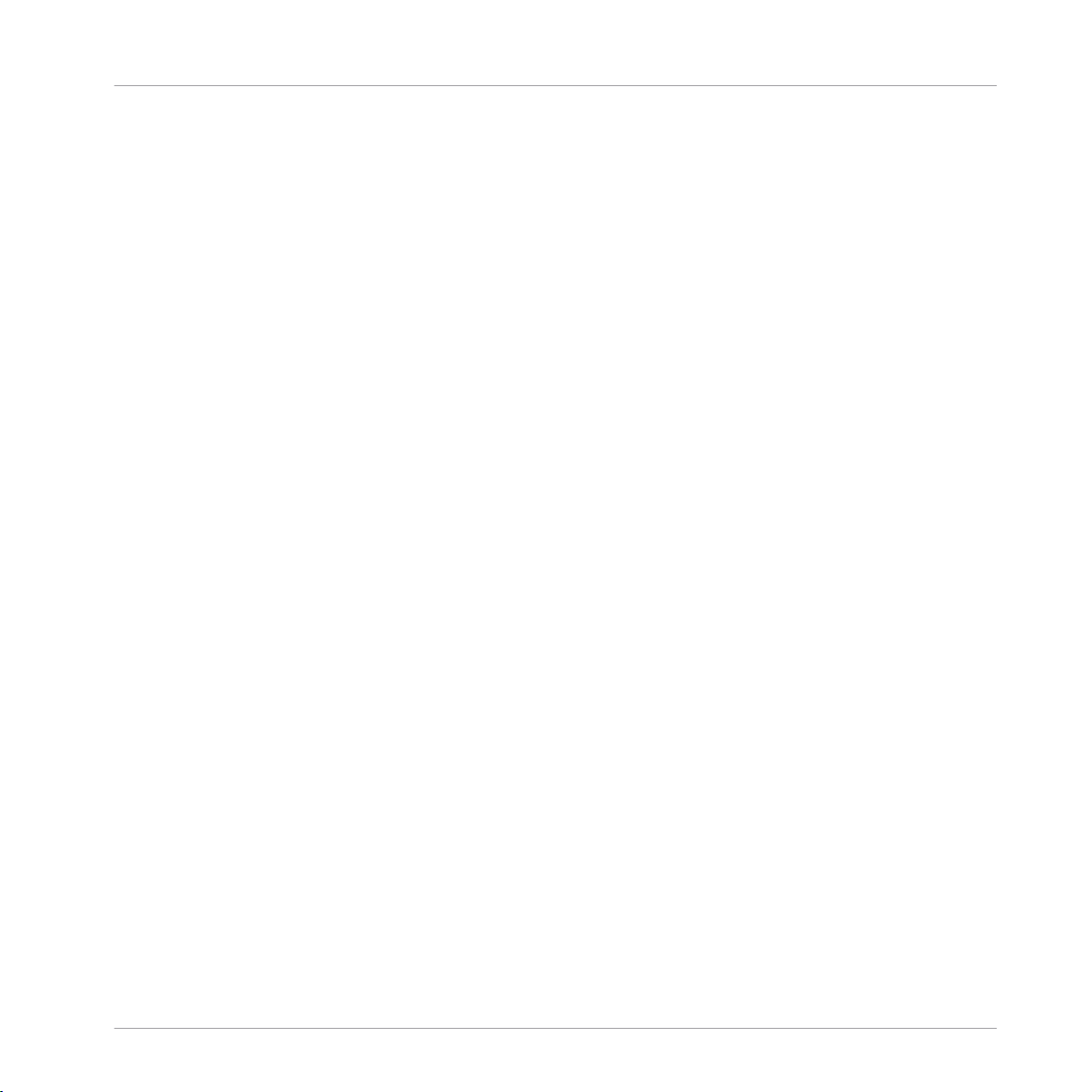
Table of Contents
8.3 Creating Custom Sets of Parameters with the Macro Controls ................................................... 462
8.2.4 Selecting VST/AU Plug-in Presets via MIDI Program Change ..................................... 457
8.2.5 Sending MIDI from Sounds ........................................................................................ 457
8.3.1 Macro Control Overview ............................................................................................. 463
8.3.2 Assigning Macro Controls .......................................................................................... 463
9 Controlling Your Mix ..................................................................................................
9.1 Mix View Basics .......................................................................................................................... 470
9.2 The Mixer .................................................................................................................................... 473
9.3 The Plug-in Chain .......................................................................................................................486
9.4 The Plug-in Strip ........................................................................................................................ 487
9.5 Controlling Your Mix from Your Controller ................................................................................... 502
9.1.1 Switching between Arrange View and Mix View ......................................................... 470
9.1.2 Mix View Elements ..................................................................................................... 471
9.2.1 Displaying Groups vs. Displaying Sounds .................................................................. 474
9.2.2 Adjusting the Mixer Layout ........................................................................................ 476
9.2.3 Selecting Channel Strips ........................................................................................... 477
9.2.4 Managing Your Channels in the Mixer ....................................................................... 478
9.2.5 Adjusting Settings in the Channel Strips ................................................................... 480
9.2.6 Using the Cue Bus ..................................................................................................... 484
9.4.1 The Plug-in Header .................................................................................................... 489
9.4.2 Panels for Drumsynths and Internal Effects .............................................................. 491
9.4.3 Panel for the Sampler ................................................................................................ 492
9.4.4 Custom Panels for Native Instruments Plug-ins ........................................................ 495
9.4.5 Undocking a Plug-in Panel (Native Instruments and External Plug-ins Only) ............ 499
10 Using the Drumsynths ................................................................................................
470
505
10.1 Drumsynths – General Handling ................................................................................................. 506
MASCHINE - Manual - 13
Page 14
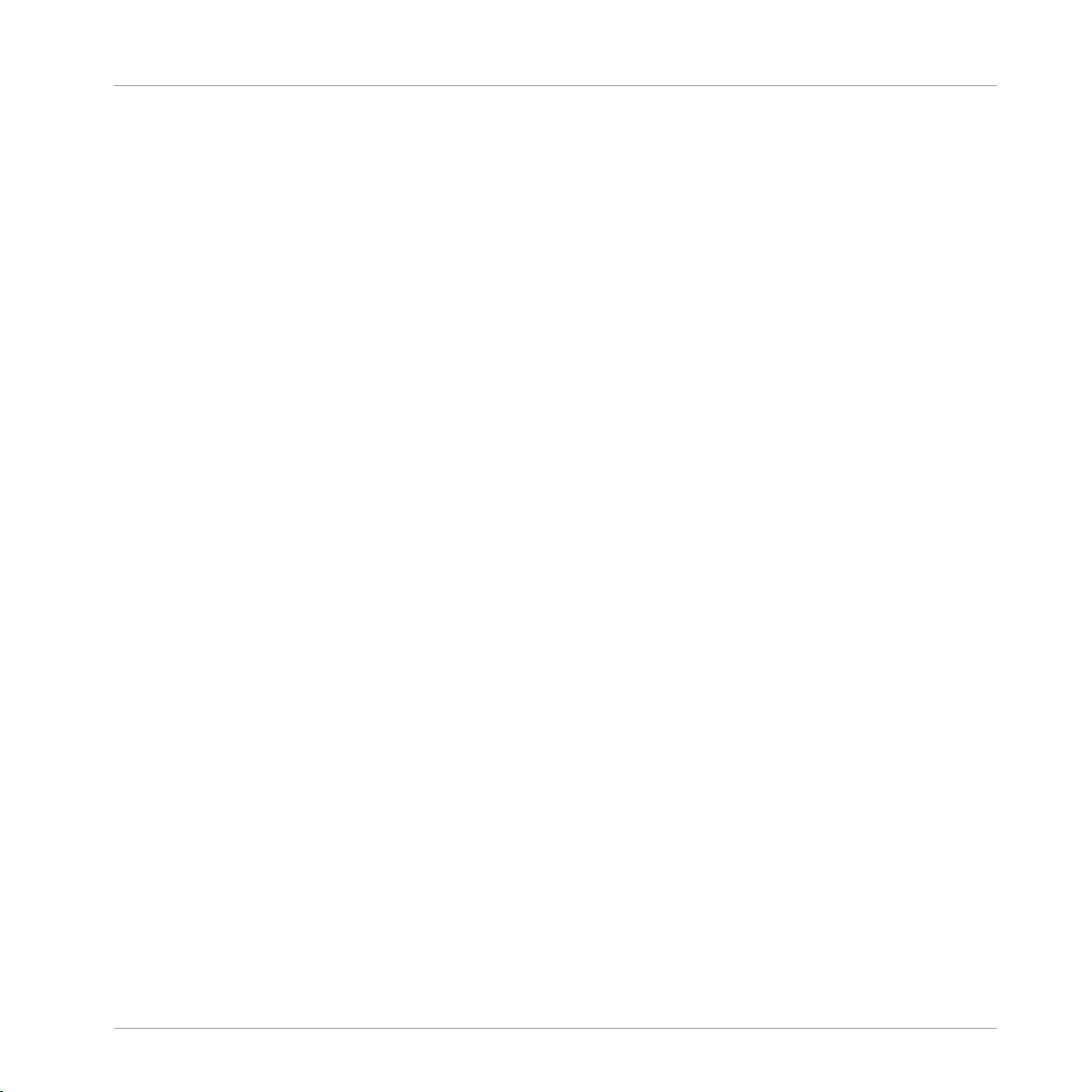
Table of Contents
10.2 The Kicks .................................................................................................................................... 510
10.3 The Snares ..................................................................................................................................529
10.1.1 Engines: Many Different Drums per Drumsynth ......................................................... 506
10.1.2 Common Parameter Organization .............................................................................. 506
10.1.3 Shared Parameters .................................................................................................... 509
10.1.4 Various Velocity Responses ....................................................................................... 509
10.1.5 Pitch Range, Tuning, and MIDI Notes ........................................................................ 509
10.2.1 Kick – Sub ................................................................................................................. 512
10.2.2 Kick – Tronic .............................................................................................................. 514
10.2.3 Kick – Dusty .............................................................................................................. 517
10.2.4 Kick – Grit ................................................................................................................. 518
10.2.5 Kick – Rasper ............................................................................................................ 521
10.2.6 Kick – Snappy ............................................................................................................ 522
10.2.7 Kick – Bold ................................................................................................................ 524
10.2.8 Kick – Maple .............................................................................................................. 526
10.2.9 Kick – Push ............................................................................................................... 527
10.3.1 Snare – Volt ............................................................................................................... 531
10.3.2 Snare – Bit ................................................................................................................ 533
10.3.3 Snare – Pow .............................................................................................................. 535
10.3.4 Snare – Sharp ........................................................................................................... 536
10.3.5 Snare – Airy ............................................................................................................... 538
10.3.6 Snare – Vintage ......................................................................................................... 540
10.3.7 Snare – Chrome ......................................................................................................... 542
10.3.8 Snare – Iron ............................................................................................................... 544
10.3.9 Snare – Clap ............................................................................................................. 546
10.3.10 Snare – Breaker ......................................................................................................... 548
MASCHINE - Manual - 14
Page 15
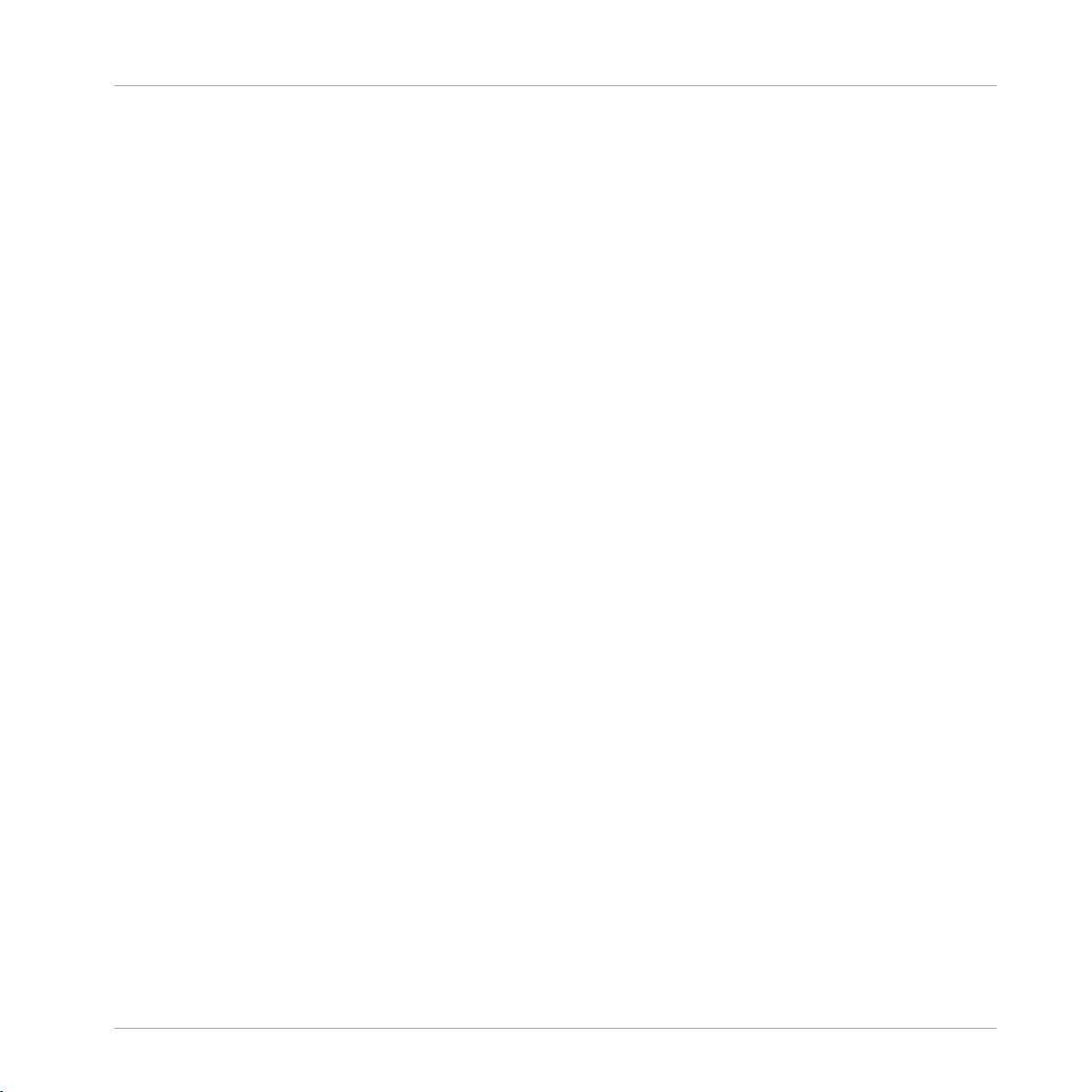
10.4 The Hi-hats .................................................................................................................................550
10.5 The Toms .................................................................................................................................... 560
10.6 The Percussions ..........................................................................................................................571
10.7 The Cymbals ............................................................................................................................... 582
10.4.1 Hi-hat – Silver ........................................................................................................... 551
10.4.2 Hi-hat – Circuit ......................................................................................................... 553
10.4.3 Hi-hat – Memory ........................................................................................................ 555
10.4.4 Hi-hat – Hybrid ......................................................................................................... 557
10.4.5 Creating a Pattern with Closed and Open Hi-hats ..................................................... 559
10.5.1 Tom – Tronic .............................................................................................................. 562
10.5.2 Tom – Fractal ............................................................................................................ 564
10.5.3 Tom – Floor ................................................................................................................ 568
10.5.4 Tom – High ................................................................................................................ 570
10.6.1 Percussion – Fractal .................................................................................................. 573
10.6.2 Percussion – Kettle .................................................................................................... 576
10.6.3 Percussion – Shaker .................................................................................................. 578
10.7.1 Cymbal – Crash ......................................................................................................... 584
10.7.2 Cymbal – Ride ........................................................................................................... 586
11 Using the Bass Synth .................................................................................................
Table of Contents
589
11.1 Bass Synth – General Handling .................................................................................................. 590
11.1.1 Parameter Organization ............................................................................................. 590
11.1.2 Bass Synth Parameters ............................................................................................. 592
12 Using Effects .............................................................................................................
12.1 Applying Effects to a Sound, a Group or the Master .................................................................... 594
12.1.1 Adding an Effect ........................................................................................................ 594
12.1.2 Other Operations on Effects ....................................................................................... 603
MASCHINE - Manual - 15
594
Page 16
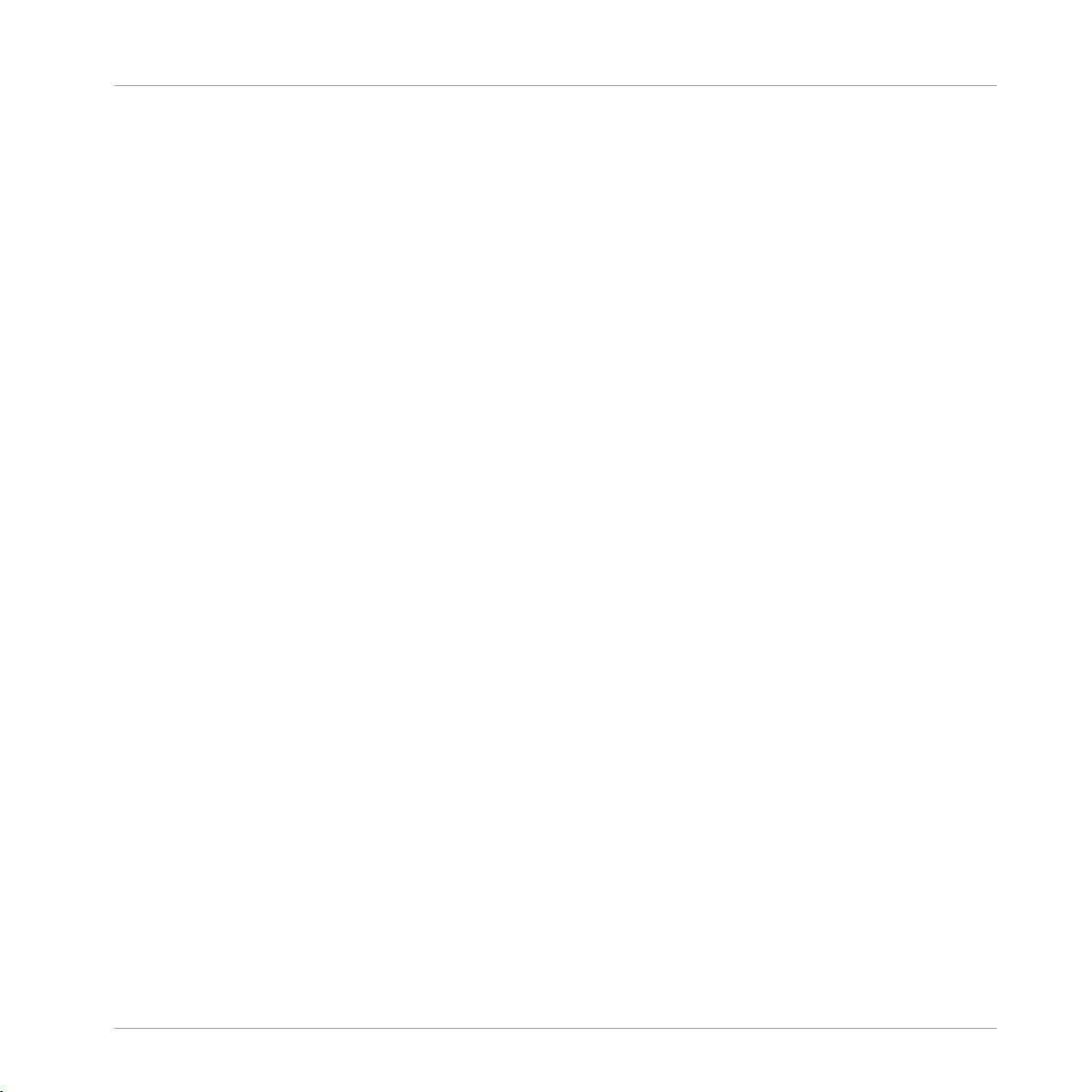
Table of Contents
12.2 Applying Effects to External Audio .............................................................................................. 608
12.3 Creating a Send Effect ............................................................................................................... 614
12.4 Creating Multi-Effects ................................................................................................................ 622
12.1.3 Using the Side-Chain Input ....................................................................................... 605
12.2.1 Step 1: Configure MASCHINE Audio Inputs ................................................................ 608
12.2.2 Step 2: Set up a Sound to Receive the External Input ................................................ 611
12.2.3 Step 3: Load an Effect to Process an Input ................................................................ 612
12.3.1 Step 1: Set Up a Sound or Group as Send Effect ........................................................ 614
12.3.2 Step 2: Route Audio to the Send Effect ...................................................................... 619
12.3.3 A Few Notes on Send Effects ...................................................................................... 621
13 Effect Reference ........................................................................................................
13.1 Dynamics ....................................................................................................................................626
13.2 Filtering Effects .......................................................................................................................... 641
13.3 Modulation Effects ..................................................................................................................... 650
13.1.1 Compressor ............................................................................................................... 626
13.1.2 Gate ........................................................................................................................... 630
13.1.3 Transient Master ....................................................................................................... 633
13.1.4 Limiter ....................................................................................................................... 635
13.1.5 Maximizer .................................................................................................................. 638
13.2.1 EQ .............................................................................................................................. 641
13.2.2 Filter .......................................................................................................................... 644
13.2.3 Cabinet ...................................................................................................................... 648
13.3.1 Chorus ....................................................................................................................... 650
13.3.2 Flanger ...................................................................................................................... 651
13.3.3 FM ............................................................................................................................. 653
13.3.4 Freq Shifter ................................................................................................................ 654
625
MASCHINE - Manual - 16
Page 17
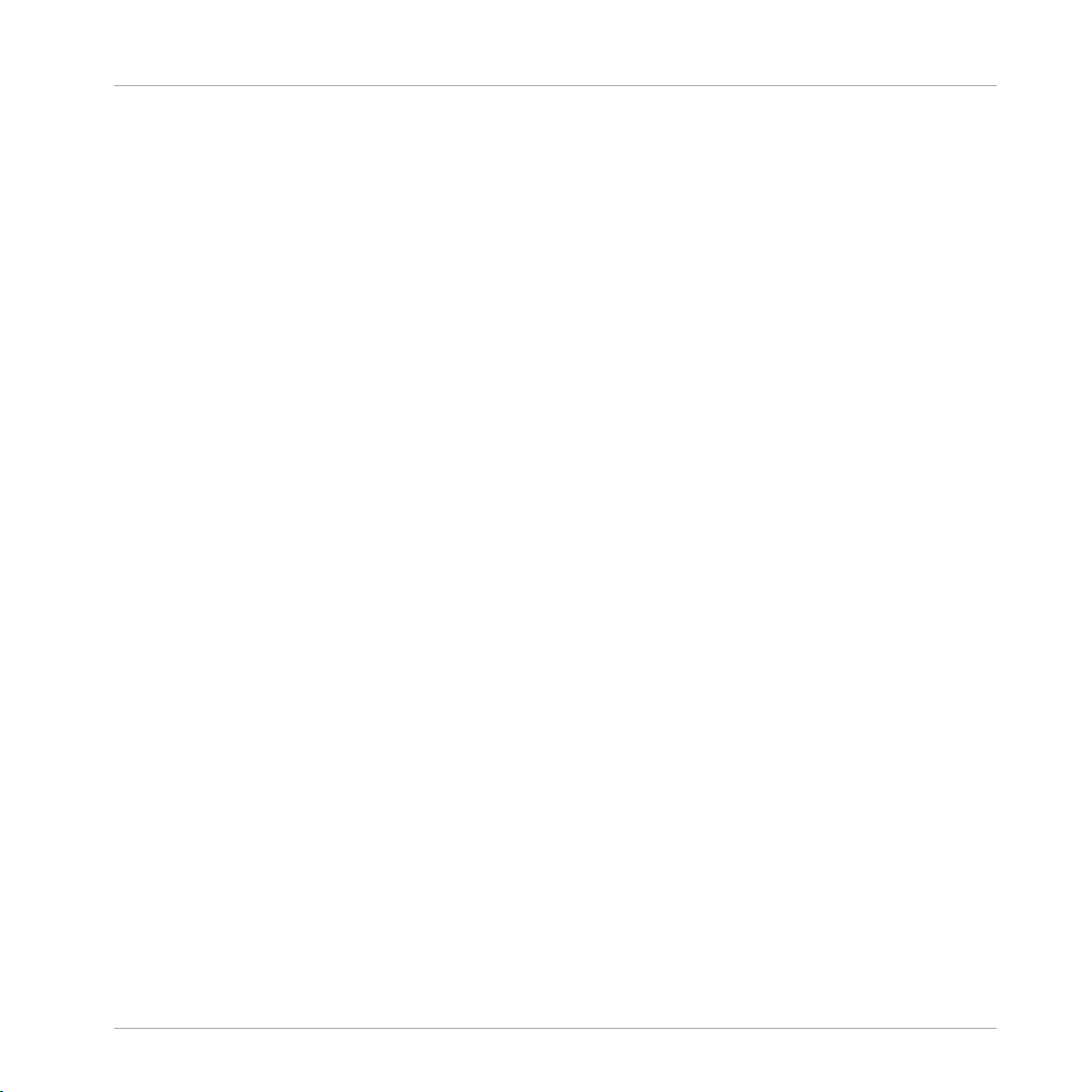
Table of Contents
13.4 Spatial and Reverb Effects ......................................................................................................... 658
13.5 Delays .........................................................................................................................................670
13.6 Distortion Effects ........................................................................................................................ 679
13.7 Perform FX .................................................................................................................................. 687
13.3.5 Phaser ....................................................................................................................... 656
13.4.1 Ice ............................................................................................................................. 658
13.4.2 Metaverb ................................................................................................................... 659
13.4.3 Reflex ........................................................................................................................ 661
13.4.4 Reverb (Legacy) ......................................................................................................... 662
13.4.5 Reverb ....................................................................................................................... 664
13.4.5.1 Reverb Room .............................................................................................664
13.4.5.2 Reverb Hall ................................................................................................667
13.4.5.3 Plate Reverb ..............................................................................................669
13.5.1 Beat Delay ................................................................................................................. 670
13.5.2 Grain Delay ................................................................................................................ 673
13.5.3 Grain Stretch ............................................................................................................. 675
13.5.4 Resochord .................................................................................................................. 677
13.6.1 Distortion ................................................................................................................... 679
13.6.2 Lofi ............................................................................................................................ 681
13.6.3 Saturator ................................................................................................................... 682
13.6.4 Analog Distortion ....................................................................................................... 685
13.7.1 Filter .......................................................................................................................... 688
13.7.2 Flanger ...................................................................................................................... 690
13.7.3 Burst Echo ................................................................................................................. 692
13.7.4 Reso Echo .................................................................................................................. 695
13.7.5 Ring ........................................................................................................................... 698
MASCHINE - Manual - 17
Page 18
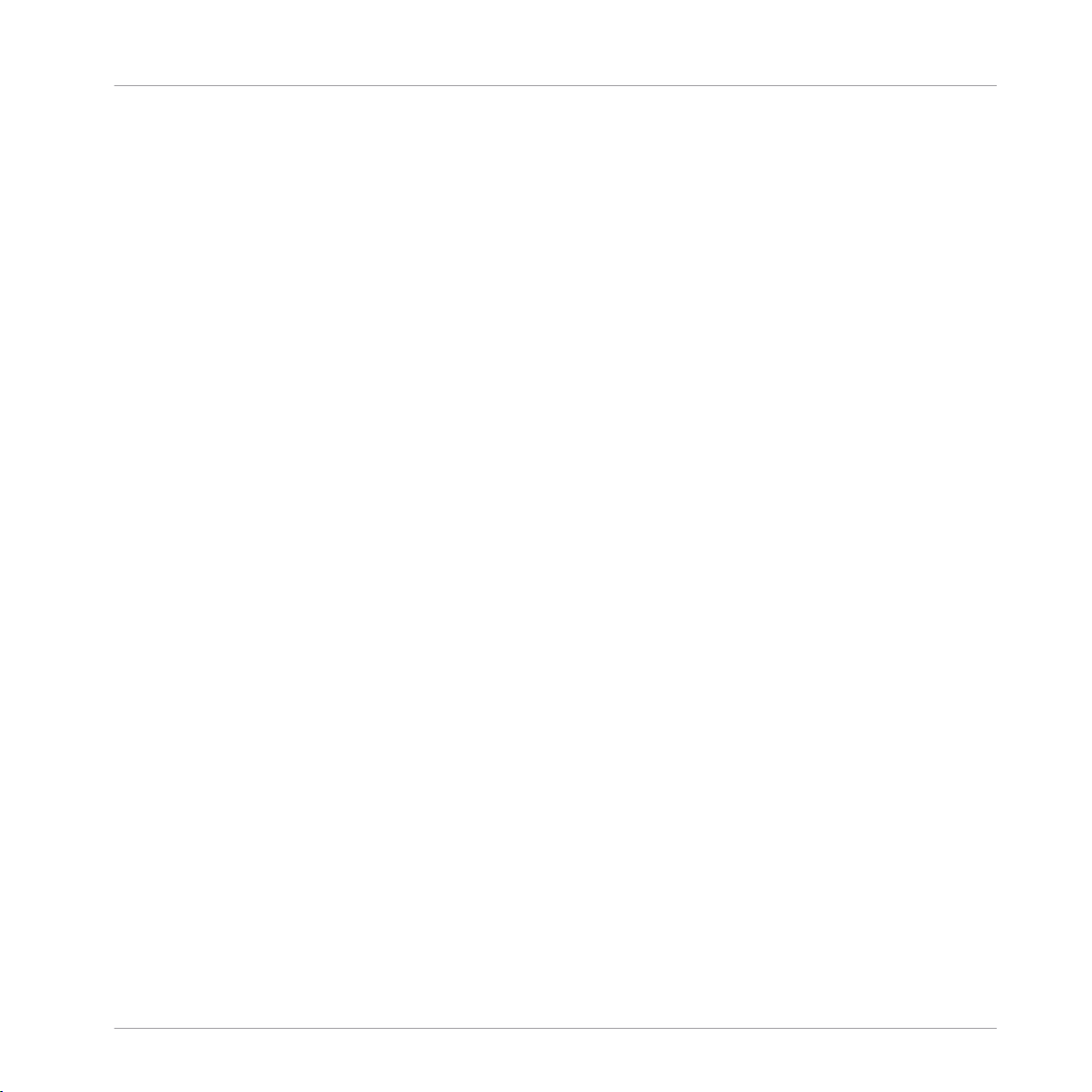
Table of Contents
13.7.6 Stutter ....................................................................................................................... 700
13.7.7 Tremolo ...................................................................................................................... 0
13.7.8 Scratcher ................................................................................................................... 0
14 Working with the Arranger .........................................................................................
14.1 Arranger Basics .......................................................................................................................... 0
14.2 Using Ideas View ........................................................................................................................ 0
14.3 Using Arranger View ................................................................................................................... 0
14.1.1 Navigating the Arranger ............................................................................................ 0
14.1.2 Following the Playback Position in Your Project ......................................................... 0
14.1.3 Jumping to Other Sections ......................................................................................... 0
14.2.1 Scene Overview .......................................................................................................... 0
14.2.2 Creating Scenes ........................................................................................................ 0
14.2.3 Assigning and Removing Patterns ............................................................................. 0
14.2.4 Selecting Scenes ....................................................................................................... 0
14.2.5 Deleting Scenes ......................................................................................................... 0
14.2.6 Creating and Deleting Scene Banks .......................................................................... 0
14.2.7 Clearing Scenes ......................................................................................................... 0
14.2.8 Duplicating Scenes .................................................................................................... 0
14.2.9 Reordering Scenes ..................................................................................................... 0
14.2.10 Making Scenes Unique .............................................................................................. 0
14.2.11 Appending Scenes to Arrangement ............................................................................ 0
14.2.12 Naming Scenes .......................................................................................................... 0
14.2.13 Changing the Color of a Scene .................................................................................. 0
14.3.1 Section Management Overview .................................................................................. 0
14.3.2 Creating Sections ...................................................................................................... 0
14.3.3 Assigning a Scene to a Section .................................................................................. 0
0
MASCHINE - Manual - 18
Page 19
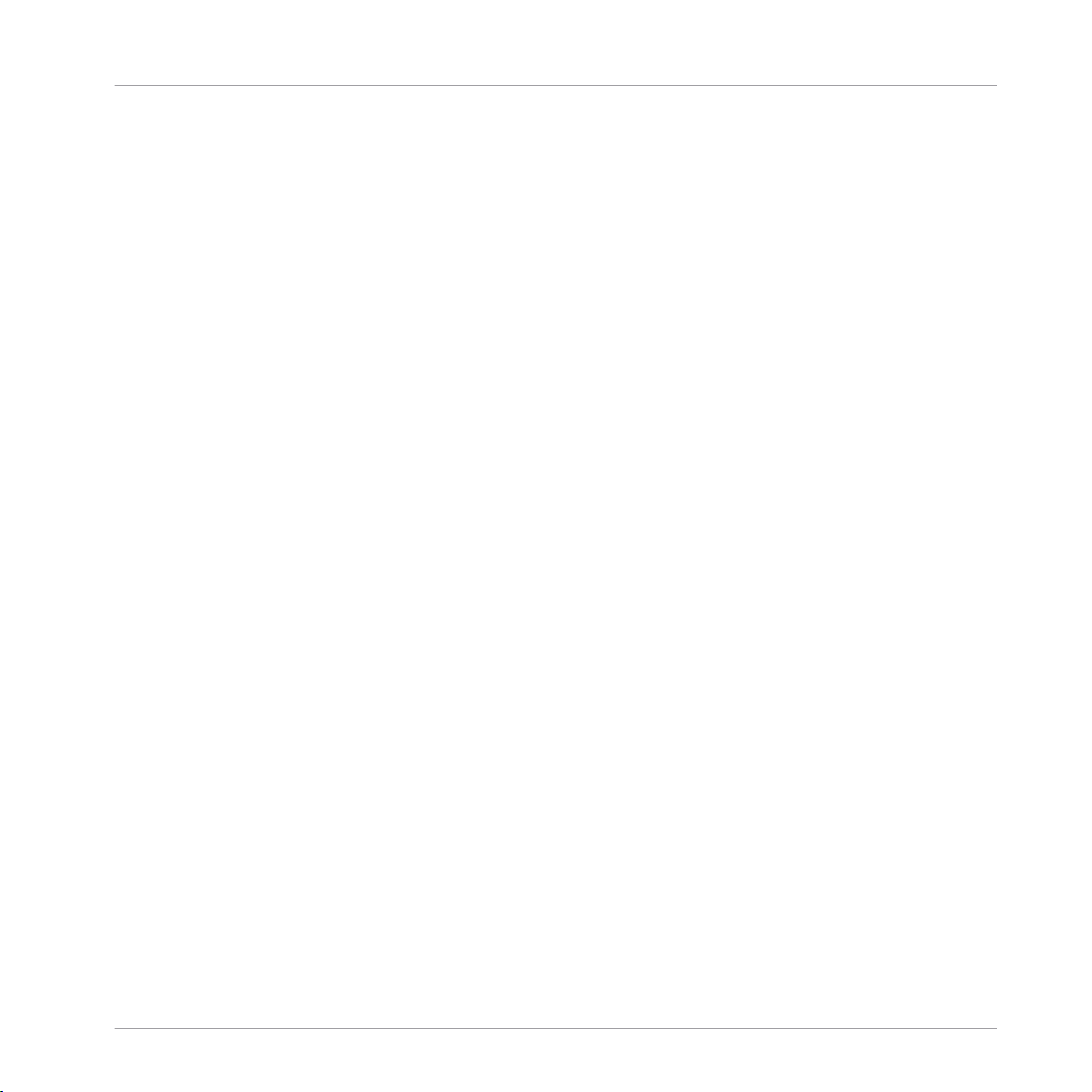
Table of Contents
14.4 Playing with Sections ................................................................................................................. 760
14.5 Triggering Sections or Scenes via MIDI ....................................................................................... 763
14.6 The Arrange Grid .........................................................................................................................765
14.7 Quick Grid ...................................................................................................................................767
14.3.4 Selecting Sections and Section Banks ....................................................................... 739
14.3.5 Reorganizing Sections ............................................................................................... 744
14.3.6 Adjusting the Length of a Section .............................................................................. 745
14.3.6.1 Adjusting the Length of a Section Using the Software ...............................746
14.3.6.2 Adjusting the Length of a Section Using the Controller .............................748
14.3.7 Assigning and Removing Patterns ............................................................................. 748
14.3.8 Duplicating Sections ................................................................................................. 750
14.3.8.1 Making Sections Unique ............................................................................751
14.3.9 Removing Sections .................................................................................................... 753
14.3.10 Renaming Scenes ...................................................................................................... 754
14.3.11 Clearing Sections ...................................................................................................... 755
14.3.12 Creating and Deleting Section Banks ........................................................................ 756
14.3.13 Enabling Auto Length ................................................................................................ 757
14.3.14 Looping ...................................................................................................................... 758
14.3.14.1 Setting the Loop Range in the Software .....................................................758
14.3.14.2 Setting the Loop Range Using the Controller .............................................759
14.4.1 Jumping to another Playback Position in Your Project ............................................... 760
15 Sampling and Sample Mapping ..................................................................................
768
15.1 Opening the Sample Editor ......................................................................................................... 768
15.2 Recording a Sample ................................................................................................................... 770
15.2.1 Opening the Record Page .......................................................................................... 770
15.2.2 Selecting the Source and the Recording Mode ........................................................... 771
MASCHINE - Manual - 19
Page 20
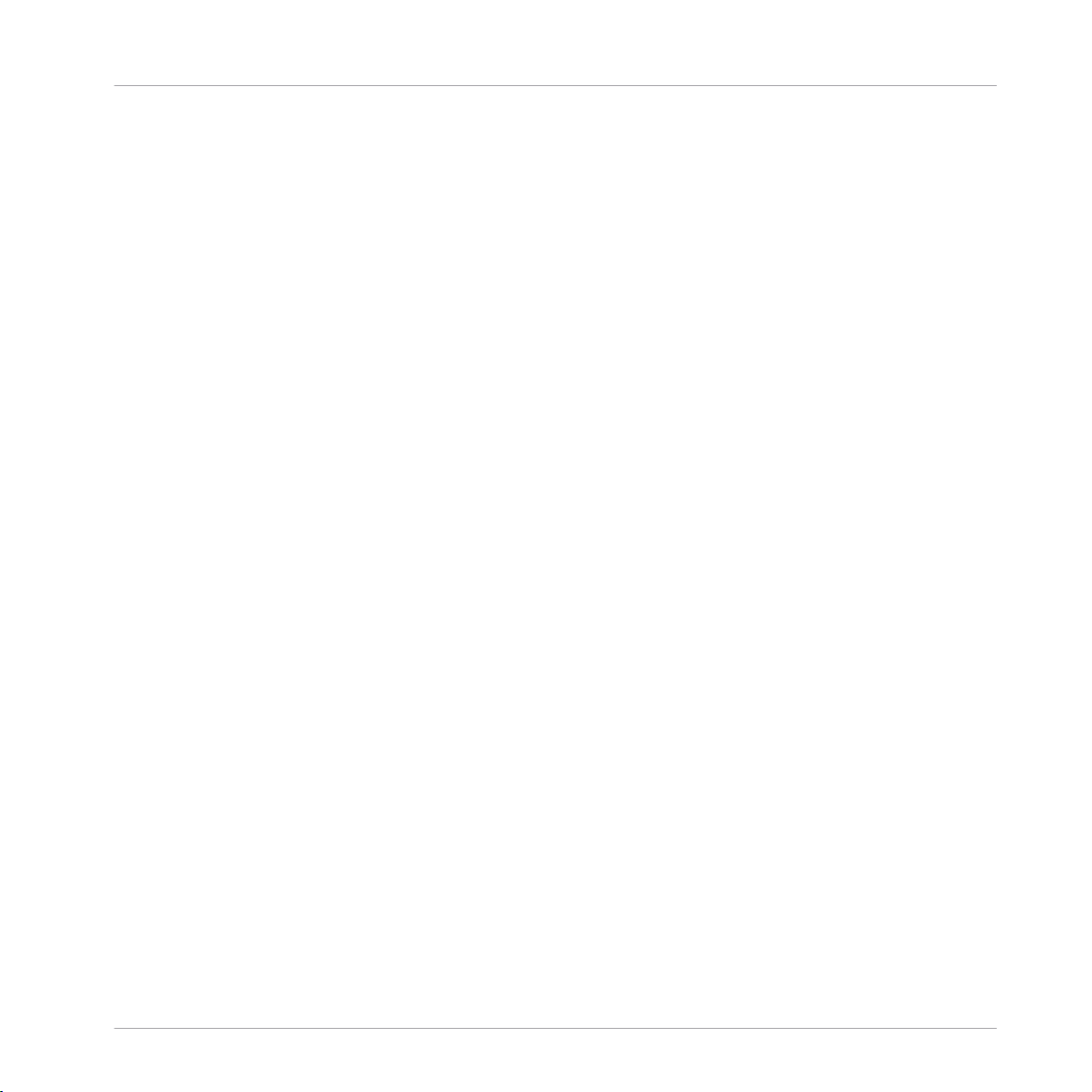
Table of Contents
15.3 Editing a Sample ........................................................................................................................ 785
15.4 Slicing a Sample ........................................................................................................................ 798
15.5 Mapping Samples to Zones ........................................................................................................ 818
15.2.3 Arming, Starting, and Stopping the Recording .......................................................... 777
15.2.5 Checking Your Recordings ......................................................................................... 781
15.2.6 Location and Name of Your Recorded Samples .......................................................... 785
15.3.1 Using the Edit Page ................................................................................................... 786
15.3.2 Audio Editing Functions ............................................................................................. 791
15.4.1 Opening the Slice Page .............................................................................................. 799
15.4.2 Adjusting the Slicing Settings ................................................................................... 800
15.4.3 Live Slicing ................................................................................................................ 806
15.4.3.1 Live Slicing Using MASCHINE ....................................................................806
15.4.3.2 Delete All Slices .........................................................................................807
15.4.4 Manually Adjusting Your Slices ................................................................................. 807
15.4.5 Applying the Slicing ................................................................................................... 812
15.5.1 Opening the Zone Page .............................................................................................. 818
15.5.2 Zone Page Overview ................................................................................................... 819
15.5.3 Selecting and Managing Zones in the Zone List ........................................................ 821
15.5.4 Selecting and Editing Zones in the Map View ............................................................ 826
15.5.5 Editing Zones in the Sample View ............................................................................. 830
15.5.6 Adjusting the Zone Settings ...................................................................................... 833
15.5.7 Adding Samples to the Sample Map .......................................................................... 839
16 Using KOMPLETE KONTROL S-Series Keyboards ..........................................................
842
16.1 Switching the Keyboard Focus to/from a MASCHINE Instance ..................................................... 842
16.2 Controlling the Transport in MASCHINE ...................................................................................... 849
16.3 Navigating and Controlling Your Sounds within a Group ............................................................ 854
MASCHINE - Manual - 20
Page 21
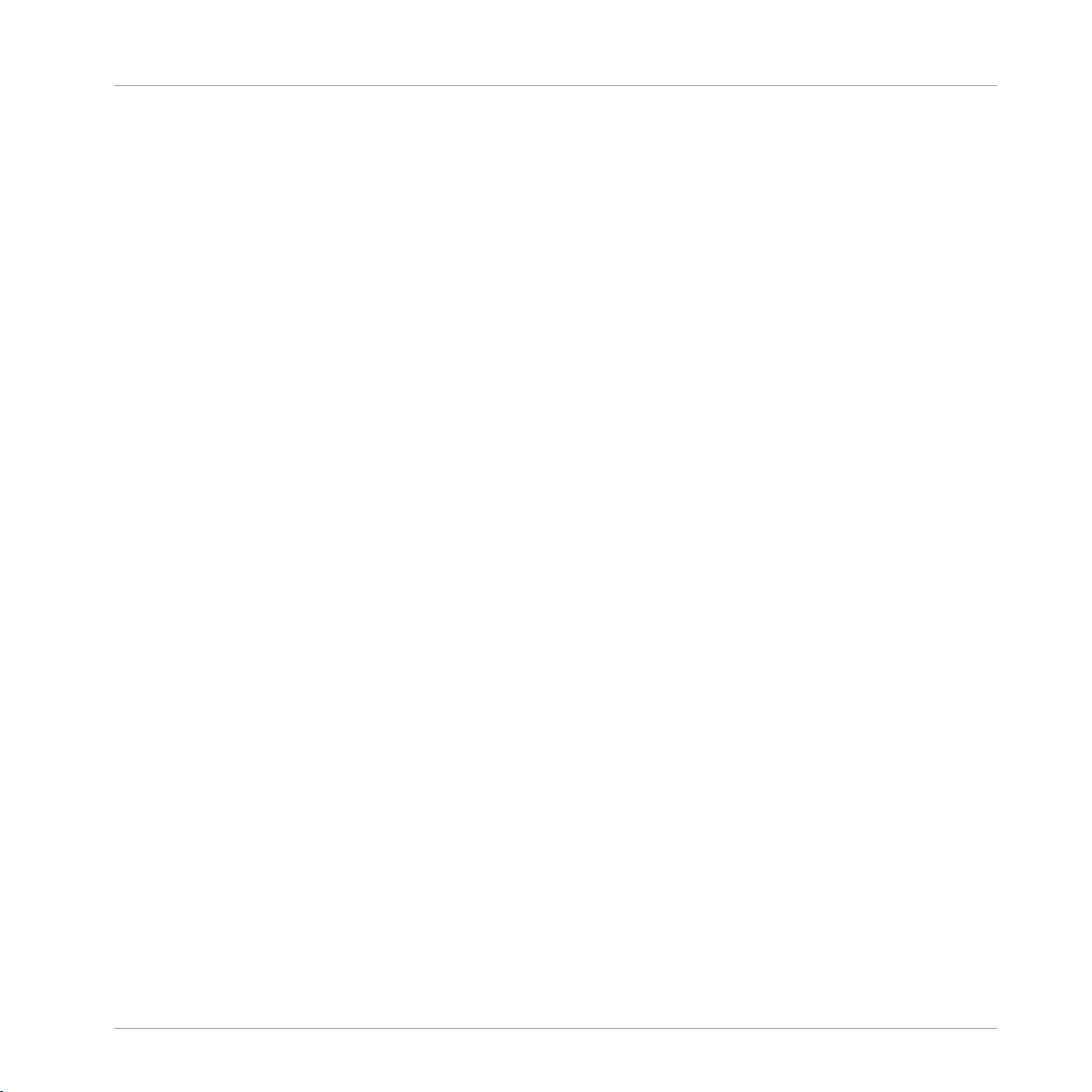
16.4 Browsing Your MASCHINE Library ............................................................................................... 861
16.5 Using the Perform Features ........................................................................................................ 871
16.6 Using the Touch Strips ............................................................................................................... 877
16.7 Recording Modulation from Your Keyboard ................................................................................. 882
16.8 Adjusting the Settings for Your Keyboard in the MASCHINE Preferences ..................................... 886
16.9 Arp Hold Mode ............................................................................................................................ 888
16.4.1 Browsing with the Hardware ...................................................................................... 863
16.4.2 Browsing with the On-Screen Overlay ........................................................................ 865
17 Appendix: Tips for Playing Live ..................................................................................
17.1 Preparations ............................................................................................................................... 890
17.2 Basic Techniques ....................................................................................................................... 892
17.3 Special Tricks ............................................................................................................................. 893
17.1.1 Focus on the Hardware .............................................................................................. 890
17.1.2 Customize the Pads of the Hardware ......................................................................... 890
17.1.3 Check Your CPU Power Before Playing ....................................................................... 890
17.1.4 Name and Color Your Groups, Patterns, Sounds and Scenes ..................................... 891
17.1.5 Consider Using a Limiter on Your Master ................................................................... 891
17.1.6 Hook Up Your Other Gear and Sync It with MIDI Clock ................................................ 891
17.1.7 Improvise ................................................................................................................... 891
17.2.1 Use Mute and Solo ..................................................................................................... 892
17.2.2 Use Scene Mode and Tweak the Loop Range .............................................................. 892
17.2.3 Create Variations of Your Drum Patterns in the Step Sequencer ................................ 892
17.2.4 Use Note Repeat ........................................................................................................ 892
17.2.5 Set Up Your Own Multi-effect Groups and Automate Them ........................................ 893
17.3.1 Changing Pattern Length for Variation ...................................................................... 893
17.3.2 Load Long Audio Files and Play with the Start Point .................................................. 893
Table of Contents
890
MASCHINE - Manual - 21
Page 22
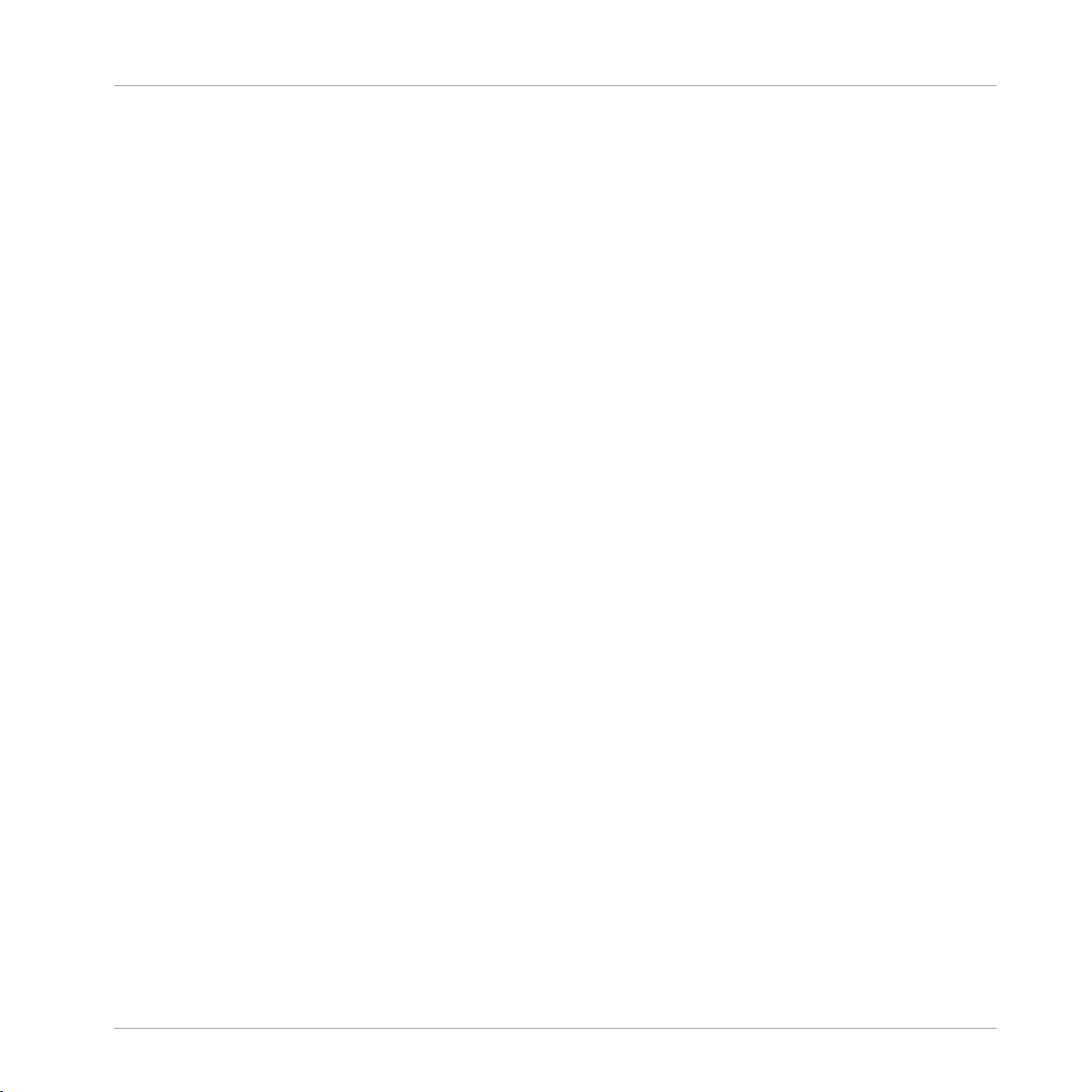
Table of Contents
18 Troubleshooting ........................................................................................................
18.1 Knowledge Base ......................................................................................................................... 894
18.2 Technical Support .......................................................................................................................894
18.3 Registration Support .................................................................................................................. 895
18.4 User Forum ................................................................................................................................. 895
19 Glossary ...................................................................................................................
Index ........................................................................................................................
894
896
904
MASCHINE - Manual - 22
Page 23
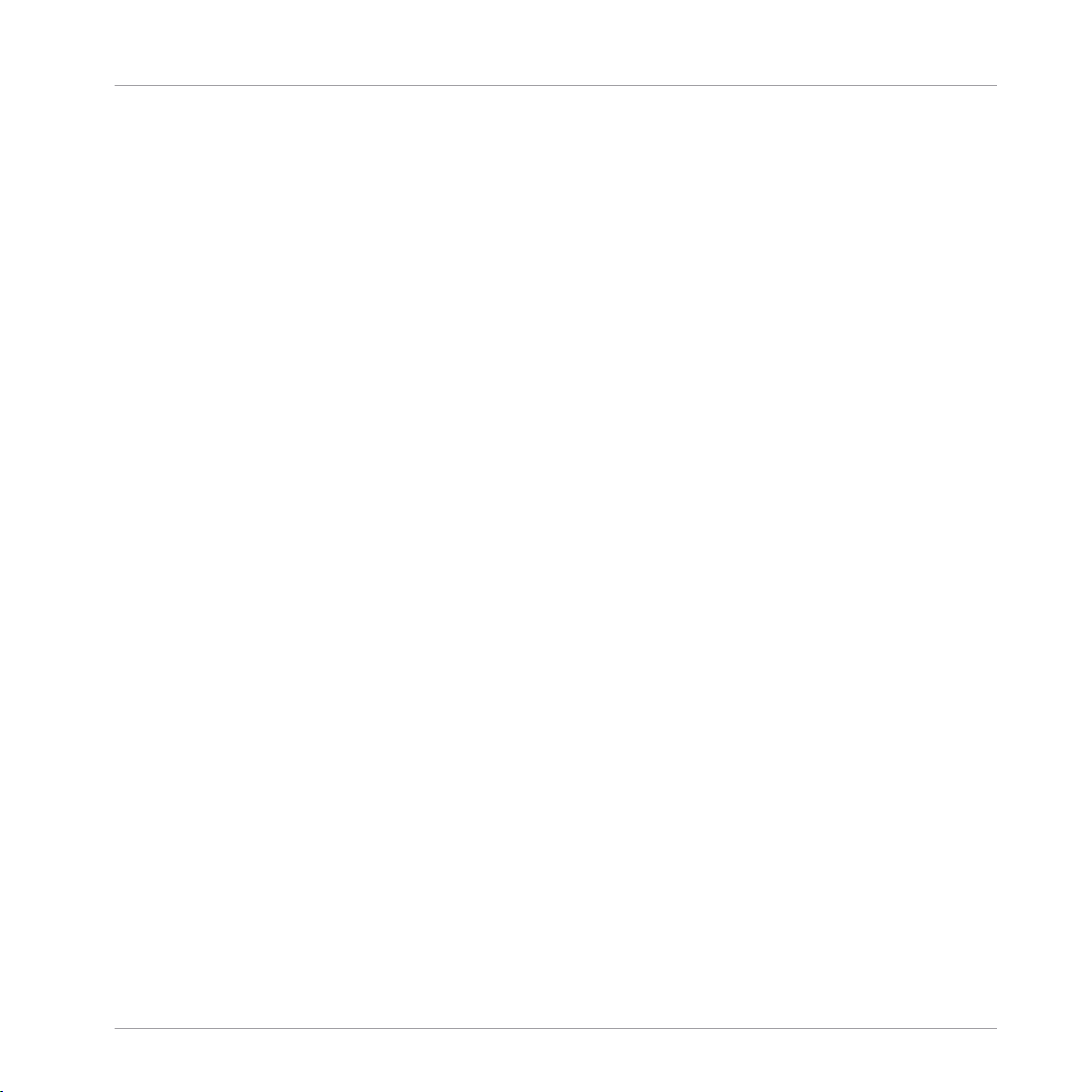
Welcome to MASCHINE
1 Welcome to MASCHINE
Thank you for buying MASCHINE!
MASCHINE is a groove production studio that implements the familiar working style of classical groove boxes along with the advantages of a computer based system. MASCHINE is ideal
for making music live, as well as in the studio. It’s the hands-on aspect of a dedicated instrument, the MASCHINE hardware controller, united with the advanced editing features of the
MASCHINE software.
Creating beats is often not very intuitive with a computer, but using the MASCHINE hardware
controller to do it makes it easy and fun. You can tap in freely with the pads or use Note Repeat to jam along. Alternatively, build your beats using the step sequencer just as in classic
drum machines.
Patterns can be intuitively combined and rearranged on the fly to form larger ideas. You can try
out several different versions of a song without ever having to stop the music.
Since you can integrate it into any sequencer that supports VST, AU, or AAX plug-ins, you can
reap the benefits in almost any software setup, or use it as a stand-alone application. You can
sample your own material, slice loops and rearrange them easily.
However, MASCHINE is a lot more than an ordinary groovebox or sampler: it comes with an
inspiring 7-gigabyte library, and a sophisticated, yet easy to use tag-based Browser to give you
instant access to the sounds you are looking for.
What’s more, MASCHINE provides lots of options for manipulating your sounds via internal effects and other sound-shaping possibilities. You can also control external MIDI hardware and
3rd-party software with the MASCHINE hardware controller, while customizing the functions of
the pads, knobs and buttons according to your needs utilizing the included Controller Editor
application. We hope you enjoy this fantastic instrument as much as we do. Now let’s get going!
—The MASCHINE team at Native Instruments.
MASCHINE - Manual - 23
Page 24
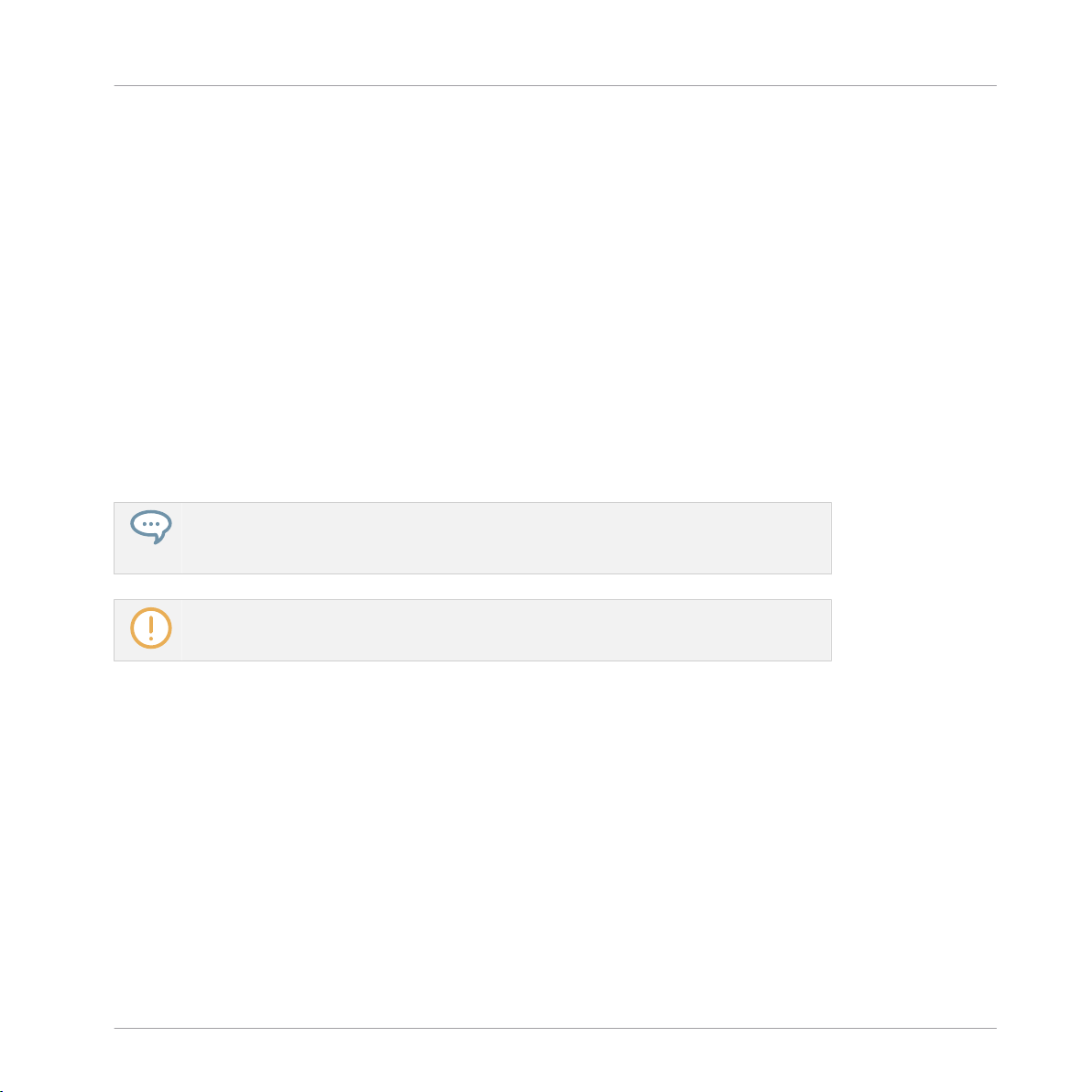
Welcome to MASCHINE
MASCHINE Documentation
1.1 MASCHINE Documentation
Native Instruments provide many information sources regarding MASCHINE. The main documents should be read in the following sequence:
1. MASCHINE Getting Started
2. MASCHINE Manual (this document)
Additional documentation sources provide you with details on more specific topics:
▪ MASCHINE Hardware Control Reference
▪ Controller Editor Manual
▪ Online Support Videos
Hereafter is a quick description of each of these documentation sources.
MASCHINE documents are available in PDF. You can also access these documents from
the application’s Help menu or the following location:
www.native-instruments.com.
Please check the Native Instruments website regularly for up-to-date and localized versions of these documents.
Hereafter is a quick description of each of these documentation sources.
1.1.1 MASCHINE Getting Started Guide
This document provides a practical approach to MASCHINE via a set of tutorials covering easy
and more advanced tasks in order to help you familiarize yourself with MASCHINE.
1.1.2 MASCHINE Manual
The MASCHINE Manual provides you with a comprehensive description of all MASCHINE software and hardware features.
MASCHINE - Manual - 24
Page 25
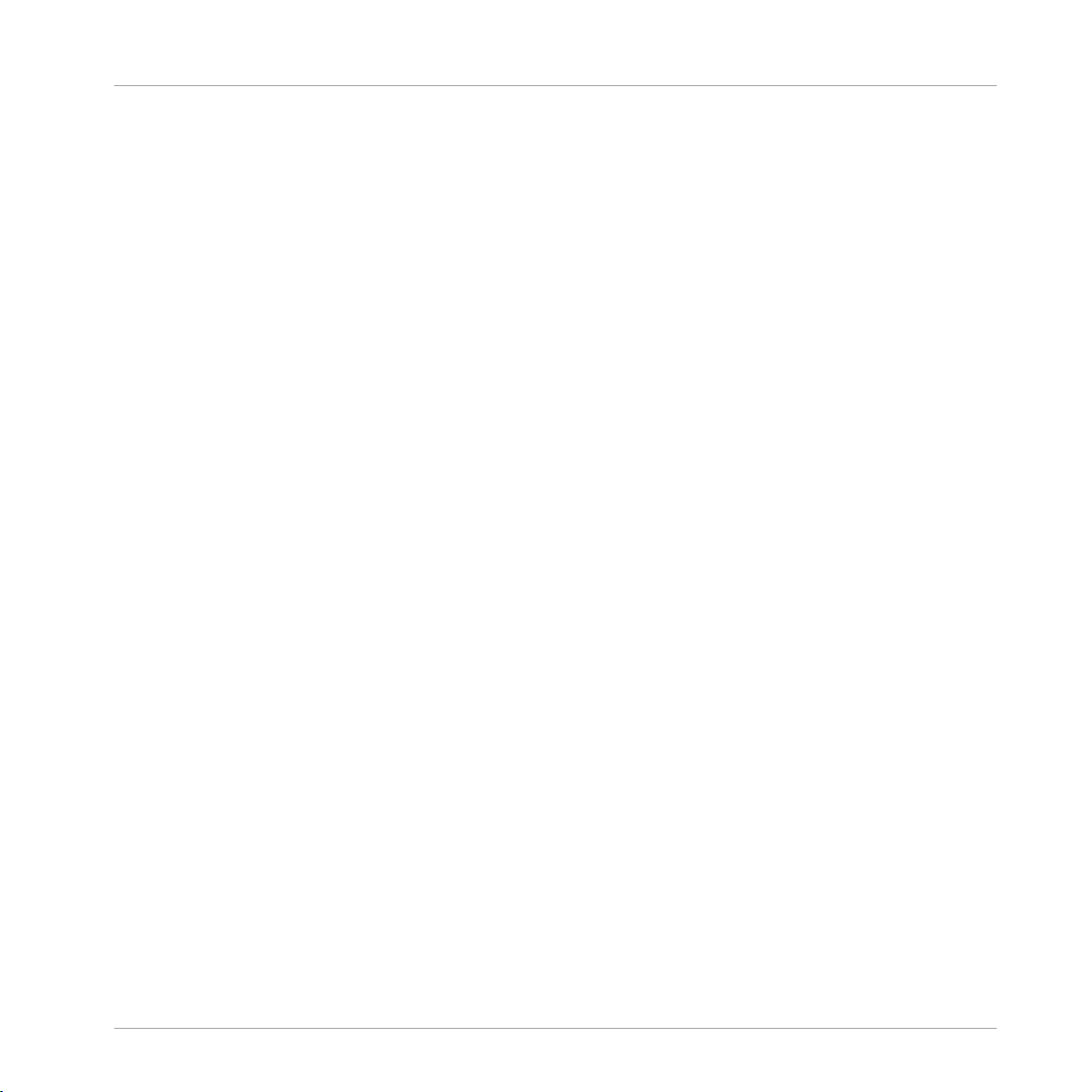
Welcome to MASCHINE
MASCHINE Documentation
1.1.3 MASCHINE Hardware Control Reference
The MASCHINE Hardware Control Reference provides an overview of a MASCHINE Project, the
quick access options performed using the MASCHINE hardware controller, and lots of keyboard shortcuts.
1.1.4 Controller Editor Manual
Besides using your MASCHINE hardware controller together with its dedicated MASCHINE
software, you can also use it as a powerful and highly versatile MIDI controller to pilot any other MIDI-capable application or device. This is made possible by the Controller Editor software,
an application that allows you to precisely define all MIDI assignments for your MASCHINE
controller. The Controller Editor was installed during the MASCHINE installation procedure.
For more information on this, please refer to the Controller Editor Manual available as a PDF
file via the Help menu of Controller Editor.
1.1.5 Support Channel Videos
You can find a number of support videos on The Official Native Instruments Support Channel
under the following url: https://www.youtube.com/NIsupportEN We recommend that you follow
along with these instructions while the respective application is running on your computer.
1.1.6 Other Online Resources
If you are experiencing problems related to your Native Instruments product that the supplied
documentation does not cover, there are several ways of getting help:
▪ Knowledge Base
▪ User Forum
▪ Technical Support
▪ Registration Support
You will find more information on these subjects in the chapter Troubleshooting.
MASCHINE - Manual - 25
Page 26
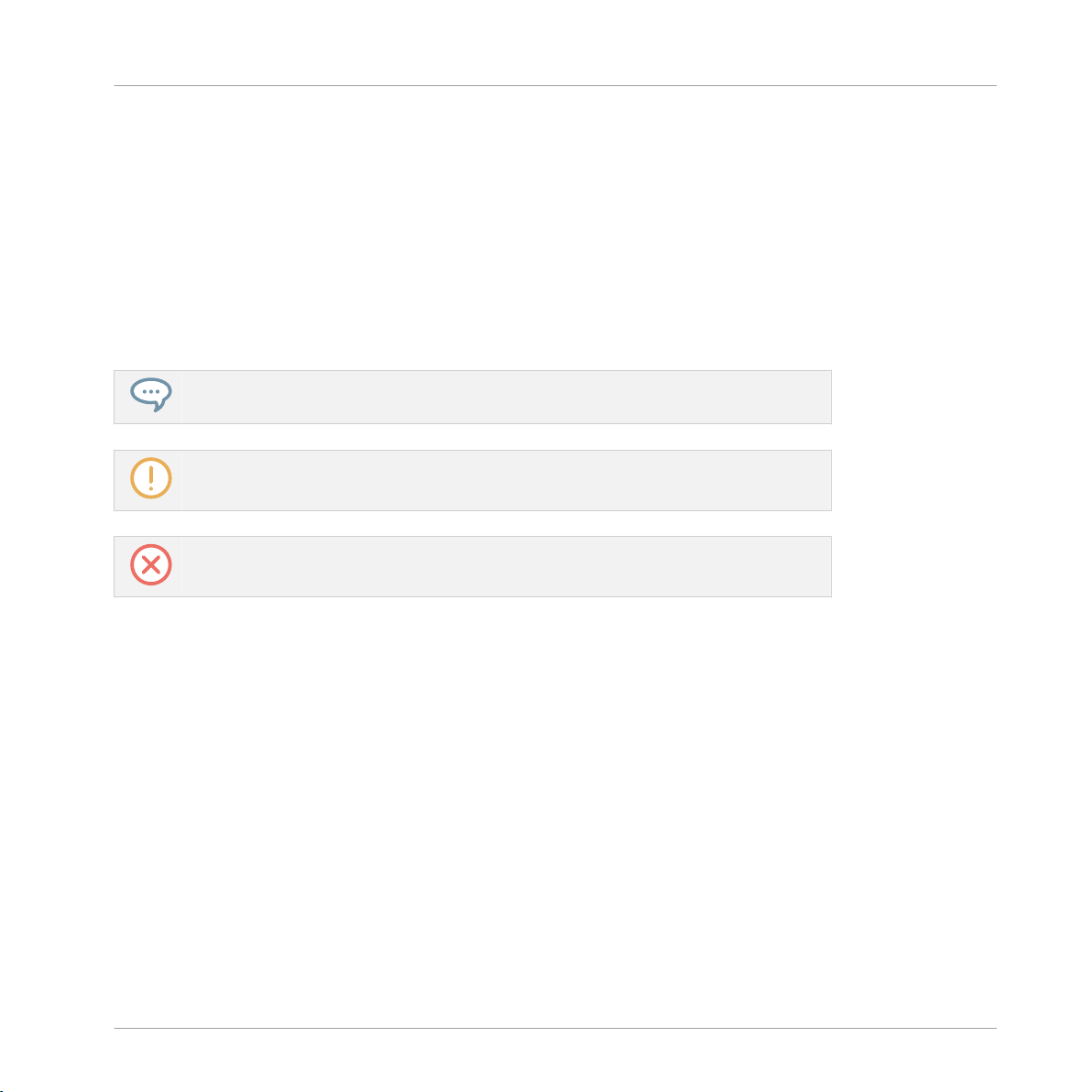
Welcome to MASCHINE
Document Conventions
1.2 Document Conventions
This section introduces you to the signage and text highlighting used in this manual. This manual uses particular formatting to point out special facts and to warn you of potential issues.
The icons introducing these notes let you see what kind of information is to be expected:
This document uses particular formatting to point out special facts and to warn you of potential issues. The icons introducing the following notes let you see what kind of information can
be expected:
The speech bubble icon indicates a useful tip that may often help you to solve a task
more efficiently.
The exclamation mark icon highlights important information that is essential for the given context.
The red cross icon warns you of serious issues and potential risks that require your full
attention.
Furthermore, the following formatting is used:
▪ Text appearing in (drop-down) menus (such as Open…, Save as… etc.) in the software and
paths to locations on your hard disk or other storage devices is printed in italics.
▪ Text appearing elsewhere (labels of buttons, controls, text next to checkboxes etc.) in the
software is printed in blue. Whenever you see this formatting applied, you will find the
same text appearing somewhere on the screen.
▪ Text appearing on the displays of the controller is printed in light grey. Whenever you see
this formatting applied, you will find the same text on a controller display.
▪ Text appearing on labels of the hardware controller is printed in orange. Whenever you see
this formatting applied, you will find the same text on the controller.
▪ Important names and concepts are printed in bold.
MASCHINE - Manual - 26
Page 27
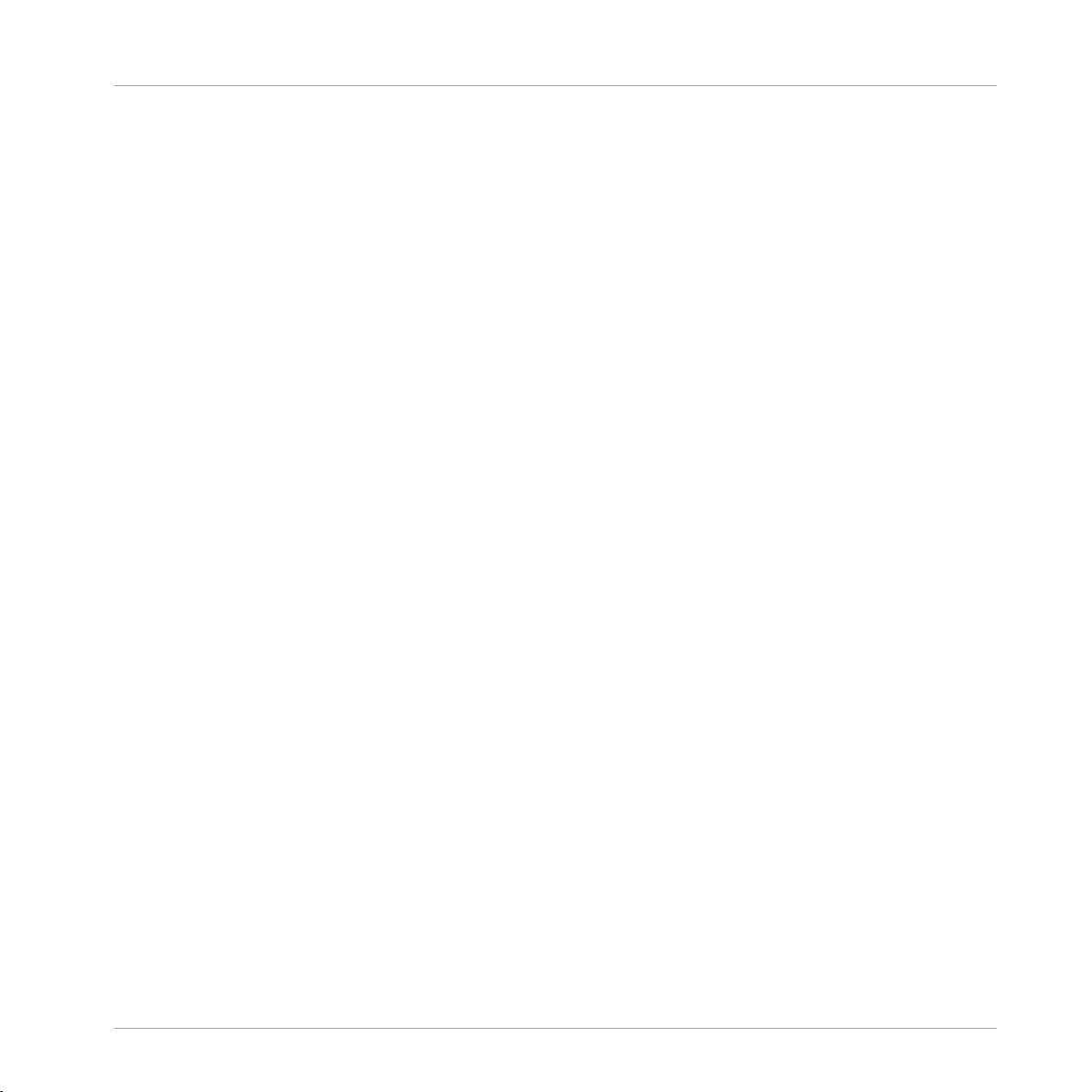
Welcome to MASCHINE
Document Conventions
▪ References to keys on your computer’s keyboard you’ll find put in square brackets (e.g.,
“Press [Shift] + [Enter]”).
Single instructions are introduced by this play button type arrow.
►
Results of actions are introduced by this smaller arrow.
→
Naming Convention
Throughout the documentation we will refer to MASCHINE controller (or just controller) as the
hardware controller and MASCHINE software as the software installed on your computer.
The term “effect” will sometimes be abbreviated as “FX” when referring to elements in the MASCHINE software and hardware. These terms have the same meaning.
Button Combinations and Shortcuts on Your Controller
Most instructions will use the “+” sign to indicate buttons (or buttons and pads) that must be
pressed simultaneously, starting with the button indicated first. E.g., an instruction such as:
“Press SHIFT + PLAY”
means:
1. Press and hold SHIFT.
2. While holding SHIFT, press PLAY and release it.
3. Release SHIFT.
Unlabeled Buttons on the Controller
The buttons and knobs above and below the displays on your MASCHINE controller do not
have labels.
MASCHINE - Manual - 27
Page 28
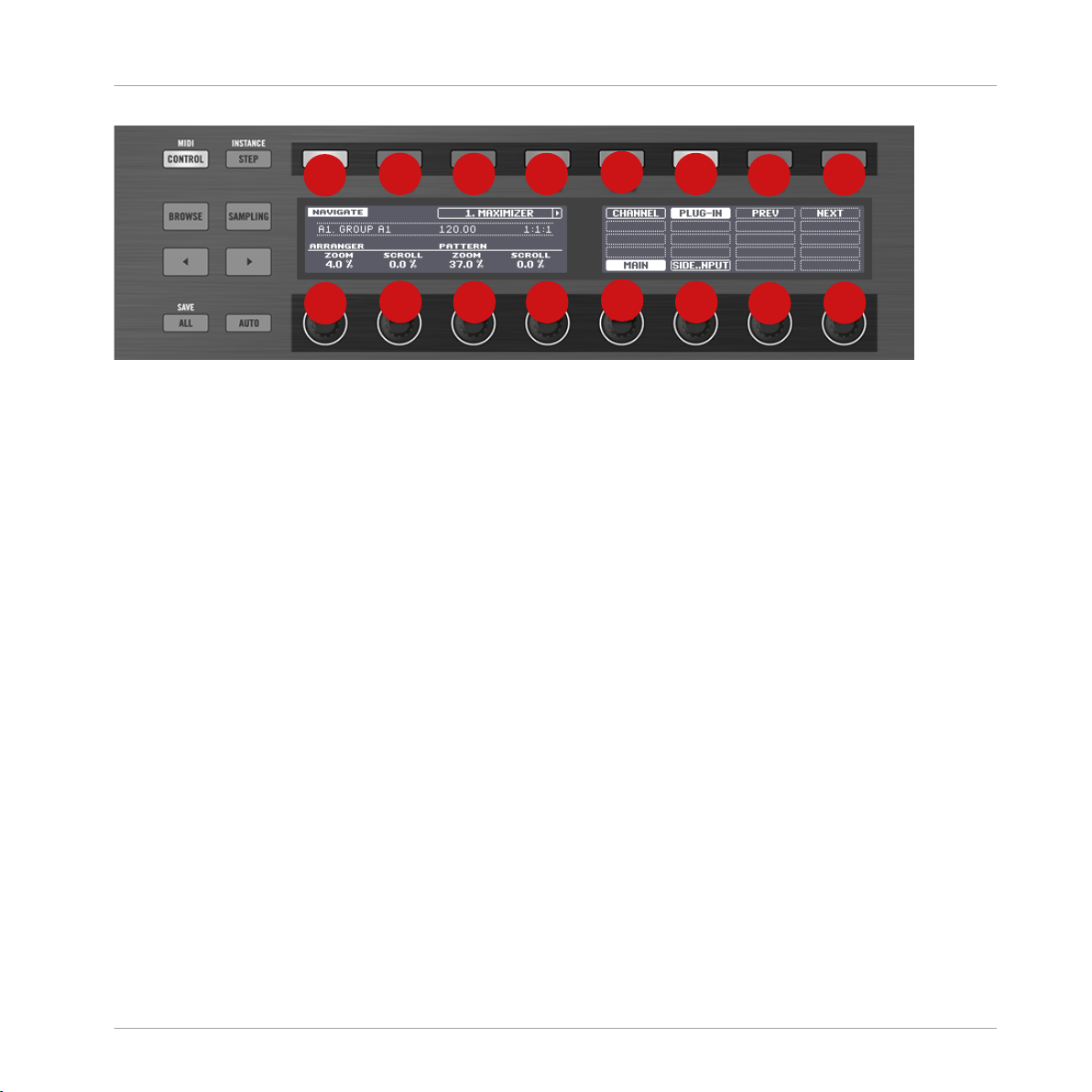
1
2
3
4
5
6
8
7
1
2
3
4
5
6
8
7
Welcome to MASCHINE
New Features in MASCHINE 2.6.8
The unlabeled buttons and knobs on the MASCHINE controller.
For better reference, we applied a special formatting here: throughout the document, the elements are capitalized and numbered, so the buttons above the displays are written Button 1 to
Button 8, while the knobs under the displays are written Knob 1 to Knob 8. E.g., whenever you
see an instruction such as “Press Button 2 to open the EDIT page,” you’ll know it’s the second
button from the left above the displays.
1.3 New Features in MASCHINE 2.6.8
The following new features have been added to MASCHINE:
▪ Bass Synth
MASCHINE now includes its first internal synth: Now you can create rich bass tones with
this monophonic bass synth, exclusive to MASCHINE. Design and shape with intuitive, fun,
and fully-automatable controls, including filter, mod envelope, decay, drive, and glide
time, directly from the hardware. Morph seamlessly between waveforms, from sine to saw
to square, to create your own unique sounds, with no synth programming knowledge required. Or load any of the pro-designed presets to get studio-ready bass for any genre, from
booming subs to dripping acid. For more information on the Bass Synth please refer to the
following chapter: ↑11, Using the Bass Synth, and the MASCHINE JAM Manual.
▪ Isomorphic Keyboard Layout for MASCHINE JAM
MASCHINE JAM now comes with an Isomorphic Keyboard, a new, easy way to play harmonies and melodies. Now you can use the 8x8 grid to play any chord or musical interval by
playing a combination of notes using the same hand formation wherever it occurs, within a
MASCHINE - Manual - 28
Page 29
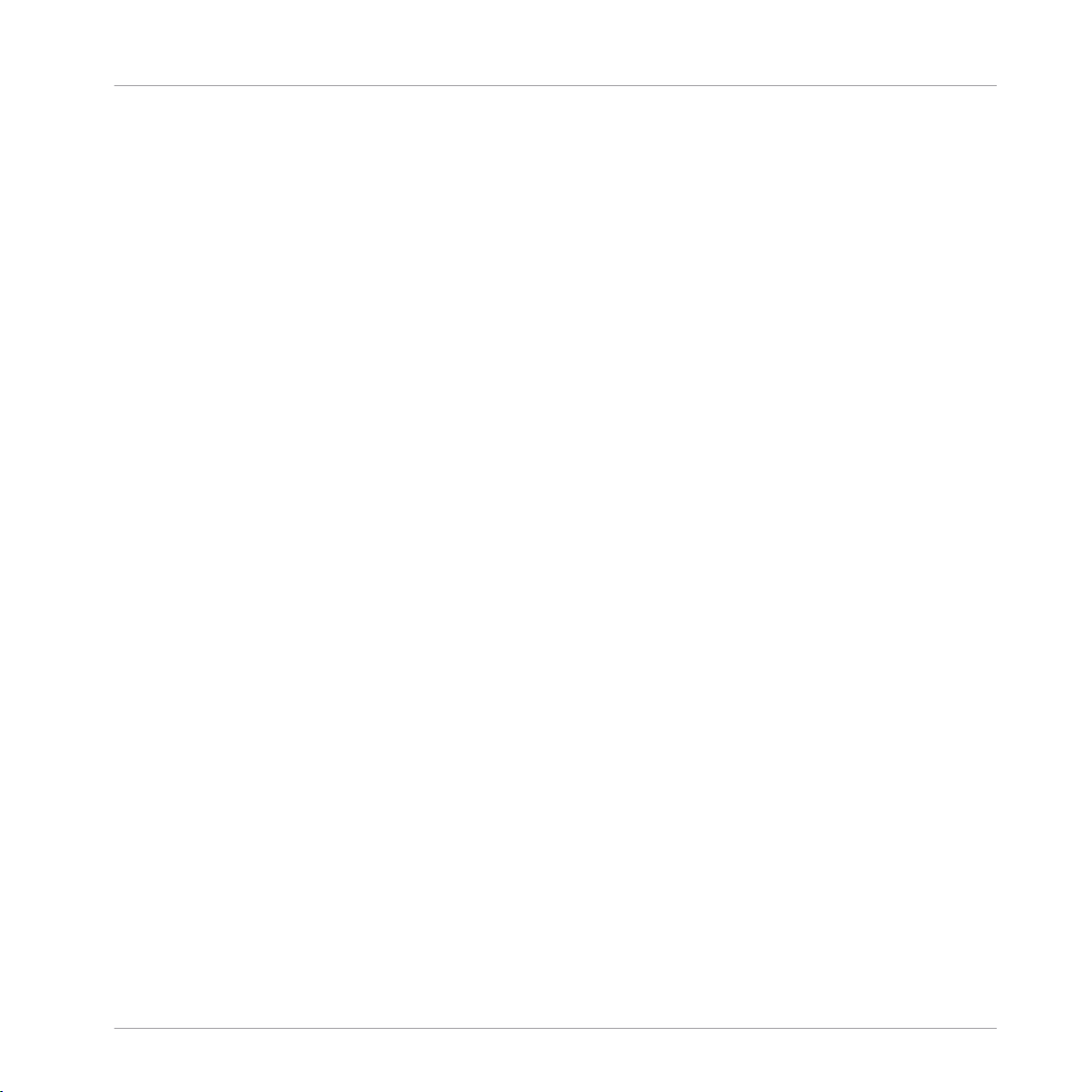
Welcome to MASCHINE
New Features in MASCHINE 2.6.8
key, across keys, and across octaves. For more information on the Isomorphic Keyboard
please refer to the MASCHINE JAM Manual, available from the Help menu and Native Instruments website.
MASCHINE - Manual - 29
Page 30
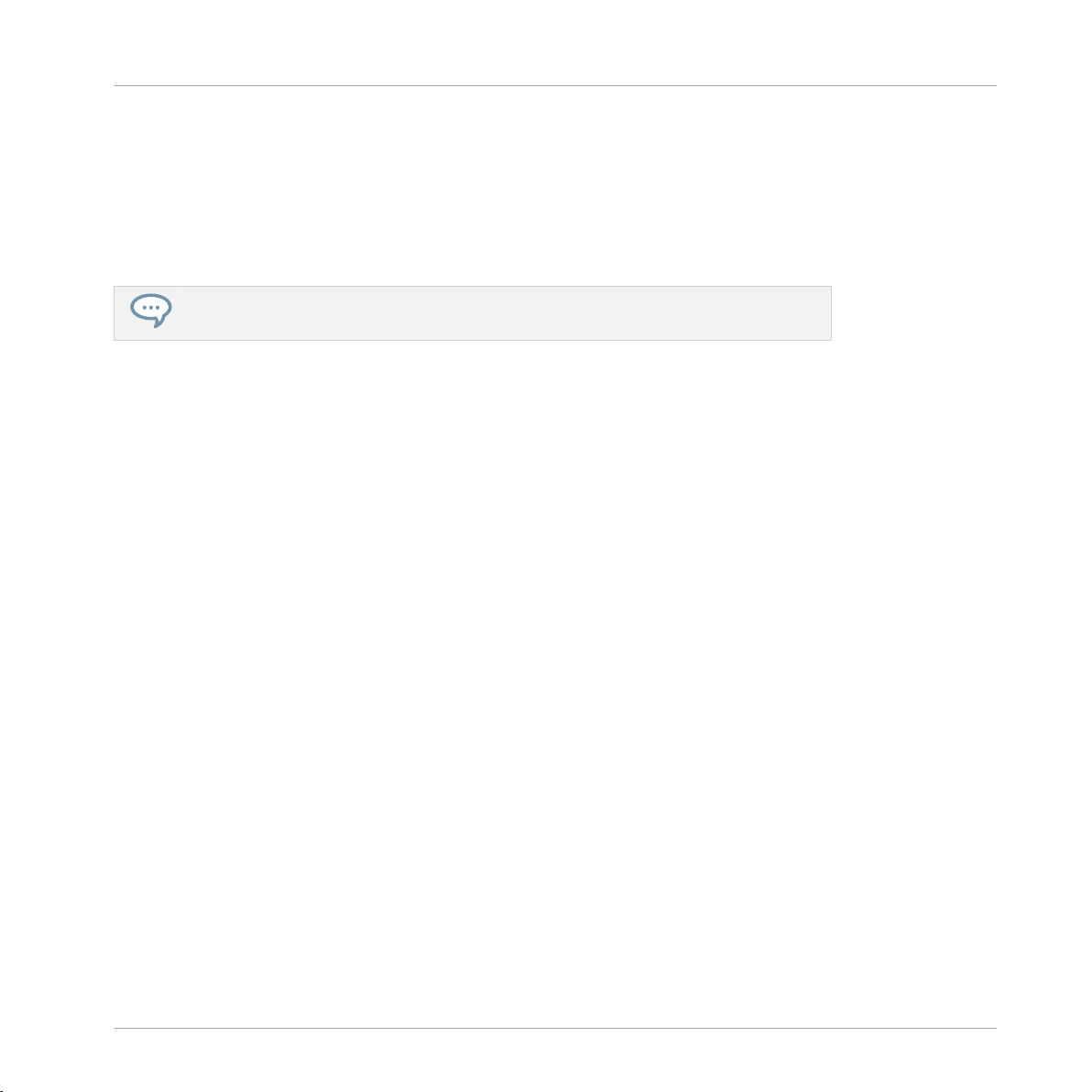
Basic Concepts
Names and Concepts You Should Know
2 Basic Concepts
This chapter will reintroduce you to MASCHINE’s main elements and terminology and explain
how they relate to one another. You will also learn how to set up your audio interface and how
to connect MIDI devices.
Before reading this chapter it is strongly recommended that you read the MASCHINE
Getting Started first.
2.1 Names and Concepts You Should Know
We will start with a list defining the most important concepts and names.
Arranger View
The Arranger is the big area located in the upper part of the MASCHINE window, right under
the Header. On its left you can select Groups. The Arranger allows you to combine Sections
(references to Scenes), and arrange them into a song.
Browser
The Browser is the front end for accessing all the elements of your MASCHINE Projects:
Projects, Groups, Sounds, instruments and effect presets, and Samples. Each of these can be
stored and tagged in a way that allows you easy access to all of them. MASCHINE’s factory
library is already completely tagged, as well as factory libraries of any Native Instruments products installed on your computer. You can also import your own files to the Library and tag them
as well. To learn more about the Browser, please read chapter ↑3, Browser.
Ideas View
The Ideas view allows you to experiment with your musical ideas without being tied to a timeline or arrangement. You can create Patterns for each Group and combine them into a Scene.
Scenes can then be added to Sections in the Arranger view to create a larger musical structure.
MASCHINE - Manual - 30
Page 31

Basic Concepts
Names and Concepts You Should Know
Project
A Project contains all data needed for a song: Groups with their Patterns, all Scenes and all
settings, modulation, effects, routings, Sounds and Samples. It’s like a snapshot of the entire
state of MASCHINE. Please read the MASCHINE Getting Started for a complete overview of
the MASCHINE Project structure.
Sound
Sounds are the building blocks of all sound content in MASCHINE. A Sound is made up of any
number of Plug-ins. Each Sound of the selected Group is mapped to one of the 16 pads on the
hardware controller, so you can play the Sounds by pressing the pads. Refer to chapter ↑4,
Managing Sounds, Groups, and Your Project for more information on Sounds.
Group
A Group contains 16 Sound slots. In addition to the Effect Plug-ins applied to each individual
Sound, a Group can have its own insert effect. These affect all the Sounds in the Group. A
Group can also contain any number of Patterns (grouped into banks of 16 Patterns each). Refer to chapter ↑4, Managing Sounds, Groups, and Your Project for more information on Groups.
Master
This is where all audio signals from each of the Groups and Sounds come together and get
mixed. The Master channel can also host any number of insert effects of its own, these effects
are applied to all Groups and the Sounds within them. More information on the Master can be
found in chapter ↑4, Managing Sounds, Groups, and Your Project.
Pattern
A Pattern is a sequence that plays Sounds from a Group. It belongs to that Group and will be
saved together with the Group. In every Scene you can choose for each Group which of its Patterns has to be played. More information on Patterns can be found in chapter ↑7, Working with
Patterns.
MASCHINE - Manual - 31
Page 32

Basic Concepts
Names and Concepts You Should Know
Scene
A Scene is a combination of Patterns for each Group. They can be used to combine Patterns in
order to create musical ideas. Scenes are created in the Ideas view and then added to Sections
in the Arranger view to create an arrangement. Refer to chapter ↑14.3, Using Arranger View for
more information on Scenes.
Section
A Section is a reference to a specific Scene on the Timeline of the Arranger view. They are
used to arrange the Scenes into a larger musical structure. The benefit of using Sections is
that any changes made to a Scene are replicated in each Section where the Scene is referenced therefore making the process of changing parts of a song quick and easy.
Event
Events are the individual drum hits or notes that make up a Pattern. In the Pattern Editor,
events are visually represented by rectangles in the Event area. Depending on the current view
in the Pattern Editor, you can see events for all Sounds slots (Group view) or for the selected
Sound slot only (Keyboard view). Events are described in more detail in chapter ↑7, Working
with Patterns.
Plug-in
Each Sound, each Group, and the Master can hold any number of Plug-ins. Plug-ins can be
instruments or effects, and they can be internal (included with MASCHINE), from other Native
Instruments products (instruments or effects), or external (third-party VST/AU plug-ins). Instrument and Effect Plug-ins can be loaded in the first Plug-in slot of Sounds. The other Plug-in
slots of Sounds, as well as the Plug-in slots of Groups and of the Master can hold Effect Plugins only. At each level (Sound, Group, and Master), Plug-ins process the audio in series, according to the order in which they are stacked up. Refer to chapter ↑6, Working with Plug-ins.
Effect
MASCHINE comes with many different effects in the form of Internal Plug-ins. You may also
use Native Instruments or third-party VST/AU effect plug-ins. Each Sound, each Group, and
the Master can hold any number of effects that will be applied as insert effects. The flexible
routing system also allows you to create send effects, multi-effects, and side-chains. For more
MASCHINE - Manual - 32
Page 33

Basic Concepts
Adjusting the MASCHINE User Interface
details on using effects in MASCHINE, refer to chapter ↑12, Using Effects. You will find an
exhaustive description of all internal effects included in MASCHINE in chapter ↑13, Effect
Reference.
Please refer to chapter ↑19, Glossary at the end of this Manual for more definitions!
2.2 Adjusting the MASCHINE User Interface
The MASCHINE software user interface is very flexible. You can choose what to display and
what not, allowing you to focus on your workflow. This section shows you how to adjust the MASCHINE GUI to suit your needs.
2.2.1 Adjusting the Size of the Interface
From the View menu in the Application Menu Bar and from the View submenu in the MASCHINE menu you can select one of four different sizes to display MASCHINE’s software GUI:
The View menu in the Application Menu Bar (Windows depicted).
MASCHINE - Manual - 33
Page 34

Basic Concepts
Adjusting the MASCHINE User Interface
The View submenu in the MASCHINE menu.
Full screen view is also available from your computer keyboard via [Ctrl]+[F] (Mac OS X:
[Cmd]+[F]).
2.2.2 Switching between Ideas View and Arranger View
At any time you can quickly switch between the Ideas view and the Arranger view, using the
Arranger View button.
The Arranger View button in the top left corner.
Click the Arranger View button to toggle between the Ideas view and Arranger view.
►
The Arrangement area switches from Ideas view (default view) to Arranger view. Click the
→
button again to return back to Ideas view.
MASCHINE - Manual - 34
Page 35

Adjusting the MASCHINE User Interface
For more information about Ideas view and Arranger view see ↑14.3, Using Arranger View.
Switching between Ideas View and Arranger View using the Controller
On your controller:
Press NAVIGATE + Button 2 IDEAS to access the Ideas view.
►
Press NAVIGATE + Button 3 ARRANGER to access the Arranger view.
►
The Arrangement area in the software switches to the Ideas view or Arranger view de-
→
pending on which view you selected.
You can also press SHIFT + SCENE to quickly toggle between Ideas view and Arranger
view.
2.2.3 Showing/Hiding the Browser
Click the Browser button (with the magnifier symbol) in the Header to show and hide the
►
Browser. You can also select Browser from the View menu in the Application Menu Bar or
from the View submenu in the MASCHINE menu.
Basic Concepts
The Browser button in the Header.
You can also show/hide the Browser from your computer keyboard via the [F4] function
key.
MASCHINE - Manual - 35
Page 36

Basic Concepts
Adjusting the MASCHINE User Interface
2.2.4 Minimizing the Mixer
When MASCHINE is in Mix view, you can minimize/maximize the Mixer in the top part of the
MASCHINE window:
Click the arrow button at the bottom left of the Mixer to show and hide the channel de-
►
tails in the Mixer.
Minimizing/maximizing the Mixer.
2.2.5 Showing/Hiding the Control Lane
When MASCHINE is in Arrange view, you can show/hide the Control Lane under the Pattern
Editor:
Click the arrow button on the bottom left of the Pattern Editor to show and hide the Con-
►
trol Lane.
MASCHINE - Manual - 36
Page 37

Basic Concepts
Common Operations
Click the arrow button at the bottom left of the Pattern Editor to show/hide the Control Lane.
2.3 Common Operations
This sections introduces a few very common operations in MASCHINE you will encounter in
numerous situations.
2.3.1 Setting the Focus on a Group or a Sound
To display the content and parameters of a particular Sound or Group, you first need to put it
in focus.
Setting the focus on a Sound or Group is slightly different than selecting it: The focus defines
what will be displayed, whereas the selection defines what will be affected by your edits. Note
that a focused Sound/Group is always selected. The distinction is of importance because you
can select multiple Sounds or Groups to apply your edits to all of them at once! See section
↑4.1.3, Selecting Multiple Sounds or Groups for more on this.
MASCHINE - Manual - 37
Page 38

We show here how to put Sounds and Groups in focus when the MASCHINE software is
in Arrange view (default view). For instructions on putting Sounds and Groups in focus
in Mix view, please refer to chapter ↑9.2.3, Selecting Channel Strips.
Setting the Focus on a Group
To put a Group in focus, click this Group in the Group List of the Arranger:
►
The focused Group is highlighted. The Pattern Editor displays the Sounds and Patterns of
→
that Group.
Basic Concepts
Common Operations
MASCHINE - Manual - 38
Page 39
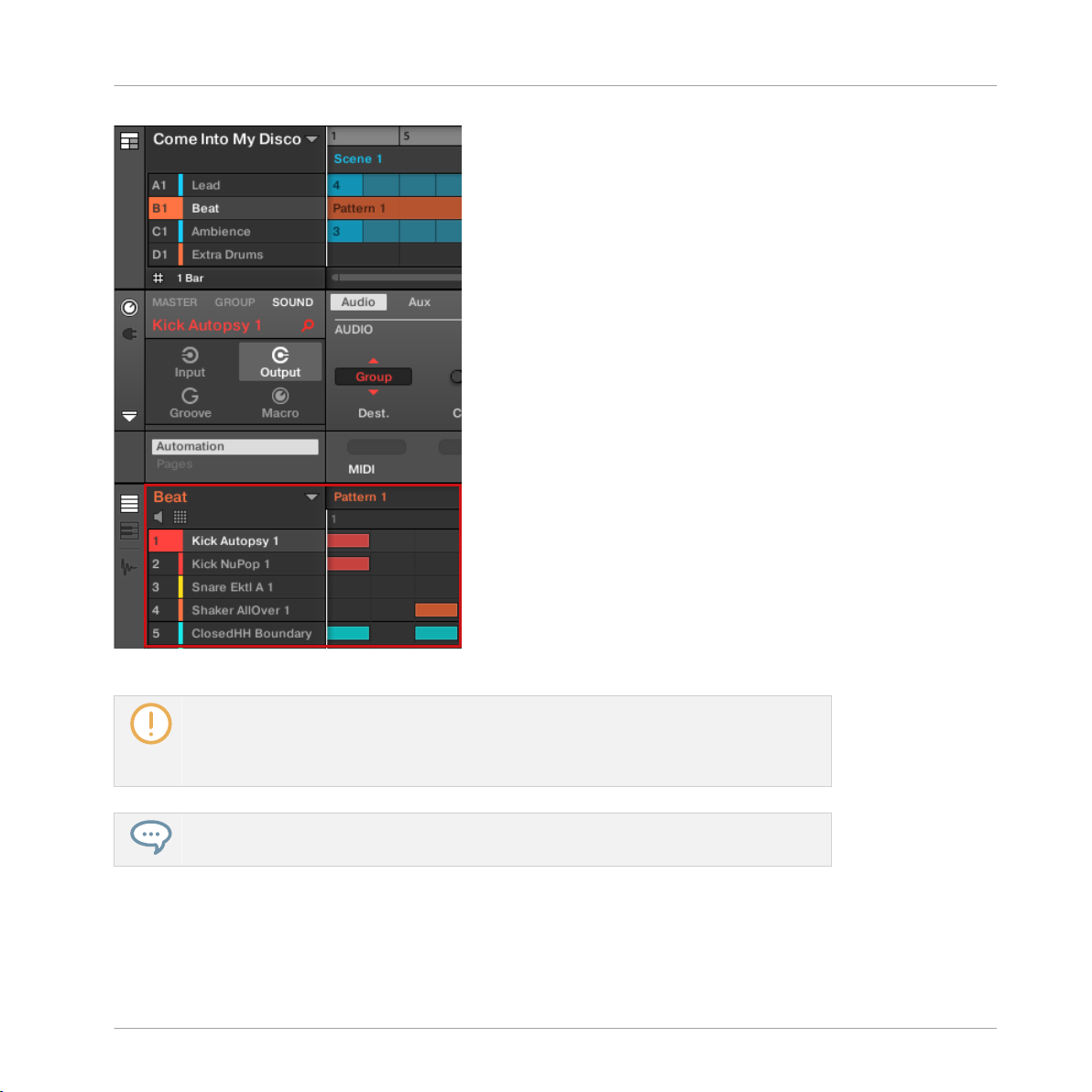
Basic Concepts
Common Operations
The focused Group is highlighted and the Pattern Editor show its content.
If the desired Group does not appear in the Group List, use the scroll bar at the right
end of the Arranger or turn your mouse wheel while hovering the Arranger to display any
hidden Groups. You can also extend the Arranger by dragging its lower right corner vertically with the mouse.
You can also select multiple Groups at once to apply changes to all of them. See section
↑4.1.3, Selecting Multiple Sounds or Groups for more information.
Setting the Focus on a Sound
To put a Sound in focus:
MASCHINE - Manual - 39
Page 40

Basic Concepts
Common Operations
1. Set the focus to the Group containing the desired Sound by clicking it in the Group List
on the left of the Arranger (see above).
The focused Group is highlighted. The Pattern Editor displays the Sounds and Patterns of
that Group.
2. Click the desired Sound slot in the Sound List of the Pattern Editor:
The focused Sound slot is highlighted.
→
The focused Sound slot is highlighted.
MASCHINE - Manual - 40
Page 41

Basic Concepts
Common Operations
If the desired Sound does not appear in the Sound List, use the scroll bar at the right
end of the Pattern Editor or turn your mouse wheel while hovering the Pattern Editor to
display any hidden Sounds.
You can also select multiple Sounds at once to apply changes to all of them. See section ↑4.1.3, Selecting Multiple Sounds or Groups for more information.
Setting the Focus on a Group using the Hardware
1. If necessary, press SHIFT + the desired Group button A–H to switch to the Group bank
containing the desired Group.
2. Press the desired Group button A–H.
The corresponding Group is now in focus.
→
Once the Group is focused you can use Button 1–3 above the left display to quickly
switch between the Master, the focused Group and the last focused Sound in that
Group! See section ↑2.3.2, Switching Between the Master, Group, and Sound Level for
more information.
Setting the Focus on a Sound using the Hardware
1. If you want to set the focus on a Sound located in another Group, first set the focus on its
Group as described above.
2. Hold SELECT.
3. While holding SELECT, check that Button 2 (EVENTS) is disabled — if it is enabled,
press it to disable it.
4. While holding SELECT, press the pad of the desired Sound.
The corresponding Sound is now in focus.
→
If the pads on your controller are in Group mode, simply press the pad of the desired
Sound to set the focus on that Sound!
MASCHINE - Manual - 41
Page 42

Basic Concepts
Common Operations
Once the Sound is focused you can use Button 1–3 above the left display to quickly switch
between the Master, the containing Group and the focused Sound! See section ↑2.3.2, Switch-
ing Between the Master, Group, and Sound Level for more information.
You can also select multiple Sounds at once to apply changes to all of them. See section ↑4.1.3, Selecting Multiple Sounds or Groups for more information.
2.3.2 Switching Between the Master, Group, and Sound Level
At any time you can quickly switch the Control area between the parameters of the Master, the
focused Group, and the focused Sound.
Click the desired tab to switch the display of the Control area.
Click the MASTER, GROUP or SOUND tab in the top left corner of the Control area to
►
display the Plug-in parameters or Channel properties of the Master, the focused Group or
the focused Sound, respectively.
The selected tab lights up. The name of your Project, the focused Group or the focused
→
Sound appears under the MASTER, GROUP, and SOUND tabs (the Muddy Matt Sound in
the picture above), and the rest of the Control area displays the Plug-in parameters and
Channel properties of the Master, the focused Group or the focused Sound, respectively.
Switching Between the Master, Group, and Sound Level using the Controller
On your controller:
1. Press the CONTROL button to enter Control mode.
2. Press Button 1 (MASTER), Button 2 (GROUP) or Button 3 (SOUND) above the left display
to show the Plug-in parameters and Channel properties of the Master, the focused Group
or the focused Sound, respectively.
MASCHINE - Manual - 42
Page 43

Basic Concepts
Common Operations
The selected tab lights up. The name of your Project, the focused Group or the focused
→
Sound appears on the left display (under the MASTER, GROUP, and SOUND tabs), and
the displays show the Plug-in parameters and Channel properties of the Master, the focused Group or the focused Sound, respectively.
2.3.3 Navigating Channel Properties, Plug-ins, and Parameter Pages in the Control Area
We describe here how to display/edit any Plug-in parameters or Channel properties located in
any Sound, Group or the Master.
To select a particular Plug-in or a particular set of Channel properties, you first need to display
the parameters of the Master, the desired Group or Sound.
1. To display the parameters of a particular Group or Sound, put it in focus by clicking it in
the Group List or Sound List, respectively (see section ↑2.3.1, Setting the Focus on a
Group or a Sound).
2. In the top left corner of the Control area, click the MASTER, GROUP or SOUND tab to
display the parameters of the Master, the focused Group or the focused Sound, respectively.
The Control area now displays the Plug-in parameters and Channel properties of the de-
→
sired Sound, desired Group or the Master.
Selecting Channel Properties
1. At the far left of the Control area, click the Channel icon (showing a little knob) to display
the Channel properties:
The button lights up. The Channel Property selector appears in the left part of the Control
MASCHINE - Manual - 43
Page 44
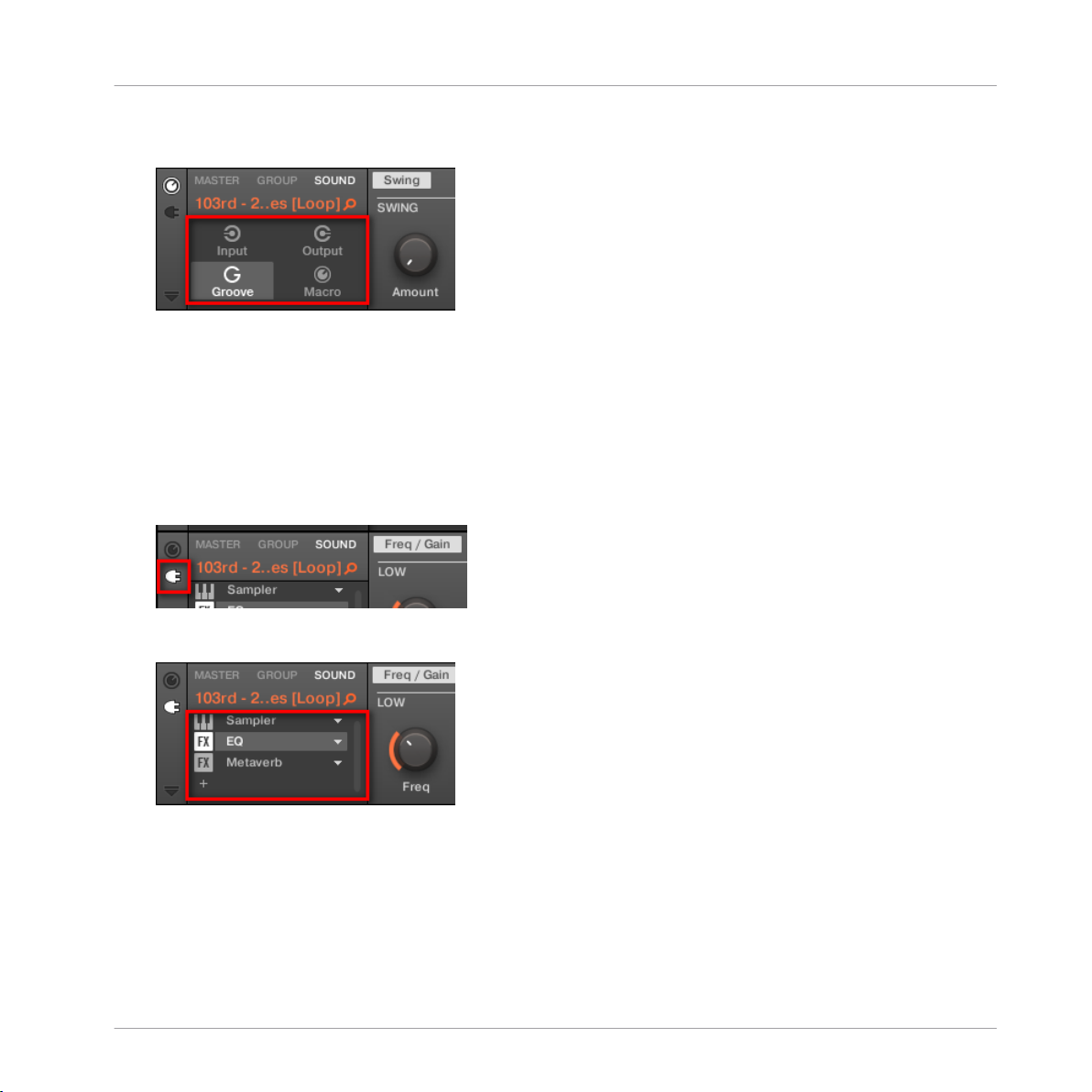
Basic Concepts
Common Operations
area, showing a square of four buttons representing the various sets of Channel properties
available for the selected Sound, Group or the Master:
2. Click the desired button (Input, Output, Groove, or Macro) in the Channel Property selector to select that set of Channel properties.
The selected button is highlighted and the parameters of the selected Channel properties
→
appear in the Parameter area (the right and biggest part of the Control area).
Selecting a Plug-in
1. At the far left of the Control area, click the little Plug-in icon to display the Plug-ins:
The icon lights up. The Plug-in List appears in the left part of the Control area, showing a
stack of all Plug-ins loaded in the selected Sound, Group or the Master:
2. Click the desired Plug-in slot in the Plug-in List to select that Plug-in.
The parameters of the selected Plug-in appear in the Parameter area (the right and big-
→
gest part of the Control area).
MASCHINE - Manual - 44
Page 45

Basic Concepts
Common Operations
If the Plug-in List only shows a “+” sign, it means that there are no Plug-ins loaded in
this Sound, Group or the Master. Clicking the “+” sign allows you to load a new Plug-in:
see section ↑6.1.3, Loading, Removing, and Replacing a Plug-in for more on this.
Navigating Parameter Pages
In some situations, the selected Plug-in or Channel properties provide more parameters than
the display(s) of your controller and the Parameter area in the software can show at once. Examples of this are the parameters for the Groups’ or Sounds’ Output properties and those for
the Sampler Plug-in. In these cases, the parameters are divided into several Parameter pages
that you can easily navigate with the hardware and software.
In the software the names of the available pages are displayed at the top of the Parameter
area. The name of the page currently displayed is highlighted.
Click the desired page name at the top of the Parameter area to show the corresponding
►
Parameter page.
The Parameter pages of the Sound’s Output properties: Audio (currently displayed), Aux, and MIDI.
If all page names cannot be displayed at once at the top of the Parameter area, two small arrows are displayed on the left to click through the pages:
Click the left or right arrow to access additional pages.
►
MASCHINE - Manual - 45
Page 46

Basic Concepts
Common Operations
Adjusting the Parameters
In the Parameter area, each parameter includes a control element and a label. Following types
of control elements are available:
Element Action
Knob: Click the knob and drag your mouse vertically to change
the parameter value. Hold [Shift] on your computer keyboard and
drag your mouse to adjust the value in finer increments.
Button: Click the button to switch its state. When the button is
enabled, it shows a small colored LED.
Selector: Click the displayed value to open the drop-down list,
and click another value in the list to select it.
Navigating Channel Properties, Plug-ins, and Parameter Pages using the Controller
On the MASCHINE controller in Control mode, do the following:
1. Set the focus on the desired Sound, Group or the Master (see section ↑2.3.1, Setting the
Focus on a Group or a Sound).
2. Press Button 1 (MASTER), Button 2 (GROUP) or Button 3 (SOUND) to display the Plugins and Channel properties of the Master, the focused Group or the focused Sound, respectively.
3. Press Button 5 (CHANNEL) to display the Channel properties or Button 6 (PLUG-IN) to
display the Plug-in slots of the selected Sound, Group or the Master.
MASCHINE - Manual - 46
Page 47

Basic Concepts
Common Operations
4. Press Button 7/8 to navigate the Channel properties or Plug-ins (the name of the selected
Channel properties or Plug-in appears between the left and right arrows under Button 7
and 8).
Upon your selection the parameters of the selected Channel properties or Plug-in are
shown on the displays of your controller.
5. Use the Page buttons to navigate through the Parameter pages of the selected Channel
properties or Plug-in.
Whenever there is more than one page, it will be shown on the right side of the right display like this:
Moreover, if there is another page available to the left or to the right of the current page,
the corresponding Page button will be half lit on your controller.
6. Use Knobs 1–8 under the displays to adjust the value of the parameters available on the
selected page. For continuous parameters, hold SHIFT while turning the Knobs to adjust
the values in finer increments.
Using the Navigate Mode
Alternatively, you can also navigate Channel properties and Plug-ins along with their Parameter
pages via the Navigate mode of your controller:
MASCHINE - Manual - 47
Page 48

Basic Concepts
Common Operations
1. Hold NAVIGATE to enter Navigate mode (or pin it by pressing NAVIGATE + Button 1).
2. Press SHIFT, then Button 2 (PAGE NAV).
3. Press Button 5 (CHANNEL) to display the Channel properties or Button 6 (PLUG-IN) to
display the Plug-in slots of the selected Sound, Group or the Master.
4. Press Button 3/4 to navigate the Channel properties or Plug-ins (the name of the selected
Channel properties or Plug-in appears between the left and right arrows under Button 3
and 4).
5. Press the dimmed pads to select the desired Parameter pages. The abbreviated names of
the available Parameter pages are shown on the right display along with the corresponding
pads.
6. Upon your selection the corresponding pad turns fully lit and the page name is highlighted on the right display.
7. Press Button 7/8 to access the previous/next 16 Parameter pages, if available.
8. Release NAVIGATE to get back to Control mode (or press NAVIGATE a second time if you
pinned the Navigate mode).
The selected Parameter page now appears on the displays.
→
2.3.3.1 Extended Navigate Mode on Your Controller
The Navigate mode on your controller can be used to navigate the Parameter pages of Channel
properties and Plug-ins and adjust the view settings of specific areas in the software interface.
Press and hold NAVIGATE to enter Navigate mode. You can also pin Navigate mode by
►
pressing NAVIGATE + Button 1 above the left display so that your controller stays in Navigate mode when you release NAVIGATE — see section ↑2.3.5, Pinning a Mode on Your
Controller.
MASCHINE - Manual - 48
Page 49

Basic Concepts
Common Operations
The Navigate mode now has two distinct submodes:
▪ The default Software Navigation mode lets you adjust the look of the software interface: You
can show/hide specific elements and change zoom/scroll settings.
▪ The Page Navigation mode allows you to navigate Channel properties, Plug-ins along with
their Parameter pages.
You can switch between Software Navigation and Page Navigation mode at any time:
When your controller is in Navigate mode, press SHIFT + Button 2 (PAGE NAV) to switch
►
between Software Navigation and Page Navigation mode.
When PAGE NAV is off (default setting) your controller is in Software Navigation mode.
→
When PAGE NAV is on your controller is in Page Navigation mode.
The Software Navigation mode allows you to customize the user interface of the MASCHINE
software by showing or hiding specific parts of the interface and changing the zoom and scroll
settings in the Ideas view, Arranger view and the Pattern Editor.
Action Shortcut
Access Ideas view Press Button 2 (IDEAS)
Access Arranger view Press Button 3 (ARRANGER)
Maximize/minimize the Mixer Press Button 4 (MIXER)
Show/hide the Browser Press Button 5 (BROWSER)
Show/hide the Control Lane Press Button 7 (MOD)
Follow Song Press Button 8 (FOLLOW)
Timeline Zoom in/out (Arranger view
Turn Knob 1 or press pad 14/10
only)
Timeline Scroll left/right (Arranger view
Turn Knob 2 or press pad 9/11
only)
Pattern Editor Zoom in/out Turn Knob 5 or press pad 6/2
MASCHINE - Manual - 49
Page 50

Action Shortcut
Pattern Editor Scroll left/right Turn Knob 6 or press pad 1/3
Basic Concepts
Common Operations
Pattern Editor Scroll up/down (Keyboard
Turn Knob 7 or press pad 8/4
mode only)
You can quickly switch the software between Ideas view and Arranger view by pressing
SHIFT + SCENE on your controller.
You can quickly access the Mix view by pressing SHIFT + NAVIGATE on your controller.
The Page Navigation mode allows you to navigate the Parameter pages available in the Channel
properties and Plug-ins of the various channels (Sounds, Groups, and Master) in your Project.
To access Page Navigation mode press NAVIGATE + SHIFT + Button 2.
►
When Page Navigate mode is enabled, your controller displays the Page Navigation mode.
→
The left-hand display provides an overview of the selected Channel or Plug-in for the selected
Sound.
To access each Channel or Plug-in for the selected Sound, press Buttons 3 and 4.
►
After selecting a Channel or Plug-in, the available pages are displayed in the software,
→
and on the right-hand display of your controller.
The right-hand display provides an overview of the available pages for the selected Channel or
Plug-in.
To access each page of the selected Channel or Plug-in, press pads 1-16.
►
After pressing a pad the selected page is displayed in the software, and on the controller
→
when you exit Navigation mode by pressing the NAVIGATE button.
When there are more than sixteen pages for a Channel or Plug-in it is necessary to use the
Page Bank.
To access another page within the Page Bank press Buttons 7 and 8.
►
MASCHINE - Manual - 50
Page 51

Basic Concepts
Common Operations
The pages for the selected banks are displayed in the software and the controller.
→
2.3.4 Undo/Redo
Undoing and re-doing your last actions can be useful to cancel operations you have performed
or to compare two versions before and after a change. You can undo nearly everything you did
after loading or creating your Project.
Note: If you save your Project, you will no longer be able to undo or redo any actions
performed before saving!
MASCHINE 2.0 provides two different undo/redo features, each of them being suited for specific situations:
▪ Step Undo allows you to cancel your last single action.
▪ Take Undo allows you to cancel your last group of actions.
Step Undo
Step Undo/Redo is the classic undo/redo found in most applications. It cancels or re-executes
each single action you have performed.
In the software use the following keyboard shortcuts for the Step Undo and Step Redo functions:
To cancel your last action (Step Undo), press [Ctrl]+[Shift]+[Z] ([Cmd]+ [Shift]+ [Z] on
►
Mac OS X). To re-execute your last action (Step Redo), press [Ctrl]+ [Shift]+ [Y] ([Cmd]+
[Shift]+ [Y] on Mac OS X). You can also select Undo Step and Redo Step from the Edit
menu in the Application Menu Bar or from the Edit submenu in the MASCHINE menu.
The commands in the Edit menu additionally shows which action will be undone/redone!
MASCHINE - Manual - 51
Page 52

Basic Concepts
Common Operations
Take Undo
Suppose you have just recorded a 16th-note hi-hat beat over four bars, but then decide to cancel it. Normally you would have to cancel the 64 notes one at a time, repeatedly calling the
undo function 64 times in a row. This is what Take Undo has been made for!
Take Undo/Redo is an extended undo/redo available while recording that allows you to cancel
or re-execute a whole group of actions at once.
Take Undo/Redo is the default undo/redo in MASCHINE. In the software use the common keyboard shortcuts for the Undo and Redo functions:
To cancel your last group of actions, press [Ctrl]+[Z] ([Cmd]+[Z] on Mac OS X). To re-exe-
►
cute your last group of actions, press [Ctrl]+[Y] ([Cmd]+[Y] on Mac OS X). You can also
select Undo and Redo from the Edit menu in the Application Menu Bar or from the Edit
submenu in the MASCHINE menu.
The commands in the Edit menu additionally shows which action will be undone/redone!
Undo/Redo on the Controller
Both Step Undo and Take Undo are also available on your controller:
On the MASCHINE hardware controller, perform the Take Undo operation by pressing
►
SHIFT + pad 1 (UNDO). To perform the Take Redo operation, press SHIFT + pad 2 (REDO).
On the MASCHINE hardware controller, perform the Step Undo operation by pressing
►
SHIFT + pad 3 (STEP UNDO). To perform the Step Redo operation, press SHIFT + pad 4
(STEP REDO).
Take Undo is available in following situations:
▪ Recording in Control mode
▪ Recording in Step mode
▪ Recording modulation
MASCHINE - Manual - 52
Page 53
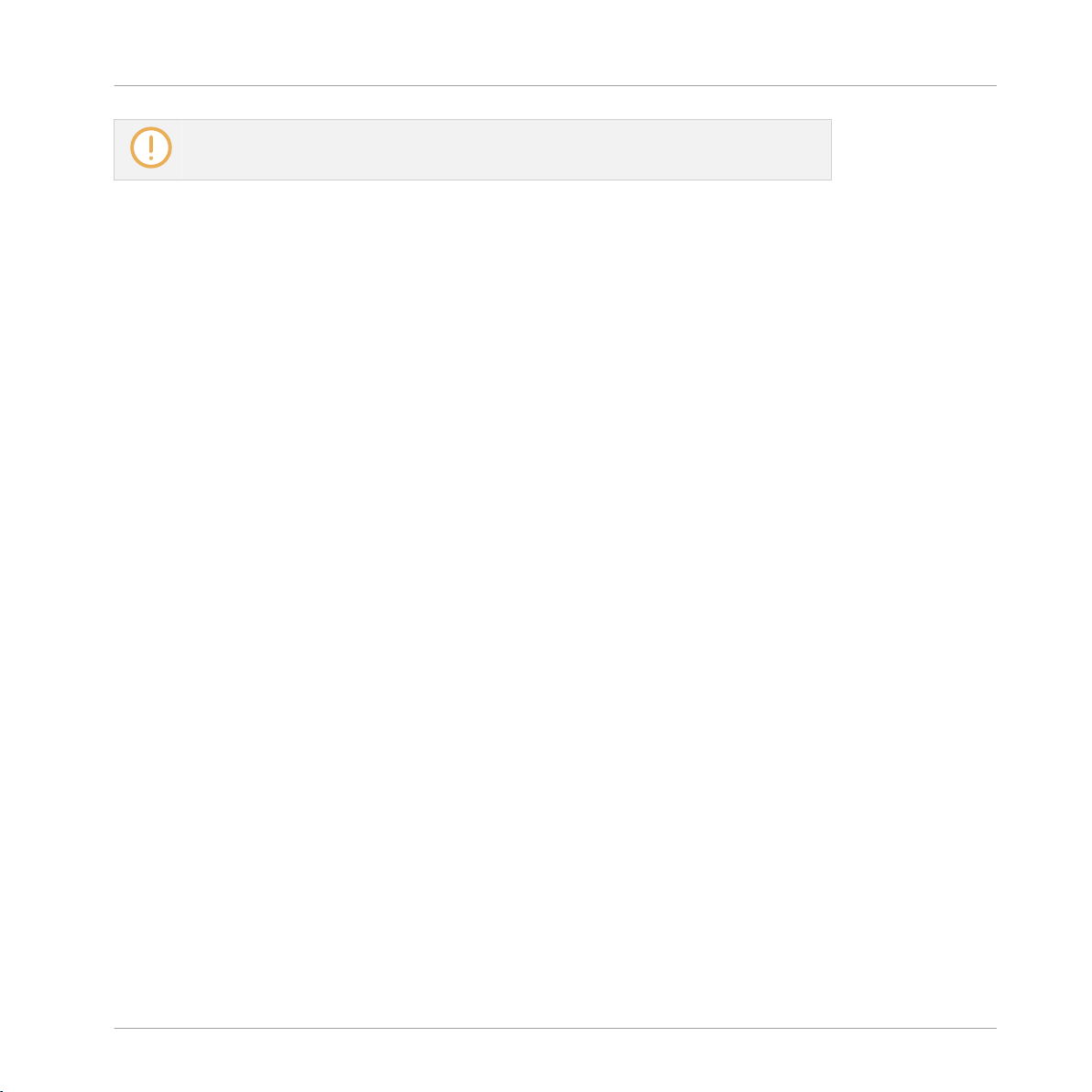
Basic Concepts
Common Operations
Outside of these three situations, Take Undo has the same effect as Step Undo (see
above).
2.3.5 Pinning a Mode on Your Controller
Besides the default Control mode, your controller has various other modes of operation, which
you can enter by pressing their dedicated buttons. Depending on their purpose and workflow,
these controller modes are of two types:
▪ Temporary modes only stay active as long as you hold down their button on the controller.
When you release the button, your controller returns to Control mode. This is for example
the case with the MUTE button.
▪ Permanent modes stay active even if you release their button. To deactivate them, you must
press their button a second time. This is for example the case with the BROWSE button.
But in some situations you might want to release the mode button of a temporary mode without leaving that mode, e.g., to free your hand and tweak other controls more easily. For this
purpose, MASCHINE lets you pin (or “lock”) temporary modes so that they behave like permanent modes.
To pin a mode on your controller, press the relevant mode button (SCENE, PATTERN,
►
etc.) + Button 1 above the left display.
Now the mode is always pinned when you select it.
→
To unpin a mode (i.e. make it a temporary mode again), press its mode button + Button
►
1 again.
Now the mode will only be active as long as you hold the mode button.
→
Here is a list of all buttons on your controller that you can pin by pressing Button 1 simultaneously:
▪ All buttons in the column at the left of the pads (SCENE, PATTERN, …, SOLO, MUTE)
▪ GRID button
▪ NOTE REPEAT button
MASCHINE - Manual - 53
Page 54

Basic Concepts
Common Operations
▪ AUTO button (AUTO WR. on older controllers): Instead of using Button 1, press SHIFT +
AUTO to pin the AUTO mode. Moreover, when you leave this mode it is automatically un-
pinned — it will be temporary again next time you press AUTO.
2.3.6 Using Two or More Hardware Controllers
If two or more MASCHINE controllers of different types (MASCHINE STUDIO, MASCHINE
MK2, MASCHINE MIKRO MK2, MASCHINE, and MASCHINE MIKRO) are connected to your
computer, only one controller can be used to control the MASCHINE software at a time.
If you have more than one instance of the MASCHINE software running on your computer, you can control each instance with a different controller. See ↑2.5.3, Controlling Var-
ious Instances with Different Controllers for more information.
A controller not connected to any MASCHINE software instance can be used in MIDI
mode (i.e. as a MIDI controller) at the same time as the other controller(s). See the Controller Editor Manual for more information on MIDI mode.
You can choose which controller you want to use with the MASCHINE software. This can be
done both from your controller and in the software.
You can select the desired controller from the Controller menu in the Application Menu Bar or
from the Controller submenu in the MASCHINE menu:
Click the Controller menu (left) or the Controller submenu in the MASCHINE menu (right) and select the controller you want
to use (Windows depicted).
MASCHINE - Manual - 54
Page 55

Basic Concepts
Native Kontrol Standard
Hardware
On the controller you want to use with the MASCHINE software, do the following:
▪ MASCHINE STUDIO controller: Press SHIFT + PLUG-IN, turn the jog wheel to select the
desired instance, and press the jog wheel or Button 8 to load it.
▪ MASCHINE (MK2) controller: Press SHIFT + STEP, turn Knob 5 (or press Button 5/6) to
select the desired instance, and press Button 8 to load it.
▪ MASCHINE MIKRO (MK2) controller: Press SHIFT + F2, turn the Control encoder to select
the desired instance, and press the Control encoder to load it.
2.4 Native Kontrol Standard
Native Kontrol Standard (NKS) is a software instrument format that allows third-party developers to integrate with MASCHINE and KOMPLETE KONTROL hardware and software at the
same deep level as KOMPLETE Instruments.
The Native Kontrol Standard includes:
▪ Seamless integration into the MASCHINE and KOMPLETE KONTROL Browser for a unified
browsing experience.
▪ Full parameter mapping for instant hands-on control.
▪ Support of KOMPLETE KONTROL S-SERIES features such as the Light Guide.
NKS instruments can be found in the MASCHINE Browser next to your KOMPLETE Instruments. All of their presets are fully tagged, so filtering in the Browser gives you matching results from both KOMPLETE Instruments and NKS instruments (see section ↑3.2.6, Selecting
Type and Mode Tags). And when you load a preset from an NKS instrument, its parameters are
mapped to the controls on your KOMPLETE KONTROL S-SERIES keyboard in a meaningful
way, just like any preset from your KOMPLETE Instruments.
NKS instruments are automatically added to your Library when you start MASCHINE or KOMPLETE KONTROL for the first time after installing the instrument (except KONTAKT instruments with NKS support, see below). The folders containing the preset files for NKS support
can be managed in the Factory pane on the Library page of the Preferences (see section
↑2.6.5, Preferences – Library Page).
MASCHINE - Manual - 55
Page 56

Basic Concepts
Native Kontrol Standard
Installing KONTAKT Instruments with NKS Support
Third-party developers of KONTAKT instruments provide you with a folder that contains all instrument files, including presets and samples. Instead of running an installer, this folder needs
to be stored on the hard drive. The instrument can then be activated with Native Access, which
also adds it to the MASCHINE and KOMPLETE KONTROL Libraries. If you are using KONTAKT, the instrument is automatically added to your KONTAKT Browser too.
To activate your KONTAKT instrument with NKS support and add it to the MASCHINE Library,
follow the steps below:
1. Start the stand-alone version of the MASCHINE software.
2. In the File menu click on Manage Products….
⇨ Native Access opens, showing all installed products.
3. Click on Add a serial in the top-left corner of Native Access.
4. Enter the serial number of the instrument and click ADD SERIAL.
⇨ Native Access asks you to browse to the folder containing the instrument files. Before you
do this, ensure that you have copied the folder to its final location on your computer.
5. Click BROWSE and open the folder containing the instrument files in the file dialog.
6. Click on INSTALL to add the instrument to your MASCHINE Library.
The instrument is installed. MASCHINE automatically scans for the new content and
→
adds it to the MASCHINE Browser.
The MASCHINE, and KOMPLETE KONTROL Libraries, and the KONTAKT Browser reference the instrument files contained in the folder. It is recommended to not delete or
move the folder afterwards, or otherwise MASCHINE, KOMPLETE KONTROL, and KONTAKT will not be able to find the instrument files. If an instrument cannot be found, use
the Rescan function on the Preferences’ Library page to update the Library with the correct folder location (see section ↑2.6.5, Preferences – Library Page).
MASCHINE - Manual - 56
Page 57

Basic Concepts
Stand-Alone and Plug-in Mode
2.5 Stand-Alone and Plug-in Mode
You can run the MASCHINE software as a stand-alone application or integrate it into your favorite Digital Audio Workstation (or DAW, in short) by loading it as a plug-in. The MASCHINE
software is available in the VST, Audio Unit, and AAX plug-in formats. For further information
on plug-in compatibility and for a detailed description of how to use plug-ins in your host,
please refer to the documentation included with your host software. If you did not install the
plug-ins when installing the MASCHINE software, please refer to the Setup Guide available
from the documentation folder in the MASCHINE software installation folder.
2.5.1 Differences between Stand-Alone and Plug-in Mode
Transport Functions
The most noticeable difference between the stand-alone and plug-in mode of MASCHINE relates to the interaction with MASCHINE’s sequencer. Indeed, when MASCHINE is used as a
plug-in within a host sequencer software (e.g., Cubase or Pro Tools), MASCHINE’s sequencer
is exclusively controlled by the host application: you cannot, e.g., manually start, stop or restart the playback in MASCHINE, nor modify the tempo or the time signature of your Project
within the MASCHINE plug-in itself — these are synchonized to your host’s own transport
functions and tempo settings. As a direct consequence, when MASCHINE is used as a plug-in
the Restart and Play buttons as well as the Tempo and Time Signature fields are grayed out
and inactive in the MASCHINE Header. Obviously you cannot control MASCHINE’s playback
and tempo settings from your MASCHINE controller either.
However from your controller you can directly control the transport functions of your host
application instead. See section Controlling your Host’s Transport Functions in Plug-in
Mode for more information.
MASCHINE - Manual - 57
Page 58

Basic Concepts
Stand-Alone and Plug-in Mode
Audio and MIDI Handling
When MASCHINE is used in stand-alone mode, it directly communicates with your audio and
MIDI interface. You can select which physical audio/MIDI ports have to be used on your interface, and configure crucial audio settings like the sample rate. All this is done via the Audio
and MIDI Settings panel (for more information on this, please refer to ↑2.7, Integrating MA-
SCHINE into Your MIDI Setup).
On the contrary, When MASCHINE is used as a plug-in within a host application, the communication with your audio and MIDI interfaces is managed by the host — the MASCHINE plugin only communicates with the host. Native Instruments’ Online Knowledge Base provides
how-tos that will help you route the MASCHINE plug-in to multiple tracks/outputs in the major
hosts:
▪ How to route MASCHINE to multiple outputs in Ableton Live:
http://www.native-instruments.com/knowledge/questions/1705
▪ How to route MASCHINE to multiple outputs in Cubase:
http://www.native-instruments.com/knowledge/questions/1707
▪ How to route MASCHINE to multiple outputs in Pro Tools:
http://www.native-instruments.com/knowledge/questions/1709
▪ How to route MASCHINE to multiple outputs in Logic Pro:
http://www.native-instruments.com/knowledge/questions/1711
For all details on the audio and MIDI configuration of your host application, please refer
to its documentation.
Multiple Plug-in Instances
When you are using MASCHINE as a plug-in within a host application, you can open multiple
MASCHINE instances. Actually, you can load as many instances of MASCHINE as your computer and your host application can handle CPU-wise. In contrast to the stand-alone application, they are always synced to the host. In plug-in mode you can also send MIDI Program
Change messages from your host to switch between MASCHINE’s Scenes or between patches
of other plug-ins loaded into MASCHINE, or record automation for MASCHINE parameters. To
learn more about these, have a look at chapter ↑14.5, Triggering Sections or Scenes via MIDI
and ↑8.2, Using MIDI Control and Host Automation.
MASCHINE - Manual - 58
Page 59

Basic Concepts
Stand-Alone and Plug-in Mode
2.5.2 Switching Instances
When two or more instances of the MASCHINE software are running (e.g., as plug-ins on different tracks of your DAW), you must choose which instance you want to control from your
hardware controller. You can do this both from your controller and in the software.
To select your controller from a particular MASCHINE instance, click the Connect button
►
in the MASCHINE Header of that instance.
Click the Connect button to connect the controller to that instance.
Switching Instances using the Controller
To switch from one MASCHINE instance to another:
1. Press SHIFT + STEP.
2. Turn the Control encoder to select the desired instance.
3. Press the Control encoder to load that instance.
You can also use Knob 5 or Button 5 and 6 to select the desired instance, and Button 8
to load it.
2.5.3 Controlling Various Instances with Different Controllers
You can use two or more MASCHINE controllers of different types (MASCHINE STUDIO, MASCHINE MK2, MASCHINE MIKRO MK2, MASCHINE, and MASCHINE MIKRO) simultaneously
with different instances of the MASCHINE software (possibly with one instance in stand-alone
mode). In doing so, the following applies:
▪ Only one MASCHINE controller of any type can be connected to an instance at a time. You
can choose which instance you want to control from each controller as described in ↑2.5.2,
Switching Instances.
▪ When you start a new instance of the MASCHINE software, it connects to one of the MA-
SCHINE controllers according to following precedence rules:
MASCHINE - Manual - 59
Page 60
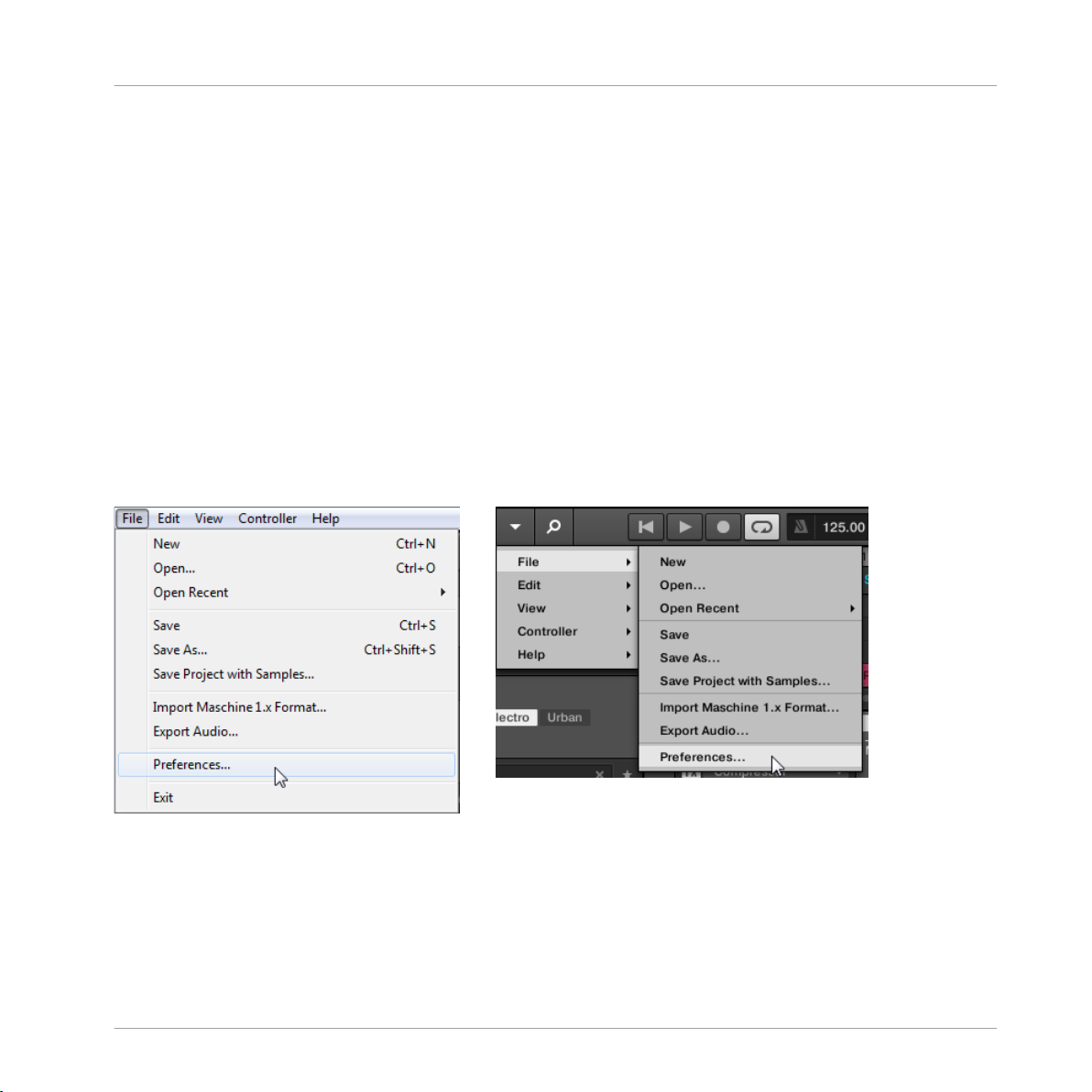
◦ Rule 1: The MASCHINE STUDIO controller focus has priority over the MK2 controllers
(MASCHINE MK2 and MASCHINE MIKRO MK2), which themselves take priority over
legacy controllers (MASCHINE and MASCHINE MIKRO).
◦ Rule 2: The MASCHINE controllers (legacy and MK2) have prority focus over MA-
SCHINE MIKRO controllers (legacy and MK2).
◦ Rule 1 has priority over rule 2.
2.6 Preferences
The Preferences panel lets you specify various settings for MASCHINE.
To open the Preferences panel, click Preferences… in the Maschine menu (Mac OS X) or
►
File menu (Windows) of the Application Menu Bar, or in the File submenu of the MA-
SCHINE menu:
Basic Concepts
Preferences
Preferences… in the File menu of the Application Menu Bar (Windows depicted), and in the File submenu of the MASCHINE menu.
The following pages are available in the Preferences panel:
▪ General: see ↑2.6.1, Preferences – General Page.
▪ Audio: see ↑2.6.2, Preferences – Audio Page.
MASCHINE - Manual - 60
Page 61

▪ MIDI: see ↑2.6.3, Preferences – MIDI Page.
▪ Default: see ↑2.6.4, Preferences – Default Page.
▪ Library: see ↑2.6.5, Preferences – Library Page.
▪ Plug-ins: see ↑2.6.6, Preferences – Plug-ins Page.
▪ Hardware: see ↑2.6.7, Preferences – Hardware Page.
▪ Colors: see ↑2.6.9, Preferences – Colors Page.
2.6.1 Preferences – General Page
The General page holds a few global settings.
To display the General page click the General tab on the left of the Preferences panel.
►
Basic Concepts
Preferences
MASCHINE - Manual - 61
Page 62

Basic Concepts
Preferences
The Preferences – General page.
Setting
Description
Startup
Reload Last Project If this option is checked, the last Project you worked on will
automatically load the next time you start MASCHINE.
Recording Audio
MASCHINE - Manual - 62
Page 63

Setting Description
Prefer Project Folder If this checkbox is marked, the Samples you record will be put
in a subdirectory of the folder where your Project is saved. If
not, your recordings will be saved in the generic Recordings
folder in your standard user directory (see section ↑2.6.4,
Preferences – Default Page).
MIDI
Clock Offset Depending on variables such as the speed of your CPU, your
audio interface, your MIDI interface and the Latency value you
selected in the Audio and MIDI Settings panel, you may
experience a lack of synchronization between MASCHINE and
the external MIDI Master. To compensate, you can adjust this
Clock Offset value. An easy way to do that is to play a 4/4 kick
drum pattern or a metronome sound on both MASCHINE and
the external MIDI Master and mix them together moving the
slider until they are played at exactly the same time. As soon as
you can hear a flanger-like effect, you know you are close to the
correct Sync Offset value. Keep on adjusting the Sync Offset
control until you can neither hear the flanging effect nor two
separate signals.
Basic Concepts
Preferences
Default MIDI Input Mode
Metronome
MASCHINE lets you play your Sound(s) via MIDI notes, for
example, from a MIDI keyboard. By default and without any
configuration, incoming MIDI notes on any MIDI port and any
MIDI channel will trigger the pitch of the focused Sound. In
addition, you can select that a Sound receives no MIDI input,
and also define the default setting for MIDI input by selecting
the Default MIDI Input Mode preference. The following default
MIDI input mode options are:
Focus: MIDI input from any connected controller can be used to
trigger the focused (selected) Sound slot.
None: The selected Sound will not receive MIDI data.
MASCHINE - Manual - 63
Page 64

Setting Description
Enabled Check this box to activate the metronome. You can also enable
the metronome by clicking the Metronome button in the
MASCHINE Header — see section ↑7.2.3, Using the
Metronome.
Basic Concepts
Preferences
Auto-Enable when
Recording
Auto-Enable option automatically turns on the metronome when
you start recording a Pattern. When you start recording a Pattern
(typically by pressing REC on your controller), the metronome is
automatically enabled. When you exit recording (e.g., by
pressing the lit REC button) the metronome returns to its state
before the recording (this can be on or off).
The Auto-Enable option can be activated/deactivated both in the
software and from your controller.
The Auto-Enable option does not affect the Count-in: Even if
Auto-Enable is disabled, the metronome turns on when you
press SHIFT + REC to start the Count-in. For more information
on the Count-in, please refer to section 7.2.4 “Recording with
Count-in” in the MASCHINE 2.0 Manual.
Volume
Adjusts the volume of the metronome.
Signature Selects the time interval between each tick of the metronome.
By default the metronome indicates the beats (the quarter
notes, 1/4). Here you can select another note value for the ticks.
Count-in Length Adjusts the duration of the Count-in, i.e. how long the
metronome will sound before the recording actually starts.
MASCHINE - Manual - 64
Page 65

Basic Concepts
Setting Description
Input
Quantize The Input Quantization setting can be set to one of the following
modes:
None: Input Quantization is disabled. Events you play or record
on the pads are not quantized.
Record: Input Quantization is applied only when you record the
pads.
Play/Rec: Input Quantization is applied both when you play on
the pads and when you record them.
In Play/Rec mode the quantization applied while playing is
slightly different from the quantization applied while recording:
When recording, all events are quantized to the closest step —
possibly ahead of the event. When playing, on the other hand,
events occurring in the first half of the steps are left untouched
(since you cannot bring them forward in the timeline!) whereas
events occurring in the second half of the steps are quantized to
the next step.
Preferences
2.6.1.1 Usage Data Tracking
Usage Data Tracking technology enables MASCHINE to automatically track anonymous usage
data that you can choose to share with us.
Usage Data Tracking can be enabled or disabled in the General page of the Preferences in the
MASCHINE software. However, we encourage all users to keep Data Tracking enabled as it provides a valuable tool for understanding the performance of Native Instruments applications
when they are used in real life situations. The data sent to Native Instruments is one hundred
percent anonymous and will not affect performance.
For more detailed information about Usage Data Tracking, please refer to the following Knowledge Base article on the Native Instruments website:
https://support.native-instruments.com/hc/en-us/articles/209545029
To enable or disable Usage Tracking:
MASCHINE - Manual - 65
Page 66

Basic Concepts
1. Open the General page of the Preferences by clicking Preferences… in the Maschine
menu (Mac OS X) or File menu (Windows) of the Application Menu Bar, or in the File submenu of the MASCHINE menu.
2. Click the Allow usage data tracking checkbox to enable or disable user data tracking.
Preferences
Usage Data Tracking in the MASCHINE Preferences.
2.6.2 Preferences – Audio Page
The Audio page holds settings related to your audio interface.
The Routing section allows you to configure the connections between the virtual inputs/outputs
of MASCHINE and the physical inputs/outputs of your audio interface.
To display the Audio page click the Audio tab on the left of the Preferences panel.
►
MASCHINE - Manual - 66
Page 67

Basic Concepts
Preferences
Preferences – Audio page.
Setting
Description
Interface
Driver Select your audio driver here.
Device This allows you to choose from the available devices if you have
connected more than one audio interface.
MASCHINE - Manual - 67
Page 68

Setting Description
Status This shows you whether your audio interface is currently
running.
Sample Rate This displays the selected sample rate of your audio interface.
Please restart MASCHINE after changing the sample rate.
ASIO Config (Windows only) Click Open Panel to access specific controls related to your
Soundcard. Please consult the documentation that came with
your Soundcard for more information.
Latency Mac OS X: This slider allows you to adjust the latency of your
audio interface in samples. Lower values result in a more
immediate playing response but are heavier on both the CPU
and the audio driver, and may result in audible clicks and pops.
Larger values are easier on the CPU, but introduce a larger
latency (i.e., there may be a very small delay between when you
hit a pad and when you actually hear it). You should therefore
experiment with this setting so that it is as low as possible
without overloading your CPU or introducing any audio artifacts.
Basic Concepts
Preferences
Routing
Windows: When using an ASIO driver, the Audio and MIDI
Settings panel shows an ASIO Config button instead of the
Latency slider. Click this button to open the settings window of
the selected ASIO driver.
MASCHINE - Manual - 68
Page 69

Basic Concepts
Setting Description
Inputs By clicking Inputs, you can define which inputs on your audio
interface should be used for the four stereo inputs of
MASCHINE. Select the inputs of your audio interface on the
right column by clicking the fields: you will be presented with a
drop-down menu with all the available Inputs. The choices
made here will determine which inputs can be used when
sampling external sources, for example.
Outputs By clicking Outputs, you will be presented with a list of the 16
stereo outputs from MASCHINE: In the right column, you can
assign them to the outputs of your audio interface. Click the
fields in the right column to select the desired outputs via a
drop-down menu.
2.6.3 Preferences – MIDI Page
The MIDI page allows you to set up the MIDI input and output ports that you want to use with
MASCHINE.
Preferences
To display the MIDI page click the MIDI tab on the left of the Preferences panel.
►
MASCHINE - Manual - 69
Page 70

Basic Concepts
Preferences
The Preferences – MIDI page.
MASCHINE - Manual - 70
Page 71

Setting Description
Sync
Mode Off: No MIDI sync mode is selected.
Master (Send Clock): If MASCHINE is running as a stand-alone
application, it can also send a MIDI Clock signal to any device that
is capable of receiving MIDI Clock. This could be hardware such as
a drum machine, another groovebox, or even another software
sequencer.
Slave (Receive Clock): If MASCHINE is running as a stand-alone
application, it can be controlled externally via MIDI Clock by any
device that is capable of sending MIDI Clock. This could be
hardware such as a drum machine, another groovebox or sequencer,
or even another software sequencer.
Please note that the Slave (Receive Clock) option is not available
when LINK is active. For more information on Link see ↑2.8,
Syncing MASCHINE using Ableton Link.
Basic Concepts
Preferences
Clock Offset (appears
when Mode is set to
Slave)
Devices
Use the Clock Offset control to compensate delay that may occur
during MIDI data transmission. Delayed MIDI Clock data will cause
external devices to respond too late, thus making your track sound
out of sync.
By adjusting the Clock Offset value you can set an amount of
latency to be compensated (in milliseconds). MASCHINE will then
send MIDI Clock events ahead of time as defined.
MASCHINE - Manual - 71
Page 72

Basic Concepts
Setting Description
Inputs Clicking Inputs displays a list of all the available MIDI inputs of
your system. You can activate/deactivate each input by clicking the
fields in the Status column, which displays the current status of the
corresponding port.
Outputs Clicking Outputs displays a list of all the available MIDI outputs of
your system. You can activate/deactivate each output by clicking
the fields in the Status column, which displays the current status of
the corresponding port.
If you want MASCHINE to send other MIDI messages than MIDI Clock, in particular if
you want to control other MIDI-capable devices via the notes played in MASCHINE,
please refer to section ↑8.2.5, Sending MIDI from Sounds.
2.6.4 Preferences – Default Page
The Default page allows you to define a few default settings that will be used for every new
Project.
Preferences
To display the Default page click the Default tab on the left of the Preferences panel.
►
MASCHINE - Manual - 72
Page 73

Basic Concepts
Preferences
The Preferences – Default page.
MASCHINE - Manual - 73
Page 74

Setting Description
Project
Standalone Here you can select a Project to load automatically when you
start a new Project in MASCHINE used as a stand-alone
application. The field displays the location of the Template
Project selected for use. Click the folder icon to select another
Template Project. Any Project file can be used as a template,
this can be from the MASCHINE Library or you could create a
file, for example with your preferred instruments and effects
already loaded into the Plug-in slots. If you have already set a
Template Project, click the cross icon to unset it and start new
Projects from scratch instead.
Plug-in Here you can select a Project to load automatically when
MASCHINE is used as a plug-in within a Digital Audio
Workstation. The field displays the location of the Template
Project selected for use. Click the folder icon to select another
Template Project. Any Project file can be used as a template,
this can be from the MASCHINE Library or you can create a file,
for example with your preferred instruments and effects loaded
into the Plug-in slots. If you have already set a Template
Project, click the cross icon to unset it and start new Projects
from scratch instead.
Basic Concepts
Preferences
Sounds
Default MIDI Input Mode
Metronome Settings
Down Beat Sample and Up
Beat Sample
Scene / Section
Here you can select audio files to be used as up and down beat
of the metronome, respectively. The fields display the locations
of the audio files selected for use. Click the fields to select
other files. Click the little crosses on the right of the fields to
remove the custom audio files and use the default metronome
sounds instead.
MASCHINE - Manual - 74
Page 75

Setting Description
Duplicate Scene Only
Only the Scene is duplicated. The result is a new unlinked
Scene with the same Patterns referenced.
Scene and Patterns
The Scene itself and additionally all Patterns are duplicated.
The new Scene and Patterns are now completely independent
from the originals.
Basic Concepts
Preferences
Link when duplicating
Sections
When enabled, the Duplicate command will create a linked copy
of a Section. A linked copy will automatically be updated when
any instance of a linked Section is edited. This way, you don’t
need to keep track of which Section is the “original.”
By default this feature is disabled. Click the check box to
enable Link when duplicating Sections.
Pattern Length
Bars Here you can define the default length of new Patterns. The
length is measured in bars:beats:16ths. To adjust the value,
click the desired number (bars, beats or 16ths) and drag your
mouse vertically. See ↑7.1.6, Adjusting the Arrange Grid and
the Pattern Length for more information on the Pattern Length.
2.6.5 Preferences – Library Page
The Library page allows you to edit the locations of all MASCHINE library files (both factory
and user) that appear in the LIBRARY pane of the Browser.
The LIBRARY pane of the Browser is described in section ↑3.2, Searching and Loading
Files from the Library.
To display the Library page click the Library tab on the left of the Preferences panel.
►
MASCHINE - Manual - 75
Page 76

Basic Concepts
At the top of the page, the Factory and User buttons allow you to switch between the Factory
pane and the User pane.
Factory Pane
To display the Factory pane, click the Factory button at the top of the Library page.
►
Preferences
The Preferences panel – the Library page’s Factory pane.
MASCHINE - Manual - 76
Page 77

Basic Concepts
The Factory pane shows all factory libraries available. These includes the MASCHINE Factory
Library, libraries imported from other NI products, as well as installed MASCHINE EXPANSIONS.
These libraries will appear in the Factory view of the Browser’s Library pane.
Element Description
Location column Shows the path of each library. If you have moved any library to
another location on your computer, click the folder icon on the left of
that library and select its new path.
Product column Shows the name of each product. These names cannot be edited.
Rescan button If you have made any change to a library (e.g., changed its location),
select it in the list and click the Rescan button to rescan that library.
User Pane
To display the User pane, click the User button at the top of the Library page.
►
Preferences
MASCHINE - Manual - 77
Page 78

Basic Concepts
Preferences
The Preferences panel – the Library page’s User pane.
The User pane shows all user libraries currently used. These include MASCHINE’s standard
user directory as well as any other user directory you might have defined. These libraries will
appear in the User view of the Browser’s Library pane.
MASCHINE - Manual - 78
Page 79

Element Description
Location column Shows the path of each library. If you have moved any library to
another location on your computer, click the folder icon on the left of
that library and select its new path.
Alias column Shows the alias stored for each library. Click an alias to edit it.
Defining aliases for your user folders is not mandatory, but it can be
of great help when working on different computers (see description
below). After adding a location (see Add below), click the field in the
new row and in the Alias column to set the alias for that new
location. The alias of the default user folder, Standard User
Directory, cannot be edited — this is the location where all your user
files will be stored by default.
Add button Click Add to manually add directories to the user library. See below
for more details.
Remove button Click Remove to remove the selected user library. Files will only be
removed from the MASCHINE Browser, not from your hard disk.
Rescan button If you have made any change to a library (e.g., added/removed files),
select it in the list and click the Rescan button to rescan that library.
Basic Concepts
Preferences
Scan user content for
changes at start-up
Click this checkbox to allow MASCHINE to scan for changes to the
User content directory during start-up.
checkbox
You can resize the Preferences panel at your convenience using the usual method on
your operating system. You can also resize each column by clicking and dragging the
limit between both column headers.
User Content Folder Included in MASCHINE’s User Paths
Products from Native Instruments will store user-generated content in a centralized User Content folder. In MASCHINE this User Content folder is automatically added to the list of user
directories in the User pane of the Library page in the Preferences panel, and as a consequence its files are available in the MASCHINE Browser.
MASCHINE - Manual - 79
Page 80

Basic Concepts
The User Content folder can neither be renamed nor removed from the list. You can modify its
path in the Location column.
Standard User Directory Cannot Be Removed
The Standard User Directory can neither be renamed nor removed from the list in the User
pane of the Library page in the Preferences panel. You can modify its path in the Location column.
Cancelling Library Rescan
In the Library page of the Preferences panel, the Rescan button allows you to rescan the selected library (or all your libraries if none is selected) so that the MASCHINE Browser mirrors
any changes you have made to the files. Clicking this Rescan button triggers the scan and an
Updating Database dialog shows you the progress of the scan.
The Updating Database dialog includes a CANCEL button allowing you to interrupt the scanning process without harming the database permanently:
Preferences
The Updating Database dialog now includes a Cancel button.
MASCHINE - Manual - 80
Page 81

Basic Concepts
1. Click CANCEL in the Updating Database dialog to interrupt the scan.
A Cancel Rescan dialog opens up asking you to confirm that you want to cancel the scan:
The dialog warns you that cancelling the scan may lead to inconsistencies or missing
items in your MASCHINE Library.
2. If you still want to cancel the scan, click CANCEL RESCAN at the bottom right, and the
scan will be cancelled.
3. If you prefer instead not to cancel the scan, click CONTINUE or press [Esc] on your computer keyboard, and the scan will go on.
If you cancelled the scan, any inconsistencies or missing items in your MASCHINE Library will
be solved by rescanning the same path(s) again (via the Rescan button mentioned above).
Preferences
In opposition to the rescan process described here, you cannot cancel the import of files
into the MASCHINE Library (via the FILES pane of the Browser or via the Library page of
the Preferences panel) nor the process of applying changes to the file tags and properties (via the Attribute Editor in the Browser).
Using Aliases
The aliases available in the Alias column act as references to the paths shown in the Location
column. When you save a Project, the saved data includes both the path and the alias for each
file used in the Project. This will allow you to use a Project on different computers even if the
files used in the Project (e.g., Samples) are stored in different locations on each computer:
Simply define the same alias for these locations on each computer, and MASCHINE will replace the path saved on the first computer with the path set to the same alias on the second
computer in order to retrieve the files on this second computer, therefore avoiding the possibility of missing Samples.
MASCHINE - Manual - 81
Page 82

Basic Concepts
Adding Folders to the User Library
In the User pane of the Library page, you can add other folders to the user content of your MASCHINE Library. To do this:
1. Click Add at the bottom of the pane.
A folder selection dialog opens up.
2. In the dialog, navigate to the desired folder on your computer and click OK (Choose on
Mac OS X).
All MASCHINE-compatible files found in the selected folder are added to your user con-
→
tent in MASCHINE.
Furthermore, the imported files will have their attributes (product/bank/sub-bank, Type/SubType/Mode tags, as well as properties) set as follows:
▪ For all file types, any attributes already in the files will be retained.
▪ For Samples, if the product/bank/sub-bank attributes are empty, they will be set to the
folders in which the Samples are located:
◦ The product will be set to the name of the folder you have selected.
Preferences
◦ If Samples reside in a subfolder of this folder, the subfolder name will be used as
bank.
◦ If Samples reside in a subfolder of this subfolder, the name of the lower subfolder will
be used as sub-bank.
By adding a folder to the user content of your MASCHINE Library, you make their files available in the Browser’s LIBRARY pane for quick searching and loading! For more information on
how to use the LIBRARY pane of the Browser, please refer to section ↑3.2, Searching and
Loading Files from the Library.
Paths to folders added via the IMPORT button in the Browser’s FILES pane will also
show up here. The only difference between adding folders via the Add button in Prefer-
ences panel, described here, and via the IMPORT button in the FILES pane of the
Browser is that the latter allows you to directly tag the files as they are imported. See
section ↑3.6.5, Using the Result List for more information on how to import folders via
the FILES pane.
MASCHINE - Manual - 82
Page 83

Basic Concepts
Please note that the selected folder cannot contain, or be contained within, a folder already
listed in the User or Factory pane. If MASCHINE detects such a folder as you press OK
(Choose on Mac OS X) in the folder selection dialog, a Duplicate Location message appears:
Click OK to return to the folder selection dialog and select another folder on your computer.
Removing Folders from the User Library
You can also remove any user folder from your Library — except the default user
2.6.6 Preferences – Plug-ins Page
The Plug-ins page allows you to manage the Native Instruments and External Plug-ins you want
to use in MASCHINE.
To display the Plug-ins page click the Plug-ins tab on the left of the Preferences panel.
►
At the top of the page, the Manager and Locations buttons allow you to switch between the
Manager pane and the Locations pane.
Manager Pane
Preferences
To display the Manager pane, click the Manager button at the top of the Plug-ins page.
►
In the
Manager pane of the Plug-ins page, you can enable/disable VST/AU plug-ins, rescan
their directories, and set default presets for your Native Instruments and External Plug-ins.
When a Native Instruments or External Plug-in is disabled, it will not be available for loading
(from the various Plug-in menus in the software and from the Plug-in Browser on your controller). If, for example, you do not use certain VST plug-ins in MASCHINE, it could be useful to
disable them so that they do not overload the list of available Plug-ins.
For more information on Native Instruments Plug-ins, External Plug-ins, and other Plugins in MASCHINE, please refer to chapter ↑6, Working with Plug-ins.
MASCHINE - Manual - 83
Page 84

Basic Concepts
Preferences
The Preferences panel – the Plug-ins page’s Manager pane.
MASCHINE - Manual - 84
Page 85

Element Description
Plug-in column Lists all available VST/AU plug-ins from the directories specified in
the Locations pane (see below). This includes all enabled or disabled
32-bit VST/AU plug-ins, when MASCHINE is running in 32-bit mode
or otherwise all enabled or disabled VST/AU 64-bit plug-ins, when
MASCHINE is running in 64-bit mode.
On the left of each plug-in in the list, a checkbox allows you to
enable/disable this plug-in in MASCHINE. When a plug-in is disabled,
it will not be available for loading in MASCHINE.
Default Config column For each plug-in you can set a default preset that will be loaded with
this plug-in when you load it. Click the folder icon on the left to
choose a default plug-in preset. You can also save a preset as default
for the Plug-in via the Save As Default… entry in the Plug-in menu. If
no default is set here, the parameters of this plug-in will be automapped when loading it into a plug-in slot.
To remove a default plug-in preset, click the little cross on the right.
Rescan button If you have changed the content of any directory specified in the
Locations pane (see below), you should rescan your plug-in
directories in order to keep the list of available external plug-ins up to
date. Clicking Rescan will check the integrity of your plug-ins and
allow you to automatically detect plug-ins that were added or
removed, or deselect any plug-ins that are not working correctly for
any reason. Note that the scan will ignore the plug-ins that are
disabled in the list above.
Basic Concepts
Preferences
Always Use Latest
Version of NI Plug-Ins
checkbox
The option to Always Use Latest Version of NI Plug-Ins selects
whether or not your Library content is always loaded with the latest
version of the associated plug-in. If this option is disabled, your
Library content is loaded with the lowest required version of the
associated plug-in found on the computer.
MASCHINE - Manual - 85
Page 86

Basic Concepts
Manager Pane: Use NI Audio Units Checkbox (Mac OS X Only)
On Mac OS X, the Manager pane contains an additional Use NI Audio Units checkbox. Check
this box to include the Audio Units (AU) versions of your Native Instruments plug-ins in the
software’s Plug-in menus and in the controller’s Plug-in Browser:
▪ If this checkbox is disabled (default setting), the AU versions of your Native Instruments
plug-ins are still listed in the list above but they are disabled (checkbox unchecked): These
Plug-ins won’t appear in the Native Instruments submenu of the Plug-in menus (software)
or in the Plug-in Browser (controller). Additionally, the remaining entries for Native Instruments Plug-ins (all of them VST) won’t display the (VST) mention next to their name.
▪ If you enable the Use NI Audio Units checkbox, all Native Instruments’ AU plug-ins are en-
abled in the list above and are available for loading in MASCHINE. In order to distinguish
them from the VST versions, Plug-in entries in the Native Instruments submenu of the
Plug-in menus and in the Plug-in Browser will display either (VST) or (AU) after their name.
You can also enable or disable Native Instruments’ AU plug-ins individually in the list via the
checkboxes described above — as soon as you enable one of them, the Use NI Audio Units
checkbox is automatically activated.
The Use NI Audio Units checkbox relates only to AU plug-ins from Native Instruments.
AU plug-ins from third-party manufacturers are not affected by this setting.
Preferences
When the Use NI Audio Units checkbox is disabled or the AU version of a Native Instruments plug-in is disabled, you can still load Projects that use AU plug-ins.
Location Pane
To display the Location pane, click the Location button at the top of the Plug-ins page.
►
In the Locations section of the Plug-ins page, you can manage the various plug-in directories
you want to use in MASCHINE.
MASCHINE - Manual - 86
Page 87
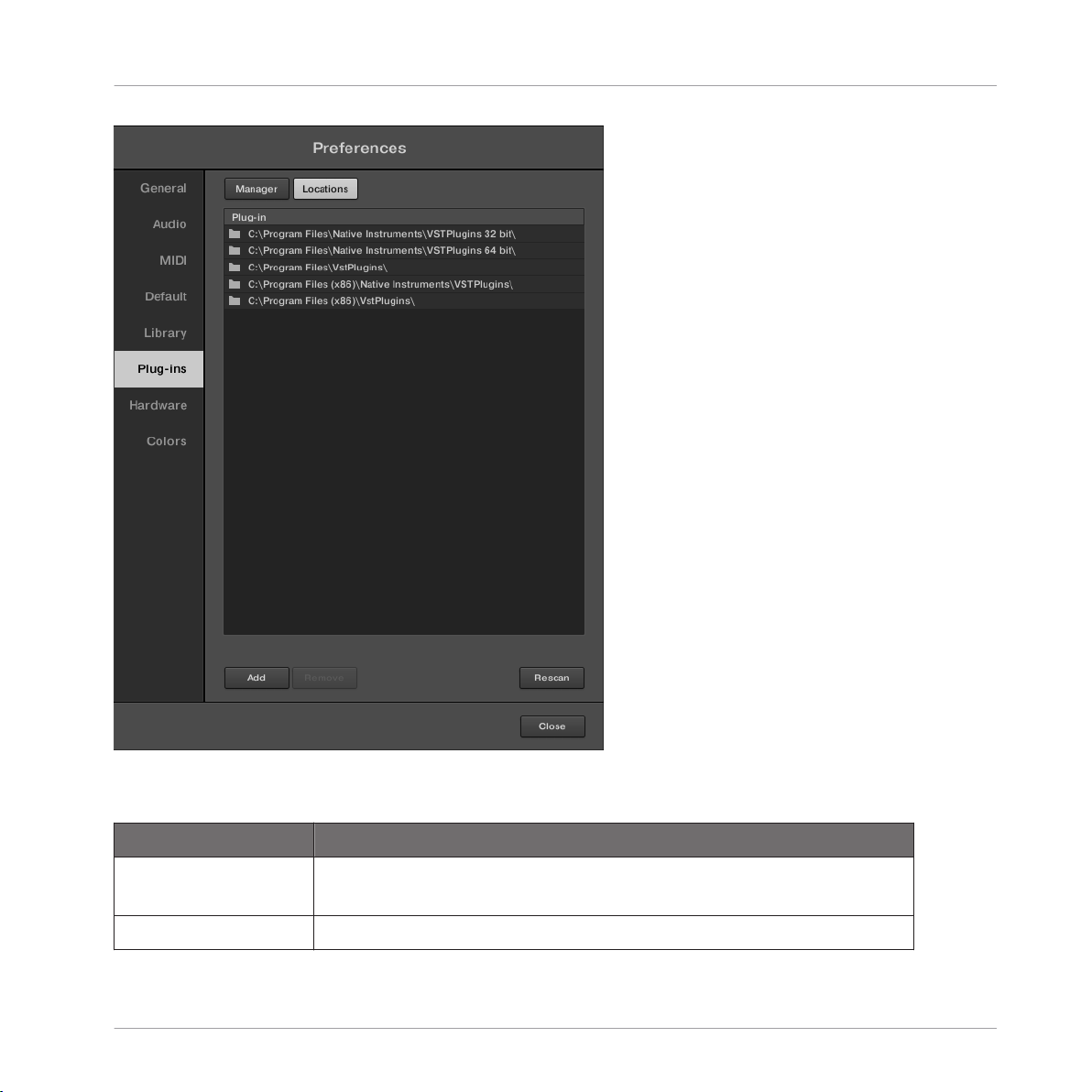
Basic Concepts
Preferences
The Preferences panel – the Plug-ins page’s Locations pane.
The Locations pane also contains the following controls:
Element
Description
Plug-in column Lists all plug-in directories used in MASCHINE. Click the folder icon
on the left of an entry to change the path of that plug-in directory.
Add button Click Add to add plug-in directories.
MASCHINE - Manual - 87
Page 88

Basic Concepts
Element Description
Remove button Click Remove to remove the selected directory.
Rescan button If you have changed the content of a directory (such as installed or
removed plug-ins), you should rescan your plug-in directories in order
to keep the list of available plug-ins up to date. Clicking Rescan will
check the integrity of your plug-ins and allow you to automatically
detect plug-ins that are added or removed, or disable any plug-ins
that are not working correctly for any reason.
2.6.7 Preferences – Hardware Page
The Hardware page enables you to customize how the pads react to your playing and to adjust
the brightness of the displays.
To display the Hardware page click the Hardware tab on the left of the Preferences panel.
►
Preferences
MASCHINE - Manual - 88
Page 89
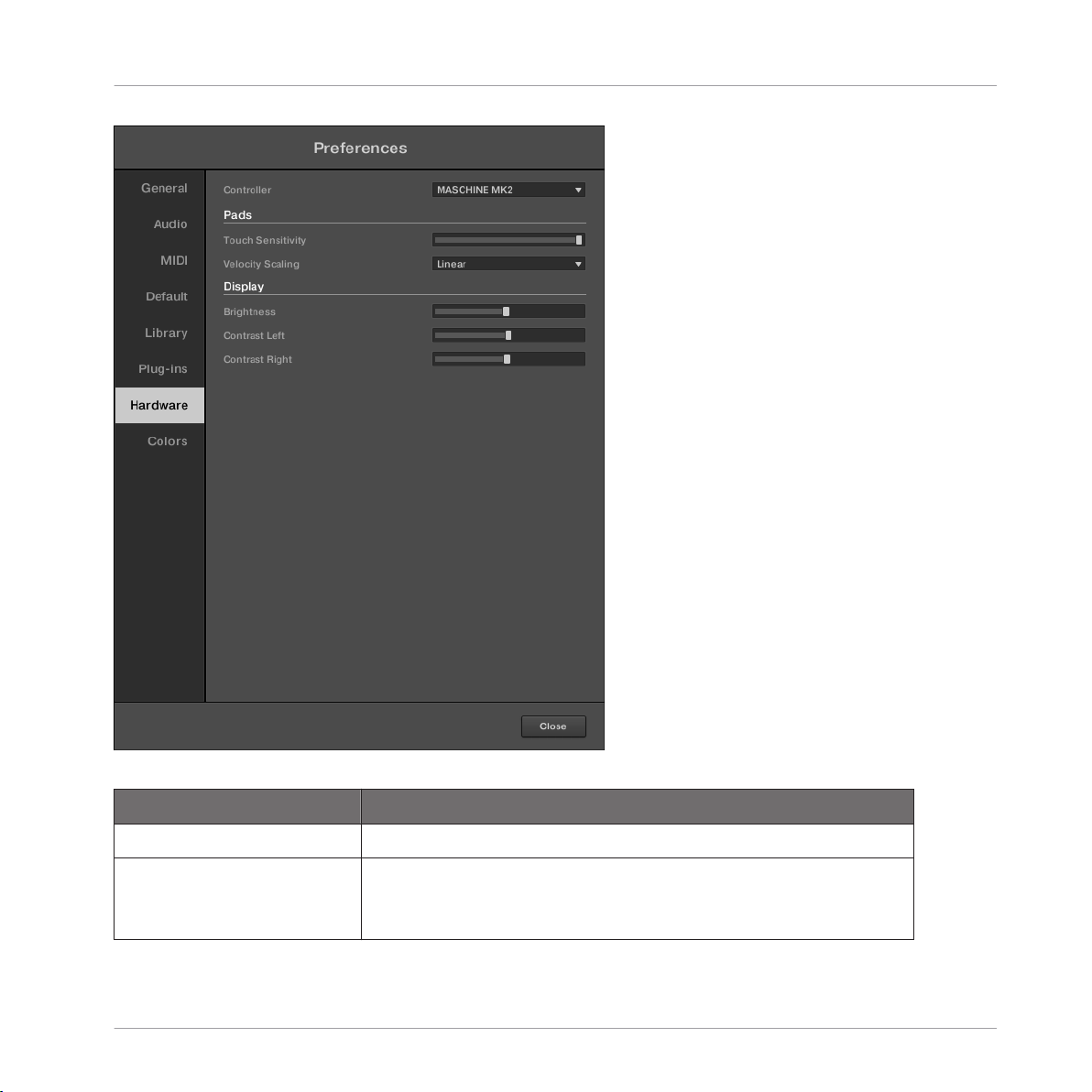
Basic Concepts
Preferences
The Preferences panel – Hardware page.
Setting
Description
Pads
Sensitivity Use the Sensitivity slider to adjust how sensitive the pads
respond to your touch. This sets the minimum threshold at
which the MASCHINE controller will register a “hit.”
MASCHINE - Manual - 89
Page 90

Basic Concepts
Setting Description
Velocity Scaling Velocity Scaling determines how your playing is translated into
velocity values: starting from Soft 3 (a soft touch is enough to
get a big velocity value) through Linear to Hard 3 (you really
have to hit the pad hard to get a big velocity value).
Display
Brightness The Brightness slider allows you to adjust the brightness of both
left and right displays of the MASCHINE controller.
Contrast Left and Right With these sliders you can adjust the contrast of the left and
right displays separately.
Adjusting the Settings from the Hardware
You also have access to the Sensitivity, Brightness, and Contrast Left, and Contrast Right settings from your controller. To do this, you first have to enter MIDI mode:
1. Press SHIFT + CONTROL (MIDI) to switch your controller to MIDI mode.
2. Press SHIFT + Button 4 (SETTINGS) to show the Settings Display mode.
Preferences
3. Turn Knob 1 (BRIGHT.) to adjust the Brightness parameter described above.
4. Turn Knob 2 (PADSENS) to adjust the Sensitivity parameter described above.
5. Turn Knob 4 (CNTR.L) and 5 (CNTR.R) to adjust the Contrast Left and Contrast Right parameters described above, respectively.
6. When you’re done, press SHIFT + CONTROL (MIDI) again to quit the MIDI mode and get
back to MASCHINE mode.
For more information on the MIDI mode, please refer to the Controller Editor Manual.
MASCHINE - Manual - 90
Page 91

Basic Concepts
Setting Description
Pad Matrix
White Pattern Focus Click the checkbox to set White Pattern Focus on or off. When
selected, Patterns will be displayed as white on the 8x8 clickpad matrix. This provides a clearer overview of which pattern is
selected for each Group.
2.6.8 Controller Menu in the Hardware Page of the Preferences Panel
In previous MASCHINE versions you could have only one device focused on a particular MASCHINE instance, and the Hardware page of the Preferences panel showed the settings for
that particular controller. With the integration of the KOMPLETE KONTROL S-SERIES keyboards in MASCHINE 2.2, you can have two devices simultaneously focused on a MASCHINE
instance: a controller from the MASCHINE family and a KOMPLETE KONTROL S-SERIES keyboard.
For this reason, the Hardware page of the Preferences panel provides you with a new Controller
menu at the top allowing you to select the device of which you want to see and modify the settings:
Preferences
The Controller menu allows you to display the settings for the desired device.
MASCHINE - Manual - 91
Page 92

Basic Concepts
This menu can hold up to two entries, depending on the device(s) focused on that MASCHINE
instance:
▪ No device focused on that instance: The Controller menu is empty and all settings in the
Hardware page are grayed out and inactive. To modify the settings of a device from that
MASCHINE instance, the device must be connected to your computer and focused on that
instance.
▪ One device (MASCHINE or KOMPLETE KONTROL S-SERIES) focused on that instance:
The Controller menu holds only one entry for that device. This entry is always selected and
you can adjust the settings for that device.
▪ Two devices (one controller from the MASCHINE family and one KOMPLETE KONTROL S-
SERIES keyboard) focused on that instance: The Controller menu holds an entry for each
focused device and you can choose which settings you want to edit.
When two devices are focused on the MASCHINE instance, click the Controller menu at
►
the top of the Hardware page in the Preferences panel and select the particular device of
which you want to edit the settings.
Upon your selection all settings underneath are updated accordingly.
→
Preferences
2.6.9 Preferences – Colors Page
The Colors page enables you to choose default colors for your Scenes, Groups, and Sounds.
To display the Colors page click the Colors tab on the left of the Preferences panel.
►
MASCHINE - Manual - 92
Page 93

Basic Concepts
Preferences
The Preferences panel – Colors page.
MASCHINE - Manual - 93
Page 94

Setting Description
Scene Default Selects a default color for your Scenes. In the menu you can
choose the desired color from the 16-color palette or White
(default setting). The color selected as default is highlighted in
the menu. If you select Auto each Scene will have a different
default color.
Group Default Selects a default color for your Groups. In the menu you can
choose the desired color from the 16-color palette. The color
selected as default is highlighted in the menu. If you select
Auto (default setting) each Group will have a different default
color.
Sound Default Selects a default color for your Sounds. In the menu you can
choose the desired color from the 16-color palette. The color
selected as default is highlighted in the menu. If you select
Auto each Sound will have a different default color. If you select
Use Group Color (default setting) Sounds will by default mirror
the color of the Group they belong to.
Basic Concepts
Preferences
Load with Colors Color settings are saved with your MASCHINE files (Projects,
Groups, Sounds, etc.). If you uncheck Load with Colors
(checked by default), the saved colors won’t be used next time
you load the files — the loaded files will use the default colors
set in this Colors page instead.
Please note that the settings in this Colors page define default colors: These colors will
only be used when creating a new Project, resetting a Group/Sound, or when Load with
Colors is unchecked (see above). To change the color of particular objects (Sounds,
Groups, Patterns, Scenes) in your Project, use the Color submenu in the object’s context
menu in the software. See ↑4.2.4, Changing the Sound’s Color, ↑4.3.4, Changing the
Group’s Color, ↑7.7.7, Changing the Pattern’s Color, and ↑14.2.13, Changing the Color
of a Scene for more information, respectively.
As long as an object (Scene, Sound, Group or Pattern) has the default color, this color is
not attached to the object but instead to its “position” in the respective list: In particular, if you move the object to another position the default color will not follow the object
— the object will instead take the default color of its new position.
MASCHINE - Manual - 94
Page 95

Integrating MASCHINE into Your MIDI Setup
2.7 Integrating MASCHINE into Your MIDI Setup
You can quickly integrate MASCHINE into your MIDI setup.
You can use MIDI in MASCHINE in various ways. Notably:
▪ You can synchronize a MIDI Clock signal between MASCHINE and other MIDI devices:
↑2.7.2, Sync to External MIDI Clock and↑2.7.3, Send MIDI Clock.
▪ If you connect a MIDI keyboard to the MIDI IN, you can directly play the focused Sound
with it without having to set anything up.
▪ You can let particular Sounds and Groups react to incoming MIDI data and send MIDI data
to the desired port. More on these in section ↑8.2, Using MIDI Control and Host Automa-
tion.
▪ You can also switch Scenes remotely by sending MIDI Note or MIDI Program Change mes-
sages to MASCHINE. More on this in section ↑14.5, Triggering Sections or Scenes via
MIDI.
Basic Concepts
2.7.1 Connecting External MIDI Equipment
To connect your external MIDI equipment:
1. Hook it up to the MASCHINE hardware controller’s MIDI IN or MIDI OUT socket on the
rear panel.
MASCHINE - Manual - 95
Page 96

Basic Concepts
Integrating MASCHINE into Your MIDI Setup
2. If MASCHINE is running as a stand-alone application, activate the corresponding MIDI input and/or output(s) of your MASCHINE STUDIO controller in the MIDI page of the Prefer-
ences panel (see ↑2.6.3, Preferences – MIDI Page).
3. If MASCHINE is running as a plug-in in a host application, the MIDI configuration is managed by the host (see section ↑2.5, Stand-Alone and Plug-in Mode). Please refer to your
host documentation to know how to configure MIDI in your host.
2.7.2 Sync to External MIDI Clock
If MASCHINE is running as a stand-alone application, it can be controlled externally via MIDI
Clock by any device that is capable of sending MIDI Clock. This could be hardware such as a
drum machine, another groovebox or sequencer, or even another software sequencer.
If you use MASCHINE as a plug-in, it is automatically synced to the host application so
you don’t have to activate external MIDI sync! See section ↑2.5, Stand-Alone and Plug-
in Mode for more information on using MASCHINE as a plug-in.
To configure MASCHINE to receive MIDI Clock from an external device:
1. Select Preferences entry from the File menu.
2. Select the MIDI page.
3. In the Sync section select Slave (Receive Clock) from the menu.
4. Select the Input button to see a list of connected devices.
5. Check the name of the device sending MIDI clock (the device you want MASCHINE to
sync with).
MASCHINE - Manual - 96
Page 97

Basic Concepts
Integrating MASCHINE into Your MIDI Setup
The Preferences – MIDI page with Sync to External MIDI Clock activated.
You must define at least one MIDI input device in the Devices section of the MIDI page
to enable MASCHINE to sync.
When Slave (Receive Clock) is selected, the Play button in the MASCHINE Header and the
PLAY button on your controller are deactivated.
MASCHINE - Manual - 97
Page 98

Basic Concepts
Integrating MASCHINE into Your MIDI Setup
If you want to configure MASCHINE to react to other MIDI messages than MIDI Clock,
in particular if you want to control MASCHINE notes and parameters via MIDI, please
refer to section ↑8.2, Using MIDI Control and Host Automation, where this is described
in detail.
2.7.3 Send MIDI Clock
If MASCHINE is running as a stand-alone application, it can also send a MIDI Clock signal to
any device that is capable of receiving MIDI Clock. This could be hardware such as a drum
machine, another groovebox, or even another software sequencer.
If you use MASCHINE as a plug-in, it cannot send any MIDI Clock signal. See section
↑2.5, Stand-Alone and Plug-in Mode for more information on using MASCHINE as a
plug-in.
To configure MASCHINE to receive MIDI Clock from an external device:
1. Select Preferences entry from the File menu.
2. Select the MIDI page.
3. In the Sync section select Master (Send Clock) from the menu.
MASCHINE - Manual - 98
Page 99

Basic Concepts
Integrating MASCHINE into Your MIDI Setup
Master (Send Clock) activated.
You can adjust the MIDI Clock offset in the MIDI page of the Preferences panel. See
↑2.6.3, Preferences – MIDI Page for more information.
If you want MASCHINE to send other MIDI messages than MIDI Clock, in particular if
you want to control other MIDI-capable devices via the notes played in MASCHINE,
please refer to section ↑8.2.5, Sending MIDI from Sounds.
MASCHINE - Manual - 99
Page 100

Basic Concepts
Syncing MASCHINE using Ableton Link
2.8 Syncing MASCHINE using Ableton Link
Ableton Link is a protocol that synchronizes beat, phase and tempo of Link-enabled applications on the same computer or over a shared network. This means you can conveniently keep
applications synchronized across different devices or join a group jam with others with minimal
setup. Connecting applications via Link provides you with the ability to synchronize them to a
shared timeline and change the tempo globally from each of the connected applications.
2.8.1 Connecting to a Network
Applications that support Ableton Link can join a Link session when connected to the same
network. To enable Link within MASCHINE, simply make sure the computer running MASCHINE is connected to the same local network as the other applications you want to link to.
This can either be a local network or an ad-hoc (computer-to-computer) connection.
To ensure maximum security and reliability while using Link, there are several things you may
want to consider:
▪ For reliability, connect to the local network using a router via an Ethernet cable.
▪ If you do use a Wi-Fi network, be sure to use a password to prevent excluded users from
joining your session.
▪ For the most secure and reliable connection, create a Link session via a direct connection
from one computer to another using a Thunderbolt or Ethernet cable.
For more general information on setting up and using Link, please refer to the Link FAQs article located on the Ableton website:
https://help.ableton.com/hc/en-us/articles/209776125-Link-FAQs.
2.8.2 Joining and Leaving a Link Session
It is possible to join a Link session at any time by clicking the LINK button. When another
Link-enabled application is connected, a moving bar within the LINK button is displayed even
though MASCHINE’s transport is not running. This bar represents the global phase of Link that
all participating applications lock into.
MASCHINE - Manual - 100
