Page 1

MANUAL
Page 2
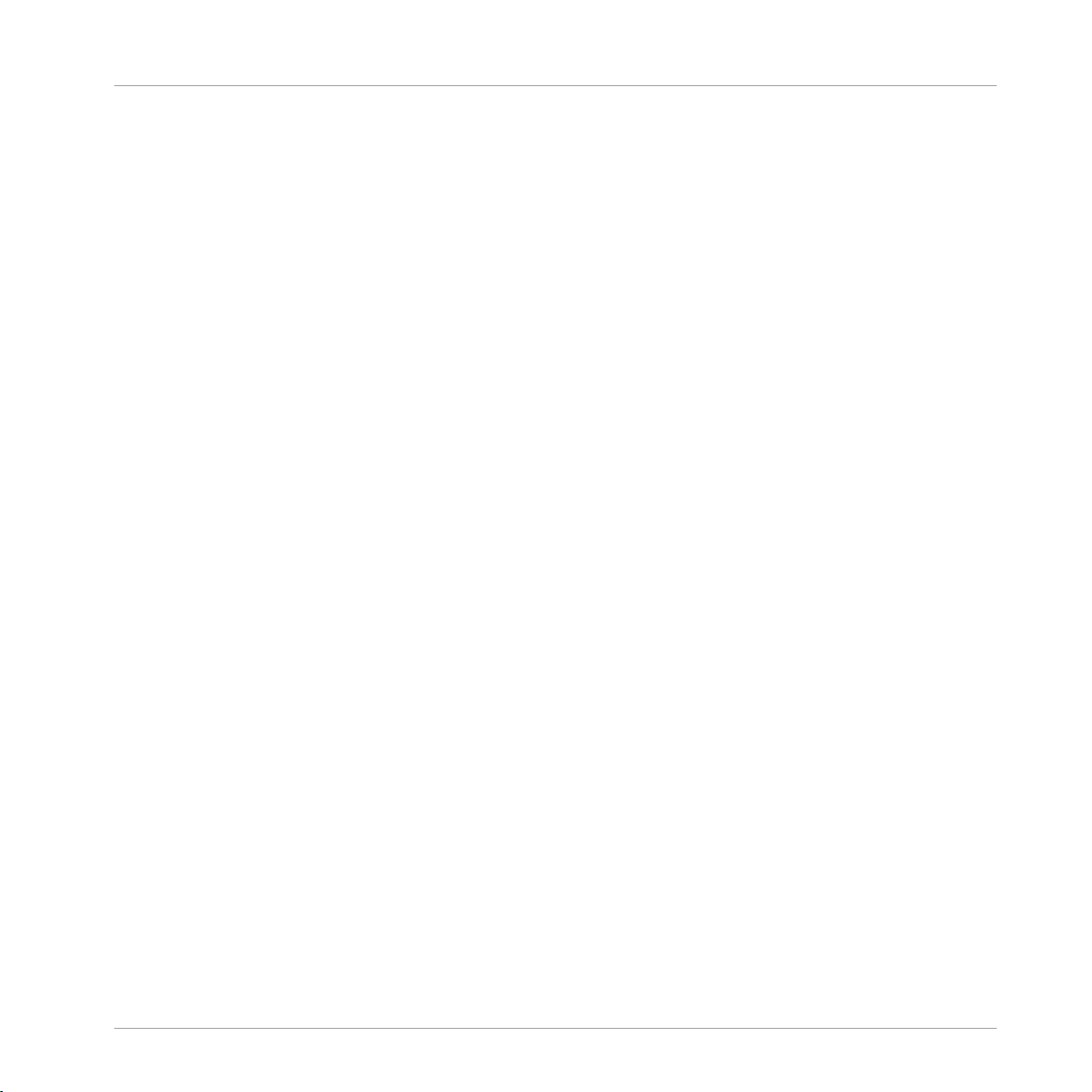
The information in this document is subject to change without notice and does not represent a
commitment on the part of Native Instruments GmbH. The software described by this document is subject to a License Agreement and may not be copied to other media. No part of this
publication may be copied, reproduced or otherwise transmitted or recorded, for any purpose,
without prior written permission by Native Instruments GmbH, hereinafter referred to as Native
Instruments.
“Native Instruments”, “NI” and associated logos are (registered) trademarks of Native Instruments GmbH.
ASIO, VST, HALion and Cubase are registered trademarks of Steinberg Media Technologies
GmbH.
All other product and company names are trademarks™ or registered® trademarks of their respective holders. Use of them does not imply any affiliation with or endorsement by them.
Document authored by: David Gover and Nico Sidi.
Software version: 2.8 (02/2019)
Hardware version: MASCHINE MK2
Disclaimer
Special thanks to the Beta Test Team, who were invaluable not just in tracking down bugs, but
in making this a better product.
Page 3
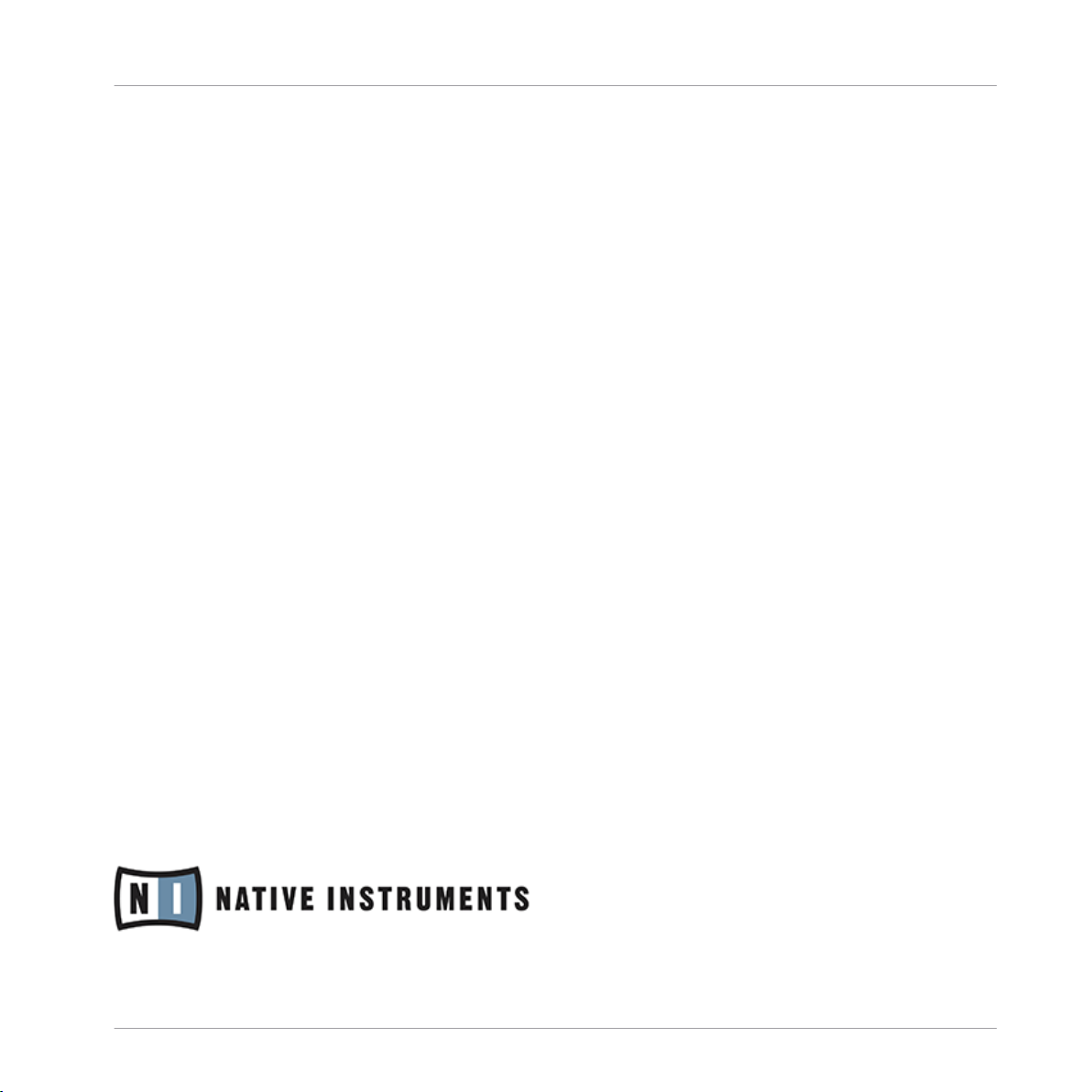
Contact
NATIVE INSTRUMENTS GmbH
Schlesische Str. 29-30
D-10997 Berlin
Germany
www.native-instruments.de
NATIVE INSTRUMENTS K.K.
YO Building 3F
Jingumae 6-7-15, Shibuya-ku,
Tokyo 150-0001
Japan
www.native-instruments.co.jp
NATIVE INSTRUMENTS FRANCE SARL
113 Rue Saint-Maur
75011 Paris
France
www.native-instruments.com
NATIVE INSTRUMENTS North America, Inc.
6725 Sunset Boulevard
5th Floor
Los Angeles, CA 90028
USA
www.native-instruments.com
NATIVE INSTRUMENTS UK Limited
18 Phipp Street
London EC2A 4NU
UK
www.native-instruments.co.uk
SHENZHEN NATIVE INSTRUMENTS COMPANY Limited
5F, Shenzhen Zimao Center
111 Taizi Road, Nanshan District, Shenzhen,
Guangdong
China
www.native-instruments.com
© NATIVE INSTRUMENTS GmbH, 2019. All rights reserved.
Page 4
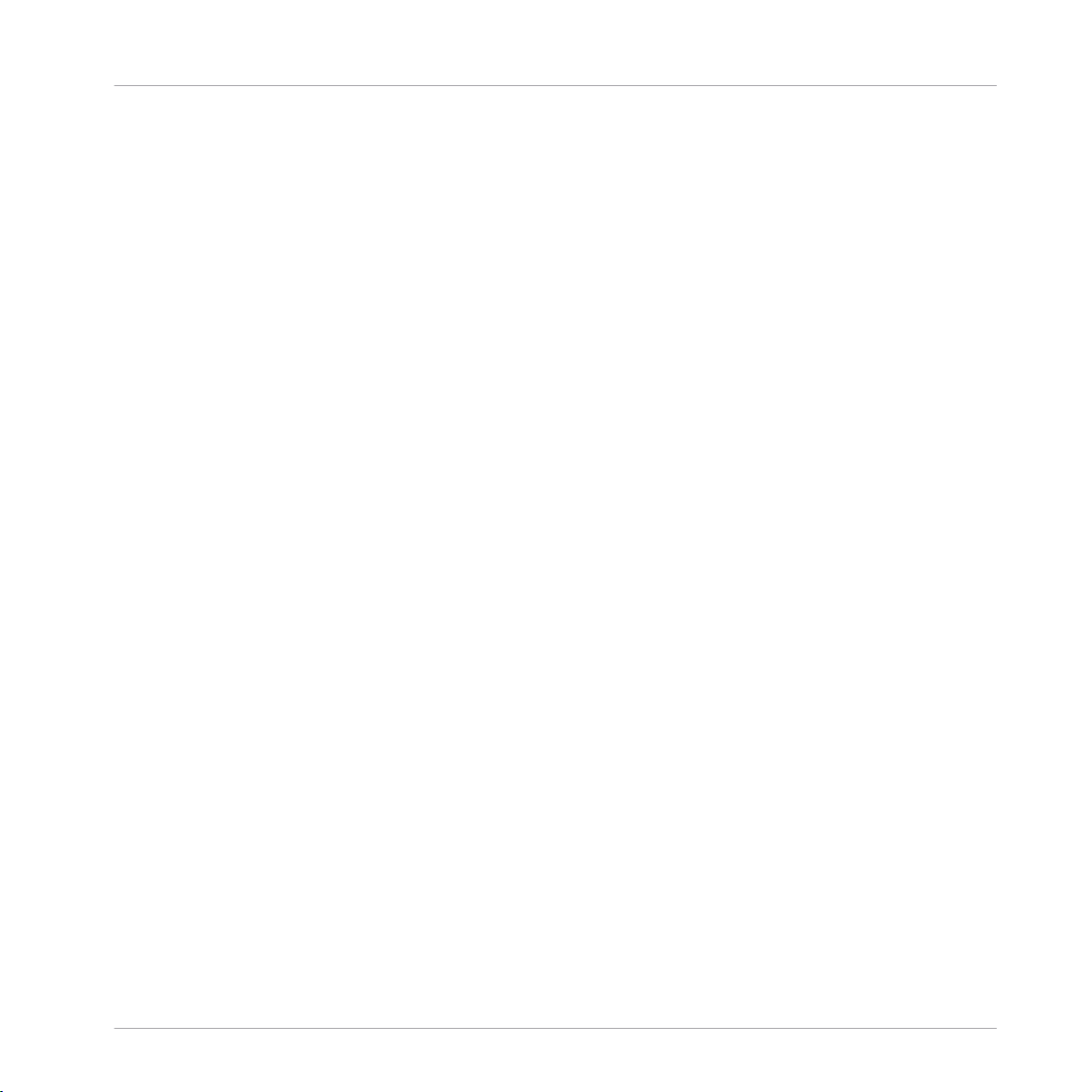
Table of Contents
Table of Contents
1 Welcome to MASCHINE .............................................................................................
1.1 MASCHINE Documentation .......................................................................................................... 24
1.2 Document Conventions ............................................................................................................... 25
1.3 New Features in MASCHINE 2.8 .................................................................................................. 27
1.4 New Features in MASCHINE 2.7.10 ............................................................................................. 28
1.5 New Features in MASCHINE 2.7.8 ............................................................................................... 29
1.6 New Features in MASCHINE 2.7.7 ............................................................................................... 29
1.7 New Features in MASCHINE 2.7.4 ............................................................................................... 31
1.8 New Features in MASCHINE 2.7.3 ............................................................................................... 33
2 Quick Reference ........................................................................................................
2.1 Using Your Controller .................................................................................................................. 36
2.2 MASCHINE Project Overview ........................................................................................................ 40
2.3 MASCHINE Hardware Overview ................................................................................................... 45
2.4 MASCHINE Software Overview ..................................................................................................... 56
2.1.1 Controller Modes and Mode Pinning .......................................................................... 36
2.1.2 Controlling the Software Views from Your Controller ................................................. 38
2.2.1 Sound Content ........................................................................................................... 40
2.2.2 Arrangement .............................................................................................................. 42
2.3.1 MASCHINE Hardware Overview .................................................................................. 45
2.3.1.1 CONTROL Section .......................................................................................47
2.3.1.2 MASTER Section .........................................................................................49
2.3.1.3 GROUPS Section ........................................................................................50
2.3.1.4 TRANSPORT Section ...................................................................................51
2.3.1.5 PADS Section .............................................................................................53
2.4.1 Header ....................................................................................................................... 57
23
36
MASCHINE - Manual - 4
Page 5
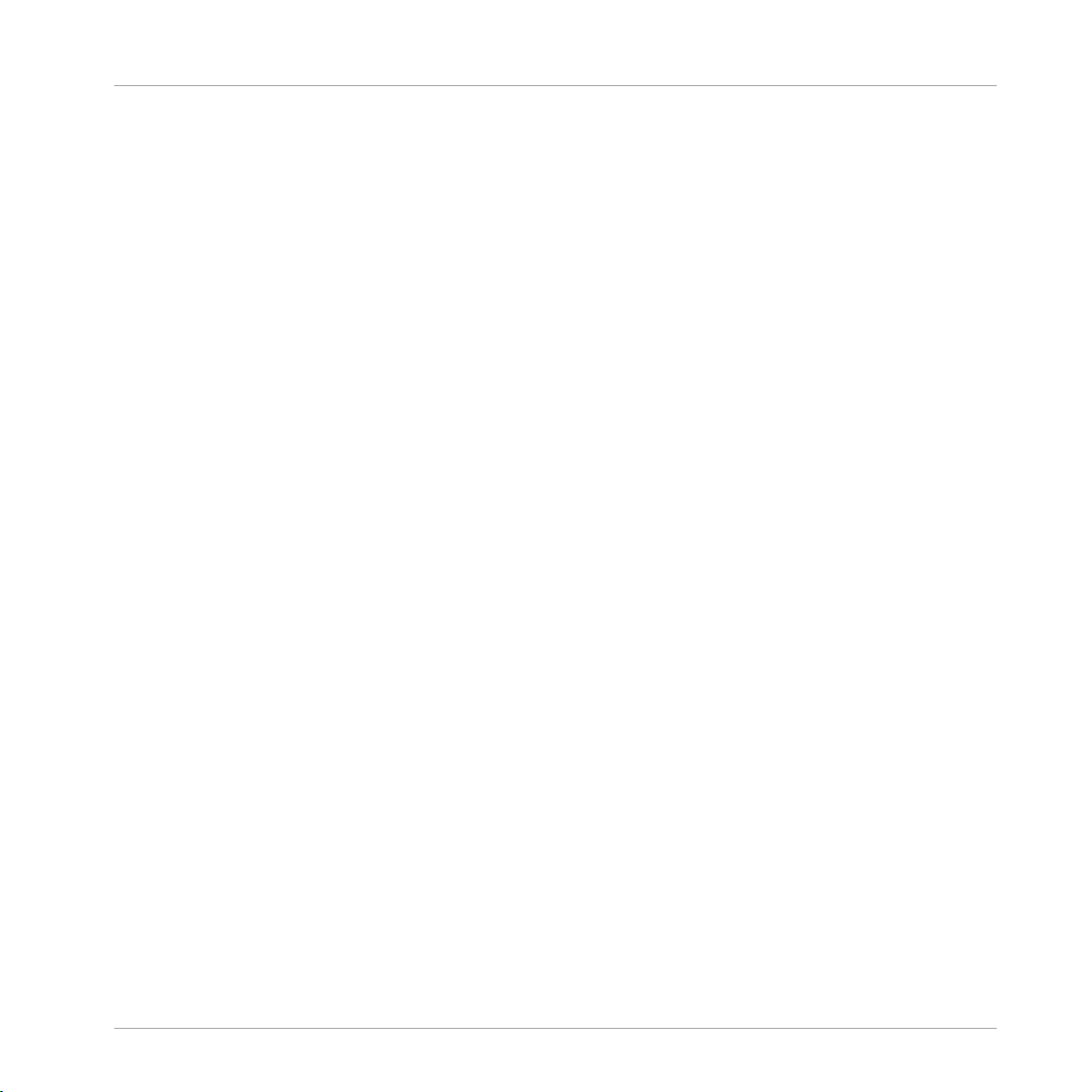
Table of Contents
2.4.2 Browser ..................................................................................................................... 59
2.4.3 Arranger .................................................................................................................... 61
2.4.4 Control Area ............................................................................................................... 64
2.4.5 Pattern Editor ............................................................................................................ 65
3 Basic Concepts .........................................................................................................
3.1 Important Names and Concepts ................................................................................................. 67
3.2 Adjusting the MASCHINE User Interface ..................................................................................... 70
3.3 Common Operations ................................................................................................................... 73
3.4 Native Kontrol Standard ............................................................................................................. 96
3.5 Stand-Alone and Plug-in Mode ................................................................................................... 97
3.2.1 Adjusting the Size of the Interface ............................................................................. 70
3.2.2 Switching between Ideas View and Song View ........................................................... 71
3.2.3 Showing/Hiding the Browser ...................................................................................... 72
3.2.4 Showing/Hiding the Control Lane .............................................................................. 72
3.3.1 Pinning a Mode on the Controller ............................................................................... 73
3.3.2 Adjusting Volume, Swing, and Tempo ........................................................................ 74
3.3.3 Undo/Redo ................................................................................................................. 77
3.3.4 Focusing on a Group or a Sound ................................................................................ 79
3.3.5 Switching Between the Master, Group, and Sound Level ........................................... 84
3.3.6 Navigating Channel Properties, Plug-ins, and Parameter Pages in the Control Area . 85
3.3.6.1 Extended Navigate Mode on Your Controller ..............................................90
3.3.7 Navigating the Software Using the Controller ............................................................ 93
3.3.8 Using Two or More Hardware Controllers ................................................................... 94
3.5.1 Differences between Stand-Alone and Plug-in Mode ................................................. 98
3.5.2 Switching Instances .................................................................................................. 99
3.5.3 Controlling Various Instances with Different Controllers ........................................... 100
67
MASCHINE - Manual - 5
Page 6
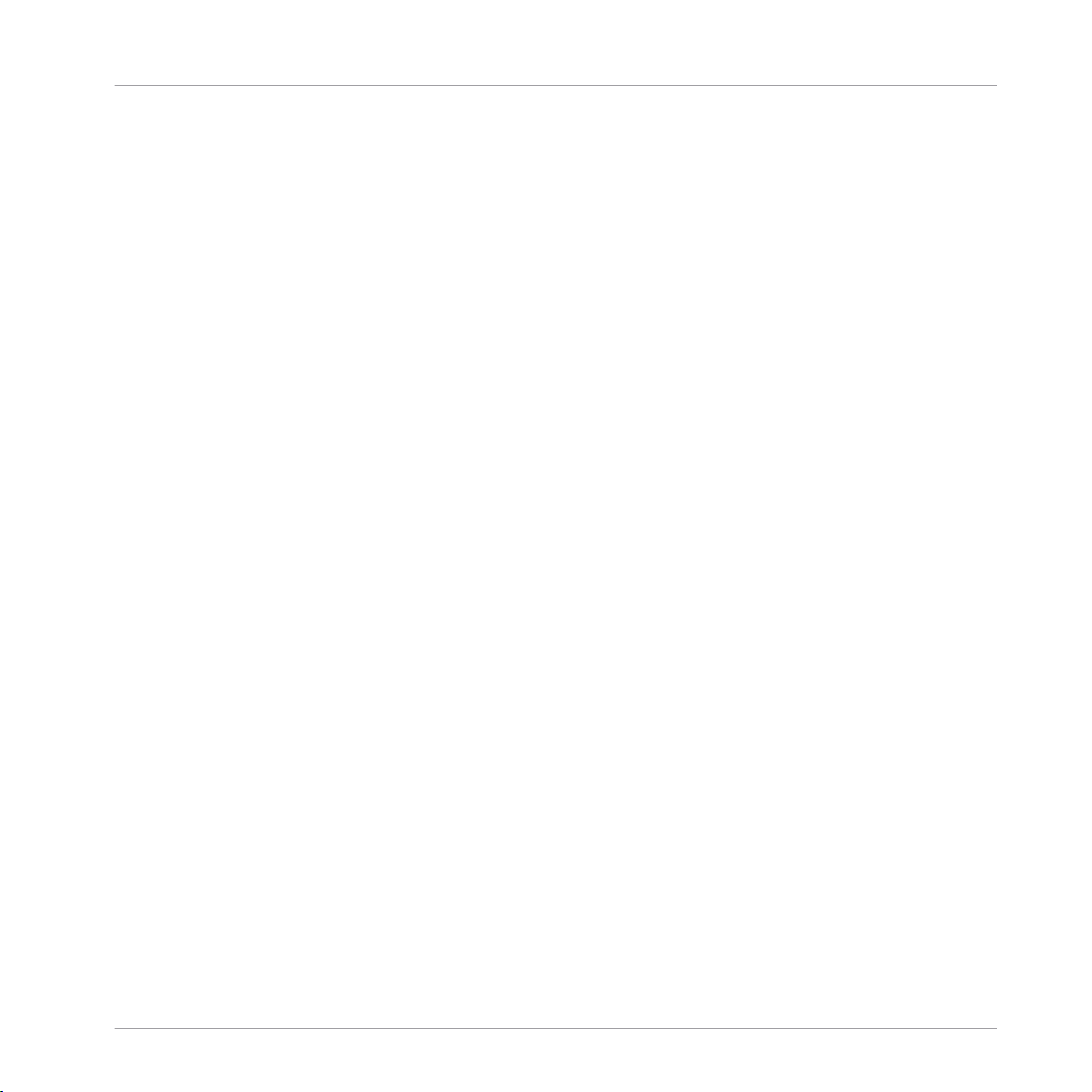
3.6 Preferences .................................................................................................................................100
3.7 Integrating MASCHINE into a MIDI Setup .................................................................................... 134
3.8 Syncing MASCHINE using Ableton Link ....................................................................................... 137
3.6.1 Preferences – General Page ....................................................................................... 101
3.6.2 Preferences – Audio Page .......................................................................................... 105
3.6.3 Preferences – MIDI Page ............................................................................................ 108
3.6.4 Preferences – Default Page ....................................................................................... 111
3.6.5 Preferences – Library Page ........................................................................................ 115
3.6.6 Preferences – Plug-ins Page ..................................................................................... 123
3.6.7 Preferences – Hardware Page .................................................................................... 128
3.6.8 Preferences – Colors Page ......................................................................................... 131
3.7.1 Connecting External MIDI Equipment ........................................................................ 134
3.7.2 Sync to External MIDI Clock ....................................................................................... 135
3.7.3 Send MIDI Clock ......................................................................................................... 136
3.8.1 Connecting to a Network ............................................................................................ 137
3.8.2 Joining and Leaving a Link Session ........................................................................... 137
4 Browser ....................................................................................................................
Table of Contents
139
4.1 Browser Basics ........................................................................................................................... 139
4.2 Searching and Loading Files from the Library ............................................................................ 141
4.1.1 The MASCHINE Library ............................................................................................... 139
4.1.2 Browsing the Library vs. Browsing Your Hard Disks ................................................... 140
4.2.1 Overview of the Library Pane ..................................................................................... 141
4.2.2 Selecting or Loading a Product and Selecting a Bank from the Browser .................... 145
4.2.3 Selecting a Product Category, a Product, a Bank, and a Sub-Bank ........................... 149
4.2.3.1 Selecting a Product Category, a Product, a Bank, and a Sub-Bank on the
Controller ...................................................................................................153
MASCHINE - Manual - 6
Page 7
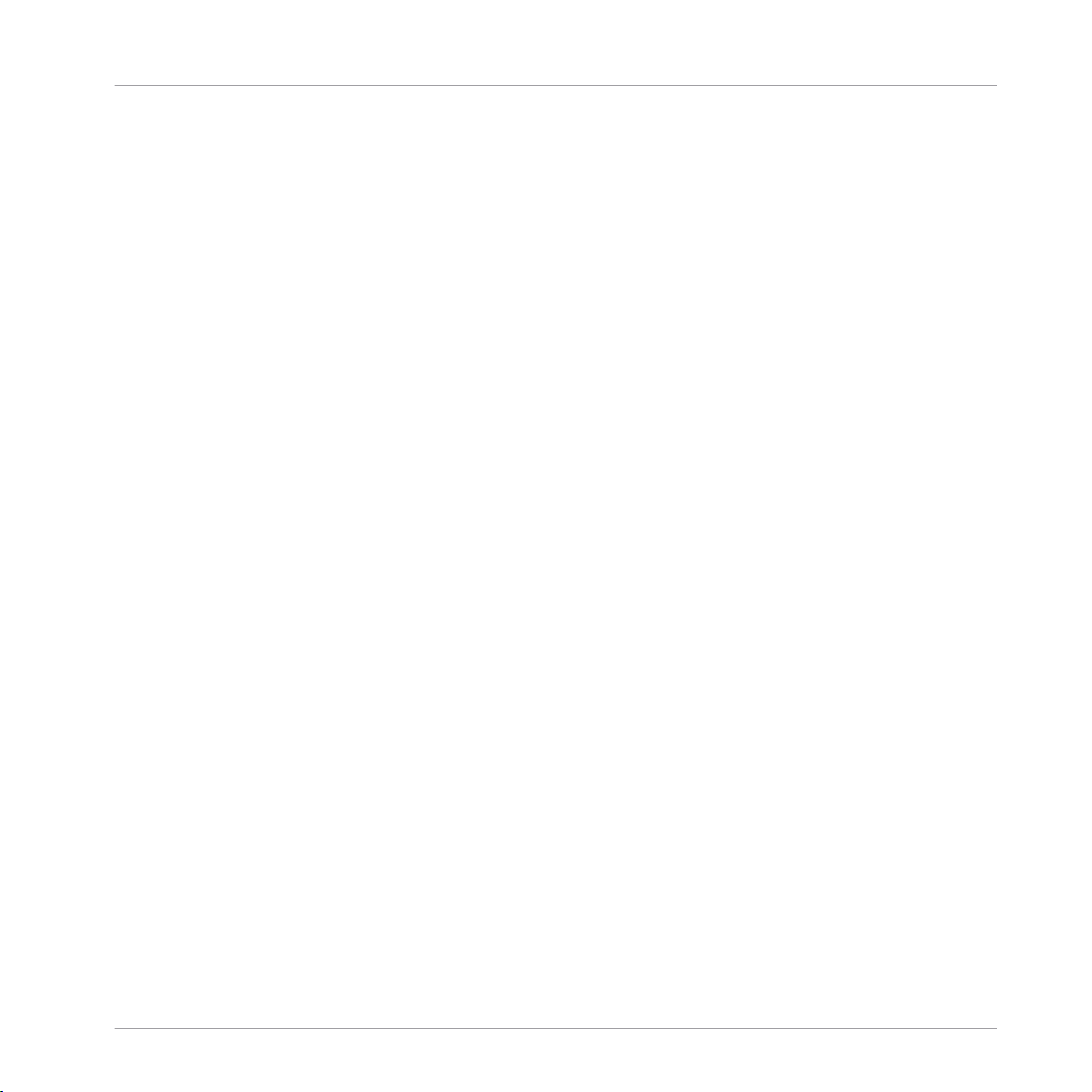
Table of Contents
4.3 Additional Browsing Tools .......................................................................................................... 166
4.4 Using Favorites in the Browser ................................................................................................... 172
4.5 Editing the Files’ Tags and Properties ........................................................................................ 176
4.6 Loading and Importing Files from Your File System .................................................................... 182
4.7 Locating Missing Samples .......................................................................................................... 192
4.2.4 Selecting a File Type .................................................................................................. 154
4.2.5 Choosing Between Factory and User Content ............................................................. 155
4.2.6 Selecting Type and Character Tags ........................................................................... 155
4.2.7 Performing a Text Search ........................................................................................... 160
4.2.8 Loading a File from the Result List ............................................................................ 161
4.3.1 Loading the Selected Files Automatically .................................................................. 167
4.3.2 Auditioning Instrument Presets ................................................................................. 168
4.3.3 Auditioning Samples ................................................................................................. 169
4.3.4 Loading Groups with Patterns ................................................................................... 170
4.3.5 Loading Groups with Routing .................................................................................... 171
4.3.6 Displaying File Information ........................................................................................ 172
4.5.1 Attribute Editor Basics .............................................................................................. 177
4.5.2 The Bank Page ........................................................................................................... 178
4.5.3 The Types and Characters Pages ............................................................................... 179
4.5.4 The Properties Page ................................................................................................... 181
4.6.1 Overview of the FILES Pane ........................................................................................ 182
4.6.2 Using Favorites .......................................................................................................... 184
4.6.3 Using the Location Bar .............................................................................................. 185
4.6.4 Navigating to Recent Locations ................................................................................. 186
4.6.5 Using the Result List ................................................................................................. 187
4.6.6 Importing Files to the MASCHINE Library ................................................................... 190
MASCHINE - Manual - 7
Page 8
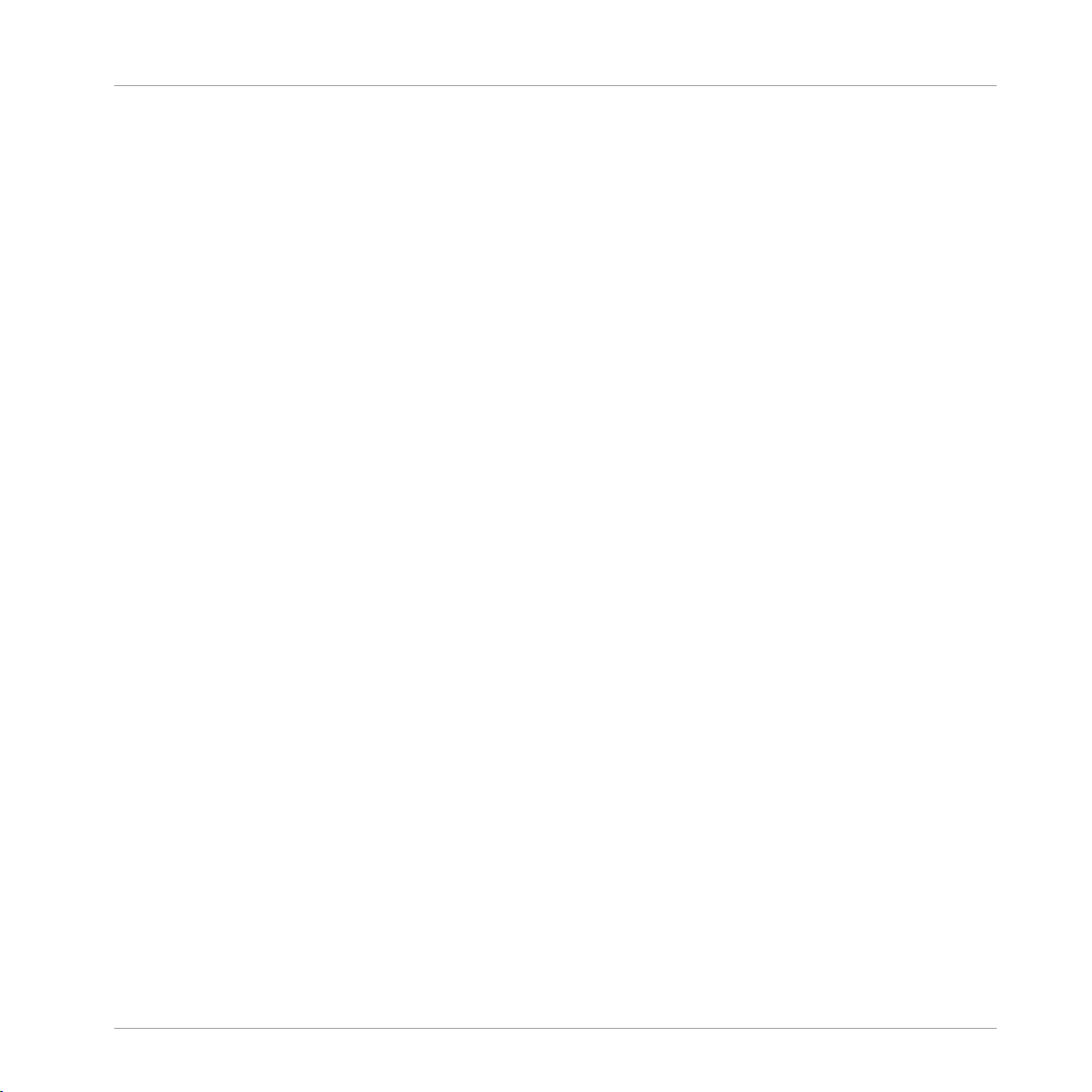
4.8 Using Quick Browse .................................................................................................................... 194
5 Managing Sounds, Groups, and Your Project ...............................................................
5.1 Overview of the Sounds, Groups, and Master .............................................................................. 197
5.2 Managing Sounds .......................................................................................................................205
5.3 Managing Groups ....................................................................................................................... 219
5.4 Exporting MASCHINE Objects and Audio ..................................................................................... 232
5.1.1 The Sound, Group, and Master Channels ................................................................... 198
5.1.2 Similarities and Differences in Handling Sounds and Groups ................................... 199
5.1.3 Selecting Multiple Sounds or Groups ......................................................................... 200
5.2.1 Loading Sounds ......................................................................................................... 207
5.2.2 Pre-listening to Sounds ............................................................................................. 208
5.2.3 Renaming Sound Slots .............................................................................................. 209
5.2.4 Changing the Sound’s Color ...................................................................................... 210
5.2.5 Saving Sounds ........................................................................................................... 211
5.2.6 Copying and Pasting Sounds ..................................................................................... 213
5.2.7 Moving Sounds .......................................................................................................... 216
5.2.8 Resetting Sound Slots ............................................................................................... 217
5.3.1 Creating Groups ........................................................................................................ 220
5.3.2 Loading Groups ......................................................................................................... 222
5.3.3 Renaming Groups ...................................................................................................... 223
5.3.4 Changing the Group’s Color ....................................................................................... 223
5.3.5 Saving Groups ........................................................................................................... 225
5.3.6 Copying and Pasting Groups ..................................................................................... 227
5.3.7 Reordering Groups ..................................................................................................... 230
5.3.8 Deleting Groups ......................................................................................................... 231
5.4.1 Saving a Group with its Samples ............................................................................... 233
Table of Contents
197
MASCHINE - Manual - 8
Page 9
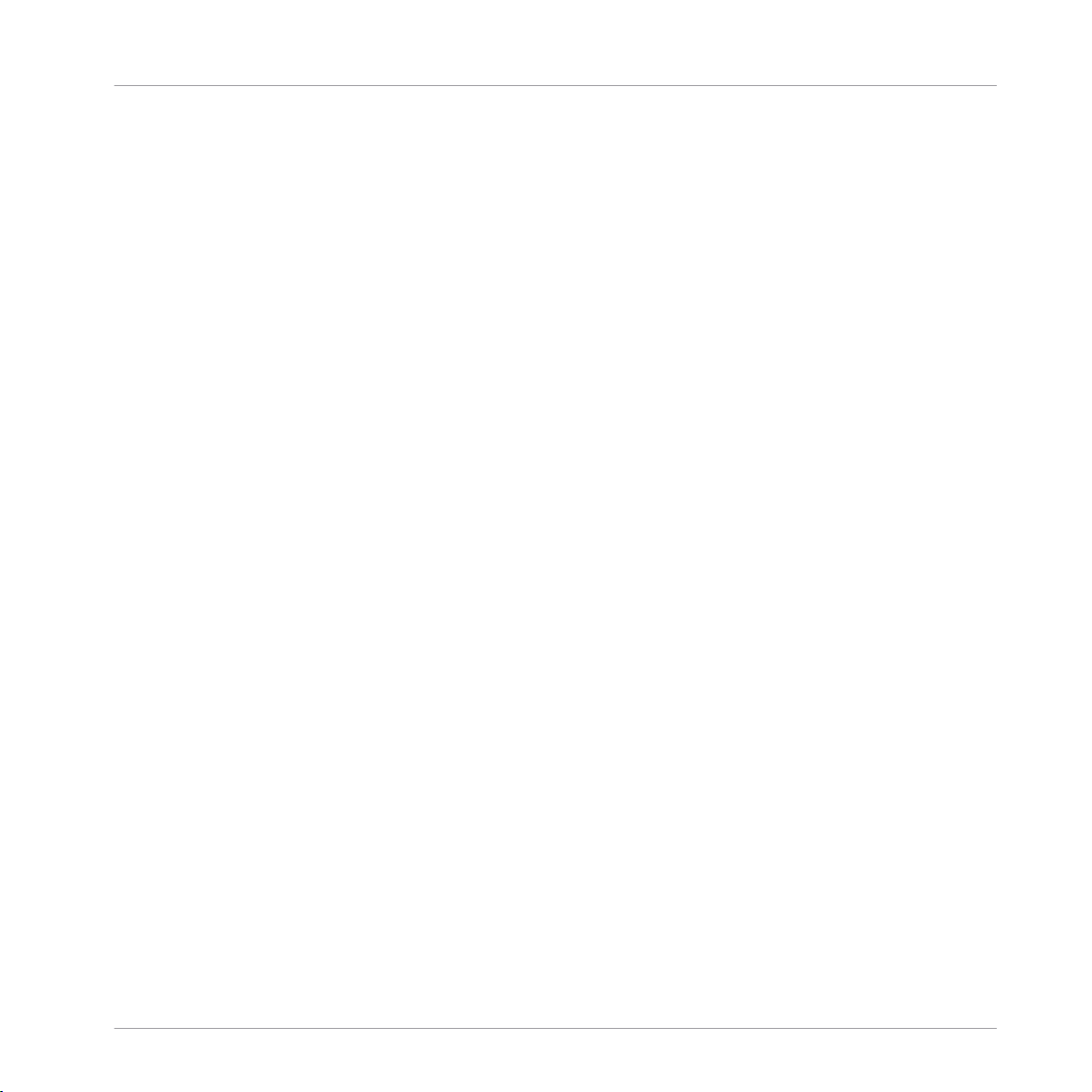
Table of Contents
5.5 Importing Third-Party File Formats ............................................................................................. 242
5.4.2 Saving a Project with its Samples ............................................................................. 234
5.4.3 Exporting Audio ......................................................................................................... 236
5.5.1 Loading REX Files into Sound Slots ........................................................................... 242
5.5.2 Importing MPC Programs to Groups ........................................................................... 243
6 Playing on the Controller ...........................................................................................
6.1 Adjusting the Pads ..................................................................................................................... 247
6.2 Adjusting the Key, Choke, and Link Parameters for Multiple Sounds .......................................... 258
6.3 Playing Tools .............................................................................................................................. 259
6.4 Performance Features ................................................................................................................. 270
6.5 Using Lock Snapshots ................................................................................................................ 293
6.1.1 The Pad View in the Software .................................................................................... 247
6.1.2 Choosing a Pad Input Mode ....................................................................................... 249
6.1.3 Adjusting the Base Key .............................................................................................. 252
6.1.4 Using Choke Groups .................................................................................................. 253
6.1.5 Using Link Groups ..................................................................................................... 255
6.3.1 Mute and Solo ............................................................................................................ 260
6.3.2 Choke All Notes .......................................................................................................... 264
6.3.3 Groove ....................................................................................................................... 265
6.3.4 Level, Tempo, Tune, and Groove Shortcuts on Your Controller .................................... 267
6.4.1 Overview of the Perform Features .............................................................................. 270
6.4.2 Selecting a Scale and Creating Chords ..................................................................... 273
6.4.3 Scale and Chord Parameters ..................................................................................... 275
6.4.4 Creating Arpeggios and Repeated Notes ................................................................... 288
6.4.5 Swing on Note Repeat / Arp Output ........................................................................... 292
6.5.1 Creating a Lock Snapshot .......................................................................................... 293
247
MASCHINE - Manual - 9
Page 10
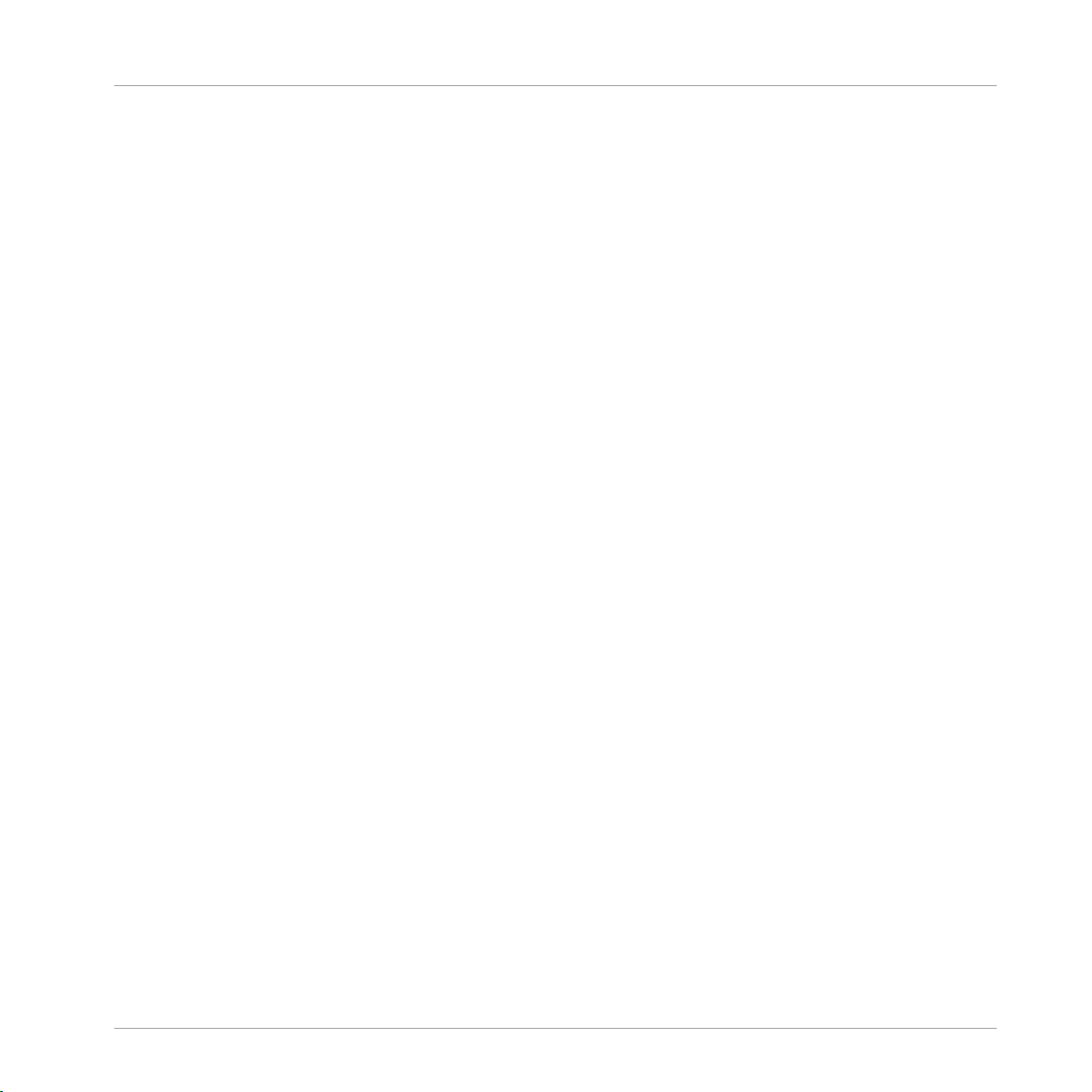
Table of Contents
6.5.2 Using Extended Lock .................................................................................................. 294
6.5.3 Updating a Lock Snapshot ......................................................................................... 294
6.5.4 Recalling a Lock Snapshot ........................................................................................ 295
6.5.5 Morphing Between Lock Snapshots ........................................................................... 295
6.5.6 Deleting a Lock Snapshot .......................................................................................... 296
6.5.7 Triggering Lock Snapshots via MIDI ........................................................................... 297
7 Working with Plug-ins ...............................................................................................
7.1 Plug-in Overview ........................................................................................................................ 299
7.2 The Sampler Plug-in ................................................................................................................... 321
7.1.1 Plug-in Basics ........................................................................................................... 299
7.1.2 First Plug-in Slot of Sounds: Choosing the Sound’s Role ........................................... 303
7.1.3 Loading, Removing, and Replacing a Plug-in ............................................................ 304
7.1.3.1 Browser Plug-in Slot Selection ...................................................................310
7.1.4 Adjusting the Plug-in Parameters ............................................................................. 313
7.1.5 Bypassing Plug-in Slots ............................................................................................ 313
7.1.6 Using Side-Chain ...................................................................................................... 315
7.1.7 Moving Plug-ins ........................................................................................................ 315
7.1.8 Alternative: the Plug-in Strip ..................................................................................... 317
7.1.9 Saving and Recalling Plug-in Presets ....................................................................... 317
7.1.9.1 Saving Plug-in Presets ..............................................................................318
7.1.9.2 Recalling Plug-in Presets ..........................................................................319
7.1.9.3 Removing a Default Plug-in Preset ............................................................320
7.2.1 Page 1: Voice Settings / Engine ................................................................................. 323
7.2.2 Page 2: Pitch / Envelope ............................................................................................ 325
7.2.3 Page 3: FX / Filter ...................................................................................................... 328
7.2.4 Page 4: Modulation .................................................................................................... 329
299
MASCHINE - Manual - 10
Page 11
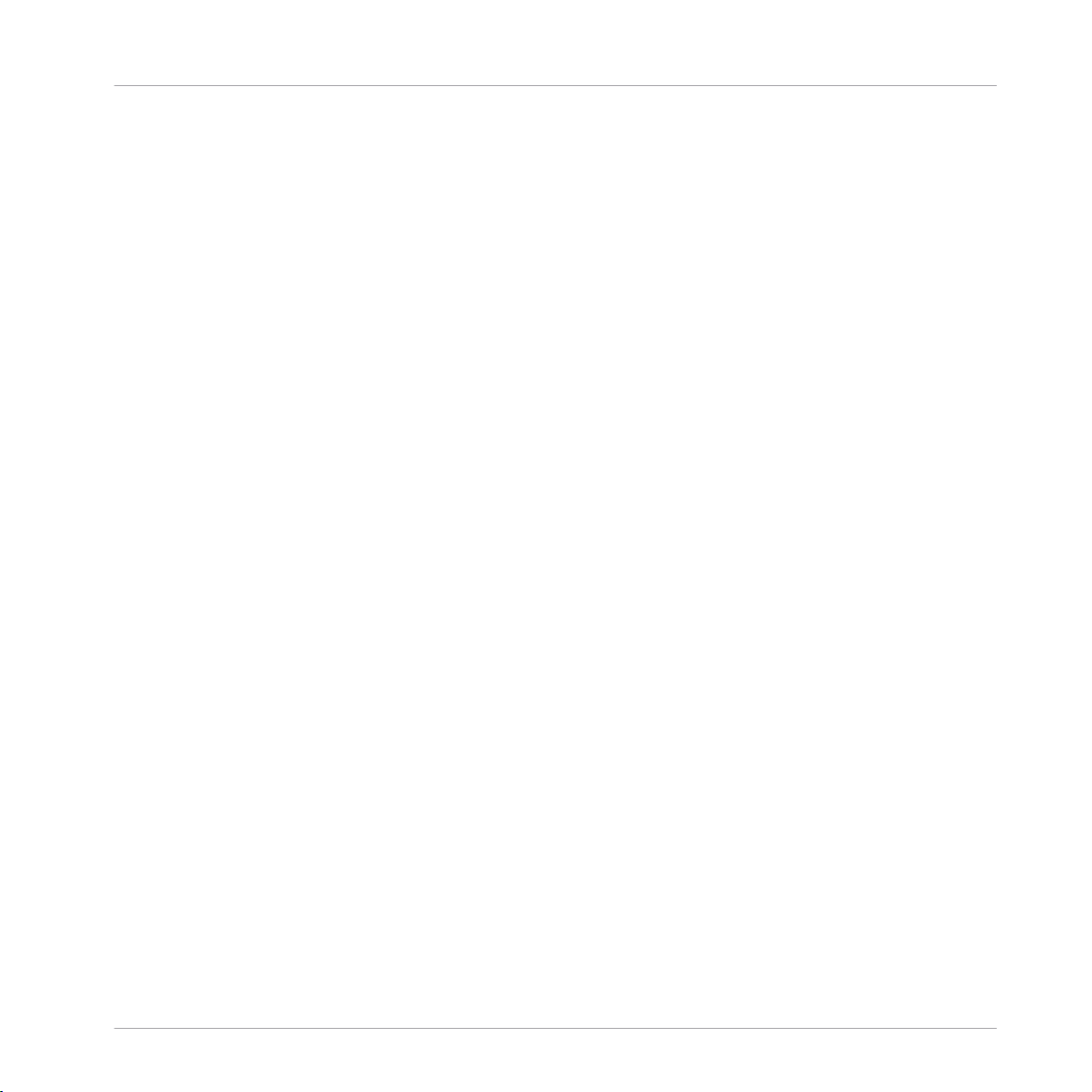
Table of Contents
7.3 Using Native Instruments and External Plug-ins ........................................................................ 334
7.2.5 Page 5: LFO ............................................................................................................... 331
7.2.6 Page 6: Velocity / Modwheel ...................................................................................... 333
7.3.1 Opening/Closing Plug-in Windows ............................................................................. 335
7.3.2 Using the VST/AU Plug-in Parameters ....................................................................... 338
7.3.3 Setting Up Your Own Parameter Pages ...................................................................... 339
7.3.4 Using VST/AU Plug-in Presets .................................................................................... 344
7.3.5 Multiple-Output Plug-ins and Multitimbral Plug-ins ................................................. 346
8 Using the Audio Plug-in .............................................................................................
8.1 Loading a Loop into the Audio Plug-in ........................................................................................ 352
8.2 Editing Audio in the Audio Plug-in ..............................................................................................353
8.3 Using Loop Mode ........................................................................................................................ 354
8.4 Using Gate Mode ........................................................................................................................ 356
9 Using the Drumsynths ................................................................................................
9.1 Drumsynths – General Handling ................................................................................................. 359
9.2 The Kicks .................................................................................................................................... 363
9.1.1 Engines: Many Different Drums per Drumsynth ......................................................... 359
9.1.2 Common Parameter Organization .............................................................................. 359
9.1.3 Shared Parameters .................................................................................................... 362
9.1.4 Various Velocity Responses ....................................................................................... 362
9.1.5 Pitch Range, Tuning, and MIDI Notes ........................................................................ 362
9.2.1 Kick – Sub ................................................................................................................. 365
9.2.2 Kick – Tronic .............................................................................................................. 367
9.2.3 Kick – Dusty .............................................................................................................. 370
9.2.4 Kick – Grit ................................................................................................................. 371
9.2.5 Kick – Rasper ............................................................................................................ 374
348
358
MASCHINE - Manual - 11
Page 12
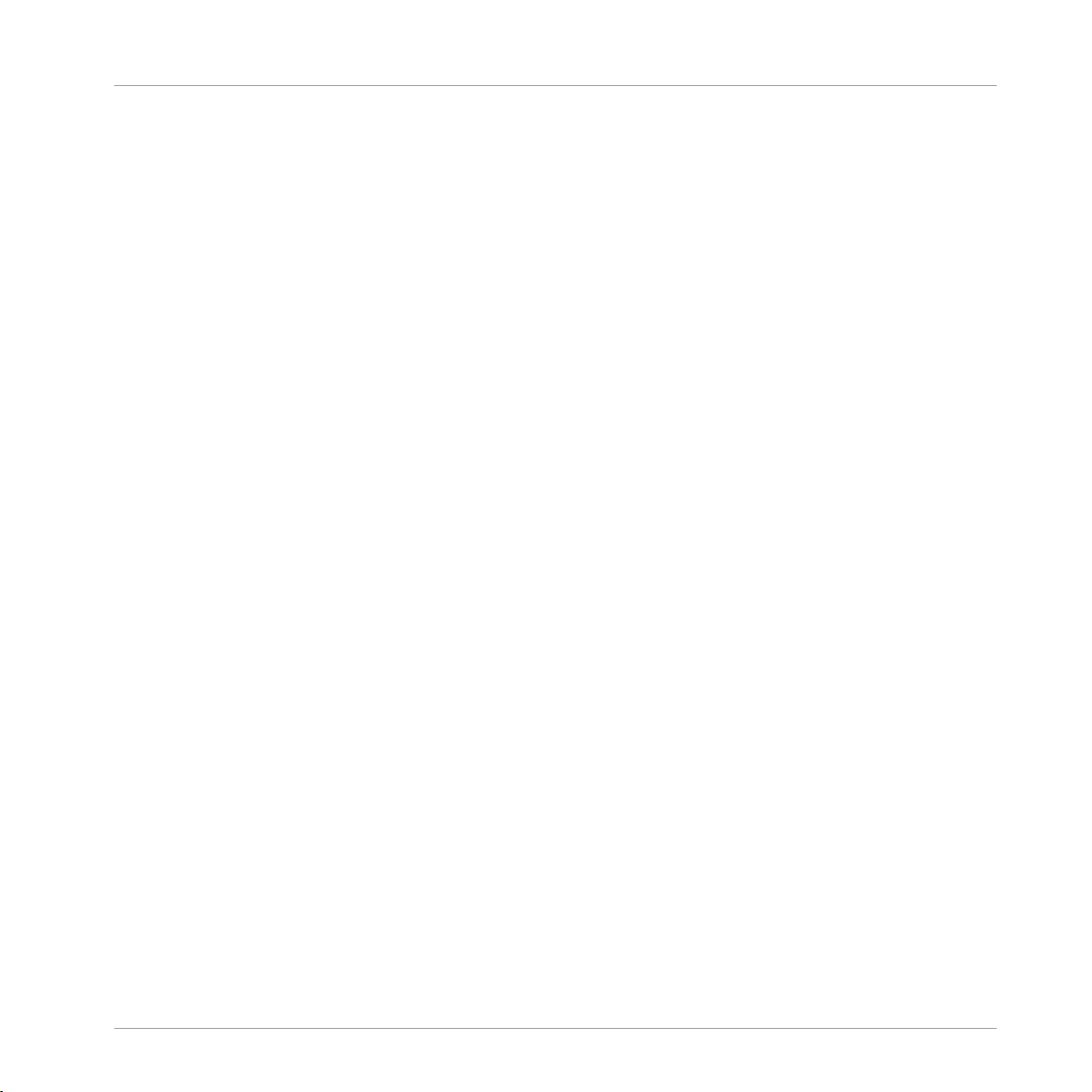
Table of Contents
9.3 The Snares ..................................................................................................................................382
9.4 The Hi-hats .................................................................................................................................403
9.5 The Toms .................................................................................................................................... 413
9.2.6 Kick – Snappy ............................................................................................................ 375
9.2.7 Kick – Bold ................................................................................................................ 377
9.2.8 Kick – Maple .............................................................................................................. 379
9.2.9 Kick – Push ............................................................................................................... 380
9.3.1 Snare – Volt ............................................................................................................... 384
9.3.2 Snare – Bit ................................................................................................................ 386
9.3.3 Snare – Pow .............................................................................................................. 388
9.3.4 Snare – Sharp ........................................................................................................... 389
9.3.5 Snare – Airy ............................................................................................................... 391
9.3.6 Snare – Vintage ......................................................................................................... 393
9.3.7 Snare – Chrome ......................................................................................................... 395
9.3.8 Snare – Iron ............................................................................................................... 397
9.3.9 Snare – Clap ............................................................................................................. 399
9.3.10 Snare – Breaker ......................................................................................................... 401
9.4.1 Hi-hat – Silver ........................................................................................................... 404
9.4.2 Hi-hat – Circuit ......................................................................................................... 406
9.4.3 Hi-hat – Memory ........................................................................................................ 408
9.4.4 Hi-hat – Hybrid .......................................................................................................... 410
9.4.5 Creating a Pattern with Closed and Open Hi-hats ..................................................... 412
9.5.1 Tom – Tronic .............................................................................................................. 415
9.5.2 Tom – Fractal ............................................................................................................ 417
9.5.3 Tom – Floor ................................................................................................................ 421
9.5.4 Tom – High ................................................................................................................ 423
MASCHINE - Manual - 12
Page 13
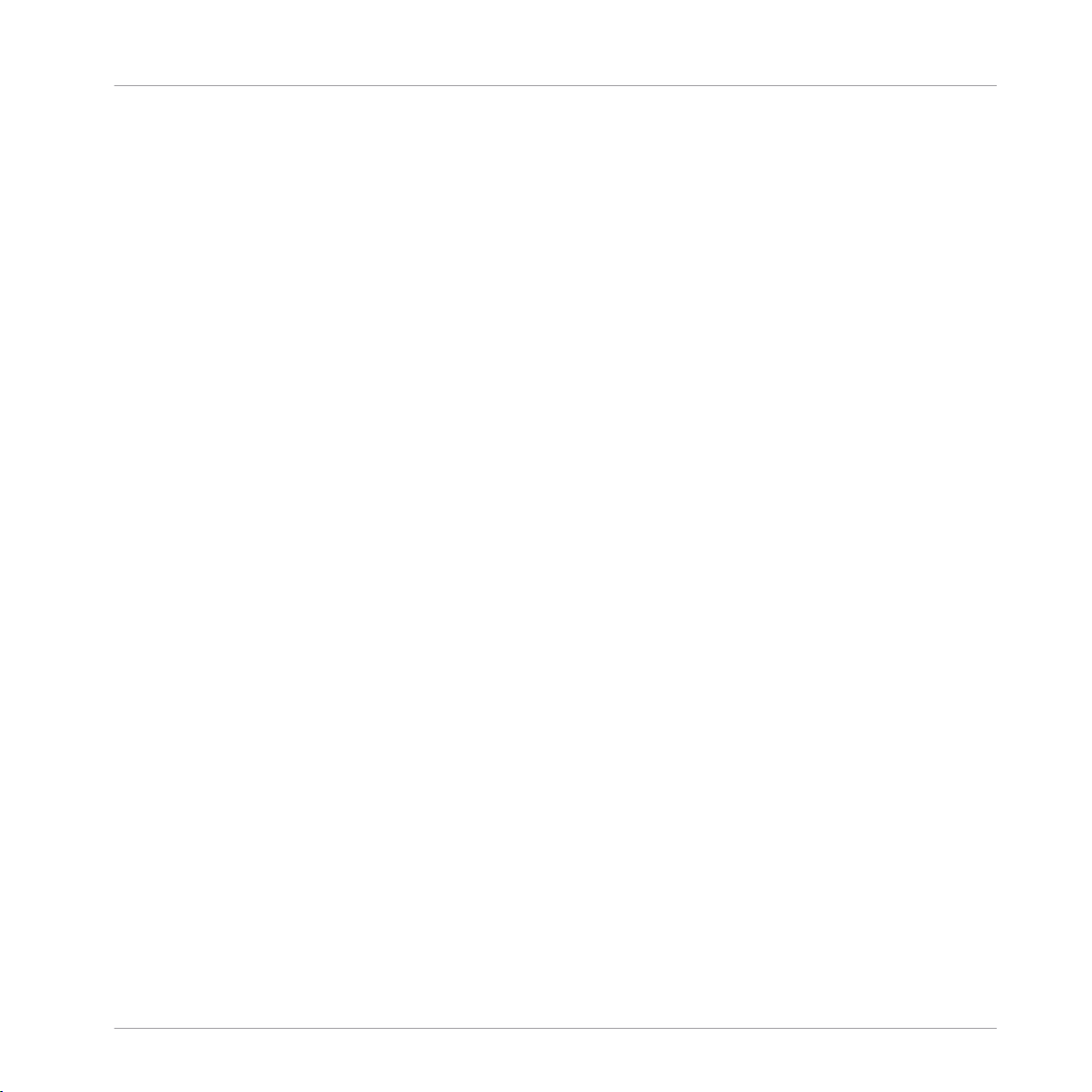
9.6 The Percussions ..........................................................................................................................424
9.7 The Cymbals ............................................................................................................................... 435
9.6.1 Percussion – Fractal .................................................................................................. 426
9.6.2 Percussion – Kettle .................................................................................................... 429
9.6.3 Percussion – Shaker .................................................................................................. 431
9.7.1 Cymbal – Crash ......................................................................................................... 437
9.7.2 Cymbal – Ride ........................................................................................................... 439
10 Using the Bass Synth .................................................................................................
10.1 Bass Synth – General Handling .................................................................................................. 443
10.1.1 Parameter Organization ............................................................................................. 443
10.1.2 Bass Synth Parameters ............................................................................................. 445
11 Working with Patterns ...............................................................................................
11.1 Pattern Basics ............................................................................................................................ 447
11.2 Recording Patterns in Real Time ................................................................................................ 465
11.1.1 Pattern Editor Overview ............................................................................................. 448
11.1.2 Navigating the Event Area ......................................................................................... 451
11.1.3 Following the Playback Position in the Pattern .......................................................... 452
11.1.4 Jumping to Another Playback Position in the Pattern ................................................. 454
11.1.5 Group View and Keyboard View .................................................................................. 456
11.1.6 Adjusting the Arrange Grid and the Pattern Length ................................................... 458
11.1.7 Adjusting the Step Grid and the Nudge Grid .............................................................. 461
11.2.1 Recording Your Patterns Live ..................................................................................... 466
11.2.2 The Record Prepare Mode .......................................................................................... 468
11.2.3 Using the Metronome ................................................................................................. 469
11.2.4 Recording with Count-in ............................................................................................ 471
11.2.5 Quantizing while Recording ....................................................................................... 473
Table of Contents
442
447
MASCHINE - Manual - 13
Page 14
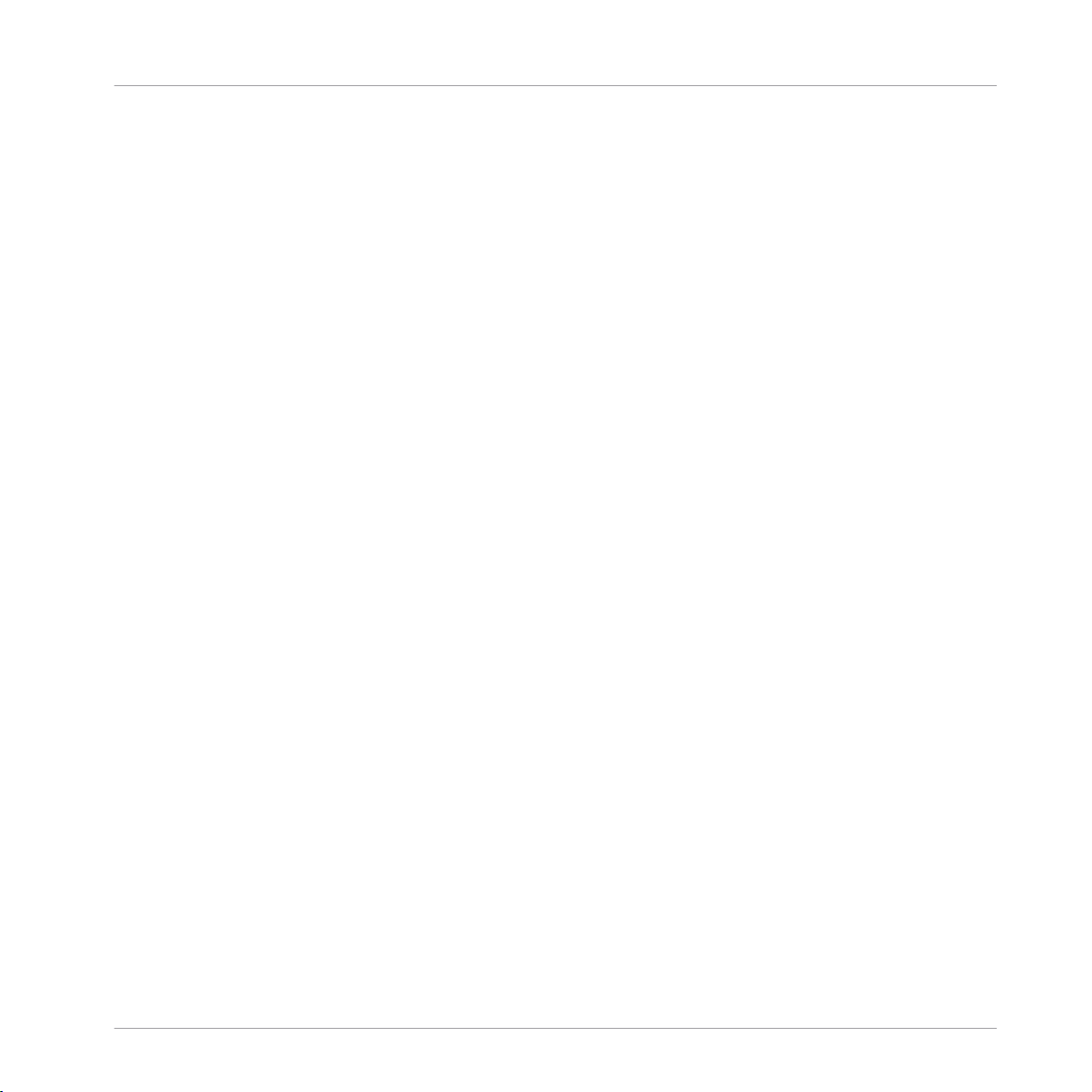
11.3 Recording Patterns with the Step Sequencer .............................................................................. 473
11.4 Editing Events ............................................................................................................................ 479
11.5 Recording and Editing Modulation ............................................................................................. 507
11.6 Creating MIDI Tracks from Scratch in MASCHINE ....................................................................... 516
11.7 Managing Patterns ..................................................................................................................... 518
11.3.1 Step Mode Basics ...................................................................................................... 473
11.3.2 Editing Events in Step Mode ...................................................................................... 477
11.3.3 Recording Modulation in Step Mode .......................................................................... 478
11.4.1 Editing Events with the Mouse: an Overview ............................................................. 479
11.4.2 Creating Events/Notes ............................................................................................... 482
11.4.3 Selecting Events/Notes .............................................................................................. 483
11.4.4 Editing Selected Events/Notes ................................................................................... 488
11.4.5 Deleting Events/Notes ............................................................................................... 493
11.4.6 Cut, Copy, and Paste Events/Notes ............................................................................ 496
11.4.7 Quantizing Events/Notes ........................................................................................... 499
11.4.8 Quantization While Playing ........................................................................................ 501
11.4.9 Doubling a Pattern .................................................................................................... 502
11.4.10 Adding Variation to Patterns ..................................................................................... 502
11.5.1 Which Parameters Are Modulatable? ......................................................................... 508
11.5.2 Recording Modulation ................................................................................................ 509
11.5.3 Creating and Editing Modulation in the Control Lane ................................................ 511
11.7.1 The Pattern Manager and Pattern Mode .................................................................... 519
11.7.2 Selecting Patterns and Pattern Banks ....................................................................... 521
11.7.3 Creating Patterns ...................................................................................................... 523
11.7.4 Deleting Patterns ....................................................................................................... 525
11.7.5 Creating and Deleting Pattern Banks ........................................................................ 527
Table of Contents
MASCHINE - Manual - 14
Page 15
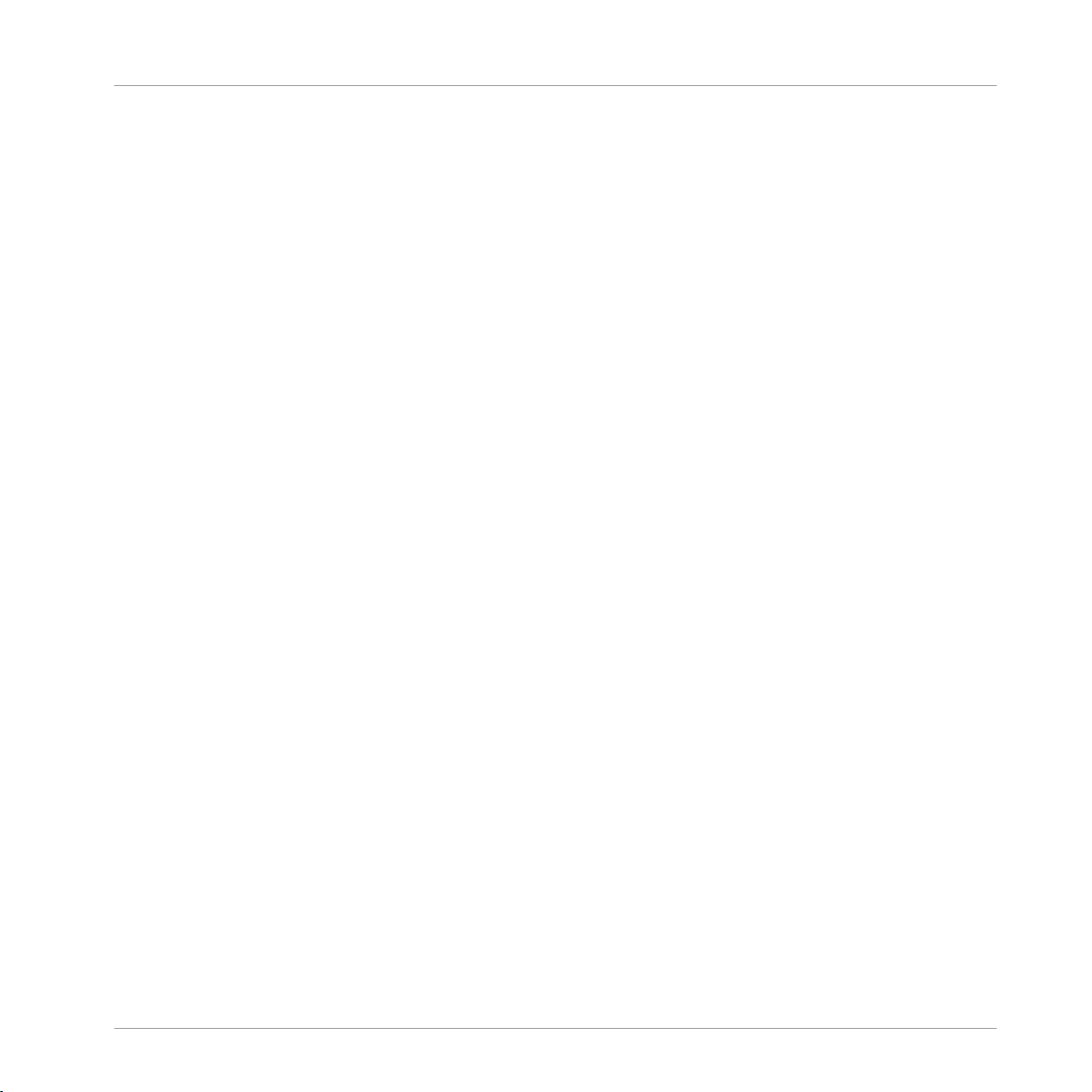
Table of Contents
11.8 Importing/Exporting Audio and MIDI to/from Patterns ................................................................ 537
11.7.6 Naming Patterns ....................................................................................................... 529
11.7.7 Changing the Pattern’s Color .................................................................................... 531
11.7.8 Duplicating, Copying, and Pasting Patterns .............................................................. 532
11.7.9 Moving Patterns ........................................................................................................ 535
11.7.10 Adjusting Pattern Length in Fine Increments ............................................................. 536
11.8.1 Exporting Audio from Patterns ................................................................................... 537
11.8.2 Exporting MIDI from Patterns ..................................................................................... 538
11.8.3 Importing MIDI to Patterns ........................................................................................ 541
12 Audio Routing, Remote Control, and Macro Controls ....................................................
12.1 Audio Routing in MASCHINE ....................................................................................................... 551
12.2 Using MIDI Control and Host Automation .................................................................................... 575
12.3 Creating Custom Sets of Parameters with the Macro Controls ................................................... 597
12.1.1 Sending External Audio to Sounds ............................................................................. 552
12.1.2 Configuring the Main Output of Sounds and Groups ................................................. 557
12.1.3 Setting Up Auxiliary Outputs for Sounds and Groups ................................................. 562
12.1.4 Configuring the Master and Cue Outputs of MASCHINE ............................................. 566
12.1.5 Mono Audio Inputs ..................................................................................................... 571
12.1.5.1 Configuring External Inputs for Sounds in Mix View ..................................572
12.1.5.2 Configuring External Inputs for Sounds in MASCHINE ...............................575
12.2.1 Triggering Sounds via MIDI Notes .............................................................................. 576
12.2.2 Triggering Scenes via MIDI ........................................................................................ 583
12.2.3 Controlling Parameters via MIDI and Host Automation .............................................. 584
12.2.4 Selecting VST/AU Plug-in Presets via MIDI Program Change ..................................... 592
12.2.5 Sending MIDI from Sounds ........................................................................................ 593
12.3.1 Macro Control Overview ............................................................................................. 598
550
MASCHINE - Manual - 15
Page 16
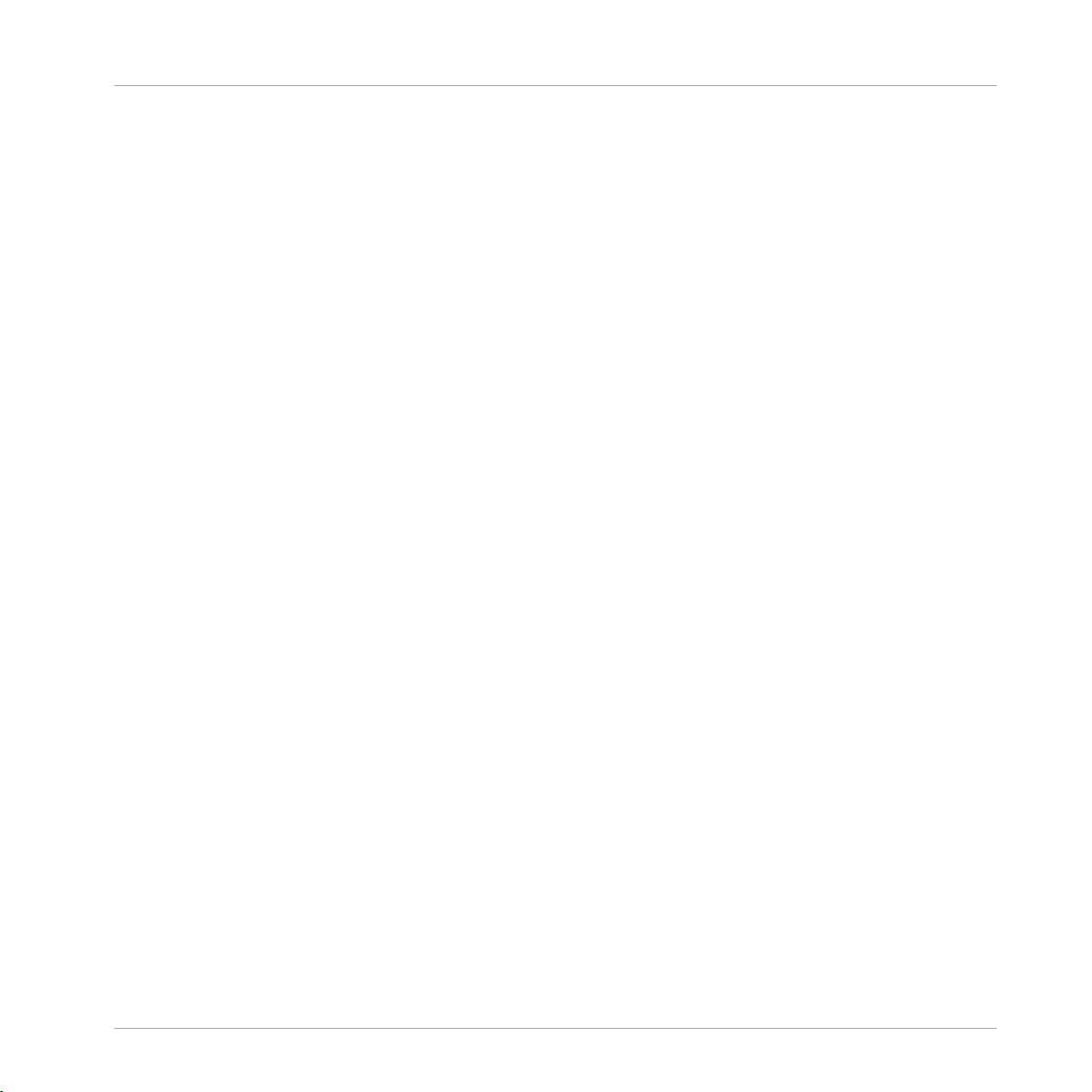
Table of Contents
12.3.2 Assigning Macro Controls Using the Software ........................................................... 599
13 Controlling Your Mix ..................................................................................................
13.1 Mix View Basics .......................................................................................................................... 606
13.2 The Mixer .................................................................................................................................... 609
13.3 The Plug-in Chain .......................................................................................................................622
13.4 The Plug-in Strip ........................................................................................................................ 623
13.5 Controlling Your Mix from the Controller ..................................................................................... 637
13.1.1 Switching between Arrange View and Mix View ......................................................... 606
13.1.2 Mix View Elements ..................................................................................................... 607
13.2.1 Displaying Groups vs. Displaying Sounds .................................................................. 610
13.2.2 Adjusting the Mixer Layout ........................................................................................ 612
13.2.3 Selecting Channel Strips ........................................................................................... 613
13.2.4 Managing Your Channels in the Mixer ....................................................................... 614
13.2.5 Adjusting Settings in the Channel Strips ................................................................... 616
13.2.6 Using the Cue Bus ..................................................................................................... 620
13.4.1 The Plug-in Header .................................................................................................... 625
13.4.2 Panels for Drumsynths and Internal Effects .............................................................. 627
13.4.3 Panel for the Sampler ................................................................................................ 628
13.4.4 Custom Panels for Native Instruments Plug-ins ........................................................ 631
13.4.5 Undocking a Plug-in Panel (Native Instruments and External Plug-ins Only) ............ 635
14 Using Effects .............................................................................................................
606
640
14.1 Applying Effects to a Sound, a Group or the Master .................................................................... 640
14.2 Applying Effects to External Audio .............................................................................................. 654
14.1.1 Adding an Effect ........................................................................................................ 640
14.1.2 Other Operations on Effects ....................................................................................... 649
14.1.3 Using the Side-Chain Input ....................................................................................... 651
MASCHINE - Manual - 16
Page 17
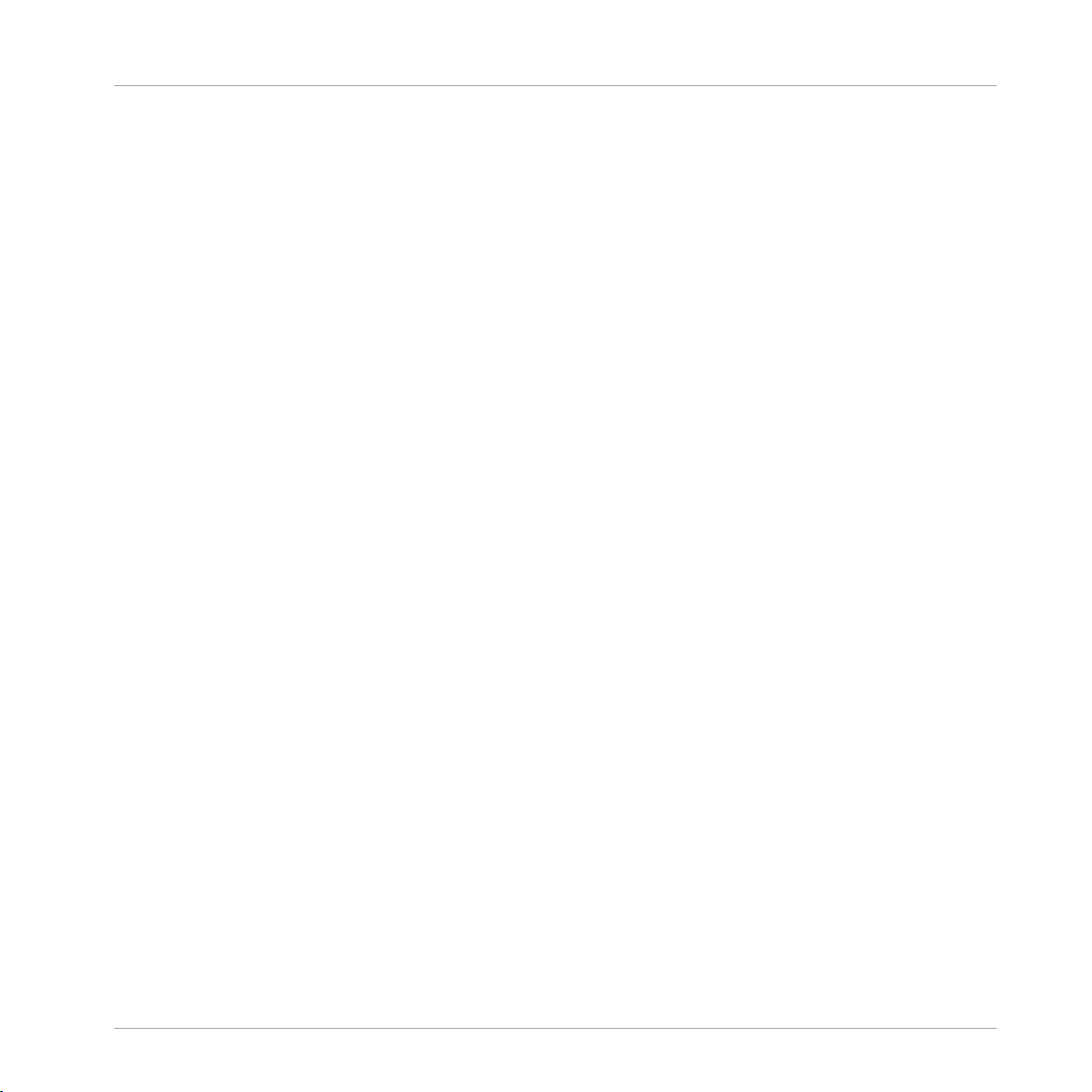
Table of Contents
14.3 Creating a Send Effect ............................................................................................................... 660
14.4 Creating Multi-Effects ................................................................................................................ 667
14.2.1 Step 1: Configure MASCHINE Audio Inputs ................................................................ 654
14.2.2 Step 2: Set up a Sound to Receive the External Input ................................................ 657
14.2.3 Step 3: Load an Effect to Process an Input ................................................................ 658
14.3.1 Step 1: Set Up a Sound or Group as Send Effect ........................................................ 660
14.3.2 Step 2: Route Audio to the Send Effect ...................................................................... 664
14.3.3 A Few Notes on Send Effects ...................................................................................... 666
15 Effect Reference ........................................................................................................
15.1 Dynamics ....................................................................................................................................671
15.2 Filtering Effects .......................................................................................................................... 687
15.3 Modulation Effects ..................................................................................................................... 696
15.4 Spatial and Reverb Effects ......................................................................................................... 704
15.1.1 Compressor ............................................................................................................... 671
15.1.2 Gate ........................................................................................................................... 675
15.1.3 Transient Master ....................................................................................................... 678
15.1.4 Limiter ....................................................................................................................... 680
15.1.5 Maximizer .................................................................................................................. 684
15.2.1 EQ .............................................................................................................................. 687
15.2.2 Filter .......................................................................................................................... 690
15.2.3 Cabinet ...................................................................................................................... 694
15.3.1 Chorus ....................................................................................................................... 696
15.3.2 Flanger ...................................................................................................................... 697
15.3.3 FM ............................................................................................................................. 699
15.3.4 Freq Shifter ................................................................................................................ 700
15.3.5 Phaser ....................................................................................................................... 702
670
MASCHINE - Manual - 17
Page 18
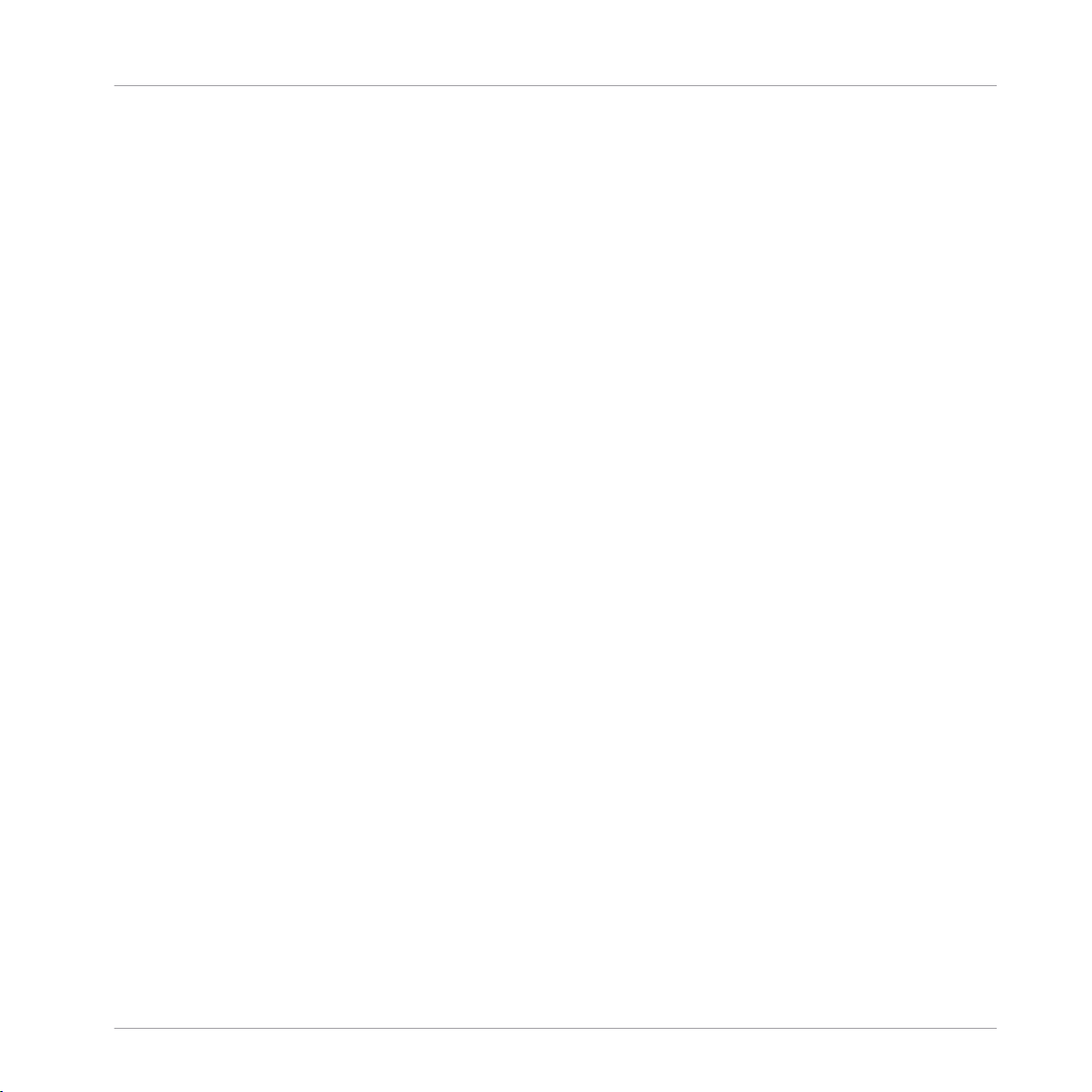
Table of Contents
15.5 Delays .........................................................................................................................................717
15.6 Distortion Effects ........................................................................................................................ 726
15.7 Perform FX .................................................................................................................................. 734
15.4.1 Ice ............................................................................................................................. 704
15.4.2 Metaverb ................................................................................................................... 705
15.4.3 Reflex ........................................................................................................................ 707
15.4.4 Reverb (Legacy) ......................................................................................................... 708
15.4.5 Reverb ....................................................................................................................... 710
15.4.5.1 Reverb Room .............................................................................................710
15.4.5.2 Reverb Hall ................................................................................................713
15.4.5.3 Plate Reverb ..............................................................................................716
15.5.1 Beat Delay ................................................................................................................. 717
15.5.2 Grain Delay ................................................................................................................ 720
15.5.3 Grain Stretch ............................................................................................................. 722
15.5.4 Resochord .................................................................................................................. 724
15.6.1 Distortion ................................................................................................................... 726
15.6.2 Lofi ............................................................................................................................ 729
15.6.3 Saturator ................................................................................................................... 730
15.7.1 Filter .......................................................................................................................... 735
15.7.2 Flanger ...................................................................................................................... 737
15.7.3 Burst Echo ................................................................................................................. 740
15.7.4 Reso Echo .................................................................................................................. 742
15.7.5 Ring ........................................................................................................................... 745
15.7.6 Stutter ....................................................................................................................... 747
15.7.7 Tremolo ...................................................................................................................... 750
15.7.8 Scratcher ................................................................................................................... 753
MASCHINE - Manual - 18
Page 19
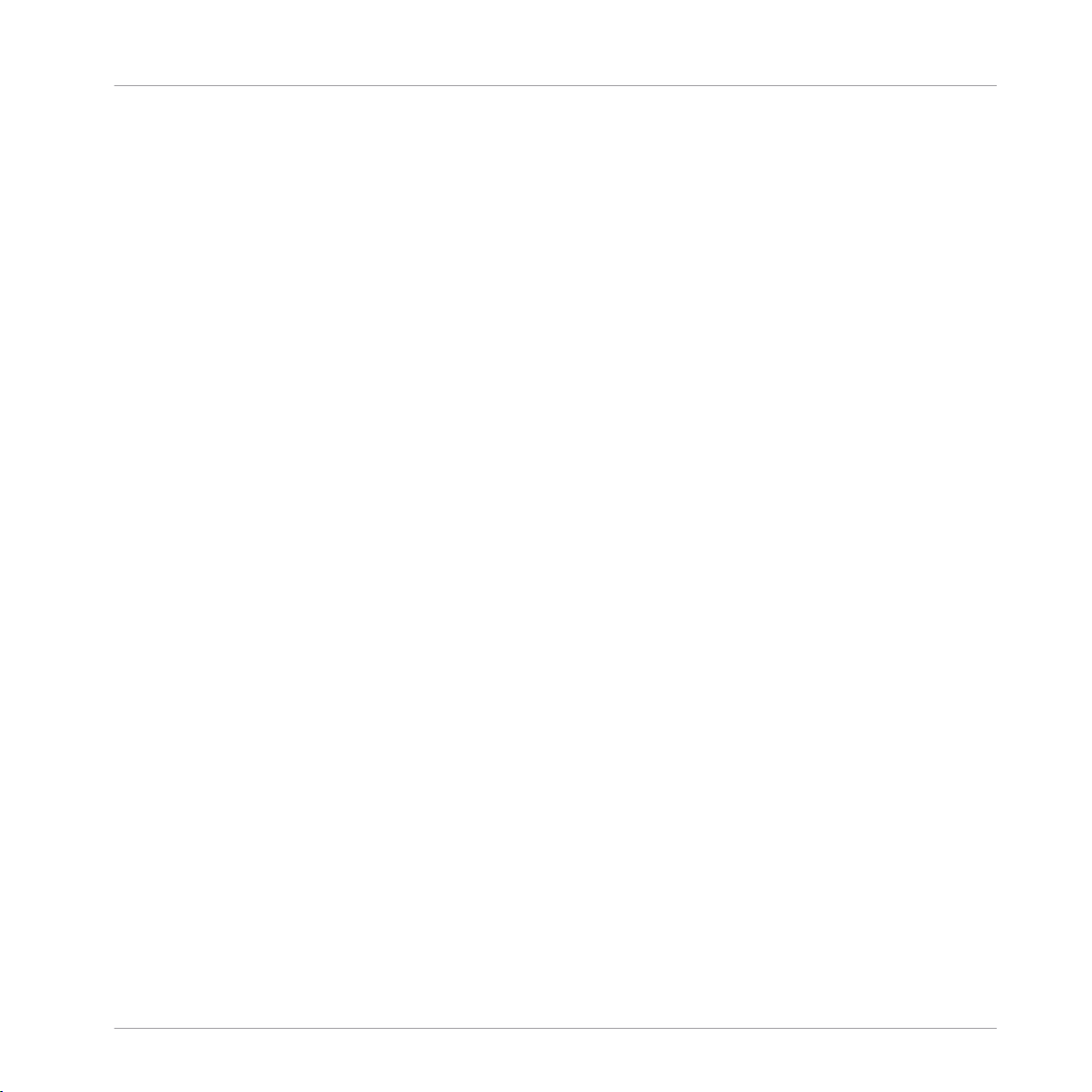
Table of Contents
16 Working with the Arranger .........................................................................................
16.1 Arranger Basics .......................................................................................................................... 756
16.2 Using Ideas View ........................................................................................................................ 766
16.3 Using Song View ......................................................................................................................... 783
16.1.1 Navigating Song View ................................................................................................ 759
16.1.2 Following the Playback Position in Your Project ......................................................... 761
16.1.3 Performing with Scenes and Sections using the Pads ............................................... 762
16.2.1 Scene Overview .......................................................................................................... 766
16.2.2 Creating Scenes ........................................................................................................ 768
16.2.3 Assigning and Removing Patterns ............................................................................. 768
16.2.4 Selecting Scenes ....................................................................................................... 772
16.2.5 Deleting Scenes ......................................................................................................... 773
16.2.6 Creating and Deleting Scene Banks .......................................................................... 775
16.2.7 Clearing Scenes ......................................................................................................... 775
16.2.8 Duplicating Scenes .................................................................................................... 776
16.2.9 Reordering Scenes ..................................................................................................... 777
16.2.10 Making Scenes Unique .............................................................................................. 779
16.2.11 Appending Scenes to Arrangement ............................................................................ 780
16.2.12 Naming Scenes .......................................................................................................... 781
16.2.13 Changing the Color of a Scene .................................................................................. 782
16.3.1 Section Management Overview .................................................................................. 783
16.3.2 Creating Sections ...................................................................................................... 786
16.3.3 Assigning a Scene to a Section .................................................................................. 787
16.3.4 Selecting Sections and Section Banks ....................................................................... 788
16.3.5 Reorganizing Sections ............................................................................................... 792
16.3.6 Adjusting the Length of a Section .............................................................................. 794
756
MASCHINE - Manual - 19
Page 20
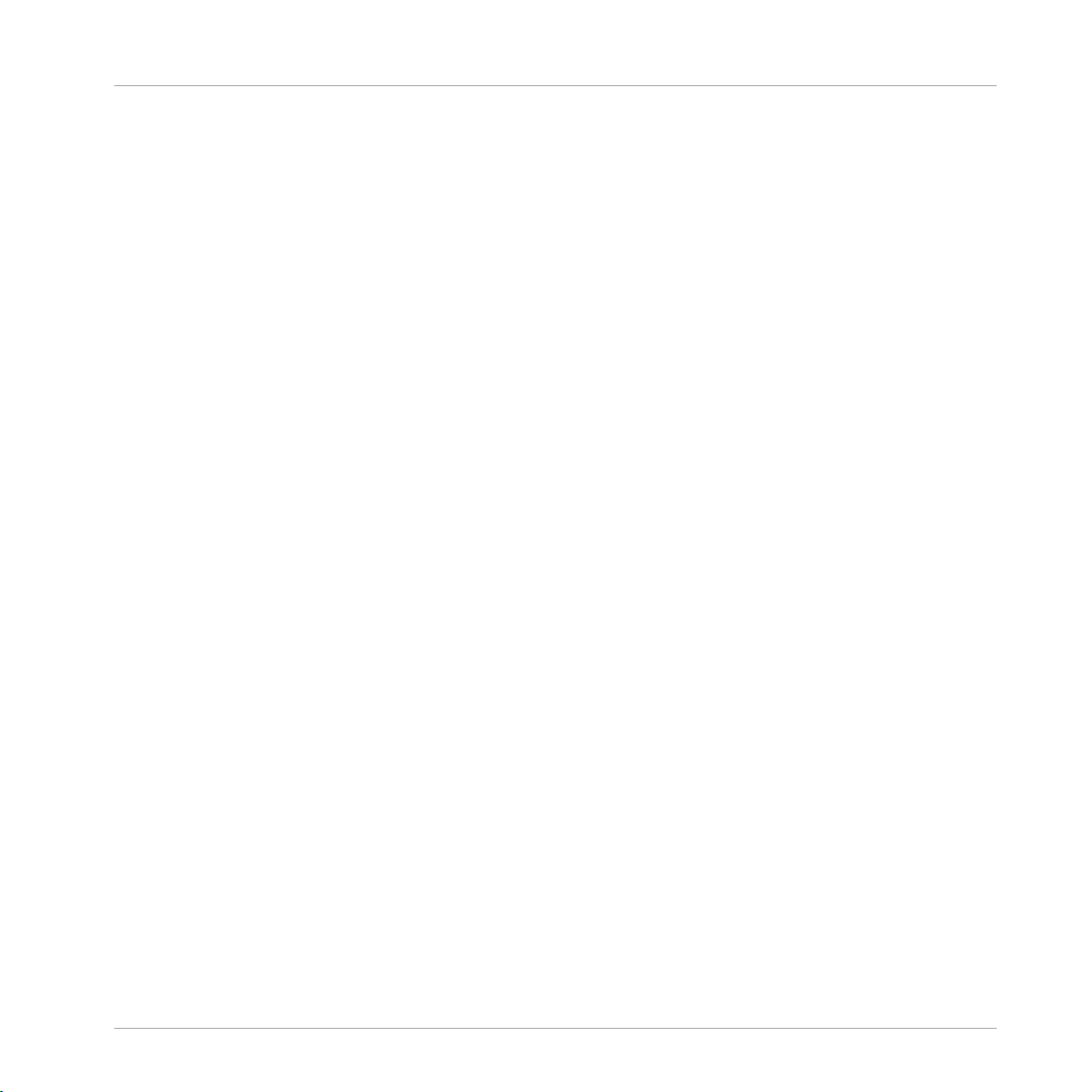
Table of Contents
16.4 Playing with Sections ................................................................................................................. 809
16.5 Triggering Sections or Scenes via MIDI ....................................................................................... 811
16.6 The Arrange Grid .........................................................................................................................813
16.7 Quick Grid ...................................................................................................................................815
16.3.7 Clearing a Pattern in Song View ................................................................................ 797
16.3.8 Duplicating Sections ................................................................................................. 797
16.3.9 Removing Sections .................................................................................................... 799
16.3.10 Renaming Scenes ...................................................................................................... 801
16.3.11 Clearing Sections ...................................................................................................... 802
16.3.12 Creating and Deleting Section Banks ........................................................................ 803
16.3.13 Working with Patterns in Song view ........................................................................... 803
16.3.14 Enabling Auto Length ................................................................................................ 806
16.3.15 Looping ...................................................................................................................... 807
16.4.1 Jumping to another Playback Position in Your Project ............................................... 809
16.3.6.1 Adjusting the Length of a Section Using the Software ...............................795
16.3.6.2 Adjusting the Length of a Section Using the Controller .............................796
16.3.8.1 Making Sections Unique ............................................................................798
16.3.13.1 Creating a Pattern in Song View ................................................................804
16.3.13.2 Selecting a Pattern in Song View ...............................................................804
16.3.13.3 Clearing a Pattern in Song View ................................................................804
16.3.13.4 Renaming a Pattern in Song View ............................................................. 804
16.3.13.5 Coloring a Pattern in Song View ................................................................ 805
16.3.13.6 Removing a Pattern in Song View ..............................................................805
16.3.13.7 Duplicating a Pattern in Song View ...........................................................805
16.3.15.1 Setting the Loop Range in the Software .....................................................807
16.3.15.2 Setting the Loop Range Using the Controller .............................................808
MASCHINE - Manual - 20
Page 21
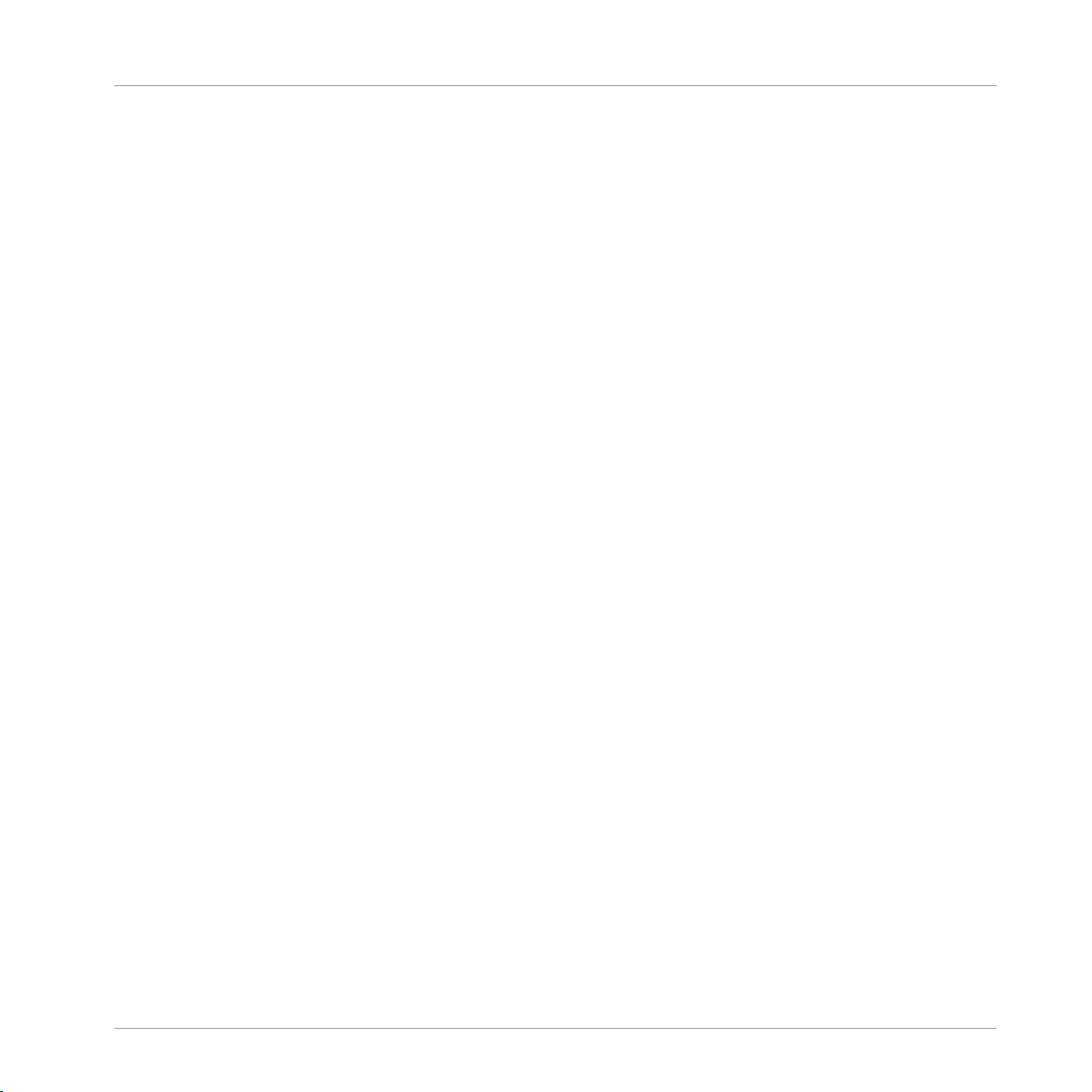
Table of Contents
17 Sampling and Sample Mapping ..................................................................................
17.1 Opening the Sample Editor ......................................................................................................... 817
17.2 Recording Audio ......................................................................................................................... 819
17.3 Editing a Sample ........................................................................................................................ 833
17.4 Slicing a Sample ........................................................................................................................ 846
17.5 Mapping Samples to Zones ........................................................................................................ 866
17.2.1 Opening the Record Page .......................................................................................... 819
17.2.2 Selecting the Source and the Recording Mode ........................................................... 821
17.2.3 Arming, Starting, and Stopping the Recording .......................................................... 826
17.2.5 Checking Your Recordings ......................................................................................... 829
17.2.6 Location and Name of Your Recorded Samples .......................................................... 833
17.3.1 Using the Edit Page ................................................................................................... 834
17.3.2 Audio Editing Functions ............................................................................................. 839
17.4.1 Opening the Slice Page .............................................................................................. 847
17.4.2 Adjusting the Slicing Settings ................................................................................... 848
17.4.3 Live Slicing ................................................................................................................ 854
17.4.3.1 Live Slicing Using MASCHINE ....................................................................854
17.4.3.2 Delete All Slices .........................................................................................855
17.4.4 Manually Adjusting Your Slices ................................................................................. 855
17.4.5 Applying the Slicing ................................................................................................... 860
17.5.1 Opening the Zone Page .............................................................................................. 866
17.5.2 Zone Page Overview ................................................................................................... 867
17.5.3 Selecting and Managing Zones in the Zone List ........................................................ 869
17.5.4 Selecting and Editing Zones in the Map View ............................................................ 874
17.5.5 Editing Zones in the Sample View ............................................................................. 878
17.5.6 Adjusting the Zone Settings ...................................................................................... 881
817
MASCHINE - Manual - 21
Page 22
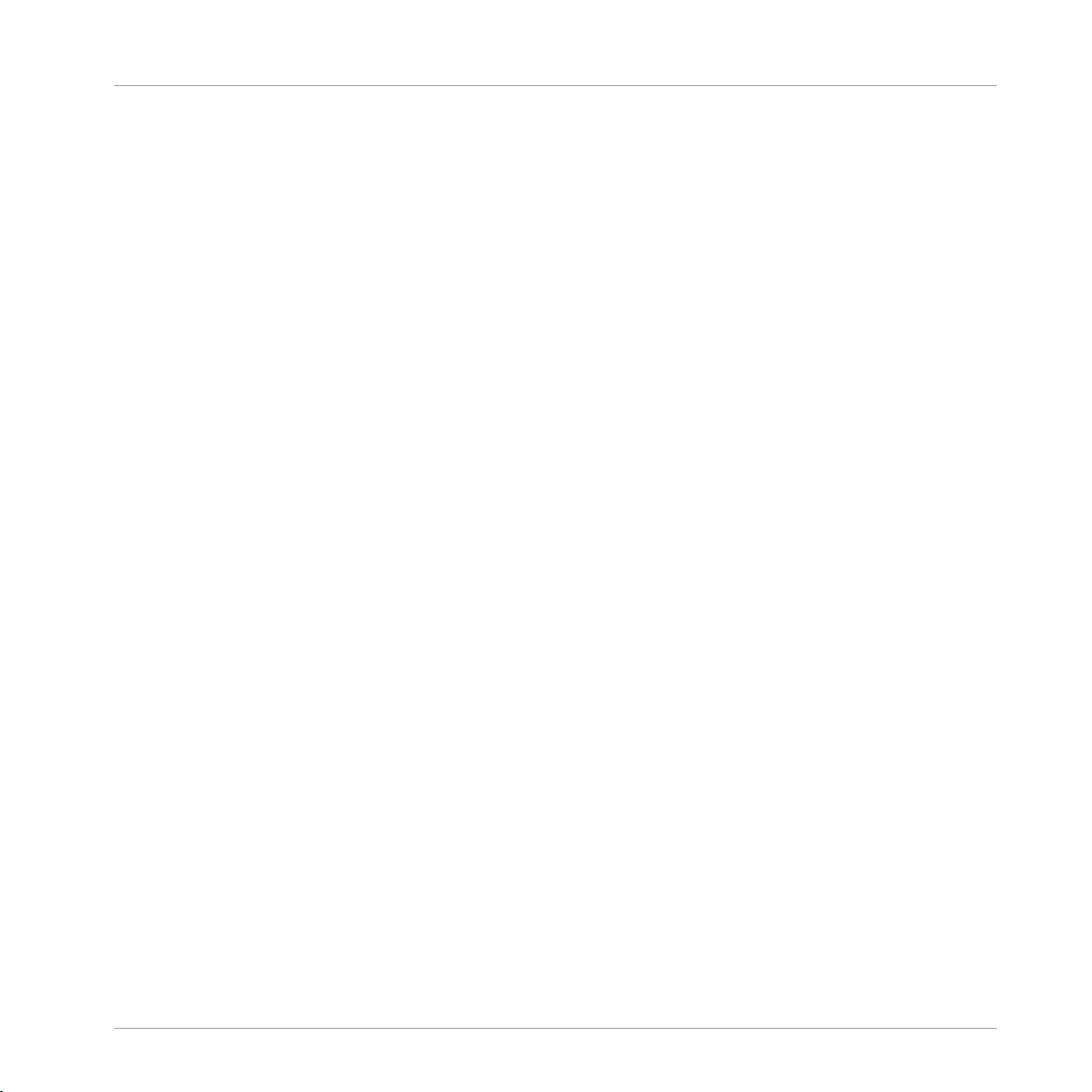
Table of Contents
17.5.7 Adding Samples to the Sample Map .......................................................................... 887
18 Appendix: Tips for Playing Live ..................................................................................
18.1 Preparations ............................................................................................................................... 890
18.2 Basic Techniques ....................................................................................................................... 892
18.3 Special Tricks ............................................................................................................................. 893
18.1.1 Focus on the Hardware .............................................................................................. 890
18.1.2 Customize the Pads of the Hardware ......................................................................... 890
18.1.3 Check Your CPU Power Before Playing ....................................................................... 890
18.1.4 Name and Color Your Groups, Patterns, Sounds and Scenes ..................................... 891
18.1.5 Consider Using a Limiter on Your Master ................................................................... 891
18.1.6 Hook Up Your Other Gear and Sync It with MIDI Clock ................................................ 891
18.1.7 Improvise ................................................................................................................... 891
18.2.1 Use Mute and Solo ..................................................................................................... 892
18.2.2 Create Variations of Your Drum Patterns in the Step Sequencer ................................ 892
18.2.3 Use Note Repeat ........................................................................................................ 892
18.2.4 Set Up Your Own Multi-effect Groups and Automate Them ........................................ 892
18.3.1 Changing Pattern Length for Variation ...................................................................... 893
18.3.2 Load Long Audio Files and Play with the Start Point .................................................. 893
19 Troubleshooting ........................................................................................................
890
894
19.1 Knowledge Base ......................................................................................................................... 894
19.2 Technical Support .......................................................................................................................894
19.3 Registration Support .................................................................................................................. 895
19.4 User Forum ................................................................................................................................. 895
20 Glossary ...................................................................................................................
Index ........................................................................................................................
MASCHINE - Manual - 22
896
904
Page 23
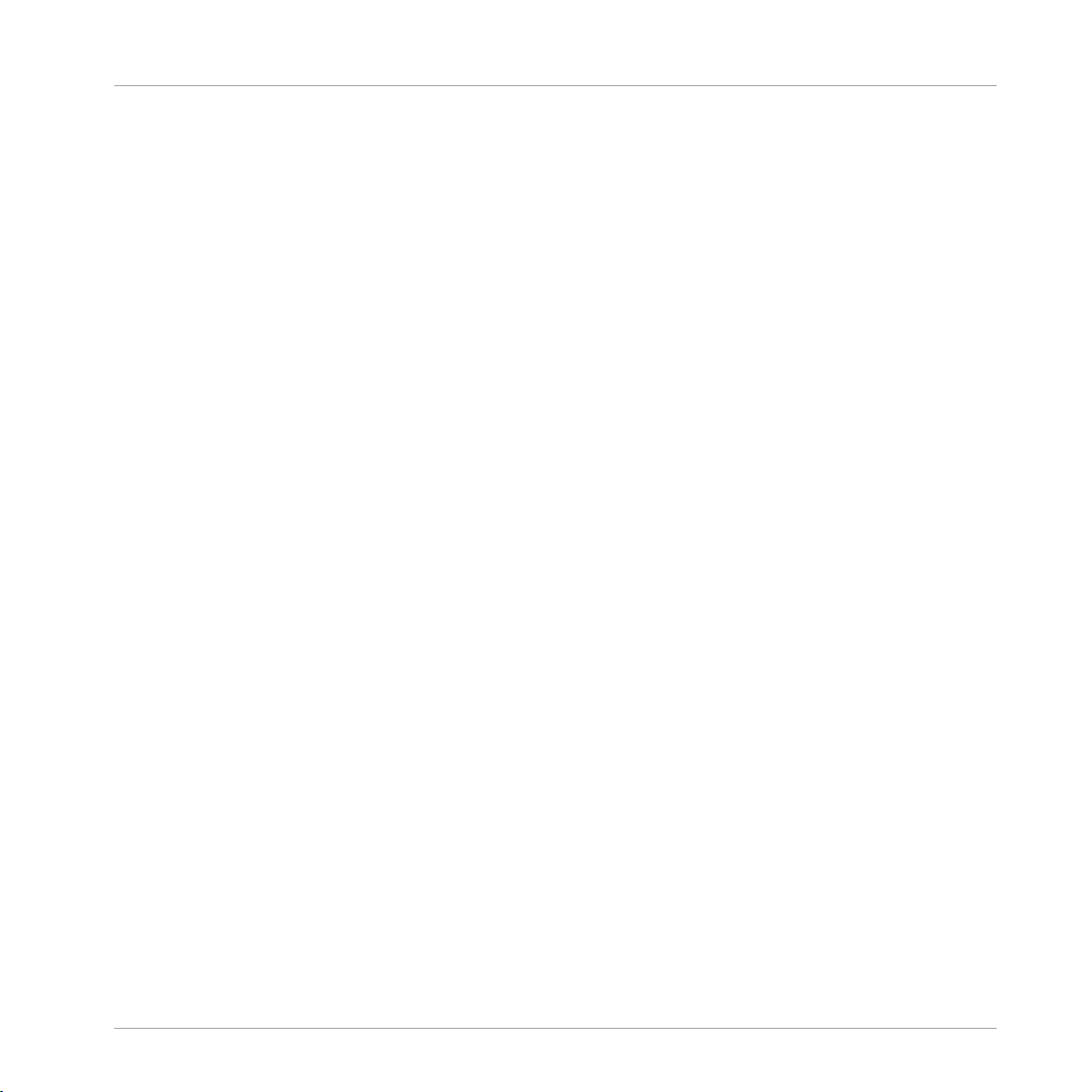
Welcome to MASCHINE
1 Welcome to MASCHINE
Thank you for buying MASCHINE!
MASCHINE is a groove production studio that implements the familiar working style of classical groove boxes along with the advantages of a computer based system. MASCHINE is ideal
for making music live, as well as in the studio. It’s the hands-on aspect of a dedicated instrument, the MASCHINE hardware controller, united with the advanced editing features of the
MASCHINE software.
Creating beats is often not very intuitive with a computer, but using the MASCHINE hardware
controller to do it makes it easy and fun. You can tap in freely with the pads or use Note Repeat to jam along. Alternatively, build your beats using the step sequencer just as in classic
drum machines.
Patterns can be intuitively combined and rearranged on the fly to form larger ideas. You can try
out several different versions of a song without ever having to stop the music.
Since you can integrate it into any sequencer that supports VST, AU, or AAX plug-ins, you can
reap the benefits in almost any software setup, or use it as a stand-alone application. You can
sample your own material, slice loops and rearrange them easily.
However, MASCHINE is a lot more than an ordinary groovebox or sampler: it comes with an
inspiring 7-gigabyte library, and a sophisticated, yet easy to use tag-based Browser to give you
instant access to the sounds you are looking for.
What’s more, MASCHINE provides lots of options for manipulating your sounds via internal effects and other sound-shaping possibilities. You can also control external MIDI hardware and
3rd-party software with the MASCHINE hardware controller, while customizing the functions of
the pads, knobs and buttons according to your needs utilizing the included Controller Editor
application. We hope you enjoy this fantastic instrument as much as we do. Now let’s get going!
—The MASCHINE team at Native Instruments.
MASCHINE - Manual - 23
Page 24
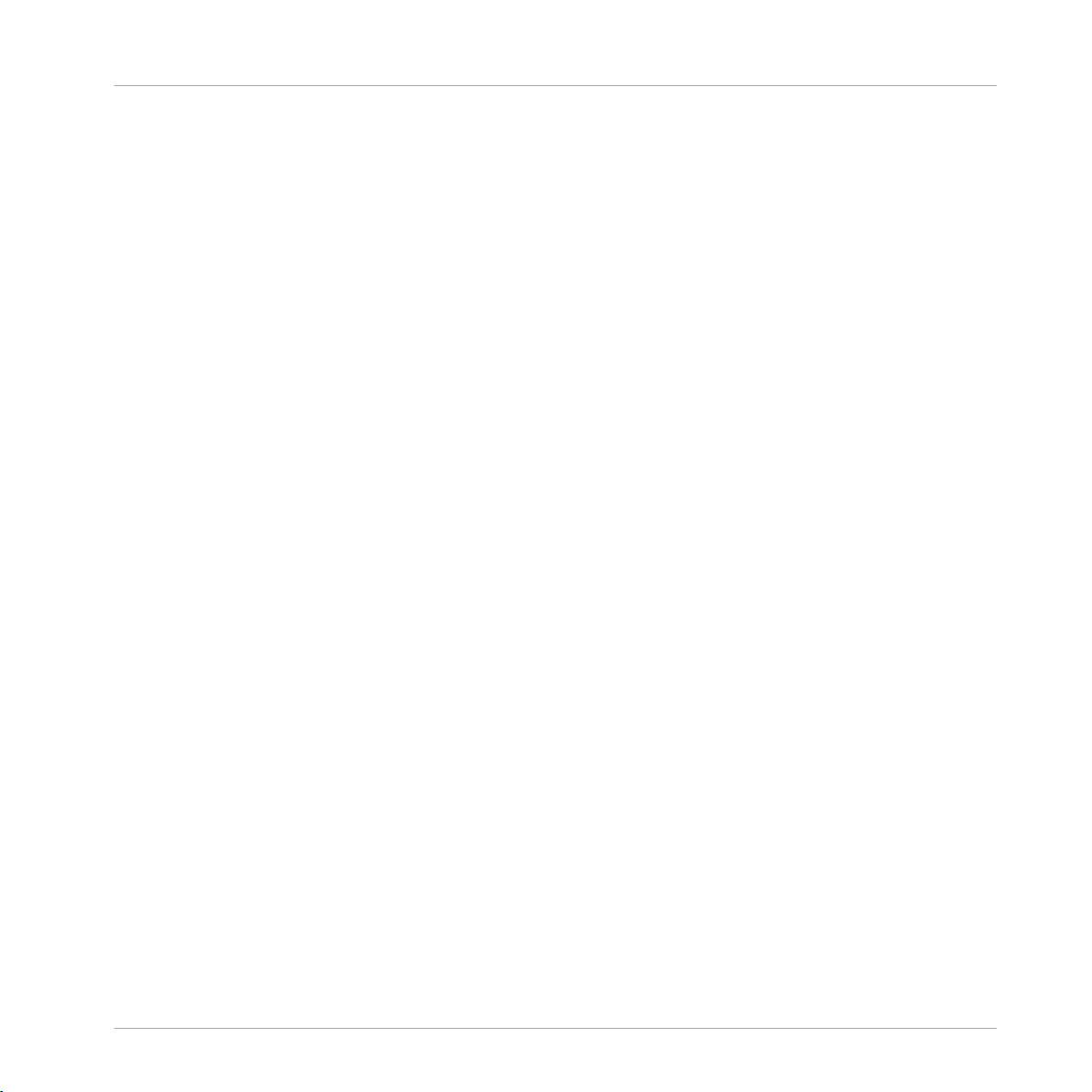
Welcome to MASCHINE
MASCHINE Documentation
1.1 MASCHINE Documentation
Native Instruments provide many information sources regarding MASCHINE. The main documents should be read in the following sequence:
1. MASCHINE Getting Started: This document provides a practical approach to MASCHINE via
a set of tutorials covering easy and more advanced tasks in order to help you familiarize
yourself with MASCHINE.
2. MASCHINE Manual (this document): The MASCHINE Manual provides you with a compre-
hensive description of all MASCHINE software and hardware features.
Additional documentation sources provide you with details on more specific topics:
▪ Controller Editor Manual: Besides using your MASCHINE hardware controller together with
its dedicated MASCHINE software, you can also use it as a powerful and highly versatile
MIDI controller to pilot any other MIDI-capable application or device. This is made possible
by the Controller Editor software, an application that allows you to precisely define all MIDI
assignments for your MASCHINE controller. The Controller Editor was installed during the
MASCHINE installation procedure. For more information on this, please refer to the Controller Editor Manual available as a PDF file via the Help menu of Controller Editor.
▪ Online Support Videos: You can find a number of support videos on The Official Native In-
struments Support Channel under the following URL: https://www.youtube.com/NIsupport-
EN. We recommend that you follow along with these instructions while the respective ap-
plication is running on your computer.
Other Online Resources: If you are experiencing problems related to your Native Instruments
product that the supplied documentation does not cover, there are several ways of getting help:
▪ Knowledge Base
▪ User Forum
▪ Technical Support
▪ Registration Support
You will find more information on these subjects in the chapter Troubleshooting.
MASCHINE - Manual - 24
Page 25
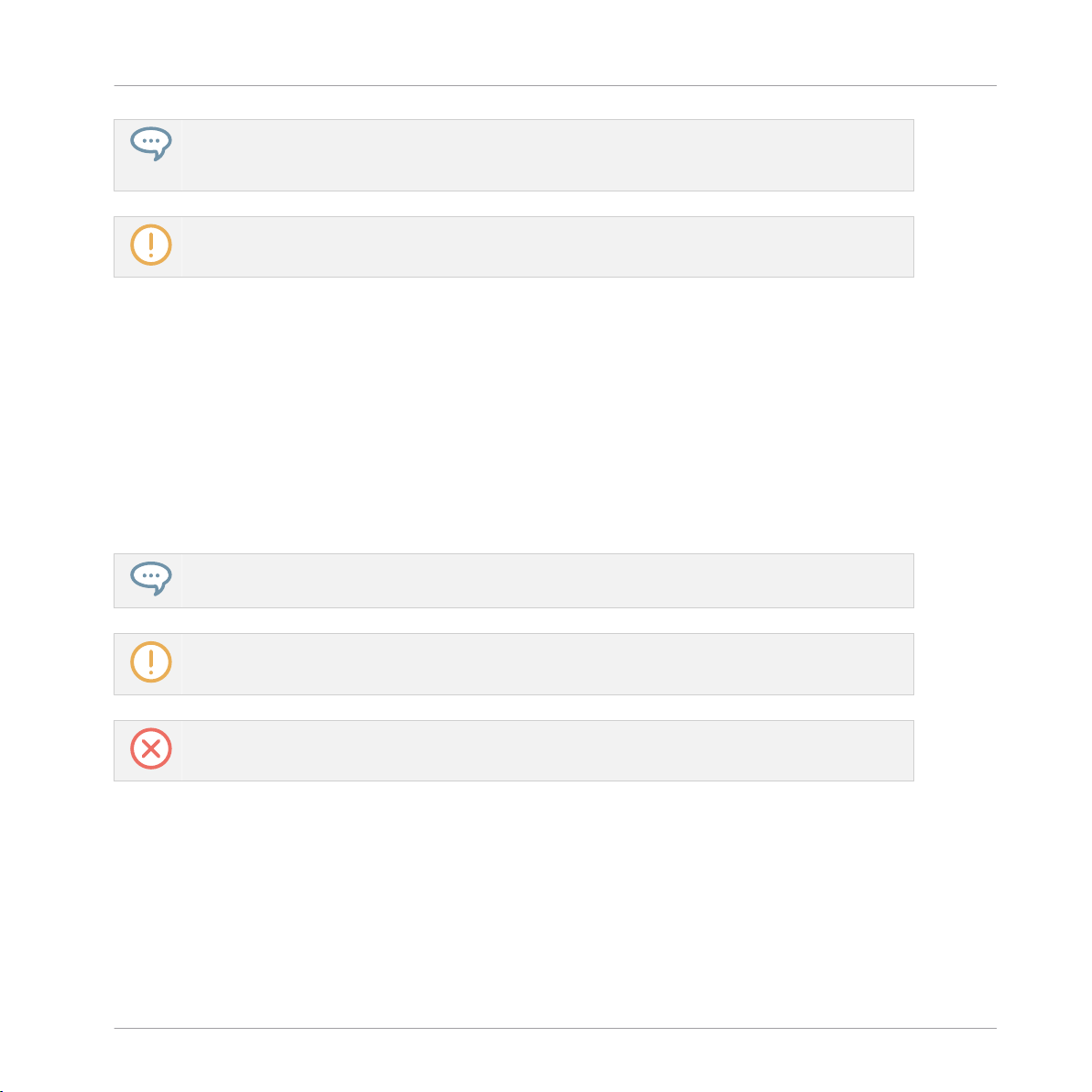
Welcome to MASCHINE
Document Conventions
MASCHINE documents are available in PDF. You can also access these documents from the application’s Help menu or the following location:
www.native-instruments.com.
Please check the Native Instruments website regularly for up-to-date and localized versions of these
documents.
1.2 Document Conventions
This section introduces you to the signage and text highlighting used in this manual. This manual uses particular formatting to point out special facts and to warn you of potential issues.
The icons introducing these notes let you see what kind of information is to be expected:
This document uses particular formatting to point out special facts and to warn you of potential issues. The icons introducing the following notes let you see what kind of information can
be expected:
The speech bubble icon indicates a useful tip that may often help you to solve a task more efficiently.
The exclamation mark icon highlights important information that is essential for the given context.
The red cross icon warns you of serious issues and potential risks that require your full attention.
Furthermore, the following formatting is used:
▪ Text appearing in (drop-down) menus (such as Open…, Save as… etc.) in the software and
paths to locations on your hard disk or other storage devices is printed in italics.
▪ Text appearing elsewhere (labels of buttons, controls, text next to checkboxes etc.) in the
software is printed in blue. Whenever you see this formatting applied, you will find the
same text appearing somewhere on the screen.
MASCHINE - Manual - 25
Page 26
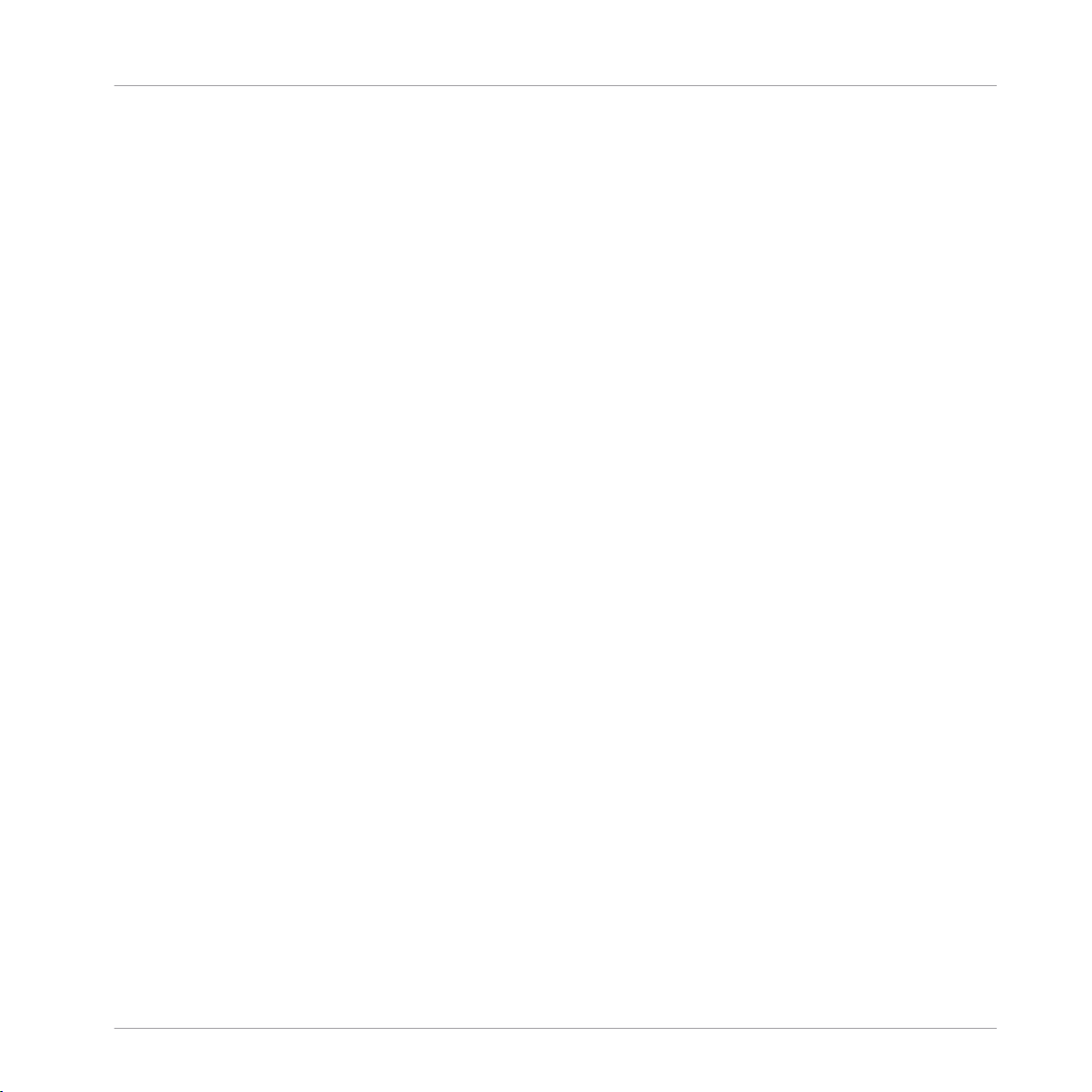
Welcome to MASCHINE
Document Conventions
▪ Text appearing on the displays of the controller is printed in light grey. Whenever you see
this formatting applied, you will find the same text on a controller display.
▪ Text appearing on labels of the hardware controller is printed in orange. Whenever you see
this formatting applied, you will find the same text on the controller.
▪ Important names and concepts are printed in bold.
▪ References to keys on your computer’s keyboard you’ll find put in square brackets (e.g.,
“Press [Shift] + [Enter]”).
► Single instructions are introduced by this play button type arrow.
→ Results of actions are introduced by this smaller arrow.
Naming Convention
Throughout the documentation we will refer to MASCHINE controller (or just controller) as the
hardware controller and MASCHINE software as the software installed on your computer.
The term “effect” will sometimes be abbreviated as “FX” when referring to elements in the MASCHINE software and hardware. These terms have the same meaning.
Button Combinations and Shortcuts on Your Controller
Most instructions will use the “+” sign to indicate buttons (or buttons and pads) that must be
pressed simultaneously, starting with the button indicated first. E.g., an instruction such as:
“Press SHIFT + PLAY”
means:
1. Press and hold SHIFT.
2. While holding SHIFT, press PLAY and release it.
3. Release SHIFT.
Unlabeled Buttons on the Controller
The buttons and knobs above and below the displays on your MASCHINE controller do not
have labels.
MASCHINE - Manual - 26
Page 27
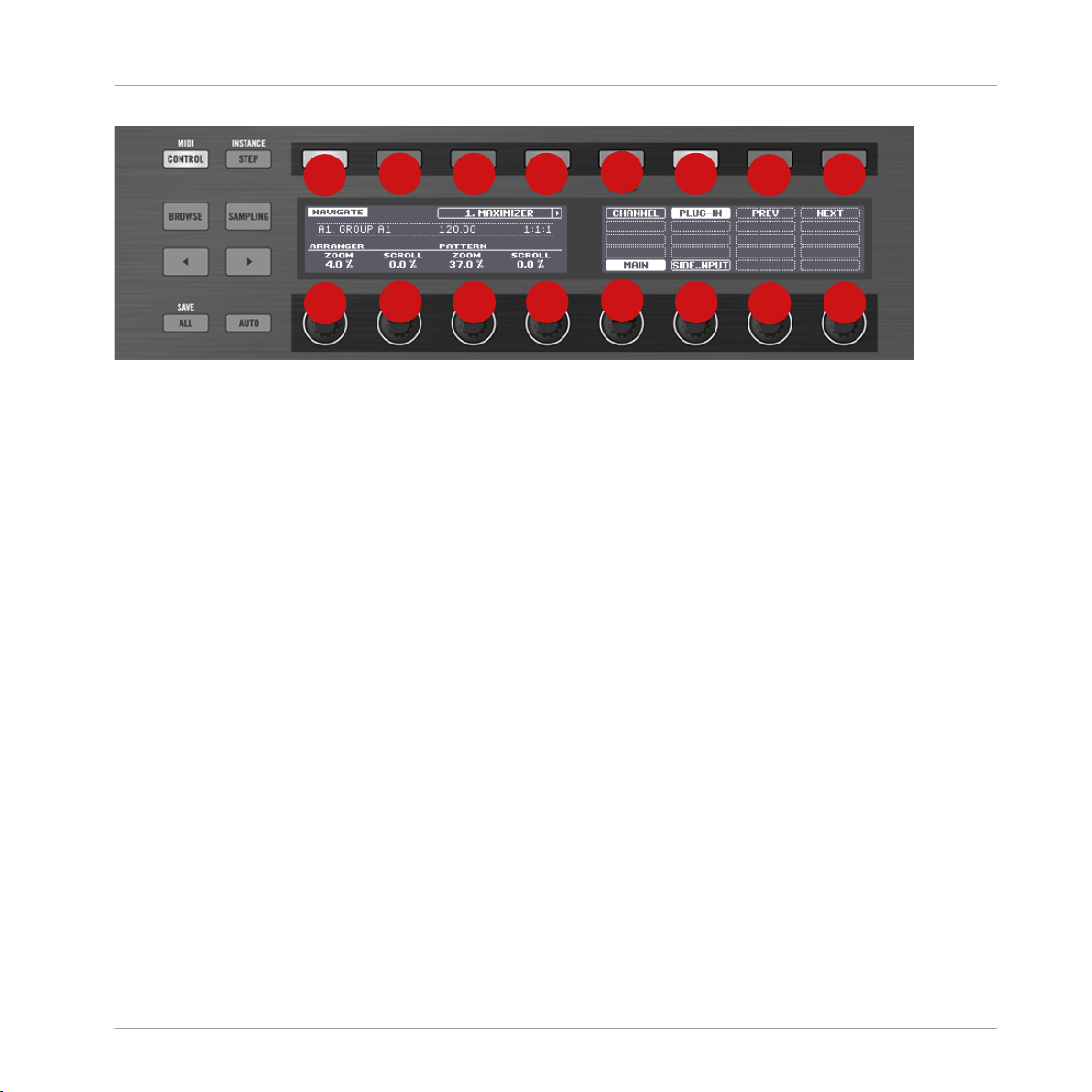
1
2
3
4
5
6
8
7
1
2
3
4
5
6
8
7
Welcome to MASCHINE
New Features in MASCHINE 2.8
The unlabeled buttons and knobs on the MASCHINE controller.
For better reference, we applied a special formatting here: throughout the document, the elements are capitalized and numbered, so the buttons above the displays are written Button 1 to
Button 8, while the knobs under the displays are written Knob 1 to Knob 8. E.g., whenever you
see an instruction such as “Press Button 2 to open the EDIT page,” you’ll know it’s the second
button from the left above the displays.
1.3 New Features in MASCHINE 2.8
The following new features have been added to MASCHINE:
Sounds.com Integration
▪ Browse on Sounds.com, create your own collections of loops and one-shots and send them
directly to the MASCHINE browser.
Improvements to the Browser
▪ Samples are now cataloged in separate Loops and One-shots tabs in the Browser.
▪ Previews of loops selected in the Browser will be played in sync with the current project.
When a loop is selected with Prehear turned on, it will begin playing immediately in-sync
with the project if transport is running. If a loop preview starts part-way through the loop,
the loop will play once more for its full length to ensure you get to hear the entire loop
once in context with your project.
MASCHINE - Manual - 27
Page 28
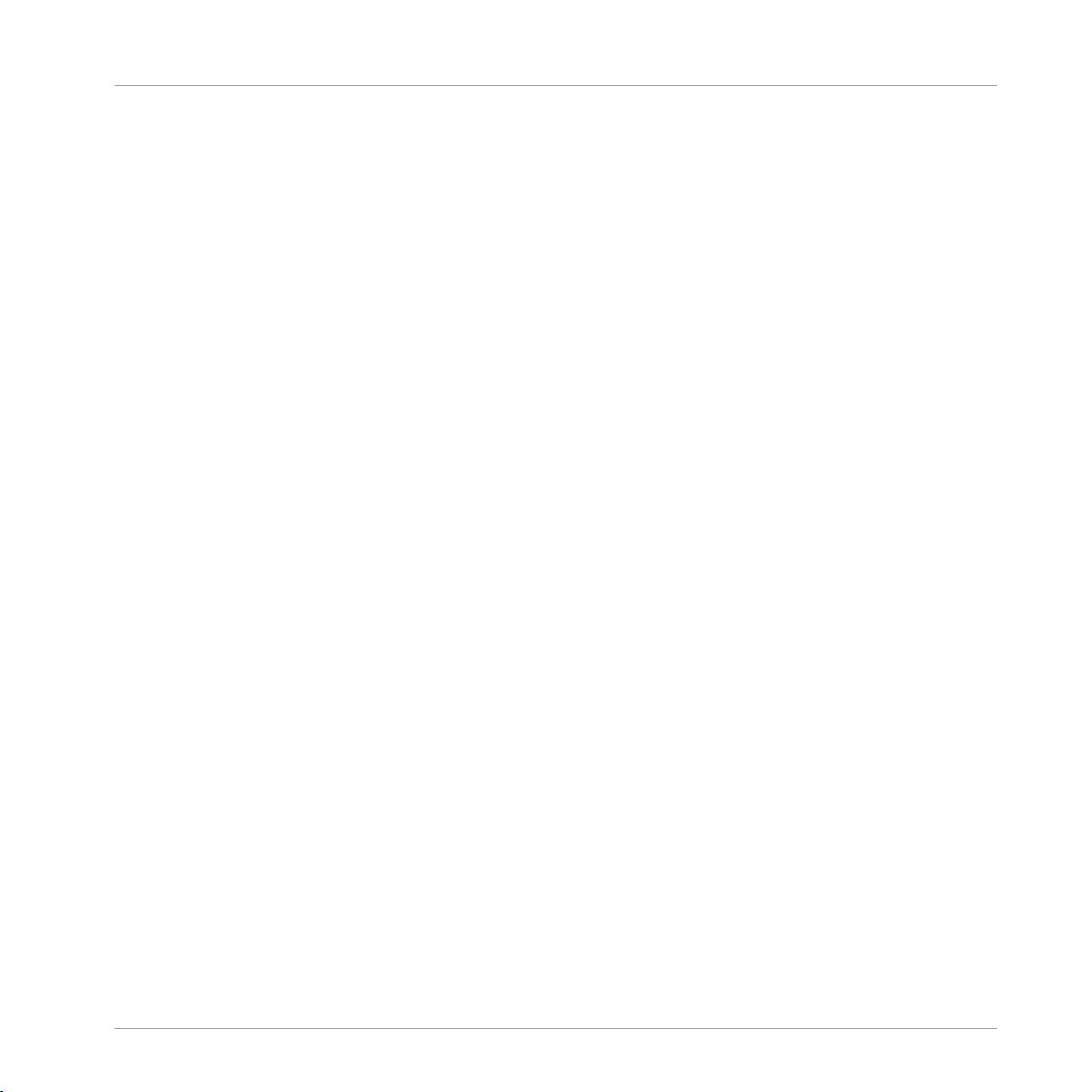
Welcome to MASCHINE
New Features in MASCHINE 2.7.10
▪ Filters and product selections will be remembered when switching between content types
and Factory/User Libraries in the Browser.
▪ Browser content synchronization between multiple running instances. When running multi-
ple instances of MASCHINE, either as Standalone and/or as a plug-in, updates to the Library will be synced across the instances. For example, if you delete a sample from your
User Library in one instance, the sample will no longer be present in the other instances.
Similarly, if you save a preset in one instance, that preset will then be available in the other instances, too.
▪ Edits made to samples in the Factory Libraries will be saved to the Standard User Directo-
ry.
For more information on these new features, refer to the following chapter ↑4, Browser.
Improved Support for A-Series Keyboards
▪ When Browsing with A-Series keyboards, you can now jump quickly to the results list by
holding SHIFT and pushing right on the 4D Encoder.
▪ When Browsing with A-Series keyboards, you can fast scroll through the Browser results list
by holding SHIFT and twisting the 4D Encoder.
▪ Mute and Solo Sounds and Groups from A-Series keyboards. Sounds are muted in TRACK
mode while Groups are muted in IDEAS.
▪ Adjust Pattern Length with A-Series keyboards. Push the 4D Encoder on a Pattern in
IDEAS. Twist for 1 bar increments, or hold SHIFT and twist for finer increments. Press
again to set.
▪ Clear patterns from A-Series keyboards by holding SHIFT and pressing STOP.
1.4 New Features in MASCHINE 2.7.10
The following new features have been added to MASCHINE:
New Hardware Support
▪ Support for KOMPLETE KONTROL A-Series keyboards.
MASCHINE - Manual - 28
Page 29
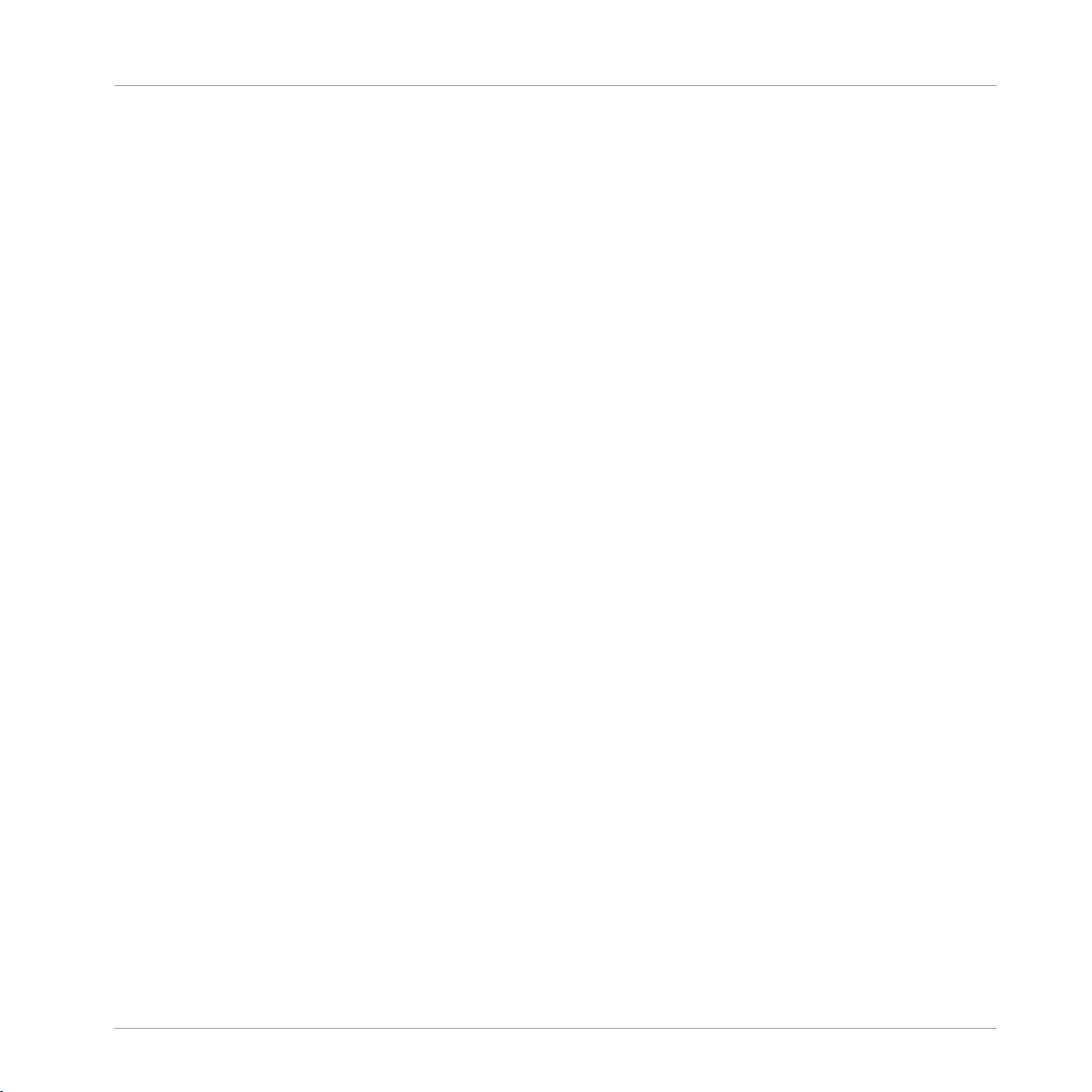
Welcome to MASCHINE
New Features in MASCHINE 2.7.8
Audio Plug-in Improvements
▪ Added Edit Tab to Audio plug-in: Like the Sampler plug-in, you can now perform destruc-
tive audio edits to loops loaded into the Audio plug-in via the new Edit tab.
▪ Added Usable Play Range for Audio plug-in: in the Edit tab of the Audio plug-in, there are
now Playable Range Start and End markers which can be used to isolate only a portion of
the loaded audio file that you wish to loop. The timeline along the top of the waveform now
shows musical units rather than samples.
For more information on editing audio, refer to ↑8, Using the Audio Plug-in.
General Improvements
▪ Items can now be dragged from the Browser to external locations.
1.5 New Features in MASCHINE 2.7.8
The following new features have been added to MASCHINE:
New Hardware Support
▪ Support for KOMPLETE KONTROL S88 MK2
▪ Support for MASCHINE MIKRO MK3 hardware
1.6 New Features in MASCHINE 2.7.7
The following new features have been added to MASCHINE:
Audio plug-in Improvements
▪ Added a Formant mode to the Audio plug-in which preserves formants when pitching an
audio loop up or down. This can be particularly useful when working with vocal material.
For more information, refer to ↑8, Using the Audio Plug-in.
▪ The Engine Modes are now listed in order of CPU load, from lowest (Re-pitch) to highest
(Formant).
MASCHINE - Manual - 29
Page 30
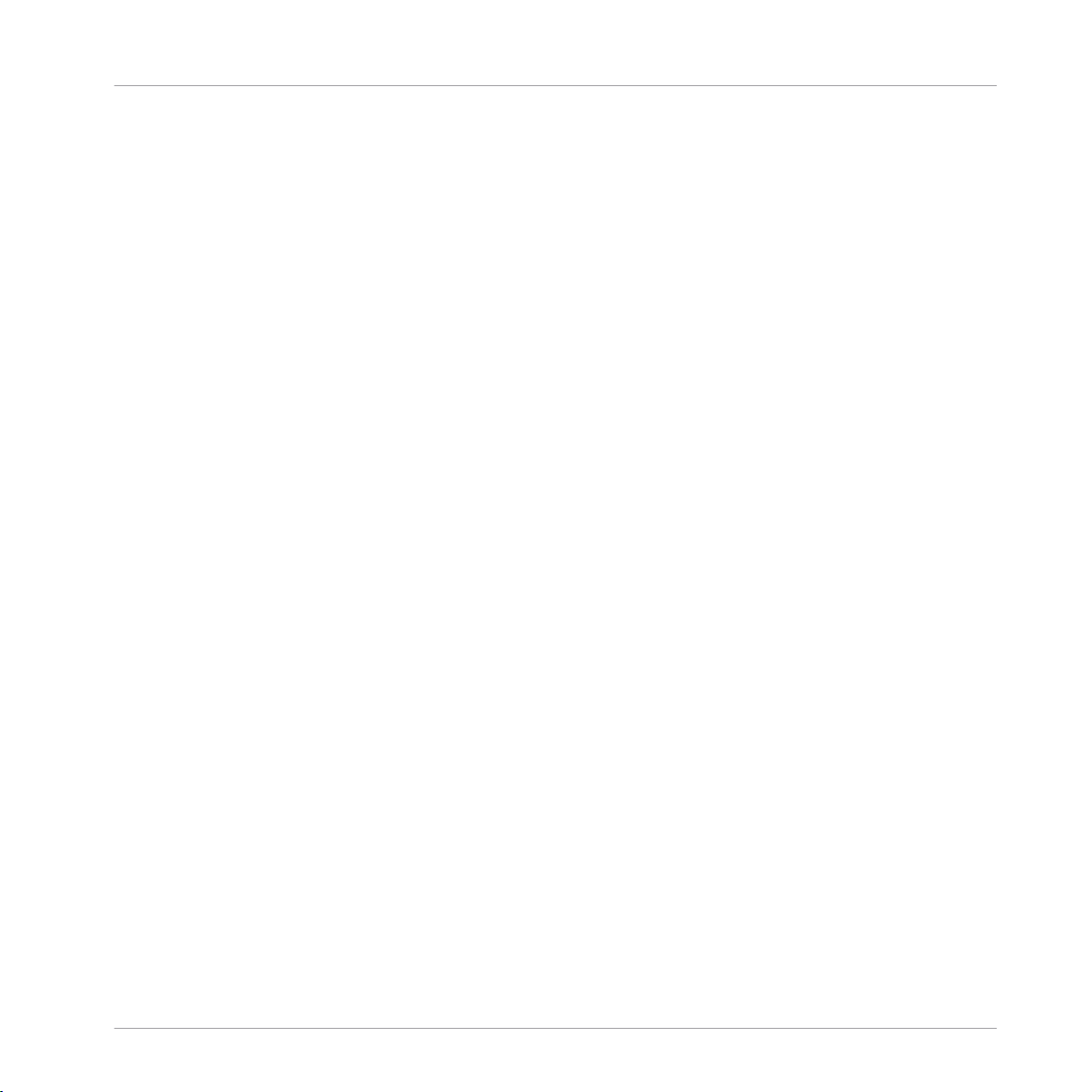
Welcome to MASCHINE
New Features in MASCHINE 2.7.7
▪ The Take Recording workflow has been improved by muting the previously-playing Take
when you trigger a new recording so you're not distracted hearing the old Take while trying
to record a new one. If you abort the recording, the previously-playing Take will be restored.
▪ The Pattern Recording workflow has been improved by muting the previously-playing Pat-
tern when you trigger a new recording so you're not distracted hearing the old Pattern while
trying to record a new one. If you abort the recording, the previously-playing Pattern will be
restored.
▪ When you drag a bounced audio file from the Pattern Editor dragger to a Sound Slot or
Group, MASCHINE will now load this into an Audio plug-in instead of a Sampler.
▪ When Exporting loop content from MASCHINE, the Project Tempo will now be written into
the files. MASCHINE will read this tempo when later loading this file into the Audio plugin.
▪ MASCHINE now writes both the Tempo and Loop tags to recordings made with Loop mode.
Tempo is attached to recordings made in Sync mode. These recordings will therefore always be in sync with the project when loading them into an Audio plug-in.
Pattern Editor
▪ The number of tools available in the software for editing the Patterns has been reduced
due to redundant functionality. Instead of an arrow, a pencil, and an eraser, there is now
just a pencil tool which can be toggled on and off. When the pencil is off, the mouse will
behave as it did when using the arrow tool (and the mouse will look like a normal arrow in
this mode). When the pencil is on, this enables the same pencil/paint functionality as before (and the mouse will look like a pencil when in this mode). For more information, see
↑11.4.1, Editing Events with the Mouse: an Overview.
▪ There are some changes to keyboard shortcut behavior as they relate to view switching in
the pattern editor:
◦ W = toggle between Group view and Keyboard view
◦ S = toggle Sampling view on/off
◦ E = toggle Pencil/Paint on/off
MASCHINE - Manual - 30
Page 31

Welcome to MASCHINE
New Features in MASCHINE 2.7.4
Recording
▪ You can now engage count-in recording from the software while the playhead is moving via
Command + Shift + Space (macOS) or Ctrl + Shift + Space (Windows).
General Improvements
▪ There are now previews of all Groups/Kits and Sounds in the MASCHINE Factory Library. In
order for the previews to be available, you must first install the Factory Library v1.3.2 update.
▪ The "Use latest version of NI plug-ins" preference has had its functionality extended to
project loading (previously, it was limited to the loading of presets). For example, if you
made a project that used REAKTOR 5 but you also have REAKTOR 6 installed, enabling
this preference will cause REAKTOR 6 to be loaded in all instances when loading up the
project. When running in Standalone mode, a dialog box will be presented showing which
plug-ins were updated. This function will also happen automatically if you only have the
newest plug-in version installed, regardless of whether the preference is enabled or not, to
ensure you can load the older project rather than getting the annoying "Could not load 1 or
more plug-ins" error. For more information, see ↑3.6.6, Preferences – Plug-ins Page.
1.7 New Features in MASCHINE 2.7.4
The following new features have been added to MASCHINE:
Audio Plug-in Improvements
▪ Added a new Target parameter to the Loop recording mode of the Sampling Page which de-
termines what should be done with a new recording when the recording is complete. Take
simply adds the new recording to the Audio Pool of the current plug-in, Sound puts the
new recording into an Audio plug-in in the next unoccupied Sound Slot (useful for layering
the recording with whatever else is in the current Pattern, like a guitar looper pedal), and
Pattern puts the new recording into an Audio plug-in in the next unoccupied Sound Slot
and additionally creates a new Pattern where only this loop is being played (useful for capturing different versions of a part and quickly reviewing them by switching Patterns). For
more information, refer to ↑17.2, Recording Audio.
MASCHINE - Manual - 31
Page 32

Welcome to MASCHINE
New Features in MASCHINE 2.7.4
▪ Added a new workflow to MASCHINE JAM which automates the use of the new Target pa-
rameter for fast sampling and layering. Holding the IN 1 button enables this new Loop Recording mode (it’s also helpful to pin this mode on by holding IN 1 and pressing the SONG
button). While this new Loop Recording mode is active, pressing an existing Pattern will
trigger a recording of a new loop which is then added as a new Sound in the existing Pattern; doing this repeatedly allows you to quickly layer recordings on top of each other. Alternatively, pressing an empty Pattern button will trigger a recording and will then place
that recording in a new Sound Slot and a new Pattern will be created where only the new
loop is playing back. When pressing the IN 1 button, External Input 1 is selected as the
source for the recording. Pressing GRP while in the Loop Recording mode will select the
focused Group as the source. Pressing MST will select MASCHINE’s Master output as the
source (for resampling what is currently playing). For more information, refer to the MASCHINE JAM Manual available from Help menu.
▪ Added footswitch control of Sampling. When in the Sampling page, or when the Loop Re-
cording mode is enabled on MASCHINE JAM, a connected footswitch can be used to control recording. Pressing the footswitch will arm a recording according to the current settings. Pressing the footswitch again before recording has actually started will cancel the recording. If recording is in progress, pressing the footswitch once will stop the recording,
double-pressing will abort the recording (any recorded audio to that point will be discarded). If the recording is complete, holding the footswitch down for a few moments will trigger Undo so you can try another take. For more information, refer to the MASCHINE JAM
Manual available from Help menu, or to the following section when using MASCHINE MK3
or MASCHINE STUDIO: Using the Footswitch for Recording Audio.
▪ Improved the automatic tempo detection of the Audio plug-in so that it now chooses a tem-
po that’s closest to your current project tempo. For example, if your project tempo is 170
BPM and you load a loop which should be 174 BPM, MASCHINE will now set the Source
Tempo as 174 BPM instead of 87 BPM as it did previously.
▪ Added a Re-Pitch sync mode to the Audio plug-in which simply retunes/repitches the loop
(like speeding up or slowing down a record) to make it conform to the Project tempo. This
mode requires significantly less CPU power than the default mode, but you will not be able
to retune the loop at all (any pitches programmed in Gate mode will be ignored—only the
timing of the programmed notes will be used to gate the playing audio). For more information refer to ↑8, Using the Audio Plug-in.
MASCHINE - Manual - 32
Page 33

Welcome to MASCHINE
New Features in MASCHINE 2.7.3
MASCHINE MK3 Improvements
▪ Added Ableton Live DAW Integration for MASCHINE MK3 - Mixer and basic DAW Control.
Access Ableton Live Mixer via MASCHINE MK3 hardware: Volume, Pan, Mute / Solo / Arm
states are visible on screens. Also access essential controls: Play / Stop / Record / Session
record, Clip Navigation, Launch & Record, Quantize, Undo / Redo, Automation Toggle, Tap
Tempo, and Loop Toggle. For more information refer to Host Integration.
General Improvements
▪ Improved the Take management system (previously called “Recording History”) for the
Sampler and Audio plug-ins such that Takes are now saved and recalled as part of the
Project.
▪ Improved external audio recording by implementing basic recording latency compensation.
This compensation will be in effect when recording from an External Input and with the
Monitoring parameter turned Off. The system currently works based upon the overall latency reported by the selected audio interface.
▪ Removed the function where a right click will remove Events in the Pattern Editor. Instead,
the context menu is opened. Events can still be deleted using double-click as well as using
the "Paint" and "Erase" tools. For more information refer to ↑11.4.5, Deleting Events/Notes.
▪ Changed the behavior of right-click in the Arranger. This no longer removes Patterns from
Scenes. It now opens a context menu with many useful options for arranging. For more information on using the Pattern context menu within Song view refer to ↑16.3.13, Working
with Patterns in Song view.
▪ Improved behavior and cursor icons for resizing Events in the Pattern Editor. The active
area for resizing Events is increased.
1.8 New Features in MASCHINE 2.7.3
The following new features have been added to MASCHINE:
MASCHINE - Manual - 33
Page 34

Welcome to MASCHINE
New Features in MASCHINE 2.7.3
Audio Plug-in Improvements
▪ Added the ability to enable and disable Audio plug-in playback per Pattern when in Loop
mode. Double-clicking the waveform will toggle playback for the selected Pattern. Alternatively, the loops can be enabled or disabled via the STEP page on the hardware controllers.
For more details see ↑8.3, Using Loop Mode.
▪ Added a Loop recording mode to the Record tab, and the Record tab is now available for
both Sampler and Audio plug-ins. When choosing the new Loop mode, the start of recording will be quantized to the start of the Pattern. Furthermore, when the recording is complete, the loop will automatically be loaded into an Audio plug-in and will immediately begin playback. For more details see ↑17.2, Recording Audio.
MASCHINE Controller Improvements
▪ Added Ideas View on MASCHINE MK3 and MASCHINE STUDIO. Access Ideas view with
the MASCHINE MK3 hardware. For more details see ↑16.2, Using Ideas View.
▪ Added Event Editing on MASCHINE MK3 with 4-Directional Encoder. Select, nudge, pitch-
shift and change the length of notes with the 4-Directional Encoder in the events window
(on hardware screens). For more details see ↑11.4, Editing Events.
▪ Added Apple Logic DAW Integration for MASCHINE MK3, Mixer and basic DAW Control.
◦ Access Logic Mixer via MASCHINE MK3 hardware (Volume, Pan, Mute / Solo states
are visible on screens).
◦ Access Essential Controls: Play / Stop / Record / Quantize, Undo / Redo, Automation
Toggle, Tap Tempo, and Loop Toggle.
General Improvements
▪ Added additional Scales from KOMPLETE KONTROL into MASCHINE. For more details see
↑6.4.2, Selecting a Scale and Creating Chords.
▪ Added loading of Perform FX at the end of a Group plug-in chain.
▪ Fixed an issue the broke Pattern Duplicate on the MASCHINE MIKRO.
▪ Fixed an issue where the MASCHINE Transport Loop would influence Ideas View playback
when hosted in a DAW.
MASCHINE - Manual - 34
Page 35

Welcome to MASCHINE
New Features in MASCHINE 2.7.3
▪ Fixed a crash that could occur when zooming horizontally in the Arranger with special char-
acters in Section names.
▪ Fixed some issues around renaming Scenes and Sections.
▪ Removed 32-bit versions of standalone application and plug-in.
▪ Added Velocity Curves to Controller Editor for MASCHINE MK3.
▪ Removed the modal dialog at startup that suggests to download sound preview files from
Native Access. The preview files are still available for installation in Native Access.
MASCHINE - Manual - 35
Page 36

Quick Reference
Using Your Controller
2 Quick Reference
This chapter introduces you to the main areas and concepts of MASCHINE. In the following
sections, you will find:
▪ Information that will help you in your every-day work with your controller (↑2.1, Using Your
Controller).
▪ An overview of a MASCHINE Project and a description of both its structure and content
(↑2.2, MASCHINE Project Overview).
▪ A basic reference of your hardware controller, naming and quickly describing each of its
control elements (↑2.3, MASCHINE Hardware Overview).
▪ A basic reference of the MASCHINE software (↑2.4, MASCHINE Software Overview).
For a comprehensive description of every feature and setting, please refer to the Manual.
2.1 Using Your Controller
This section provides useful information for your every-day work with the MASCHINE controller.
For a complete reference of all shortcuts available on your controller, please refer to the Manual.
2.1.1 Controller Modes and Mode Pinning
The controller has different modes of operation.
In addition to the default Control mode (in which the pads trigger your Sounds), there are
many other modes for accomplishing various tasks. These modes are enabled by specific buttons on your controller (e.g., SCENE, BROWSE, GRID, etc.).
MASCHINE - Manual - 36
Page 37

Quick Reference
Using Your Controller
For some of these modes, you need to hold the button to keep the mode active. For example,
when you press the PAD MODE button, the displays will show pad-specific control options;
when you release it, the controller switches back to Control mode.
The buttons that are required to be held are in the middle column of your controller (left of the
pads) along with the NOTE REPEAT, GRID, AUTO WRITE, REC buttons:
Each of these buttons needs to be pressed in order to use the corresponding mode.
MASCHINE - Manual - 37
Page 38

Quick Reference
Using Your Controller
Pinning the Controller Modes
You can also pin (i.e. lock) controller modes, so the controller doesn’t switch back when releasing a mode button:
1. Press and hold a controller mode button, e.g., GRID.
2. Press Button 1 above the left display.
→ You can release the GRID button: The controller will remain in Grid mode until you press
GRID again.
Once a mode has been pinned your controller will automatically pin the mode next time it is pressed.
You can unpin any mode by pressing the mode button and Button 1.
2.1.2 Controlling the Software Views from Your Controller
Your controller provides you with numerous shortcuts to modify the display in the MASCHINE
software window without having to touch your mouse.
To control the software views using the controller:
► Press and hold the NAVIGATE button to enter Navigate mode. You can also press NAVI-
GATE + Button 1 to pin the Navigate mode so that you can release NAVIGATE and stay in
Navigate mode (see ↑2.1.1, Controller Modes and Mode Pinning).
→ The Navigate screen appears.
Controlling the Software
Use the buttons above the screens navigate views:
General Navigation View
Action
Select Ideas view Button 2
Select Song view Button 3
Shortcut
MASCHINE - Manual - 38
Page 39

Action Shortcut
Select Mixer view Button 4
Select Browser Button 5
Compact/Full Mixer (Mixer view only) Button 6
Select Modulation Lane Button 7
Select Follow Button 8
Use the knobs to navigate the software screen.
Action Shortcut
Zoom Arranger in/out (Song view only) Knob 1
Quick Reference
Using Your Controller
Scroll Arranger left/right (Song view
Knob 2
only)
Zoom Pattern Editor in/out Knob 5
Scroll Pattern Editor left/right Knob 6
Use the pads to control the software.
Action Shortcut
Scroll Pattern left Press pad 1
Scroll Pattern right Press pad 3
Zoom out Pattern Press pad 2
Zoom in Pattern Press pad 6
Scroll Arranger left (Song view only) Press pad 9
Scroll Arranger right (Song view only) Press pad 11
Zoom in Arranger (Song view only) Press pad 14
Zoom out Arranger (Song view only) Press pad 10
Page Navigation View
MASCHINE - Manual - 39
Page 40

Action Shortcut
Select Page Navigation SHIFT + Button 2
Channel Mode
Quick Reference
MASCHINE Project Overview
Select Channel Properties (Input,
Button 5 and 6
Output, Groove, or Macro)
Select Page Bank Button 7 and 8
Plug-in Mode
Select Plug-in Button 5 and 6
Select Page Bank Button 7 and 8
2.2 MASCHINE Project Overview
A MASCHINE Project contains all the information stored with a MASCHINE-produced piece of
music.
▪ The Project references all the sound content: the instruments, sounds and samples, and all
the effects that you apply to them.
▪ The Project also contains the arrangement of your song: how Patterns are built from events
which trigger Sounds, and how they are arranged into a song structure using Scenes and
Sections.
The following section will explain these two aspects in detail.
2.2.1 Sound Content
The sound content aspect of a MASCHINE Project includes all the instruments and effects
contained in your Project file, and how these are structured.
MASCHINE - Manual - 40
Page 41

2
3
1
Quick Reference
MASCHINE Project Overview
The sound content aspect of a MASCHINE Project with Ideas view selected.
▪ Groups (1) are available in Banks. Each Bank contains eight Groups (A-H) and each Group
contains sixteen Sound slots (1–16) (2). Each Sound slot can be filled with samples or
plug-ins.
▪ You can influence the sound on these three channels: the Project (or Master) channel, the
Group channel, and the Sound channel. The relevant controls are situated in the Control
area (3), which can be used for accessing Plug-in parameters or Channel properties.
▪ The Control area has three tabbed sections corresponding to each channel: MASTER,
GROUP, and SOUND.
◦ The controls in the SOUND section affect the sound of the selected Sound (1–16).
◦ The controls in the GROUP section affect the sound of the selected Group (A–H), i.e.
the sound of all its Sound slots.
MASCHINE - Manual - 41
Page 42

Quick Reference
MASCHINE Project Overview
◦ The controls in the MASTER section affect the sound at the main outputs of MA-
SCHINE, i.e. the sound of all Groups and all Sounds.
2.2.2 Arrangement
The MASCHINE Project is about building patterns, and putting those patterns into a loop or a
song structure. In MASCHINE, the process of creating ideas is separated from the process of
arrangement to provide a more flexible and creative approach. To reflect this the Arrangement
area is split into two views: Ideas view and Song view which you can easily switch between using your controller. The two views reflect the same content but in different ways.
Ideas View
The Ideas view is best equipped to help you develop your Patterns and Scenes. Here you create and record your Patterns and then combine them by assigning them to Scenes. Once you
have created a number of Scenes that are ready to be arranged you can add them to the Song
view.
MASCHINE - Manual - 42
Page 43

1 2 3
4
5
67
Quick Reference
MASCHINE Project Overview
The Ideas view of a MASCHINE Project optimized for creating Patterns and building Scenes.
The workflow of creating ideas in MASCHINE is as follows:
▪ You load samples or plug-ins into the Sound slots (7) of the selected Group (2).
▪ You record instances of your Sounds by playing the pads (1-16). A recorded instance of a
Sound is called an event (6).
▪ Together, the events add up to a Pattern (1) for the selected Group.
▪ All of this takes place in the Pattern Editor (5), where you can create several Patterns for
each of your Groups.
MASCHINE - Manual - 43
Page 44

1
2
Quick Reference
MASCHINE Project Overview
▪ In the upper half of the software, the Ideas view (4) allows you to combine your Patterns
from each Group.
▪ Here you combine your Patterns (1) into Scenes (3).
Song view
In the Song view Scenes are assigned to Sections and placed on the Timeline of the Arranger,
where you can move them around to develop an arrangement.
The Song view of a MASCHINE Project.
The workflow of creating an arrangement in MASCHINE is as follows:
▪ Create Sections on the Timeline of the Arranger (1).
▪ Assign each Scene to a Section (2).
MASCHINE - Manual - 44
Page 45

MASCHINE Hardware Overview
▪ Change the position of a Section by dragging the Sections slot.
2.3 MASCHINE Hardware Overview
2.3.1 MASCHINE Hardware Overview
This section quickly describes the areas and control elements on your hardware controller.
Quick Reference
MASCHINE - Manual - 45
Page 46

1
2
3
4
5
Quick Reference
MASCHINE Hardware Overview
Overview of the MASCHINE hardware controller.
(1) CONTROL section: Use this multi-purpose section to access to all parameters of the mode
currently selected on your controller. There are also dedicated buttons to access the Browser,
Step mode and the Sample Editor. For more information on this section please view CONTROL
Section.
MASCHINE - Manual - 46
Page 47

1
2
3
4
5
6
7
8
9
10
Quick Reference
MASCHINE Hardware Overview
(2) PADS section: Access the various controller modes using the column of mode buttons on
the left-hand side of this section. Besides playing the Sounds of the selected Group, the 16
pads give you access to many editing and selection commands depending on the selected controller mode. For more information on this section please view PADS Section.
(3) TRANSPORT section: Start, stop and restart playback, activate record and skip bars while
playing, simply by pressing the dedicated buttons. Use SHIFT to access the secondary functions of your controller. For more information on this section please view TRANSPORT Section.
(4) GROUPS section: The dedicated Group buttons allow you to instantly access each Group of
Sounds. For more information on this section please view ↑2.3.1.3, GROUPS Section.
(5) MASTER section: This section holds the multifunctional Control encoder in the middle
which allows you to control the Volume, Tempo and Swing. The NOTE REPEAT button is also
positioned here, ready to help with the creative process of making beats. For more information
on this section please view MASTER Section.
2.3.1.1 CONTROL Section
This section gives an overview of the CONTROL section.
Overview of the CONTROL section.
(1) CONTROL button: Press CONTROL at any time to return to Control mode — the default
mode of the controller. In this mode, the pads represent the Sounds of the selected Group. At
the same time, Control mode provides instant access to all Sound, Group and Master parameters via the eight Buttons and eight Knobs above and under the displays. You can also use the
MASCHINE - Manual - 47
Page 48

Quick Reference
MASCHINE Hardware Overview
CONTROL button to access MIDI mode by pressing SHIFT + CONTROL. This mode will enable
you to use MASCHINE as a MIDI controller (for more information on this, please refer to the
Controller Editor Manual).
(2) STEP button: As a complement to Control mode, Step mode doubles as a full-featured step
sequencer. In this mode, each pad represents one step of the selected Step Grid resolution.
During playback, a running light shows the current position of the step sequencer. Pressing the
pads creates notes on the corresponding steps (causing them to light up) or it removes them. If
your Pattern contains more than 16 steps, use Buttons 7-8 to skip to the previous/next 16
steps of the Pattern. Press SHIFT + STEP to enter Instance mode. In this mode you can select
which instance of the MASCHINE plug-in you want to control from your hardware controller if
you have more than one instance open in your Digital Audio Workstation (DAW).
For more information on Step mode please see chapter --- MISSING LINK ---.
(3) BROWSE button: Press the BROWSE button to access the Browser. Press SHIFT + BROWSE
to access the Plug-in menu and load a Plug-in (Internal, Native Instruments, and External, as
well as Instrument and Effect) in the selected Plug-in slot.
(4) SAMPLING button: Press the SAMPLING button to access the Sample Editor.
(5) Page buttons: Almost any feature of MASCHINE can be accessed using the hardware controller. For a clear and simple layout of the displays, the parameters are grouped into different
pages — these are selected using the Page buttons.
(6) ALL button: The ALL button on its own currently does not have any functionality. However,
use the ALL button to save your project by pressing SHIFT + ALL.
(7) AUTO button: In MASCHINE, automation of almost any parameter on the Sound and Group
level is achieved with one-touch simplicity. Press and hold this button while turning any of the
eight Knobs (or any combination) under the displays to record automation for the corresponding parameter(s) when playback is active.
Auto mode can be pinned: Press SHIFT + AUTO to pin/unpin the Auto mode. See ↑2.1.1, Controller
Modes and Mode Pinning for more information.
MASCHINE - Manual - 48
Page 49

1
4
8
7
5
3
2
6
Quick Reference
MASCHINE Hardware Overview
(8) Buttons 1–8: About one fourth of the hardware is occupied by the multi-functional control
area, which forms the core of MASCHINE’s mouse-free workflow. The eight Buttons above the
displays dynamically adapt their function to the currently active environment, allowing direct
access to the most important sub-sections and functions. The action they perform is shown below each button in the displays.
(9) Displays: The displays are laid-out to provide you with all essential information — there’s no
need to glance at the computer screen.
(10) Knobs 1–8: Each Knob dynamically controls the parameter shown in the display above it.
When AUTO (7) is pressed during playback, parameter changes are instantly recorded to an automation track.
2.3.1.2 MASTER Section
This section gives an overview of the MASTER section.
Overview of the MASTER section.
(1–3) VOLUME, SWING, and TEMPO buttons: Press these buttons to control the volume, tempo,
and swing of your Project via the Control encoder (4), respectively. These buttons are mutually
exclusive: Only one can be active at any time, and pressing any of them deactivates the previously active button, if any. When VOLUME, SWING or TEMPO is active (lit), hold a pad or a
Group button and turn the Control encoder to change the volume, pitch or swing for that individual Sound or Group, respectively. Press the lit button to deactivate it and switch the Control
encoder back to its default mode (see below).
MASCHINE - Manual - 49
Page 50

Quick Reference
MASCHINE Hardware Overview
(4) Control encoder: By default, the Control encoder acts as a jog wheel. Its function is similar
to the function of the Step Backward/Forward buttons in the TRANSPORT section: Turn the
Control encoder to scrub through a song at the rate set in the Pattern Grid (Press GRID + Button 3). Hold SHIFT and turn the Control encoder to skip one step at a time. When your controller is in Browse mode or when you browse the Plug-in List, turn the Control encoder to scroll
through the list and press it to load the selected entry. When the VOLUME, SWING or TEMPO
button on its left is active (lit), the Control encoder acts as a volume, swing or tempo/tune control, respectively (see above).
(5) Arrow Left button: One press on the Arrow Left button is equivalent to turning the Control
encoder (4) one notch counter-clockwise.
(6) Arrow Right button: One press on the Arrow Right button is equivalent to turning the Control
encoder (4) one notch clockwise.
(7) ENTER button: The ENTER button currently has not function.
(8) NOTE REPEAT button: Note Repeat is a really handy way to play and record beats — it plays
the selected Sound automatically at a given rate. While holding the NOTE REPEAT button,
hold the pad you want to play: notes will be repeatedly triggered at the rate selected in the
right display. With Buttons 4–6, you can select different rates while playing. You can select
new rate values for each of these buttons by turning Knobs 5–8. In addition, you can set the
tempo of your Project using this button: Press SHIFT and repeatedly tap the NOTE REPEAT
button to set the required tempo.
The Note Repeat mode can be pinned: Press NOTE REPEAT + Button 1 to pin/unpin the Note Repeat mode. See ↑2.1.1, Controller Modes and Mode Pinning for more information.
2.3.1.3 GROUPS Section
This section gives an overview of the GROUPS section.
MASCHINE - Manual - 50
Page 51

1
2
3
4
5
6
7
8
Quick Reference
MASCHINE Hardware Overview
Overview of the GROUPS section.
Group buttons: Press one of the eight dedicated Group buttons A–H to select the Group you
want to work in. These buttons are also used to solo and mute Groups on the fly when SOLO or
MUTE buttons are held — great for jamming out your Project and performing live! If the VOLUME, TEMPO or SWING button is active (lit) in the MASTER section above, hold a Group but-
ton and turn the Control encoder to change the volume, pitch or swing for that individual
group.
Press SHIFT + Group buttons A–H to select a Group Bank. For more information on Group Banks
please refer to the Manual.
2.3.1.4 TRANSPORT Section
This section gives an overview of the TRANSPORT section.
Overview of the TRANSPORT section.
MASCHINE - Manual - 51
Page 52

Quick Reference
MASCHINE Hardware Overview
Start, stop and restart playback, activate record and skip bars while playing, simply by pressing
the dedicated buttons in the TRANSPORT section of the controller. Use the SHIFT button to
invoke secondary commands such as the metronome, Count-in and Step Forward and Backward.
(1) RESTART button: Press the RESTART button at anytime to restart from the beginning of the
current loop range. SHIFT + RESTART + encoder moves the Loop. SHIFT + RESTART + control encoder + Step Backward/Step Forward buttons to change the start/end point of a Loop.
(2) Step Backward button: Skip back through the loop range according to the rate set in the
Pattern Grid (Press GRID + F2). Press SHIFT + Step Backward to skip backwards step by step.
(3) Step Forward button: Skip forward through the loop range according to the rate set in the
Pattern Grid (Press GRID + F2). Press SHIFT + Step Forward to skip forwards step by step.
(4) GRID button: Enters Grid mode. The Grid mode allows you to select resolutions for the Step
Grid (used for quantization), for changing Pattern Lengths and for transitions between Scene
transitions.
The Grid mode can be pinned: Press GRID + Button 1 to pin/unpin the Grid mode. See ↑2.1.1,
Controller Modes and Mode Pinning for more information.
(5) SHIFT button: While the most important features are accessible through dedicated buttons,
many shortcuts are available by holding the SHIFT button and pressing pads 1–16 or several
other buttons. You can also use the SHIFT button to change parameters in finer increments
when entering values with the Knobs, or use it to bypass, remove and move Plug-ins from within the Plug-in List.
(6) ERASE button: When creating music, erasing needs to be as quick and simple as recording,
so there is a dedicated button for this! During playback, hold ERASE and hold any number of
pads to erase the events for the corresponding Sounds on the fly as the playback goes on. Use
the shortcut ERASE + SELECT + pad to quickly erase all events triggered by that pad in your
Pattern. If you automated a parameter, hold ERASE and turn the corresponding Knob under
the displays to erase the automation of this parameter.
(7) REC button: When playback is on, press REC to begin recording. Or when playback is off,
press SHIFT + REC to begin recording with the Count-in. Press REC a second time to stop recording. Hold the REC button to access Pattern Preset mode, this allows you to select a preset
for the Pattern Length before recording any events.
MASCHINE - Manual - 52
Page 53

1
2
3
4
5
6
7
8
9
Quick Reference
MASCHINE Hardware Overview
(8) PLAY button: Press the PLAY button to activate playback. Press PLAY a second time to stop
playback. Press SHIFT + PLAY to turn the metronome on/off.
All hardware shortcuts are explained in the Hardware Control Reference, available from the Help
menu in the MASCHINE software.
2.3.1.5 PADS Section
This section gives an overview of the PADS section.
Overview of the PADS section.
MASCHINE - Manual - 53
Page 54

Quick Reference
MASCHINE Hardware Overview
All the following buttons can be pinned: Simply press the desired button + Button 1 (above the left
display) to pin/unpin the corresponding mode. See ↑2.1.1, Controller Modes and Mode Pinning for
more information.
(1) SCENE button: Enters Scene mode in Ideas view or Section mode in Song view. Use Scene
mode to access your Scenes and Section mode for arranging your song.
▪ Use Scene mode to create, select and manage Scenes to prepare them for assignment to
Sections in the Arranger. During playback, you can switch Scenes for quick on-the-fly arrangement by pressing the pads; half-lit pads show existing Scenes, while fully lit pads
show the selected Scene. When you are satisfied with a Scene you can append it to the
Arranger.
▪ Use Section mode to create, select, and manage Sections in order to create an arrange-
ment. Here you can create Sections, assign a Scene to Section, position a Section on the
Timeline, and set the length of a Section.
Use SHIFT + SCENE to quickly toggle between Ideas view and Song view.
(2) PATTERN button: Enters Pattern mode. Pattern mode allows you to create different Patterns
for the selected Group, switch between different Patterns or create a new one during playback,
etc. Half-lit pads show which Patterns contain events, the fully lit pad shows the selected Pattern.
(3) PAD MODE button: Enters Pad Mode. This mode allows you to select a different mode for
your pads. For example, you can quickly switch the pads to play melodies or even chords! The
following pad modes are available:
▪ In the standard layout mapping, each pad represents one Sound of the Group and the
Sounds’ velocity is controlled by the pressure applied on the pads.
▪ In Keyboard mode, the pads represent 16 chromatic steps of the currently selected Sound,
ascending from the selected root note — this way you can play the selected Sound like a
melodic instrument. You can also use Buttons 5-8 to adjust the Base Key for your pads.
Press SHIFT + PAD MODE to quickly activate Keyboard mode.
▪ In 16 Velocities mode, the pads represent 16 levels from the softest to the full velocity of
the currently selected Sound — this is especially useful for building up dynamic grooves.
MASCHINE - Manual - 54
Page 55

Quick Reference
MASCHINE Hardware Overview
▪ In Fixed Velocities mode, each pad represents one Sound of the Group and all Sounds have
the same fixed velocity, whatever pressure you apply on the pads.
You may also change Choke and Link settings in Pad Mode. Please refer to the Manual for more
information on these features.
(4) NAVIGATE button: Enters NAVIGATE mode. When working on large Projects, it is sometimes
necessary to look at the computer screen. With NAVIGATE mode there is no need to use the
mouse and search for scroll bars or magnifying glasses! Just use the pads and the CONTROL
section to zoom in and out or scroll through Patterns and Scenes. See ↑2.1.2, Controlling the
Software Views from Your Controller for more information. Furthermore, in Navigate mode the
Buttons above the displays allow you to quickly access Channel properties and Plug-in parameters.
(5) DUPLICATE button: Enters Duplicate mode. Use the Duplicate mode to swiftly create another instance of any Sound, Pattern, Group or Scene. This can be useful for creating variations or
trying out something new while preserving the current state of your work.
(6) SELECT button: Enters Select mode. This mode allows you to select a Sound without having
to play it, or select specific events of a particular Sound, which is useful for limiting quantization, nudging notes and other operations specifically to the selected events. Use the shortcut
SHIFT + SELECT + pad to quickly select all events triggered by that pad in your Pattern, or
events at that pitch when in Keyboard mode. Use the shortcut ERASE + SELECT + pad to
quickly erase all events triggered by that pad in your Pattern or events at that pitch when in
Keyboard mode.
(7) SOLO button: Enters Solo mode. In this mode, you can instantly solo any Sound or Group
(equals muting all other Sounds/Groups) by pressing its pad or Group button — useful to tweak
the Sound or for performing live. The pad of the soloed Sound or Group is fully lit, while all
other pads (representing the muted Sounds/Groups) are dimmed.
(8) MUTE button: Enters Mute mode. In this mode, you can instantly mute Sounds and/or
Groups by pressing the corresponding pads and/or Group buttons — good for getting on top of
your production when you have many sounds playing and especially useful for performing live.
Muted Sounds/Groups are represented by half-lit pads, while unmuted (i.e. audible) Sounds/
Groups are represented by fully lit pads.
MASCHINE - Manual - 55
Page 56

1
2
3
4
5
Quick Reference
MASCHINE Software Overview
(9) Pads 1–16: Besides playing and selecting your Sounds, the pads have many functions depending on the controller mode that is currently active. In addition, when used in combination
with SHIFT, the pads trigger various commands:
▪ Press SHIFT + pad 1/2 to undo/redo your last action.
▪ Press SHIFT + pads 3–16 to access various editing functions in the selected Pattern.
For a detailed explanation of each feature please refer to the Manual.
2.4 MASCHINE Software Overview
The MASCHINE software.
(1) Header: The Header contains the main controls for the MASCHINE software including the
Display area, the Transport controls, and the Master Volume slider. You can also use this area
to toggle the Browser, toggle the Mixer view, connect to your hardware controller and monitor
the CPU usage of your computer.
MASCHINE - Manual - 56
Page 57

1
2
3
4
5
7
8
9
10
6
Quick Reference
MASCHINE Software Overview
(2) Browser: The Browser is your tool for managing, finding, tagging and categorizing Projects,
Groups, Sounds, Instruments, Effects and Samples. Using the search facility you can quickly
find things and Prehear (audition) Samples.
(3) Arranger: This area has two views: Ideas view and Song view. Ideas view is for creating and
experimenting with musical ideas free from the timeline. Song view is for organizing your musical ideas into a song on the Timeline.
(4) Control area: The Control area allows you to control parameters and settings for each of the
Plug-in slots at each Project level (Sound, Group and Master). This area can hold settings for
Groups, Sounds, Plug-ins (internal or VST/AU plug-ins), MIDI, routing.
(5) Pattern Editor: The Pattern Editor features both step programming and real-time recording
and is the basis for each Pattern. Patterns for each Group can be created here and then assigned to Scenes in the Arranger. The Pattern Editor also lets you edit modulation for the
Sound, Group, and Plug-in (Internal or External) parameters.
2.4.1 Header
The Header.
(1) MASCHINE menu: Click the MASCHINE menu to access the software menus. This menu is
particularly useful in Full screen mode and when MASCHINE is used as a plug-in in a host application.
(2) Browser button: Use the Browser button to toggle the Browser. The Browser is your tool for
managing, finding, tagging and categorizing Projects, Groups, Sounds, Instruments, Effects
and Samples. From the Browser you can directly search your computer or an external drive to
add new files. You may also prehear (audition) Samples directly from the Browser and apply
new tags.
MASCHINE - Manual - 57
Page 58

Quick Reference
MASCHINE Software Overview
(3) Mix view button: Click the Mix view button to access the Mix view. The Mix view provides
you with quick access to the level and routing settings of all your Sounds, Groups, and the
Master. In addition, it provides you with an intuitive interface for adjusting the parameters of
all your Plug-ins.
(4) Transport controls: The Transport controls contain buttons such as Play, Restart, Record and
Loop.
(5) Display area: The Display area provides control regarding Ableton Link, time signature, tempo, global swing, Follow and Performance Grid (Including Retrigger)
(6) Controller icon: This area displays an icon each MASCHINE controllers connected to your
computer.
(7) Master Volume slider: Shows and adjusts the level of the MASCHINE audio output.
(8) CPU meter: The CPU meter represents the current load on your computer’s processor and is
constantly measured; it should not go above 70% to avoid clicks and interruptions. You can
save CPU power by sampling the audio output of MASCHINE if necessary using export (for
more information, please refer to the Manual).
(9) Audio Engine button: Click the Audio Engine button to disable the entire sound processing of
MASCHINE.
(10) NI logo: The NI logo and MASCHINE logo open the About screen which displays the version number and edition of your MASCHINE software.
MASCHINE - Manual - 58
Page 59

2.4.2 Browser
1
2
3
4
5
6
7
8
11
12
9
10
Quick Reference
MASCHINE Software Overview
The Browser.
(1) Library tab: Use the Library tab to access your computer's hard drives via MASCHINE's selectors and filters.
(2) Files tab: Use the Files tab to access your computer’s hard drives.
MASCHINE - Manual - 59
Page 60

Quick Reference
MASCHINE Software Overview
(3) File Type selector: This contains seven icons representing the different file types of MASCHINE. From left to right the file types are: Projects, Groups, Sounds, Instruments, Effects,
Loops and One-shots. Clicking one of them causes only the files of the selected type to be displayed.
(4) Content selector: Use the Content selector to switch between Factory Content (button off)
and User Content (button on).
(5) Product selector: The Product selector allows you to browse and select any content of the
same File Type as is selected in the File Type selector above.
(6) Tag Filter: The Tag Filter allows you to search based on tags. You can quickly find files
based on the Types and Characters categories by clicking the tags.
(7) Search field: Use the Search field to quickly find files based on their name or tagged attribute. Select the type of file you are looking for from the File Type selector and enter the name
or category of a file into the Search field to perform a search. Results are displayed in the Results list below.
(8) Results list: The Results list displays all files that match your query.
(9) Autoload: This button automatically loads the selected loop or one-shot in the Results list
so you can to listen in context and in tempo with your Project while it is playing.
(10) The Prehear button (speaker icon) allows you to quickly audition the item selected in the
Results list when Preview files have been downloaded and installed using Native Access. The
volume level of the file being auditioned is set by the slider.
Audition control volume slider.
When browsing Groups, the +PATTERNS and +ROUTING buttons appear in the Control bar of
the Browser.
+PATTERNS and +ROUTING in the Control bar of the Browser.
Use the +ROUTING button to load the audio and MIDI routings stored in the Group (potentially
overwriting previous routings in the selected Group). When the +ROUTING button is off, any
audio and MIDI routings saved in the Group will not be loaded, preserving any existing routings
in the active Group.
MASCHINE - Manual - 60
Page 61

Quick Reference
MASCHINE Software Overview
Use the +PATTERNS button to load a Group with its saved Pattern. When +PATTERNS is selected the Sounds and Patterns of the selected Group are loaded. When +PATTERNS is deselected, only the Sounds of the selected Group are loaded so you can try them with your existing
pattern.
(11) Information: Click the Information icon to view details of the selected file.
(12) Tag Editor: Use the Tag Editor to edit Tags applied to files and to add Tags to new files.
Native Instruments content is read only, however, Types and Characters properties can be edited in User content. You can show/hide the Tag Editor by clicking the EDIT button at the bottom right.
2.4.3 Arranger
The Arranger is has two different views: Ideas view and Song view. Each view has a specific
purpose in the workflow of creating a song, but essentially they represent the same content.
The Ideas view allows you to experiment with your musical ideas without being tied to a timeline or any kind of arrangement. Here you can create Patterns for each Group and combine
them into a Scene. The Song view allows you to structure your song by allowing you to assign
the Scenes you created in the Ideas view to Sections, and move them around to quickly create
a larger musical structure.
Switching between Ideas View and Song view
The Arranger View button.
► Click the Arranger View button to switch between the Ideas view and the Song view.
→ When the button is unlit Ideas view is active, when the button is lit Song view is active.
MASCHINE - Manual - 61
Page 62

1
2
3
Quick Reference
MASCHINE Software Overview
The Ideas View
The Ideas view for creating and experimenting with musical ideas free from the Timeline.
(1) Scenes: This area displays all the current Scenes in your project. After creating a Scene by
clicking the + symbol, you can build the Scene by selecting a Pattern from each Group. By
clicking each Scene name (Scene slot) you can switch between Scenes to see how your musical ideas work together.
Using your mouse you can right-click the Scene slot and select to Append to Arrangement from
the menu and then arrange your song in the Song view. You can also use the right-click menu
to Clear, Duplicate, or Delete Scenes, as well as organize your Scenes by selecting the Rename
or Color options
(2) Pattern area: All Patterns in your Song are represented here. You can double-click a blank
slot to create and new Pattern or click an existing Pattern to assign it to the selected Scene.
Once assigned, a Pattern will become highlighted, click it again to remove it from the selected
Scene. Using your mouse you can right-click the name of a Pattern and select to Clear, Dupli-
cate, or Delete a Pattern. You can also organize your Patterns by selecting the Rename or Color
options.
(3) Groups: The Group slots can hold one Group each. Select the desired slot to load a Group
into it and display the Group’s content (Sounds, Patterns…) in the Pattern Editor (see ↑2.4.5,
Pattern Editor) and the Group’s Channel properties and Plug-in parameters in the Control area
(see ↑2.4.4, Control Area). To mute a Group click the Group letter, for example A1, and rightclick on the letter to solo the Group. Using your mouse you can also right-click the name of a
Group to access the many options available to manage them.
MASCHINE - Manual - 62
Page 63

3
4
2
1
Quick Reference
MASCHINE Software Overview
The Song view
The Song view for organizing your musical ideas into a song on the Timeline.
(1) Groups: The Group slots can hold one Group each. Select the desired slot to load a Group
into it and display the Group’s content (Sounds, Patterns…) in the Pattern Editor (see ↑2.4.5,
Pattern Editor) and the Group’s Channel properties and Plug-in parameters in the Control area
(see ↑2.4.4, Control Area).
(2) Arranger timeline: This area displays the current position within the track and allows you to
set the loop range.
(3) Section slots: This area displays Section slots. A Section is a container for Scene placed on
the Timeline. A Section can be moved freely by clicking the name of the Section and dragging
and dropping it into place. You can change the length of a Section by dragging the Section end
marker to the left to shorten it, or to the right to lengthen it. Using your mouse you can rightclick a Section and use Select in the menu to assign a Scene to a Section. It is also possible to
use the menu to Insert, Duplicate, Delete, Clear or Remove Sections as well as organize them
by selecting the Rename or Color options.
(4) Pattern area: In each Section of the Arrangement, you can see the name of the Scene assigned to the Section along with the Scene’s Patterns stacked vertically for each Group in the
Project. The Patterns seen here are the same as those seen when viewing the same Scene in
the Ideas view.
MASCHINE - Manual - 63
Page 64

2 3 4 5
1
8
6
7
Quick Reference
MASCHINE Software Overview
2.4.4 Control Area
The Control area.
(1) Plug-in icon: Click the Plug-in icon to access Plug-ins and their parameters.
(2) Channel icon: Click the Channel icon to access Channel properties where you can display
and adjust various properties for the selected Sound/Group or Master channel in the Parameter
area.
(3) MASTER tab: Click the MASTER tab to control sound at the main outputs of MASCHINE (including all Groups and Sounds).
(4) GROUP tab: Click the GROUP tab to gain access to Plug-ins and Channel properties of the
Group loaded in the selected Group slot (A–H).
(5) SOUND tab: Click the SOUND tab to gain access to Plug-ins and Channel properties of the
Sound in the selected Sound slot (1-16).
(6) Parameter area: Displays the parameters for the selected Plug-in or Channel properties. Depending on the number of parameters to display, these can be split into several pages. In this
case, click the name of the parameter page to display it.
(7) Quick Browse Icon: Use the Quick Browse icon to recall the search query you performed to
find the currently loaded file/preset.
(8) Plug-in List: There are Plug-in slots on each channel level (Sound, Group and Master). Each
of them can hold one effect Plug-in. The first Plug-in slot of the Sound level can also hold a
plug-in instrument. Select the desired Plug-in to display its parameters in the Parameter area.
MASCHINE - Manual - 64
Page 65

2.4.5 Pattern Editor
3
2
1
6
8
7
4
5
9
10
11
12
1314
Quick Reference
MASCHINE Software Overview
The Pattern Editor.
(1) Sample Editor button: Click this button to open/close the Sample Editor.
(2) Keyboard view button: Click this button to display the Keyboard view.
(3) Group view button: Click this button to display the Group view.
(4) Audition button: Click this button to audition a Sound when it is selected from the Sound
slots (6).
(5) Sound properties icon: Click this icon to quickly access the Key, Choke, and Link settings
for the selected Sound.
MASCHINE - Manual - 65
Page 66

Quick Reference
MASCHINE Software Overview
(6) Sound slots: Sounds slots 1–16 of the selected Group are listed here. Click a Sound slot to
bring it into focus and display its Plug-ins and Channel properties in the Control area (see
↑2.4.4, Control Area). In Keyboard view (2), click a Sound slot to display its events in the Step
Grid (11).
(7) Pattern slots: Each Group has an unlimited number of Patterns available. Each Pattern slot
can hold one Pattern. A Pattern contains the events that make up a groove or a musical phrase
for the selected Group. Click the drop-down arrow to open the Pattern Manager and select a
Pattern slot to display and edit its Pattern. Upon slot selection this Pattern is also referenced
for that Group in the selected Scene in the Arranger (see ↑2.4.3, Arranger). Select various Patterns from each Group to form an arrangement.
(8) Pattern Length controls: The Pattern Length controls allow you to choose the unit by which
the length of the Pattern can be adjusted and to adjust the length of the displayed Pattern according to that unit.
(9) Dragger icons: The Dragger icons allow you to conveniently drag and drop audio or MIDI
from your Patterns to your desktop or host software.
(10) Pattern timeline: The timeline at the top of the Step Grid (11) displays musical time units,
including bars and beats. Click the timeline to resize the currently selected Pattern.
(11) Step Grid: Displays the content of the selected Pattern slot (7). Here you can see your recorded events as rectangular blocks. In Group view (3) these represent the Sounds of your
Group. In Keyboard view (2) they represent musical notes of the selected Sound. The events
can be edited using your mouse; they can be dragged to a new position, elongated, shortened
or deleted.
(12) Control Lane: The Control Lane provides a visual overview and editing tools for the automation of each parameter and modulation of each MIDI control change.
(13) Edit controls: Use the Step menu to change the step size in which events can be moved/
resized and click the Pencil icon to toggle the Pencil mode on/off.
(14) Control Lane button: The Control Lane button allows you to show/hide the Control Lane
(12).
For a detailed explanation of each section please refer to the MASCHINE Manual.
MASCHINE - Manual - 66
Page 67

Basic Concepts
Important Names and Concepts
3 Basic Concepts
This chapter will reintroduce you to MASCHINE’s main elements and terminology and explain
how they relate to one another. You will also learn how to set up your audio interface and how
to connect MIDI devices.
Before reading this chapter it is strongly recommended that you read the MASCHINE Getting Started first.
3.1 Important Names and Concepts
We will start with a list (in alphabetical order) of the most important concepts and names.
Arranger
The Arranger is the big area located in the upper part of the MASCHINE window, right under
the Header. The Arranger has two views: Ideas view and Song view. Ideas view allows you to
develop your ideas independent from the timeline. The song view will enable you to combine
Sections (references to Scenes) and arrange them into a song.
Browser
The Browser is the front end for accessing all the elements of your MASCHINE Projects:
Projects, Groups, Sounds, instruments and effect presets, and Samples. Each of these can be
stored and tagged in a way that allows you easy access to all of them. MASCHINE’s factory
library has already been completely tagged, including the factory libraries of any Native Instruments products installed on your computer. You can also import your files into the Library and
tag them as well. To learn more about the Browser, please read chapter ↑4, Browser.
Effect
MASCHINE comes with many different effects in the form of Internal Plug-ins. You may also
use Native Instruments or third-party VST/AU effect plug-ins. Each Sound, each Group, and
the Master can hold any number of effects that can be applied as insert effects. The flexible
MASCHINE - Manual - 67
Page 68

Basic Concepts
Important Names and Concepts
routing system also allows you to create send effects, multi-effects, and side-chains. For more
details on using effects in MASCHINE, refer to chapter ↑14, Using Effects. You will find an
exhaustive description of all internal effects included in MASCHINE in chapter ↑15, Effect
Reference.
Event
Events are the individual drum hits or notes that make up a Pattern. In the Pattern Editor,
events are visually represented by rectangles in the Event area. Depending on the current view
in the Pattern Editor, you can see events for all Sounds slots (Group view) or for the selected
Sound slot only (Keyboard view). Events are described in more detail in chapter ↑11, Working
with Patterns.
Group
A Group contains 16 Sound slots. In addition to the Effect Plug-ins applied to each individual
Sound, a Group can have its own insert effect. These affect all the Sounds in the Group. A
Group can also contain any number of Patterns (grouped into banks of 16 Patterns each). Refer to chapter ↑5, Managing Sounds, Groups, and Your Project for more information on Groups.
Ideas View
The Ideas view allows you to experiment with your musical ideas without being tied to a timeline or arrangement. You can create Patterns for each Group and combine them into a Scene.
Scenes can then be added to Sections in the Song view to create a larger musical structure.
Master
This is where all audio signals from each of the Groups and Sounds come together and get
mixed. The Master channel can also host any number of insert effects of its own, these effects
are applied to all Groups and the Sounds within them. More information on the Master can be
found in chapter ↑5, Managing Sounds, Groups, and Your Project.
Pattern
A Pattern is a sequence that plays Sounds from a Group. It belongs to that Group and will be
saved together with the Group. In every Scene you can choose for each Group which of its Patterns has to be played. More information on Patterns can be found in chapter ↑11, Working
with Patterns.
MASCHINE - Manual - 68
Page 69

Basic Concepts
Important Names and Concepts
Plug-in
Each Sound, each Group, and the Master can hold any number of Plug-ins. Plug-ins can be
instruments or effects, and they can be internal (included with MASCHINE), from other Native
Instruments products (instruments or effects), or external (third-party VST/AU plug-ins). Instrument and Effect Plug-ins can be loaded in the first Plug-in slot of Sounds. The other Plug-in
slots of Sounds, as well as the Plug-in slots of Groups and of the Master can hold Effect Plugins only. At each level (Sound, Group, and Master), Plug-ins process the audio in series, according to the order in which they are stacked up. Refer to chapter ↑7, Working with Plug-ins.
Project
A Project contains all data needed for a song: Groups with their Patterns, all Scenes and all
settings, modulation, effects, routings, Sounds, and Samples. It’s like a snapshot of the entire
state of MASCHINE. Please read the MASCHINE Getting Started for a complete overview of
the MASCHINE Project structure.
Scene
A Scene is a combination of Patterns for each Group. They can be used to combine Patterns in
order to create musical ideas. Scenes are created in the Ideas view and then added to Sections
in the Song view to create an arrangement. Refer to chapter ↑16.3, Using Song View for more
information on Scenes.
Section
A Section is a reference to a specific Scene on the Timeline of the Song view. They are used to
arrange the Scenes into a larger musical structure. The benefit of using Sections is that any
changes made to a Scene are replicated in each Section where the Scene is referenced therefore making the process of changing parts of a song quick and easy.
Song view
Song view will enable you to combine Sections (references to Scenes) and arrange them into a
song in the Arranger.
MASCHINE - Manual - 69
Page 70

Basic Concepts
Adjusting the MASCHINE User Interface
Sound
Sounds are the building blocks of all sound content in MASCHINE. A Sound is made up of any
number of Plug-ins. Each Sound of the selected Group is mapped to one of the 16 pads on the
hardware controller, so you can play the Sounds by pressing the pads. Refer to chapter ↑5,
Managing Sounds, Groups, and Your Project for more information on Sounds.
Please refer to chapter ↑20, Glossary at the end of this Manual for more definitions.
3.2 Adjusting the MASCHINE User Interface
The MASCHINE software user interface is very flexible. You can choose what to display and
what not, allowing you to focus on your workflow. This section shows you how to adjust the MASCHINE GUI to suit your needs.
3.2.1 Adjusting the Size of the Interface
From the View menu in the Application Menu Bar and from the View submenu in the MASCHINE menu you can select one of four different sizes to display MASCHINE’s software GUI:
The View menu in the Application Menu Bar (Windows depicted).
MASCHINE - Manual - 70
Page 71

Basic Concepts
Adjusting the MASCHINE User Interface
The View submenu in the MASCHINE menu.
Full screen view is also available from your computer keyboard via [Ctrl]+[F] (macOS: [Cmd]+[F]).
3.2.2 Switching between Ideas View and Song View
At any time you can quickly switch between the Ideas view and the Song view, using the Arranger View button.
The Arranger View button in the top left corner.
► Press the Arranger view button to toggle between Song view and Ideas view.
→ The Arrangement area switches from Ideas view (default view) to Song view.
For more information about Ideas view and Song view see ↑16, Working with the Arranger.
MASCHINE - Manual - 71
Page 72

Basic Concepts
Adjusting the MASCHINE User Interface
Switching between Ideas View and Song View using the Controller
On your controller:
1. Press NAVIGATE + Button 2 IDEAS to access the Ideas view.
2. Press NAVIGATE + Button 3 SONG to access the Song view.
→ The Arrangement area in the software switches to the Ideas view or Song view depending
on which view has been selected.
You can also press SHIFT + SCENE to quickly toggle between Ideas view and Song view.
3.2.3 Showing/Hiding the Browser
► Click the Browser button (with the magnifier symbol) in the Header to show and hide the
Browser. You can also select Browser from the View menu in the Application Menu Bar or
from the View submenu in the MASCHINE menu.
The Browser button in the Header.
You can also show/hide the Browser from your computer keyboard via the [F4] function key.
3.2.4 Showing/Hiding the Control Lane
When MASCHINE is in Arrange view, you can show/hide the Control Lane under the Pattern
Editor:
MASCHINE - Manual - 72
Page 73

Basic Concepts
Common Operations
► Click the arrow button on the bottom left of the Pattern Editor to show and hide the Con-
trol Lane.
Click the arrow button at the bottom left of the Pattern Editor to show/hide the Control Lane.
3.3 Common Operations
This sections introduces a few very common operations in MASCHINE you will encounter in
numerous situations.
3.3.1 Pinning a Mode on the Controller
Besides the default Control mode, your controller has various other modes of operation, which
you can enter by pressing their dedicated buttons. Depending on their purpose and workflow,
these controller modes are of two types:
▪ Temporary modes only stay active as long as you hold down their button on the controller.
When you release the button, your controller returns to Control mode. This is for example
the case with the MUTE button.
MASCHINE - Manual - 73
Page 74

Basic Concepts
Common Operations
▪ Permanent modes stay active even if you release their button. To deactivate them, you must
press their button a second time. This is for example the case with the BROWSE button.
But in some situations you might want to release the mode button of a temporary mode without leaving that mode, e.g., to free your hand and tweak other controls more easily. For this
purpose, MASCHINE lets you pin (or “lock”) temporary modes so that they behave like permanent modes.
► To pin a mode on your controller, press the relevant mode button (SCENE, PATTERN,
etc.) + Button 1 above the left display.
→ Now the mode is always pinned when you select it.
► To unpin a mode (i.e. make it a temporary mode again), press its mode button + Button 1
again.
→ Now the mode will only be active as long as you hold the mode button.
Here is a list of all buttons on your controller that you can pin by pressing Button 1 simultaneously:
▪ All buttons in the column at the left of the pads (SCENE, PATTERN, …, SOLO, MUTE)
▪ GRID button
▪ NOTE REPEAT button
▪ AUTO button (AUTO WR. on older controllers): Instead of using Button 1, press SHIFT +
AUTO to pin the AUTO mode. Moreover, when you leave this mode it is automatically un-
pinned — it will be temporary again next time you press AUTO.
3.3.2 Adjusting Volume, Swing, and Tempo
At any time you can quickly adjust volume levels, swing, and the overall tempo of your Project
using the Quick Edit buttons.
3.3.2.1 Adjusting Volume, Swing and Tempo in the MASCHINE Software
Adjusting Volume
To adjust the various volume levels in the software, the following controls are at your disposal:
MASCHINE - Manual - 74
Page 75

Basic Concepts
Common Operations
► To adjust the overall output level, click and drag the Master Volume slider located on the
right part of the Header, at the top of the window.
Use the Master Volume slider in the Header to adjust the overall volume of MASCHINE.
You can also use Mix view to adjust your Sound and Group levels. Mix view gives you quick access
to the level and routing settings of all your Sounds, Groups, and the Master. In addition, it provides
you with an intuitive interface for adjusting the parameters of all your Plug-ins. More on this in section The Mix View.
Adjusting Swing
To adjust the overall Swing of your song, you can use the display in the Header, at the top of
the MASCHINE window:
The SWING control in the Header.
► To adjust the Swing value of your Project, click the SWING value, hold the mouse button
and drag vertically.
Adjusting Tempo
To adjust the overall Tempo of your song, you can use the display in the Header, at the top of
the MASCHINE window:
The BPM control in the Header.
► To adjust the Tempo (Beats Per Minute) value of your Project, click the BPM value, hold
the mouse button and drag vertically.
MASCHINE - Manual - 75
Page 76

Basic Concepts
Common Operations
3.3.2.2 Adjusting Volume, Swing, Tempo and Tune on Your Controller
Adjusting Volume
► Press the VOLUME button at the left of the Control encoder.
The VOLUME button lights up.
→ You can now adjust the volume for your overall Project, for each Group, and for each
Sound individually using the Control encoder:
▪ To adjust the overall volume, turn the Control encoder. Hold SHIFT and turn the Control
encoder to adjust the value in finer increments.
▪ To adjust the volume of a particular Group, press and hold its Group button (A–H) and turn
the Control encoder. Hold SHIFT additionally to adjust the value in finer increments.
▪ To adjust the volume of an individual Sound, press and hold its pad and turn the Control
encoder. Hold SHIFT additionally to adjust the value in finer increments.
As you adjust the volume, the left display indicates the volume’s current value.
It is recommended you try this while your Pattern is playing, you will immediately hear the effect of
your changes.
Adjusting Swing
Now adjust the overall swing of your Project. The Swing feature shifts some of the played
notes, hereby adding some “groove” to your Pattern. The procedure is similar to the one described above for the volume:
1. Press the SWING button at the left of the Control encoder.
The SWING button lights up. If the VOLUME button was still on, it turns off.
2. Turn the Control encoder to adjust the Swing for your overall Project.
You can also adjust the individual Swing values for Sounds and Groups by holding the desired
Group button or pad as described above for the volume.
MASCHINE - Manual - 76
Page 77

Basic Concepts
Common Operations
Adjusting Tempo/Tune
► Press the TEMPO button at the left of the Control encoder.
The TEMPO button lights up.
→ You can now adjust the tune for each Group, and for each Sound individually using the
Control encoder:
▪ To adjust the tune of a particular Group, press and hold its Group button (A–H) and turn
the Control encoder. Hold SHIFT additionally to adjust the value in finer increments.
▪ To adjust the tune of an individual Sound, press and hold its pad and turn the Control en-
coder. Hold SHIFT additionally to adjust the value in finer increments.
As you adjust the tune, the left display indicates the tune’s current value.
It is recommended you try this while your Pattern is playing, you will immediately hear the effect of
your changes.
► When you are done with your volume, swing, and tempo changes, press the lit VOLUME,
SWING, or TEMPO button to deactivate it.
3.3.3 Undo/Redo
Undoing and re-doing your last actions can be useful to cancel operations you have performed
or to compare two versions before and after a change. You can undo nearly everything you did
after loading or creating your Project.
Note: If you save your Project, you will no longer be able to undo or redo any actions performed before saving!
MASCHINE provides two different undo/redo features, each of them being suited for specific
situations:
▪ Step Undo allows you to cancel your last single action.
▪ Take Undo allows you to cancel your last group of actions.
MASCHINE - Manual - 77
Page 78

Basic Concepts
Common Operations
Step Undo
Step Undo/Redo is the classic undo/redo found in most applications. It cancels or re-executes
each single action you have performed.
In the software use the following keyboard shortcuts for the Step Undo and Step Redo functions:
► To cancel your last action (Step Undo), press [Ctrl]+[Shift]+[Z] ([Cmd]+ [Shift]+ [Z] on
macOS). To re-execute your last action (Step Redo), press [Ctrl]+ [Shift]+ [Y] ([Cmd]+
[Shift]+ [Y] on macOS). You can also select Undo Step and Redo Step from the Edit
menu in the Application Menu Bar or from the Edit submenu in the MASCHINE menu.
The commands in the Edit menu additionally shows which action will be undone/redone!
Take Undo
Suppose you have just recorded a 16th-note hi-hat beat over four bars, but then decide to cancel it. Normally you would have to cancel the 64 notes one at a time, repeatedly calling the
undo function 64 times in a row. This is what Take Undo has been made for!
Take Undo/Redo is an extended undo/redo available while recording that allows you to cancel
or re-execute a whole group of actions at once.
Take Undo/Redo is the default undo/redo in MASCHINE. In the software use the common keyboard shortcuts for the Undo and Redo functions:
► To cancel your last group of actions, press [Ctrl]+[Z] ([Cmd]+[Z] on macOS). To re-exe-
cute your last group of actions, press [Ctrl]+[Y] ([Cmd]+[Y] on macOS). You can also select Undo and Redo from the Edit menu in the Application Menu Bar or from the Edit
submenu in the MASCHINE menu.
The commands in the Edit menu additionally shows which action will be undone/redone!
Undo/Redo on the Controller
Both Take Undo and Step Undo are also available on your controller:
1. To undo a take, press SHIFT + pad 1 (UNDO).
MASCHINE - Manual - 78
Page 79

Basic Concepts
Common Operations
2. To redo a take, press SHIFT + pad 2 (REDO).
3. To undo a step, press SHIFT + pad 3 (STEP UNDO).
4. To redo a step, press SHIFT + pad 4 (STEP REDO).
Take Undo is available in following situations:
▪ Recording in Control mode
▪ Recording in Step mode
▪ Recording modulation
Outside of these three situations, Take Undo has the same effect as Step Undo (see above).
3.3.4 Focusing on a Group or a Sound
To display the content and parameters of a particular Sound or Group, you first need to put it
in focus.
Setting the focus on a Sound or Group is slightly different than selecting it: The focus defines
what will be displayed, whereas the selection defines what will be affected by your edits. Note
that a focused Sound/Group is always selected. The distinction is of importance because you
can select multiple Sounds or Groups to apply your edits to all of them at once! See section
↑5.1.3, Selecting Multiple Sounds or Groups for more on this.
We show here how to put Sounds and Groups in focus when the MASCHINE software is in Arrange
view (default view). For instructions on putting Sounds and Groups in focus in Mix view, please refer to chapter ↑13.2.3, Selecting Channel Strips.
MASCHINE - Manual - 79
Page 80

Basic Concepts
Common Operations
Setting the Focus on a Group
► To put a Group in focus, click this Group in the Group List of the Arranger:
→ The focused Group is highlighted. The Pattern Editor displays the Sounds and Patterns of
that Group.
MASCHINE - Manual - 80
Page 81

Basic Concepts
Common Operations
The focused Group is highlighted and the Pattern Editor show its content.
If the desired Group does not appear in the Group List, use the scroll bar at the right end of the
Arranger or turn your mouse wheel while hovering the Arranger to display any hidden Groups. You
can also extend the Arranger by dragging its lower right corner vertically with the mouse.
You can also select multiple Groups at once to apply changes to all of them. See section ↑5.1.3,
Selecting Multiple Sounds or Groups for more information.
Setting the Focus on a Sound
To put a Sound in focus:
MASCHINE - Manual - 81
Page 82

Basic Concepts
Common Operations
1. Set the focus to the Group containing the desired Sound by clicking it in the Group List
on the left of the Arranger (see above).
The focused Group is highlighted. The Pattern Editor displays the Sounds and Patterns of
that Group.
2. Click the desired Sound slot in the Sound List of the Pattern Editor:
→ The focused Sound slot is highlighted.
The focused Sound slot is highlighted.
MASCHINE - Manual - 82
Page 83

Basic Concepts
Common Operations
If the desired Sound does not appear in the Sound List, use the scroll bar at the right end of the
Pattern Editor or turn your mouse wheel while hovering the Pattern Editor to display any hidden
Sounds.
You can also select multiple Sounds at once to apply changes to all of them. See section ↑5.1.3,
Selecting Multiple Sounds or Groups for more information.
Focusing on a Group using the Hardware
1. If necessary, press SHIFT + the desired Group button A–H to switch to the Group bank
containing the desired Group.
2. Press the desired Group button A–H.
→ The corresponding Group is now in focus.
Once the Group is focused you can use Button 1–3 above the left display to quickly switch between
the Master, the focused Group and the last focused Sound in that Group! See section ↑3.3.5,
Switching Between the Master, Group, and Sound Level for more information.
Setting the Focus on a Sound using the Hardware
1. If you want to set the focus on a Sound located in another Group, first set the focus on its
Group as described above.
2. Hold SELECT.
3. While holding SELECT, check that Button 2 (EVENTS) is disabled — if it is enabled,
press it to disable it.
4. While holding SELECT, press the pad of the desired Sound.
→ The corresponding Sound is now in focus.
If the pads on your controller are in Pad Mode, simply press the pad of the desired Sound to set the
focus on that Sound!
MASCHINE - Manual - 83
Page 84

Basic Concepts
Common Operations
Once the Sound is focused you can use Button 1–3 above the left display to quickly switch
between the Master, the containing Group and the focused Sound! See section ↑3.3.5, Switch-
ing Between the Master, Group, and Sound Level for more information.
You can also select multiple Sounds at once to apply changes to all of them. See section ↑5.1.3,
Selecting Multiple Sounds or Groups for more information.
3.3.5 Switching Between the Master, Group, and Sound Level
At any time you can quickly switch the Control area between the parameters of the Master, the
focused Group, and the focused Sound.
Click the desired tab to switch the display of the Control area.
► Click the MASTER, GROUP or SOUND tab in the top left corner of the Control area to dis-
play the Plug-in parameters or Channel properties of the Master, the focused Group or the
focused Sound, respectively.
→ The selected tab lights up. The name of your Project, the focused Group or the focused
Sound appears under the MASTER, GROUP, and SOUND tabs (the Muddy Matt Sound in
the picture above), and the rest of the Control area displays the Plug-in parameters and
Channel properties of the Master, the focused Group or the focused Sound, respectively.
Switching Between the Master, Group, and Sound Level using the Controller
On your controller:
1. Press the CHANNEL or PLUG-IN button to enter Control mode.
2. Press Button 1 (MASTER), Button 2 (GROUP) or Button 3 (SOUND) above the left display
to show the Plug-in parameters and Channel properties of the Master, the focused Group
or the focused Sound, respectively.
MASCHINE - Manual - 84
Page 85

Basic Concepts
Common Operations
→ The selected tab lights up. The name of your Project, the focused Group or the focused
Sound appears on the left display (under the MASTER, GROUP, and SOUND tabs), and
the displays show the Plug-in parameters and Channel properties of the Master, the focused Group or the focused Sound, respectively.
3.3.6 Navigating Channel Properties, Plug-ins, and Parameter Pages in the Control Area
We describe here how to display/edit any Plug-in parameters or Channel properties located in
any Sound, Group or the Master.
To select a particular Plug-in or a particular set of Channel properties, you first need to display
the parameters of the Master, the desired Group or Sound.
1. To display the parameters of a particular Group or Sound, put it in focus by clicking it in
the Group List or Sound List, respectively (see section ↑3.3.4, Focusing on a Group or a
Sound).
2. In the top left corner of the Control area, click the MASTER, GROUP or SOUND tab to
display the parameters of the Master, the focused Group or the focused Sound, respectively.
→ The Control area now displays the Plug-in parameters and Channel properties of the de-
sired Sound, desired Group or the Master.
Selecting Channel Properties
1. At the far left of the Control area, click the Channel icon (showing a little knob) to display
the Channel properties:
The button lights up. The Channel Property selector appears in the left part of the Control
MASCHINE - Manual - 85
Page 86

Basic Concepts
Common Operations
area, showing a square of four buttons representing the various sets of Channel properties
available for the selected Sound, Group or the Master:
2. Click the desired button (Input, Output, Groove, or Macro) in the Channel Property selector to select that set of Channel properties.
→ The selected button is highlighted and the parameters of the selected Channel properties
appear in the Parameter area (the right and biggest part of the Control area).
Selecting a Plug-in
1. At the far left of the Control area, click the little Plug-in icon to display the Plug-ins:
The icon lights up. The Plug-in List appears in the left part of the Control area, showing a
stack of all Plug-ins loaded in the selected Sound, Group or the Master:
2. Click the desired Plug-in slot in the Plug-in List to select that Plug-in.
→ The parameters of the selected Plug-in appear in the Parameter area (the right and biggest
part of the Control area).
MASCHINE - Manual - 86
Page 87

Basic Concepts
Common Operations
If the Plug-in List only shows a “+” sign, it means that there are no Plug-ins loaded in this Sound,
Group or the Master. Clicking the “+” sign allows you to load a new Plug-in: see section ↑7.1.3,
Loading, Removing, and Replacing a Plug-in for more on this.
Navigating Parameter Pages
In some situations, the selected Plug-in or Channel properties provide more parameters than
the display(s) of your controller and the Parameter area in the software can show at once. Examples of this are the parameters for the Groups’ or Sounds’ Output properties and those for
the Sampler Plug-in. In these cases, the parameters are divided into several Parameter pages
that you can easily navigate with the hardware and software.
In the software the names of the available pages are displayed at the top of the Parameter
area. The name of the page currently displayed is highlighted.
► Click the desired page name at the top of the Parameter area to show the corresponding
Parameter page.
The Parameter pages of the Sound’s Output properties: Audio (currently displayed), Aux, and MIDI.
If all page names cannot be displayed at once at the top of the Parameter area, two small arrows are displayed on the left to click through the pages:
► Click the left or right arrow to access additional pages.
MASCHINE - Manual - 87
Page 88

Basic Concepts
Common Operations
Adjusting the Parameters
In the Parameter area, each parameter includes a control element and a label. Following types
of control elements are available:
Element Action
Knob: Click the knob and drag your mouse vertically to change
the parameter value. Hold [Shift] on your computer keyboard and
drag your mouse to adjust the value in finer increments.
Button: Click the button to switch its state. When the button is
enabled, it shows a small colored LED.
Selector: Click the displayed value to open the drop-down list,
and click another value in the list to select it.
Navigating Channel Properties, Plug-ins, and Parameter Pages using the Controller
On the MASCHINE controller in Control mode, do the following:
1. Set the focus on the desired Sound, Group or the Master (see section ↑3.3.4, Focusing on
a Group or a Sound).
2. Press Button 1 (MASTER), Button 2 (GROUP) or Button 3 (SOUND) to display the Plugins and Channel properties of the Master, the focused Group or the focused Sound, respectively.
3. Press Button 5 (CHANNEL) to display the Channel properties or Button 6 (PLUG-IN) to
display the Plug-in slots of the selected Sound, Group or the Master.
MASCHINE - Manual - 88
Page 89

Basic Concepts
Common Operations
4. Press Button 7/8 to navigate the Channel properties or Plug-ins (the name of the selected
Channel properties or Plug-in appears between the left and right arrows under Button 7
and 8).
Upon your selection the parameters of the selected Channel properties or Plug-in are
shown on the displays of your controller.
5. Use the Page buttons to navigate through the Parameter pages of the selected Channel
properties or Plug-in.
Whenever there is more than one page, it will be shown on the right side of the right display like this:
Moreover, if there is another page available to the left or to the right of the current page,
the corresponding Page button will be half lit on your controller.
6. Use Knobs 1–8 under the displays to adjust the value of the parameters available on the
selected page. For continuous parameters, hold SHIFT while turning the Knobs to adjust
the values in finer increments.
Using the Navigate Mode
Alternatively, you can also navigate Channel properties and Plug-ins along with their Parameter
pages via the Navigate mode of your controller:
MASCHINE - Manual - 89
Page 90

Basic Concepts
Common Operations
1. Hold NAVIGATE to enter Navigate mode (or pin it by pressing NAVIGATE + Button 1).
2. Press SHIFT, then Button 2 (PAGE NAV).
3. Press Button 5 (CHANNEL) to display the Channel properties or Button 6 (PLUG-IN) to
display the Plug-in slots of the selected Sound, Group or the Master.
4. Press Button 3/4 to navigate the Channel properties or Plug-ins (the name of the selected
Channel properties or Plug-in appears between the left and right arrows under Button 3
and 4).
5. Press the dimmed pads to select the desired Parameter pages. The abbreviated names of
the available Parameter pages are shown on the right display along with the corresponding
pads.
6. Upon your selection the corresponding pad turns fully lit and the page name is highlighted on the right display.
7. Press Button 7/8 to access the previous/next 16 Parameter pages, if available.
8. Release NAVIGATE to get back to Control mode (or press NAVIGATE a second time if you
pinned the Navigate mode).
→ The selected Parameter page now appears on the displays.
3.3.6.1 Extended Navigate Mode on Your Controller
The Navigate mode on your controller can be used to navigate the Parameter pages of Channel
properties and Plug-ins and adjust the view settings of specific areas in the software interface.
► Press and hold NAVIGATE to enter Navigate mode. You can also pin Navigate mode by
pressing NAVIGATE + Button 1 above the left display so that your controller stays in Navigate mode when you release NAVIGATE — see section ↑3.3.1, Pinning a Mode on the
Controller.
MASCHINE - Manual - 90
Page 91

Basic Concepts
Common Operations
The Navigate mode has two distinct submodes:
▪ The default Software Navigation mode lets you adjust the look of the software interface: You
can show/hide specific elements and change zoom/scroll settings.
▪ The Page Navigation mode allows you to navigate Channel properties, Plug-ins along with
their Parameter pages.
You can switch between Software Navigation and Page Navigation mode at any time:
► When your controller is in Navigate mode, press SHIFT + Button 2 (PAGE NAV) to switch
between Software Navigation and Page Navigation mode.
→ When PAGE NAV is off (default setting) your controller is in Software Navigation mode.
When PAGE NAV is on your controller is in Page Navigation mode.
The Software Navigation mode allows you to customize the user interface of the MASCHINE
software by showing or hiding specific parts of the interface and changing the zoom and scroll
settings in the Ideas view, Song view and the Pattern Editor.
Action Shortcut
Access Ideas view Press Button 2 (IDEAS)
Access Song view Press Button 3 (ARRANGER)
Maximize/minimize the Mixer Press Button 4 (MIXER)
Show/hide the Browser Press Button 5 (BROWSER)
Show/hide the Control Lane Press Button 7 (MOD)
Follow Song Press Button 8 (FOLLOW)
Timeline Zoom in/out (Song view only) Turn Knob 1 or press pad 14/10
Timeline Scroll left/right (Song view only) Turn Knob 2 or press pad 9/11
Pattern Editor Zoom in/out Turn Knob 5 or press pad 6/2
Pattern Editor Scroll left/right Turn Knob 6 or press pad 1/3
MASCHINE - Manual - 91
Page 92

Action Shortcut
Sound Lane Height (Pad Mode only) Turn Knob 7
Basic Concepts
Common Operations
Pattern Editor Scroll up/down (Except
Turn Knob 8 or press pad 8/4
Pad Mode)
The Page Navigation mode allows you to navigate the Parameter pages available in the Channel
properties and Plug-ins of the various channels (Sounds, Groups, and Master) in your Project.
► To access Page Navigation mode press NAVIGATE + SHIFT + Button 2.
→ When Page Navigation mode is enabled, your controller displays the Page Navigation
mode:
The left-hand display provides an overview of the selected Channels or Plug-ins for the selected Sound.
► To access each Channel or Plug-in for the selected Sound, press Buttons 5 and 6.
→ After selecting a Plug-in, the available pages are displayed in the software, and on the
right-hand display of your controller.
The right-hand display provides an overview of the available pages for the selected Channel or
Plug-in.
► To access each page of the selected Channel or Plug-in, press pads 1–16.
→ After pressing a pad the selected page is displayed in the software, and on the controller
when you exit Navigation mode by pressing the NAVIGATE button.
When there are more than sixteen pages for a Channel or Plug-in it is necessary to use the
Page Bank.
► To access another page with the Page Bank press Buttons 7 and 8.
The pages for the selected bank are displayed in the software and the controller.
► To access Page Navigation mode press NAVIGATE + SHIFT + Button 2.
→ When Page Navigate mode is enabled, your controller displays the Page Navigation mode.
MASCHINE - Manual - 92
Page 93

Basic Concepts
Common Operations
The left-hand display provides an overview of the selected Channel or Plug-in for the selected
Sound.
► To access each Channel or Plug-in for the selected Sound, press Buttons 3 and 4.
→ After selecting a Channel or Plug-in, the available pages are displayed in the software,
and on the right-hand display of your controller.
The right-hand display provides an overview of the available pages for the selected Channel or
Plug-in.
► To access each page of the selected Channel or Plug-in, press pads 1-16.
→ After pressing a pad the selected page is displayed in the software, and on the controller
when you exit Navigation mode by pressing the NAVIGATE button.
When there are more than sixteen pages for a Channel or Plug-in it is necessary to use the
Page Bank.
► To access another page within the Page Bank press Buttons 7 and 8.
→ The pages for the selected banks are displayed in the software and the controller.
3.3.7 Navigating the Software Using the Controller
You can use the controller to adjust the position and zoom factor in the software.
To access the Navigation mode:
► Press SHIFT + VARIATION (Navigate).
Navigating the Pattern Editor
To control the position and zoom factor in the Pattern Editor from your controller:
Action Shortcut
Scroll Pattern Editor left Press pad 1
Scroll Pattern Editor right Press pad 3
MASCHINE - Manual - 93
Page 94

Basic Concepts
Common Operations
Action Shortcut
Zoom in to Pattern Editor Press pad 6
Zoom out of Pattern Editor Press pad 2
Navigating Song View
To control the position and zoom factor in the Song view from your controller:
Action Shortcut
Scroll Arranger left Press pad 9
Scroll Arranger right Press pad 11
Zoom in (Arranger) Press pad 14
Zoom out (Arranger) Press pad 10
3.3.8 Using Two or More Hardware Controllers
If two or more MASCHINE controllers of different types are connected to your computer, only
one controller can be used to control the MASCHINE software at a time.
If you have more than one instance of the MASCHINE software running on your computer, you can
control each instance with a different controller. See ↑3.5.3, Controlling Various Instances with Dif-
ferent Controllers for more information.
A controller not connected to any MASCHINE software instance can be used in MIDI mode (i.e. as a
MIDI controller) at the same time as the other controller(s). See the Controller Editor Manual for
more information on MIDI mode.
You can choose which controller you want to use with the MASCHINE software. This can be
done both from your controller and in the software.
You can select the desired controller from the Controller menu in the Application Menu Bar or
from the Controller submenu in the MASCHINE menu:
MASCHINE - Manual - 94
Page 95

Basic Concepts
Common Operations
Click the MASCHINE menu and select the controller you want to use.
Hardware
On the controller you want to use with the MASCHINE software, do the following:
▪ MASCHINE (MK3) controller: Press SHIFT + PLUG-IN, turn the 4-D encoder to select the
desired instance, and press the 4-D encoder or Button 4 to load it.
▪ MASCHINE STUDIO controller: Press SHIFT + PLUG-IN, turn the jog wheel to select the
desired instance, and press the jog wheel or Button 8 to load it.
▪ MASCHINE (MK1 & MK2) controller: Press SHIFT + STEP, turn Knob 8 (or press But-
ton 5/6) to select the desired instance, and press Button 8 to load it.
▪ MASCHINE MIKRO (MK1 & MK2) controller: Press SHIFT + F2, turn the Control encoder
to select the desired instance, and press the Control encoder to load it.
▪ MASCHINE JAM controller: Press SHIFT + H (INSTANCE), turn the Control encoder to se-
lect the desired instance, and press the Control encoder to load it.
MASCHINE - Manual - 95
Page 96

Basic Concepts
Native Kontrol Standard
▪ KOMPLETE KONTROL Keyboard MK1: Press INSTANCE and turn the Control encoder to
select the desired instance, and press the Control encoder to load it.
▪ KOMPLETE KONTROL Keyboard MK2: Press INSTANCE and turn the 4-D encoder to se-
lect the desired instance, and press the 4-D encoder to load it.
3.4 Native Kontrol Standard
Native Kontrol Standard (NKS) is a software instrument format that allows third-party developers to integrate with MASCHINE and KOMPLETE KONTROL hardware and software at the
same deep level as KOMPLETE Instruments.
The Native Kontrol Standard includes:
▪ Seamless integration into the MASCHINE and KOMPLETE KONTROL Browser for a unified
browsing experience.
▪ Full parameter mapping for instant hands-on control.
▪ Support of KOMPLETE KONTROL S-SERIES features such as the Light Guide.
NKS instruments can be found in the MASCHINE Browser next to your KOMPLETE Instruments. All of their presets are fully tagged, so filtering in the Browser gives you matching results from both KOMPLETE Instruments and NKS instruments (see section ↑4.2.6, Selecting
Type and Character Tags). And when you load a preset from an NKS instrument, its parameters
are mapped to the controls on your KOMPLETE KONTROL S-SERIES keyboard in a meaningful
way, just like any preset from your KOMPLETE Instruments.
NKS instruments are automatically added to your Library when you start MASCHINE or KOMPLETE KONTROL for the first time after installing the instrument (except KONTAKT instruments with NKS support, see below). The folders containing the preset files for NKS support
can be managed in the Factory pane on the Library page of the Preferences (see section
↑3.6.5, Preferences – Library Page).
MASCHINE - Manual - 96
Page 97

Basic Concepts
Stand-Alone and Plug-in Mode
Installing KONTAKT Instruments with NKS Support
Third-party developers of KONTAKT instruments provide you with a folder that contains all instrument files, including presets and samples. Instead of running an installer, this folder needs
to be stored on the hard drive. The instrument can then be activated with Native Access, which
also adds it to the MASCHINE and KOMPLETE KONTROL Libraries. If you are using KONTAKT, the instrument is automatically added to your KONTAKT Browser too.
To activate your KONTAKT instrument with NKS support and add it to the MASCHINE Library,
follow the steps below:
1. Start the stand-alone version of the MASCHINE software.
2. In the File menu click on Manage Products….
3. Click on Add a serial in the top-left corner of Native Access.
4. Enter the serial number of the instrument and click ADD SERIAL.
5. Click BROWSE and open the folder containing the instrument files in the file dialog.
6. Click on INSTALL to add the instrument to your MASCHINE Library.
→ The instrument is installed. MASCHINE automatically scans for the new content and adds
it to the MASCHINE Browser.
The MASCHINE, and KOMPLETE KONTROL Libraries, and the KONTAKT Browser reference the instrument files contained in the folder. It is recommended to not delete or move the folder afterwards, or otherwise MASCHINE, KOMPLETE KONTROL, and KONTAKT will not be able to find the
instrument files. If an instrument cannot be found, use the Rescan function on the Preferences’
Library page to update the Library with the correct folder location (see section ↑3.6.5, Preferences
– Library Page).
3.5 Stand-Alone and Plug-in Mode
You can run the MASCHINE software as a stand-alone application or integrate it into your favorite host by loading it as a plug-in. The MASCHINE software is available in the VST, Audio
Unit, and AAX plug-in formats. For further information on plug-in compatibility and for a detailed description of how to use plug-ins in your host, please refer to the documentation included with your host software.
MASCHINE - Manual - 97
Page 98

Basic Concepts
Stand-Alone and Plug-in Mode
3.5.1 Differences between Stand-Alone and Plug-in Mode
Transport Functions
The most noticeable difference between the stand-alone and plug-in mode of MASCHINE relates to the interaction with MASCHINE’s sequencer. Indeed, when MASCHINE is used as a
plug-in within a host sequencer software (e.g., Cubase or Pro Tools), MASCHINE’s sequencer
is exclusively controlled by the host application: you cannot, e.g., manually start, stop or restart the playback in MASCHINE, nor modify the tempo or the time signature of your Project
within the MASCHINE plug-in itself — these are synchonized to your host’s own transport
functions and tempo settings. As a direct consequence, when MASCHINE is used as a plug-in
the Restart and Play buttons as well as the Tempo and Time Signature fields are grayed out
and inactive in the MASCHINE Header. Obviously you cannot control MASCHINE’s playback
and tempo settings from your MASCHINE controller either.
However from your controller you can directly control the transport functions of your host application instead. See section Controlling your Host’s Transport Functions in Plug-in Mode for more information.
Audio and MIDI Handling
When MASCHINE is used in stand-alone mode, it directly communicates with your audio and
MIDI interface. You can select which physical audio/MIDI ports have to be used on your interface, and configure crucial audio settings like the sample rate. All this is done via the Audio
and MIDI Settings panel (for more information on this, please refer to ↑3.7, Integrating MA-
SCHINE into a MIDI Setup).
On the contrary, When MASCHINE is used as a plug-in within a host application, the communication with your audio and MIDI interfaces is managed by the host — the MASCHINE plugin only communicates with the host. Native Instruments’ Online Knowledge Base provides
how-tos that will help you route the MASCHINE plug-in to multiple tracks/outputs in the major
hosts:
▪ How to route MASCHINE to multiple outputs in Ableton Live:
http://www.native-instruments.com/knowledge/questions/1705
MASCHINE - Manual - 98
Page 99

Basic Concepts
Stand-Alone and Plug-in Mode
▪ How to route MASCHINE to multiple outputs in Cubase:
http://www.native-instruments.com/knowledge/questions/1707
▪ How to route MASCHINE to multiple outputs in Pro Tools:
http://www.native-instruments.com/knowledge/questions/1709
▪ How to route MASCHINE to multiple outputs in Logic Pro:
http://www.native-instruments.com/knowledge/questions/1711
For all details on the audio and MIDI configuration of your host application, please refer to its documentation.
Multiple Plug-in Instances
When you are using MASCHINE as a plug-in within a host application, you can open multiple
MASCHINE instances. Actually, you can load as many instances of MASCHINE as your computer and your host application can handle CPU-wise. In contrast to the stand-alone application, they are always synced to the host. In plug-in mode you can also send MIDI Program
Change messages from your host to switch between MASCHINE’s Scenes or between patches
of other plug-ins loaded into MASCHINE, or record automation for MASCHINE parameters. To
learn more about these, have a look at chapter ↑16.5, Triggering Sections or Scenes via MIDI
and ↑12.2, Using MIDI Control and Host Automation.
3.5.2 Switching Instances
When two or more instances of the MASCHINE software are running (e.g., as plug-ins on different tracks of your DAW), you must choose which instance you want to control from your
hardware controller. You can do this both from your controller and in the software.
► To select your controller from a particular MASCHINE instance, click the Connect button
in the MASCHINE Header of that instance.
Click the Connect button to connect the controller to that instance.
Switching Instances using the Controller
To switch from one MASCHINE instance to another:
MASCHINE - Manual - 99
Page 100

Basic Concepts
Stand-Alone and Plug-in Mode
1. Press SHIFT + STEP.
2. Turn the Control encoder to select an instance.
3. Press the Control encoder to load that instance.
You can also use Knob 5 or Button 5 and 6 to select the desired instance, and Button 8 to load it.
3.5.3 Controlling Various Instances with Different Controllers
You can use two or more MASCHINE controllers of different types (MASCHINE STUDIO, MASCHINE MK3, MASCHINE MK2, MASCHINE MIKRO MK2, MASCHINE, and MASCHINE MIKRO) simultaneously with different instances of the MASCHINE software (possibly with one instance in stand-alone mode). In doing so, the following applies:
▪ Only one MASCHINE controller of any type can be connected to an instance at a time. You
can choose which instance you want to control from each controller as described in ↑3.5.2,
Switching Instances.
▪ When you start a new instance of the MASCHINE software, it connects to one of the MA-
SCHINE controllers according to following precedence rules:
◦ Rule 1: The MASCHINE STUDIO controller focus has priority over the MK3 controller,
which takes priority over all legacy controllers (MASCHINE MK2, MASCHINE MIKRO
MK2, MASCHINE and MASCHINE MIKRO).
◦ Rule 2: The MASCHINE controllers (legacy and MK3) have priority focus over MA-
SCHINE MIKRO controllers.
◦ Rule 1 has priority over rule 2.
3.6 Preferences
The Preferences panel lets you specify various settings for MASCHINE.
► To open the Preferences panel, click Preferences… in the Maschine menu (macOS) or
File menu (Windows) of the Application Menu Bar, or in the File submenu of the MA-
SCHINE menu:
MASCHINE - Manual - 100
